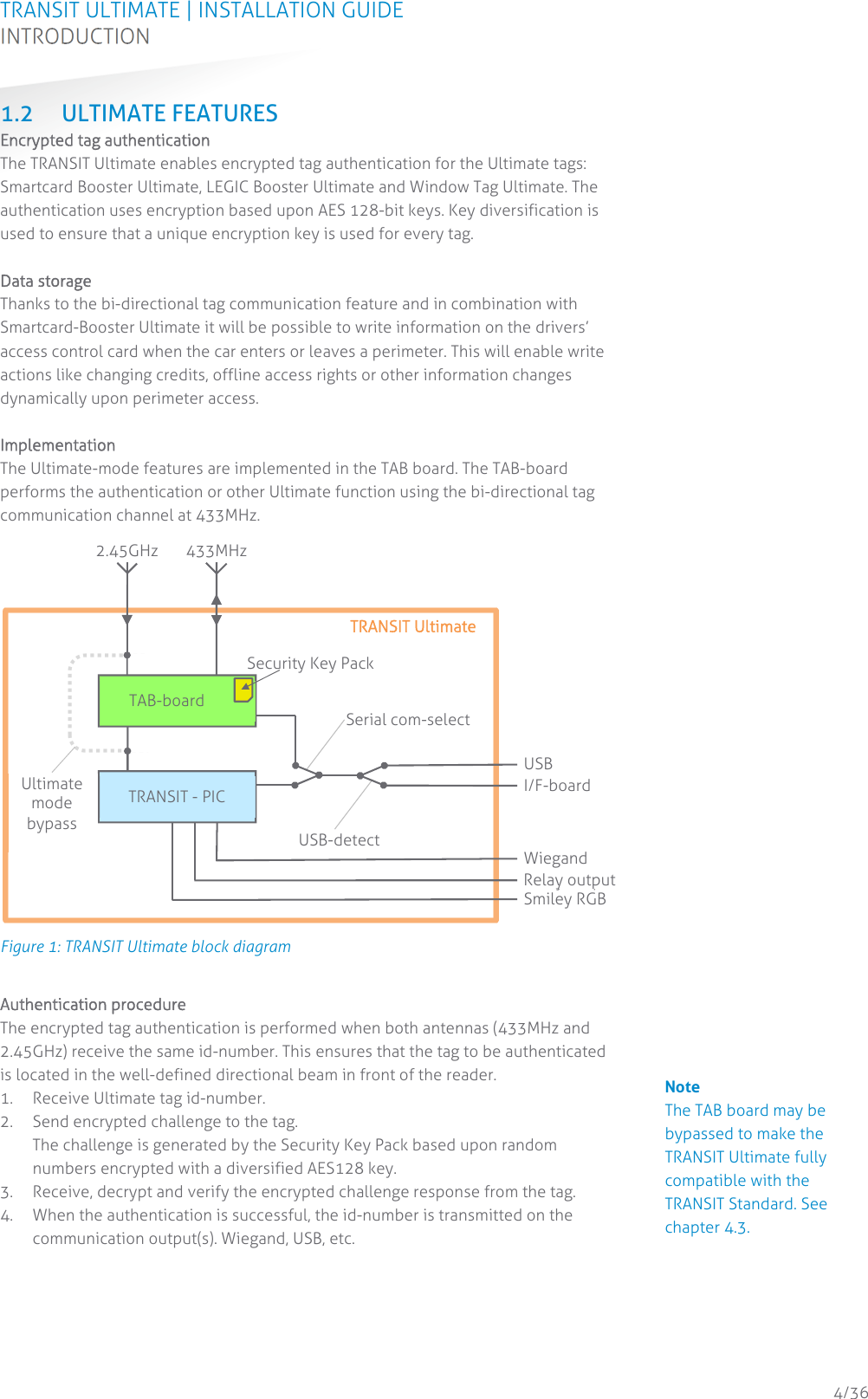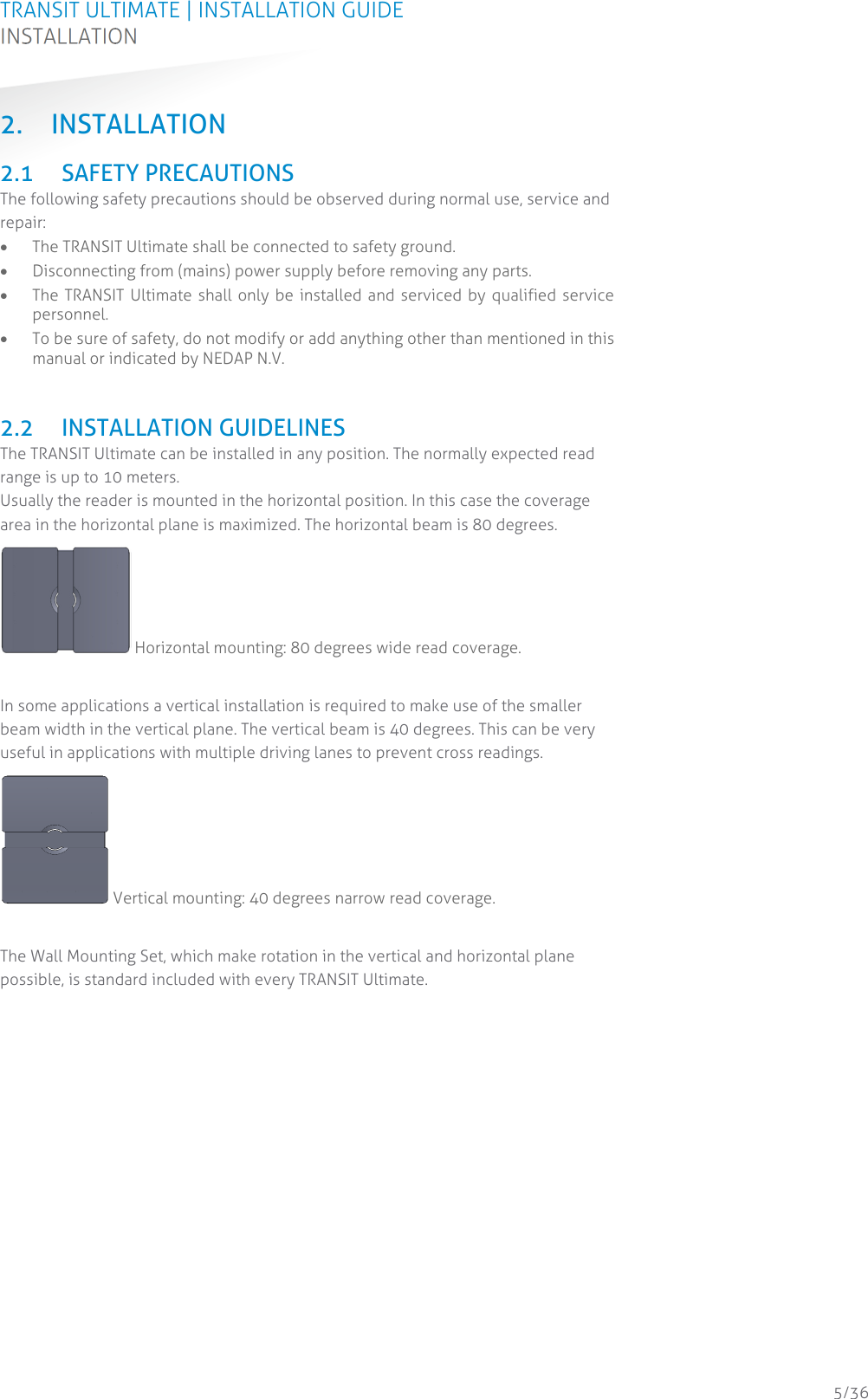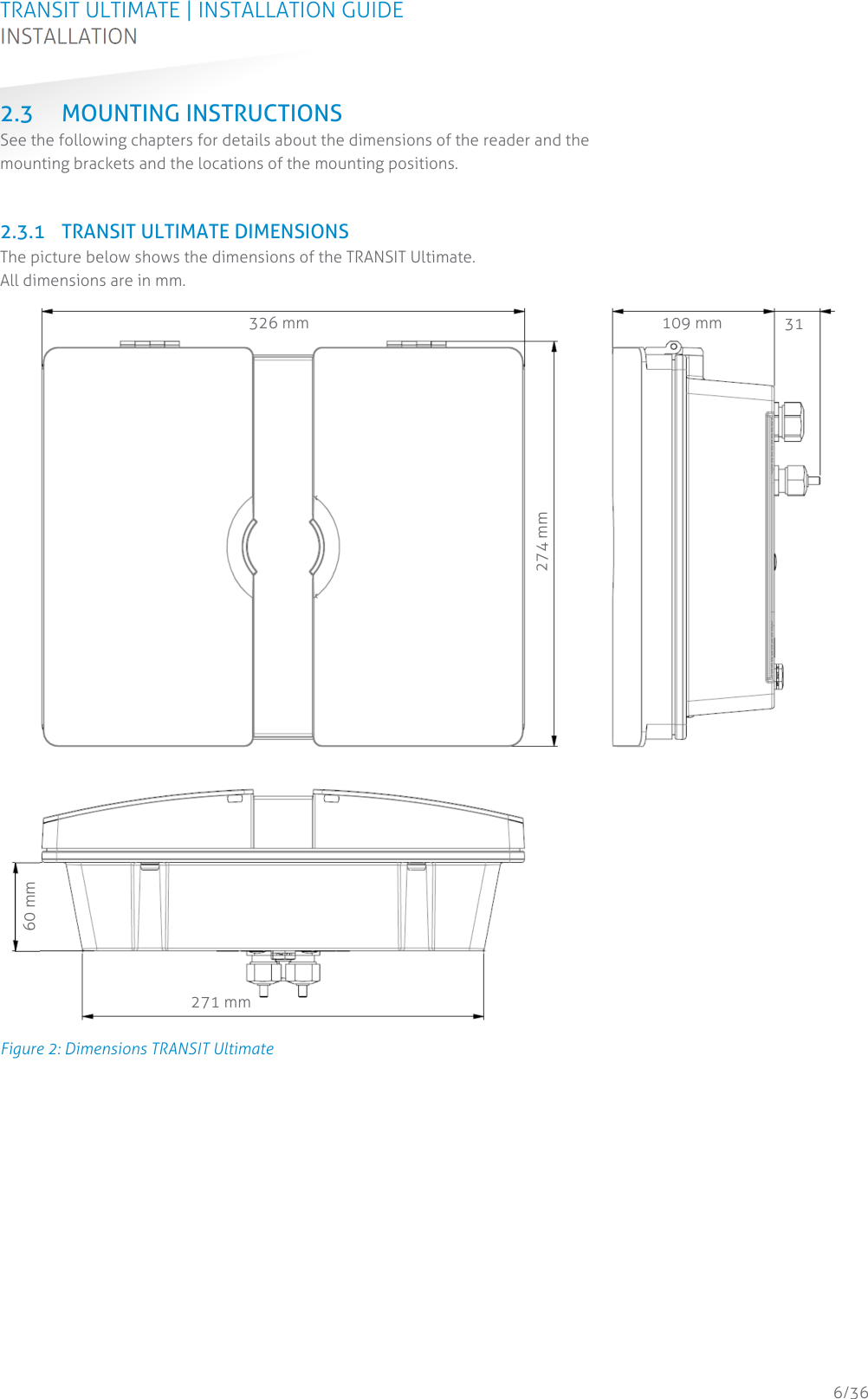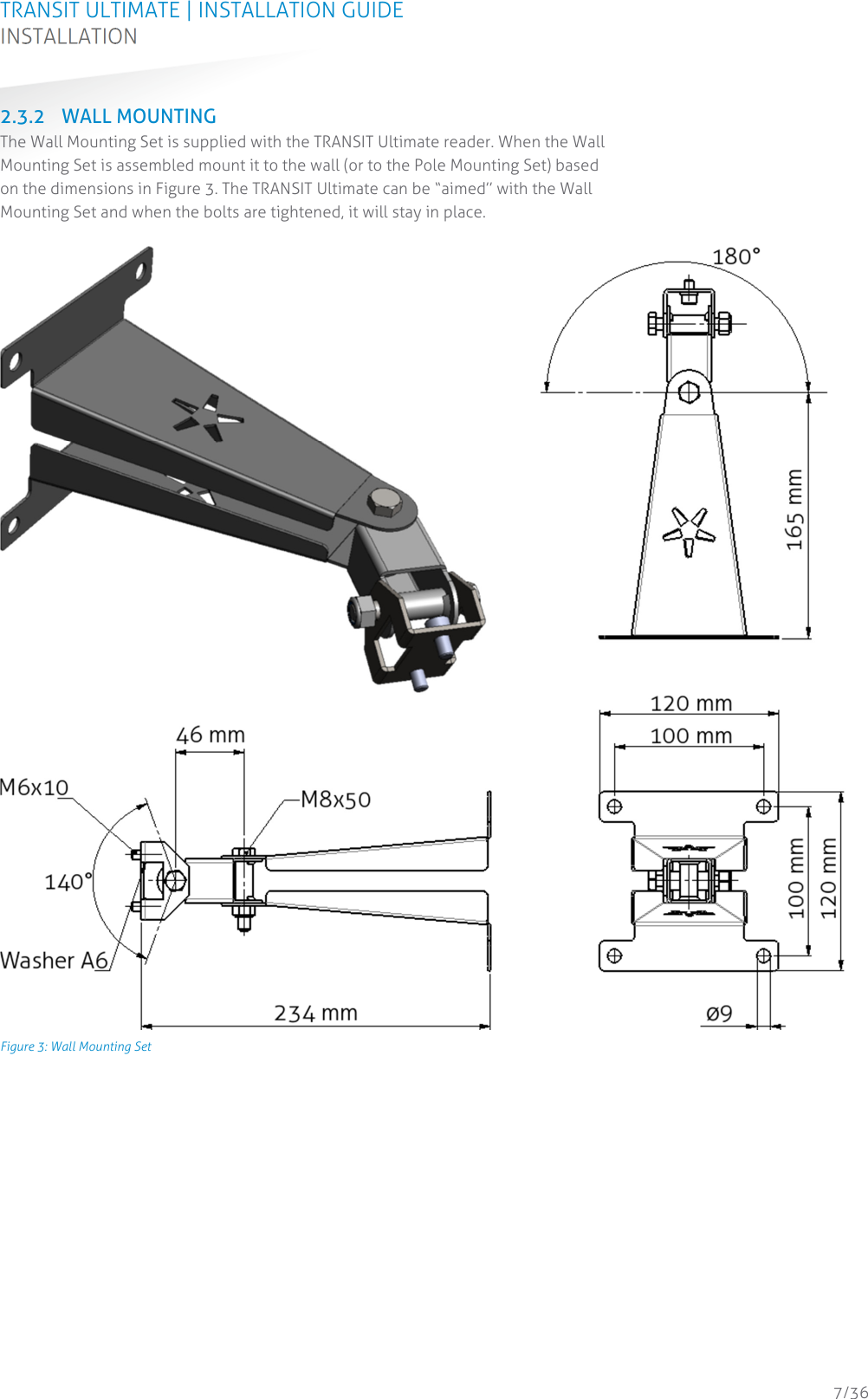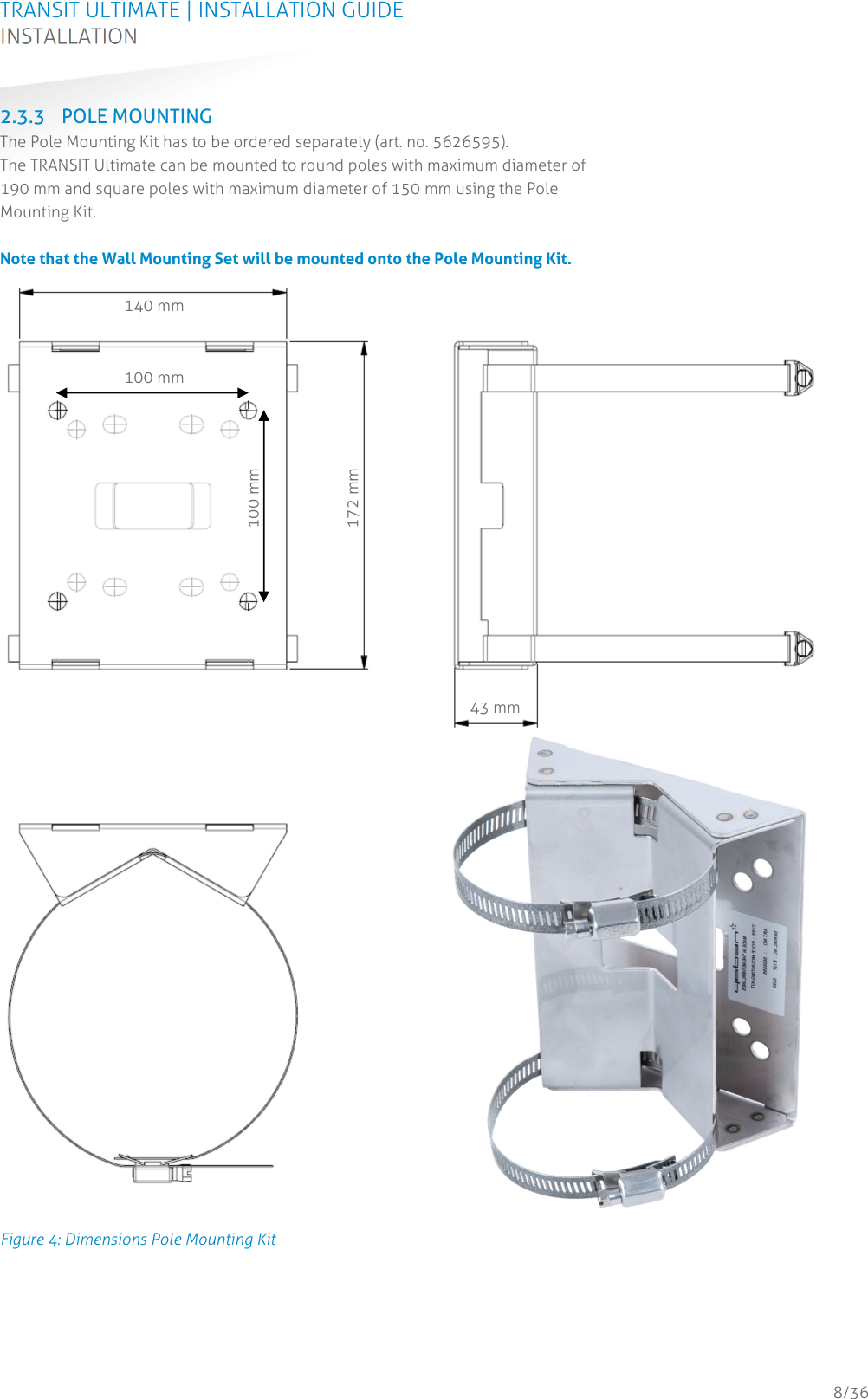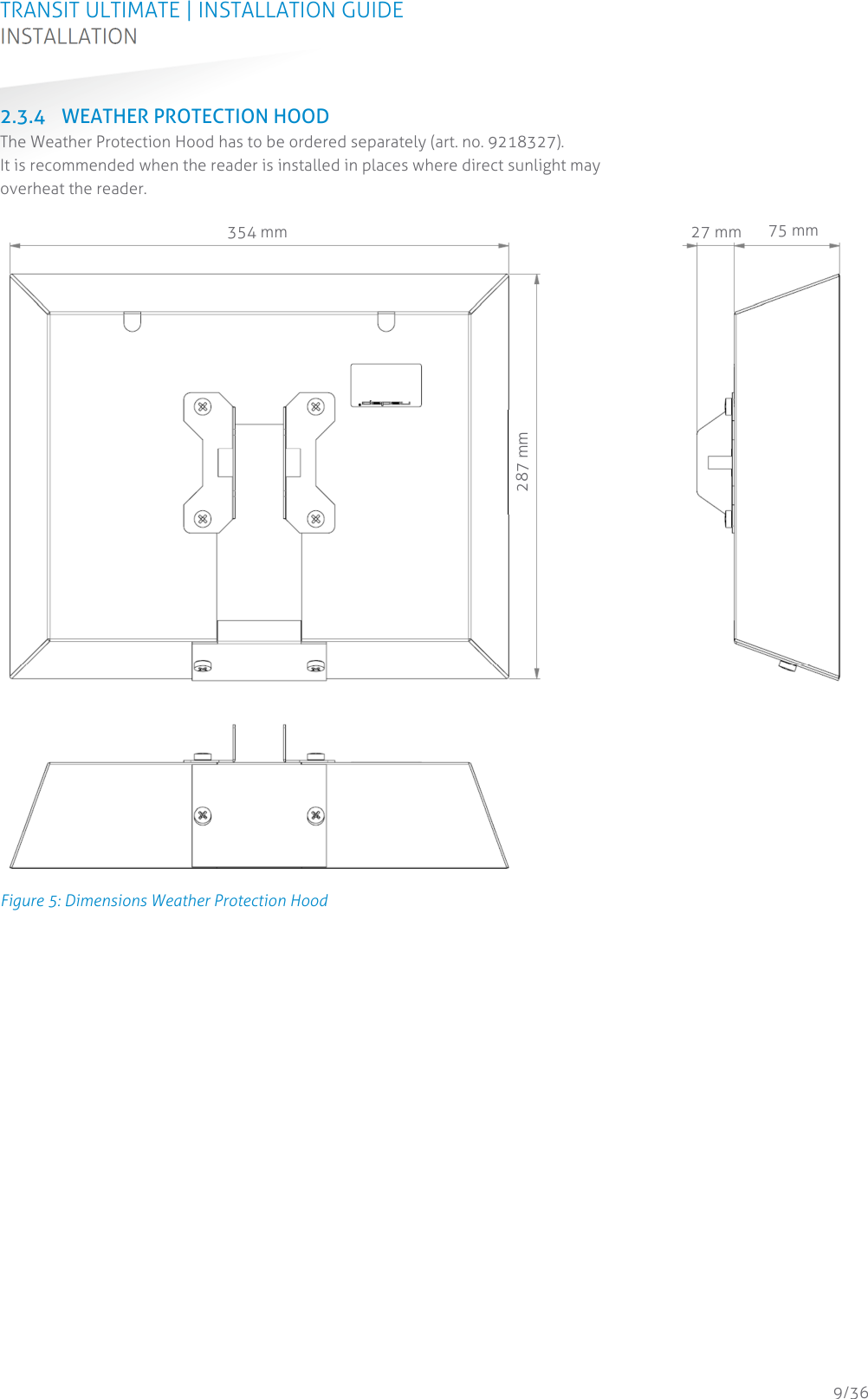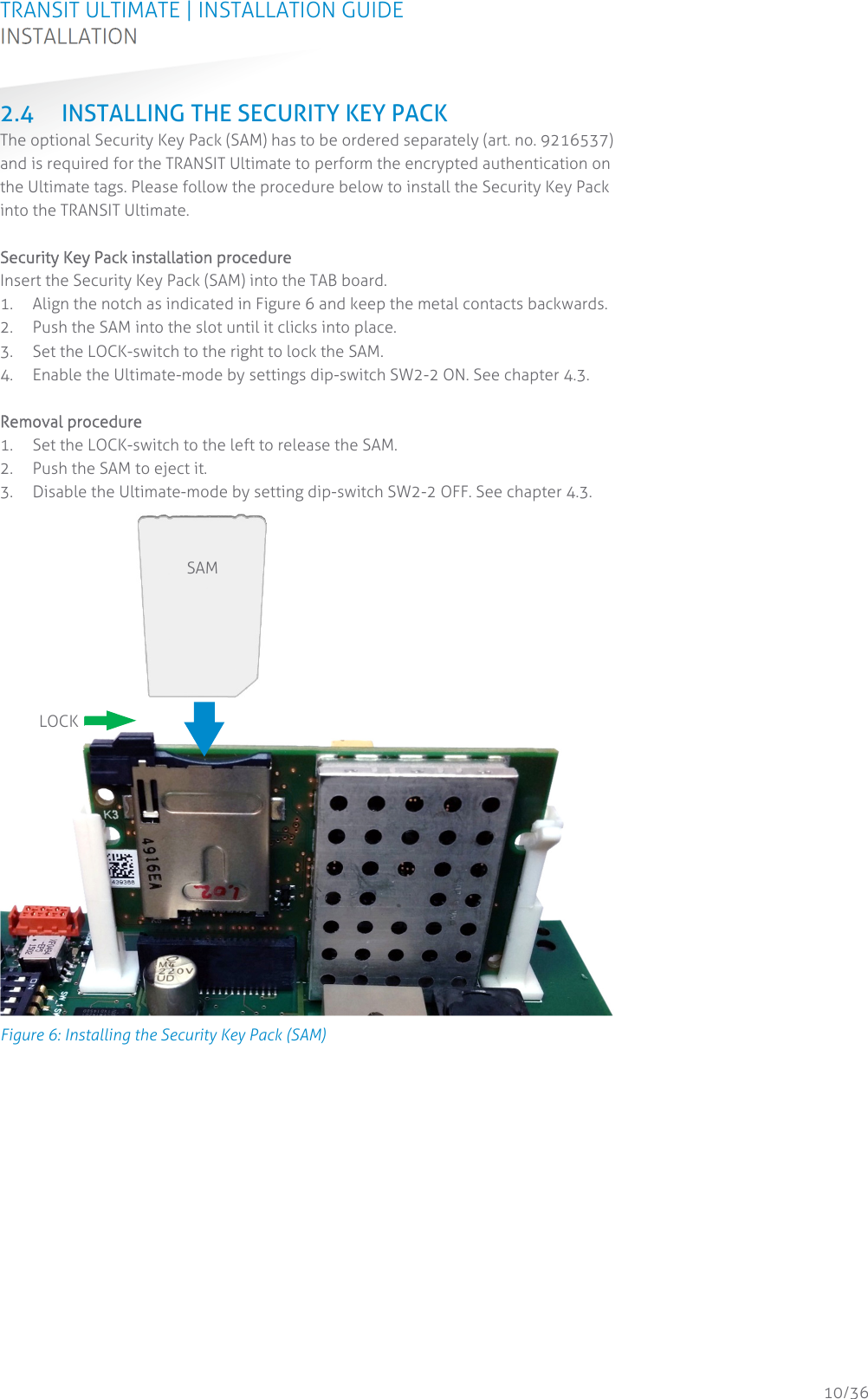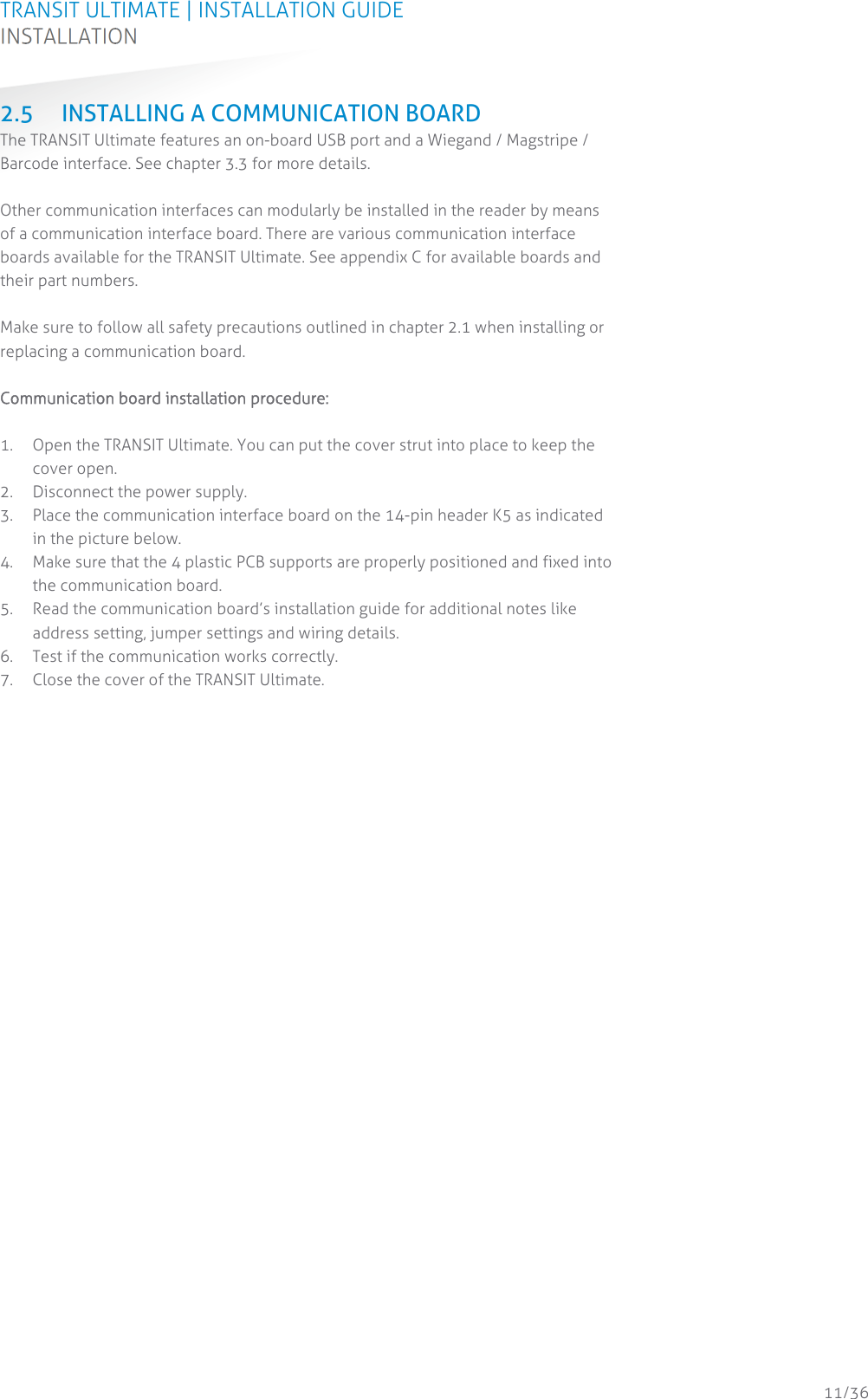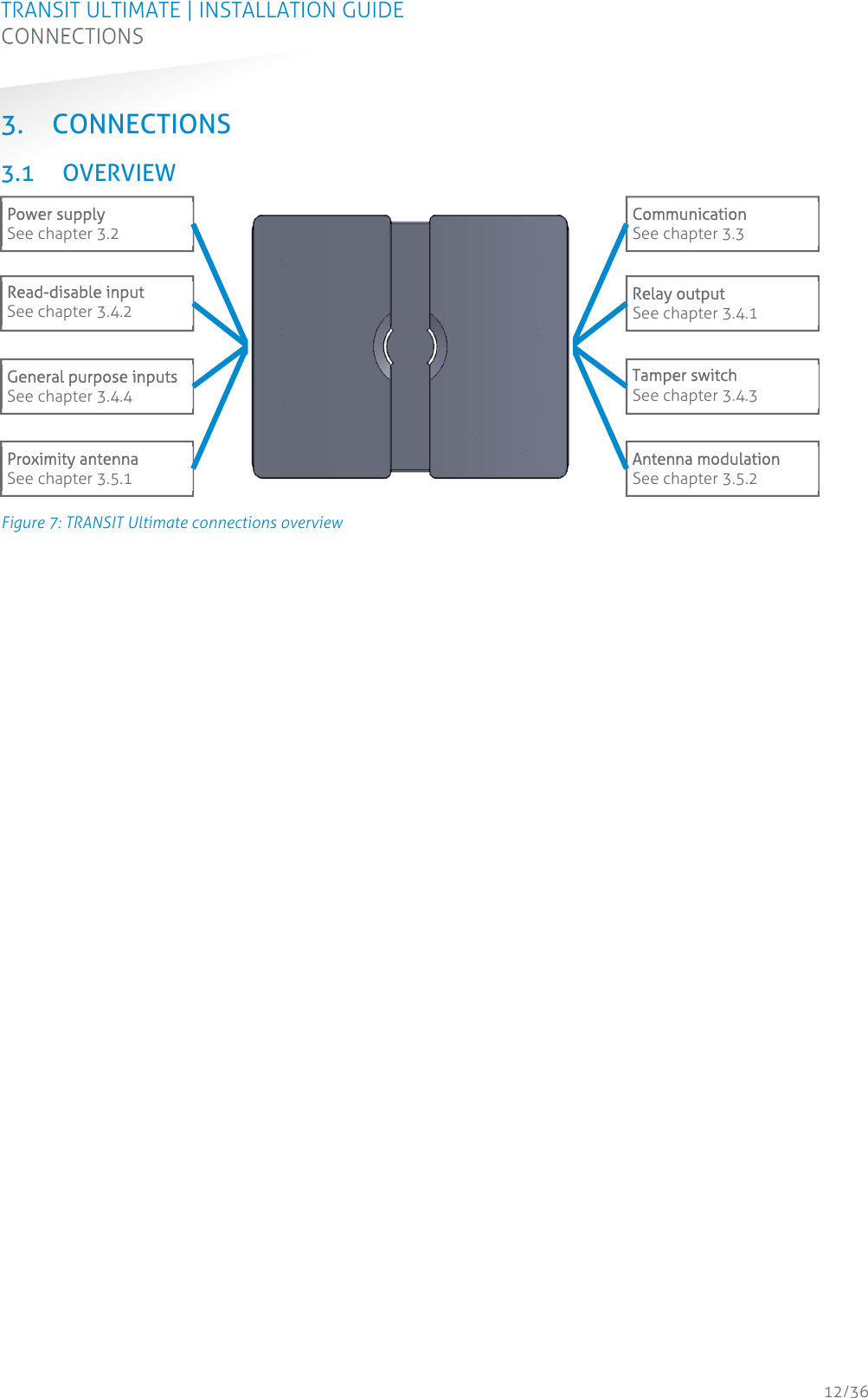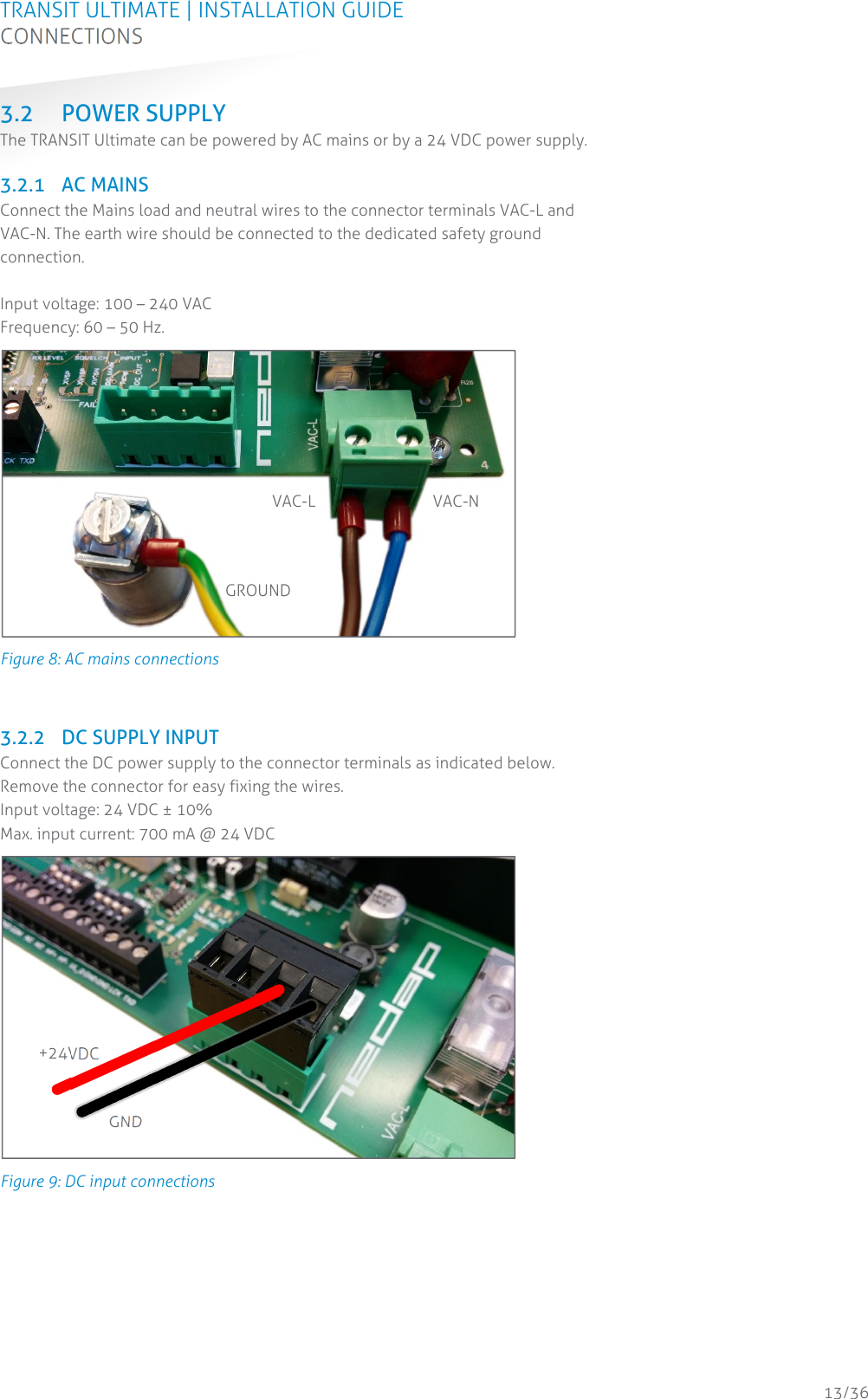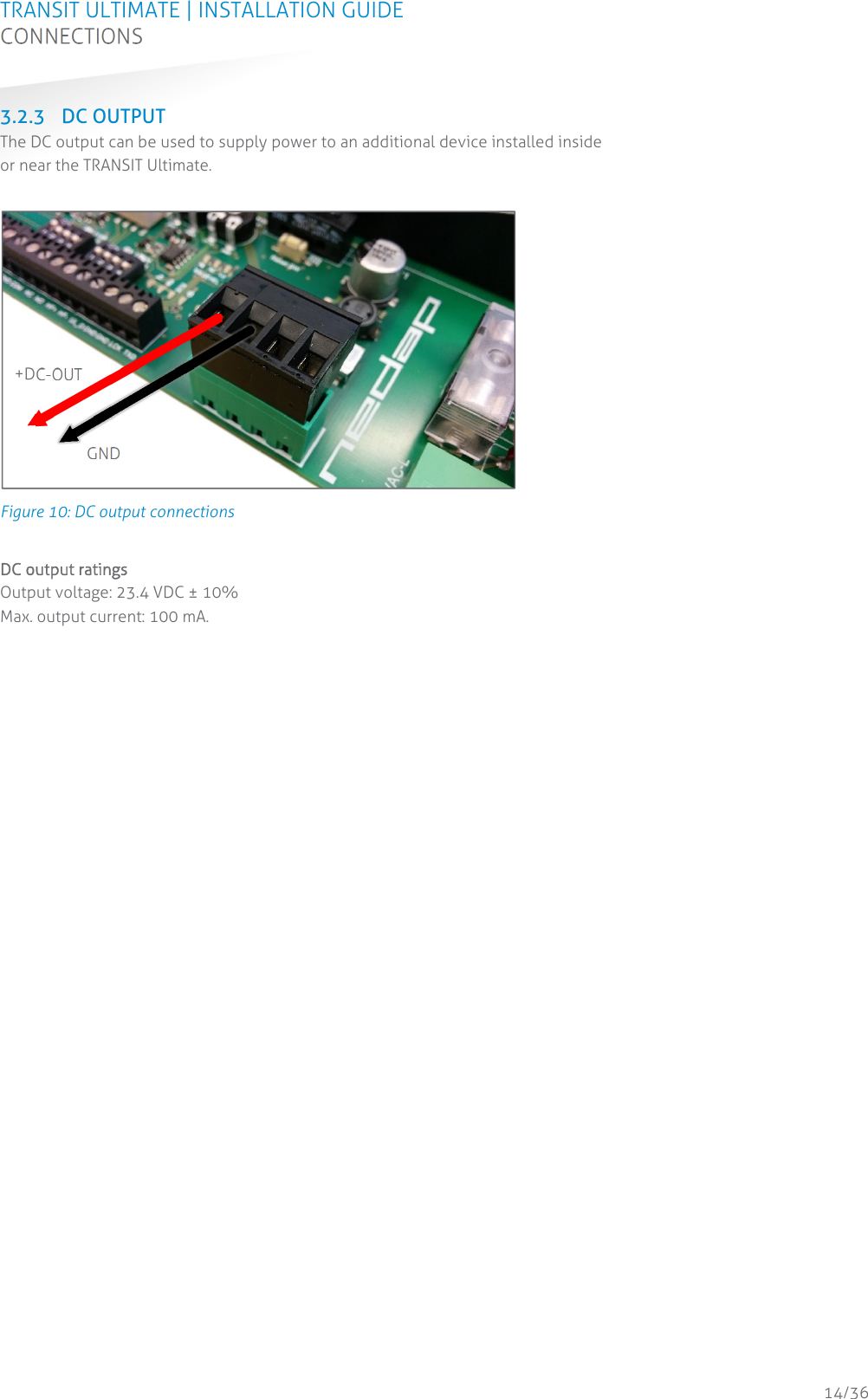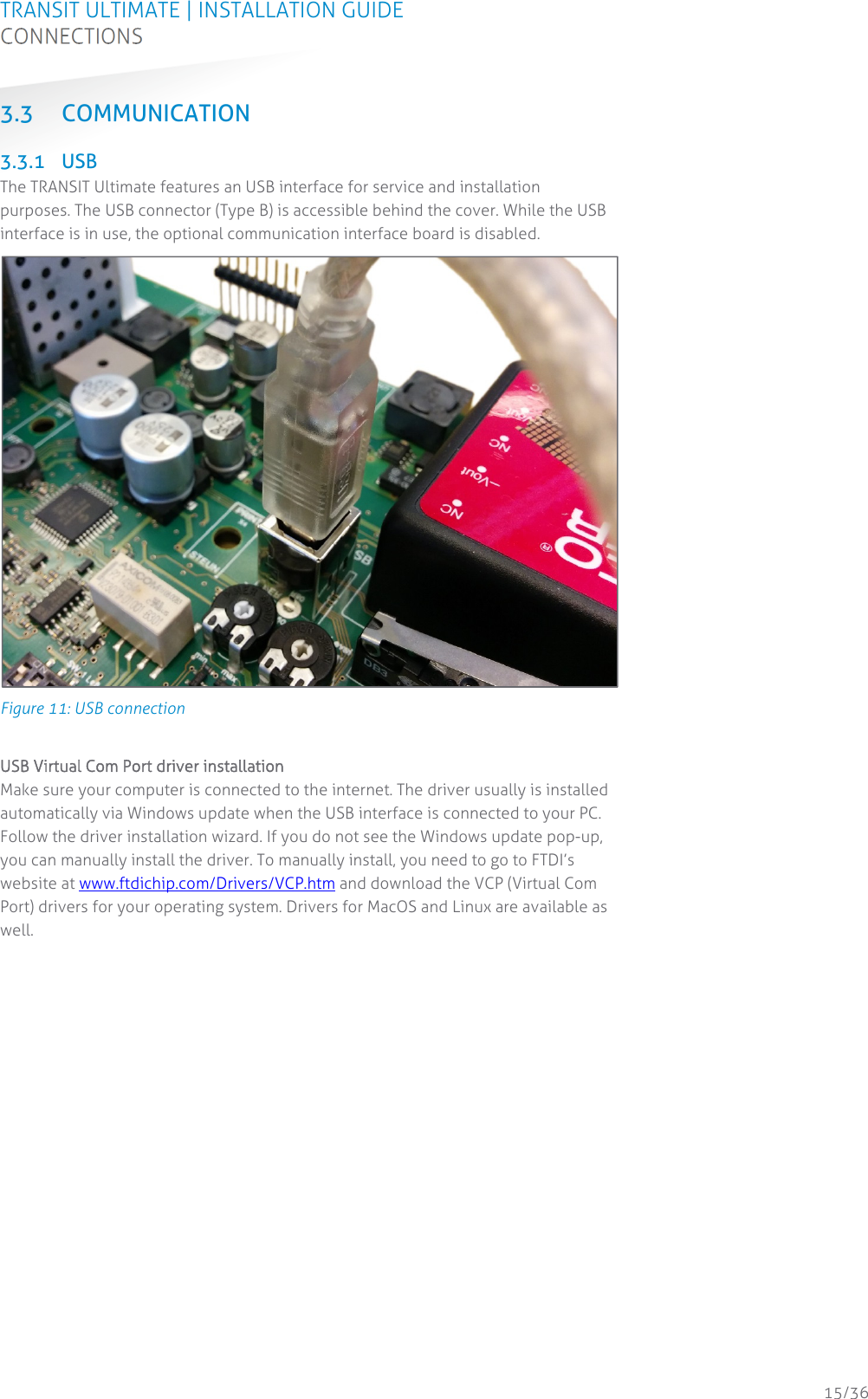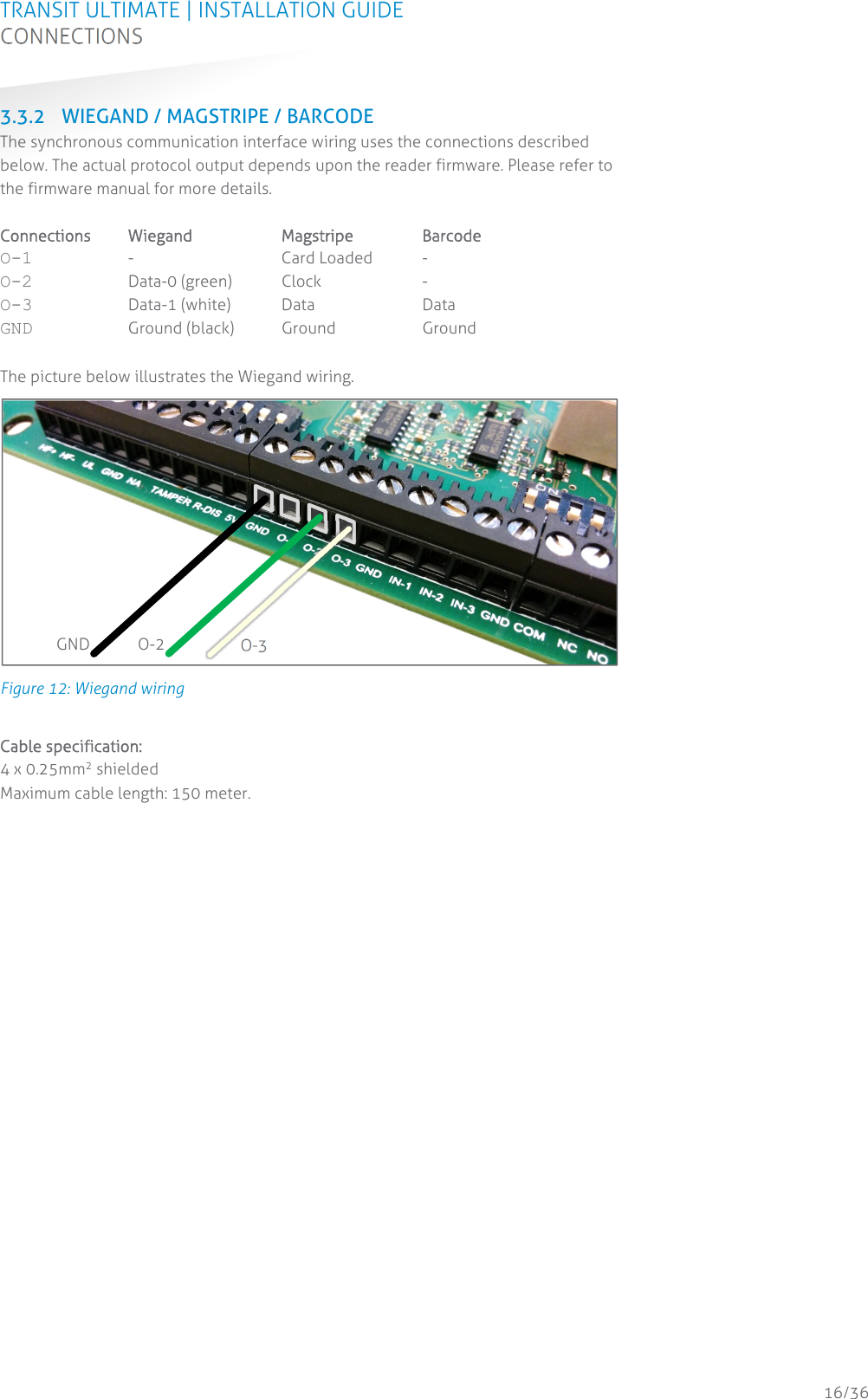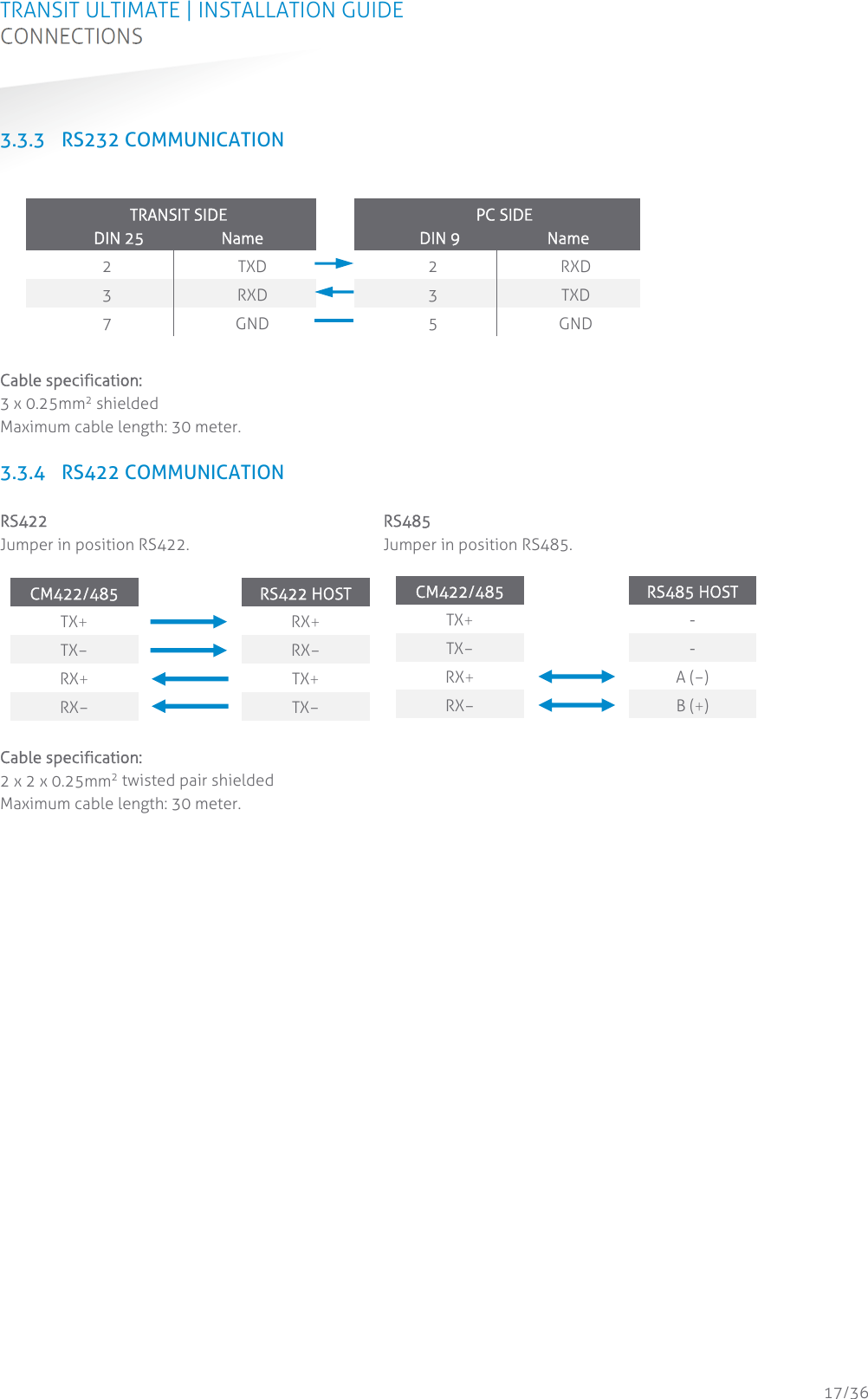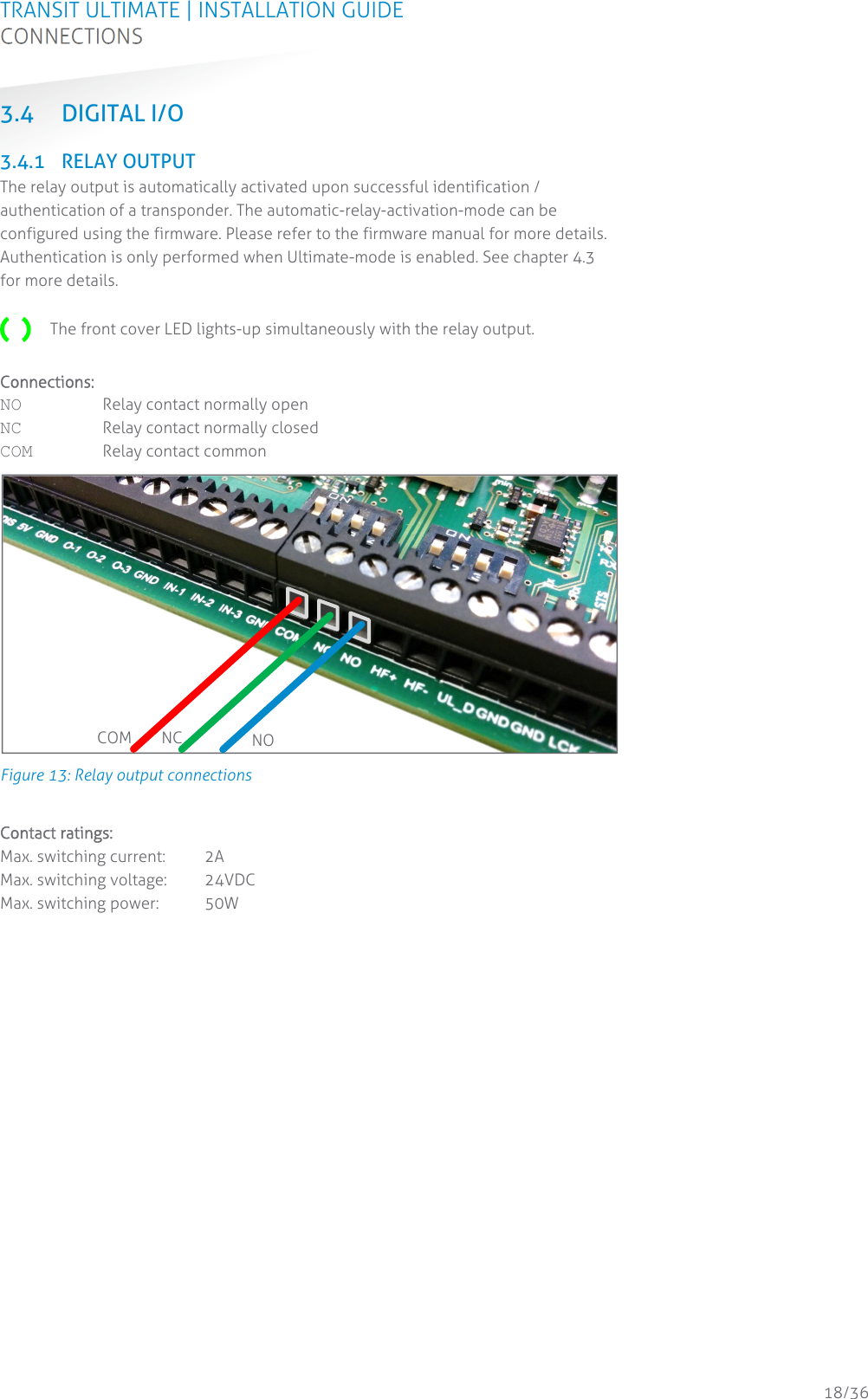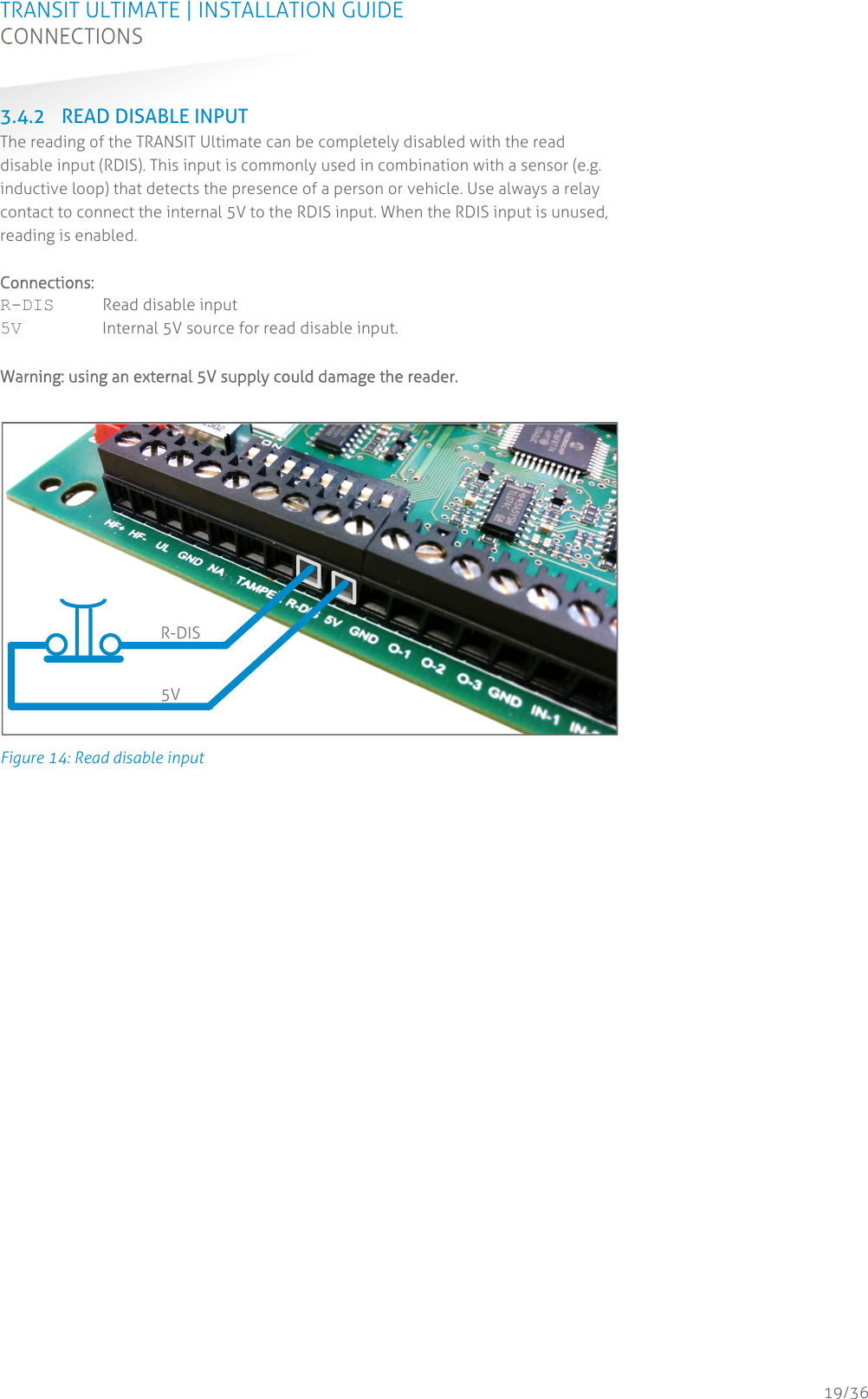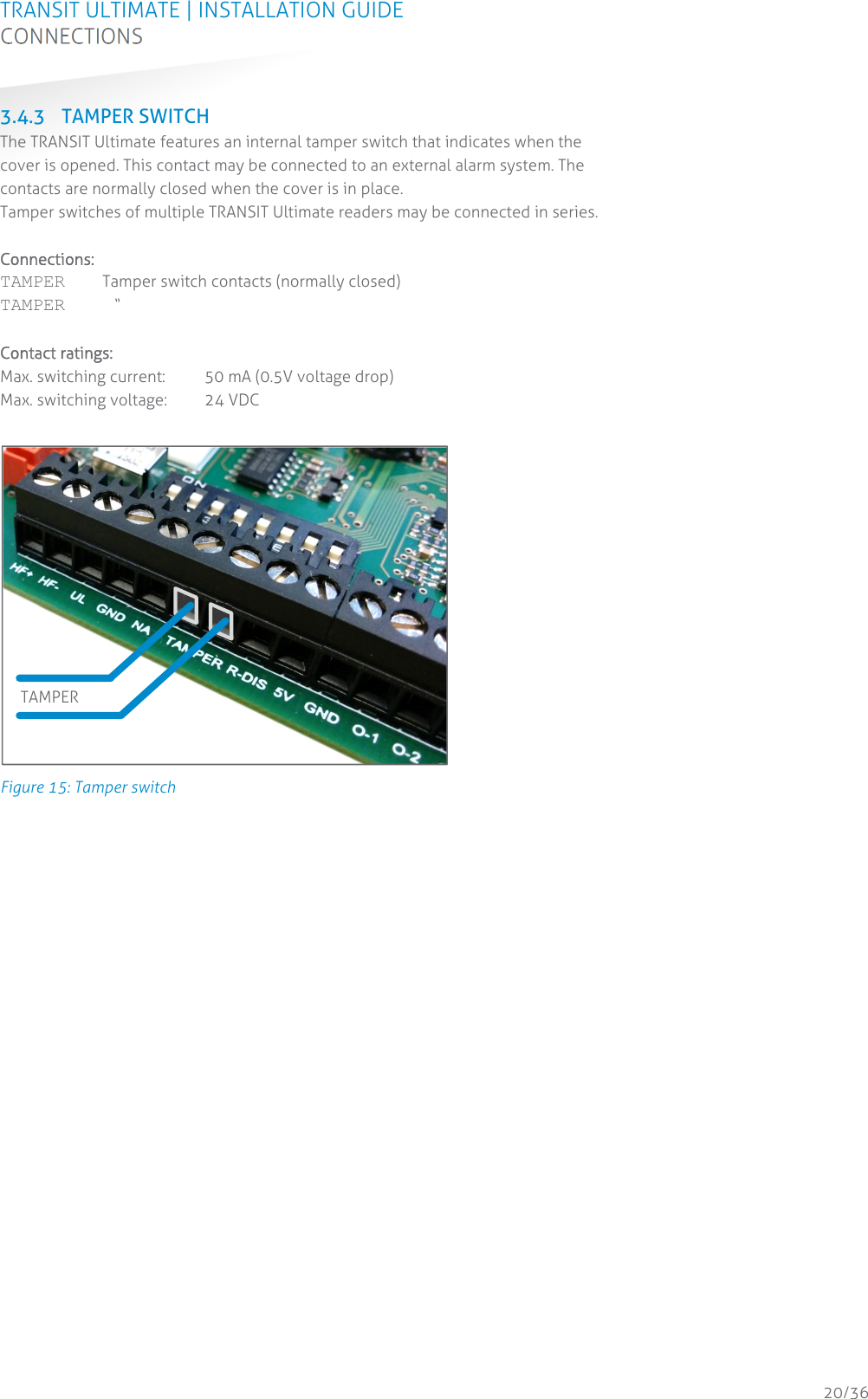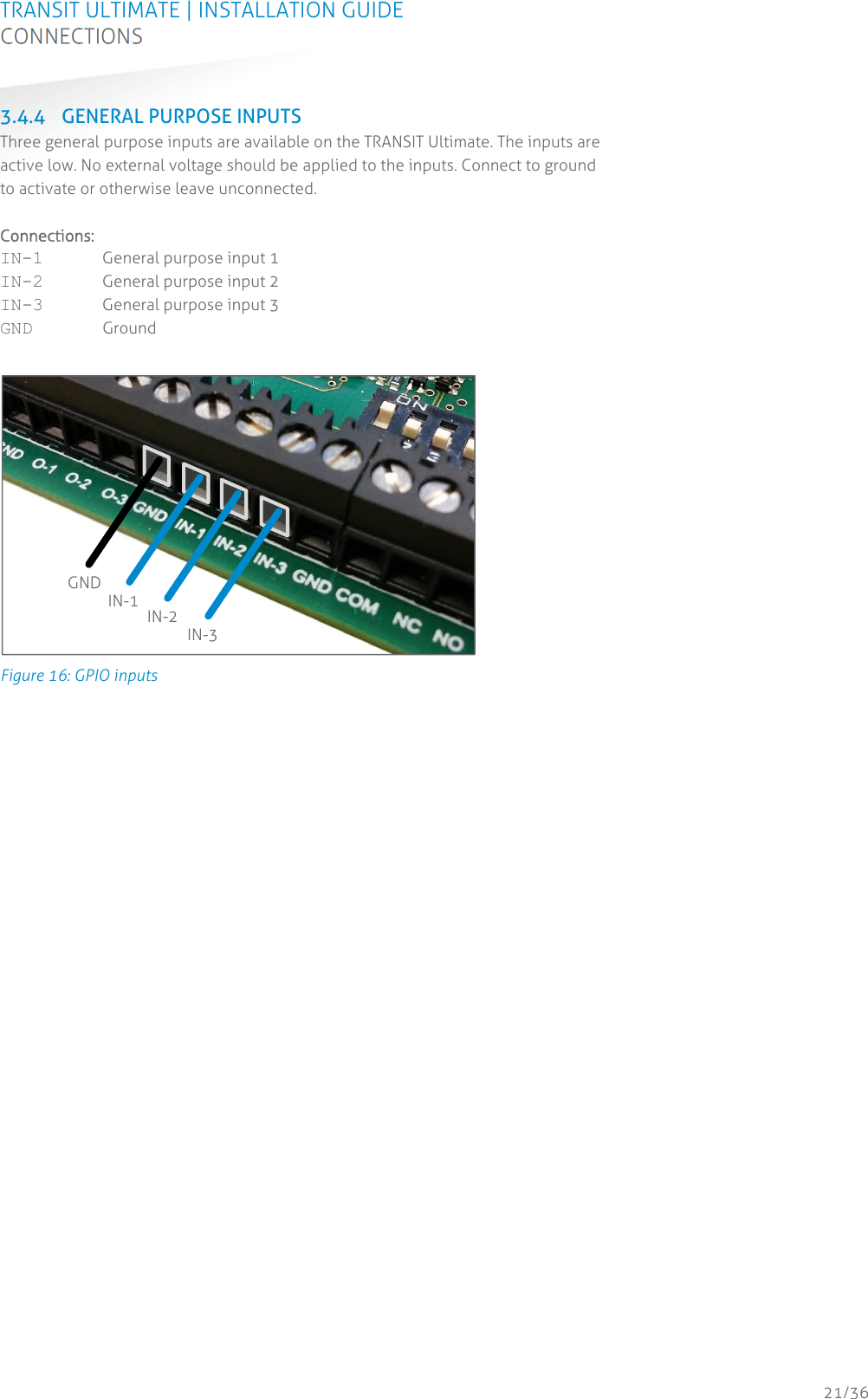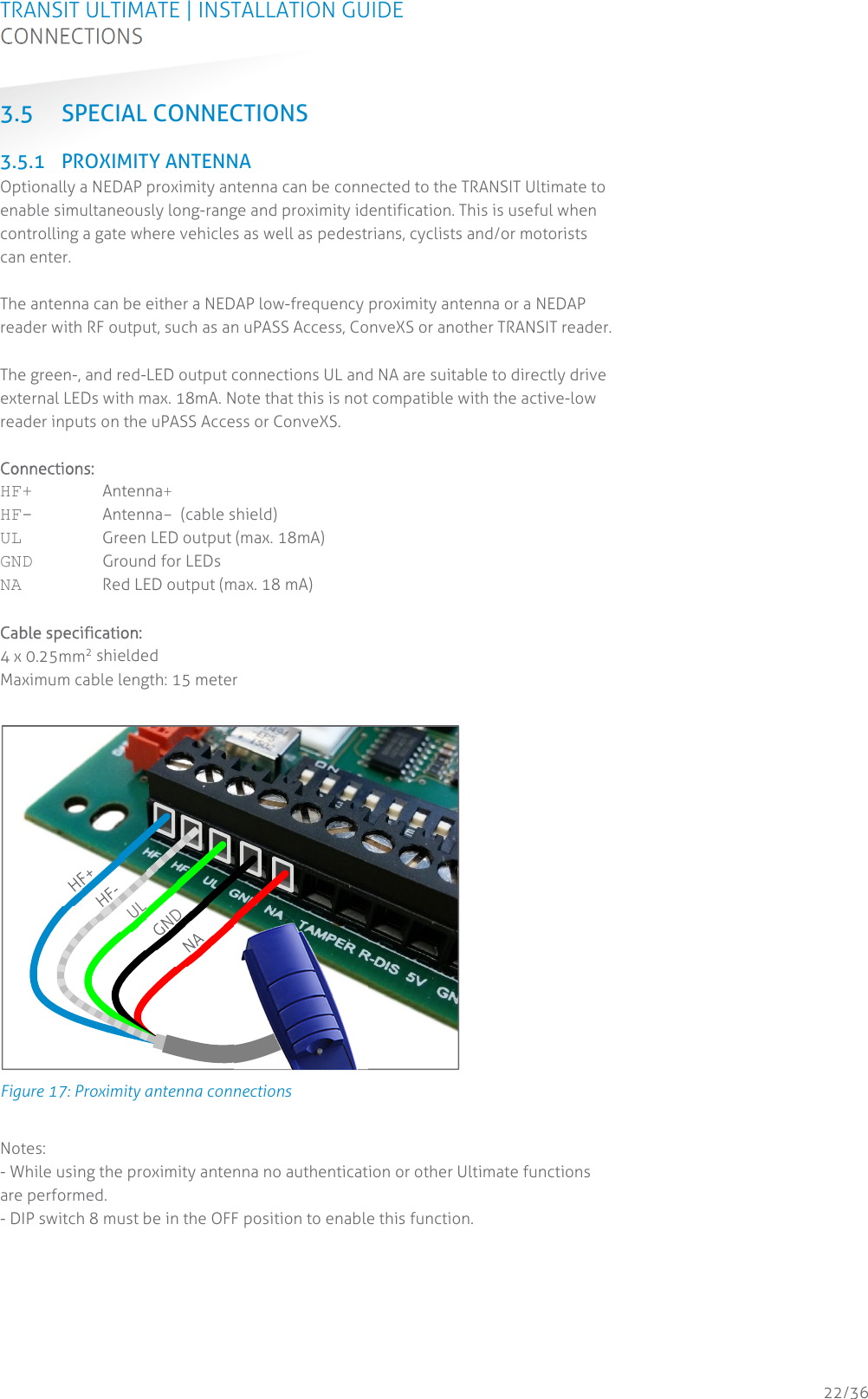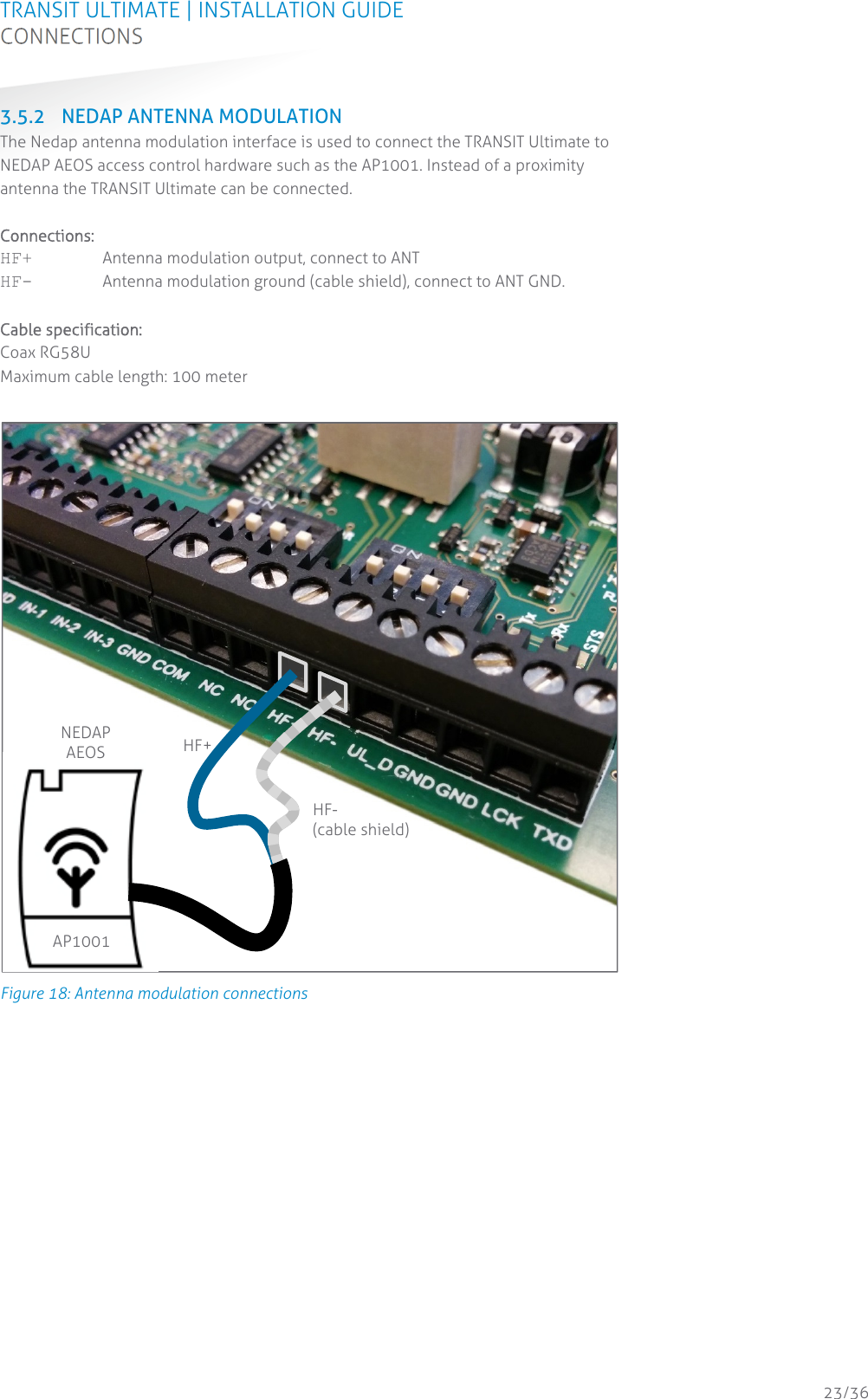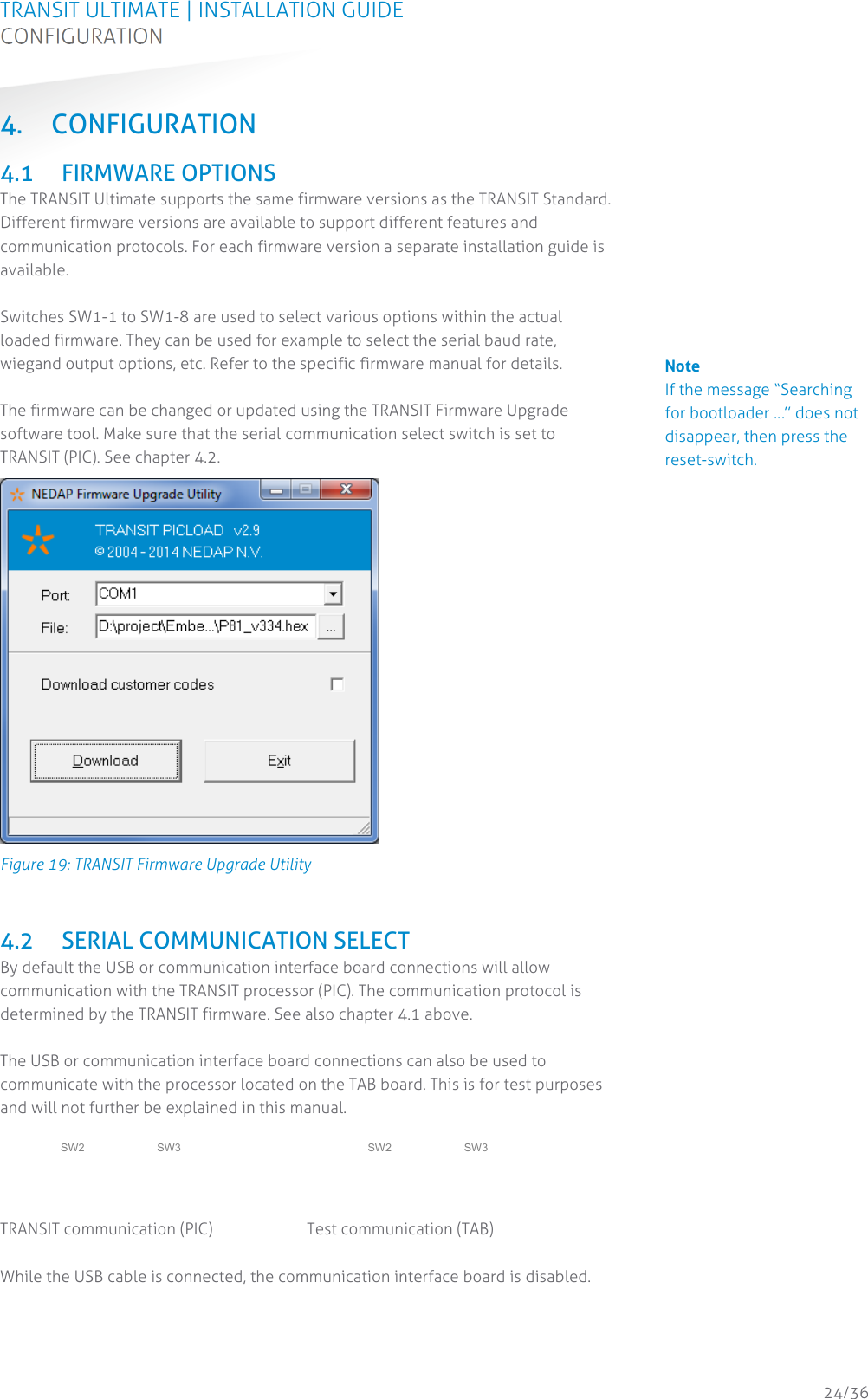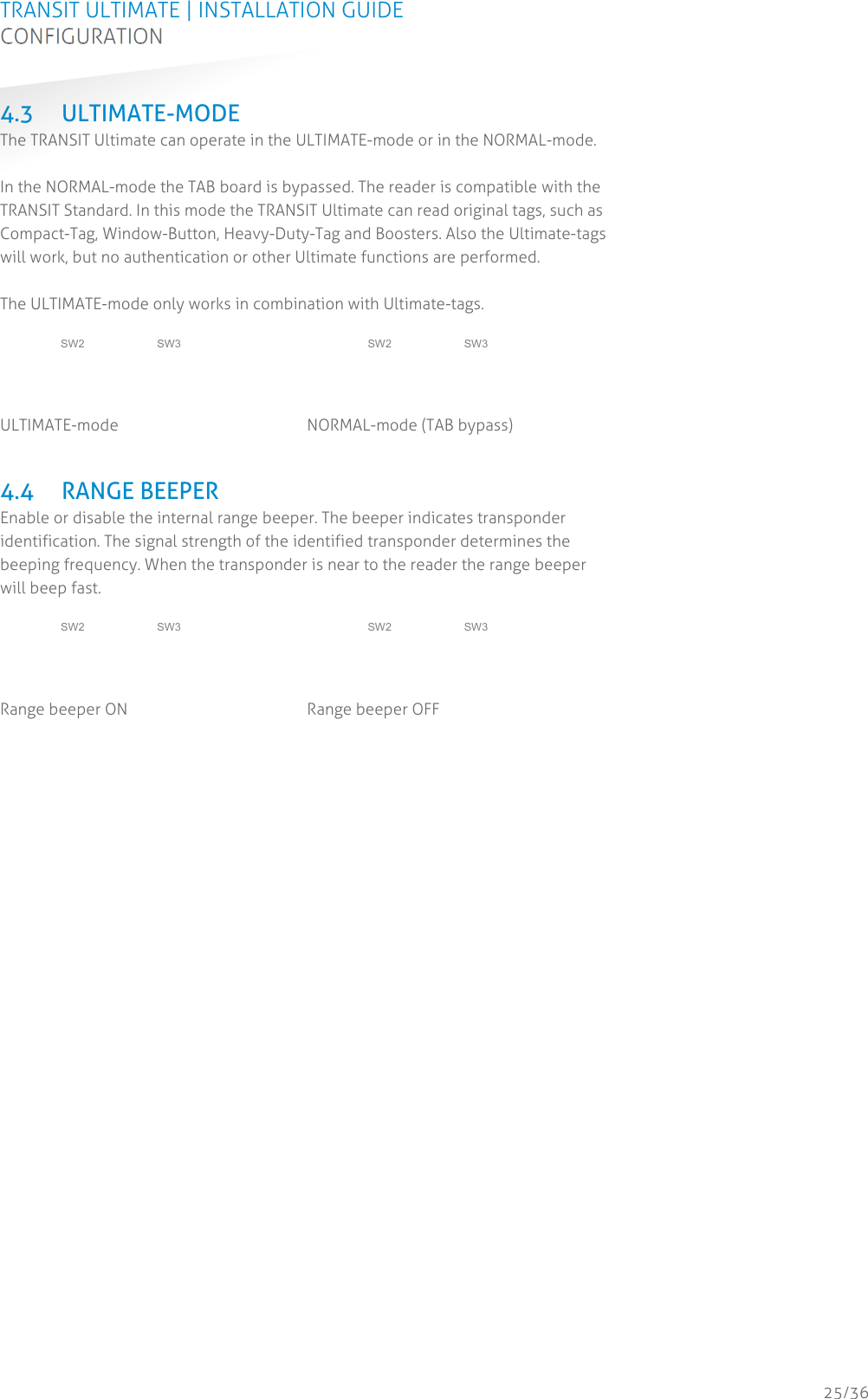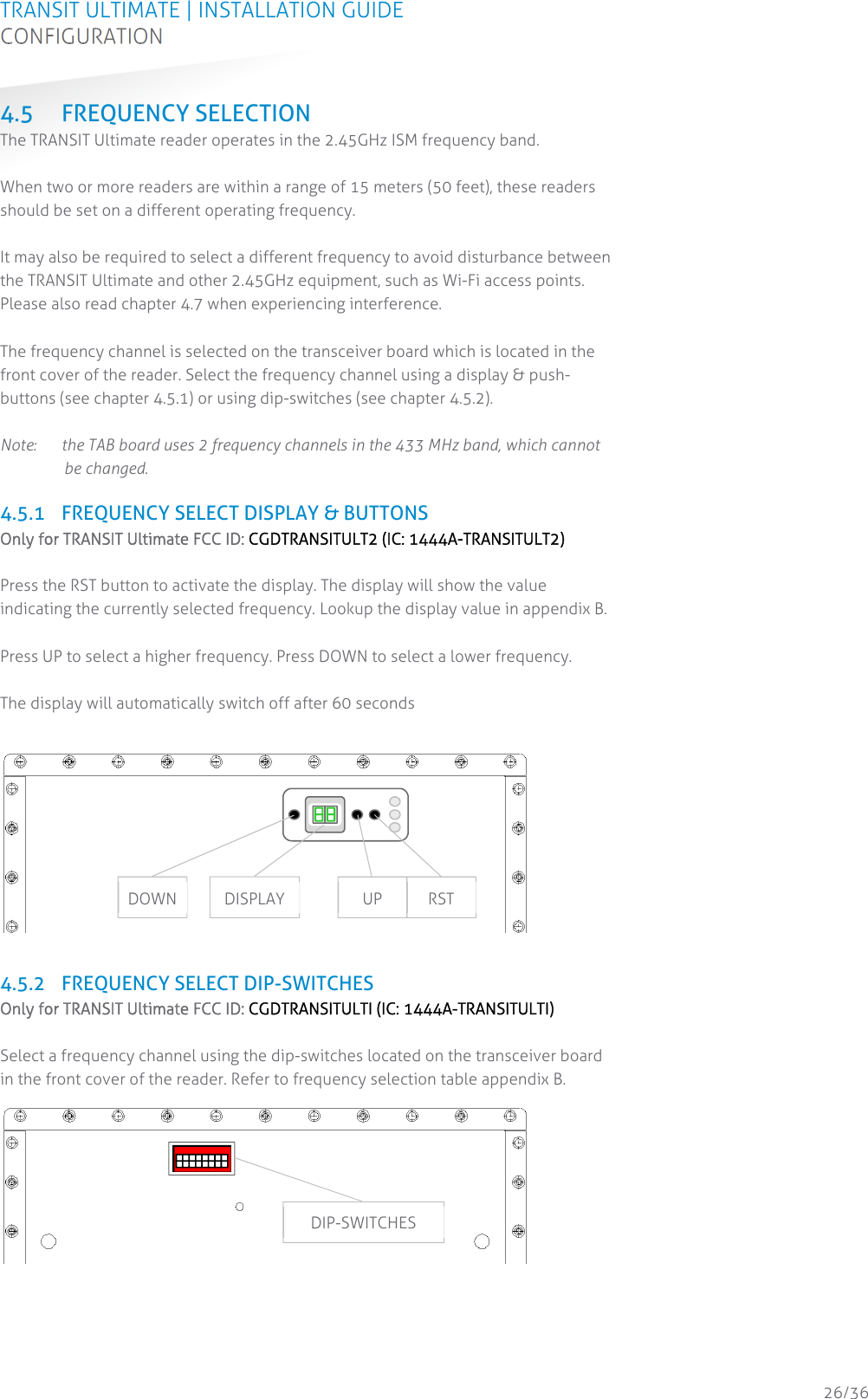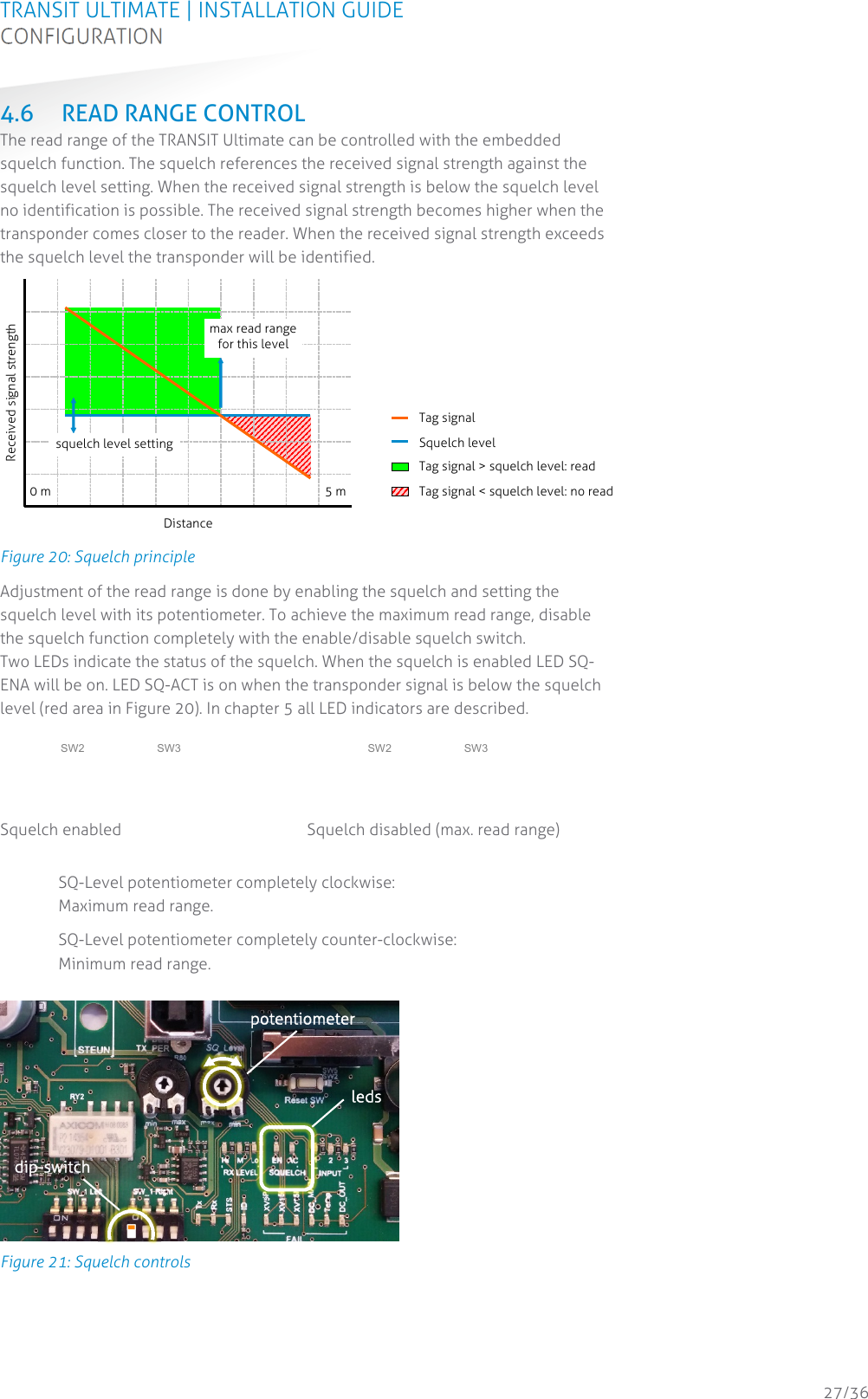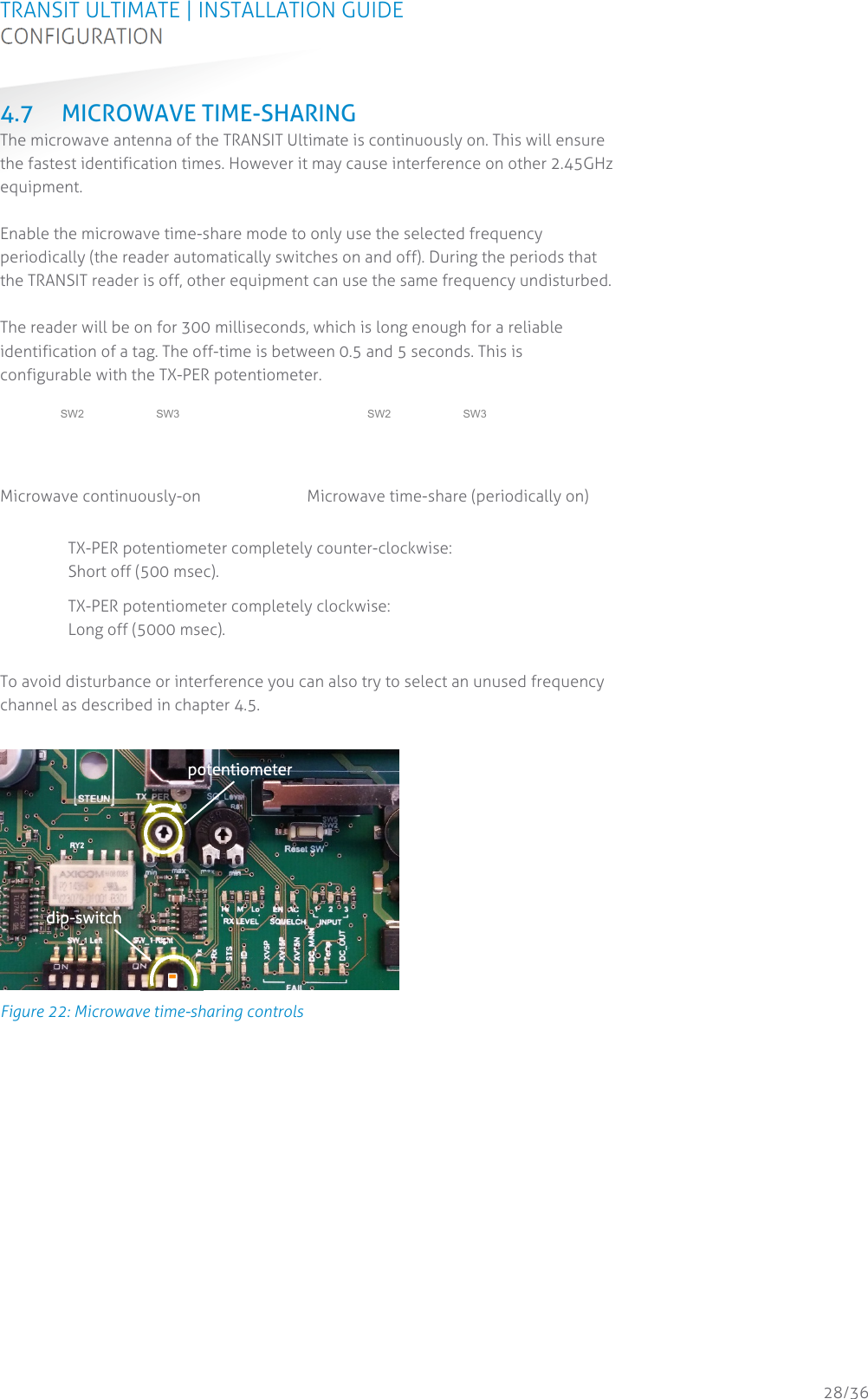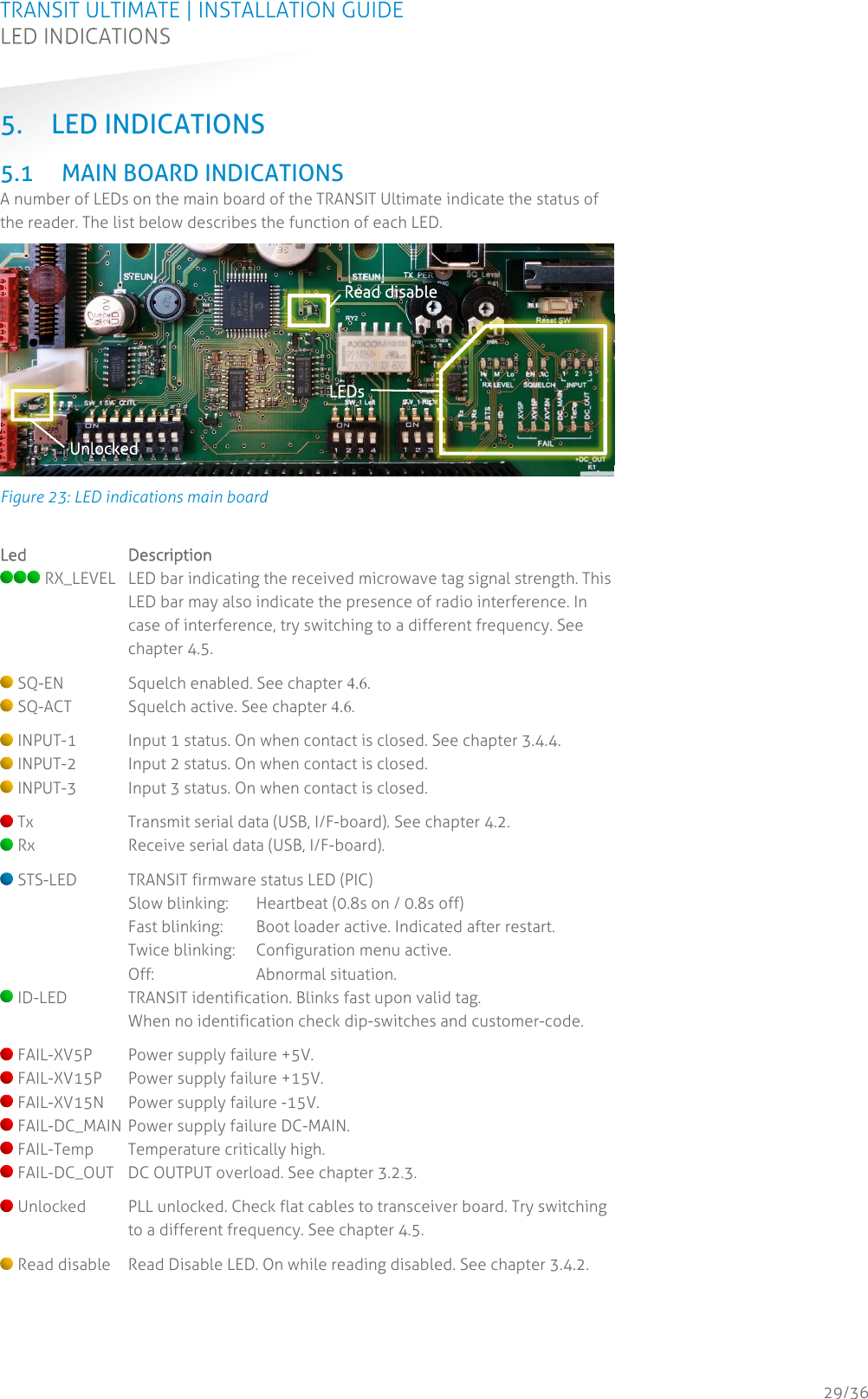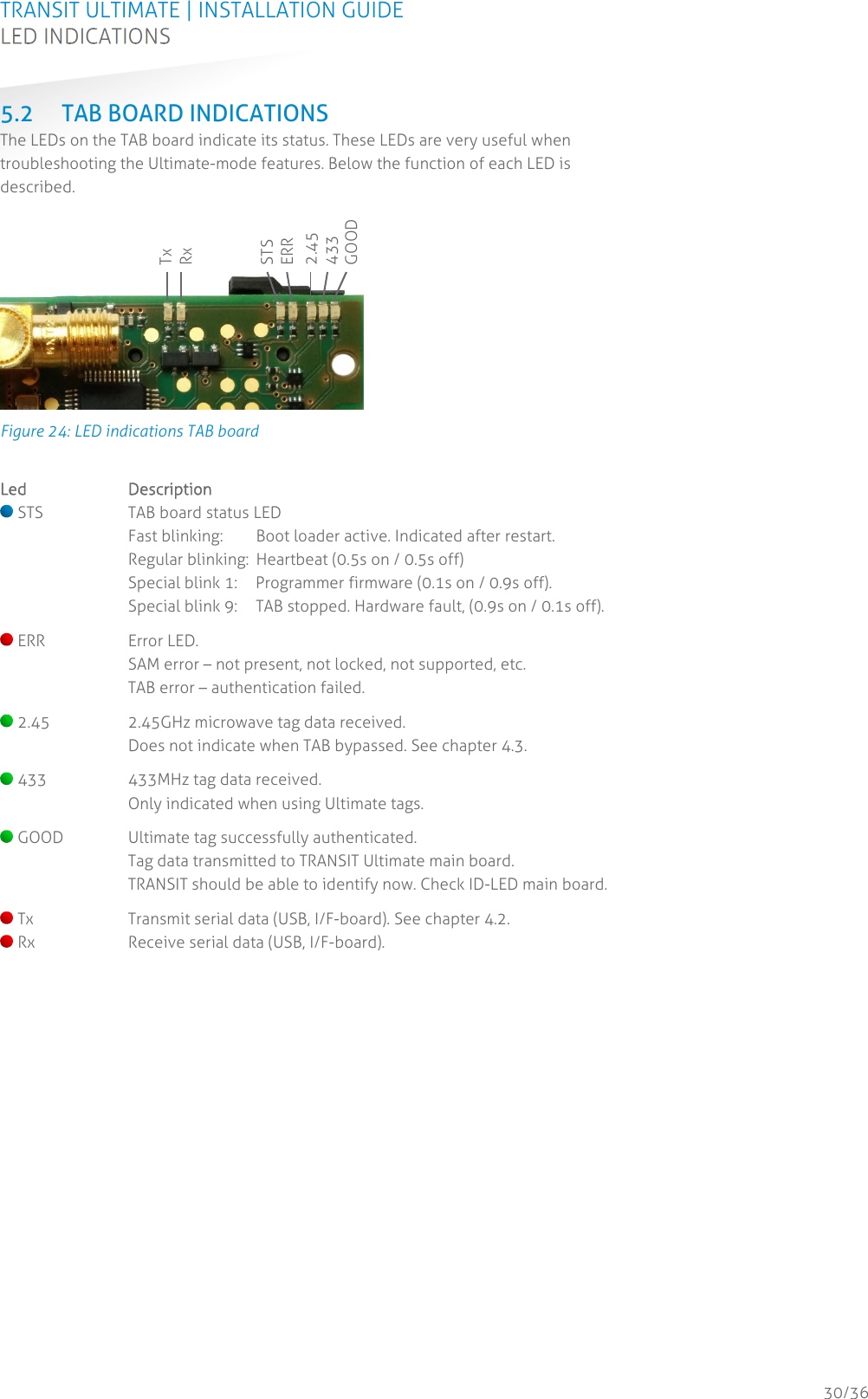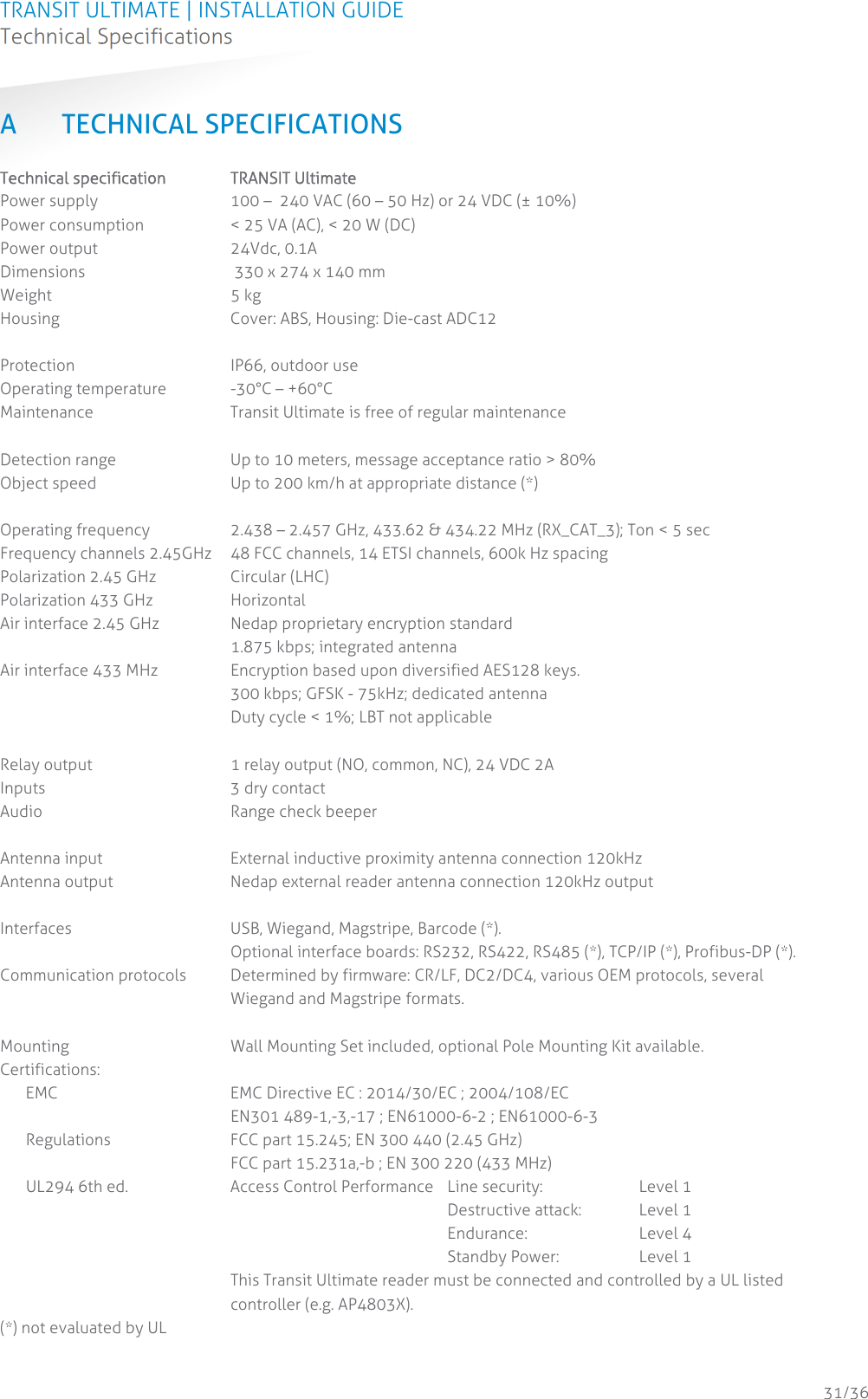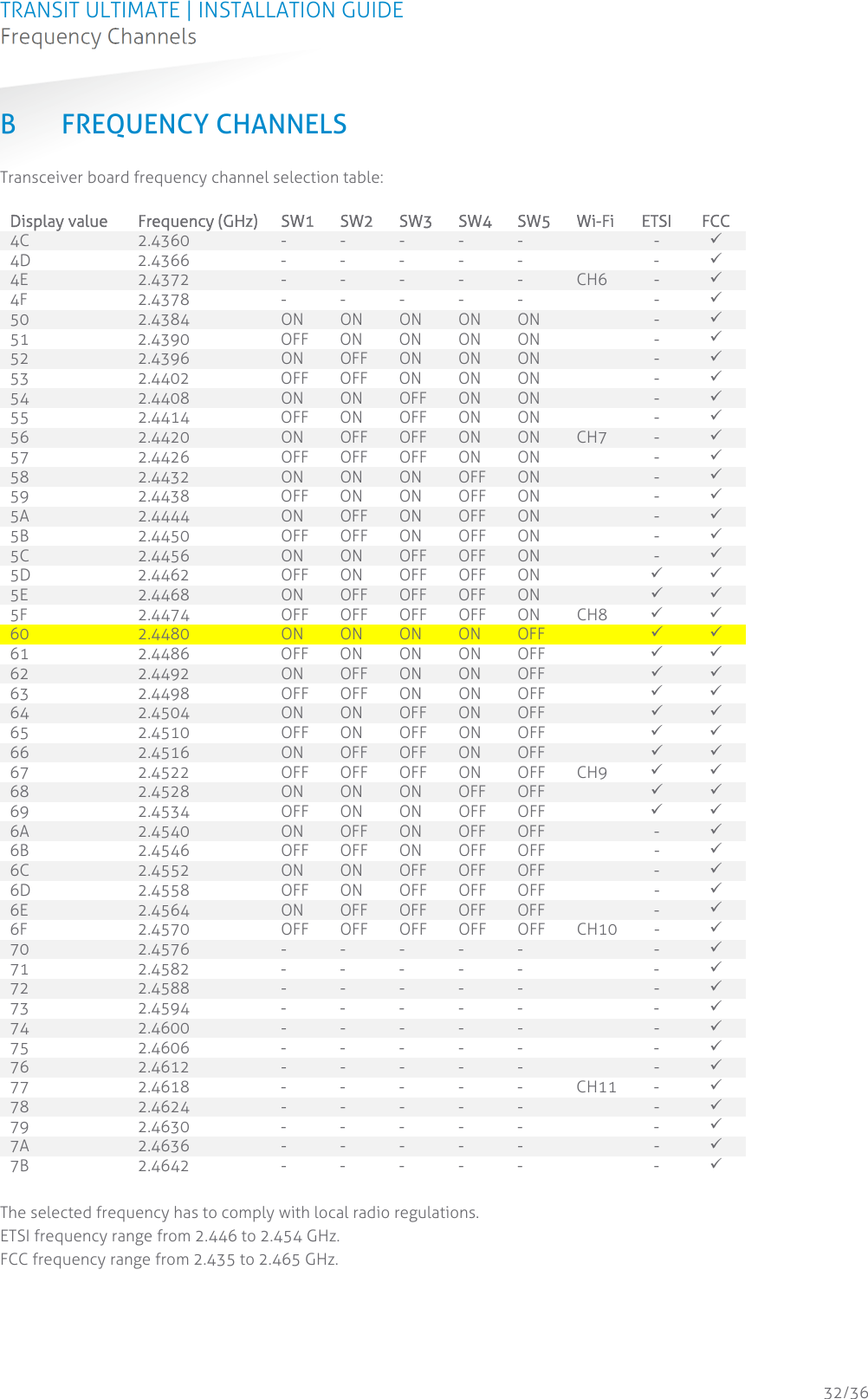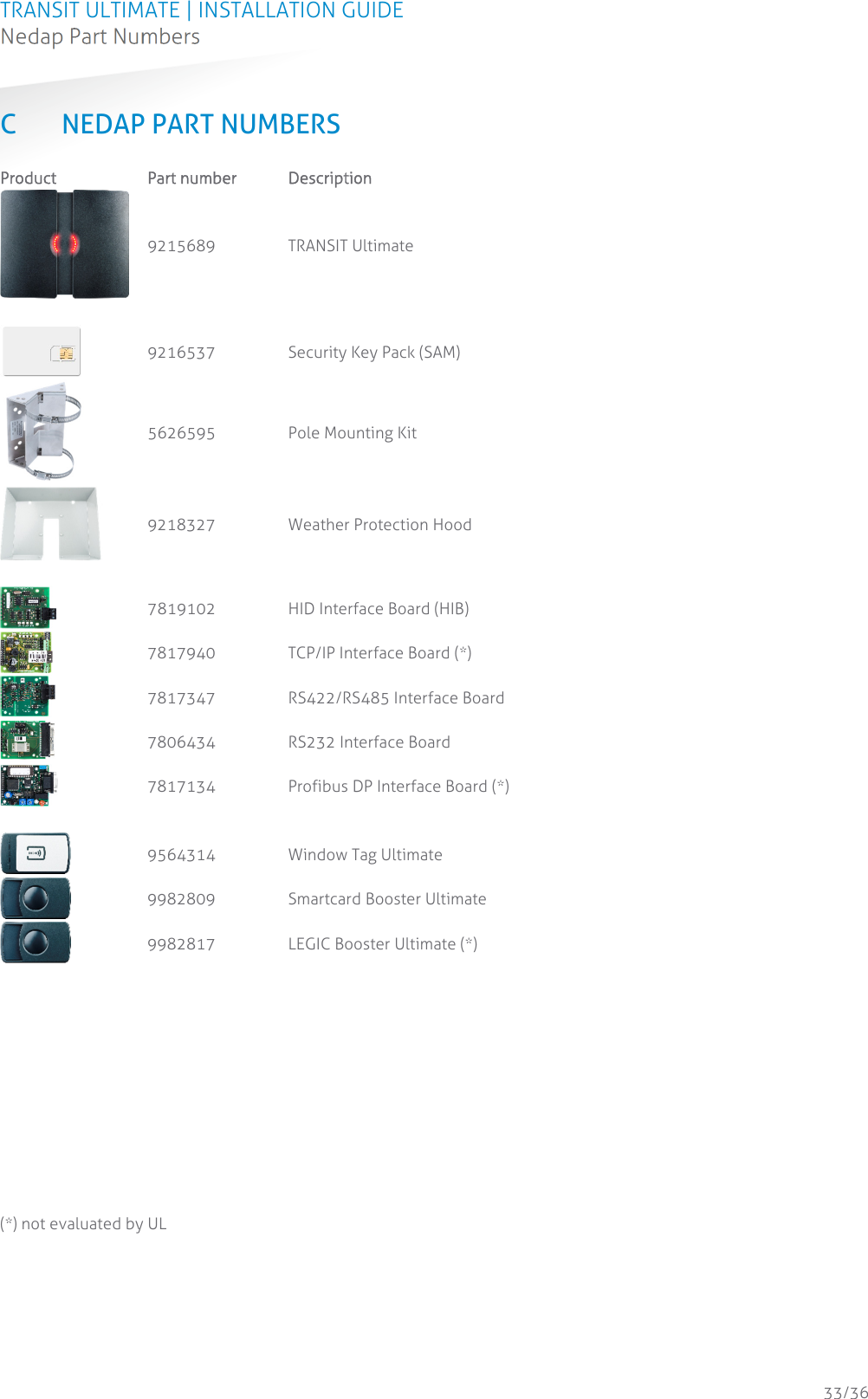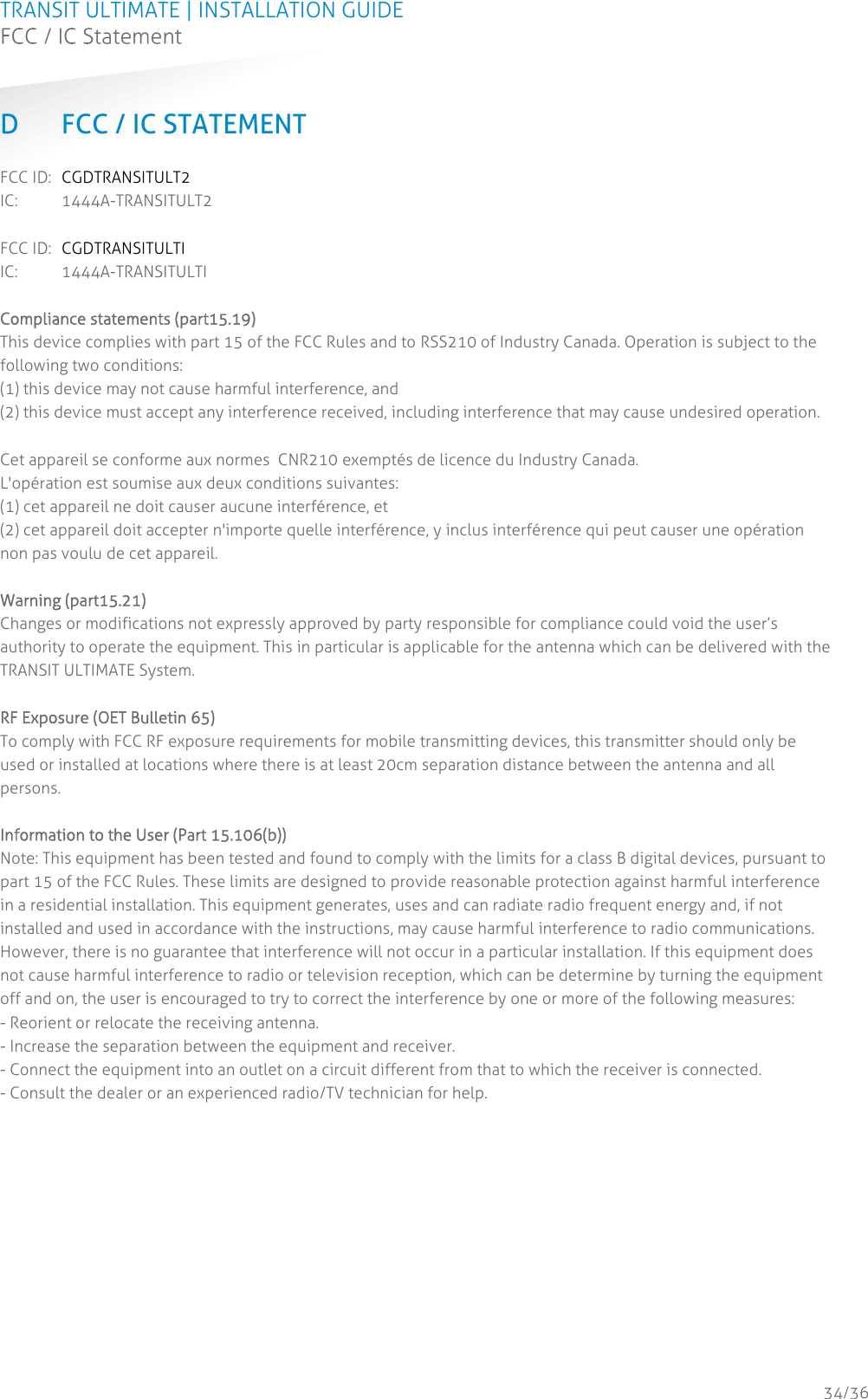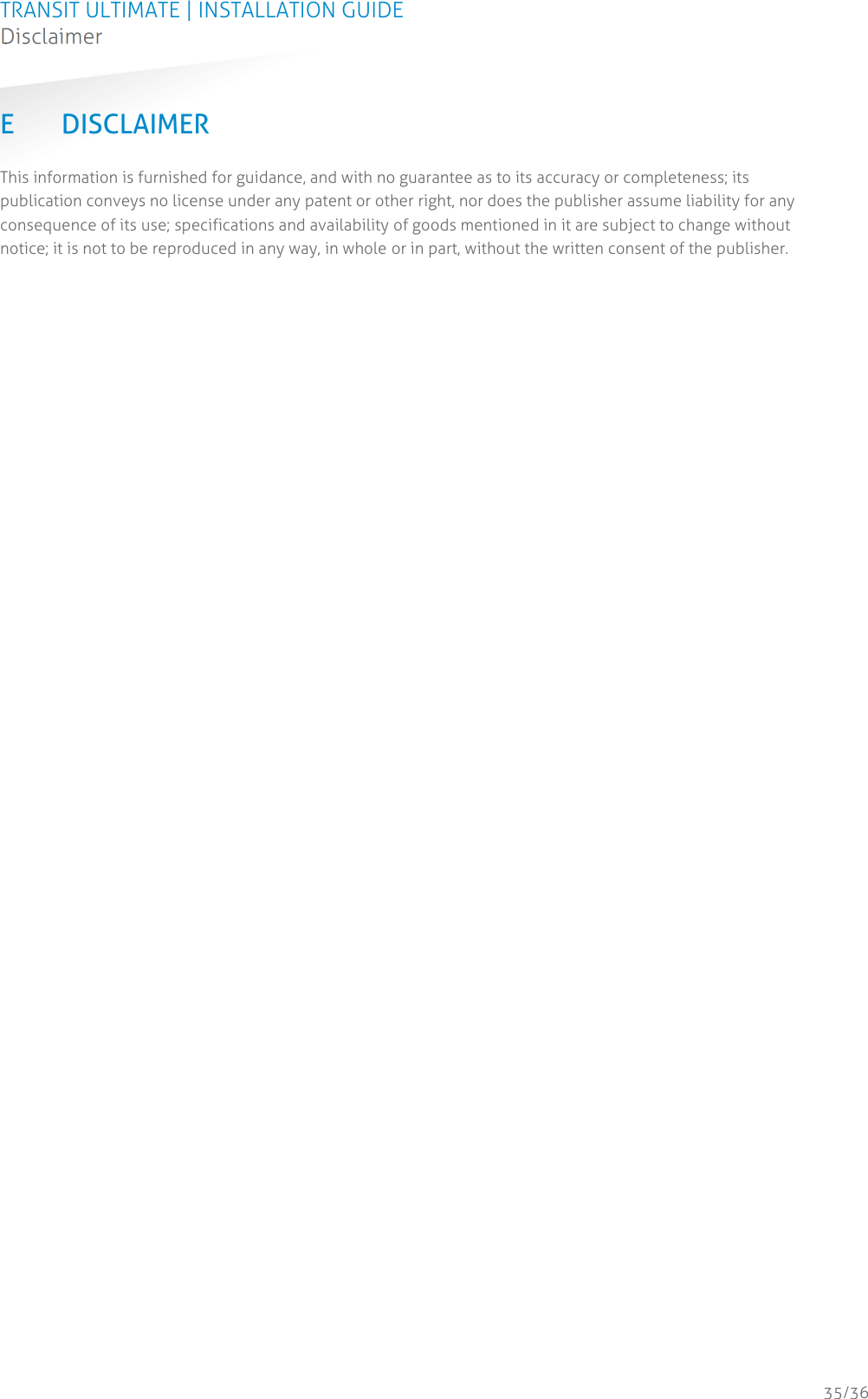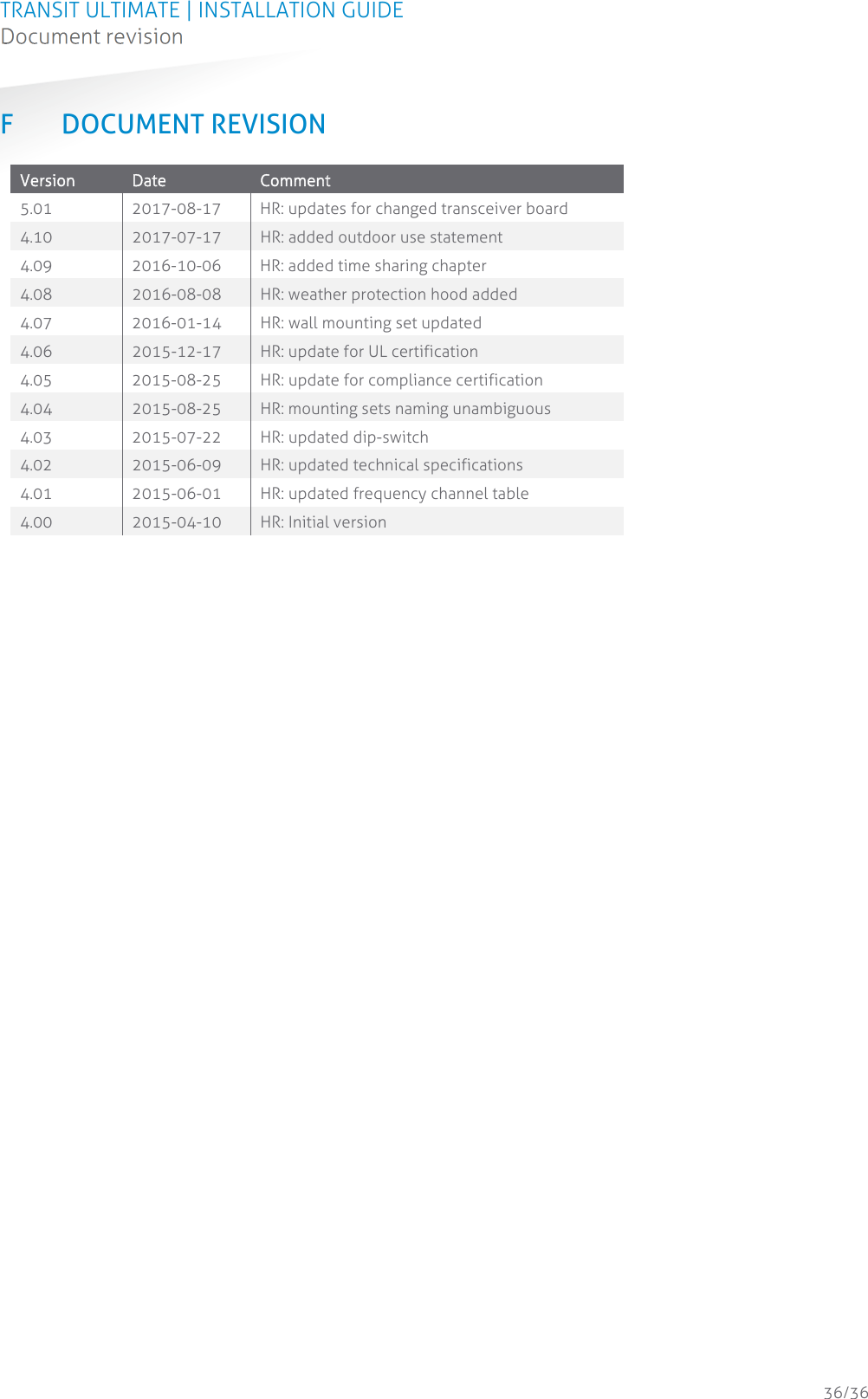Nedap N V TRANSITULT2 Long-range vehicle and driver identification reader User Manual 253115X
N. V. Nederlandsche Apparatenfabriek NEDAP Long-range vehicle and driver identification reader 253115X
Contents
- 1. Users manual
- 2. Users Manual
Users manual
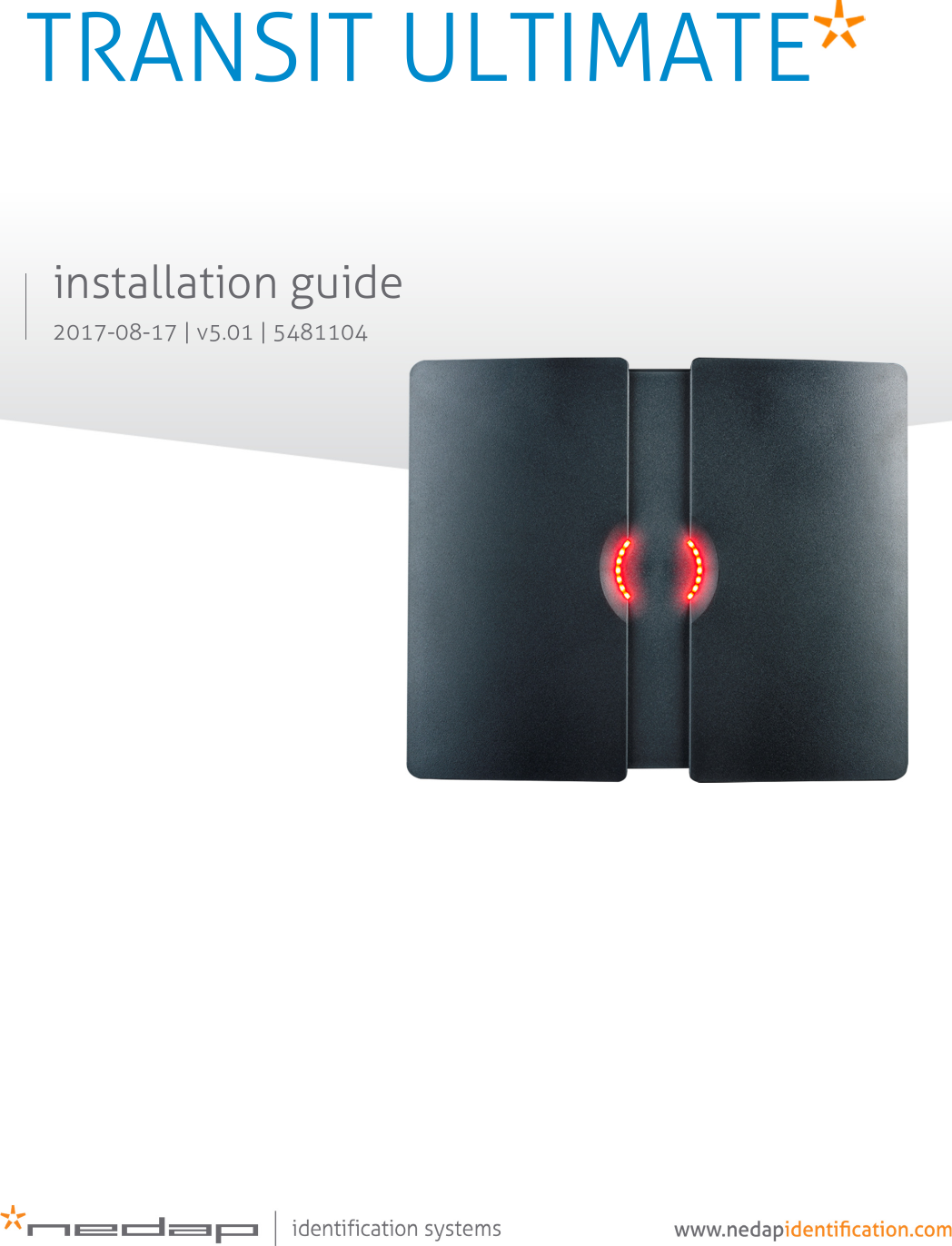
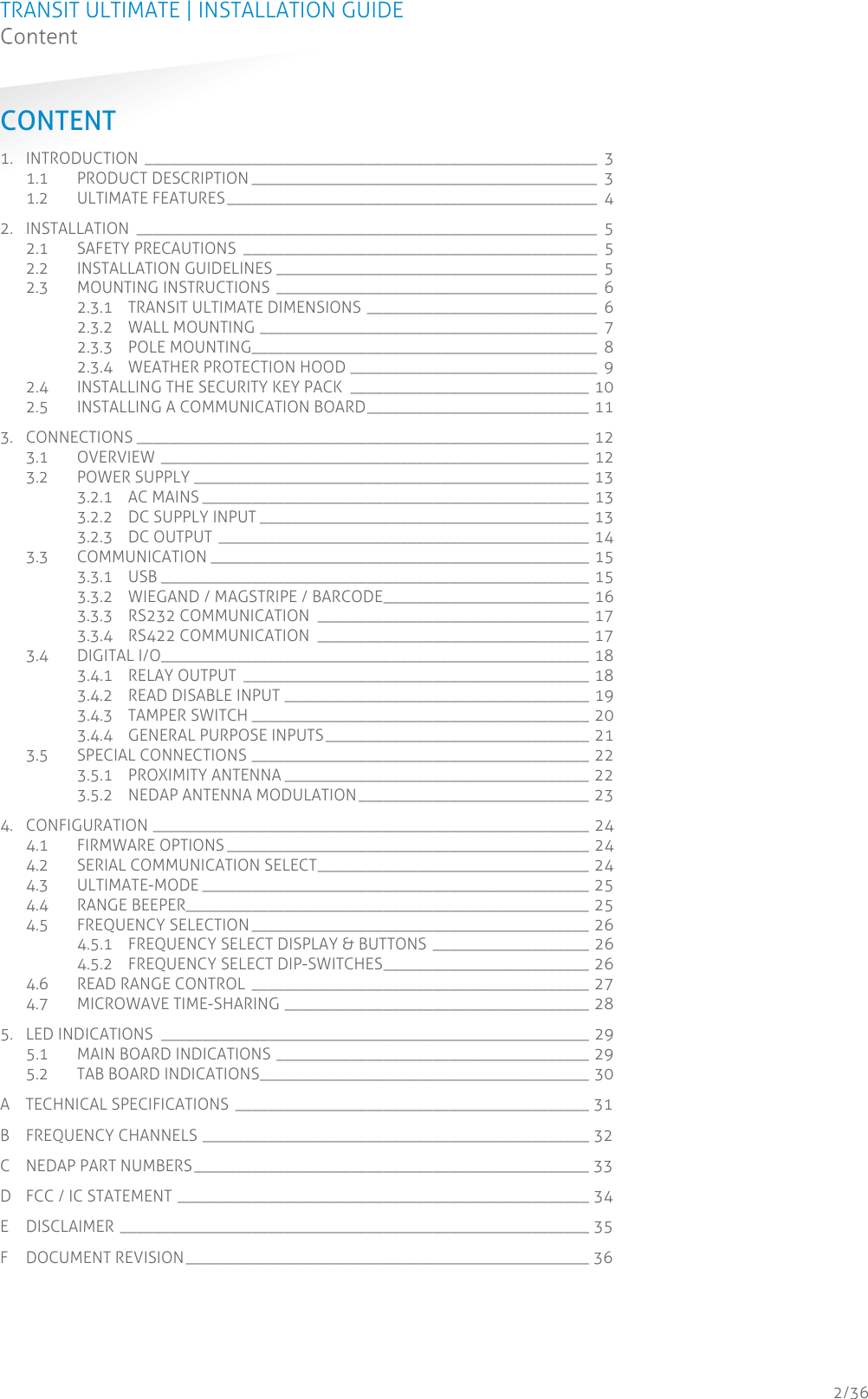
![TRANSIT ULTIMATE | INSTALLATION GUIDE INTRODUCTION 3/36 1. INTRODUCTION 1.1 PRODUCT DESCRIPTION The TRANSIT Ultimate is a long-range reader, based on semi active RFID technology, which enables automatic vehicle identification at distances of up to 10 meters (33 ft.) and speeds of up to 200 km/h (125 mph). Key features Robust industrial design Read range up to 10 meters [33 ft.] Object speed up to 200 km/h [125 mph] Adjustable read range Selectable frequency channels Variety of integrated communication interfaces 3 color LED indication Tag authentication based on AES encryption Bi-directional tag communication Backwards-compatible with previous TRANSIT readers. Frequency channels The TRANSIT Ultimate operates on a factory-set frequency channel. Different frequency channels allow multiple readers to operate in close vicinity of each other without interference. Read range adjustment The reader efficiently resolves typical multi-lane, entry and exit reader challenges. The read range of the TRANSIT Ultimate can be adjusted to offer secure and reliable identification in demanding applications. Housing & mounting The TRANSIT Ultimate is intended for outdoor installation. The weatherproof TRANSIT Ultimate reader features an IP66 certified housing. The reader operates reliable under harsh environmental conditions and is able to withstand exposure to rain, snow and ice. Wall mounting equipment is included. Interfaces & protocols The TRANSIT Ultimate is designed for seamless and flexible integration into existing management systems in the industry, such as security, parking, and logistics. Several communication interfaces to the host system are available such as RS232, RS422, RS485, Profibus-DP and TCP/IP. Also open industry-standards protocols such as Wiegand, Magstripe and Barcode are supported. Customer specific protocols can be implemented on request.](https://usermanual.wiki/Nedap-N-V/TRANSITULT2.Users-manual/User-Guide-3566242-Page-3.png)