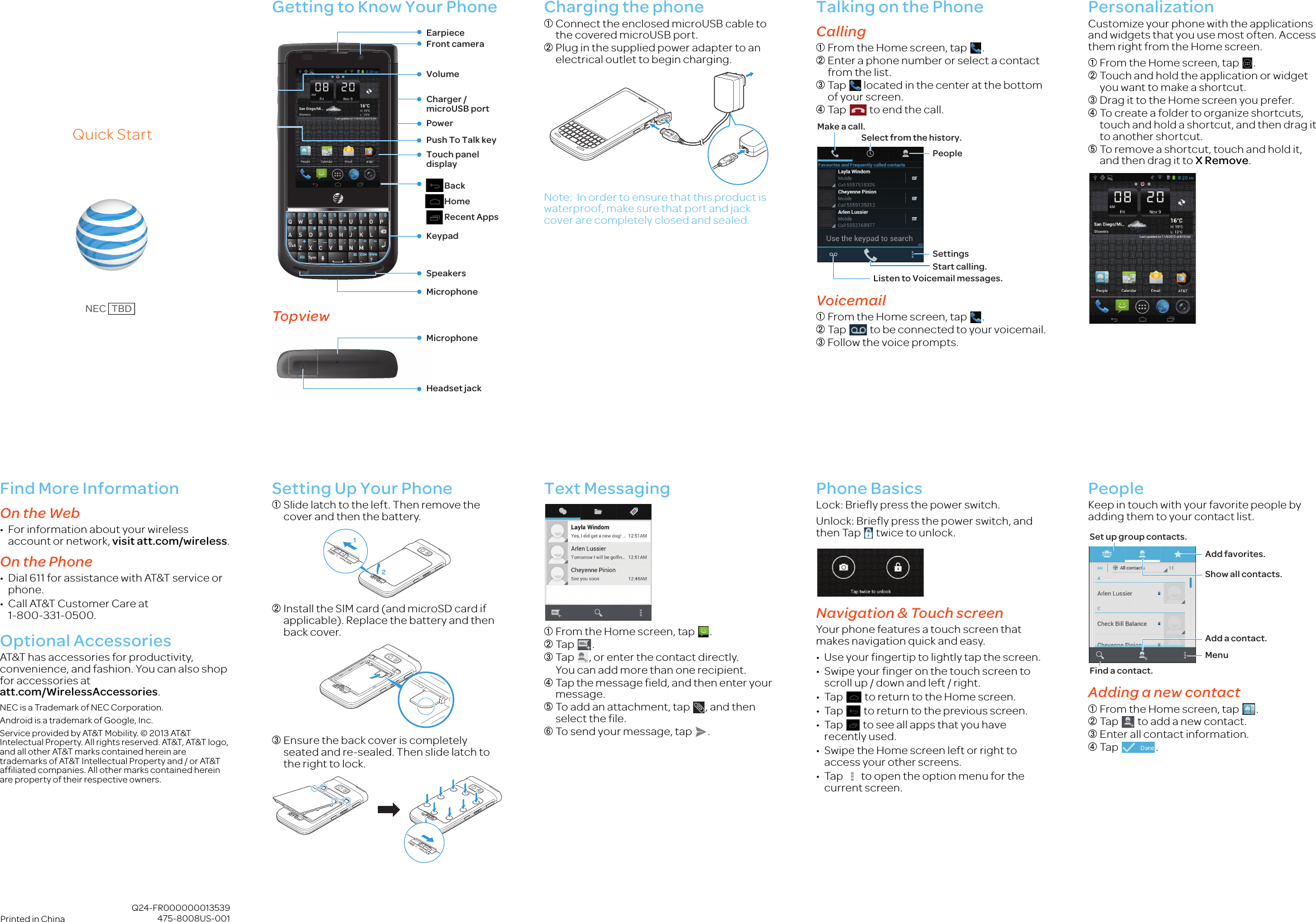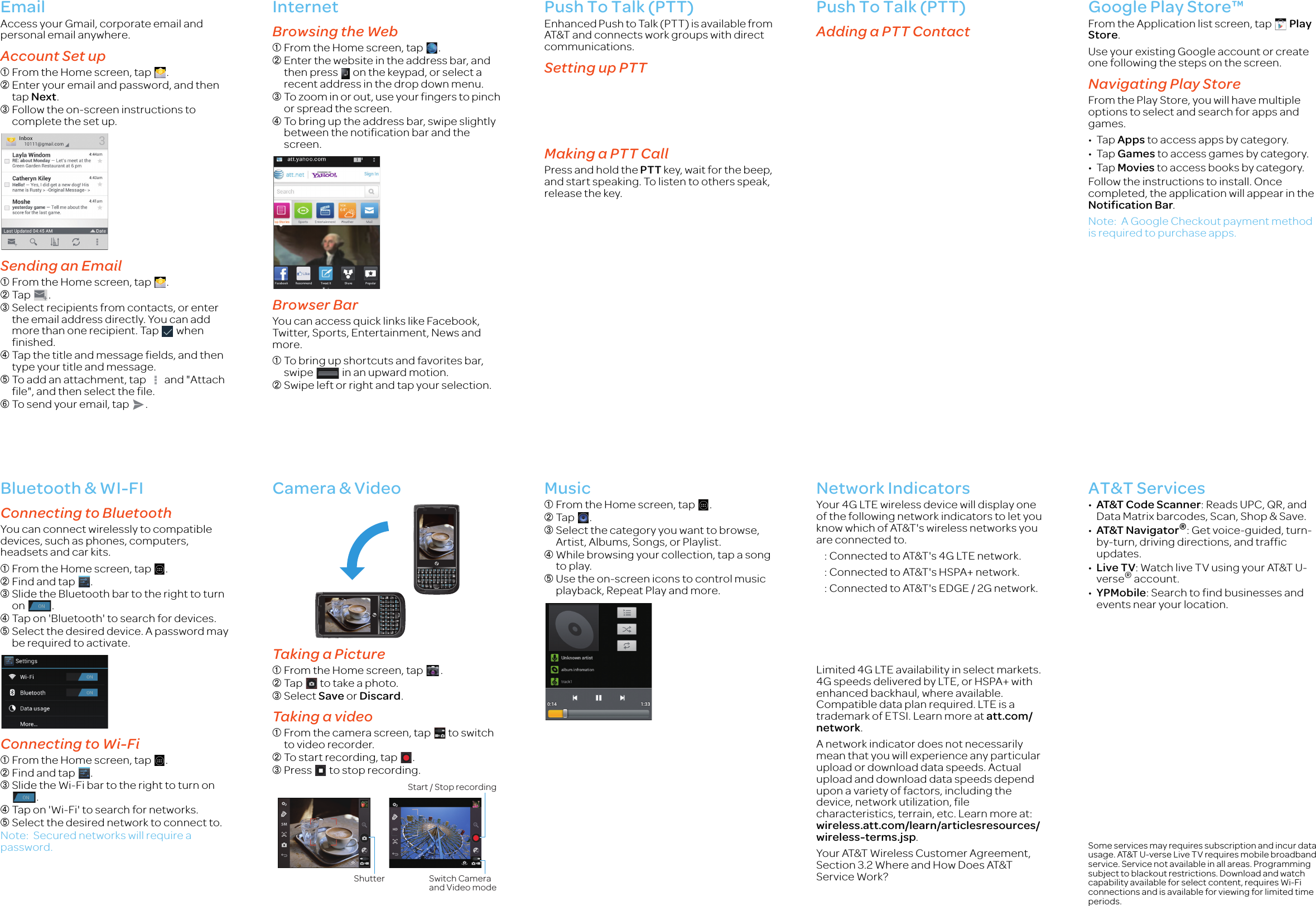NEC of America RSZ3446 GSM/EGPRS/WCDMA/LTE MOBILE PHONE User Manual USERS MANUAL 1
NEC Corporation of America GSM/EGPRS/WCDMA/LTE MOBILE PHONE USERS MANUAL 1
Contents
- 1. User Manual 1
- 2. User Manual 2
- 3. USERS MANUAL 1
- 4. USERS MANUAL 2
USERS MANUAL 1