NEC of America 8WV WLAN Phone User Manual 2
NEC Corporation of America WLAN Phone Users Manual 2
Contents
- 1. Users Manual 1
- 2. Users Manual 2
Users Manual 2
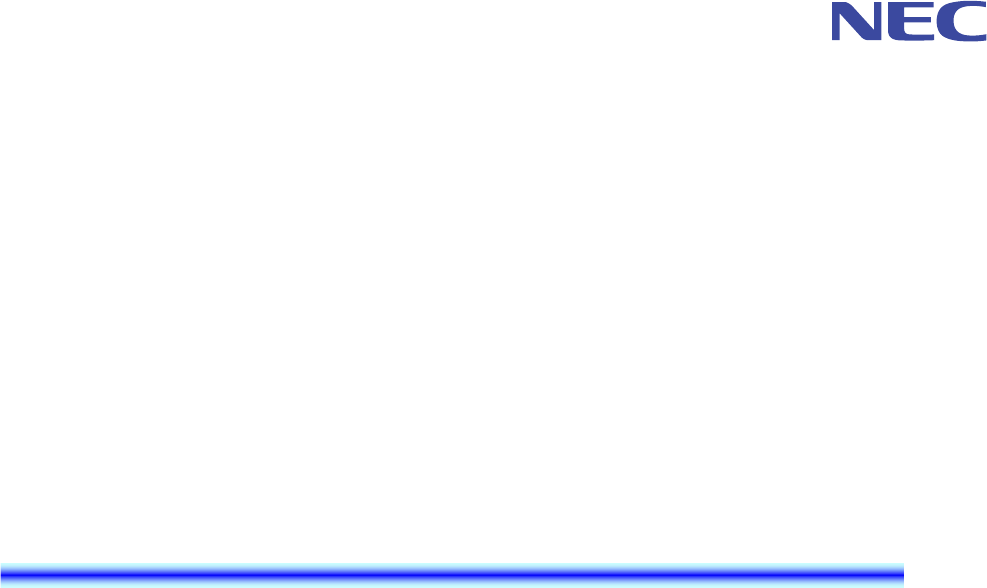
MH240 Wireless IP Telephone
USER’S GUIDE
Please often read this manual, and handle it correctly
ahead of the use.
Moreover, please keep it importantly so that it is
shown at once when it is necessary after you read.
A50-012054-001
Preliminary Issue, January 2008
NEC Infrontia Confidential
NEC Infrontia Confidential
LIABILITY DISCLAIMER
NEC Infrontia Corporation reserves the right to change the specifications,
functions, or features, at any time, without notice.
NEC Infrontia Corporation has prepared this document for use by its
employees and customers. The information contained herein is the property
of NEC Infrontia Corporation and shall not be reproduced without prior
written approval from NEC Infrontia Corporation. All brand names and
product names on this document are trademarks or registered trademarks of
their respective companies.
Copyright 2008
NEC Infrontia Corporation
NEC Infrontia Confidential
NEC Infrontia Confidential
User Safety Protocol
---------------------------------------------------------------------------
Important: Read this information before using your MH240 Phone.
Observe the following instructions to use this product safely, prevent you and other people from
possible injury, and protect properties. Improper handling may cause heat, explosion, and fire.
Danger
Recharge the battery with the matching battery charger (see battery label description).
Use the battery only for this MH240 phone system. Do not use it with other electrical devices.
Keep the following warnings to prevent the battery pack from heating, explosion, and fire.
Do not throw the battery pack into fire.
Do not solder the battery pack directly.
Do not short the positive (+) and negative (-) terminal of the battery pack with metal.
Do not poke the battery nor smash it with hammer.
Do not disassemble nor modify the battery pack. It has a safety circuit and a damaged circuit may
cause heat, explosion, and fire.
The internal liquid of the battery pack has strong acid. If the battery liquid gets into your eye,
rinse your eye well with water and consult with a doctor.
Do not use, leave, nor recharge the battery pack near fire or under the direct sunlight. High
temperature may damage the internal safety circuit and may cause malfunction of the recharge,
heat, explosion, or fire.
NEC Infrontia Confidential
Warning
Do not use the unit when you notice smoke, strange smell or other unusual happenings. It may
cause fire if you continuously use them. Turn off the power switch of the phone system
immediately. For the recharger, disconnect the power plug immediately. Confirm that smoke is
ceased, and then contact the nearest NEC service office. Never attempt to repair those units by
yourself.
If you had an accident such as dropping the phone and broke the unit, turn off the power of the
phone system immediately. For the recharger, disconnect the power plug immediately. Contact
the nearest NEC service office. If you keep using those units, they may cause fire or electrical
shock.
If water smeared into the unit, turn off the power of the phone system immediately. For the
recharger, disconnect the power plug immediately. Contact with the nearest NEC service office.
If you keep using those units, they may cause fire or electrical shock.
Do not insert flammable or metal objects into the units. If a foreign object were accidentally
placed into the units, turn off the power of the phone system and plug out the power adapter.
Contact the nearest NEC service office. If you keep using those units, they may cause fire or
electrical shock. Pay special attention to children to prevent from similar accidents.
Do not attempt to disassemble nor modify the units. It may cause fire, electrical shock, or system
malfunction. Modification by a user is prohibited by law.
Do not open the units intentionally. It may cause electrical shock or system malfunction. Ask test
adjustment, and repair of the units for the nearest NEC service office.
Do not twist, put a heavy object, and push the phone system. Such actions may cause damage, fire,
or injuries.
Do not place a container with water such as a vase, a plant pot, a cup, cosmetics, chemicals, nor a
small metal object. Splashing water over the units and foreign metal object inserted into the units
may cause fire or electrical shock.
Do not use the unit in a high humid area such as a bathroom or near a humidifier. They may cause
fire, electrical shock, or system malfunction.
Use the specified power adapter, which is attached to the unit. Other adapters may cause fire or
system malfunction.
Do not damage, or modify the power adapter cord. Do not kink, pull, twist, or bundle it. Do not
put a heavy objector heat it. They may cause fire, electrical shock, or system malfunction. Contact
the nearest NEC service office for a damaged adapter cord.
Do not touch the power plug with a wet hand. It may cause electrical shock or system
malfunction.
Do not touch the units or replace a battery with a wet hand. It may cause electrical shock or
system malfunction.
When you hear thunder during using the phone system outside, immediately stop using it and
move to a safe place.
Do not use multiple plugs to a single outlet. It may cause fire or electrical shock.
NEC Infrontia Confidential
Follow the instruction below when you use a battery pack. They may cause heating, explosion,
and fire;
Do not put the battery pack into a microwave oven or a pressure chamber.
Do not use other batteries with this battery pack.
If the internal battery liquid clung to your skin or clothes, immediately rinse it with clean water to
prevent chemical damage to your skin and clothes.
Do not use the phone or recharge the battery in a place where fire or explosion may occur.
This phone system does not have explosion protection. Do not use it where a flammable gas
such as propane and gasoline are stored. Turn off the power of the phone immediately. Do
not recharge the battery in such a place.
Do not use near microwave ovens, medical equipment and industrial equipment.
NEC Infrontia Confidential
This page is for your notes.
NEC Infrontia Confidential
FCC portion
---------------------------------------------------------------------------
This equipment has been tested and found to comply with the limits for a Class B digital device,
pursuant to Part 15 of the FCC rules. These limits are designed to provide reasonable protection
against harmful interference in a residential installation. This equipment generates, uses, and can
radiate radio frequency energy and, if not installed and used in accordance with the instructions, may
cause harmful interference to radio communications. However, there is no guarantee that interference
will not occur in a particular installation. If this equipment does cause harmful interference to radio or
television reception, which can be determined by turning the equipment off and on, the user is
encouraged to try to correct the interference by one or more of the following measures:
Reorient or relocate the receiving antenna.
Increase the separation between the equipment and receiver.
Connect the equipment into an outlet on a circuit different from that to which the receiver is
connected.
Consult the dealer or an experienced radio/TV technician for help.
This device complies with Part 15 of the FCC Rules. Operation is subject to the following two
conditions: (1) This device may not cause harmful interference, and (2) This device must accept any
interference received, including interference that may cause undesired operation.
Caution:
Any changes or modifications not expressly approved by the party responsible for product compliance
could void the user's authority to operate the equipment.
To comply with FCC RF exposure compliance requirements, this device must not be co-located or
operating in conjunction with any other antenna or transmitter.
NEC Infrontia Confidential
Industry Canada Portion
---------------------------------------------------------------------------
Canada Regulatory Compliance Statement
This Class B digital apparatus complies with Canadian ICES-003.
Cet appareil numériqué de la classe B est conformé à la norme NMB-003 du Canada.
For Customers in Canada
This device complies with RSS 210 of Industry Canada (IC).
Operation is subject to the following two conditions:
this device may not cause interference, and
this device must accept any interference, including interference that may cause undesired
operation of this device.
L’utilisation de ce dispositif est autorisée seulement aux conditions suivantes:
il ne doit pas produire de brouillage et
l’ utilisateur du dispositif doit étre prêt a accepter tout brouillage radioélectrique reçu, même
si ce brouillage est susceptible de compromettre le fonctionnement du dispositif.
Exposure to radio frequency radiation
The installer of this radio equipment must ensure that the antenna is located or pointed such that it
does not emit RF field in excess of Health Canada limits for the general population; consult Safety
Code 6, obtainable from Health Canada’s website at www.hc-sc.gc.ca/rpb.
NEC Infrontia Confidential
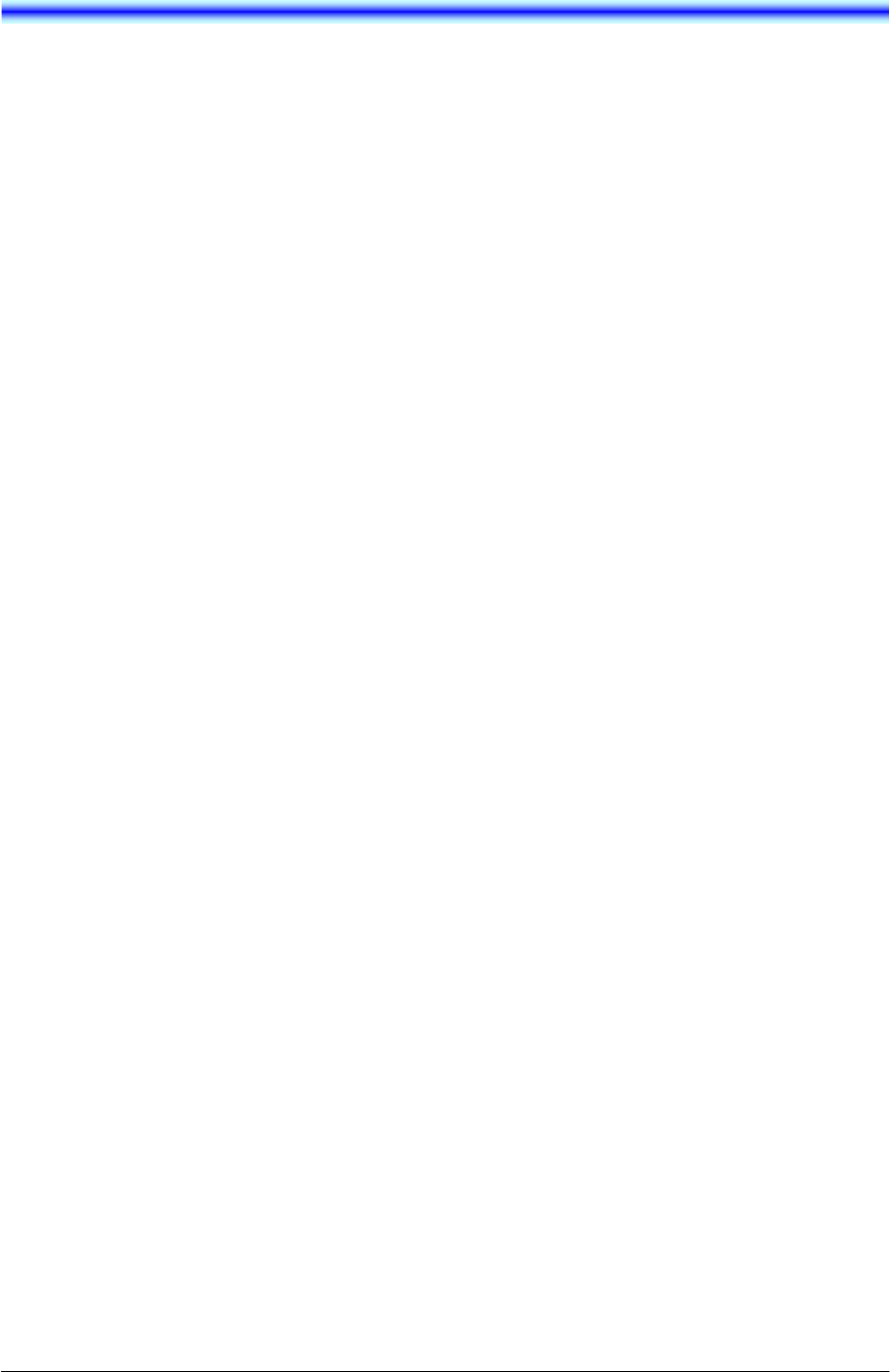
i
TABLE OF CONTENTS
1.INTRODUCTION
• WAT IS MH240?........................................................................................1
• KEYS AND PARTS................................................................................... 2
• ICONS......................................................................................................... 3
• STANDBY MODE...................................................................................... 4
• MAIN MENU...............................................................................................4
2.GETTING SRTARTED
• HOW TO INSERT THE BATTERY..........................................................5
• HOW TO REPLACE THE BATTERY .....................................................5
• HOW TO CHARGE THE BATTERY .......................................................6
3.BASIC OPARATION
• TO POWER ON THE PHONE (STANDBY MODE) ..............................9
• TO POWER OFF THE PHONE................................................................9
• TO ANSWER A CALL ............................................................................ 10
• TO MAKE A CALL.................................................................................. 10
• TO PLACE A CALL ON HOLD ............................................................. 10
• TO TRANSFER A CALL ........................................................................ 10
• TO REDIAL (LAST NUMBER REDIAL)............................................... 11
• TO USE MUTE MODE............................................................................ 11
• TO USE HEADSET ................................................................................. 12
• TO USE SOFT KEYS.............................................................................. 12
4.FEATURES
• TO USE CONFERENCE (3-WAY CALL)............................................. 13
• TO USE SPEAKER MONITOR.............................................................. 13
• TO ADJUST CALL VOLUME ................................................................ 13
• TO USE COURTESY MODE ................................................................. 14
• TO USE HANDY KEYLOCK.................................................................. 14
• TO USE SHORTCUT ICON ................................................................... 14
• TO RECONNECT TO NETWORK......................................................... 14
5.CALL HISTORY
• TO VIEW CALL HISTORY ..................................................................... 15
• TO MAKE A CALL FROM CALL HISTORY........................................ 16
• TO ADD PHONE NUMBER TO DIRECTORY..................................... 16
• TO DELETE A CALL HISTORY............................................................ 19
NEC Infrontia Confidential
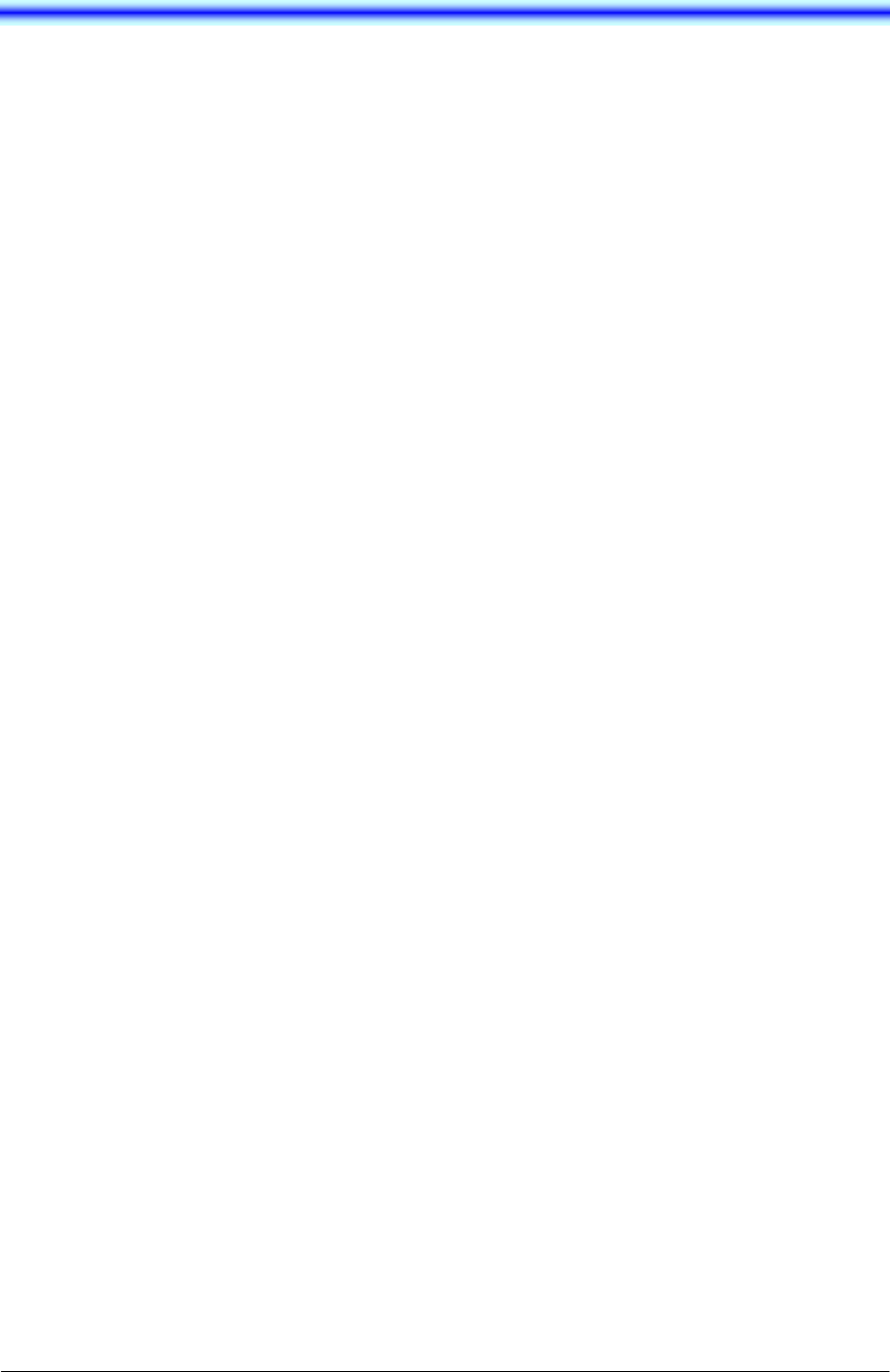
ii
TABLE OF CONTENTS
• TO DELETE ALL CALL HISTORIES ................................................... 19
6.DIRECTRY
• TO VIEW DIRECTORY........................................................................... 21
• TO SEARCH DIRECTORY .................................................................... 21
• TO SETUP GROUP................................................................................. 24
• TO ADD A NEW ENTRY........................................................................ 25
• TO DELETE A RECORD........................................................................ 27
• TO DELETE ALL RECORDS ................................................................ 27
• TO MAKE A CALL FROM DIRECTORY.............................................. 27
• TO EDIT AN ENTRY............................................................................... 28
• TO CONFIRM YOUR PHONE NUMBER ............................................. 28
7.SPEED DIAL/PRESET DIAL
• TO USE SPEED DIAL ............................................................................ 29
• TO ENABLE SPEED DIAL .................................................................... 29
• TO USE PRESET DIAL.......................................................................... 30
• TO ENABLE PRESET DIAL.................................................................. 30
• TO ADD NEW ENTRY/EDIT.................................................................. 30
8.SETTING
• RING VOLUME........................................................................................ 31
• RING TONE.............................................................................................. 31
• INCOMING POPUP................................................................................. 32
• ILLUMINATION ....................................................................................... 32
• PRIVATE CALL....................................................................................... 33
• VIBRATOR............................................................................................... 33
• INCOMING MODE................................................................................... 34
• HEADSET................................................................................................. 34
• OFFHOKK RING ..................................................................................... 35
• RTP ALARM ............................................................................................ 36
• HOLD MUSIC........................................................................................... 36
• CALL VOLUME ....................................................................................... 37
• HANDOVER TONE ................................................................................. 37
• TALK START VIBRATOR...................................................................... 38
• LCD CONTRAST..................................................................................... 38
• BACK LIGHT ........................................................................................... 39
• FONT SIZE............................................................................................... 39
• LANGUAGE............................................................................................. 40
• MY NAME................................................................................................. 40
NEC Infrontia Confidential
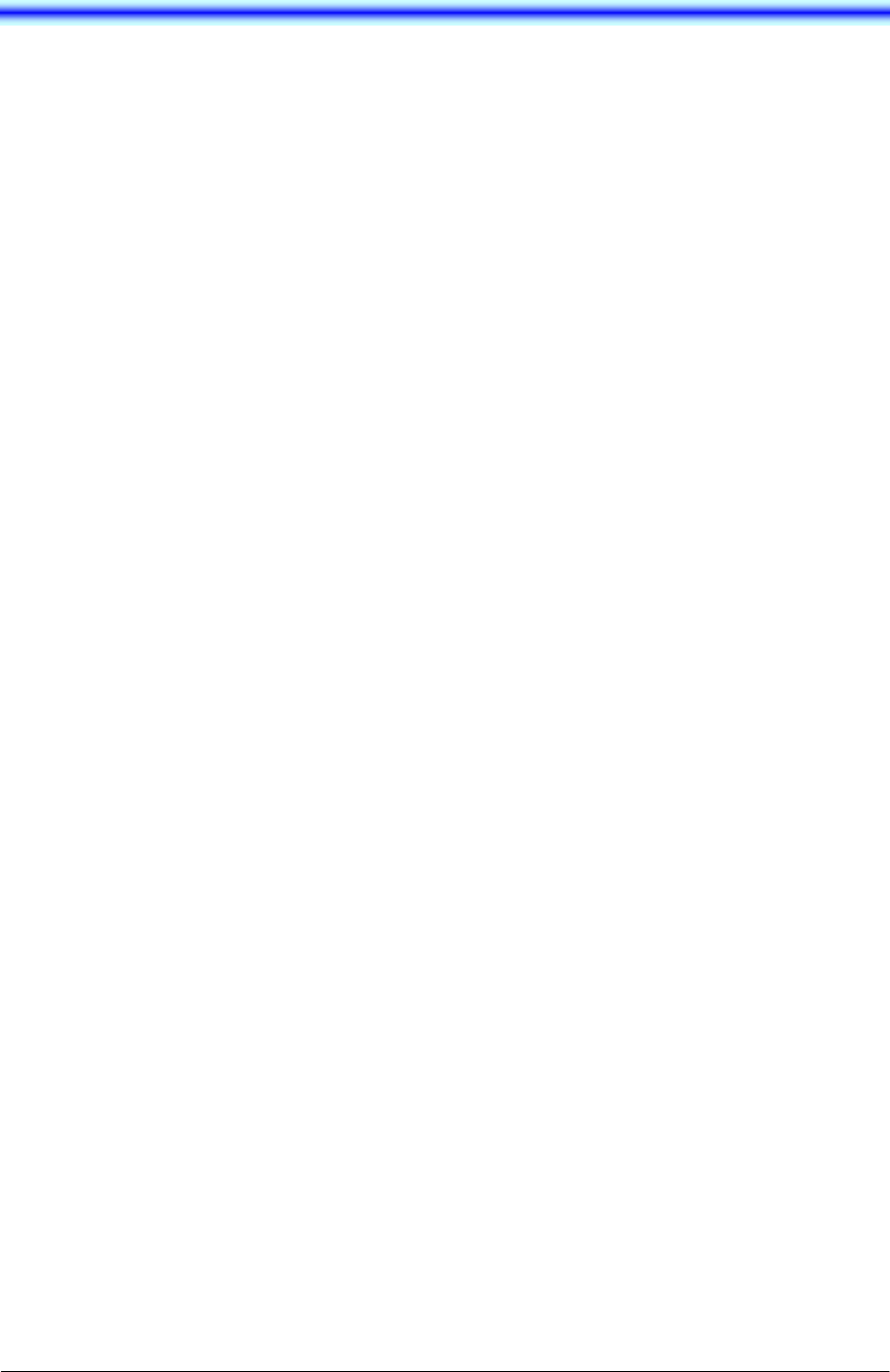
iii
TABLE OF CONTENTS
• DISPLAY PATTERN............................................................................... 41
• CHANGE PASSWORD........................................................................... 41
• KEY TOUCH TONE................................................................................. 42
• SPEAKER MONITOR ............................................................................. 42
• DATE......................................................................................................... 43
• TIME.......................................................................................................... 43
• TIME FORMAT ........................................................................................ 44
• DATLIGHT SAVING................................................................................ 44
• NTP SETTING.......................................................................................... 45
• NTP SERVER........................................................................................... 45
• TIME ZONE .............................................................................................. 46
9.INFORMATION
• TO DISPLAY STATUS ........................................................................... 47
• TO DISPLAY WIRELESS STATUS...................................................... 47
• TO DISPLAY SIP STATUS.................................................................... 48
10.PASSWORD LOCK
• TO USE MANUAL LOCK....................................................................... 49
• TO UNLOCK YOUR PHONE................................................................. 49
• TO ENBLE MANUAL LOCK.................................................................. 49
• TO USE OUTSIDE LOCK ...................................................................... 50
• TO USE POWEROFF LOCK ................................................................. 50
11.PREFIX DIAL
• TO USE PREFIX DIAL............................................................................ 51
• TO REGISTER PREFIX NO................................................................... 52
12.FAVORITES
• TO USE FAVORITES.............................................................................. 53
• TO ENTRY A MENU TO FAVORITES ................................................. 53
• TO DELETE A MENU FROM FAVORITES ......................................... 53
13.MENU LIST
• MENU LIST .............................................................................................. 55
• CHARACTER CODE LIST..................................................................... 62
14.TROUBLE SHOOTING
• MESSAGE MEANINGS AND SUGGESTIONS................................... 63
NEC Infrontia Confidential
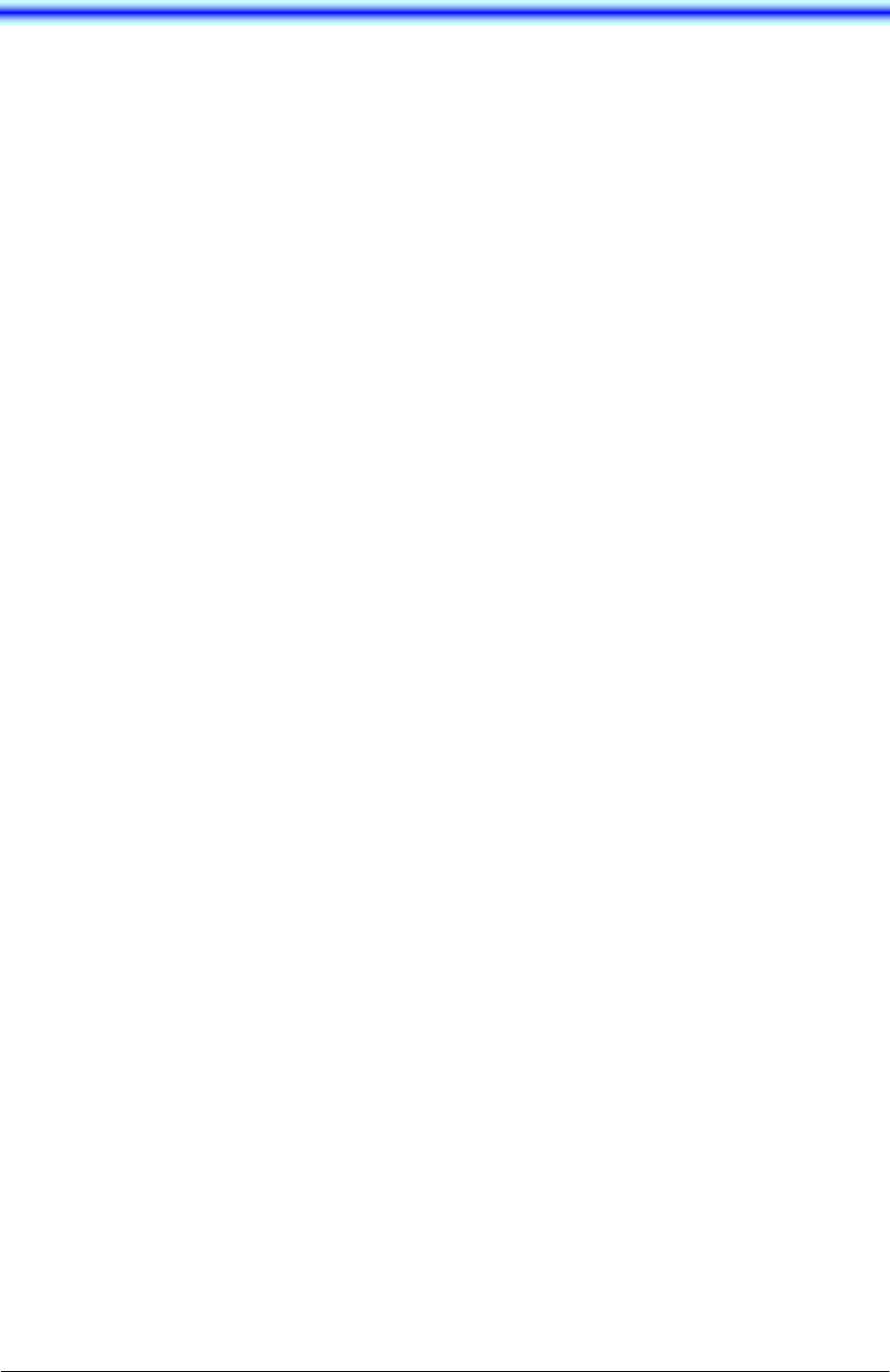
iv
TABLE OF CONTENTS
• TROUBLES AND SUGGESTIONS....................................................... 64
15.SPECIFICATIONS
• TECHNICAL SPECIFICATIONS ........................................................... 65
16.LICENCE
NEC Infrontia Confidential
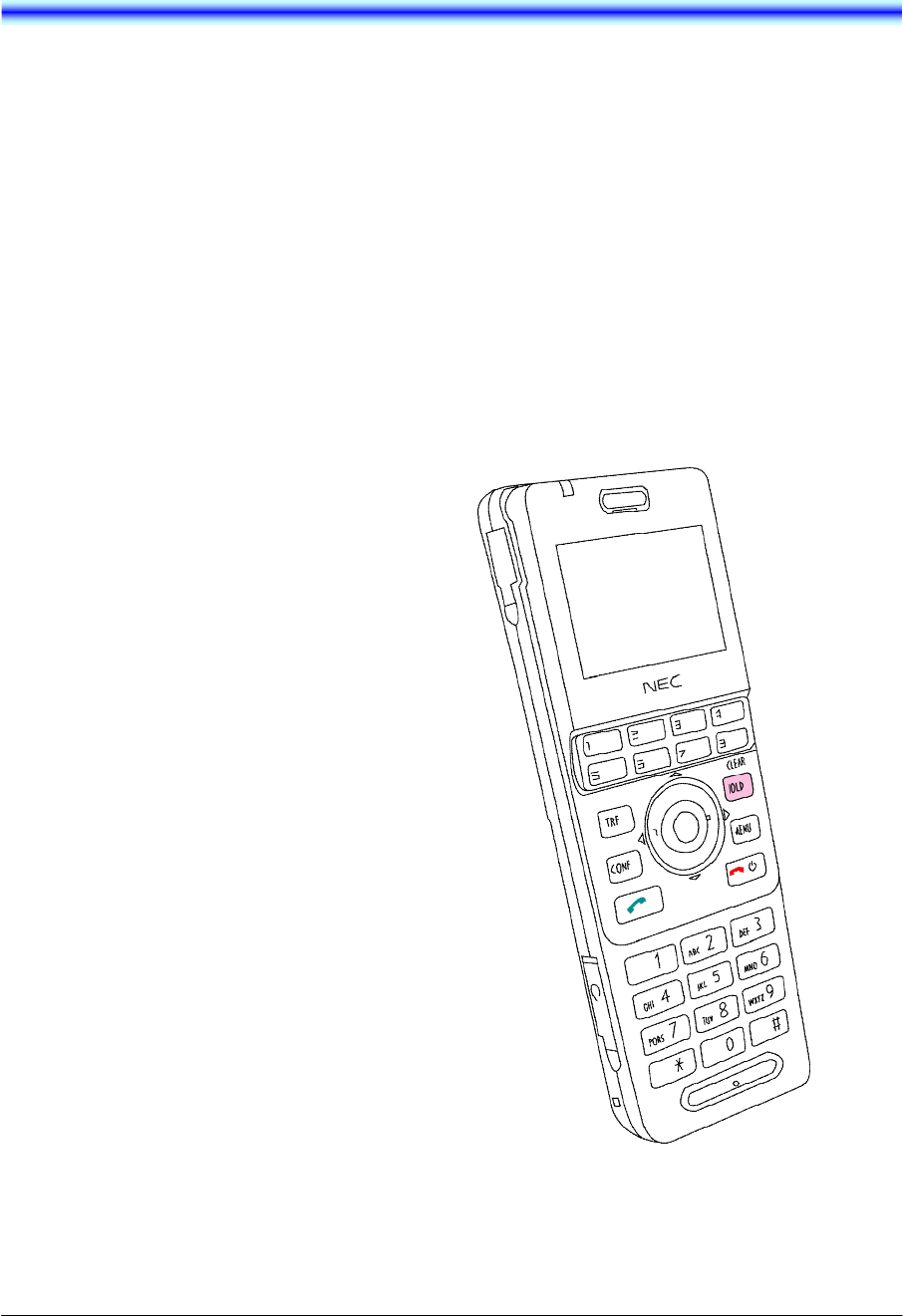
1
1.INTRODUCTION
• WAT IS MH240?
MH240 is a wireless VoIP phone that complies
with IEEE 802.11b/g specifications. MH240 has
the following features:
- PCS/PHS equivalent features are available
by connecting with NEC PABX such as
SV8100, SV8300 or UX5000, and WLAN
system.
- MH240 dedicated features are also
available such as Call History, Directory,
Password Lock, Favorites, Speed Dial,
Speaker monitor and Courtesy Mode.
MH240
NEC Infrontia Confidential
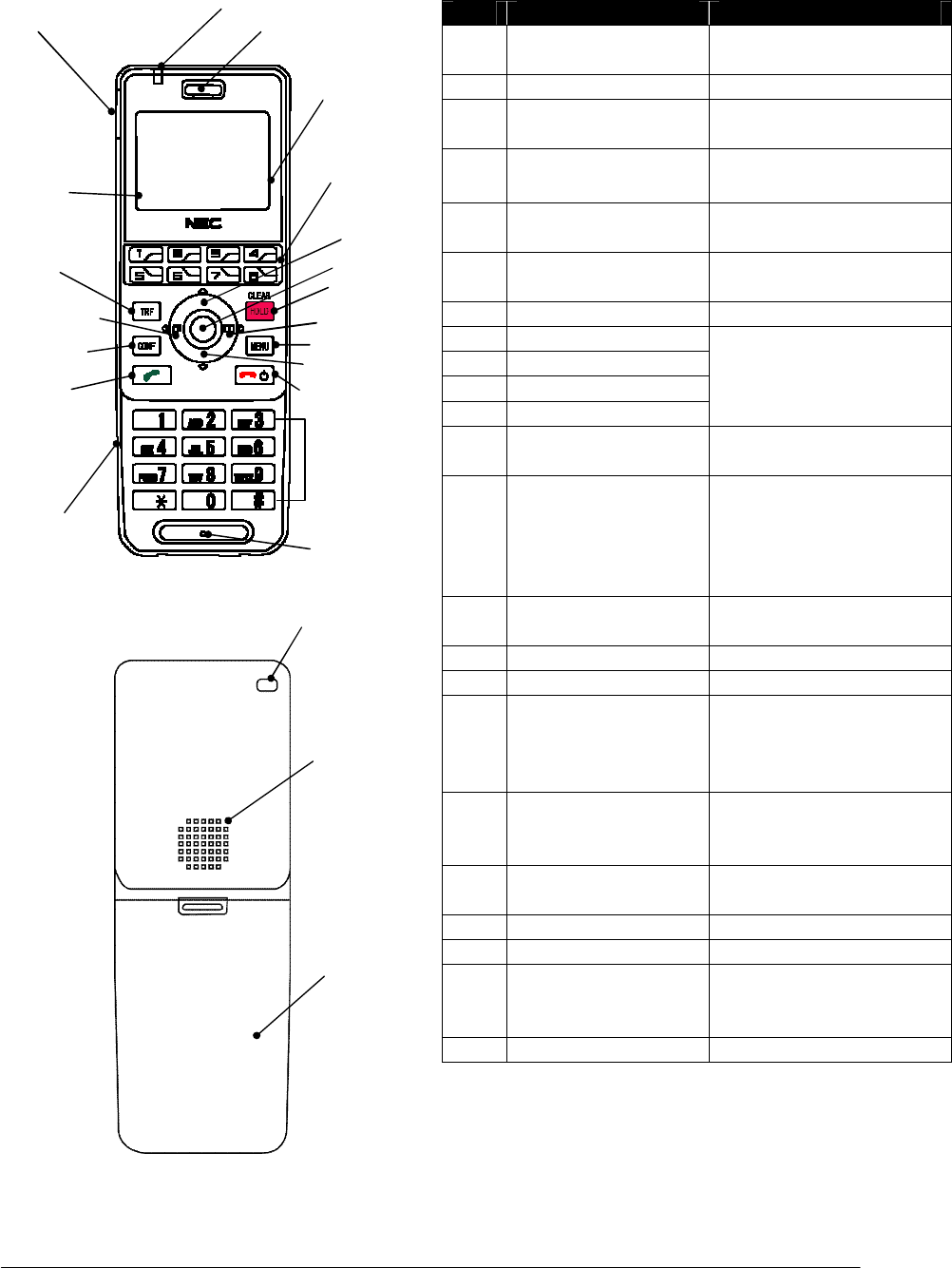
2
• KEYS AND PARTS
The phone has the following keys and parts.
No.
PARTS REMARK
(1) Info LED Display charging status
and receiving a call
(2) Ear Speaker -
(3) USB Connector Charge the power via AC
adapter
(4) Display Monochrome LCD, 120×
90 pixels
(5) Soft Keys Display soft keys depend
on the phone status
(6) Multi Function Keys Assign various function
by System
(7) OK Key Select Middle soft key
(8) UP Key
(9) DOWN Key
(10)
LEFT Key
(11)
RIGHT Key
Select a value from the
list and move the cursor
in edit mode
(12)
TRANSFER Key Transfer the ongoing call
or select Left soft key
(13)
HOLD/CLEAR Key Place the ongoing call in
hold, return to the
previous screen, delete
input character/digit or
select Right soft key
(14)
CONFERENCE Key
Enter the conference
mode (3-way call)
(15)
MENU Key Display Menu screen
(16)
OFF HOOK Key Terminate an active call,
(17)
POWER/ON HOOK
Key Terminate an active call,
power on/off the phone or
exit a menu without
making changes
(18)
Headset Connector Connect headset had
JEITA RC-5240 plug or
conversion cable
(19)
Dial Pad Input dial number or
characters
(20)
Microphone -
(21)
Strap Hole Attach hand strap
(22)
Speaker Ring when receiving a
call or listen to voice
when speaker monitor
(23)
Battery Cover -
(1)Info LED
(2)Ear Speaker
(3)USB Connector
(4)Display
(6)Multi Function Keys
(7)OK Key
(8)UP Key
(13)HOLD/
CLEAR Key
(12)TRANSFER Key
(11)RIGHT Key
(10)LEFT Key
(15)MENU Key
(9)DOWN Key
(14)CONFERENCE Key
(16)OFF HOOK Key
(17)POWER/
ON HOOK Key
(19)Dial Pad
(18)Headset Connector
(20)Microphone
(21)Strap Hole
(22)Speaker
(2
3)Battery Cover
Delete Save Back
(5)Soft Keys
NEC Infrontia Confidential
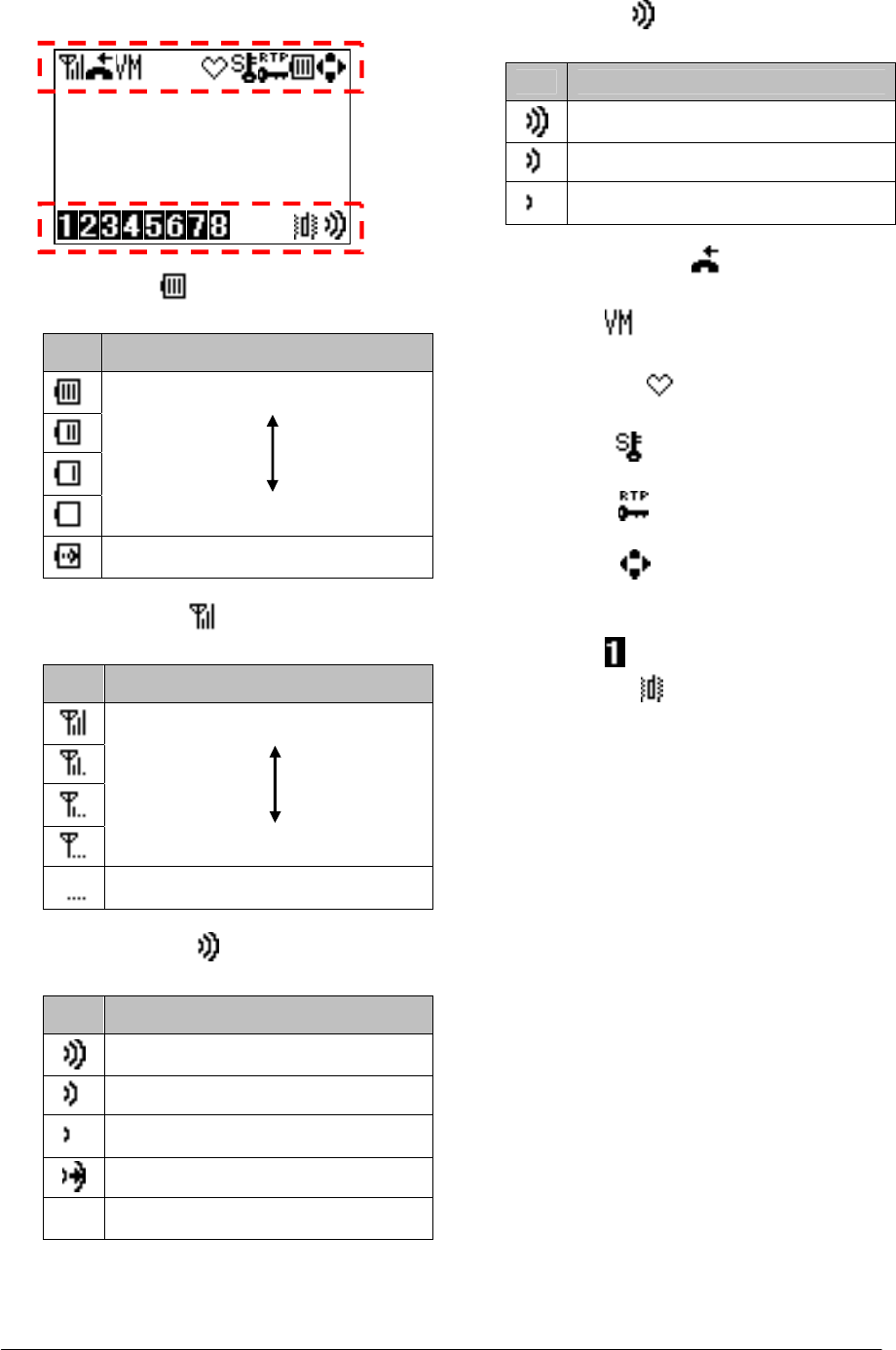
3
• ICONS
The phone has the following icons.
- Power icon ( ): indicates battery charge
level.
Icon
Battery Charge Level
Full
Empty
Under charge
- Antenna icon ( ): indicates the radio
signal strength by your phone.
Icon
Radio Signal Strength
Strong
Weak
Out of service area
- Volume icon ( ): indicates the ring
volume when Standby mode.
Icon
Ring Volume
Large
Middle
Small
Graduate
Off
- Volume icon ( ): indicates call volume in
taking.
Icon
Call Volume
Large
Middle
Small
- Missed call icon ( ): indicates your
missed call(s).
- VM icon ( ): indicates you have voice
mail(s).
- Courtesy icon ( ): indicates your phone
is to courtesy mode
- Lock icon ( ): indicates your phone is
locked.
- RTP icon ( ): indicates your call is
encrypted.
- Cursor icon ( ): indicates active direction
keys (UP, DOWN, LEFT or RIGHT)
depend on the phone status.
- Line icon ( ): indicates line key status.
- Vibrator icon ( ): indicates your phone is
vibrator mode.
1/ 1 Tue 0:00AM
240
NEC Infrontia Confidential
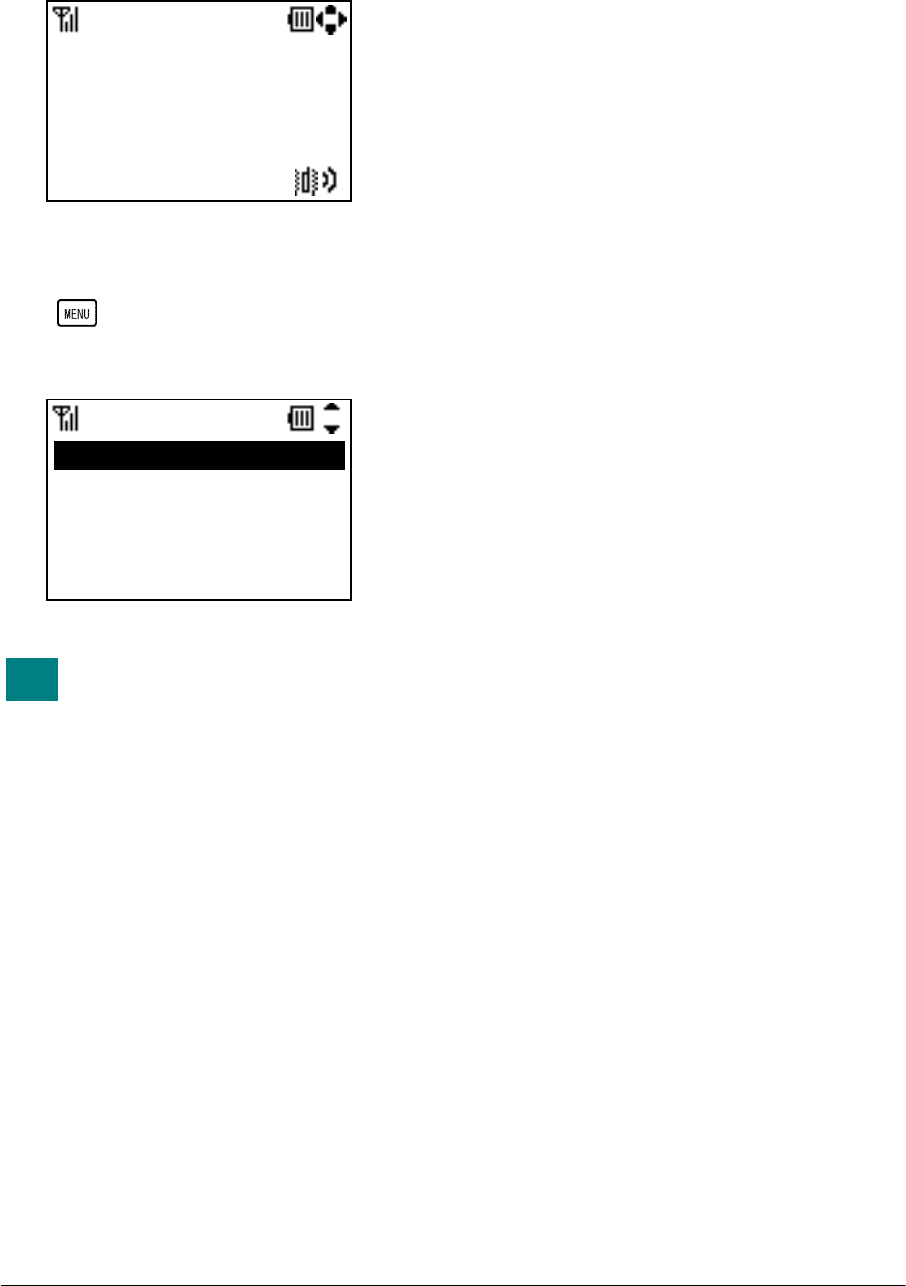
4
• STANDBY MODE
Your phone starts up in this mode after being
powered on. Your phone displays the first screen
similar to the following.
• MAIN MENU
Press key when the pone is in Standby
mode. The following main menu will be
displayed.
The menu list attached in the end
of this guide shows all available
items with the default value.
See “13.MENU LIST” for more
information.
0.infomation
Menu
1.Call History
2.Directory
3.Tool
4.Voice Mail
TIP
1/ 1 Tue 12:00AM
240
NEC Infrontia Confidential
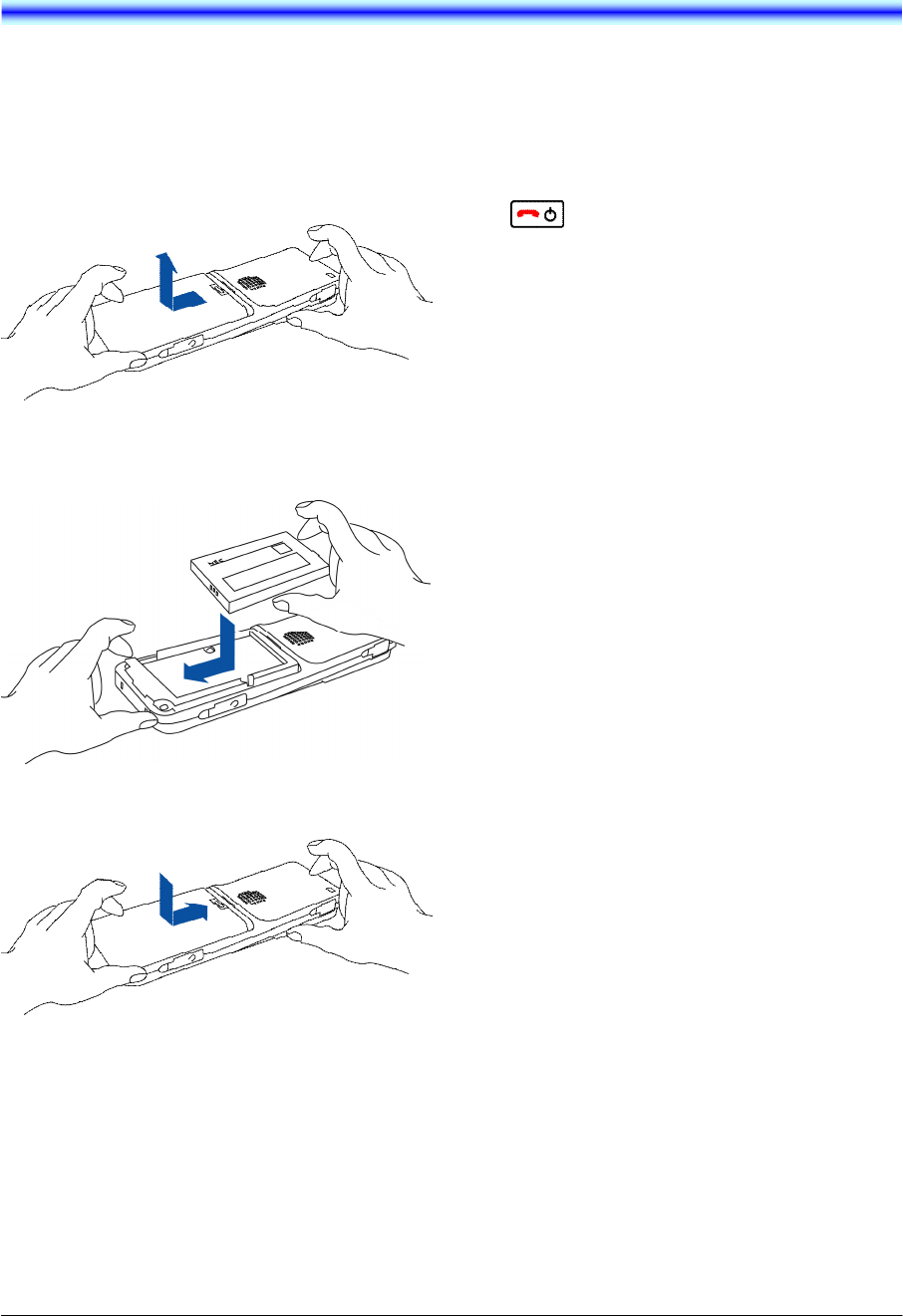
5
2.GETTING SRTARTED
• HOW TO INSERT THE
BATTERY
Insert the battery into the unit as follows.
(1) Remove the battery cover from the phone.
(2) Place the battery into the unit so that the
label may face toward you.
(3) Attach the battery cover again.
• HOW TO REPLACE THE
BATTERY
Replace the battery of the phone as follows.
(1) Power off the phone by pressing and holding
key for 2 seconds or more.
(2) Remove the battery cover from the phone.
(3) Remove the Battery.
(4) Insert the new battery into the unit so that the
label may face toward you.
(5) Attach the battery cover again.
NEC Infrontia Confidential
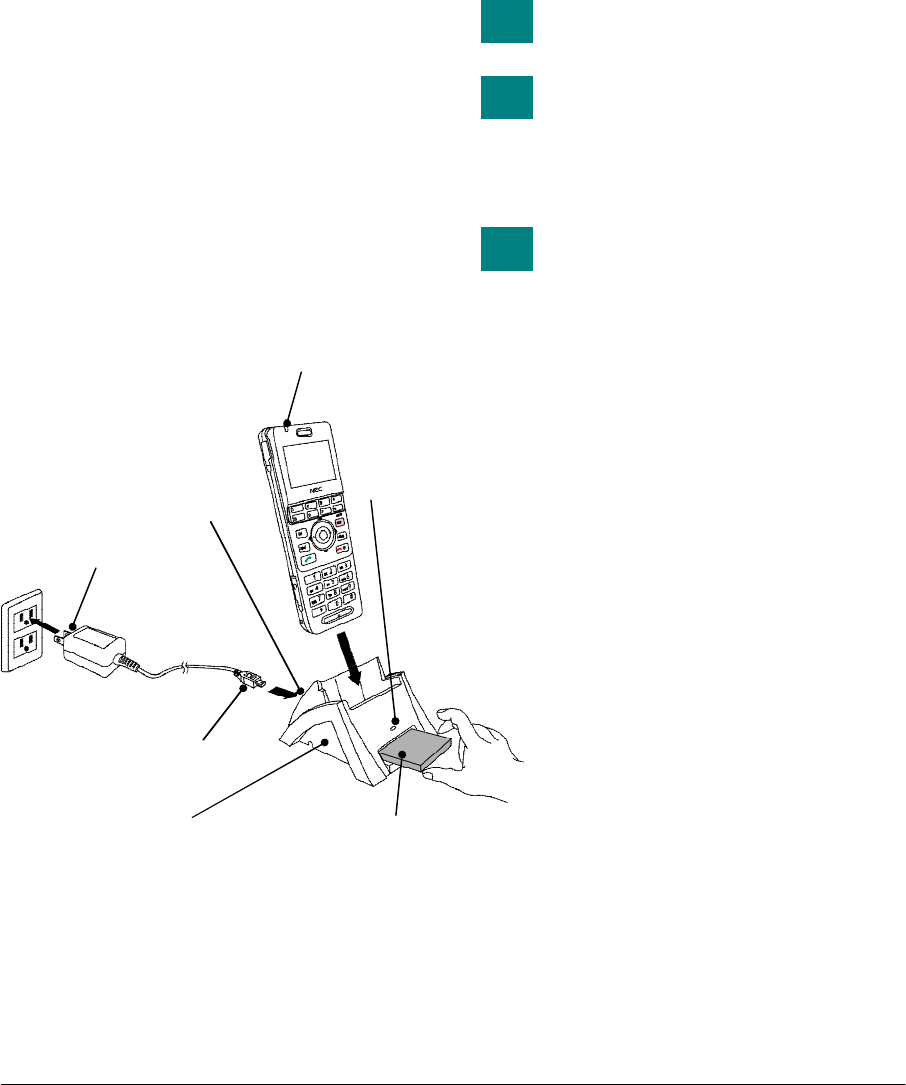
6
• HOW TO CHARGE THE
BATTERY
Be sure to charge the battery when using the
phone for the first time. Use one of the
following:
Cradle
AC Adapter (direct connection)
By using the Cradle:
The phone can be charged by using the cradle.
You can also charge the battery by inserting the
battery pack alone to the slot on the cradle. This
is useful when you have a spare battery.
(1) Insert the AC adapter plug (miniUSB) into
the USB connector in the back of the cradle.
(2) Plug in the AC adapter to an appropriate AC
outlet.
(3) Place the phone and/or the spare battery
pack as shown below. When placing a
battery pack into the slot, insert it so that the
label may face downward.
Note: Face the label of the battery pack
downward when inserting the battery
pack.
(4) The LED on the cradle lights red, indicating
the battery is being charged. In this case, the
phone battery is not being charged and Info
LED turns off.
(5) The LED on the cradle lights green when the
spare battery is fully charged. After this,
charging to the phone battery will start and
Info LED lights red.
(6) Info LED lights green when the phone
battery is fully charged.
An empty battery pack can be fully
charged in about 4 hours.
If any abnormality is found to the
battery, the LED on the cradle
starts flashing. In this case, please
contact your network
administrator.
In case that you place the phone
on the cradle and insert the spare
battery into the slot at the same
time, the spare battery will be
charged first.
AC outlet
AC Adapter
AC adapter plug
Spare Battery (option)
Info LED
Indicate charge status
Cradle (Battery Charger)
LED
Indicate charge status
TIP
TIP
TIP
USB connector
NEC Infrontia Confidential
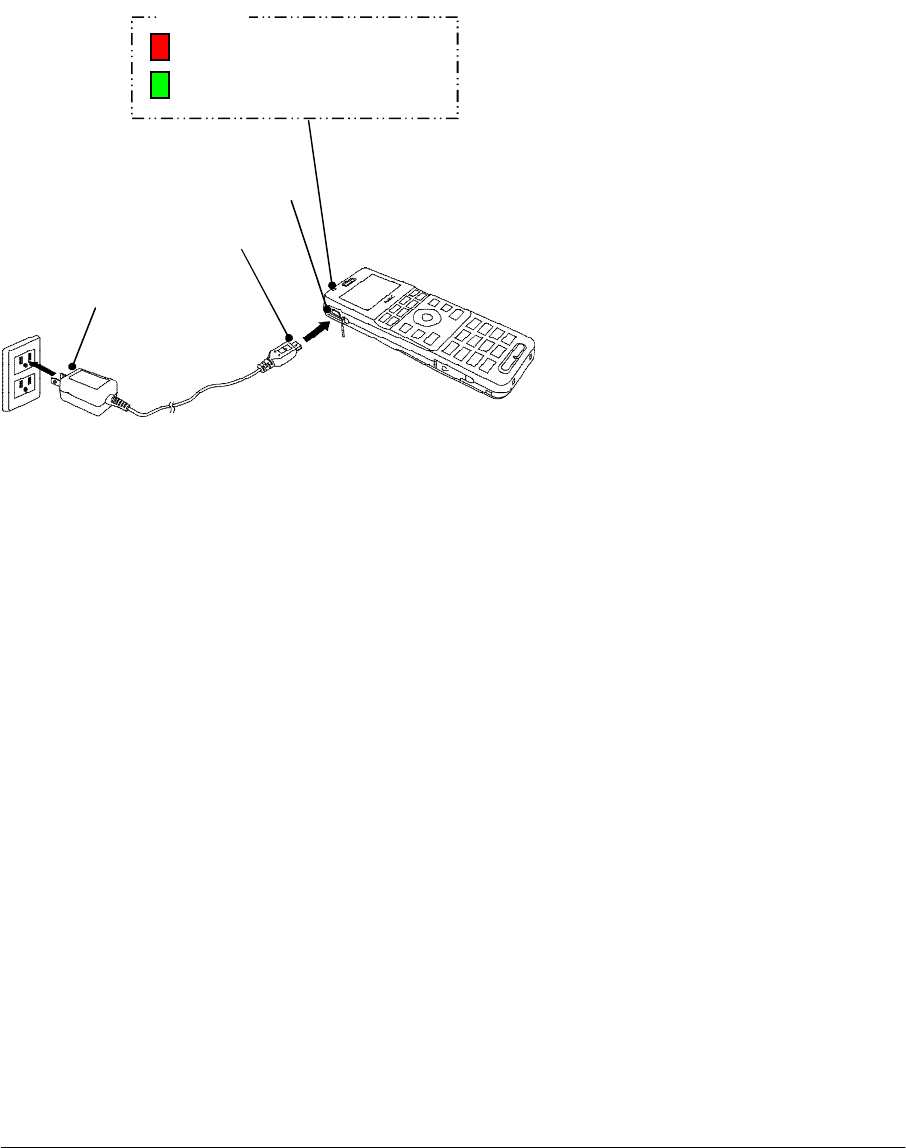
7
By using the AC Adapter:
To charge the phone using the AC adapter do as
follows.
(1) Insert the AC adapter to an appropriate AC
outlet.
(2) Insert the AC adapter plug (miniUSB) to
USB connector of the phone.
AC outlet
AC Adapter
AC adapter plug
USB connector
: Light red (Charging)
: Light green (Charging is completed)
Info LED
NEC Infrontia Confidential

8
This page is for your notes.
NEC Infrontia Confidential
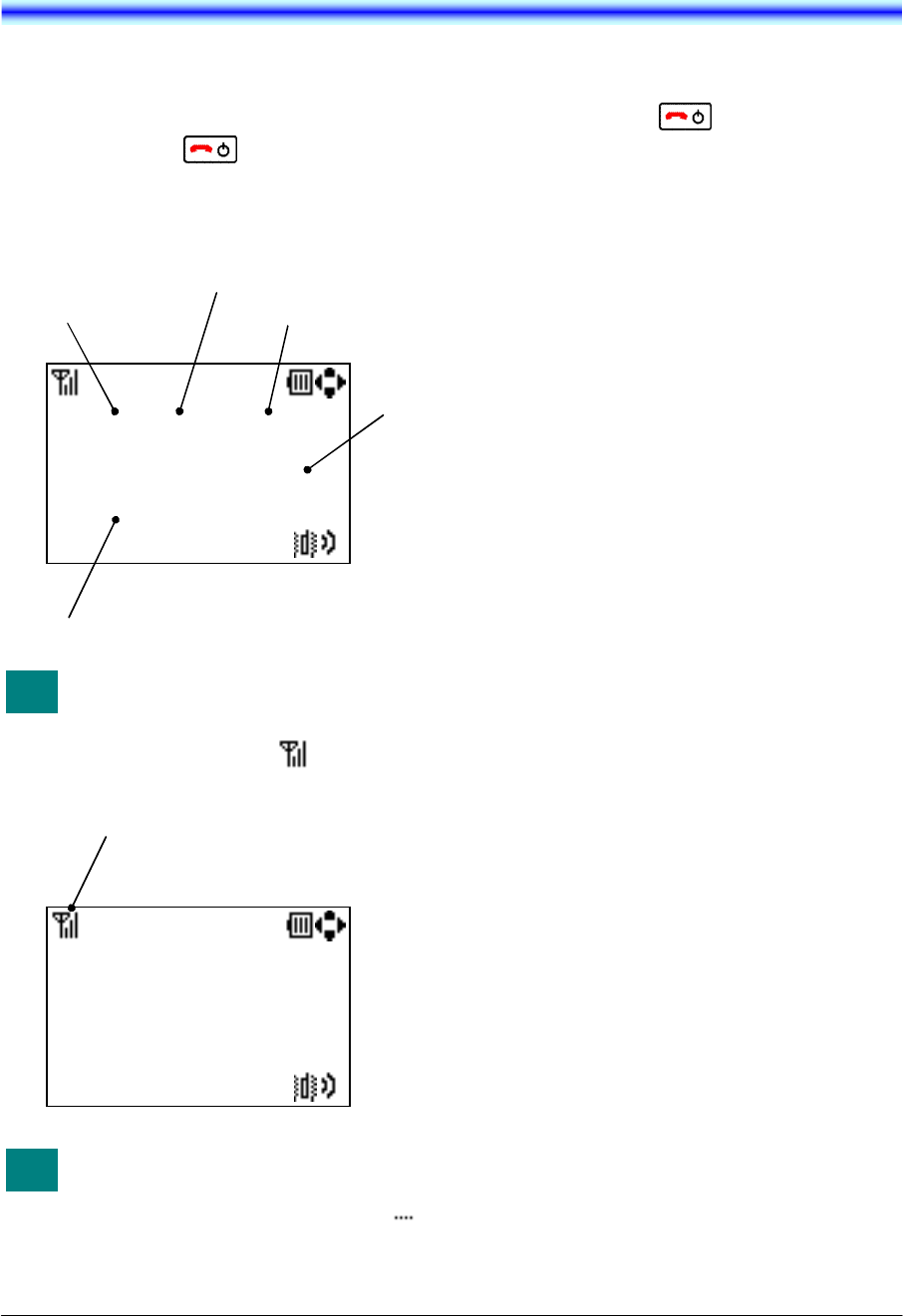
9
3.BASIC OPARATION
• TO POWER ON THE PHONE
(STANDBY MODE)
- Press and hold key for 2 seconds or
more. The start screen appears and Info
LED flashes orange. After that your phone
displays the following initial screen.
Standby mode
This initial screen is called
Standby mode in this manual.
- Make sure Antenna icon ( ) is displayed
on your phone as follow.
Antenna icon indicates you can
use the phone. If Antenna icon
indicates out of service area ( ),
please contact your network
administrator.
• TO POWER OFF THE PHONE
- Press and hold key for 2 seconds or
more. “Power Off” is displayed and Info
LED flashes orange.
9/ 2 Tue 08:27AM
223 Mike
Current Date
A day of the week
Current
Time
My name
Phone Number
TIP
9/ 2 Tue 08:27AM
223 Mike
Antenna icon
TIP
NEC Infrontia Confidential
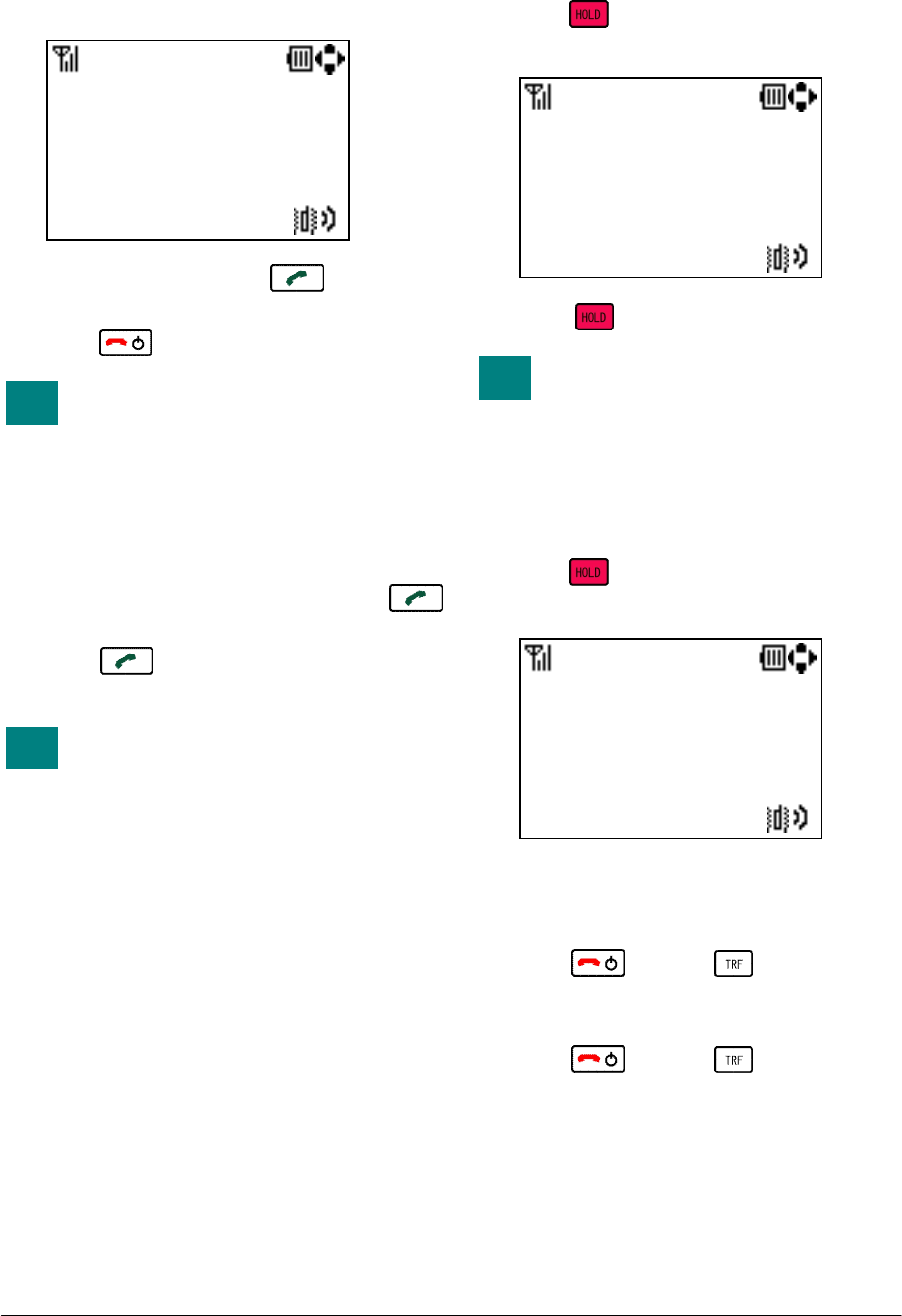
10
• TO ANSWER A CALL
When receiving an incoming call, the display
automatically changes to Incoming Call screen.
- To answer the call, press key
- To stop the ring without answering the call,
press key
When the calling party has been
already registered in the Directory,
the registered Name is displayed.
• TO MAKE A CALL
To make a phone call, do either of the following;
- Enter the phone number and then press
key. (Preset Dialing)
- Press key and then enter the phone
number. (Overlap Dialing)
By pressing CLEAR key, you can
delete the last digit of the dialed
number that is currently displayed
on the phone when Preset Dialing
is used.
• TO PLACE A CALL ON HOLD
During an active call, you can hold the call.
- Press key to hold the line. Your phone
displays.
- Press key again to retrieve the line.
During hold, Info LED blinks
orange.
• TO TRANSFER A CALL
During an active call, you can transfer the call to
other phone.
- Press key during the call. Your phone
displays.
- After hearing Special Dial Tone, enter the
phone number to transfer the call.
- The called party answers the call, and then
press key or key. (Attended
Transfer)
or
- Press key or key before the
called party answers. (Unattended Transfer)
9/ 2 Tue 08:30AM
R I N G 240
TIP
TIP
00:00:29
H O L D 240
TIP
00:00:29
H O L D 240
NEC Infrontia Confidential
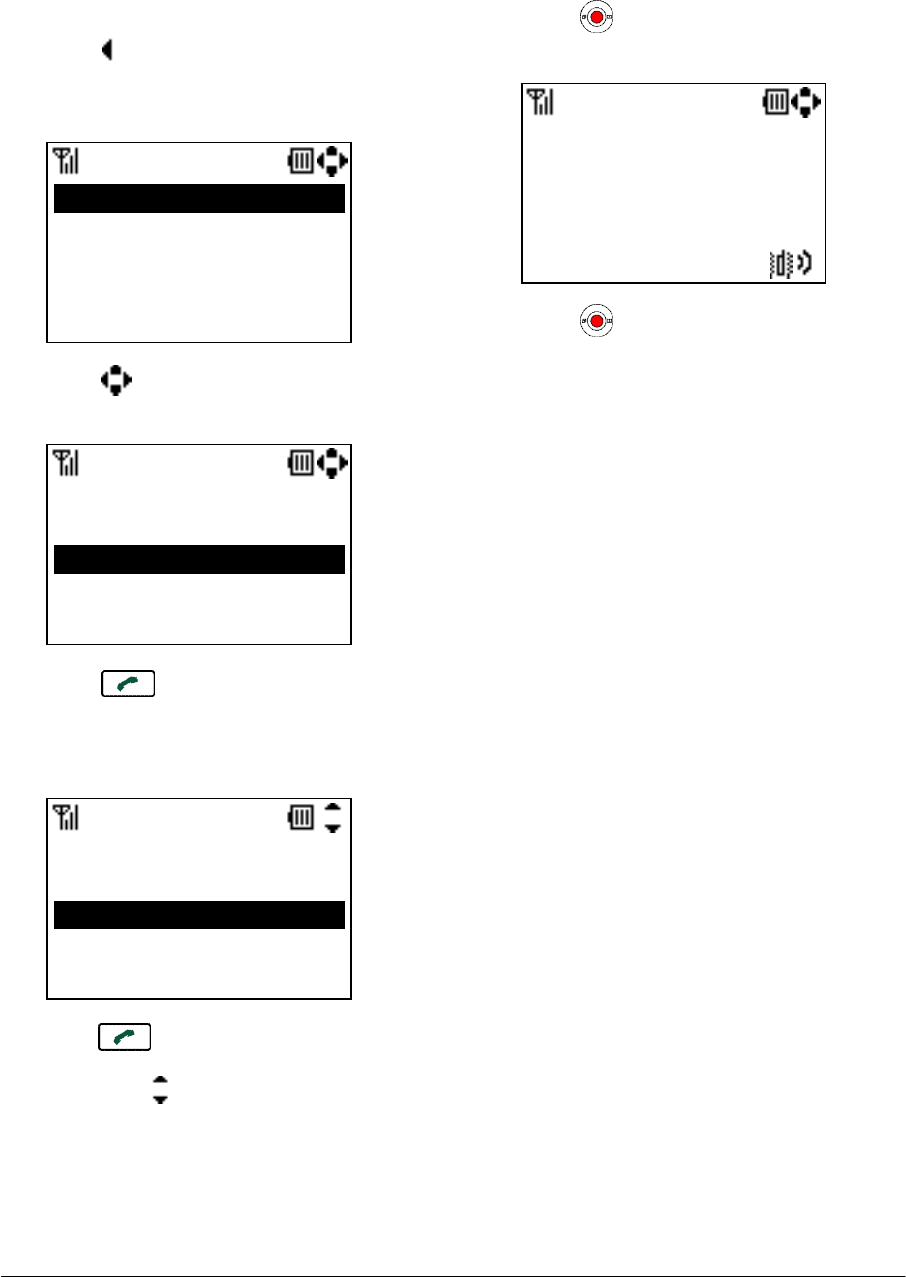
11
• TO REDIAL (LAST NUMBER
REDIAL)
You can make a call from the Call History of
Outgoing calls. A maximum of the 50 calls can
be automatically recorded.
- Press key in Standby mode. The
headset displays Call History of Outgoing
calls similar to the following.
- Press key to select a desired party you
want to redial.
- Press key. your phone displays the
phone number list as follow if the selected
party has been already registered in the
Directory.
- Press key or “Call” soft key to redial
the party after you select a phone number
by pressing key.
• TO USE MUTE MODE
During an active call, you can use Mute mode.
When enter Mute mode, your voice do not reach
to a called party.
- Press key to enter Mute mode. Your
phone displays.
- Press key again to exit Mute mode.
9/ 2 8:30 240
Outgoing
9/ 1 22:11 Eric
9/ 1 14:56 John
8/31 9:42 Pat
Delete Save Back
9/ 2 8:30 240
9/ 1 22:11 Eric
Outgoing
8/31 9:42 Pat
Delete Save Back
9/ 1 14:56 John
1.14581234567
2.12621234567
Number
Prefix Call Back
3.200
[M U T E]
00:00:50
TALKING 240
NEC Infrontia Confidential
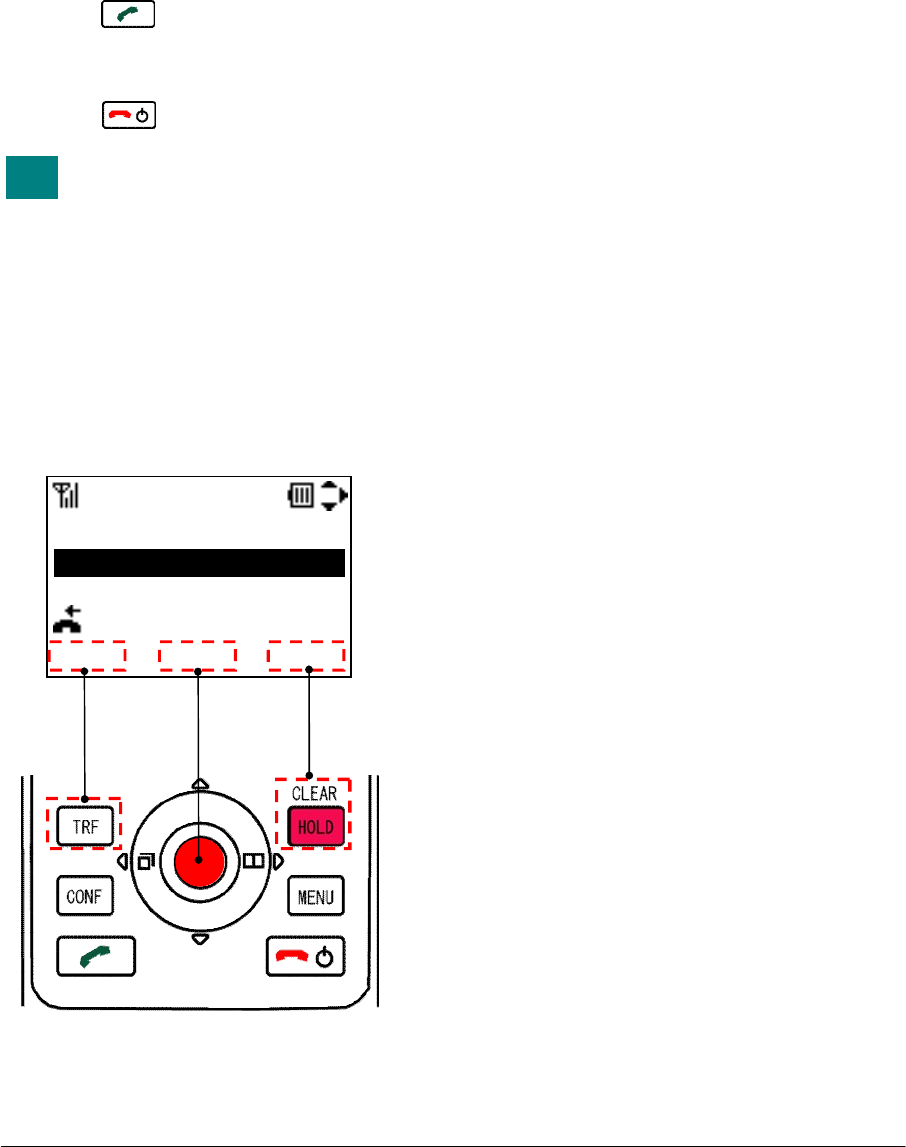
12
• TO USE HEADSET
When a headset is inserted to the Headset
connector, the phone is in headset call mode.
- Connect a headset to the phone.
- When the phone receives a call, you can
hear ringing from the headset or speaker
(configurable). If a vibrator is set to enable,
it is also available.
- Press key to answer the call.
- You can talk using the microphone and ear
phone of the headset.
- Press key to end the call.
This phone has a JEAITA RC-5240
jack as a headset connector. If
your headset has
∅
2.5 plug, you
can connect the headset to the
phone by using a conversion
cable.
• TO USE SOFT KEYS
You will often use soft keys when you operate
this phone. You can use soft keys as follow.
TIP
9/ 1 22:00 Eric
Incoming
8/31 10:03 Tom
Delete Save Back
8/31 10:12 Tom
9/ 1 9:25 222
NEC Infrontia Confidential
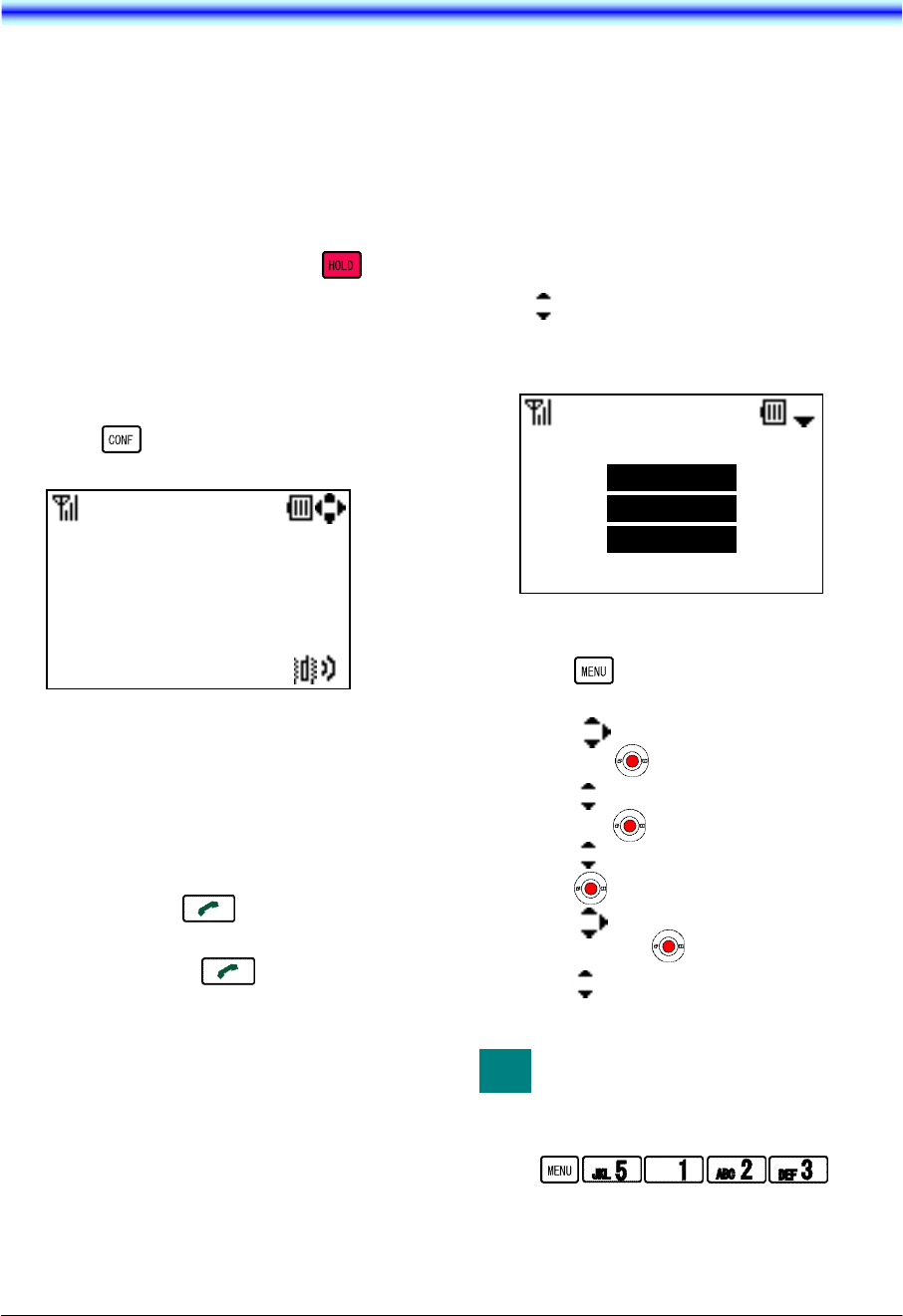
13
4.FEATURES
This section explains how to use features on
your phone.
• TO USE CONFERENCE
(3-WAY CALL)
You can establish a Conference call (3-way call).
- During an active call, press key to
hold the line.
- After hearing Special Dial Tone, enter the
phone number that you want to have a party
join the call.
- The called party answers the call, and then
press key. Your phone displays.
• TO USE SPEAKER MONITOR
During an active call, you can use Speaker
monitor. When enter Speaker monitor mode, you
can hear called party’s voice from a Speaker of
your phone.
- Press and hold key for 2 seconds or
more to enter Speaker monitor mode.
- Press and hold key again for 2
seconds or more to exit Speaker monitor
mode.
Note: To use Speaker monitor, you need to
enable this feature. See “8.SETTINGS”
for more information.
• TO ADJUST CALL VOLUME
You can increase or decrease the receiver
volume in Standby mode or during a call. The
volume can be set in 3 steps (From Level 1
[Small] to Level 3 [Large]).The factory default
value is Level 2 [Middle].
During a call:
Press key to select an appropriate volume
and then press “OK” soft key or wait timeout
while talking with your phone.
In Standby mode:
- Press key in Standby mode. Your
phone displays the main menu.
- Press key to select “5.Setting” and
then press key.
- Press key to select “1.Usersetting” and
then press key.
- Press key to select “2.Talk” and then
press key.
- Press key to select “3.Call Volume”
and then press key.
- Press key to select an appropriate
volume and then press “OK” soft key.
You can reach Call Volume menu
by pressing following keys.
Go to Call Volume menu:
00:00:35
C O N F 240
Call Volume
Large
OK Back
TIP
NEC Infrontia Confidential
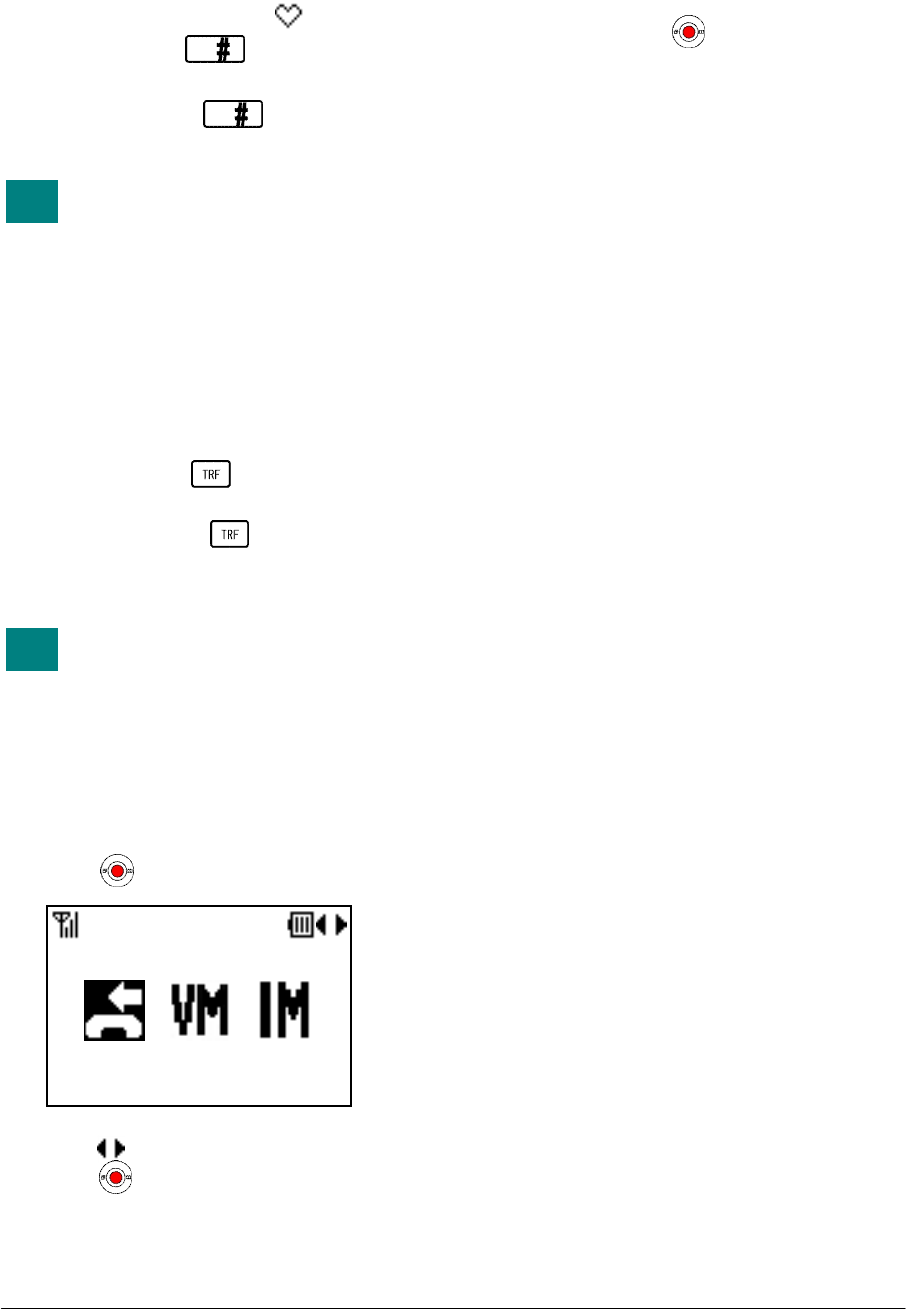
14
• TO USE COURTESY MODE
You can set your phone in Courtesy Mode.
When your phone is placed in this mode, your
phone displays Courtesy icon ( ).
- Press and hold key for 1 second or
more to enter Courtesy Mode.
- Press and hold key again for 1
second or more to exit Courtesy Mode.
When your phone enters Courtesy
Mode, a vibrator works instead of
speaker ringing.
• TO USE HANDY KEYLOCK
You can set your phone in Handy KeyLock
Mode. When your phone is placed in this mode,
you can not operate any key and your phone
displays “Handy KeyLock”.
- Press and hold key for 2 seconds or
more to enter Handy KeyLock Mode.
- Press and hold key again for 2
seconds or more to exit Handy KeyLock
Mode.
Even if your phone enters Handy
KeyLock Mode, you can answer an
incoming call.
• TO USE SHORTCUT ICON
You can use shortcut icon when you have missed
calls and voice mails.
- Press key to display shortcut icon.
- Press key to select an icon and then
press key.
• TO RECONNECT TO
NETWORK
You can reconnect to your network.
- Press and hold key for 3 second or
more to reconnect.
TIP
TIP
( 5) ( 2) ( 0)
NEC Infrontia Confidential
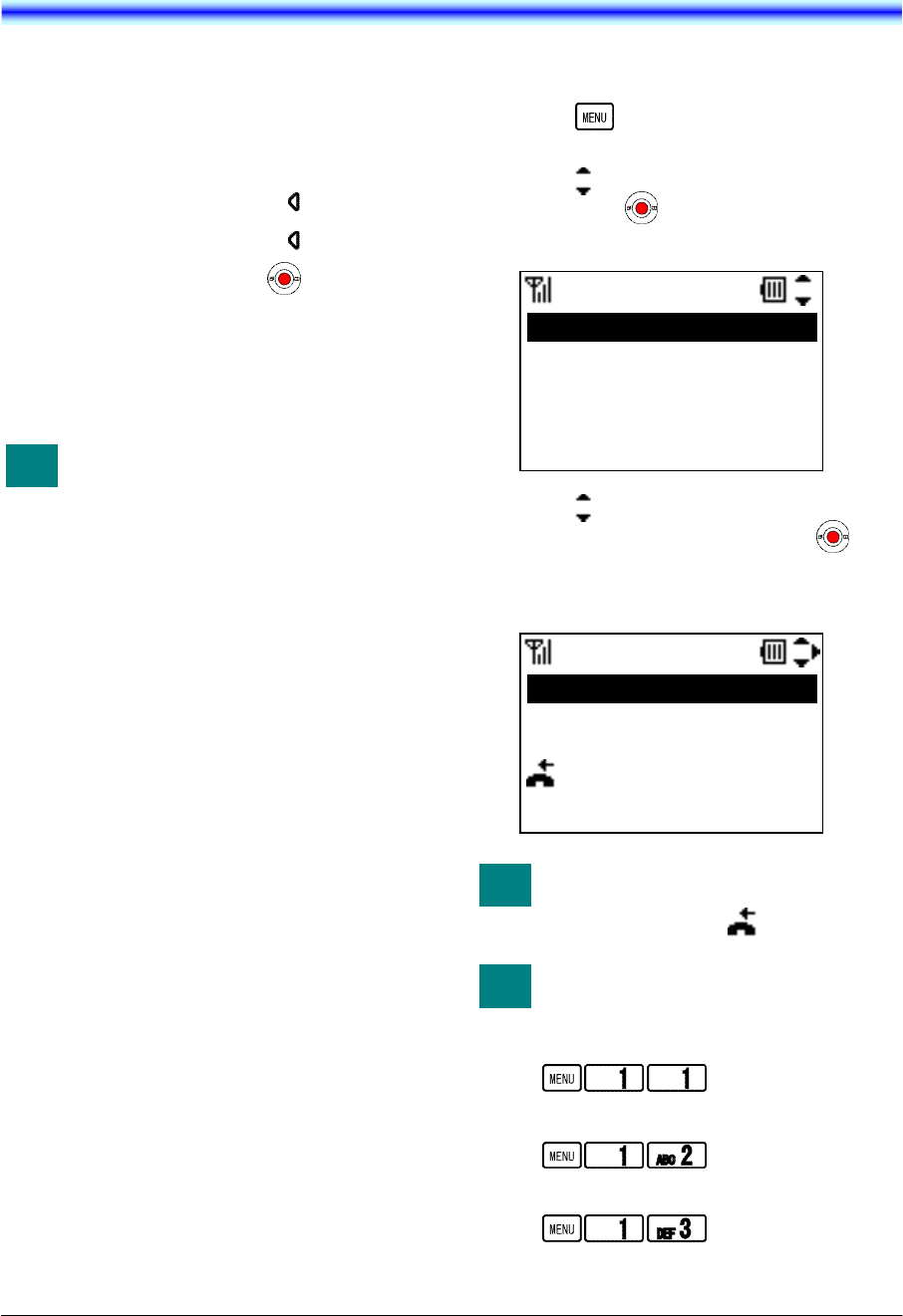
15
5.CALL HISTORY
Your phone can record recent Call History in the
following 3 lists up to 50 records for each list.
You can open each list from the main menu or
by pressing the associated key in Standby mode.
Outgoing Calls (Press key)
Incoming Calls (Press key twice)
Missed Calls (Press key twice)
Outgoing Calls show a list of Dialed Numbers
and Incoming Calls show that of Received Calls.
You can make a call from the list and also add a
Call History to Directory as required.
Once you see a list of Missed Calls
and close the screen, the records
are cleared automatically. You can
find those records from the list of
Incoming Calls.
• TO VIEW CALL HISTORY
- Press key in Standby mode. Your
phone displays the main menu.
- Press key to select “1.Call History” and
then press key. Your phone displays as
follow.
- Press key to select a history you want
to view on the list and then press key.
- Your phone displays as follow when you
select “3.Incoming”.
You can find missed call easily
from the list of Incoming Calls by
missed call icon ( ).
You can reach each Call History by
pressing following keys.
View Missed Calls:
View Outgoing Calls:
View Incoming Calls:
TIP
1.Missed
Call History
2.Outgoing
3.Incoming
4.All Delete
9/ 1 22:00 Eric
Incoming
9/ 1 9:25 222
8/31 10:12 Tom
8/31 10:03 Tom
Delete Save Back
TIP
TIP
NEC Infrontia Confidential
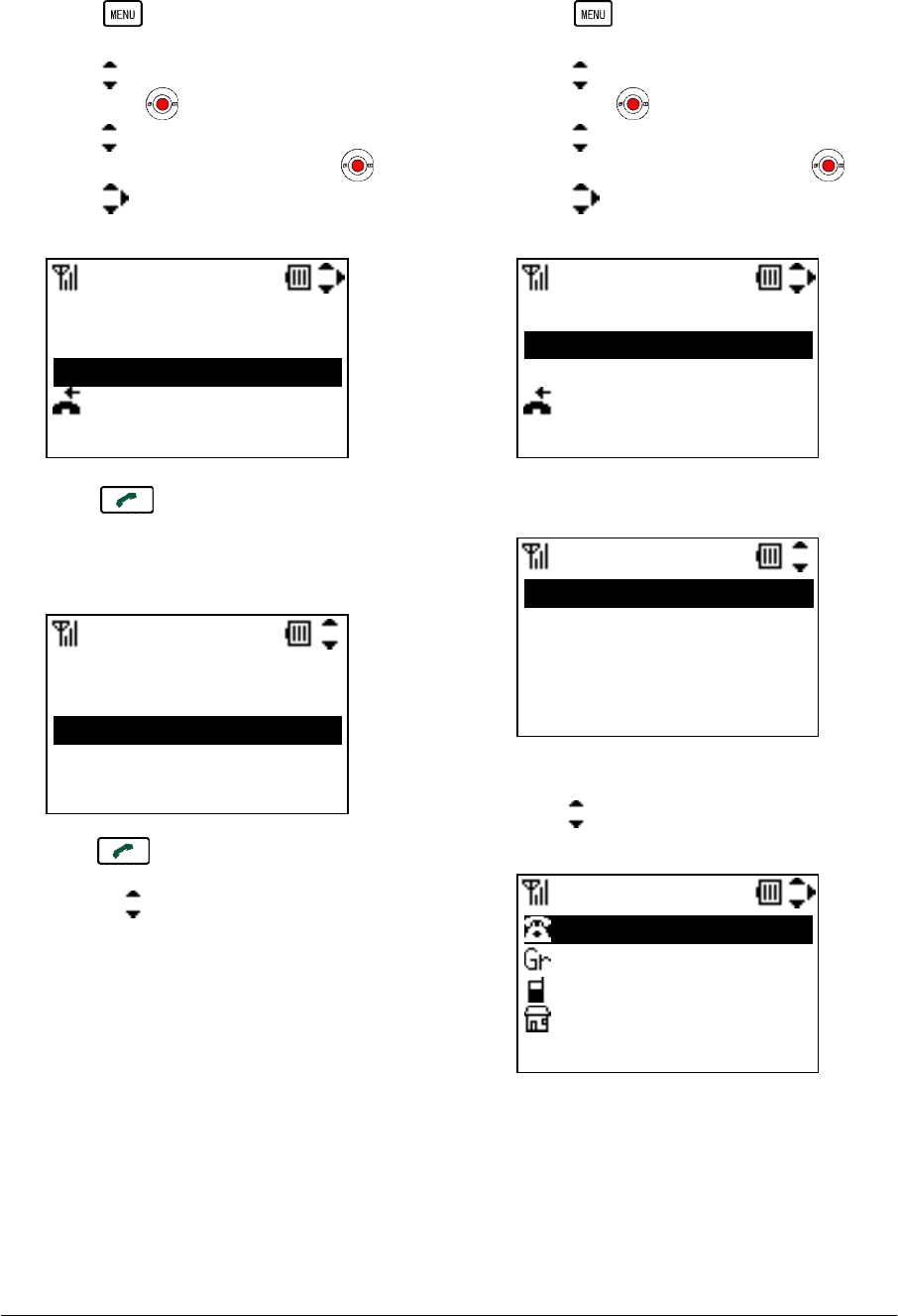
16
• TO MAKE A CALL FROM CALL
HISTORY
- Press key in Standby mode. Your
phone displays the main menu.
- Press key to select “1.Call History” and
then press key.
- Press key to select a history you want
to view on the list and then press key.
- Press key to select a desired party you
want to make a call.
- Press key. Your phone displays the
phone number list as follow if the selected
party has been already registered in the
Directory.
- Press key or “Call” soft key to make
the call after you select a phone number by
pressing key.
• TO ADD PHONE NUMBER TO
DIRECTORY
- Press key in Standby mode. Your
phone displays the main menu.
- Press key to select “1.Call History” and
then press key.
- Press key to select a history you want
to view on the list and then press key.
- Press key to select a phone number
you want to add to Directory.
- Press “Save” soft key.
In case of New:
- Press key to select “1.New” and then
press “OK” soft key.
1.14581238901
2.12621238901
Number
Prefix Call Back
3.250
9/ 1 22:00 Eric
9/ 1 9:25 222
Incoming
8/31 10:03 Tom
Delete Save Back
8/31 10:12 Tom
9/ 1 22:00 Eric
Incoming
8/31 10:03 Tom
Delete Save Back
8/31 10:12 Tom
9/ 1 9:25 222
1.New
OK Back
2.Add
Edit
Save Edit Back
Name
Group
222
Tel #2
NEC Infrontia Confidential
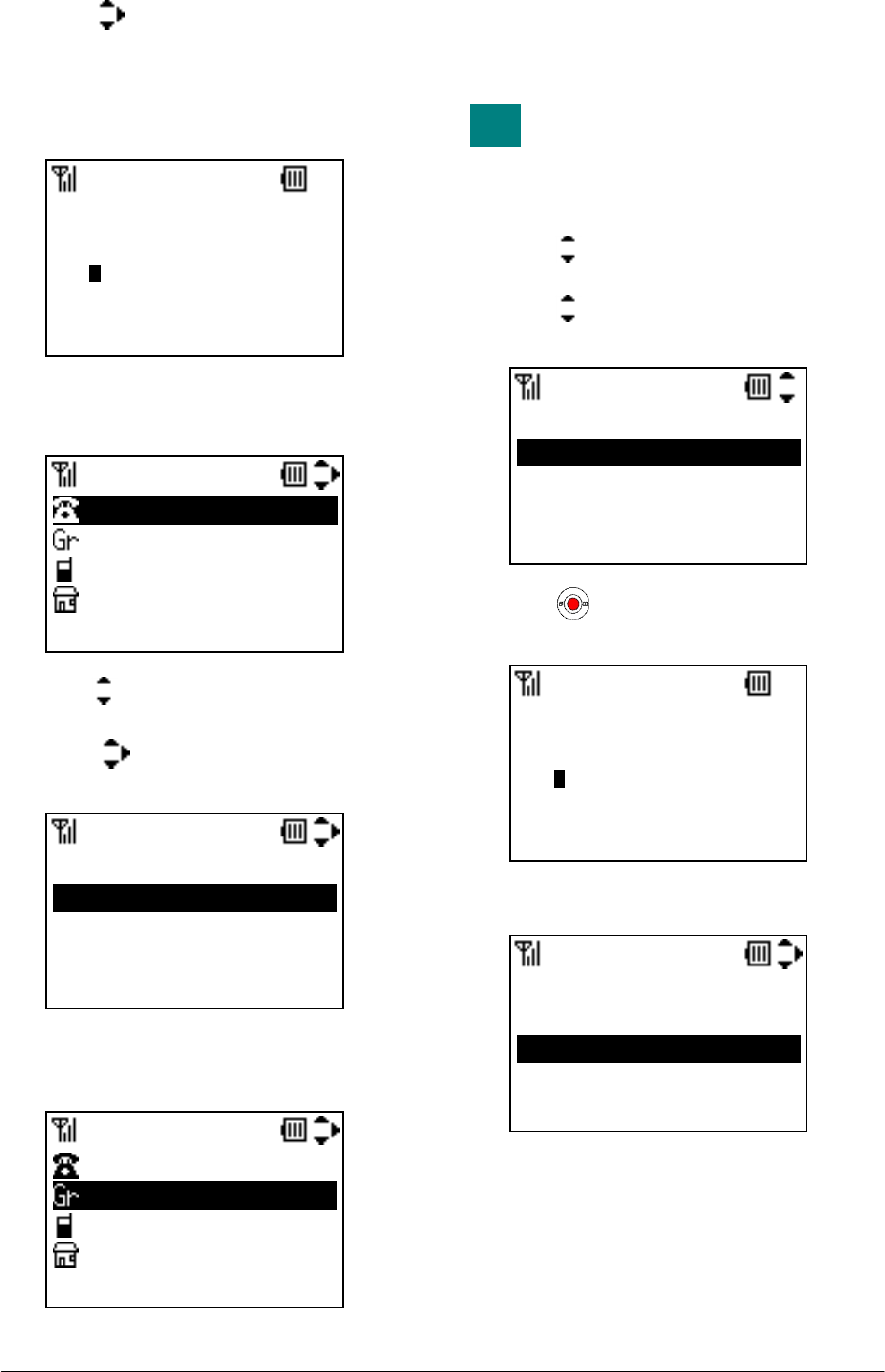
17
- Press key to select an item you want to
edit and then press “Edit” soft key as
required. In this example, Name and Group
will be edited.
- Edit the data in edit display.
- Press “OK” soft key and then the display
returns to the previous one.
- Press key to select “Group” and then
press “Edit” soft key.
- Press key to select an appropriate
group.
- Press “OK” soft key and then the display
returns to the previous one.
- Press “Save” soft key to save the data to
Directory. The display returns to the
previous one.
Name information is minimum
requirement to save the data.
In case of Add:
- Press key to select “2.Add” and then
press “OK” soft key.
- Press key to select a search way you
want. (In this case, to search by Name.)
- Press key and then input name you
want to search.
- Press “OK” soft key to search.
Name
ab OK Clear
Ken
Group
OK Back
01.Default
02.Colleagues
03.VIPs
04.Family
Edit
Save Edit Back
Ken
Group
222
Tel #2
Edit
Save Edit Back
Ken
Colleagues
222
Tel #2
TIP
Search
1.Group
2.Name
3.Tel Number
4.Others
Name
ab OK Clear
Ken
Name
Detail Back
005.Eric
001.John
010.Ken
003.Kenny
NEC Infrontia Confidential
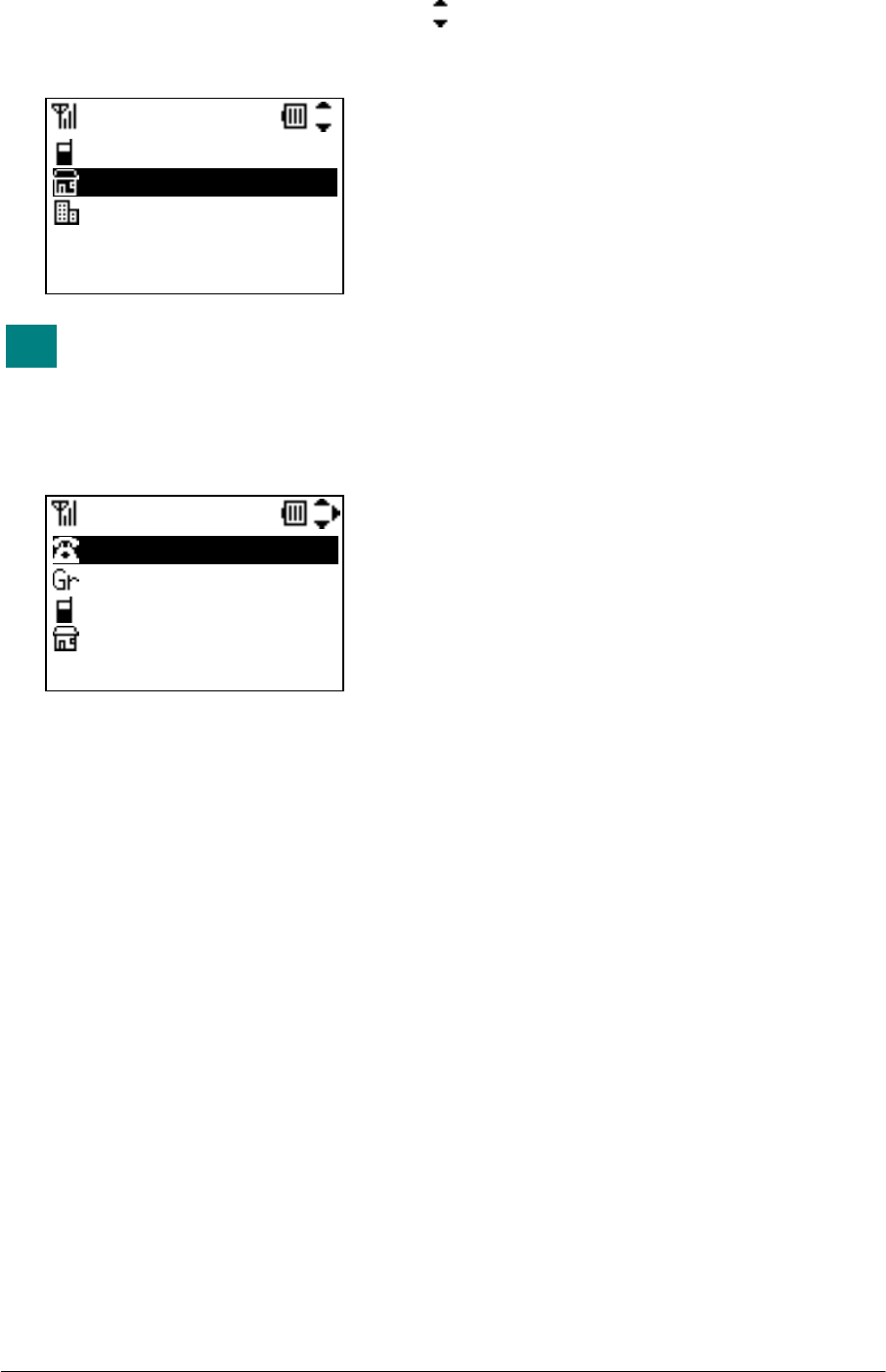
18
- Press “Detail” soft key and then press
key to select a phone number input area you
want to add.
If you select a phone number area
registered a phone number already,
the area is overwritten by new
phone number.
- Press “OK” soft key. Your phone displays.
- Press “Save” soft key to save the added data
to Directory. The display returns to the
previous one.
Name
OK Back
14581237654
Directory 010
Save Edit Back
Ken
Colleagues
14581237654
222
TIP
NEC Infrontia Confidential
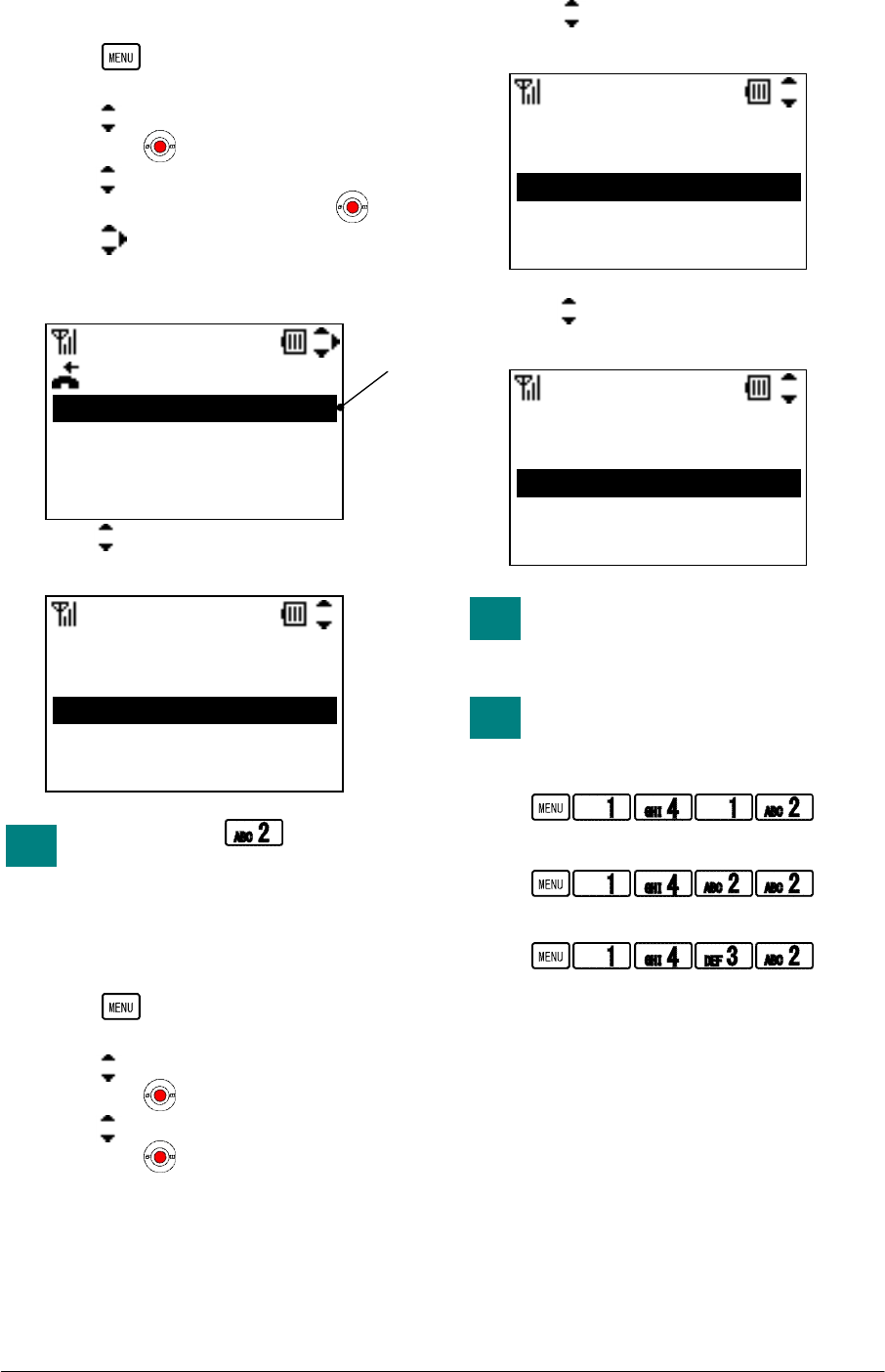
19
• TO DELETE A CALL HISTORY
- Press key in Standby mode. Your
phone displays the main menu.
- Press key to select “1.Call History” and
then press key.
- Press key to select a history you want
to view on the list and then press key.
- Press key to select a phone number
you want to delete and then press “Delete”
soft key.
- Press key to select “2.OK” and then
press “OK” soft key.
You can press key to delete
instead of above operation.
• TO DELETE ALL CALL
HISTORIES
- Press key in Standby mode. Your
phone displays the main menu.
- Press key to select “1.Call History” and
then press key.
- Press key to select “4.All Delete” and
then press key.
- Press key to select a history you want
to delete and then press “OK” soft key.
- Press key to select “2.OK” and then
press “OK” soft key.
If you delete all Incoming Call
histories, Missed Call histories
also are deleted.
You can delete all call histories by
pressing following keys.
Delete Outgoing Call Histories:
Delete Incoming Call Histories:
Delete All Call Histories:
8/31 10:03 Tom
Incoming
8/30 15:44 Eric
Delete Save Back
8/30 19:53 Kenny
8/31 9:25 Privat
Delete
Delete this entry?
Incoming
OK Back
2.OK
1.Cancel
TIP
All Delete
OK Back
1.Outgoing
2.Incoming
3.All
All Delete
OK Back
Del. all histories?
1.Cancel
2.OK
TIP
TIP
NEC Infrontia Confidential

20
This page is for your notes.
NEC Infrontia Confidential
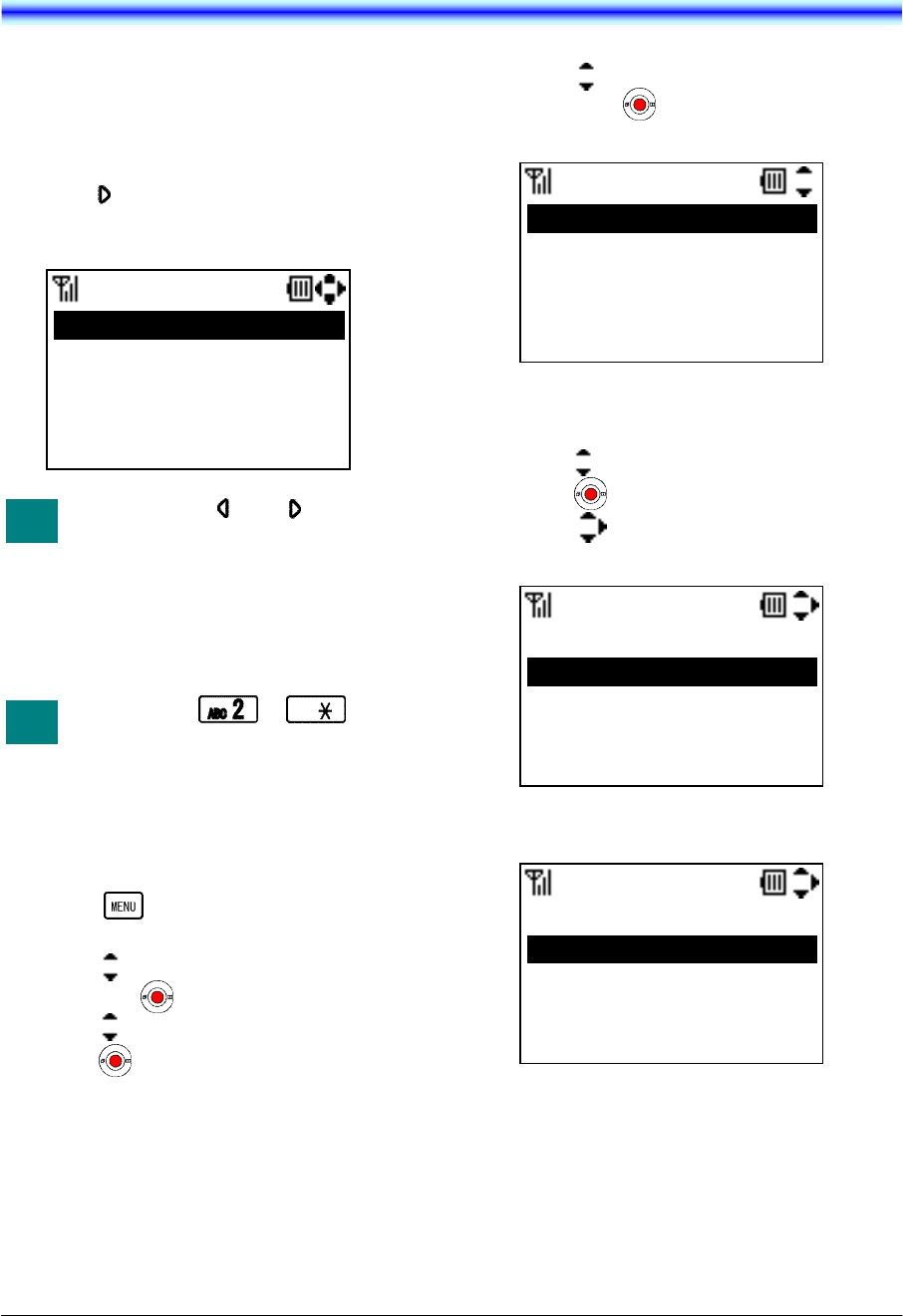
21
6.DIRECTRY
Directory can register up to 500 records. You
can view, edit or delete the 500 entries.
• TO VIEW DIRECTORY
- Press key in Standby mode.
- Your phone displays as follow.
By pressing or key while
displaying Directory, you can
scroll a list as follow.
All <> ABC <> DEF <> GHI<> JKL
<> MNO <> PQRS <> TUV <>
WXYZ <> Other <>
By pressing to key and
holding for about 1 second in
Standby mode, you can use
Alphabet Search.
• TO SEARCH DIRECTORY
- Press key in Standby mode. Your
phone displays the main menu.
- Press key to select “2.Directory” and
then press key.
- Press key to select “1.Search” and then
press key.
- Press key to select “1.Personal” and
then press key. Your phone displays
Search menu.
To Search by Group:
- Press key to select “1.Group” and then
press key.
- Press key to select a Group you want
to search and then press “OK” soft key.
- Your phone displays searched records.
All
Delete Detail Back
007.Aaron
005.Eric
001.John
010.Ken
TIP
Search
1.Group
2.Name
3.Tel number
4.Others
Group
OK Back
01.Default
02.Colleagues
03.VIPs
004.Family
Group
Delete Detail Back
005.Eric
001.John
010.Ken
003.Kenny
TIP
NEC Infrontia Confidential
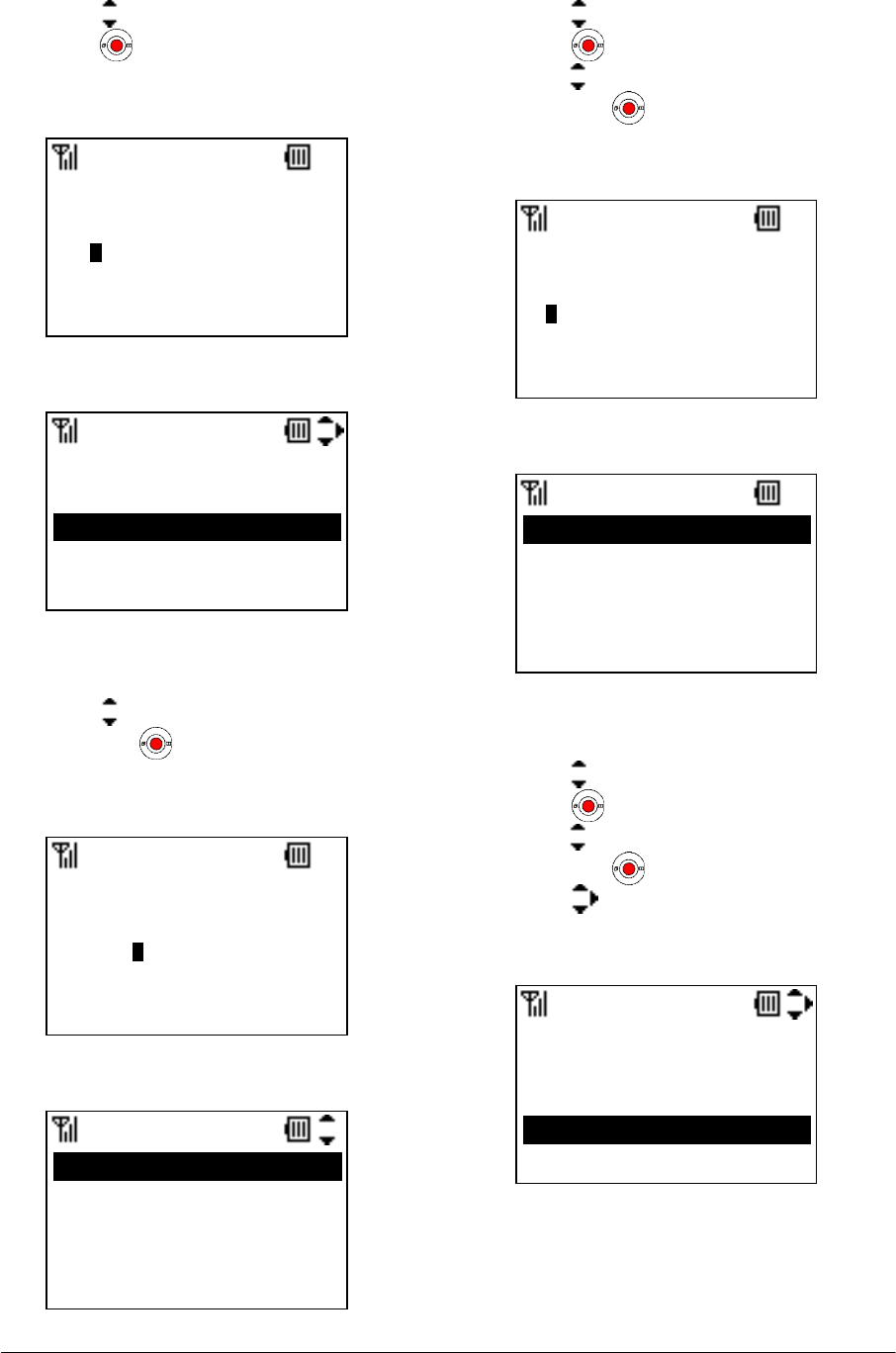
22
To Search by Name:
- Press key to select “2.Name” and then
press key.
- Enter a name or letter you want to search
and then press “OK” soft key.
- Your phone displays searched records.
To Search by Tel number:
- Press key to select “3.Tel number” and
then press key.
- Enter a phone number you want to search
and then press “OK” soft key.
- Your phone displays searched records.
To Search by Memory ID:
- Press key to select “4.Others” and then
press key.
- Press key to select “1.Memory ID” and
then press key.
- Enter a Memory ID (3 digits) you want to
search and then press “OK” soft key.
- Your phone displays searched records.
To Search by Alphabet:
- Press key to select “4.Others” and then
press key.
- Press key to select “2.Alphabet” and
then press key.
- Press key to select an Alphabet you
want to search and then press “OK” soft
key.
Name
ab OK Clear
Ken
Name
Delete Detail Back
005.Eric
001.John
010.Ken
003.Kenny
Name
12 OK Clear
1262123
Tel Number
Delete Detail Back
001.John
004.Tom
Memory ID
12 OK Clear
003
Memory ID
Delete Detail Back
003.Kenny
Alphabet
OK Back
2.ABC
3.DEF
4.GHI
5.JKL
NEC Infrontia Confidential
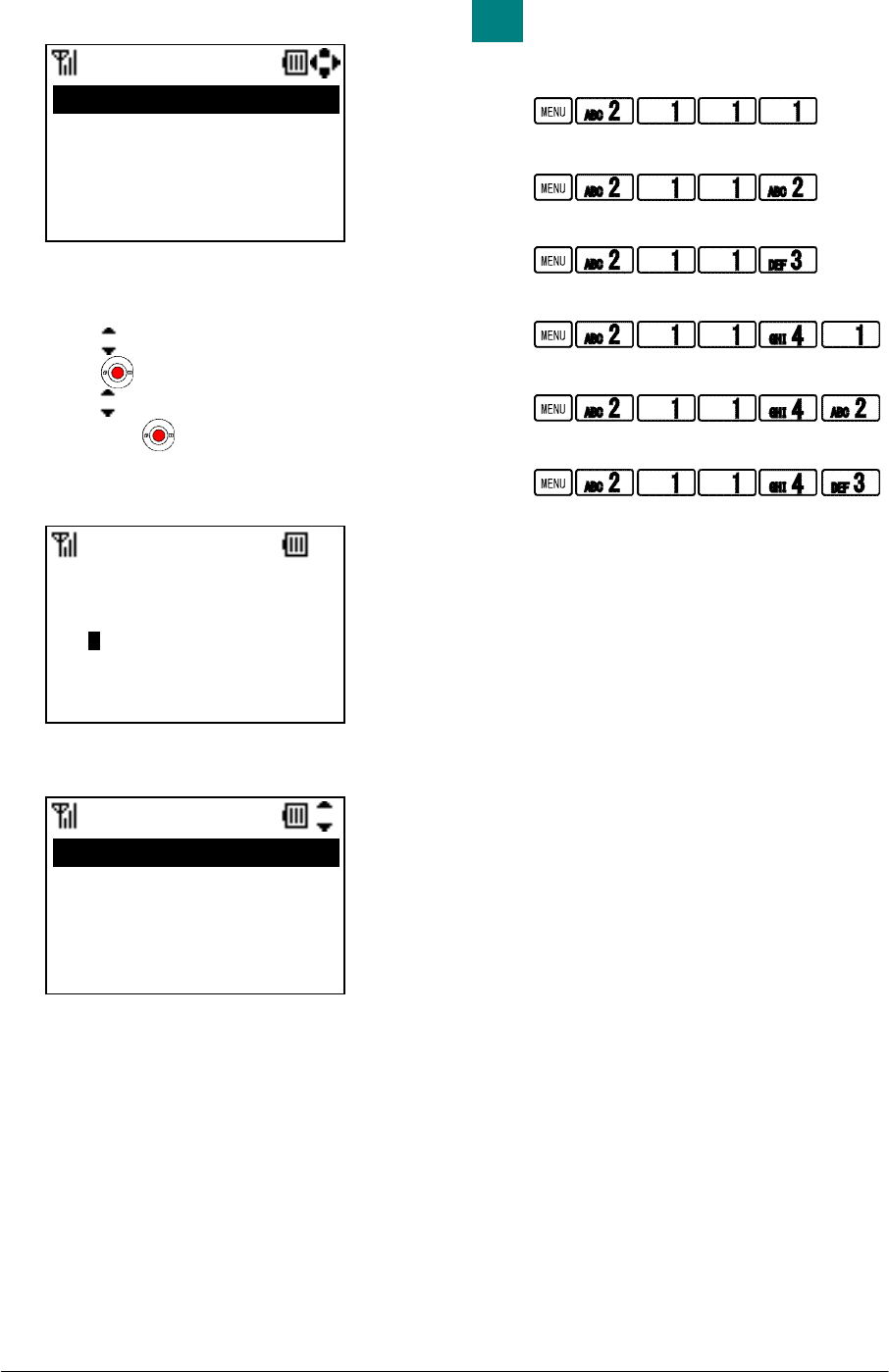
23
- Your phone displays searched records.
To Search by Company:
- Press key to select “4.Others” and then
press key.
- Press key to select “3.Company” and
then press key.
- Enter a Company name you want to search
and then press “OK” soft key.
- Your phone displays searched records.
You can reach each Search menu
by pressing following keys.
Go to Group Search menu:
Go to Name Search menu:
Go to Tel Number Search menu:
Go to Memory ID Search menu:
Go to Alphabet Search menu:
Go to Company Search menu:
JKL
Delete Detail Back
001.John
010.Ken
003.Kenny
NEC
Company
ab OK Clear
Company
Delete Detail Back
007.Aaron
001.John
010.Ken
004.Tom
TIP
NEC Infrontia Confidential
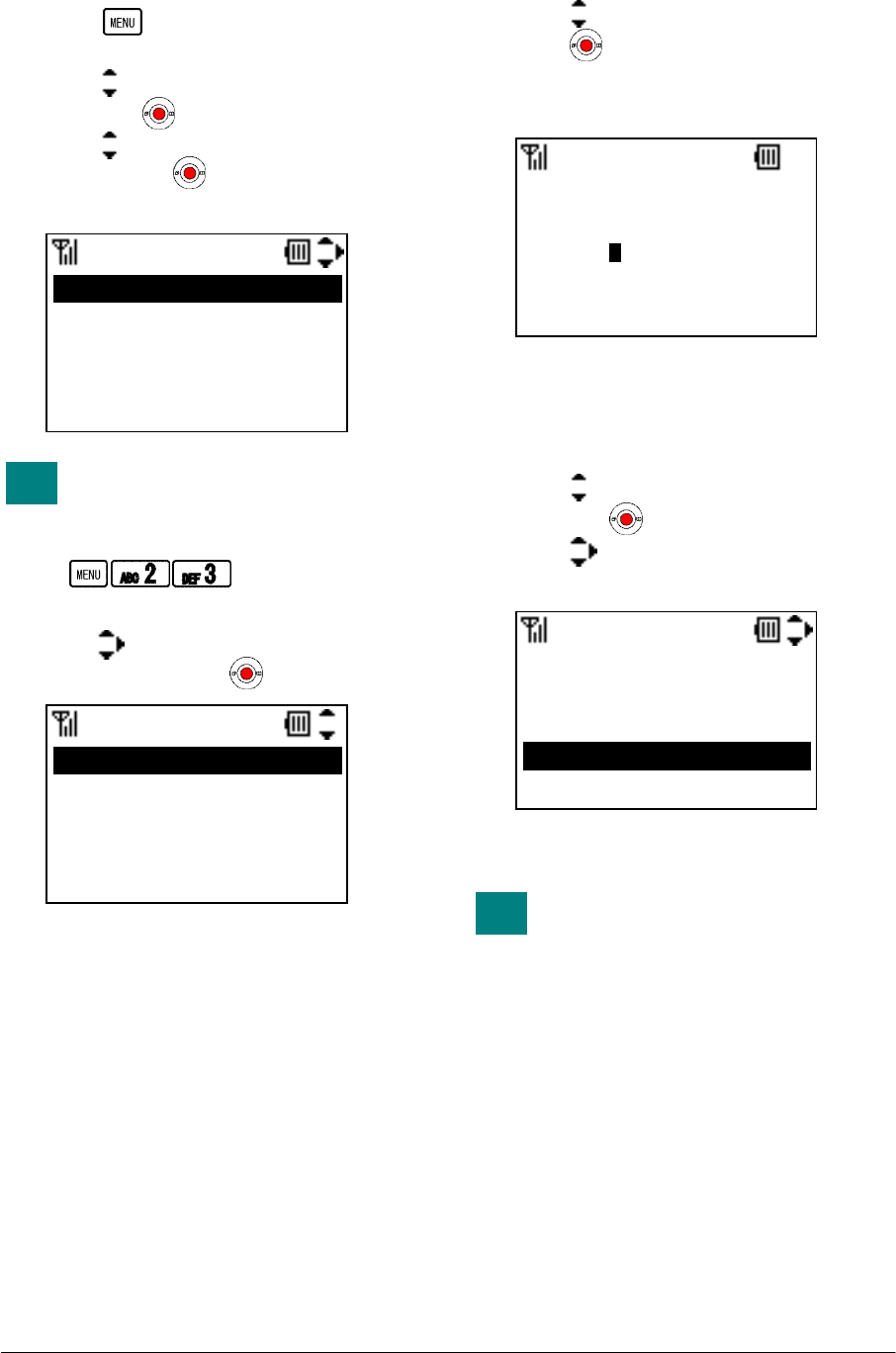
24
• TO SETUP GROUP
- Press key in Standby mode. Your
phone displays the main menu.
- Press key to select “2.Directory” and
then press key.
- Press key to select “3.Group Setting”
and then press key. Your phone displays
Group Setting menu.
You can reach Group Setting
menu by pressing following keys.
Go to Group Setting menu:
- Press key to select a Group you want to
setup and then press key.
To Edit Group Name:
- Press key to select “1.Name” and then
press key.
- Enter a Group Name you want and then
press “OK” soft key.
- The display returns to the previous one.
To Setup Group Ring Tone:
- Press key to select “2.Ring Tone” and
then press key.
- Press key to select a Group Ring Tone
you want and then press “OK” soft key.
- The display returns to the previous one.
By pressing “Play” and “Stop”
soft key, you can hear the Ring
Tone while you select a Group
Ring Tone.
GroupSetting
005.Friends
01.Default
02.Colleagues
03.VIPs
004.Family
Name
ab OK Clear
Customer
TIP
GroupSetting
1.Name
2.Ring Tone
3.Illumination
4.Vibrator
Ring Tone
Play OK Back
01.Disable
02.Default
03.Tone Type1
04.Tone Type2
TIP
NEC Infrontia Confidential
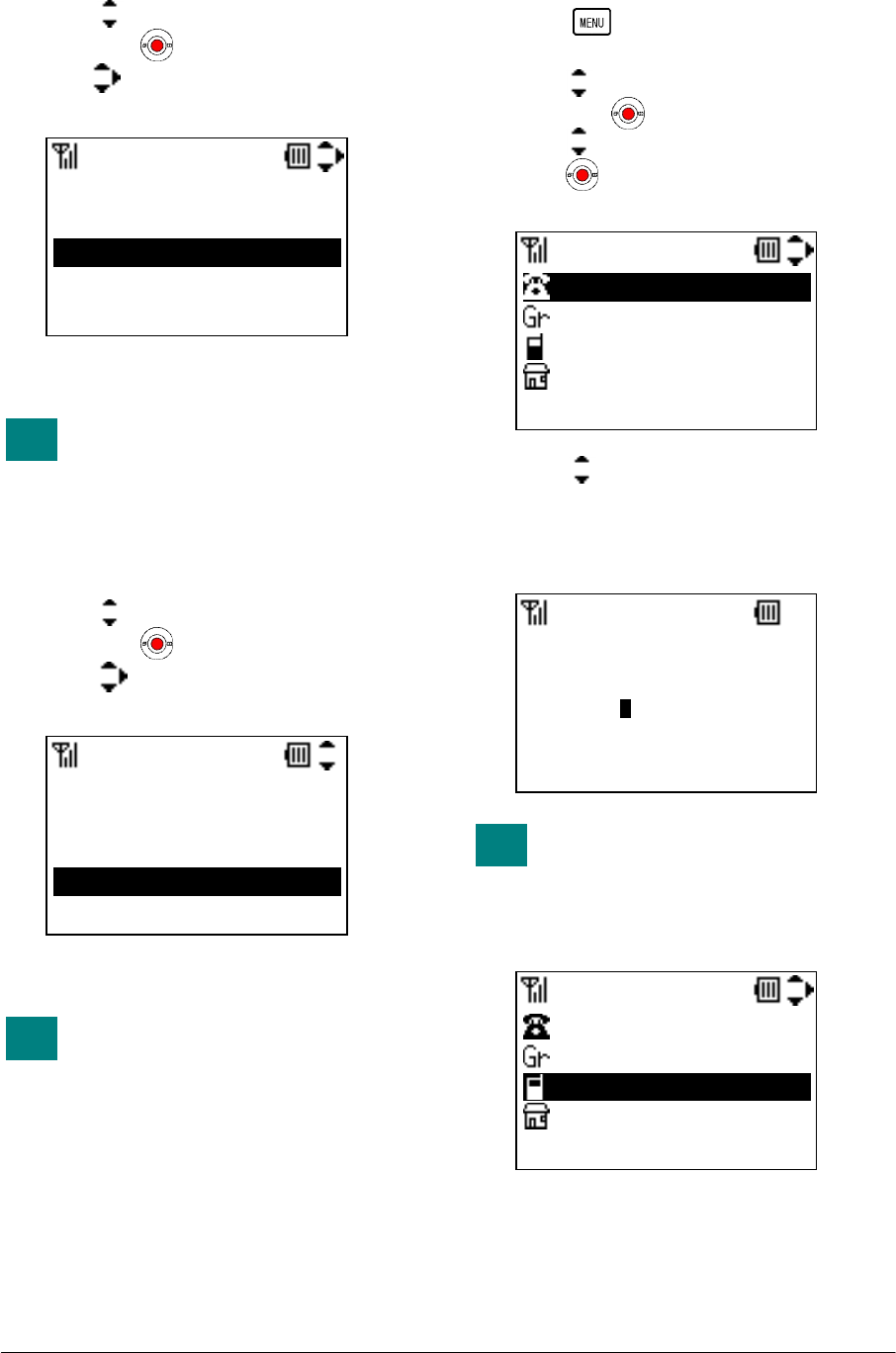
25
To Setup Group Illumination:
- Press key to select “2.Ring Tone” and
then press key.
- Press key to select a Group Illumination
you want and then press “OK” soft key.
- The display returns to the previous one.
By pressing “On” and “Stop” soft
key, you can view the Illumination
while you select a Group
Illumination.
To Setup Group Vibrator:
- Press key to select “4.Vibrator” and
then press key.
- Press key to select a Group Vibrator
you want and then press “OK” soft key.
- The display returns to the previous one.
By pressing “Conf” and “Stop”
soft key, you can confirm the
Vibrator pattern while you select a
Group Vibrator.
• TO ADD A NEW ENTRY
- Press key in Standby mode. Your
phone displays the main menu.
- Press key to select “2.Directory” and
then press key.
- Press key to select “2.Edit” and then
press key. Your phone displays Edit
menu.
- Press key to select an Item you want to
edit and then press “Edit” soft key.
- Edit the selected item. In the following
example, Name data is edited.
Name information is minimum
requirement to save the data.
- Press “OK” soft key to write the data. The
display returns to the previous screen.
Illumination
On OK Back
1.Disable
2.Default
3.Red
4.Green
TIP
TIP
Vibrator
Conf OK Back
1.Disable
2.Default
3.Pattern1
4.Pattern2
Edit
Edit Back
Name
Group
Tel #1
Tel #2
Name
ab OK Clear
Donald E.
TIP
Edit
Save Edit Back
Donald E.
Group
Tel #1
Tel #2
NEC Infrontia Confidential
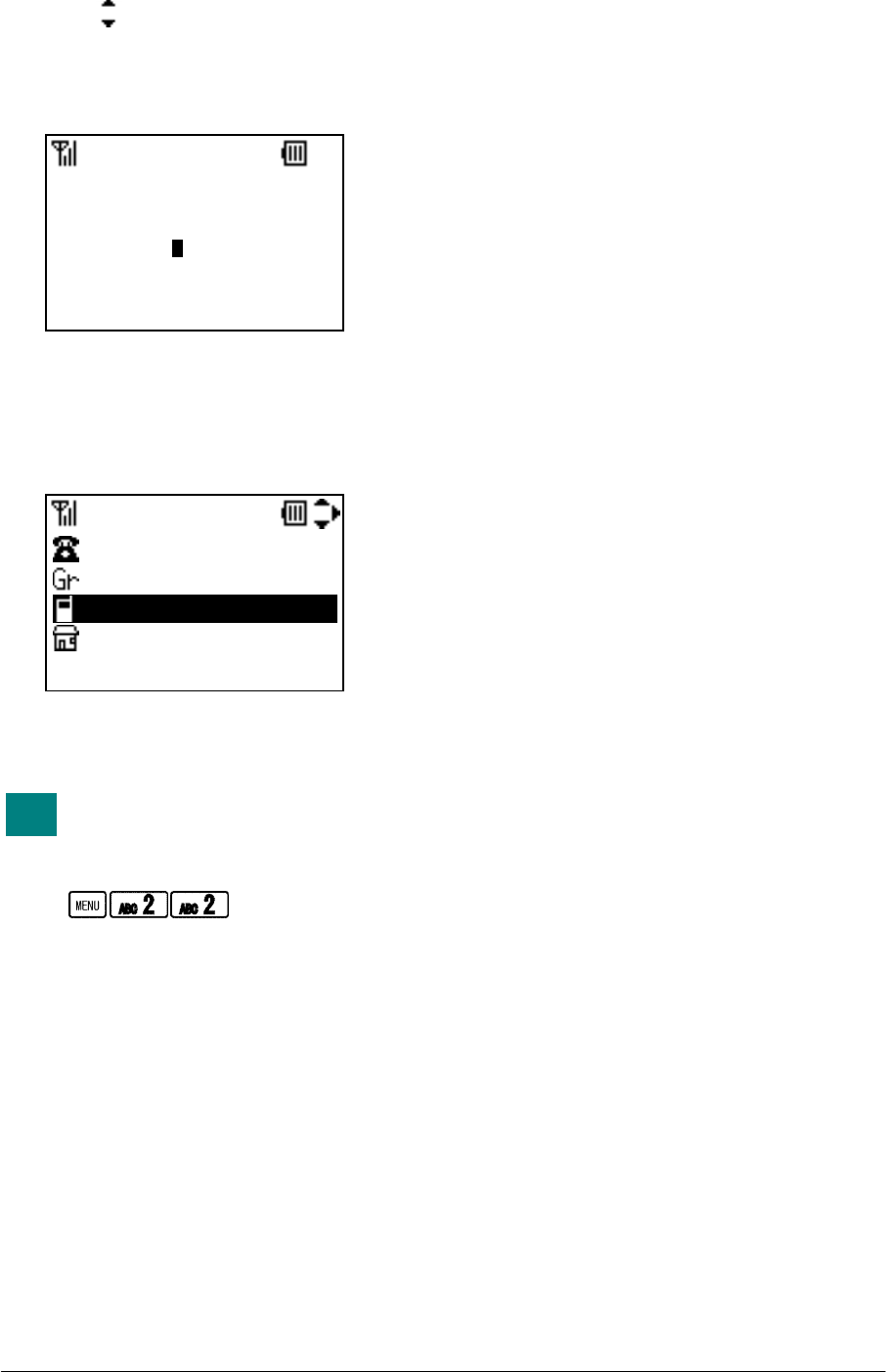
26
- Press key to select an Item you want to
edit and then press “Edit” soft key.
- Edit the selected item. In the following
example, Tel #1 data is edited.
- Press “OK” soft key to write the data. The
display returns to the previous screen.
- Repeat these steps as required for the new
entry.
- When edit is completed, press “Save” soft
key.
You can reach Directory Edit menu
by pressing following keys.
Go to Directory Edit menu:
Tel #1
12 OK Clear
14581233333
Edit
Save Edit Back
Donald E.
Group
14581233333
Tel #2
TIP
NEC Infrontia Confidential
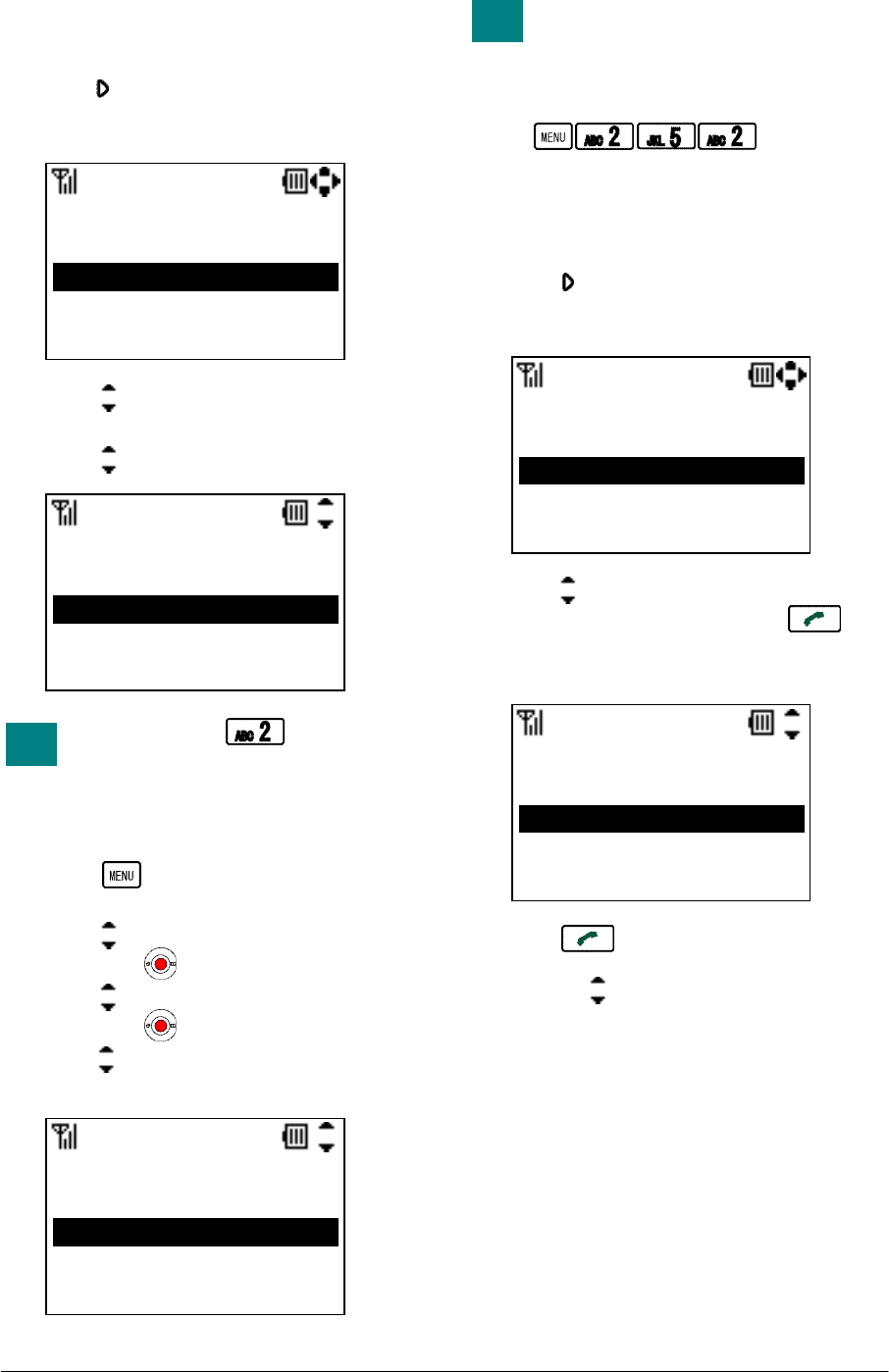
27
• TO DELETE A RECORD
You can delete a record from the Directory.
- Press key in Standby mode.
- Your phone displays as follow.
- Press key to select a record you want to
delete and then press “Delete” soft key.
- Press key to select “OK” soft key.
You can press key to delete
instead of above operation.
• TO DELETE ALL RECORDS
- Press key in Standby mode. Your
phone displays the main menu.
- Press key to select “2.Direcory” and
then press key.
- Press key to select “5.All Delete” and
then press key.
- Press key to select “2.OK” and then
press “OK” soft key.
You can delete all records in the
Directory by pressing following
keys.
Delete All Directory:
• TO MAKE A CALL FROM
DIRECTORY
- Press key in Standby mode.
- Your phone displays as follow.
- Press key to select a party you want to
make a call and then press key.
Your phone displays the phone number list
as follow.
- Press key or “Call” soft key to make
the call after you select a phone number by
pressing key.
All
Delete Detail Back
007.Aaron
005.Eric
001.John
010.Ken
Delete this entry?
Directory
OK Back
2.OK
1.Cancel
TIP
All Delete
OK Back
Del. all Directory?
1.Cancel
2.OK
TIP
All
Delete Detail Back
007.Aaron
005.Eric
001.John
010.Ken
1.14581234567
2.12621234567
Number
Prefix Call Back
3.200
NEC Infrontia Confidential
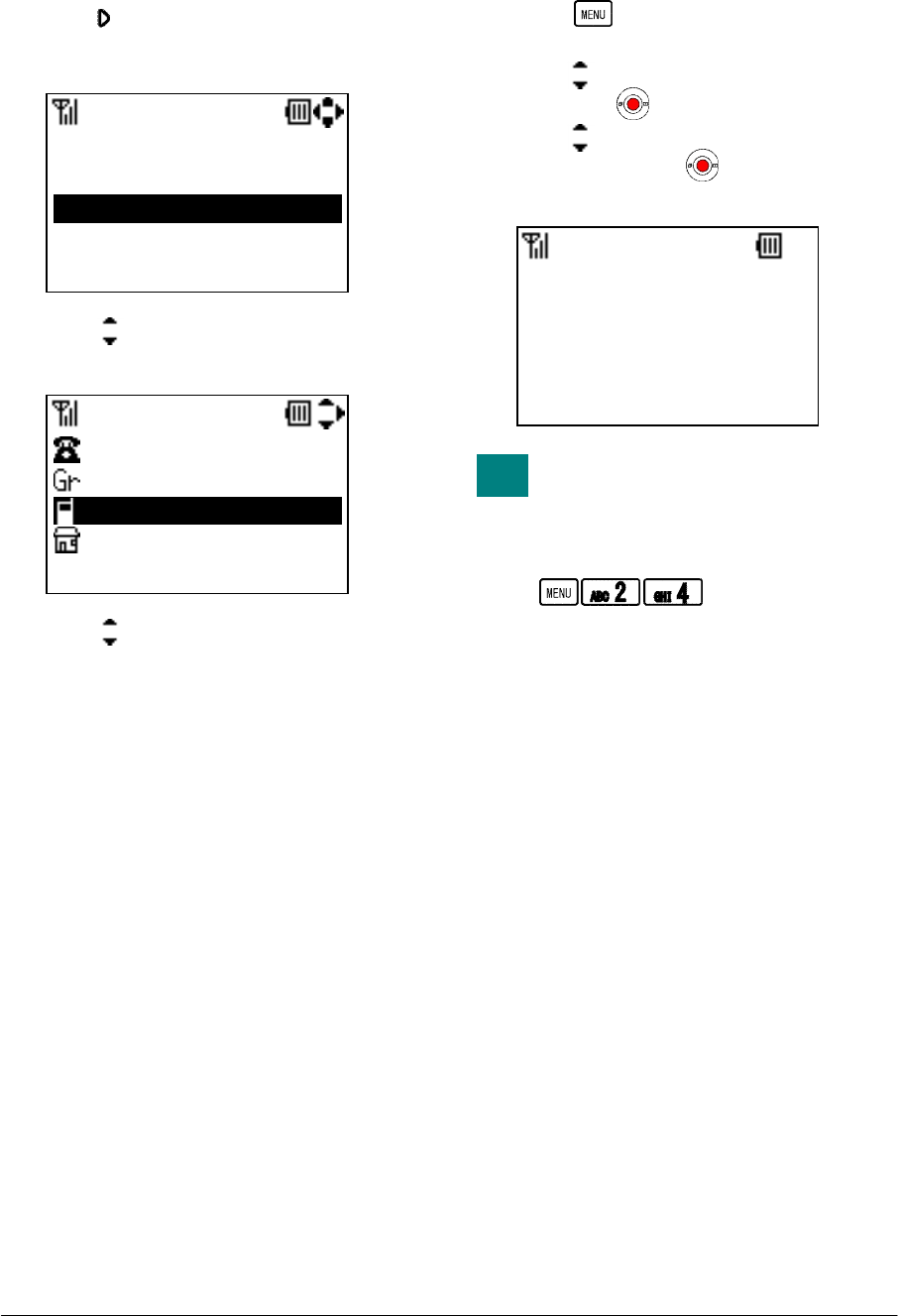
28
• TO EDIT AN ENTRY
You can edit a registered Directory.
- Press key in Standby mode.
- Your phone displays as follow.
- Press key to select a record you want to
edit and then press “Detail” soft key.
- Press key to select an item you want to
edit and then press “Edit” soft key.
- When all edit is completed, press “Save”
soft key.
• TO CONFIRM YOUR PHONE
NUMBER
- Press key in Standby mode. Your
phone displays the main menu.
- Press key to select “2.Direcory” and
then press key.
- Press key to select “4.Own Number”
and then press key. Your phone
displays.
You can confirm your phone
number by pressing following
keys.
Confirm Your Phone Number:
All
Delete Detail Back
007.Aaron
005.Eric
001.John
010.Ken
Directory 001
Edit Back
John
Colleagues
14581234567
12621234567
Own Number
Back
223
TIP
NEC Infrontia Confidential
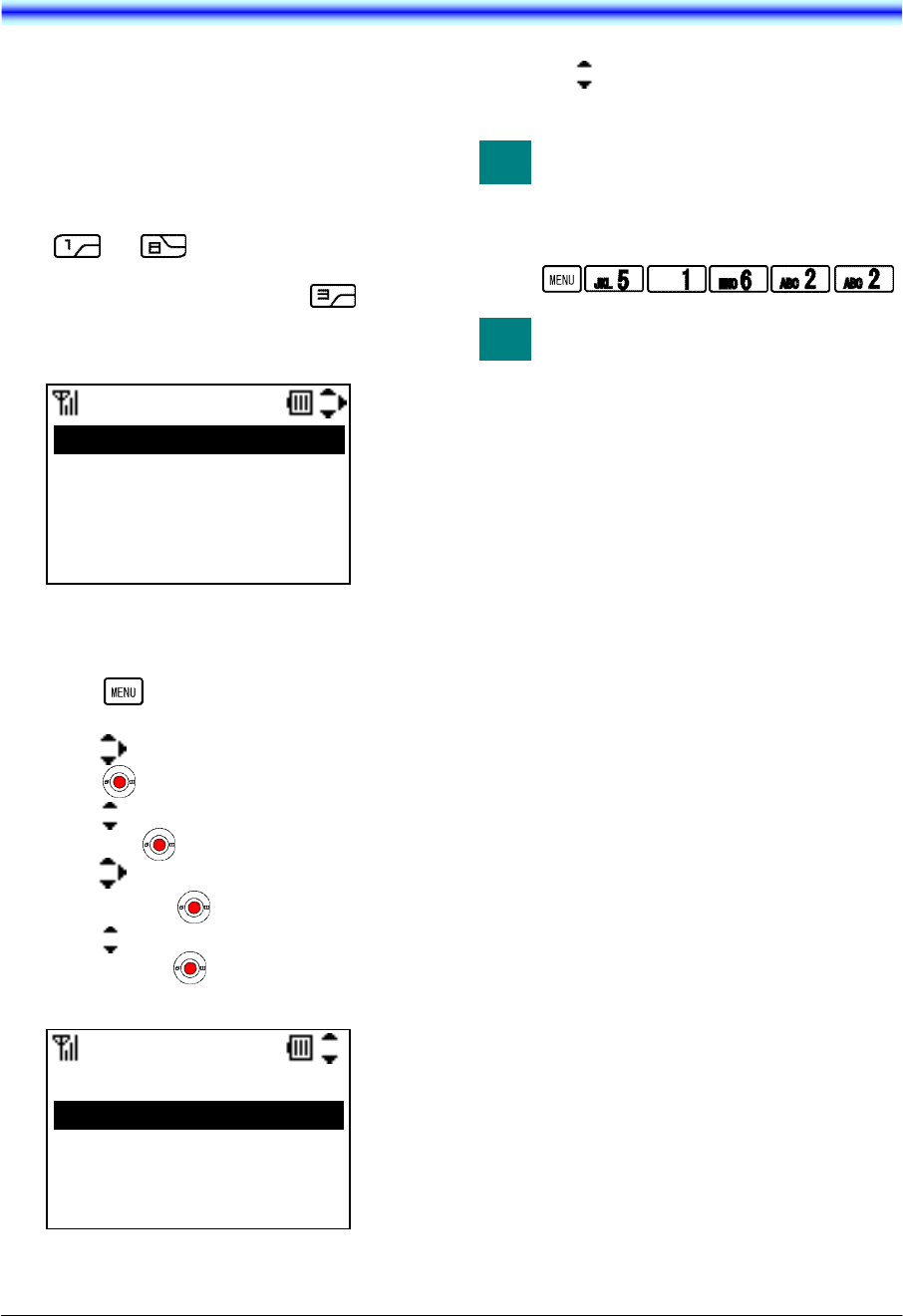
29
7.SPEED DIAL/PRESET DIAL
You can use Speed Dial assigned multi function
keys (up to 8 entries) and Preset Dial assigned
dial keys (up to 10 entries).
• TO USE SPEED DIAL
- In Standby mode, press a function key
( to ) to select one Speed Dial
entry that has already registered in your
phone. For example, press key to
make a call to “F3.Ken” that is listed as F3
entry.
• TO ENABLE SPEED DIAL
- Press key in Standby mode. Your
phone displays the main menu.
- Press key to select “5.Setting” and then
press key.
- Press key to select “1.User Setting” and
then press key.
- Press key to select “6.Keypad Mode”
and then press key.
- Press key to select “2.Finction Key”
and then press key. Your phone displays
Function Key menu.
- Press key to select “2.Speed Dial” and
then press “OK” soft key.
You can enable Function Key as
Speed Dial by pressing following
keys.
Enable Speed Dial:
When you enable Function Key as
Speed Dial, Function Keys do not
work as system function key.
Assign Dial
OK Back
F1.John
F2.Eric
F3.Ken
F4.Kenny
Function Key
OK Back
1.Default
2.Speed Dial
TIP
TIP
NEC Infrontia Confidential
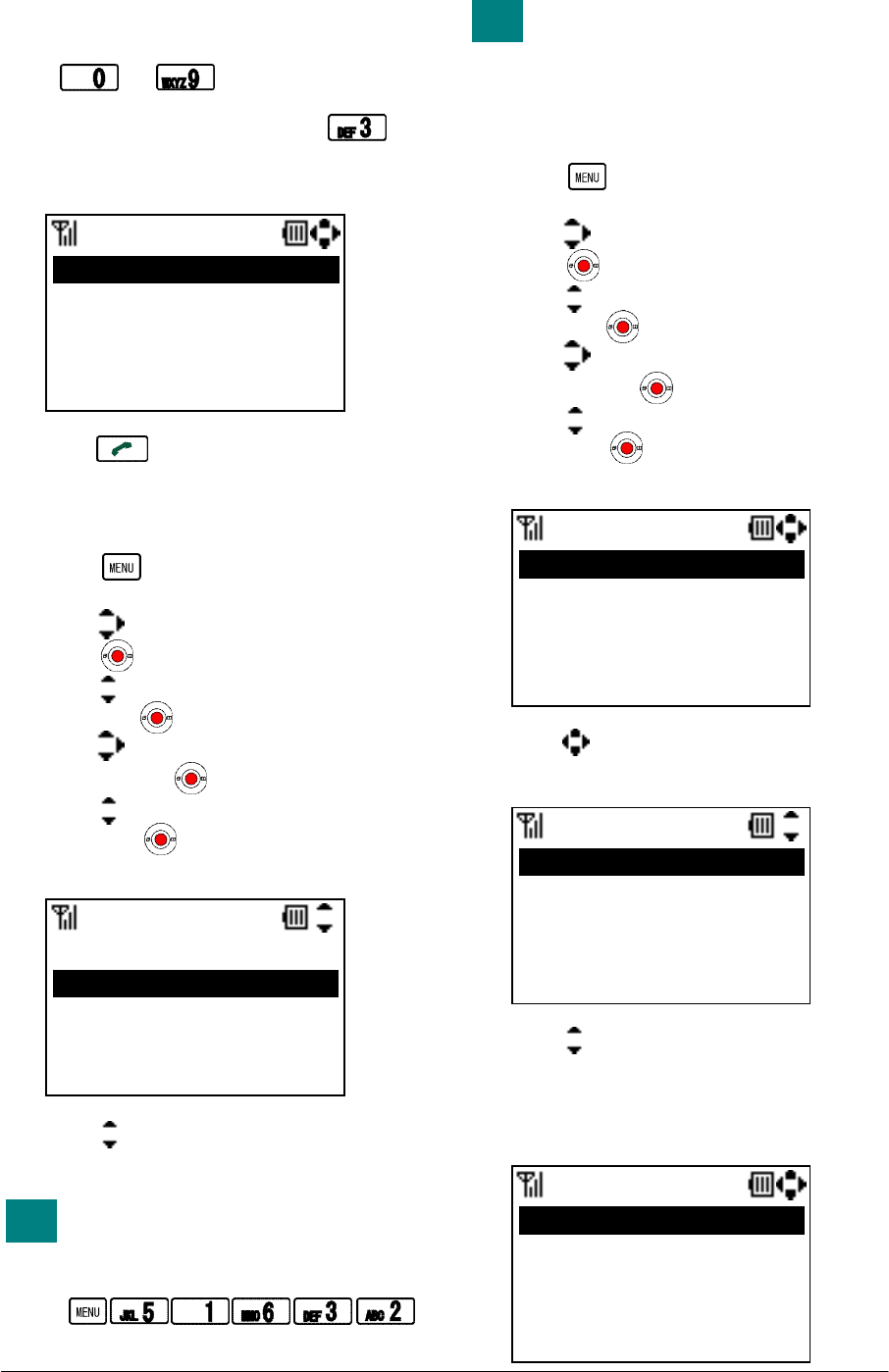
30
• TO USE PRESET DIAL
- In Standby mode, press a dial pad
( to ) to select one Preset
Dial entry that has already registered in
your phone. For example, press key
and hold for about 1 second to make a call
to “D3.Tom” that is listed as D3 entry.
- Press key to make the call.
• TO ENABLE PRESET DIAL
- Press key in Standby mode. Your
phone displays the main menu.
- Press key to select “5.Setting” and then
press key.
- Press key to select “1.User Setting” and
then press key.
- Press key to select “6.Keypad Mode”
and then press key.
- Press key to select “3.Dial Key” and
then press key. Your phone displays
Dial Key menu.
- Press key to select “2.Preset Dial” and
then press “OK” soft key.
You can enable Dial Key as Preset
Dial by pressing following keys.
Enable Preset Dial:
When you enable Dial Key as
Preset Dial, Dial Keys do not work
as Alphabet Search function key.
• TO ADD NEW ENTRY/EDIT
- Press key in Standby mode. Your
phone displays the main menu.
- Press key to select “5.Setting” and then
press key.
- Press key to select “1.User Setting” and
then press key.
- Press key to select “6.Keypad Mode”
and then press key.
- Press key to select “4.Assign Dial” and
then press key. Your phone displays
Assign Dial menu.
- Press key to select a key you want to
add/edit and then “OK” soft key.
- Press key to select an item you want to
edit and then press “OK” soft key.
- When all edit is completed, press “Back”
soft key.
Assign Dial
OK Back
D1.Aaron
D2.Donald E.
D3.Tom
D4.Jim
Dial Key
OK Back
1.Alphabet Search
2.Preset Dial
TIP
TIP
Assign Dial
OK Back
F7.
F8.
D1.Aaron
D2.Donald E.
Assign Dial
OK Back
1.Name
2.TEL
Assign Dial
OK Back
F7.Bill
F8.
D1.Aaron
D2.Donald E.
NEC Infrontia Confidential
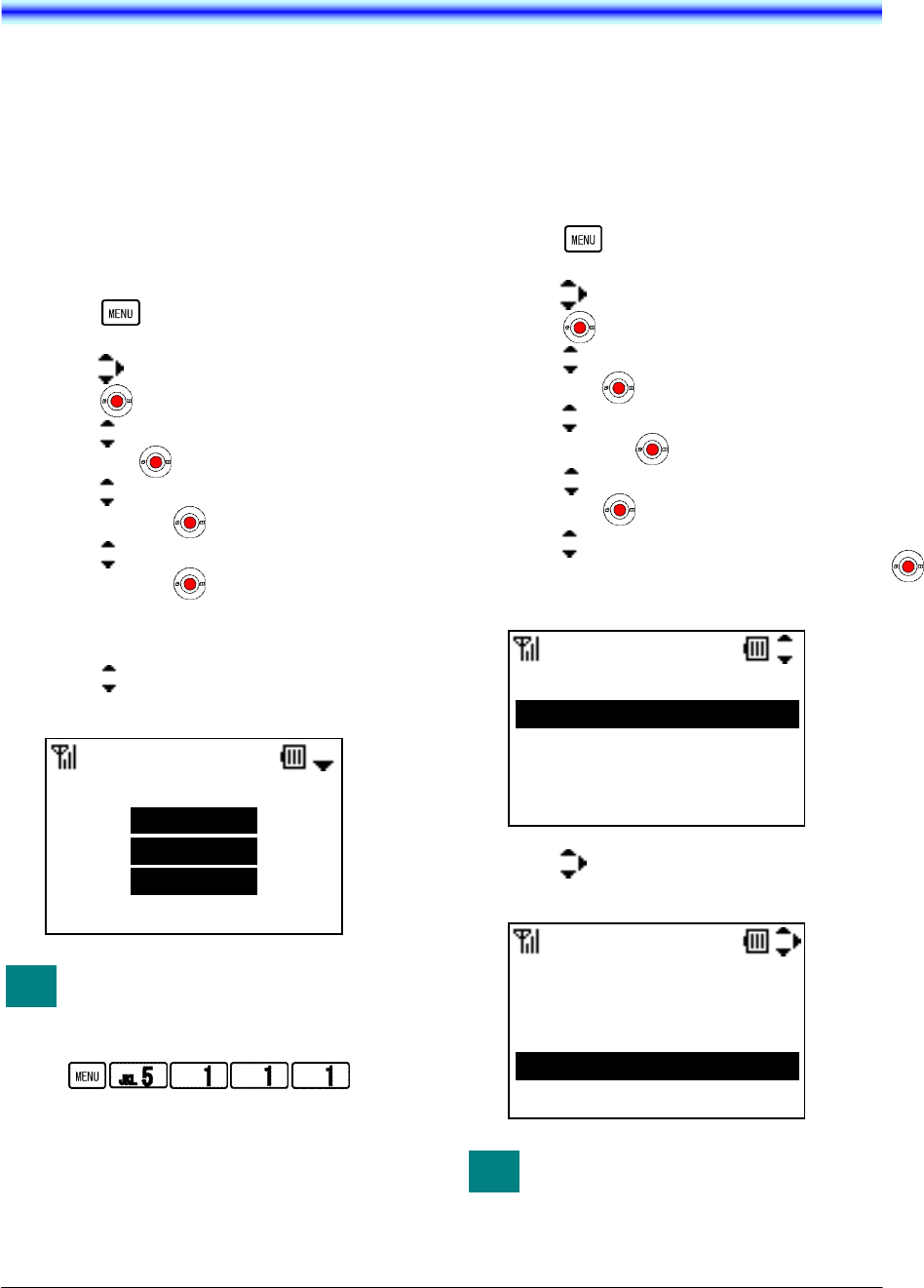
31
8.SETTING
Various settings such as Incoming Call, Talk,
Display, Password, Password Lock, Keypad
Mode and Date & Time can be modified as
required on your phone.
• RING VOLUME
Factory Default: Middle
You can adjust ring tone volume.
- Press key in Standby mode. Your
phone displays the main menu.
- Press key to select “5.Setting” and then
press key.
- Press key to select “1.User Setting” and
then press key.
- Press key to select “1.Incoming Call”
and then press key.
- Press key to select “1.Ring Volume”
and then press key.
- Ring Volume can be set in 5 levels (Off,
Graduate, Small, Middle and Large).
- Press key to select an appropriate
volume and then press “OK” soft key.
You can reach Ring Volume menu
by pressing following keys.
Go to Ring Volume menu:
• RING TONE
Factory Default: Tone Type1 (All kind)
You can select ring tone on a call kind basis
(External Ring, Internal Ring, IM and
Non-notification).
- Press key in Standby mode. Your
phone displays the main menu.
- Press key to select “5.Setting” and then
press key.
- Press key to select “1.User Setting” and
then press key.
- Press key to select “1.Incoming Call”
and then press key.
- Press key to select “2.Ring Tone” and
then press key.
- Press key to select a call kind you want
to change a ring tone and then press
key.
- Press key to select a ring tone you want
and then press “OK” key.
By pressing “Play” and “Stop”
soft key, you can hear the Ring
Tone while you select a Ring Tone.
Ring Volume
Large
OK Back
TIP
Ring Tone
1.External Ring
2.Internal Ring
3.IM
4.Non-notification
Ring Tone
Play OK Back
01.Tone Type1
02.Tone Type2
03.Tone Type3
04.Tone Type4
TIP
NEC Infrontia Confidential
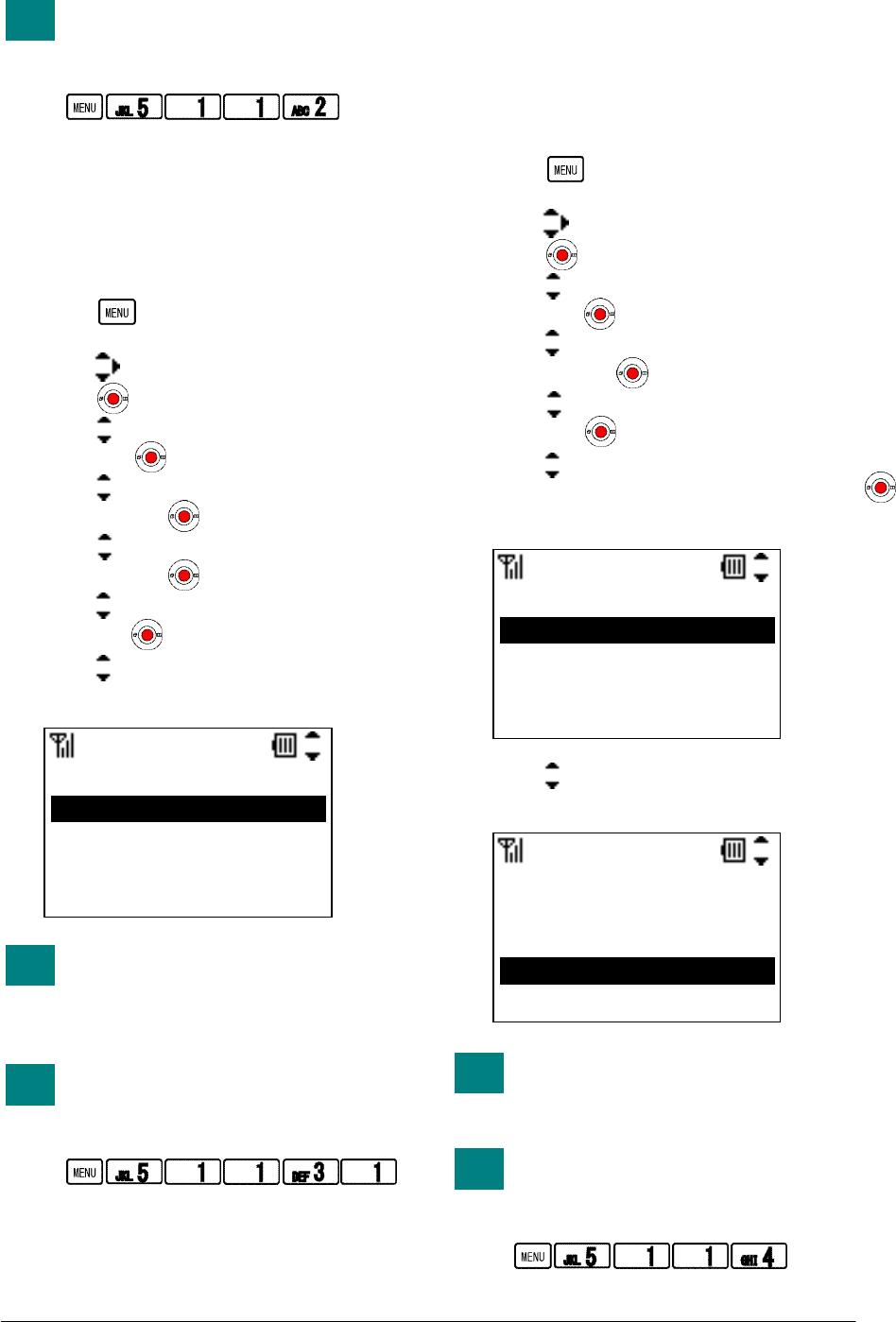
32
You can reach Ring Tone menu by
pressing following keys.
Go to Ring Tone menu:
• INCOMING POPUP
Factory Default: Disable
Your phone can display a popup window while
ringing.
- Press key in Standby mode. Your
phone displays the main menu.
- Press key to select “5.Setting” and then
press key.
- Press key to select “1.User Setting” and
then press key.
- Press key to select “1.Incoming Call”
and then press key.
- Press key to select “3.Incoming Popup”
and then press key.
- Press key to select “1.Popup mode” and
then press key.
- Press key to select “1.Disable” or
“2.Enable” and then press “OK” soft key.
When a caller is not registered in
your Directory, your phone does
not display a popup window even
if this feature is enabled.
You can reach Incoming Popup
menu by pressing following keys.
Go to Incoming Popup menu:
• ILLUMINATION
Factory Default: Green (All kind)
You can select an illumination color of Info LED
on a call kind basis (External Ring, Internal Ring,
IM and Non-notification).
- Press key in Standby mode. Your
phone displays the main menu.
- Press key to select “5.Setting” and then
press key.
- Press key to select “1.User Setting” and
then press key.
- Press key to select “1.Incoming Call”
and then press key.
- Press key to select “4.Illumination” and
then press key.
- Press key to select a call kind you want
to change an illumination and then press
key.
- Press key to select an illumination you
want and then press “OK” key.
By pressing “On” and “Stop” soft
key, you can view the Illumination
while you select an Illumination.
You can reach Illumination menu
by pressing following keys.
Go to Illumination menu:
TIP
Popup
1.Disable
2.Enable
OK Back
TIP
TIP
Illumination
1.External Ring
2.Internal Ring
3.IM
4.Non-notification
Ring Tone
On OK Back
1.Disable
2.Red
3.Green
4.Orange
TIP
TIP
NEC Infrontia Confidential
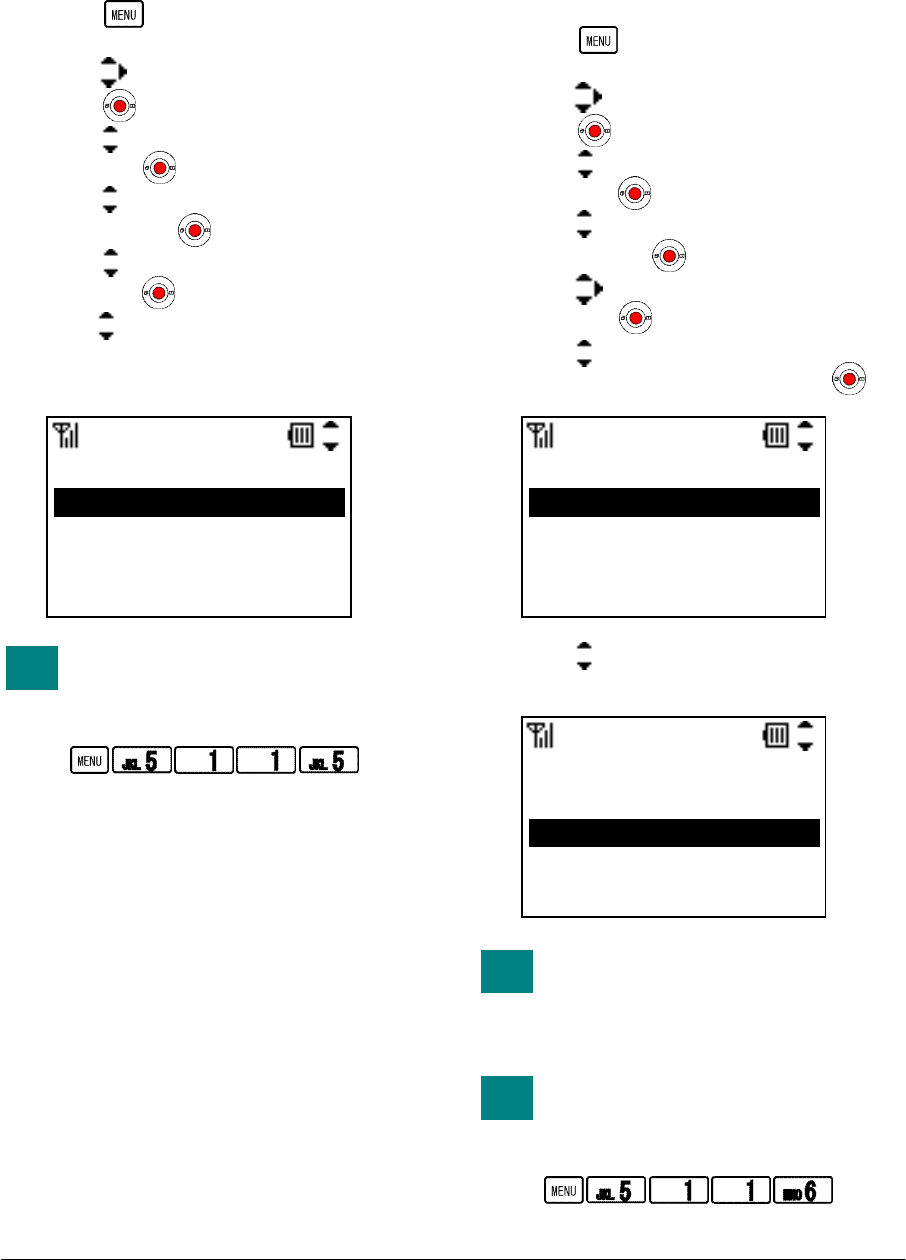
33
• PRIVATE CALL
Factory Default: Allow Incoming
Your can block incoming calls without Caller
ID.
- Press key in Standby mode. Your
phone displays the main menu.
- Press key to select “5.Setting” and then
press key.
- Press key to select “1.User Setting” and
then press key.
- Press key to select “1.Incoming Call”
and then press key.
- Press key to select “5.Private Call” and
then press key.
- Press key to select “1.Allow Incoming”
or “2.Block Incoming” and then press
“OK” soft key.
You can reach Private Call menu
by pressing following keys.
Go to Private Call menu:
• VIBRATOR
Factory Default: Pattern1 (All kind)
You can select a vibrator pattern on a call kind
basis (External Ring, Internal Ring, IM and
Non-notification).
- Press key in Standby mode. Your
phone displays the main menu.
- Press key to select “5.Setting” and then
press key.
- Press key to select “1.User Setting” and
then press key.
- Press key to select “1.Incoming Call”
and then press key.
- Press key to select “6.Vibrator” and
then press key.
- Press key to select a call kind you want
to change a vibrator and then press key.
- Press key to select a vibrator you want
and then press “OK” key.
By pressing “Conf” and “Stop”
soft key, you can confirm the
Vibrator while you select a
Vibrator.
You can reach Vibrator menu by
pressing following keys.
Go to Vibrator menu:
Private Call
1.Allow Incoming
2.Block Incoming
OK Back
TIP
Vibrator
1.External Ring
2.Internal Ring
3.IM
4.Non-notification
Vibrator
Conf OK Back
1.Disable
2.Pattern1
3.Pattern2
TIP
TIP
NEC Infrontia Confidential
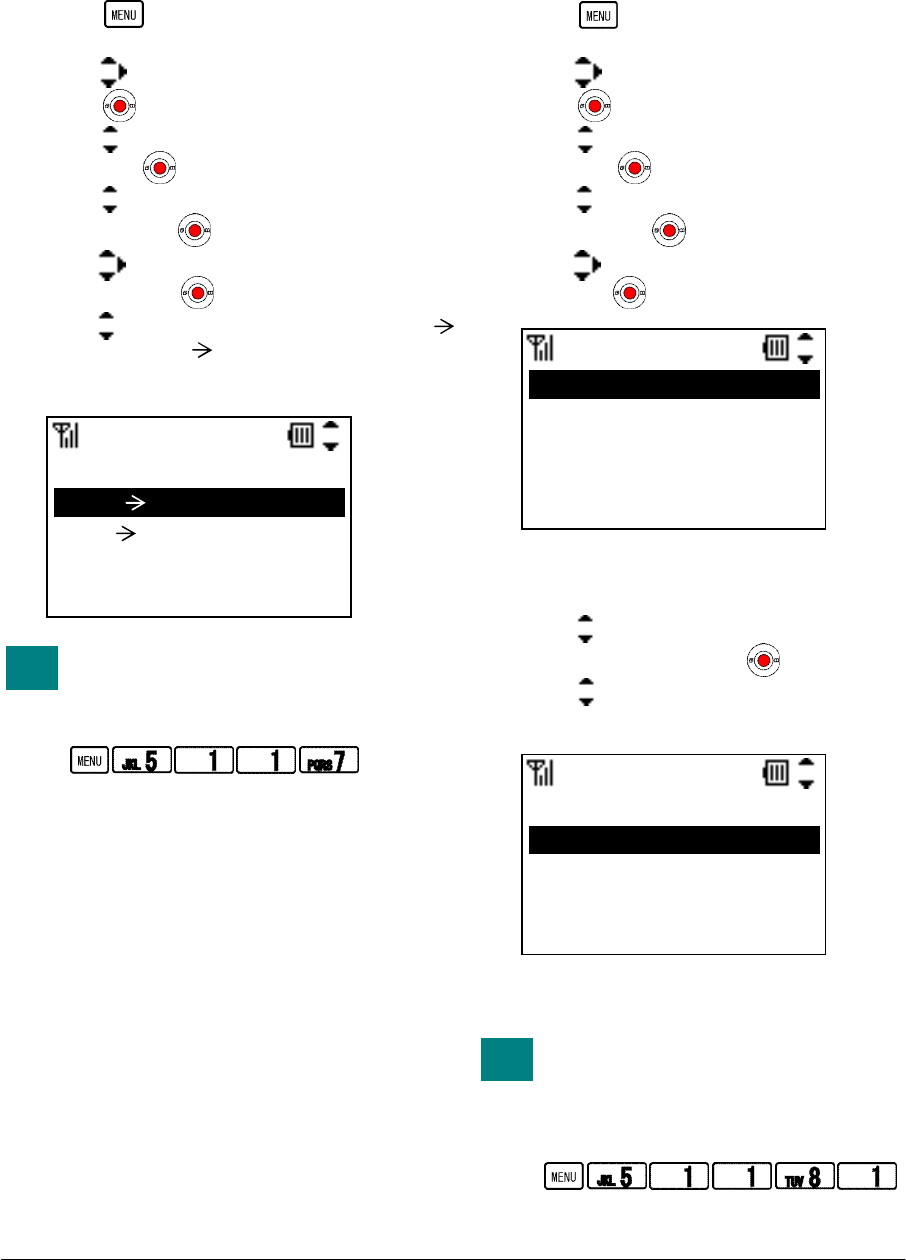
34
• INCOMING MODE
Factory Default: Both
Your can select an incoming mode of Ring and
Vibrator.
- Press key in Standby mode. Your
phone displays the main menu.
- Press key to select “5.Setting” and then
press key.
- Press key to select “1.User Setting” and
then press key.
- Press key to select “1.Incoming Call”
and then press key.
- Press key to select “7.Incoming Mode”
and then press key.
- Press key to select “1.Both”, “2.Ring
Vib” or “3.Vib Ring” and then press
“OK” soft key.
You can reach Incoming Mode
menu by pressing following keys.
Go to Incoming Mode menu:
• HEADSET
Factory Default: Headset (Ring Tone
Sending), None (Auto response)
Your can modify a headset mode.
- Press key in Standby mode. Your
phone displays the main menu.
- Press key to select “5.Setting” and then
press key.
- Press key to select “1.User Setting” and
then press key.
- Press key to select “1.Incoming Call”
and then press key.
- Press key to select “8.Headset” and
then press key. Your phone displays.
Ring Tone Sending:
- Press key to select “1.Ring Tone
Sending” and then press key.
- Press key to select “1.Headset”or
“2.Speaker” and then press “OK” soft key.
- The display returns to the previous one.
You can reach Ring Tone Sending
of Headset menu by pressing
following keys.
Go to Ring Tone Sending menu:
TIP
IncomingMode
1.Both
2.Ring Vib
OK Back
3.Vib Ring
TIP
Headset
1.Ring Tone Sending
2.Auto Response
Ring Sending
OK Back
1.Headset
2.Speaker
NEC Infrontia Confidential
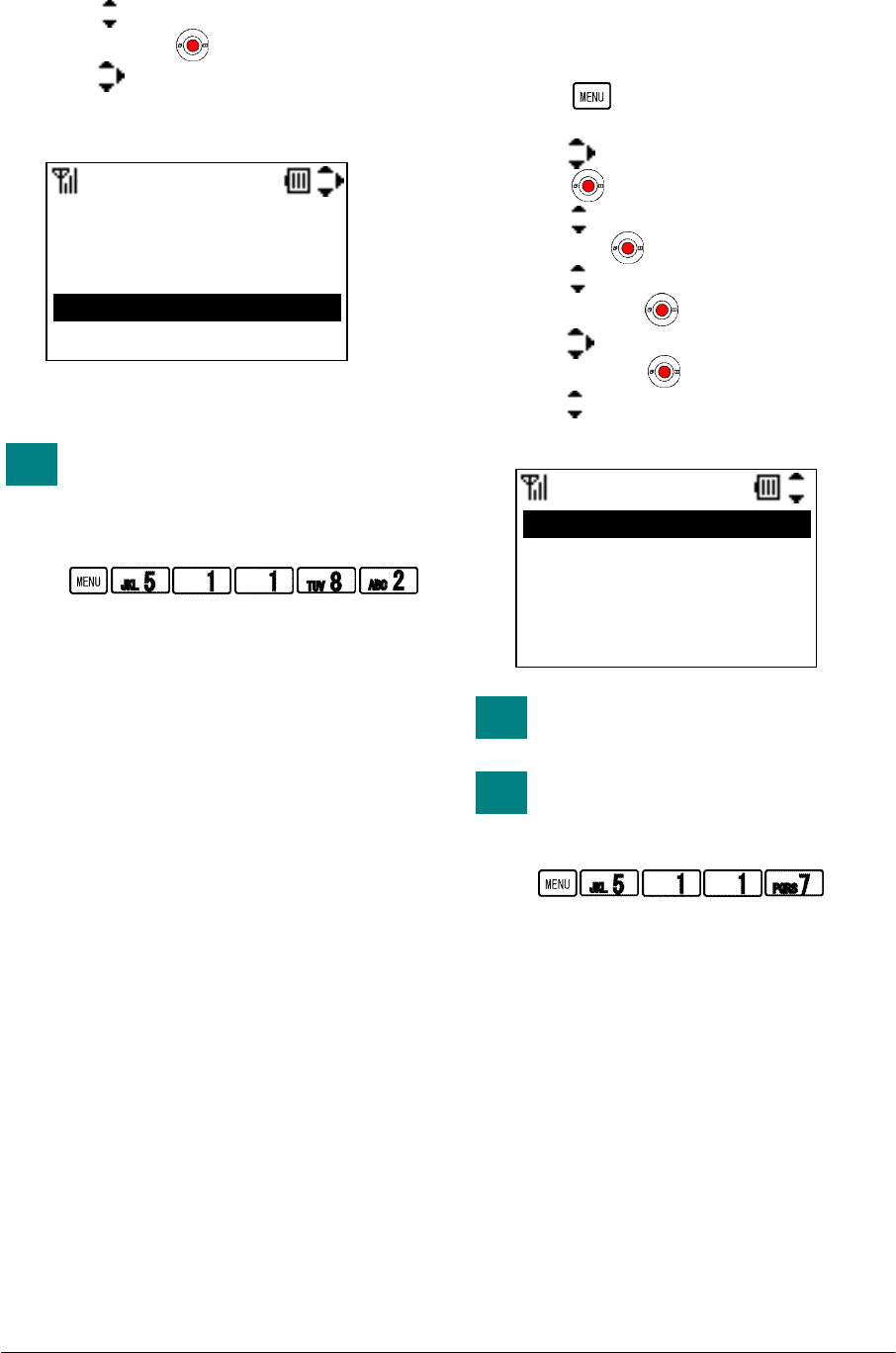
35
Auto Response:
- Press key to select “2.Auto Response”
and then press key.
- Press key to select an auto response
times you want and then press “OK” soft
key.
- The display returns to the previous one.
You can reach Auto Response of
Headset menu by pressing
following keys.
Go to Auto Response menu:
• OFFHOKK RING
Factory Default: Enable
Your can accept second incoming call.
- Press key in Standby mode. Your
phone displays the main menu.
- Press key to select “5.Setting” and then
press key.
- Press key to select “1.User Setting” and
then press key.
- Press key to select “1.Incoming Call”
and then press key.
- Press key to select “9.Offhook Ring”
and then press key.
- Press key to select “1.Disable” or
“2.Enable” and then press “OK” soft key.
This feature does not work
depending on your system.
You can reach Offhook Ring menu
by pressing following keys.
Go to Offhook RIng menu:
TIP
AutoResponse
OK Back
0.None
1.1 time
2.2 times
3.3 times
TIP
Offhook Ring
1.Disable
2.Enable
OK Back
TIP
NEC Infrontia Confidential
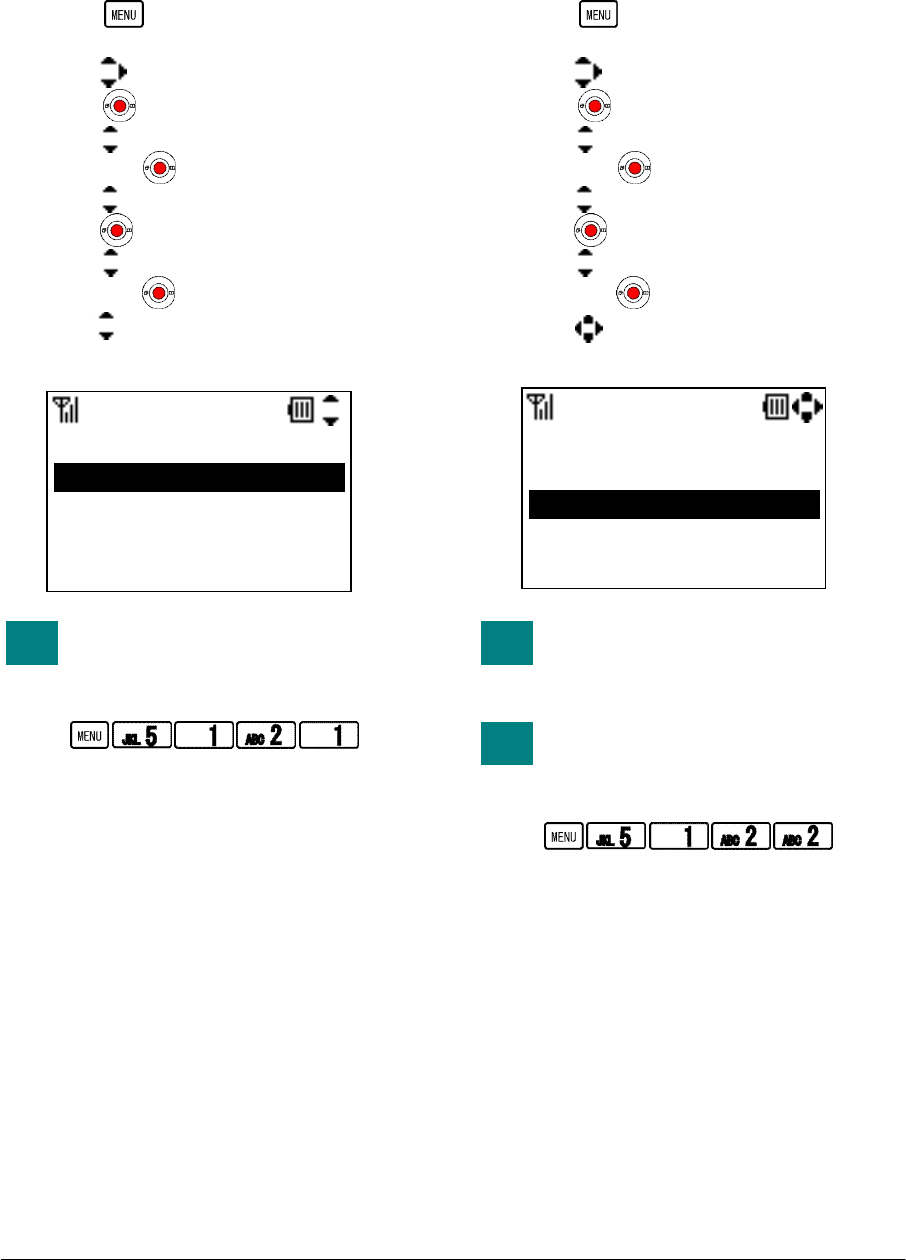
36
• RTP ALARM
Factory Default: Disable
Your phone can provide an alarm if RTP packet
loss is suspected.
- Press key in Standby mode. Your
phone displays the main menu.
- Press key to select “5.Setting” and then
press key.
- Press key to select “1.User Setting” and
then press key.
- Press key to select “2.Talk” and then
press key.
- Press key to select “1.RTP Alarm” and
then press key.
- Press key to select “1.Disable” or
“2.Enable” and then press “OK” soft key.
You can reach RTP Alarm menu by
pressing following keys.
Go to RTP Alarm menu:
• HOLD MUSIC
Factory Default: Tone Type12
You can select a music that is provided while
your phone is in hold status.
- Press key in Standby mode. Your
phone displays the main menu.
- Press key to select “5.Setting” and then
press key.
- Press key to select “1.User Setting” and
then press key.
- Press key to select “2.Talk” and then
press key.
- Press key to select “2.Hold Music” and
then press key.
- Press key to select a music you want
and then press “OK” soft key.
By pressing “Play” and “Stop”
soft key, you can hear the Music
while you select Music.
You can reach Hold Music menu
by pressing following keys.
Go to Hold Music menu:
TIP
RTP Alarm
1.Disable
2.Enable
OK Back
TIP
TIP
Hold Music
Play OK Back
09.Tone Type9
10.Tone Type10
11.Tone Type11
12.Tone Type12
NEC Infrontia Confidential
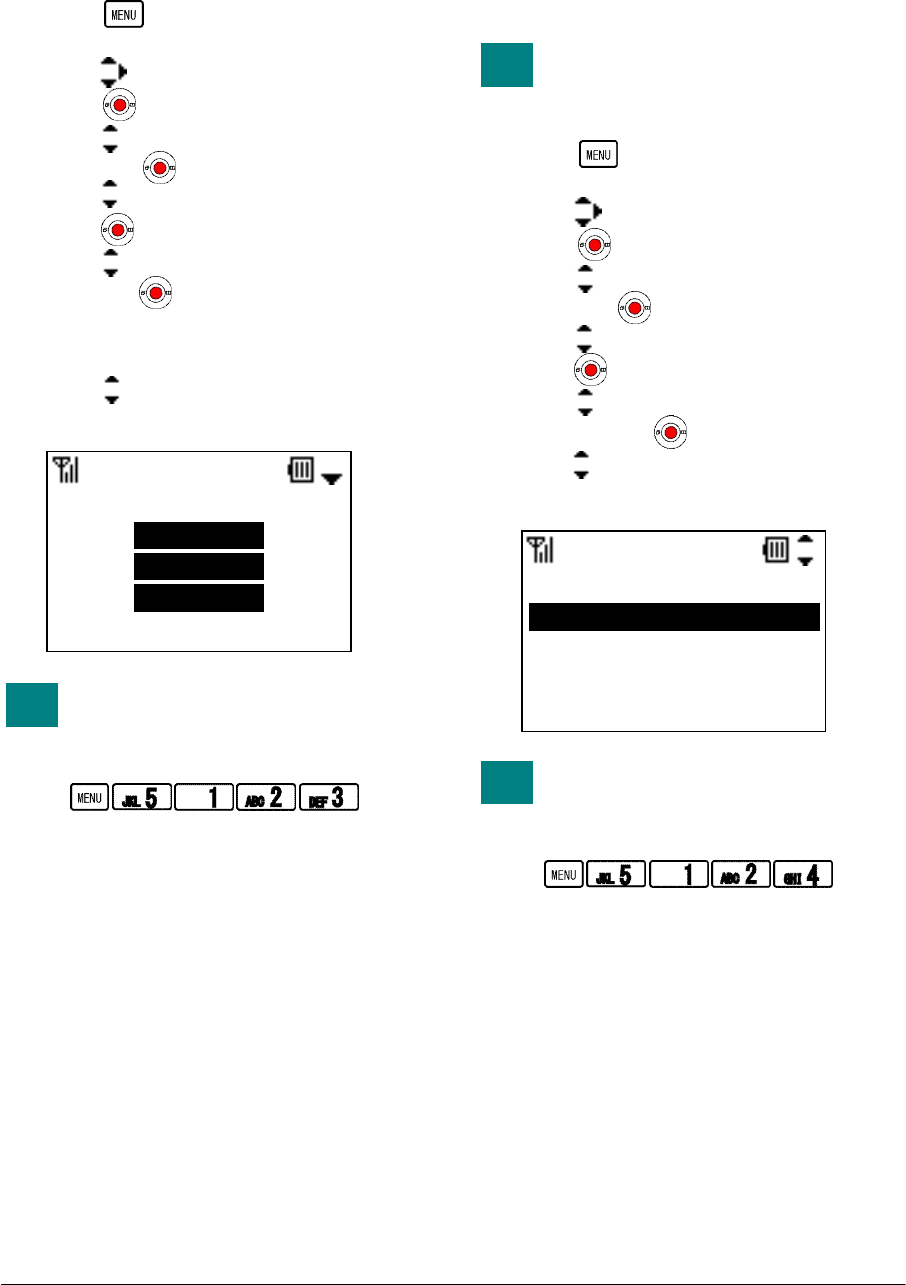
37
• CALL VOLUME
Factory Default: Middle
You can adjust receiver volume.
- Press key in Standby mode. Your
phone displays the main menu.
- Press key to select “5.Setting” and then
press key.
- Press key to select “1.User Setting” and
then press key.
- Press key to select “2.Talk” and then
press key.
- Press key to select “3.Call Volume” and
then press key.
- Call Volume can be set in 3 levels (Small,
Middle and Large).
- Press key to select an appropriate
volume and then press “OK” soft key.
You can reach Call Volume menu
by pressing following keys.
Go to Call Volume menu:
• HANDOVER TONE
Factory Default: Disable
Your phone can provide a warning tone when
handover takes place.
Handover is the process of
transferring a wireless phone user
from one Access Point to another.
- Press key in Standby mode. Your
phone displays the main menu.
- Press key to select “5.Setting” and then
press key.
- Press key to select “1.User Setting” and
then press key.
- Press key to select “2.Talk” and then
press key.
- Press key to select “4.Handover Tone”
and then press key.
- Press key to select “1.Disable” or
“2.Enable” and then press “OK” soft key.
You can reach Handover Tone
menu by pressing following keys.
Go to Handover Tone menu:
Call Volume
Large
OK Back
TIP
TIP
HandoverTone
1.Disable
2.Enable
OK Back
TIP
NEC Infrontia Confidential
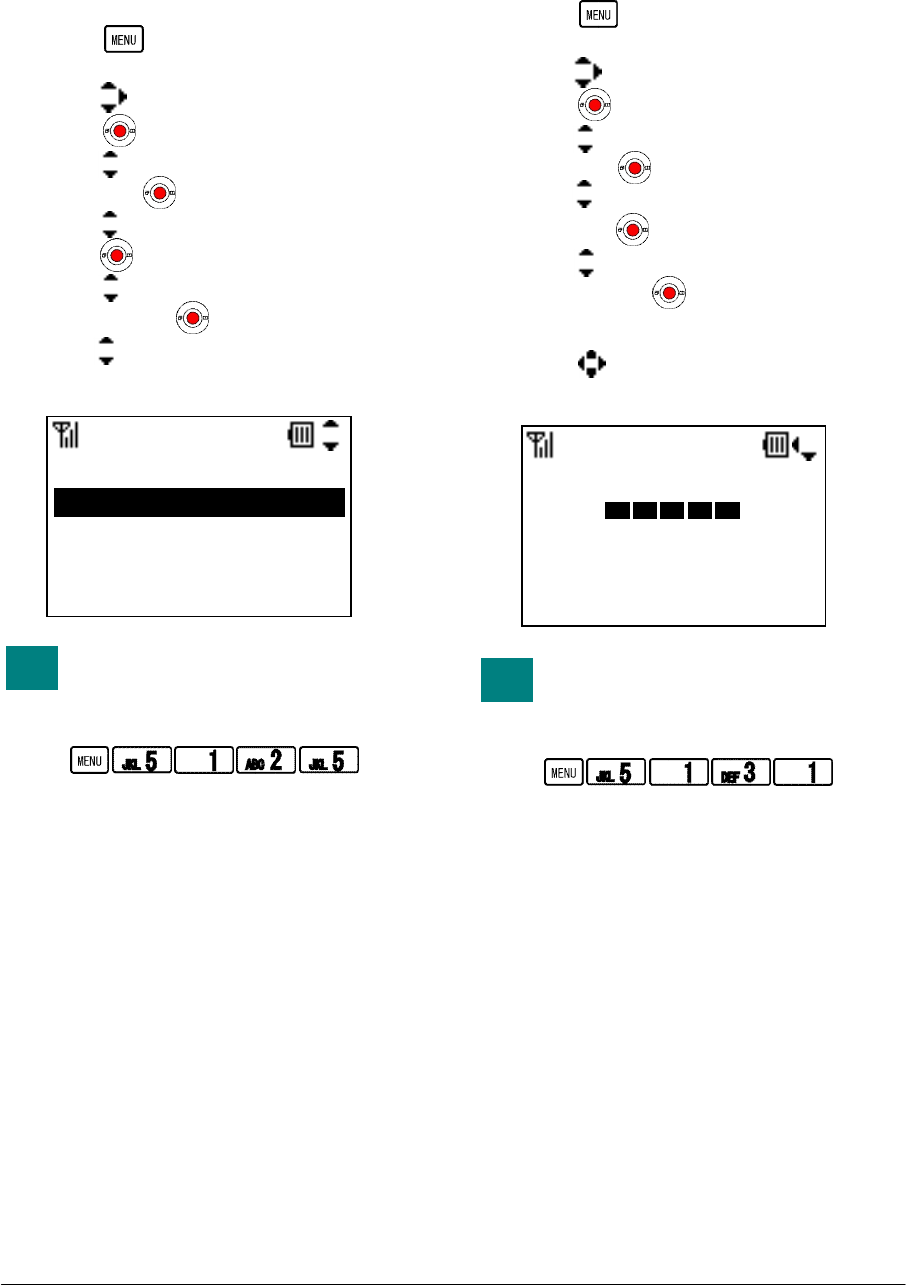
38
• TALK START VIBRATOR
Factory Default: Disable
Vibrator can work as talk start notification when
a called party answers your call.
- Press key in Standby mode. Your
phone displays the main menu.
- Press key to select “5.Setting” and then
press key.
- Press key to select “1.User Setting” and
then press key.
- Press key to select “2.Talk” and then
press key.
- Press key to select “5.Talk Start Vib”
and then press key.
- Press key to select “1.Disable” or
“2.Enable” and then press “OK” soft key.
You can reach Talk Start Vib menu
by pressing following keys.
Go to Talk Start Vib menu:
• LCD CONTRAST
Factory Default: 3
You can adjust LCD contrast.
- Press key in Standby mode. Your
phone displays the main menu.
- Press key to select “5.Setting” and then
press key.
- Press key to select “1.User Setting” and
then press key.
- Press key to select “3.Display” and
then press key.
- Press key to select “1.LCD Contrast”
and then press key.
- LCD Contrast can be set in 5 levels (1 to 5).
- Press key to select an appropriate
contrast and then press “OK” soft key.
You can reach LCD Contrast menu
by pressing following keys.
Go to LCD Contrast menu:
TIP
TalkStartVib
1.Disable
2.Enable
OK Back
TIP
LCD Contrast
L H
OK Back
NEC Infrontia Confidential
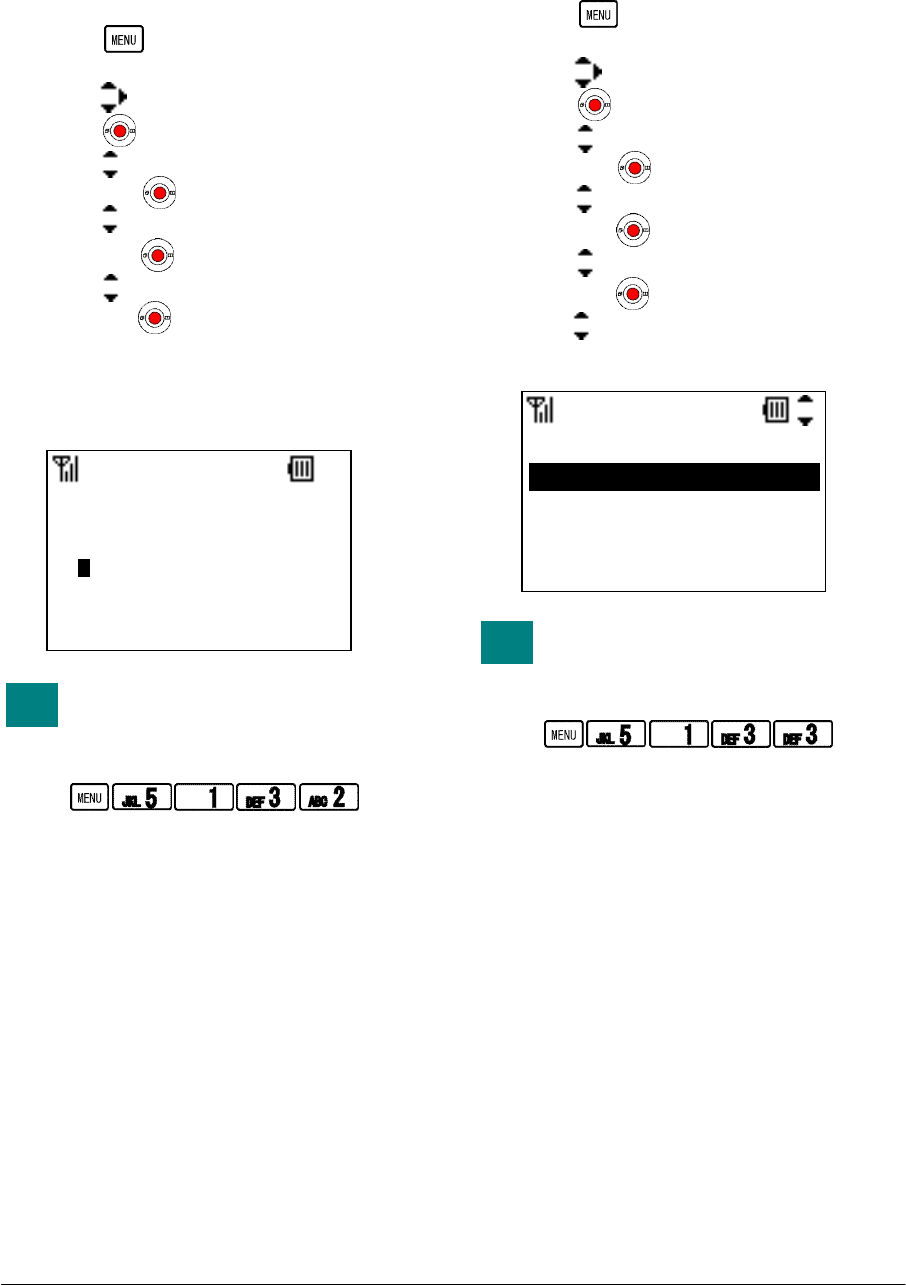
39
• BACK LIGHT
Factory Default: 5sec
You can adjust a timer until LCD back light is
off.
- Press key in Standby mode. Your
phone displays the main menu.
- Press key to select “5.Setting” and then
press key.
- Press key to select “1.User Setting” and
then press key.
- Press key to select “3.Display” and
then press key.
- Press key to select “2.Back Light” and
then press key.
- Back Light can be set 5 to 30 seconds.
- Edit an appropriate timer value and then
press “OK” soft key.
You can reach Back Light menu by
pressing following keys.
Go to Back Light menu:
• FONT SIZE
Factory Default: Standard
You can select a font size.
- Press key in Standby mode. Your
phone displays the main menu.
- Press key to select “5.Setting” and then
press key.
- Press key to select “1.User Setting” and
then press key.
- Press key to select “3.Display” and
then press key.
- Press key to select “3.Font Size” and
then press key.
- Press key to select “1.Standard” or
“2.Large” and then press “OK” soft key.
You can reach Font Size menu by
pressing following keys.
Go to Font Size menu:
TIP
Back Light
12 OK Clear
10
S
TIP
Font Size
1.Standard
2.Large
OK Back
NEC Infrontia Confidential
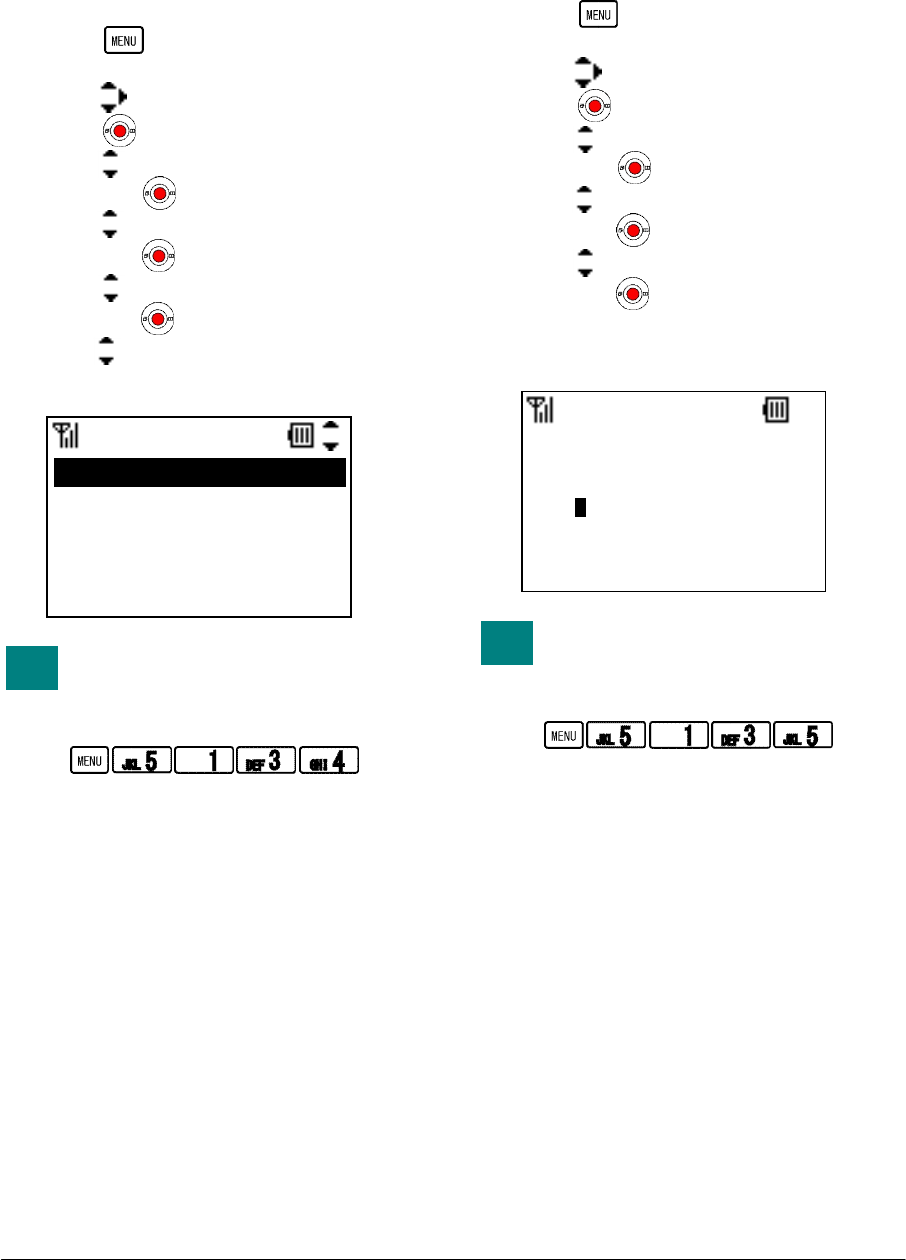
40
• LANGUAGE
Factory Default: English
The information on the LCD can be displayed in
English or Japanese. You can switch between 2
languages as follow.
- Press key in Standby mode. Your
phone displays the main menu.
- Press key to select “5.Setting” and then
press key.
- Press key to select “1.User Setting” and
then press key.
- Press key to select “3.Display” and
then press key.
- Press key to select “4.Language” and
then press key.
- Press key to select “1.Japanese” or
“2.English” and then press “OK” soft key.
You can reach Language menu by
pressing following keys.
Go to Language menu:
• MY NAME
Factory Default: -
Your phone can display specific strings (up to 10
characters) such as your name in Standby mode.
- Press key in Standby mode. Your
phone displays the main menu.
- Press key to select “5.Setting” and then
press key.
- Press key to select “1.User Setting” and
then press key.
- Press key to select “3.Display” and
then press key.
- Press key to select “5.Language” and
then press key.
- Edit strings you want to display in Standby
mode. and then press “OK” soft key.
You can reach My Name menu by
pressing following keys.
Go to My Name menu:
TIP
Language
1.Japanese
2.English
OK Back
TIP
My Name
Mike
ab OK Clear
NEC Infrontia Confidential
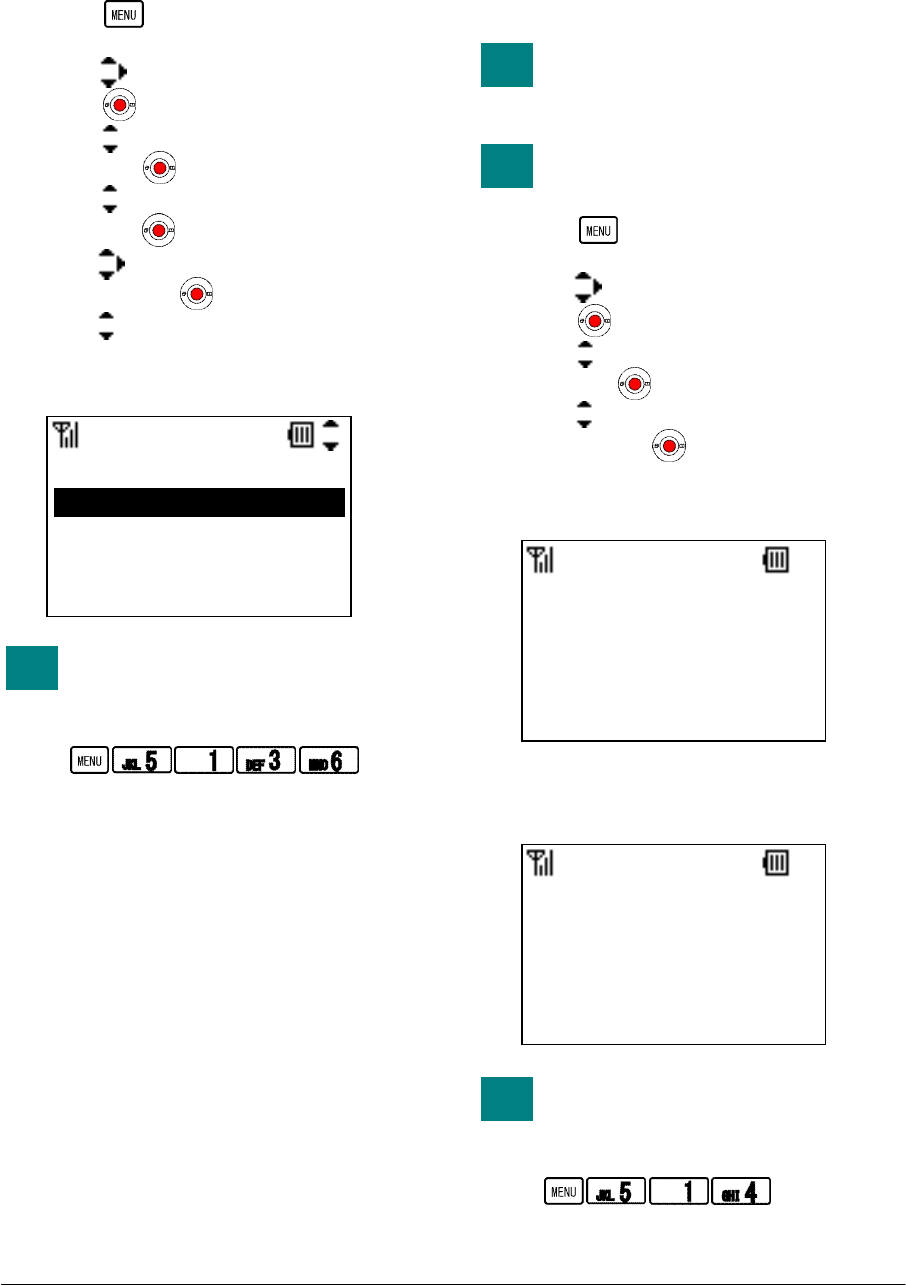
41
• DISPLAY PATTERN
Factory Default: Normal
Your phone can display reversed LCD pattern.
- Press key in Standby mode. Your
phone displays the main menu.
- Press key to select “5.Setting” and then
press key.
- Press key to select “1.User Setting” and
then press key.
- Press key to select “3.Display” and
then press key.
- Press key to select “6.Display Pattern”
and then press key.
- Press key to select “1.Normal” or
“2.Reversiong” and then press “OK” soft
key.
You can reach Display Pattern
menu by pressing following keys.
Go to Display Pattern menu:
• CHANGE PASSWORD
Factory Default: -
You can change a password that is used for
Password Lock or Configuration.
Please contact your network
administrator to know your
password.
Use 4 numeric characters for a
password.
- Press key in Standby mode. Your
phone displays the main menu.
- Press key to select “5.Setting” and then
press key.
- Press key to select “1.User Setting” and
then press key.
- Press key to select “4.Change Password”
and then press key.
- Enter your current password and then press
“OK” soft key.
- Enter new password you want and then
press “OK” soft key.
You can reach Change Password
menu by pressing following keys.
Go to Change Password menu:
TIP
Disp Pattern
1.Normal
2.Reversing
OK Back
TIP
Change Pass.
12 OK Clear
Old Password:
****
TIP
TIP
Change Pass.
12 OK Clear
New Password:
1234
NEC Infrontia Confidential
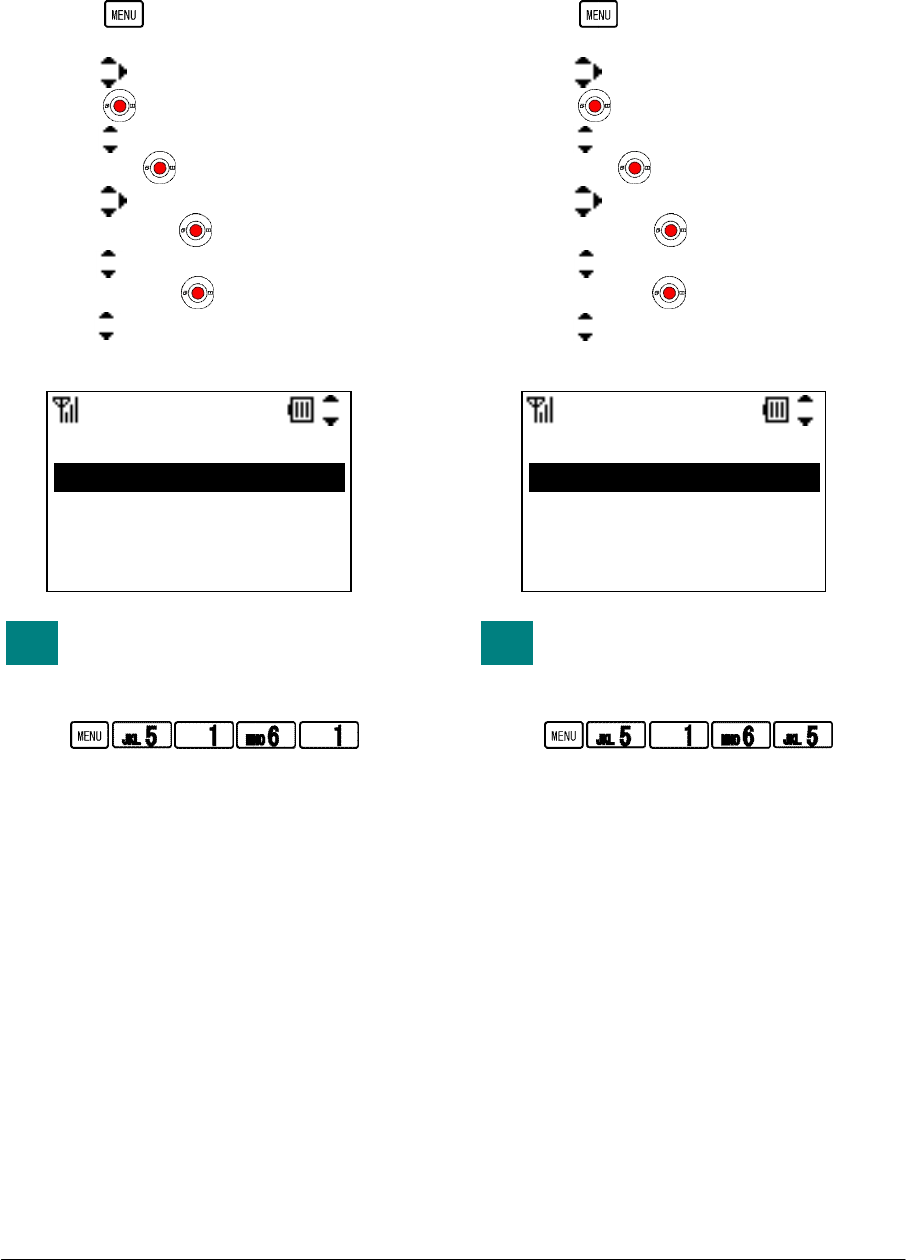
42
• KEY TOUCH TONE
Factory Default: Disable
You can sound or mute a tone that is provided
when you press any key on your phone.
- Press key in Standby mode. Your
phone displays the main menu.
- Press key to select “5.Setting” and then
press key.
- Press key to select “1.User Setting” and
then press key.
- Press key to select “6.Keypad Mode”
and then press key.
- Press key to select “1.Key Touch Tone”
and then press key.
- Press key to select “1.Disable” or
“2.Enable” and then press “OK” soft key.
You can reach Key Touch Tone
menu by pressing following keys.
Go to Key Touch Tone menu:
• SPEAKER MONITOR
Factory Default: Disable
You can use Speaker monitor while talking as
required.
- Press key in Standby mode. Your
phone displays the main menu.
- Press key to select “5.Setting” and then
press key.
- Press key to select “1.User Setting” and
then press key.
- Press key to select “6.Keypad Mode”
and then press key.
- Press key to select “5.Speaker monitor”
and then press key.
- Press key to select “1.Disable” or
“2.Enable” and then press “OK” soft key.
You can Speaker monitor menu by
pressing following keys.
Go to Speaker monitor menu:
TIP
KeyTouchTone
1.Disable
2.Enable
OK Back
TIP
Spk monitor
1.Disable
2.Enable
OK Back
NEC Infrontia Confidential
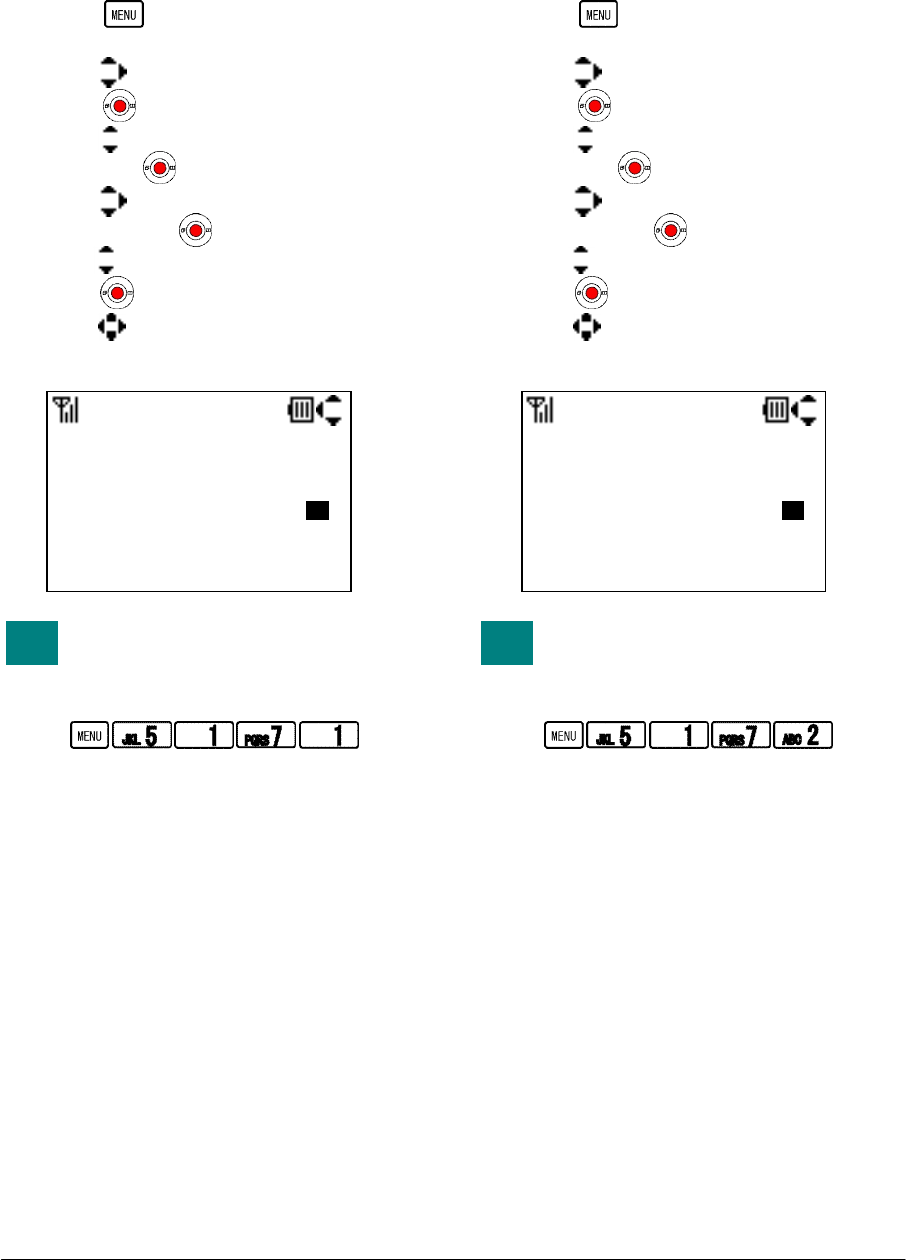
43
• DATE
Factory Default: 2008/ 1/ 1 (YYYY/MM/DD)
You can adjust date information of your phone
as required.
- Press key in Standby mode. Your
phone displays the main menu.
- Press key to select “5.Setting” and then
press key.
- Press key to select “1.User Setting” and
then press key.
- Press key to select “7.Date & Time”
and then press key.
- Press key to select “1.Date” and then
press key.
- Press key to adjust Year, Month and
Day and then press “OK” soft key.
You can Date menu by pressing
following keys.
Go to Date menu:
• TIME
Factory Default: 0: 0 (HH:MM)
You can adjust time information of your phone
as required.
- Press key in Standby mode. Your
phone displays the main menu.
- Press key to select “5.Setting” and then
press key.
- Press key to select “1.User Setting” and
then press key.
- Press key to select “7.Date & Time”
and then press key.
- Press key to select “2.Time” and then
press key.
- Press key to adjust Year, Month and
Day and then press “OK” soft key.
You can Time menu by pressing
following keys.
Go to Time menu:
TIP
Date
OK Back
2008/ 9/ 2
TIP
Time
OK Back
16: 0
NEC Infrontia Confidential
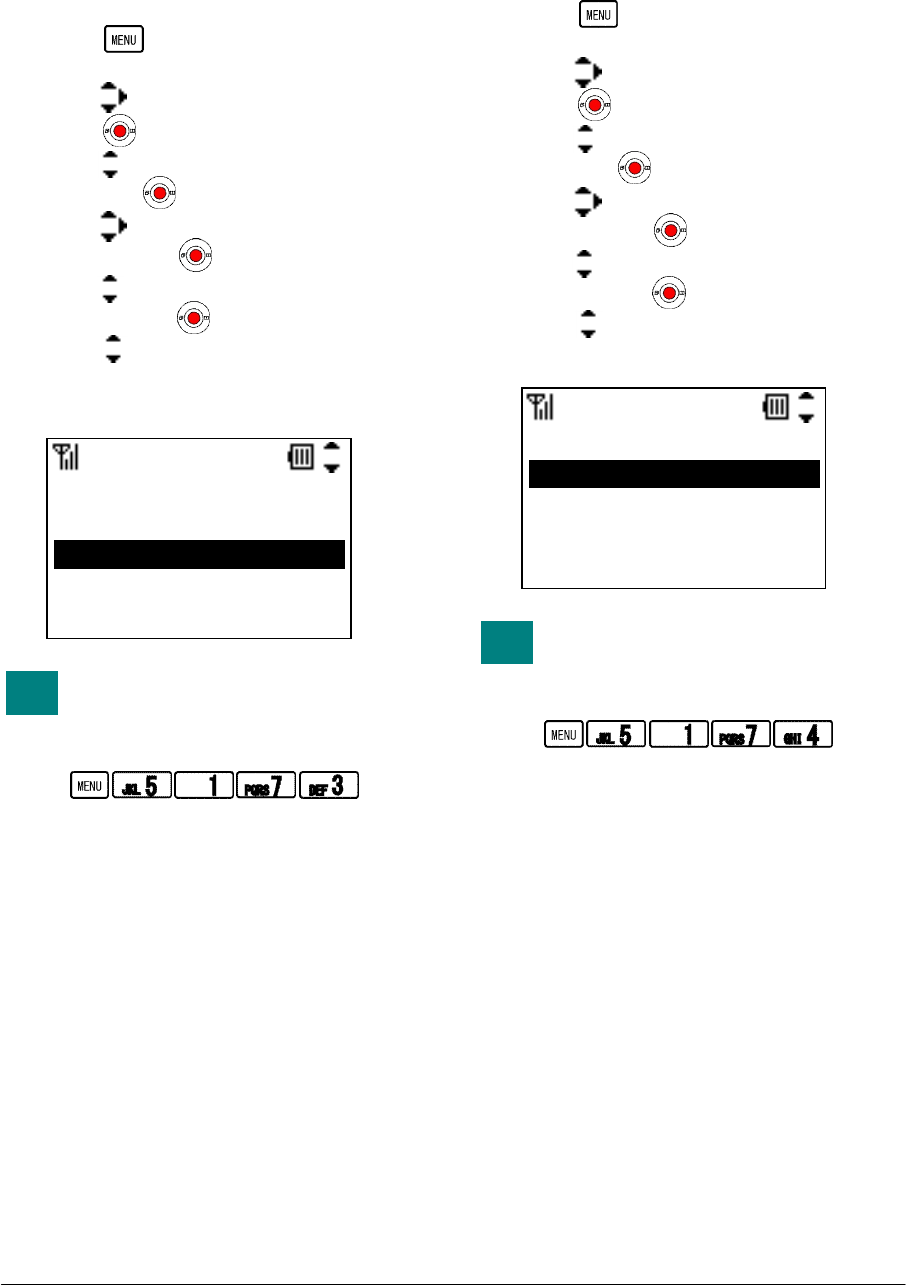
44
• TIME FORMAT
Factory Default: 12hours
You can select a time format (12hours, 12hours
(AM0:00) and 24hours) as required.
- Press key in Standby mode. Your
phone displays the main menu.
- Press key to select “5.Setting” and then
press key.
- Press key to select “1.User Setting” and
then press key.
- Press key to select “7.Date & Time”
and then press key.
- Press key to select “3.Time Format”
and then press key.
- Press key to select “1.12hours”,
“2.12hours(AM0:00)” or “3.24hours” and
then press “OK” soft key.
You can Time Format menu by
pressing following keys.
Go to Time Format menu:
• DATLIGHT SAVING
Factory Default: Disable
You can use daylight saving as required.
- Press key in Standby mode. Your
phone displays the main menu.
- Press key to select “5.Setting” and then
press key.
- Press key to select “1.User Setting” and
then press key.
- Press key to select “7.Date & Time”
and then press key.
- Press key to select “4.Daylight Saving”
and then press key.
- Press key to select “1.Disable” or
“2.Enable” and then press “OK” soft key.
You can Daylight Saving menu by
pressing following keys.
Go to Daylight Saving menu:
TIP
Time Format
OK Back
1.12hours
2.12hours(AM0:00)
3.24hours
TIP
Daylight Sav
OK Back
1.Disable
2.Enable
NEC Infrontia Confidential
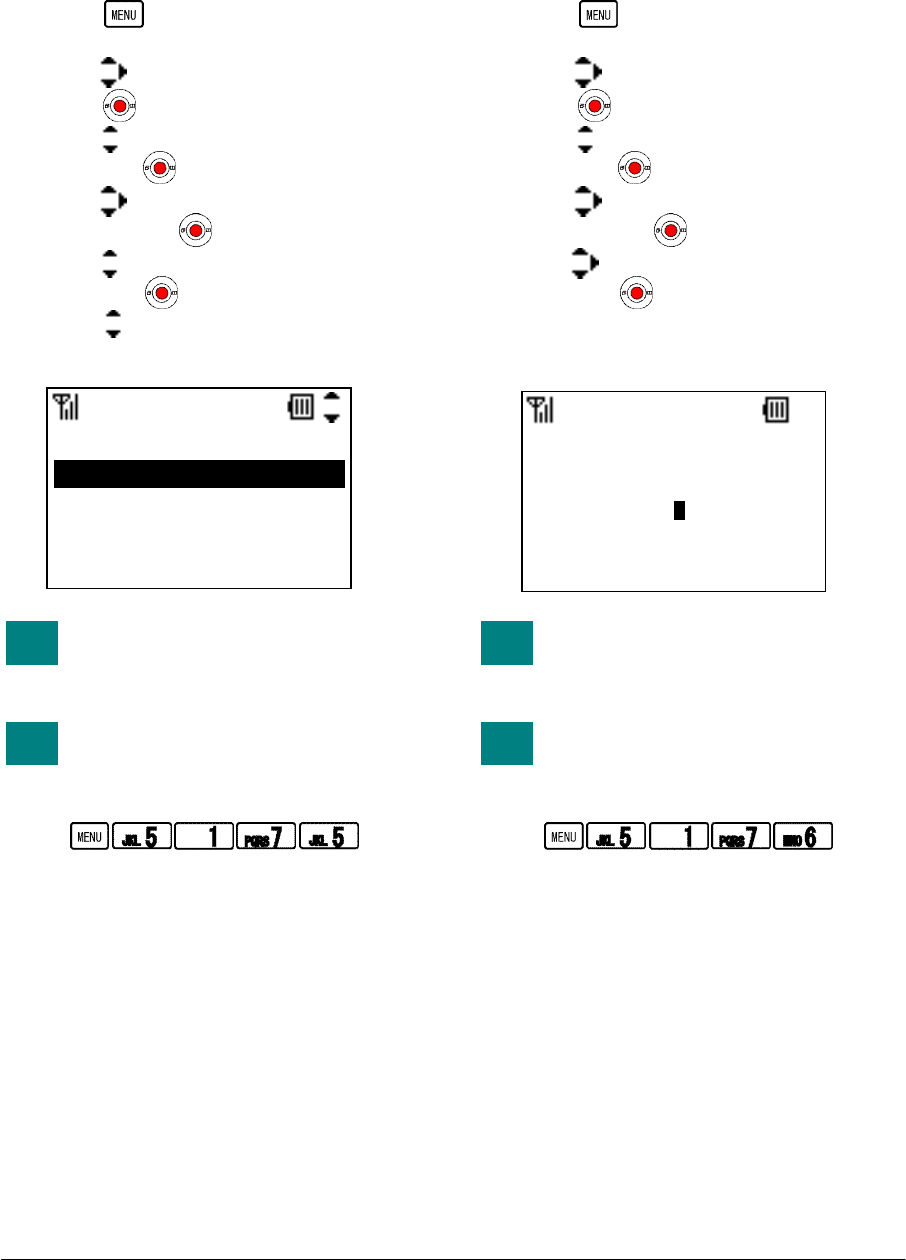
45
• NTP SETTING
Factory Default: Disable
You can use NTP server in your network as
required.
- Press key in Standby mode. Your
phone displays the main menu.
- Press key to select “5.Setting” and then
press key.
- Press key to select “1.User Setting” and
then press key.
- Press key to select “7.Date & Time”
and then press key.
- Press key to select “5.NTP Setting” and
then press key.
- Press key to select “1.Disable” or
“2.Enable” and then press “OK” soft key.
Please confirm your network
administrator whether you can use
NTP Server.
You can NTP Setting menu by
pressing following keys.
Go to NTP Setting menu:
• NTP SERVER
Factory Default: -
You can set NTP server in your network as
required.
- Press key in Standby mode. Your
phone displays the main menu.
- Press key to select “5.Setting” and then
press key.
- Press key to select “1.User Setting” and
then press key.
- Press key to select “7.Date & Time”
and then press key.
- Press key to select “6.NTP Server” and
then press key.
- Edit an appropriate NTP Server Address (IP
or FQDN) and then press “OK” soft key.
Please contact your network
administrator to know NTP Server
Address.
You can NTP Server menu by
pressing following keys.
Go to NTP Server menu:
TIP
NTP Setting
OK Back
1.Disable
2.Enable
TIP
TIP
time.xxxx.com
NTP Server
ab OK Clear
TIP
NEC Infrontia Confidential
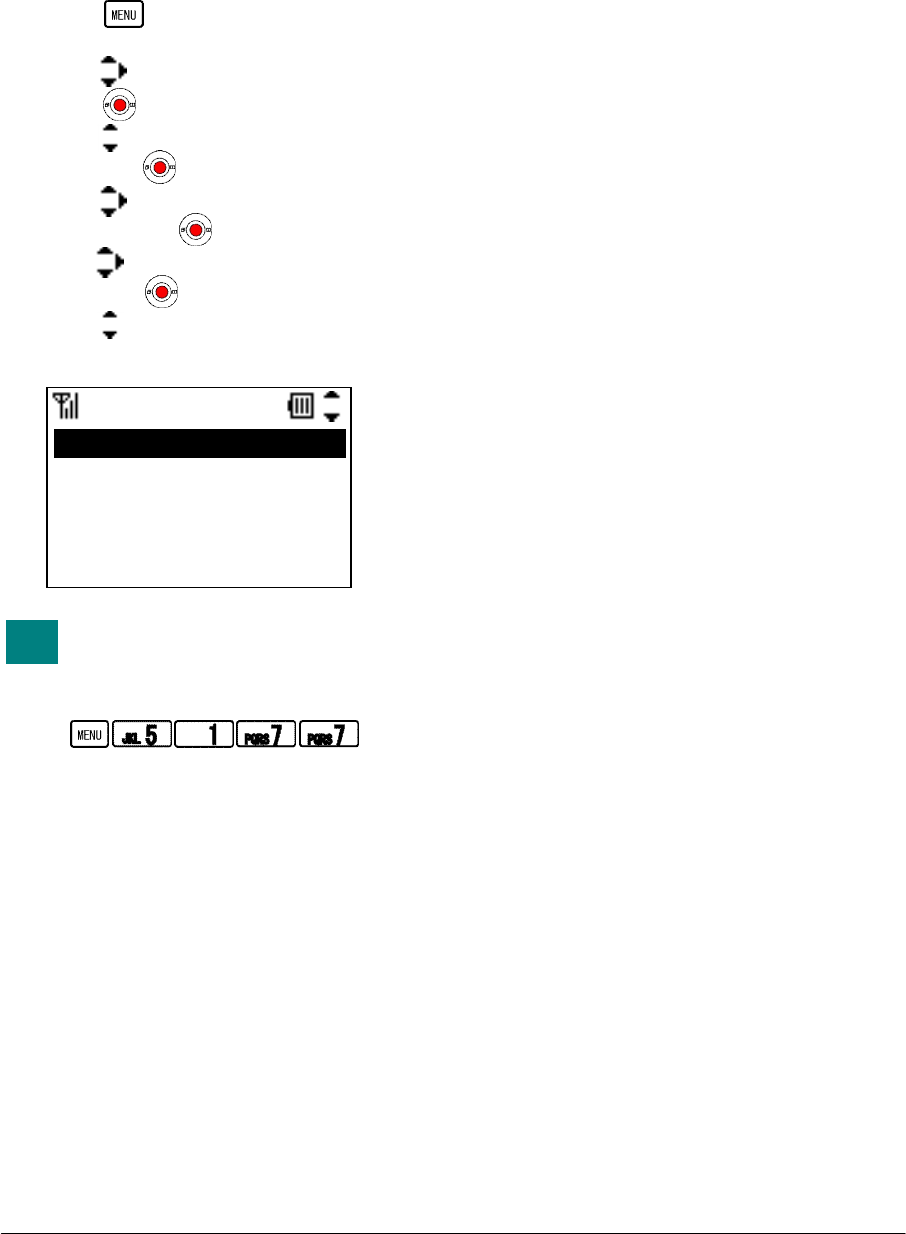
46
• TIME ZONE
Factory Default: GMT+00:00
You can set time offset in the range -12:00 to
+14:00, which specifies time offset between
GMT and your area.
- Press key in Standby mode. Your
phone displays the main menu.
- Press key to select “5.Setting” and then
press key.
- Press key to select “1.User Setting” and
then press key.
- Press key to select “7.Date & Time”
and then press key.
- Press key to select “7.Time Zone” and
then press key.
- Press key to adjust an appropriate time
offset and then press “OK” soft key.
You can Time Zone menu by
pressing following keys.
Go to Time Zone menu:
TIP
Time Zone
OK Back
GMT-08:00
NEC Infrontia Confidential
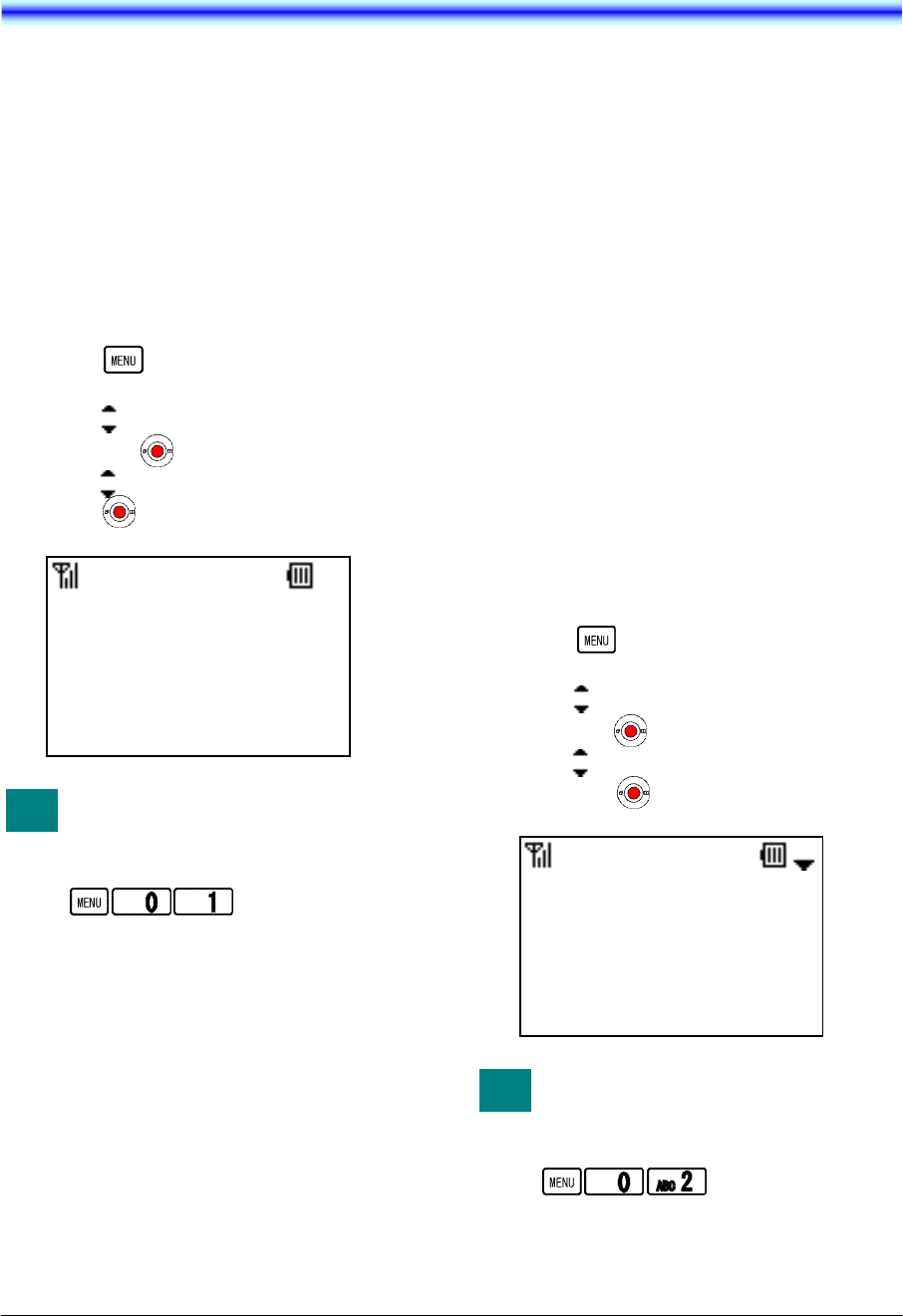
47
9.INFORMATION
You can confirm the information of your phone
such as Phone No., IP address and MAC
address.
• TO DISPLAY STATUS
You can confirm the Status of your phone as
follow.
SIP Status
Wireless Status
- Press key in Standby mode. Your
phone displays the main menu.
- Press key to select “0.Information” and
then press key.
- Press key to select “1.Status” and then
press key.
You can view Status by pressing
following keys.
View Status:
• TO DISPLAY WIRELESS
STATUS
You can confirm the Wireless Status of your
phone as follow.
BSSID
ESSID
Channel
MAC address
Security
Rate
IP address
Netmask
Gateway
DNS Primary
DNS Secondary
- Press key in Standby mode. Your
phone displays the main menu.
- Press key to select “0.Information” and
then press key.
- Press key to select “2.Wireless” and
then press key.
You can view Wireless Status by
pressing following keys.
View Wireless Status:
TIP
Status
Back
SIP Status
Registered
Wireless Status
Connected
TIP
Wireless
Back
<Wireless>
1.BSSID
00:0D:02:11:22:33
2.ESSID
NEC Infrontia Confidential
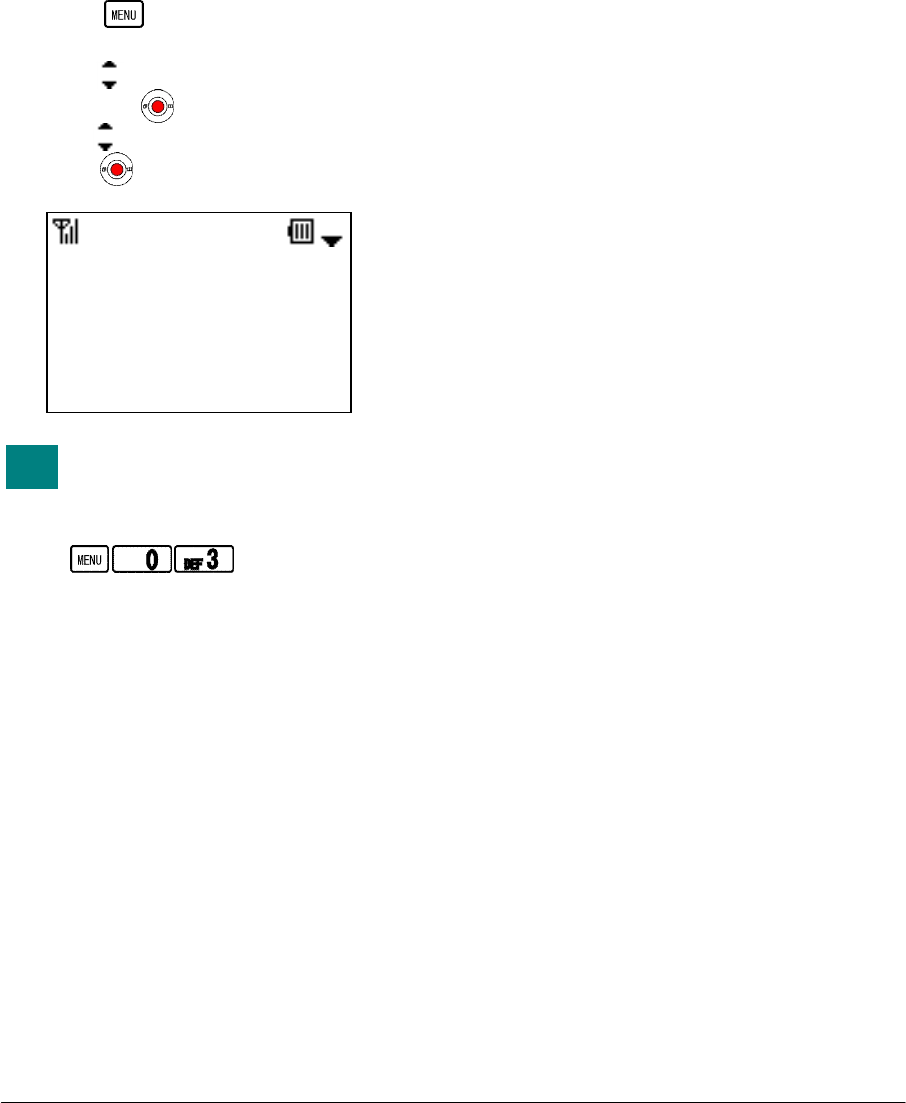
48
• TO DISPLAY SIP STATUS
You can confirm the SIP Status of your phone as
follow.
SIP Status
Phone No.
SIP Proxy
SIP Port
REGISTER
- Press key in Standby mode. Your
phone displays the main menu.
- Press key to select “0.Information” and
then press key.
- Press key to select “3.SIP” and then
press key.
You can view SIP Status by
pressing following keys.
View SIP Status:
TIP
SIP
Back
1.SIP Status
Registered
2.Phone No.
223
NEC Infrontia Confidential
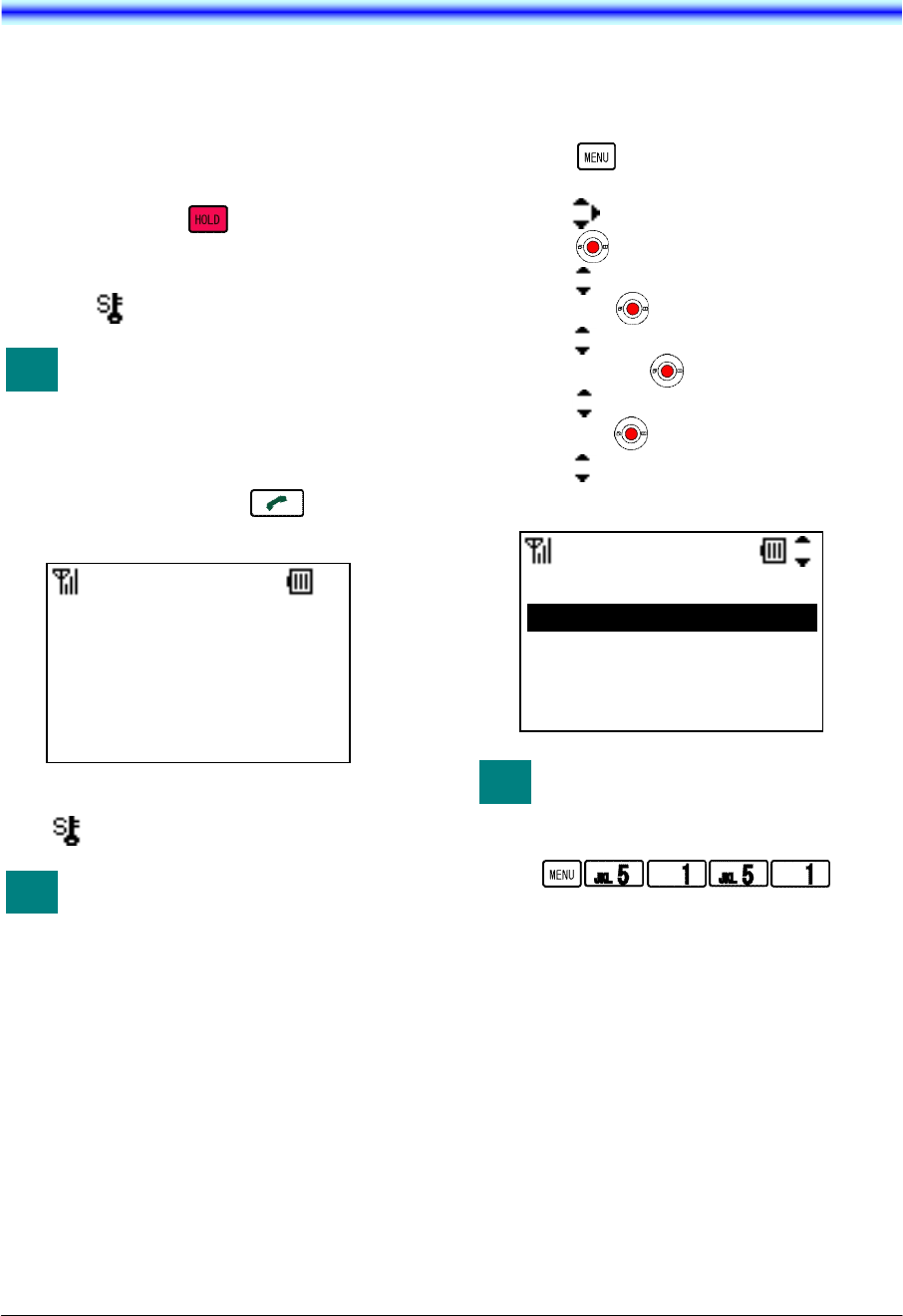
49
10.PASSWORD LOCK
You can lock your phone against unauthorized
usage. This is also useful for guarding your
phone against inadvertent button presses.
• TO USE MANUAL LOCK
- Press and hold key for 2 seconds or
more to lock your phone in Standby mode.
- Your phone is locked and displays a lock
icon ( ).
You can make an Emergency Call
even if your phone is locked.
• TO UNLOCK YOUR PHONE
- Press any key except key and then
input your password (4 digits).
- Your phone is unlocked and a lock icon
( ) disappears.
Please contact your network
administrator to know your
password.
• TO ENBLE MANUAL LOCK
Factory Default: Disable
- Press key in Standby mode. Your
phone displays the main menu.
- Press key to select “5.Setting” and then
press key.
- Press key to select “1.User Setting” and
then press key.
- Press key to select “5.Password Lock”
and then press key.
- Press key to select “1.Manual lock” and
then press key.
- Press key to select “2.Enable” and then
press “OK” soft key.
You can reach Manual lock menu
by pressing following keys.
Go to Manual lock menu:
Manual
1.Disable
2.Enable
OK Back
TIP
TIP
Input Passwd
12 OK Clear
****
TIP
NEC Infrontia Confidential
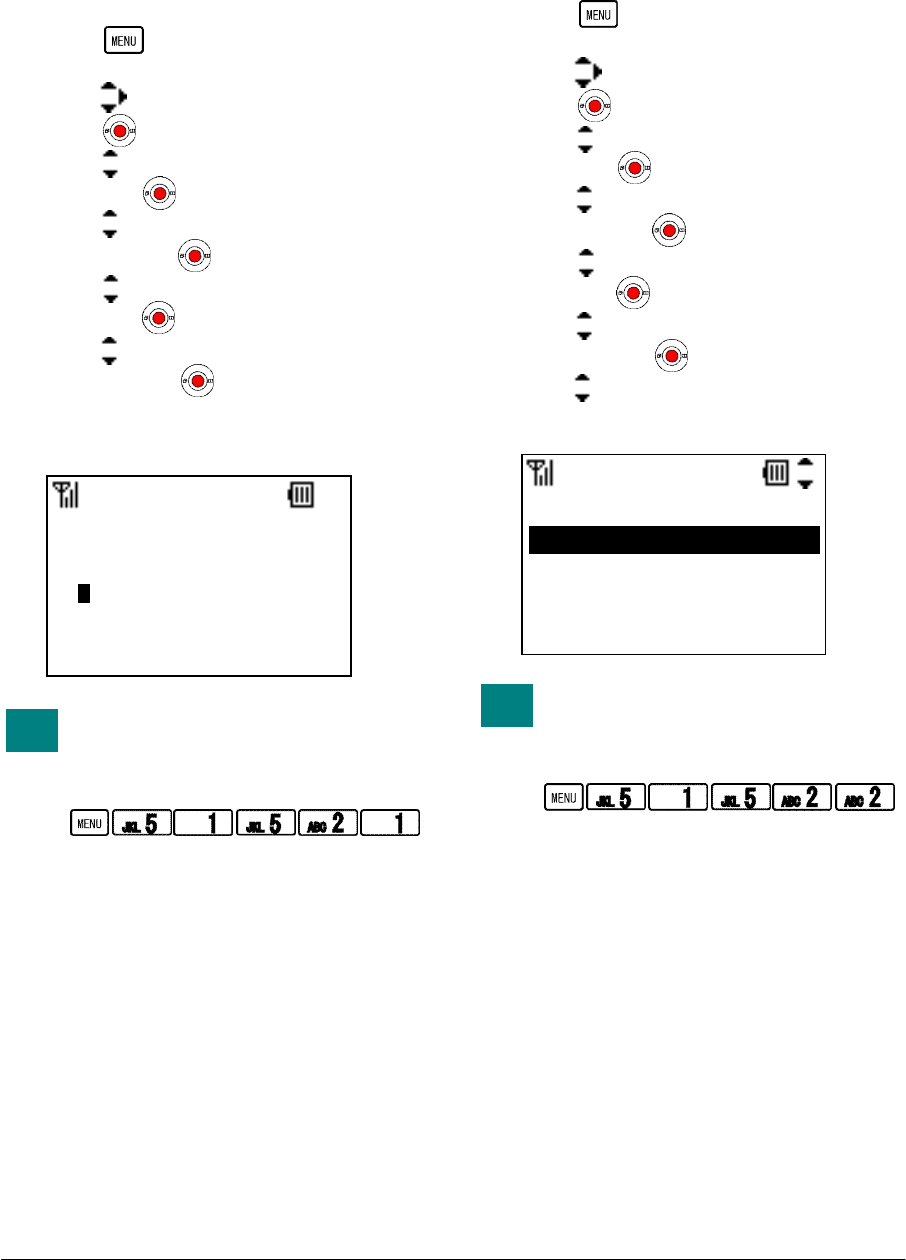
50
• TO USE OUTSIDE LOCK
Factory Default: 0sec (Disable)
When your phone is in out of service area, your
phone is locked automatically expire timer you
set.
- Press key in Standby mode. Your
phone displays the main menu.
- Press key to select “5.Setting” and then
press key.
- Press key to select “1.User Setting” and
then press key.
- Press key to select “5.Password Lock”
and then press key.
- Press key to select “2.Auto lock” and
then press key.
- Press key to select “1.Outside Lock”
and then press key.
- Edit an appropriate timer value (0:disable to
3600sec) and then press “OK” soft key.
You can reach Outside Lock menu
by pressing following keys.
Go to Outside Lock menu:
• TO USE POWEROFF LOCK
Factory Default: Disable
When your phone is turned on after power off,
your phone is locked automatically.
- Press key in Standby mode. Your
phone displays the main menu.
- Press key to select “5.Setting” and then
press key.
- Press key to select “1.User Setting” and
then press key.
- Press key to select “5.Password Lock”
and then press key.
- Press key to select “2.Auto lock” and
then press key.
- Press key to select “2.PowerOff Lock”
and then press key.
- Press key to select “2.Enable” and then
press “OK” soft key.
You can reach PowerOff Lock
menu by pressing following keys.
Go to PowerOff Lock menu:
TIP
Outside Lock
12 OK Clear
10
S
TIP
PowerOffLock
1.Disable
2.Enable
OK Back
NEC Infrontia Confidential
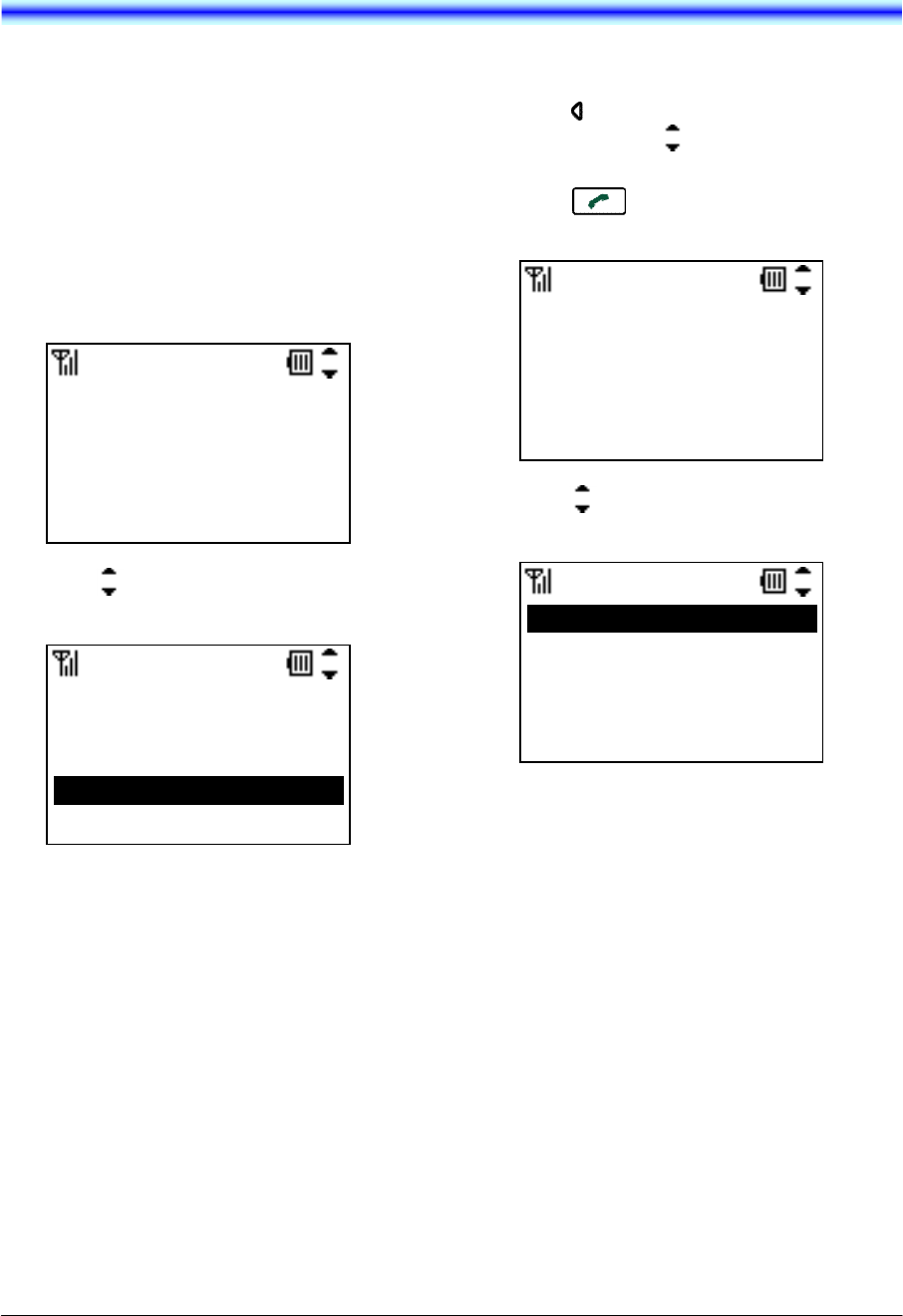
51
11.PREFIX DIAL
You can add Prefix Dial to phone number when
you make a call.
• TO USE PREFIX DIAL
You can use Prefix Dial as follow.
To Make a Call by preset dialing:
- Enter the phone number and then press
“Prefix” soft key.
- Press key to select Prefix and then
“Call” soft key.
To Make a Call from Call History:
- Press key to view a call history you want
and then press key to select a phone
number you want.
- Press key and then press “Prefix”
soft key.
- Press key to select Prefix and then
“Call” soft key.
9/ 2 Tue 09:42AM
356551234
Prefix Add Clear
Prefix
Call Back
1
8
9
01181
Prefix
Call Back
1
8
9
01181
9/ 2 Tue 09:44AM
4581212
Prefix Add Clear
NEC Infrontia Confidential
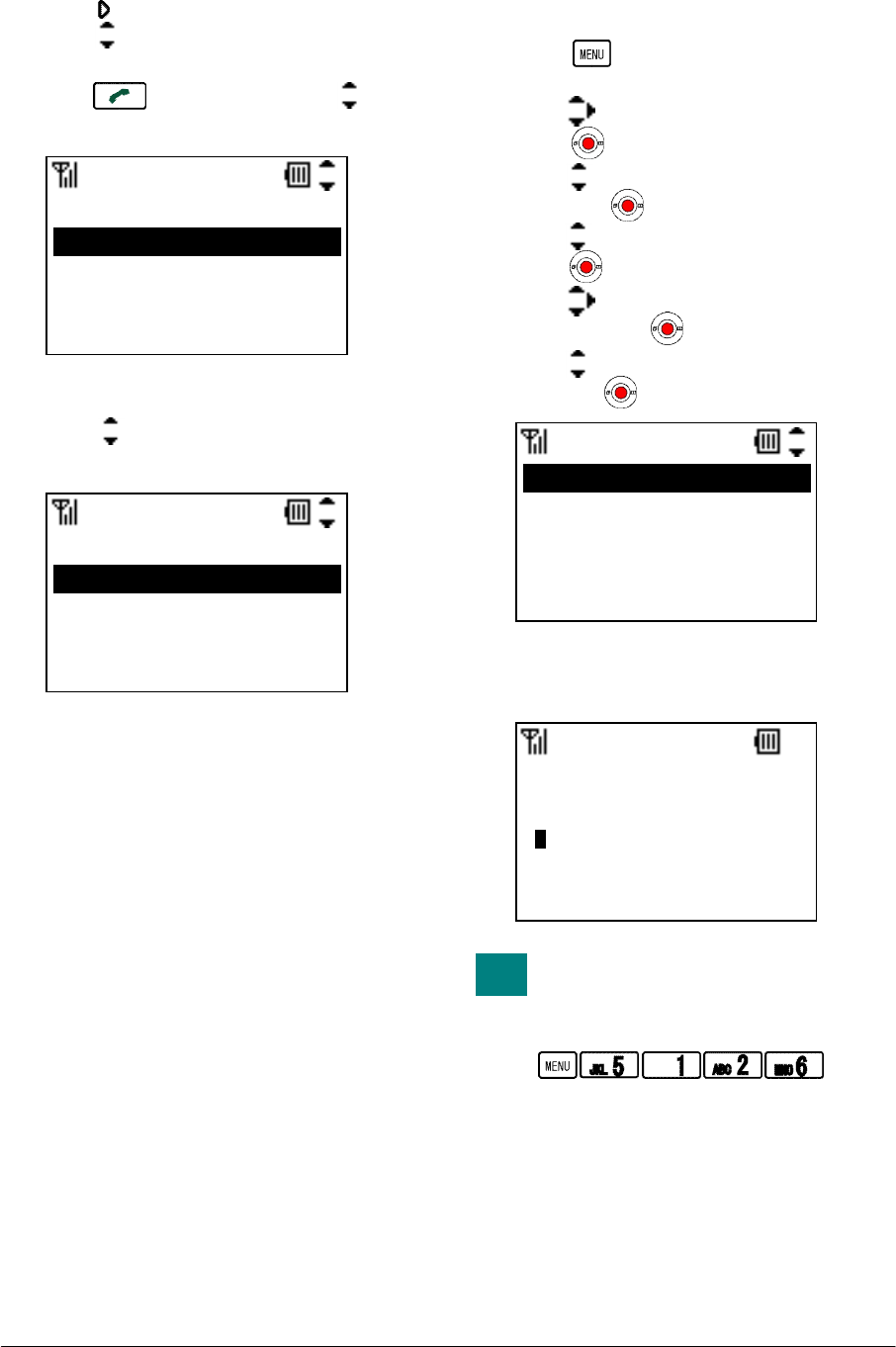
52
To Make a Call from Directory:
- Press key to view Directory and then
press key to select a called party you
want.
- Press key and then press key to
select a phone number you want.
- Press “Prefix” soft key.
- Press key to select Prefix and then
“Call” soft key.
• TO REGISTER PREFIX NO.
Factory Default: -
- Press key in Standby mode. Your
phone displays the main menu.
- Press key to select “5.Setting” and then
press key.
- Press key to select “1.User Setting” and
then press key.
- Press key to select “2.Talk” and then
press key.
- Press key to select “6.Reg. Prefix No.”
and then press key.
- Press key to select a registered area and
then press key.
- Edit prefix number you want and then press
“OK” soft key.
You can reach Register Prefix No.
menu by pressing following keys.
Go to Register Prefix No. menu:
Prefix
Call Back
1
8
9
01181
Number
Prefix Call Back
1.4581234444
2.1234555
TIP
Prefix
1.<Prefix1>
2.<Prefix2>
3.<Prefix3>
4.<Prefix4>
Prefix
12 OK Clear
1
NEC Infrontia Confidential
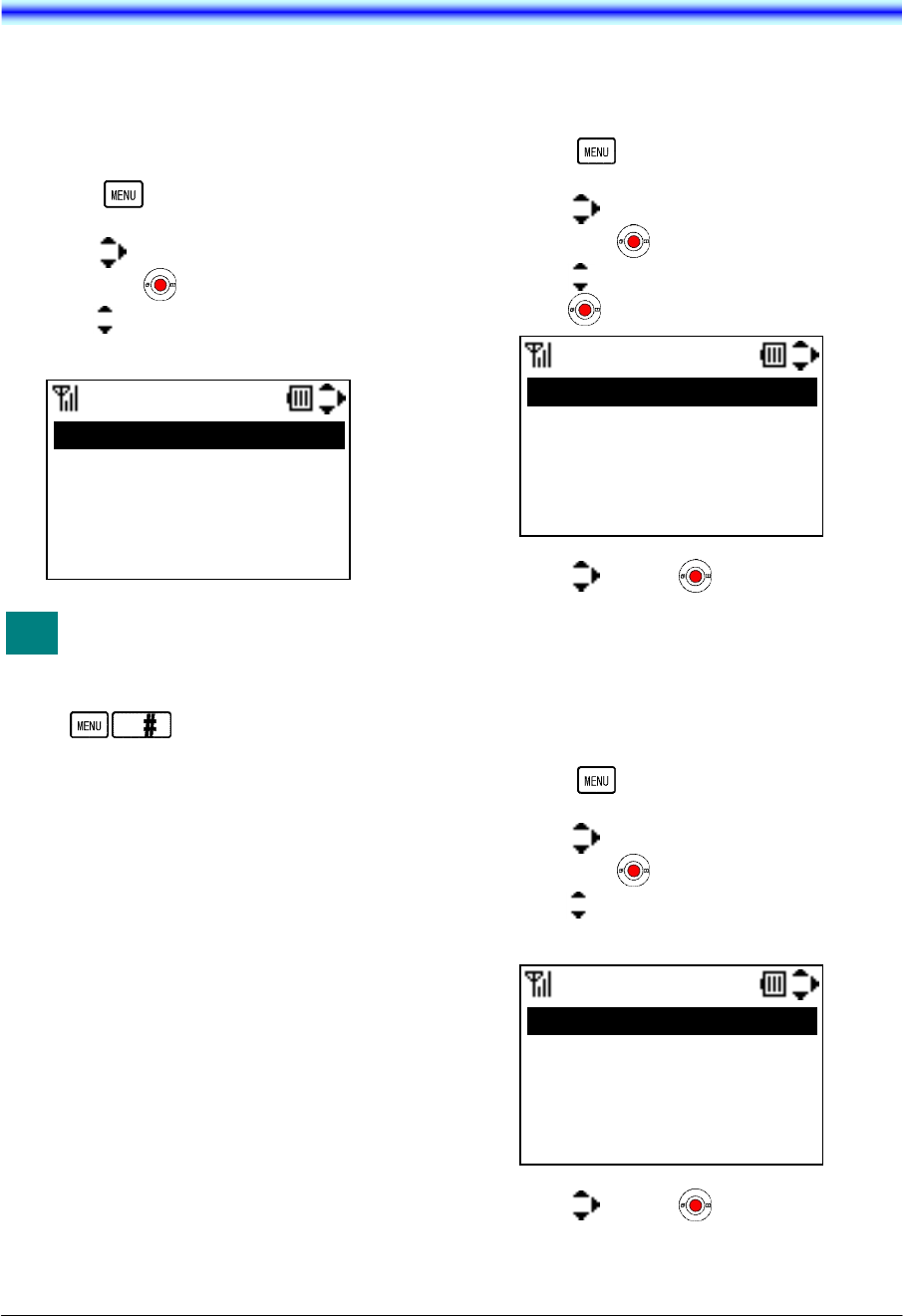
53
12.FAVORITES
You can use favorites menu that you can
customize.
• TO USE FAVORITES
- Press key in Standby mode. Your
phone displays the main menu.
- Press key to select “#.Favorites” and
then press key.
- Press key to select a menu you want to
use and then press “OK” soft key.
You can reach Favorites menu by
pressing following keys.
Go to Favorites menu:
• TO ENTRY A MENU TO
FAVORITES
- Press key in Standby mode. Your
phone displays the main menu.
- Press key to select “#.Favorites” and
then press key.
- Press key to select an entry area and then
press key.
- Press key and key to select a menu
you want to entry and then press “Save”
soft key.
• TO DELETE A MENU FROM
FAVORITES
- Press key in Standby mode. Your
phone displays the main menu.
- Press key to select “#.Favorites” and
then press key.
- Press key to select an entry area and then
press “Delete” soft key.
- Press key and key to select a menu
you want to entry and then press “Save”
soft key.
Favorites
1.No Entry
2.No Entry
3.No Entry
4.No Entry
Save Back
Favorites
1.Information
2.Group Setting
3.Own Number
4.RTP Alarm
Delete OK Back
Favorites
1.Information
2.Group Setting
3.Own Number
4.RTP Alarm
Delete OK Back
TIP
NEC Infrontia Confidential

54
This page is for your notes.
NEC Infrontia Confidential
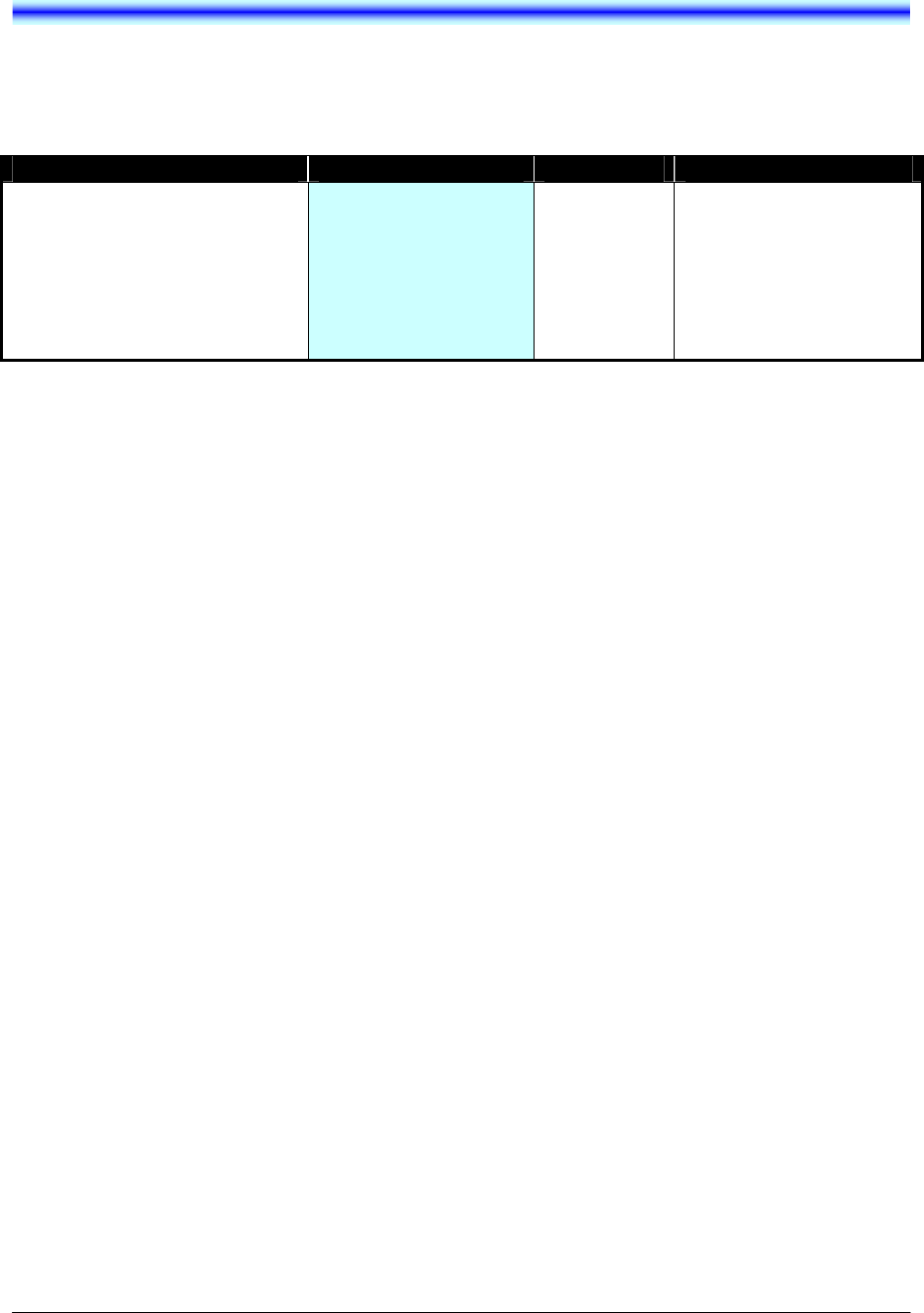
55
13.MENU LIST
• MENU LIST
The following shows the menu list of MH240 with the default values and remarks as required.
Category Menu Default Remarks
MENU 0.Information
1.Call History
2.Directory
3.Tool
4.Voice Mail
5.Setting
#.Favorites
This is main menu of the phone.
NEC Infrontia Confidential
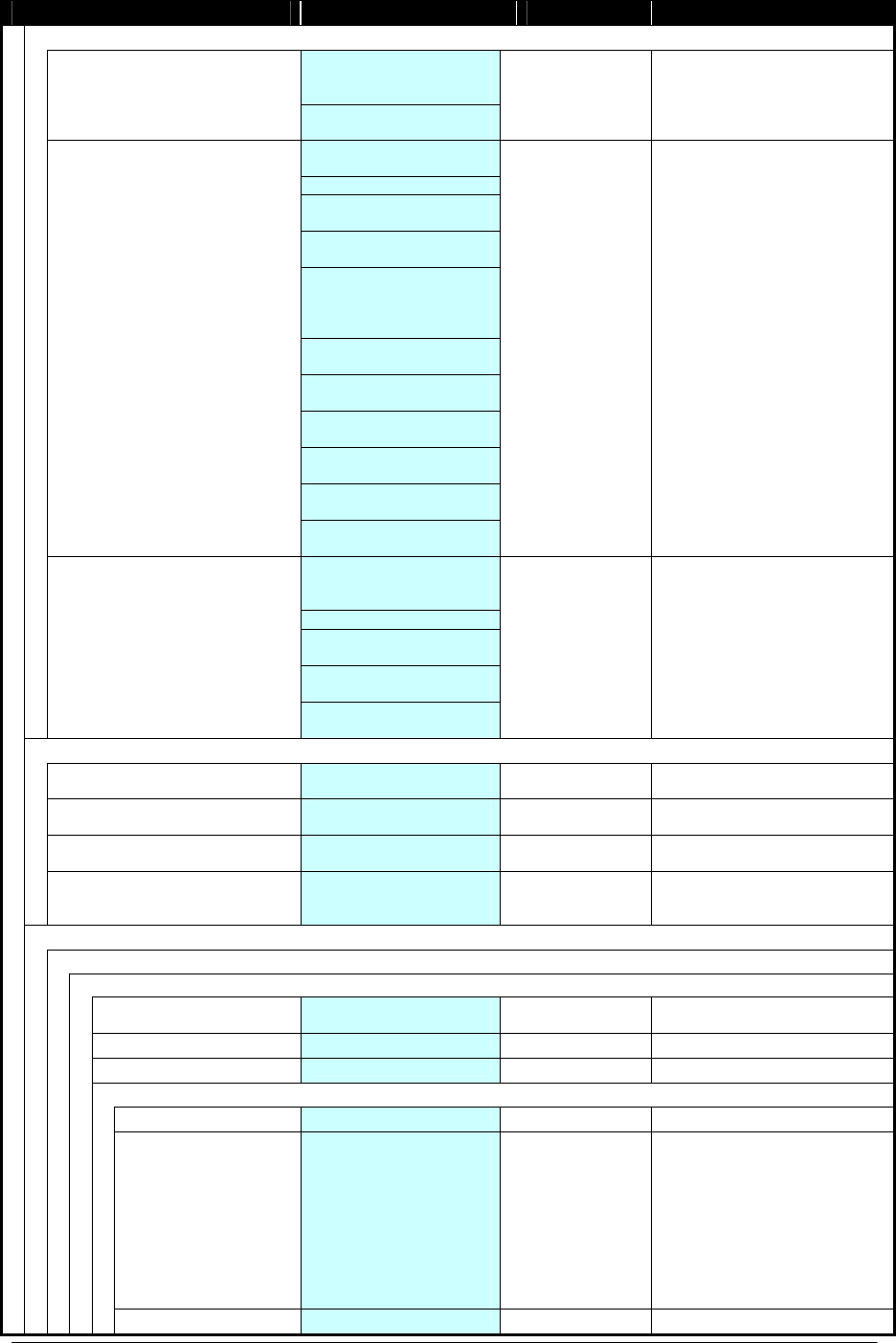
56
Category Menu Default Remarks
0.Information SIP Status
Not Register / Registering
/ Registered
1.Status
Wireless Status
Not Connect / Connected
BSSID
xx:xx:xx:xx:xx:xx
ESSID
Channel
1 to 11
MAC address
xx:xx:xx:xx:xx:xx
Security
OPEN / WEP / WPA-PSK
/ WPA2-PSK / WPA
/WPA2
Rate
1 to 54 Mbps
IP address
xxx.xxx.xxx.xxx
Netmask
xxx.xxx.xxx.xxx
Gateway
xxx.xxx.xxx.xxx
DNS Primary
xxx.xxx.xxx.xxx
2.Wireless
DNS Secondary
xxx.xxx.xxx.xxx
SIP Status
Not Register /
Registering/ Registered
Phone No.
SIP Proxy
xxx.xxx.xxx.xxx
SIP Port
xxxxx
3.SIP
REGISTER
xxx.xxx.xxx.xxx
1.Call History
1.Missed No Data
(when no record) Up to 50 entries
2.Outgoing No Data
(when no record) Up to 50 entries
3.Incoming No Data
(when no record) Up to 50 entries
4.All Delete 1.Outgoing
2.Incoming
3.All
2.Directory
1.Search
1.Personal
1.Group 01.Default to
20.Group20
2.Name (alphanumeric characters)
16bytes
3.Tel Number (32 digits) 32bytes
4.Others
1.Memory ID 001 to 500
2.Alphabet 2.ABC
3.DEF
4.GHI
5.JKL
6.MNO
7.PQRS
8.TUV
9.WXYZ
*.Other
#.All
3.Company (alphanumeric characters)
16bytes
NEC Infrontia Confidential
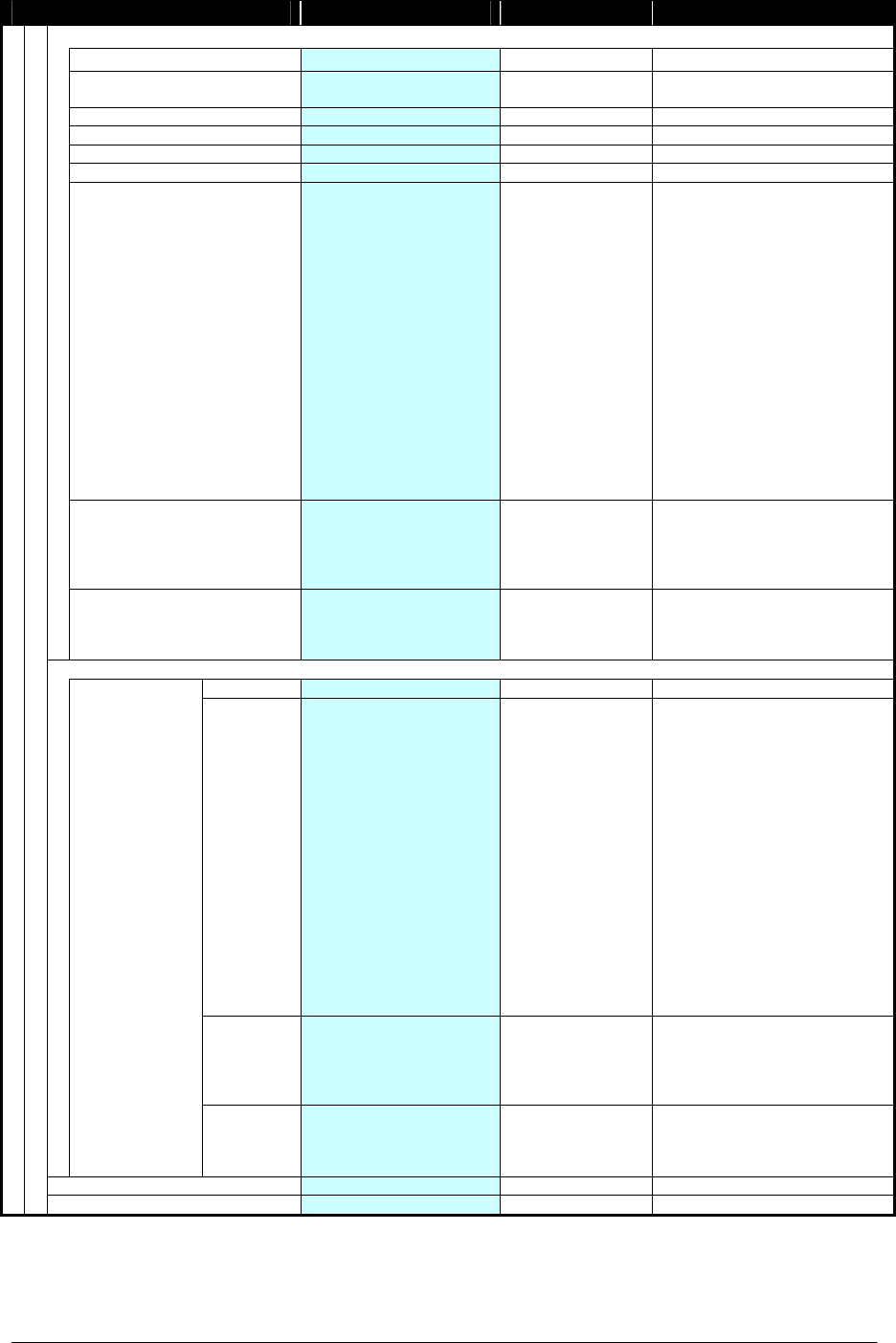
57
Category Menu Default Remarks
2.Edit
Name (alphanumeric characters)
blank 16bytes
Group 01.Default to
20.Group20 01.Default
Tel #1 (32 digits) blank 32bytes
Tel #2 (32 digits) blank 32bytes
Tel #3 (32 digits) blank 32bytes
Company Name (alphanumeric characters)
blank 16bytes
Ring Tone 01.Disable
02.Default
03.Tone Type1
04.Tone Type2
05.Tone Type3
06.Tone Type4
07.Tone Type5
08.Tone Type6
09.Tone Type7
10.Tone Type8
11.Tone Type9
12.Tone Type10
13.Tone Type11
14.Tone Type12
15.Tone Type13
16.Download1
17.Download2
18.Download3
02.Default
Illumination 1.Disable
2.Default
3.Red
4.Green
5.Orange
2.Default
Vibrator 1.Disable
2.Default
3.Pattern1
4.Pattern2
2.Default
3.Group Setting Name (alphanumeric characters)
blank 16bytes
Ring Tone 01.Disable
02.Default
03.Tone Type1
04.Tone Type2
05.Tone Type3
06.Tone Type4
07.Tone Type5
08.Tone Type6
09.Tone Type7
10.Tone Type8
11.Tone Type9
12.Tone Type10
13.Tone Type11
14.Tone Type12
15.Tone Type13
16.Download1
17.Download2
18.Download3
02.Default
Illumination
1.Disable
2.Default
3.Red
4.Green
5.Orange
2.Default 16bytes
01.Default
02.Colleagues
03.VIPs
04.Family
05.Friends
06.Group6
07.Group7
08.Group8
09.Group9
10.Group10
11.Group11
12.Group12
13.Group13
14.Group14
15.Group15
16.Group16
17.Group17
18.Group18
19.Group19
20.Group20
Vibrator 1.Disable
2.Default
3.Pattern1
4.Pattern2
2.Default
4.Own Number Own Number 240
5.All Delete (Delete all Directory)
NEC Infrontia Confidential
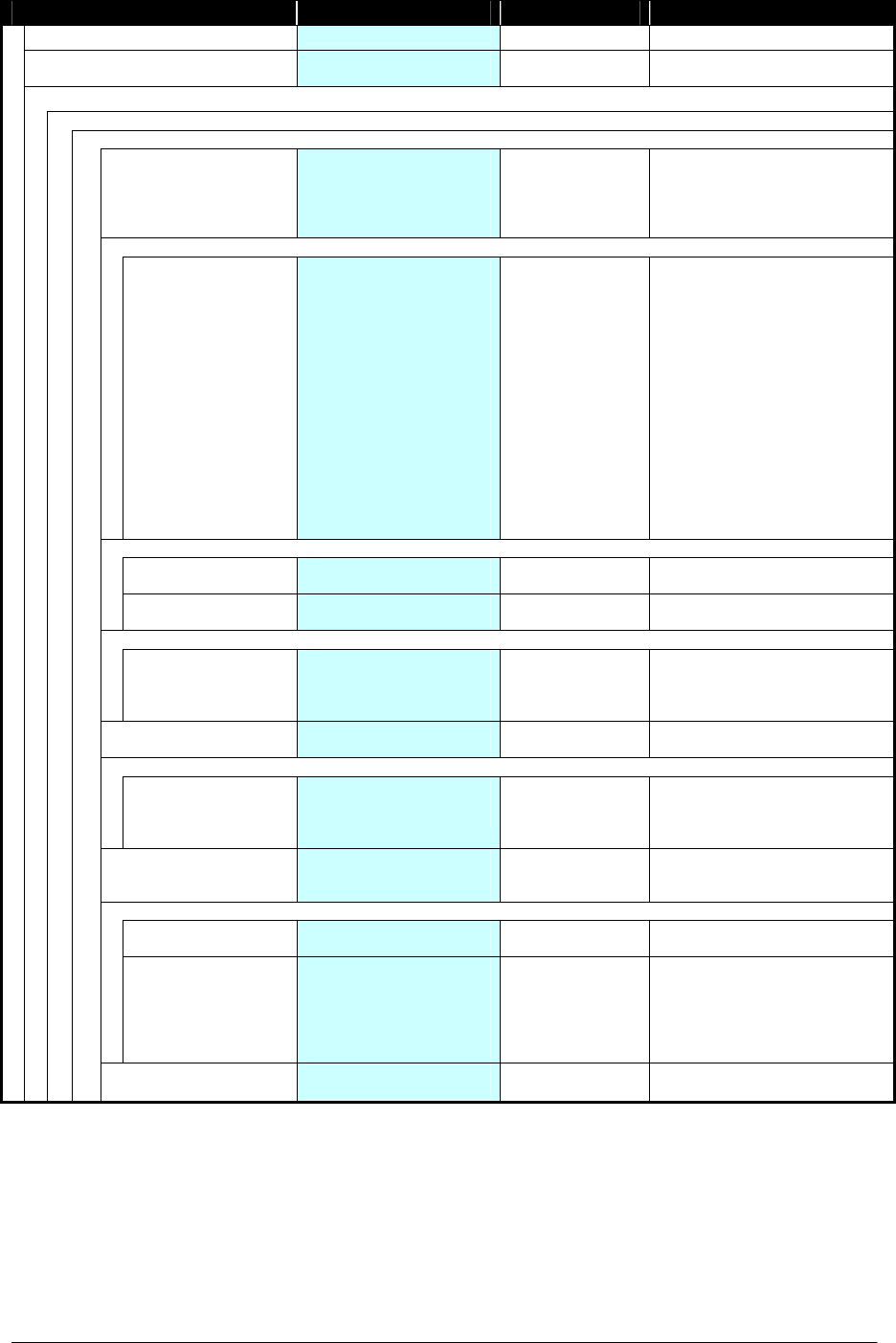
58
Category Menu Default Remarks
3.Tool No Tool
4.Voice Mail No Data
(when no record)
5.Setting
1.User Setting
1.Incoming Call
1.Ring Volume Large
Middle
Small
Graduate
Off
Middle
2.Ring Tone
1.External Ring
2.Internal Ring
3.IM
4.Non-notification
01.Tone Type1
02.Tone Type2
03.Tone Type3
04.Tone Type4
05.Tone Type5
06.Tone Type6
07.Tone Type7
08.Tone Type8
09.Tone Type9
10.Tone Type10
11.Tone Type11
12.Tone Type12
13.Tone Type13
14.Download1
15.Download2
16.Download3
01.Tone Type1
3.Incoming Popup
1.Popup Mode 1.Disable
2.Enable 1.Disable
2.Back Light 1.Disable
2.Enable 1.Disable
4.Illumination
1.External Ring
2.Internal Ring
3.IM
4.Non-notification
1.Disable
2.Red
3.Green
4.Orange
3.Green
5.Private Call 1.Allow Incoming
2.Block Incoming 1.Allow Incoming
6.Vibrator
1.External Ring
2.Internal Ring
3.IM
4.Non-notification
1.Disable
2.Pattern1
3.Pattern2
2.Pattern1
7.Incoming Mode 1.Both
2.Ring-->Vib
3.Vib-->Ring
1.Both
8.Headset
1.Ring Tone Sending 1.Headset
2.Speaker 1.Headset
2.Auto Response 0.None
1.1 time
2.2 times
3.3 times
4.4 times
5.5 times
0.None
9.Offhook Ring 1.Disable
2.Enable 2.Enable
NEC Infrontia Confidential
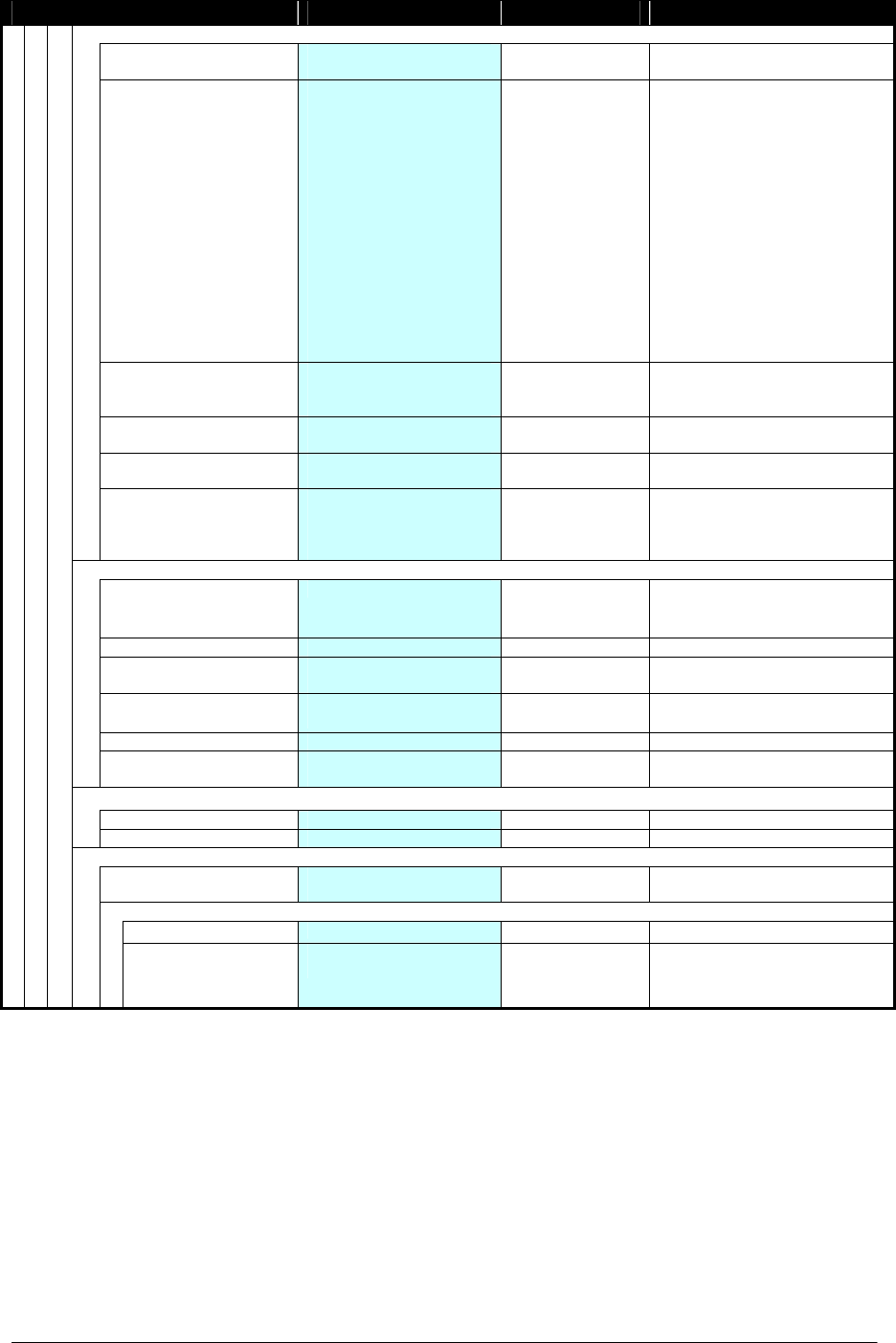
59
Category Menu Default Remarks
2.Talk
1.RTP Alarm 1.Disable
2.Enable 1.Disable
2.Ring Tone 01.Tone Type1
02.Tone Type2
03.Tone Type3
04.Tone Type4
05.Tone Type5
06.Tone Type6
07.Tone Type7
08.Tone Type8
09.Tone Type9
10.Tone Type10
11.Tone Type11
12.Tone Type12
13.Tone Type13
14.Download1
15.Download2
16.Download3
12.Tone Type12
3.Call Volume Large
Middle
Small
Middle
4.Handover Tone 1.Disable
2.Enable 1.Disable
5.Talk Start Vib 1.Disable
2.Enable 1.Disable
6.Reg. Prefix No. 1.<Prefix1>
2.<Prefix2>
3.<Prefix3>
4.<Prefix4>
blank 32bytes
3.Display
1.LCD Contrast (Level 1 to 5) 3
2.Back Light (5 to 30 sec) 5 sec
3.Font Size 1.Standard
2.Large 1.Standard
4.Language 1.Japanese
2.English 2.English
5.My Name (alphanumeric characters)
blank 10bytes
6.Display Pattern 1.Normal
2.Reversing 1.Normal
4.Change Password
Old Password (4 digits) blank 4bytes
New Password (4 digits) blank 4bytes
5.Password Lock
1.Manual Lock 1.Disable
2.Enable 1.Disable
2.Auto Lock
1.Outside Lock (0 to 3600 sec) 0 (Disable)
2.PowerOff Lock 1.Disable
2.Enable 1.Disable
NEC Infrontia Confidential
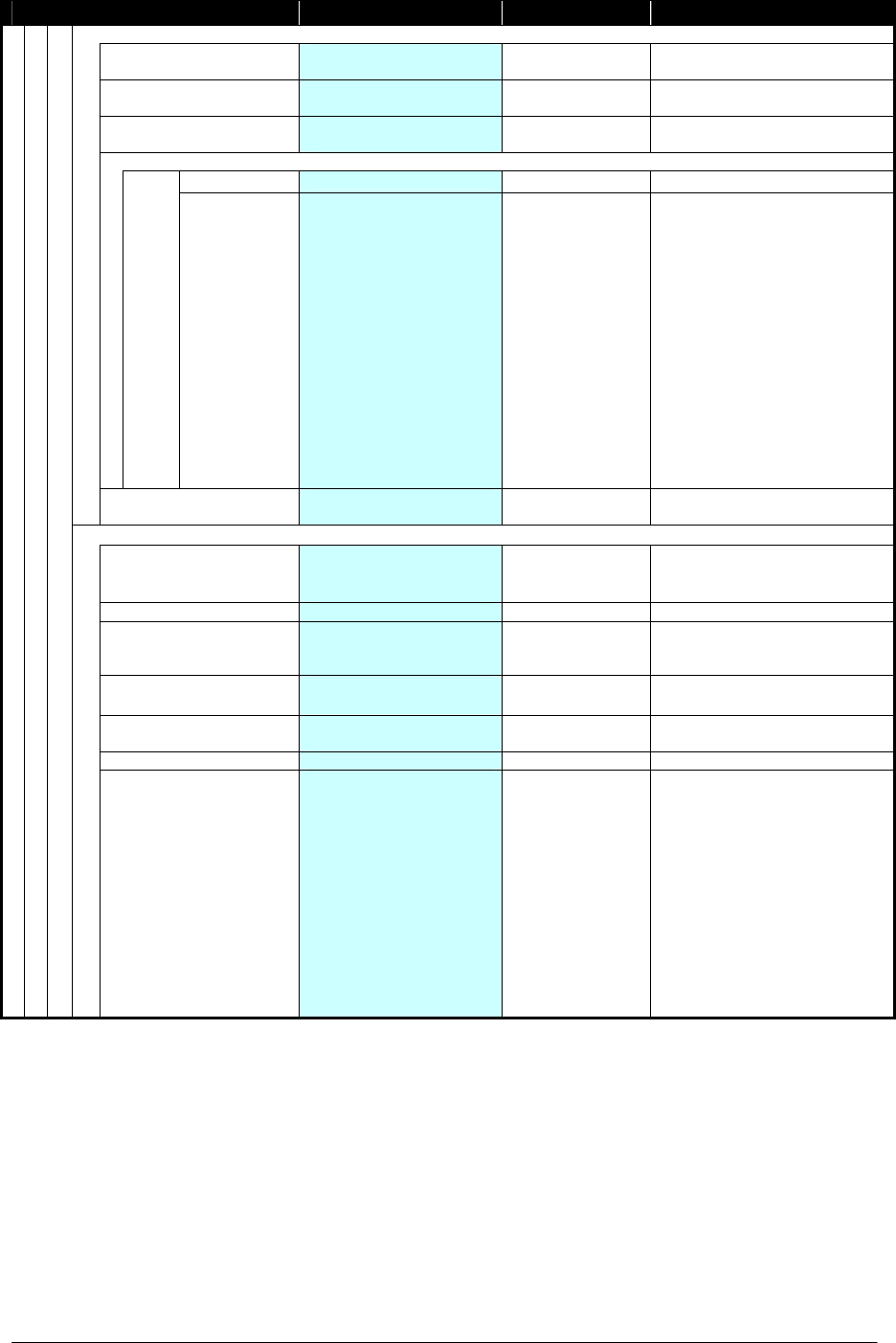
60
Category Menu Default Remarks
6.Keypad Mode
1.Key Touch Tone 1.Disable
2.Enable 1.Disable
2.Function Key 1.System
2.Speed Dial 1.System
3.Dial Key 1.Alphabet Search
2.Preset Dial 1.Alphabet Search
4.Assign Dial
1.Name (alphanumeric characters)
blank 16bytes
F1.
F2.
F3.
F4.
F5.
F6.
F7.
F8.
D1.
D2.
D3.
D4.
D5.
D6.
D7.
D8.
D9.
D0.
2.TEL (32 digits) blank 32bytes
5.Speaker Monitor 1.Disable
2.Enable 1.Disable
7.Date & Time
1.Date (YYYY/MM/DD) 2008/ 1/ 1
2.Time (HH:MM) 0: 0
3.Time Format 1.12hours
2.12hours(AM0:00)
3.24hours
1.12hours
4.Daylight Saving 1.Disable
2.Enable 1.Disable
5.NTP Setting 1.Disable
2.Enable 1.Disable
6.NTP Server (xxx.xxx.xxx.xxx or FQDN)
blank
7.Time Zone GMT-12:00 / -11:00 /
-10:00 / -09:30 / -09:00 /
-08:00 / -07:00 / -06:00 /
-05:00 / -04:00 / -03:30 /
-03:00 / -02:00 / -01:00 /
+00:00 / +01:00 / +02:00 /
+03:00 / +03:30 / +04:00 /
+04:30 / +05:00 / +05:30 /
+05:45 / +06:00 / +06:30 /
+07:00 / +08:00 / +08:45 /
+09:00 / +09:30 / +10:00 /
+10:30 / +11:00 / +11:30 /
+12:00 / +12:45 / +13:00 /
+14:00
GMT+00:00
NEC Infrontia Confidential
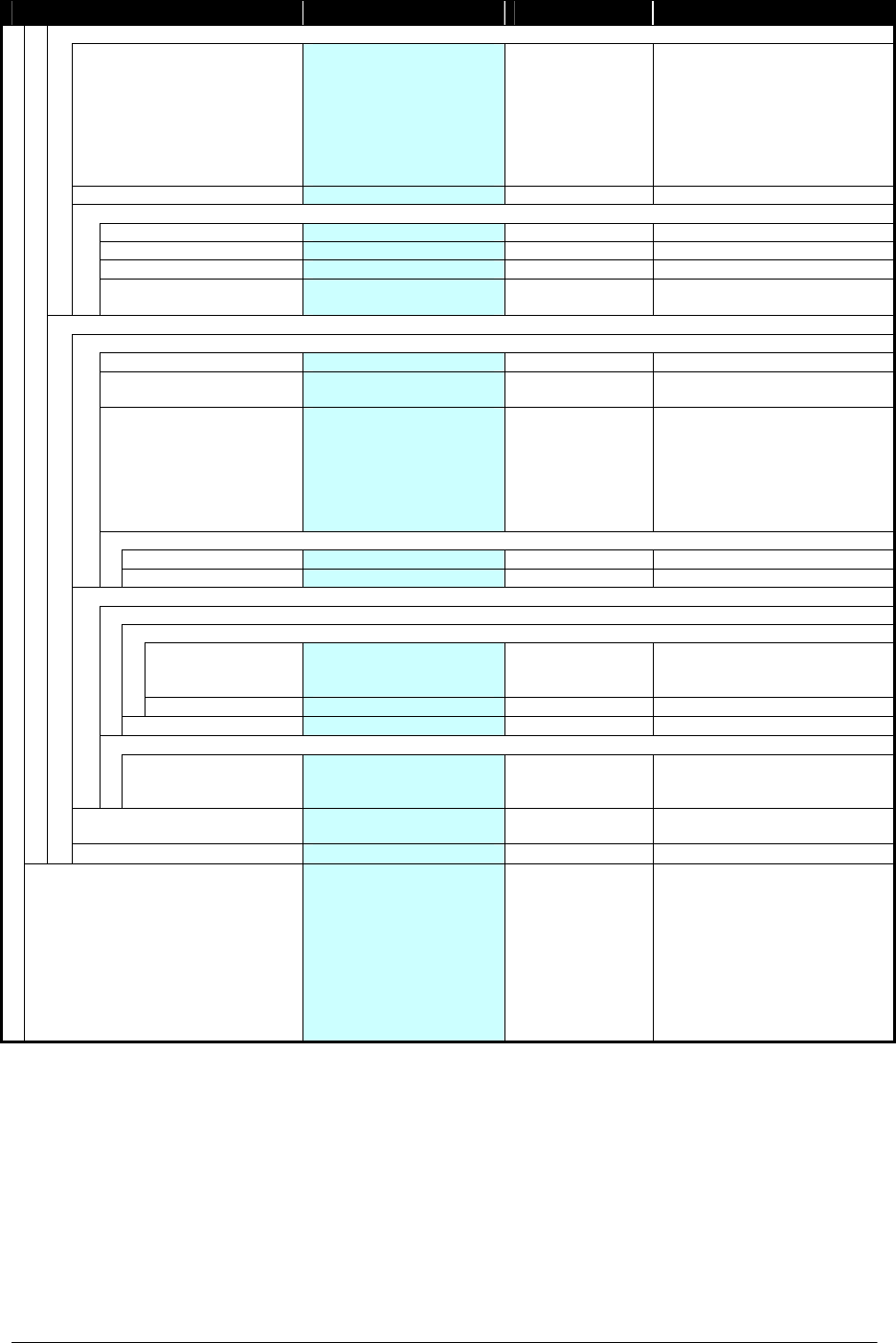
61
Category Menu Default Remarks
2.Download
1.Download Files 1.Directory
2.Call History
3.User Setting
4.Config
5.Certificate
6.Ring Tone1
7.Ring Tone2
8.Ring Tone3
2.Download Address (xxx.xxx.xxx.xxx or FQDN)
blank
3.FTP Settings
1.User ID (alphanumeric characters)
blank 32bytes
2.Password (alphanumeric characters)
blank 40bytes
3.Folder (alphanumeric characters)
blank 40bytes
5.Speaker Monitor 1.Disable
2.Enable 1.Disable
3.Maintenance
1.Config (Need Manager Password)
Password (4 digits) blank 4bytes
1.Wireless 1.Profile
2.Handover List
2.SIP Settings 1.SIP Proxy
2.Register
3.RegisterPort
4.User ID
5.User Password
6.Phone No.
7.Advanced
1.Disable
3.Manager Password
Old Password (4 digits) blank 4bytes
New Password (4 digits) blank 4bytes
2.Check
1.Monitoring
1.QoS
1.QoS Monitor LostPacket:
Codec:
Payload:
2.Refresh Timer (0 to 30 sec) 5 sec
2.Ping (xxx.xxx.xxx.xxx) blank
2.Setting List
1.Status
2.Wireless
3.SIP
Same as “0.Information”
3.PC Port 1.Close
2.Open 1.Close
4.USB Connect
#.Favorites 1.No Entry
2.No Entry
3.No Entry
4.No Entry
5.No Entry
6.No Entry
7.No Entry
8.No Entry
9.No Entry
0.No Entry
NEC Infrontia Confidential
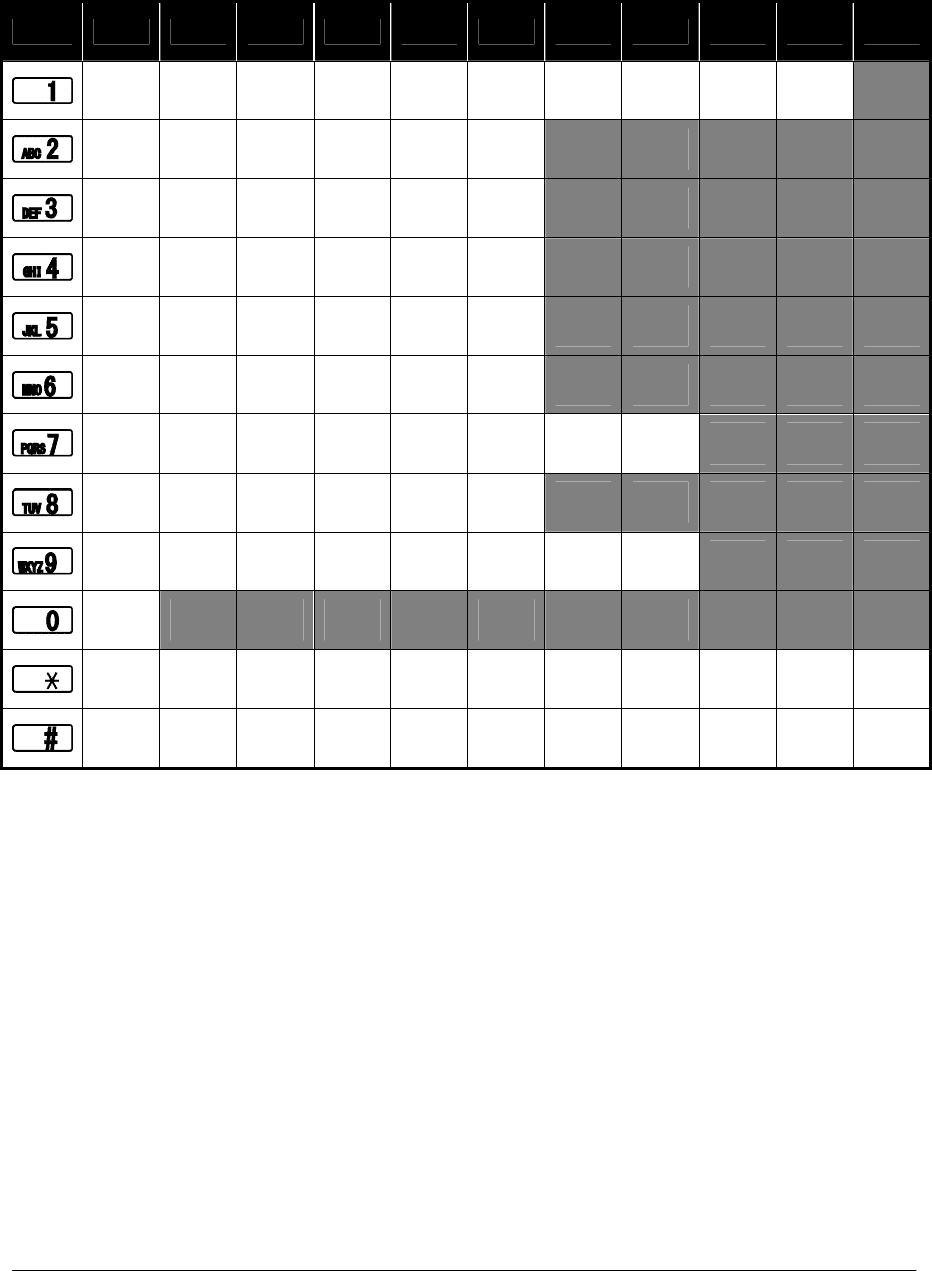
62
• CHARACTER CODE LIST
The following shows character code list when your phone is in edit mode.
Character Code List
1st 2nd 3rd 4th 5th 6th 7th 8th 9th 10th
11th
” ’ [ ] < > ( ) { }
A B C a b c
D E F d e f
G H I g h i
J K L j k l
M N O m n o
P Q R S p q r s
T U V t u v
W X Y Z w x y z
[space]
* . + - / , : ; = ? !
# @ $ % & ¥ ^ _ ` | ~
NEC Infrontia Confidential
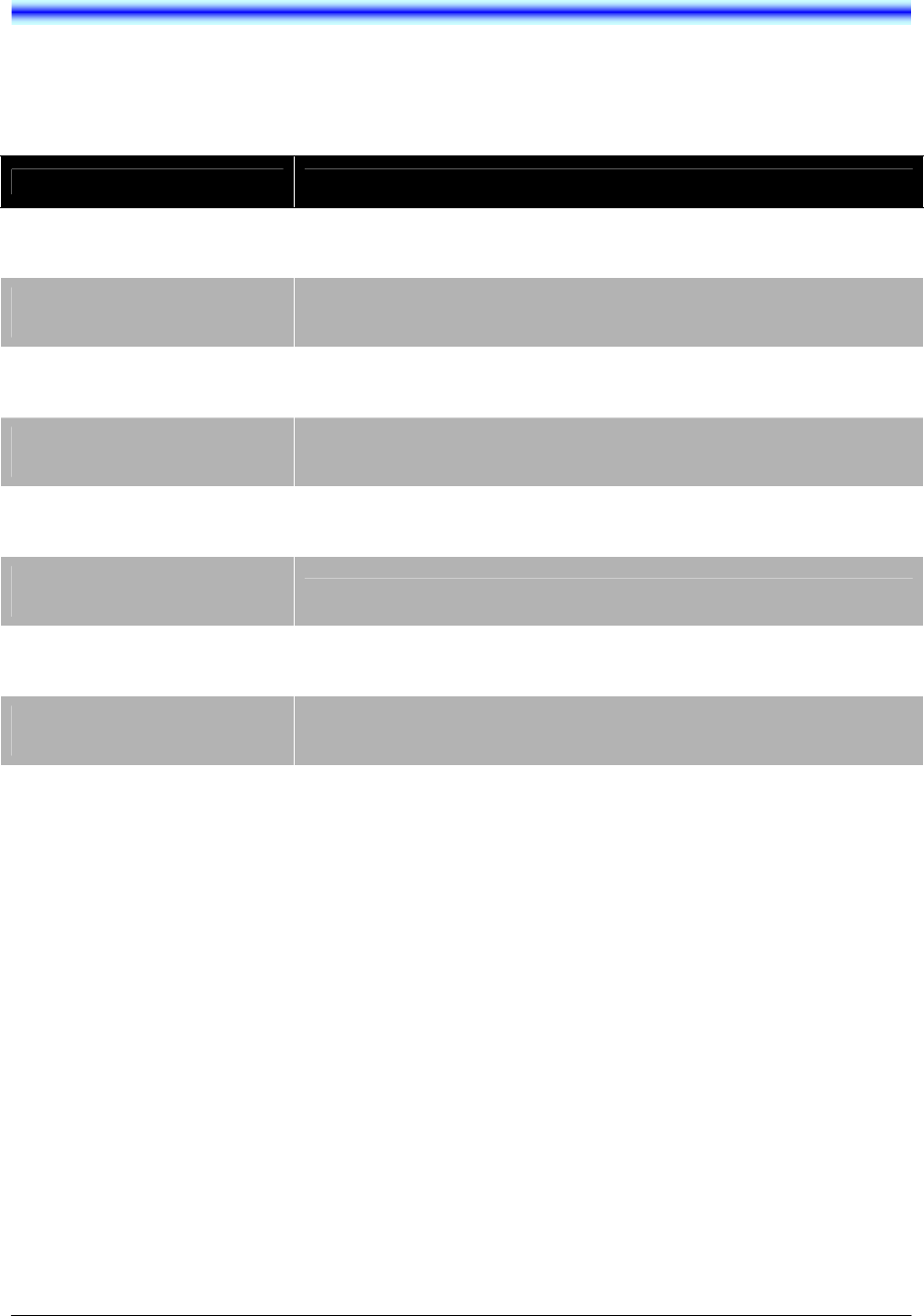
63
14.TROUBLE SHOOTING
• MESSAGE MEANINGS AND SUGGESTIONS
The following shows the meanings and suggestions of messages that may be displayed on your phone.
Message Meaning & Suggestion
[Password]
UnAuthorized! The entered password is not correct. Enter the correct
password.
[Low Battery]
Please charge it Battery charge level is low. Charge the battery.
[Directory]
No Input Name You do not edit Name of Directory. Edit Name.
[Directory]
Directory is Full The number of entries reaches the maximum. To add new
entry, delete some entries in advance.
[Handy KeyLock]
Handy KeyLock Enabled Displayed when your phone is locked.
[Handy KeyLock]
Handy KeyLock Disabled Displayed when your phone is unlocked.
[Password Lock]
PASSWORD Lock Enabled
Displayed when your phone is locked with password.
[Setting]
X to Y is input Entered value is out of range. Enter the value of X to Y.
NEC Infrontia Confidential
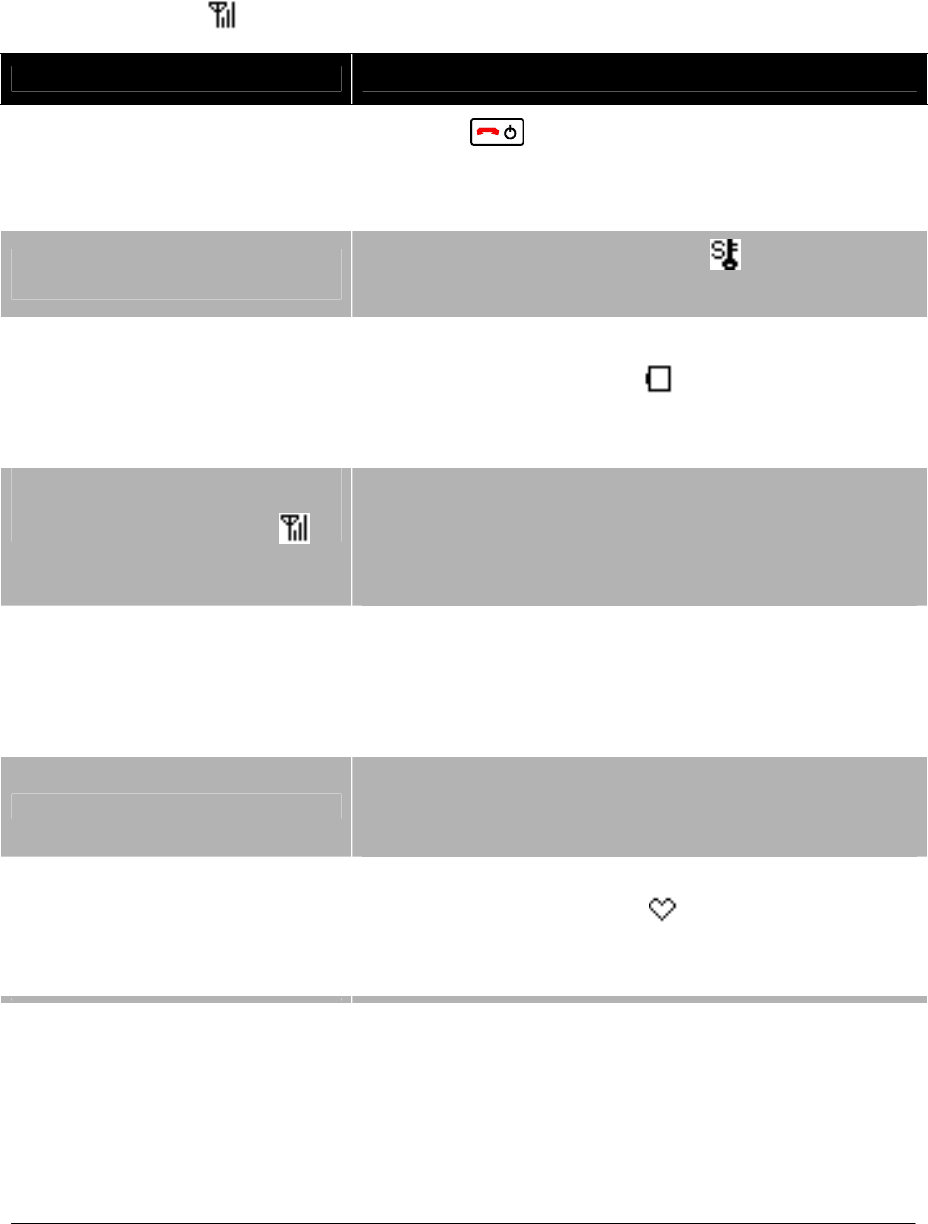
64
• TROUBLES AND SUGGESTIONS
The following shows suggestions on how to resolve MH240 operation problems. Confirm the
following before making a call:
Is power ON?
Is battery charged?
Is Antenna icon ( ) displayed?
Symptom Suggestion
Can not power on the phone…
- Press key and hold more than 2 seconds.
- Insert the battery to your phone properly.
- Charge the battery.
Can not operate keys on the
phone…
- Unlock your phone if lock icon ( ) is displayed.
- Unlock your phone if “Handy KeyLock” is displayed.
Communication is lost, audio
break-up occurs…
- Check the receiving signal strength.
- Check the battery when is indicated.
- Apart your phone more than 50cm from Access
Point.
Can not see Antenna Icon ( )…
- When you are in area where sufficient signal can not
be obtain, move to other area.
- SIP server registration is uncompleted. If this
occurs, please contact your network administrator.
Can not sustain battery power…
- Insert the battery to your phone properly.
- Place the battery on the proper position of your
cradle.
- Replace the battery.
Can not make or receive a call… - Make sure that phone number of your phone. To
change the phone number, please contact your
network administrator.
The phone does not ring…
- When your phone is placed in courtesy mode,
cancel it. Courtesy icon ( ) appears when your
phone is in this mode.
- Check ring volume and adjust except “Off”.
NEC Infrontia Confidential
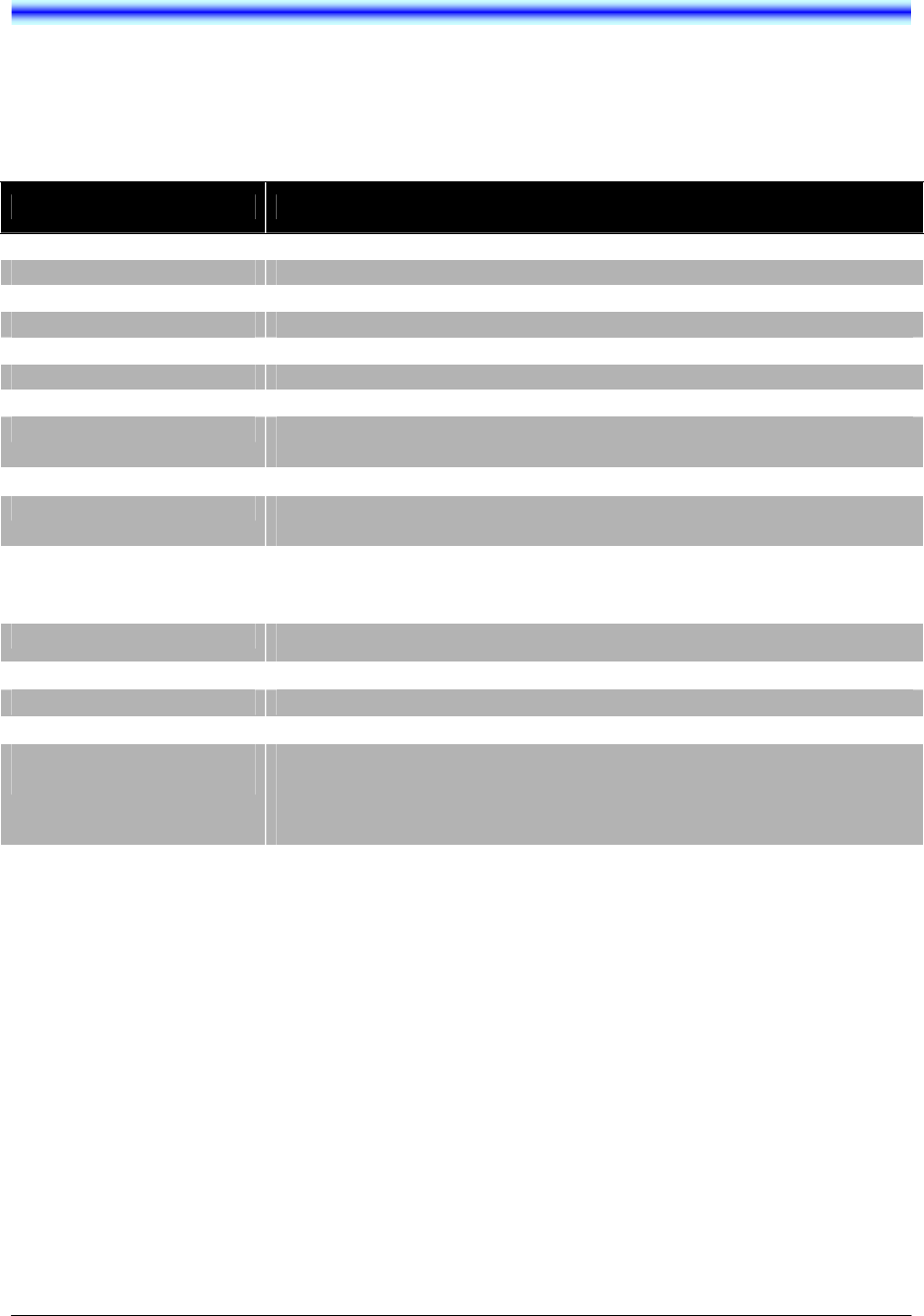
65
15.SPECIFICATIONS
• TECHNICAL SPECIFICATIONS
The following shows the technical specifications of MH240.
Item Specifications
Wireless Interface IEEE802.11b/g
Codec G.711, G.729a, Payload Size: 20 to 80 ms
Control Protocol SIP (RFC3261), NEC Enhanced SIP
Authentication IEEE802.1x (EAP-TLS, PEAP)
Encryption WEP (64 bit / 128 bit), TKIP, AES
LCD Monochrome LCD, 120 × 90 pixels
Main Feature Call History, Directory, Speed Dial, Courtesy Mode
Ringer Ring Tone : selectable from 16 kinds
Ring Volume : selectable from 5 levels
Battery Lithium Ion Battery, 3.7 V - 850 mAh
Battery Life Talk Time : up to 3 hours
Standby Time : up to 90 hours
AC Adapter INPUT : AC 100 V to 120 V, 50/60 Hz, 0.3 A
OUTPUT : DC 5 V, 1 A
DC Plug : miniUSB (typeB) plug
Operation Temperature 0 to 35 °C
Operating Humidity 10 to 90 %
Dimension 135.0 × 48.0 × 17.6 mm
Weight 94.36 g
Certification and
Compliance CSA60950-1
FCC Part 15 Class B
RSS-210
HAC
NEC Infrontia Confidential

66
This page is for your notes.
NEC Infrontia Confidential
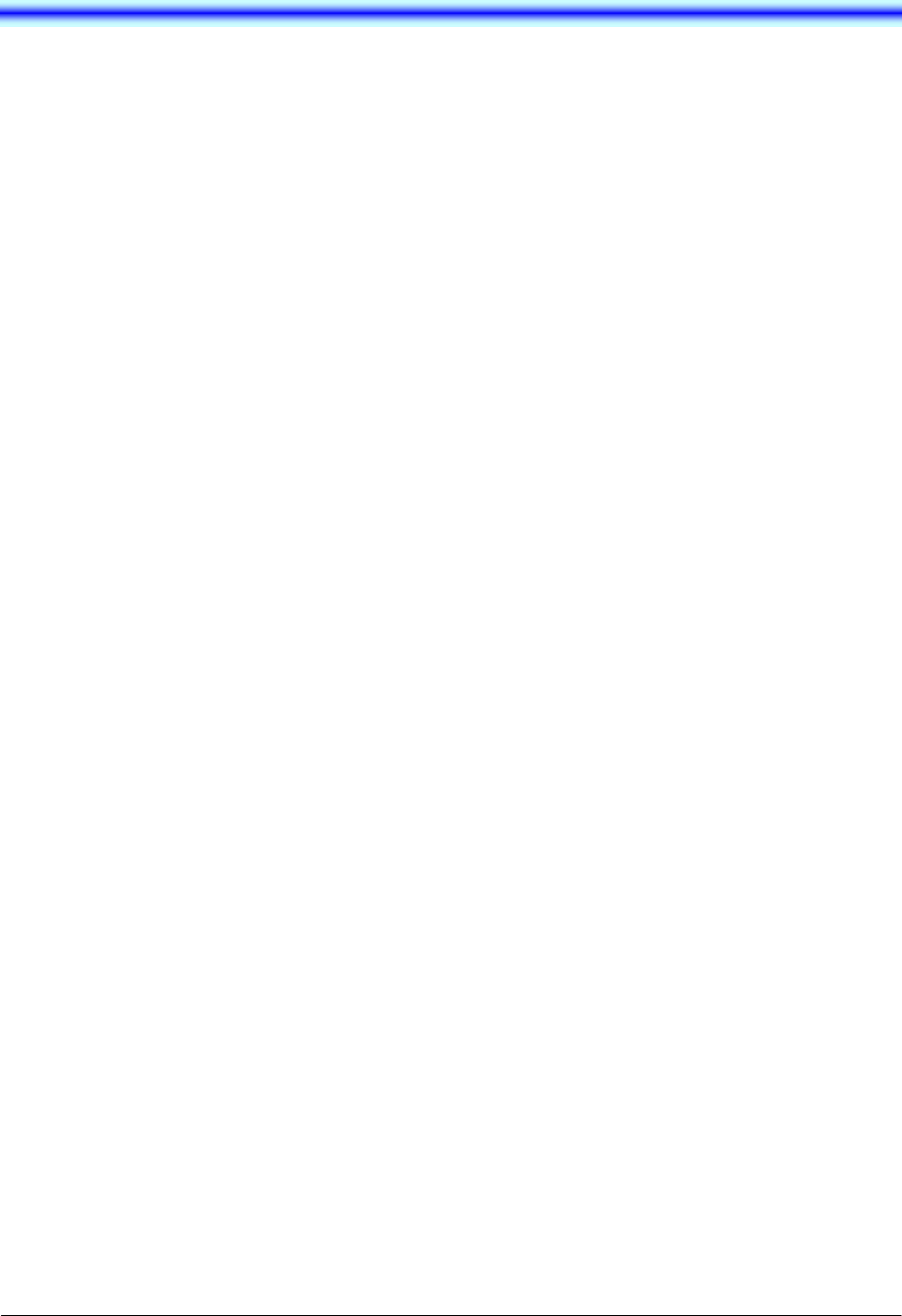
67
16.LICENCE
This product uses the software of GPL/LGPL, and we will inform that the customer has the right of
obtaining the source code of that software, the modification, and the re-distribution.
Please contact the nearest NEC service office about the method of obtaining the source code.
NEC Infrontia Confidential

68
This page is for your notes.
NEC Infrontia Confidential

NEC Infrontia Confidential

Manufacture:
2-3, Kandatsukasa-cho, Chiyoda-ku, Tokyo 101-8532, Japan
NEC Infrontia Confidential