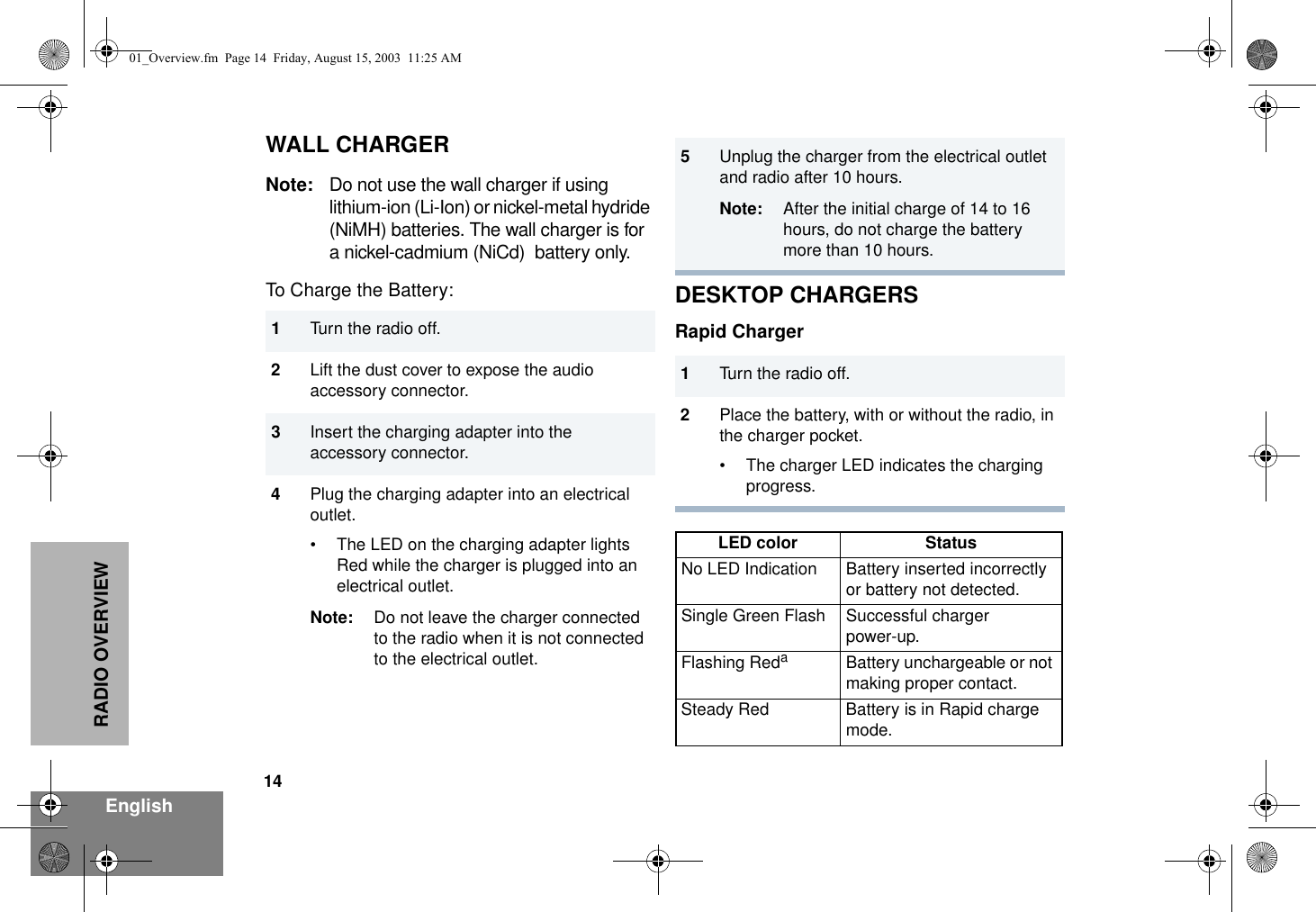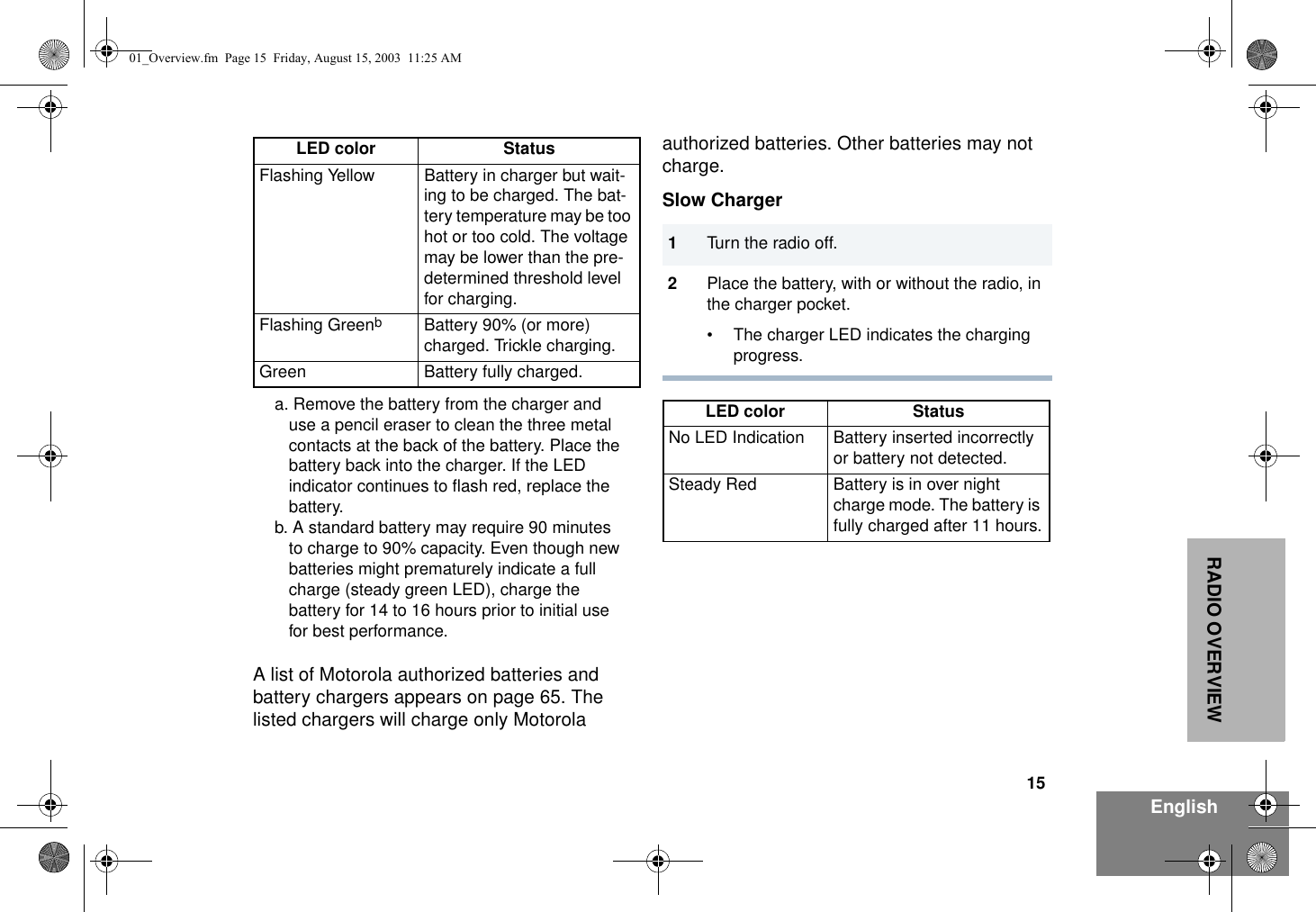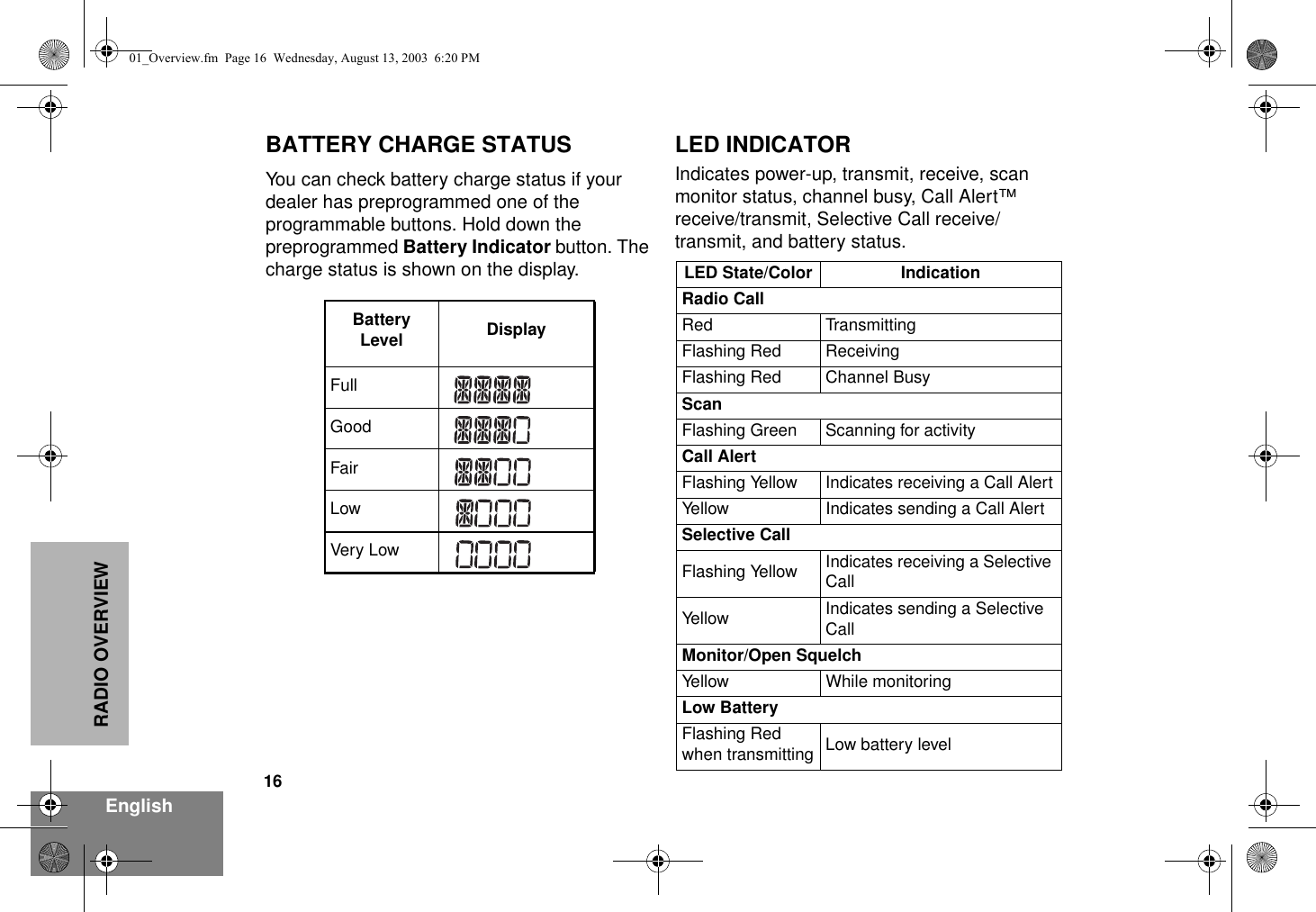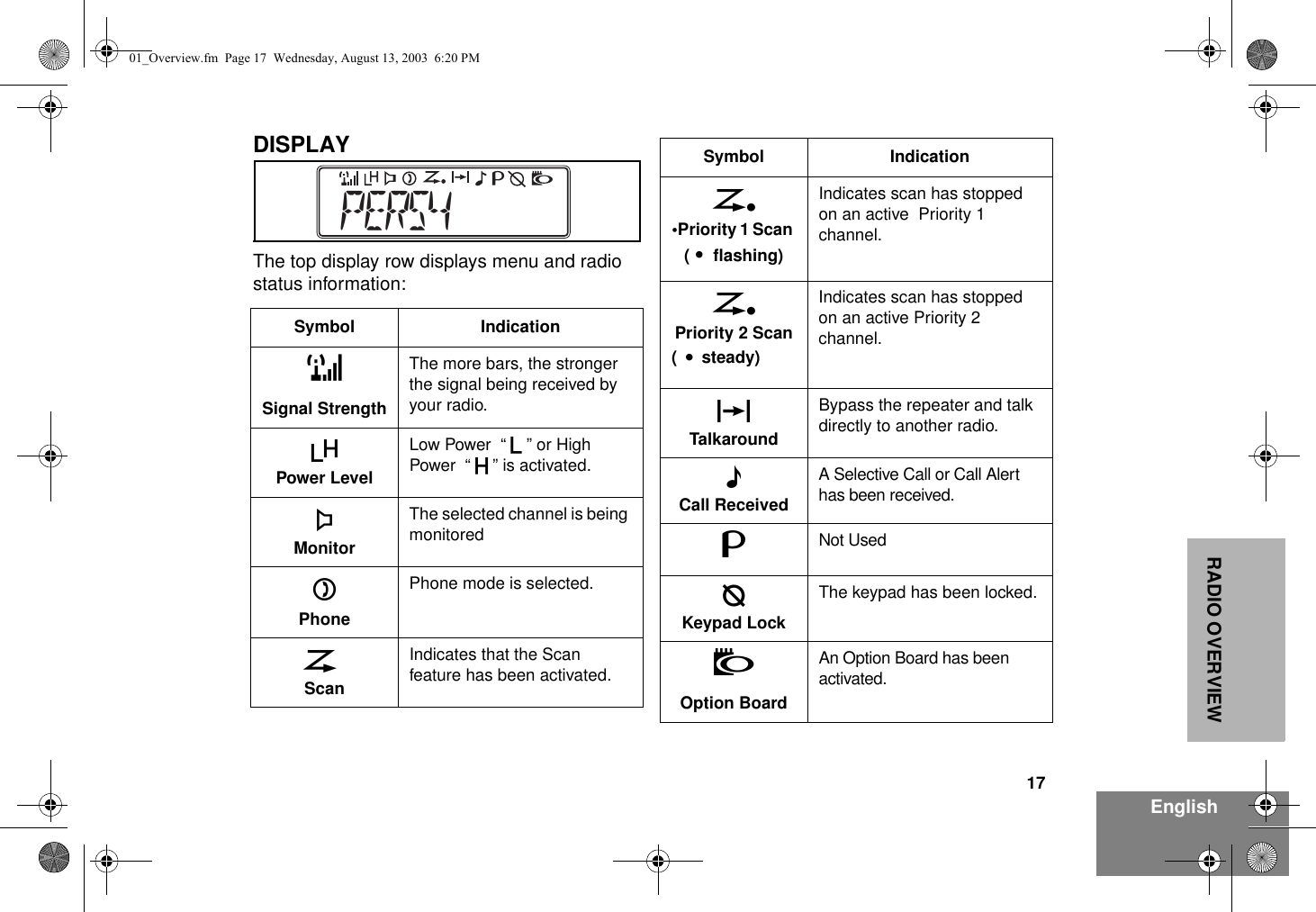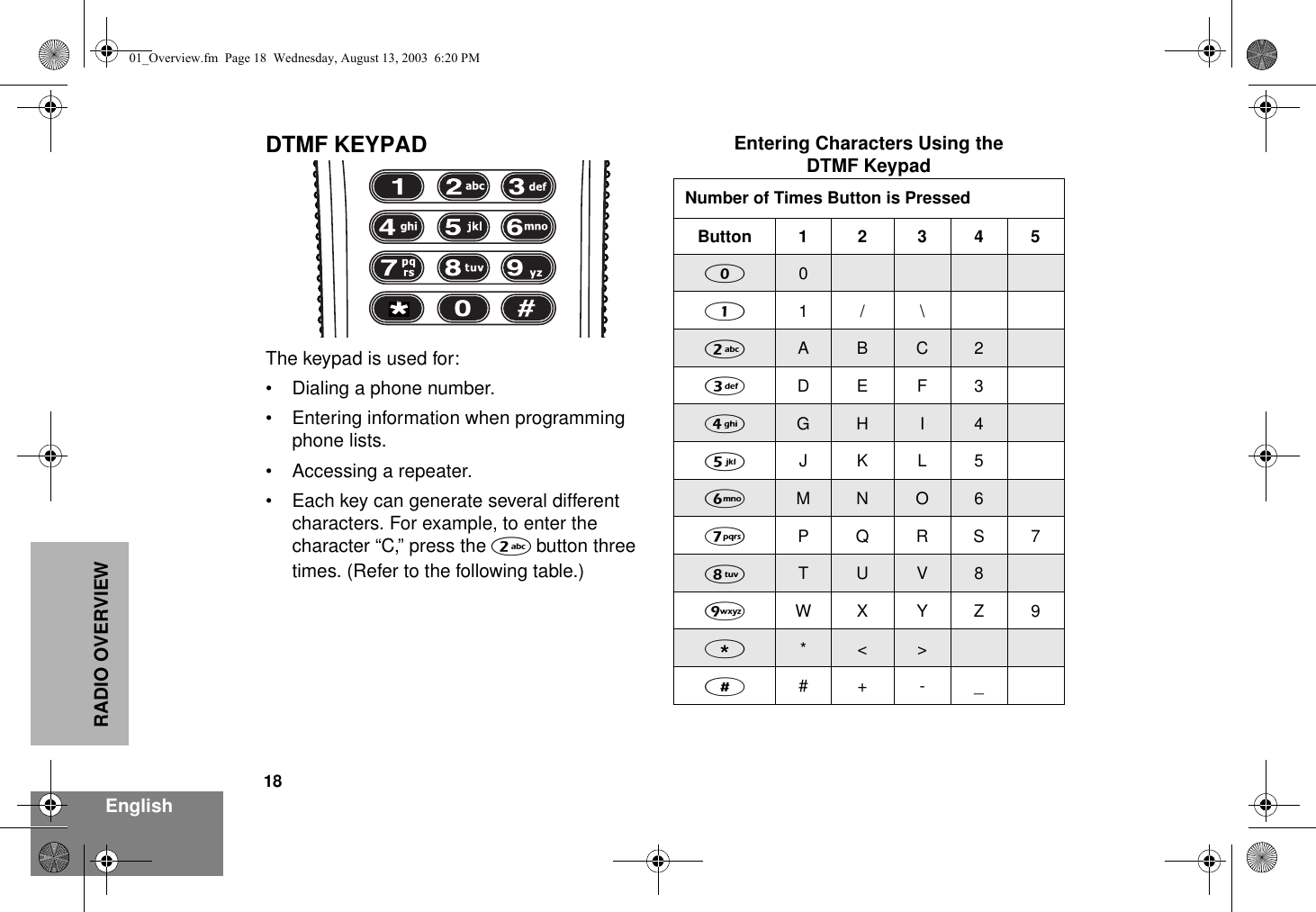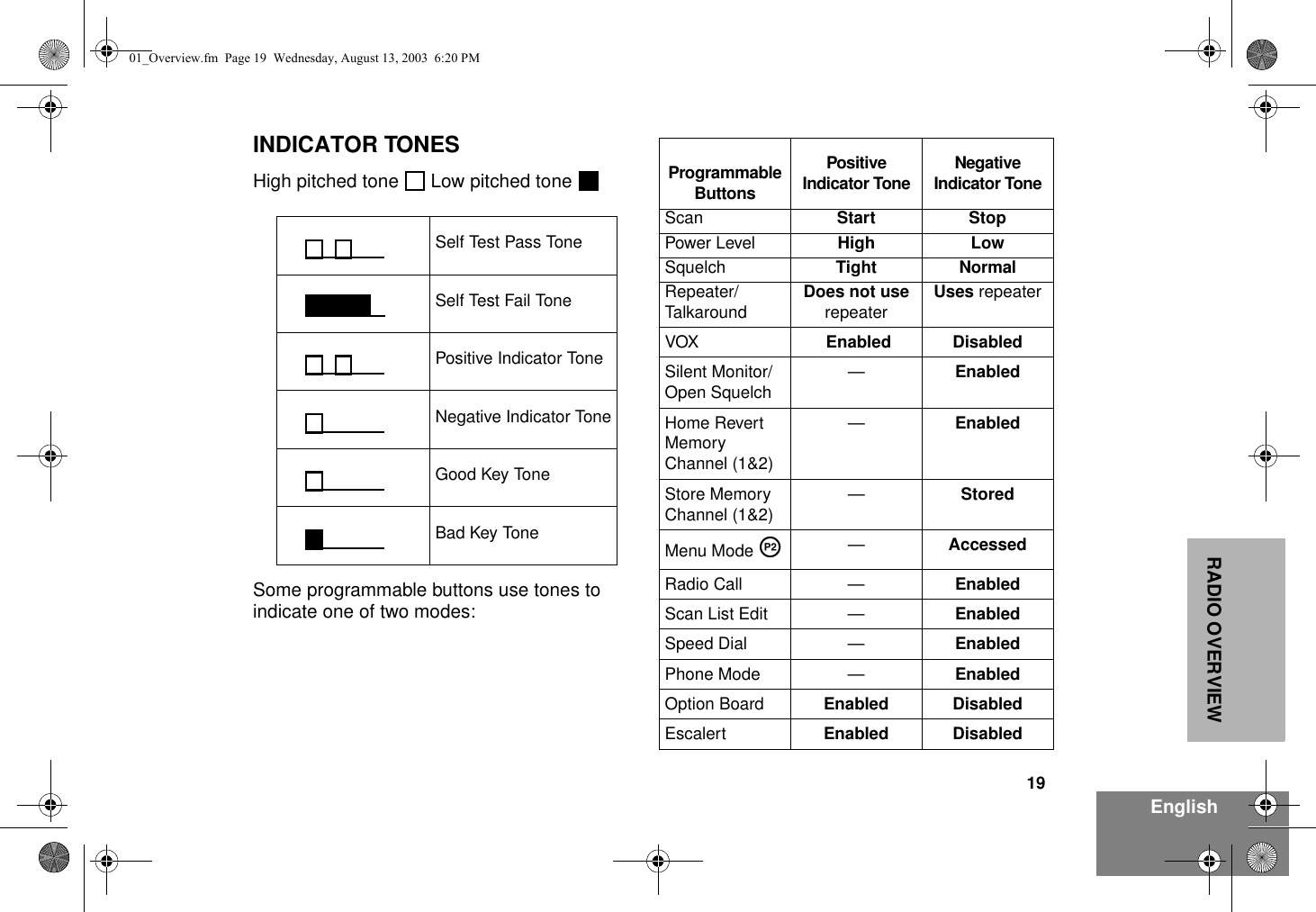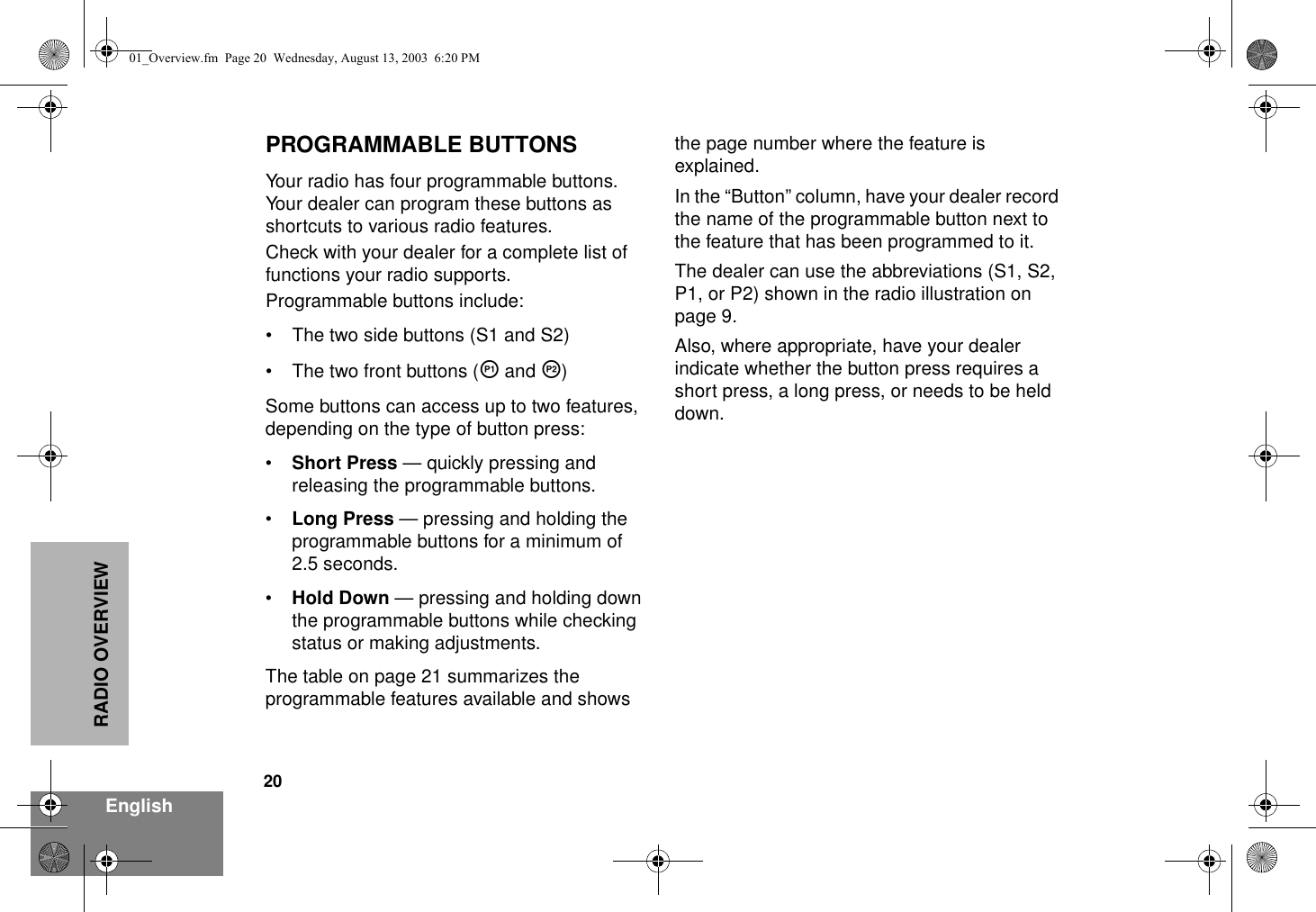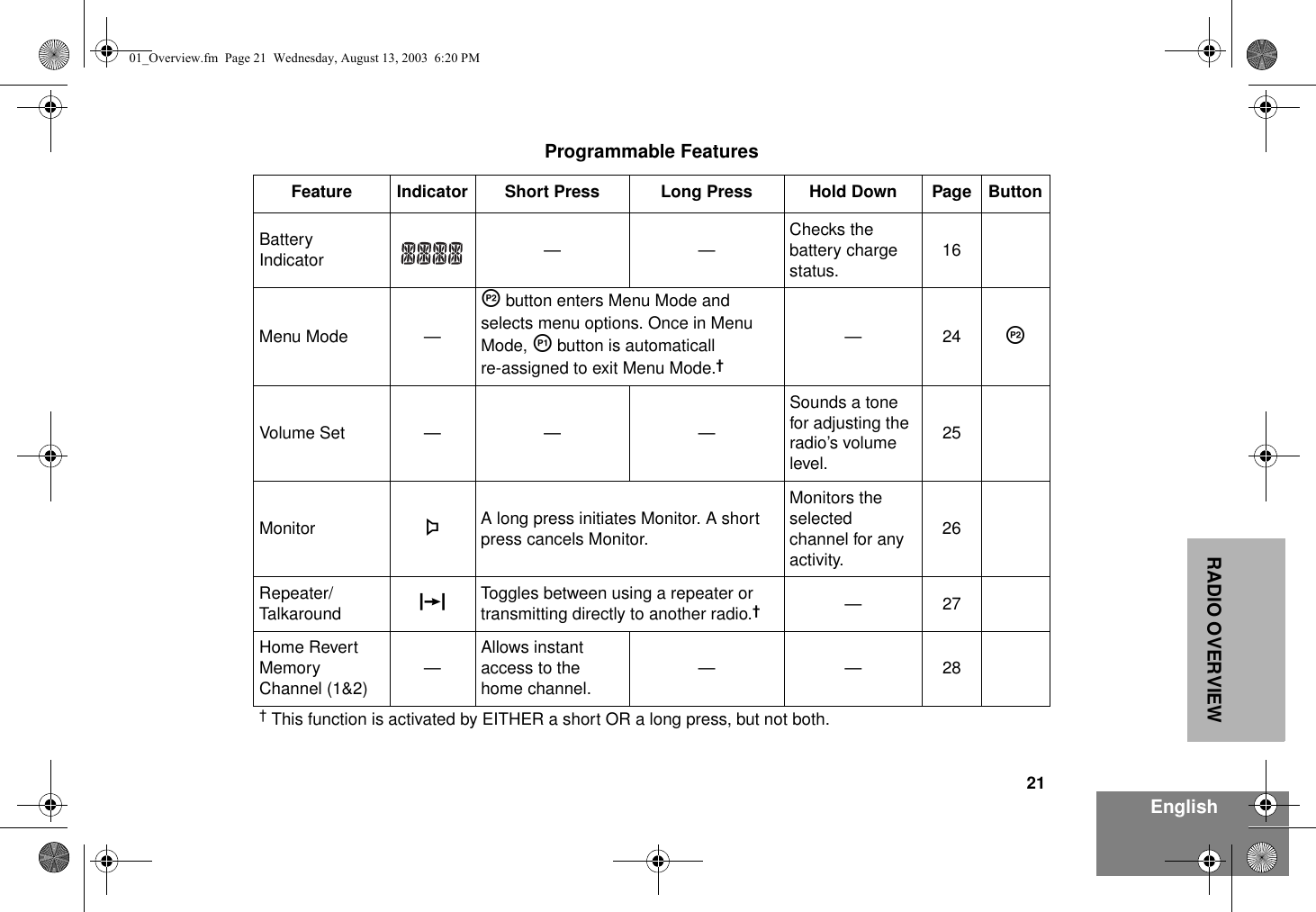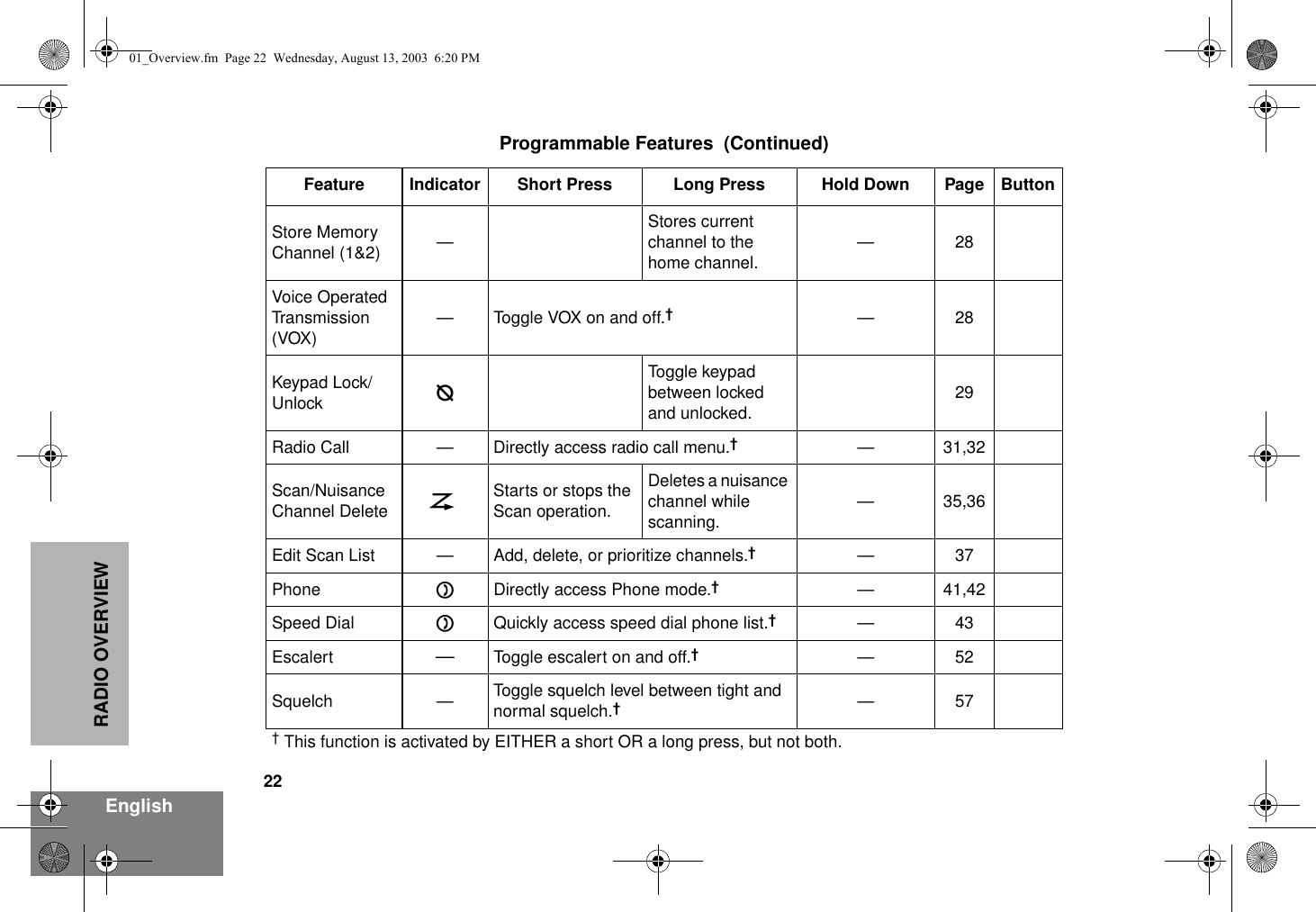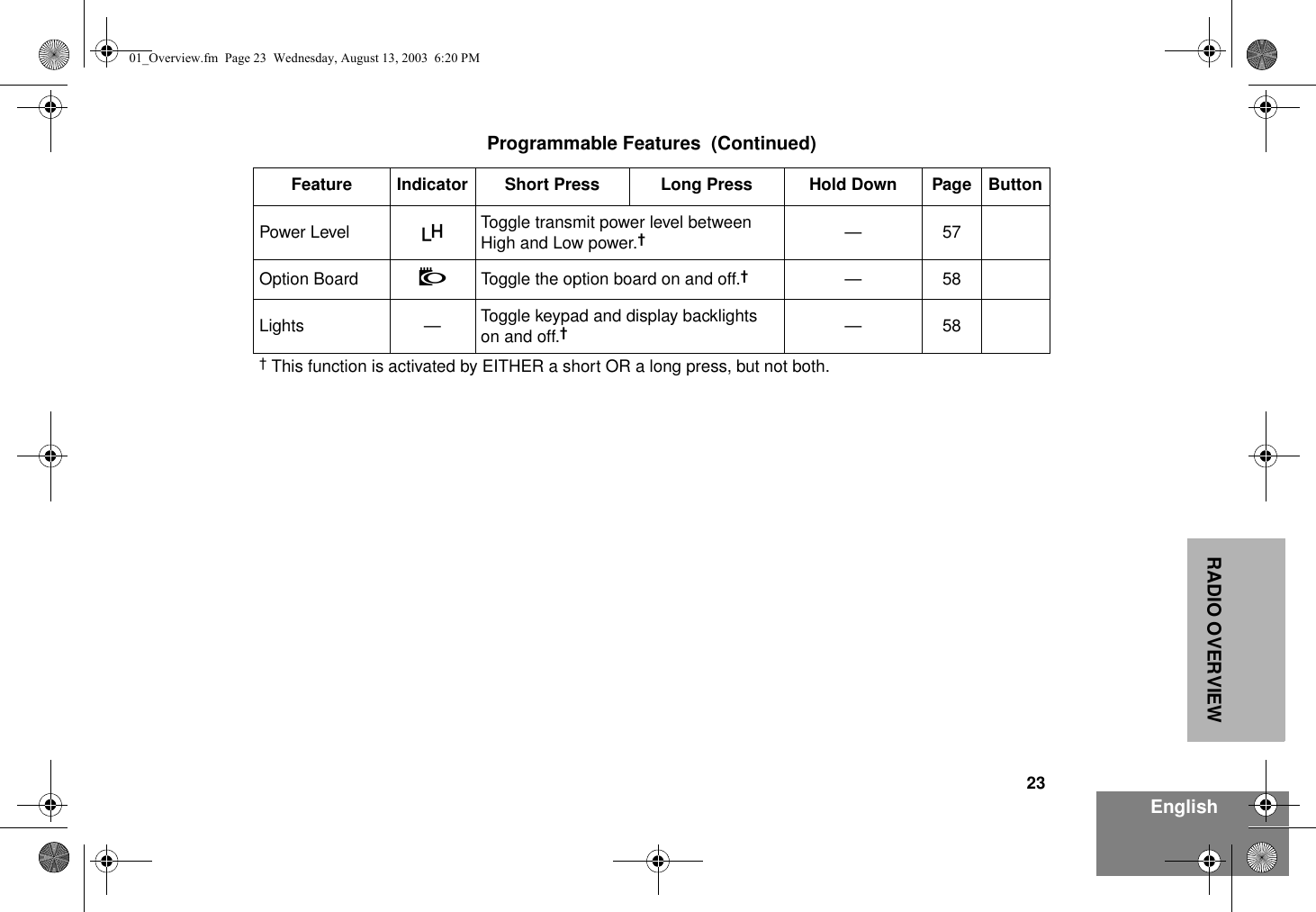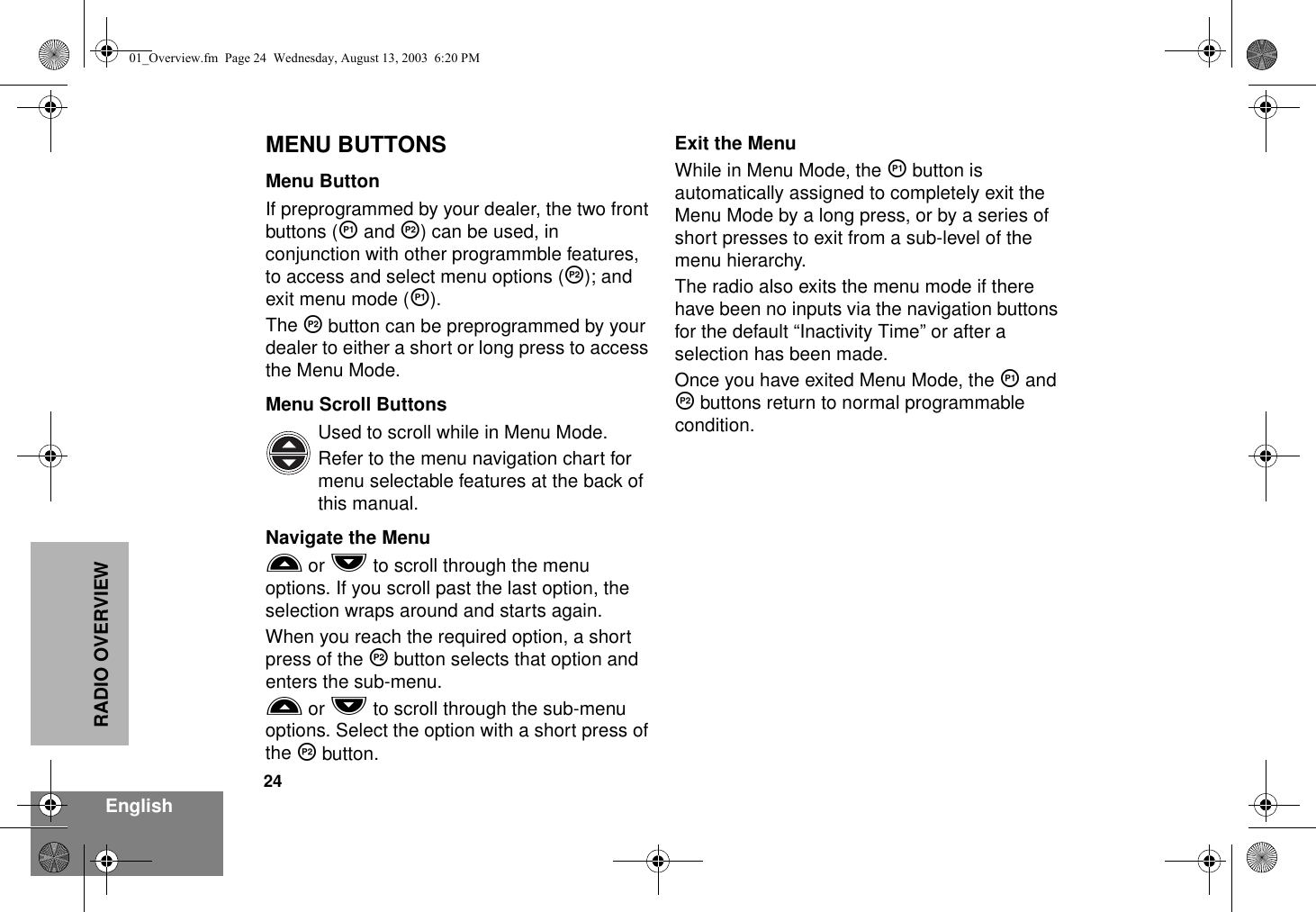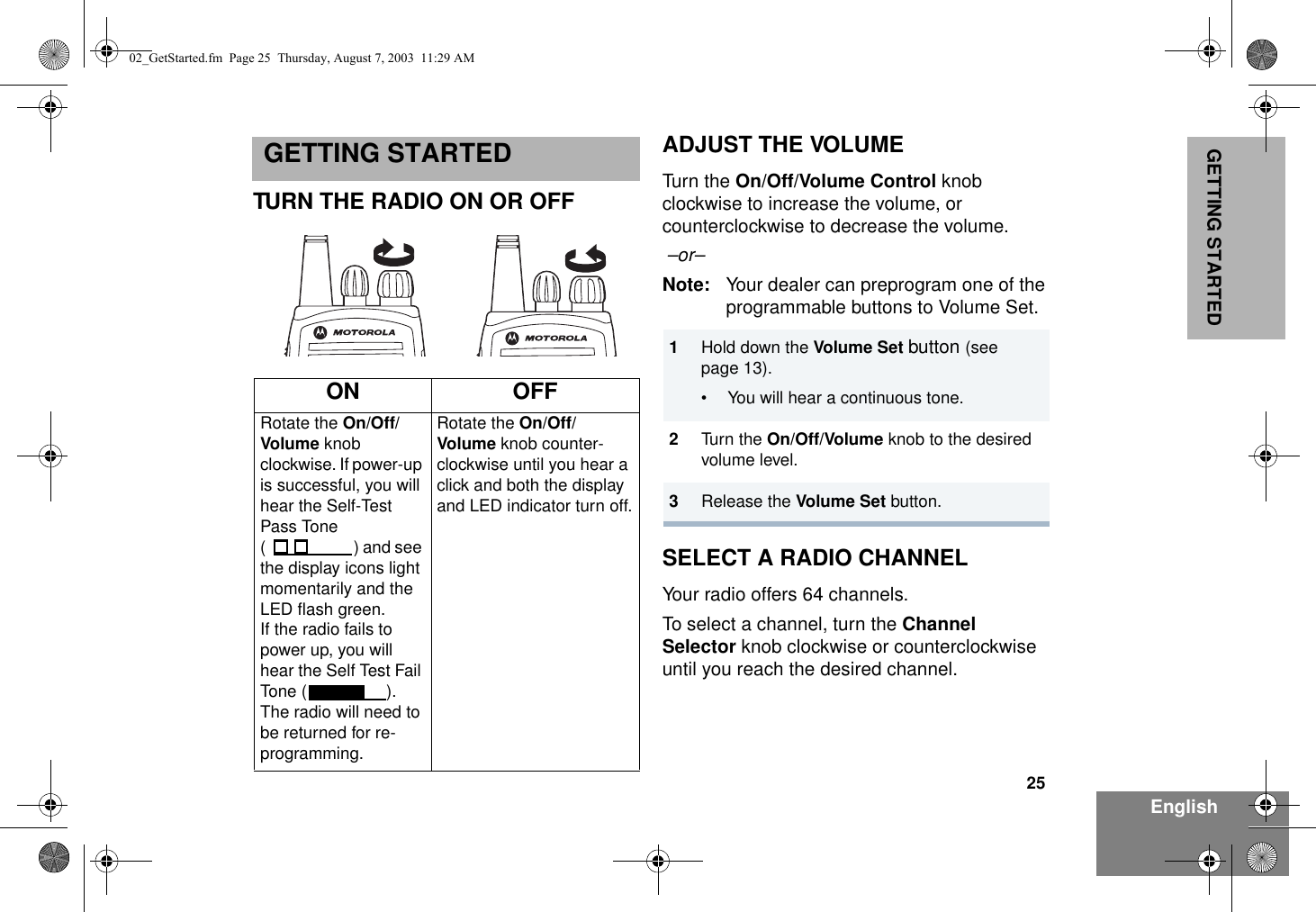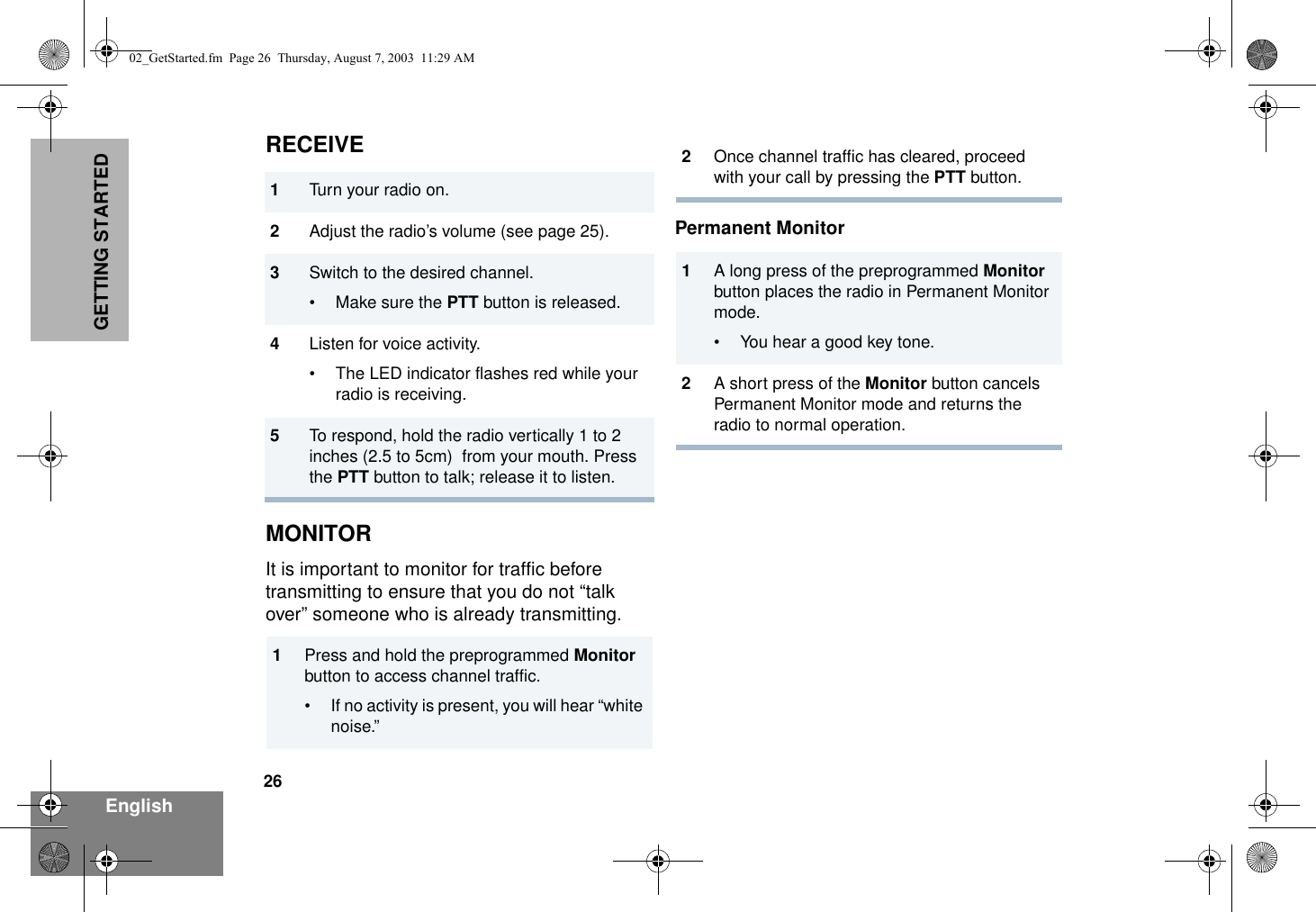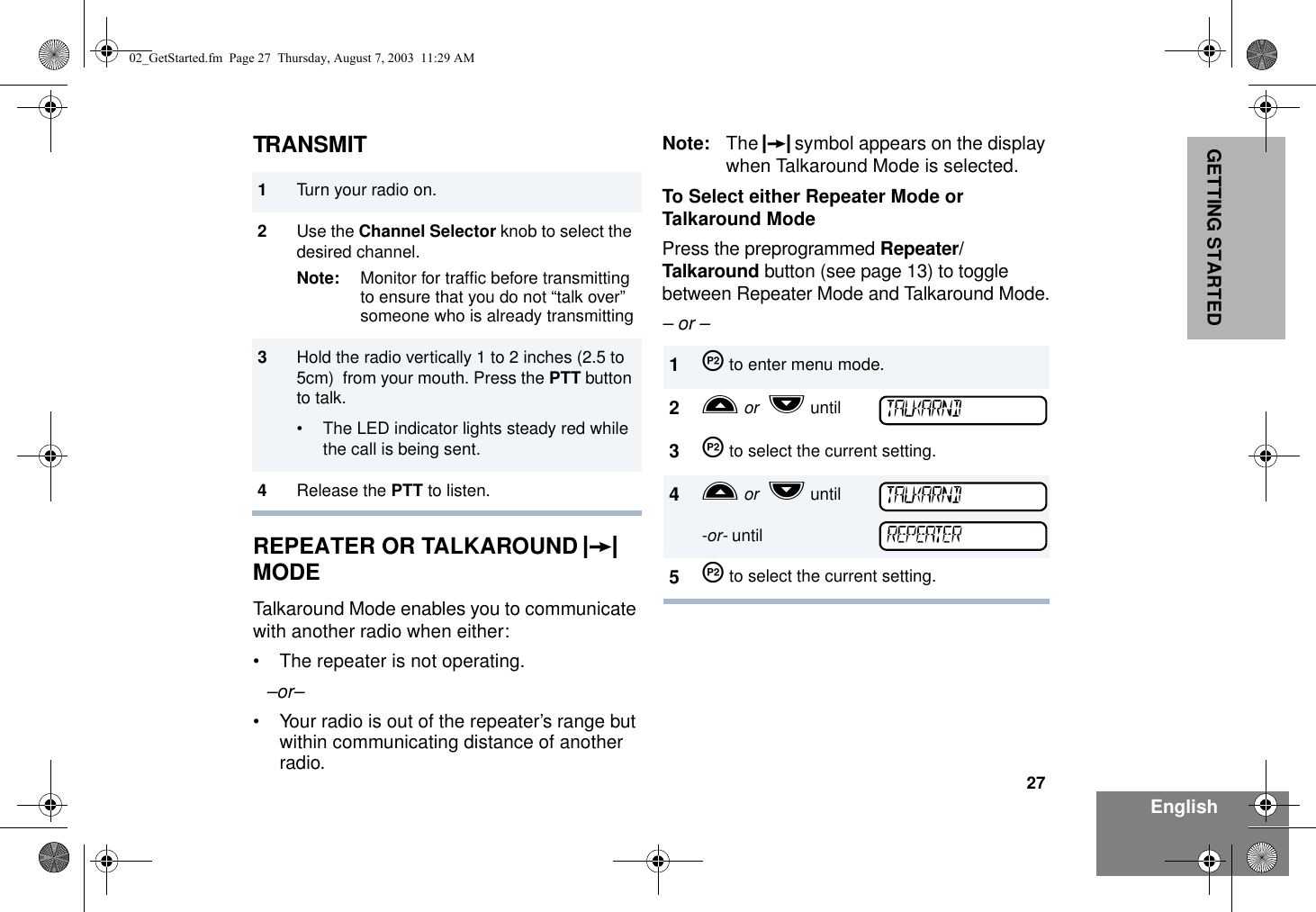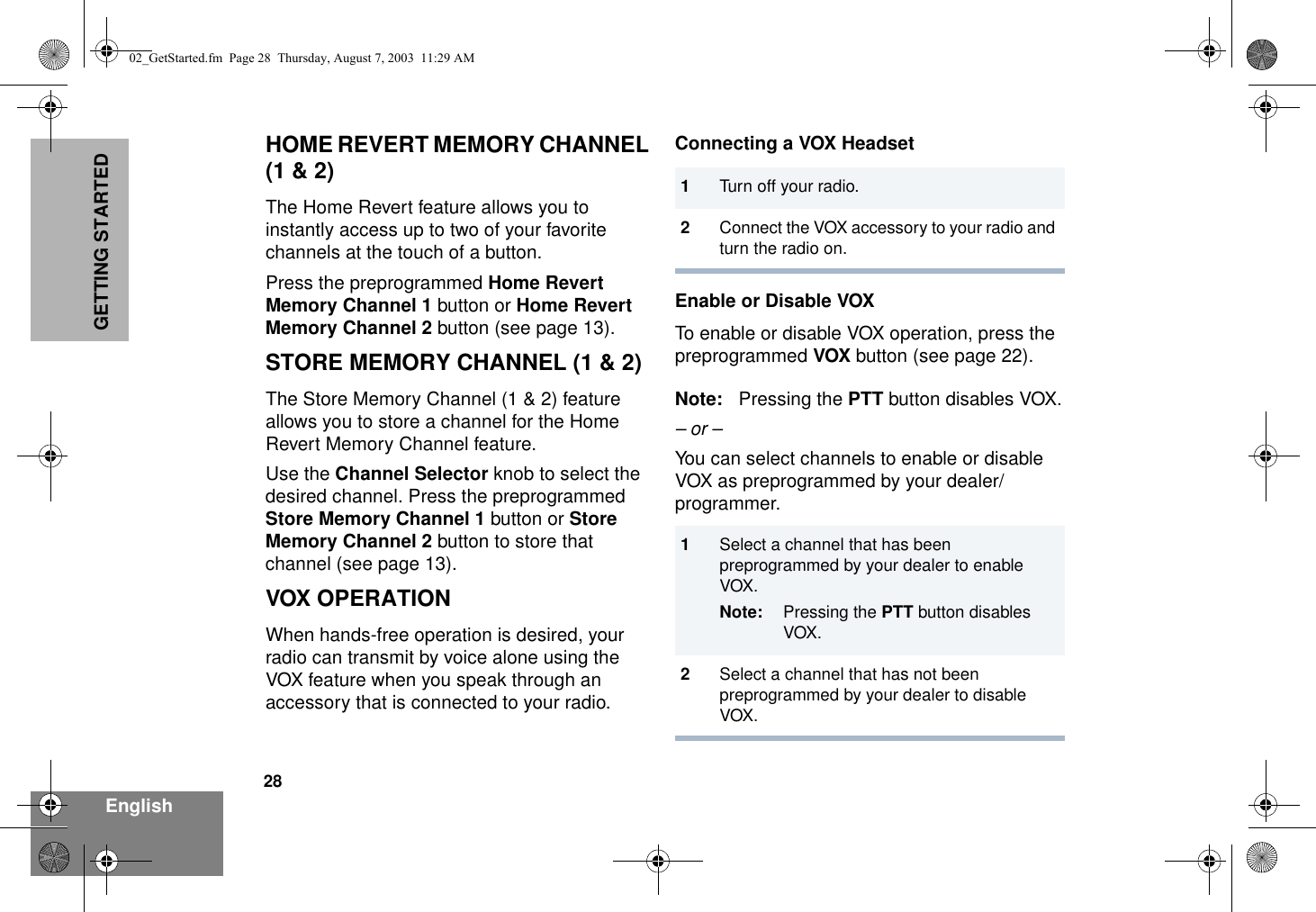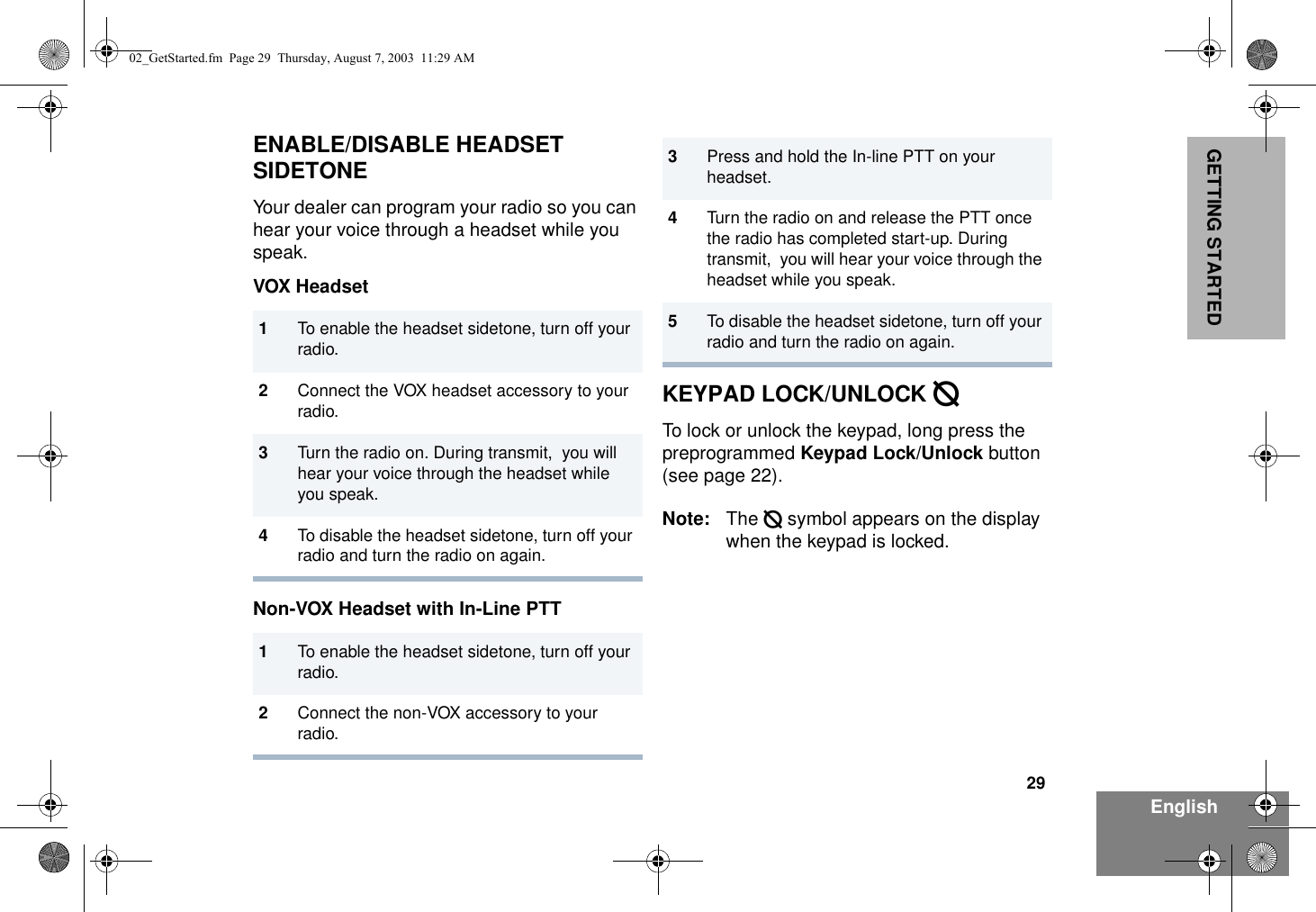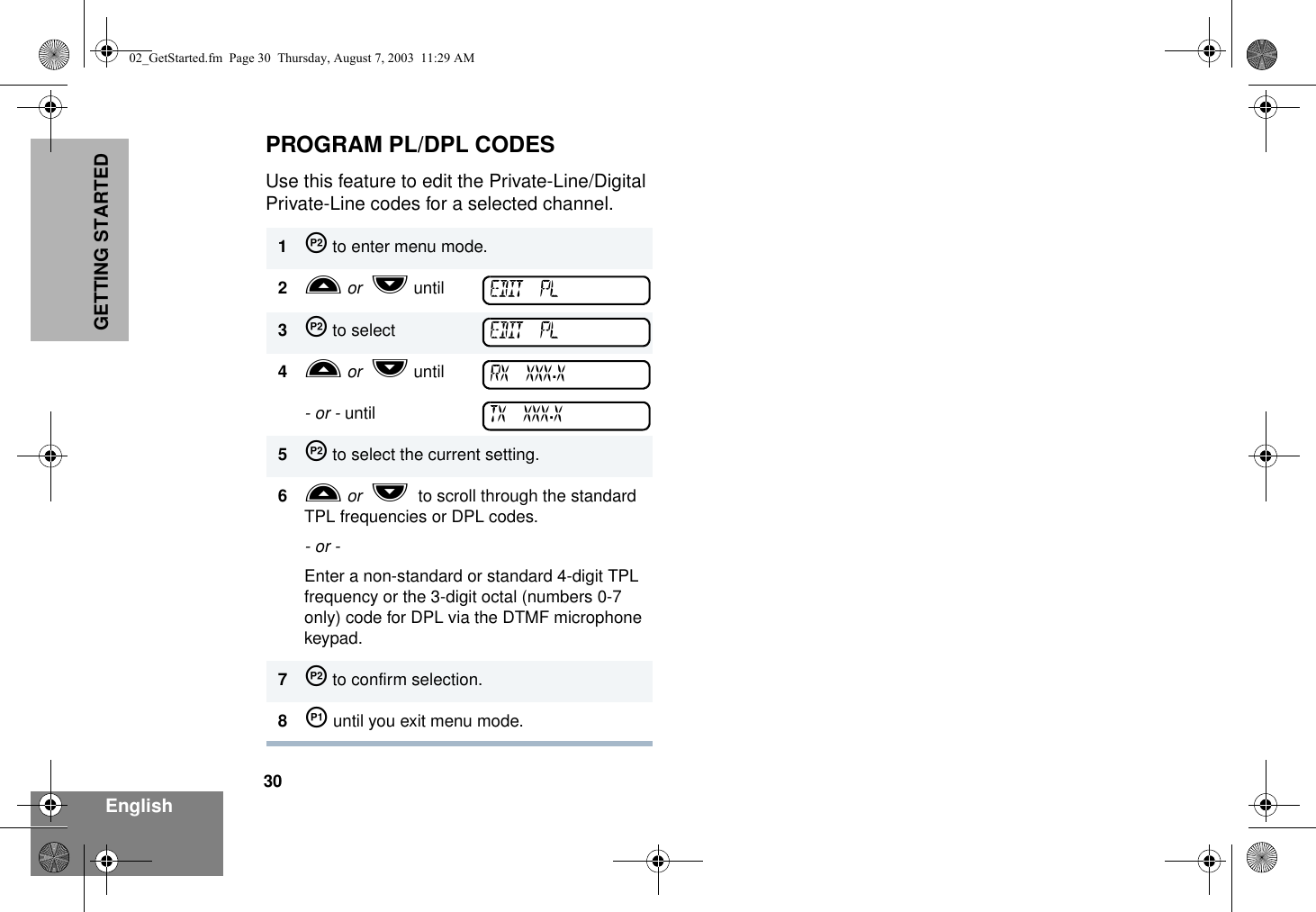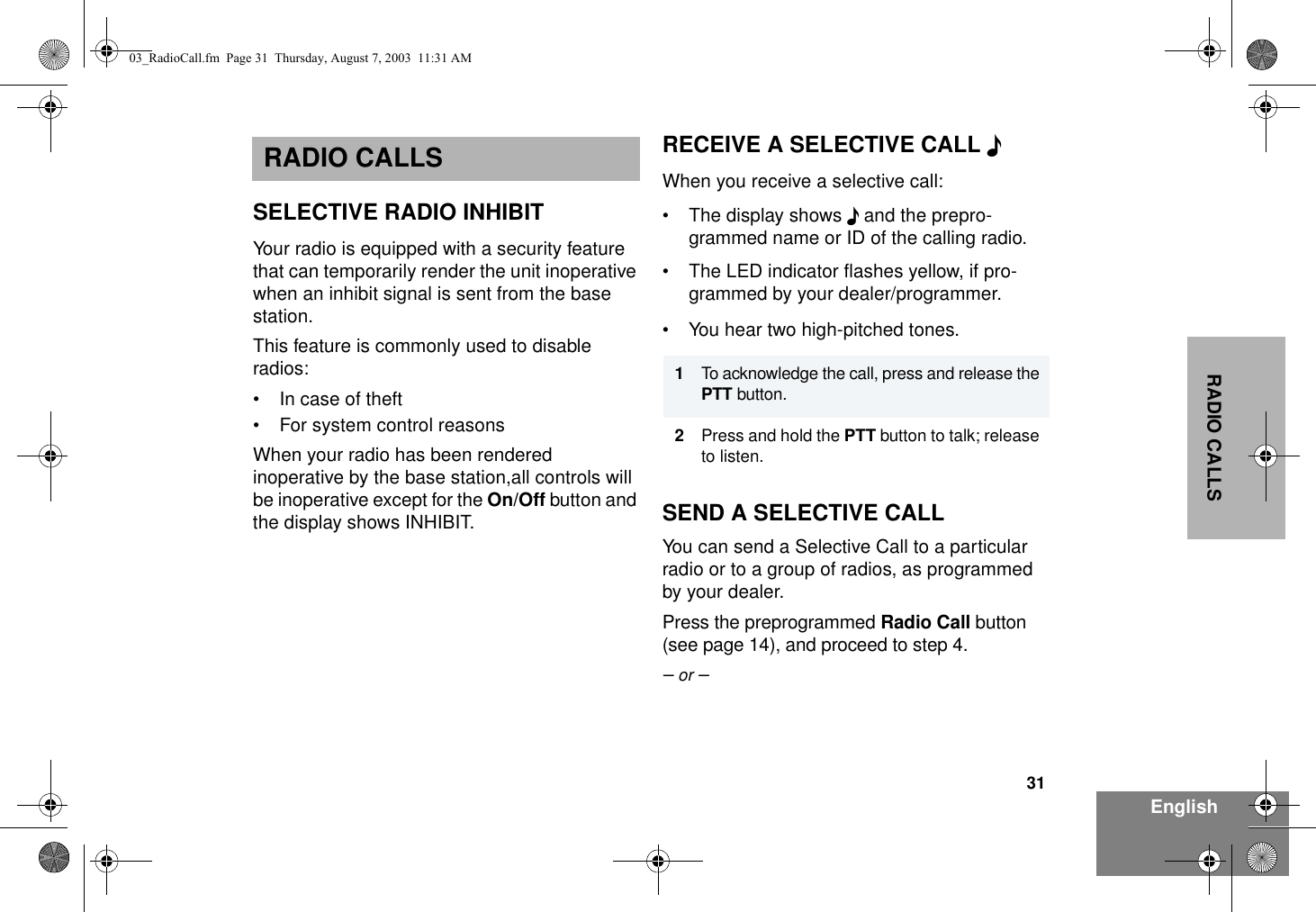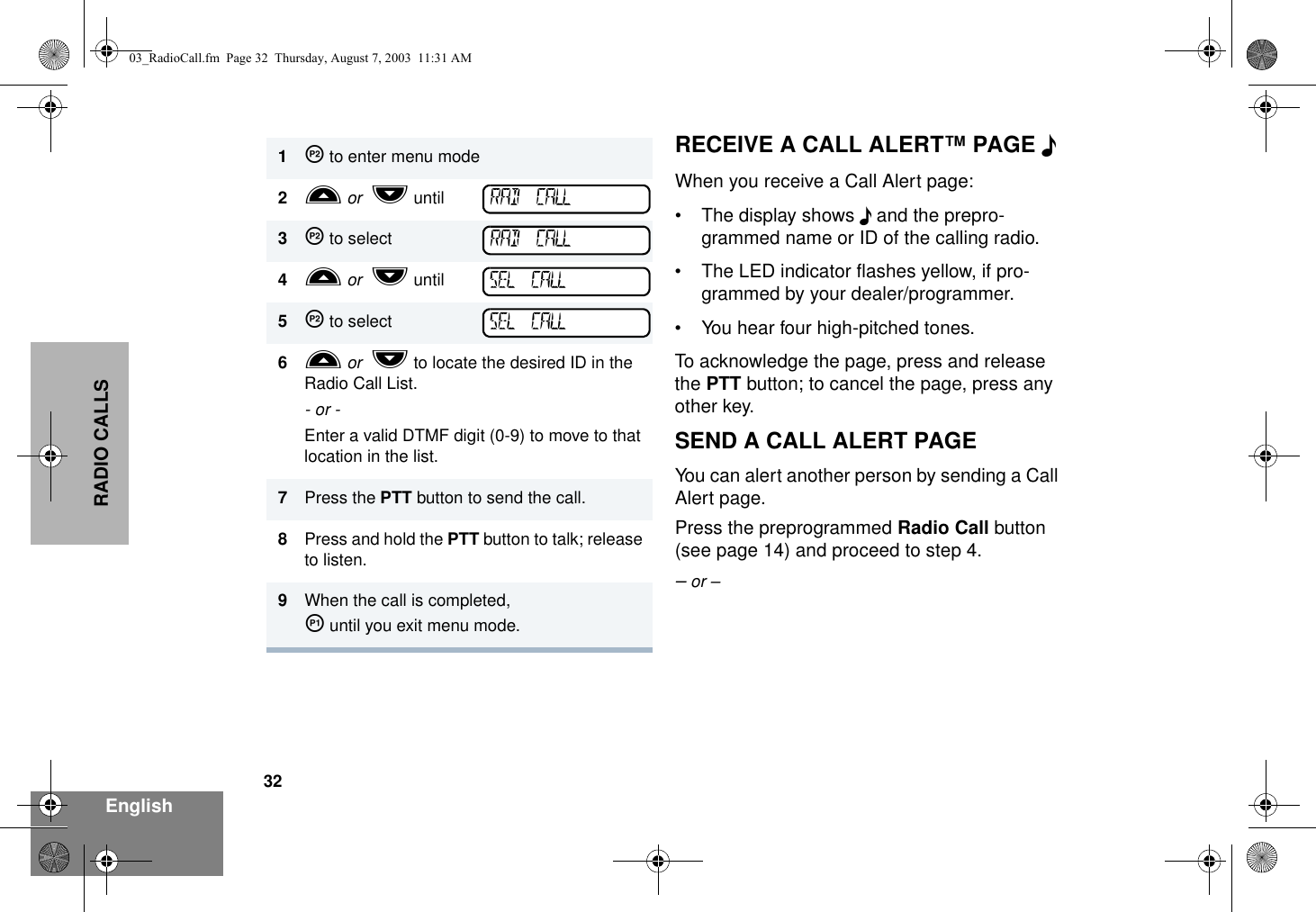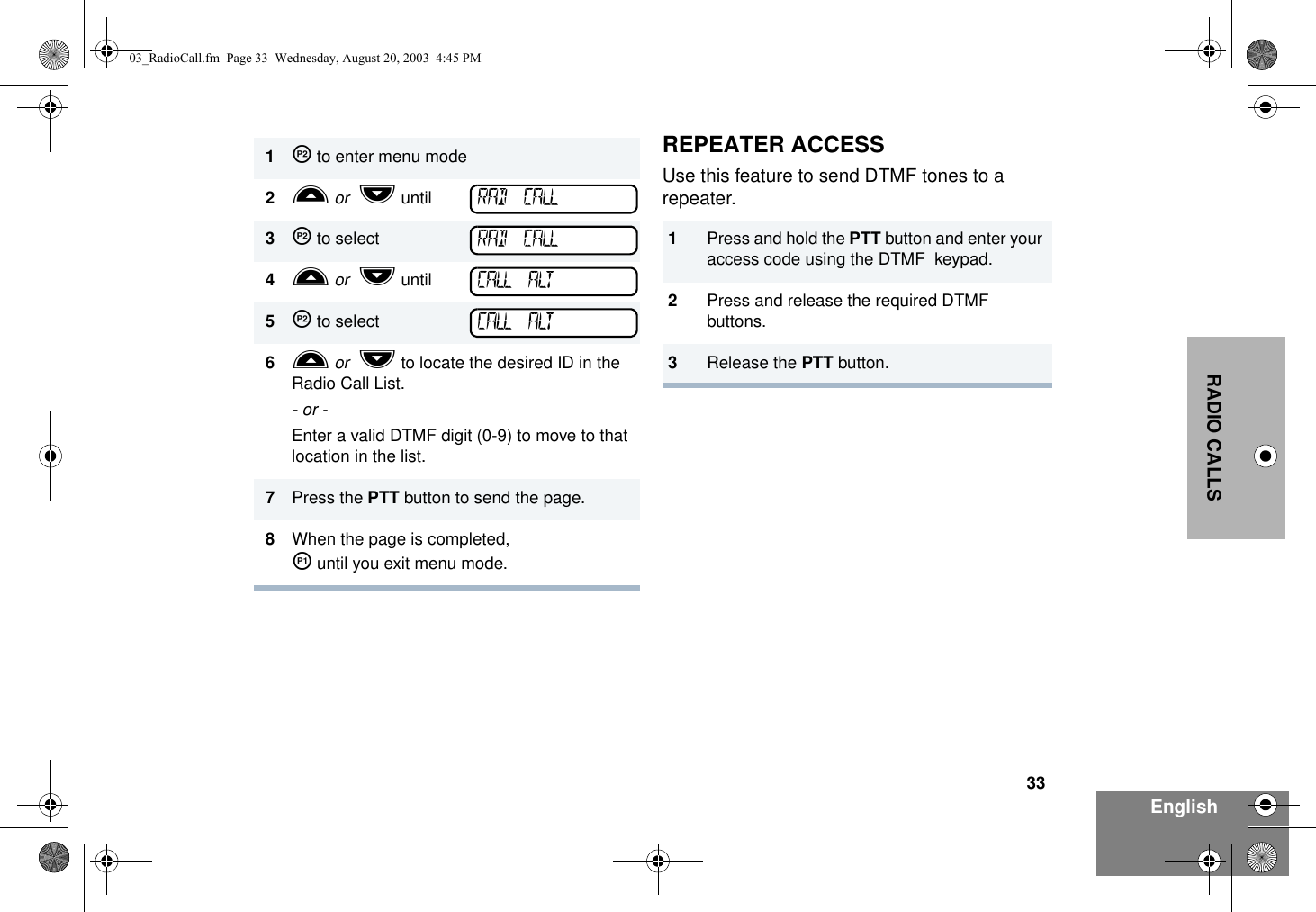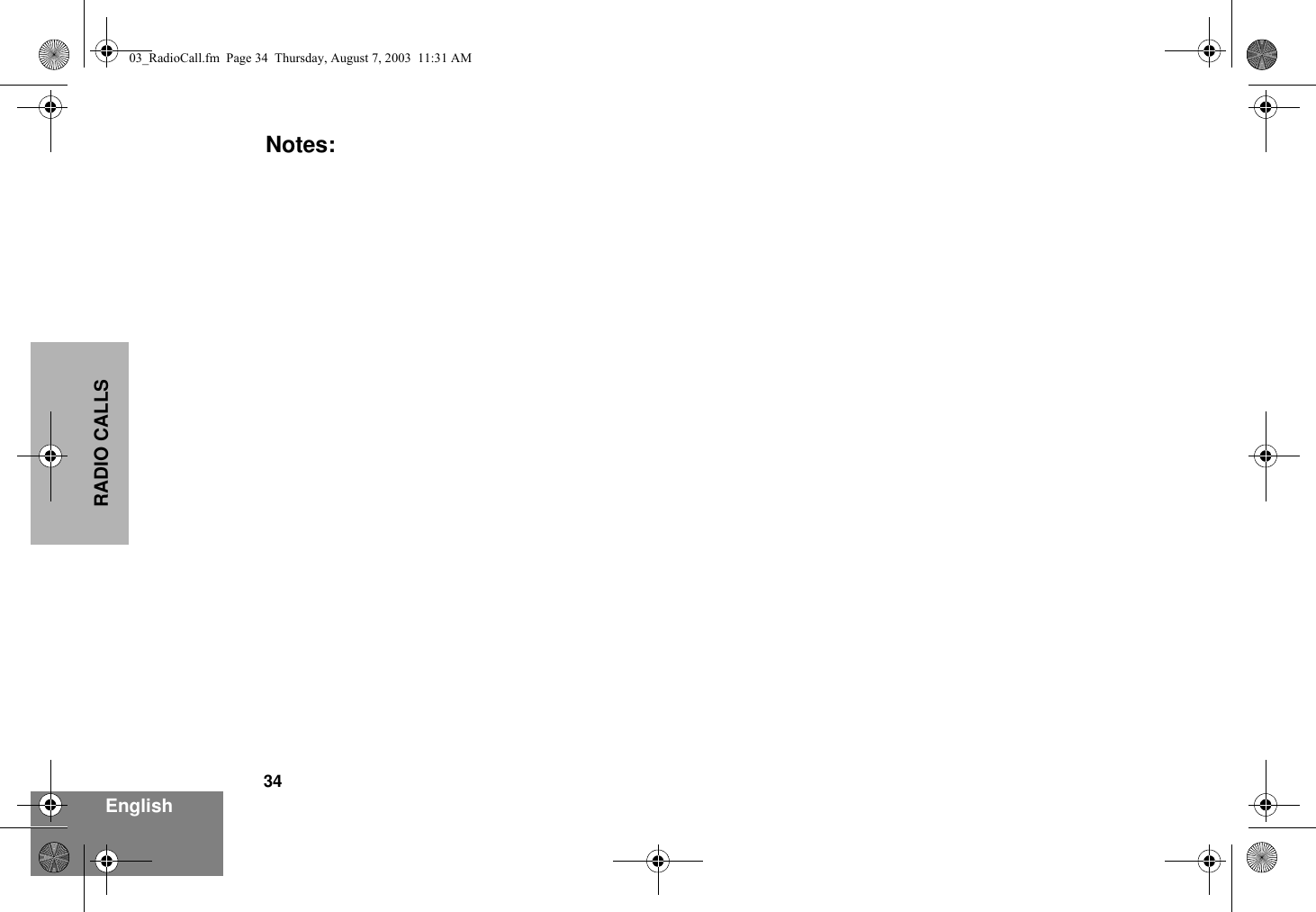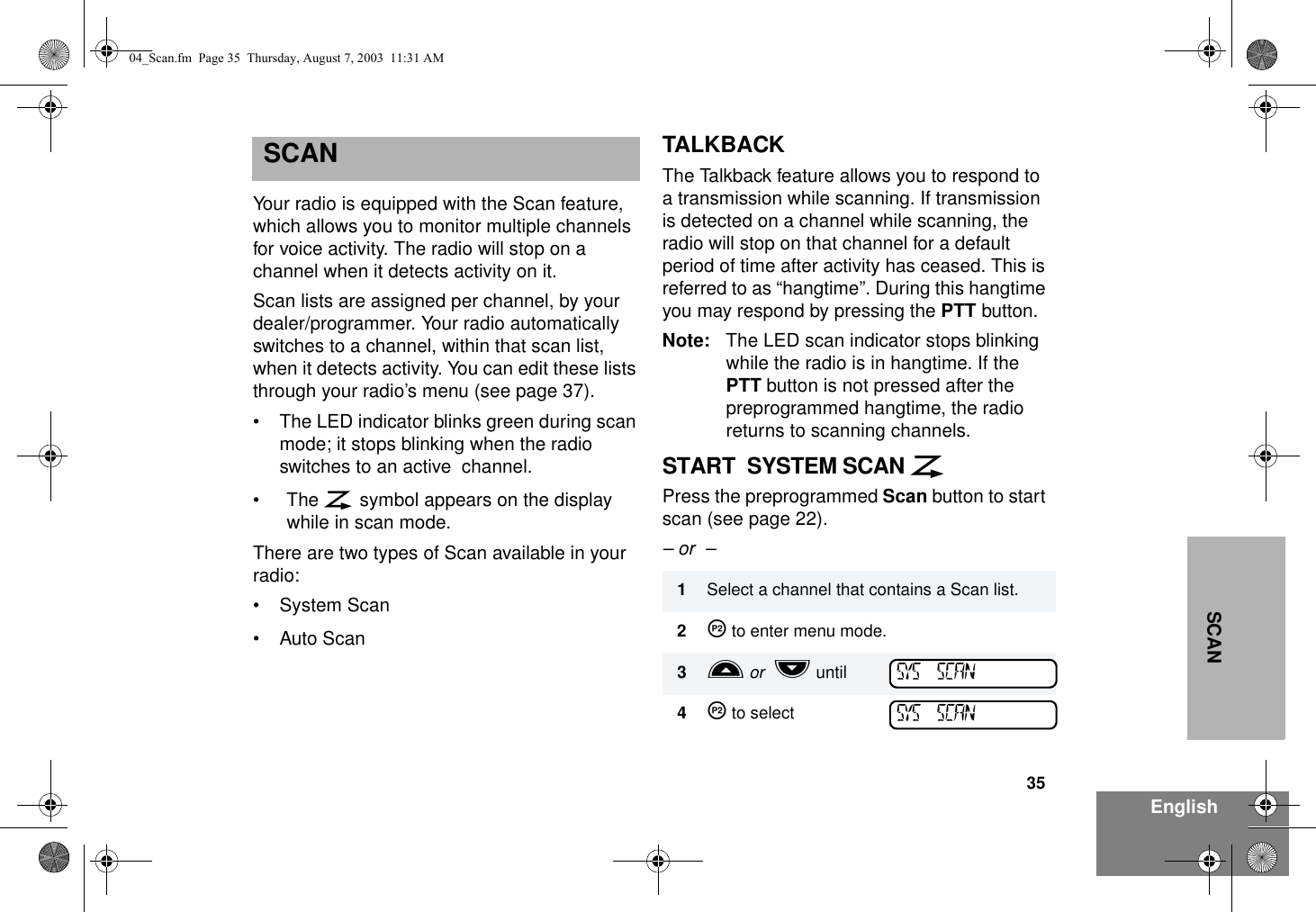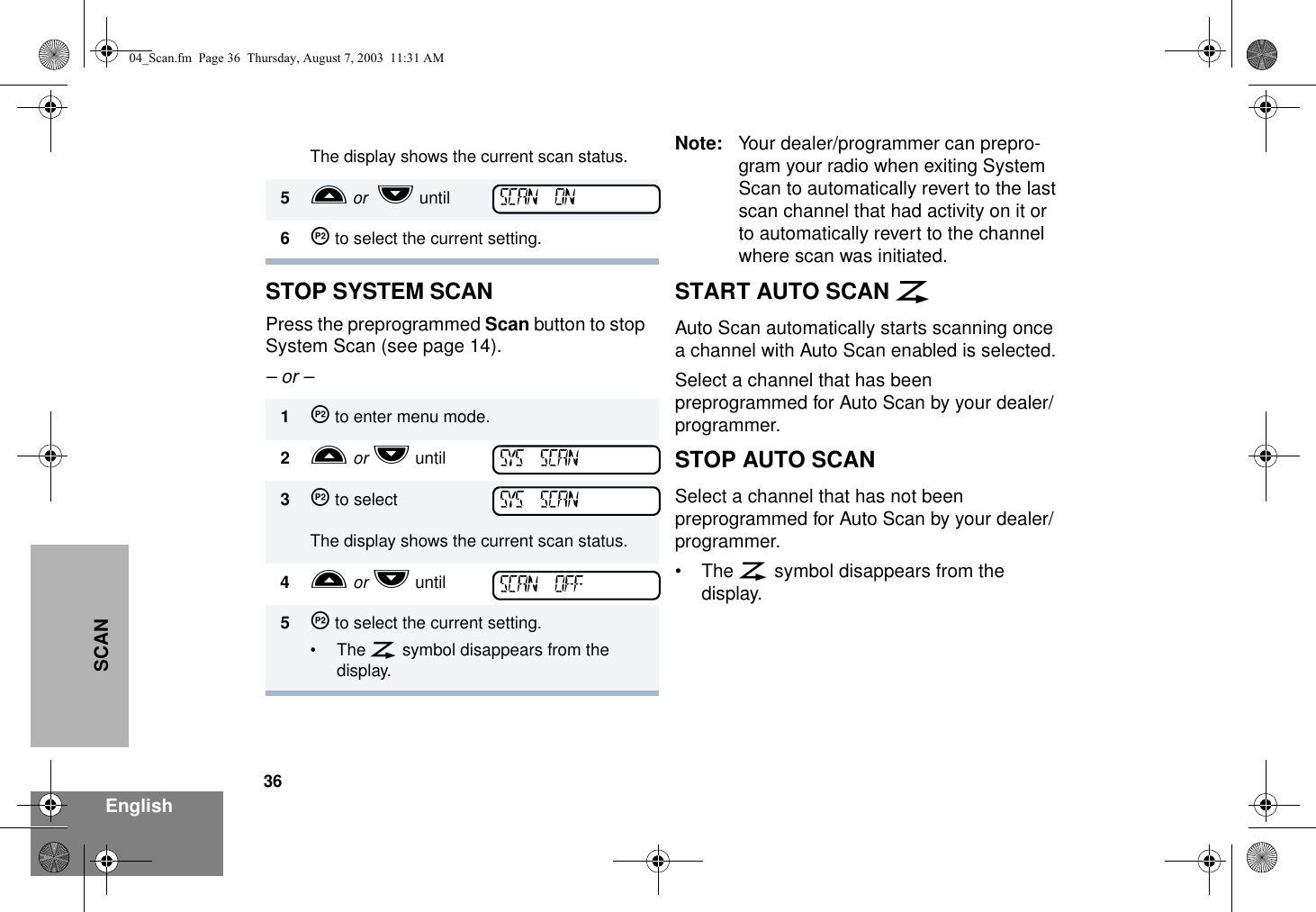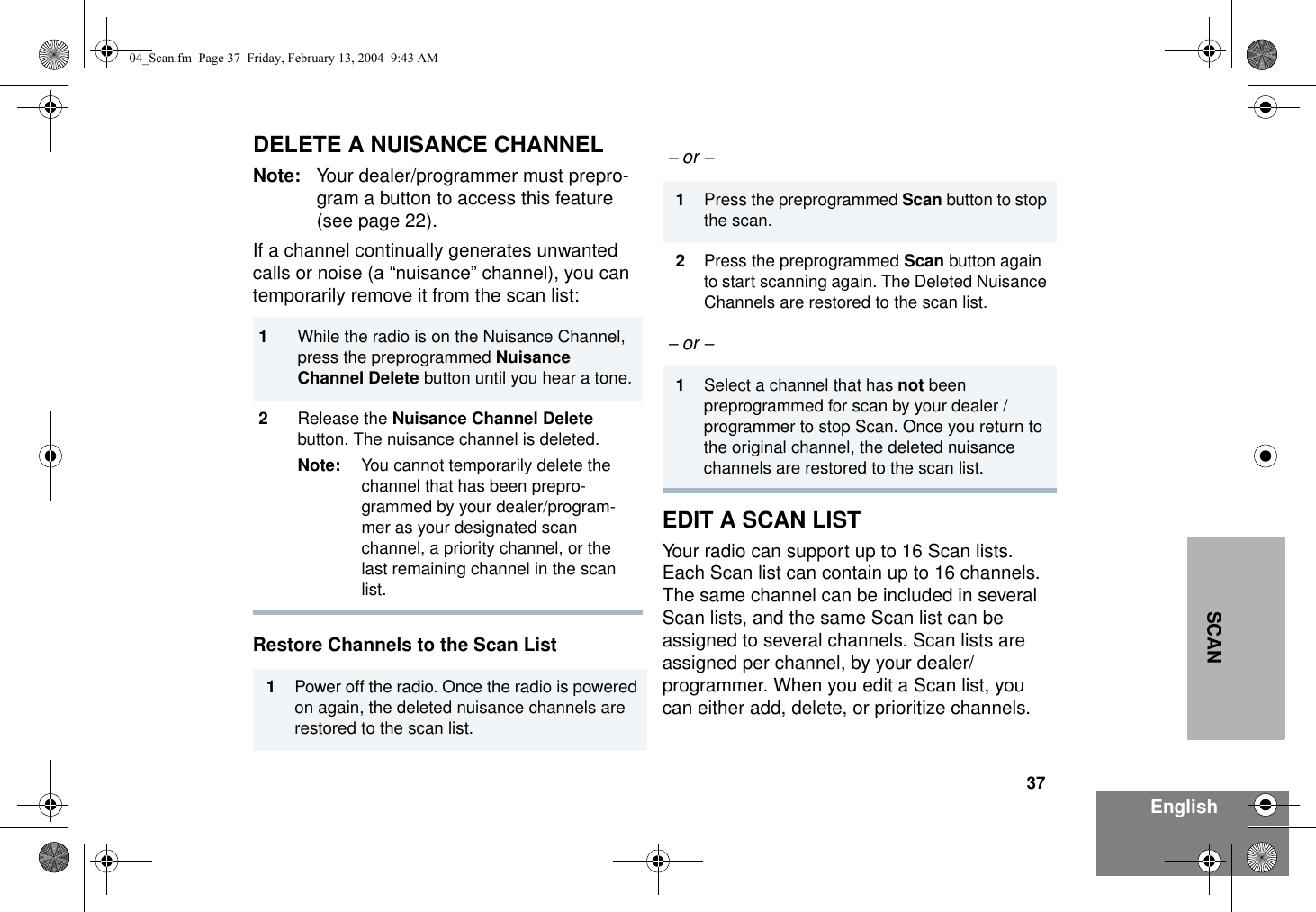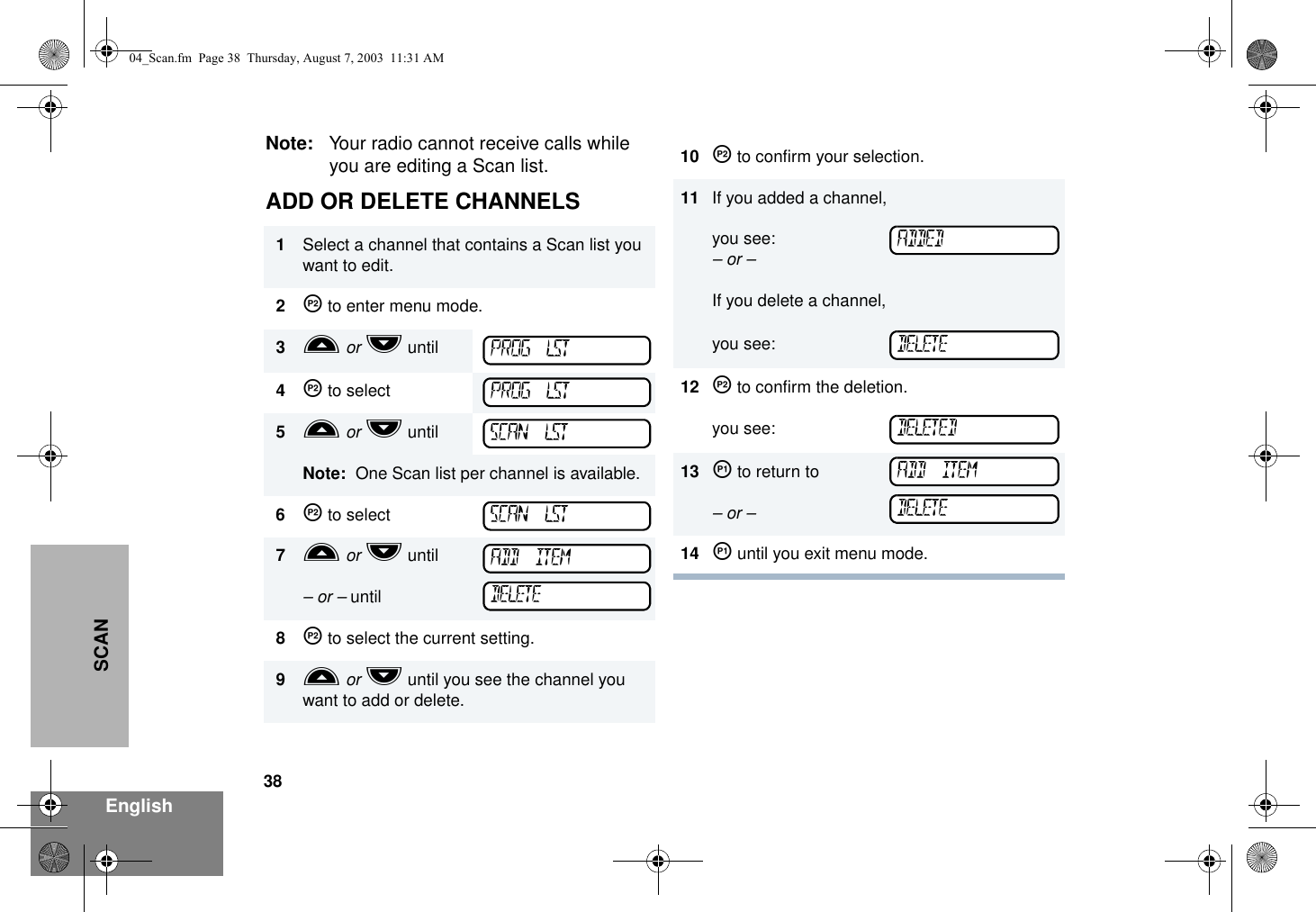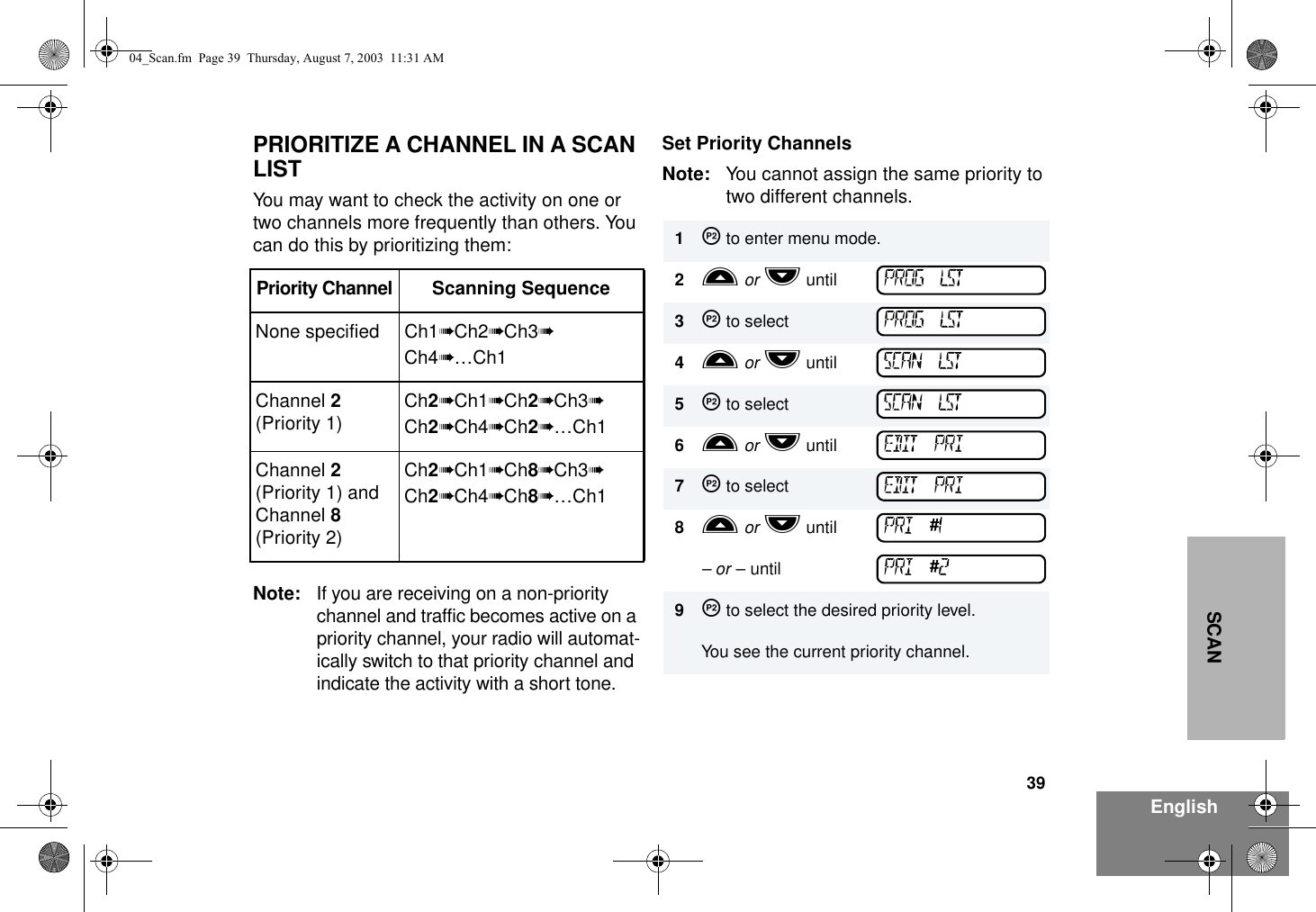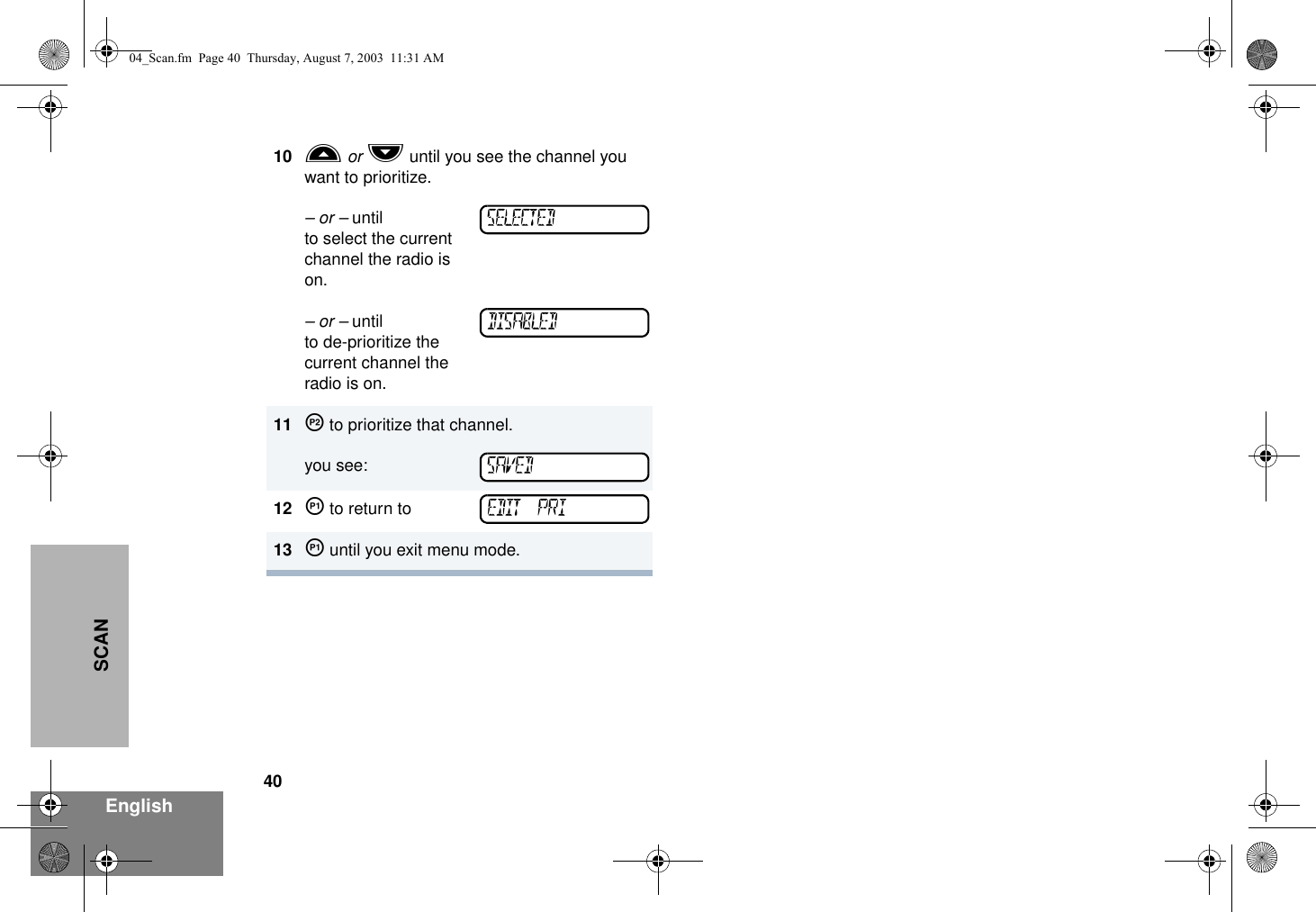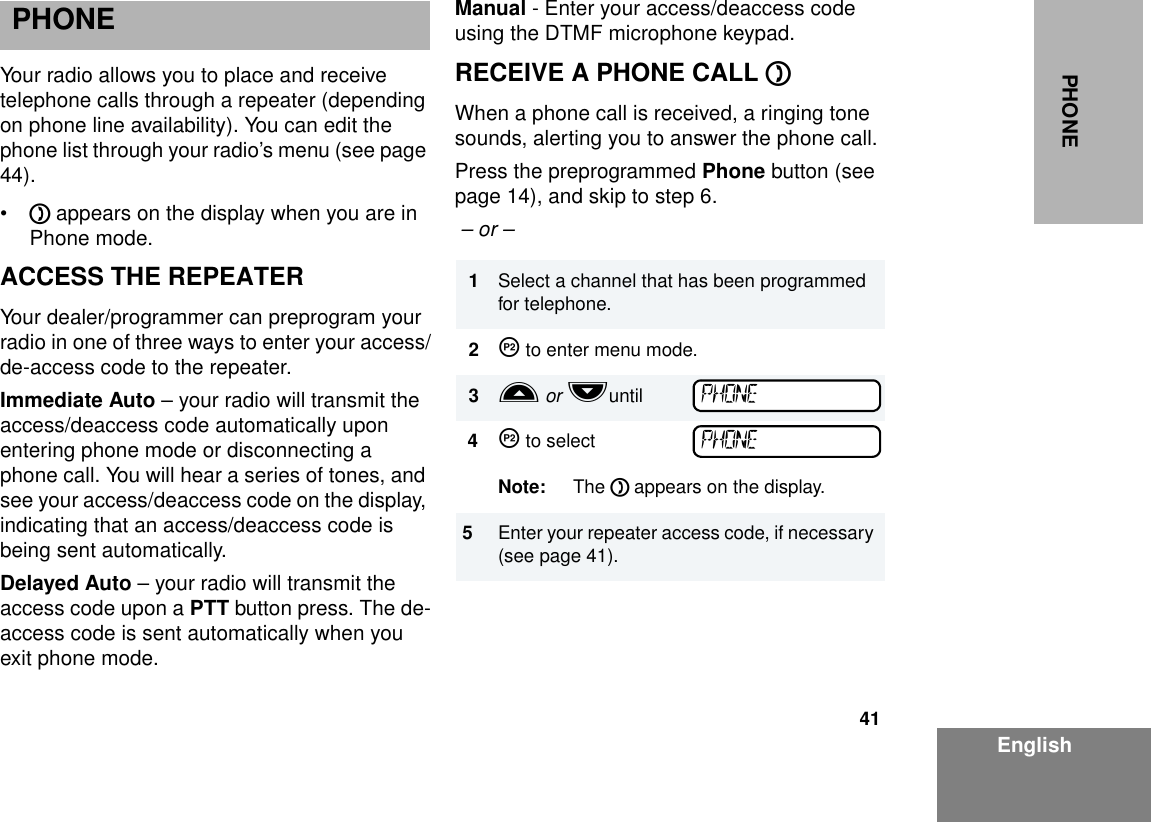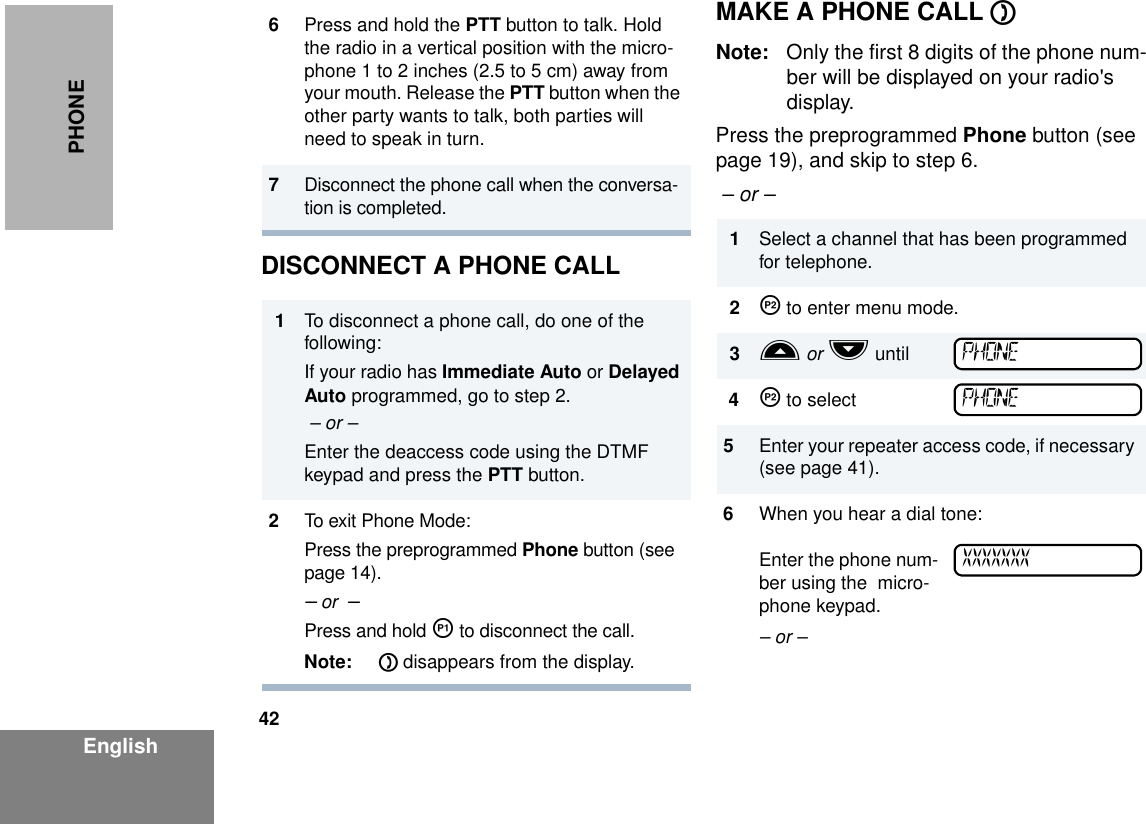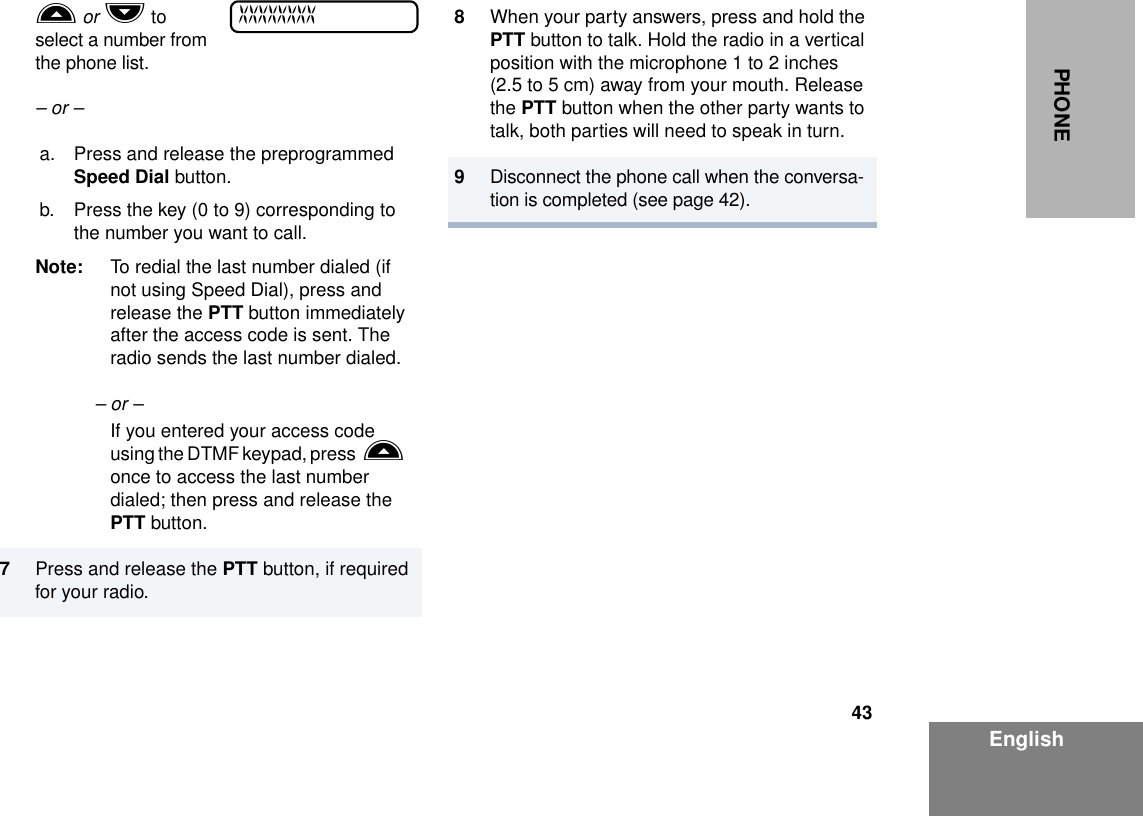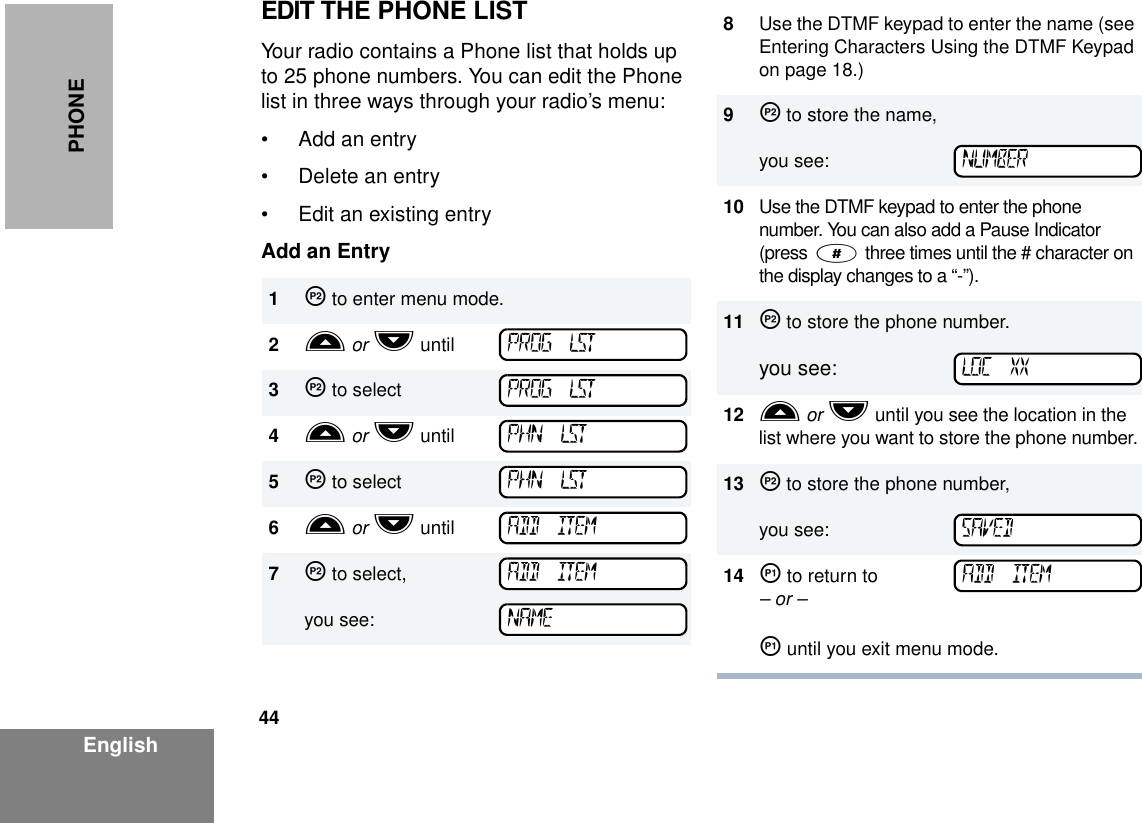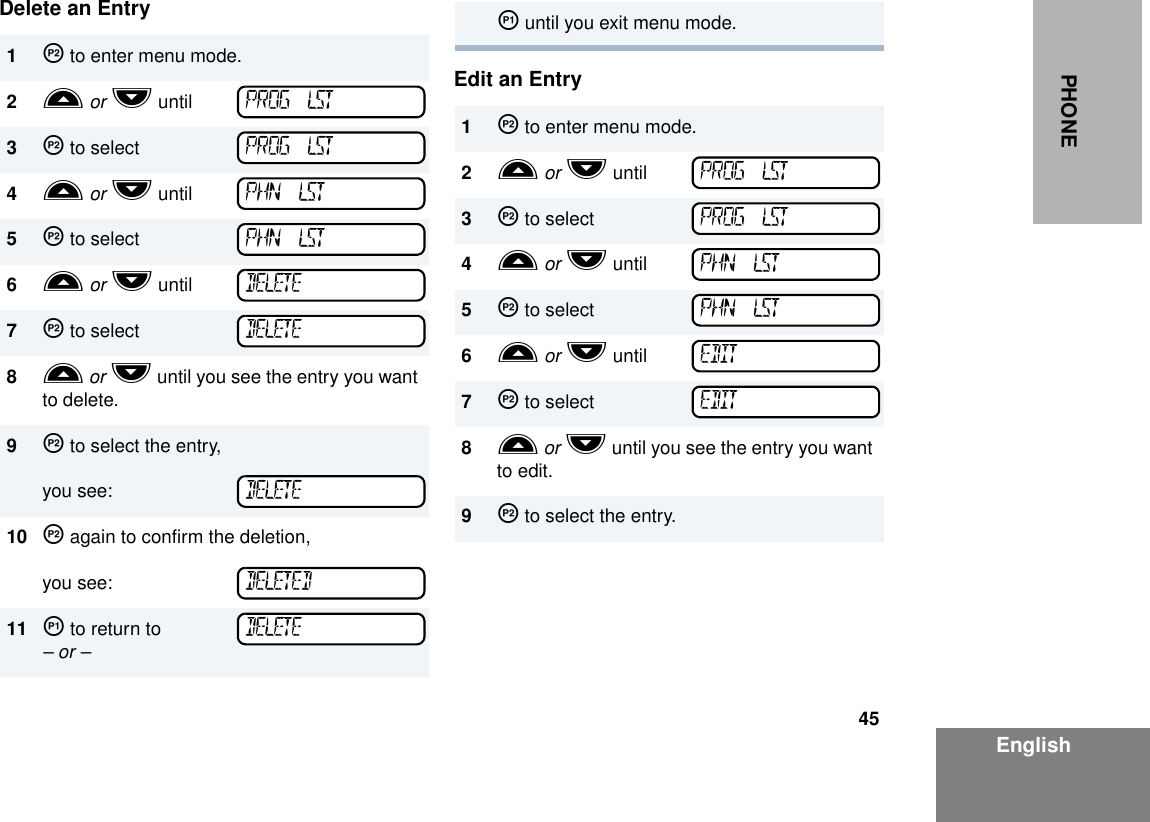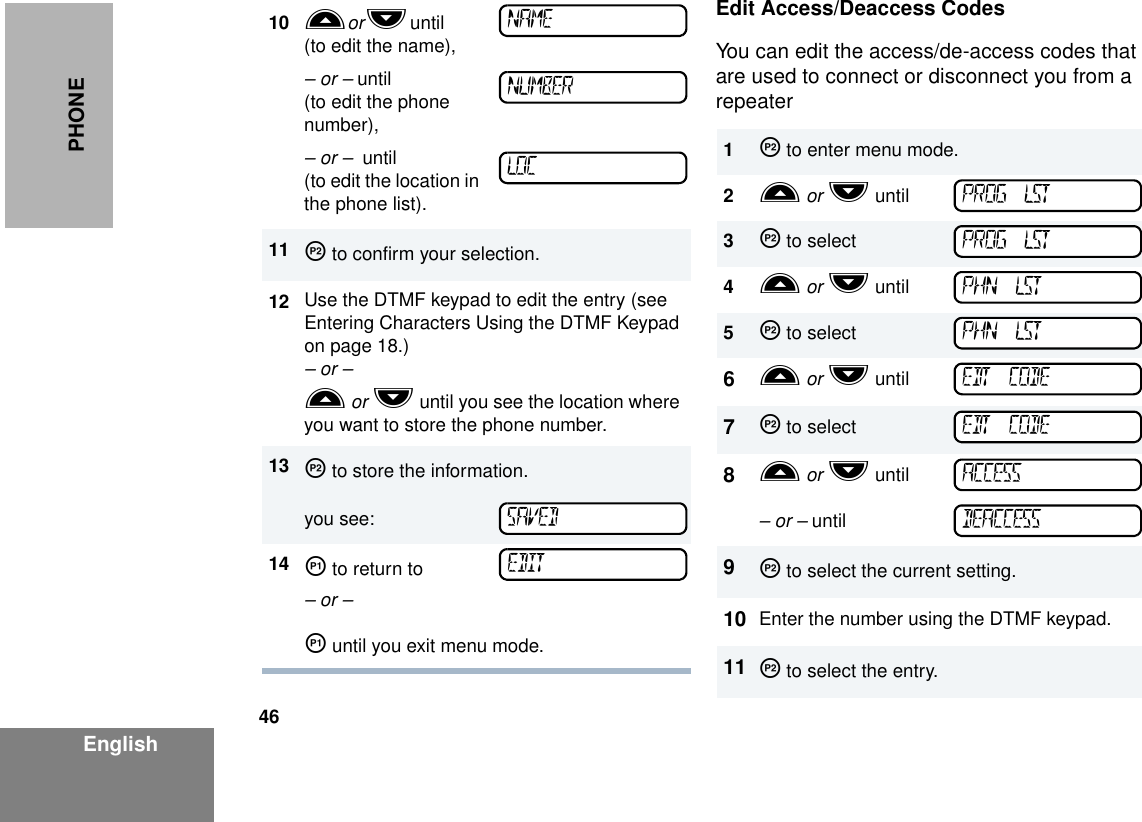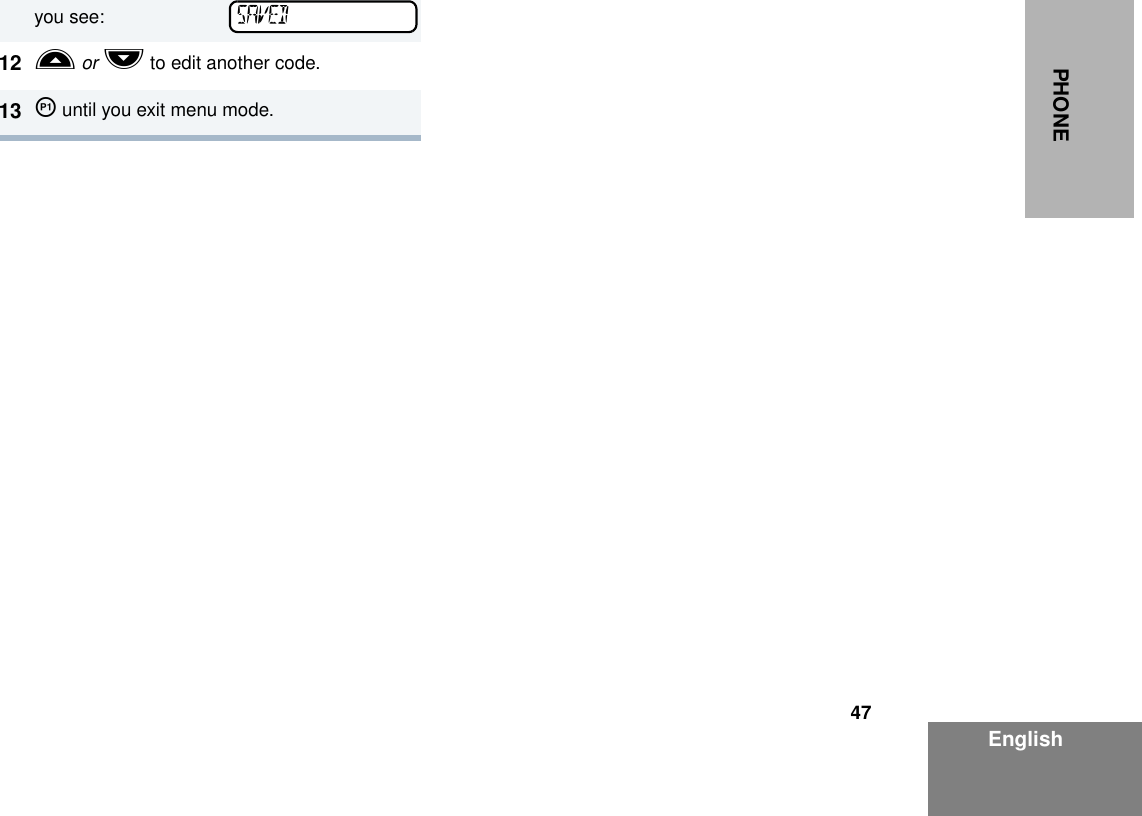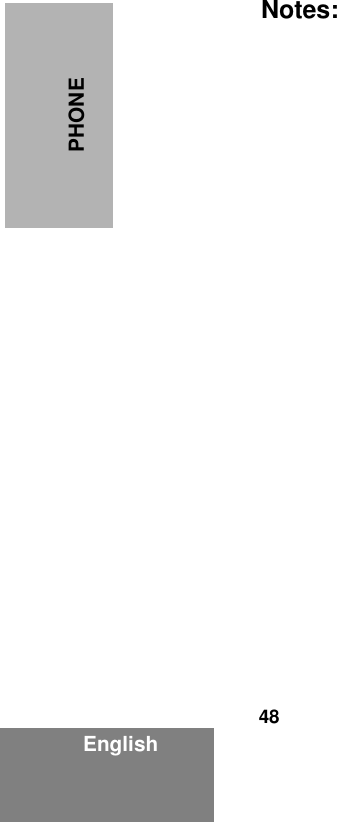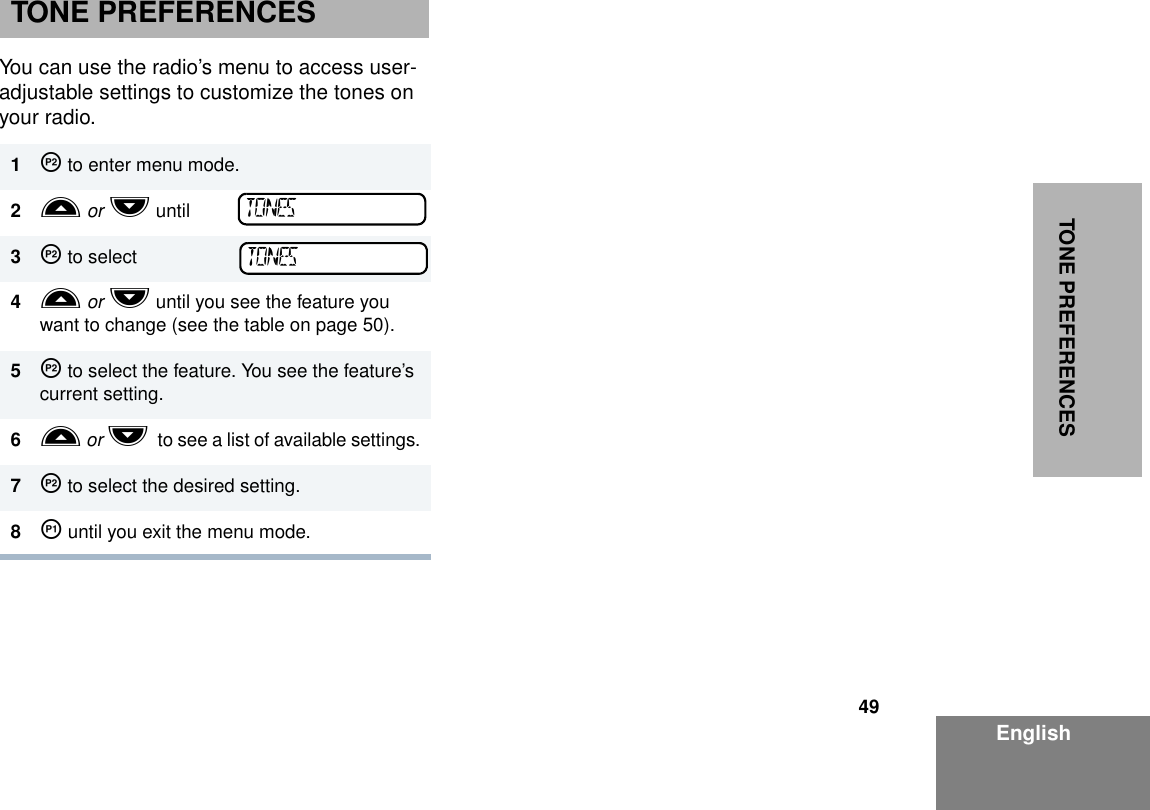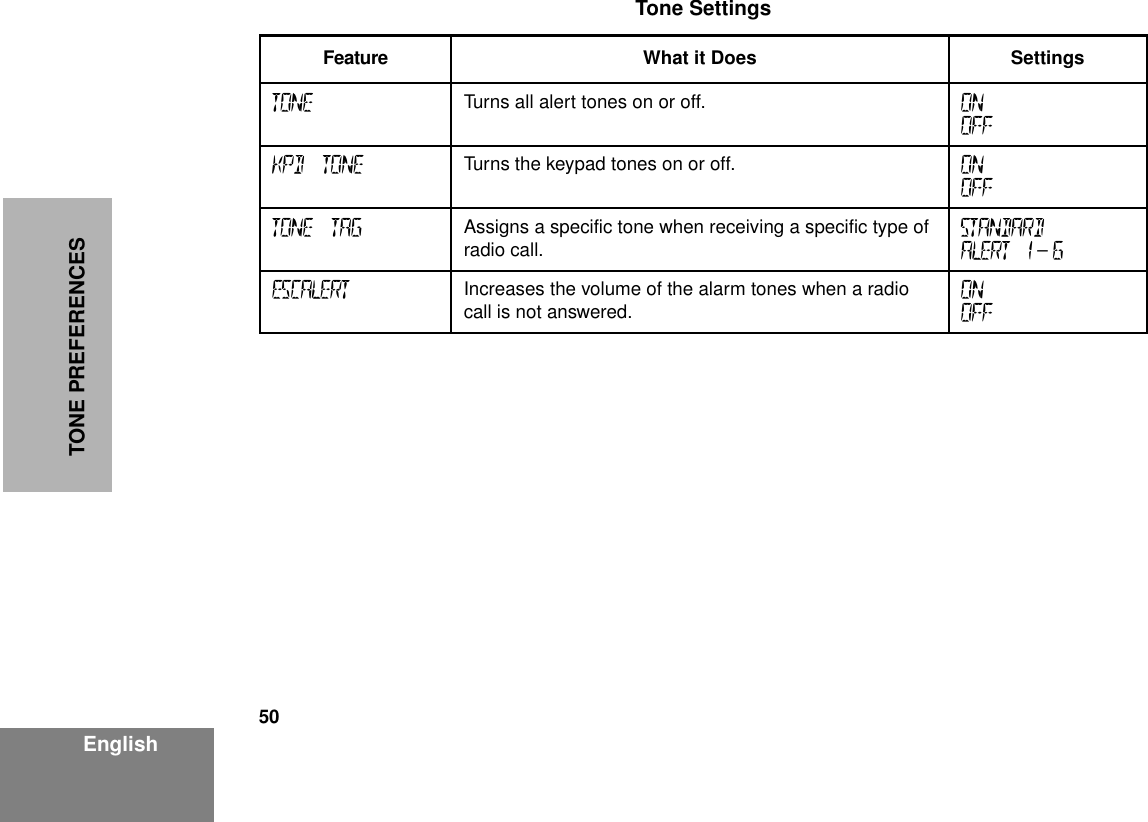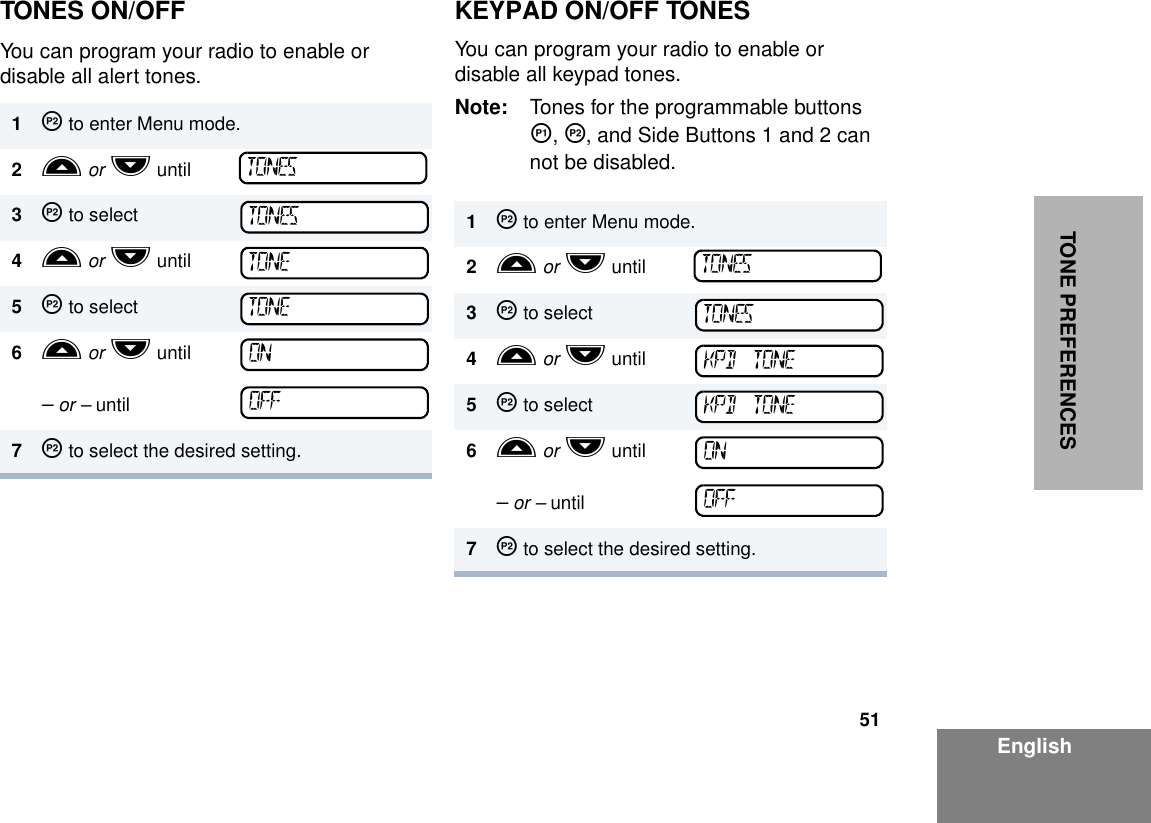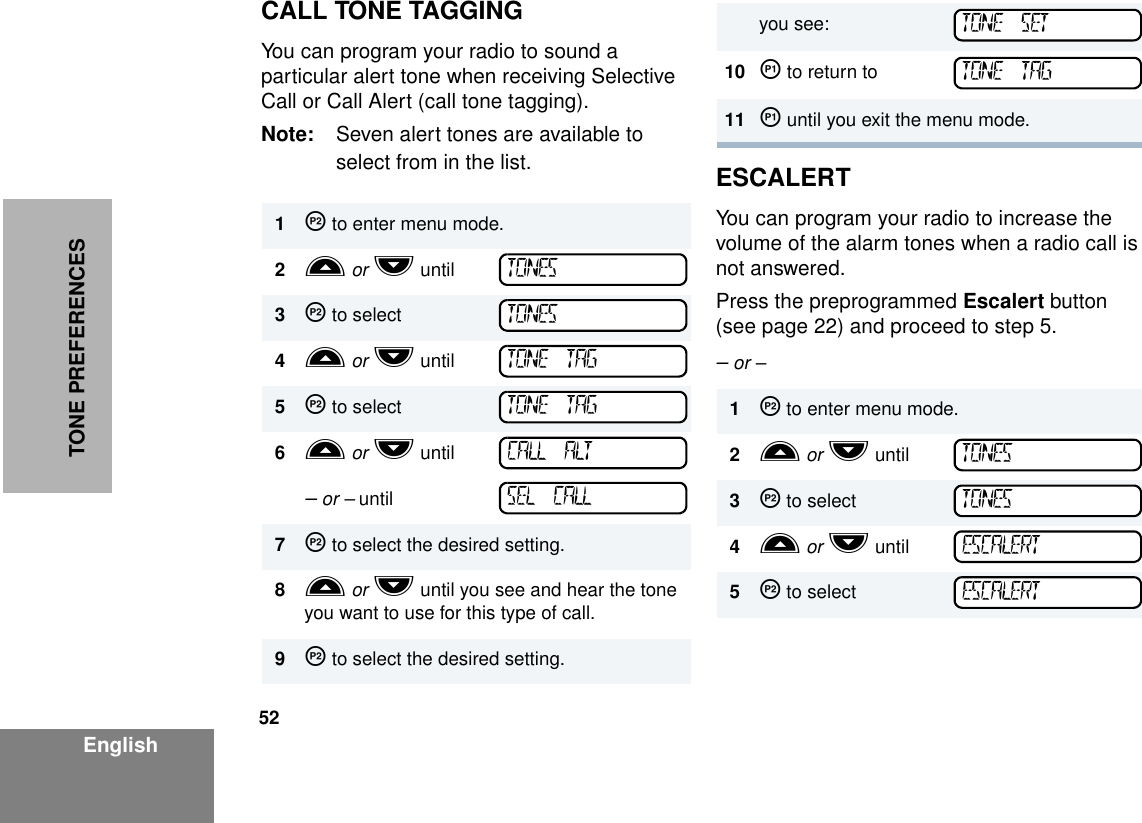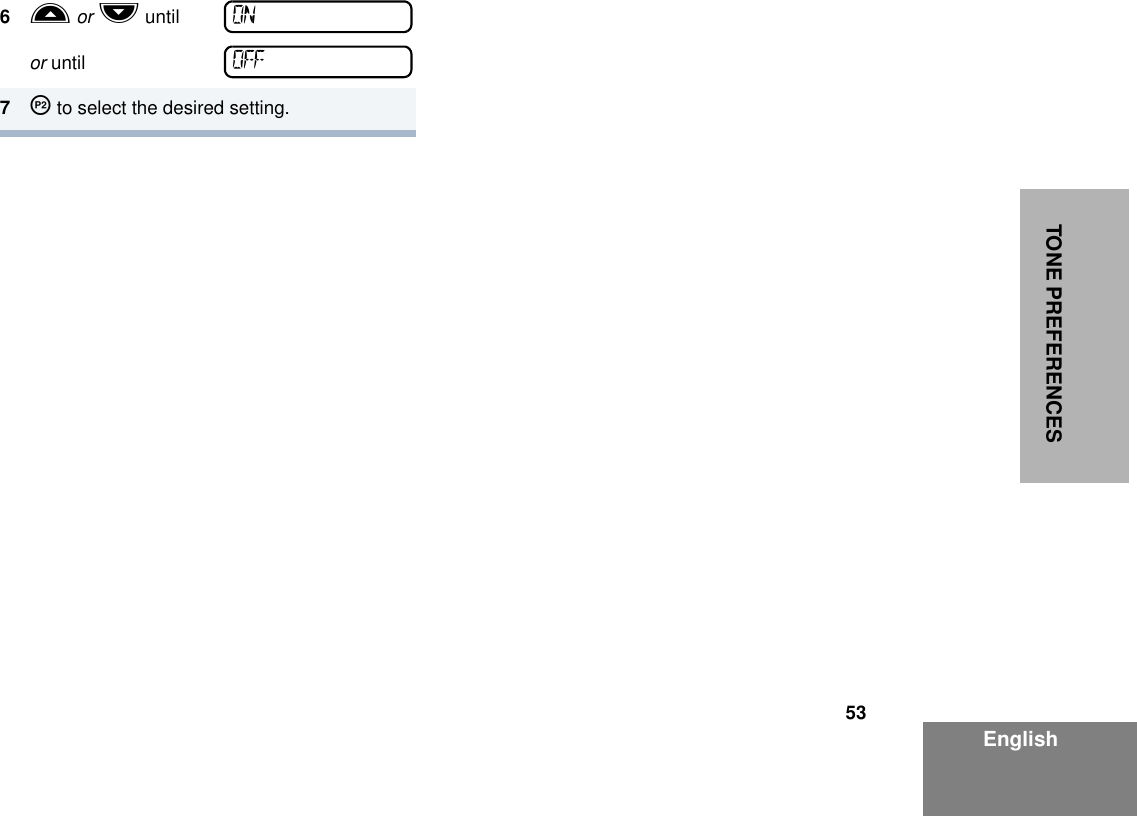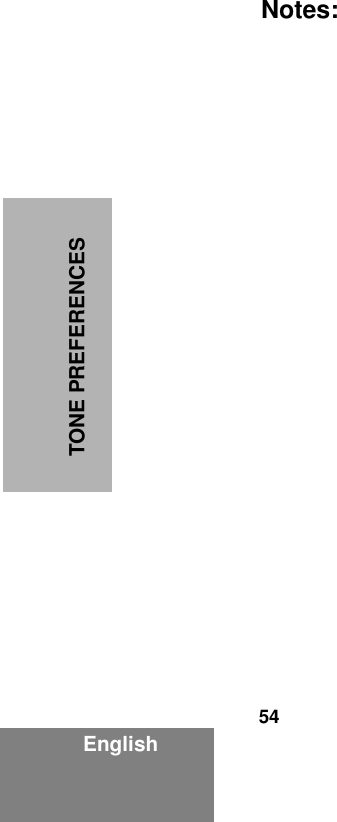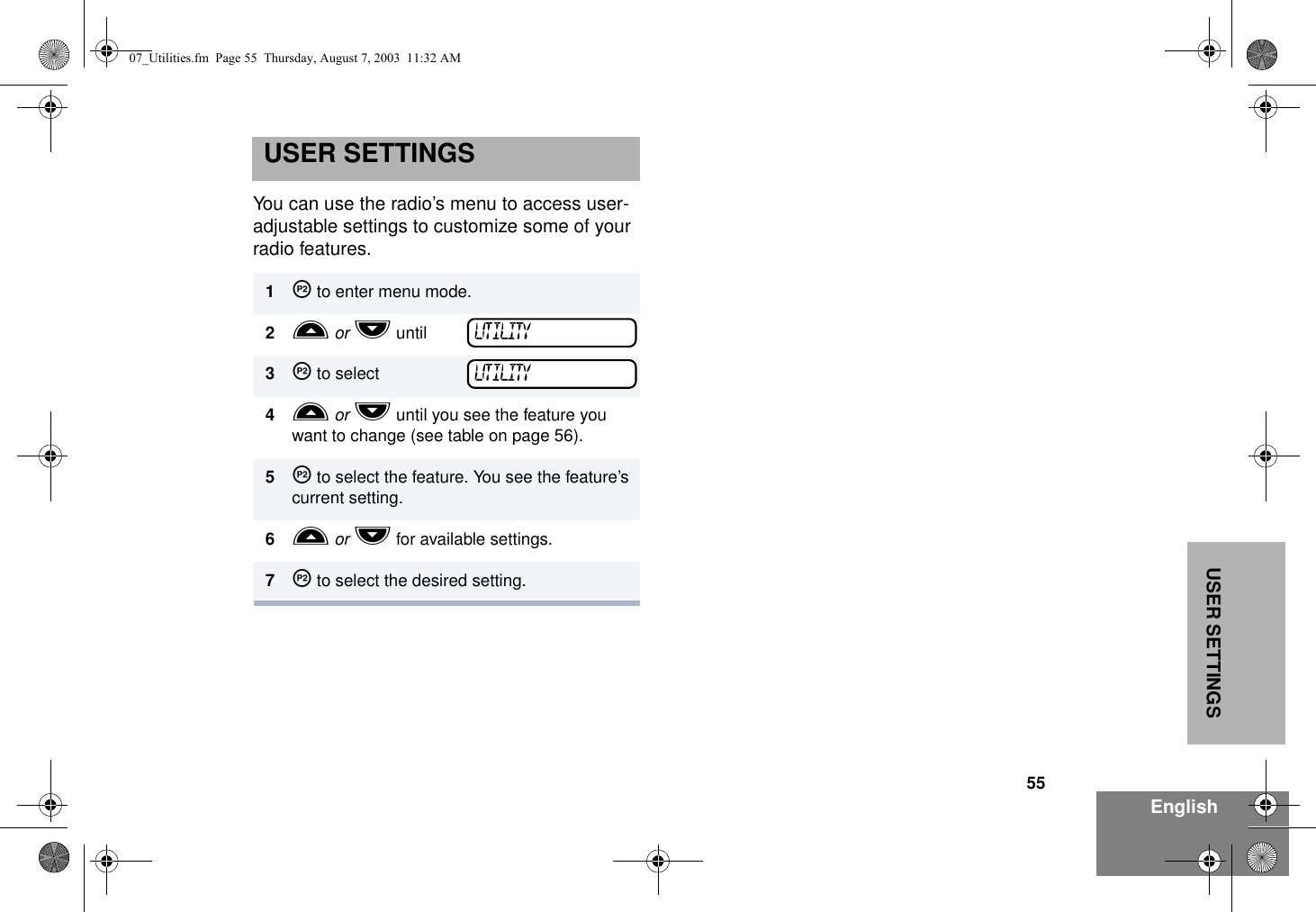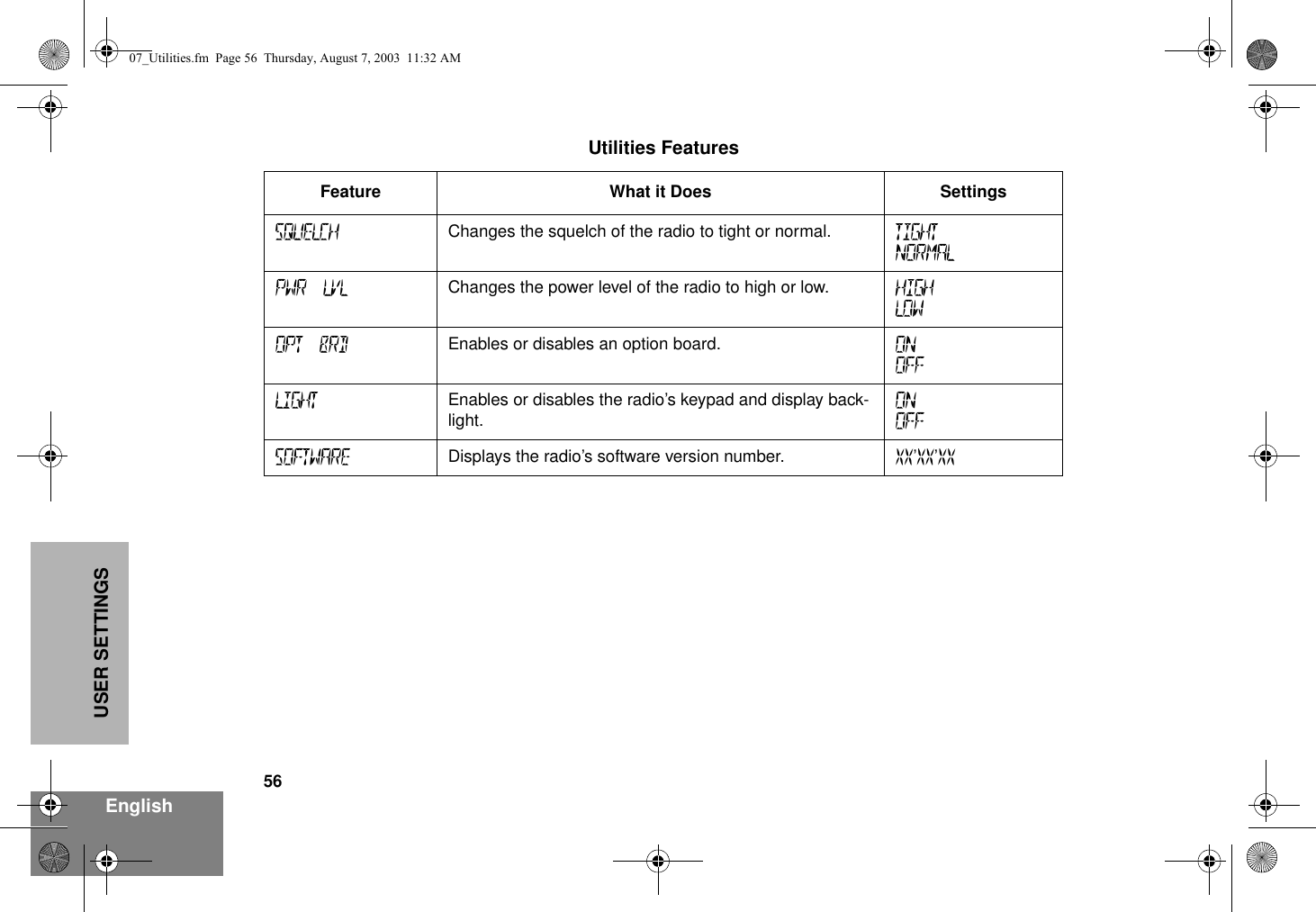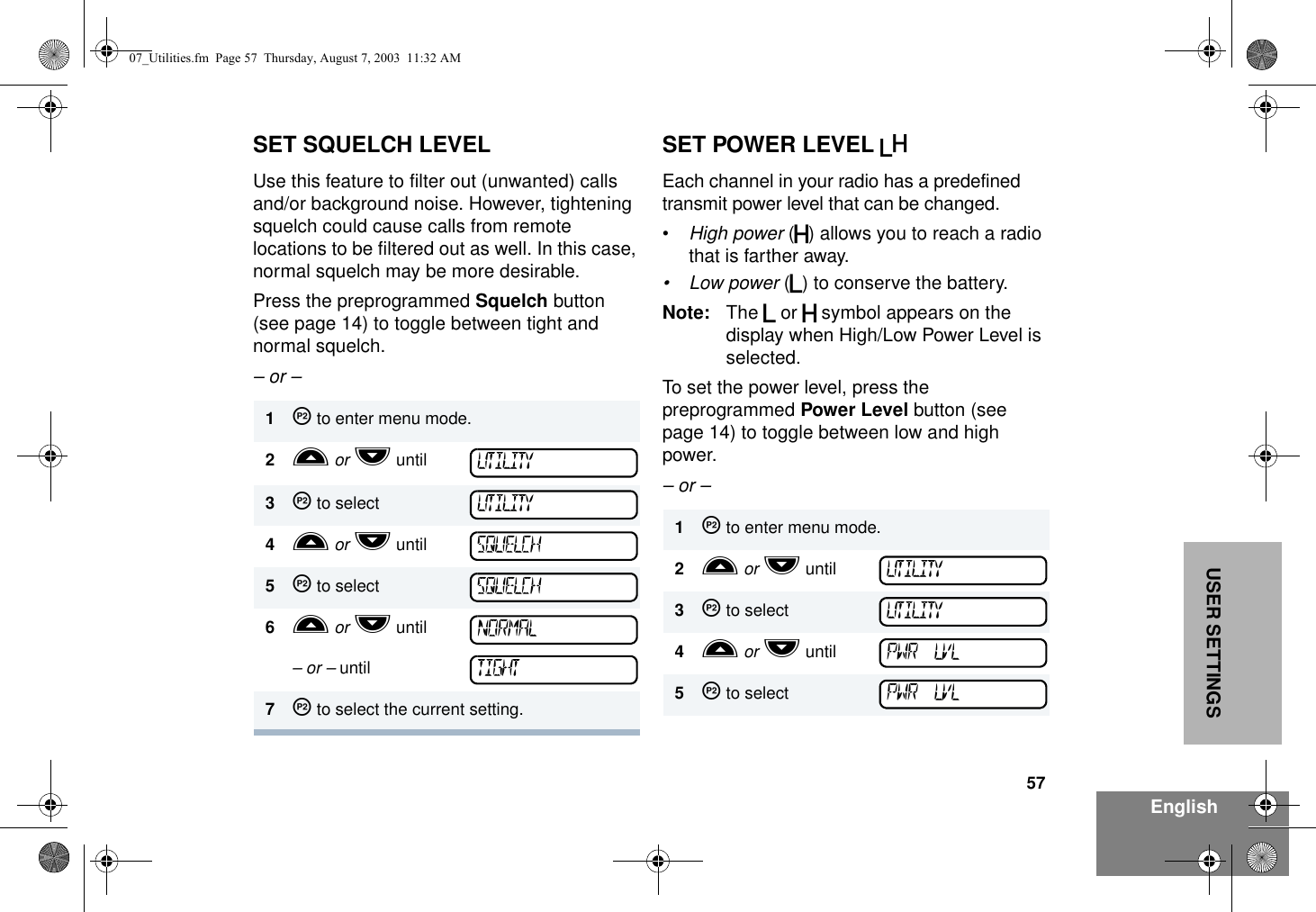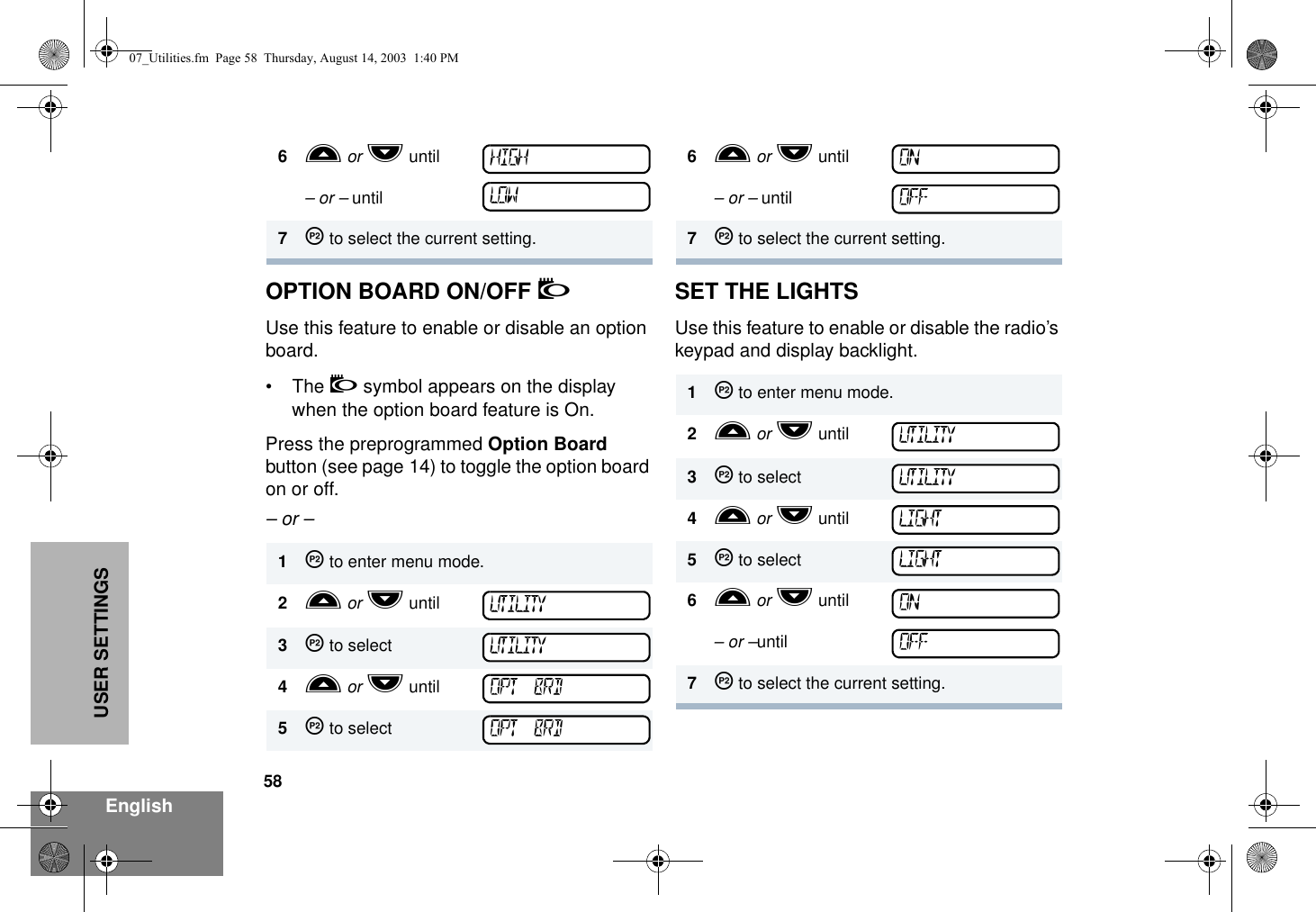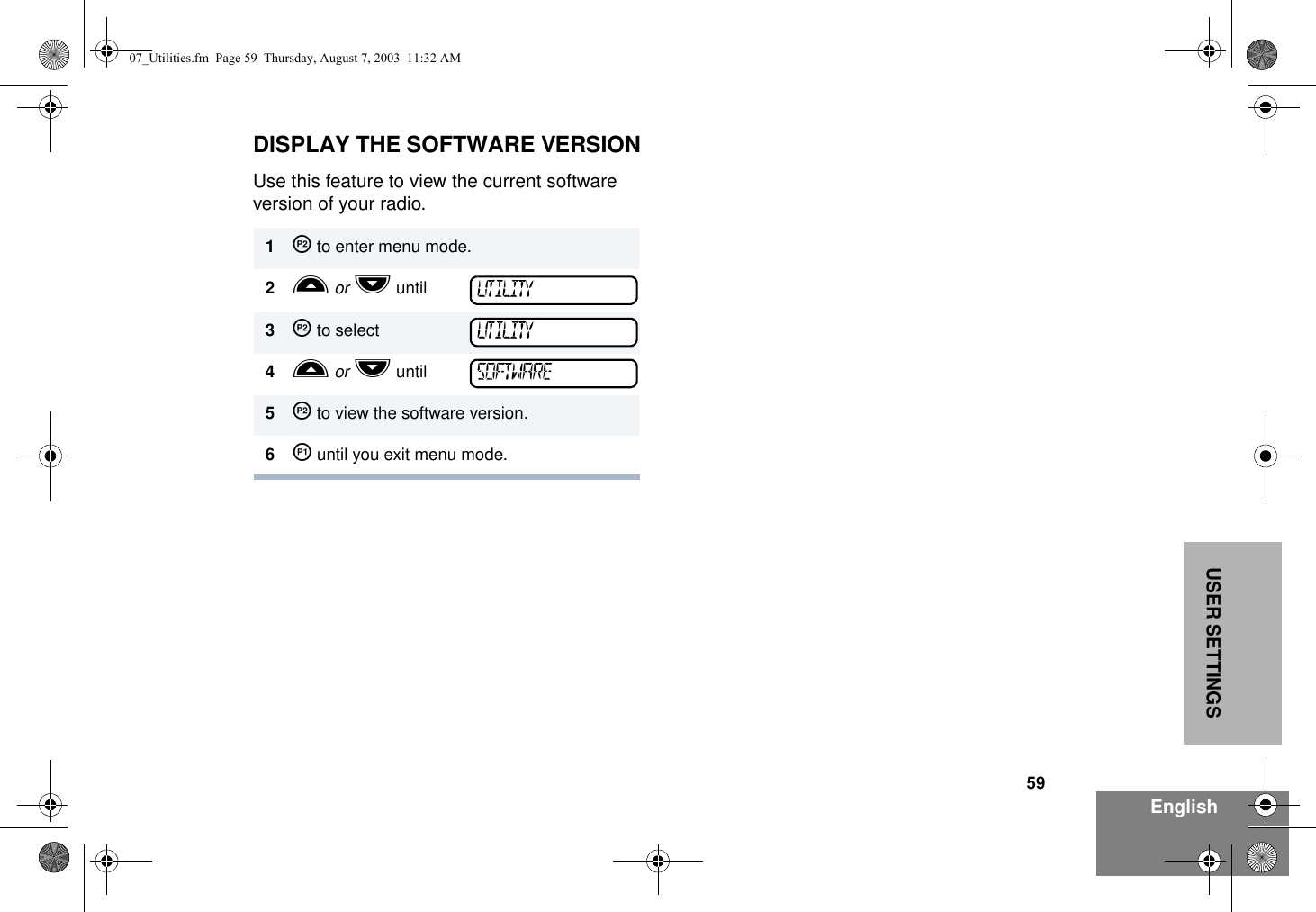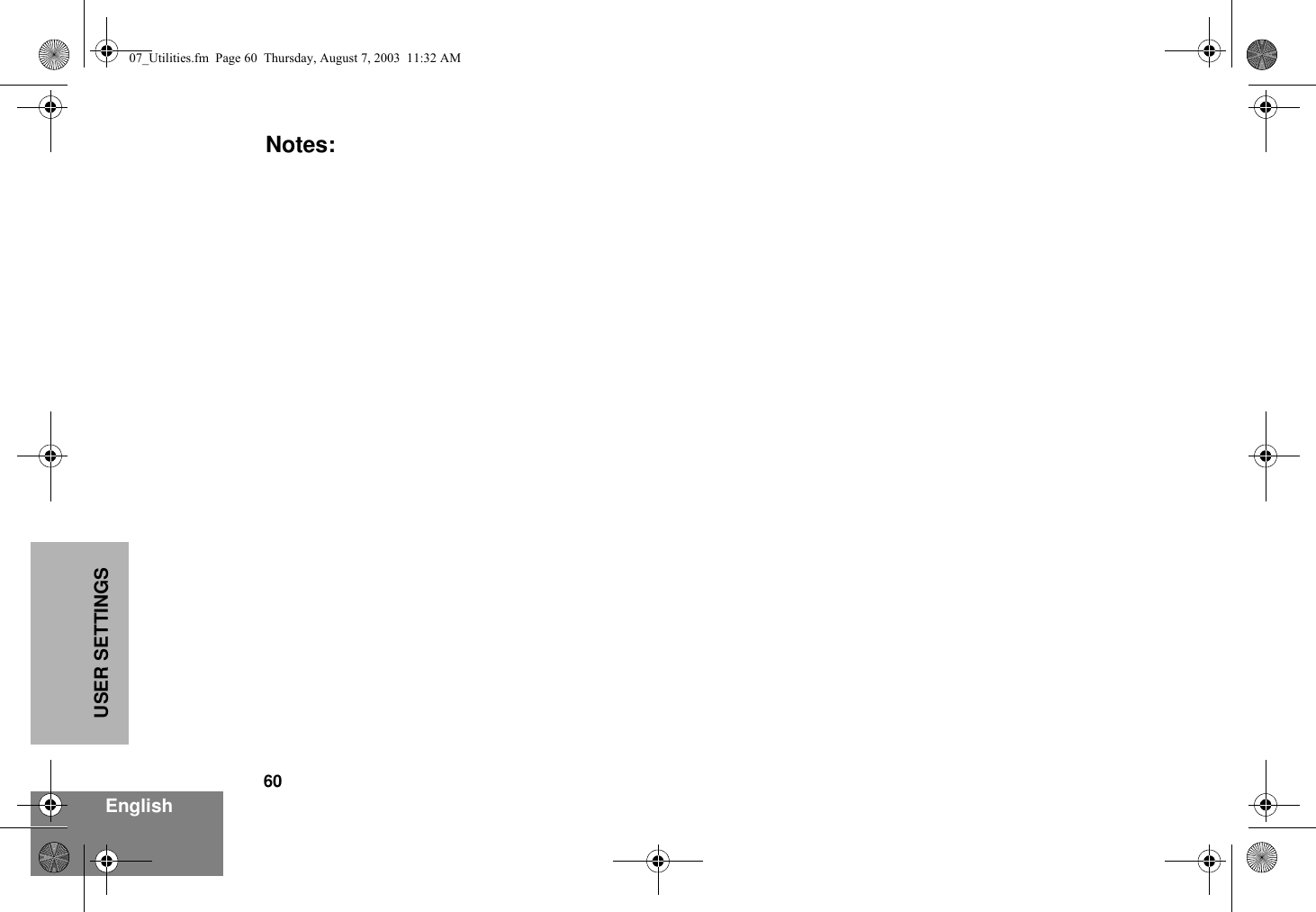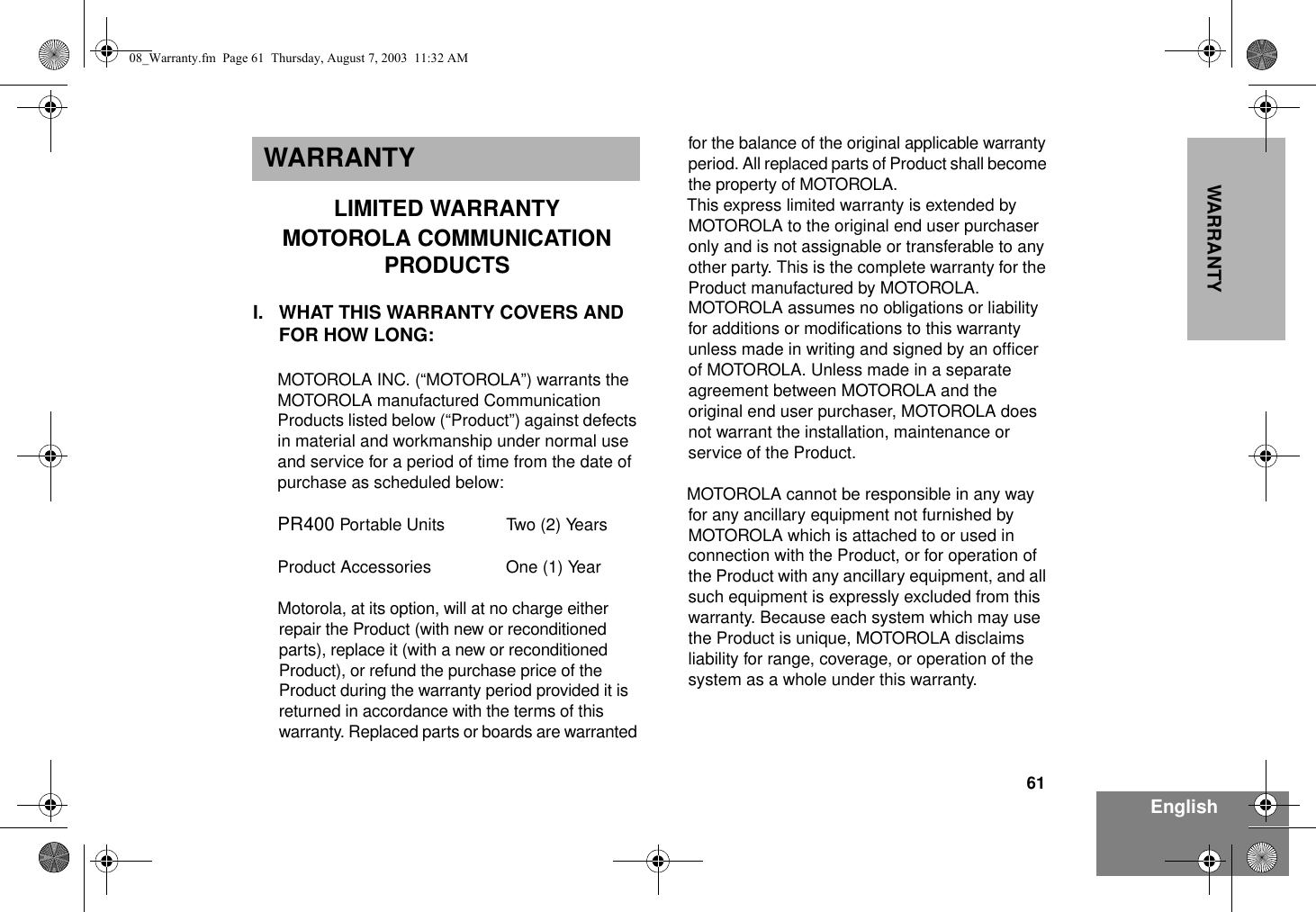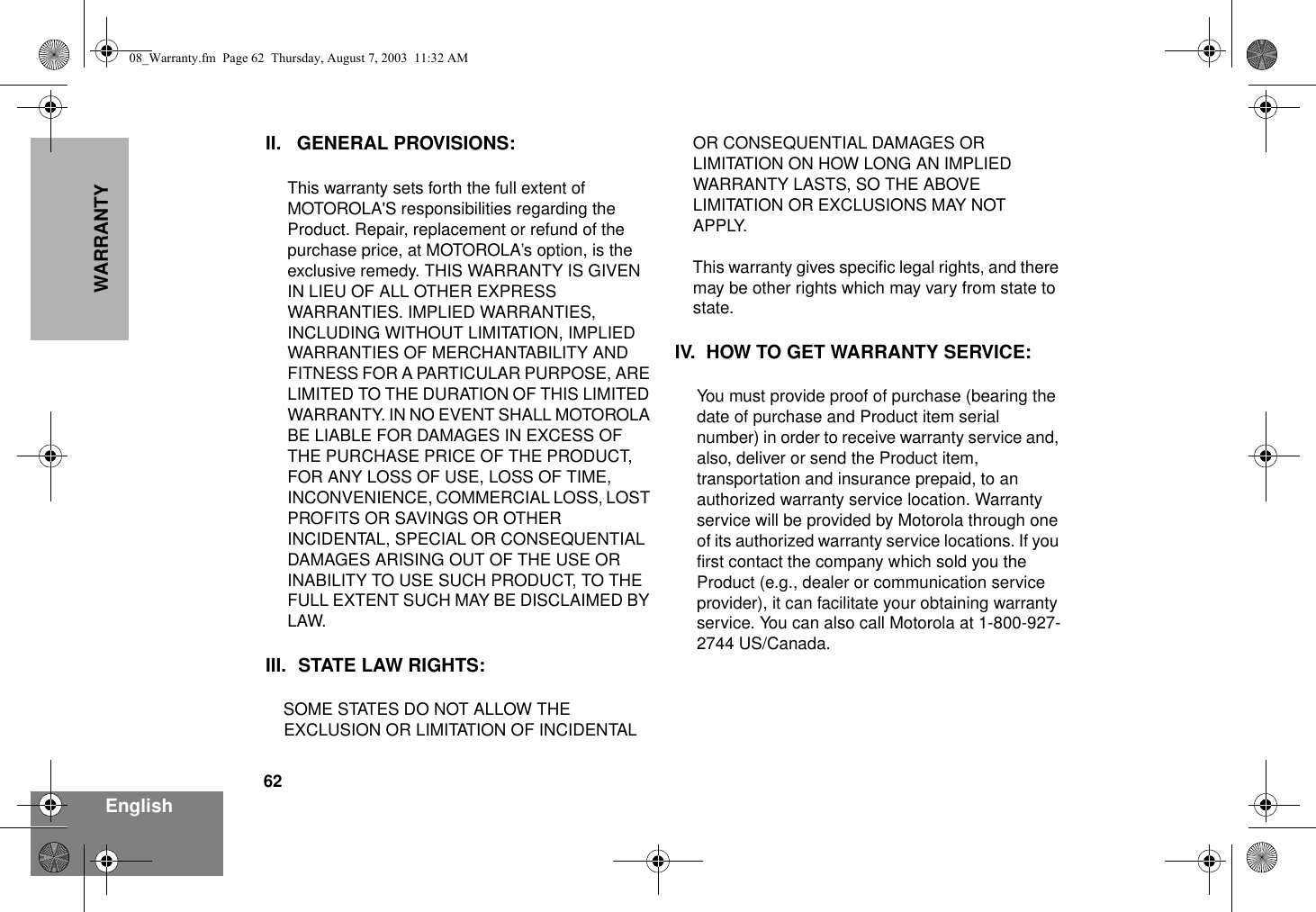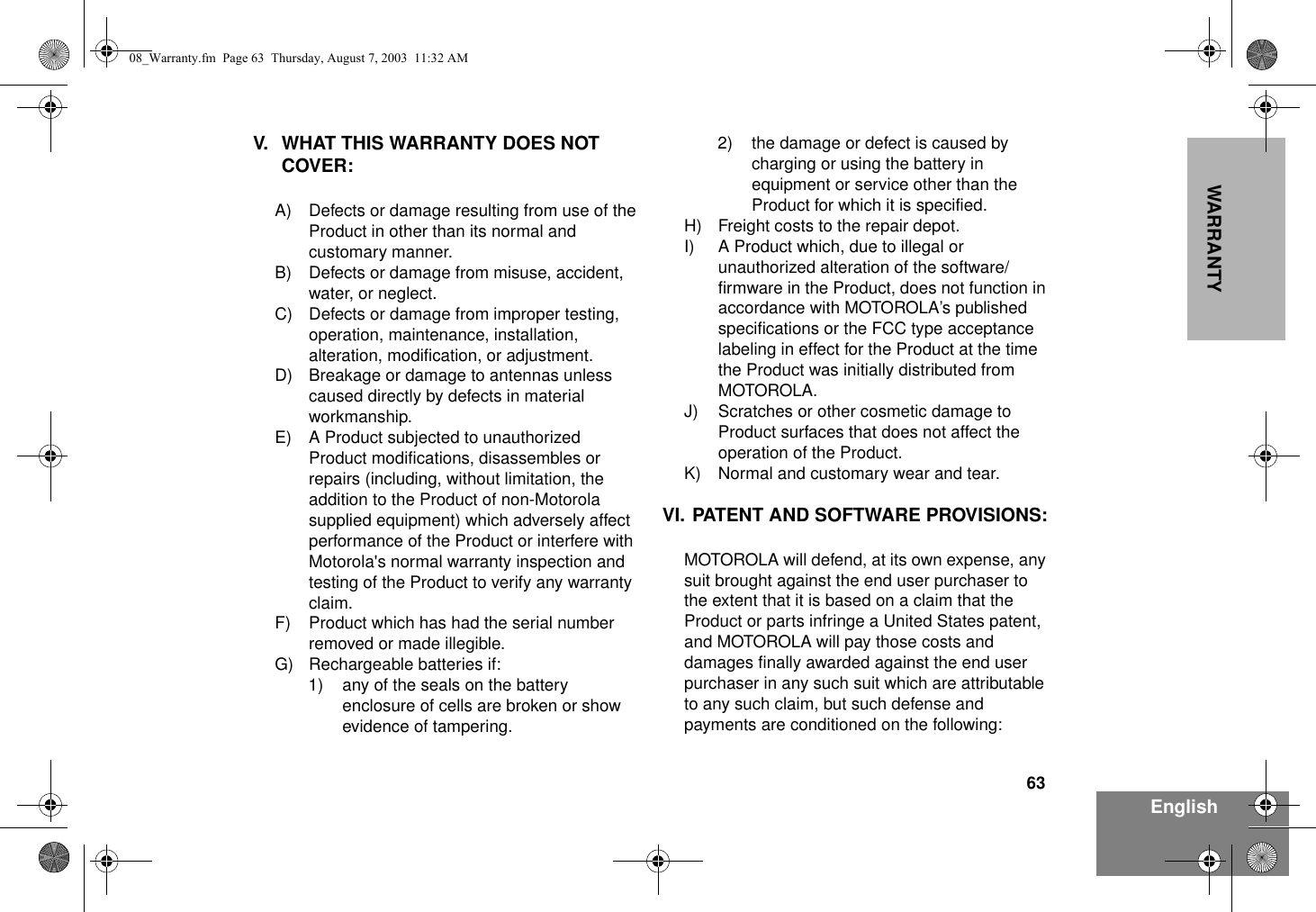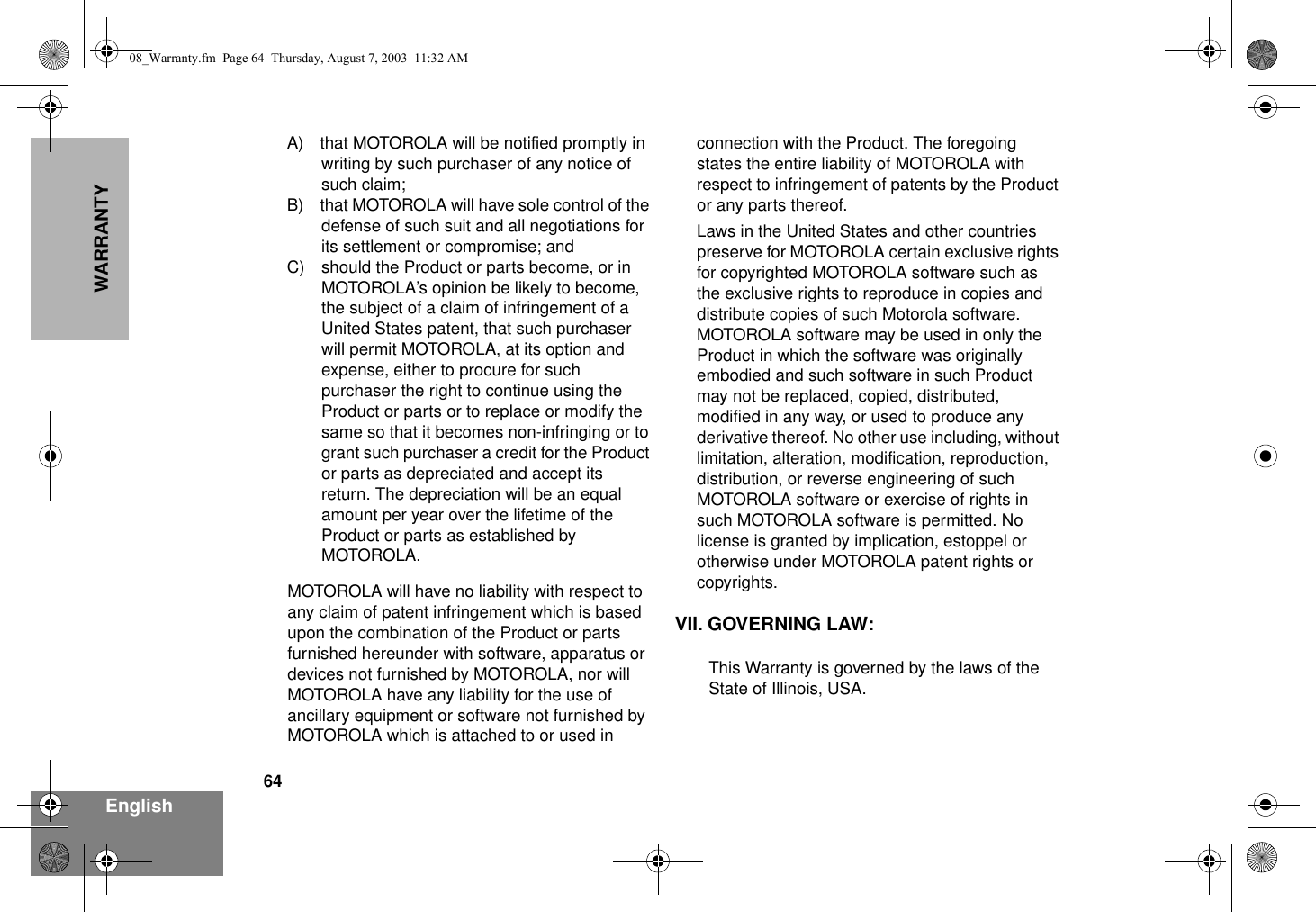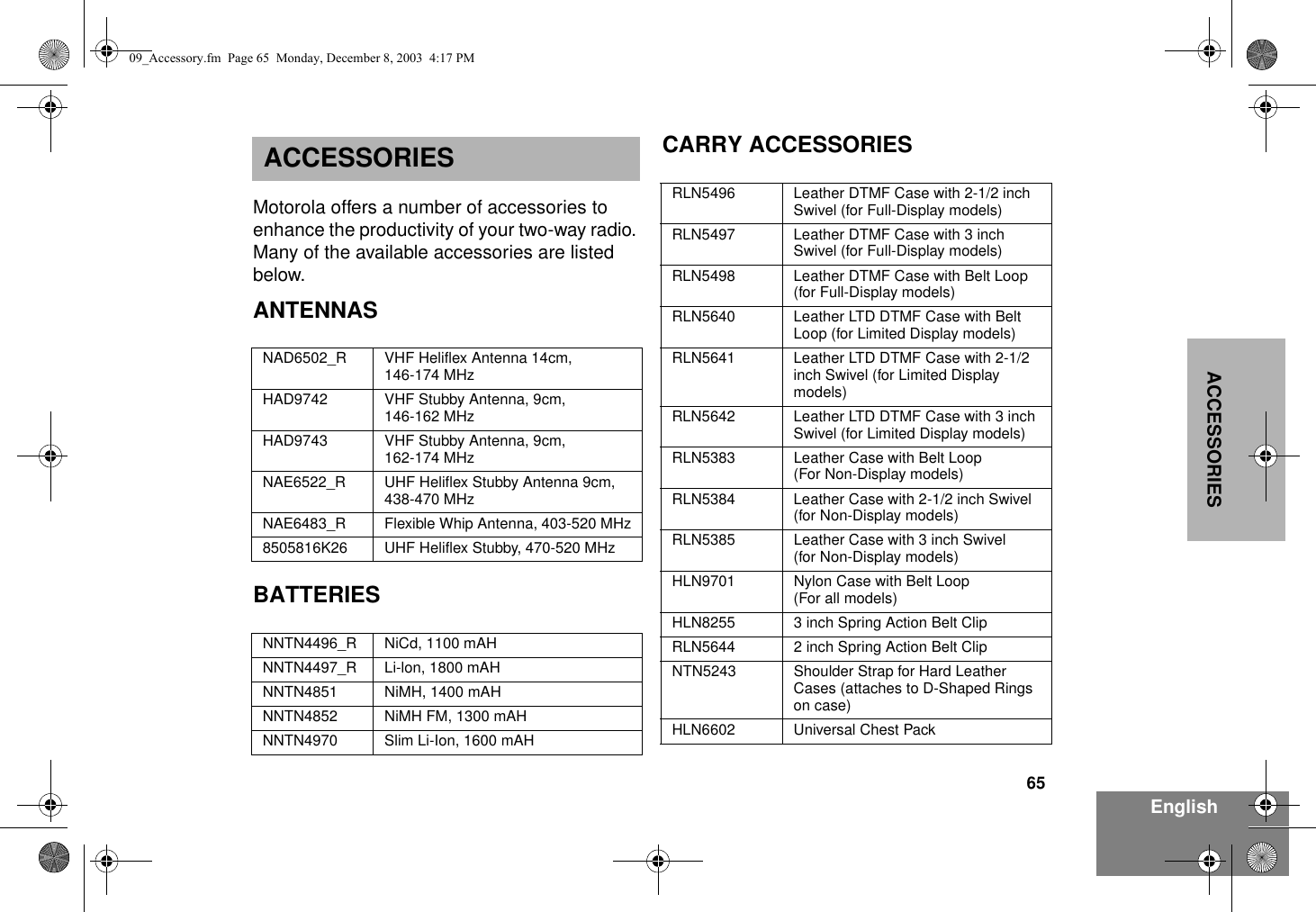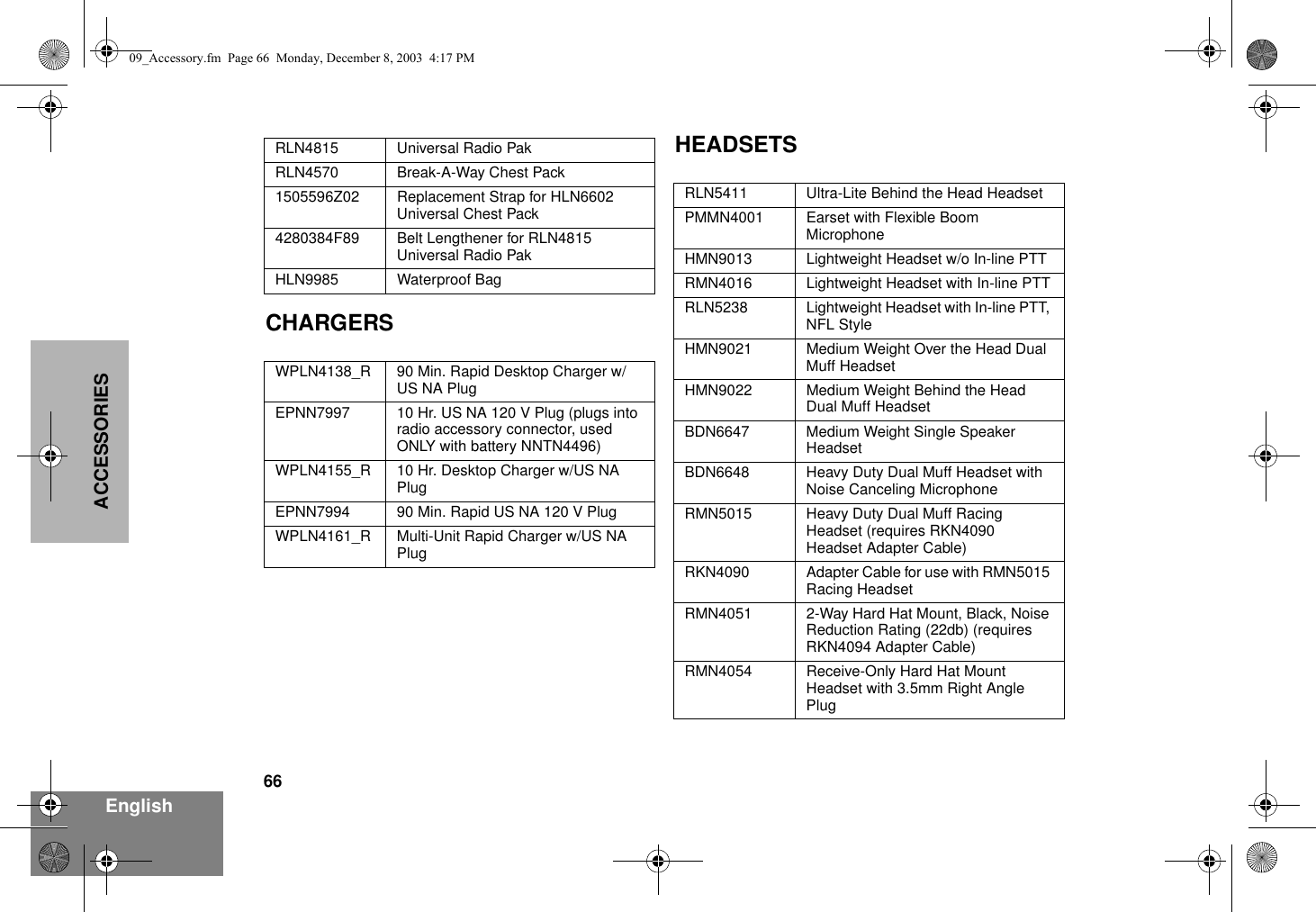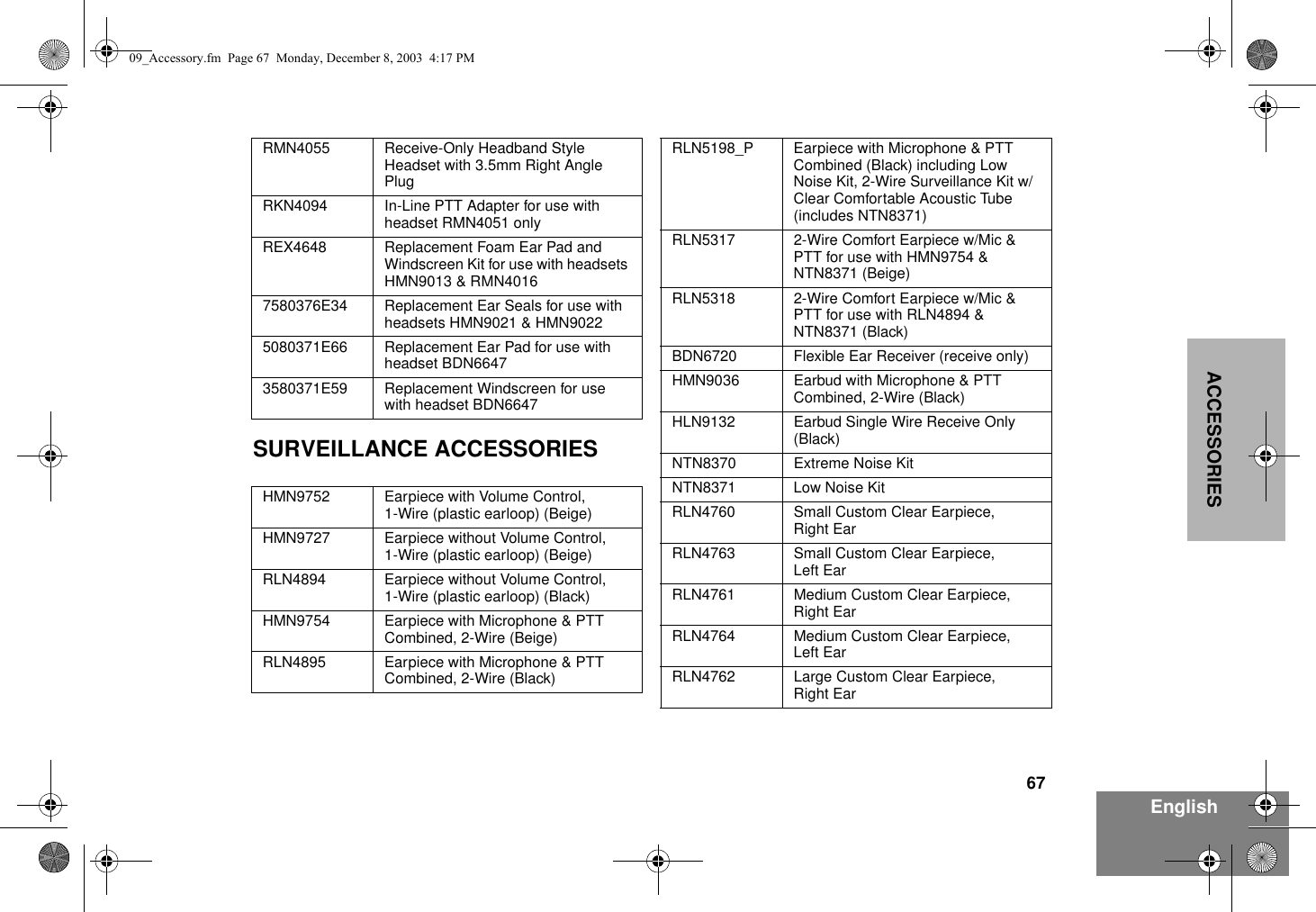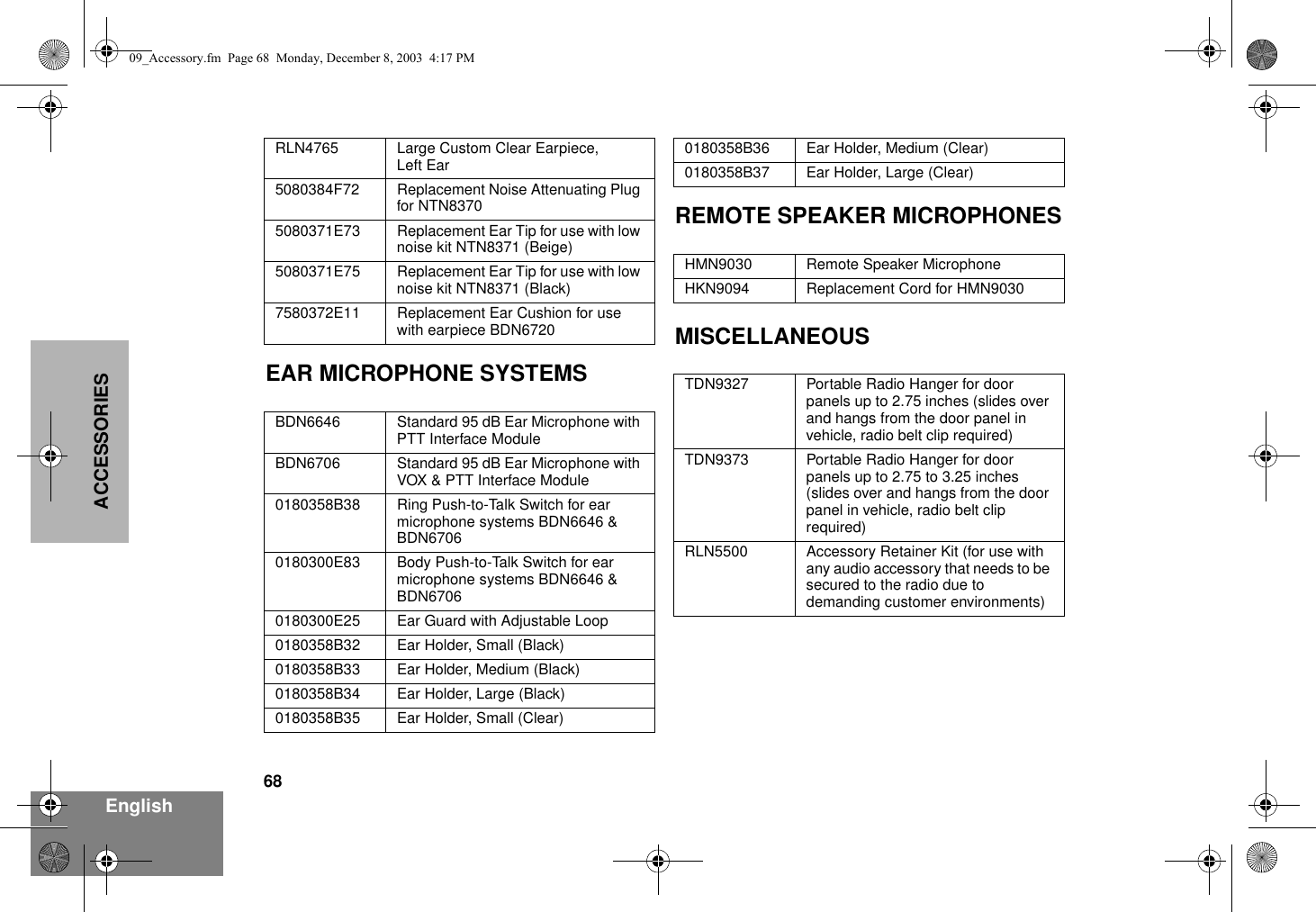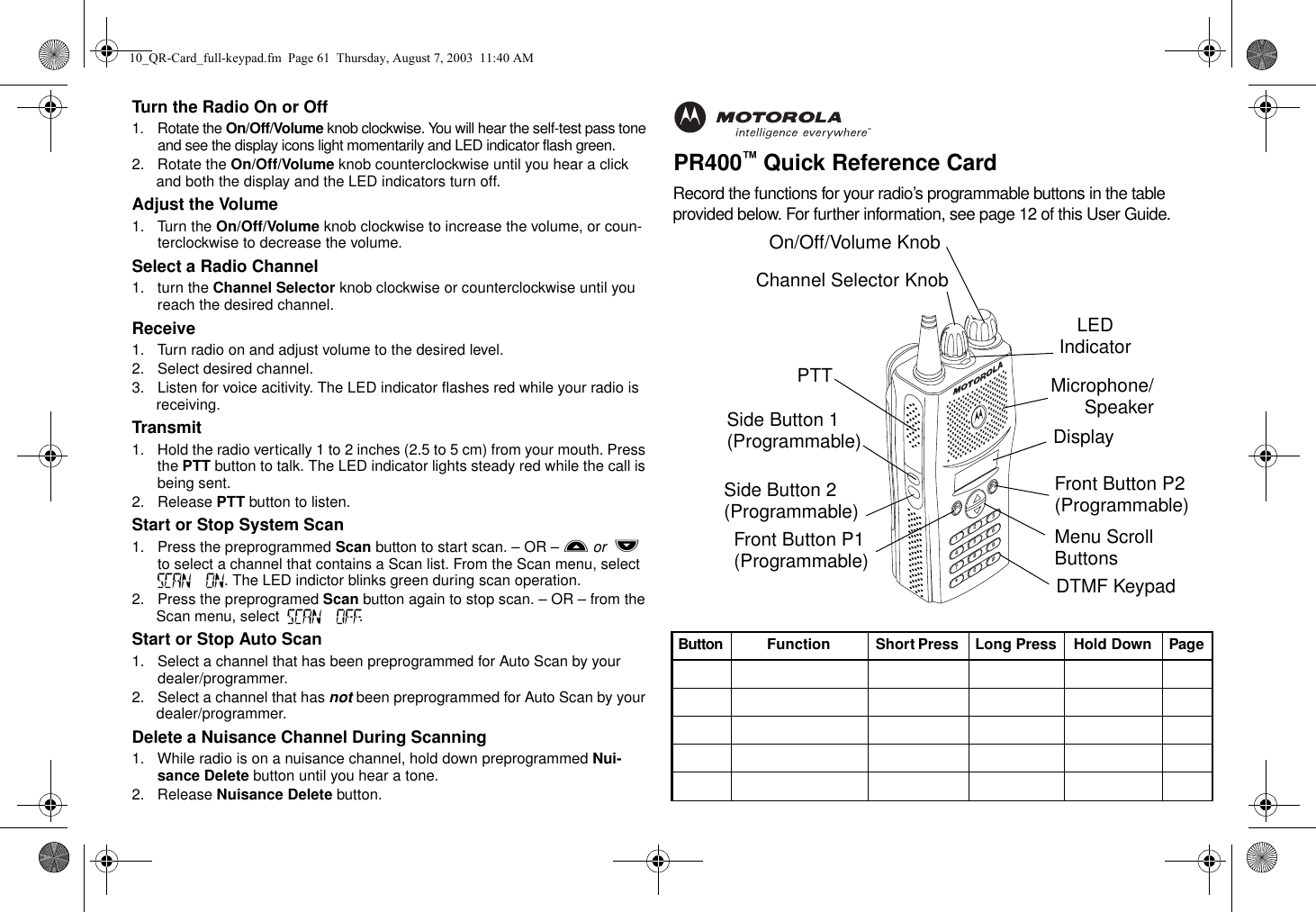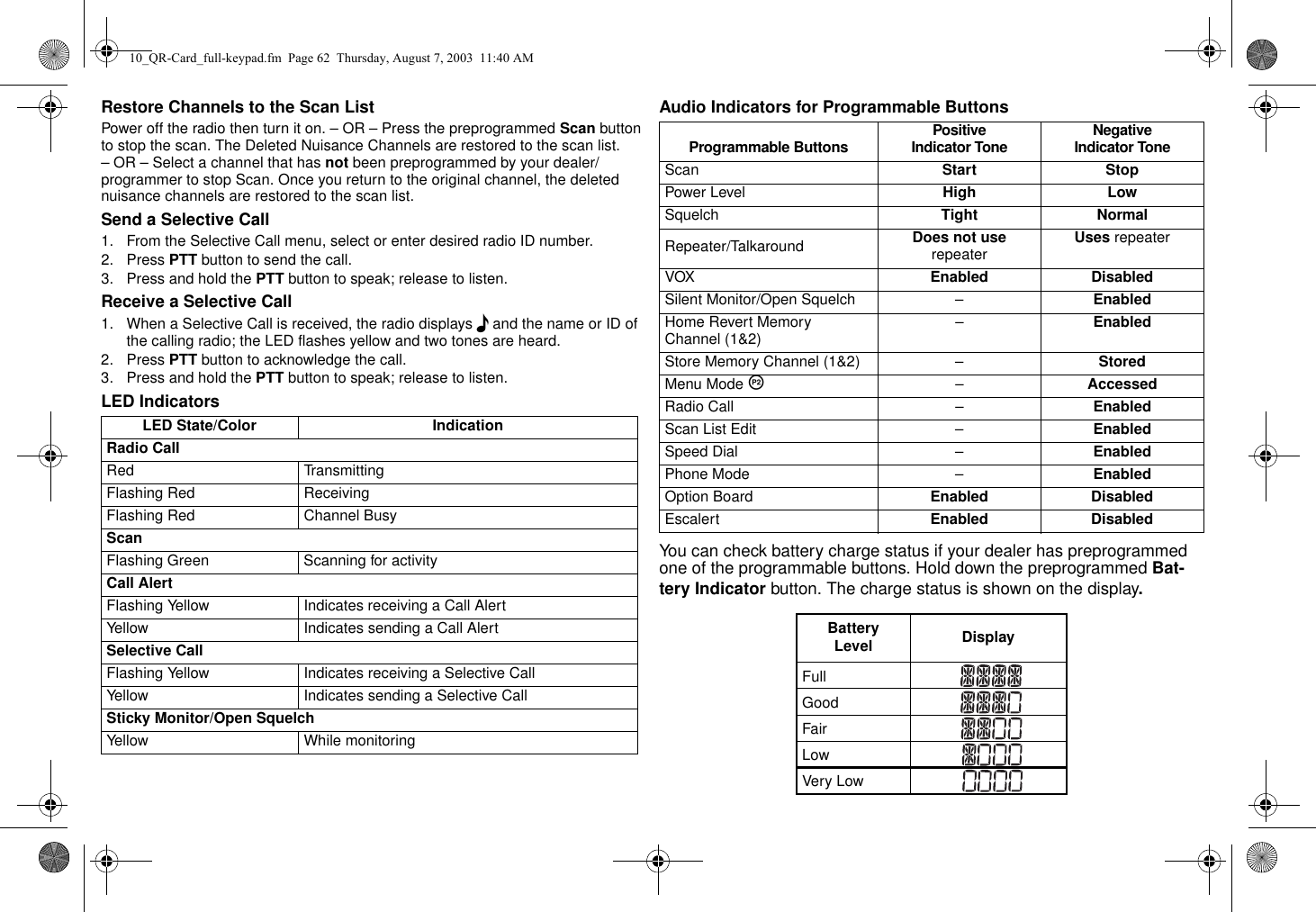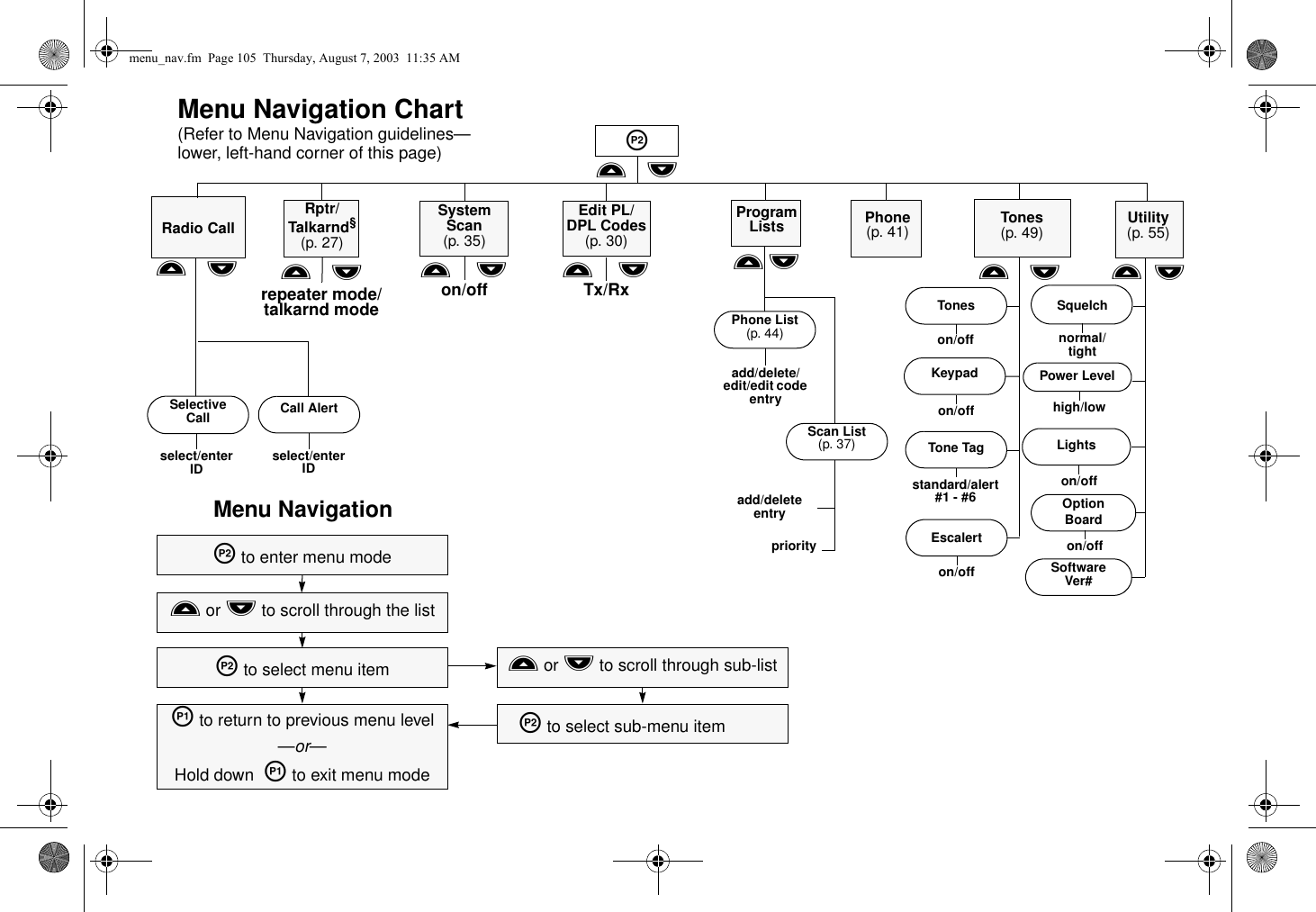Motorola Solutions 99FT3039 GP150/GP200/PR400 VHF 5W Portable Radio User Manual 96C23 O cvr
Motorola Solutions, Inc. GP150/GP200/PR400 VHF 5W Portable Radio 96C23 O cvr
Contents
- 1. exhibit 08a users manual gp150 gp200
- 2. exhibit 08b users manual pr400 non display
- 3. exhibit 08c1 users manual pr400 full display part 1
- 4. exhibit 08c2 users manual pr400 full display part 2
- 5. exhibit 08d rf safety booklet
exhibit 08c1 users manual pr400 full display part 1
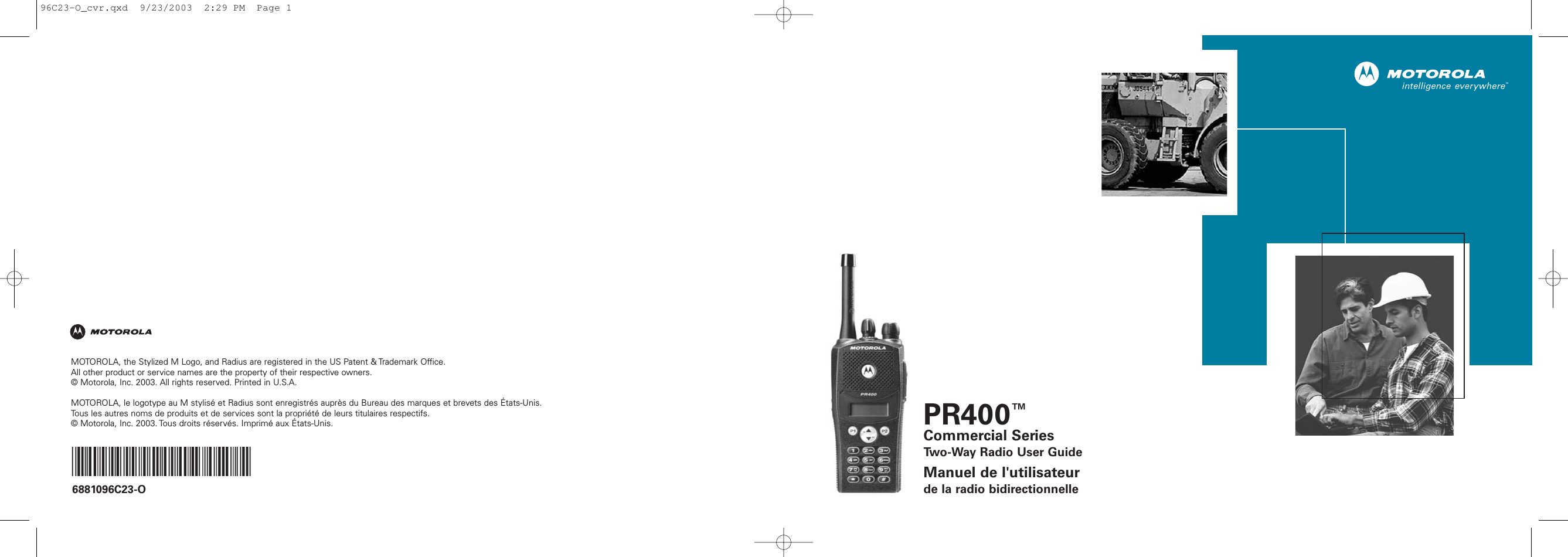
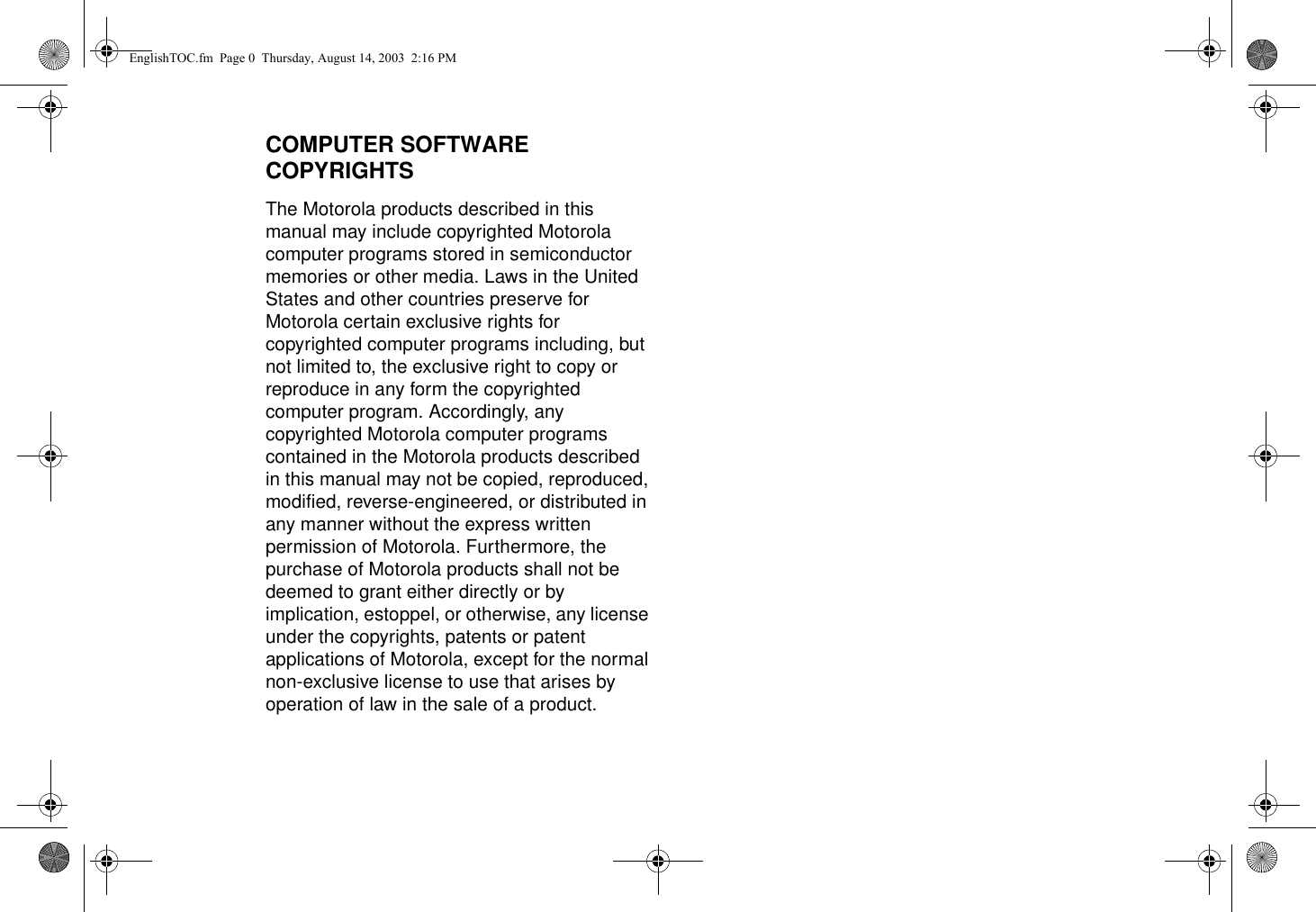
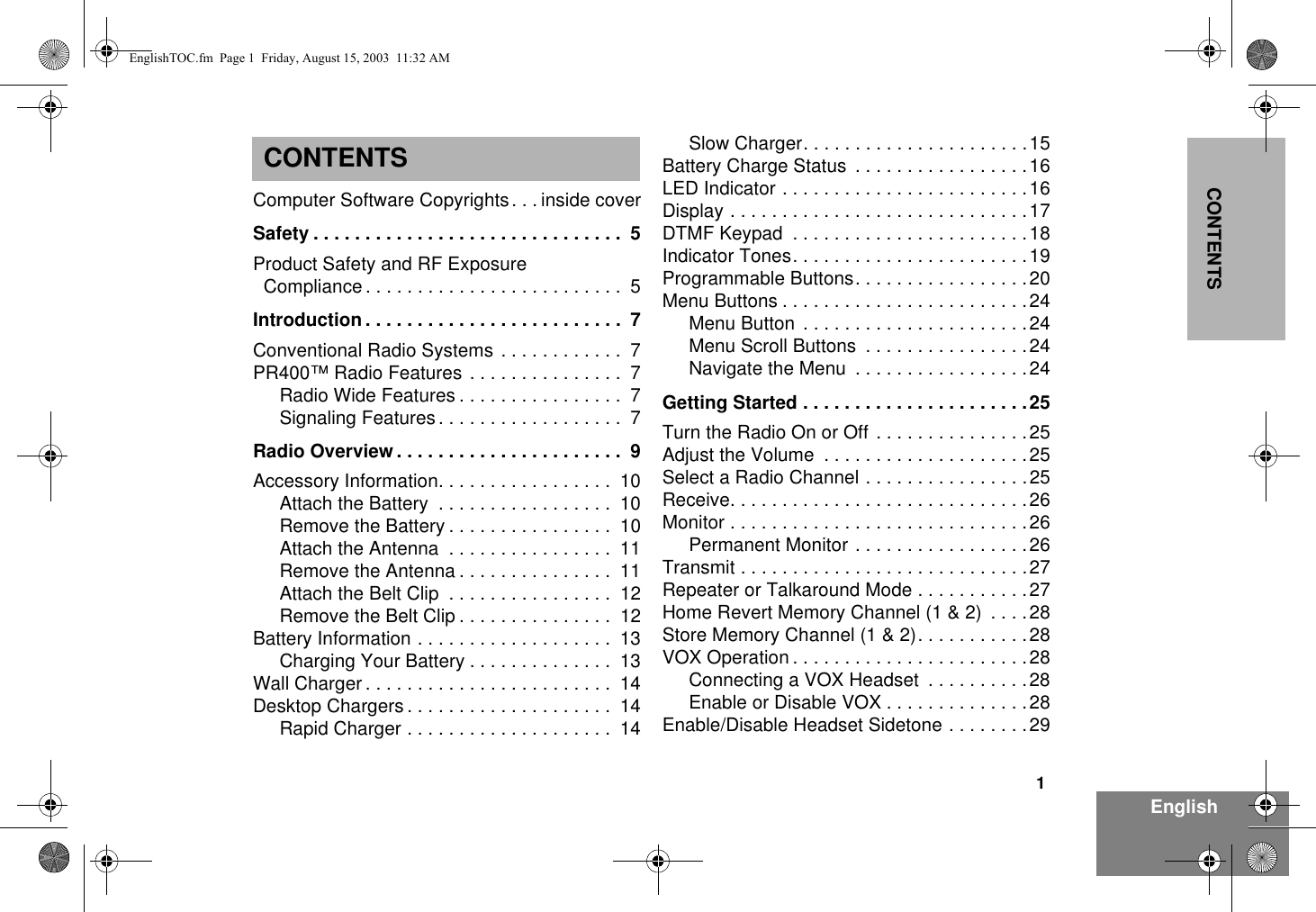
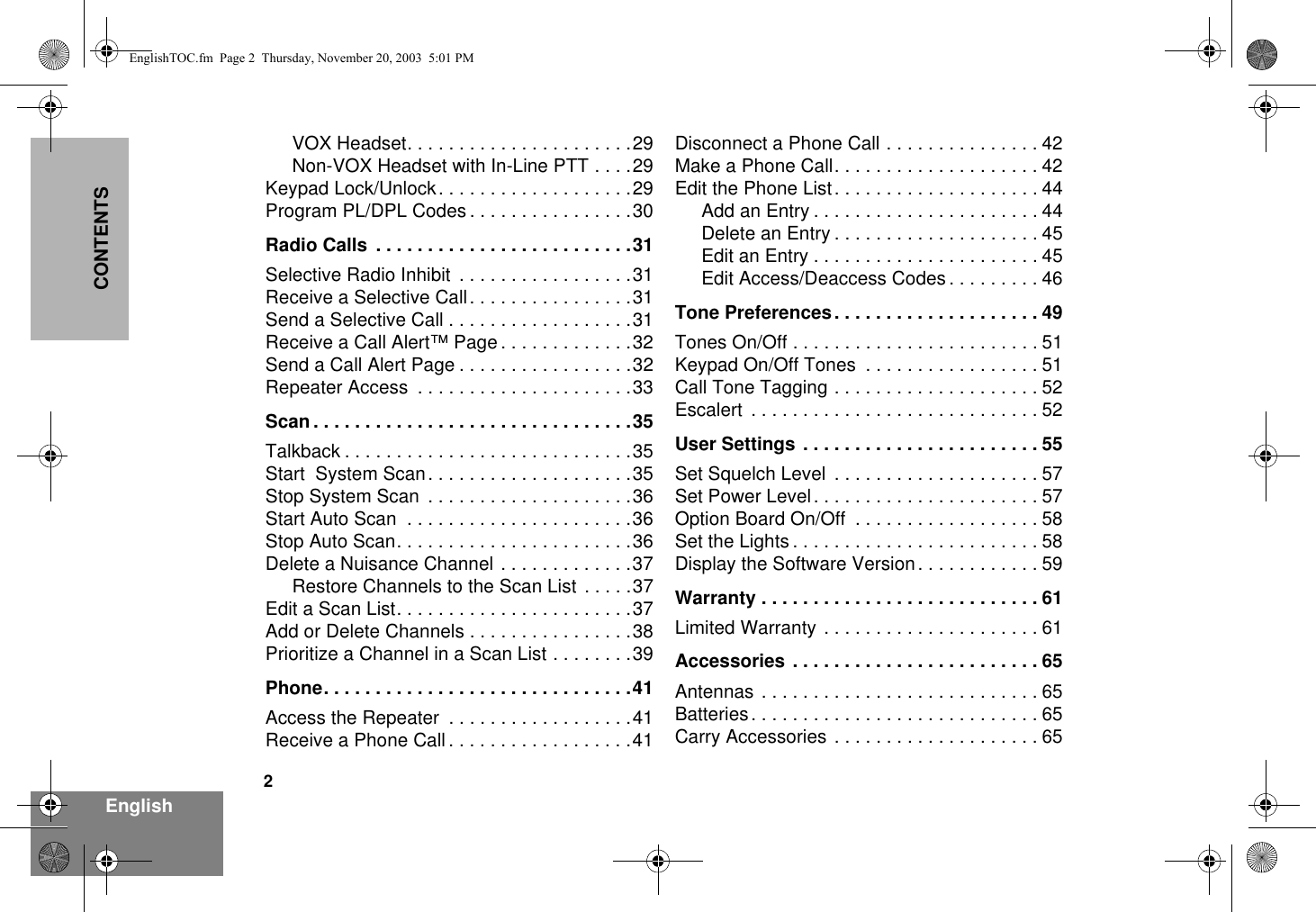
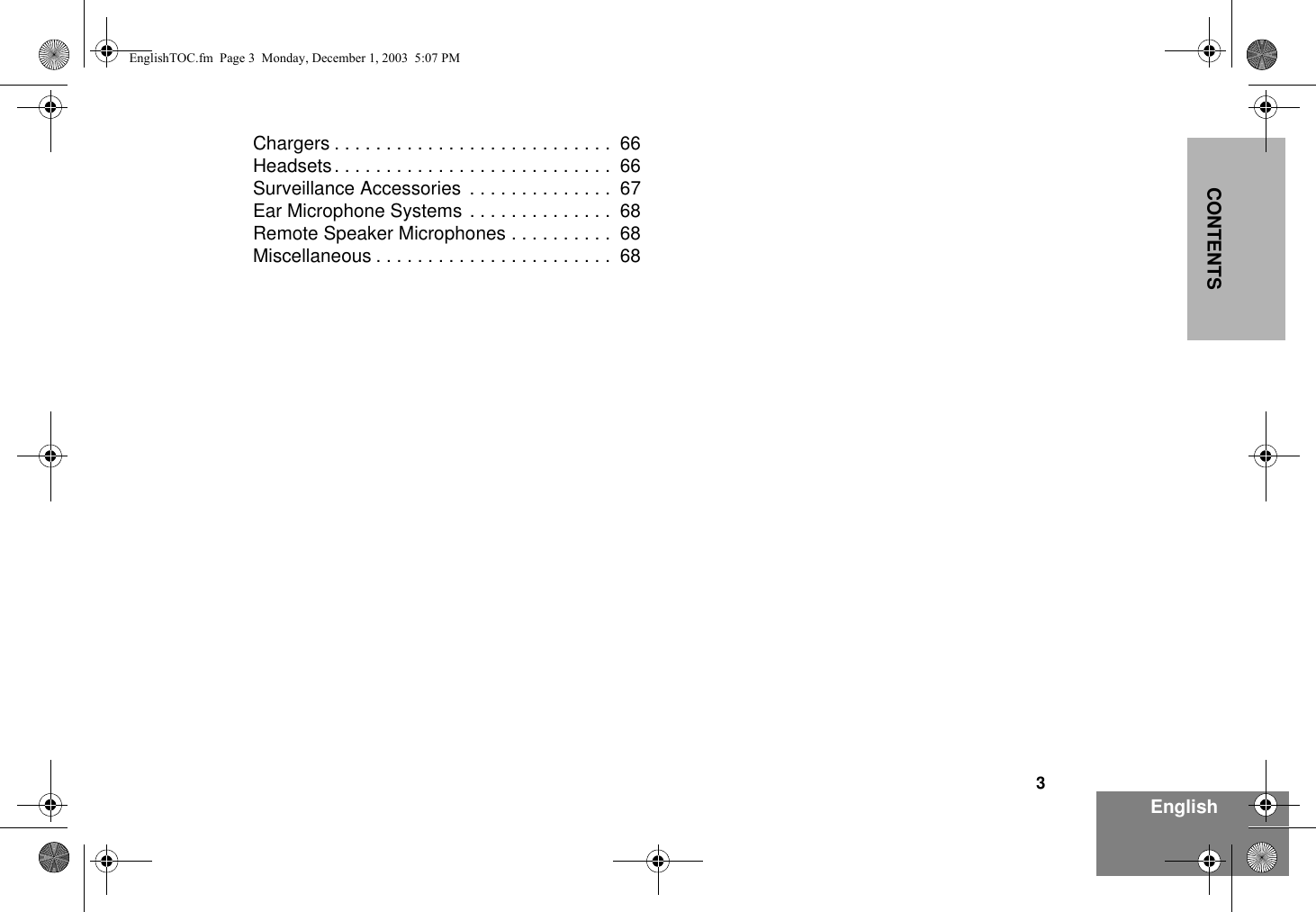
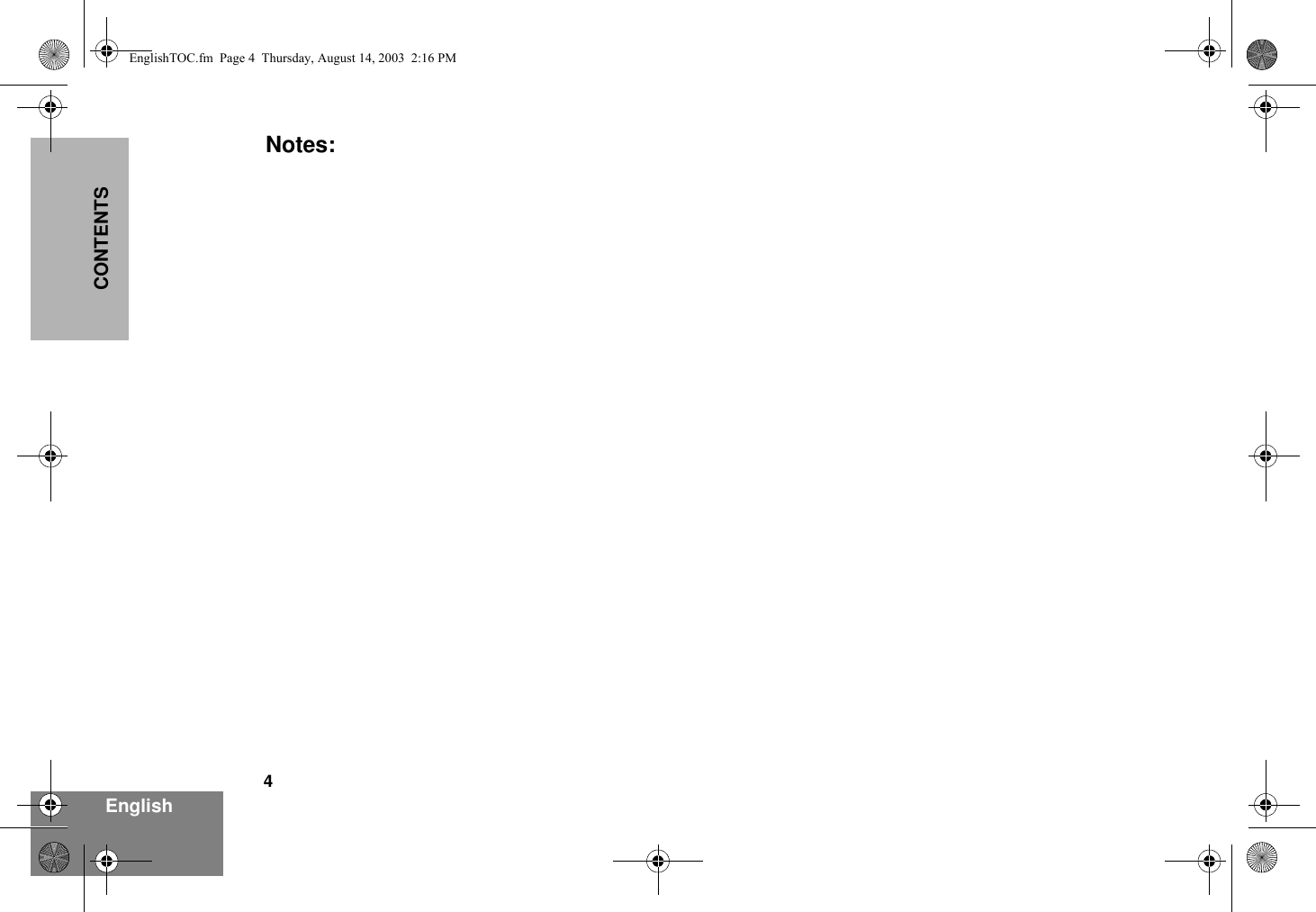
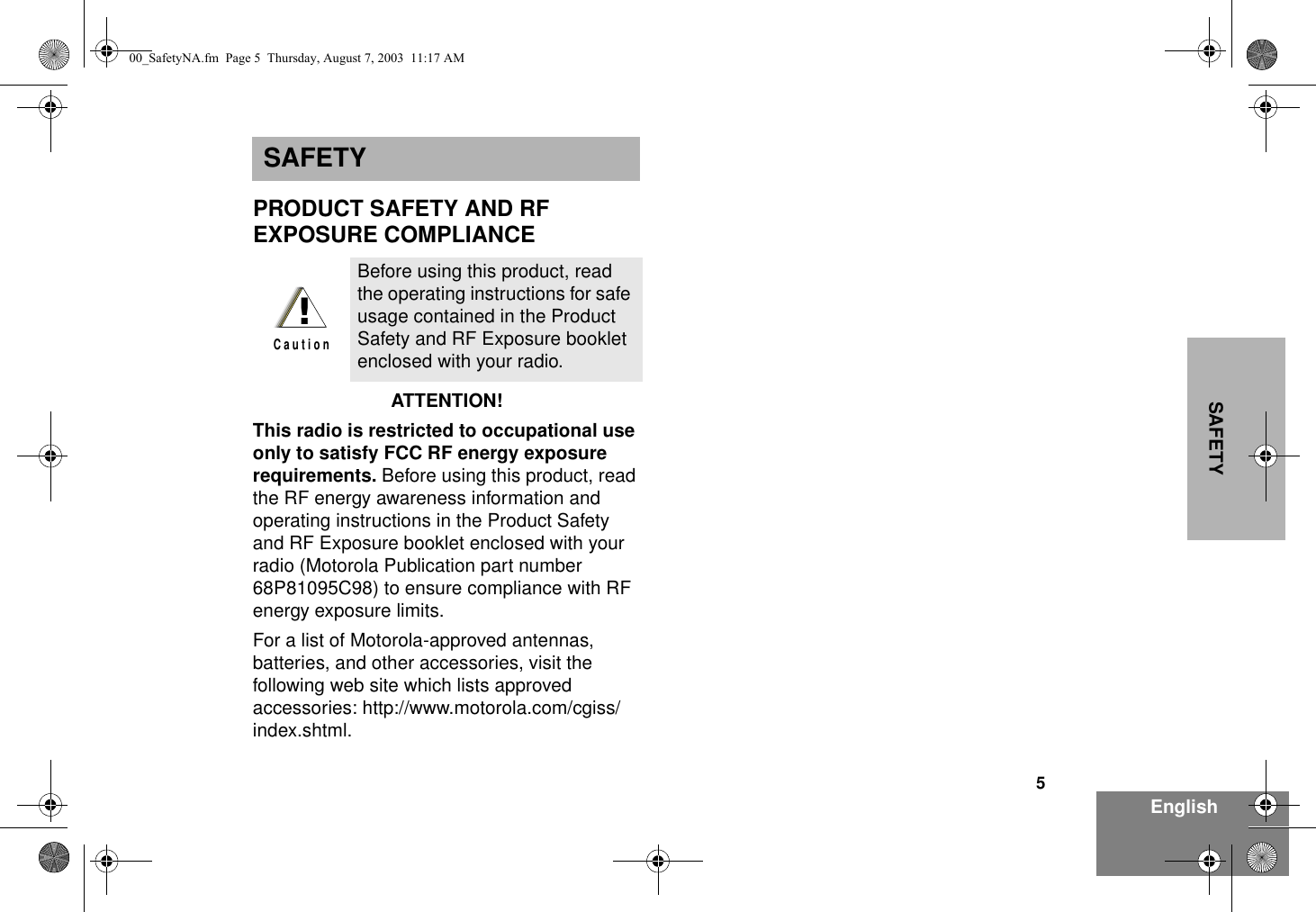
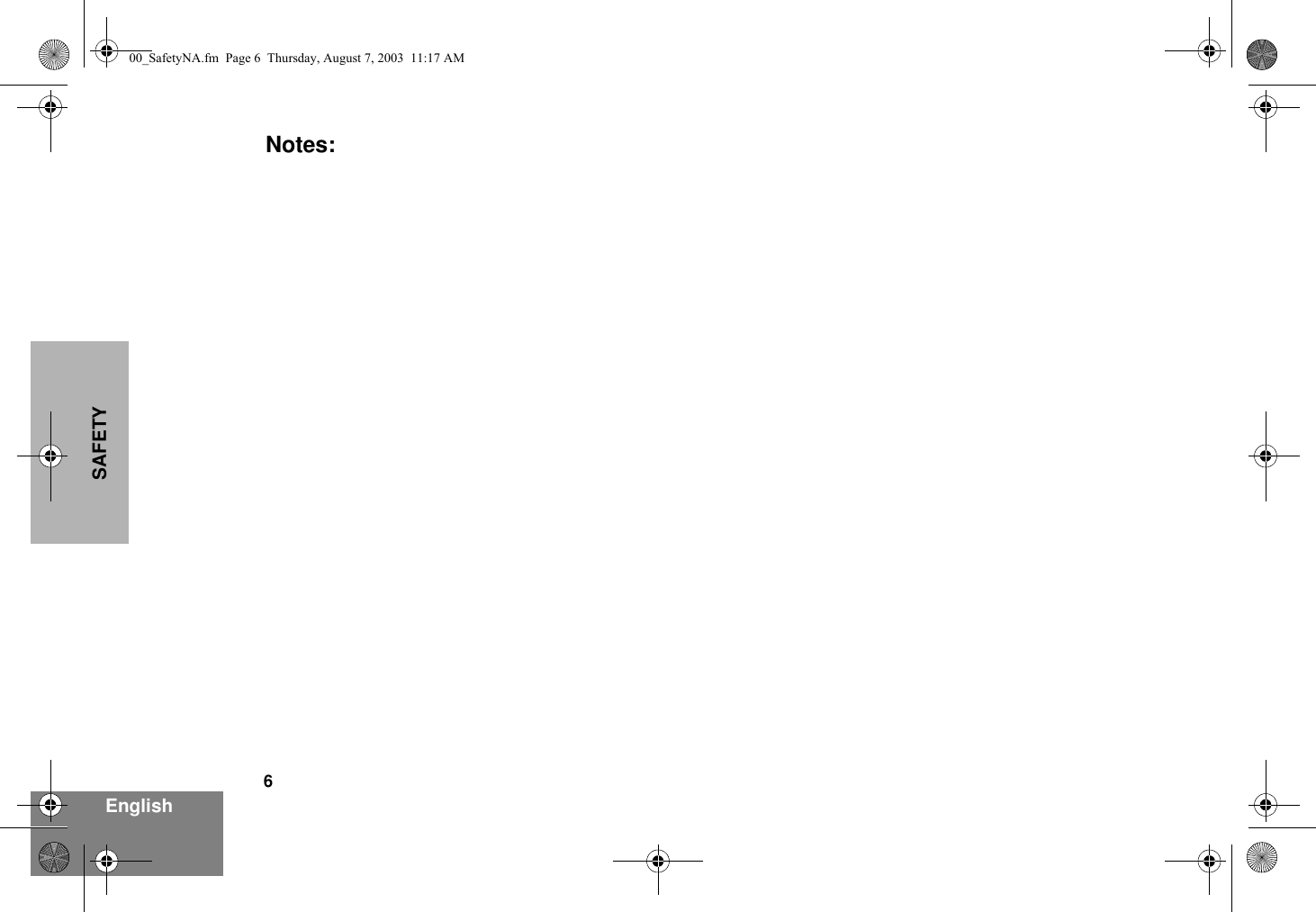
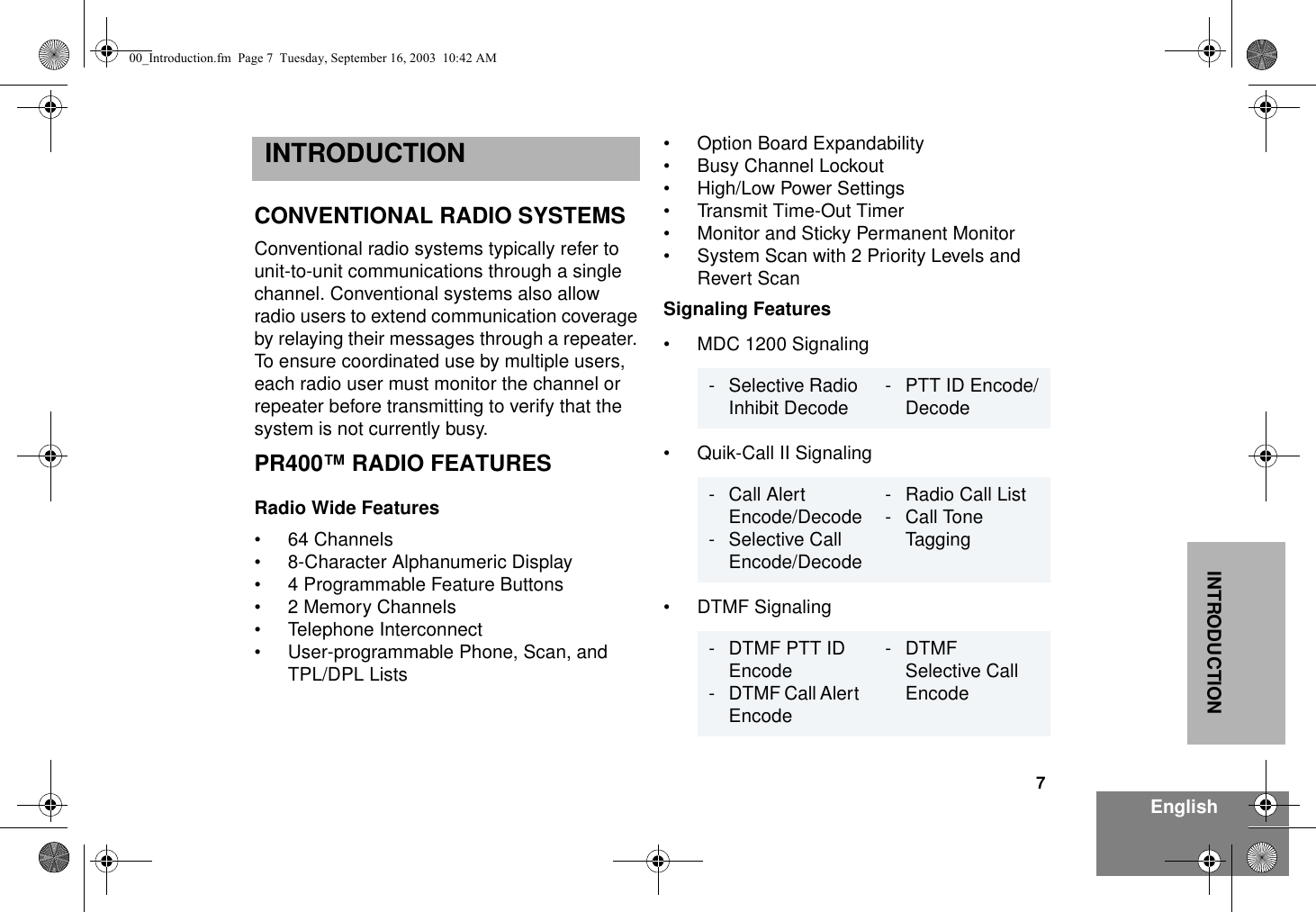
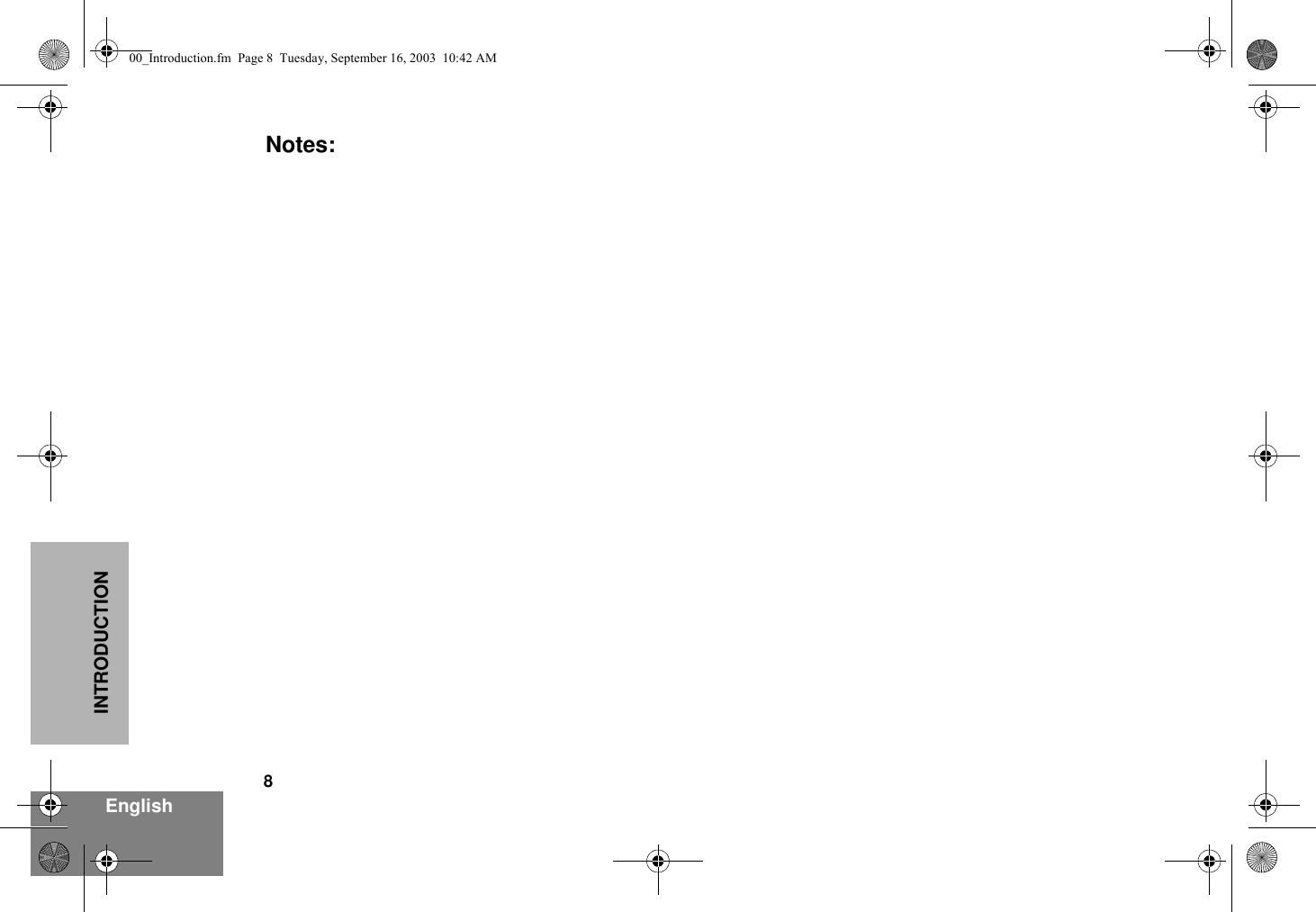
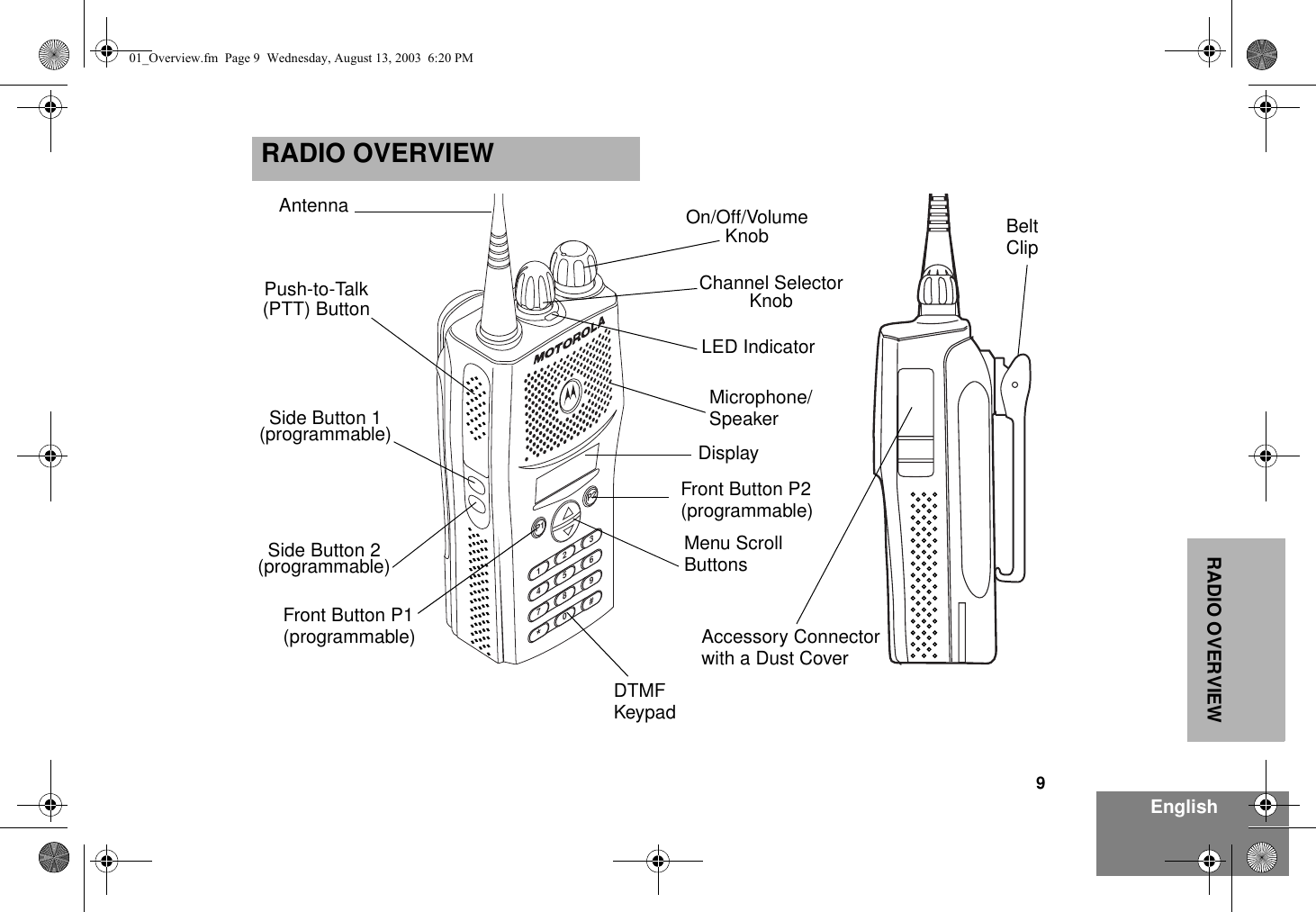
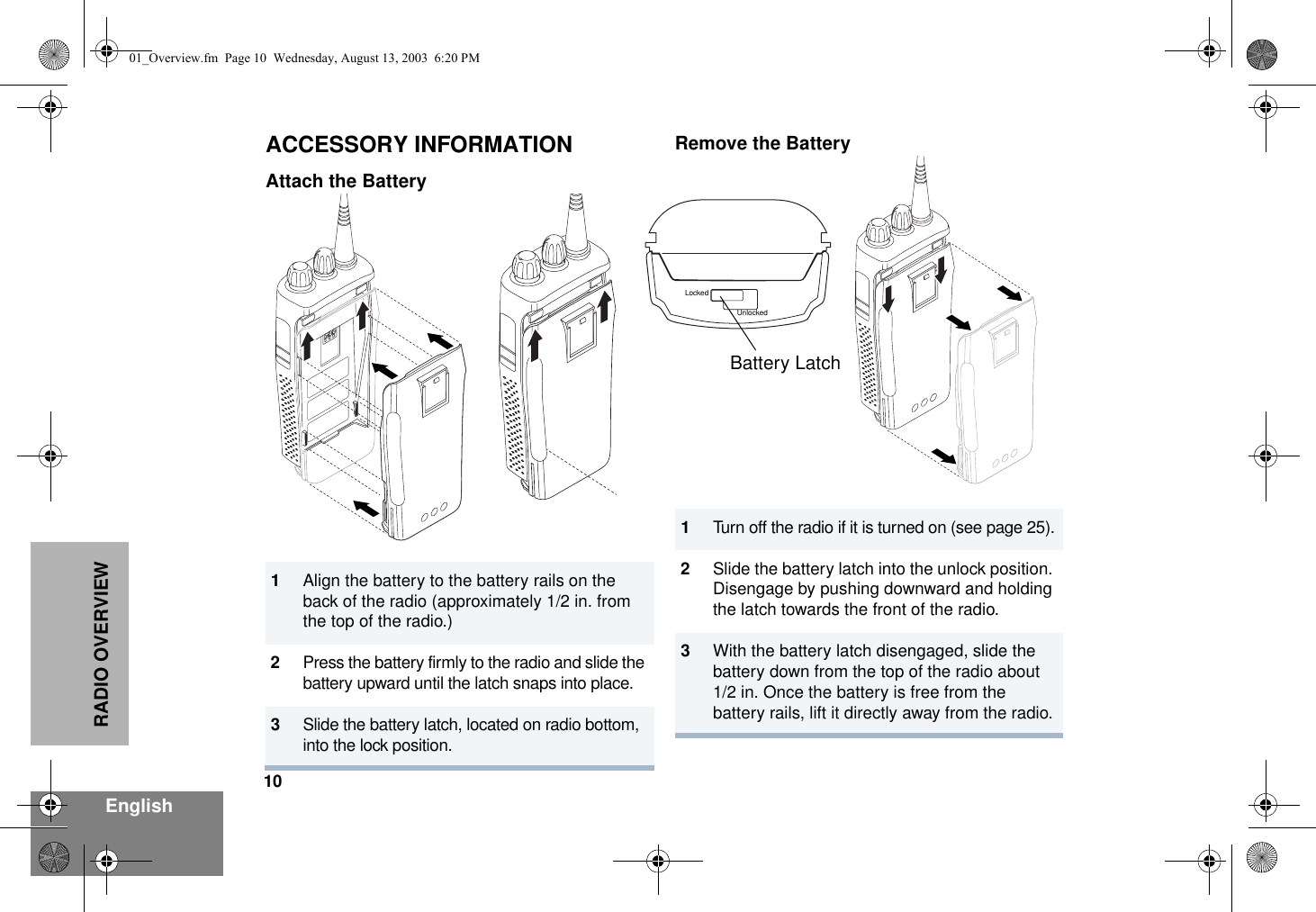
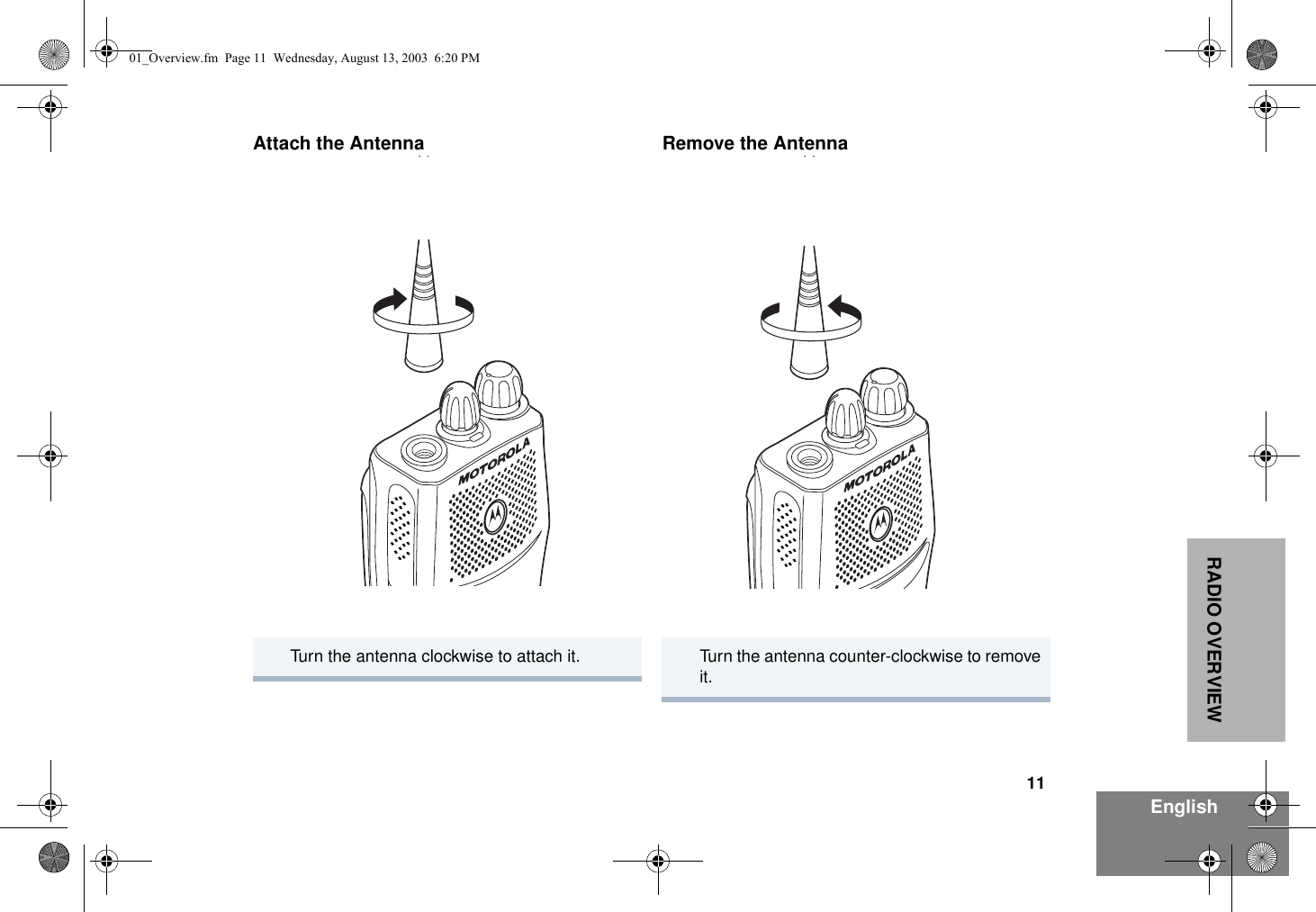
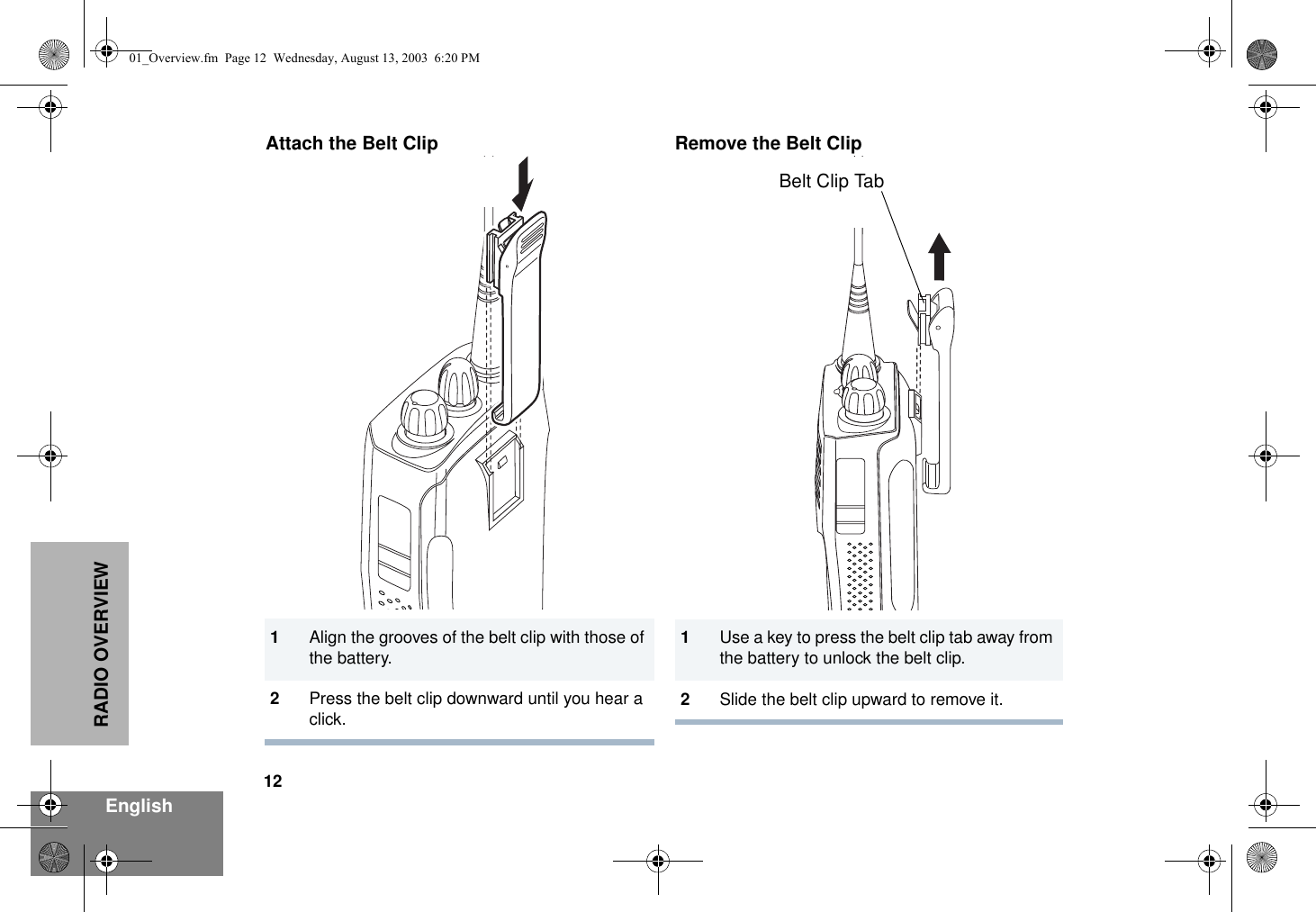
![13EnglishRADIO OVERVIEWBATTERY INFORMATIONCharging Your BatteryThis radio is powered by a nickel-cadmium (NICd), a nickel-metal hydride (NiMH), or a lithium-ion (Li-lon) rechargeable battery. Charge the battery before use to ensure optimum capacity and performance. The battery was designed specifically to be used with a Motorola charger. Charging in non-Motorola equipment may lead to battery damage and void the battery warranty.Note: When charging a battery attached to a radio, turn the radio off to ensure a full charge.The battery should be at about 77°F (25°C) (room temperature), whenever possible. Charging a cold battery (below 50° F [10°C]) may result in leakage of electrolyte and ultimately in failure of the battery. Charging a hot battery (above 95°F [35°C]) results in reduced discharge capacity, affecting the performance of the radio. Motorola rapid-rate battery chargers contain a temperature-sensing circuit to ensure that batteries are charged within the temperature limits stated above.If a battery is new, or its charge level is very low, you will need to charge it before you can use it. When the battery level is low and the radio is in transmit mode you will see the LED indicator flash red. Upon release of the PTT button, you will hear an alert tone.Note: Batteries are shipped uncharged from the factory. Always charge a new battery 14 to 16 hours before initial use, regardless of the status indicated by the charger.Note: Do not use the wall charger and desktop charger at the same time when charging.01_Overview.fm Page 13 Wednesday, August 13, 2003 6:20 PM](https://usermanual.wiki/Motorola-Solutions/99FT3039.exhibit-08c1-users-manual-pr400-full-display-part-1/User-Guide-443203-Page-15.png)