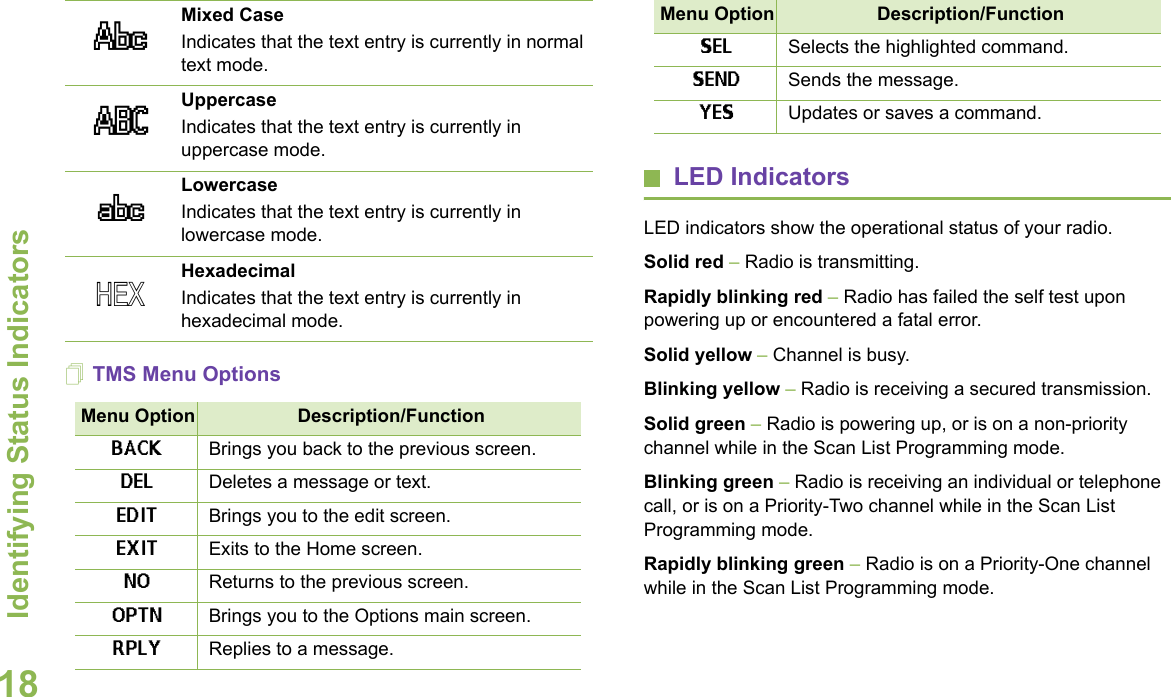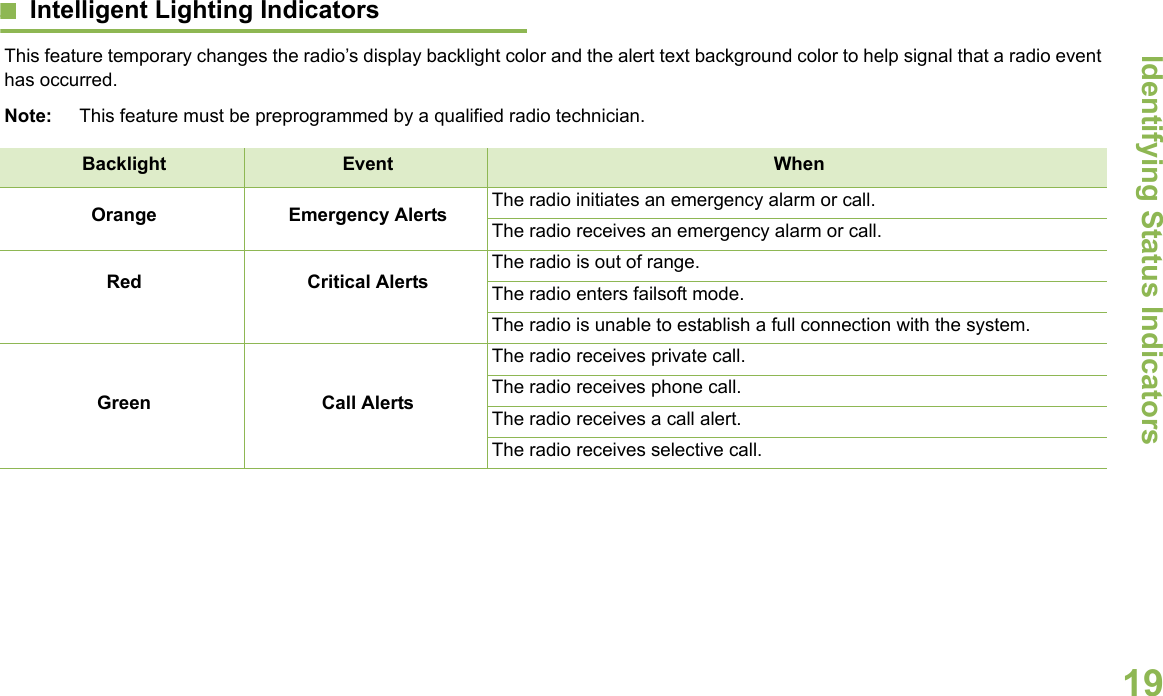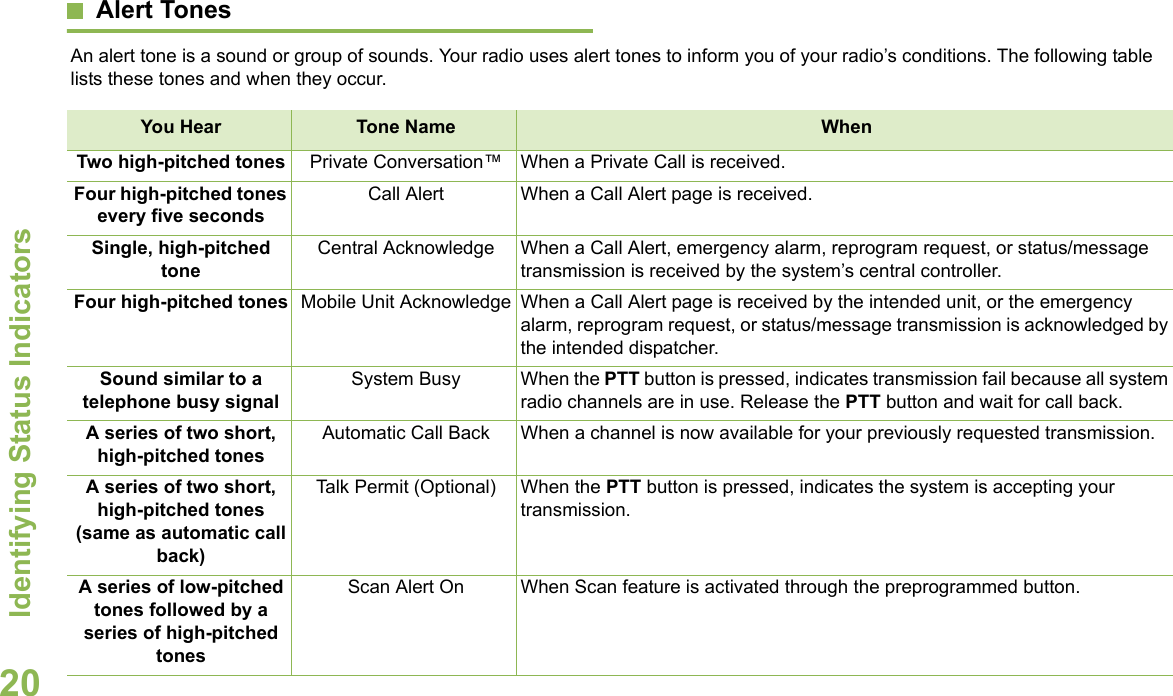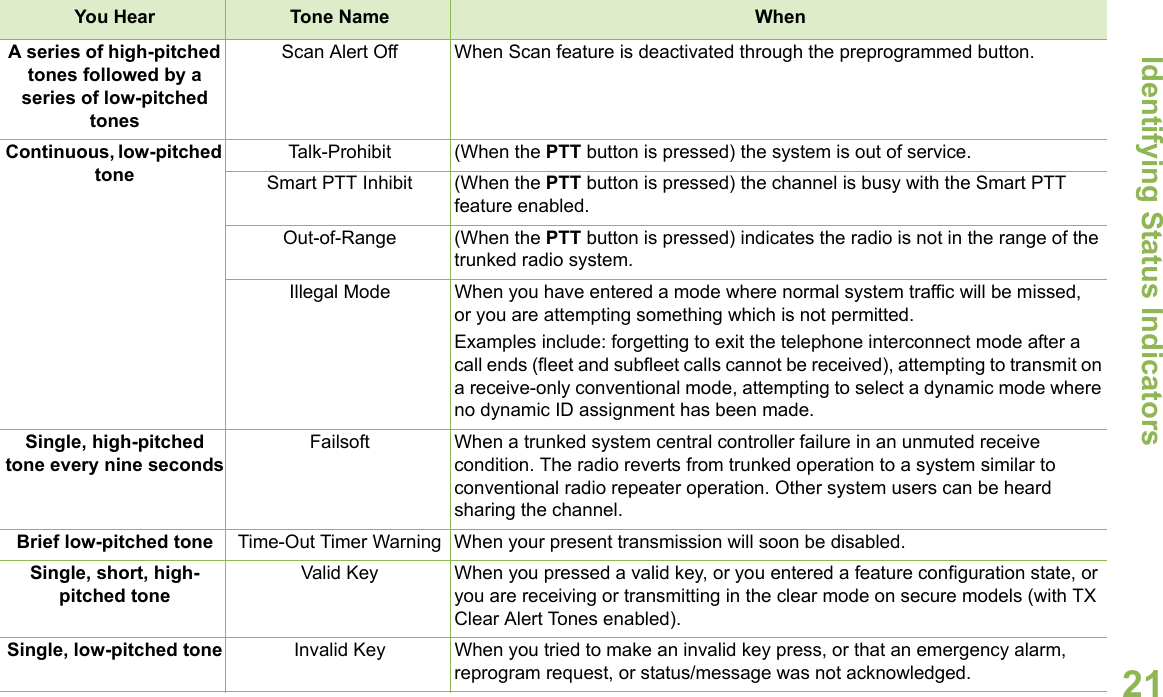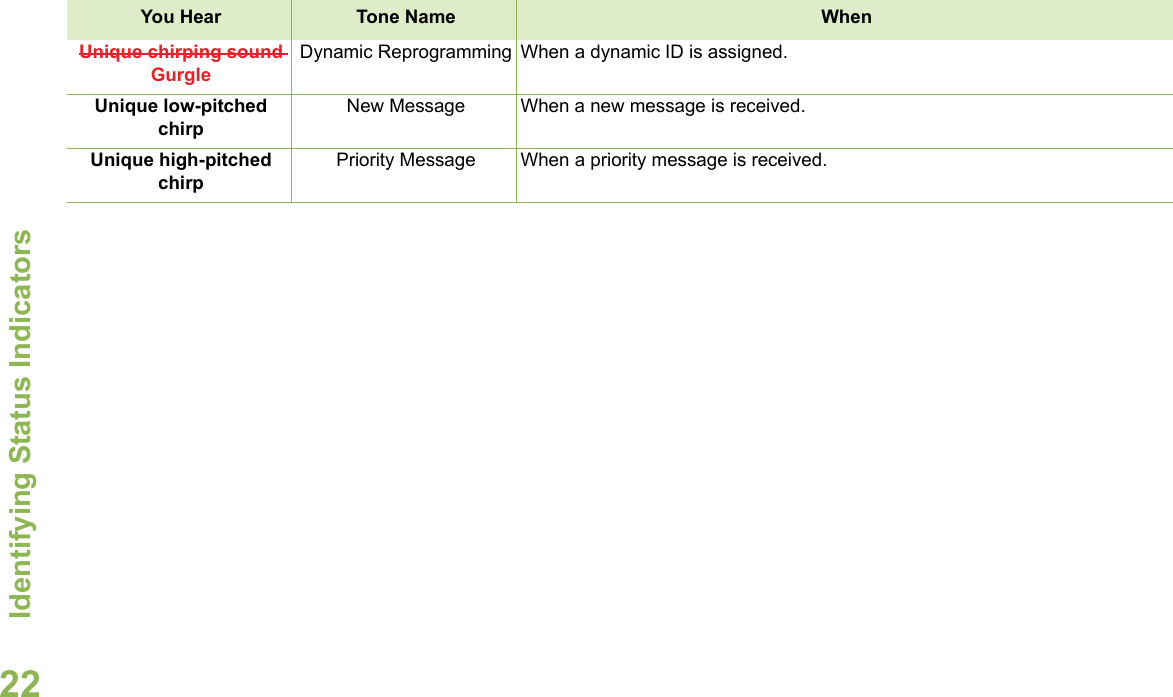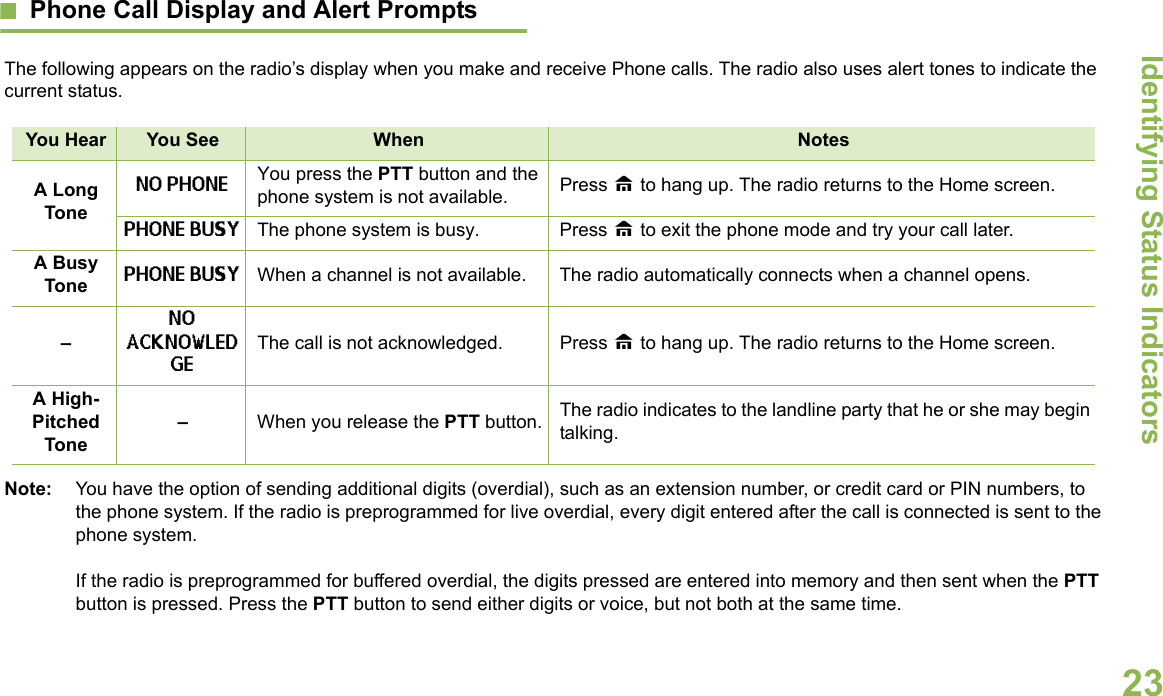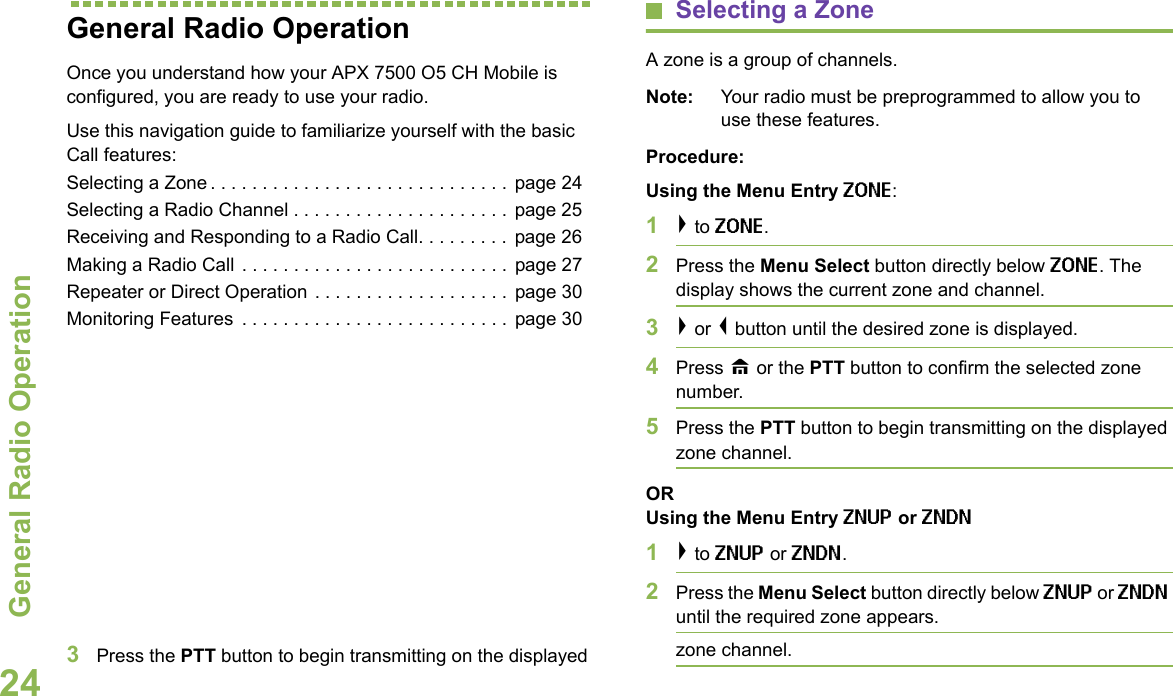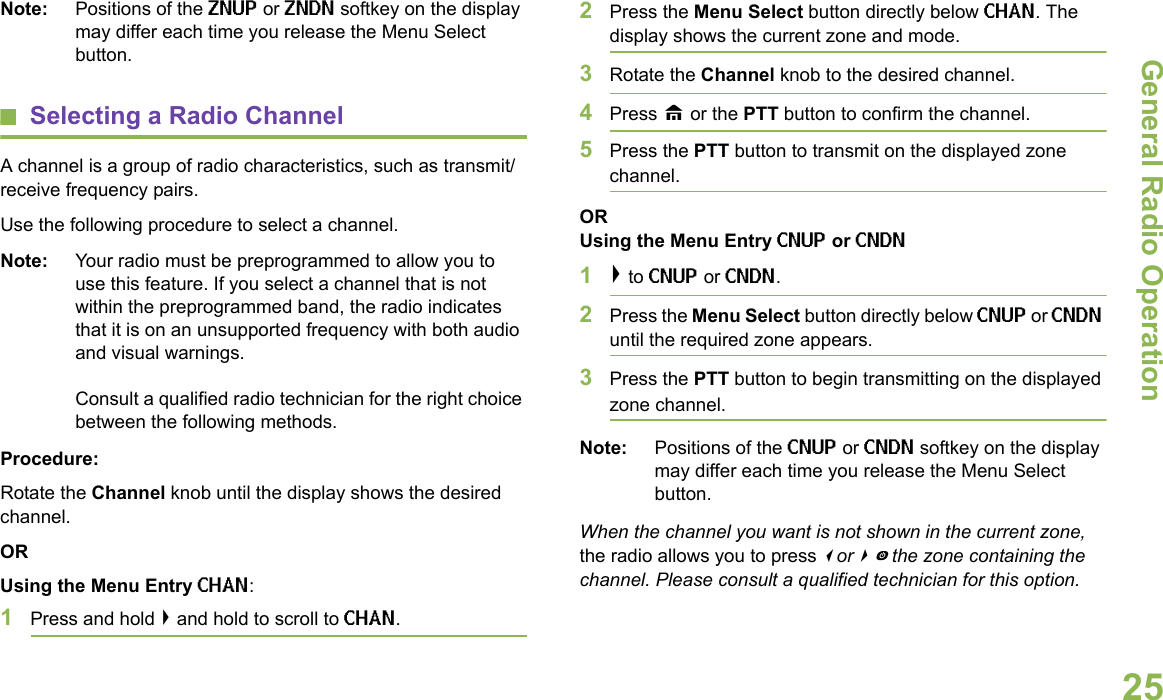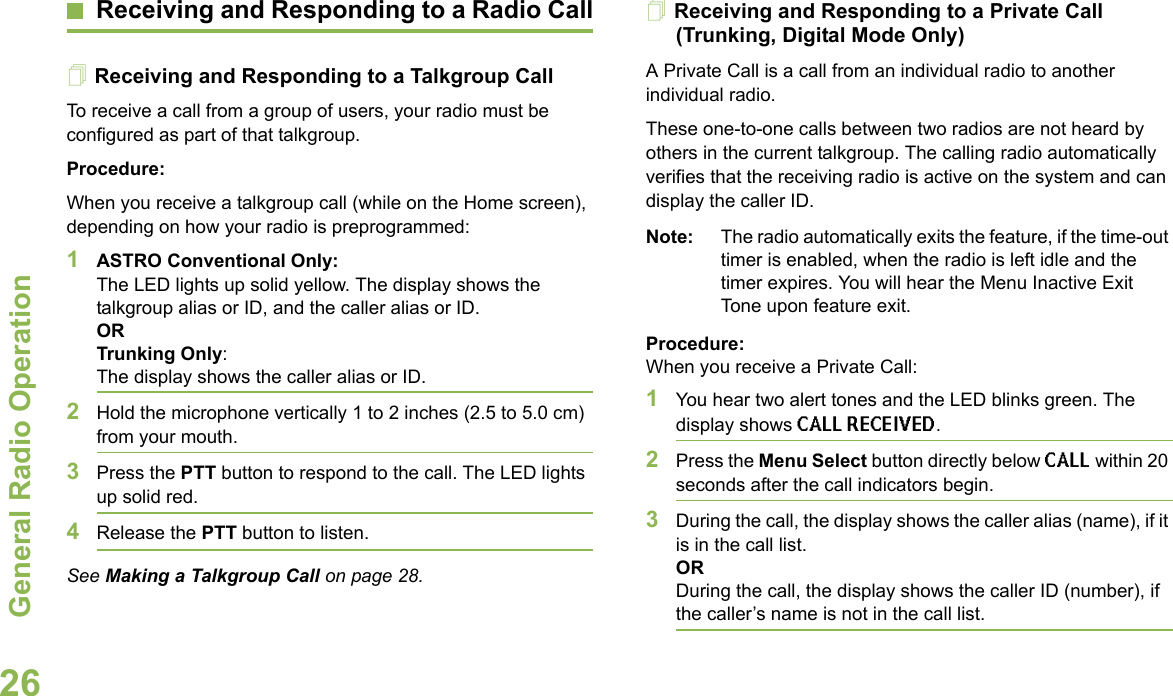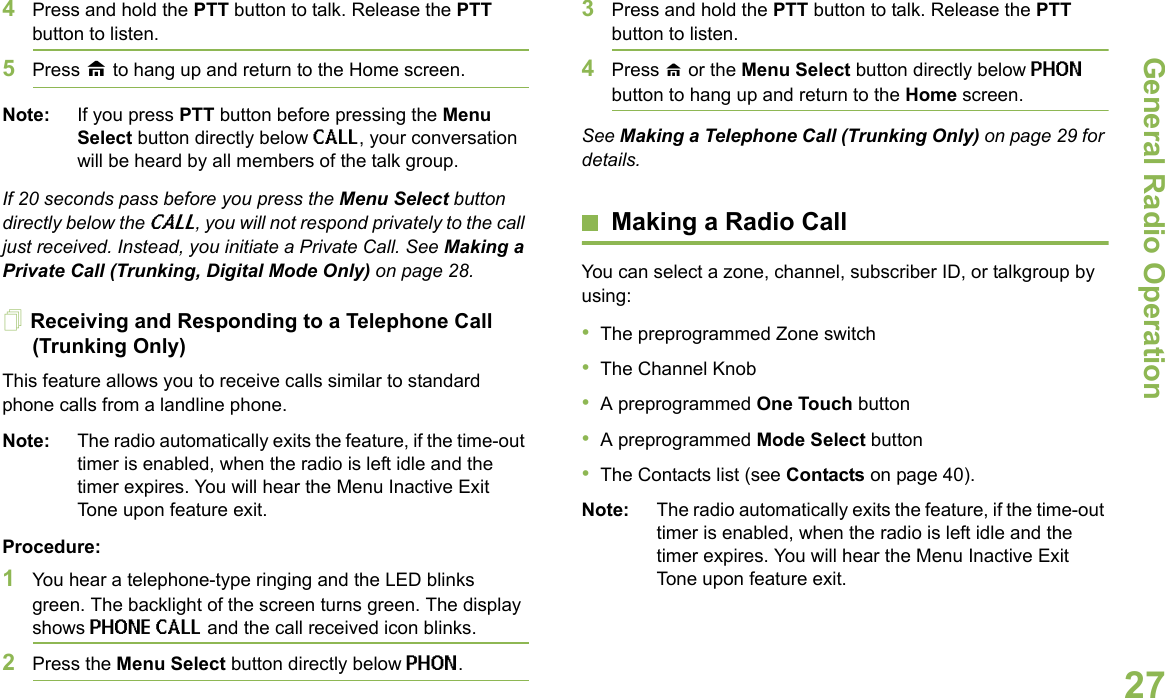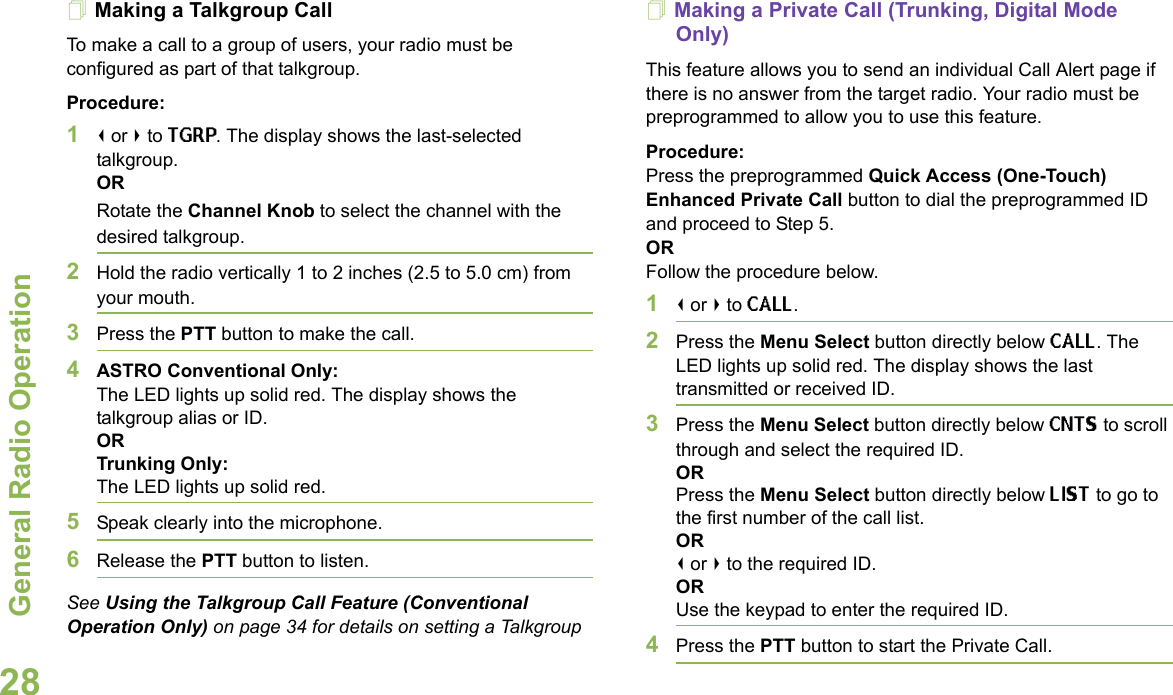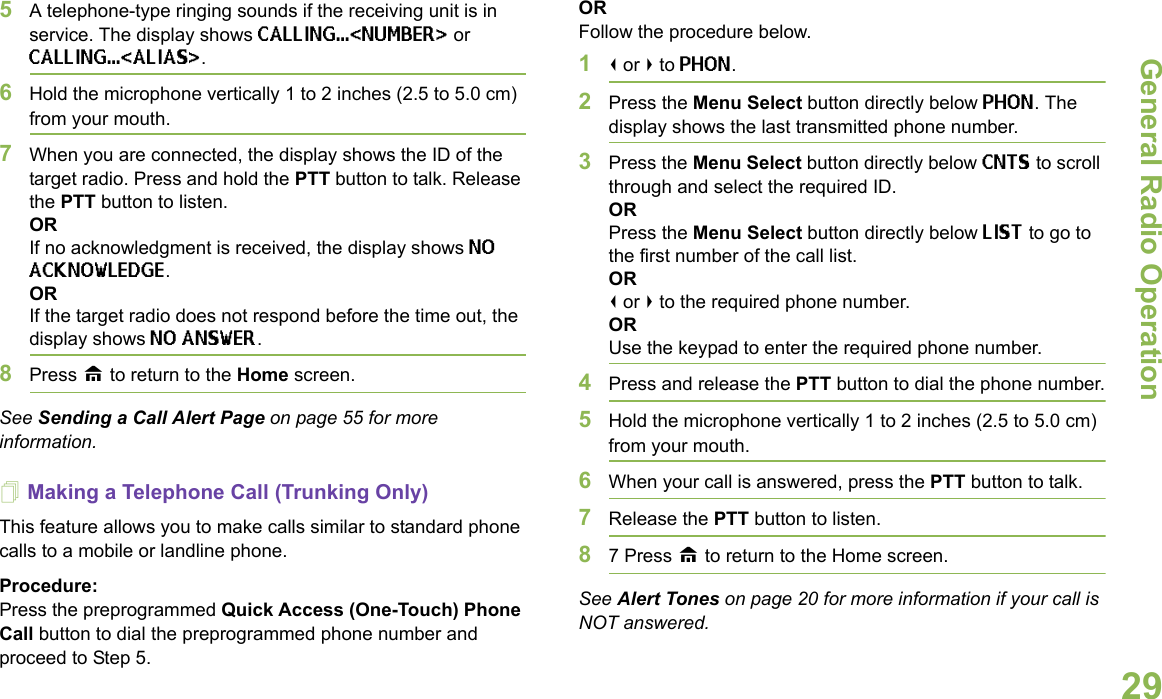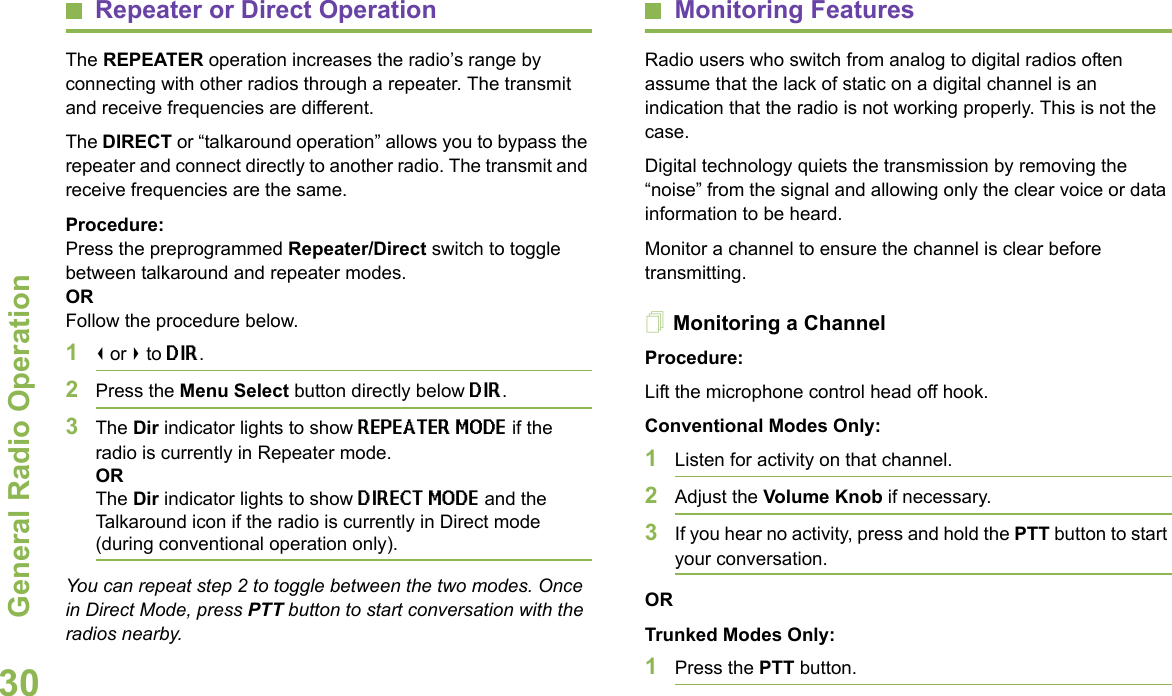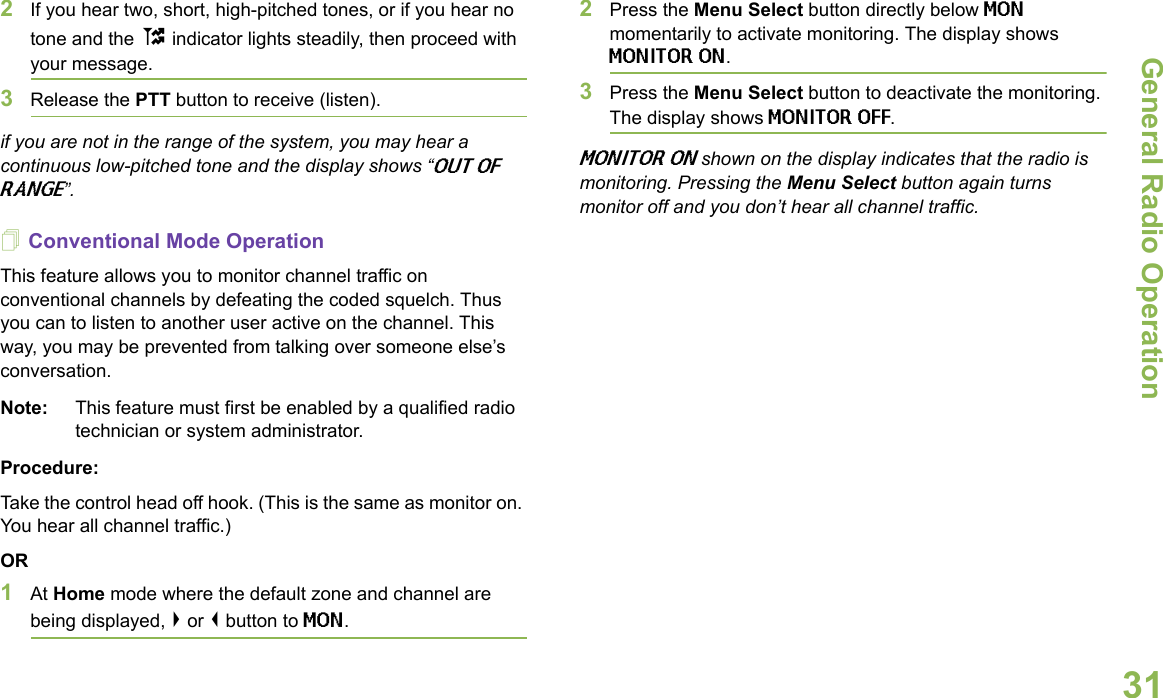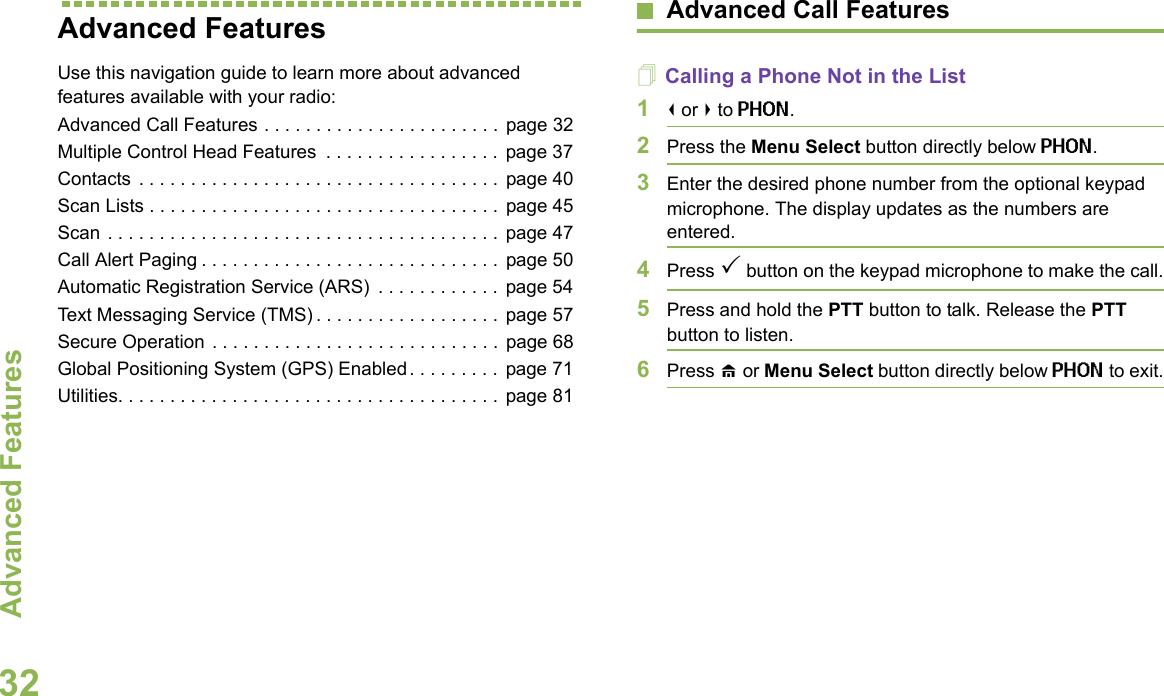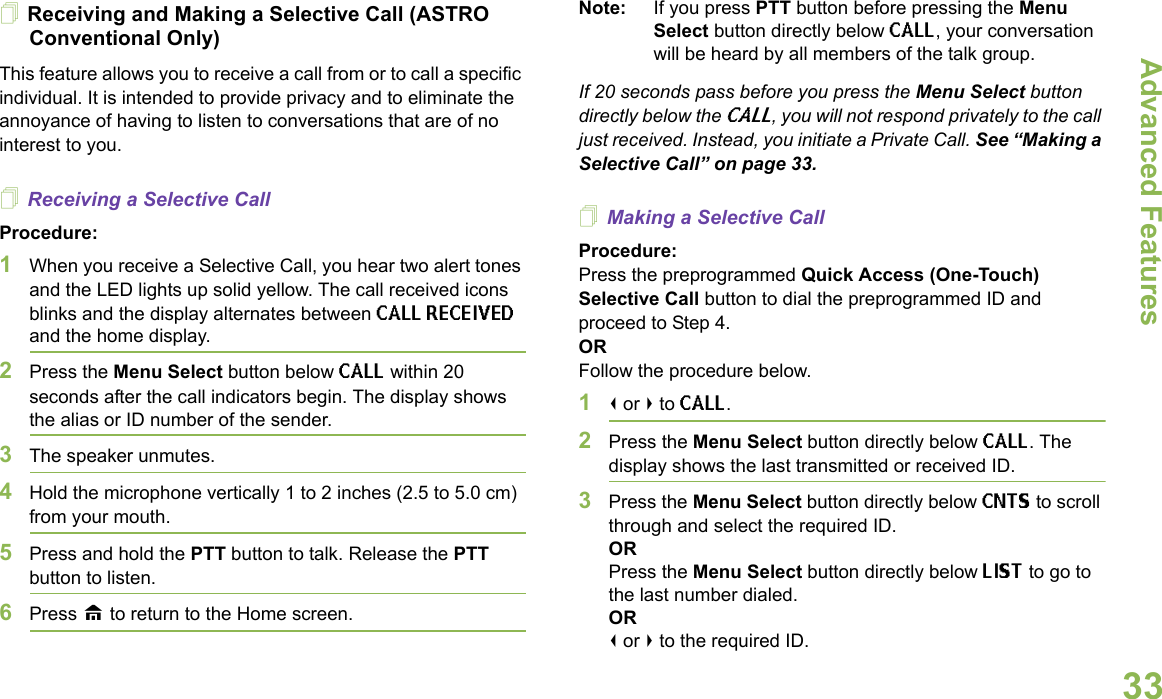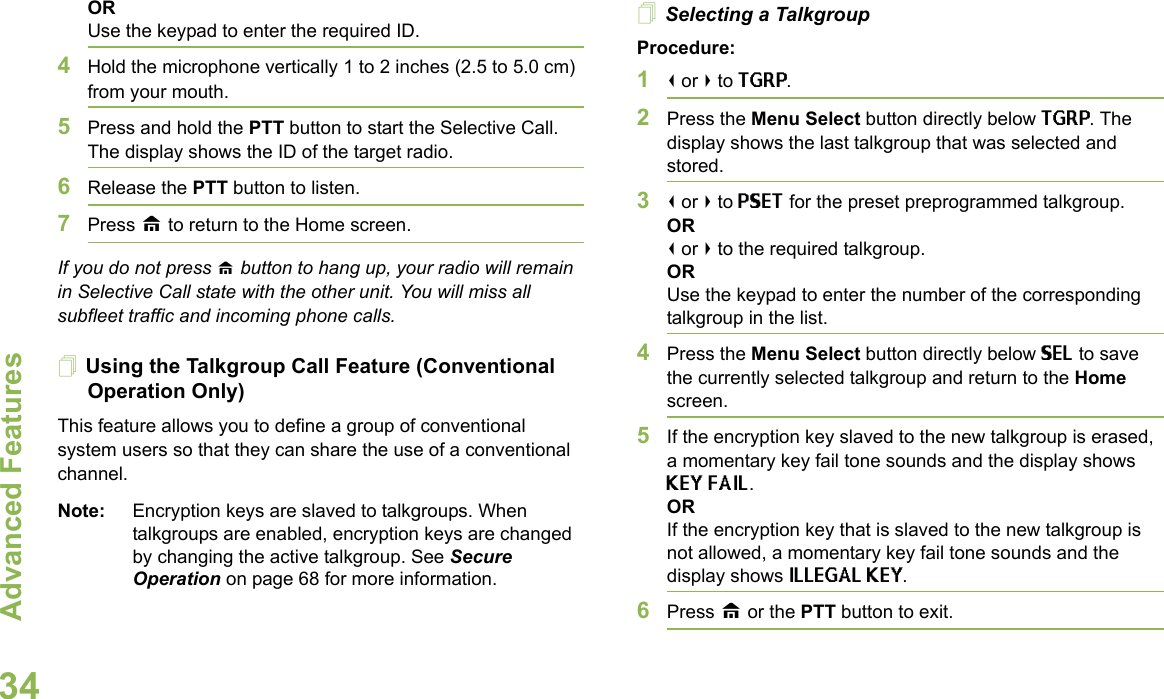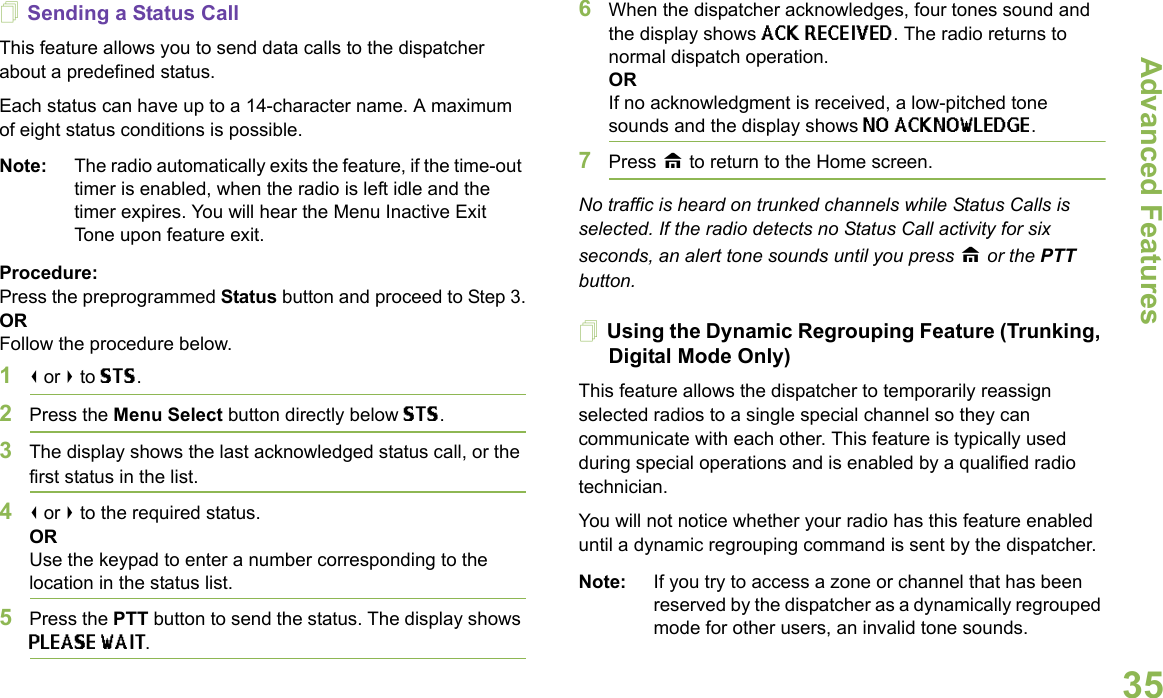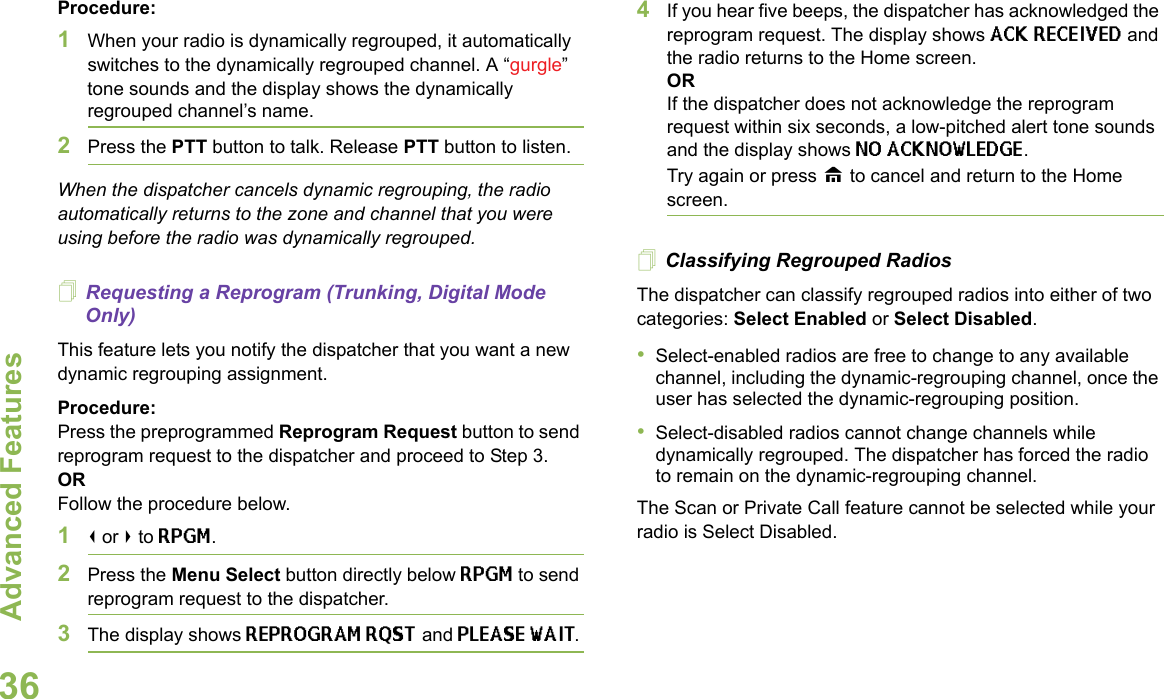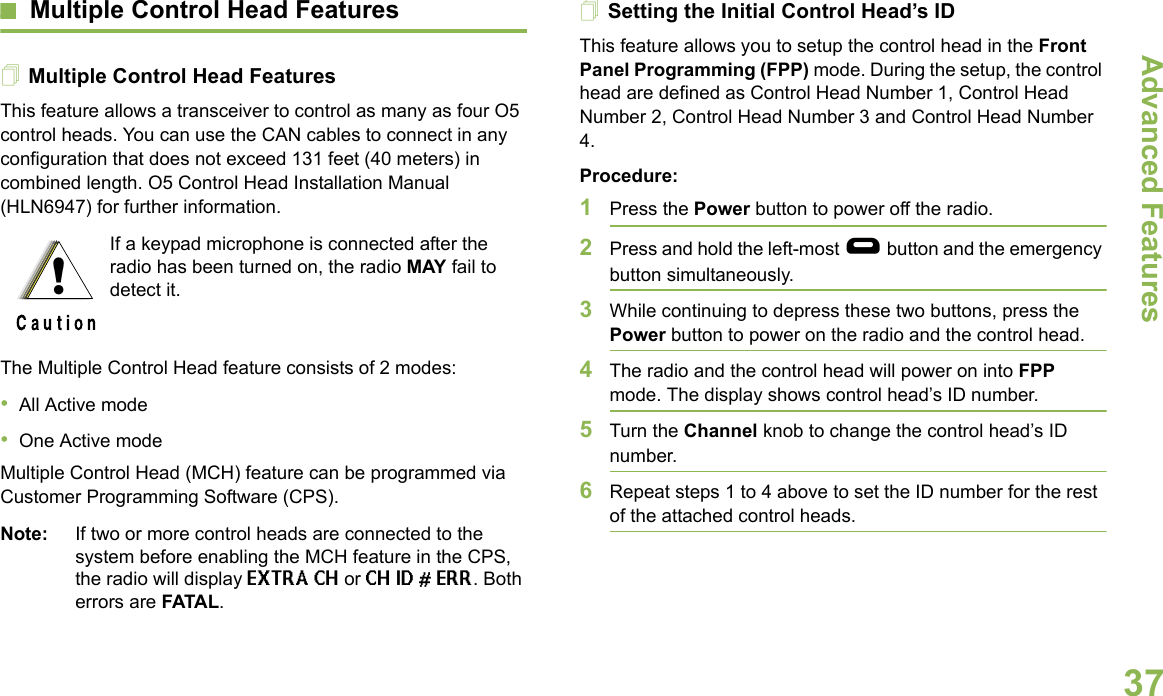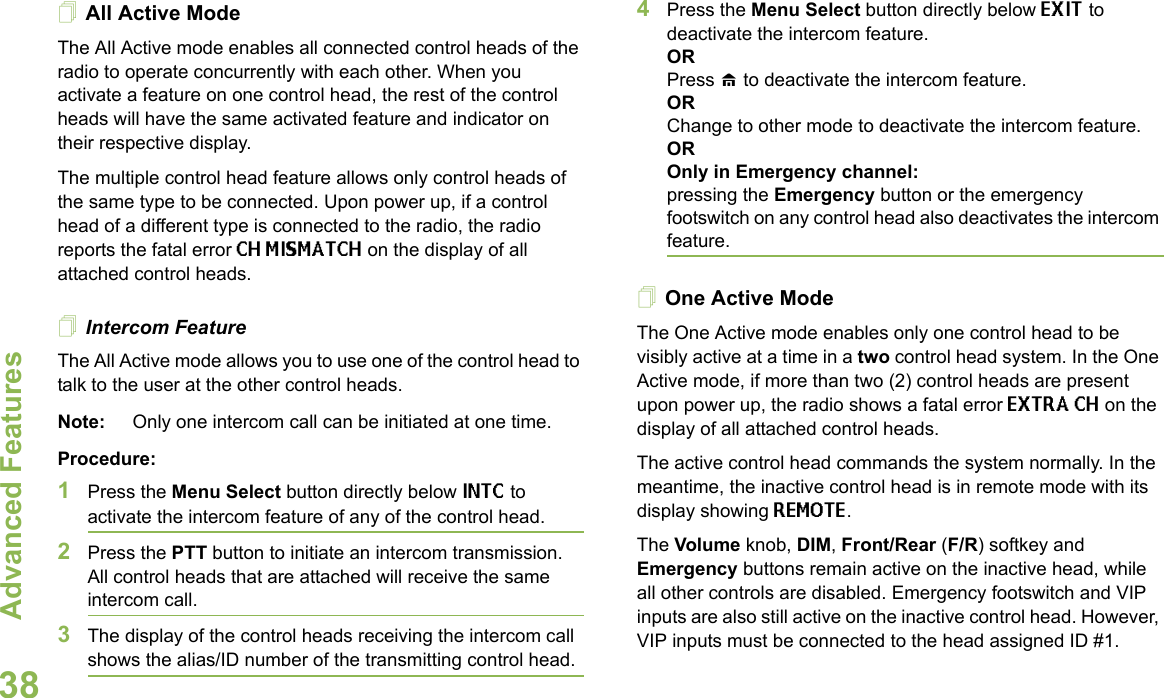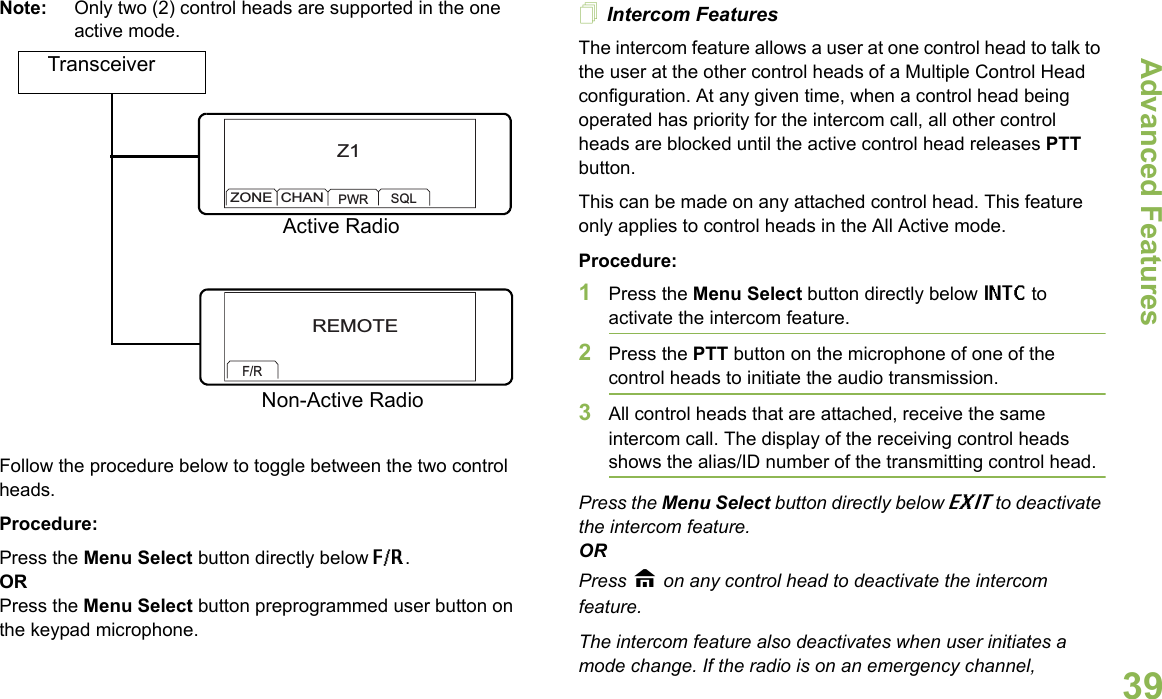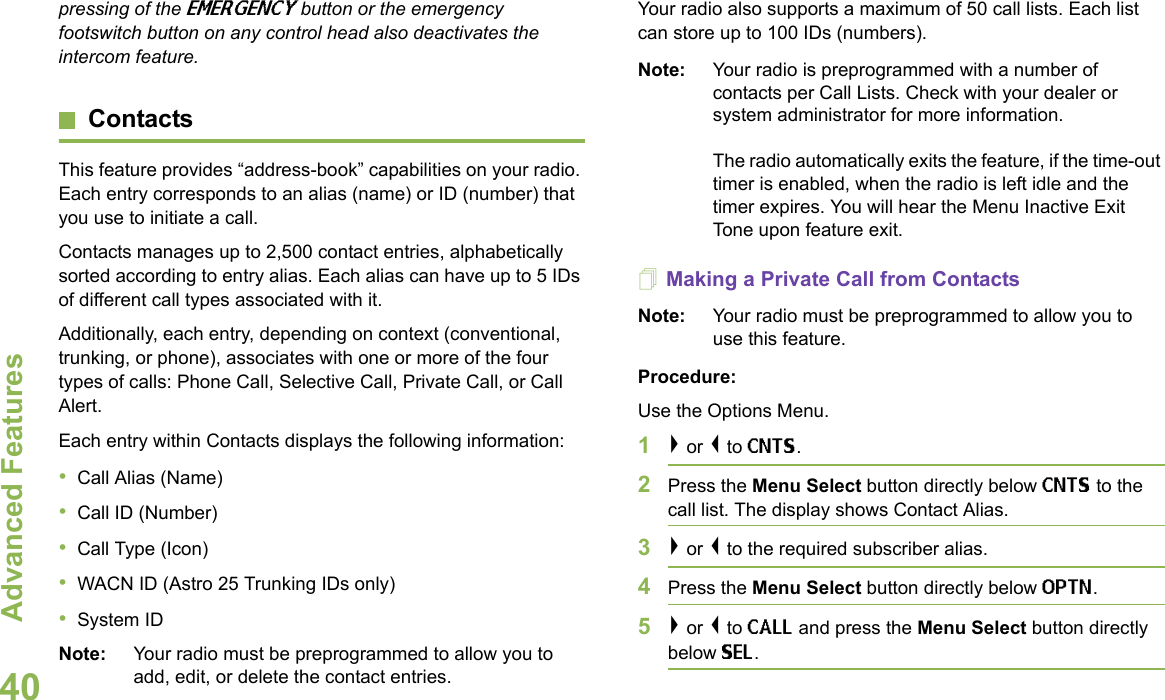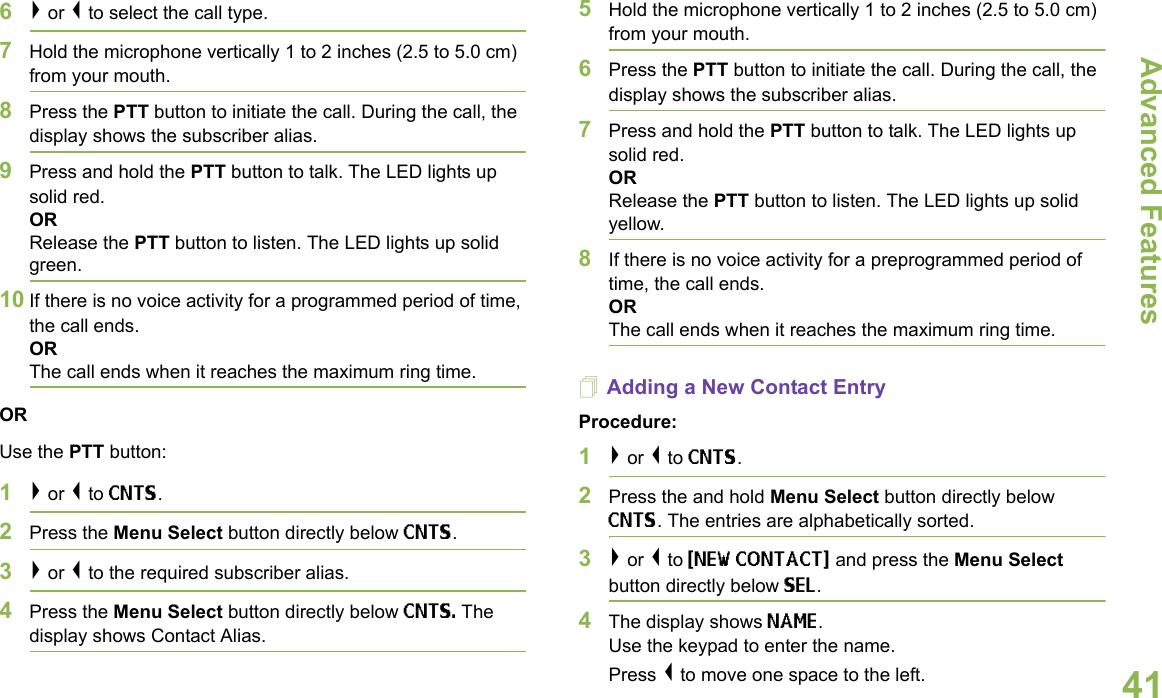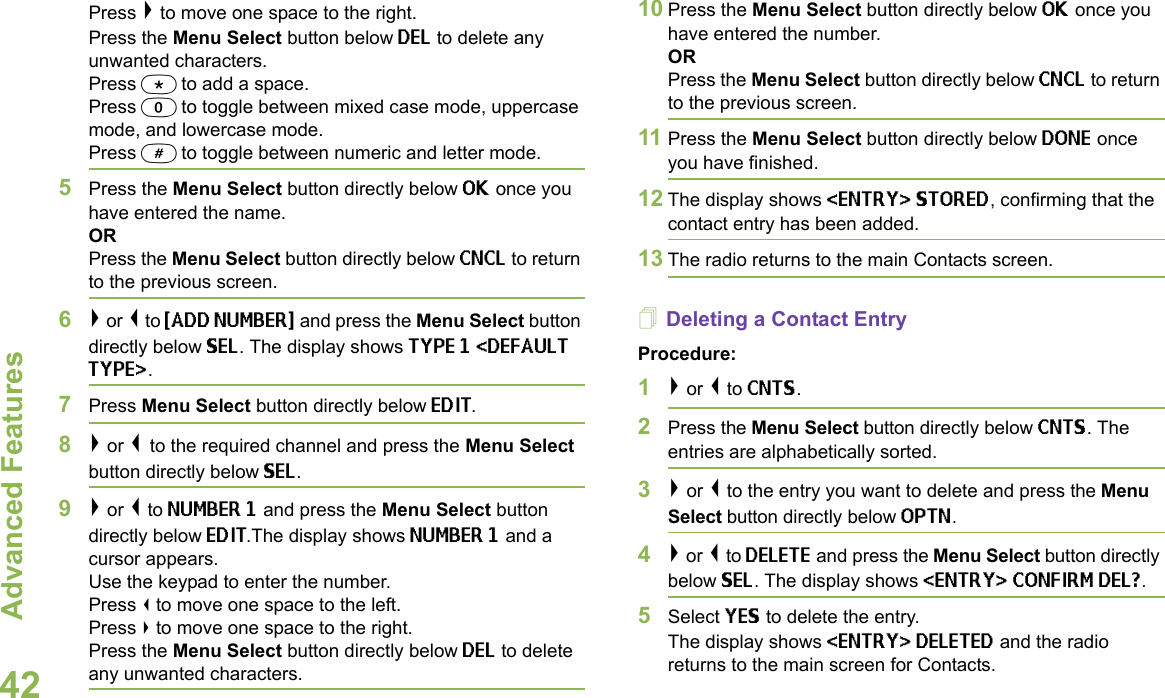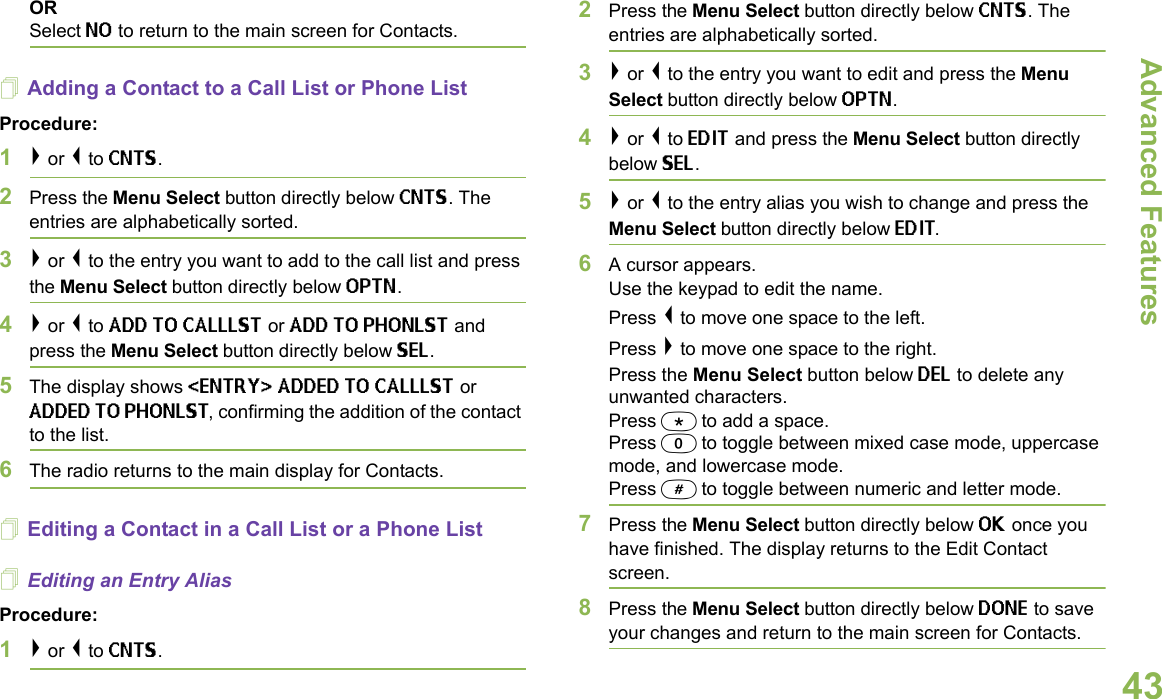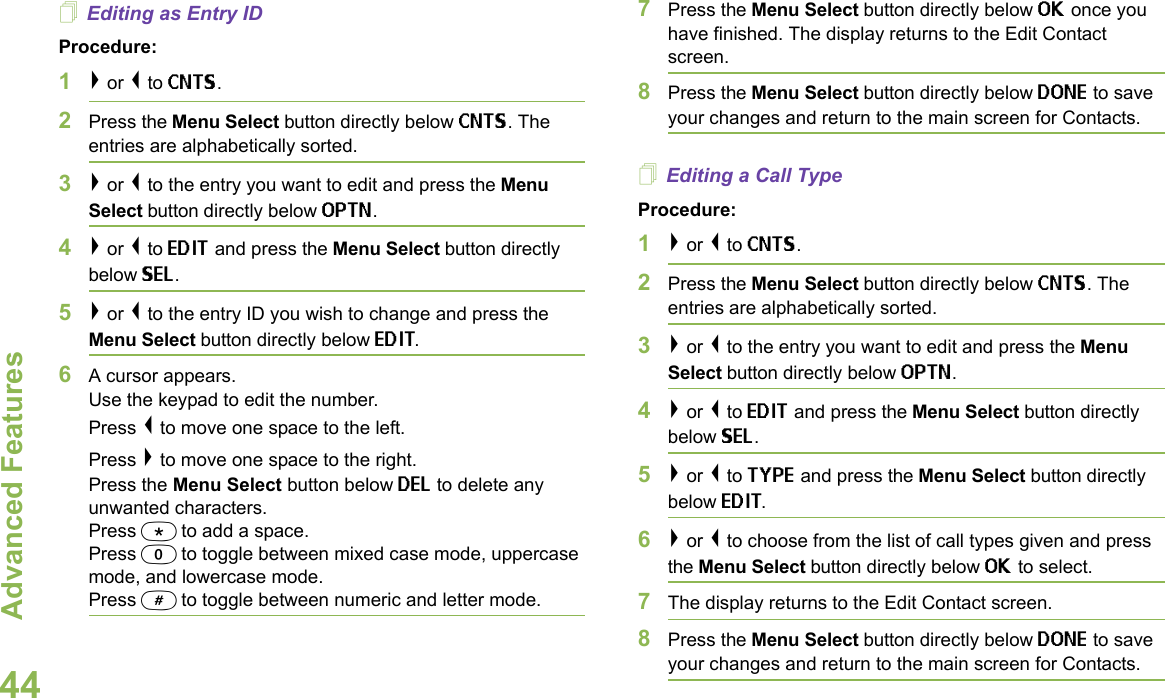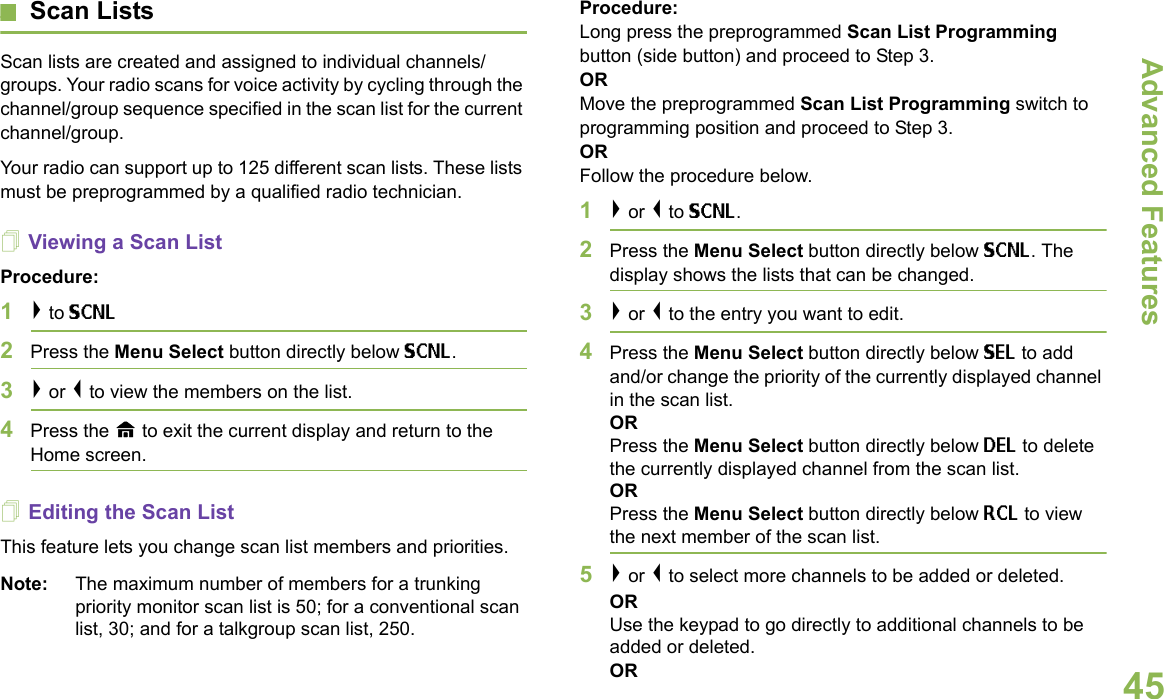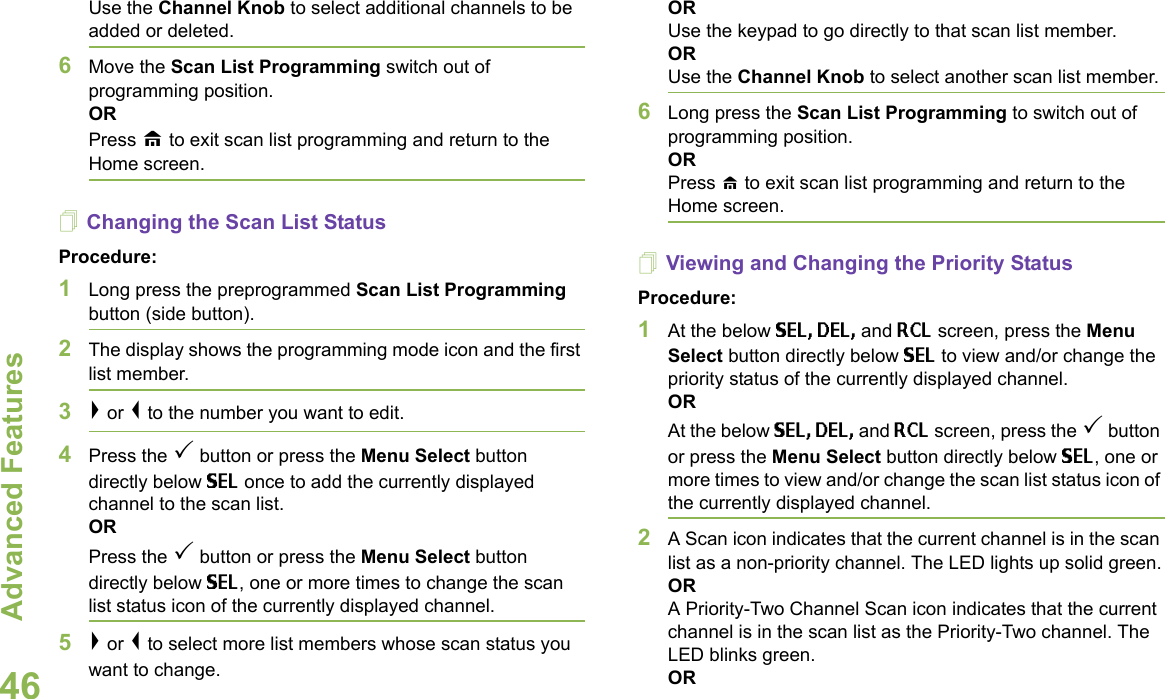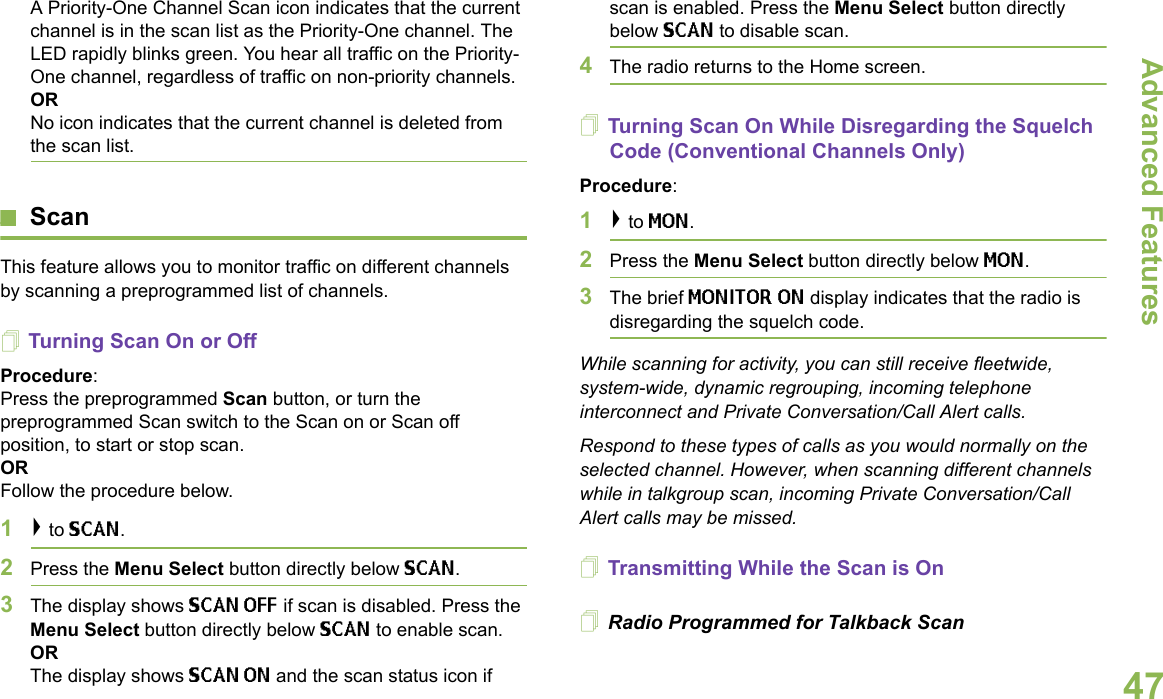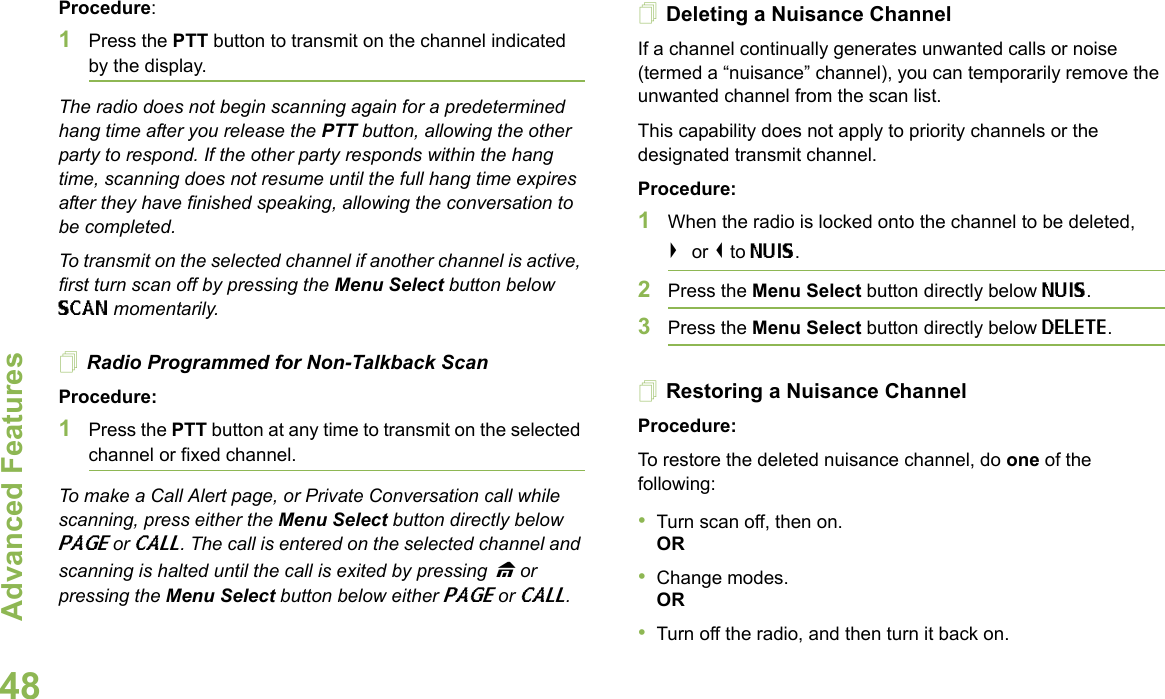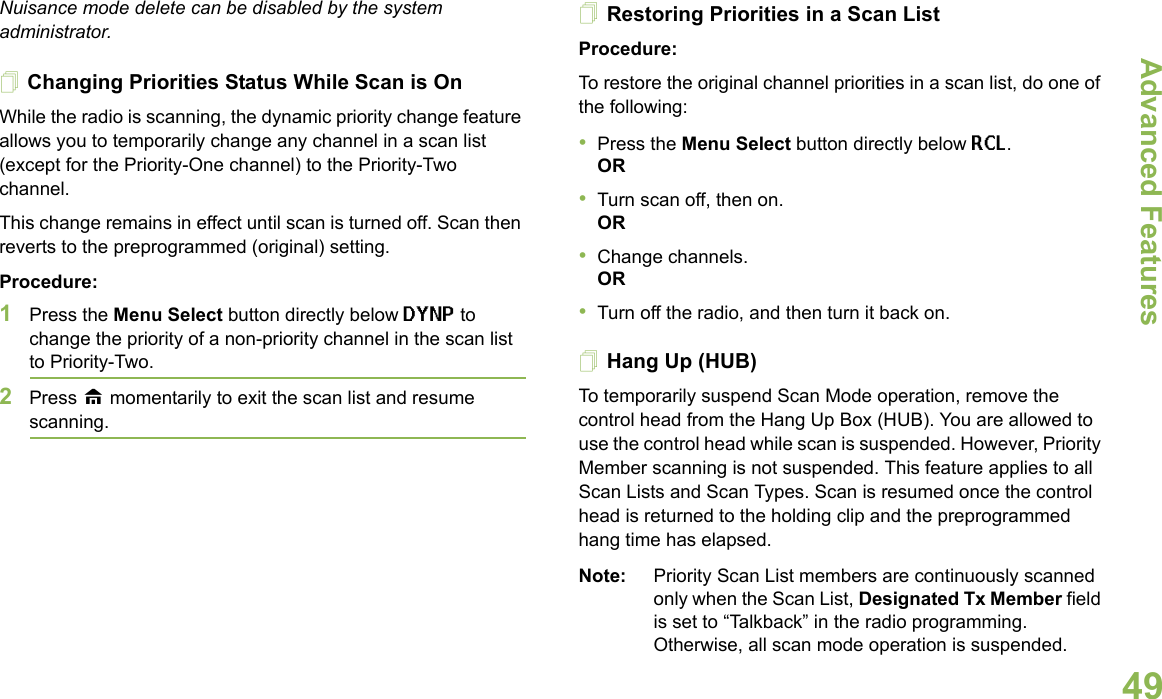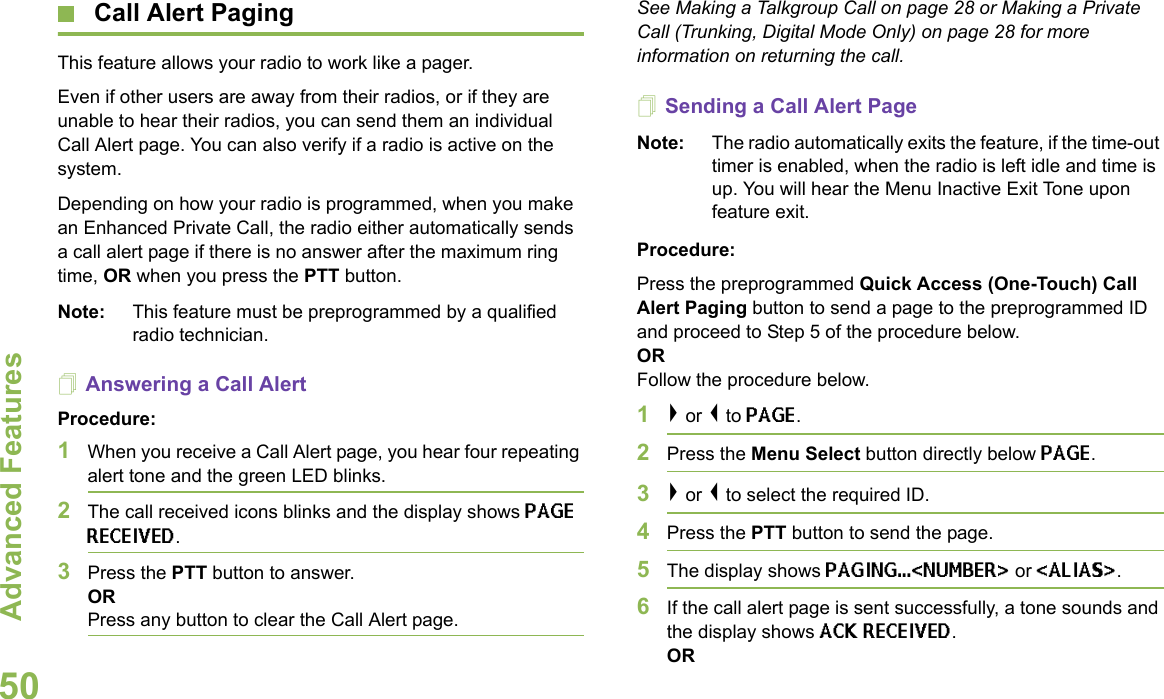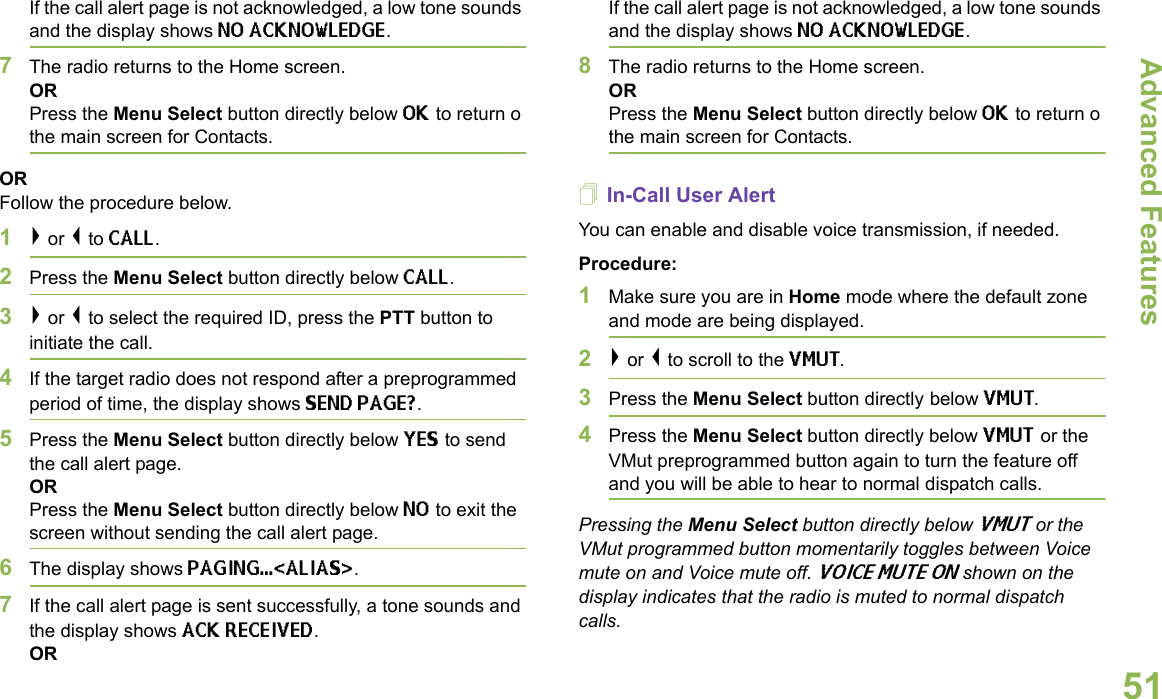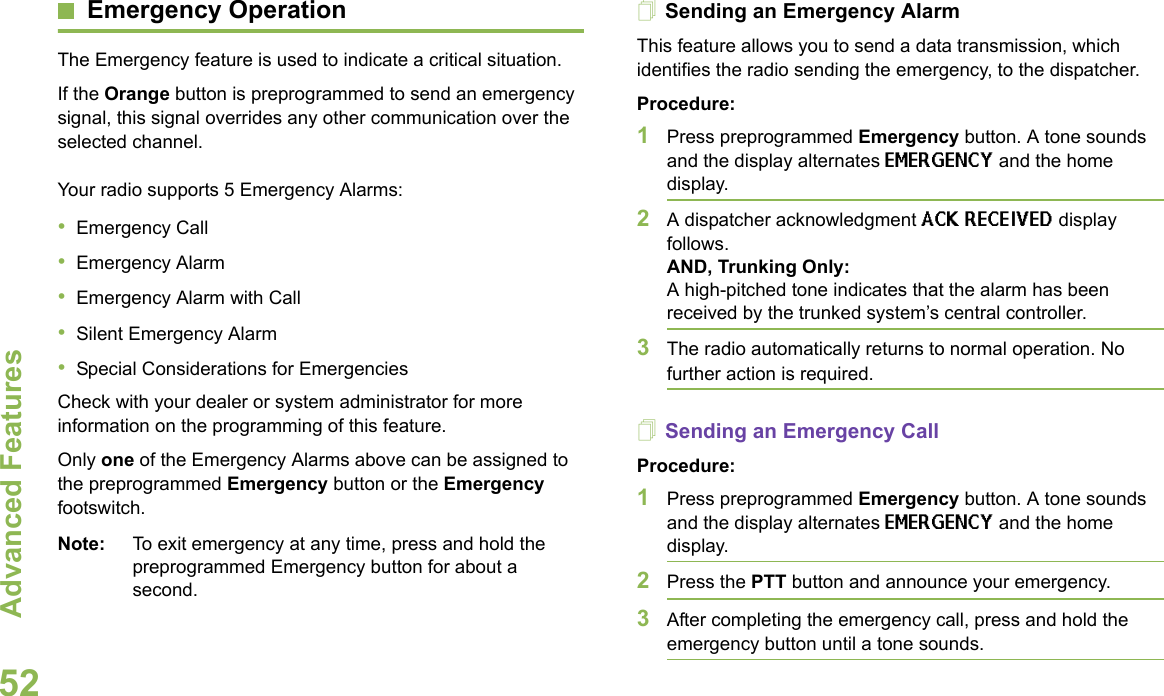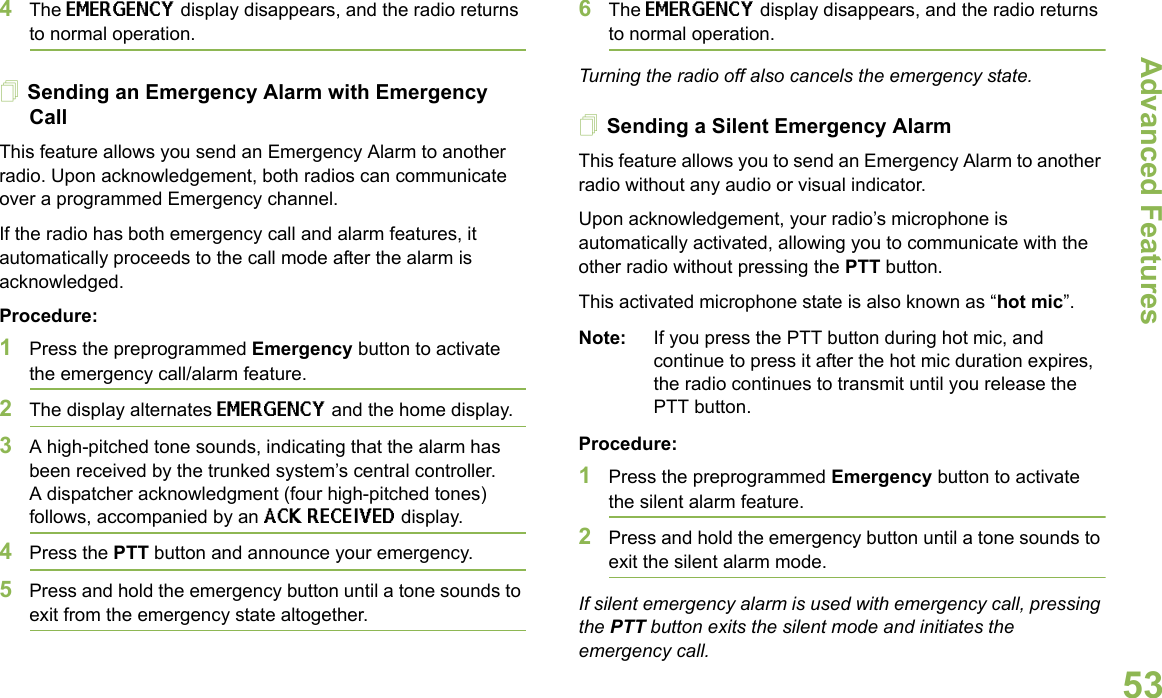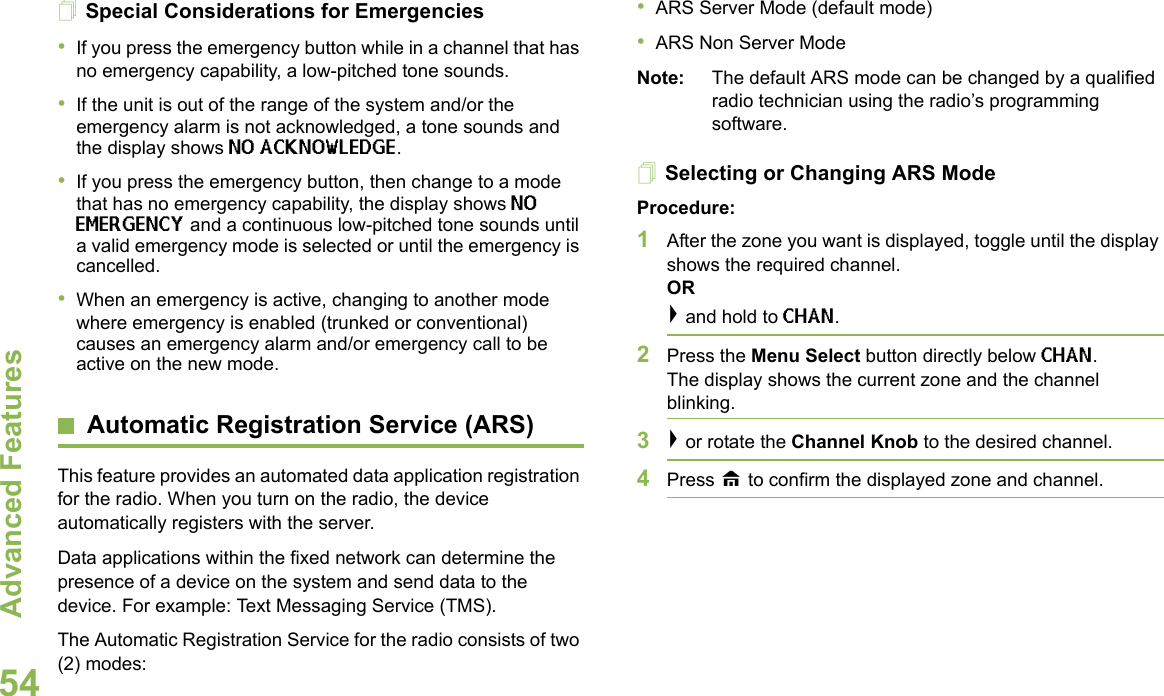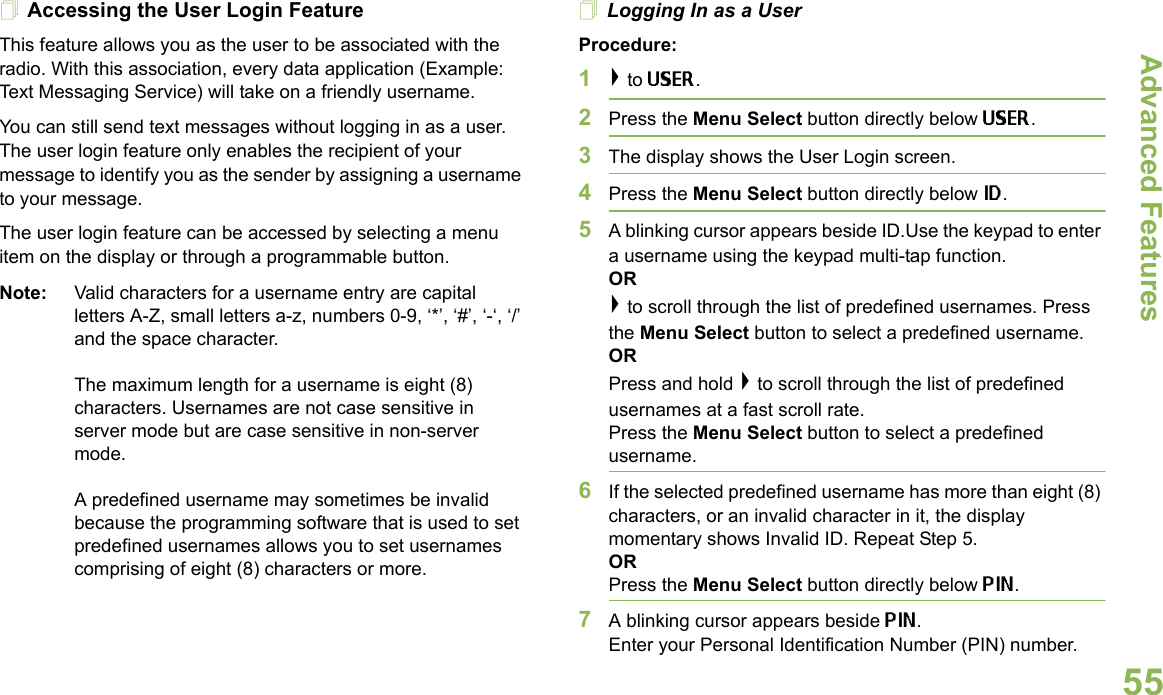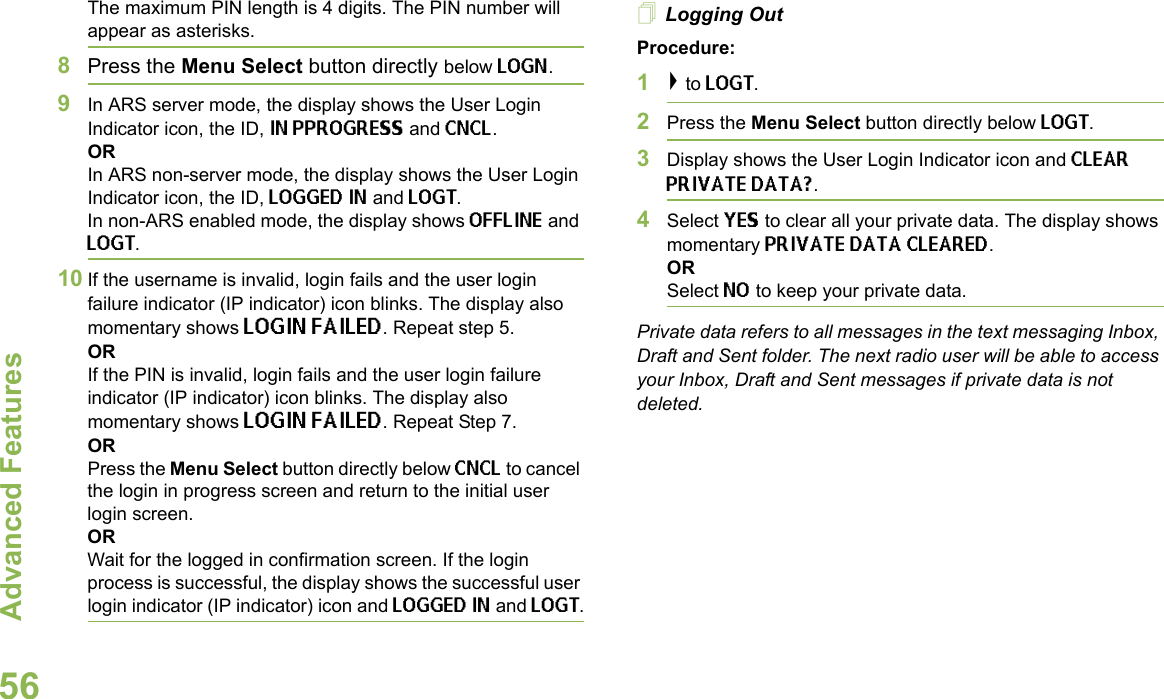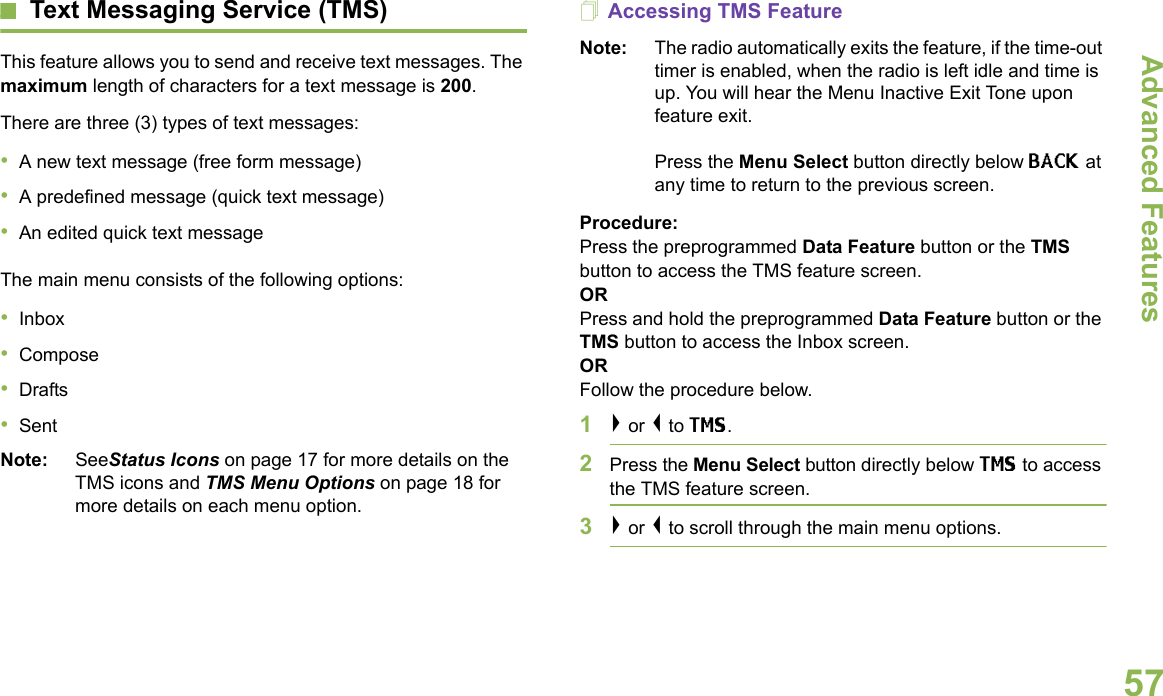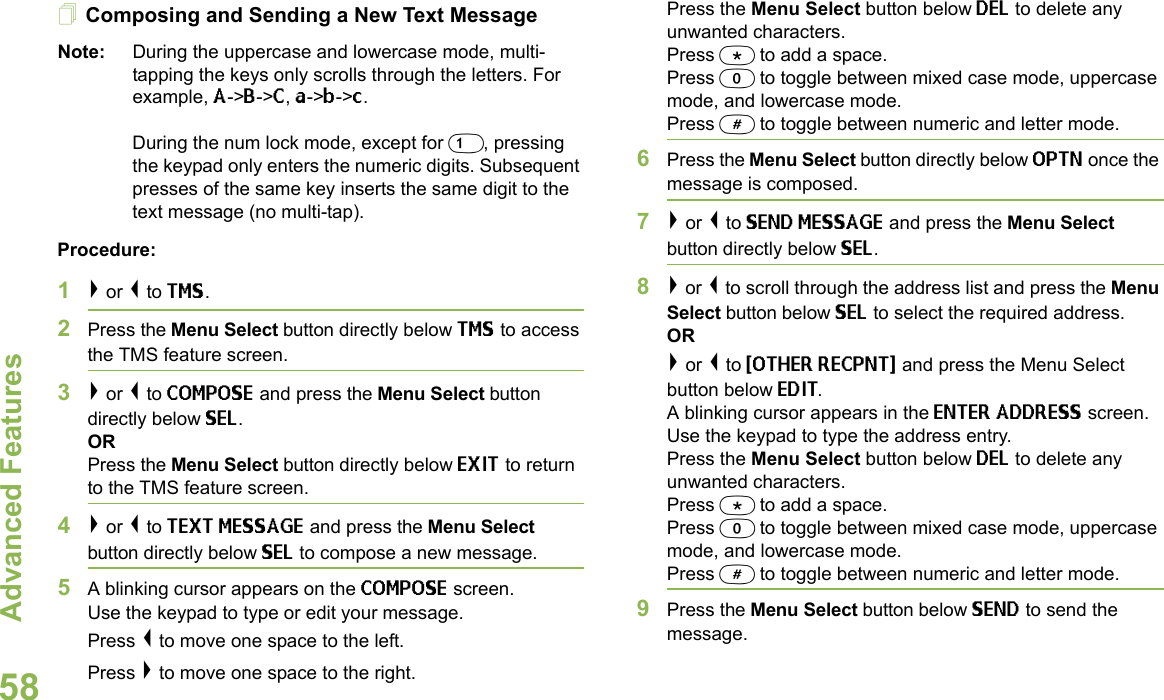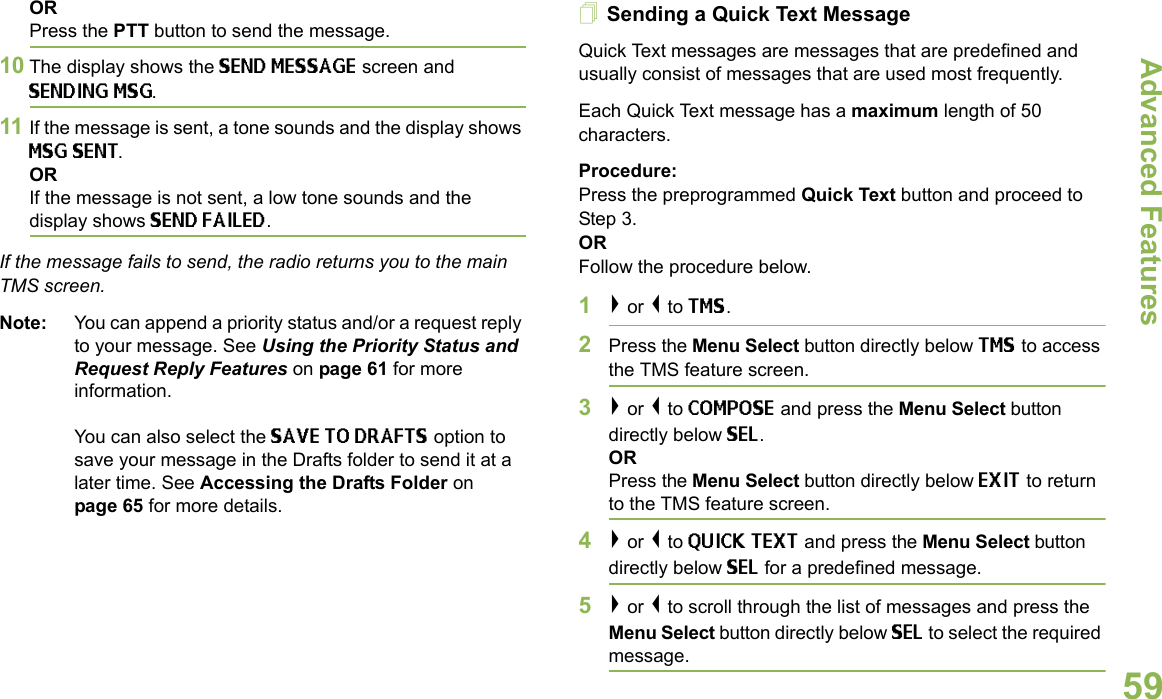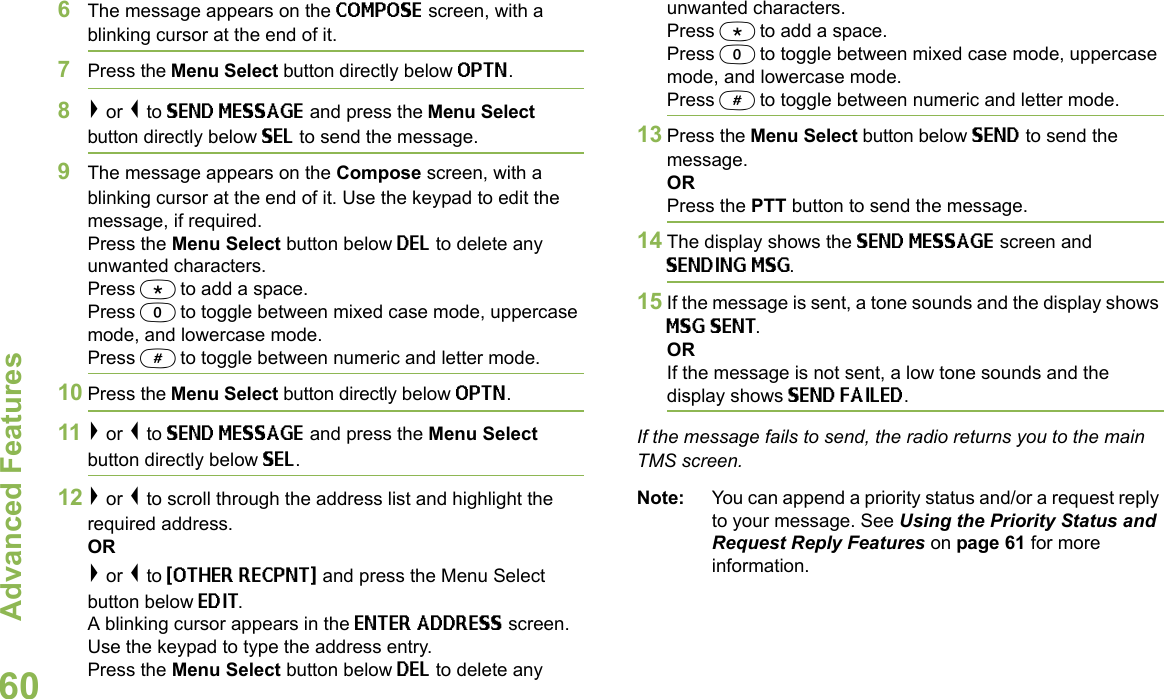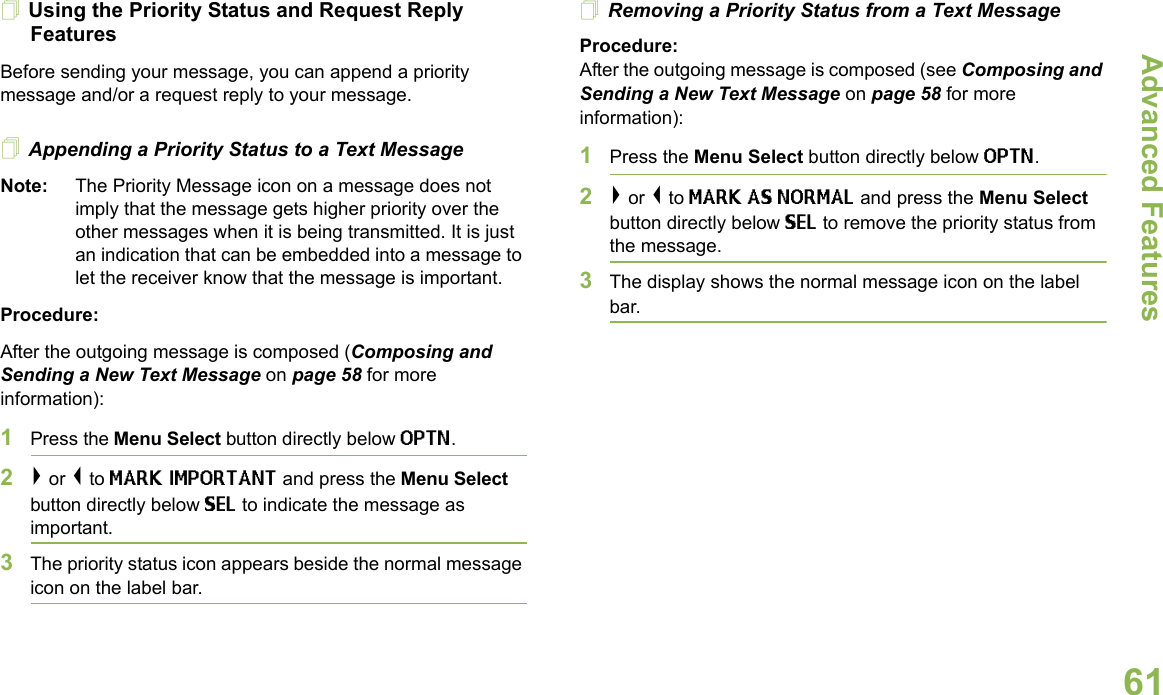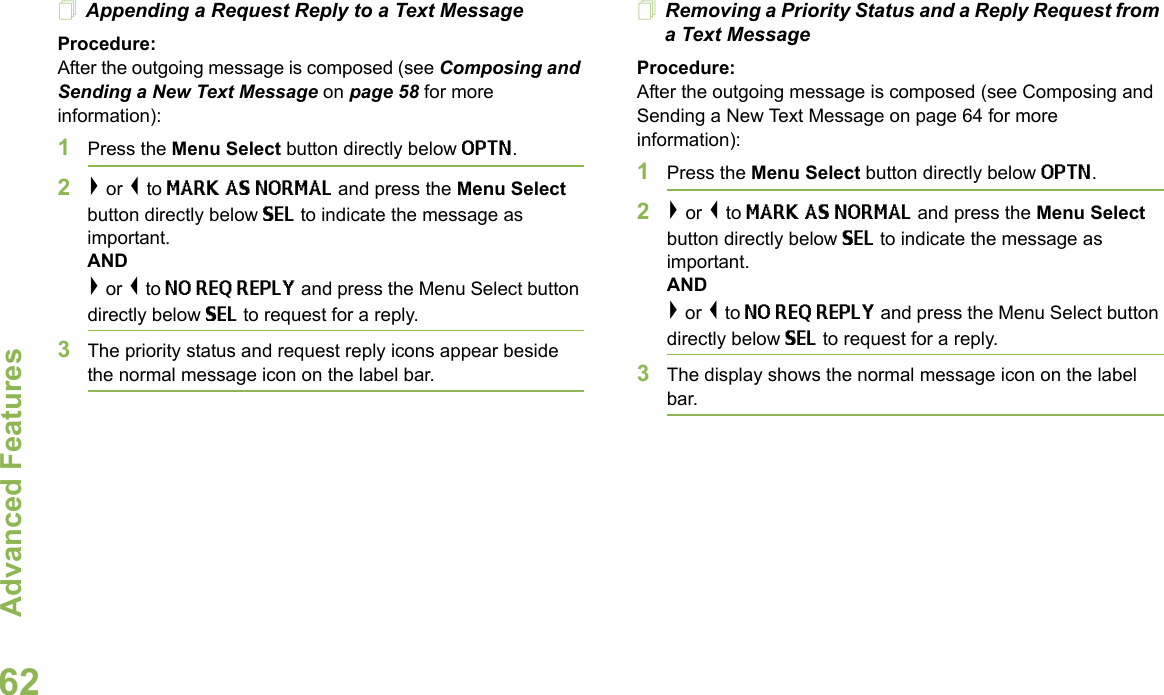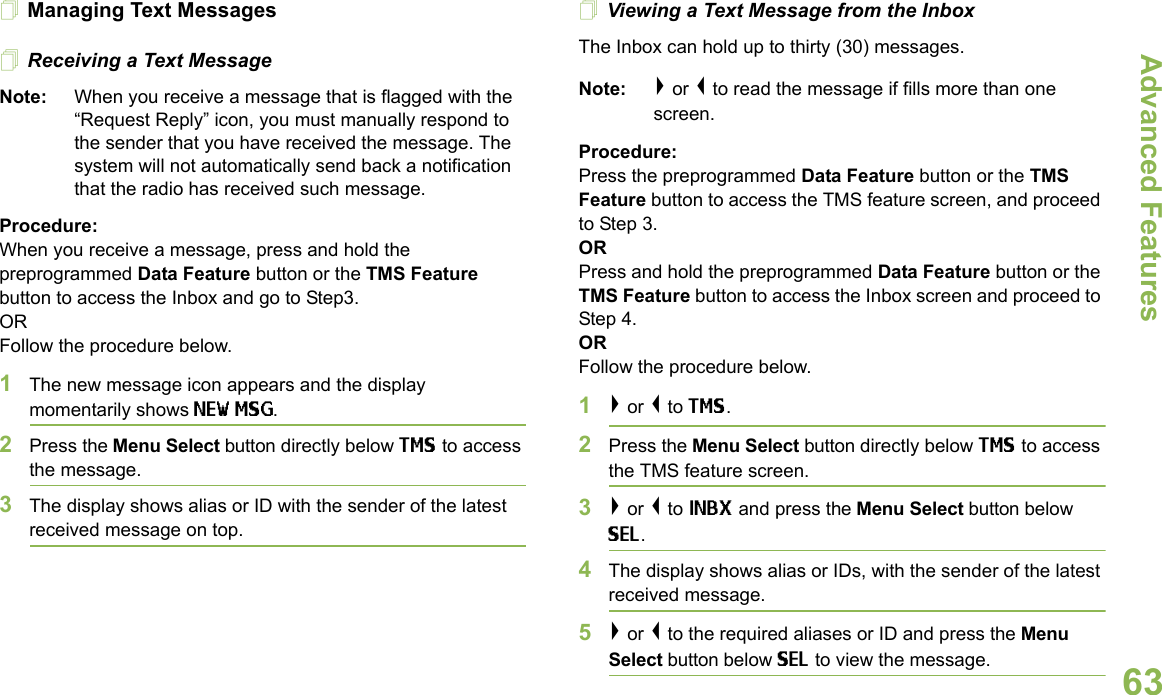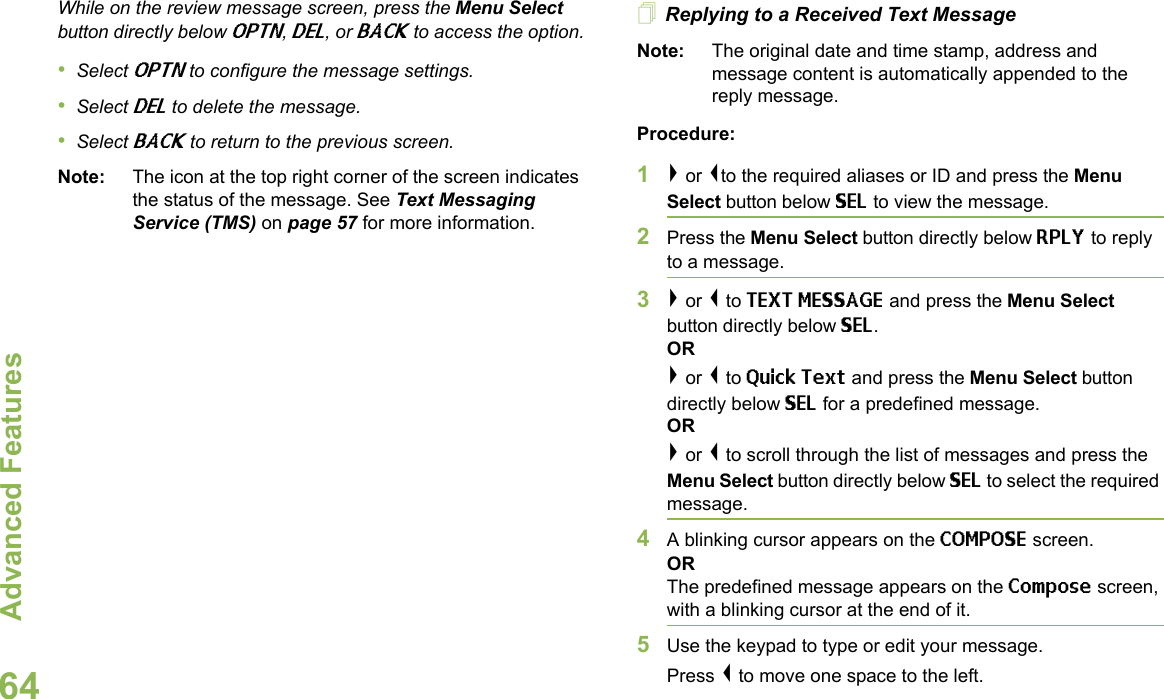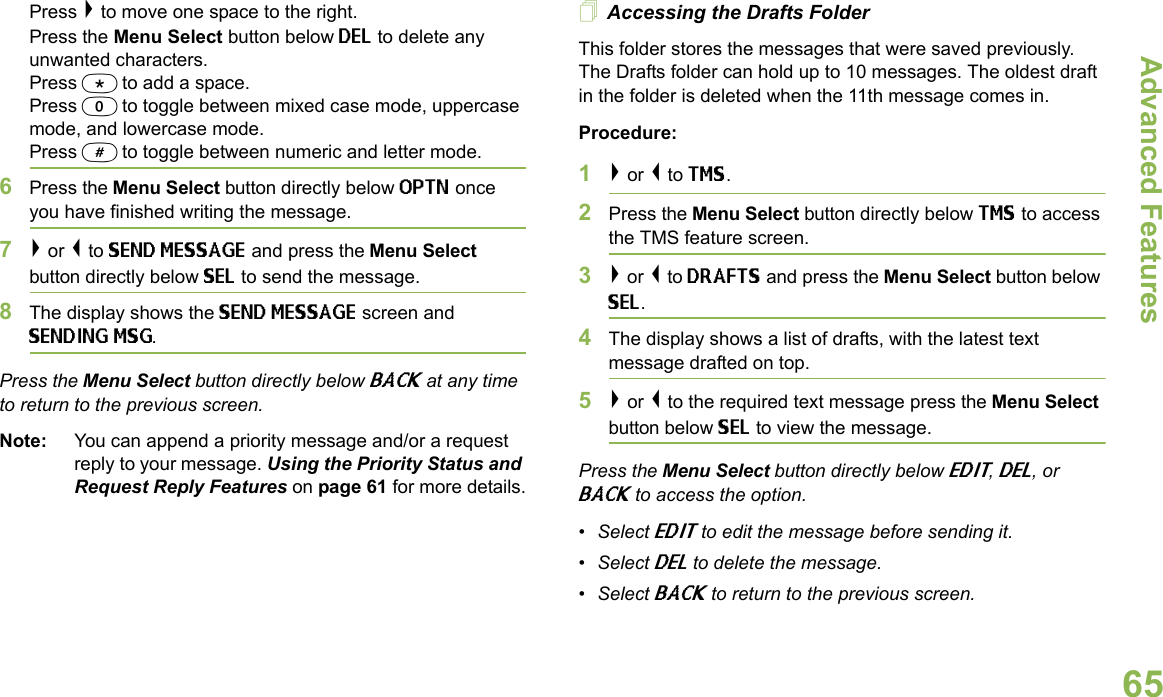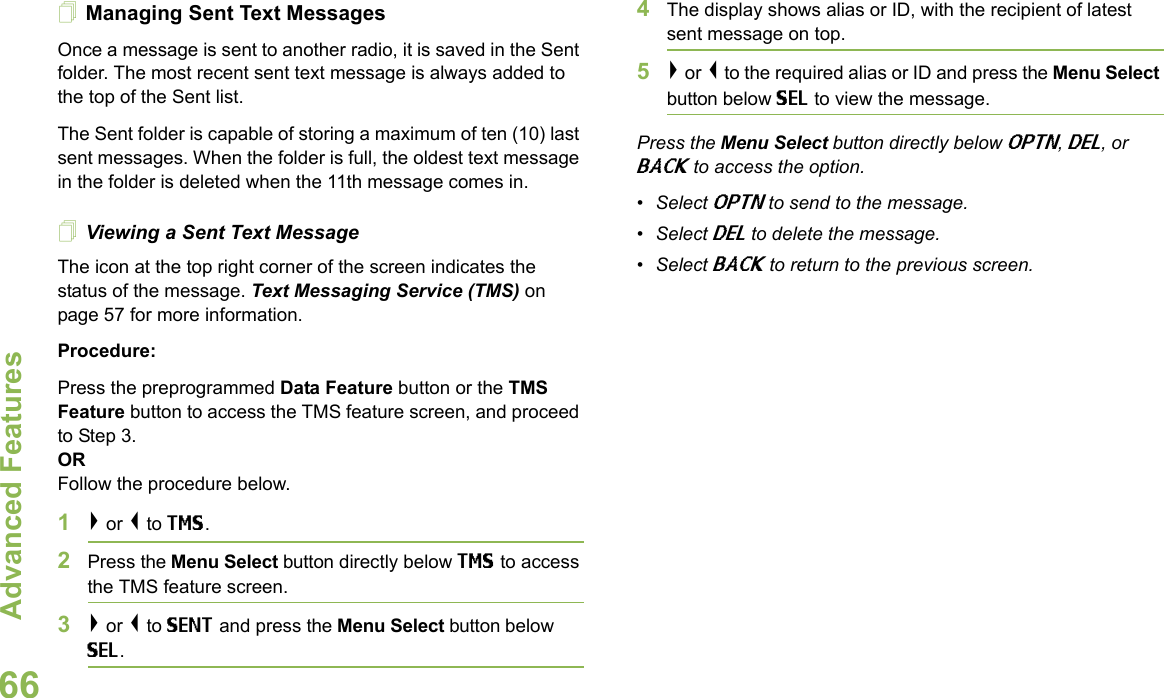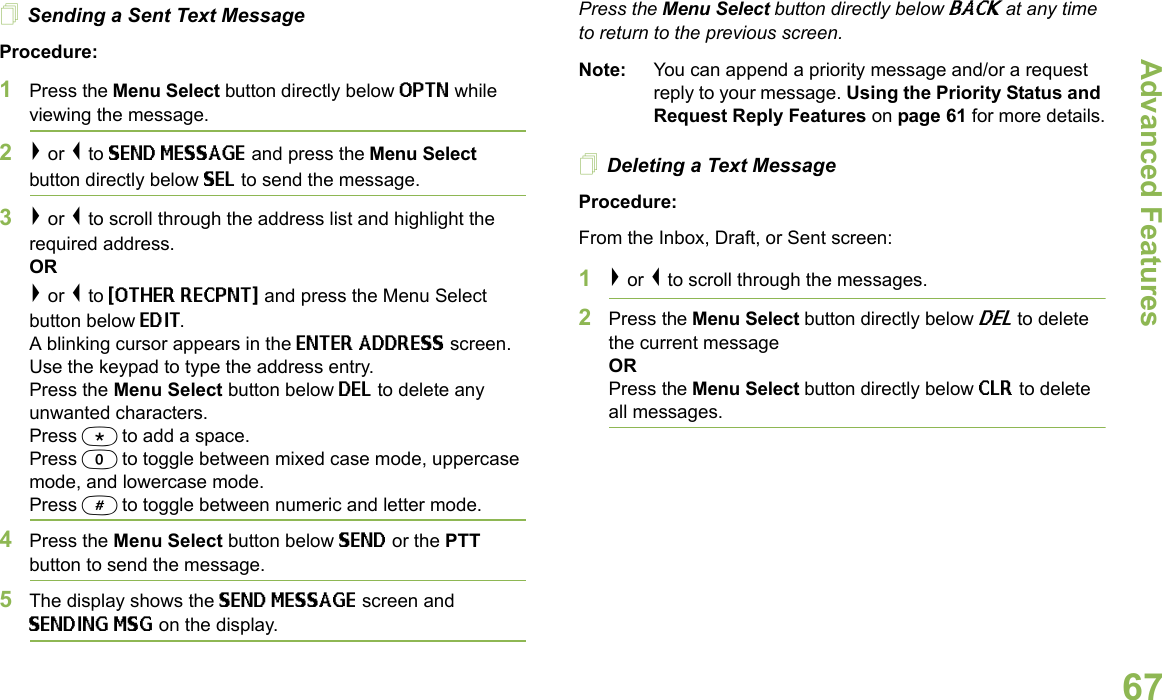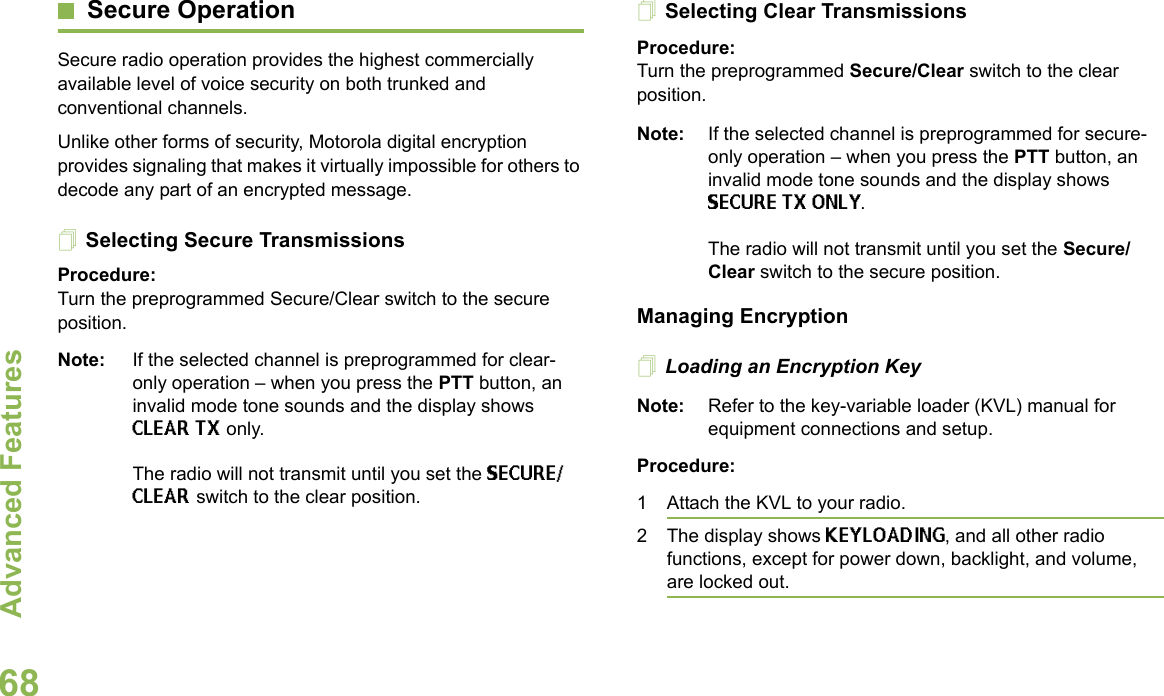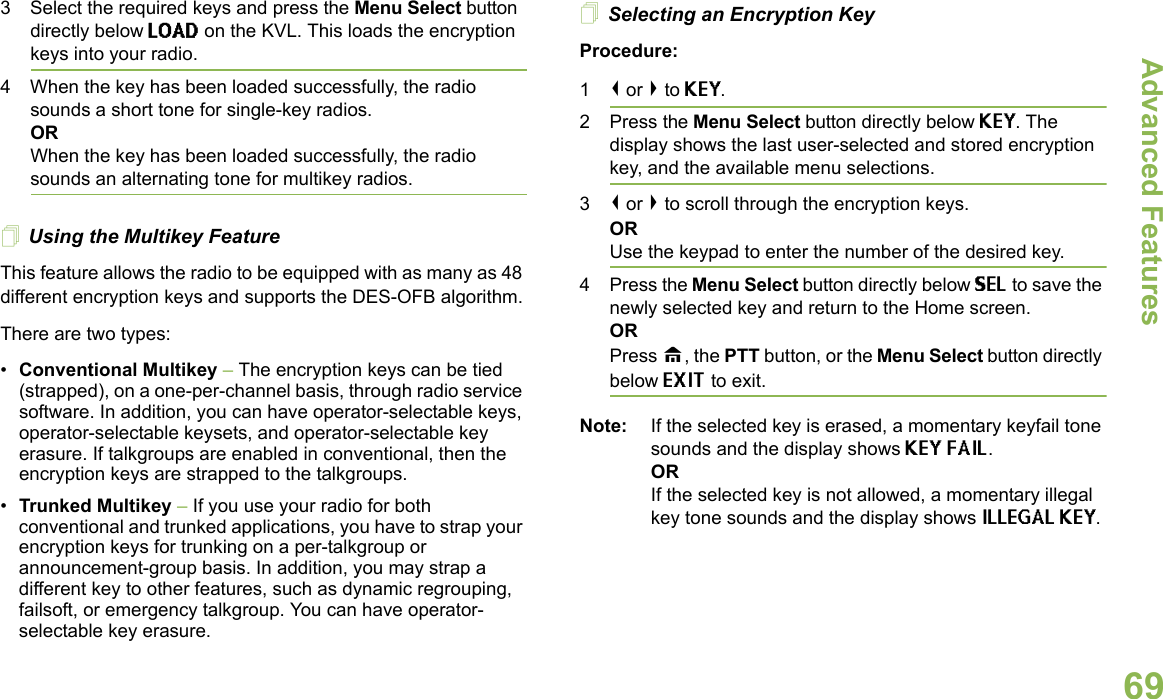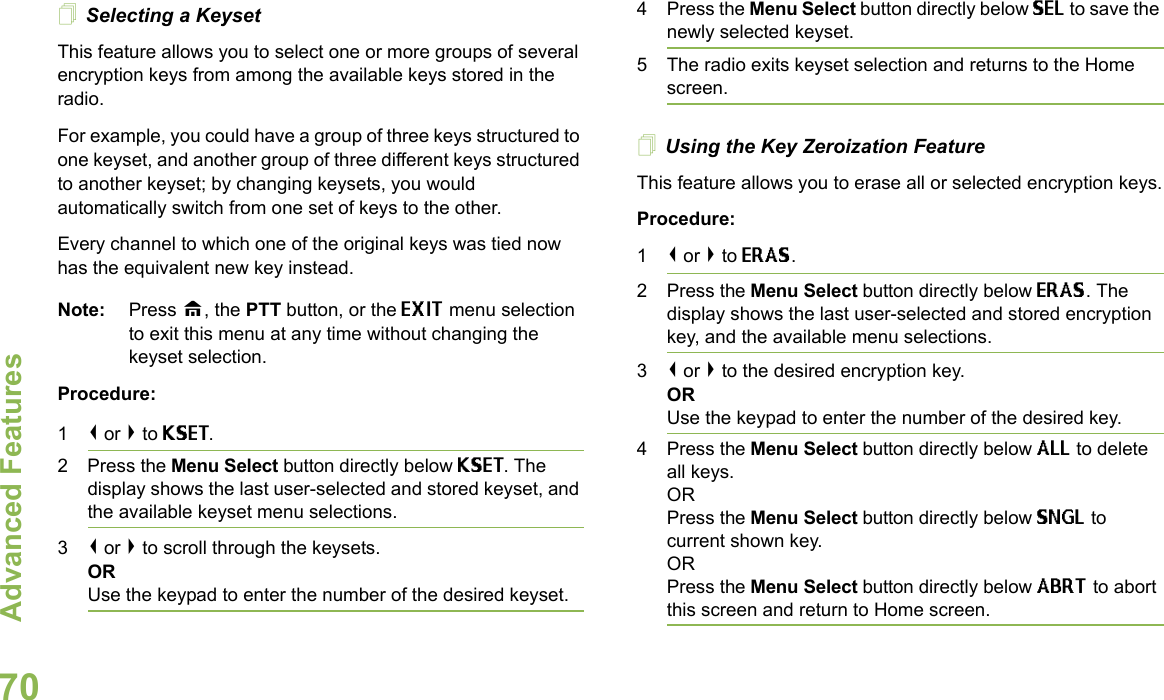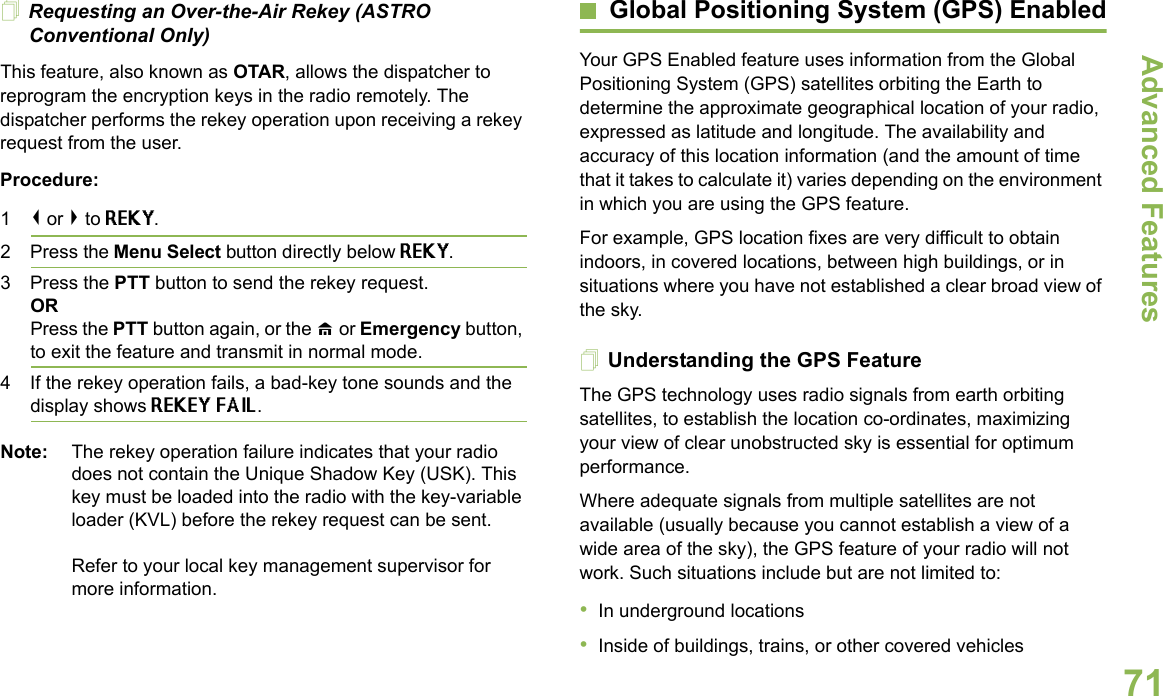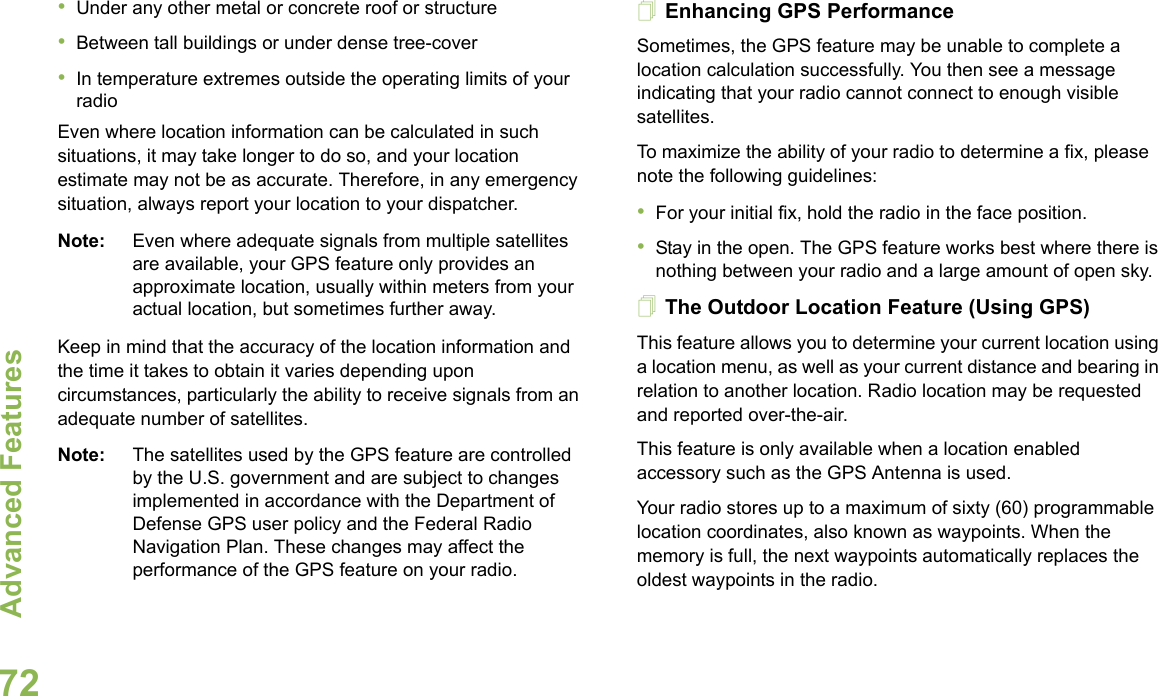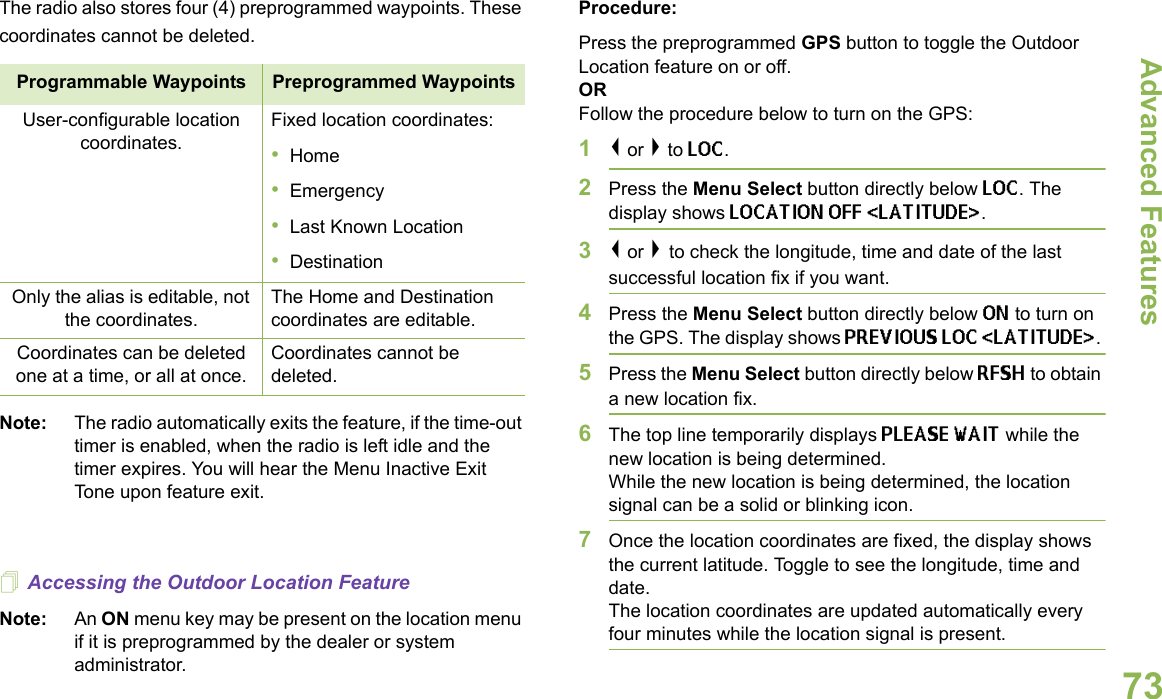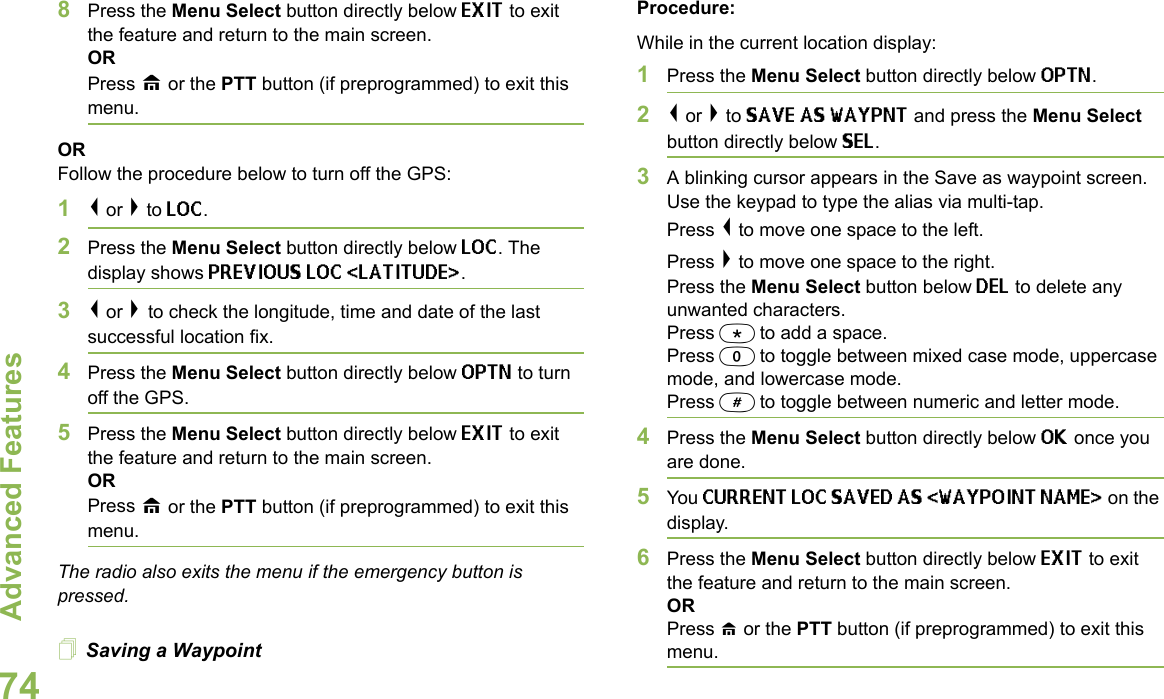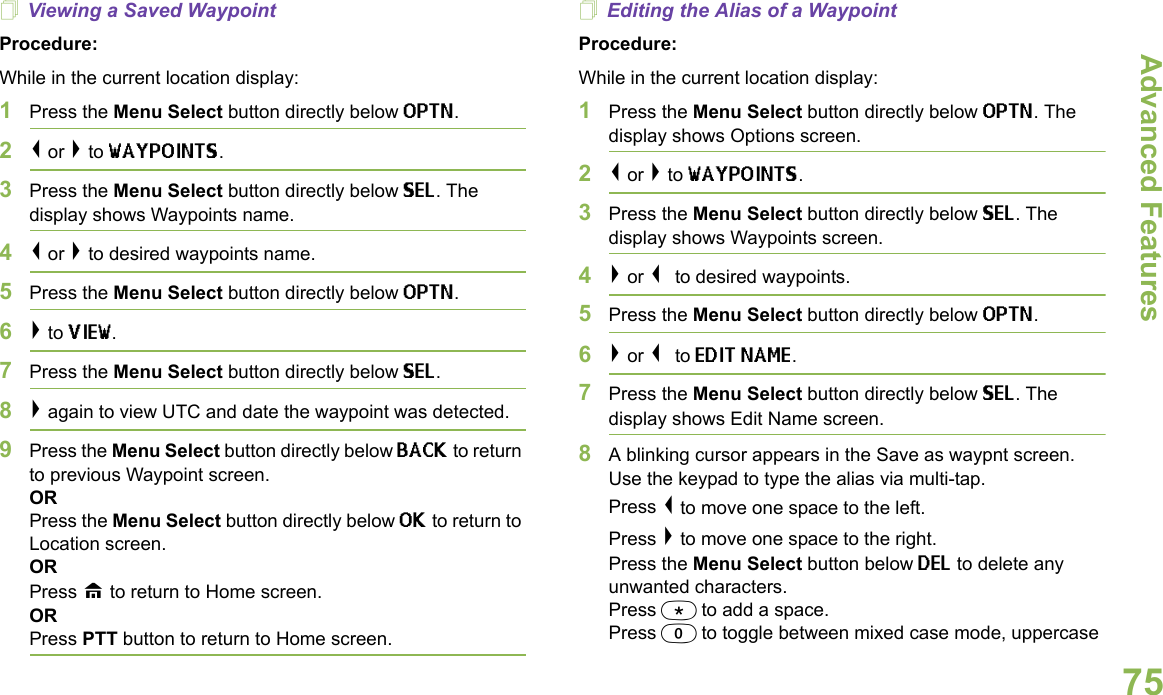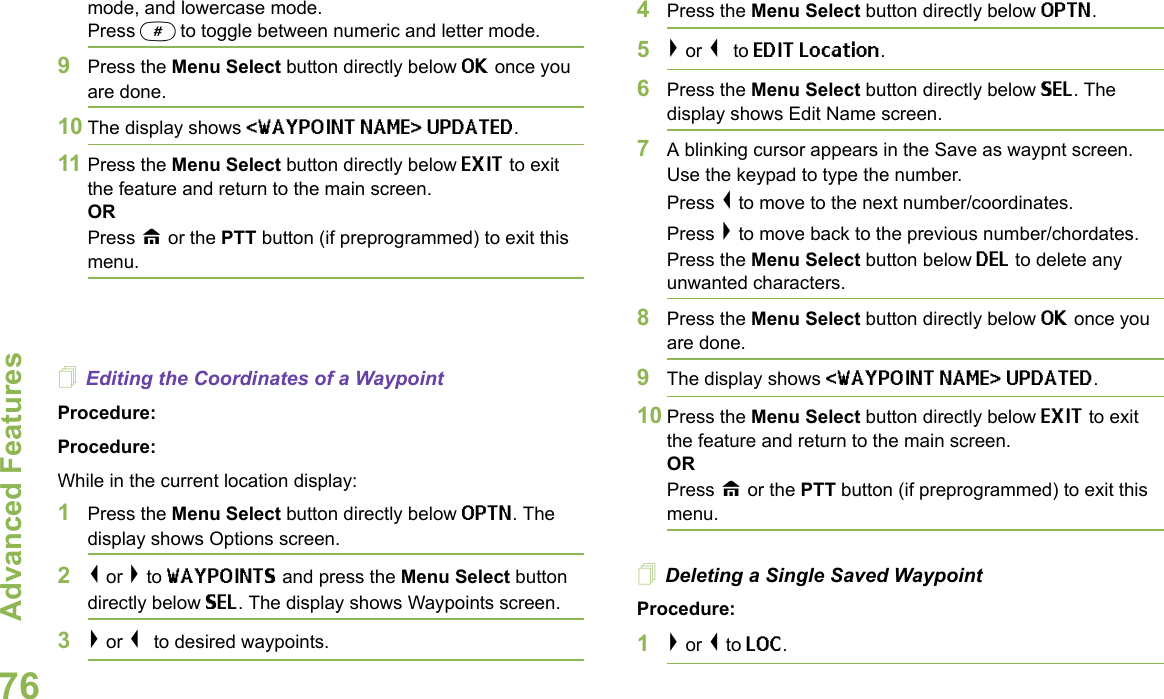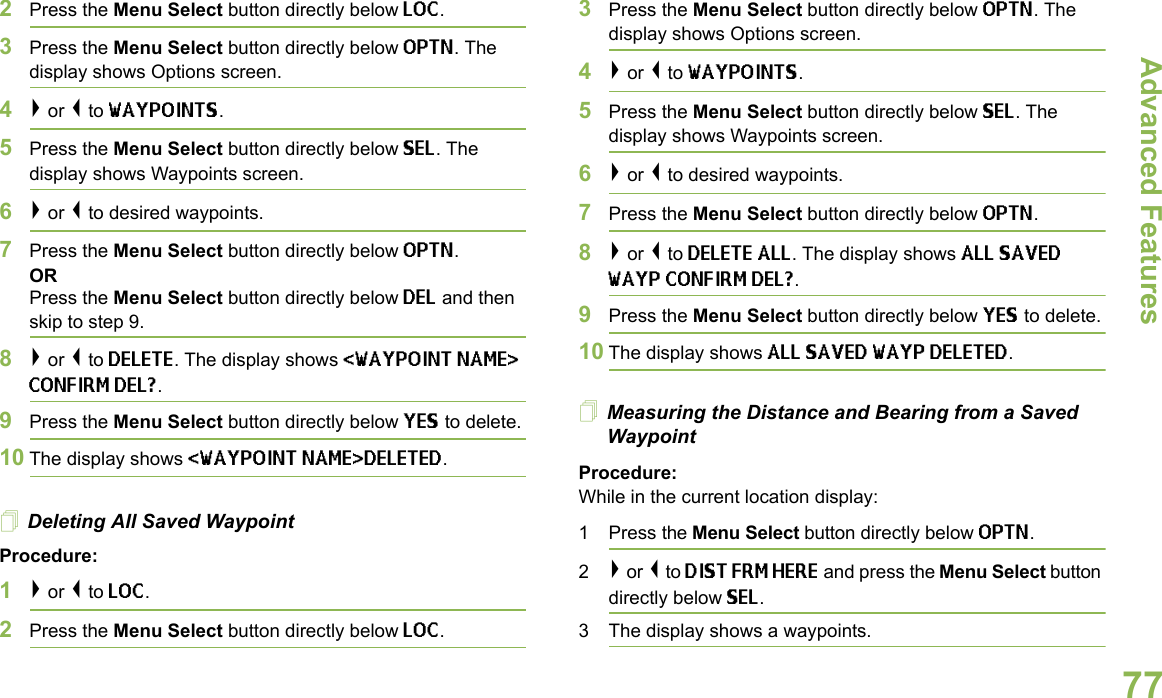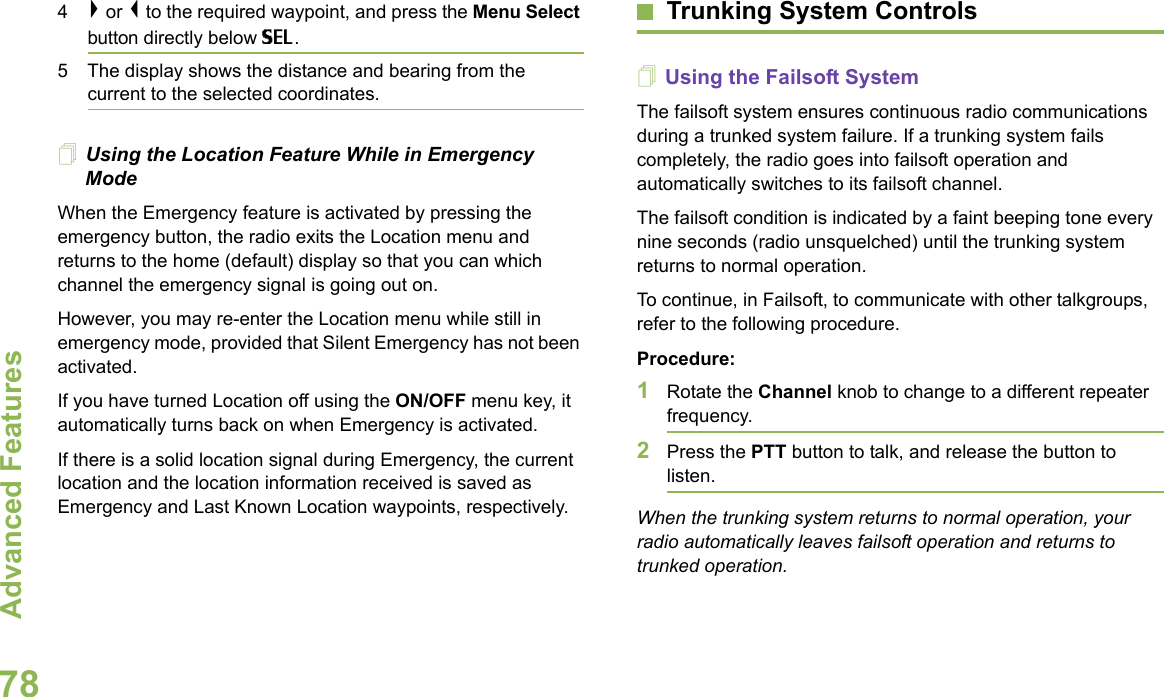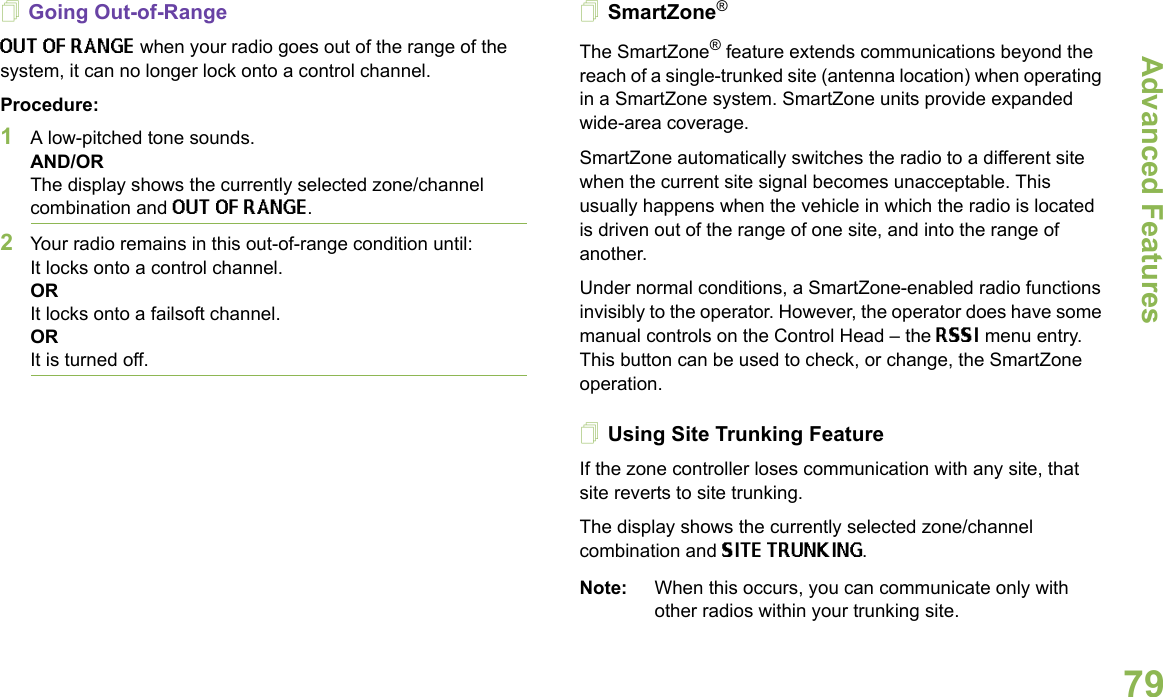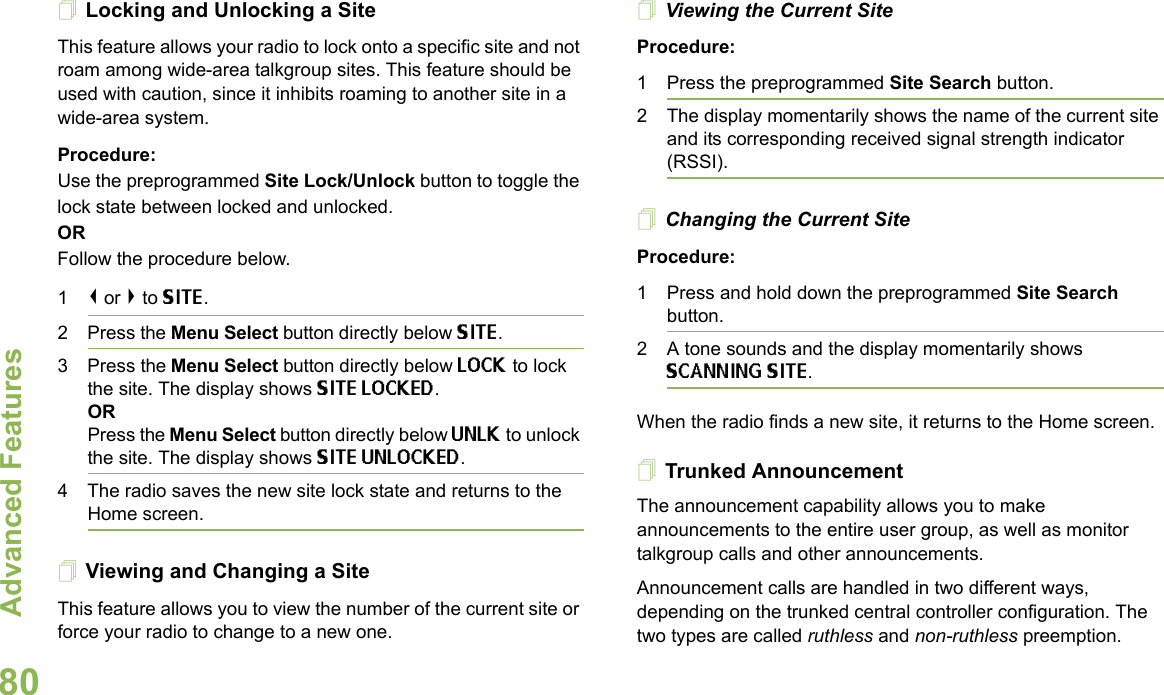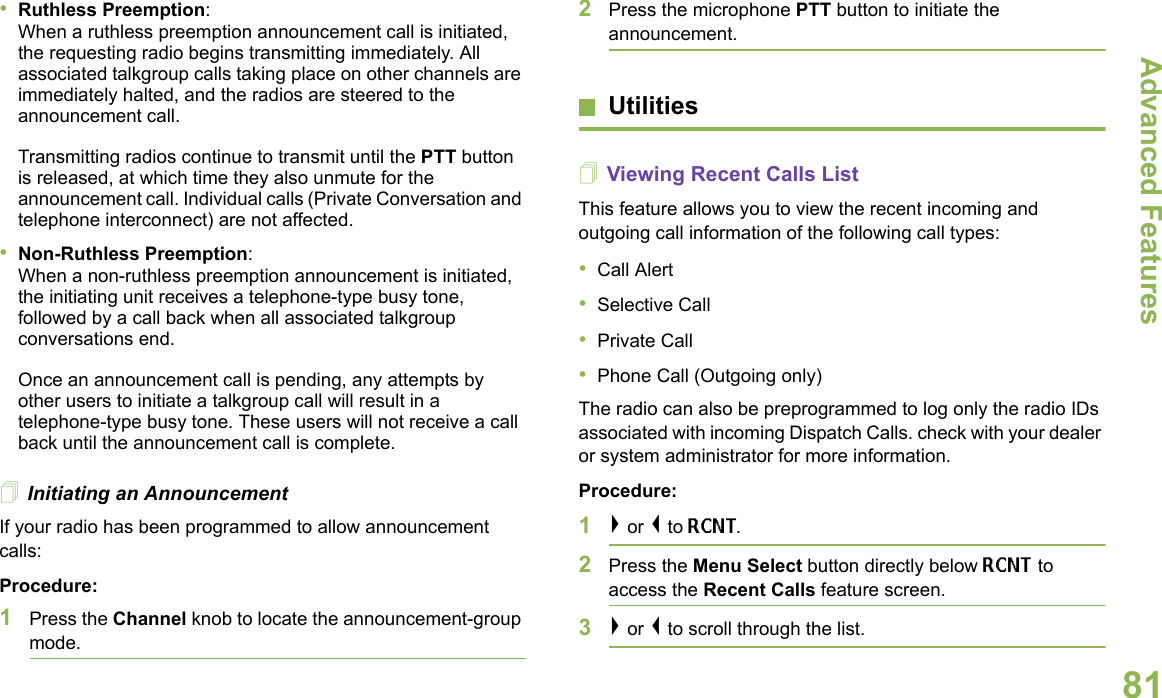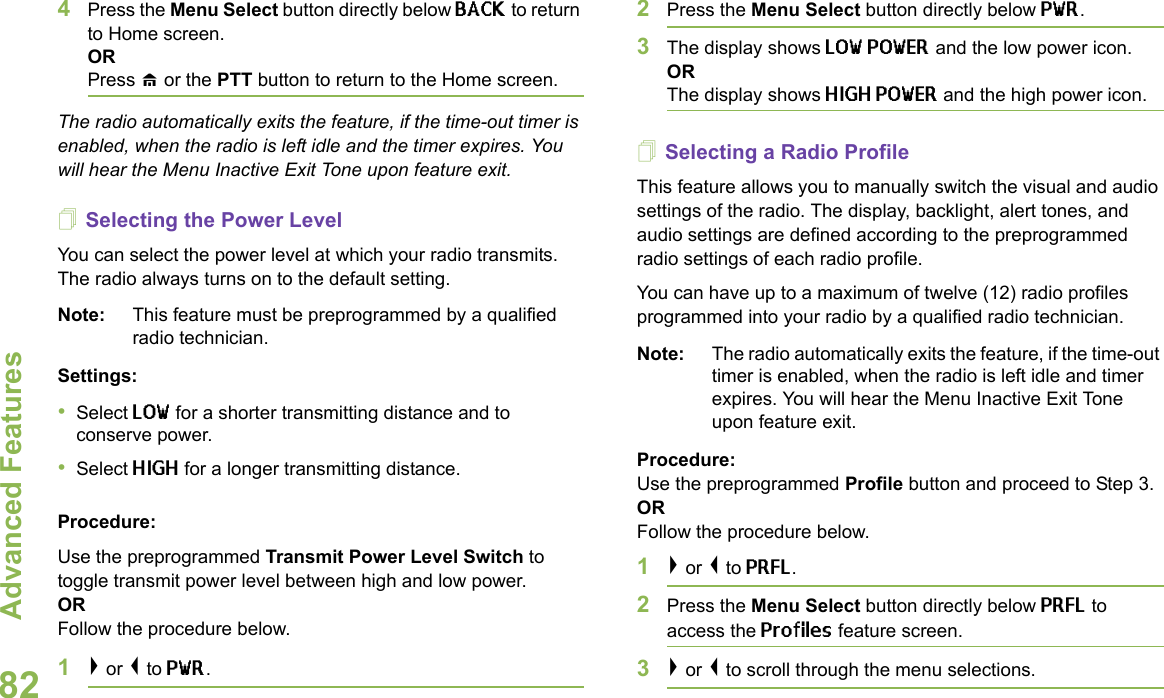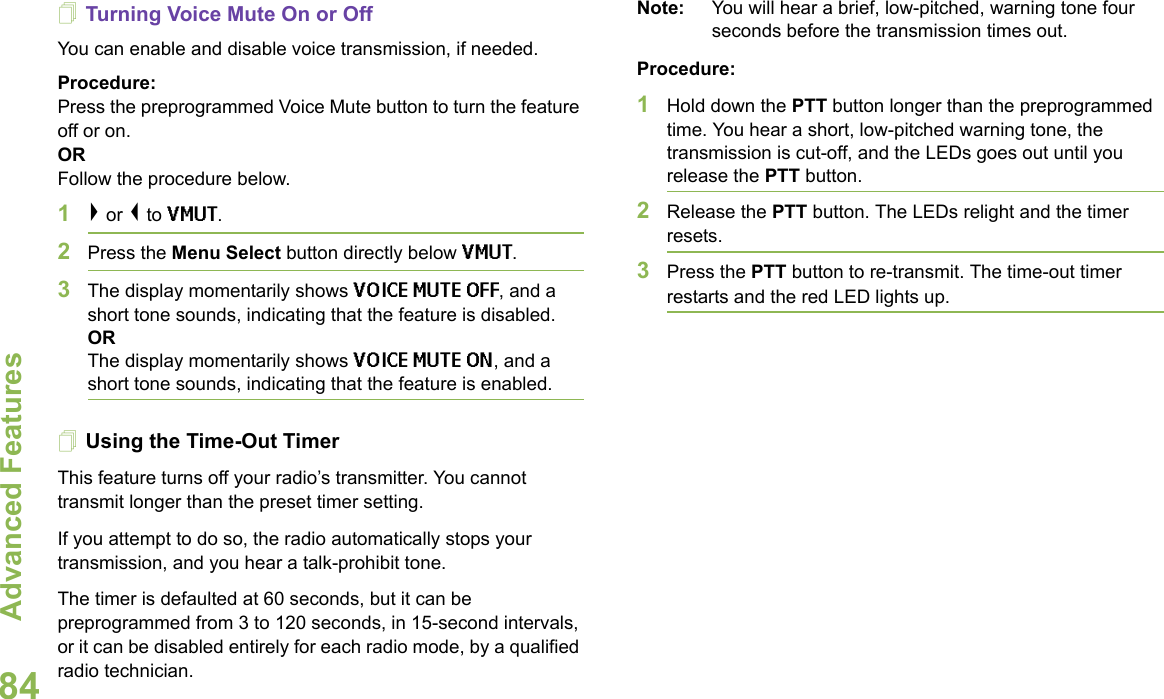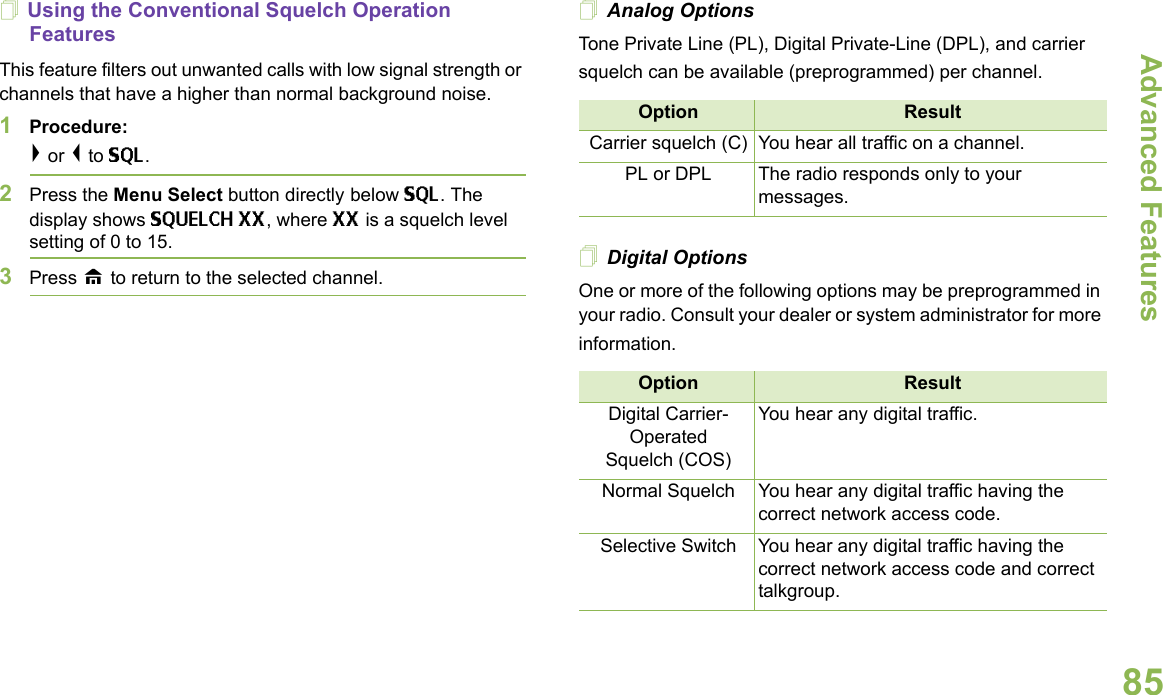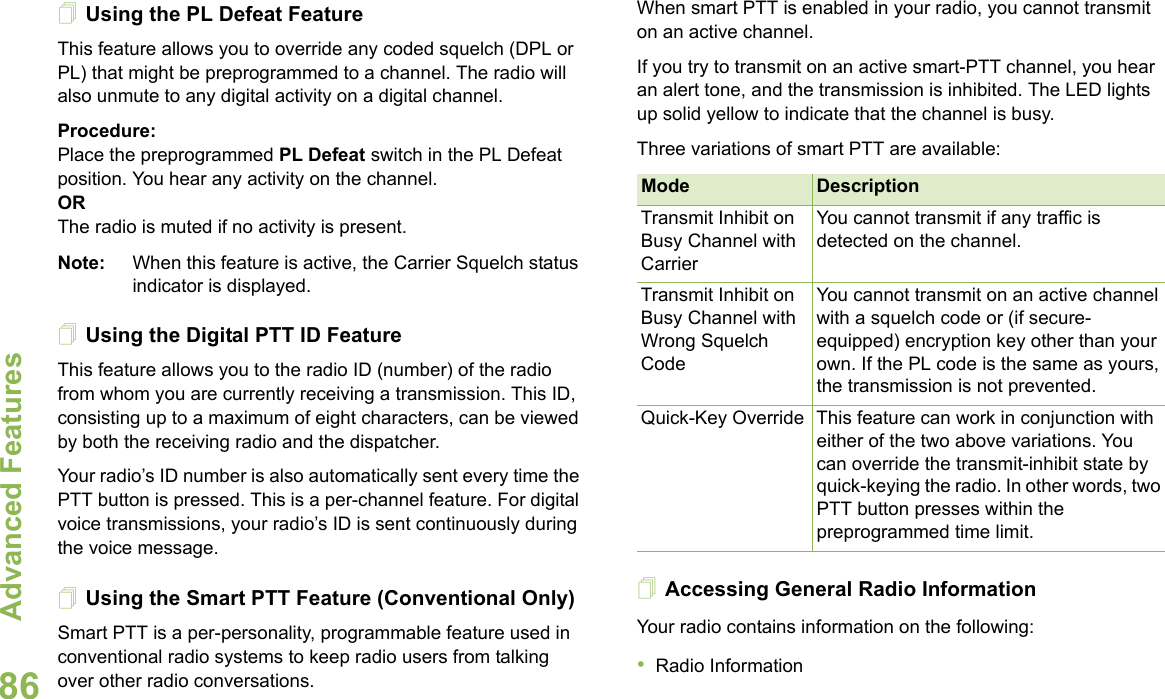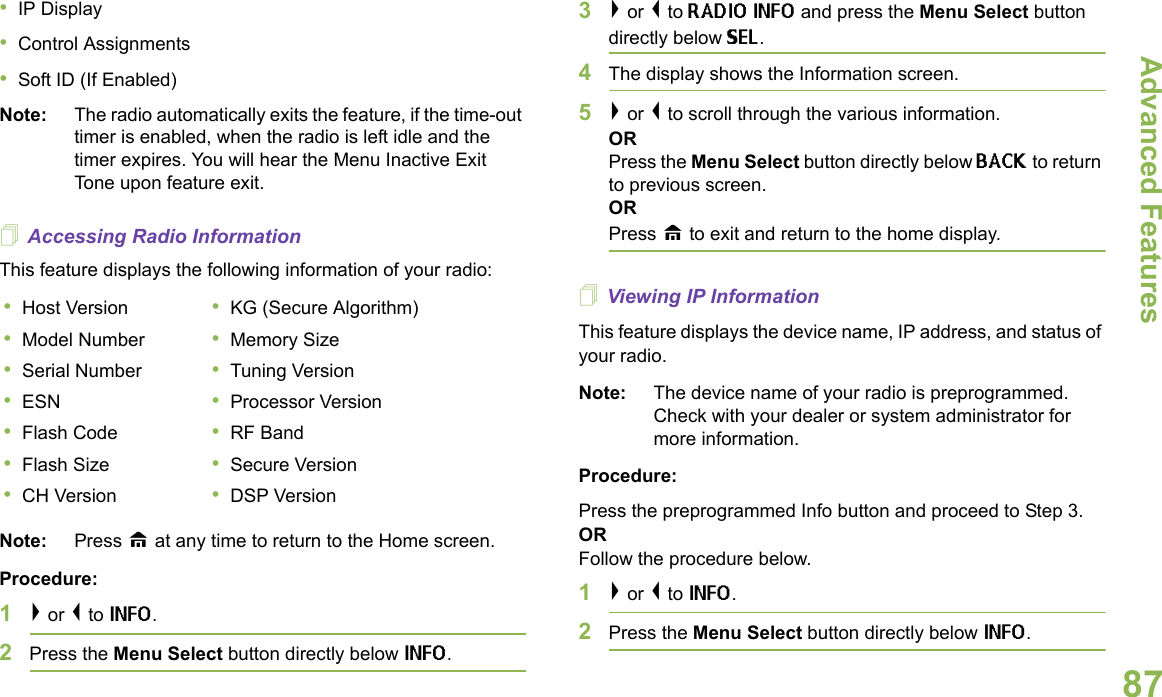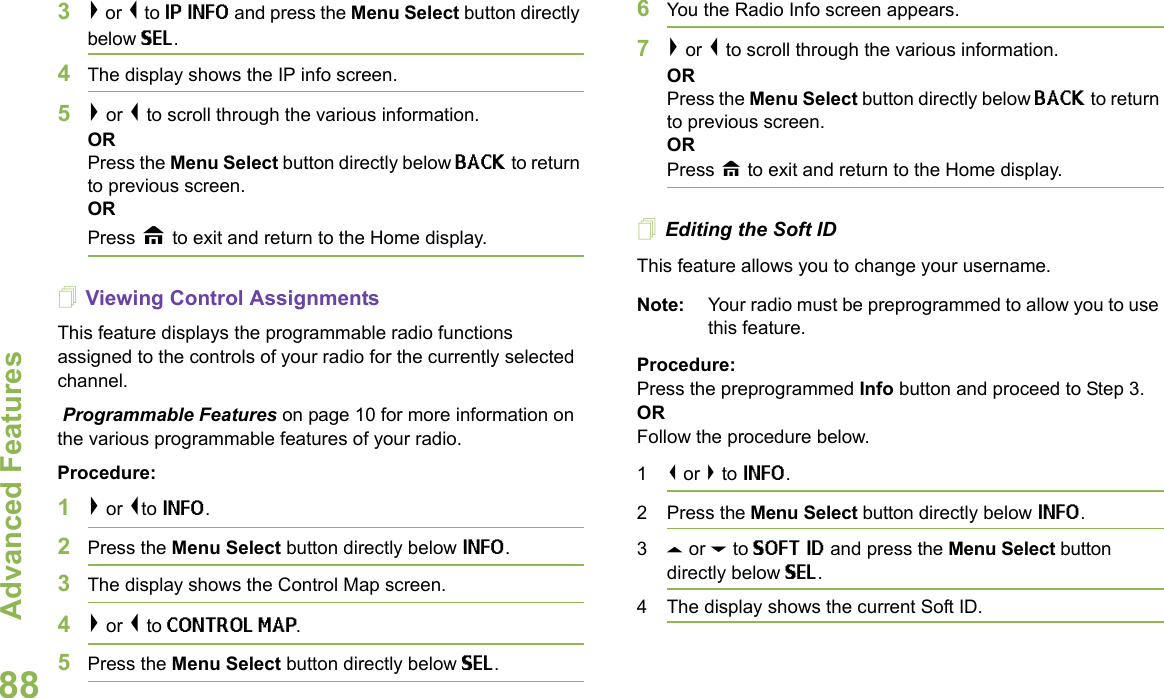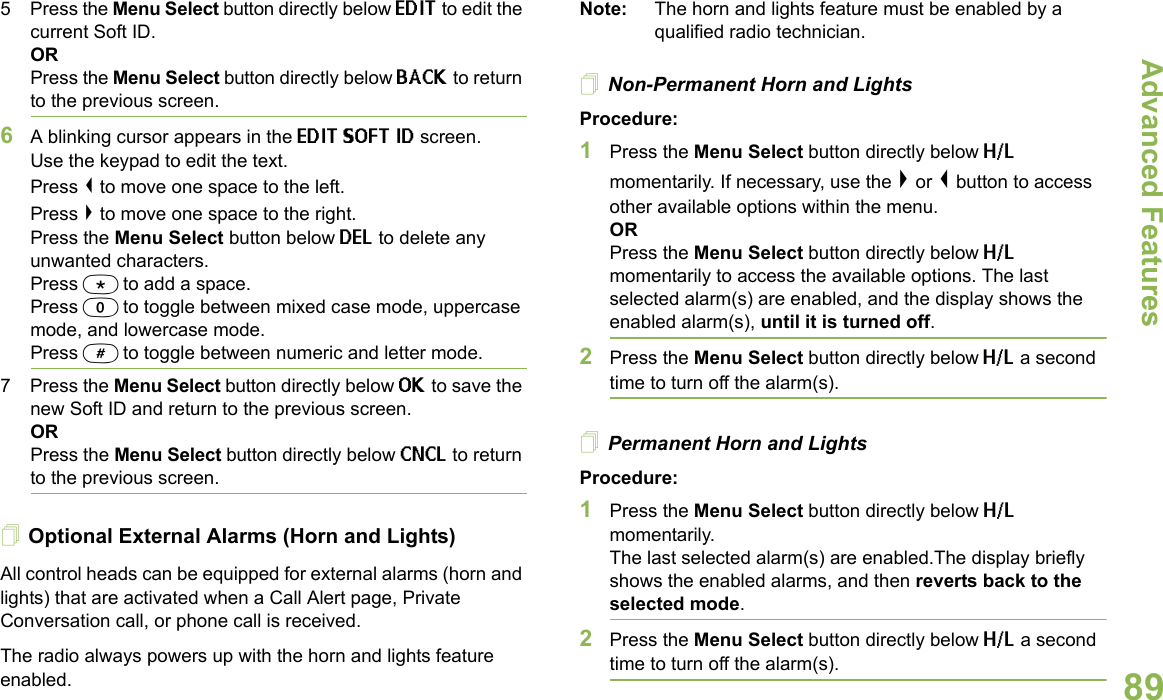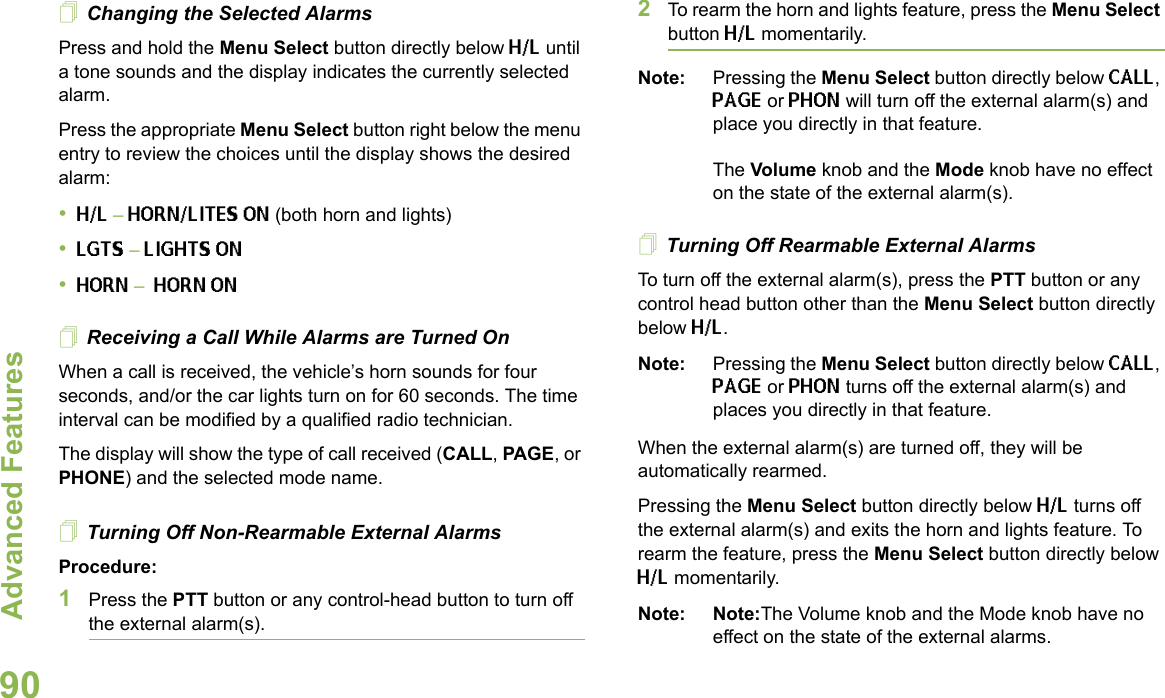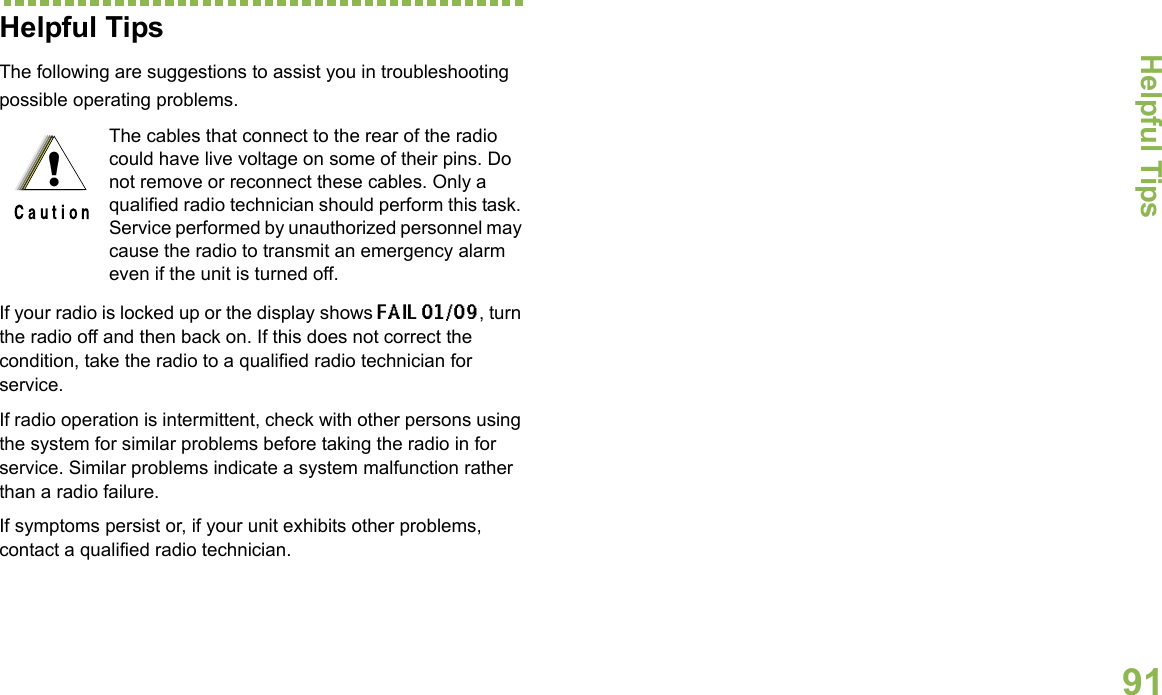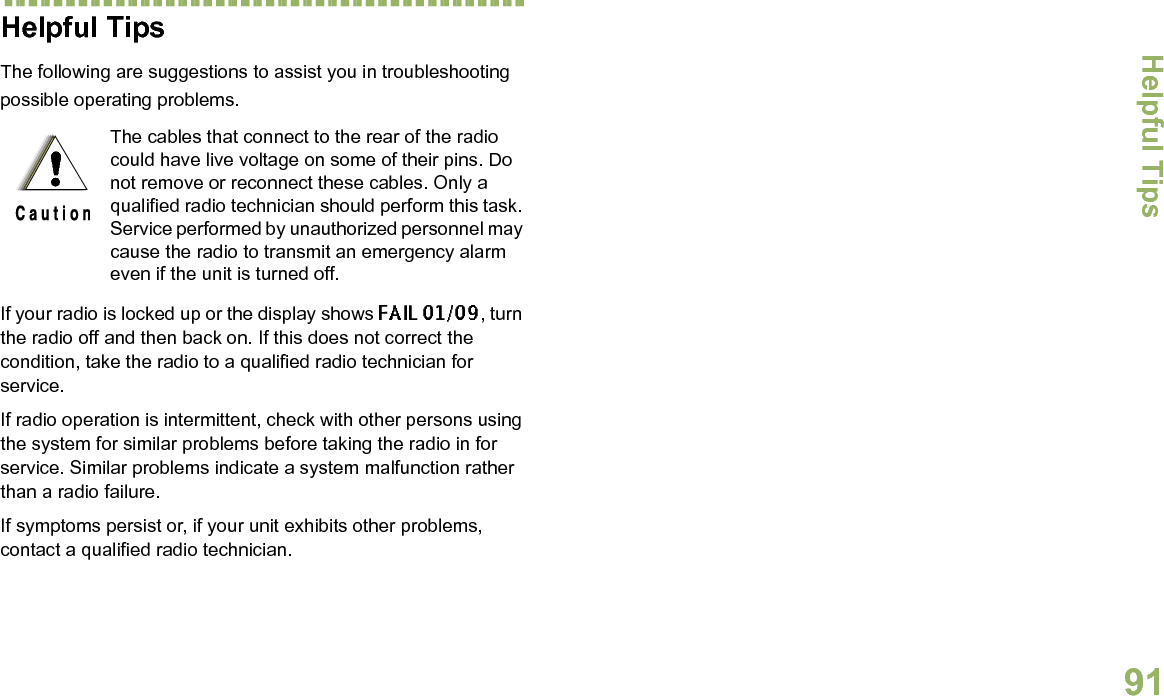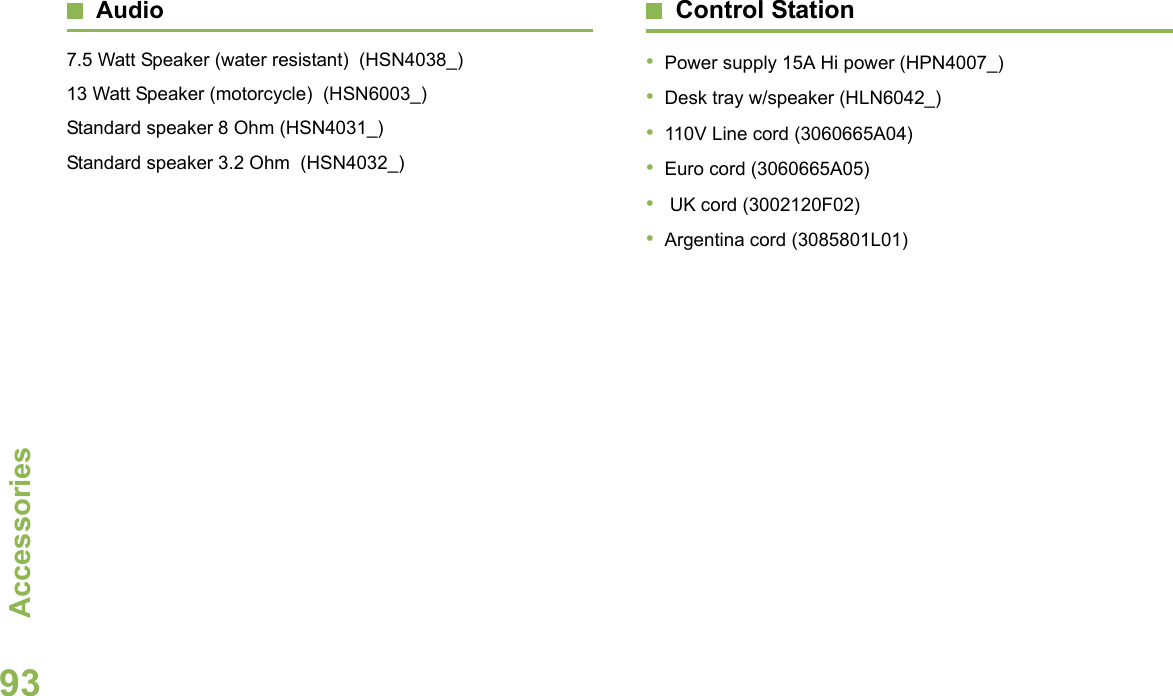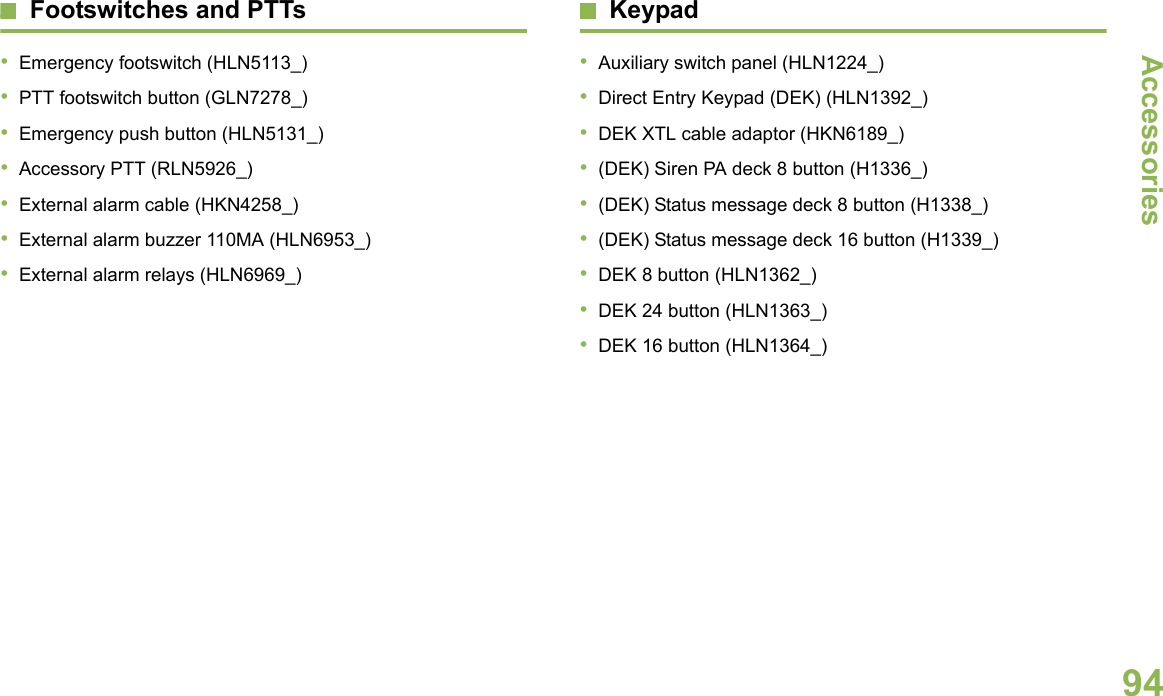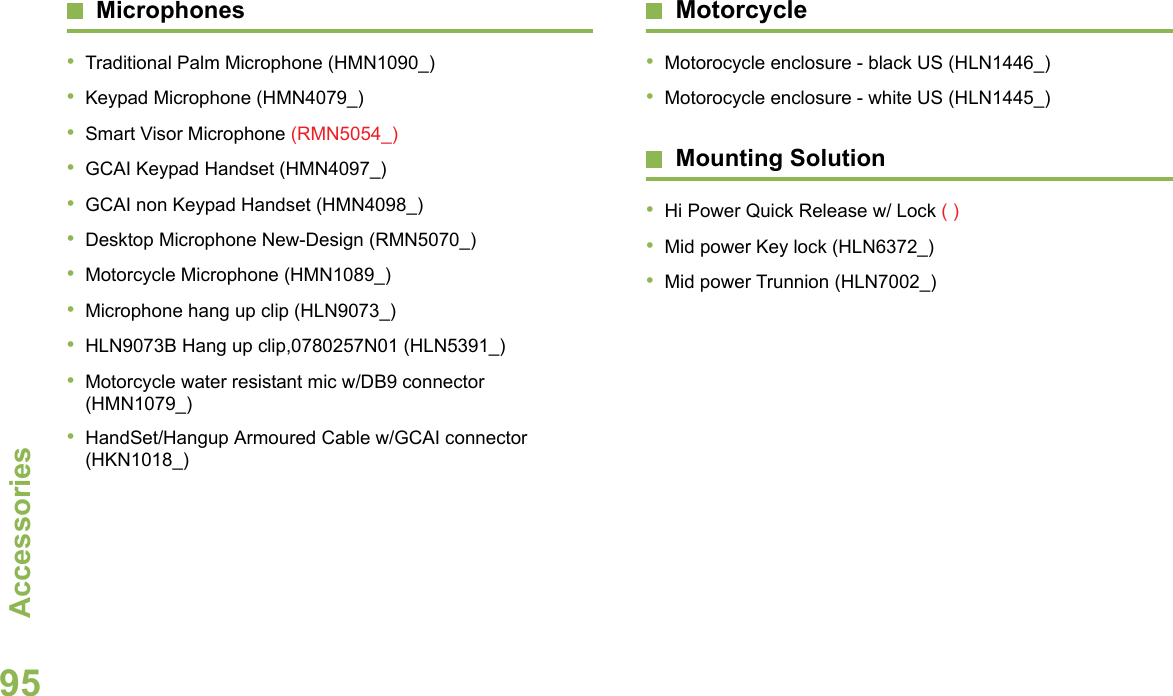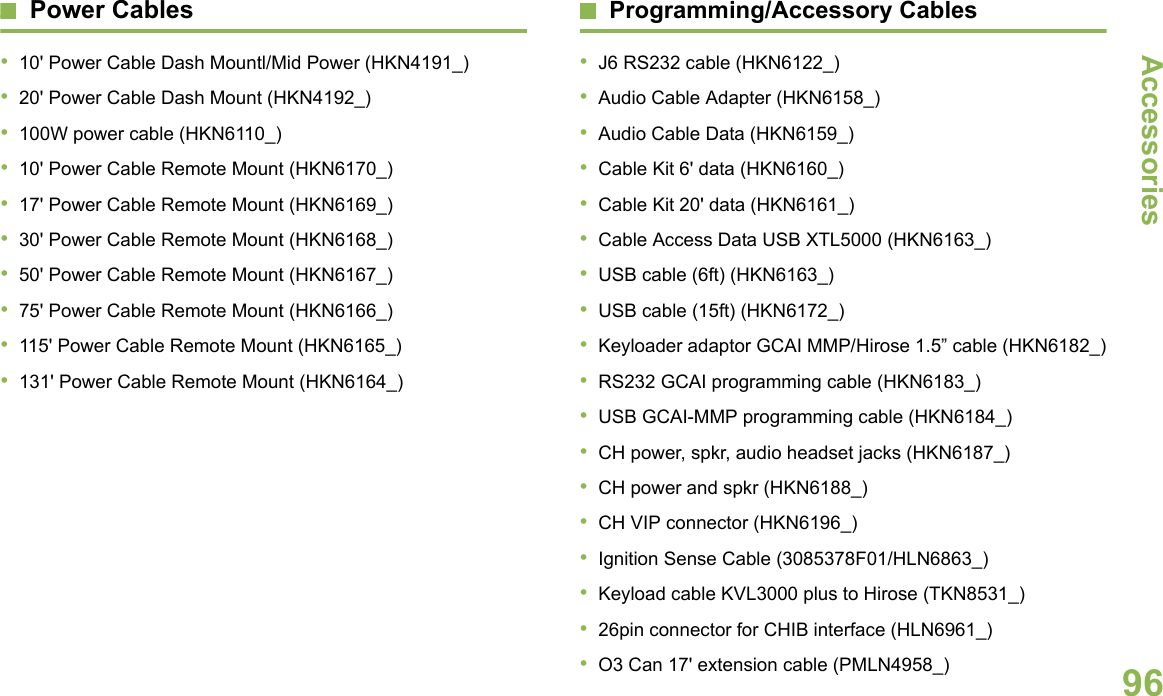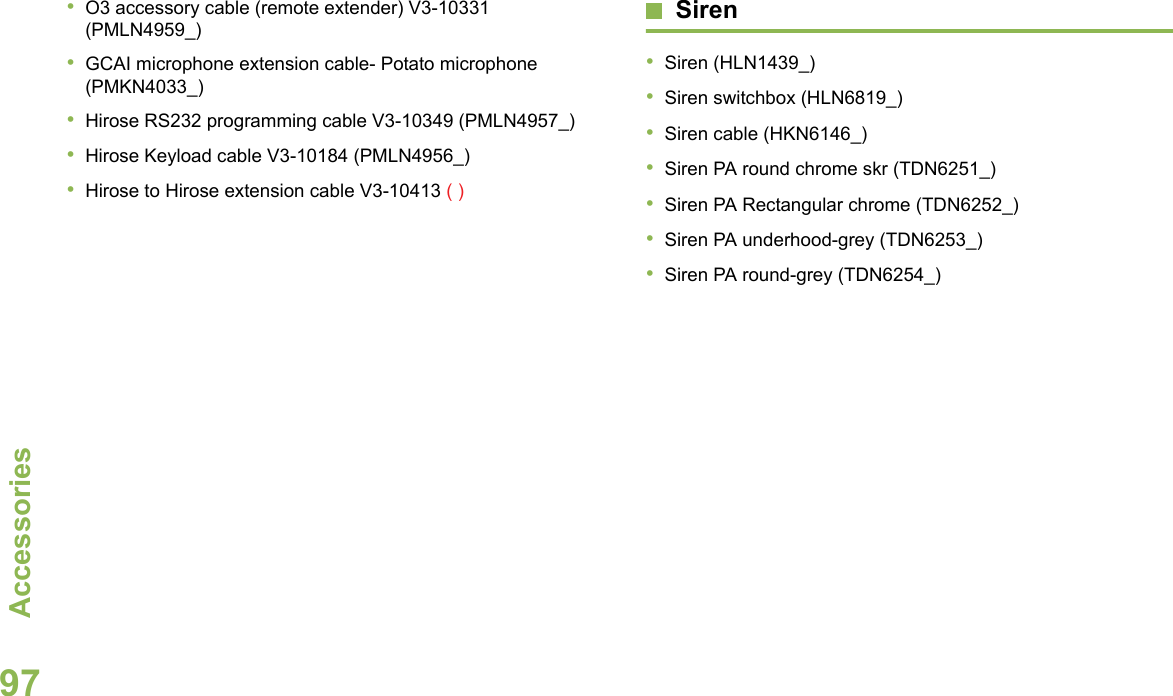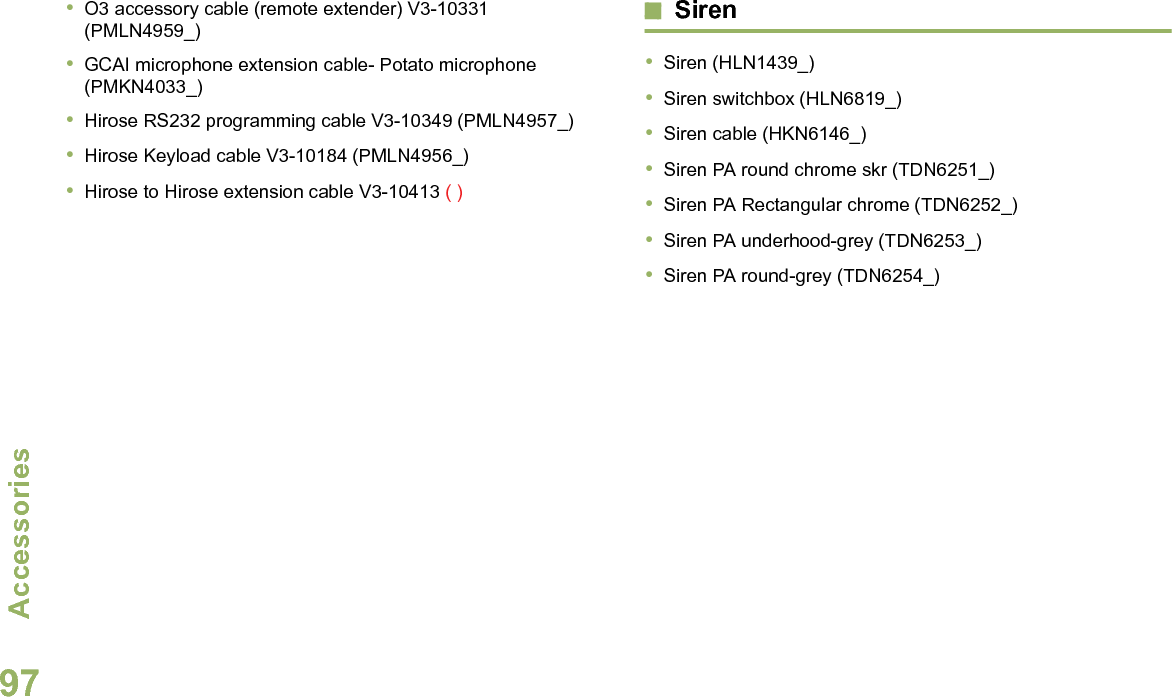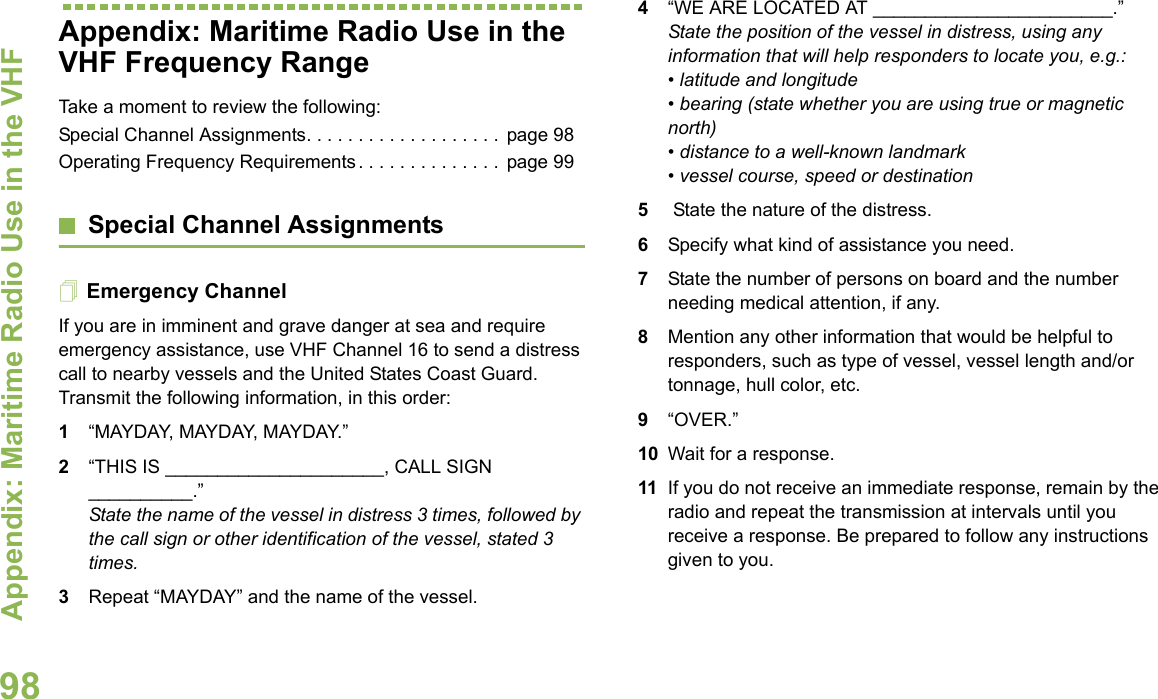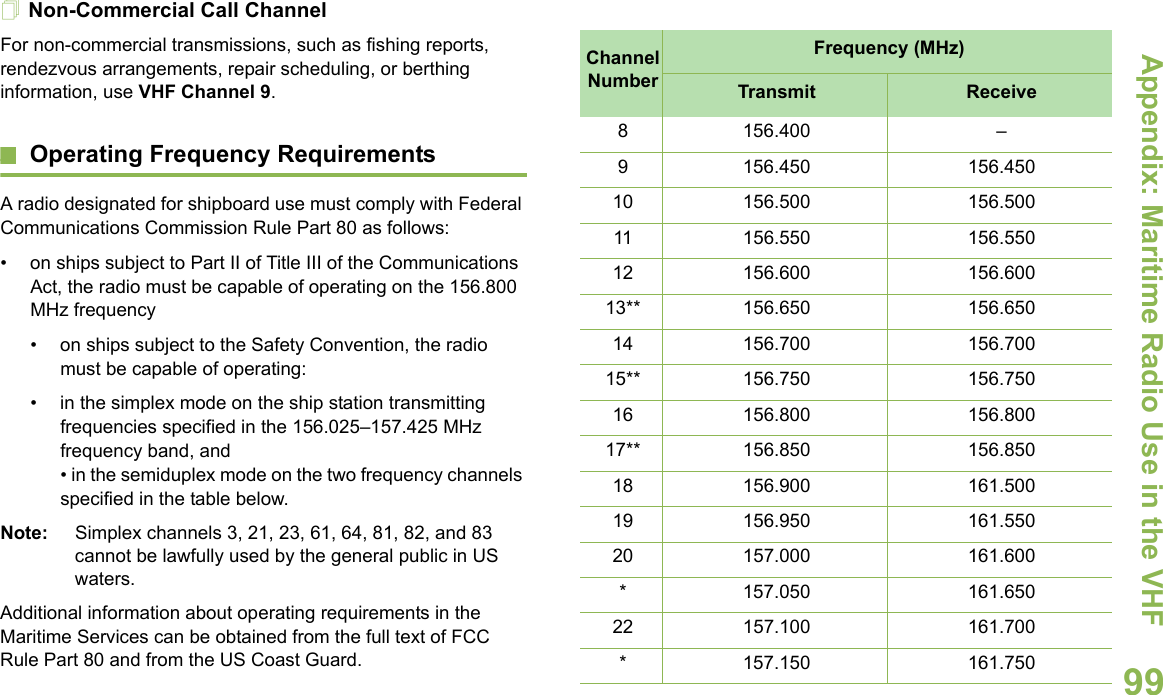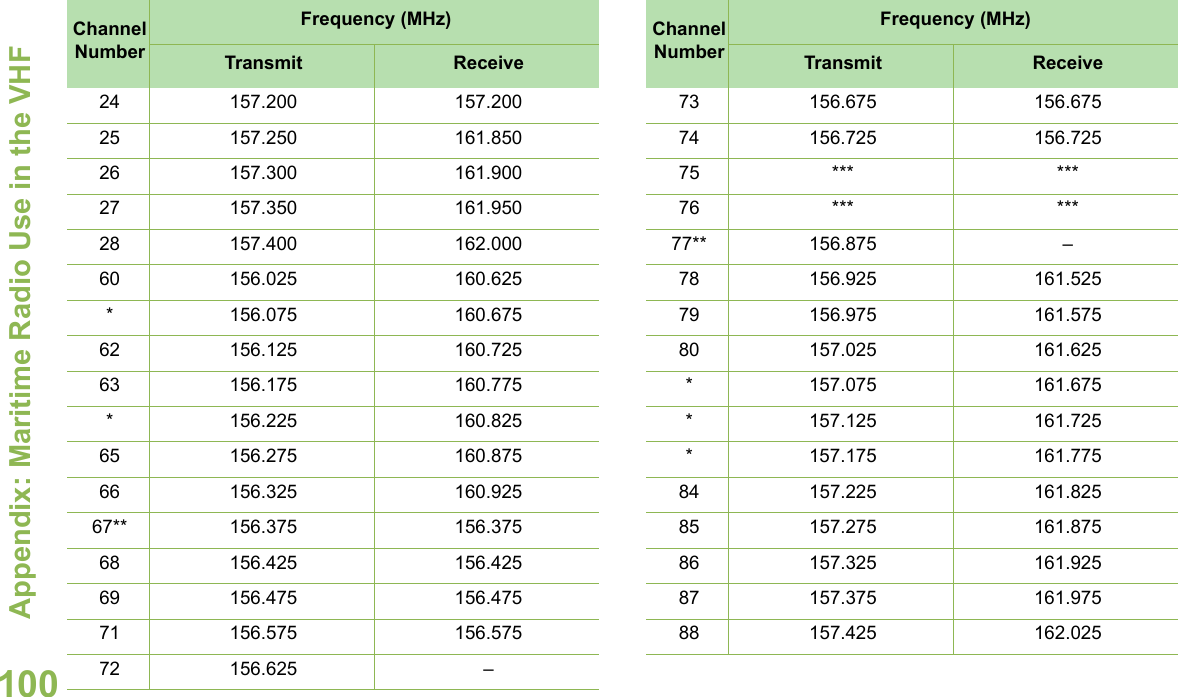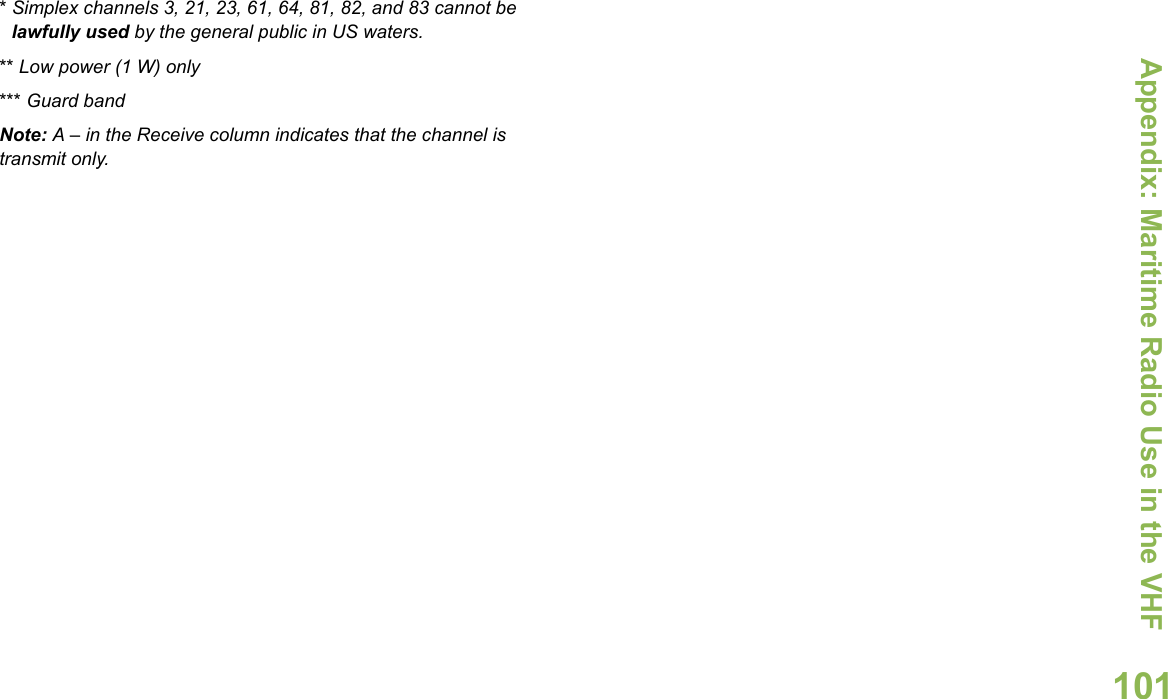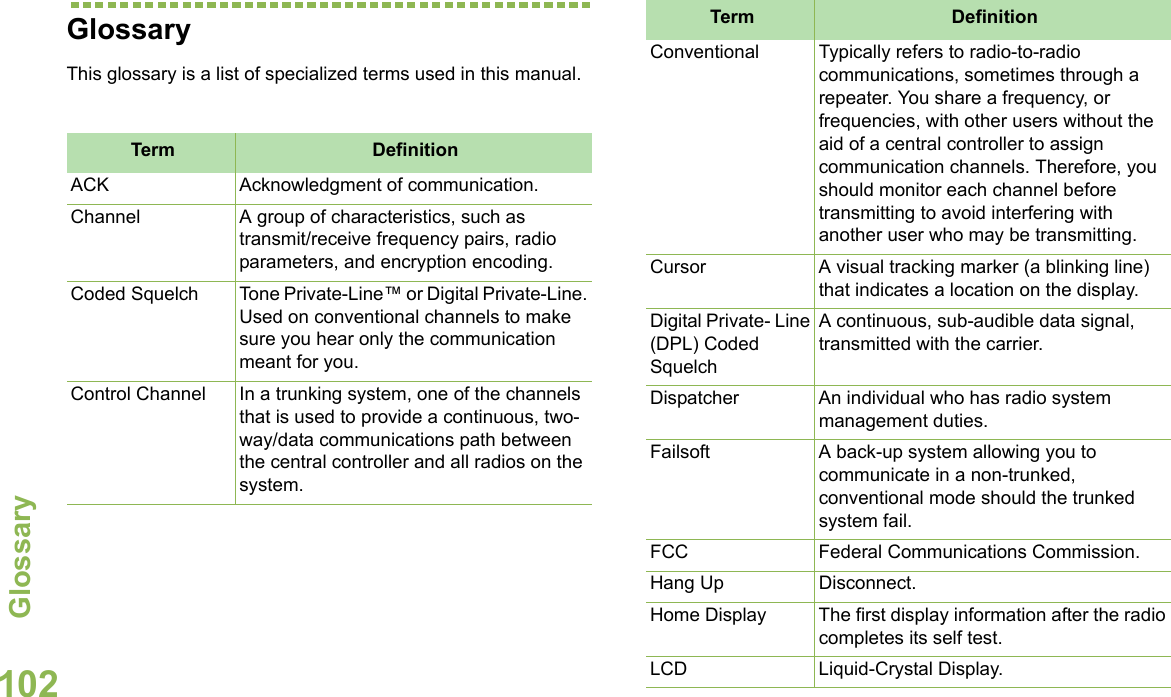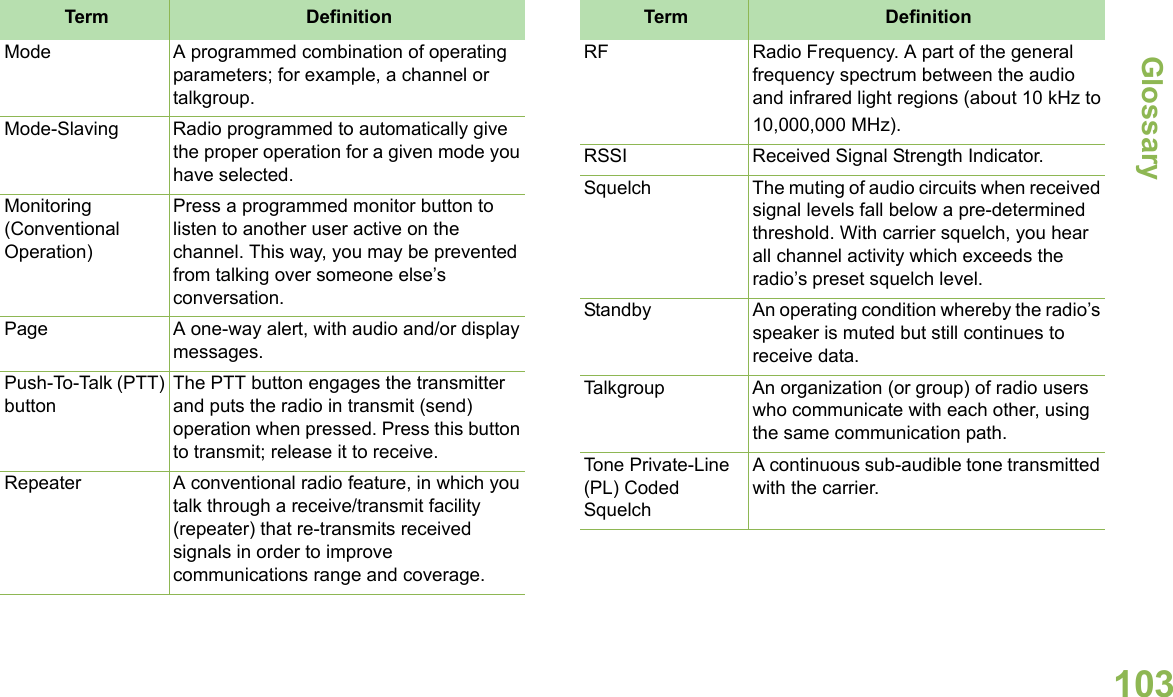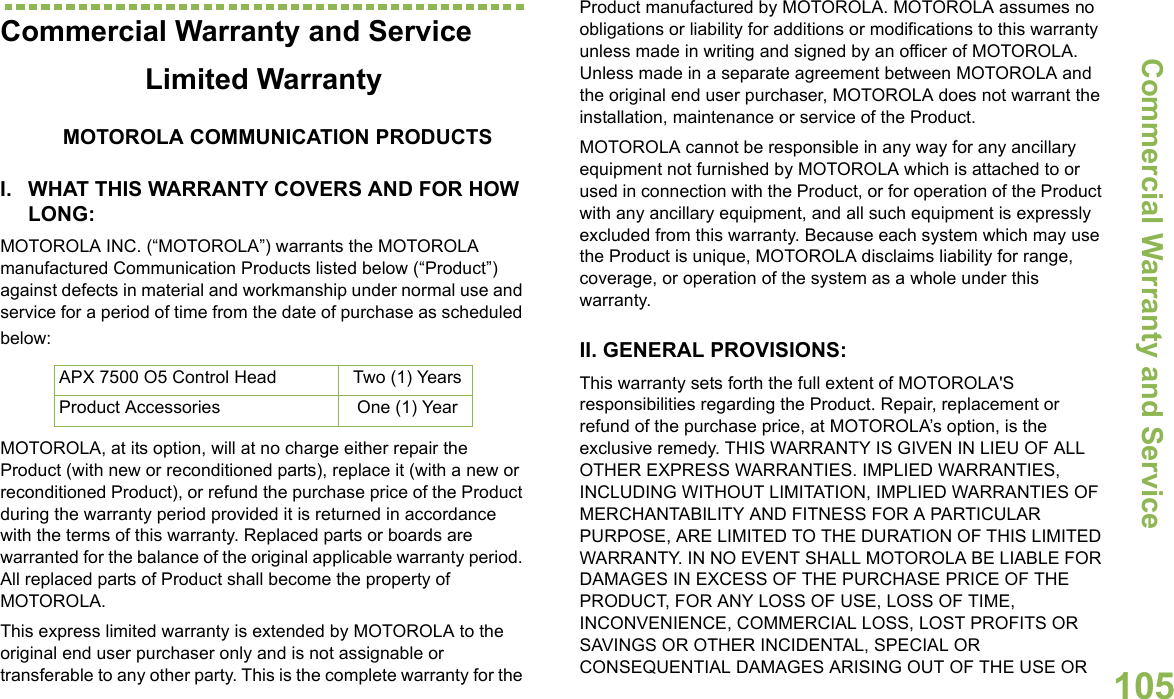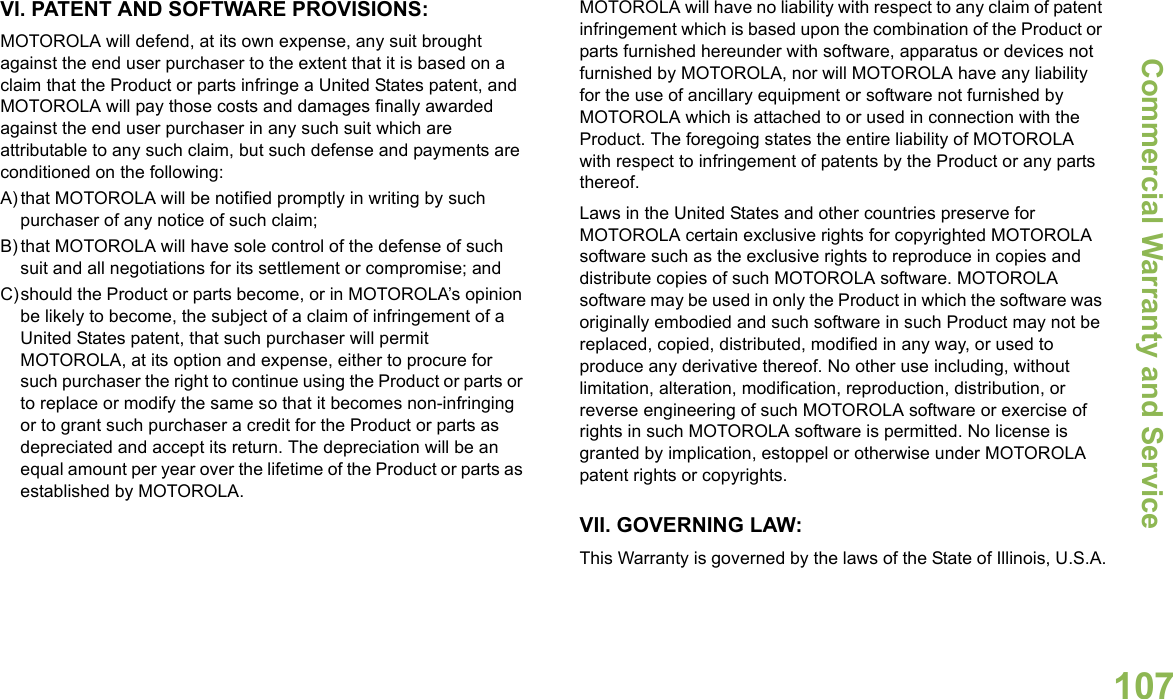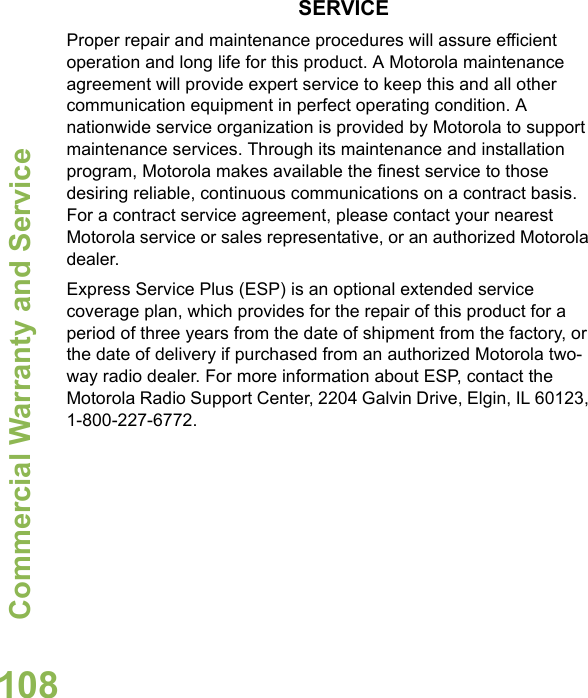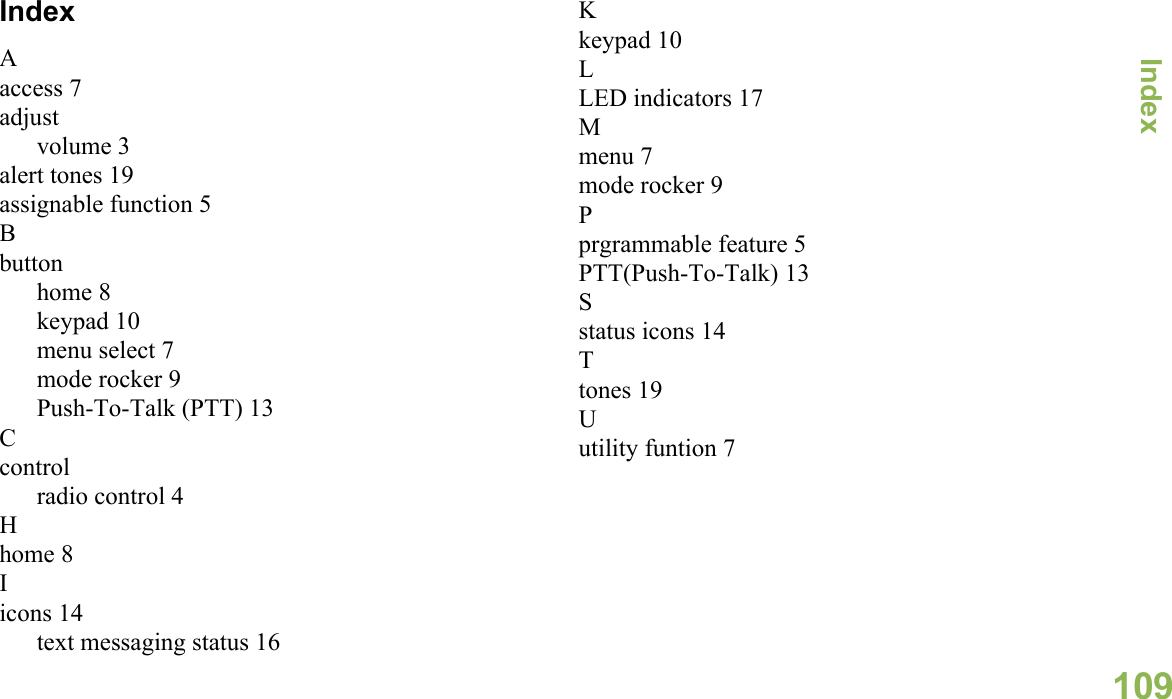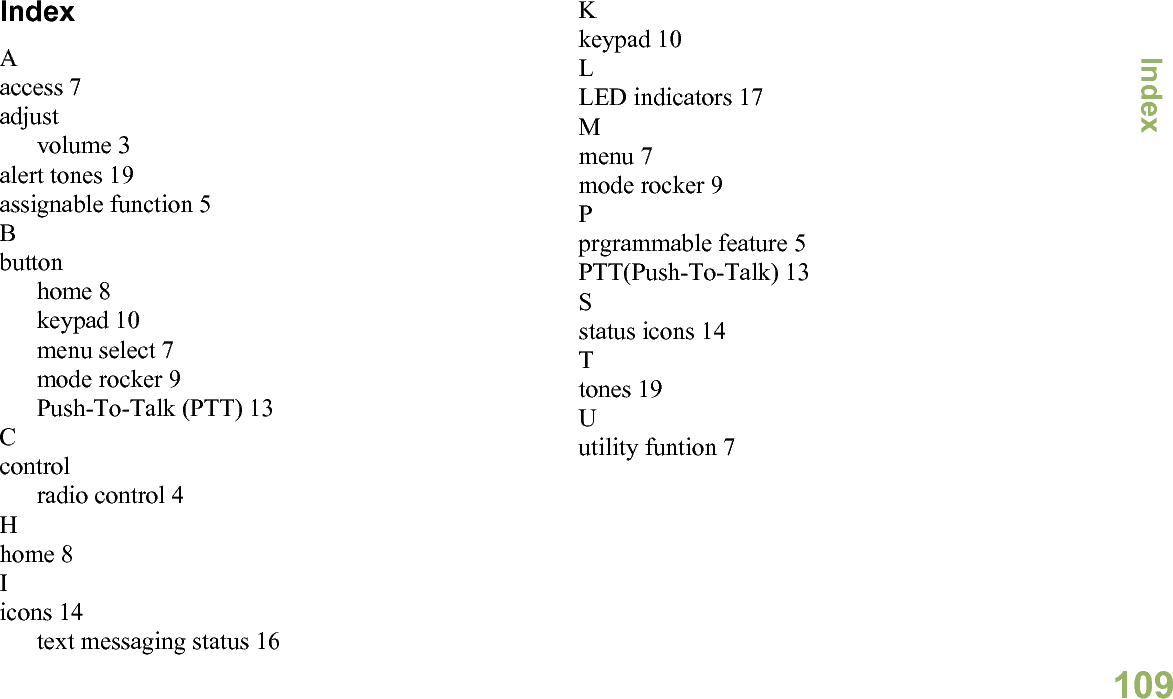Motorola Solutions 92FT3821 2-Way Mobile Radio User Manual APX 7500 05 UG
Motorola Solutions, Inc. 2-Way Mobile Radio APX 7500 05 UG
Contents
- 1. Ex 8a User Manual
- 2. Ex 8b RF Safety Booklet
- 3. Ex8b RF Safety Booklet
- 4. Ex8a Draft Users Manual
Ex 8a User Manual
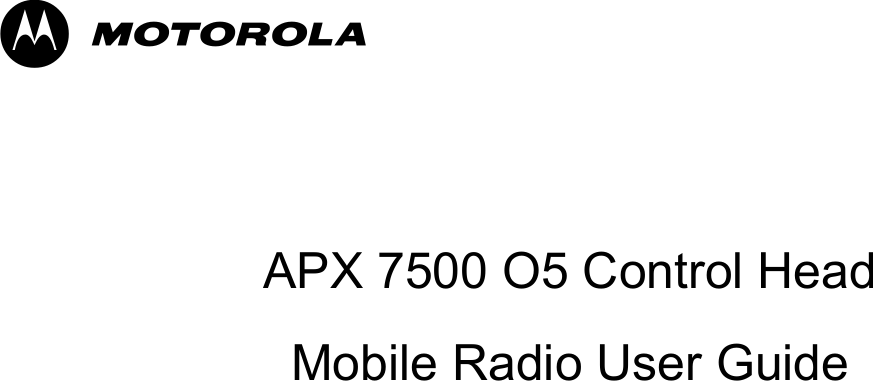
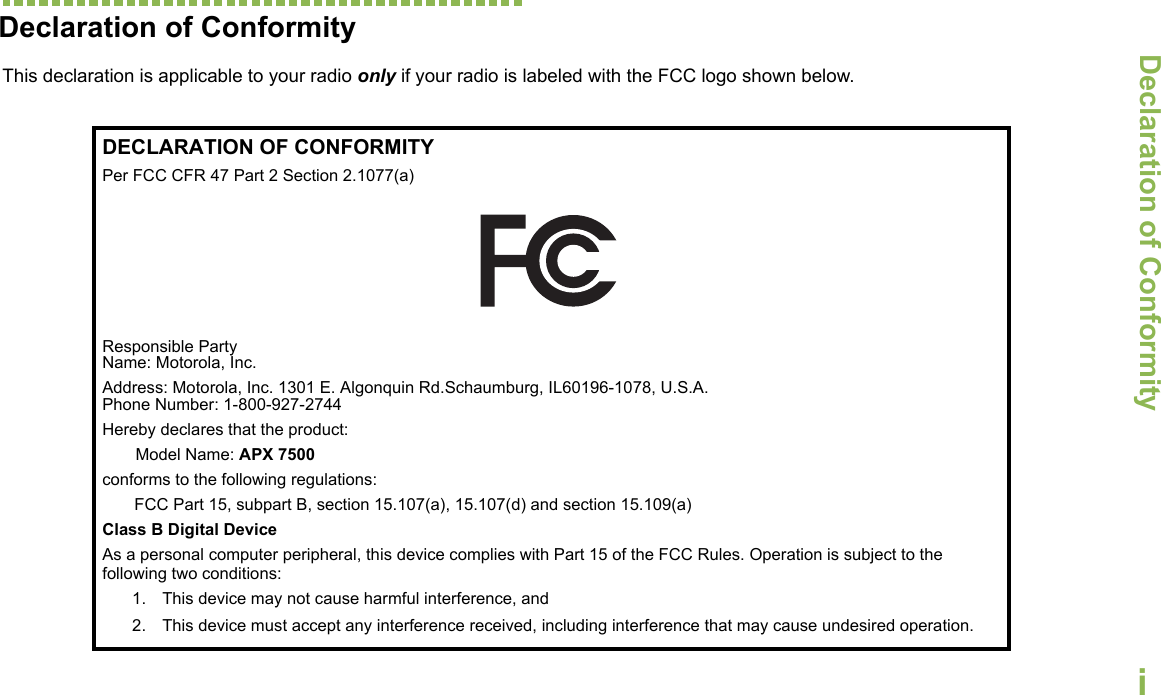
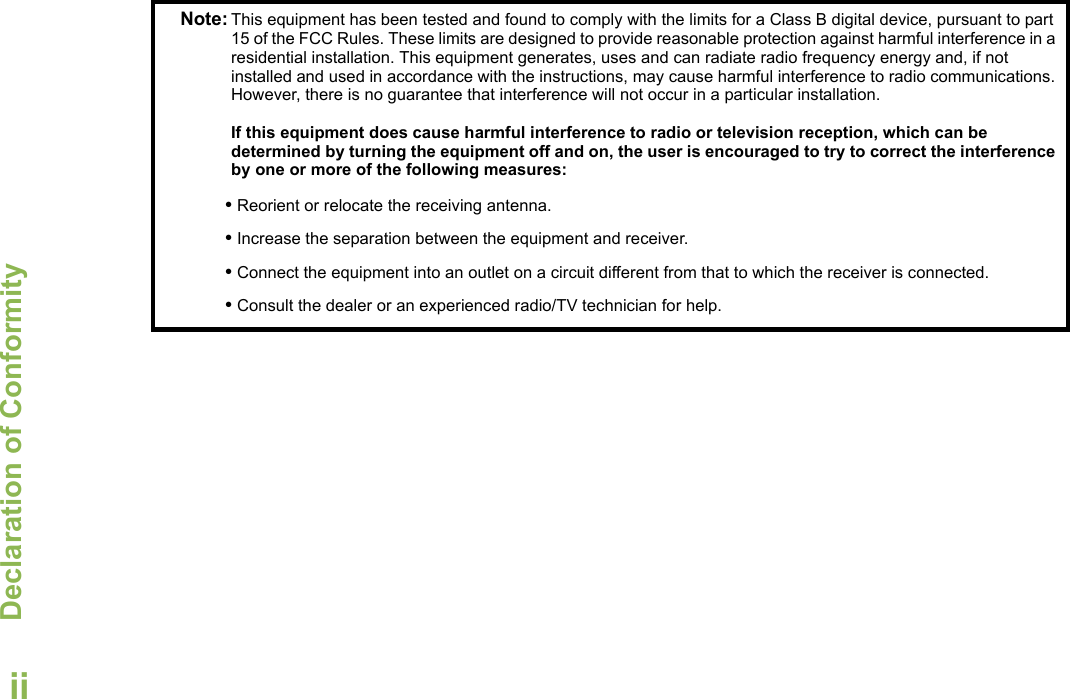
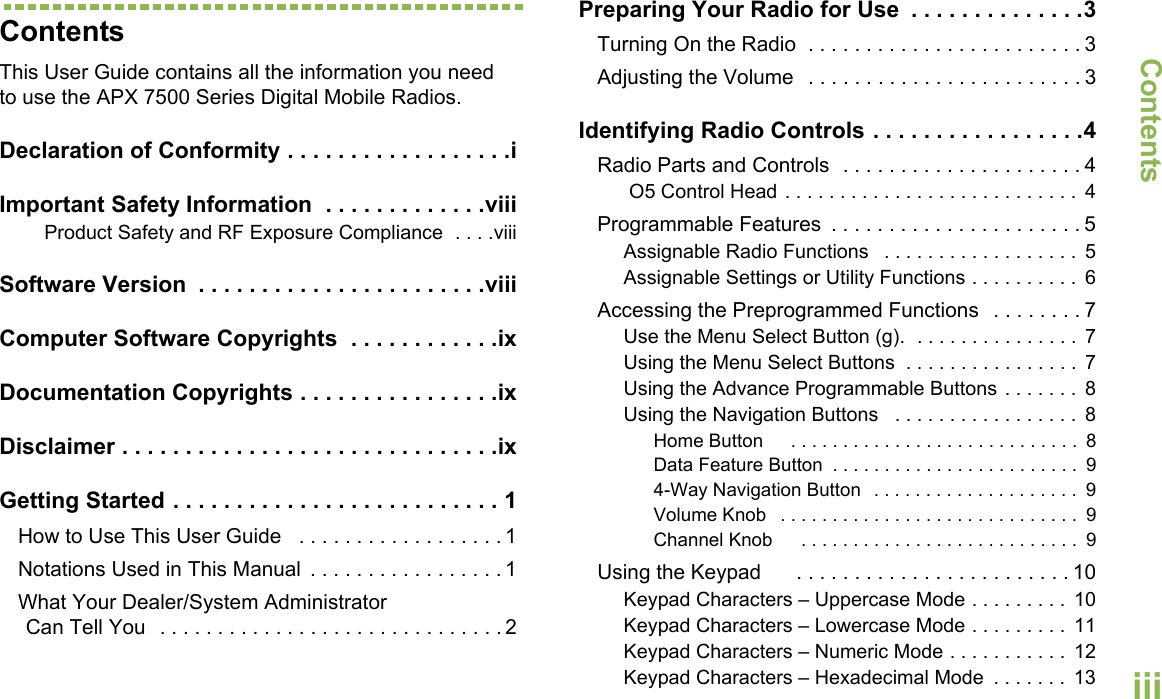
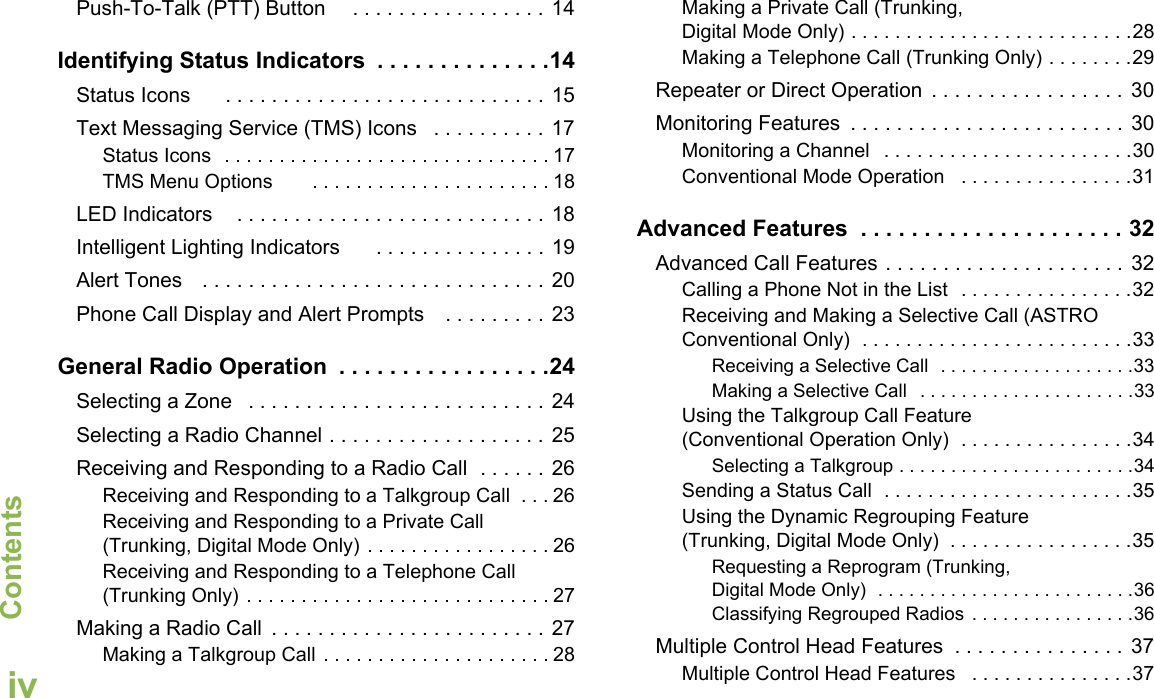
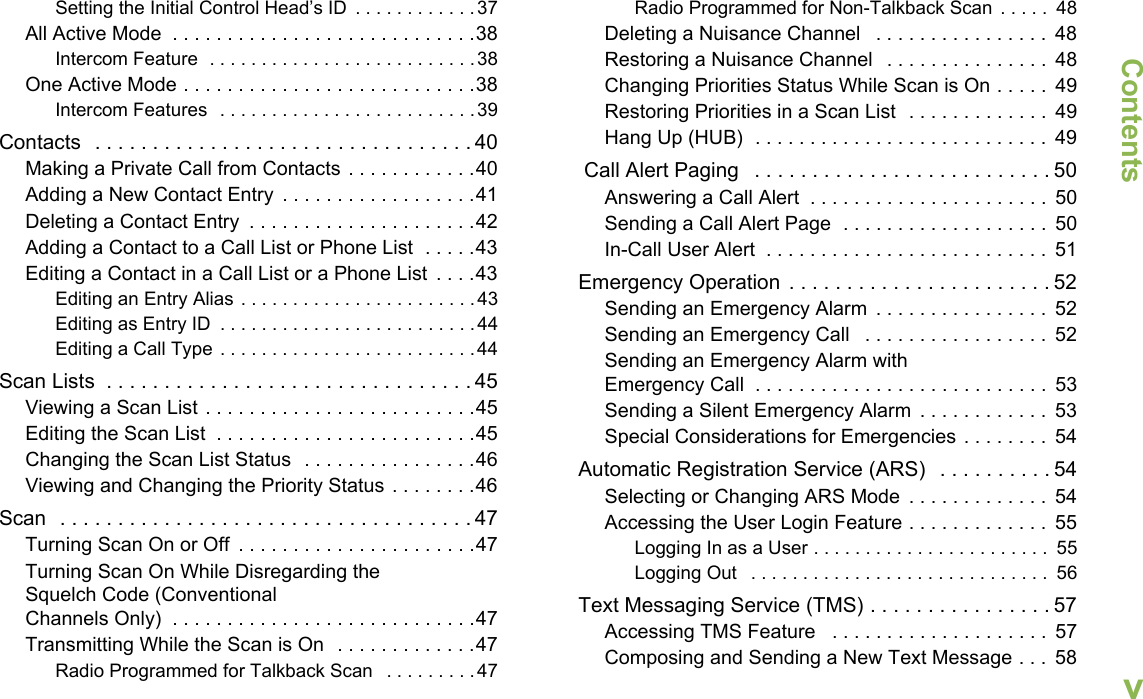
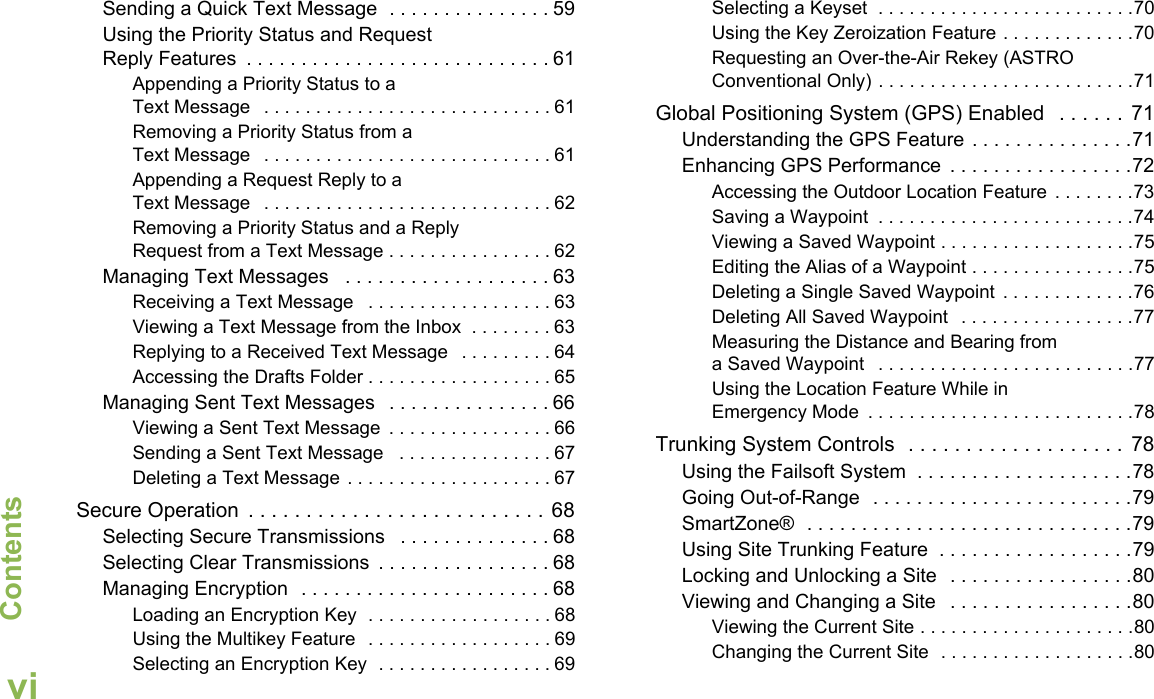
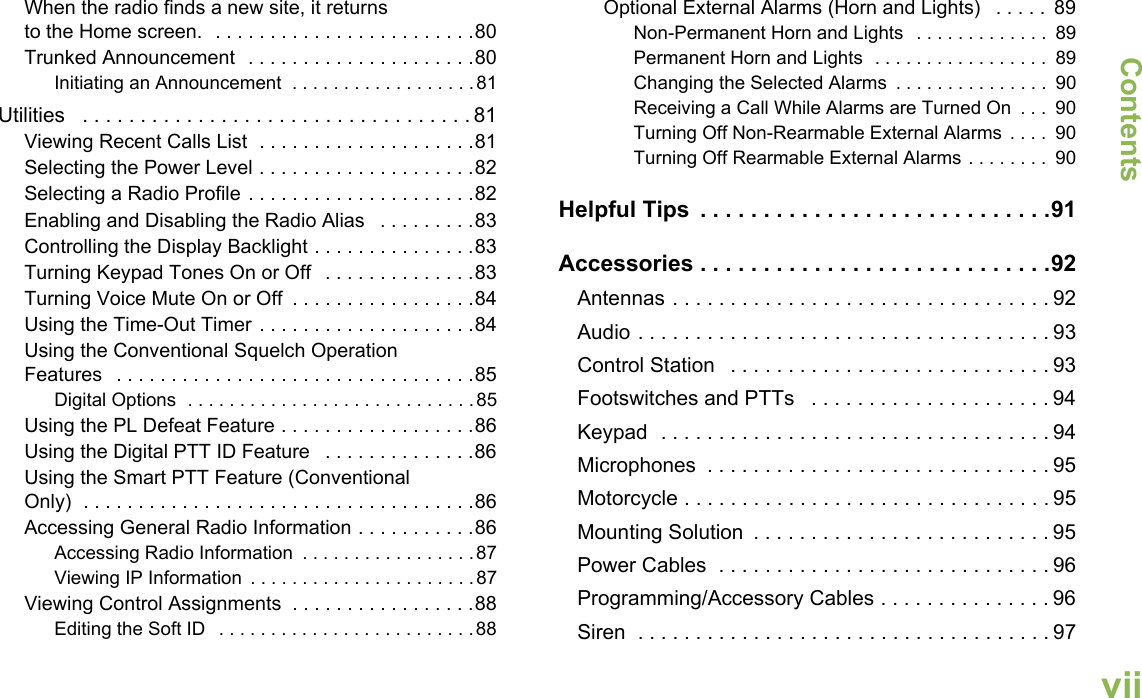
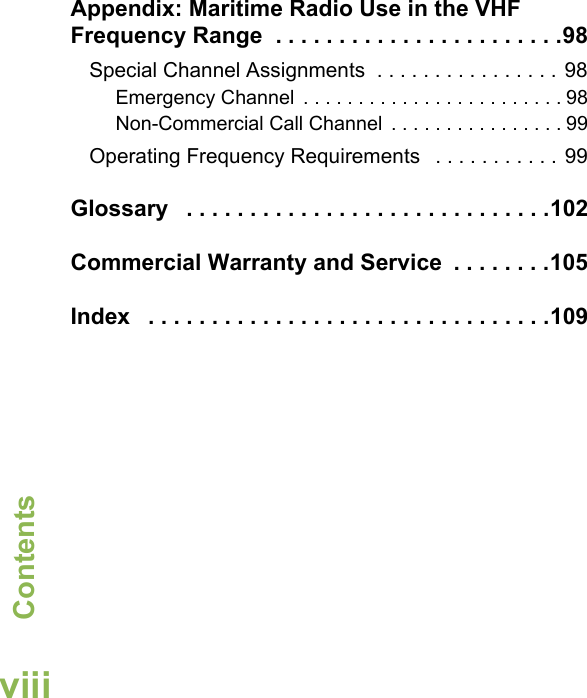
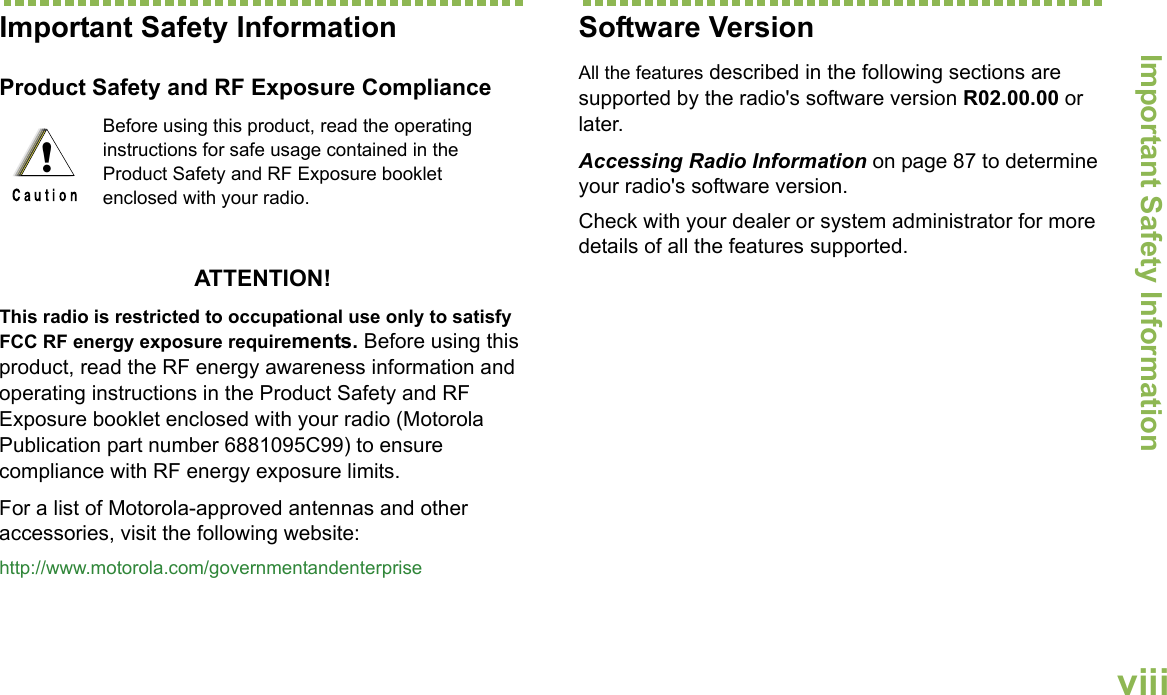
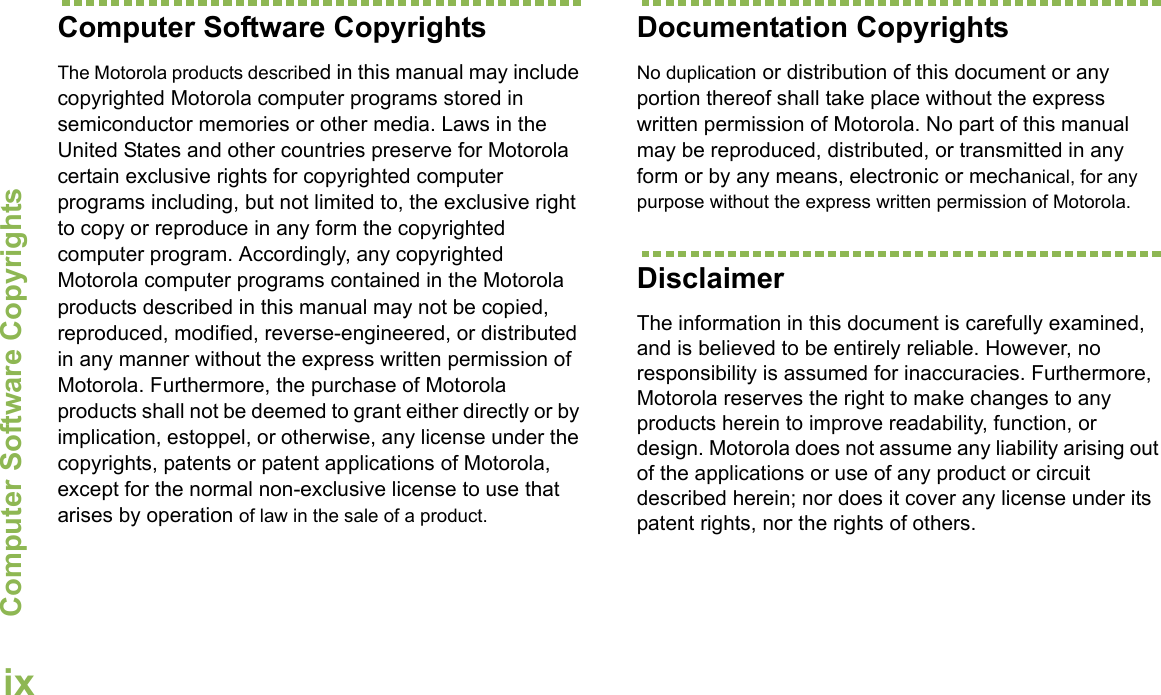
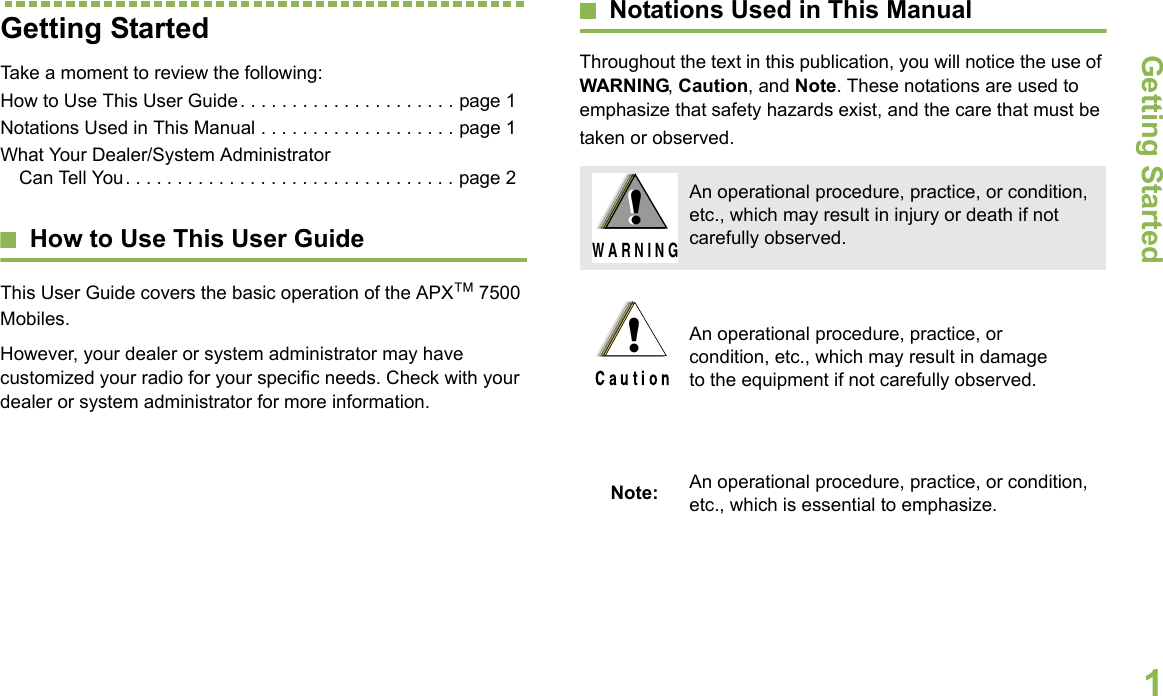
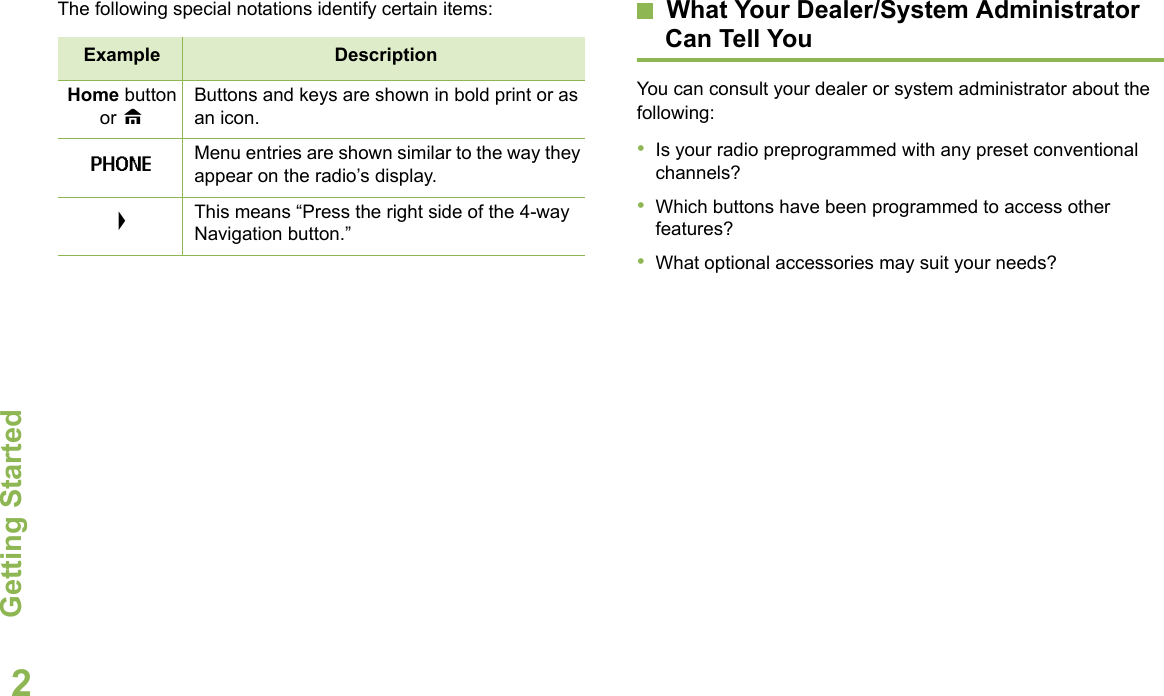
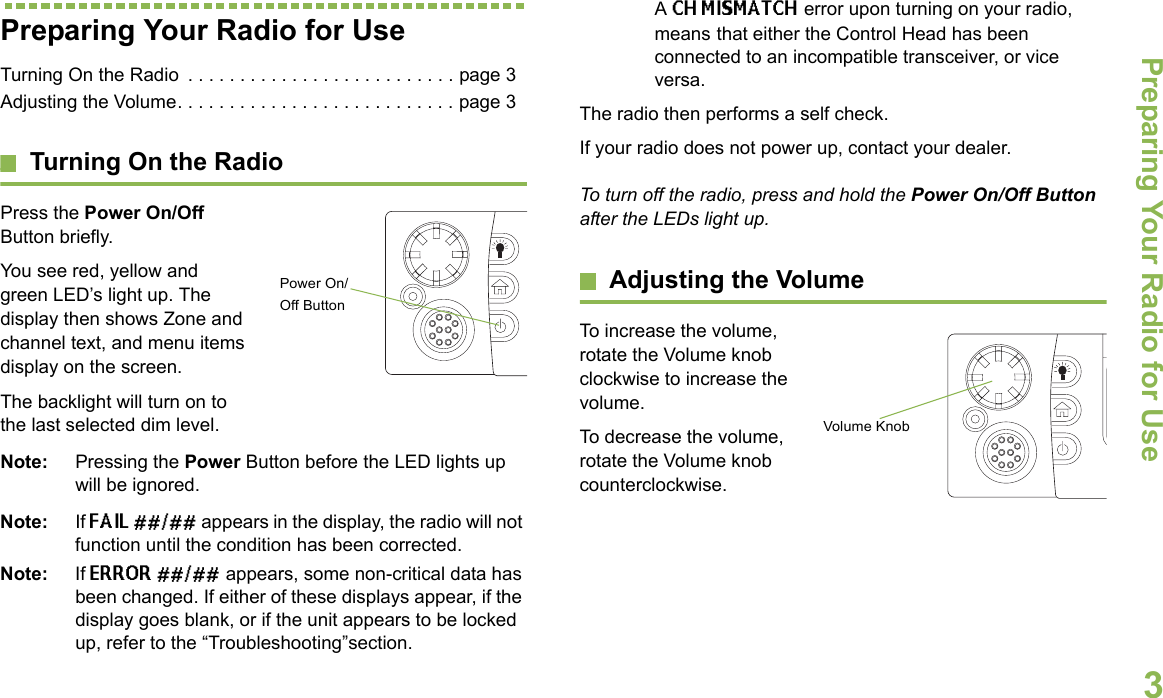
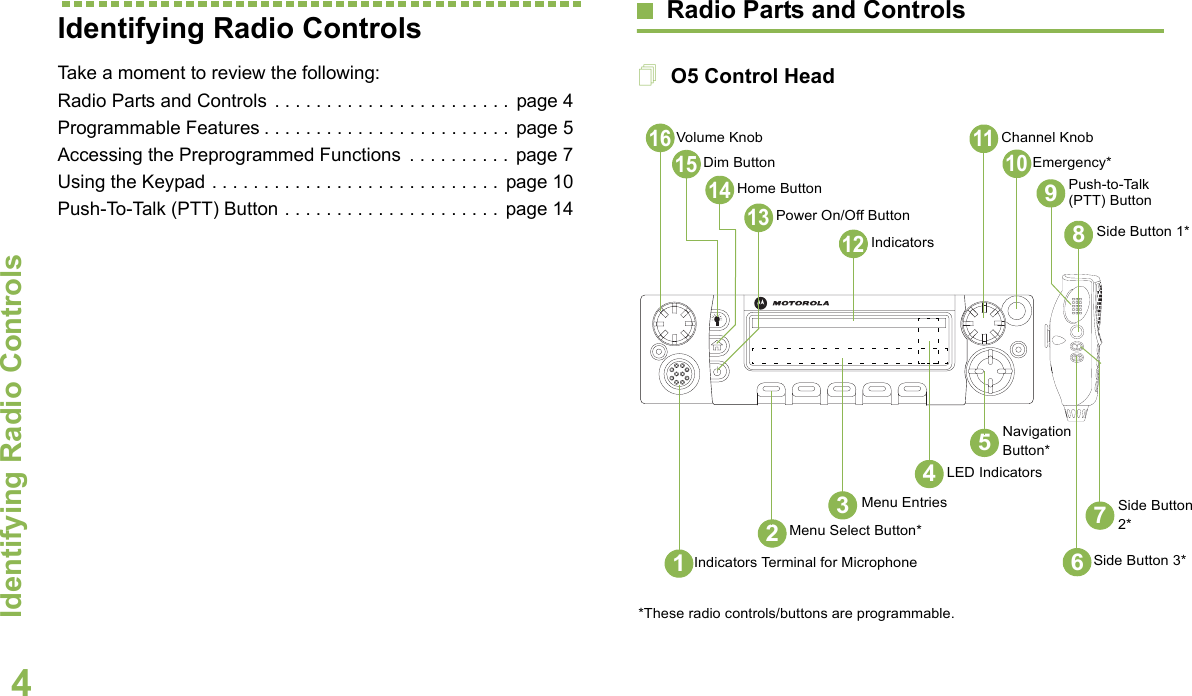
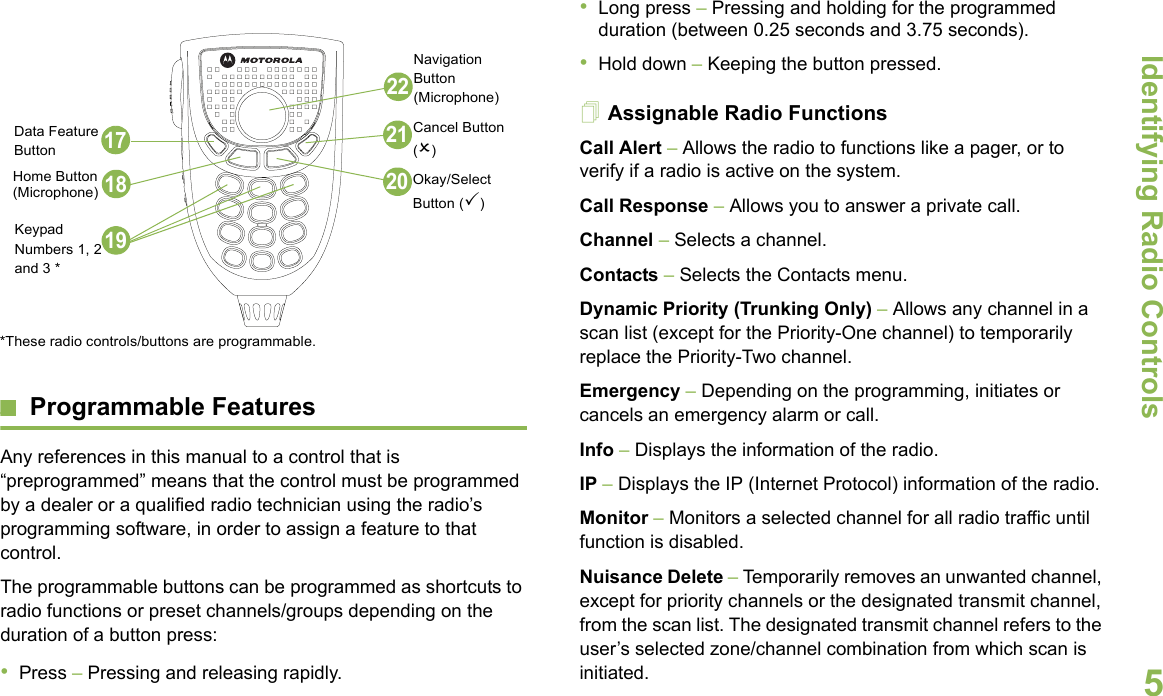
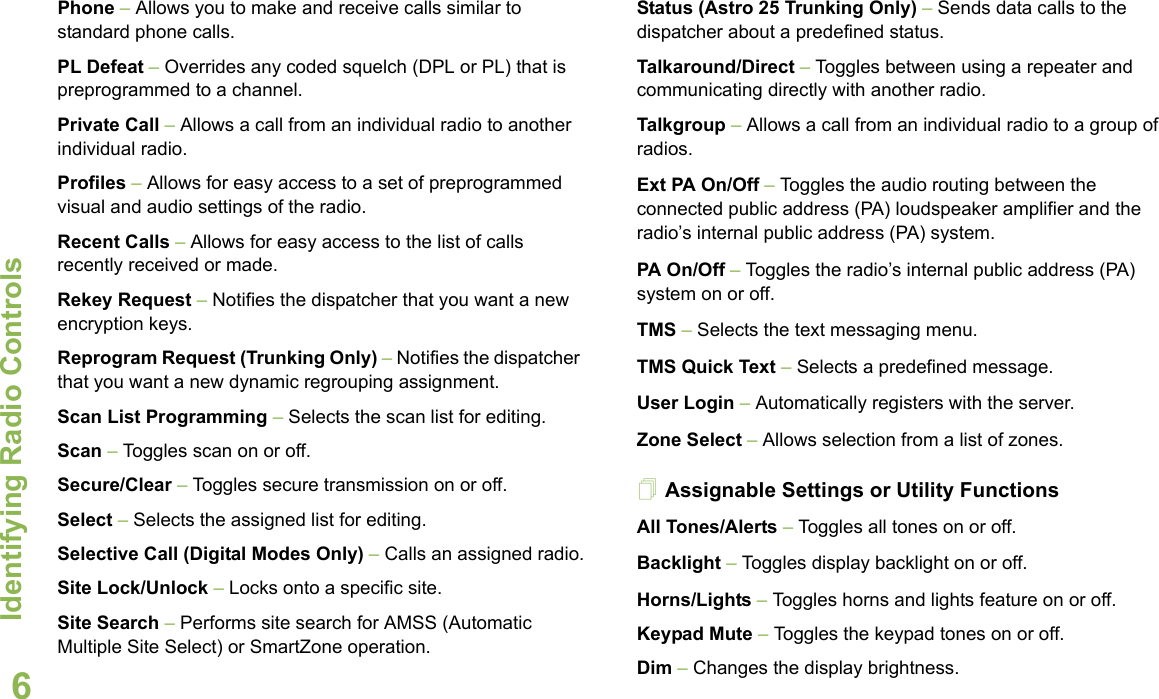
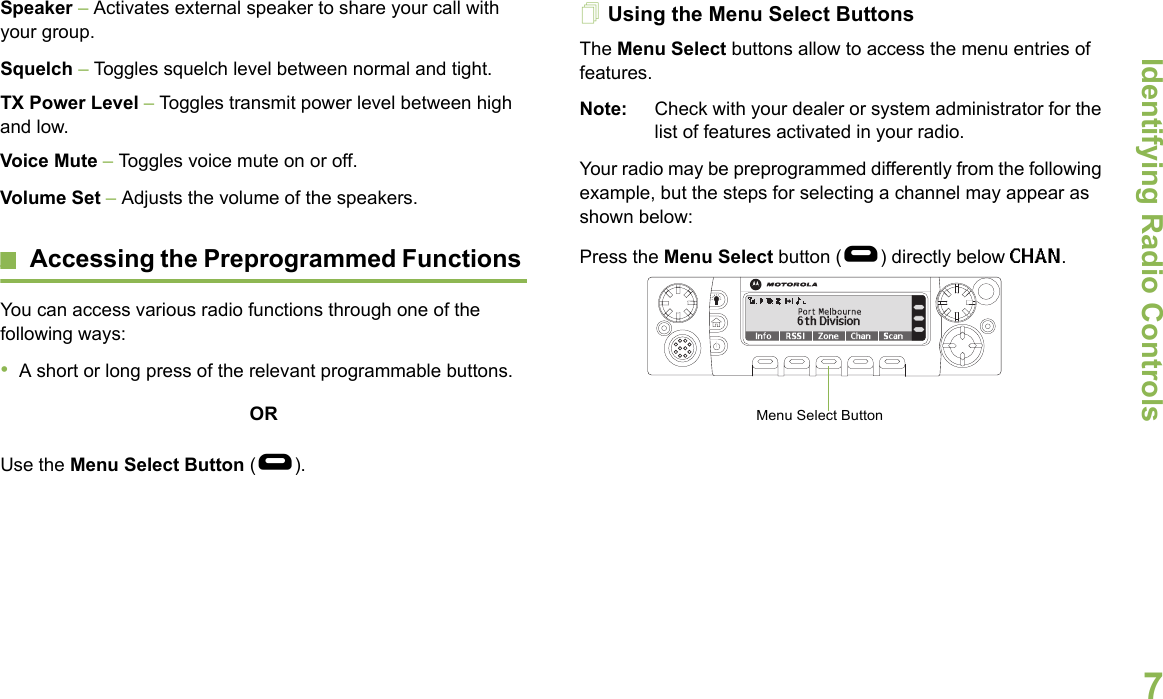
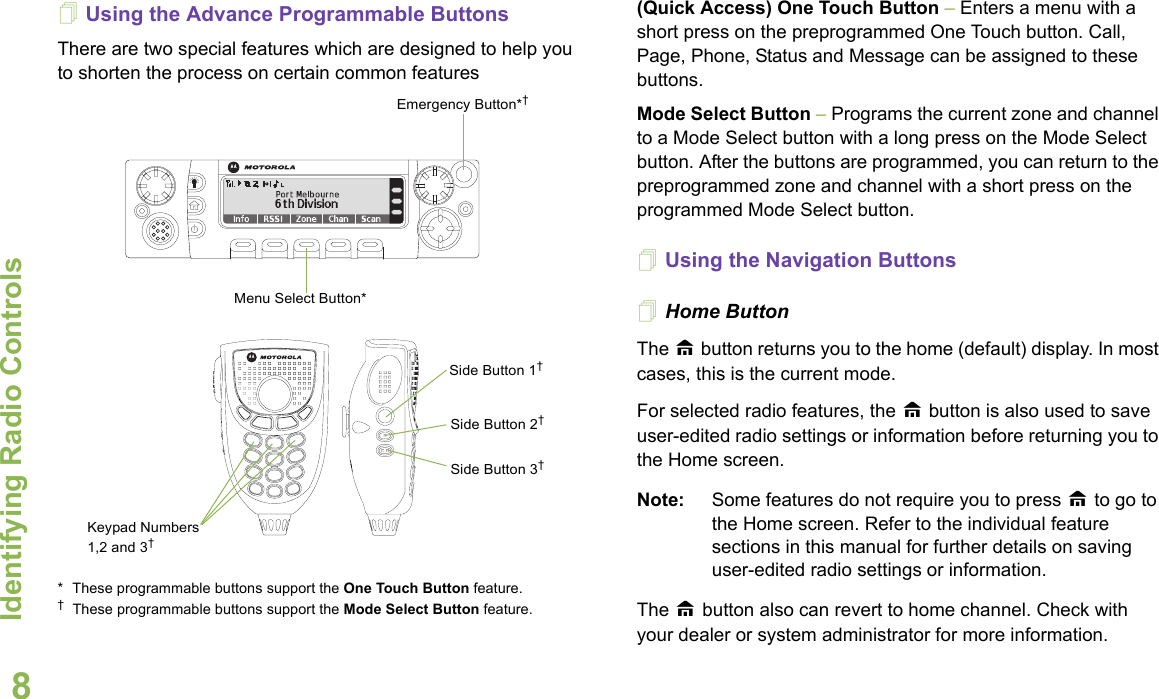
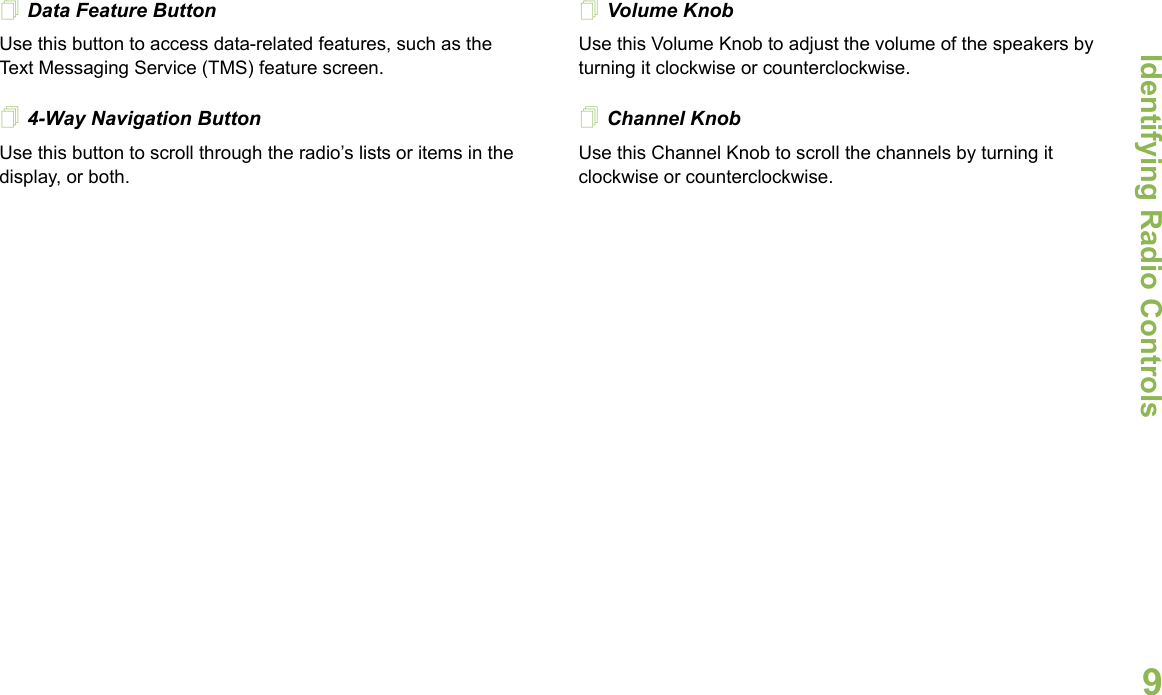
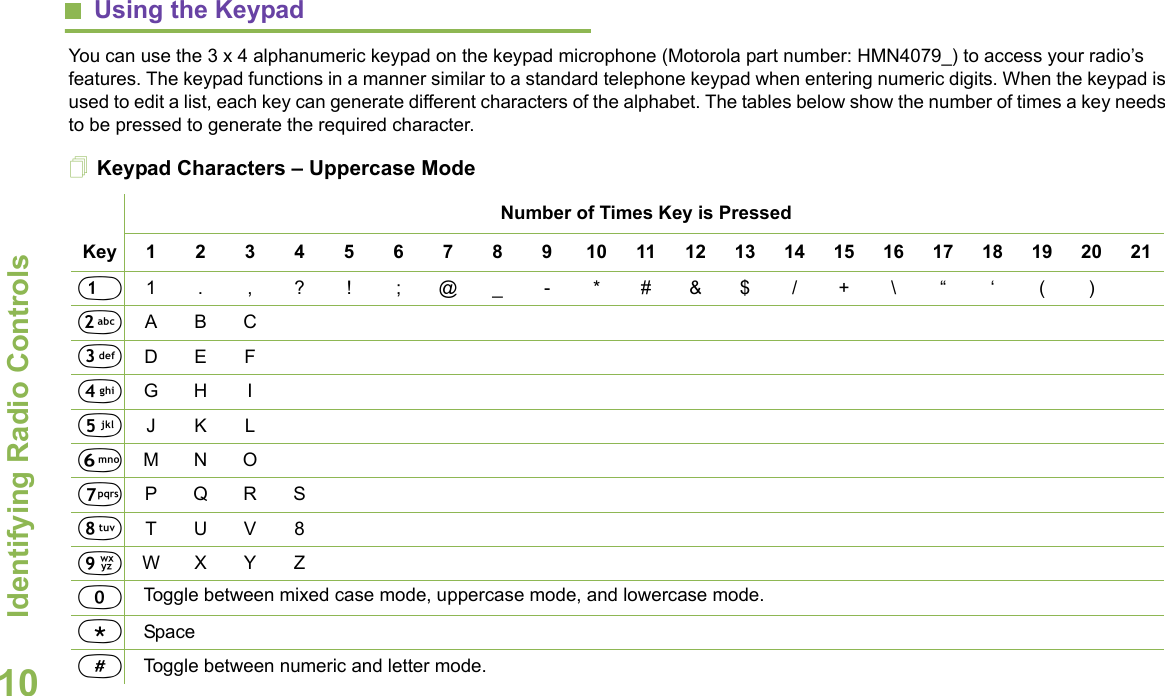
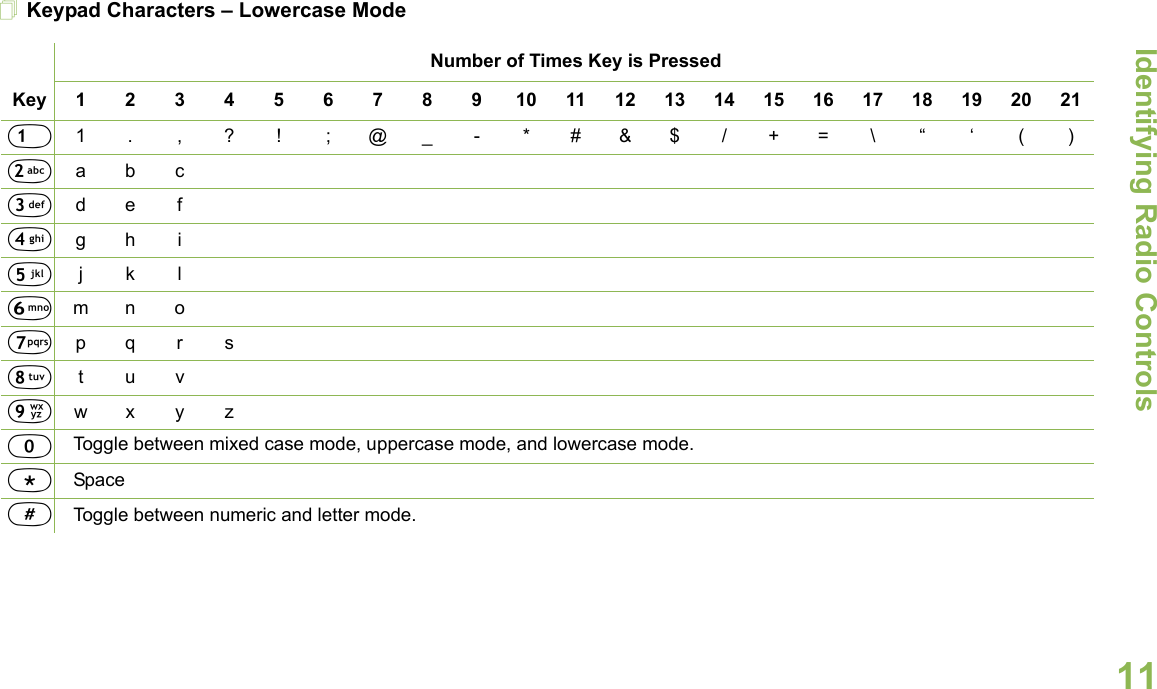
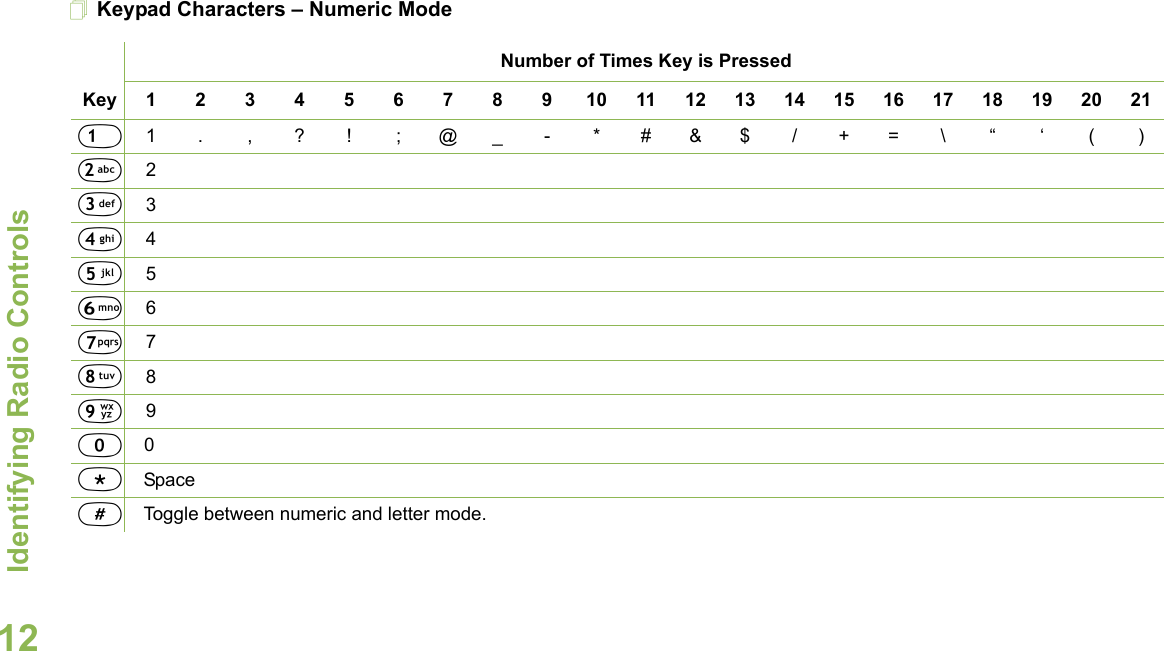
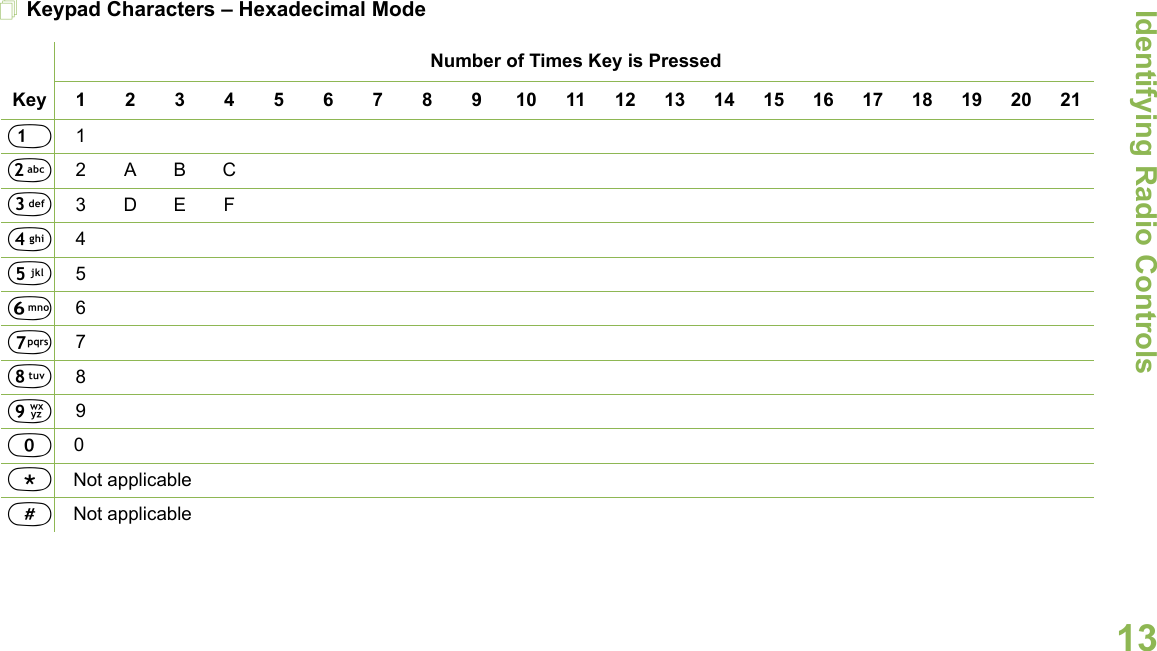
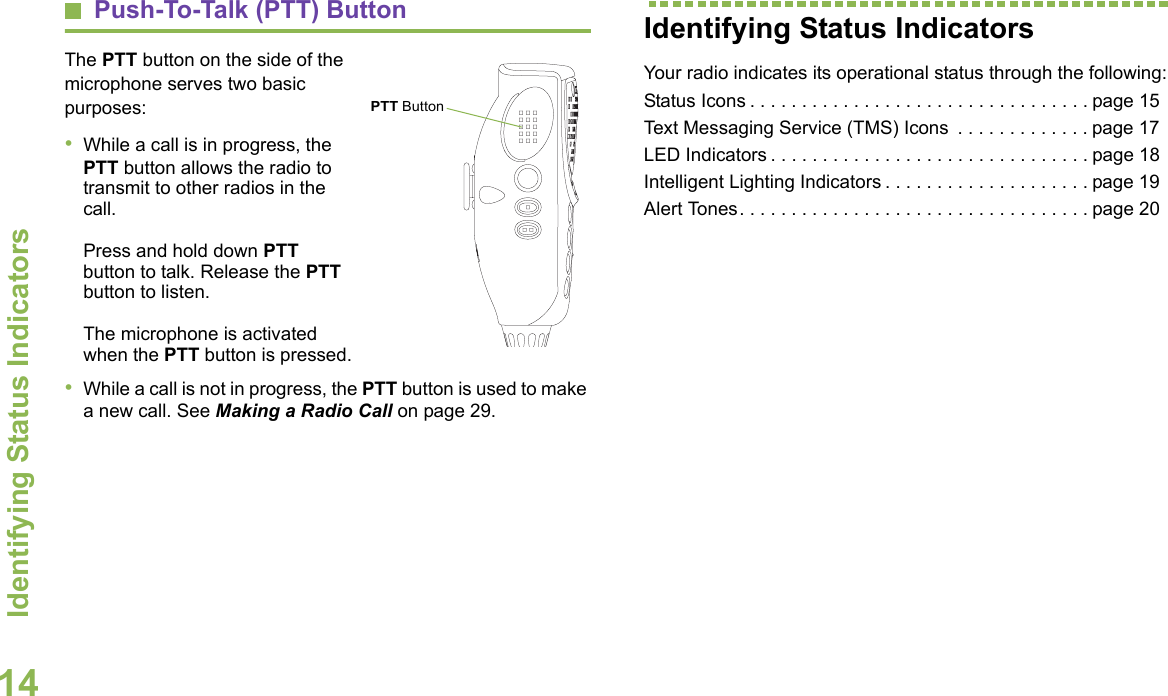
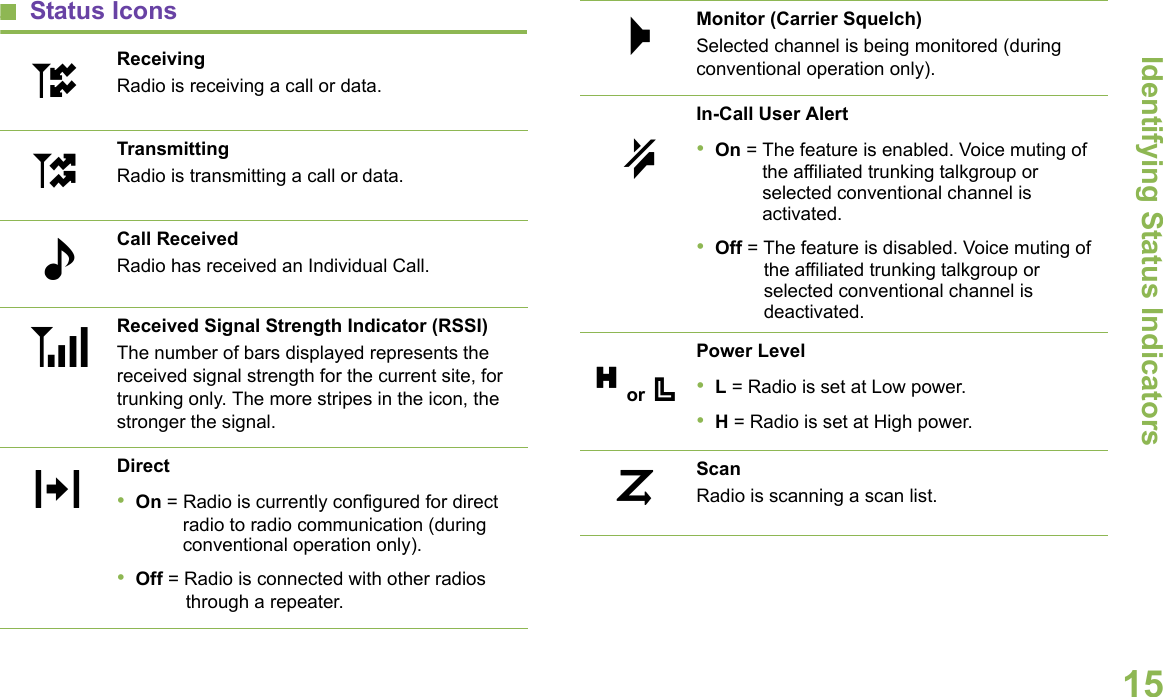
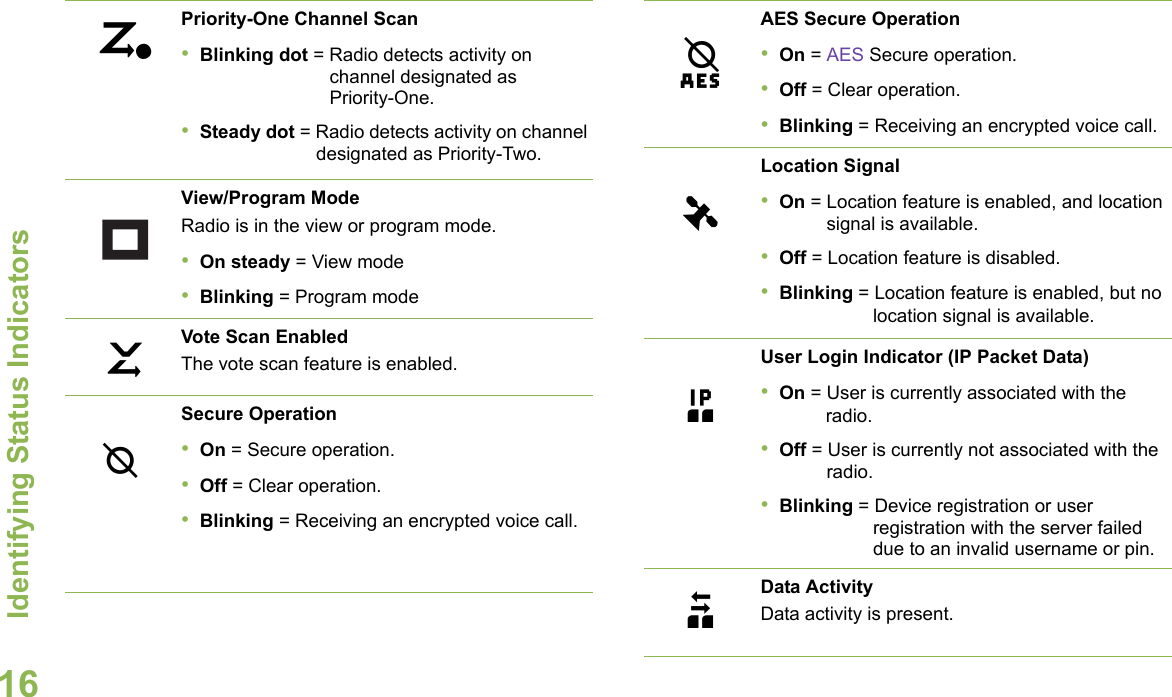
![Identifying Status IndicatorsEnglish17Text Messaging Service (TMS) IconsThis feature allows you to send and receive text messages. See Text Messaging Service (TMS) on page 57 for more information.Status IconsThe following icons appear on the radio’s display for TMS features: Inbox FullThe Inbox is full.Message SentThe text message is sent successfully.Message UnsentThe text message cannot be sent.Unread Message•User receives a new message.•The selected text message in the Inbox has not been read.,[ZrRead MessageThe selected text message in the Inbox has been read.Priority Status•The “Priority” feature is toggled on before the message is sent.•Messages in the Inbox folder are flagged with “Priority”.Request Reply•The “Request Reply” feature is toggled on before the message is sent.•Messages in the Inbox folder are flagged with “Request Reply”.Priority Status and Request Reply•User is composing a message with a priority status and a request for a reply.•Messages in the Inbox folder are flagged with “Priority” and “Request Reply”.NumericIndicates that the text entry is currently in numeric mode.]IP;pq2](https://usermanual.wiki/Motorola-Solutions/92FT3821.Ex-8a-User-Manual/User-Guide-1164964-Page-29.png)