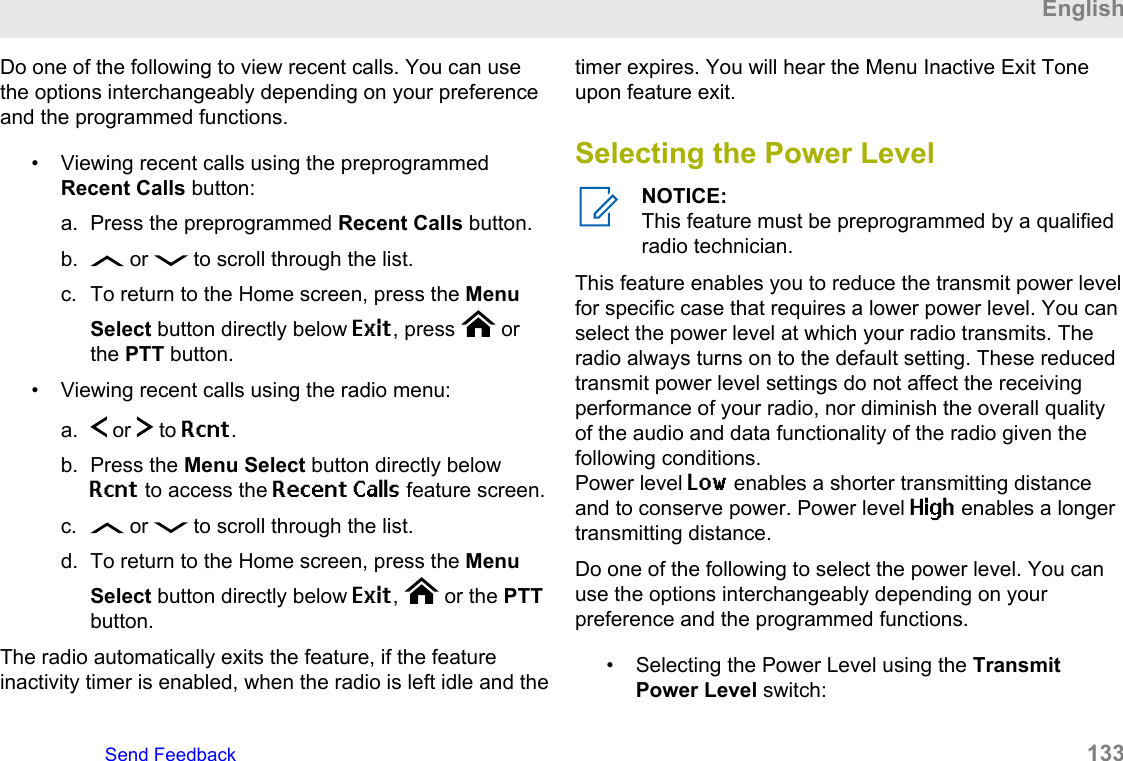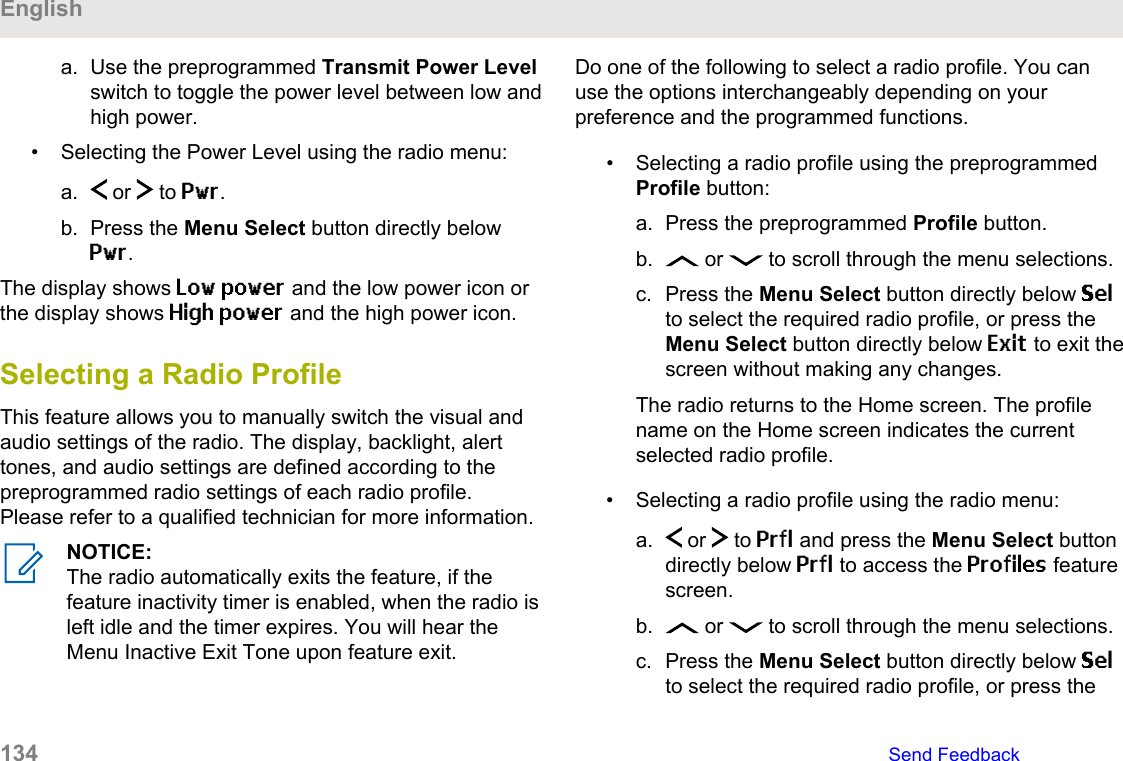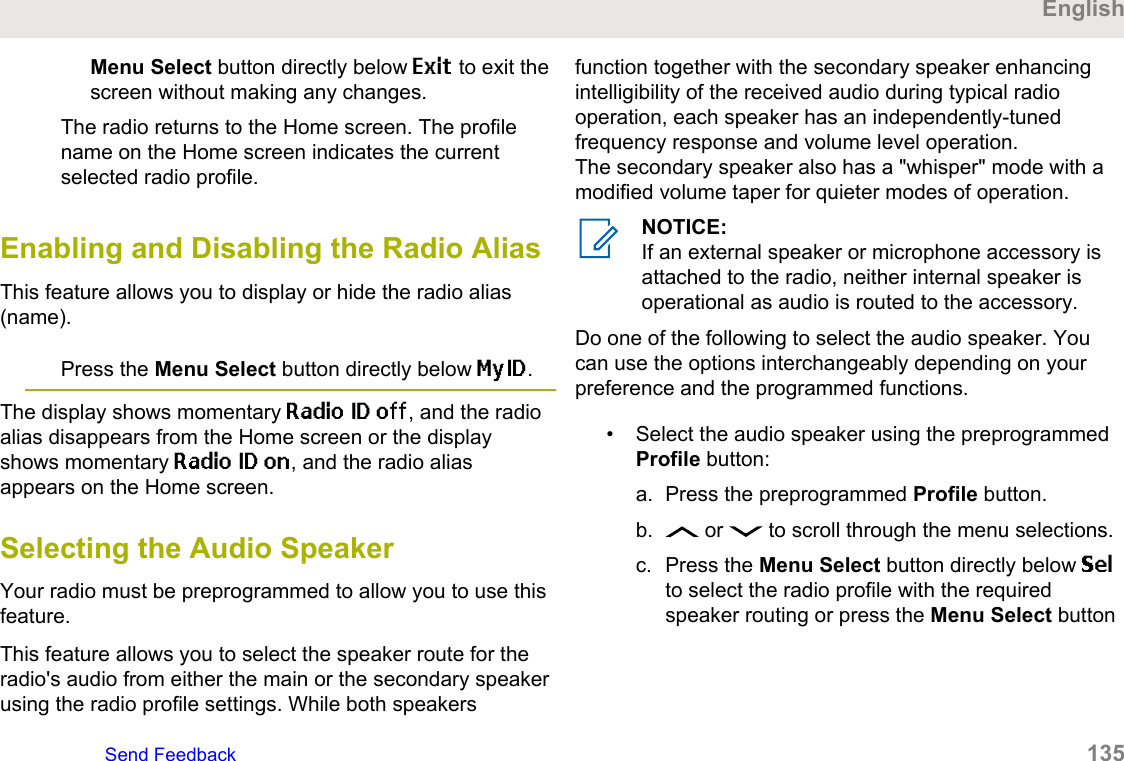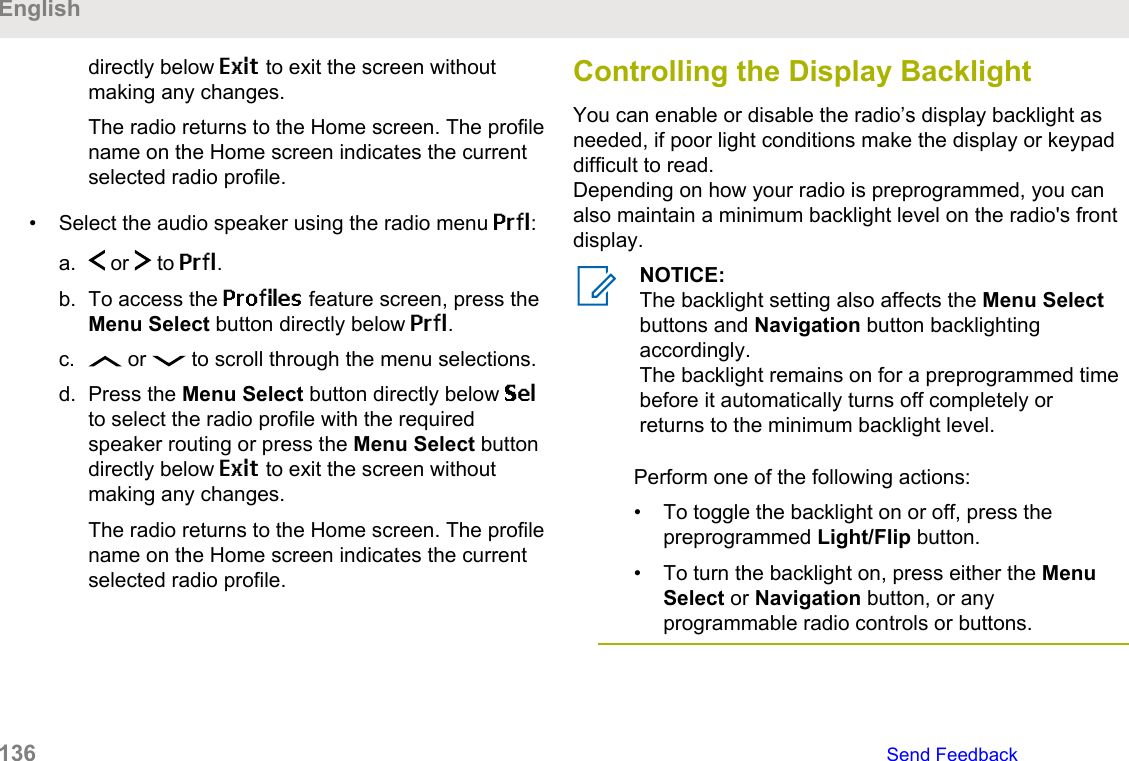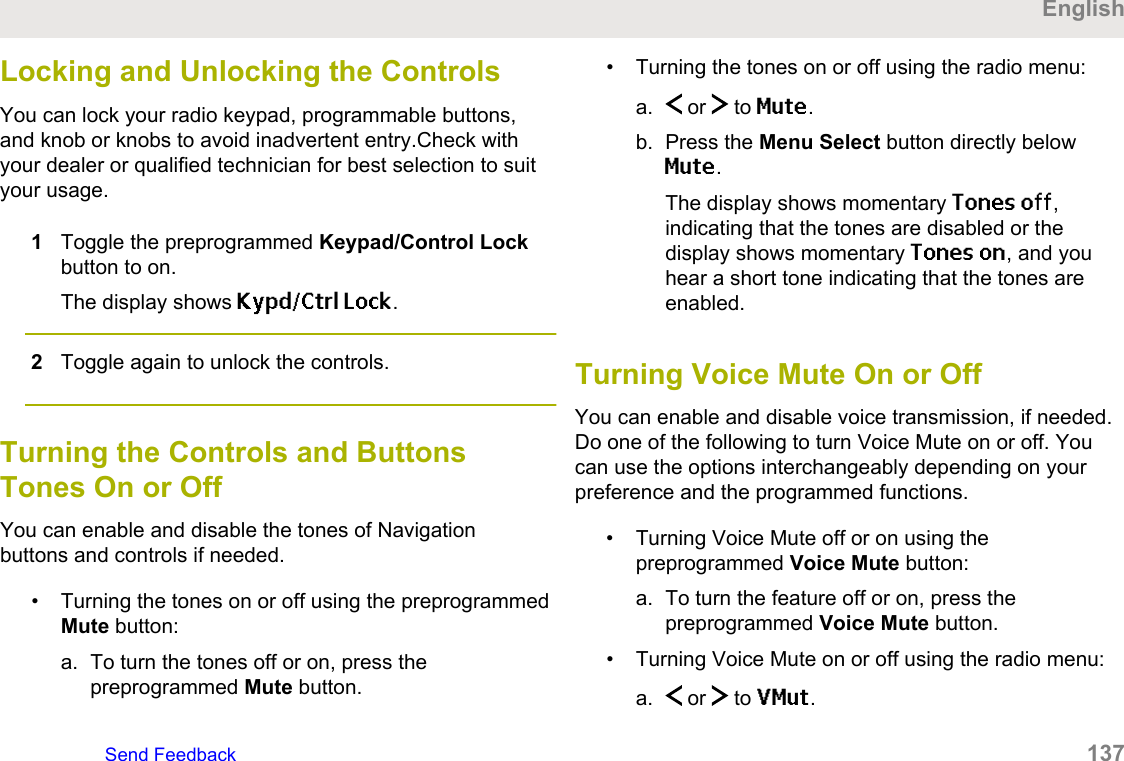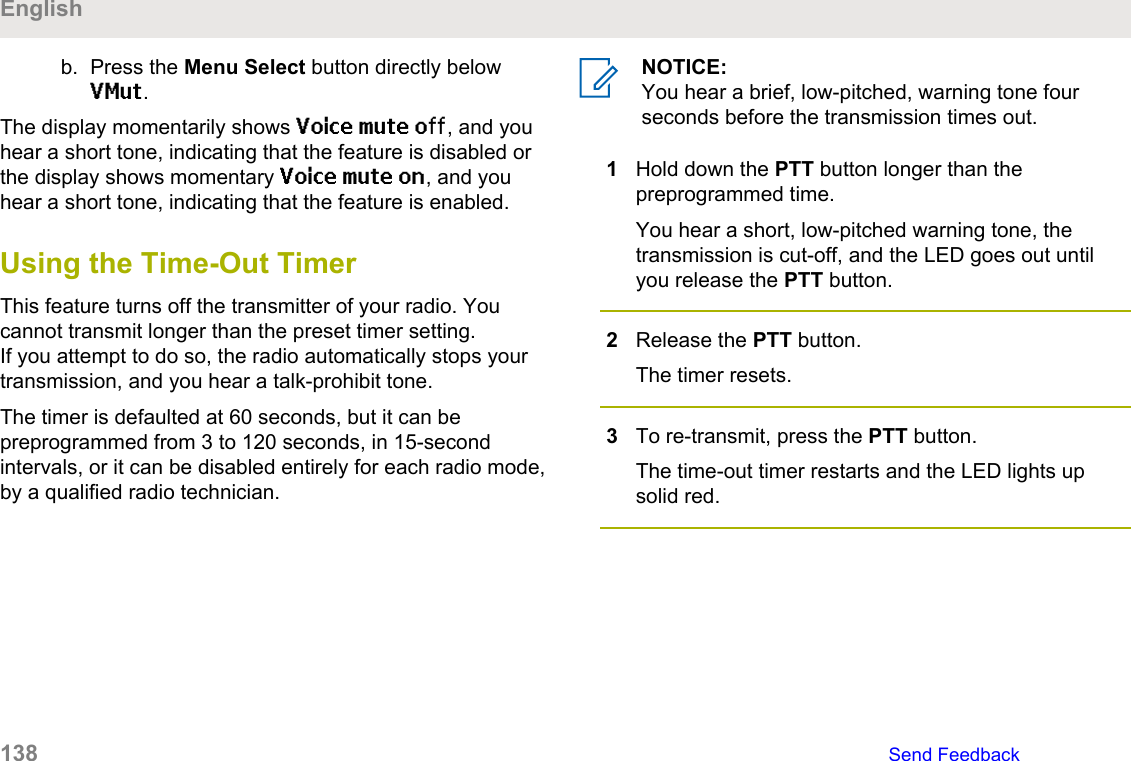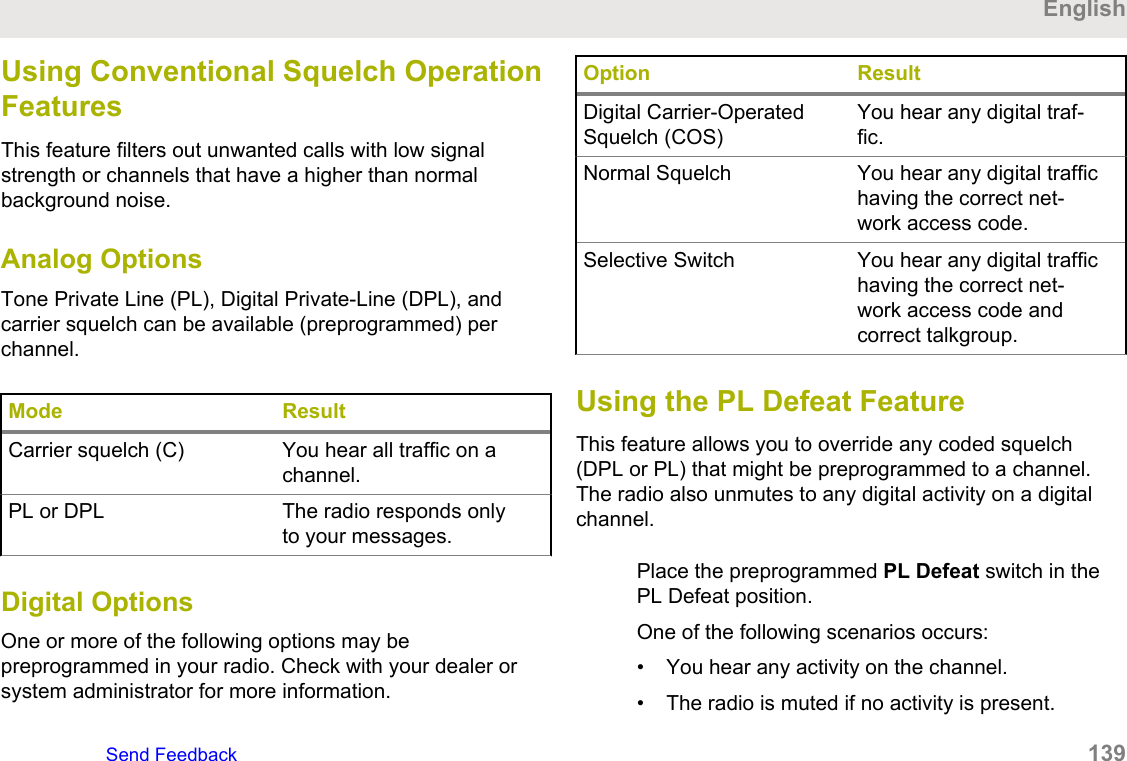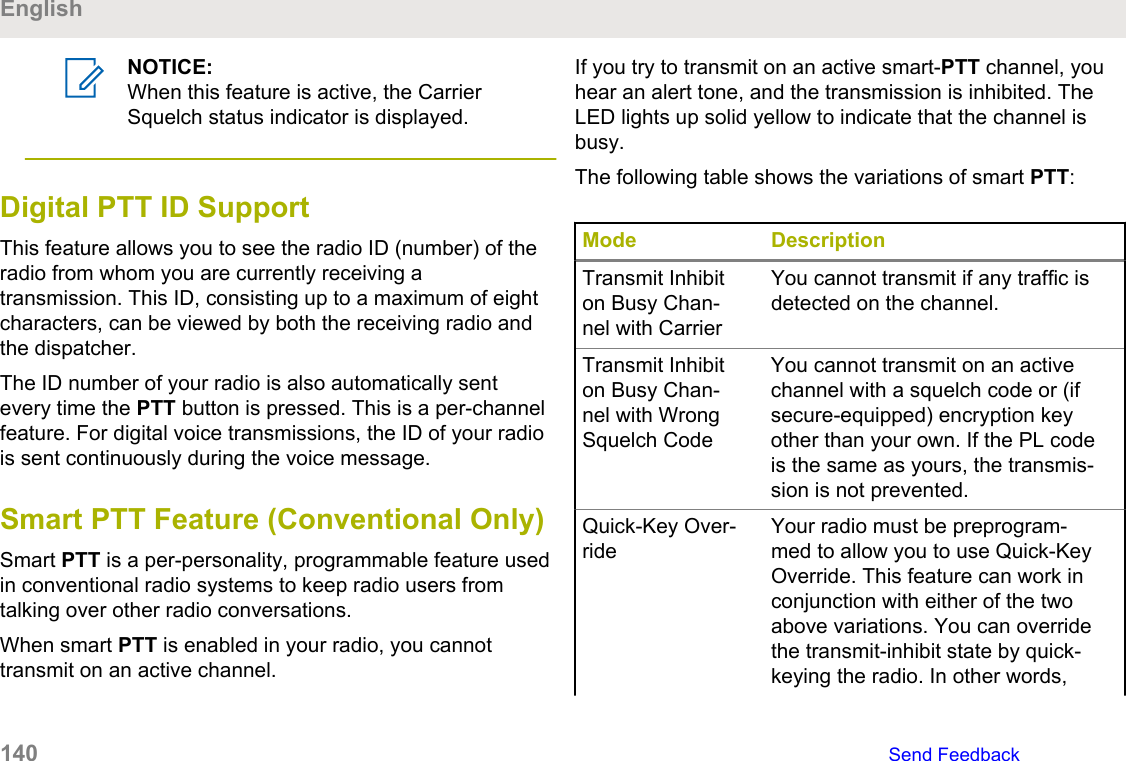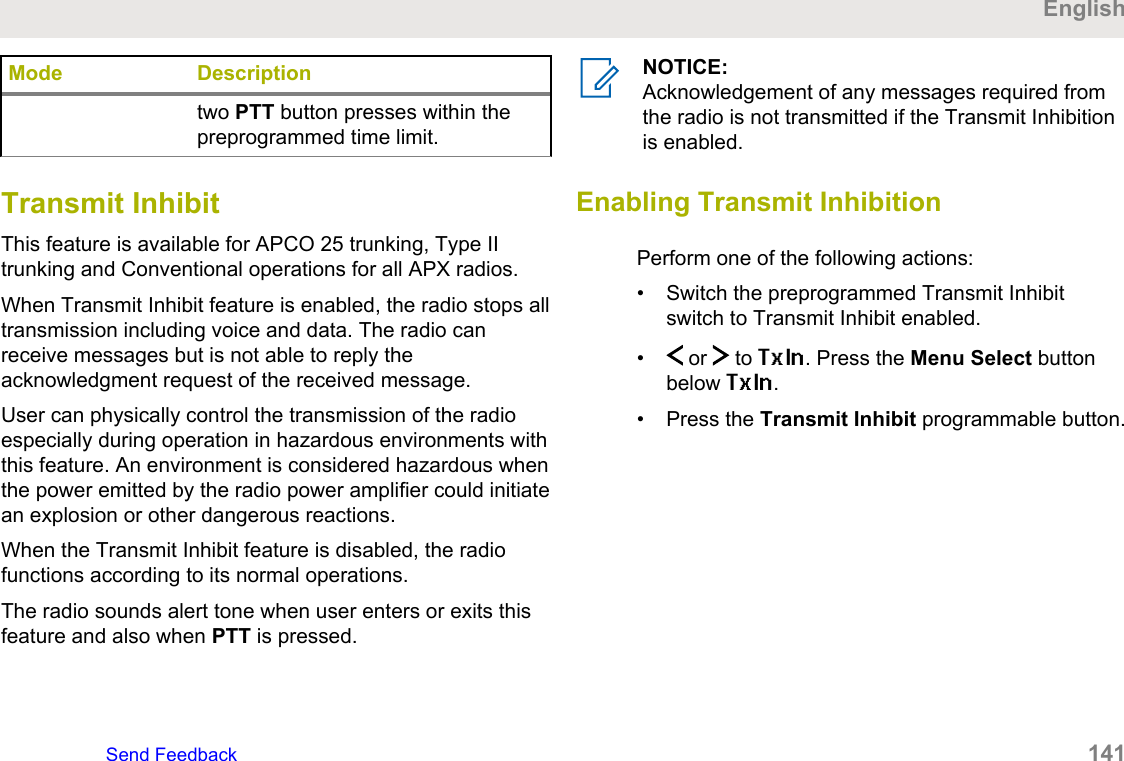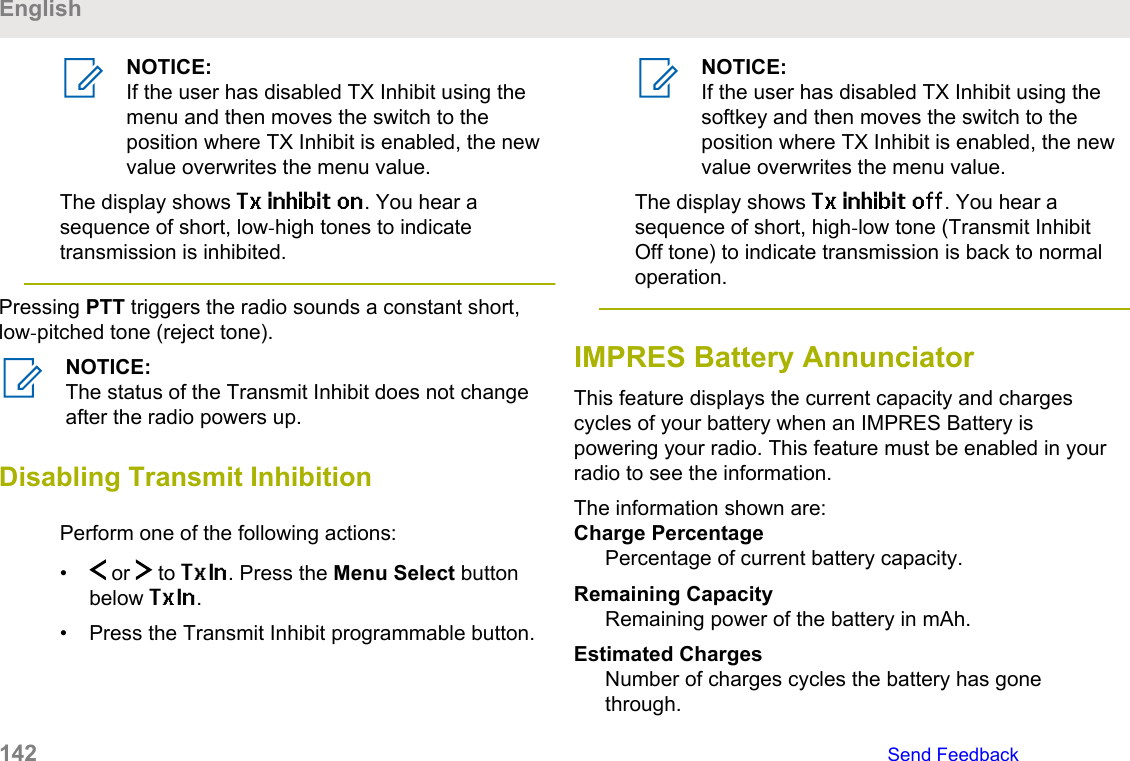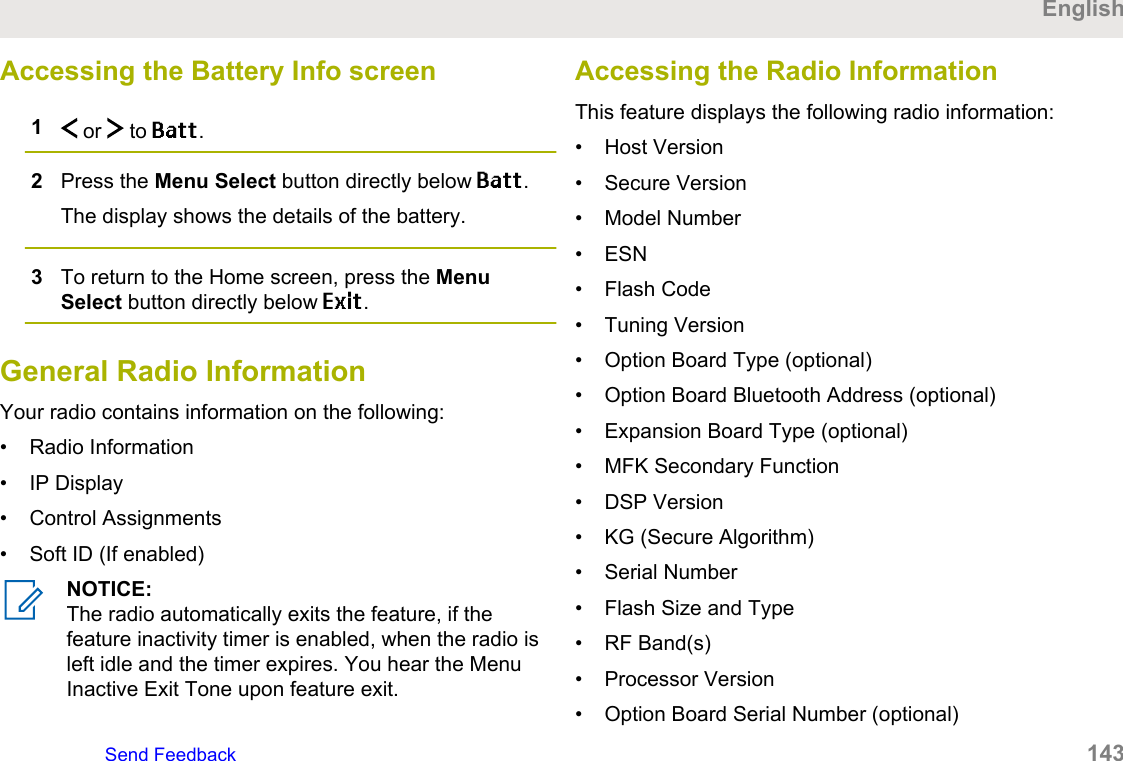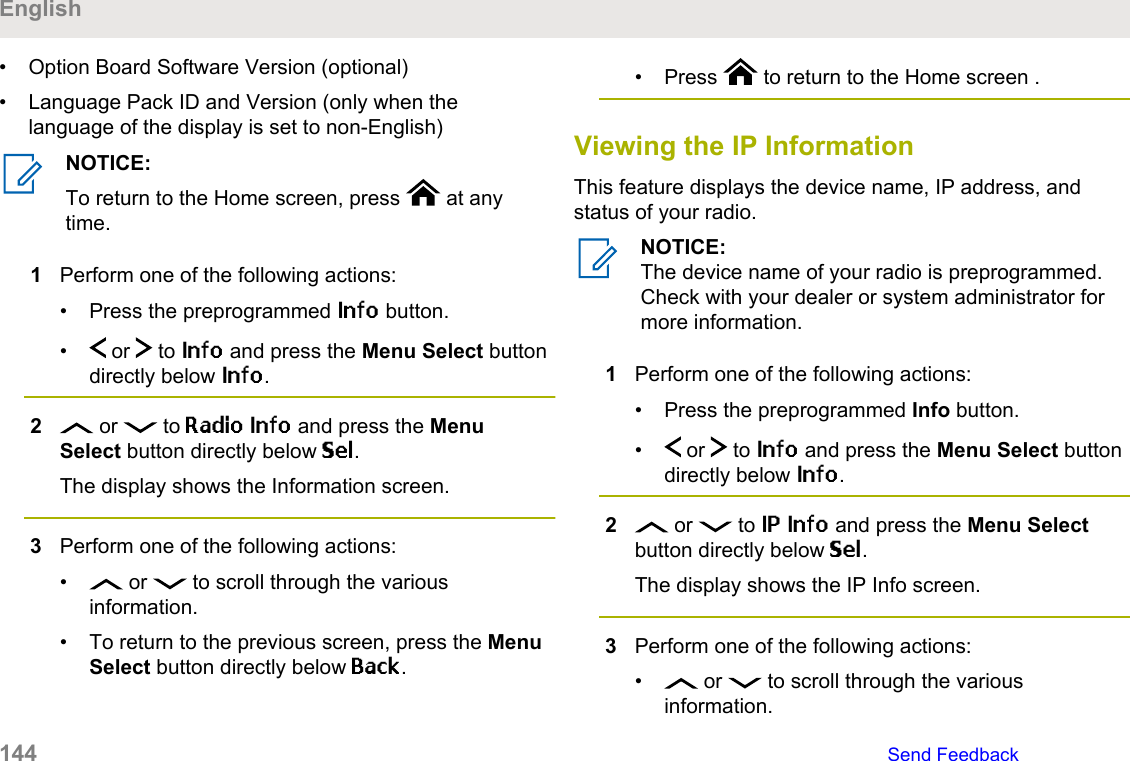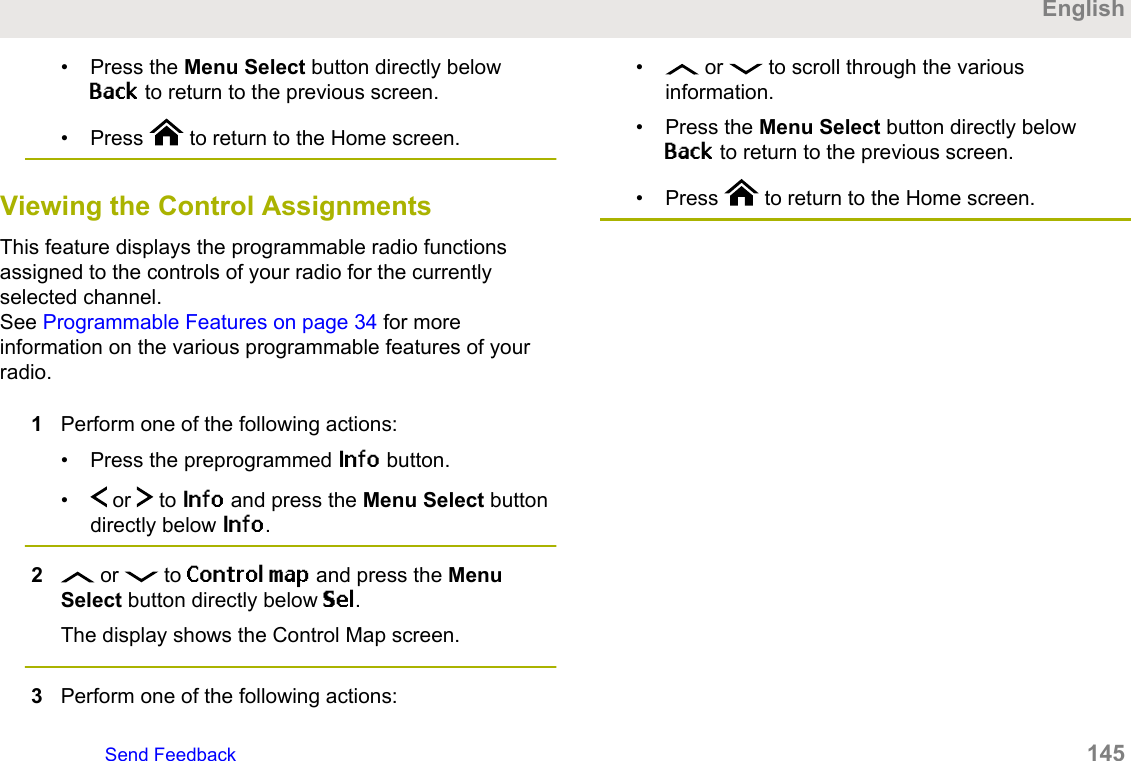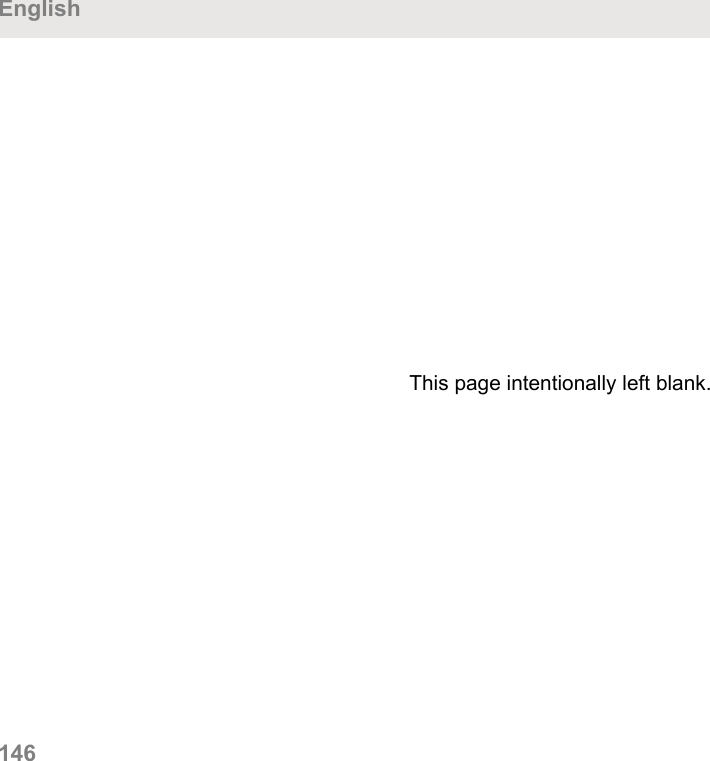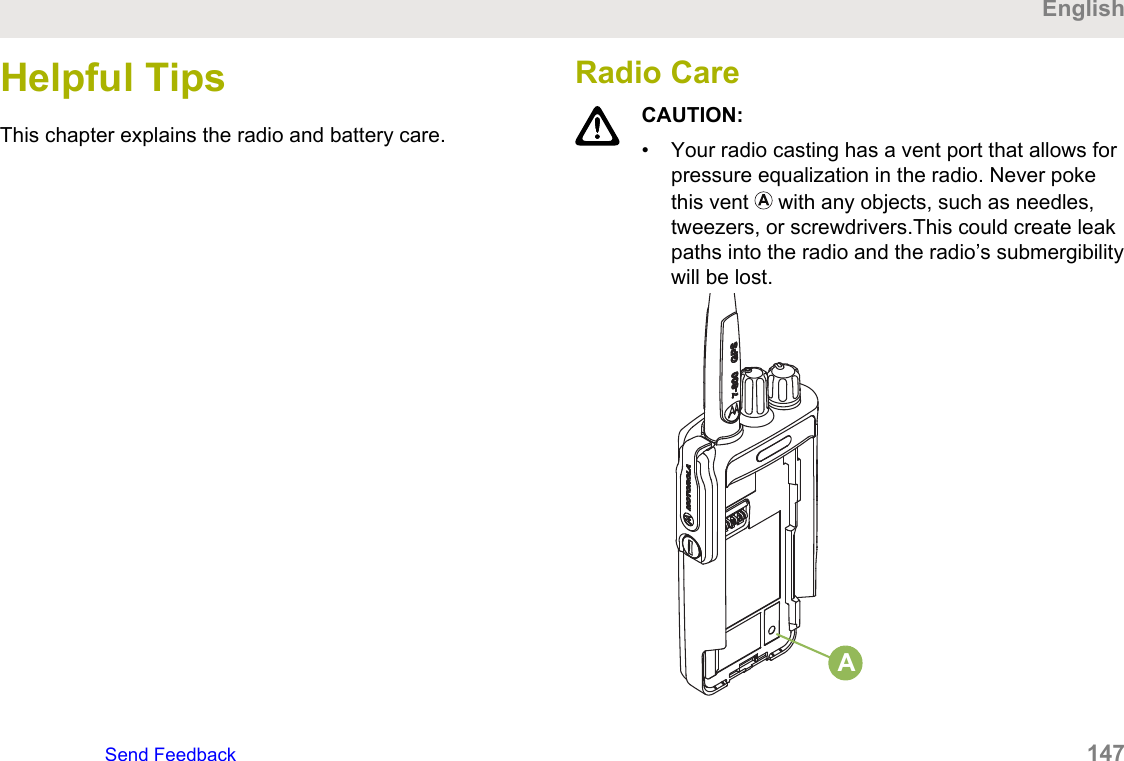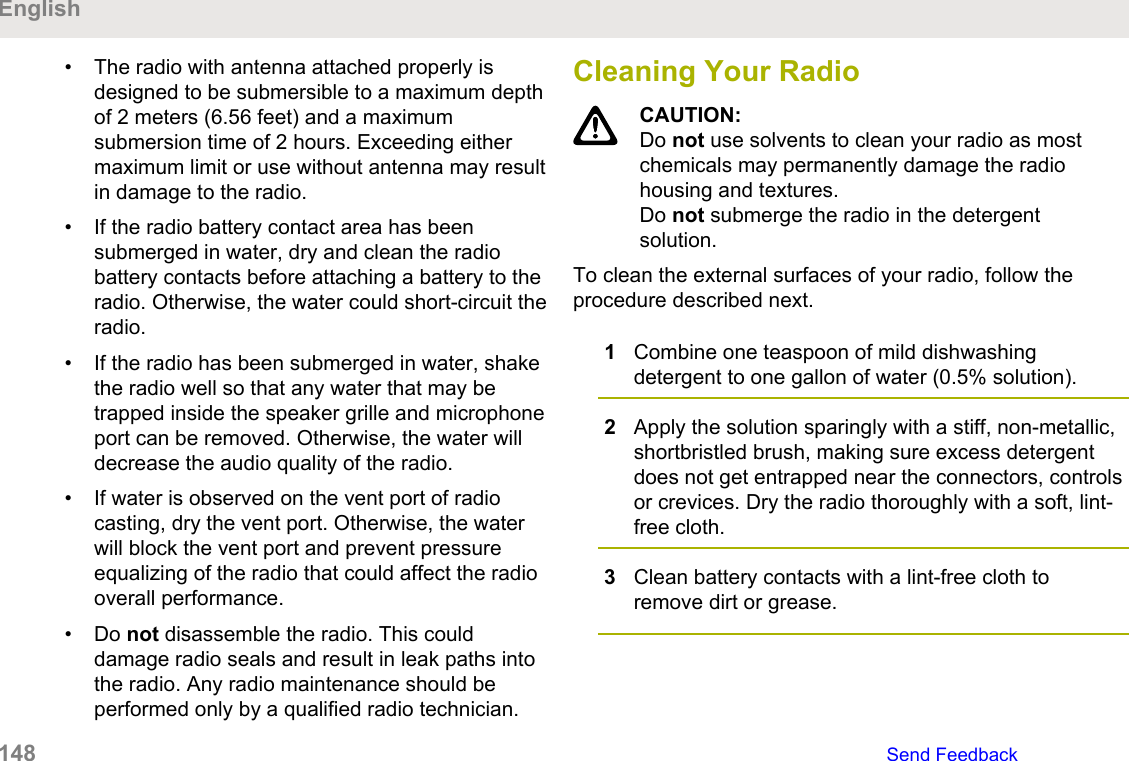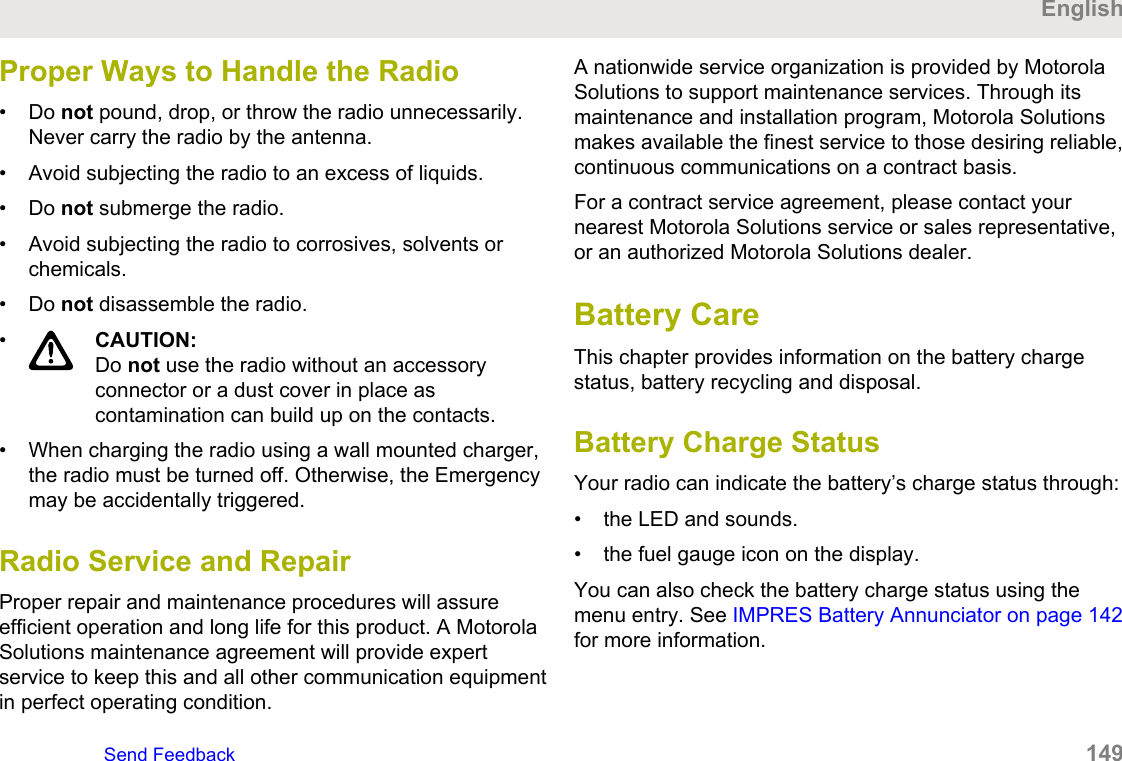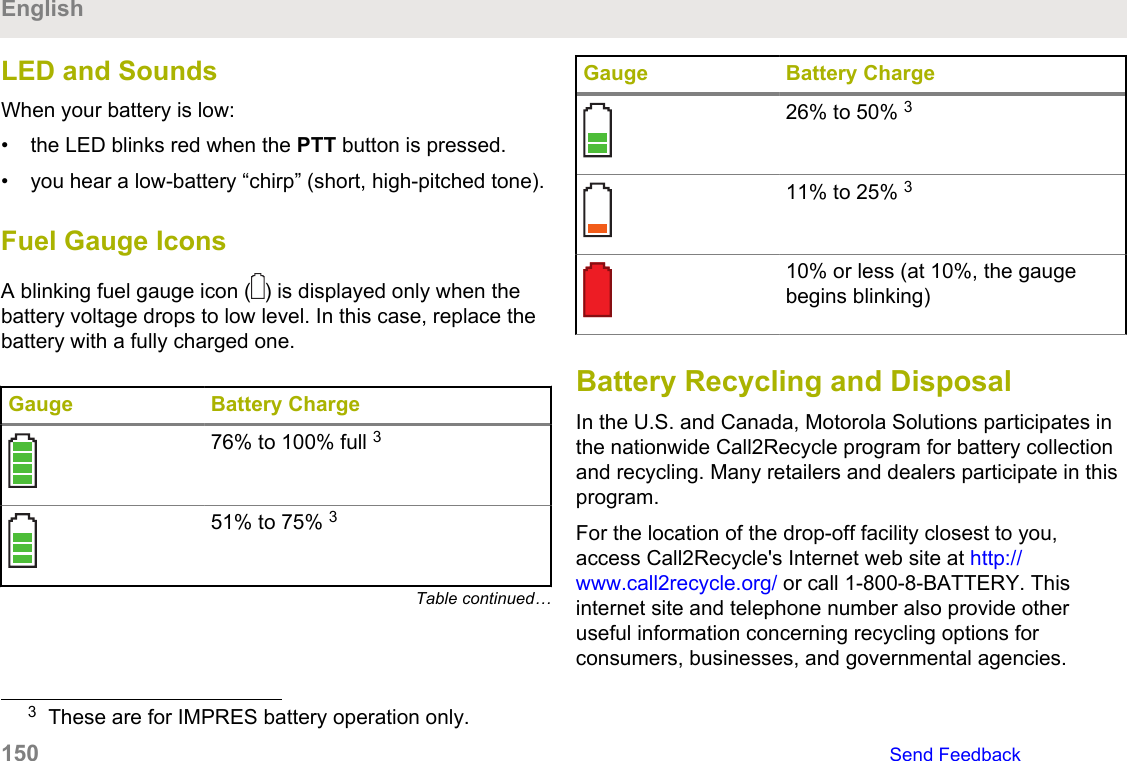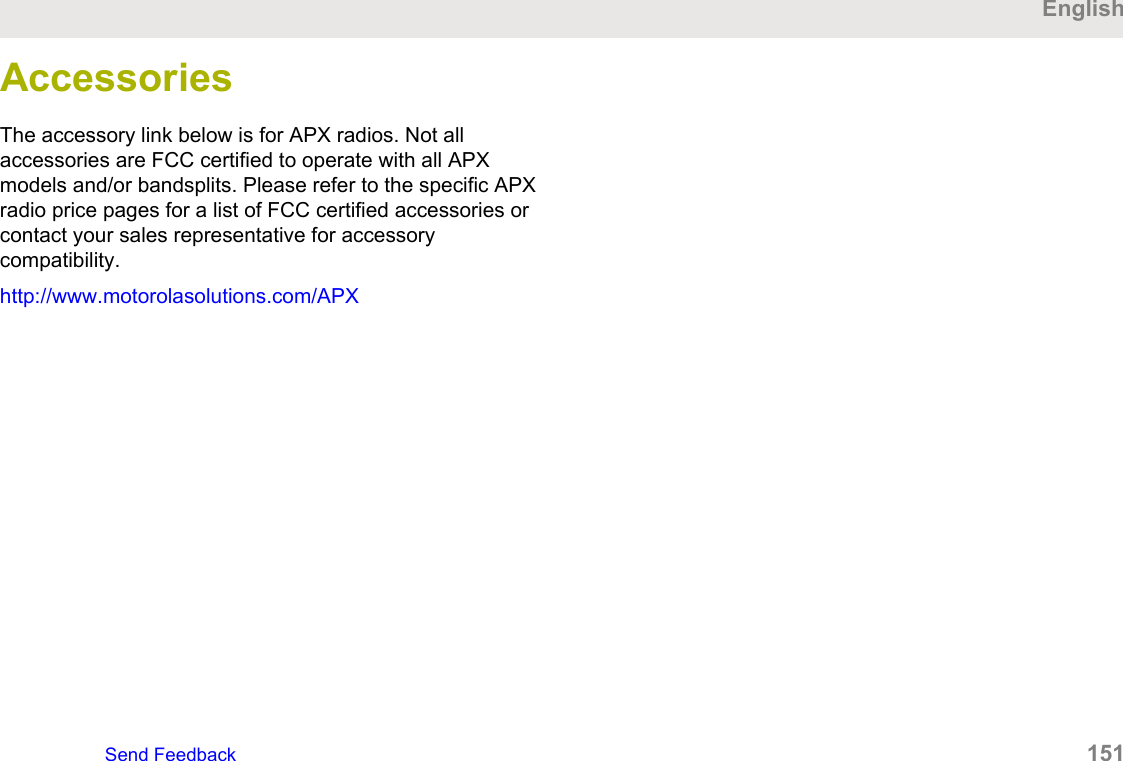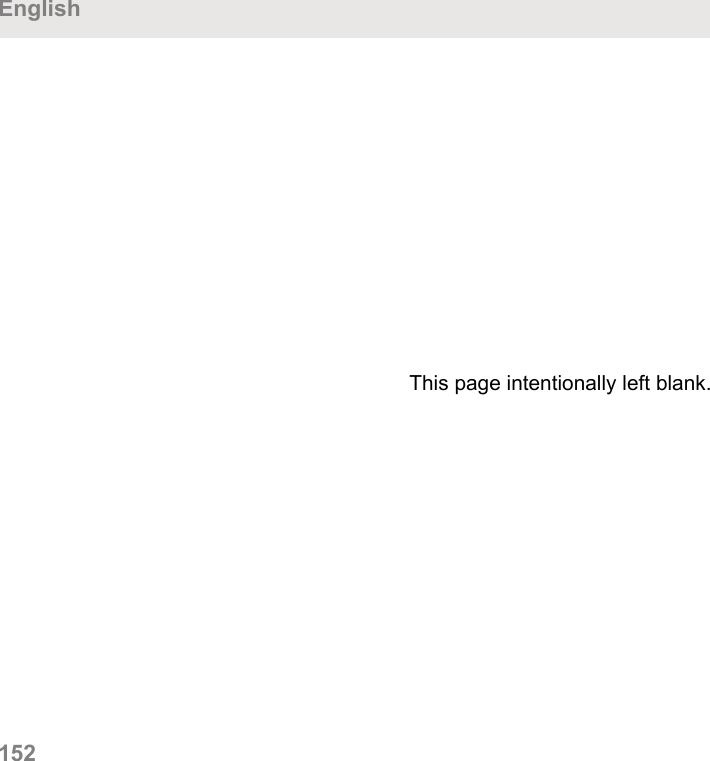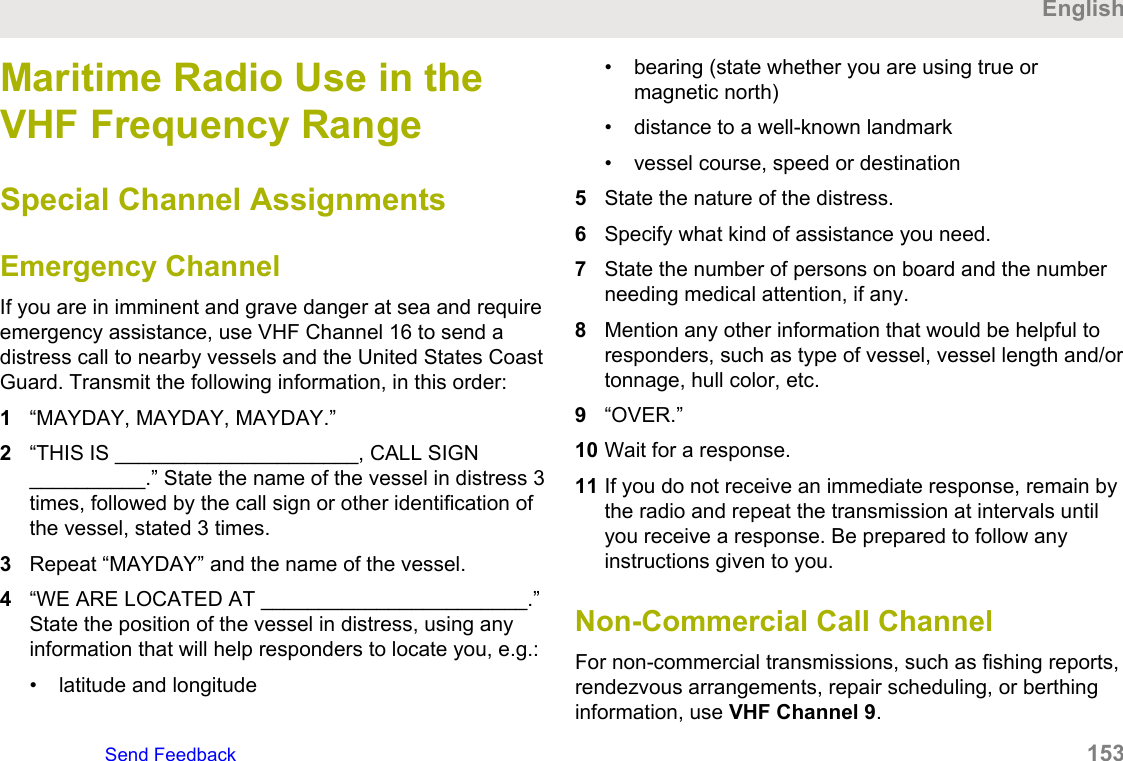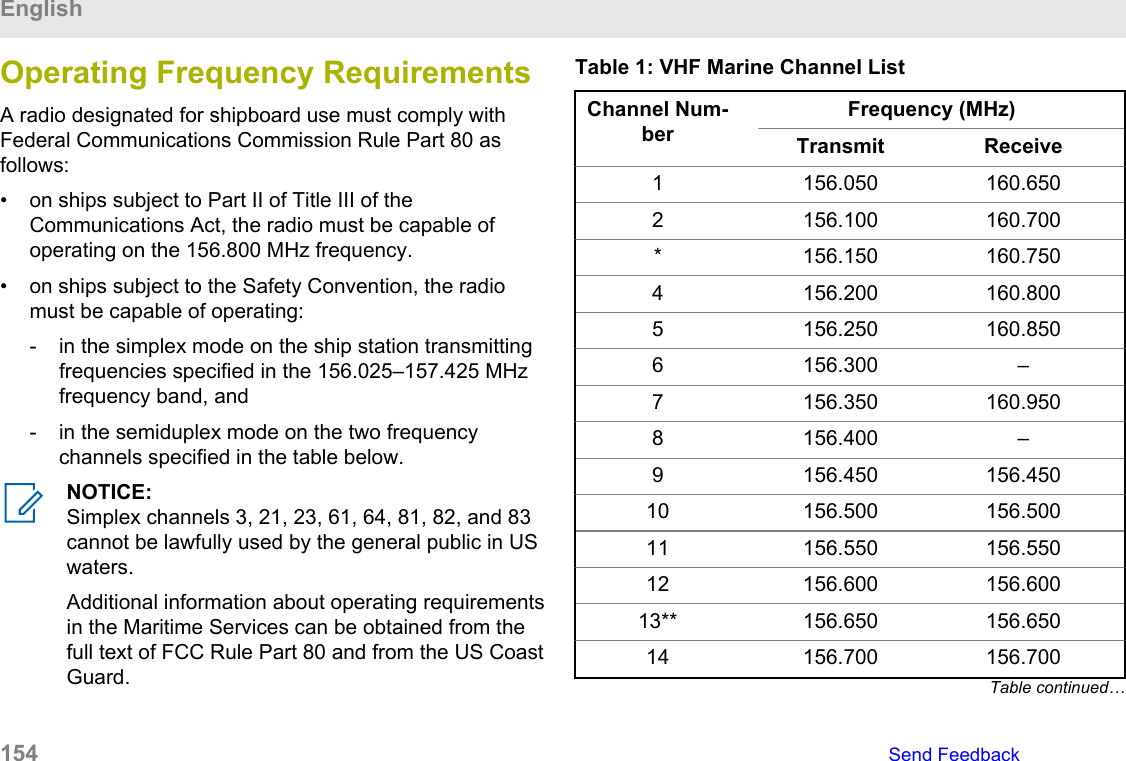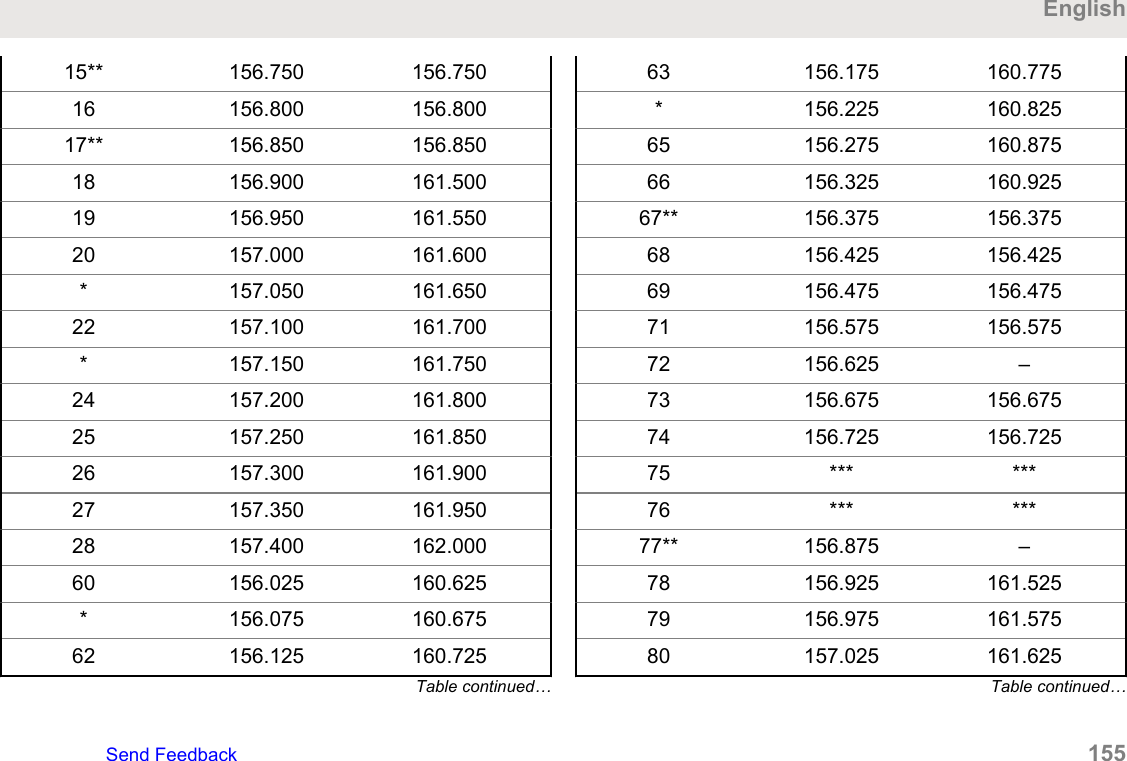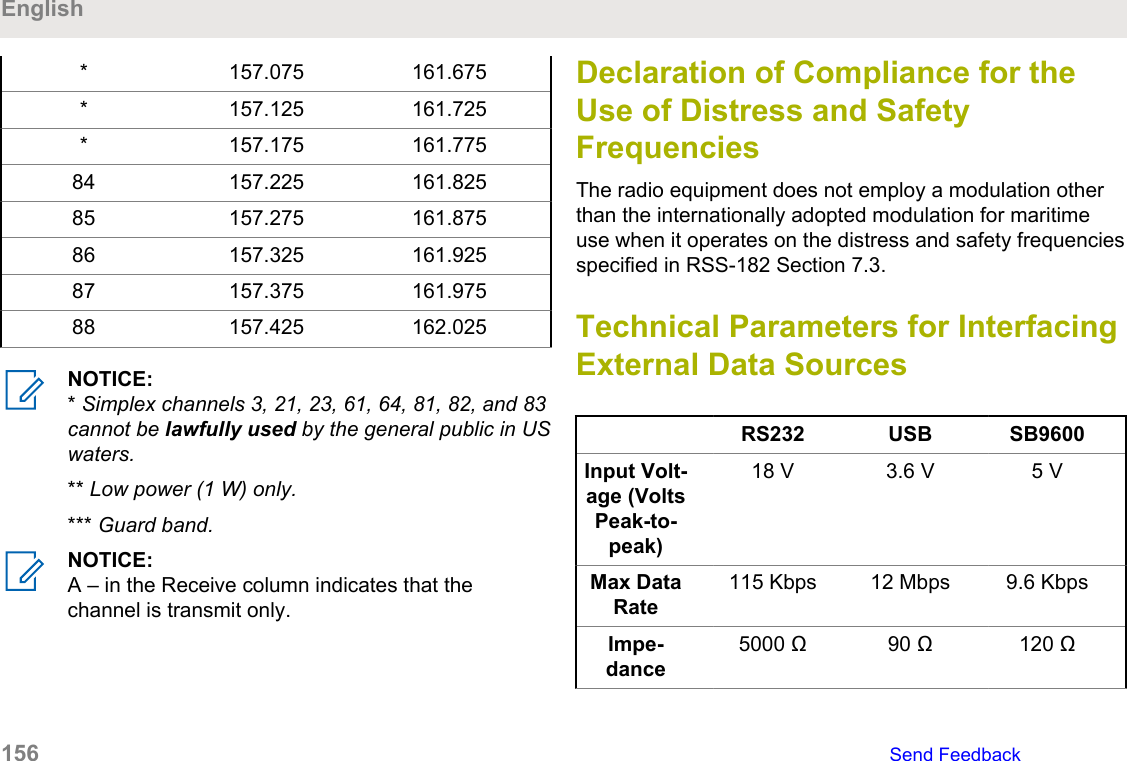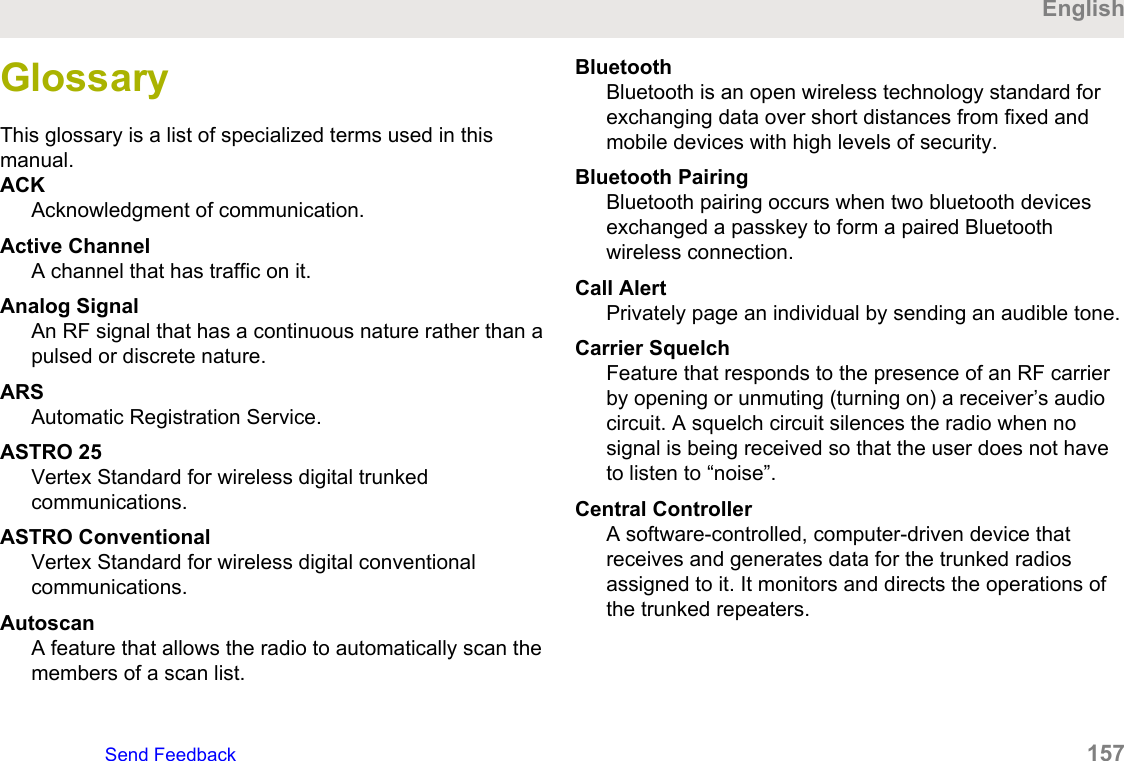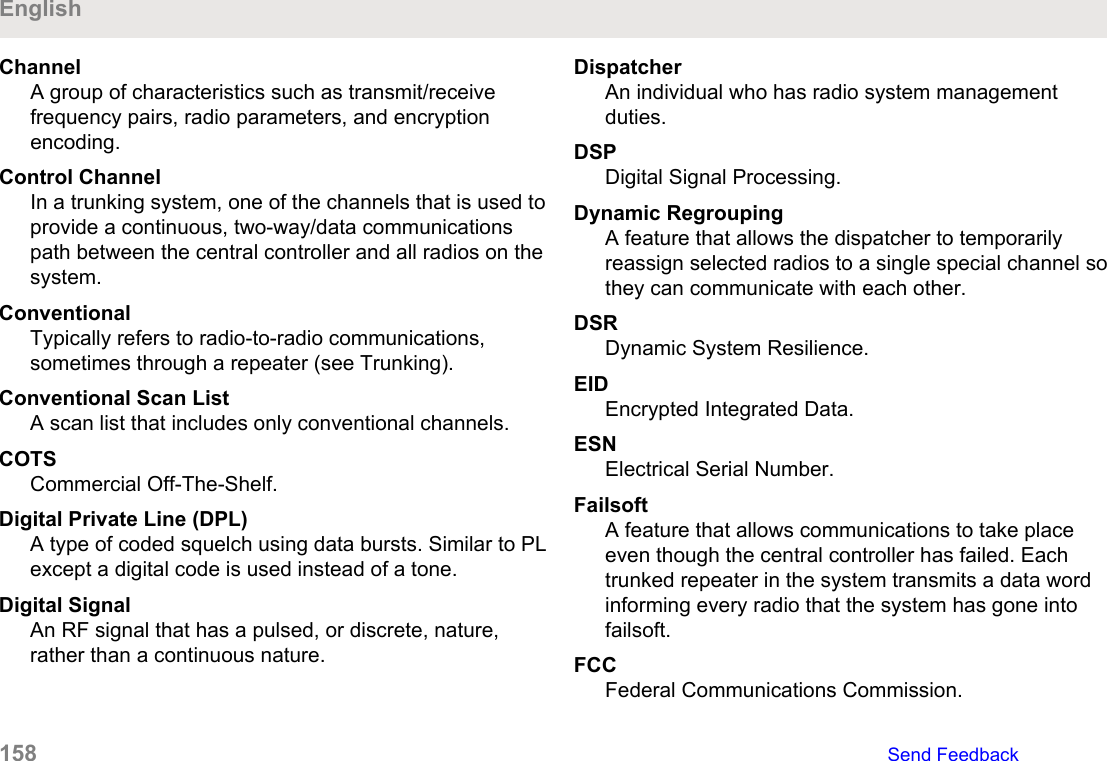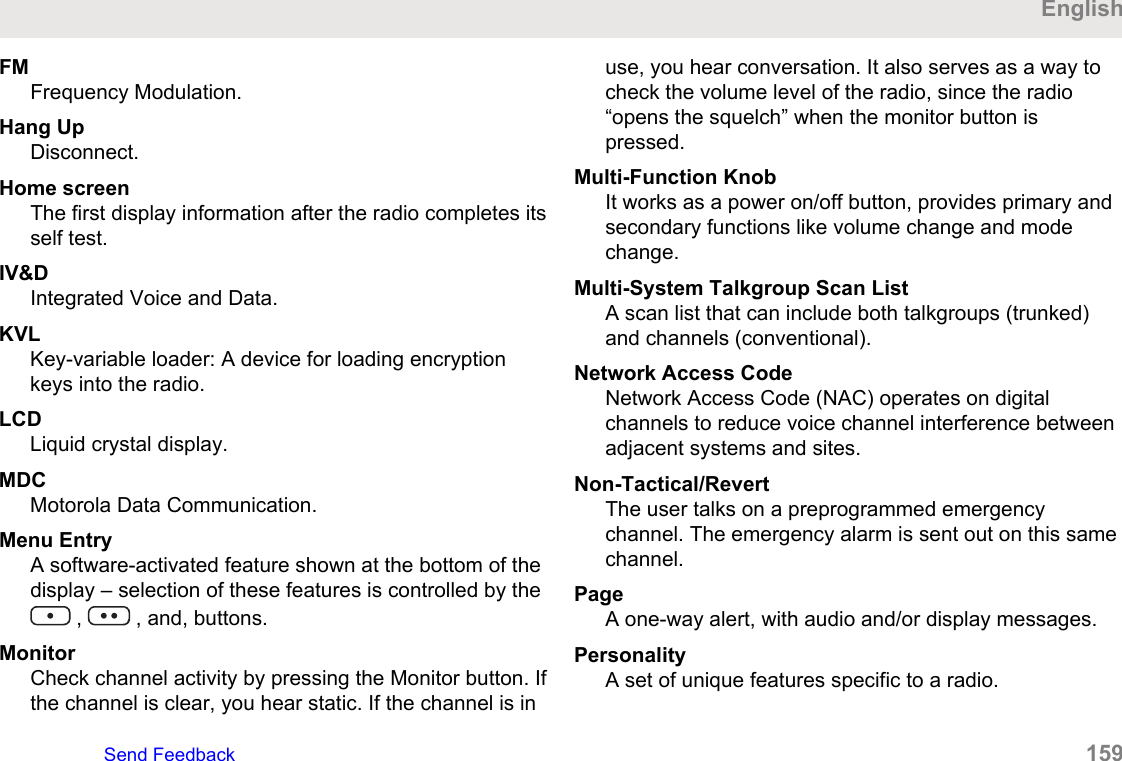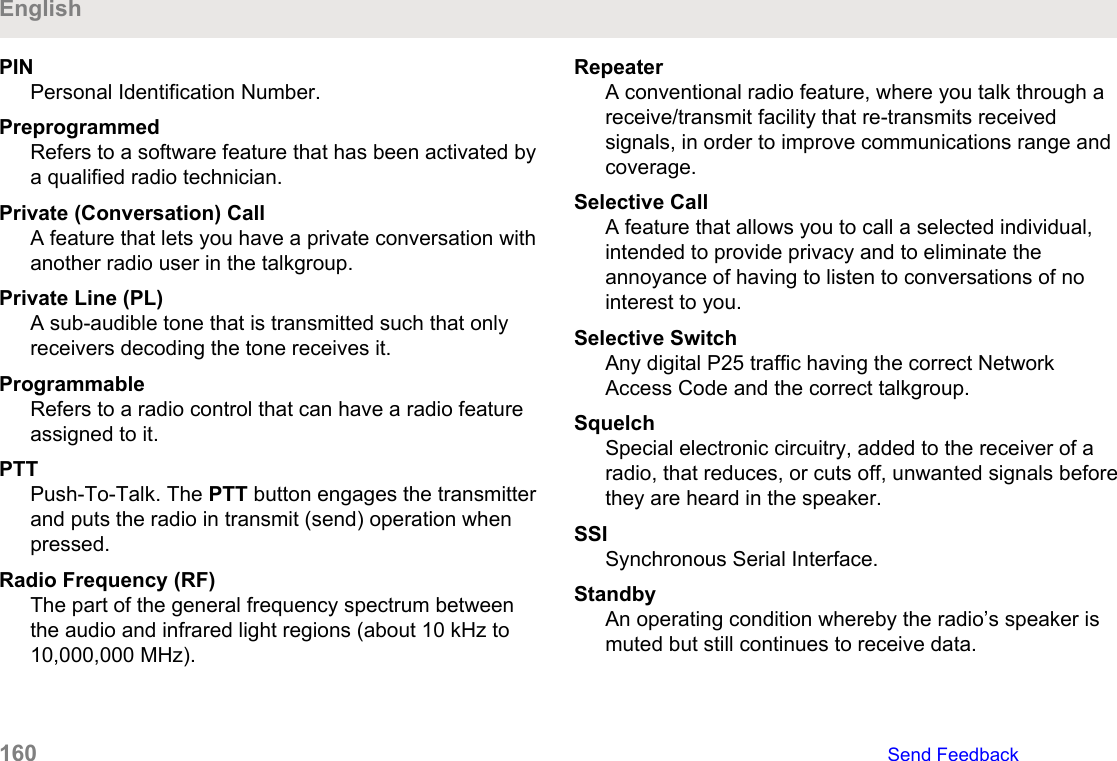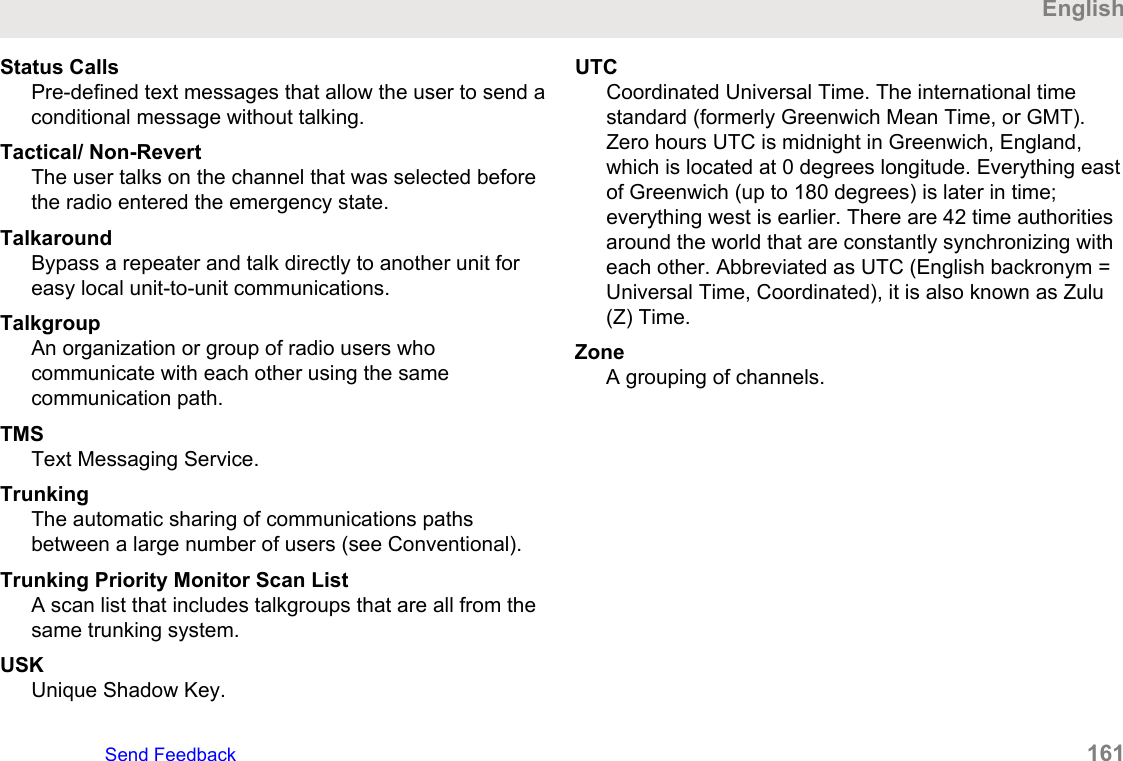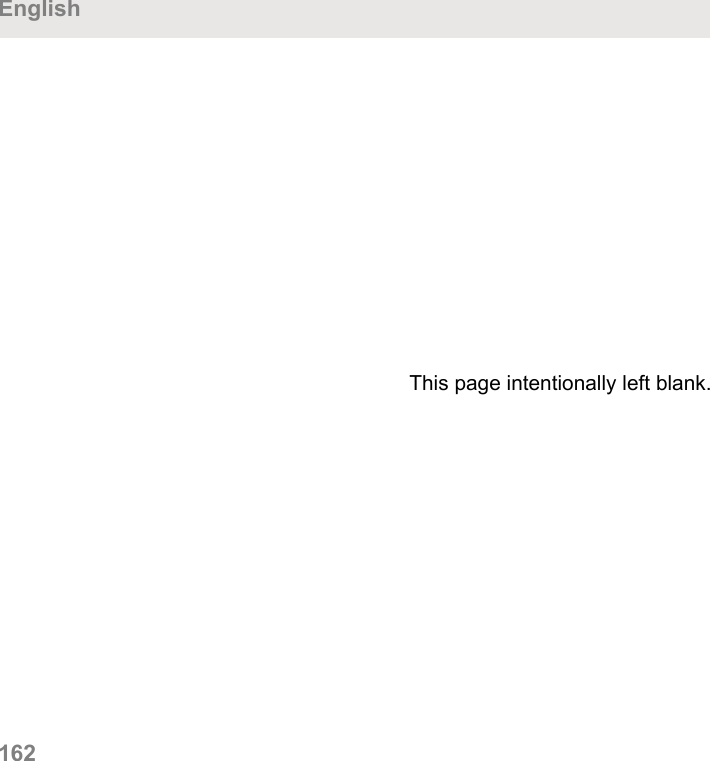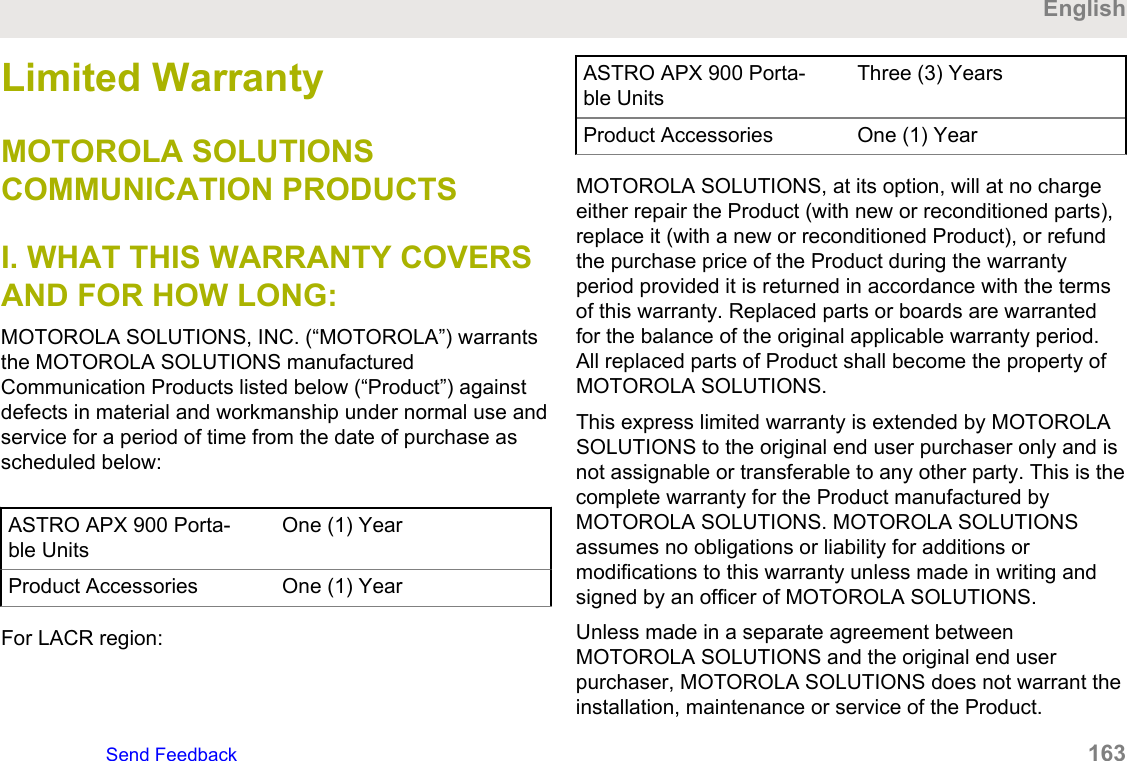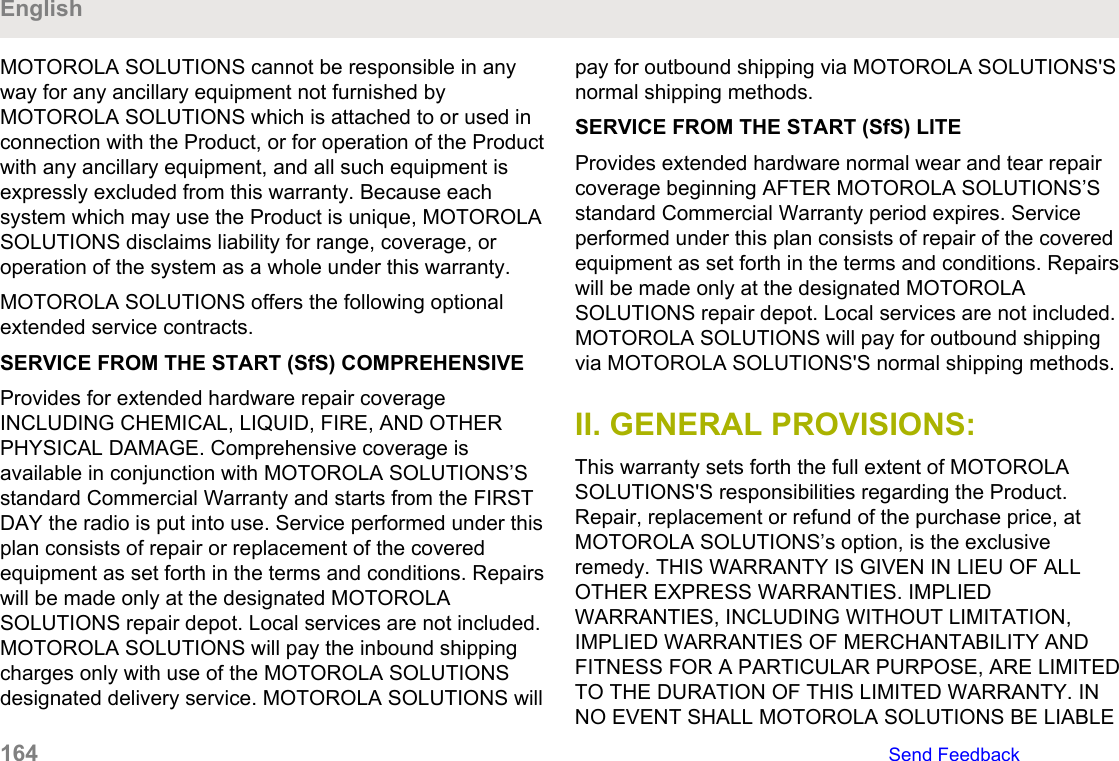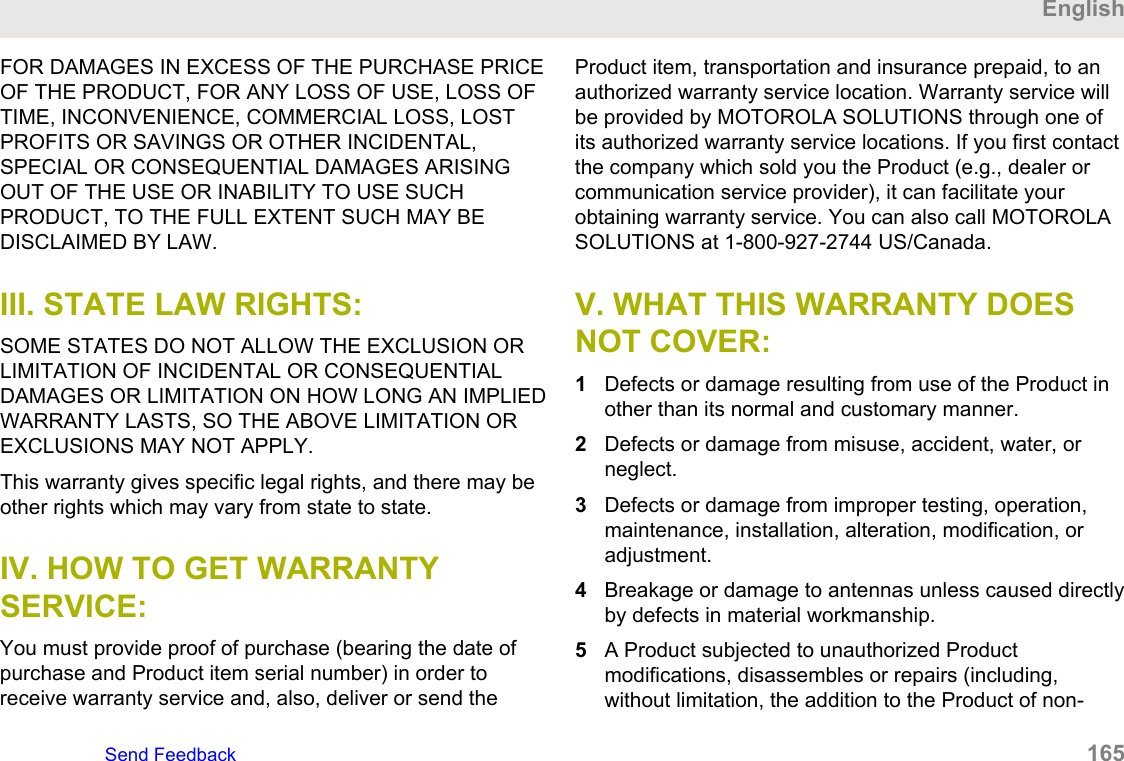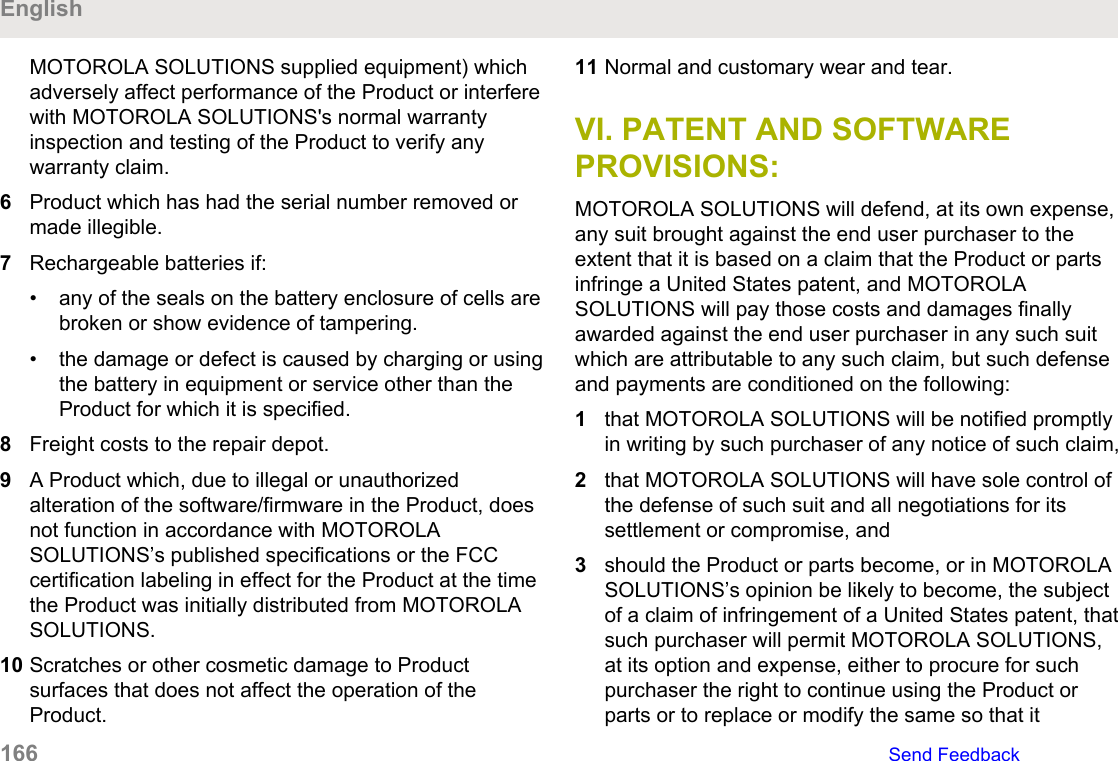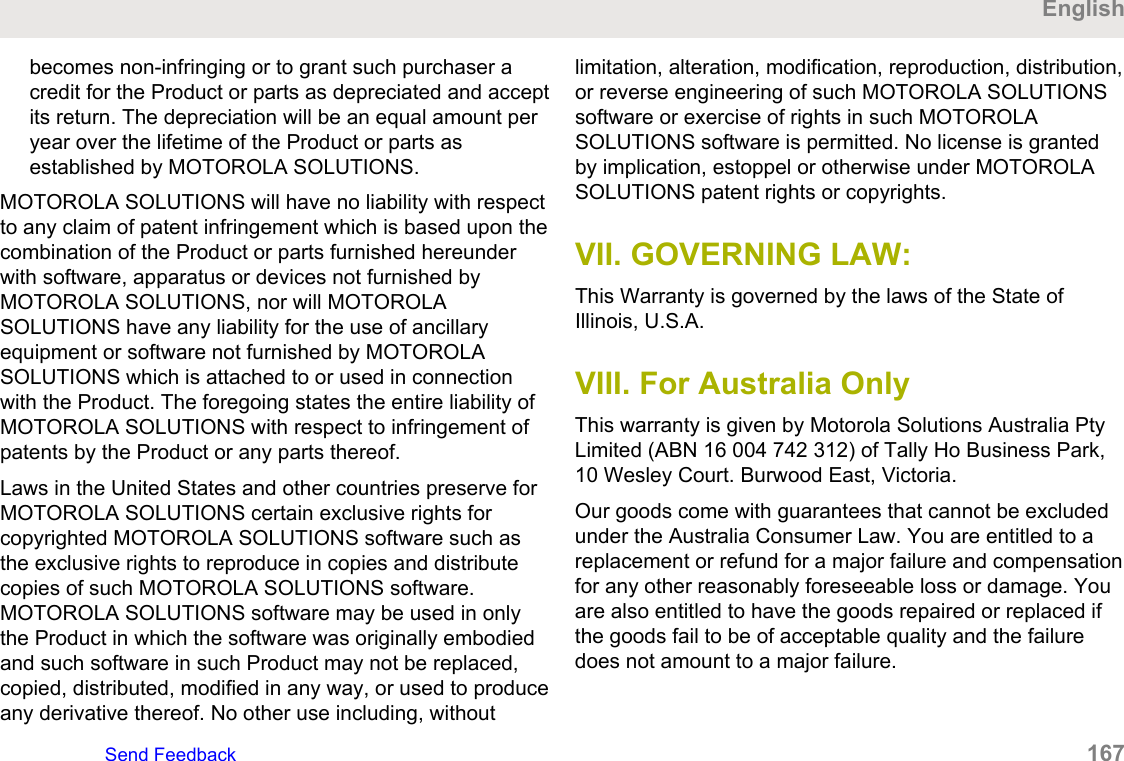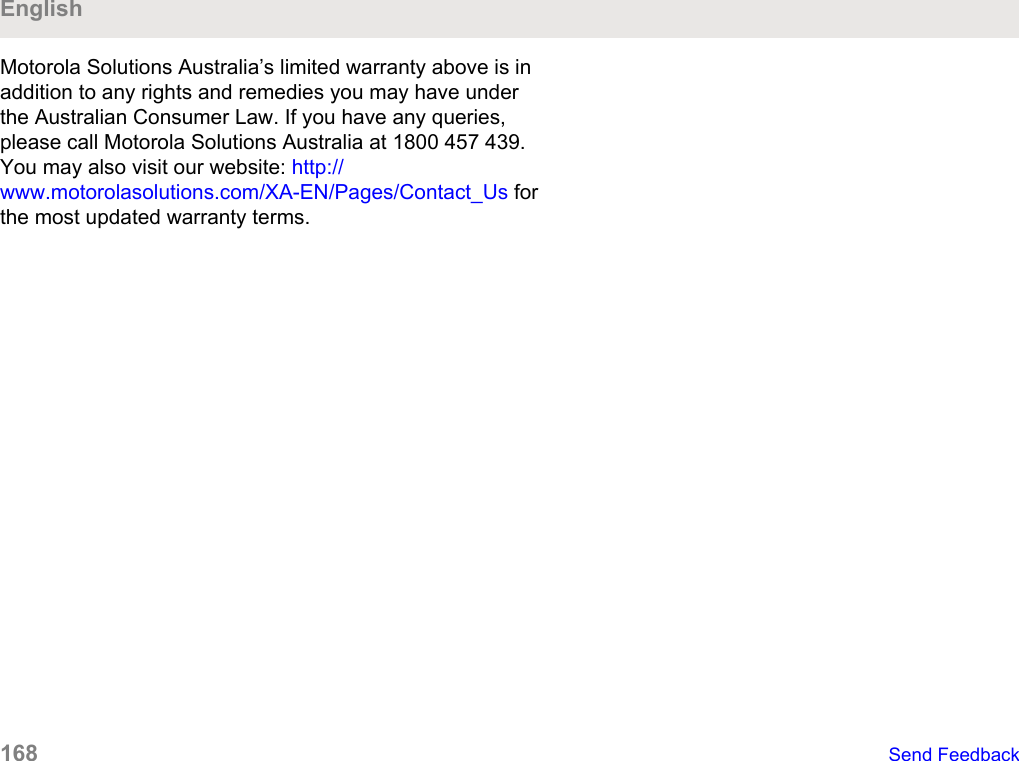Motorola Solutions 89FT7100 2-Way Portable Radio with Bluetooth, Bluetooth LE and WiFi User Manual USER GUIDE
Motorola Solutions, Inc. 2-Way Portable Radio with Bluetooth, Bluetooth LE and WiFi USER GUIDE
Contents
- 1. Manual
- 2. RF Safety Manual
Manual
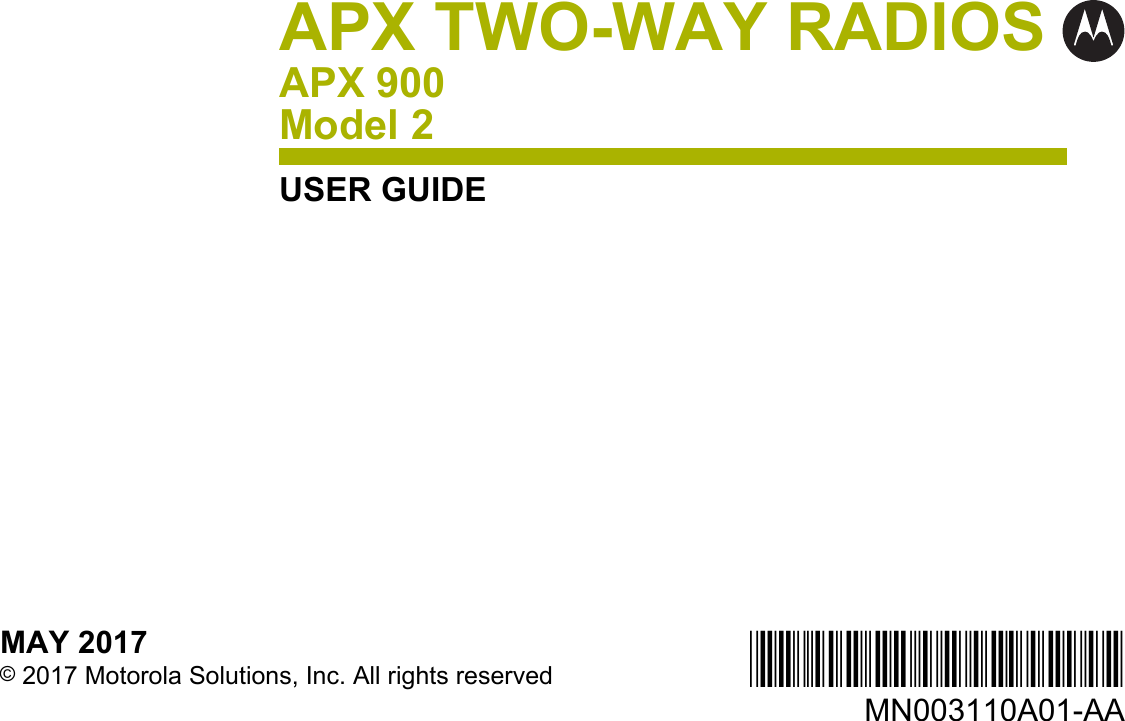
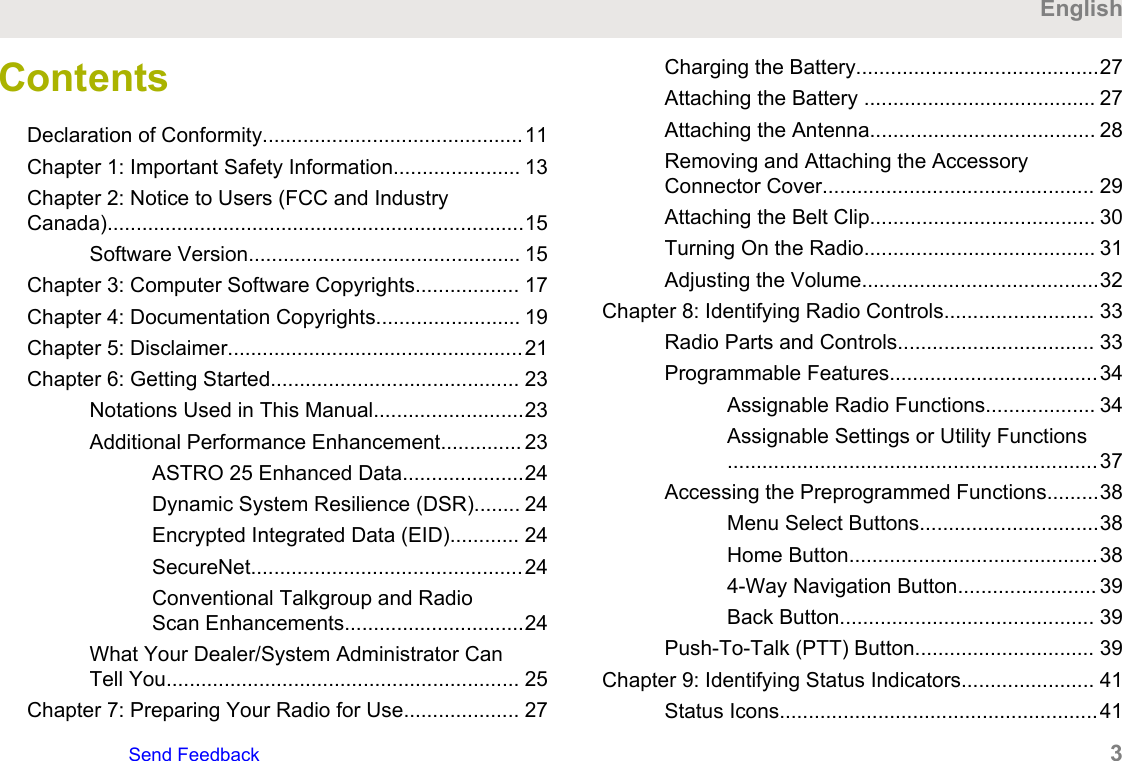
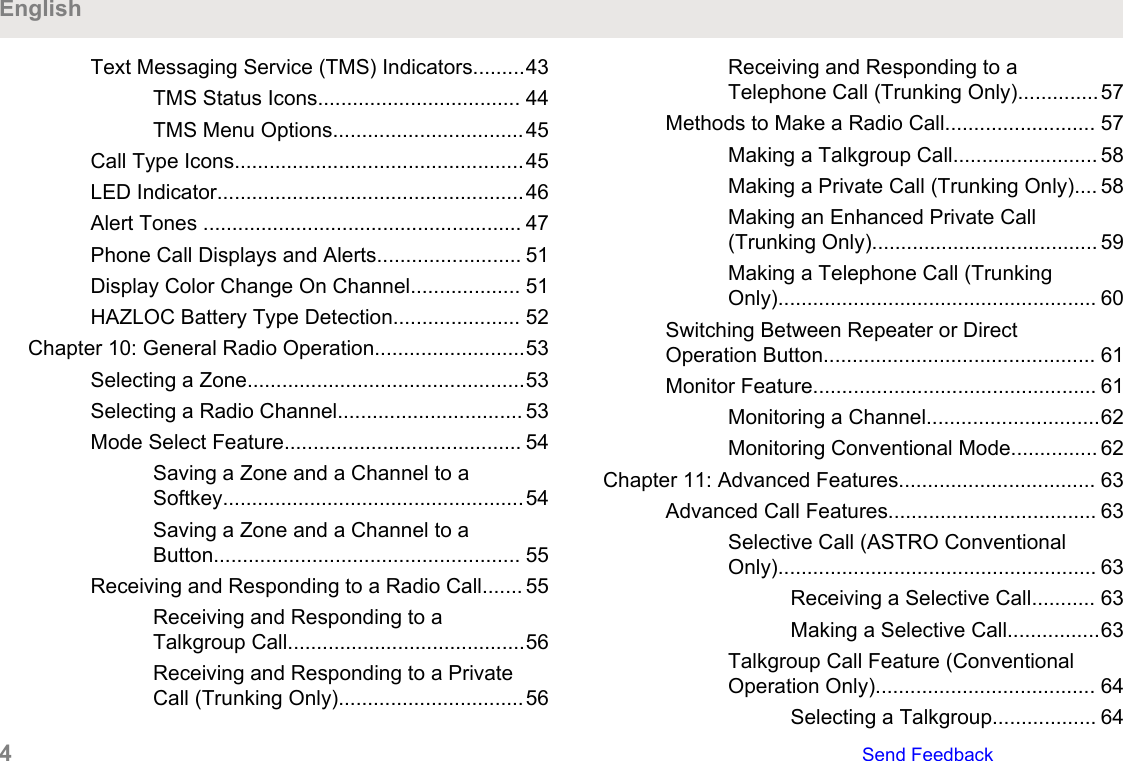
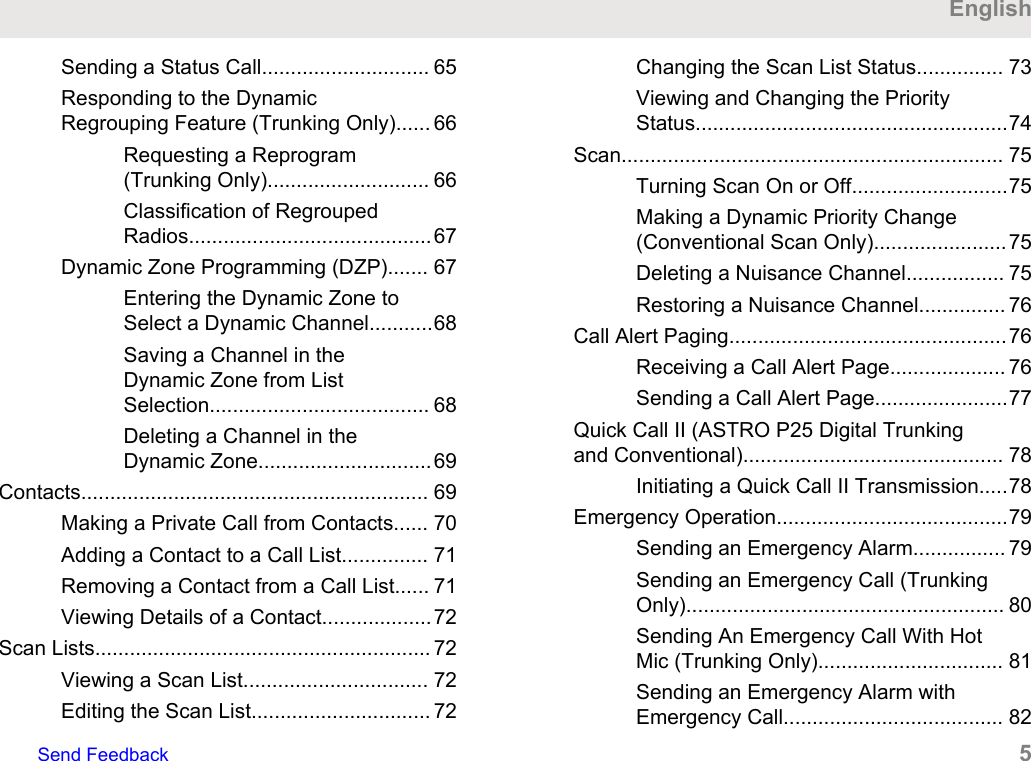
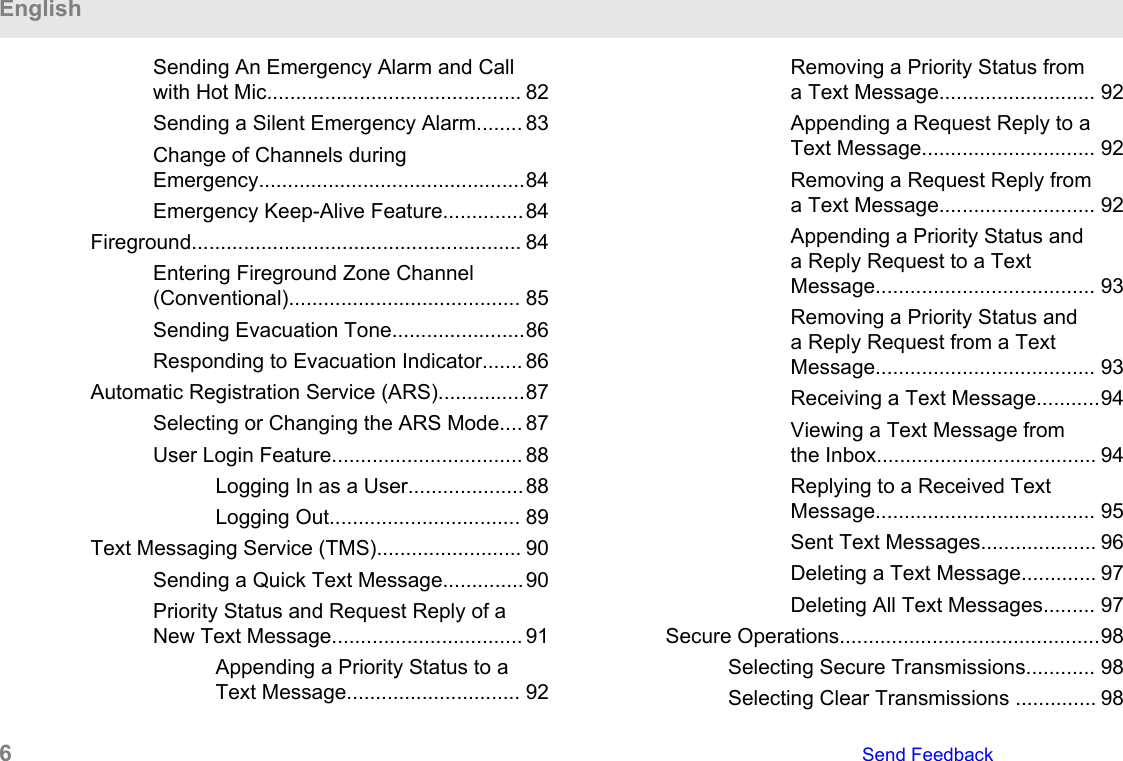
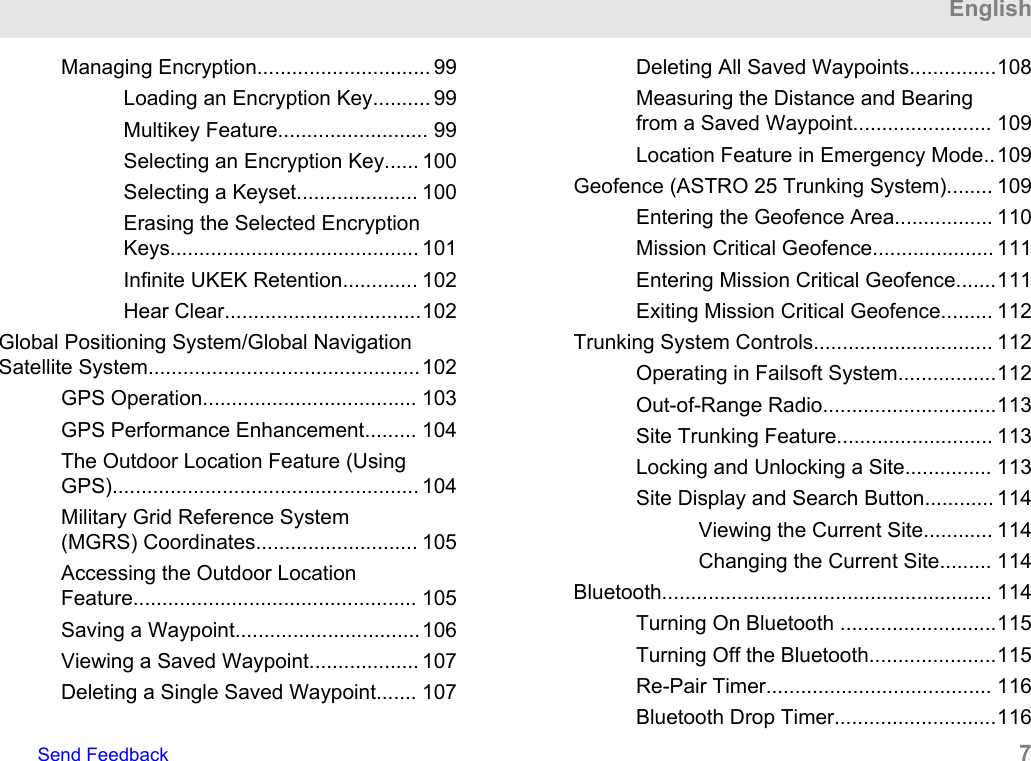
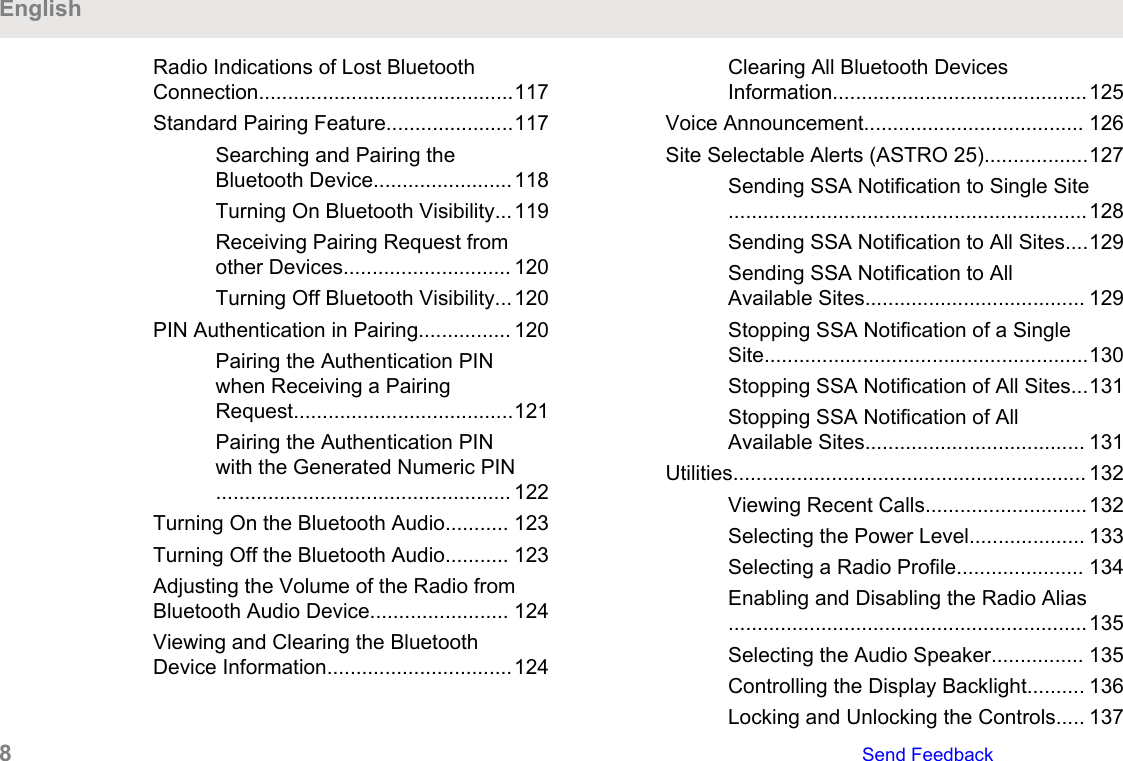
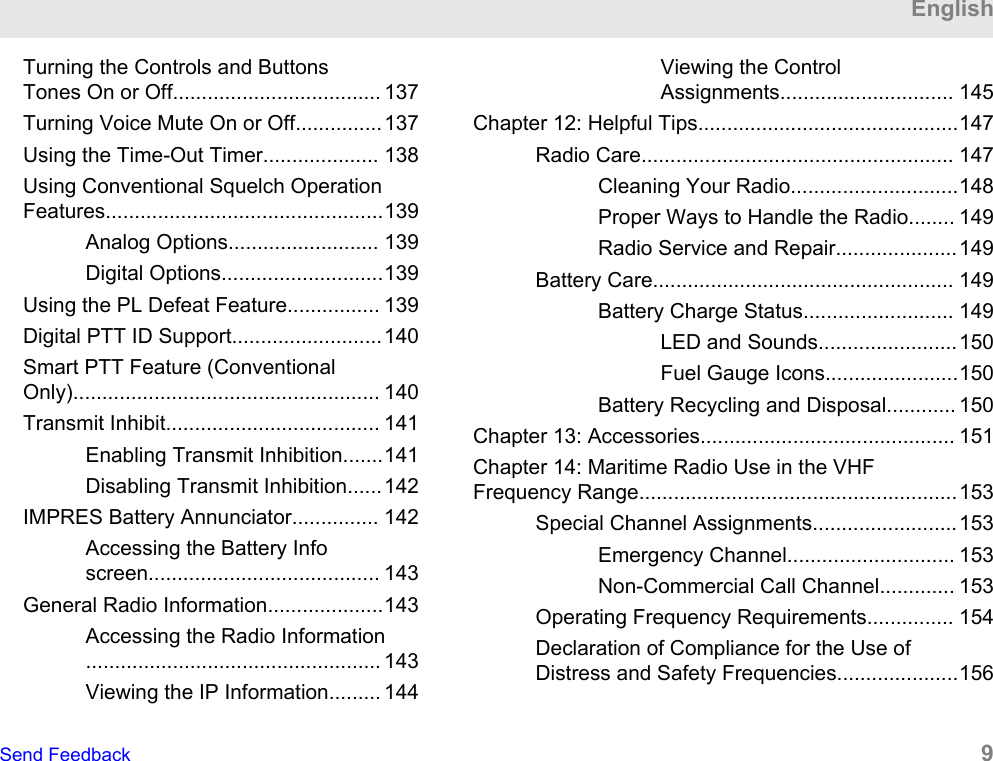
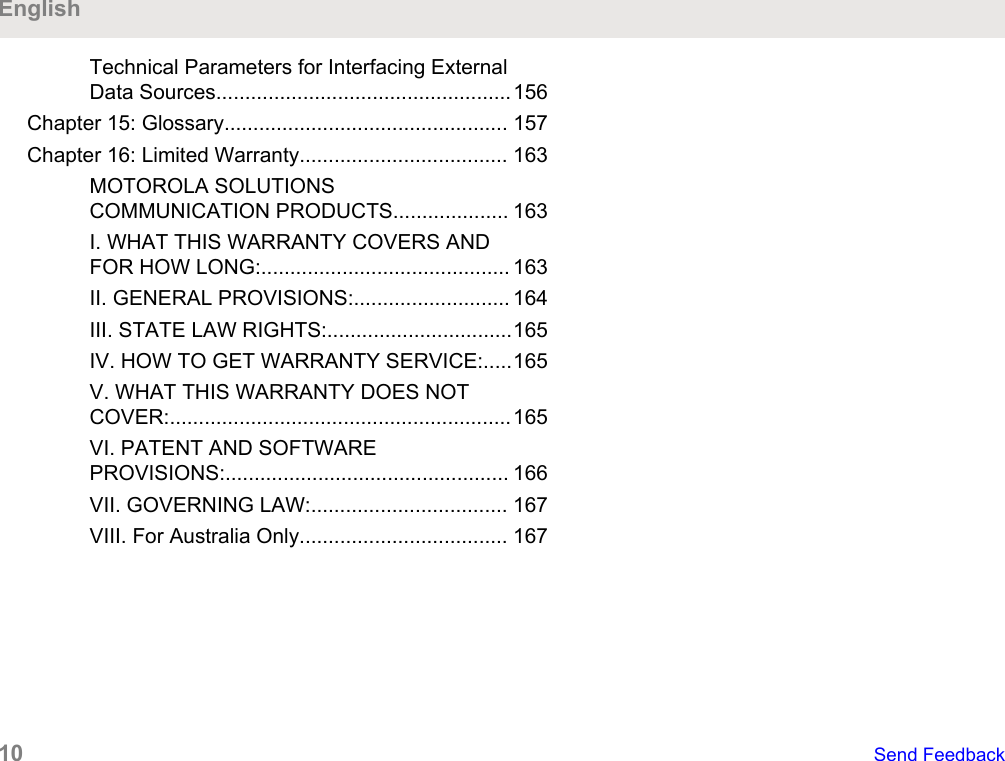
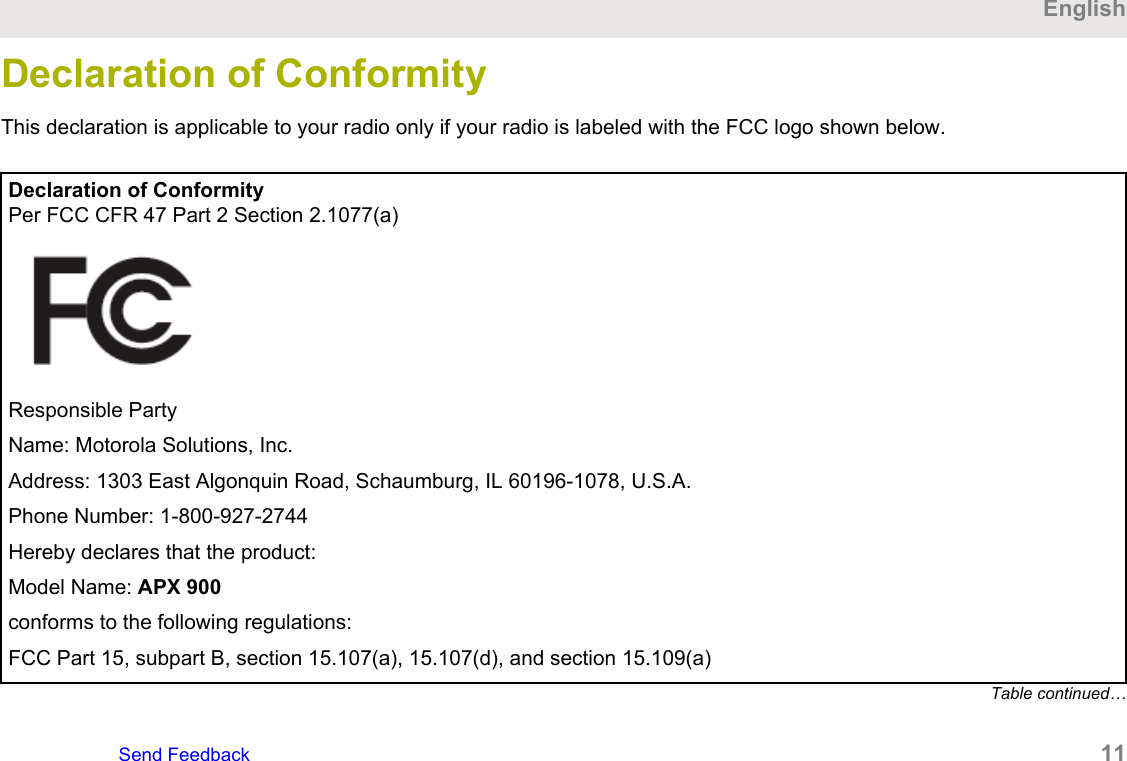
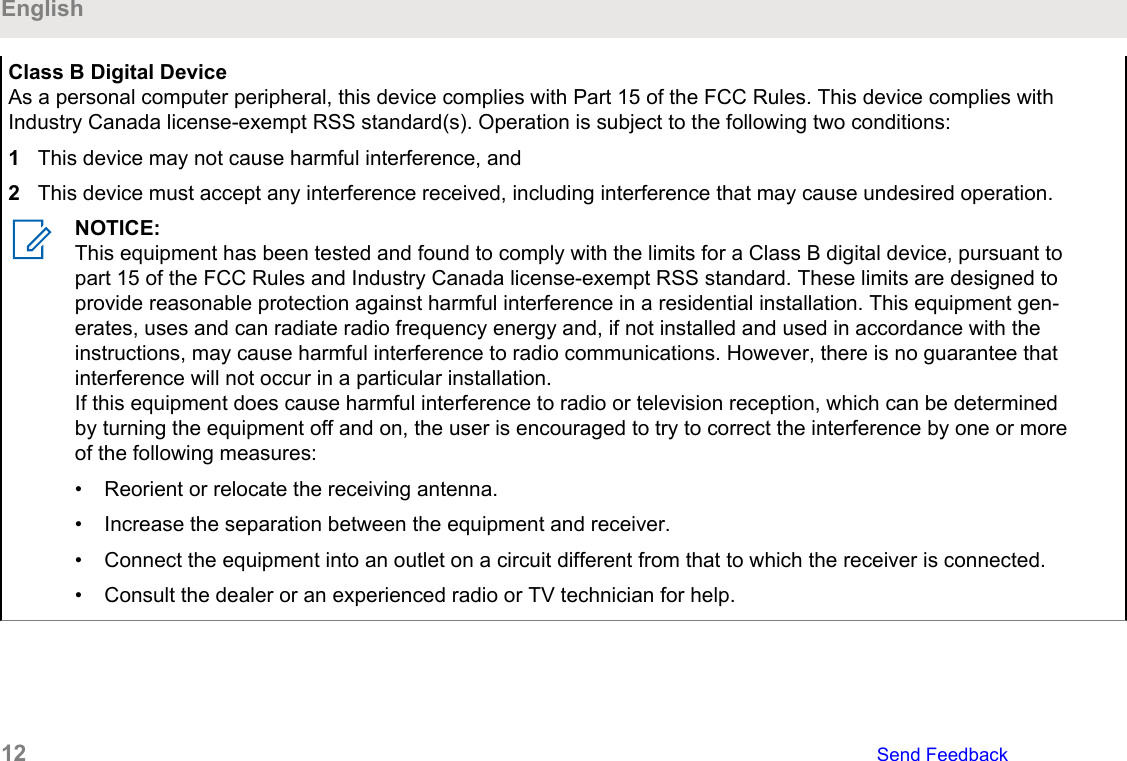
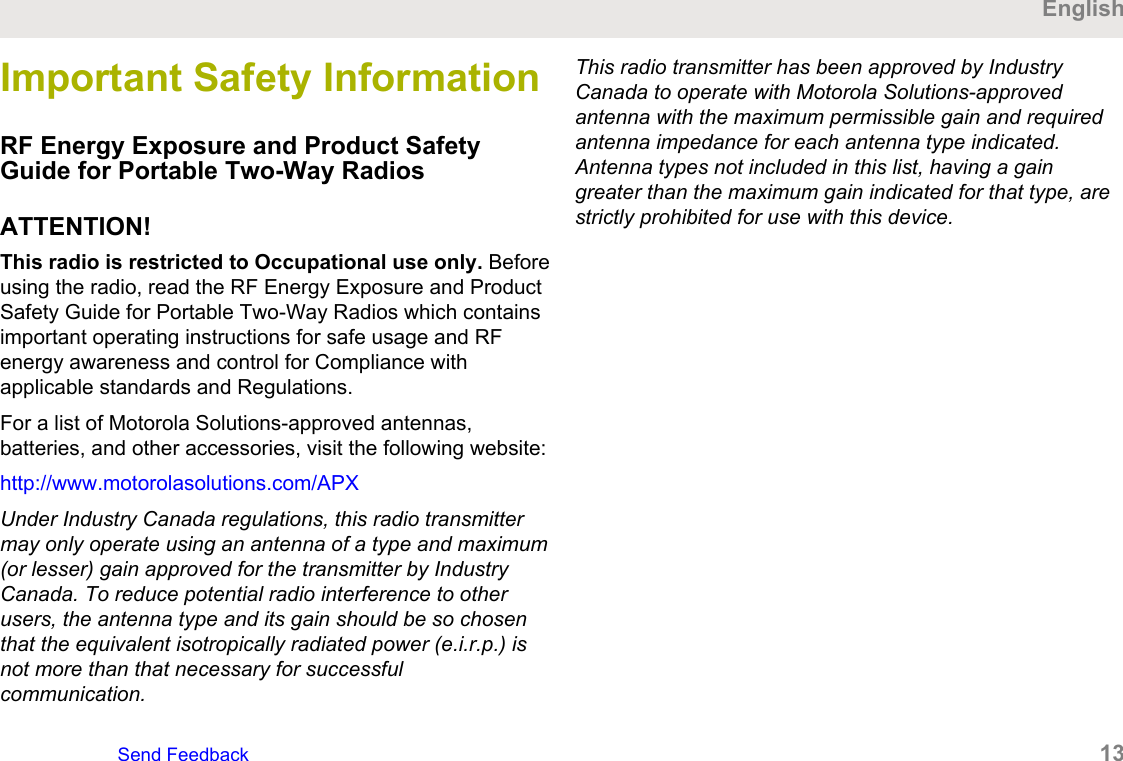
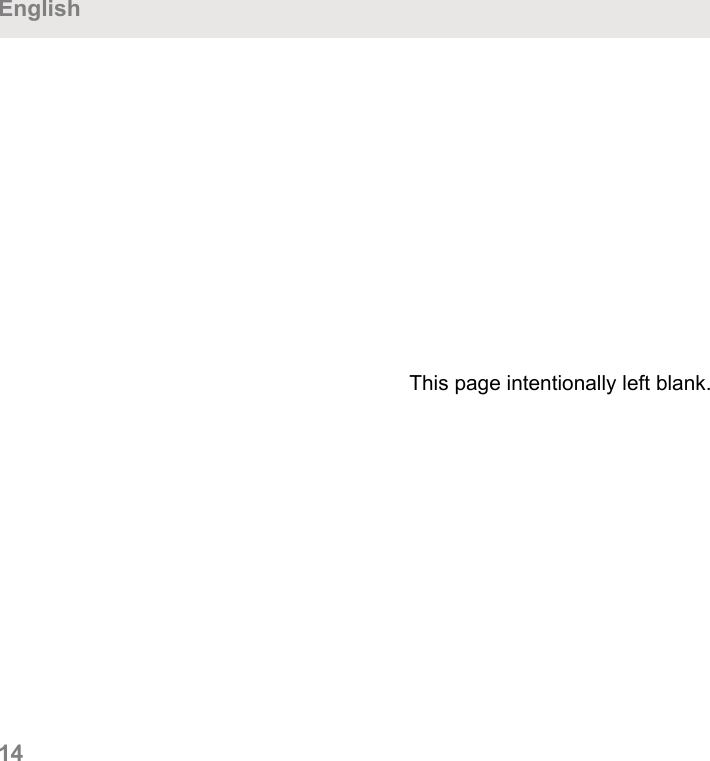
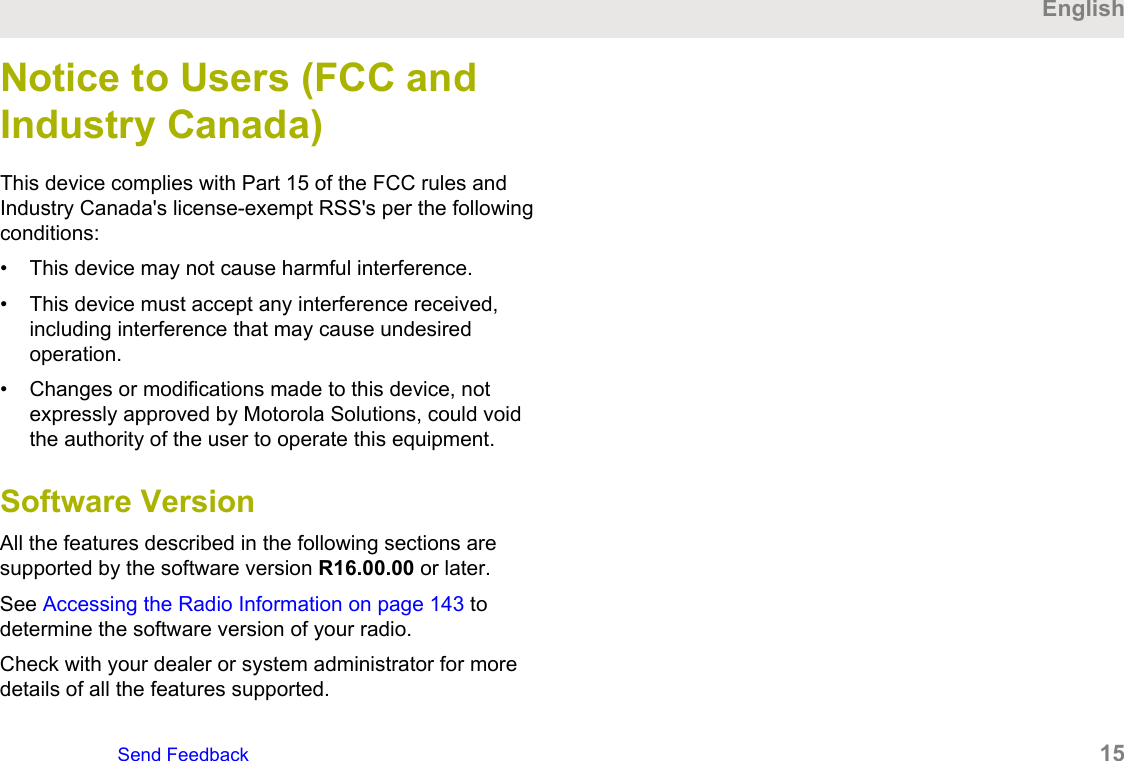
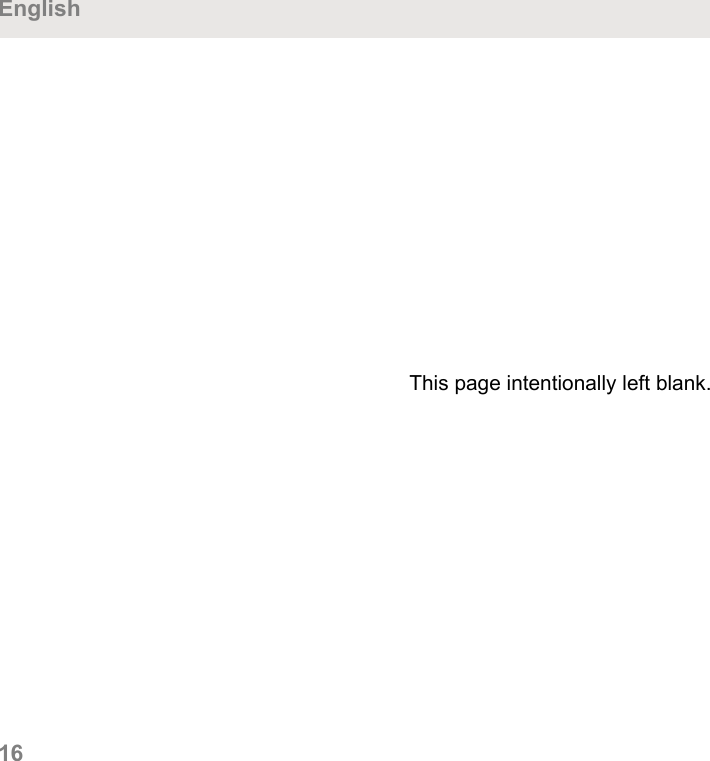
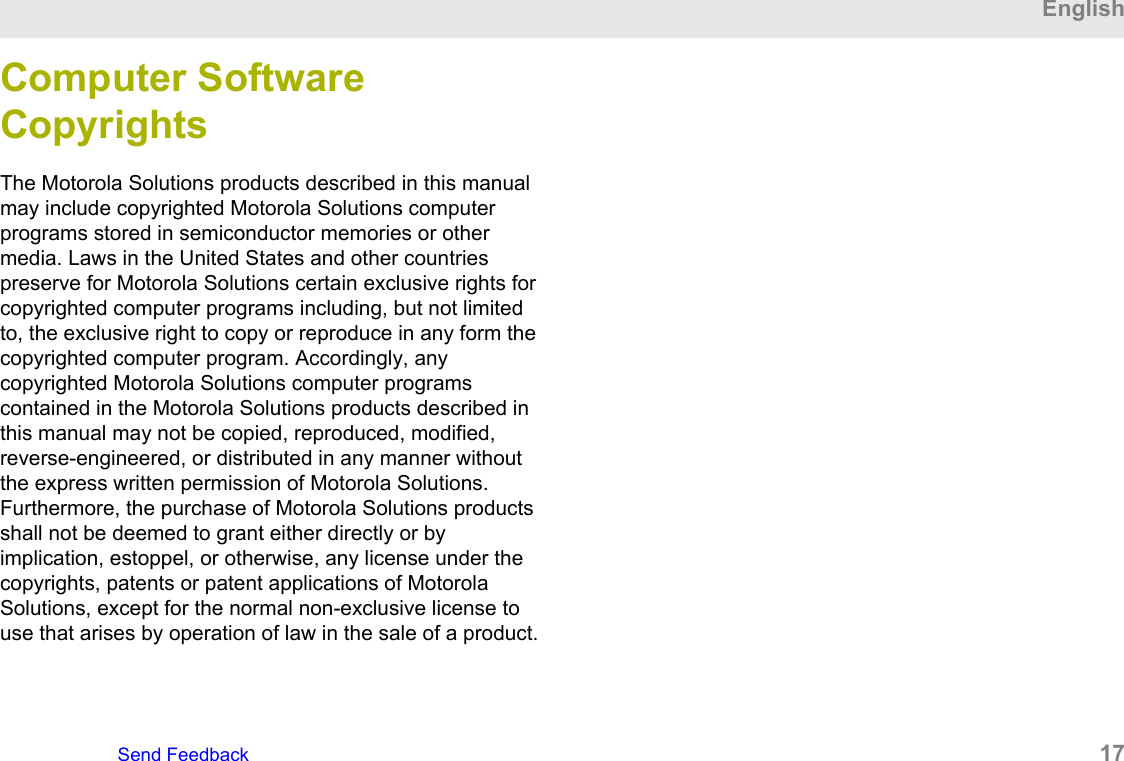
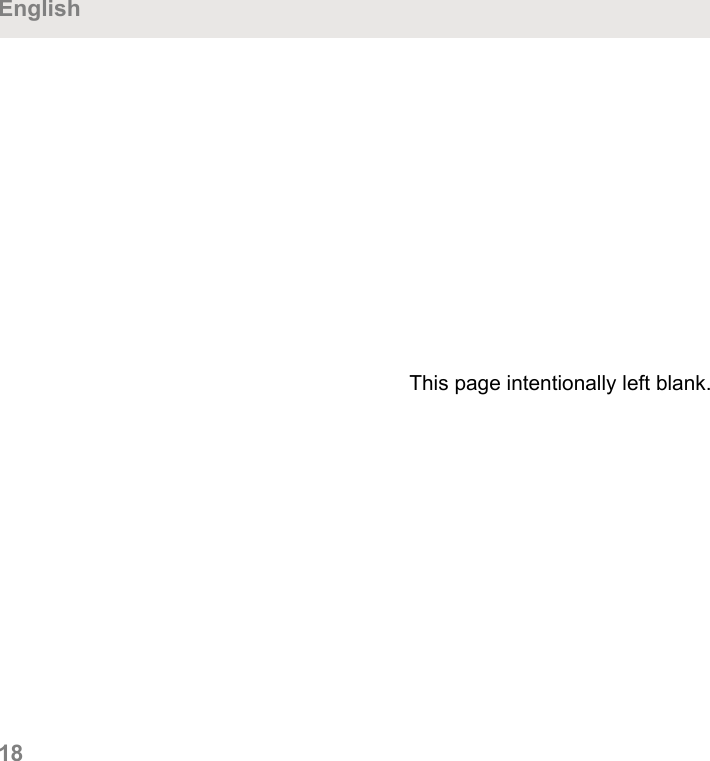
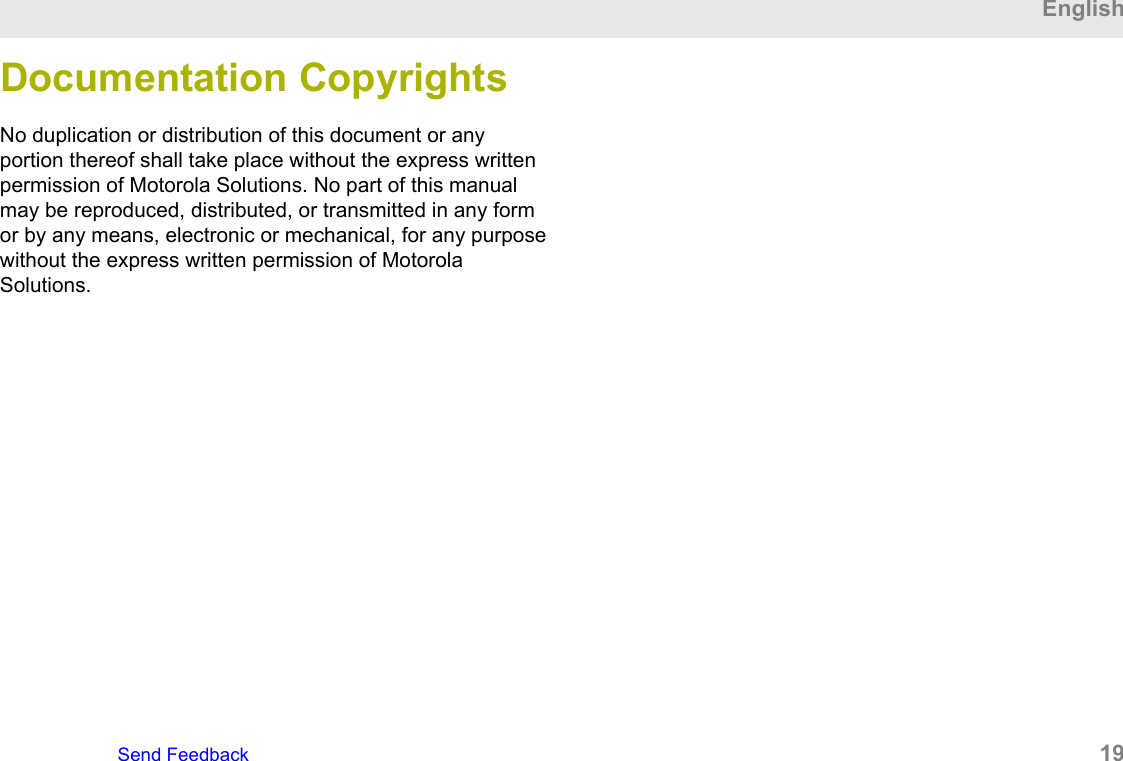
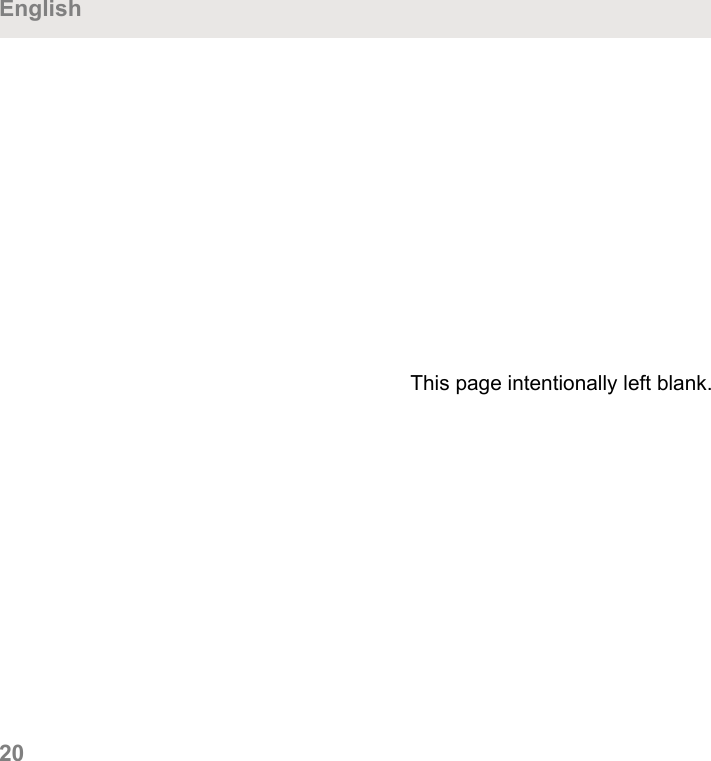
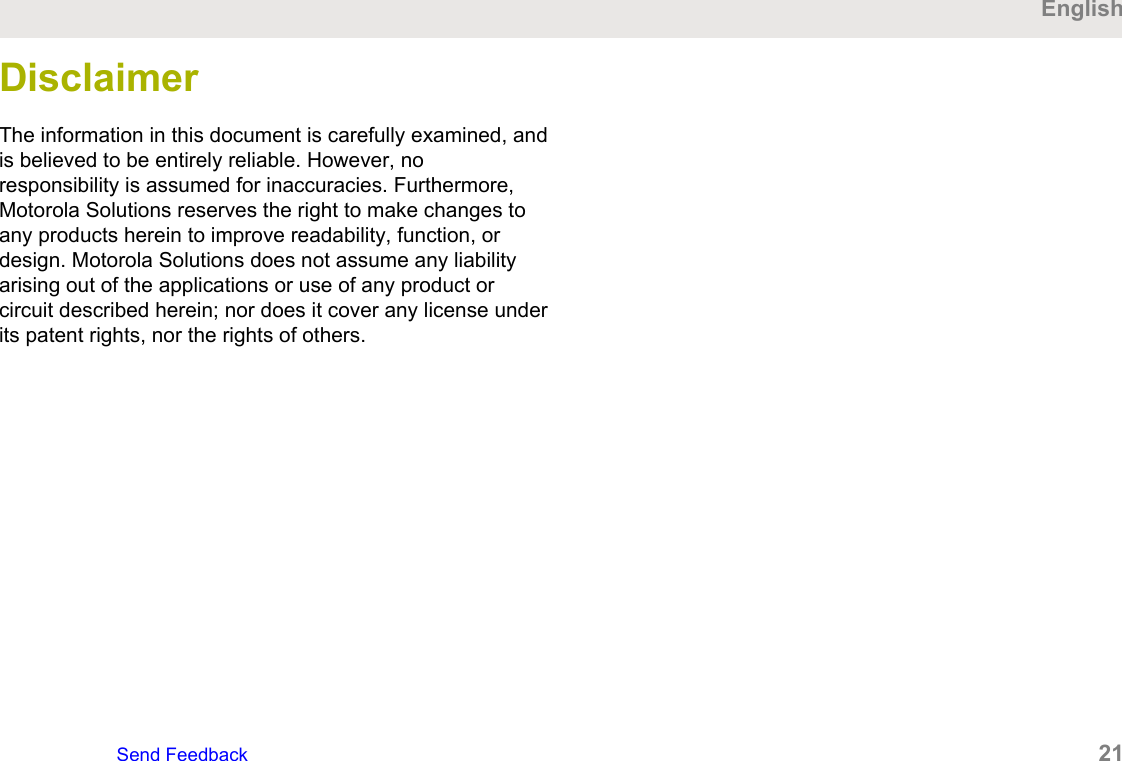
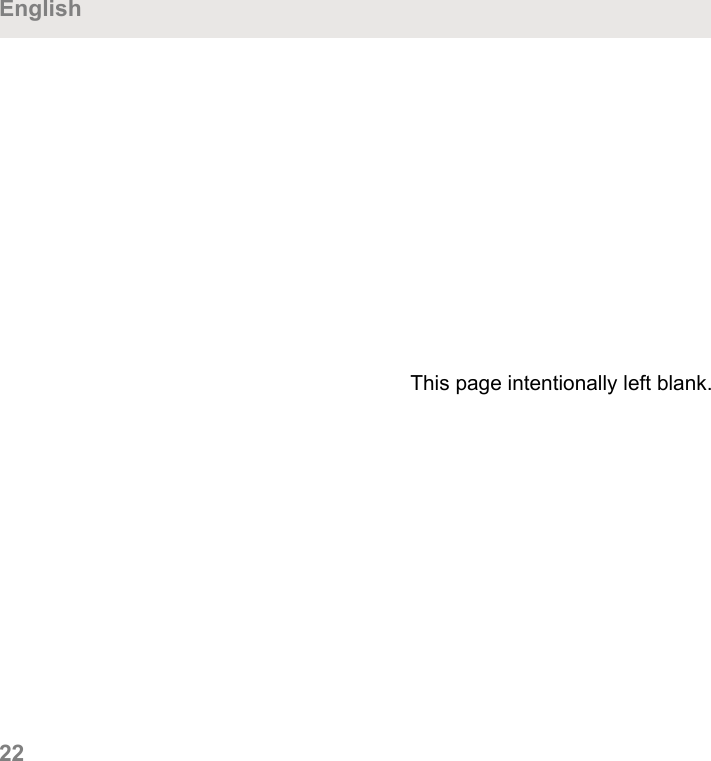
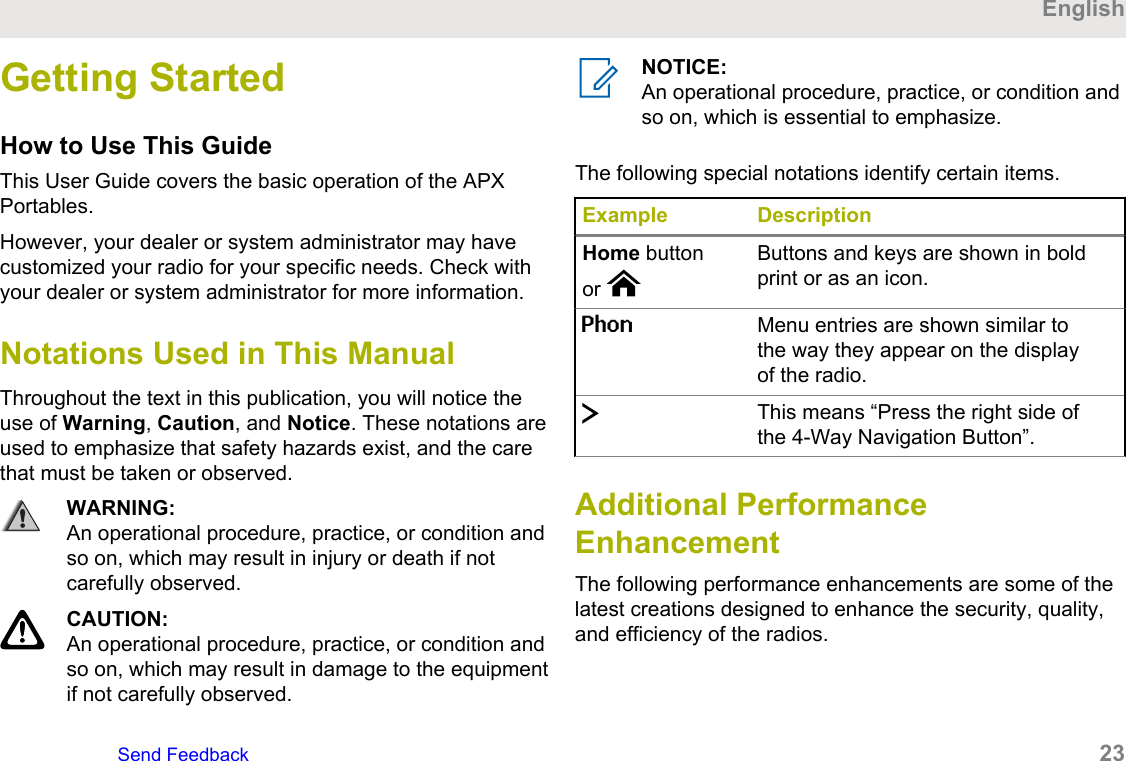
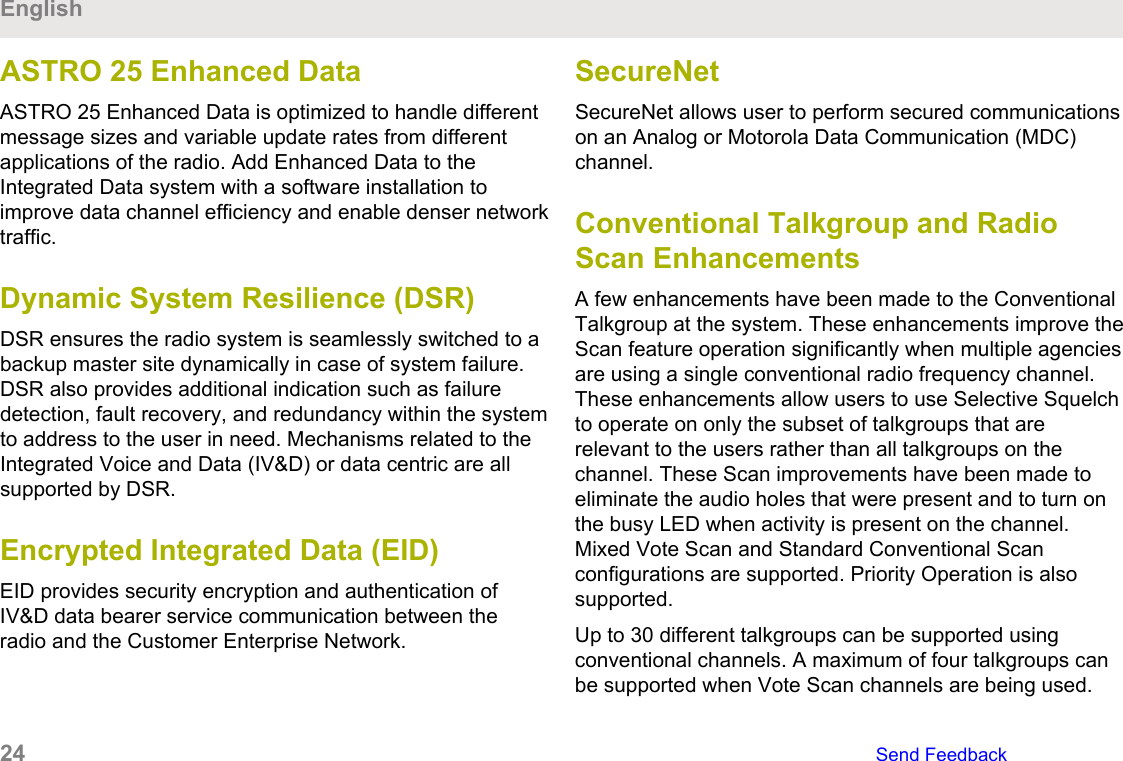
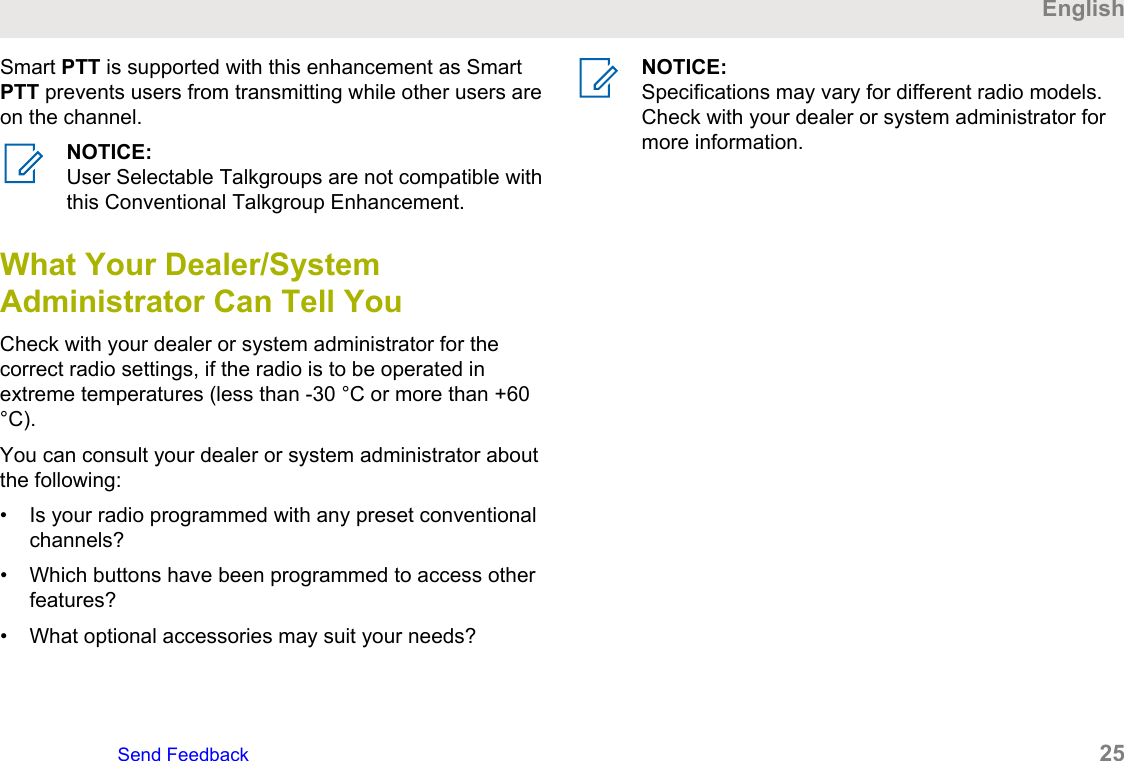
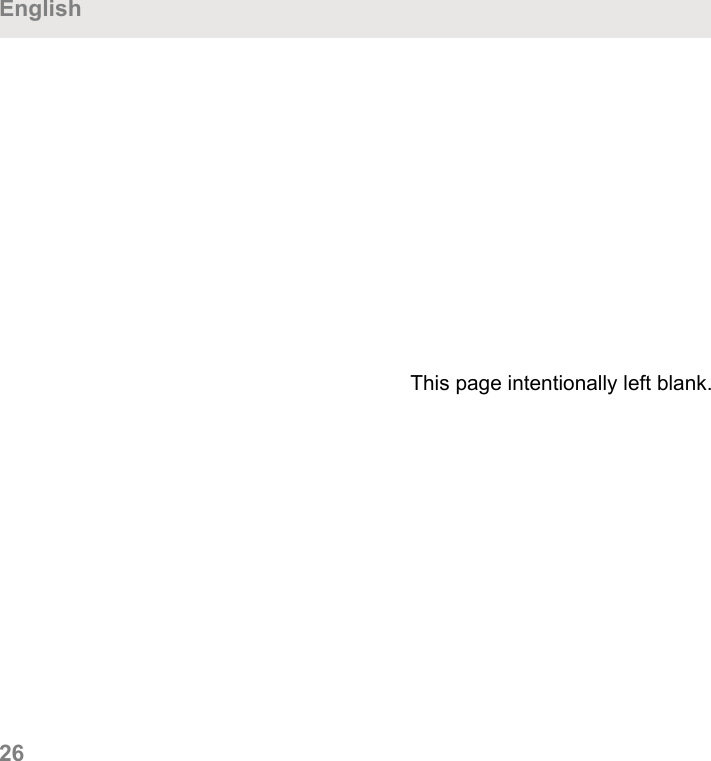
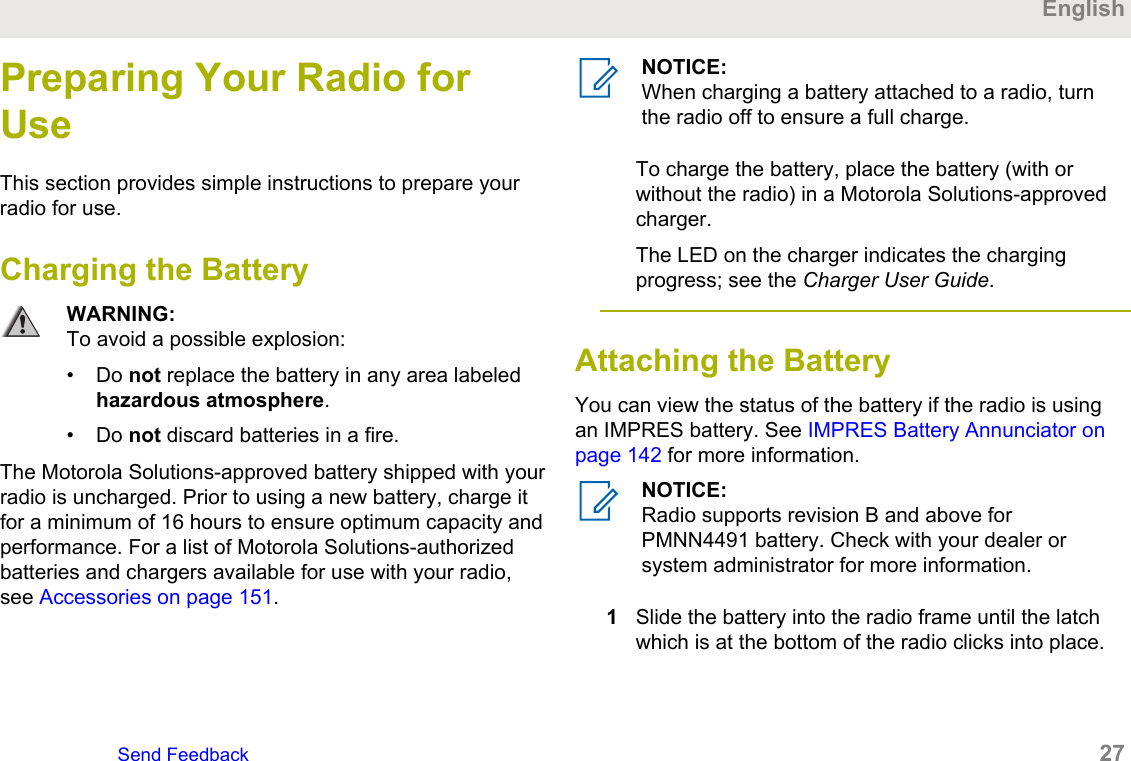
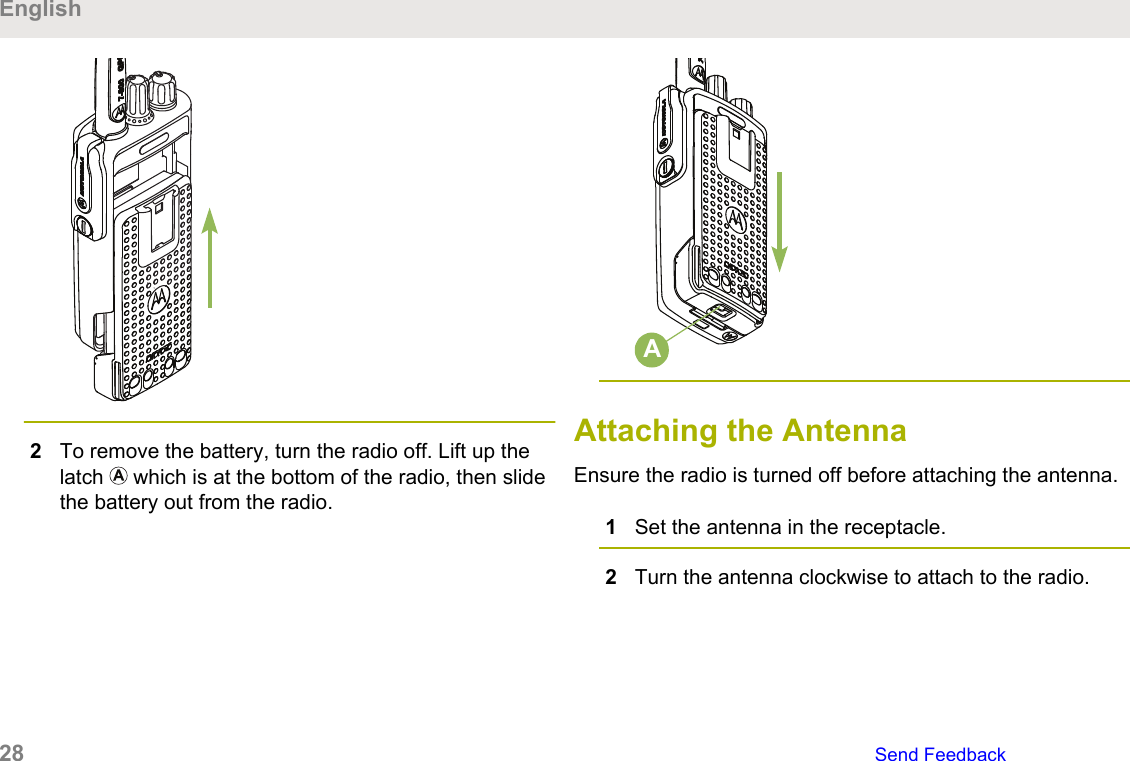
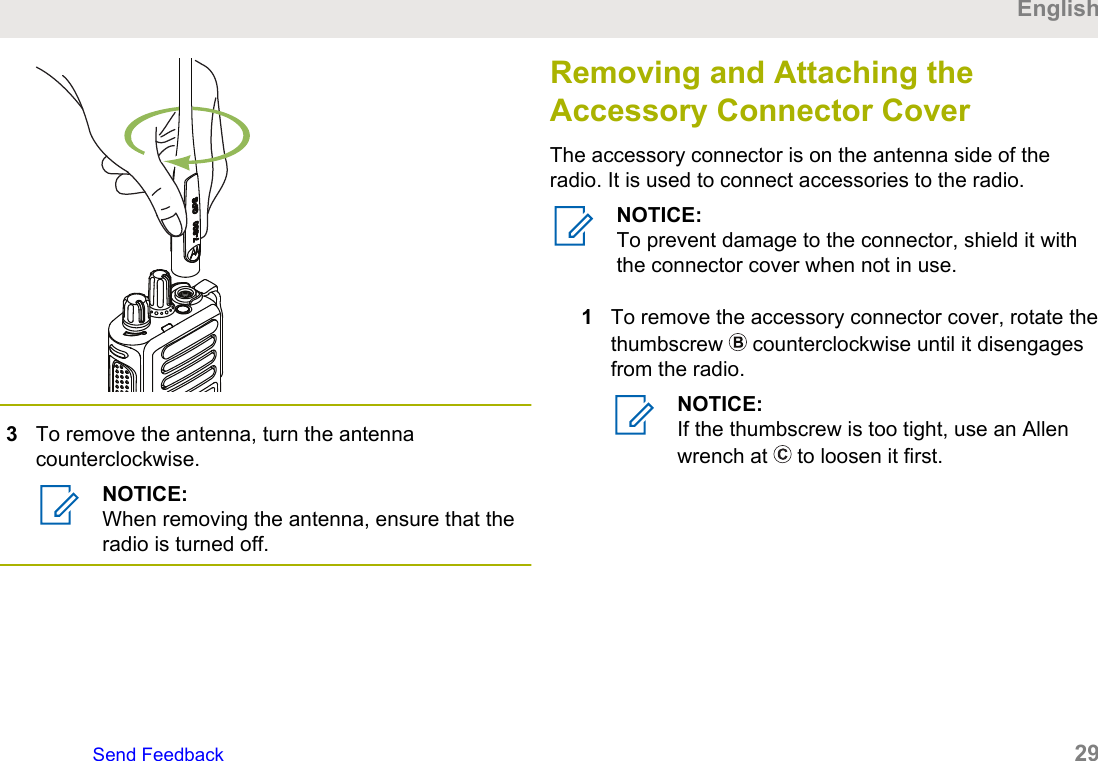
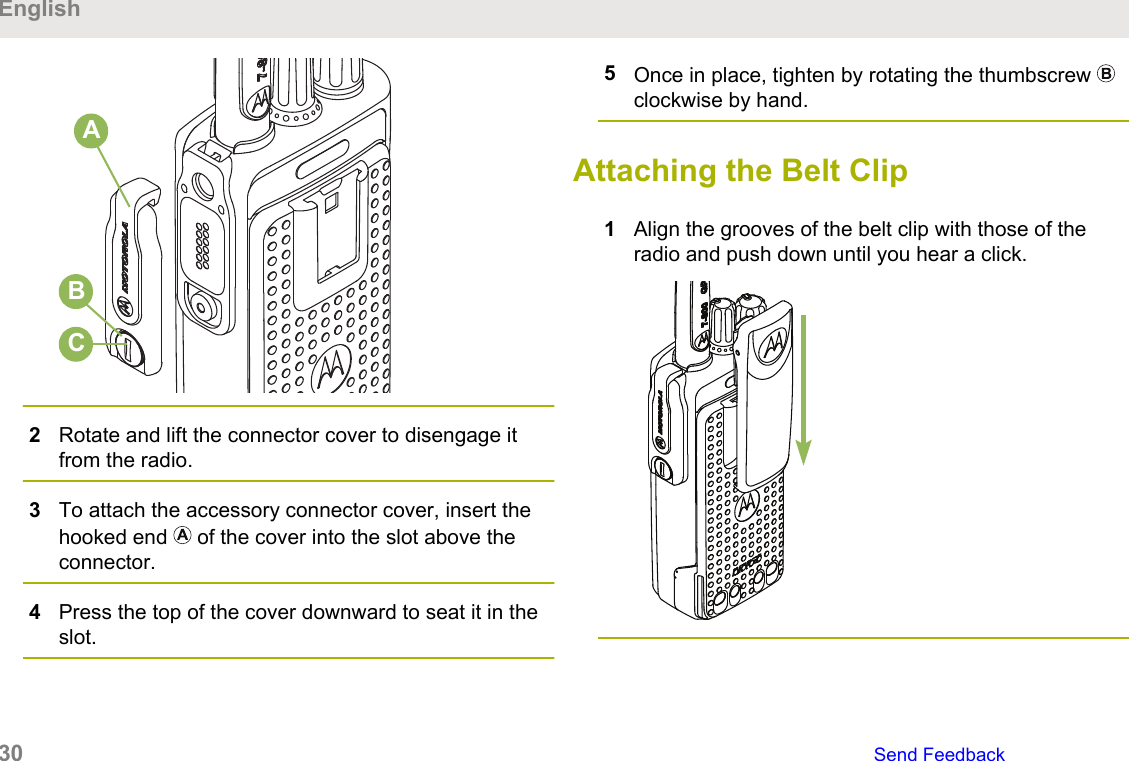
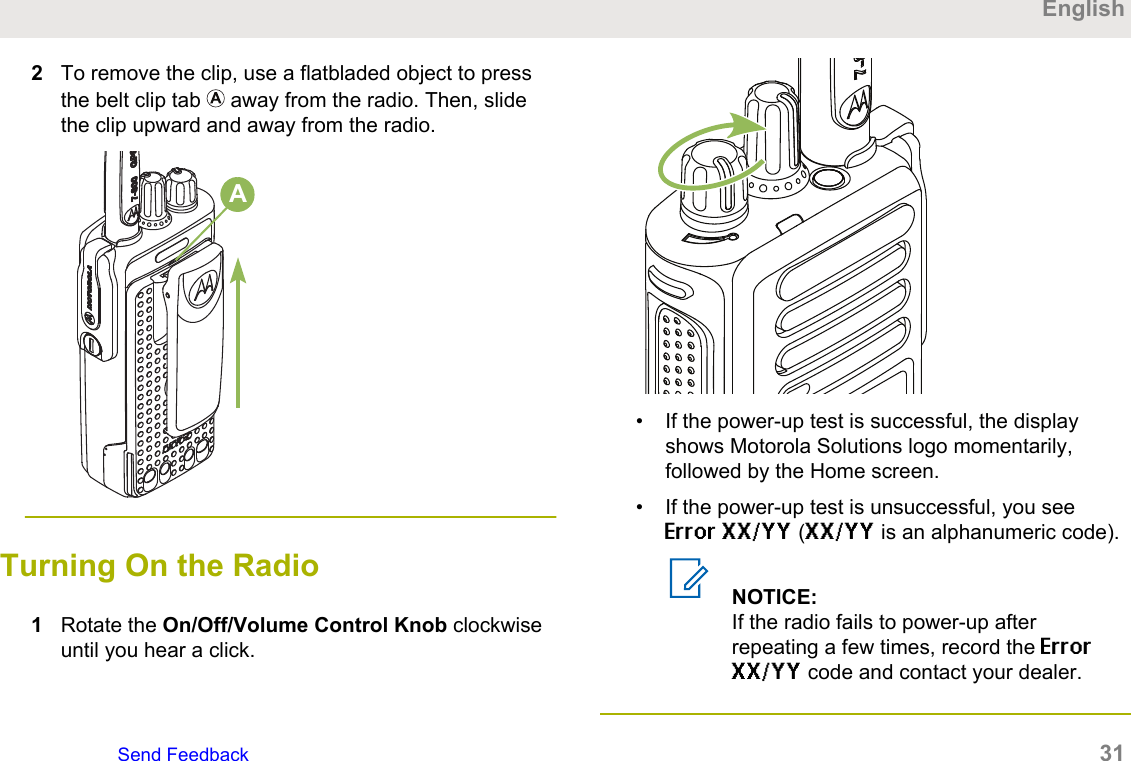
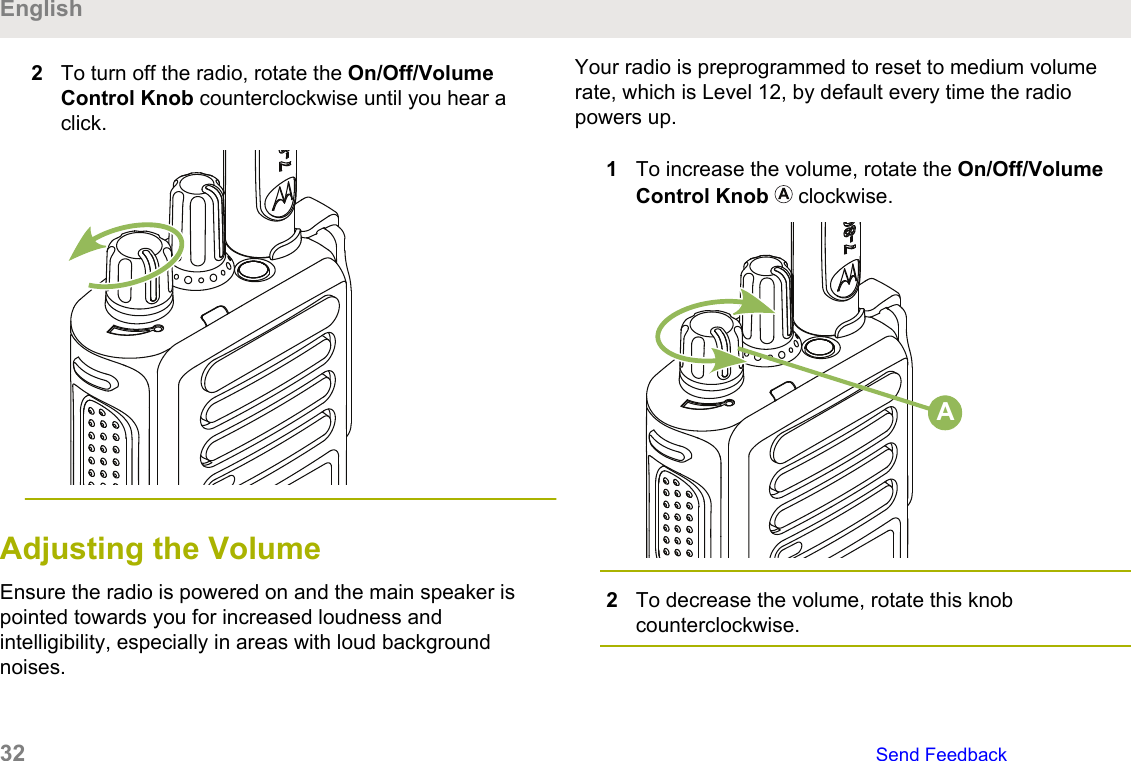
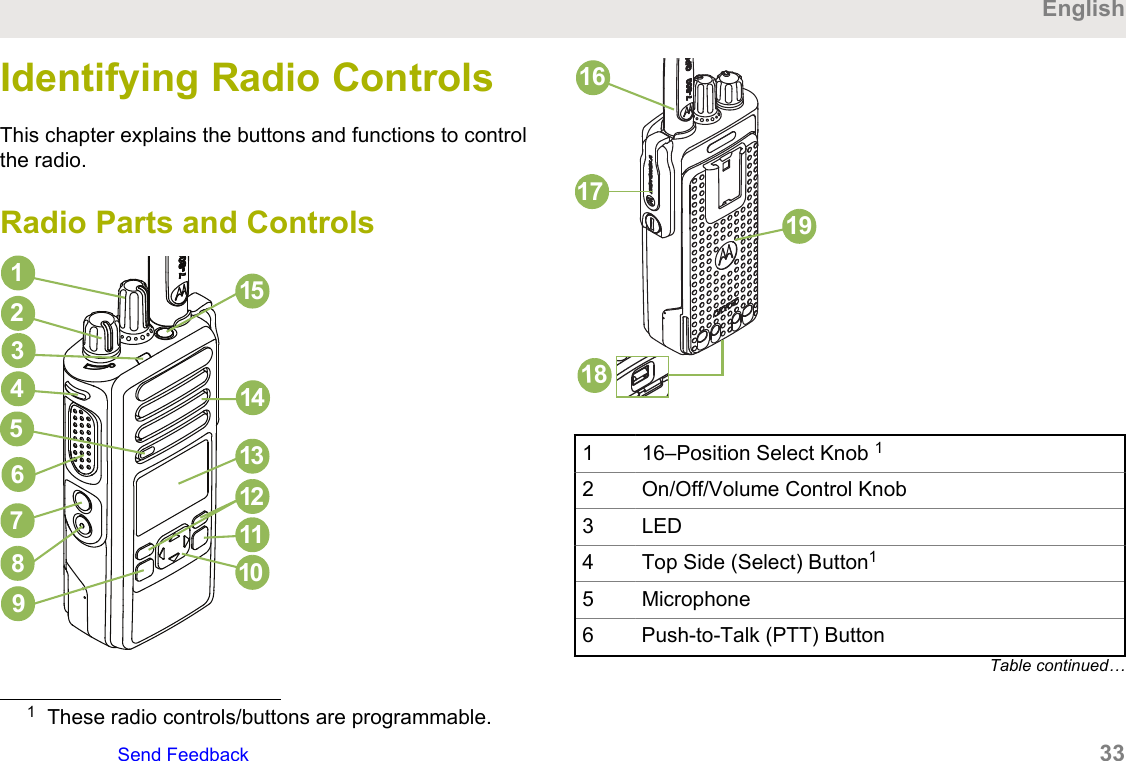
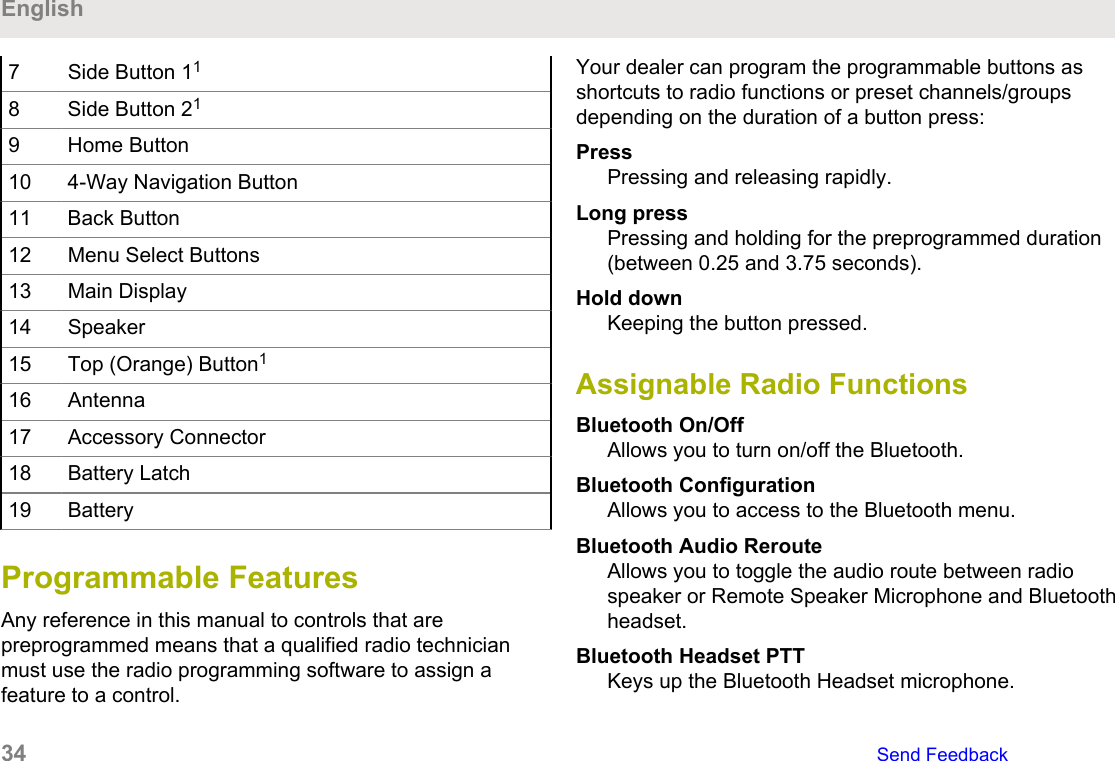
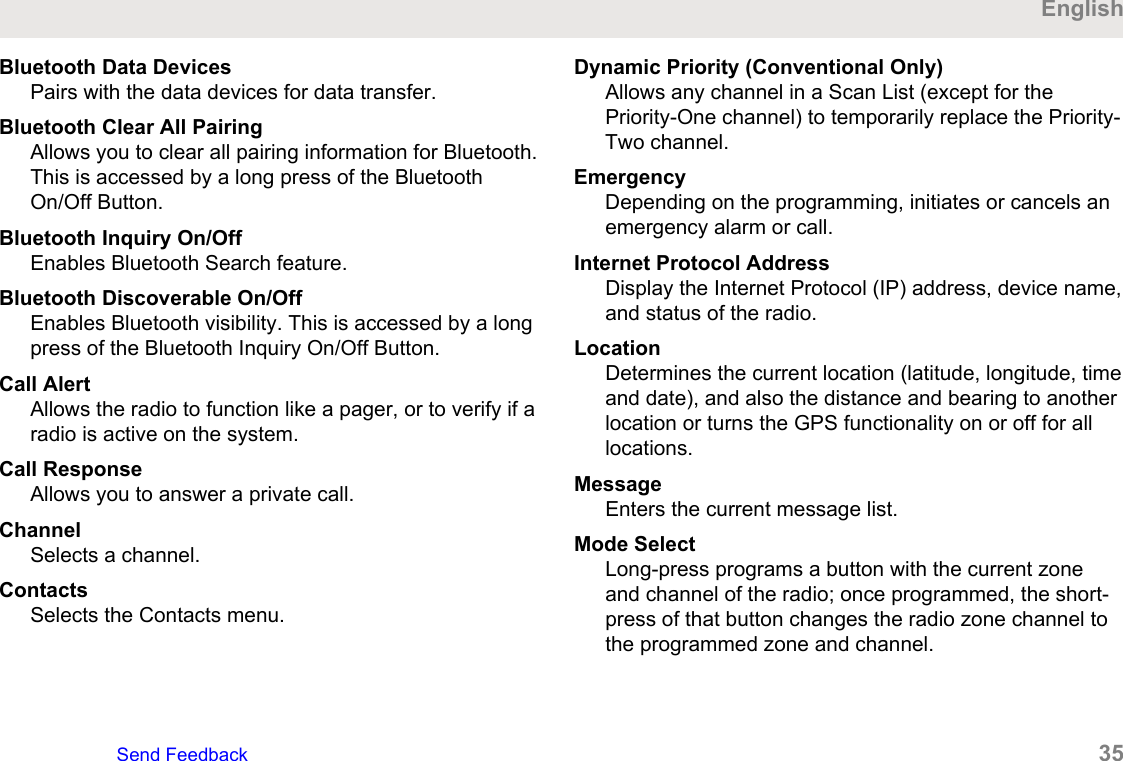
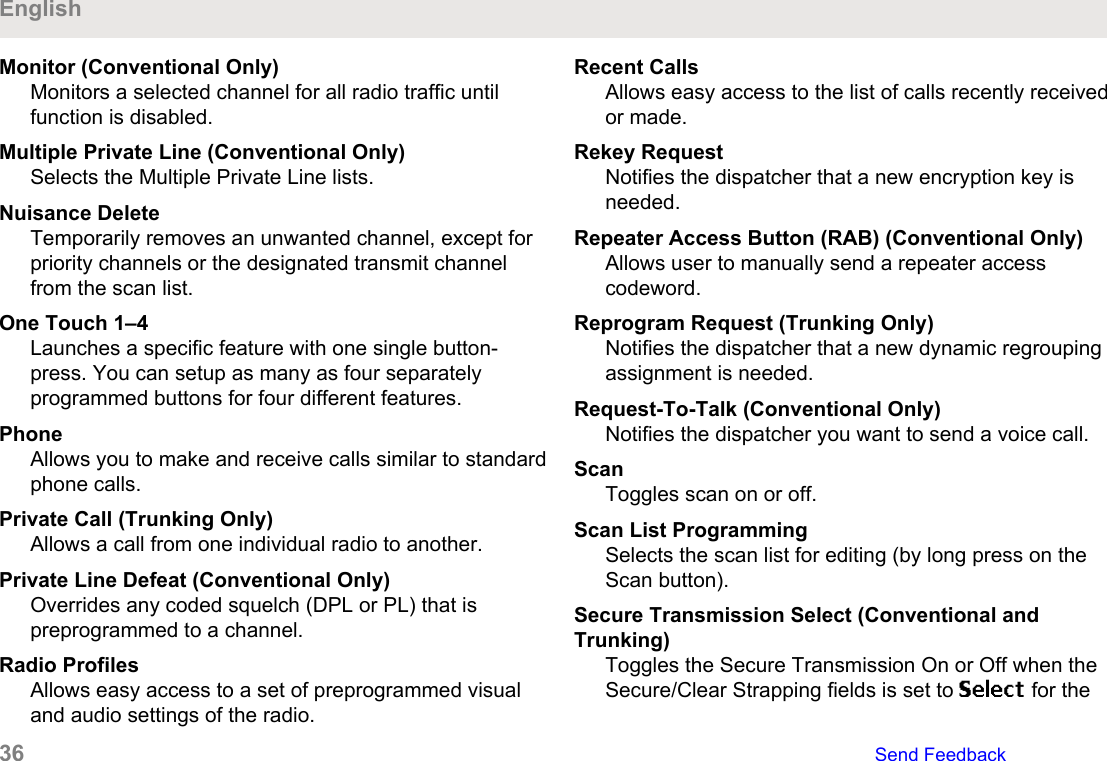
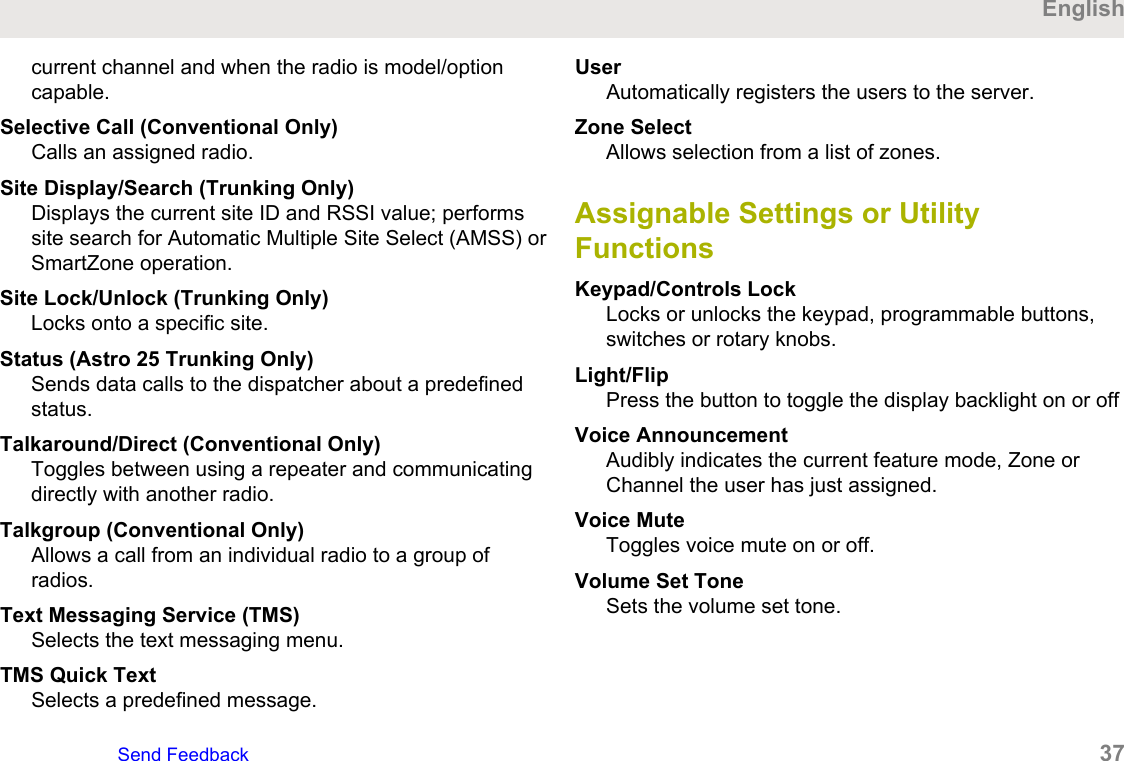
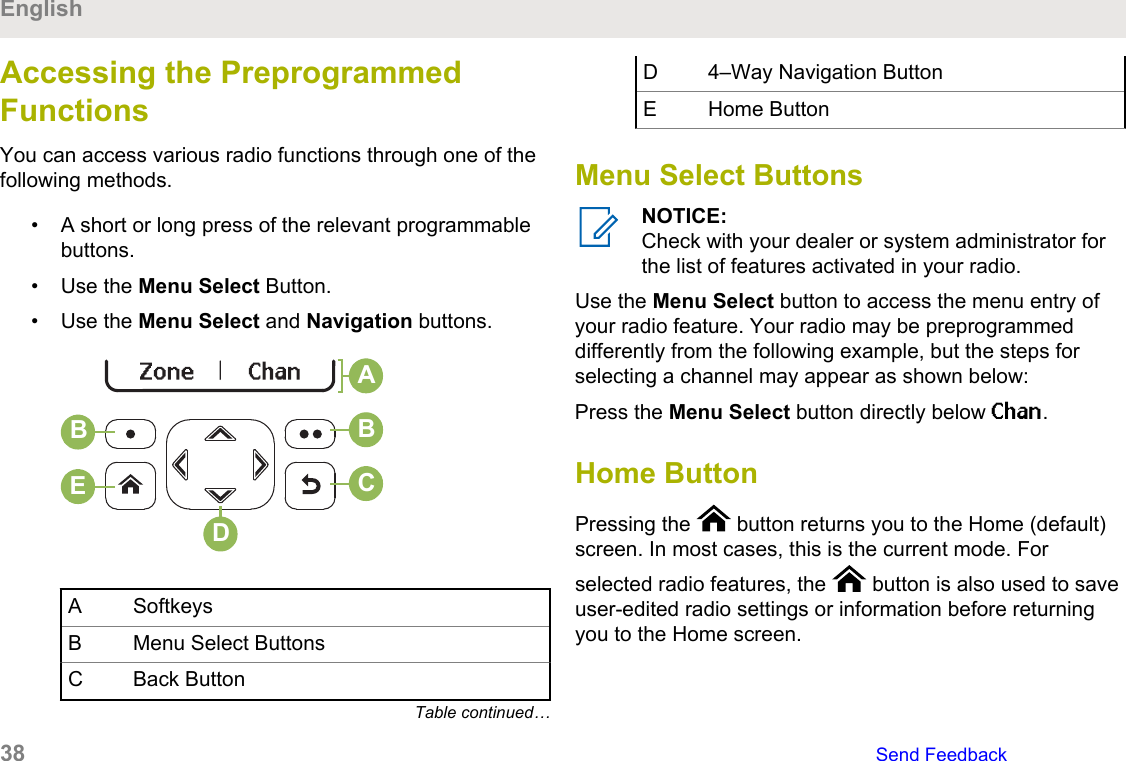
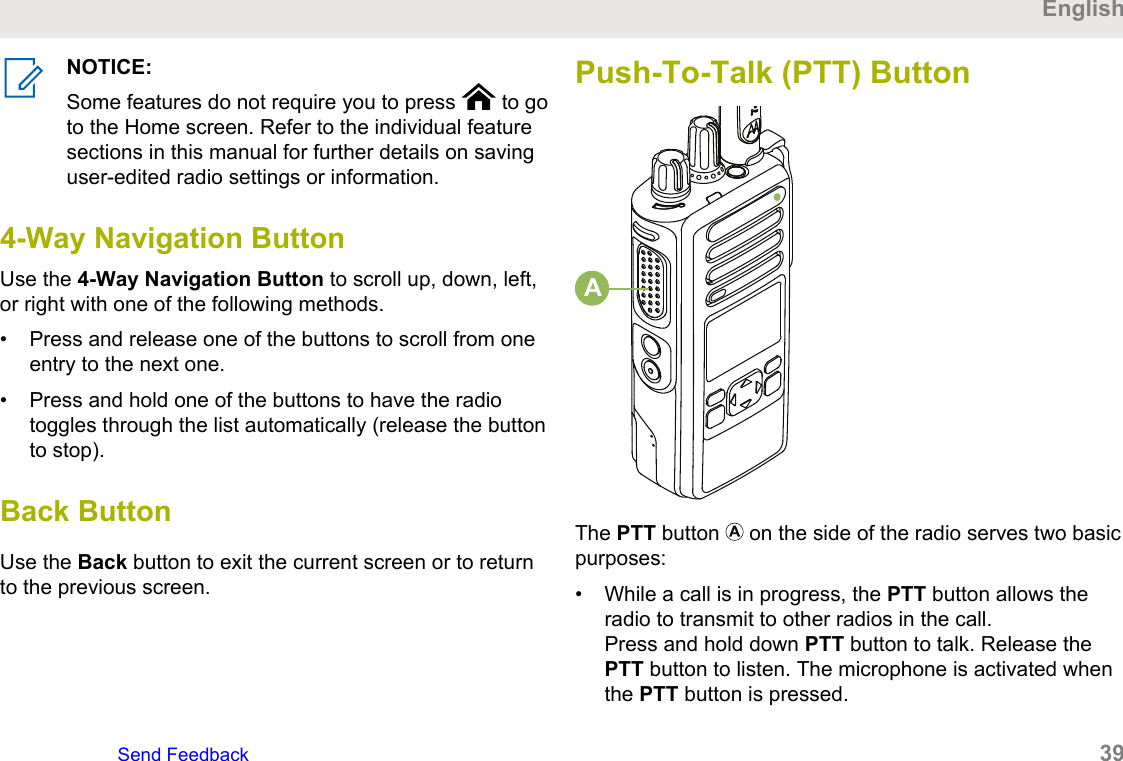
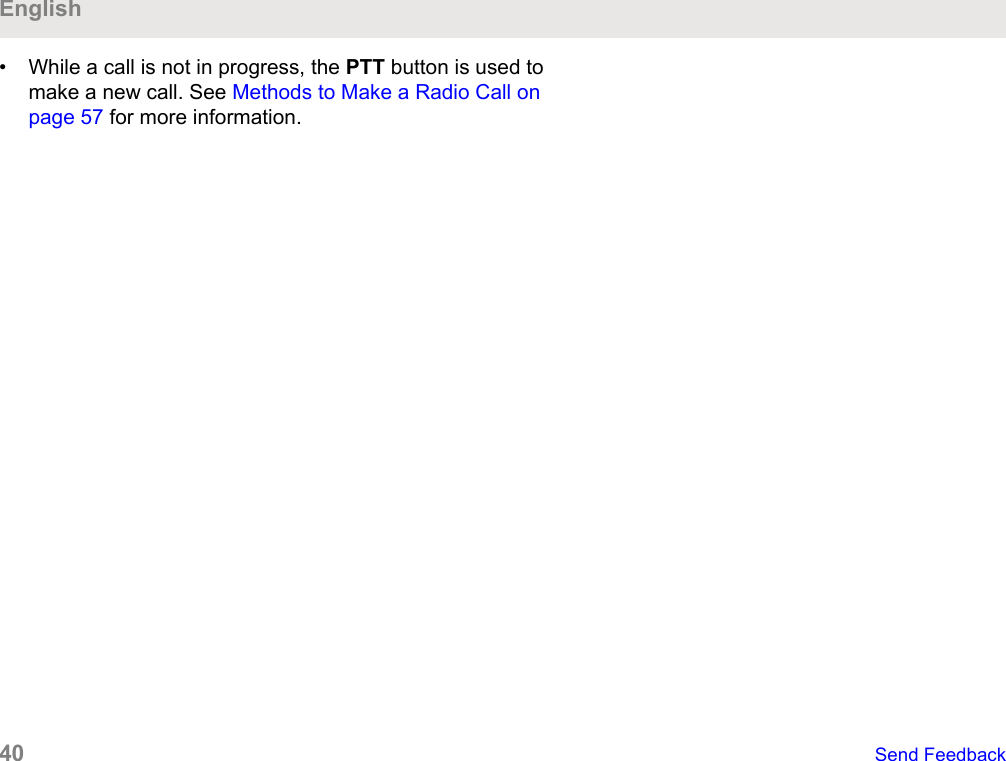
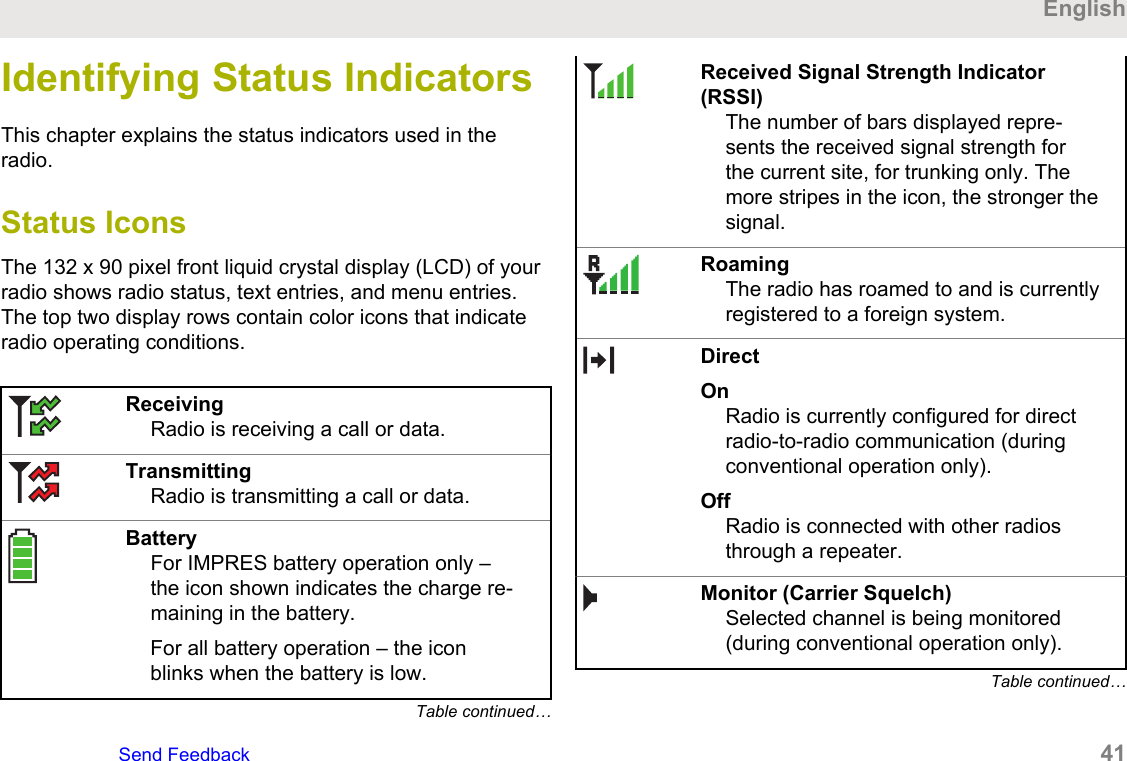
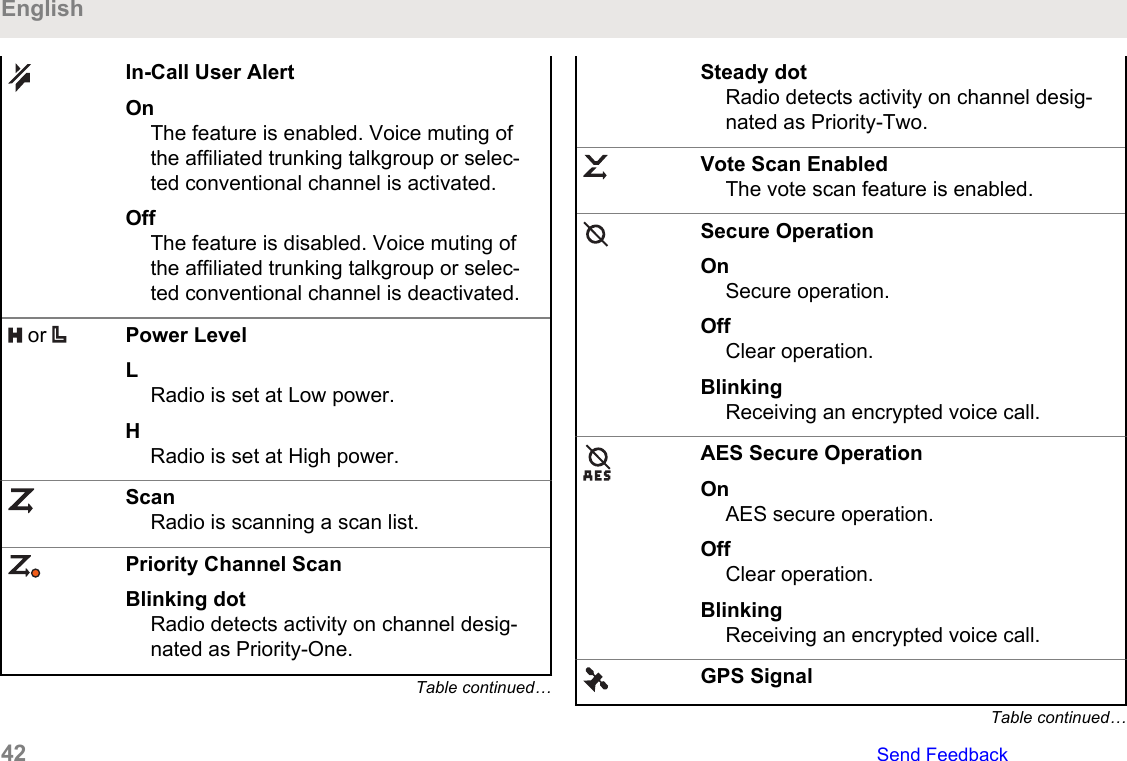
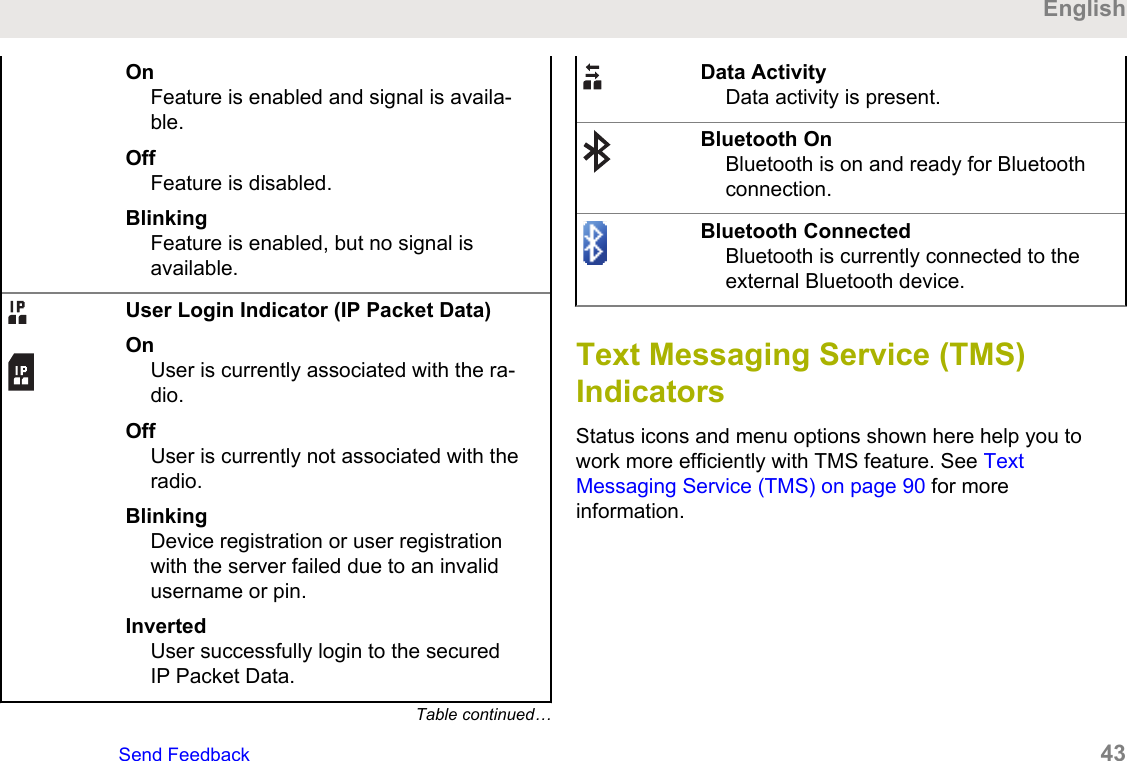
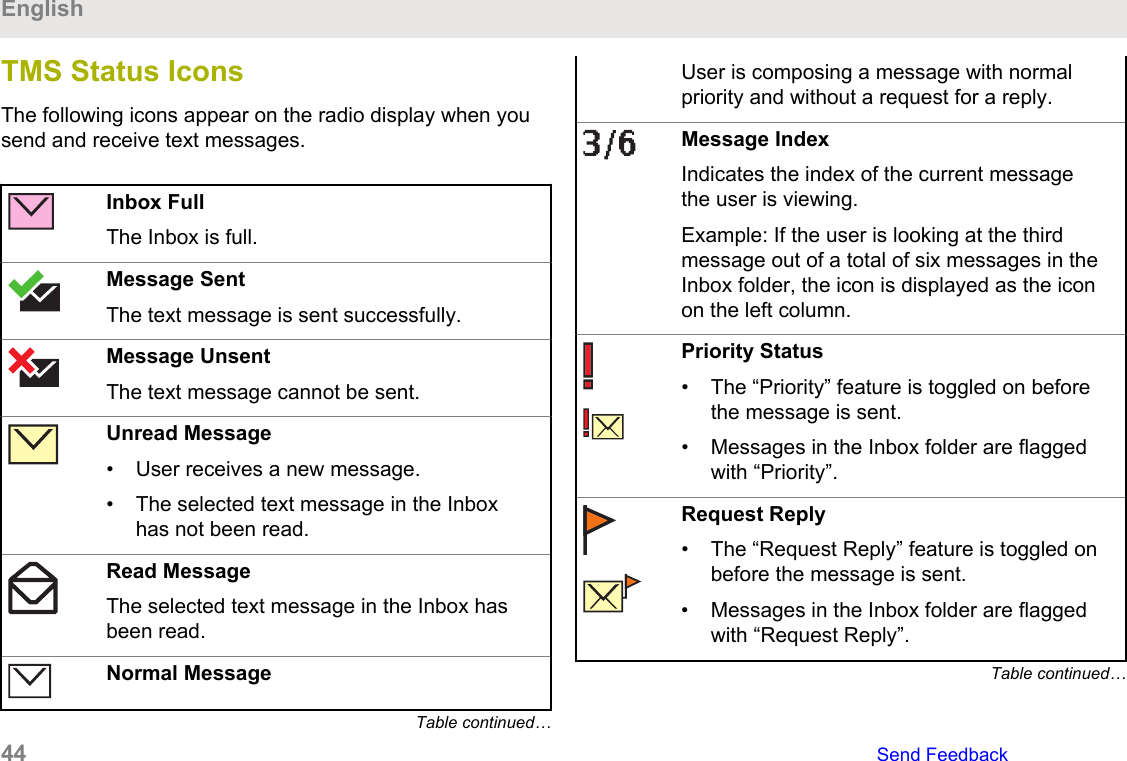
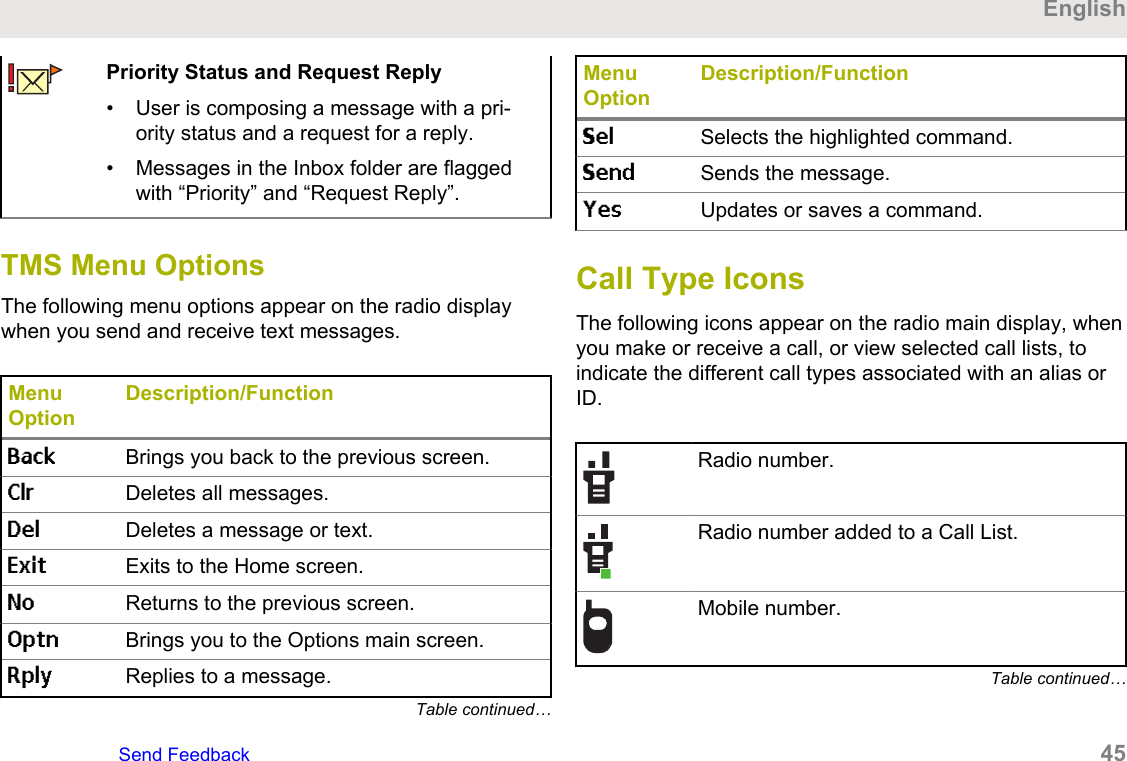
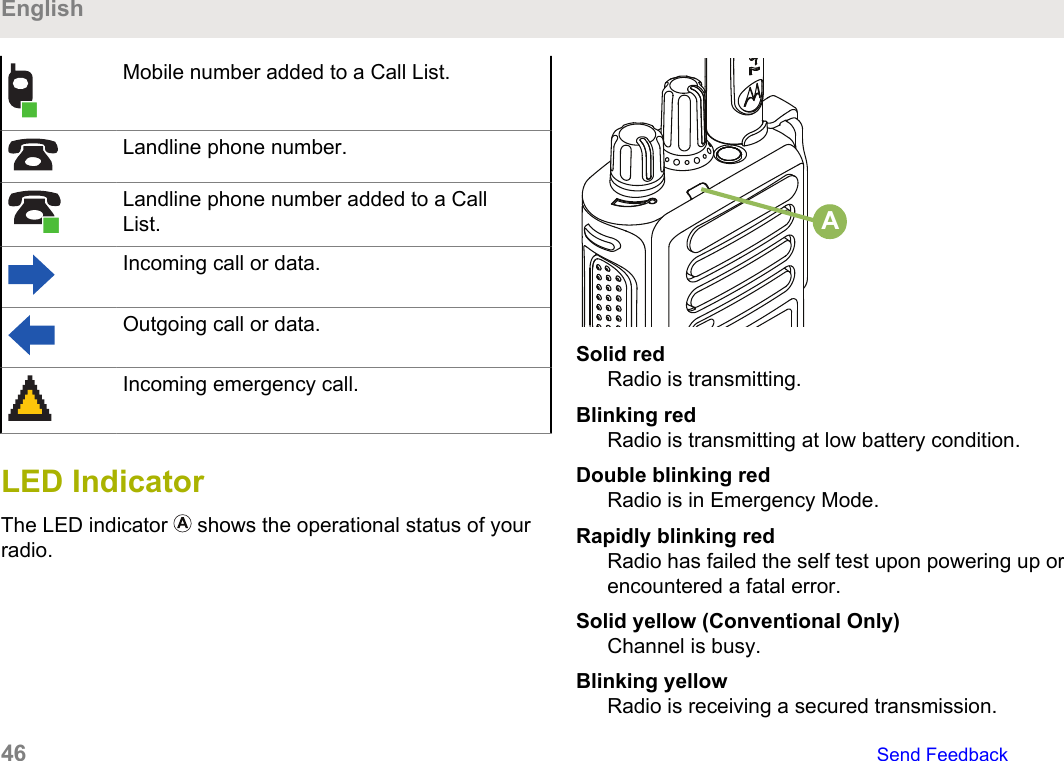
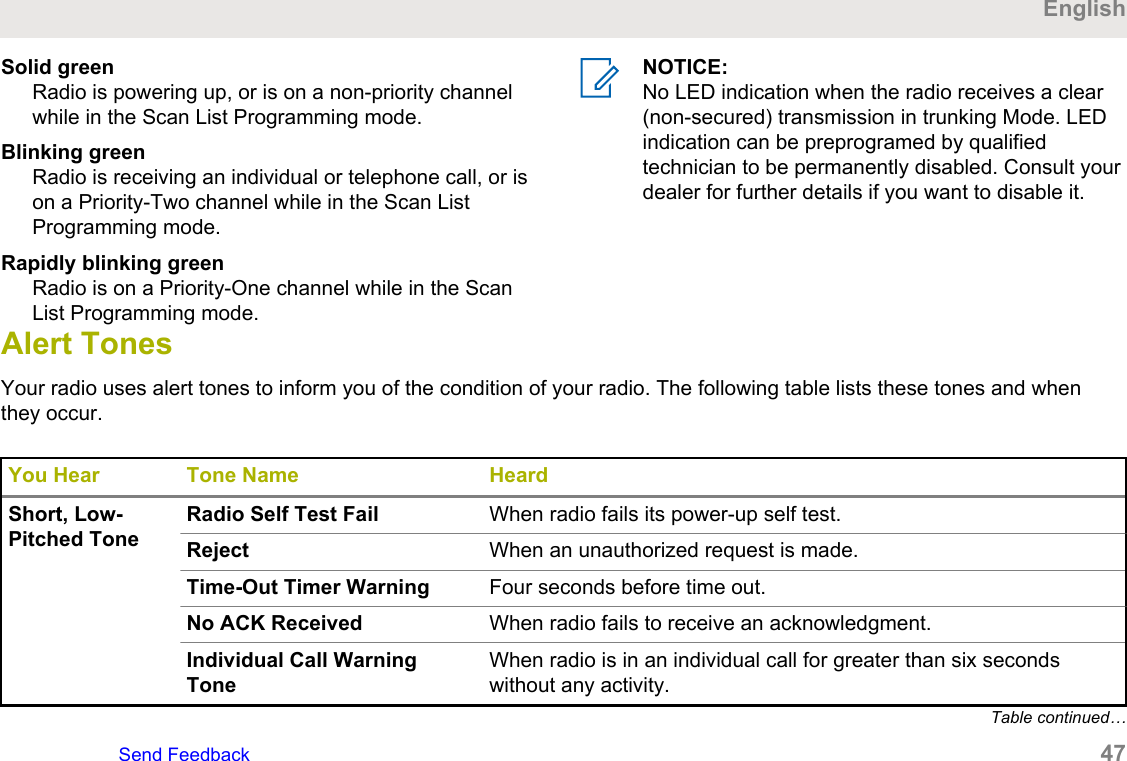
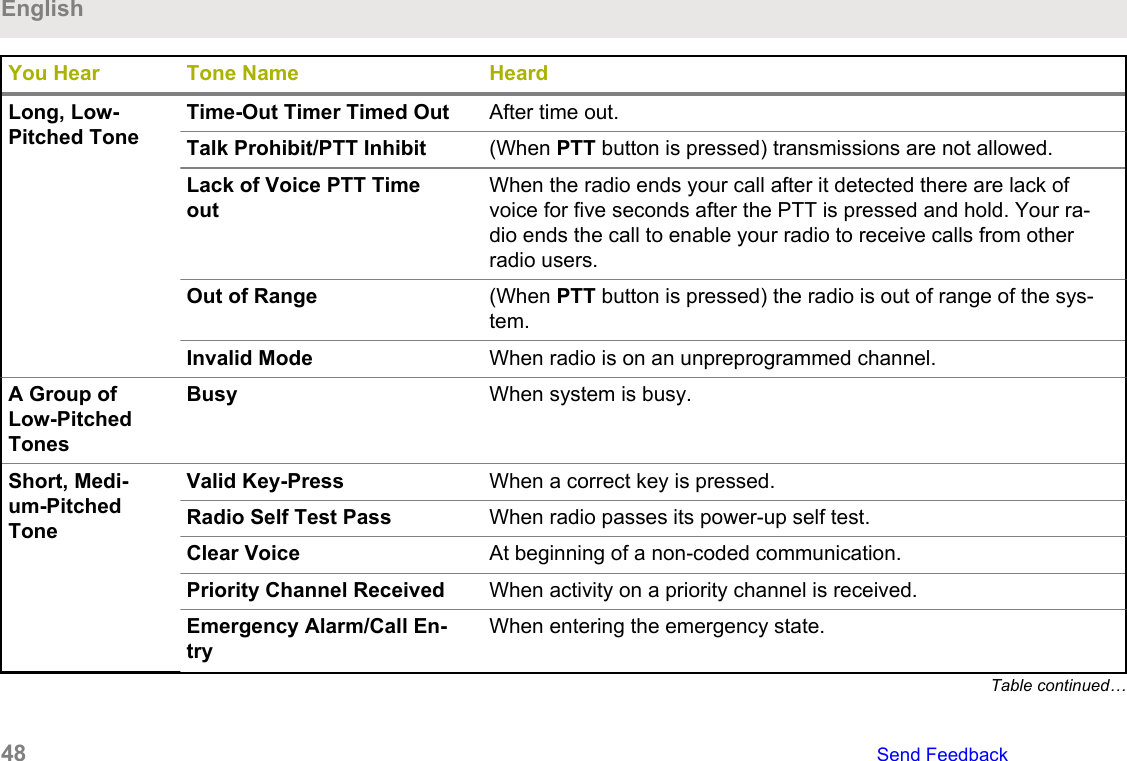
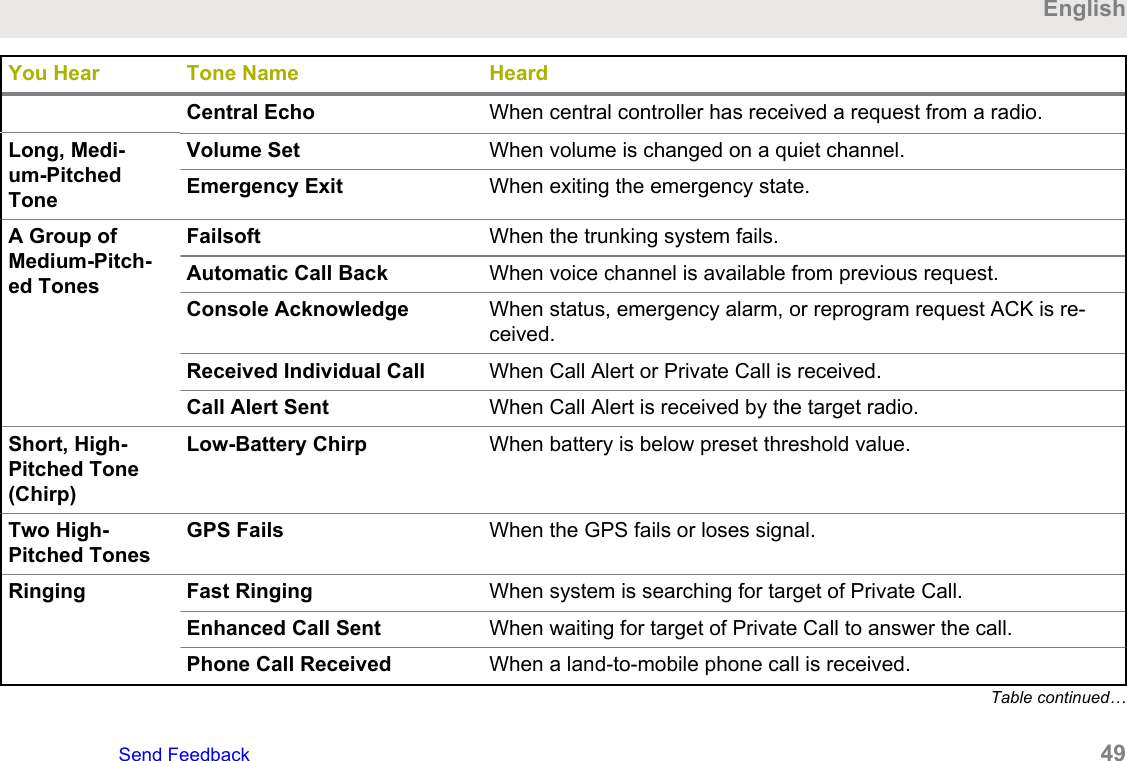
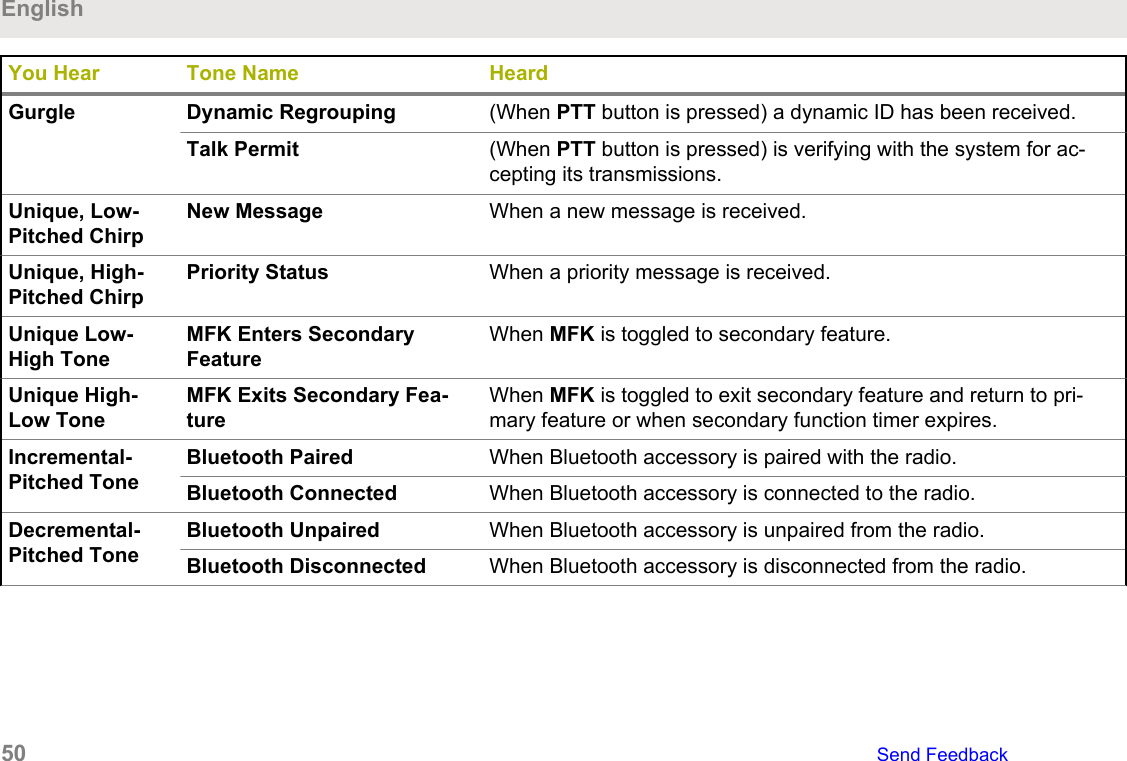
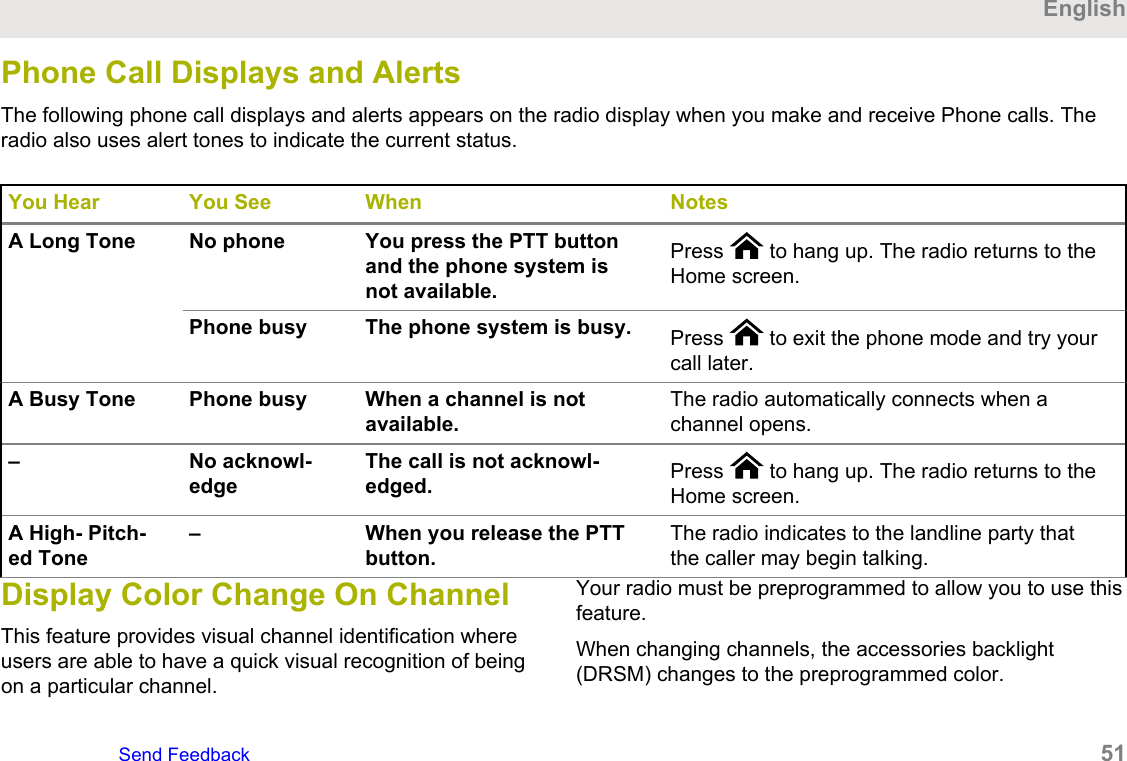
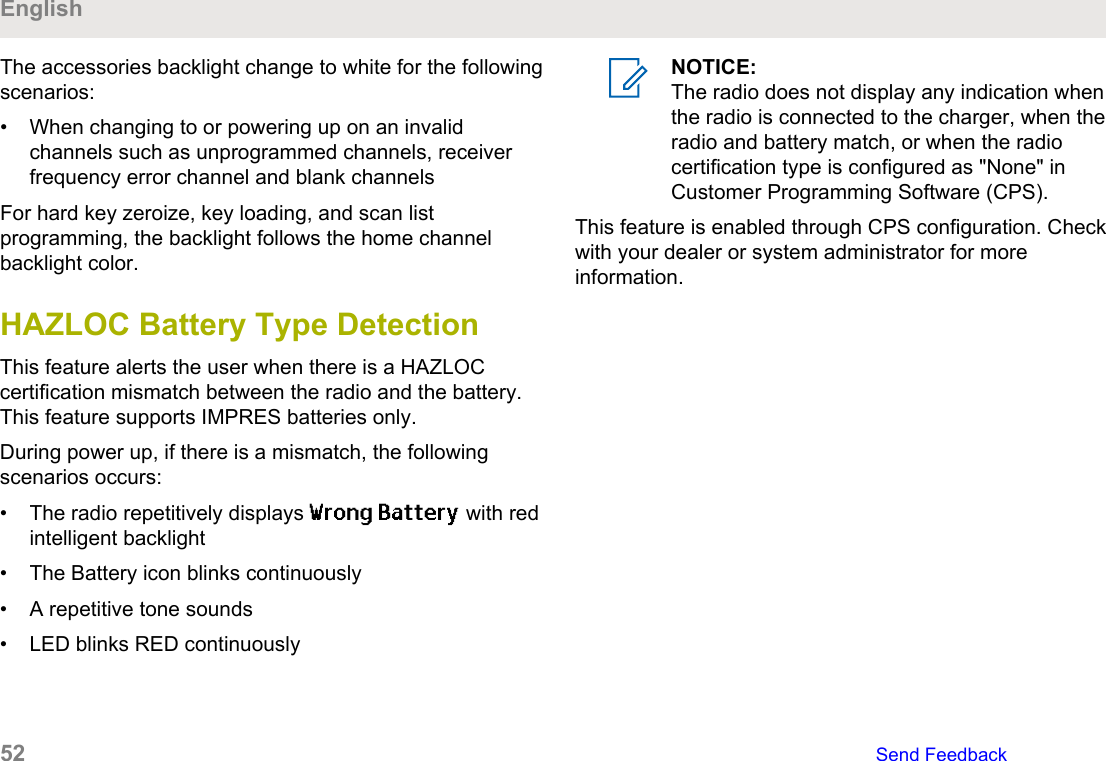
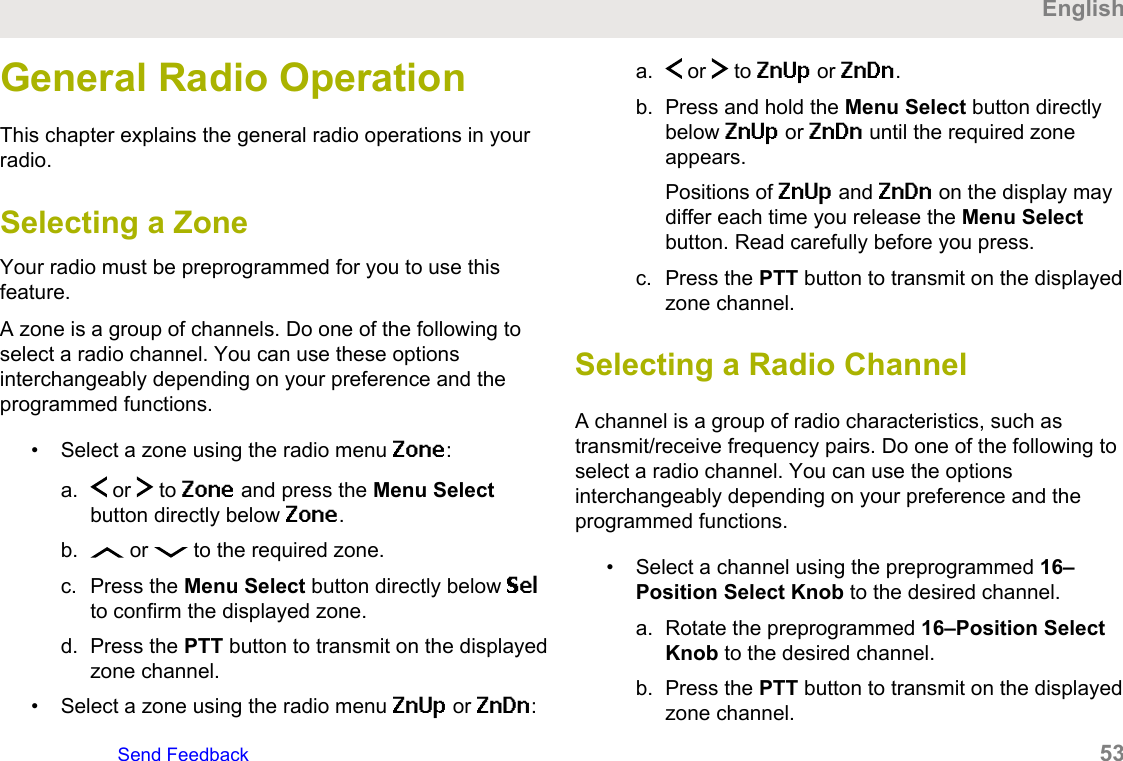
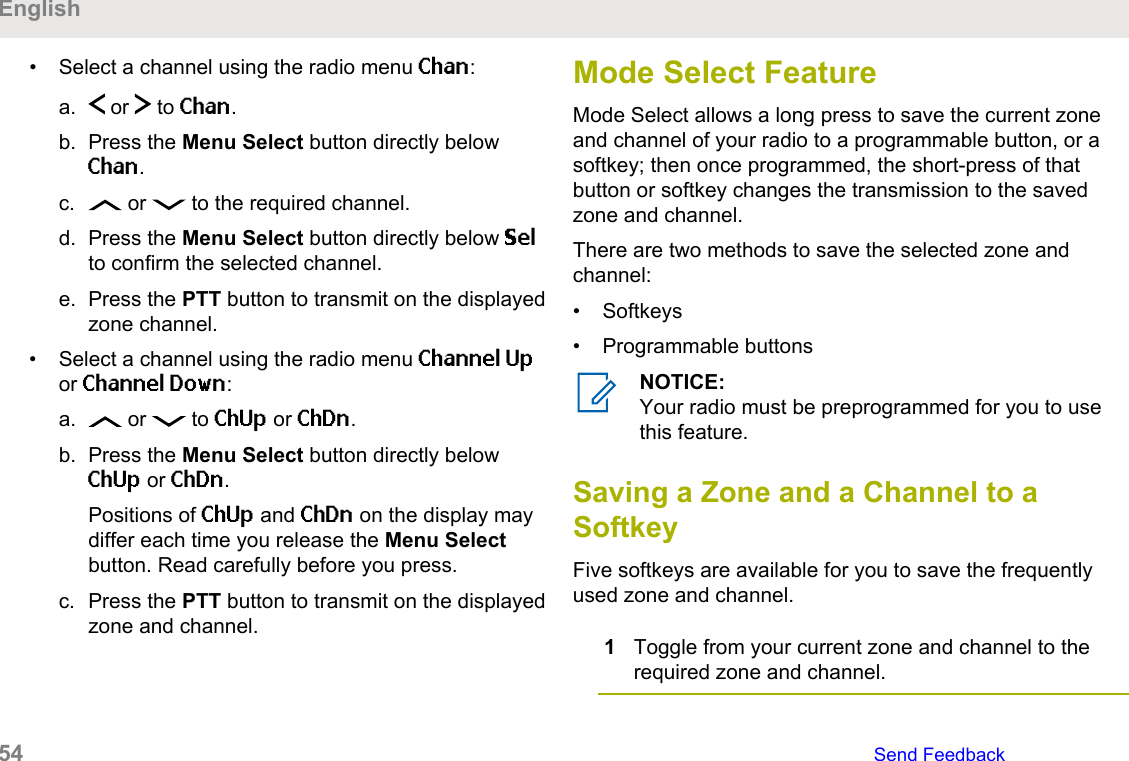
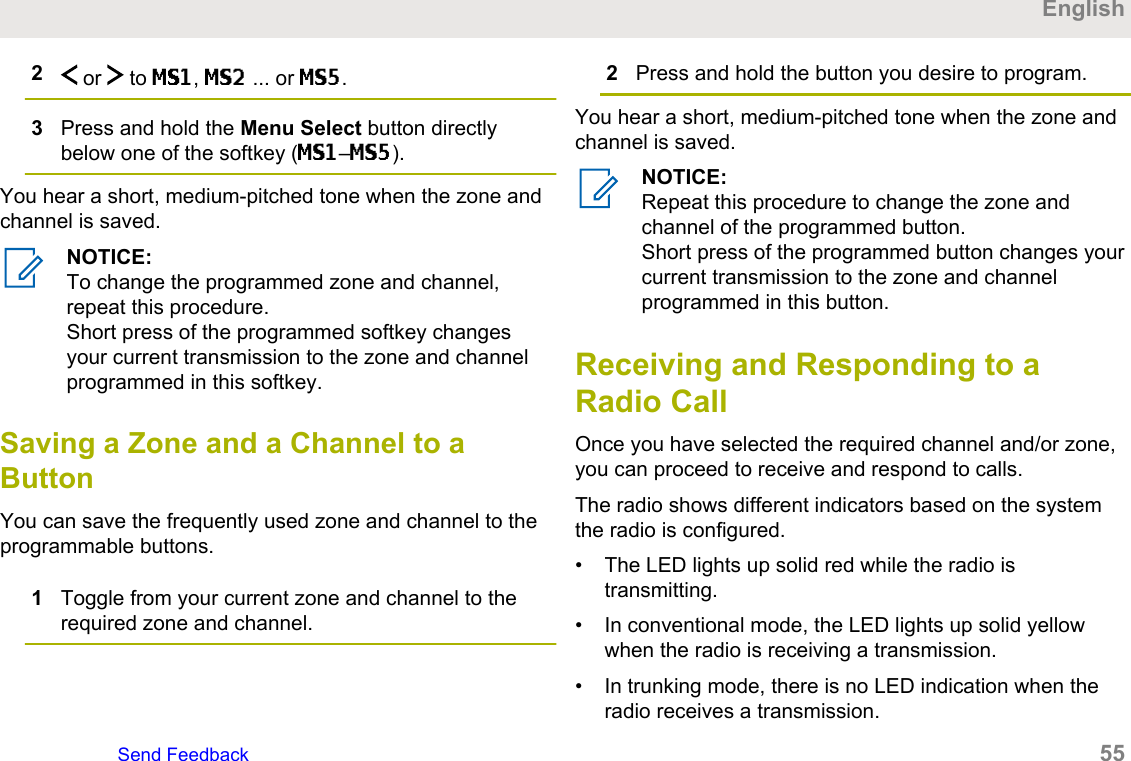
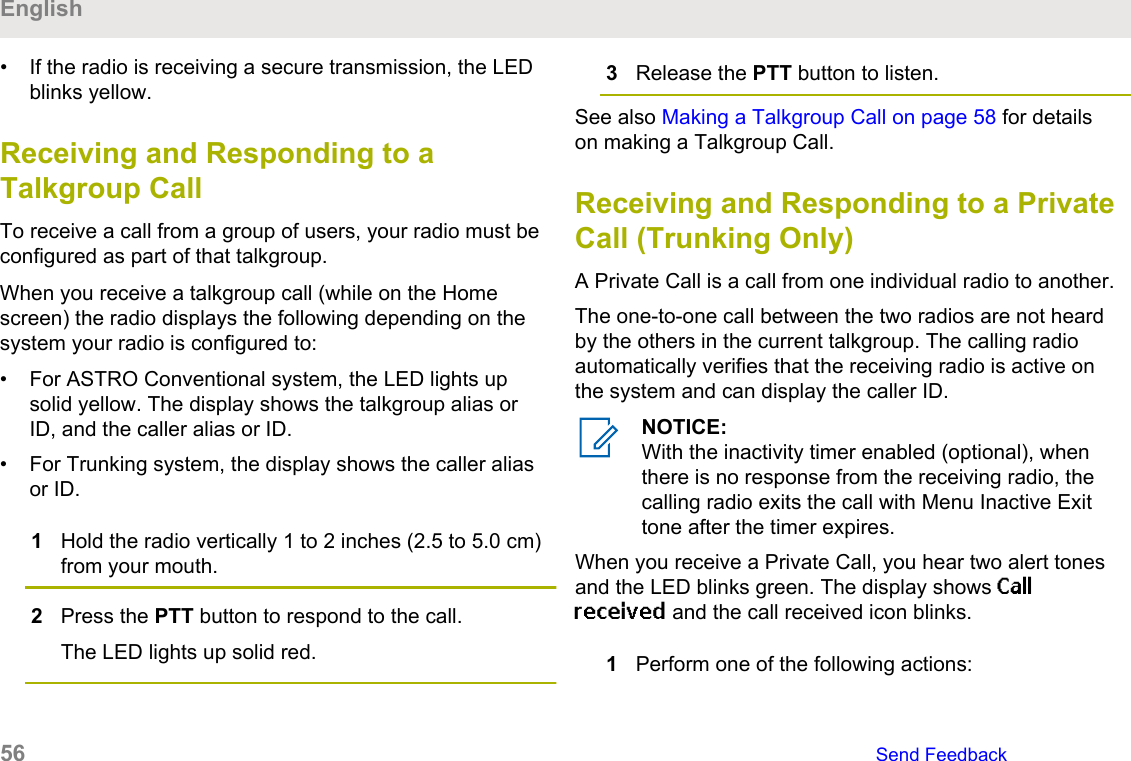
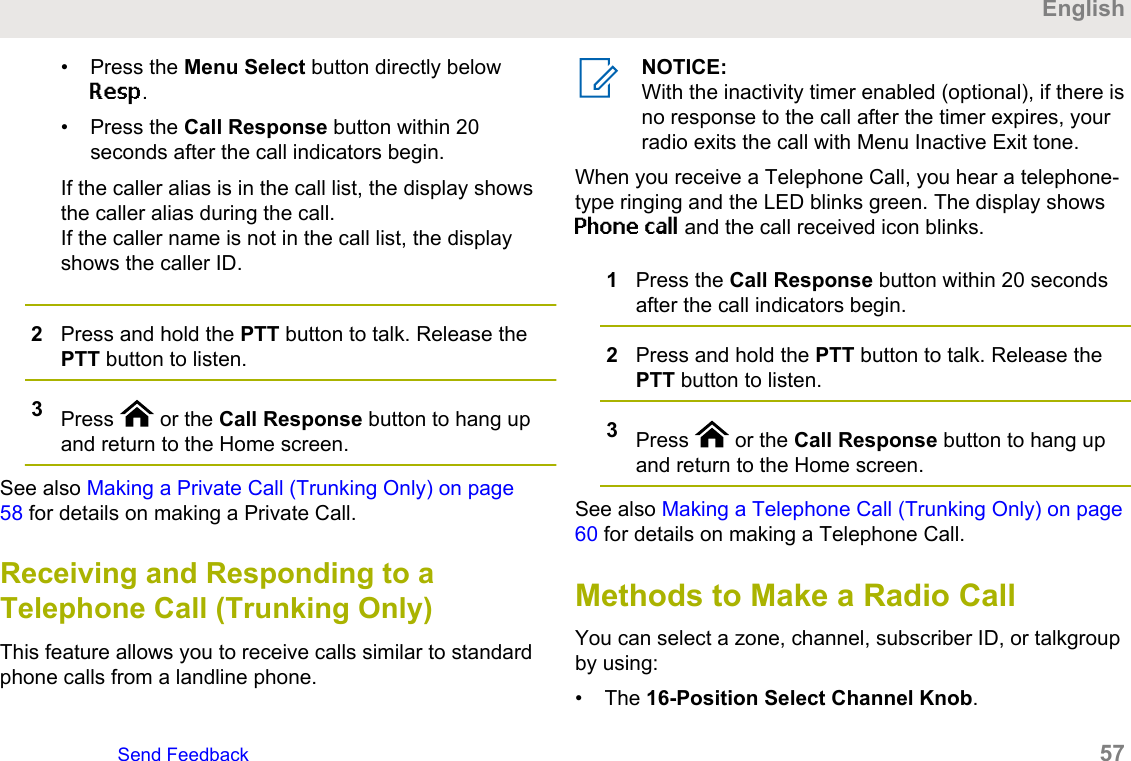
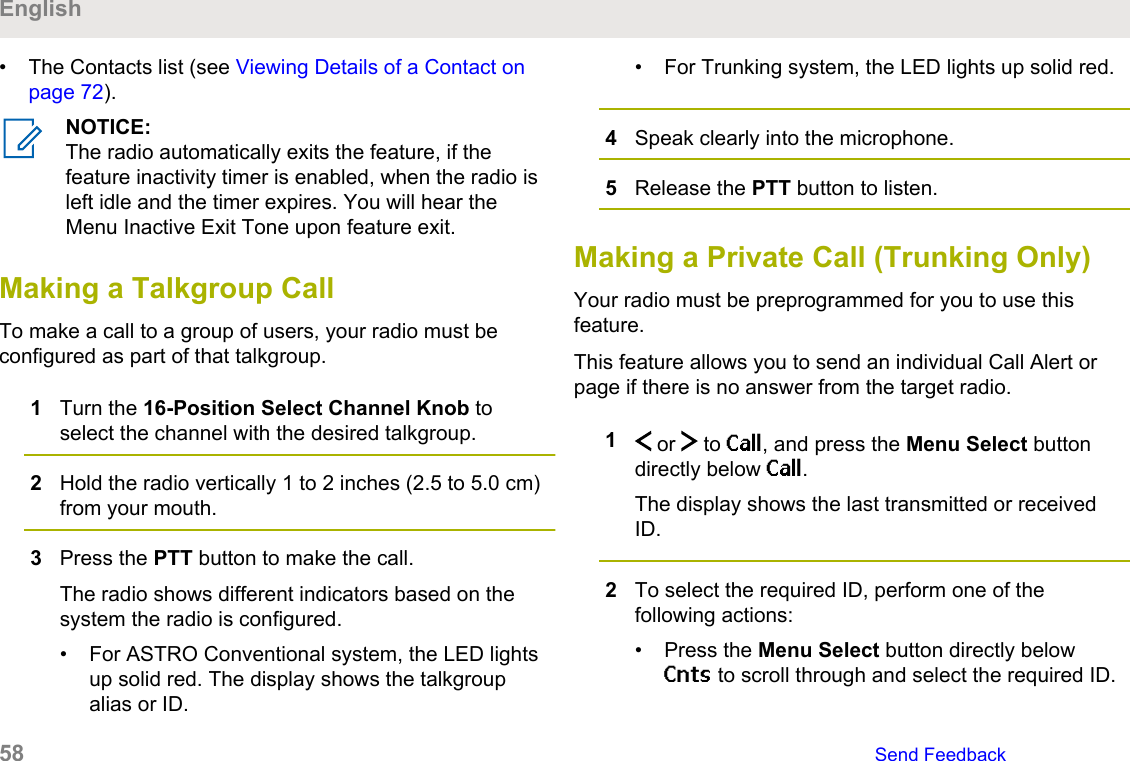
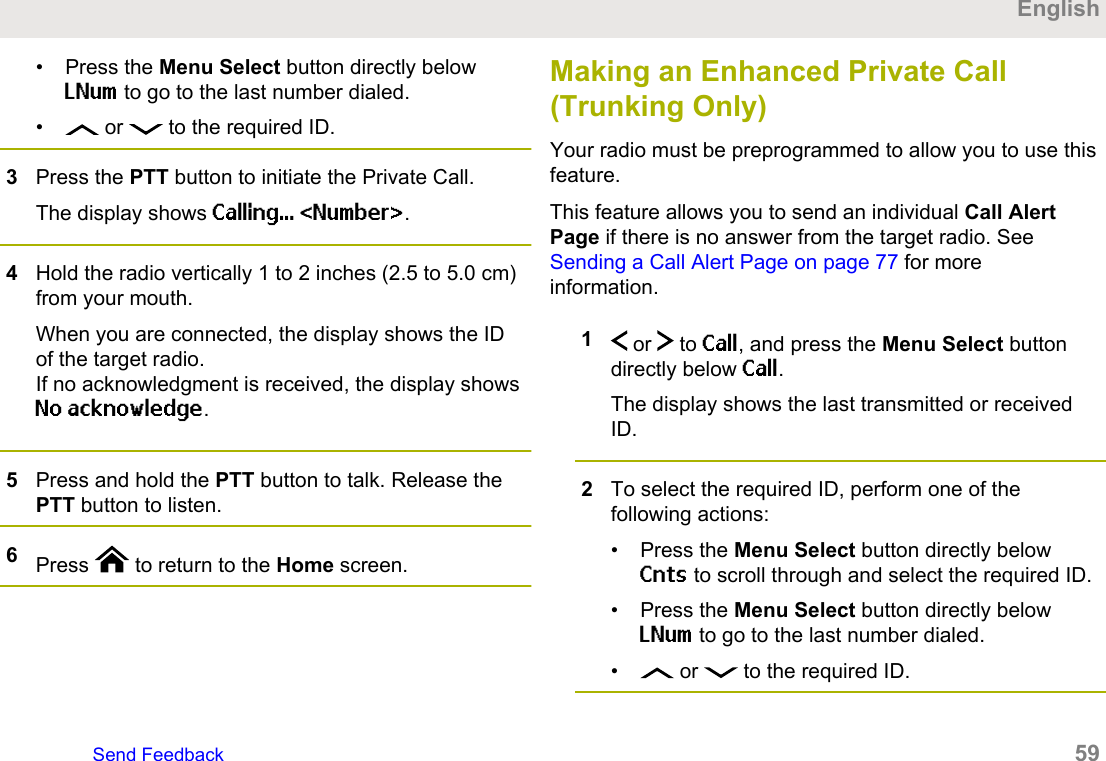
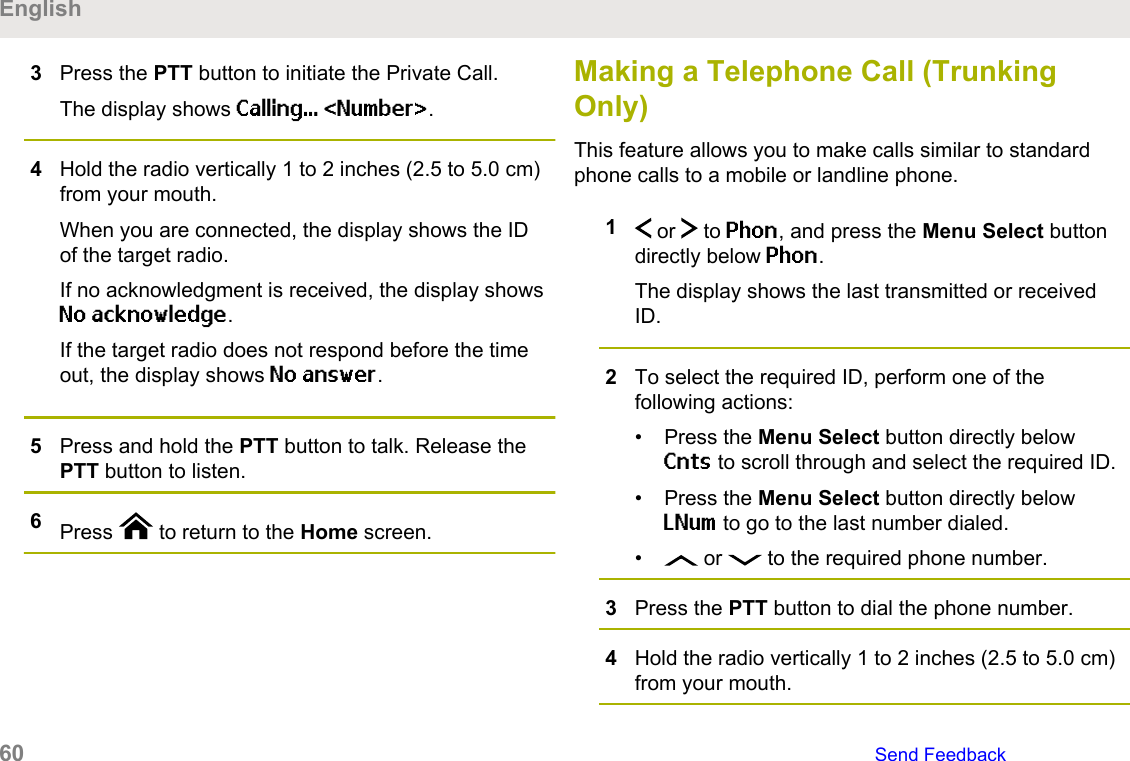
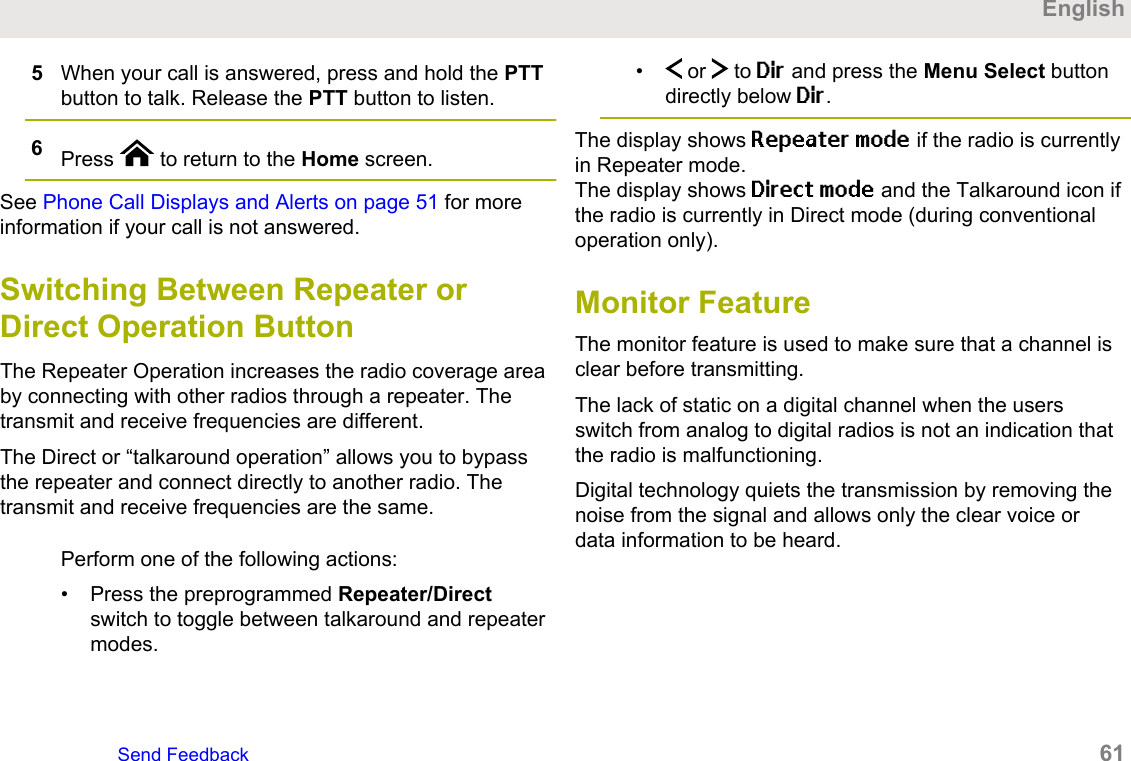
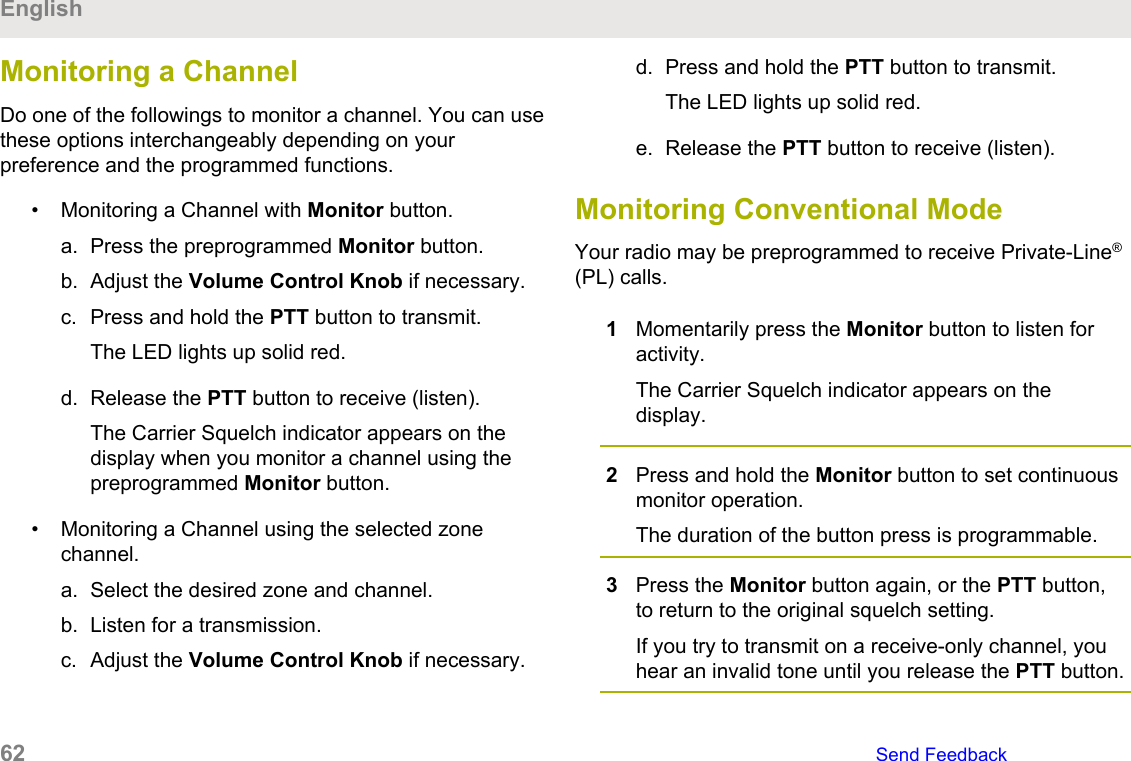
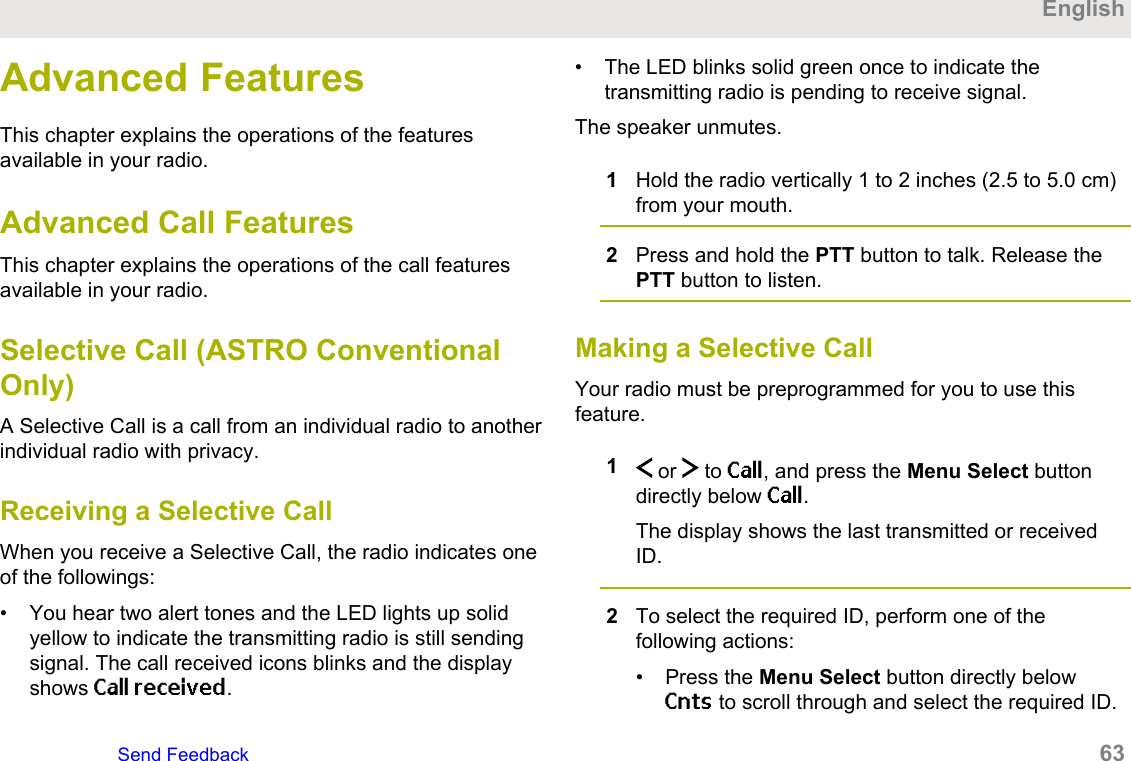
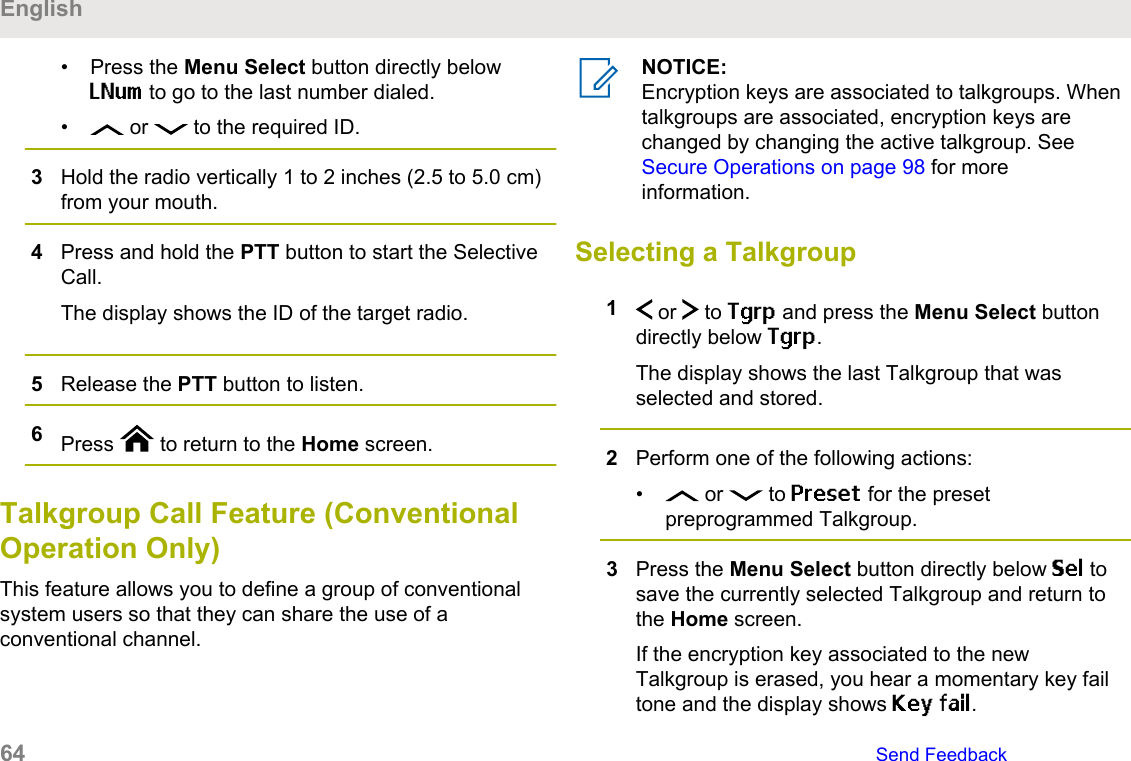
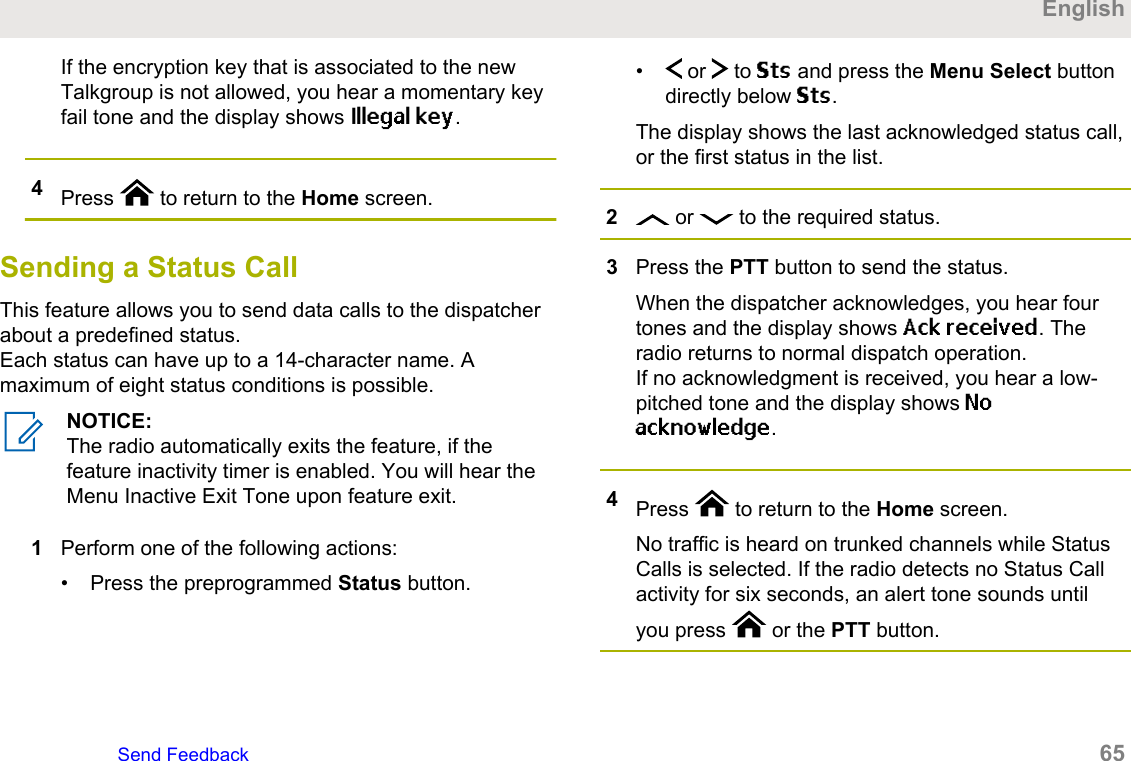
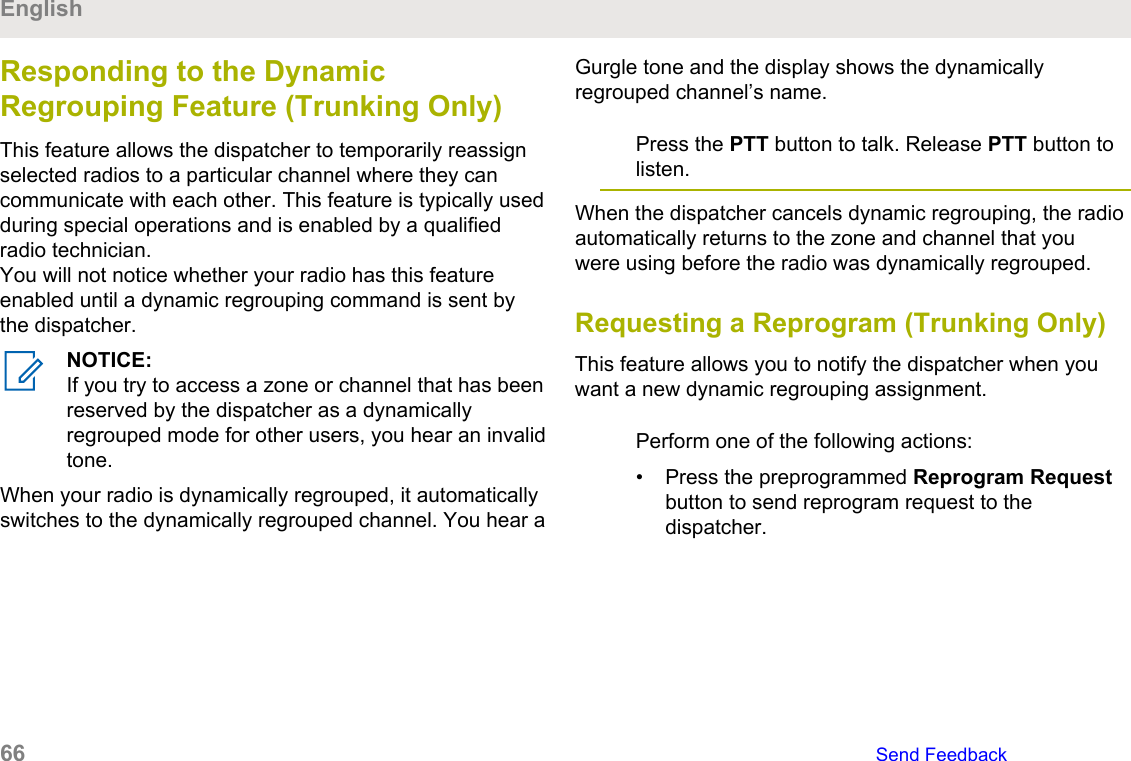
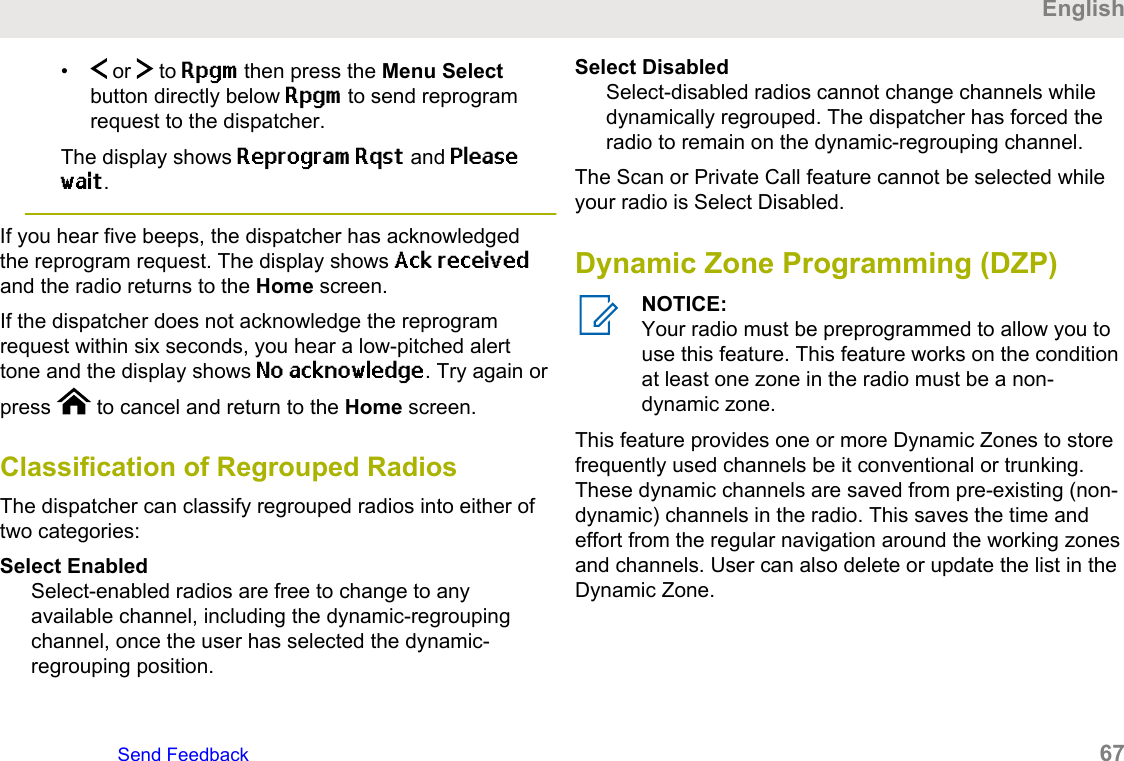
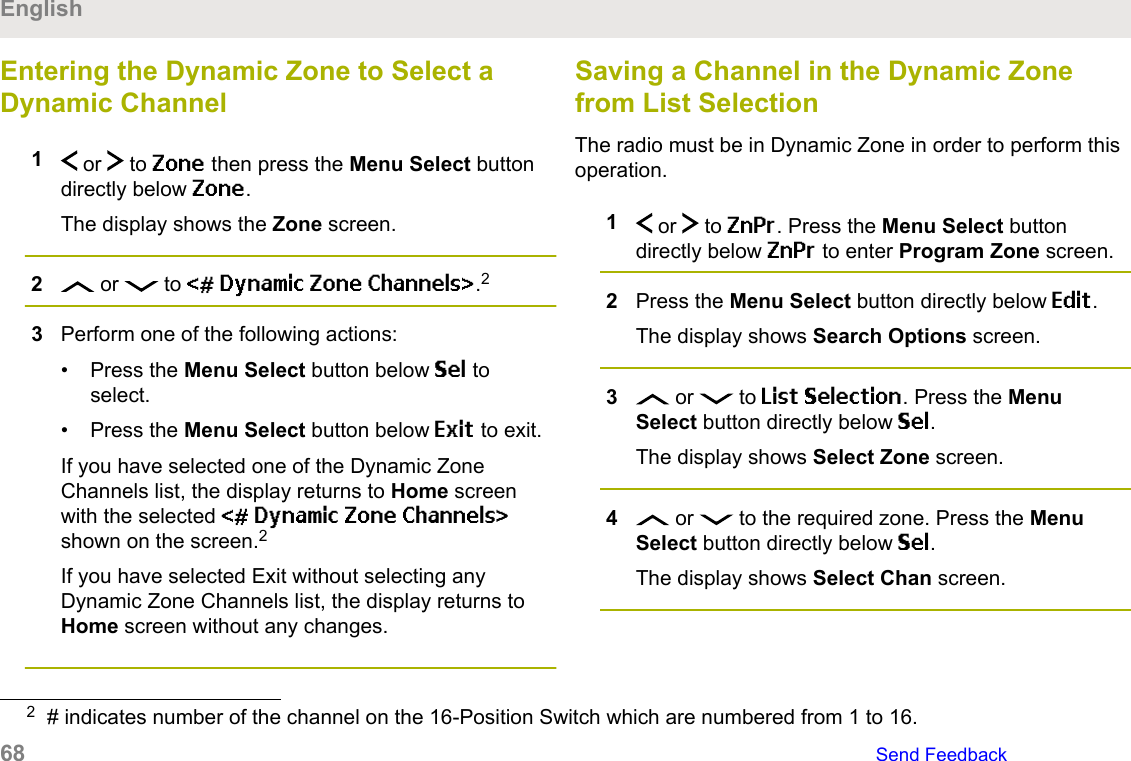
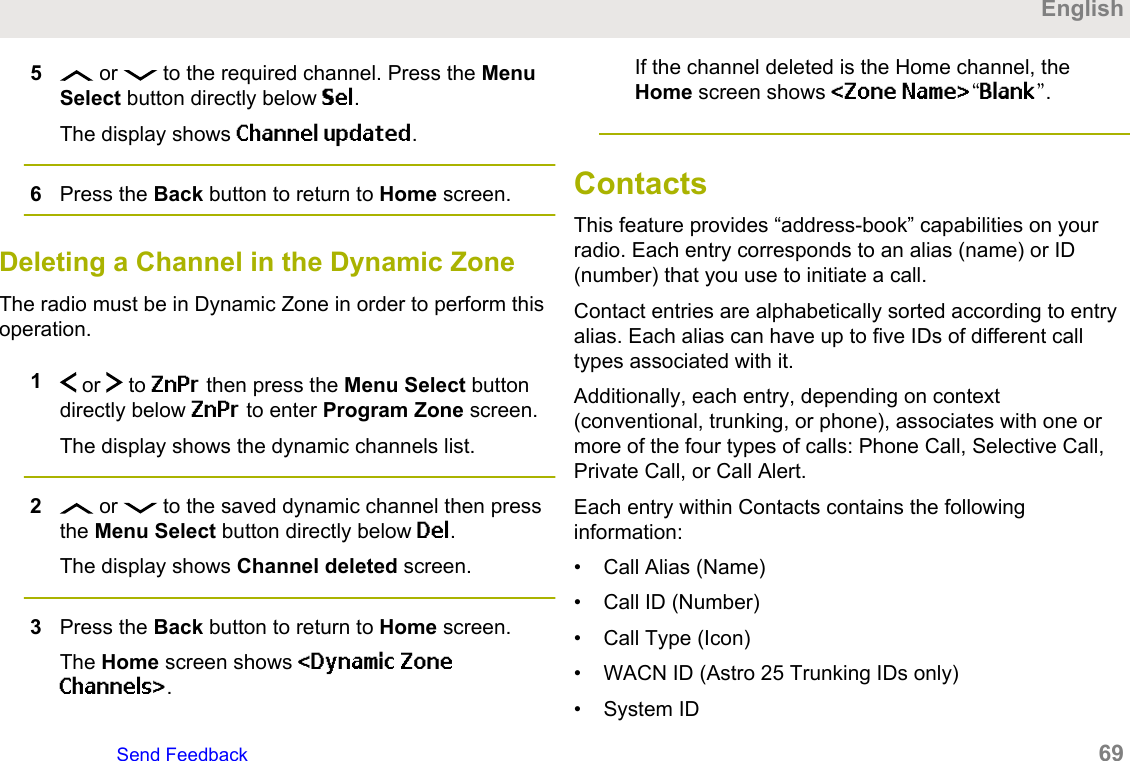
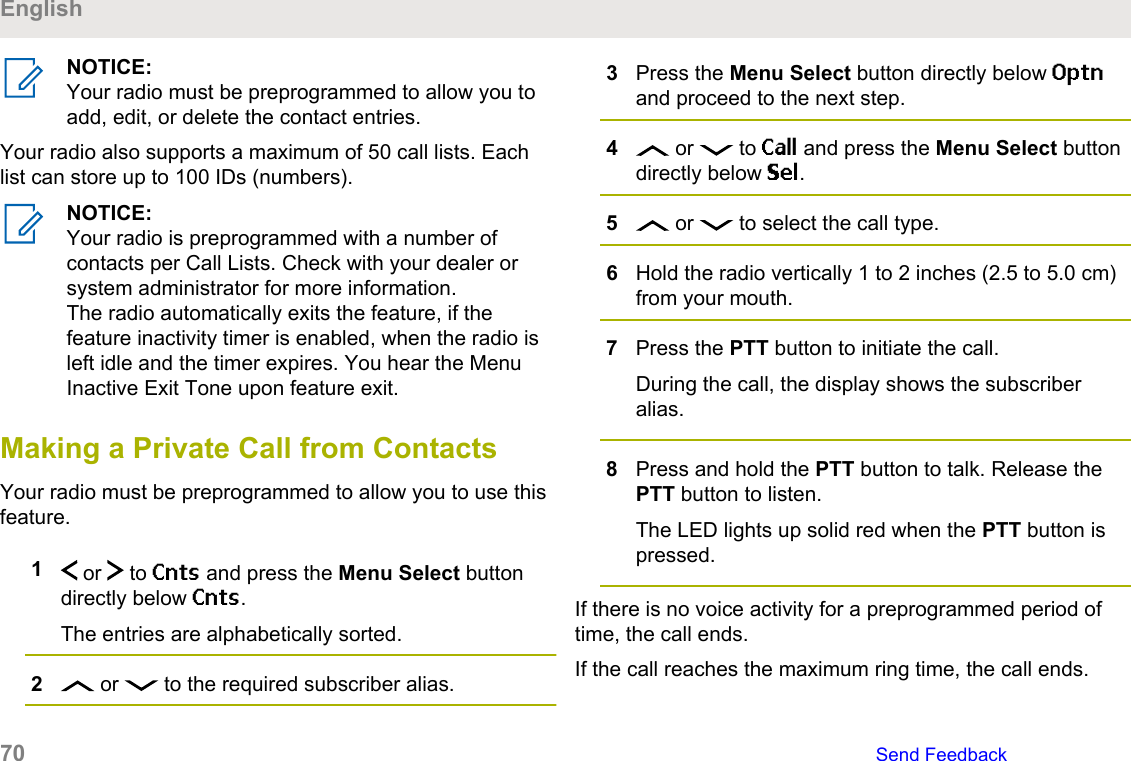
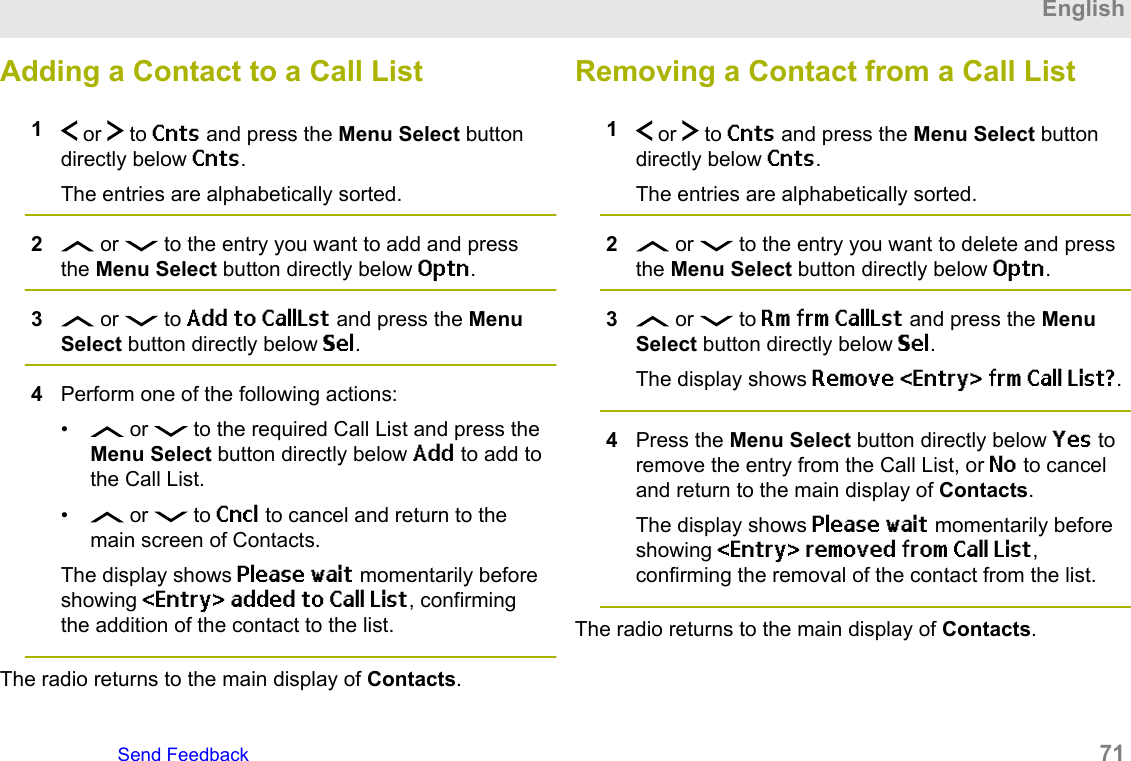
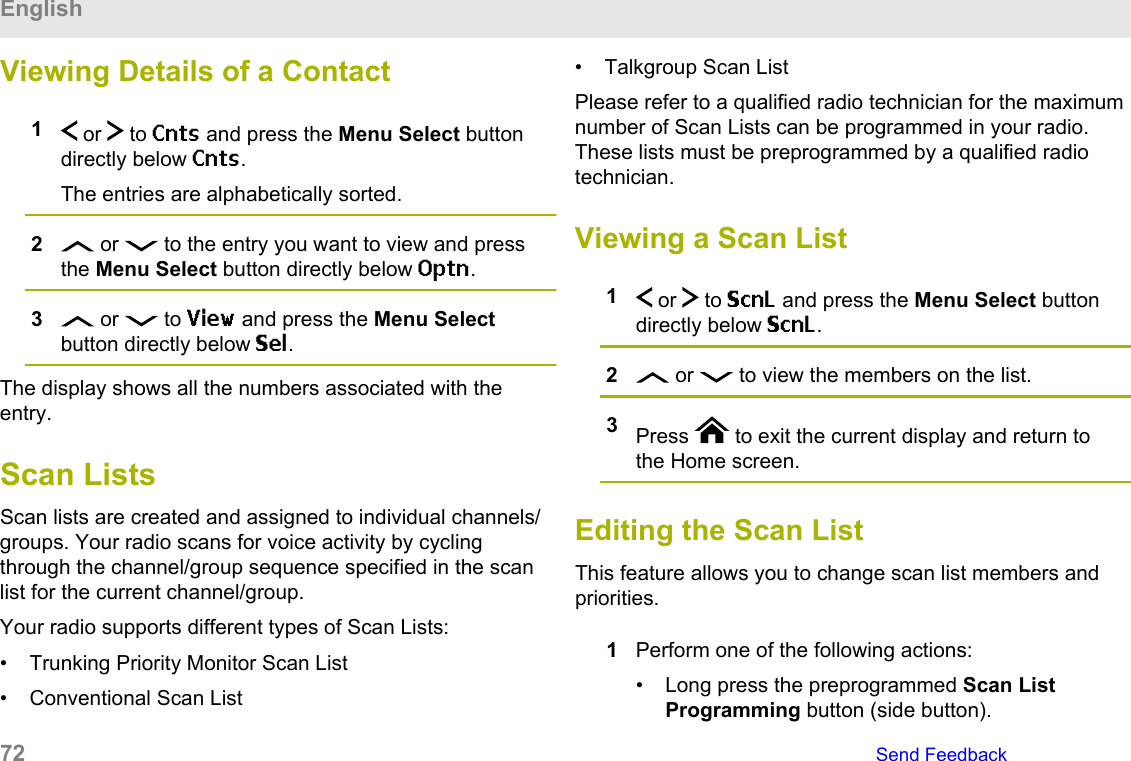
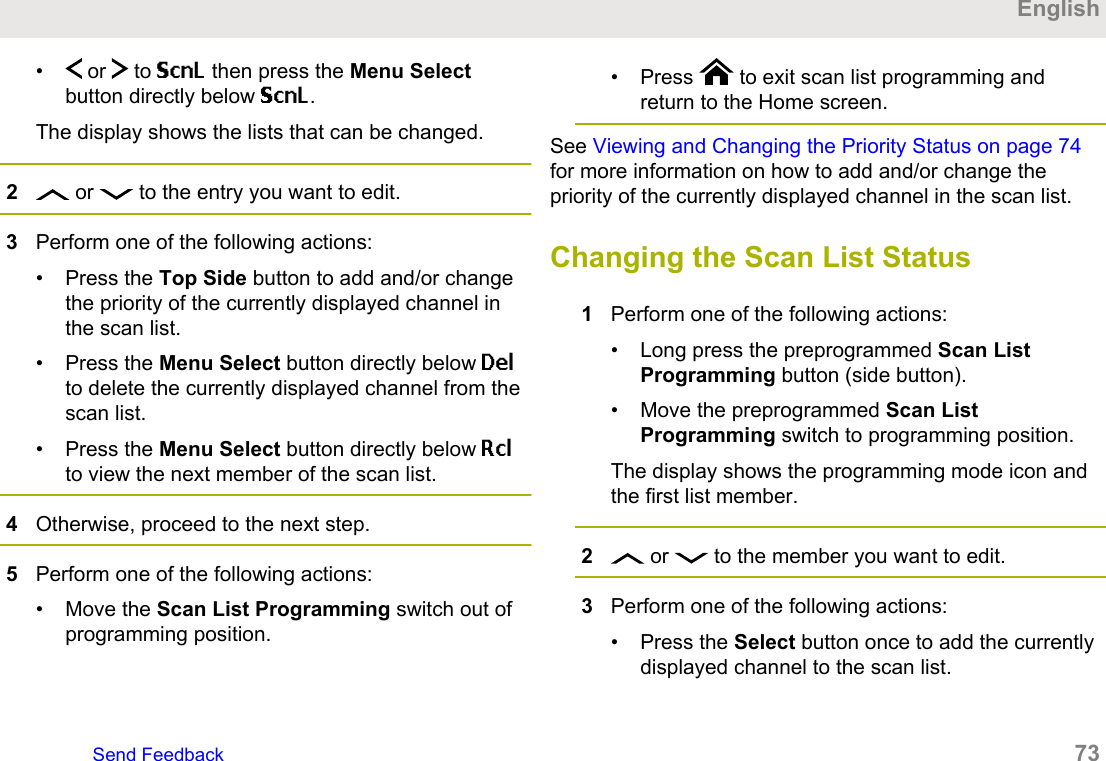
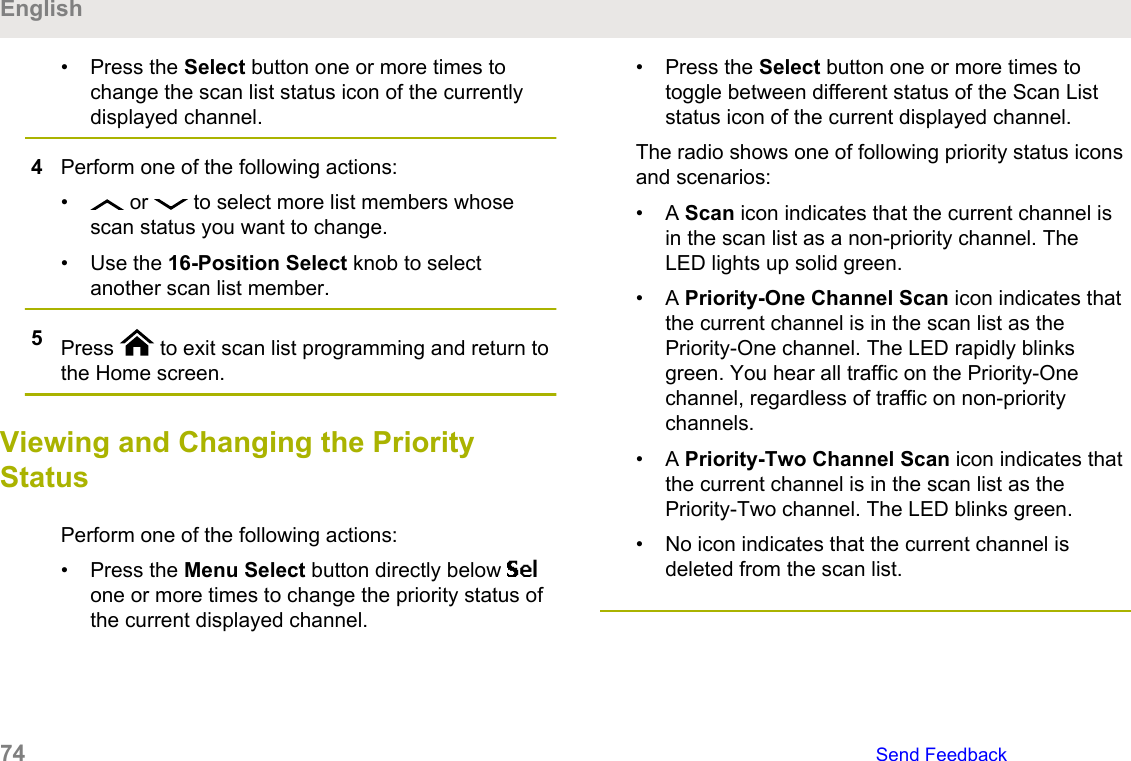
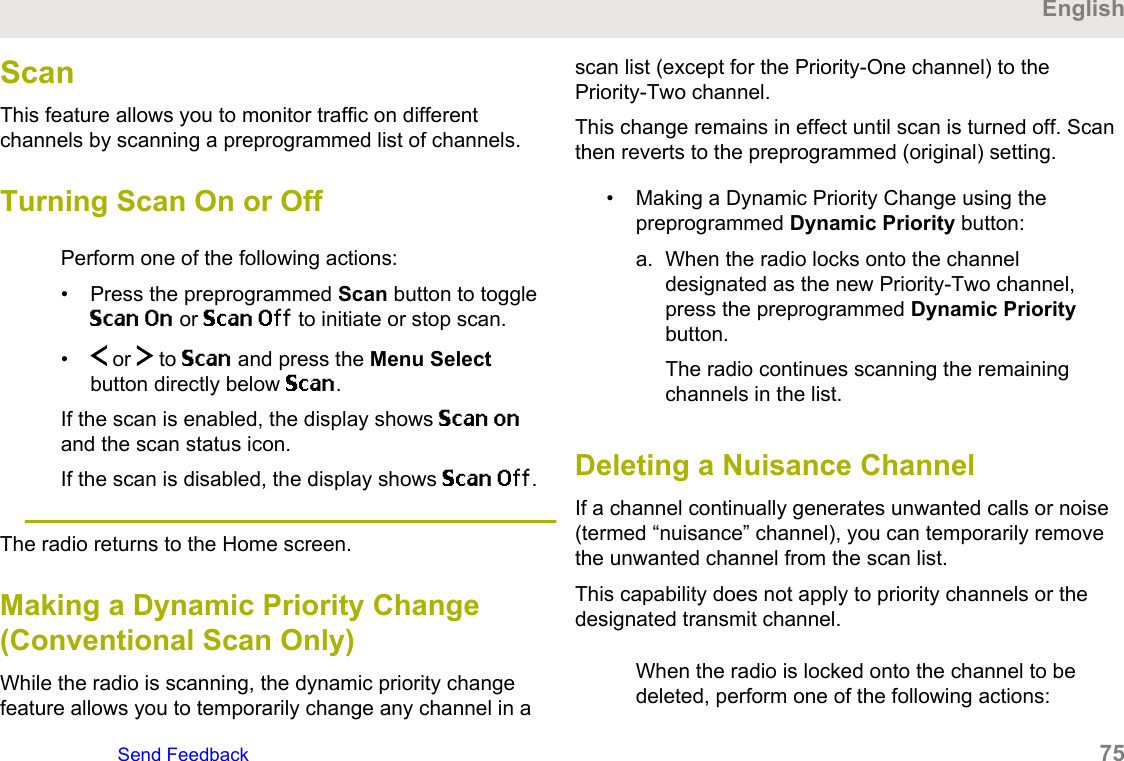
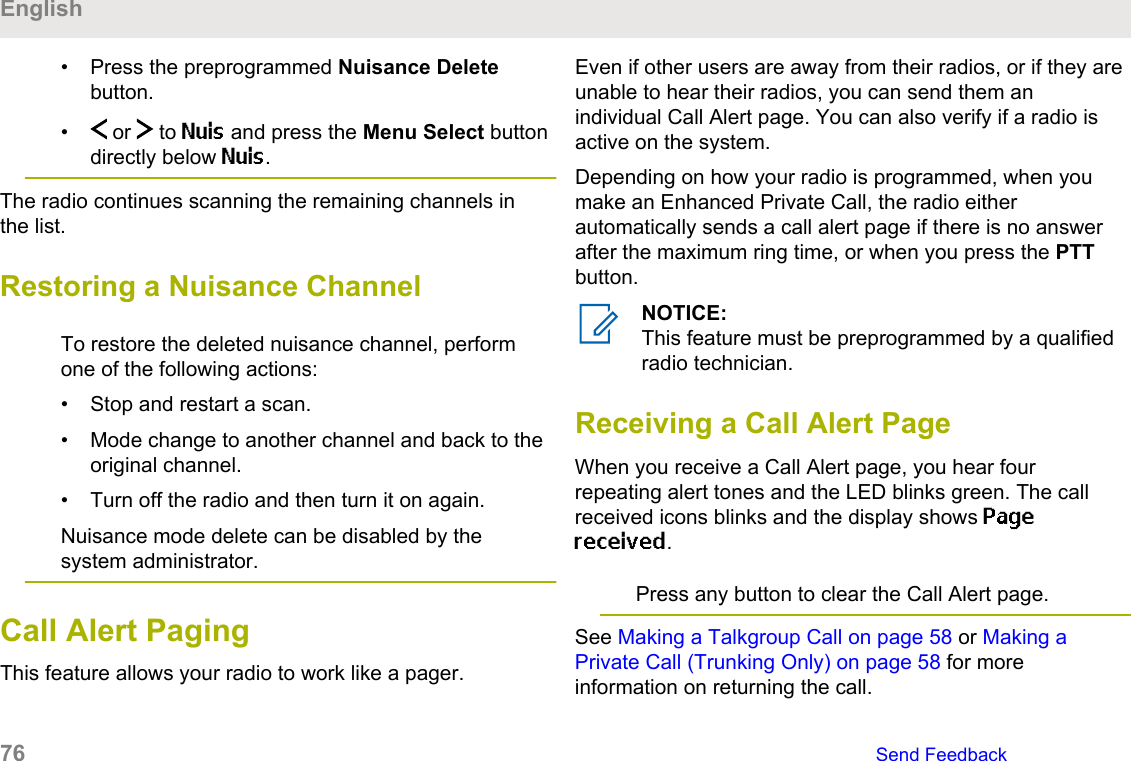
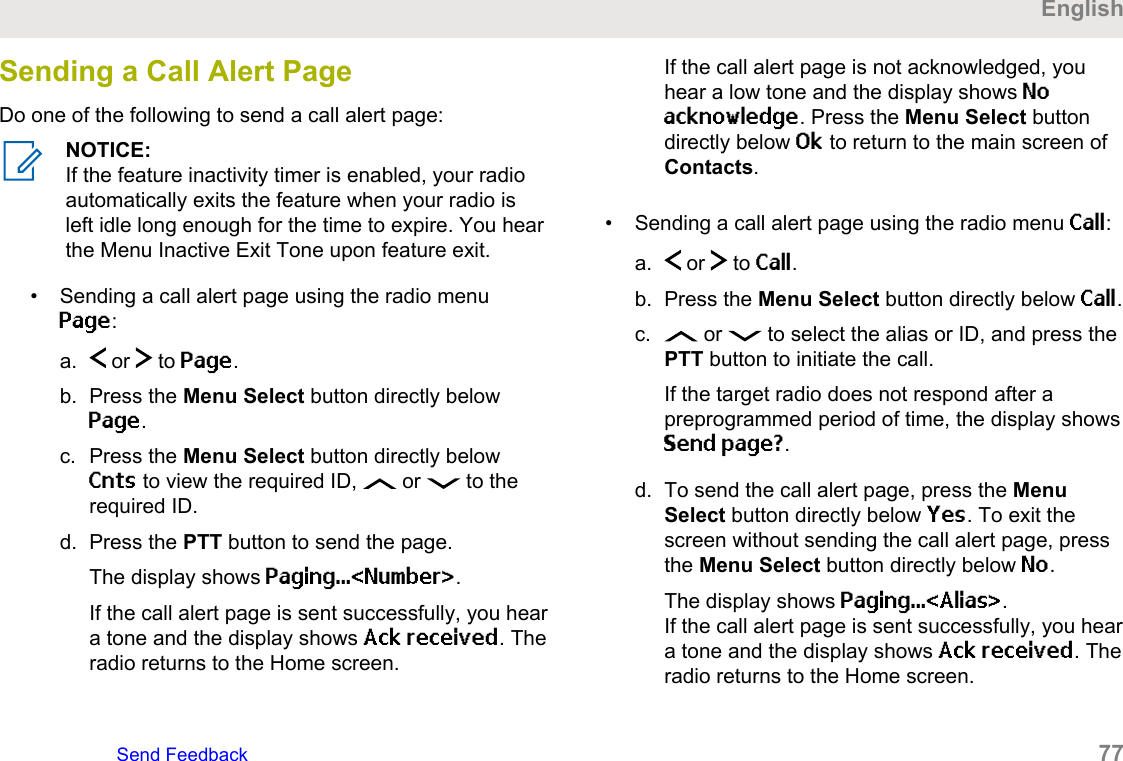
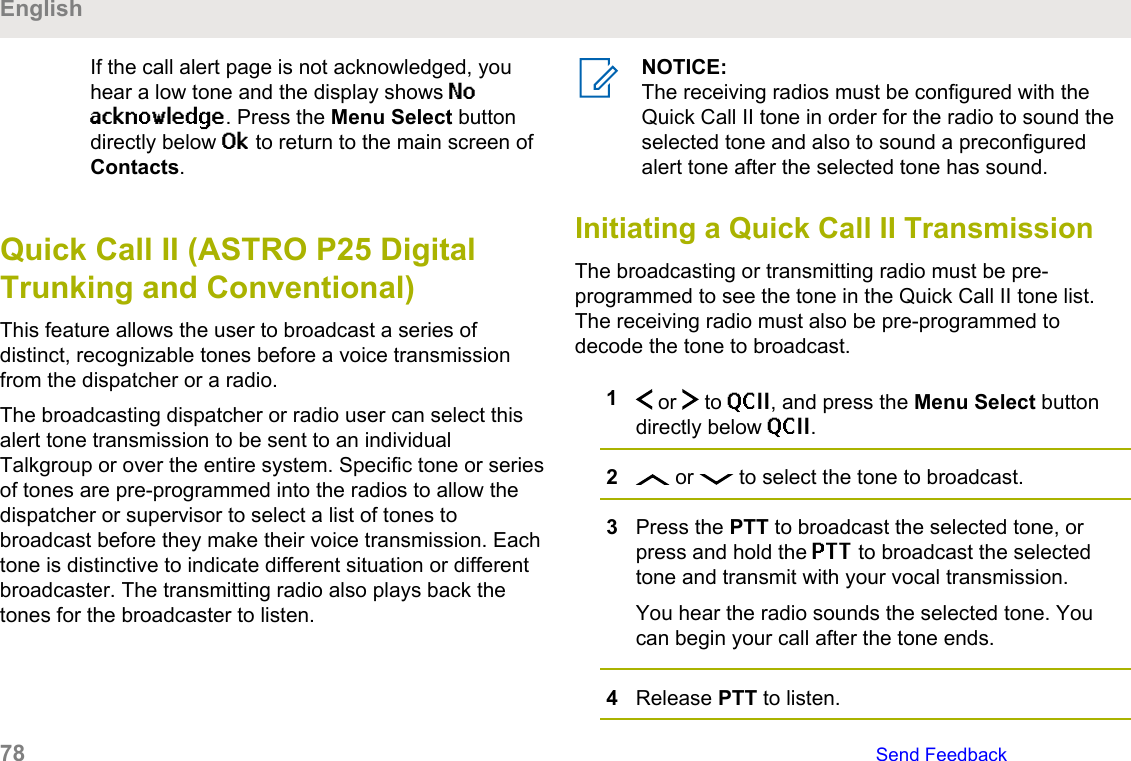
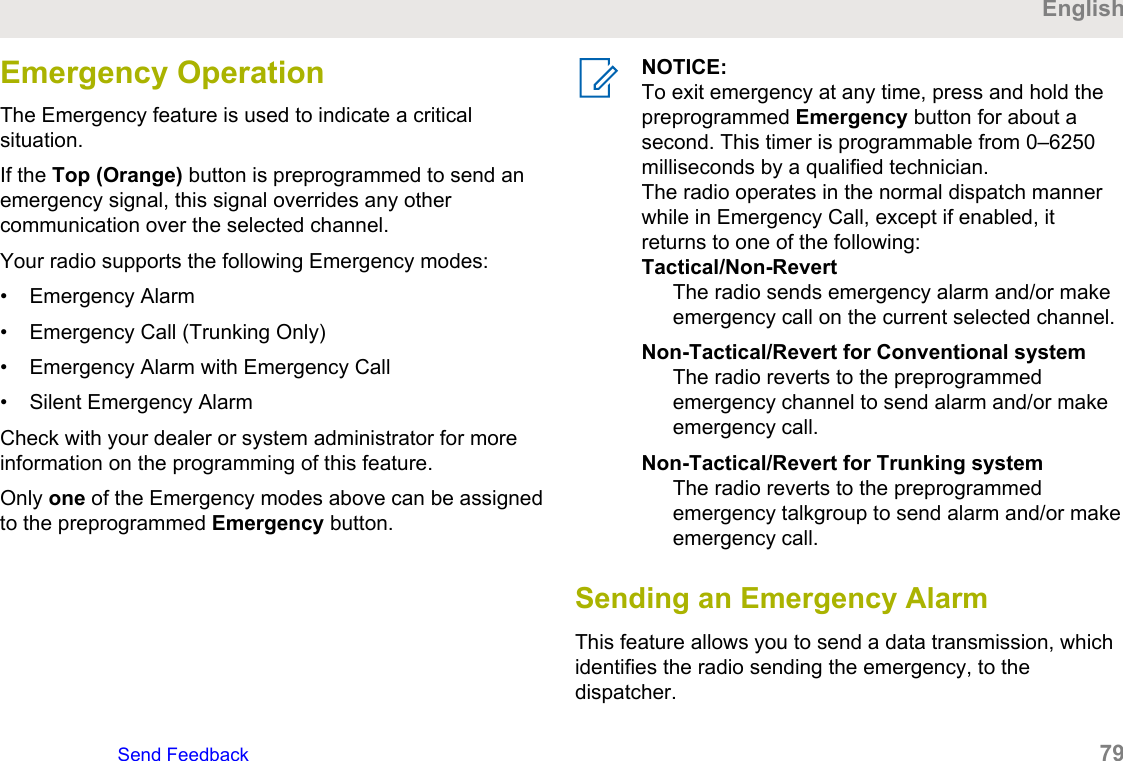
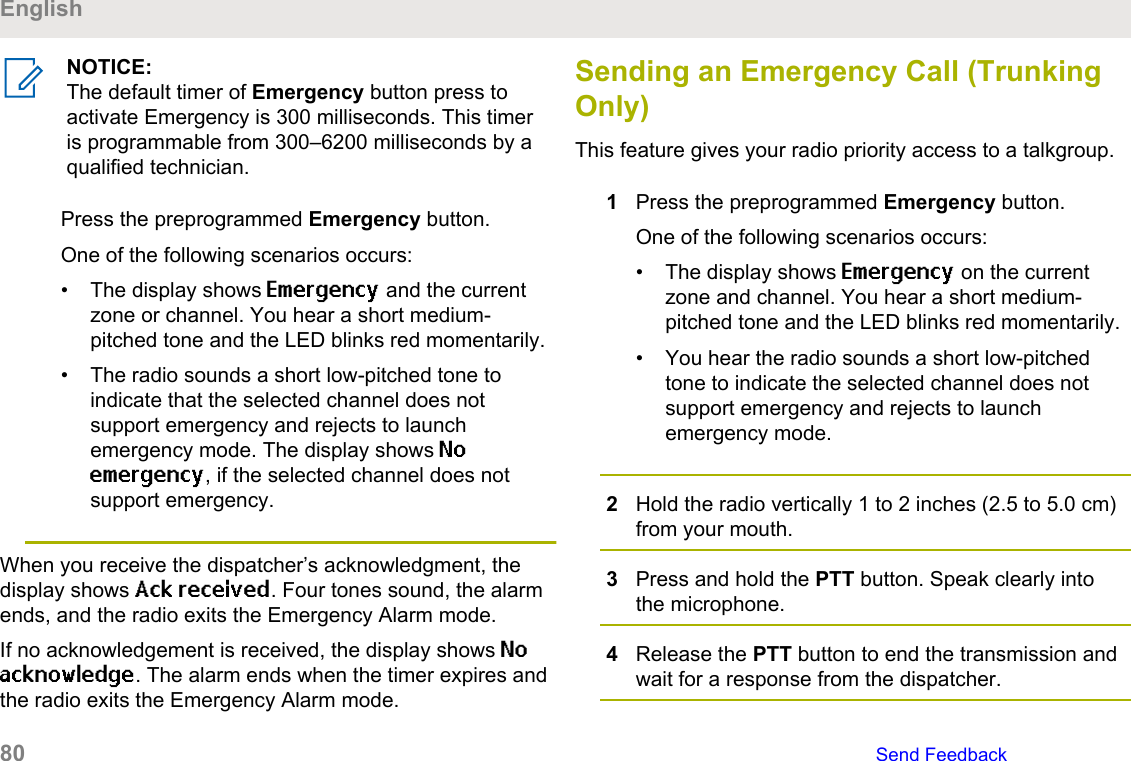
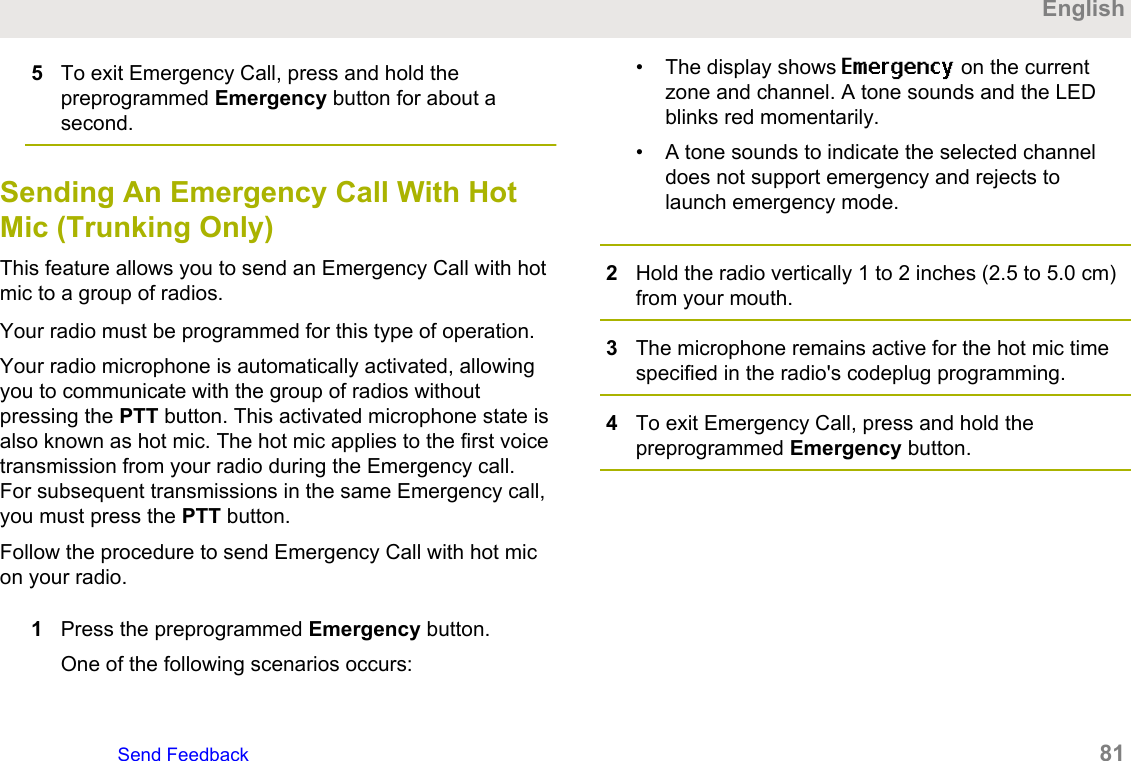
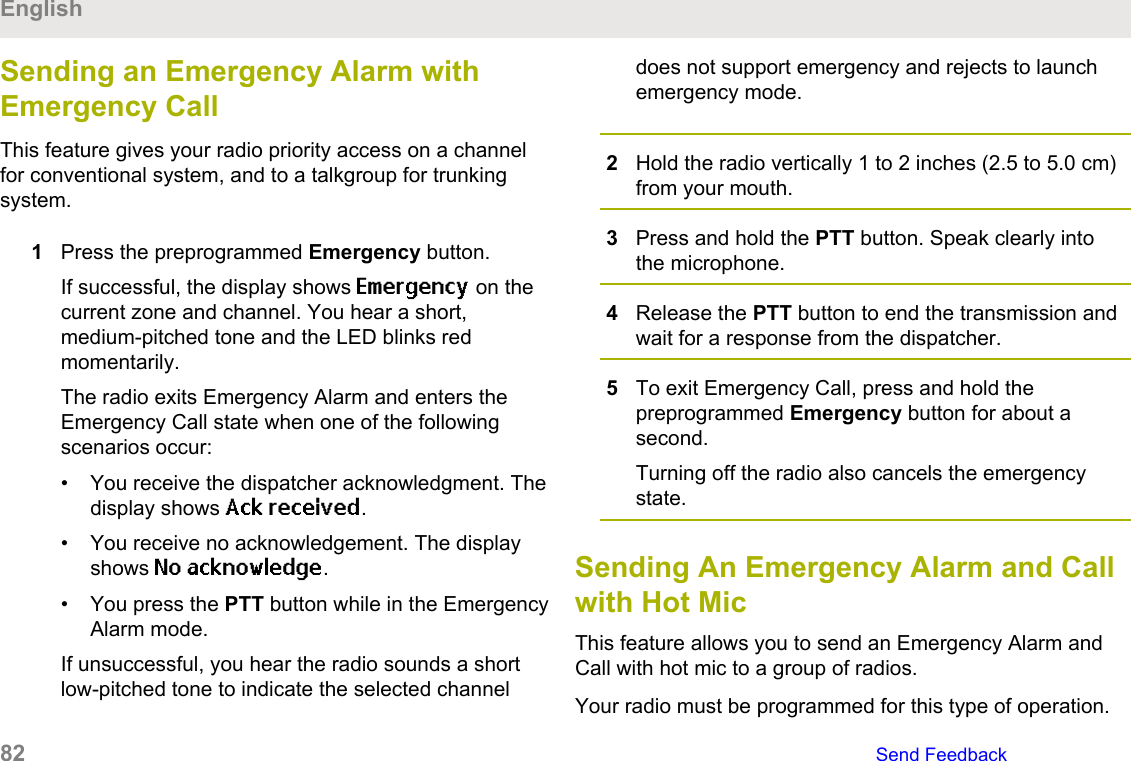
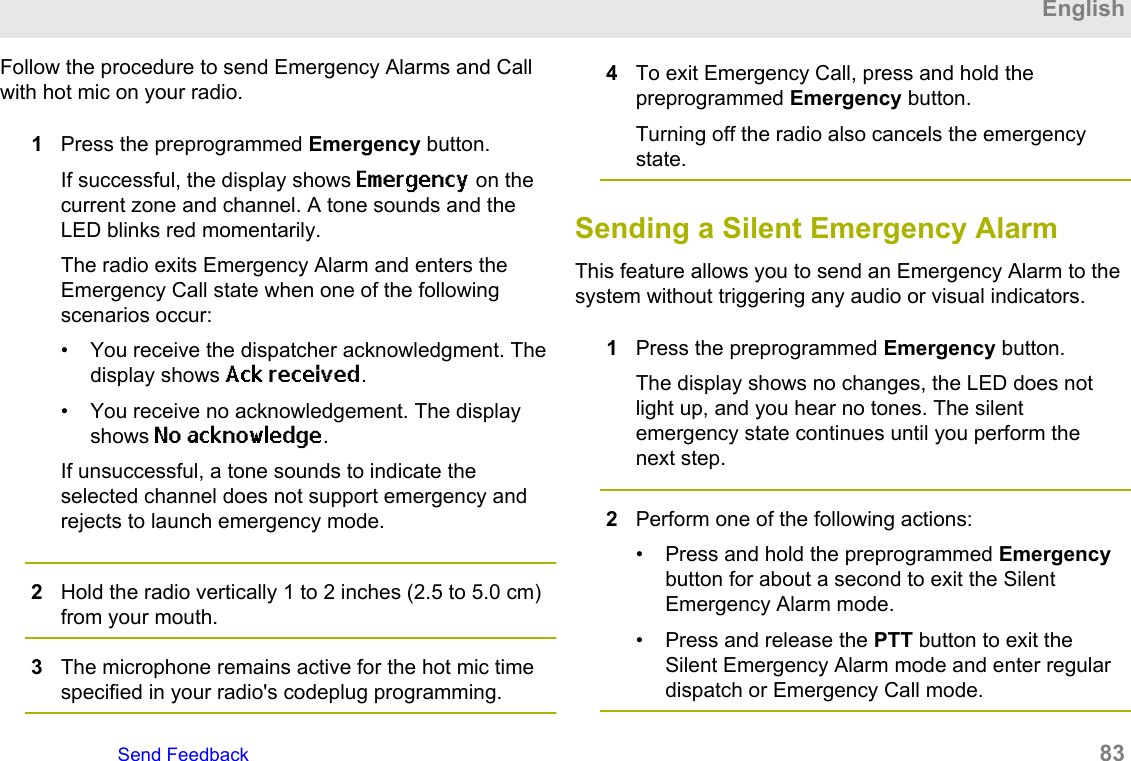
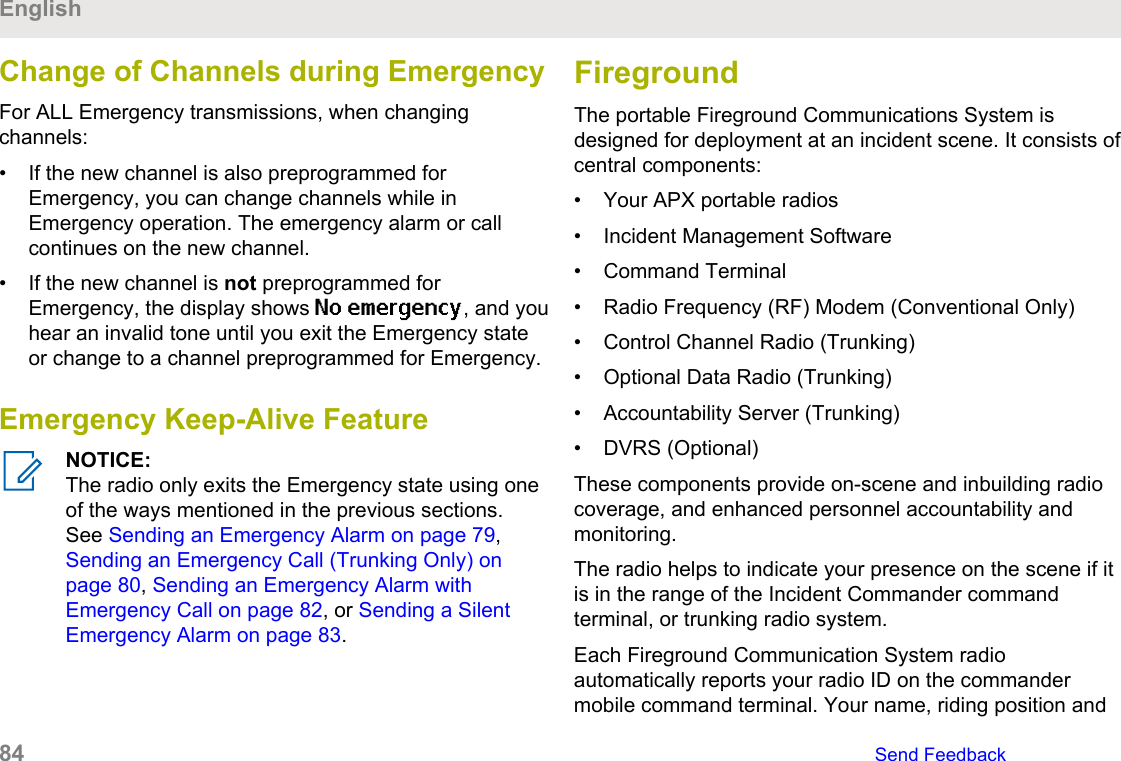
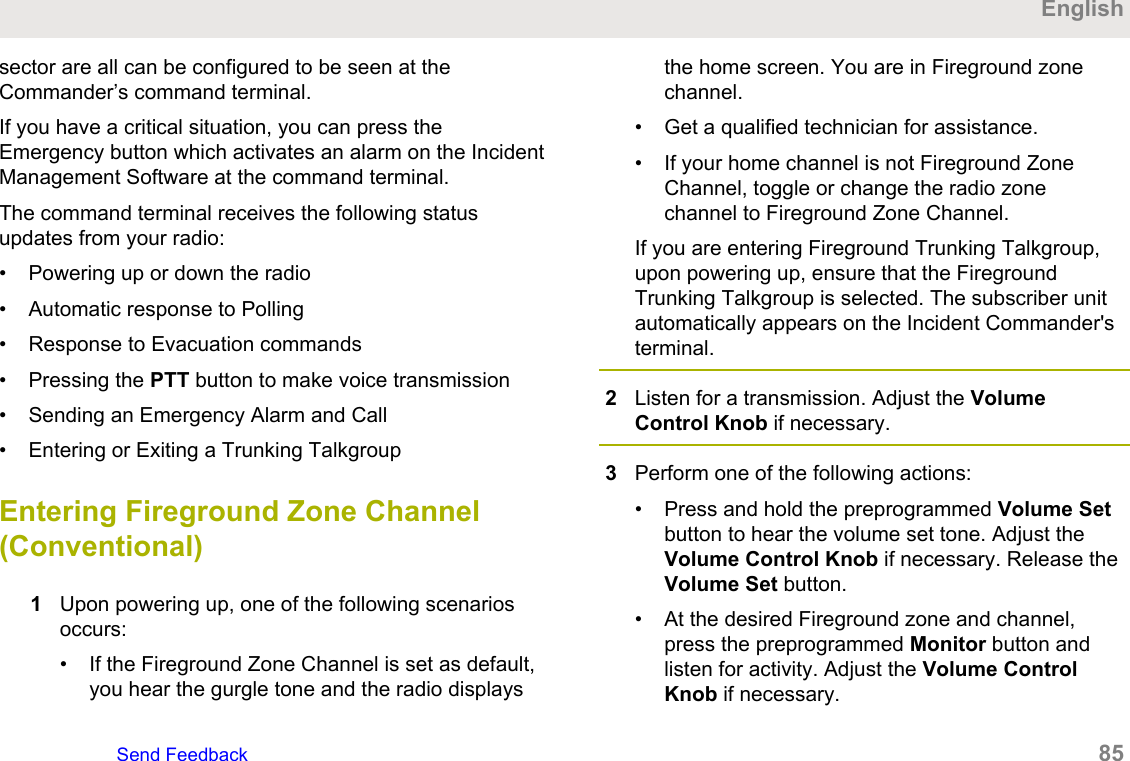
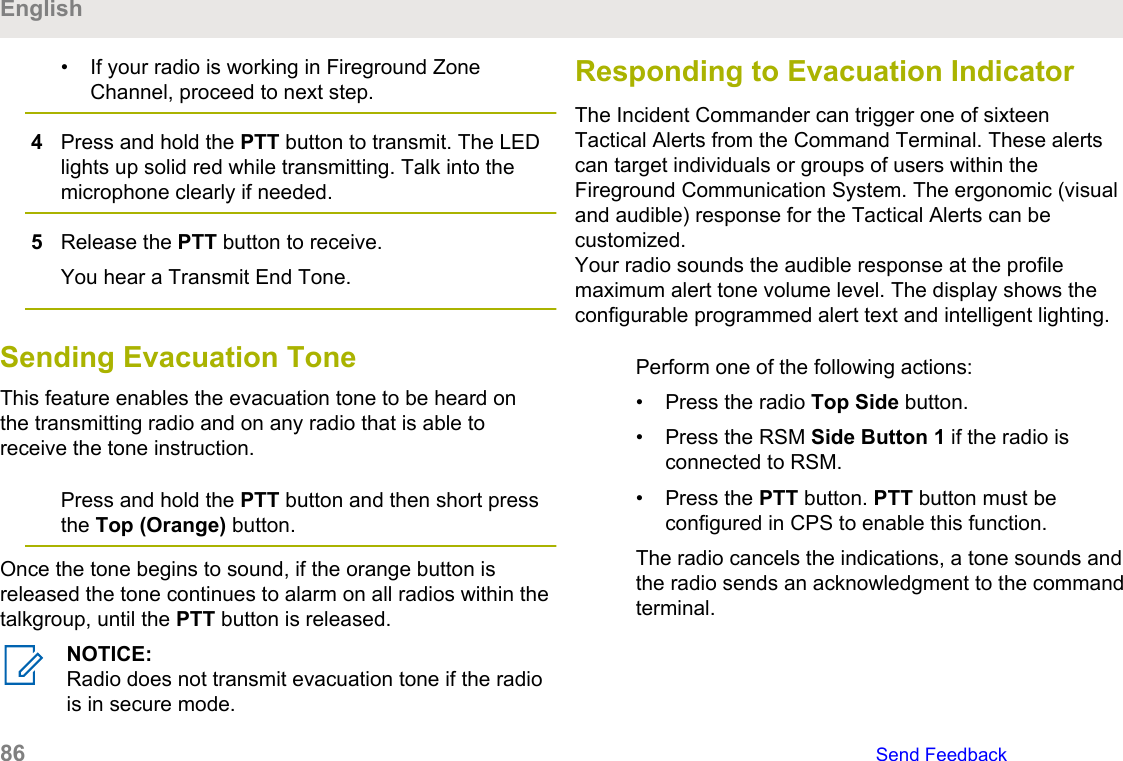
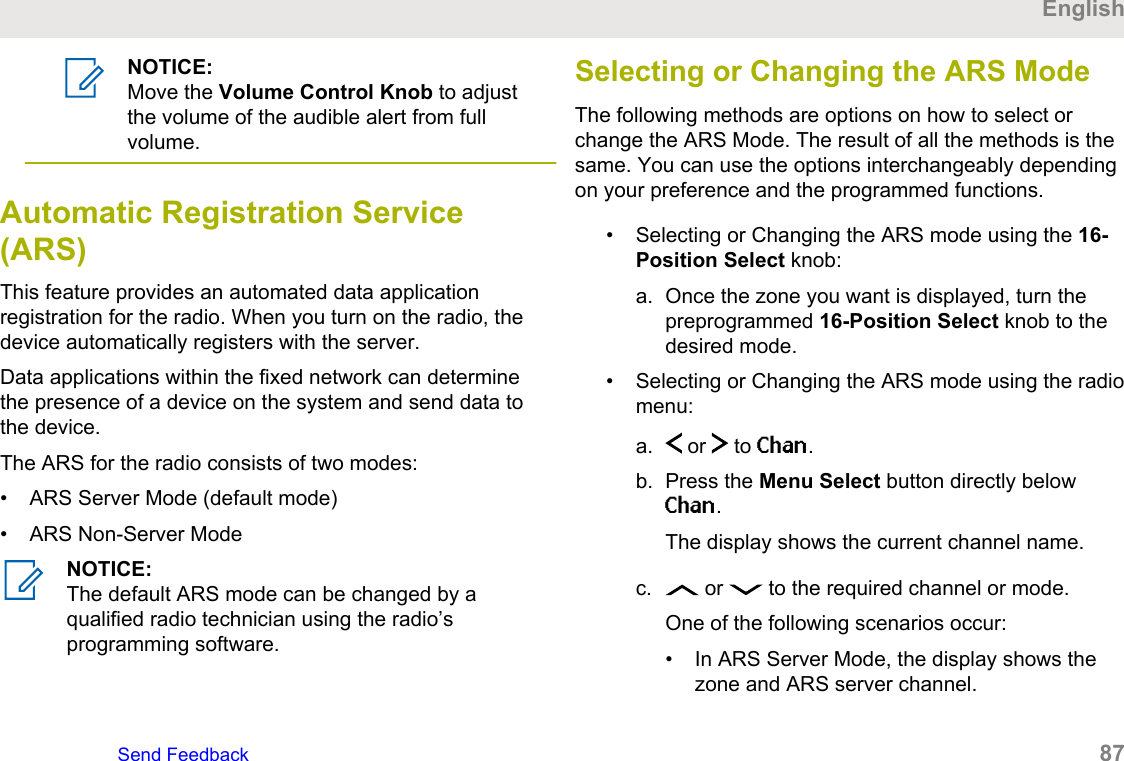
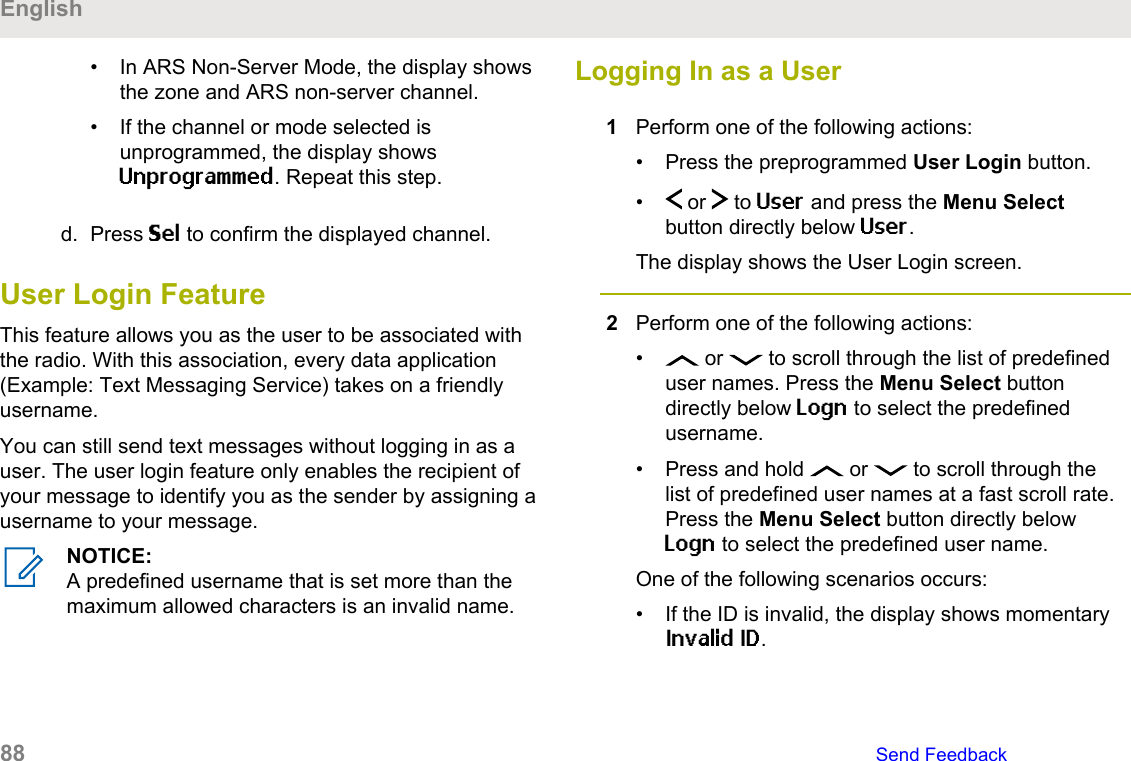
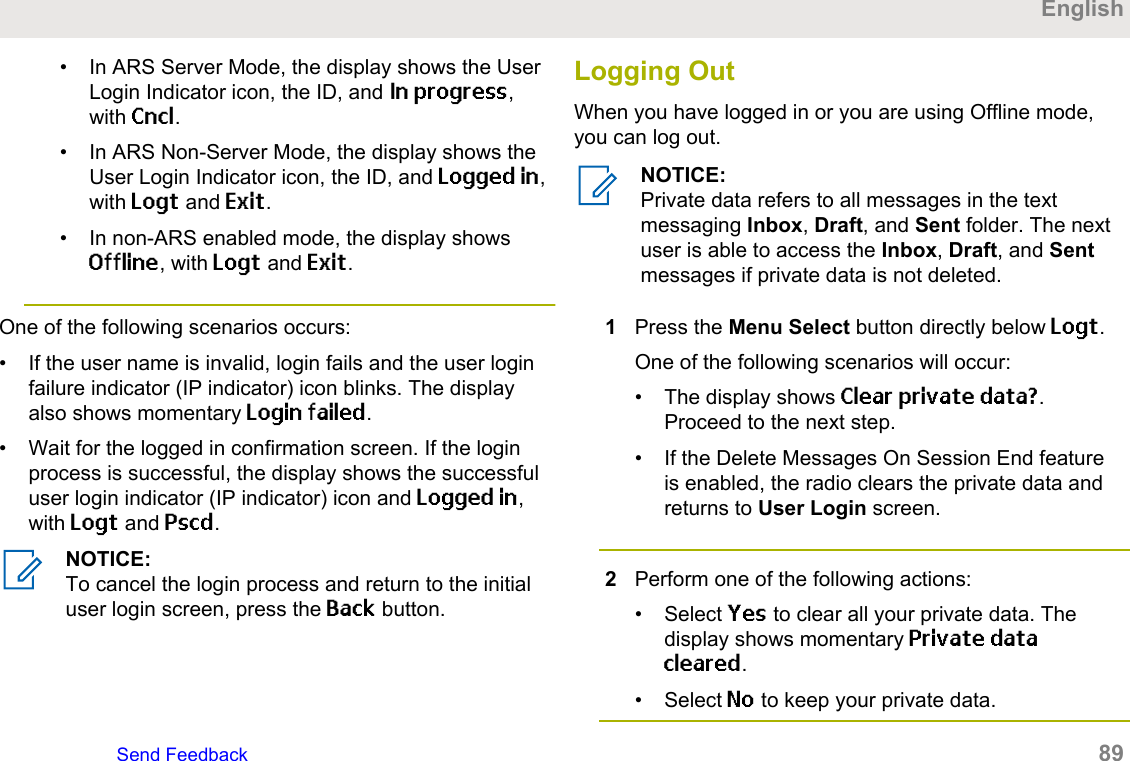
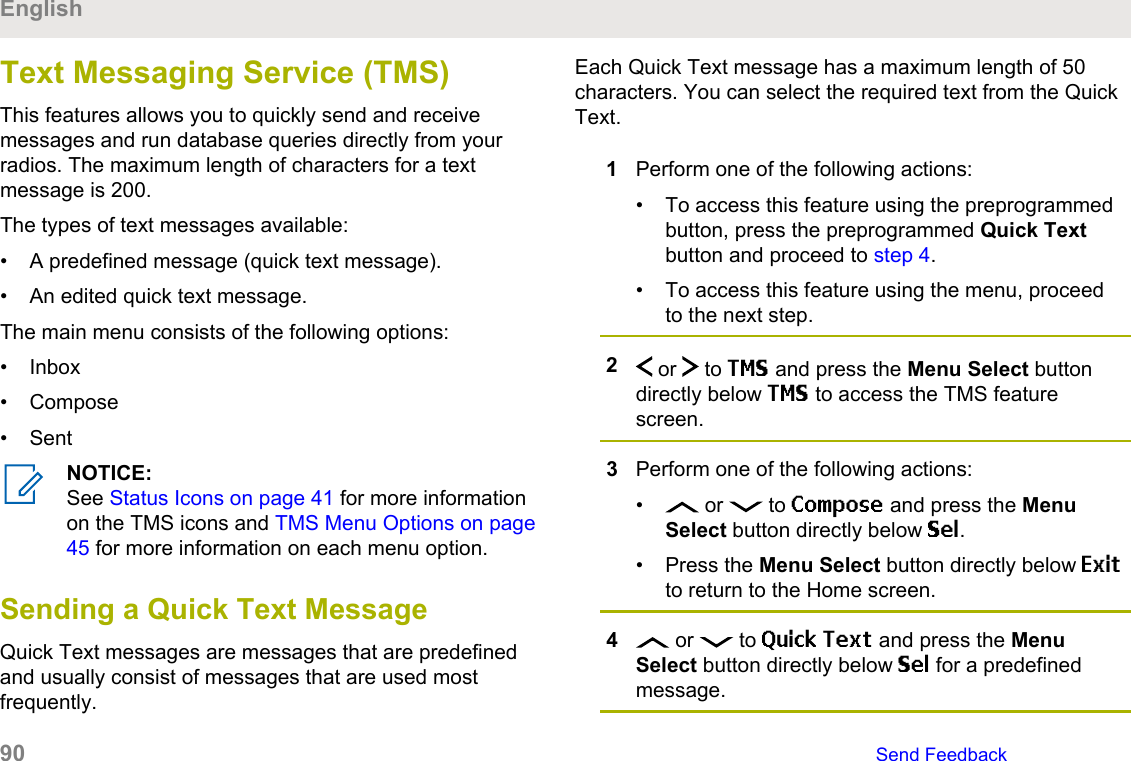
![5 or to scroll through the list of messages andpress the Menu Select button directly below Sel toselect the required message.The message appears on the Compose screen, witha blinking cursor at the end of it.6Press the Menu Select button directly below Optn.7 or to Send Message and press the MenuSelect button directly below Sel.8Perform one of the following actions:• or to scroll through the address list andselect the required address.• or to [Other Recpnt] and press theMenu Select button below Edit. When a blinkingcursor appears on the Enter Address screen.9Press the Menu Select button directly below Sendor press the PTT button to send the message.The display shows the Send Message screen andSending msg.If the message is sent, you hear a tone and thedisplay shows Msg sent.If the message is not sent, you hear a low tone, thedisplay shows Send failed and returns to the mainTMS screen.NOTICE:You can append a priority status and/or arequest reply to your message. See PriorityStatus and Request Reply of a New TextMessage on page 91 for more information.Priority Status and Request Reply of aNew Text MessageBefore sending your message, you can append a prioritystatus and/or a request reply to your message.EnglishSend Feedback 91](https://usermanual.wiki/Motorola-Solutions/89FT7100.Manual/User-Guide-3568684-Page-91.png)
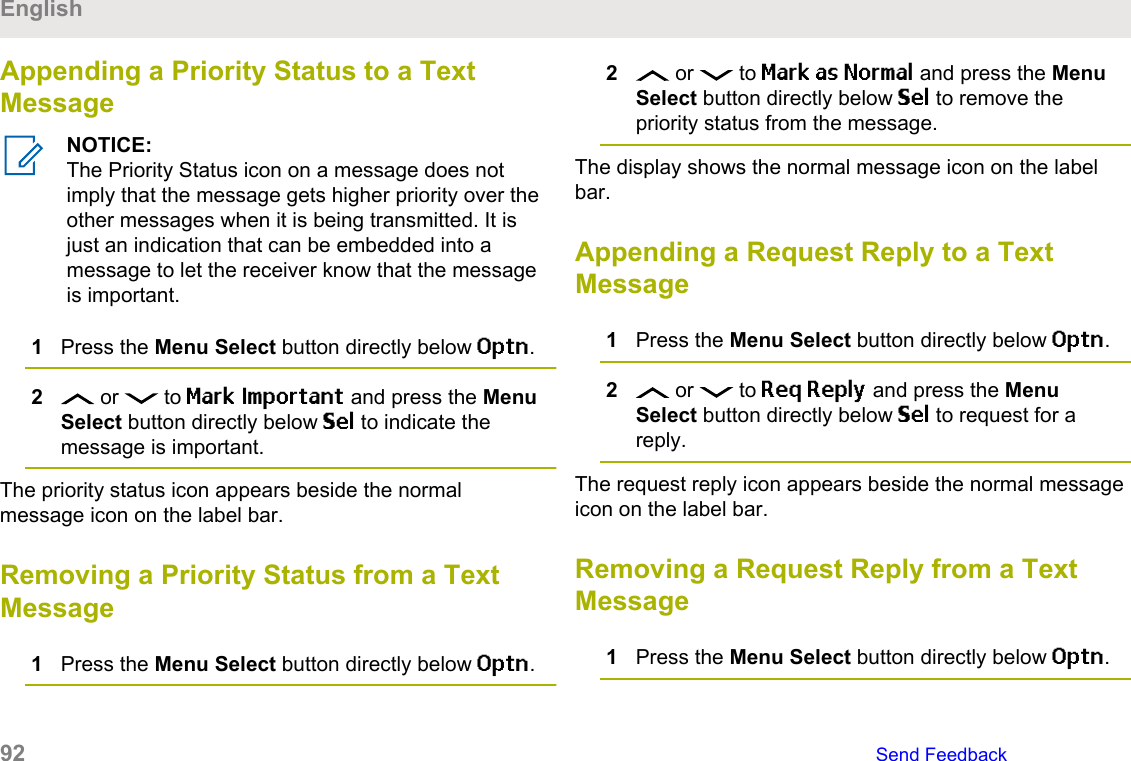
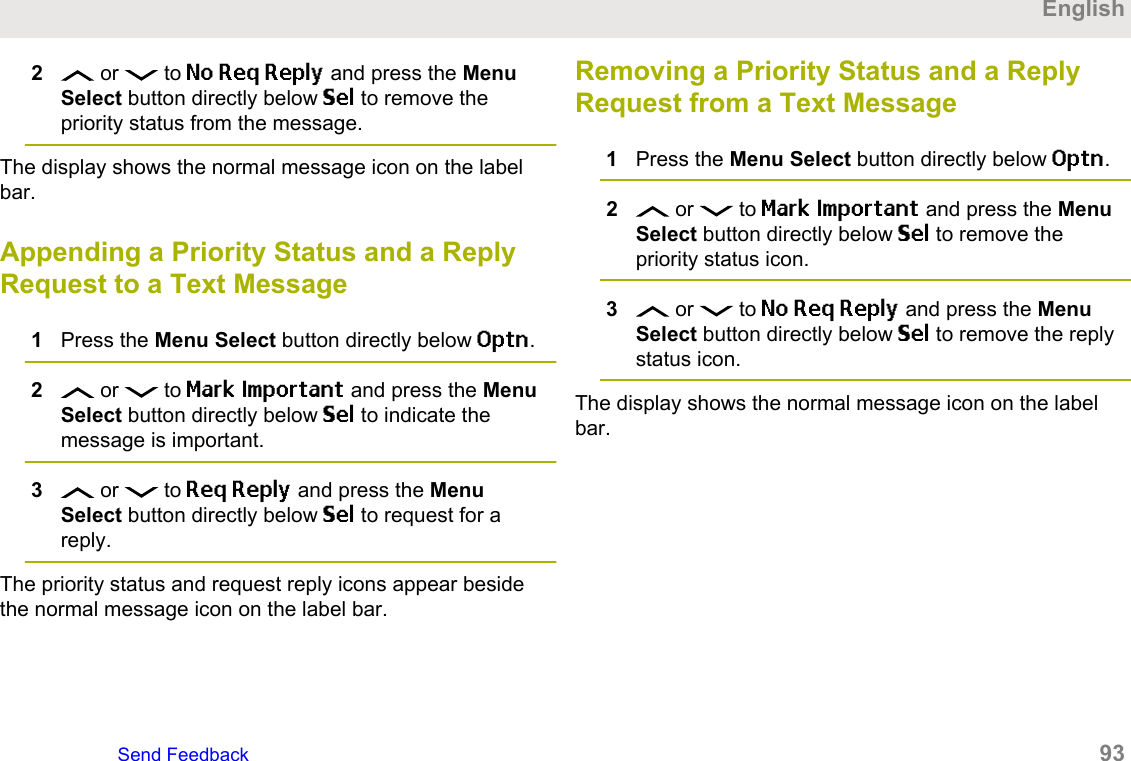
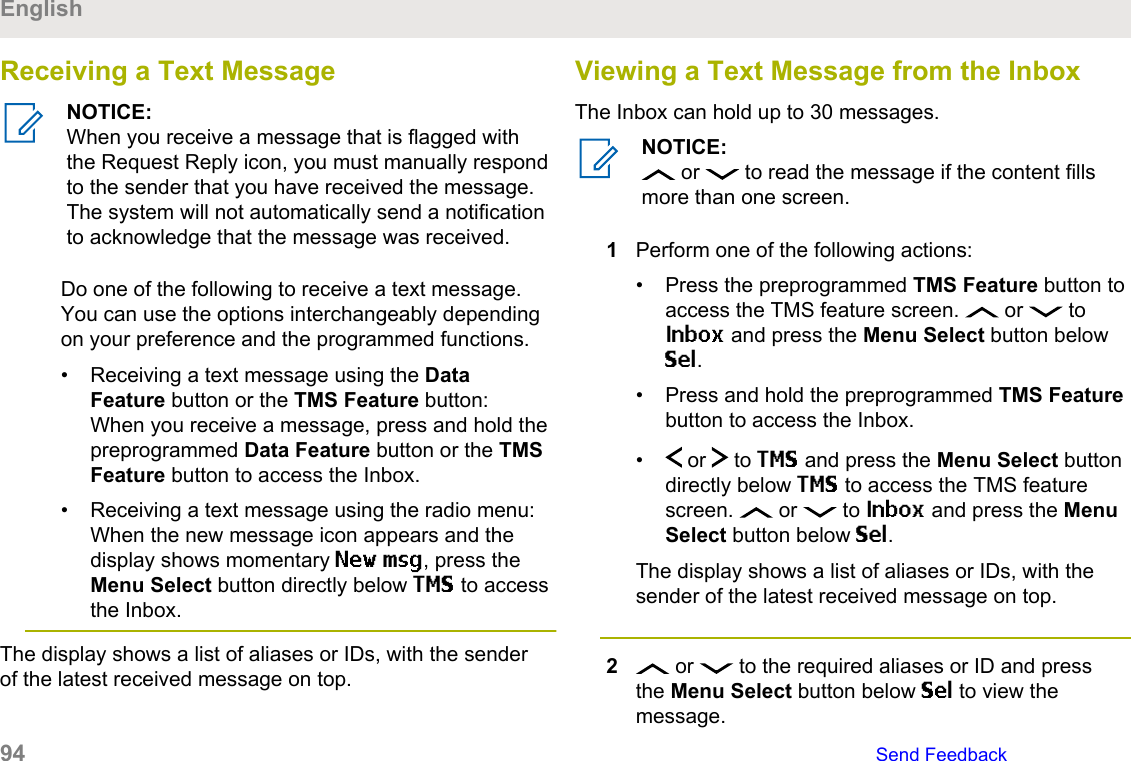
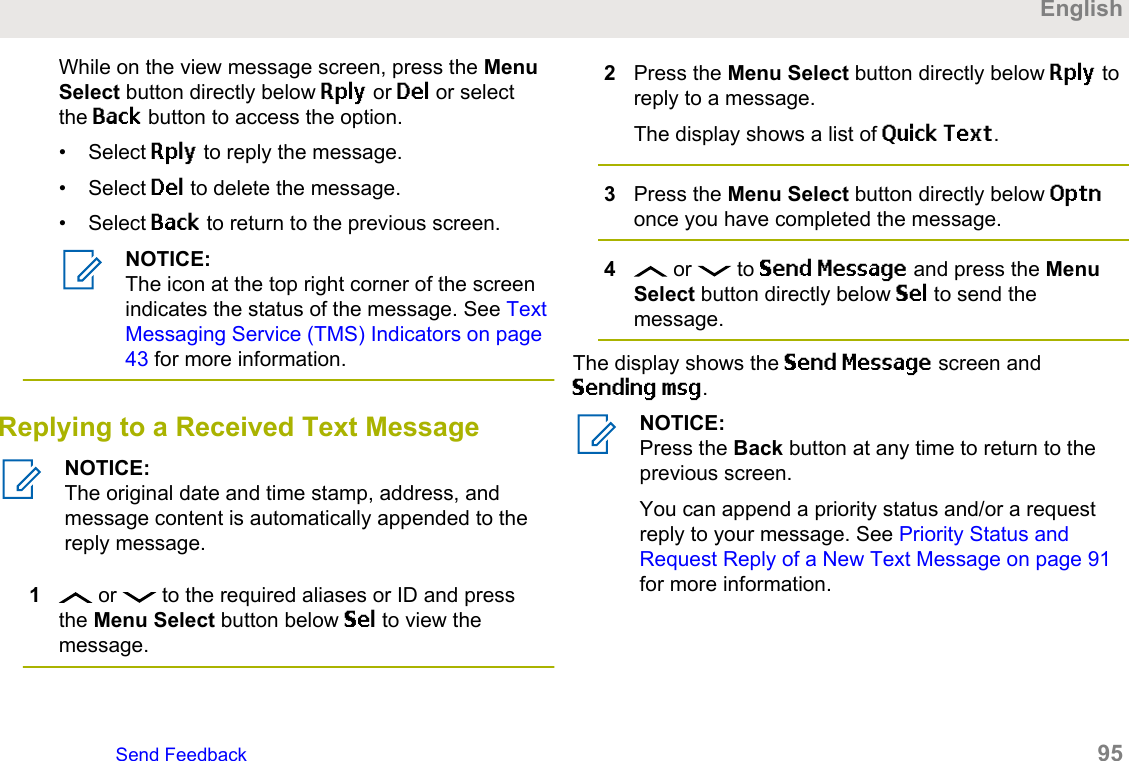
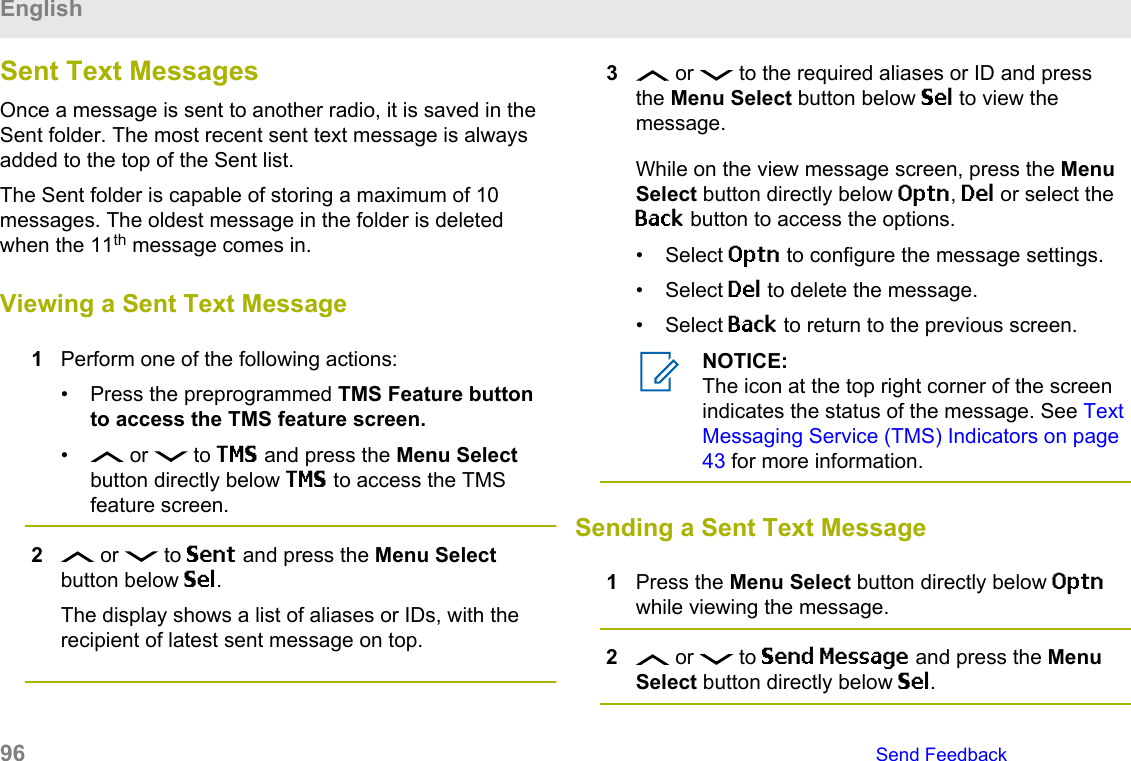
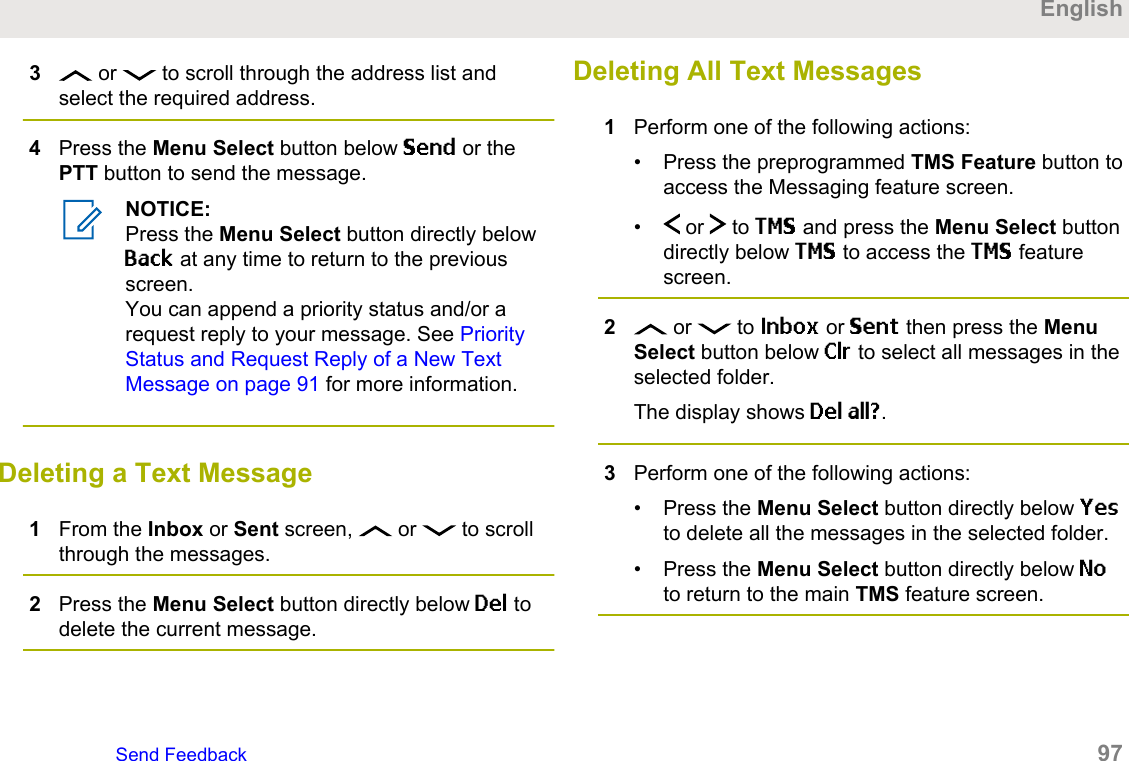


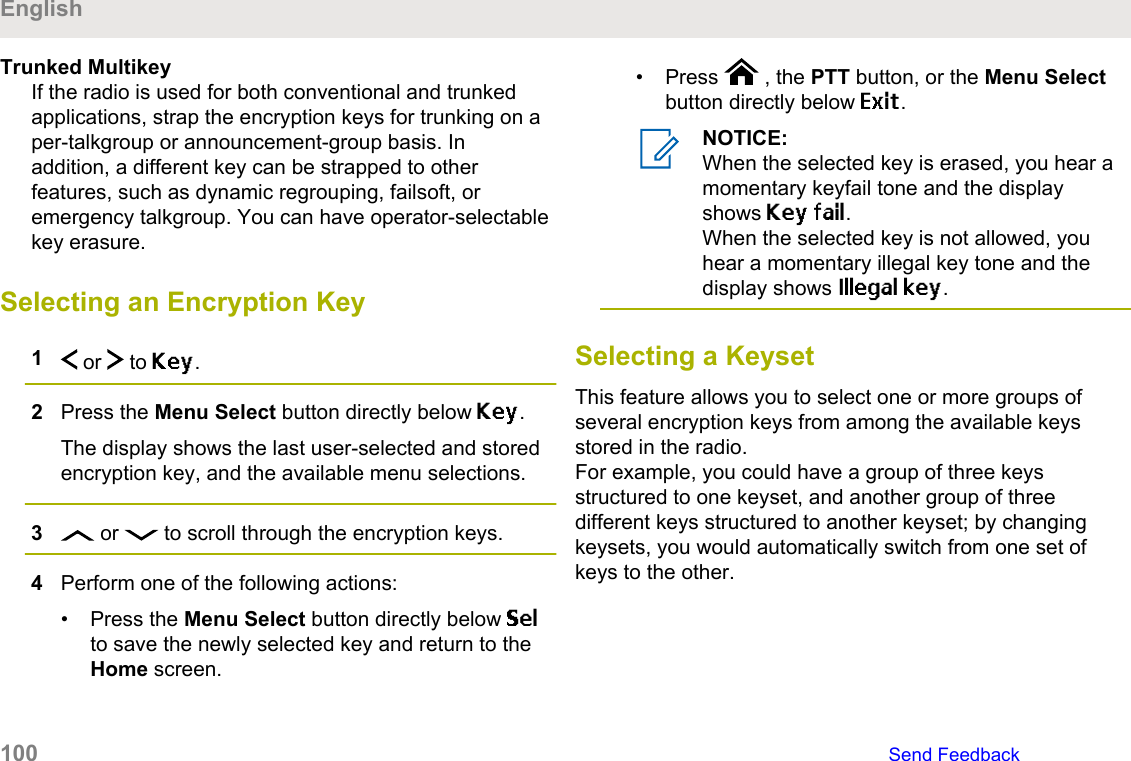
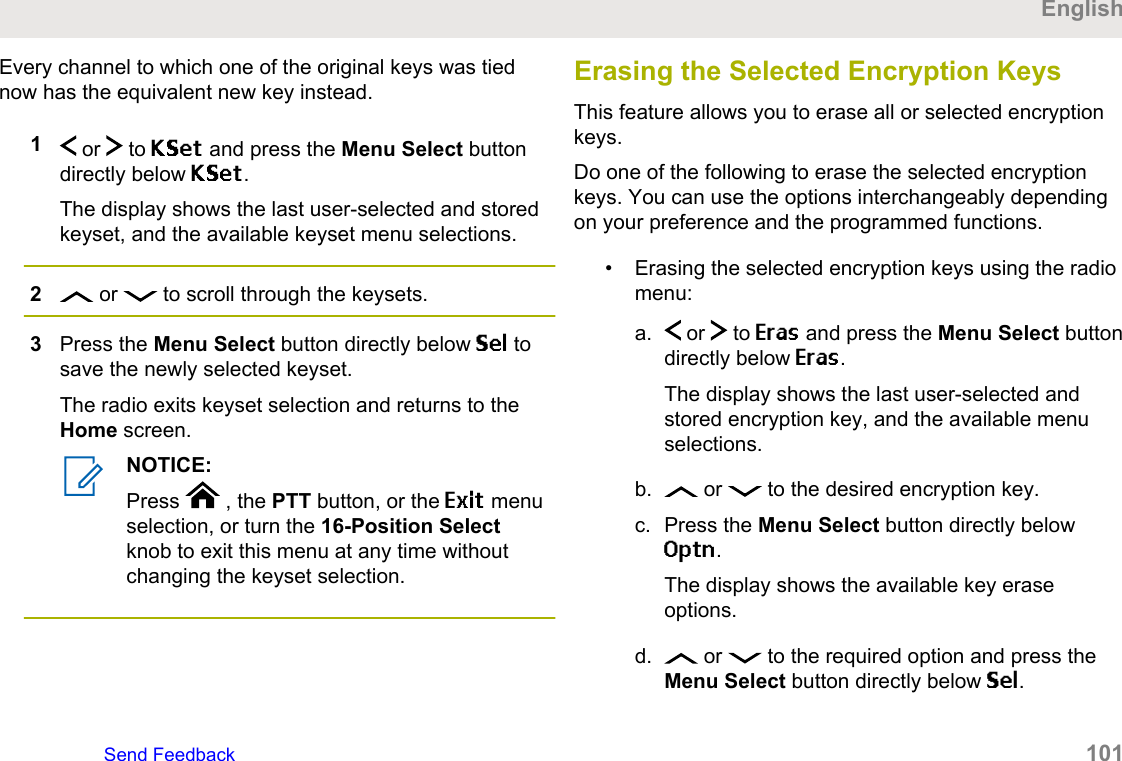
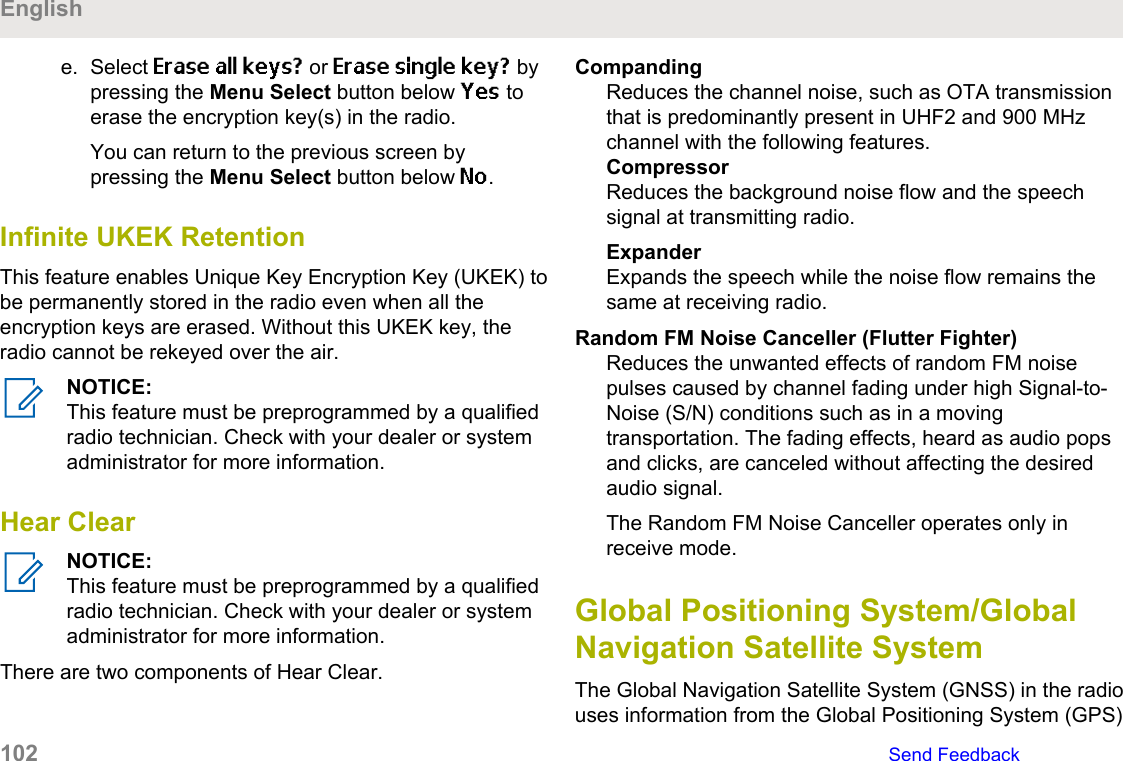
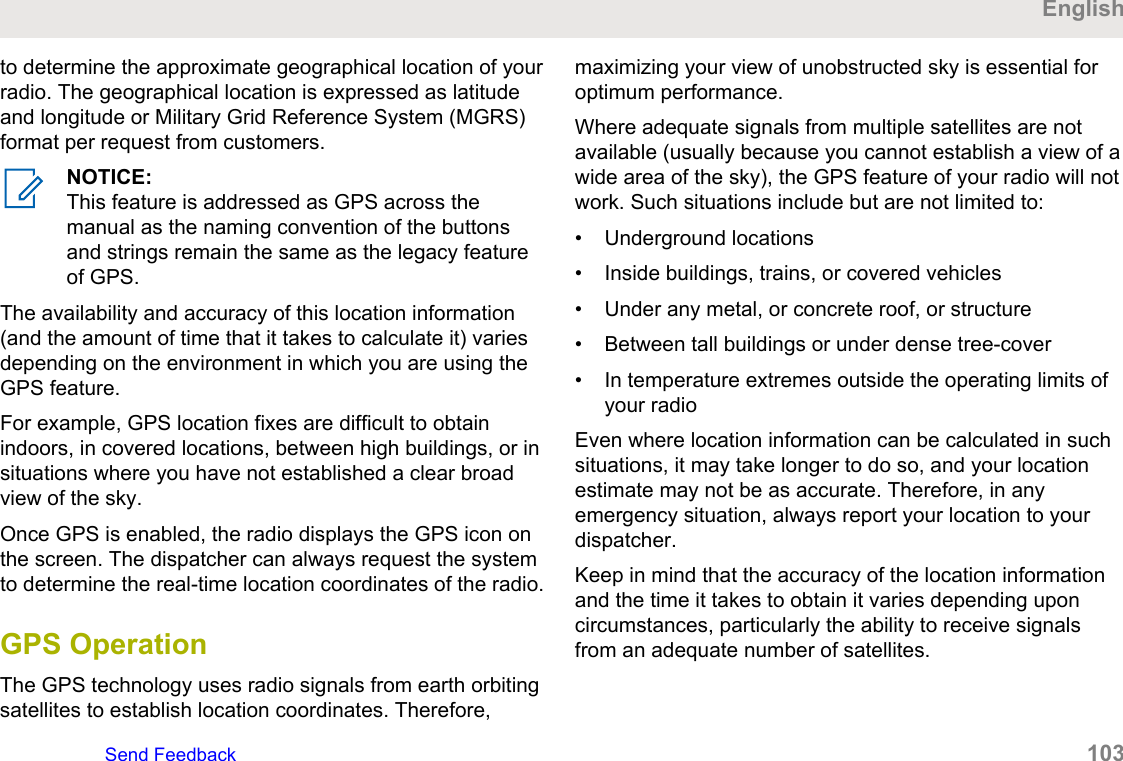

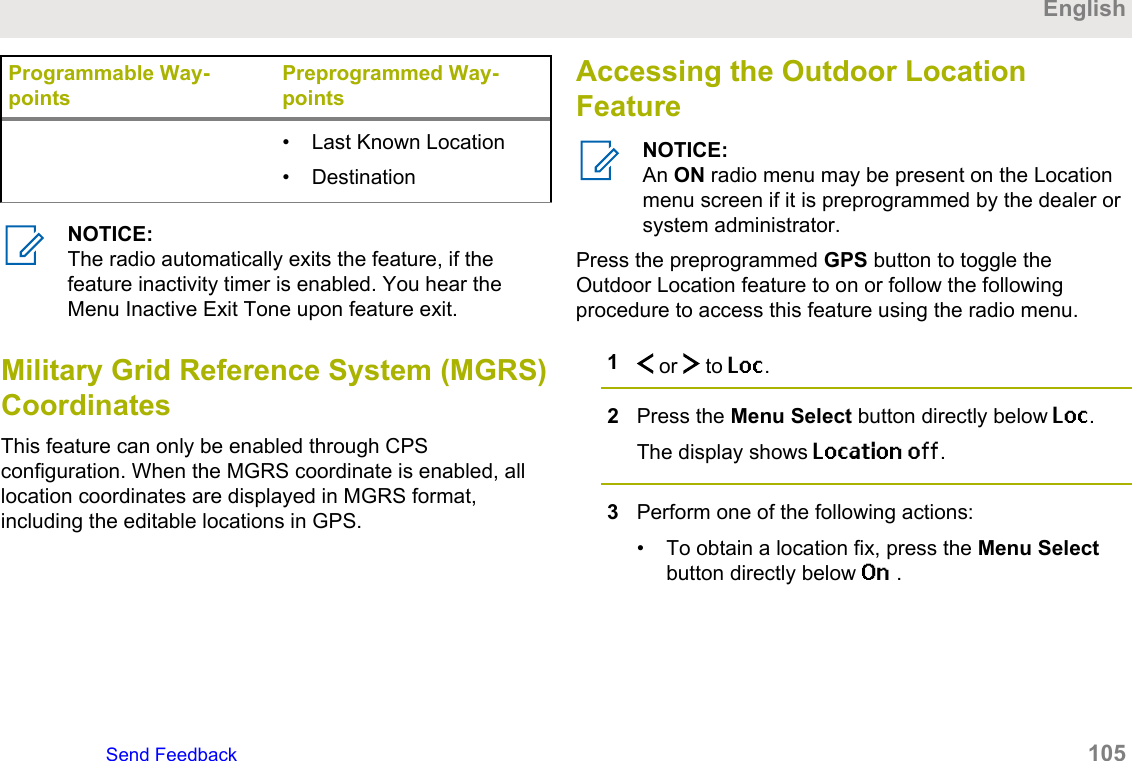
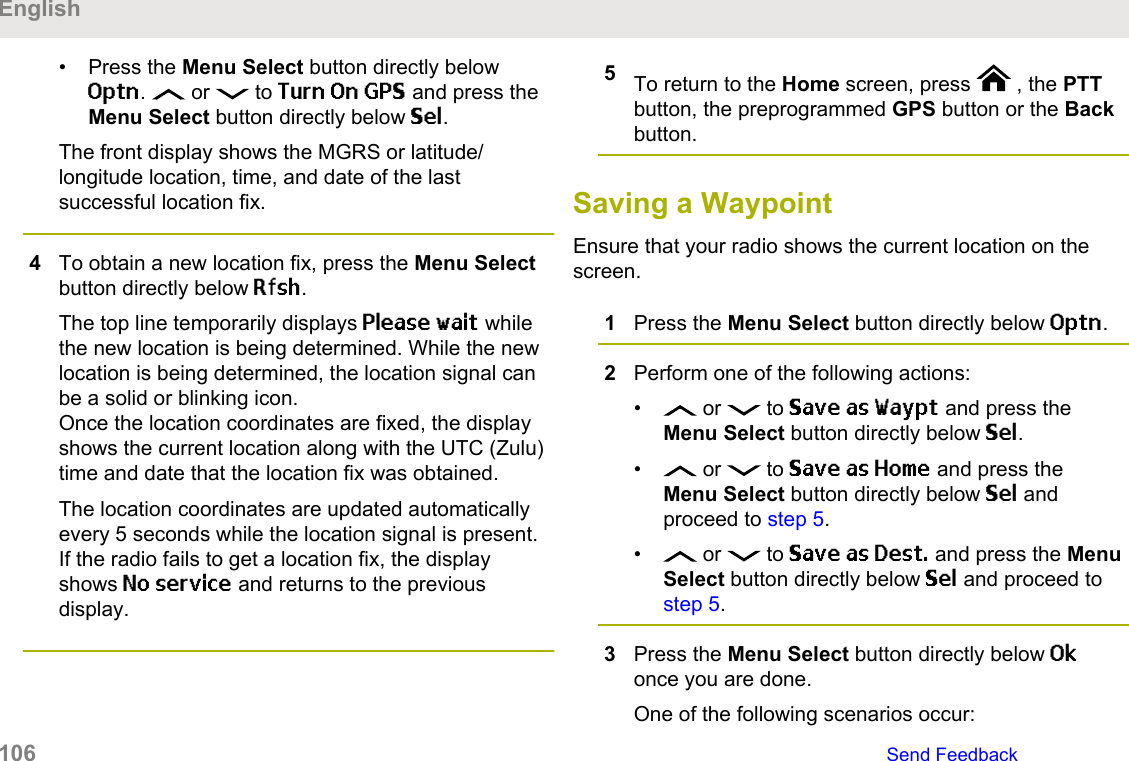
![• The display shows Current loc saved as<Waypoint name>.• The display shows Current loc saved as[Home].• The display shows Current loc saved as[Destination].4To return to the Home screen, press , the PTTbutton, the preprogrammed GPS button or the Backbutton.Viewing a Saved WaypointEnsure your radio shows the current location on thescreen.1Press the Menu Select button directly below Optn.2 or to Waypoints and press the MenuSelect button directly below Sel.The display shows a list of waypoints.3Perform one of the following actions:• or to scroll through the list.• or to select a waypoint to view thelocation information in full.4Press the Menu Select button directly below Optn.5To view the MGRS or latitude/longitude location,time and date of the selected waypoint, or toView and press the Menu Select button directlybelow Sel.6To return to the previous screen, press the MenuSelect button directly below Back, or to return to theHome screen, press , the PTT button, or thepreprogrammed GPS button.Deleting a Single Saved WaypointEnsure your radio shows the current location on thescreen.1Press the Menu Select button directly below Optn.EnglishSend Feedback 107](https://usermanual.wiki/Motorola-Solutions/89FT7100.Manual/User-Guide-3568684-Page-107.png)
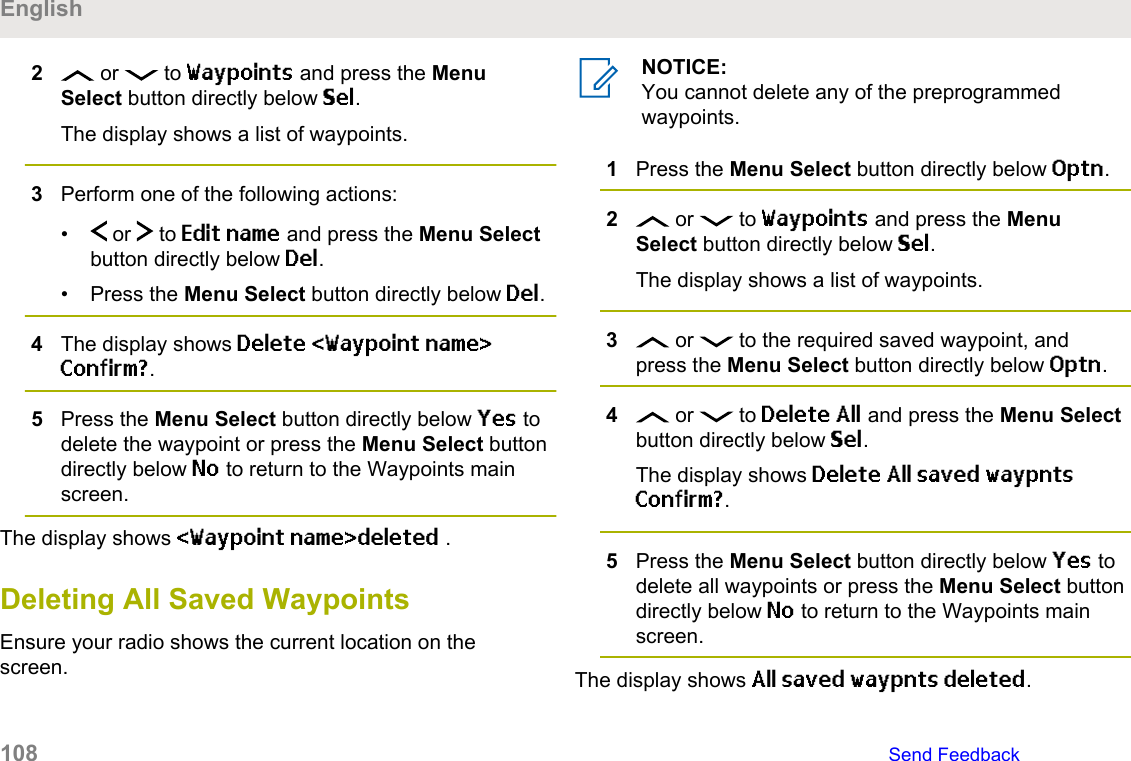
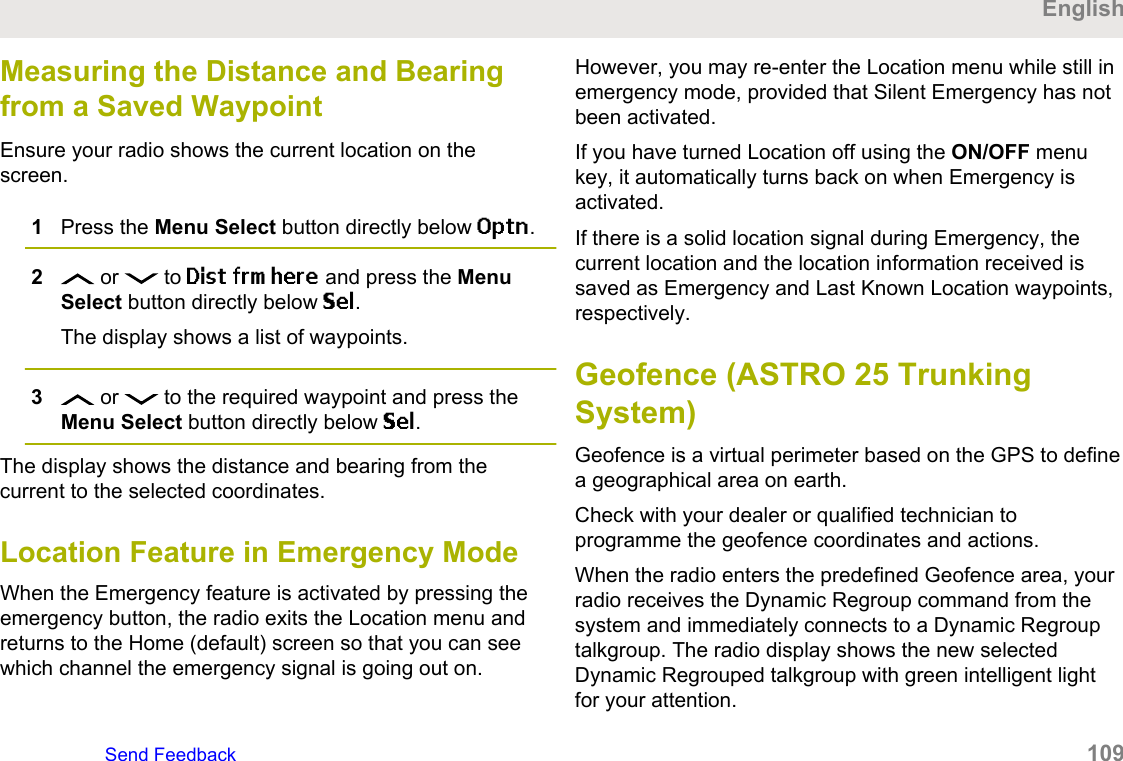
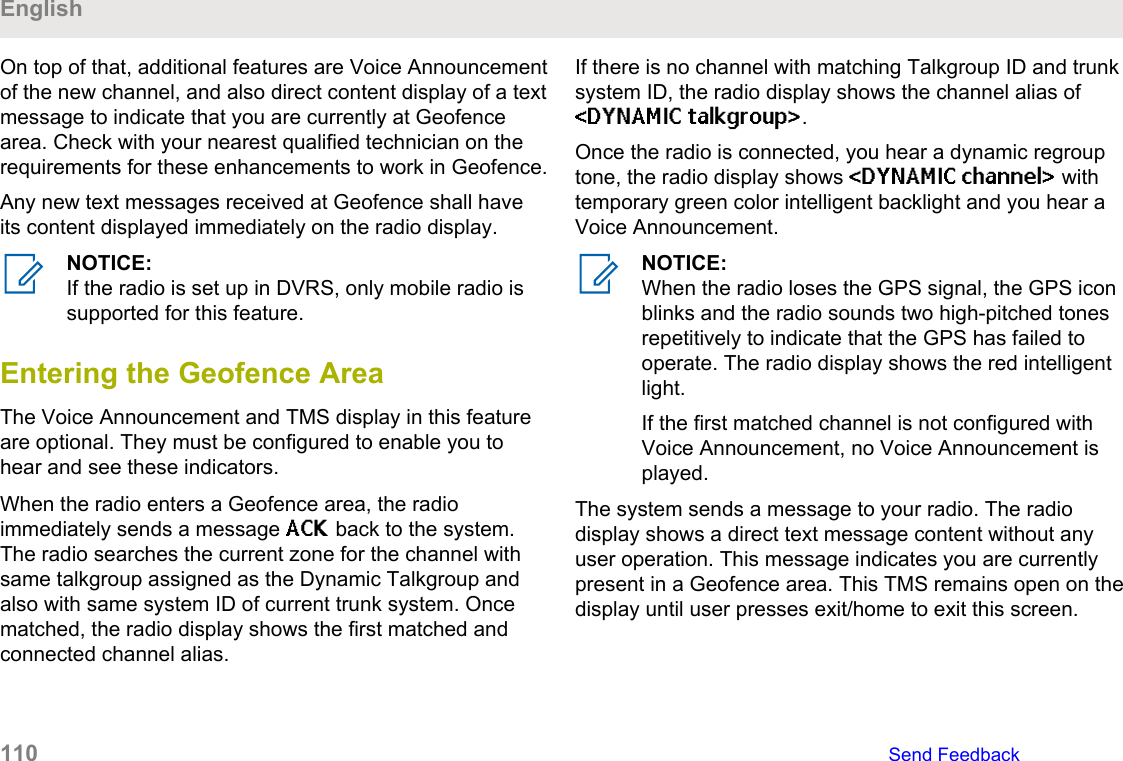
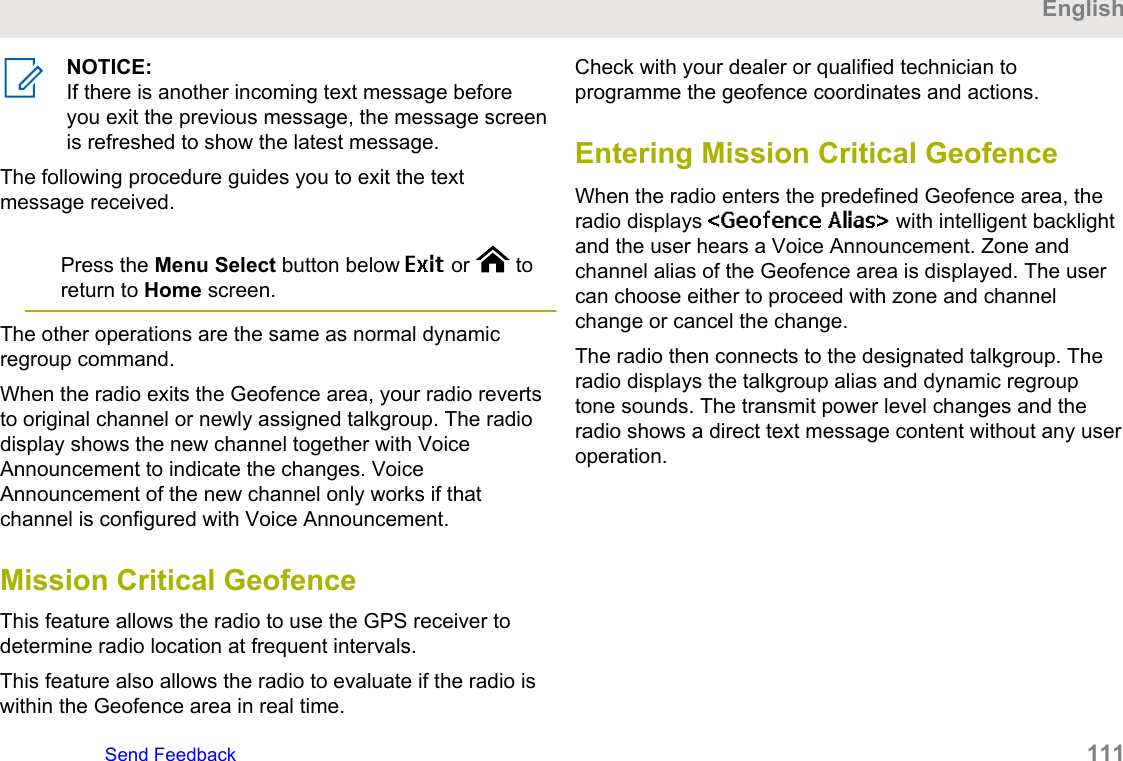
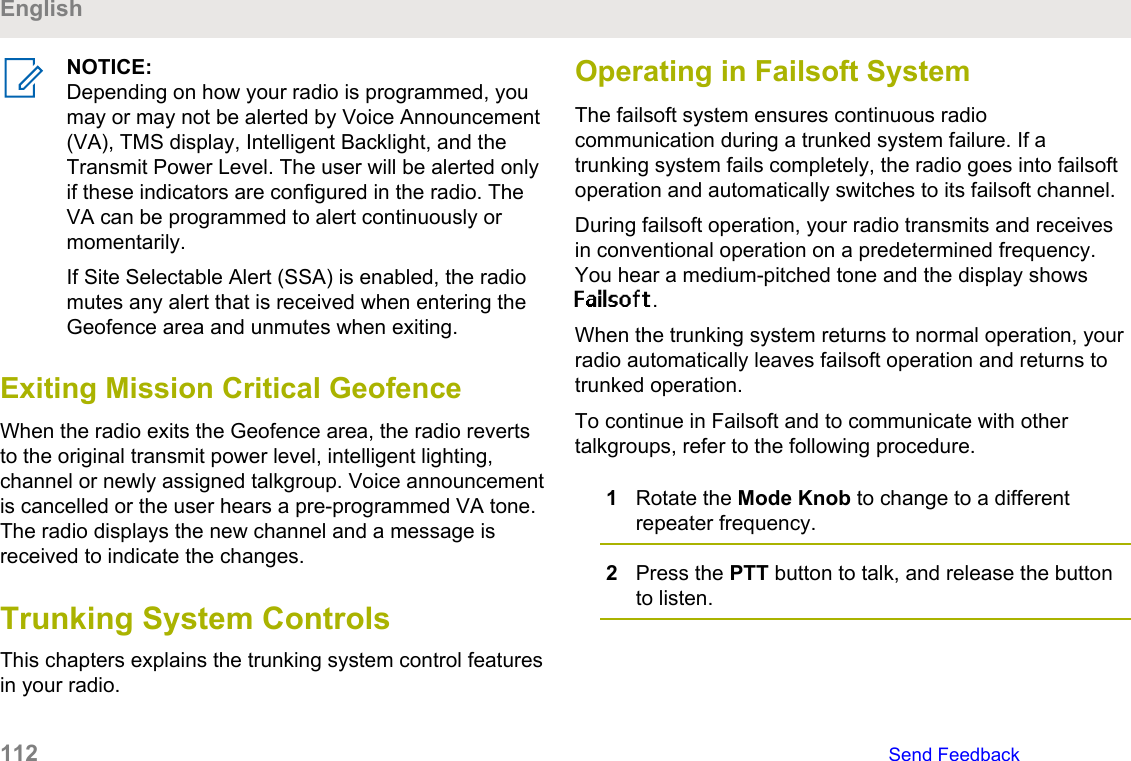
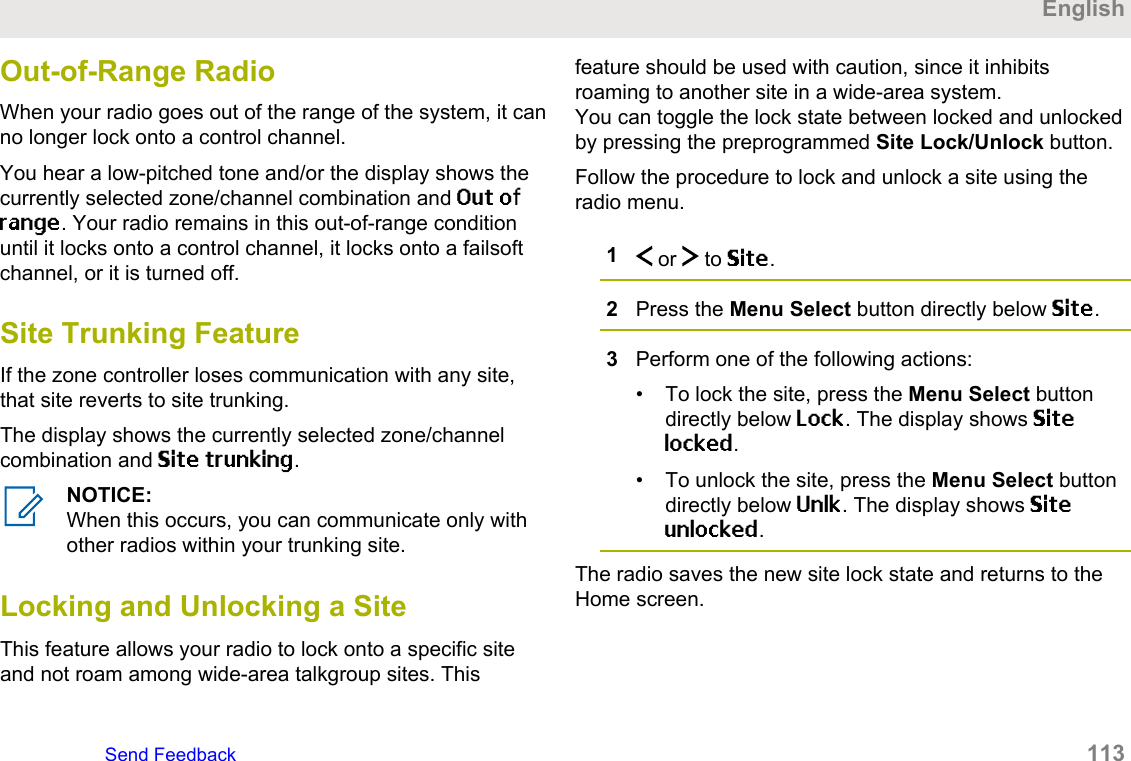
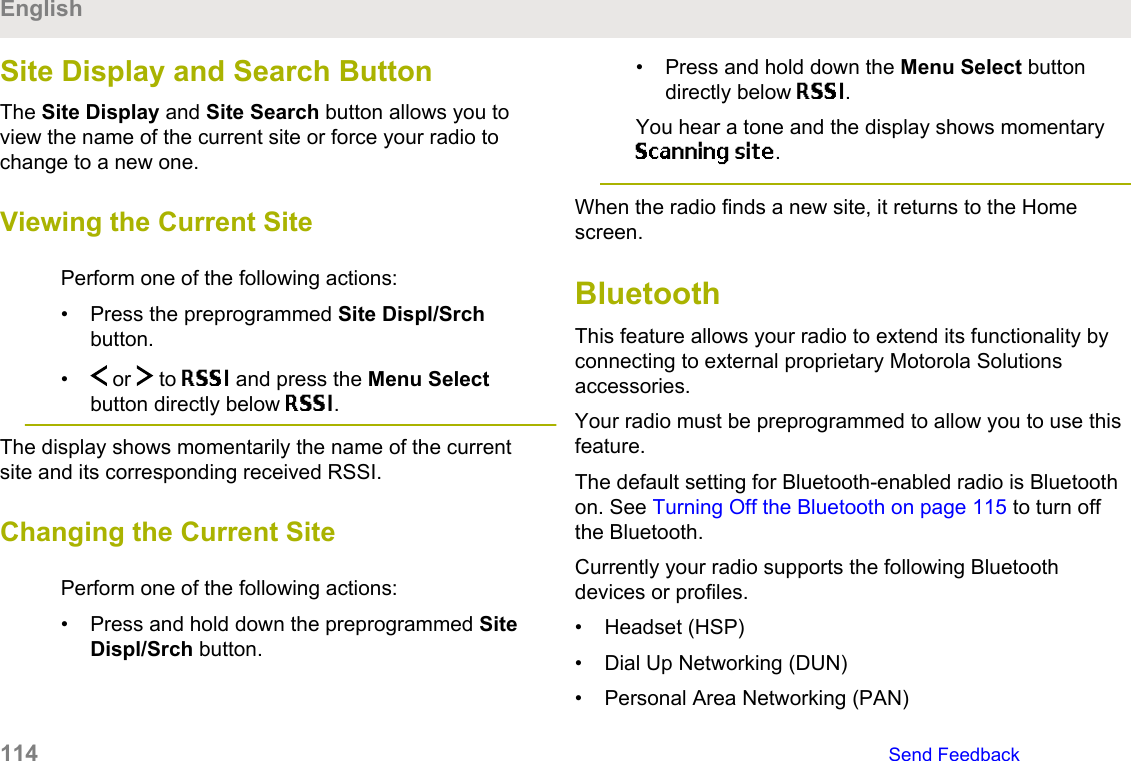
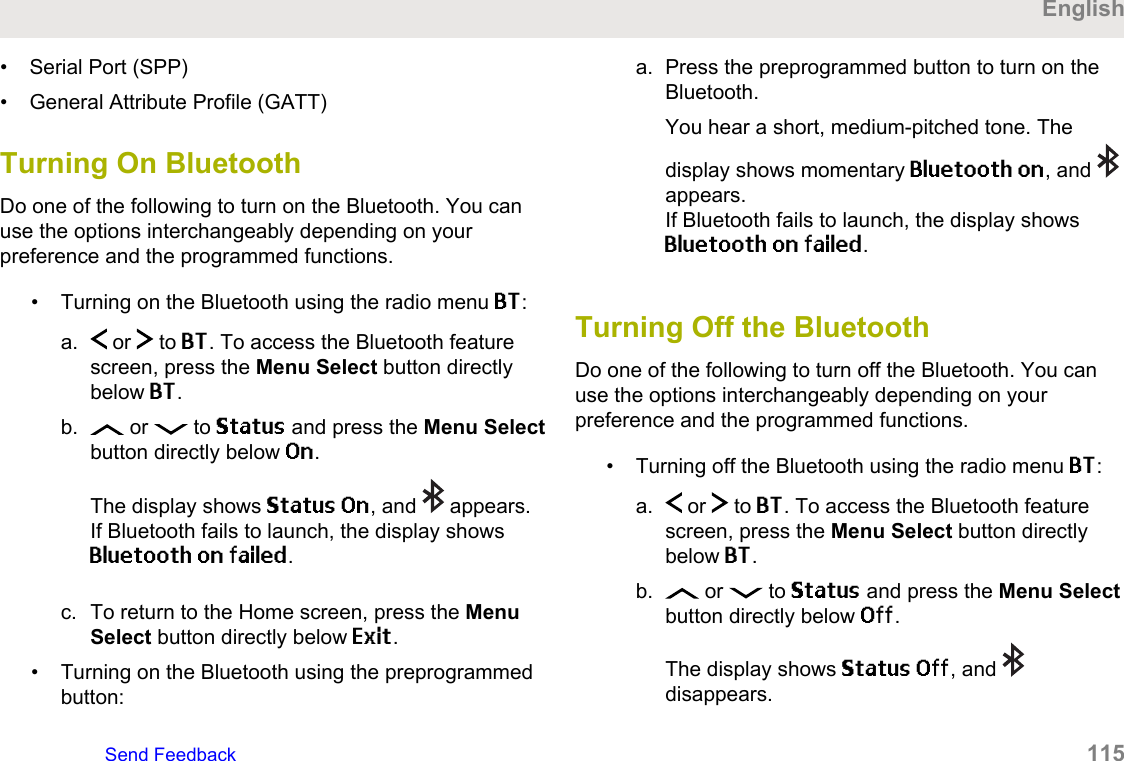
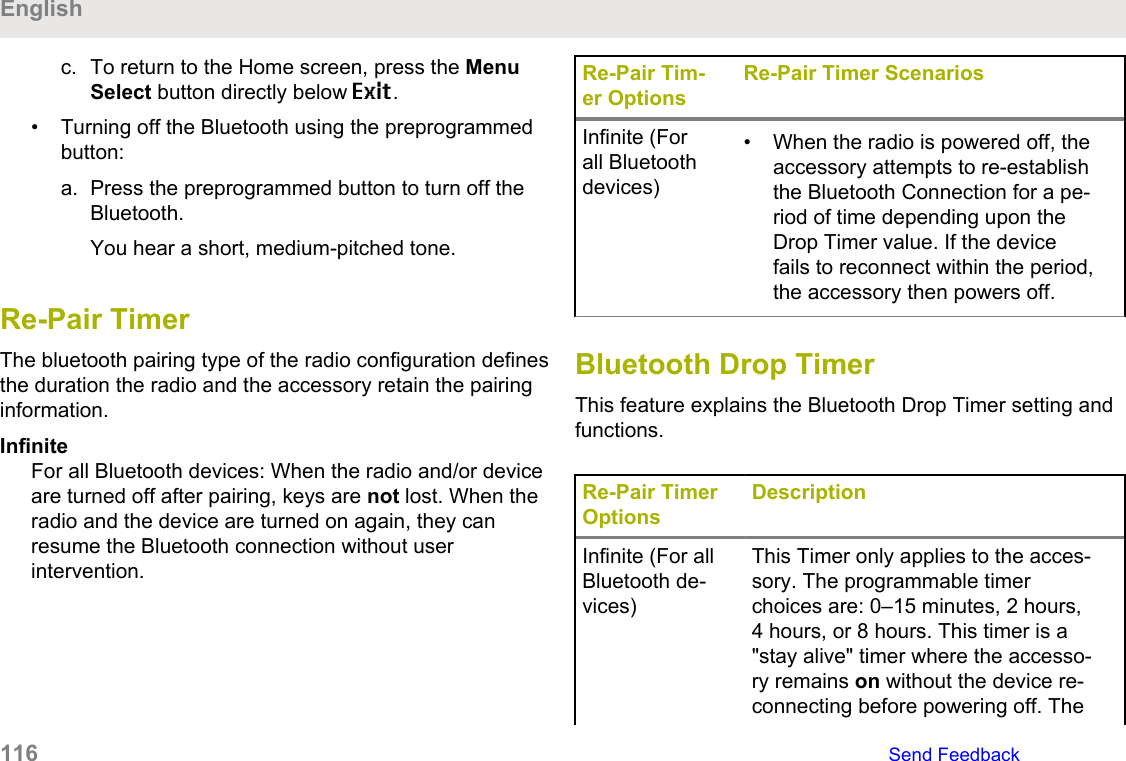
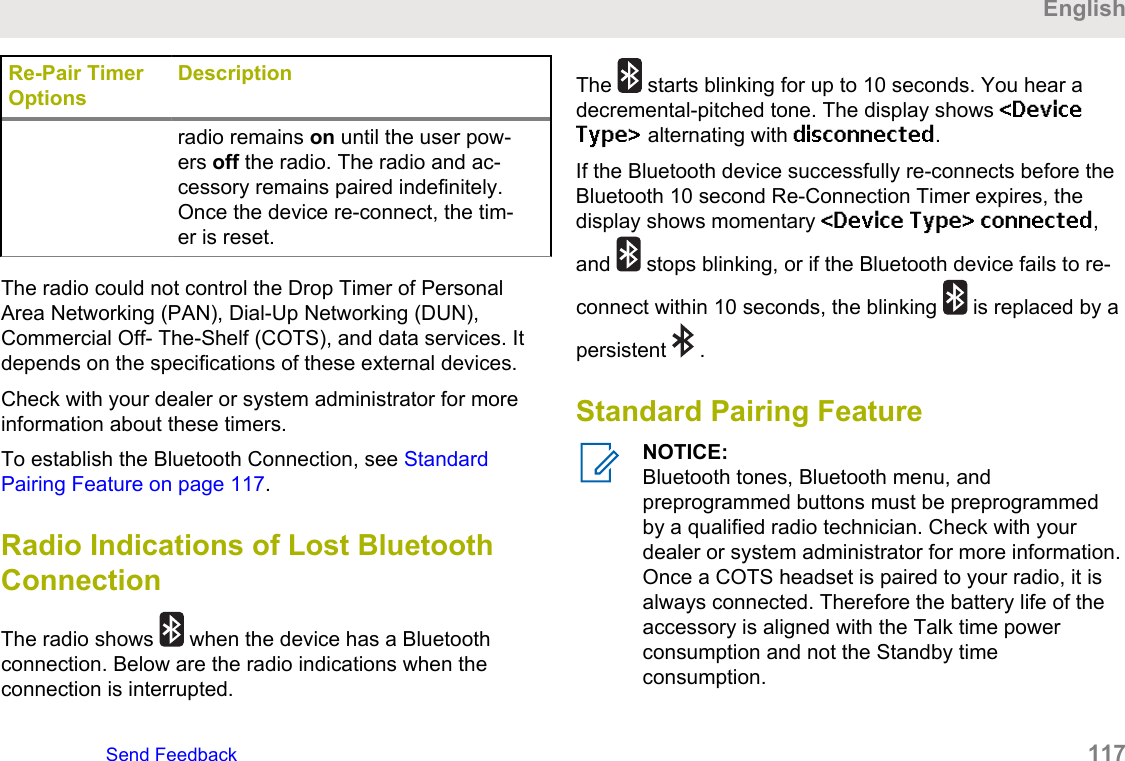
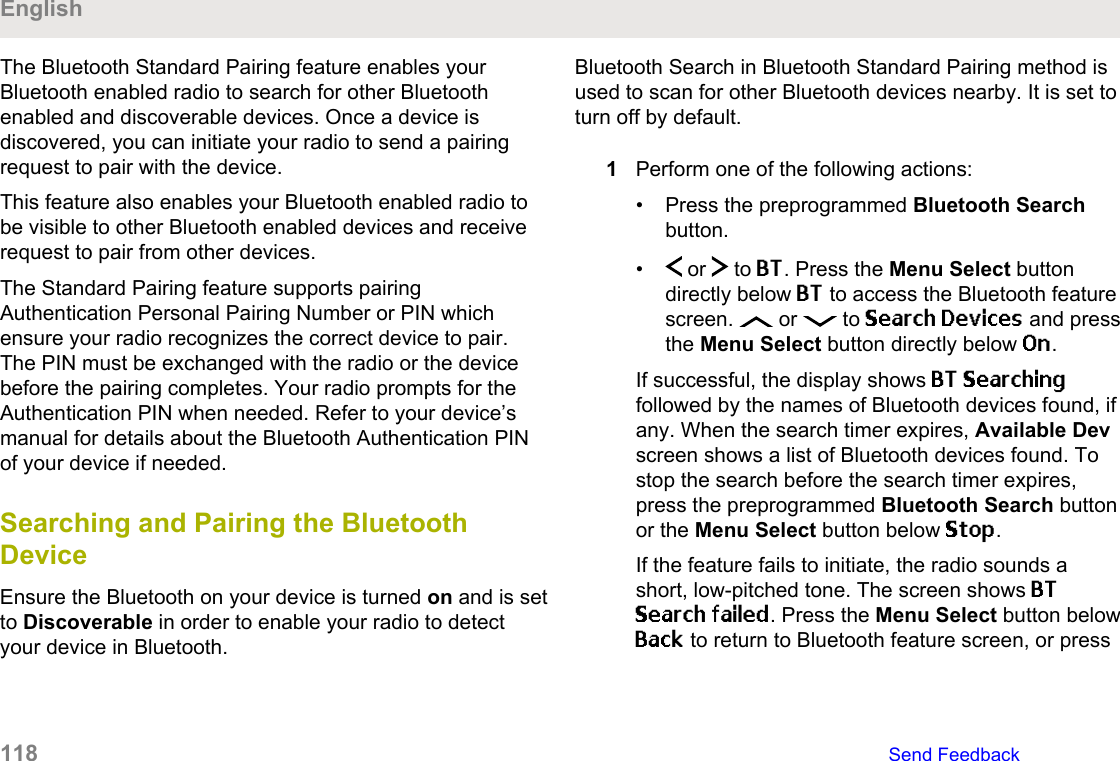
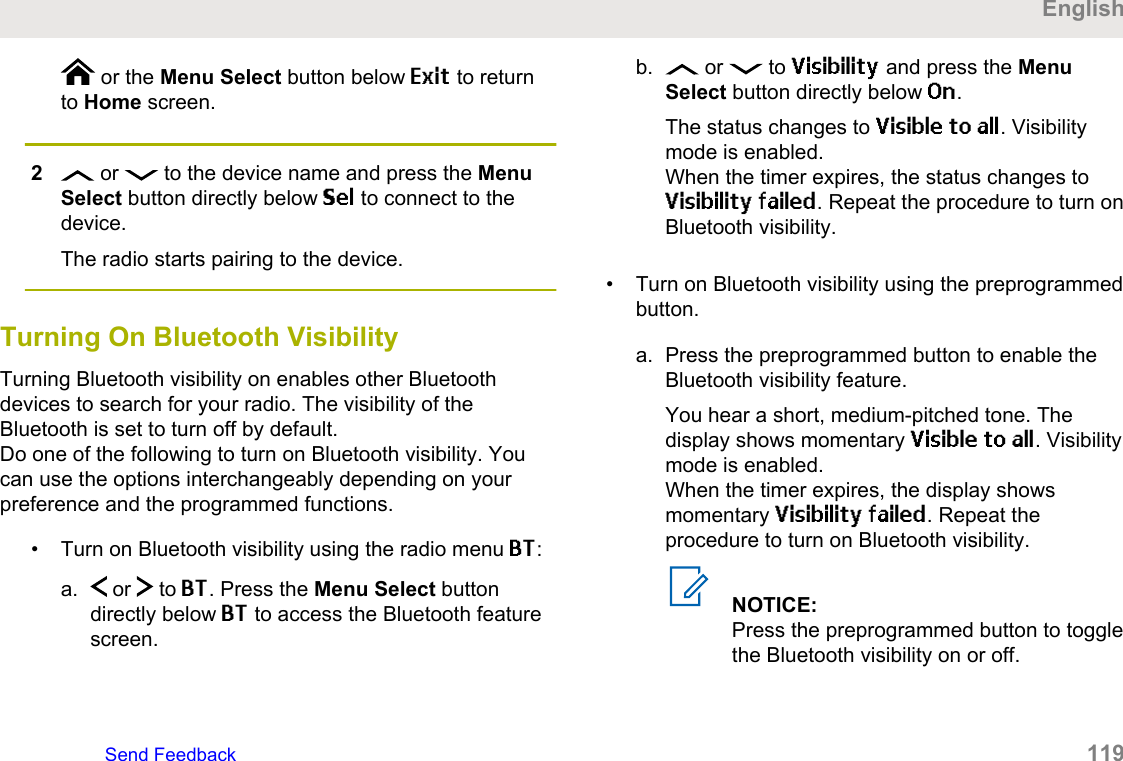
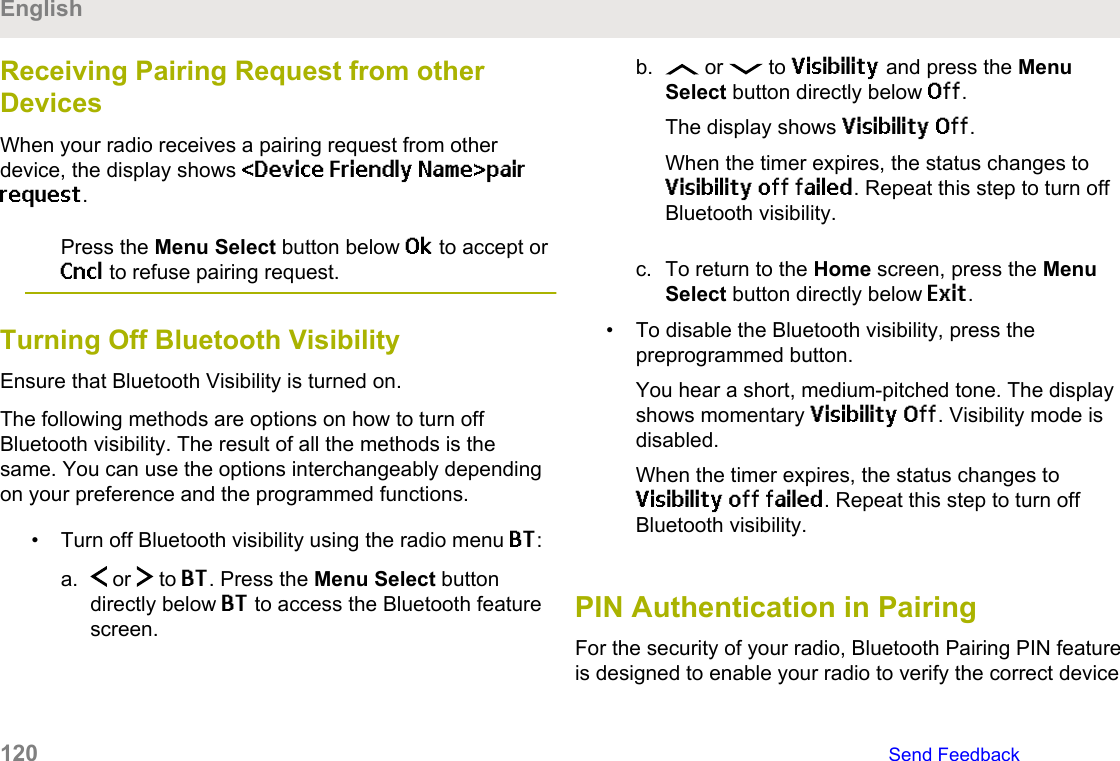
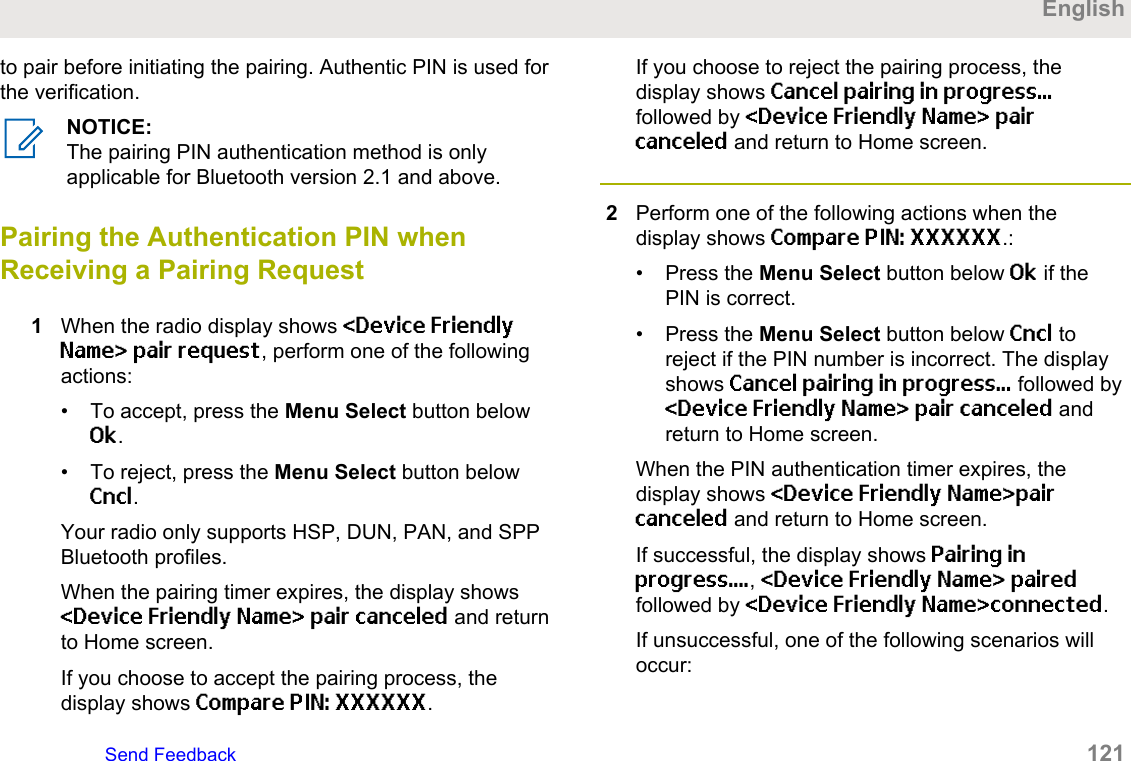
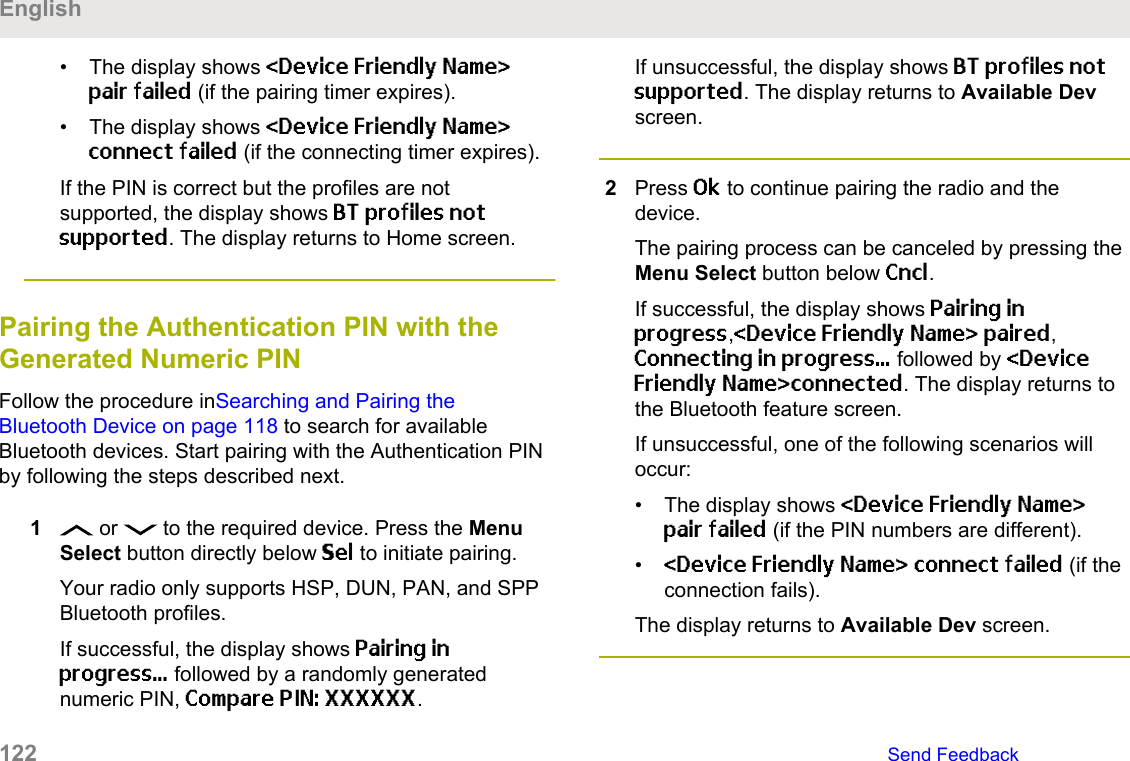
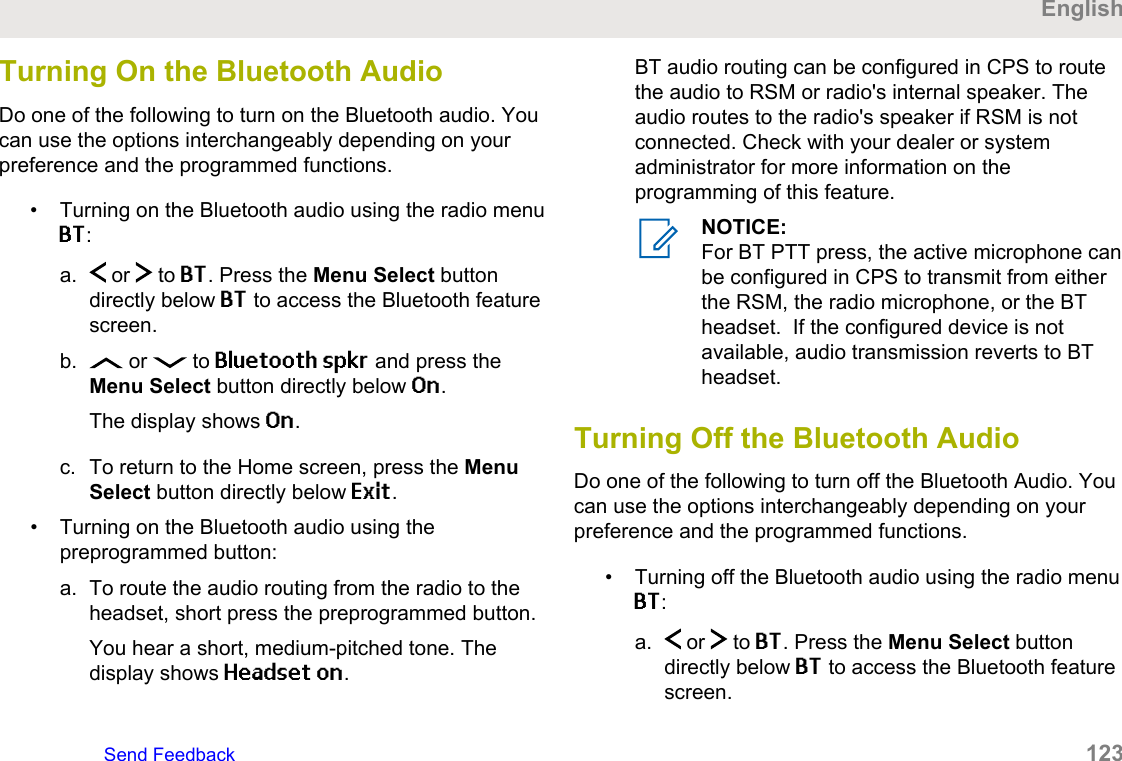
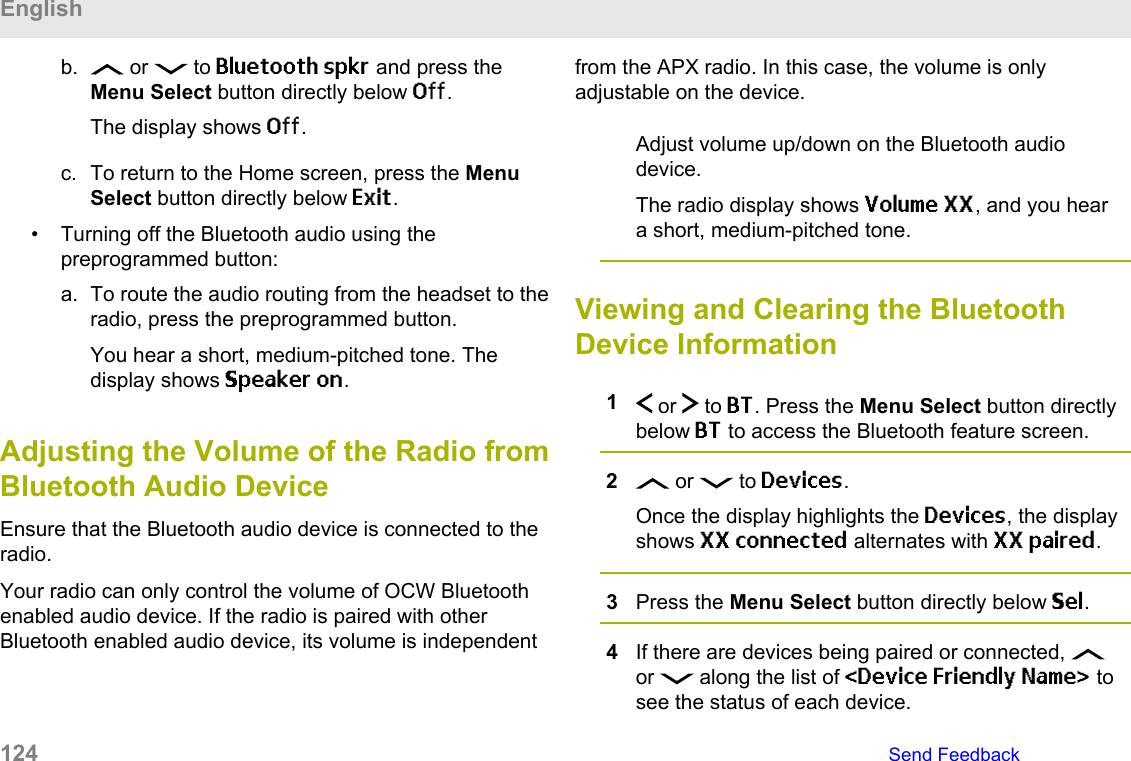
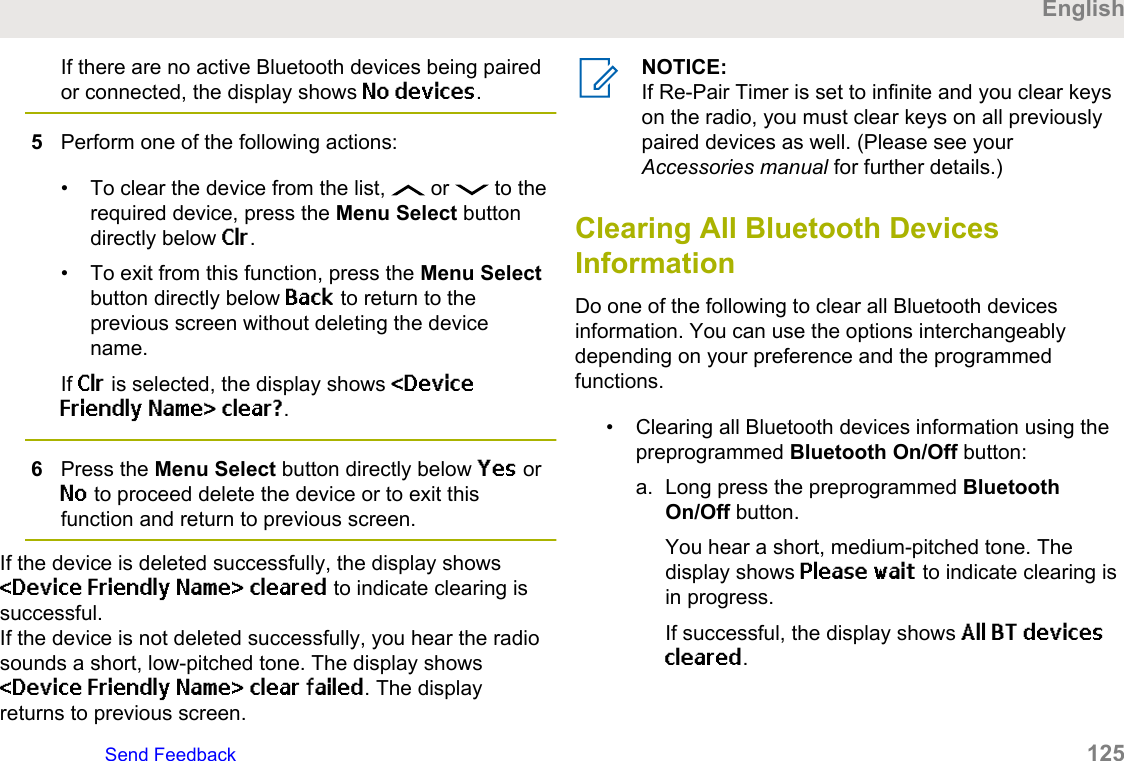
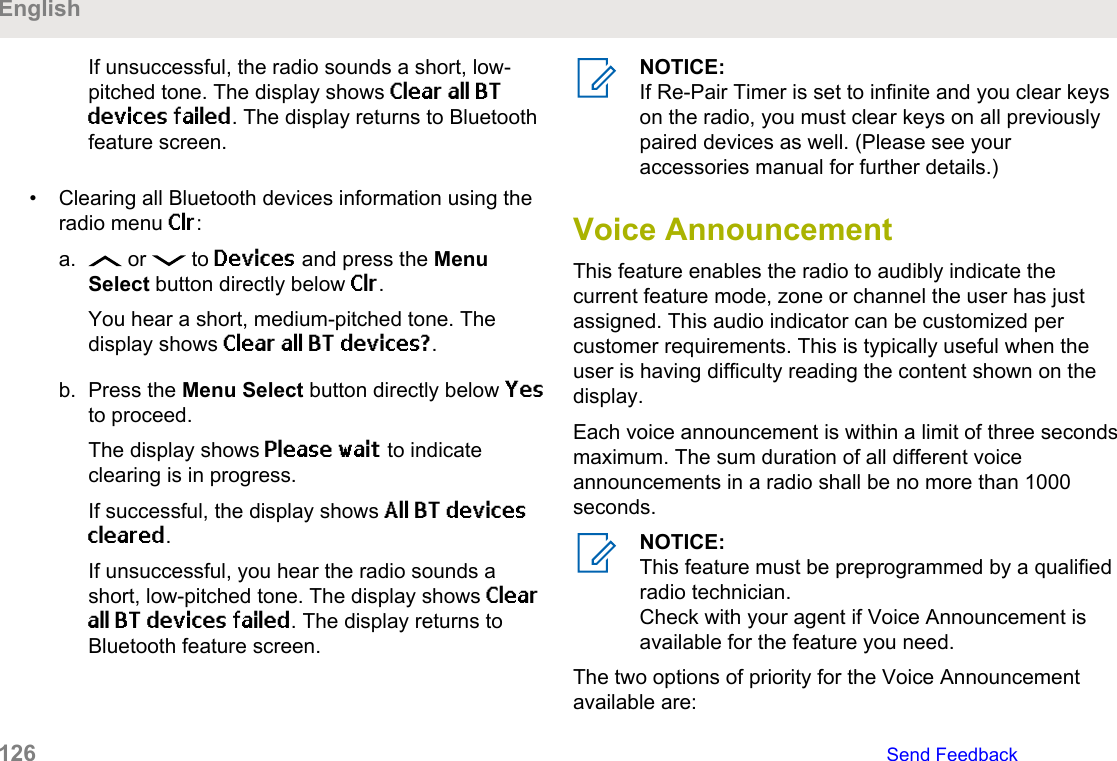
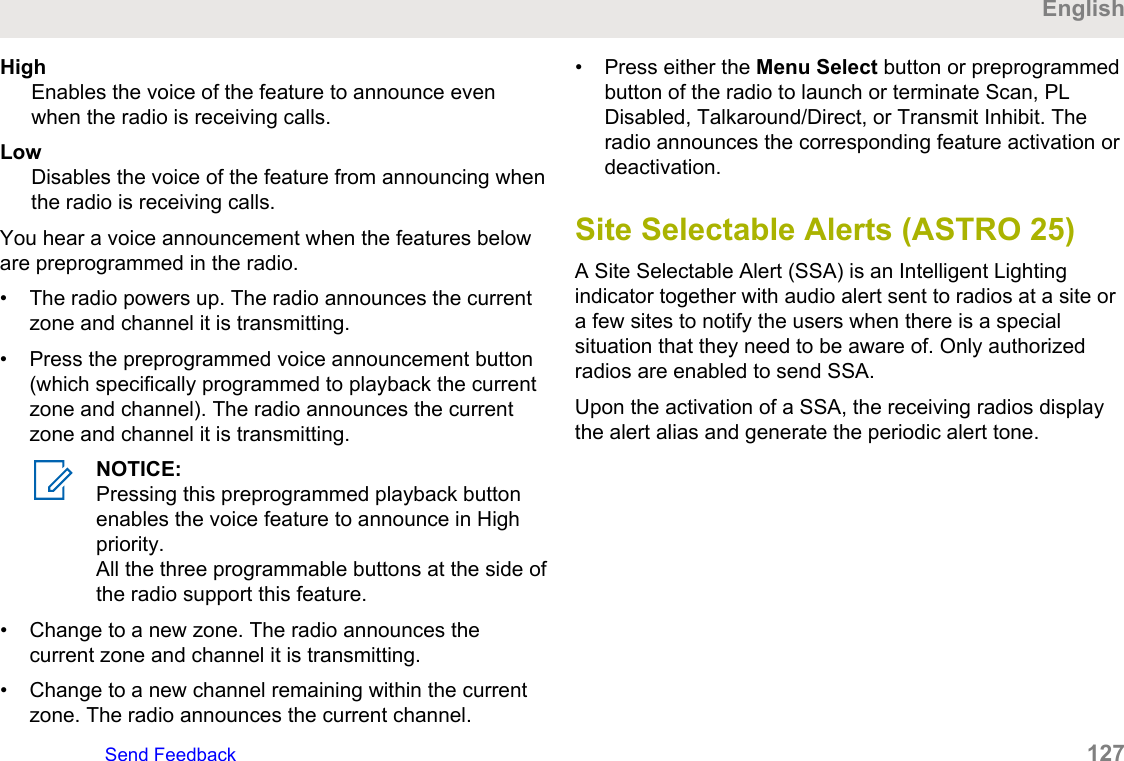
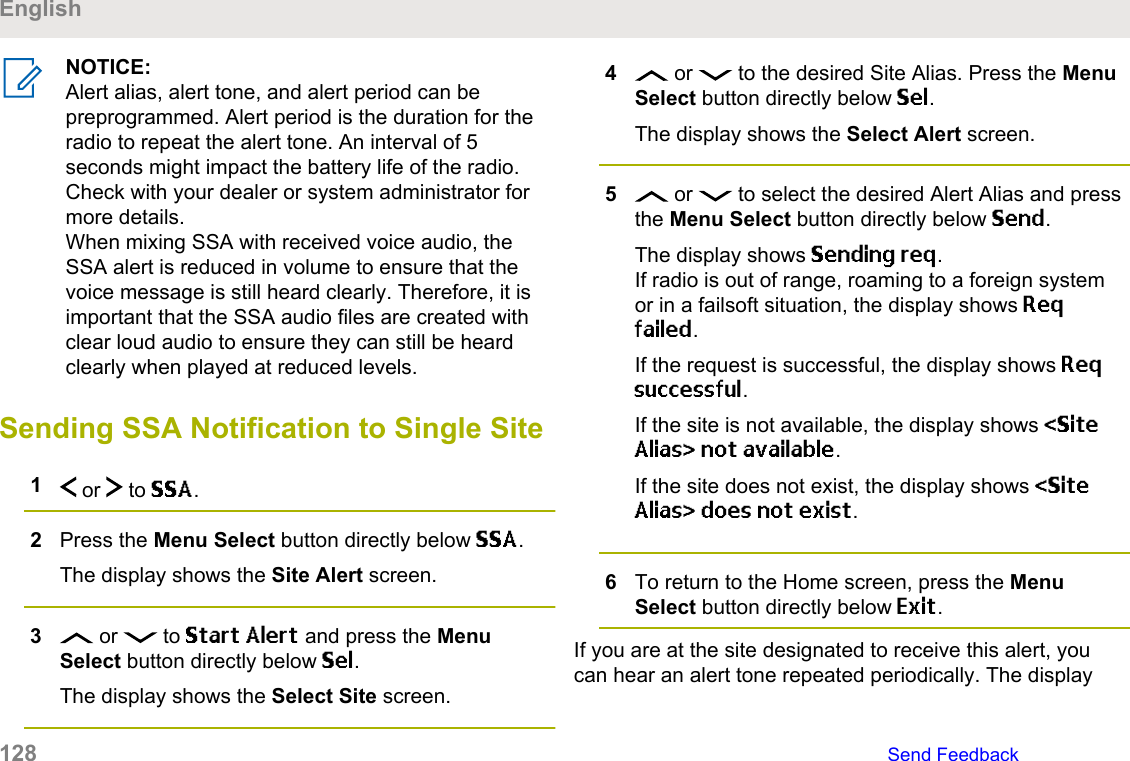
![shows the <Alert Alias> with the intelligent lighting atHome screen.Sending SSA Notification to All Sites1 or to SSA.2Press the Menu Select button directly below SSA.The display shows the Site Alert screen.3 or to Start Alert and press the MenuSelect button directly below Sel.The display shows the Select Site screen.4 or to [All Sites] and press the MenuSelect button directly below Sel.The display shows the Select Alert screen.5 or to select the desired <Alert Alias> andpress the Menu Select button directly below Send.The display shows Sending req.If radio is out of range, roaming to a foreign systemor in a failsoft situation, the display shows Reqfailed.If the request is successful, the display shows Reqsuccessful.If one or more sites are not available, the displayshows Not all sites available. Repeat step 3.6To return to the Home screen, press the MenuSelect button directly below Exit.If you are at the site designated to receive this alert, youcan hear an alert tone repeated periodically. The displayshows the <Alert Alias> with the intelligent lighting atHome screen.Sending SSA Notification to AllAvailable Sites1 or to SSA.2Press the Menu Select button directly below SSA.The display shows the Site Alert screen.EnglishSend Feedback 129](https://usermanual.wiki/Motorola-Solutions/89FT7100.Manual/User-Guide-3568684-Page-129.png)
![3 or to Start Alert and press the MenuSelect button directly below Sel.The display shows the Select Site screen.4 or to [All Avail] and press the MenuSelect button directly below Sel.The display shows the Select Alert screen.5 or to select the desired Alert Alias and pressthe Menu Select button directly below Send.The display shows Sending req.If radio is out of range, roaming to a foreign systemor in a failsoft situation, the display shows Reqfailed.If the request is successful, the display shows Reqsuccessful.6To return to the Home screen, press the MenuSelect button directly below Exit.If you are at the site designated to receive this alert, youcan hear an alert tone repeated periodically. The displayshows the <Alert Alias> with the intelligent lighting atHome screen.Stopping SSA Notification of a SingleSite1 or to SSA.2Press the Menu Select button directly below SSA.The display shows the Site Alert screen.3 or to Stop Alert and press the MenuSelect button directly below Sel.The display shows the Select Site screen.4 or to select the desired Site Alias and pressthe Menu Select button directly below Send.The display shows Sending req.If radio is out of range, roaming to a foreign systemor in a failsoft situation, the display shows Reqfailed.If the request is successful, the display shows Reqsuccessful.English130 Send Feedback](https://usermanual.wiki/Motorola-Solutions/89FT7100.Manual/User-Guide-3568684-Page-130.png)
![If the site is not available, the display shows <SiteAlias> not available.If the site does not exist, the display shows <SiteAlias>does not exist.5To return to the Home screen, press the MenuSelect button directly below Exit.The SSA Alert for the designated site stops.Stopping SSA Notification of All Sites1 or to SSA.2Press the Menu Select button directly below SSA.The display shows the Site Alert screen.3 or to Stop Alert and press the MenuSelect button directly below Sel.The display shows the Select Site screen.4 or to [All Sites] and press the MenuSelect button directly below Send.The display shows Sending req.If radio is out of range, roaming to a foreign systemor in a failsoft situation, the display shows Reqfailed.If the request is successful, the display shows Reqsuccessful.If one or more sites are not available, the displayshows Not all sites available. Repeat step 3.5To return to the Home screen, press the MenuSelect button directly below Exit.The SSA Alert for all sites stop.Stopping SSA Notification of AllAvailable Sites1 or to SSA.EnglishSend Feedback 131](https://usermanual.wiki/Motorola-Solutions/89FT7100.Manual/User-Guide-3568684-Page-131.png)
![2Press the Menu Select button directly below SSA.The display shows the Site Alert screen.3 or to Stop Alert and press the MenuSelect button directly below Sel.The display shows the Select Site screen.4 or to [All Avail] and press the MenuSelect button directly below Send.The display shows Sending req.If radio is out of range, roaming to a foreign systemor in a failsoft situation, the display shows Reqfailed.If the request is successful, the display shows Reqsuccessful.5To return to the Home screen, press the MenuSelect button directly below Exit.The SSA Alert for all available sites stop.UtilitiesThis chapter explains the operations of the utility functionsavailable in your radio.Viewing Recent CallsThis feature allows you to view the recent incoming andoutgoing call information of the following call types:• Call Alert• Selective Call• Private Call• Phone Call (Outgoing Only)• Emergency Call (Incoming Only)NOTICE:The radio can also be preprogrammed to log onlythe radio IDs associated with incoming DispatchCalls. Check with your dealer or systemadministrator for more information.English132 Send Feedback](https://usermanual.wiki/Motorola-Solutions/89FT7100.Manual/User-Guide-3568684-Page-132.png)