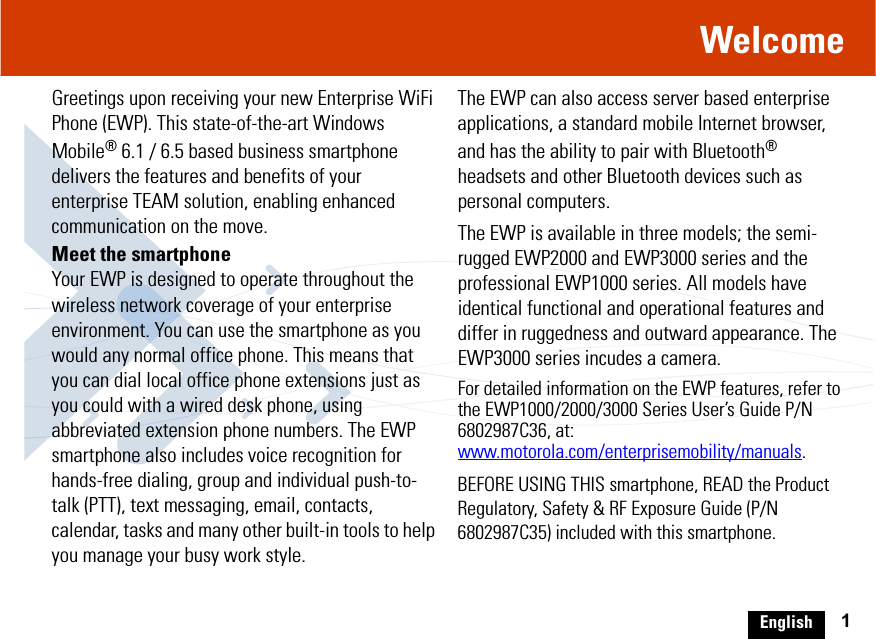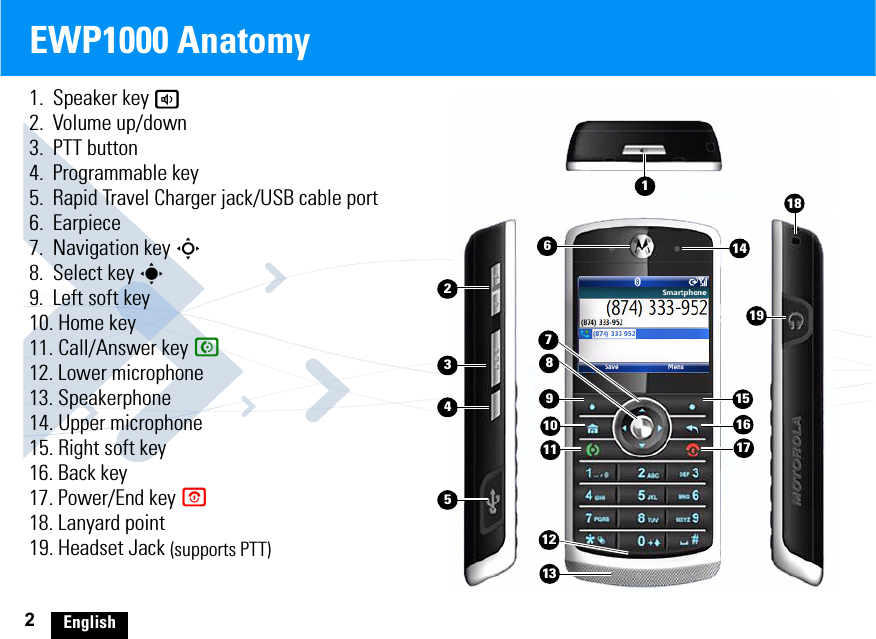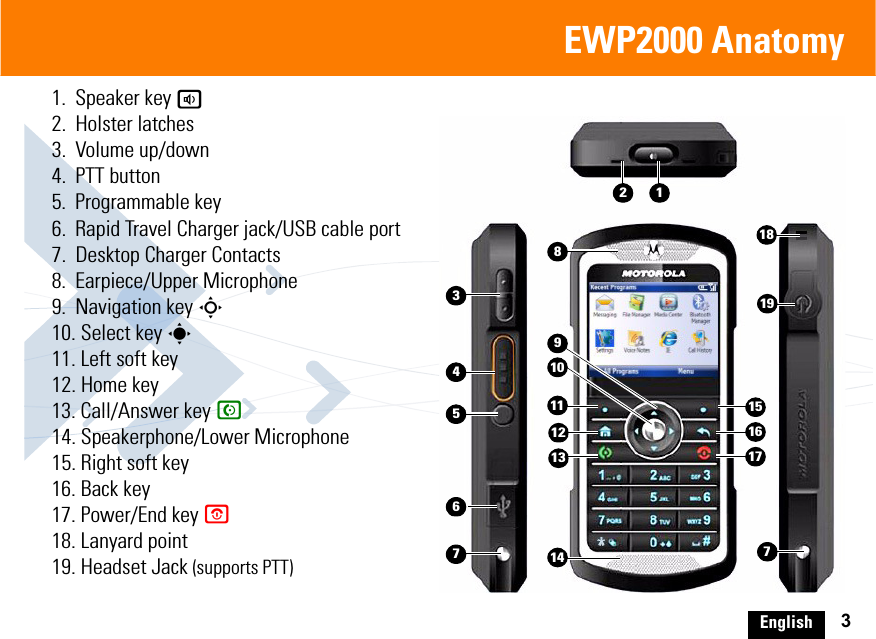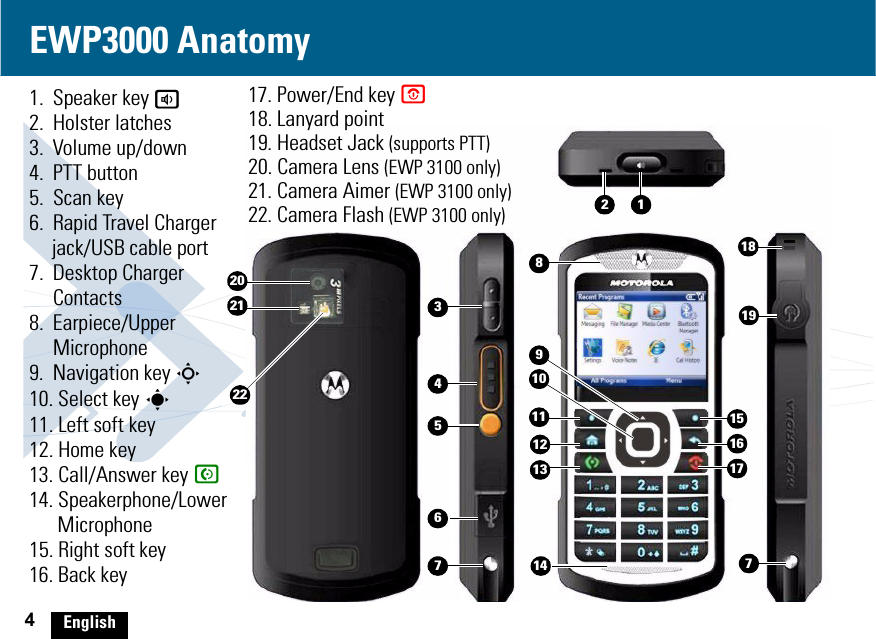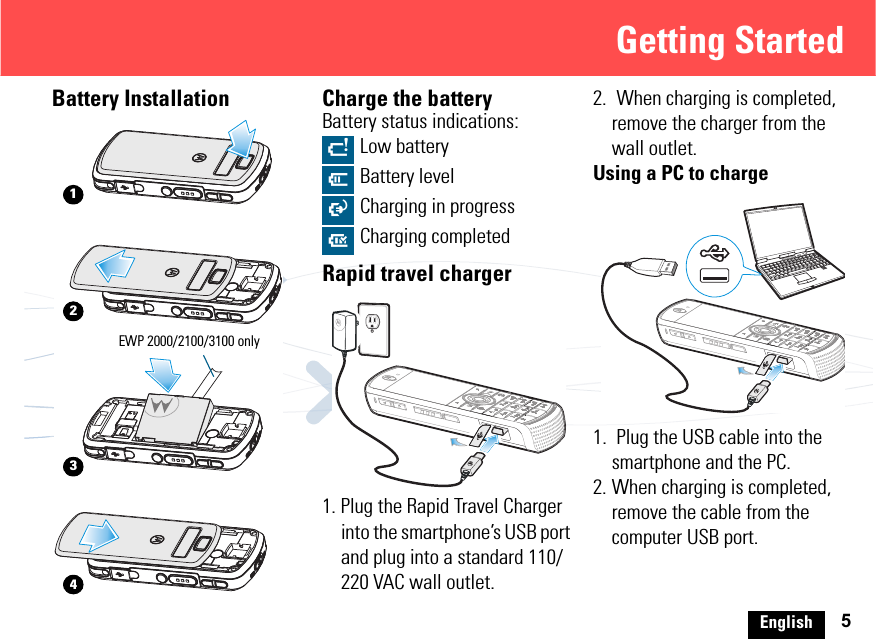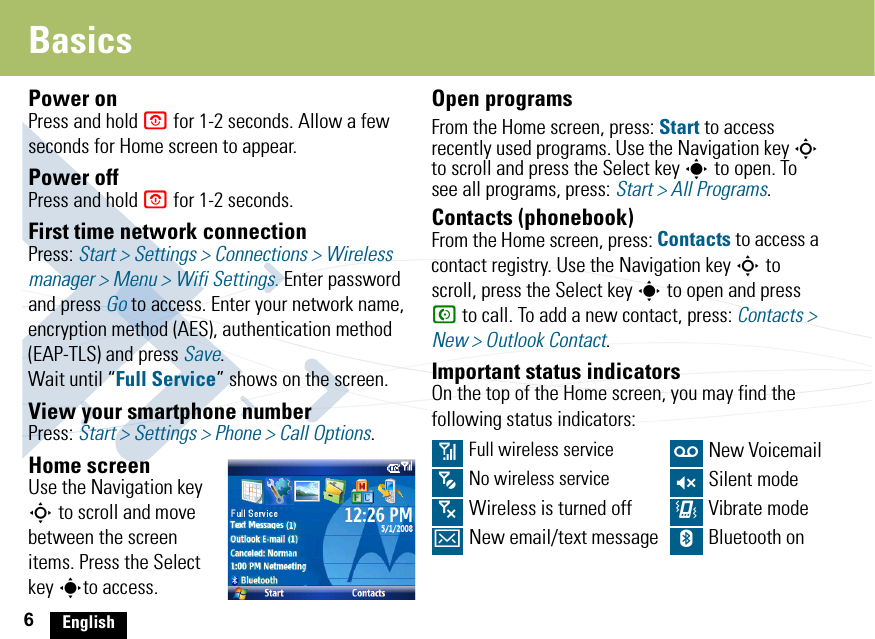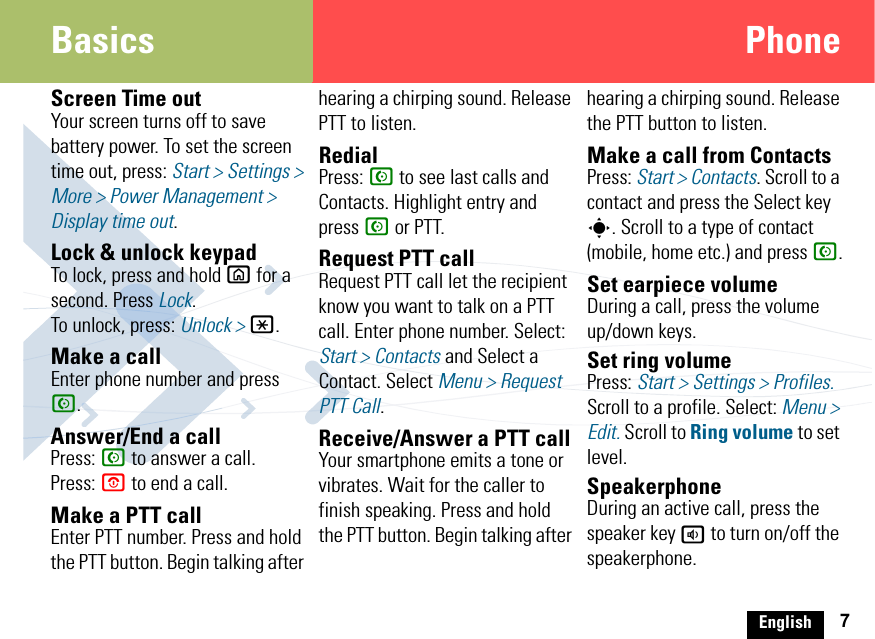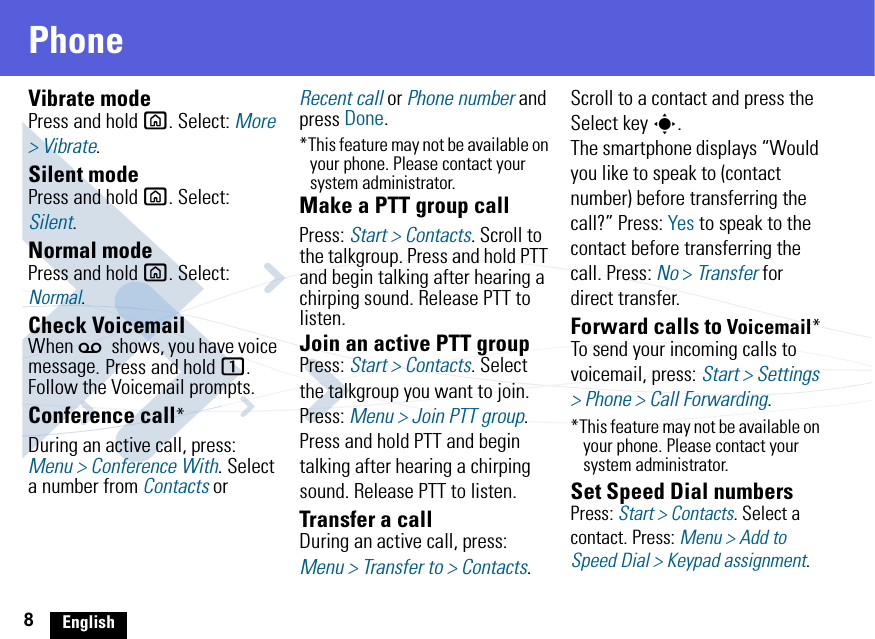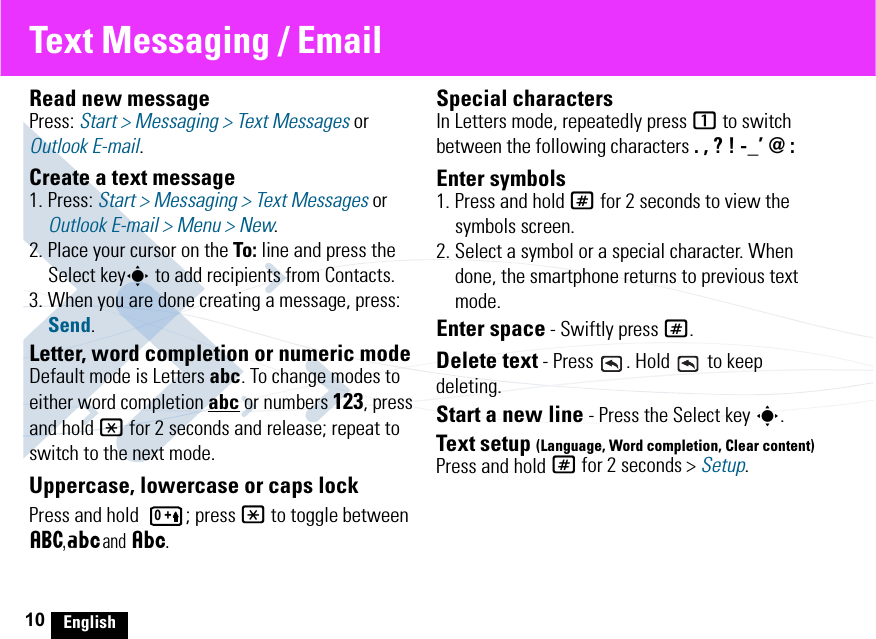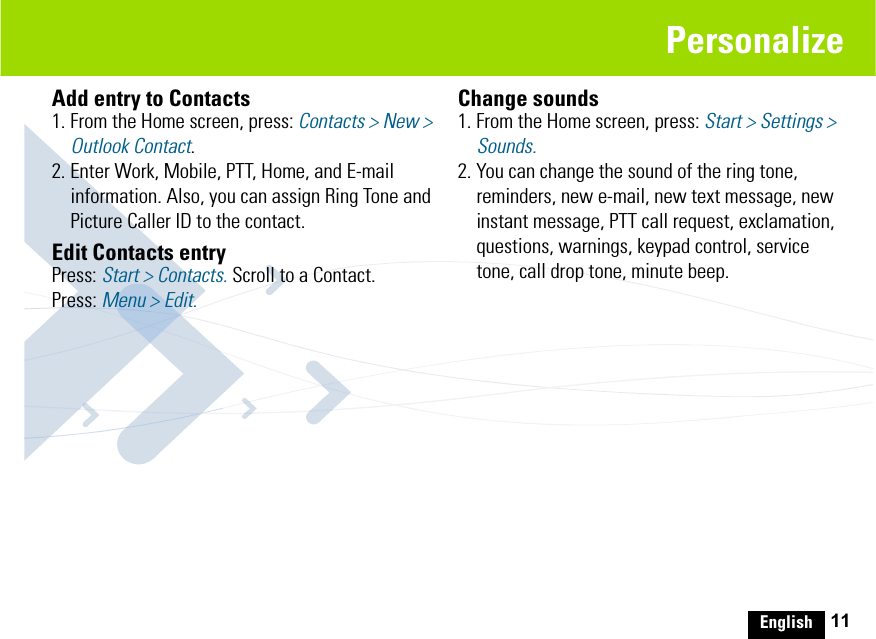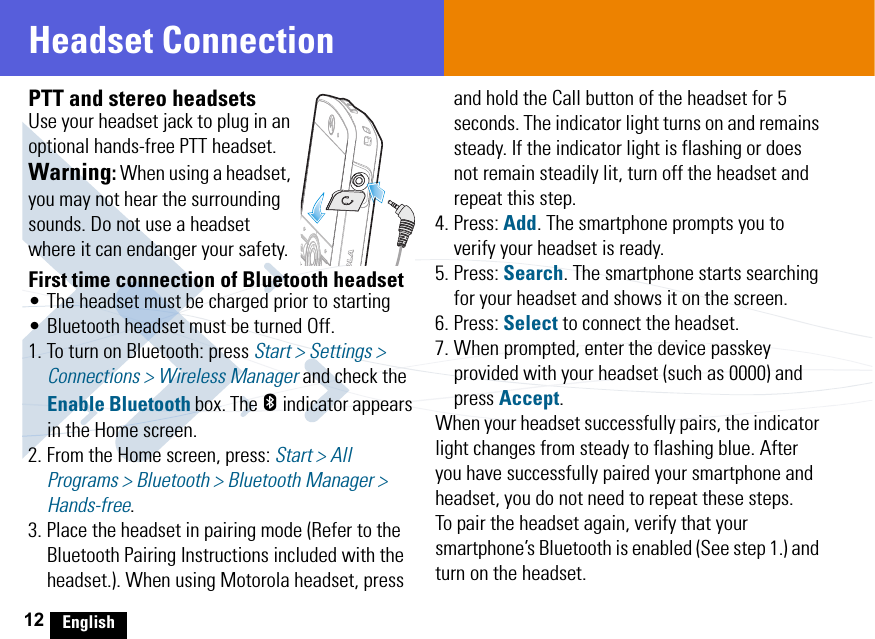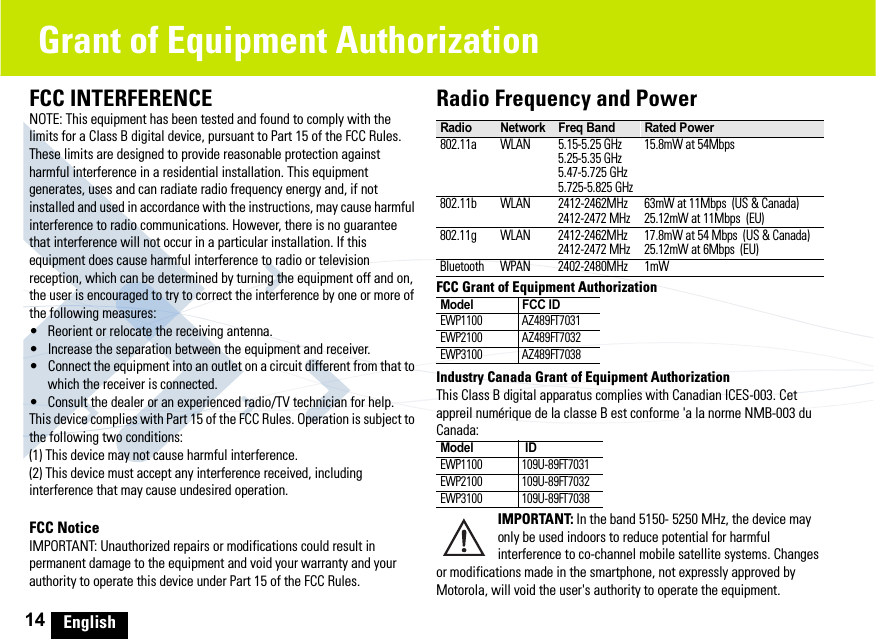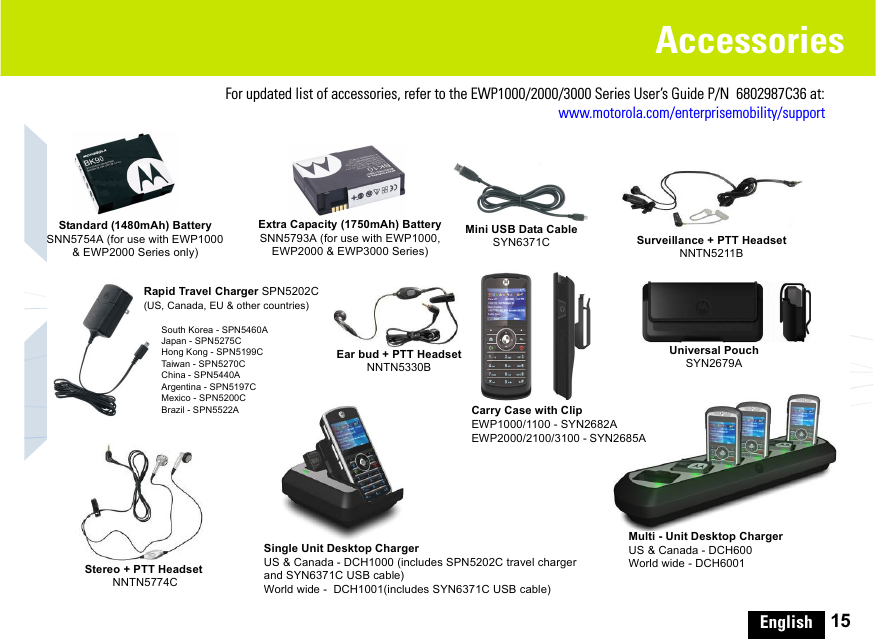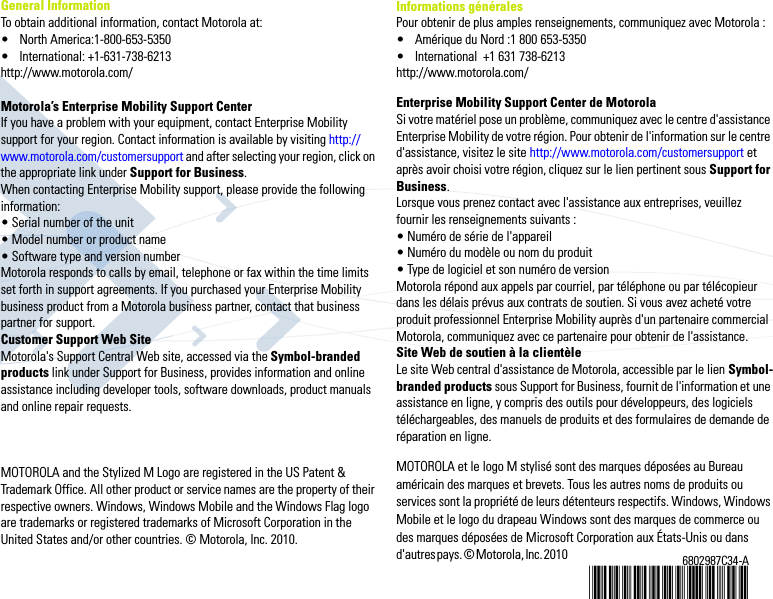Motorola Solutions 89FT7038 Portable VoWLAN Transceiver with Bluetooth User Manual EWP1000 2000 3000 QSG
Motorola Solutions, Inc. Portable VoWLAN Transceiver with Bluetooth EWP1000 2000 3000 QSG
Contents
- 1. Exhibit 8 Users Manual
- 2. Exhibit 8 RF Safety Info
Exhibit 8 Users Manual