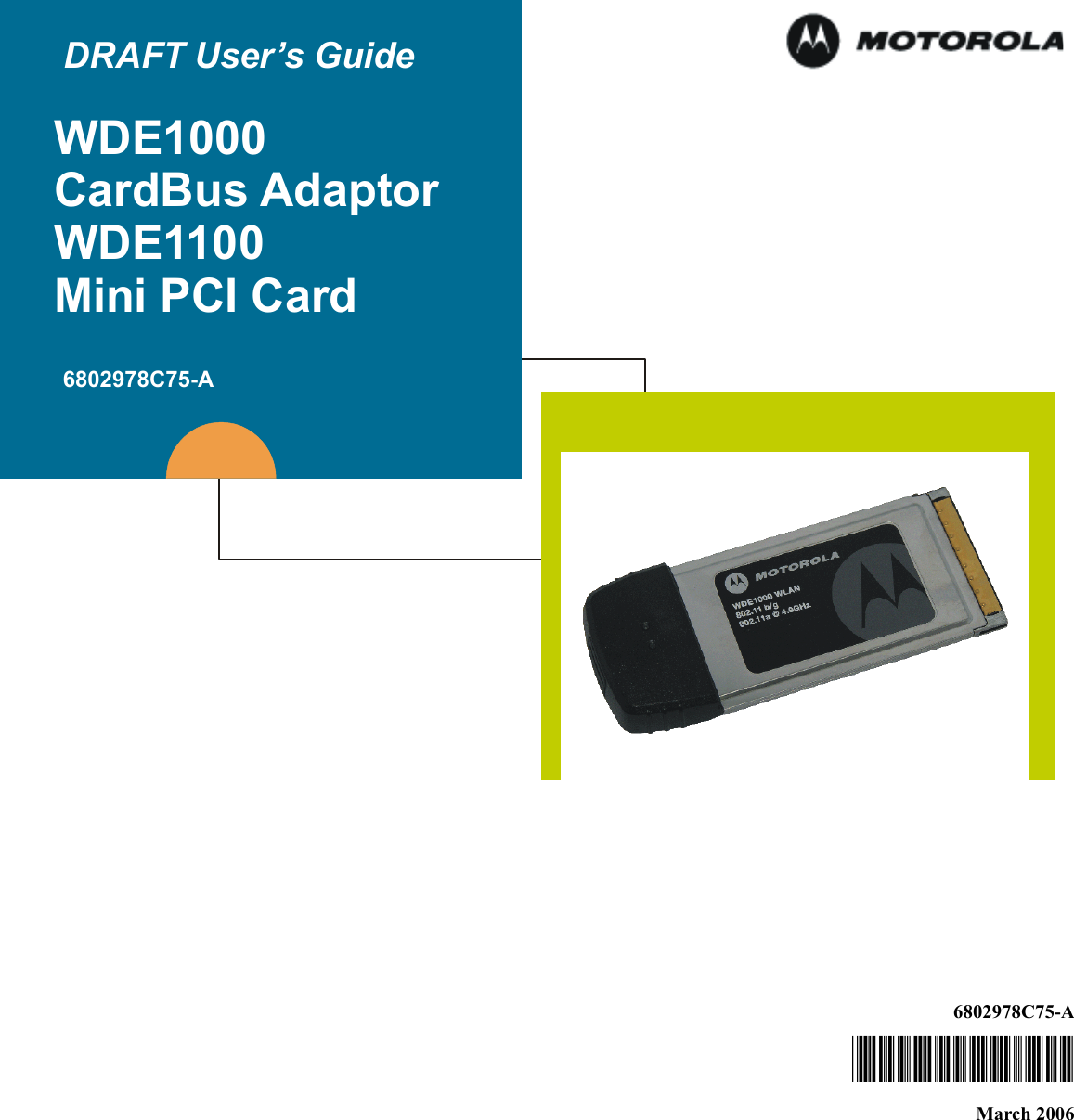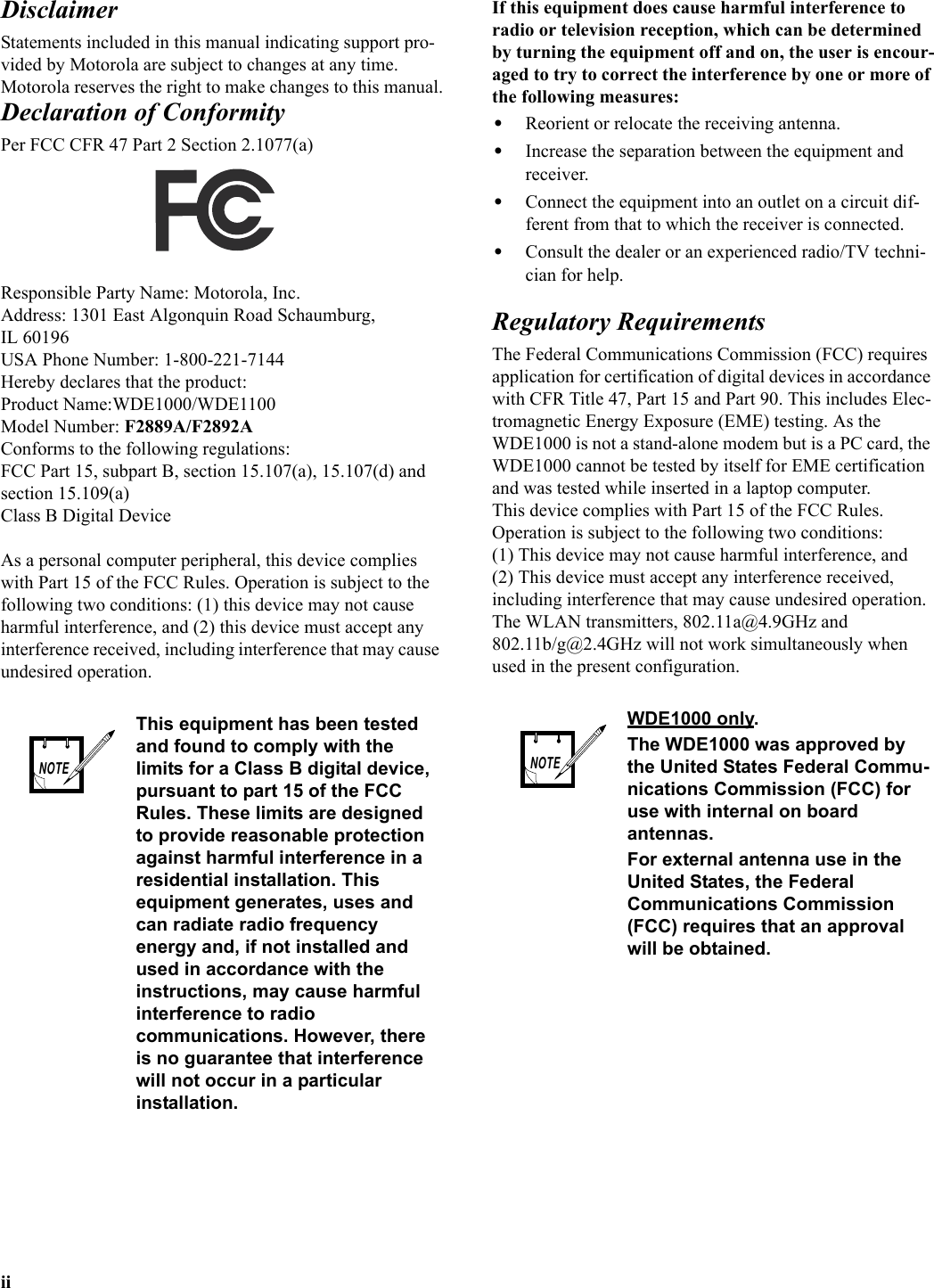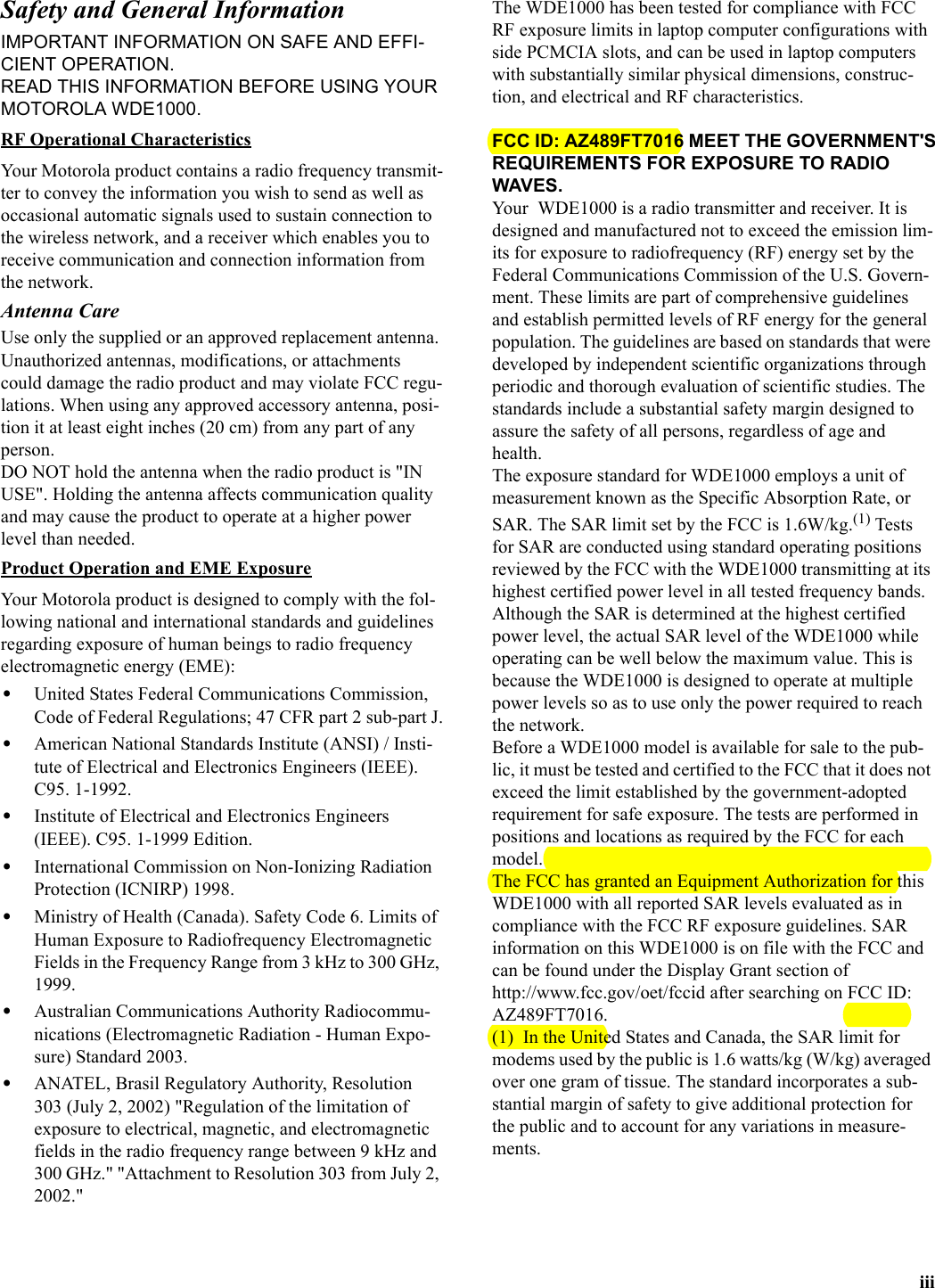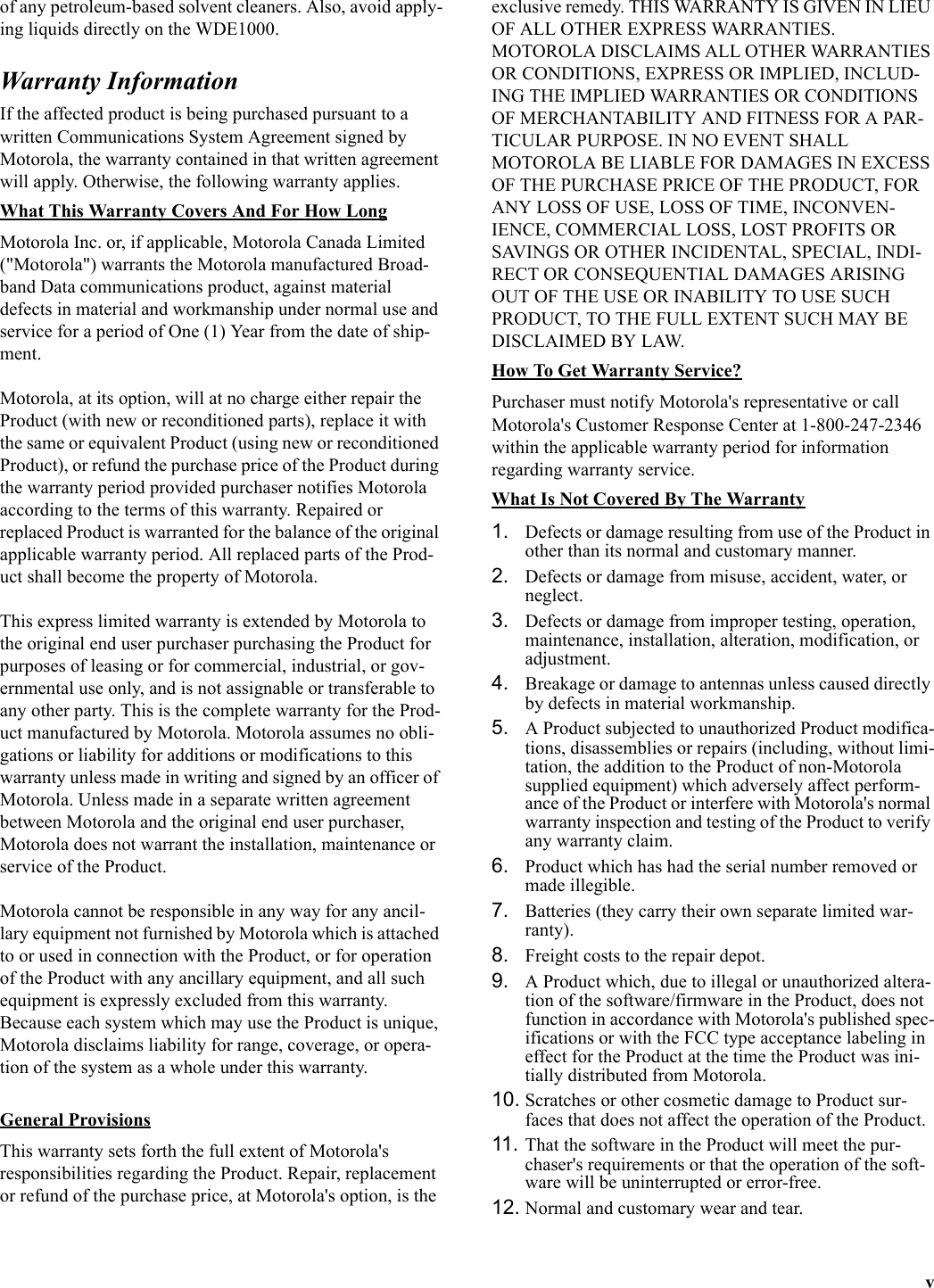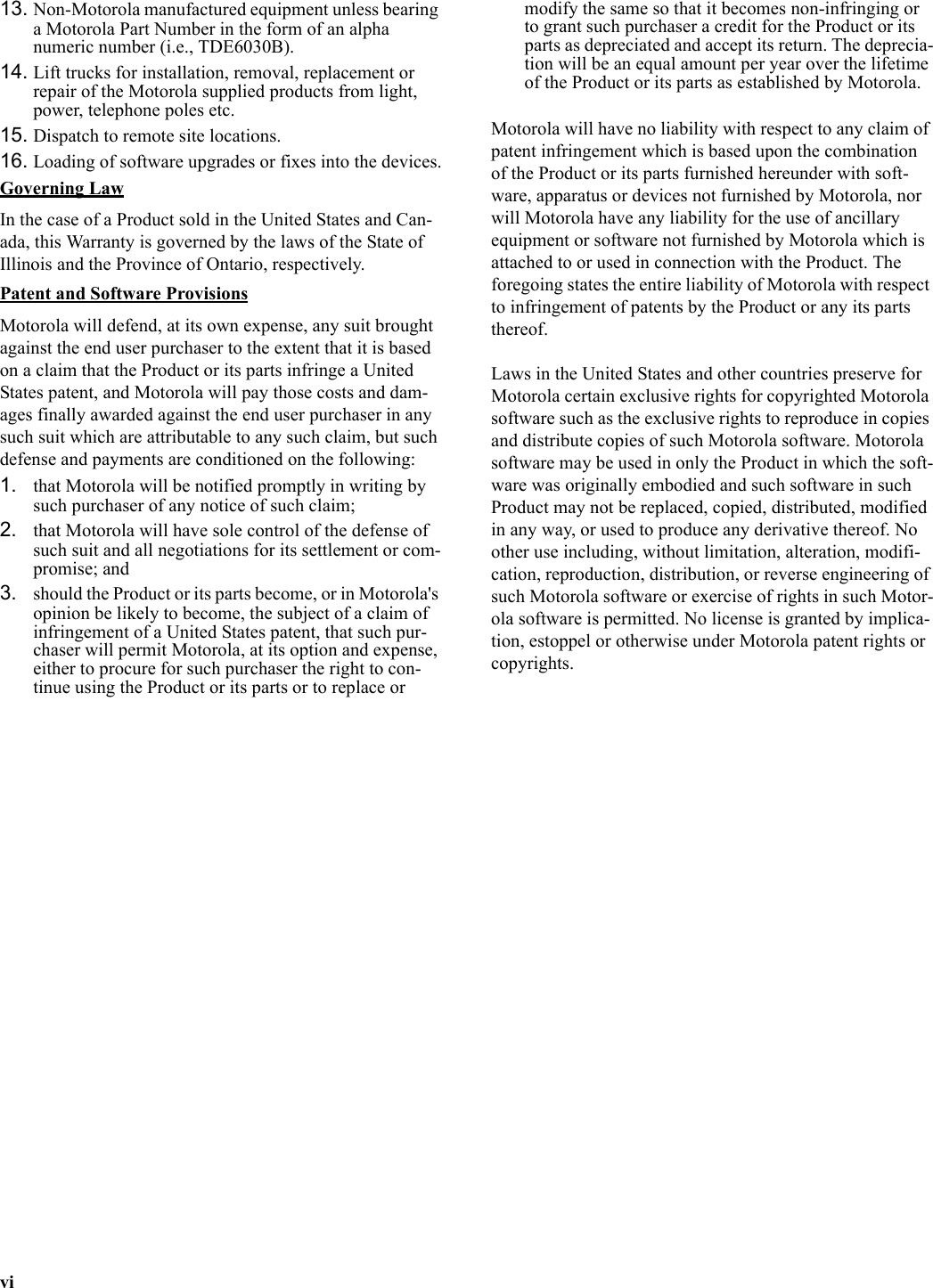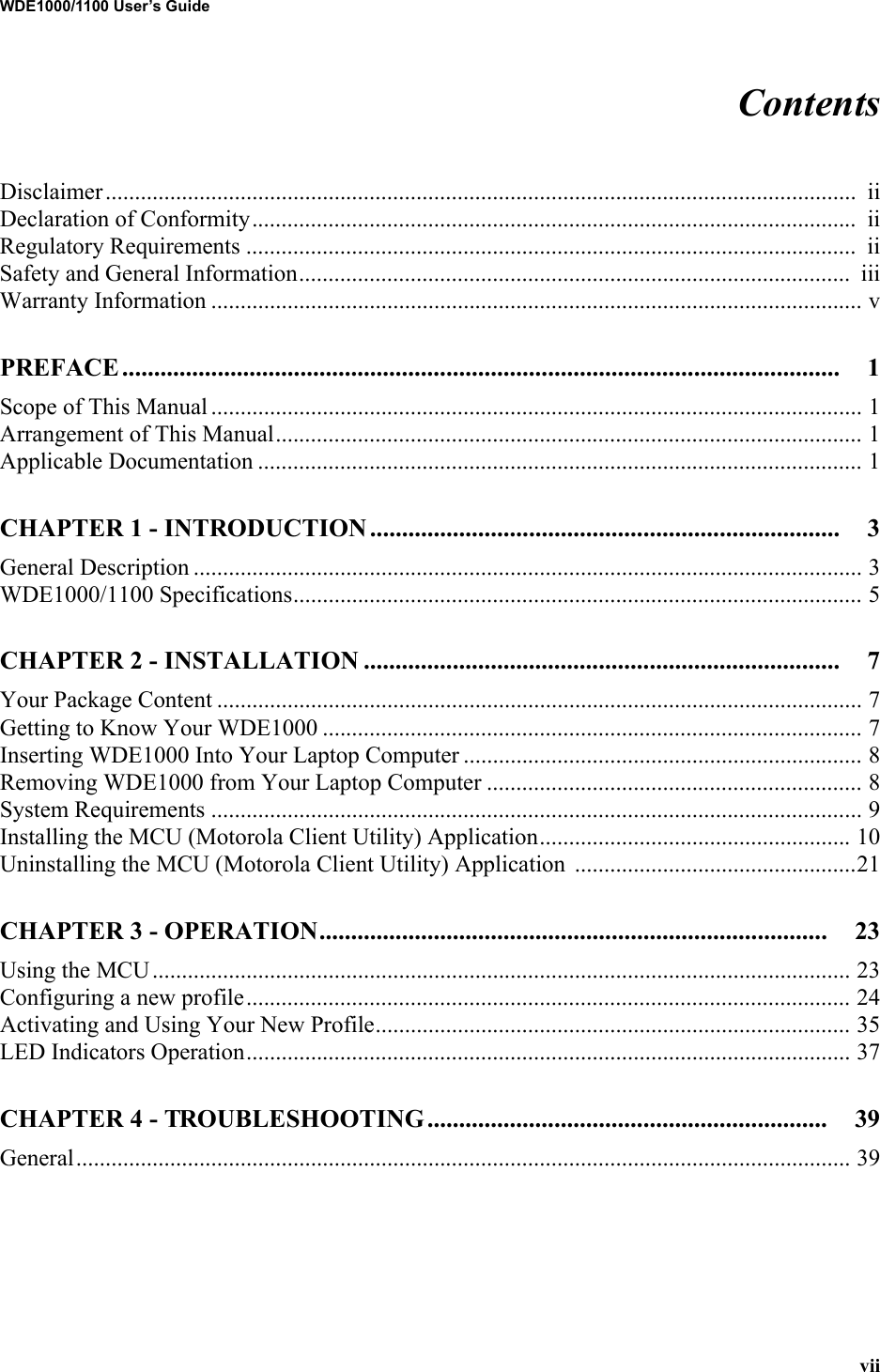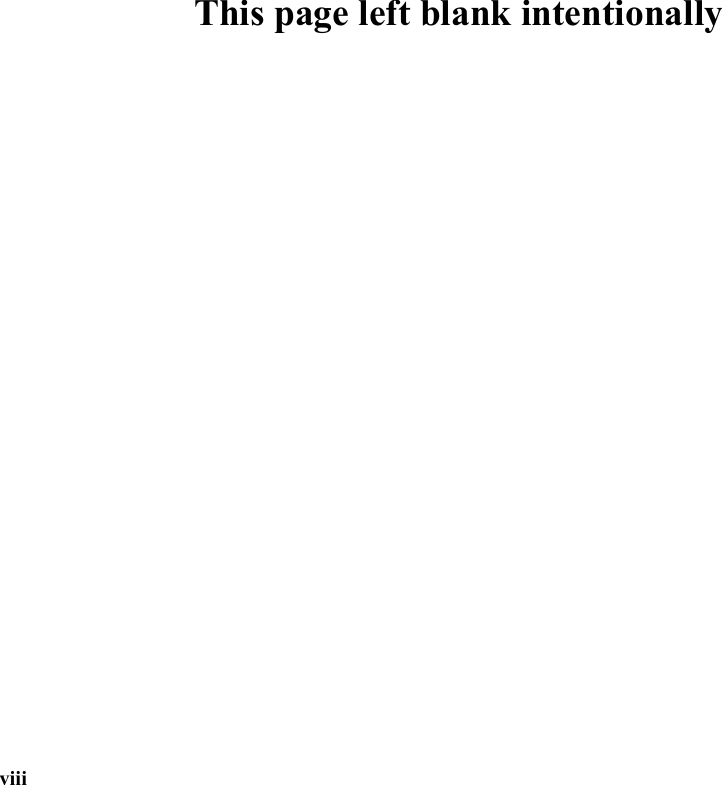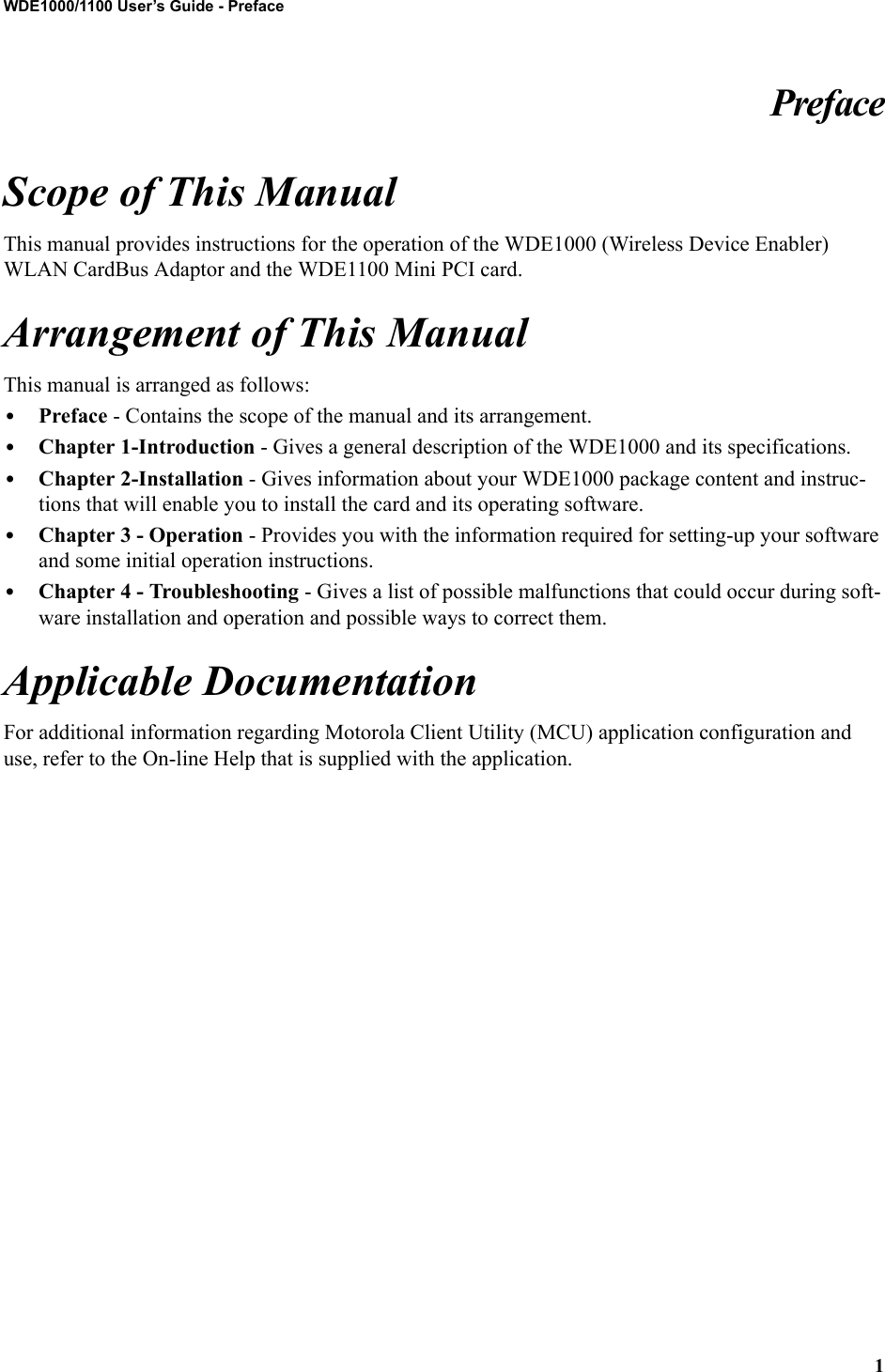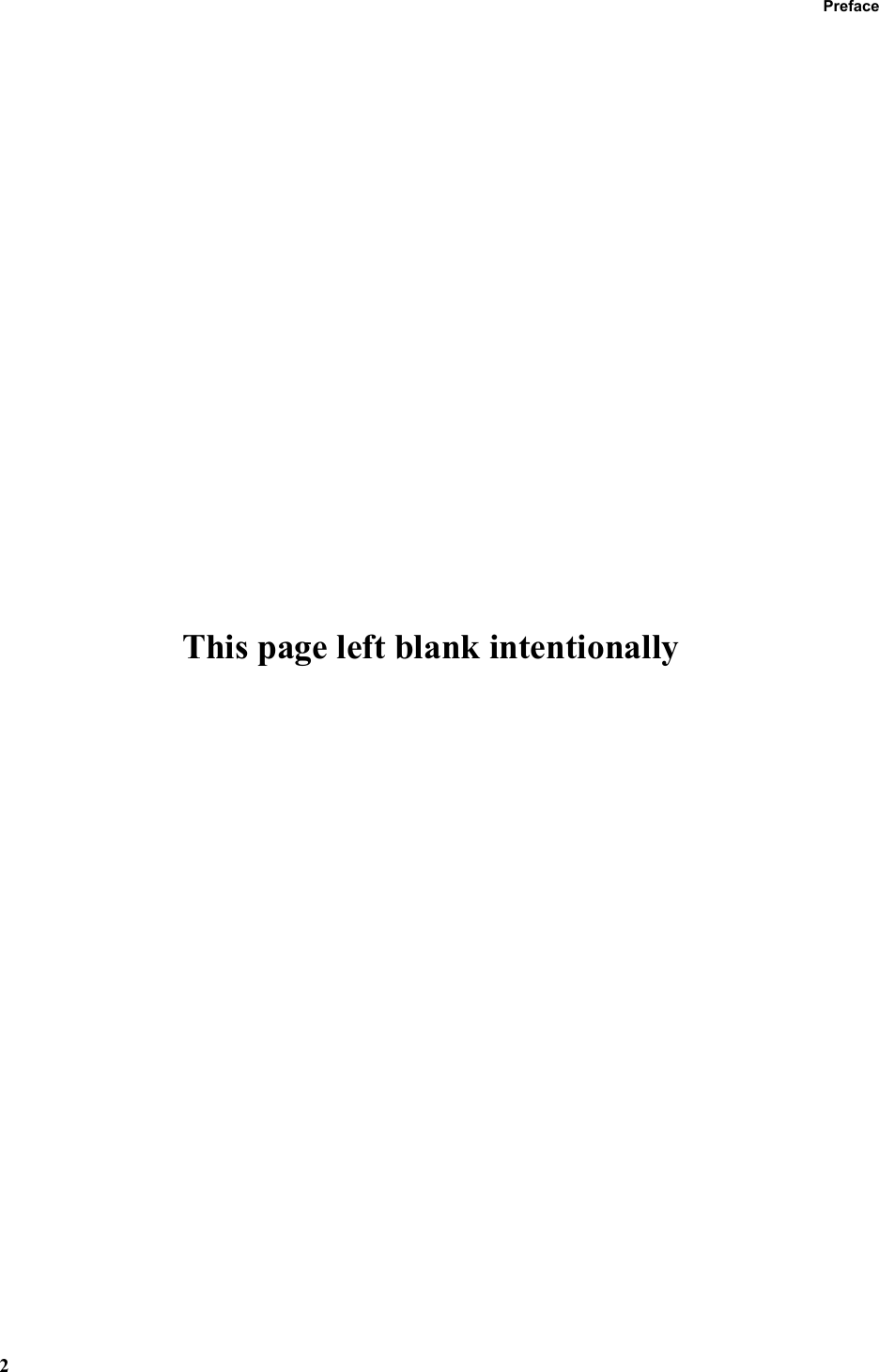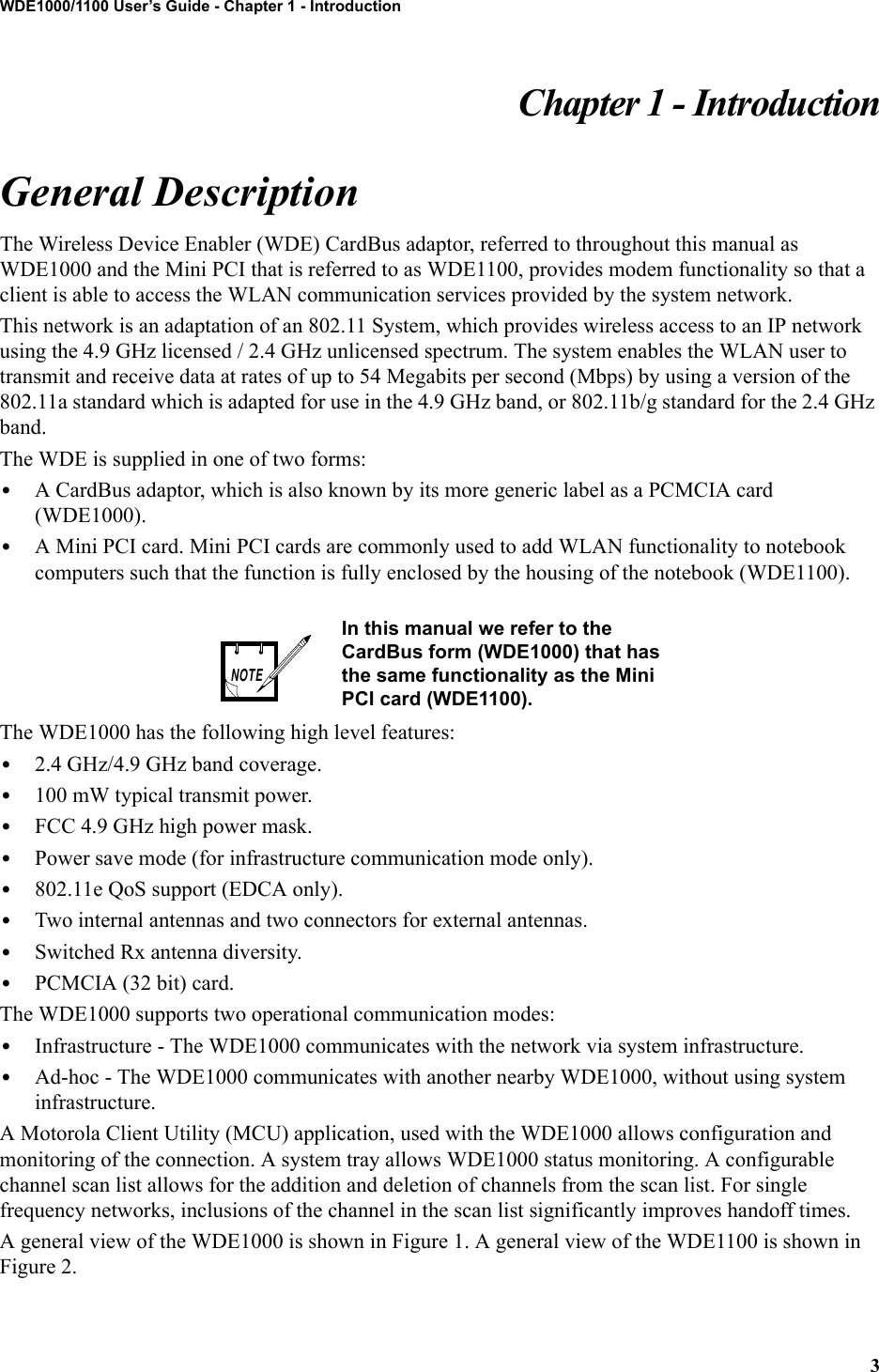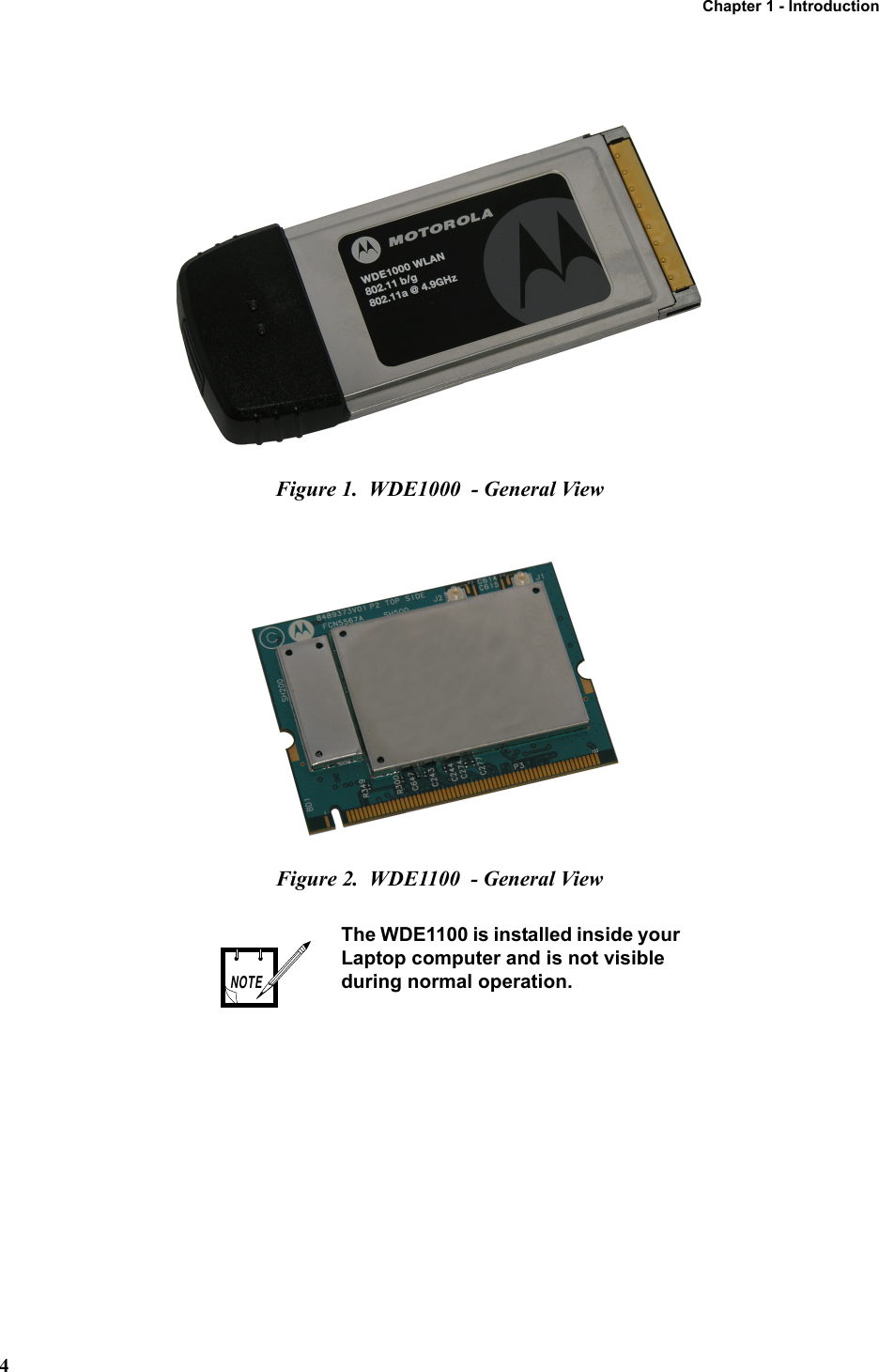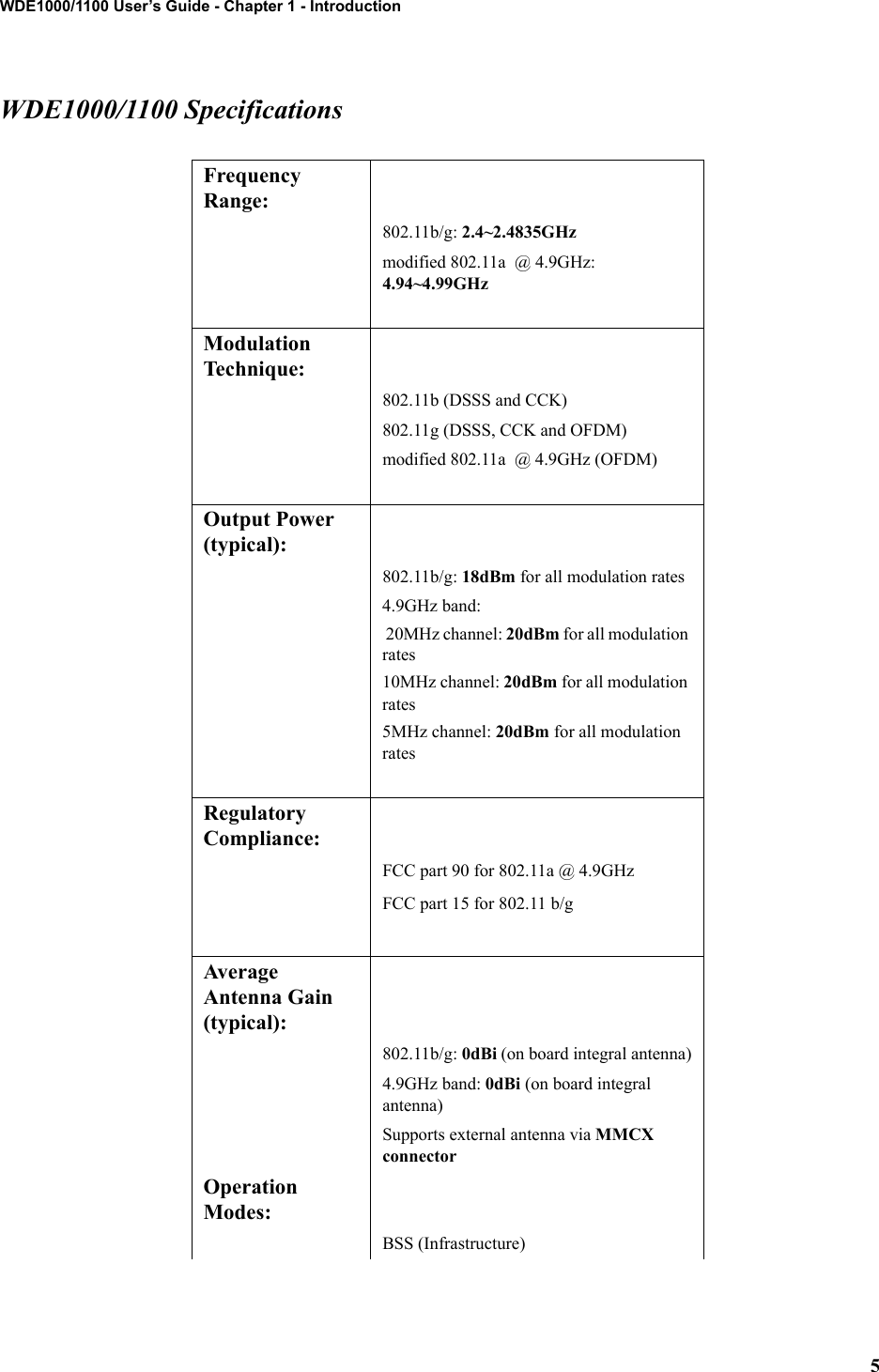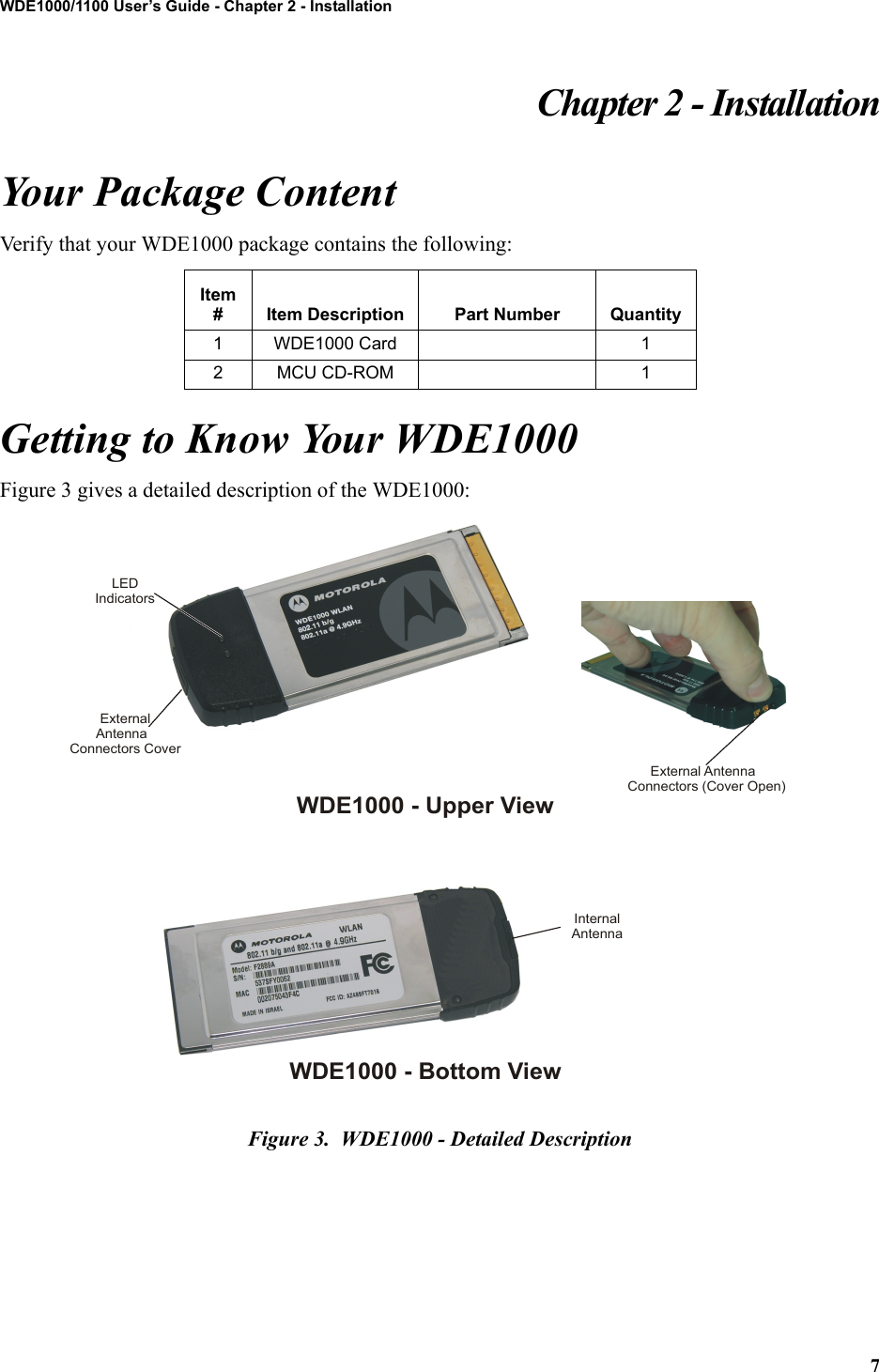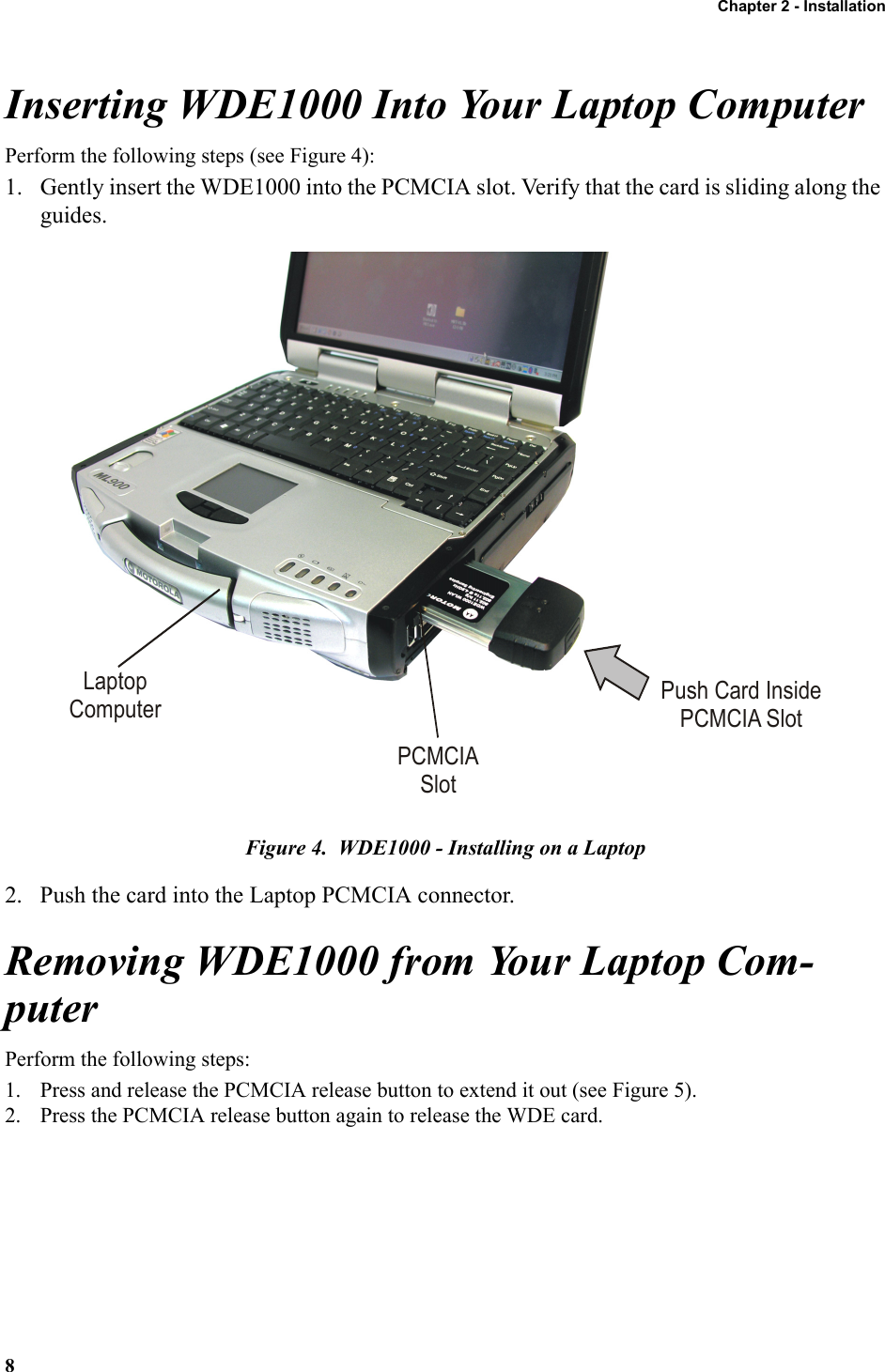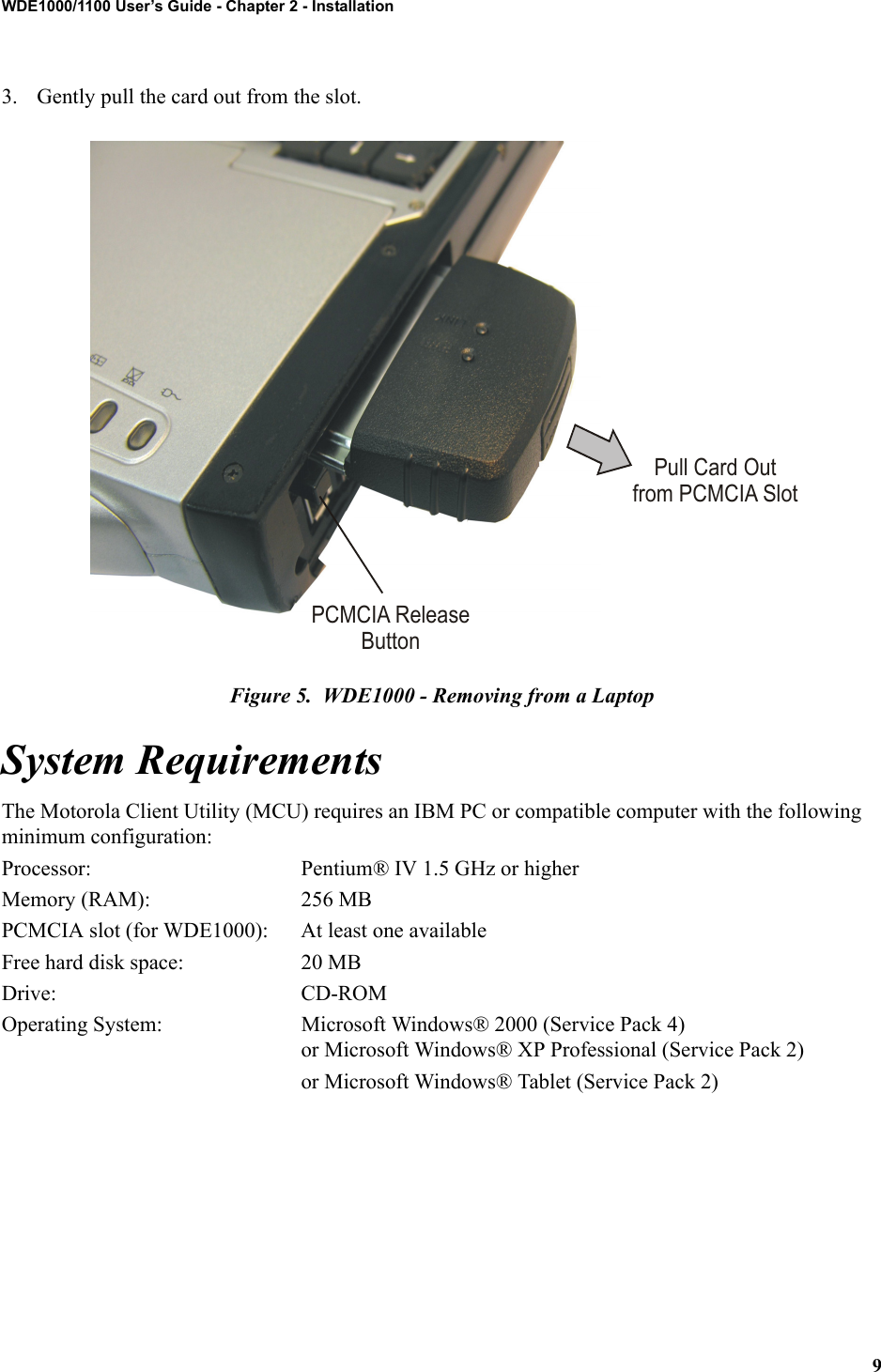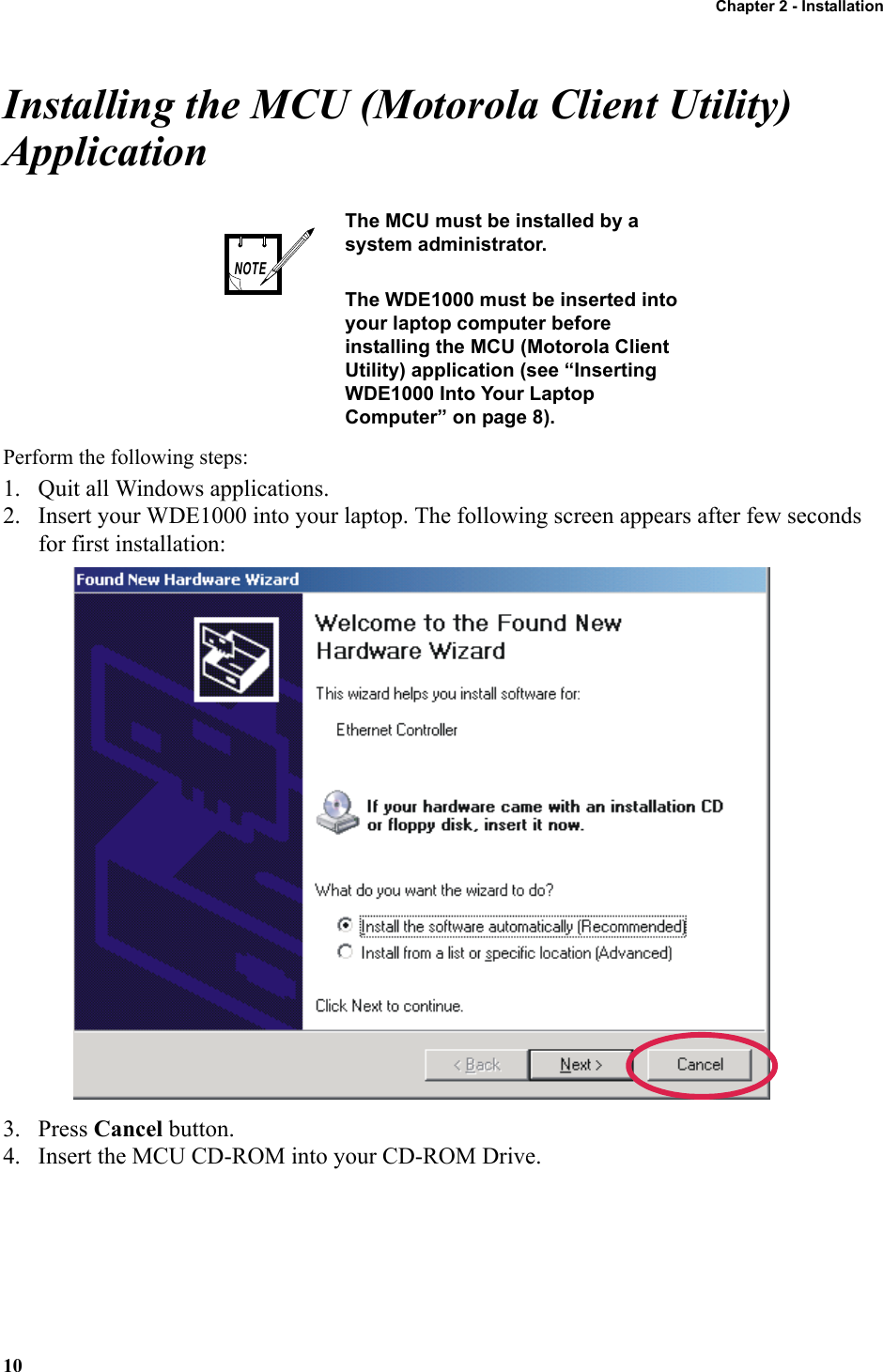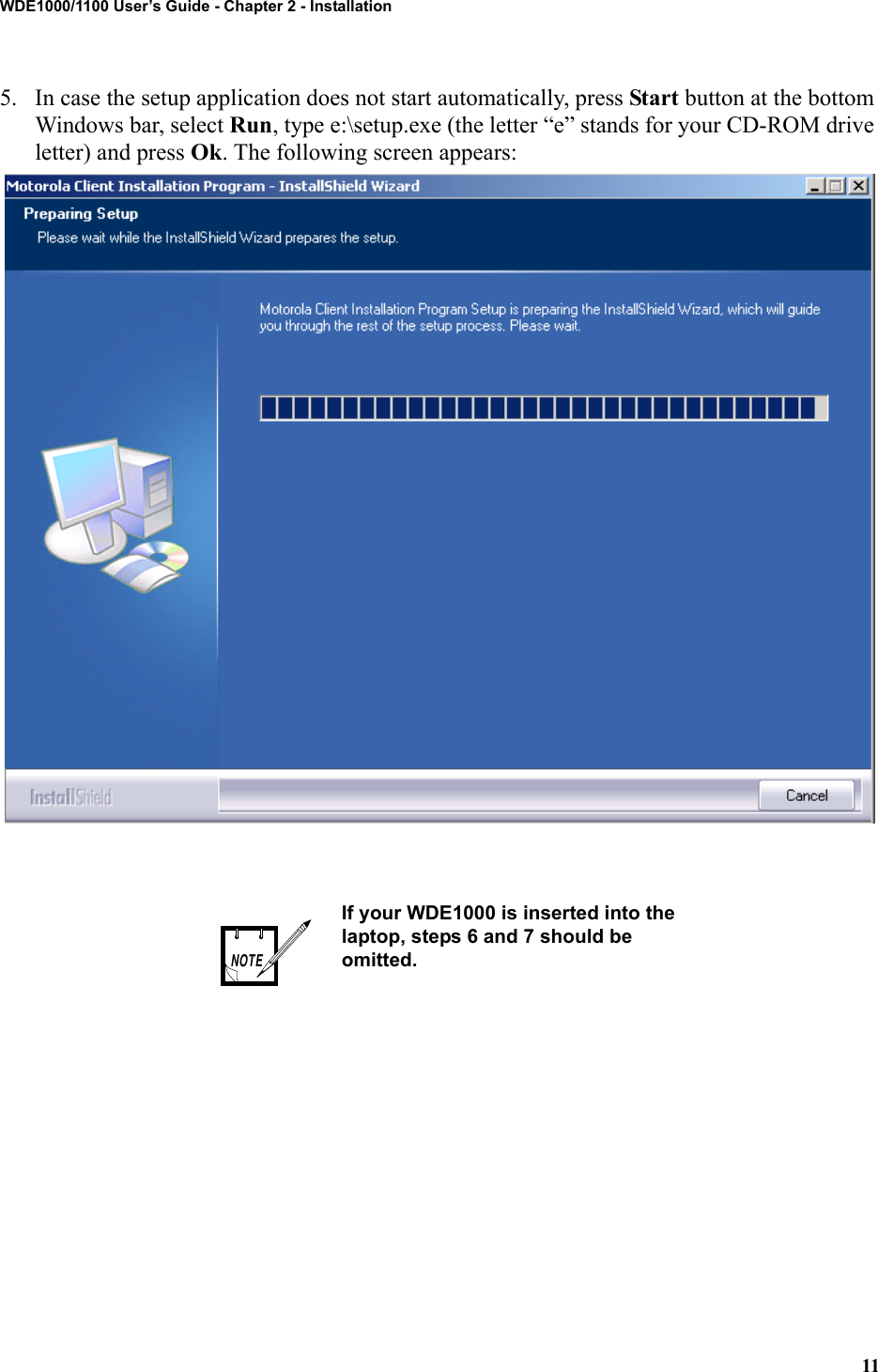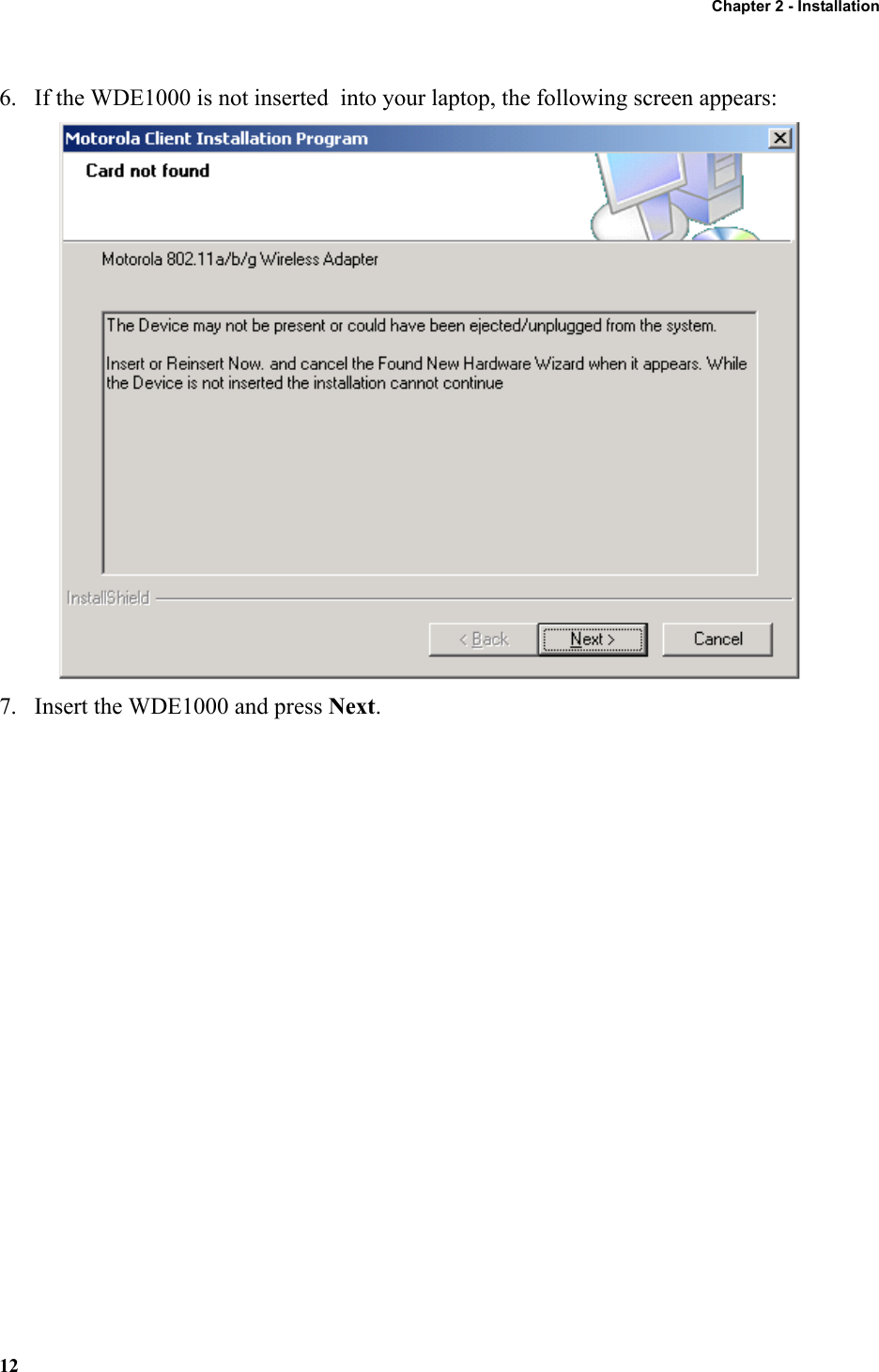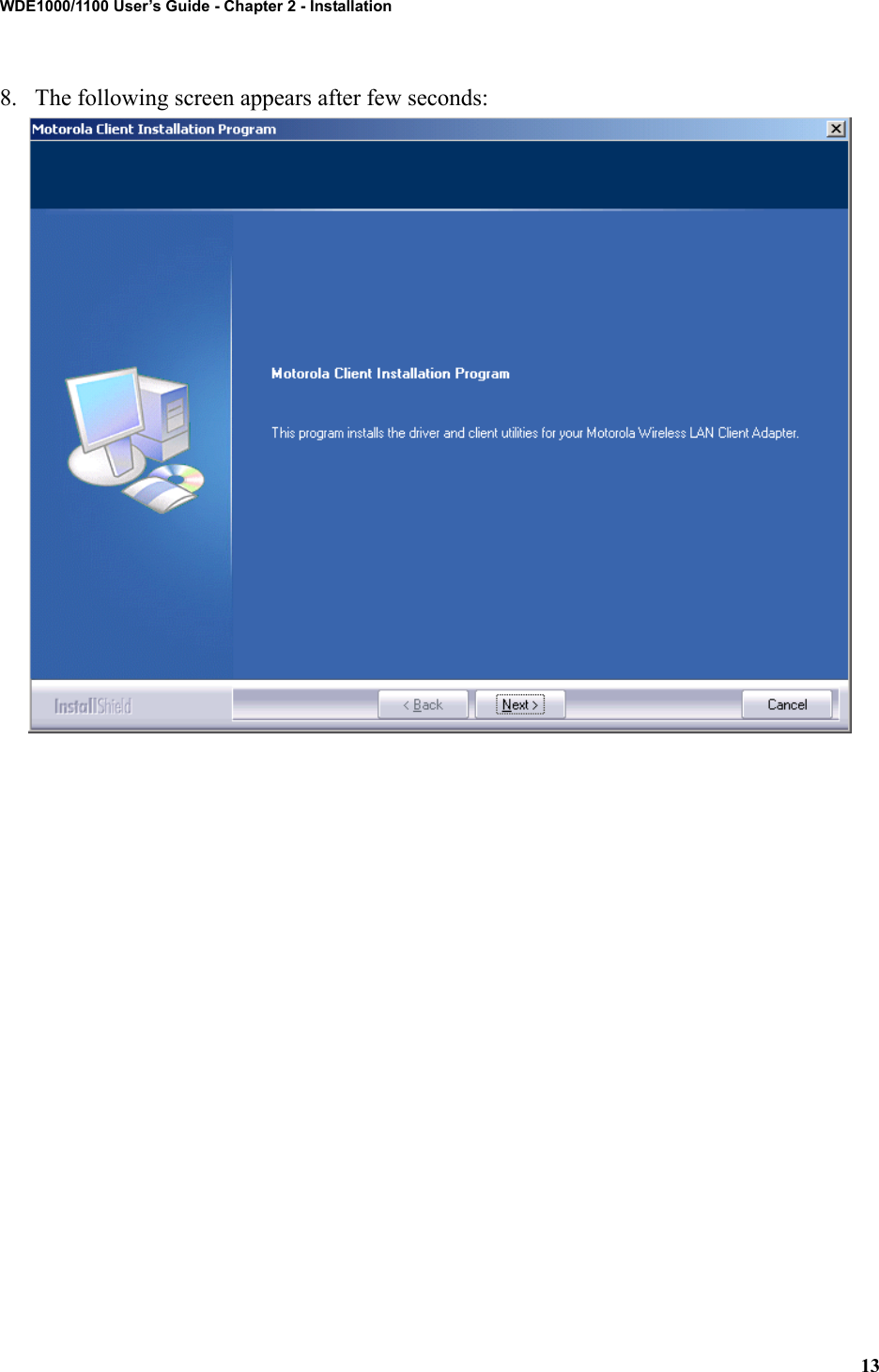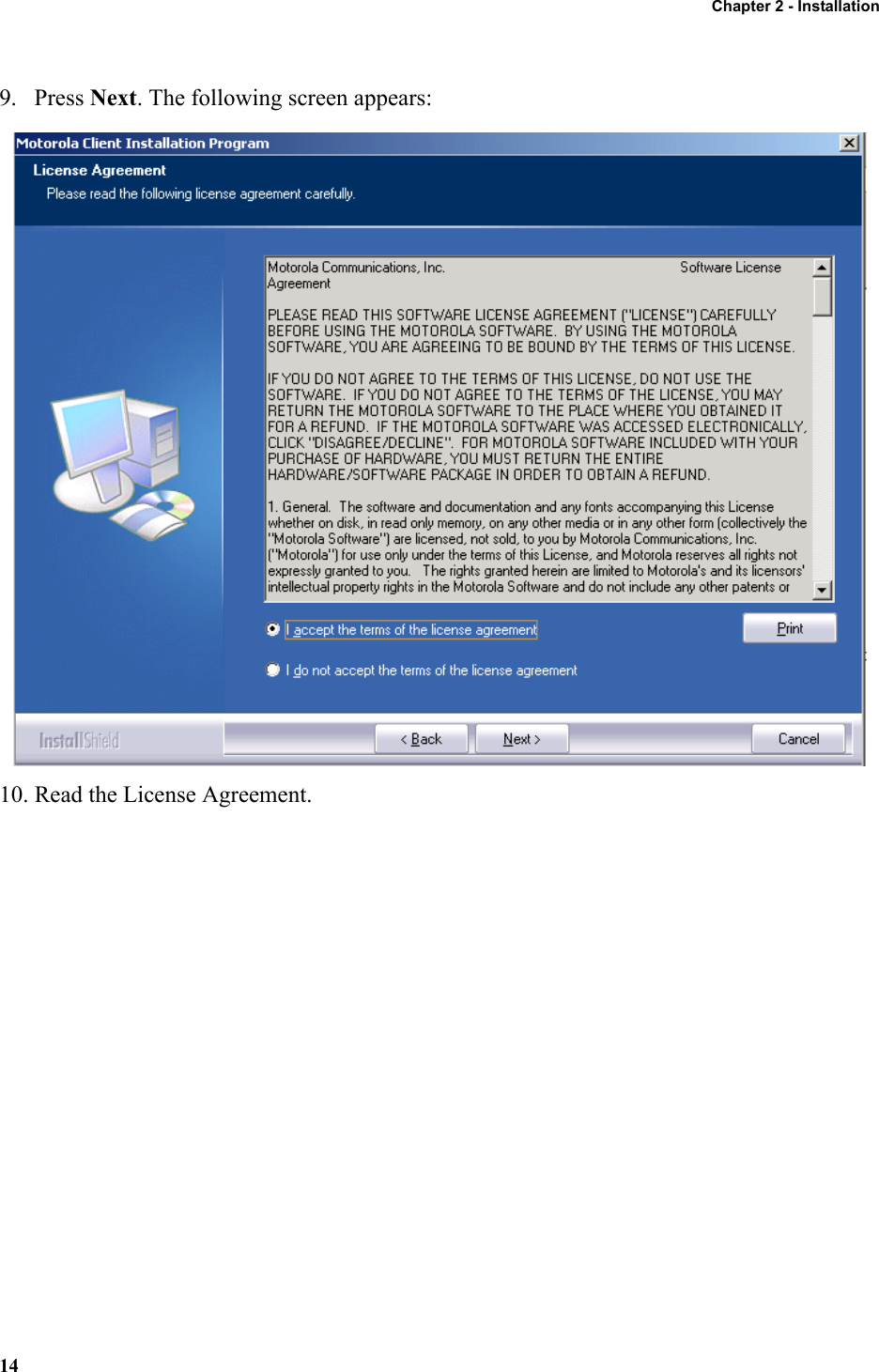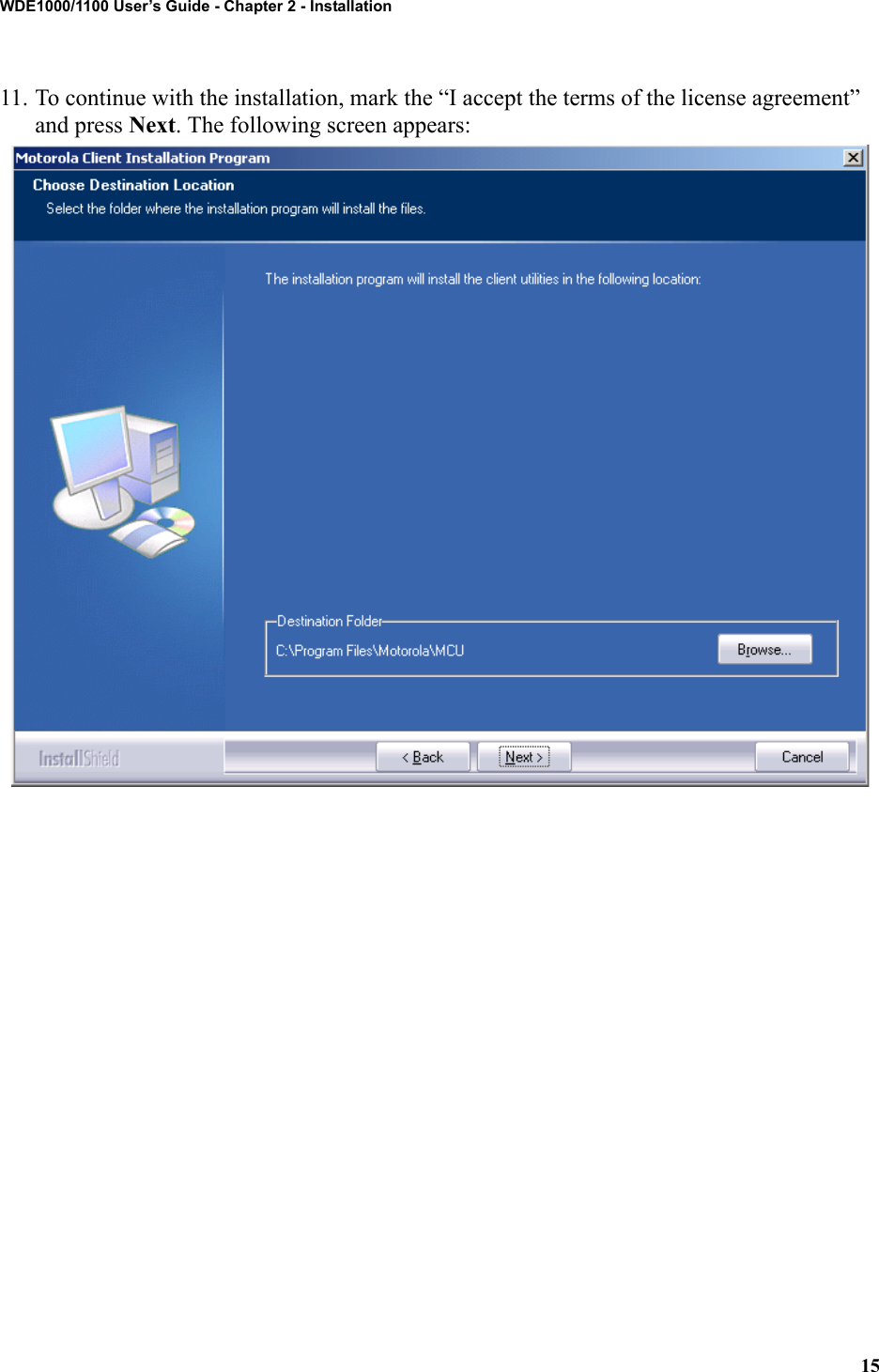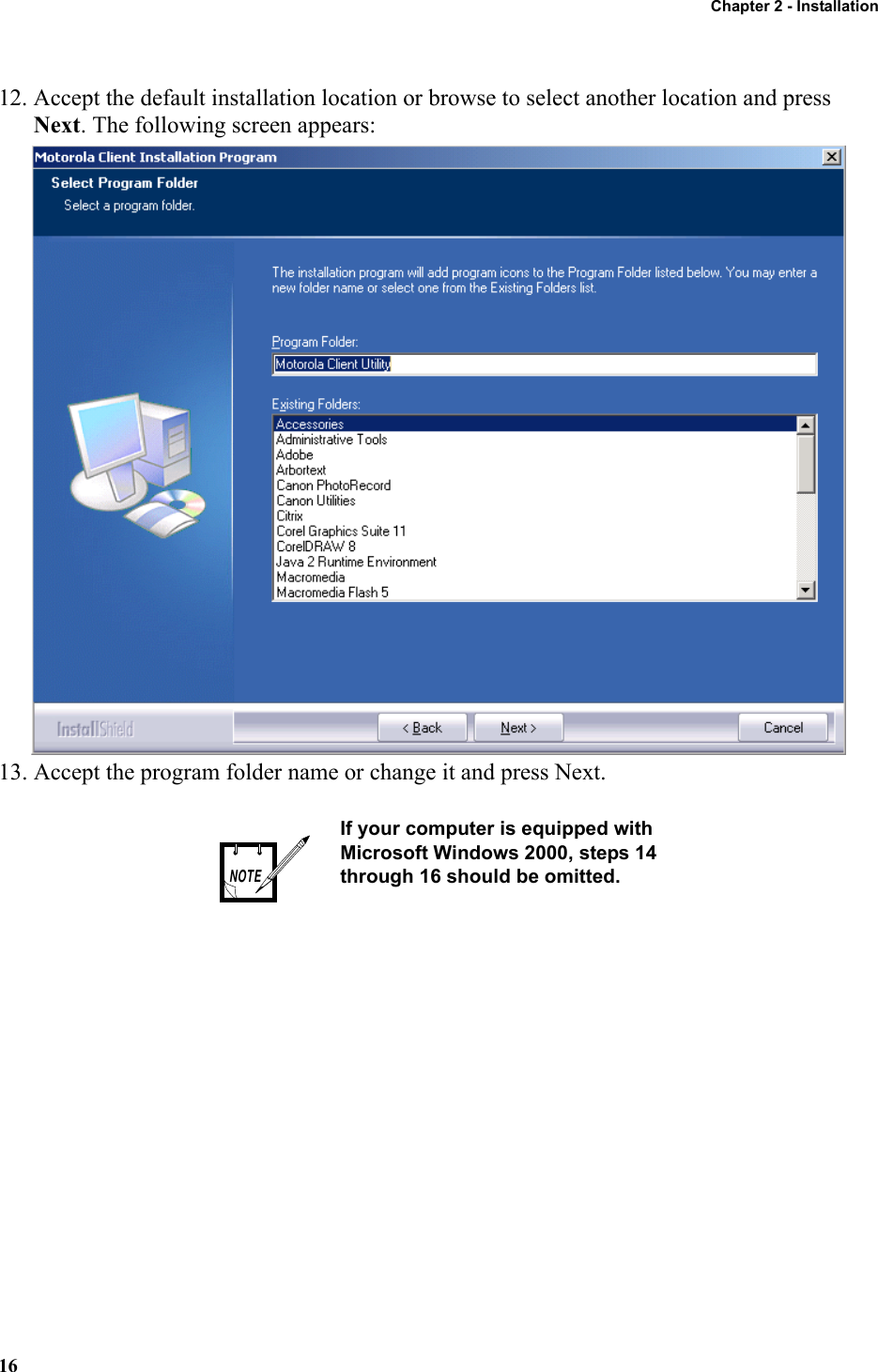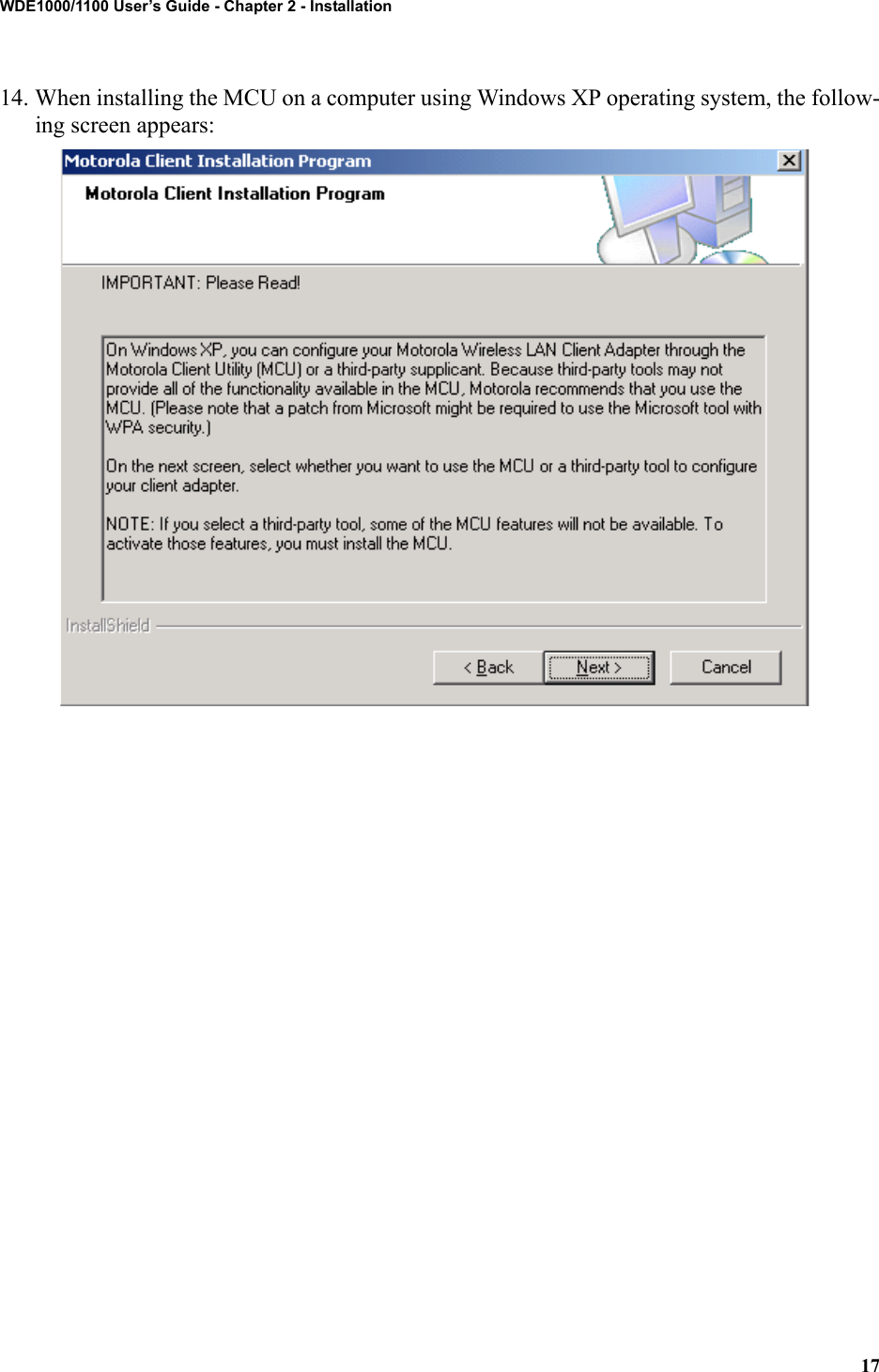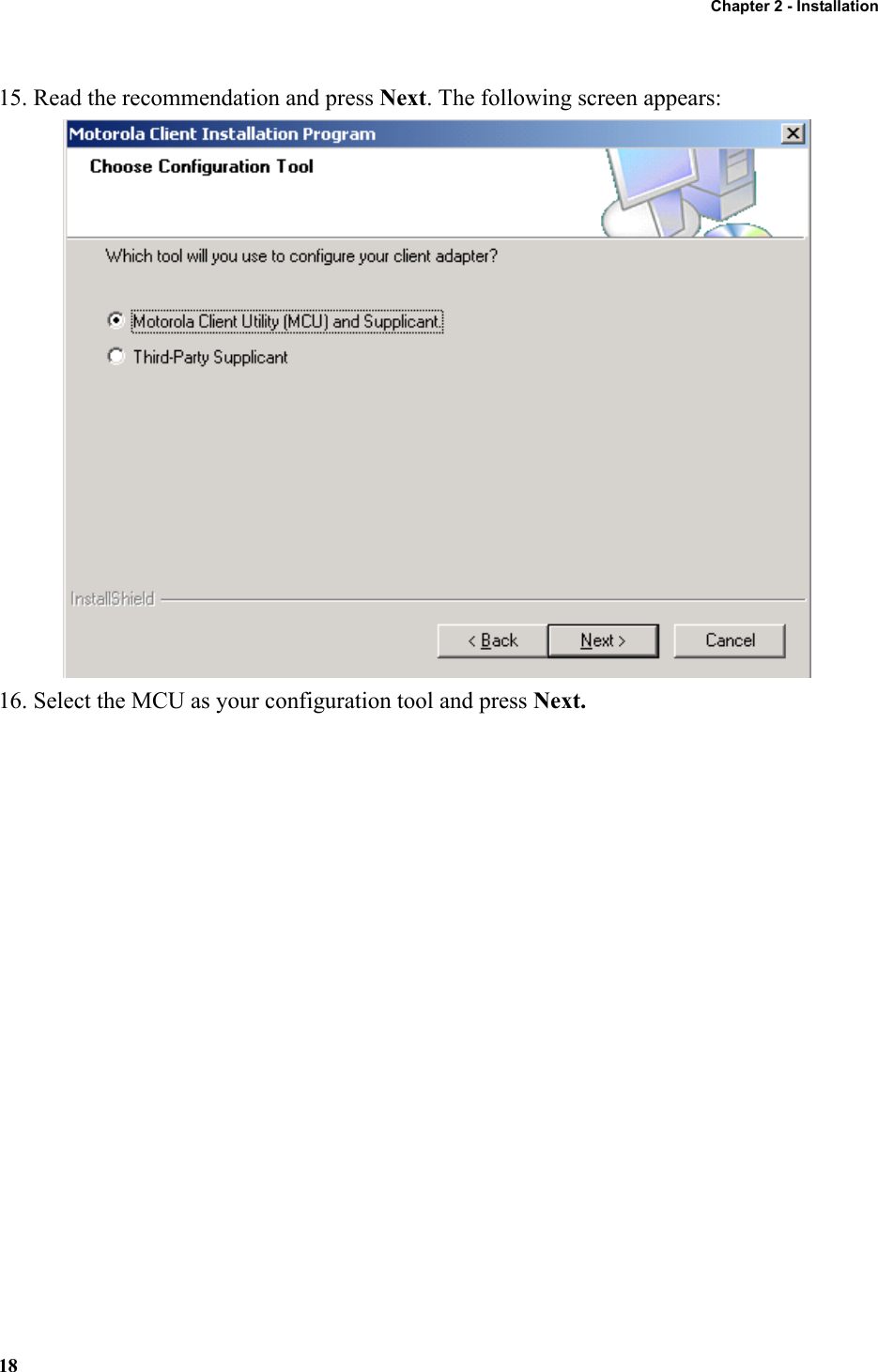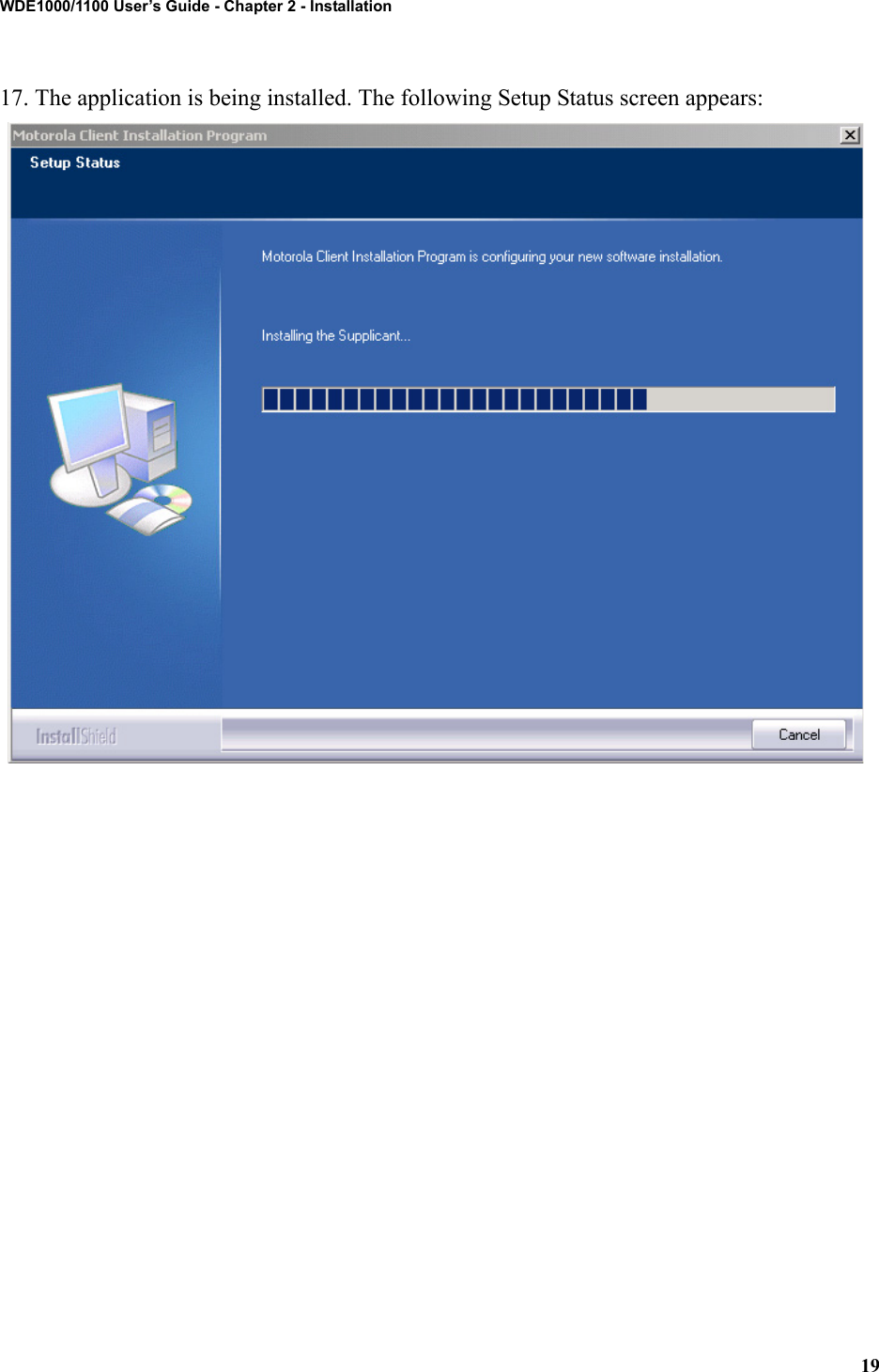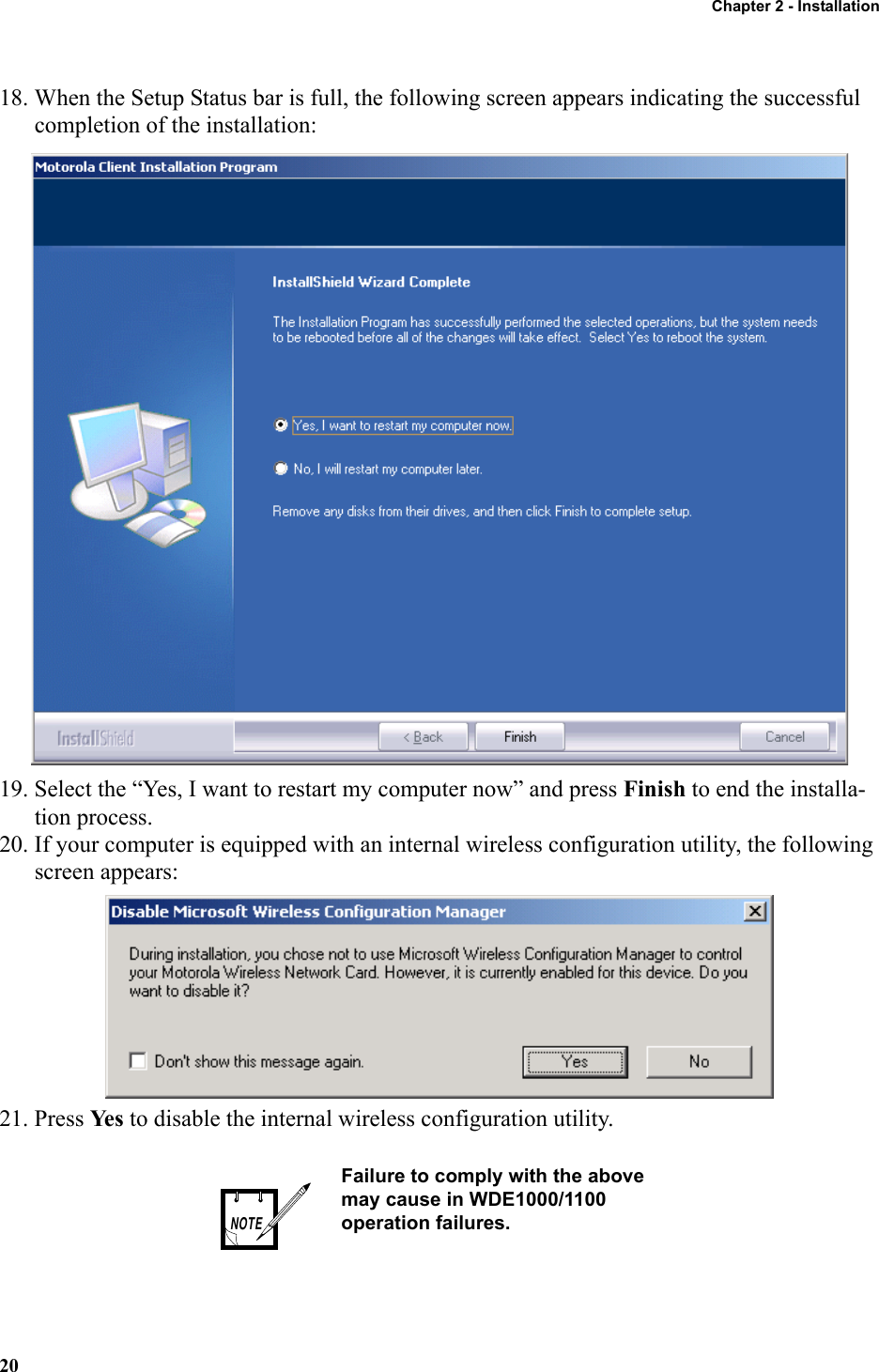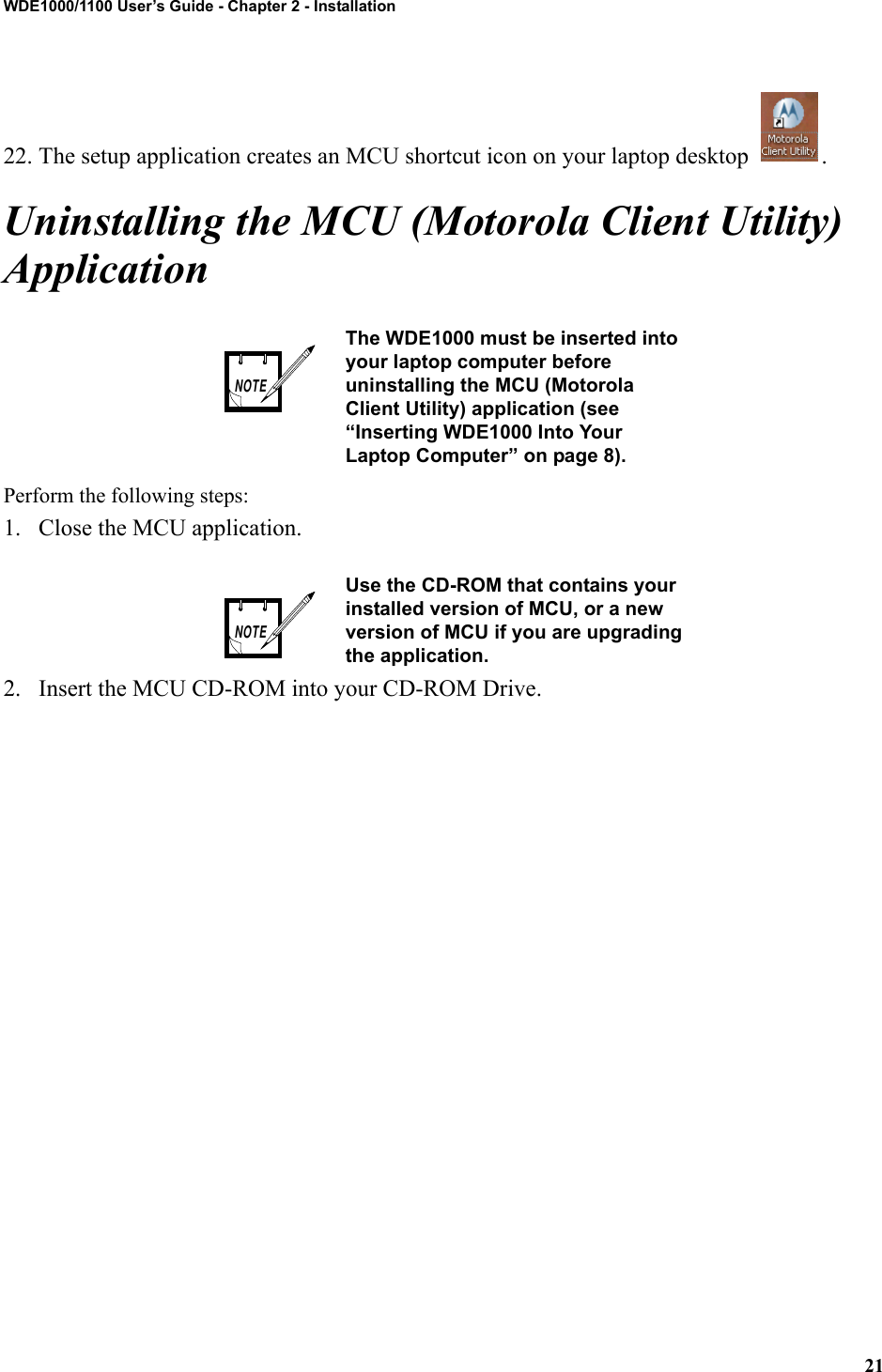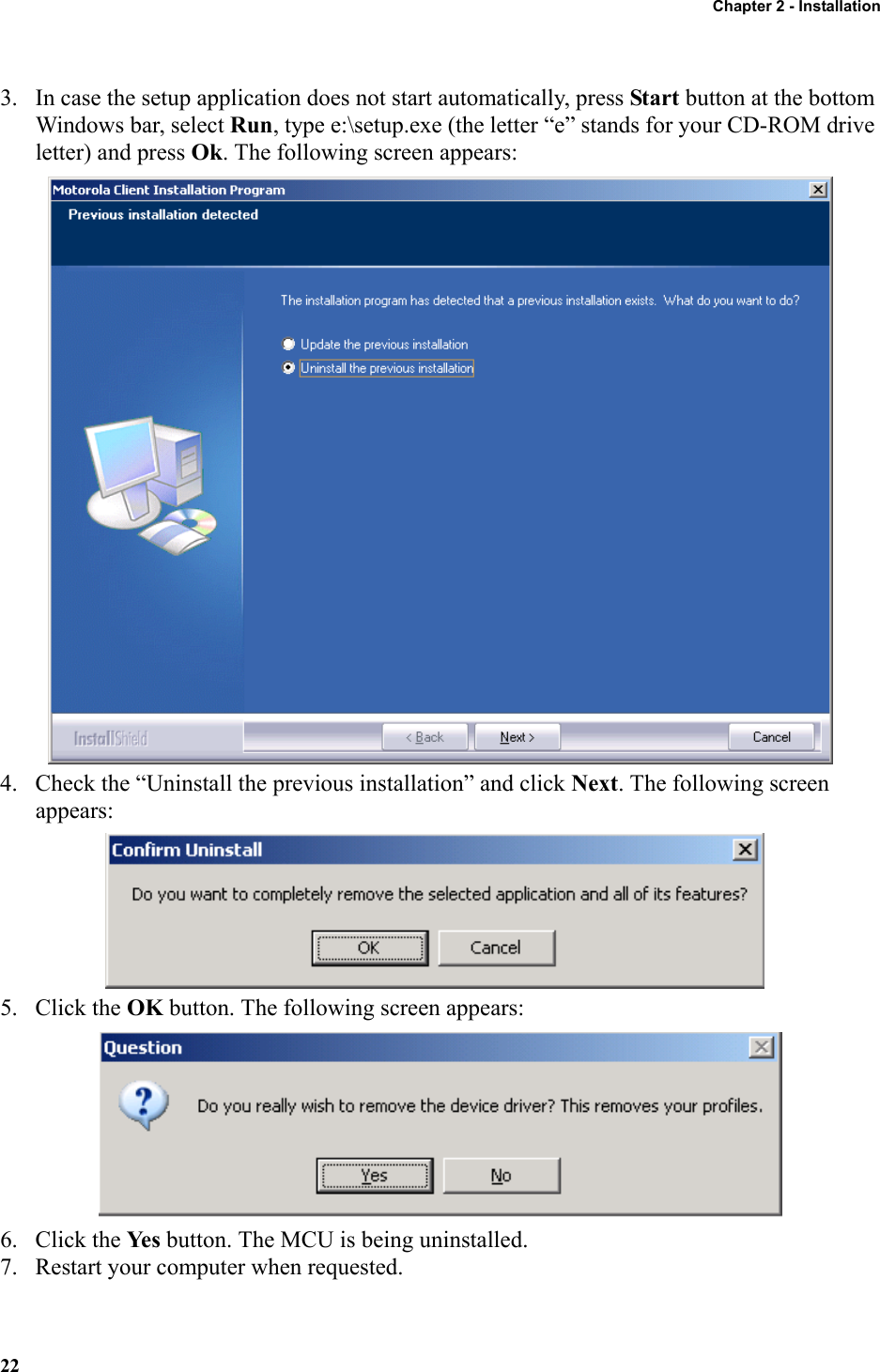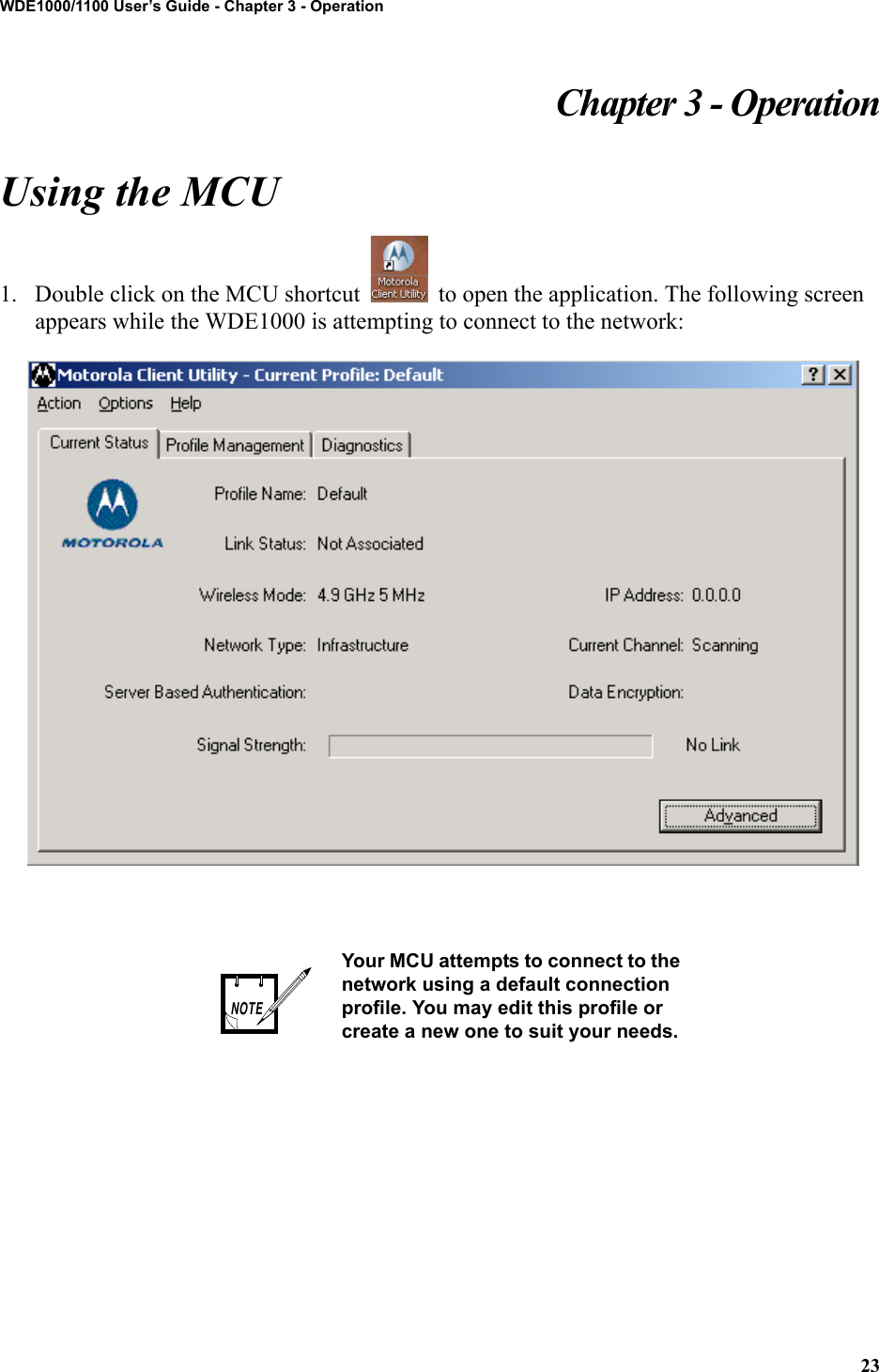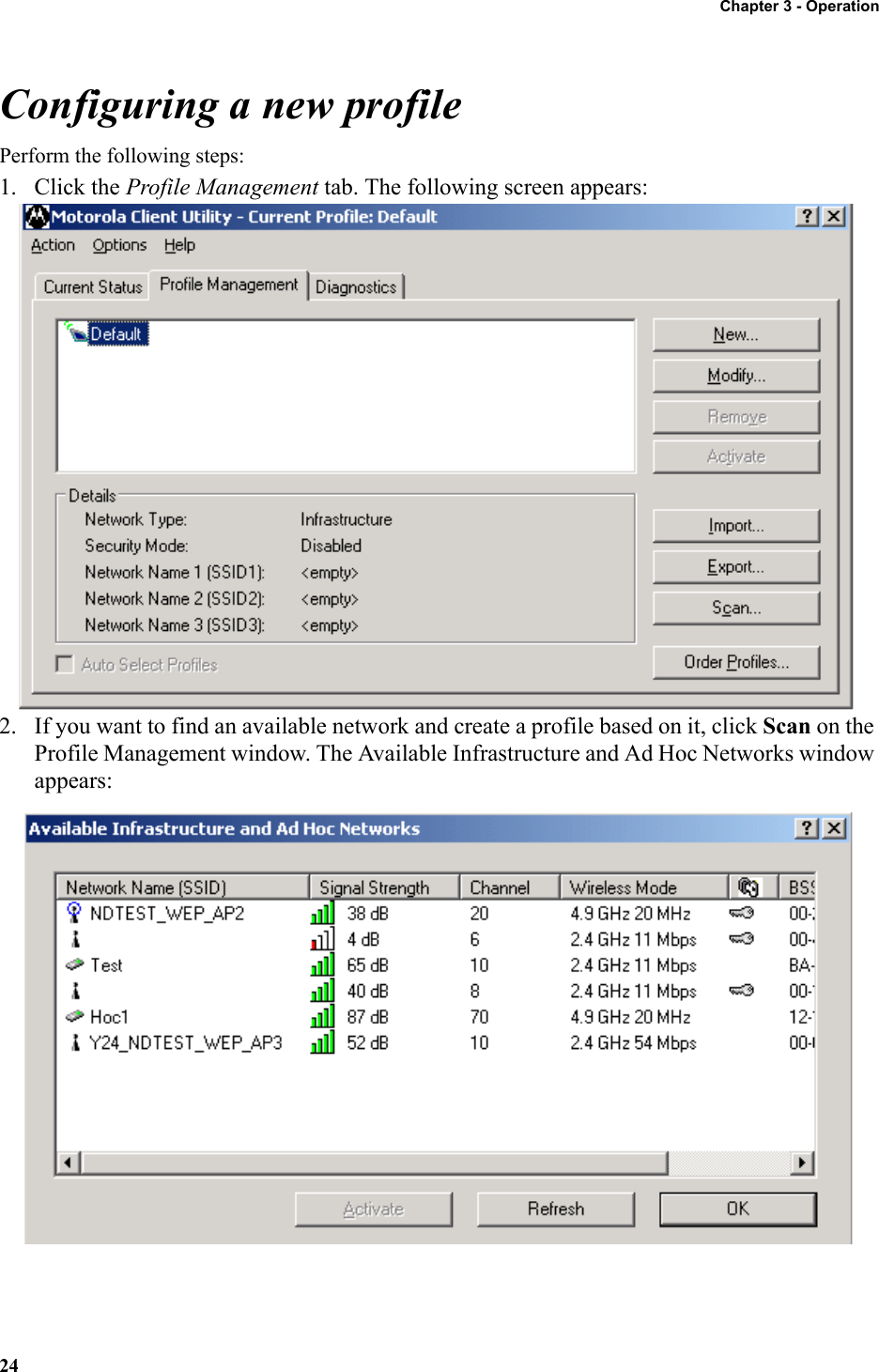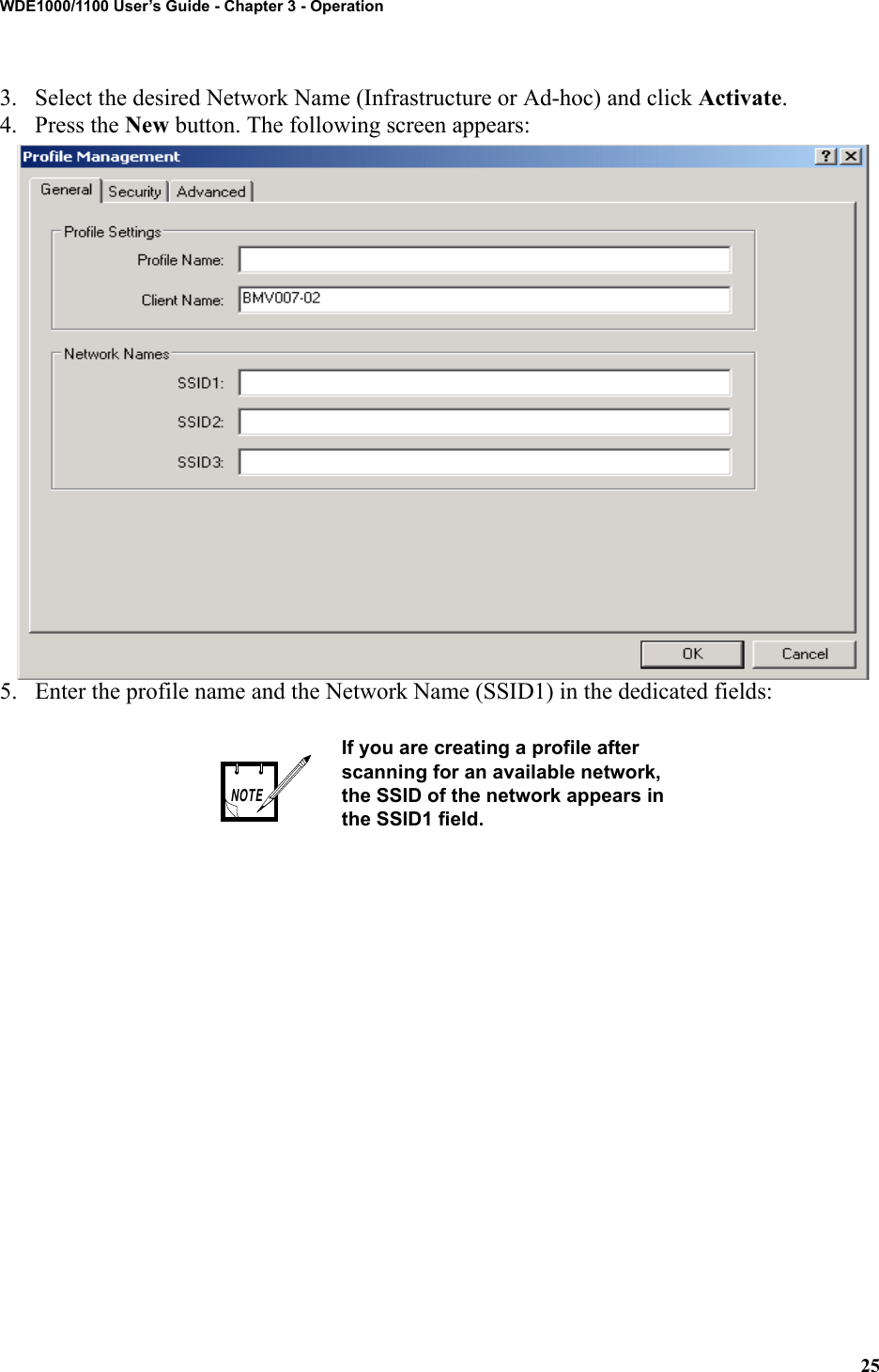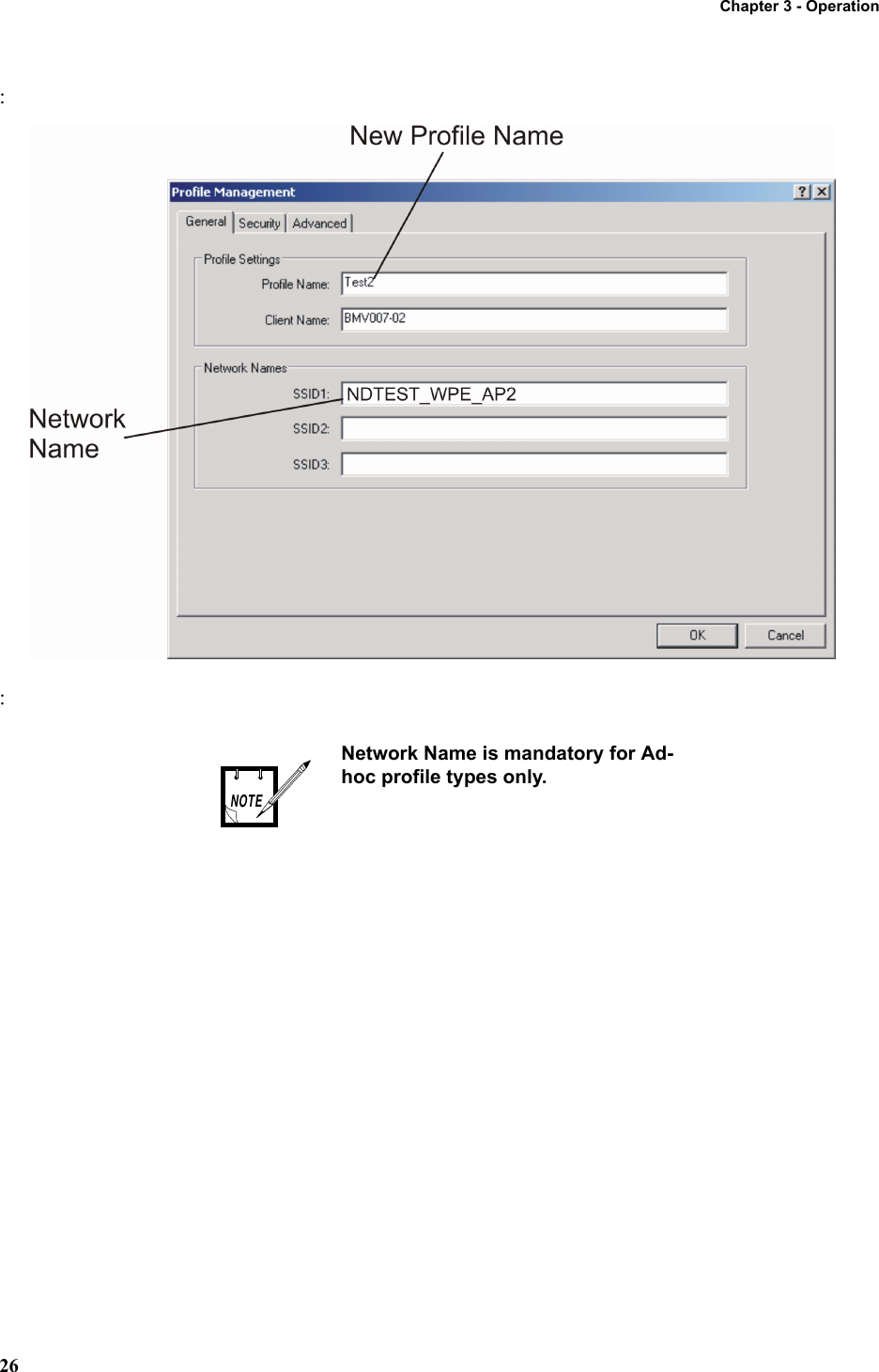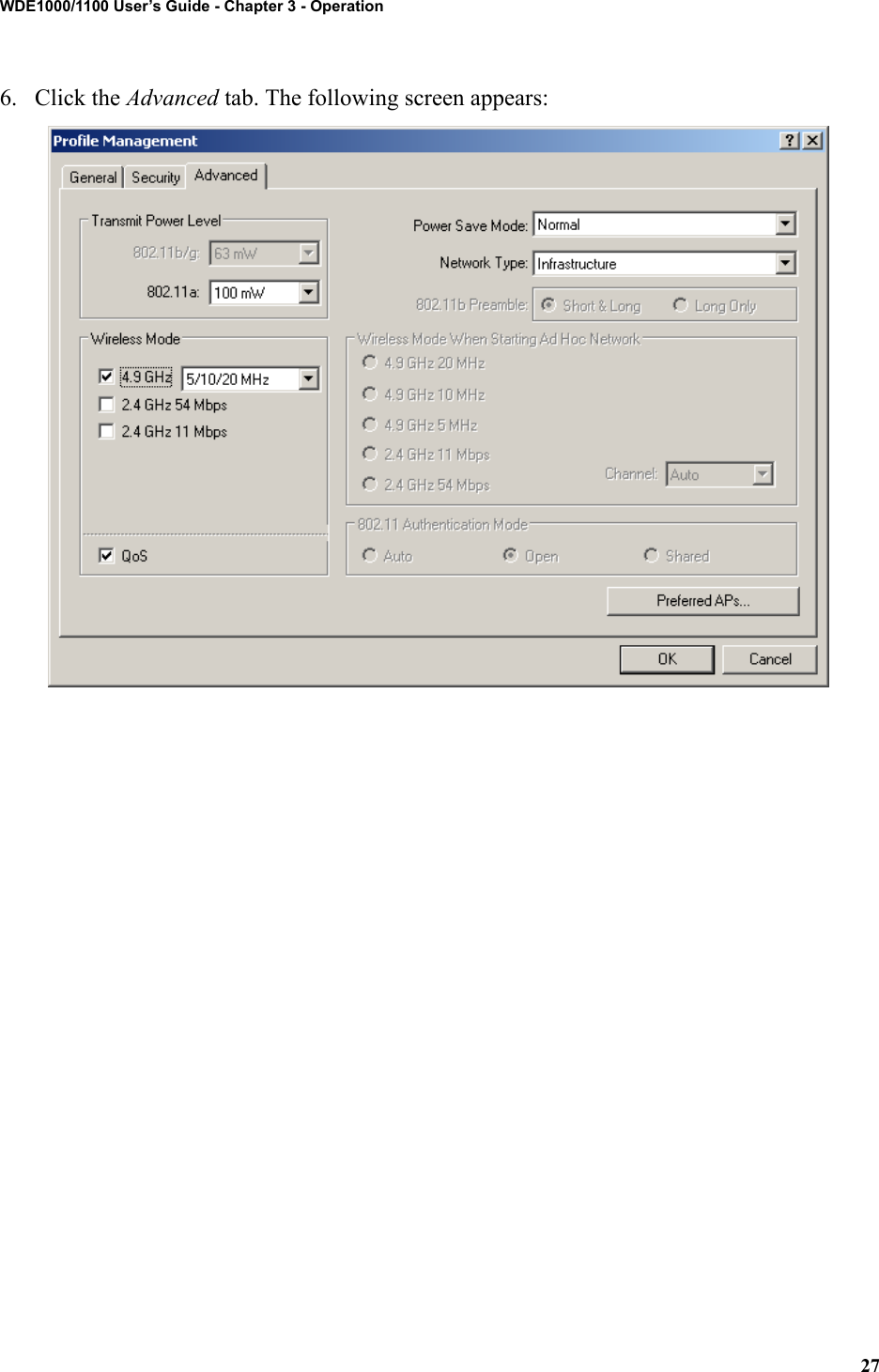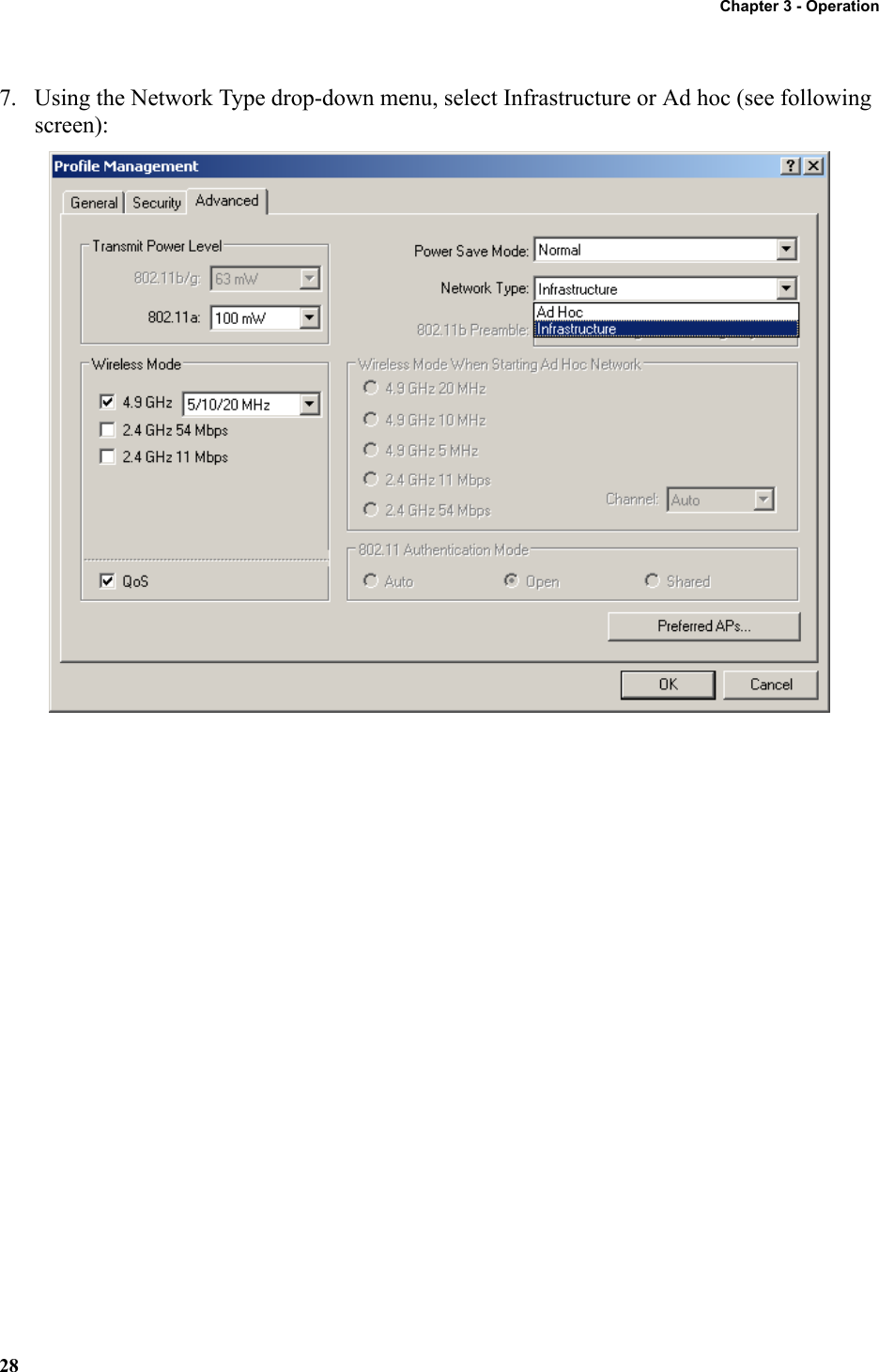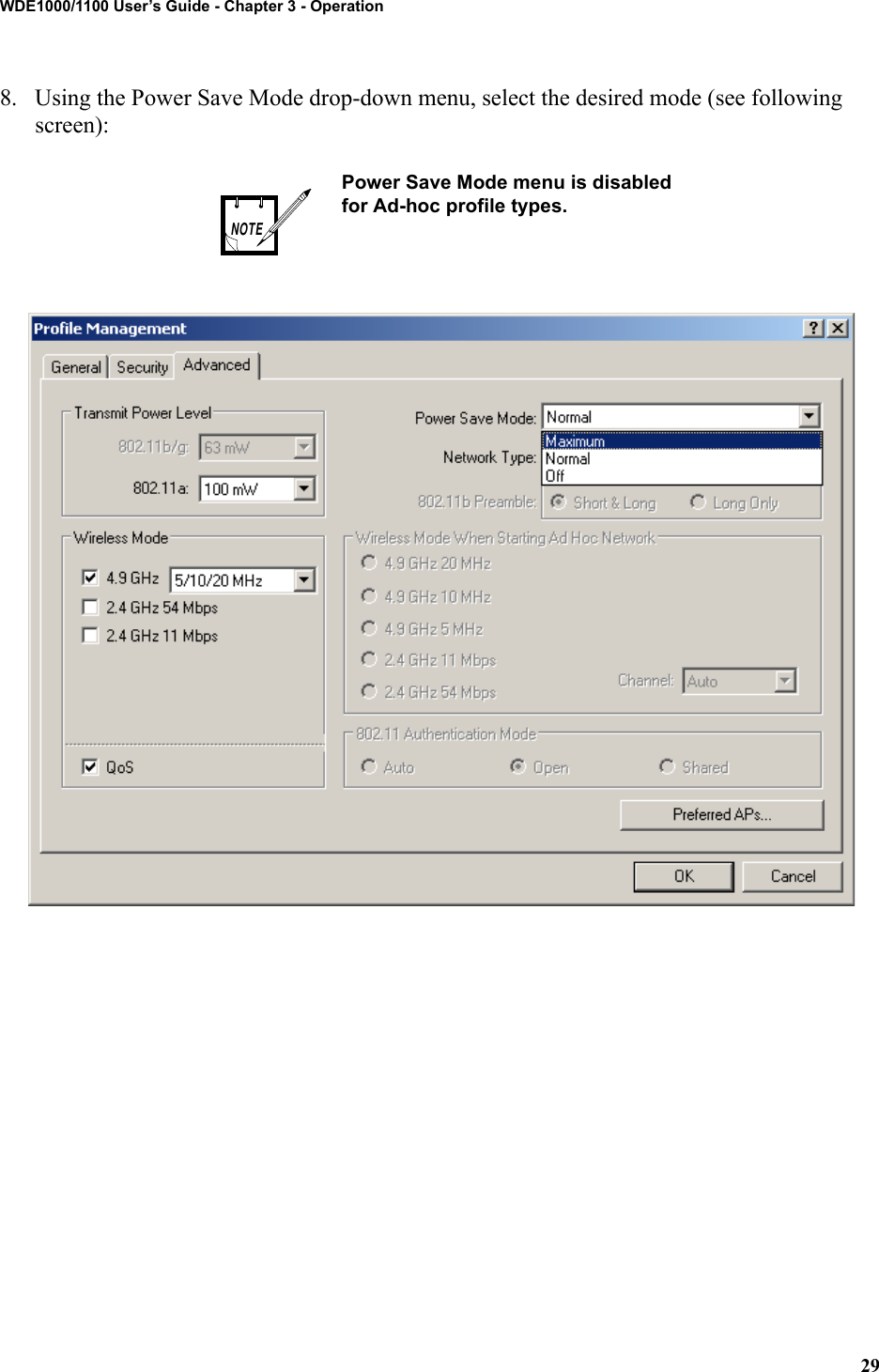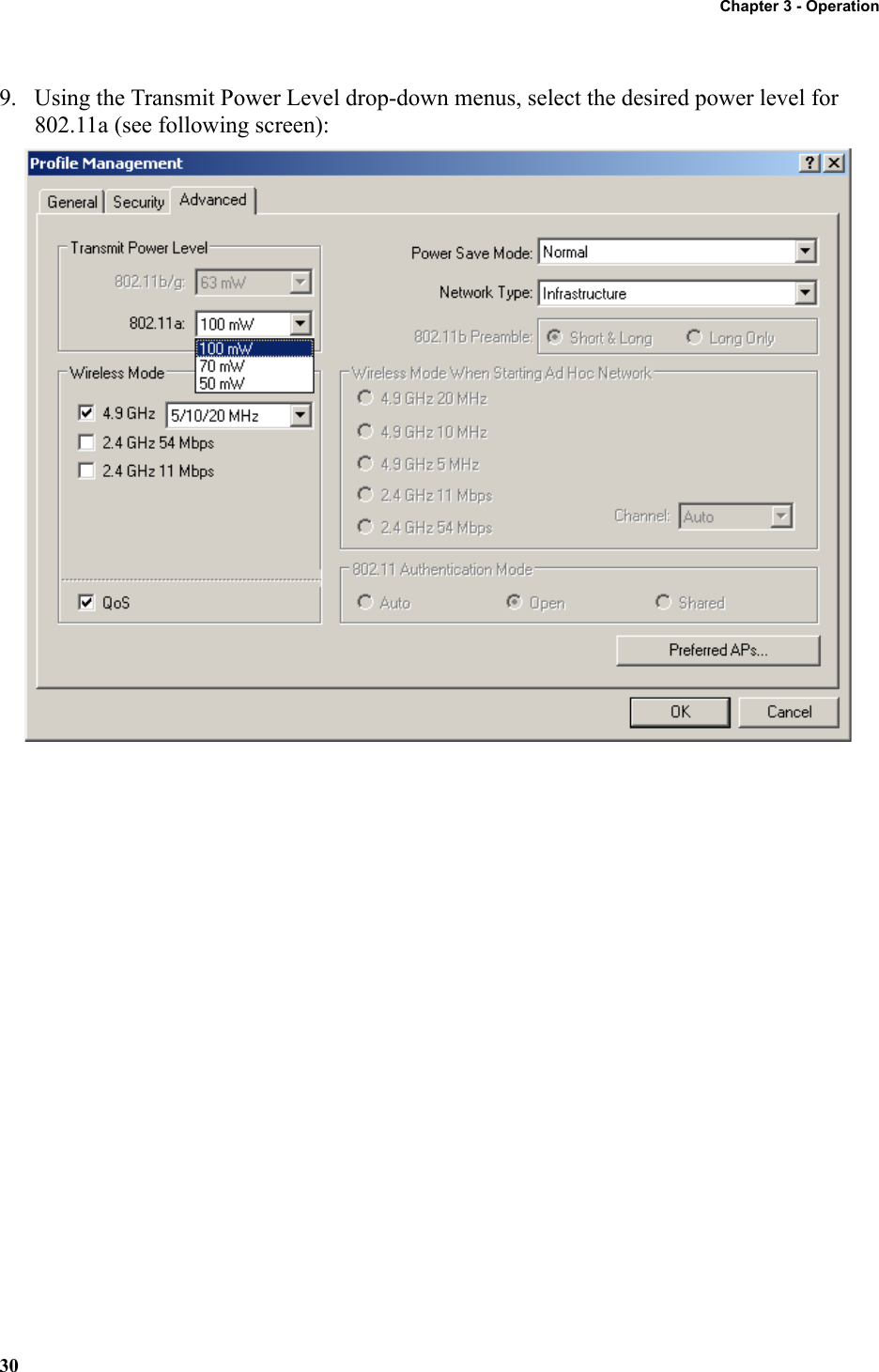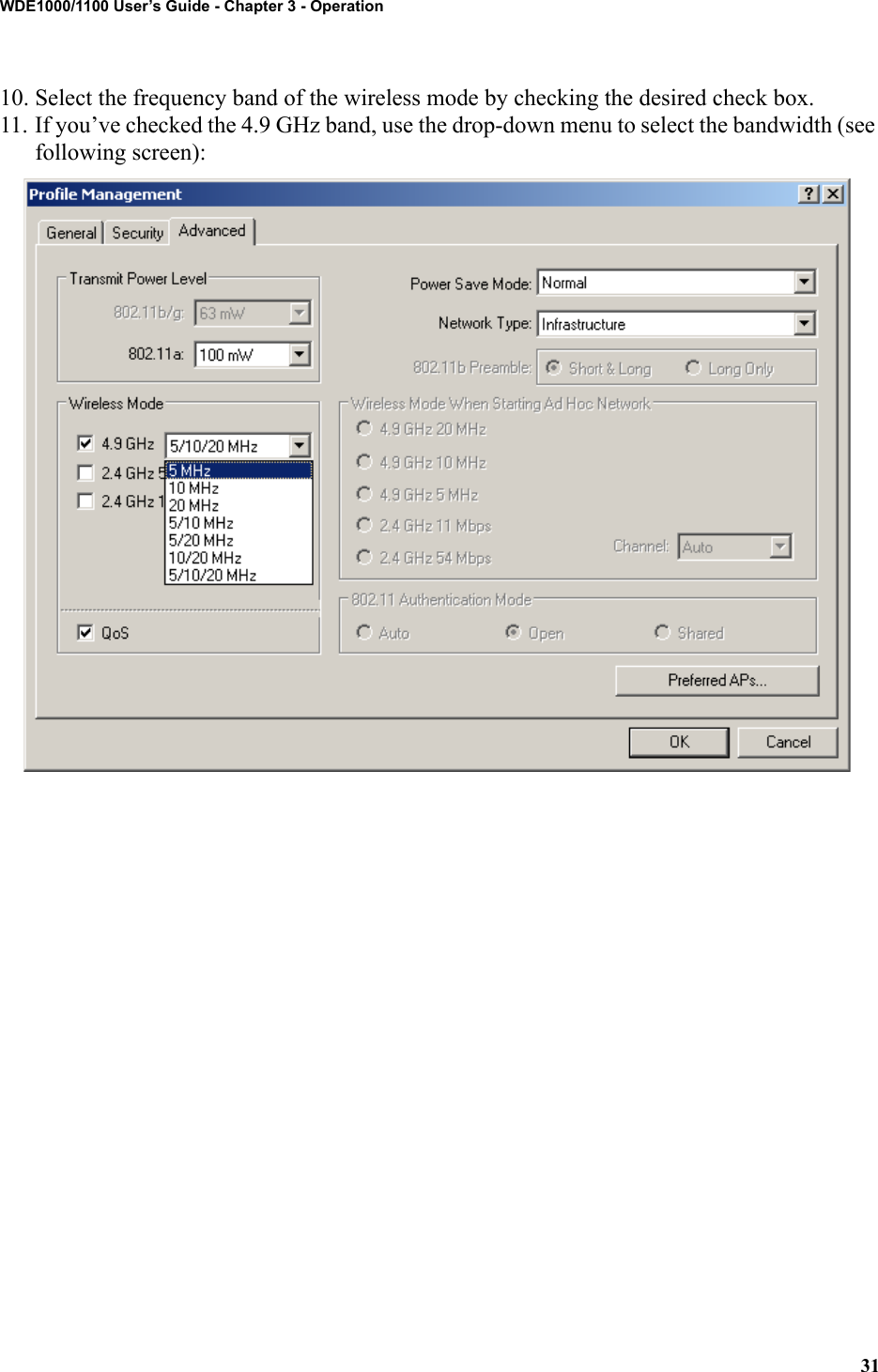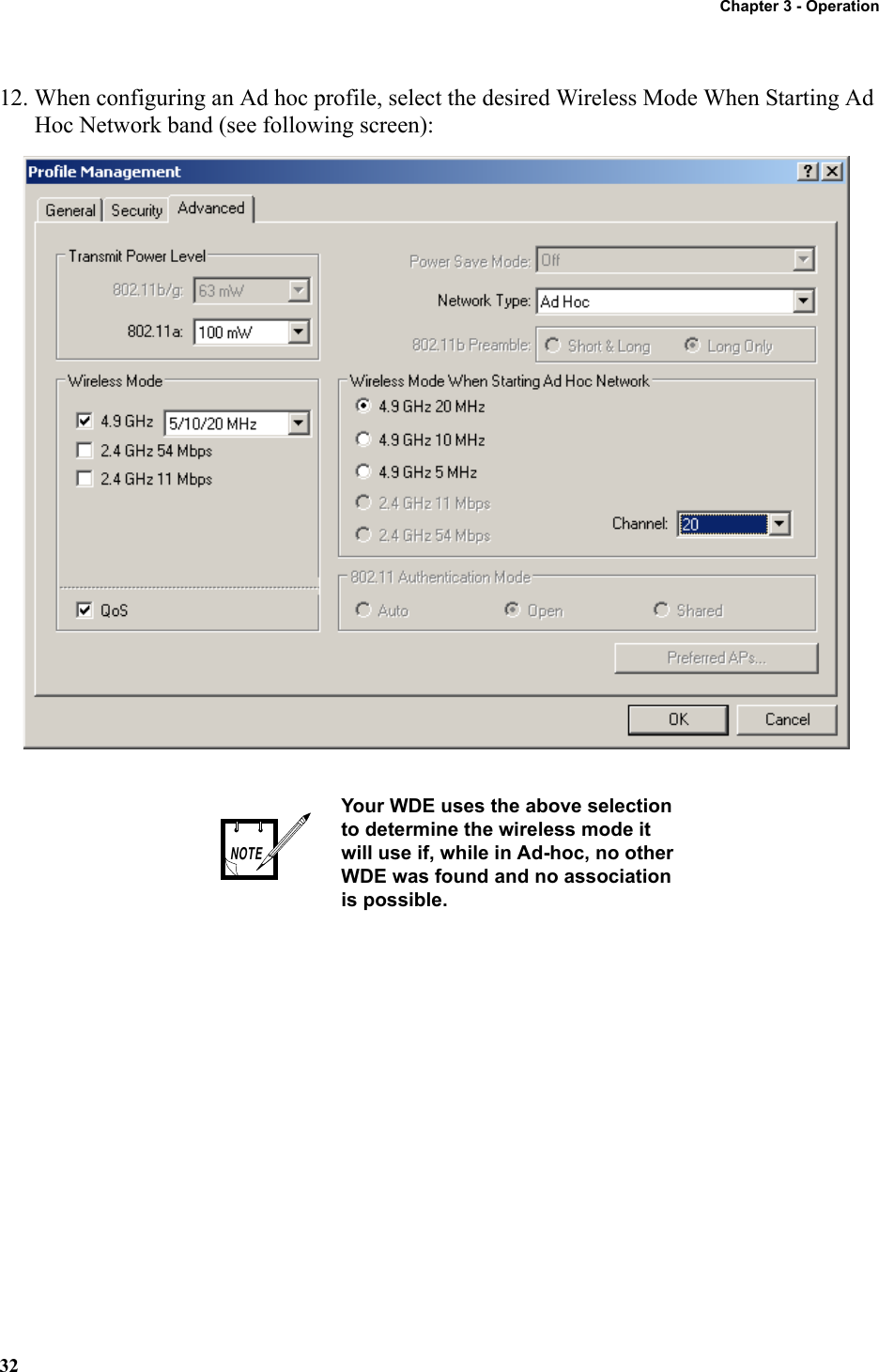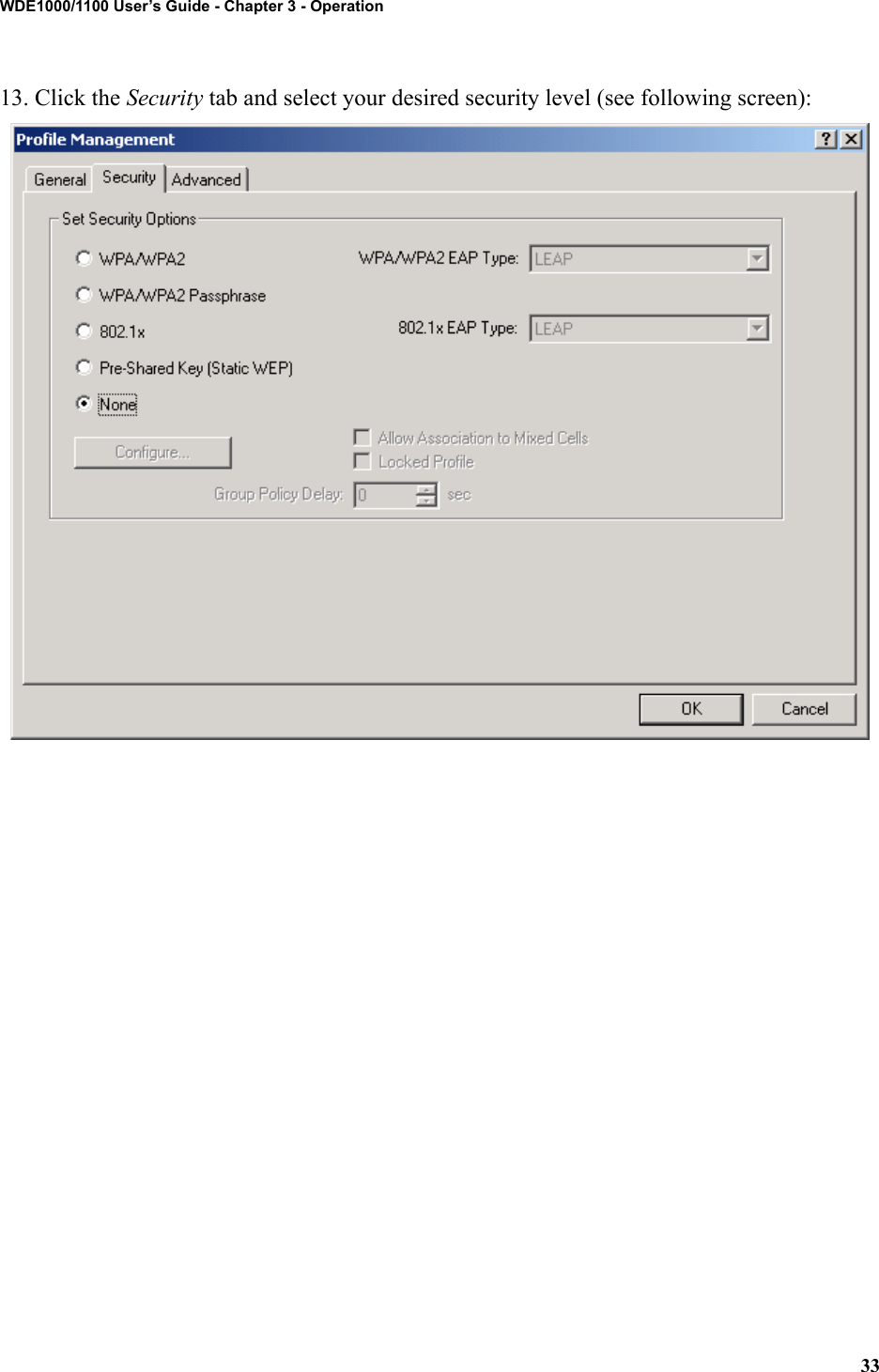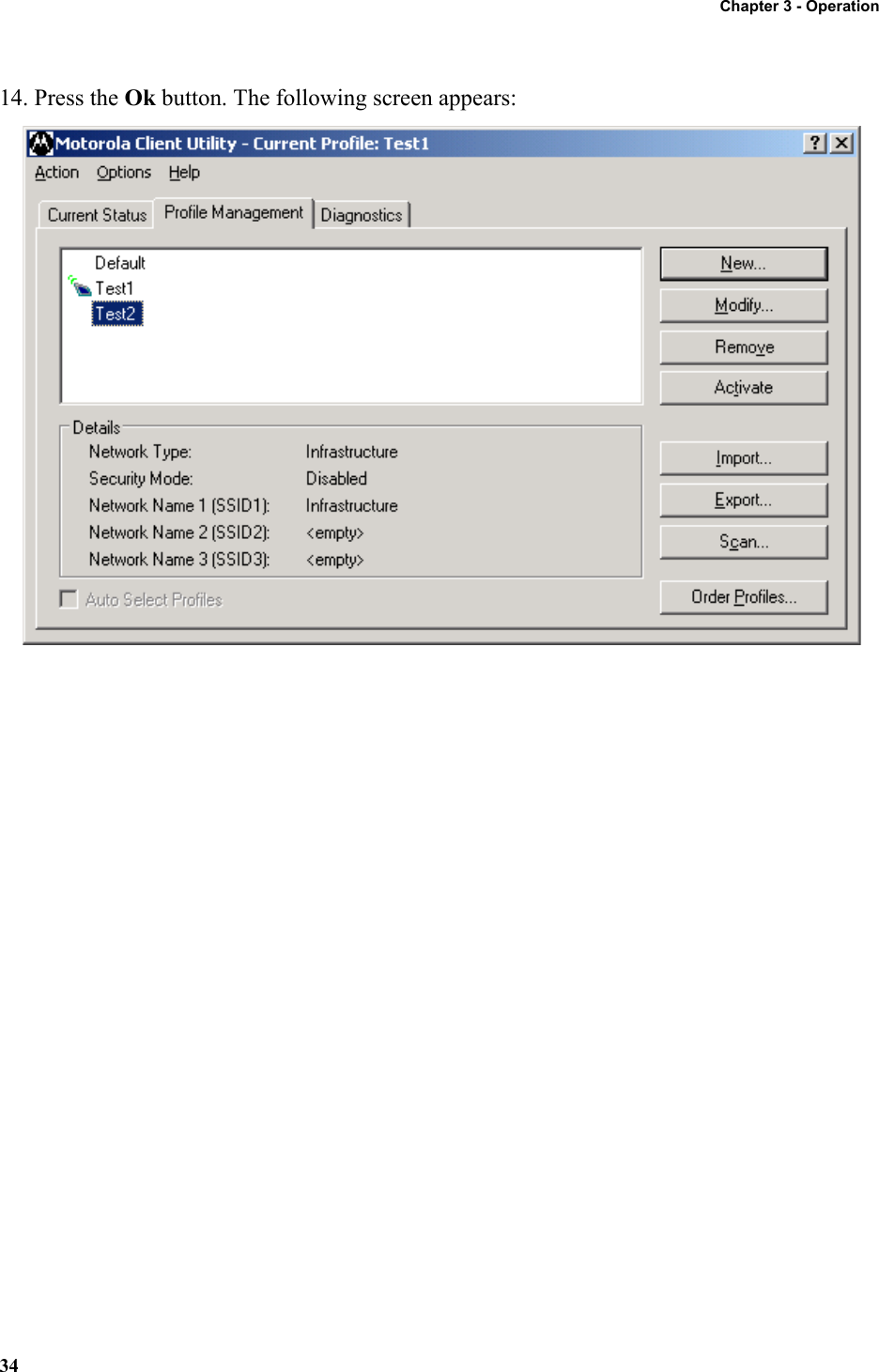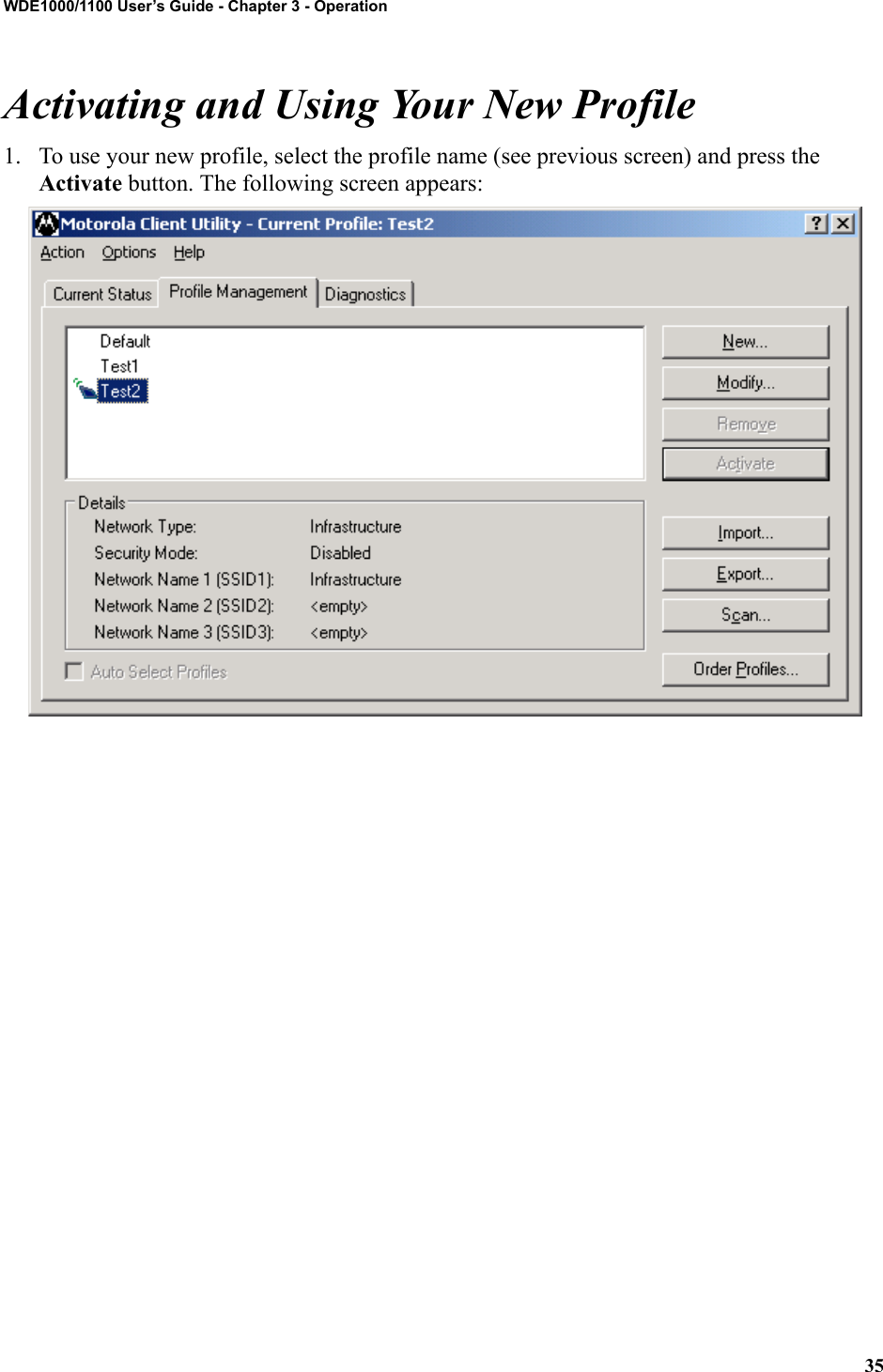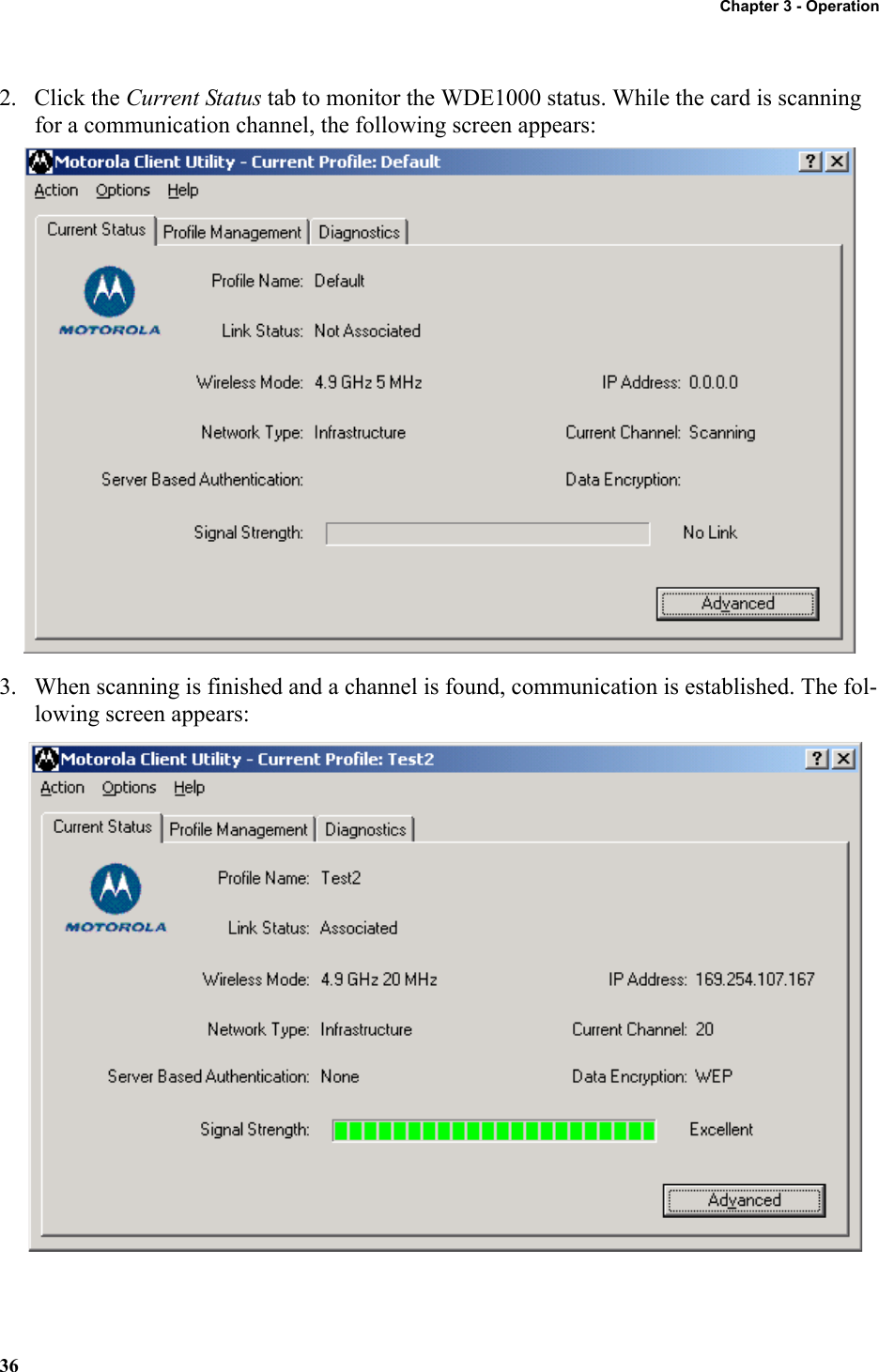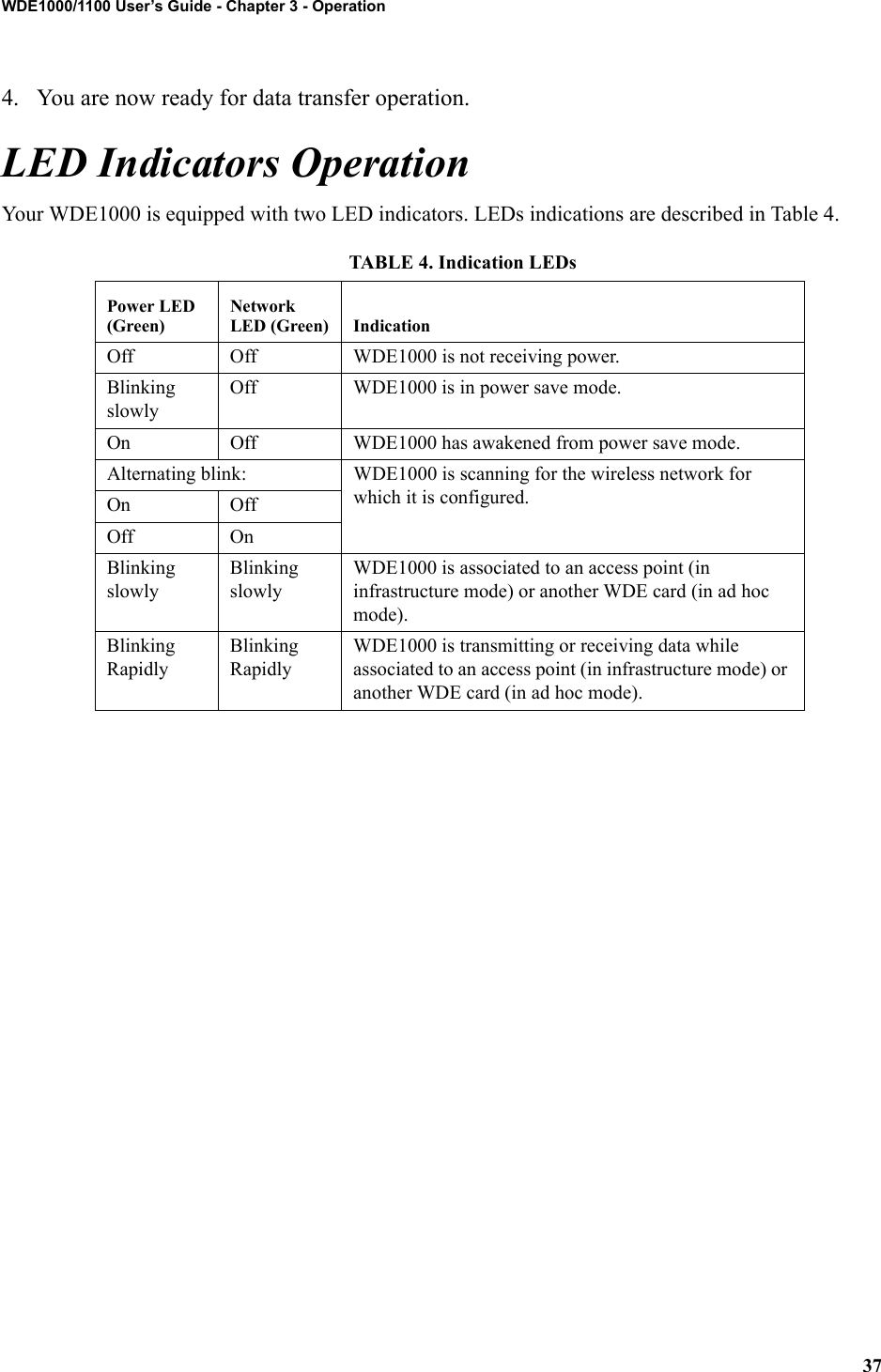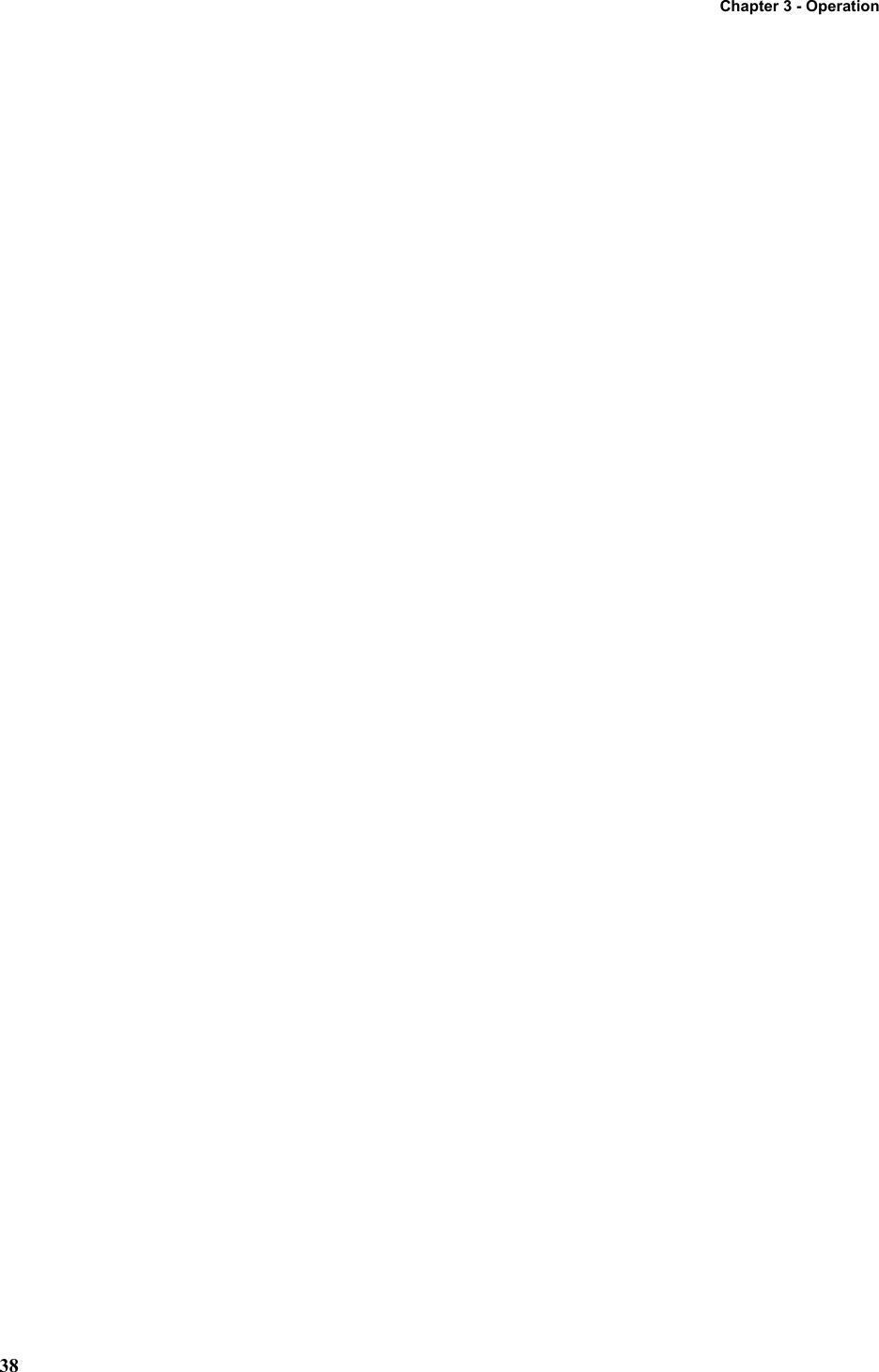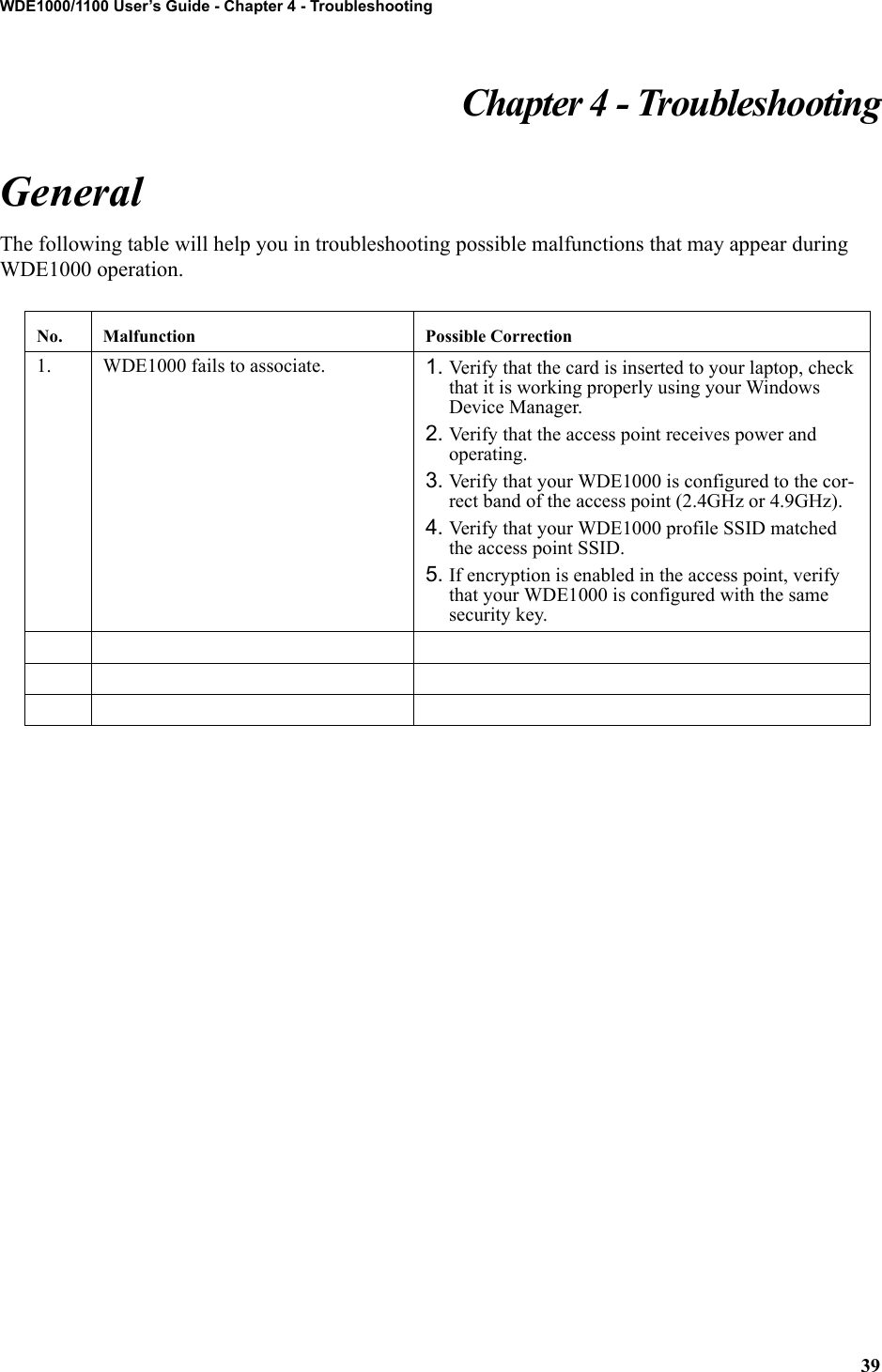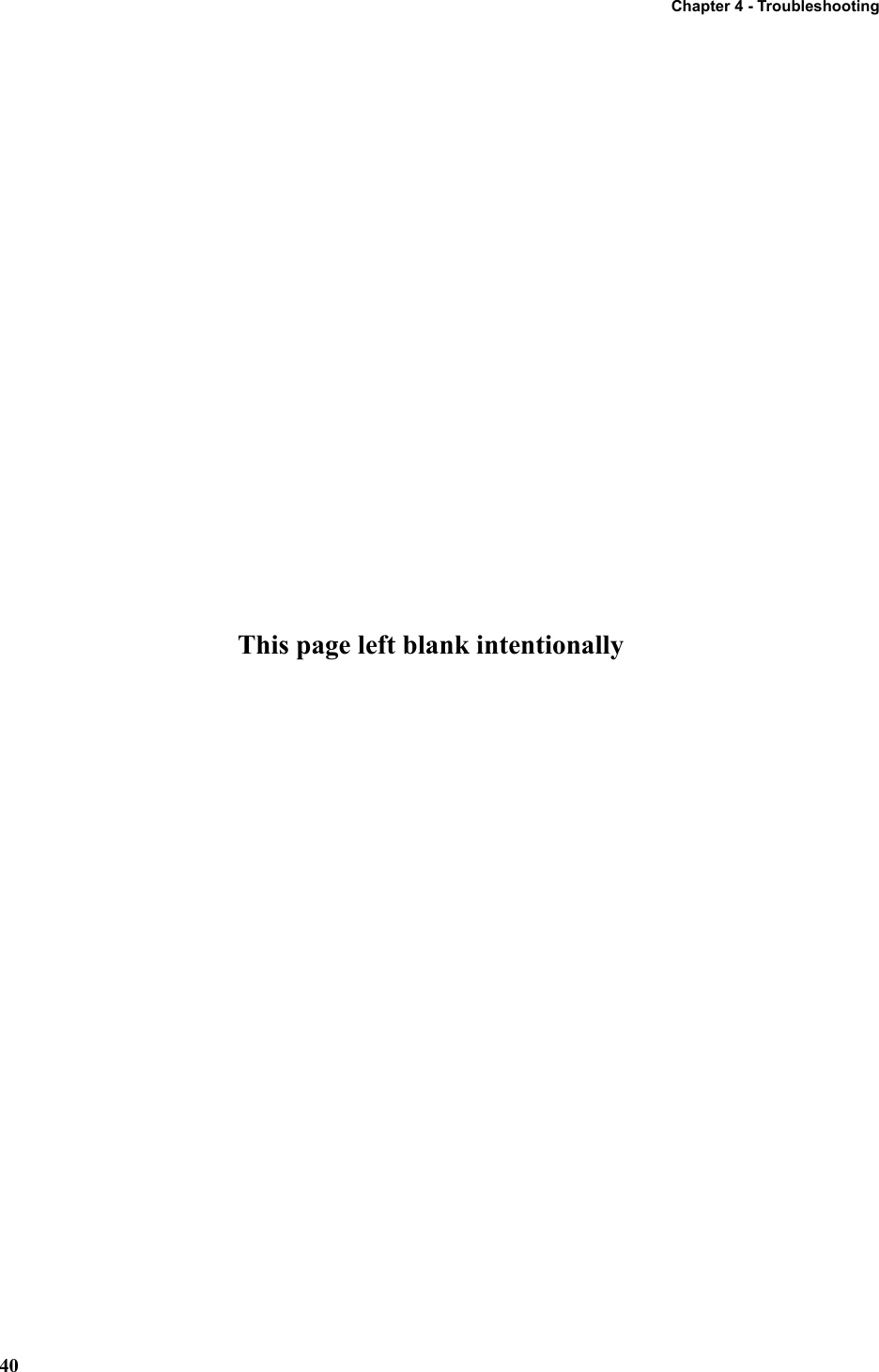Motorola Solutions 89FT7016 WDE1000-Wireless Device Enabler-CardBus Adapter User Manual PCE UG 6802978C75
Motorola Solutions, Inc. WDE1000-Wireless Device Enabler-CardBus Adapter PCE UG 6802978C75
Contents
- 1. Ex8 Draft Users Manual
- 2. Ex8 Users Manual
Ex8 Users Manual