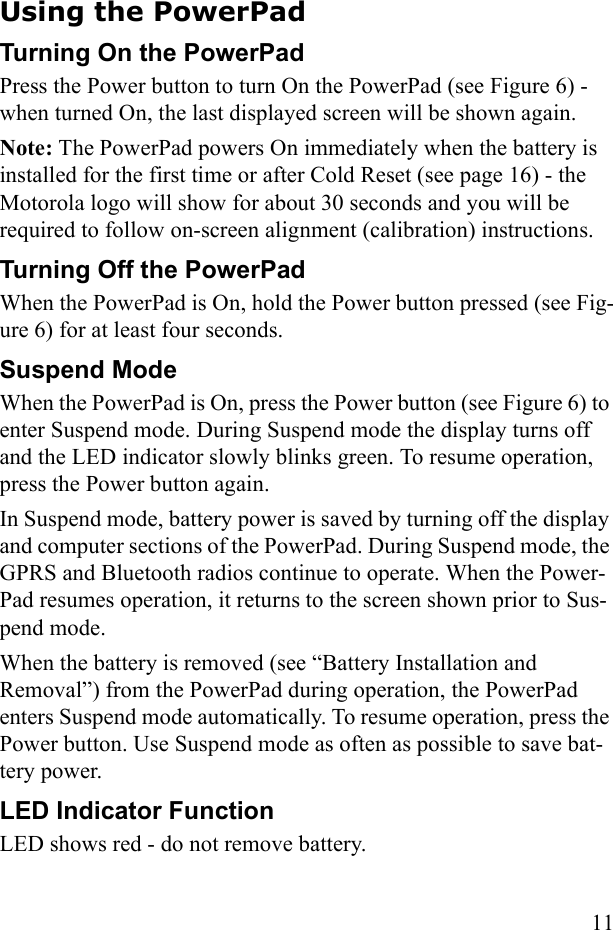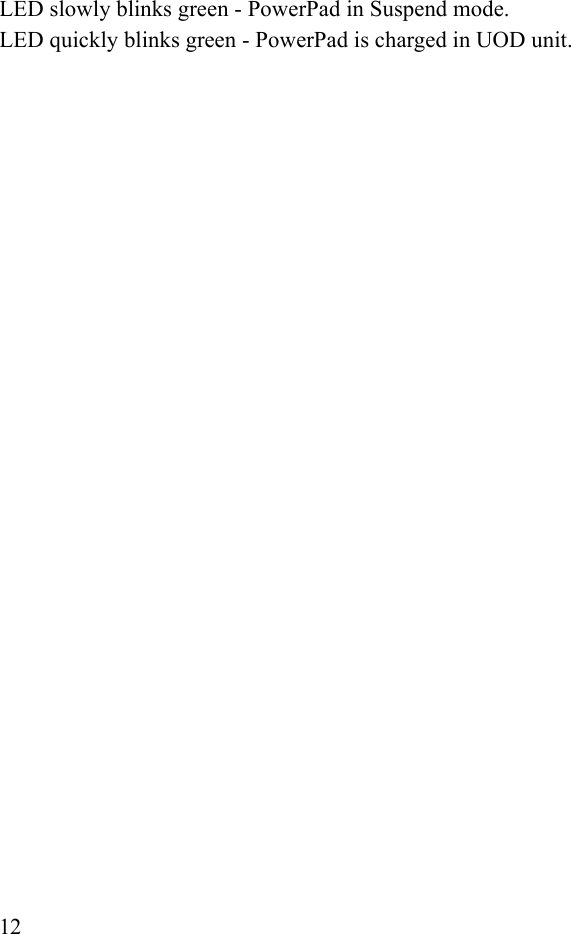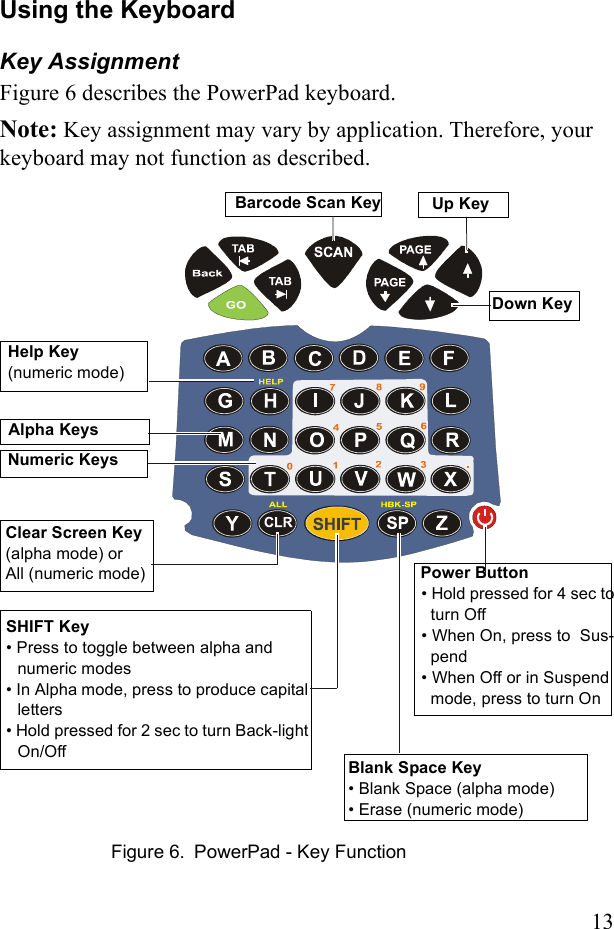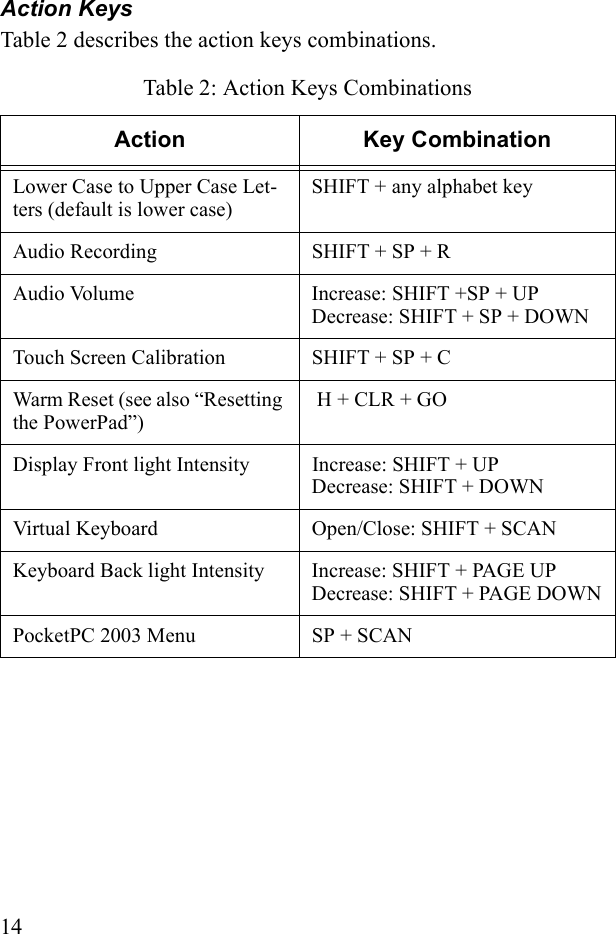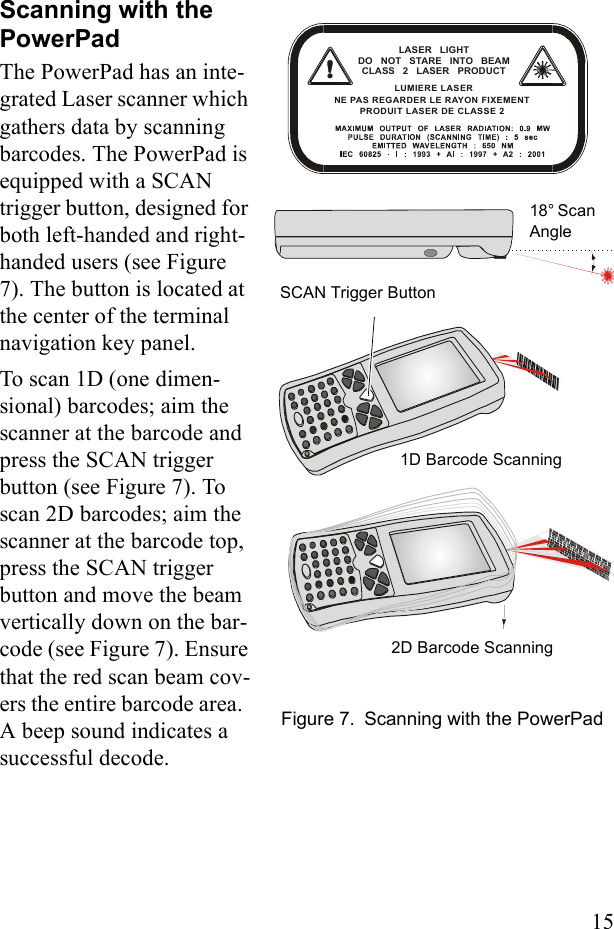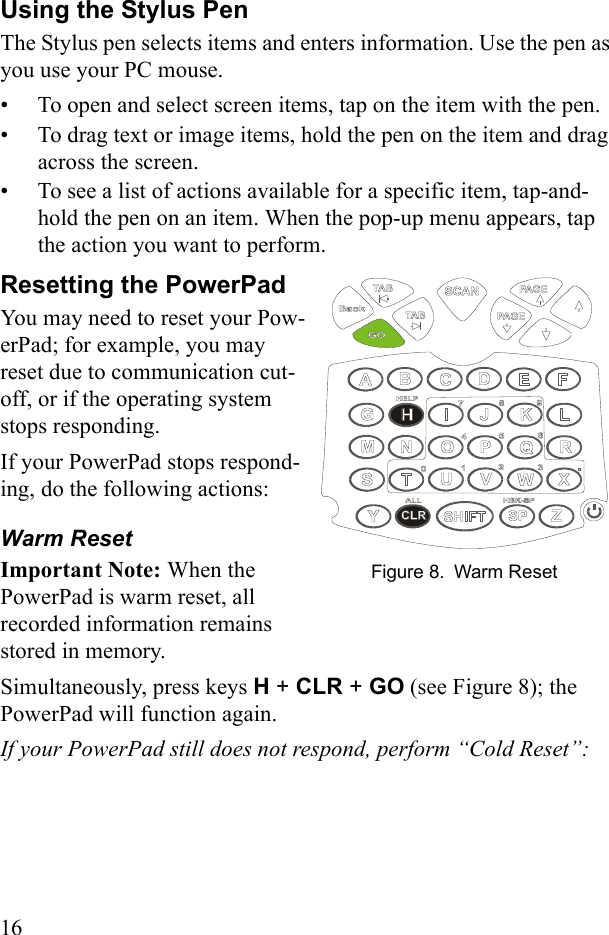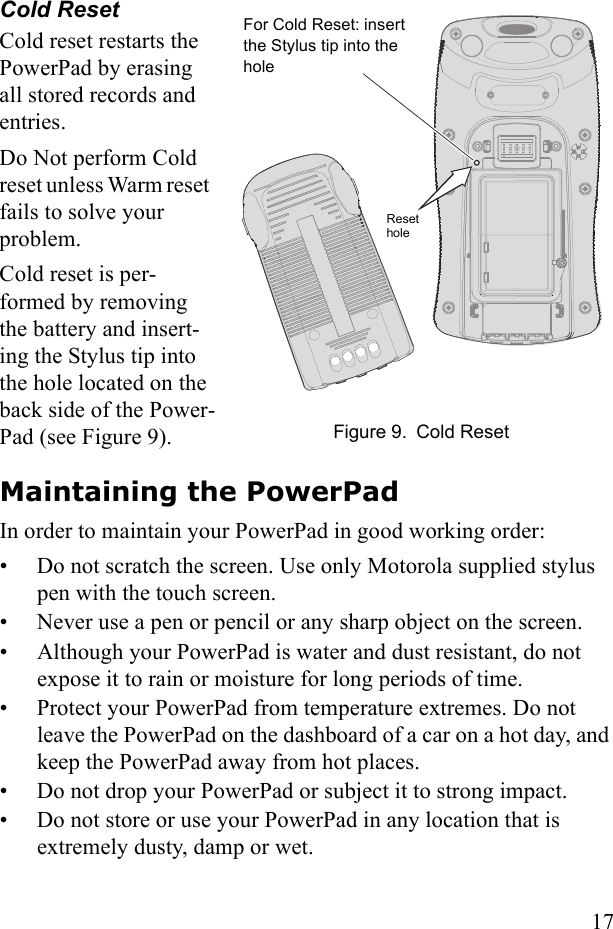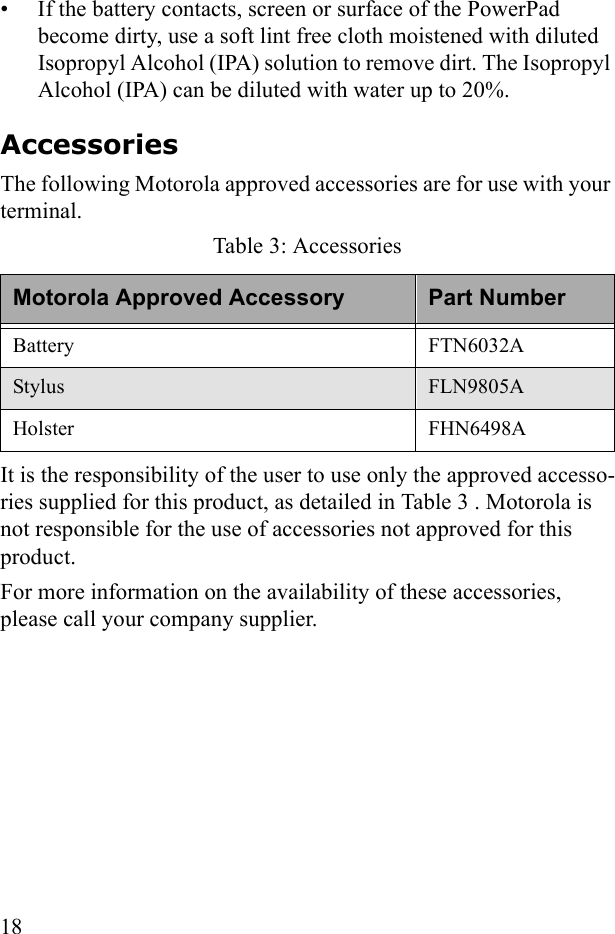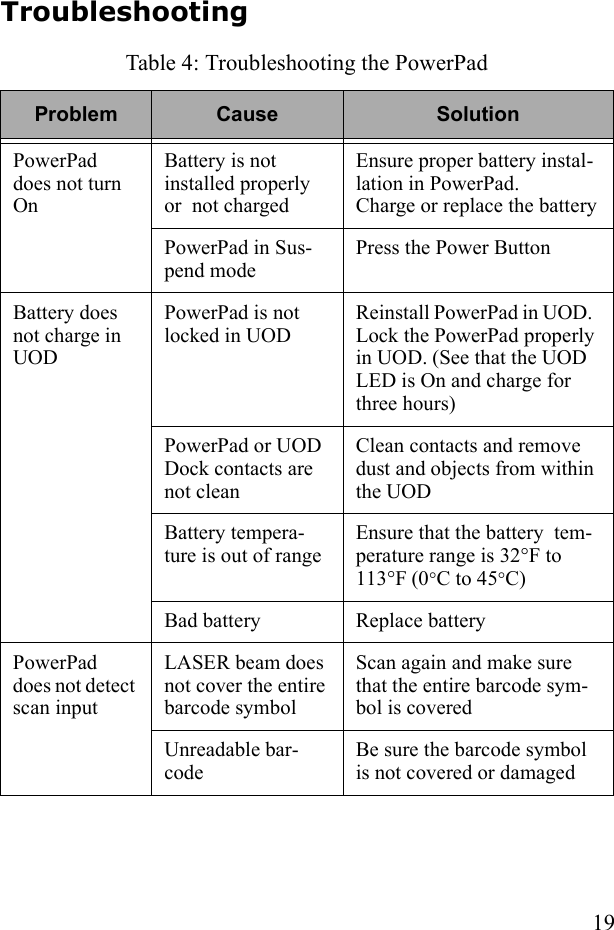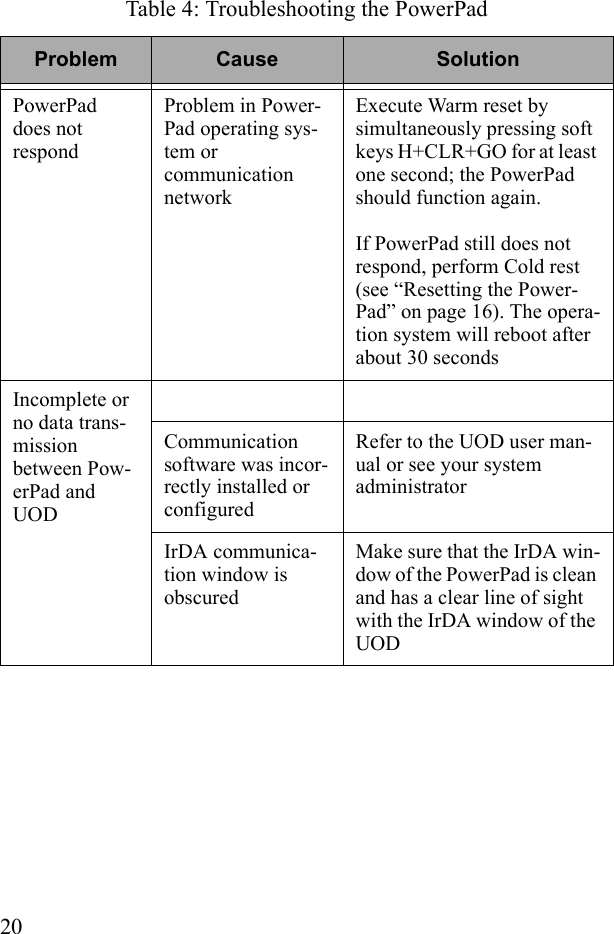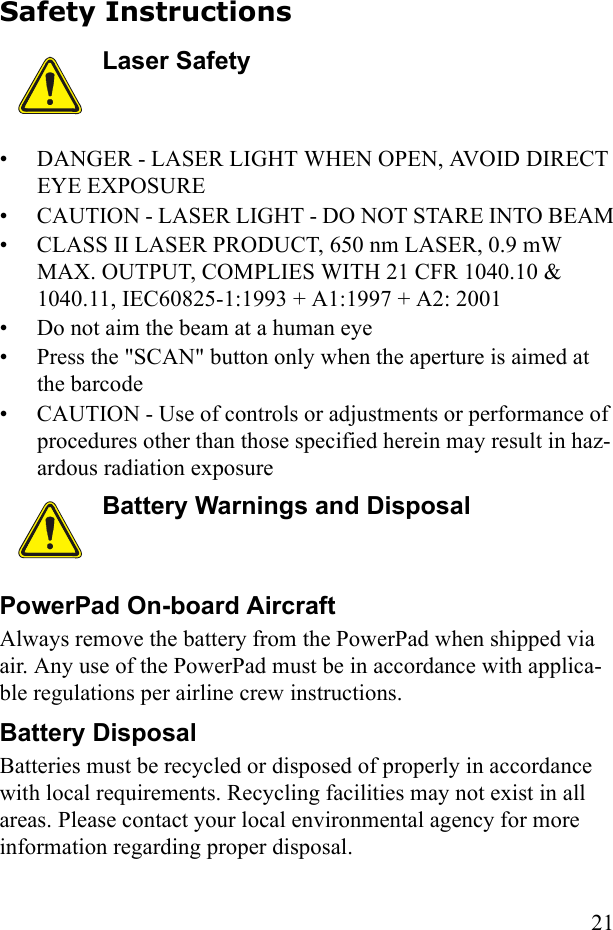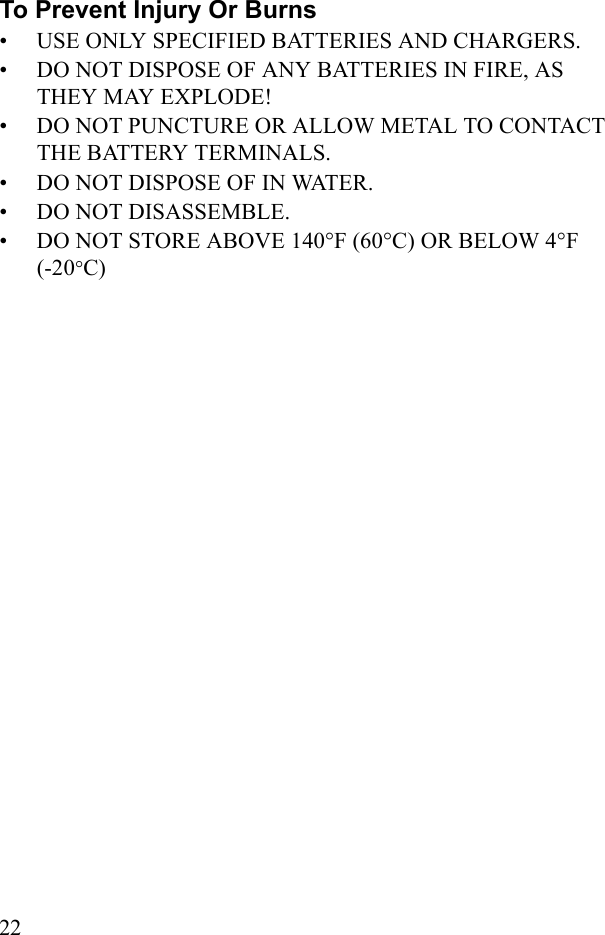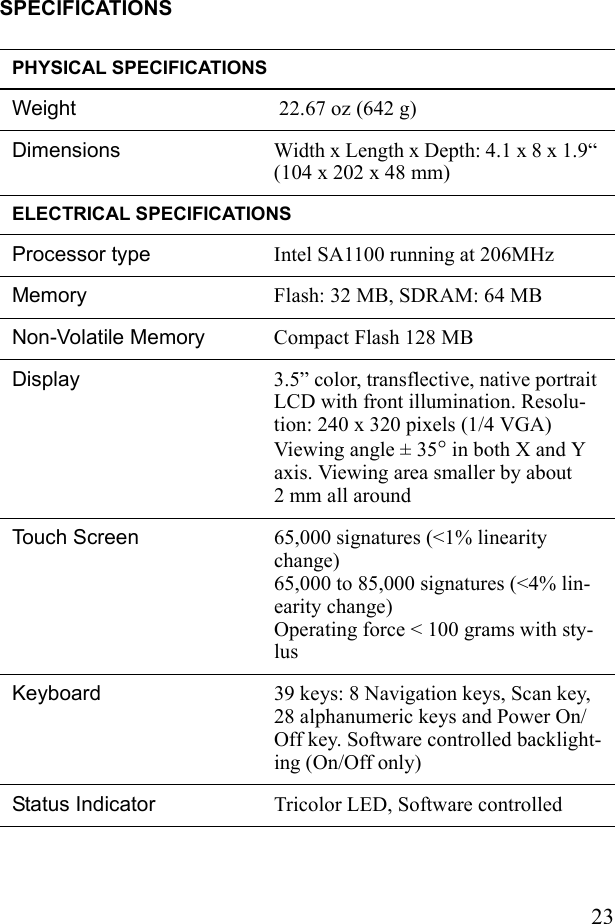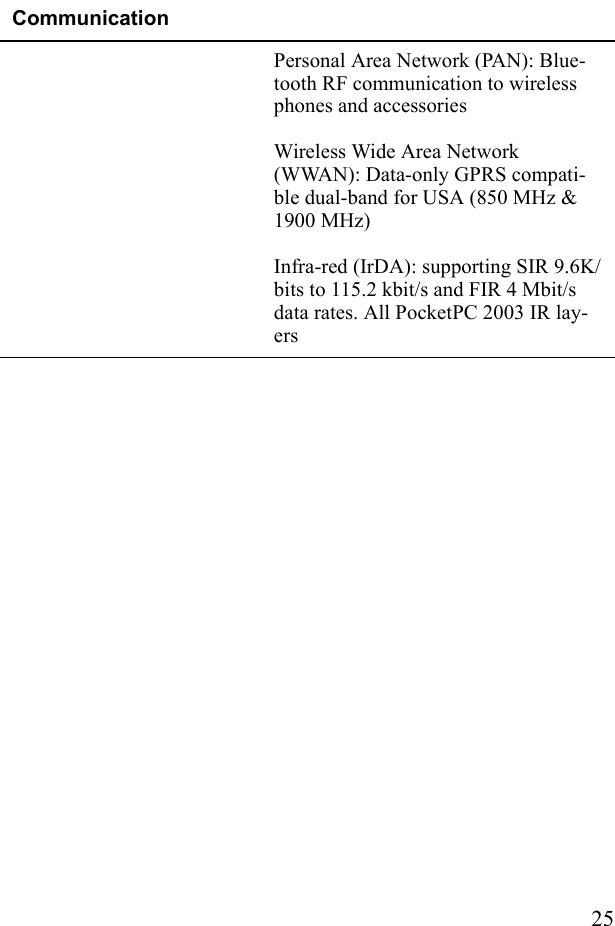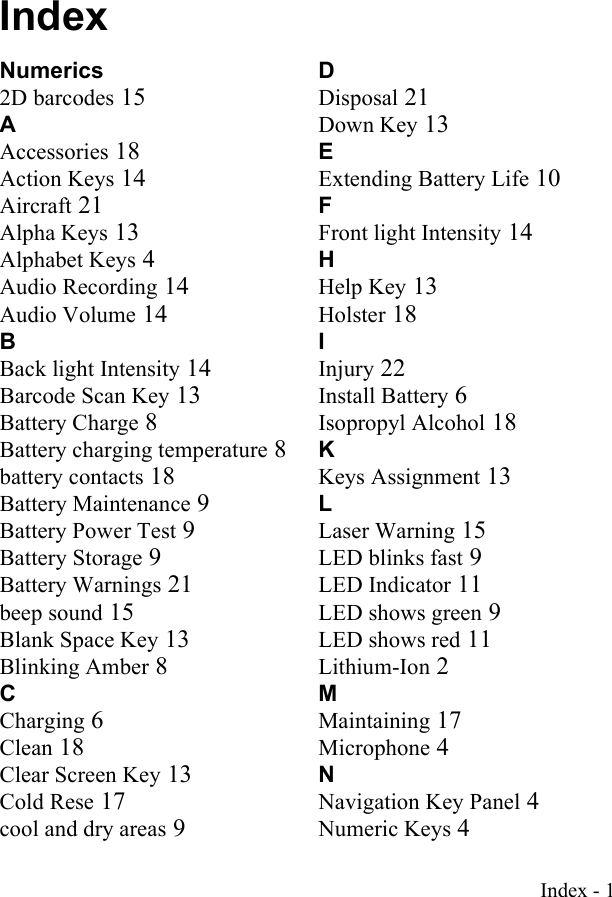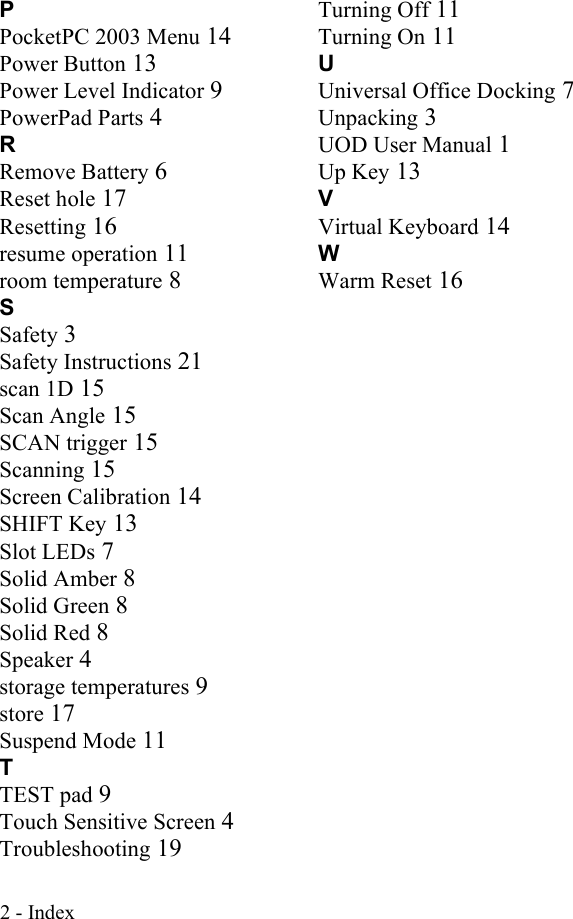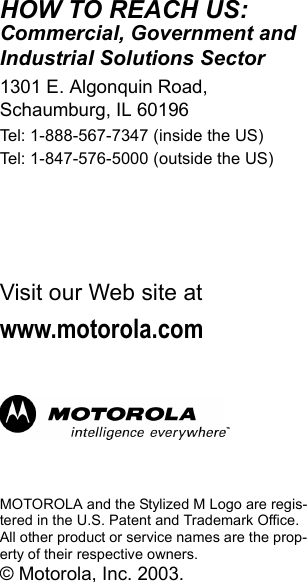Motorola Solutions 89FT7008 Handheld data terminal w/GPRS & Bluetooth radios User Manual LIST OF EXHIBITS
Motorola Solutions, Inc. Handheld data terminal w/GPRS & Bluetooth radios LIST OF EXHIBITS
Contents
- 1. Users Manual
- 2. Owners Manual
Users Manual
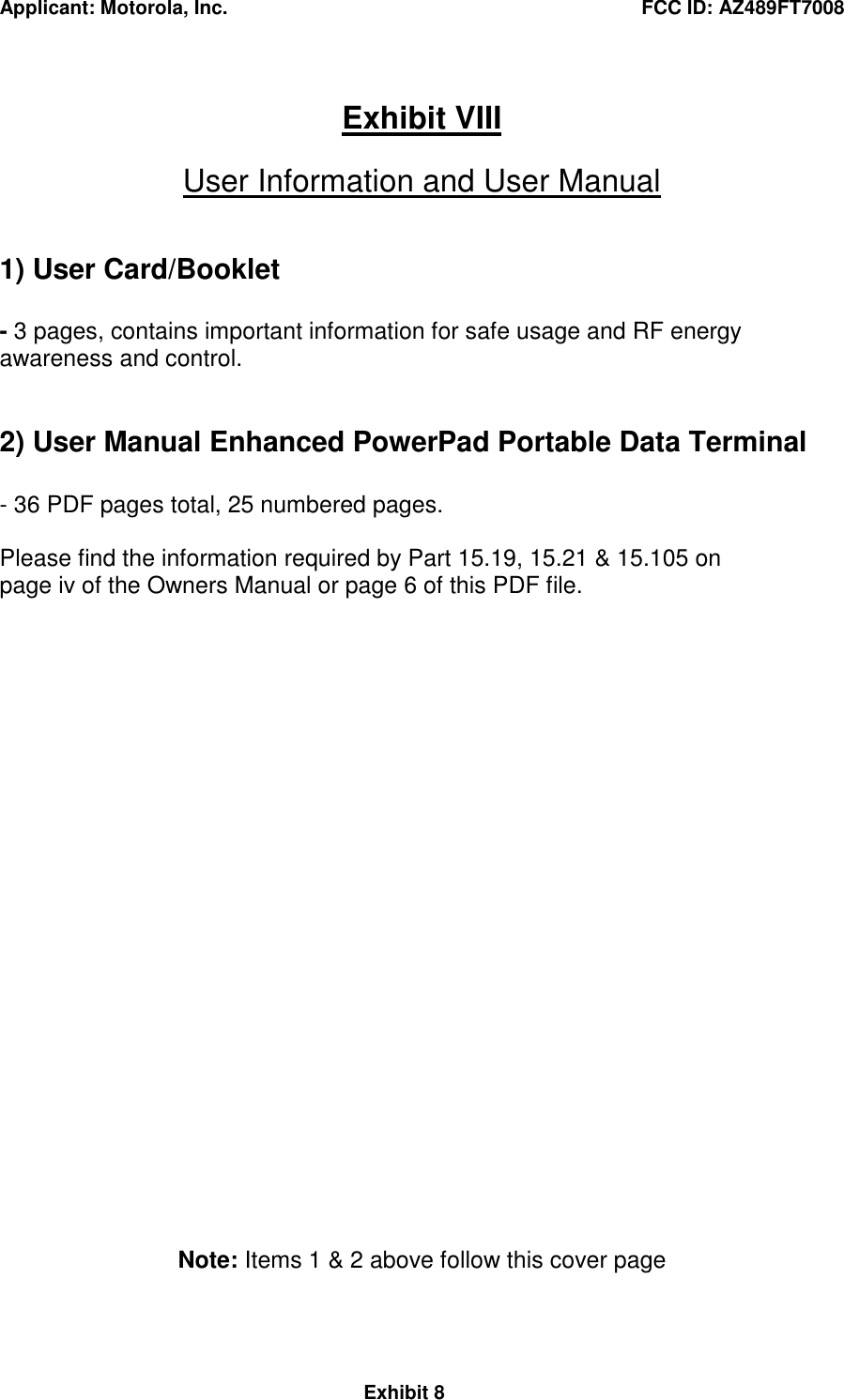

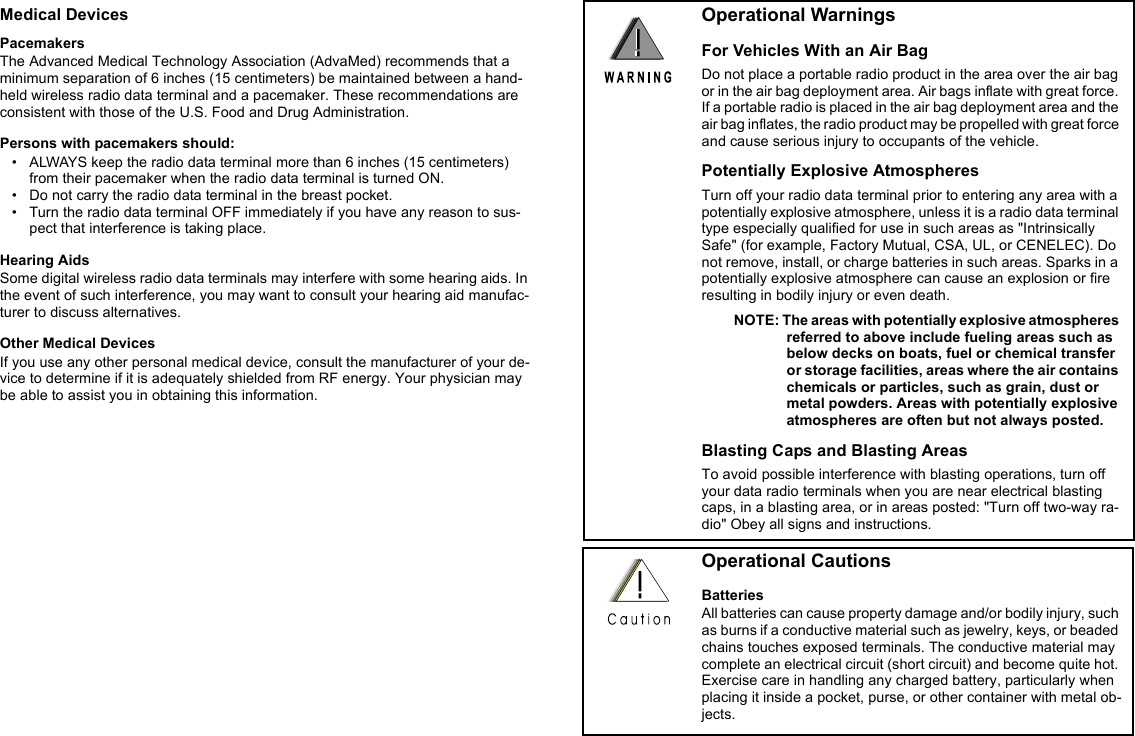
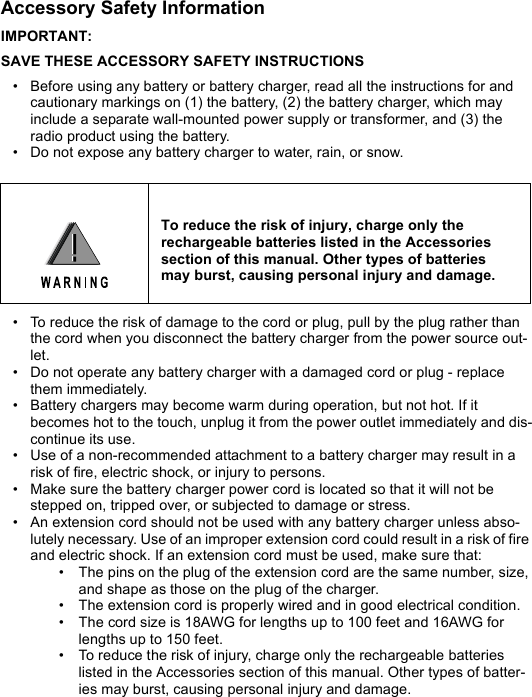
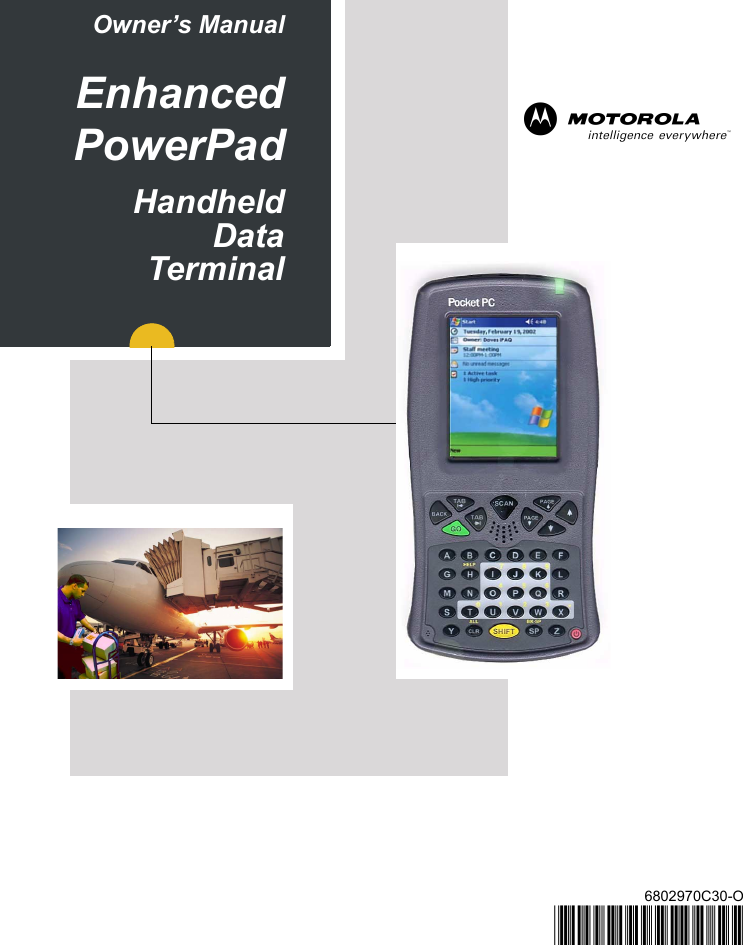
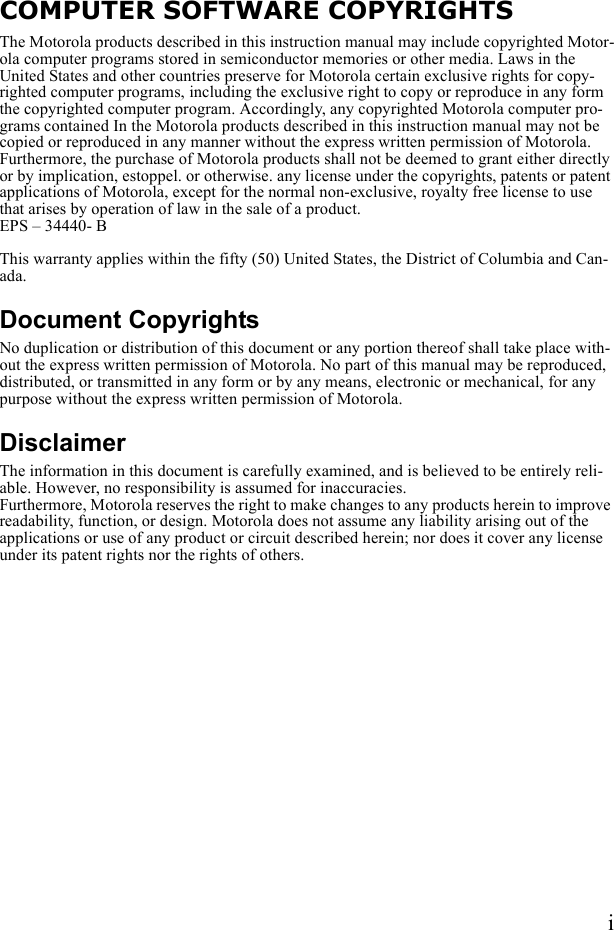
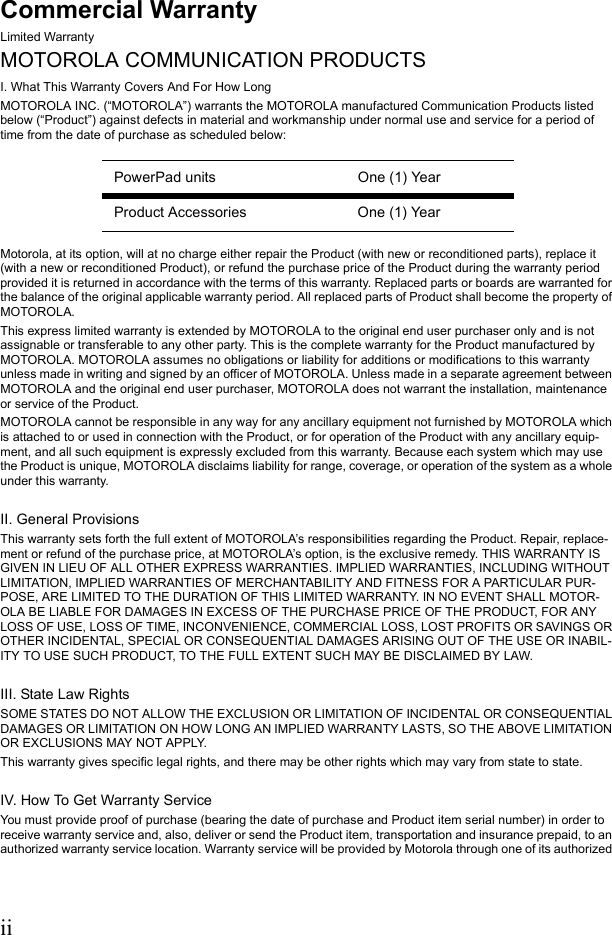
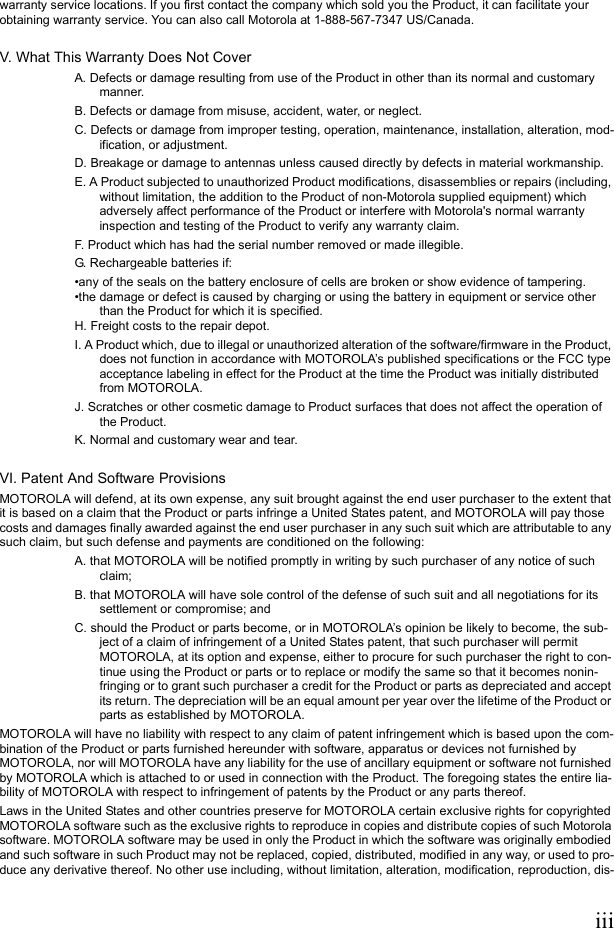
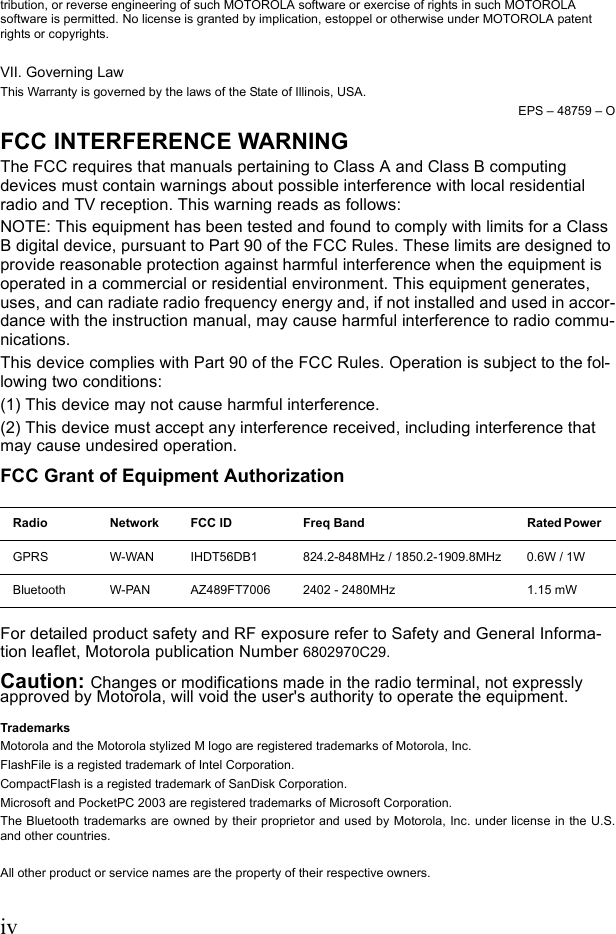
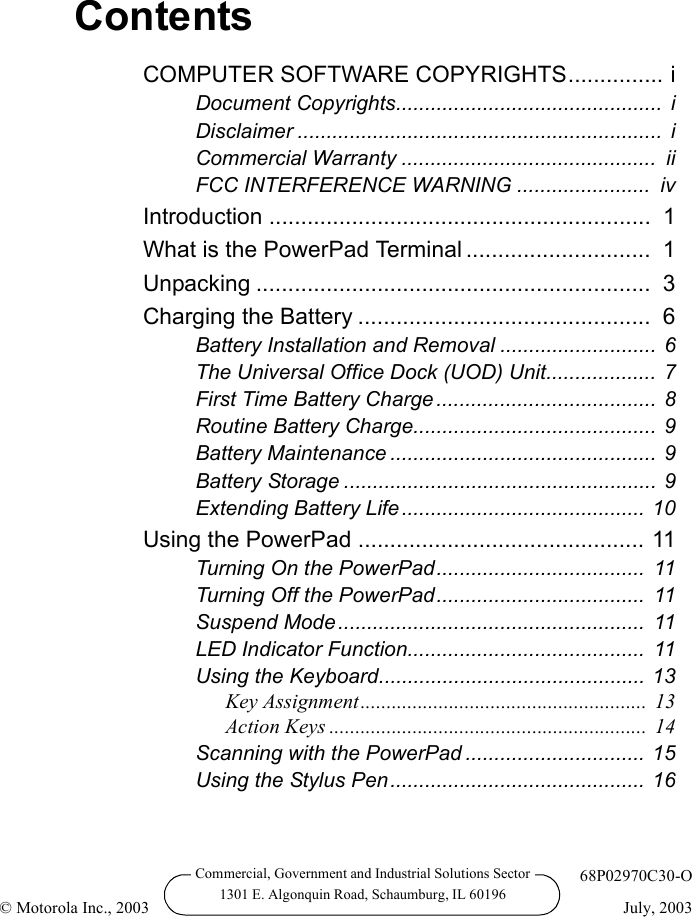
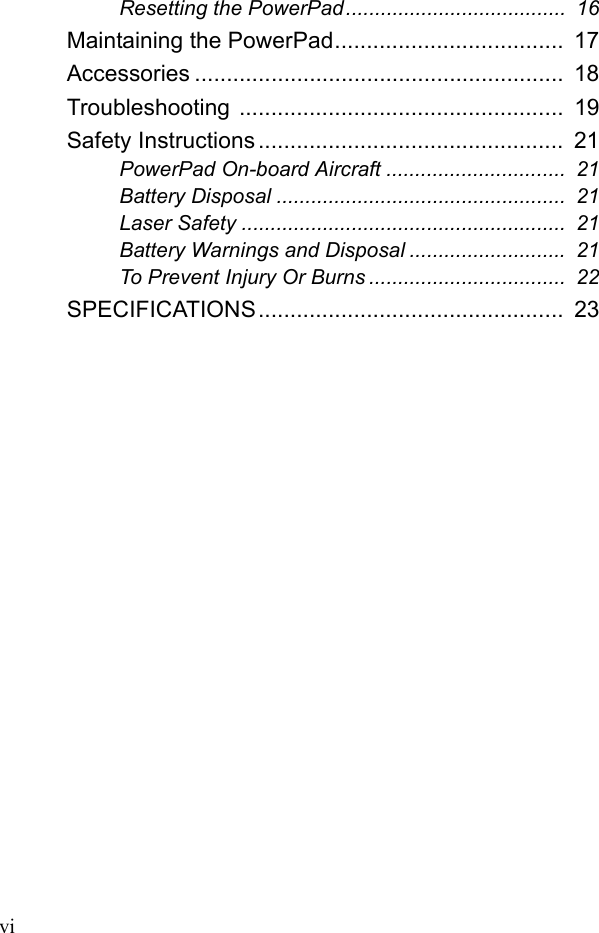
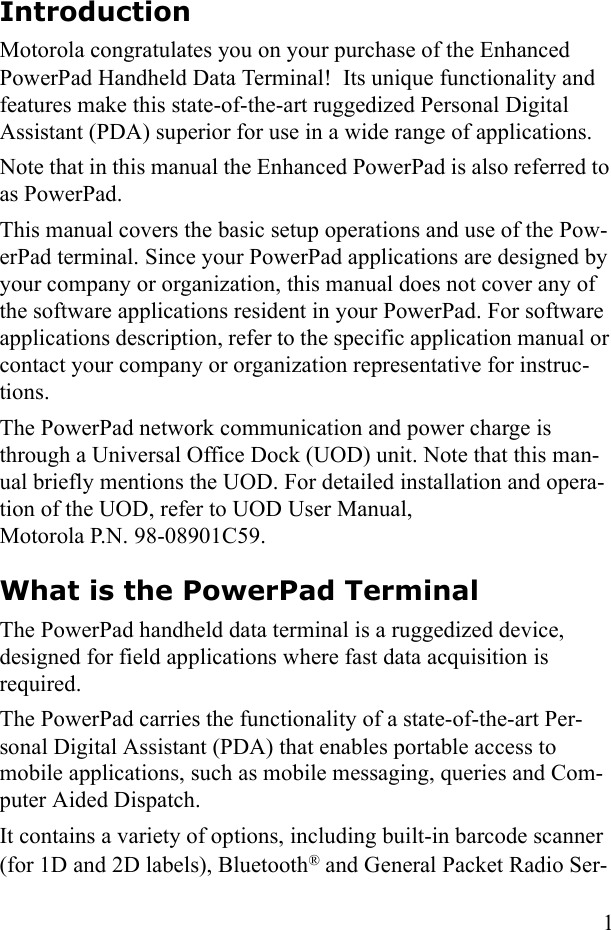
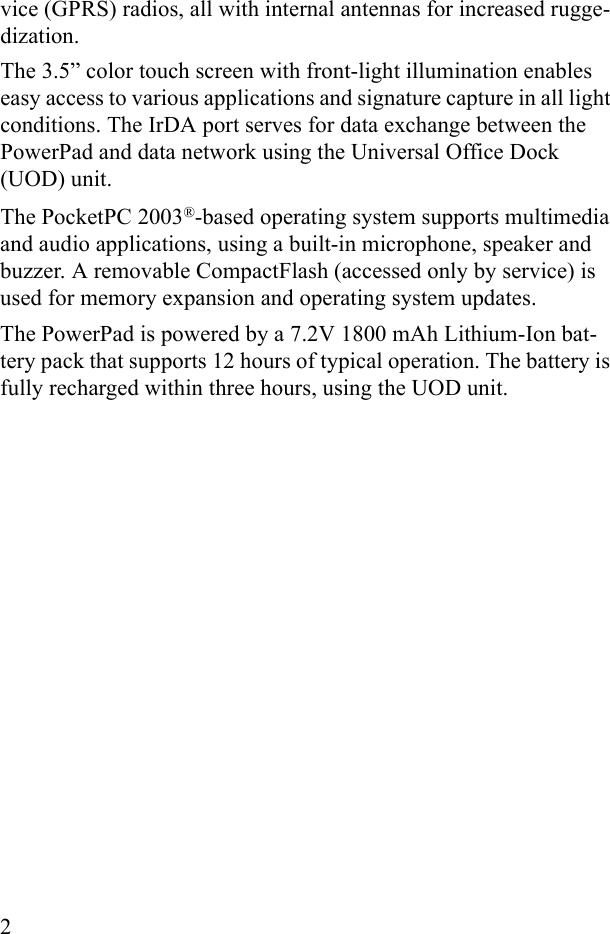
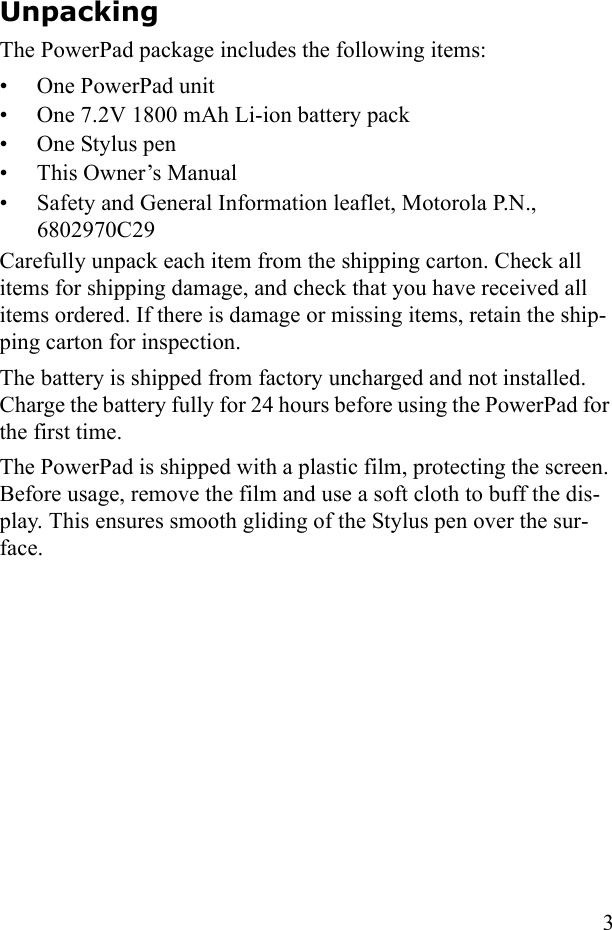
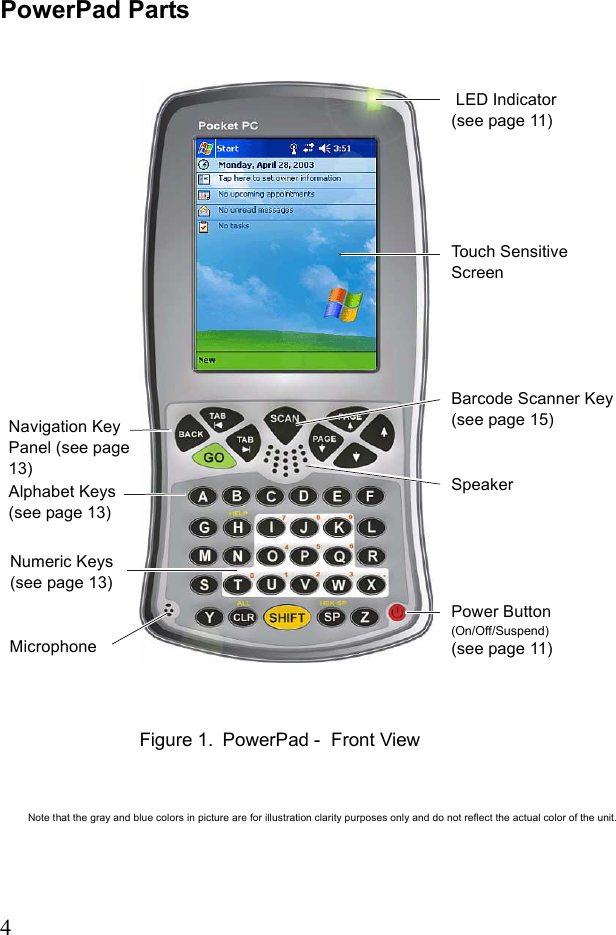
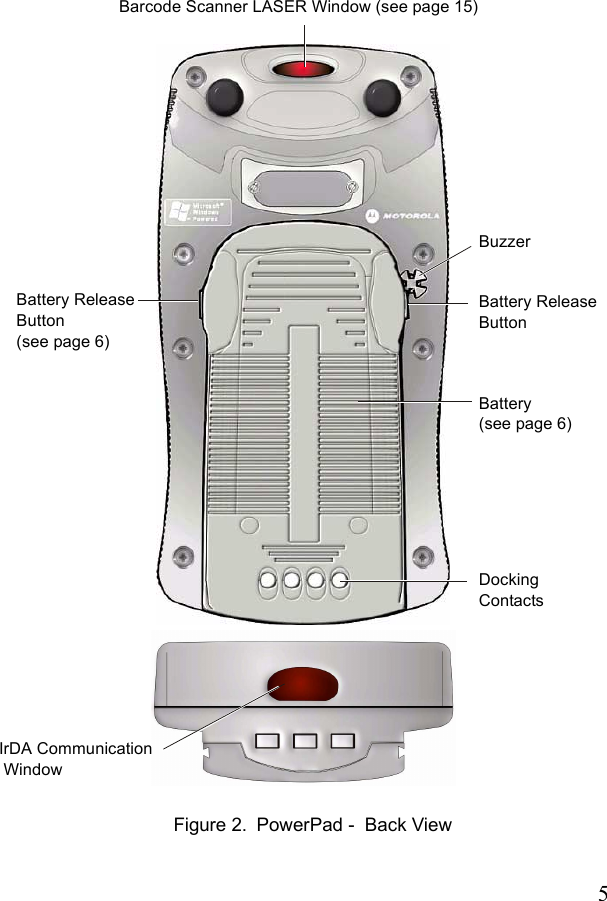
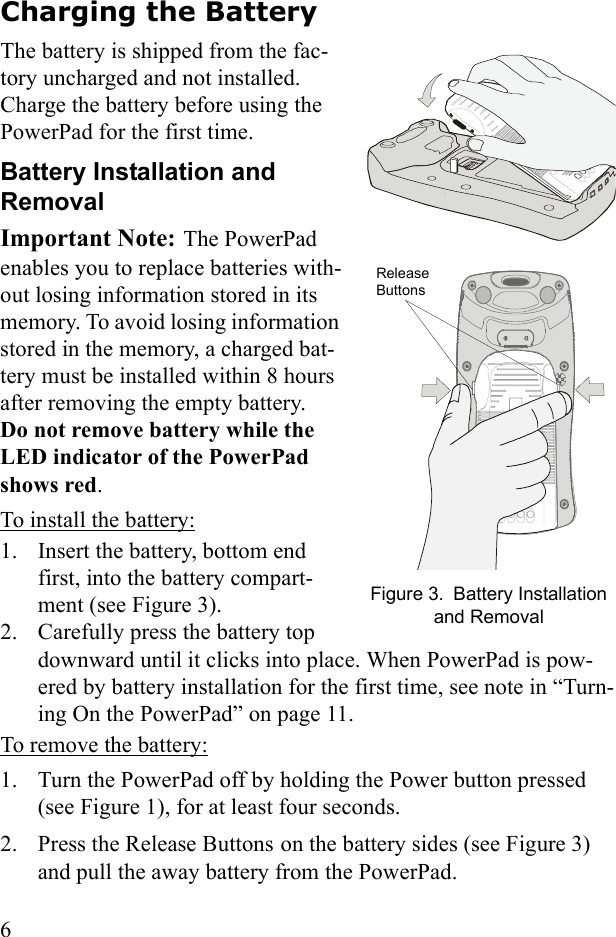
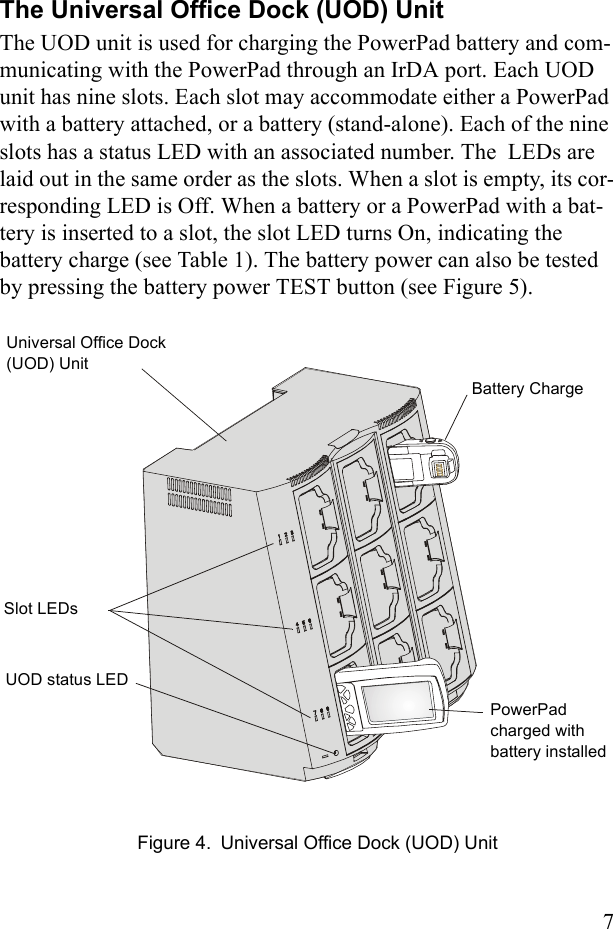
![8Table 1 shows the status of a UOD slot LED during battery charge. First Time Battery ChargeThe first time battery charge ensures maximum start capacity for the battery. Charge your new battery for at least 24 continuous hours before using it or until the LED indicator of the UOD shows green. During the charge, the LED indicator of the PowerPad shows green and blinks quickly. The UOD charges your battery effectively when it is at room temperature [approx. 68°F (20° C)]. Battery charging temperature range is 32°F to 113°F (0°C to 45°C). Table 1: Status of a UOD Slot LED During Battery ChargeSlot LED Status IndicationNo Light No device inserted.Blinking Amber Battery temperature out of tolerance and charging has been temporarily stopped.Solid Amber PowerPad Battery is being charged.Solid Green PowerPad Battery is at least 90% charged after 2.5 hours and fully charged after 3.Solid Red PowerPad Battery is not fully charged after 3 hours of charging, and is consid-ered failed.](https://usermanual.wiki/Motorola-Solutions/89FT7008.Users-Manual/User-Guide-395729-Page-20.png)
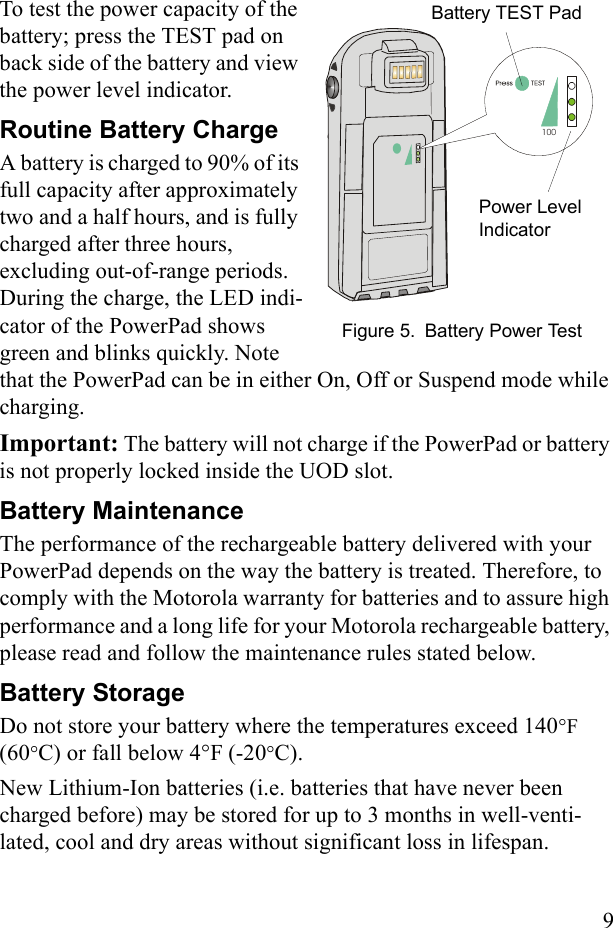
![10Batteries which have already been charged and then stored for more than 2 months should be recharged before use.Extending Battery LifeA battery is an expendable part and may need replacing during the life of the PowerPad. To ensure maximum service life of your Pow-erPad, always replace the battery with a genuine Motorola replace-ment.Your UOD will charge your battery effectively when it is at room temperature [approx. 68°F (20° C)]. Battery charging temperature range is 32°F to 113°F (0°C to 45°C).](https://usermanual.wiki/Motorola-Solutions/89FT7008.Users-Manual/User-Guide-395729-Page-22.png)