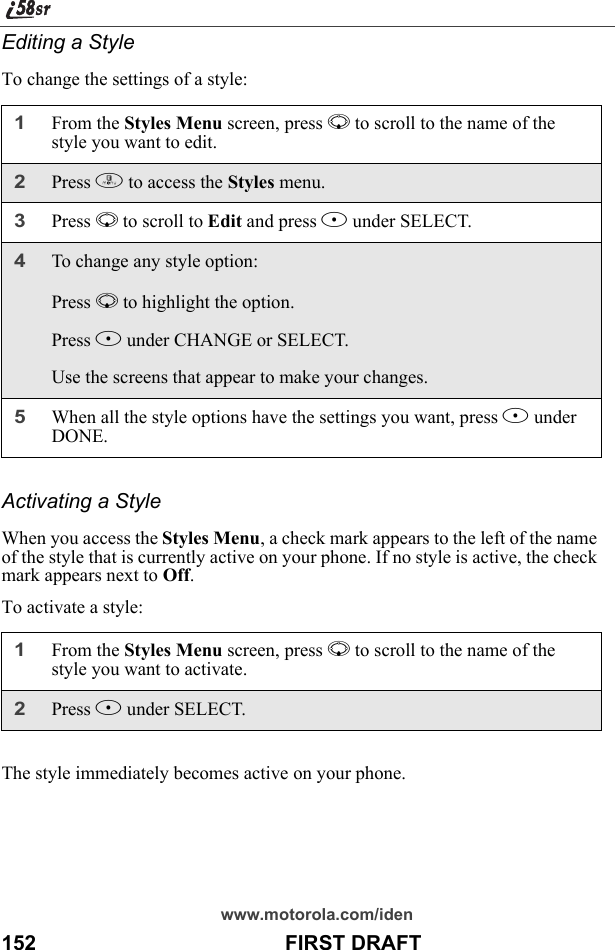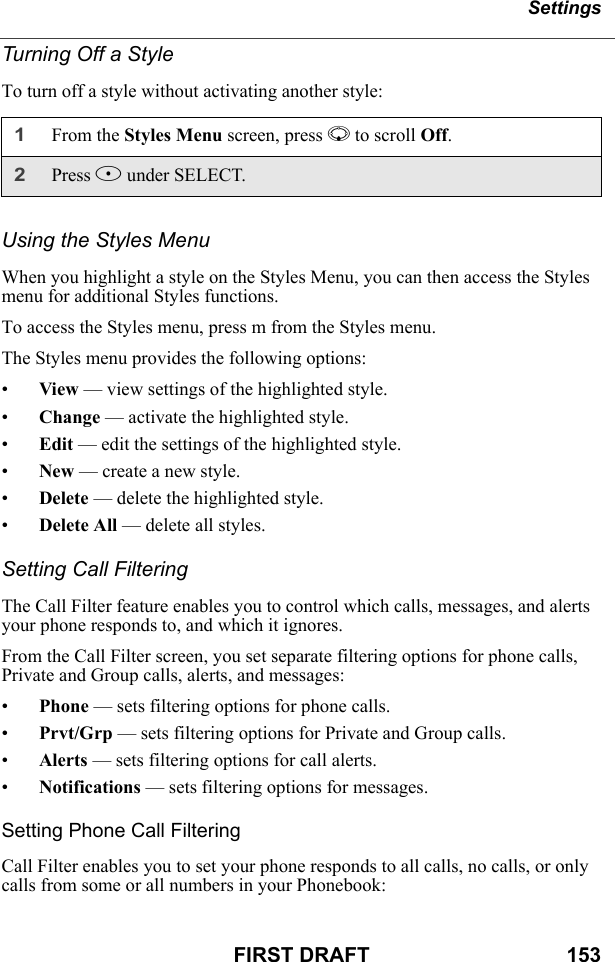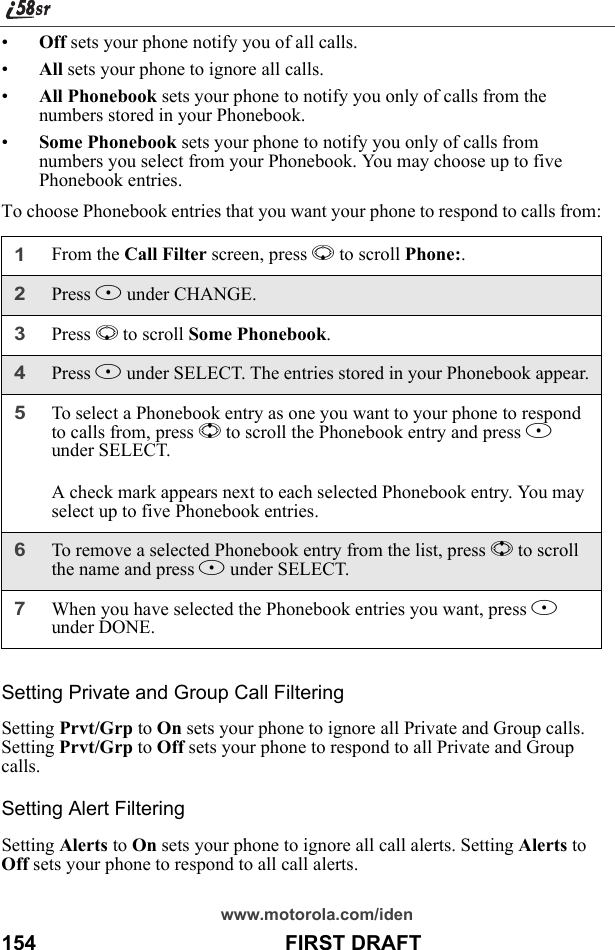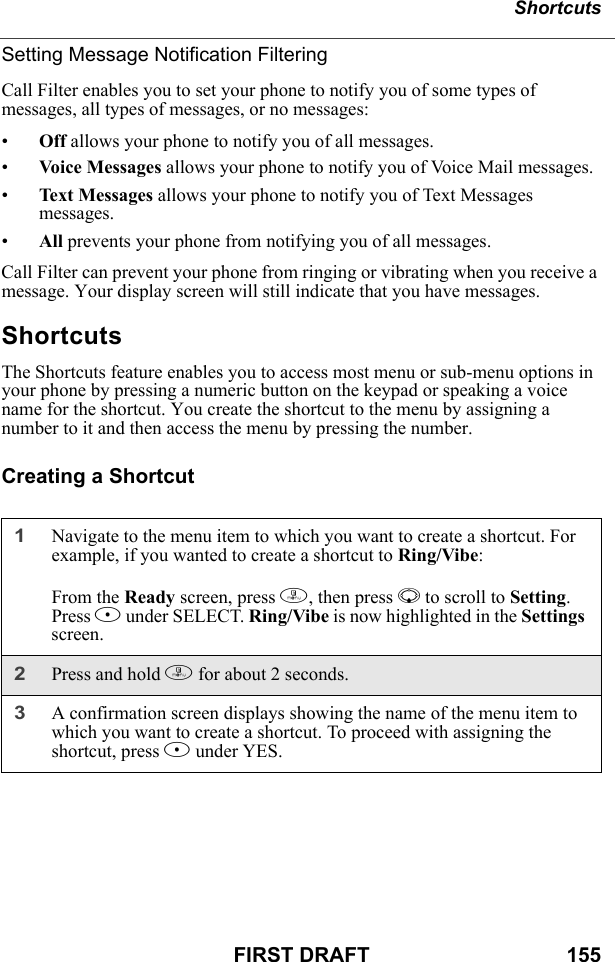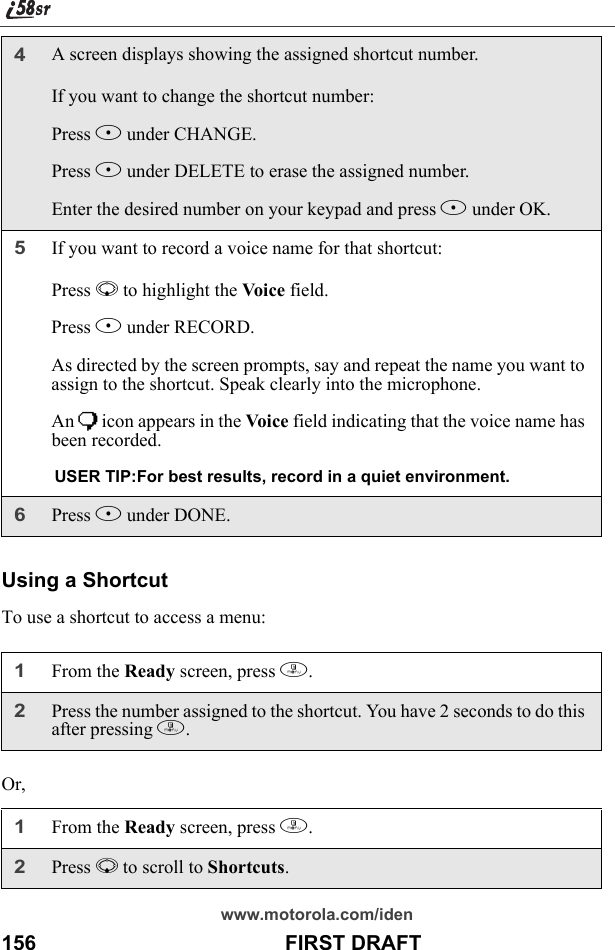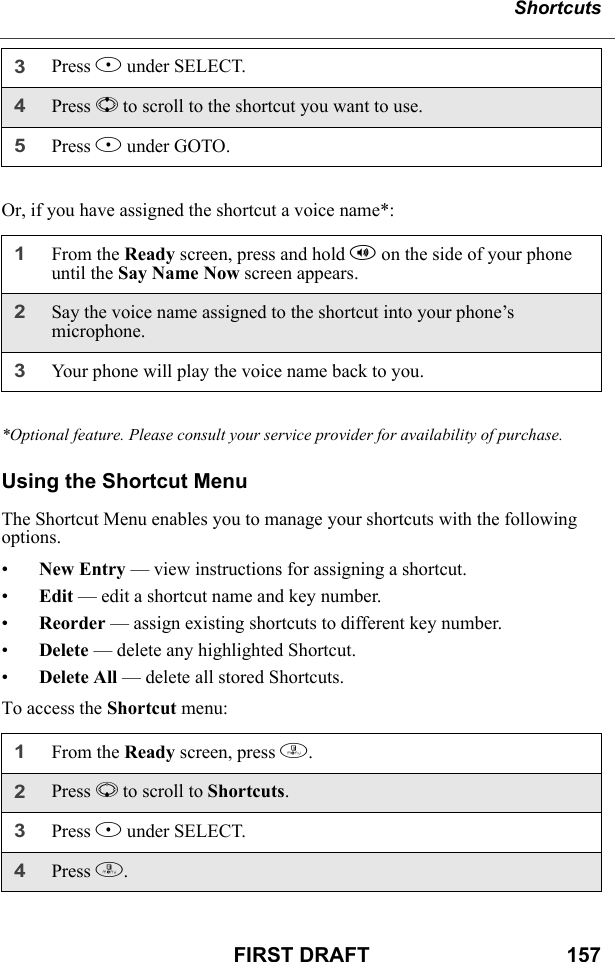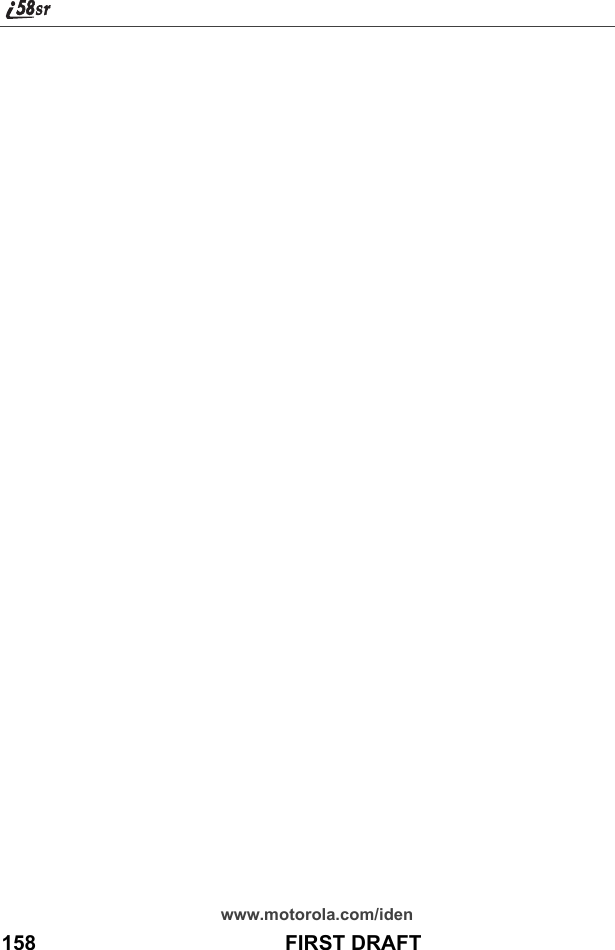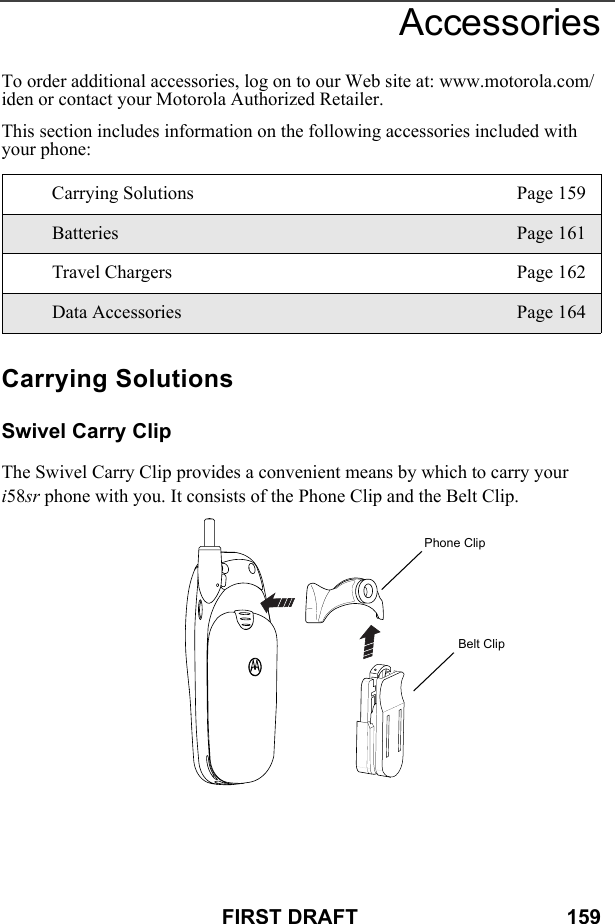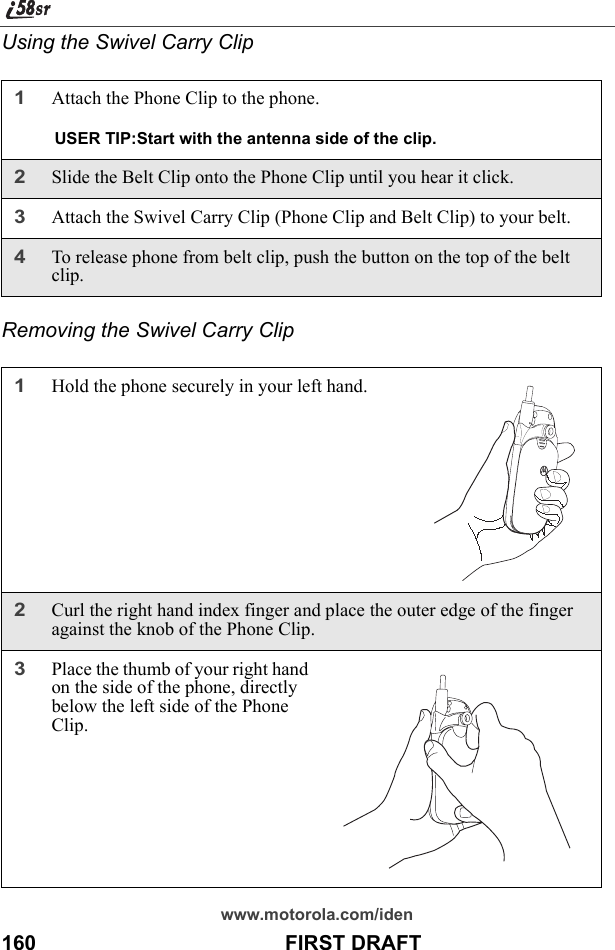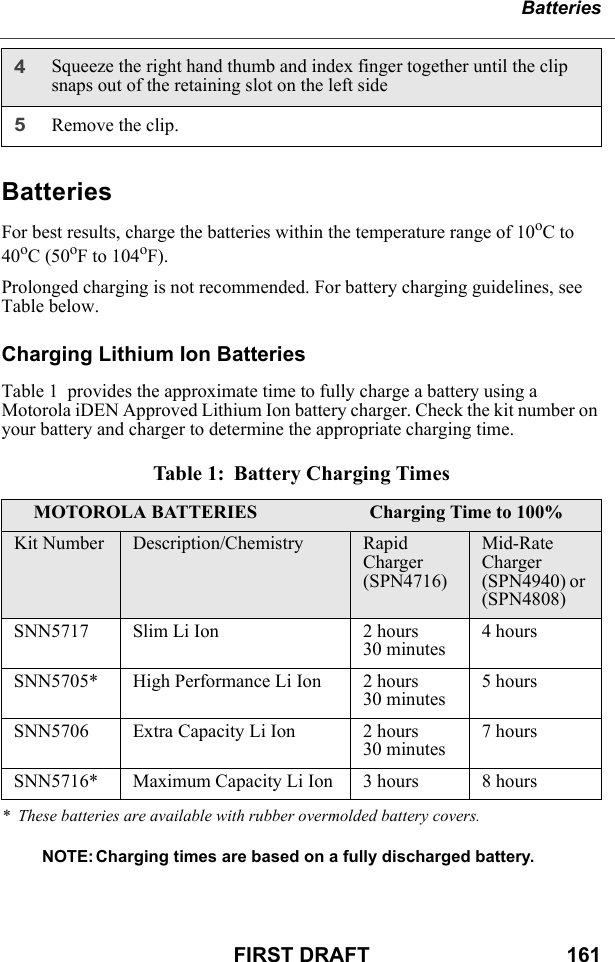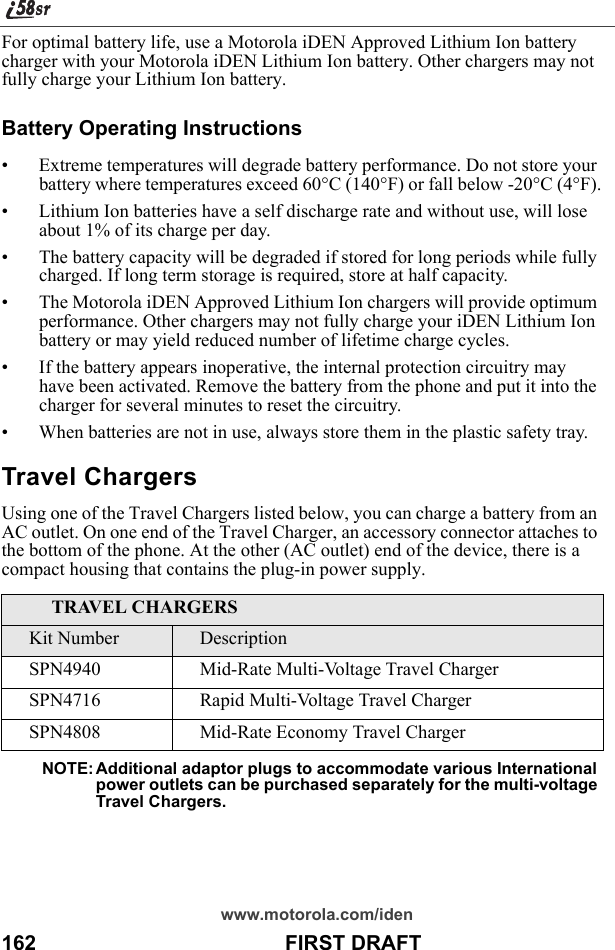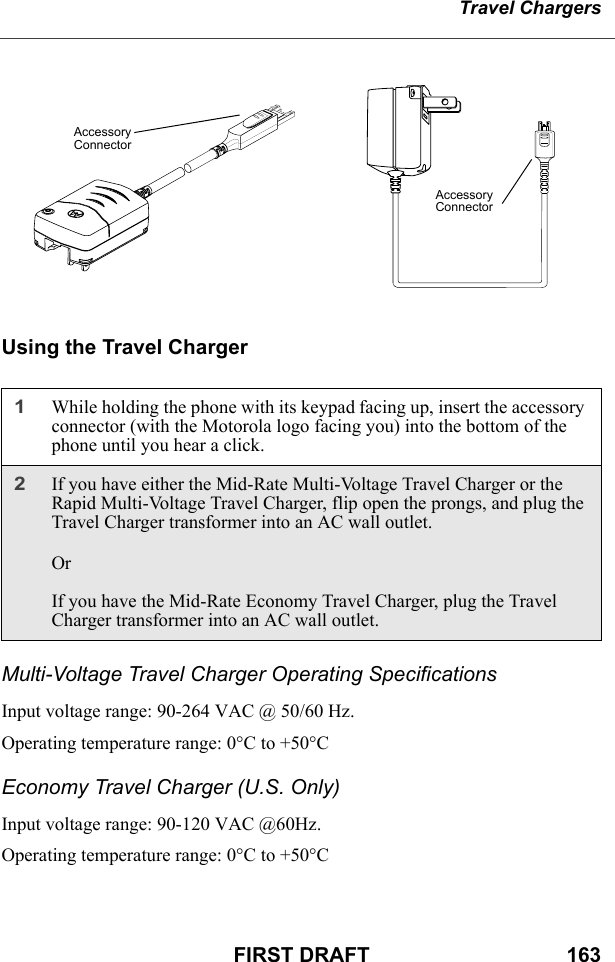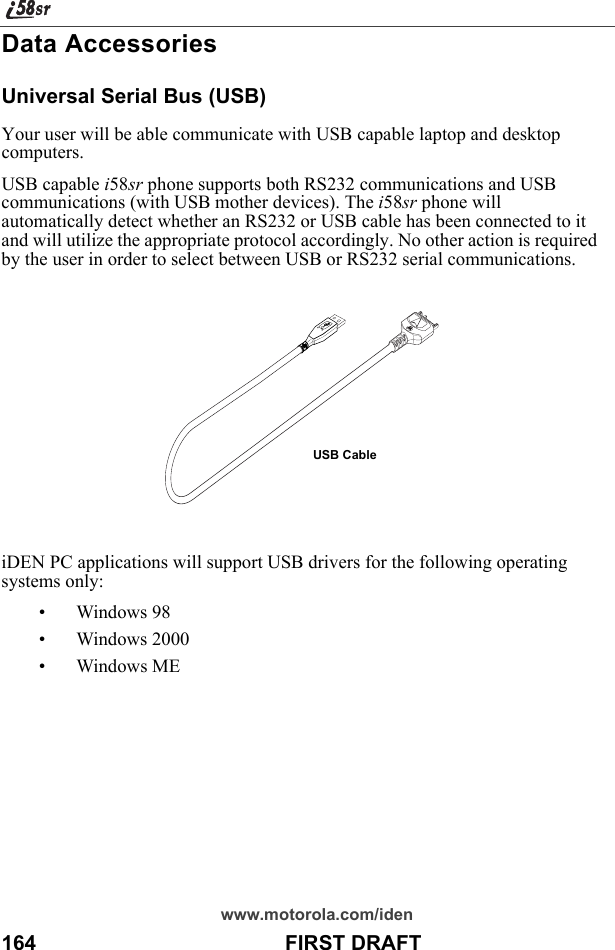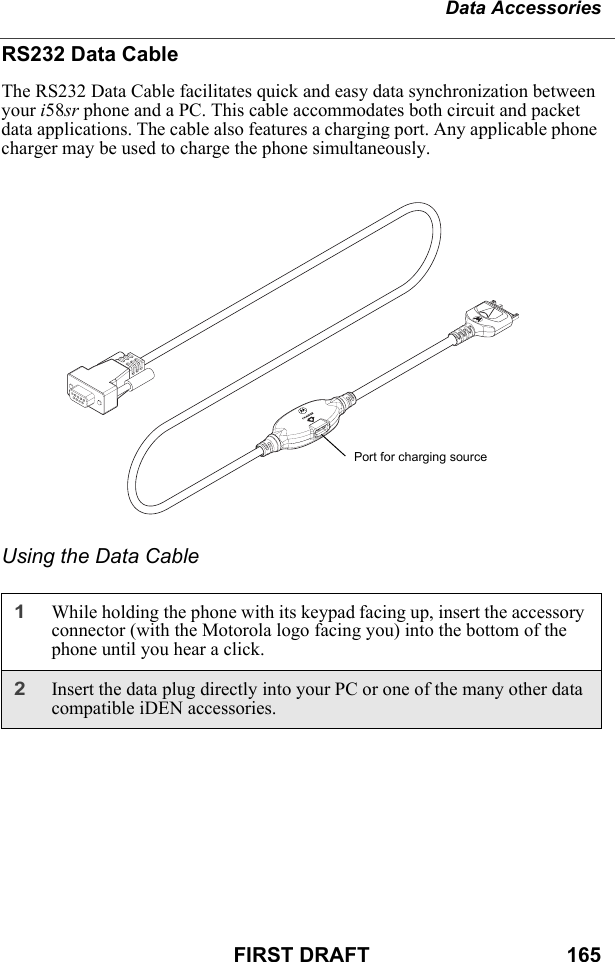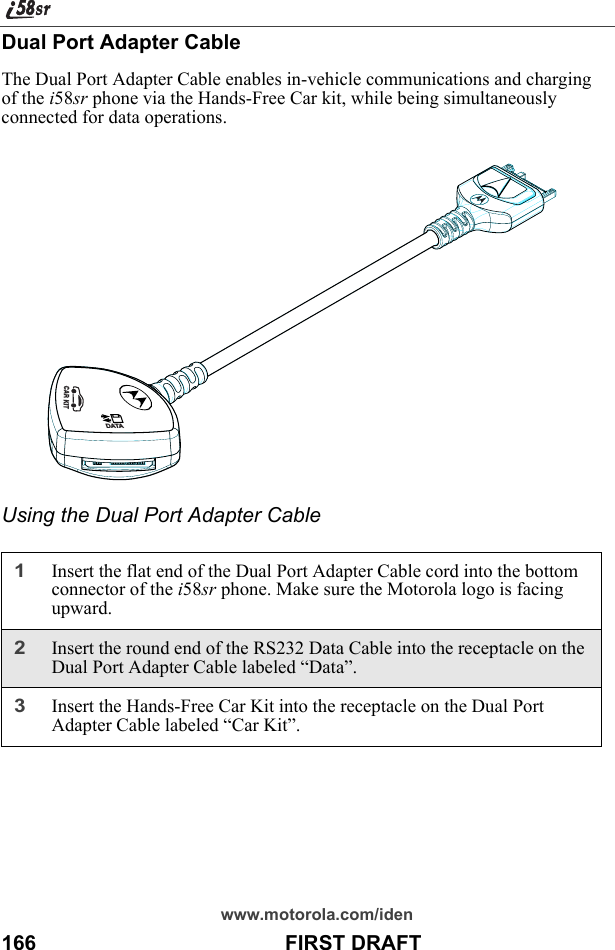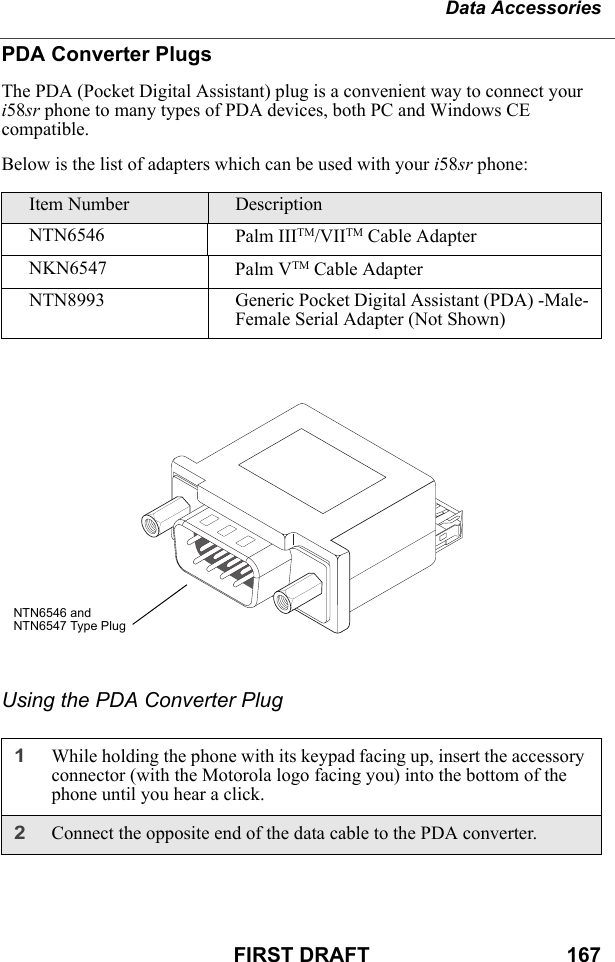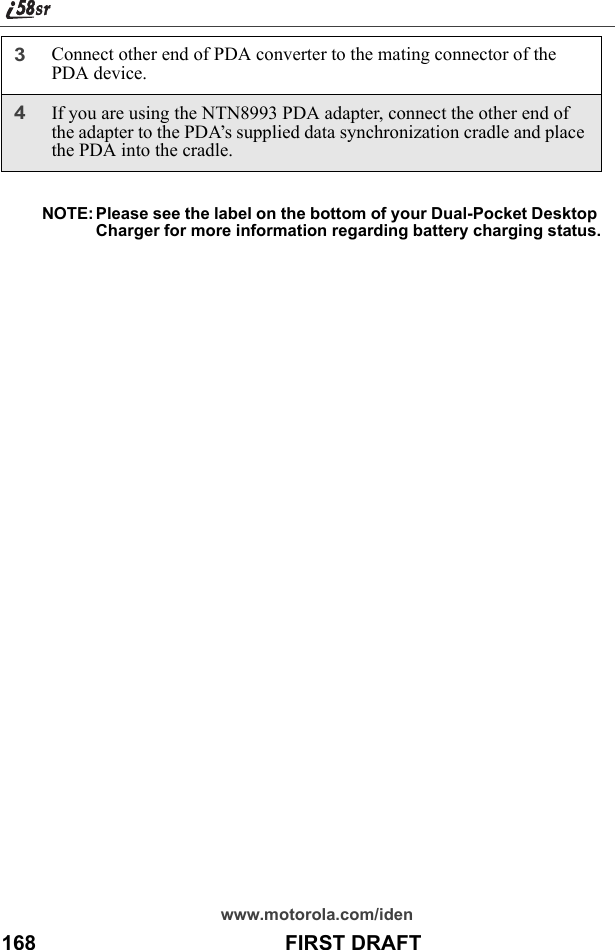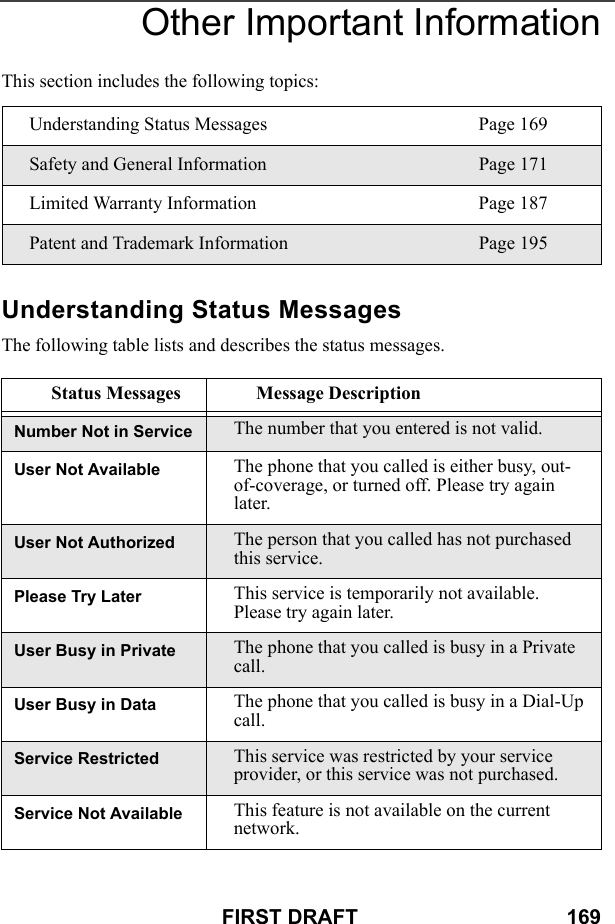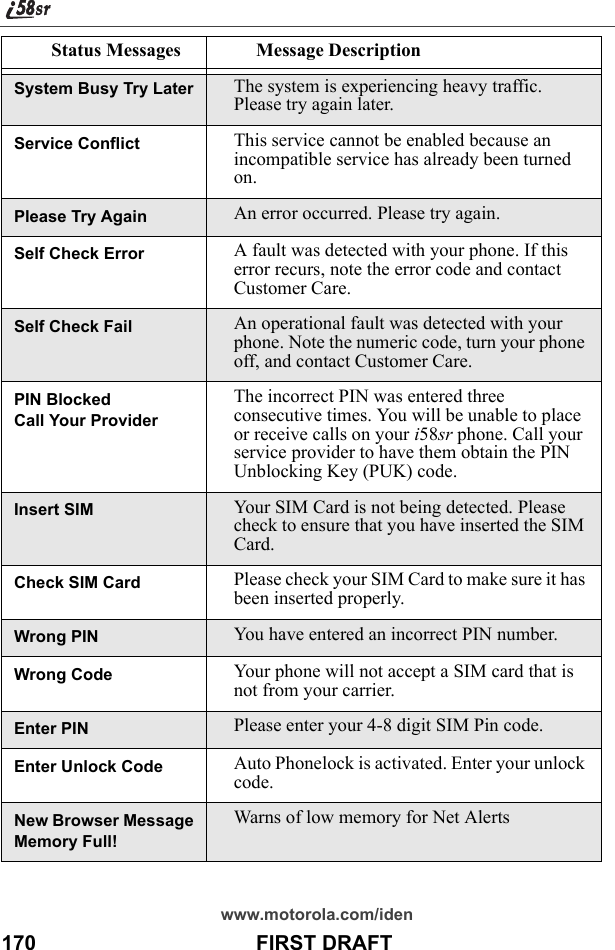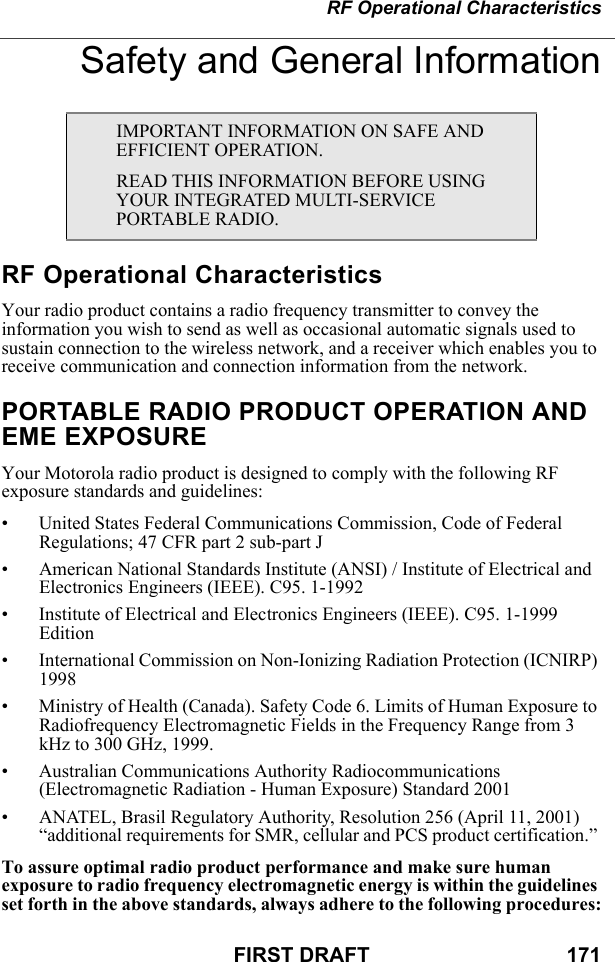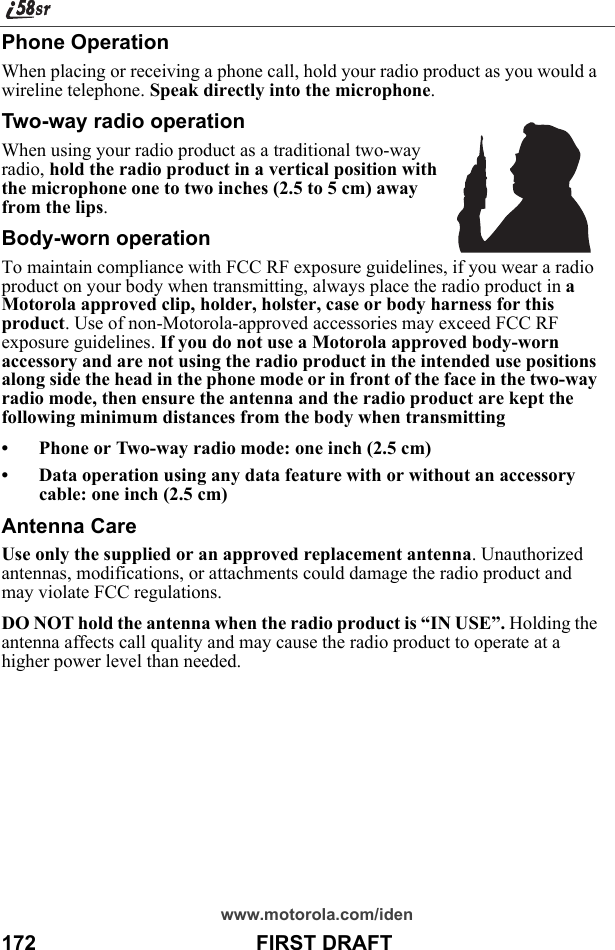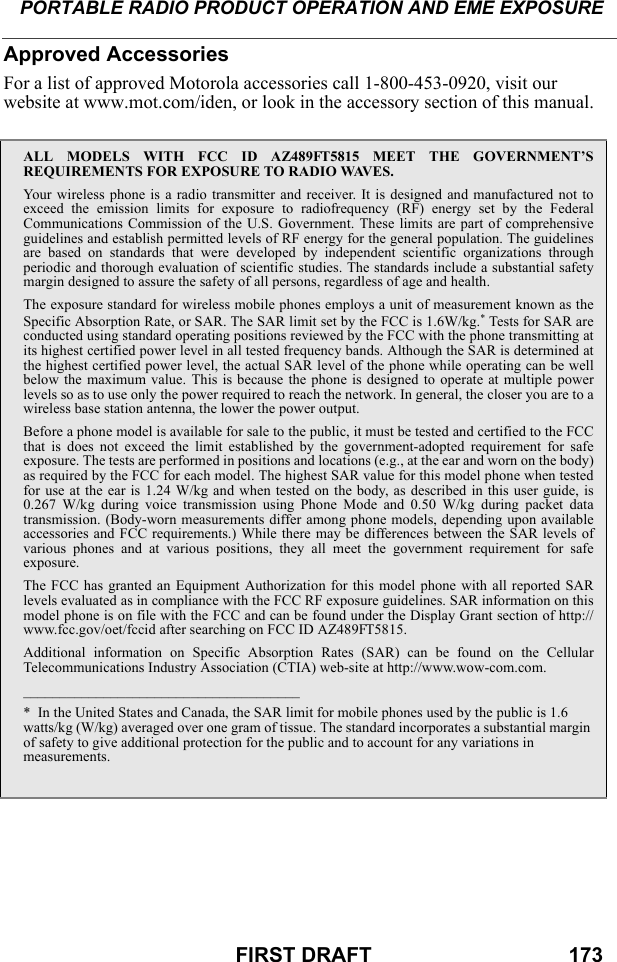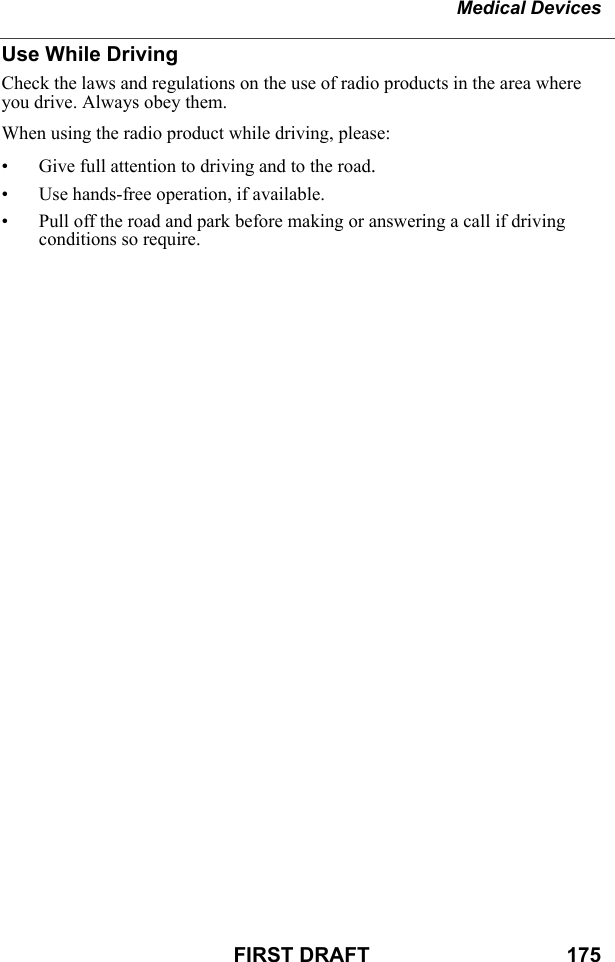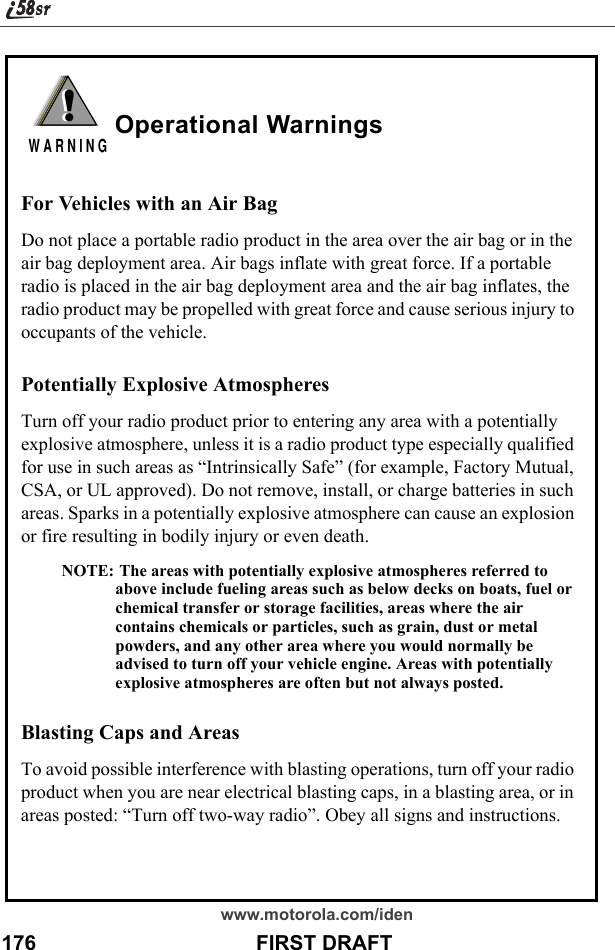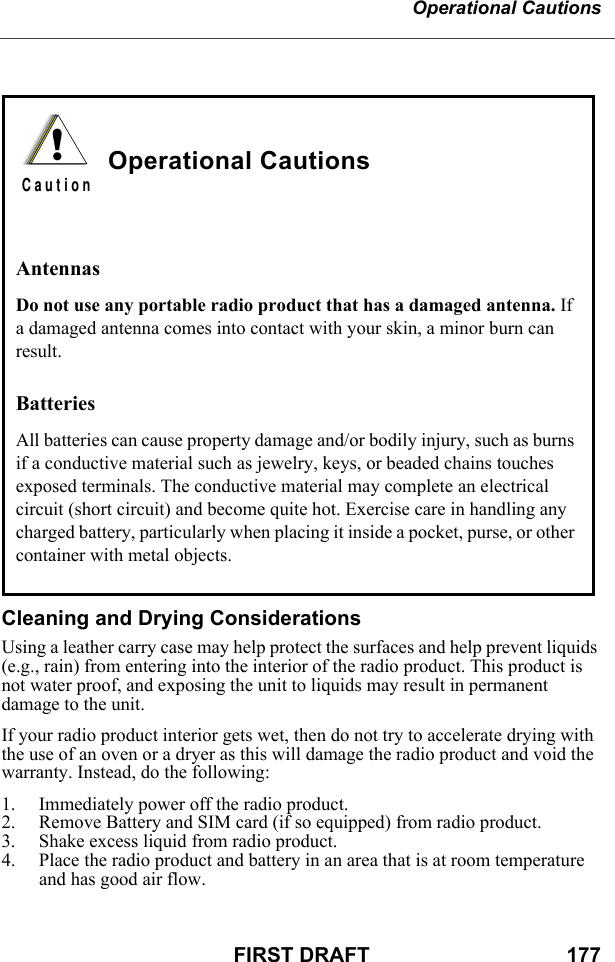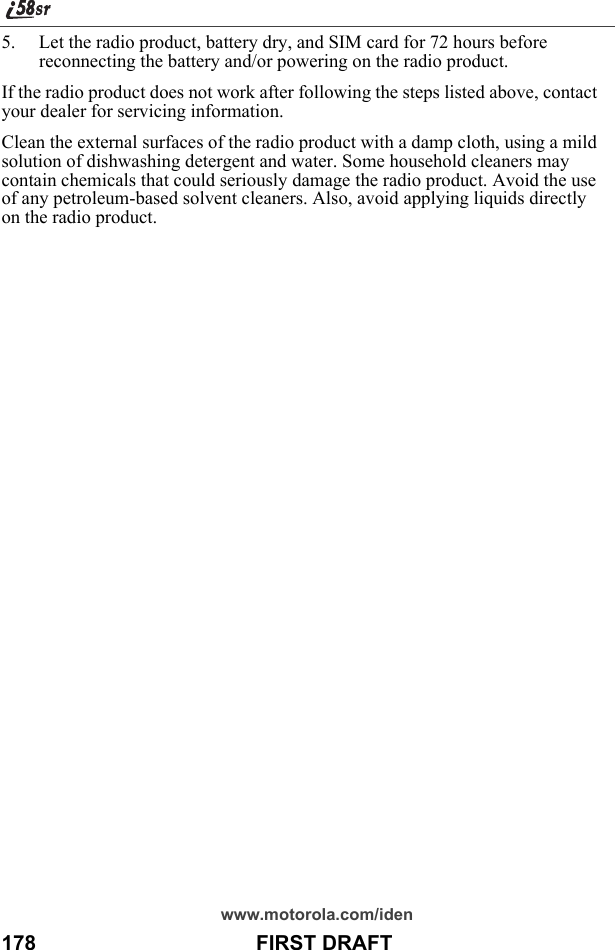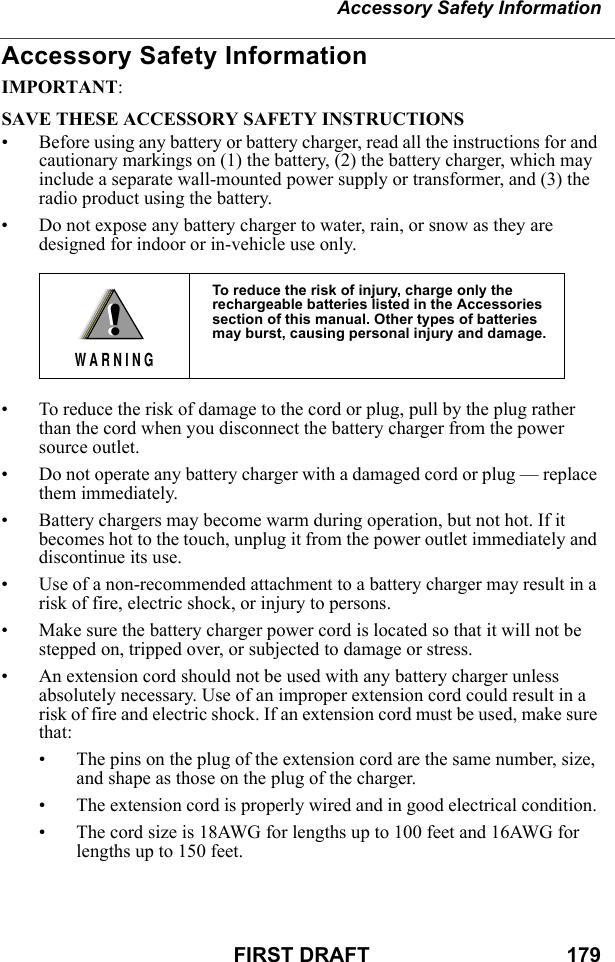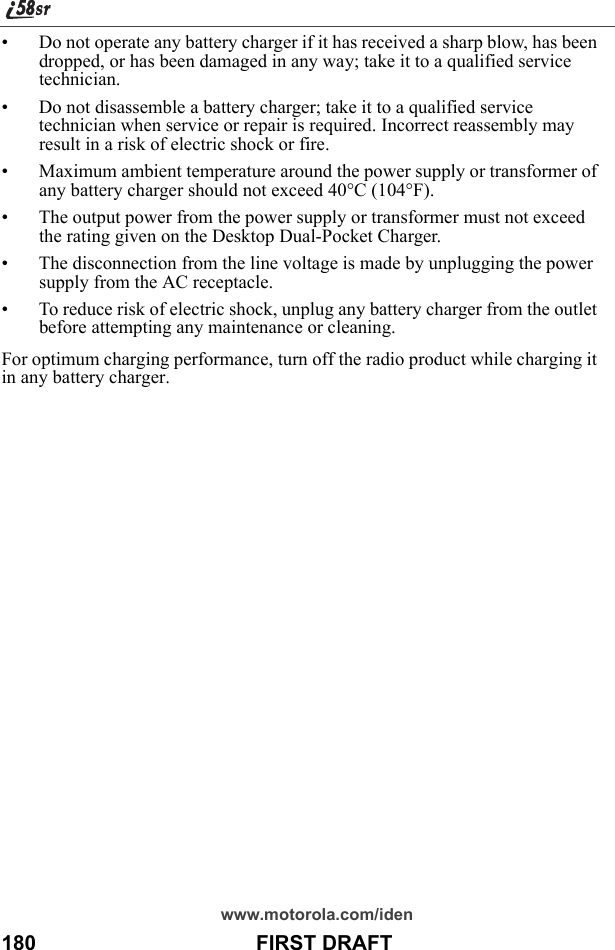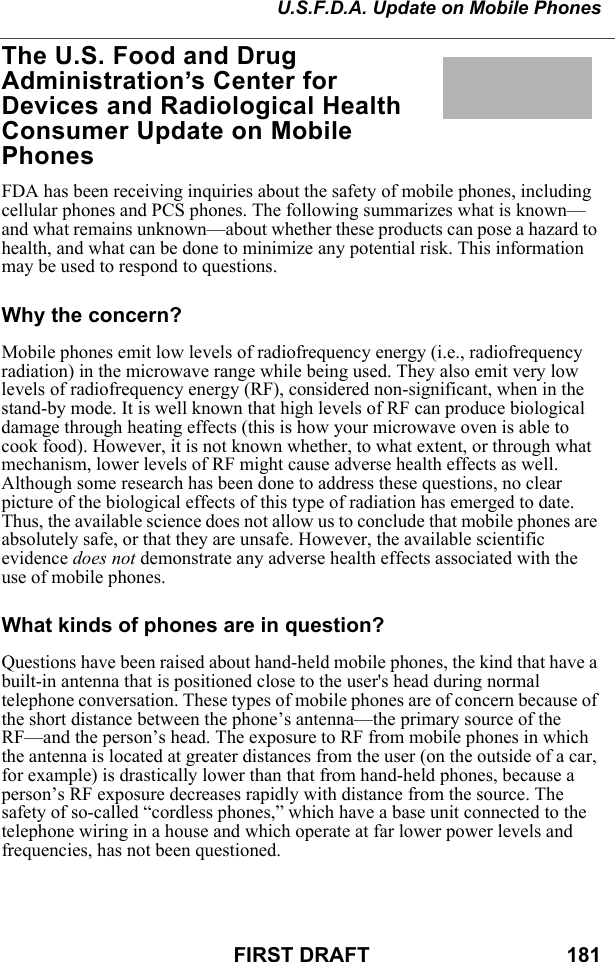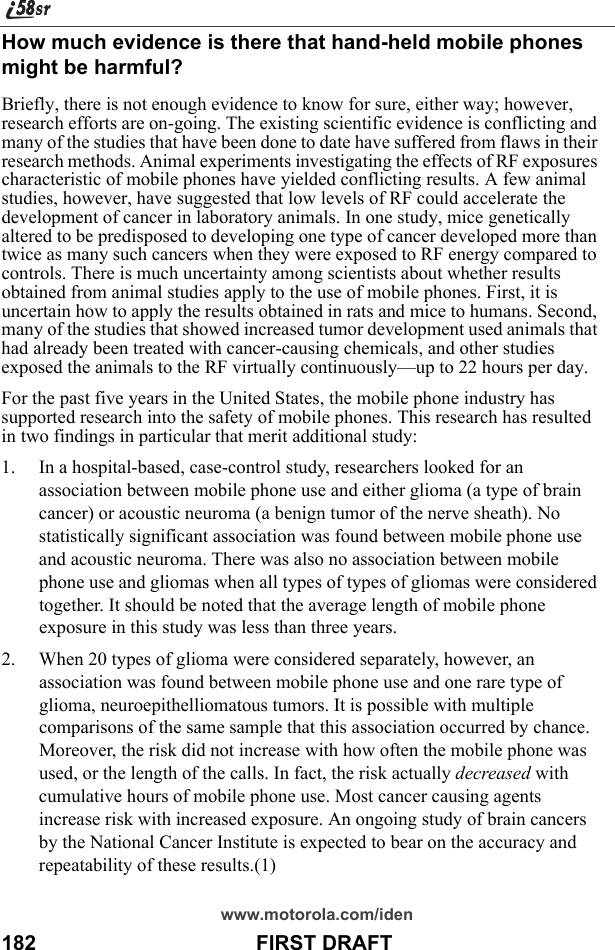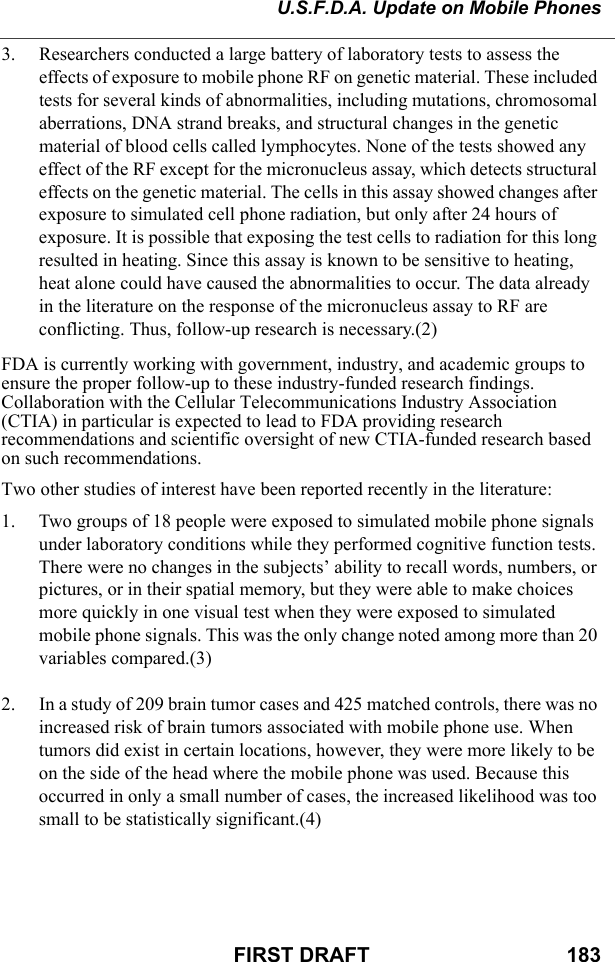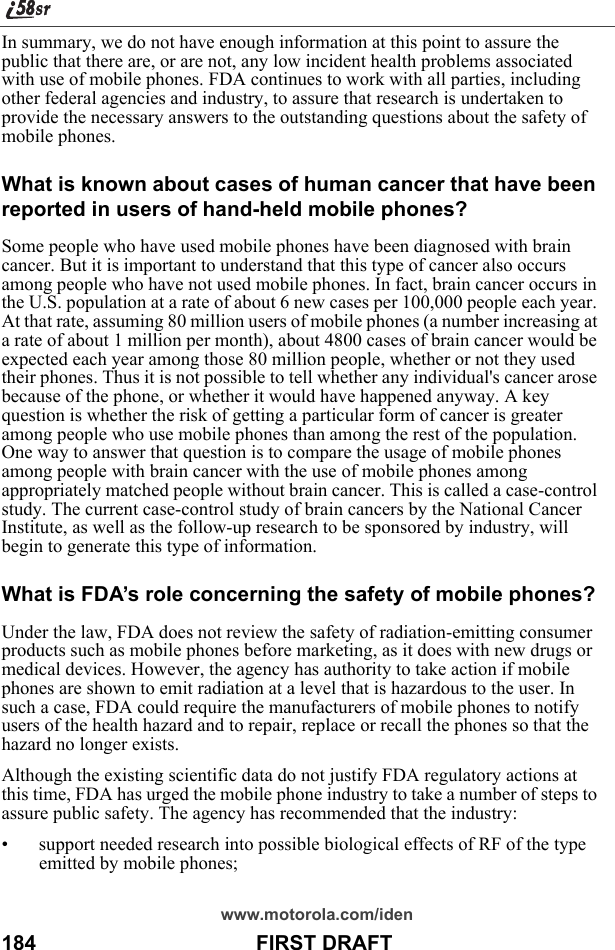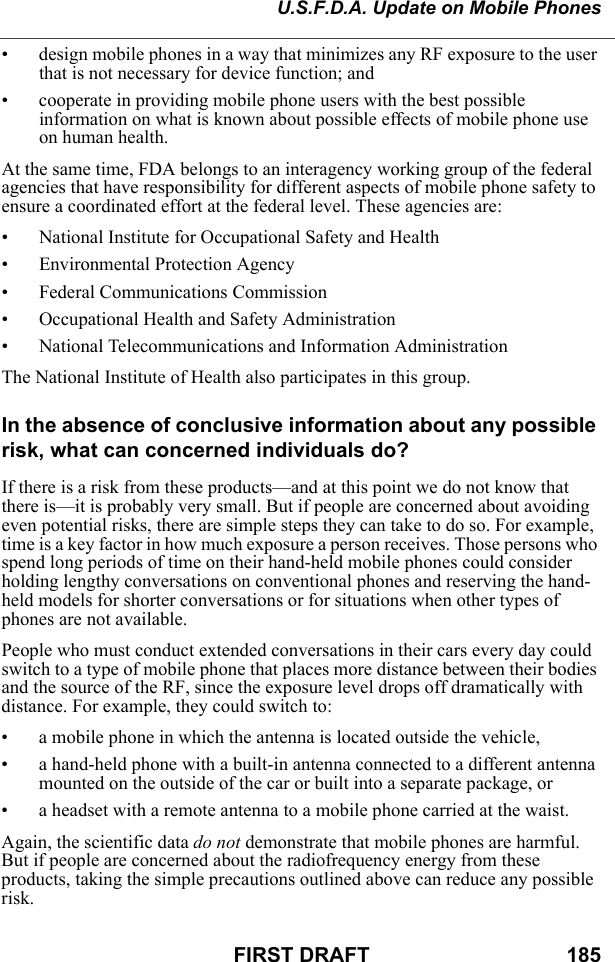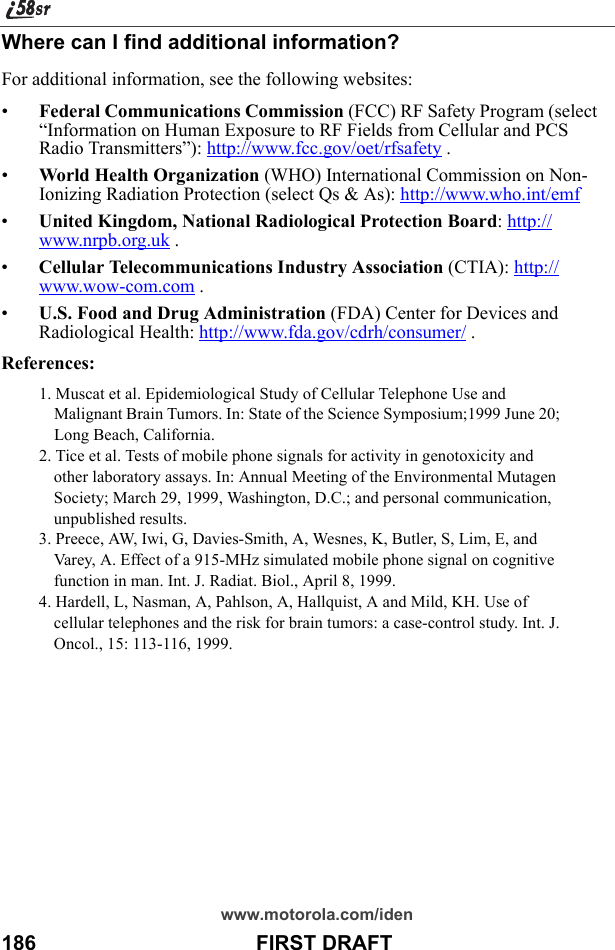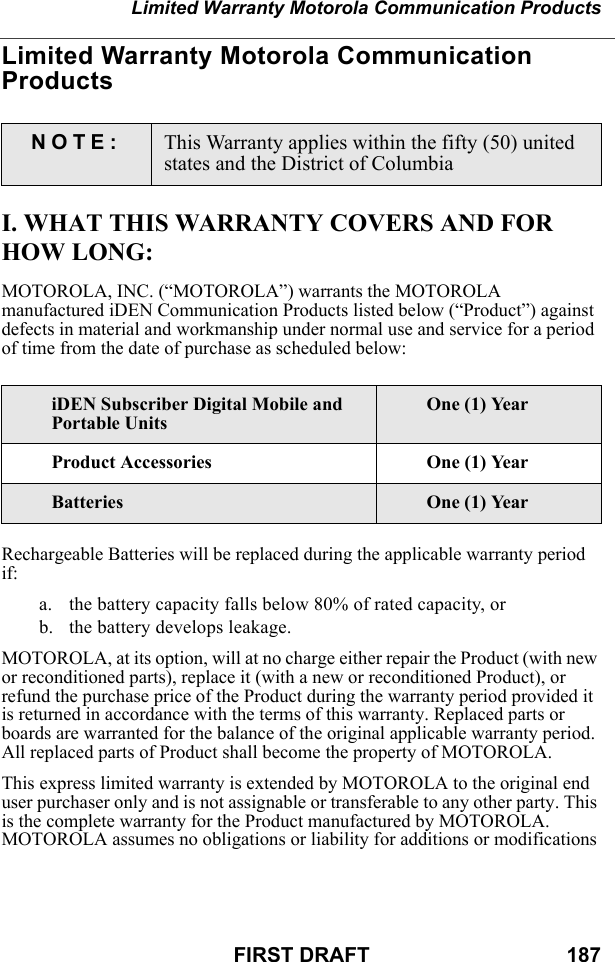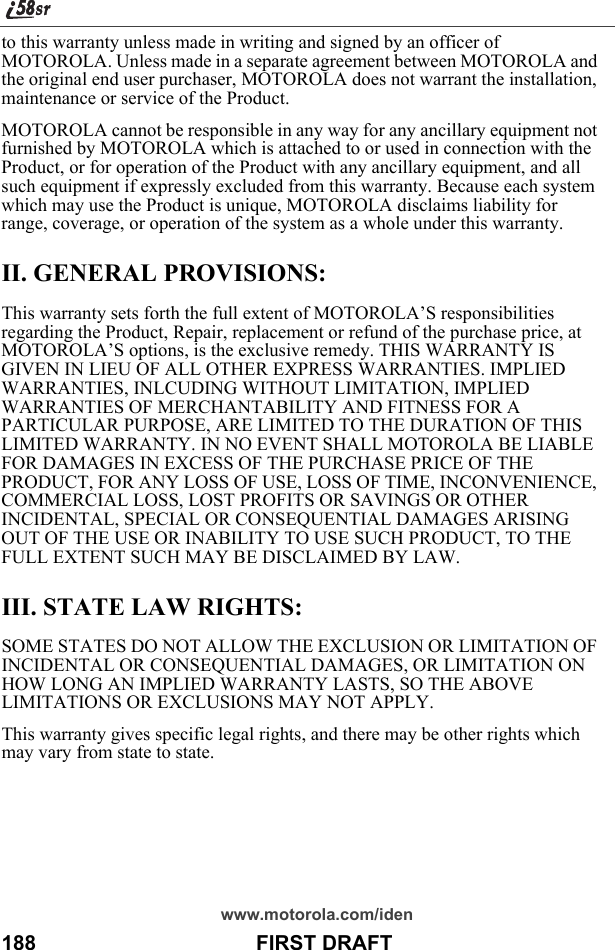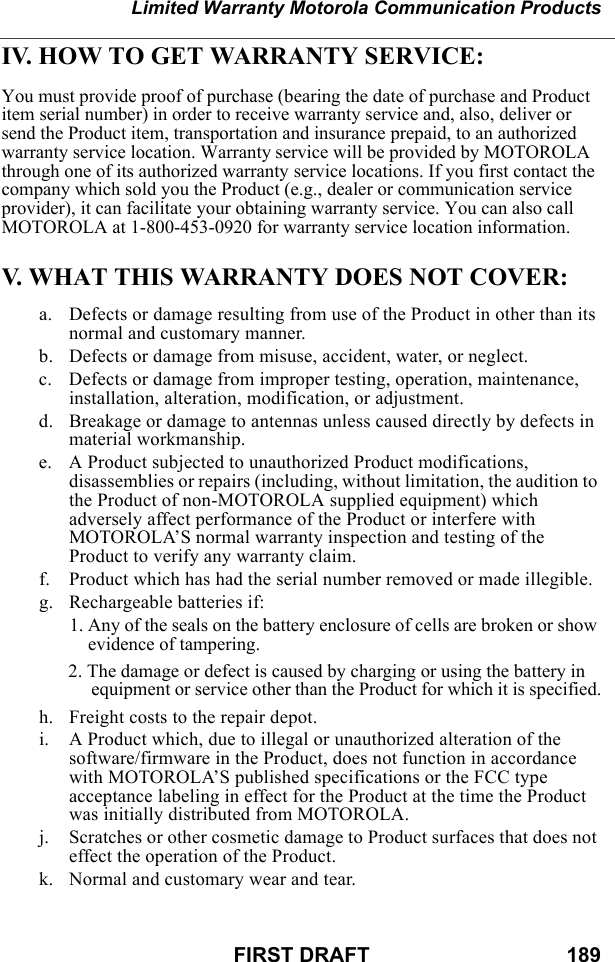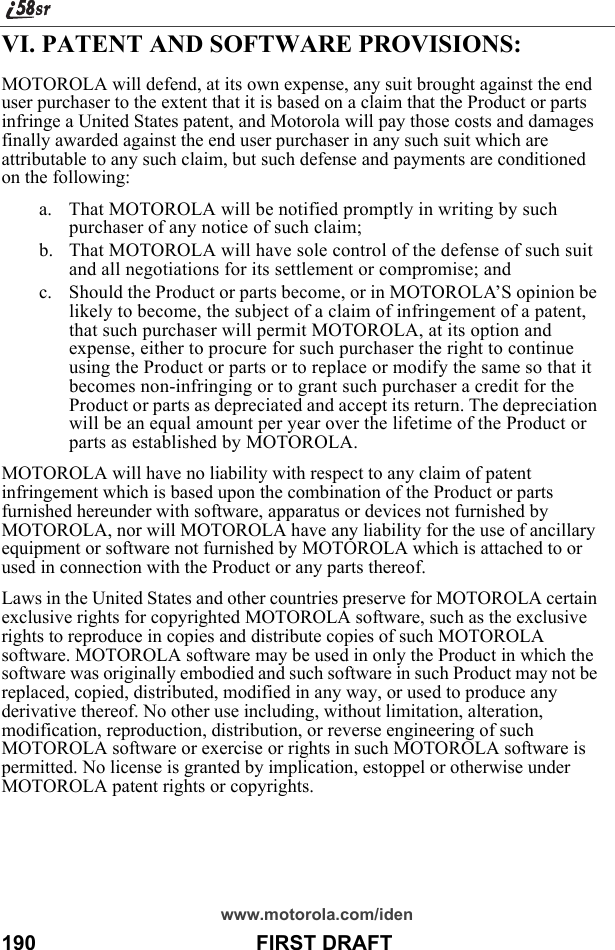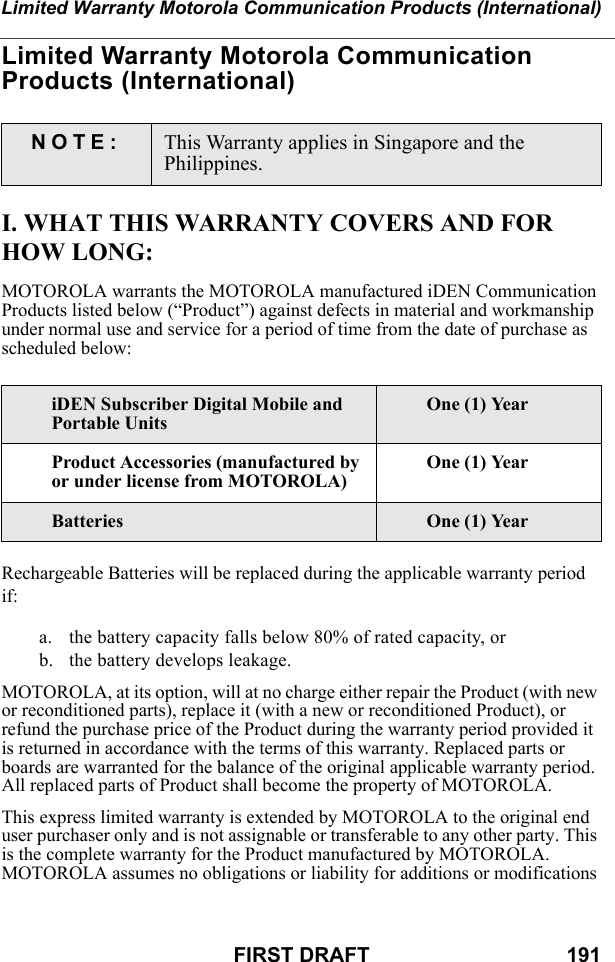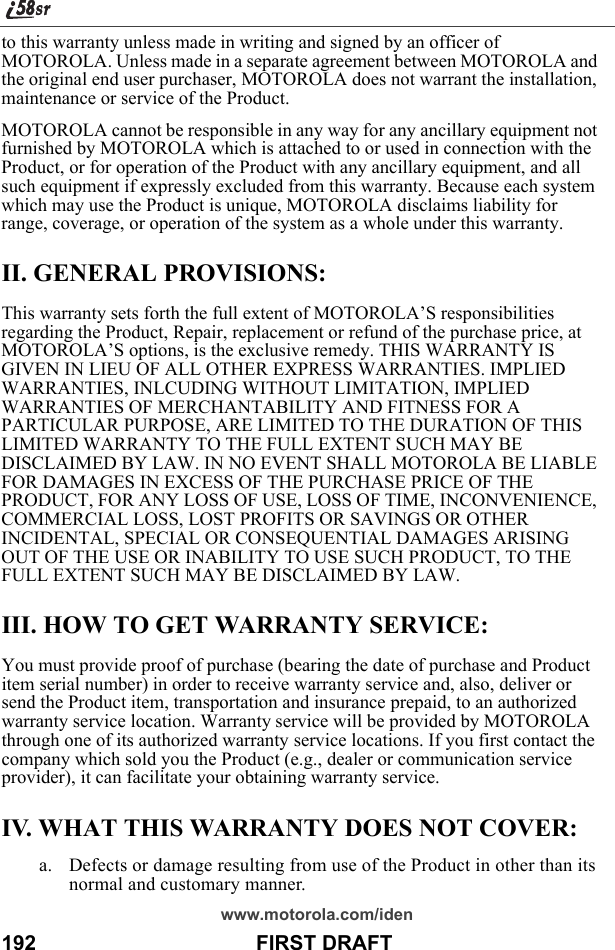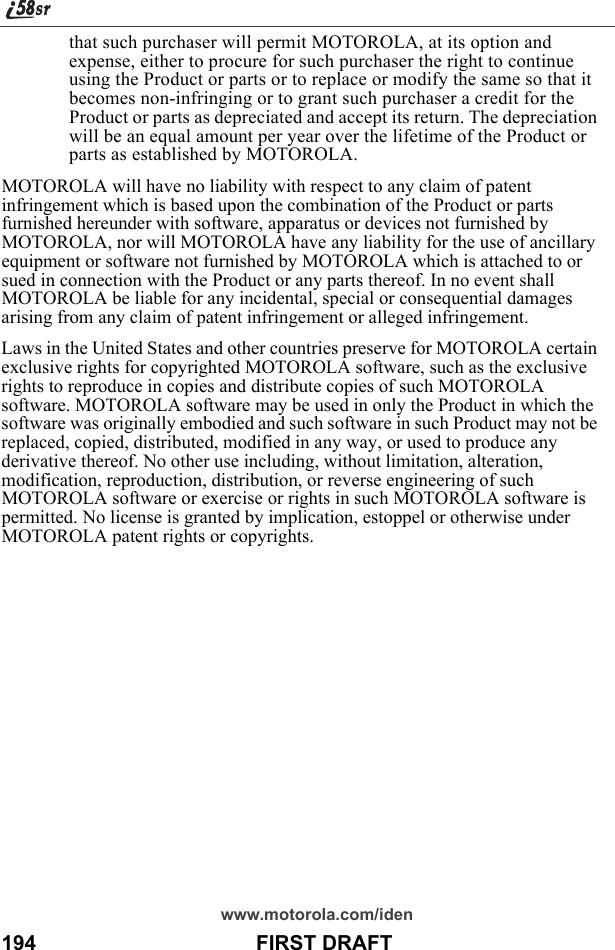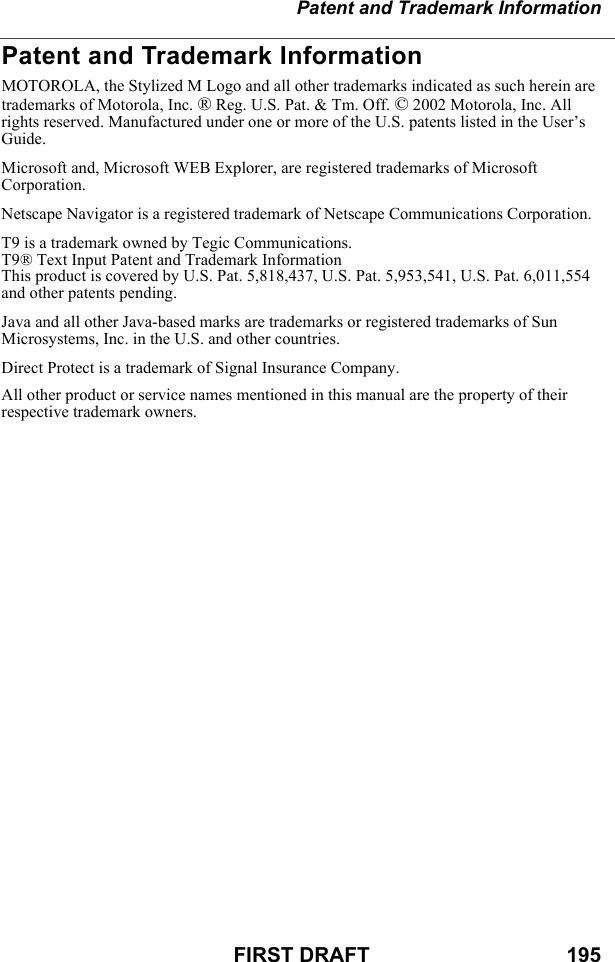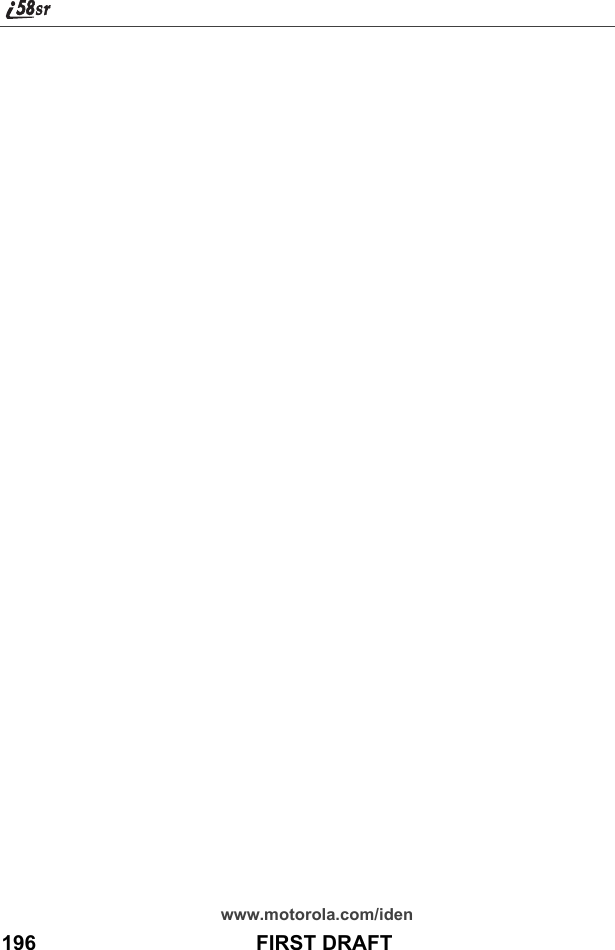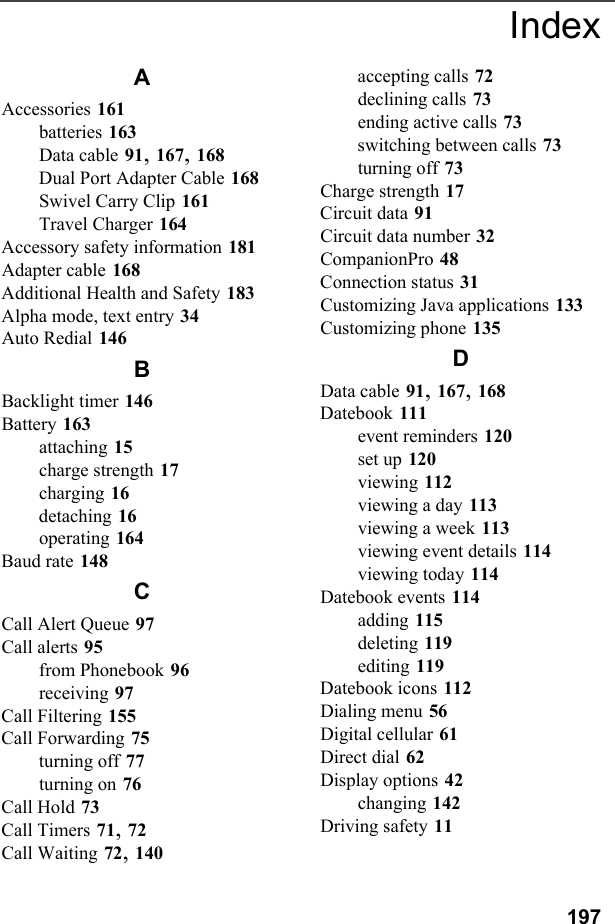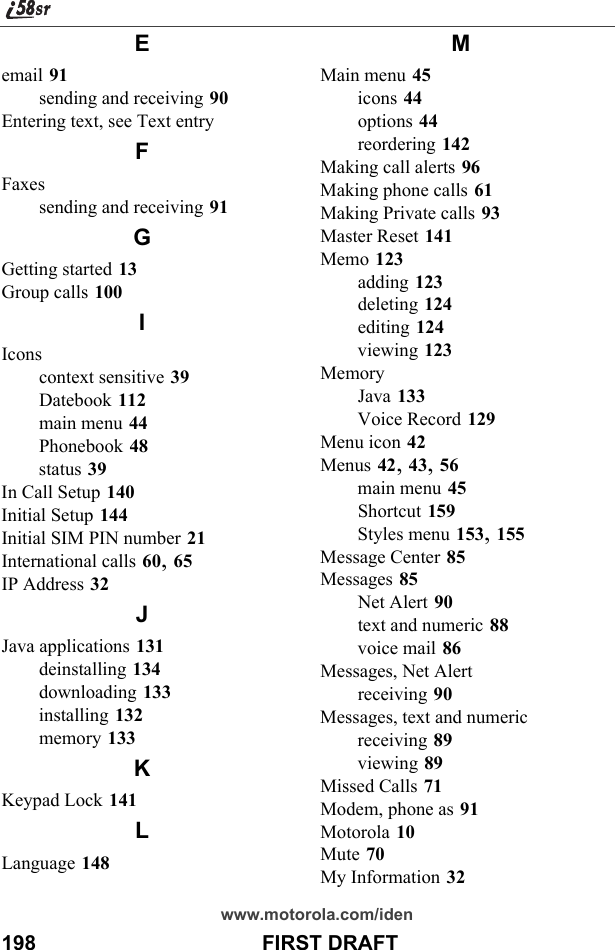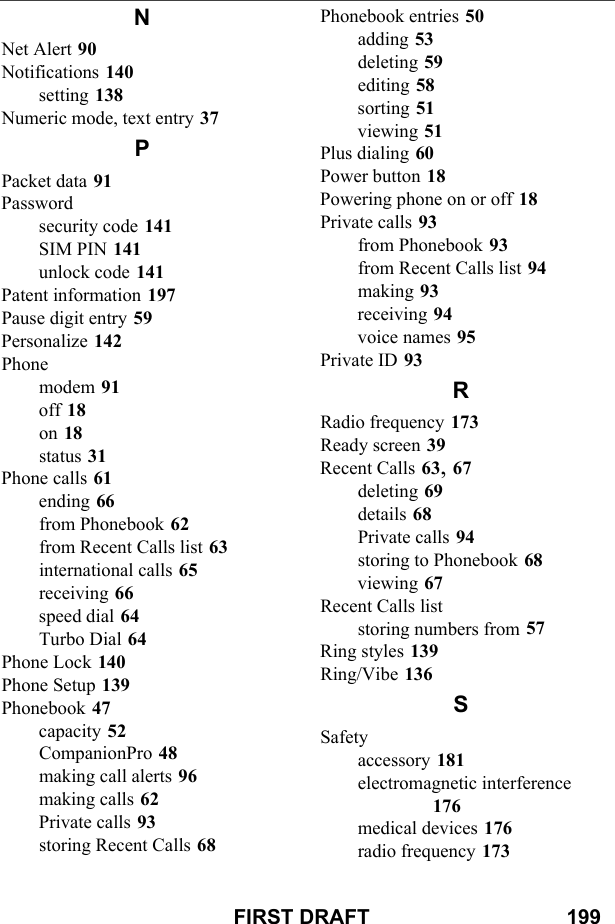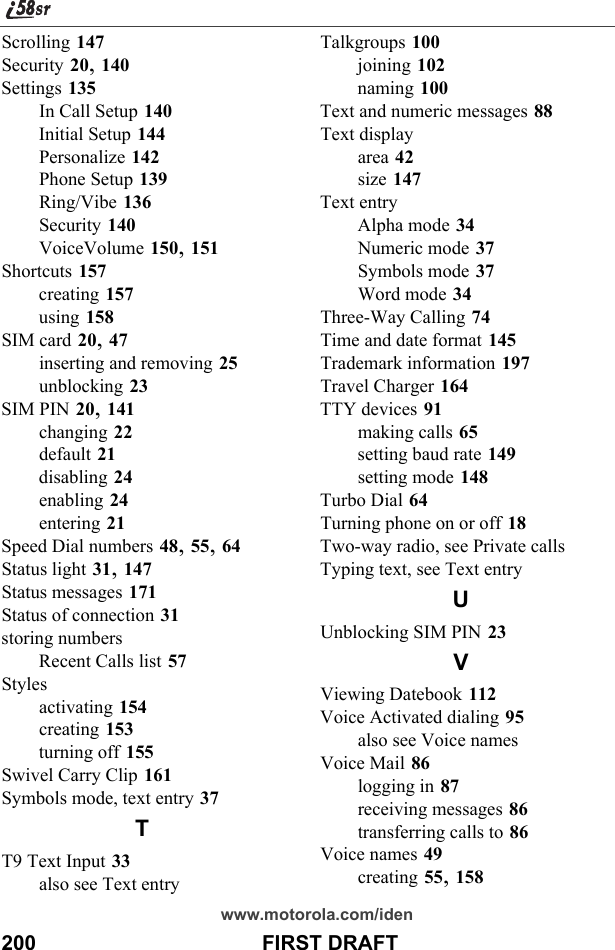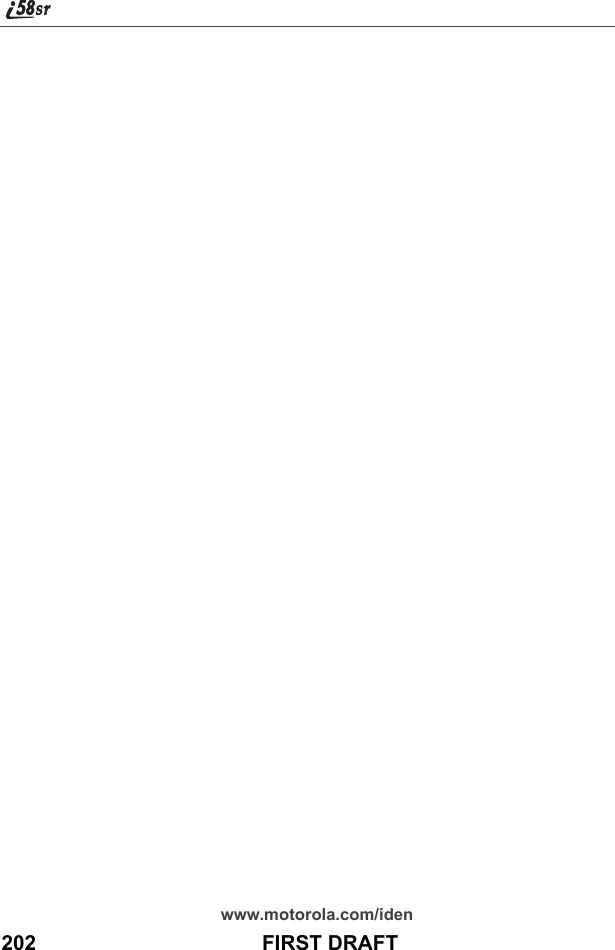Motorola Solutions 89FT5815 iDEN i88s, i58sr User Manual i58sr
Motorola Solutions, Inc. iDEN i88s, i58sr i58sr
Contents
- 1. Users Manual
- 2. Ex8 User Manual 1 of 2 i58sr
- 3. Ex8 User Manual 2of 2 i58sr
- 4. Ex8 User Manual i88s
- 5. MANUAL 2
- 6. users manual
Ex8 User Manual 2of 2 i58sr
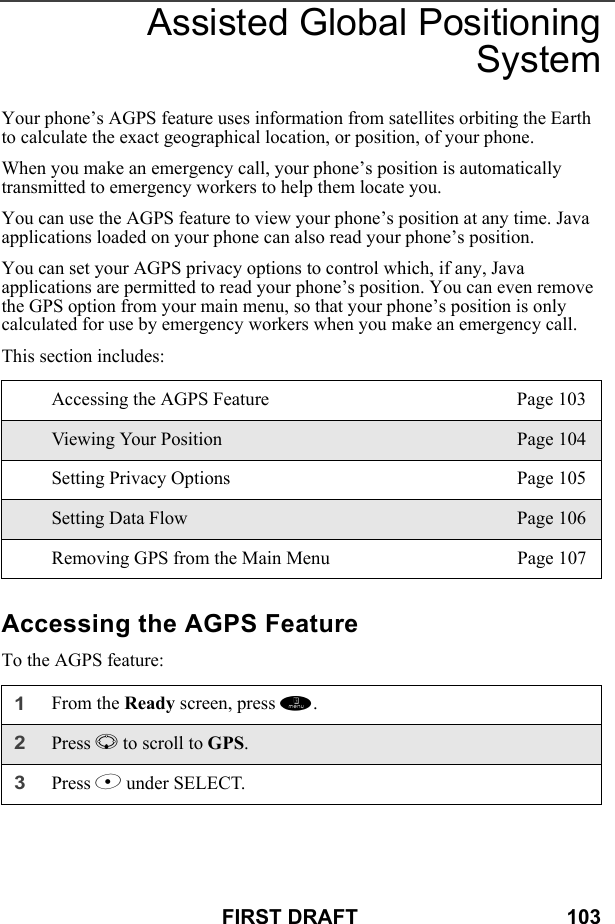
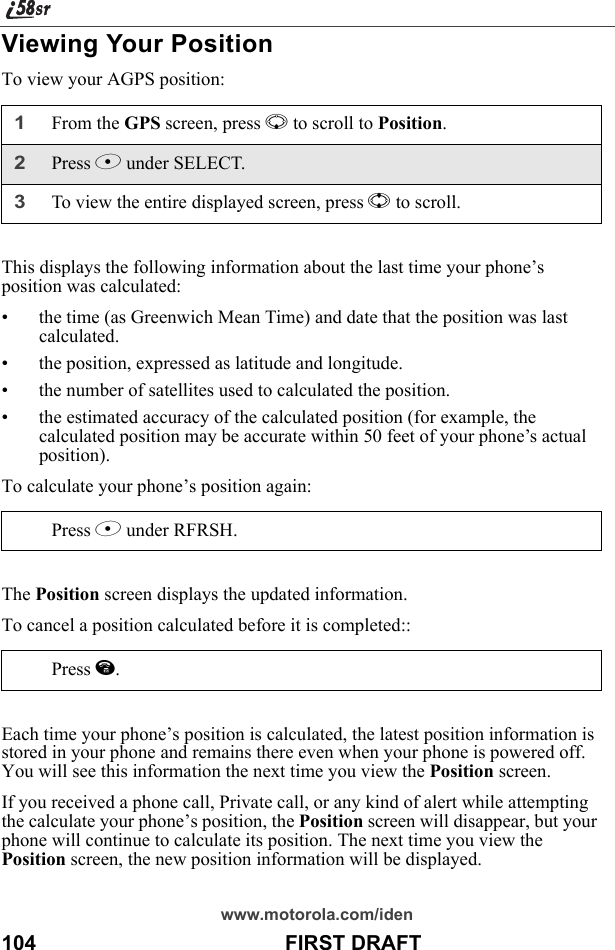
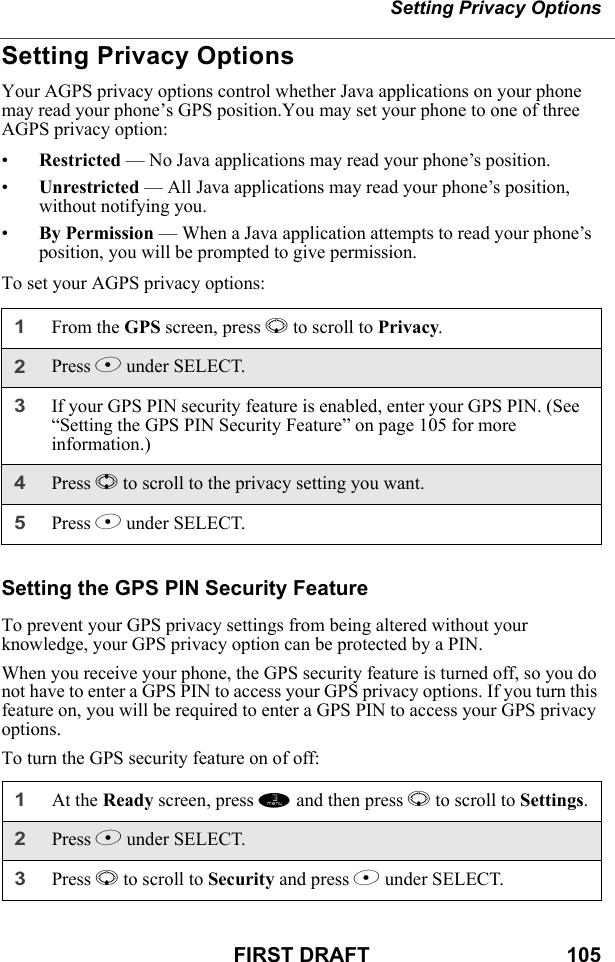
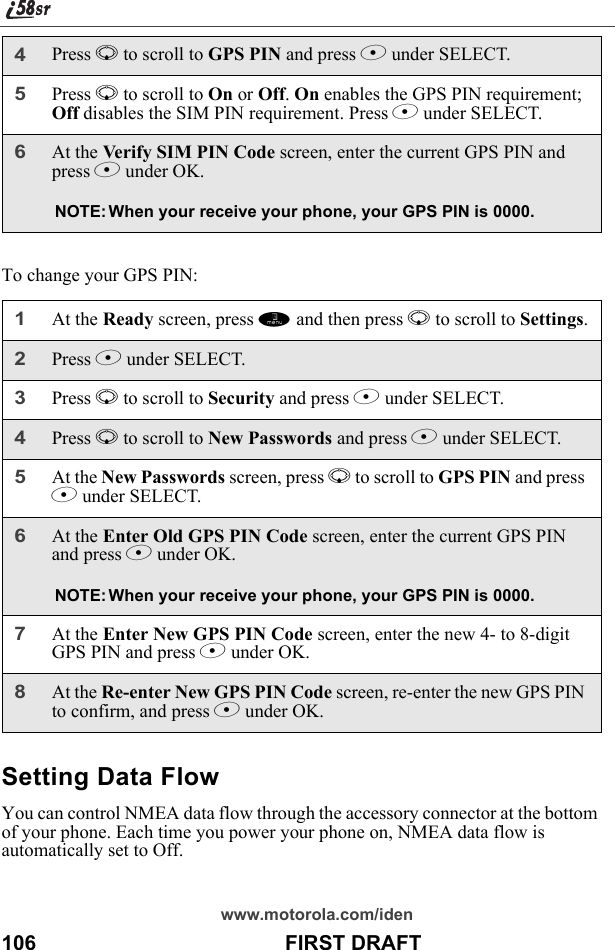
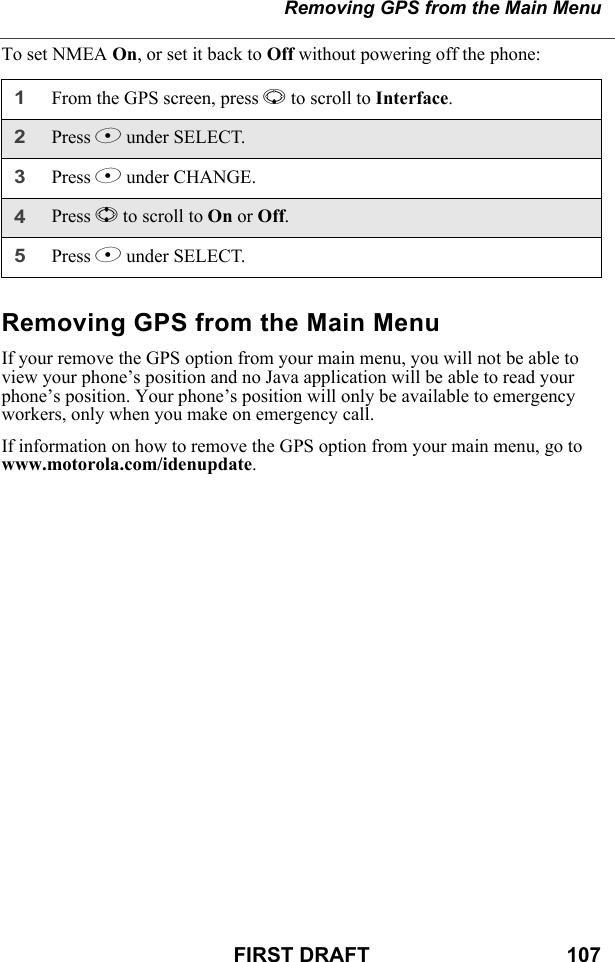
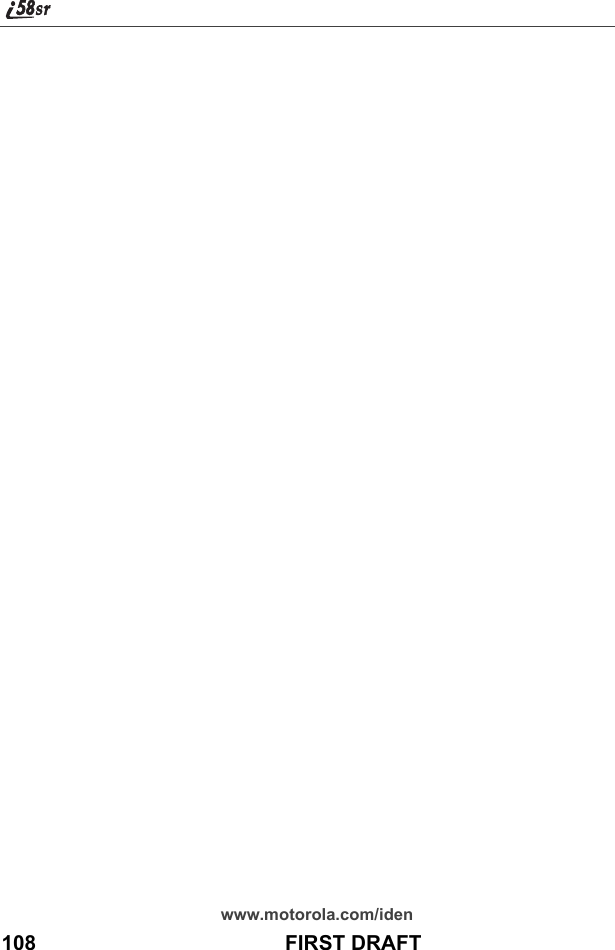
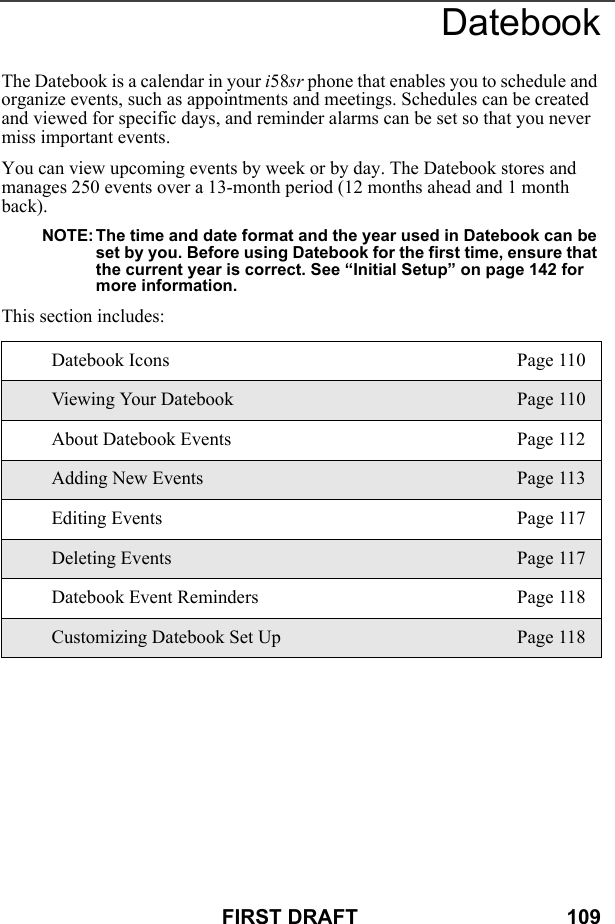
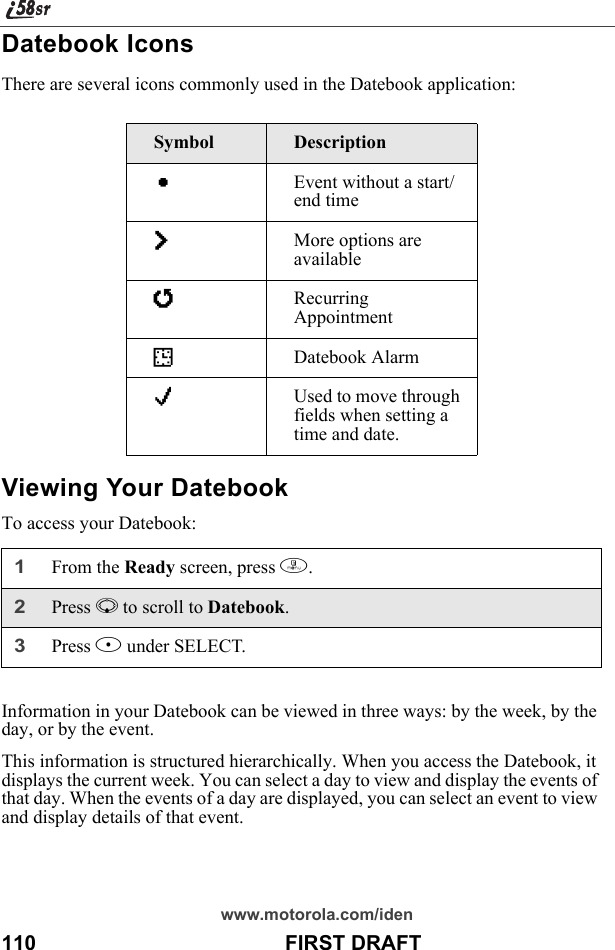
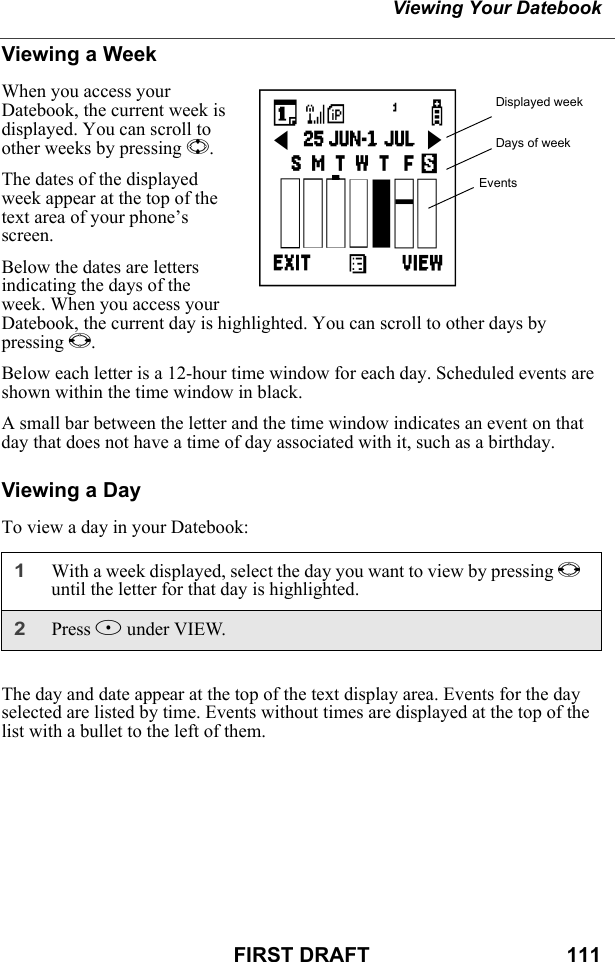
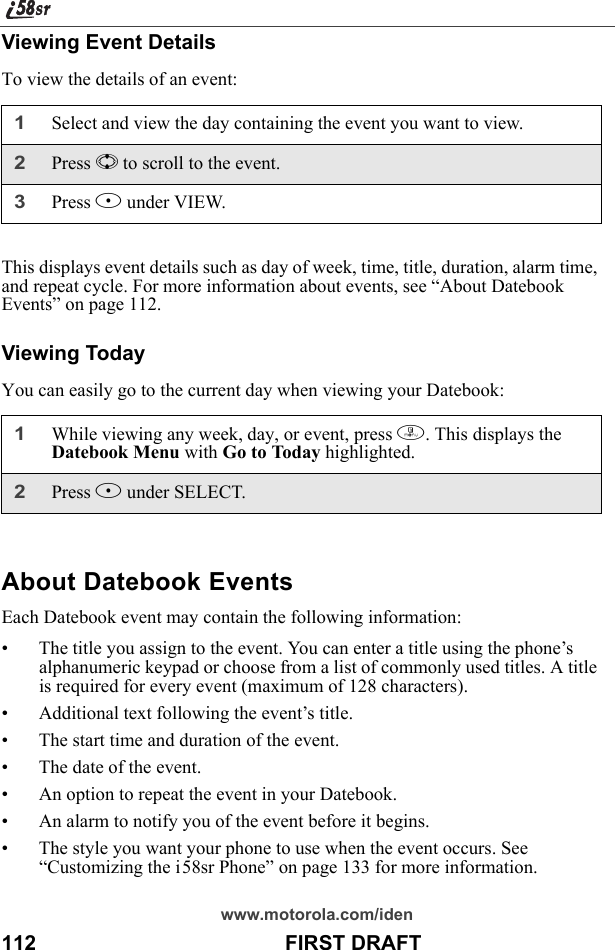
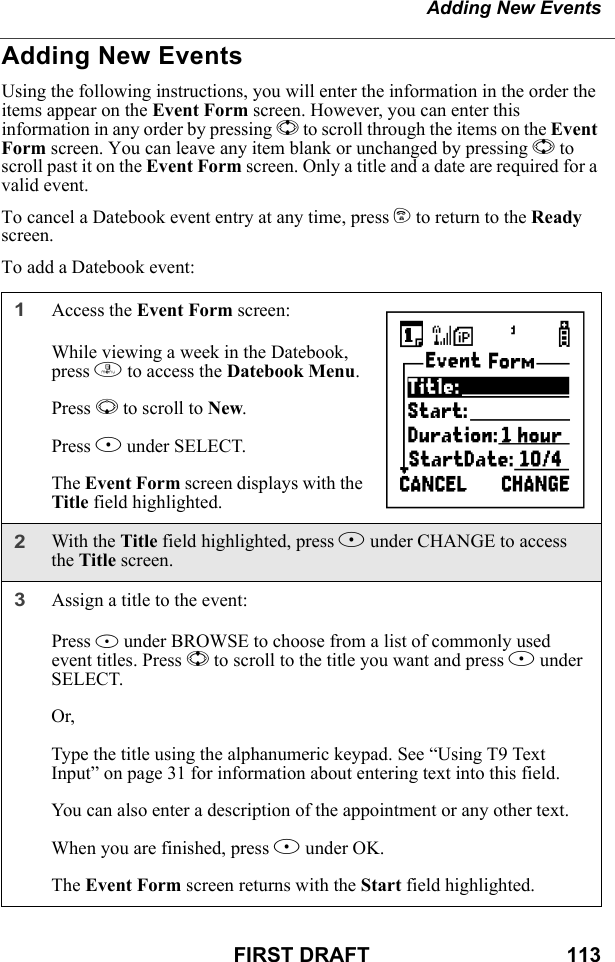
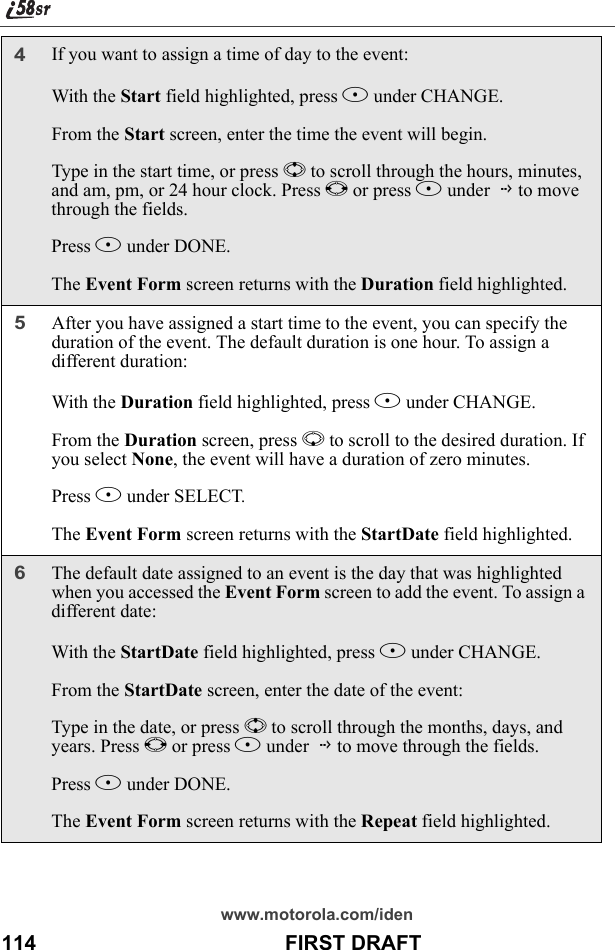
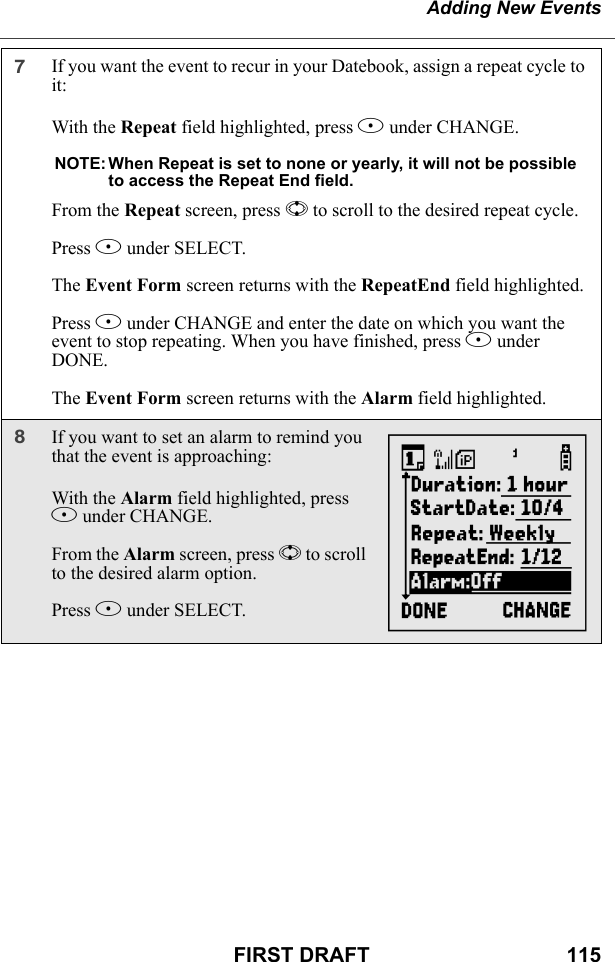
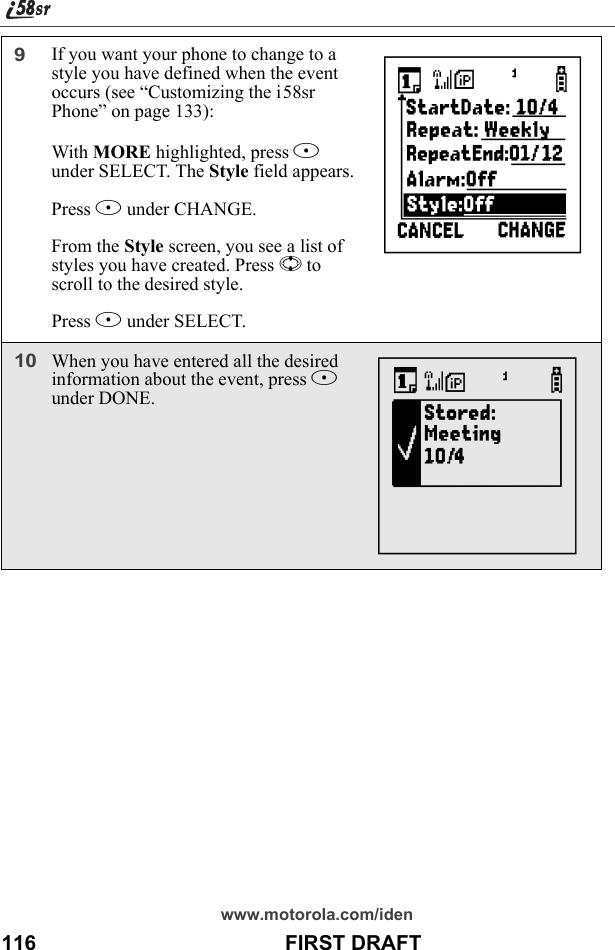
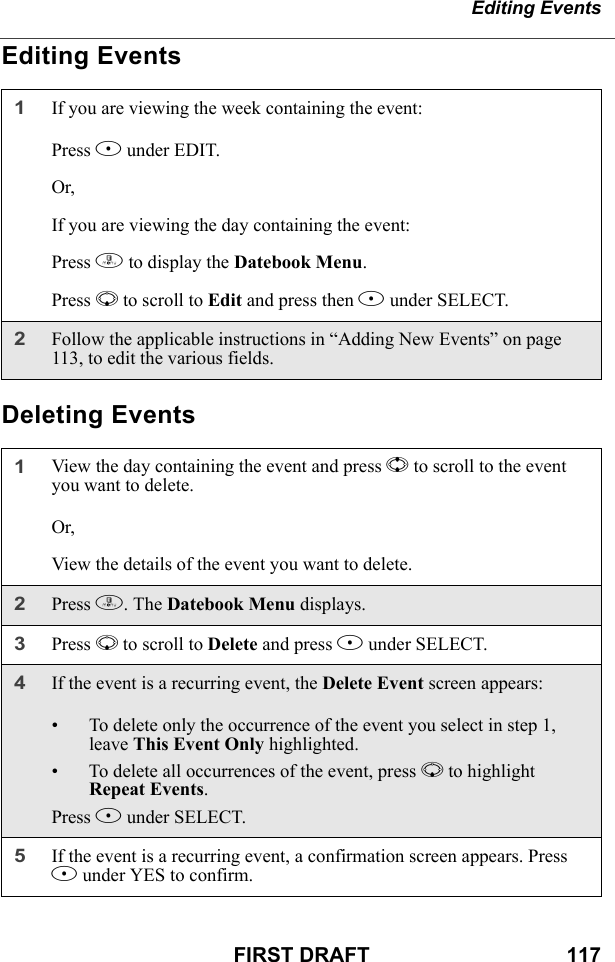
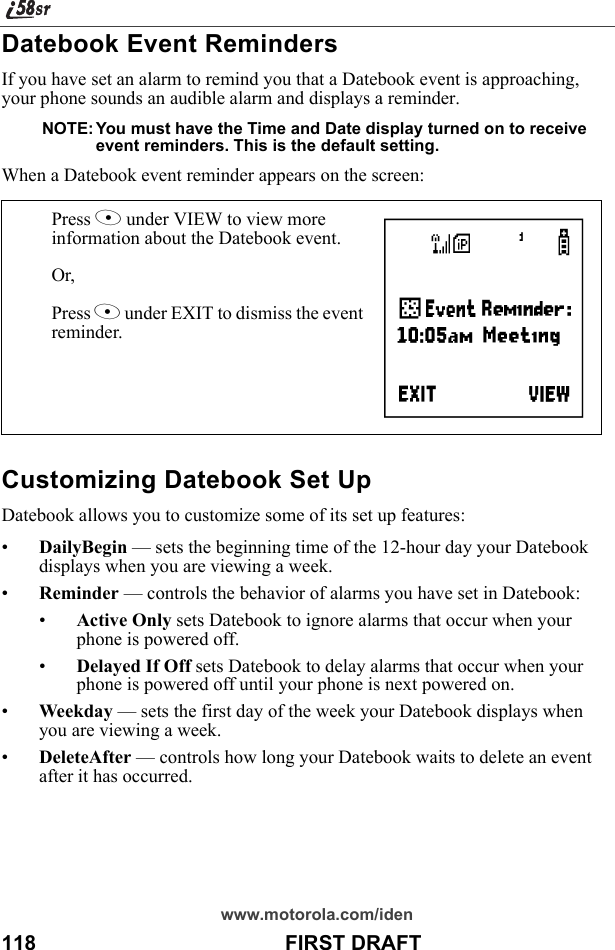
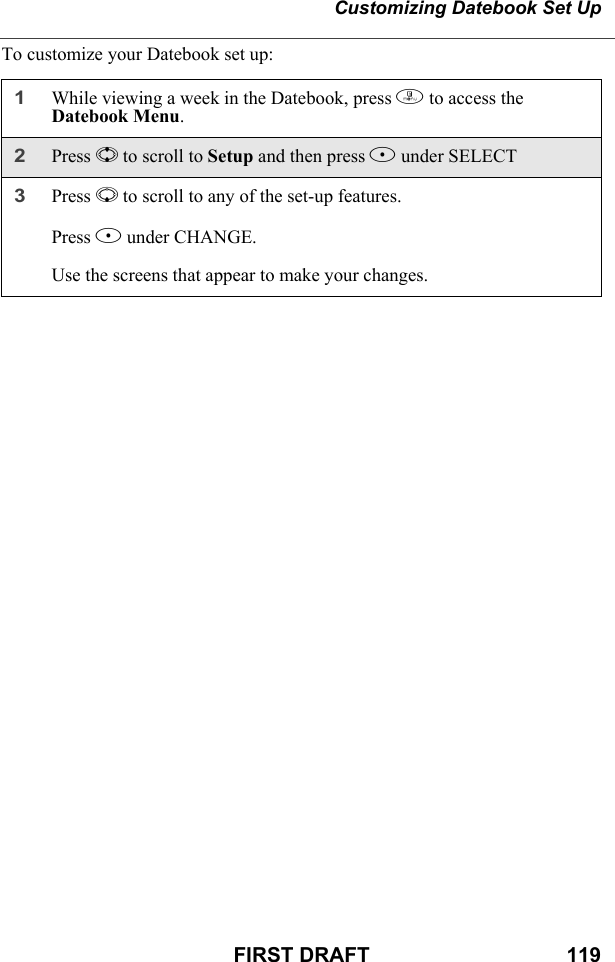
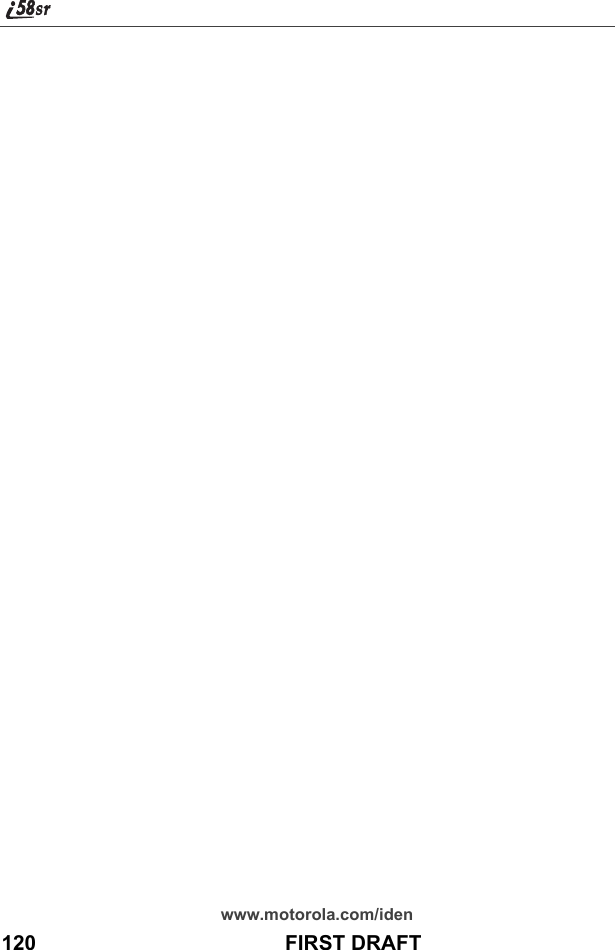
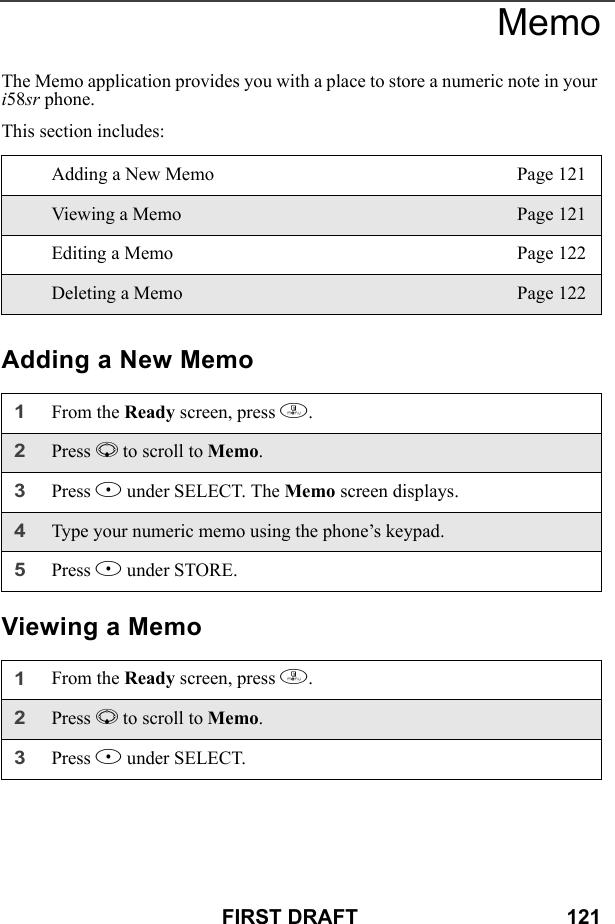
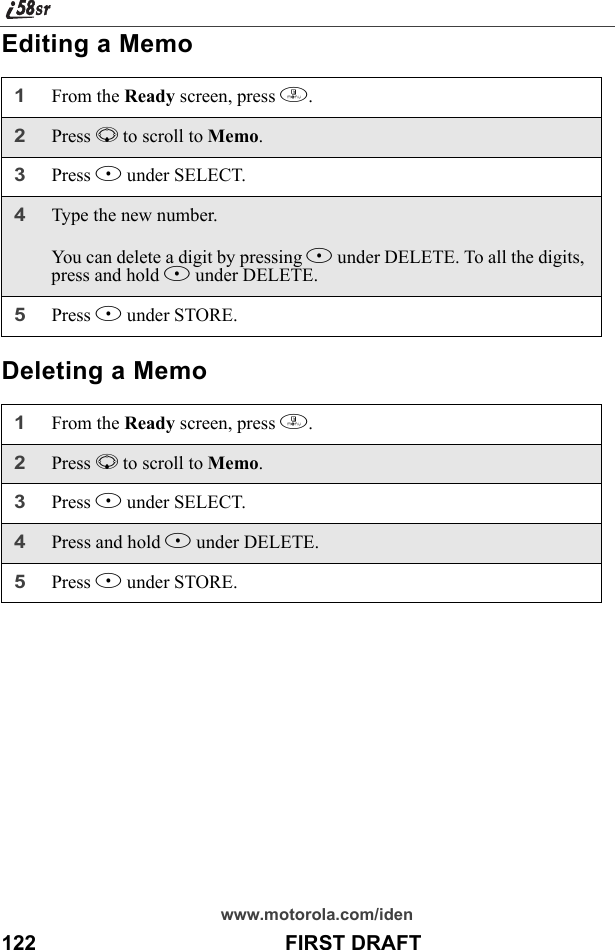
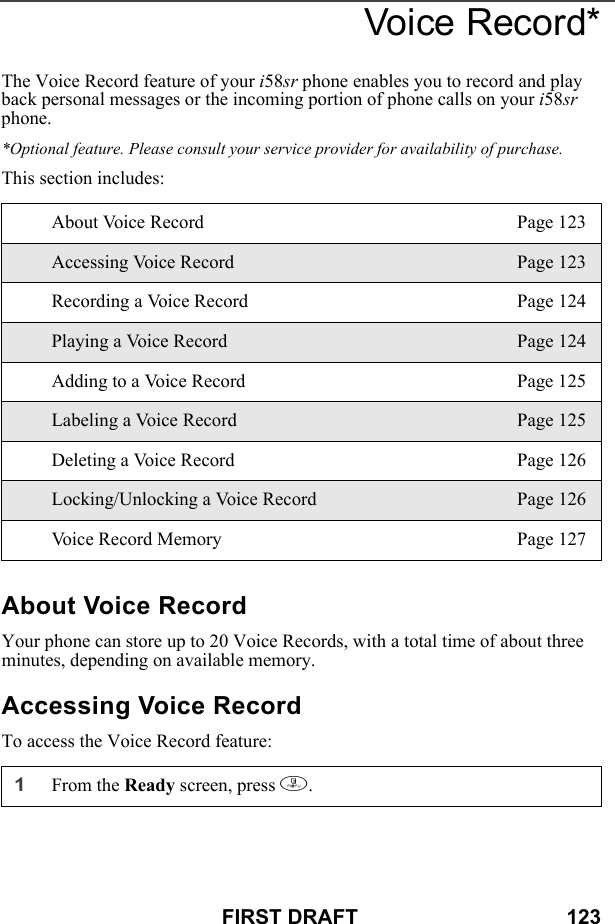
![www.motorola.com/iden124 FIRST DRAFTRecording a Voice RecordNOTE: Recording of phone calls is subject to varying State and Federal laws regarding privacy and recording of phone conversations.To record a personal message as a Voice Record:To record the incoming portion of a call as a Voice Record:Playing a Voice Record2Press R to scroll to VoiceRecord.3Press B under SELECT.1From the VoiceRecord screen, press R to scroll to [New VoiceRec].2Press B under RECORD and speak the message you want to record into the microphone.3When you are finished recording your Voice Record, press B under STOP.1While on an active call, press m.2Press R to scroll to VoiceRecord.3Press B under SELECT to record the incoming portion of the call. Your own voice will not be recorded.4When you are finished recording your Voice Record, press B under STOP.1From the VoiceRecord screen, press R to scroll to the Voice Record you want to play.2Press B under PLAY. 3To stop the Voice Record while it is playing, press A under BACK.](https://usermanual.wiki/Motorola-Solutions/89FT5815.Ex8-User-Manual-2of-2-i58sr/User-Guide-254659-Page-22.png)
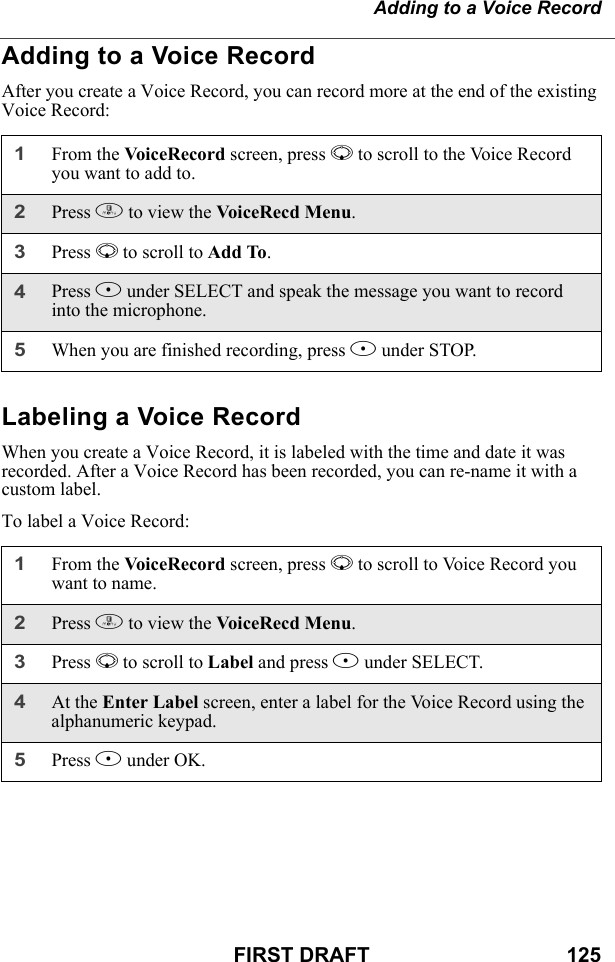
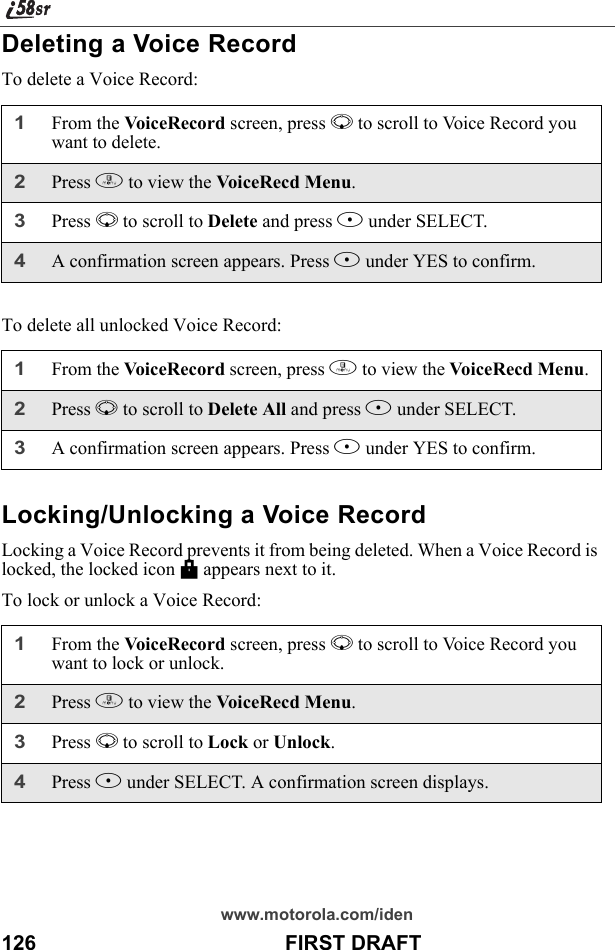
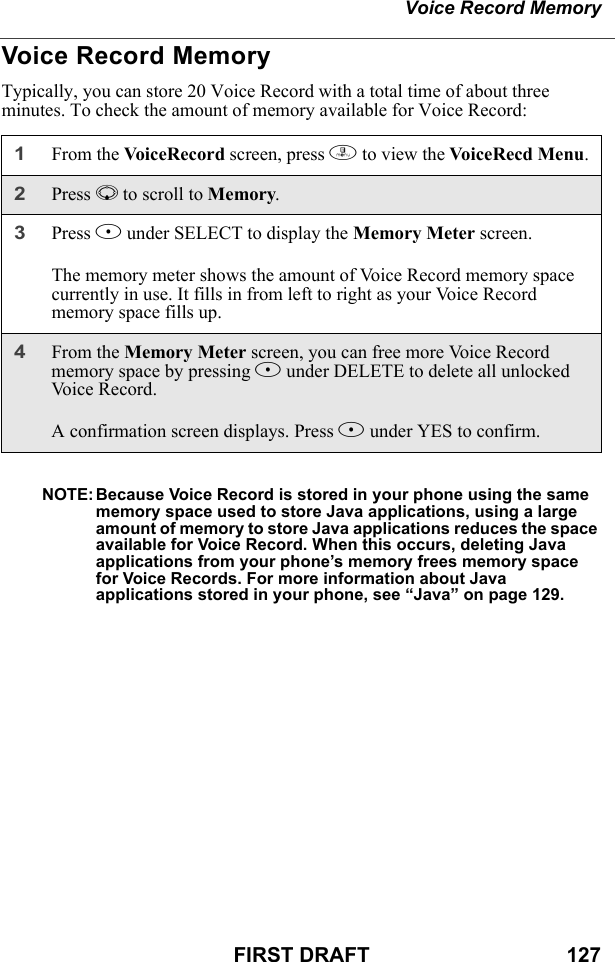
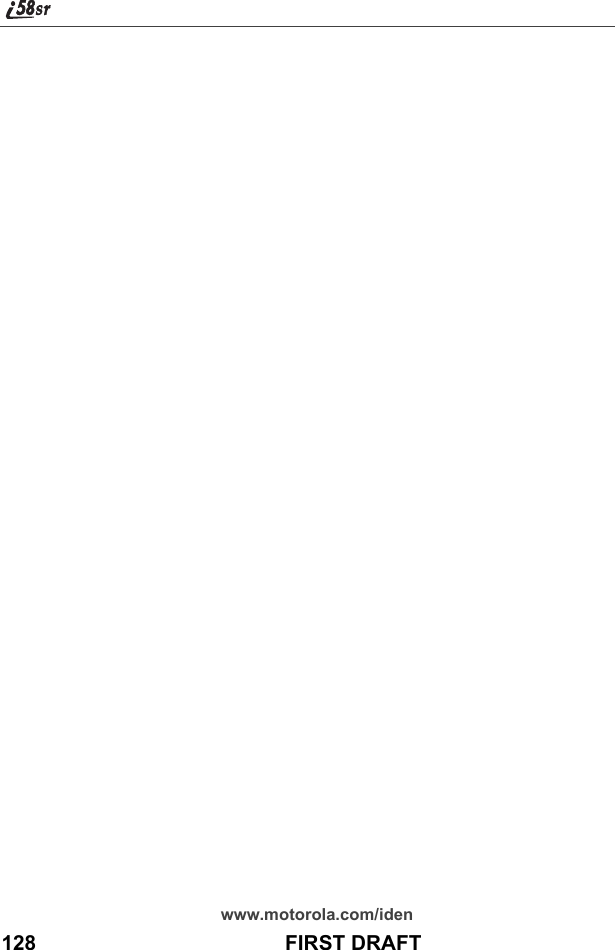
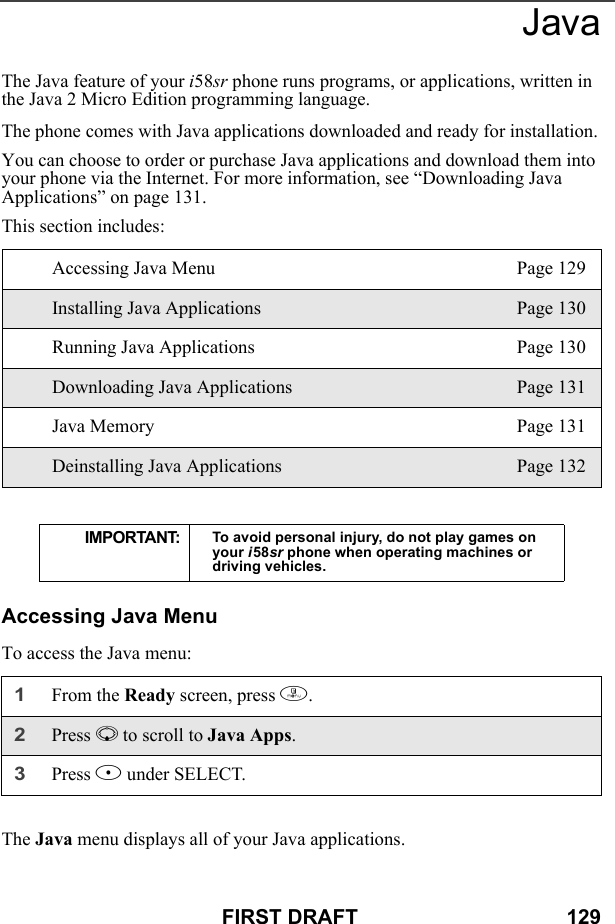
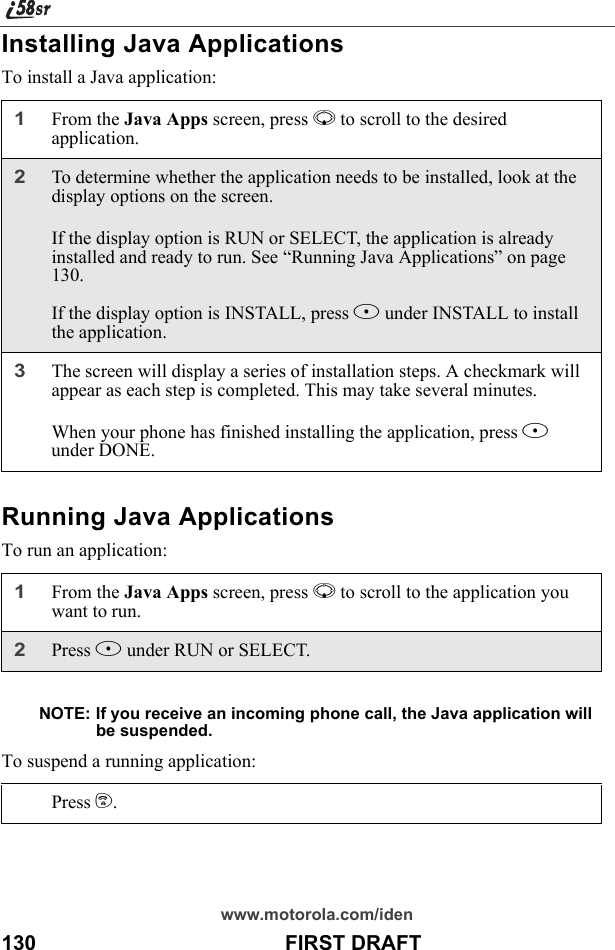
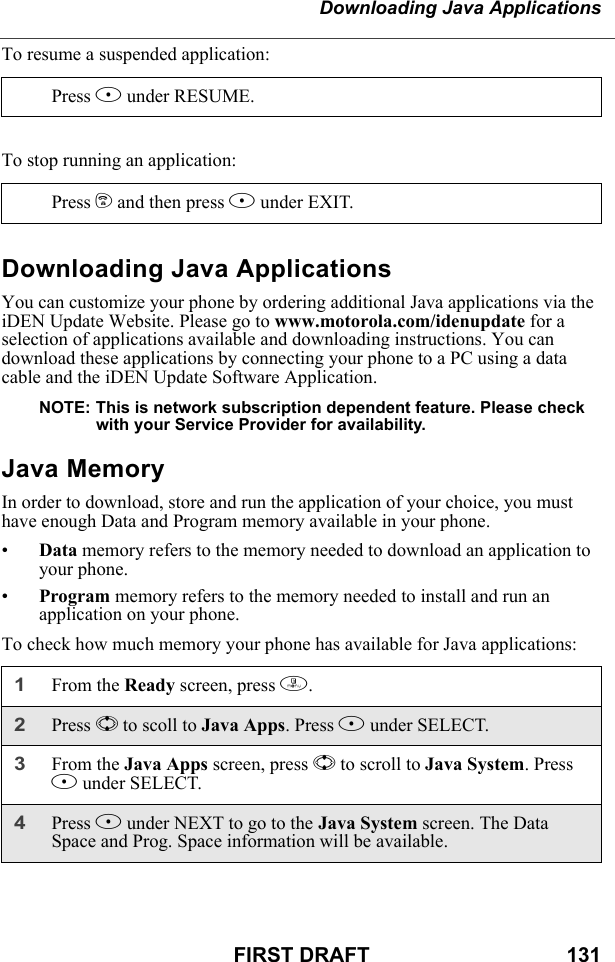
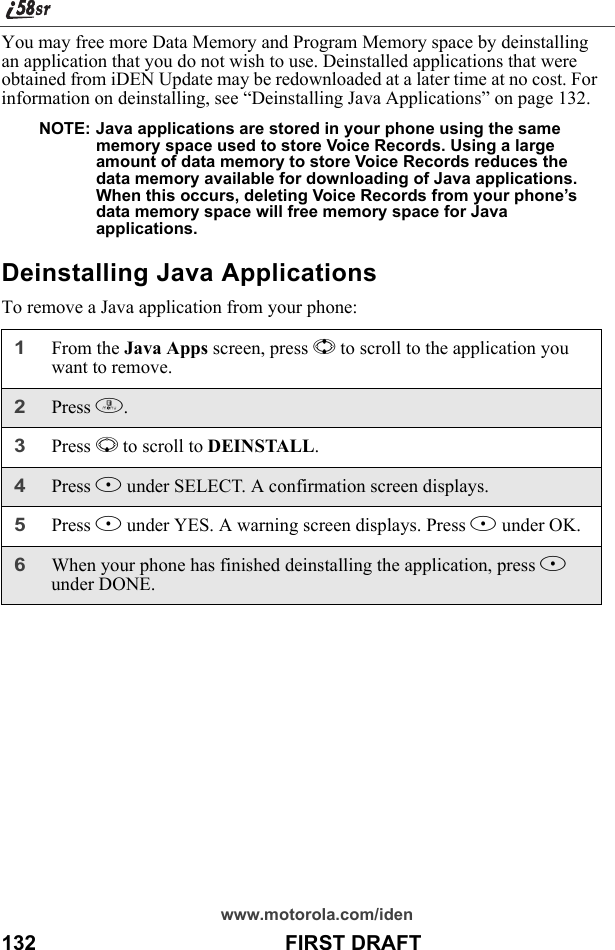
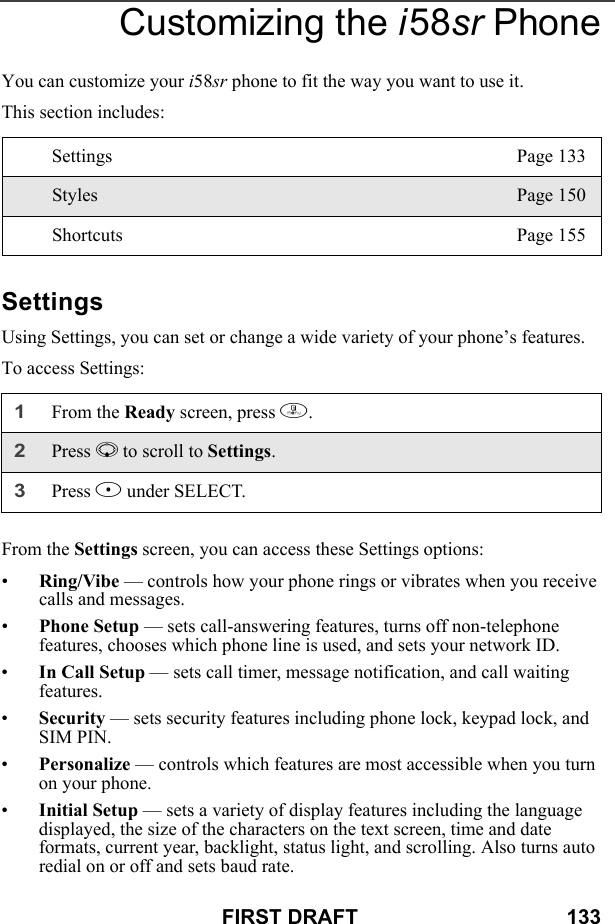
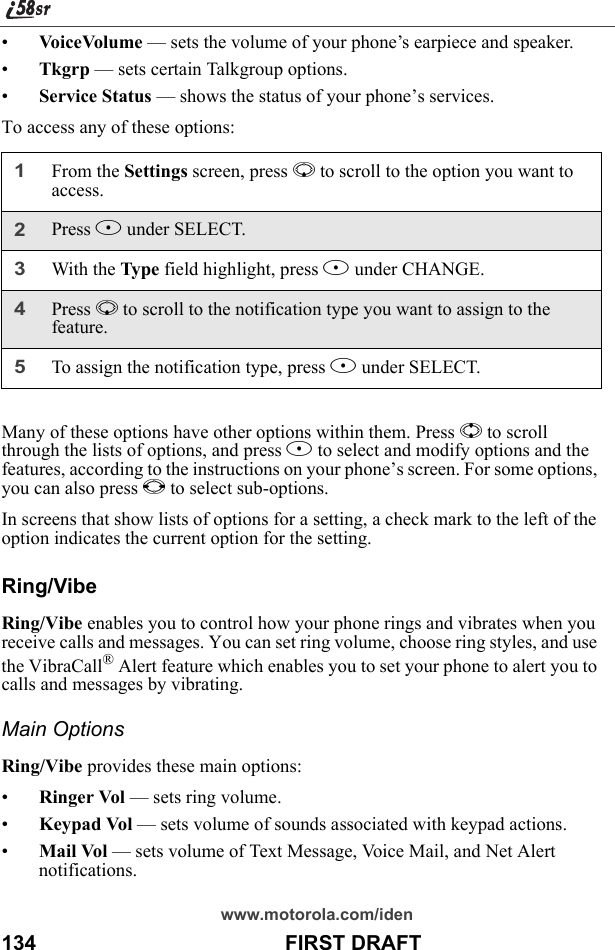
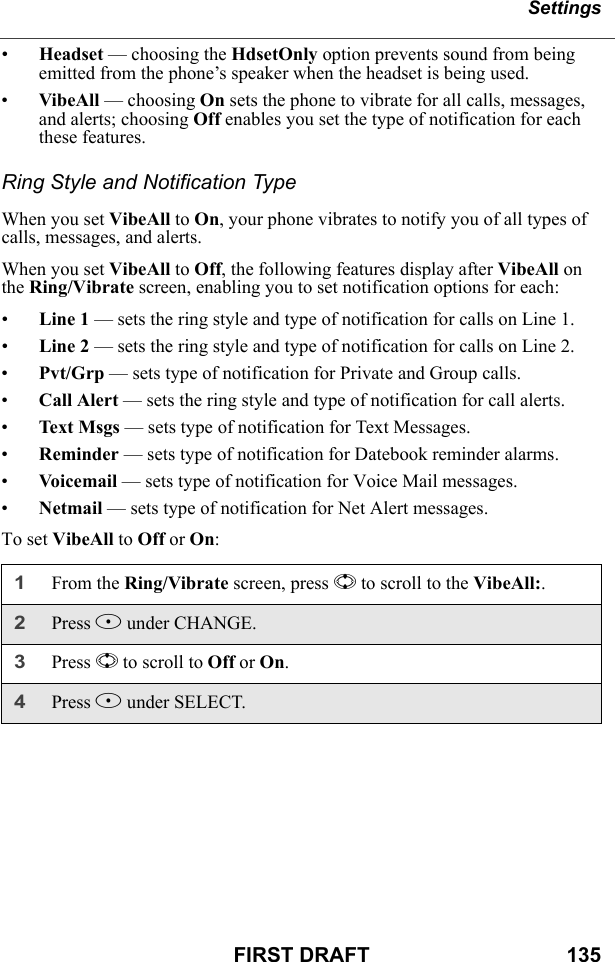
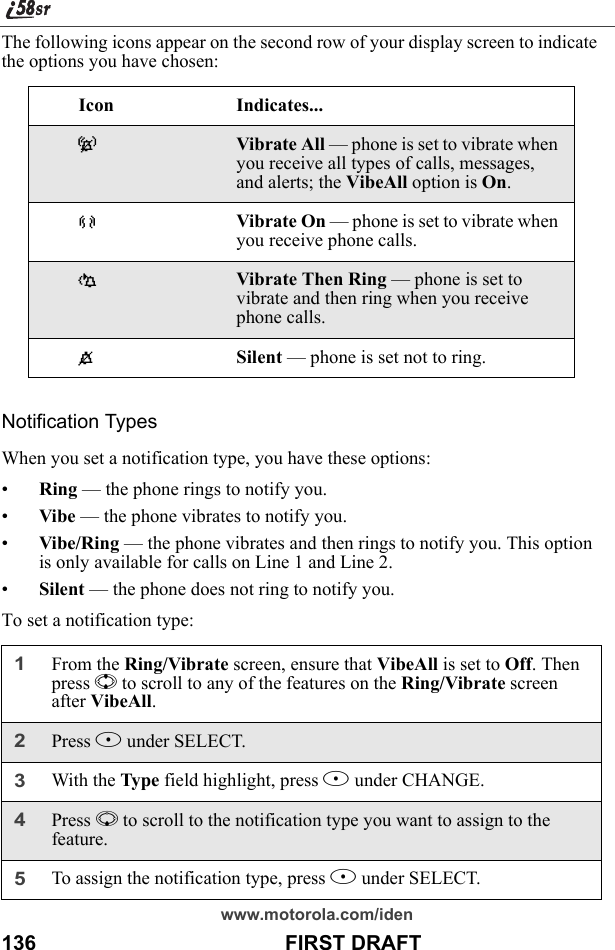
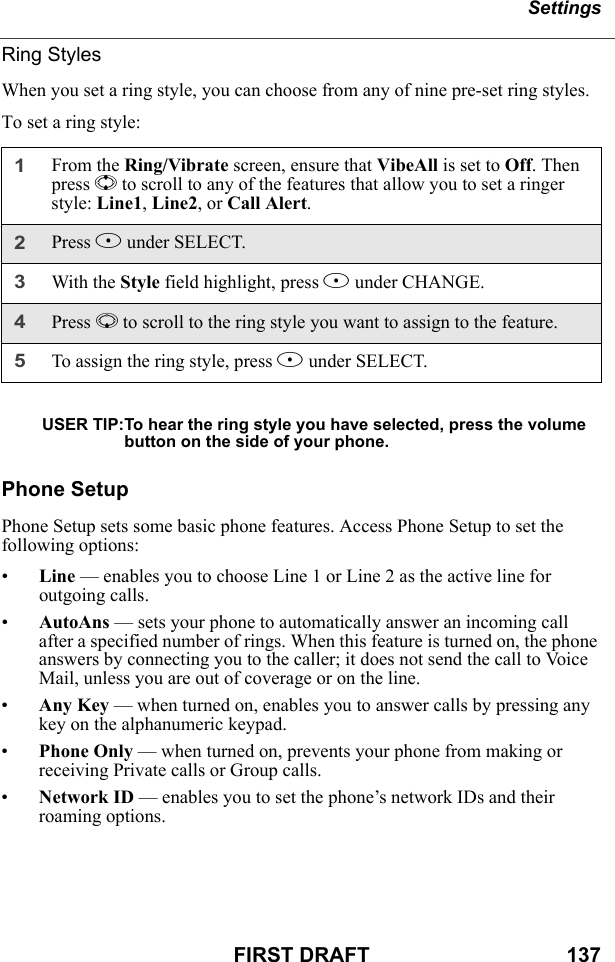
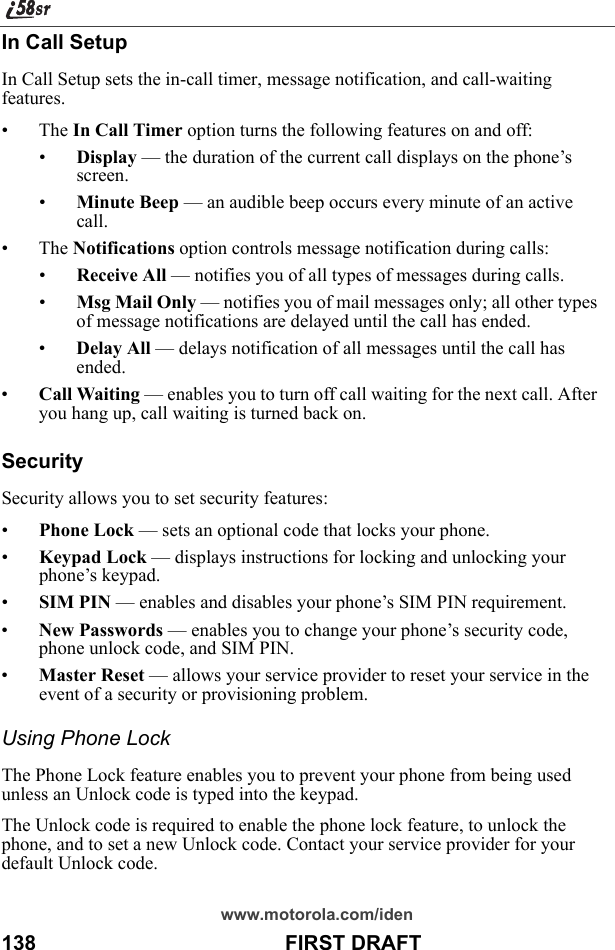
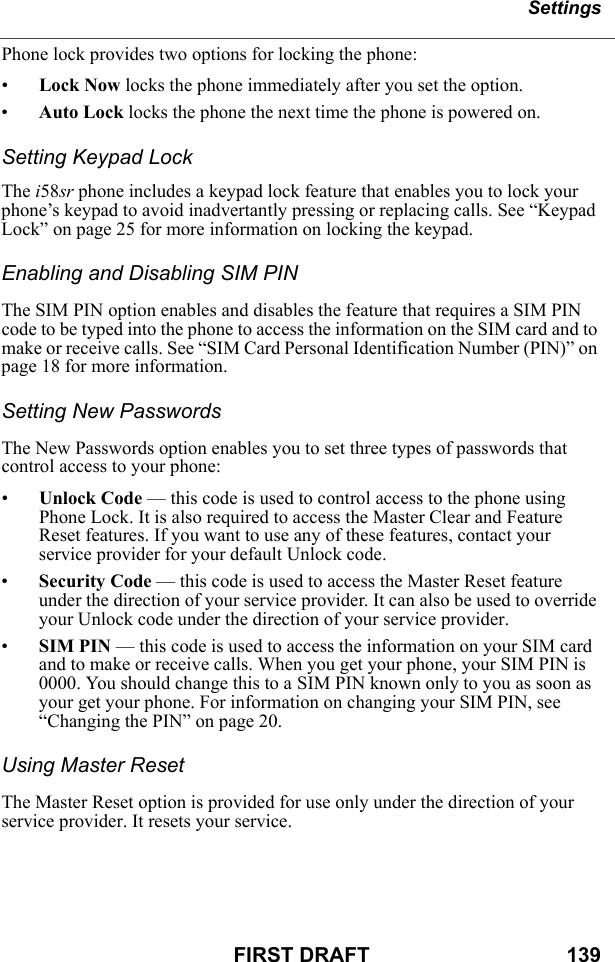
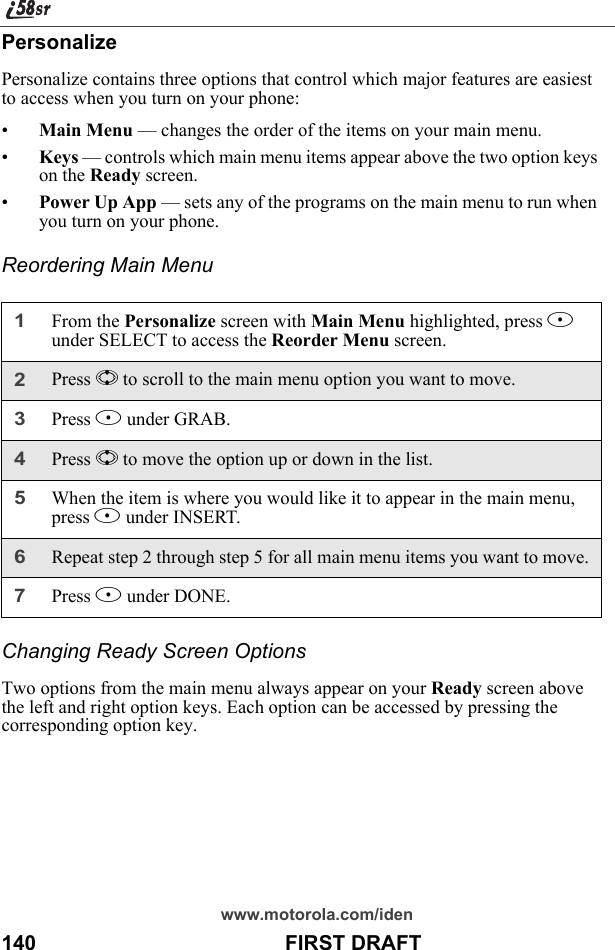
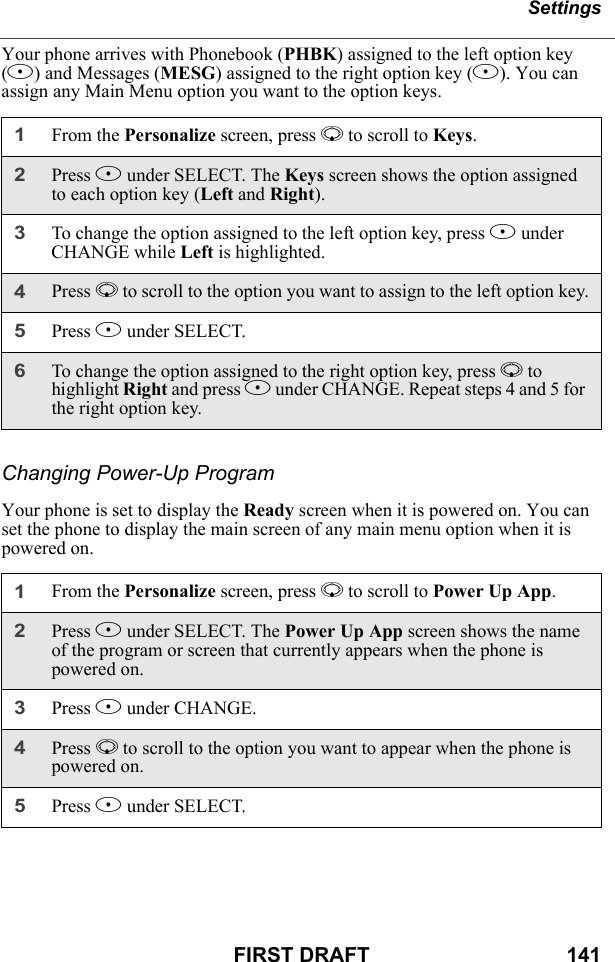

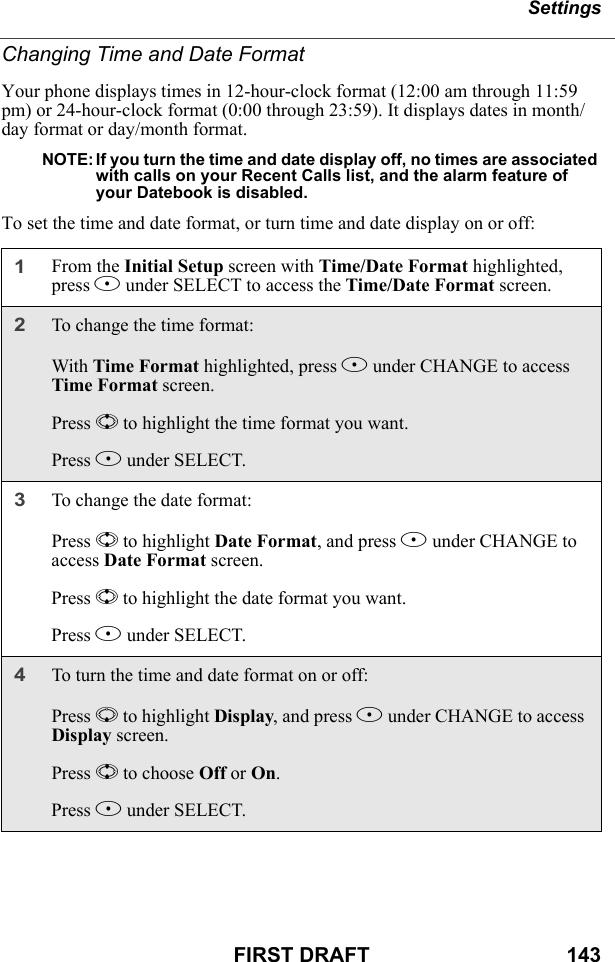
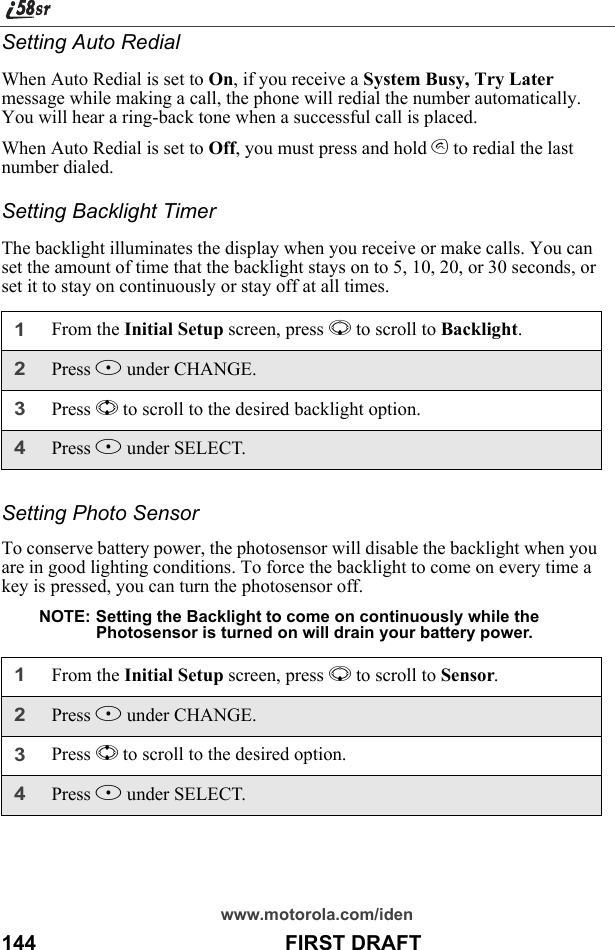
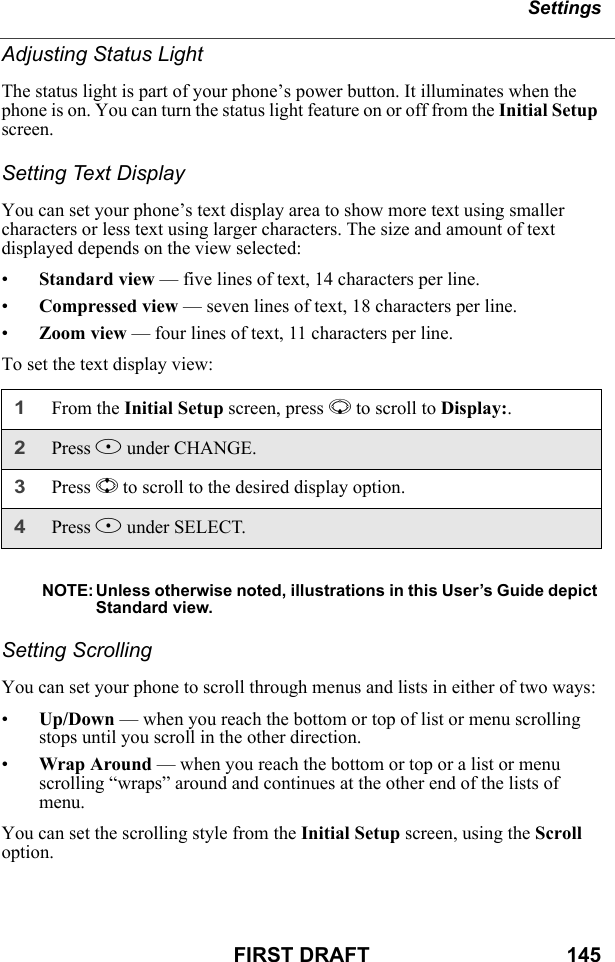
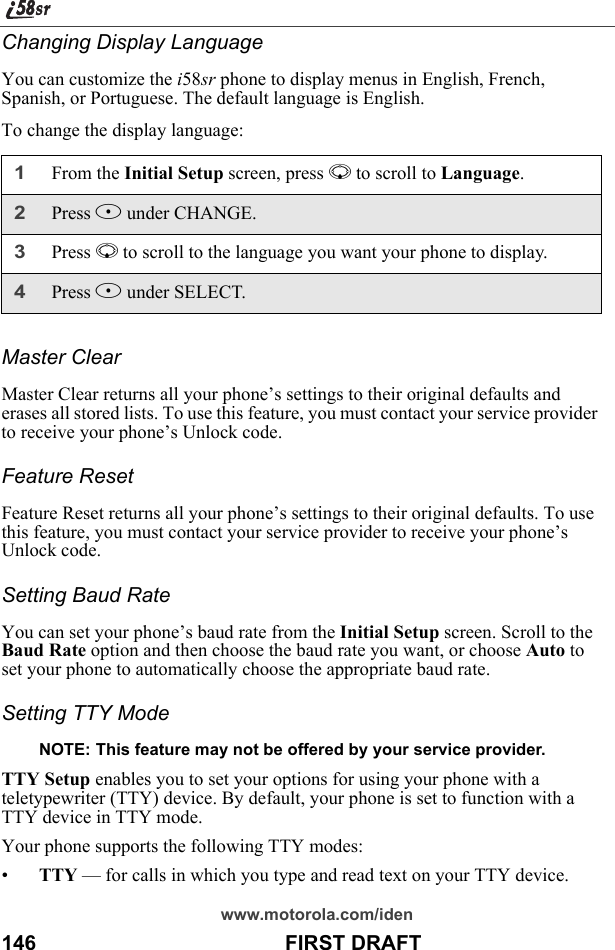
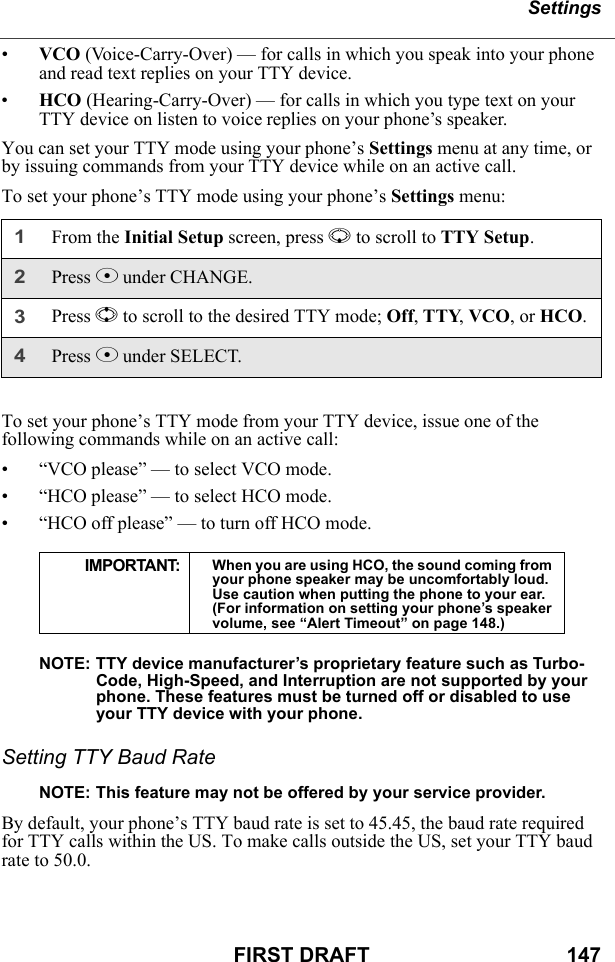
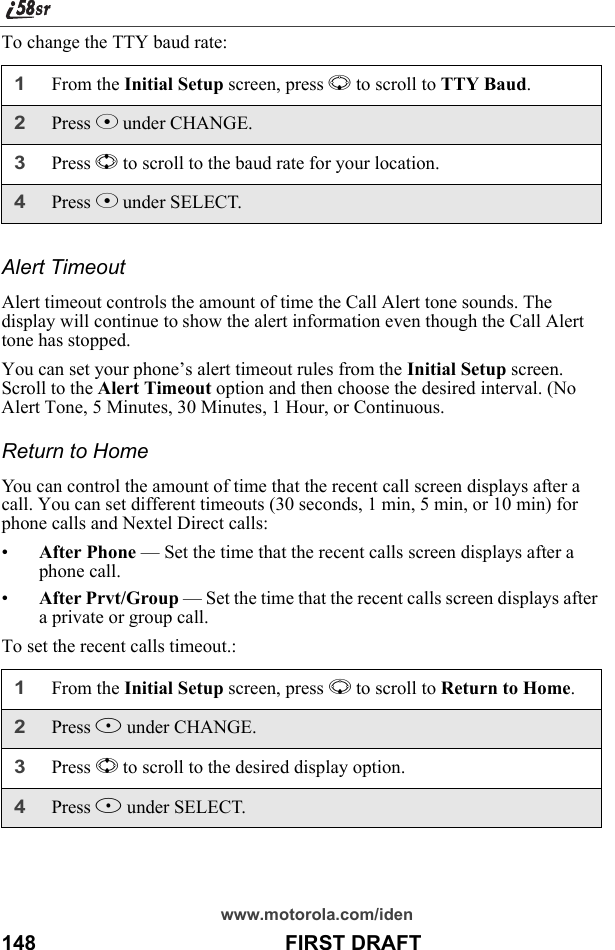
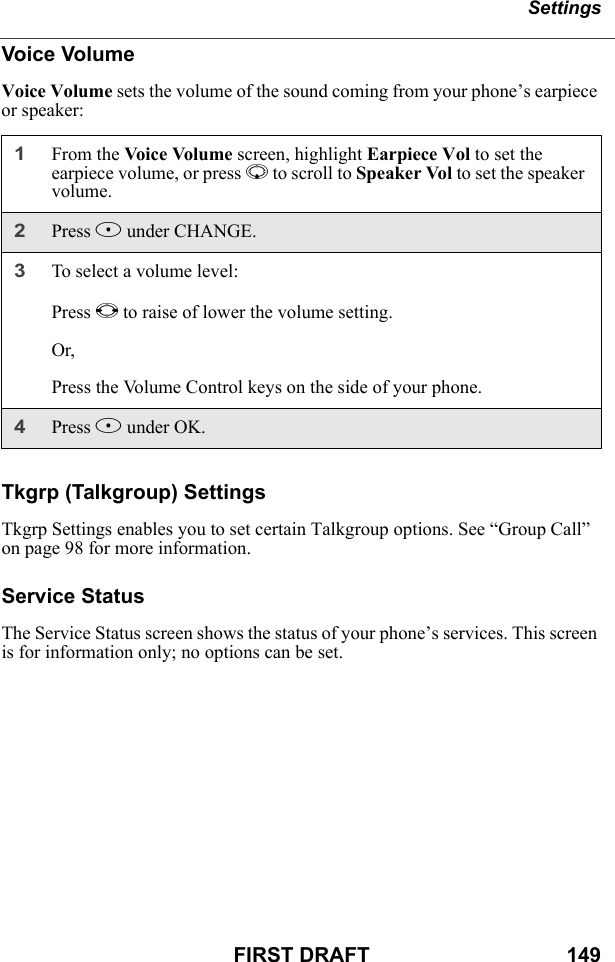
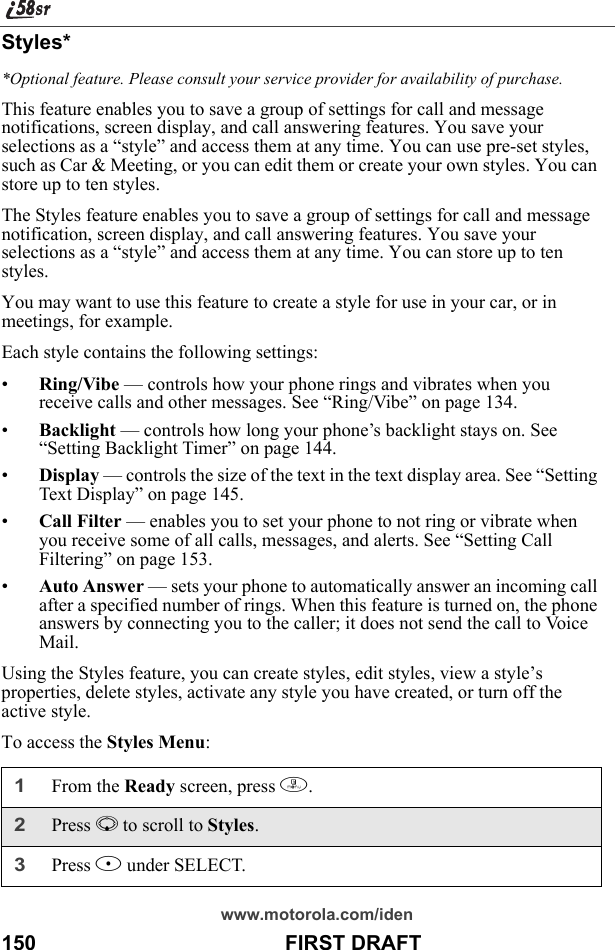
![SettingsFIRST DRAFT 151From the Styles Menu, you can:• activate a style or turn off the currently active style• create a new style• access the Styles menu for more Styles functionsCreating a StyleWhen you create a style, you give it a name and set the features of that style. The name of the style then appears on the Styles Menu.To create a style:1From the Styles Menu screen, press R to scroll to [New Style]. 2Press B under SELECT.3Assign a name to the style you are creating:In the Name screen, use the alphanumeric keypad to enter the name you want to give the style.As you type, you can delete a letter by pressing A under DELETE. To create a space, press P once.Press B under OK.4In the New screen, press R to scroll through the settings for each style option.5To change any style option:Press R to highlight the option.Press B under CHANGE or SELECT.Use the screens that appear to make your changes.6When all the style options have the settings you want, press A under DONE.](https://usermanual.wiki/Motorola-Solutions/89FT5815.Ex8-User-Manual-2of-2-i58sr/User-Guide-254659-Page-49.png)