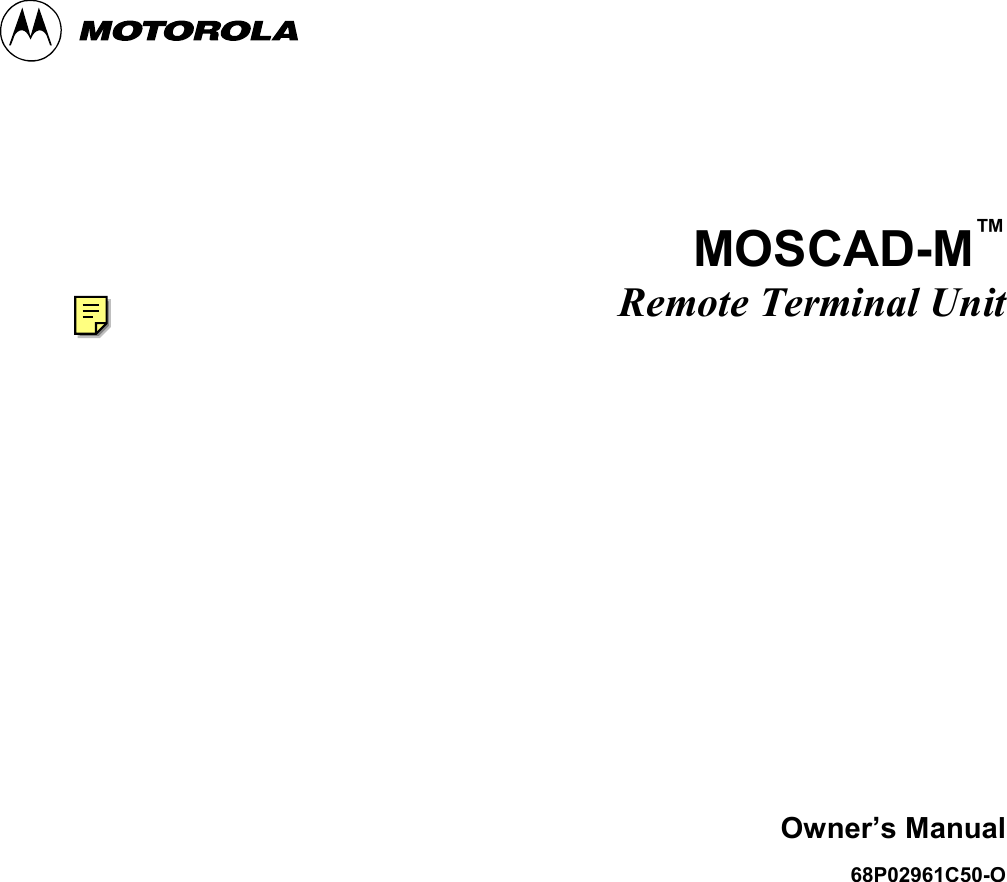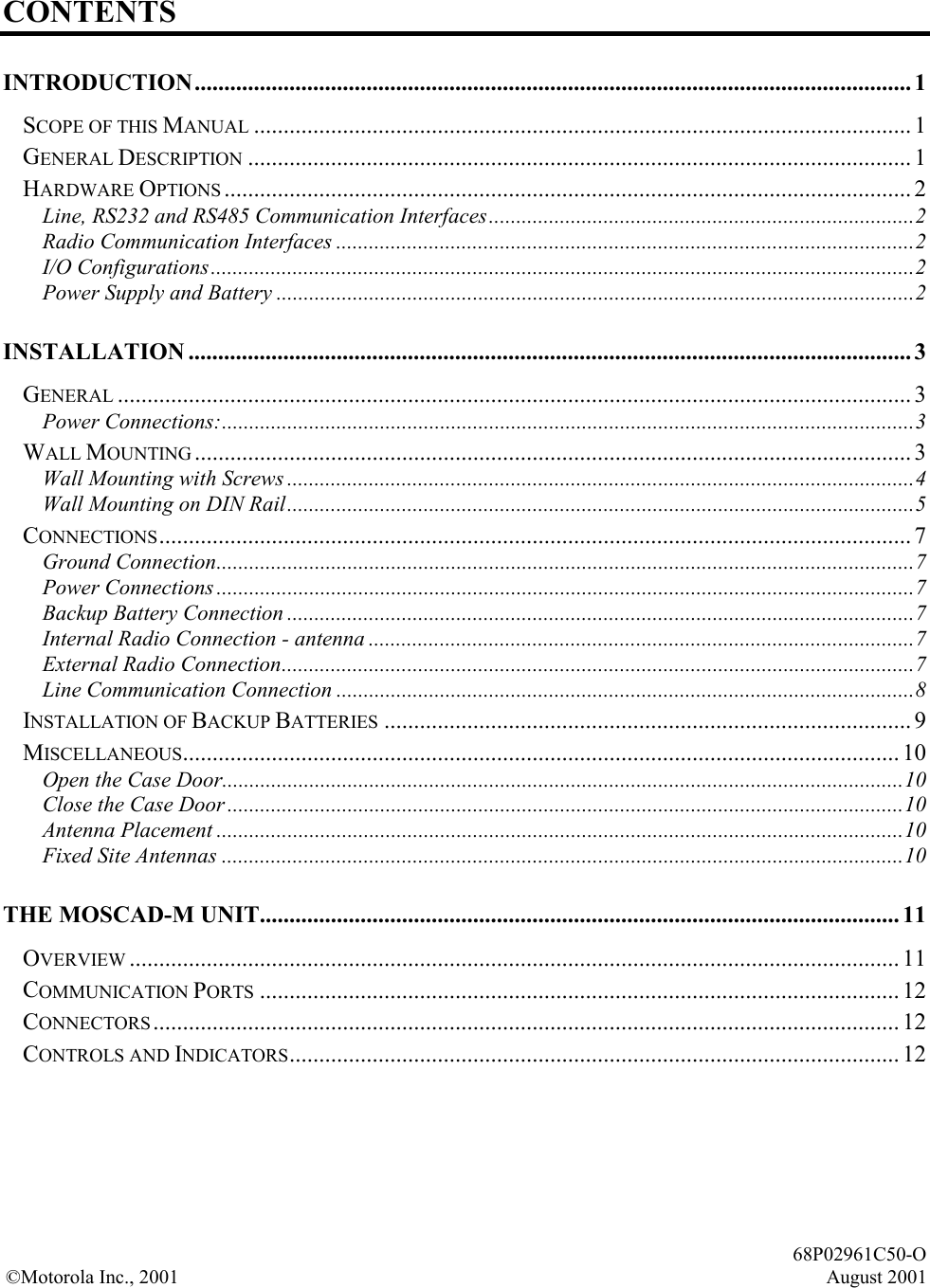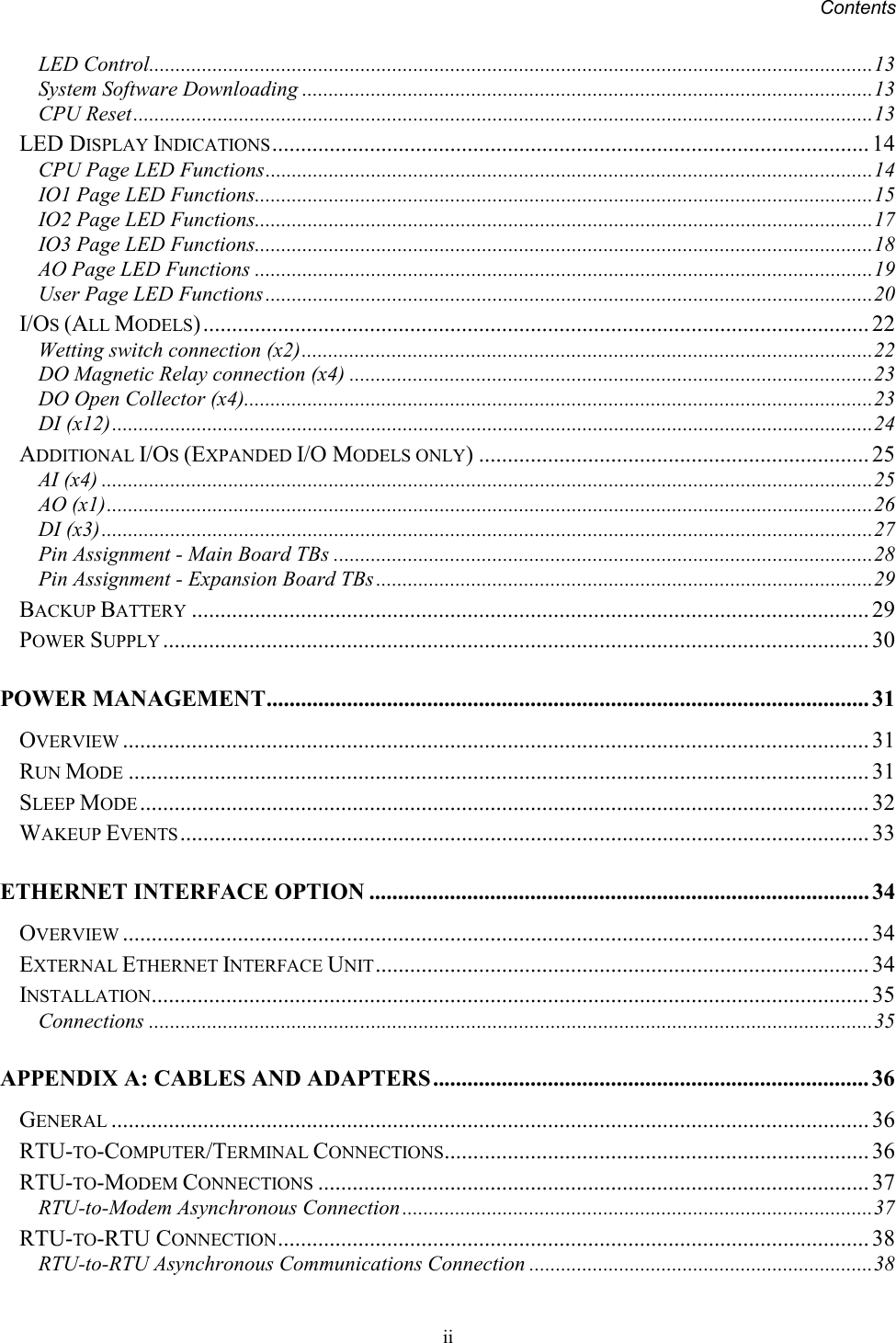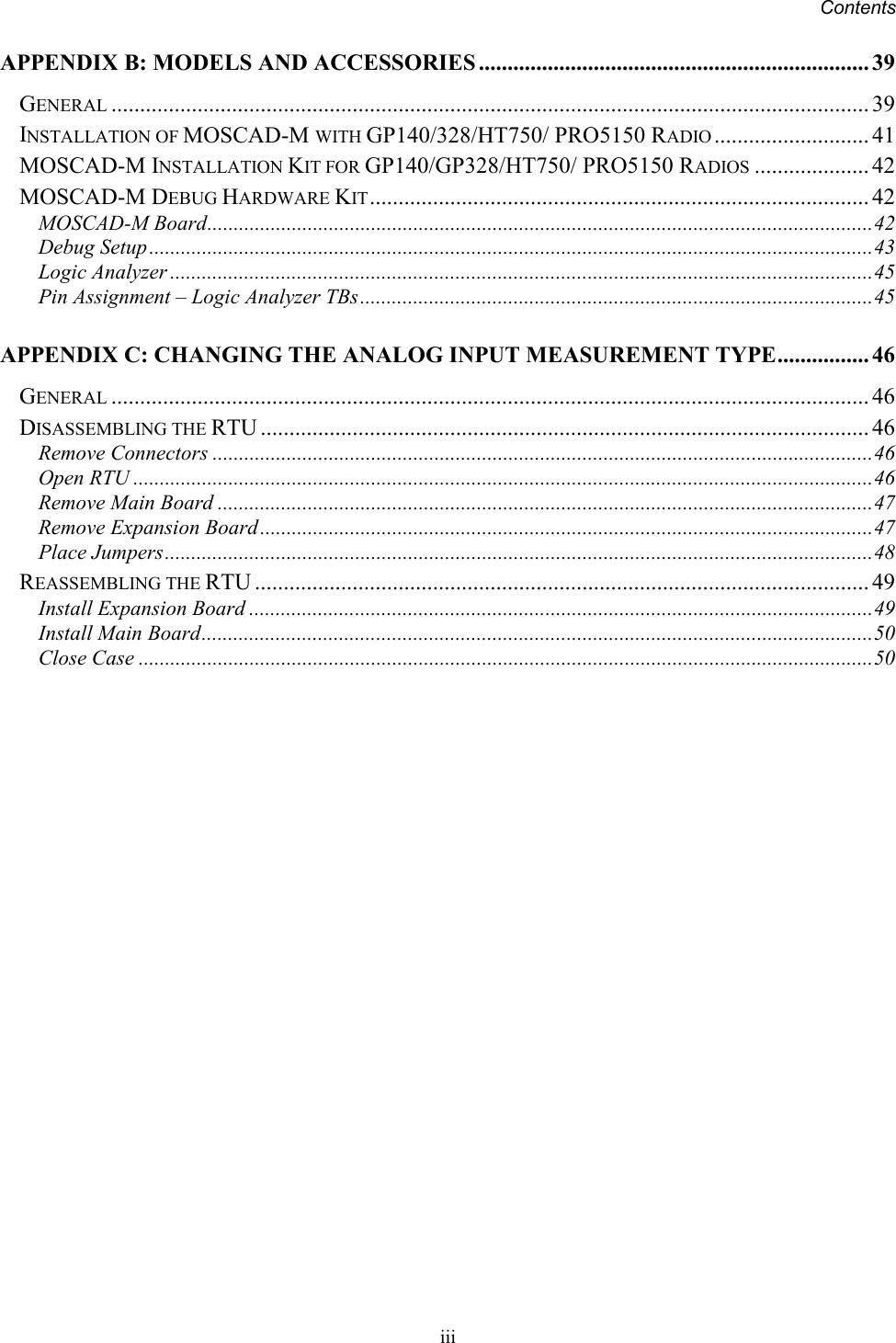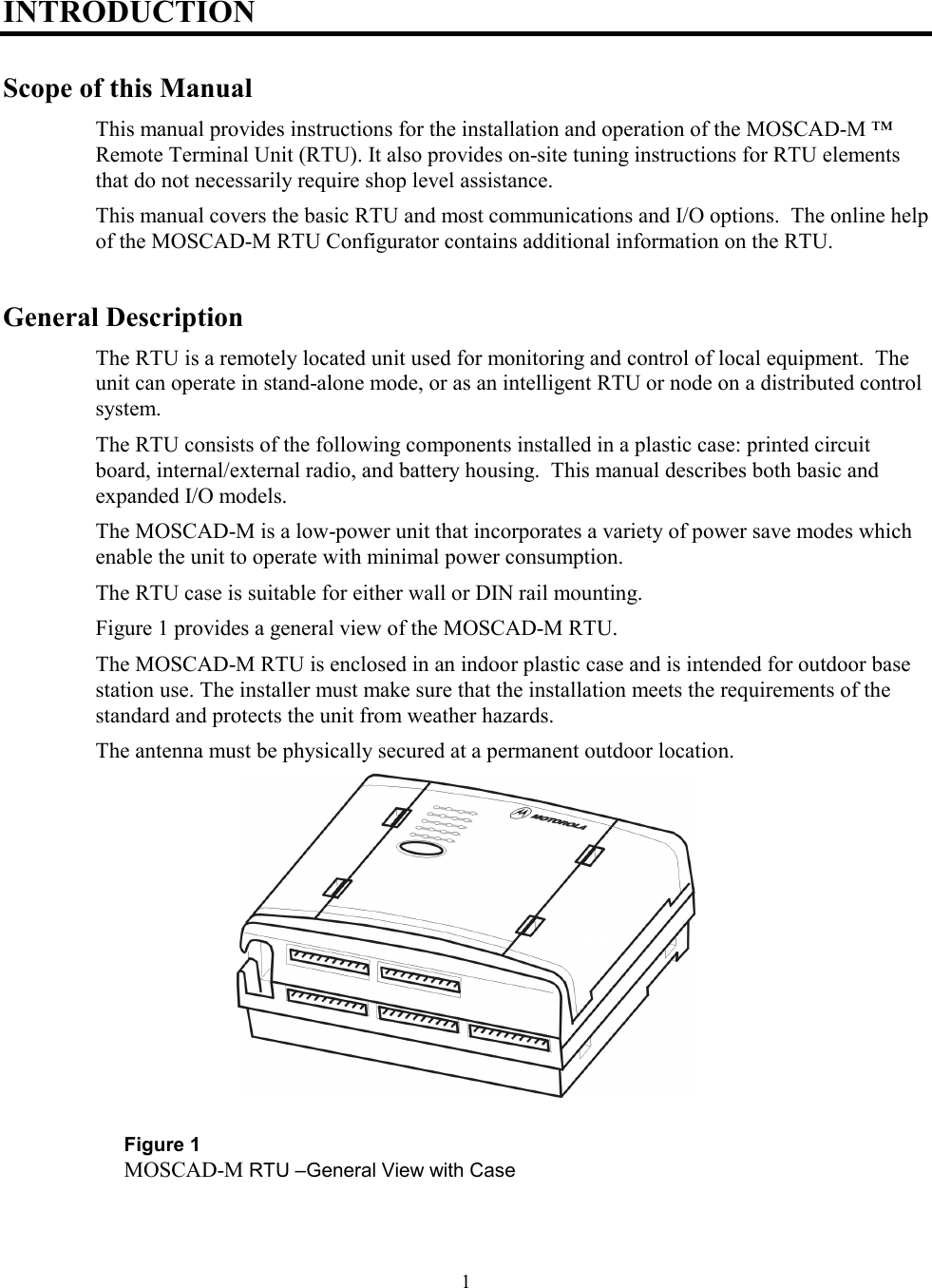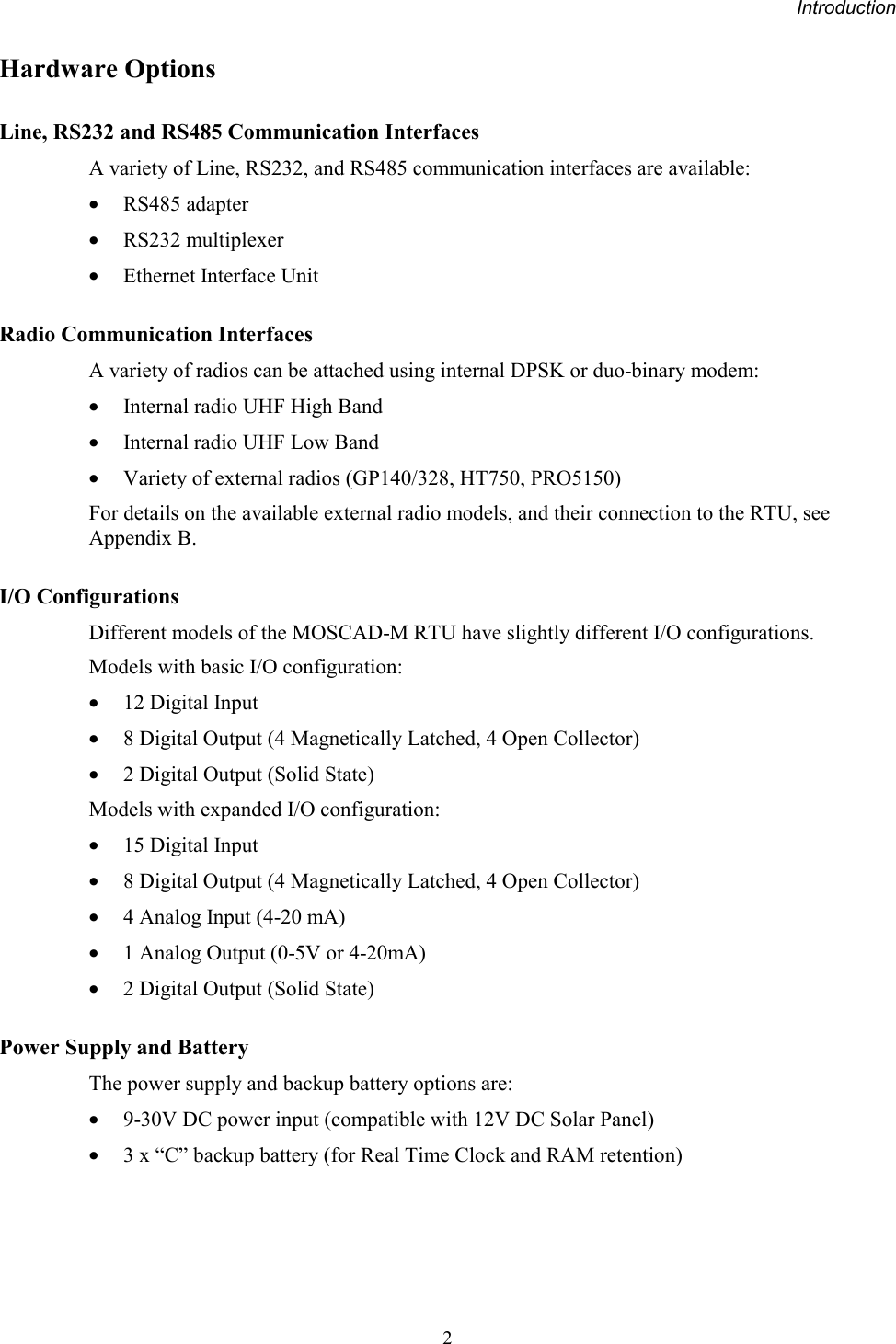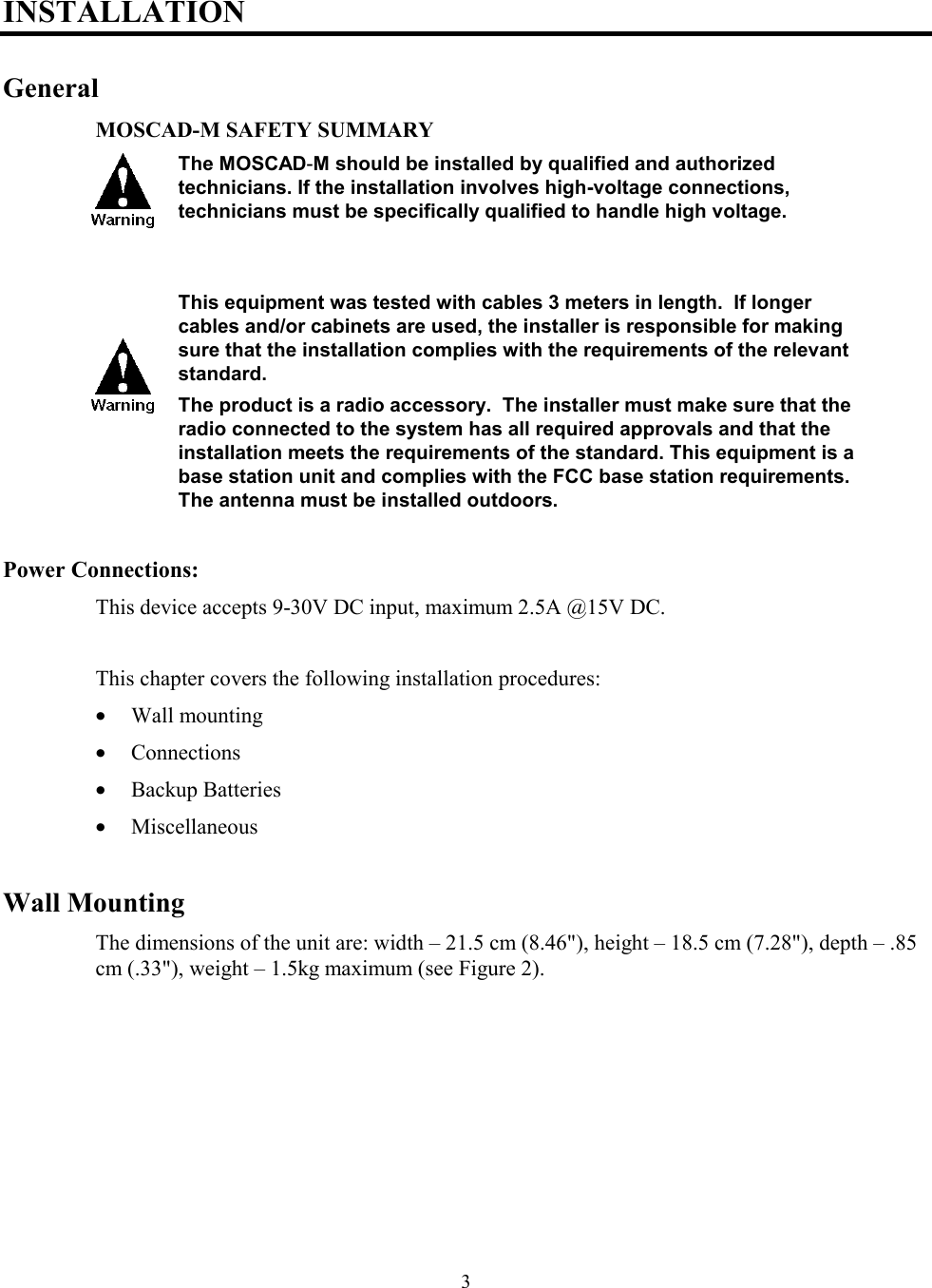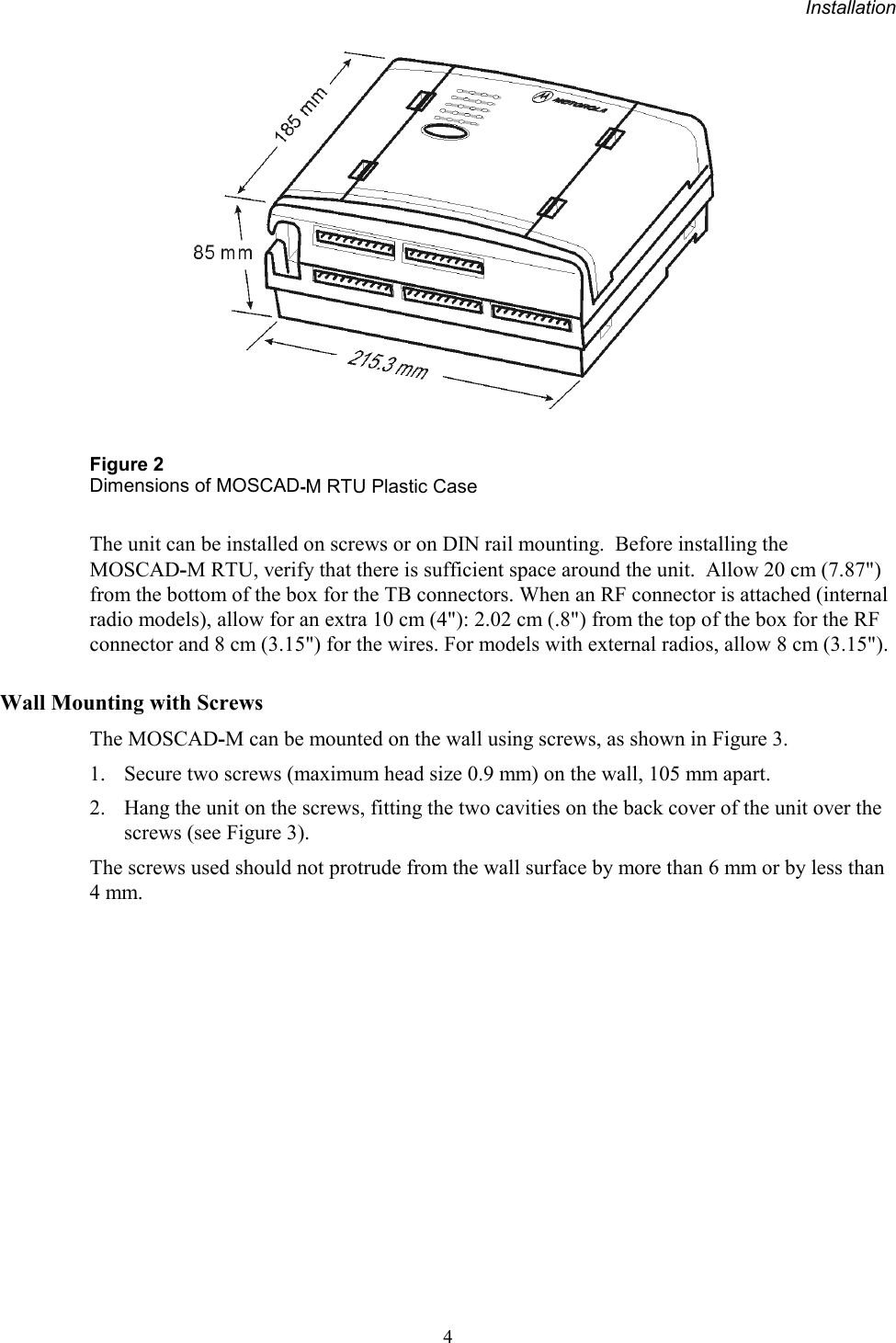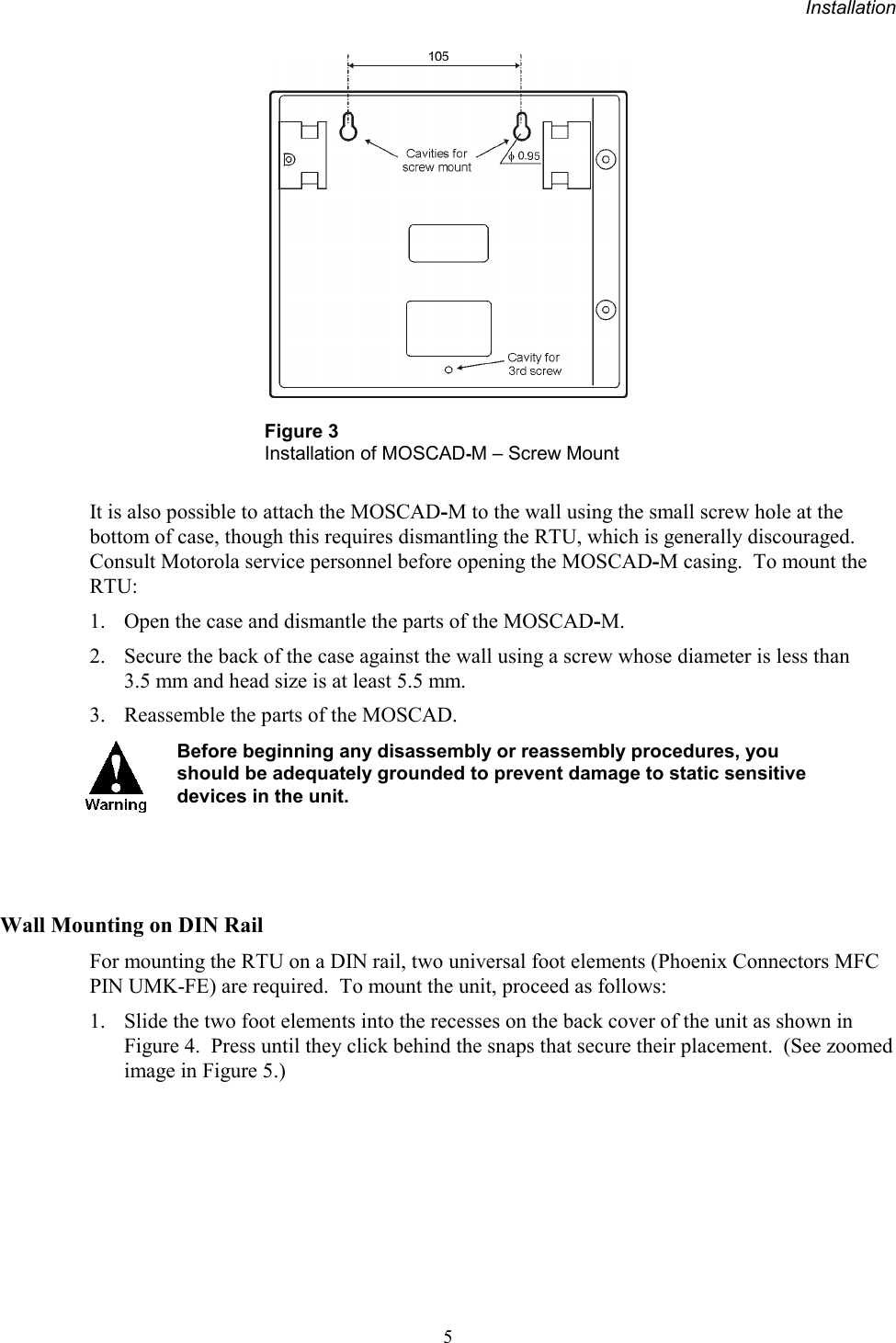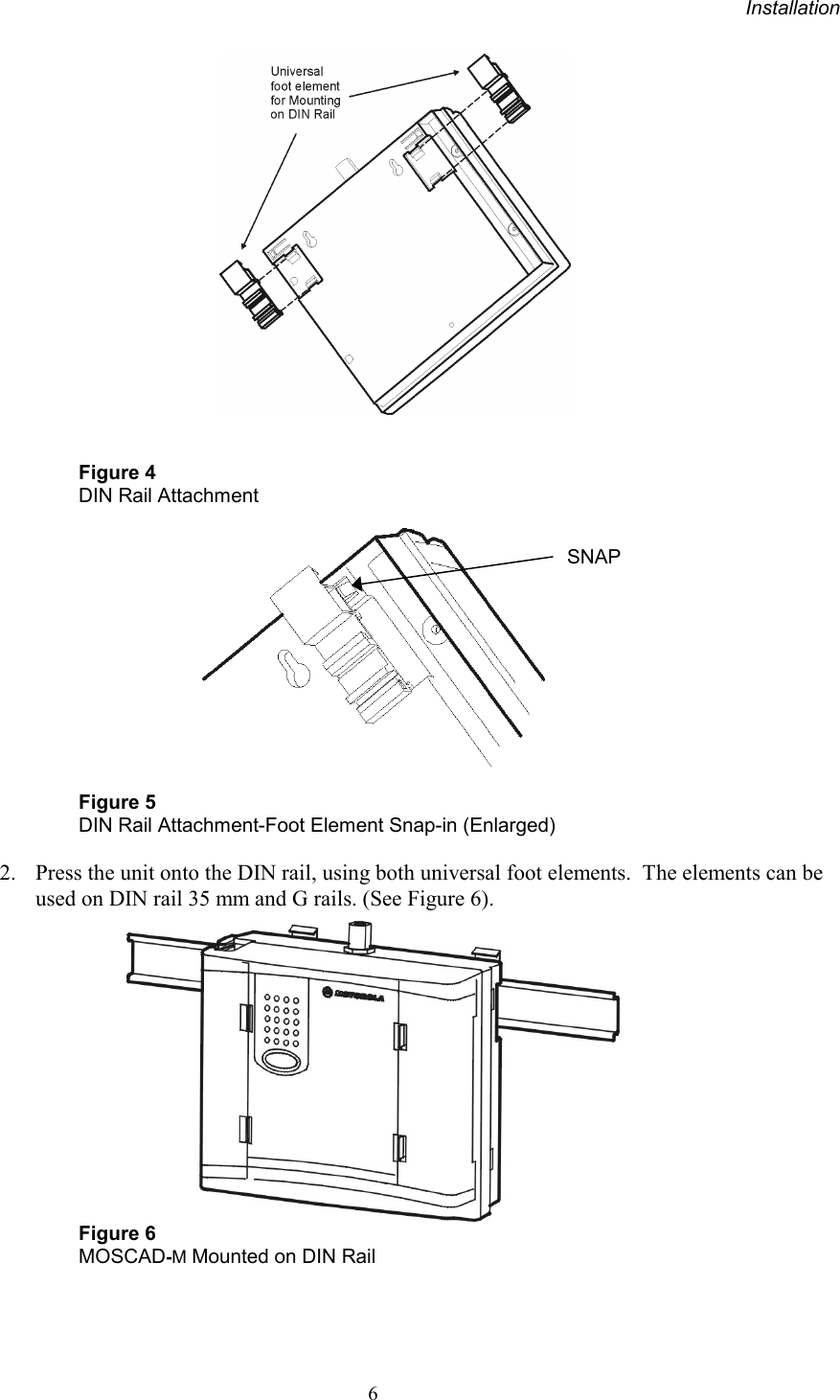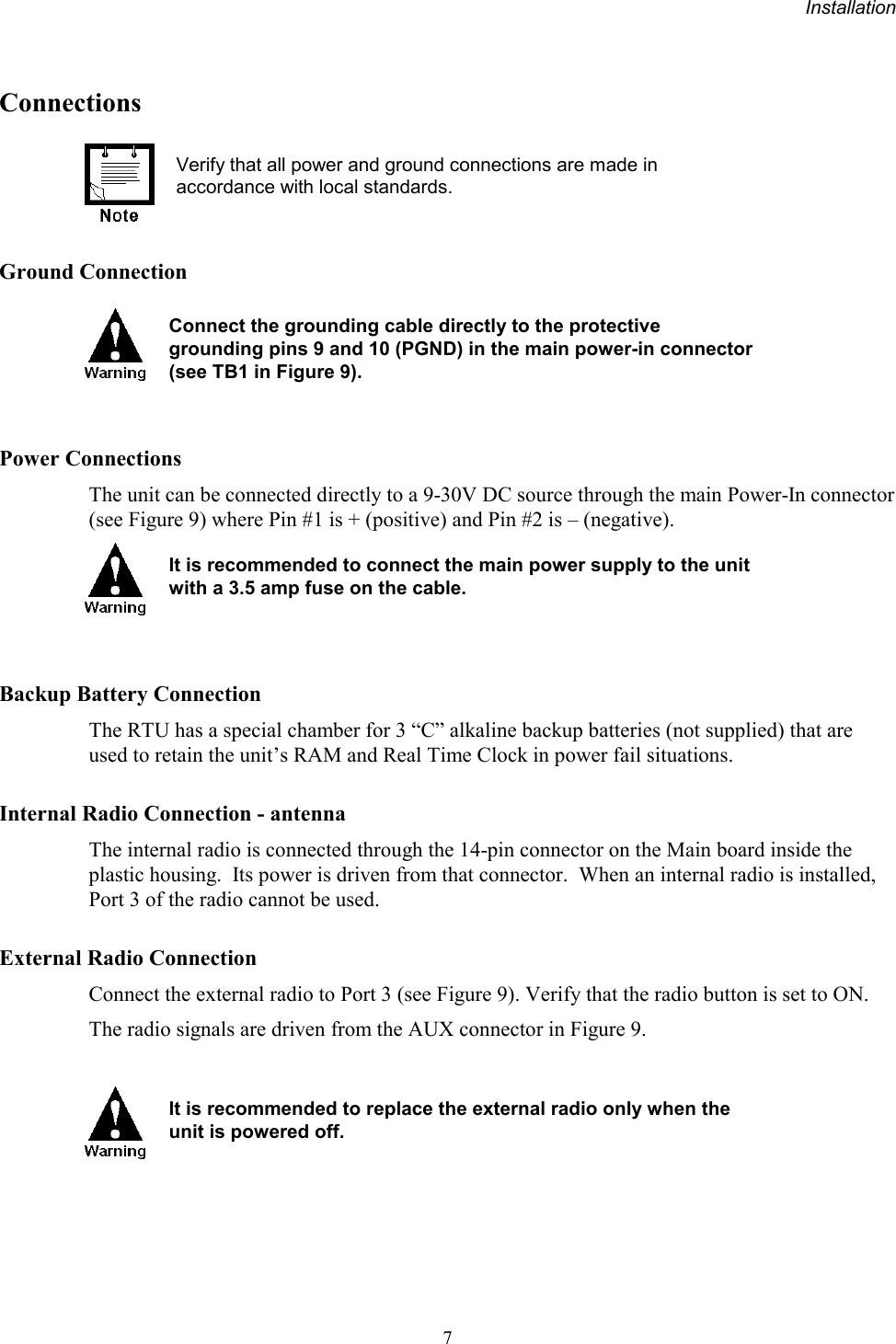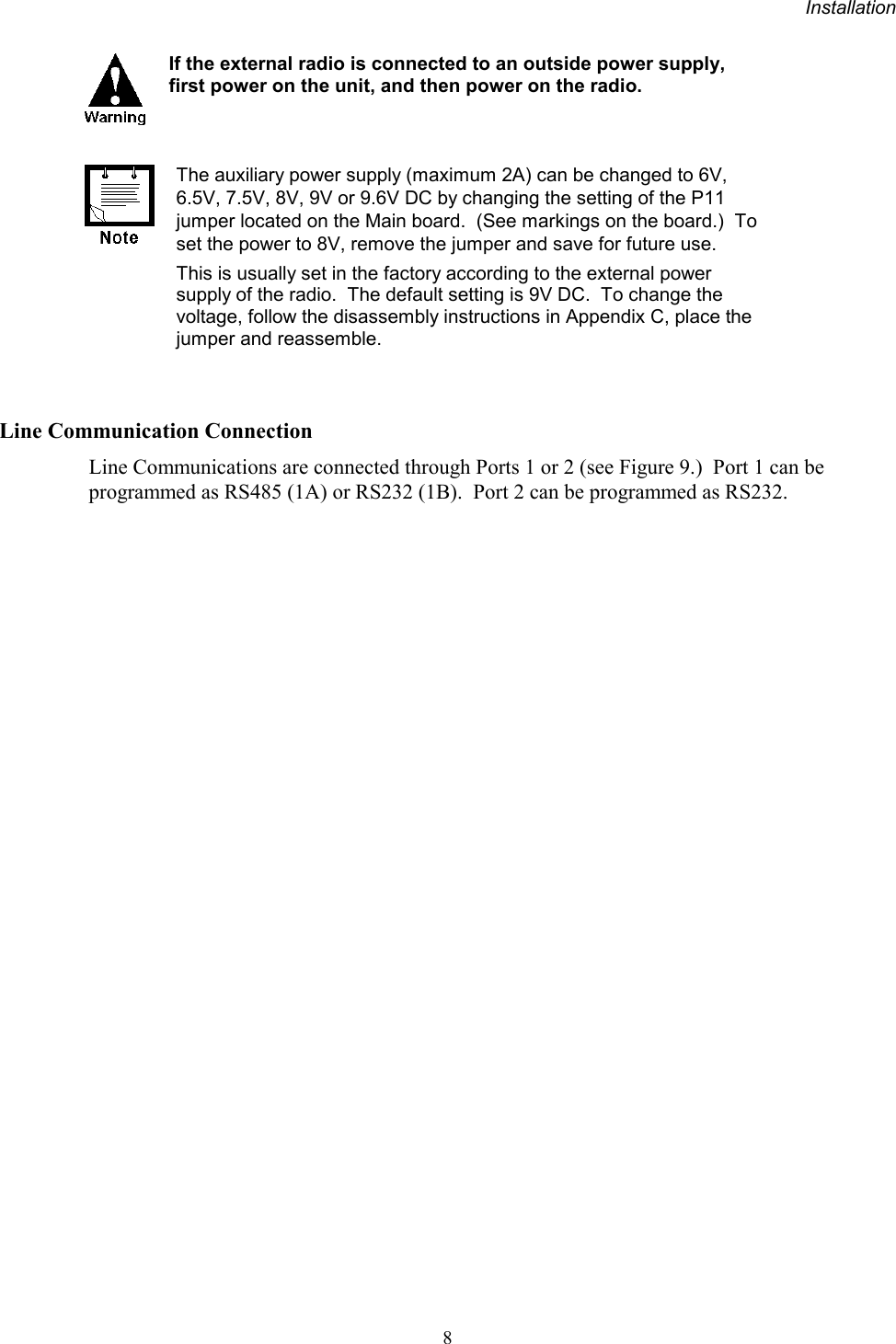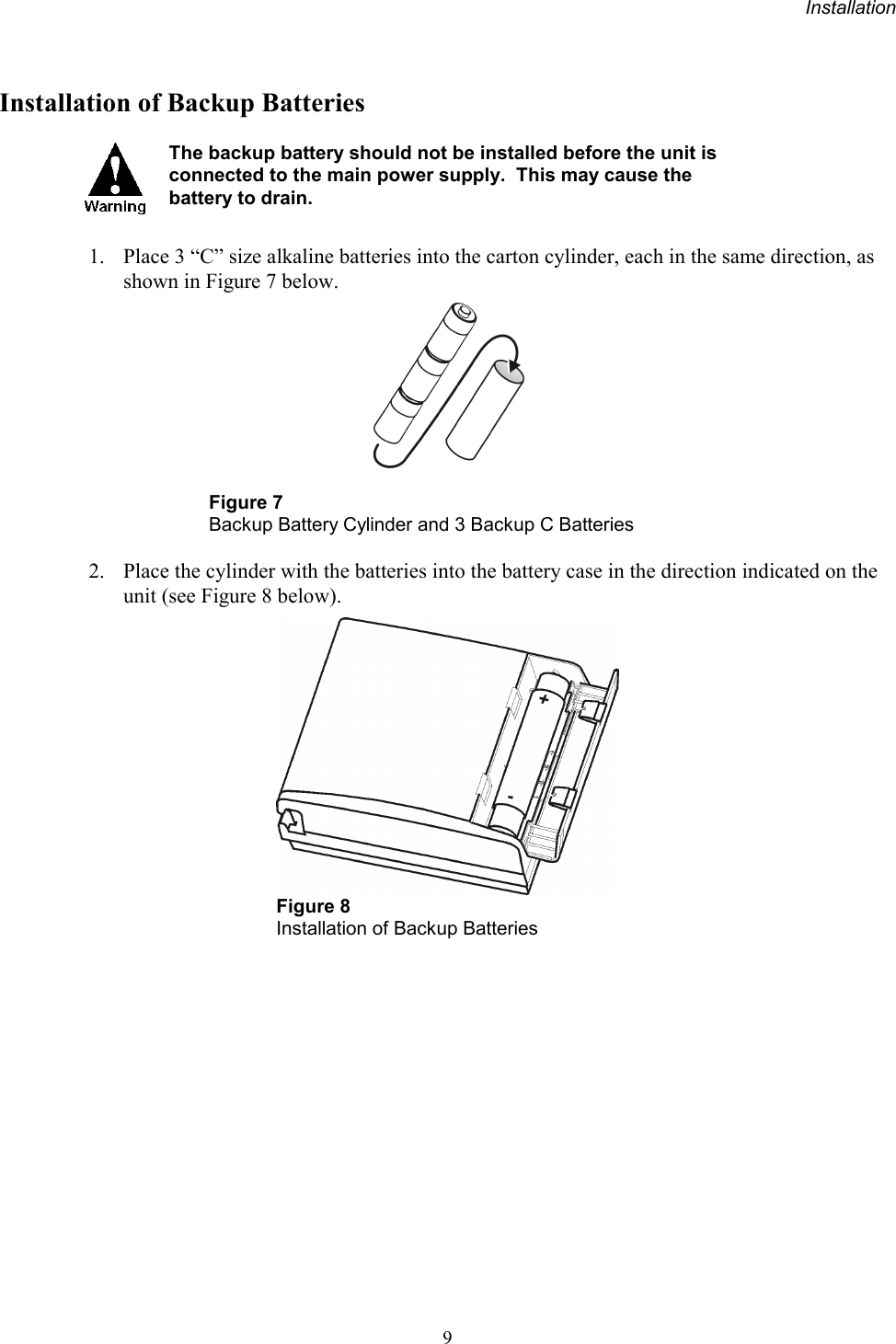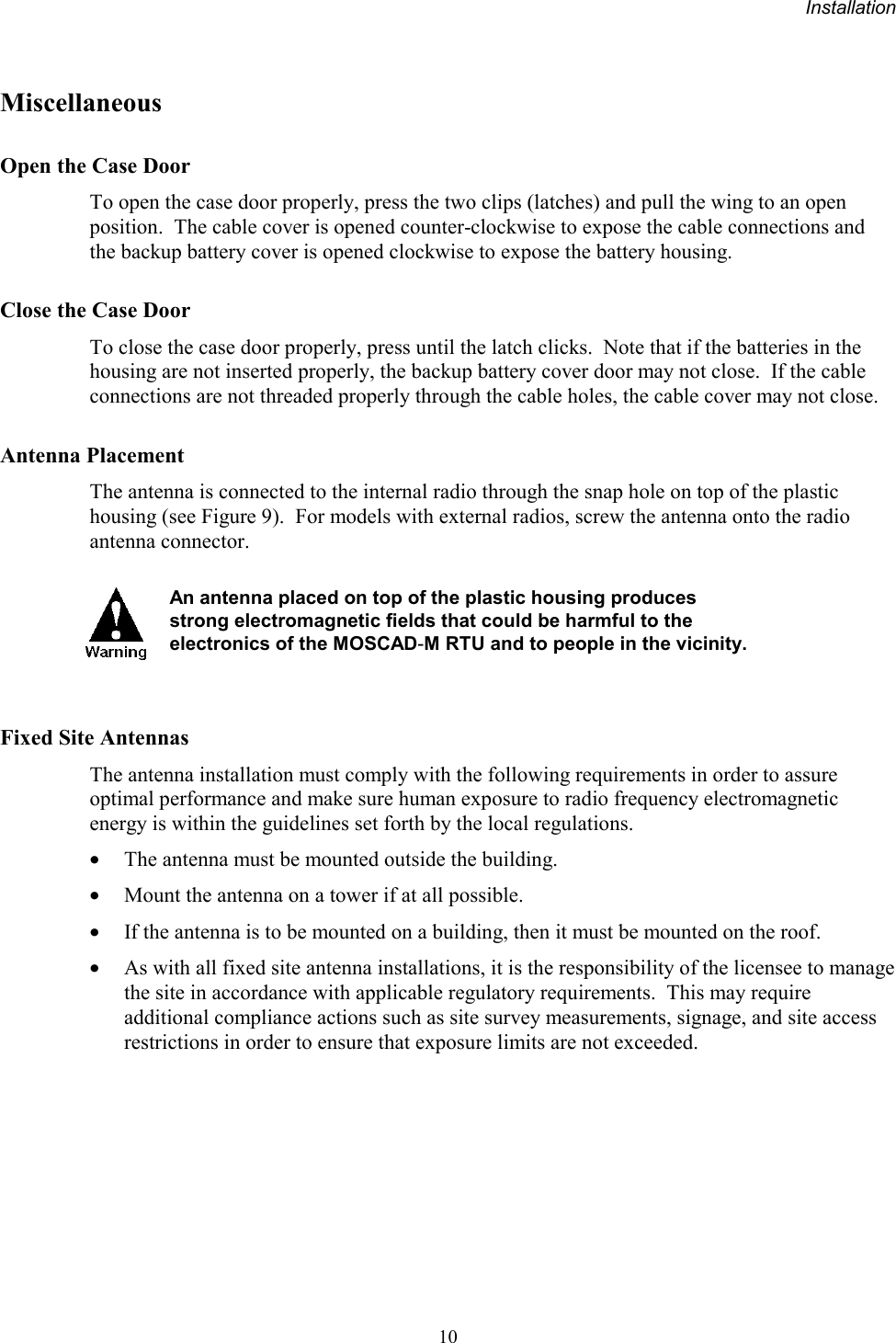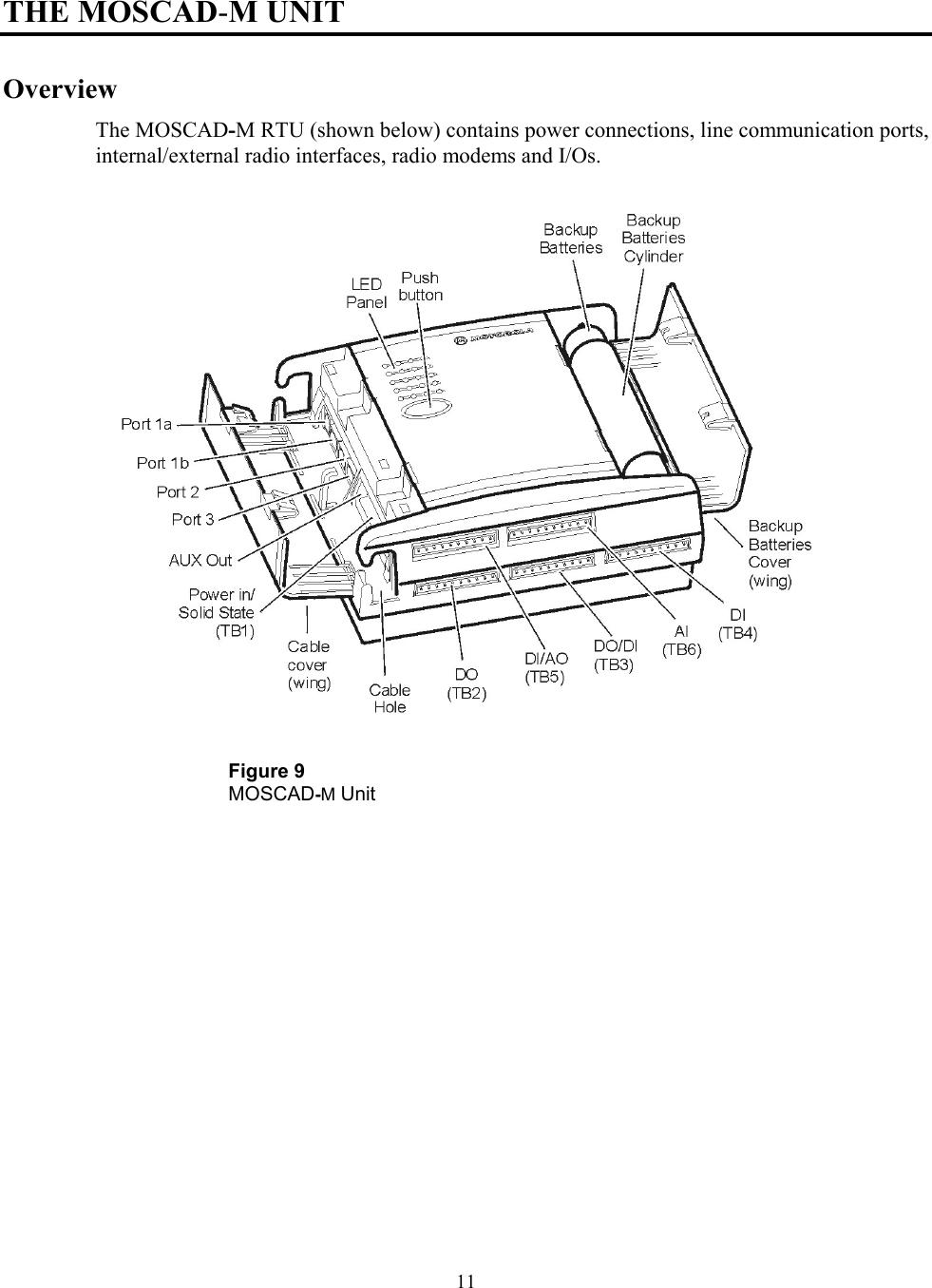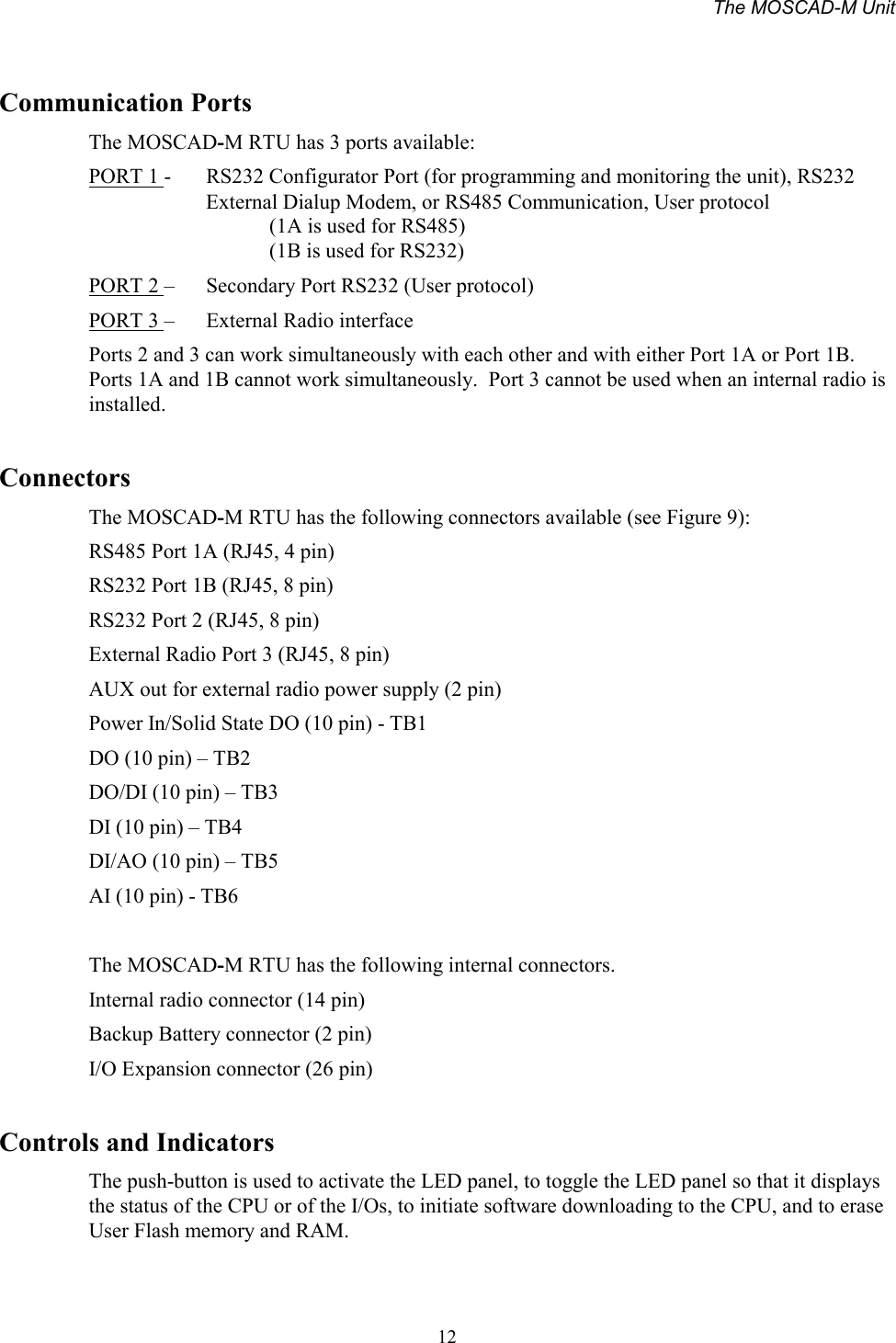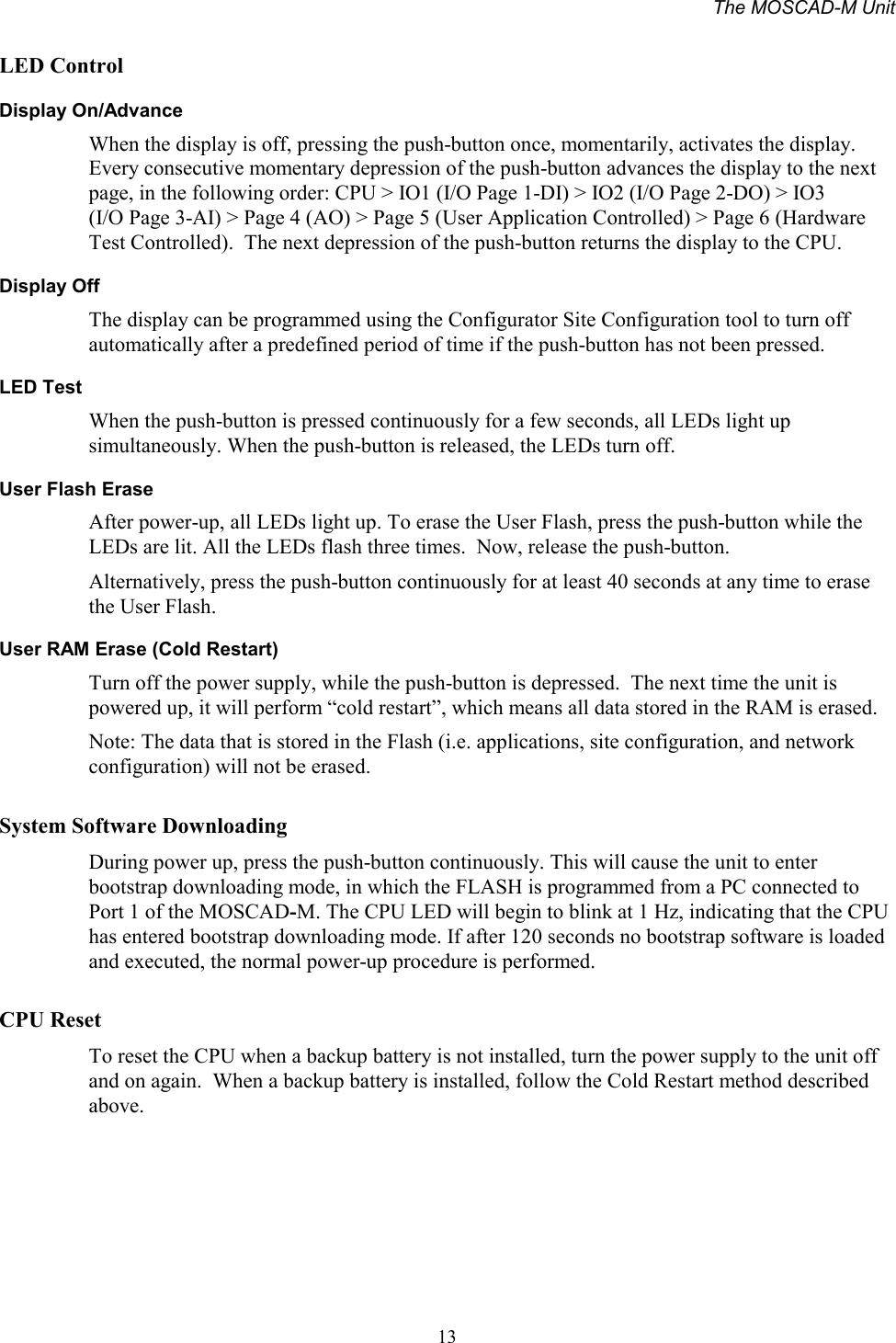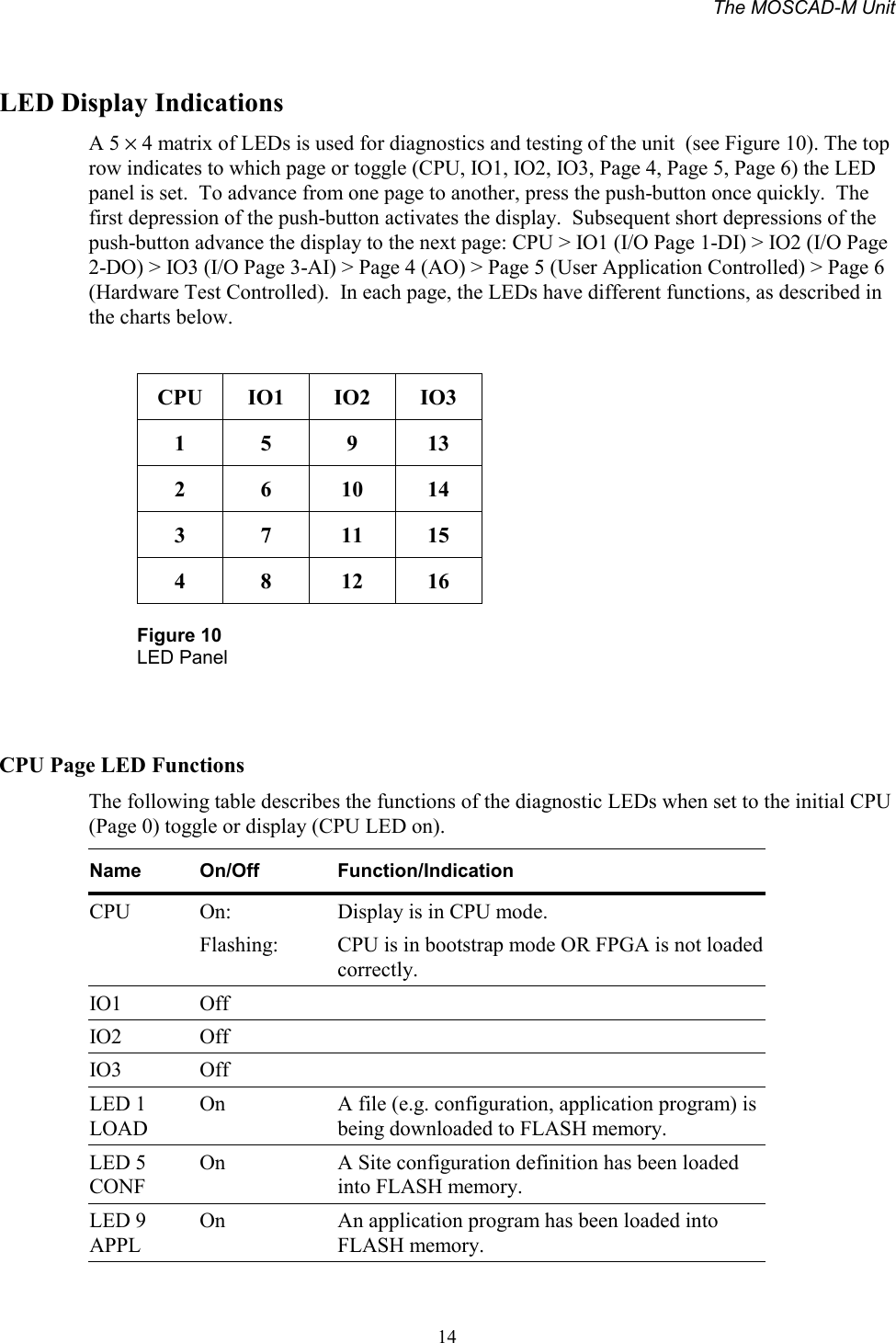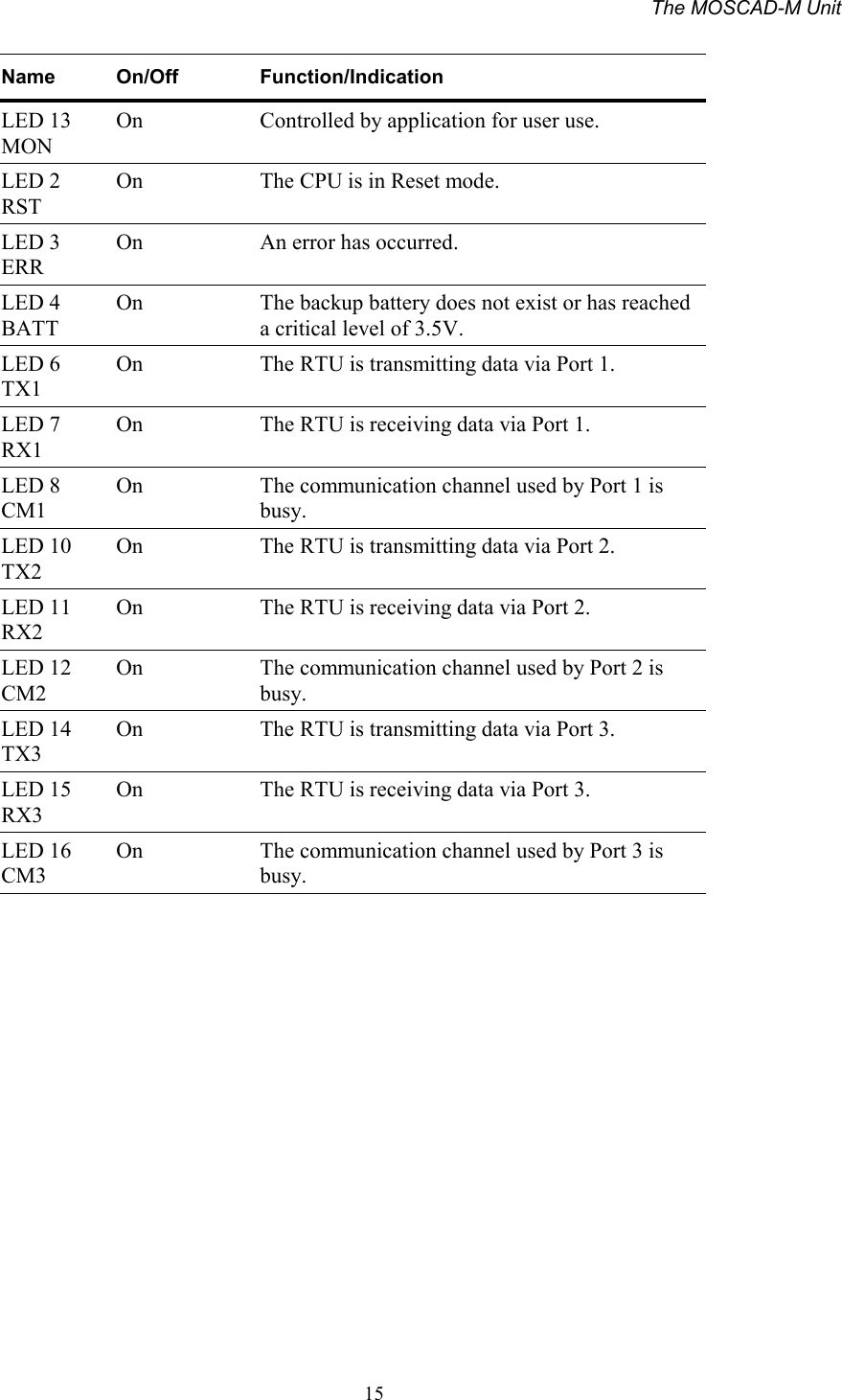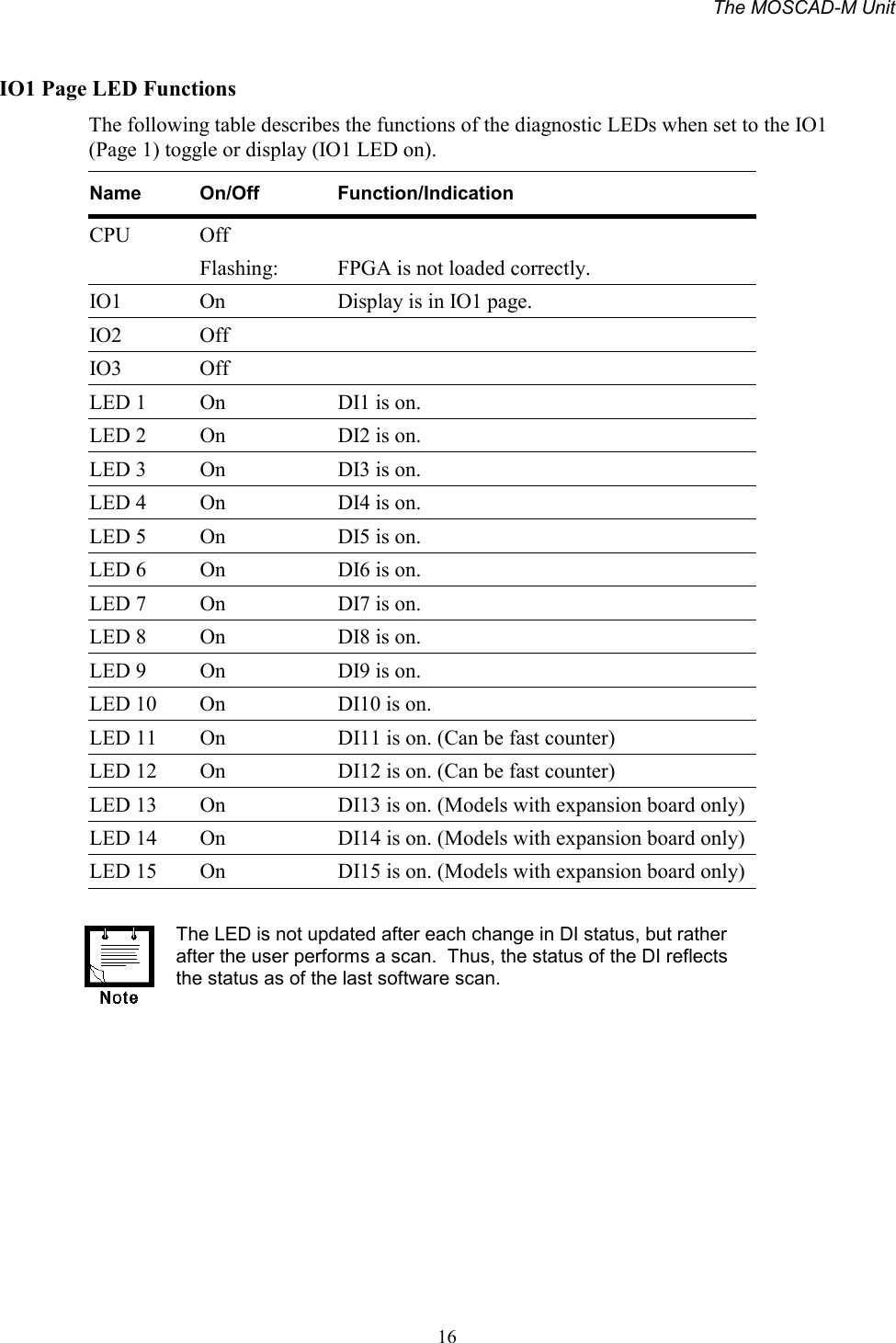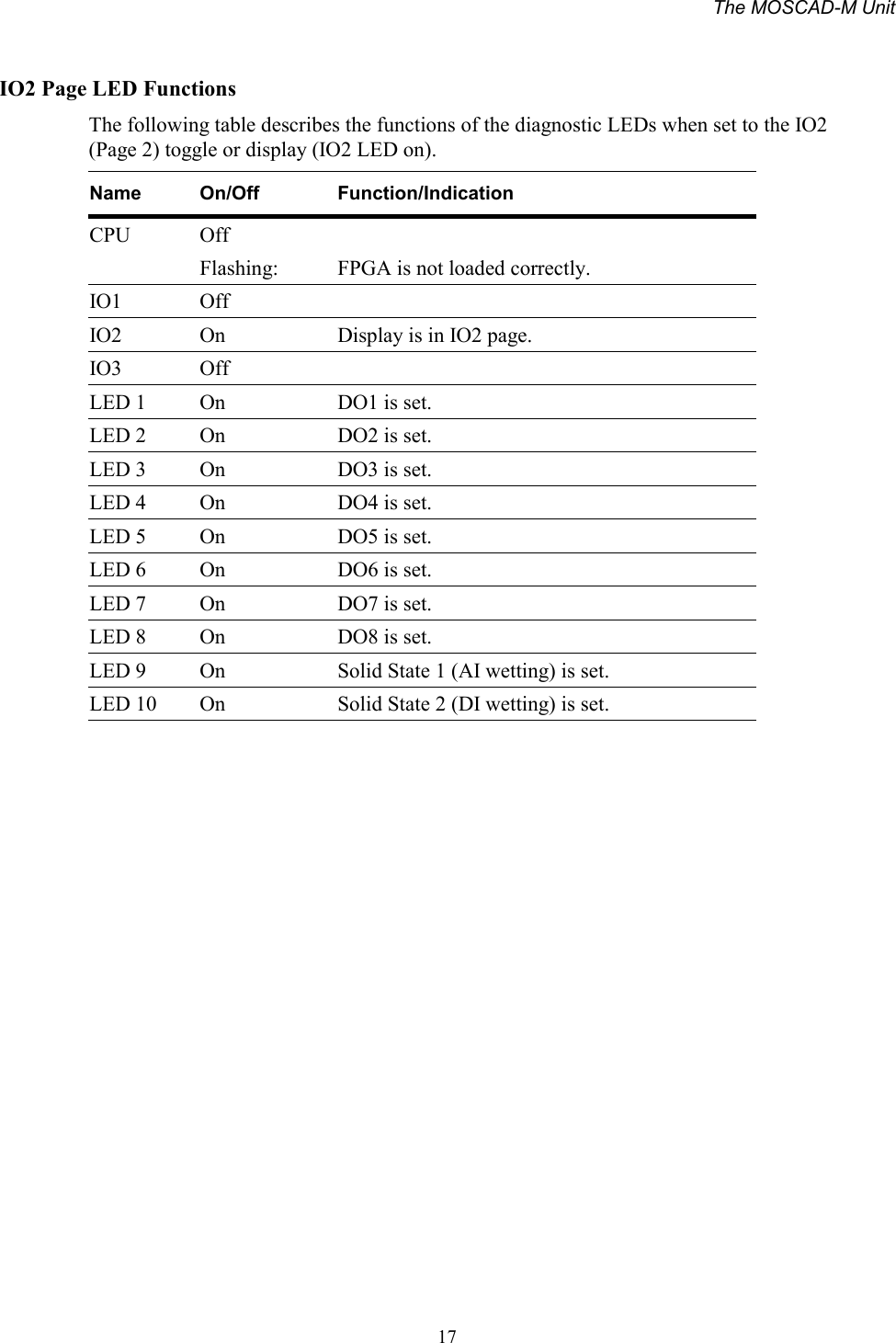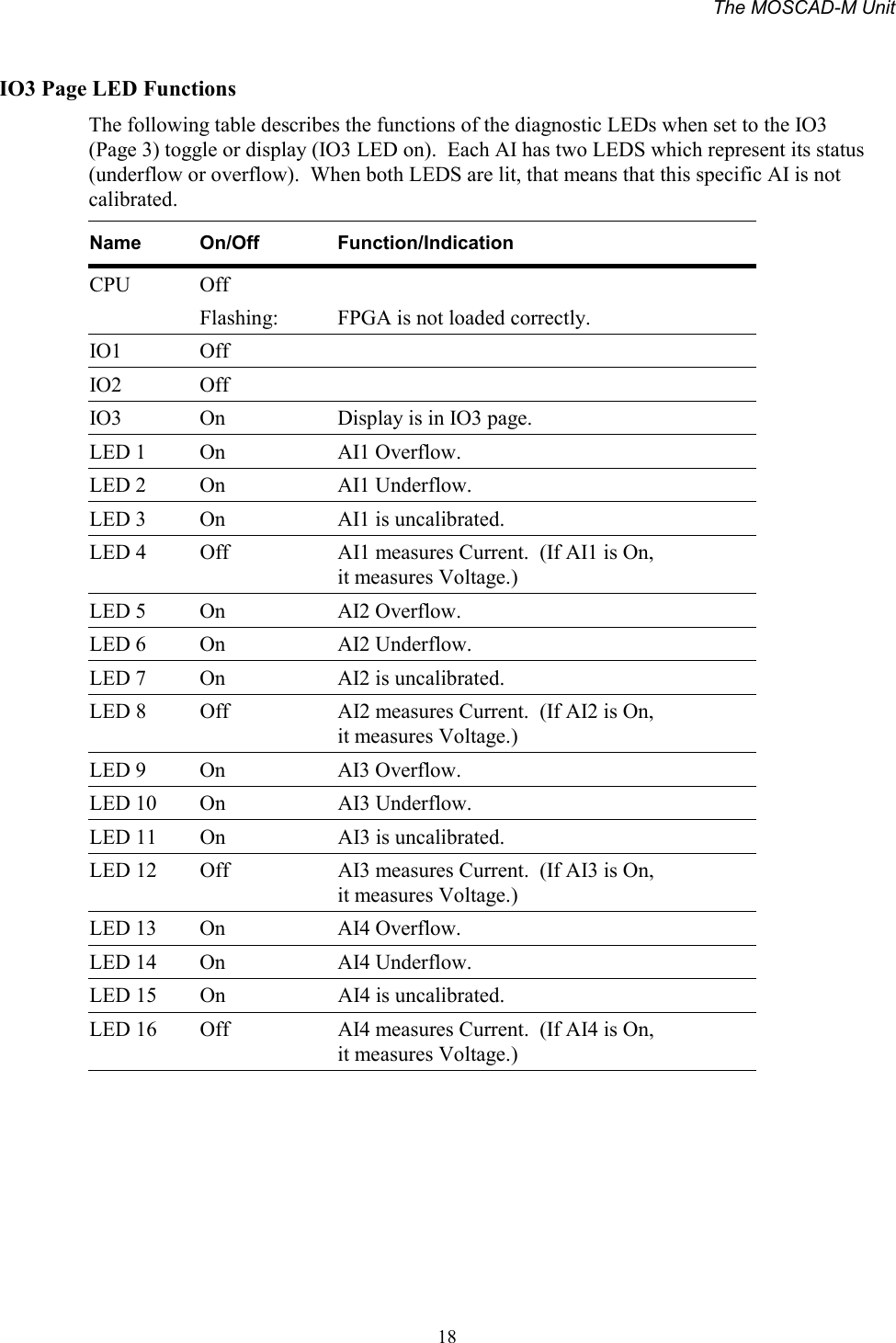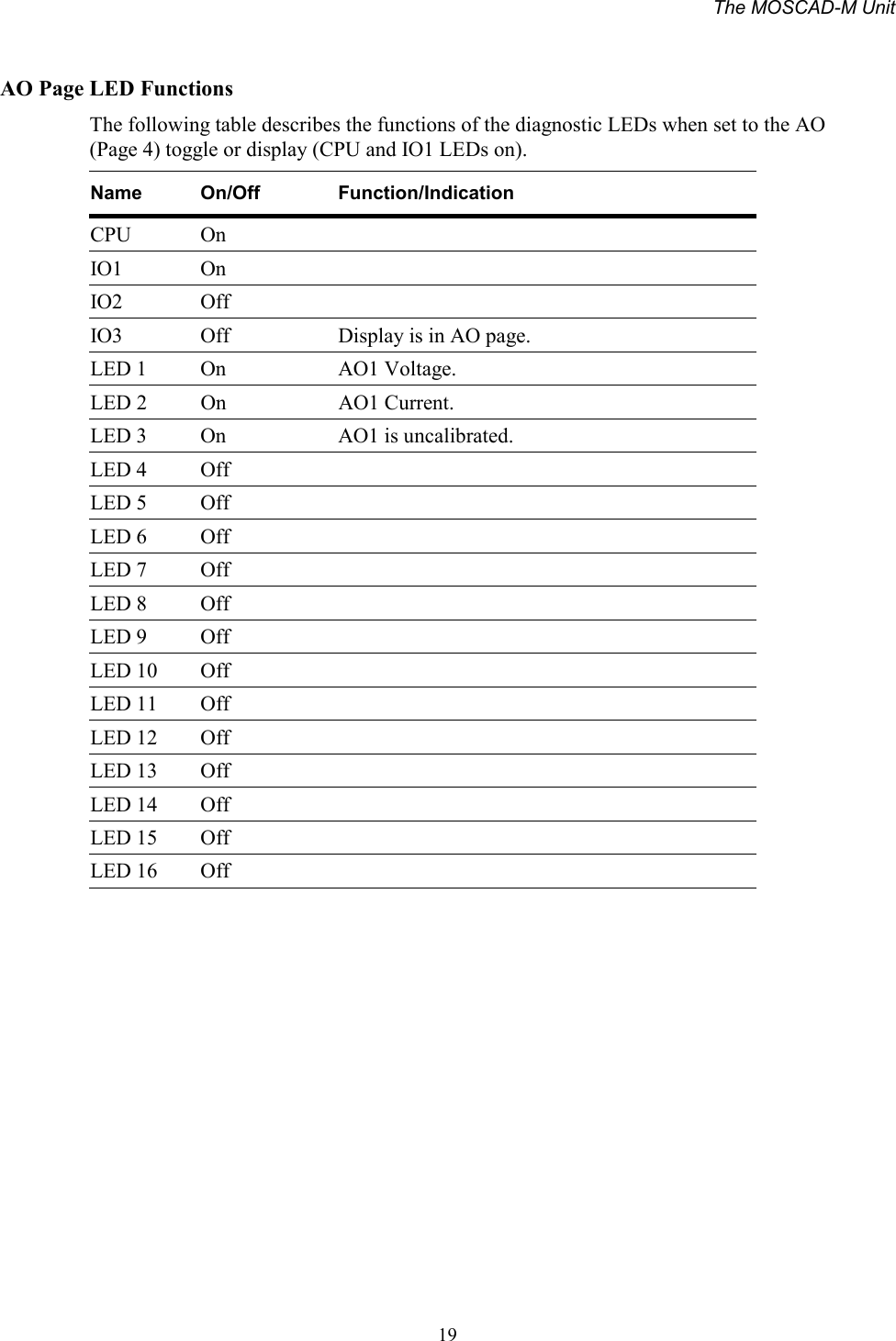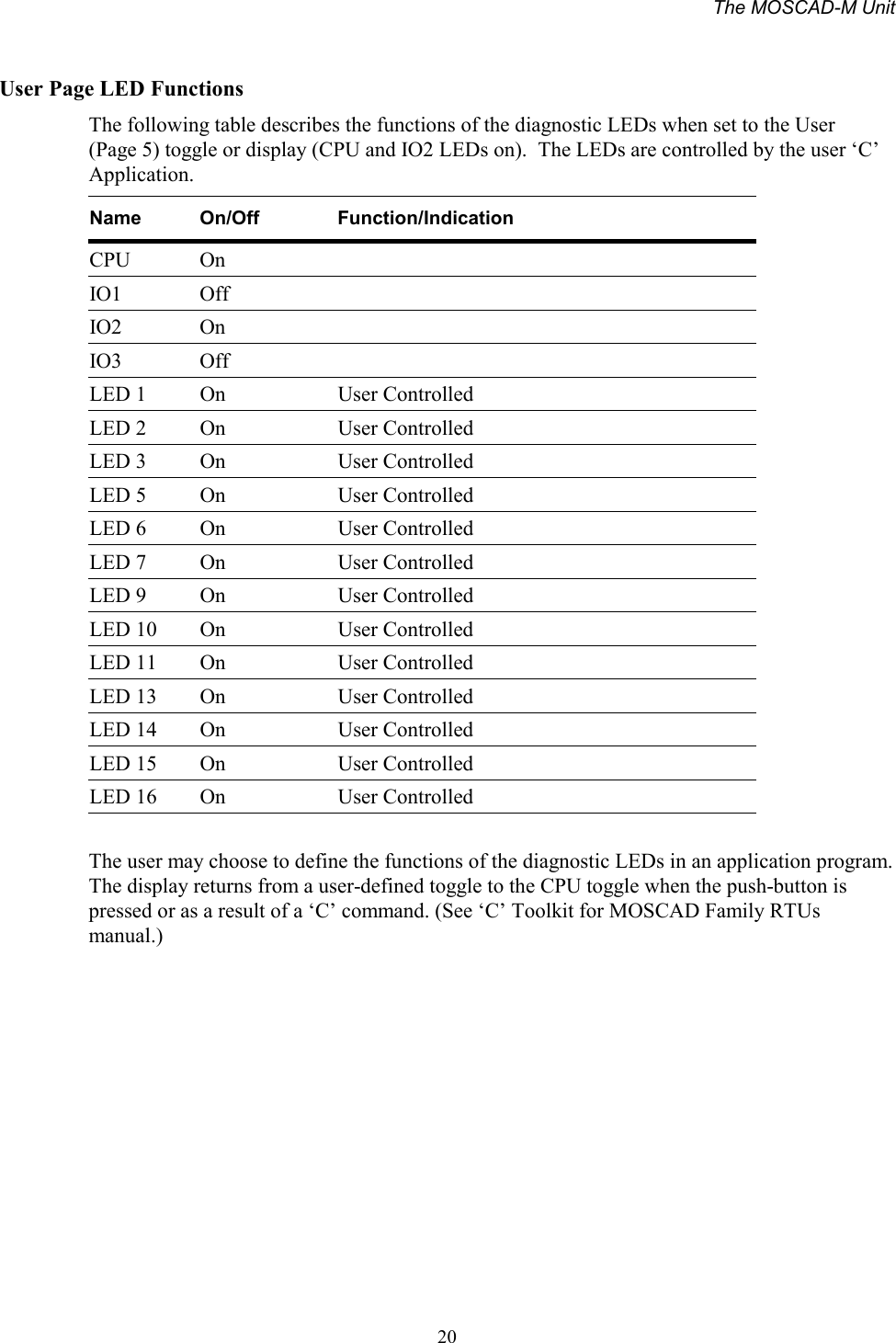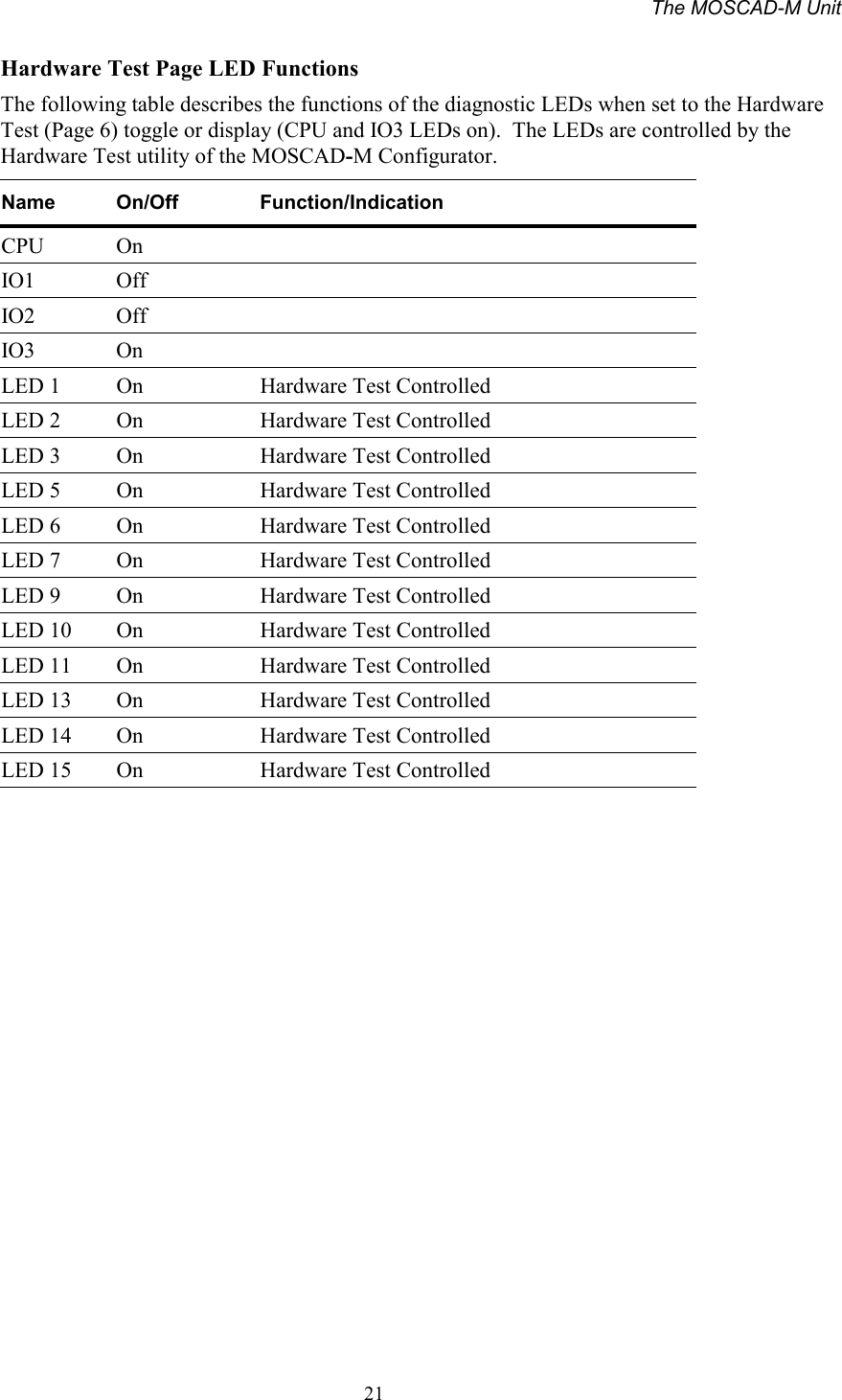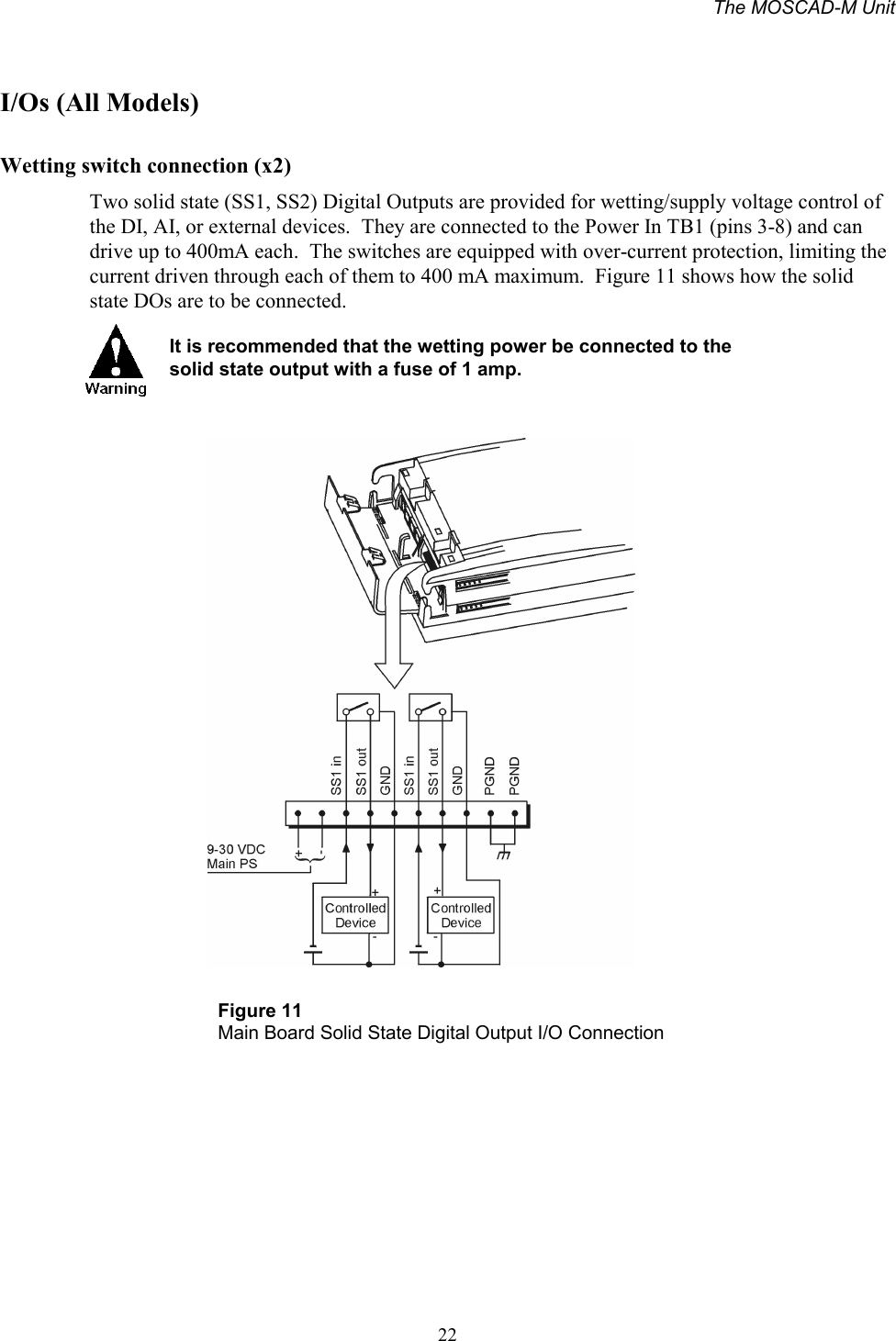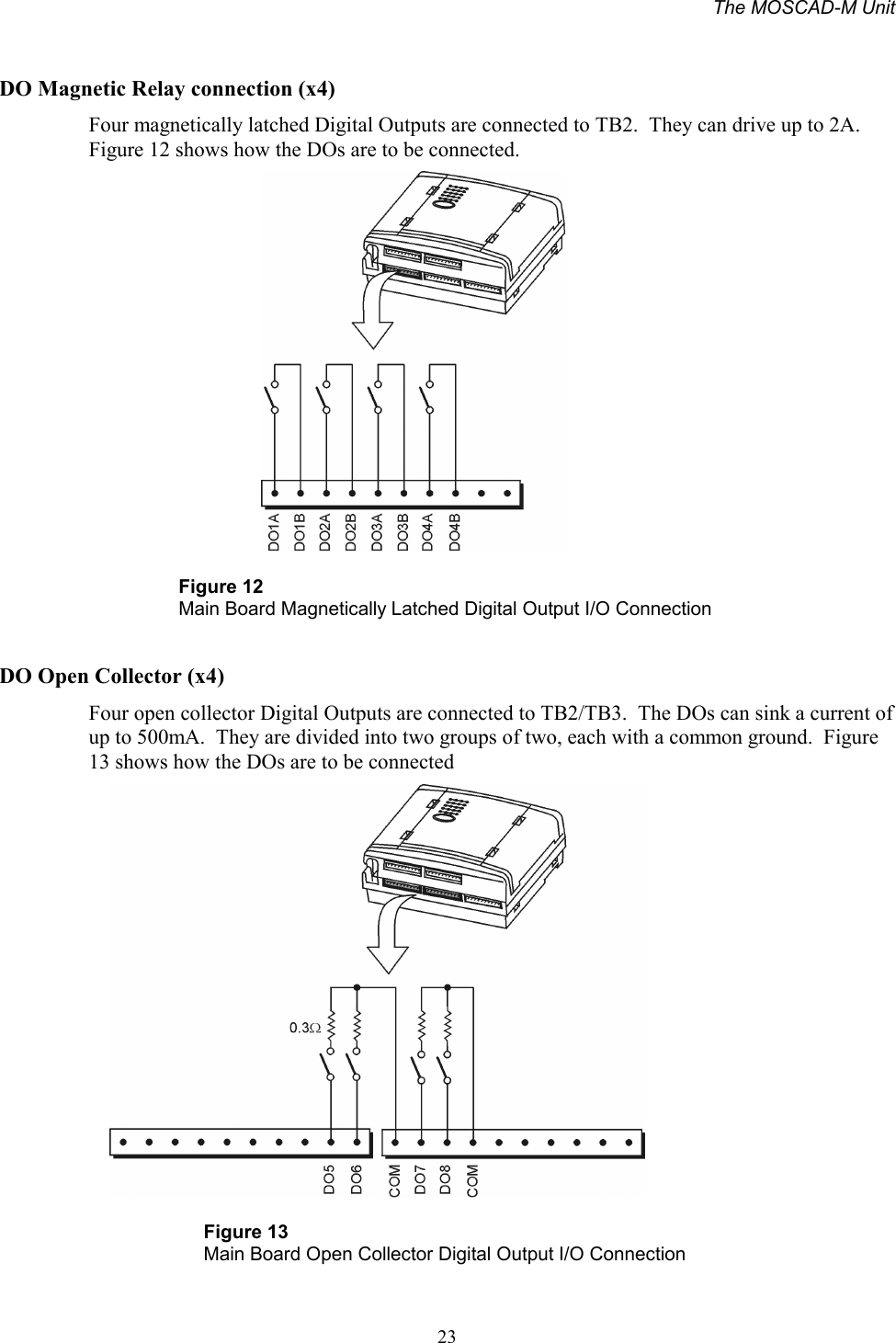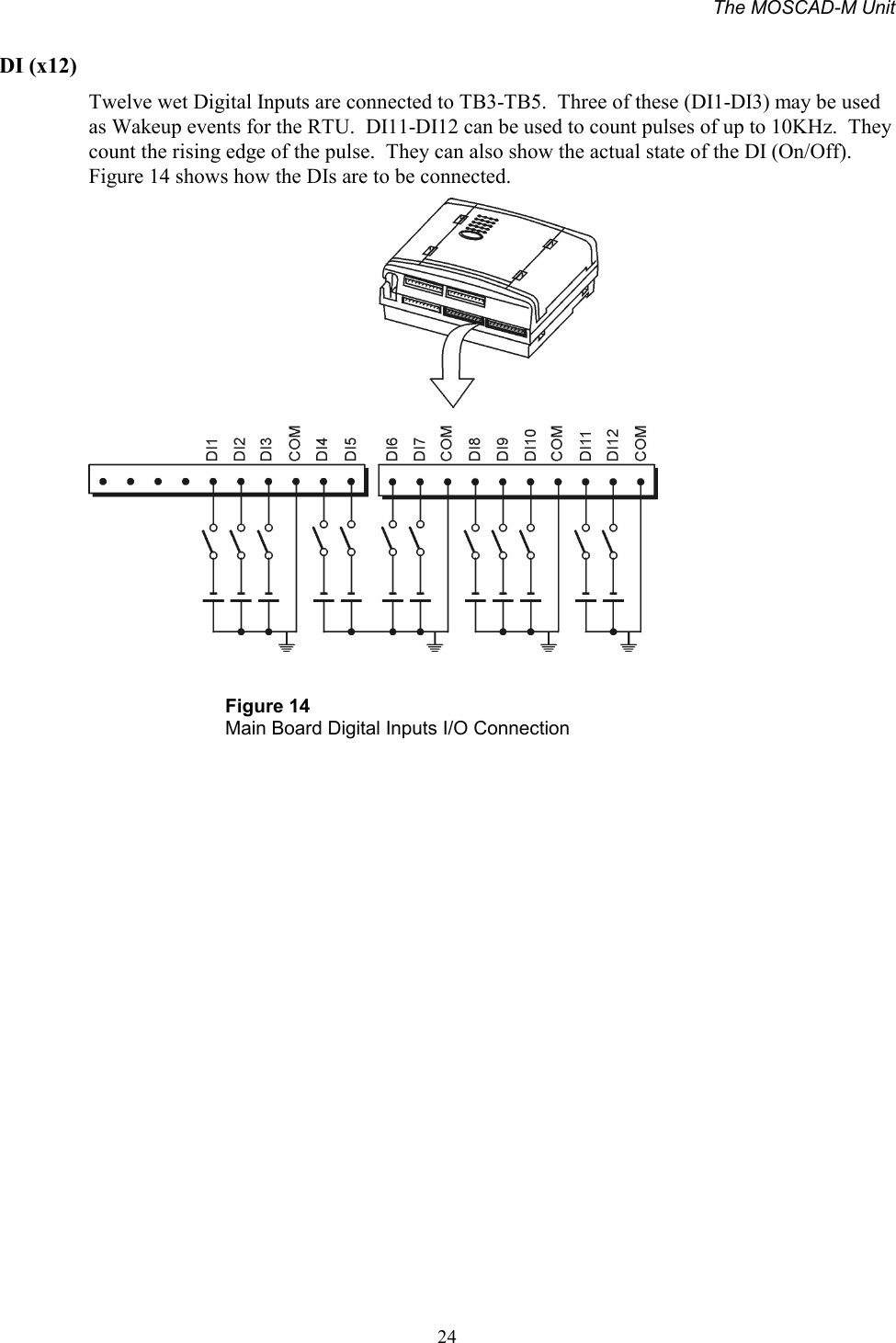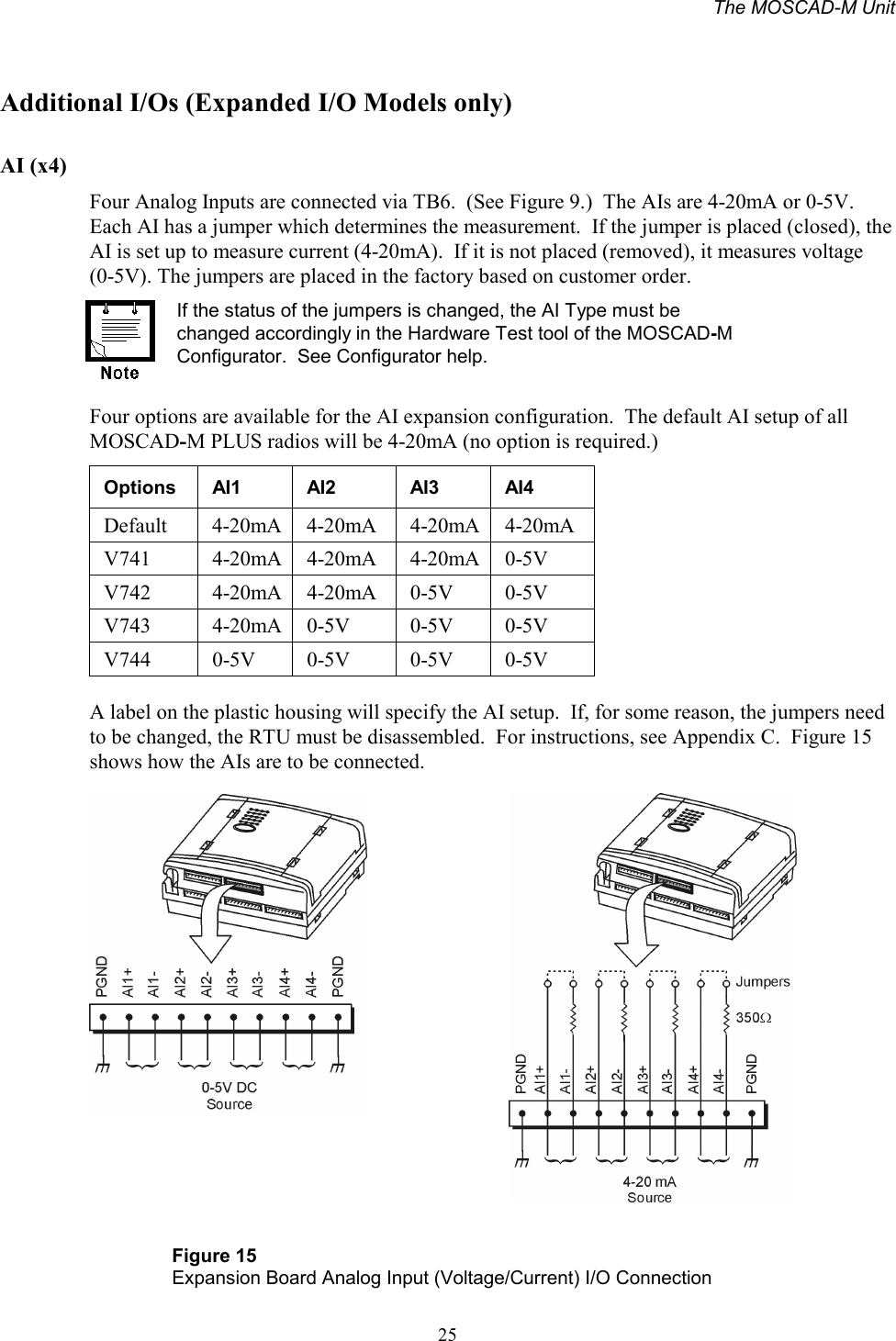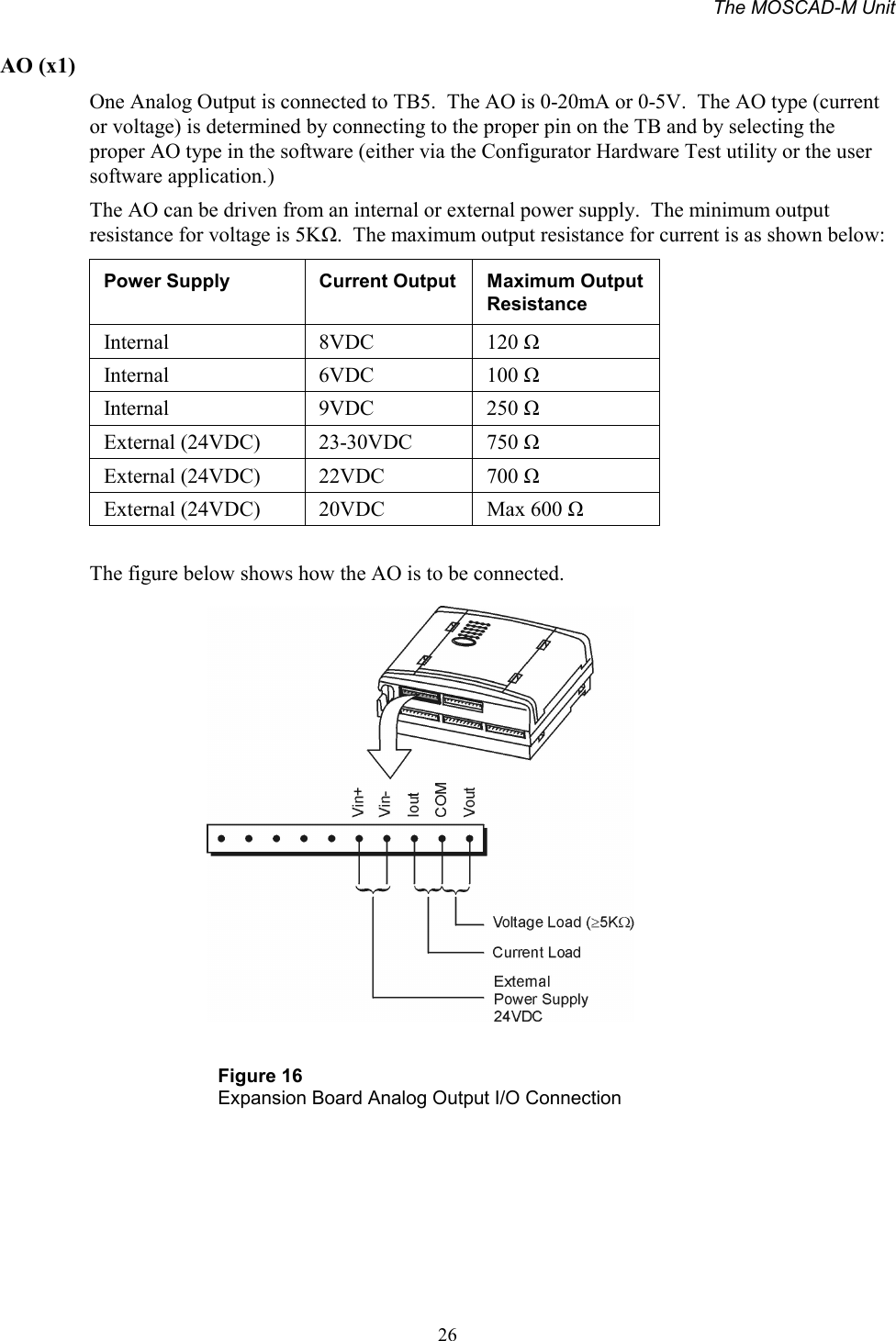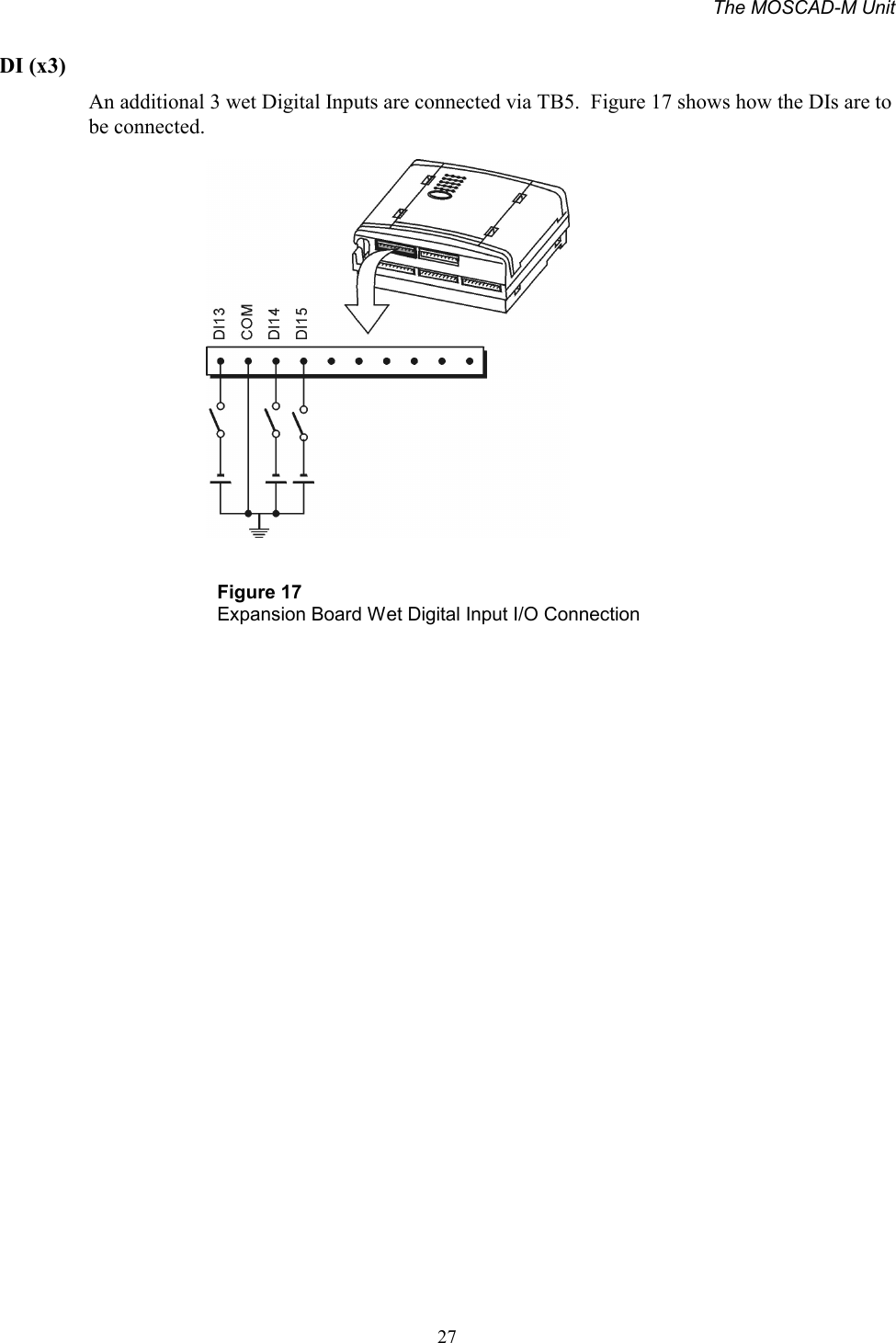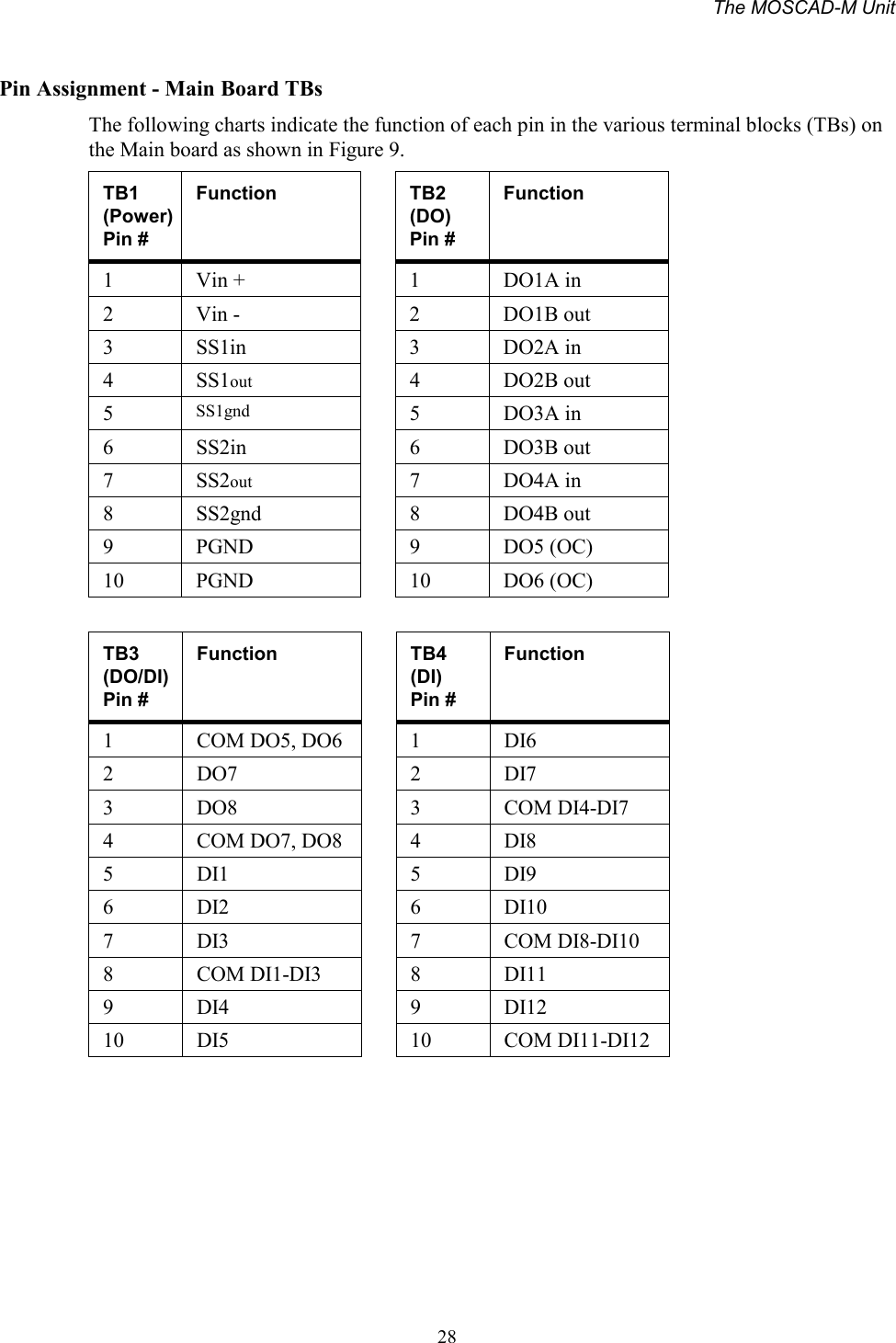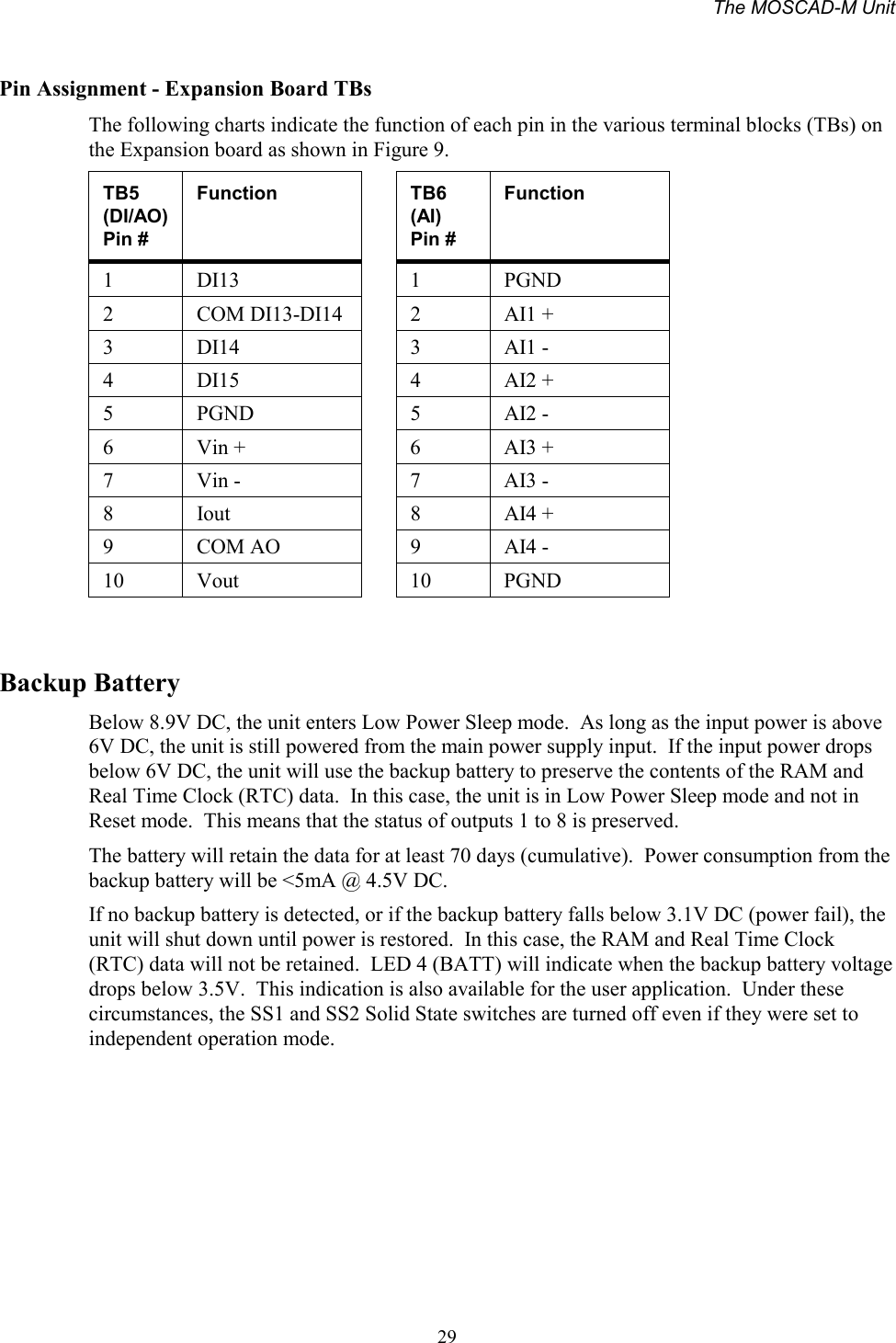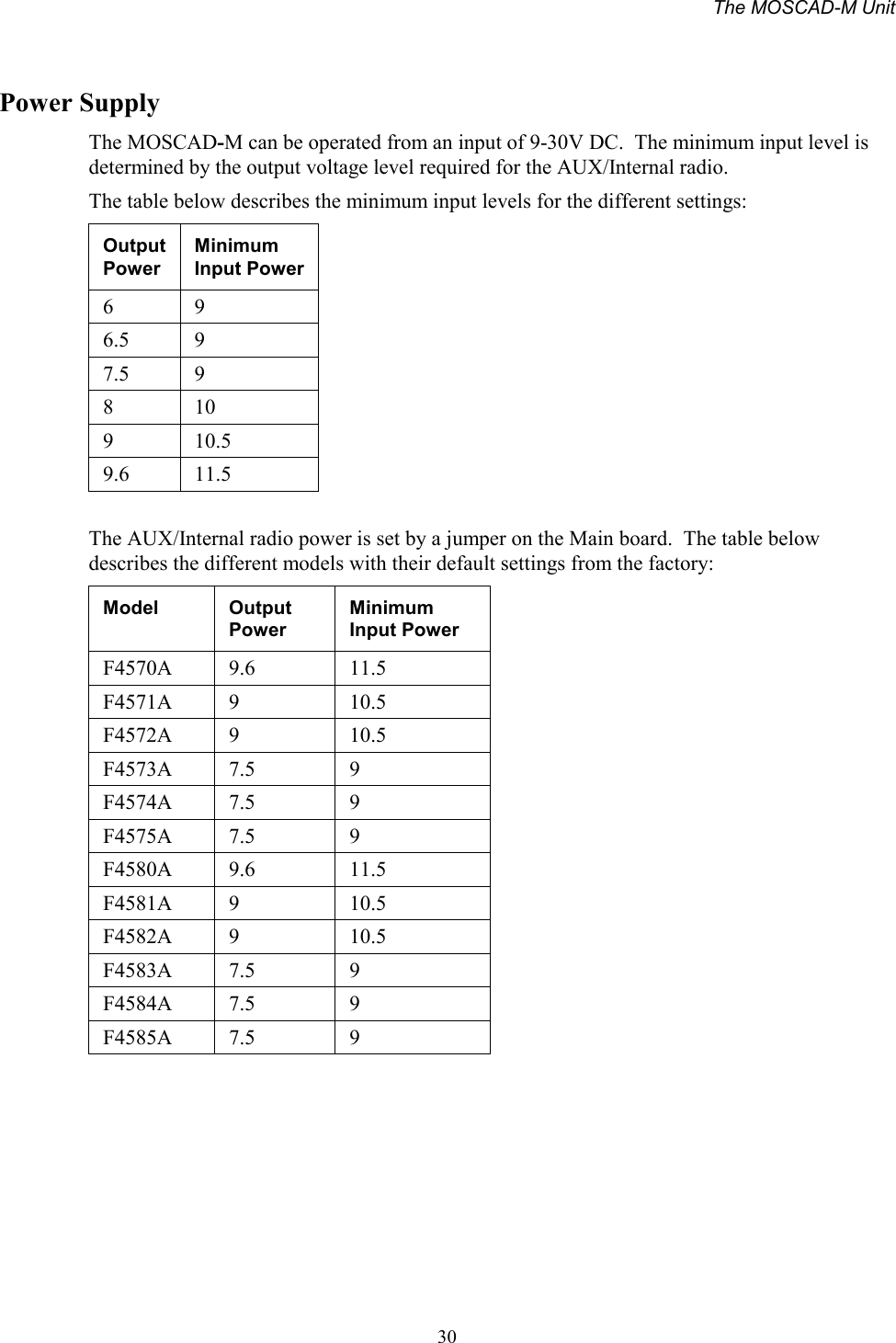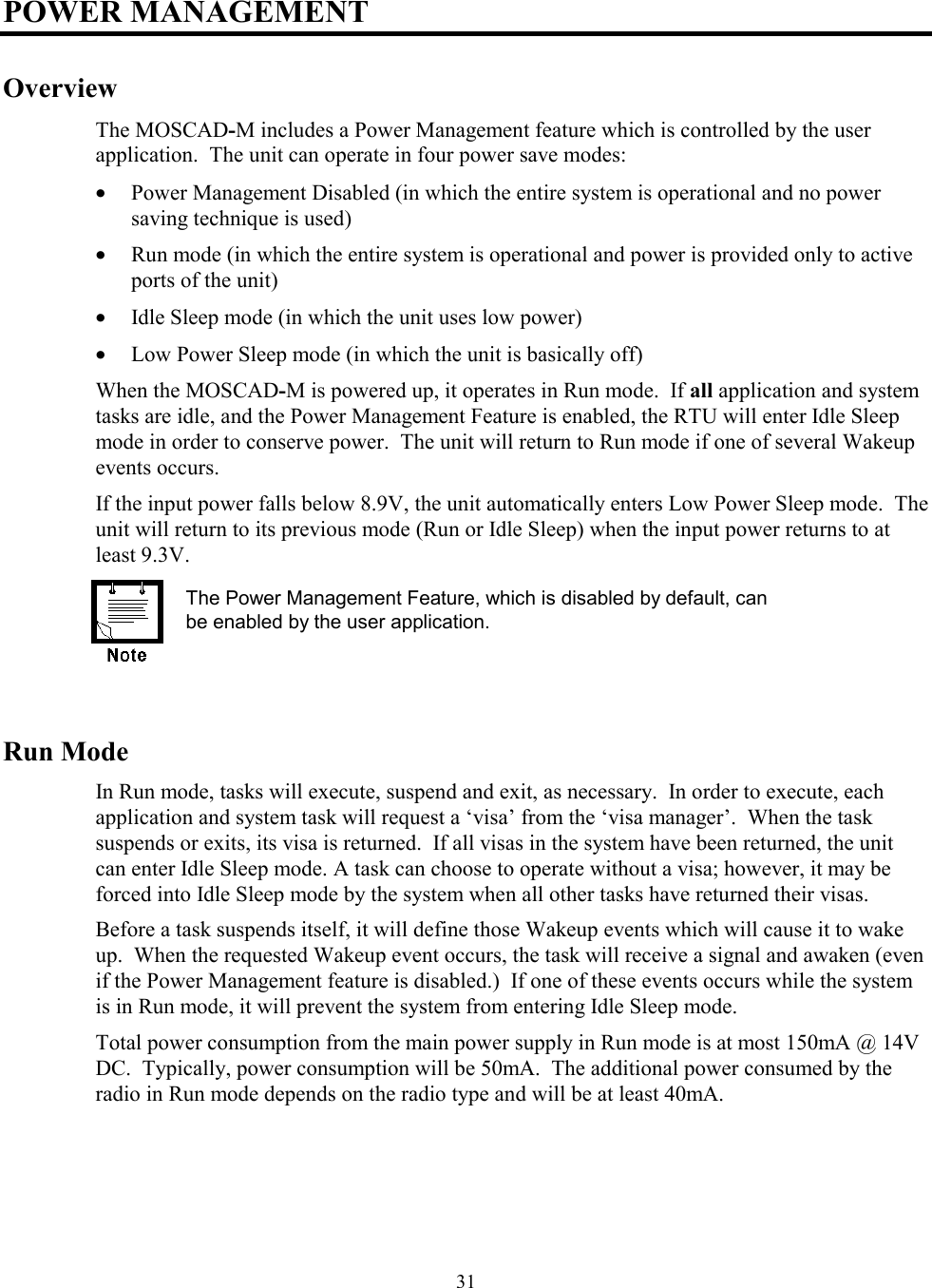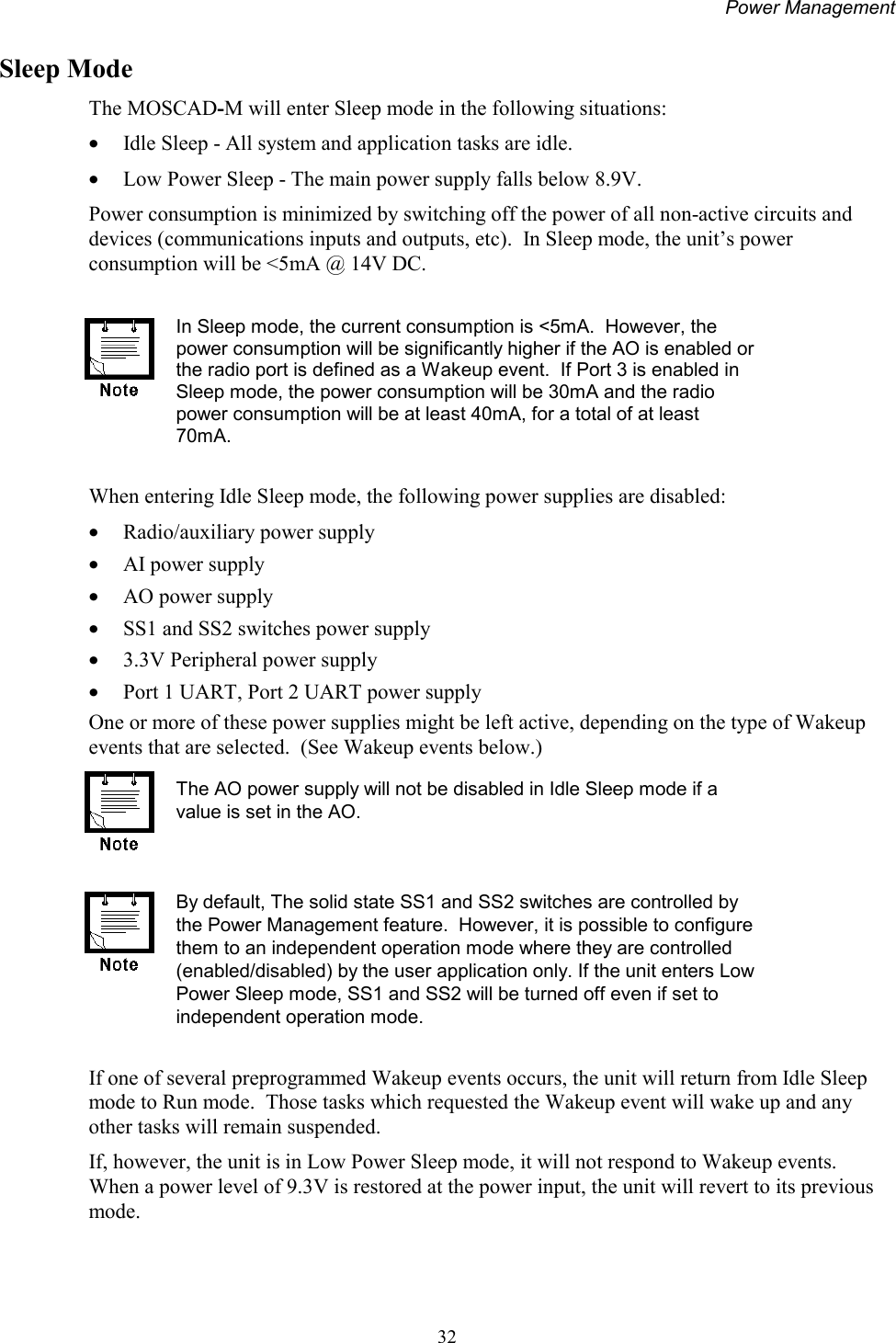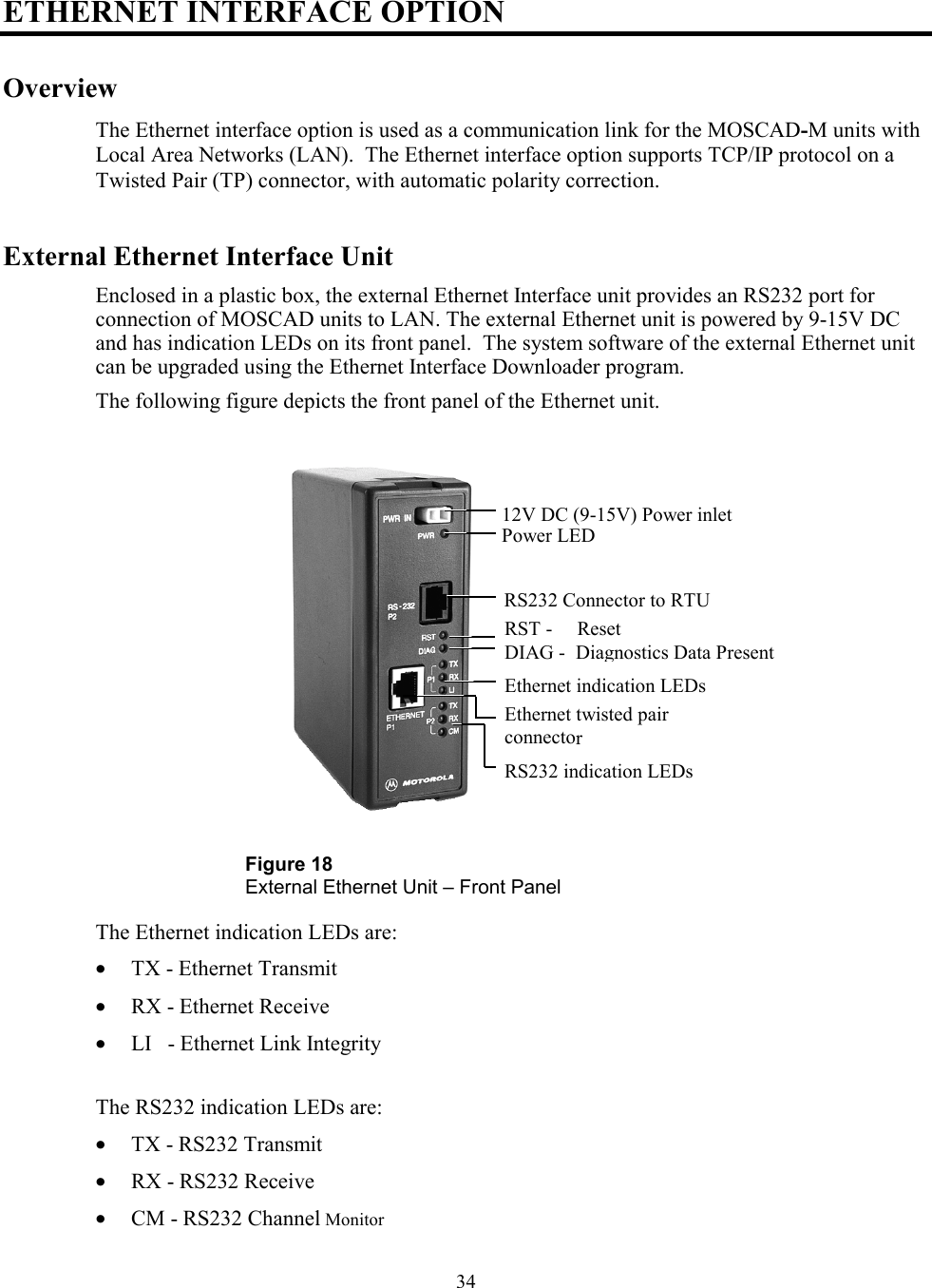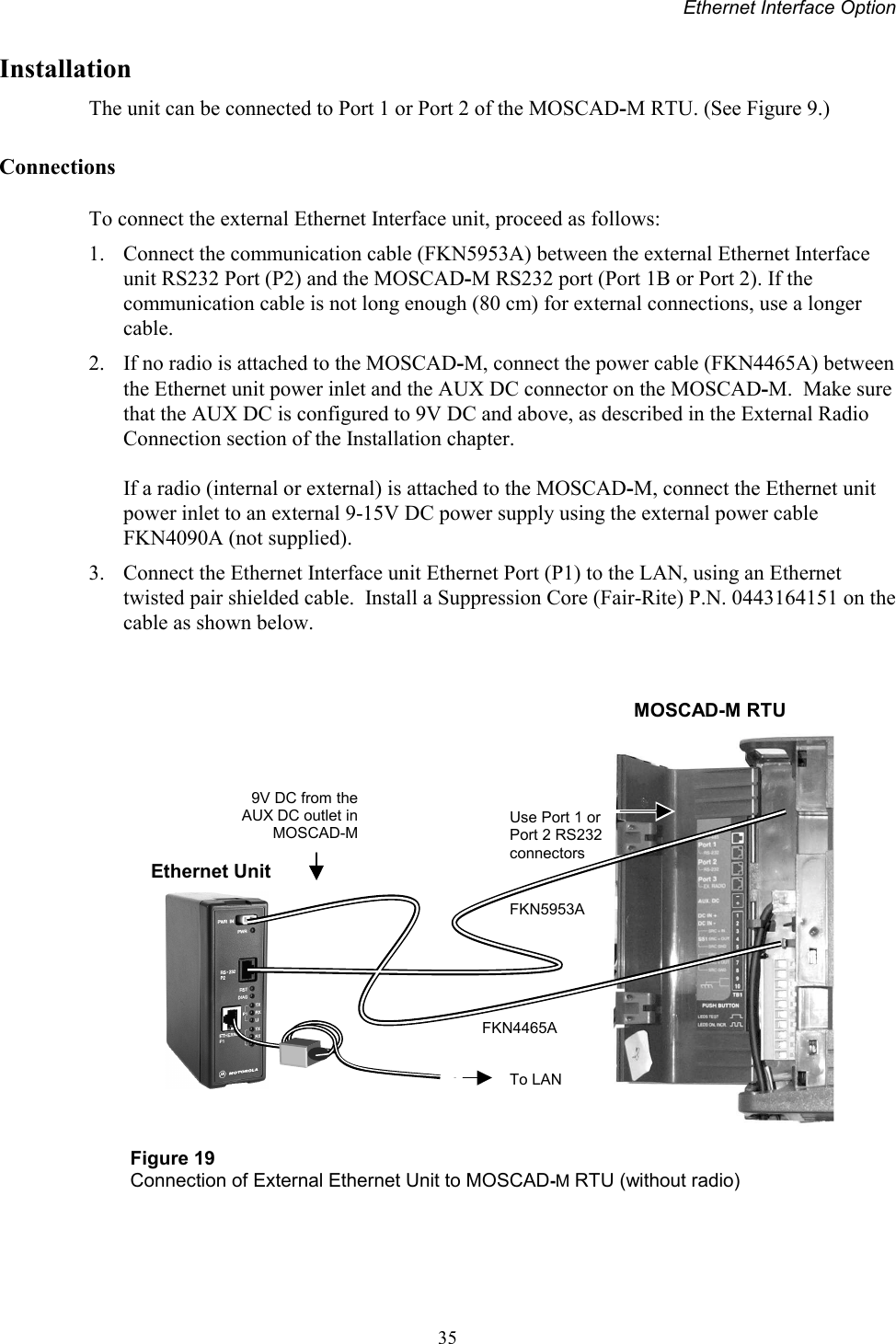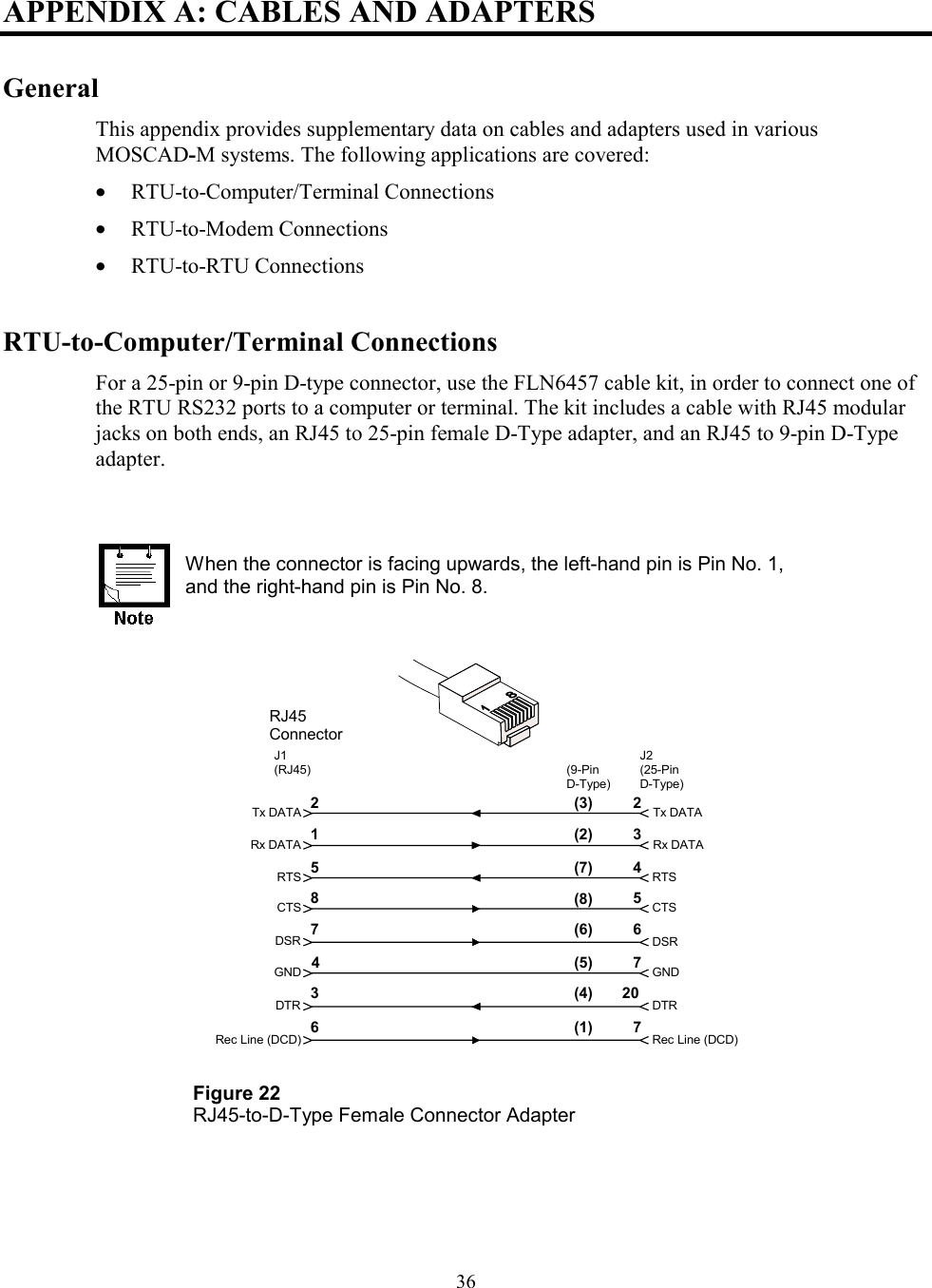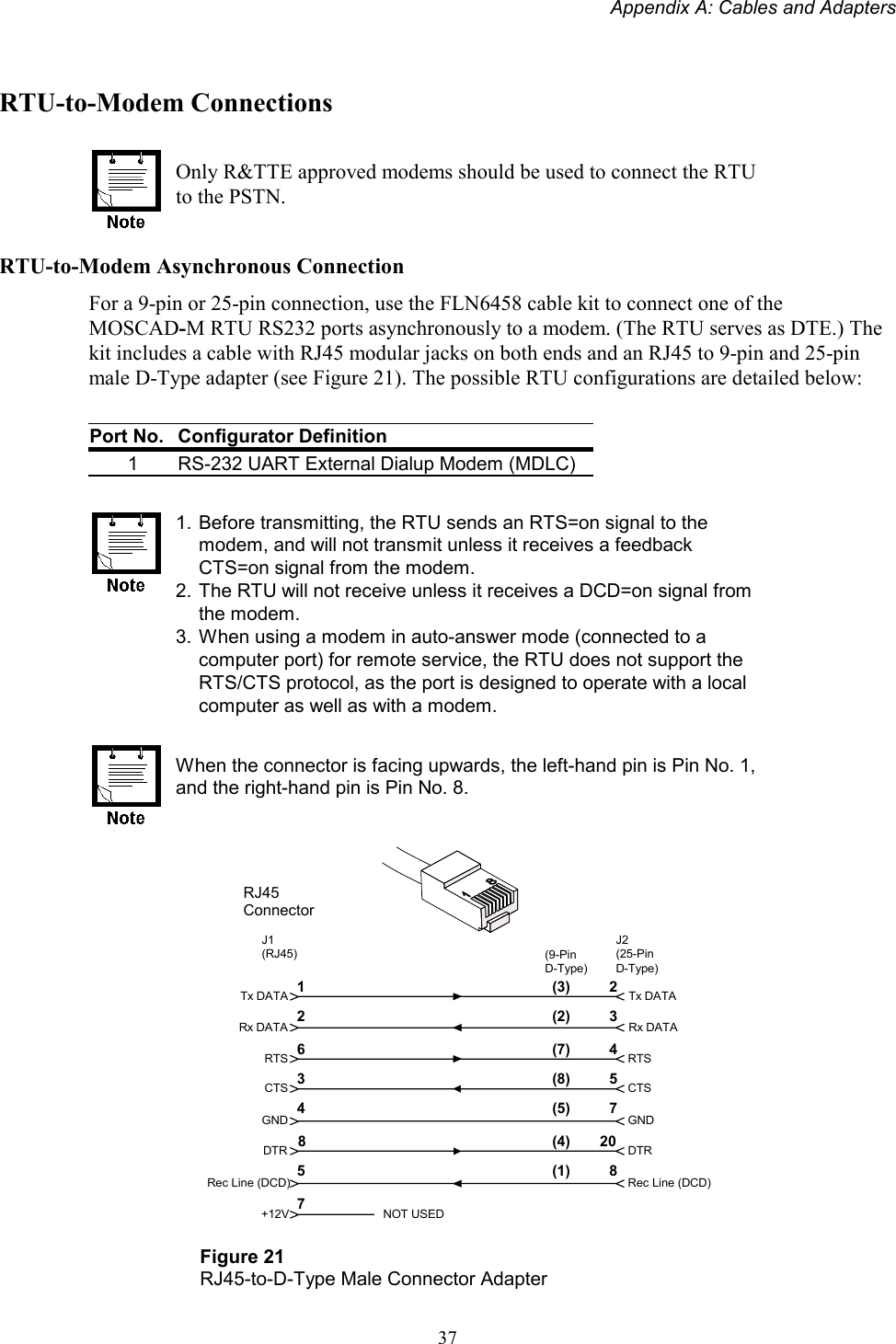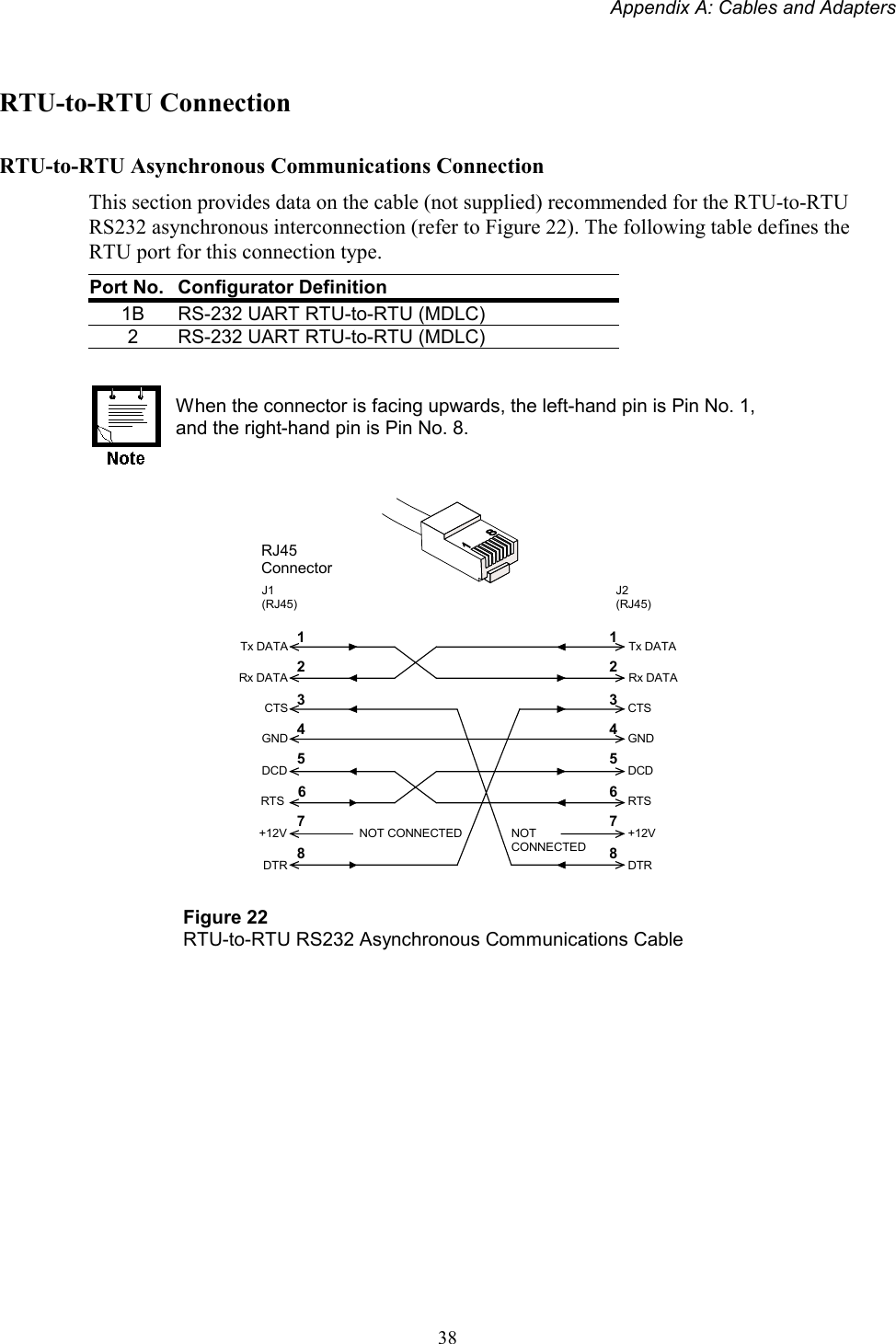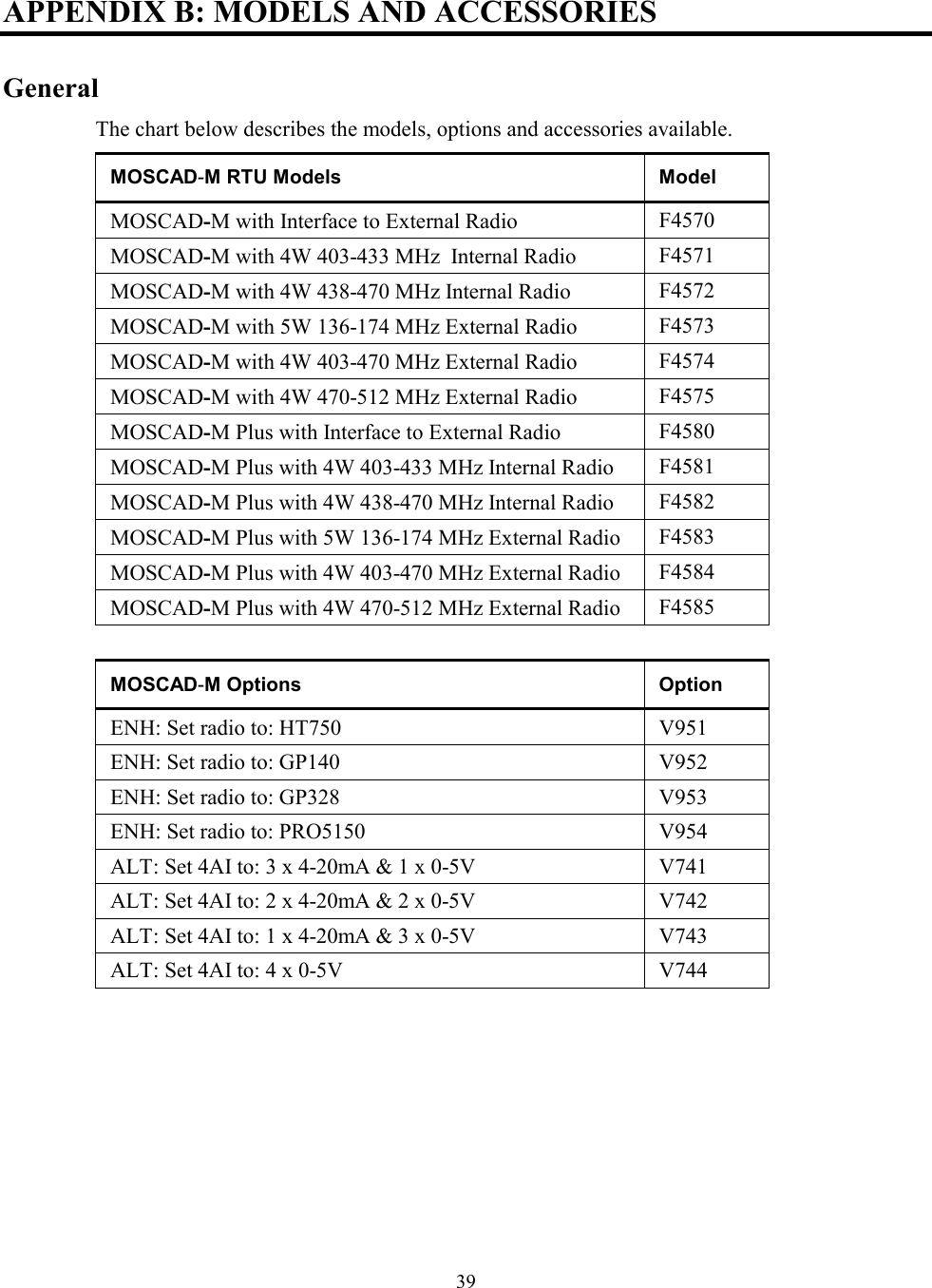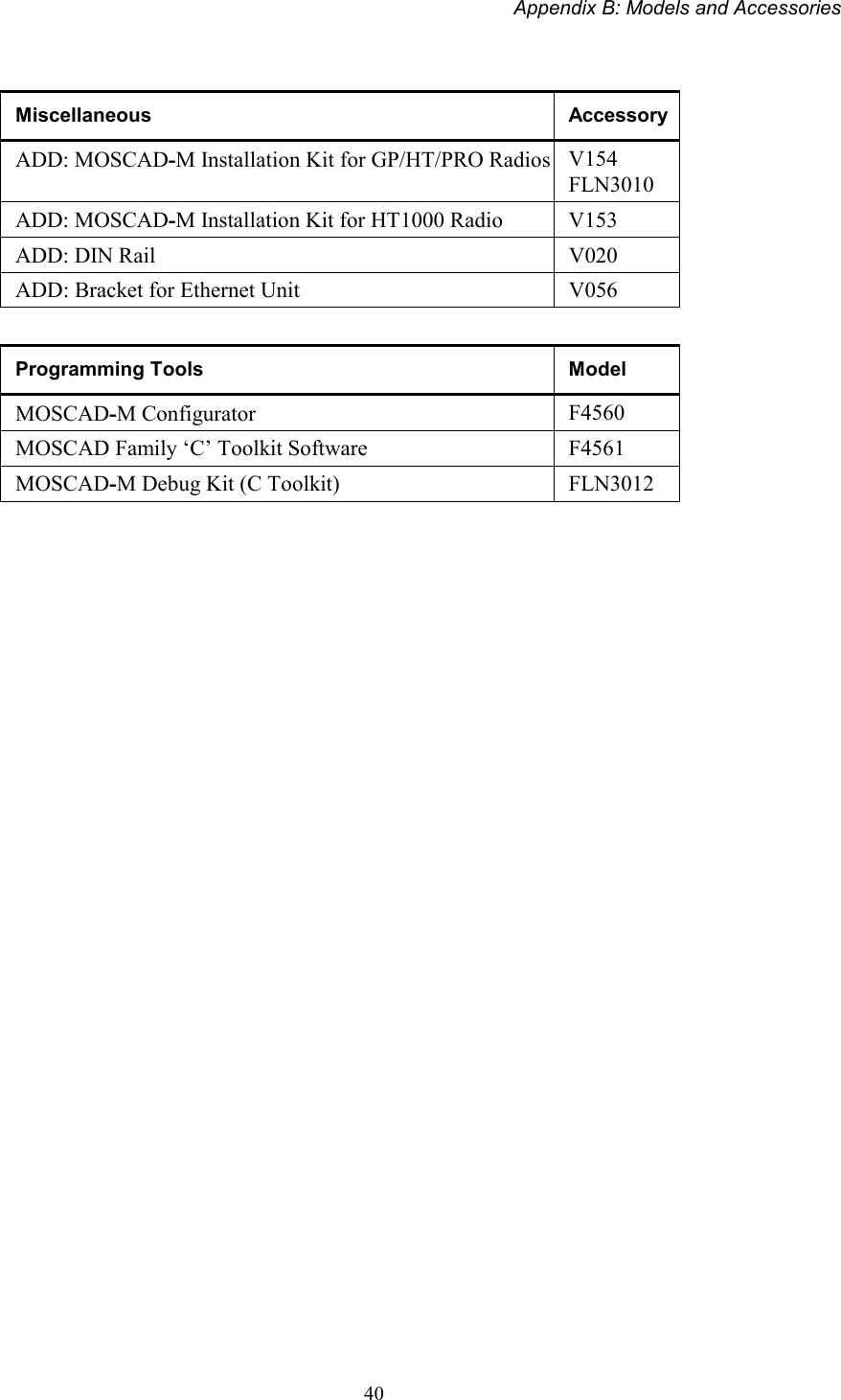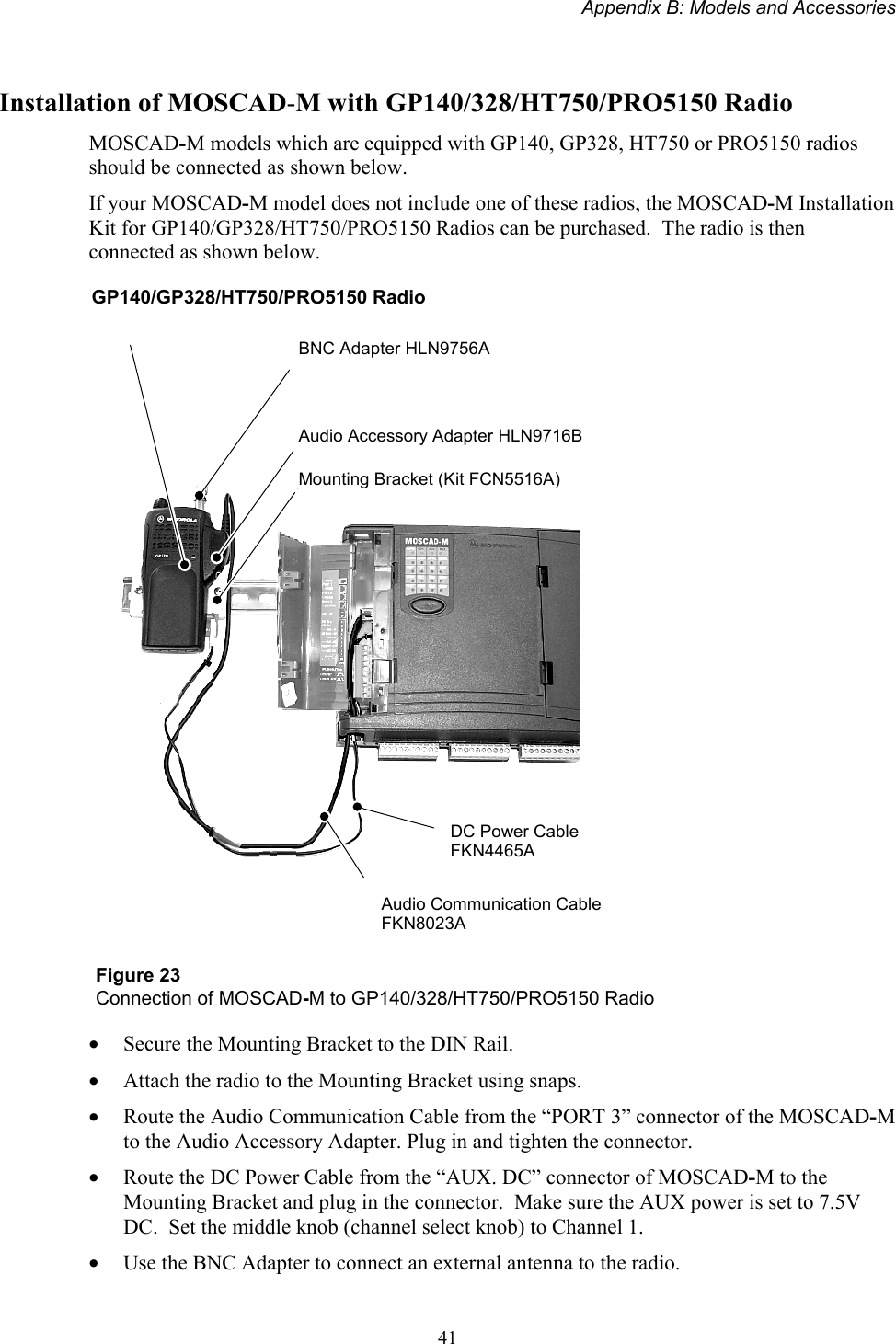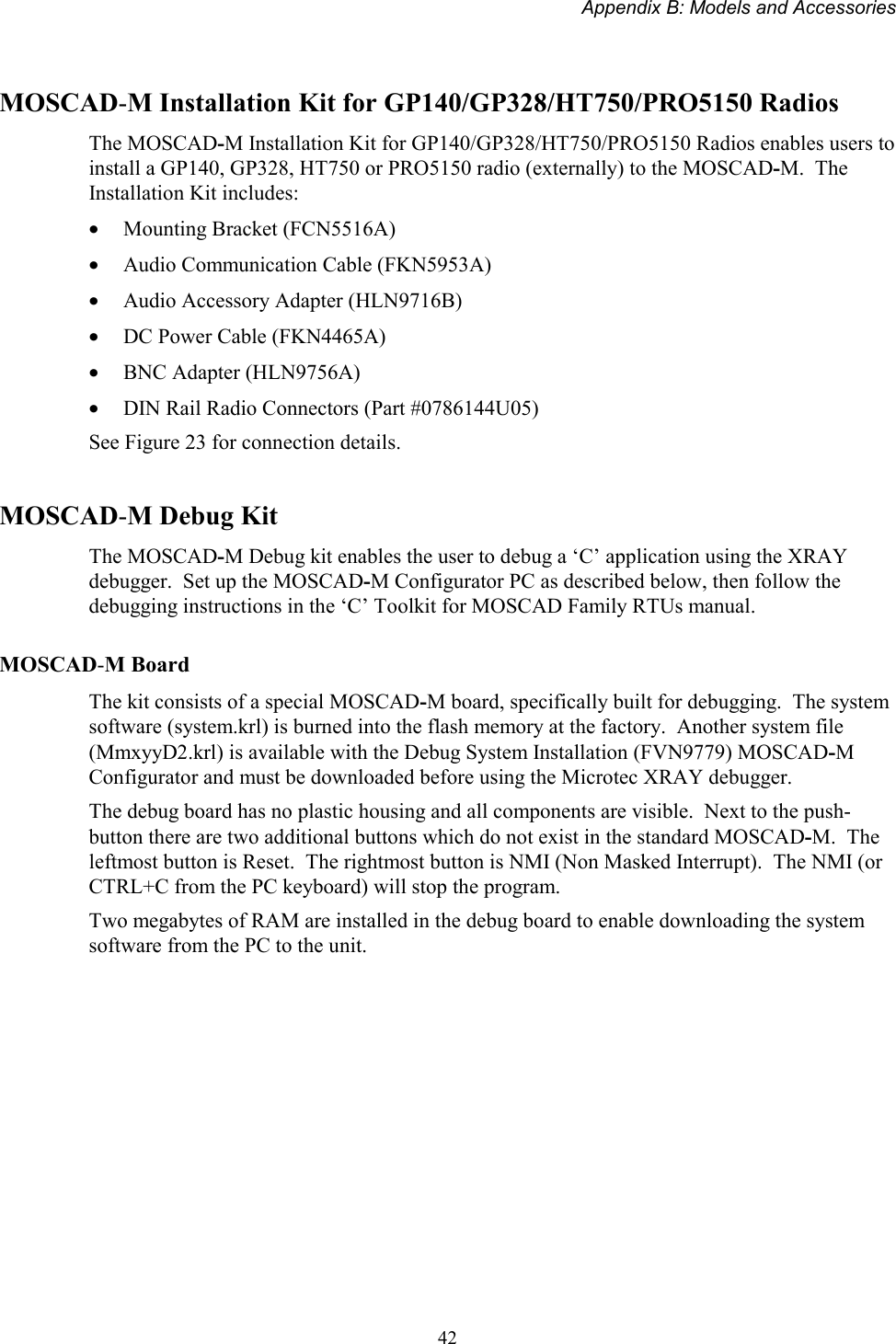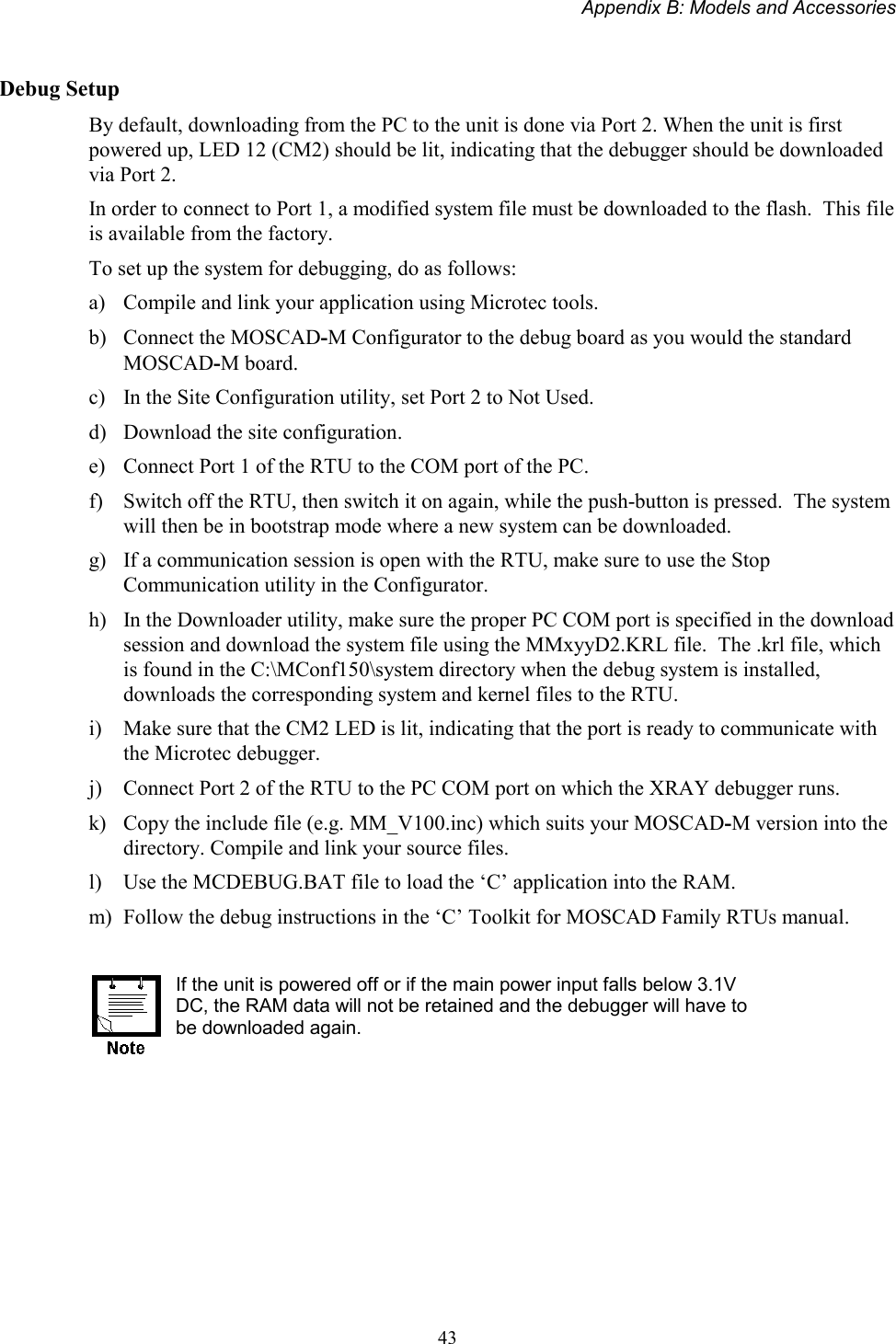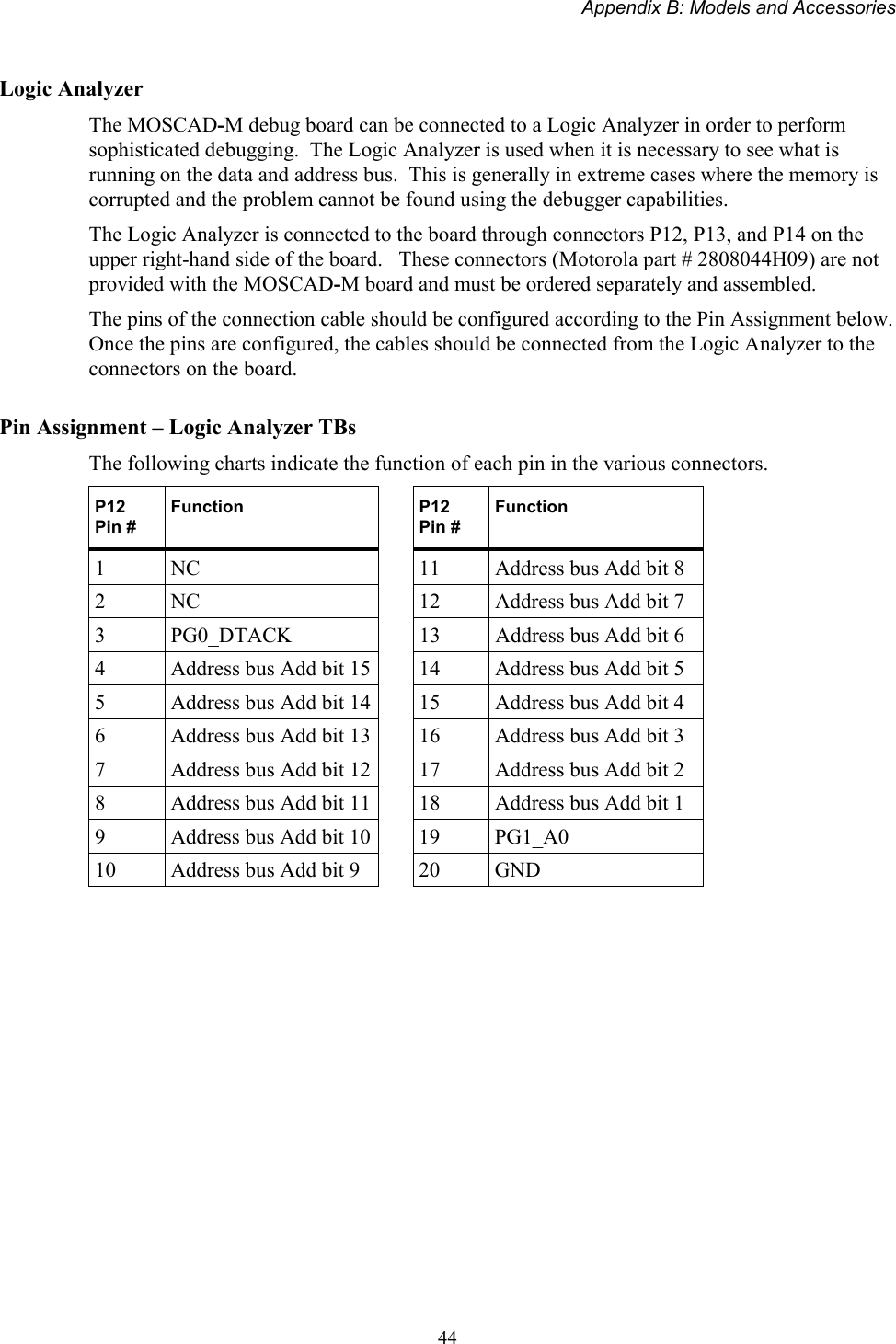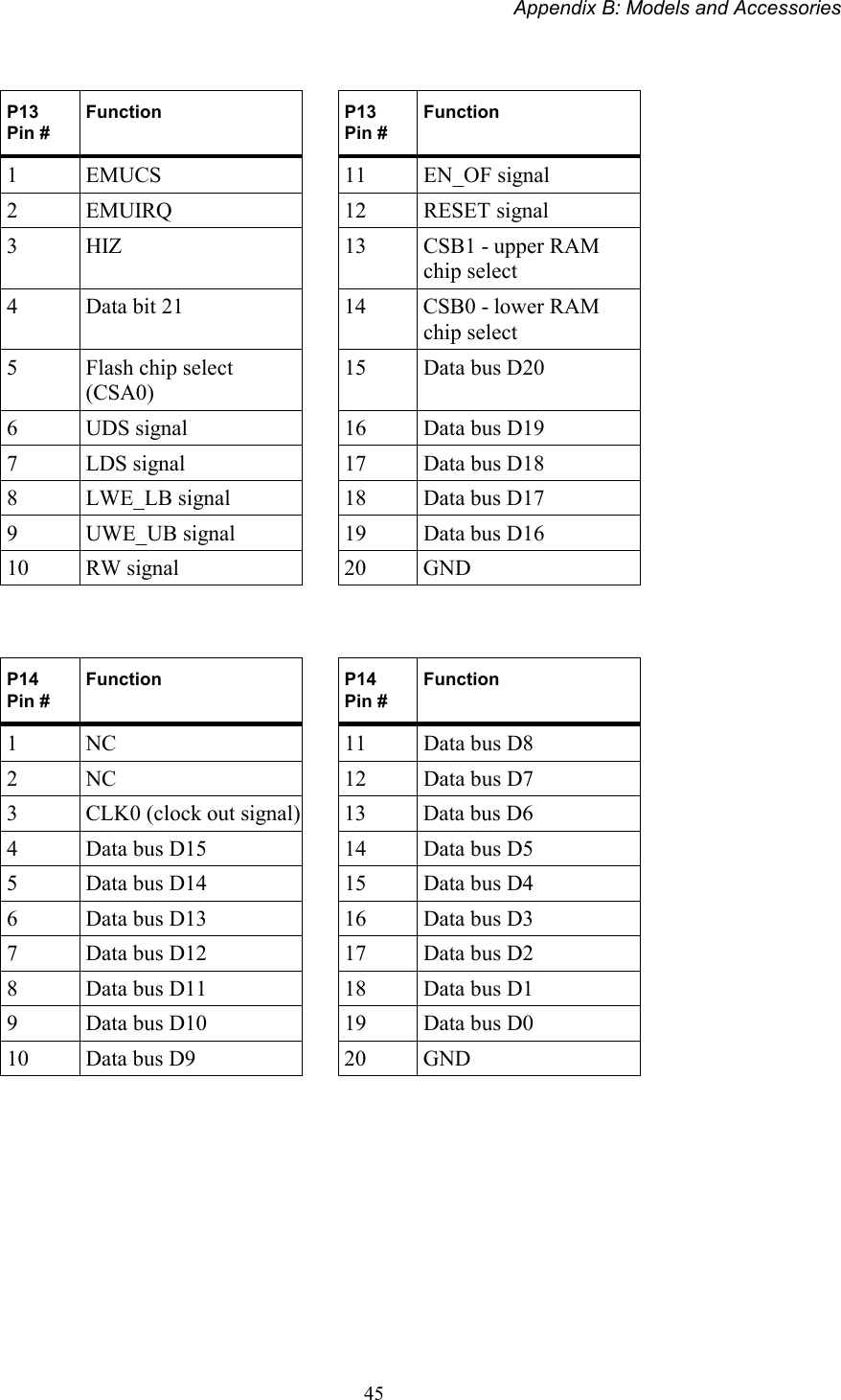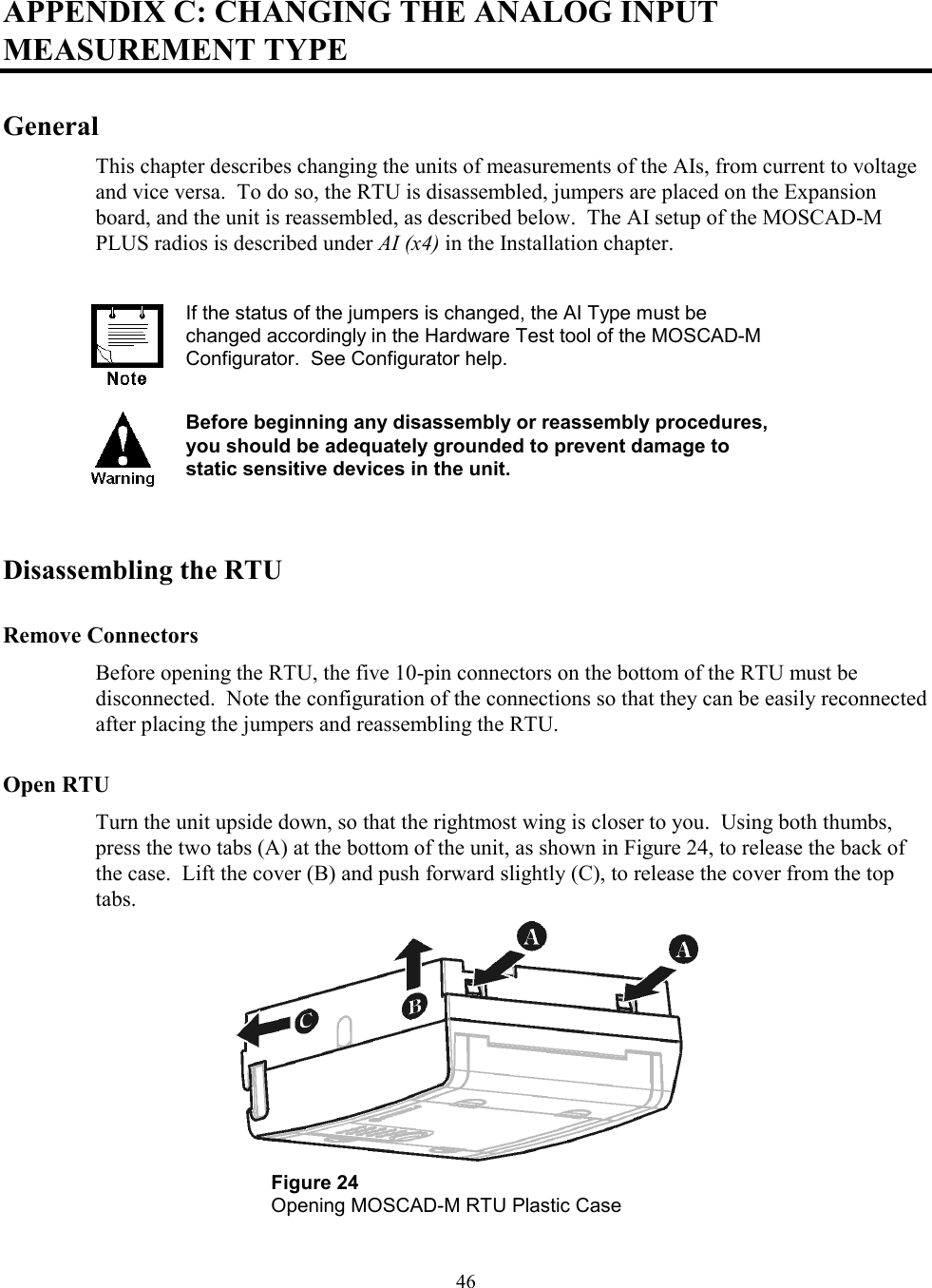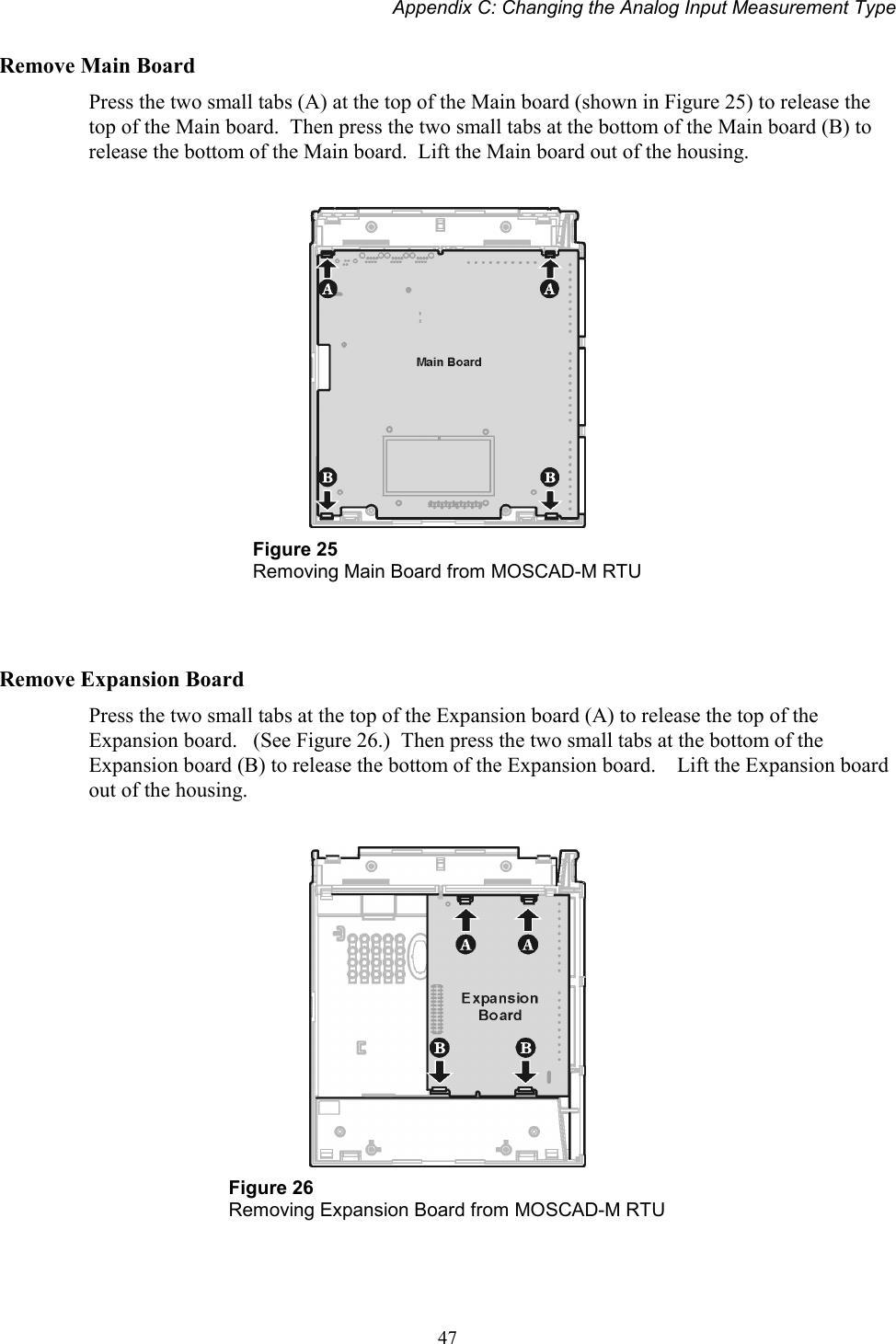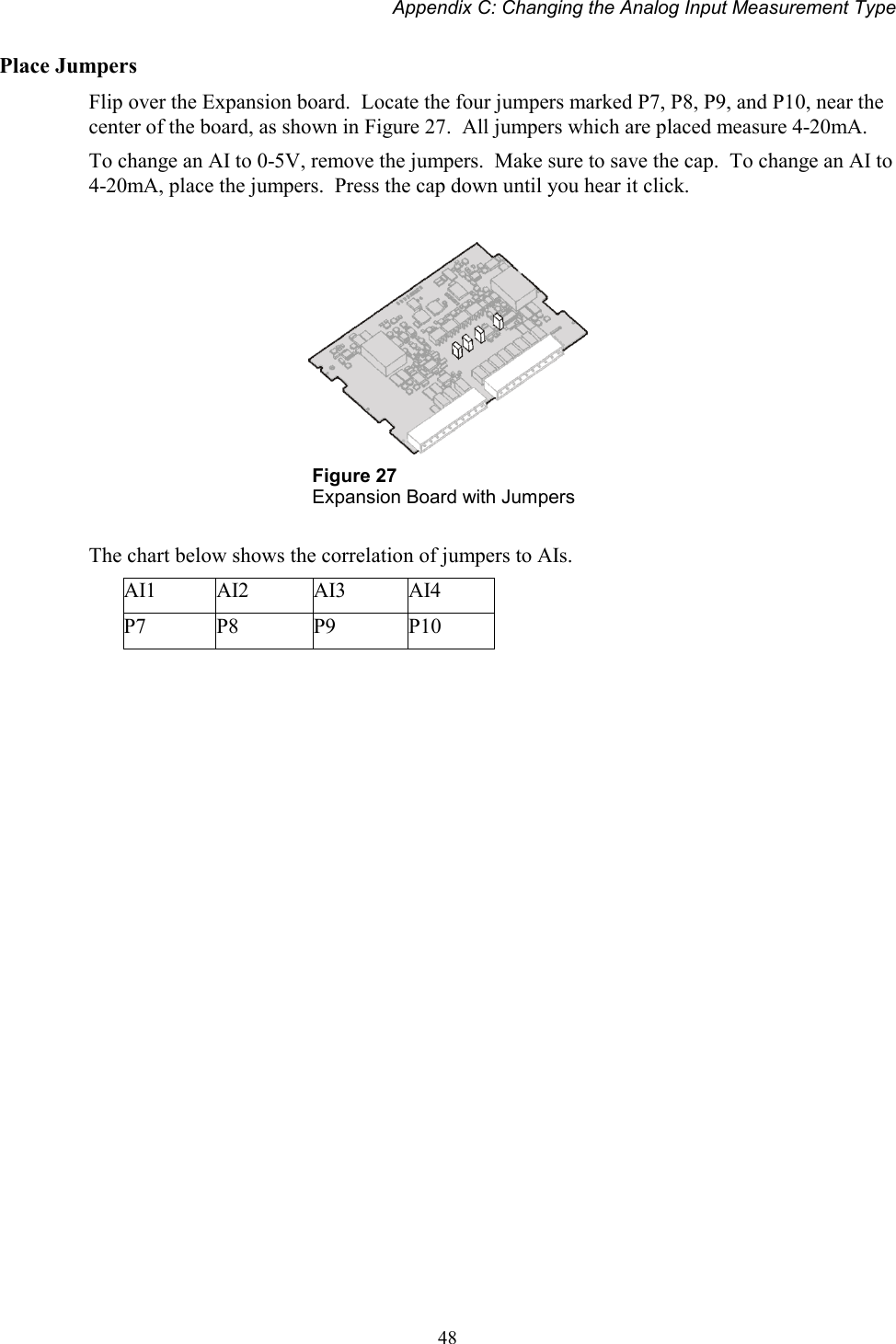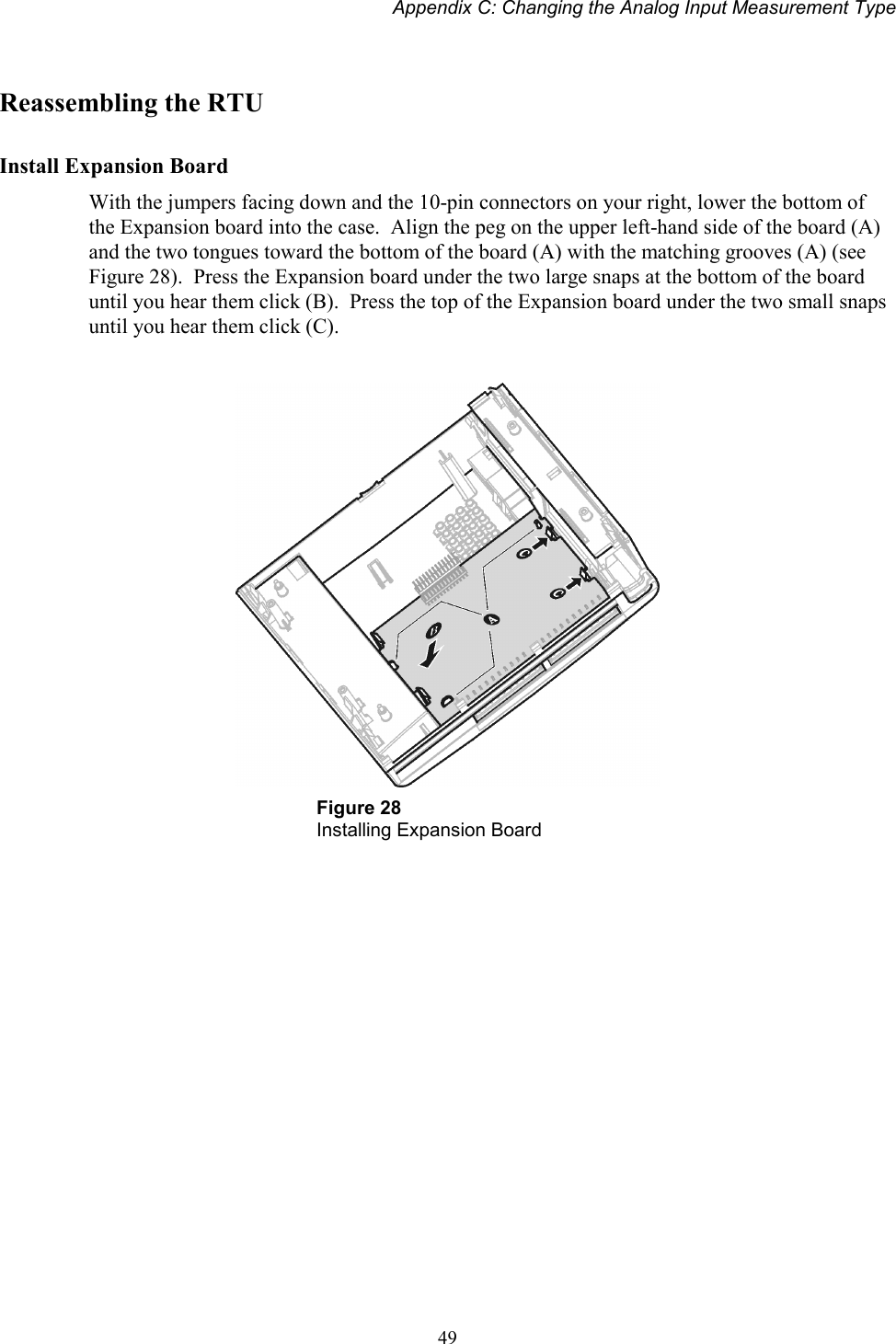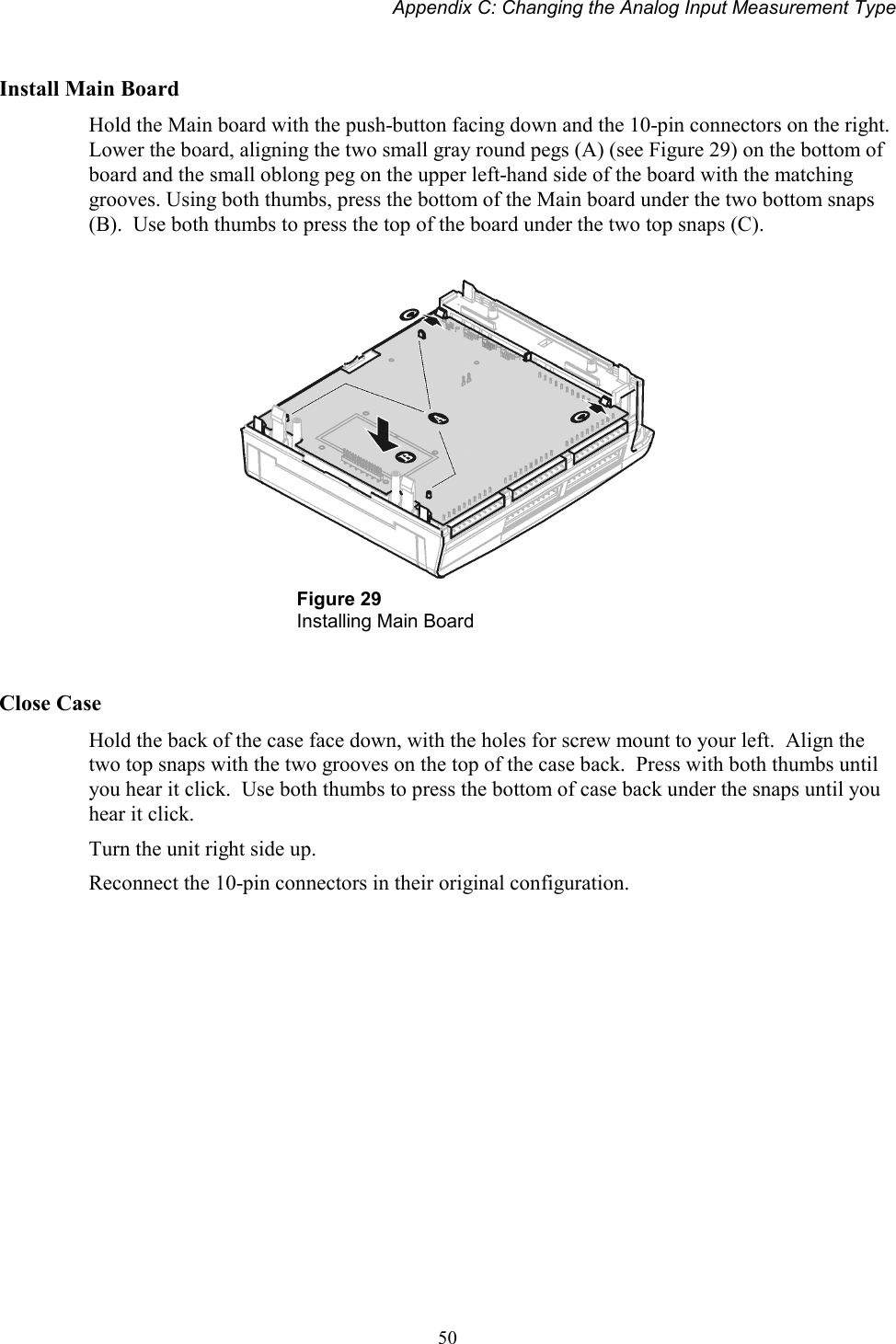Motorola Solutions 89FT4840 MOSCAD Series SCADA Terminals User Manual MOSCAD M Owner s Manual
Motorola Solutions, Inc. MOSCAD Series SCADA Terminals MOSCAD M Owner s Manual
Contents
- 1. programmers manual
- 2. users and installation guide
users and installation guide