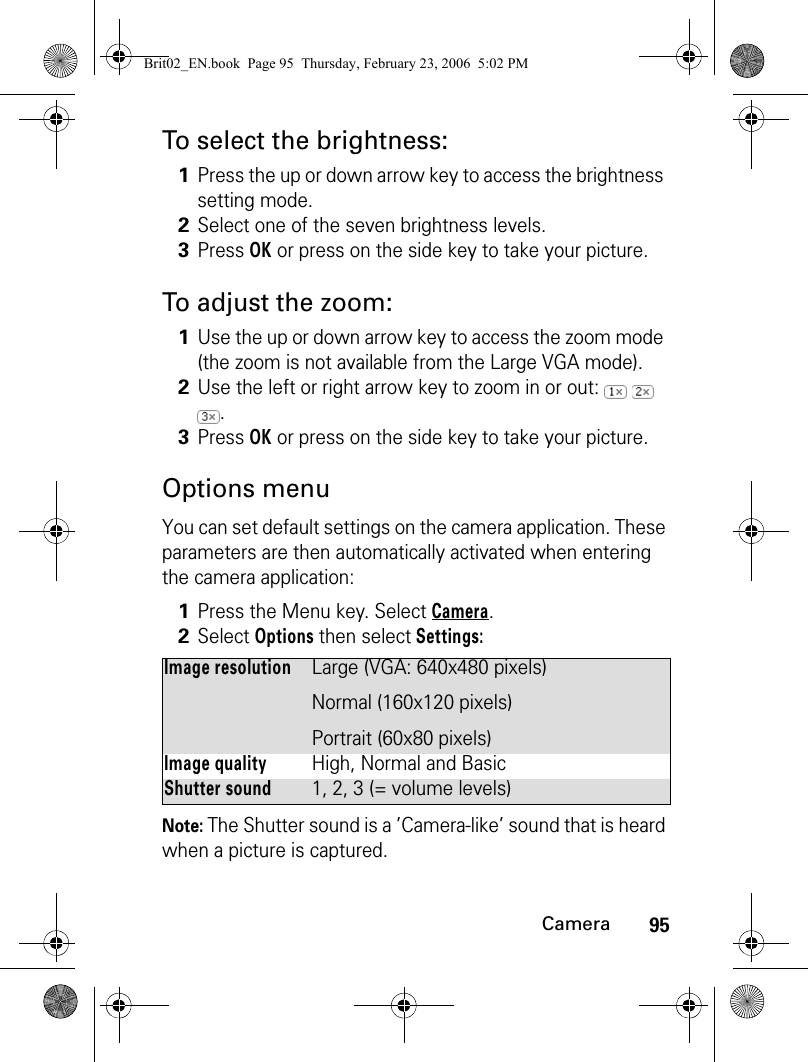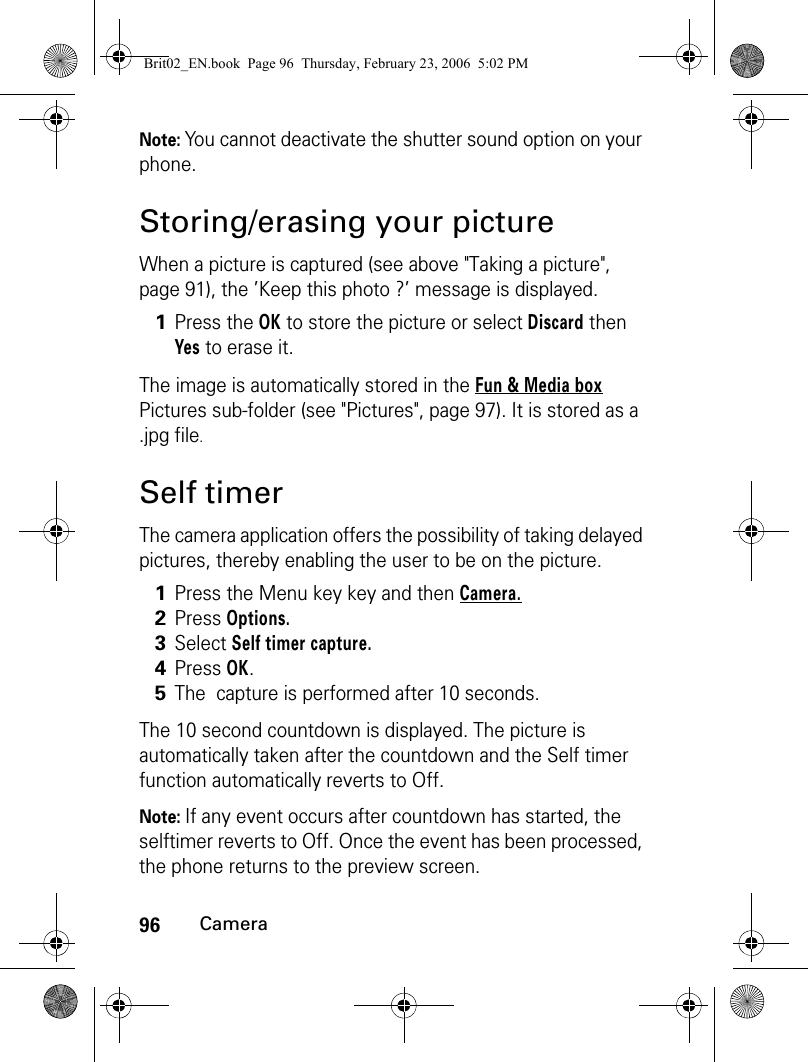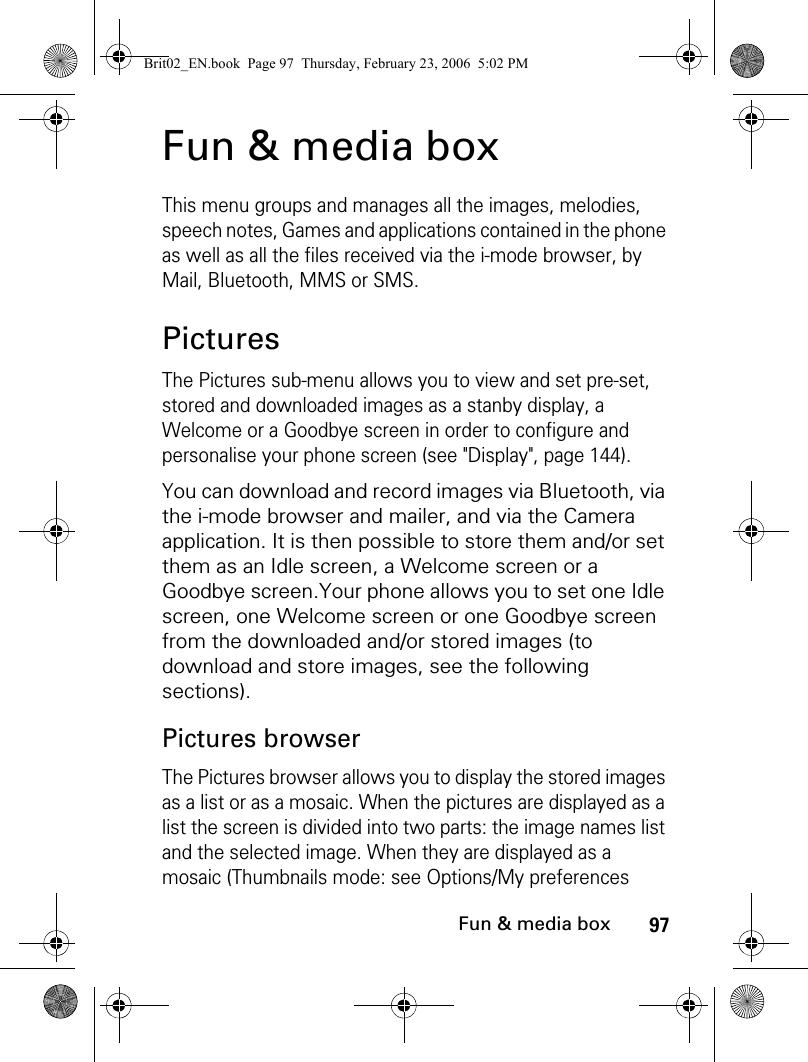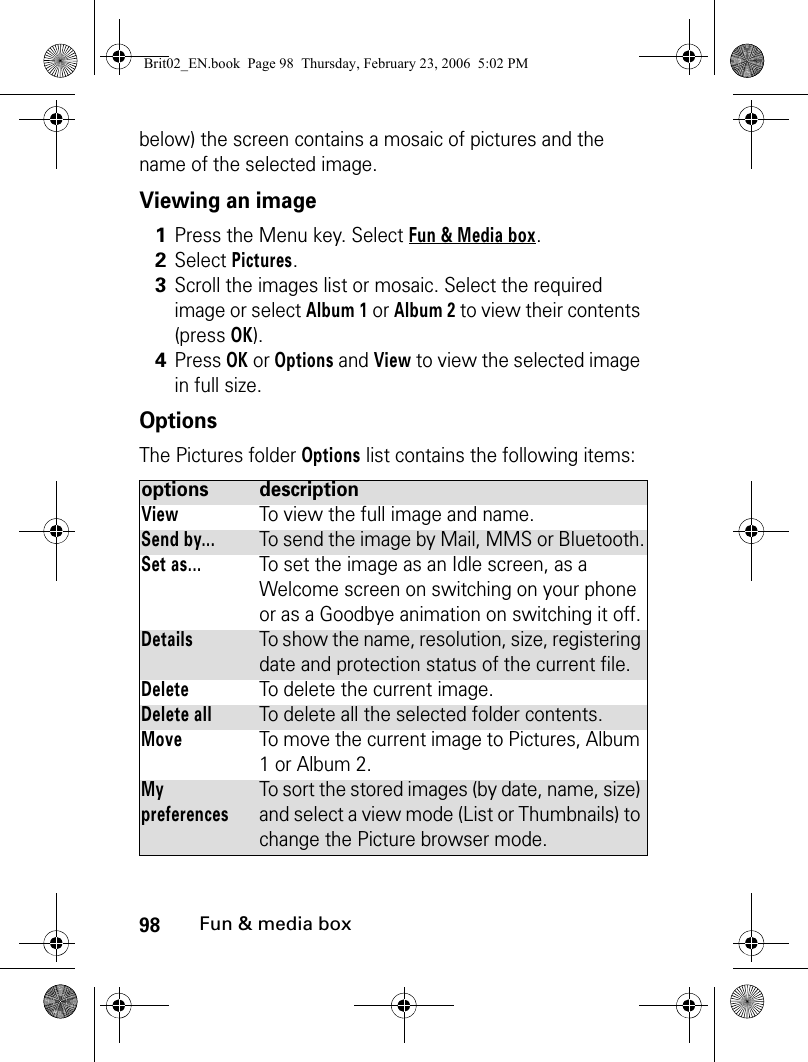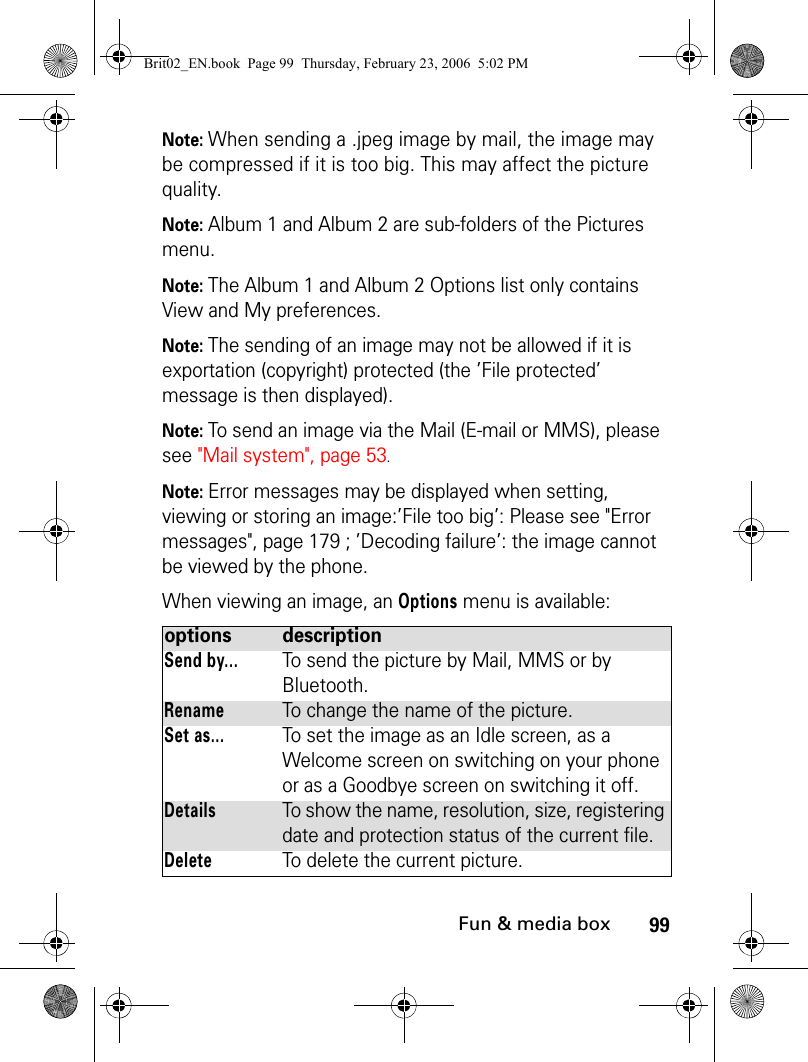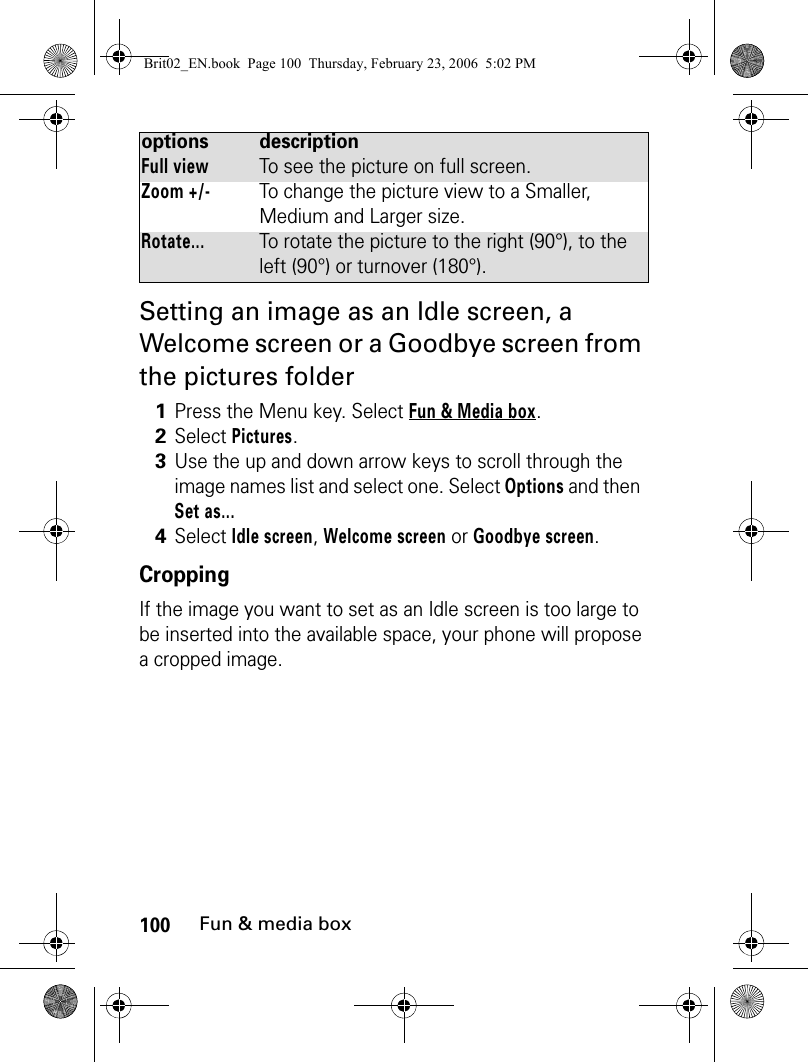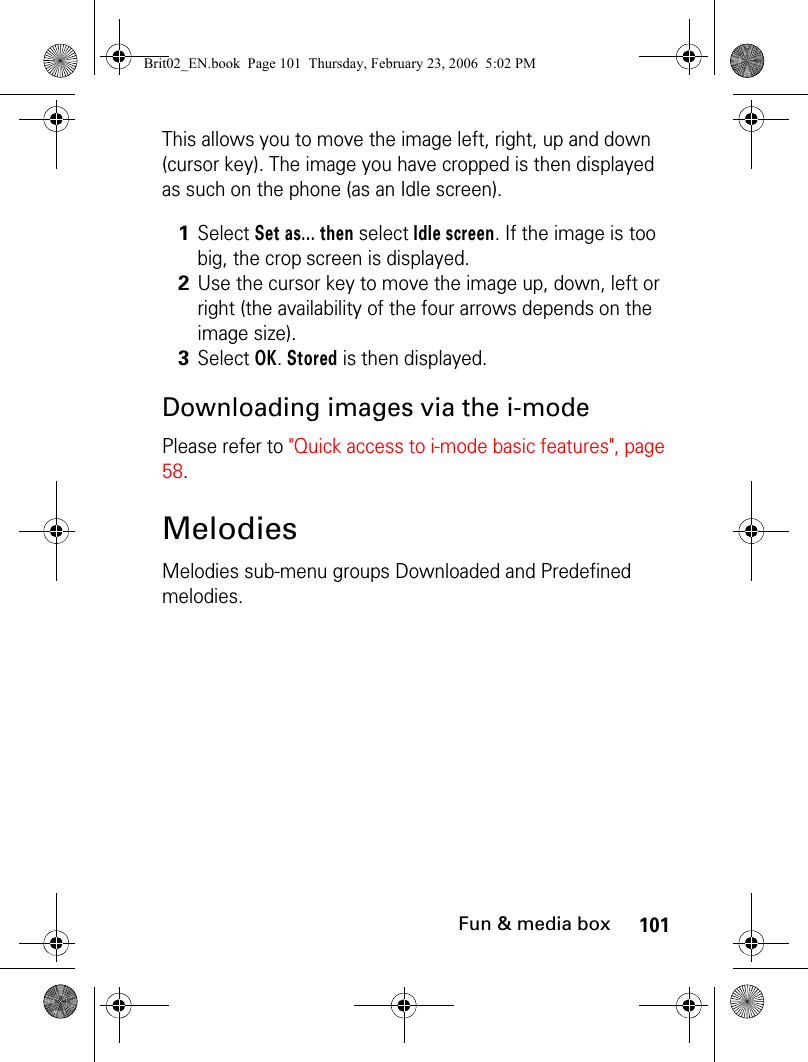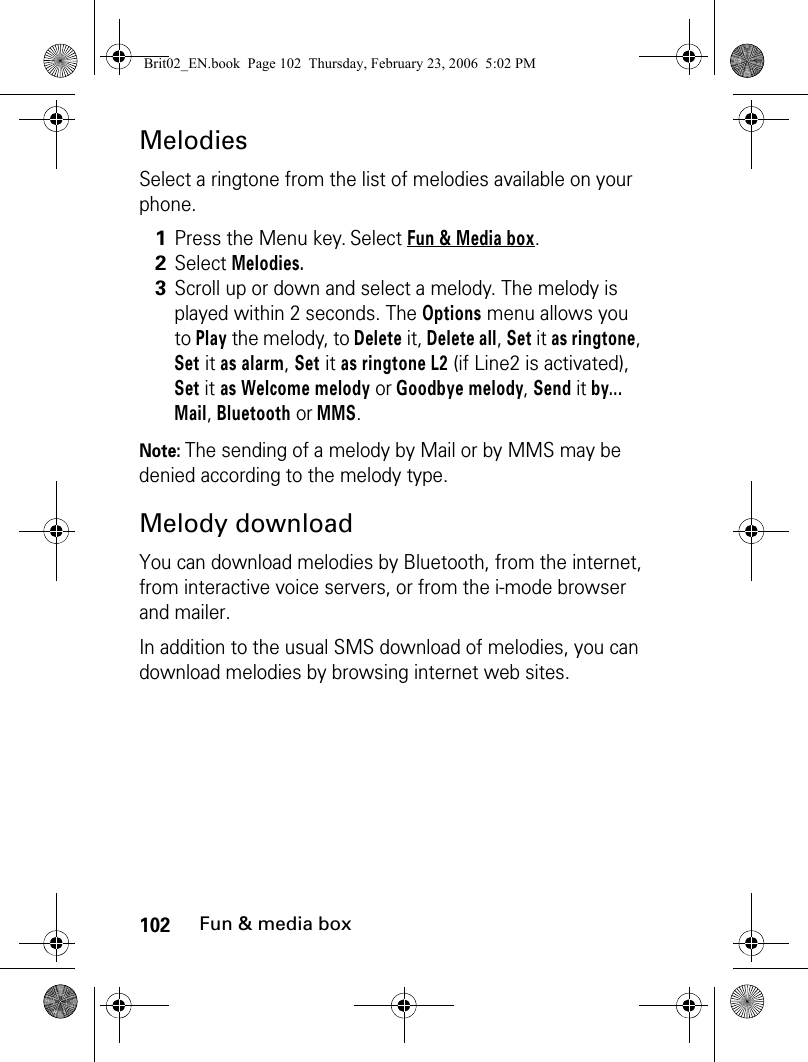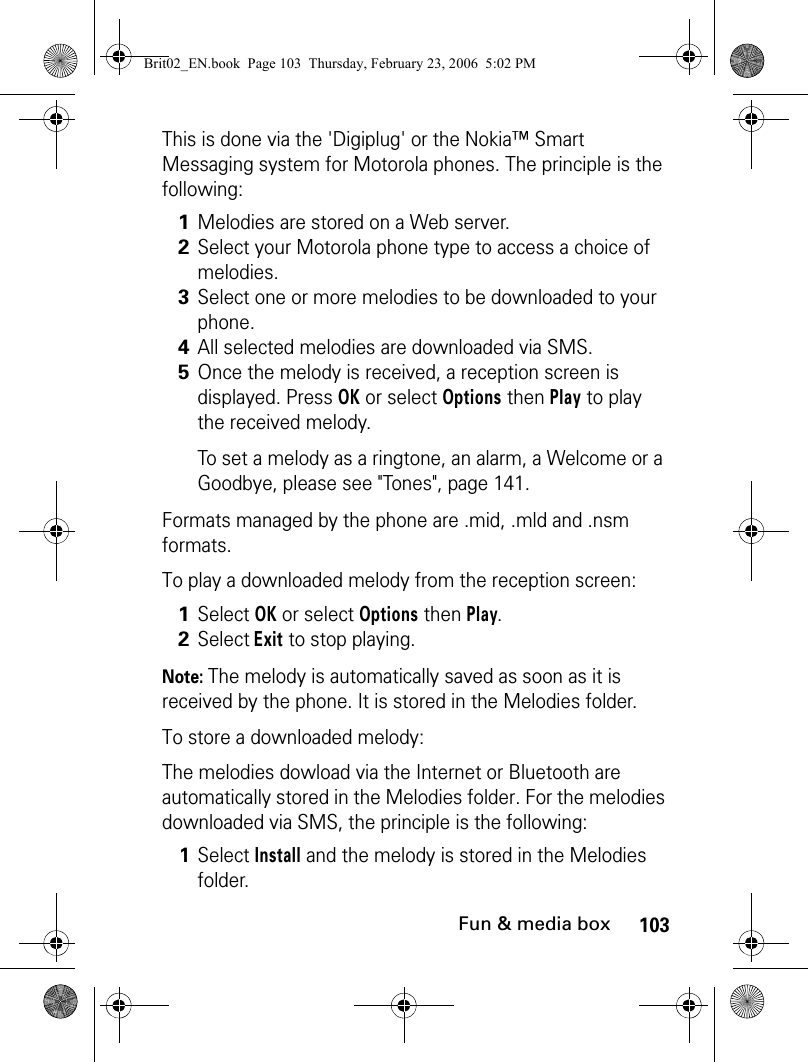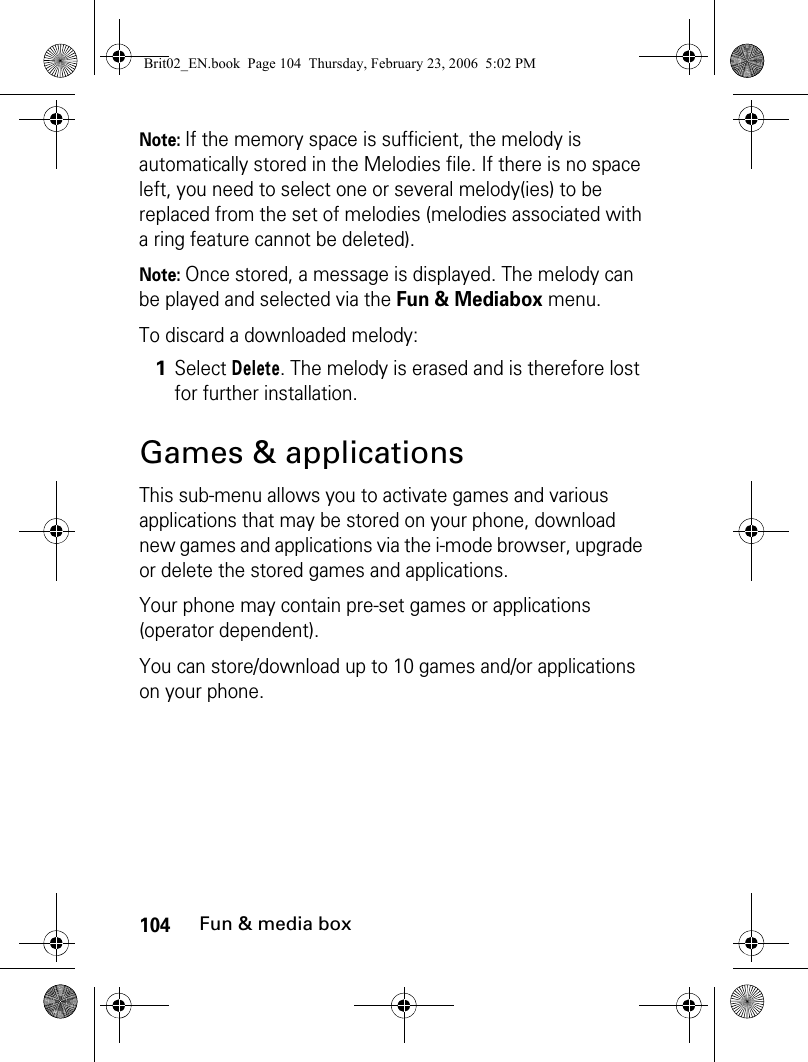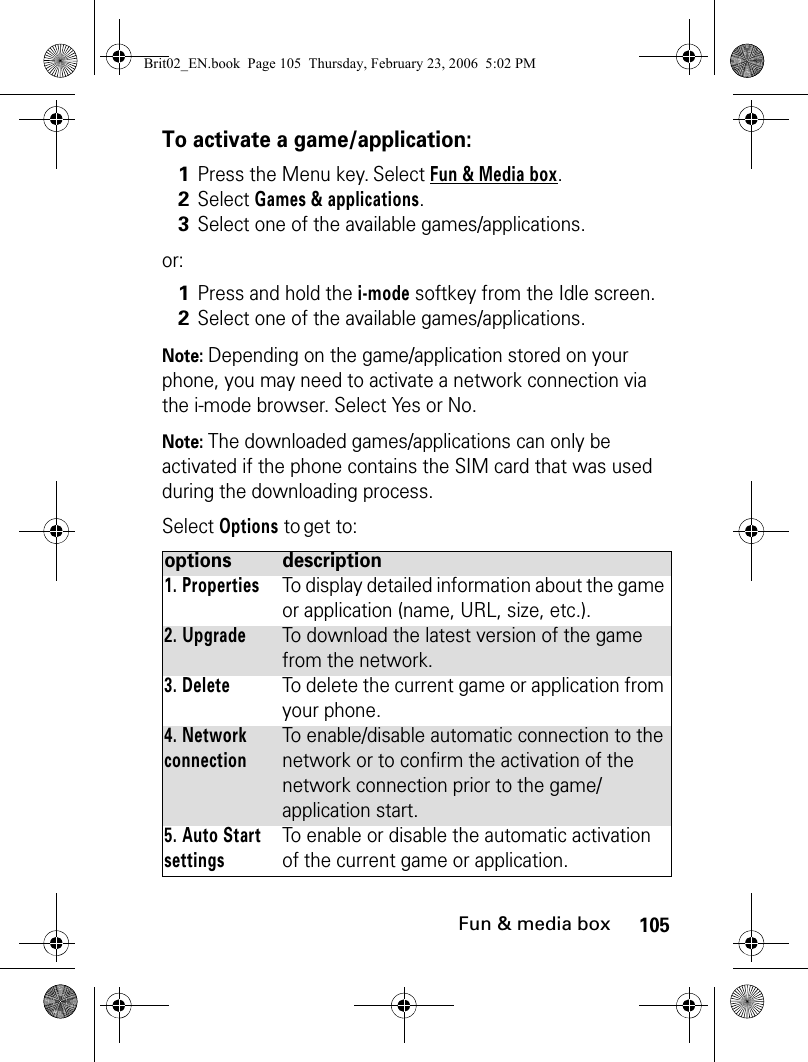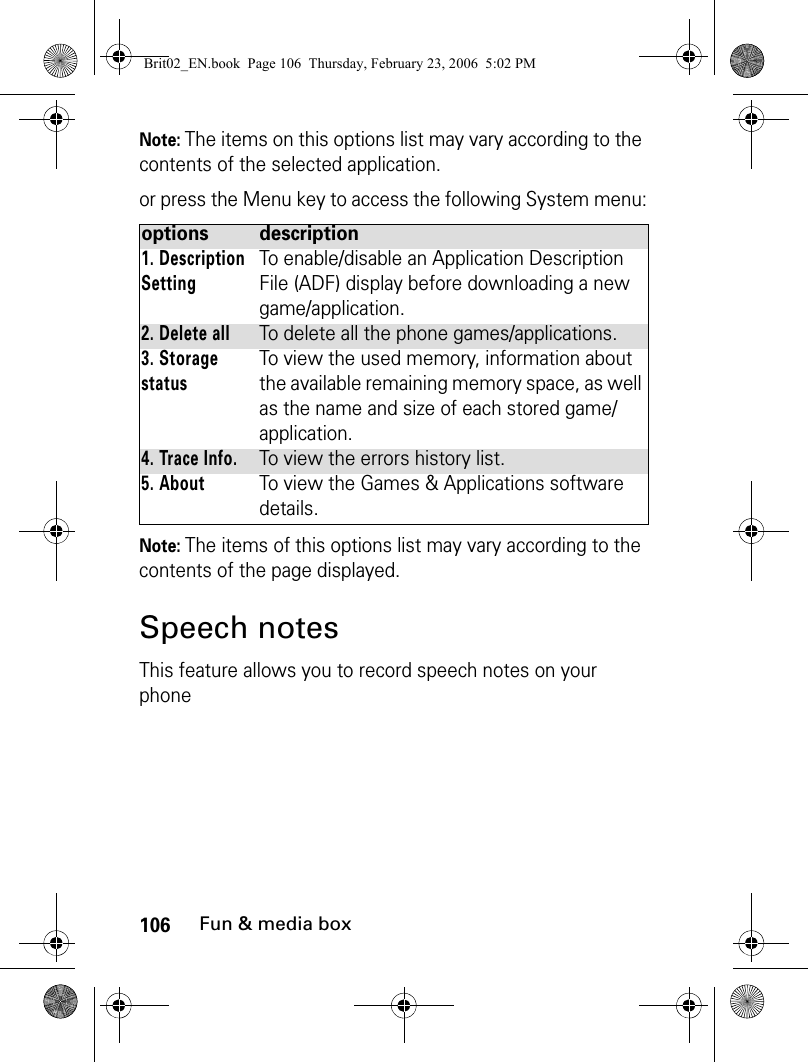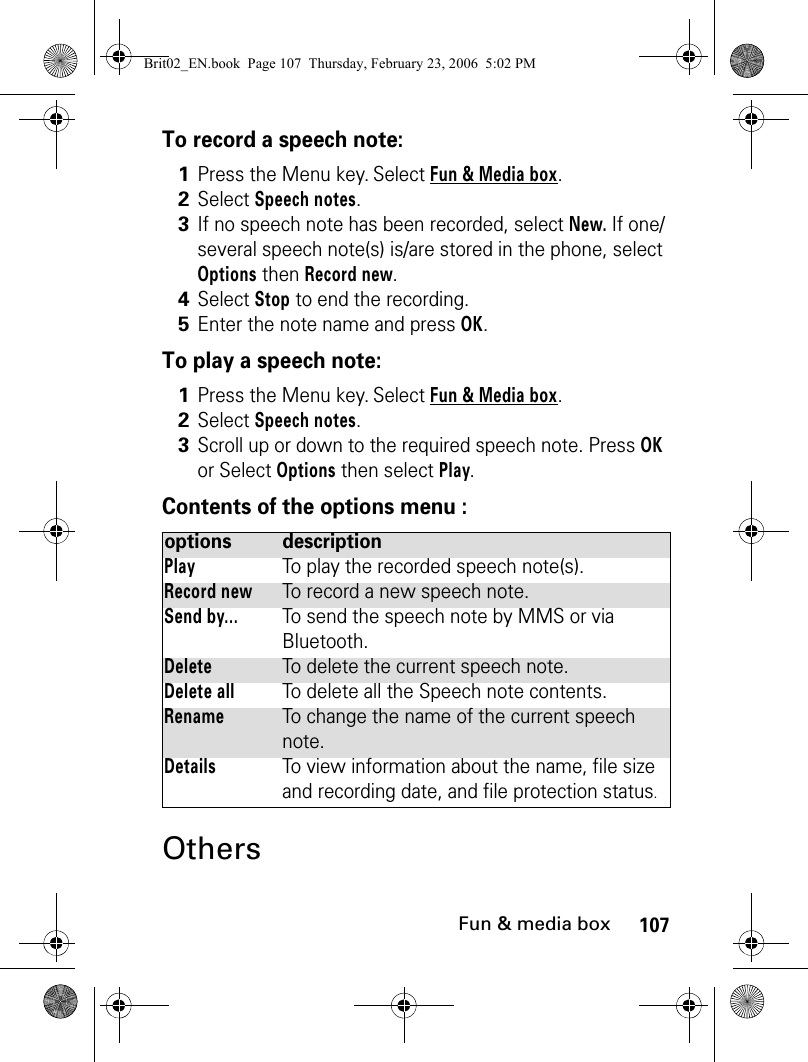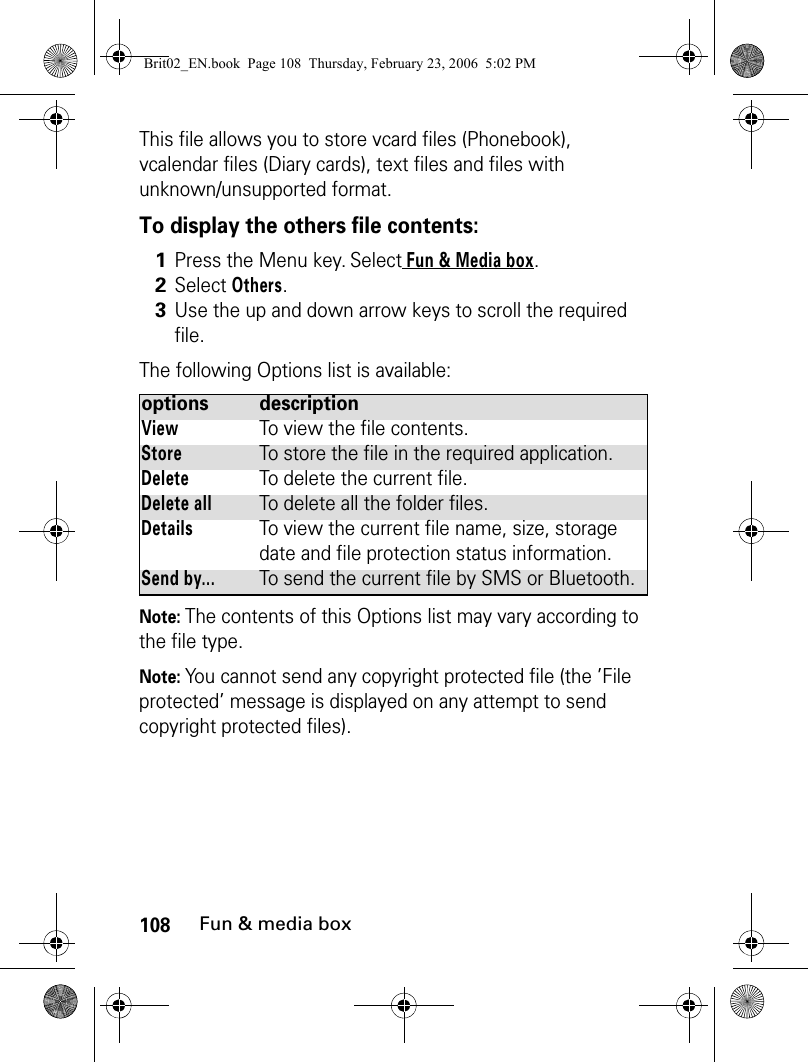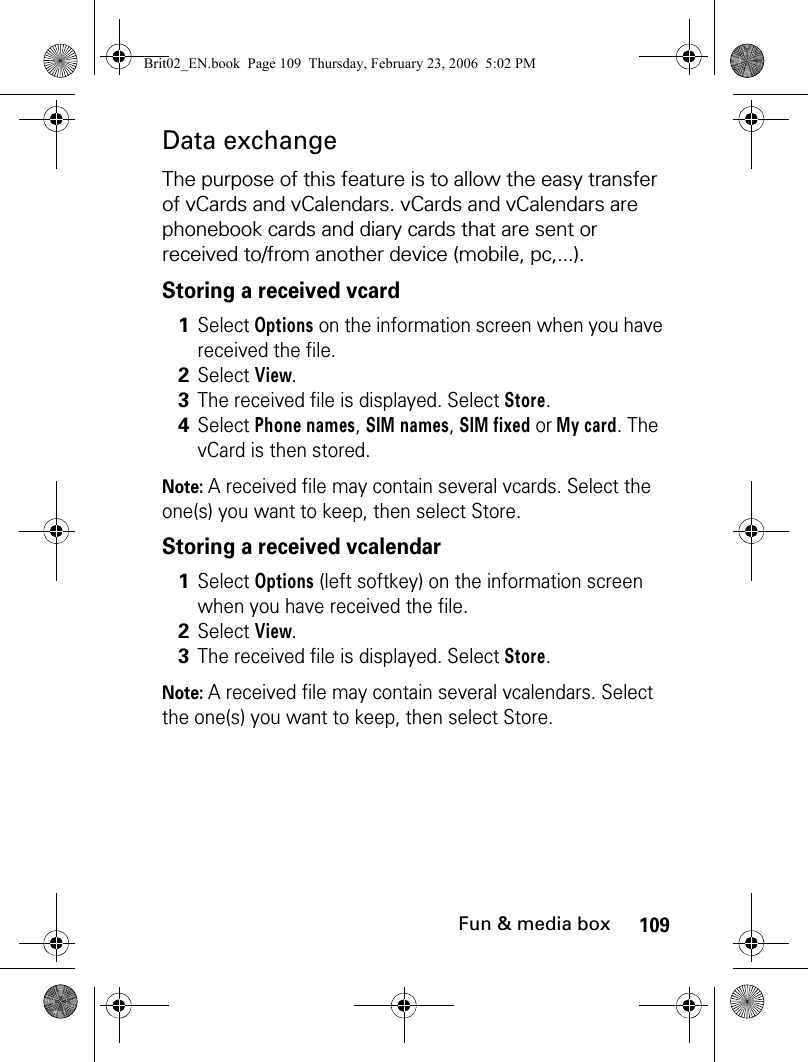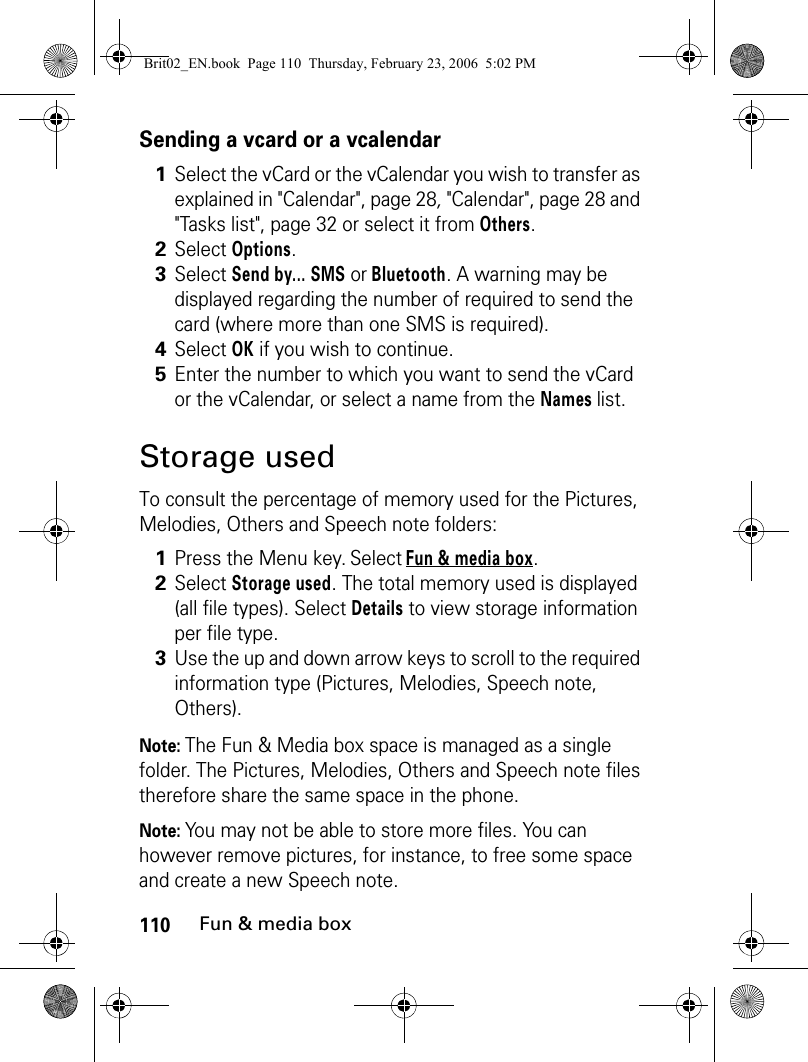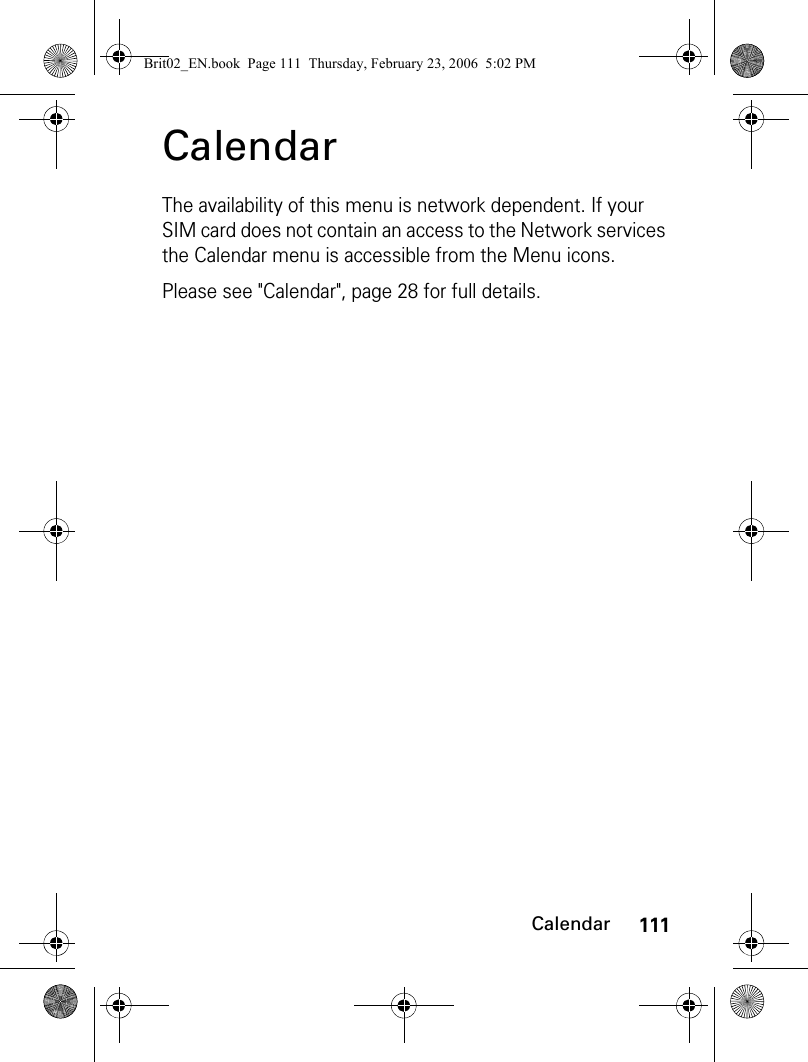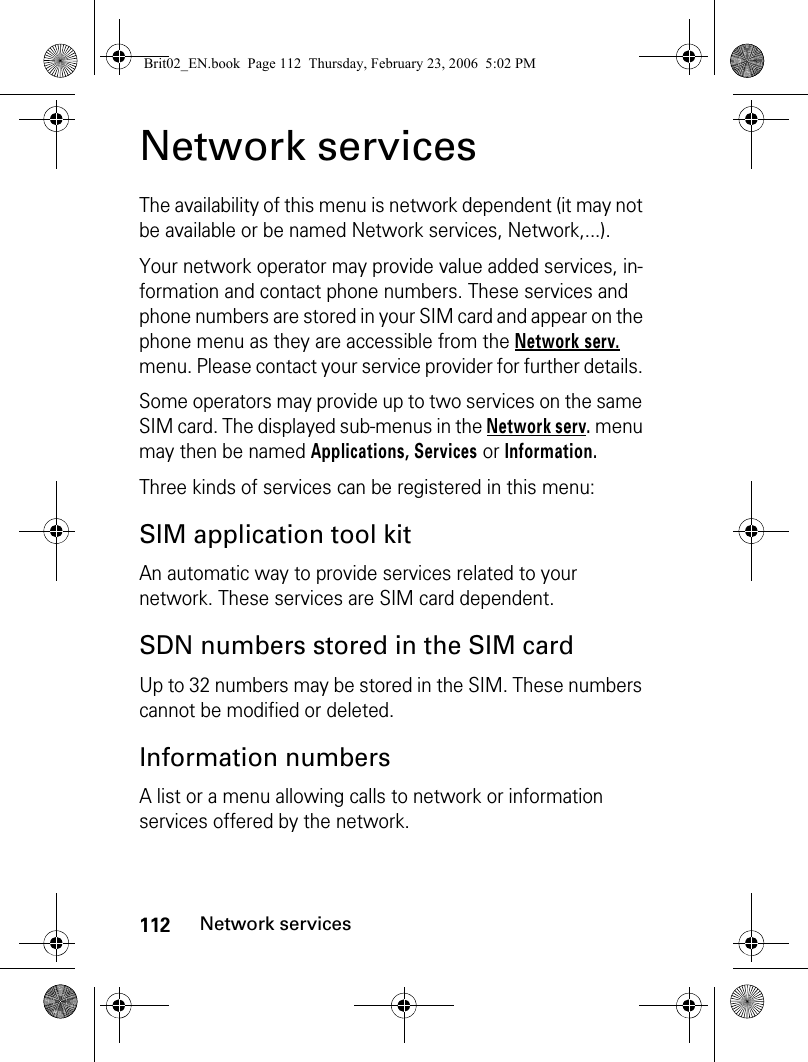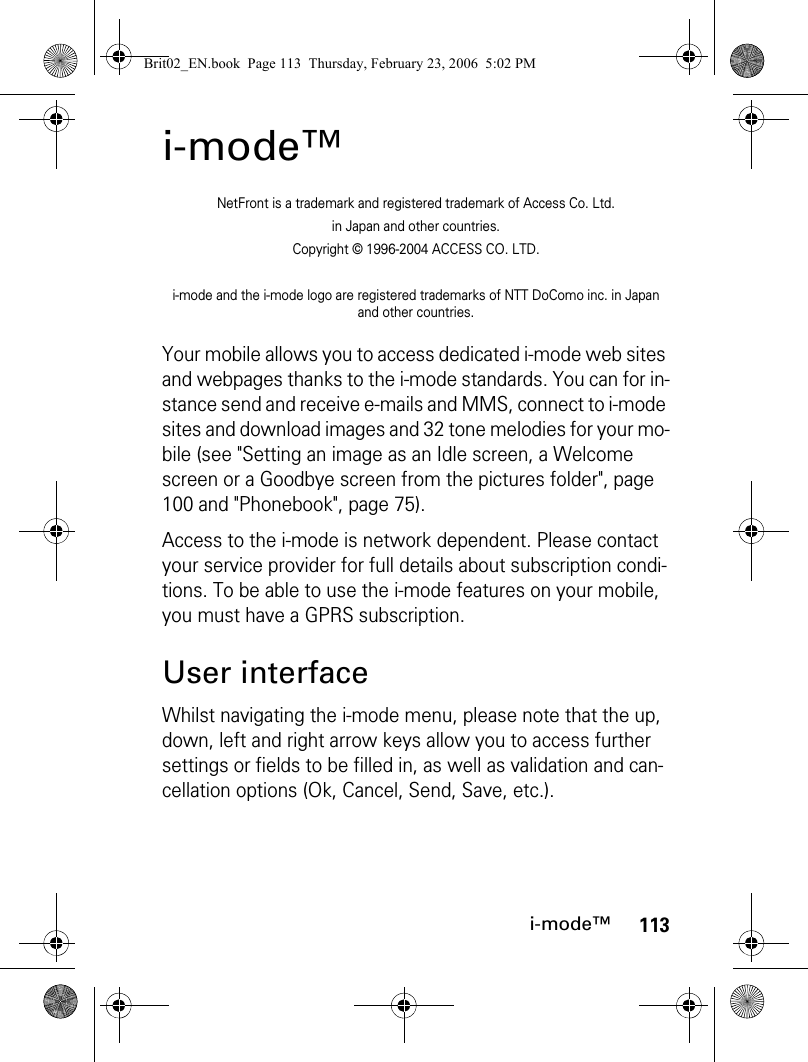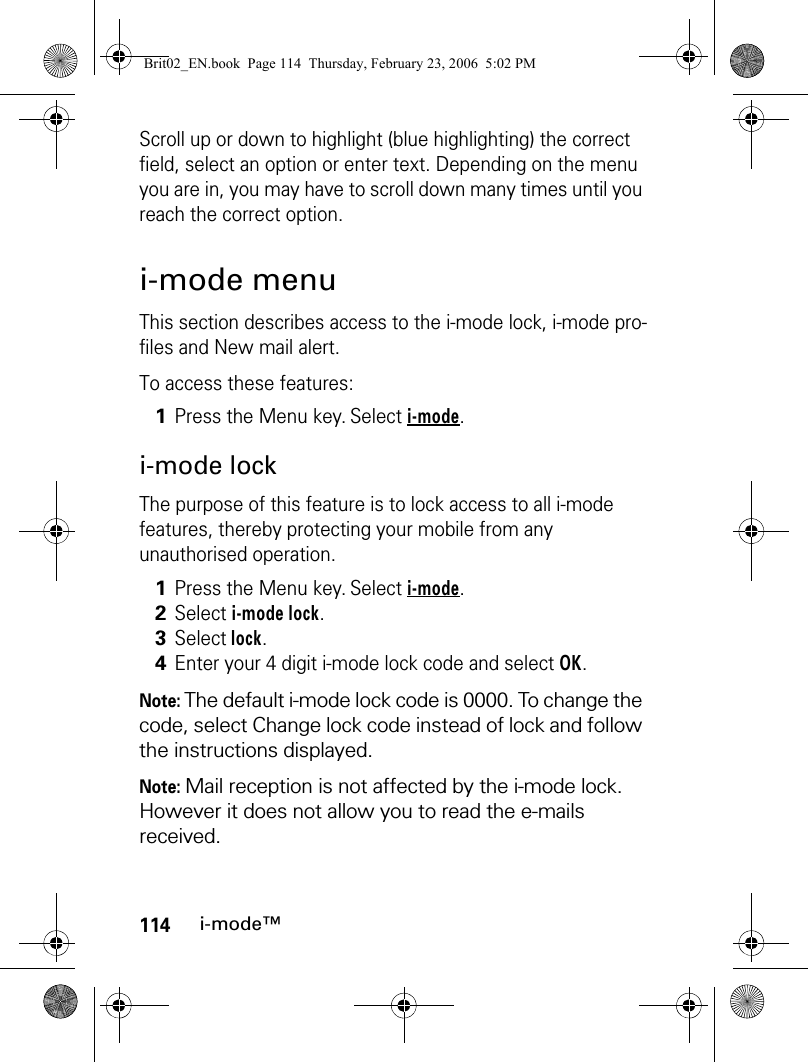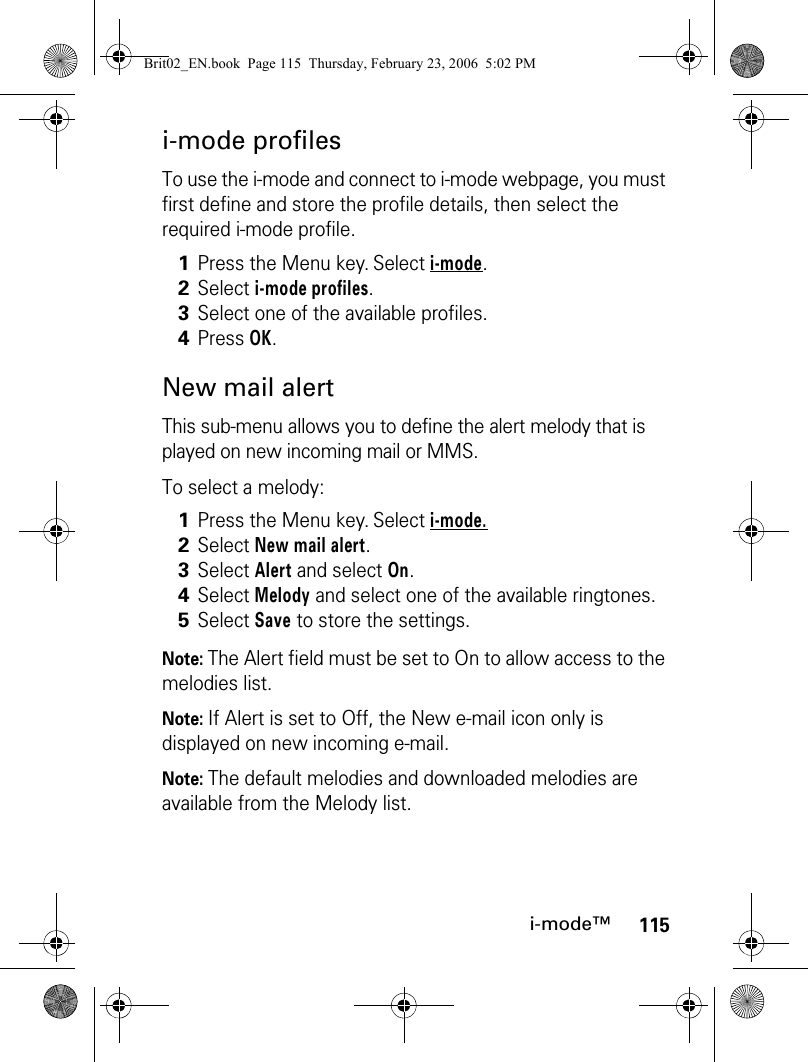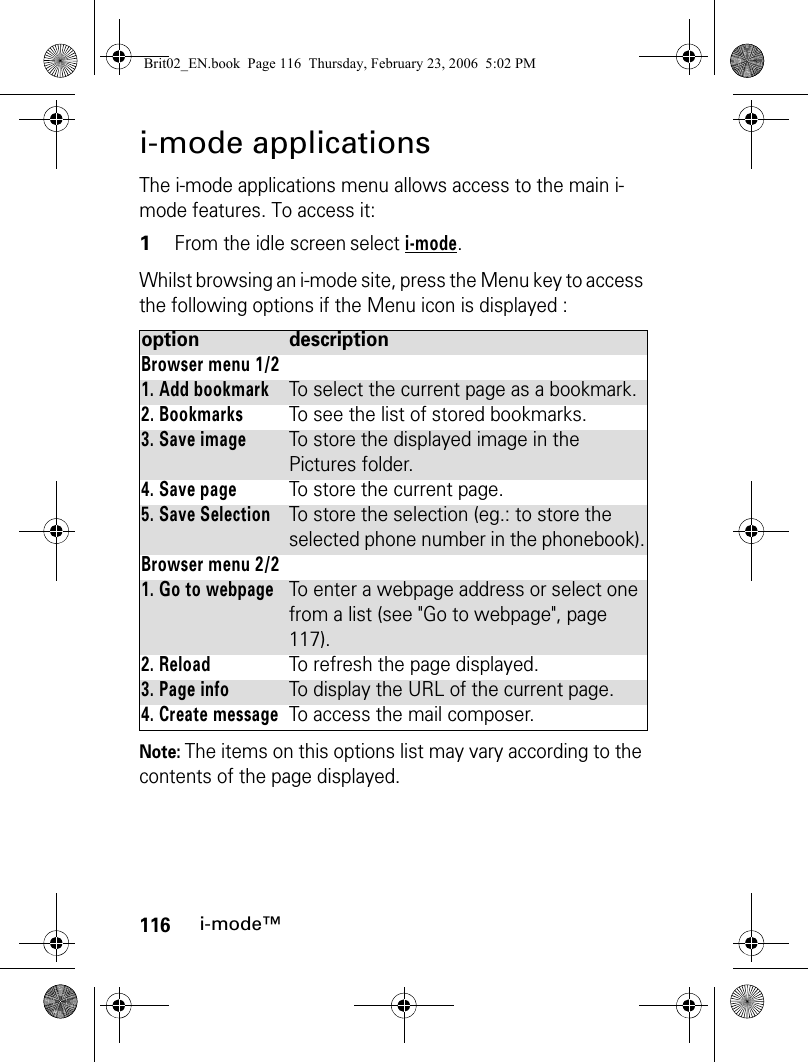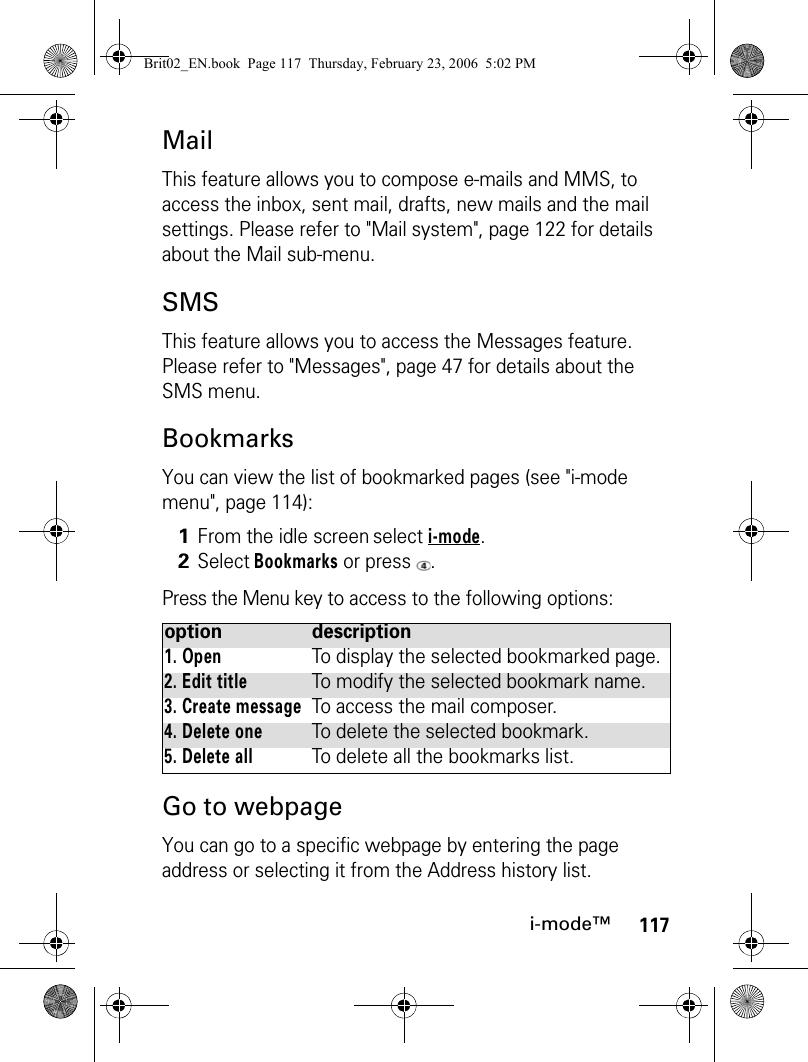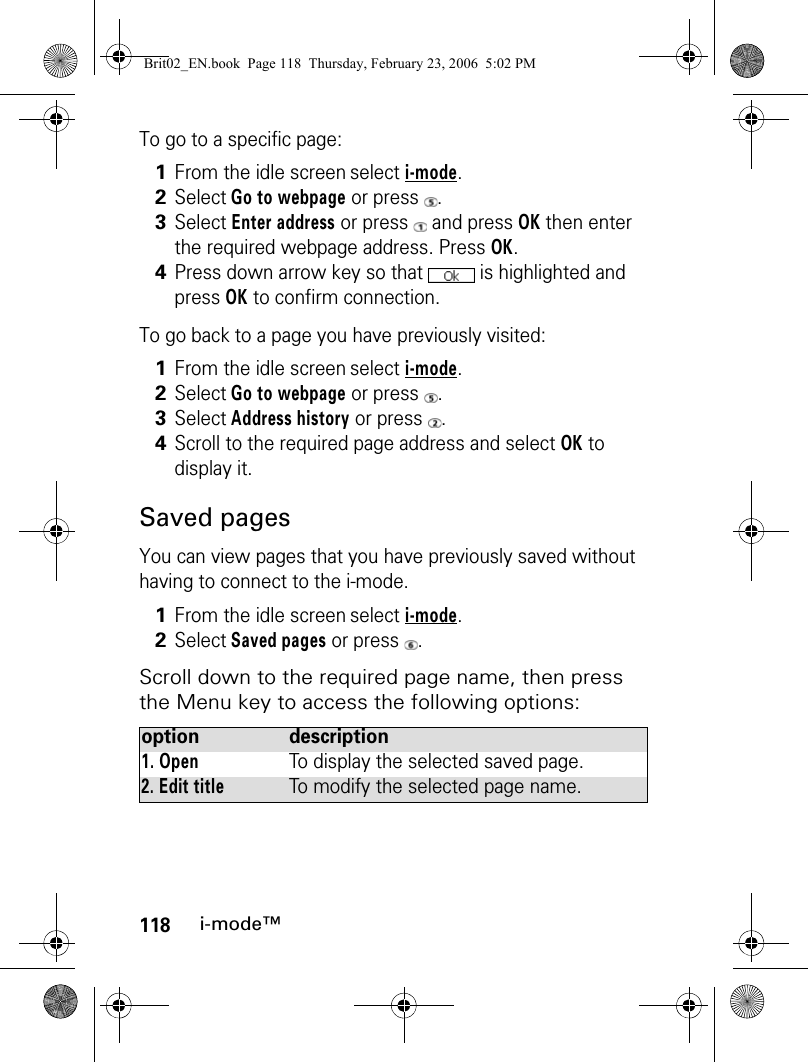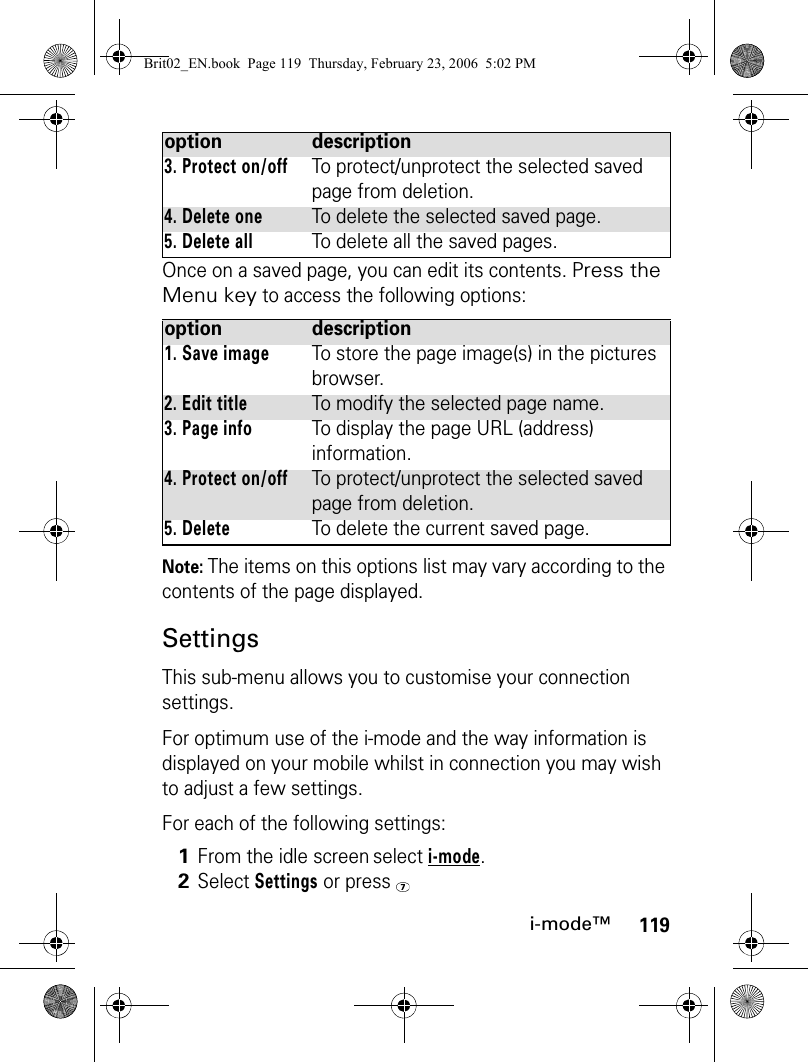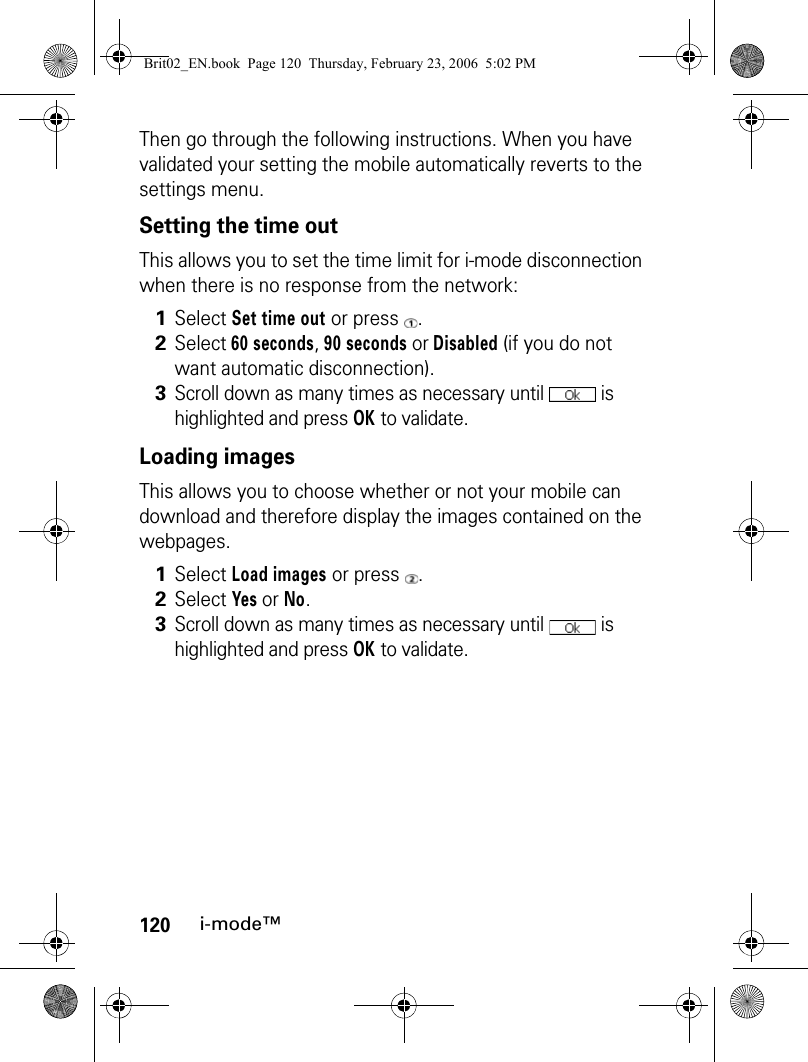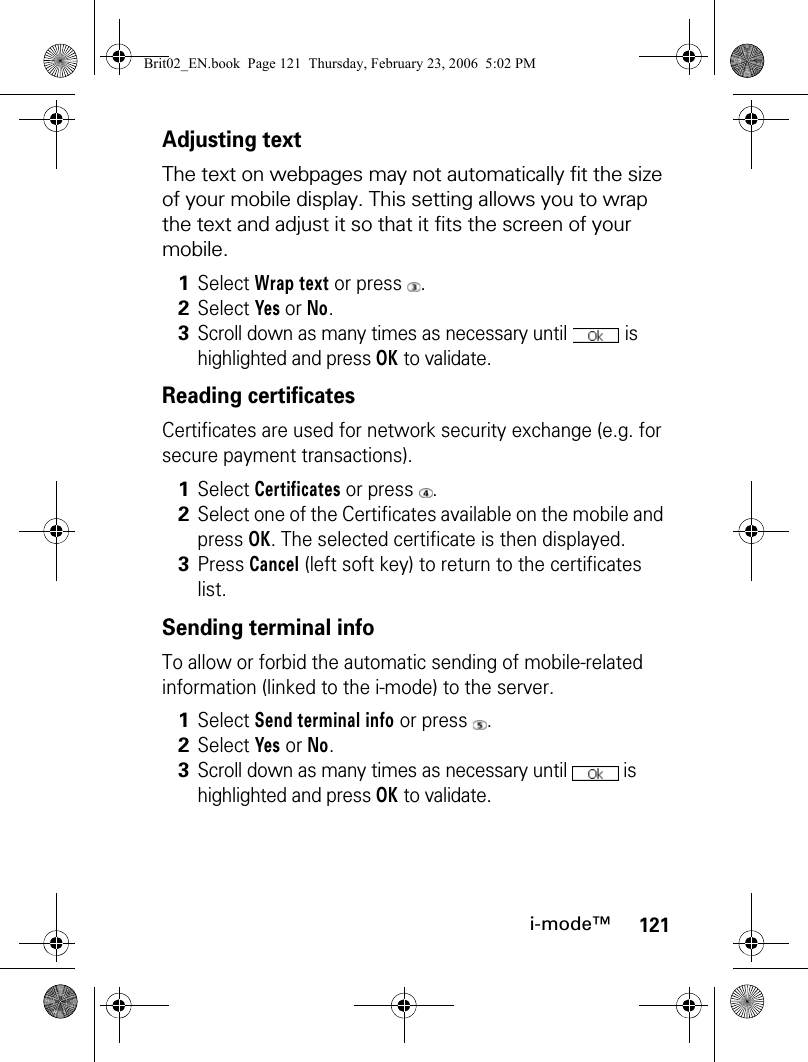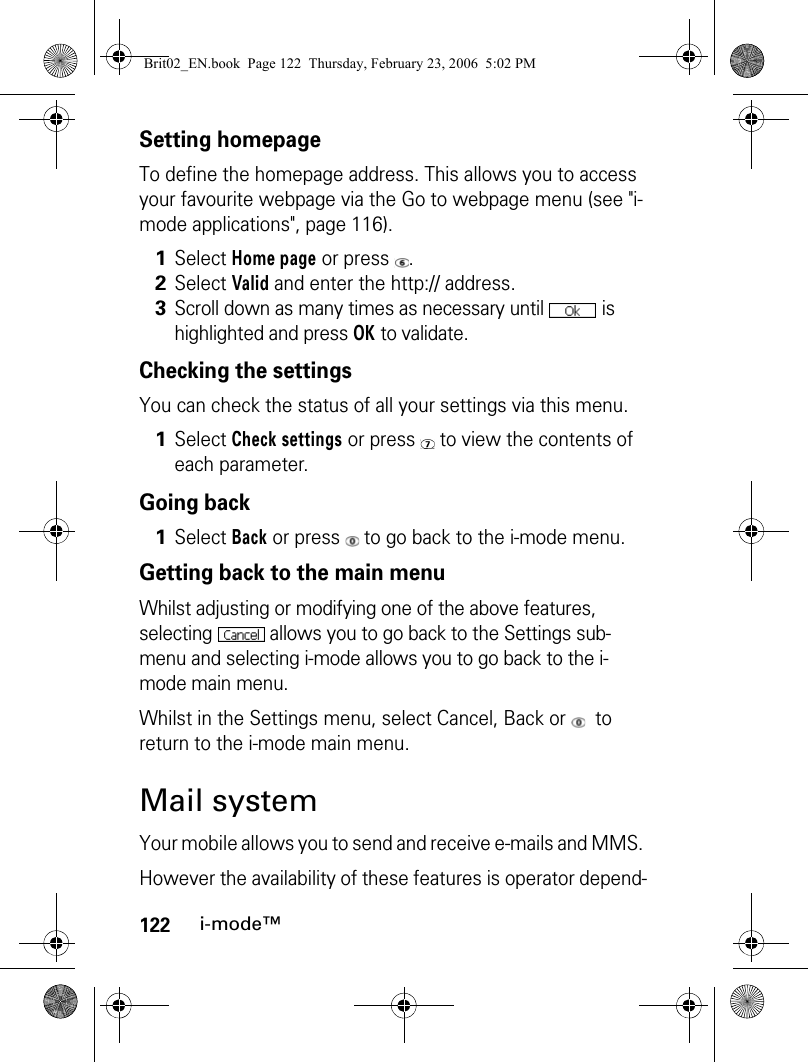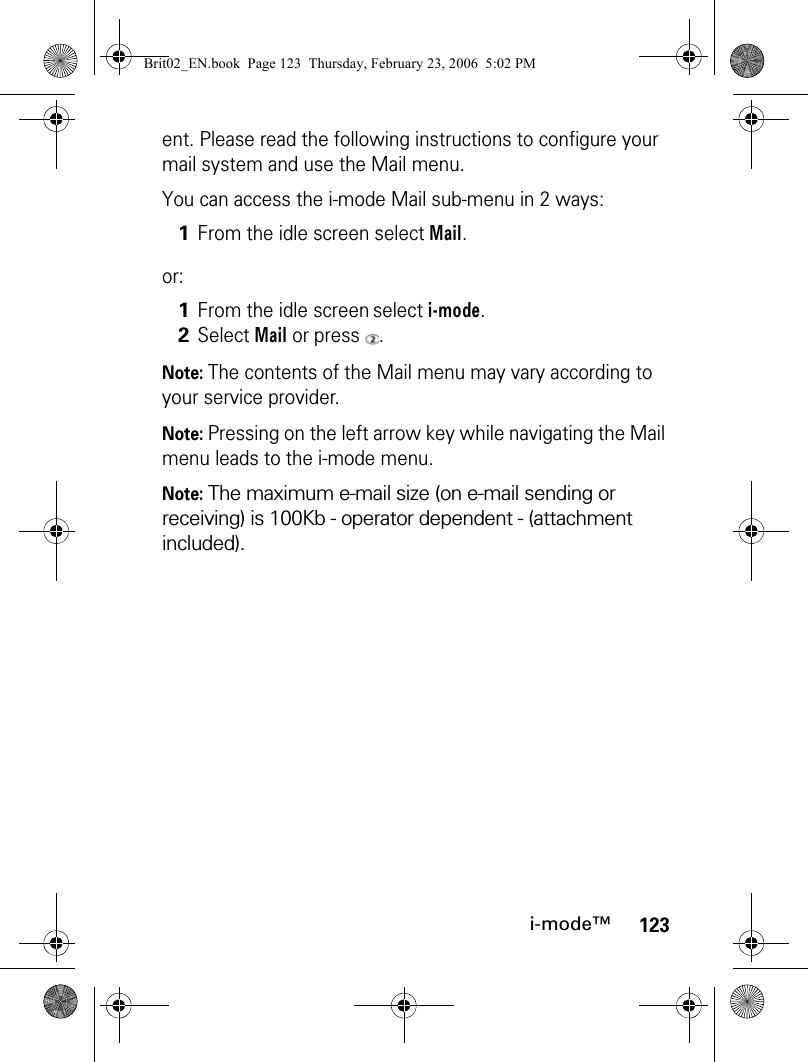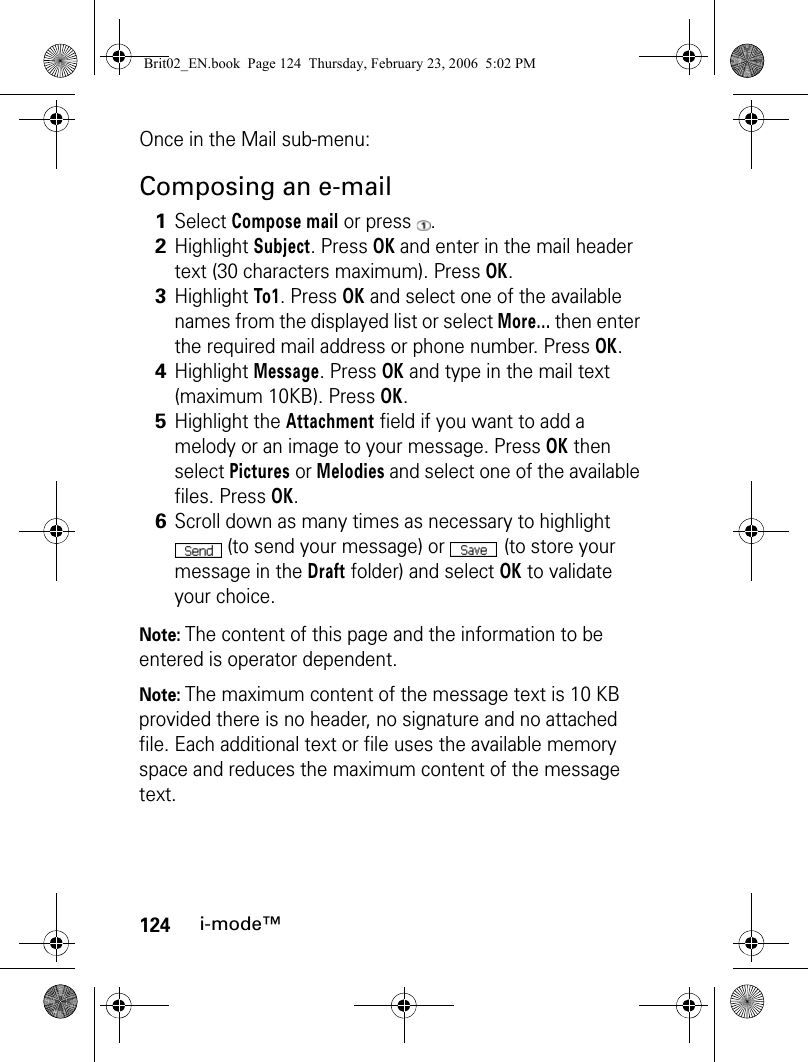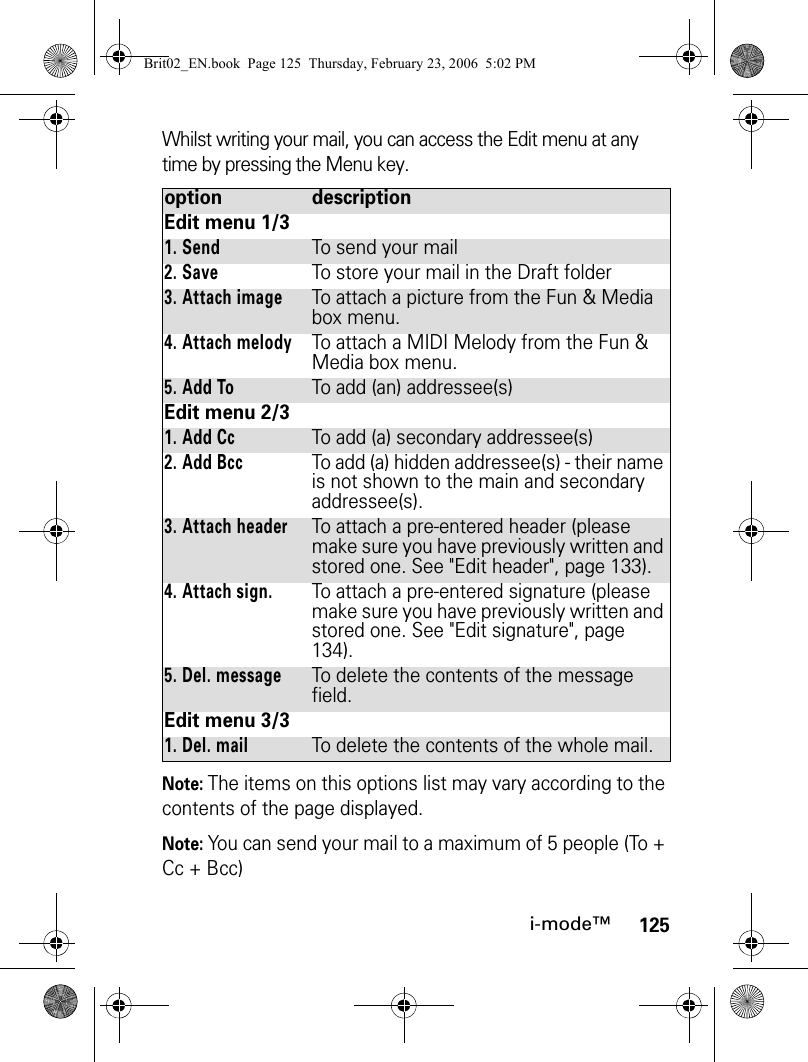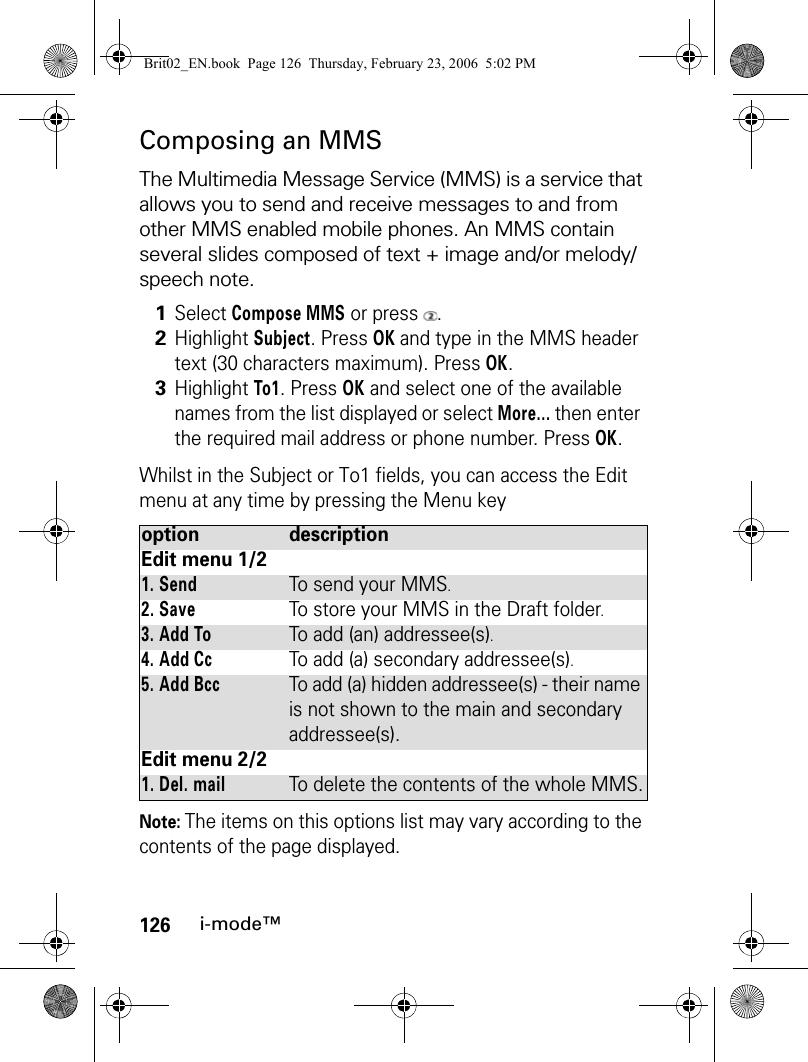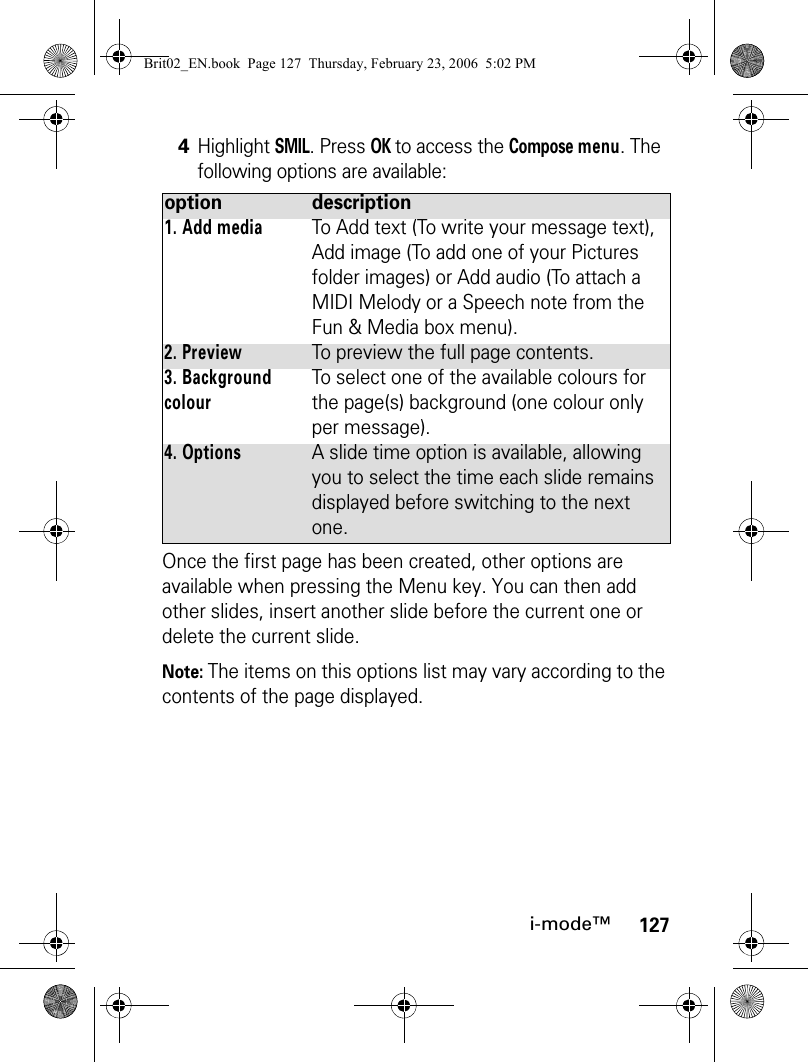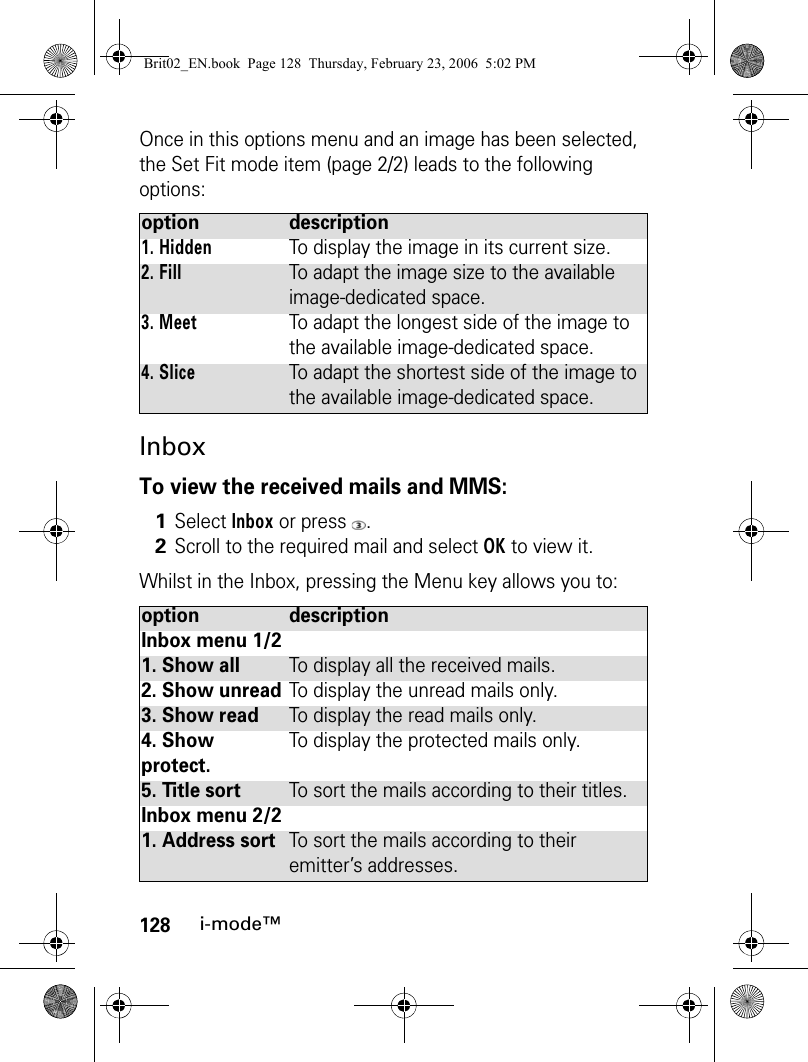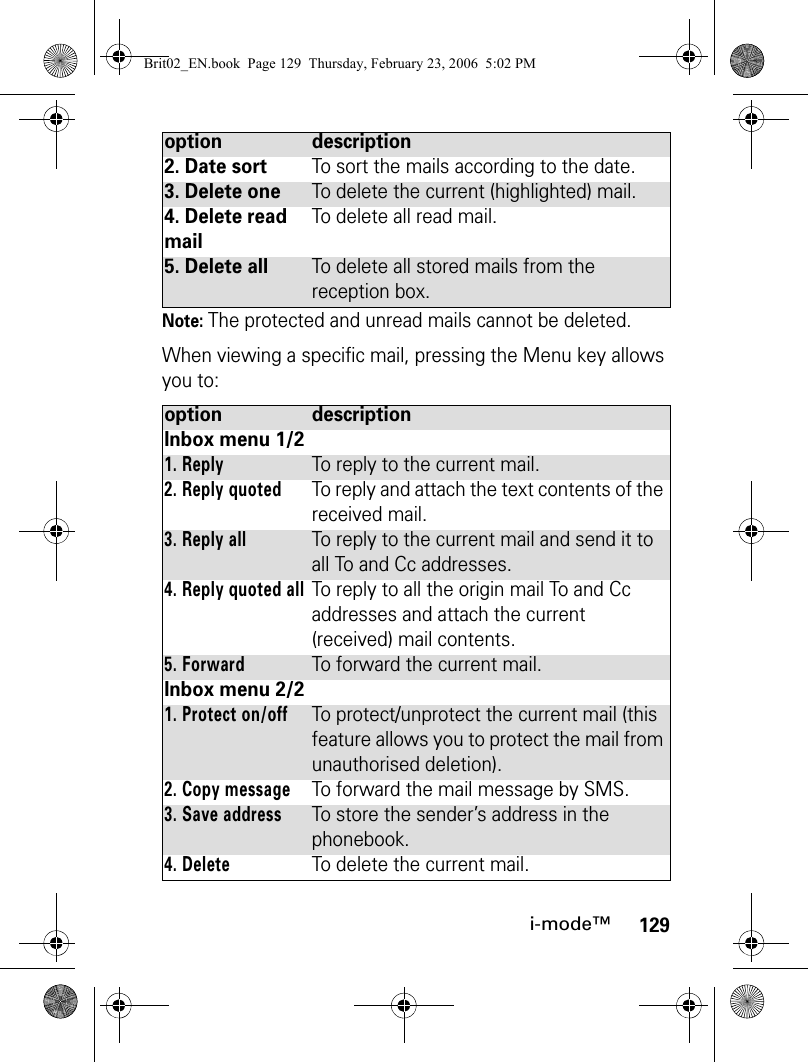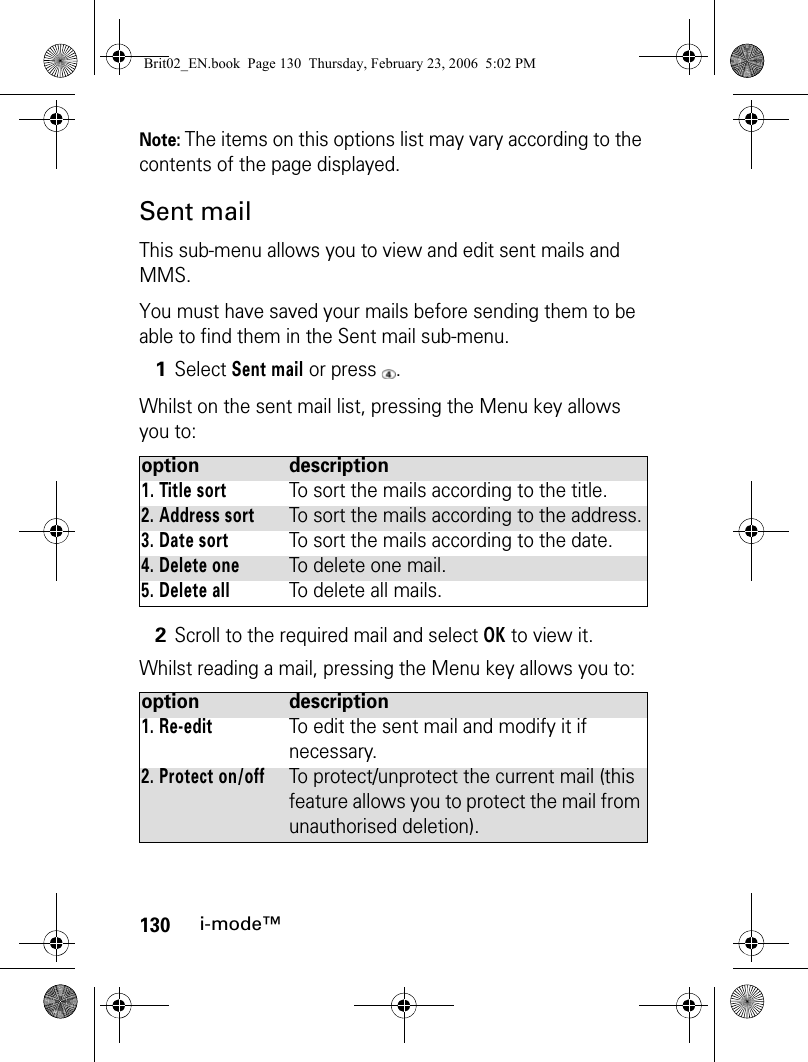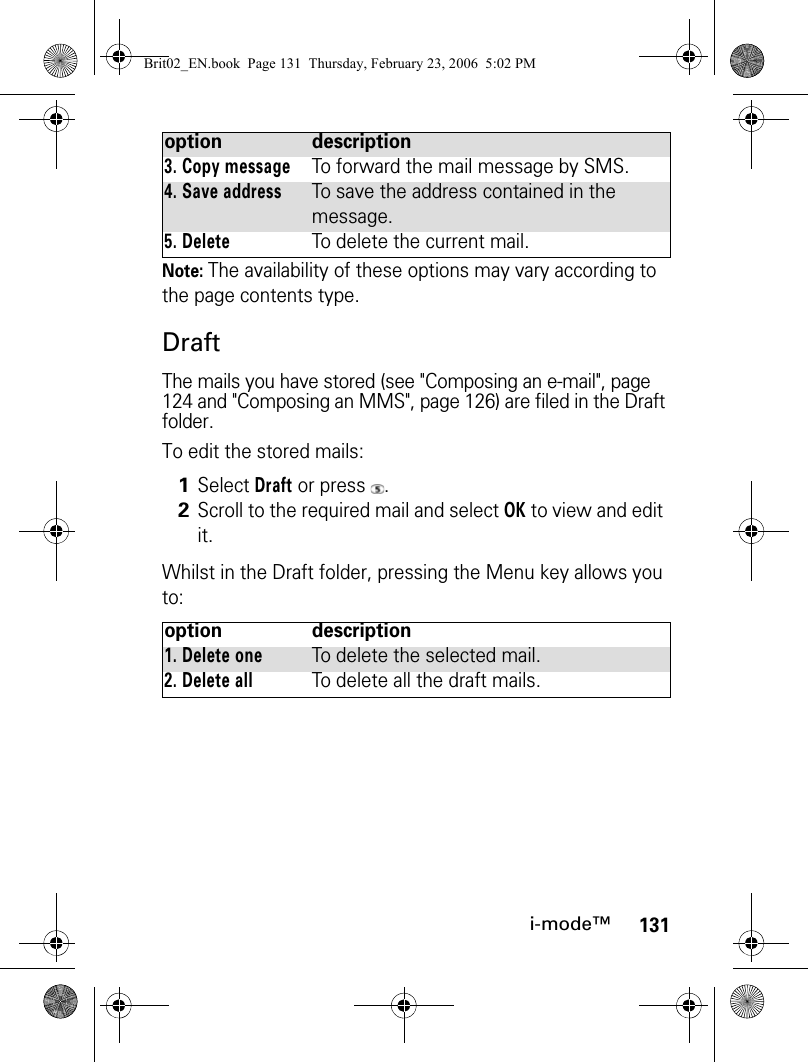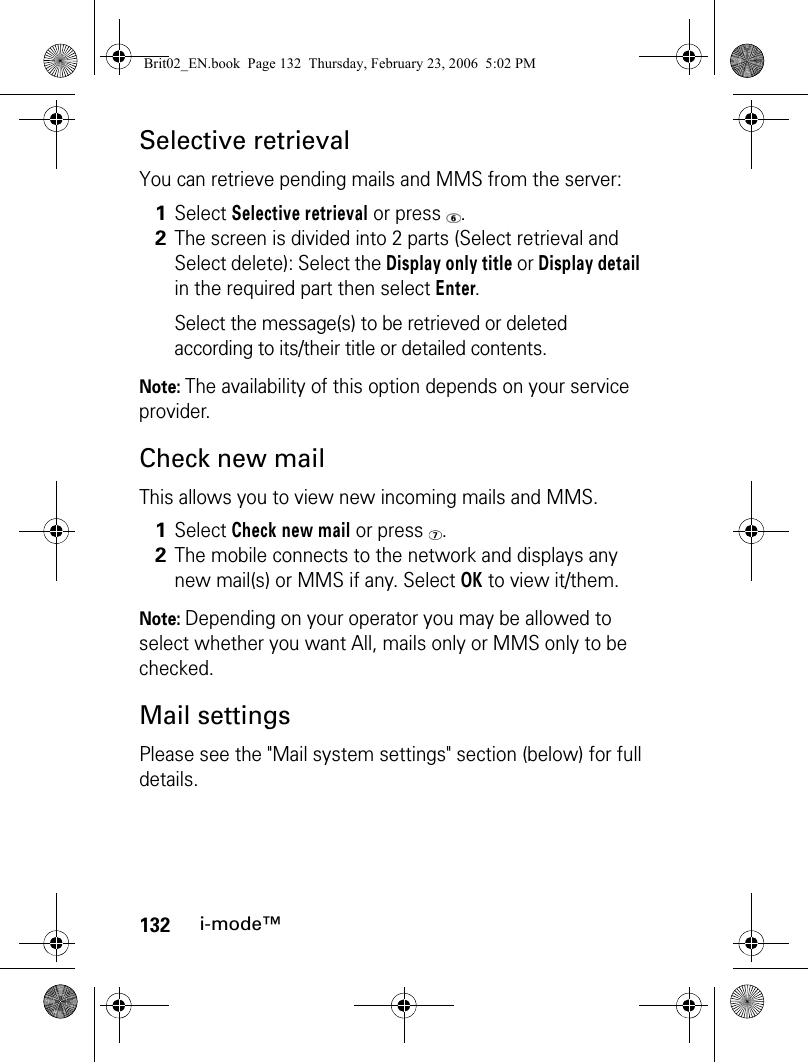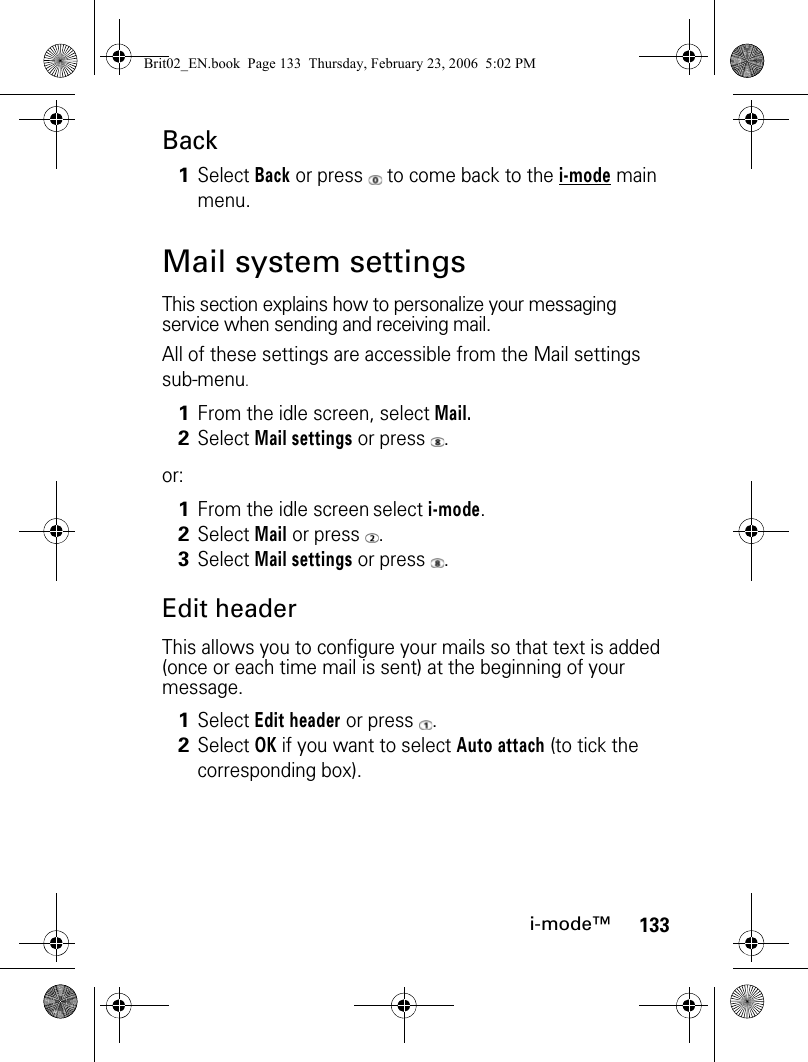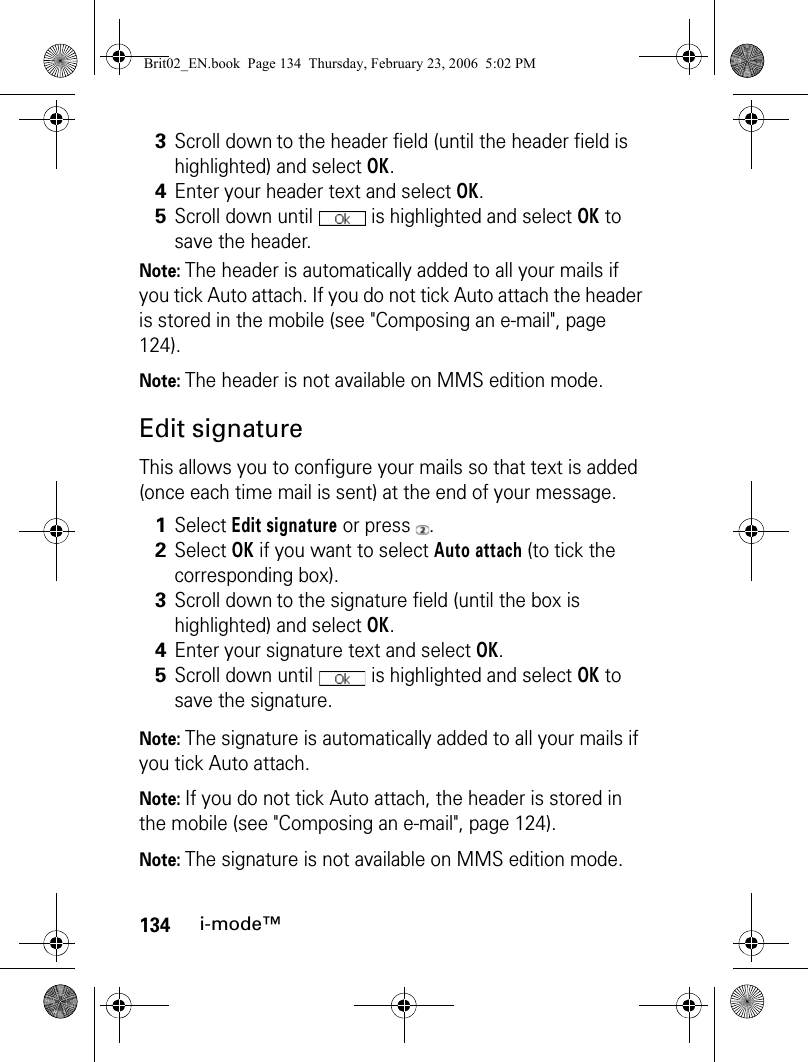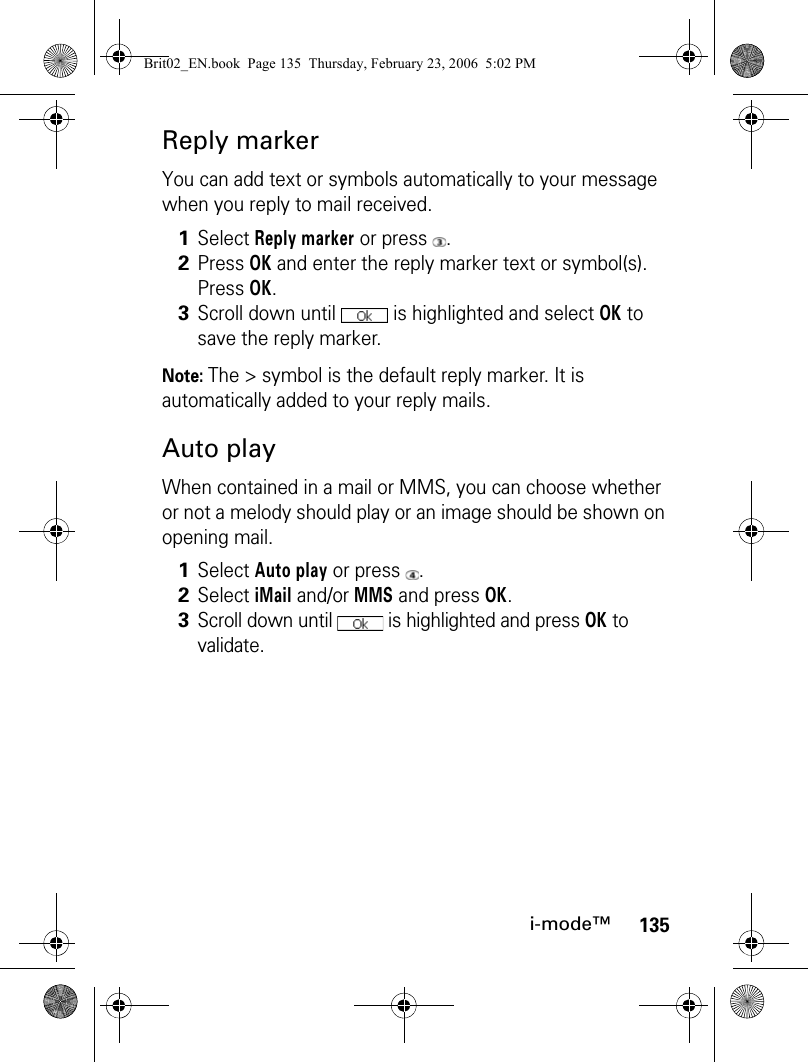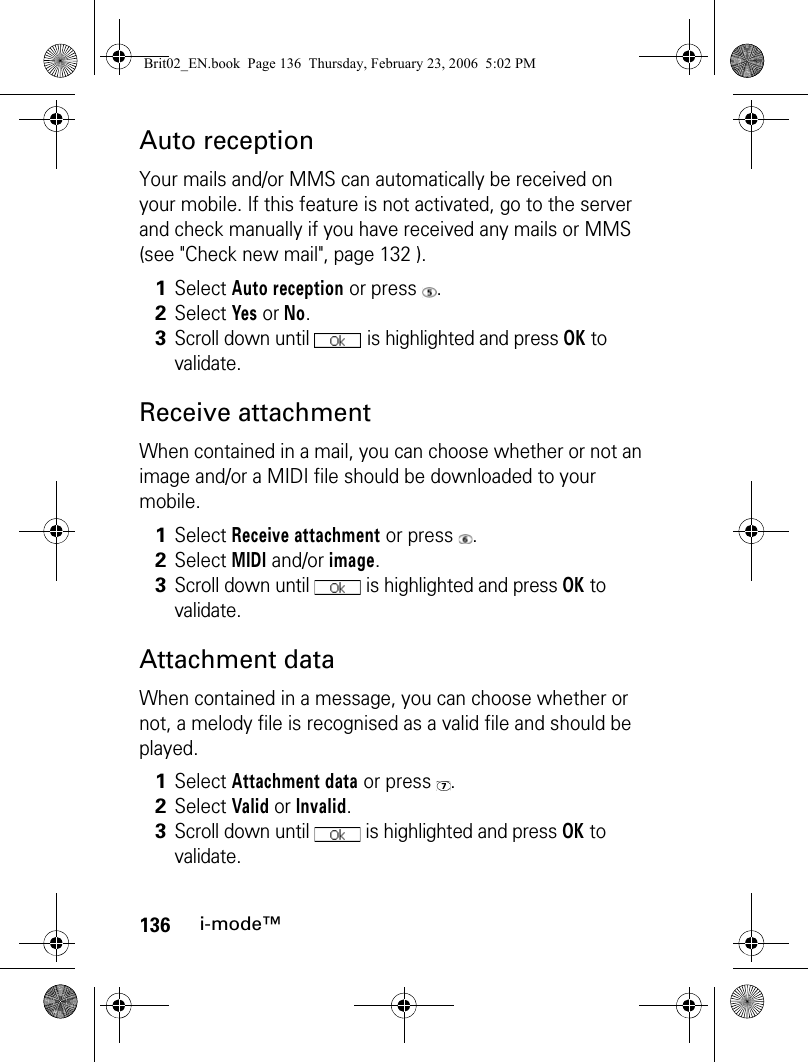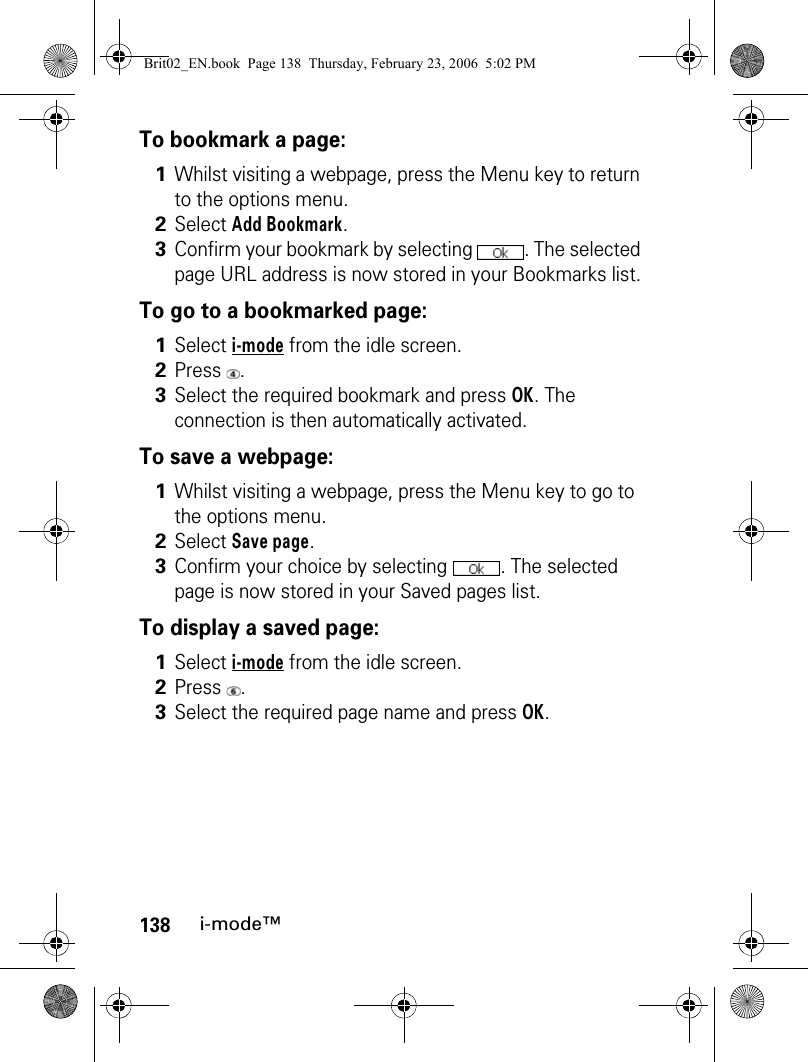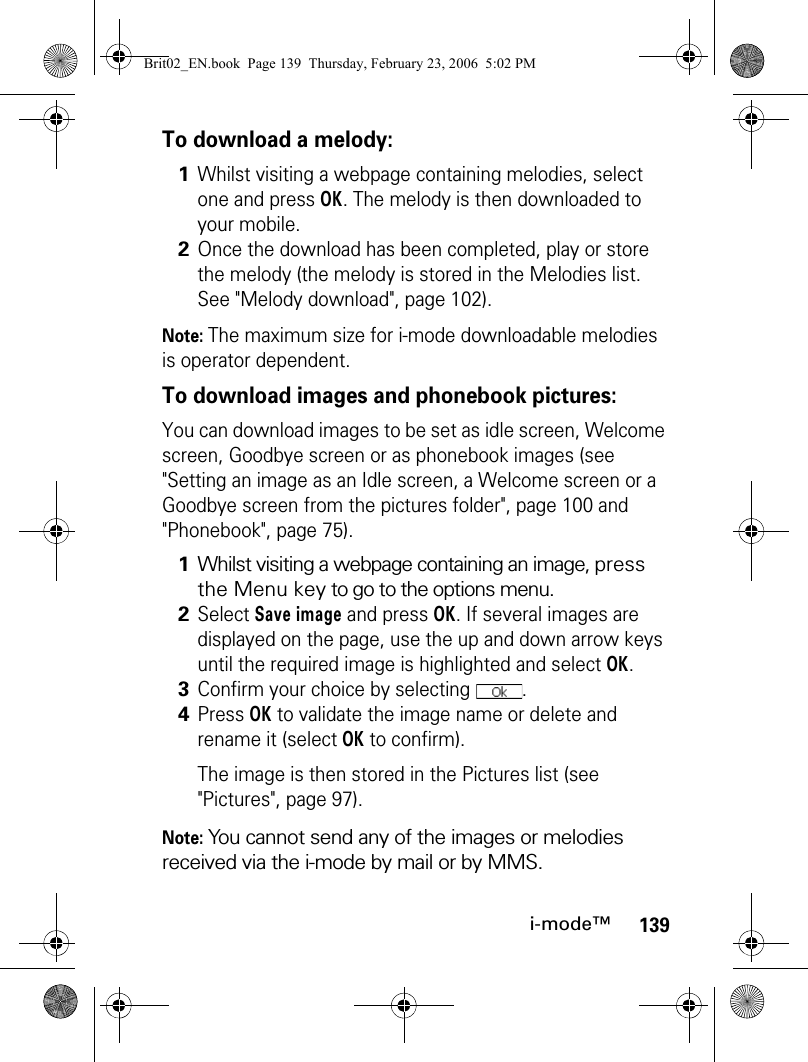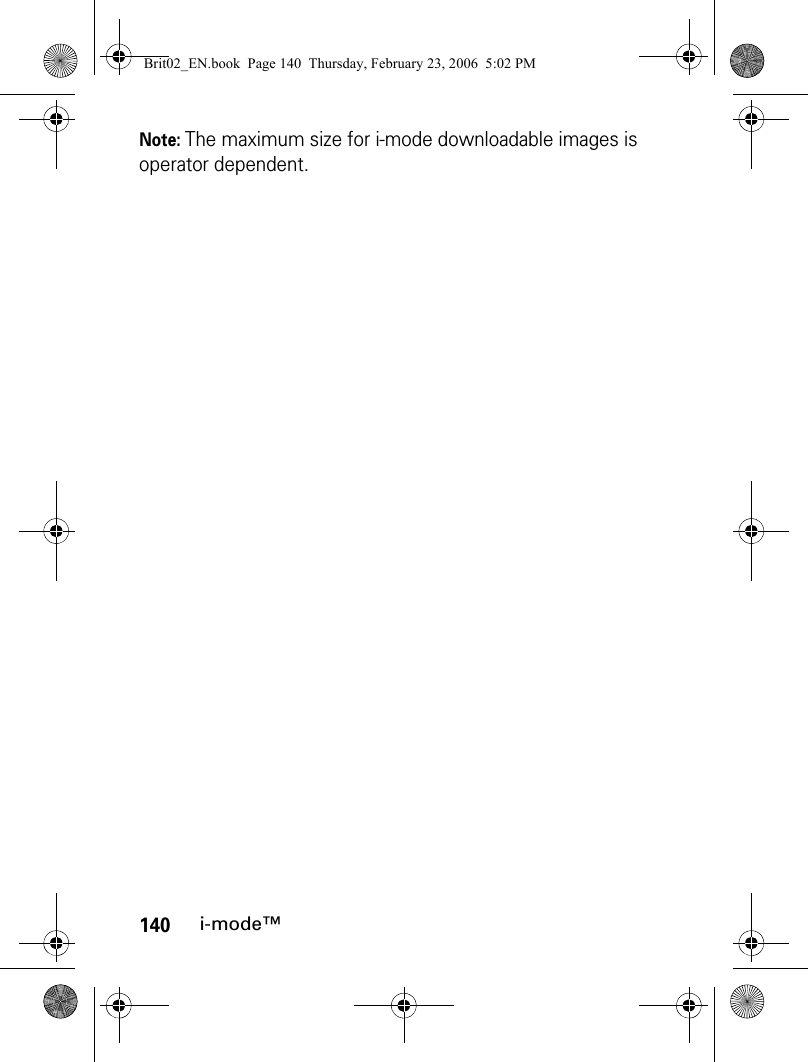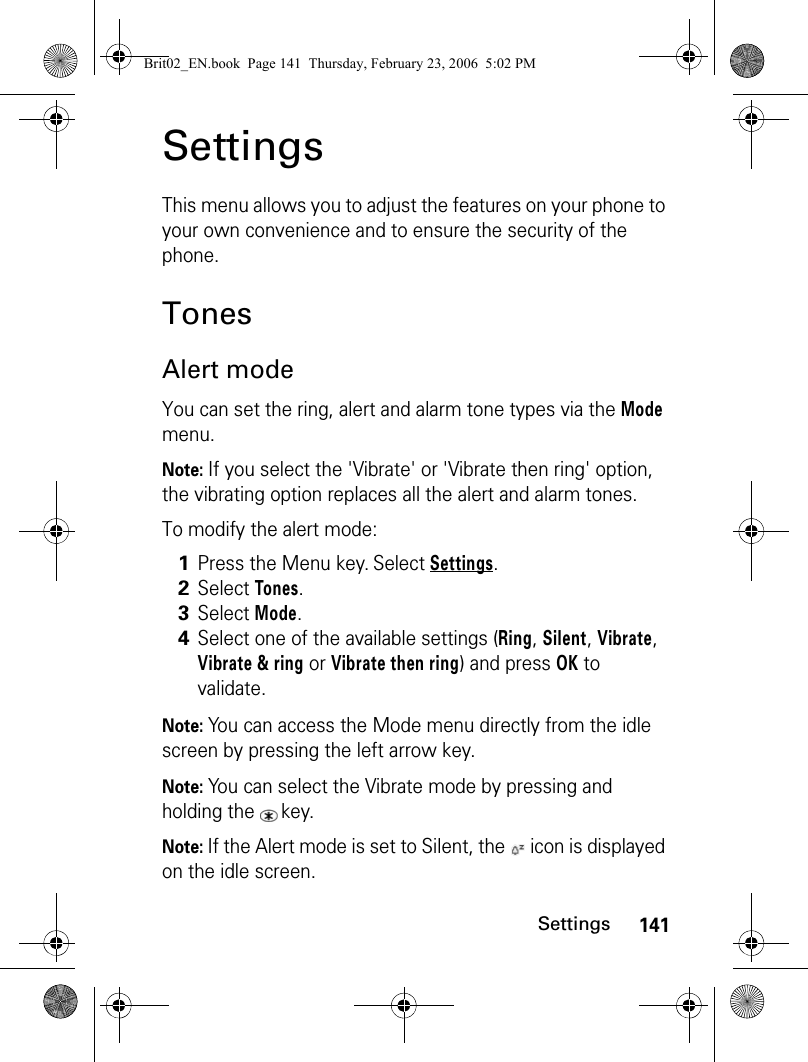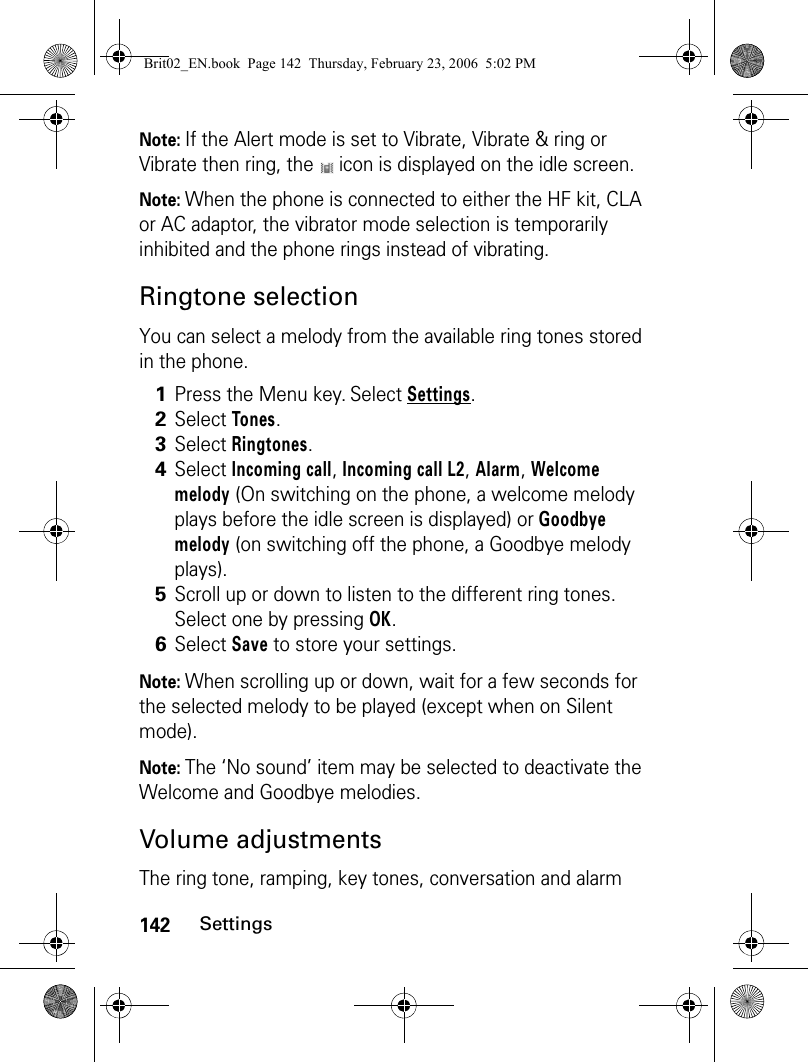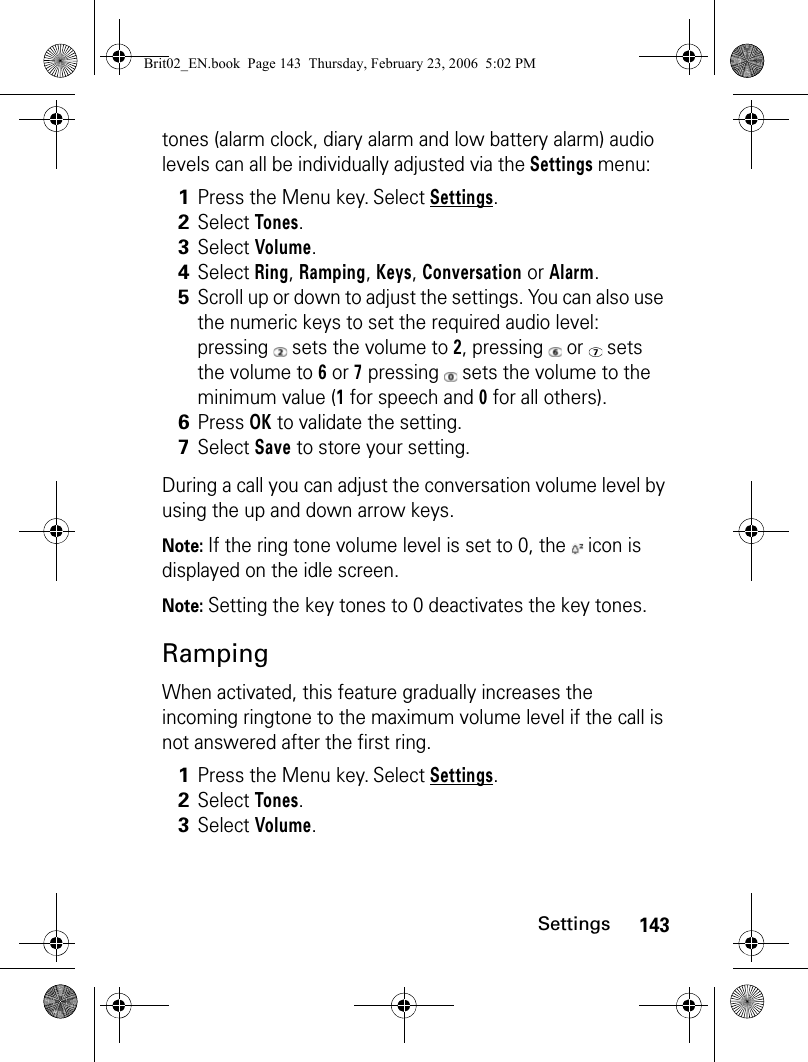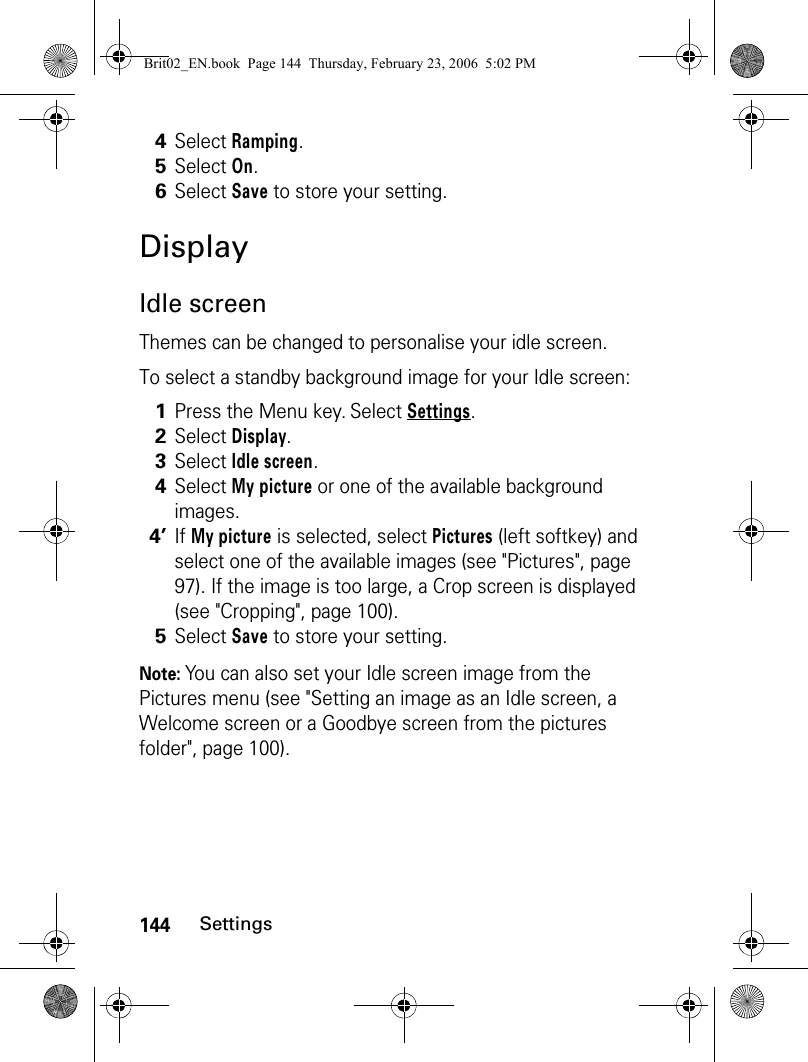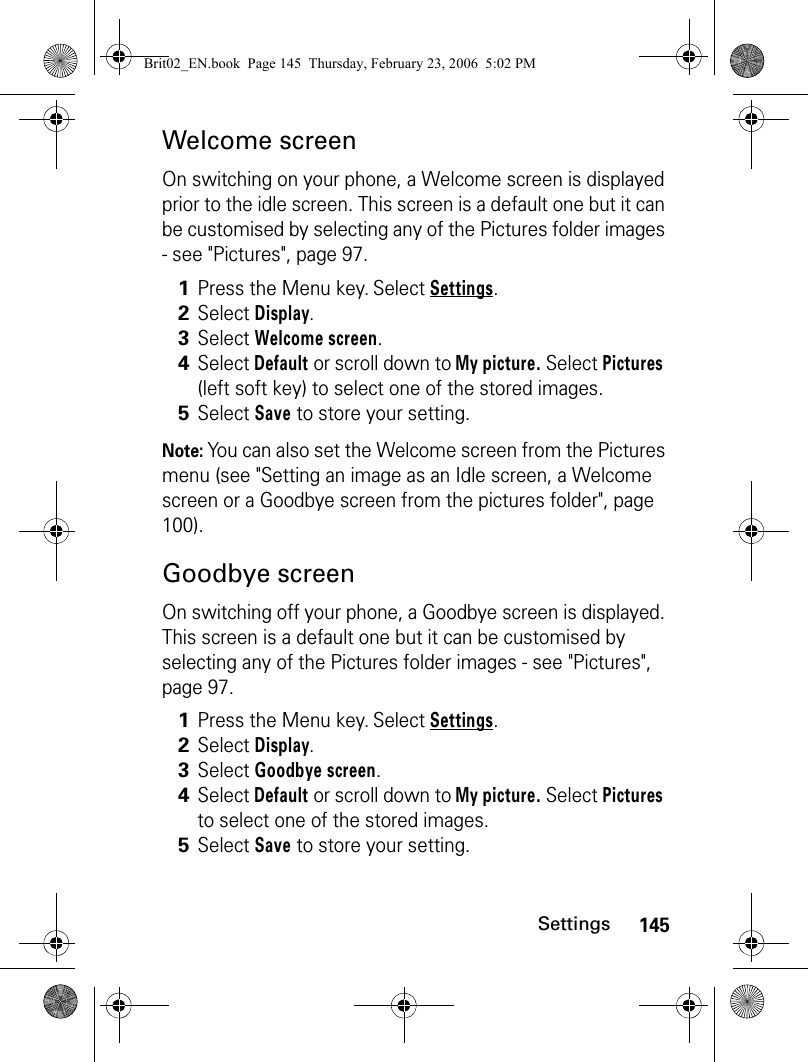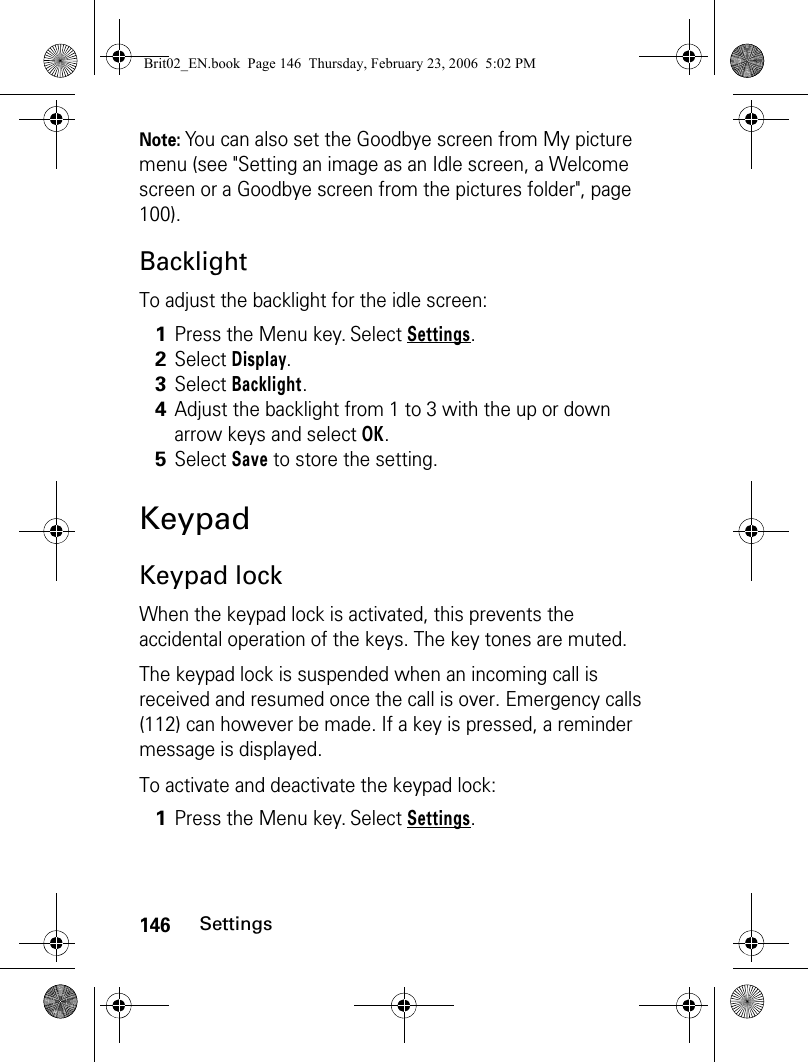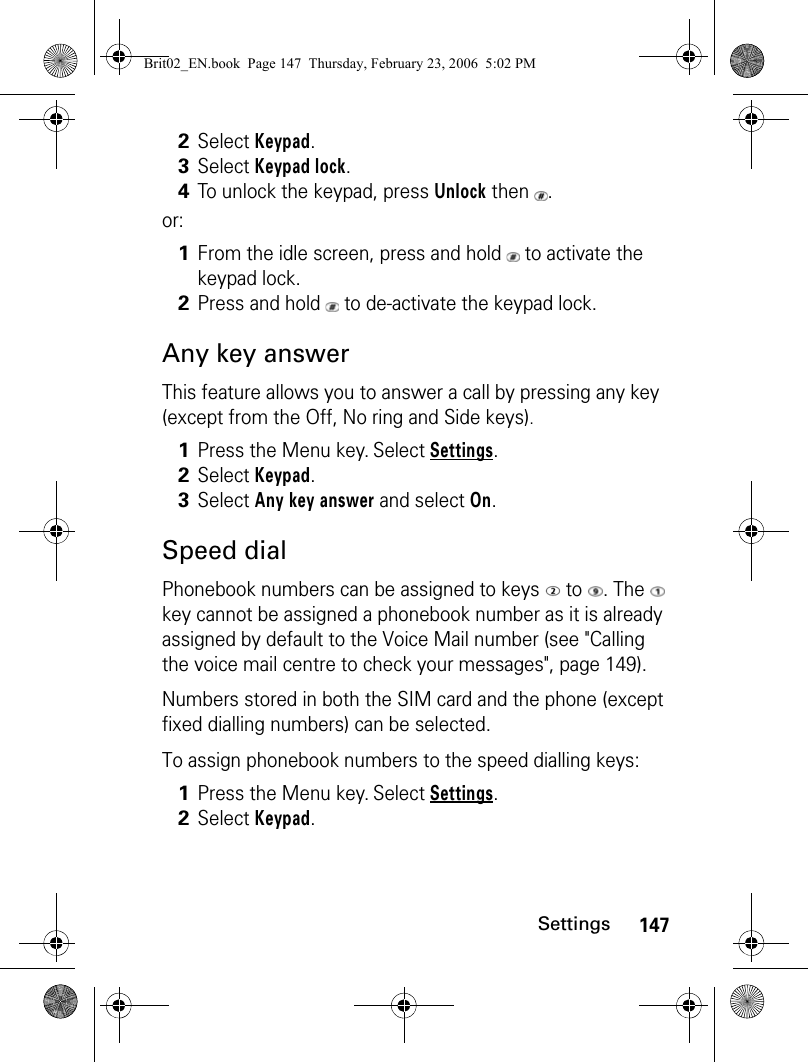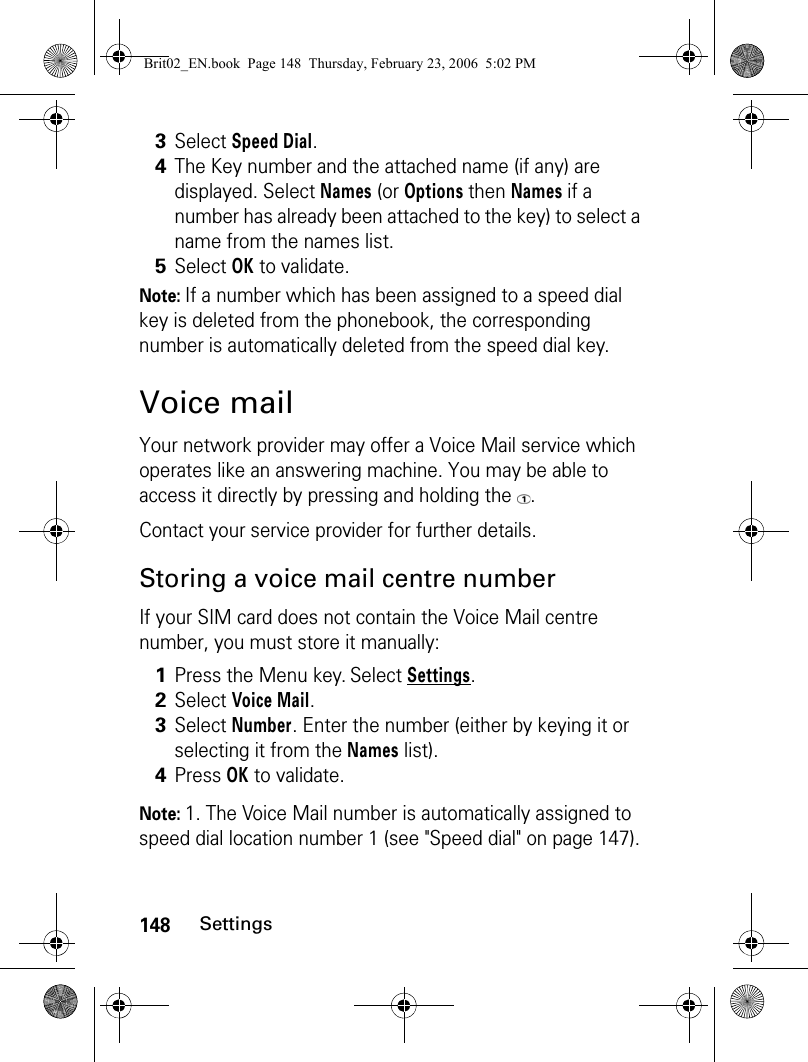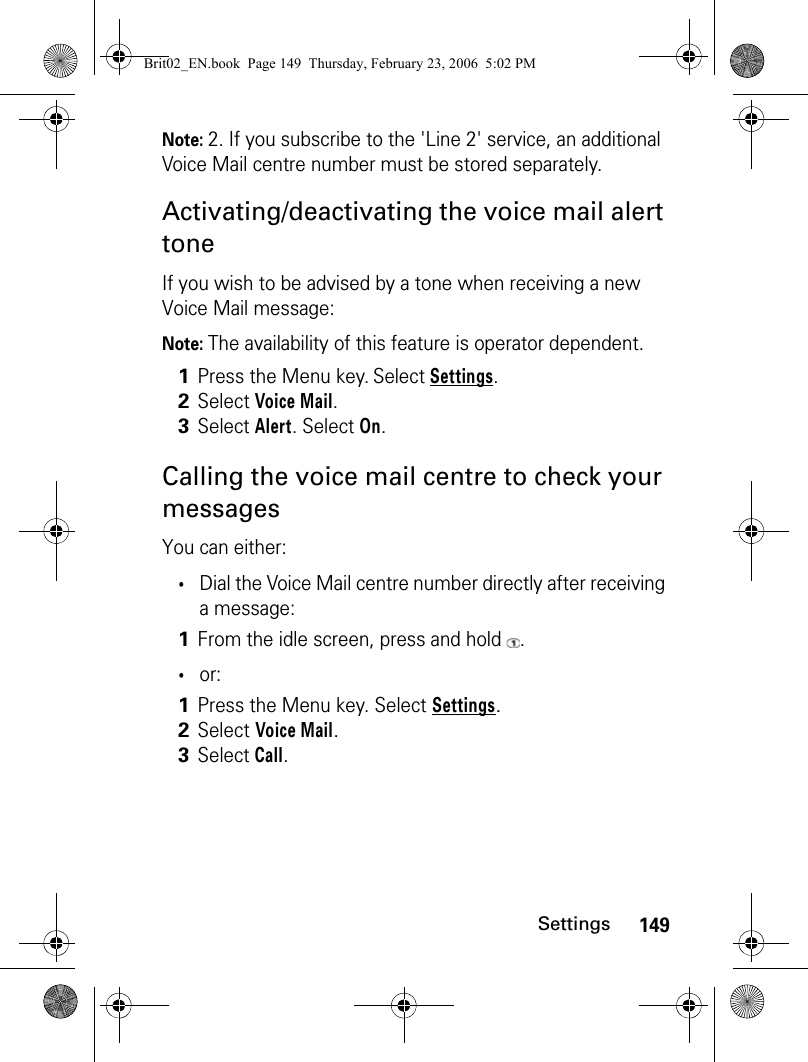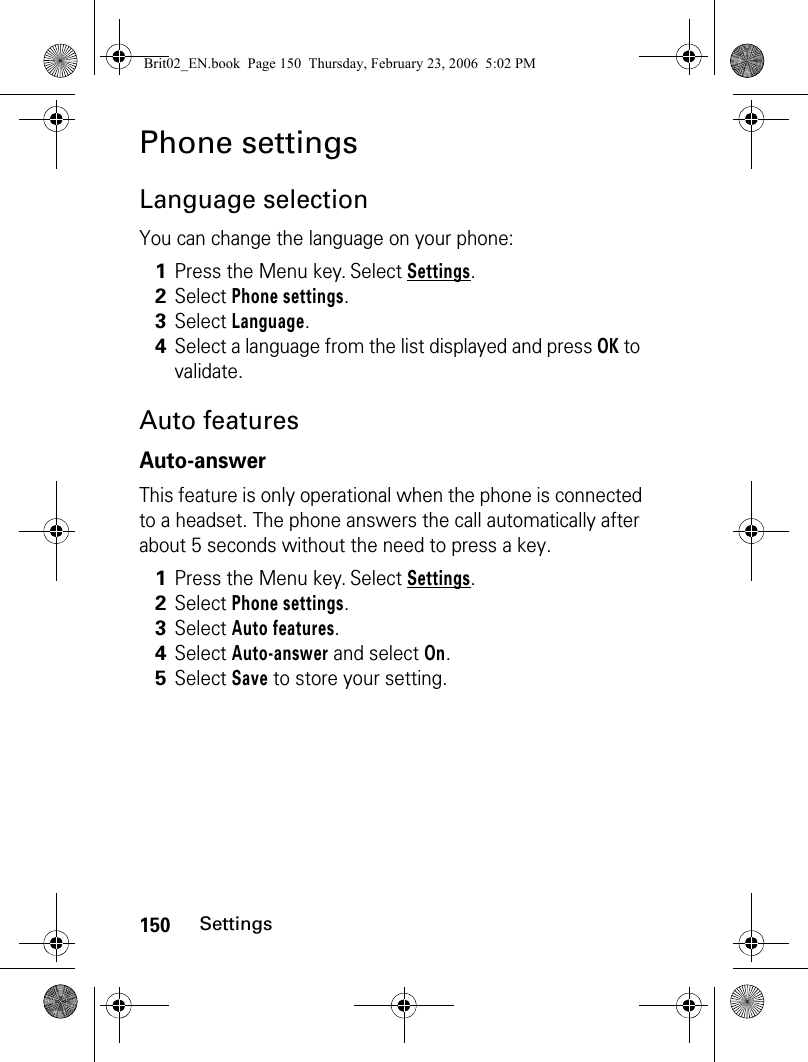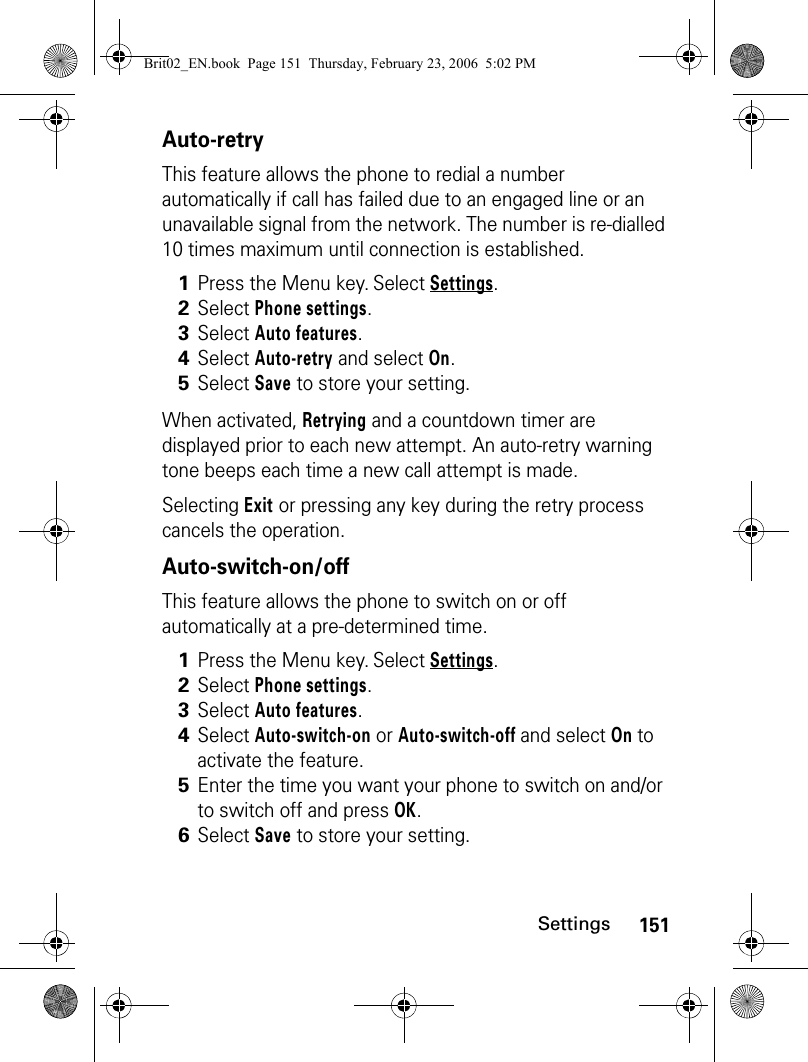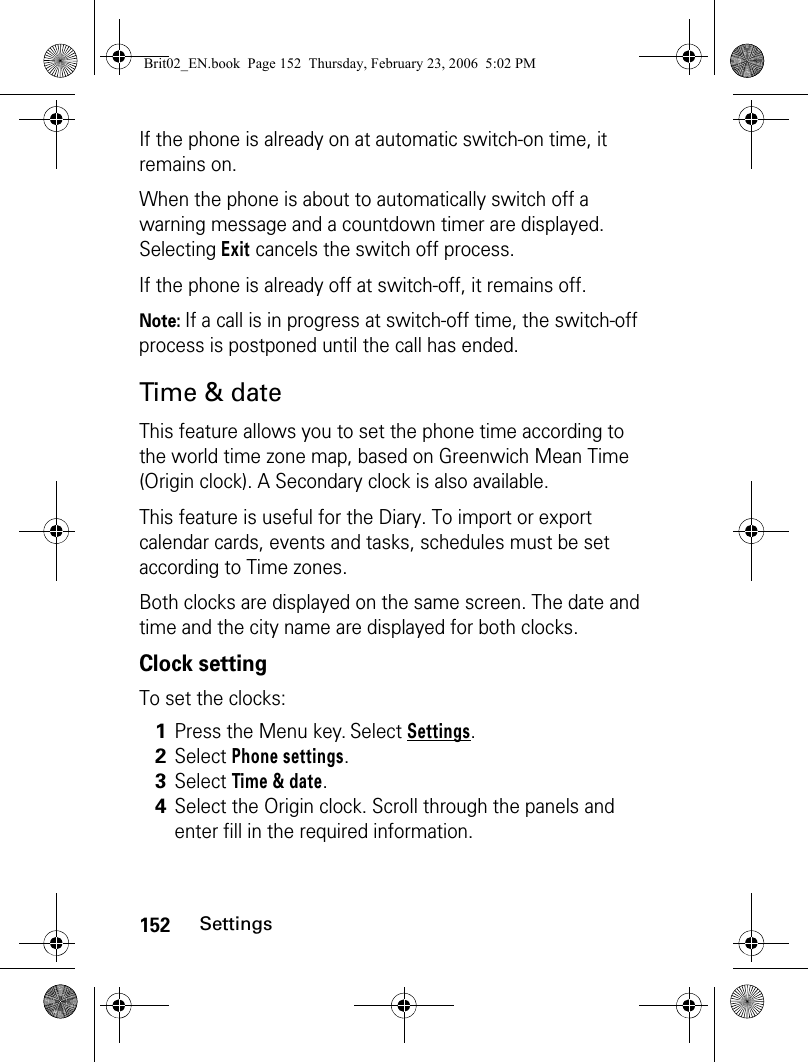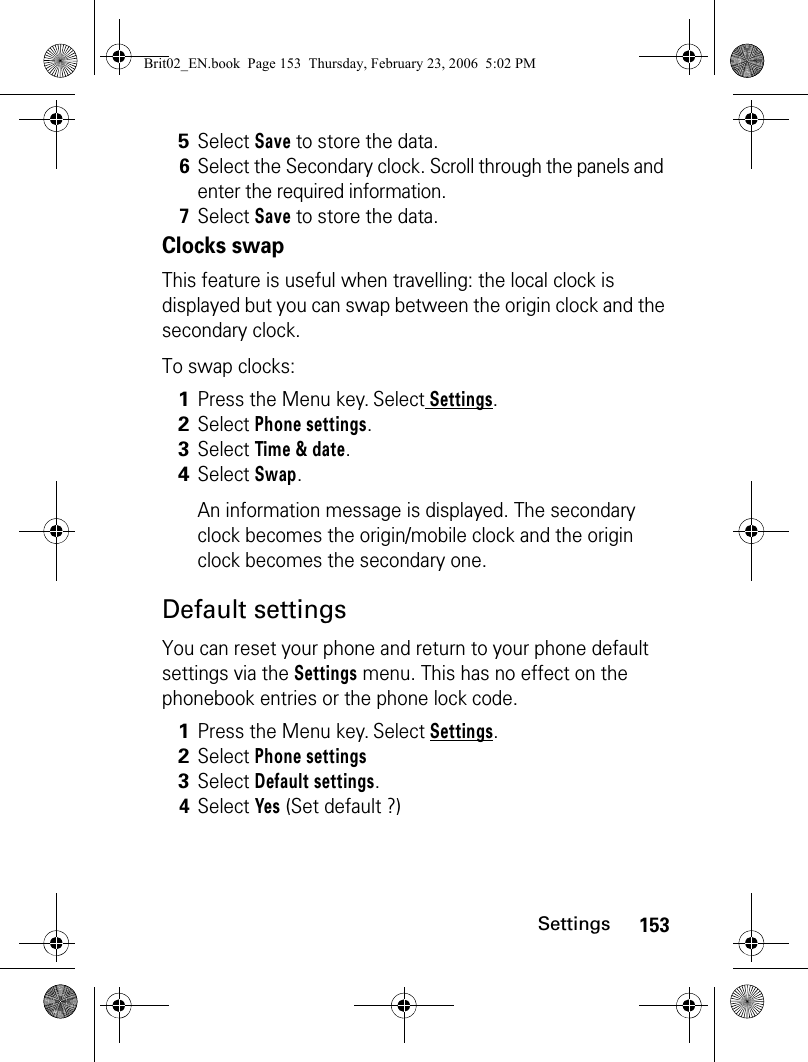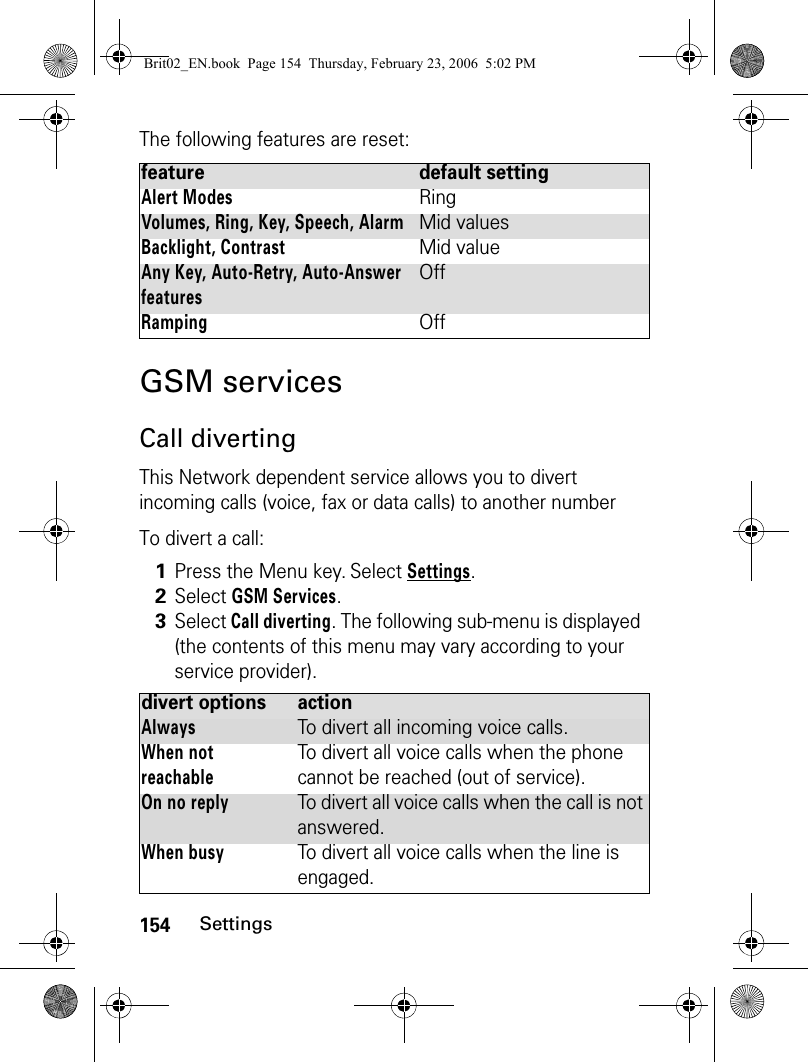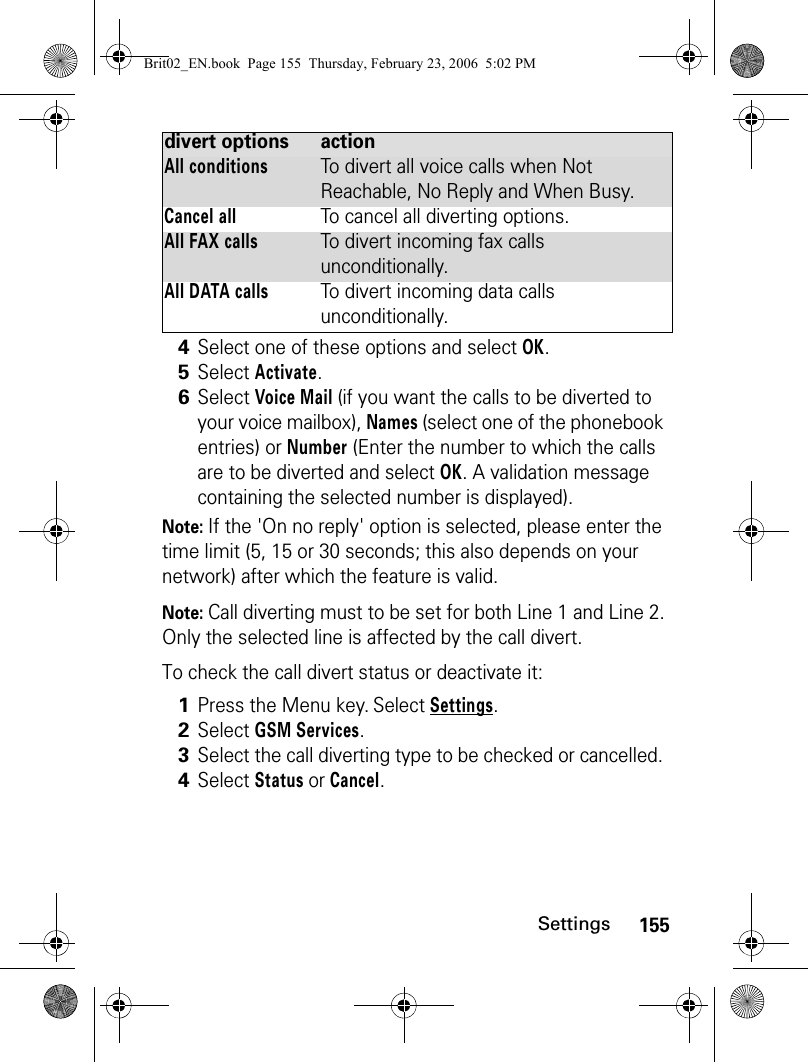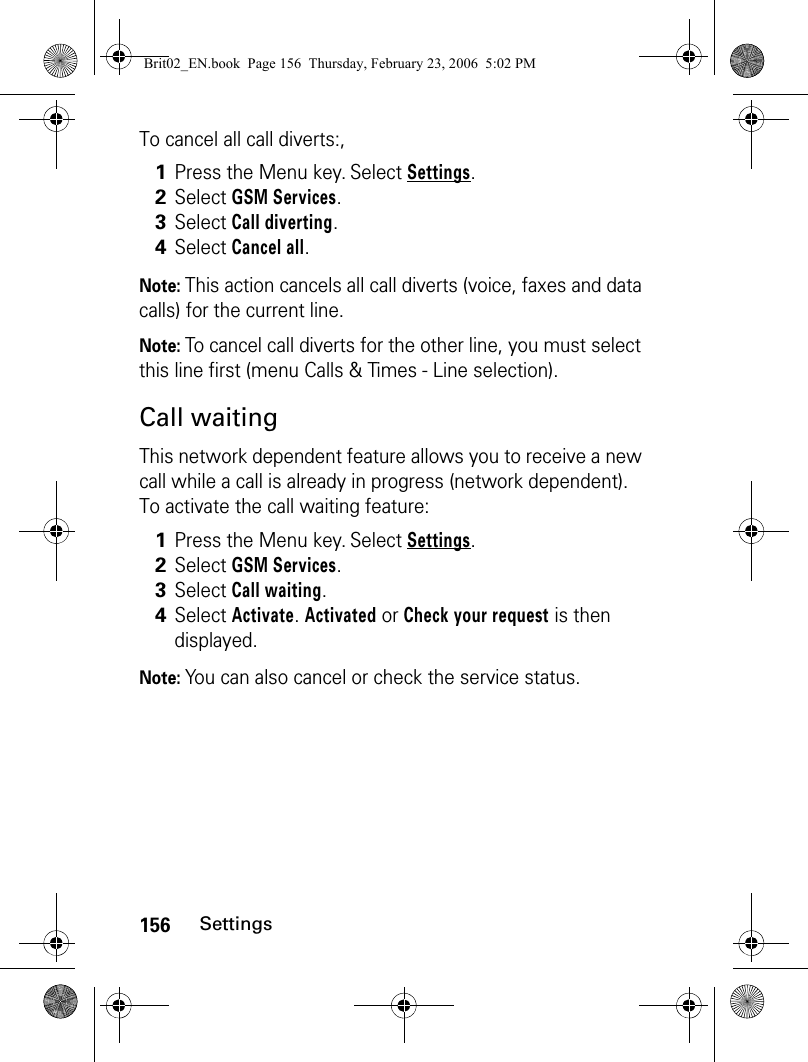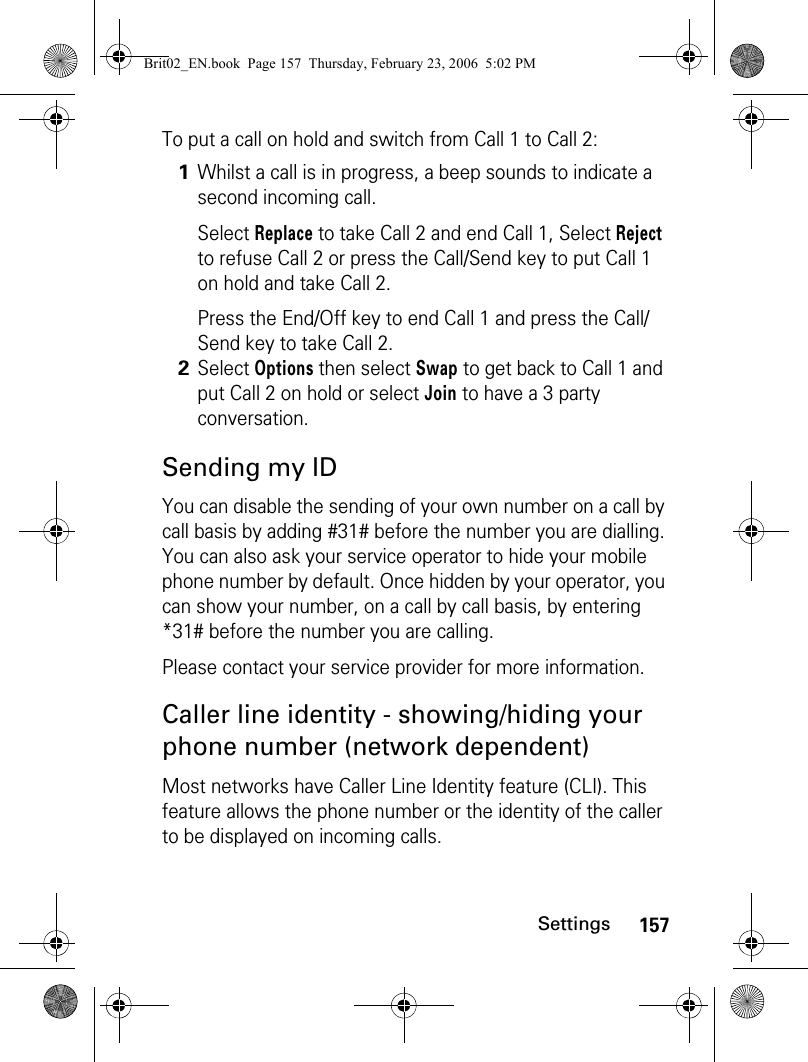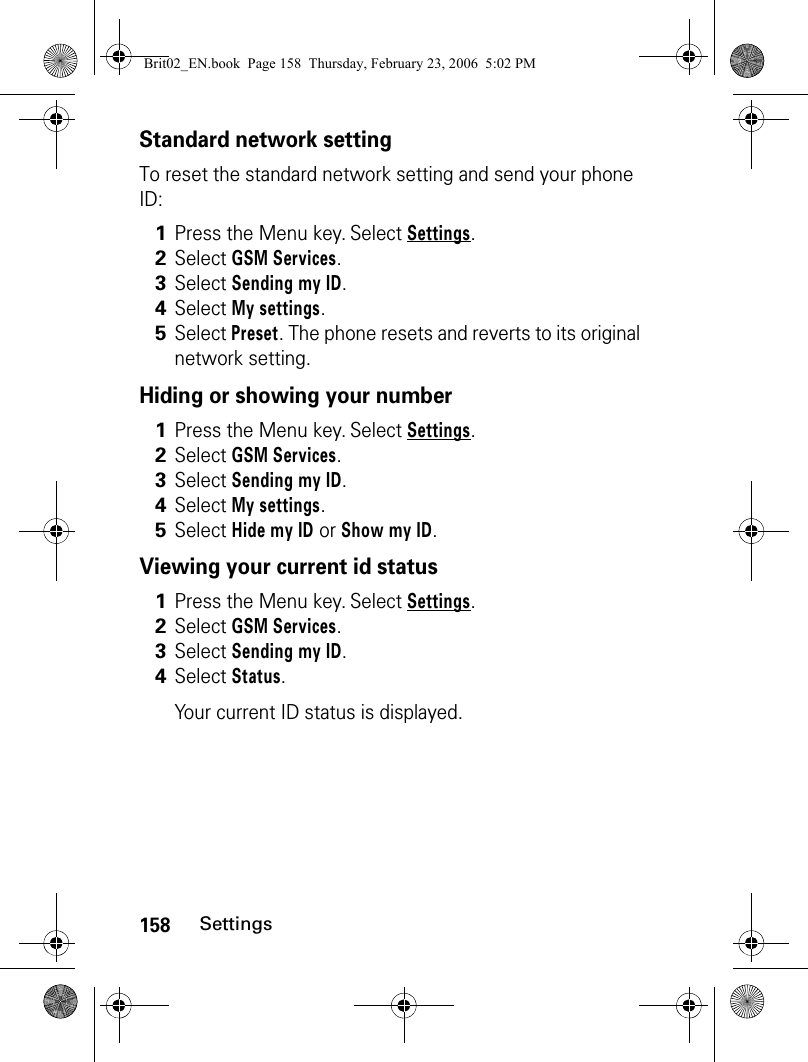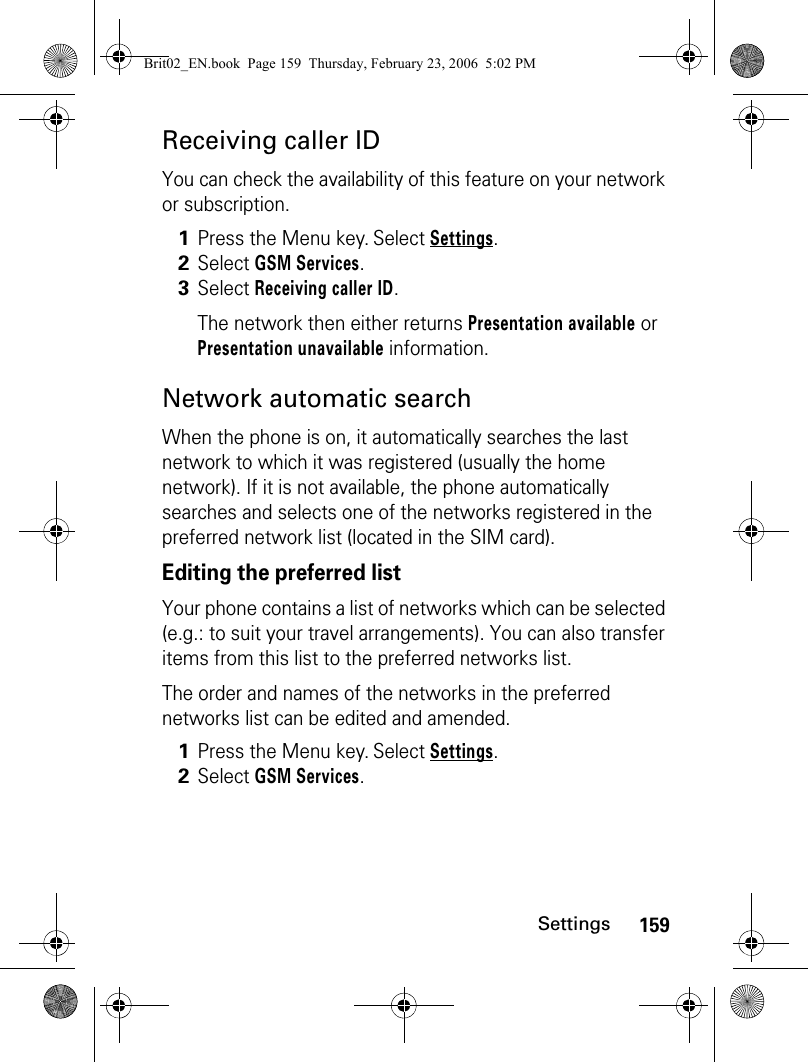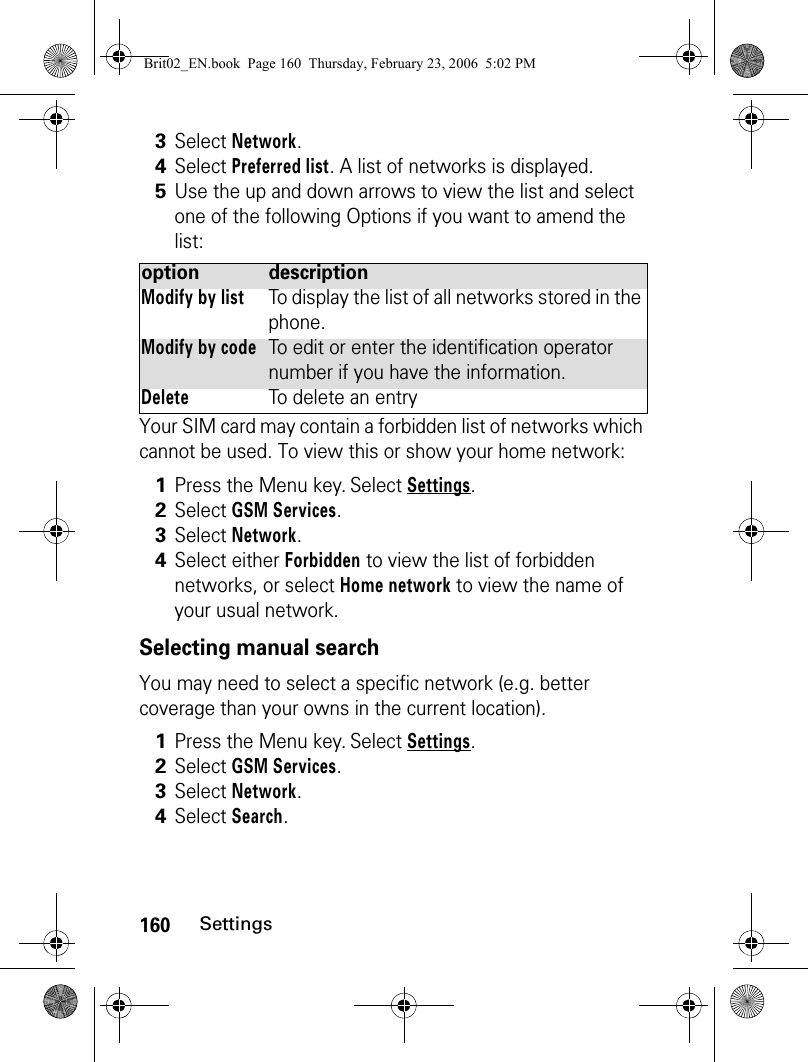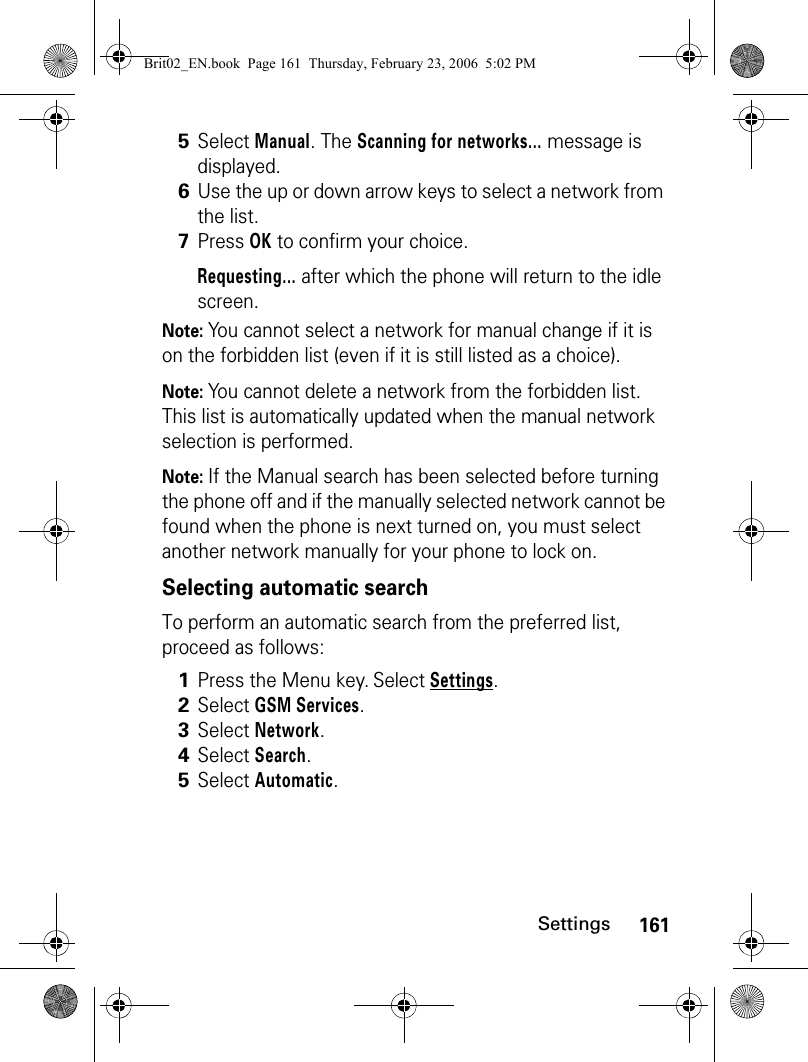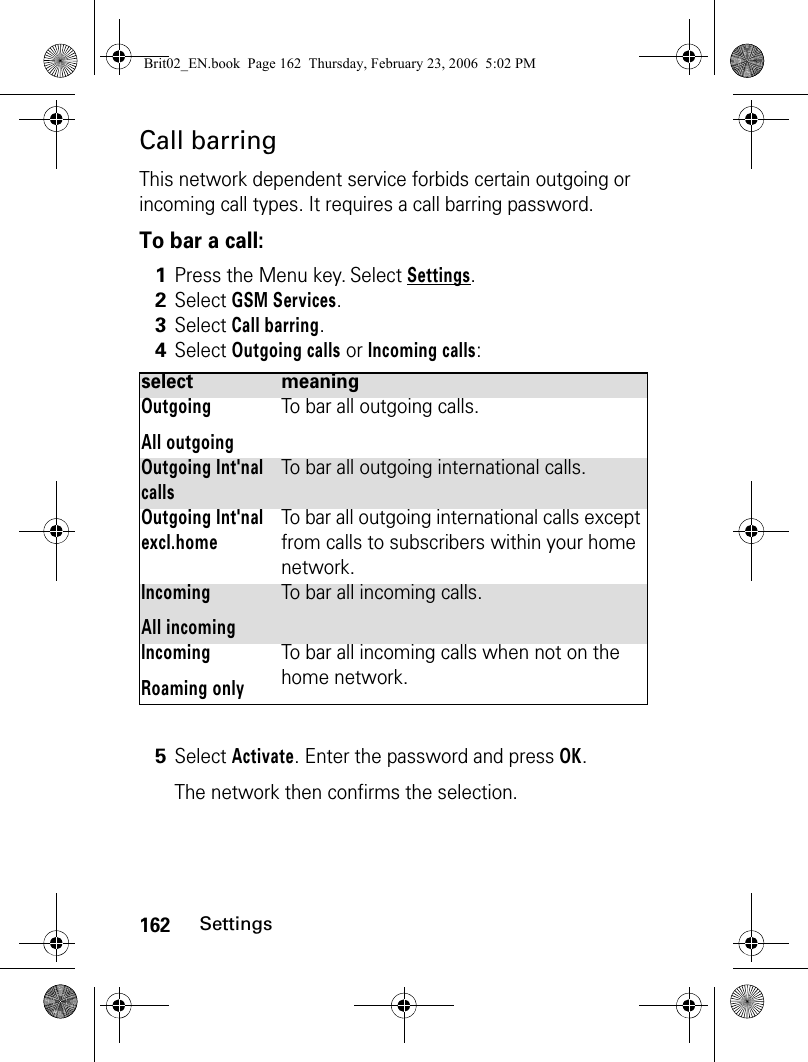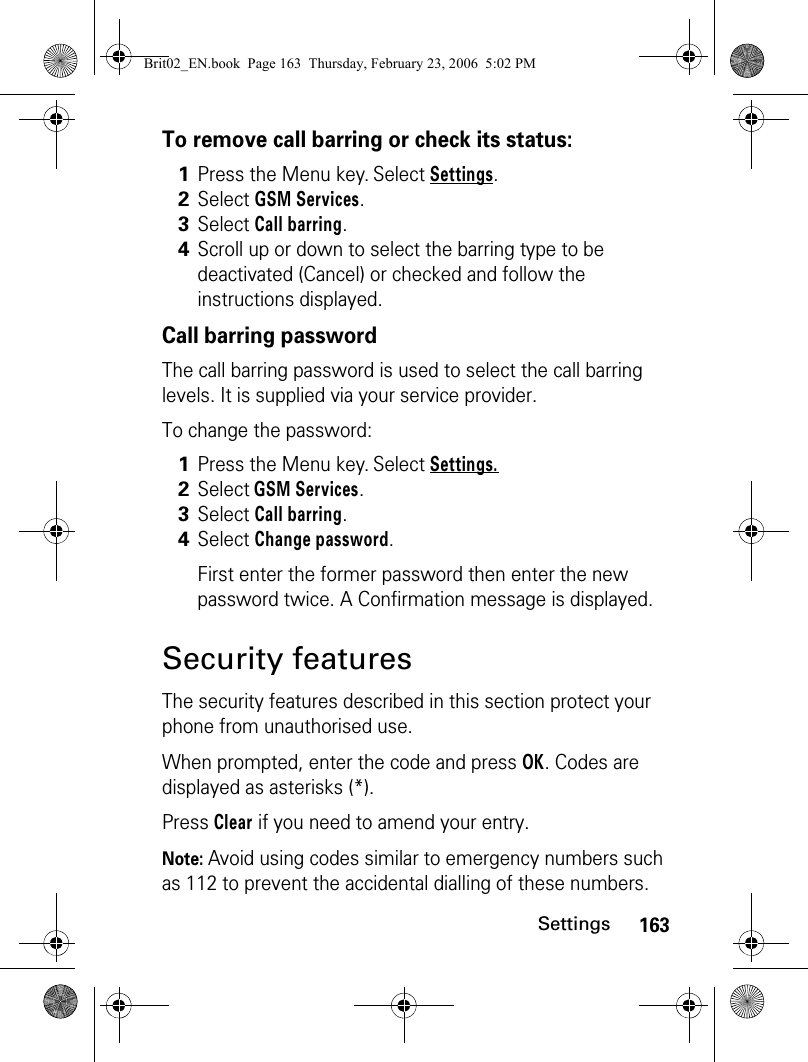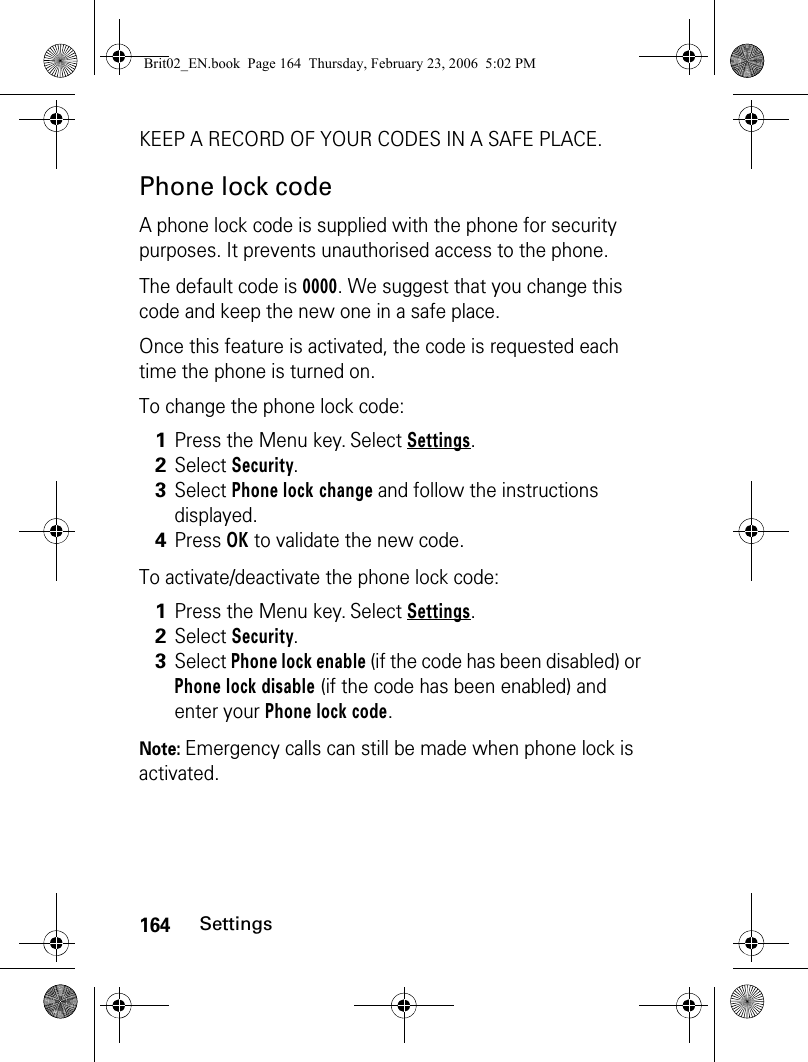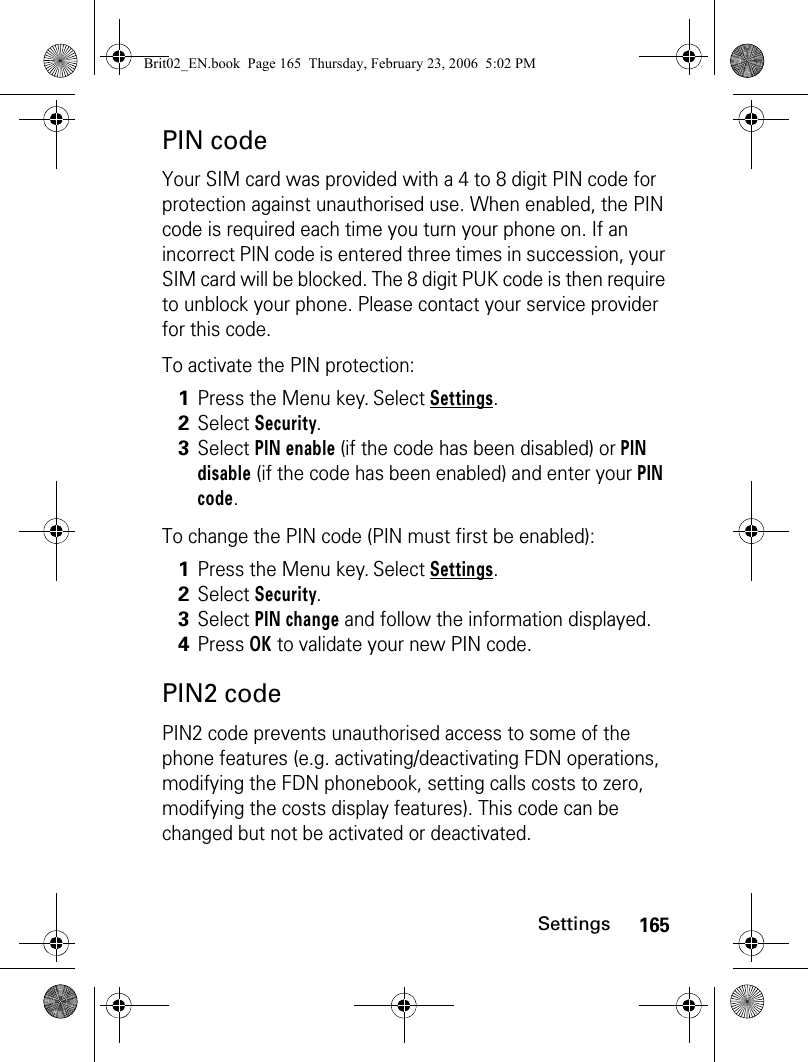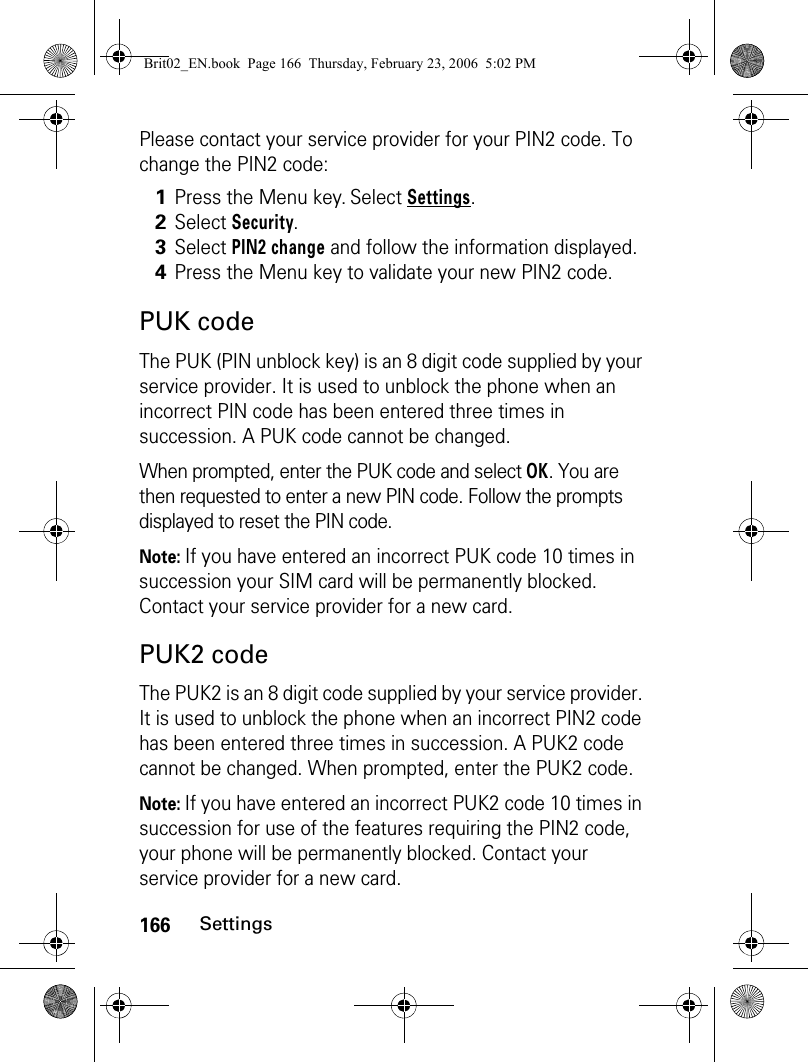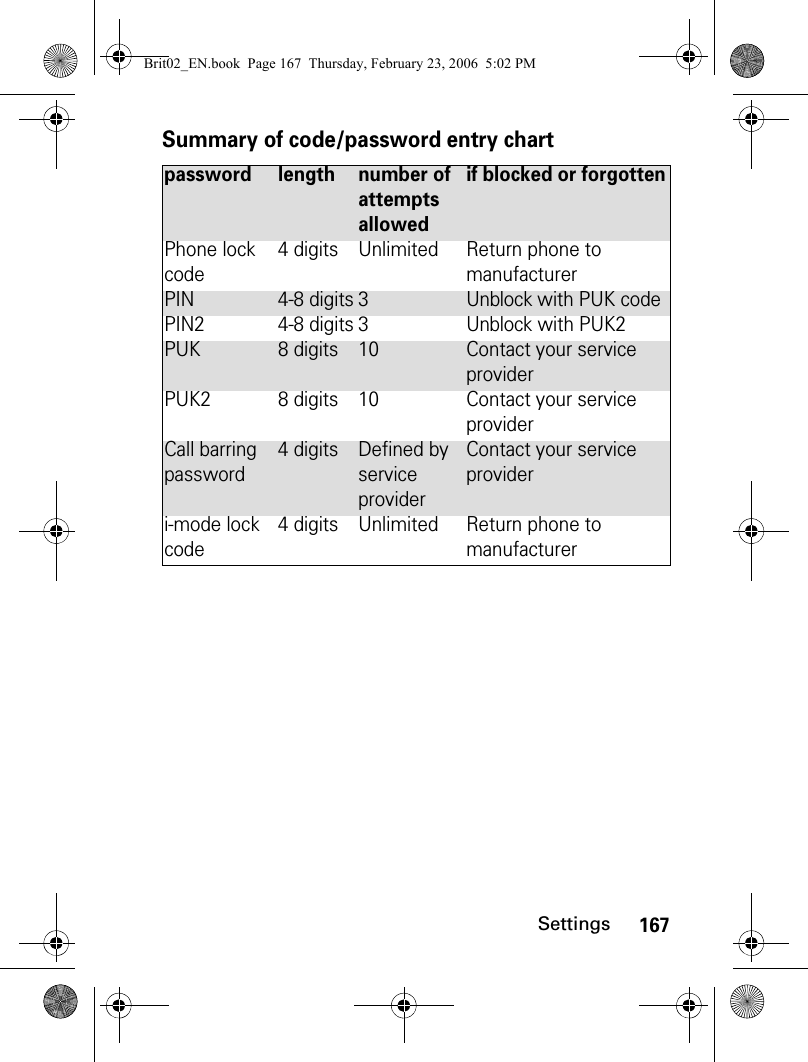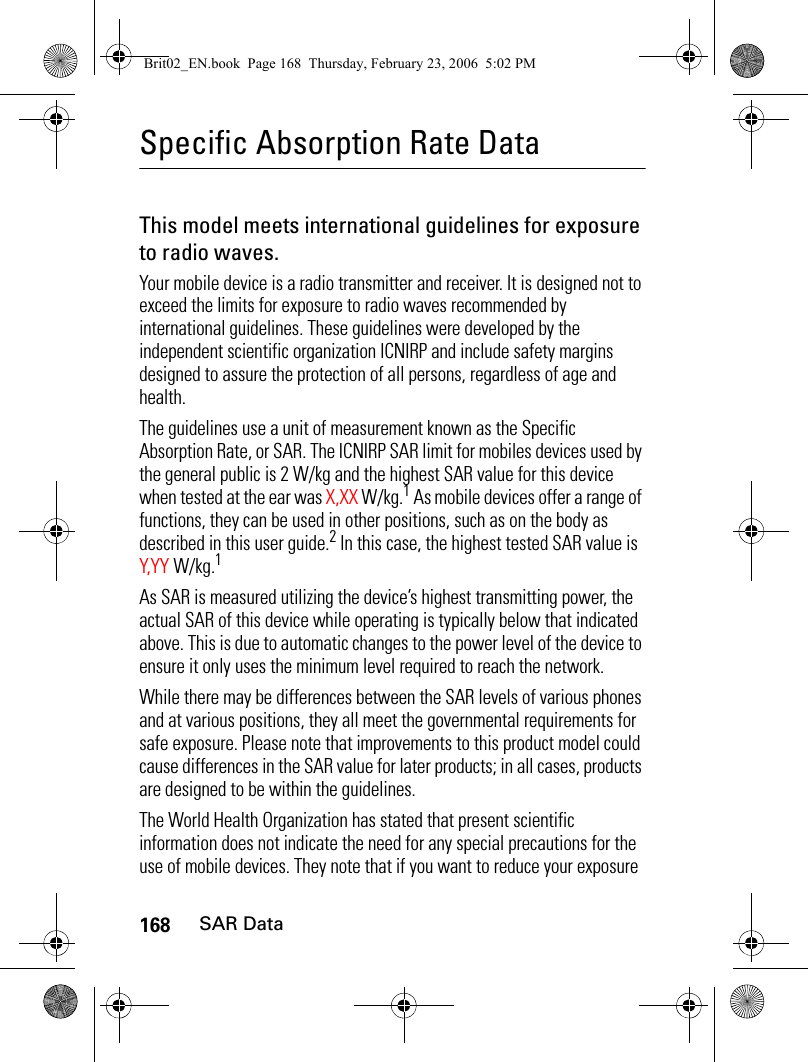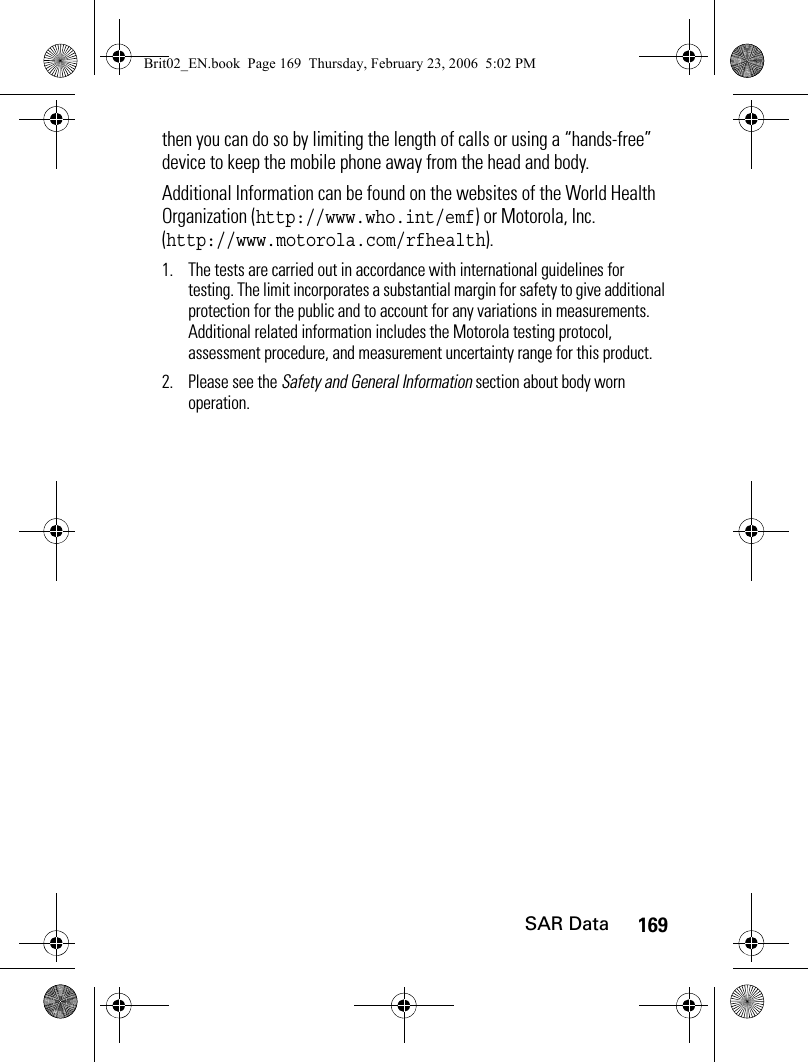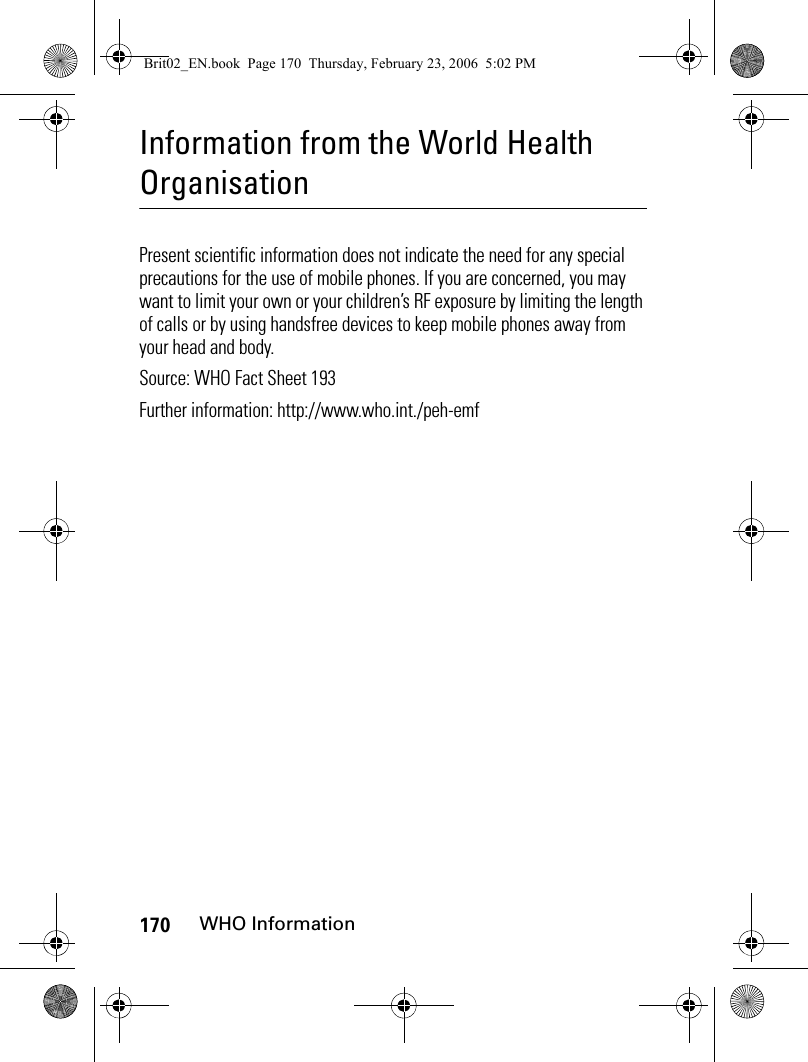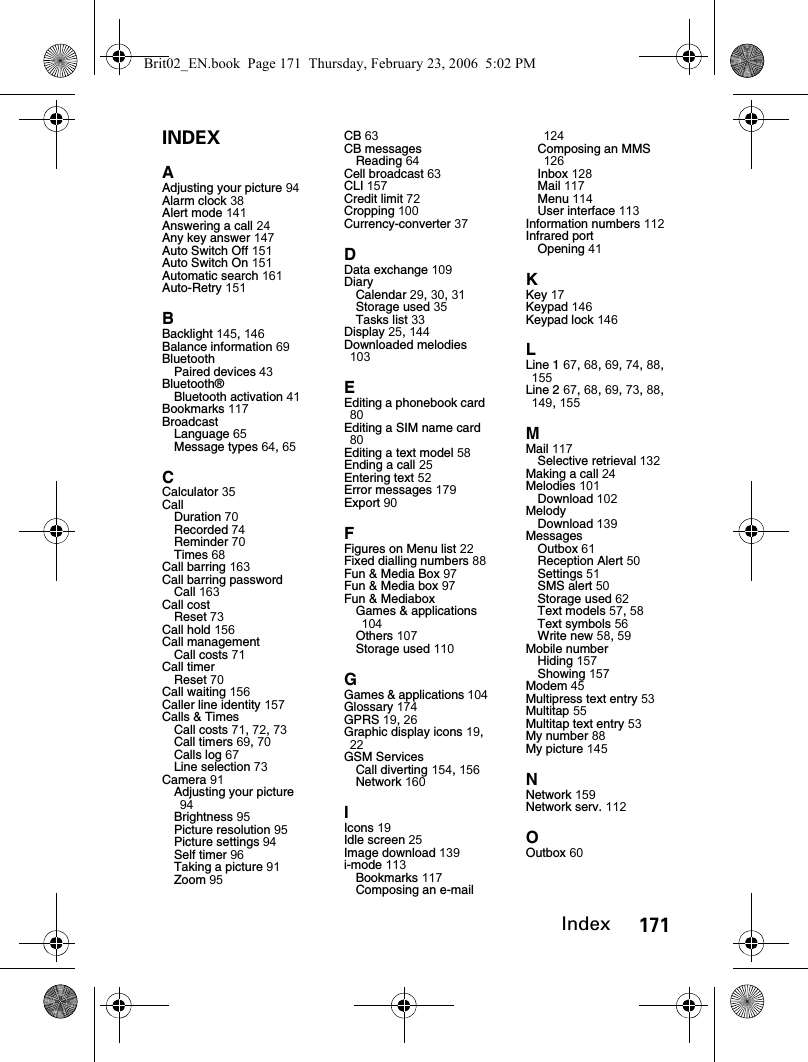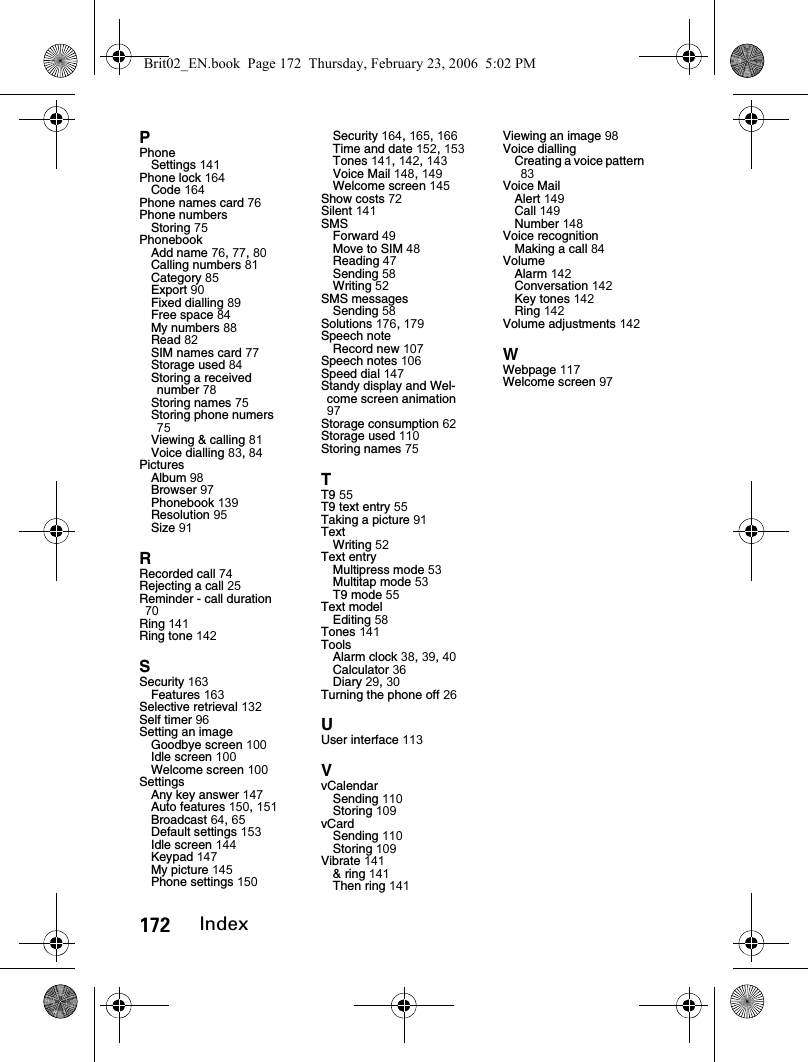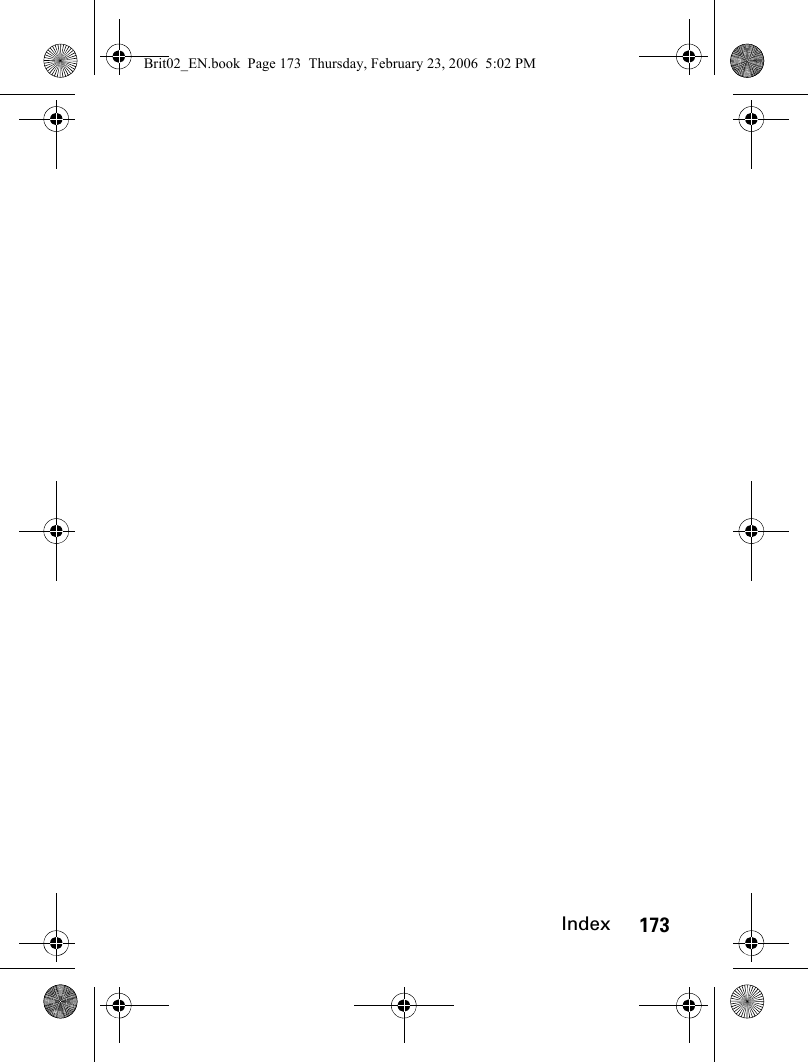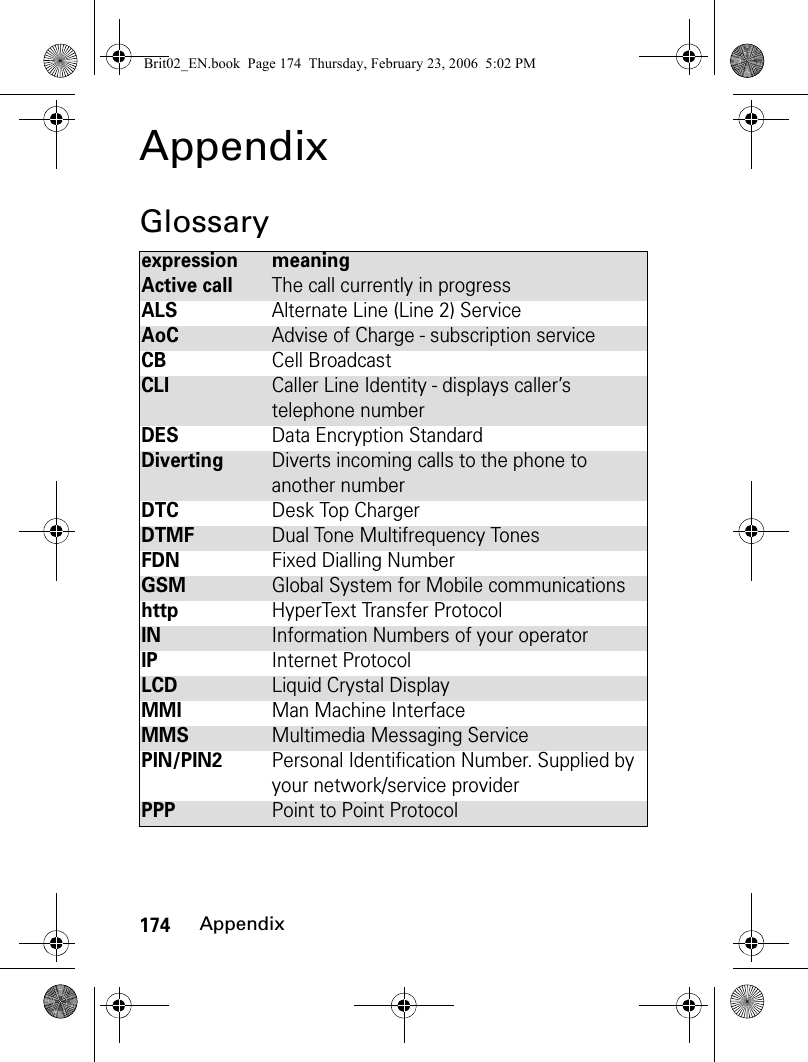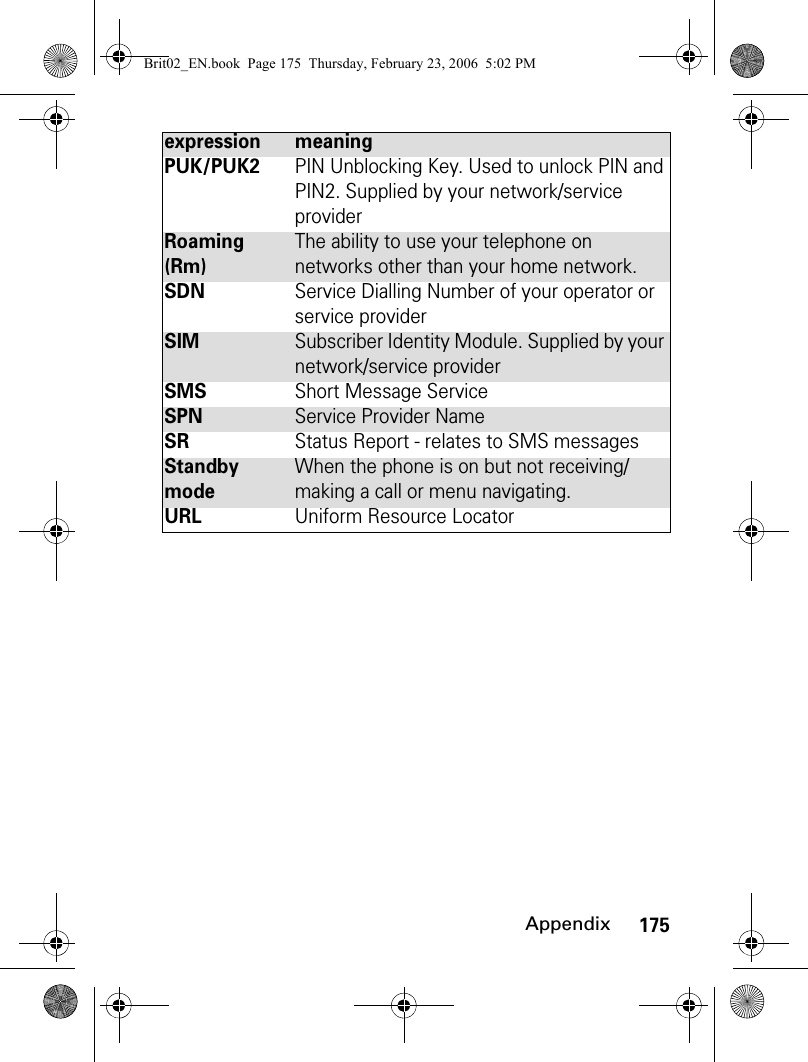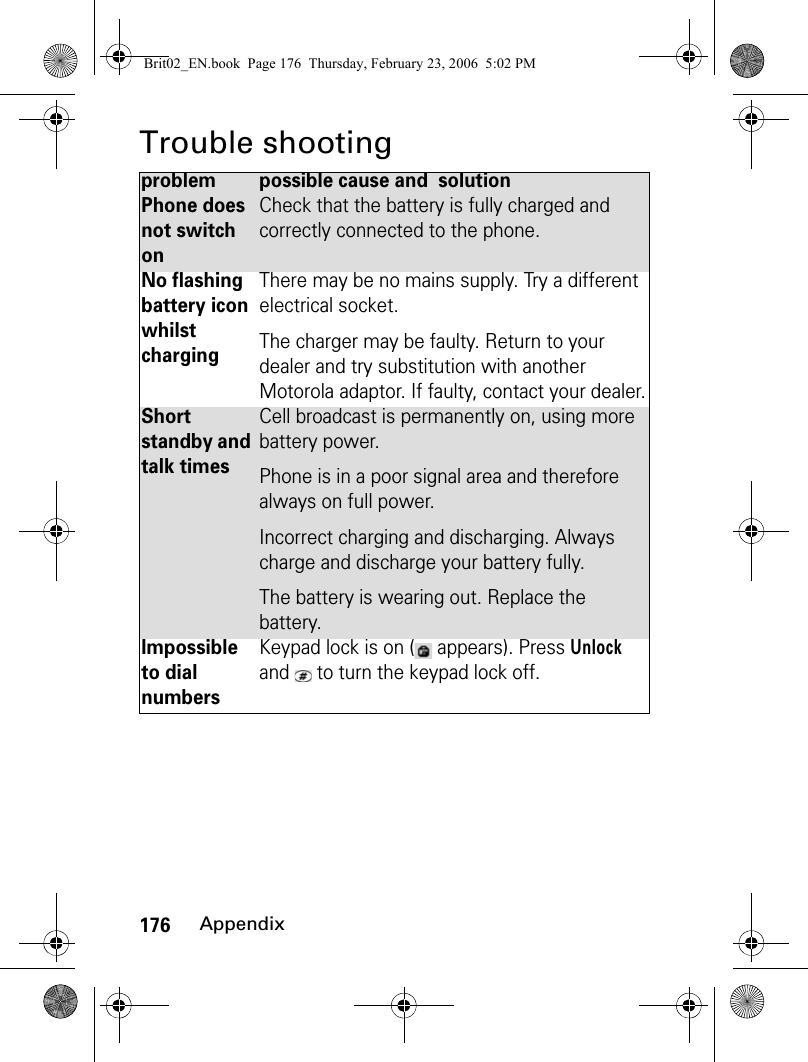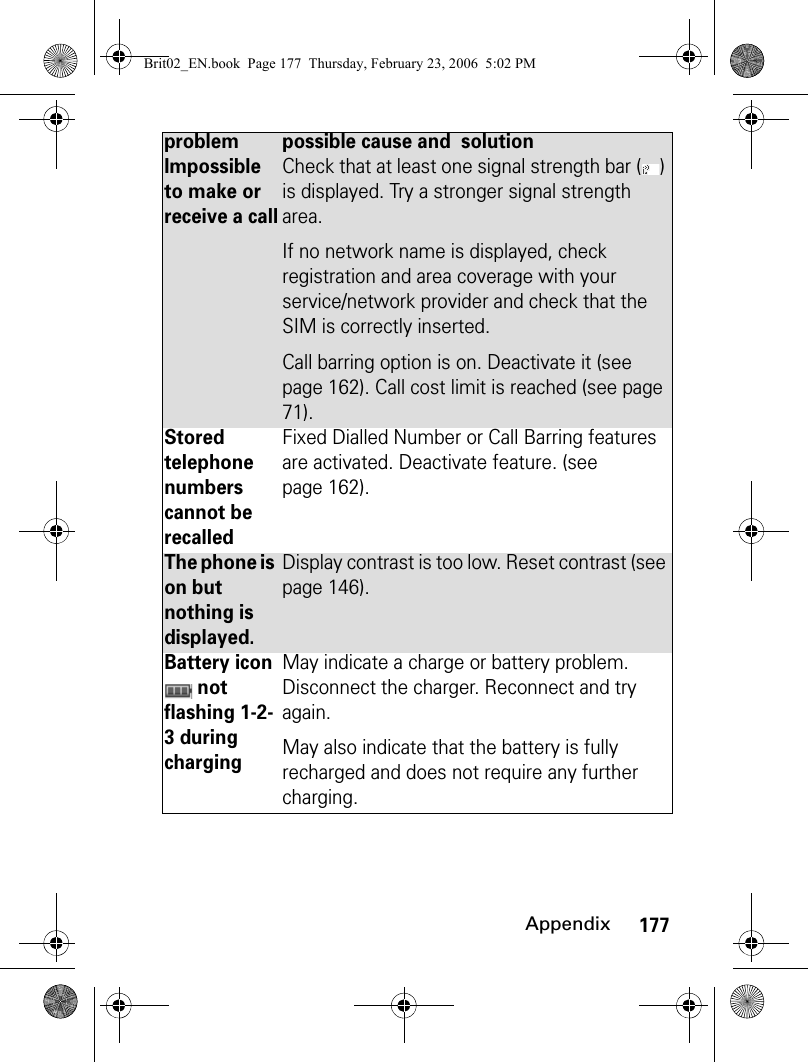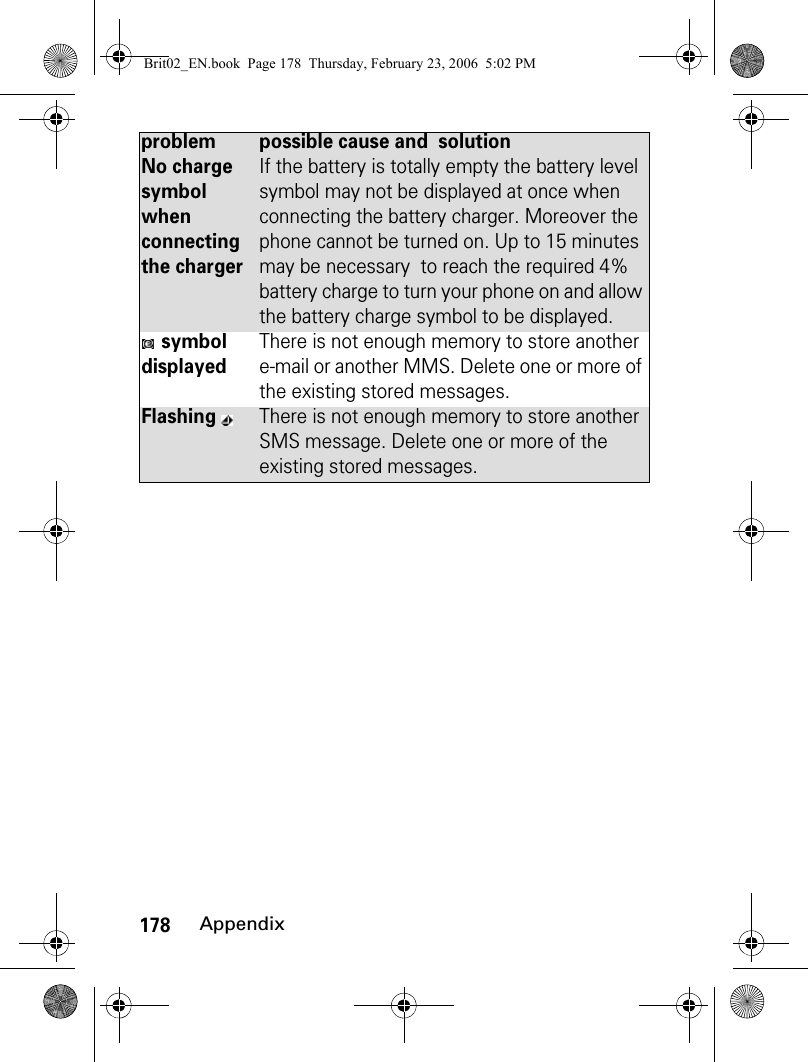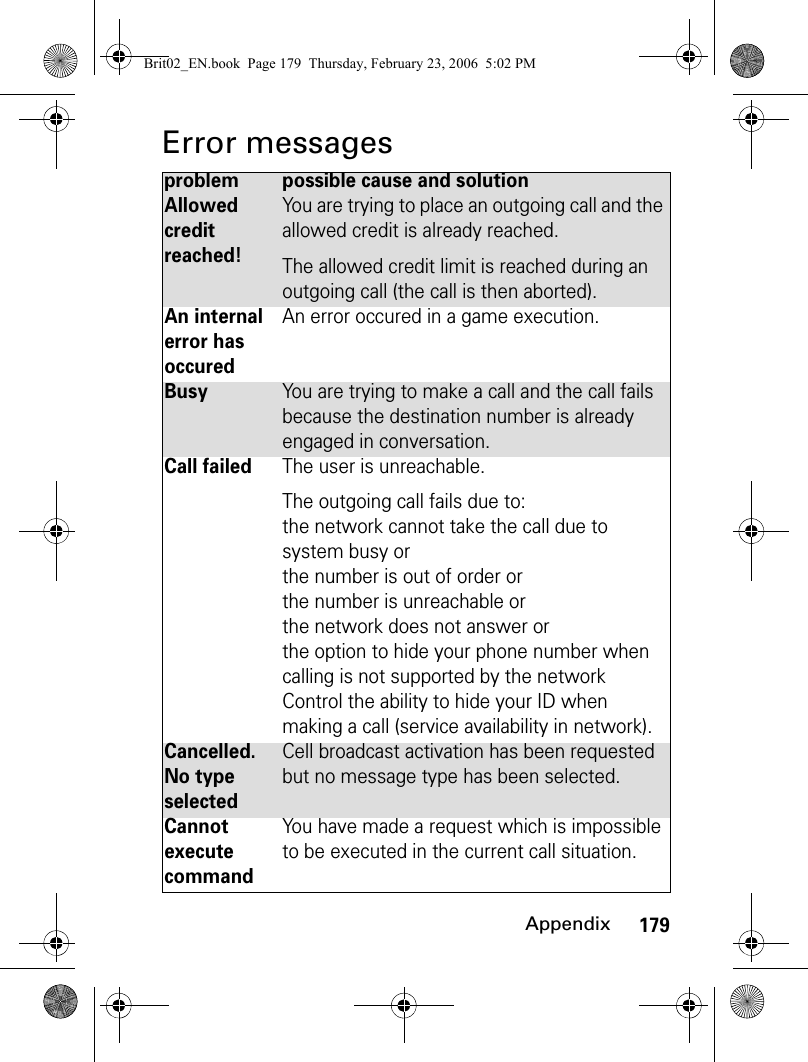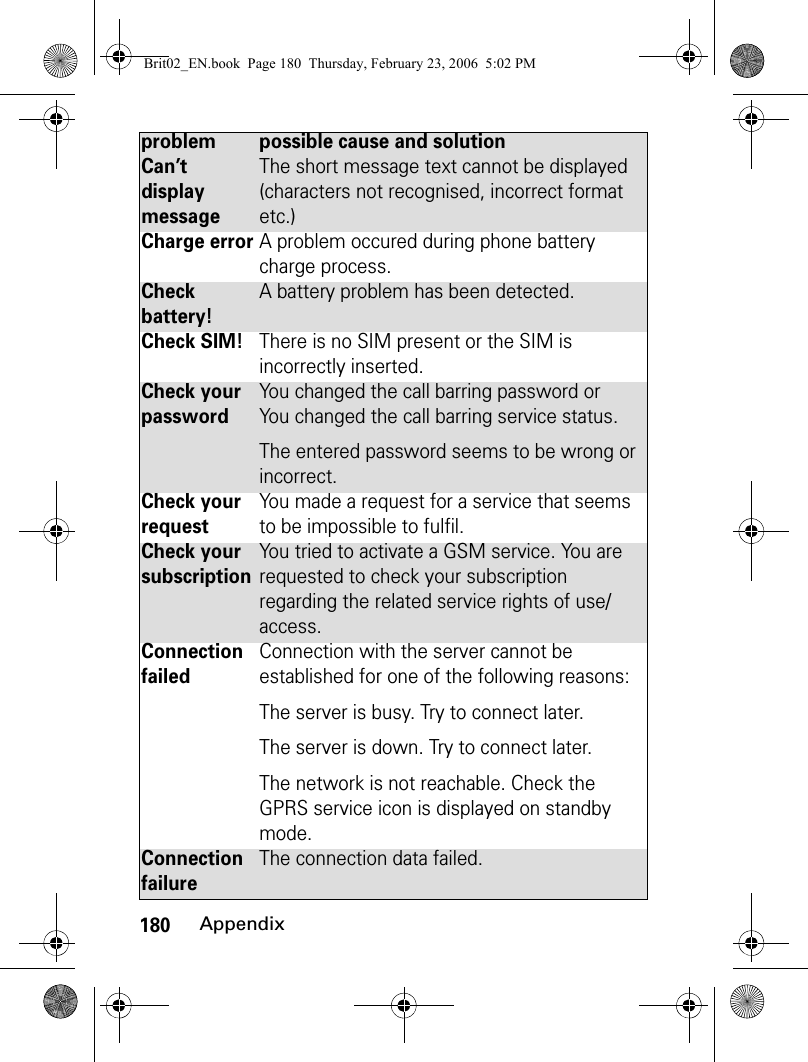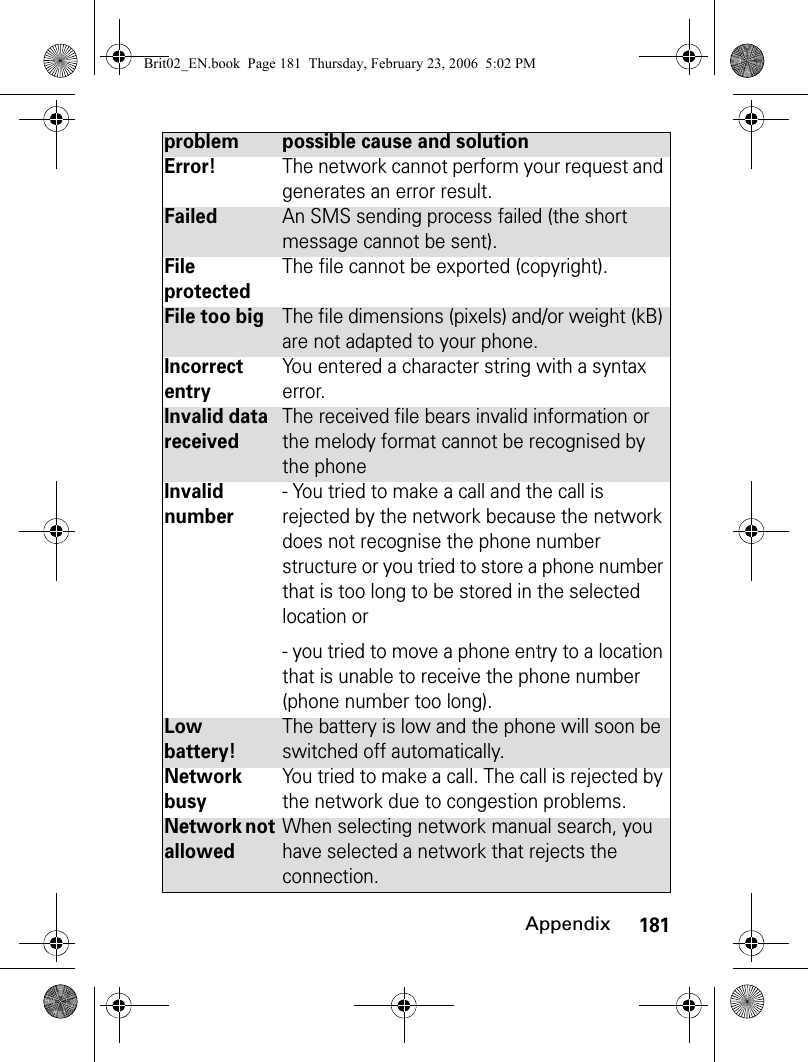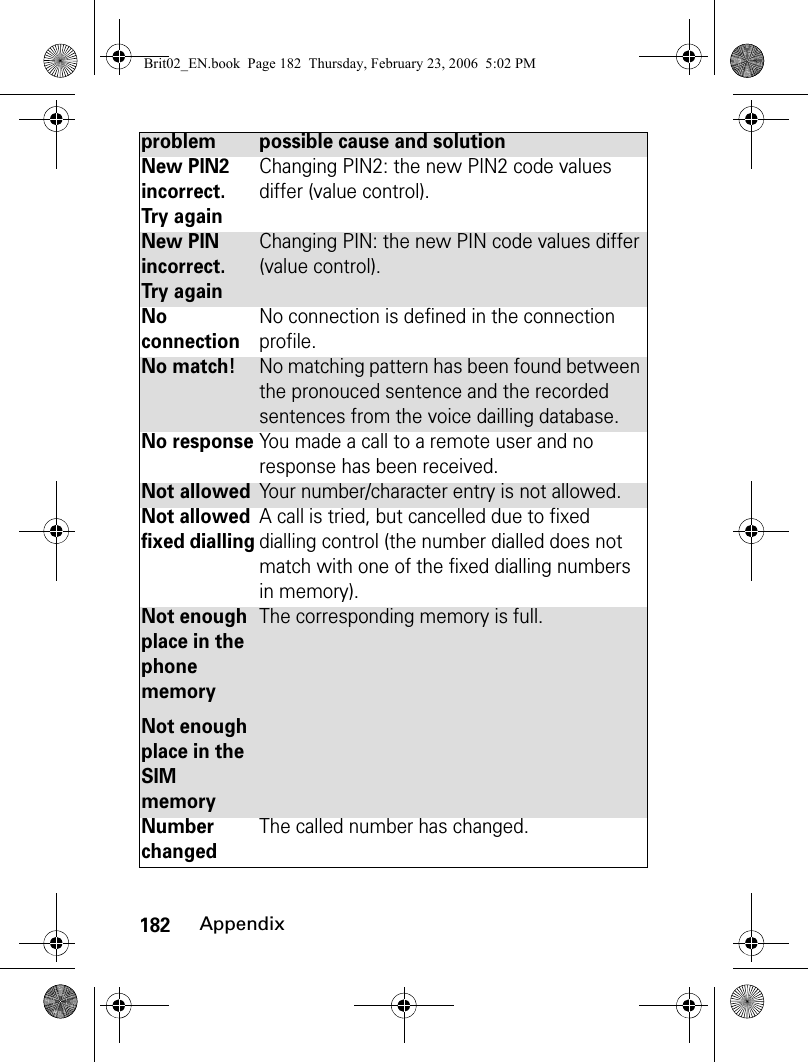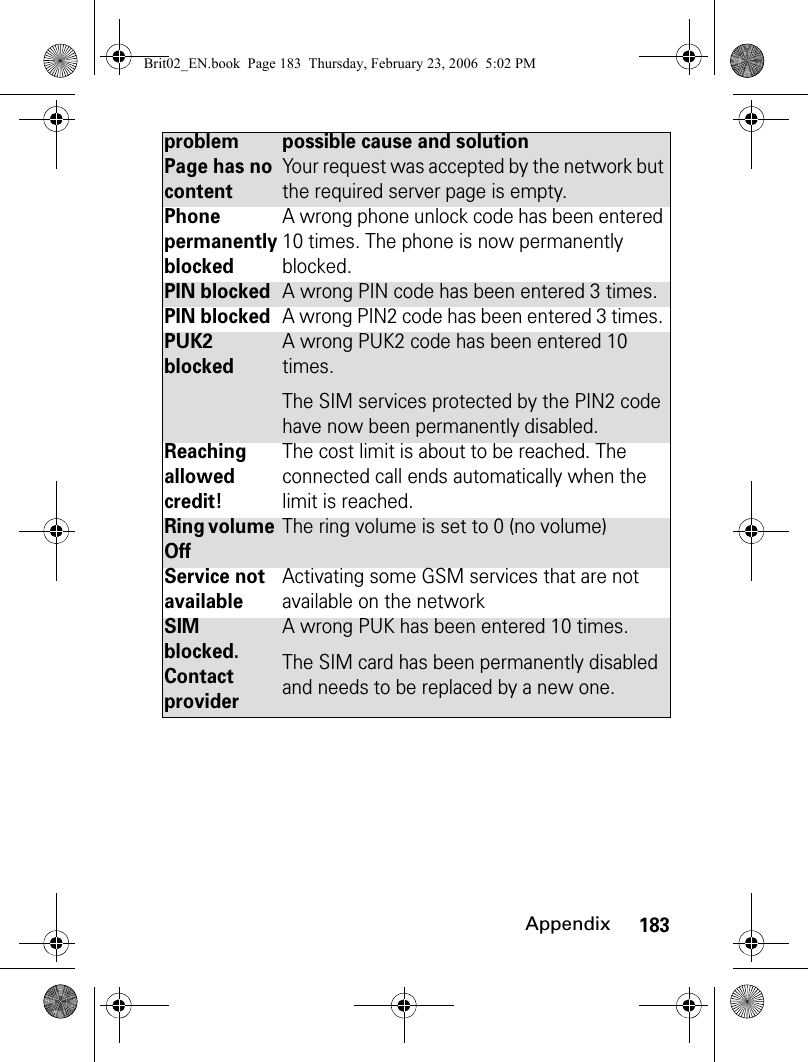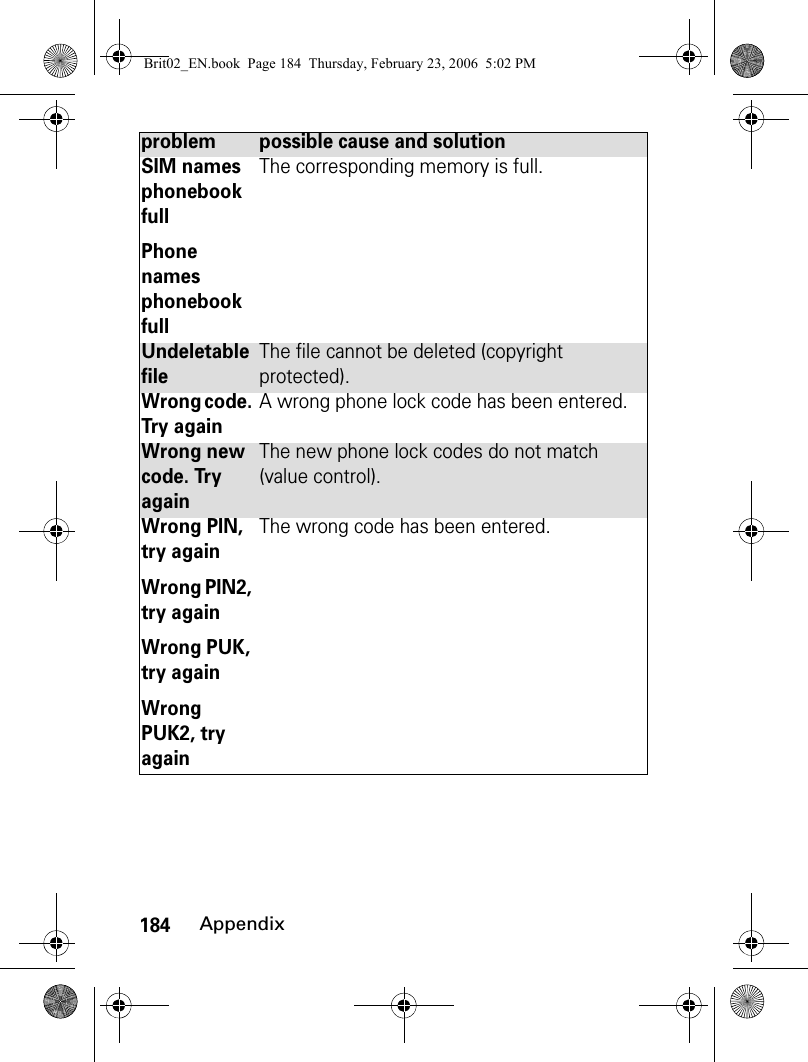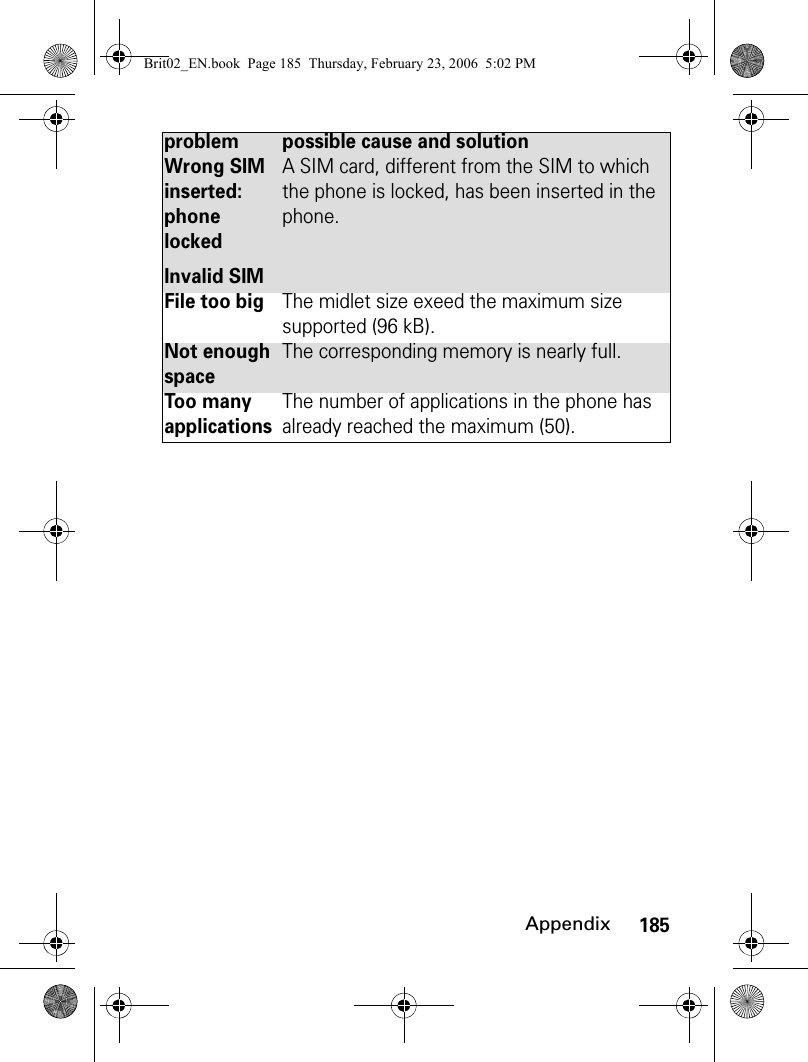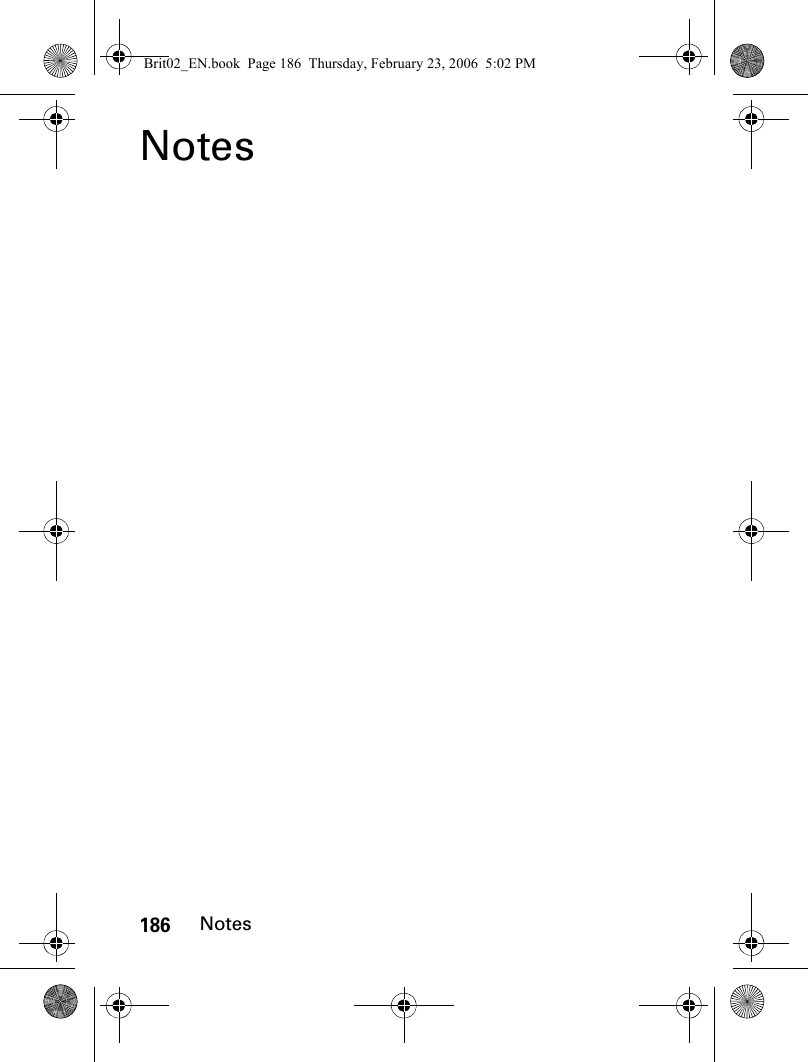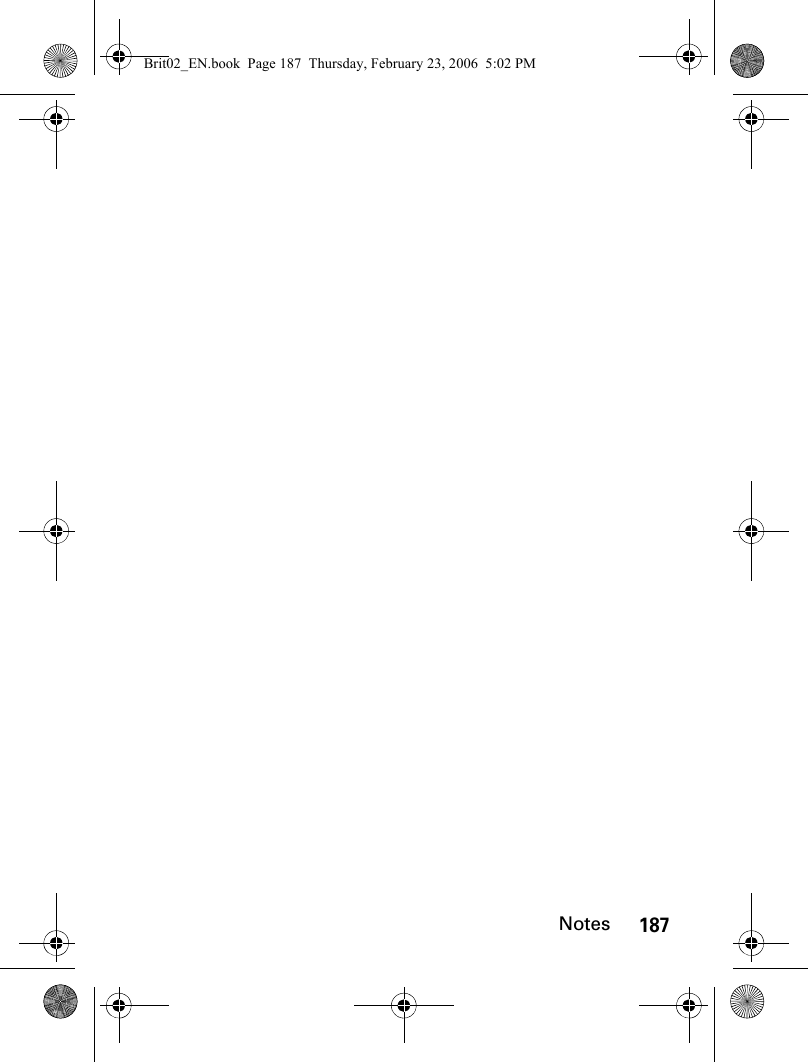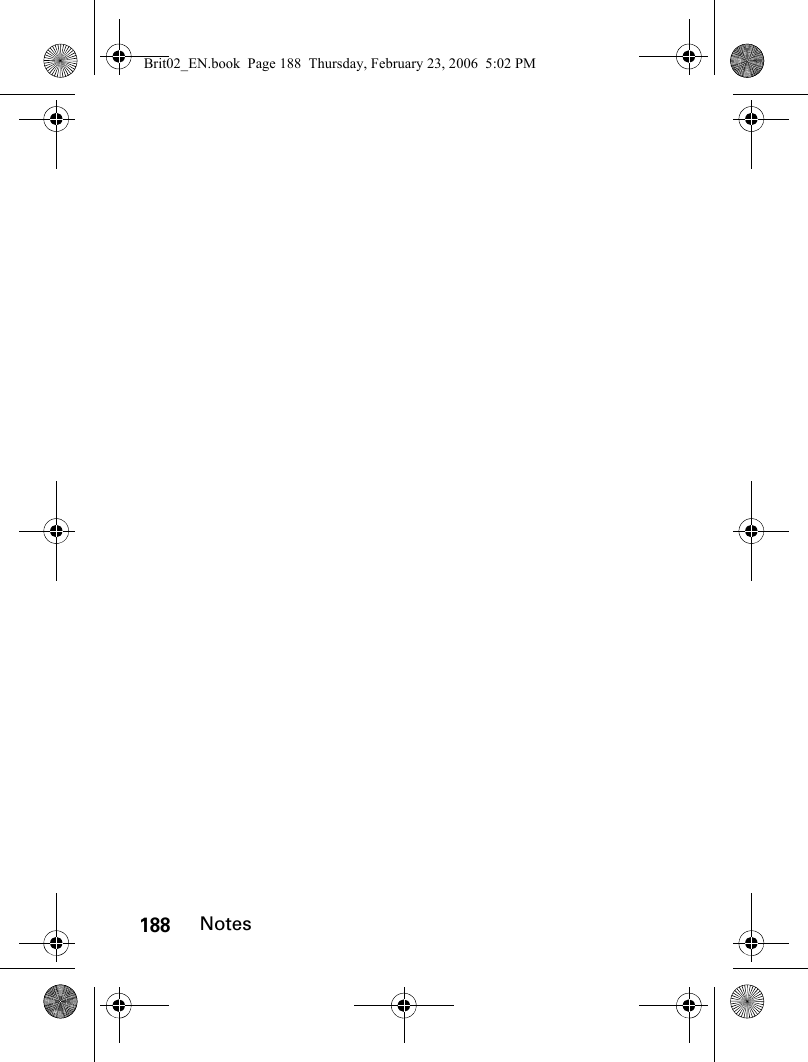Motorola Mobility T6GG1 Portable PCS GSM Transceiver with Bluetooth User Manual Brit02 EN
Motorola Mobility LLC Portable PCS GSM Transceiver with Bluetooth Brit02 EN
Contents
- 1. Exhibit 8 Users Manual
- 2. Exhibit 8 Users Manual 1
- 3. Exhibit 8 Users Manual 2
Exhibit 8 Users Manual 2