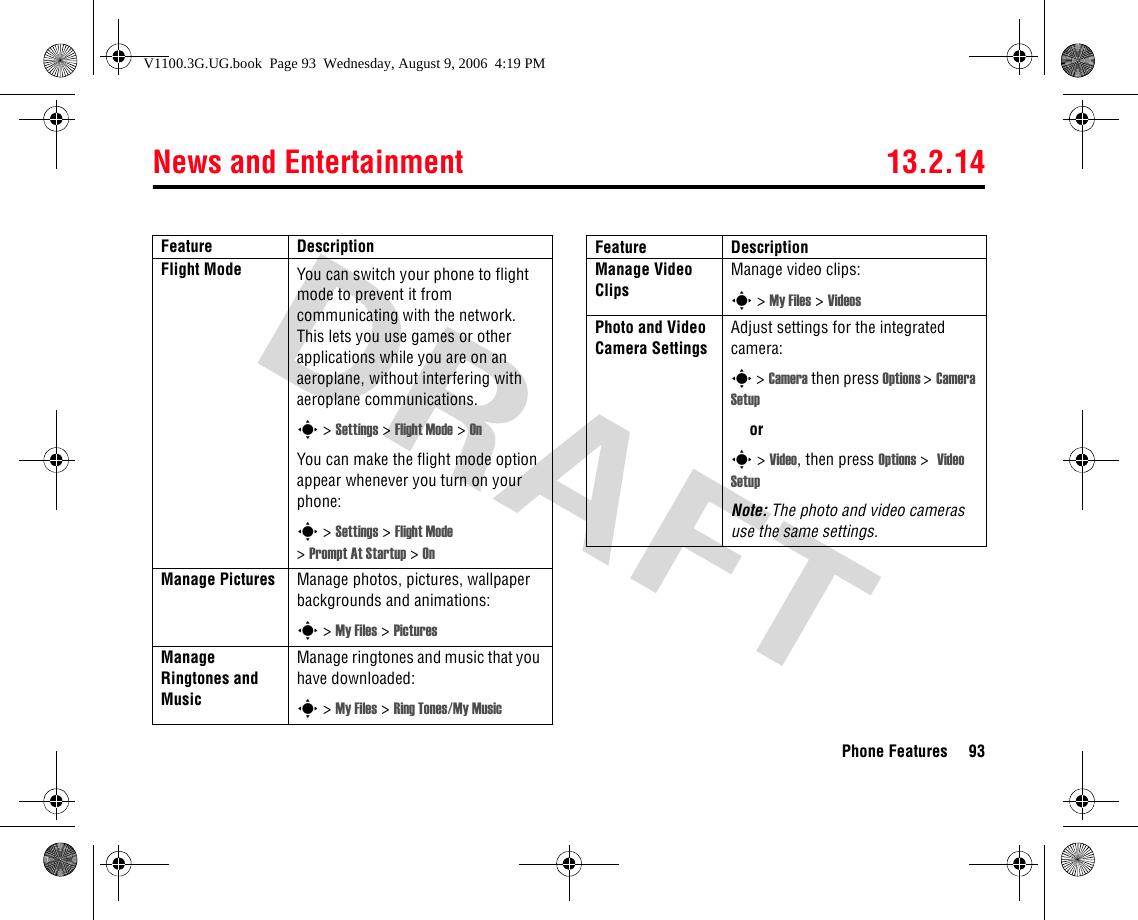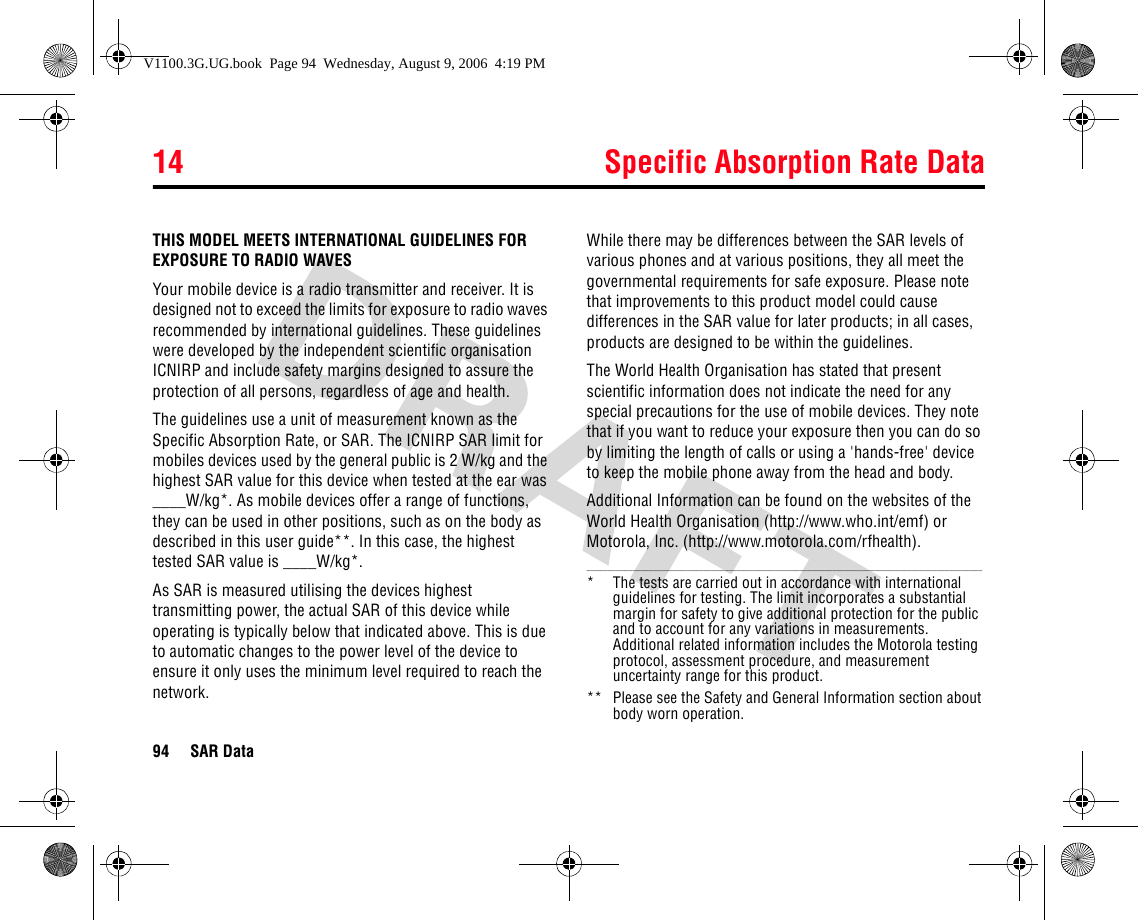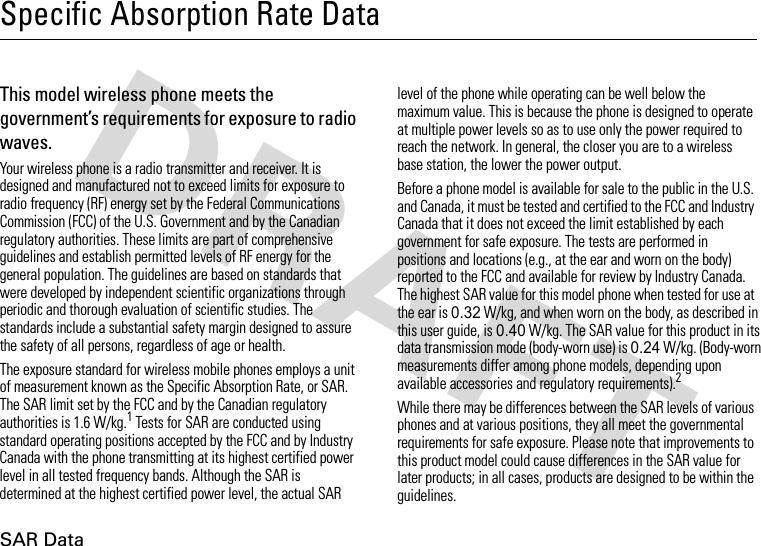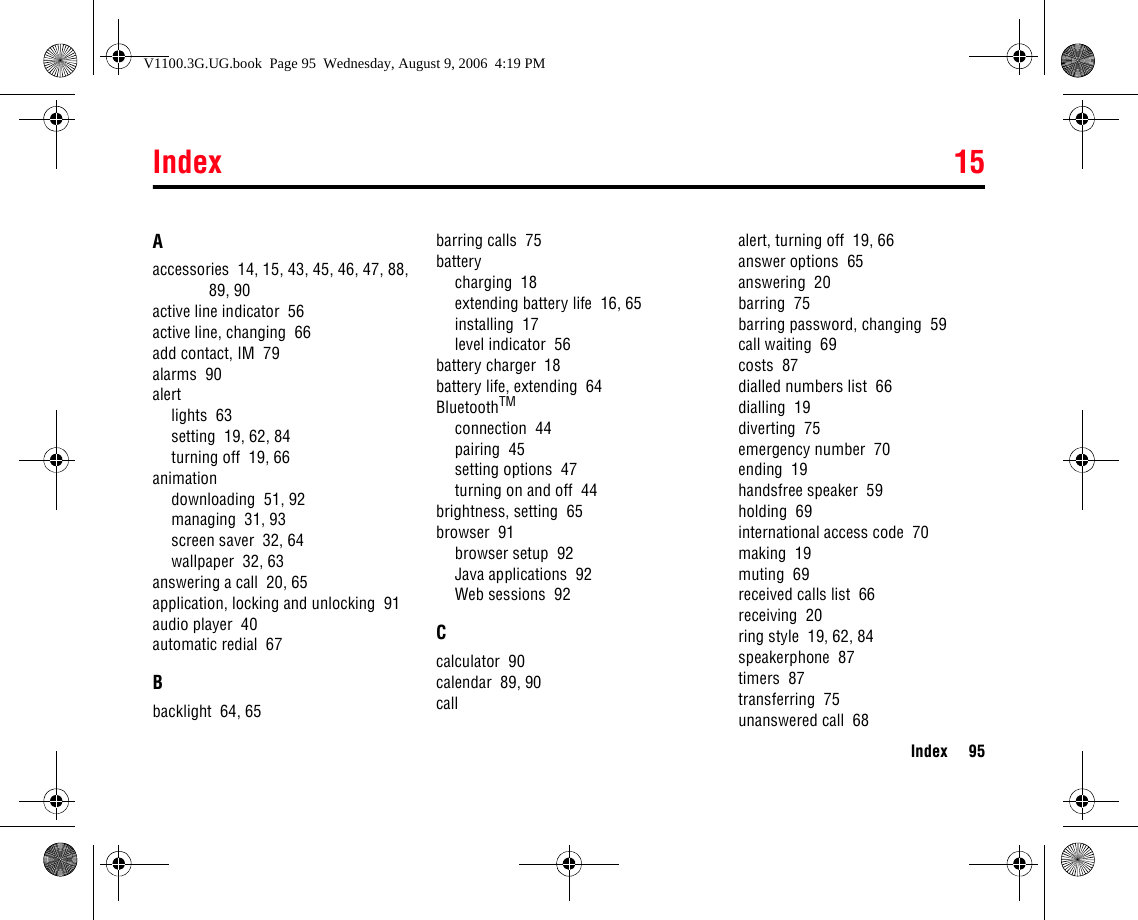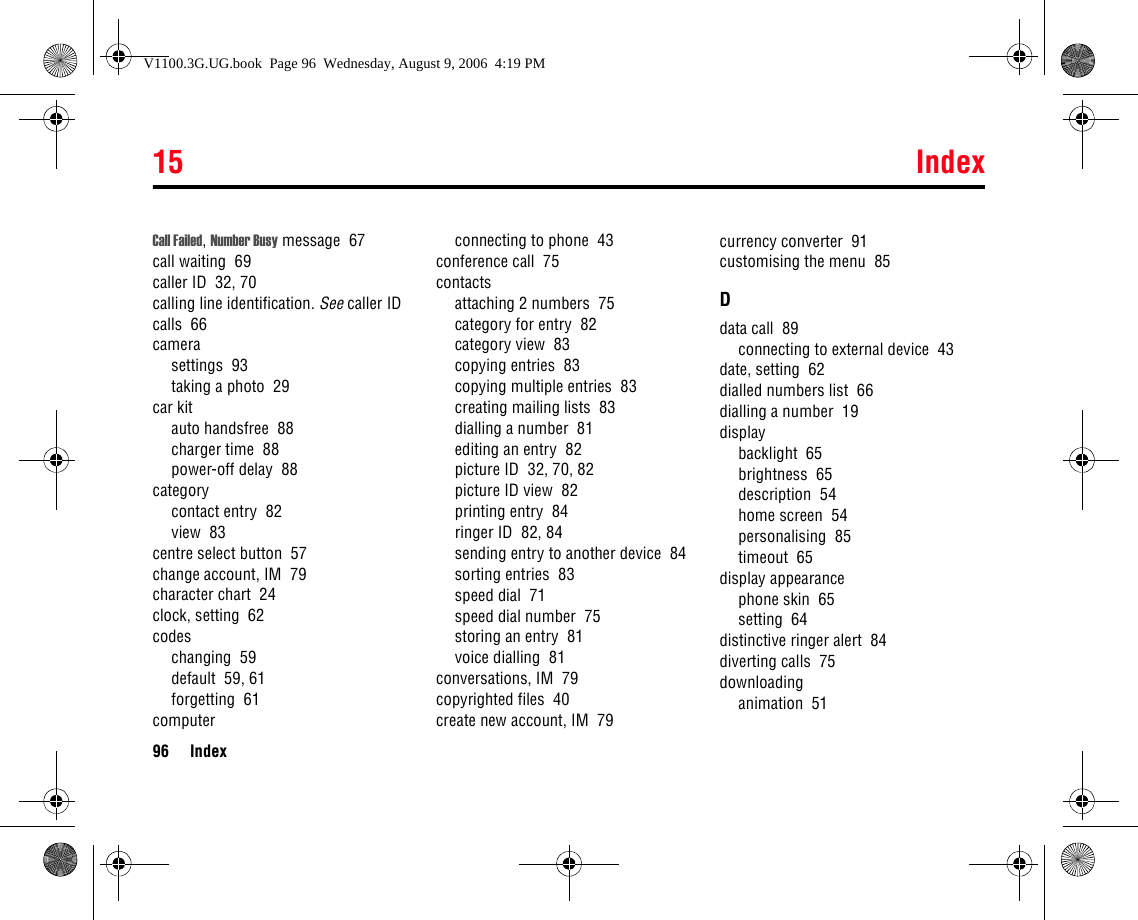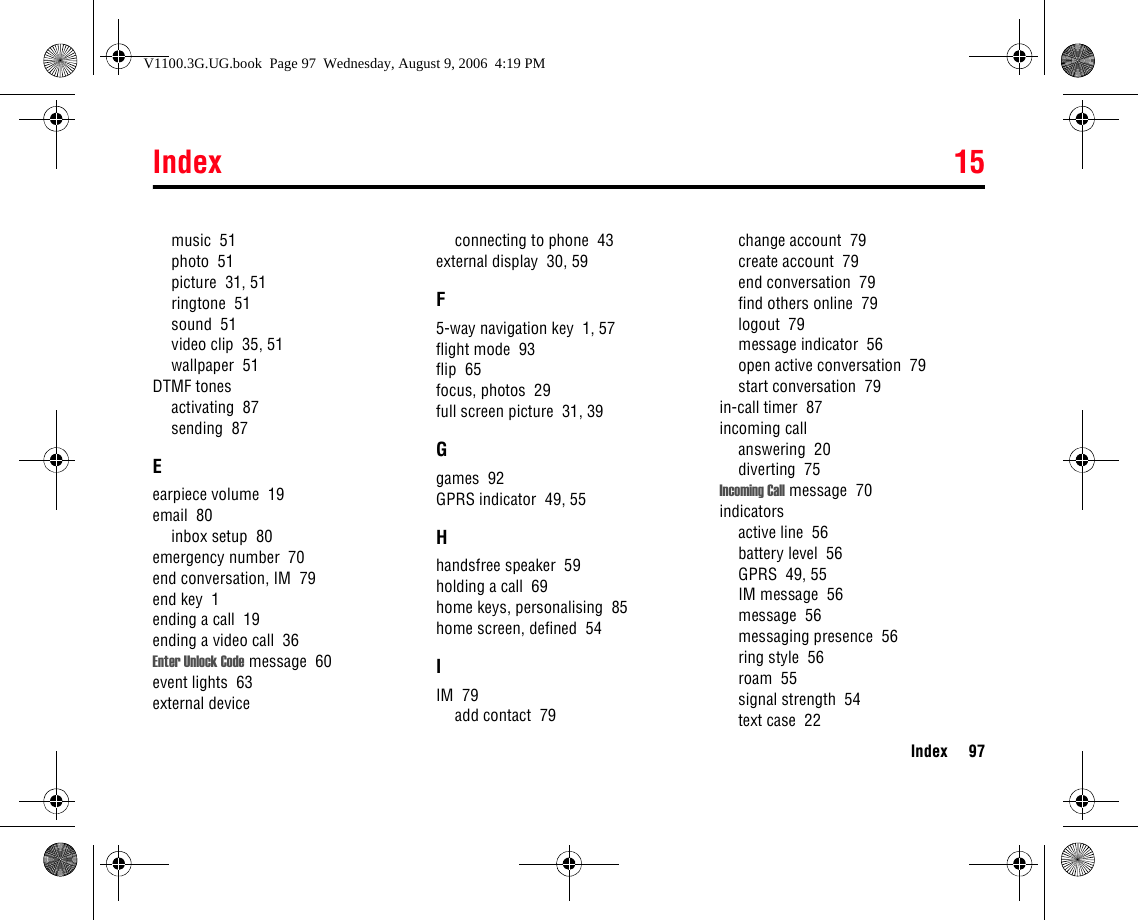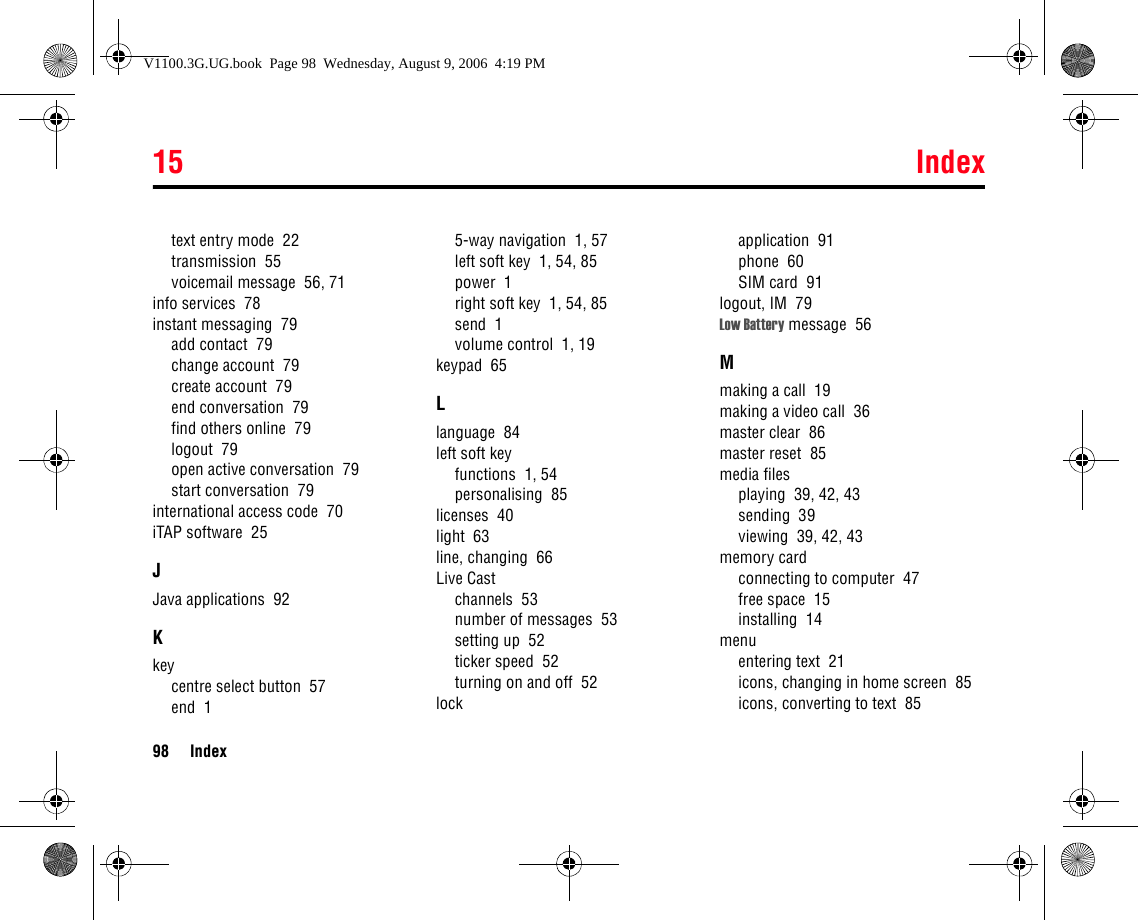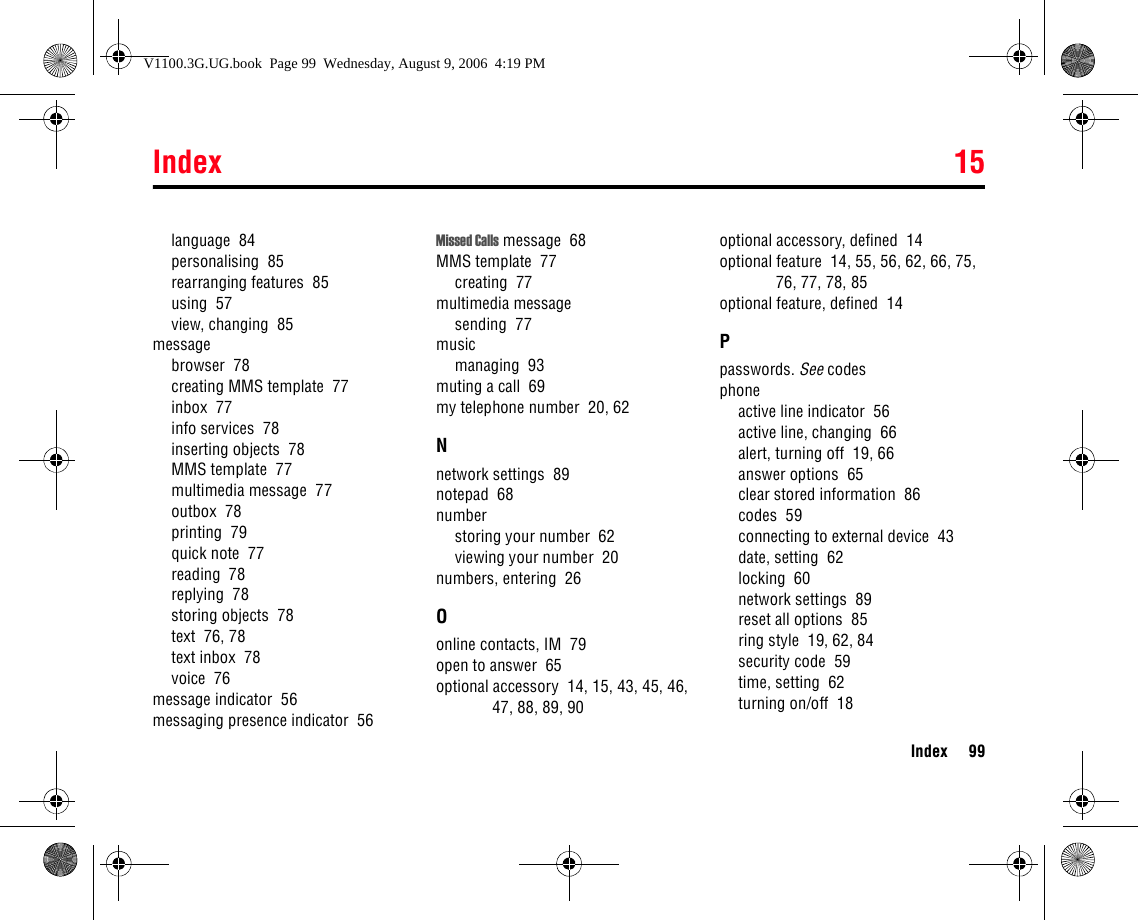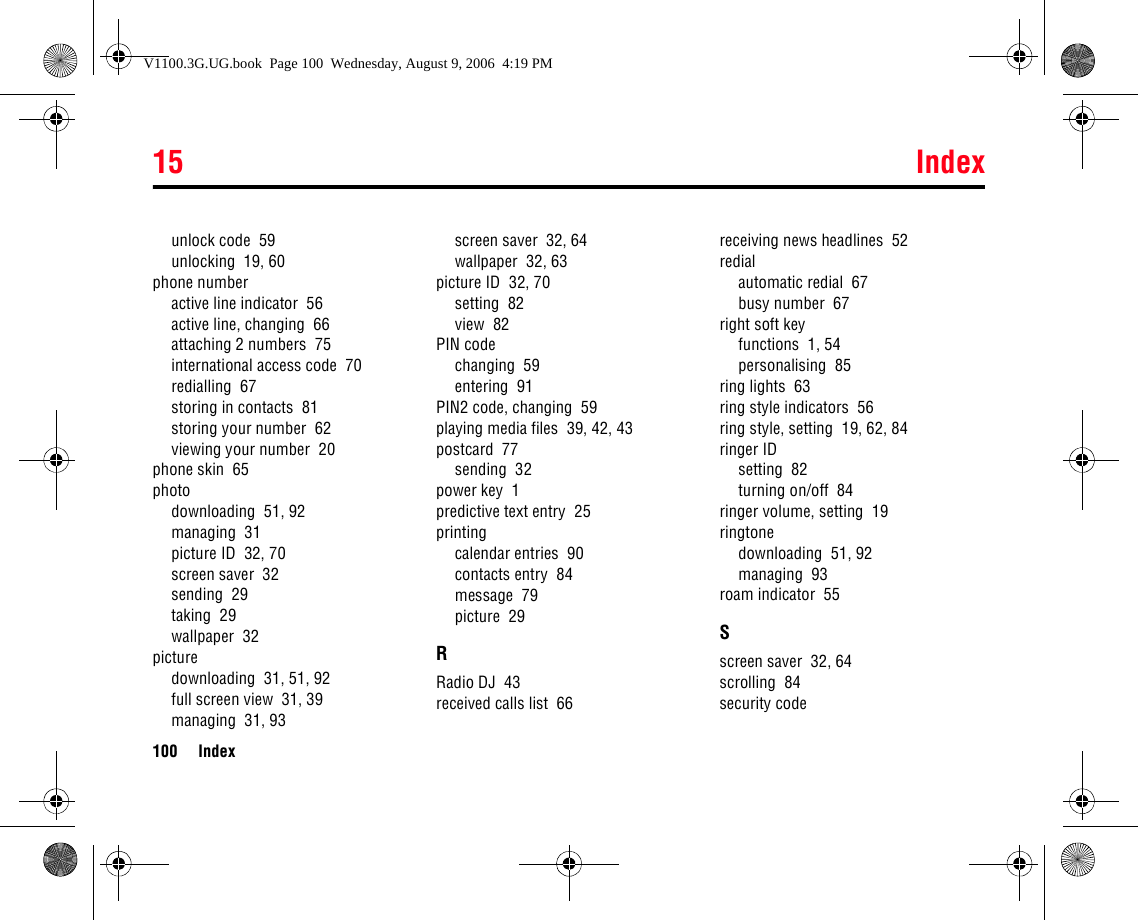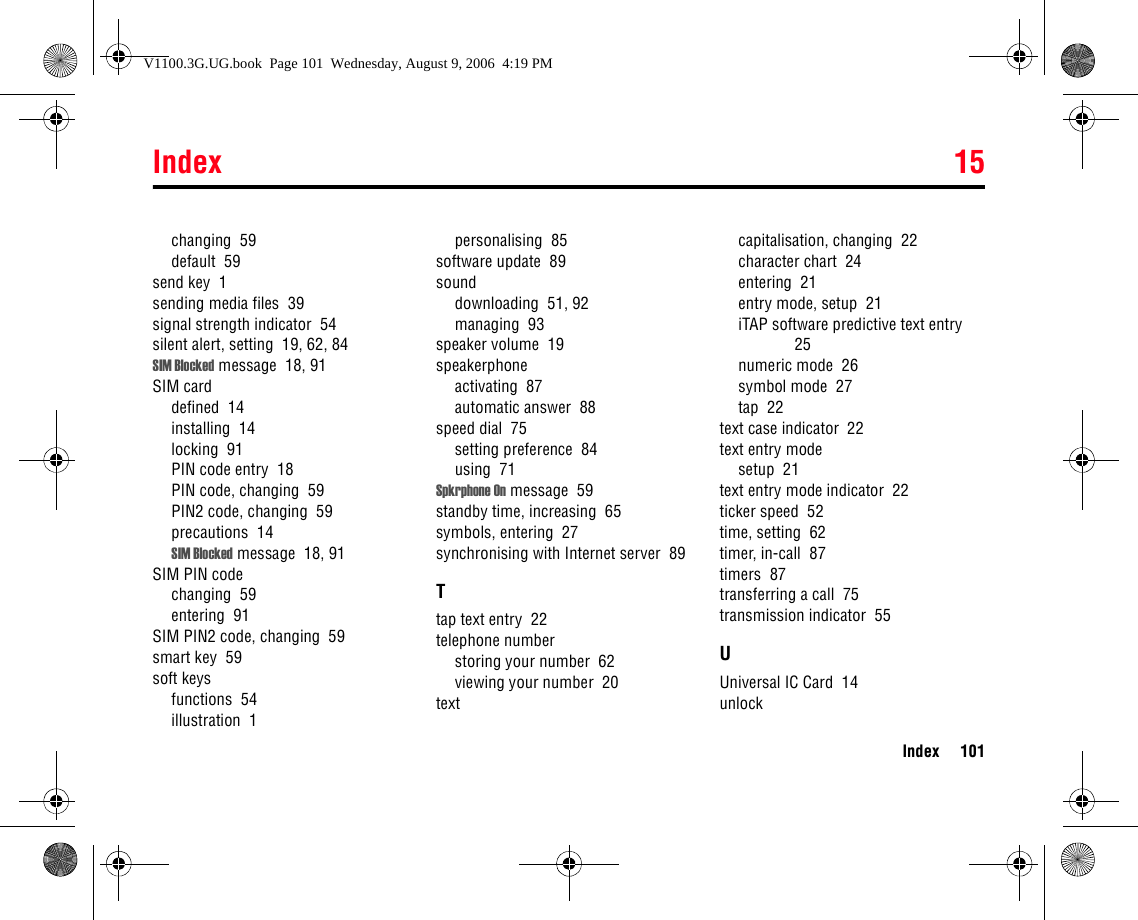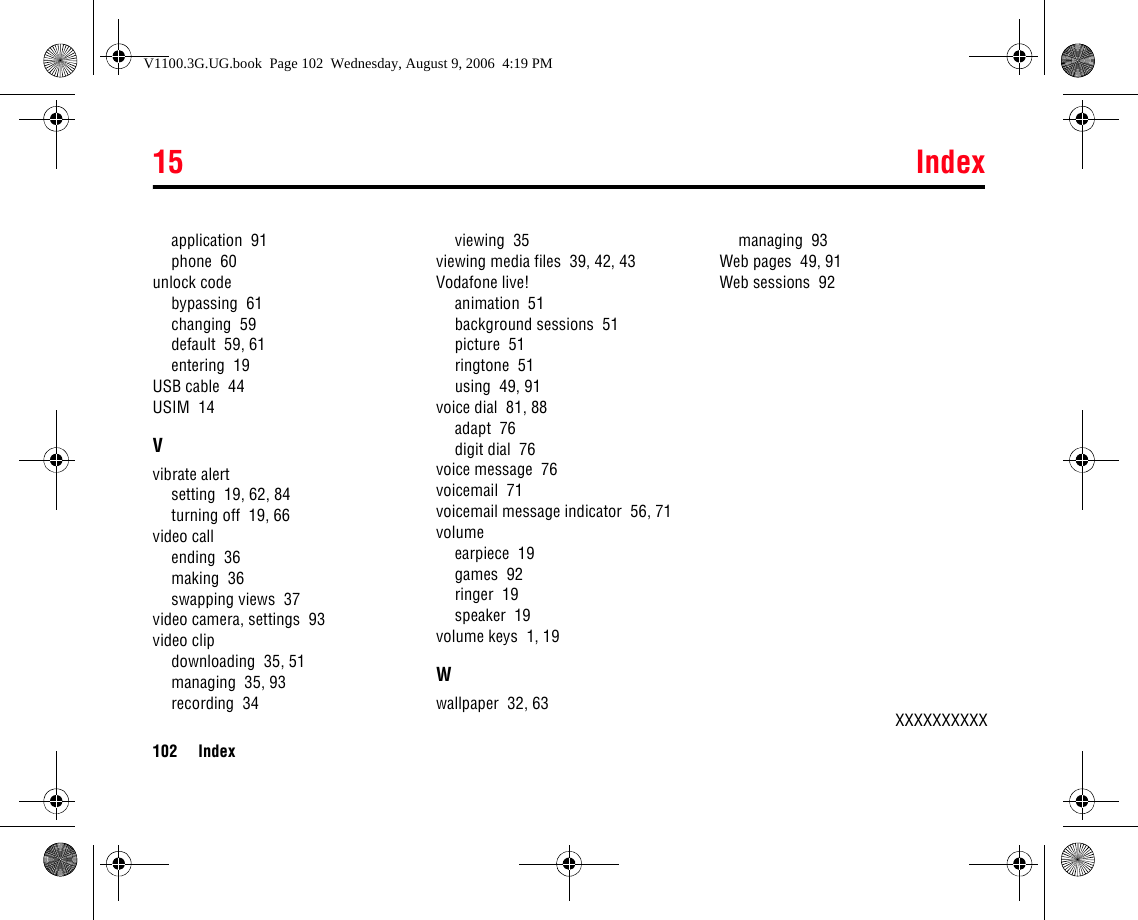Motorola Mobility T6GE1 Portable PCS GSM/ EDGE Transceiver with Bluetooth User Manual V1100 3G UG
Motorola Mobility LLC Portable PCS GSM/ EDGE Transceiver with Bluetooth V1100 3G UG
Contents
- 1. Exhibit 8A Users Manual
- 2. Exhibit 8B Users Manual
- 3. exhibit 8A Users Manual
Exhibit 8B Users Manual
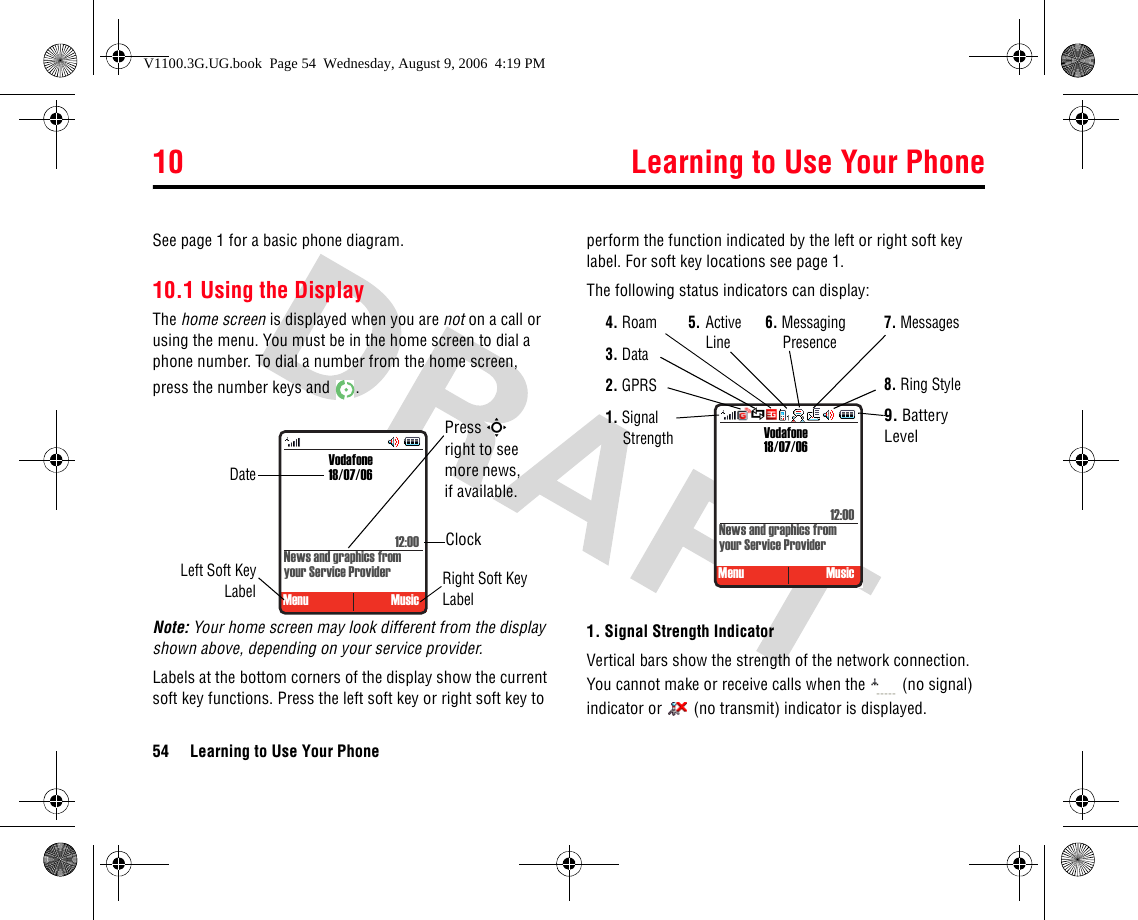
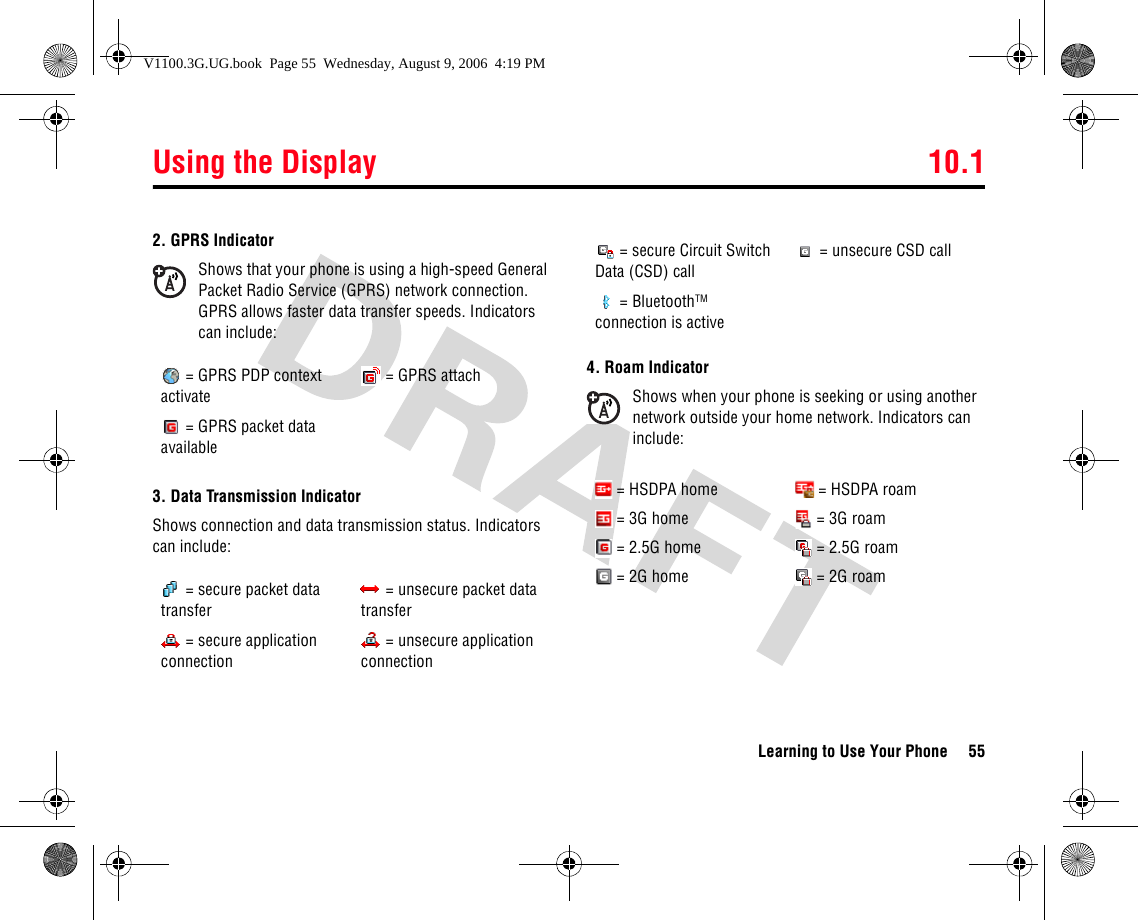
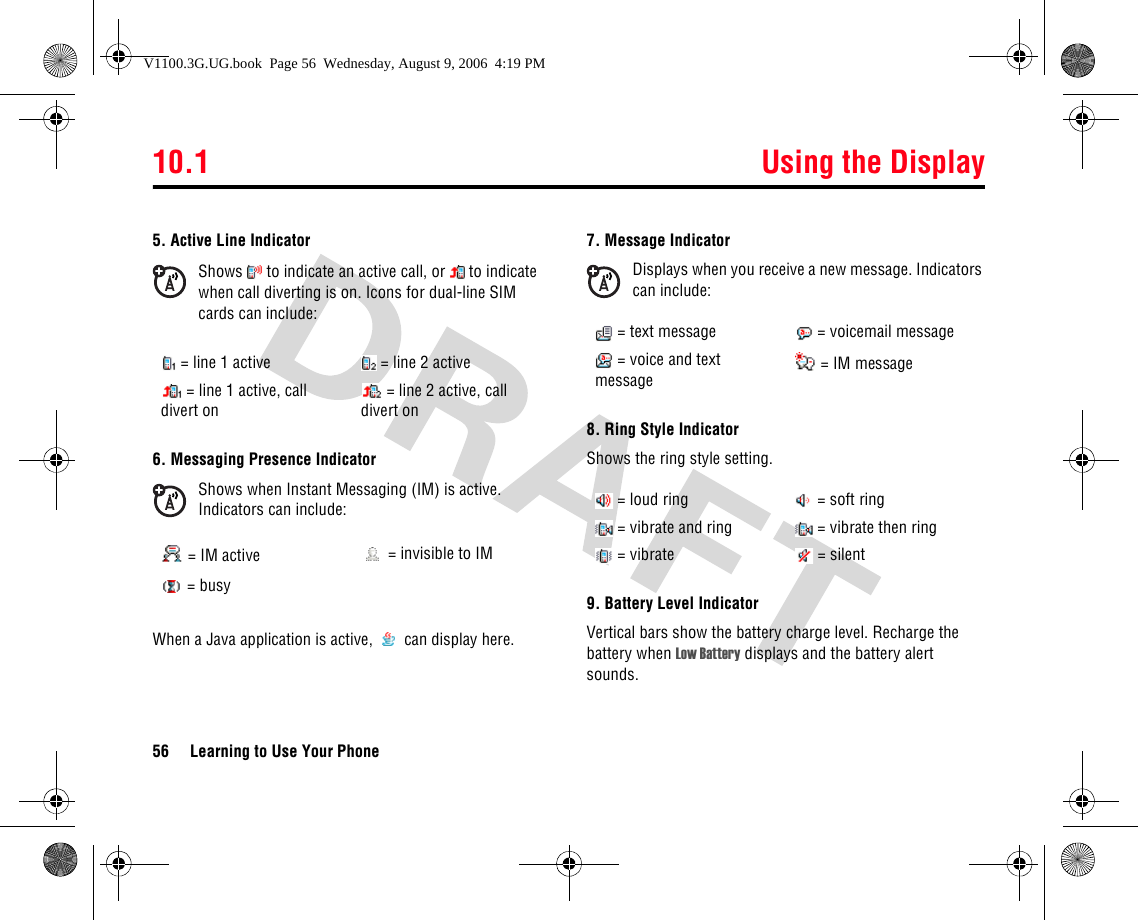
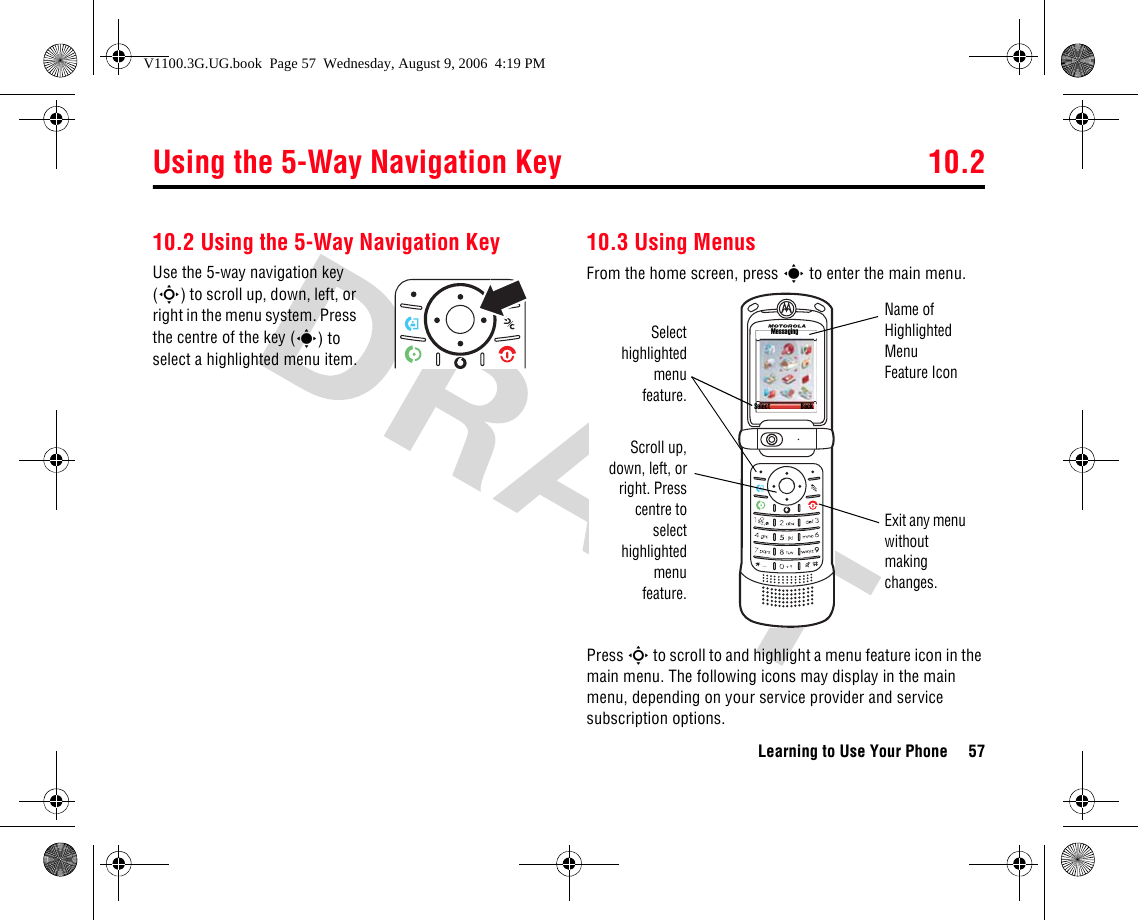
![10.3.1 Selecting a Menu Feature58 Learning to Use Your Phone10.3.1 Selecting a Menu FeatureTo select a menu feature, starting from the home screen:This example shows that from the home screen, you must press s to open the menu, highlight and select Calls >Options >Filter by >Dialled Numbers, then highlight and select the call.Press the navigation key (S) up, down, left or right to highlight items, and press it in (s) to select items. Press the left/right soft keys to select the functions listed in the bottom left and right corners of the display.10.3.2 Selecting a Feature OptionSome features require you to select an option from a list:•Press S to scroll up or down to highlight the option you want.•In a numbered list, press a number key to highlight the option.•In an alphabetised list, press a key repeatedly to cycle through the letters on the key and highlight the closest matching list option. Icon Feature Icon FeatureEntertainment Organiser & ToolsVodafone live! ContactsMusic SIM Tool KitCamera ConnectivityMessaging CallsMy Files SettingsFind the Feature sCalls >Options >Filter by >Dialled Numbers Press theOptions key tosee thesub-menuOptions BackDialled NumbersHighlightedOptionPress S to scroll down to other options.10] John Smith9] Lisa Owns8] Adda Thomas7] Jack Bradshaw6] Dave Thompson5] John Smith4] John Smith3] John SmithV1100.3G.UG.book Page 58 Wednesday, August 9, 2006 4:19 PM](https://usermanual.wiki/Motorola-Mobility/T6GE1.Exhibit-8B-Users-Manual/User-Guide-715967-Page-5.png)
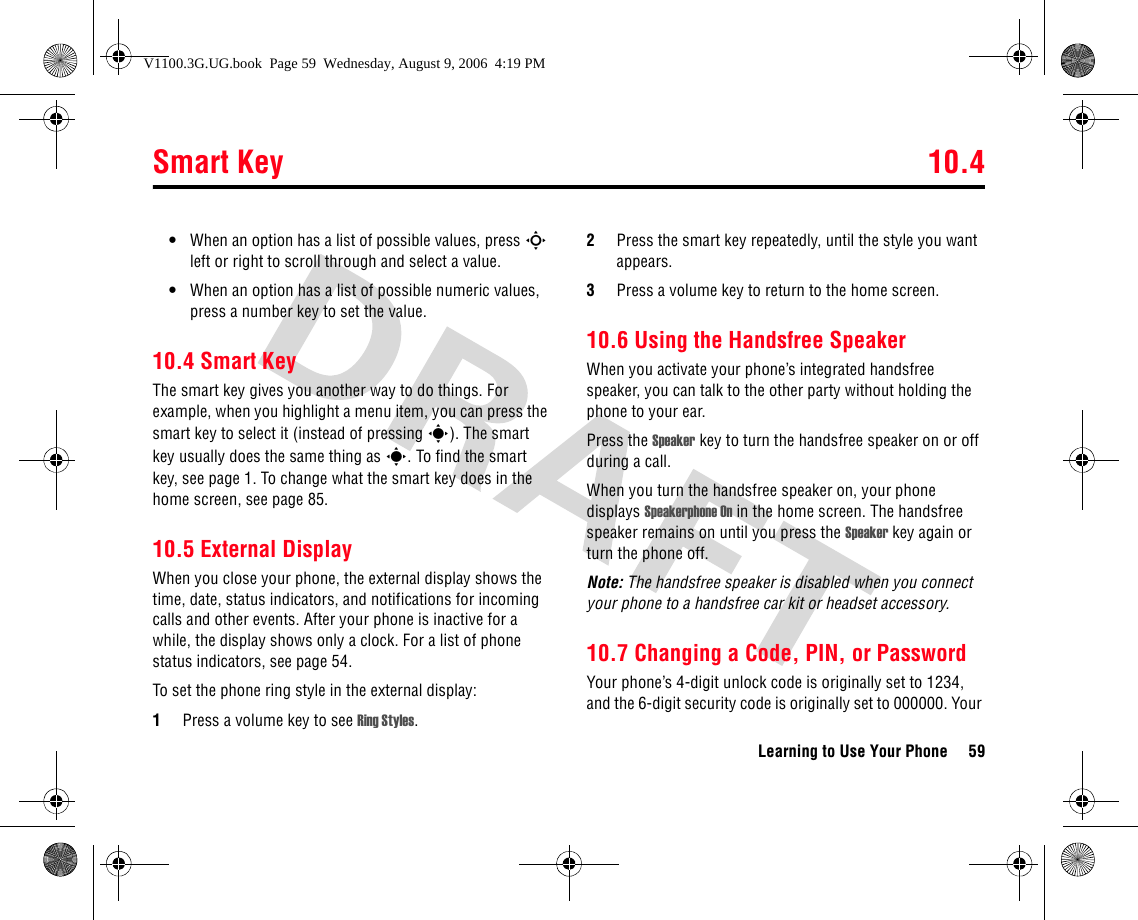
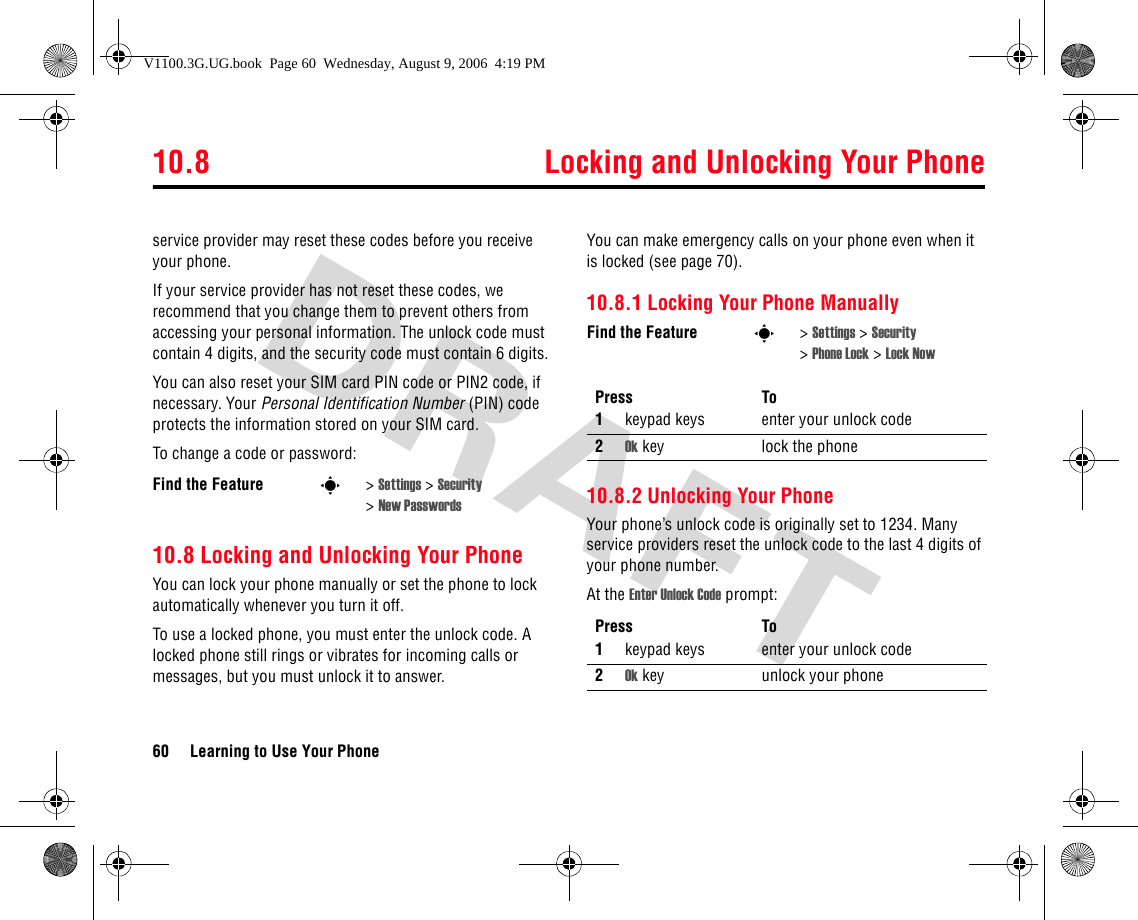
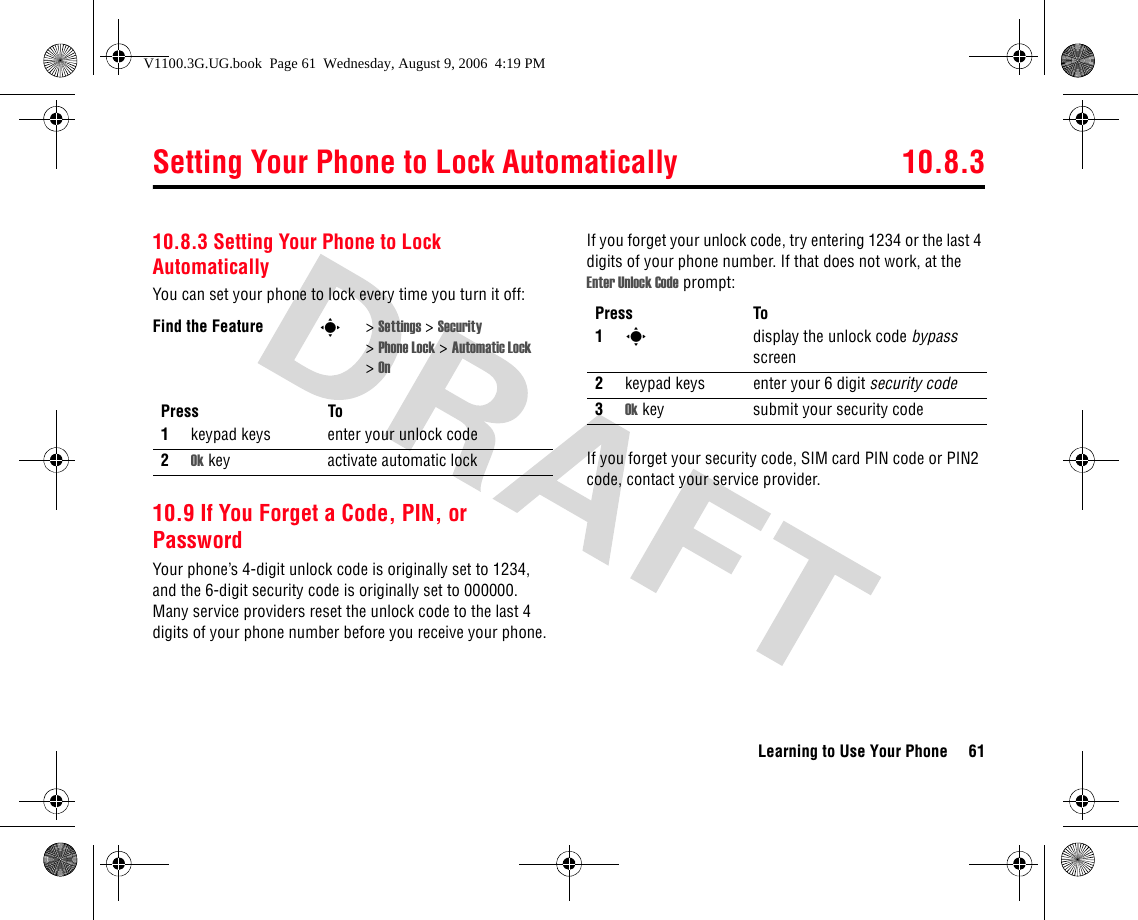
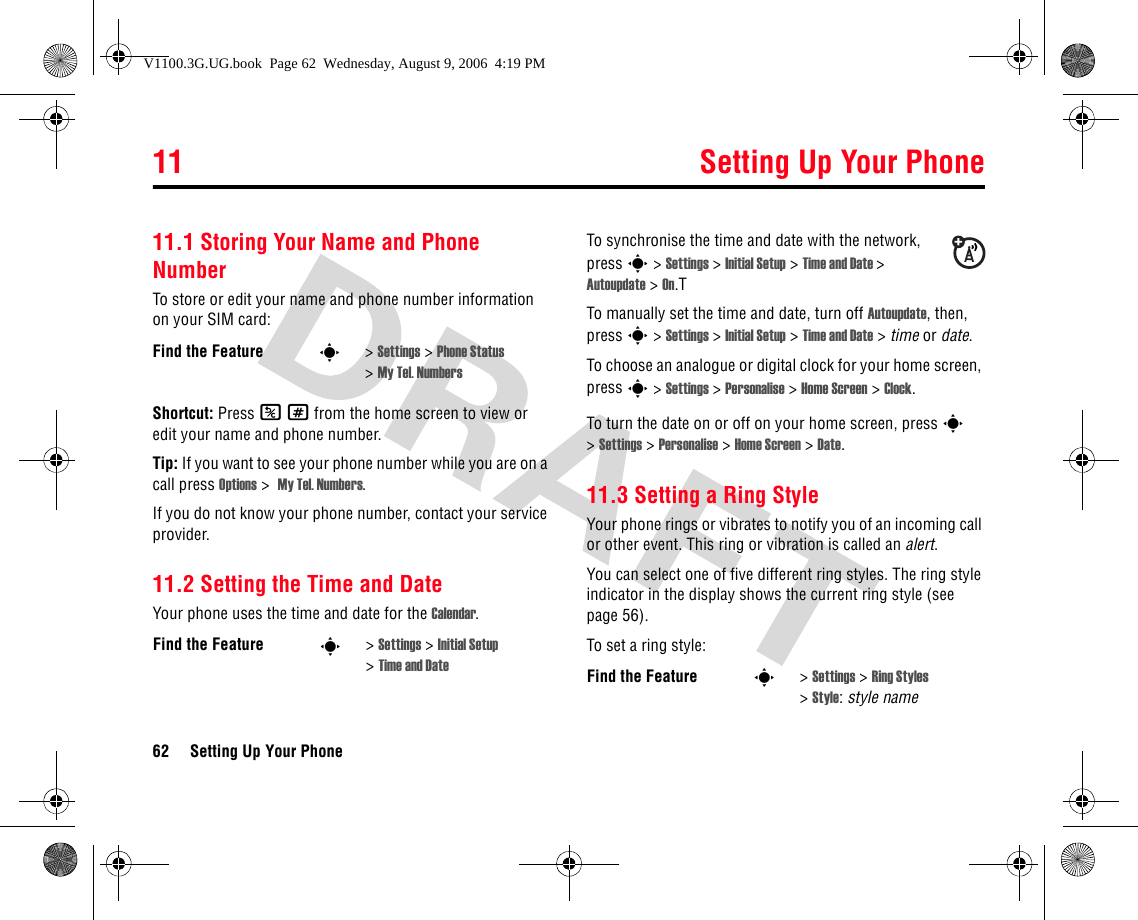
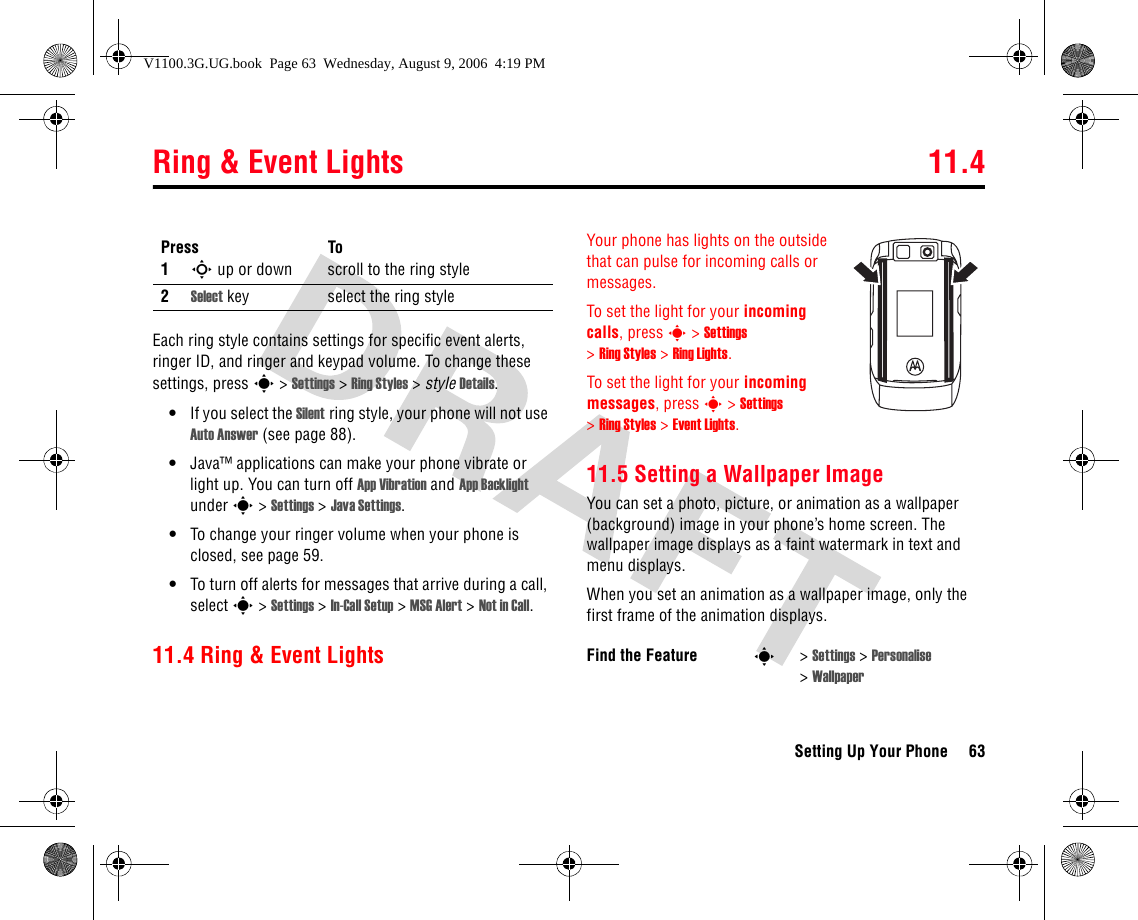
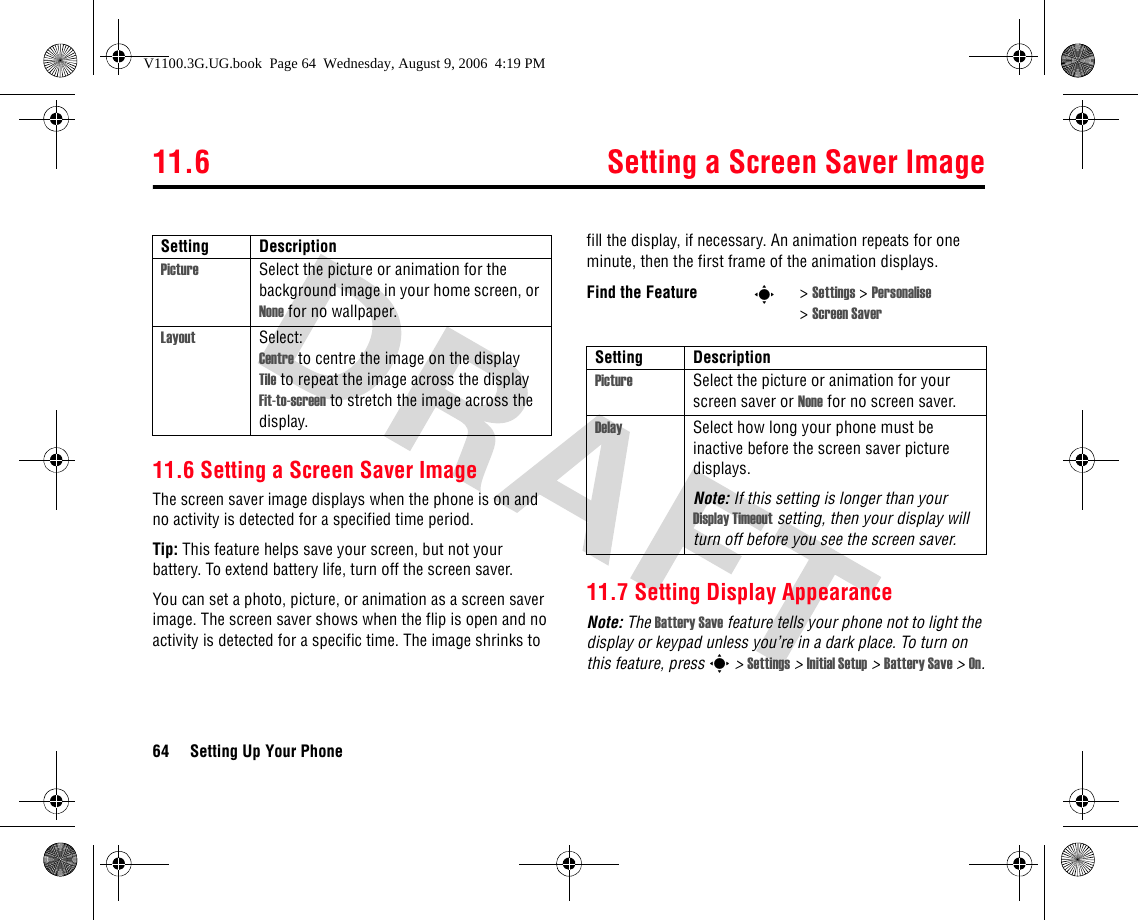
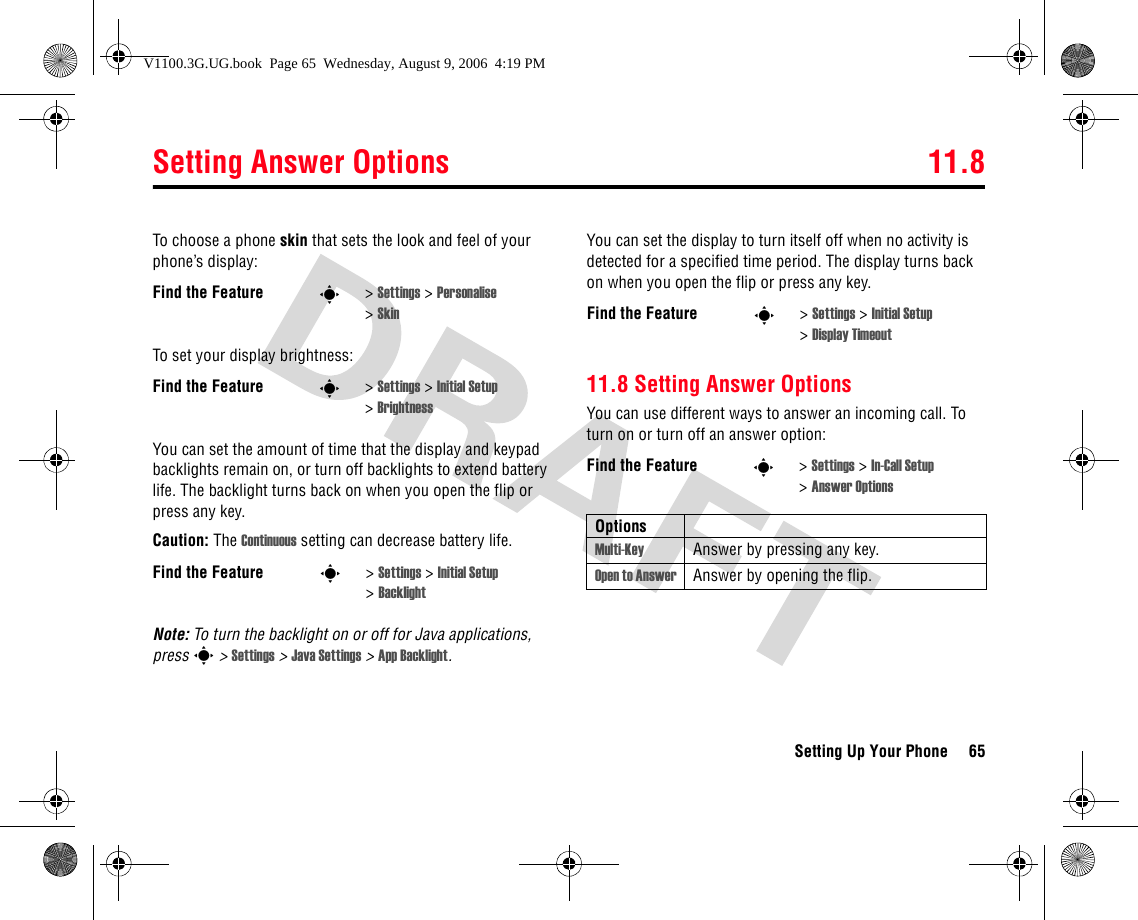
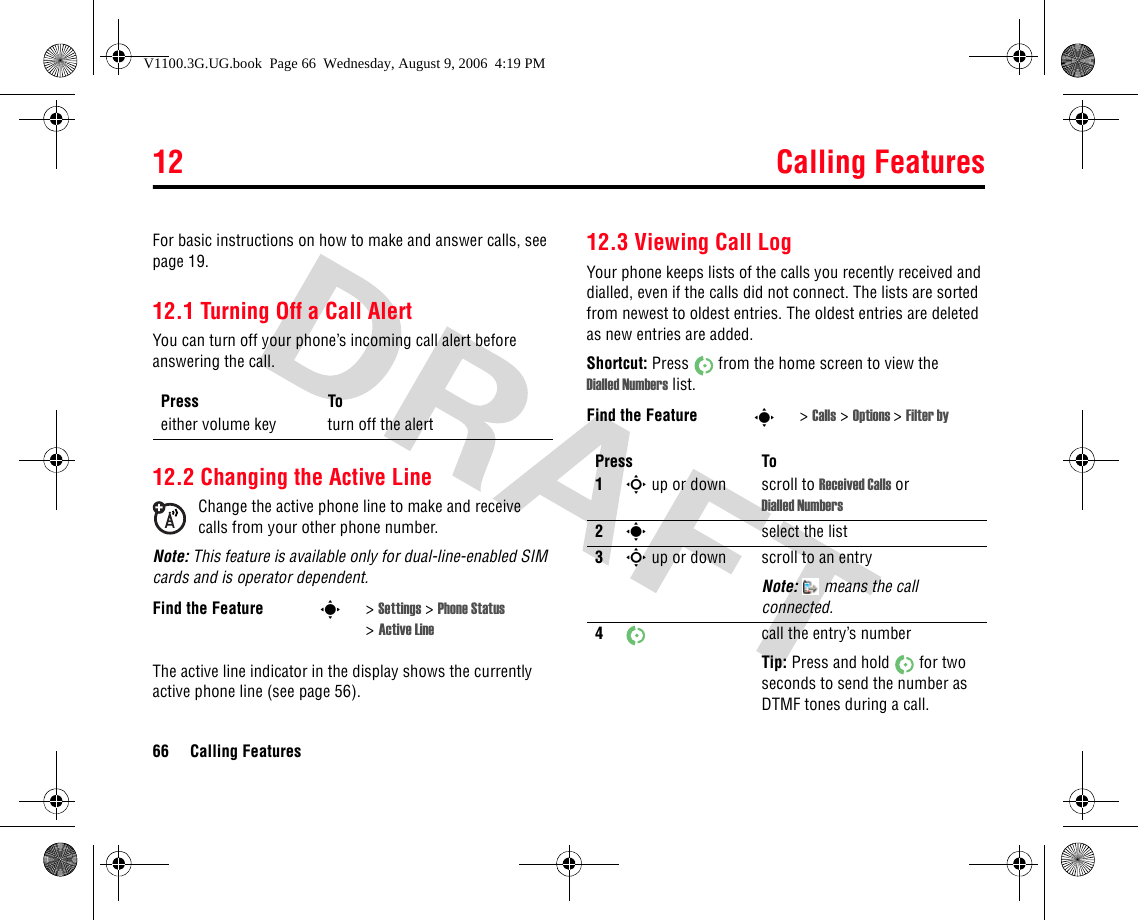
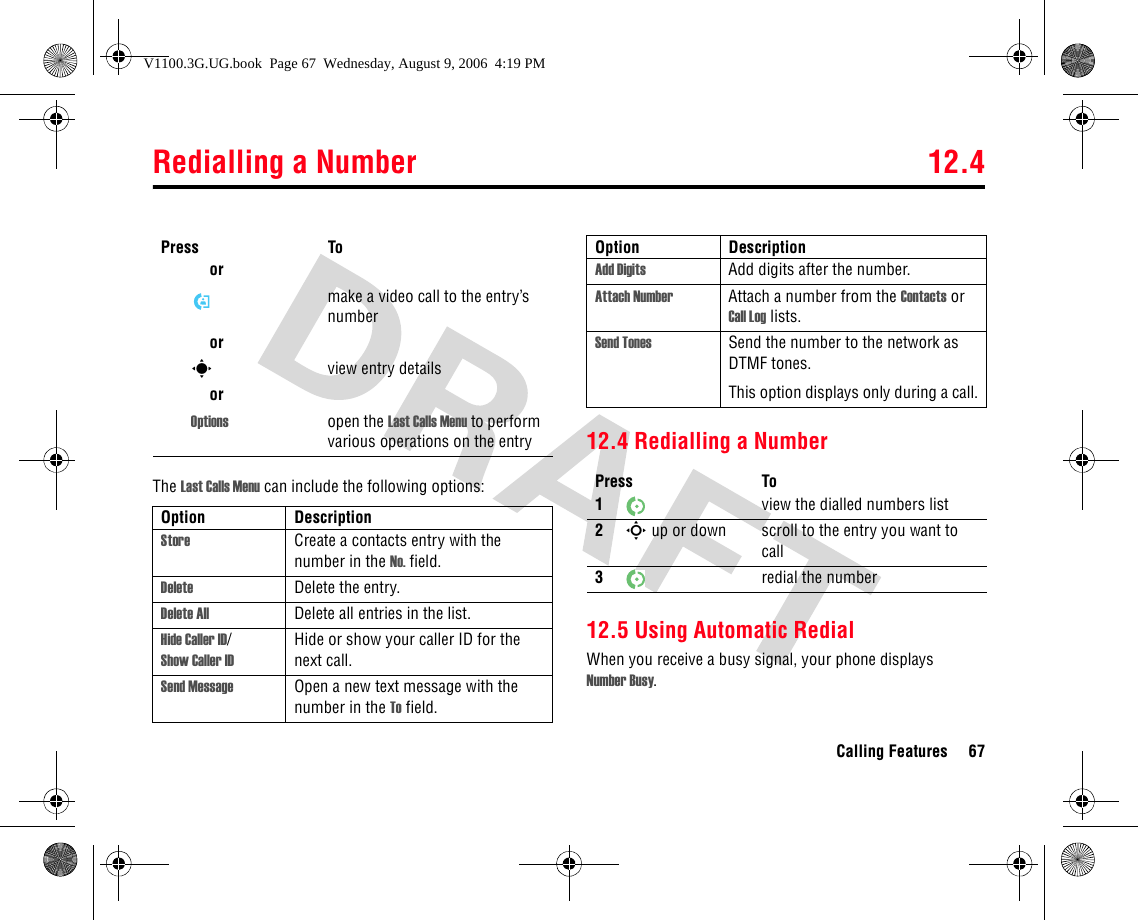
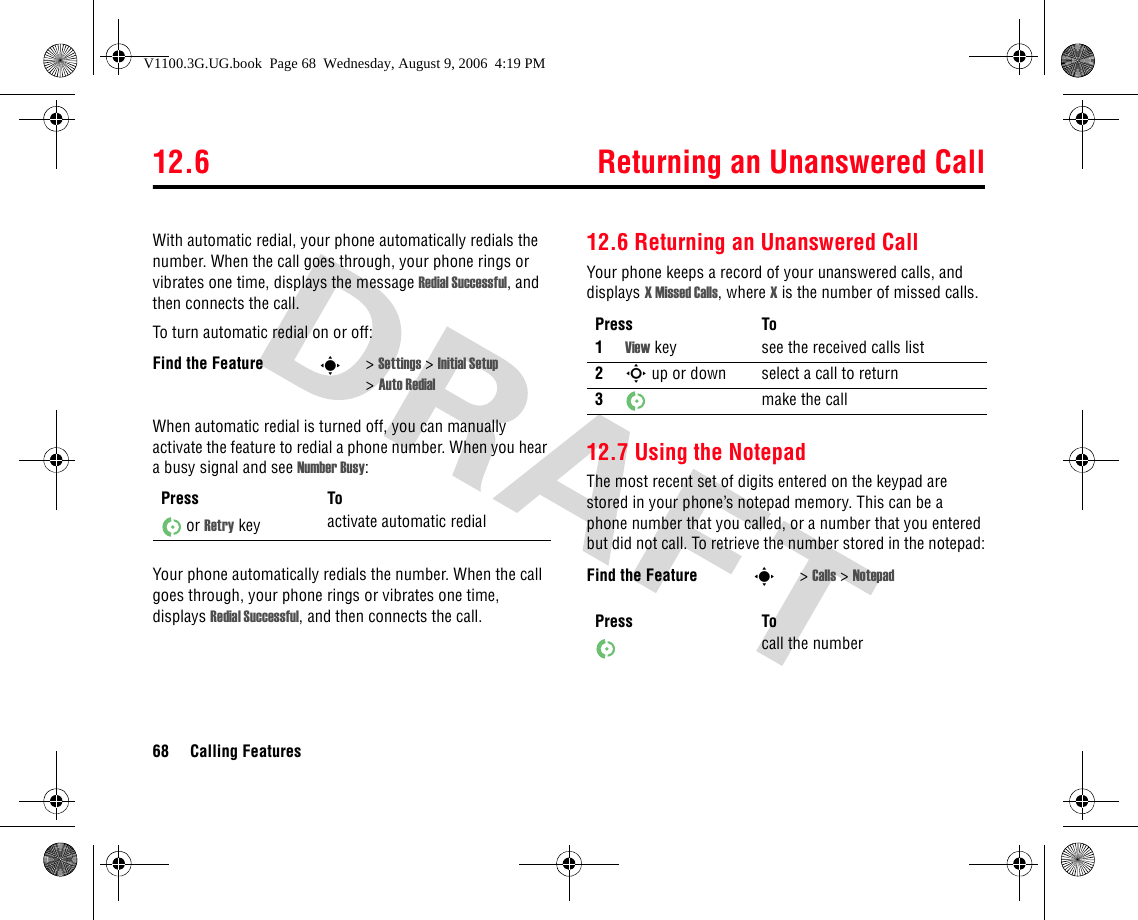
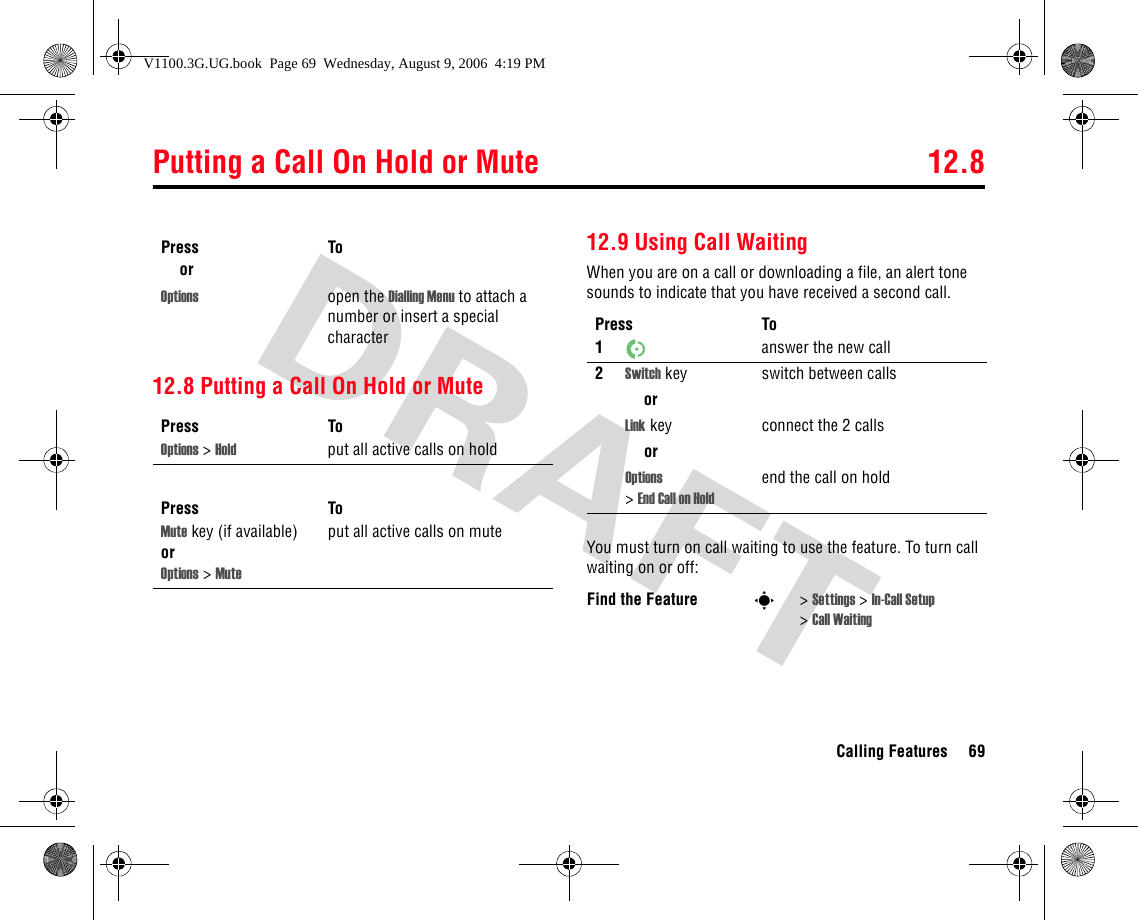
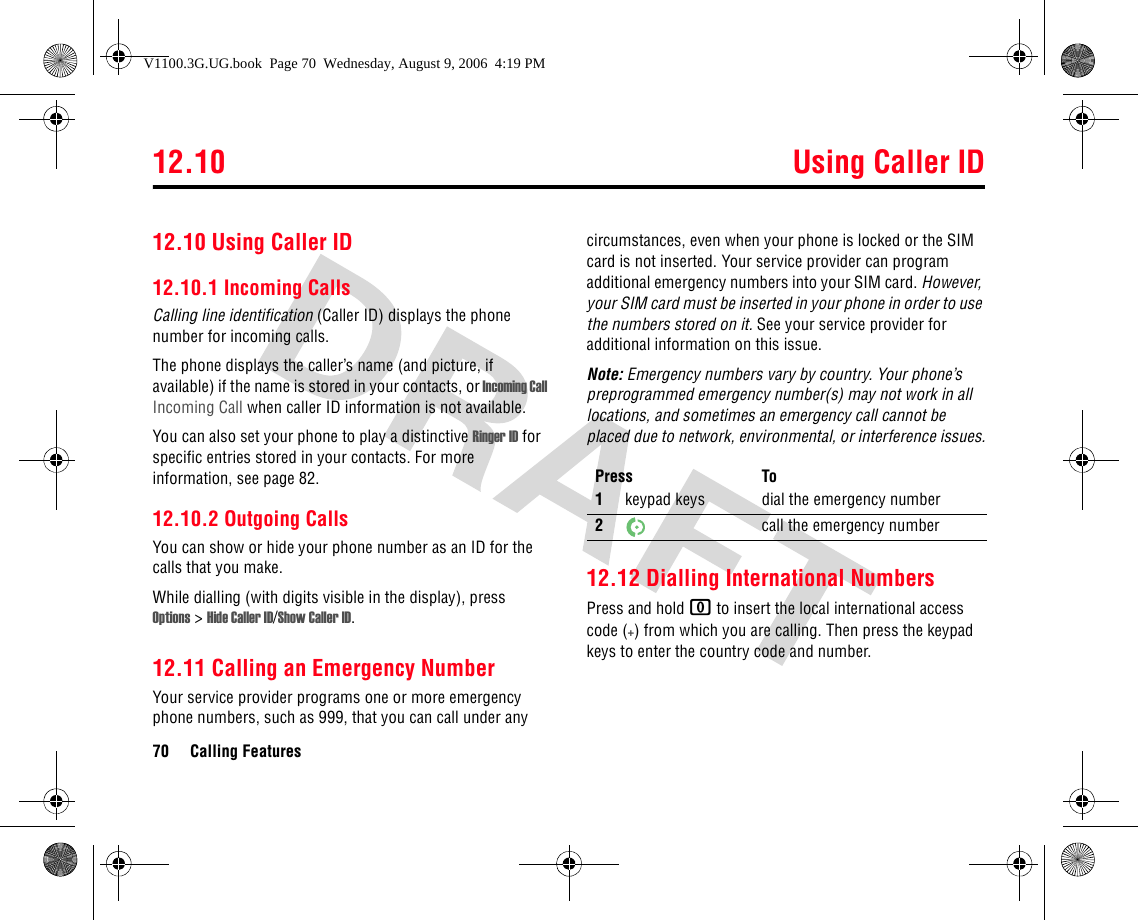
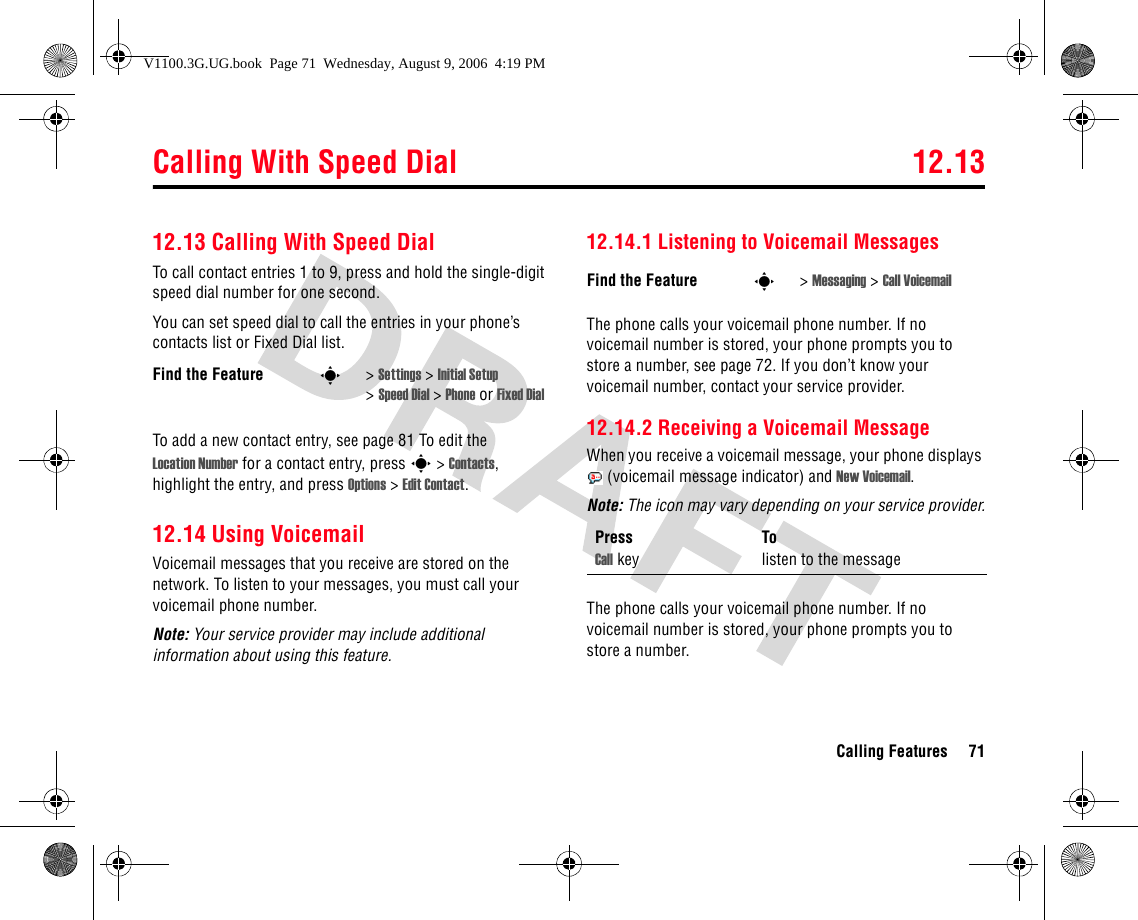
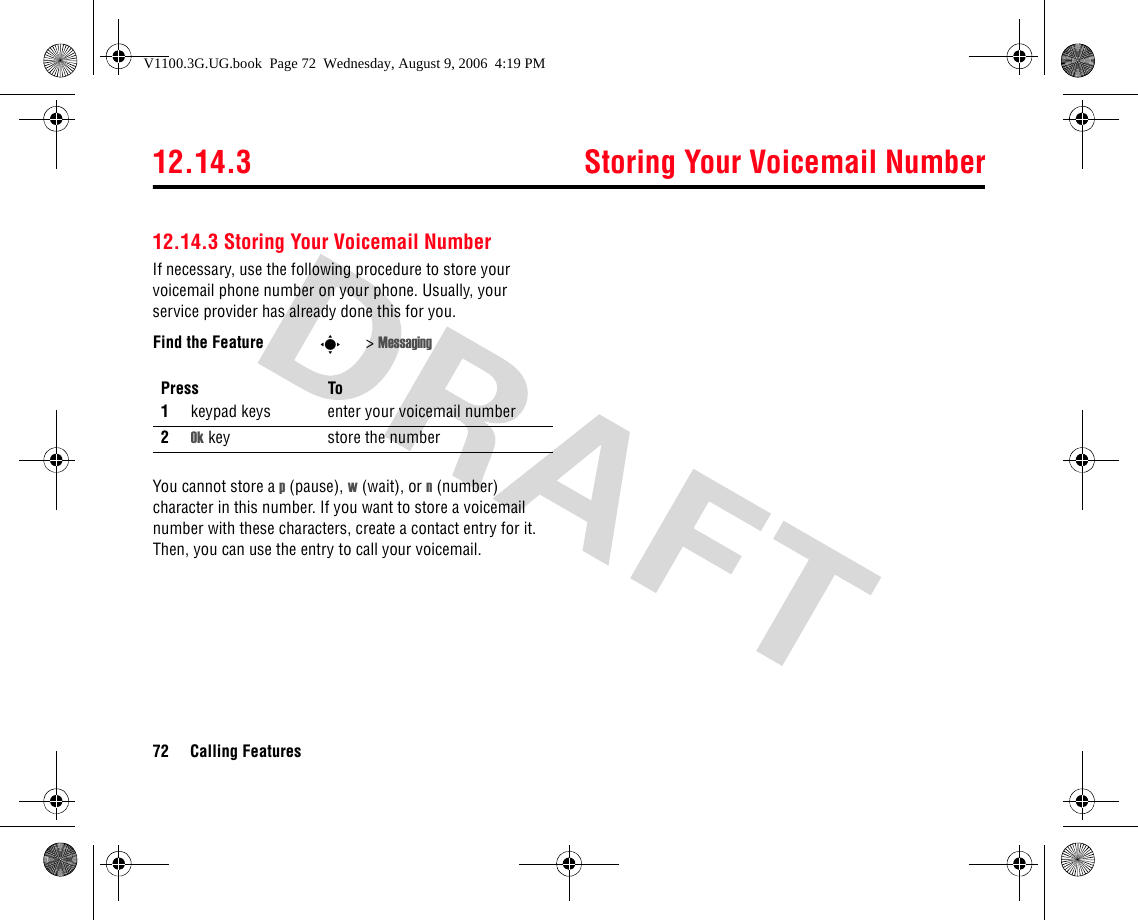
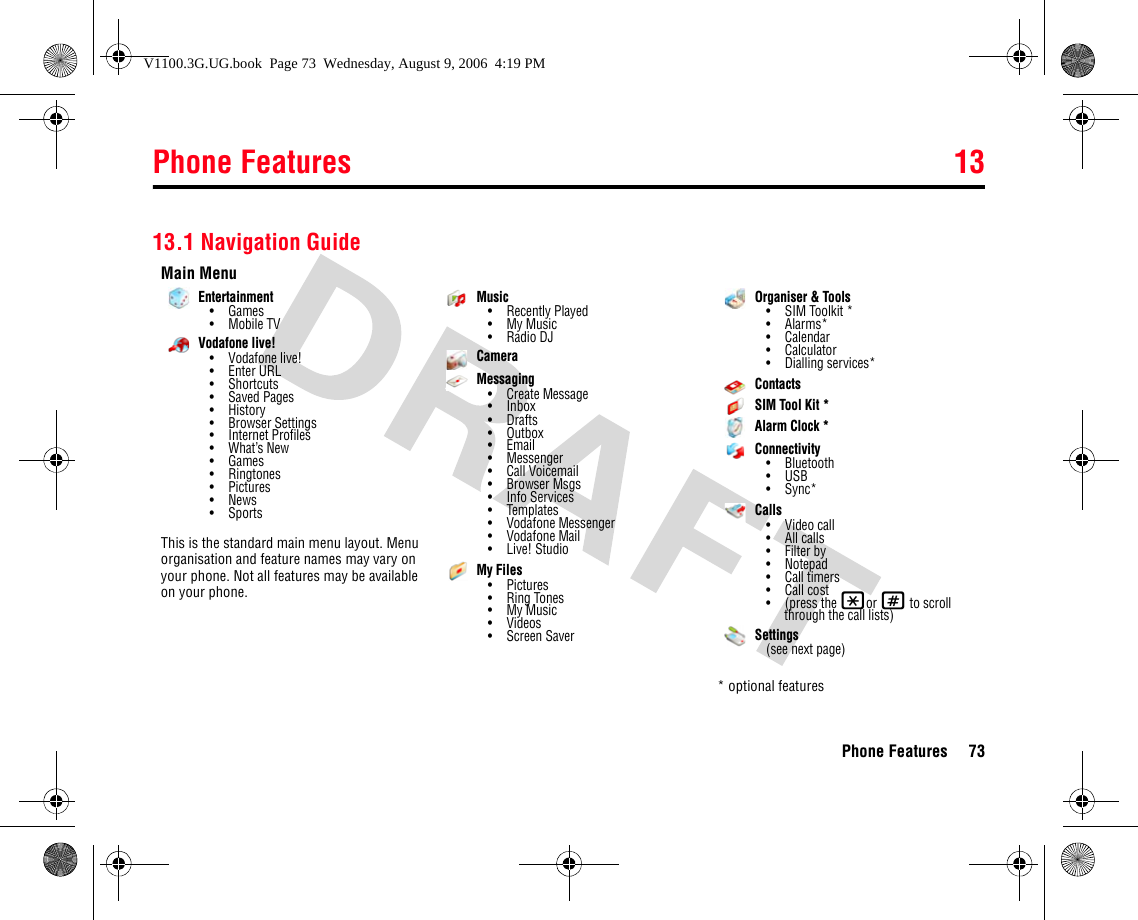
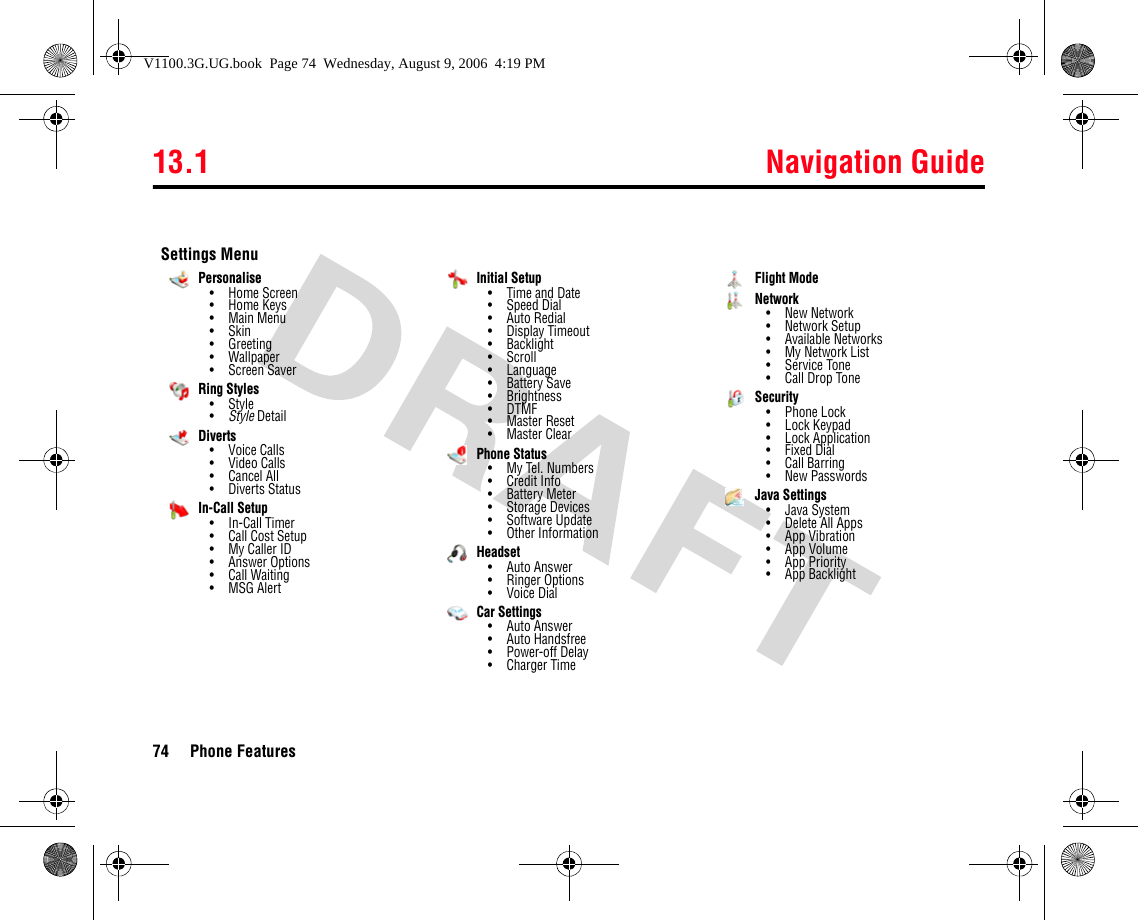
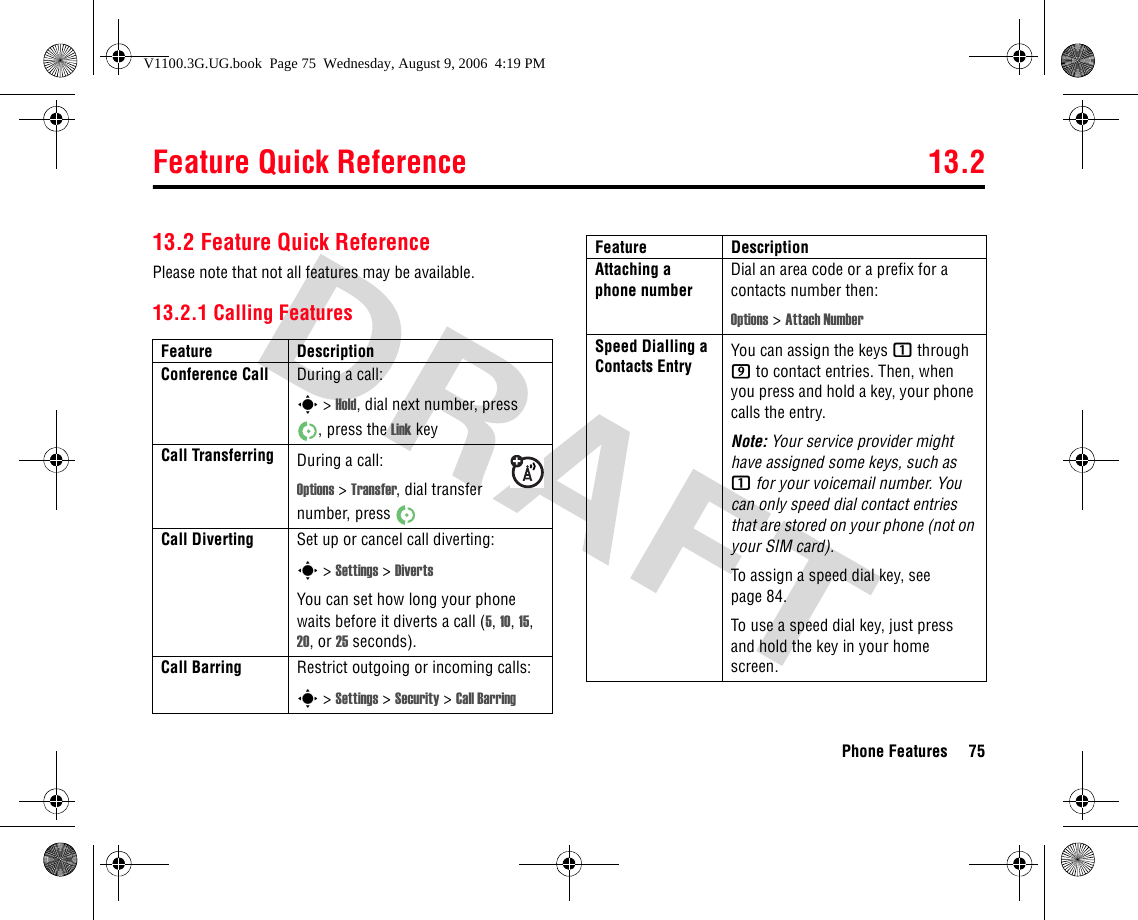
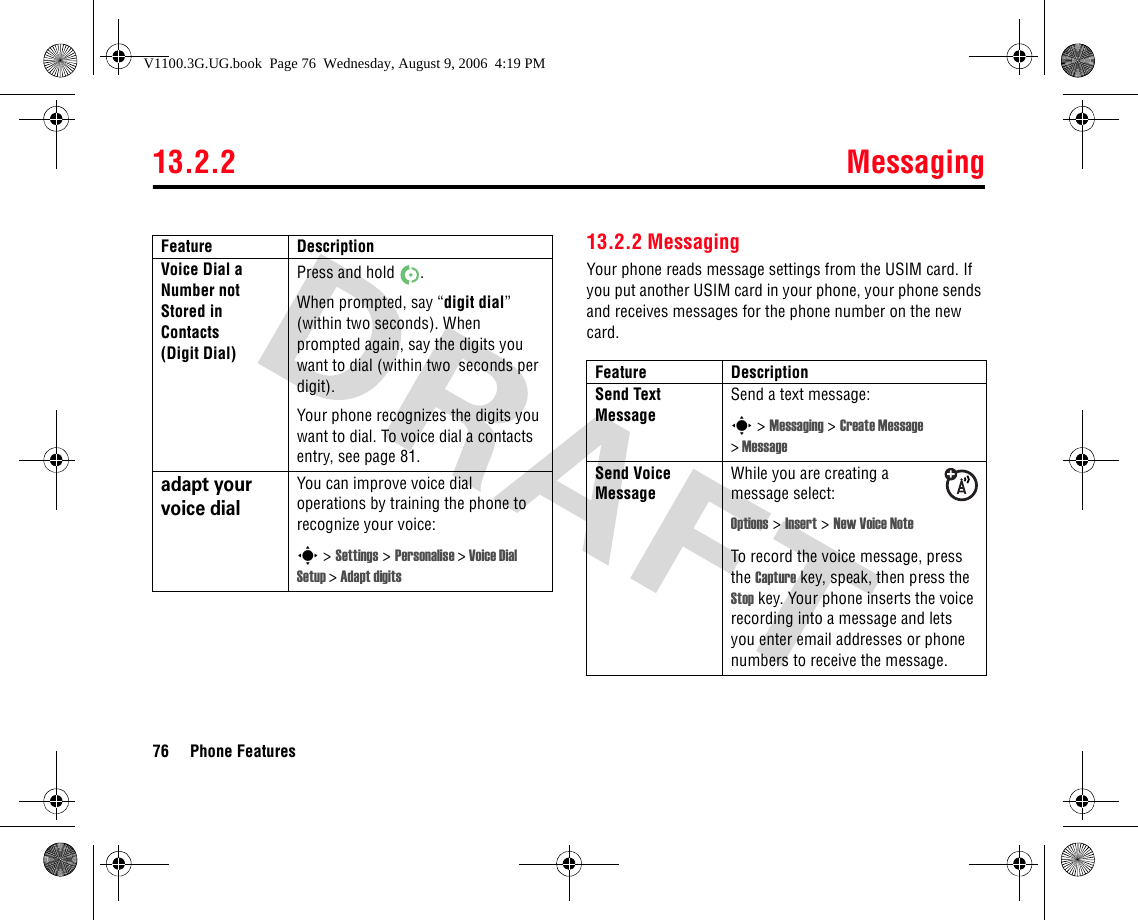
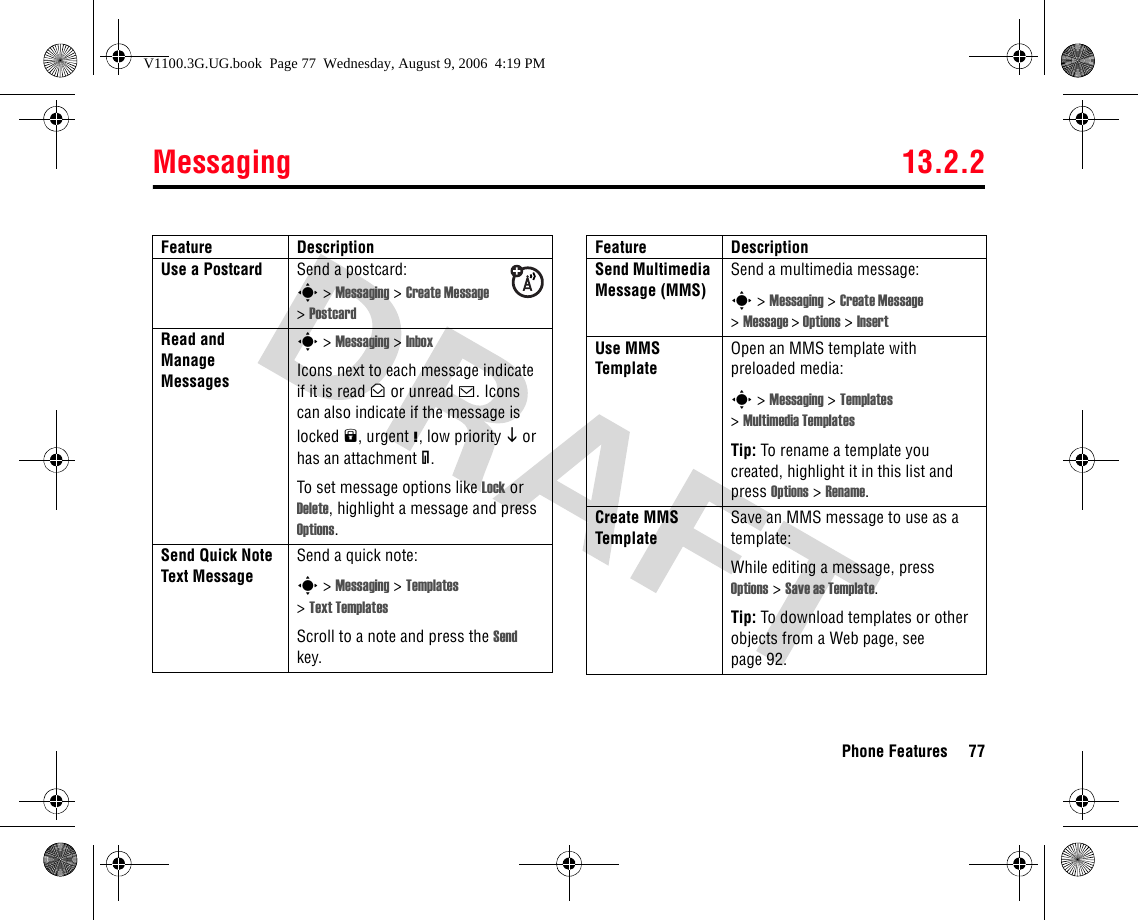
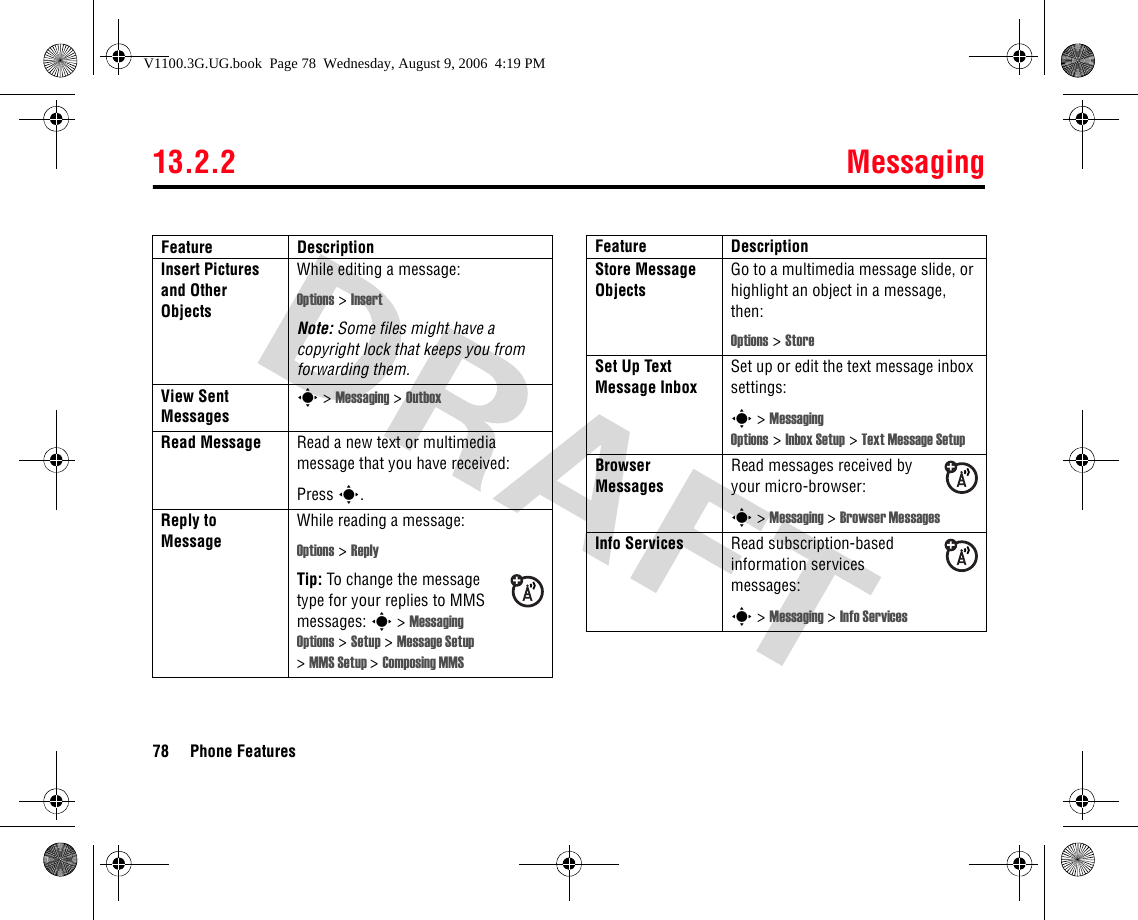
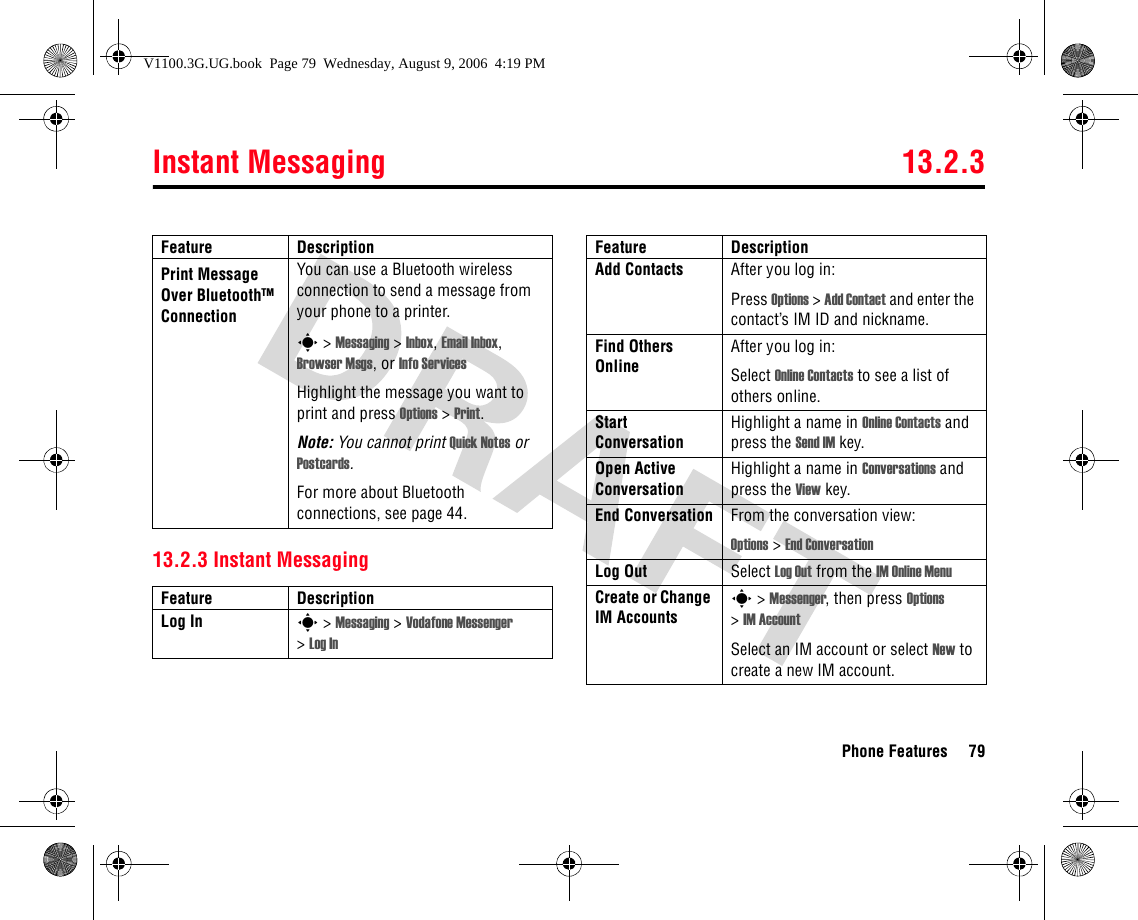
![13.2.4 Email80 Phone Features13.2.4 EmailYour phone is compatible with some push-email servers. If your service provider has a compatible server then your email will automatically be delivered to your phone. Contact your service provider for more information.Feature DescriptionSend Email Message Send an email message:s > Messaging Create Message > New EmailRead Email Message Read a new email message that you have received:Press s.Read Old Email s > Messaging > EmailSelect account and choose folder. Press Options to perform various operations on a message.Set Up Email AccountSet up or edit the email inbox settings:s > Messaging >EmailSelect [Create Account] to add new account or select account and press Options >Account Settings to modify account.Feature DescriptionV1100.3G.UG.book Page 80 Wednesday, August 9, 2006 4:19 PM](https://usermanual.wiki/Motorola-Mobility/T6GE1.Exhibit-8B-Users-Manual/User-Guide-715967-Page-27.png)
![Contacts 13.2.5Phone Features 8113.2.5 ContactsFeature DescriptionCreate Entry Create a new contact entry:s > Contacts > [Create Contact] or Options > Create New > Phone Contact, SIM Contact, Distribution List or Email ListShortcut: Enter a phone number in the home screen, then press the Store key to create an entry for that number.View All Entry DetailsView all the phone numbers, email addresses or URLs associated with a contact.s > Contacts, highlight the contact entry, press S left and right to view the other details.Dial Entry Call a number stored in the contacts:s > Contacts, highlight the contact entry, press to callShortcut: In the contacts, enter the first letters of an entry name to jump to the entry. You can also press * and # to see the entries that you use frequently or entries in other categories.Voice Dial Entry (Name Dial)To Voice dial a number stored in the contacts:From idle, press and hold then when prompted, say “name dial” (within two seconds). When prompted again, say the entry’s name (within two seconds).Your phone matches your voice to a contacts entry name. To voice dial a number not stored in the contacts, see page 76.Feature DescriptionV1100.3G.UG.book Page 81 Wednesday, August 9, 2006 4:19 PM](https://usermanual.wiki/Motorola-Mobility/T6GE1.Exhibit-8B-Users-Manual/User-Guide-715967-Page-28.png)
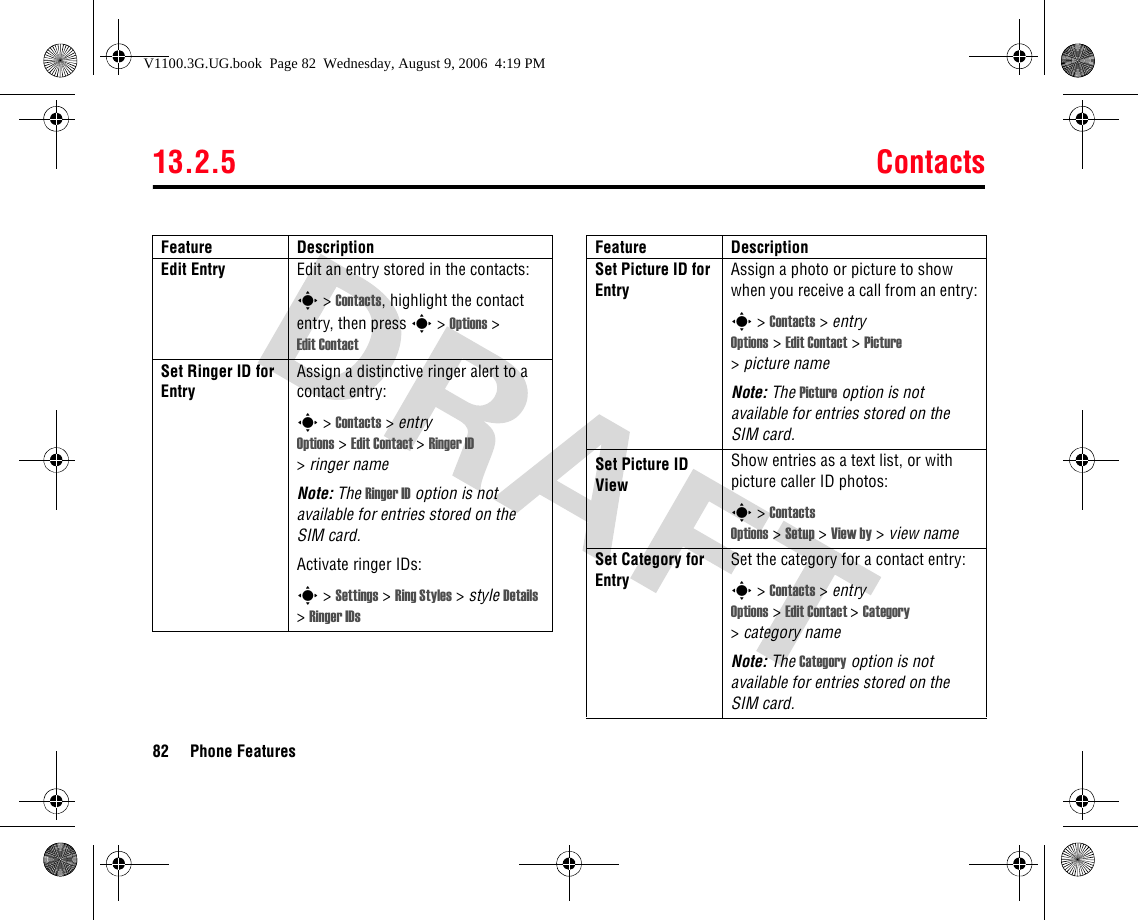
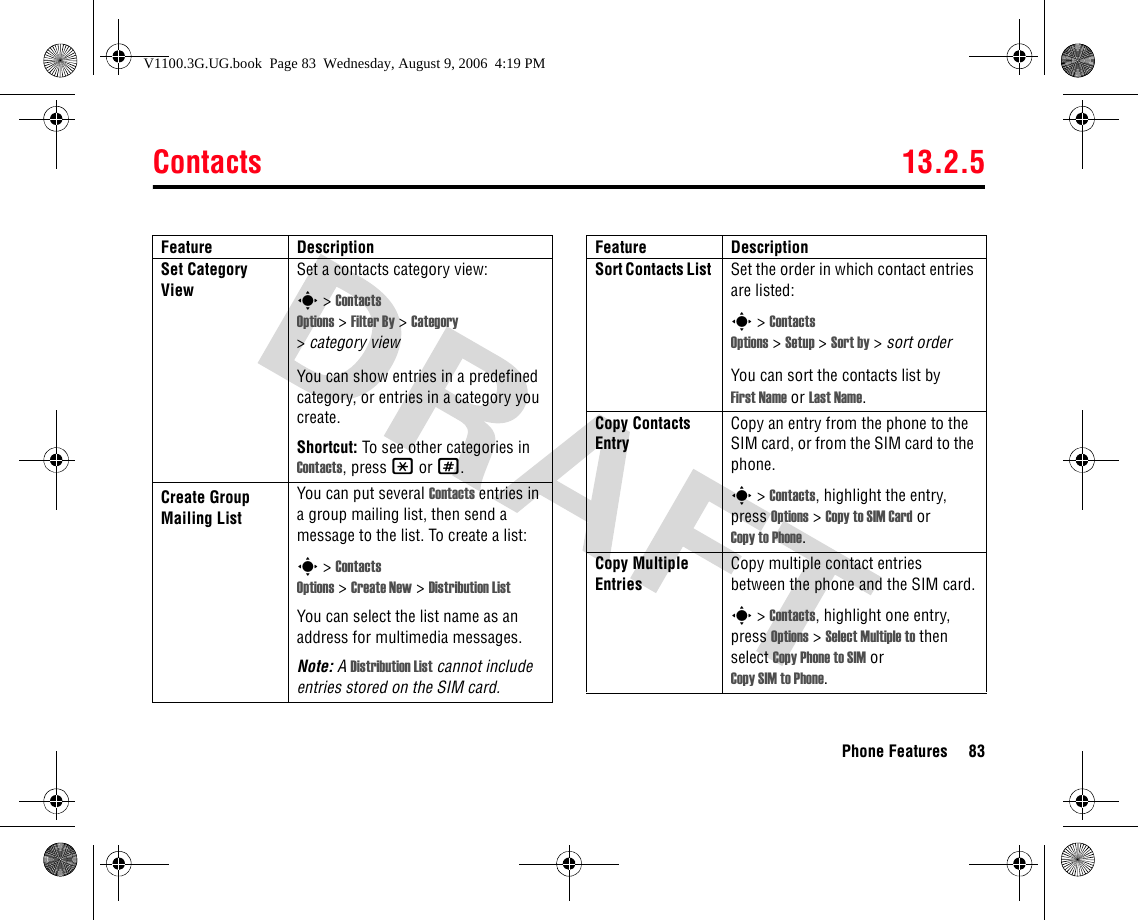
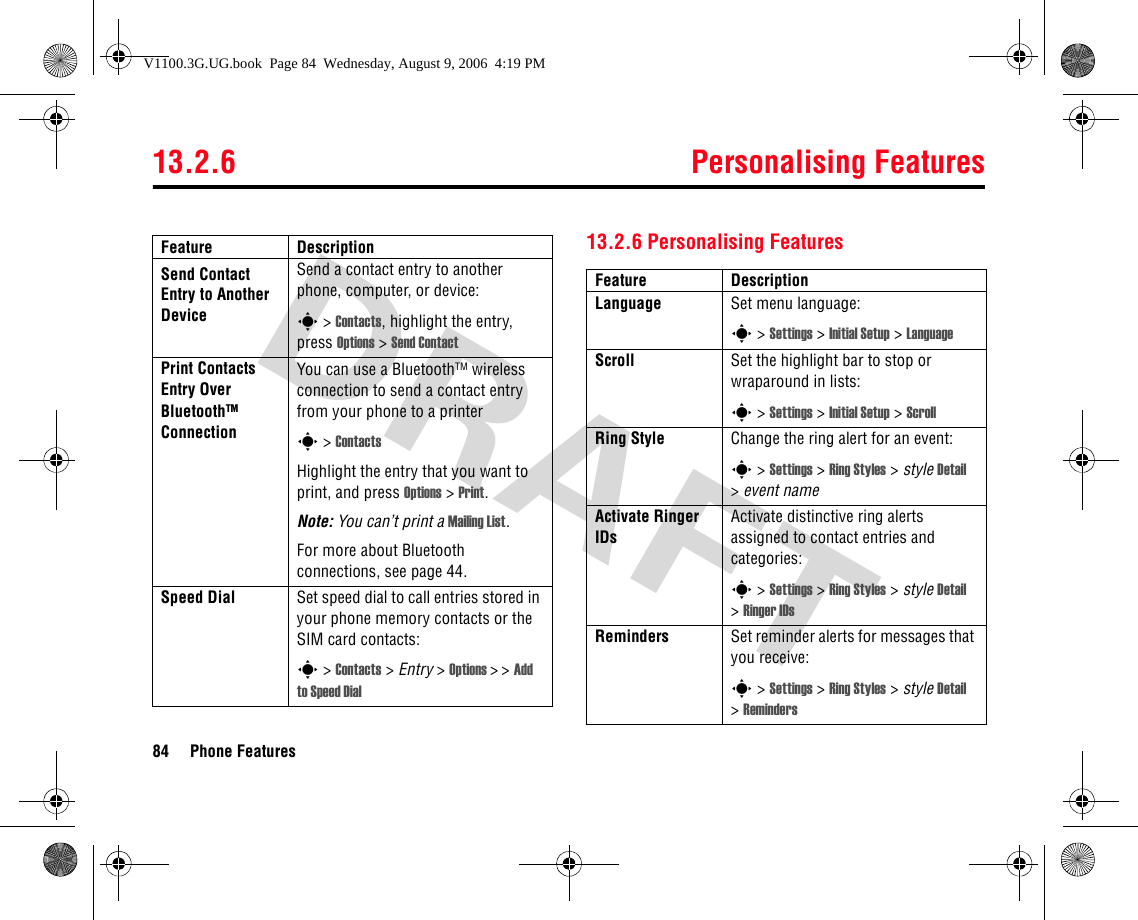
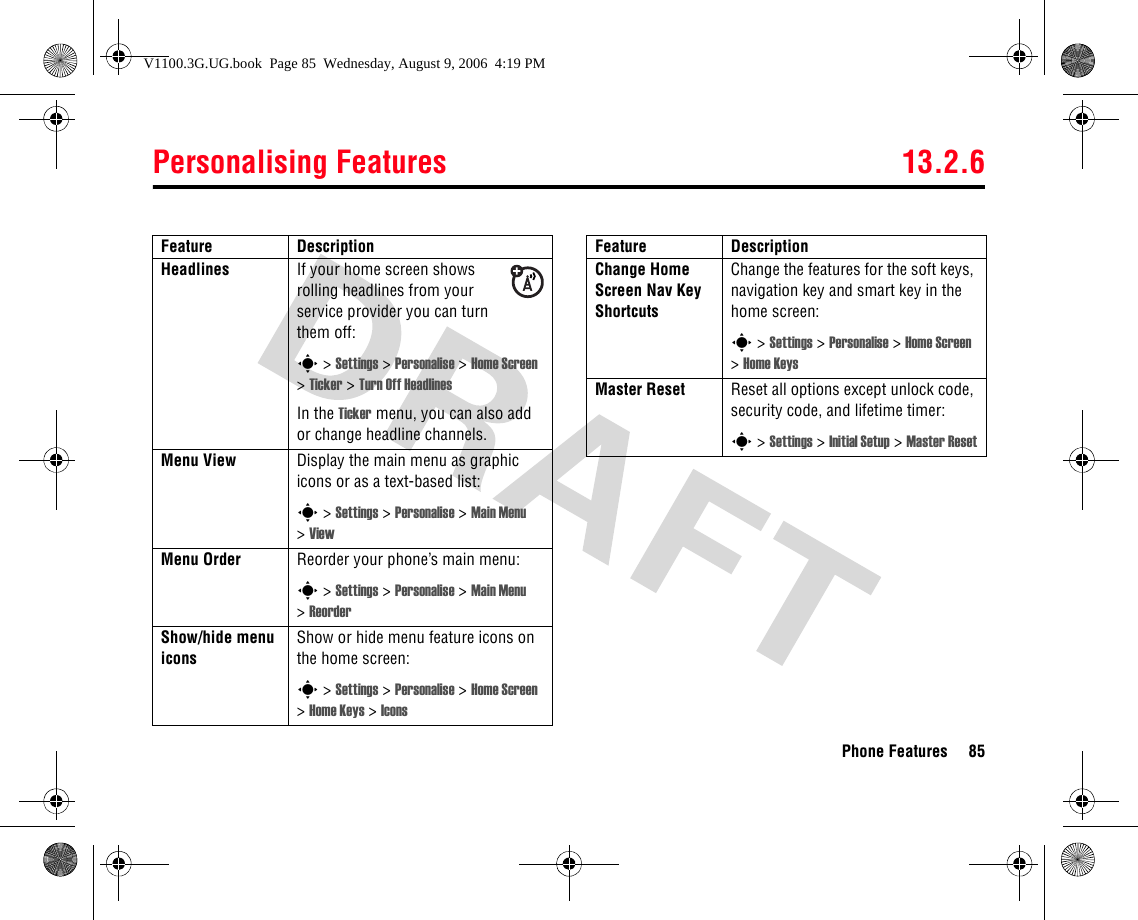
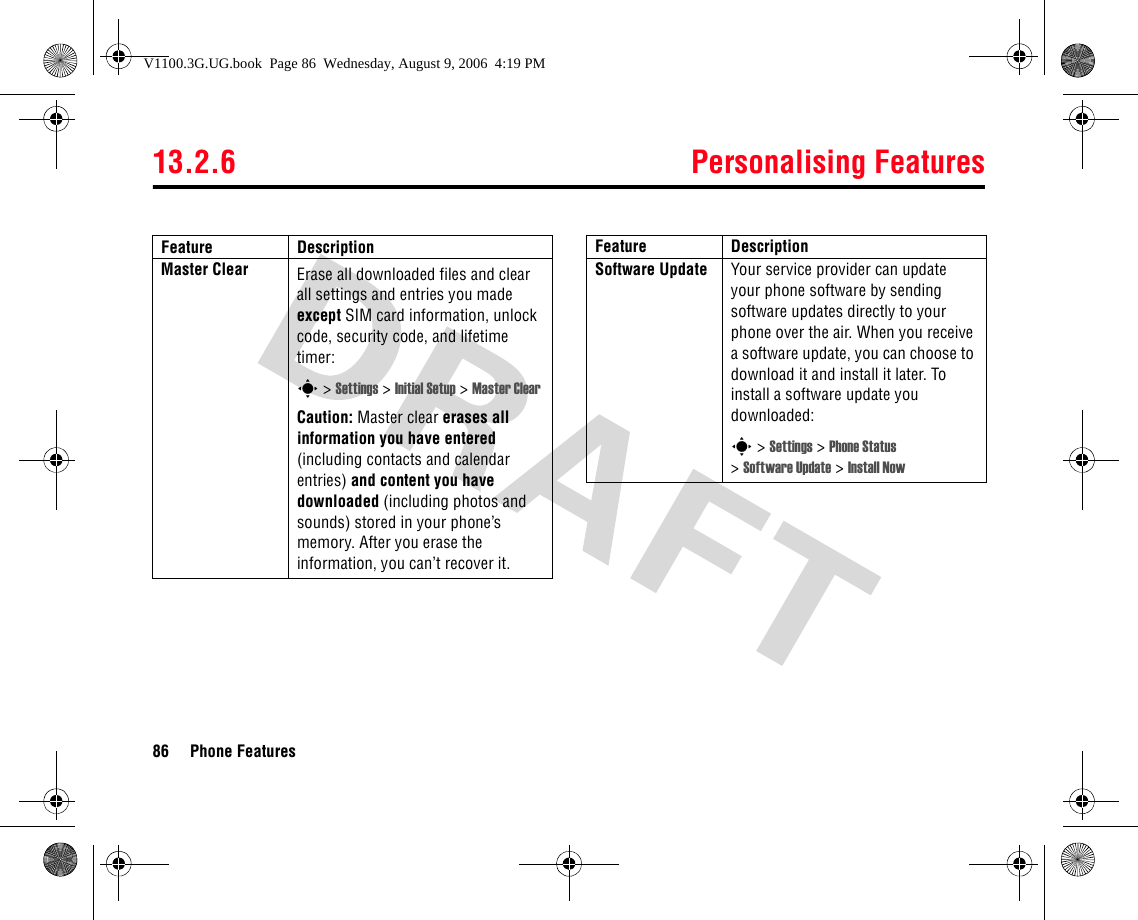
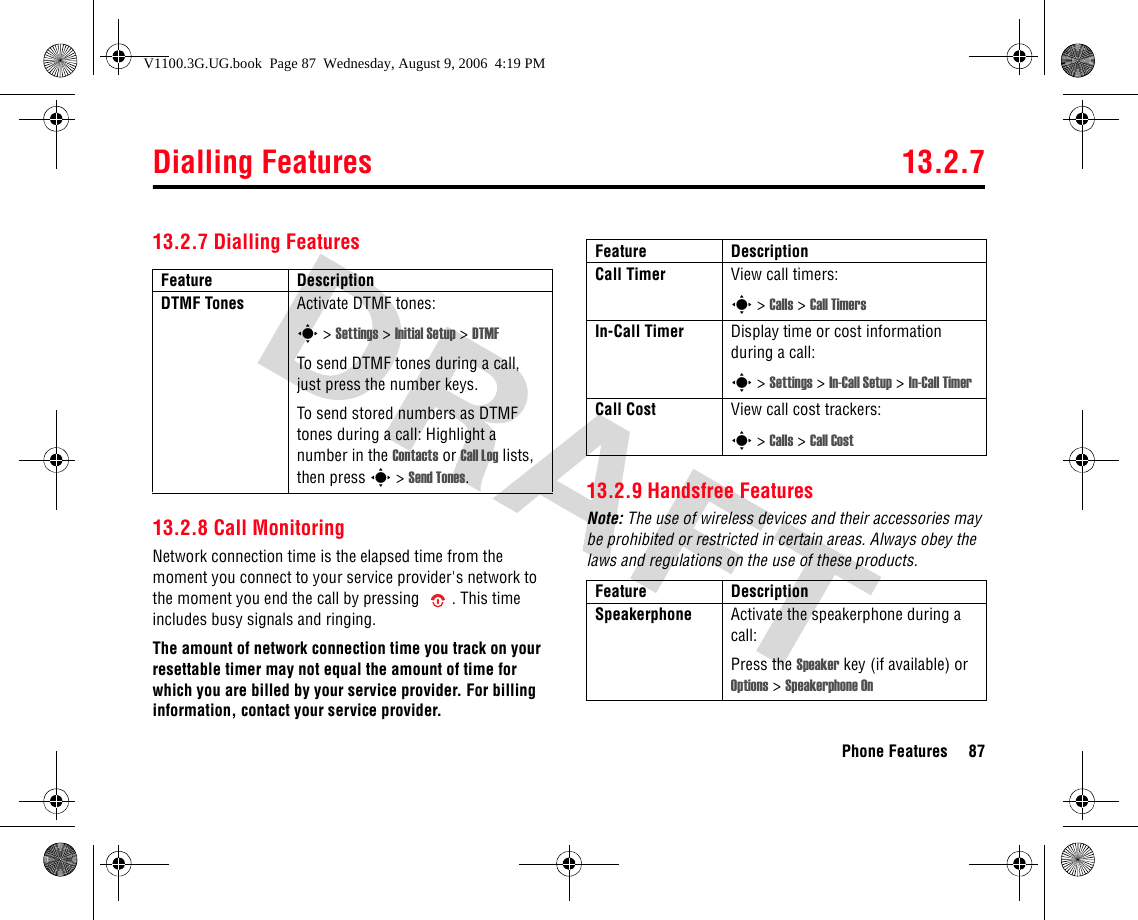
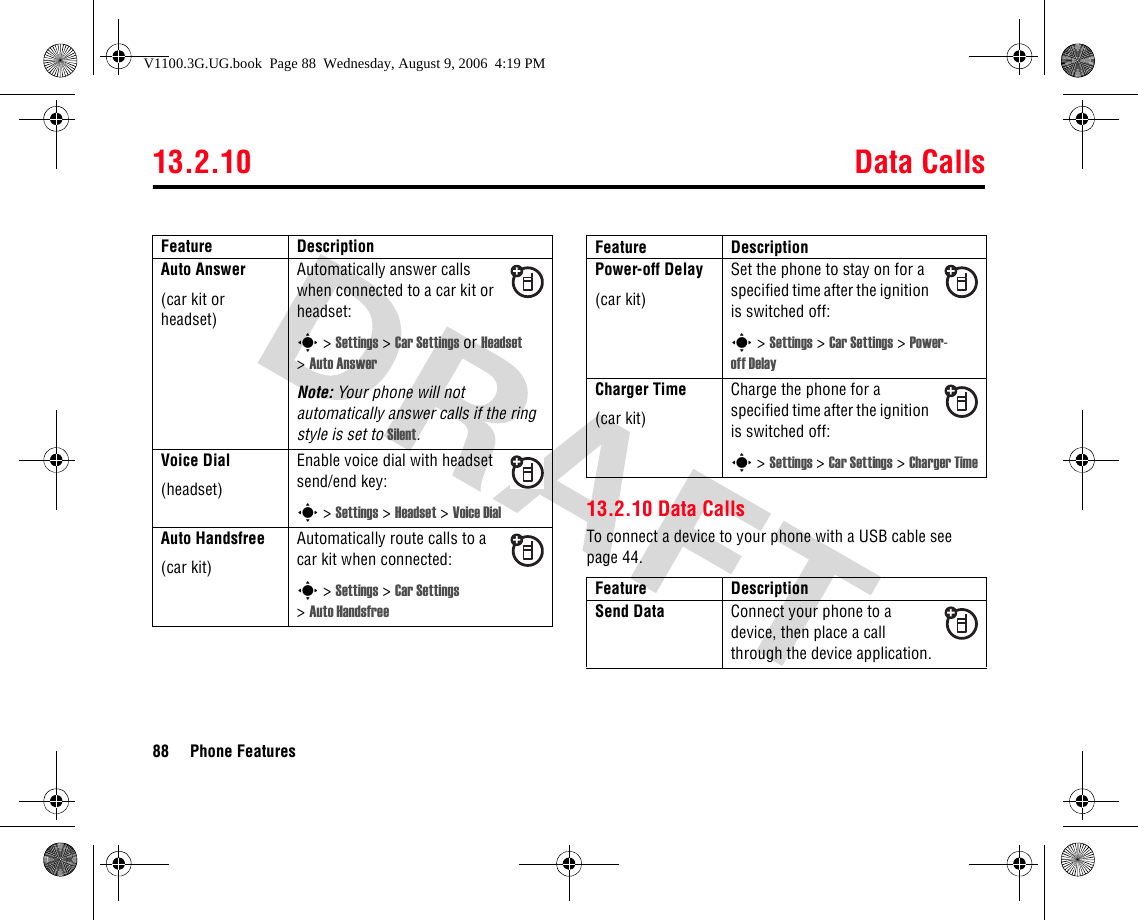
![Network Features 13.2.11Phone Features 8913.2.11 Network Features13.2.12 Personal Organiser FeaturesReceive Data Connect your phone to a device, then answer a call through the device application.Using Sync You can call an Internet server and synchronise your contacts and calendar entries with the server.To set up an Internet sync partner, press:s > Connectivity > Sync press Options >SetupFeature DescriptionNetwork Settings View network information and adjust network settings:s > Settings > NetworkFeature DescriptionSoftware Update Your service provider can send updated phone software over the air to your phone. When your phone receives a software update, you can choose to install it now or later. To install the software update now:s > Settings > Phone Status >Software Update > Install NowFeature DescriptionCreate Calendar Event Create a new calendar event:s > Organiser & Tools > Calendar, highlight the day, press s, press Options > [New]Feature DescriptionV1100.3G.UG.book Page 89 Wednesday, August 9, 2006 4:19 PM](https://usermanual.wiki/Motorola-Mobility/T6GE1.Exhibit-8B-Users-Manual/User-Guide-715967-Page-36.png)
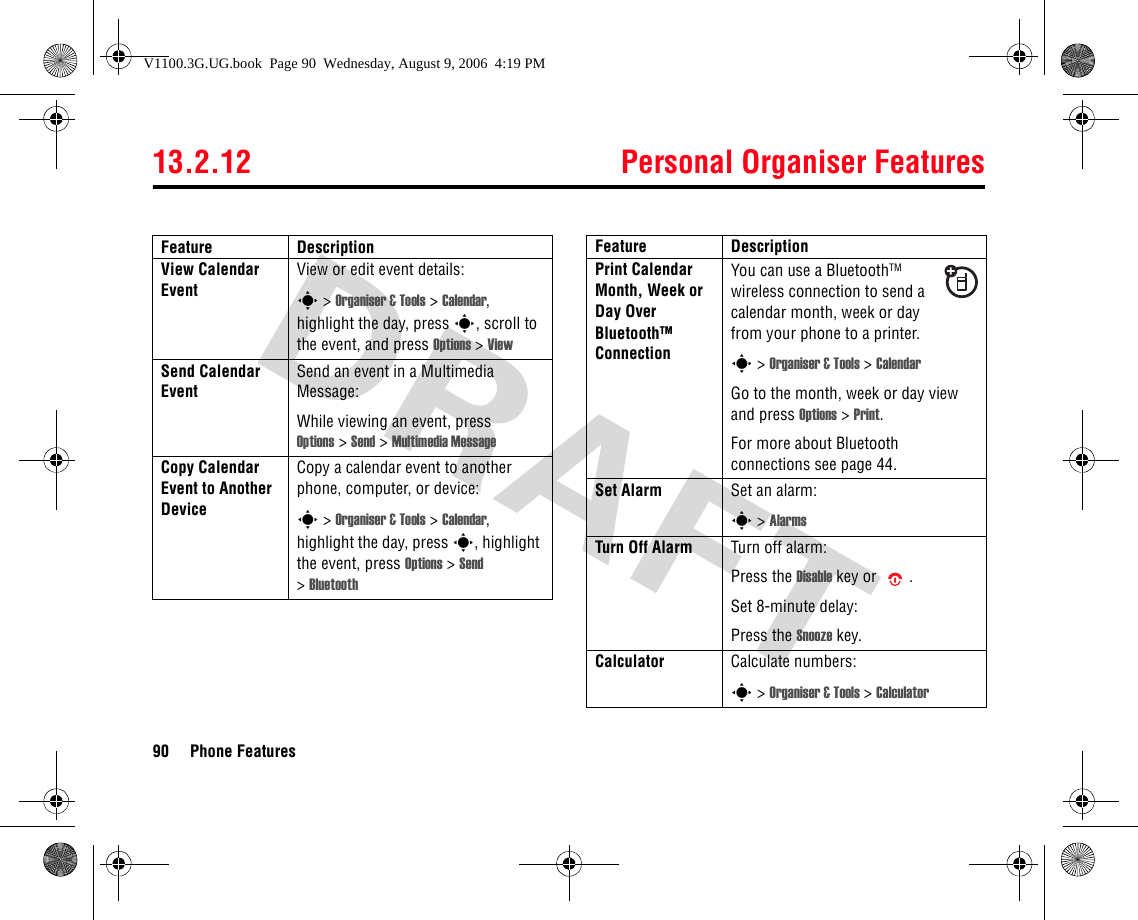
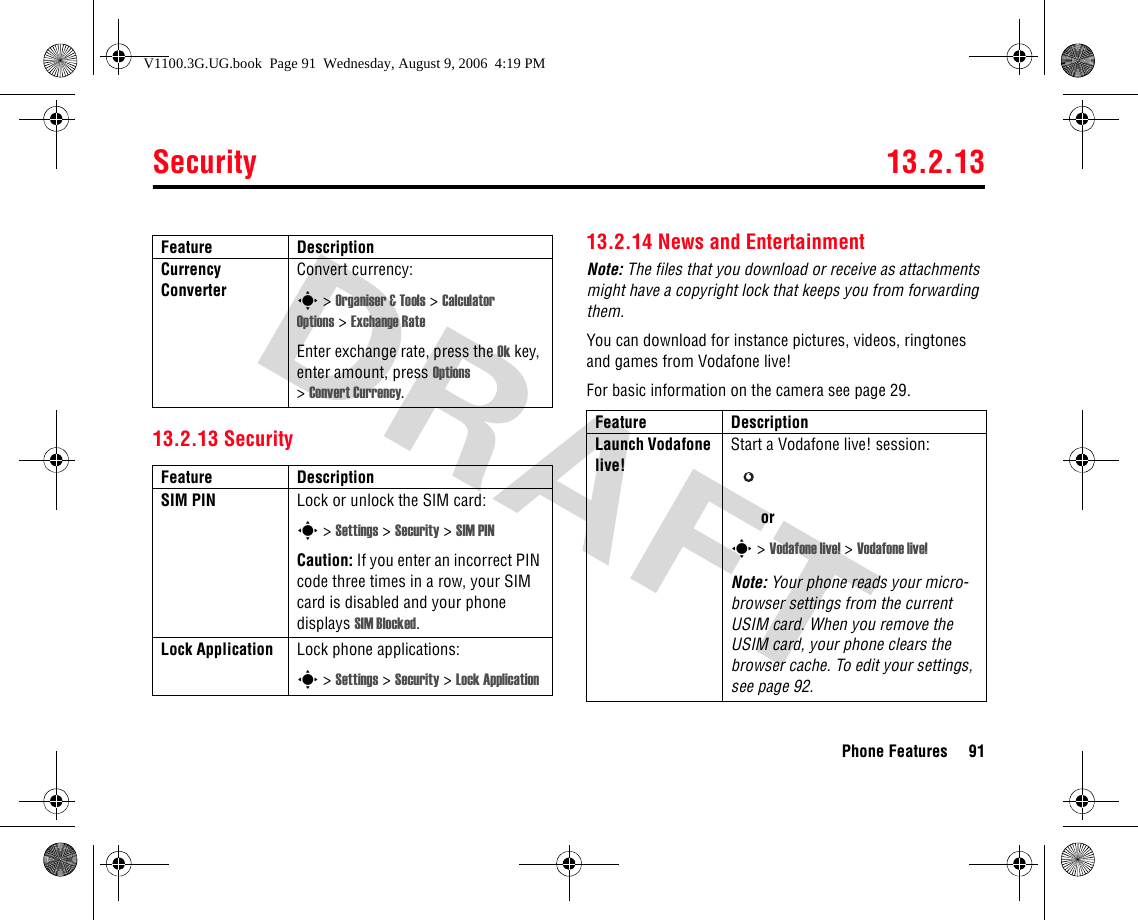
![13.2.14 News and Entertainment92 Phone FeaturesEdit Micro-Browser SettingsYou can edit the protocol, host, port and other information for your micro-browser connection:s > Vodafone live! > Browser SettingsWeb Sessions Select or create a Web session:s > Vodafone live! > Internet ProfilesDownload Objects from Web PageDownload a picture, sound, or other file from a Web page:Press s > Vodafone live!, go to the page that links to the file, highlight the link, and select it.Download Game or Application(Browser)Download a Java™ game or application with the browser:Press s > Vodafone live!, go to the page that links to the file, highlight the link, and select it.Feature DescriptionLaunch Game or ApplicationLaunch a Java™ game or application:s > Entertainment >Games highlight the application, press the Select keyNote: To install and run games stored on your memory card, press s>Entertainment > Games > [Install New]Change Game or Application SettingsChange the volume, priority, or other settings for Java™ games or applications:s > Settings > Java SettingsFeature DescriptionV1100.3G.UG.book Page 92 Wednesday, August 9, 2006 4:19 PM](https://usermanual.wiki/Motorola-Mobility/T6GE1.Exhibit-8B-Users-Manual/User-Guide-715967-Page-39.png)