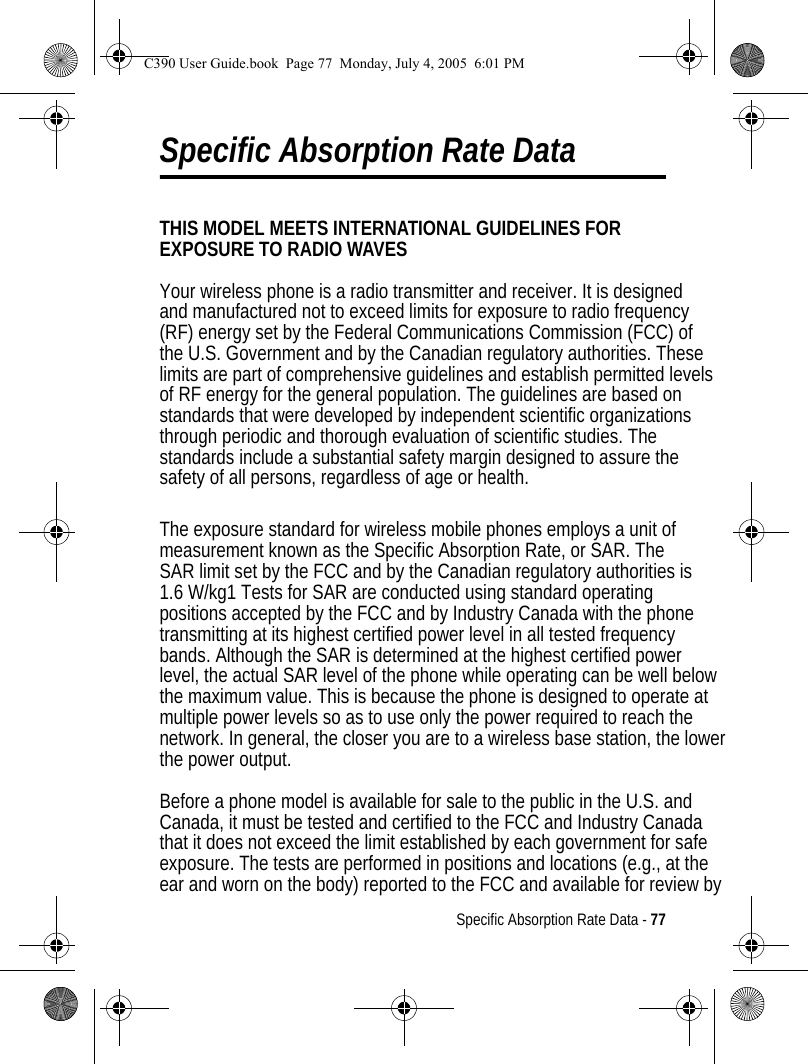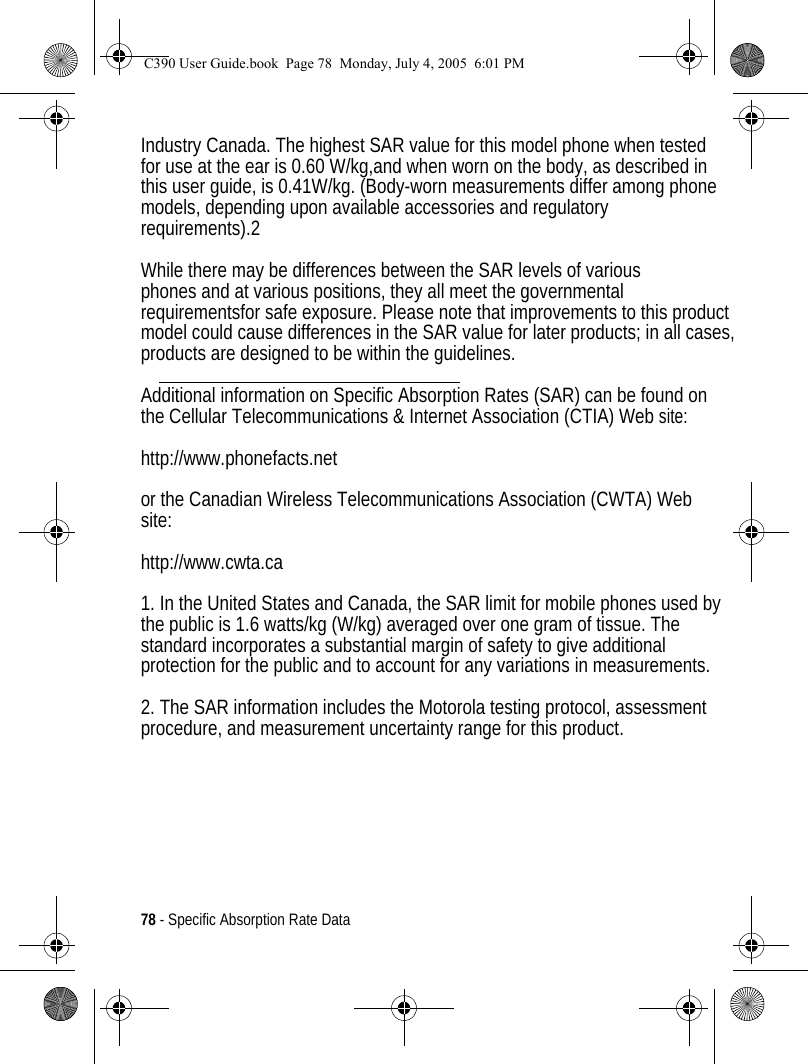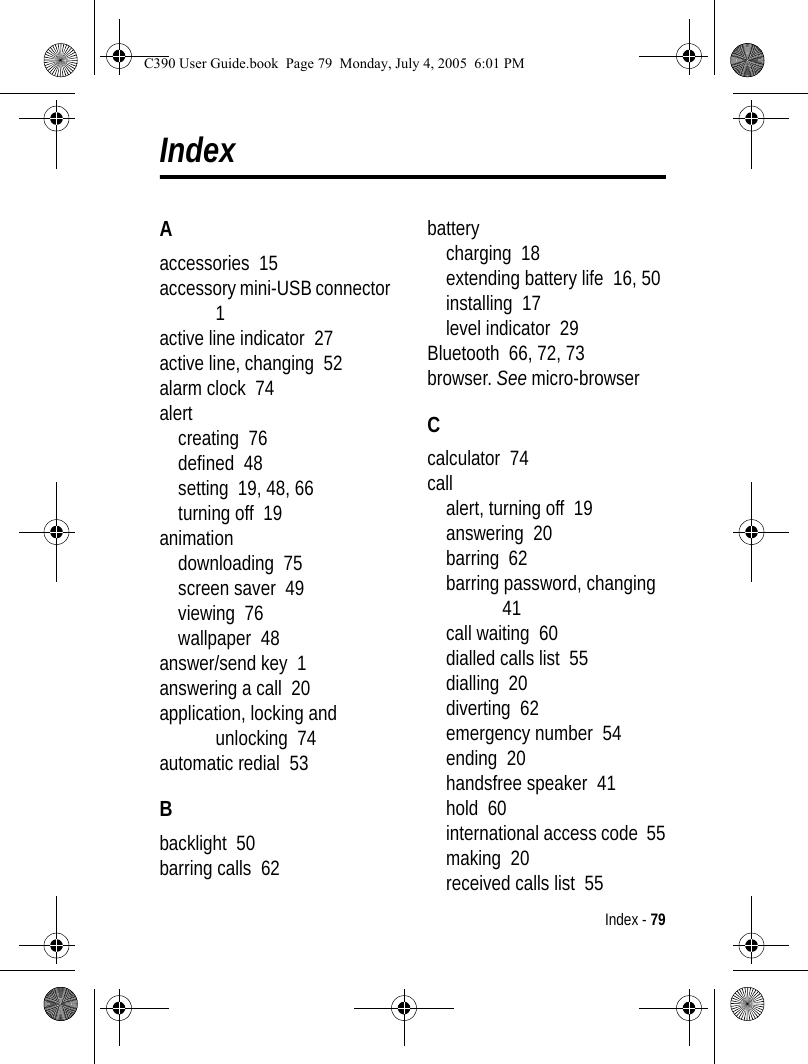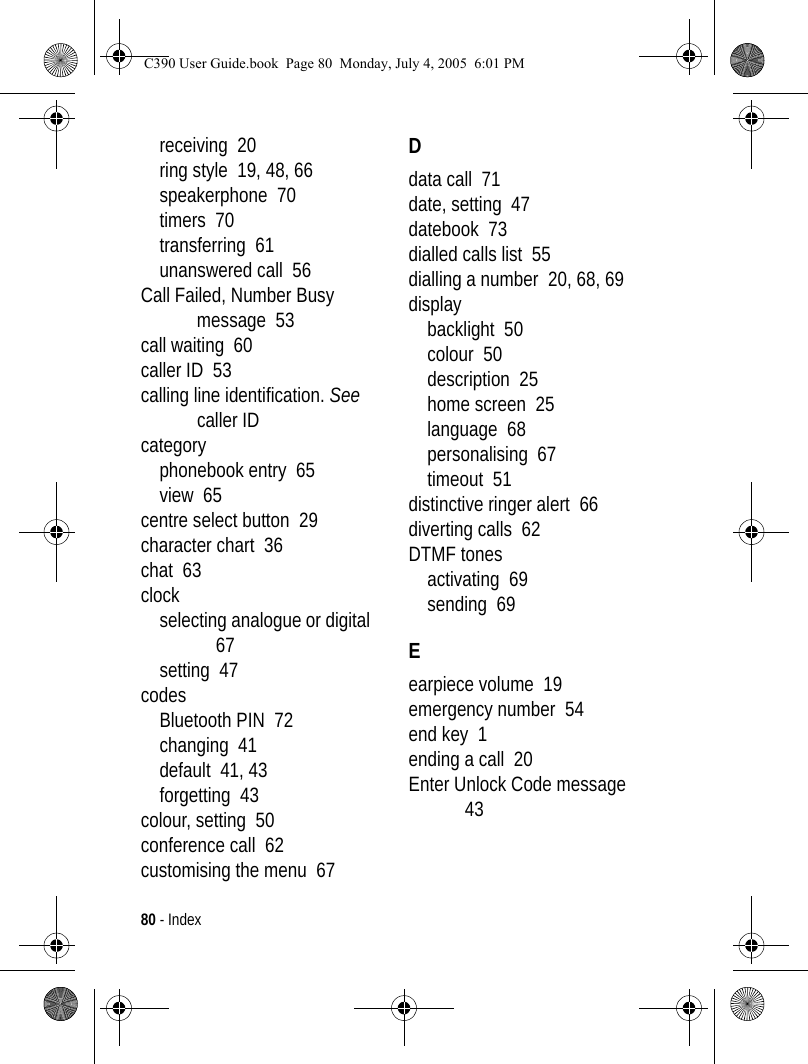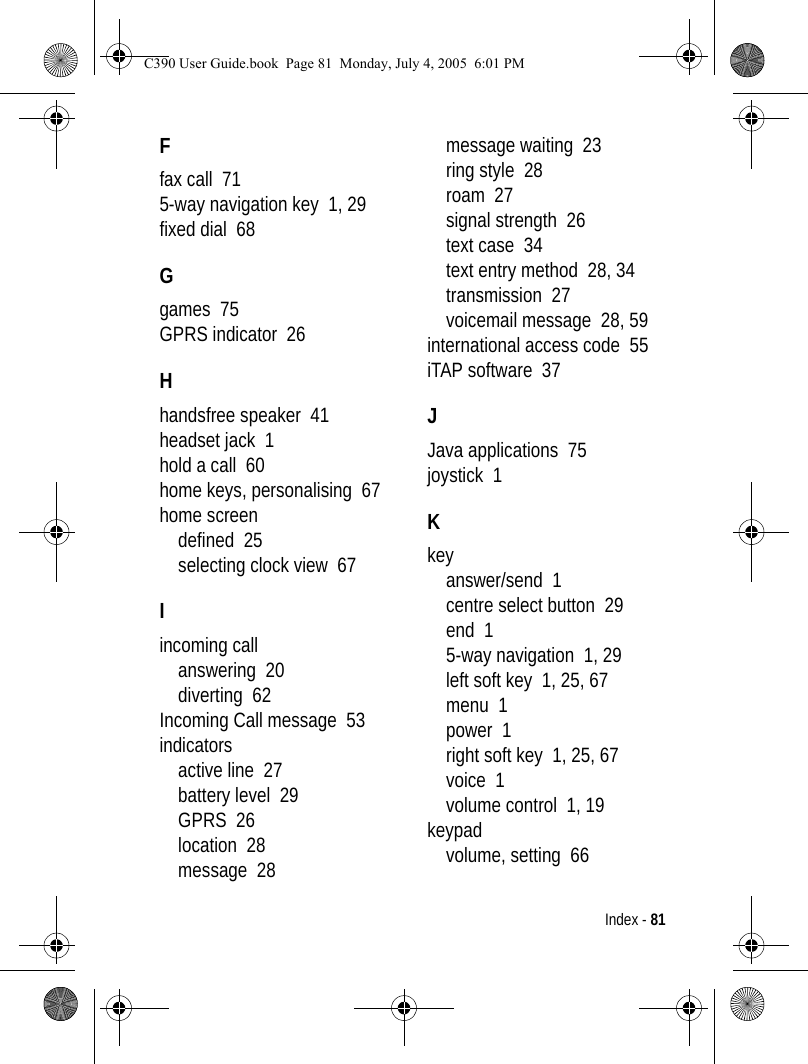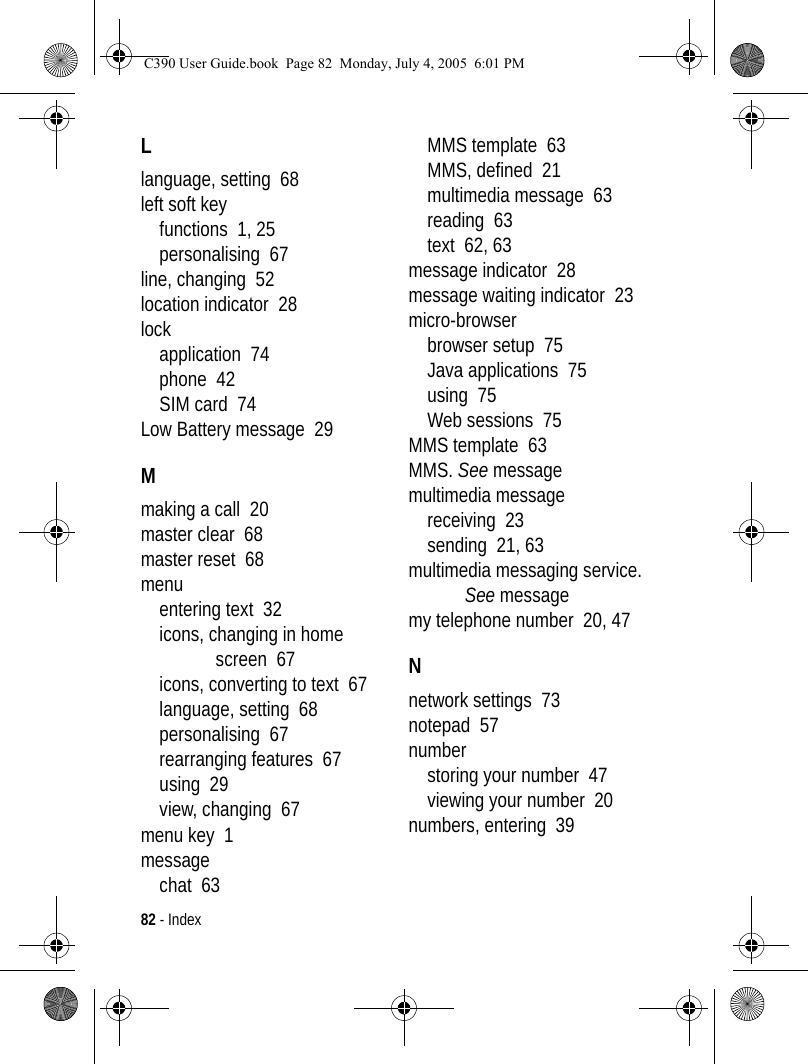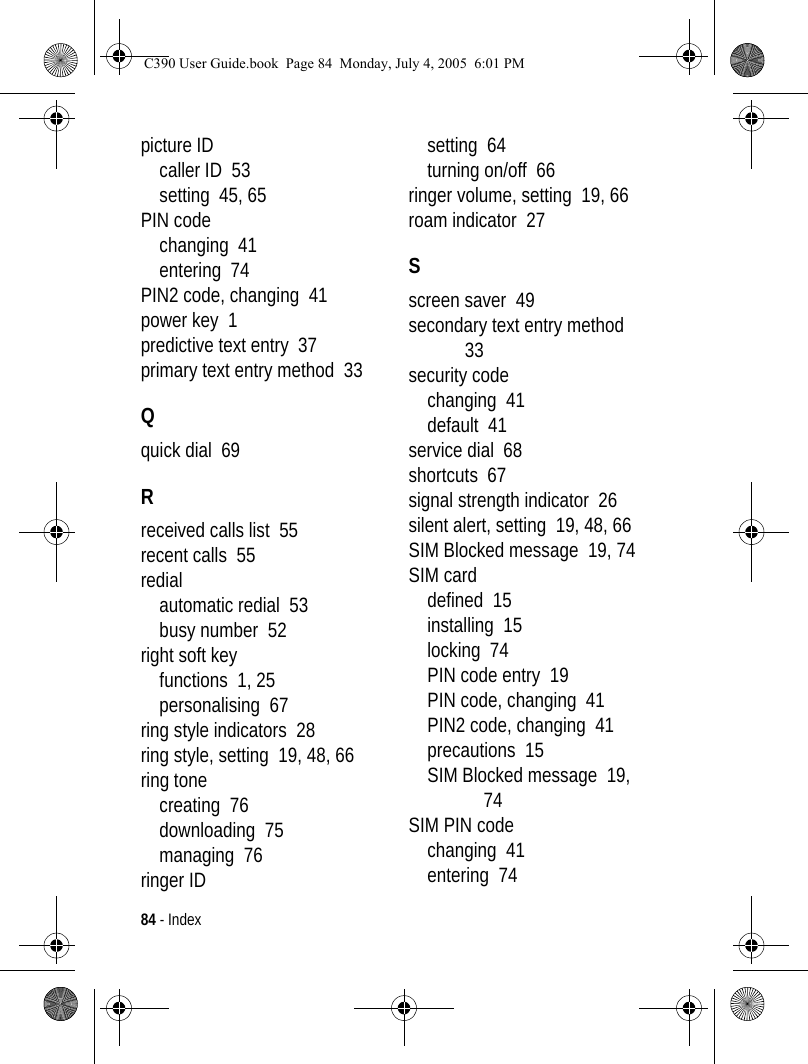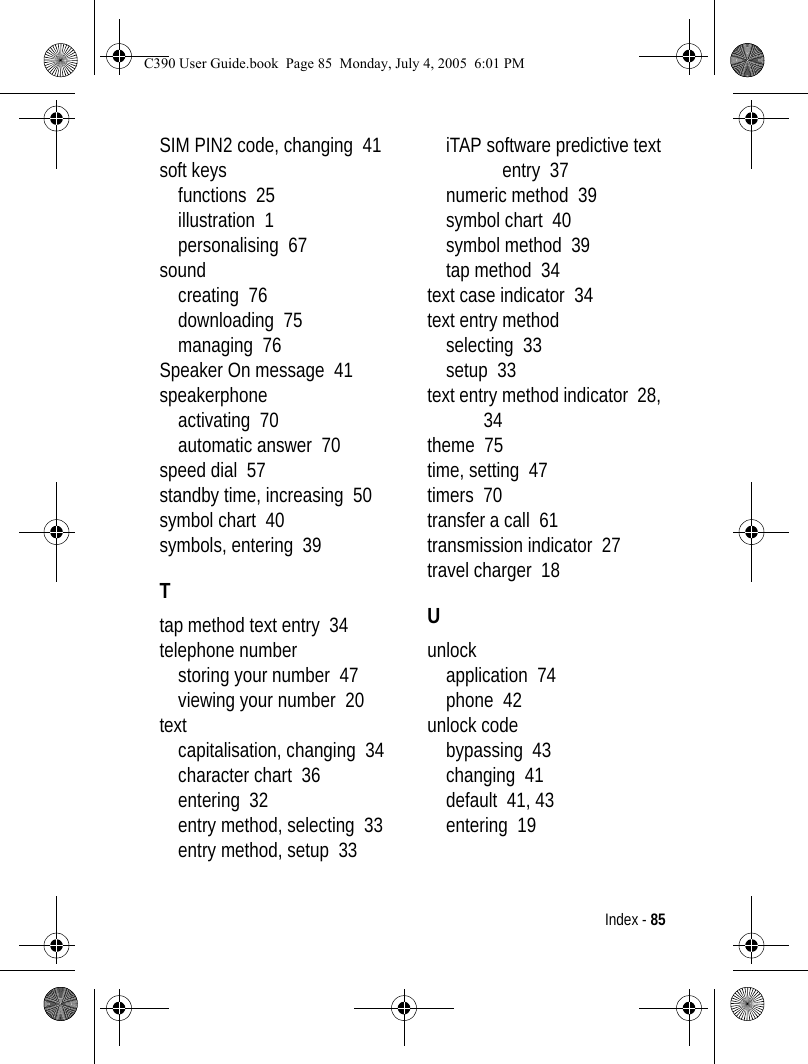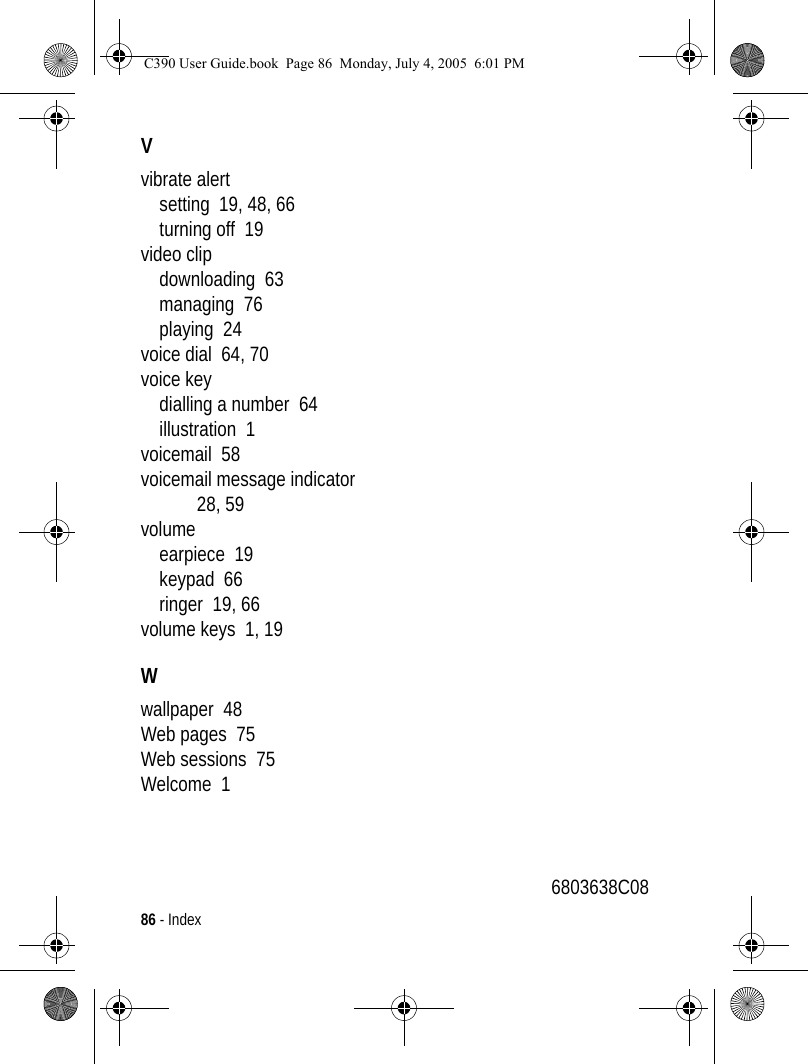Motorola Mobility T6FH1 Portable GSM Transceiver w/ Bluetooth Transmitter User Manual UG C330 GSM
Motorola Mobility LLC Portable GSM Transceiver w/ Bluetooth Transmitter UG C330 GSM
Contents
- 1. Exhibit 8 Users Manual
- 2. Exhibit 8a Supplemental Users Manual
- 3. Exhibit 8b Supplemental Users Manual
Exhibit 8 Users Manual
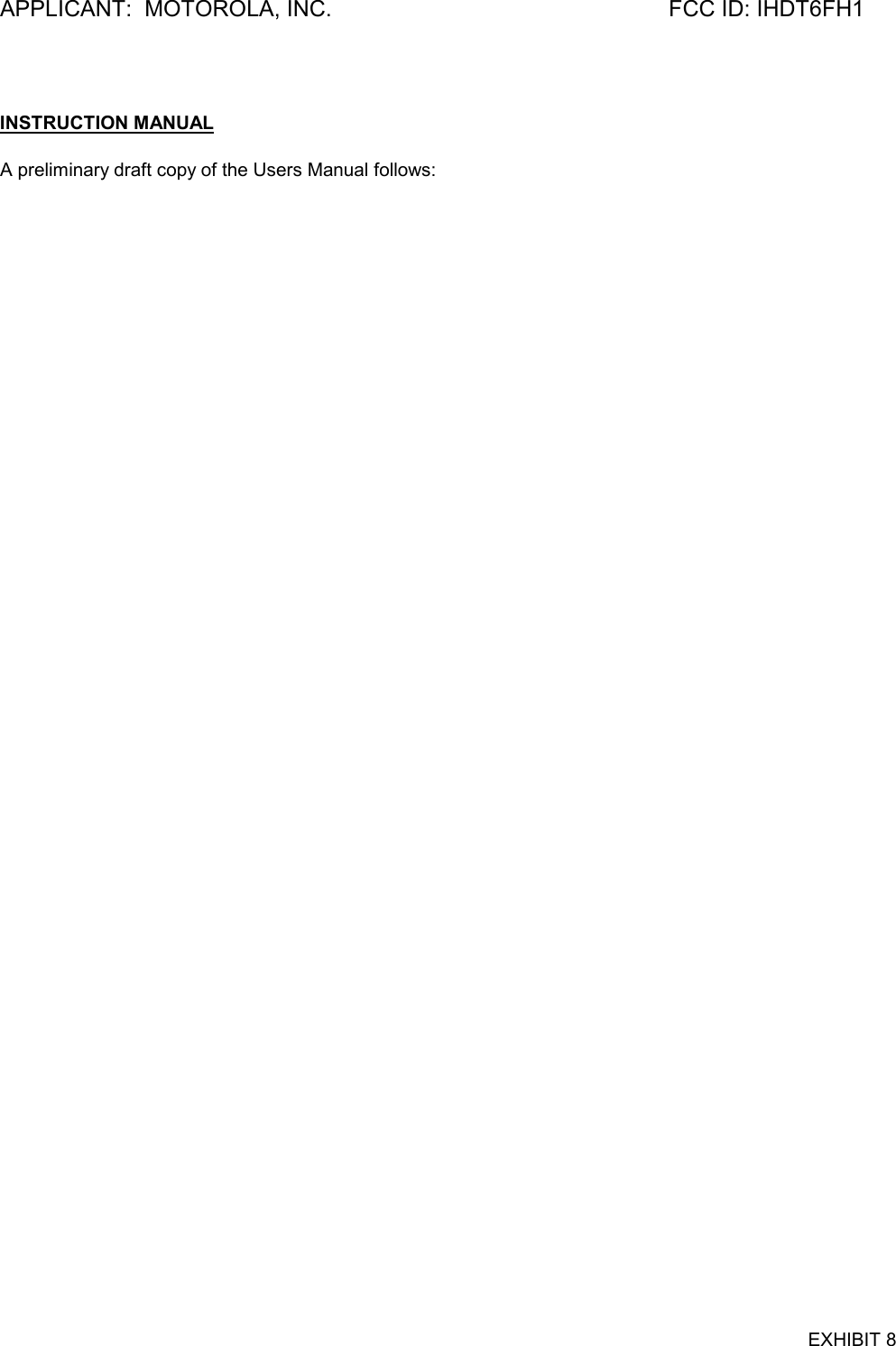
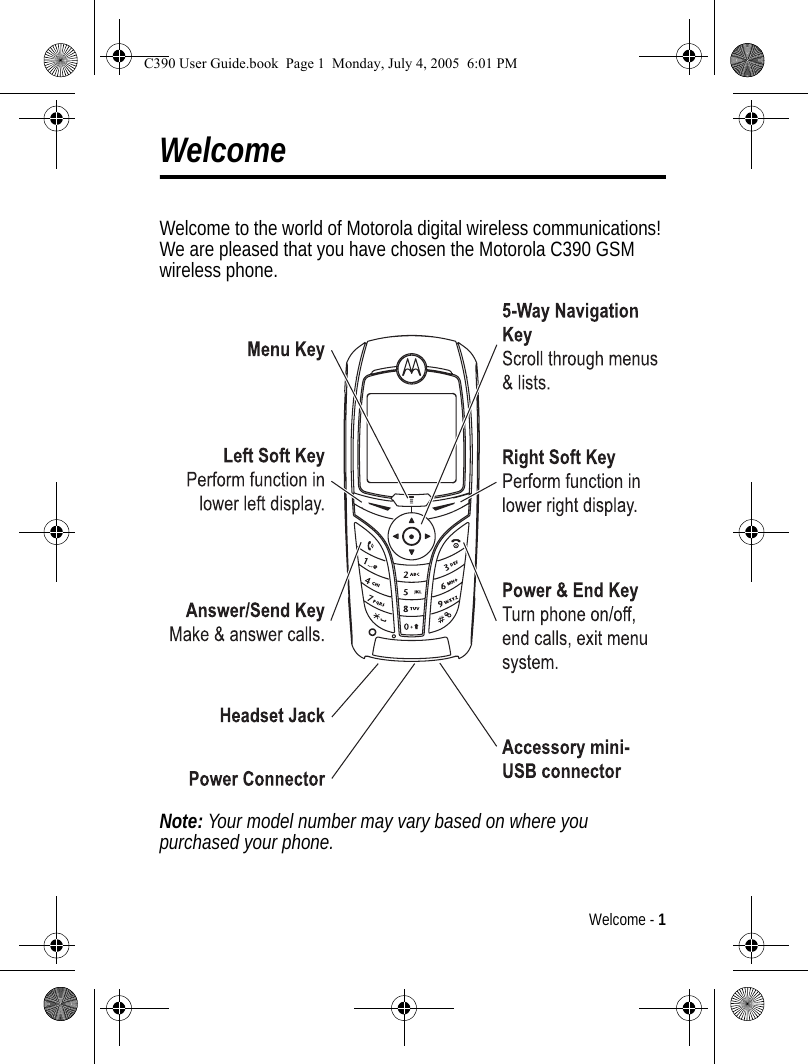
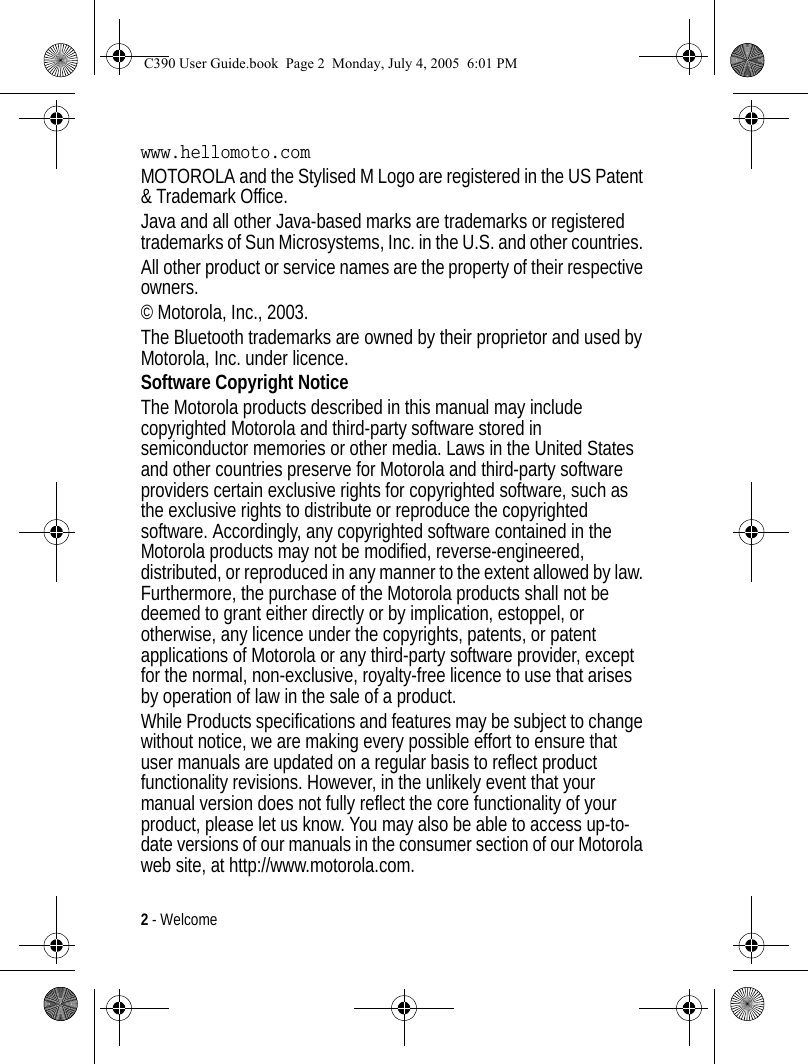
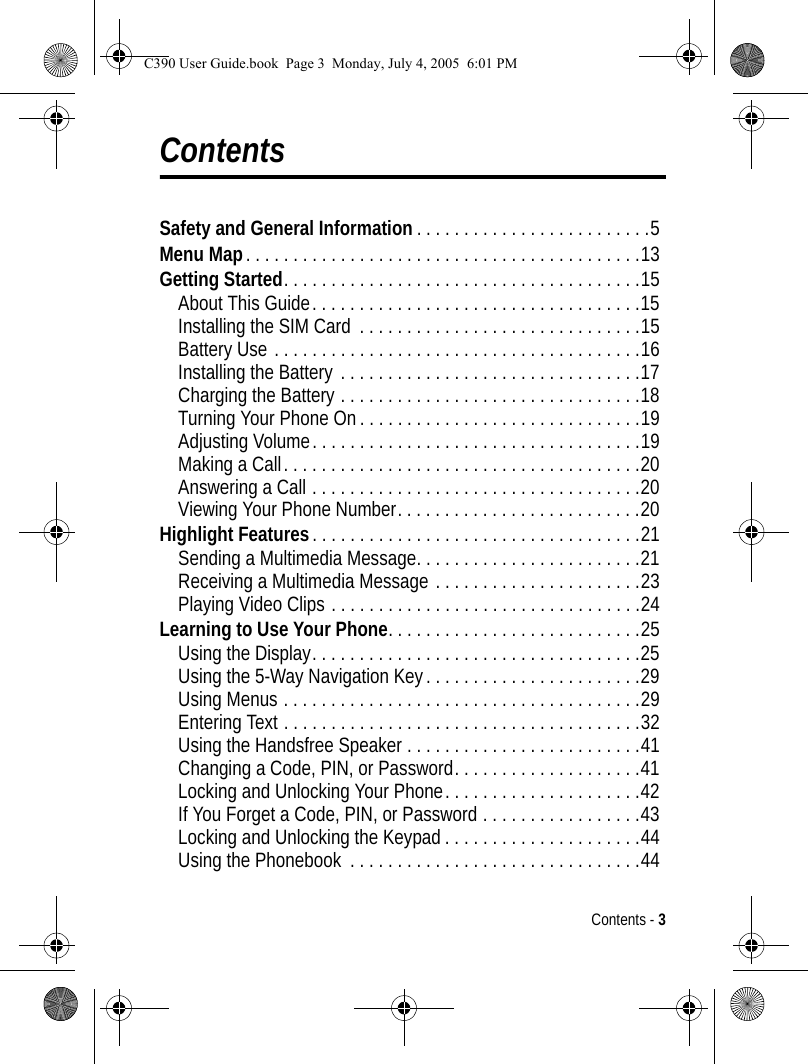
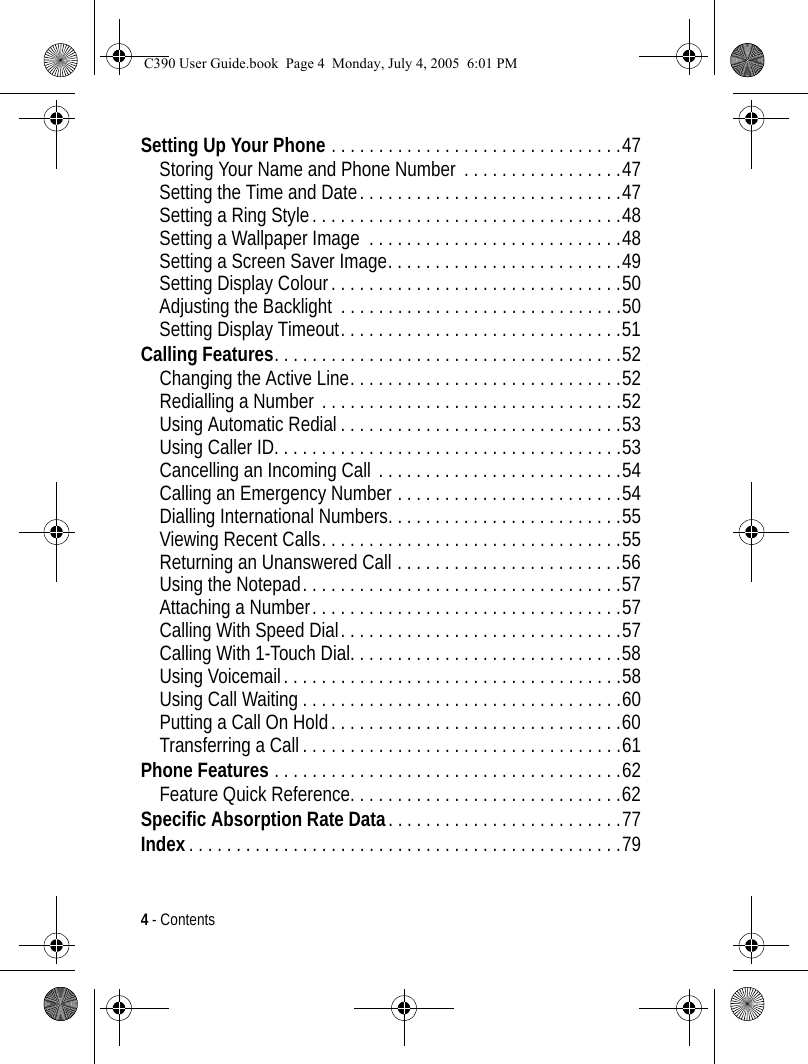
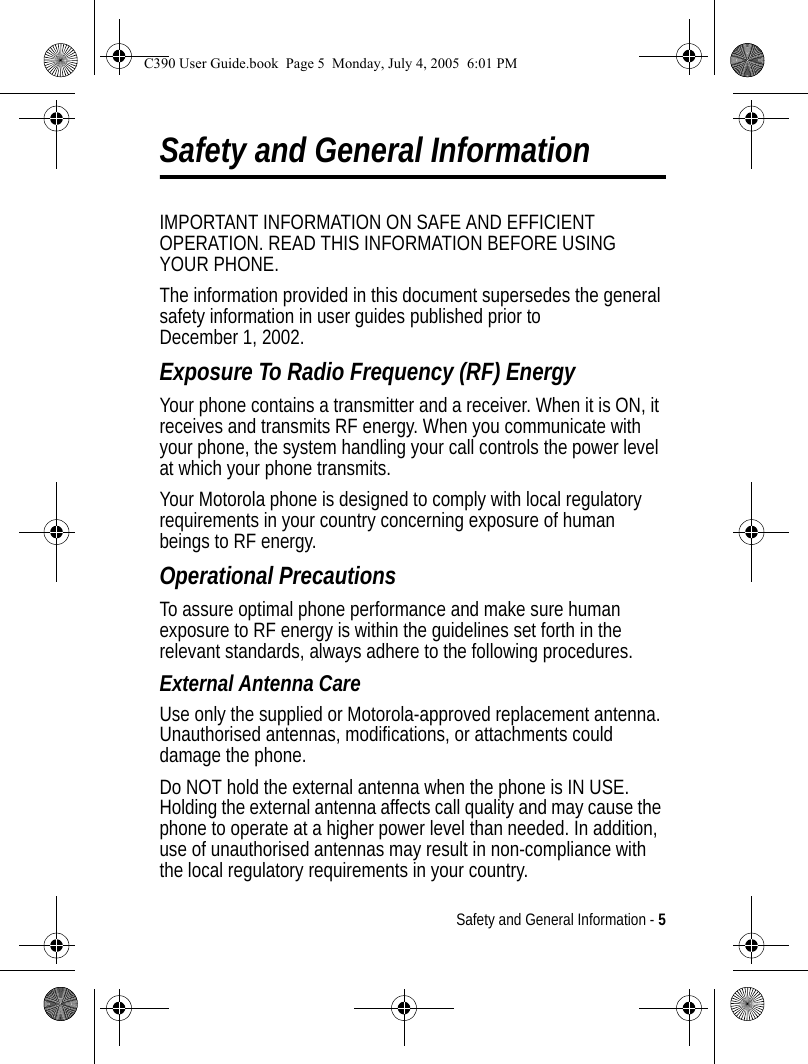
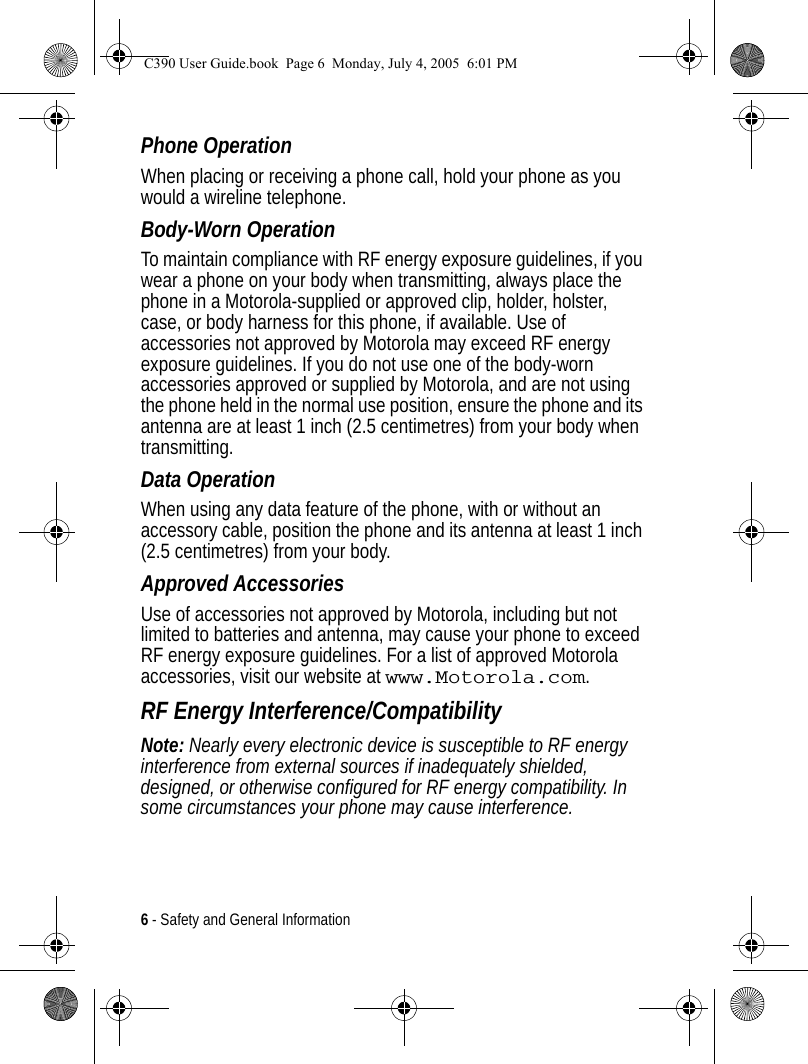
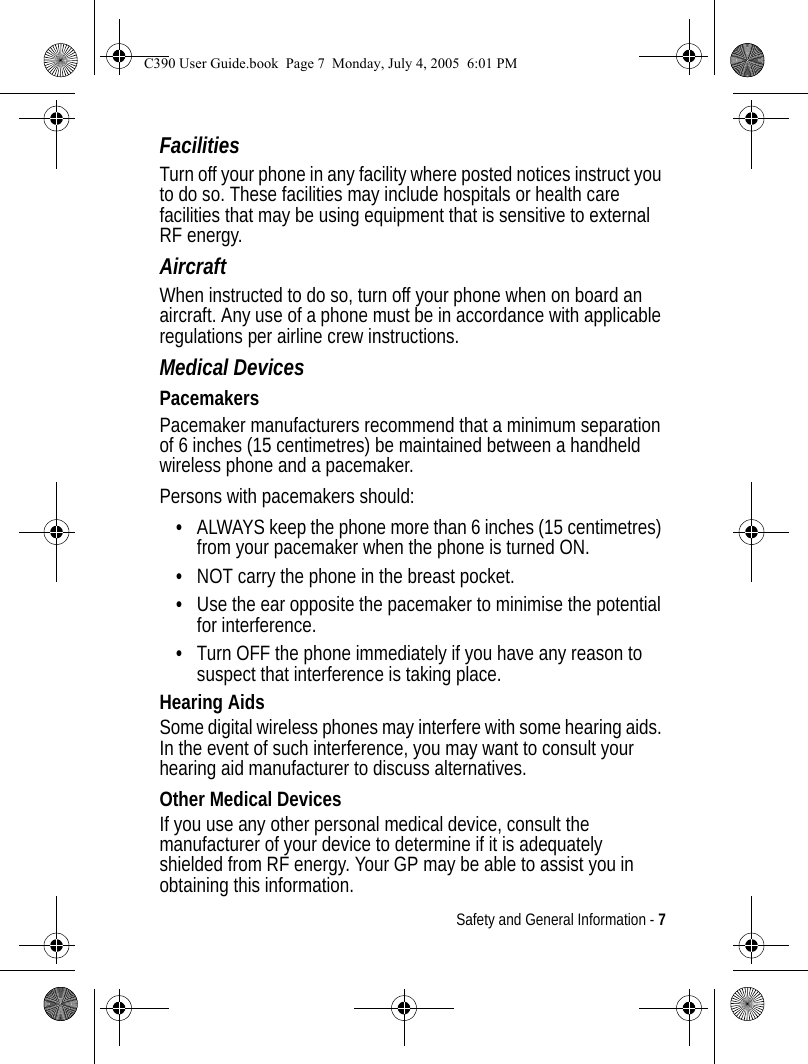
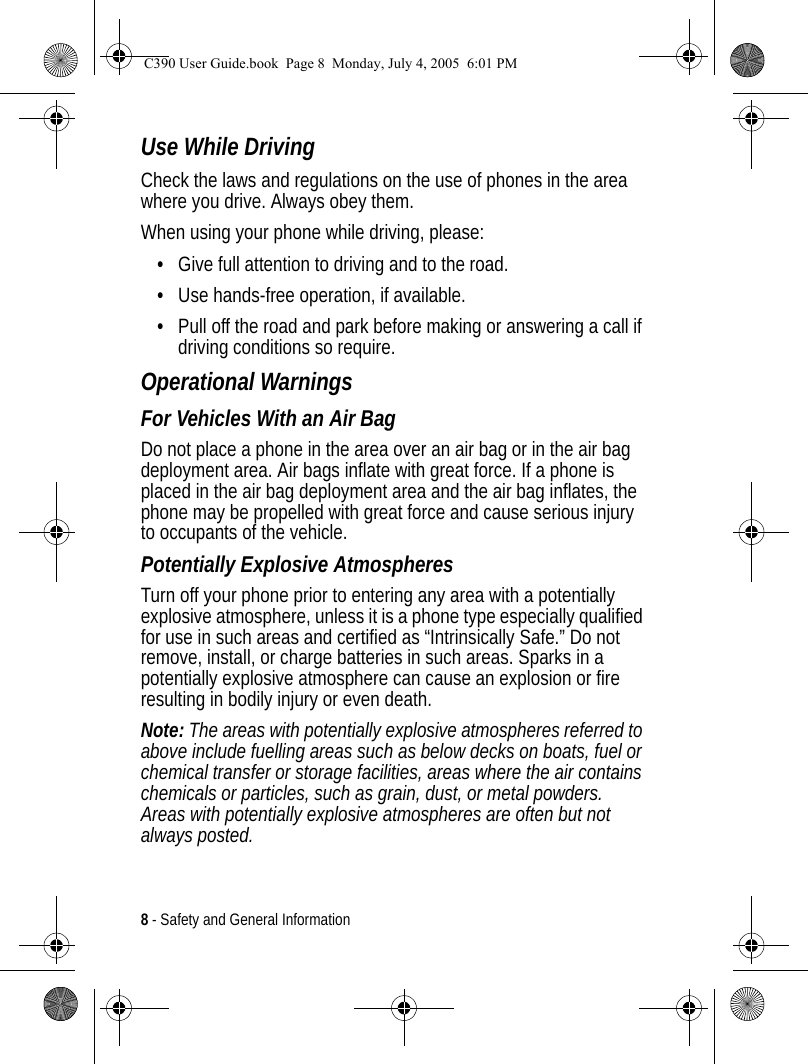
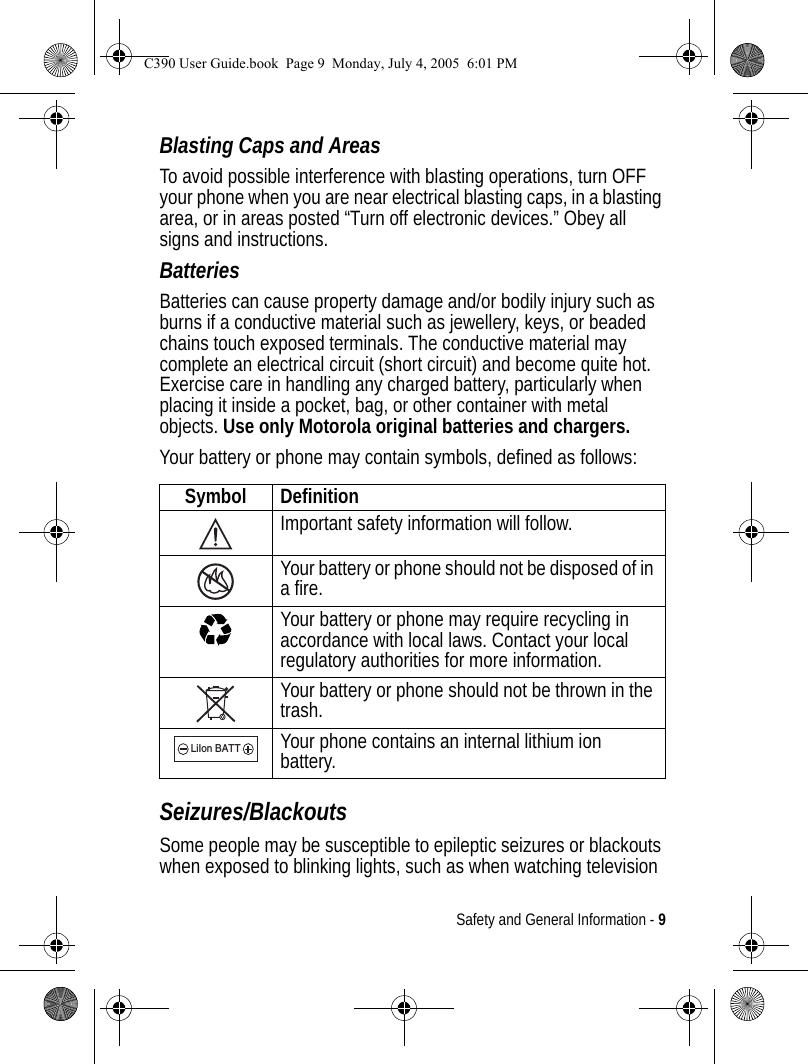
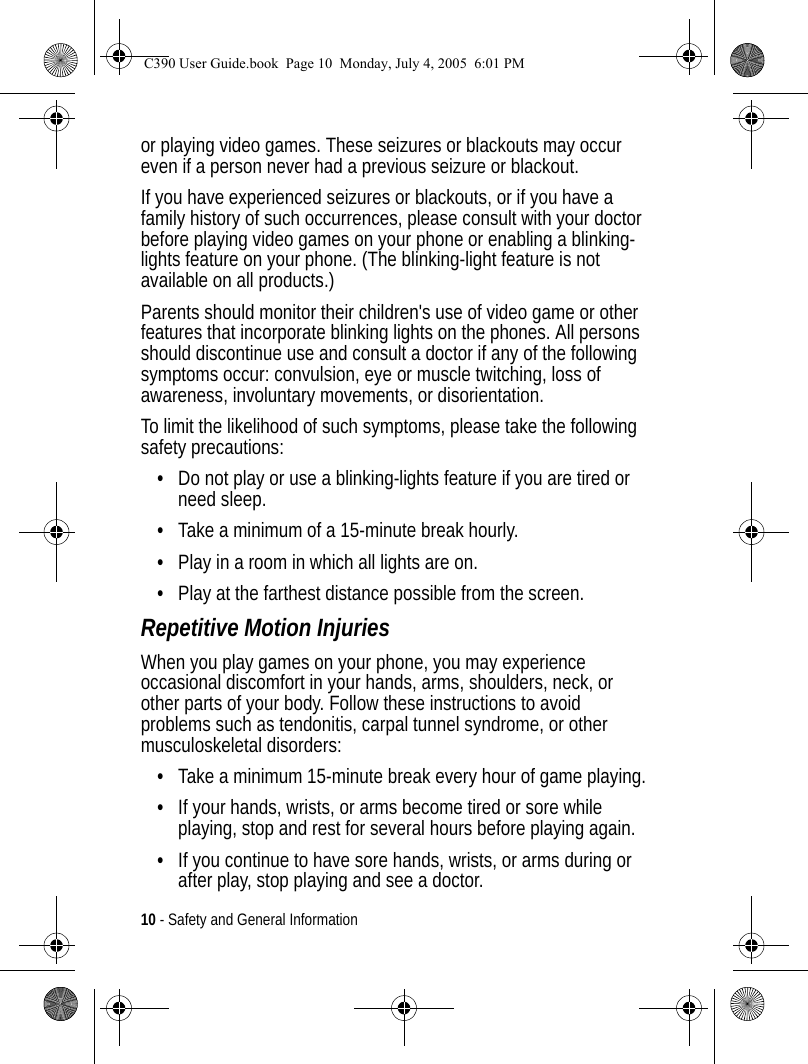
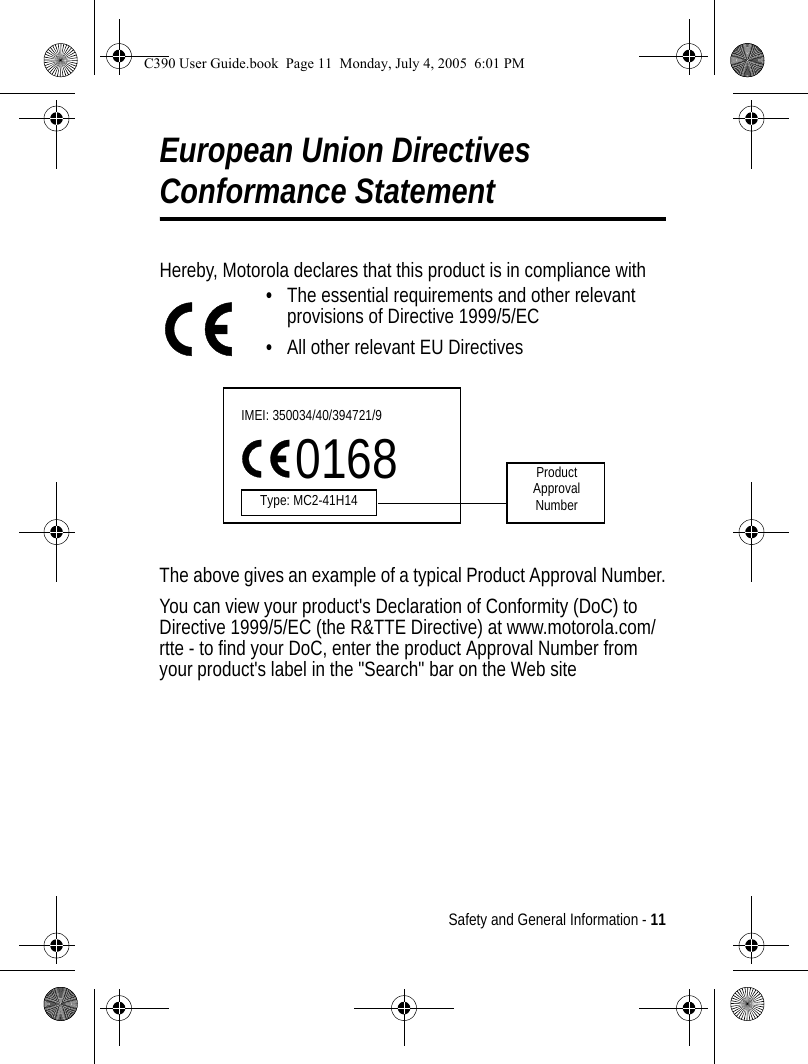
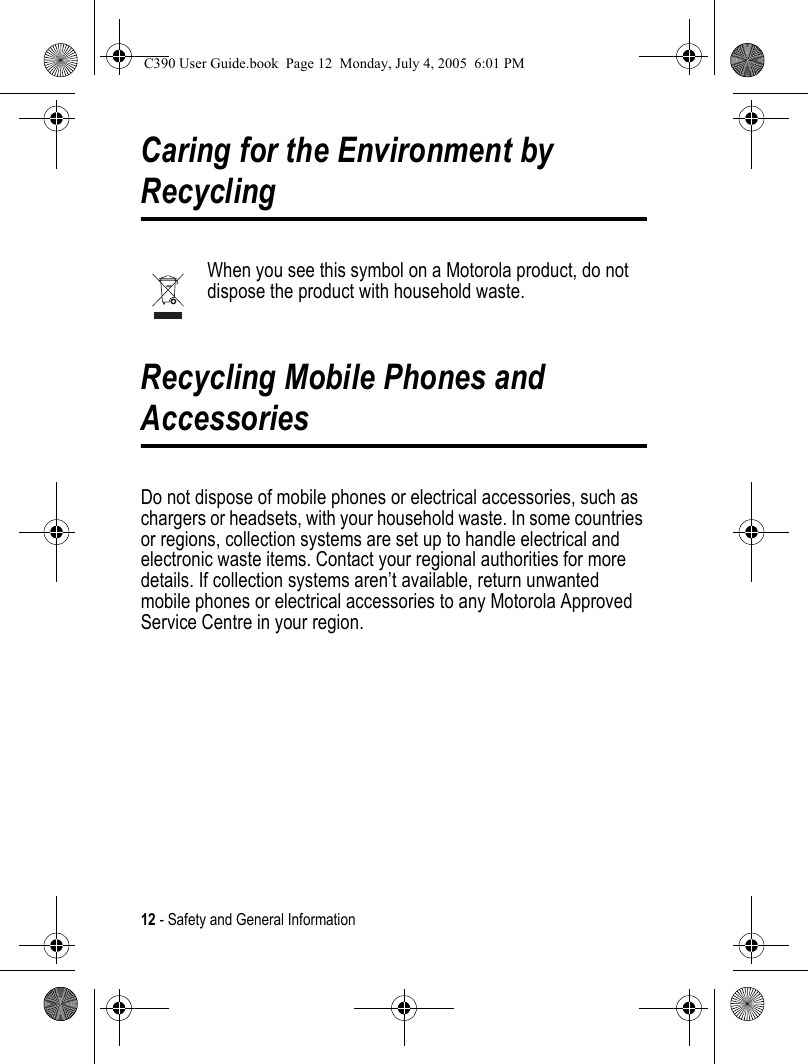
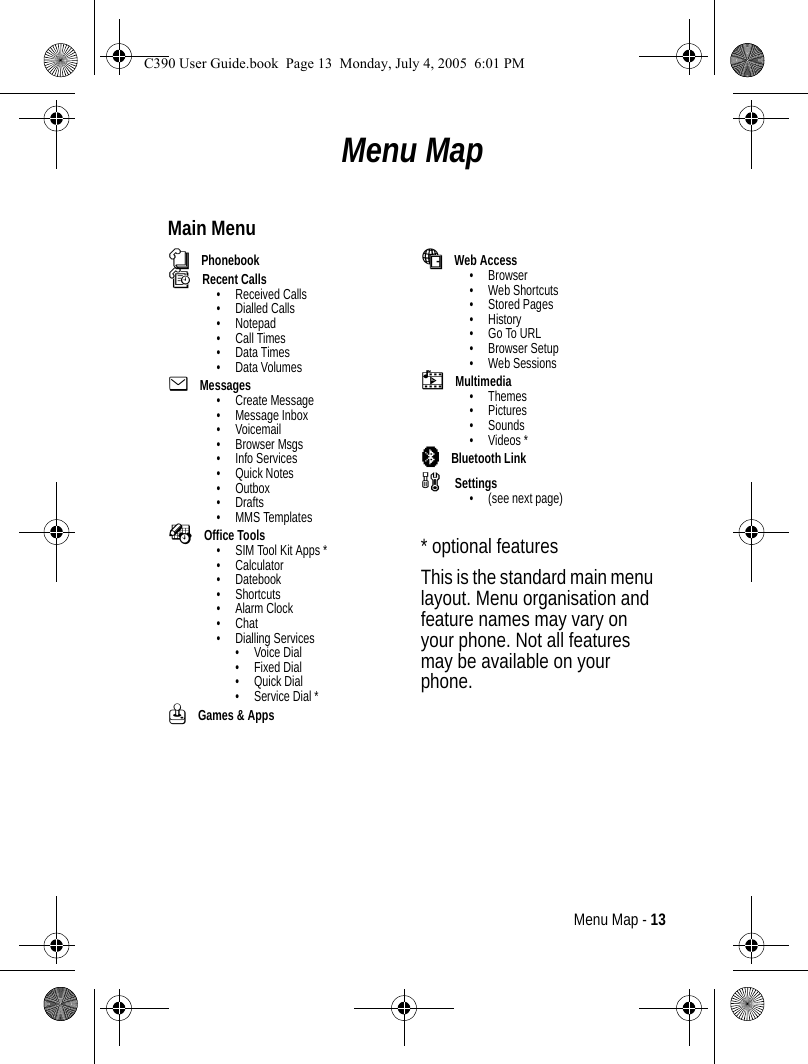
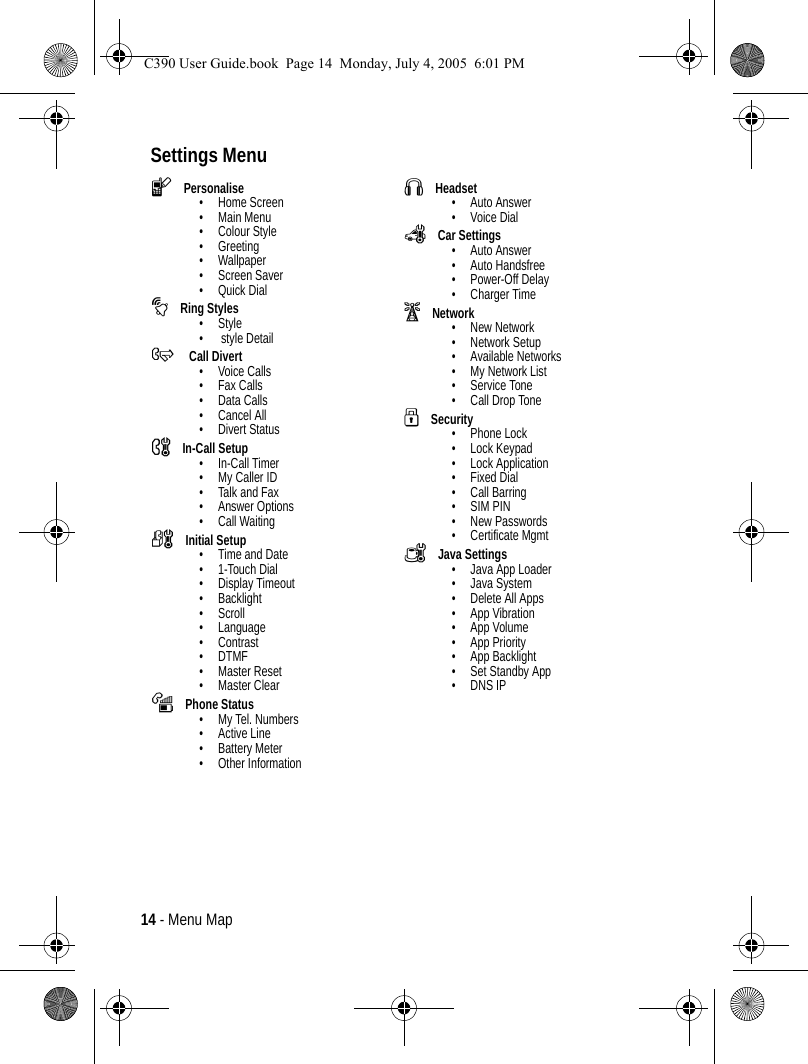
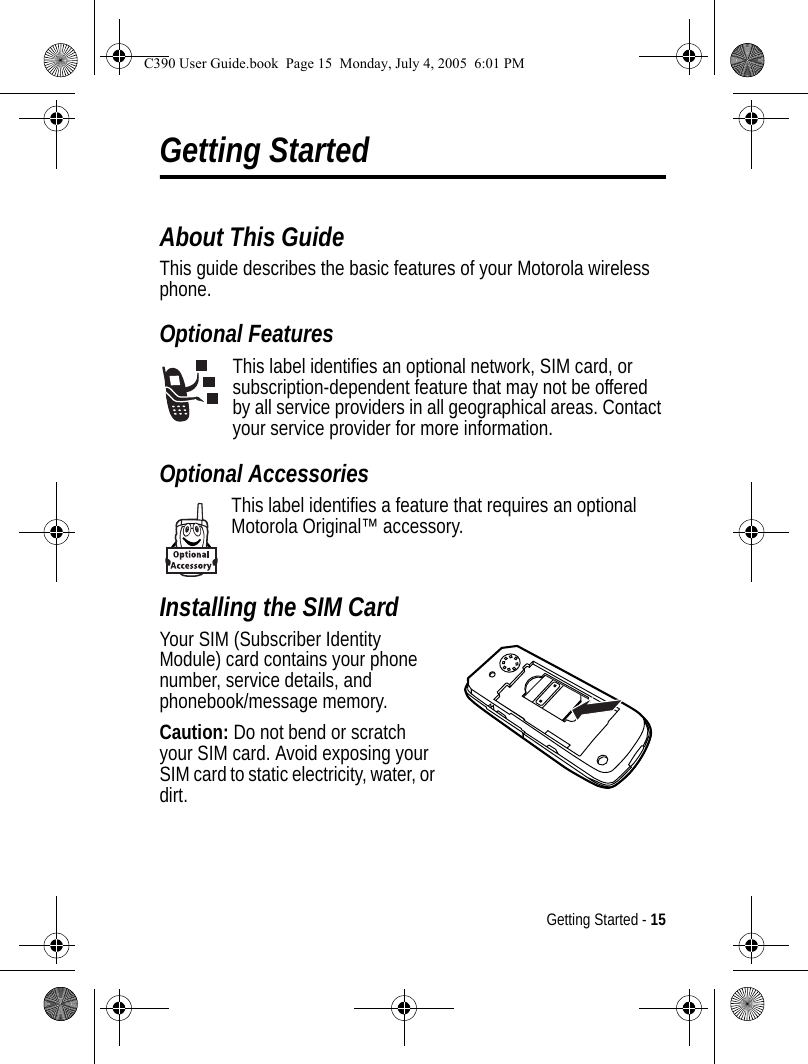
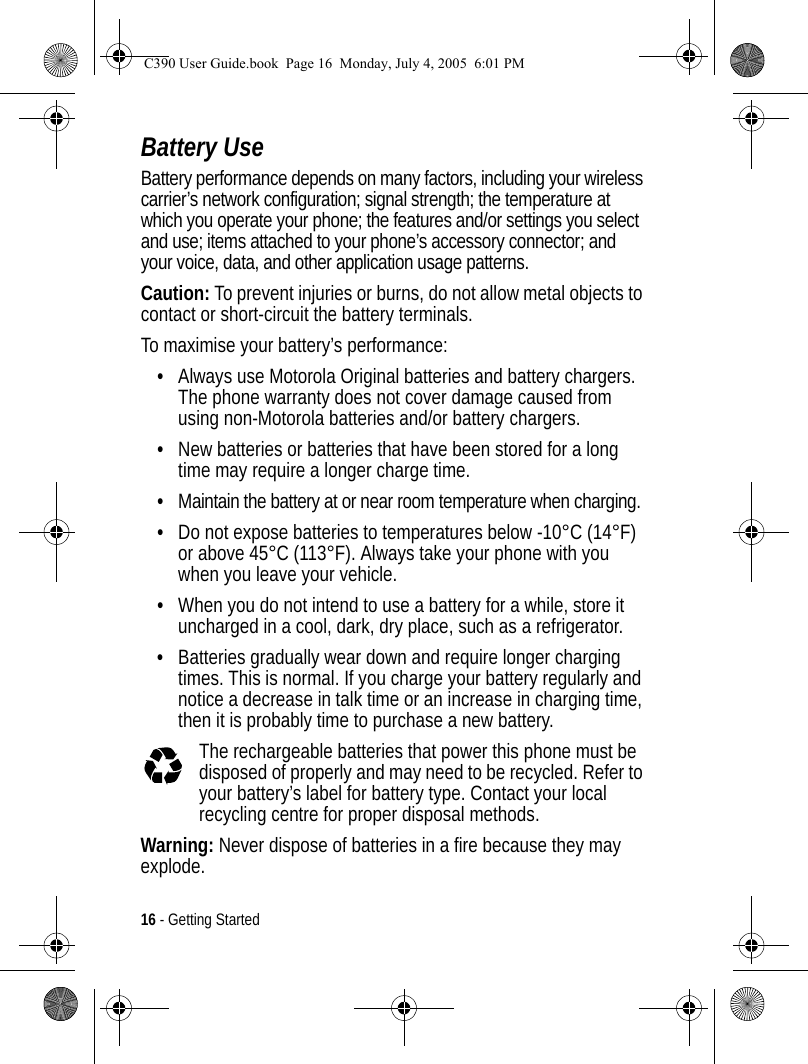
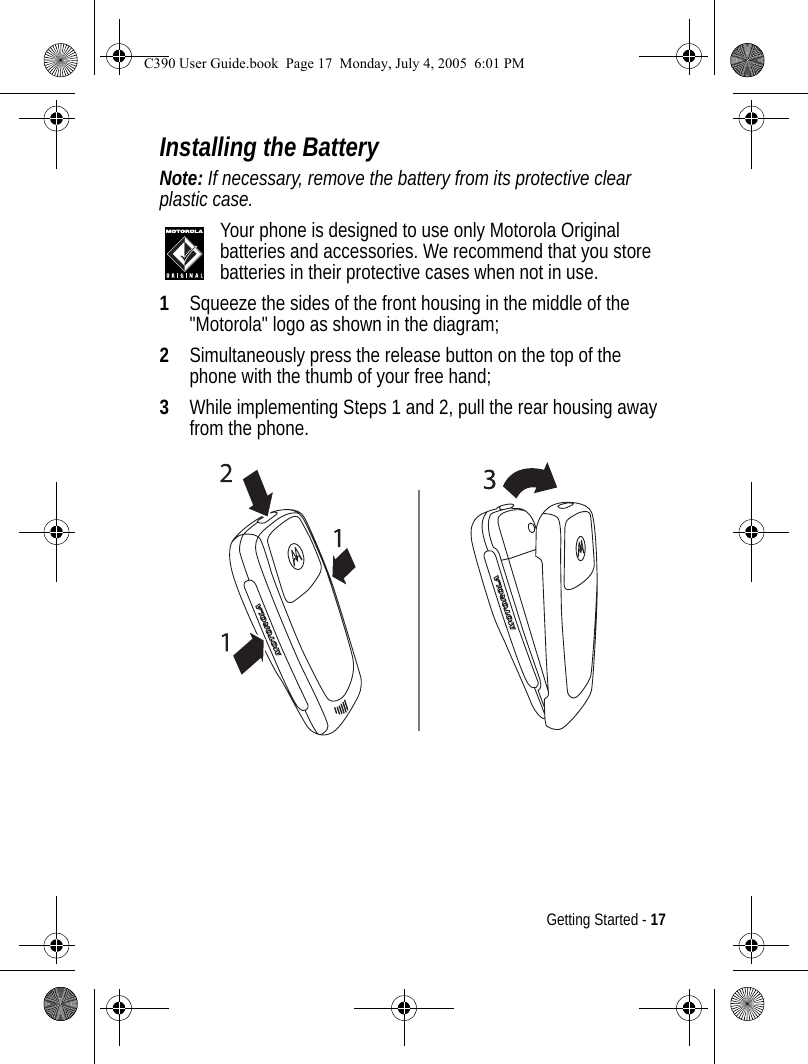
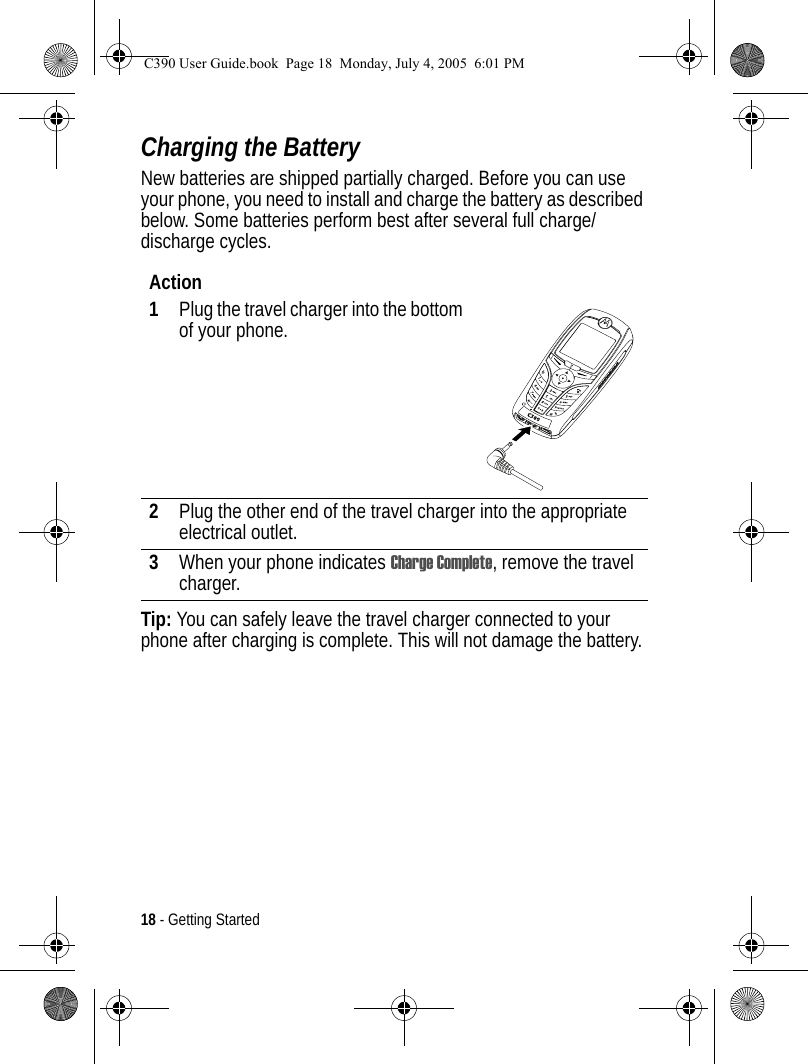
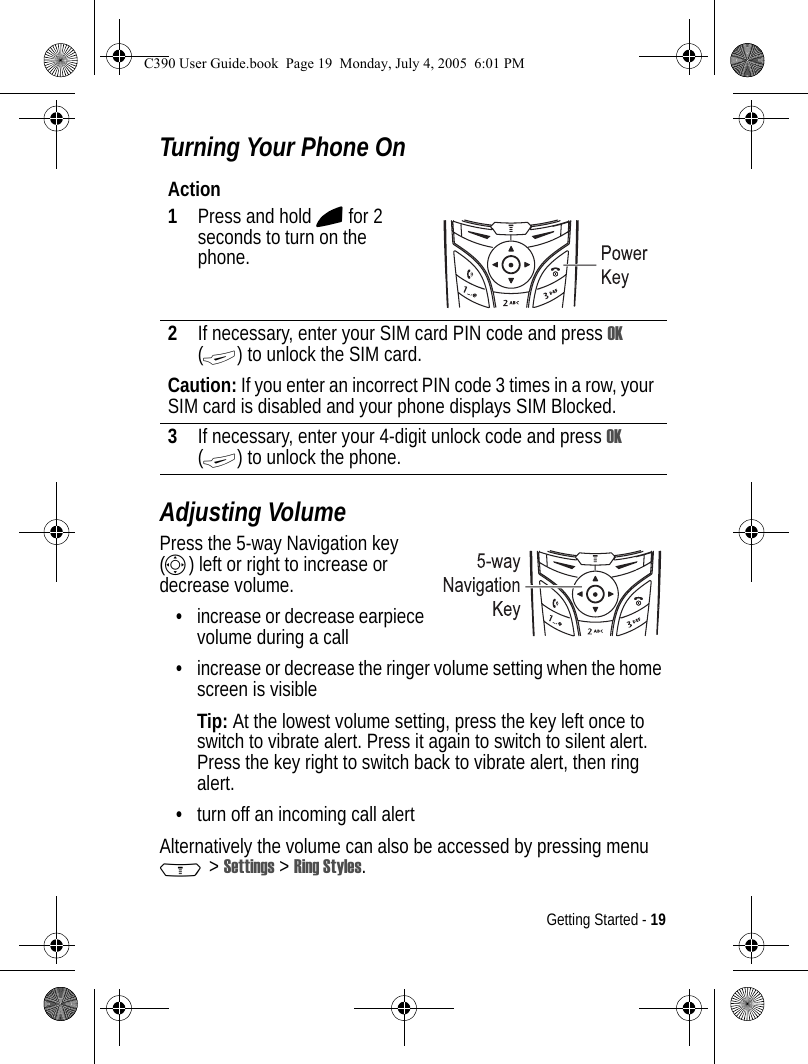
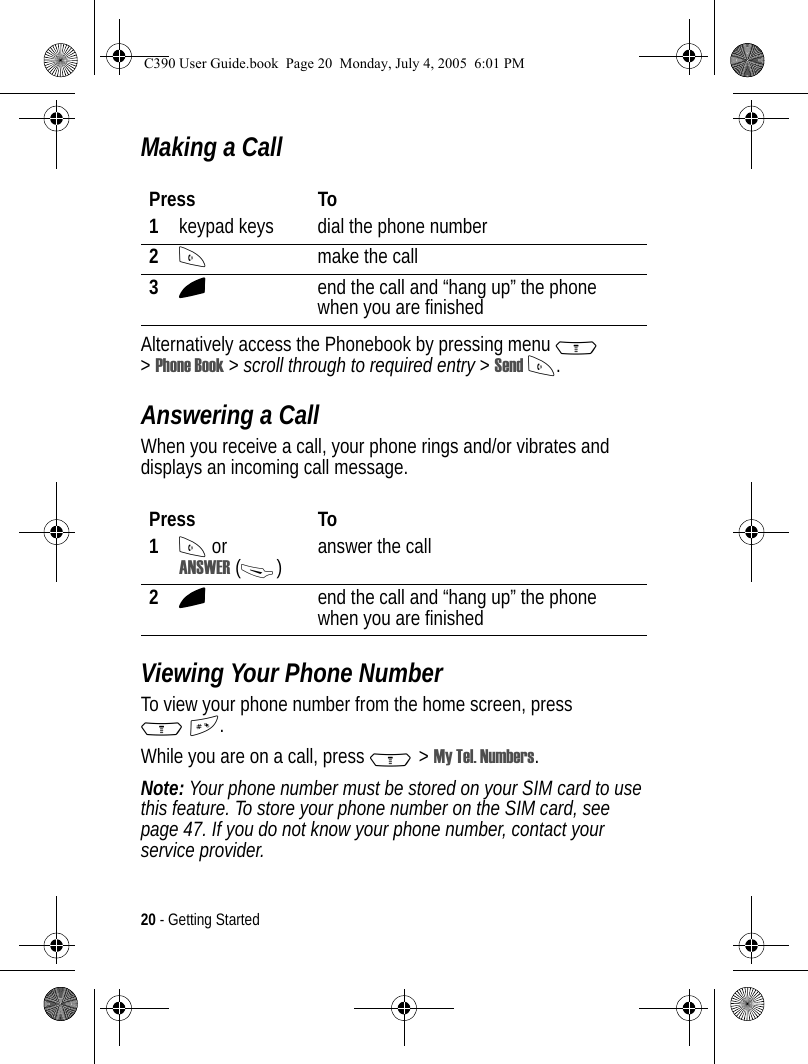
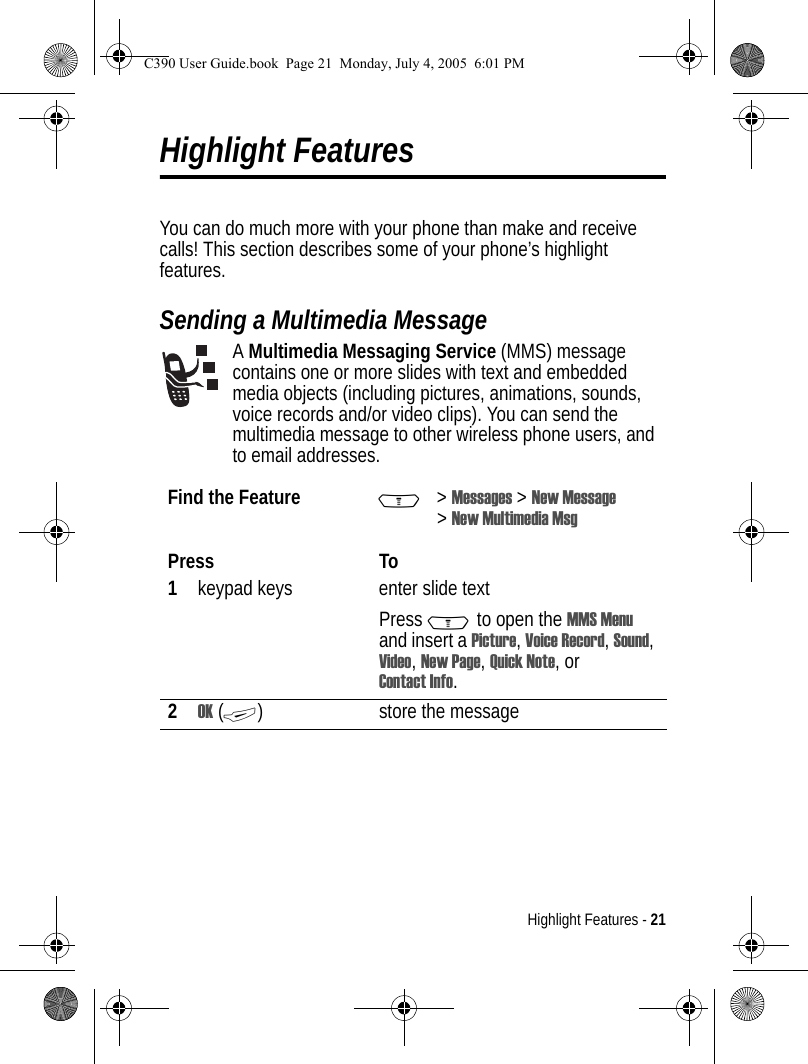
![22 - Highlight Features3Sscroll to a Send To option:•Highlight [One Time Entry] to enter one or more phone numbers and/or email addresses.•Highlight [New Phonebook Entry] to enter a number/address and add it to the phonebook.•Or highlight an existing phonebook entry.4SELECT (+) select [One Time Entry] or [New Phonebook Entry] and enter a number/address. Press OK (+) or DONE (-) when you are finished.orADD (+) add a phonebook entry to the list of recipients. Press DONE (-) when you are finished.5Sscroll to Subject6CHANGE (-) select Subject7keypad keys enter the subject8OK (+) store the subject9CHANGE (-) select Attachments10 Sscroll to Picture, Sounds or Video11 SELECT (+) select the file type12 Shighlight the file you want13 SELECT (+) attach the filePress ToC390 User Guide.book Page 22 Monday, July 4, 2005 6:01 PM](https://usermanual.wiki/Motorola-Mobility/T6FH1.Exhibit-8-Users-Manual/User-Guide-564291-Page-23.png)
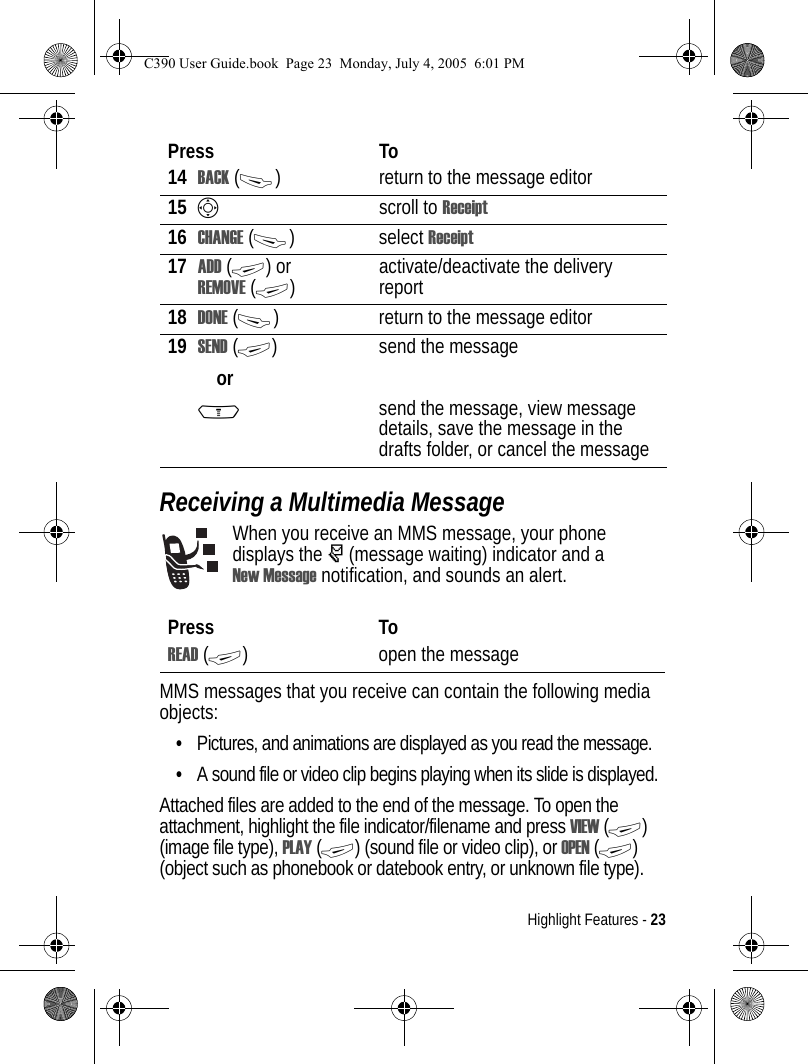
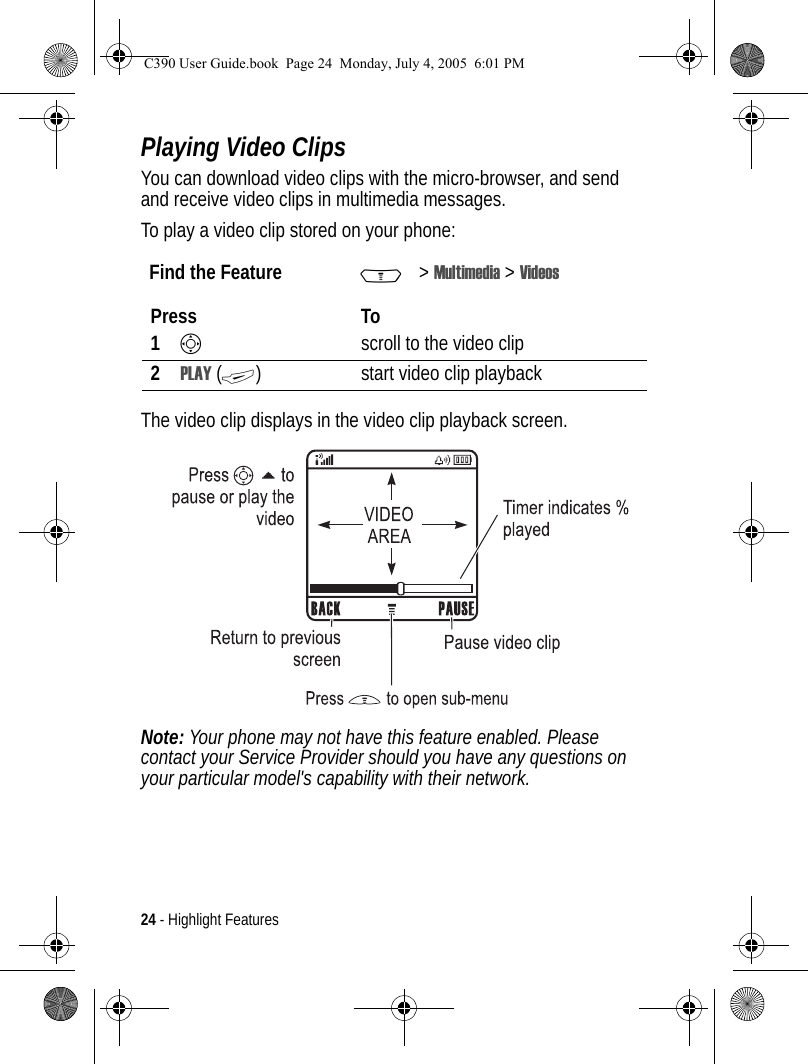
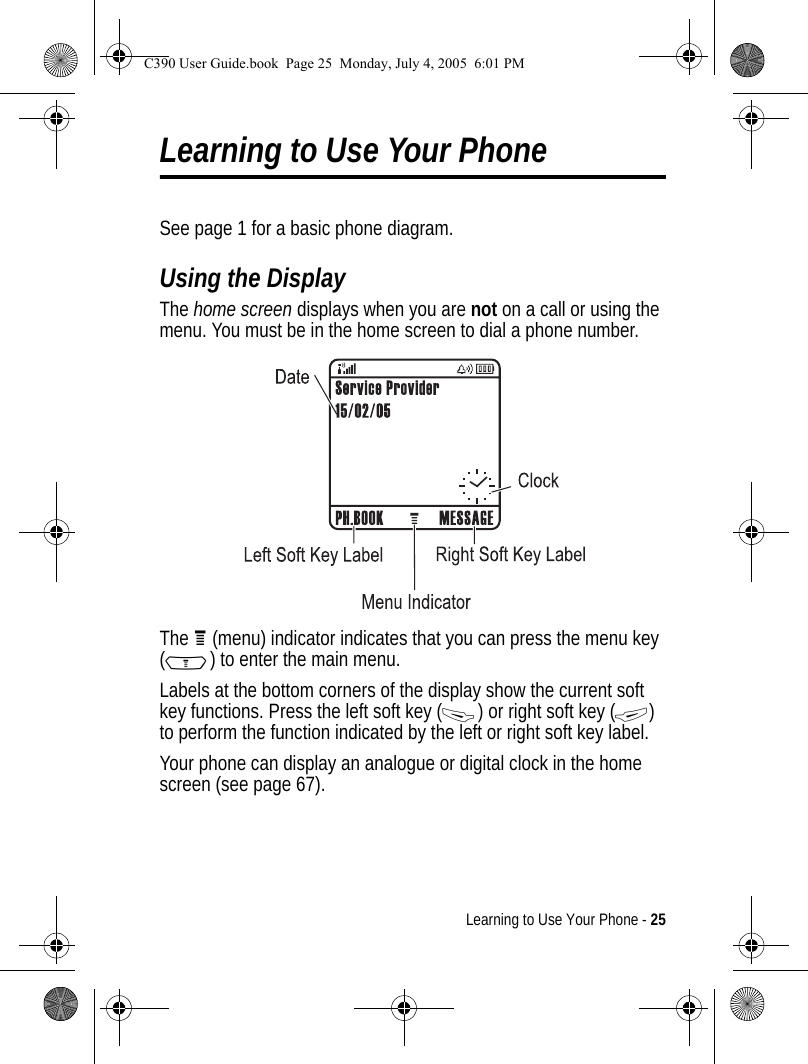
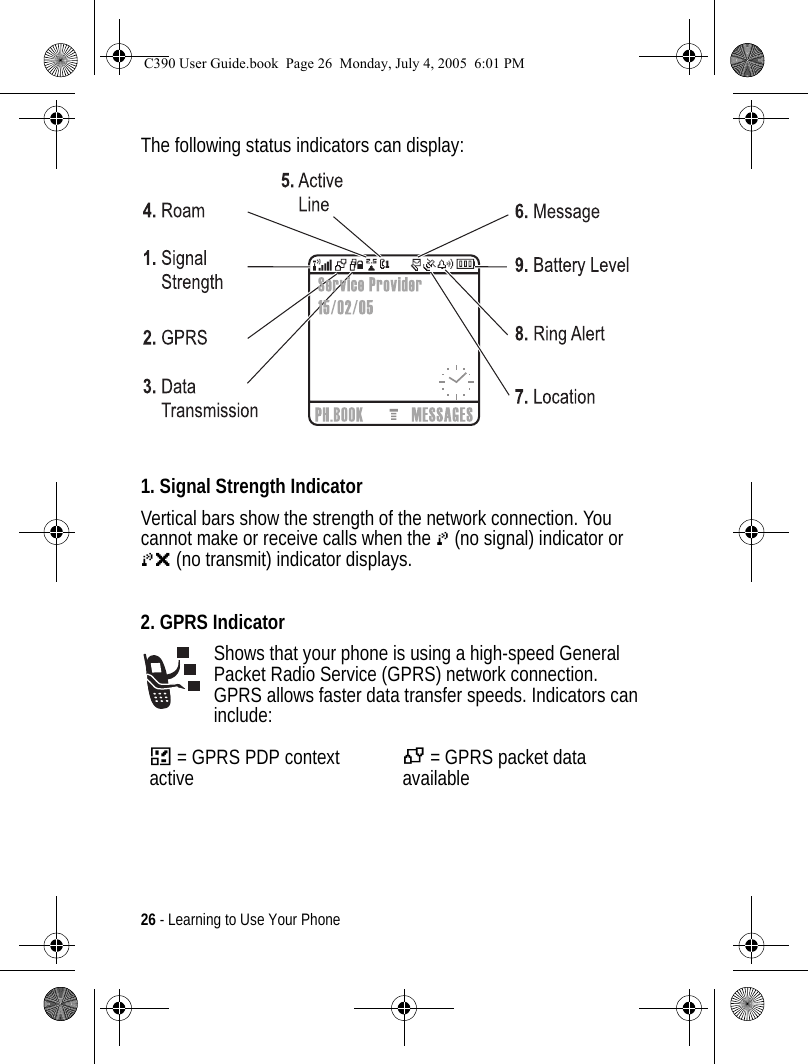
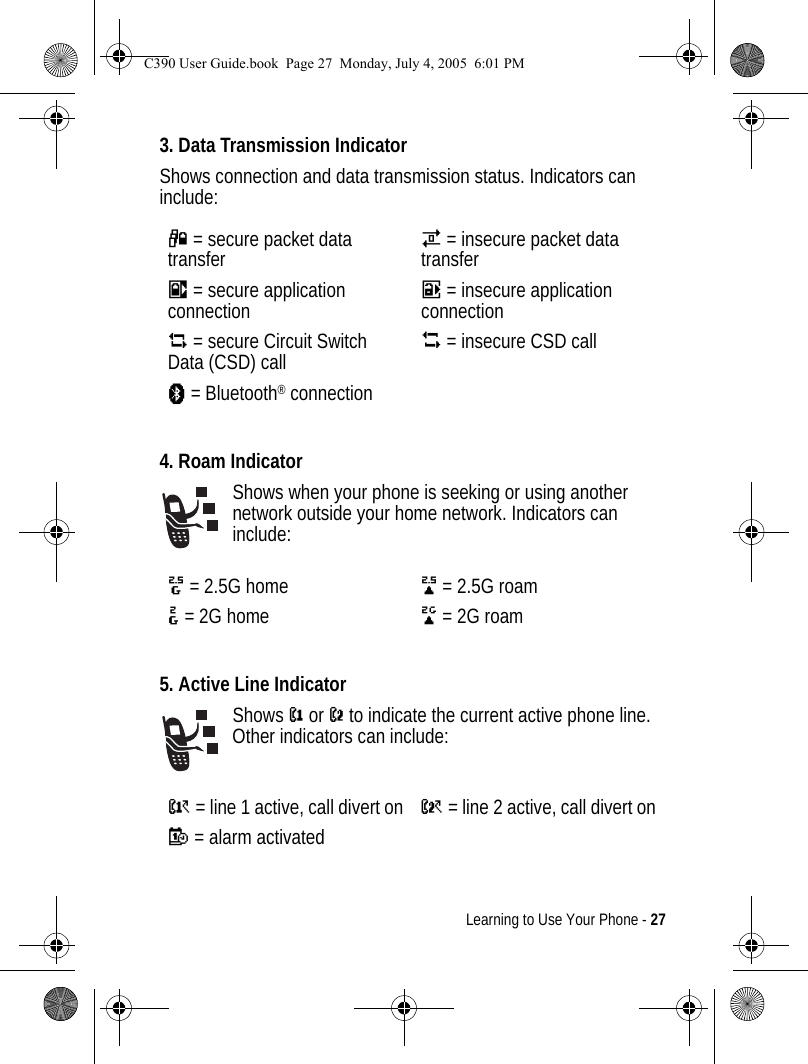
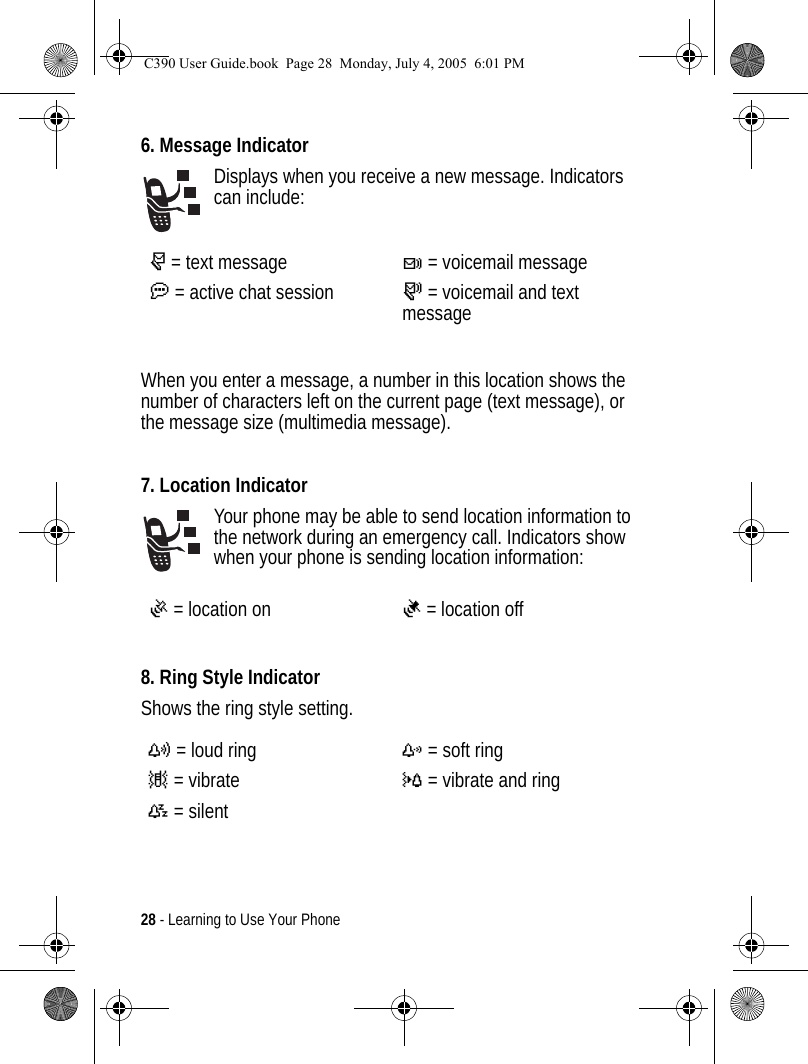
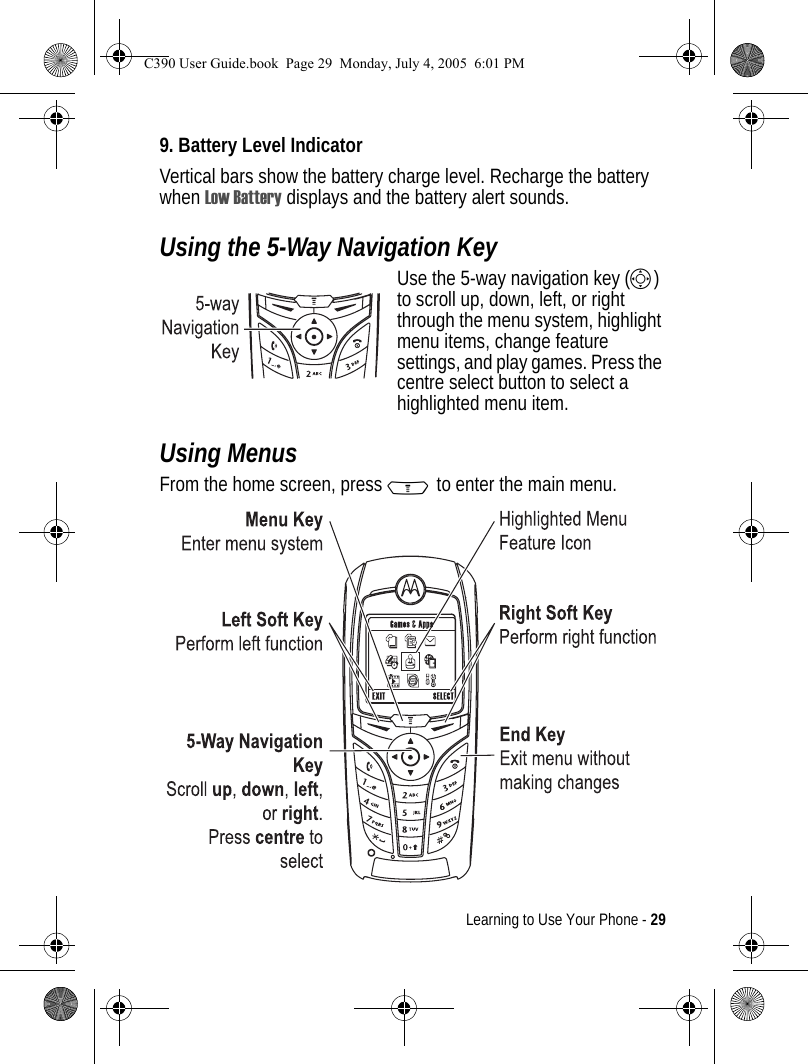
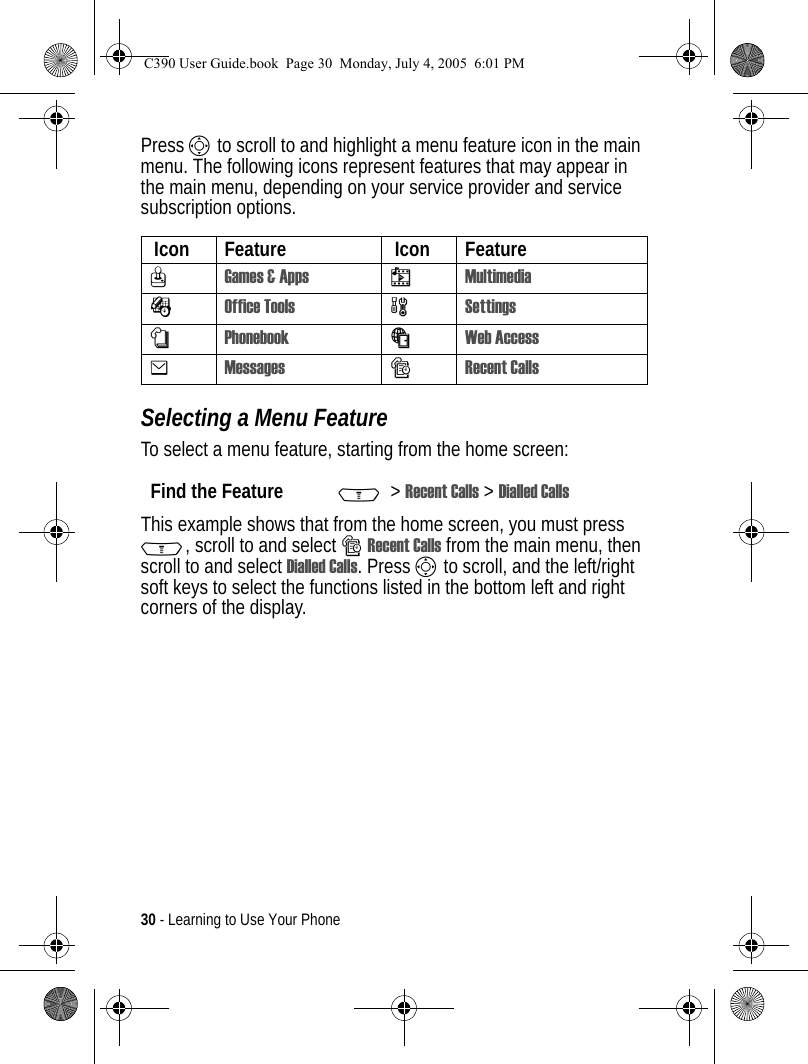
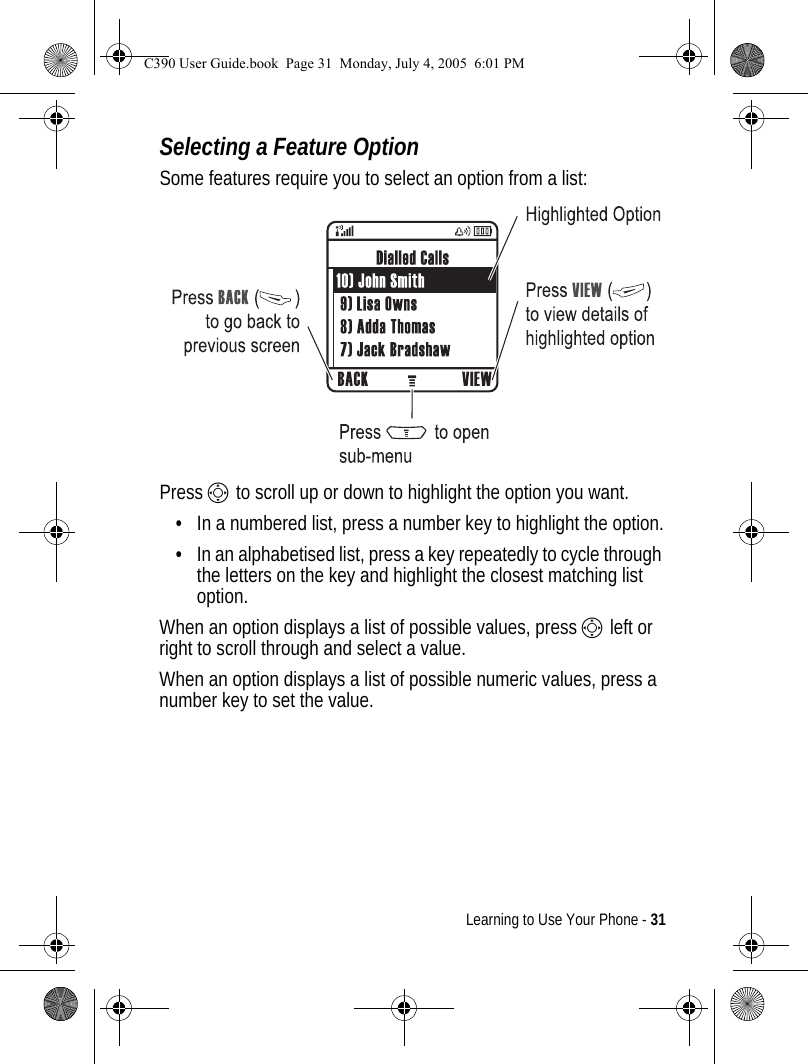
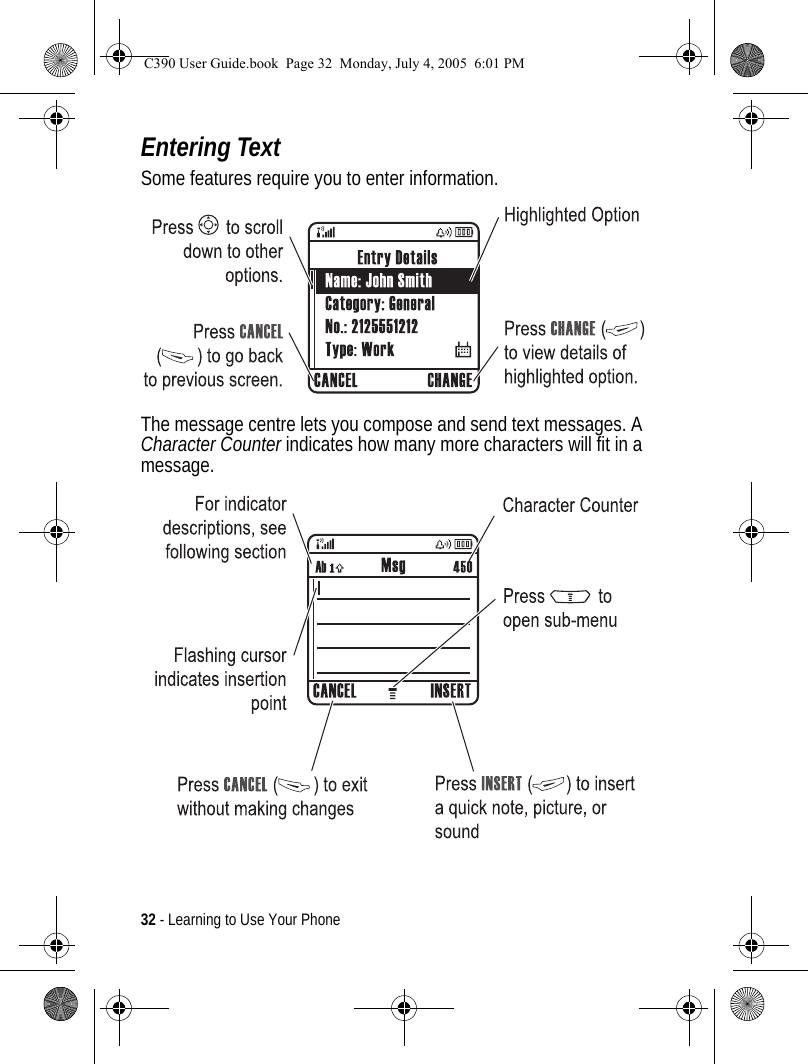
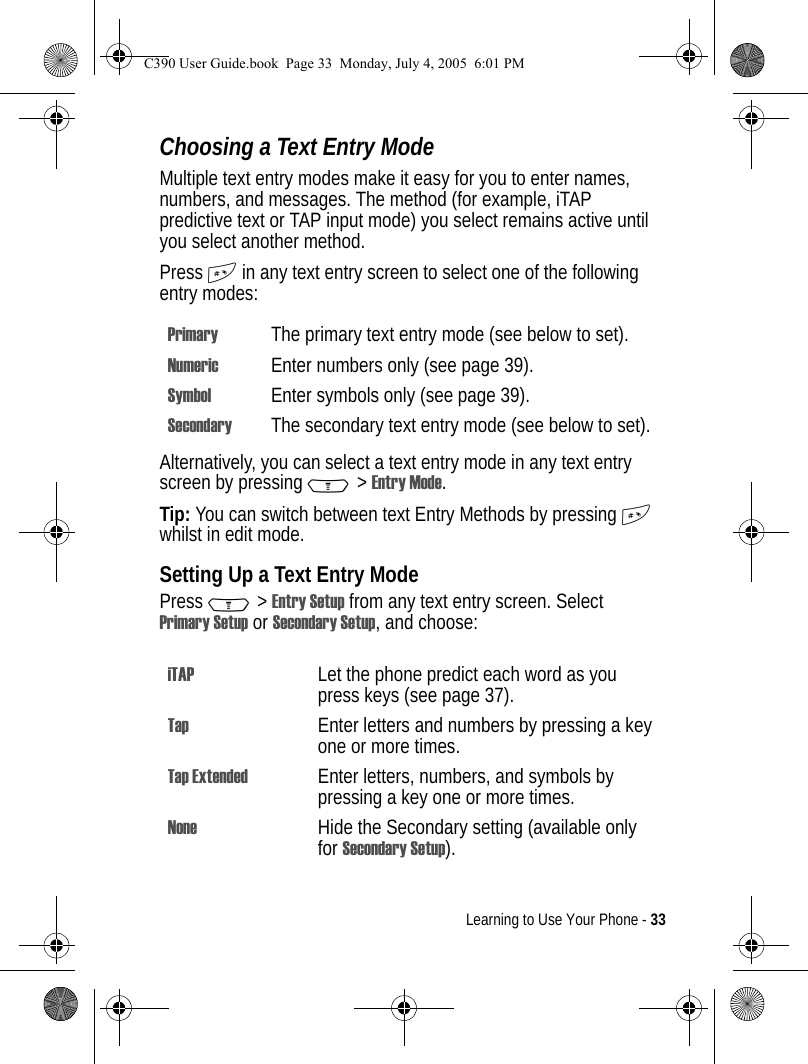
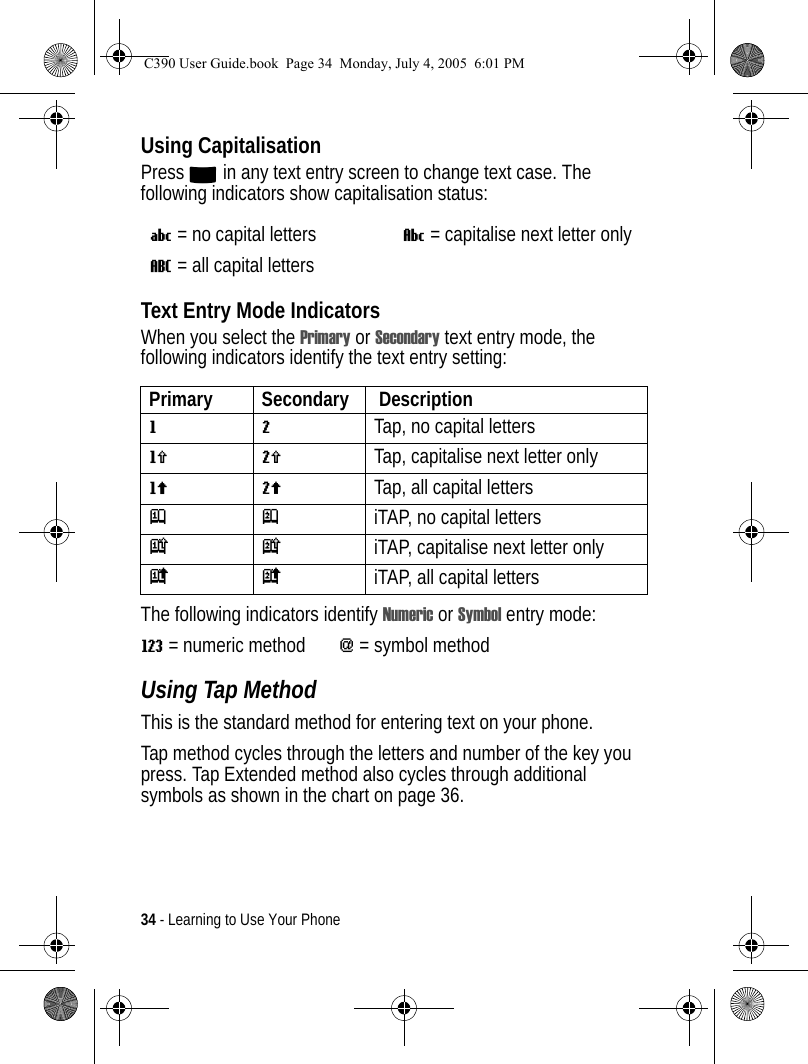
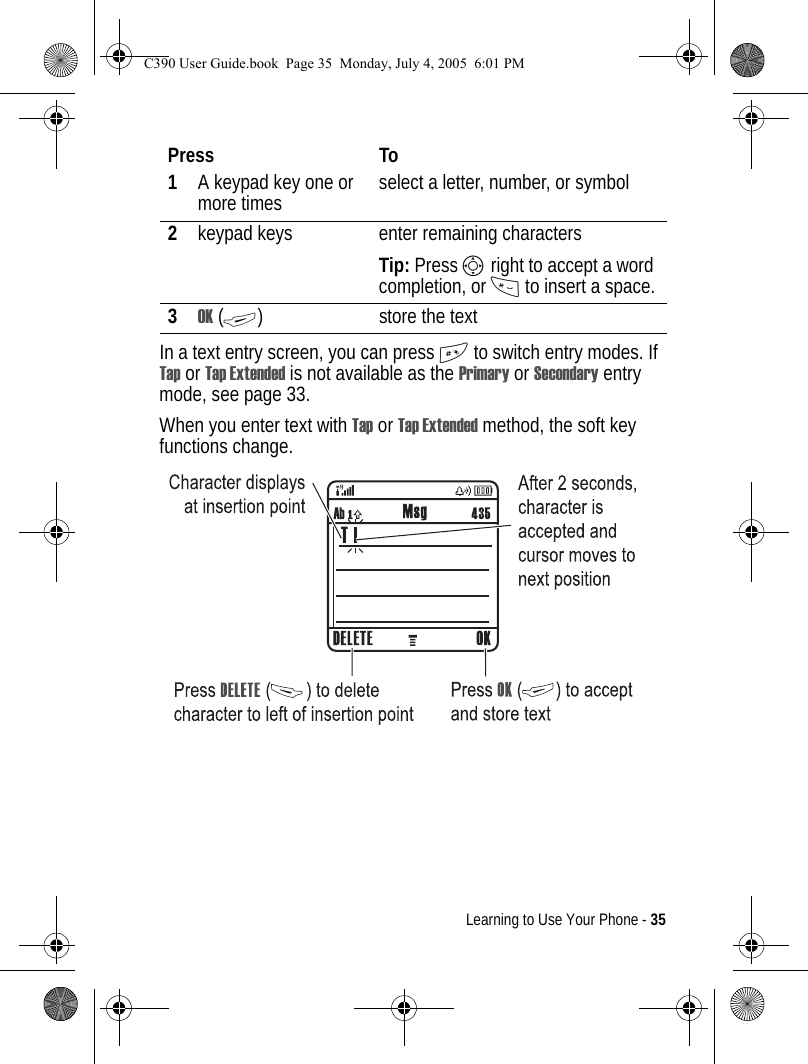
![36 - Learning to Use Your PhoneWhen you enter 3 or more characters in a row, your phone may guess the rest of the word. For example, if you enter prog you might see:If you want a different word (such as progress), continue pressing keypad keys to enter the remaining characters.Character ChartUse this chart as a guide for entering characters with Tap Extended method.1. ? ! , @ ' - _ : ; ( ) & " ~ 1 0 ¿ ¡ % £ $ ¥ ¤ £ + x * / \ [ ] = > < # § 2a b c 2 á à â ã ç æ 3d e f 3 é è ê ë4g h i 4 í î ï 5j k l 5 6m n o 6 ñ ó ò ô õ œ 7p q r s 7 8t u v 8 ú ù û ü9w x y z 9 0change text case, for capital lettersC390 User Guide.book Page 36 Monday, July 4, 2005 6:01 PM](https://usermanual.wiki/Motorola-Mobility/T6FH1.Exhibit-8-Users-Manual/User-Guide-564291-Page-37.png)
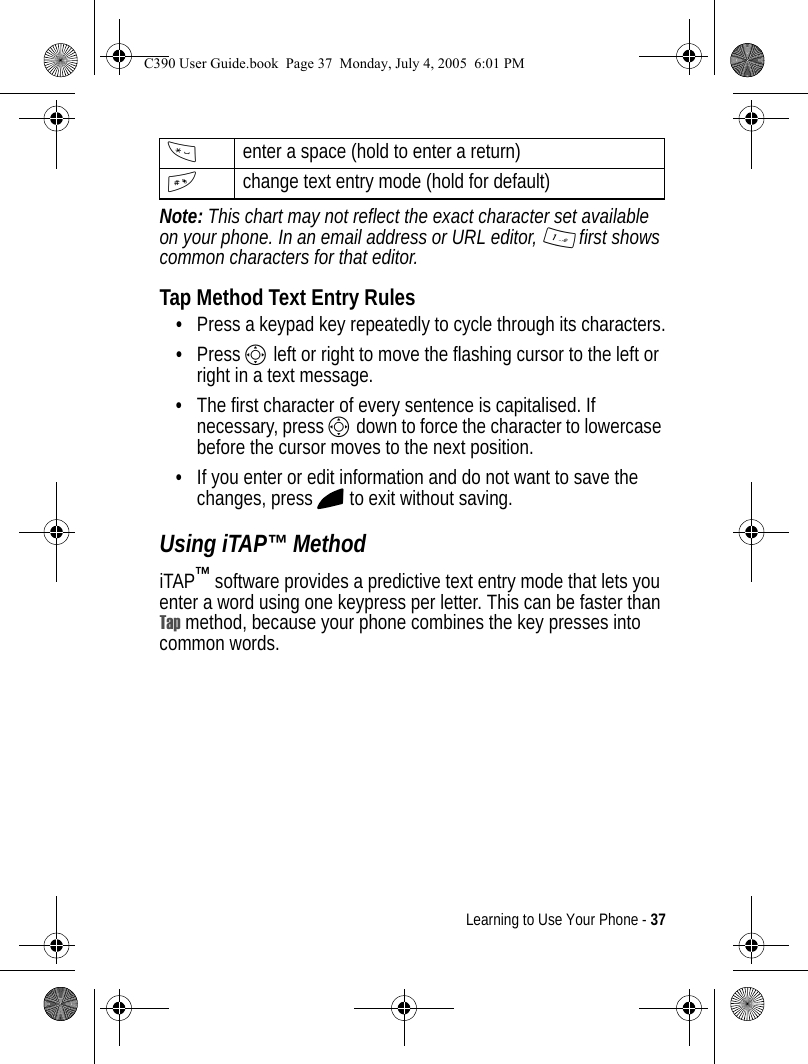
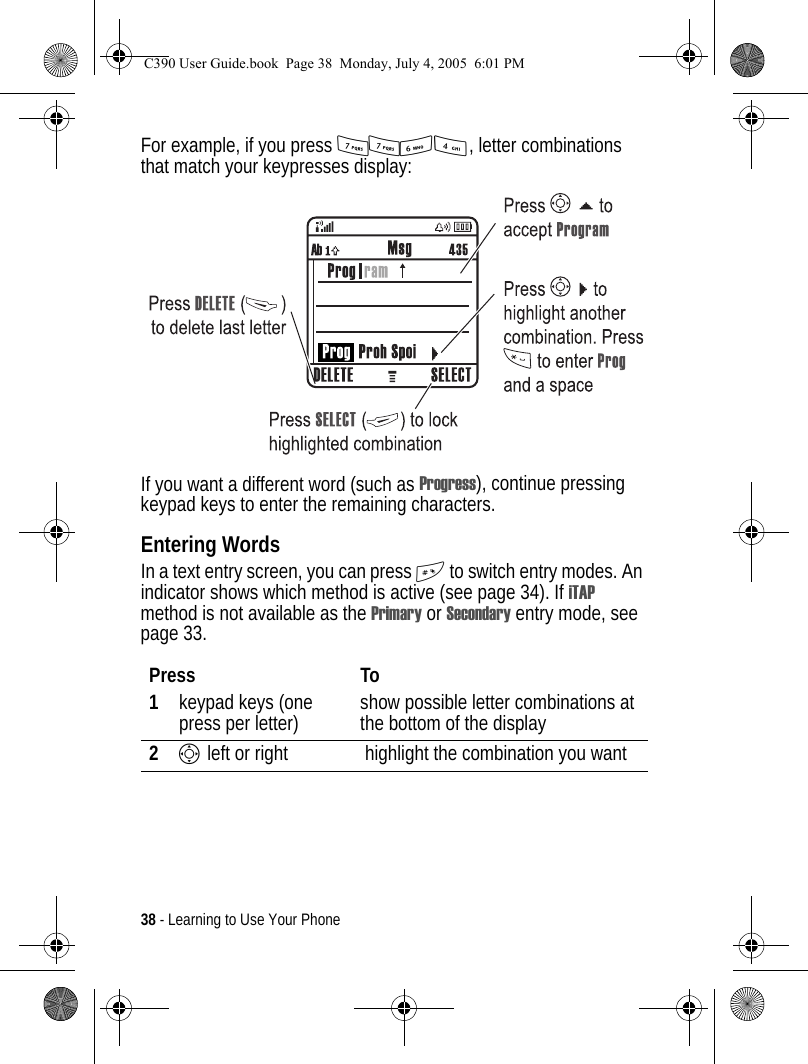
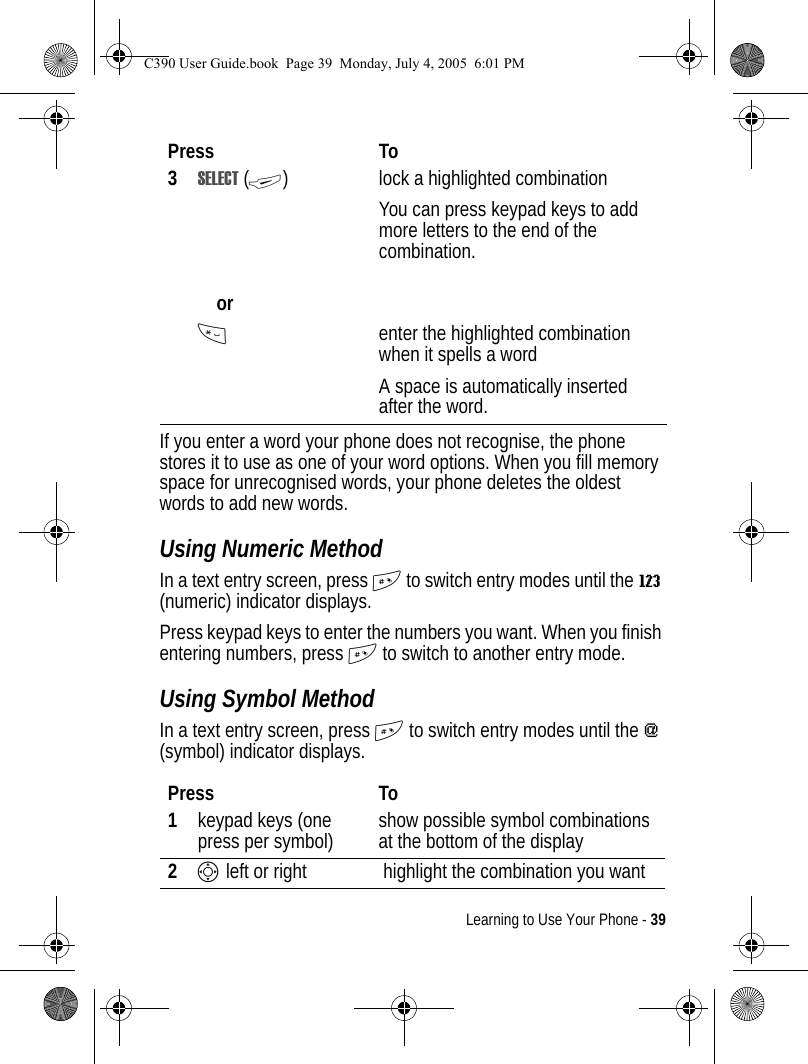
![40 - Learning to Use Your PhoneSymbol ChartUse this chart as a guide for entering characters with symbol method.Note: This chart may not reflect the exact character set available on your phone. In an email address or URL editor, 1 first shows common characters for that editor.3SELECT (+)orlock a highlighted combinationYou can press keypad keys to add more symbols to the end of the combination.*enter the highlighted combination1. ? ! , @ ' - _ : ; ( ) & " ~ 1 0 ¿ ¡ % £ $ ¥ ¤ £ + x * / \ [ ] = > < # § 2@ _ \ ß3/ : ;4" & '5( ) [ ] { }6¿ ¡ ~7< > =8$ £ ¥ ¤9# % *0+ - x * / = > < # § *enter a space (hold to enter a return)#change text entry mode (hold for default)Press ToC390 User Guide.book Page 40 Monday, July 4, 2005 6:01 PM](https://usermanual.wiki/Motorola-Mobility/T6FH1.Exhibit-8-Users-Manual/User-Guide-564291-Page-41.png)
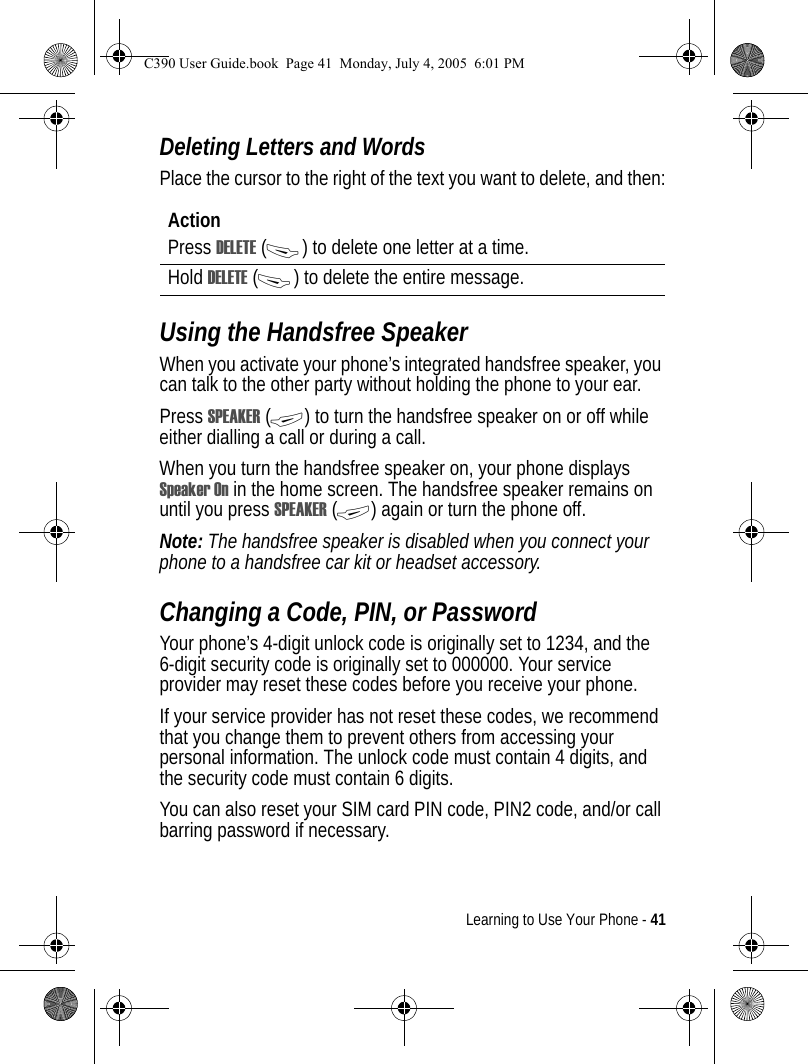
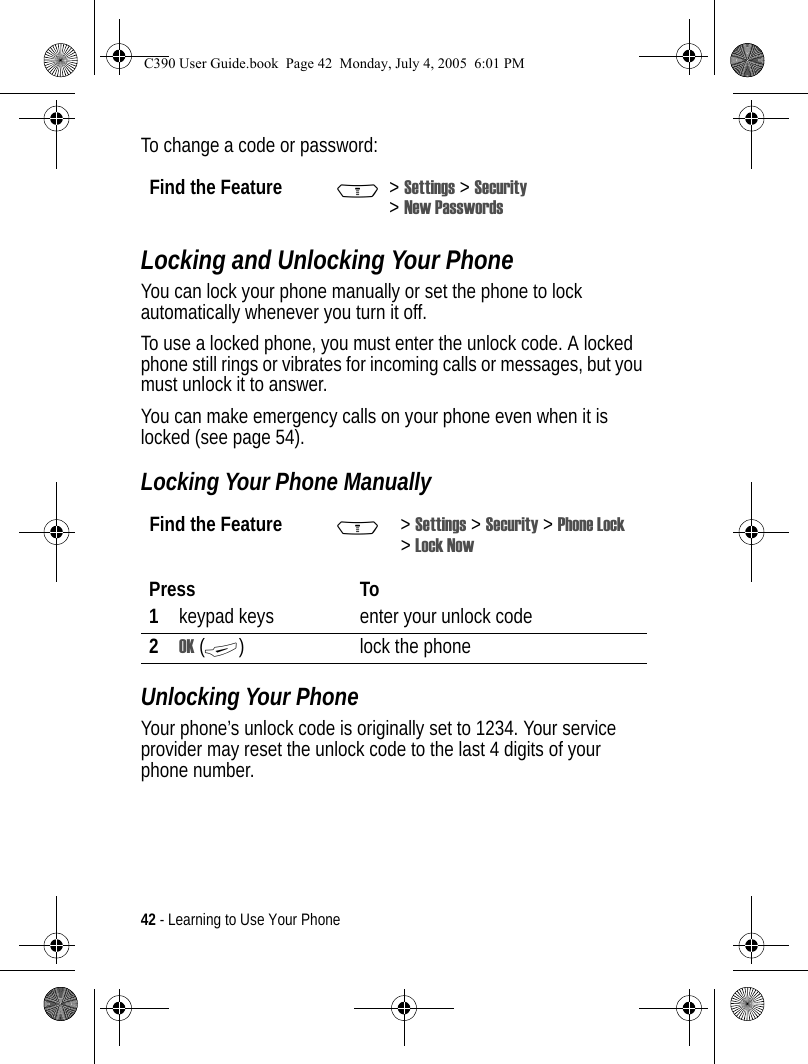
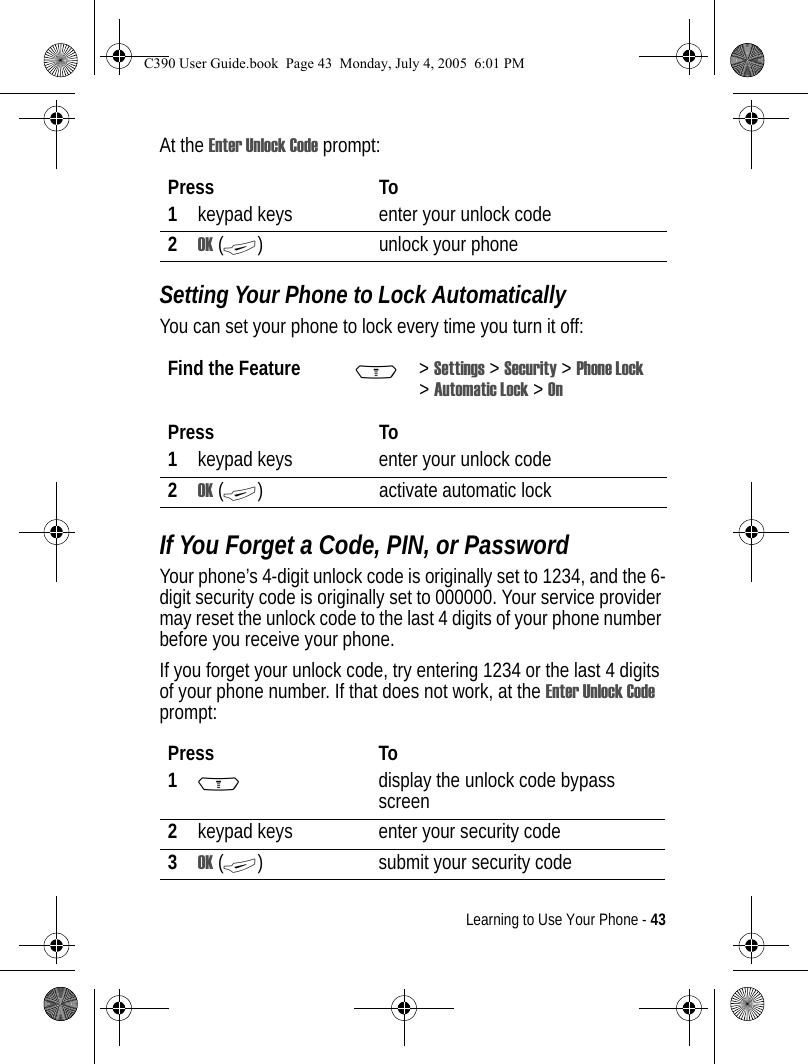
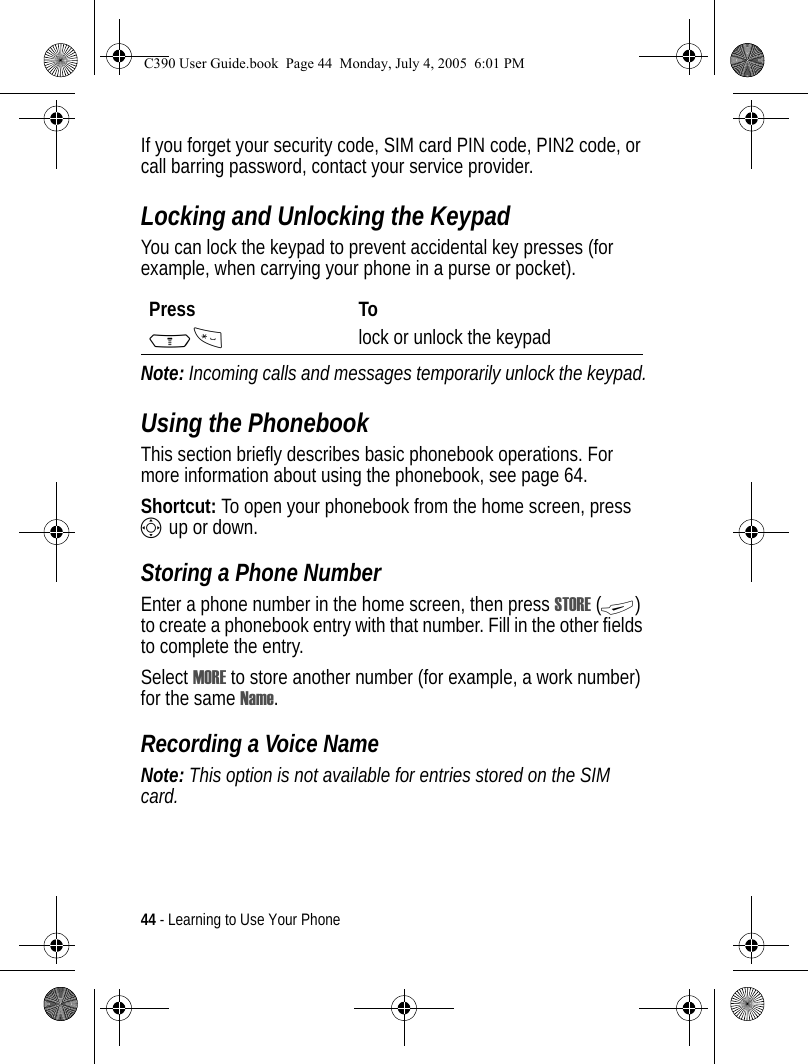
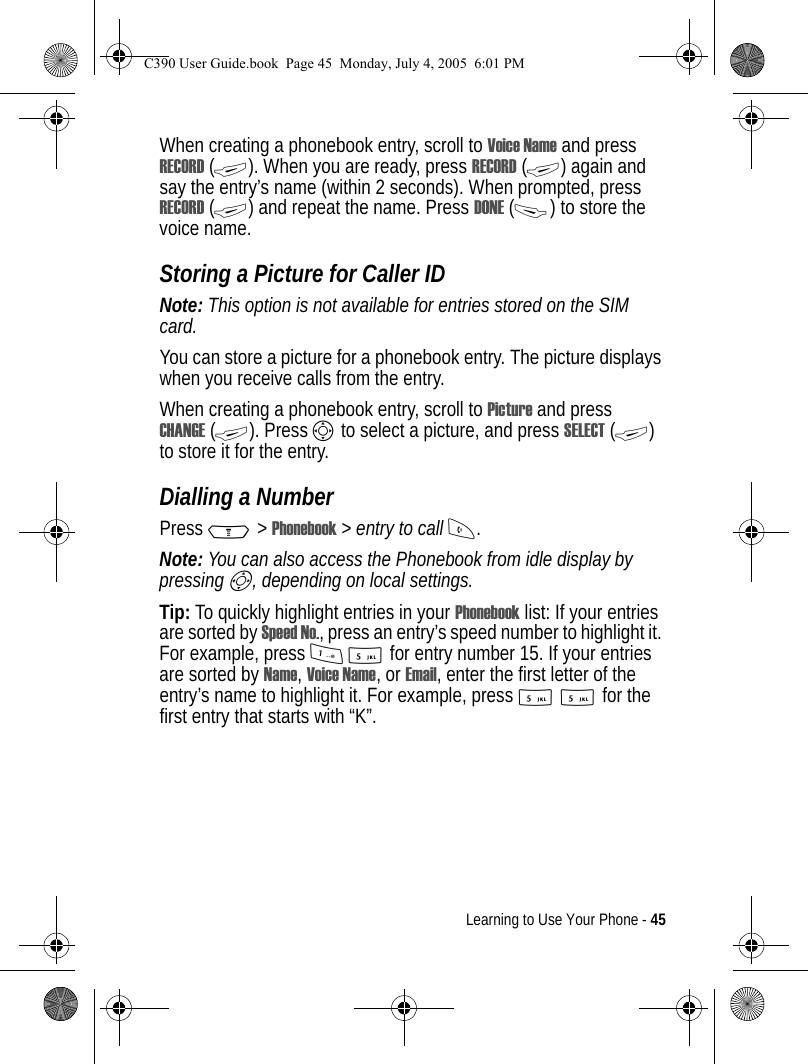
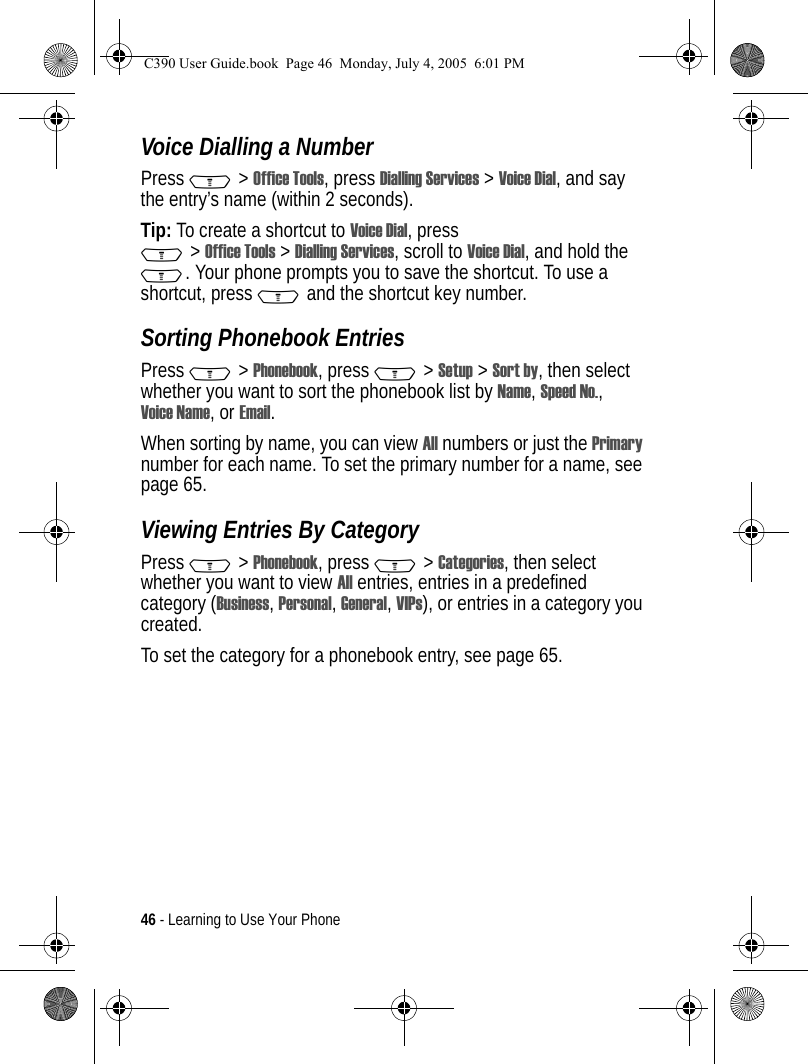
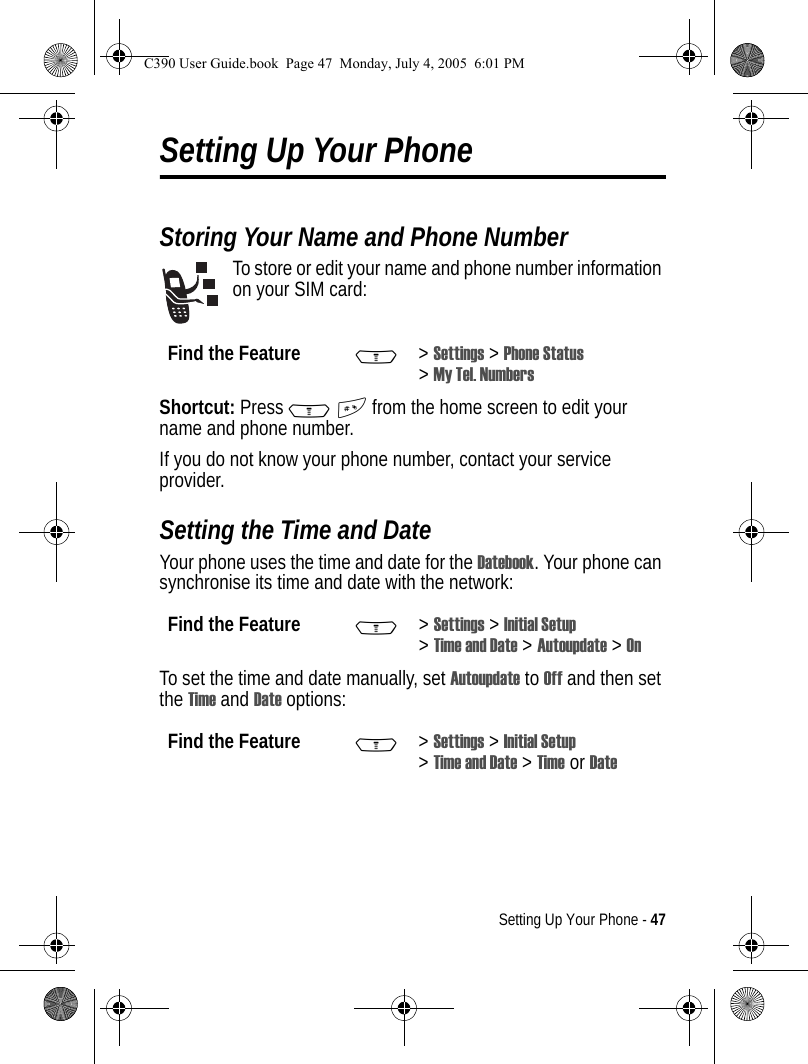
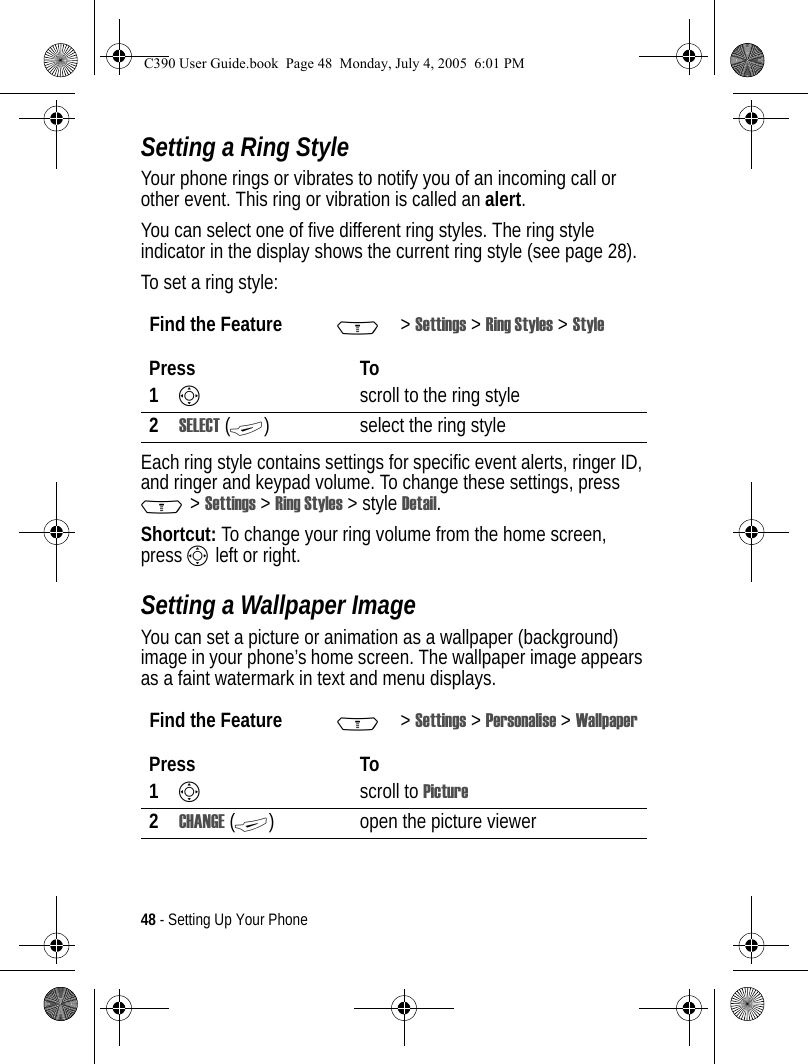
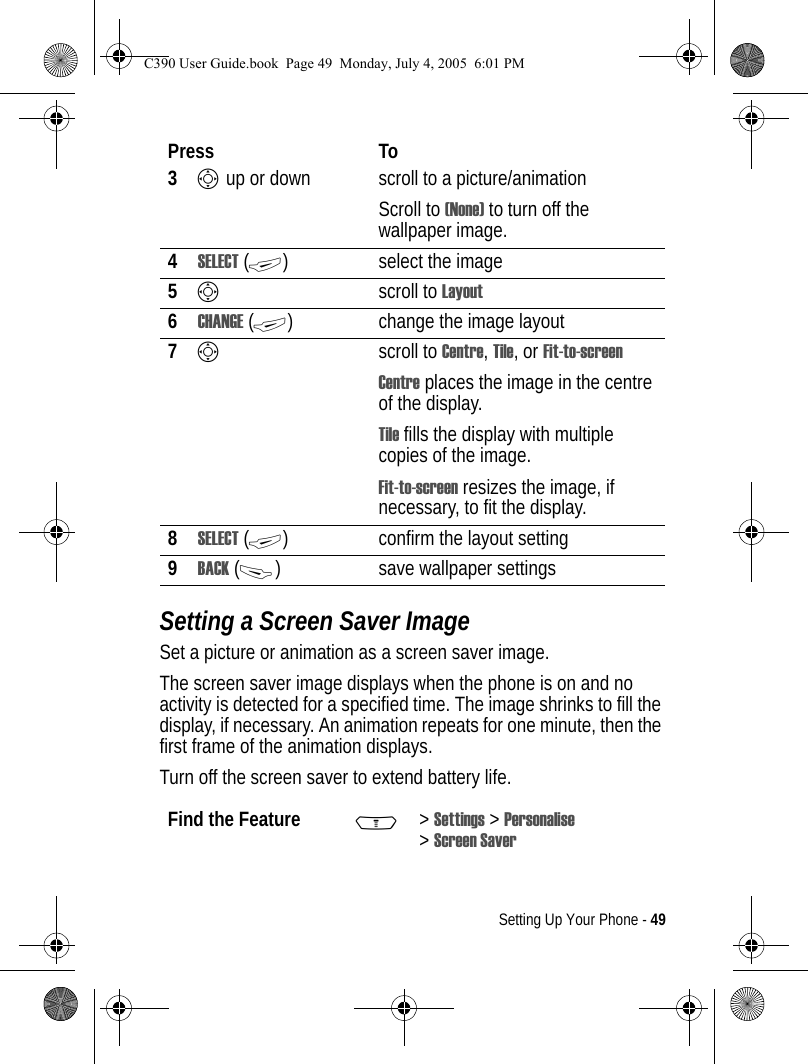
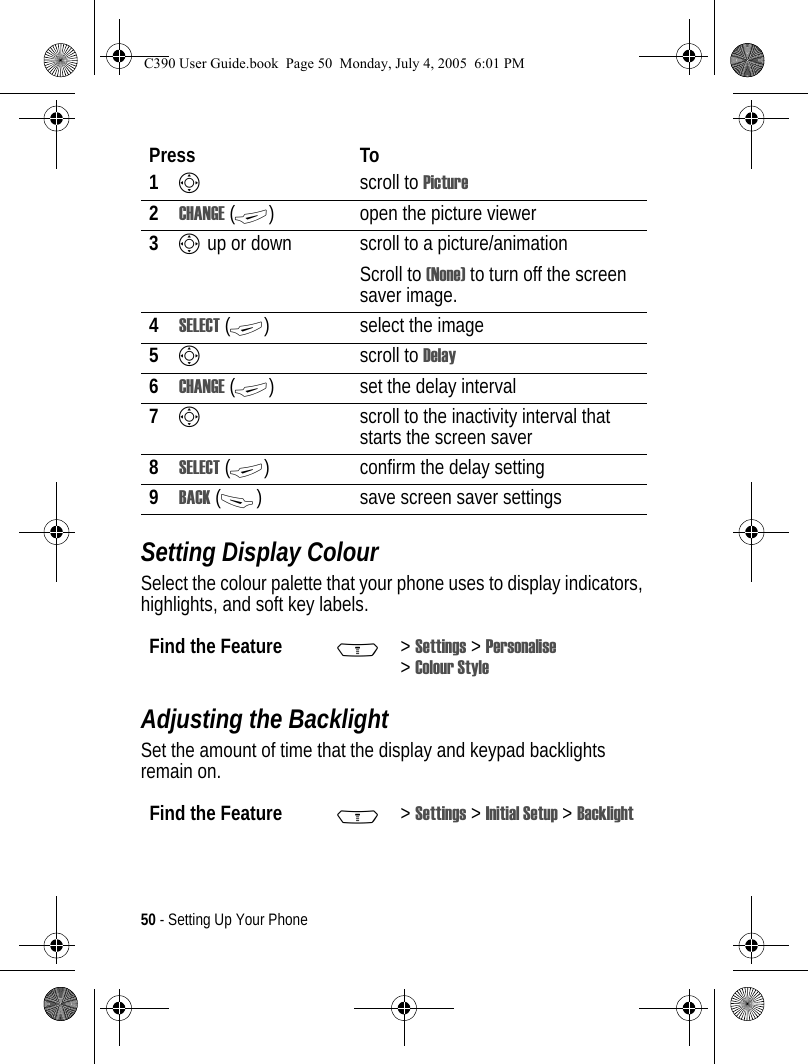
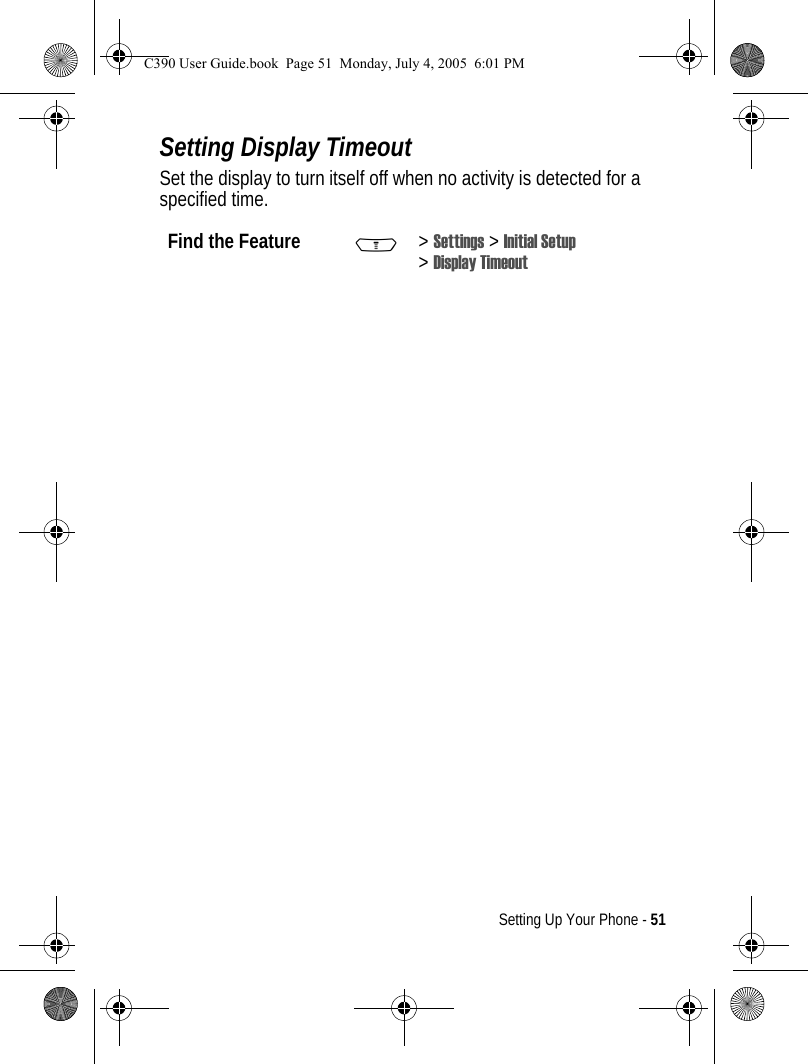
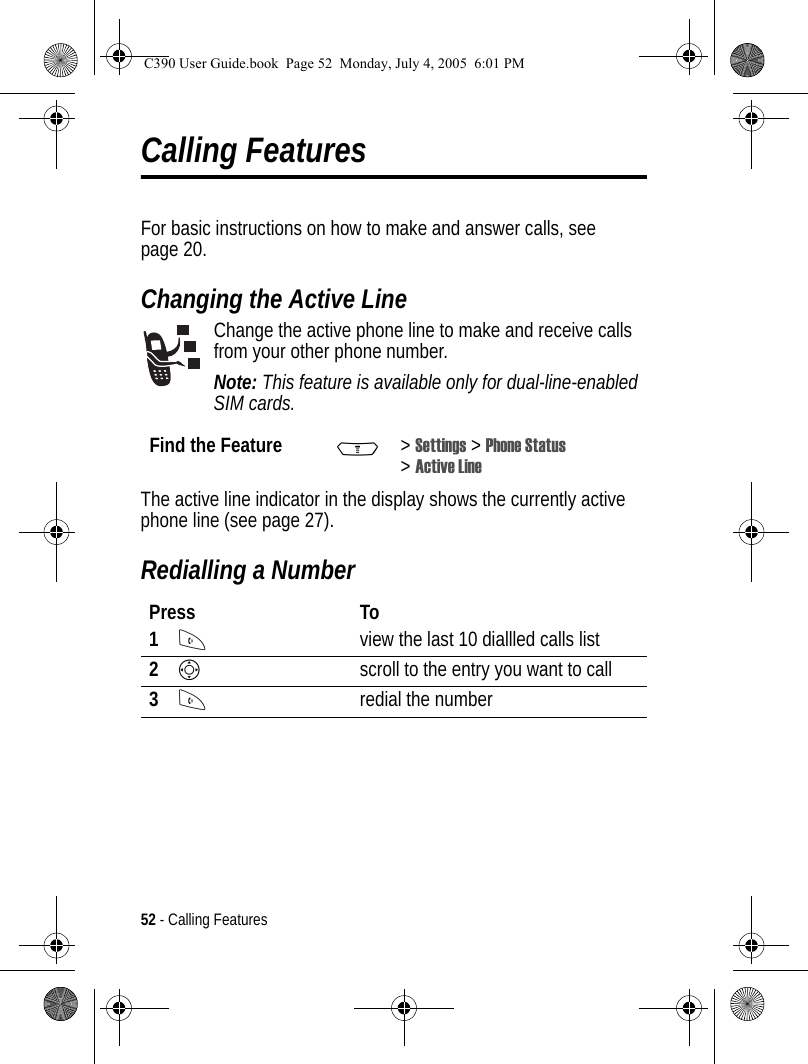
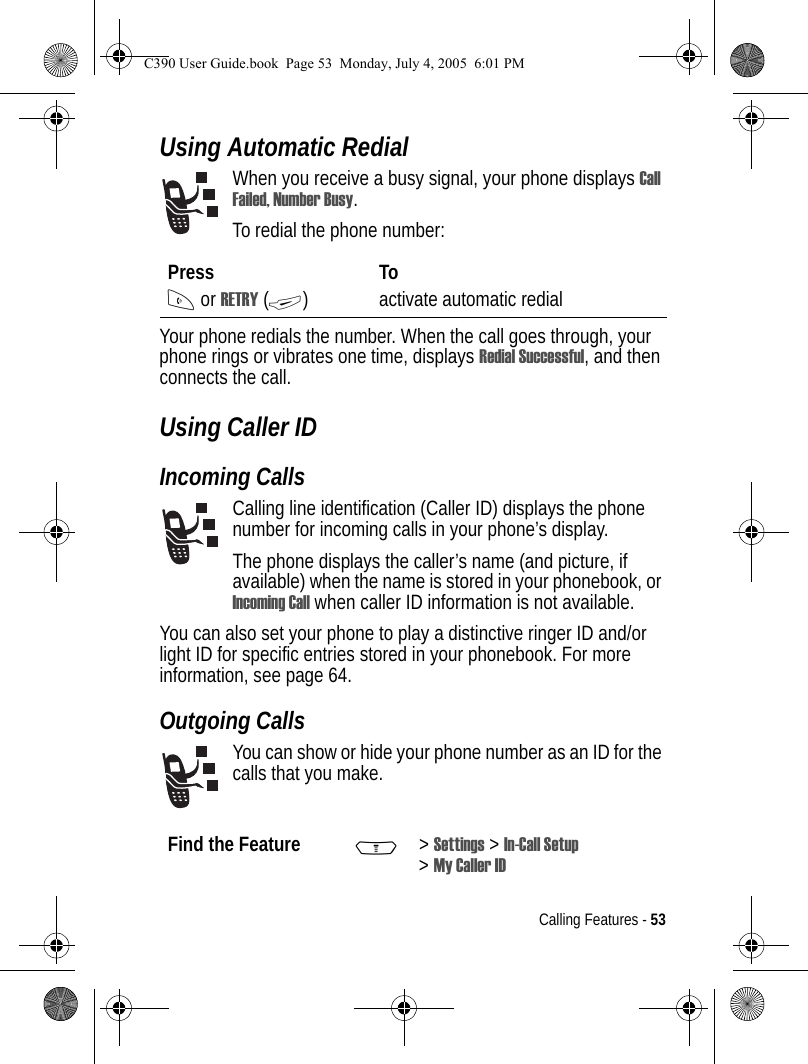
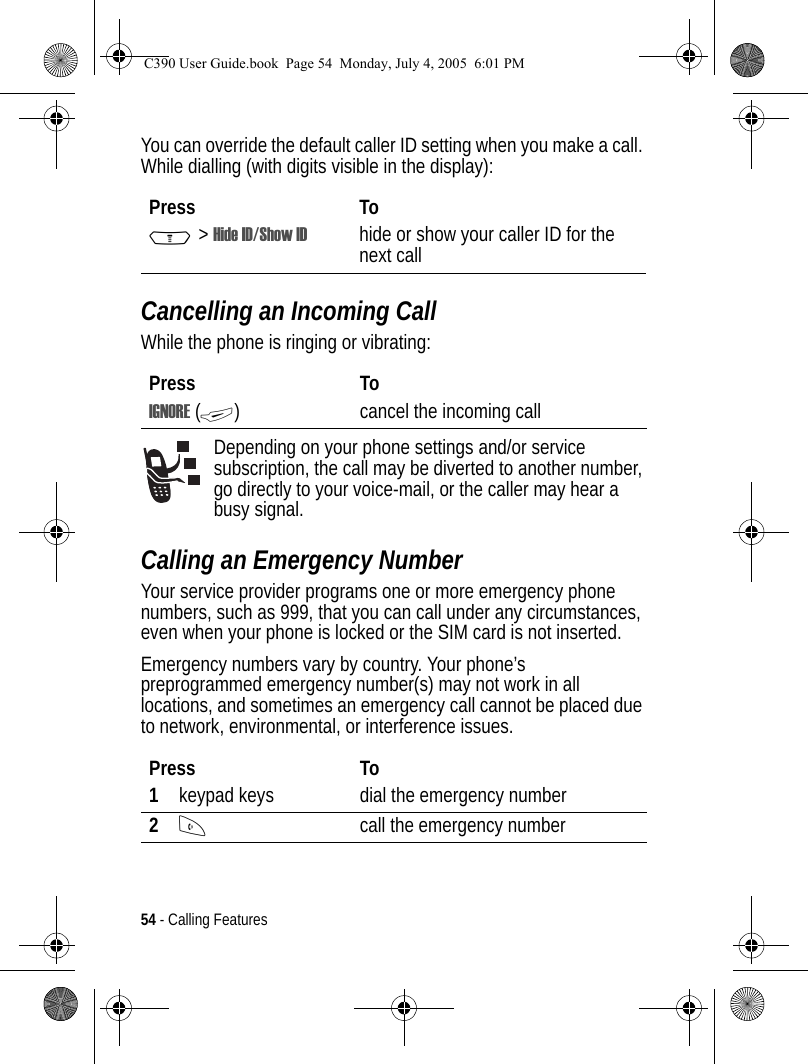
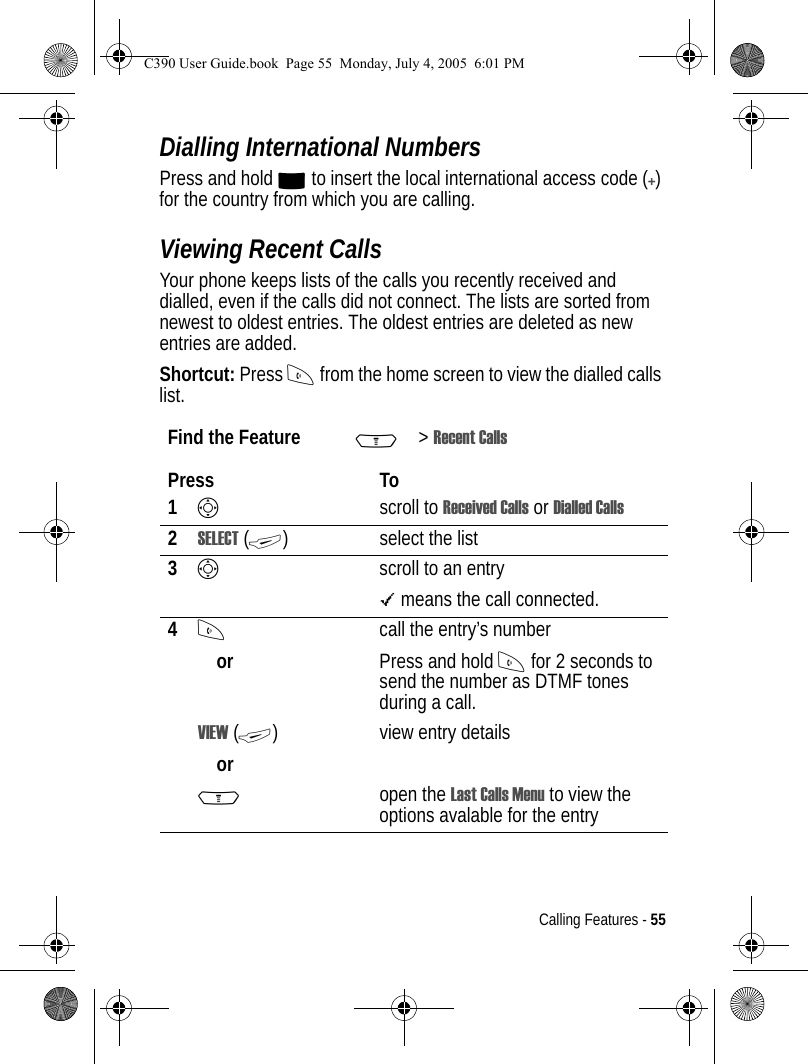
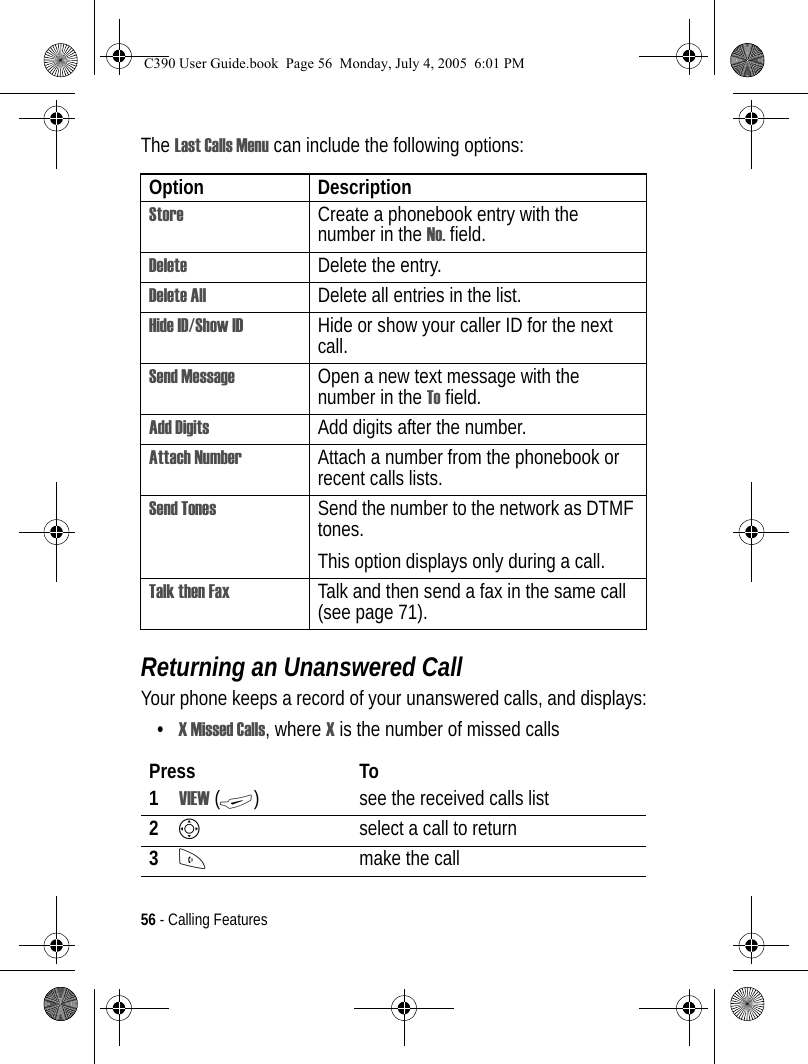
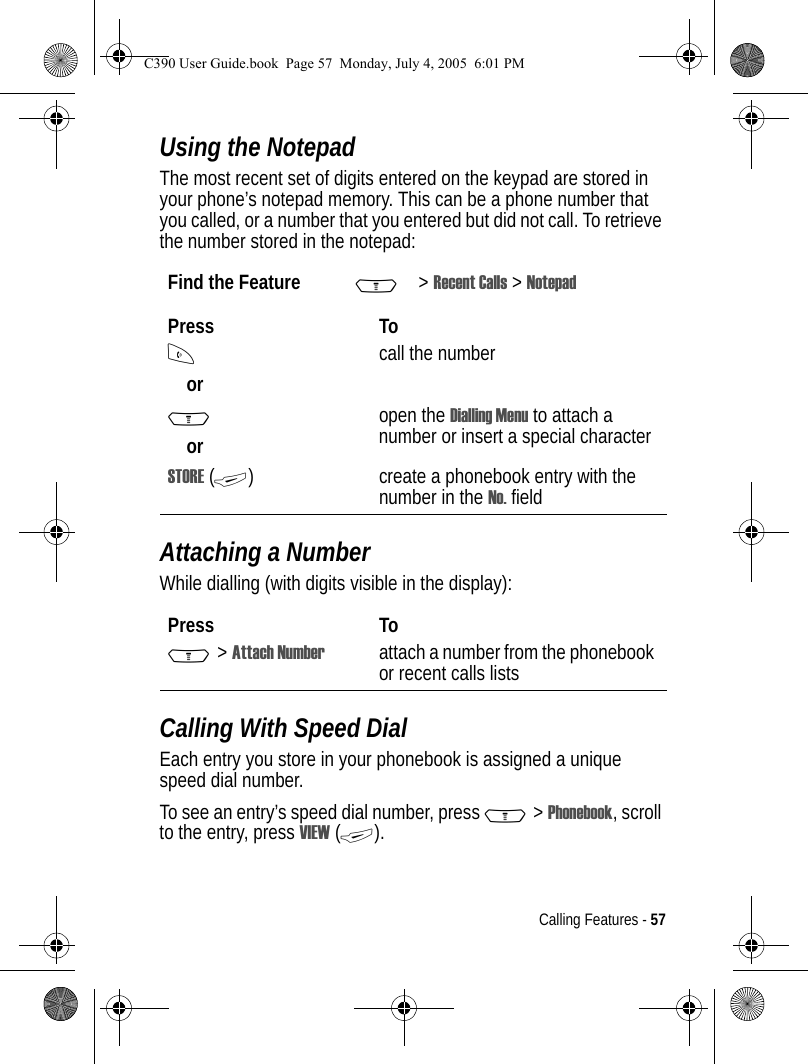
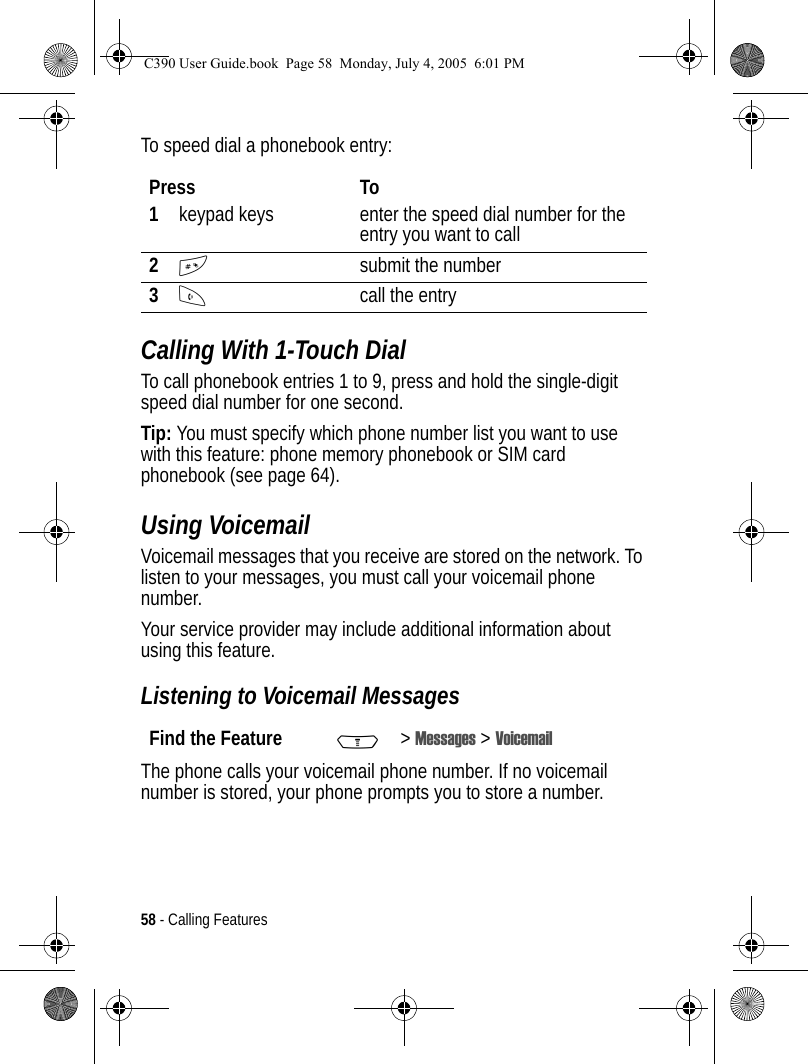
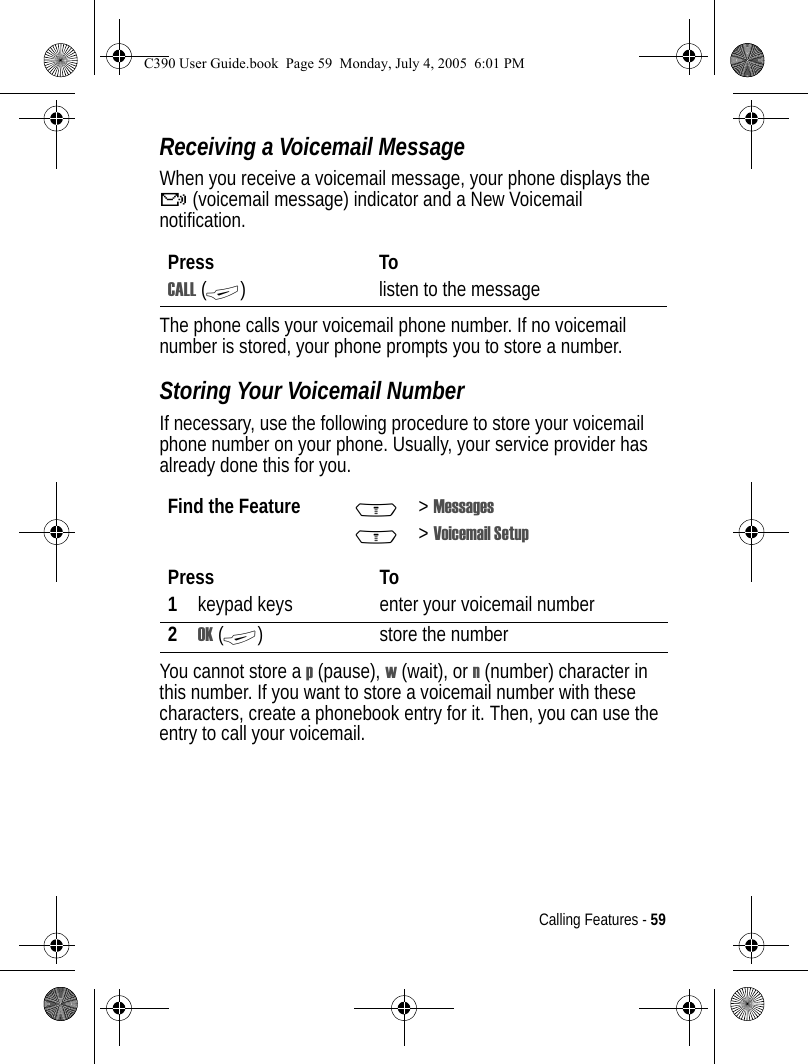
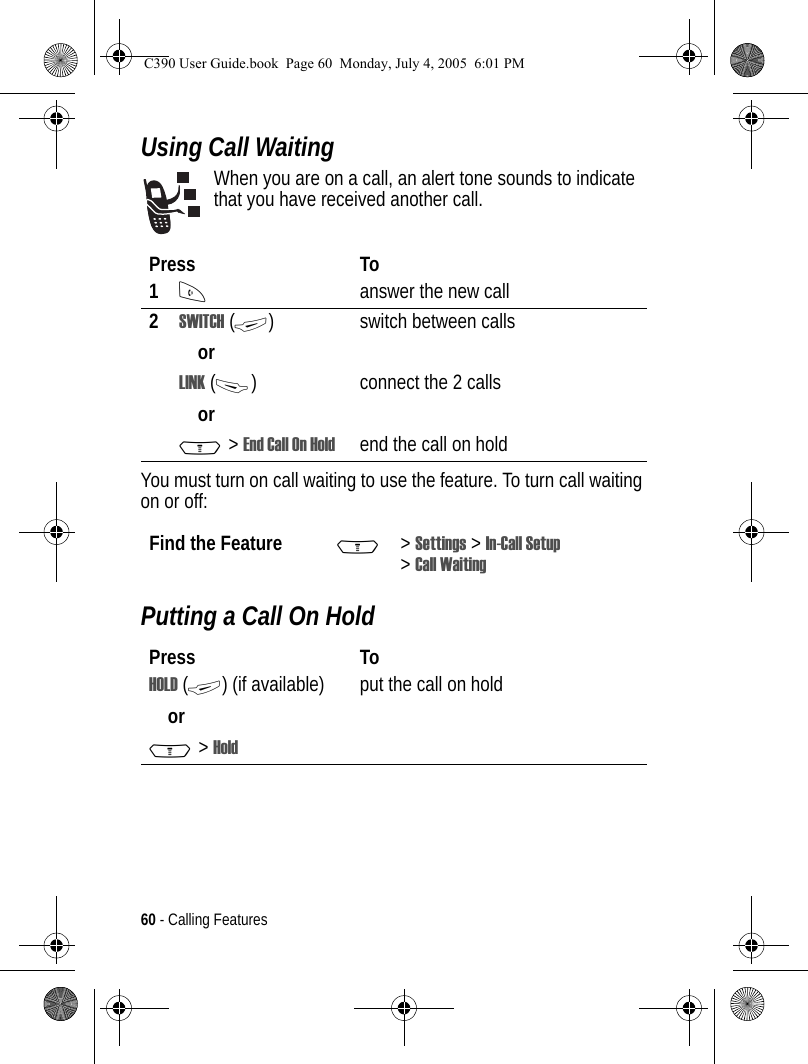
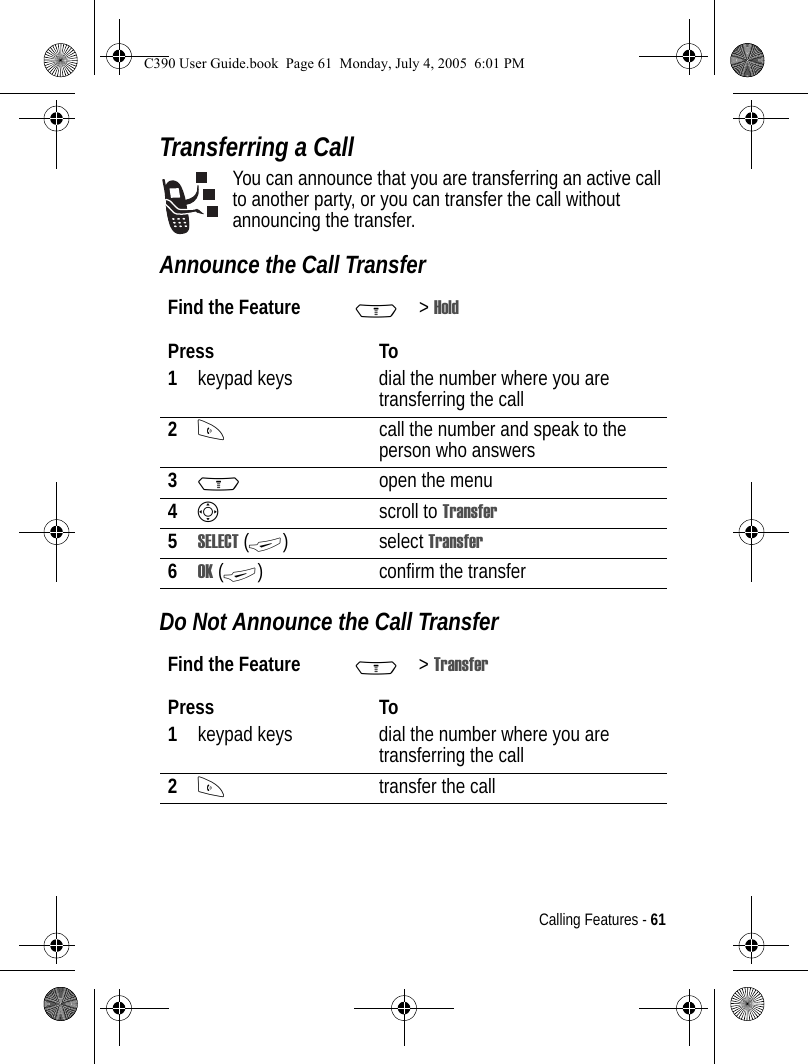
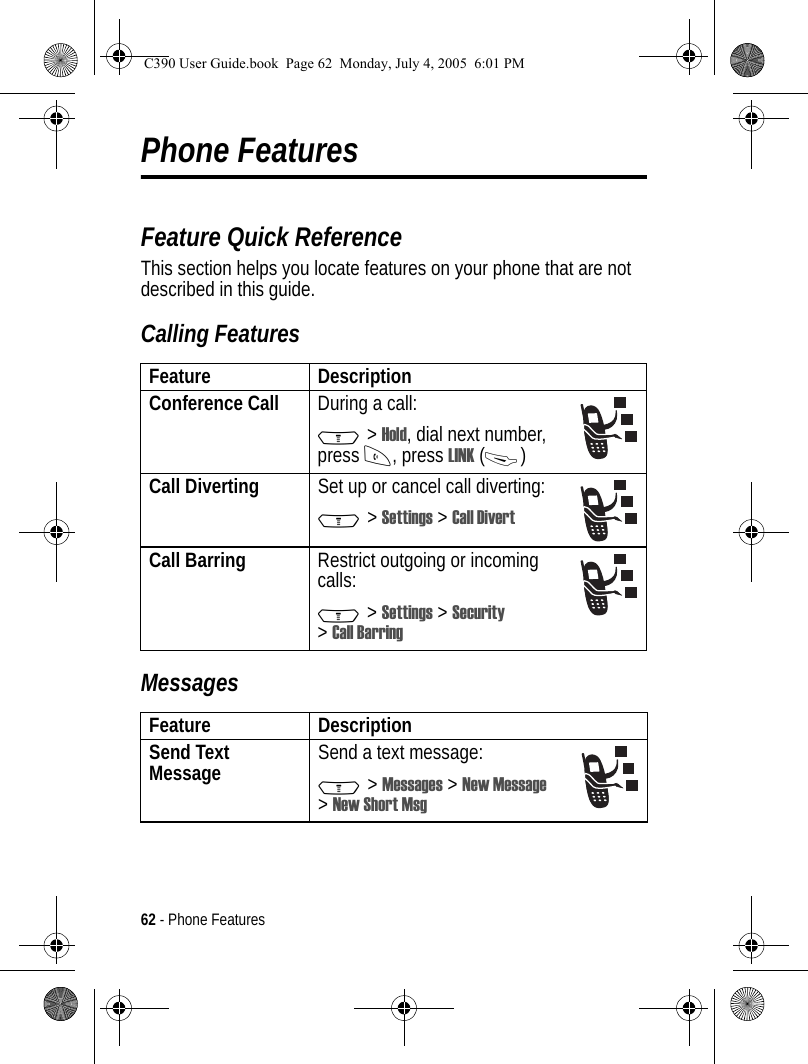
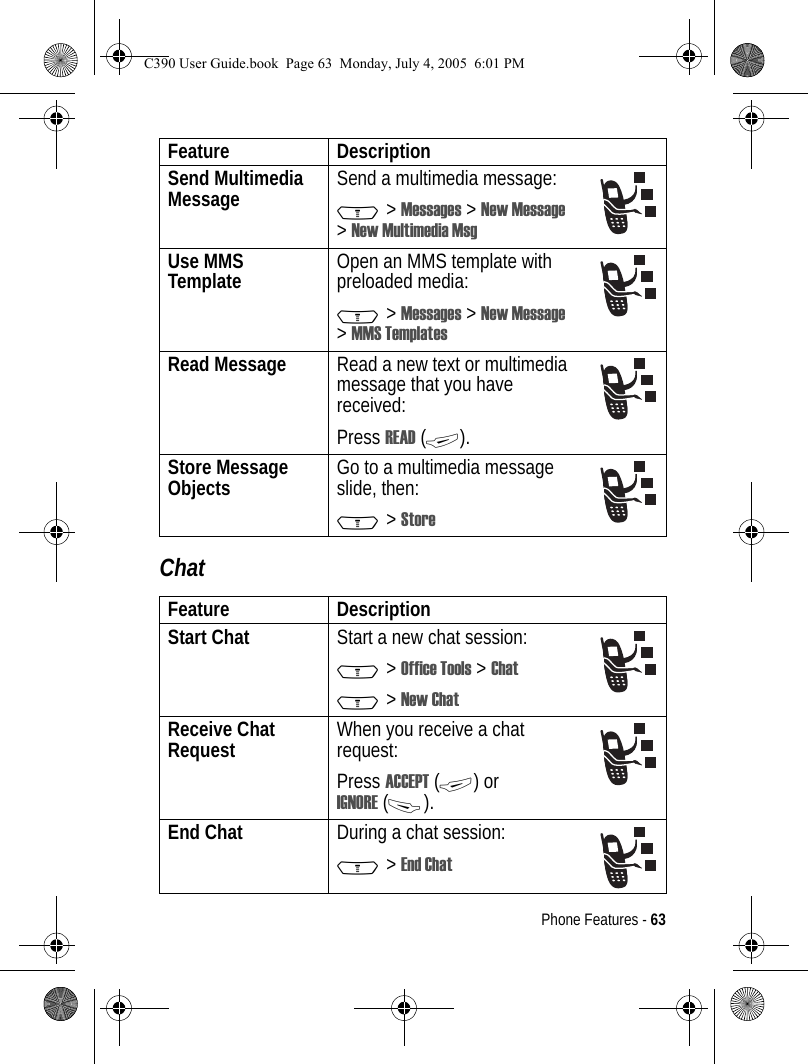
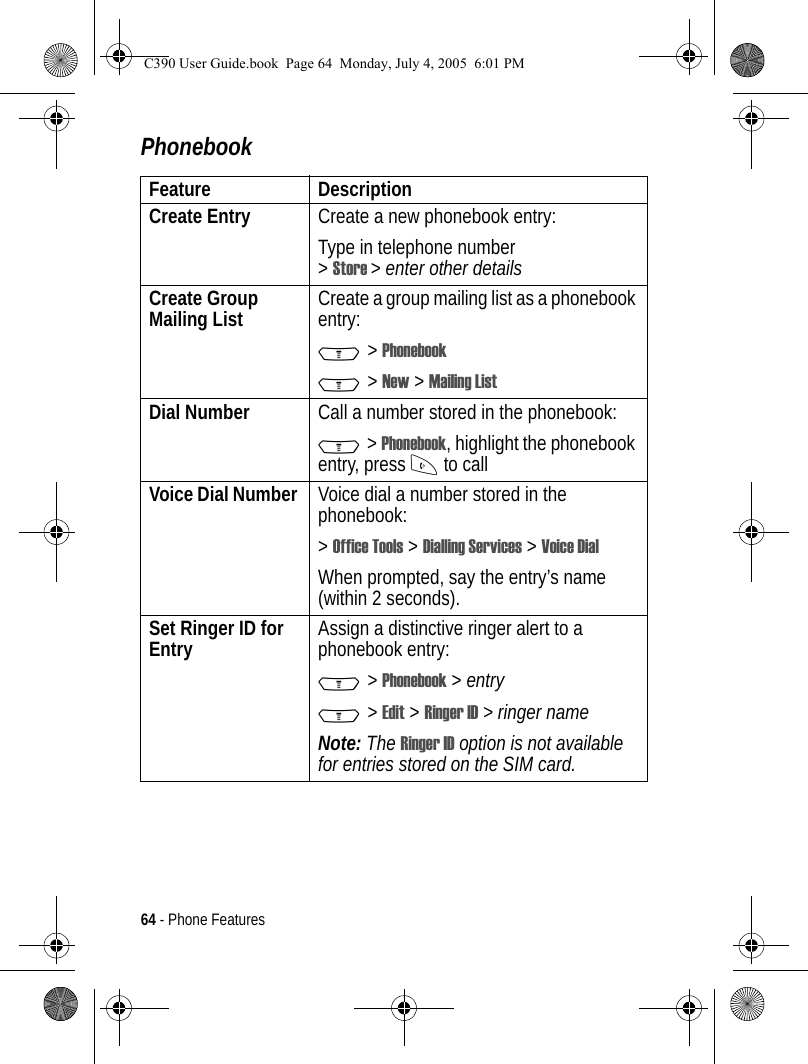
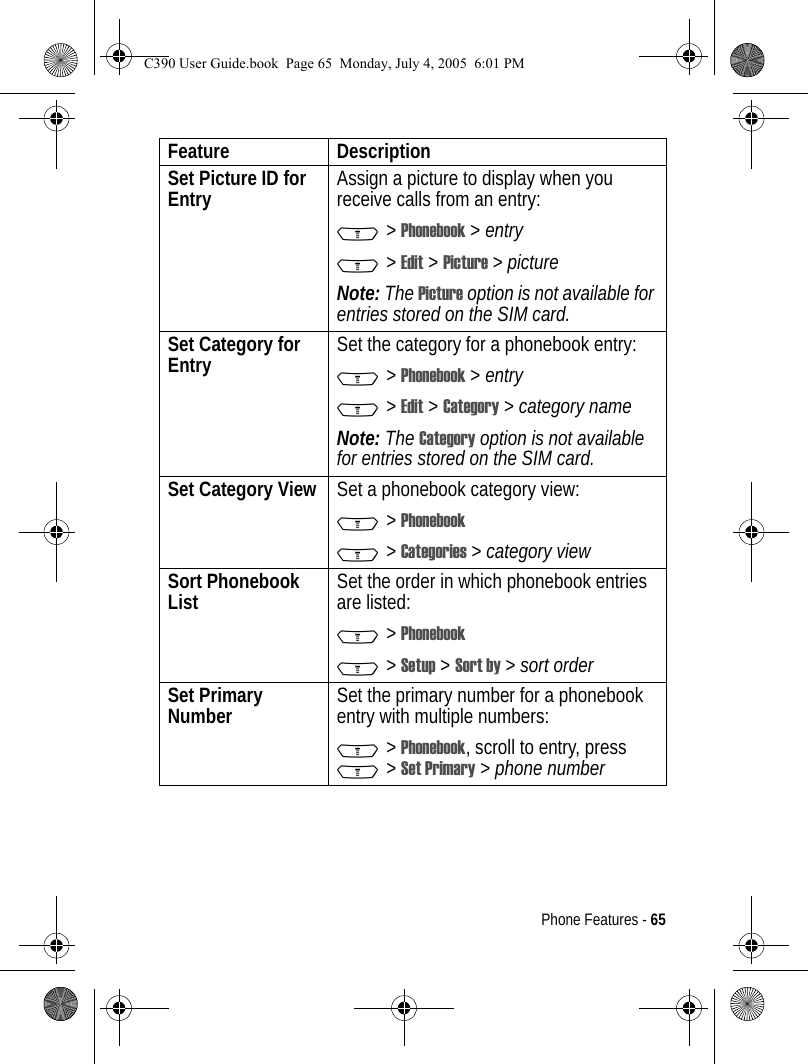
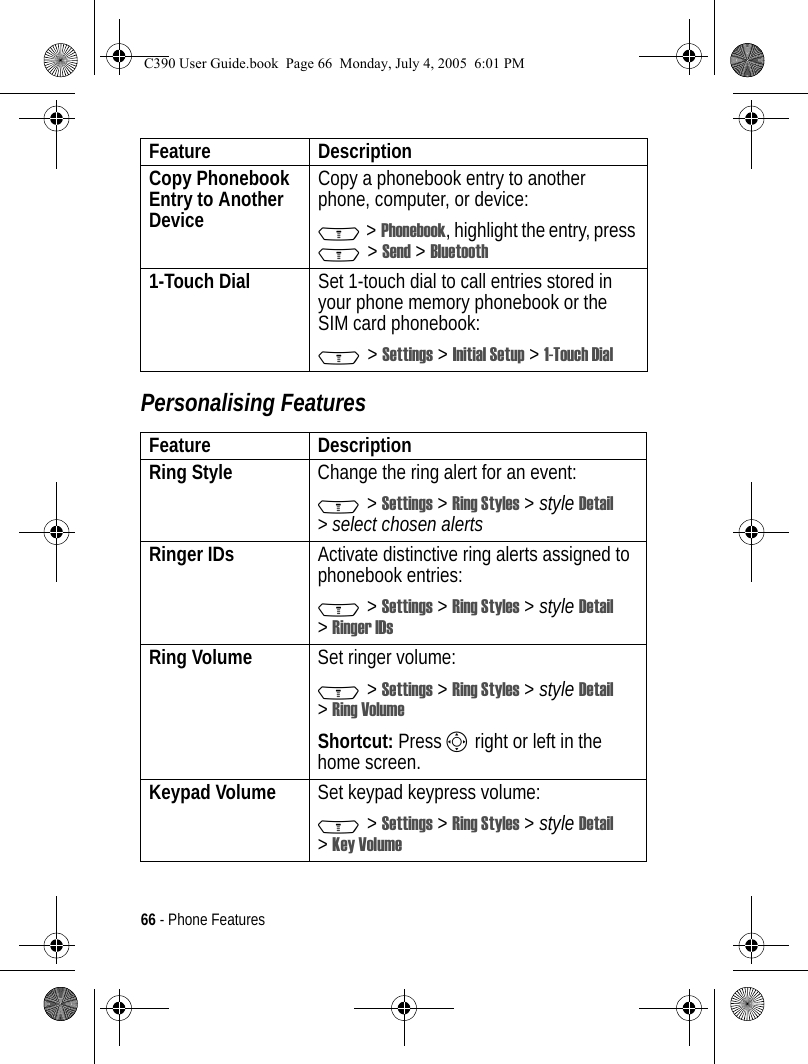
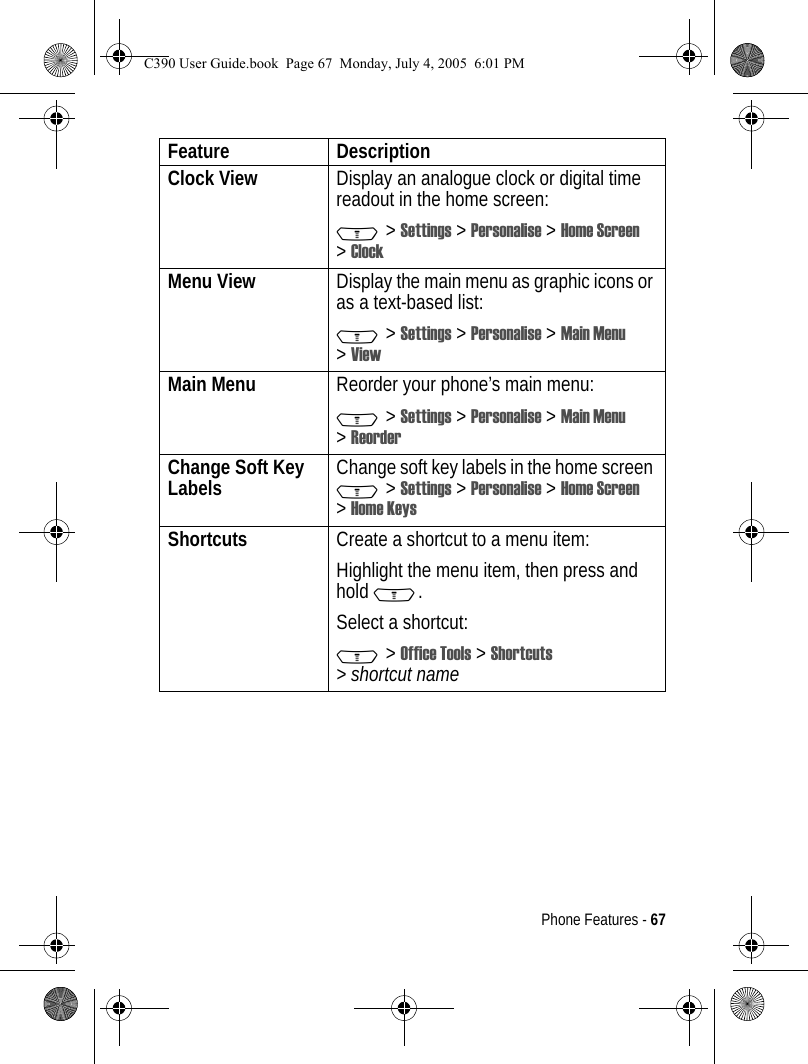
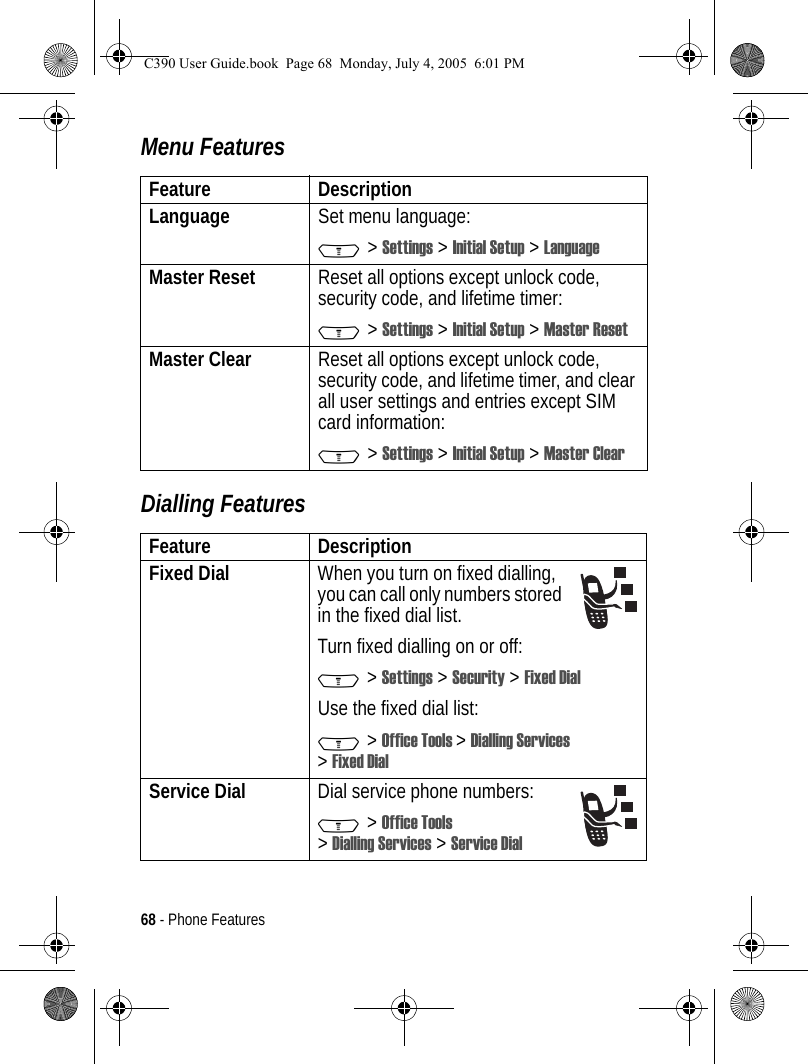
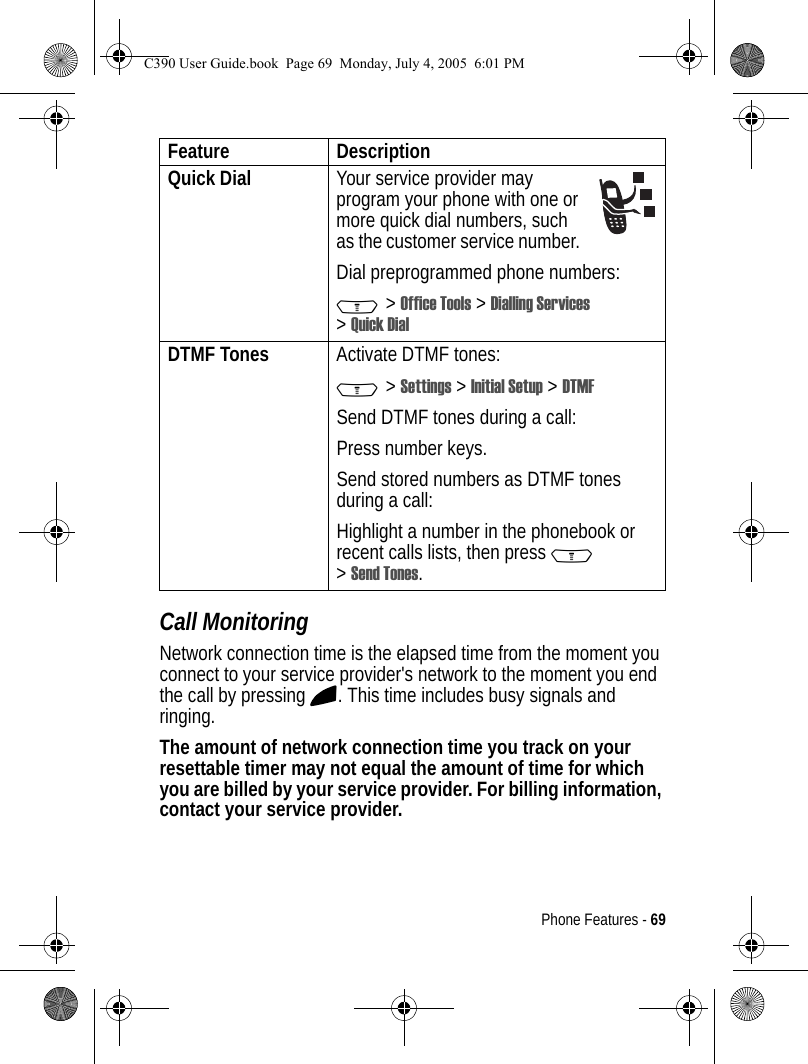
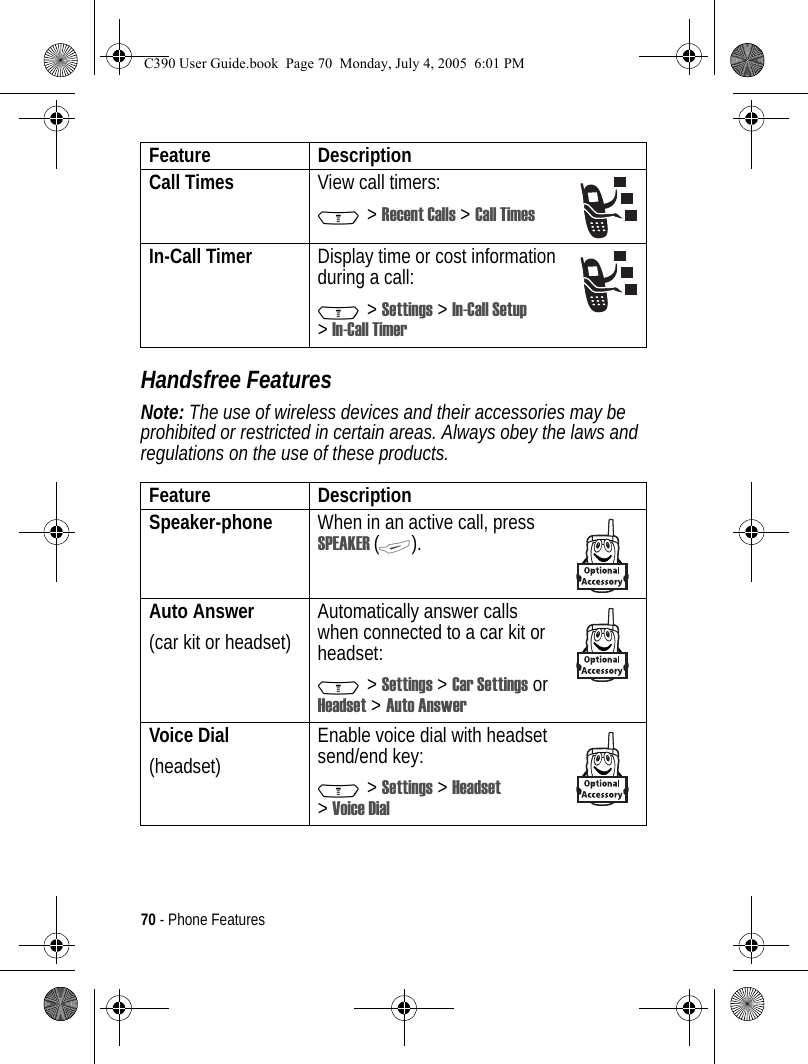
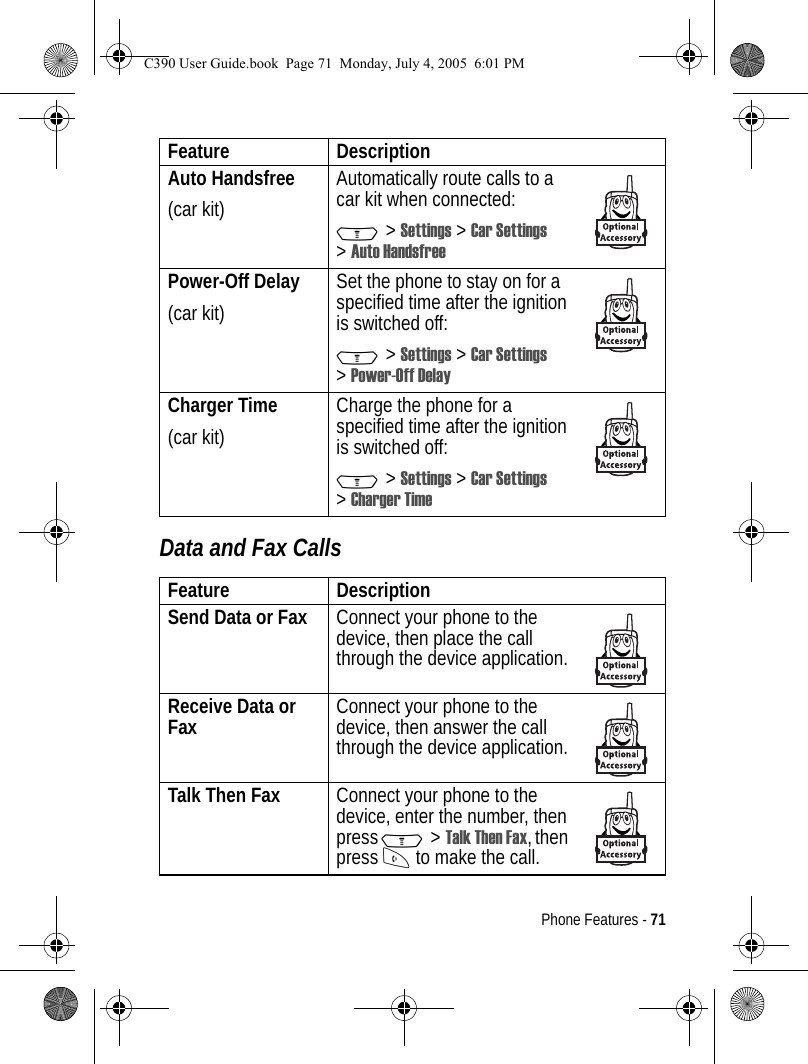
![72 - Phone FeaturesBluetooth® Wireless ConnectionsFeature DescriptionMake Phone Visible to Other DeviceAllow an unknown Bluetooth device to discover your phone:M > Bluetooth Link > Setup >Find MeTip: After the first connection, you do not need to select Find Me to reconnect.Connect to a Handsfree Device Connect to a handsfree device:M > Bluetooth Link > Handsfree >[Look for Devices]Note: If necessary, enter the Bluetooth PIN code for the device (consult the device user’s guide, or try 0000).Connect to a Handsfree Device During a CallSwitch to a headset or car kit during a call:M > Use BluetoothDisconnect From Device Disconnect from a device:Highlight the device name and press the DROP key.Set Bluetooth Options Set your phone’s Bluetooth options:M > Bluetooth Link > SetupTip: If you leave Power set to On all the time, your battery will not last as long.C390 User Guide.book Page 72 Monday, July 4, 2005 6:01 PM](https://usermanual.wiki/Motorola-Mobility/T6FH1.Exhibit-8-Users-Manual/User-Guide-564291-Page-73.png)
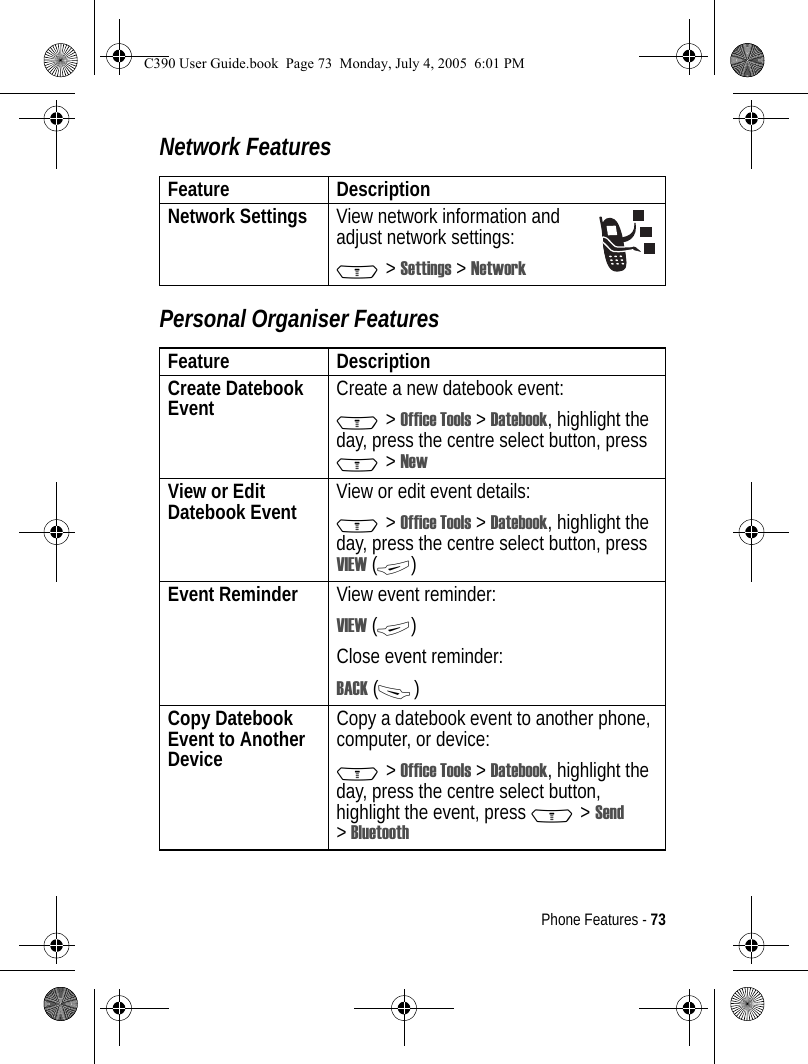
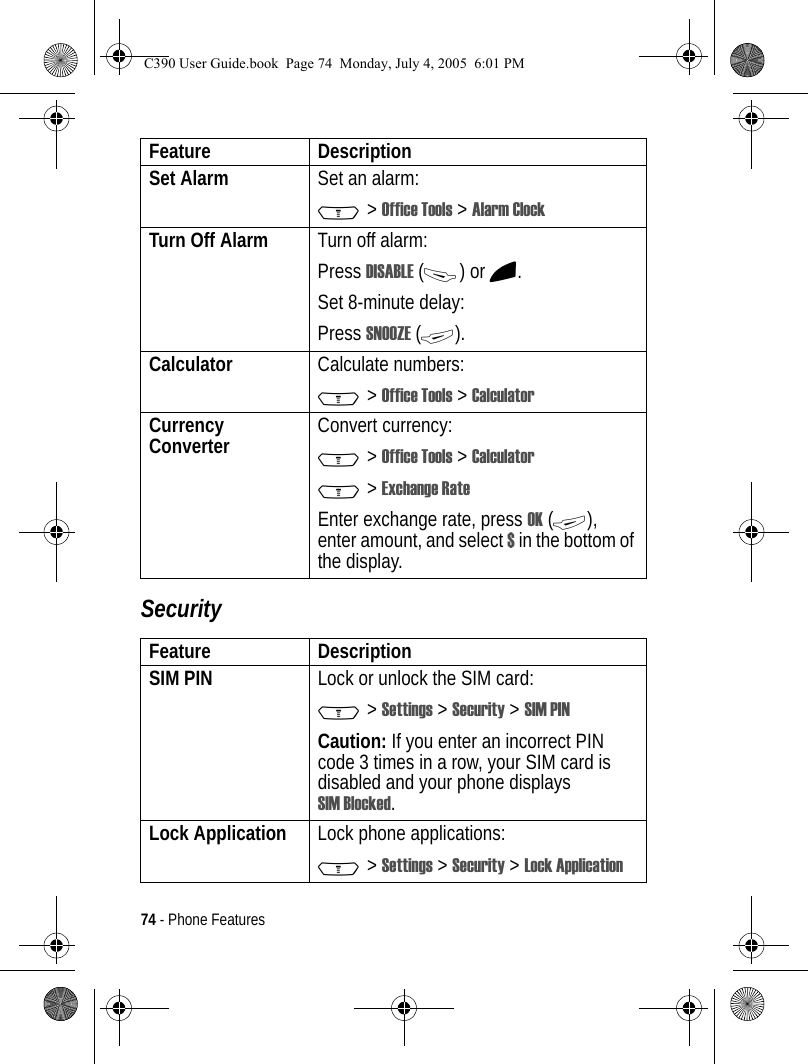
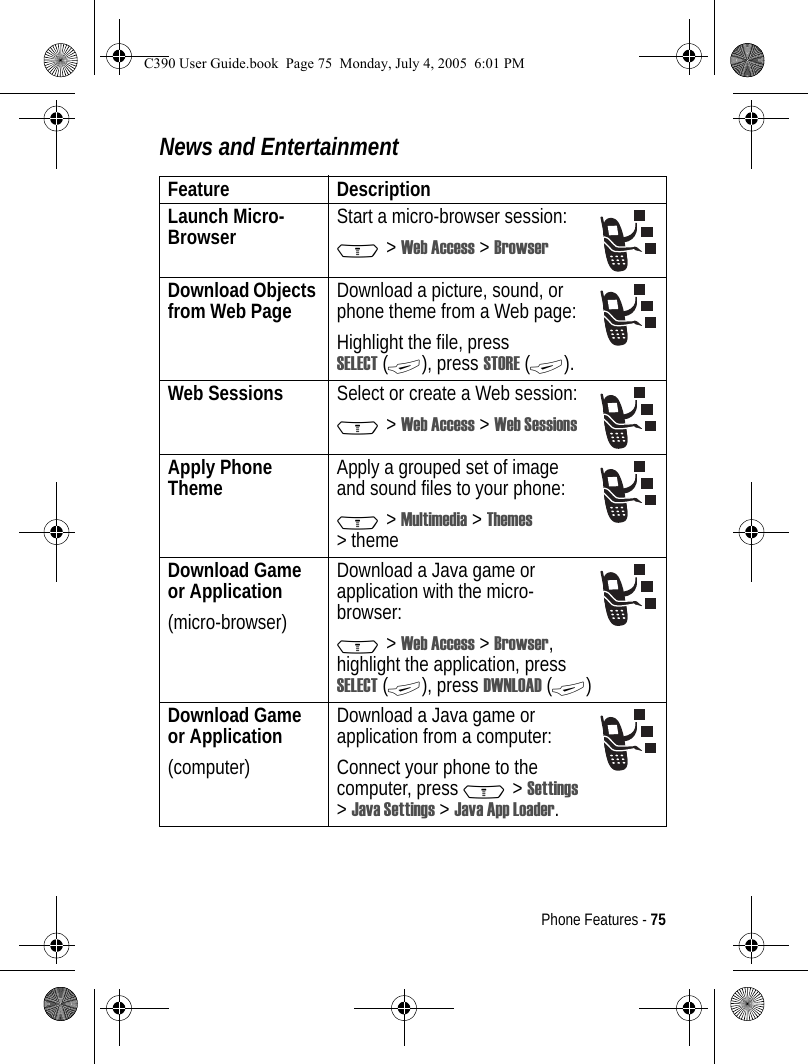
![76 - Phone FeaturesLaunch Game or Application Launch a Java game or application:M > Games & Apps, highlight the application, press SELECT (+)Manage Pictures Manage pictures and animations:M > Multimedia > PicturesManage Sounds Manage ring tones, sounds that you have composed or downloaded:M > Multimedia > SoundsManage Video Clips Manage video clips:M > Multimedia > VideosCreate Ring Tones Create ring tones that you can use with your phone:M > Multimedia > Sounds > [New iMelody]Feature DescriptionC390 User Guide.book Page 76 Monday, July 4, 2005 6:01 PM](https://usermanual.wiki/Motorola-Mobility/T6FH1.Exhibit-8-Users-Manual/User-Guide-564291-Page-77.png)