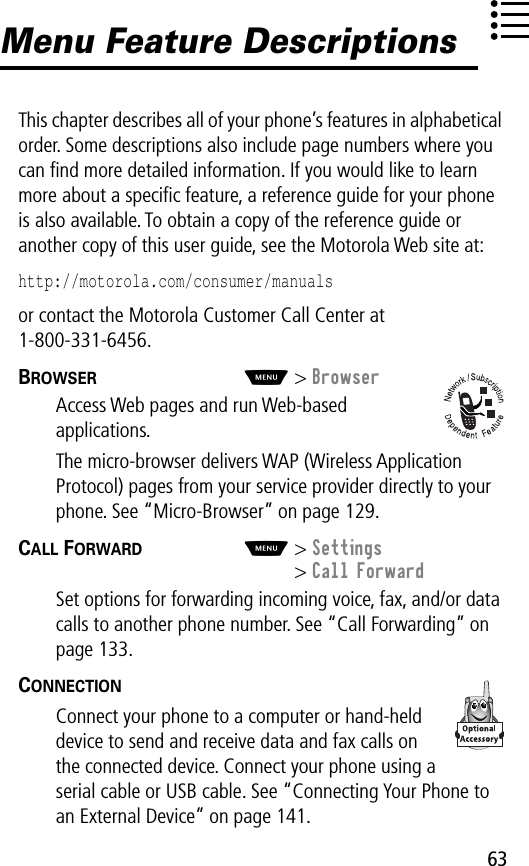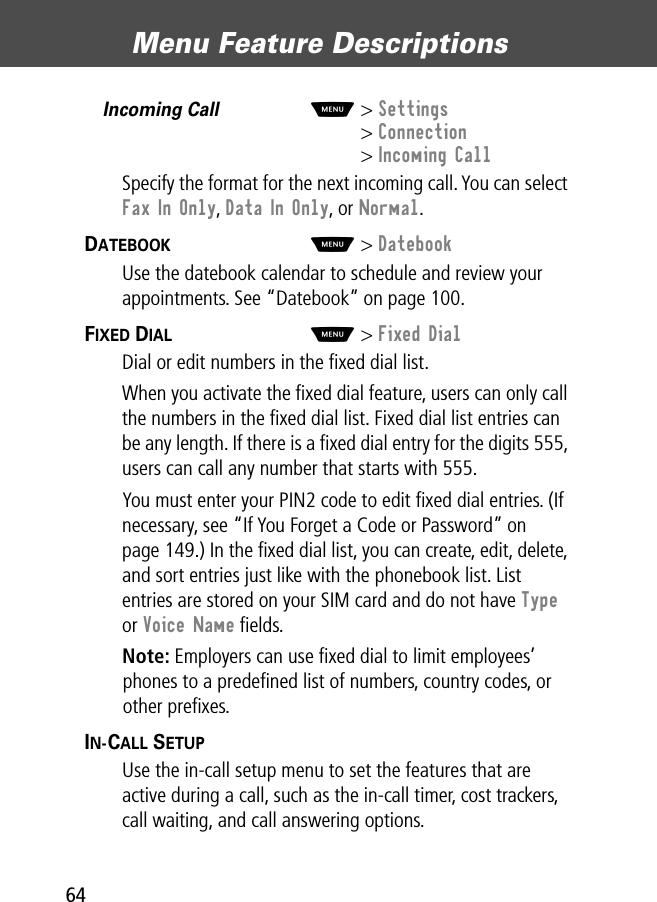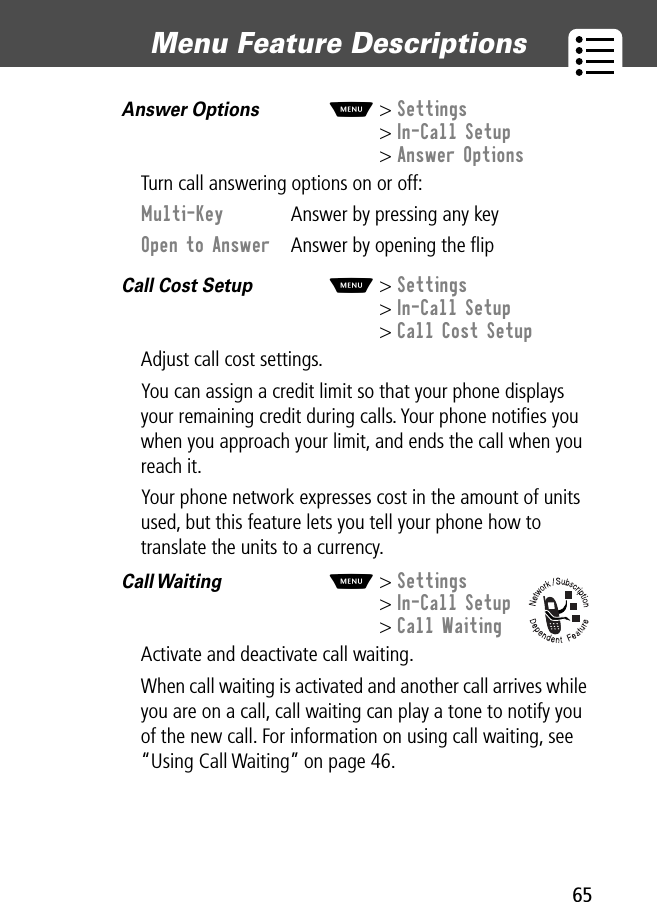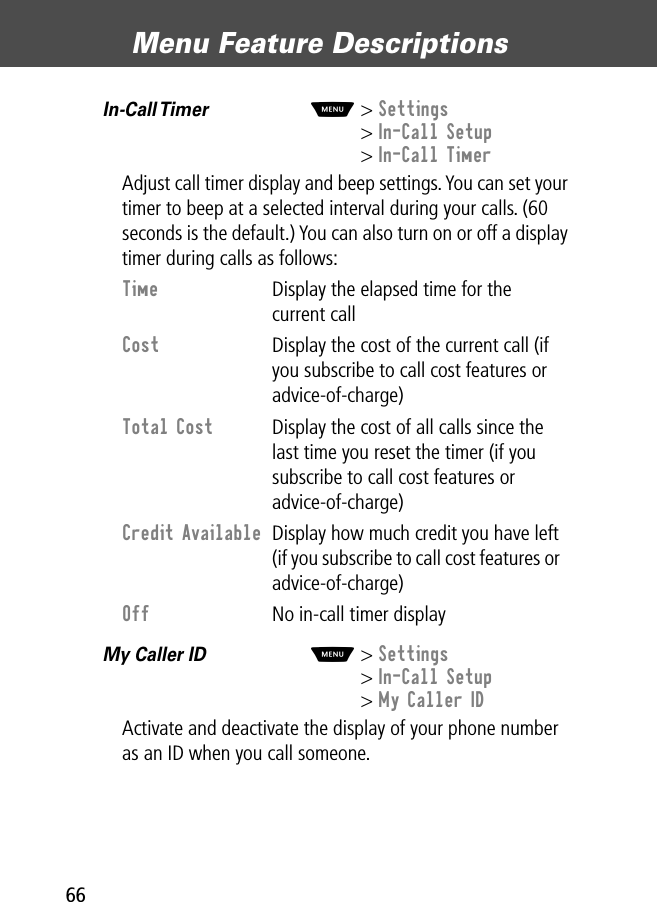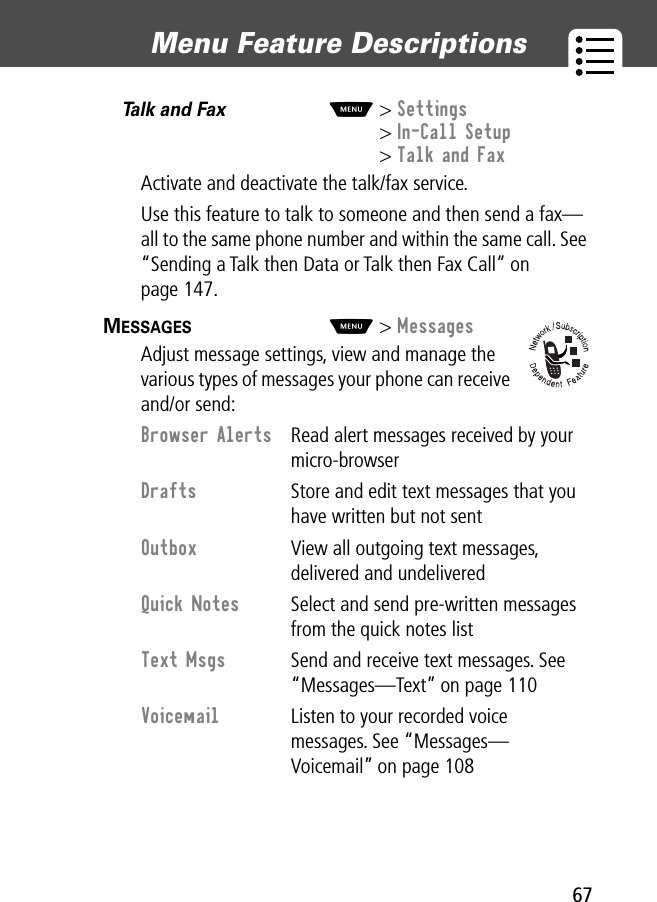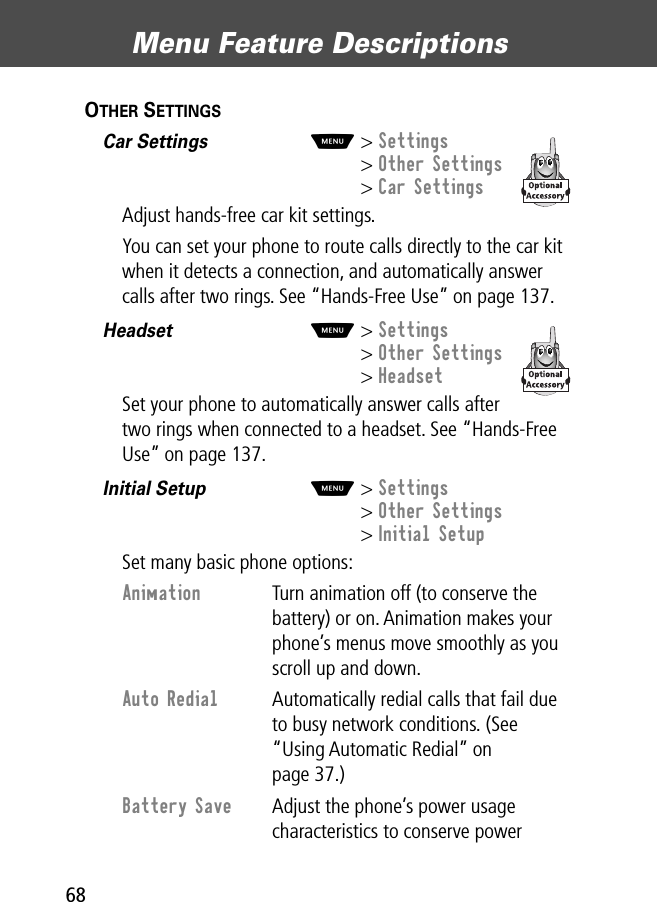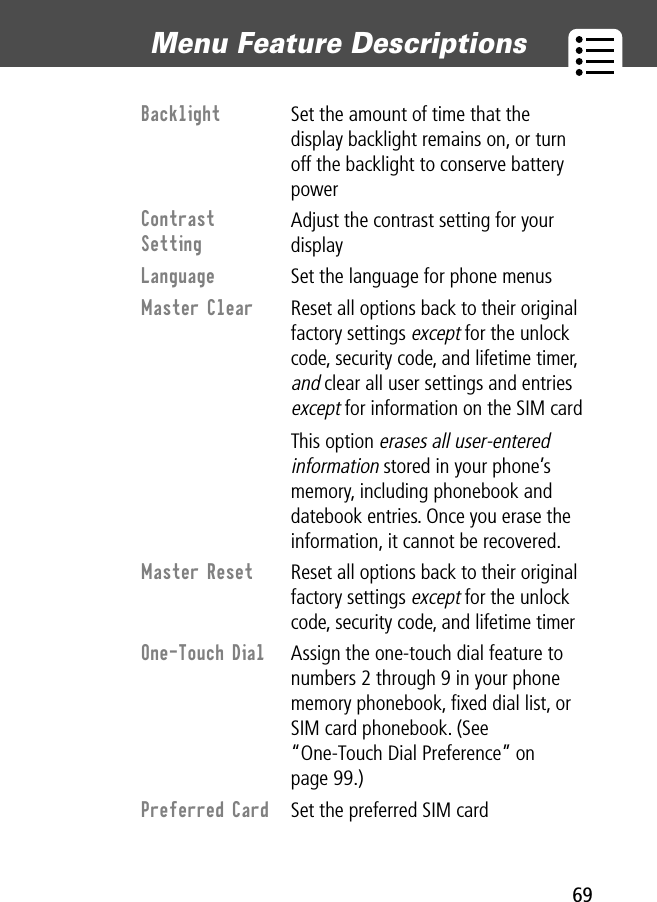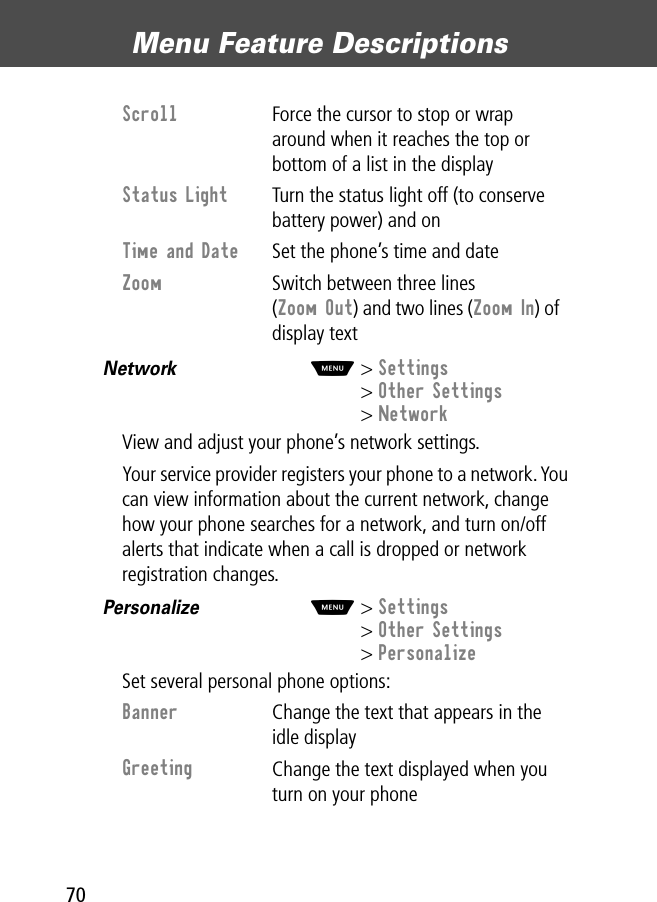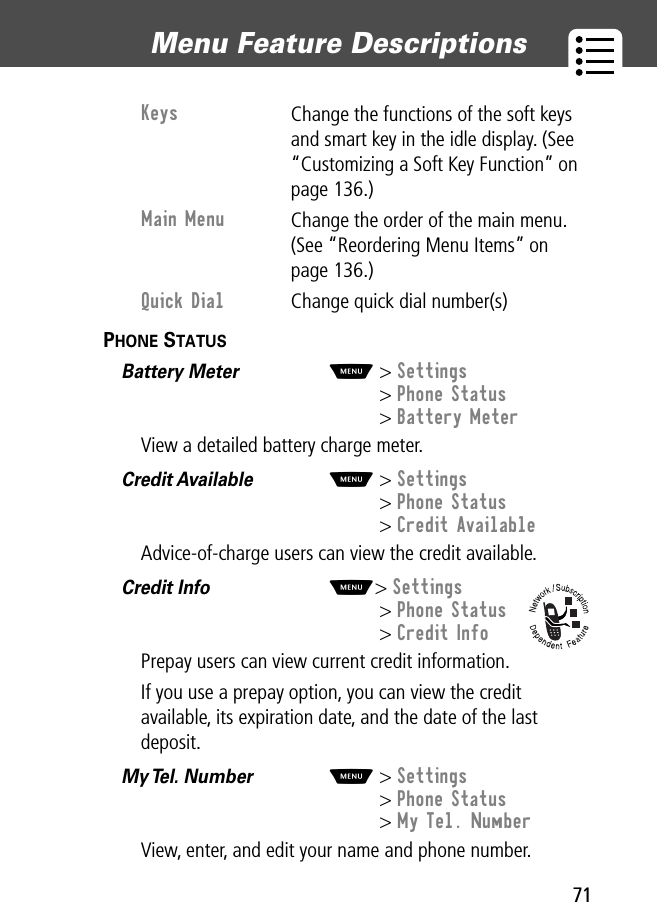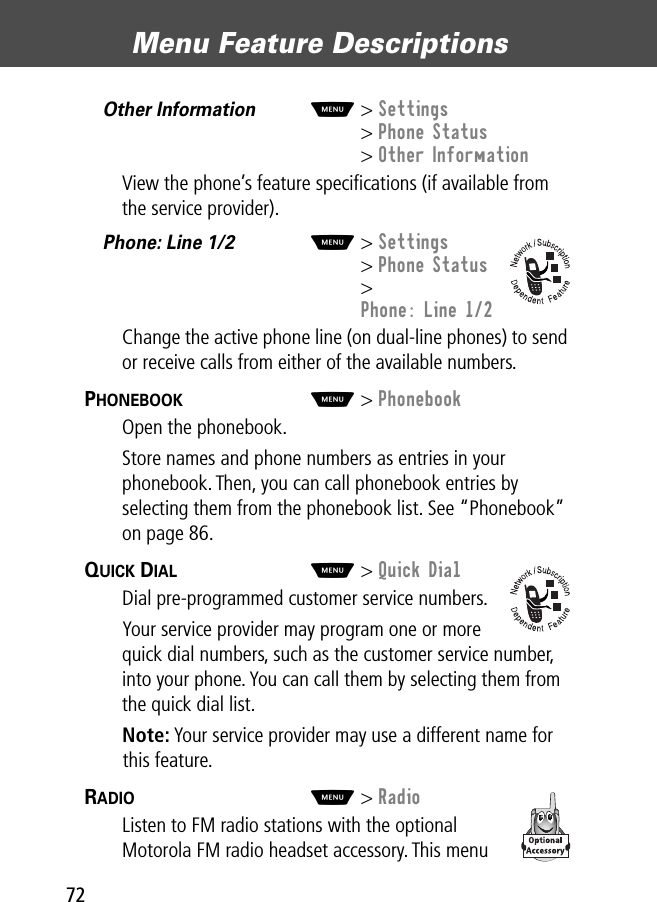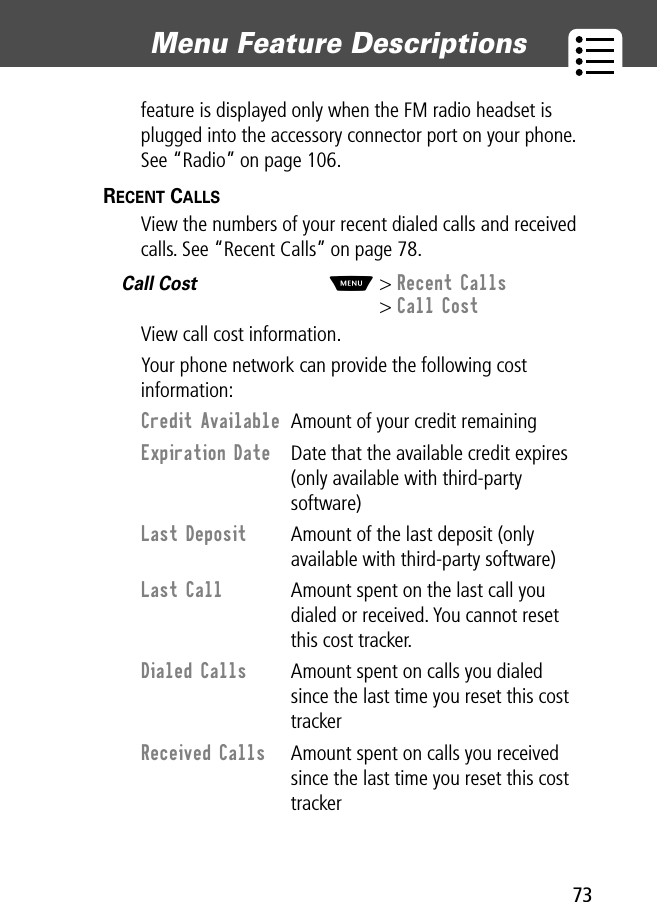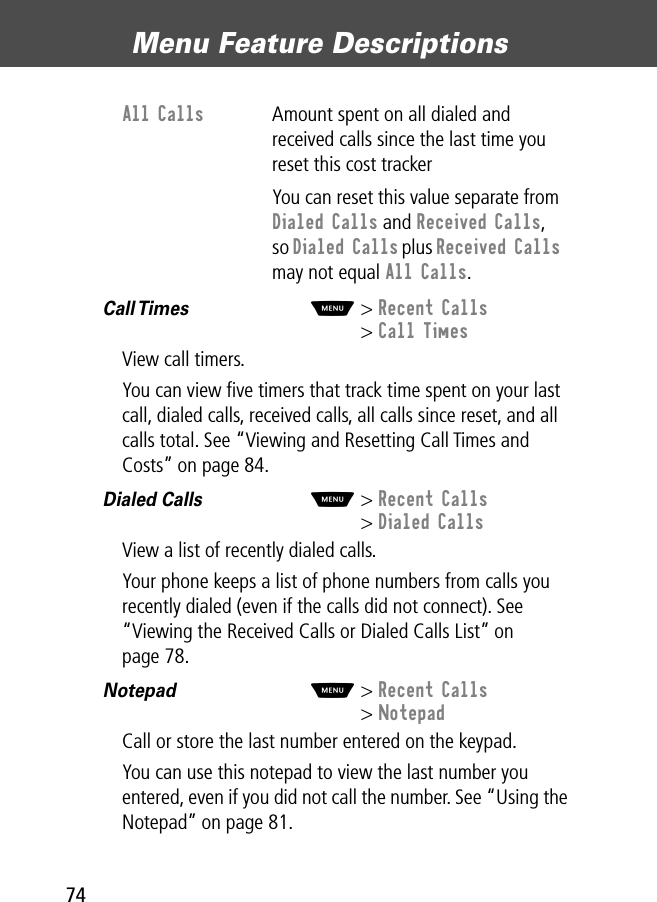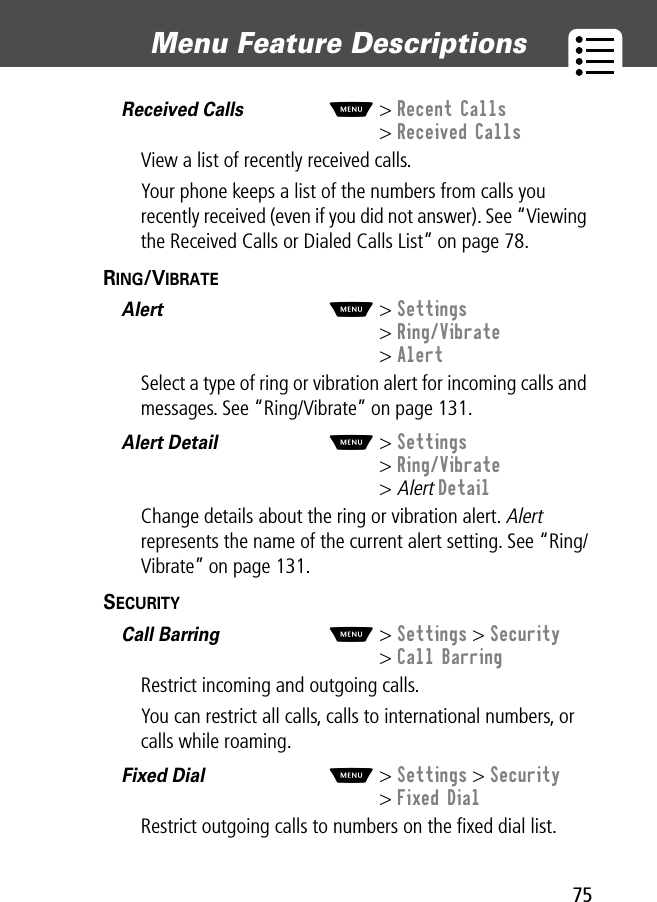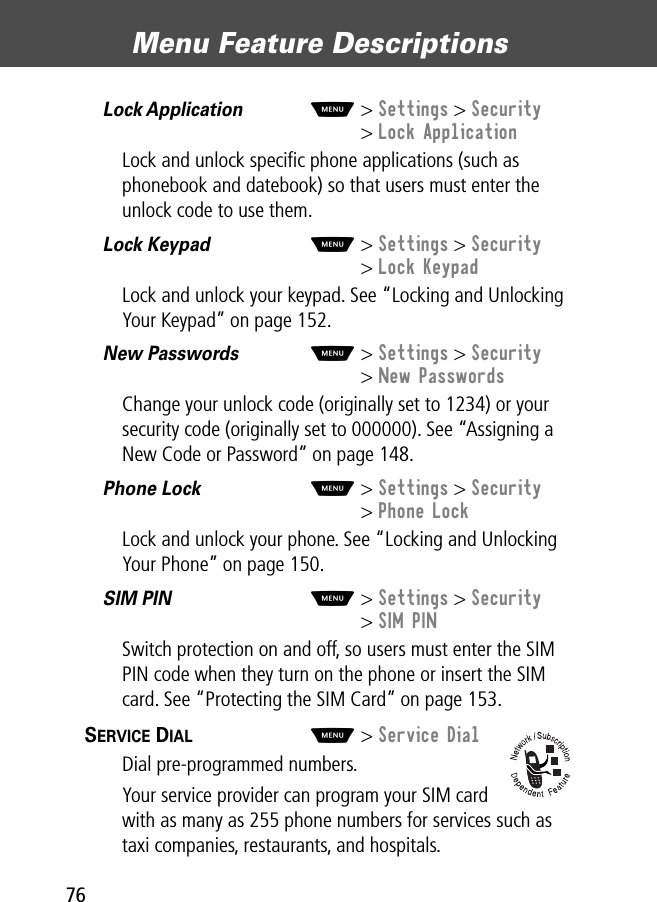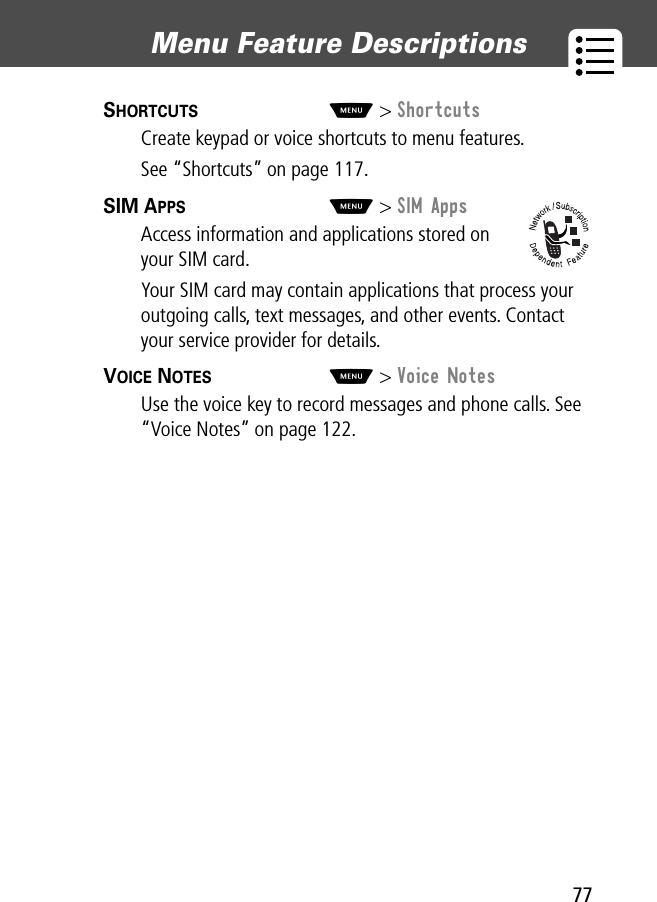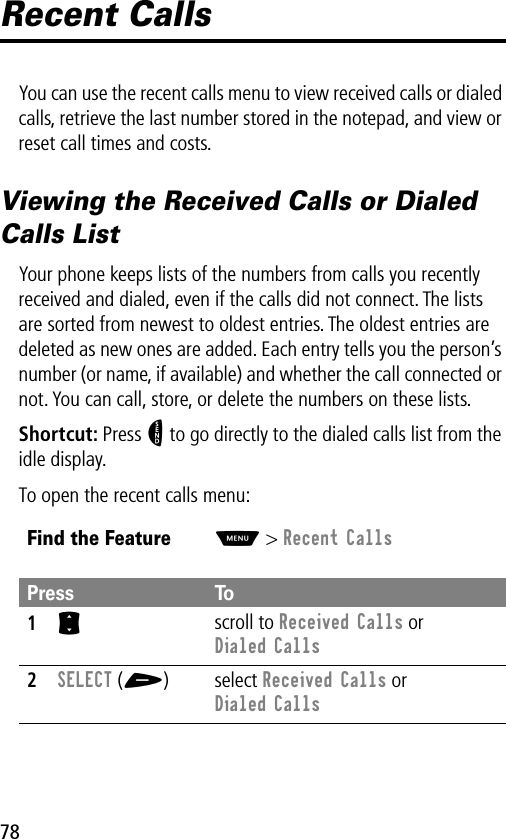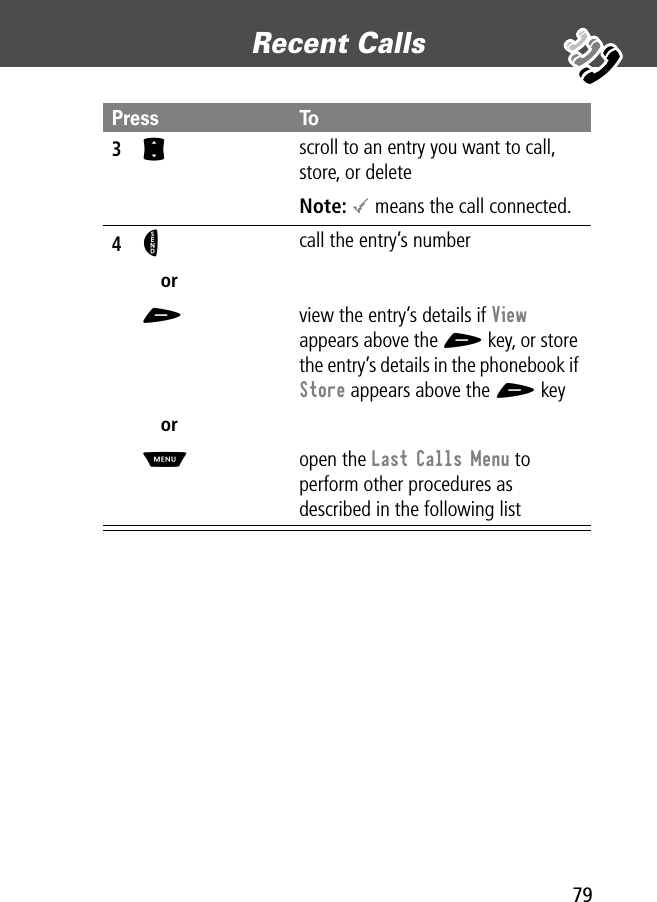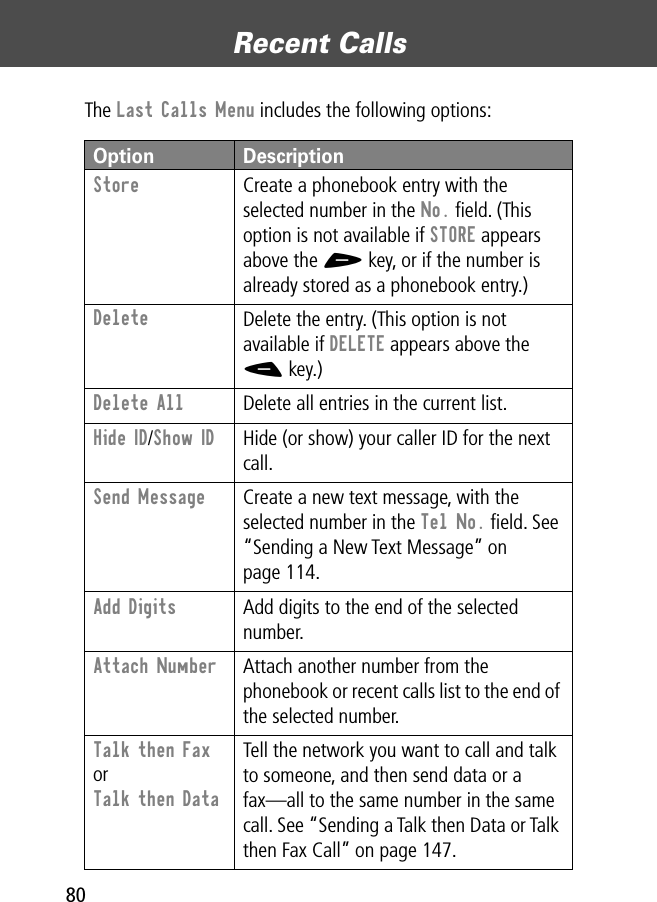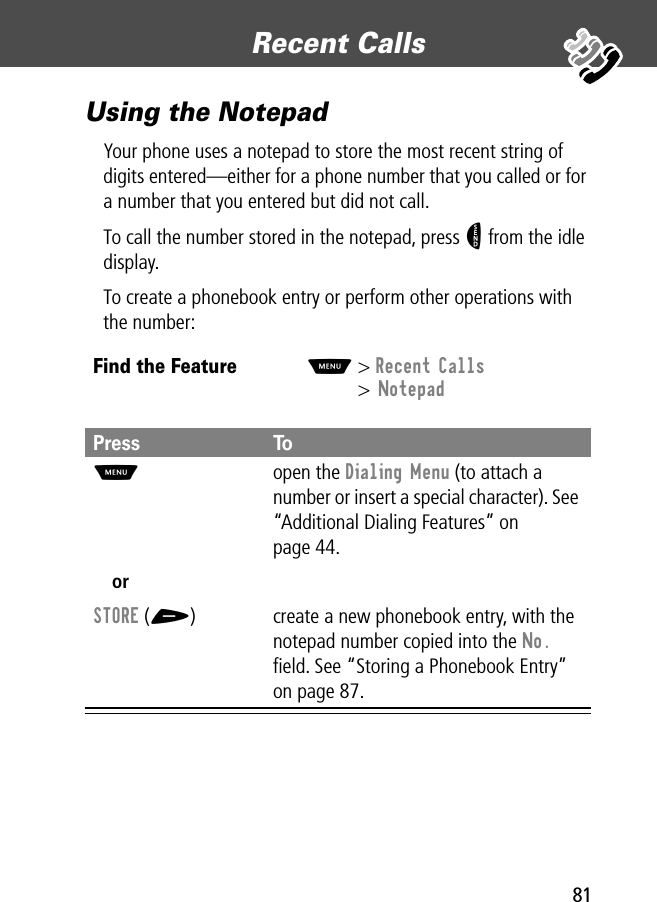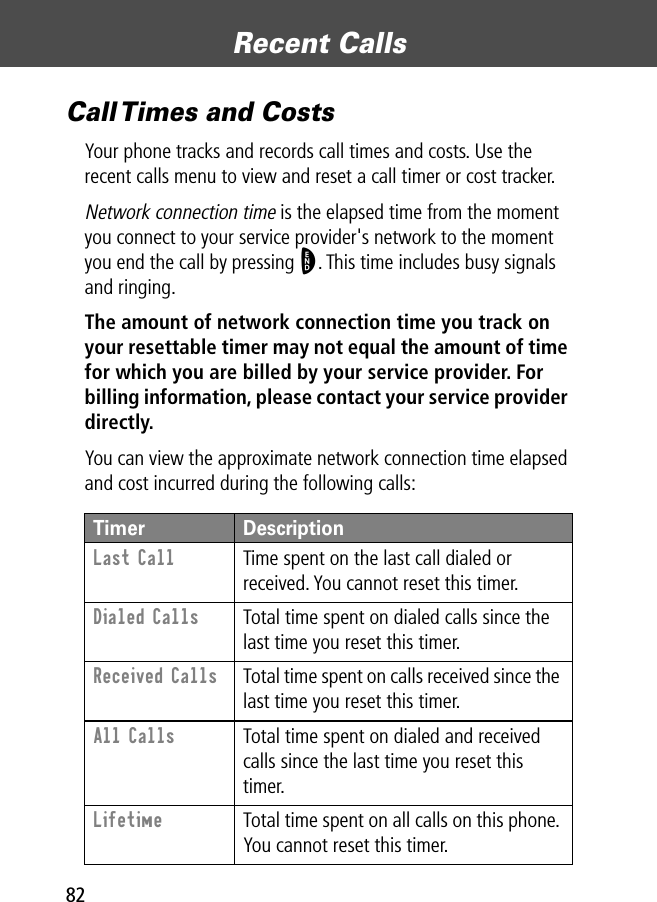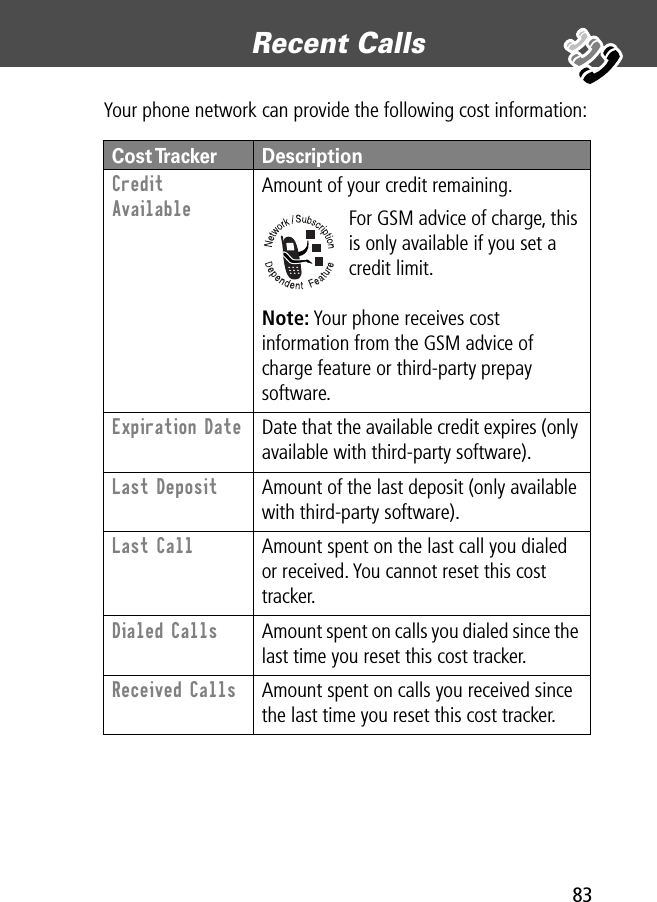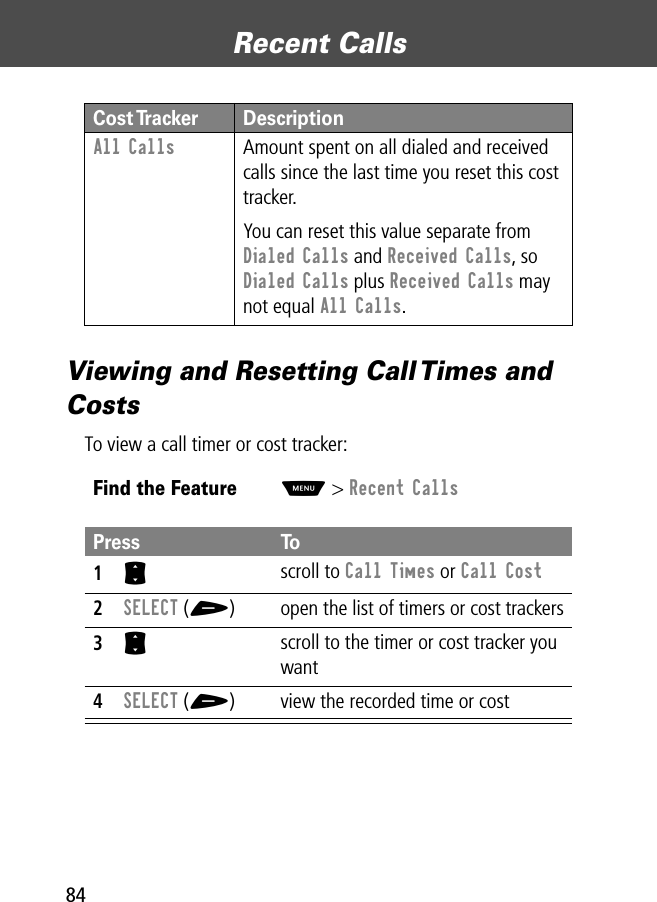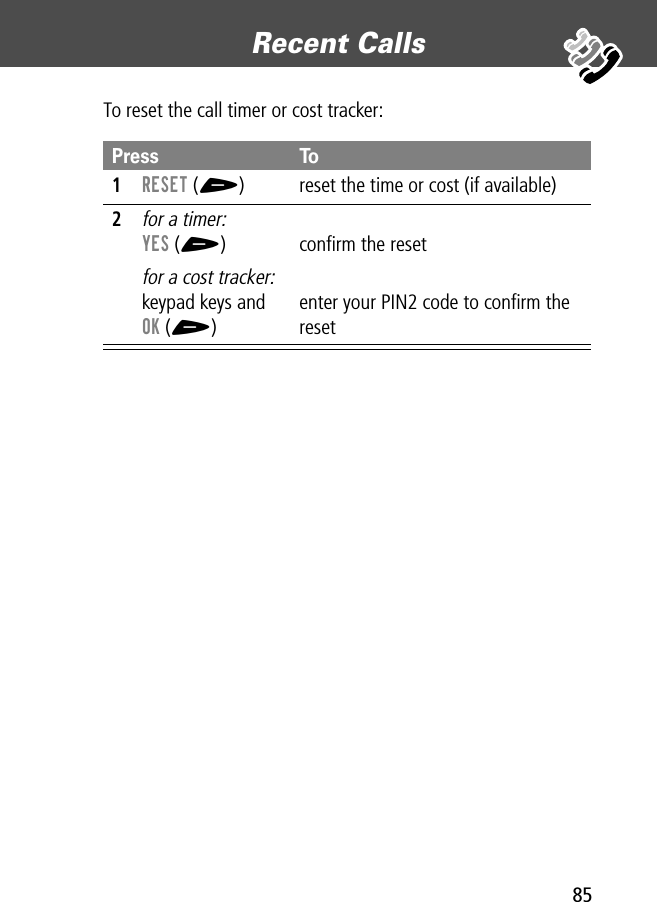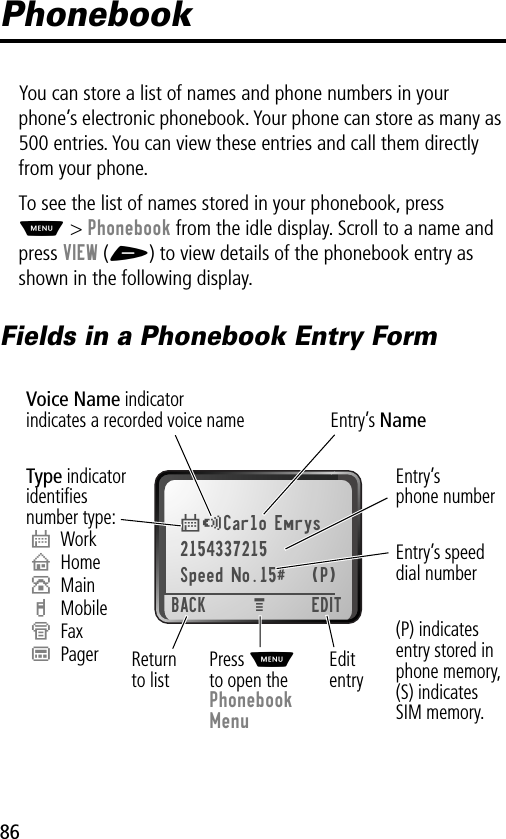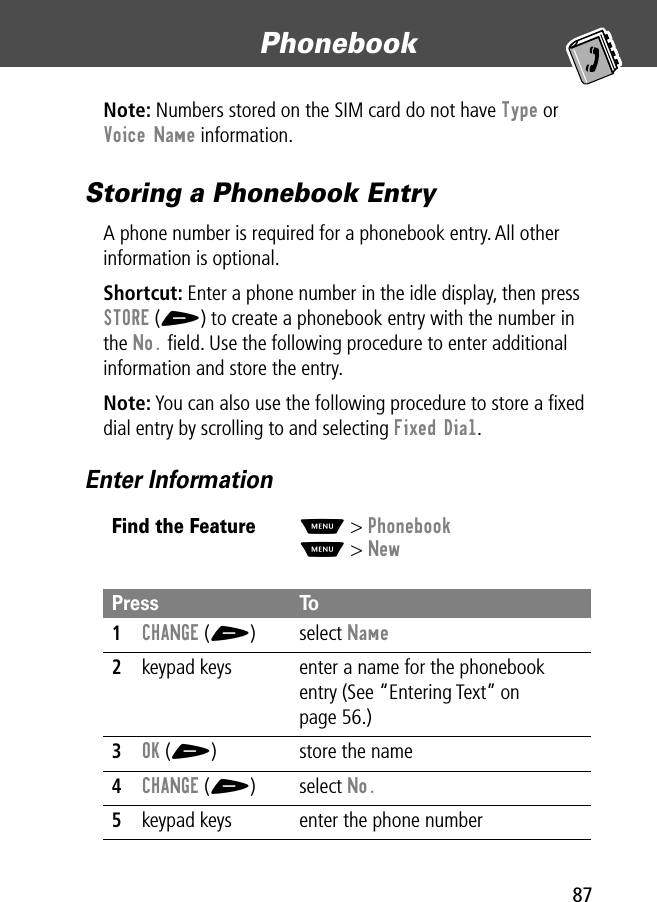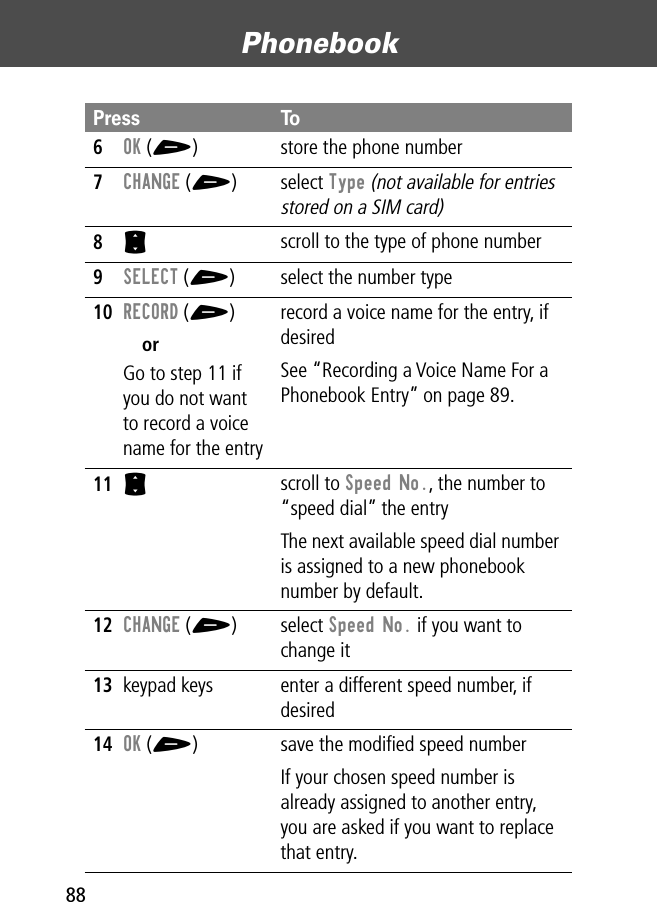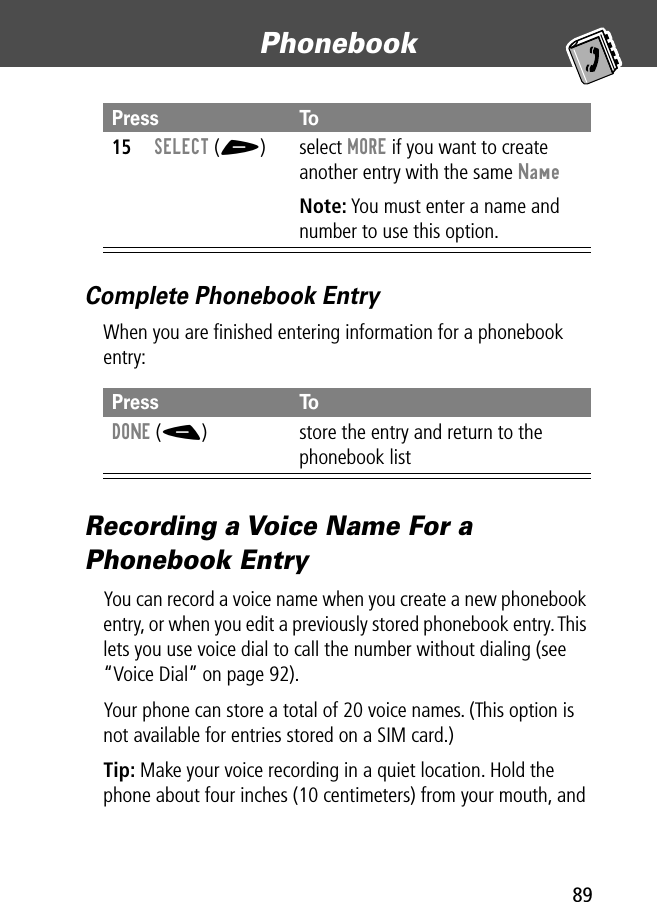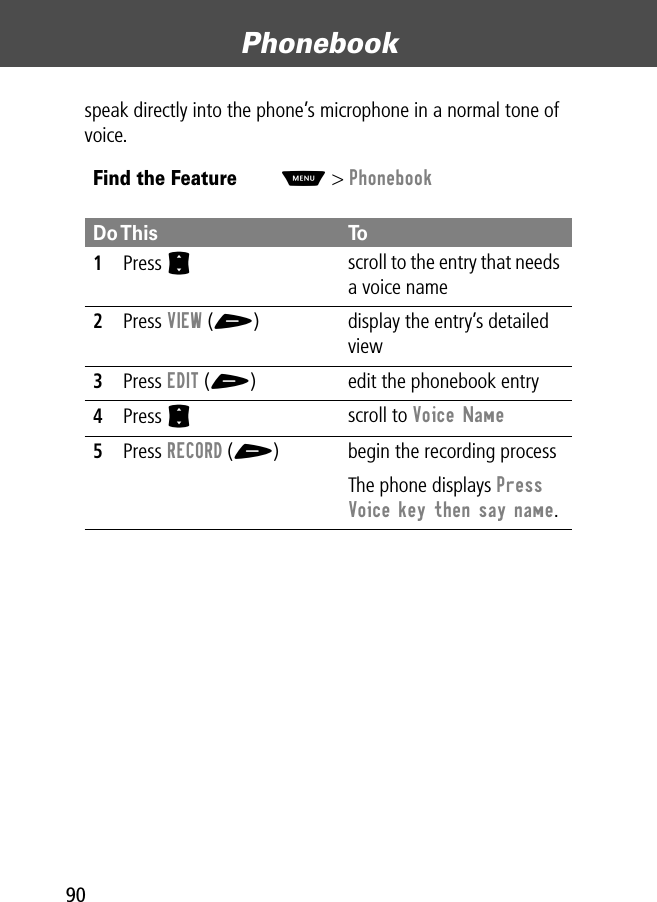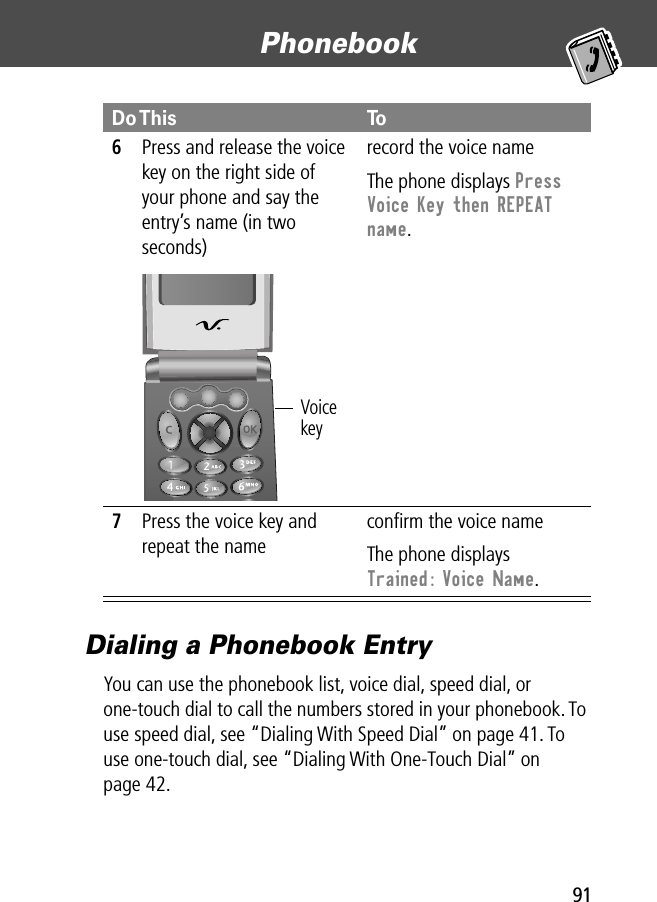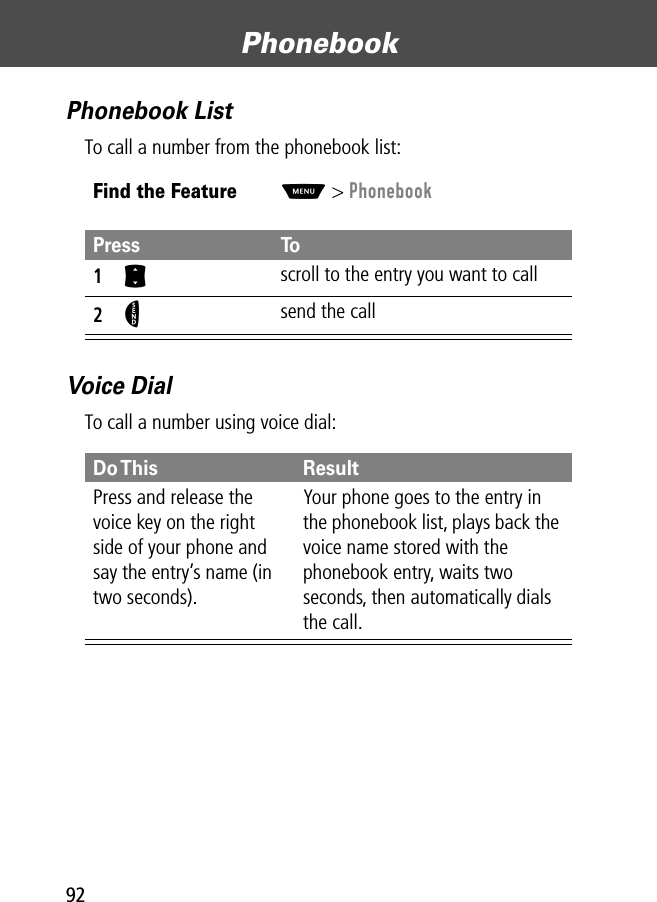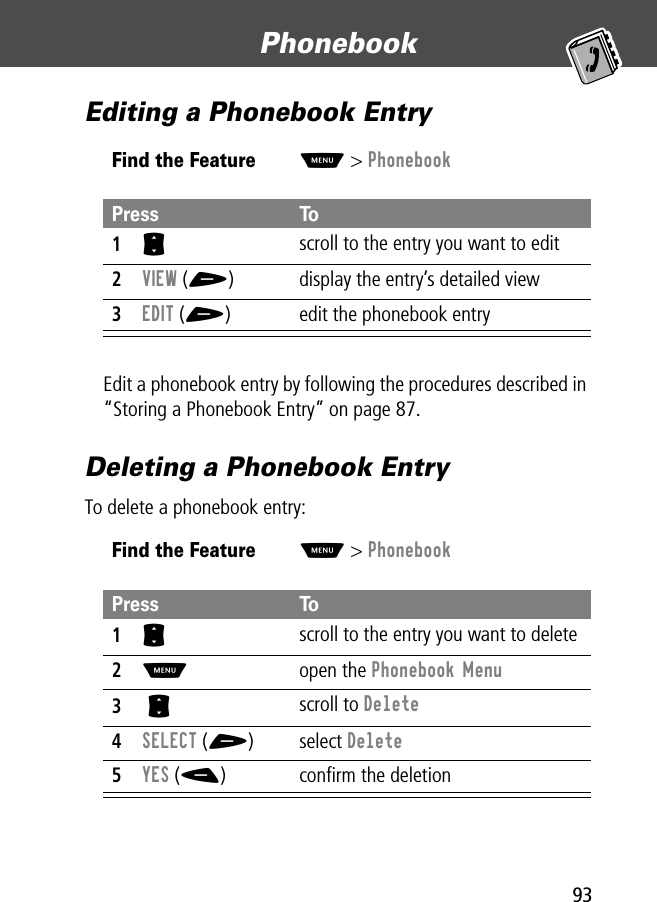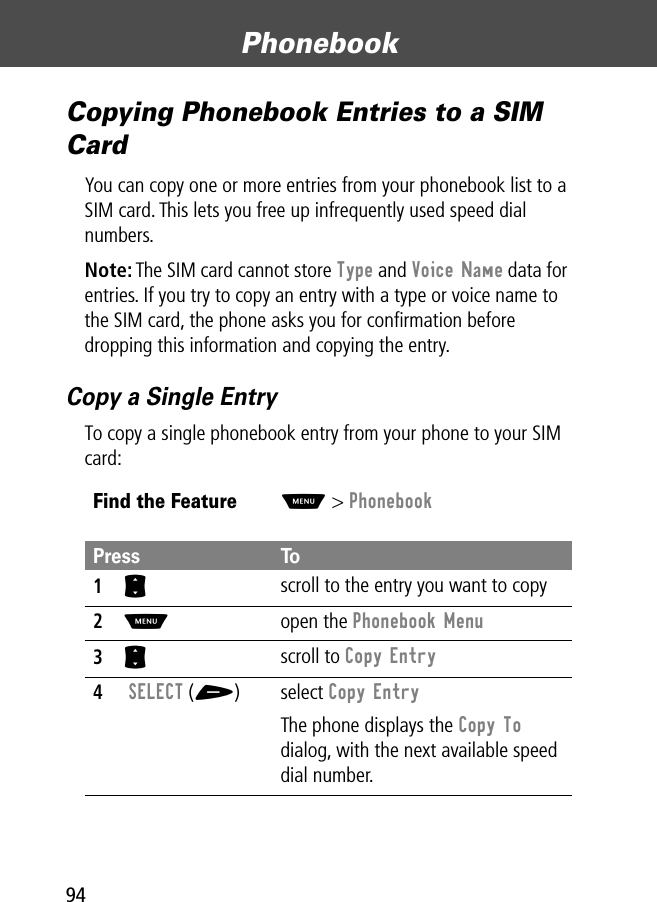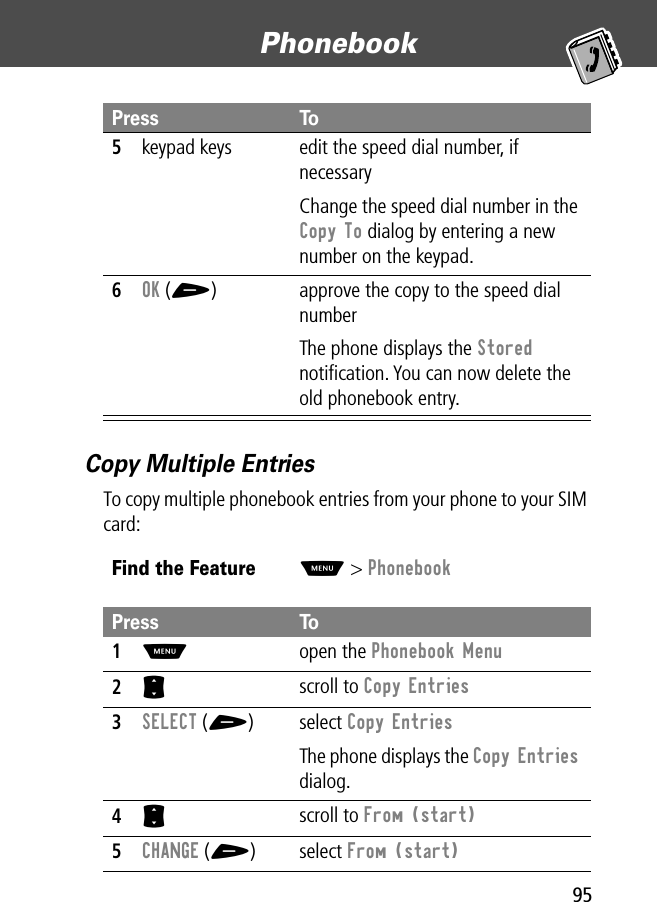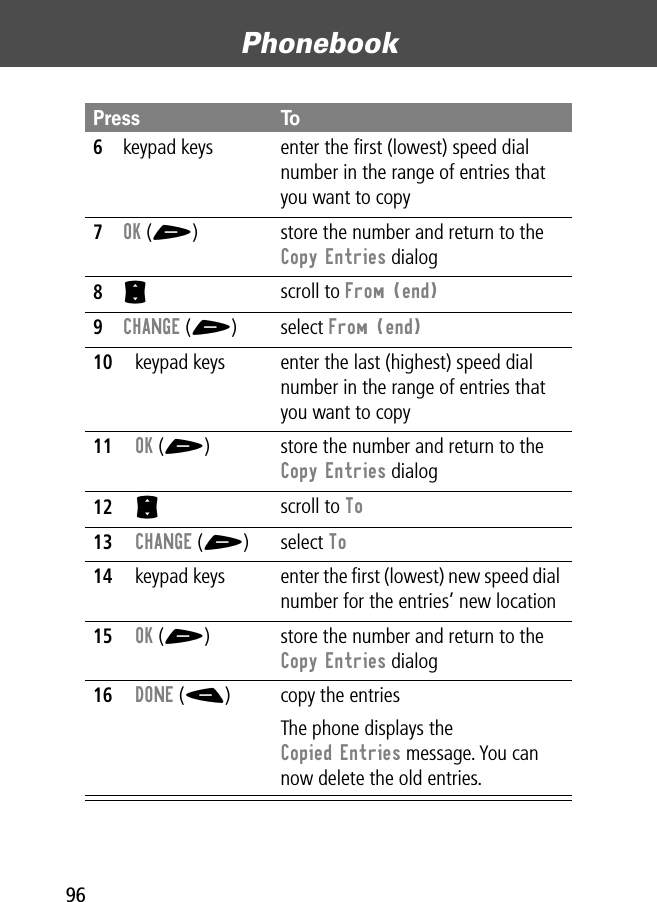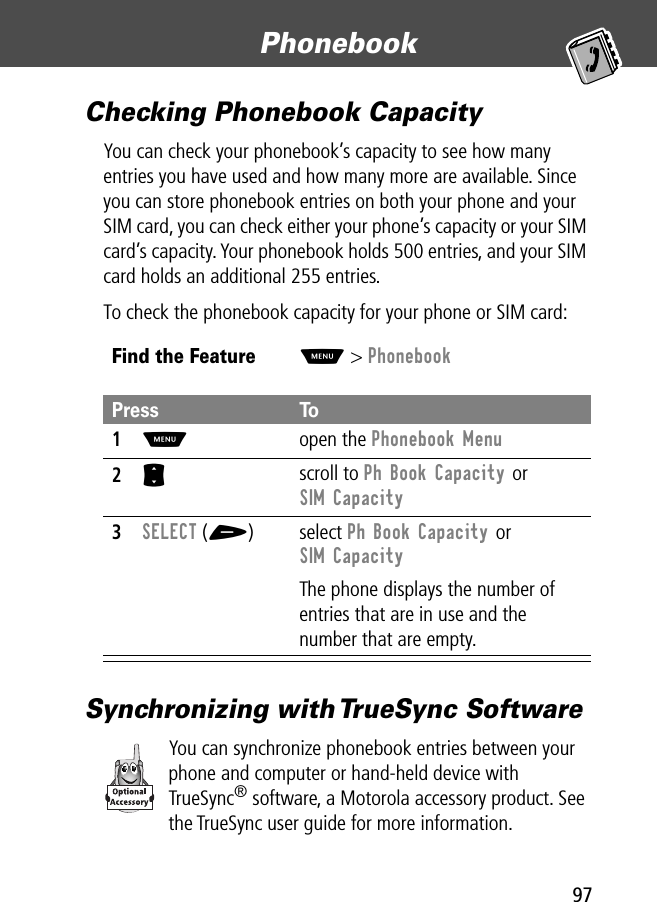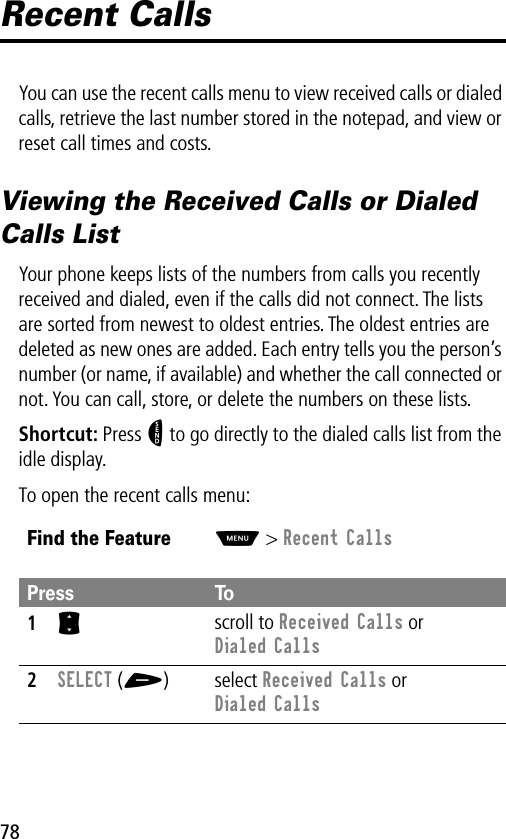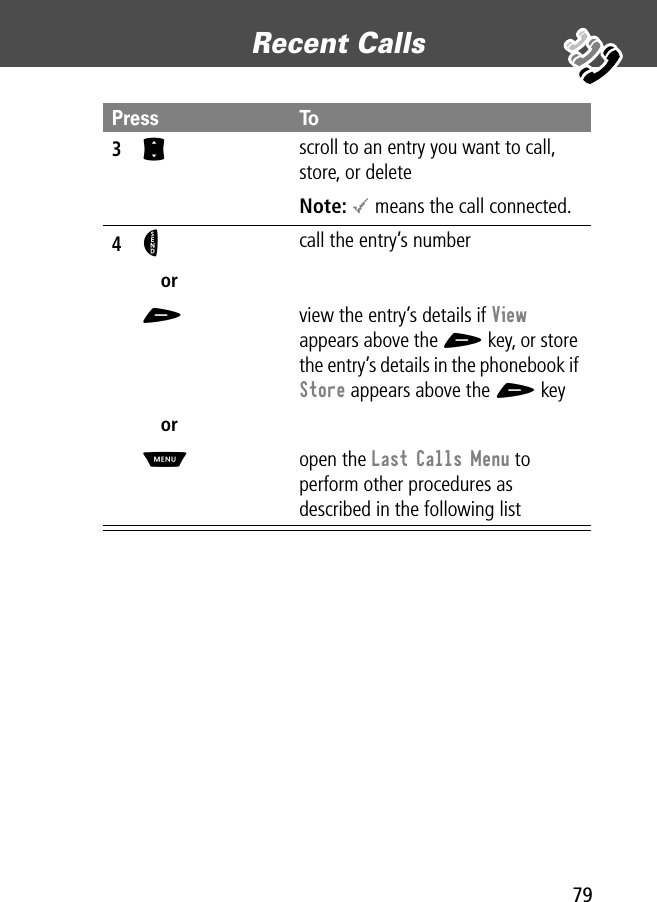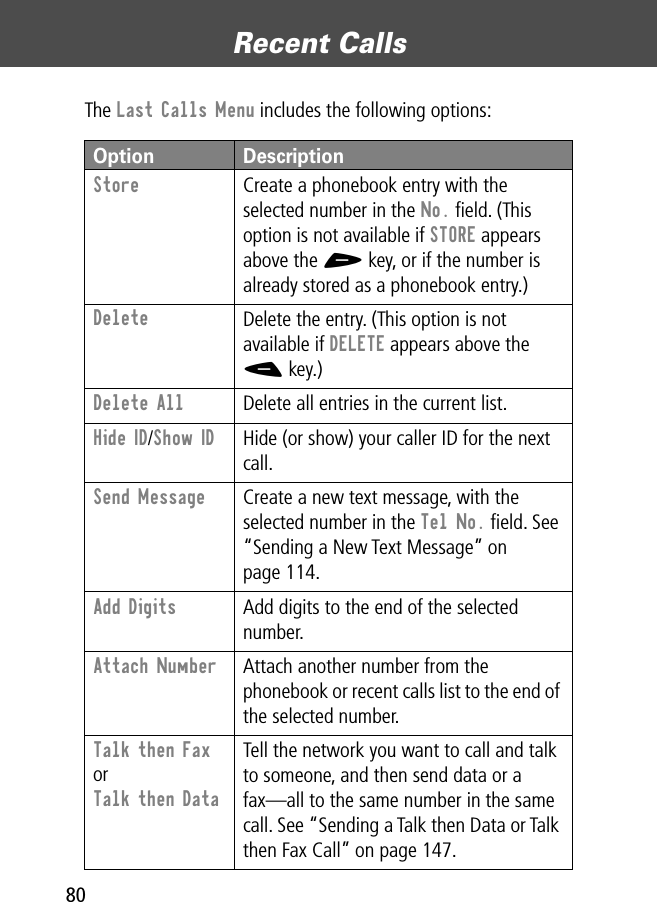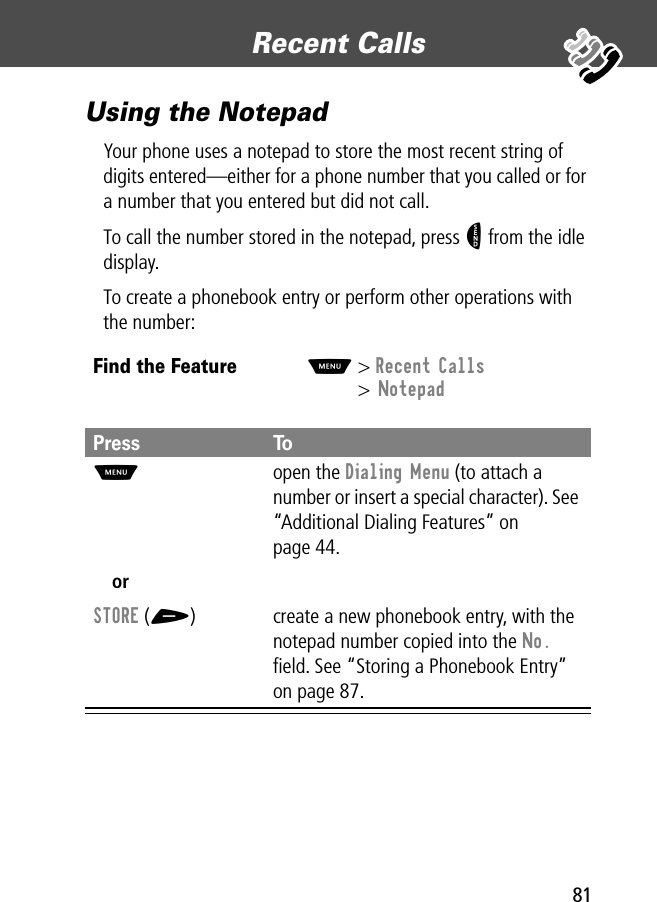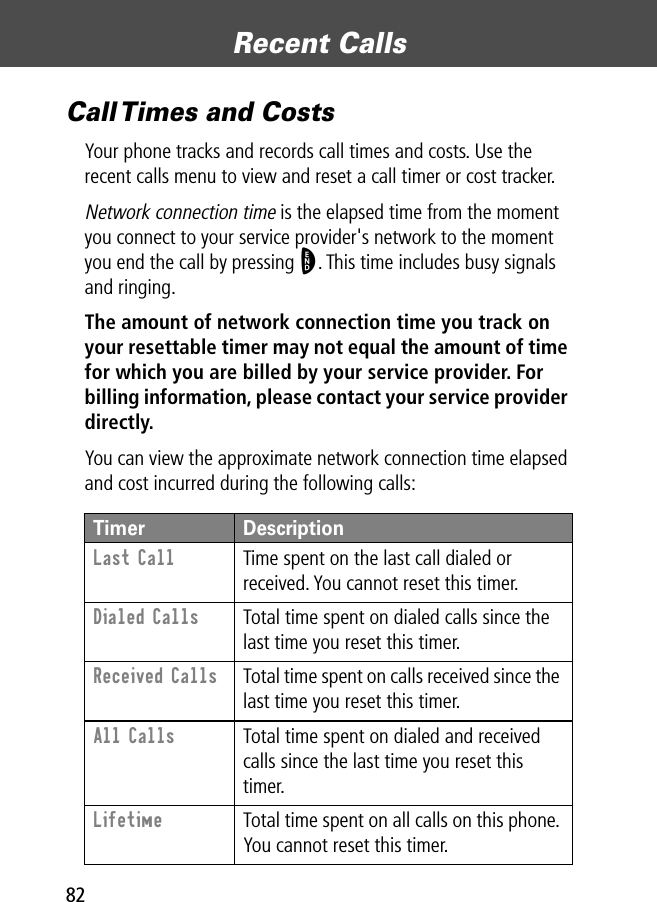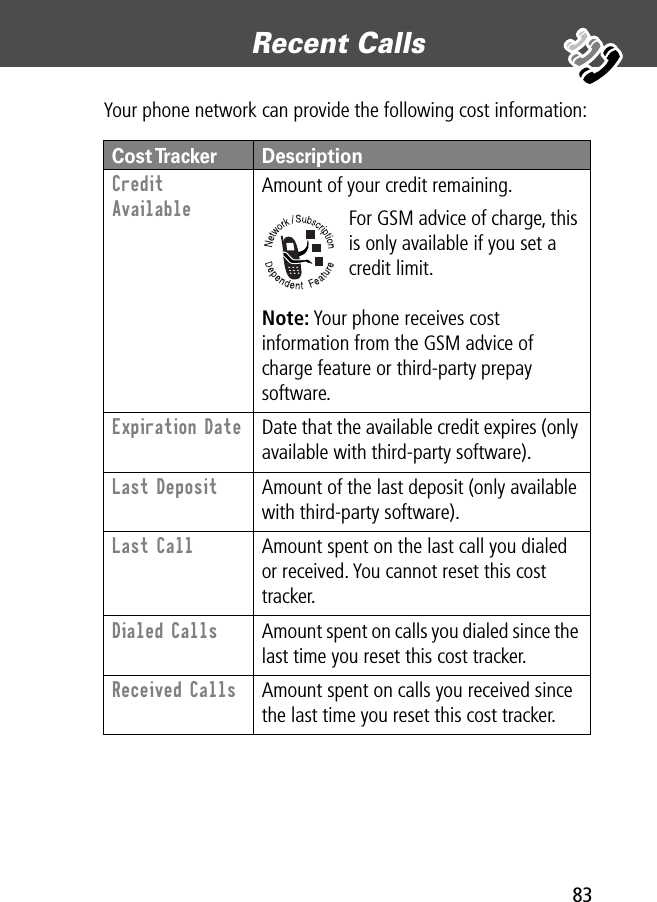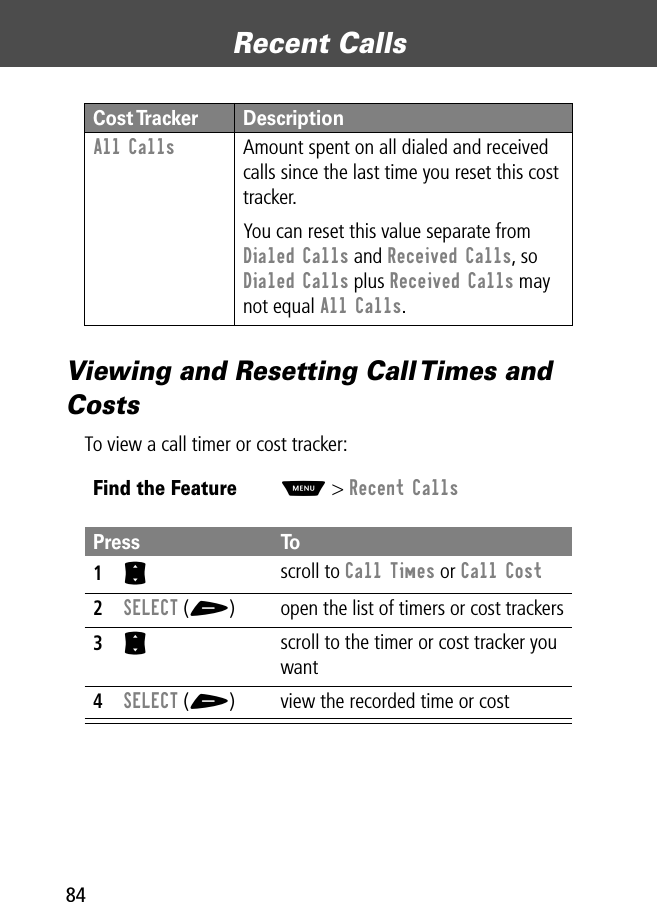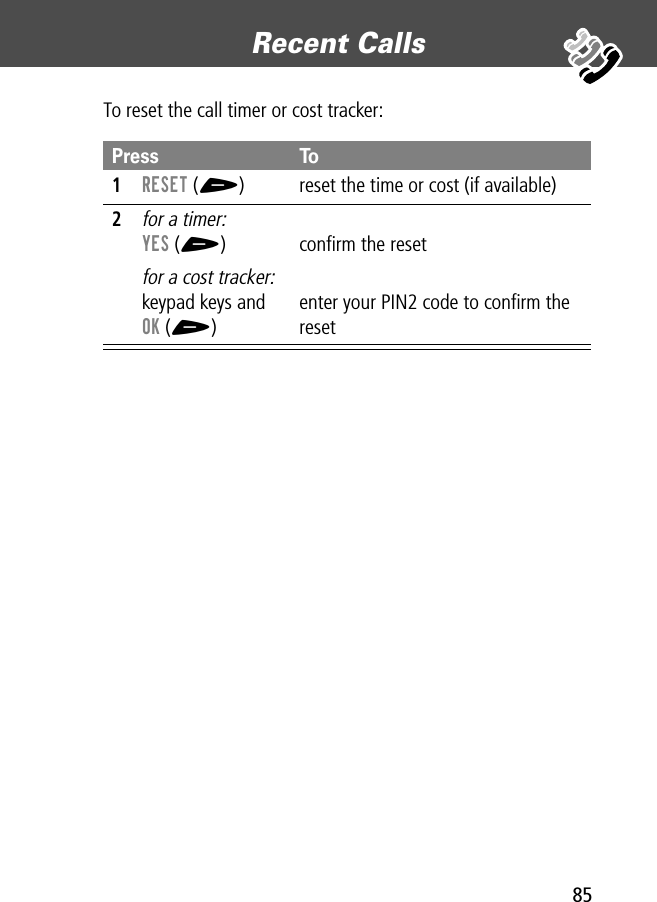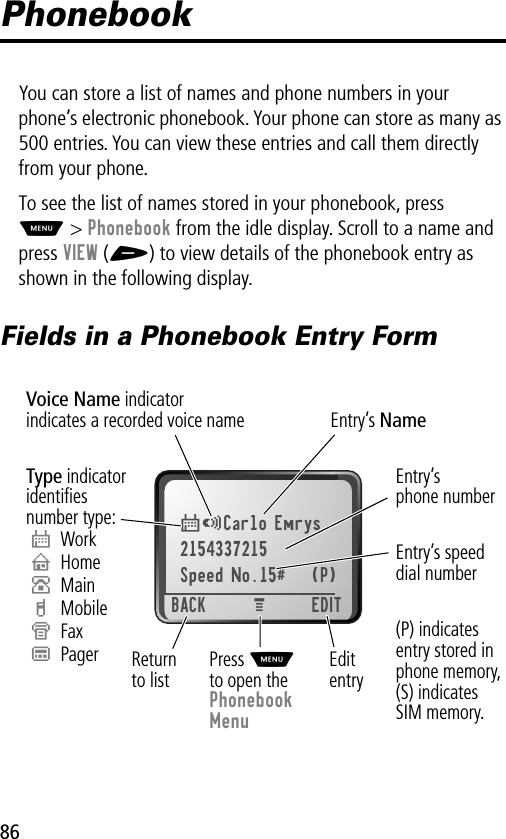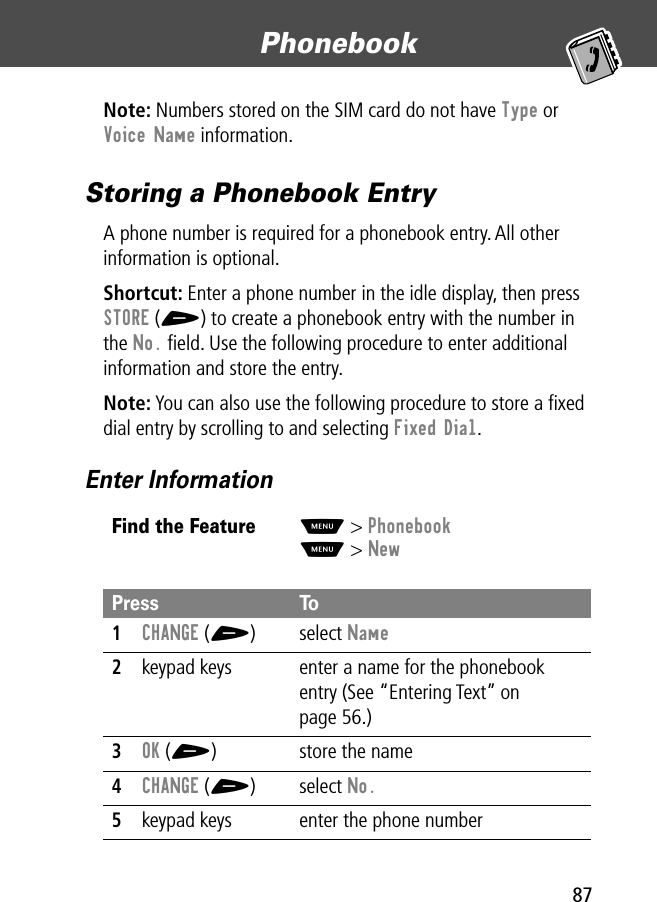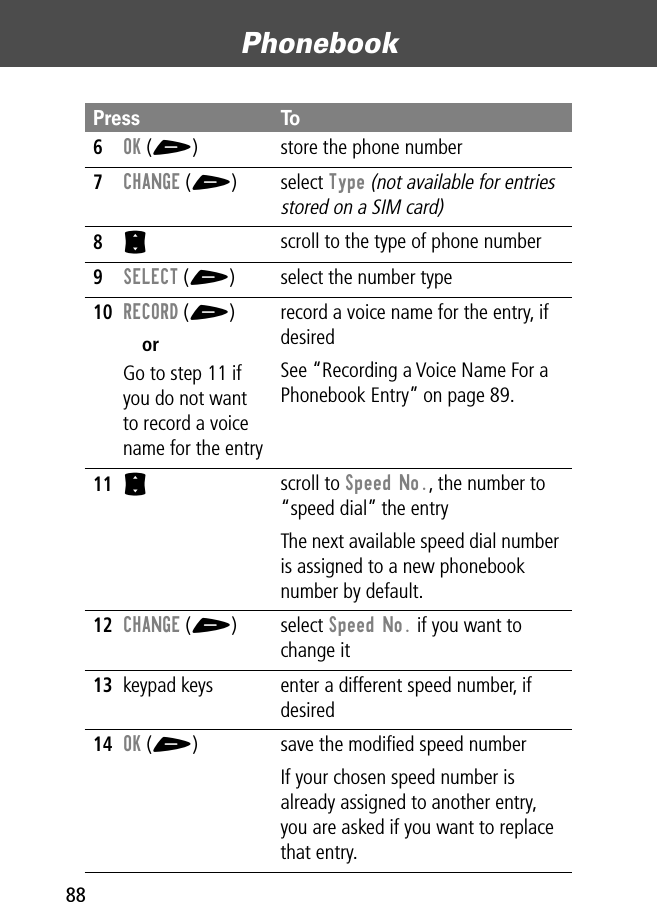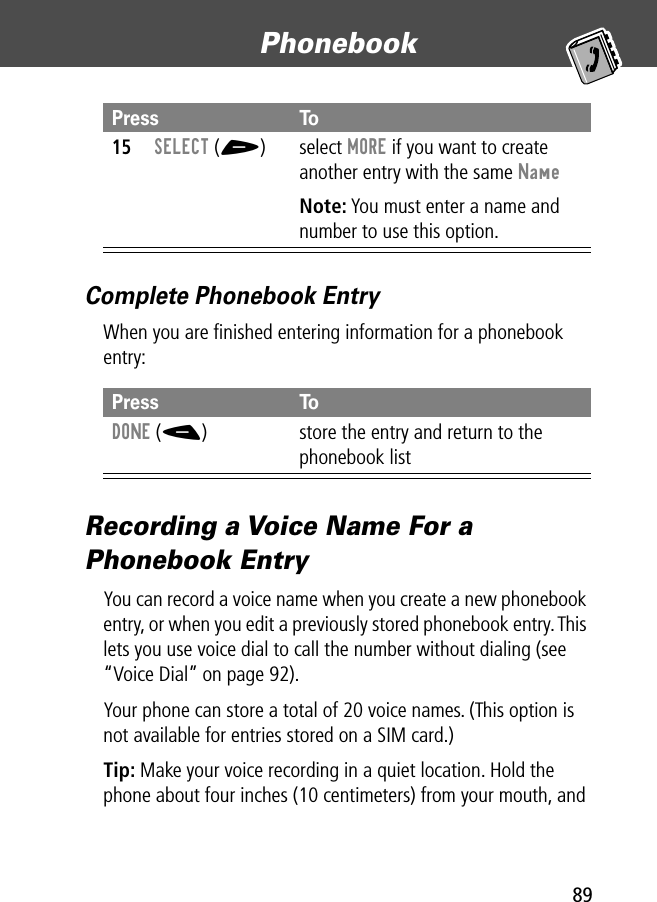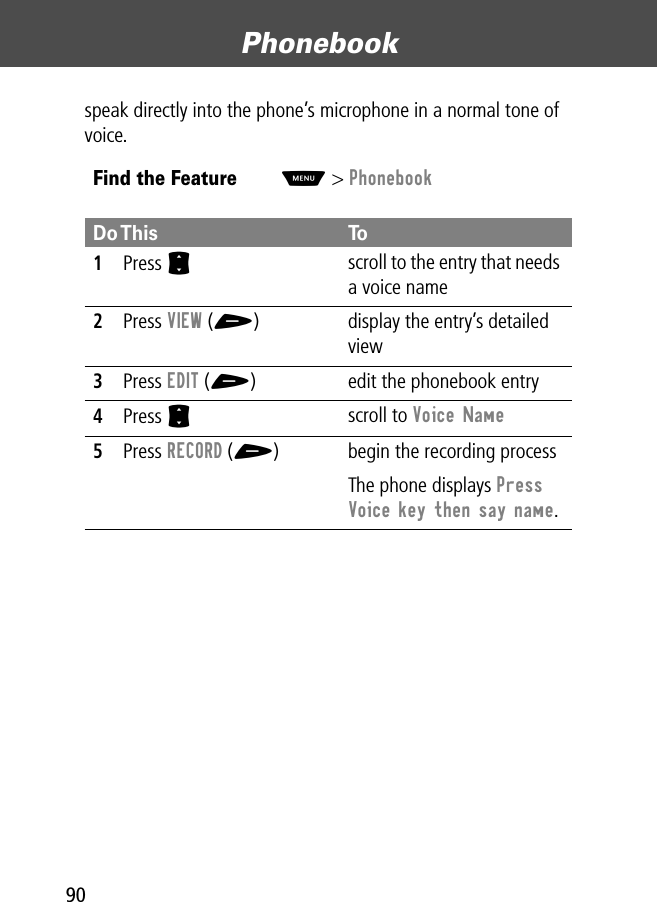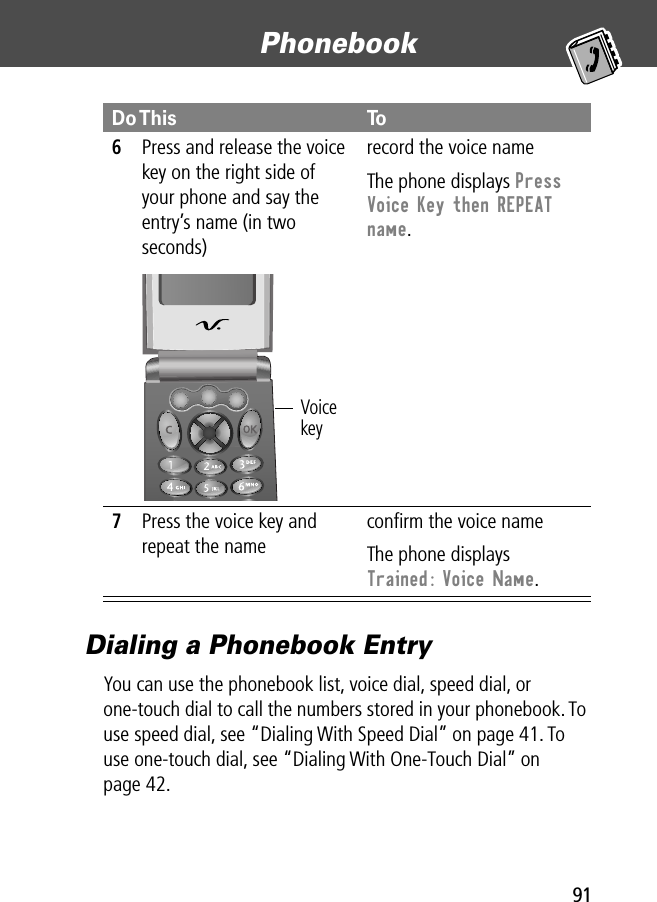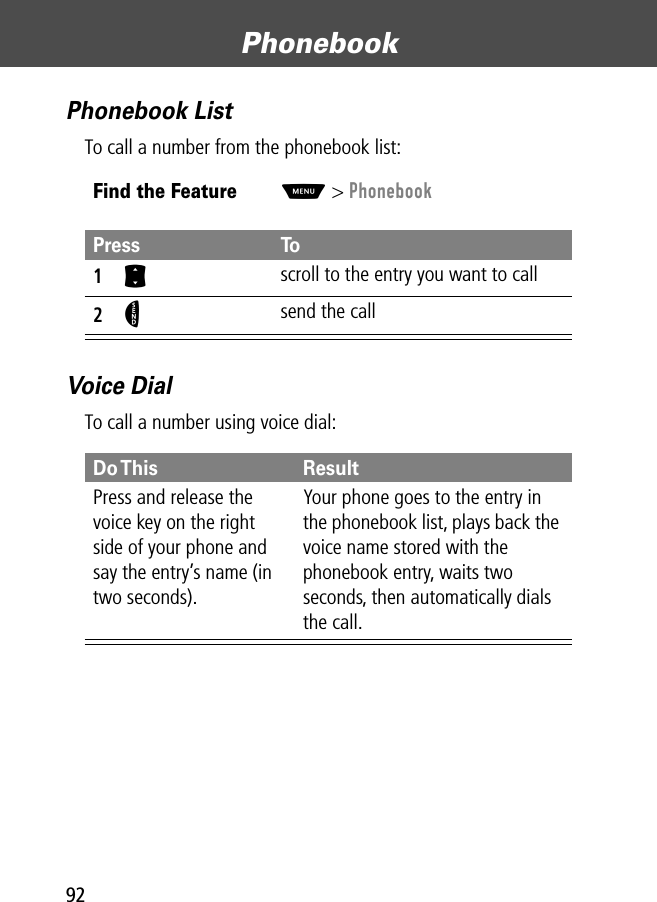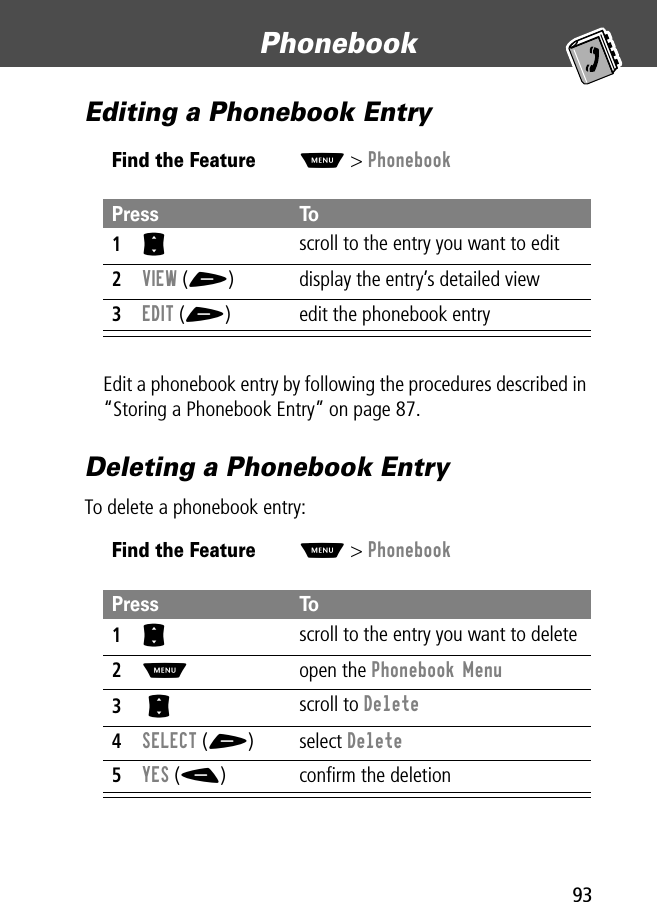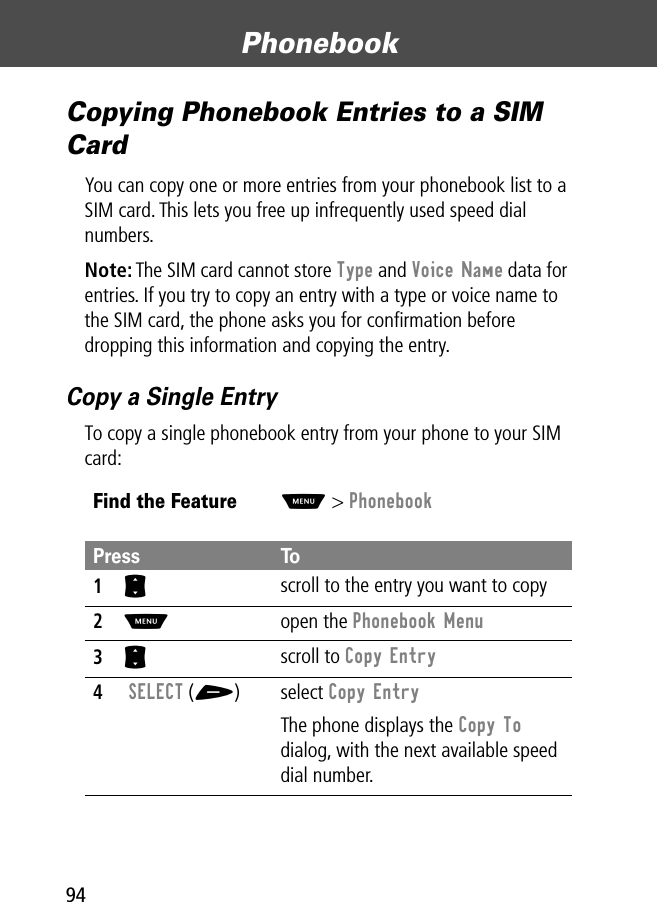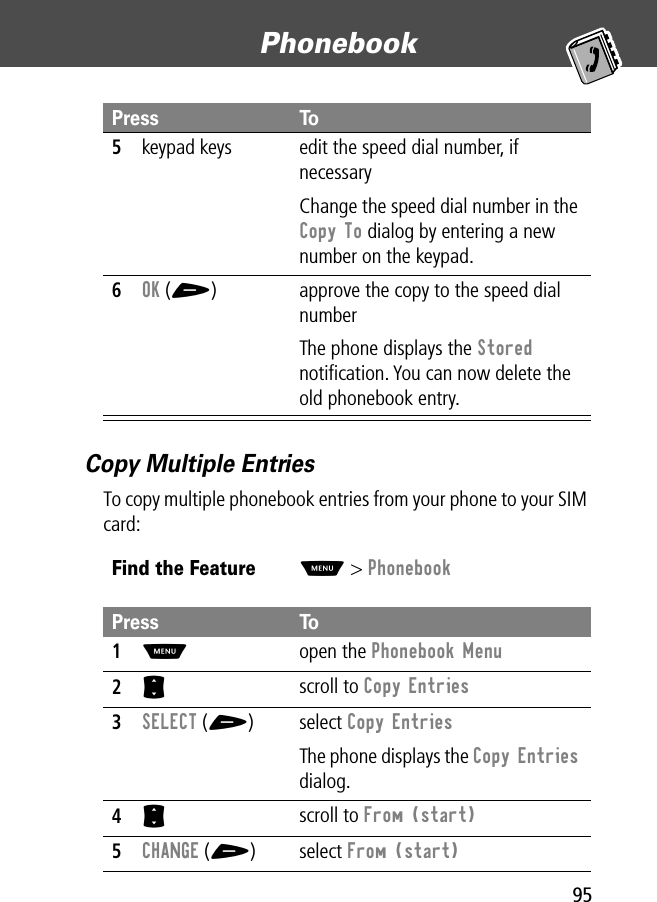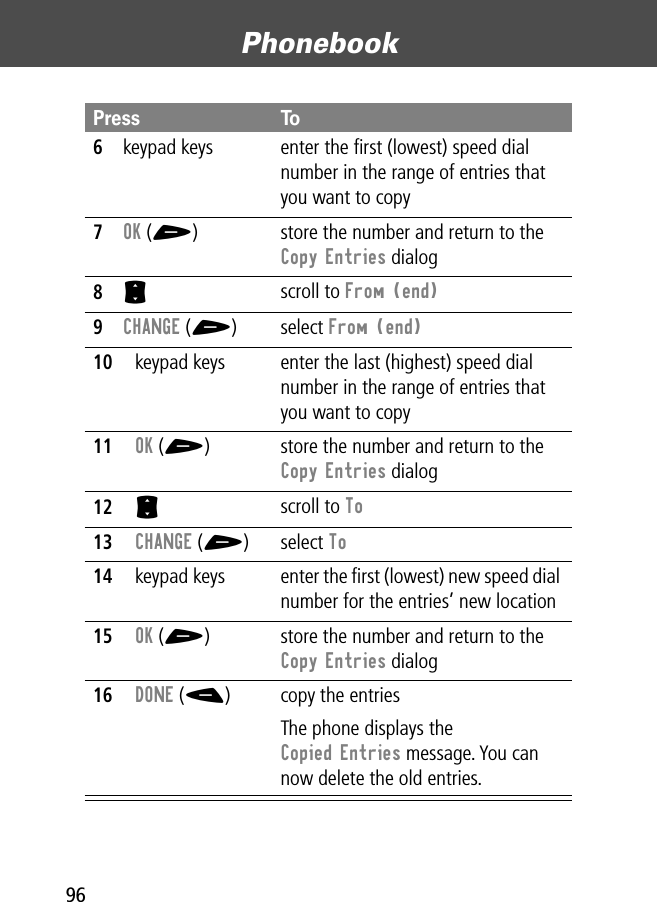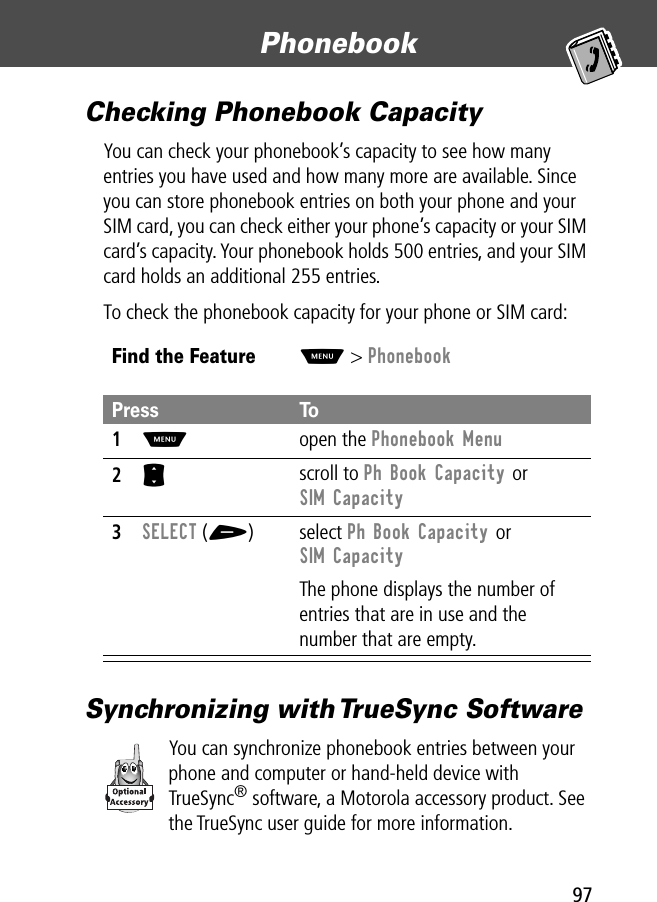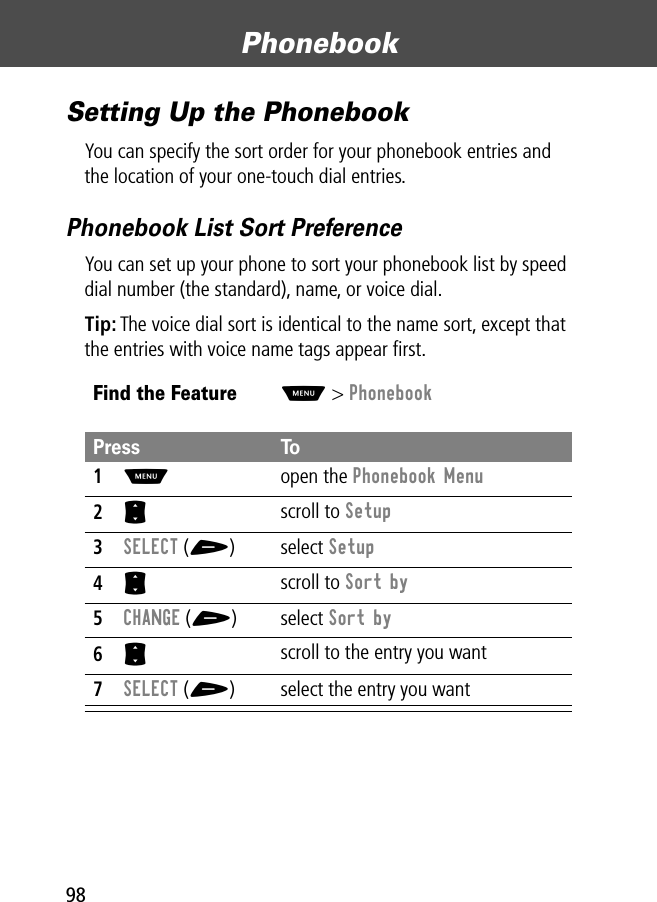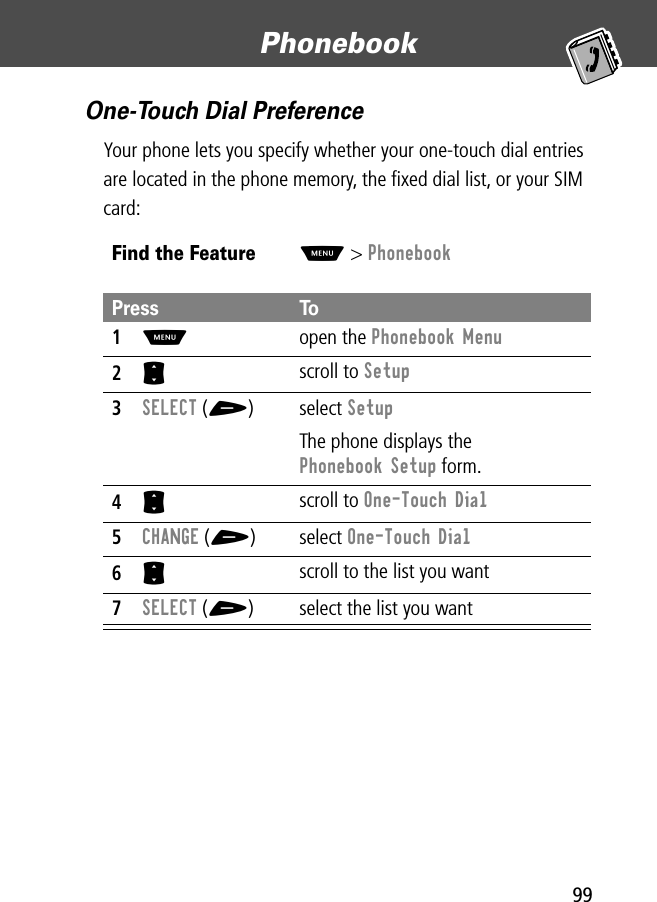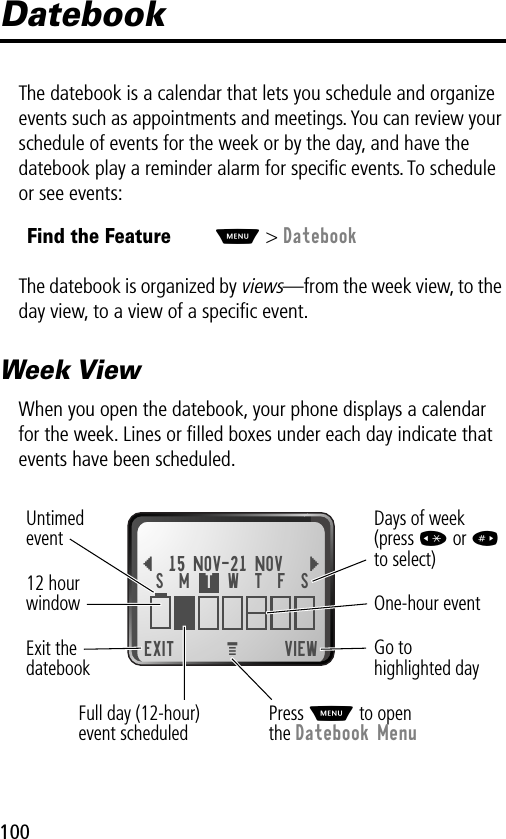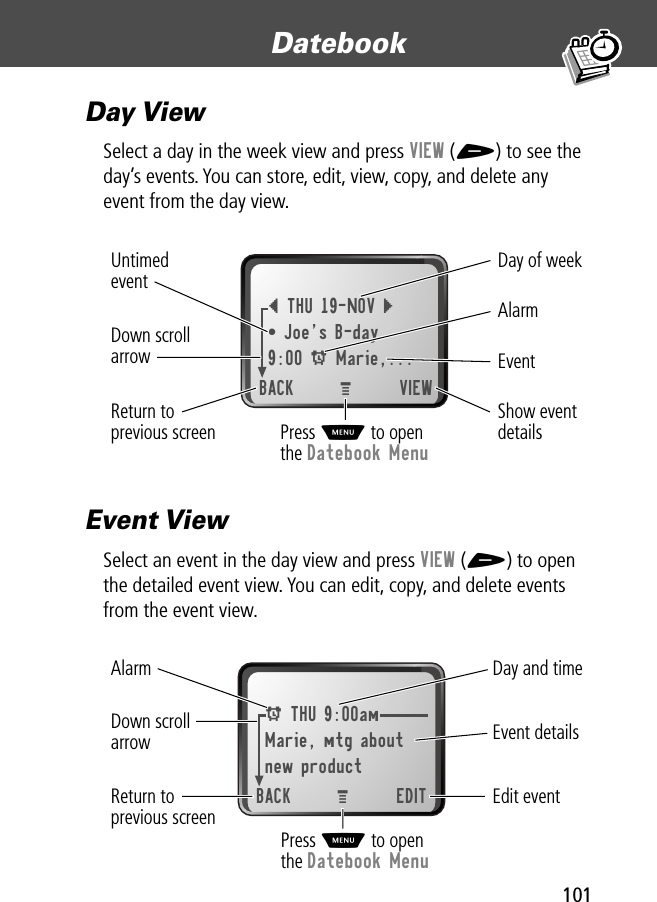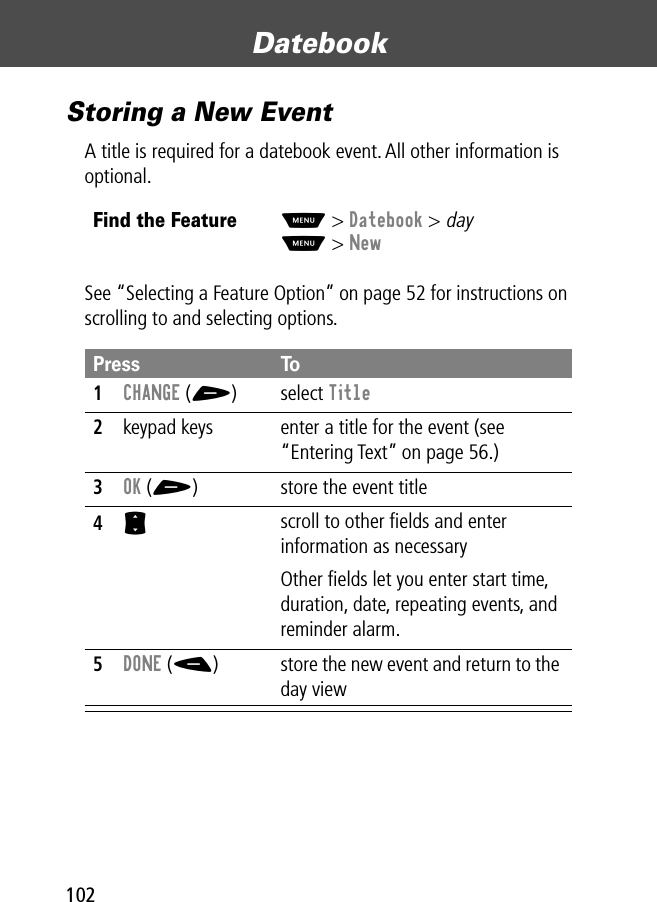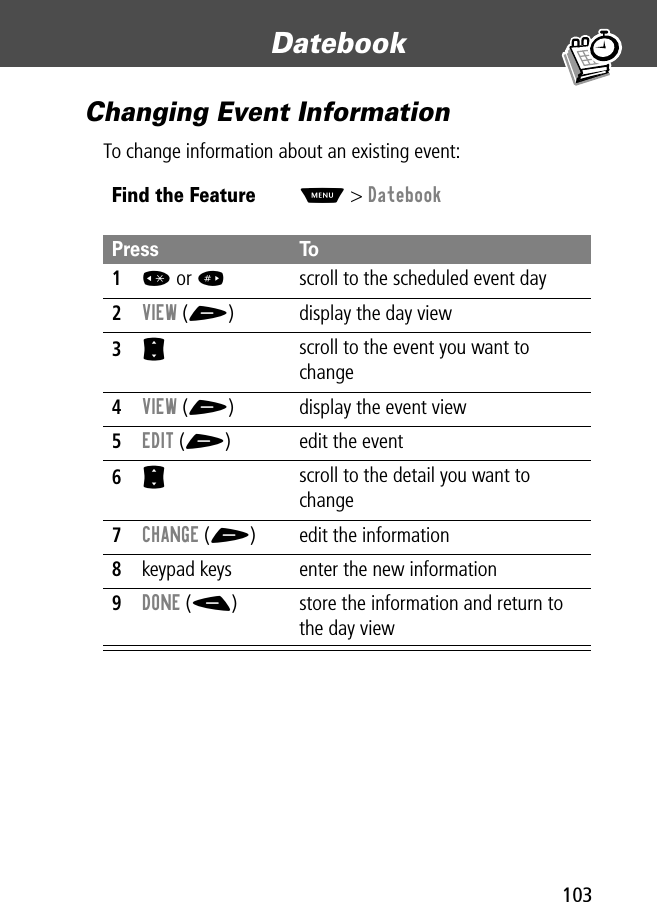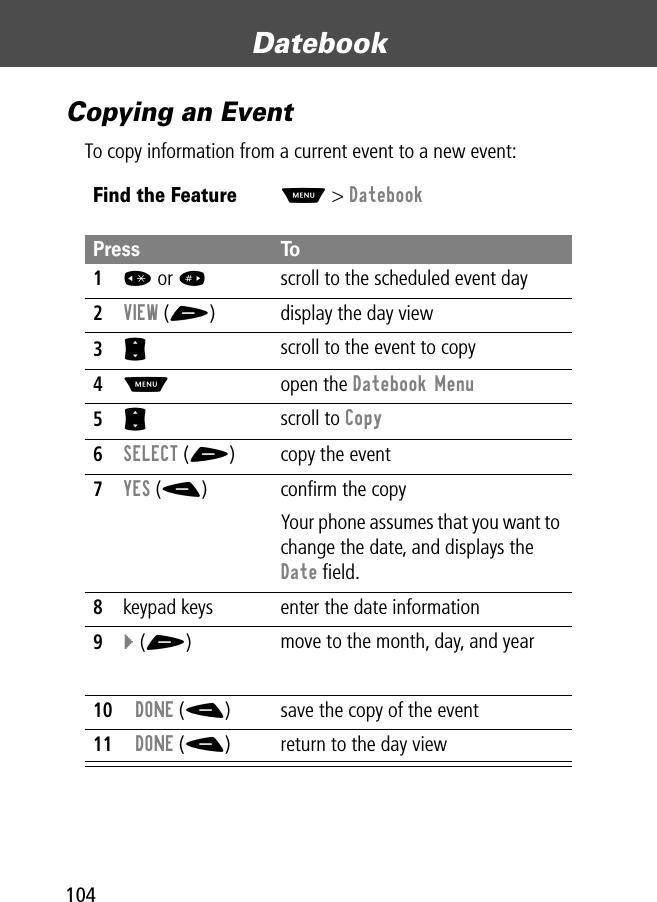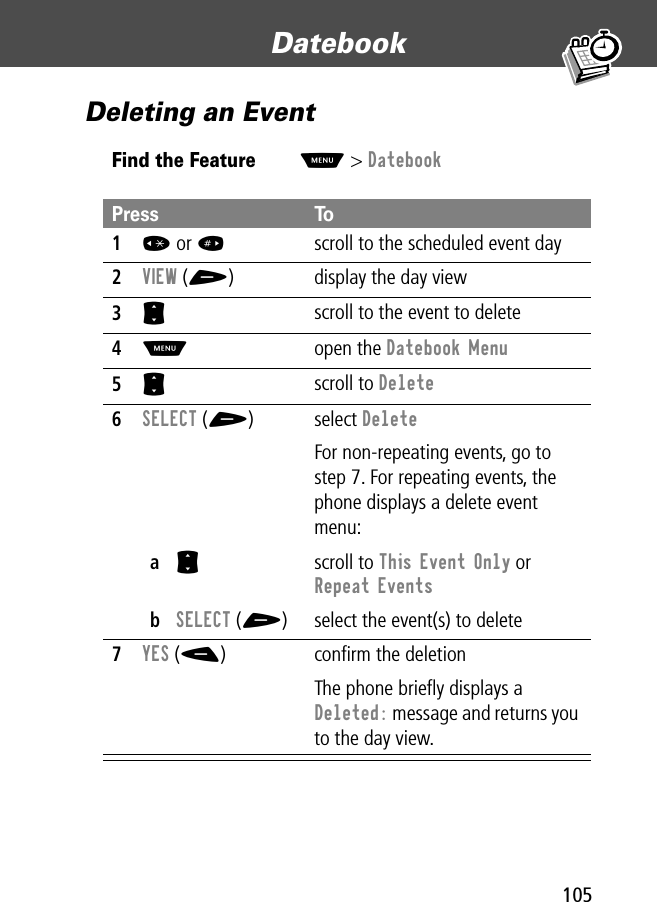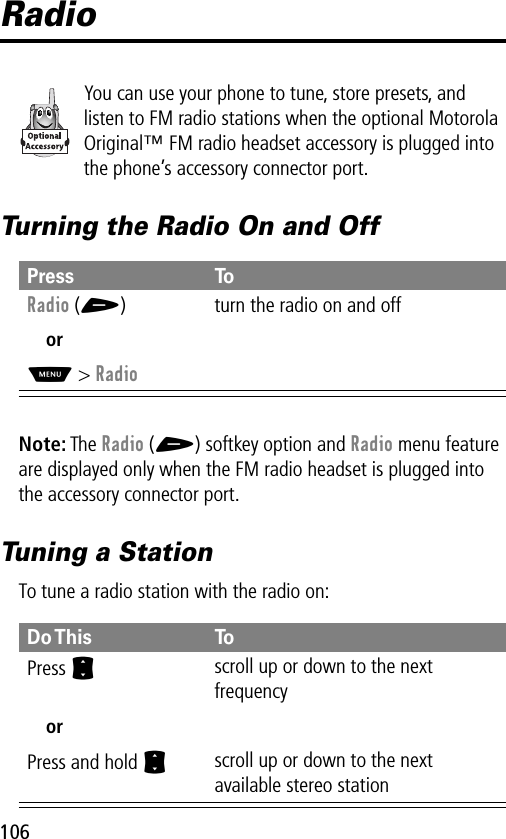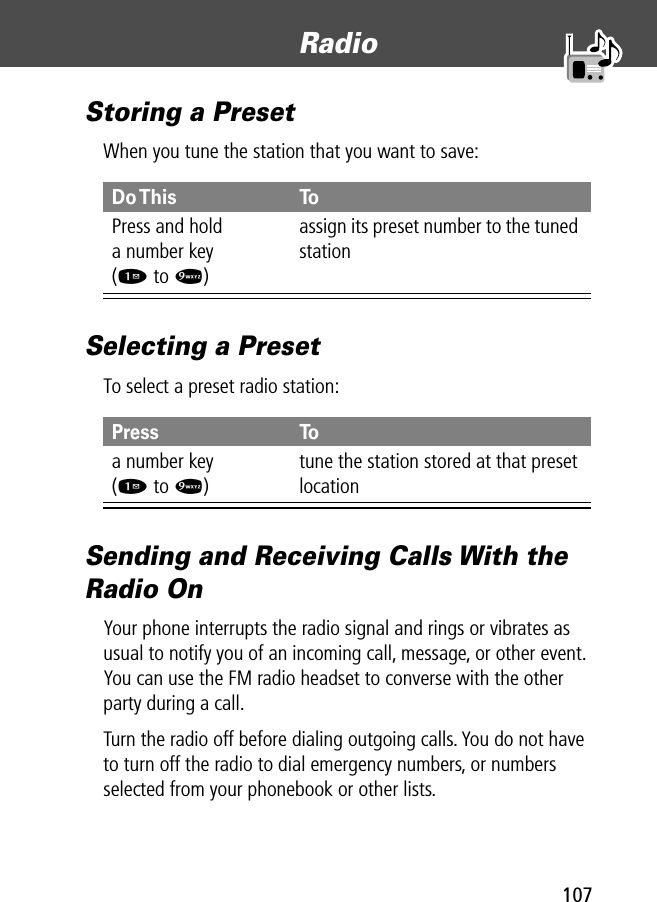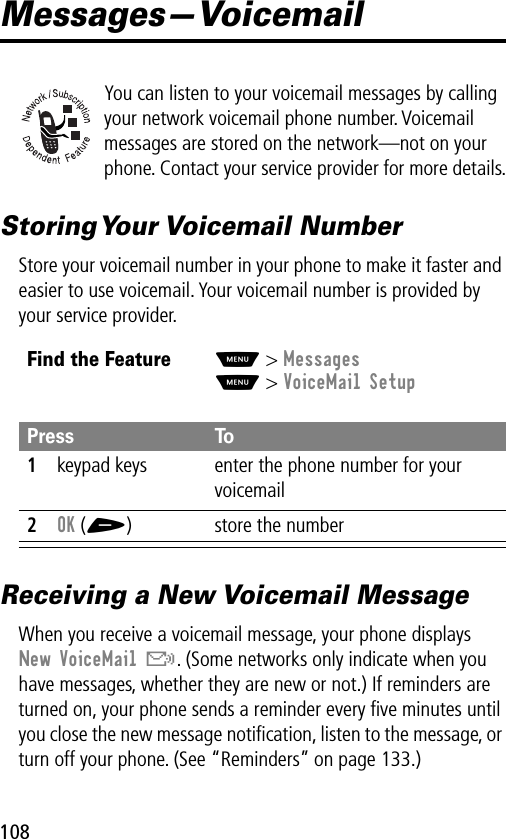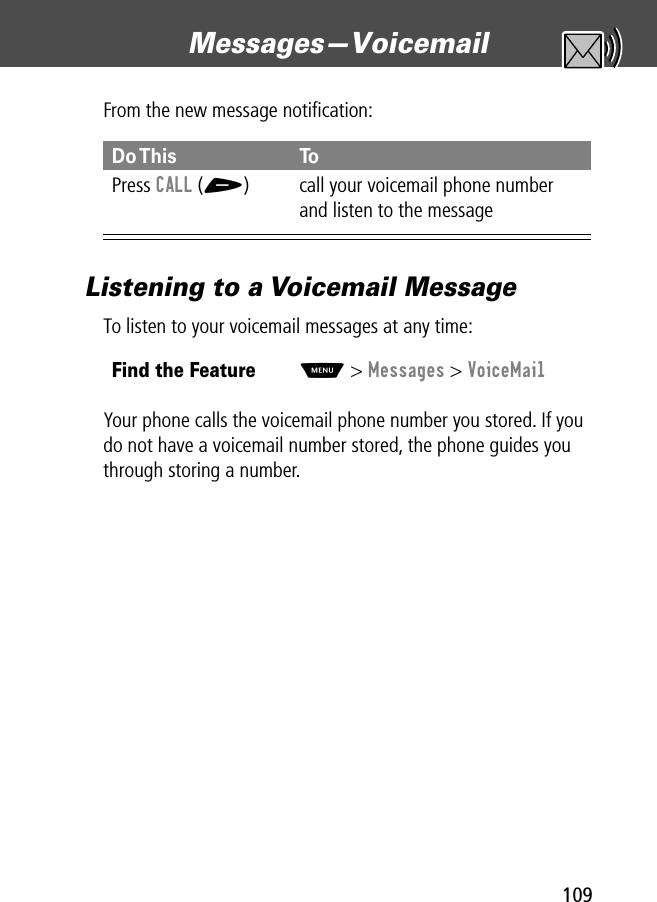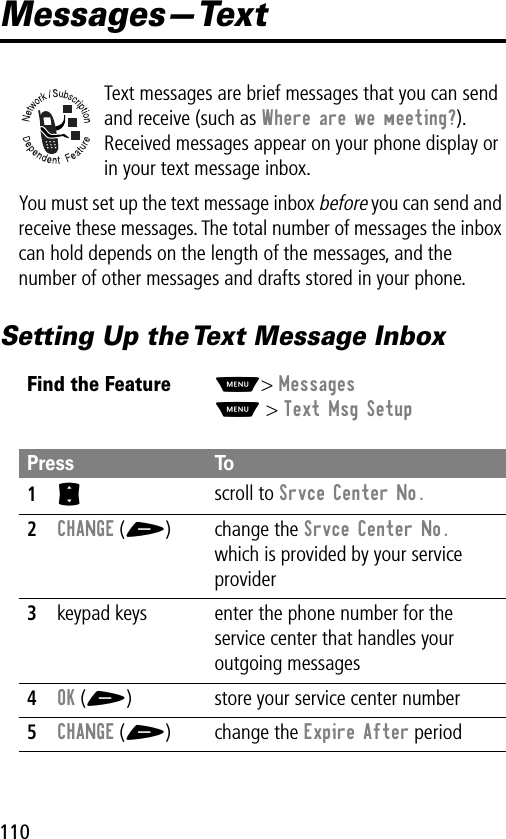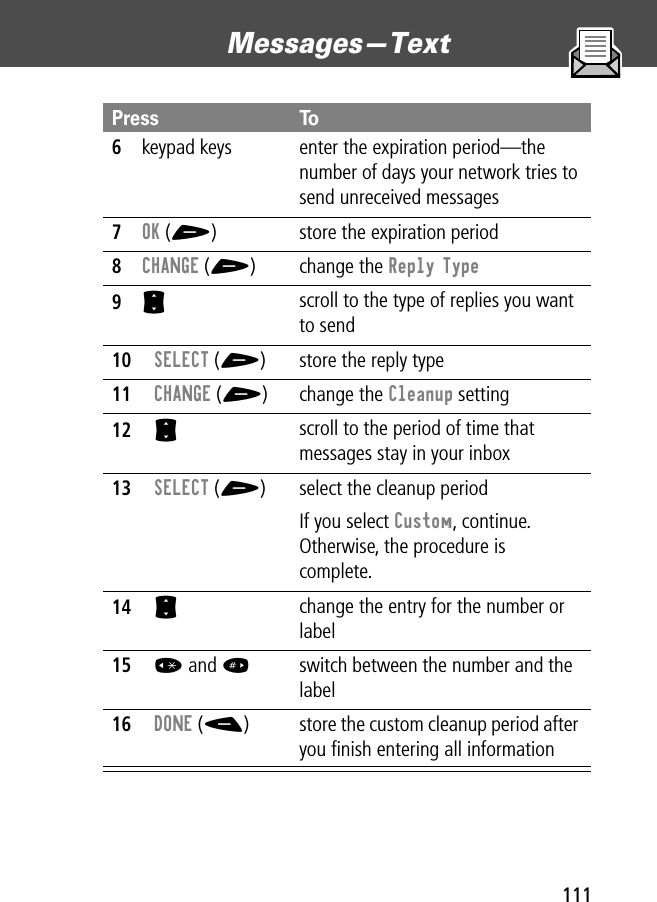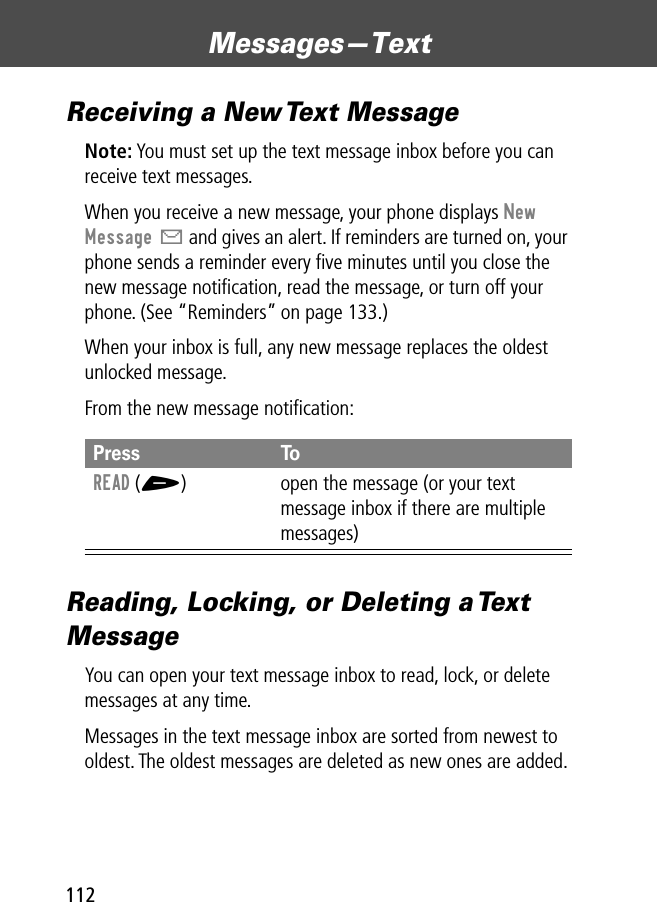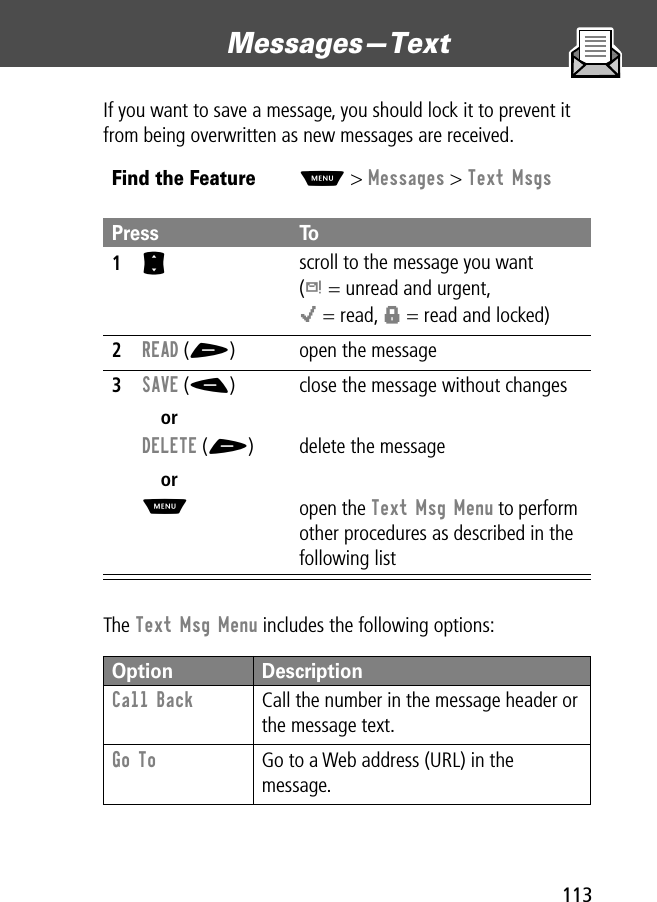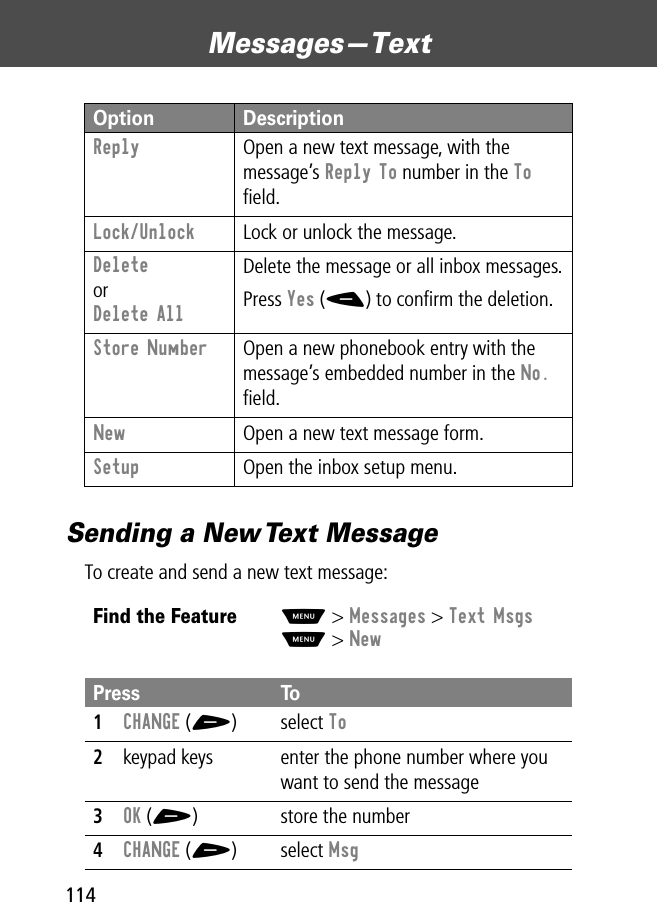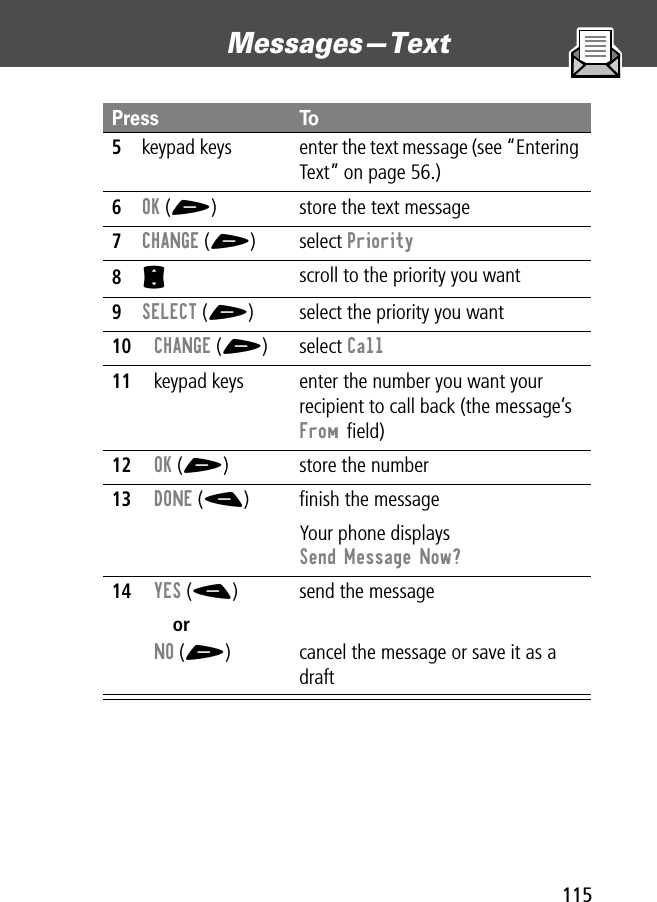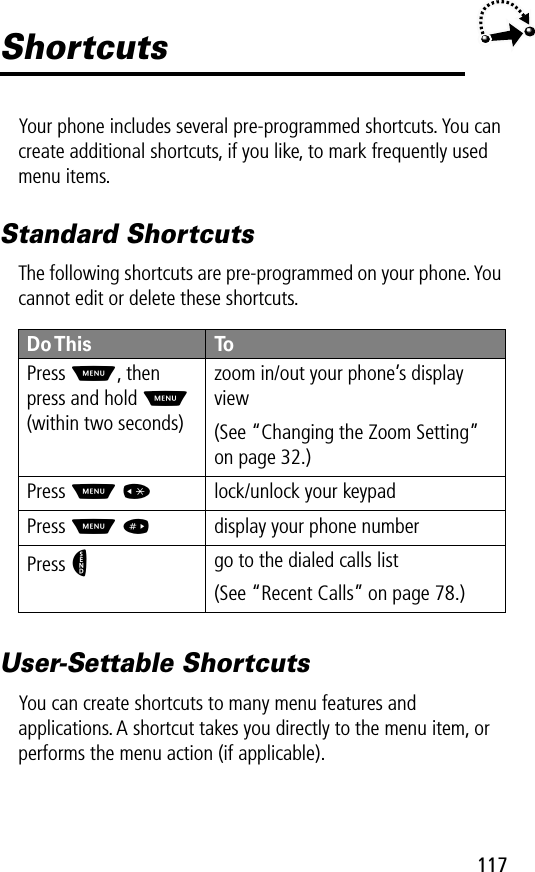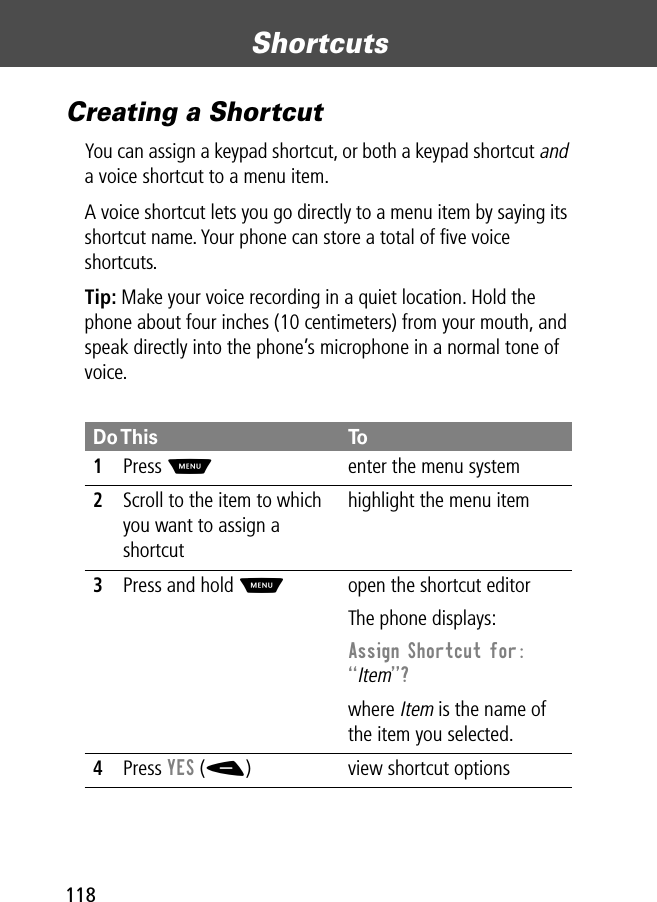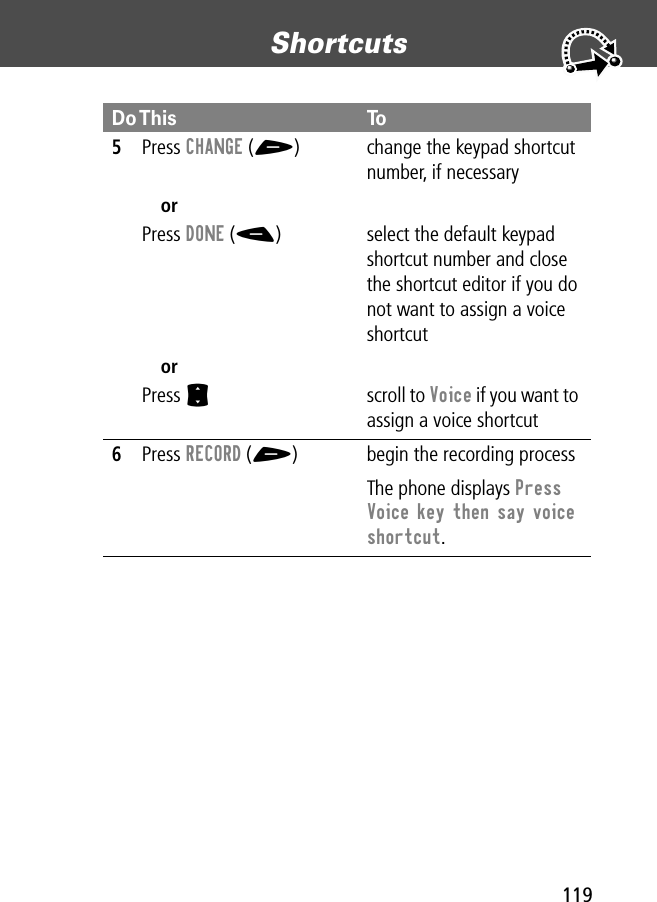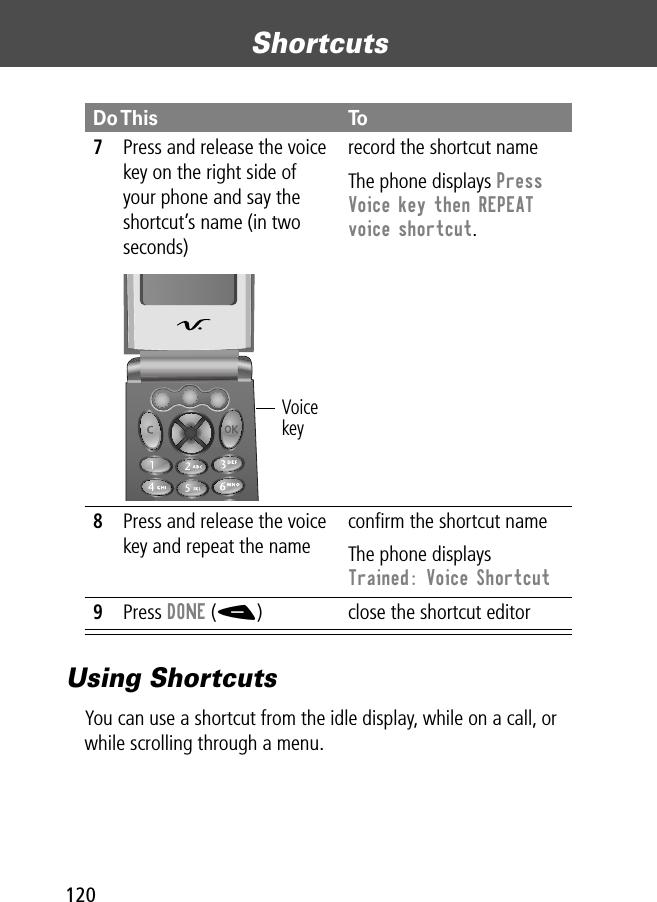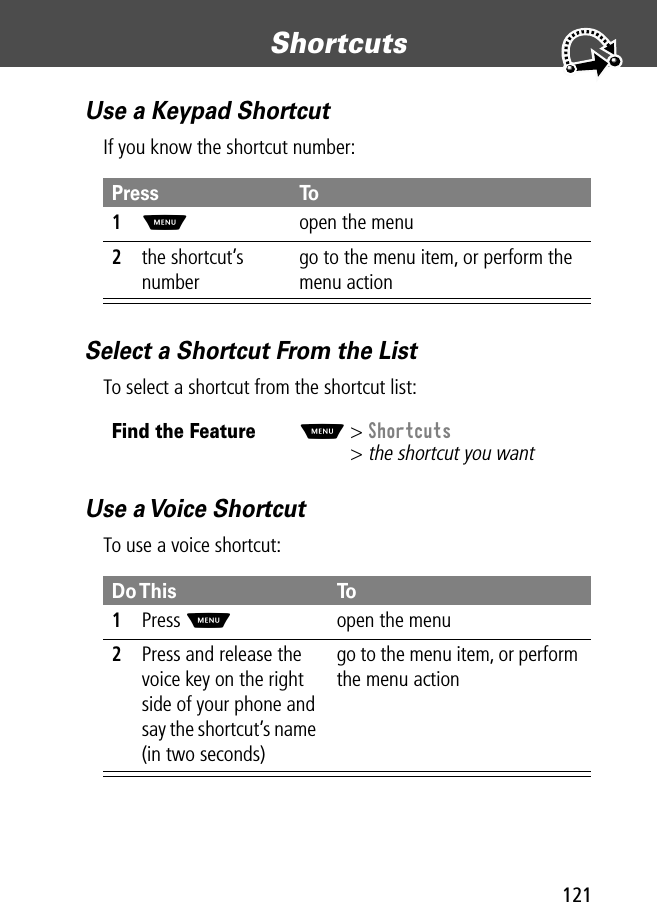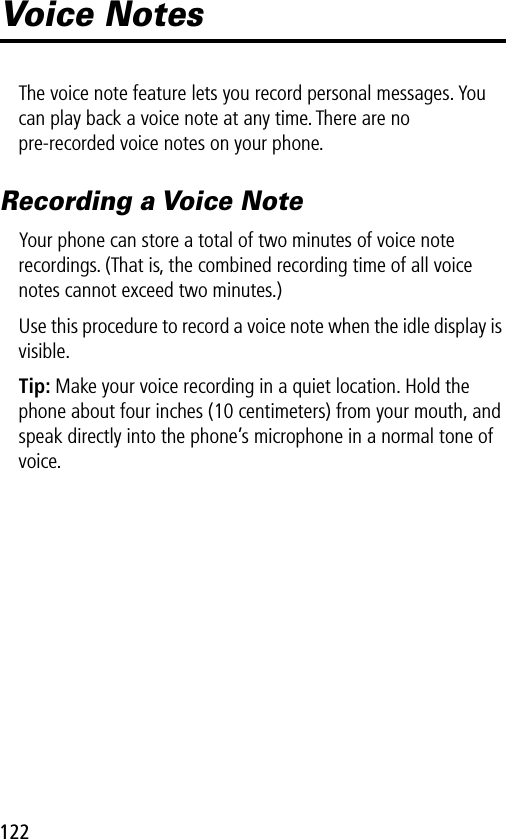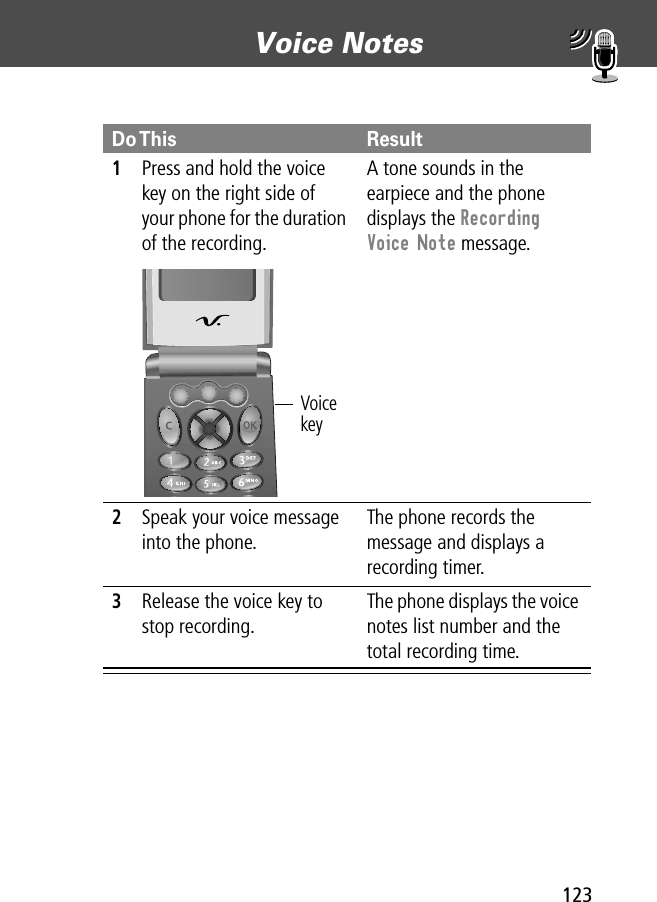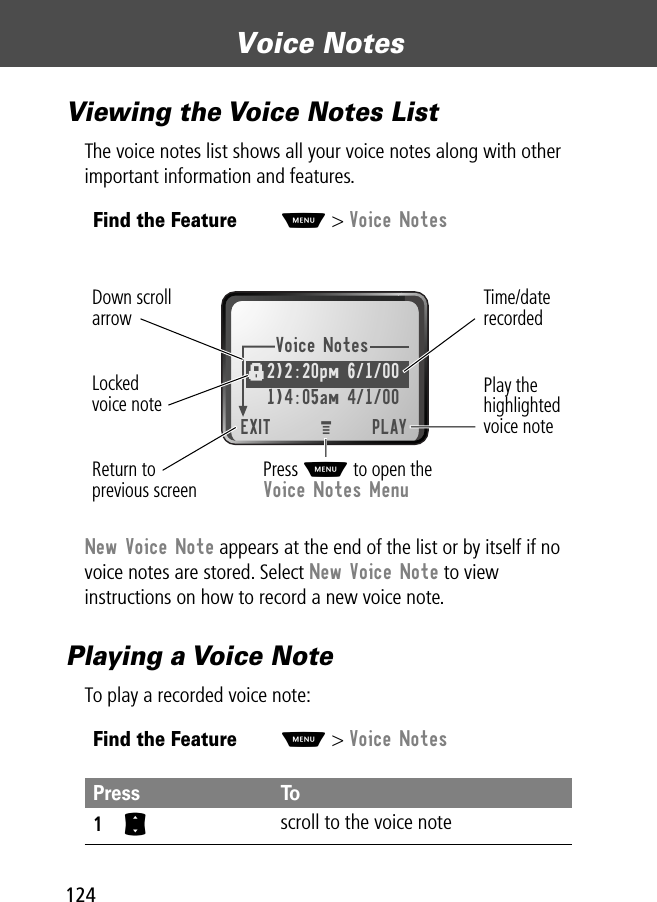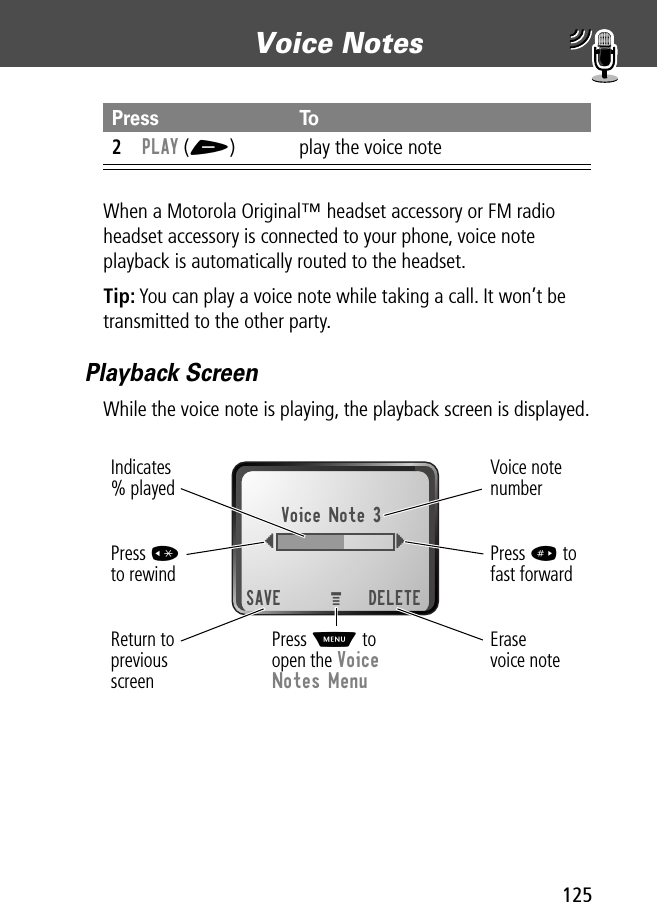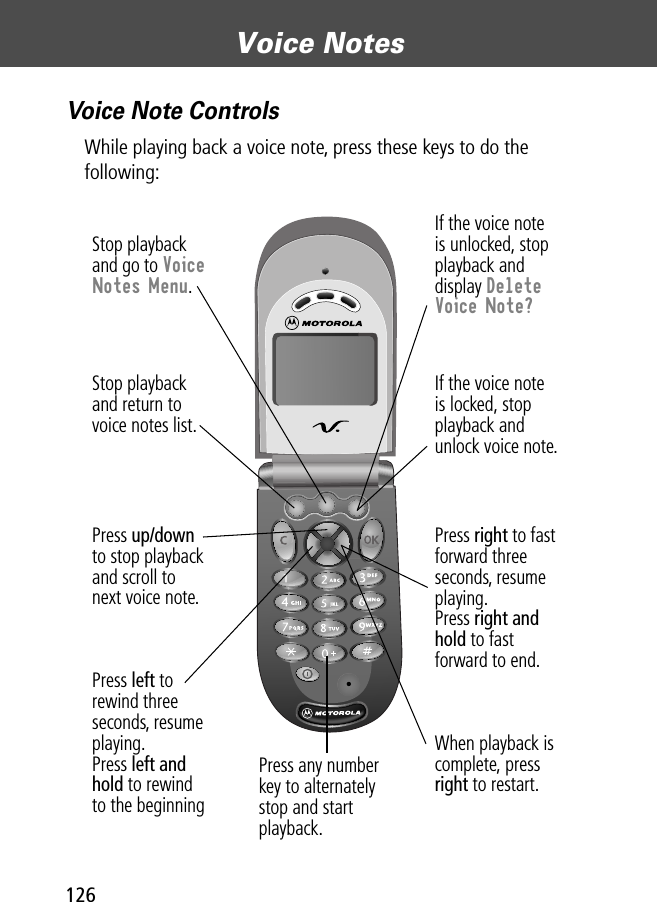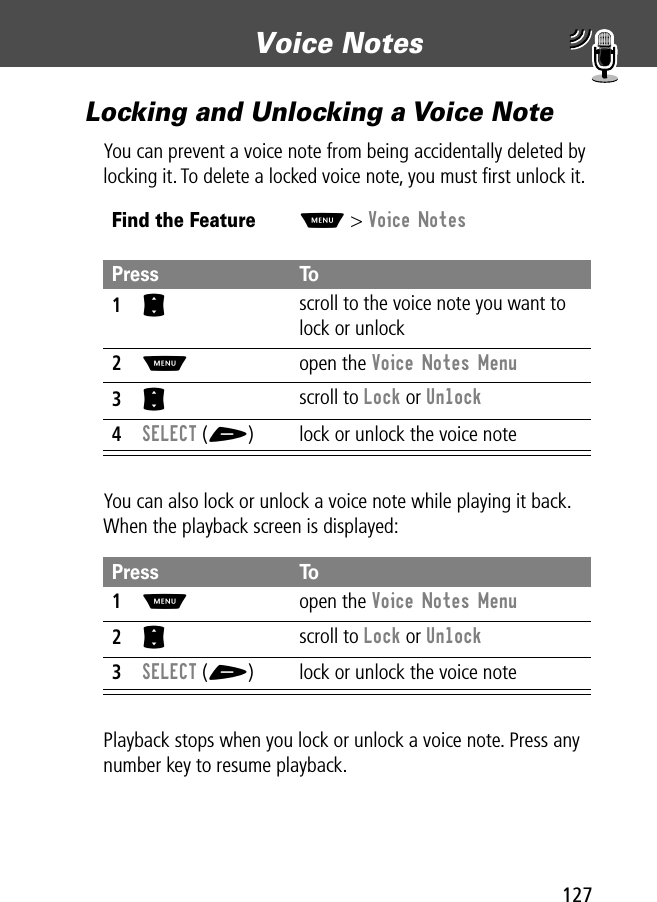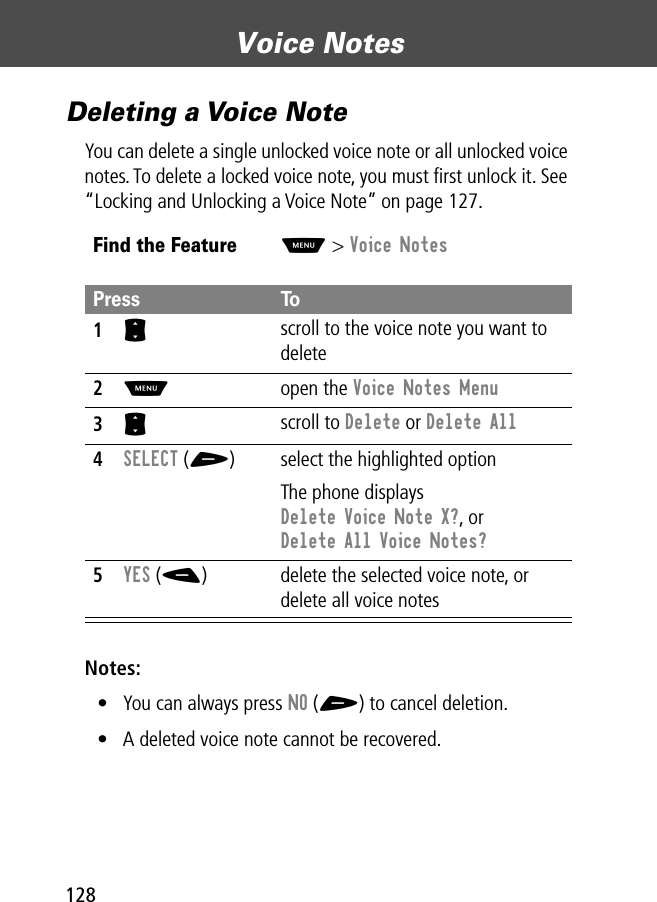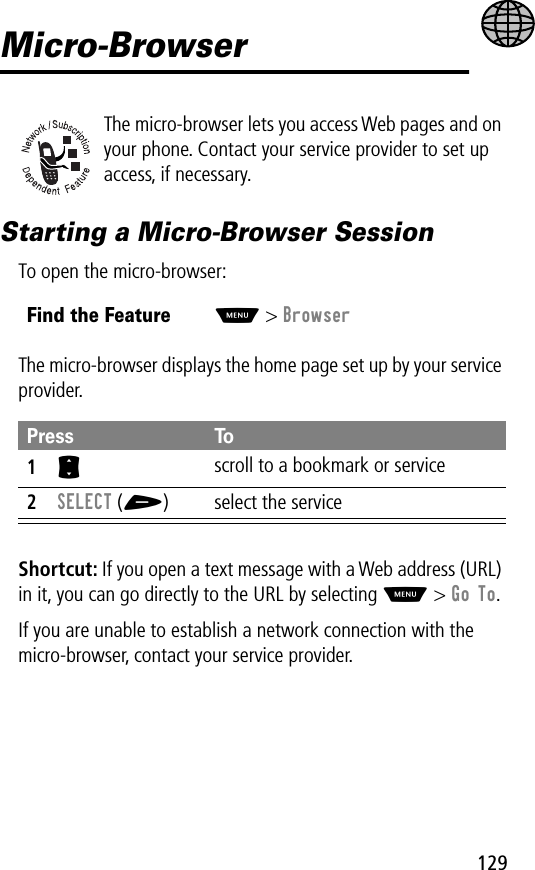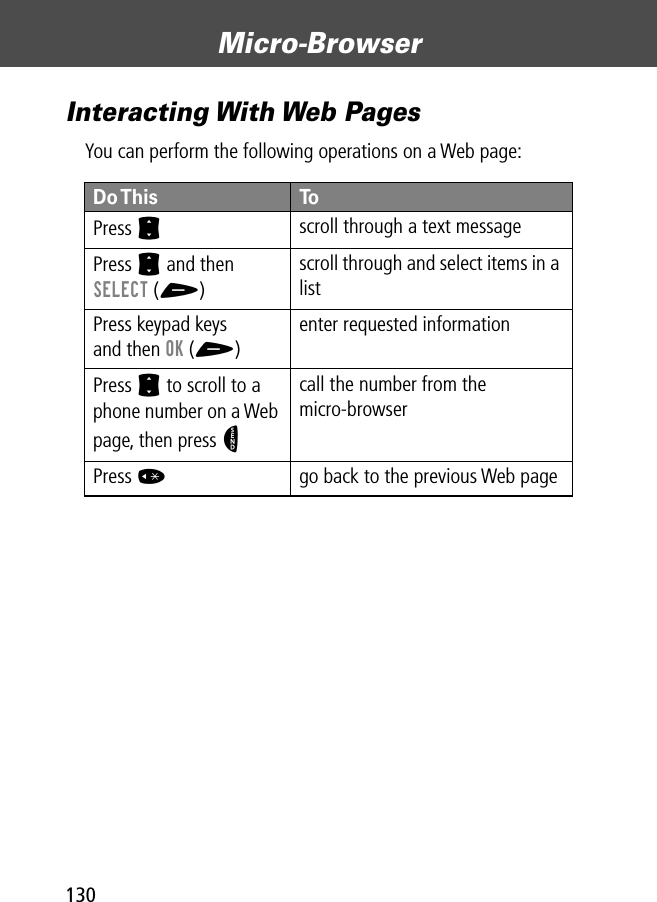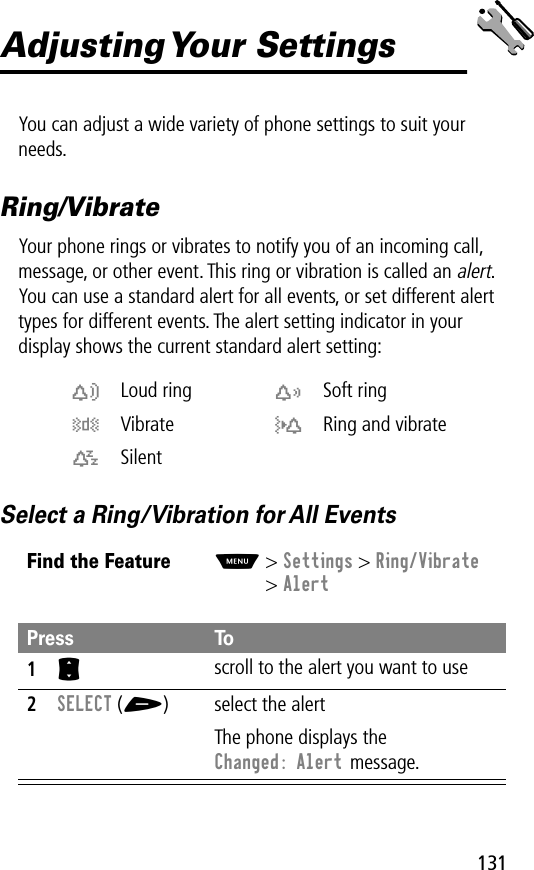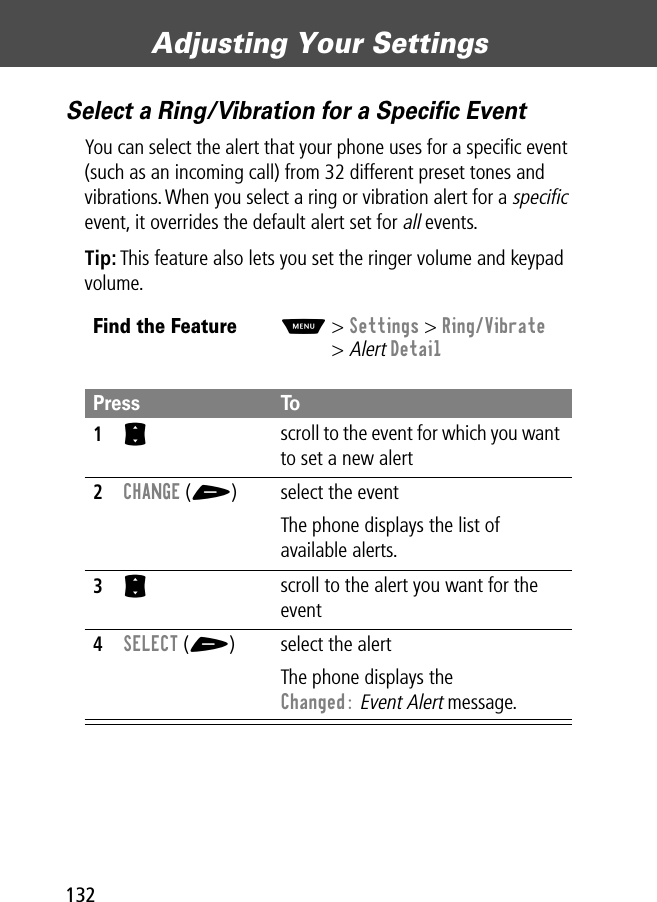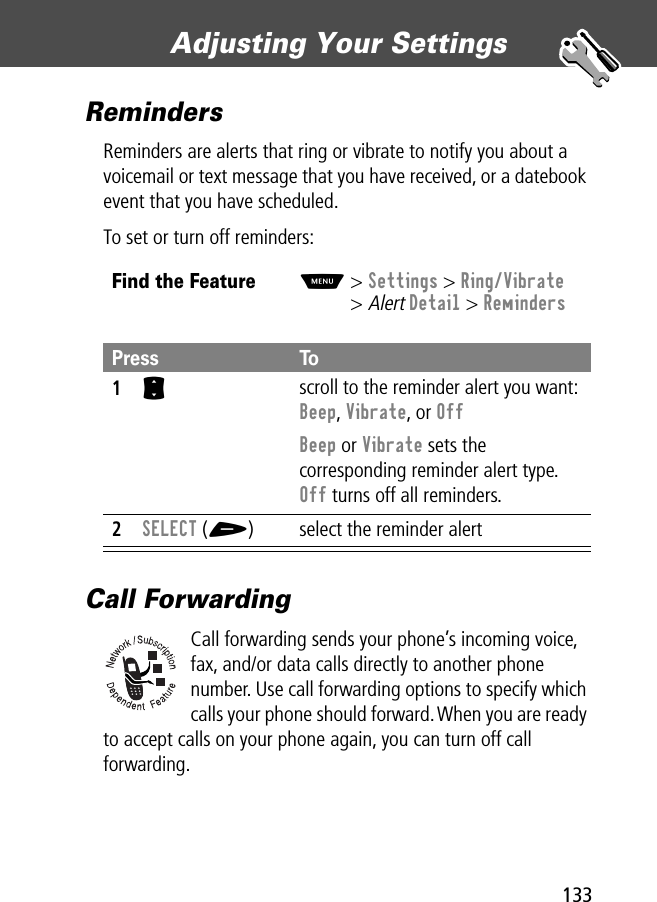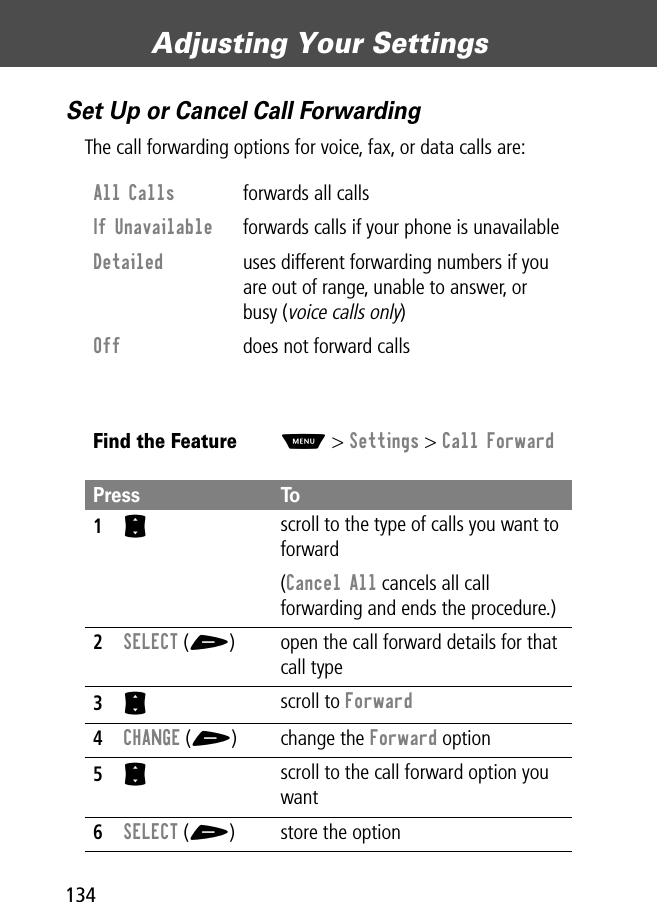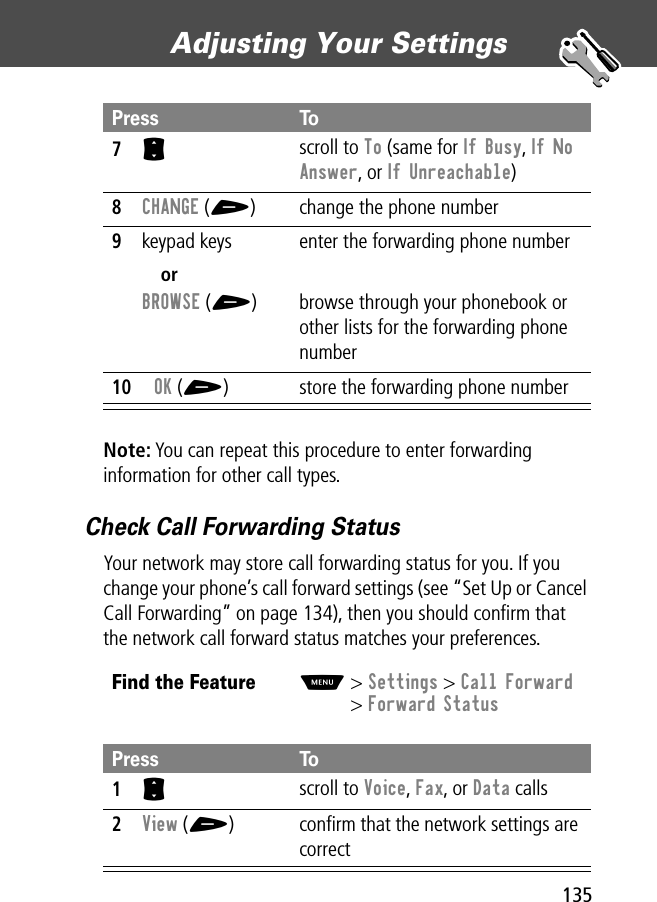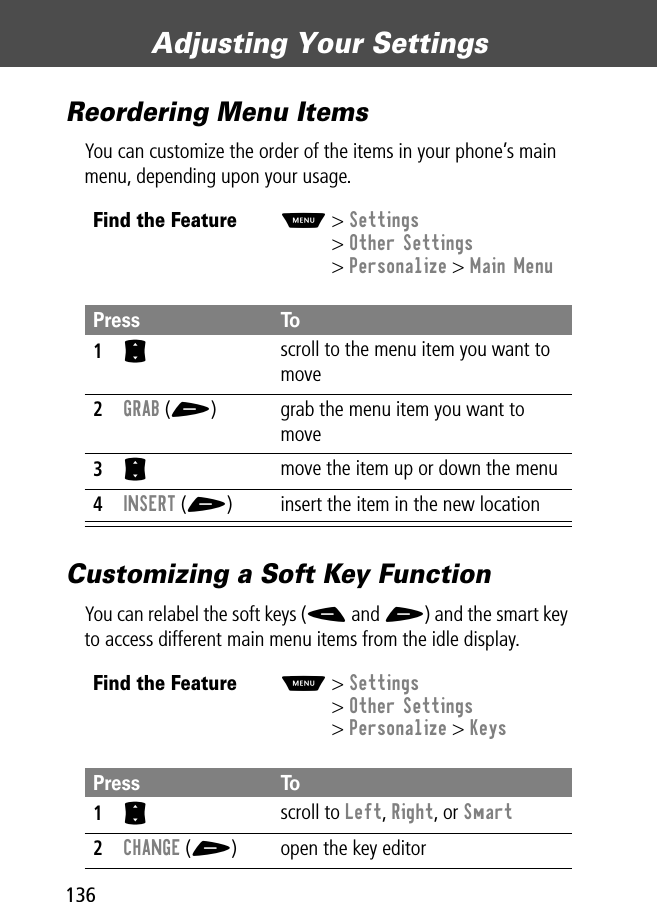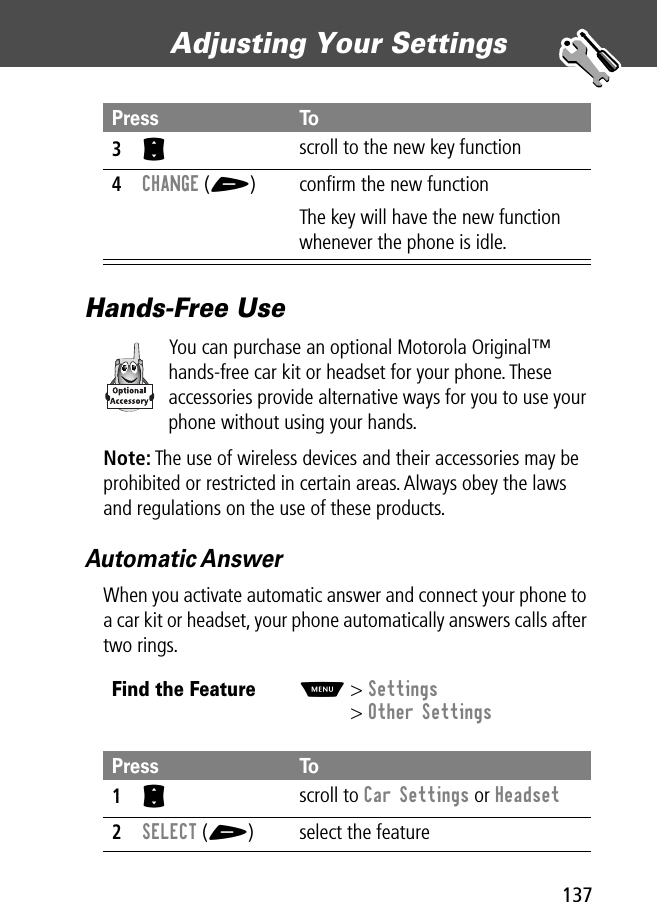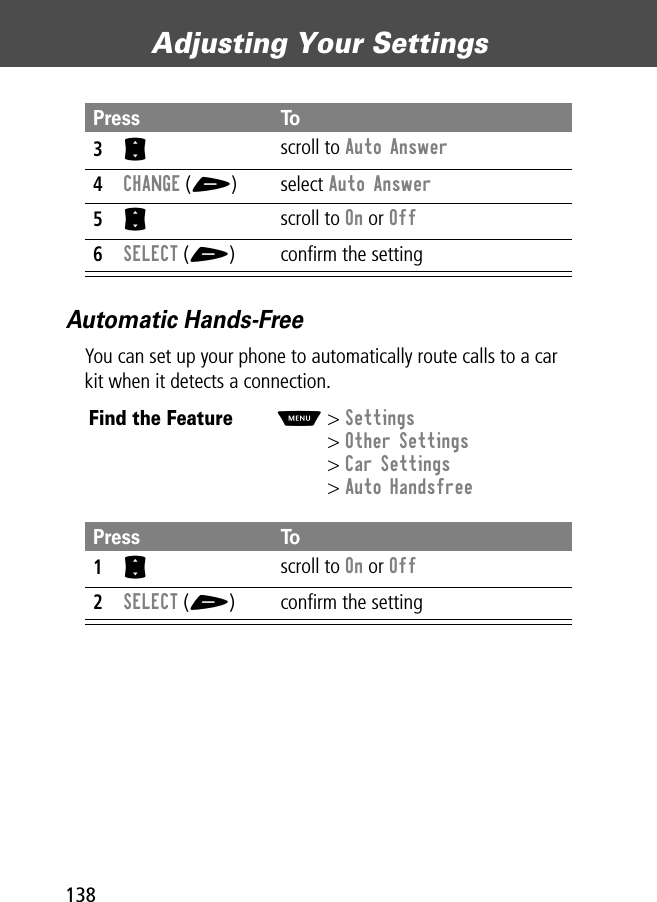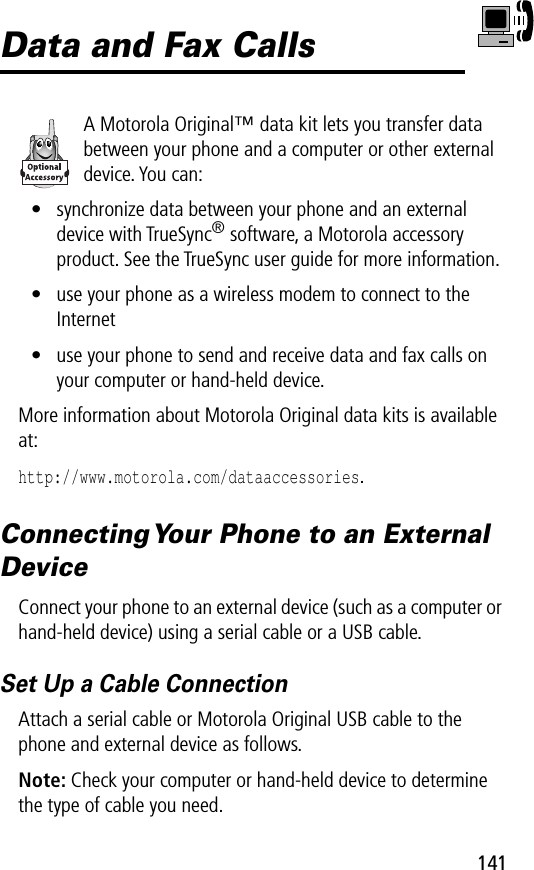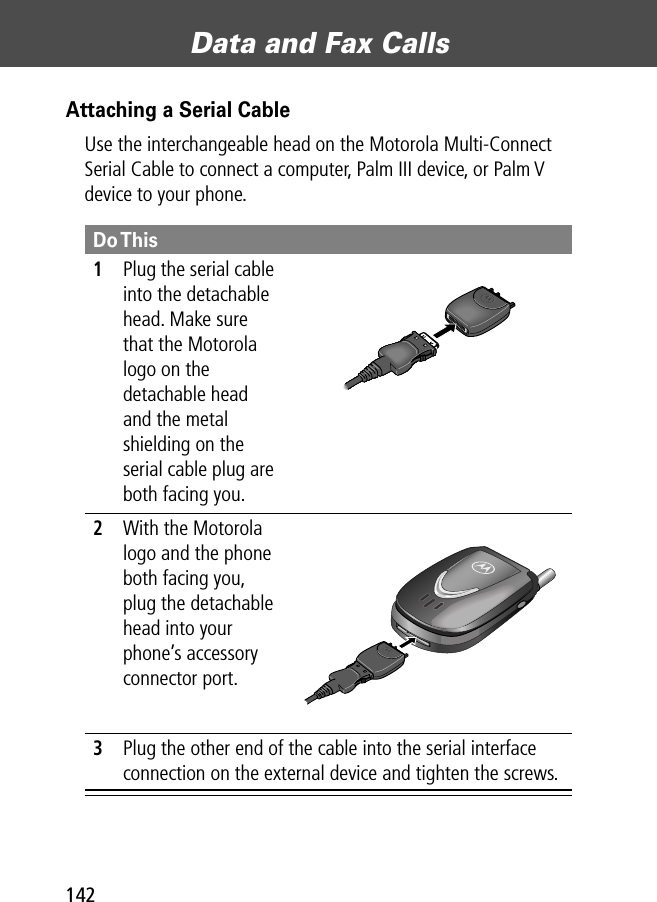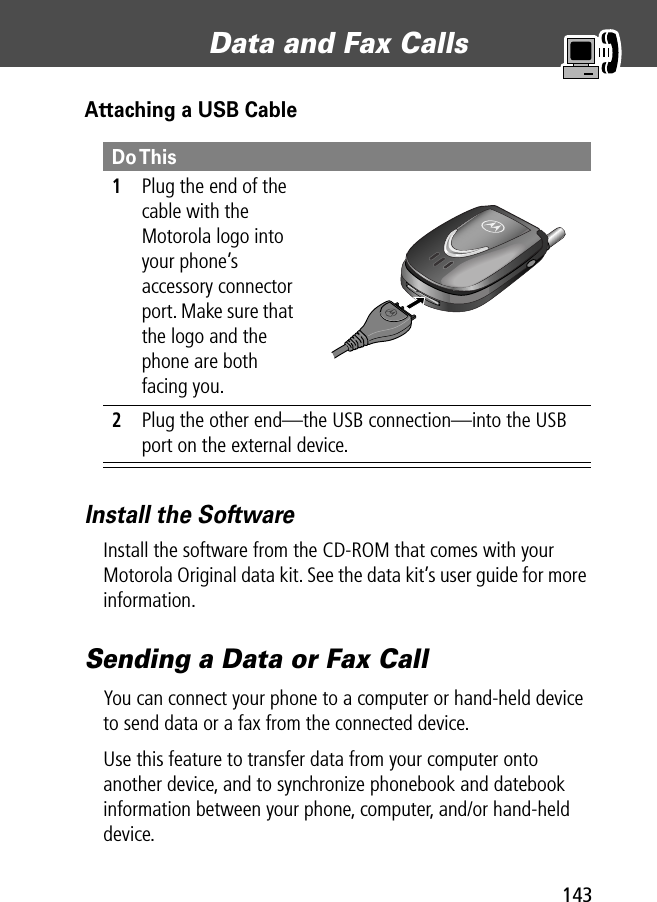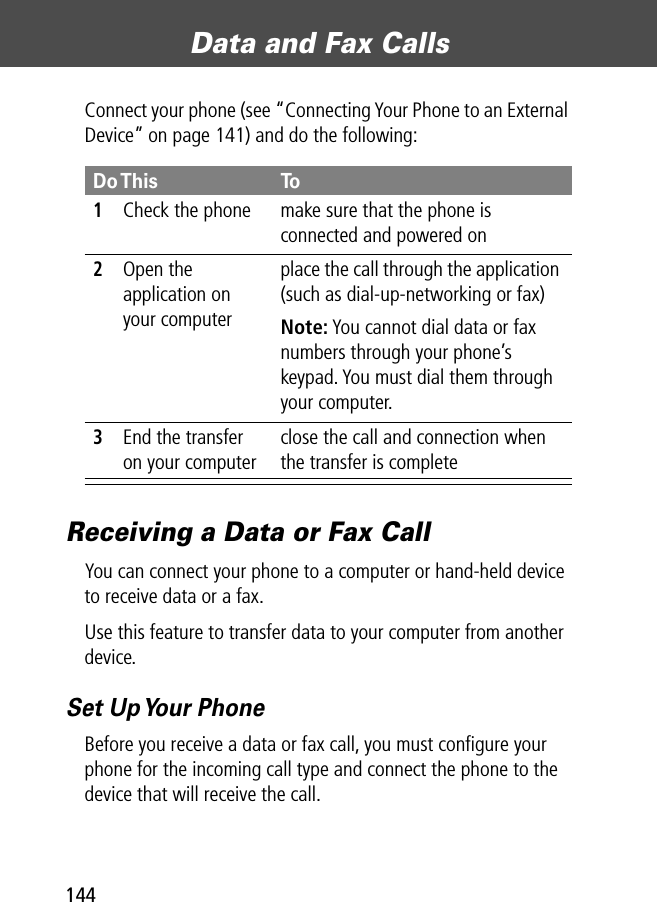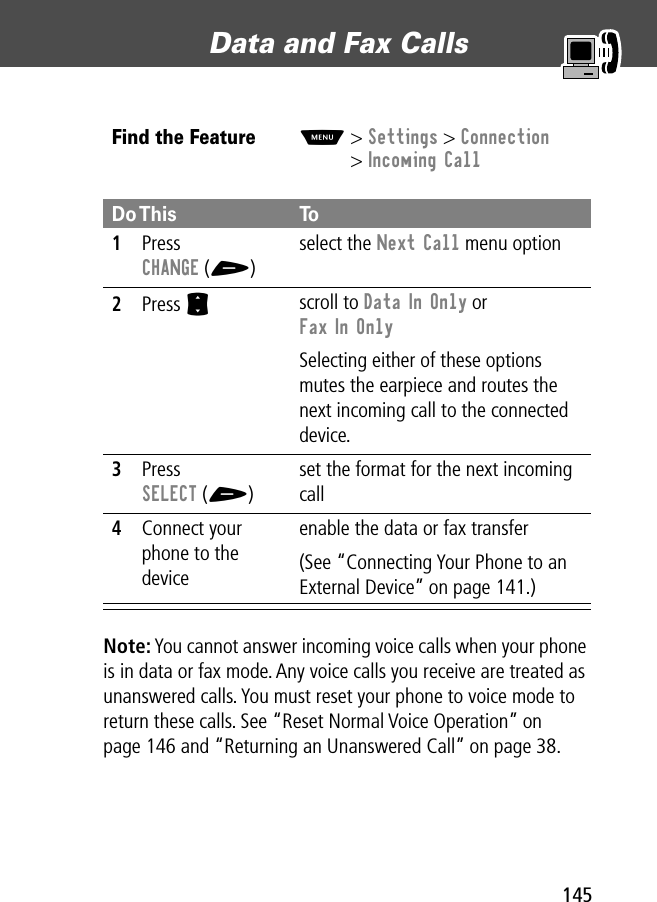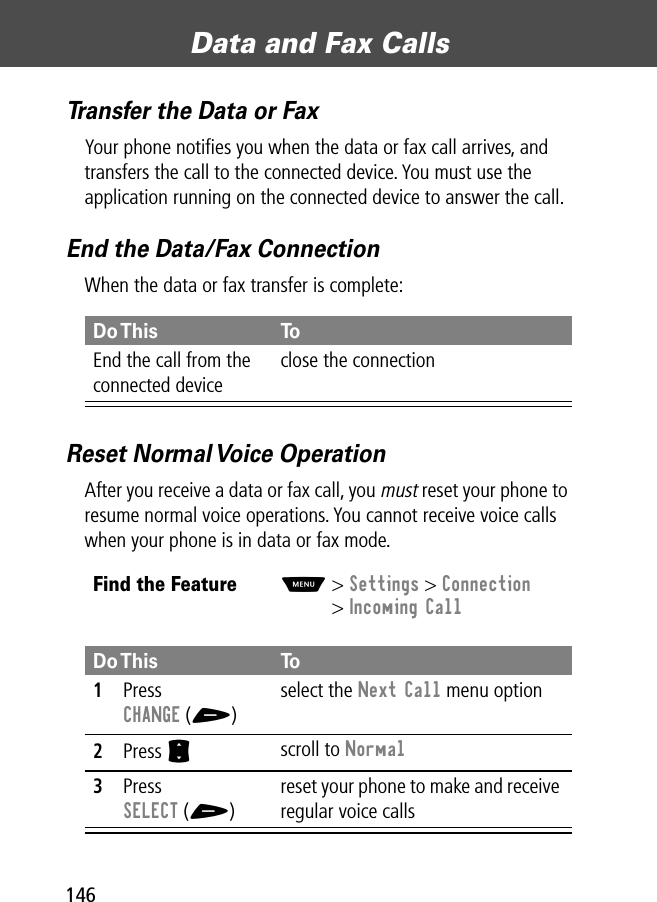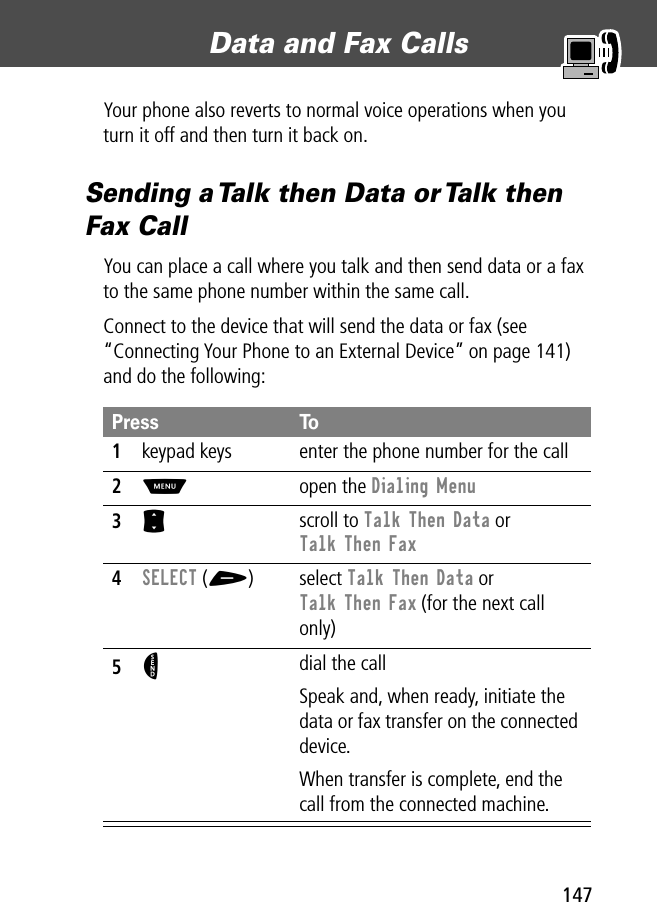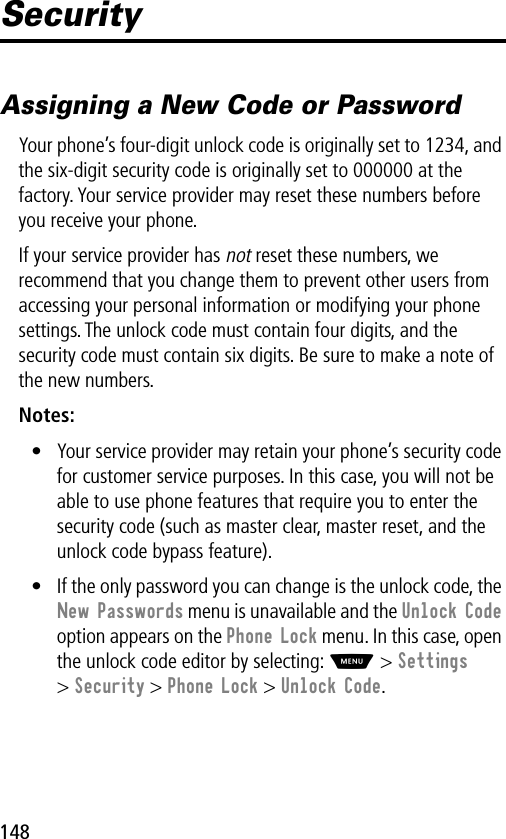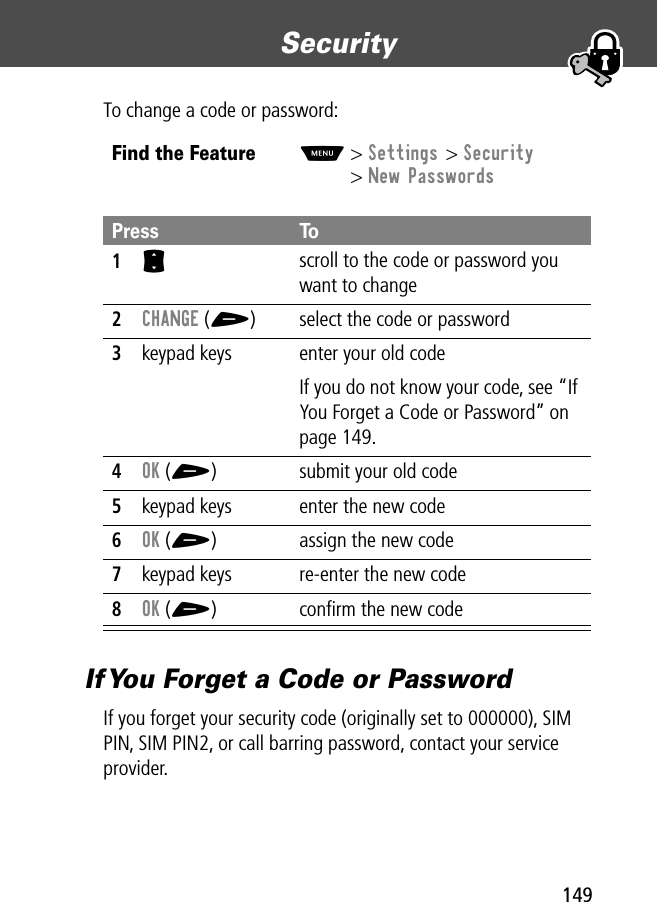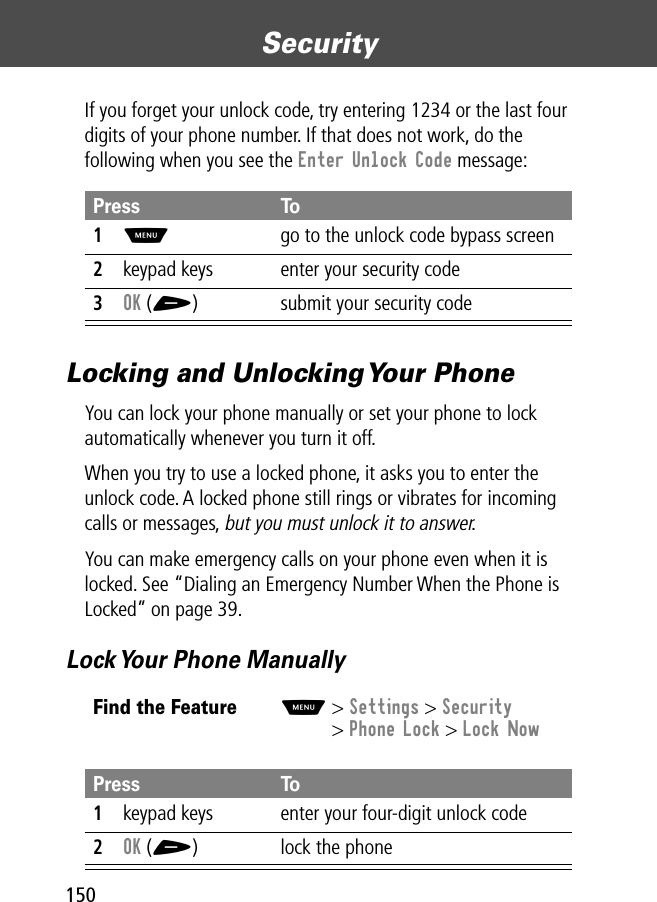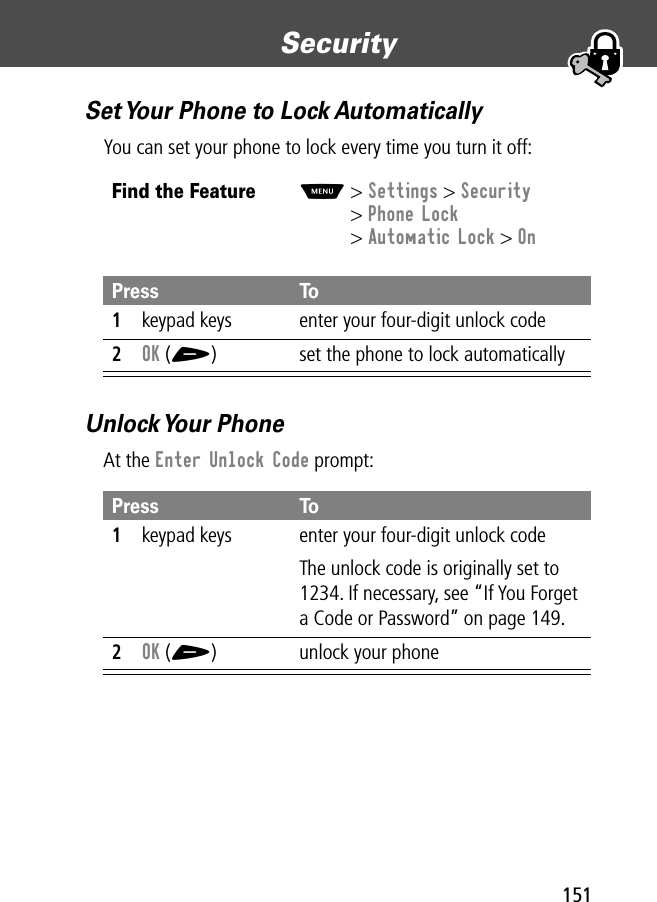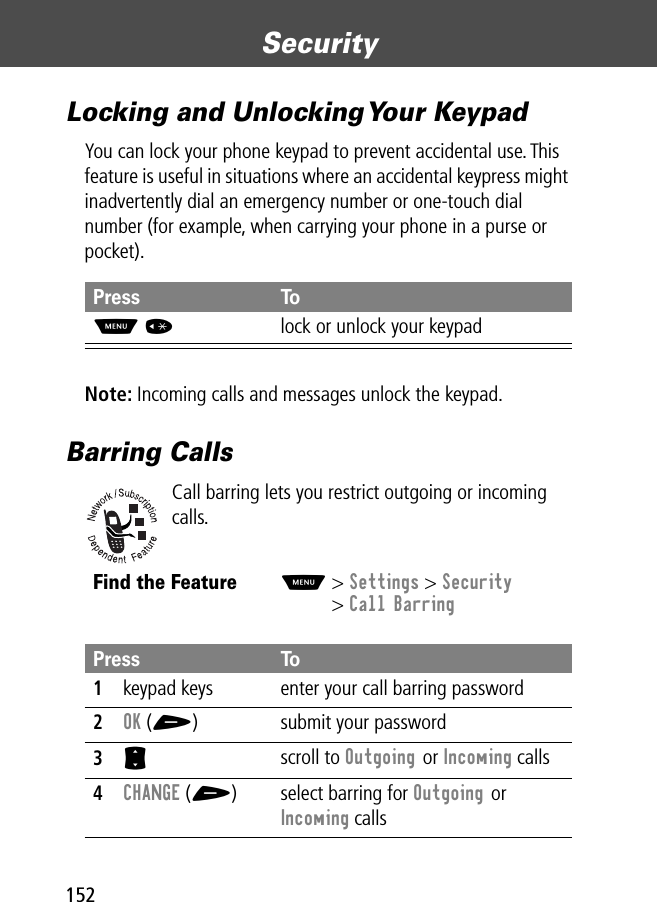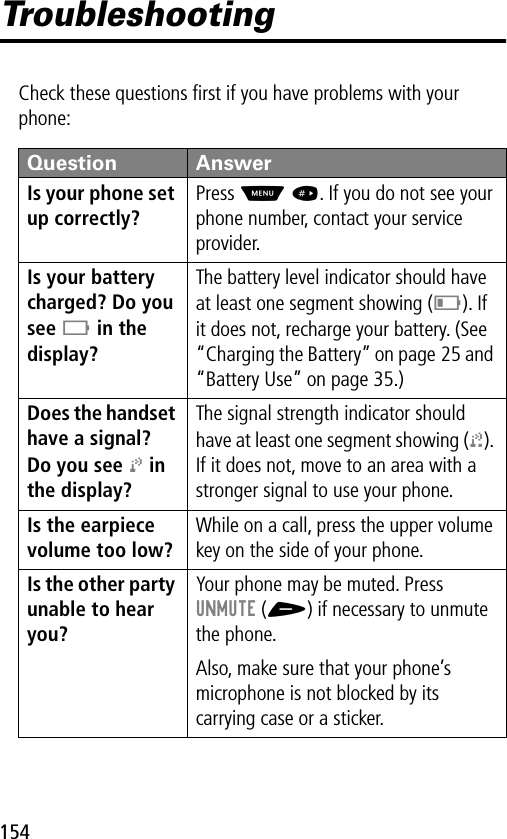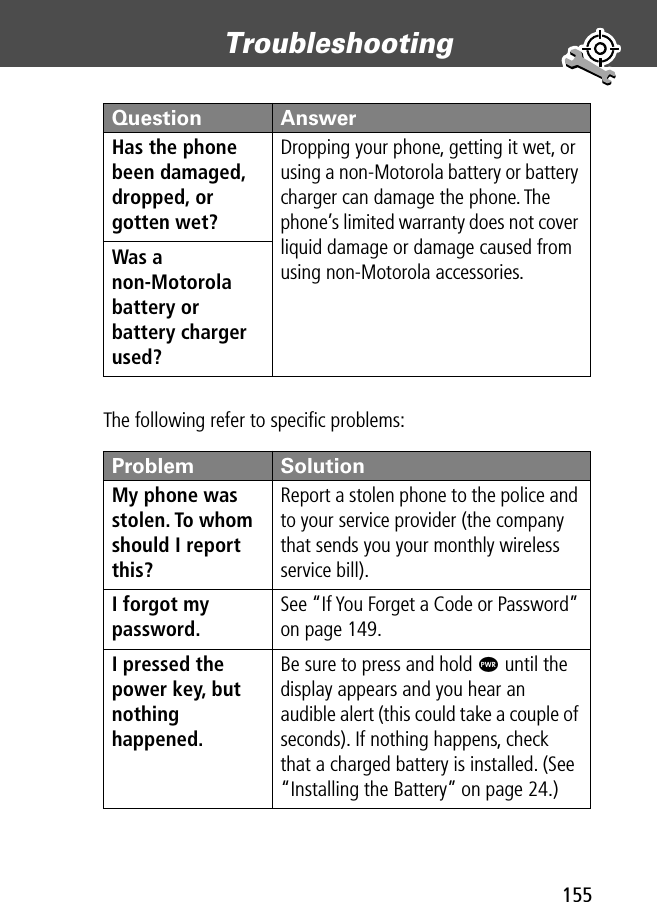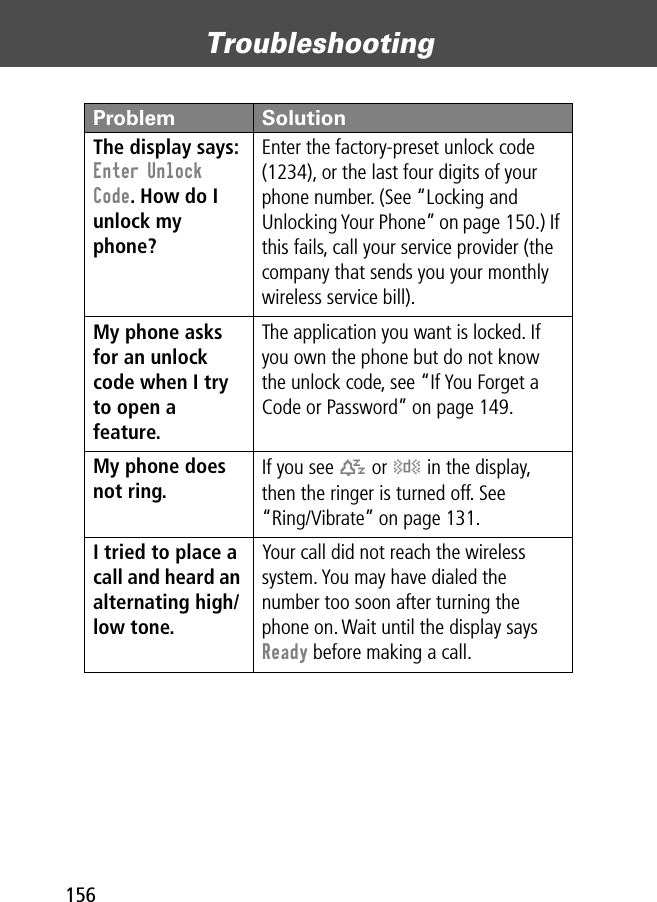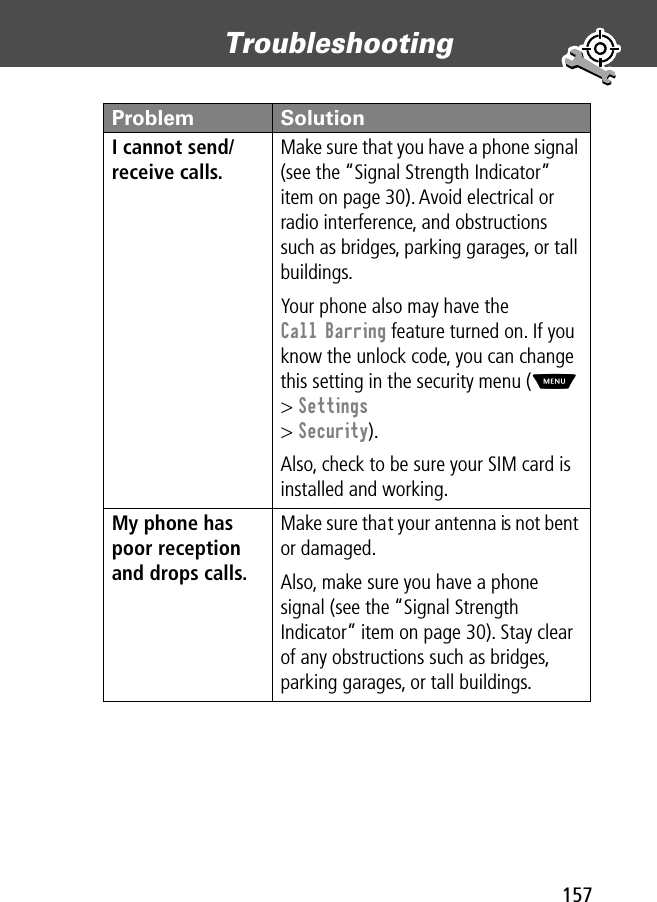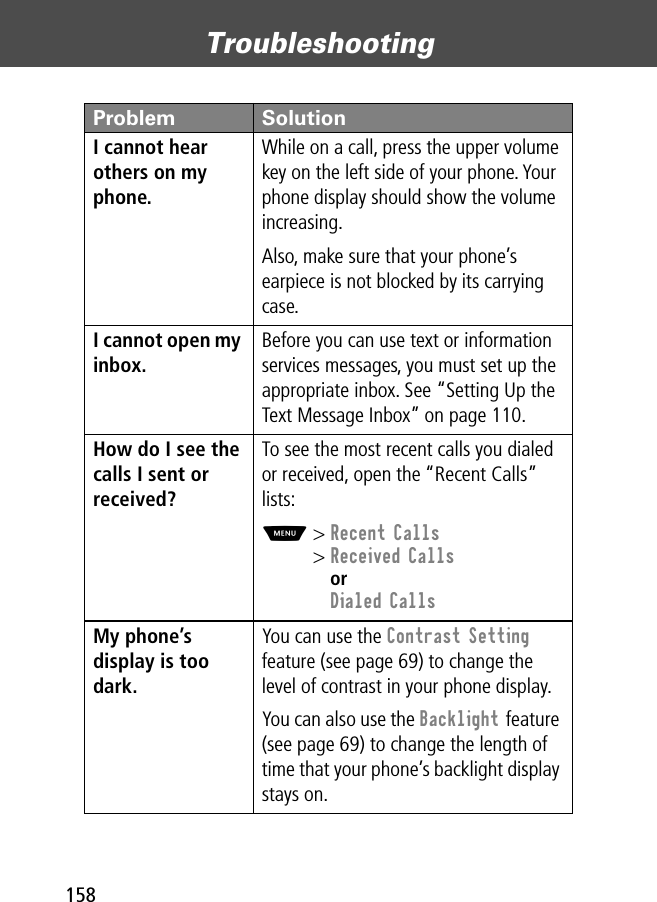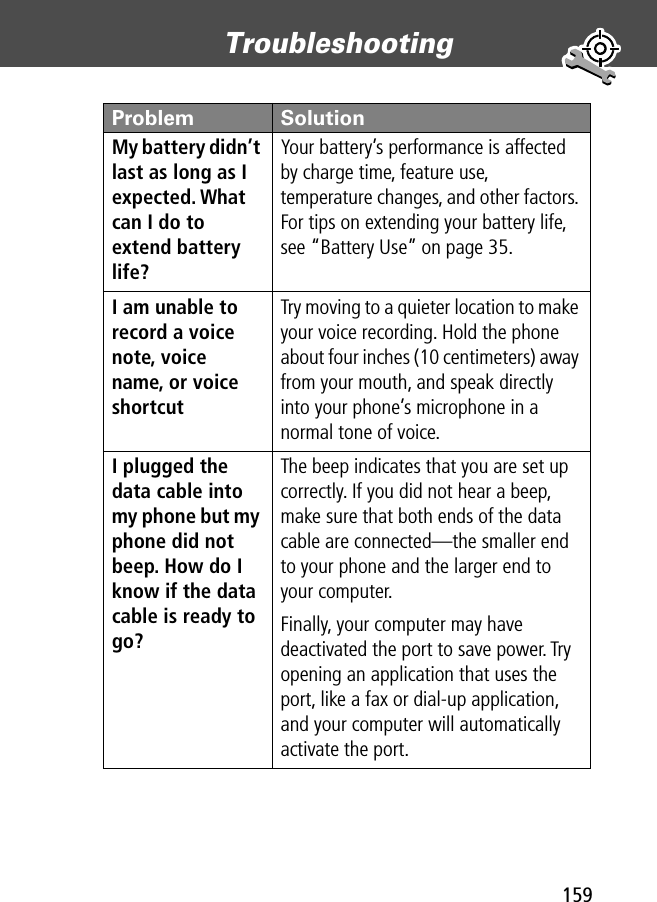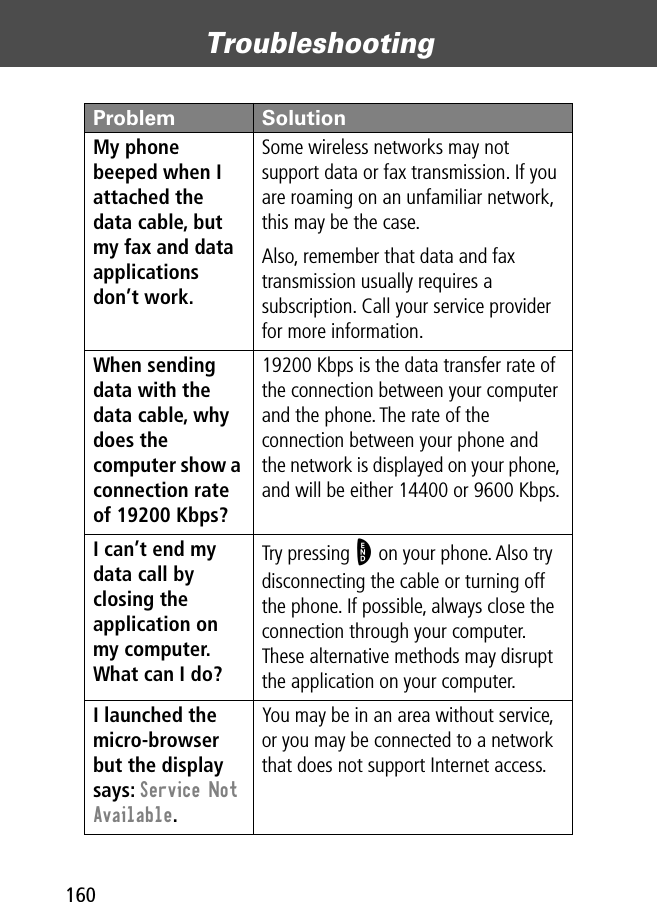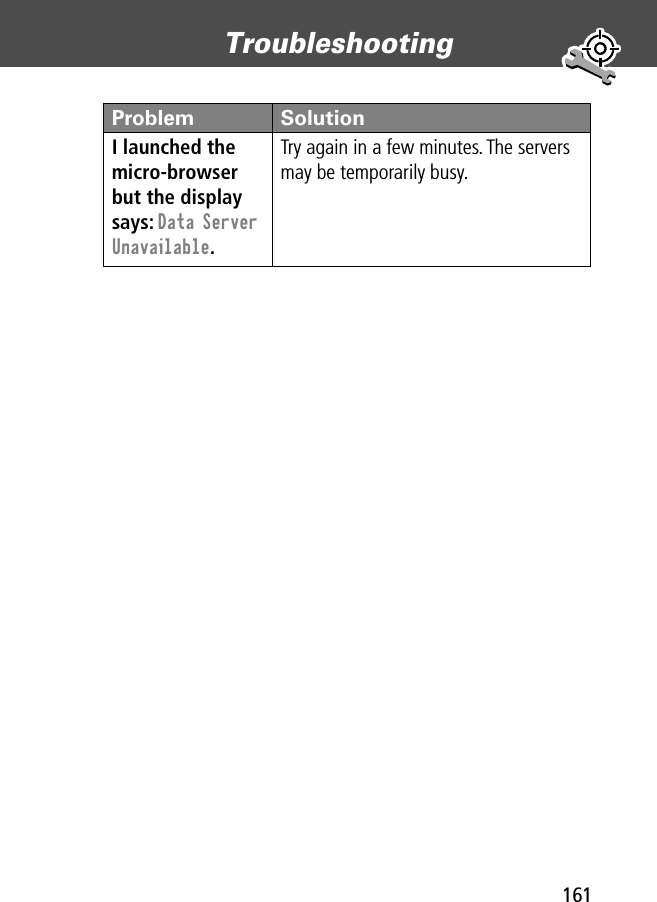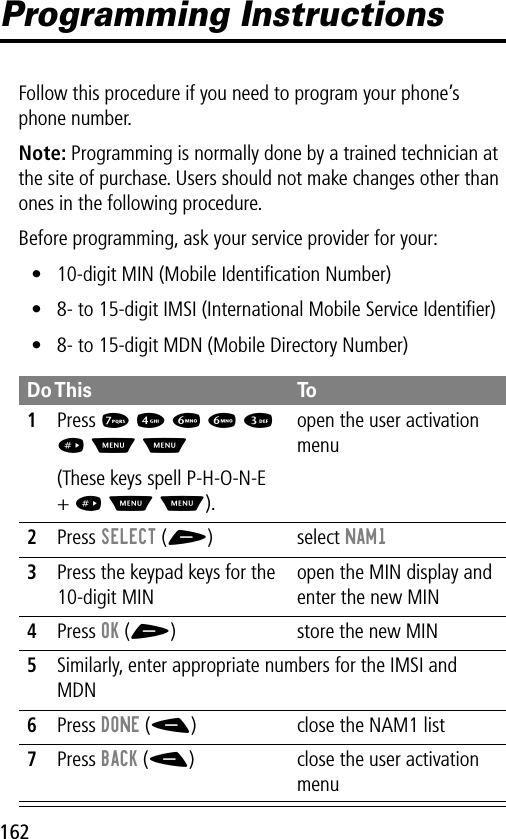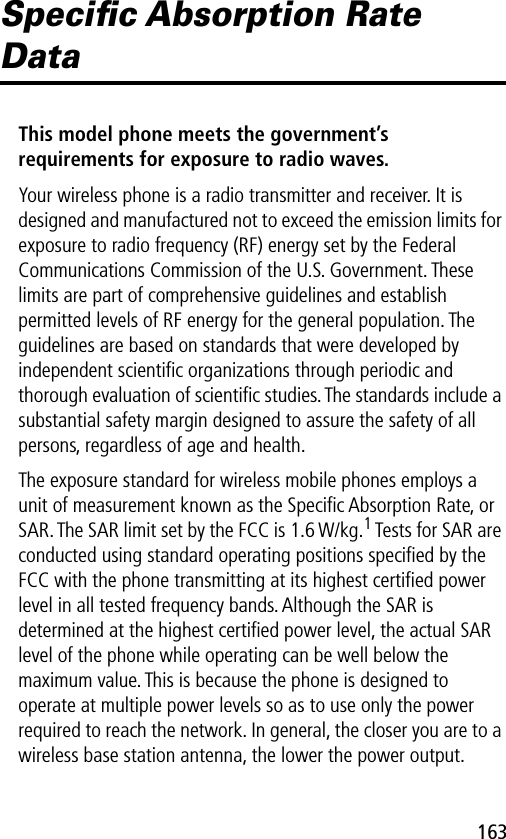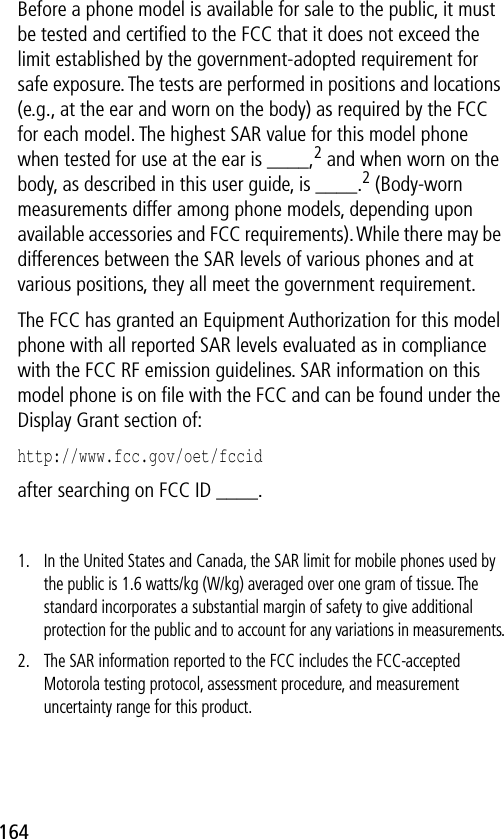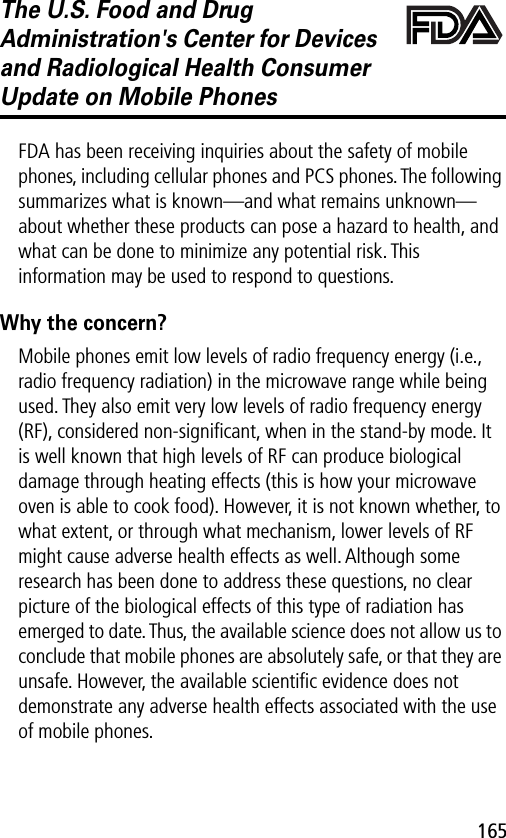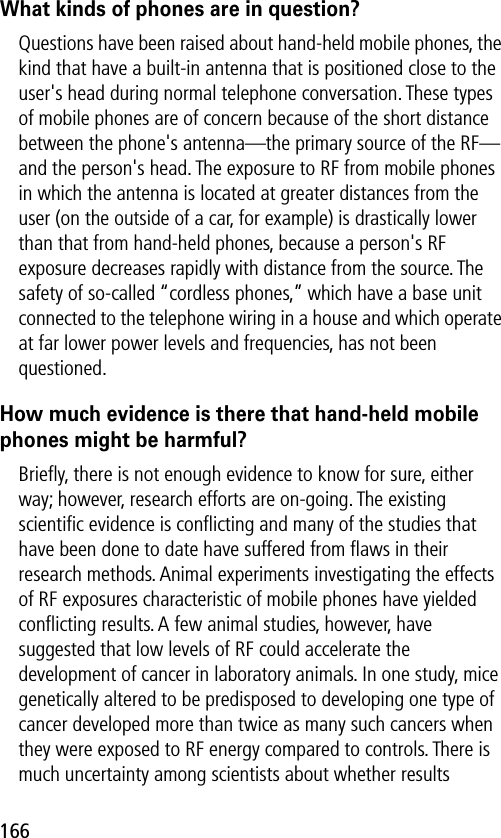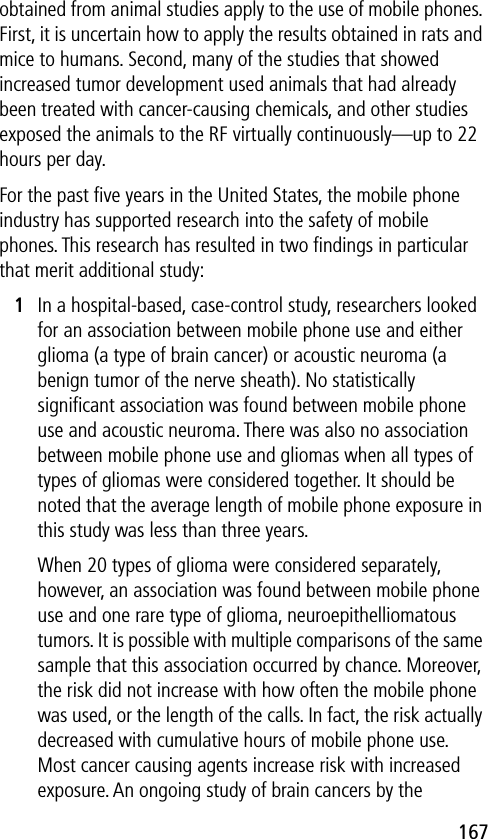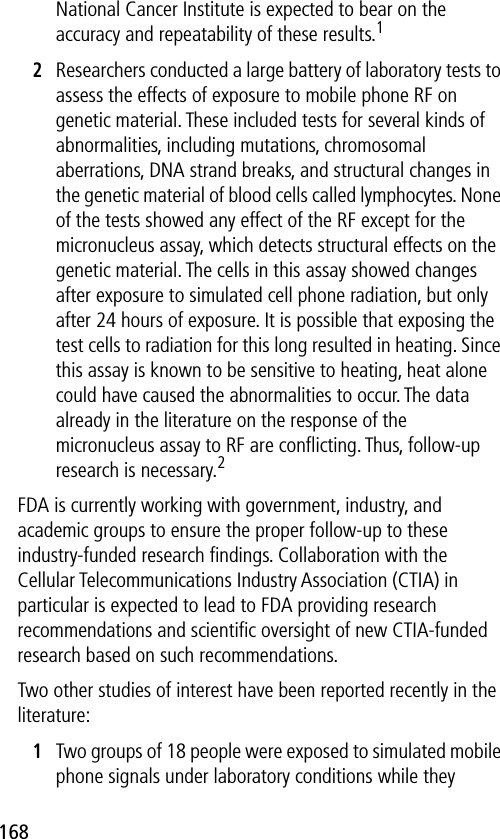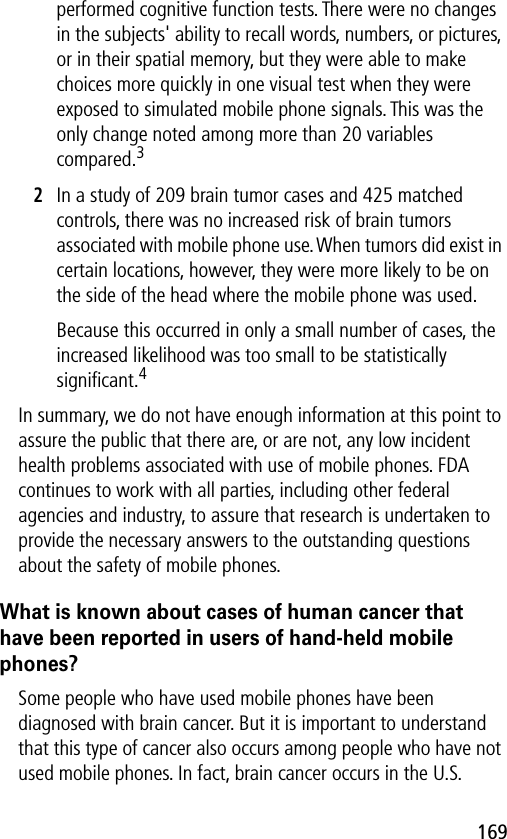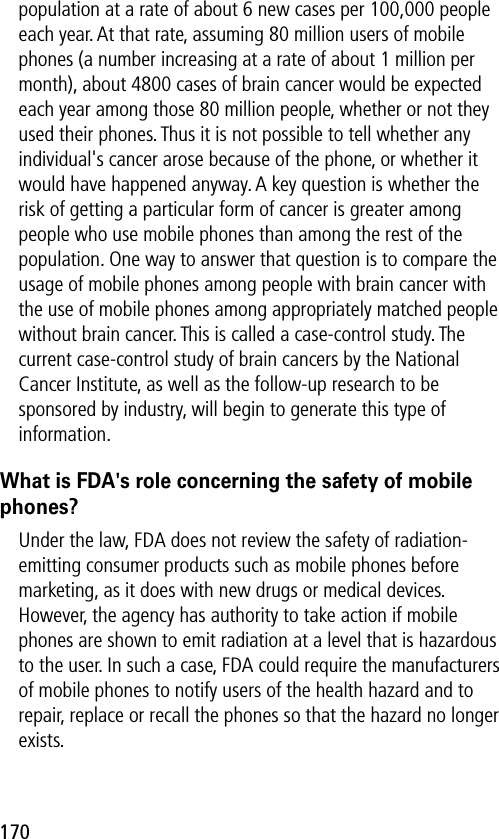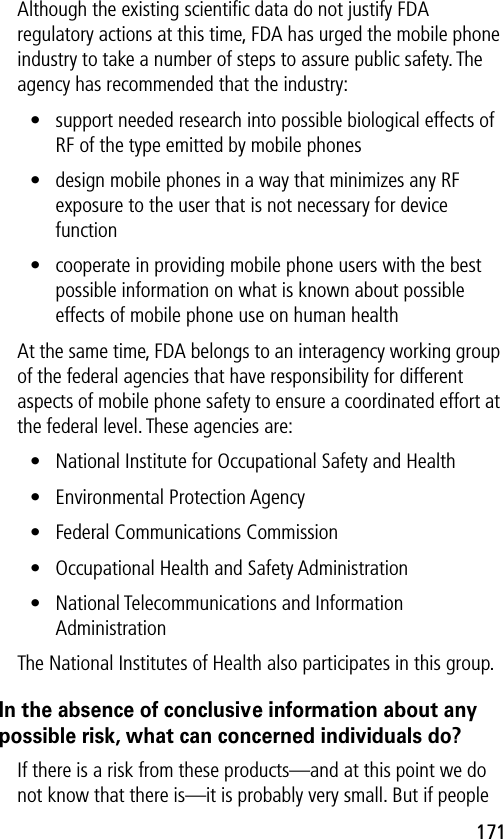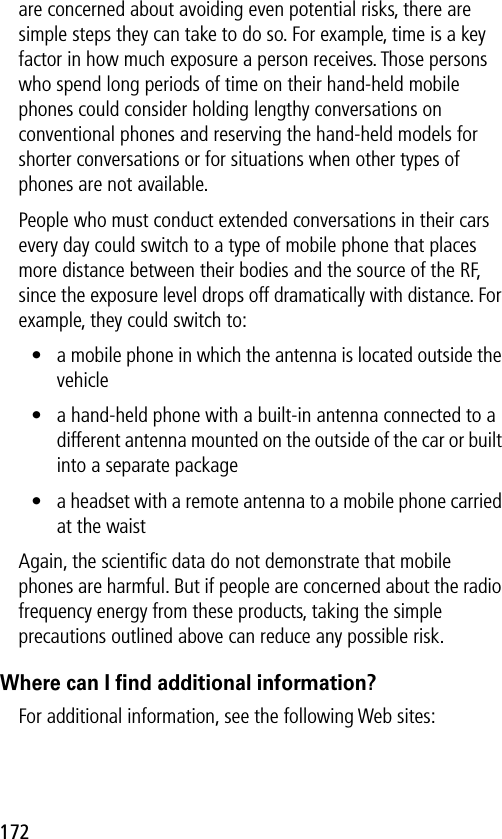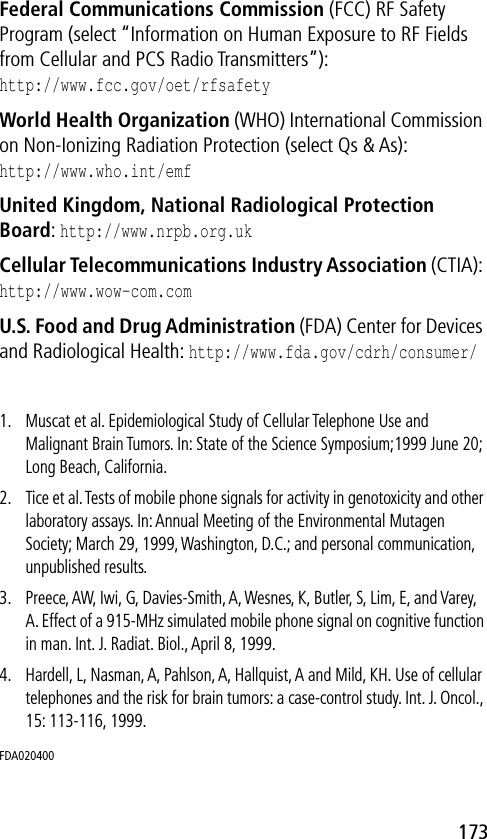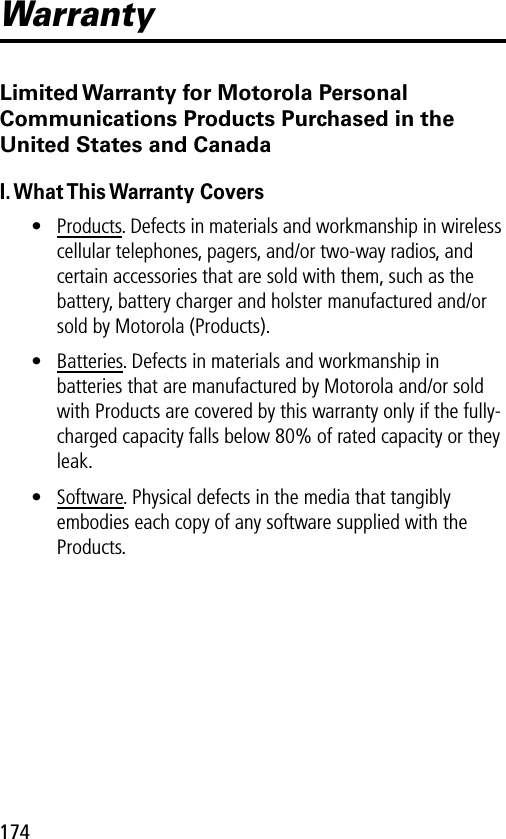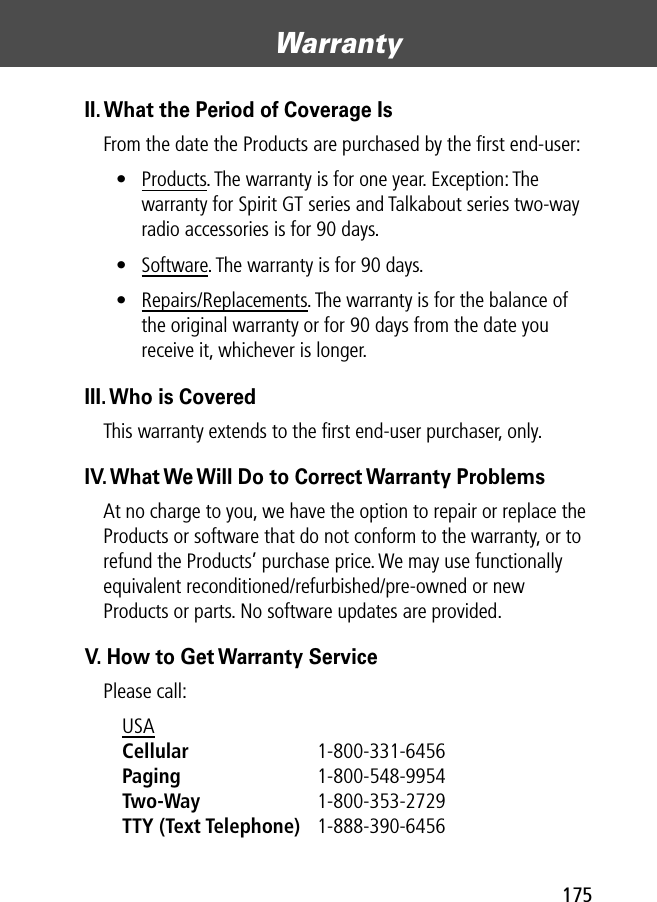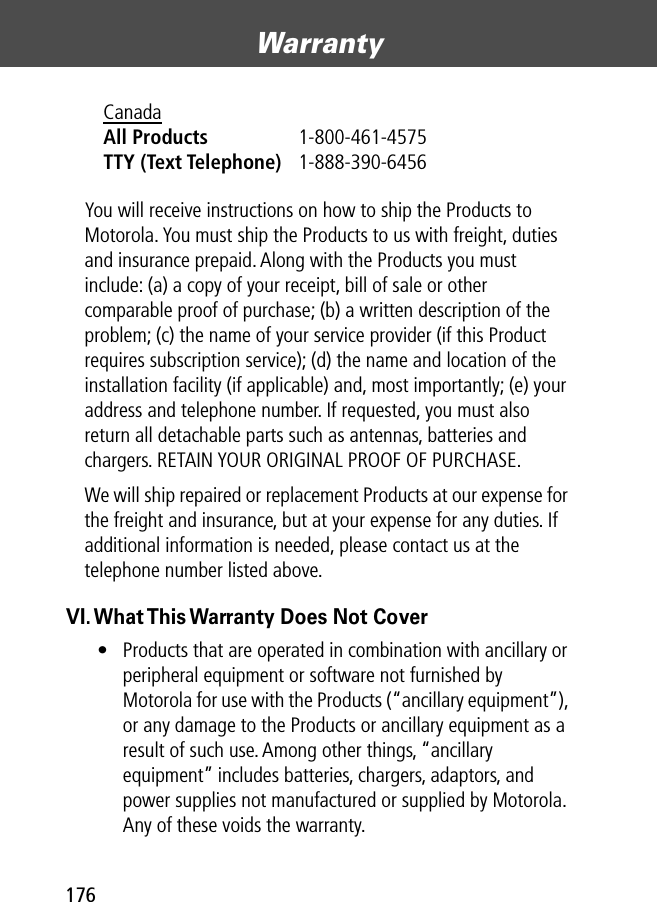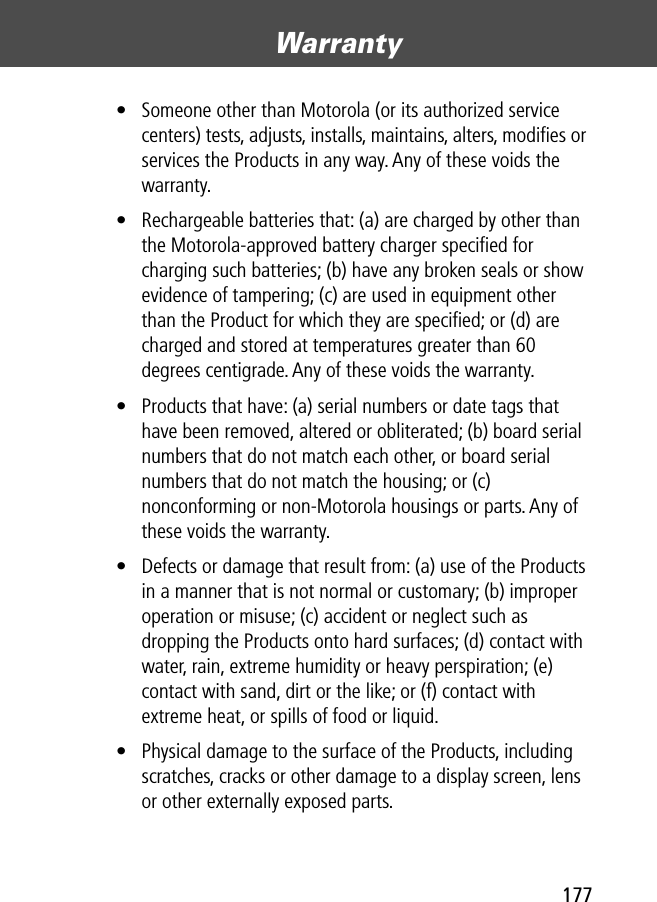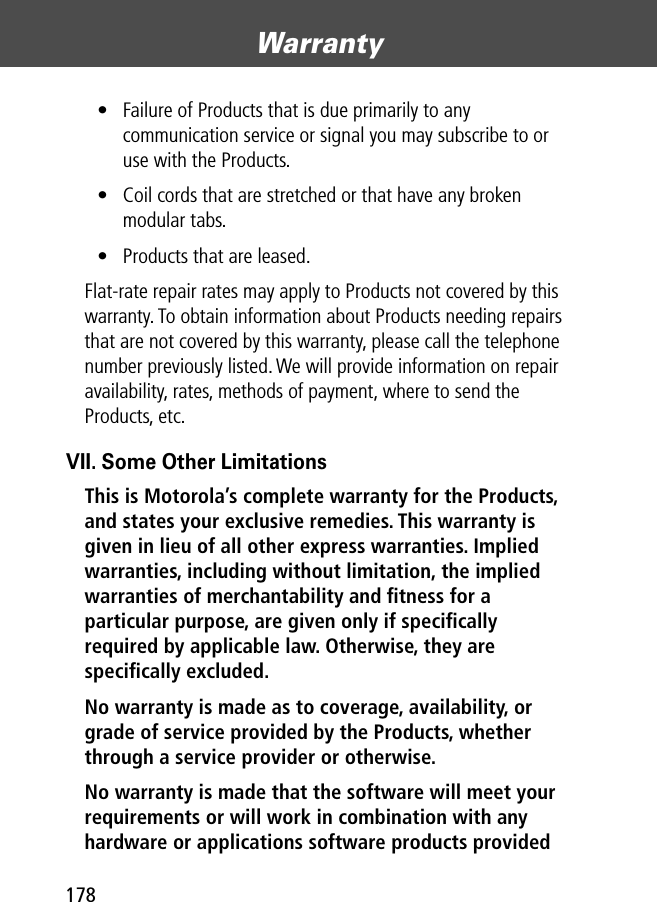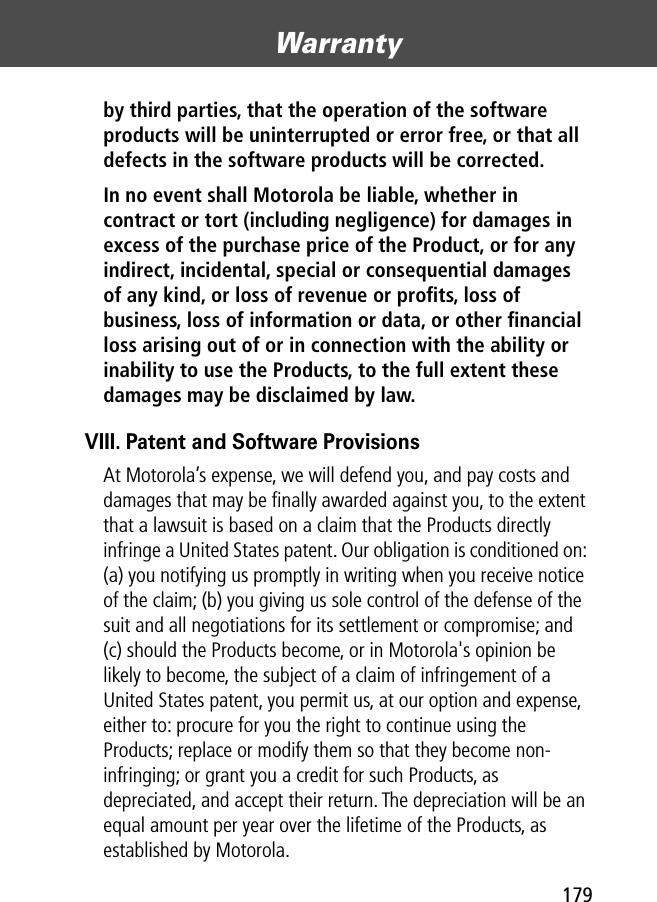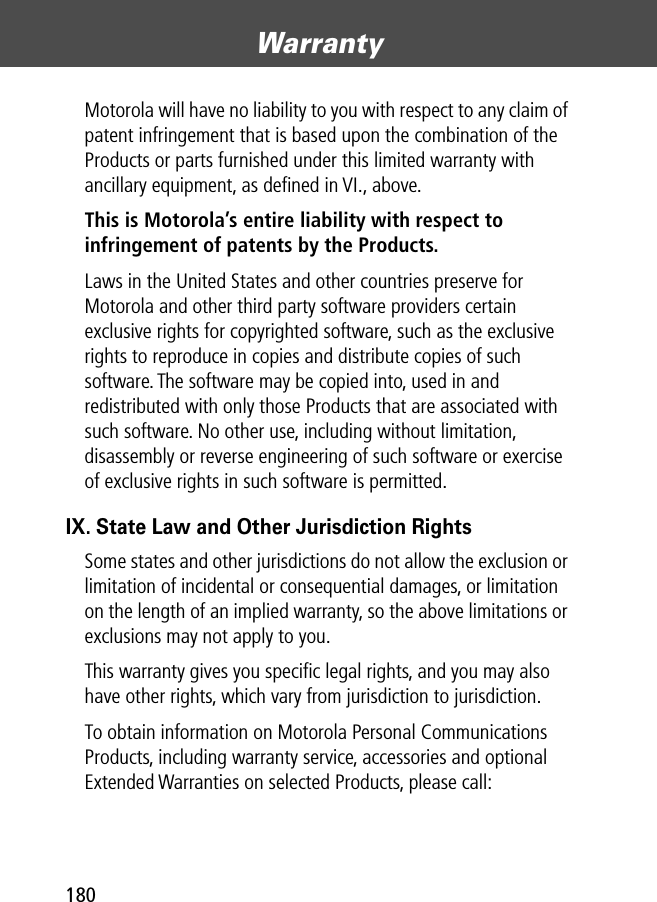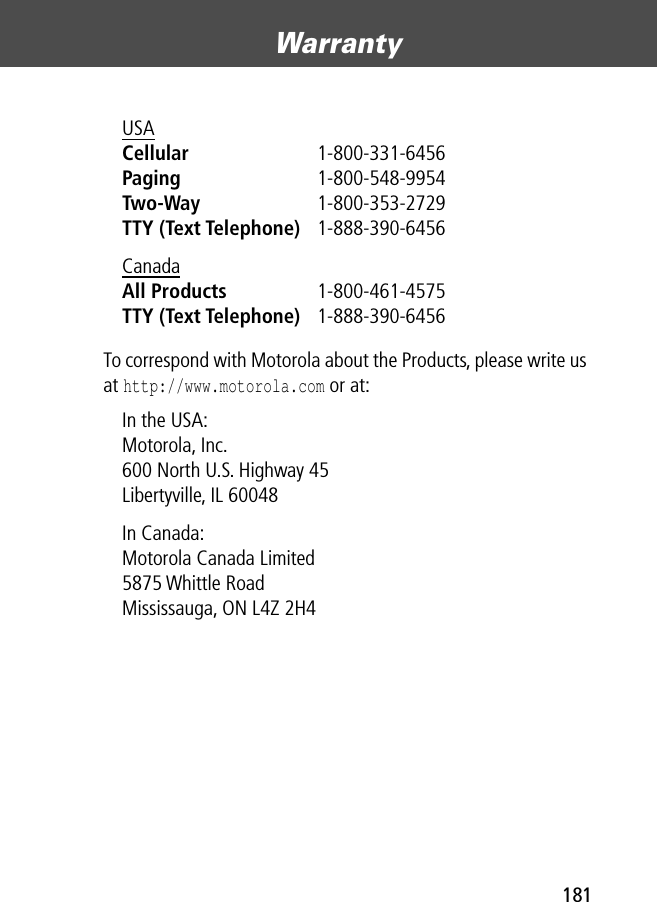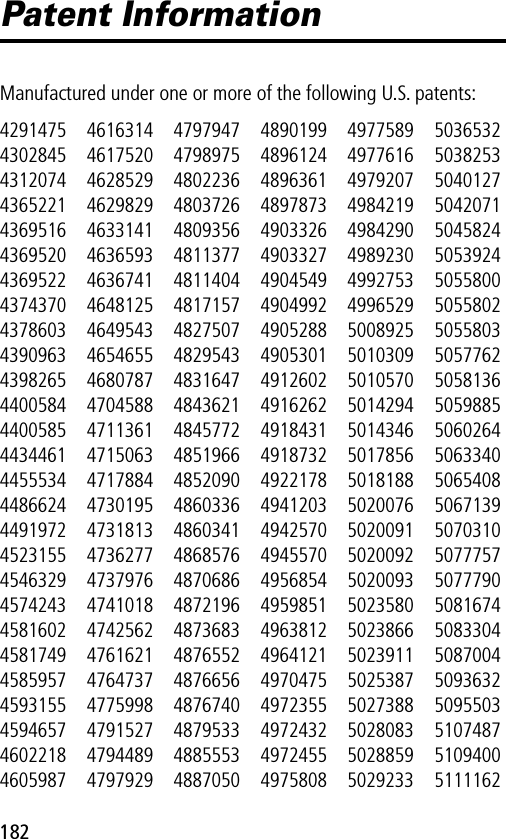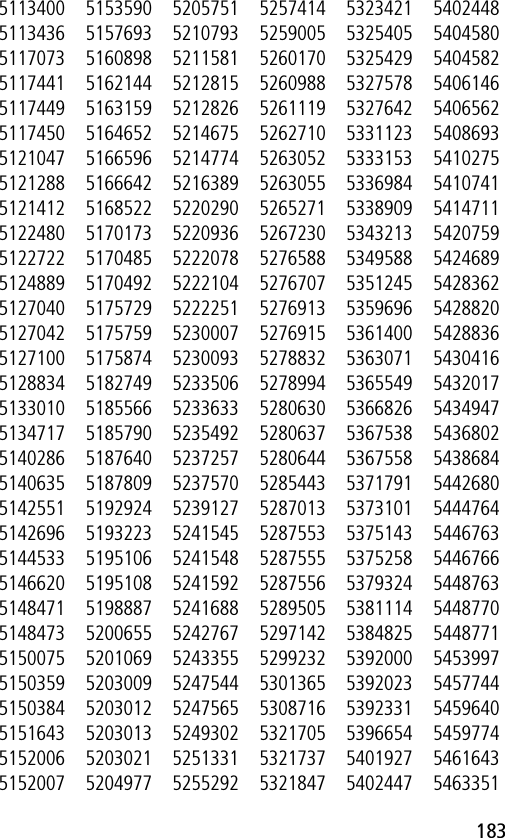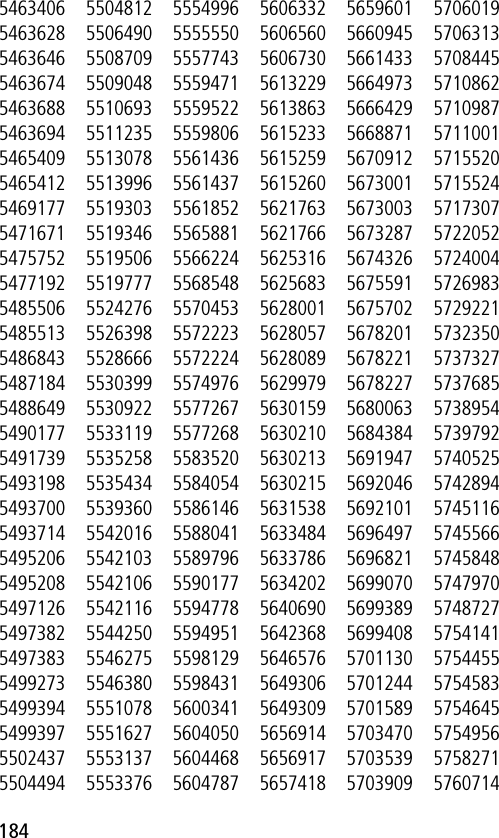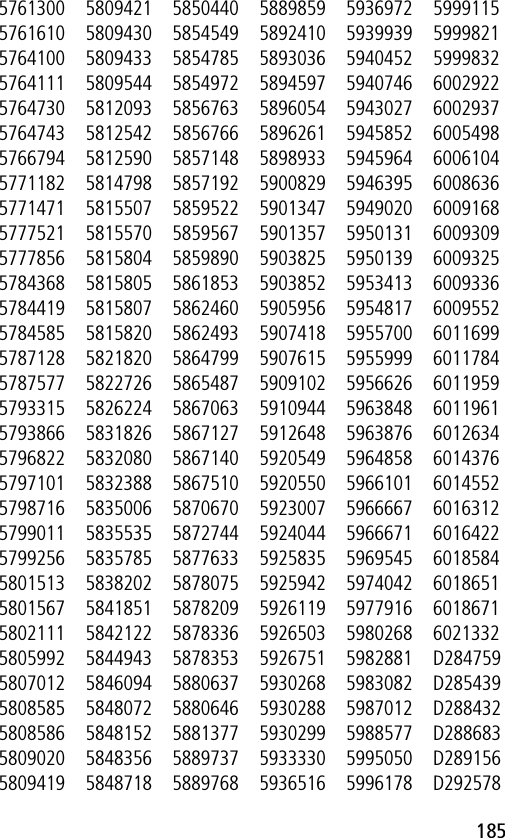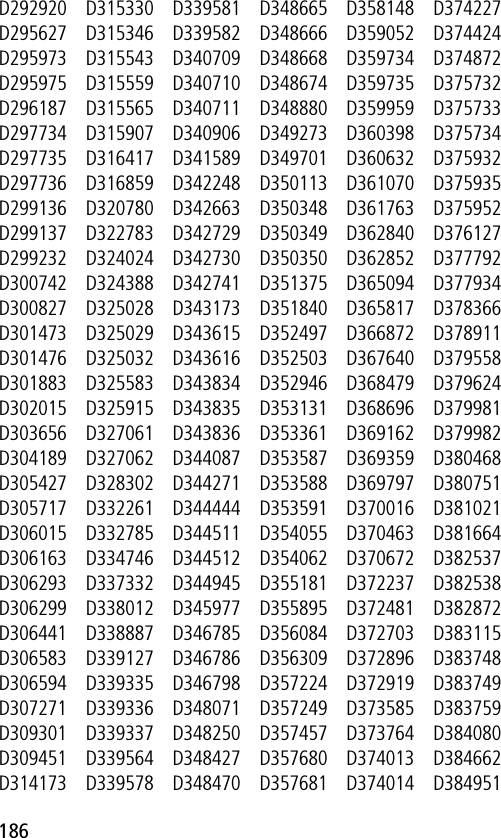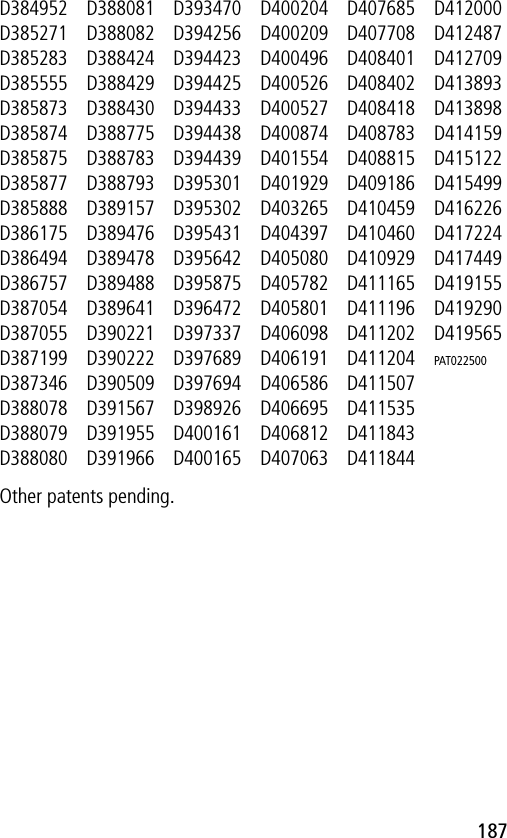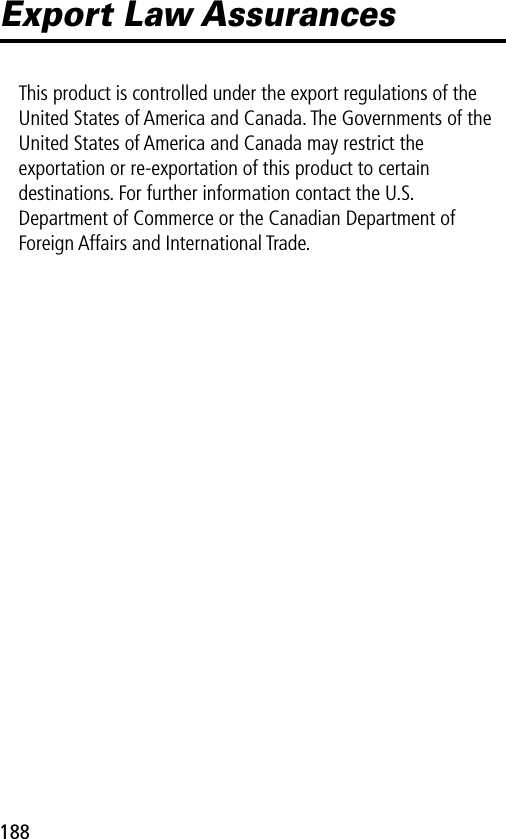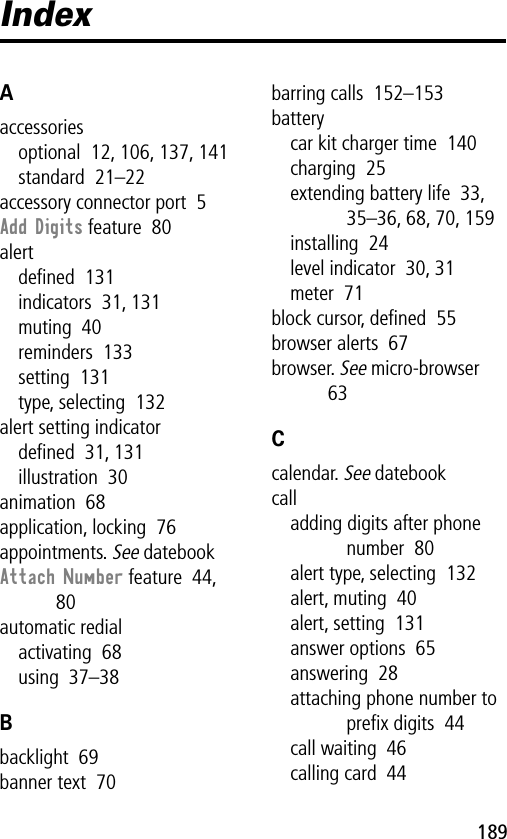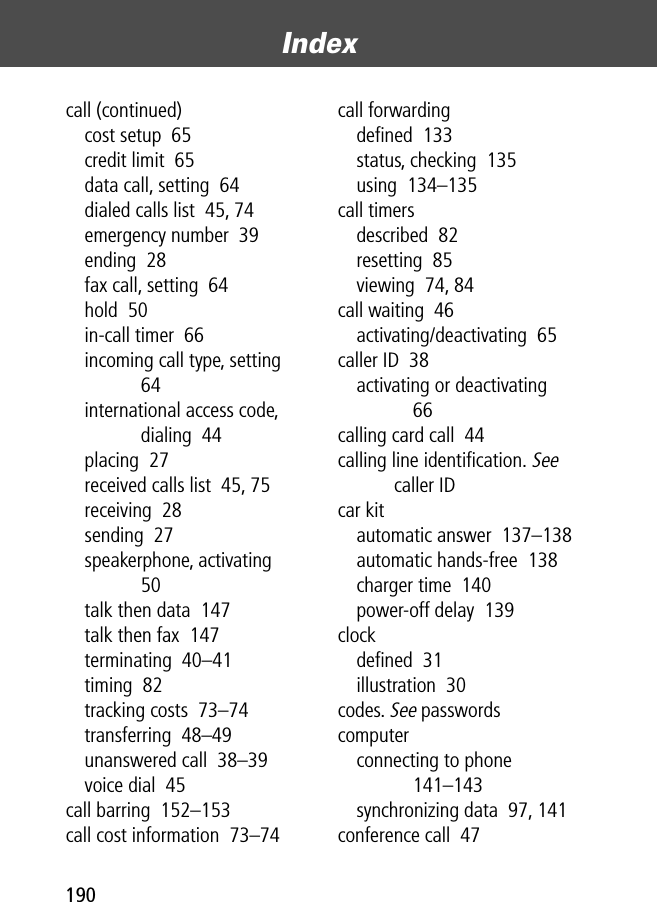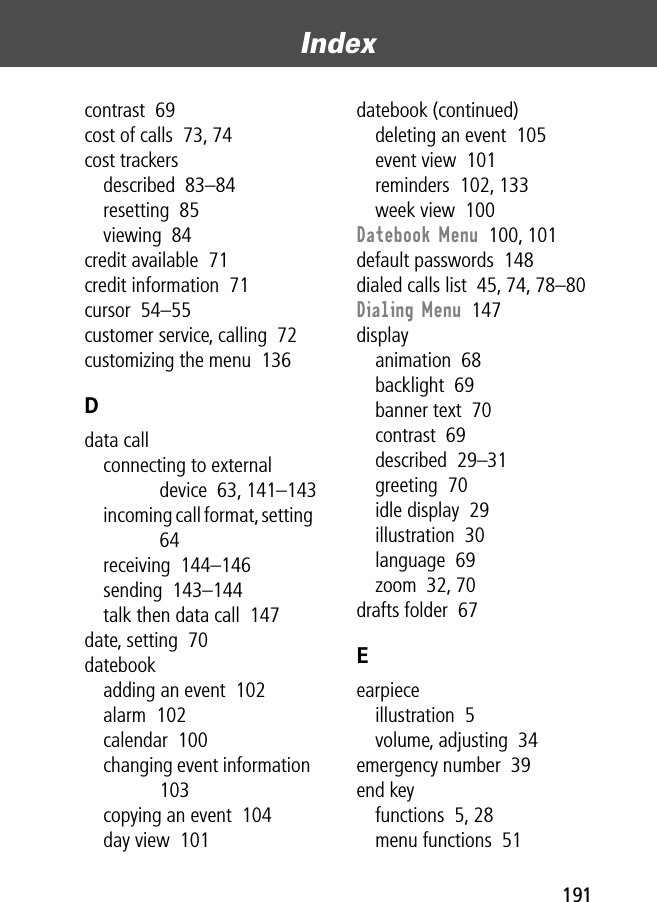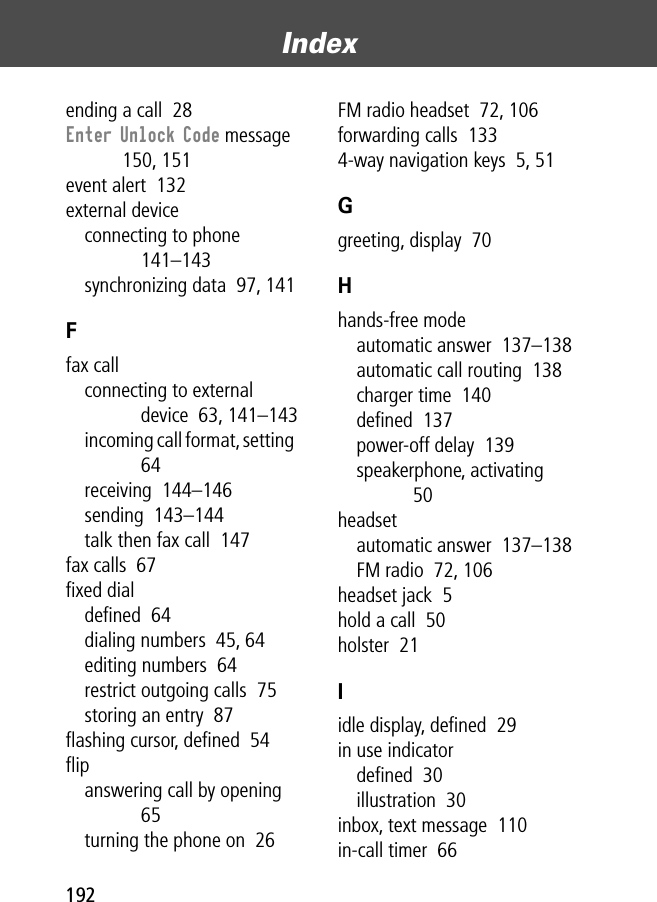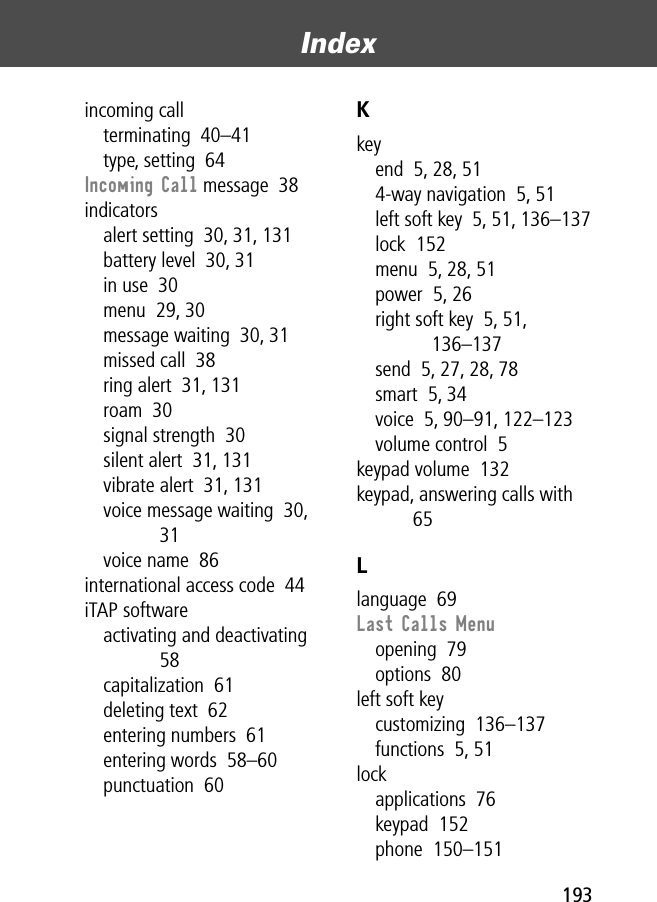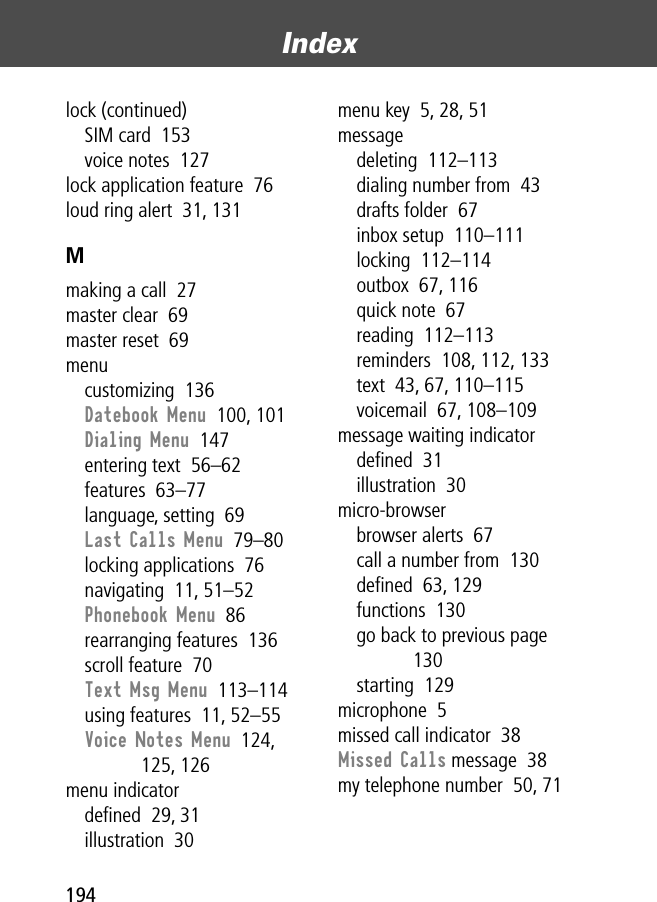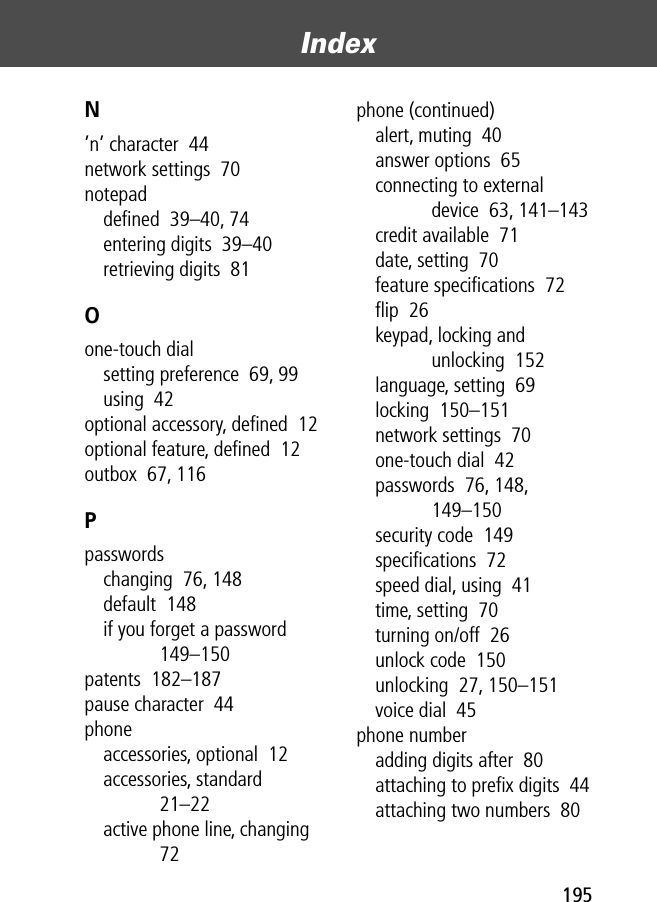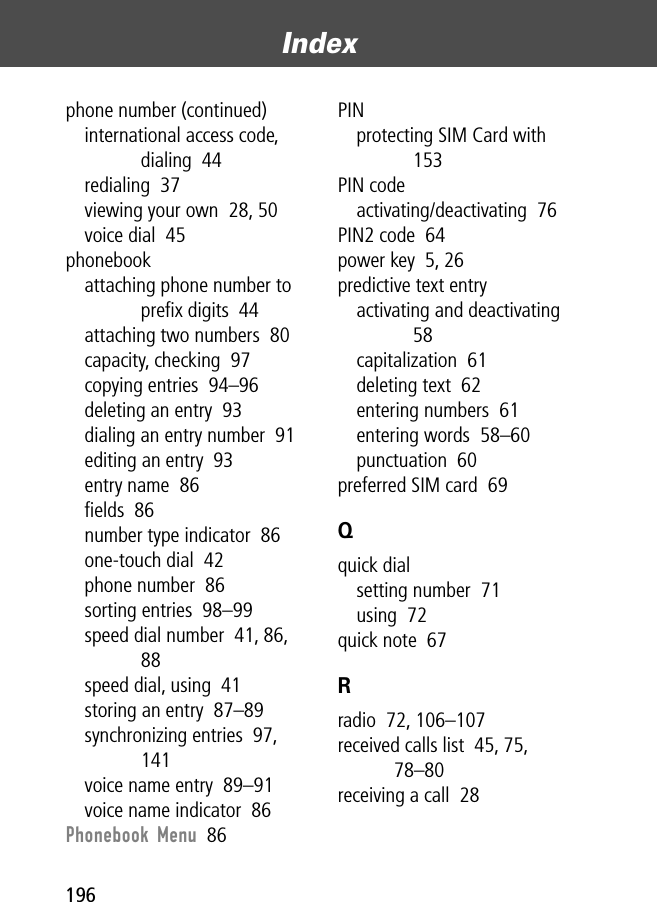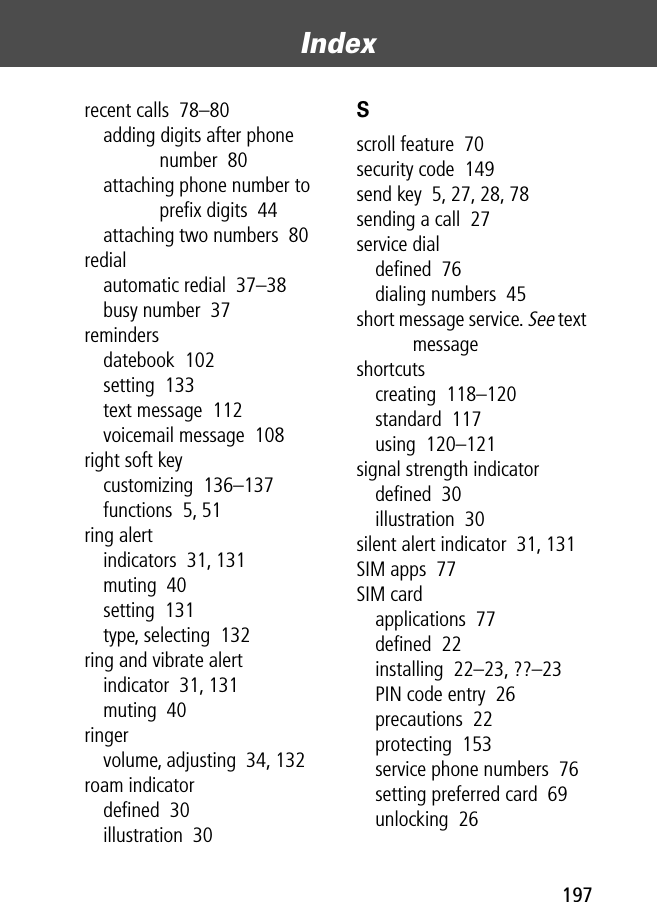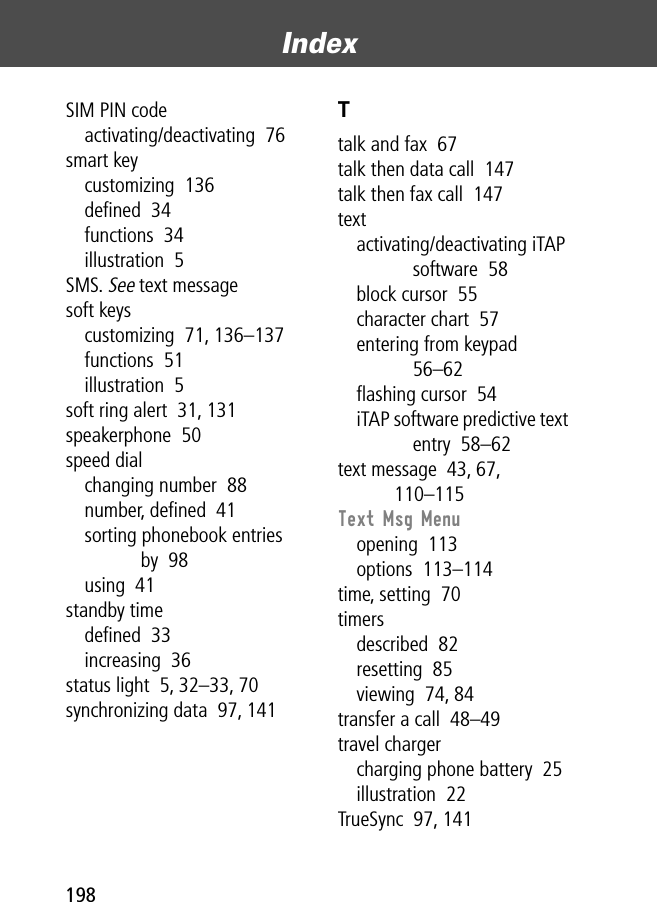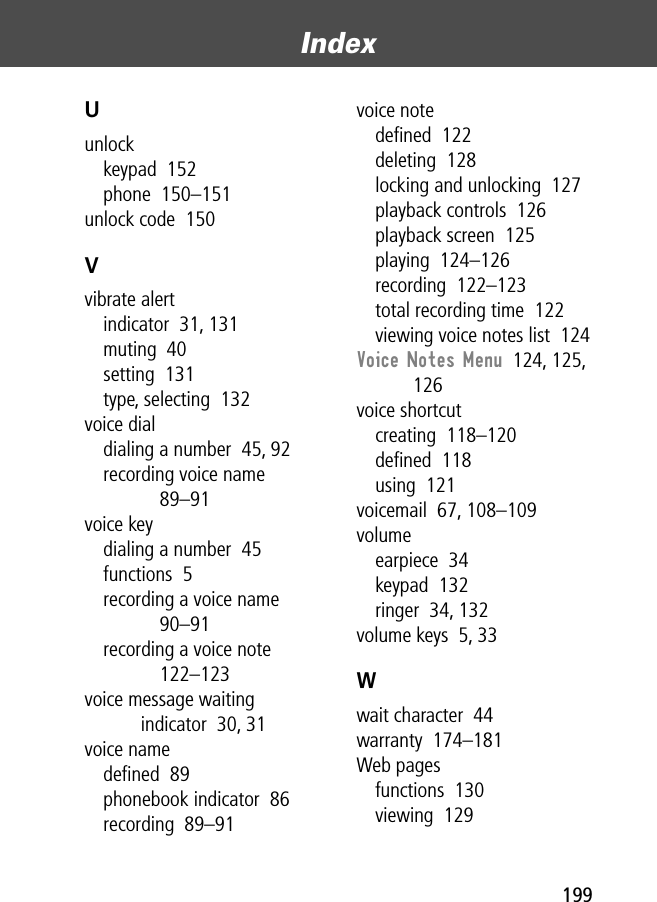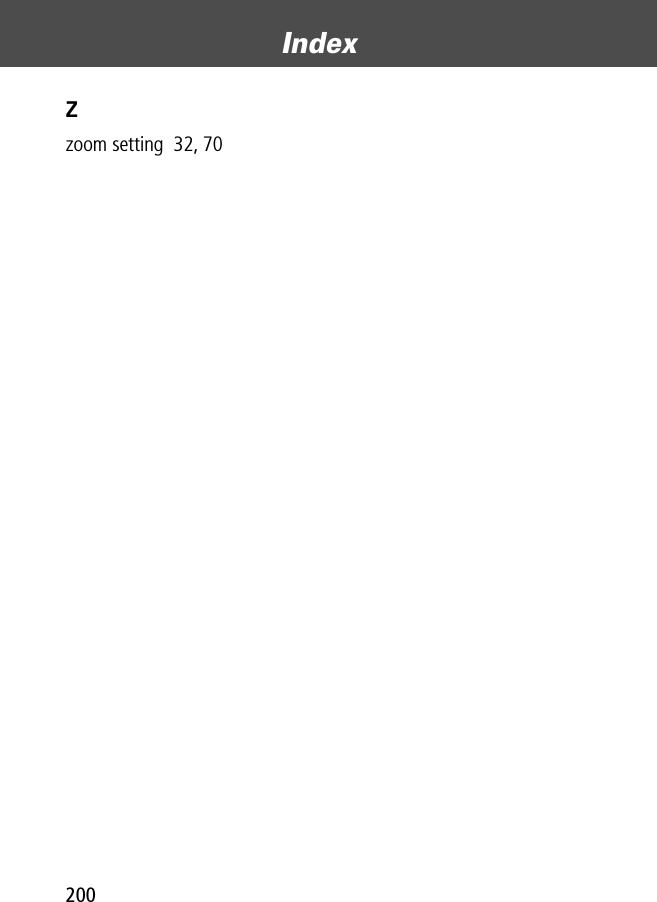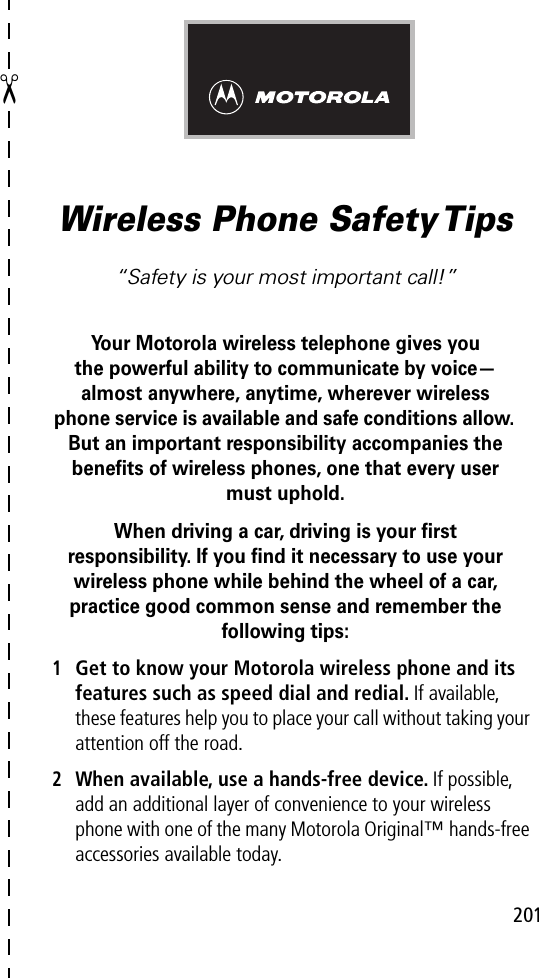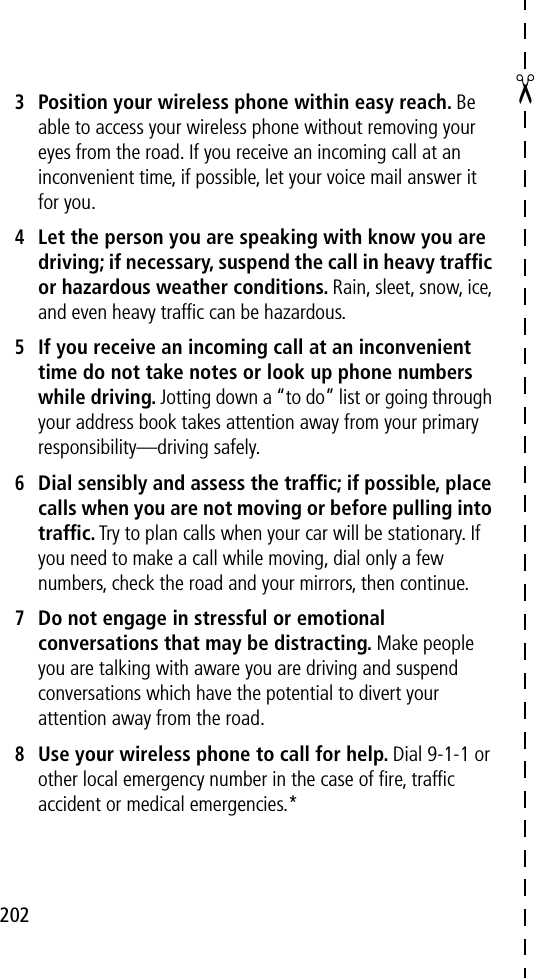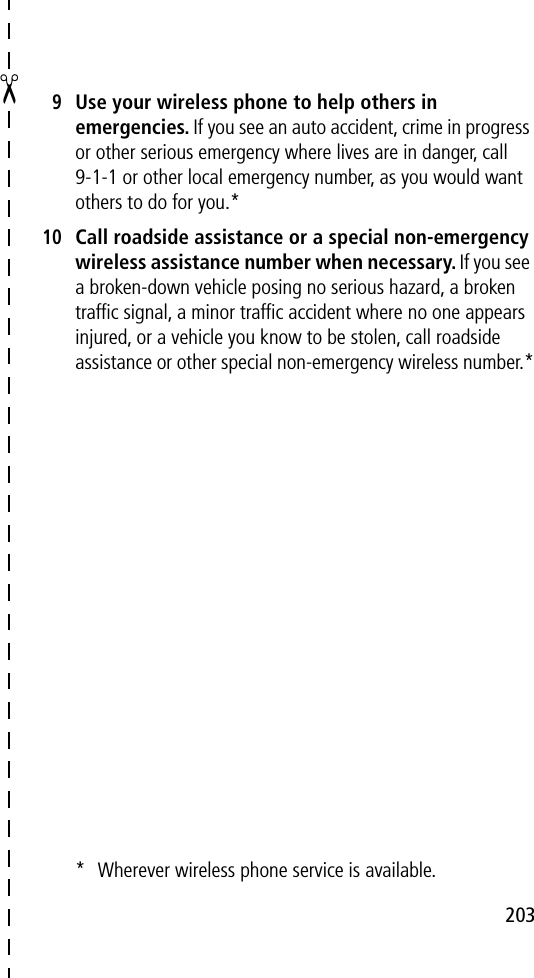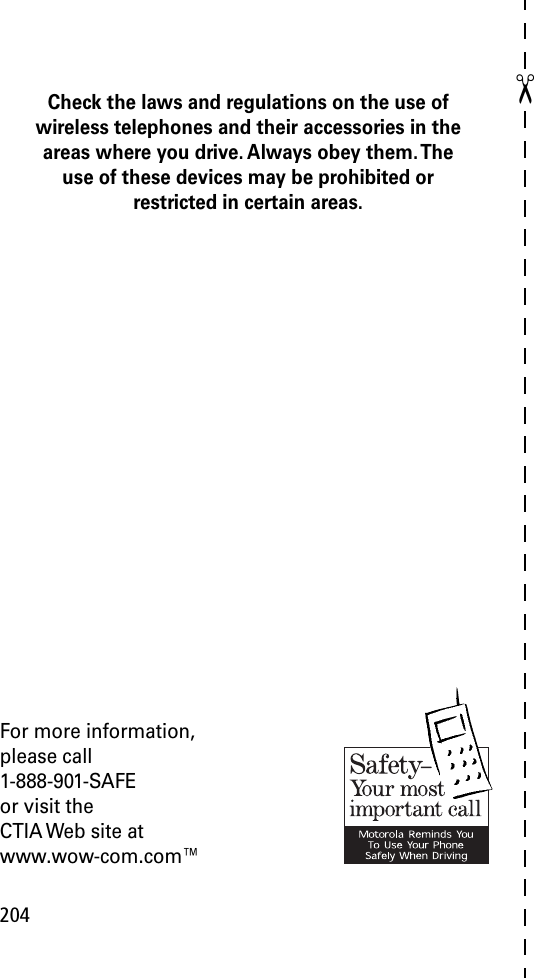Motorola Mobility T6BA1 PCS portable transceiver User Manual Exhibit 8 Users Manual 2 of 2
Motorola Mobility LLC PCS portable transceiver Exhibit 8 Users Manual 2 of 2
Contents
- 1. Exhibit 8 Users Manual 1 of 2
- 2. Exhibit 8 Users Manual 2 of 2
Exhibit 8 Users Manual 2 of 2