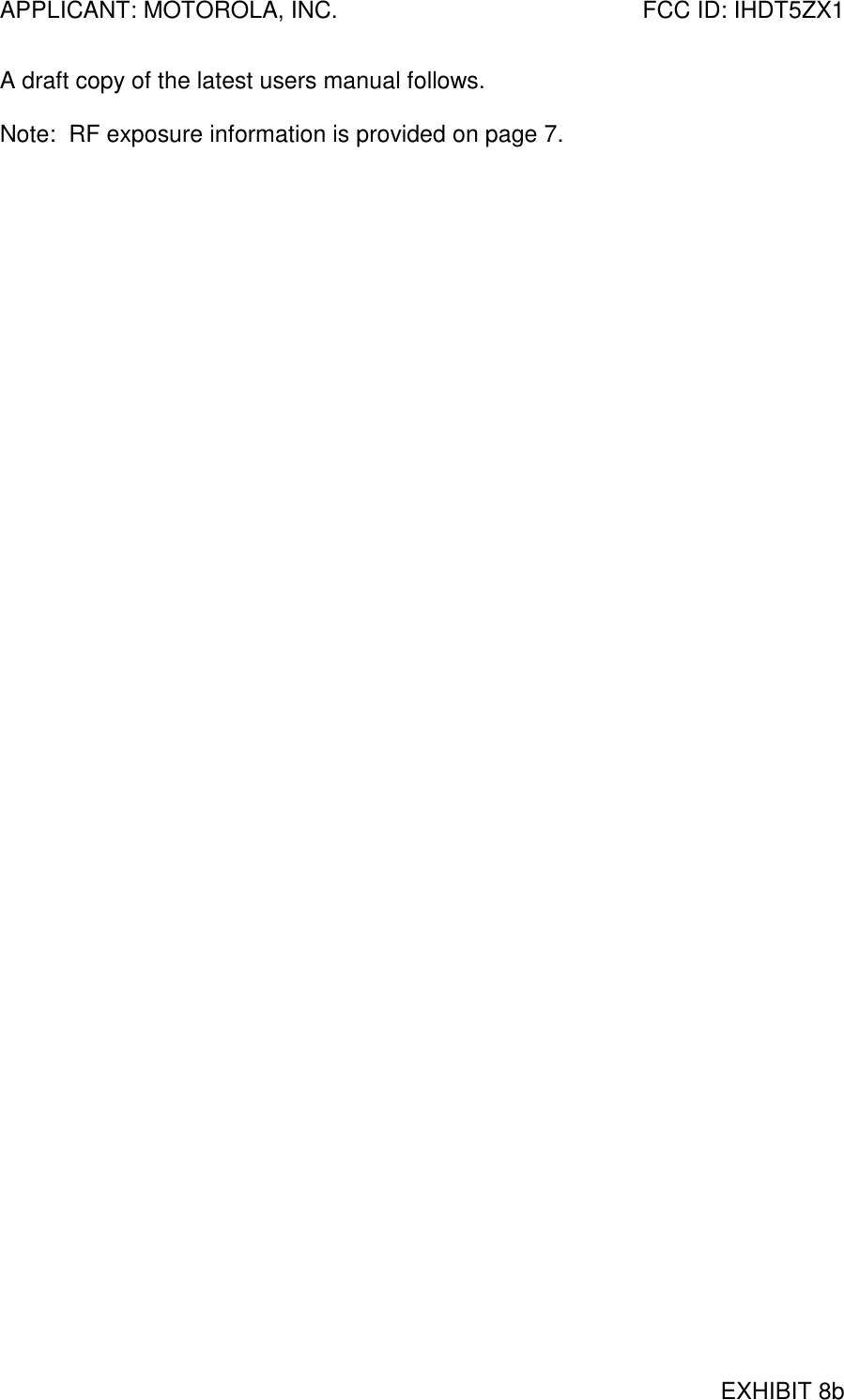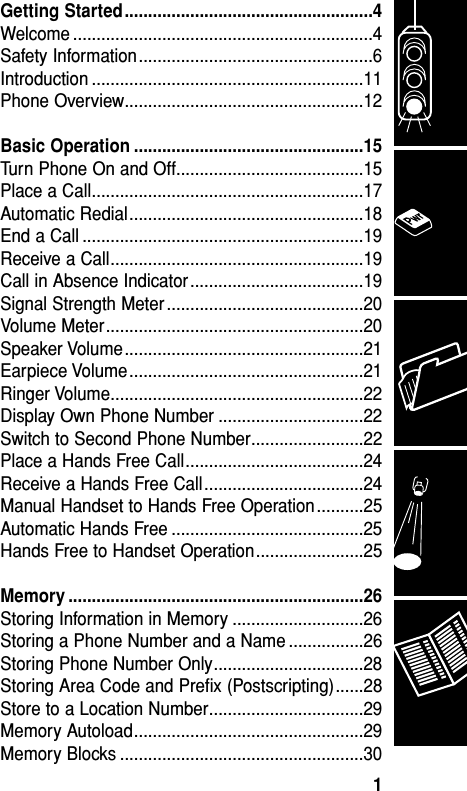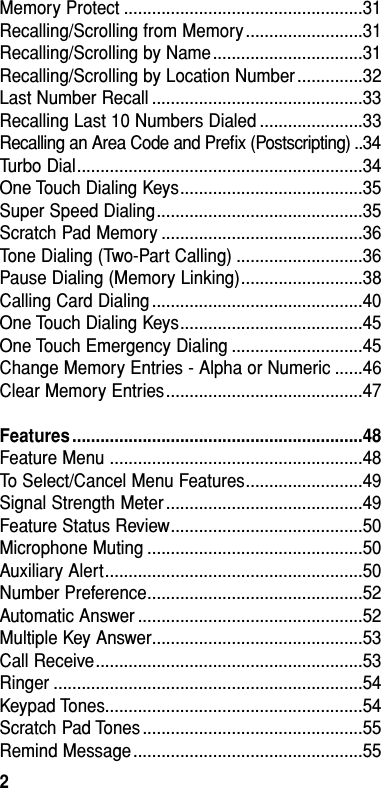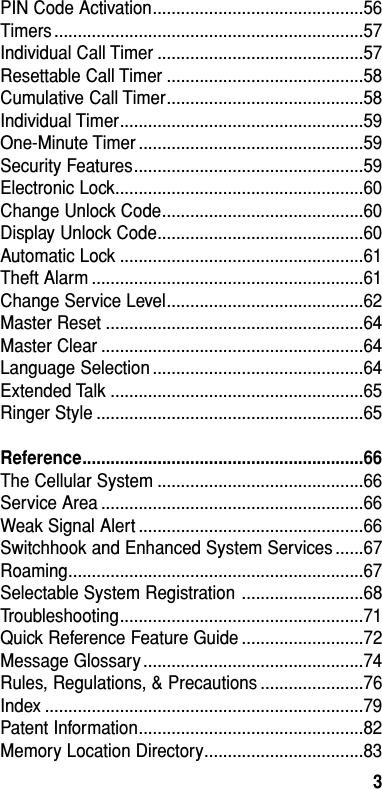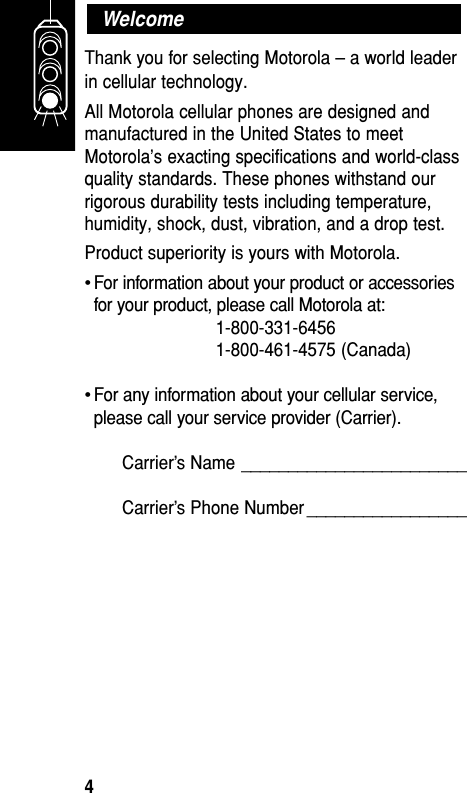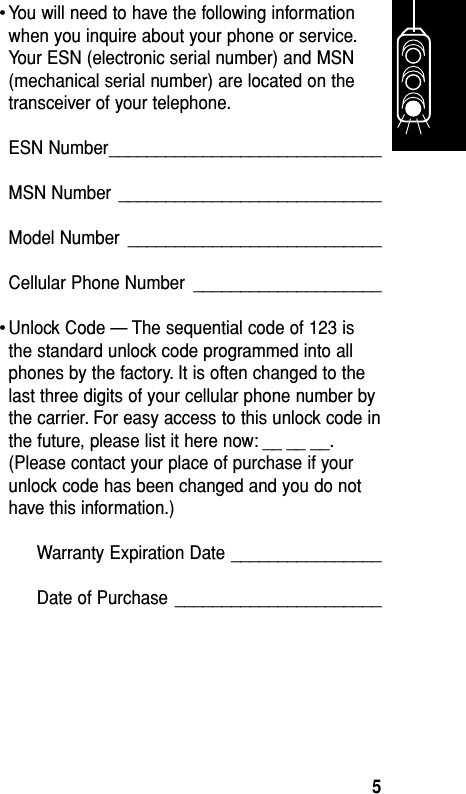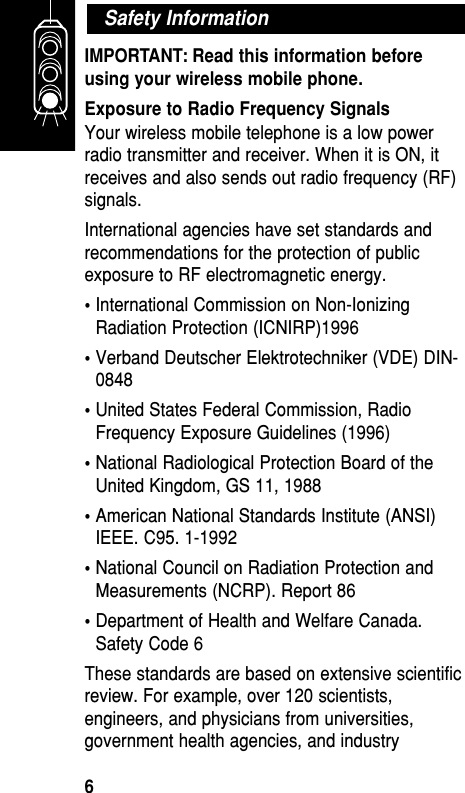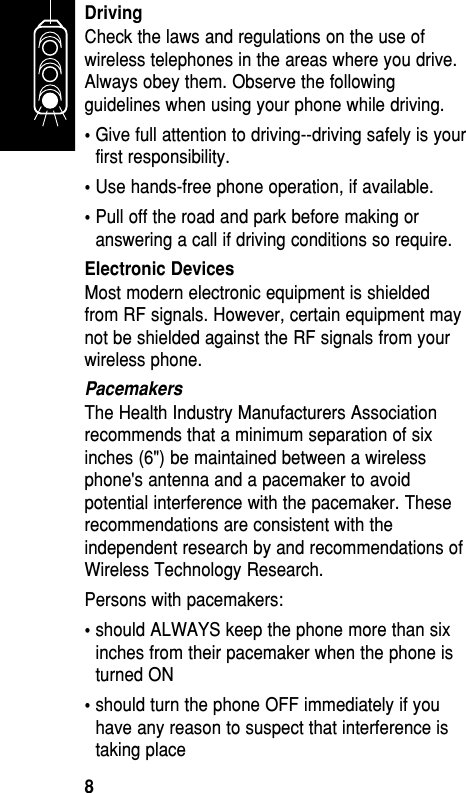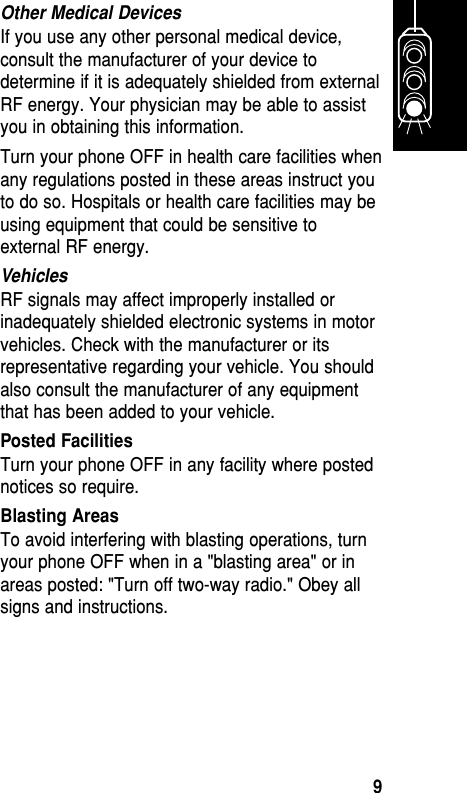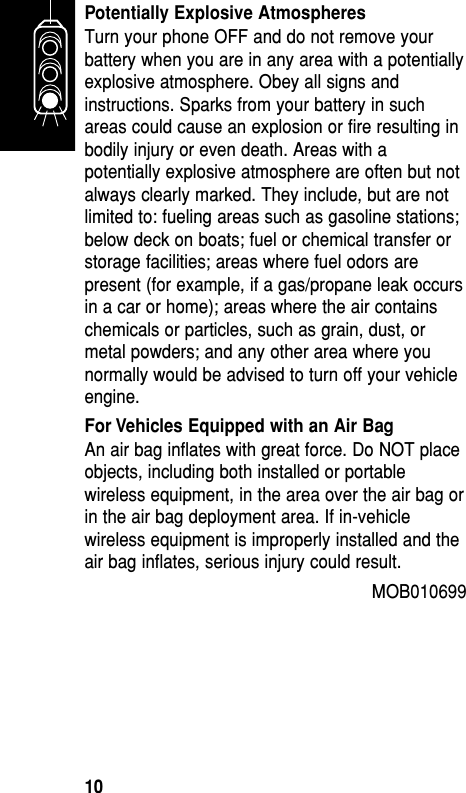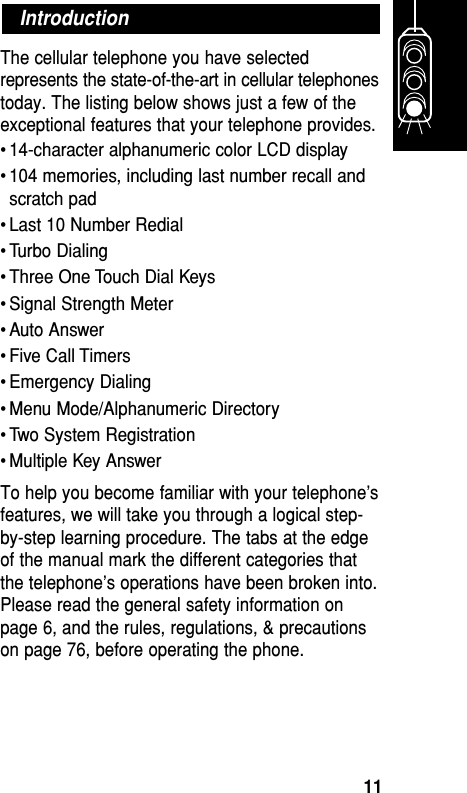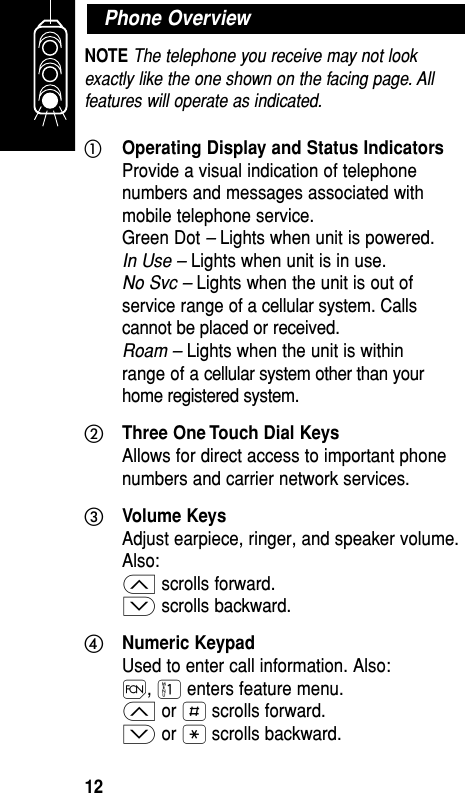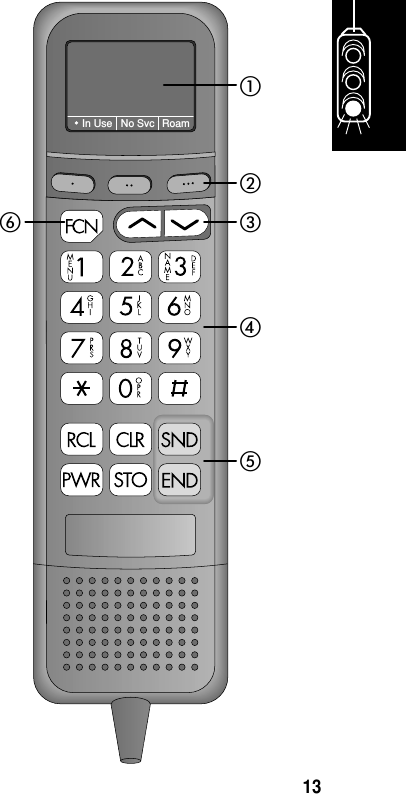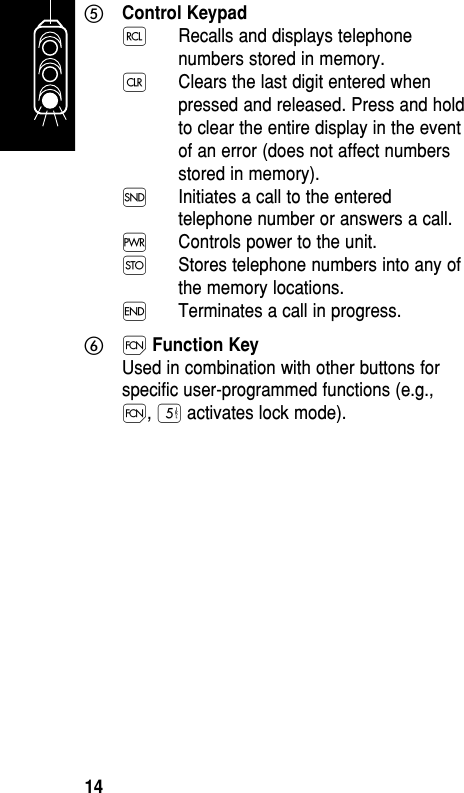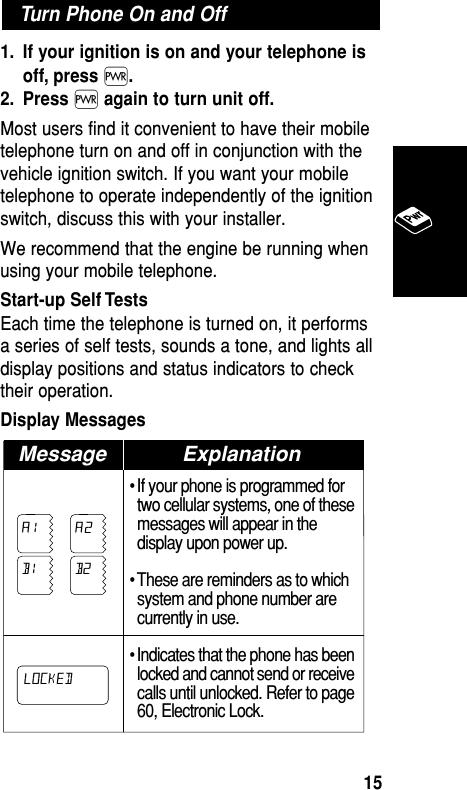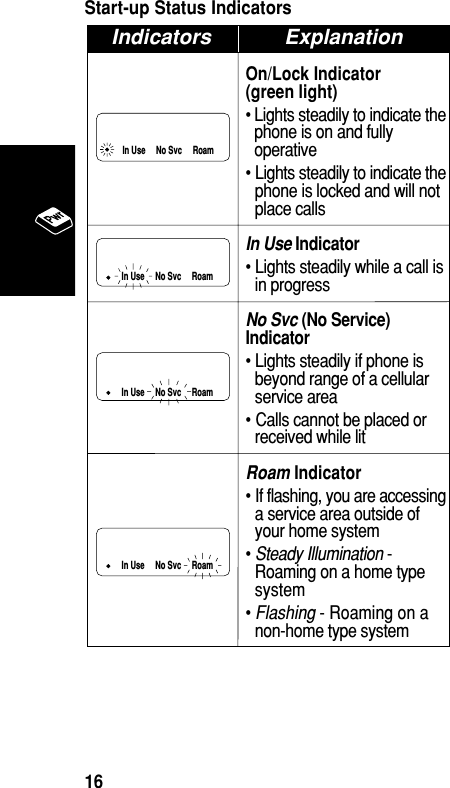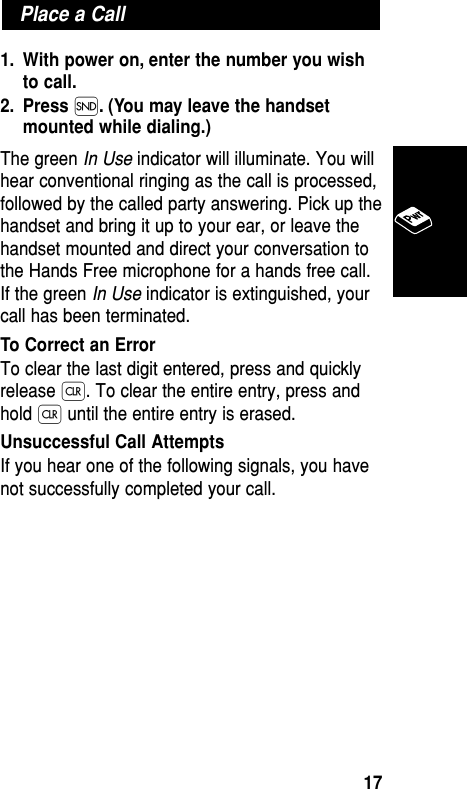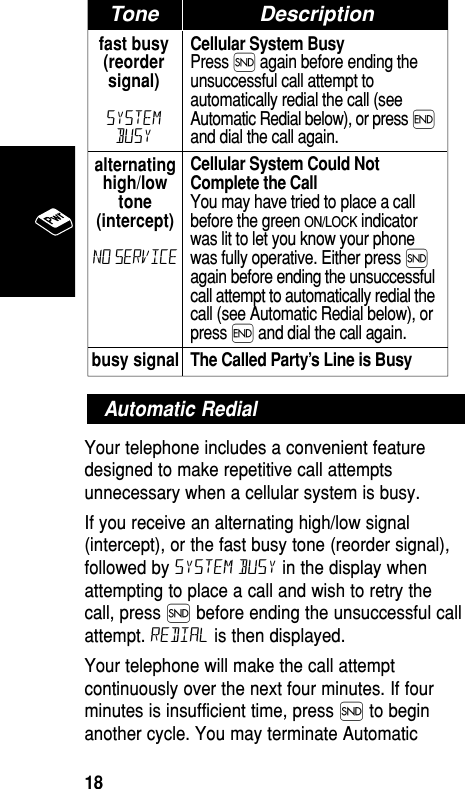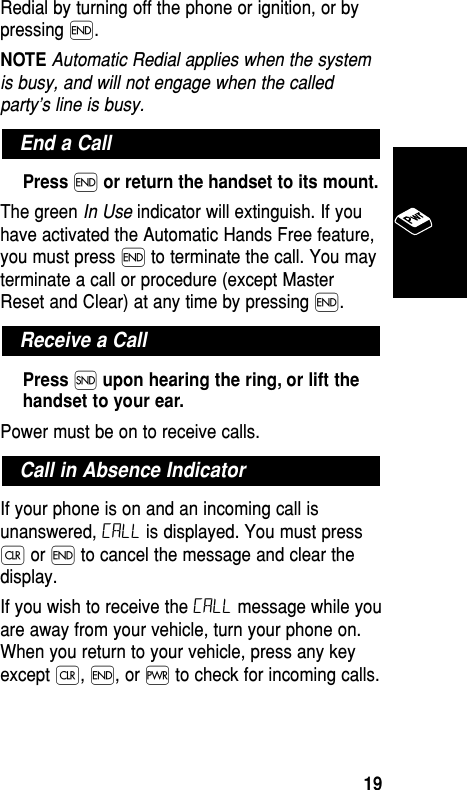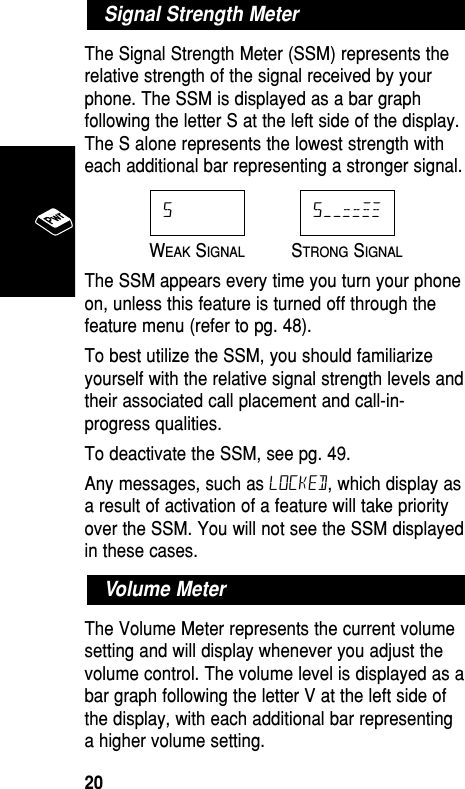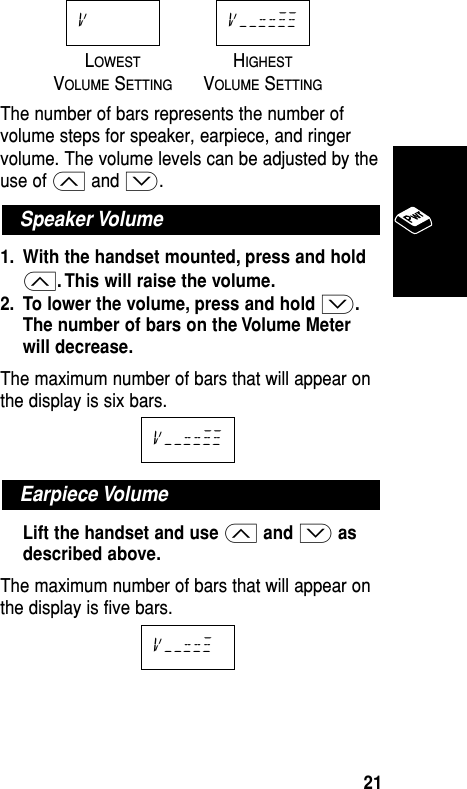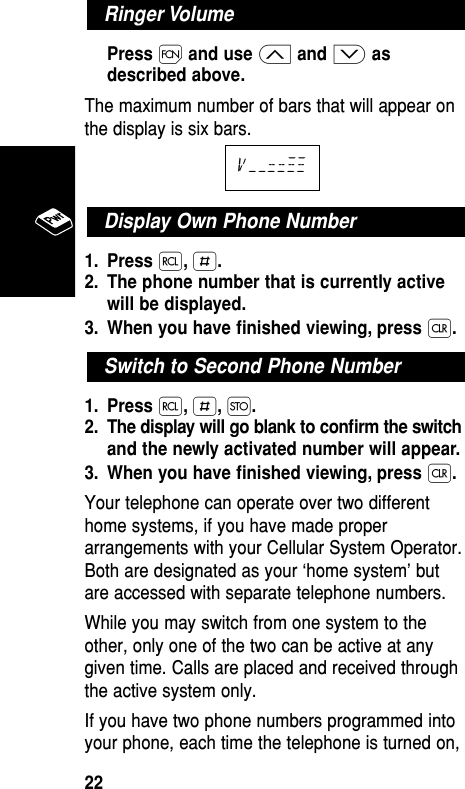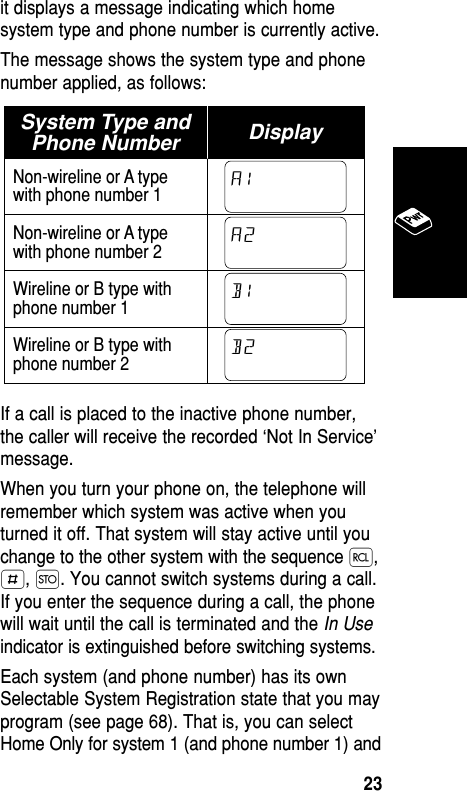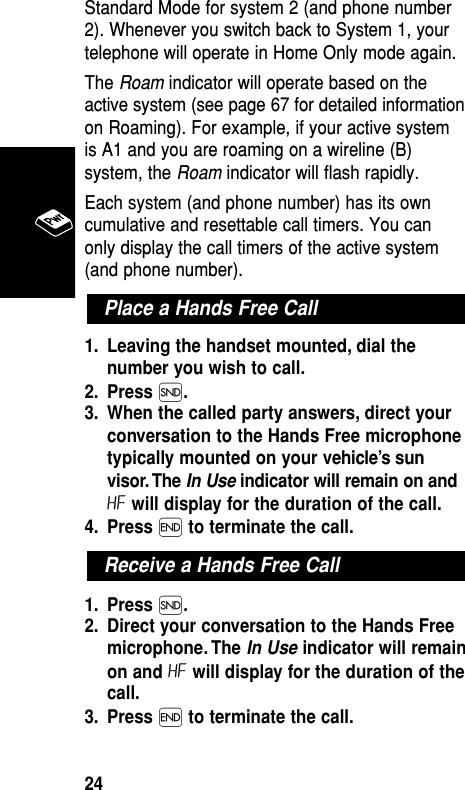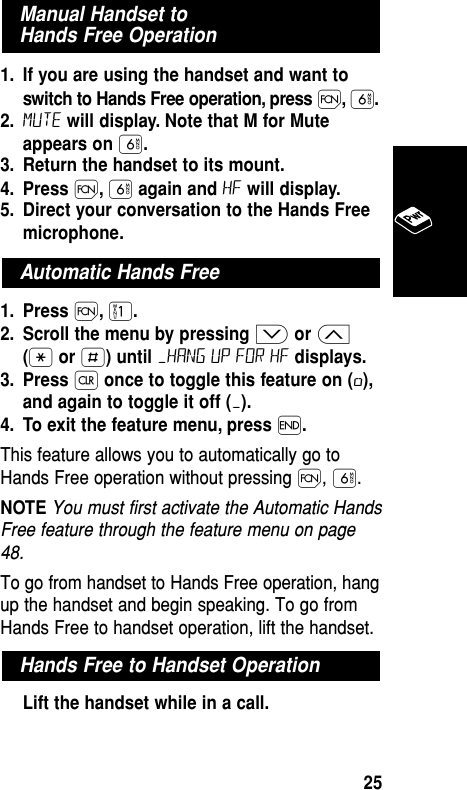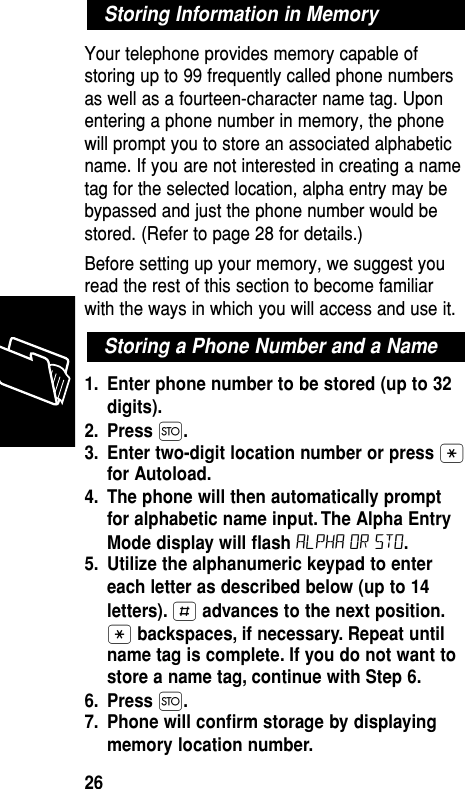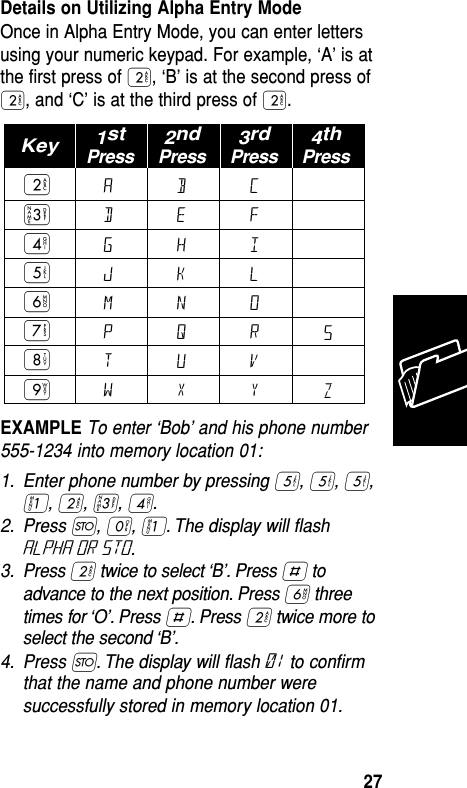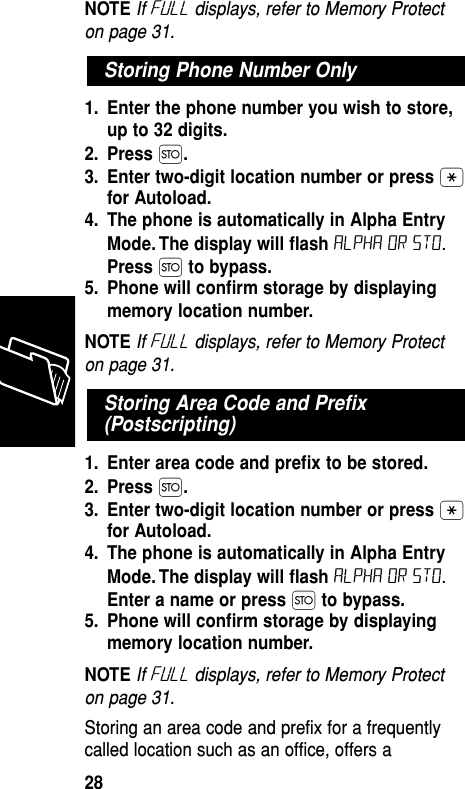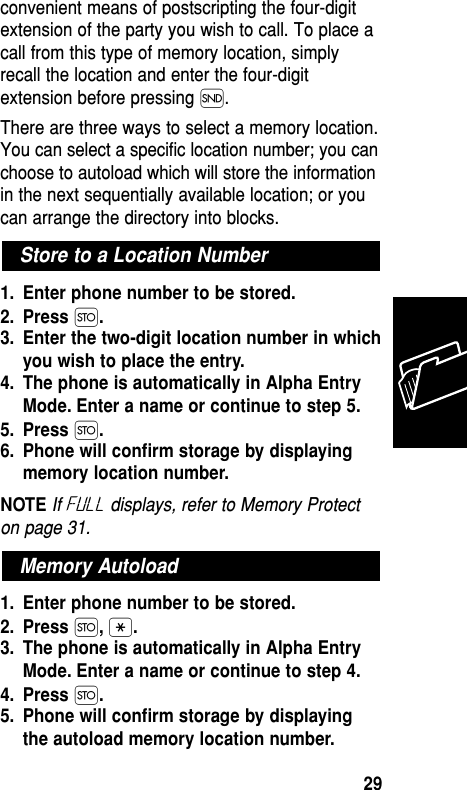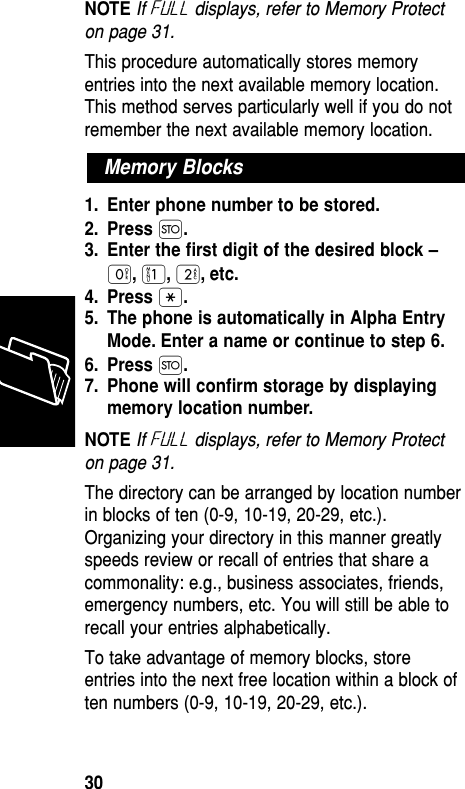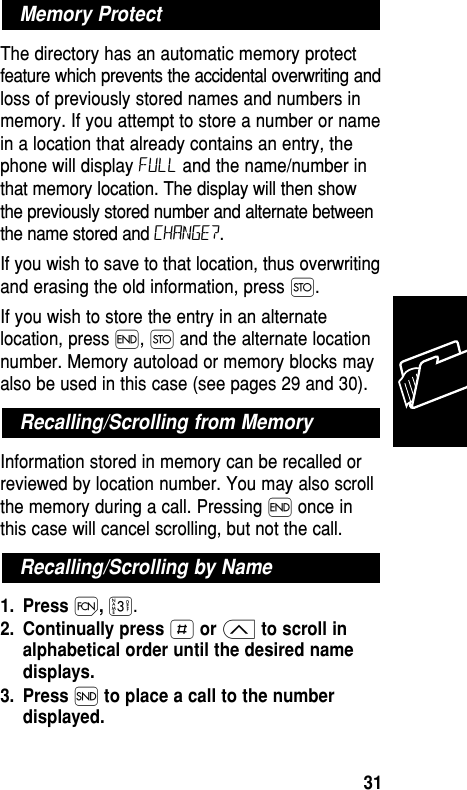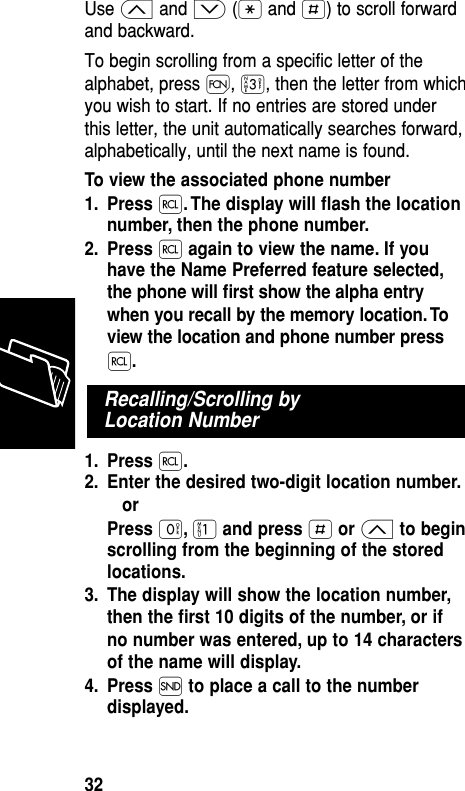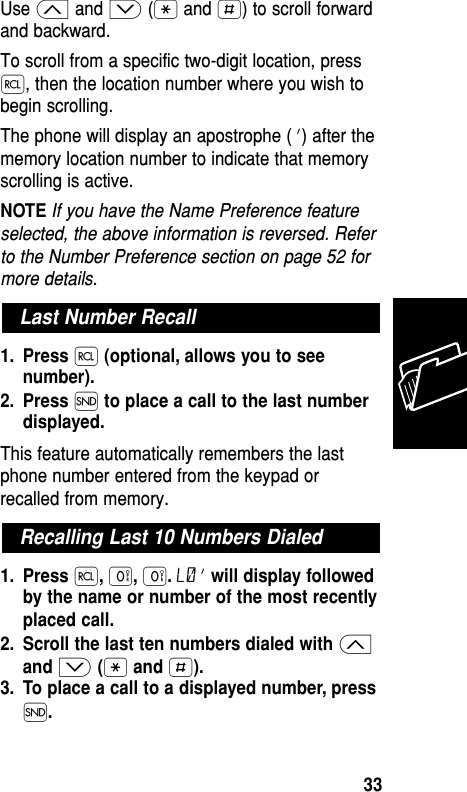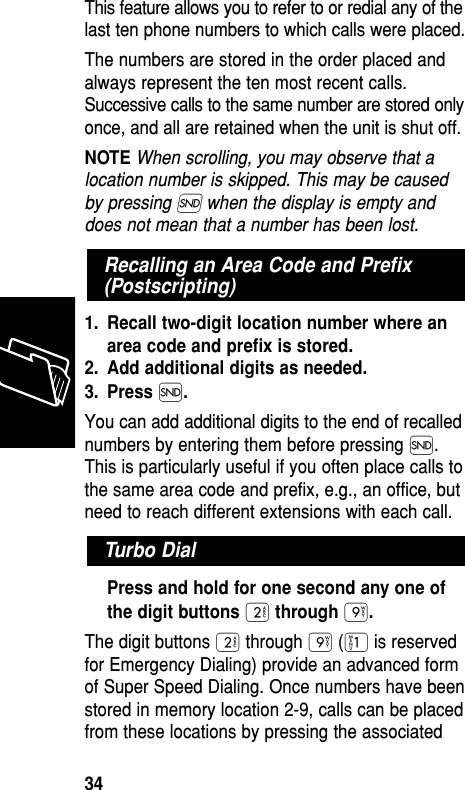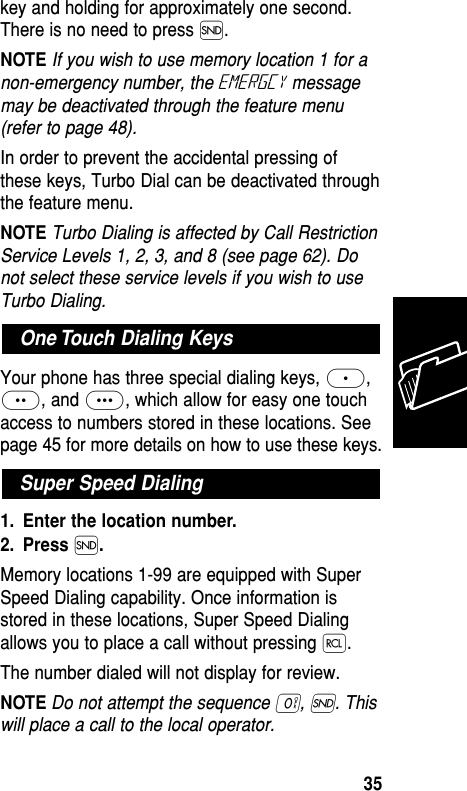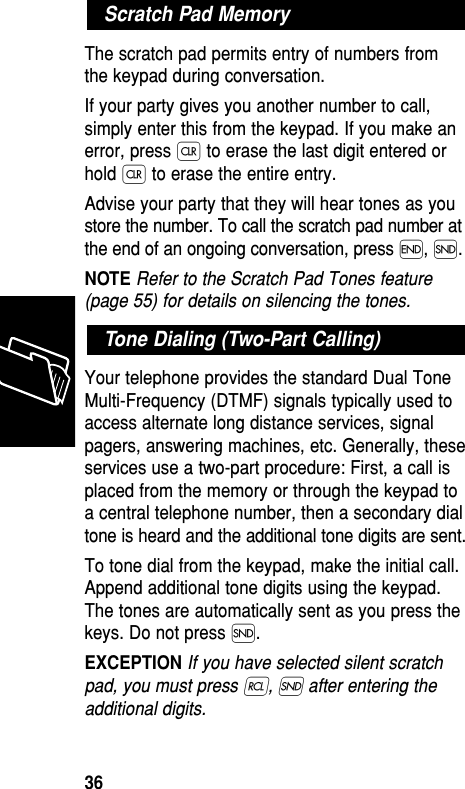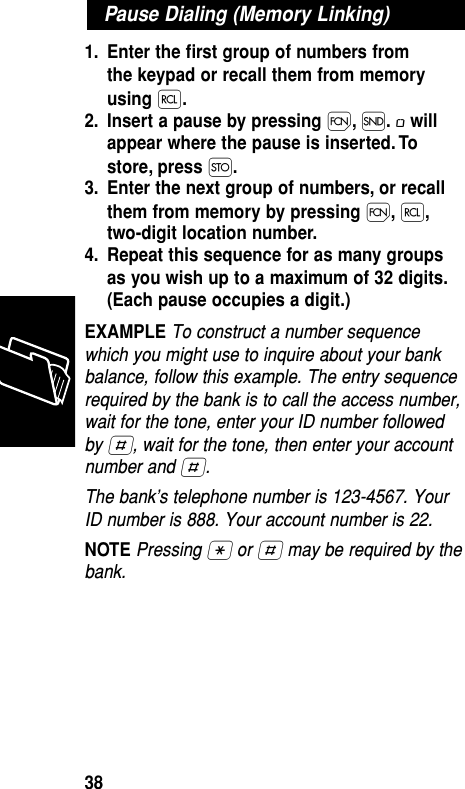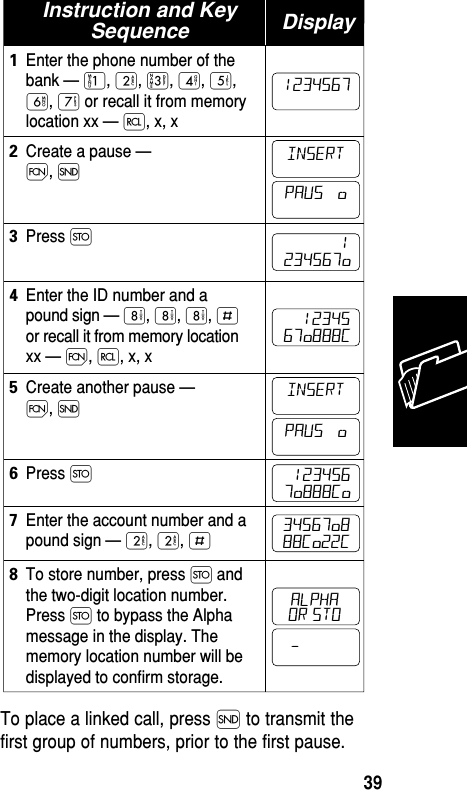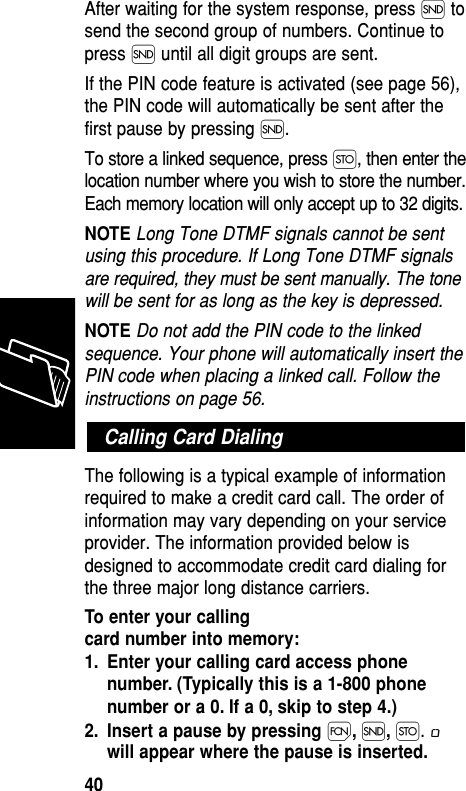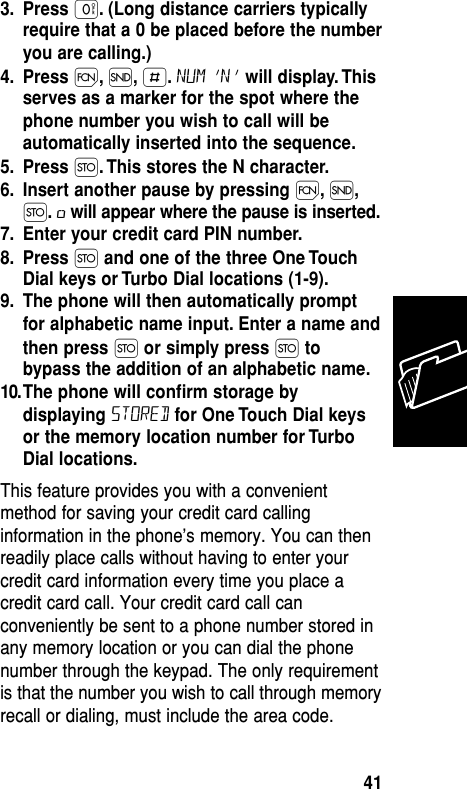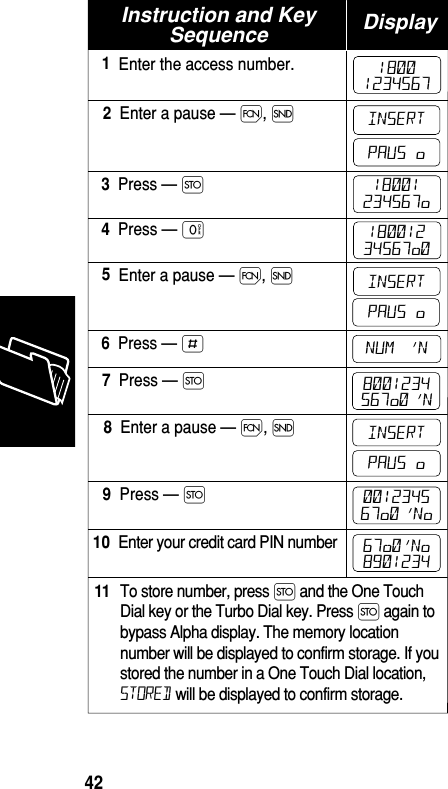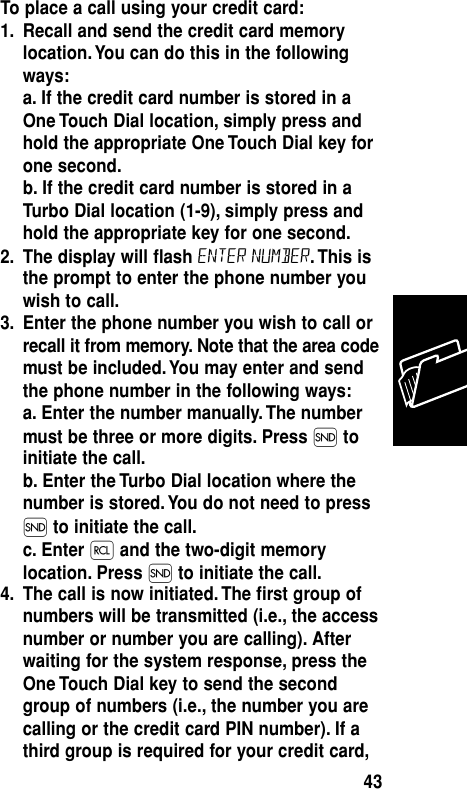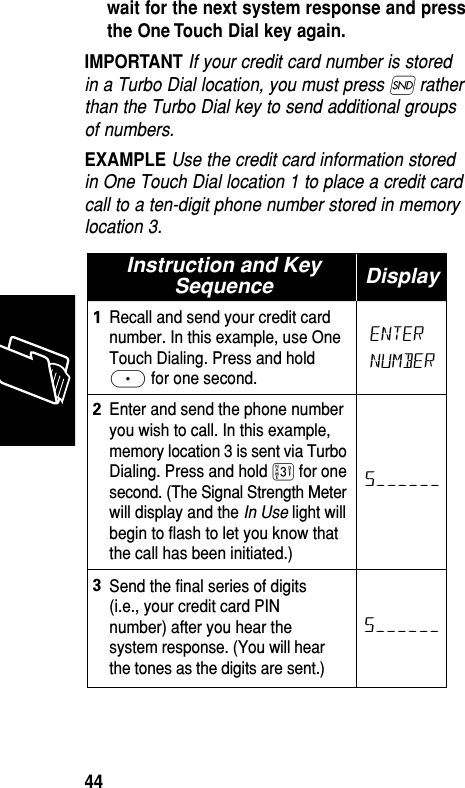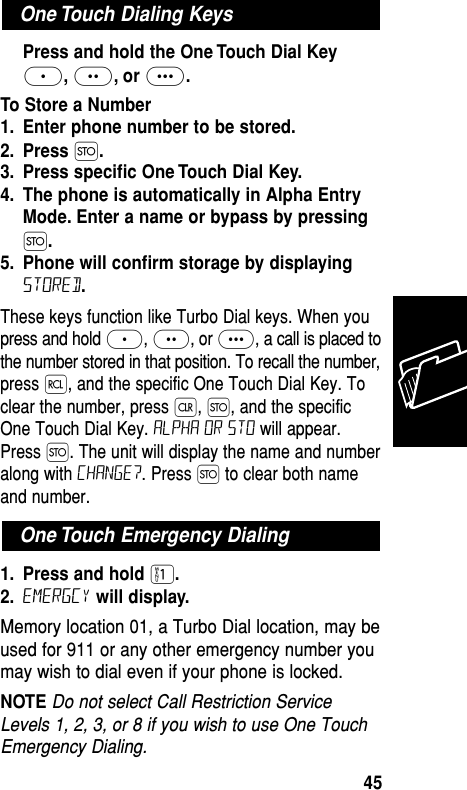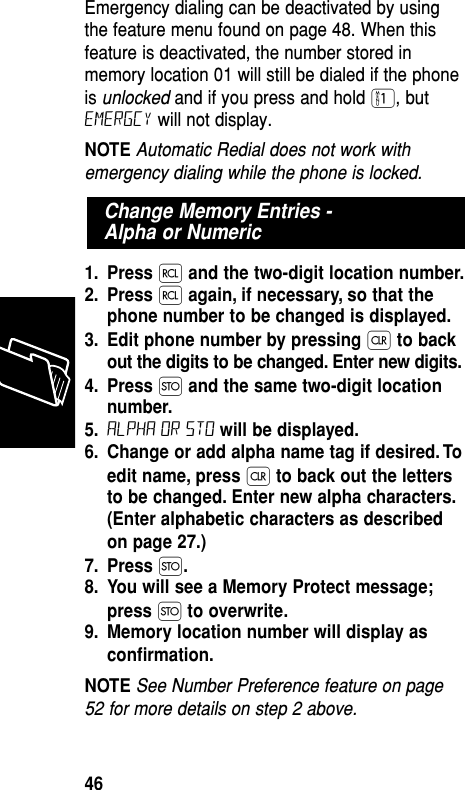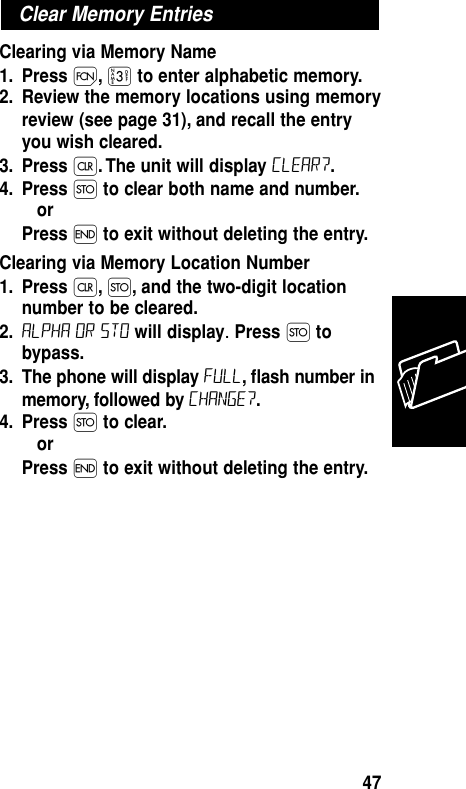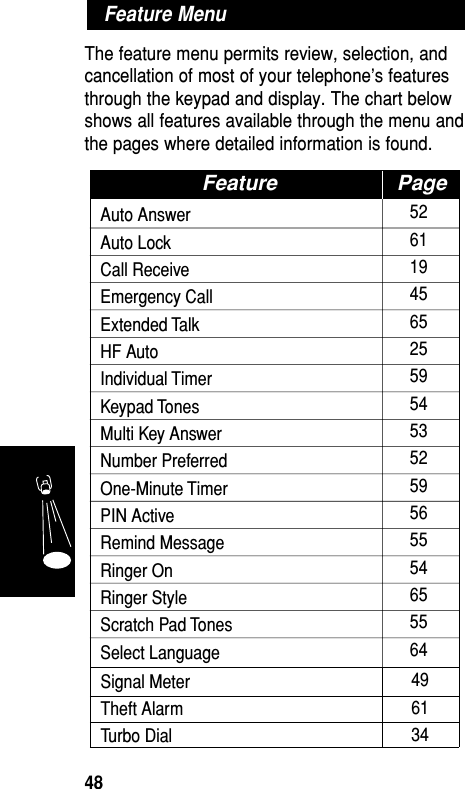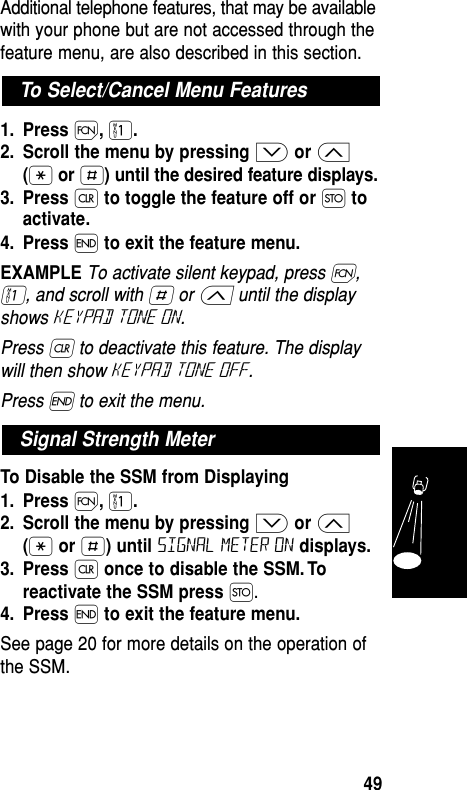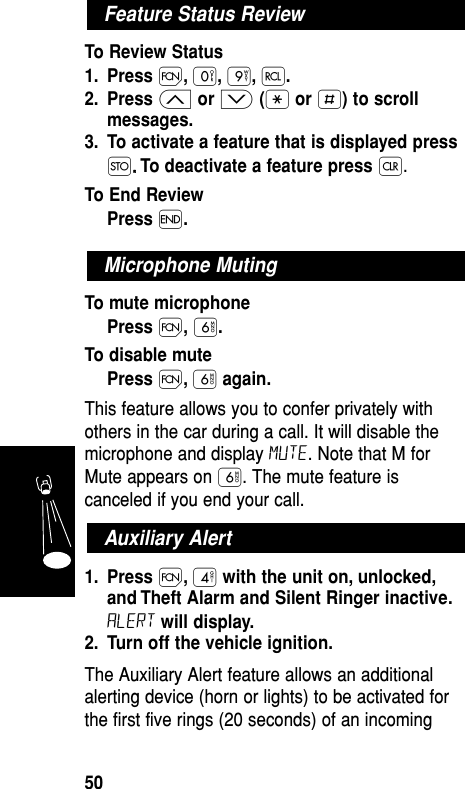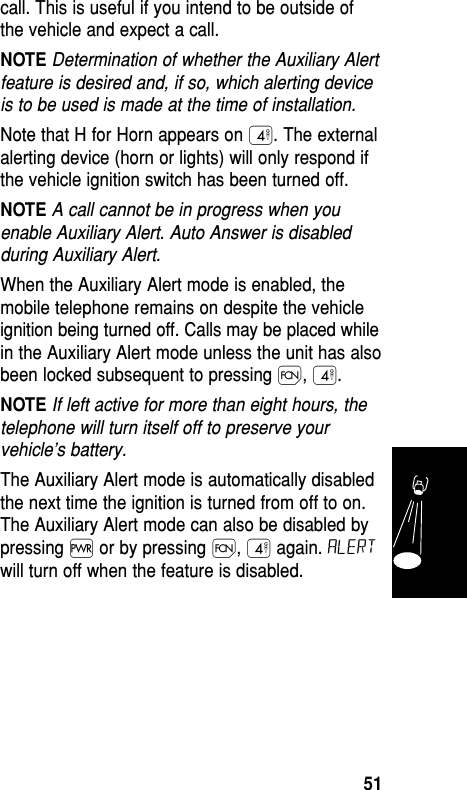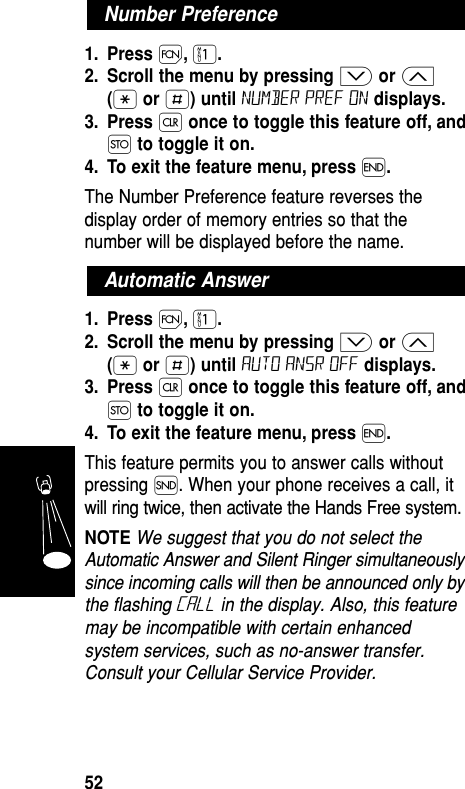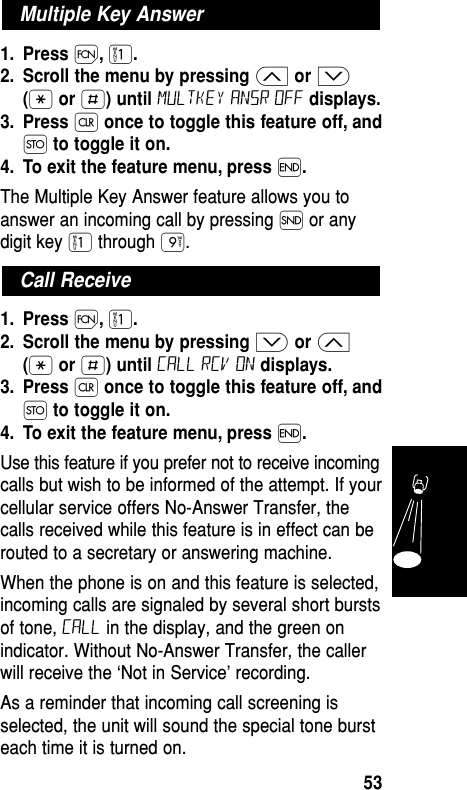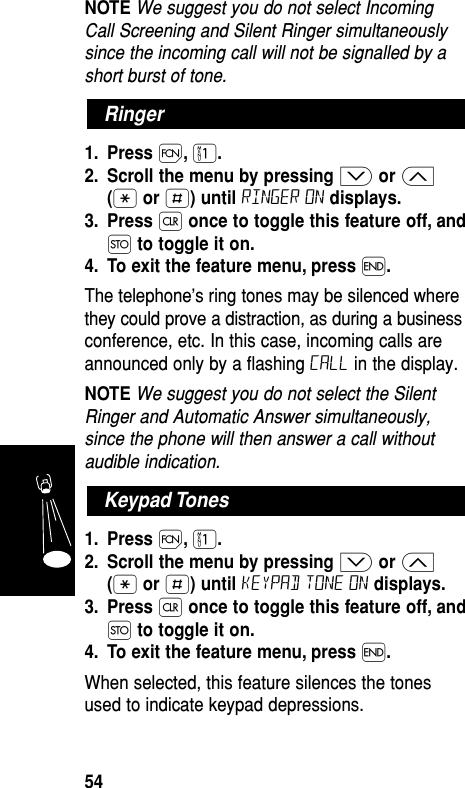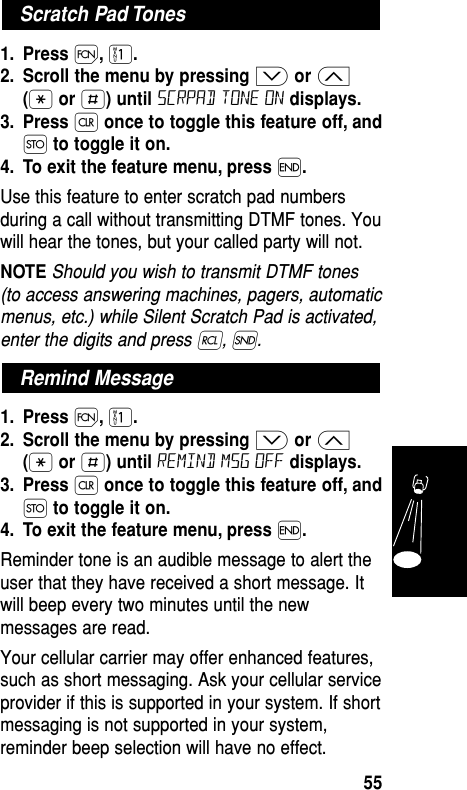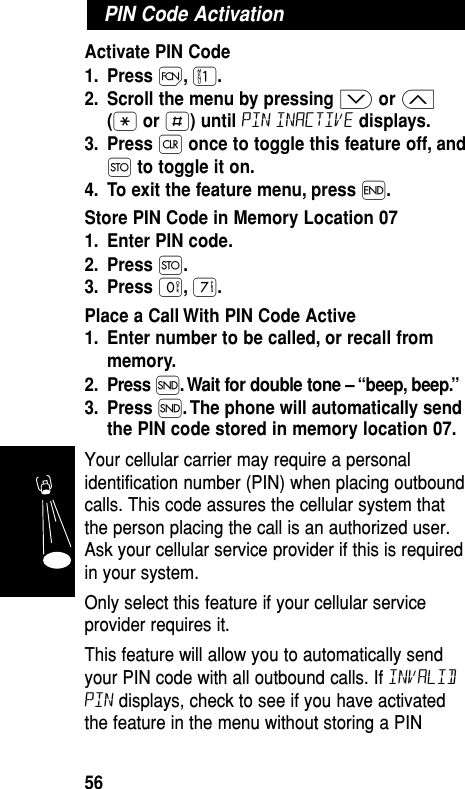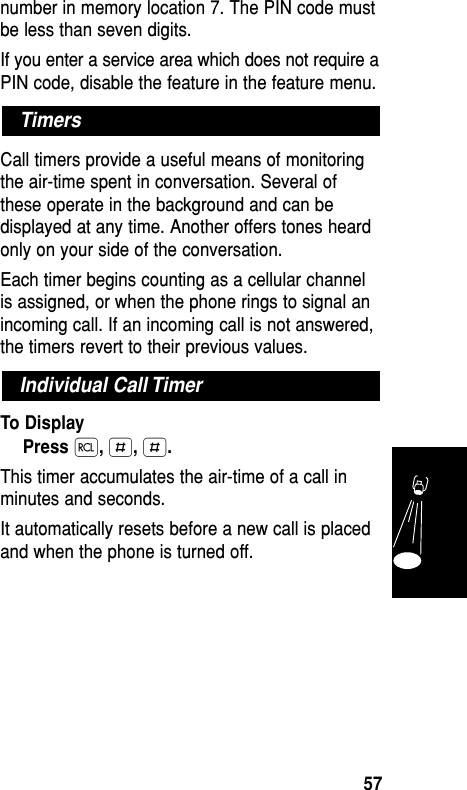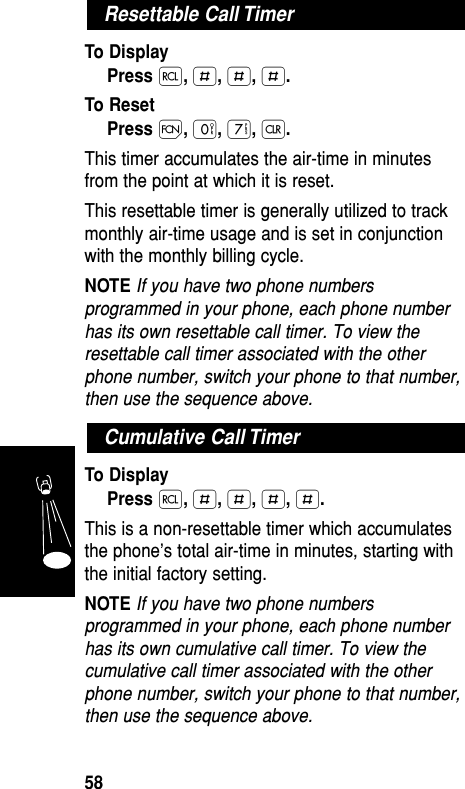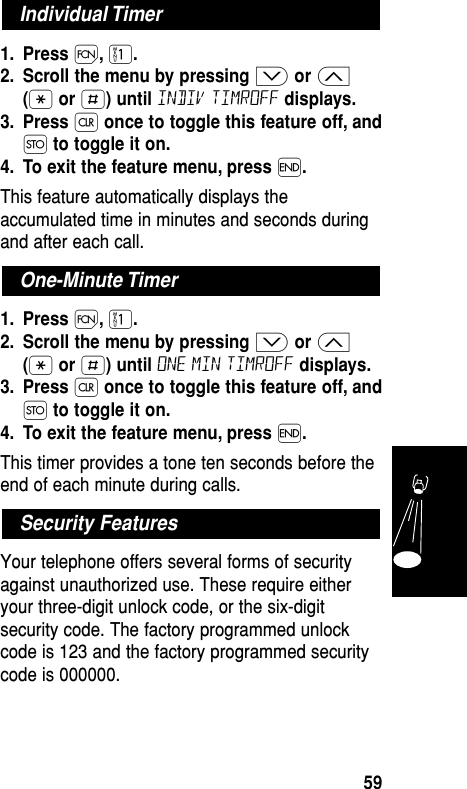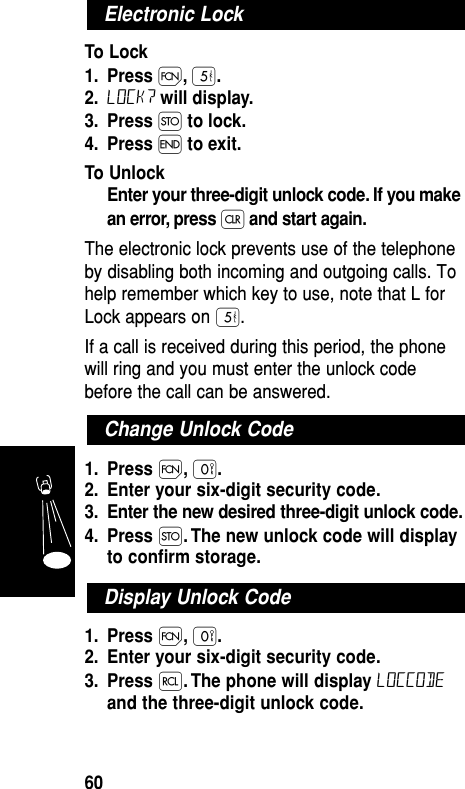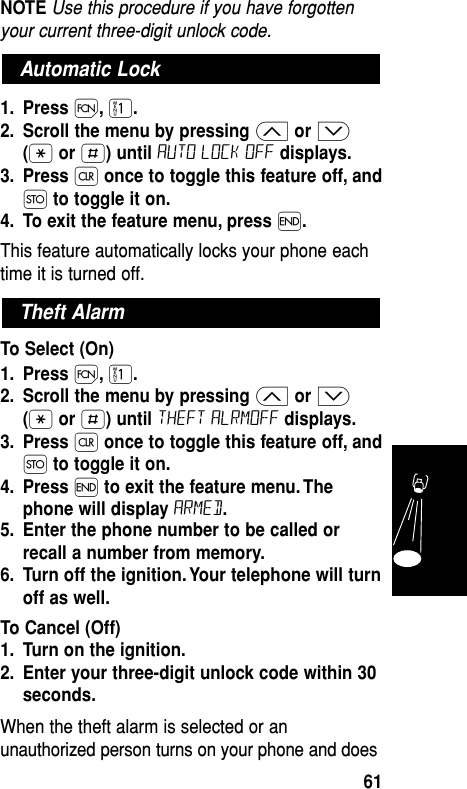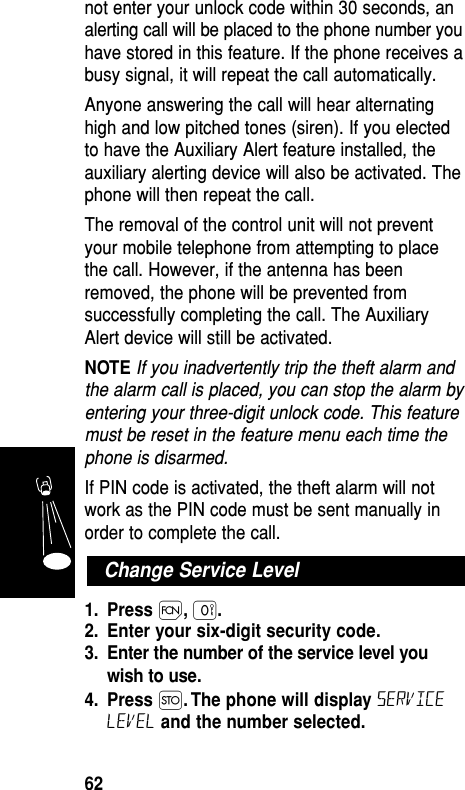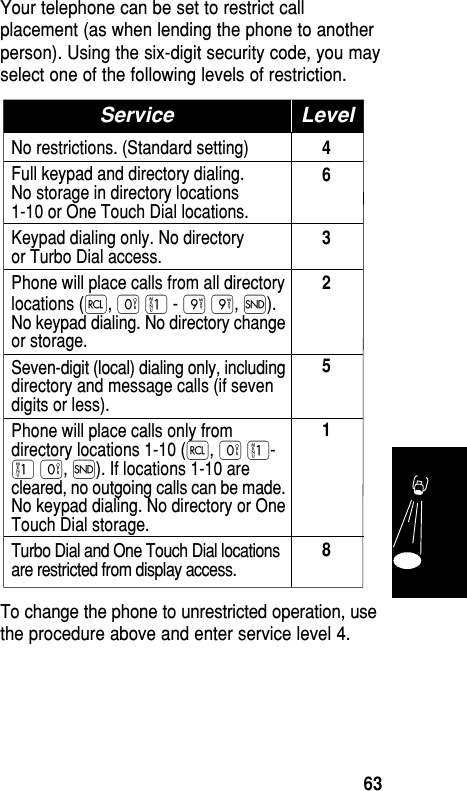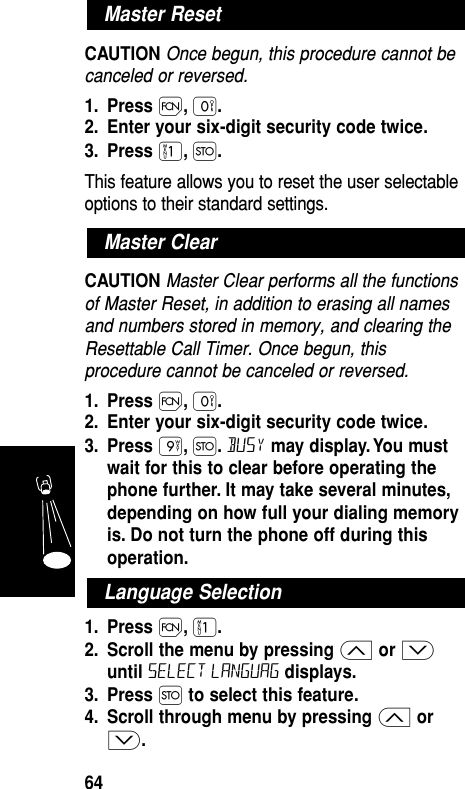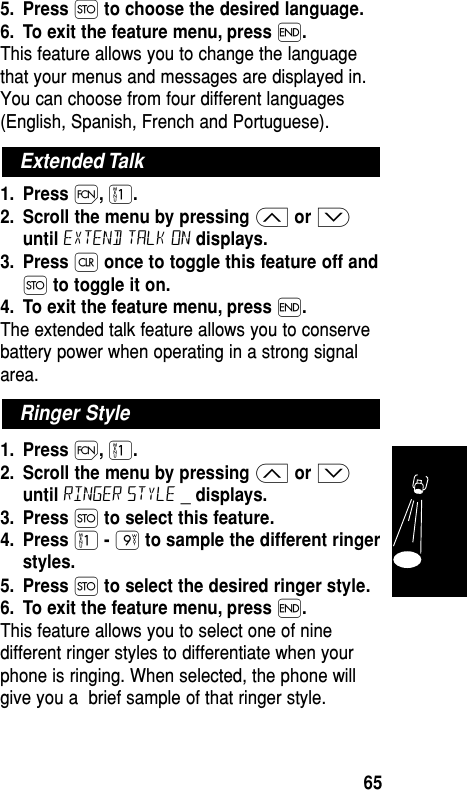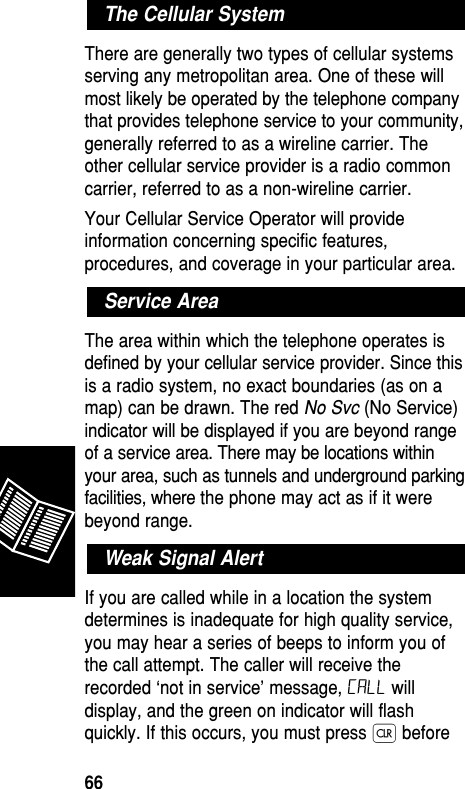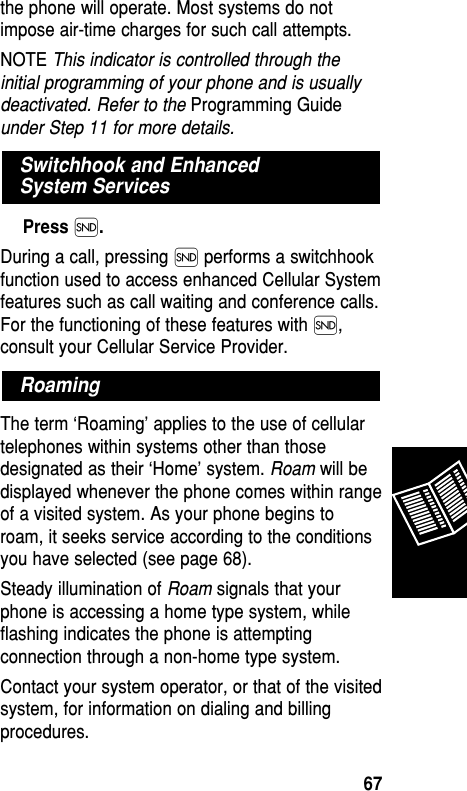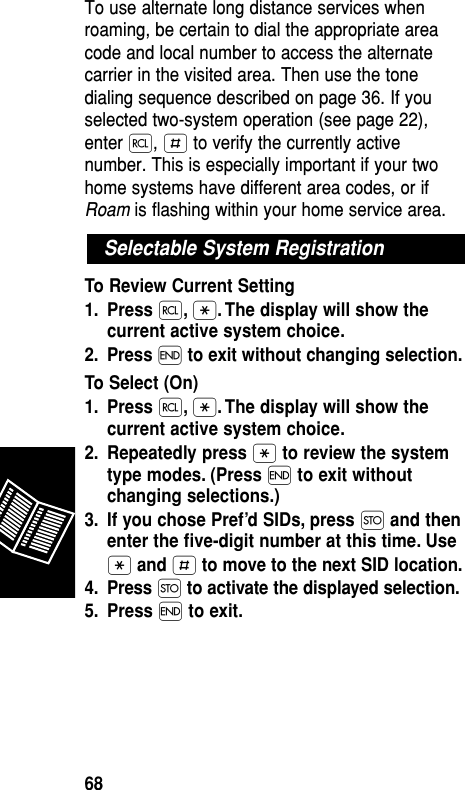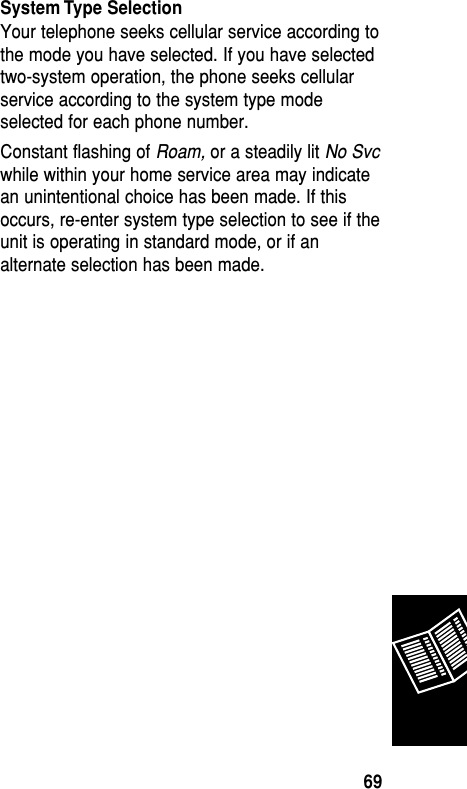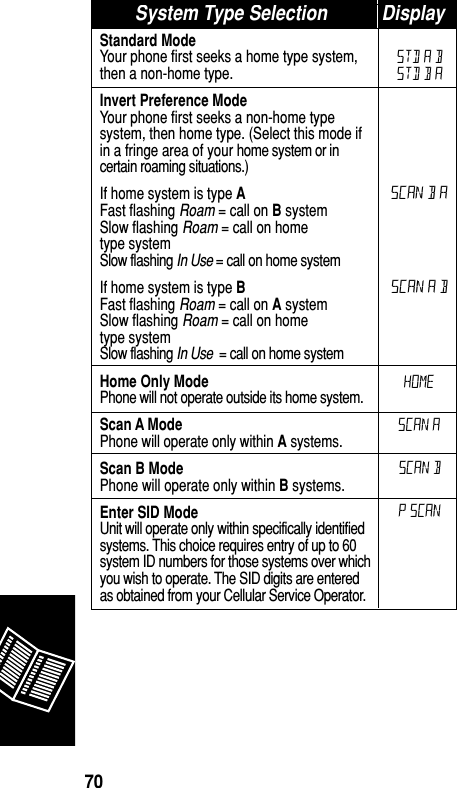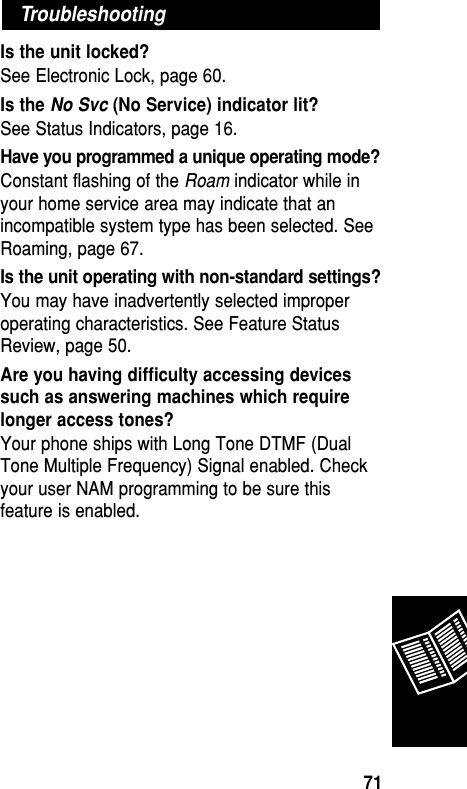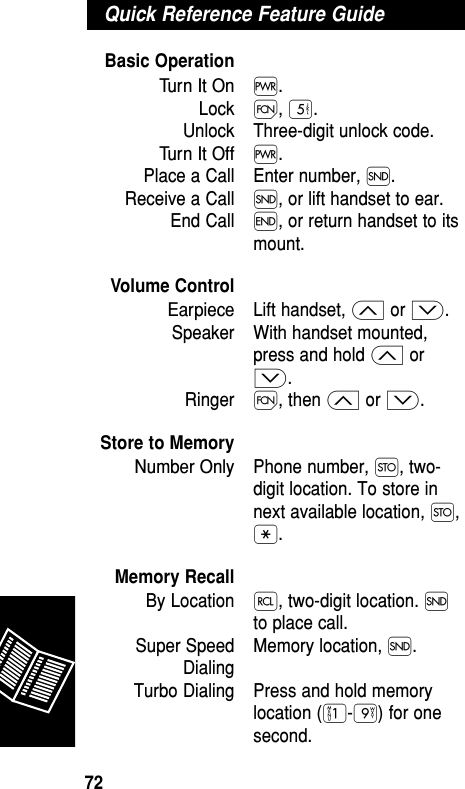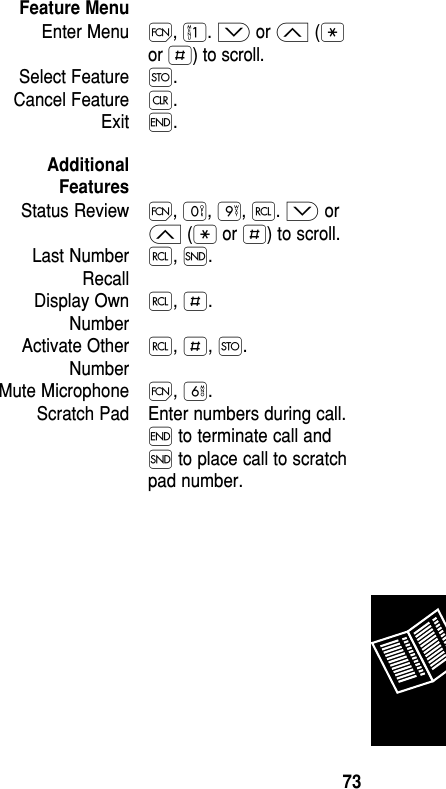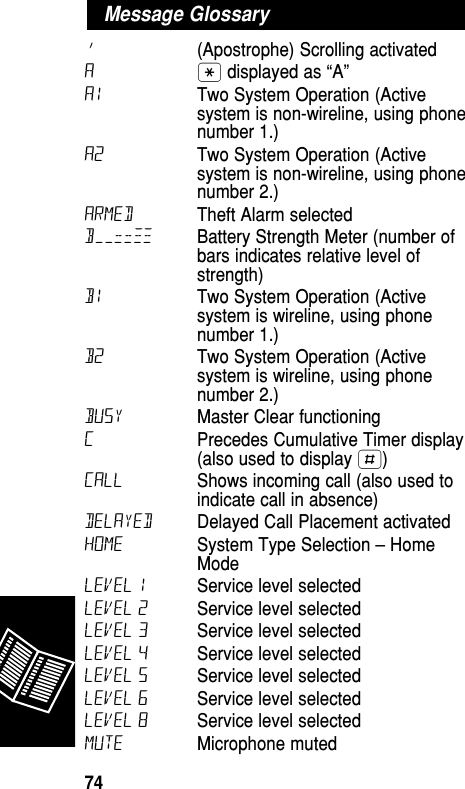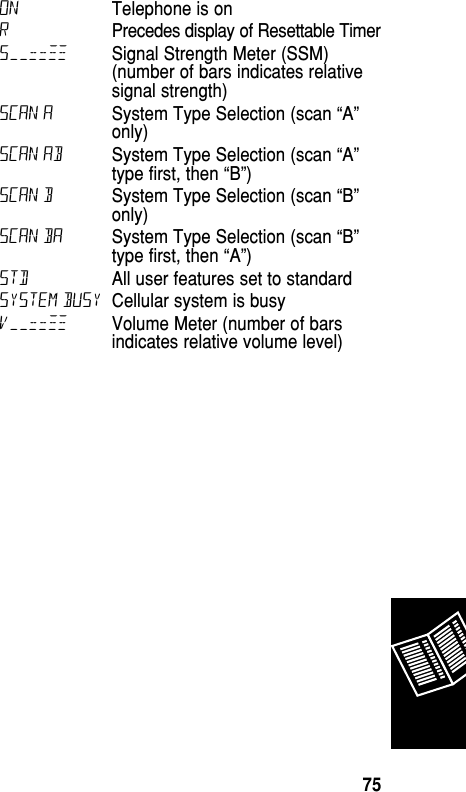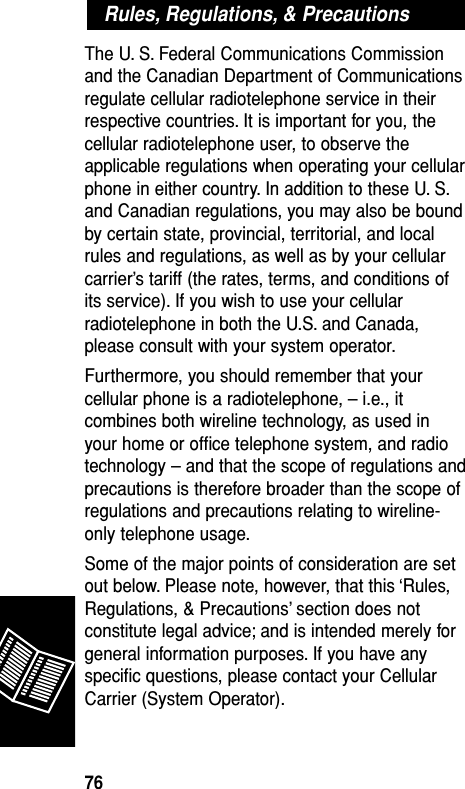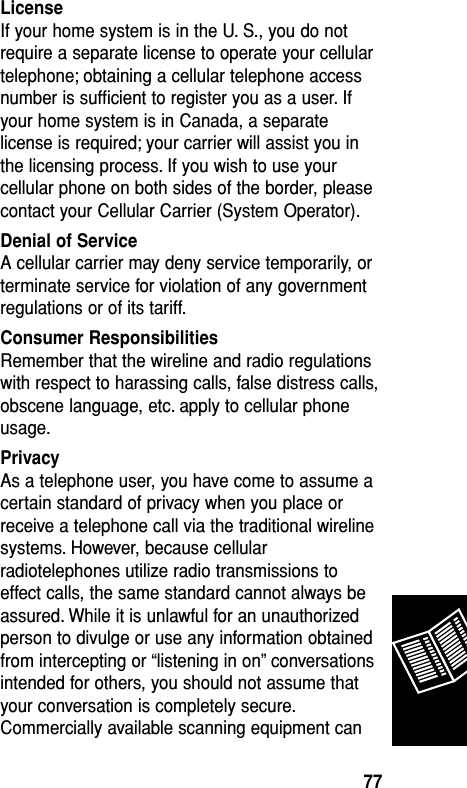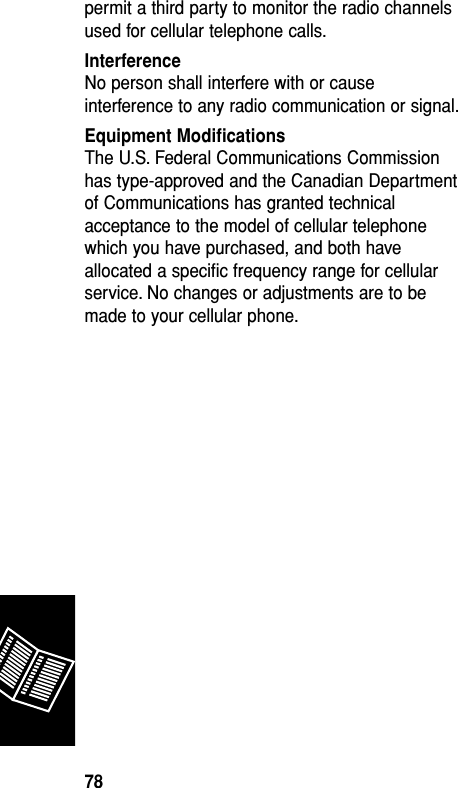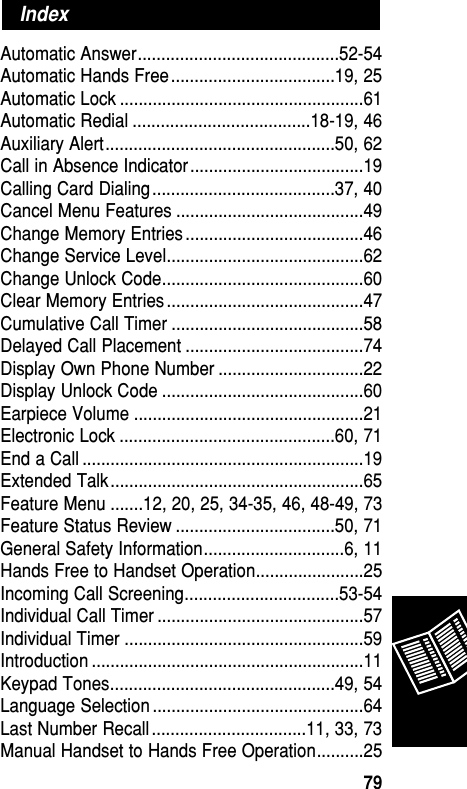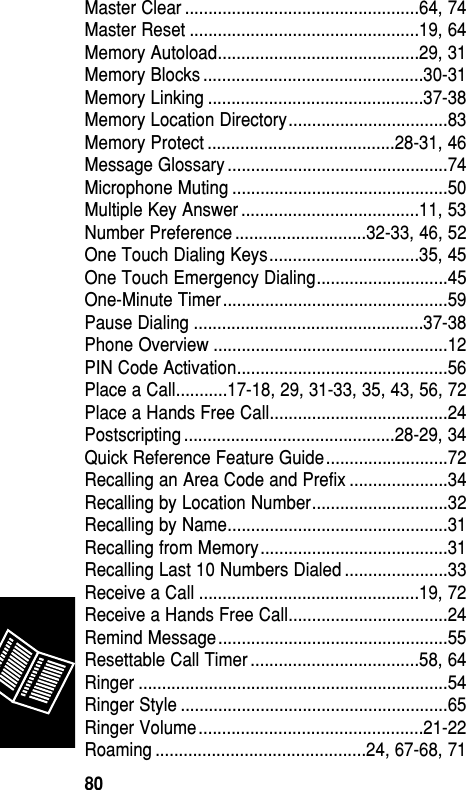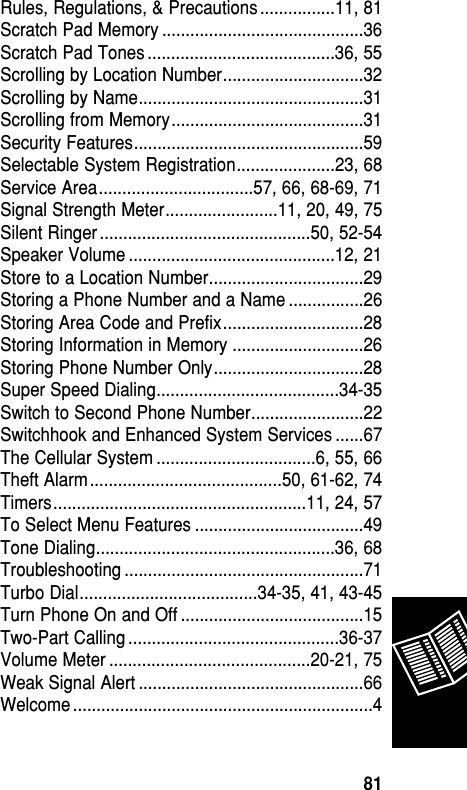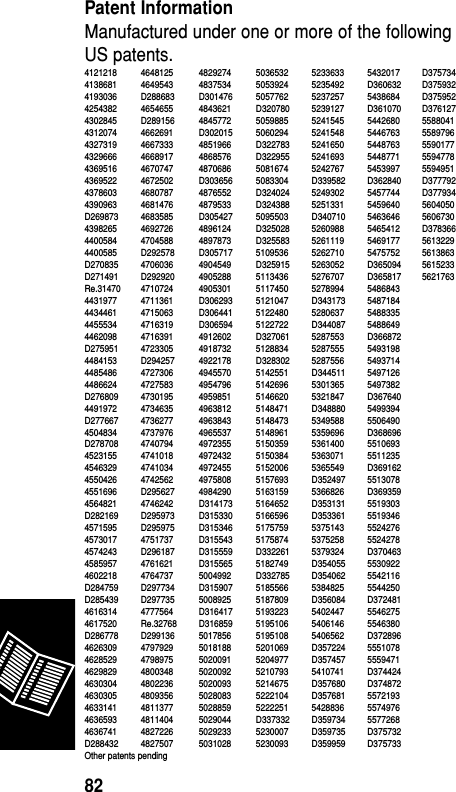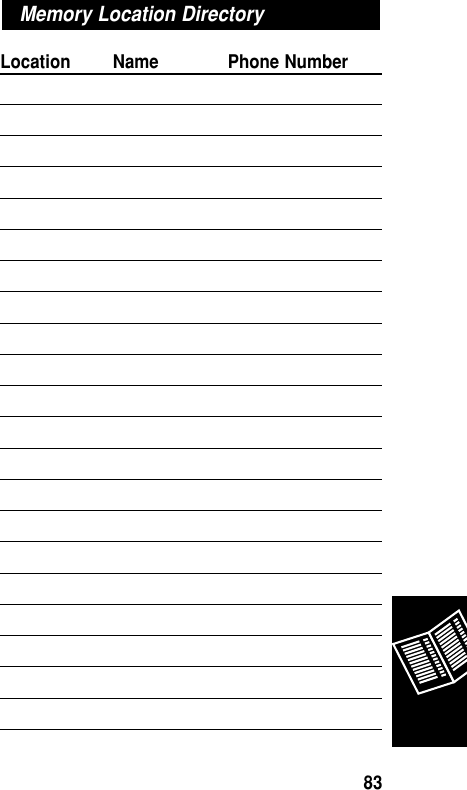Motorola Mobility T5ZX1 Mobile Cellular Transceiver User Manual Exhibit 8a
Motorola Mobility LLC Mobile Cellular Transceiver Exhibit 8a
Contents
- 1. Motorola Exhibit 8 Users Manual
- 2. Motorola updated users manual includes rf exposure responses to 11299
- 3. Motorola installation guide includes rf exposure responses to 11299
Motorola updated users manual includes rf exposure responses to 11299