Motorola Mobility T5GC1 Portable Cellular CDMA Transceiver User Manual W210
Motorola Mobility LLC Portable Cellular CDMA Transceiver W210
Exhibit 8 Users Manual
APPLICANT: MOTOROLA, INC. FCC ID: IHDT5GC1
INSTRUCTION MANUAL
• A preliminary draft copy of the User’s Manual follows this cover page.
• The User’s Manual will have the following text added to it:
"NOTE: This equipment has been tested and found to comply with the limits for a Class B
digital device, pursuant to Part 15 of the FCC Rules. These limits are designed to provide
reasonable protection against harmful interference in a residential installation. This equipment
generates, uses and can radiate radio frequency energy and, if not installed and used in
accordance with the instructions, may cause harmful interference to radio communications.
However, there is no guarantee that interference will not occur in a particular installation. If
this equipment does cause harmful interference to radio or television reception, which can be
determined by turning the equipment off and on, the user is encouraged to try to correct the
interference by one or more of the following measures:
. Reorient or relocate the receiving antenna.
. Increase the separation between the equipment and receiver.
. Connect the equipment into an outlet on a circuit different from that to which the receiver is
connected.
. Consult the dealer or an experienced radio/TV technician for help."
The following two pages will be added to the User's Manual for FCC SAR data.
EXHIBIT 8

SAR Data
Specific Absorption Rate Data
SAR Da ta
This model wireless phone meets the
government’s requirements for exposure to radio
waves.
Your wireless phone is a radio transmitter and receiver. It is
designed and manufactured not to exceed limits for exposure to
radio frequency (RF) energy set by the Federal Communications
Commission (FCC) of the U.S. Government and by the Canadian
regulatory authorities. These limits are part of comprehensive
guidelines and establish permitted levels of RF energy for the
general population. The guidelines are based on standards that
were developed by independent scientific organizations through
periodic and thorough evaluation of scientific studies. The
standards include a substantial safety margin designed to assure
the safety of all persons, regardless of age or health.
The exposure standard for wireless mobile phones employs a unit
of measurement known as the Specific Absorption Rate, or SAR.
The SAR limit set by the FCC and by the Canadian regulatory
authorities is 1.6 W/kg.
1
Tests for SAR are conducted using
standard operating positions accepted by the FCC and by Industry
Canada with the phone transmitting at its highest certified power
level in all tested frequency bands. Although the SAR is
determined at the highest certified power level, the actual SAR
level of the phone while operating can be well below the
maximum value. This is because the phone is designed to operate
at multiple power levels so as to use only the power required to
reach the network. In general, the closer you are to a wireless
base station, the lower the power output.
Before a phone model is available for sale to the public in the U.S.
and Canada, it must be tested and certified to the FCC and Industry
Canada that it does not exceed the limit established by each
government for safe exposure. The tests are performed in
positions and locations (e.g., at the ear and worn on the body)
reported to the FCC and available for review by Industry Canada.
The highest SAR value for this model phone when tested for use at
the ear is 1.55W/kg, and when worn on the body, as described in
this user guide, is 0.69 W/kg. The SAR value for this product in its
data transmission mode (body-worn use) is 0.46 W/kg. (Body-worn
measurements differ among phone models, depending upon
available accessories and regulatory requirements).
2
While there may be differences between the SAR levels of various
phones and at various positions, they all meet the governmental
requirements for safe exposure. Please note that improvements to
this product model could cause differences in the SAR value for
later products; in all cases, products are designed to be within the
guidelines.

SAR Data
Additional information on Specific Absorption Rates (SAR) can be
found on the Cellular Telecommunications & Internet Association
(CTIA) Web site:
http://www.phonefacts.net
or the Canadian Wireless Telecommunications Association (CWTA)
Web site:
http://www.cwta.ca
1. In the United States and Canada, the SAR limit for mobile phones used
by the public is 1.6 watts/kg (W/kg) averaged over one gram of tissue.
The standard incorporates a substantial margin of safety to give
additional protection for the public and to account for any variations in
measurements.
2. The SAR information includes the Motorola testing protocol,
assessment procedure, and measurement uncertainty range for this
product.
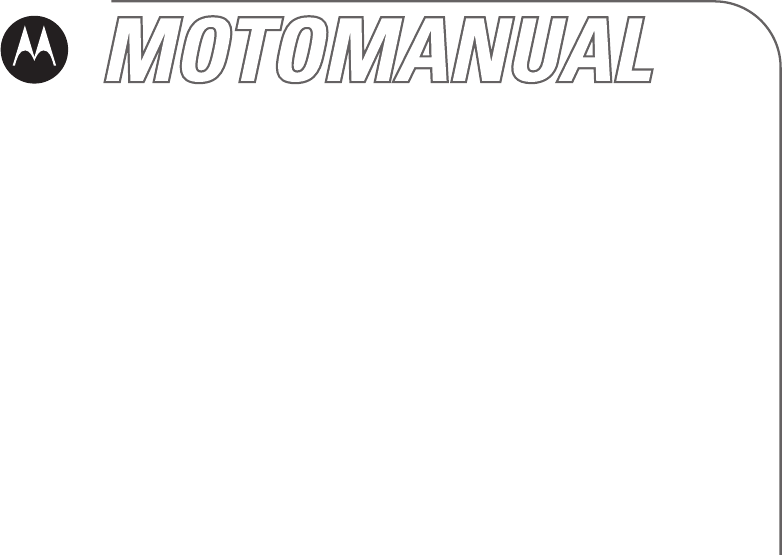
motorola.com
CDMA
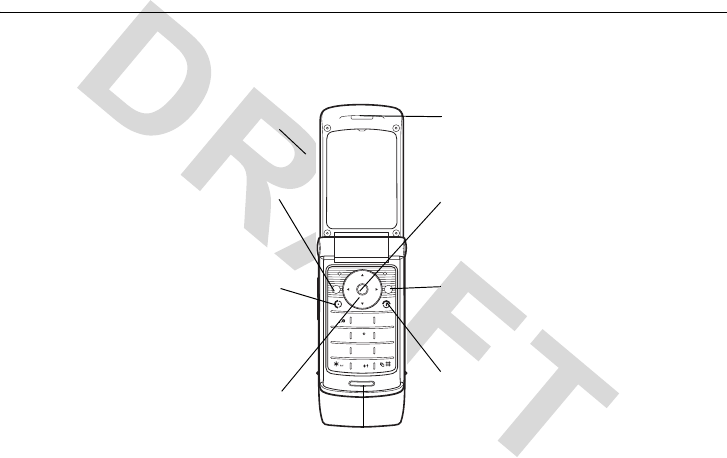
1
HELLOMOTO
Welcome to the world of Motorola digital wireless communications! We are pleased that you have
chosen the Motorola wireless phone.
13
2
46
5
79
8
0
ABC DEF
JKL
GHI MNO
TUV
PQRS WXYZ
Earpiece
Listen to your voice calls &
messages.
Left Soft Key
Performs functions identified by left
display prompt.
Send/Answer Key
Make & answer calls. Press in
idle screen to see list of recently
dialed calls.
Microphone
Power Connector
Port to insert the charger.
Navigation Key
Scroll through menus
and lists and set volume.
Power/End Key
Press and hold to turn the phone on/
off, end calls, exit menus.
Right Soft Key
Performs functions identified by
right display prompt.
Menu Key
Opens a menu when
M
appears in the
display, or selects a highlighted feature.
2
Motorola, Inc.
Consumer Advocacy Office
1307 East Algonquin Road
Schaumburg, IL 60196
www.hellomoto.com
Certain mobile phone features are dependent on
the capabilities and settings of your service
provider’s network. Additionally, certain
features may not be activated by your service
provider, and/or the provider's network settings
may limit the feature’s functionality. Always
contact your service provider about feature
availability and functionality. All features,
functionality, and other product specifications,
as well as the information contained in this
user's guide are based upon the latest available
information and are believed to be accurate at
the time of printing. Motorola reserves the right
to change or modify any information or
specifications without notice or obligation.
MOTOROLA and the Stylized M Logo are
registered in the US Patent & Trademark Office.
All other product or service names are the
property of their respective owners.
© Motorola, Inc. 2006.
Manual Number: 68XXXXX166-O
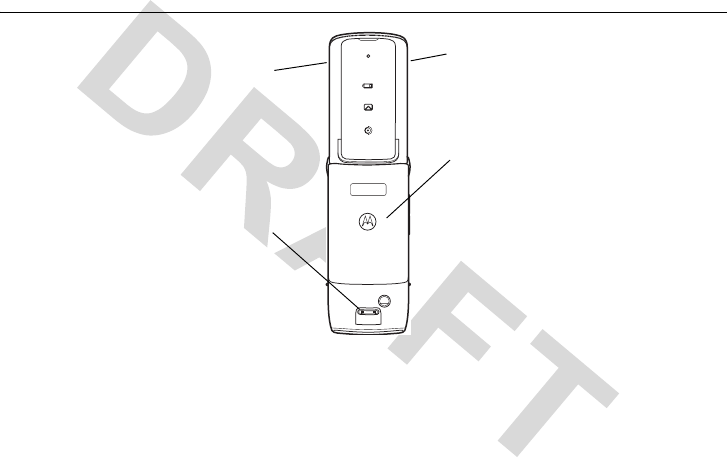
3
check it out!
check it out!
Integrated Antenna
Embedded in the bottom-back
of the phone.
Battery
Headset jack Lanyard Attachment
Note:
Your phone may not appear
exactly as the phone image above, but
all key locations, sequences, and
functions remain the same.
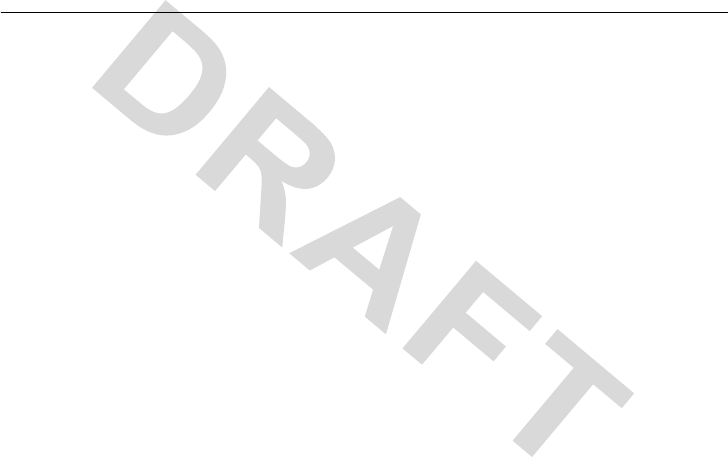
4
contents
contents
check it out! . . . . . . . . . . . . . 3
Safety and General
Information . . . . . . . . . . . . . 7
Use and Care . . . . . . . . . . . 12
European Union
Directives Conformance
Statement . . . . . . . . . . . . . . 13
essentials . . . . . . . . . . . . . . . 15
about this guide . . . . . . . . 15
RUIM card . . . . . . . . . . . 16
battery . . . . . . . . . . . . . . . 16
turn it on & off . . . . . . . . 18
make a call. . . . . . . . . . . . 19
answer a call . . . . . . . . . . 19
correcting entry
errors . . . . . . . . . . . . . . . . 19
main attractions. . . . . . . . . 20
zoom number display . . . 20
datebook . . . . . . . . . . . . . 20
read messages with iMelody
24
fm radio . . . . . . . . . . . . . . 25
speakerphone. . . . . . . . . . 25
multi-letter phonebook
search. . . . . . . . . . . . . . . . 25
basics. . . . . . . . . . . . . . . . . . 27
display . . . . . . . . . . . . . . . 27
menus . . . . . . . . . . . . . . . 29
text entry . . . . . . . . . . . . . 31
volume. . . . . . . . . . . . . . . 33
microphone volume. . . . . 33
navigation key . . . . . . . . . 33
codes & passwords . . . . . 34
restrict calls . . . . . . . . . . . 34
lock & unlock phone . . . . 34
etiquette mode . . . . . . . . . 35
customize . . . . . . . . . . . . . . 36
ring style . . . . . . . . . . . . . 36
time & date . . . . . . . . . . . 37
animation. . . . . . . . . . . . . 37
display appearance . . . . . 37
screen saver . . . . . . . . . . . 37
answer options. . . . . . . . . 38
calls . . . . . . . . . . . . . . . . . . . 39
recent calls. . . . . . . . . . . . 39
redial . . . . . . . . . . . . . . . . 39
speed dialing . . . . . . . . . . 39
return a call . . . . . . . . . . . 40
mute a call . . . . . . . . . . . . 40
caller ID. . . . . . . . . . . . . . 40
emergency calls . . . . . . . . 40
international calls . . . . . . 41

5
contents
voicemail . . . . . . . . . . . . . 41
special characters . . . . . . . 42
other features . . . . . . . . . . . 43
phonebook . . . . . . . . . . . . 43
recent calls . . . . . . . . . . . . 44
messages . . . . . . . . . . . . . 45
settings . . . . . . . . . . . . . . . 47
more features . . . . . . . . . . 52
game. . . . . . . . . . . . . . . . . 53
alarm clock. . . . . . . . . . . . 53
service & repairs . . . . . . . . 54
Specific Absorption
Rate Data . . . . . . . . . . . . . . 55
Motorola Limited
Warranty for the United
States and Canada . . . . . . . 57
Information from the
World Health
Organization. . . . . . . . . . . . 61
index . . . . . . . . . . . . . . . . . . 62
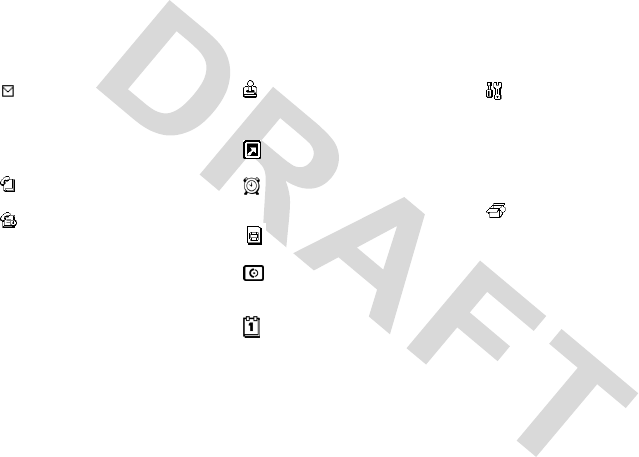
6
menu map
menu map
main menu
Messages
• Create Message
• Voicemail
•Text Msgs
• Quick Notes
• Outbox
• Drafts
Phonebook
• [New Entry]
Recent Calls
• Missed Calls
• Received Calls
• Dialed Calls
• Call Timer
Games
• Football
•Crazy
•Rebels
MyMenu
• [New MyMenu]
Alarm Clock
• [New Entry]
UTK *
Brew
• Mobile Shop
• Settings
•Help
Datebook *
Settings
• Ring Styles
• Phone Status
• In-Call Setup
• Security
• Personalize
• Initial Setup
• Network
• Headset
More
• Calculator
• Stop Watch
• Datebook
• Alarn Clock
• Service Dial
* Network dependent
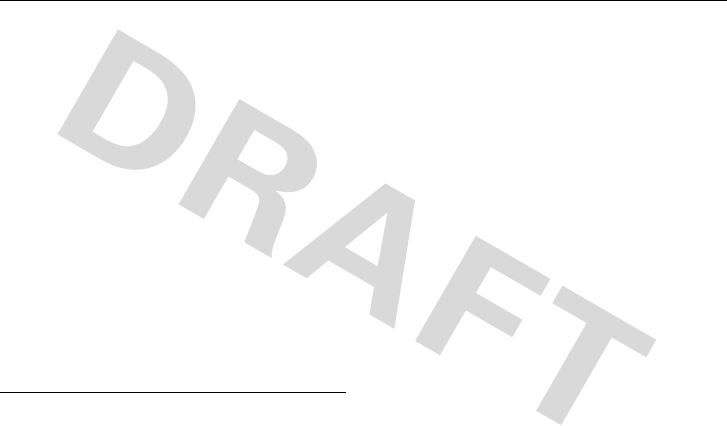
Safety Information
7
Safety and General Information
Safety Information
This section contains important information on the safe
and efficient operation of your mobile device. Read this
information before using your mobile device.
*
Exposure to Radio Frequency (RF)
Energy
Your mobile device contains a transmitter and receiver.
When it is ON, it receives and transmits RF energy. When
you communicate with your mobile device, the system
handling your call controls the power level at which your
mobile device transmits.
Your Motorola mobile device is designed to comply with
local regulatory requirements in your country concerning
exposure of human beings to RF energy.
Operational Precautions
For optimal mobile device performance and to be sure that
human exposure to RF energy does not exceed the
guidelines set forth in the relevant standards, always follow
these instructions and precautions.
External Antenna Care
If your mobile device has an external antenna, use only a
Motorola-supplied or approved replacement antenna. Use of
unauthorized antennas, modifications, or attachments could
damage the mobile device and/or may result in your device
not complying with local regulatory requirements in your
country.
DO NOT hold the external antenna when the mobile device
is IN USE. Holding the external antenna affects call quality
and may cause the mobile device to operate at a higher
power level than needed.
Product Operation
When placing or receiving a phone call, hold your mobile
device just like you would a landline phone.
* The information provided in this document supersedes the
general safety information in user’s guides published prior to
May 1, 2006.

8
Safety Information
If you wear the mobile device on your body, always place
the mobile device in a Motorola-supplied or approved clip,
holder, holster, case, or body harness. If you do not use a
body-worn accessory supplied or approved by Motorola,
keep the mobile device and its antenna at least
2.5 centimeters (1 inch) from your body when transmitting.
When using any data feature of the mobile device, with or
without an accessory cable, position the mobile device and
its antenna at least 2.5 centimeters (1 inch) from your body.
Using accessories not supplied or approved by Motorola
may cause your mobile device to exceed RF energy
exposure guidelines. For a list of Motorola-supplied or
approved accessories, visit our Web site at:
www.motorola.com
.
RF Energy
Interference/Compatibility
Nearly every electronic device is subject to RF energy
interference from external sources if inadequately shielded,
designed, or otherwise configured for RF energy
compatibility. In some circumstances your mobile device
may cause interference with other devices.
Follow Instructions to Avoid Interference
Problems
Turn off your mobile device in any location where posted
notices instruct you to do so. These locations include
hospitals or health care facilities that may be using
equipment that is sensitive to external RF energy.
In an aircraft, turn off your mobile device whenever
instructed to do so by airline staff. If your mobile device
offers an airplane mode or similar feature, consult airline
staff about using it in flight.
Pacemakers
If you have a pacemaker, consult your physician before
using this device.
Persons with pacemakers should observe the following
precautions:
•
ALWAYS keep the mobile device more than
20 centimeters (8 inches) from your pacemaker
when the mobile device is turned ON.
•
DO NOT carry the mobile device in the breast
pocket.
•
Use the ear opposite the pacemaker to minimize the
potential for interference.

Safety Information
9
•
Turn OFF the mobile device immediately if you
have any reason to suspect that interference is taking
place.
Hearing Aids
Some mobile devices may interfere with some hearing aids.
In the event of such interference, you may want to consult
your hearing aid manufacturer or physician to discuss
alternatives.
Other Medical Devices
If you use any other personal medical device, consult your
physician or the manufacturer of your device to determine if
it is adequately shielded from RF energy.
Driving Precautions
Check the laws and regulations on the use of mobile devices
in the area where you drive. Always obey them.
When using your mobile device while driving, please:
•
Give full attention to driving and to the road. Using
a mobile device may be distracting. Discontinue a
call if you can’t concentrate on driving.
•
Use handsfree operation, if available.
•
Pull off the road and park before making or
answering a call if driving conditions so require.
Responsible driving practices can be found in the “Smart
Practices While Driving” section at the end of this guide
and/or at the Motorola Web site:
www.motorola.com/callsmart
.
Operational Warnings
Obey all posted signs when using mobile devices in public
areas, such as health care facilities or blasting areas.
Automobile Air Bags
Do not place a mobile device in the air bag deployment
area.
Potentially Explosive Atmospheres
Areas with potentially explosive atmospheres are often but
not always posted, and can include fueling areas such as
below decks on boats, fuel or chemical transfer or storage
facilities, or areas where the air contains chemicals or
particles, such as grain, dust, or metal powders.
When you are in such an area, turn off your mobile device,
and do not remove, install, or charge batteries. In such areas,
sparks can occur and cause an explosion or fire.
Damaged Products
If your mobile device or battery has been submerged in
water, punctured, or subjected to a severe fall, do not use it
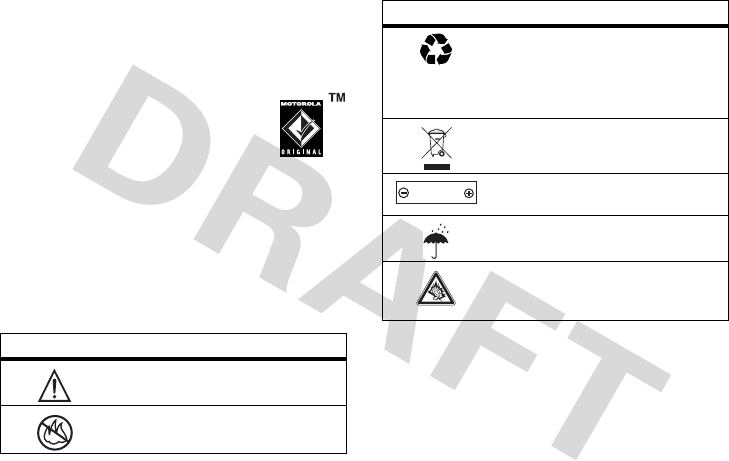
10
Safety Information
until you take it to a Motorola Authorized Service Center.
Do not attempt to dry it with an external heat source, such as
a microwave oven.
Batteries and Chargers
If jewelry, keys, beaded chains, or other
conductive materials touch exposed battery
terminals, this could complete an electrical
circuit (short circuit), become very hot, and
could cause damage or injury. Be careful
when handling a charged battery, particularly when placing
it inside a pocket, purse, or other container with metal
objects.
Use only Motorola Original batteries and
chargers.
Caution:
To avoid risk of personal injury, do not dispose of
your battery in a fire.
Your battery, charger, or mobile device may contain
symbols, defined as follows:
Choking Hazards
Your mobile device or its accessories may include
detachable parts, which may present a choking hazard to
small children. Keep your mobile device and its accessories
away from small children.
Symbol Definition
Important safety information follows.
Do not dispose of your battery or
mobile device in a fire.
032374o
032376o
Your battery or mobile device may
require recycling in accordance with
local laws. Contact your local
regulatory authorities for more
information.
Do not throw your battery or mobile
device in the trash.
Your mobile device contains an
internal lithium ion battery.
Do not let your battery, charger, or
mobile device get wet.
Listening at full volume to music or
voice through a headset may damage
your hearing.
Symbol Definition
032375o
032378o
Li Ion BATT
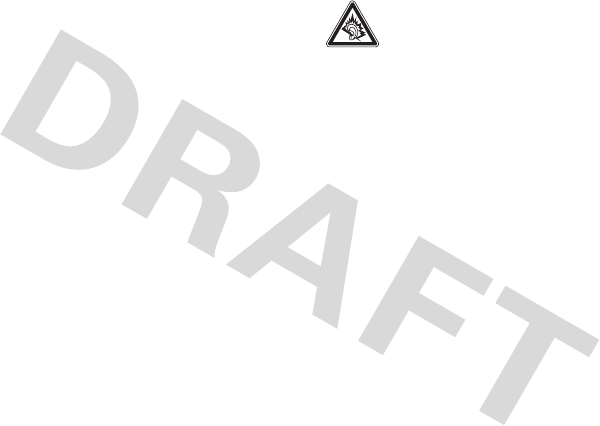
Safety Information
11
Glass Parts
Some parts of your mobile device may be made of glass.
This glass could break if the product is dropped on a hard
surface or receives a substantial impact. If glass breaks, do
not touch or attempt to remove. Stop using your mobile
device until the glass is replaced by a qualified service
center.
Seizures/Blackouts
Some people may be susceptible to epileptic seizures or
blackouts when exposed to flashing lights, such as when
playing video games. These may occur even if a person has
never had a previous seizure or blackout.
If you have experienced seizures or blackouts, or if you
have a family history of such occurrences, please consult
with your physician before playing video games or enabling
a flashing-lights feature (if available) on your mobile
device.
Discontinue use and consult a physician if any of the
following symptoms occur: convulsion, eye or muscle
twitching, loss of awareness, involuntary movements, or
disorientation. It is always a good idea to hold the screen
away from your eyes, leave the lights on in the room, take a
15-minute break every hour, and stop use if you are very
tired.
Caution About High Volume Usage
Listening at full volume to music or voice
through a headset may damage your hearing.
Repetitive Motion
When you repetitively perform actions such as pressing
keys or entering finger-written characters, you may
experience occasional discomfort in your hands, arms,
shoulders, neck, or other parts of your body. If you continue
to have discomfort during or after such use, stop use and see
a physician.
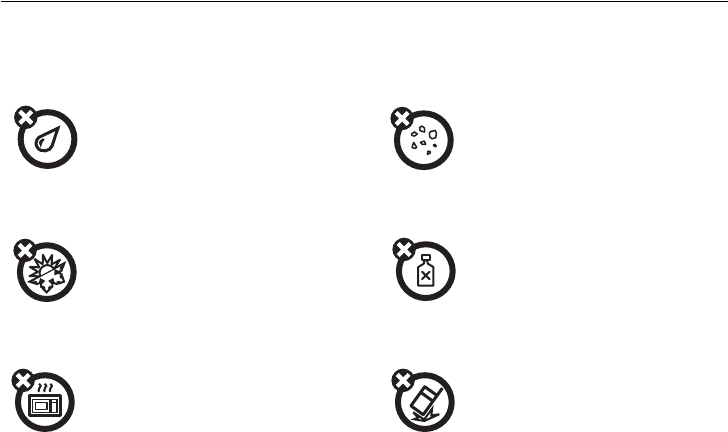
12
Use and Care
Use and Care
Use and Care
To care for your Motorola phone, please keep it away from:
liquids of any kind dust and dirt
Don’t expose your phone to water,
rain, extreme humidity, sweat, or
other moisture.
Don’t expose your phone to dust,
dirt, sand, food, or other
inappropriate materials.
extreme heat or cold cleaning solutions
Avoid temperatures below
-10°C/14°F or above 45°C/113°F.
To clean your phone, use only a dry
soft cloth. Don’t use alcohol or
other cleaning solutions.
microwaves the ground
Don’t try to dry your phone in a
microwave oven.
Don’t drop your phone.
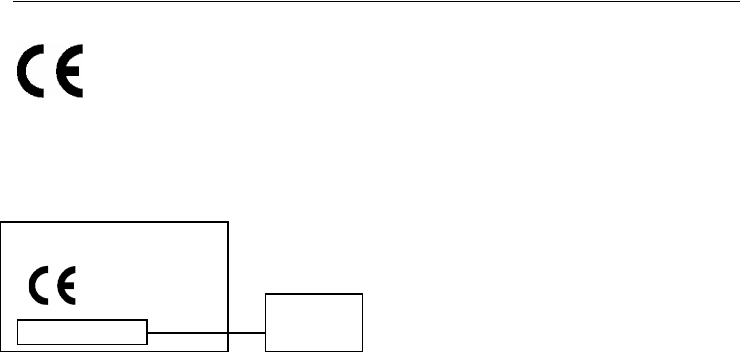
13
European Union Directives Conformance Statement
Hereby, Motorola declares that this
product is in compliance with:
•
The essential requirements and
other relevant provisions of
Directive 1999/5/EC
•
All other relevant EU Directives
The above gives an example of a typical
Product Approval Number.
You can view your product's Declaration of
Conformity (DoC) to Directive 1999/5/EC (the
R&TTE Directive) at
www.motorola.com/rtte
- to find your DoC, enter the product Approval
Number from your product's label in the
"Search" bar on the Web site.
IMEI: 350034/40/394721/9
0168
Type: MC2-41H14
Product
Approval
Number
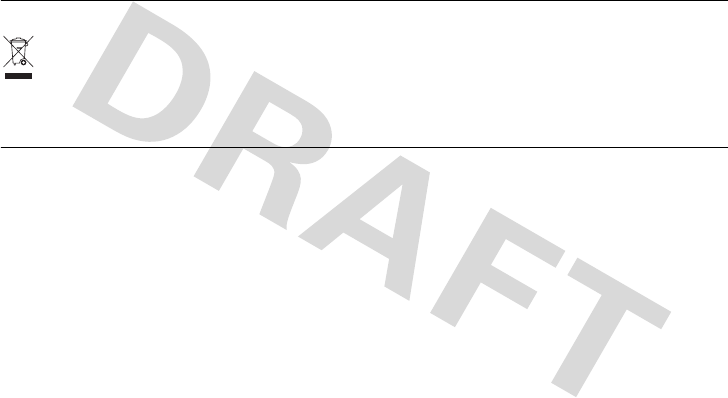
14
Recycling Information
Recycling Information
Caring for the Environment by Recycling
This symbol on a Motorola product means the
product should not be disposed of with household
waste.
Disposal of your Mobile Telephone and Accessories
Please do not dispose of mobile telephones or electrical
accessories, such as chargers or headsets, with your
household waste. In some countries or regions, collection
systems have been set up to handle waste electrical and
electronic items. Please contact your regional authorities for
more details. If no suitable scheme exists, you may return
unwanted mobile telephones and electrical accessories to
any Motorola Approved Service Centre in your region.
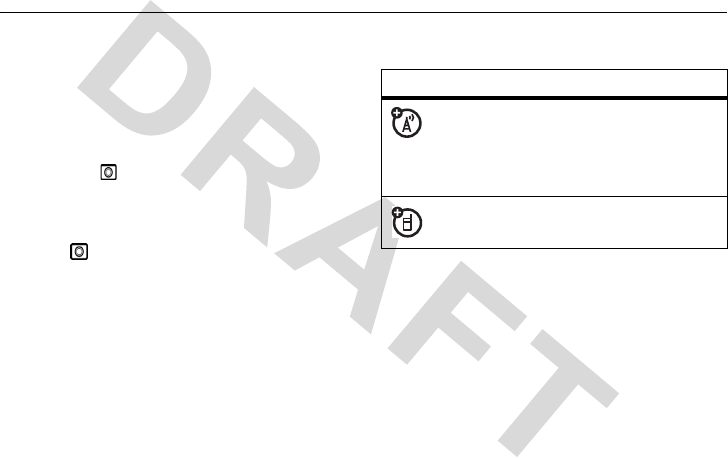
15
essentials
essentials
about this guide
This guide shows how to locate a menu feature as
follows:
Find it:
Press >
Recent Calls > Dialed
Calls
This example shows that, from the home screen,
you press to open the menu, highlight and
select
Recent Calls
, then highlight and select
Dialed Calls
.
Press
S
up or down to highlight a menu feature.
Press
SELECT
to select the highlighted menu
feature.
symbols
This means a feature is network/
subscription dependent and may not be
available in all areas. Contact your
service provider for more information.
This means a feature requires an
optional accessory.
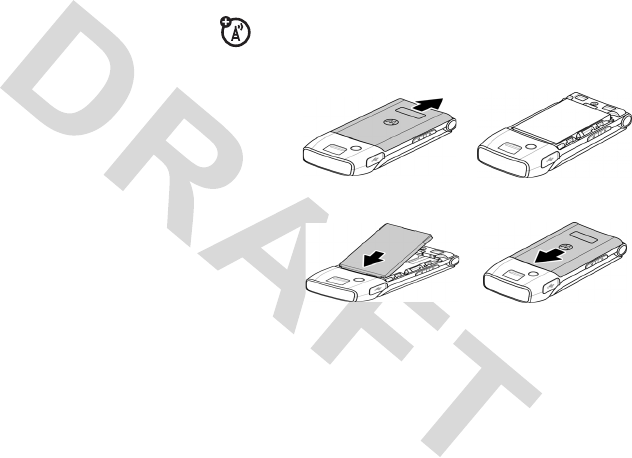
16
essentials
RUIM card
Your
Removable-User Identity Module
(RUIM) card contains personal information
like your phone number and phonebook
entries.
Caution:
Do not bend or scratch your RUIM card.
Avoid exposing your RUIM card to static
electricity, water, or dirt.
battery
battery installation
12
34
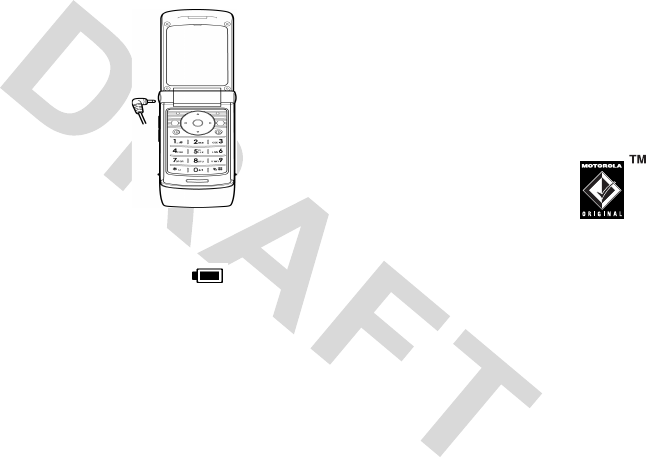
17
essentials
battery charging
New batteries are
shipped partially
charged. Before you
can use your phone,
install and charge the
battery as described
below. Some batteries
perform best after
several full charge/
discharge cycles.
When the battery charging is complete, the battery
icon will change to a battery full icon ( ) and
the screen displays
Charging Complete
.
Tip:
Relax, you can't overcharge your battery. It
will perform best after you fully charge and
discharge it a few times.
New batteries are shipped partially charged.
Before you can use your phone, install and charge
the battery as described below. Some batteries
perform best after several full charge/discharge
cycles.
battery tips
Battery life depends on the network, signal
strength, temperature, features, and accessories
you use.
•
Always use Motorola
original batteries and
chargers. The warranty does
not cover damage caused by
non-Motorola batteries and/or chargers.
•
New batteries or batteries stored for a long
time may take more time to charge.
•
When charging your battery, keep it near
room temperature.
•
When storing your battery, keep it
uncharged in a cool, dark, dry place.
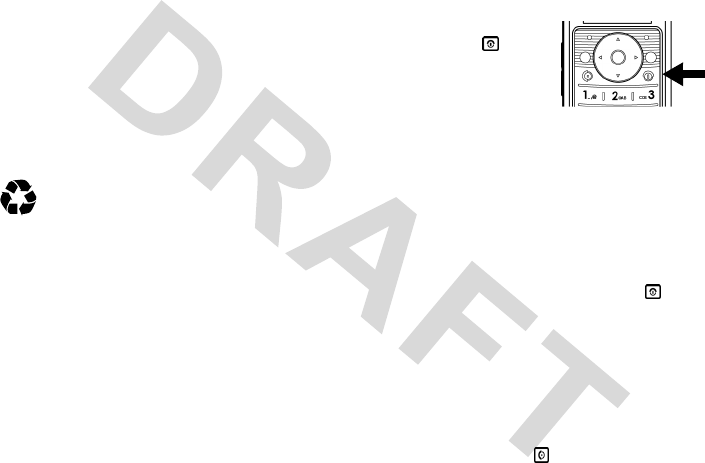
18
essentials
•
Never expose batteries to temperatures
below -10°C (14°F) or above 45°C
(113°F). Always take your phone with you
when you leave your vehicle.
•
It is normal for batteries to gradually wear
down and require longer charging times. If
you notice a change in your battery life, it
is probably time to purchase a new battery.
Contact your local recycling center for
proper battery disposal.
Warning:
Never dispose of batteries in a fire
because they may explode.
Before using your phone, read the battery safety
information in the “Safety and General
Information” section included in the gray-edged
pages at the back of this guide.
turn it on & off
To turn your phone on,
press and hold for 2
seconds. If prompted,
enter your 8-digit
RUIM card PIN code
and/or 4-digit unlock code.
Caution:
If you enter an incorrect PIN code 3
times in a row, your RUIM card becomes disabled
and your phone displays
RUIM Blocked
.
Contact your service provider if your RUIM is
blocked..
To turn your phone off, press and hold for 2
seconds. If prompted, enter your 4-digit unlock
code.
make a call
From the home screen, enter a phone number (up
to 32 digits) and press .
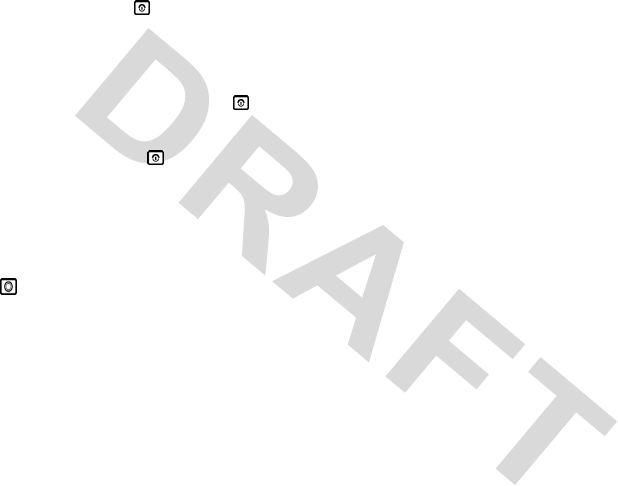
19
essentials
To end a call, press .
answer a call
To answer an incoming call, press or any key if
Answer Option
is set to
Any Key
.
To end the call, press .
If your phone has Caller ID, the caller's phone
number will be displayed on the screen. If the
caller's number is stored in the
Phonebook
, the
caller's name will be displayed.
>
Settings
>
In-Call Setup
>
Answer
Option
correcting entry errors
To correct a misdialed digit, press
DELETE
to
erase one digit at a time. To erase all digits at
once, press and hold
DELETE
for more than
one second.
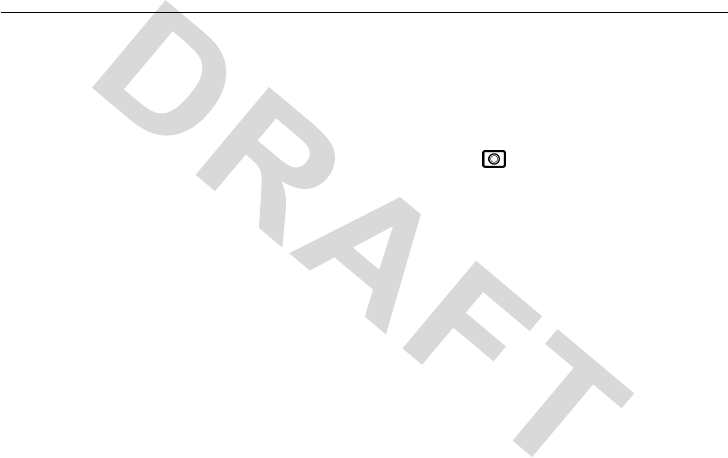
20
main attractions
main attractions
zoom number display
Zoom number display
is a smart function that lets
you see the screen numbers more easily by altering
the screen font size depending on how many digits
are in the number. Because most people enter
seven digits most frequently, your font size is large
most of the time and becomes smaller only when
necessary.
datebook
The datebook is a calendar that lets you schedule
and organize events such as appointments and
meetings. You can review your schedule of events
for the week or by the day, and have the datebook
play a reminder alarm for specific events.
Note:
You must set the phone’s correct time and
date in order to use the datebook.
To schedule or review events in the datebook:
Find it:
Press >
More
>
Datebook
viewing by the week
When you open the datebook, your phone displays
a calendar for the week. Lines or filled boxes
under each day indicate scheduled events.
view by day
Select a day in the week view and press
VIEW
to
see the day's events. You can store, edit, view,
copy, and delete any event from the day view.
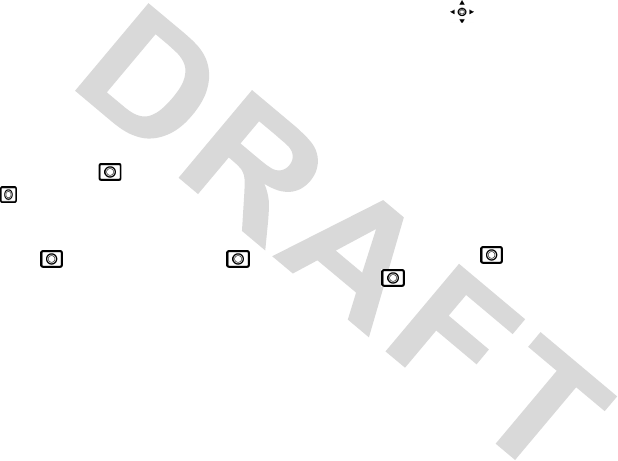
21
main attractions
view by event
Select an event in the day view and press
VIEW
to open the detailed event view. You can edit, copy,
and delete events from the event view.
add a new event
You can add a new event two different ways.
Find it:
Press >
More
>
Datebook
> Press
>
Day View
>
[New Entry]
or
Press >
Datebook
>
day
> >
New
>
Event
To set up the
Event
detail, follow the steps below.
A title is required for a datebook event. All other
information is optional.
1
Press
CHANGE
to select
Title
.
2
Use the keypad keys to enter a title for the
event.
3
Press
OK
to store the event title.
4
Press up and down to scroll to other fields
and enter information as necessary.
Other fields let you enter
Start
,
Duration
,
Date
,
Repeat
, and
Alarm
.
5
Press
DONE
to store the new event and
return to the day view.
add a new task
You can add a new task by doing the following:
Find it:
Press >
More
>
Datebook
>
day
>
>
New
>
Task
To set up the
Task
detail, follow the steps below.
A summary is required for a datebook task. All
other information is optional.
1
Press
CHANGE
to select
Summary
.
2
Use the keypad keys to enter a summary for
the task.
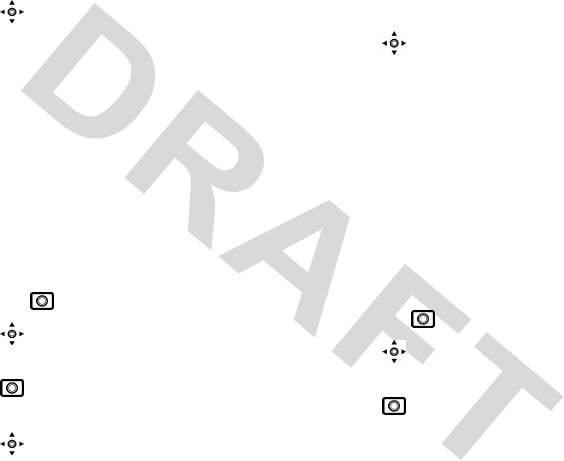
22
main attractions
3
Press
OK
to store the task summary.
4
Press up or down to scroll to other fields
and enter information as necessary.
Other fields let you enter
Start Date
,
Deadline
,
Priority
,
Completed
,
Category
, and
Status
.
5
Press
DONE
to store the new task and return
to the day view.
change event/task information
To change information about an existing event/
task:
Find it:
Press >
More
>
Datebook
1
Press left or right to scroll to the
scheduled event/task day.
2
Press >
Day View
to display the day
view.
3
Press up or down to scroll to the event/
task you want to change.
4
Press
VIEW
to display the event/task.
5
Press
EDIT
to edit the event/task.
6
Press up or down to scroll to the detail
you want to change.
7
Press
CHANGE
to edit the information.
8
Use the keypad keys to enter the new
information.
9
Press
DONE
to store the information.
copy an event/task
To copy information from a current event/task to a
new event/task:
Find it:
Press
>
More
>
Datebook
1
Press left or right to scroll to the
scheduled event/task day.
2
Press >
Day View
to display the day
view.
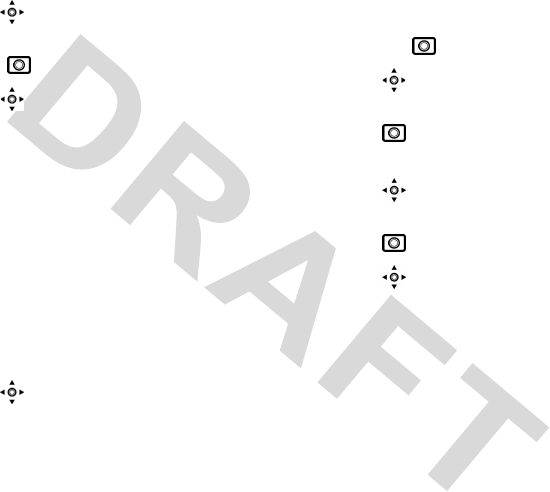
23
main attractions
3
Press up or down to scroll to the event/
task to copy.
4
Presss to open the
Datebook Menu
.
5
Press up or down to scroll to
Copy
.
6
Press
SELECT
to copy the event/task.
7
Press
YES
to confirm the copy.
Your phone assumes that you want to change
the date, and displays the
Date
field.
8
Use the keypad keys to enter the date
information.
9
Press
S
left or right to scroll to the day, month,
and year.
10
Press
OK
to save the copy of the event/task.
11
Press up or down to scroll to event/task
details and edit the information as necessary.
12
Press
DONE
to store the new event/task and
return to the day view.
delete an event
Find it:
Press >
More
>
Datebook
1
Press left or right to scroll to the
scheduled event day.
2
Press >
Day View
to display the day
view.
3
Press up or down to scroll to the event to
delete.
4
Press to open the
Datebook Menu
.
5
Press up or down to scroll to
Delete
.
6
Press
SELECT
to select
Delete
.
For non-repeating events, a confirmation
message will pop up. Choose
Yes
or
No
to
confirm or cancel the delete. For repeating
events, the phone displays a delete event
menu:
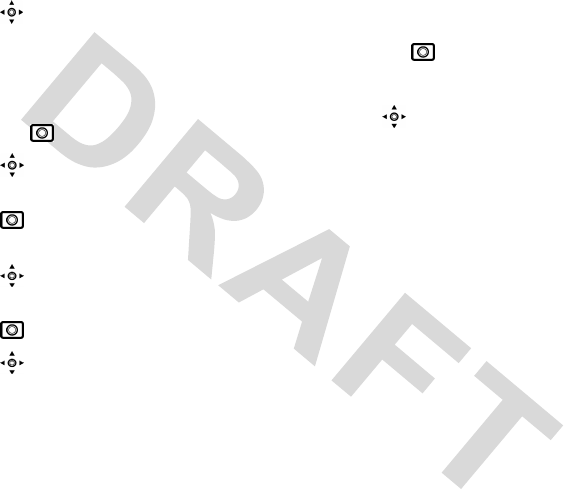
24
main attractions
Press up or down to scroll to
This Event
Only
or
Repeat Events
. Press
SELECT
to
select the event(s) to delete.
delete a task
Find it:
Press >
More
>
Datebook
1
Press left or right to scroll to the
scheduled task day.
2
Press >
Day View
to display the day
view.
3
Press up or down to scroll to the event to
delete.
4
Press to open the
Datebook Menu
.
5
Press up or down to scroll to
Delete
.
6
Press
SELECT
to select
Delete
.
7
A confirmation message will pop up. Choose
Yes
or
No
to confirm or cancel the delete.
read messages with iMelody
Find it:
Press >
Messages
>
Text Msgs
To open the message:
1
Press to scroll to the message.
2
Press
READ
to open the message.
The phone asks
Play Ring Tone?
3
Press
YES
to play the iMelody. (iMelody will
play only if the format is correct. A pop-up
screen will notify you otherwise.) Press
NO
to
cancel the playing.
store iMelody
You can store the iMelody.
1
Press
STORE
and the file name appears on
the display.
2
Press
OK
to save the iMelody into
My
Tones
.
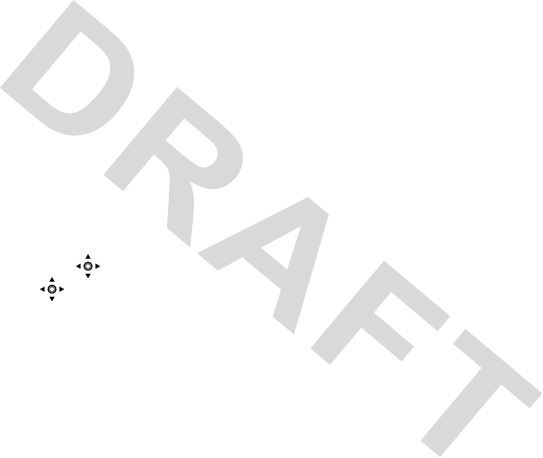
25
main attractions
Note:
Storing your iMelody may fail for two
reasons: if the file name is duplicated or if the
memory is full. If the file name is duplicated,
rename the file under
Tone details
. If the
memory is full, replace old ring tones with the new
one.
fm radio
Plugging in the headset changes
MYMENU
to
RADIO
in the home screen. Press
RADIO
to
turn the FM Radio on. Press again to turn it off.
When activated, press left or right to adjust the
frequency. Press up or down to adjust the
volume. Press
SPKR ON
to play the FM Radio
through the speaker. Press
SPKR OFF
to play it
through the headset.
Note:
To achieve the best fm radio performance, a
Motorola accessory is highly recommended.
speakerphone
You can activate the speakerphone during a call by
pressing
SPKR ON
and turn it off by pressing
SPKR OFF
.
multi-letter phonebook
search
There are two search methods, search by
Find
,
and search by
Jump
, for phonebook entry
searching.

26
main attractions
To define the search method:
Find it:
Press >
Phonebook
> >
Search By
>
Find
or
Jump
search by jump
Press a keypad key 1 or more times to jump to
entries that begin with the key’s letters. Press a
second letter to jump to entries beginning with the
two letters you entered. You can enter up to three
letters.
search by find
When you enter the first letter of an entry in your
phonebook, a pop-up screen will ask you to input
the name you would like to search for.
You can input the first several letters of the target
entry’s name, then press
OK
, and the phonebook
will jump to the closest match entry.
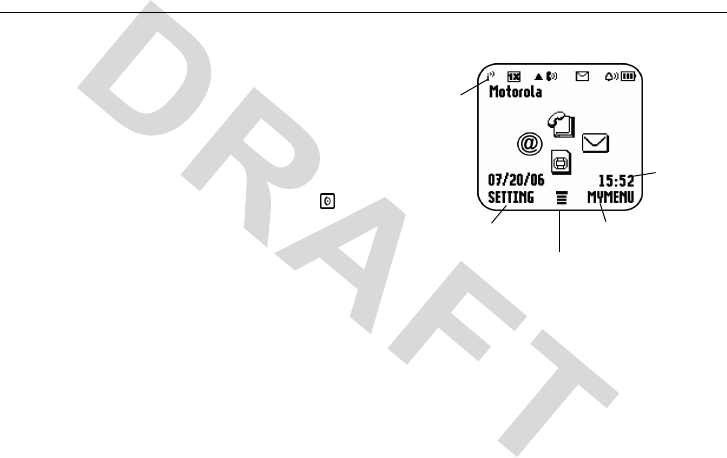
27
basics
basics
See page 1 for a basic phone diagram.
display
The
home screen
displays when you turn on the
phone. To dial a number from the home screen, use
the keypad keys to enter the number and press .
Note:
Your home screen may look different from
the one shown here, depending on your service
provider.
Soft key labels show the current soft key functions.
For soft key locations, see page 1.
Status
L
eft Soft Key Label
Main Menu
Right Soft Key Label
Clock
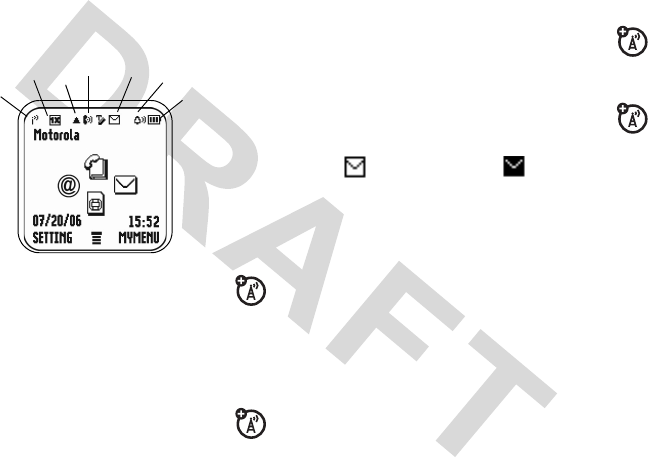
28
basics
status indicators
Status indicators display at the top of the home
screen:
1 Signal Strength Indicator –
Shows
the strength of your phone's connection
with the network.
2 1X Indicator
–
Shows that the phone is
operating in 1X mode.
3 Roam Indicator –
Appears when your
phone uses a network system outside
your home network. This icon can also
indicate your text entry mode, alpha, numeric,
symbol and etc.
4 In Use Indicator –
Indicates when a
call is in progress, and when you have
a secure or insecure connection.
5 Message Indicator
– Appears when
you have a new voice or text message.
Note:
When the message full indicator
appears, it means the message inbox has
reached the storage limit. Delete the old
messages so that your phone can receive new
ones.
1
23456
7
= text/voice
message
= message full
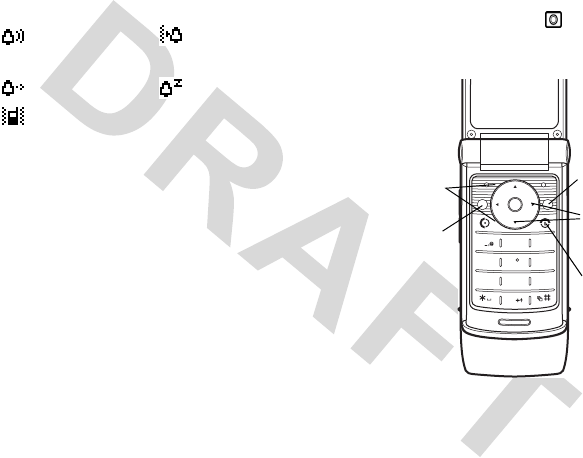
29
basics
6 Alert Type Indicator –
Displays your alert
type setting.
7 Battery Level Indicator –
Shows the amount
of charge left in your battery. The more bars
present, the greater the charge.
menus
From the home screen, press to enter the main
menu and scroll up and down through the main
menu list.
= Loud Ring = Vibe then
Ring
= Soft Ring = Silent
= Vibrate
13
2
46
5
79
8
0
ABC DEF
JKL
GHI MNO
TUV
PQRS WXYZ
Select the
highlighted
menu feature.
Exit the main
menu.
Scroll up or
down.
Exit menu
without
making
changes.
Increase or
decrease
values.
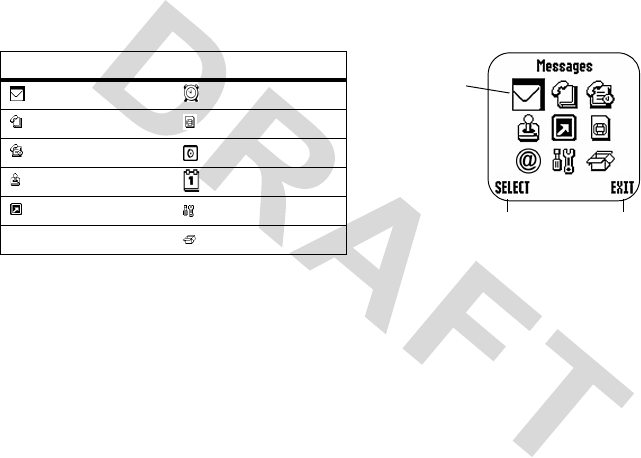
30
basics
The following menu icons may be available,
depending on your service provider and service
subscription options.
* Network dependent
select a feature option
Some features require you to select an option from
a list:
Press
S
up or down to highlight the option you
want.
menu features
Messages Alarm Clock
Phonebook UTK *
Recent Calls Brew
Games Datebook *
MyMenu Settings
More
Press
SELECT
to
confirm your selection.
Press
EXIT
to returnto
the previous screen.
Highlighted
Option
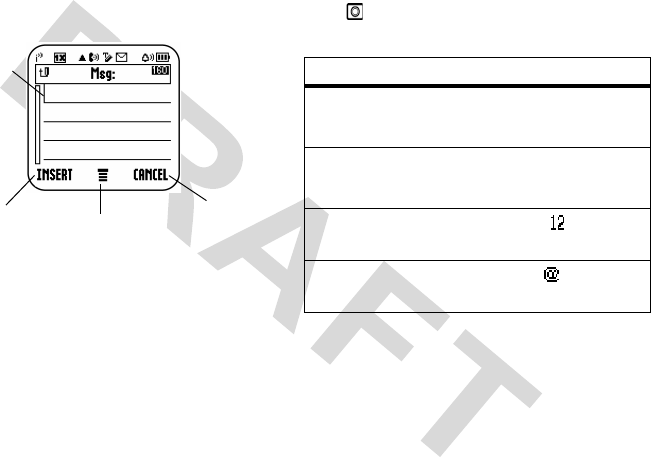
31
basics
text entry
Some features let you enter text.
text entry mode
Press in a text entry screen to select an entry
mode:
Cursor
indicates
insertion
point.
Press to change
entry method.
Press
CANCEL
to abort the
message.
Press
INSERT
to
add a quick
entry mode
TAP
Your Tap entry modes include:
• TAP English
iTAP™
Your Tap entry modes include:
• iTAP English
Numeric
Numeric
mode ( ) enters
numbers only.
Symbol
Symbol
mode ( ) enters
symbols only.
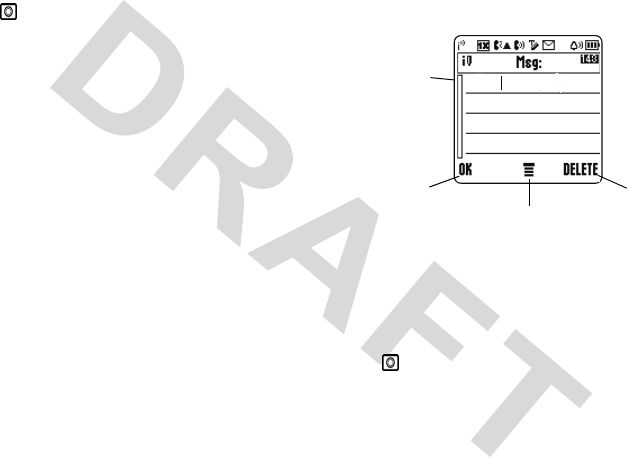
32
basics
iTAP
™
mode
Press in a text entry screen to select and switch
to
iTAP
mode.
iTAP
mode lets you enter words
using one key press per letter. When
iTAP
is
selected, R displays on the home screen. The
iTAP
software combines your key presses into
common words, and predicts each word as you
enter it.
For example, if you press
2775
, your phone
displays a list of word combination such as
appl
,
aspj
, and
aspk
.
When you enter three or more characters in a row,
your phone will guess the rest of the word.
For example, if you enter
appl
, your phone might
display:
tap mode
Press in a text entry screen and select
Tap
mode. To enter text in tap mode, press a keypad
key repeatedly to cycle through the letters and
number on the key. Repeat this step to enter each
letter.
appl
Press
DELETE
to delete the
Press
OK
to
accept and
store text.
Character
displays at
insertion
point.
Press to change
entry method.
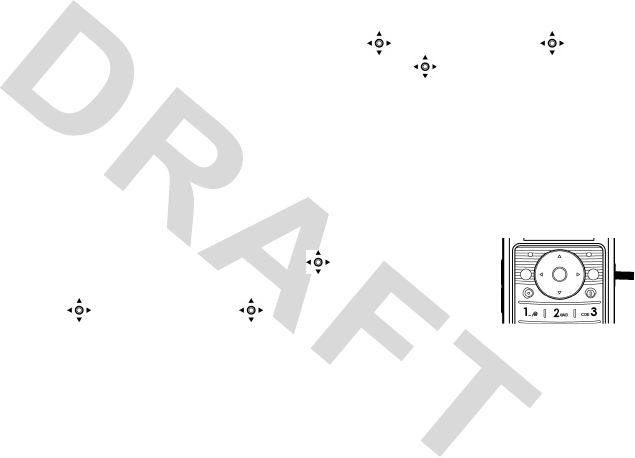
33
basics
numeric mode
Press the number keys to enter the numbers you
want.
symbol mode
Press a keypad key to show its symbols at the
bottom of the display.
Highlight the symbol you want and press the
SELECT
key.
volume
During a call, you can adjust the volume of the
earpiece by pressing right to increase and
left to decrease. Briefly press the key once to
display your current earpiece volume setting.
Repeatedly press the key to adjust.
microphone volume
You can adjust the in-call microphone volume by
pressing right to increase and left to
decrease. Press to select
MUTE
to mute the
call.
Once a call has ended, the microphone volume will
remain at the current volume setting.
navigation key
Press the
navigation key
up or down to
highlight menu items,
change feature settings,
and play games. Press
SELECT
to choose a highlighted menu item.
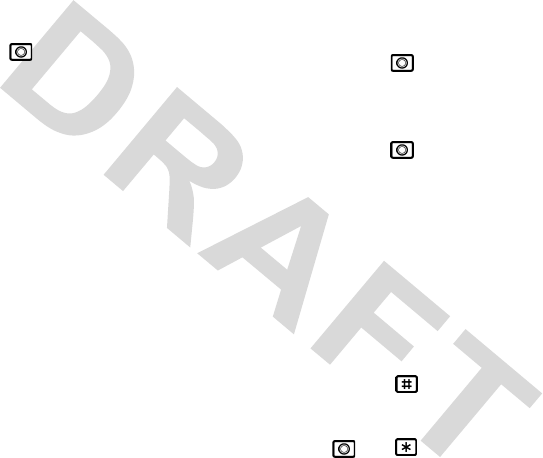
34
basics
codes & passwords
To change your 4-digit codes or passwords:
Find it:
Press >
Settings
>
Security
>
New Passwords
Tip:
To change passwords, you must confirm your
password by entering it twice.
restrict calls
You can set Restrict Calls as
Allow All
,
Allow
Phonebook
, and
Allow None
during an
incoming call or outgoing call.
Need to enter the password (1234) to change.
lock & unlock phone
You can lock your phone to keep others from using
it.
Phone Lock
restricts all outgoing calls except
emergency numbers.
To lock the phone manually:
Find it:
Press >
Settings
>
Security
>
Phone Lock
>
Lock Now
To lock the phone automatically:
Find it:
Press >
Settings
>
Security
>
Phone Lock
>
Automatic Lock
Tip:
To place a call when the phone is locked, you
must unlock the phone first. The lock/unlock code
is set to 1234.
keypad lock/unlock
You can lock the keypad to prevent the keys from
being accidentally pressed. To lock the keypad:
Press and hold in the home screen.
or
Press and .
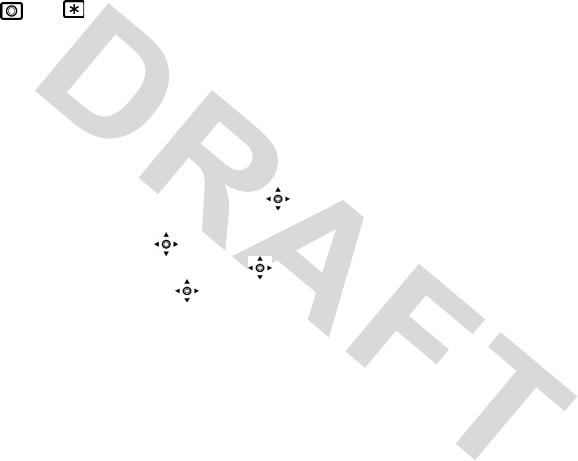
35
basics
To unlock the keypad:
Press and .
etiquette mode
In social situations where audible rings, bells, or
tones are inappropriate, such as in a movie theater,
at a museum, play, etc, your phone can be set on
etiquette mode. All incoming calls under this mode
will be notified by inaudible vibration. Press
left or right to display the volume meter in the
home screen. Keep pressing left to activate
Silent
mode. To unmute the phone, press
right once or more times. Press one time to
cancel the mode.
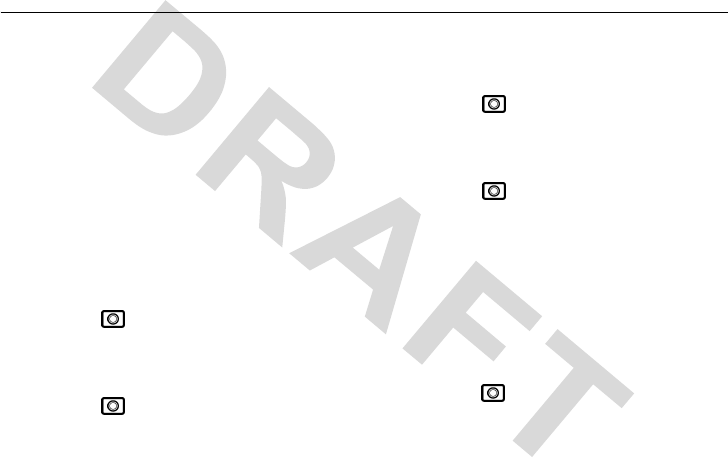
36
customize
customize
ring style
Your phone rings and/or vibrates to notify you of
an incoming call, message or other event. There
are five ring types in your phone:
Loud Ring
,
Soft Ring
,
Vibrate
,
Vibe then Ring
, and
Silent
.
my tones
To select
My Tones
:
Find it:
Press >
Settings
>
Ring Styles
>
My Tones
To select a ring type:
Find it:
Press >
Settings
>
Ring Styles
>
Alerts
To turn
Minute Alerts
on/off:
Find it:
Press >
Settings
>
Ring Styles
>
Other Alerts
>
Minute Alerts
To adjust the volume for different alert:
Find it:
Press >
Settings
>
Ring Styles
>
Loud Ring/Soft Ring/Vibrate/Vibe then
Ring/Silent Detail
>
Ring Volume
,
In Call
,
Message Tone
,
Alarms
,
Voicemail
,
Key Volume
,
Earpiece
Vol
.
Select an alert type for
In call
,
Message Tone
,
Alarms
, and
Voicemail
:
Find it:
Press >
Ring Styles
>
Loud Ring/
Soft Ring/Vibrate/Vibe then Ring/Silent
Detail
> event
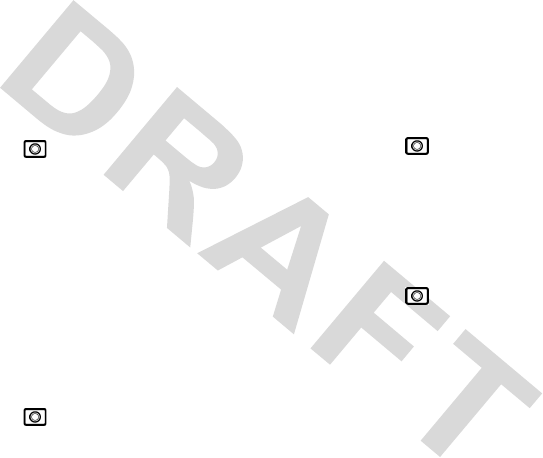
37
customize
This phone contains 32 preloaded polyphonic
ringtones. More ringtones can be downloaded via
BREW
.
time & date
To set the time and date for your phone:
Find it:
Press >
Settings
>
Initial Setup
>
Time and Date
animation
Your phone plays an animation when it is powered
on.
display appearance
To set the contrast of your phone:
Find it:
Press >
Settings
>
Initial Setup
>
Contrast
To save battery life, your backlight turns off when
you're not using your phone. The backlight turns
back on when you press any
key. To set how long your phone waits before the
backlight turns off:
Find it:
Press >
Settings
>
Initial Setup
>
Backlight
screen saver
To set a screen saver for your phone:
Find it:
Press >
Settings
>
Personalize
>
Screen Saver
>
Picture
This phone comes with several preloaded screen
savers (
None
,
Water
,
Moto
,
Distort
,
Nocture
,
and
Velvet
). More screen savers may be
downloaded via
BREW
. To set the screen saver
delay time:
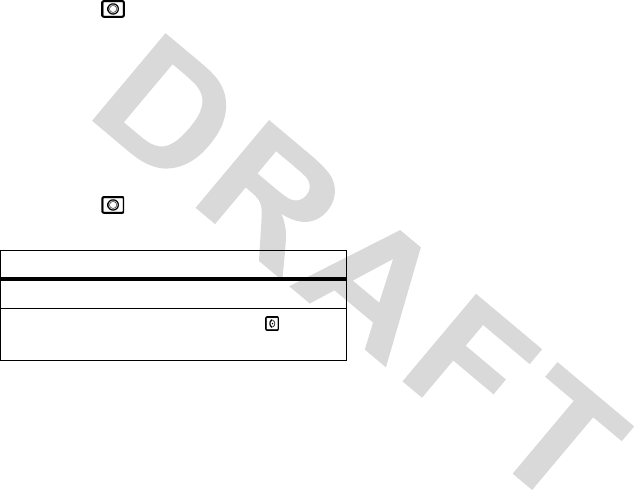
38
customize
Find it:
Press >
Settings
>
Personalize
>
Screen Saver
>
Delay
answer options
You can use additional, alternative methods to
answer an incoming call. To activate or deactivate
an answer option:
Find it:
Press >
Settings
>
In-Call Setup
>
Answer Option
option
Any Key
Answer by pressing any key.
Send Key
Only
Answer by pressing .
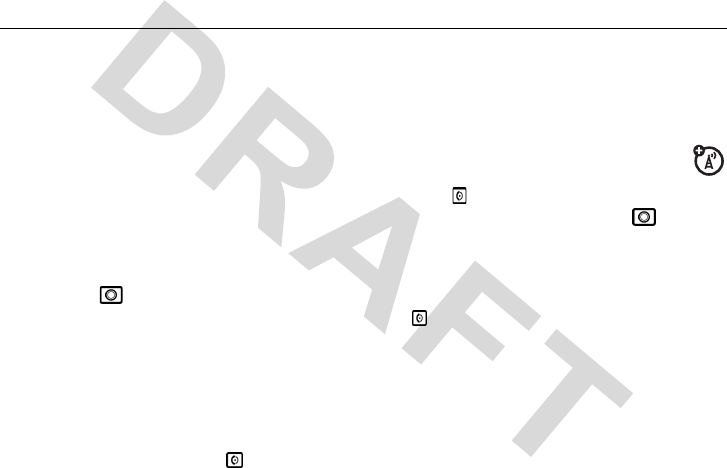
39
calls
calls
This chapter describes features related to making
and answering calls.
recent calls
Your phone keeps lists of incoming and outgoing
calls, even for calls that didn't connect. The most
recent calls are listed first. The oldest calls are
deleted as new calls are added.
Find it:
Press >
Recent Calls
> desired call
list
1
Highlight
Missed Calls
,
Received Calls
,
or
Dialed Calls
, and press
SELECT
.
2
Highlight a call. A marker next to a call means
the call connected.
•
To call the number, press .
•
To see call details (like time and date),
press the
VIEW
.
redial
1
Press from the home screen to see
the
Dialed Calls
list. Or press
>
Recent Calls
>
Dialed Calls
,
Missed
Calls
and
Received Calls
.
2
Highlight the entry you want to call, then press
.
speed dialing
Once a phone number is stored in your
Phonebook
, you can access and dial that number
using assigned speed dial keys.
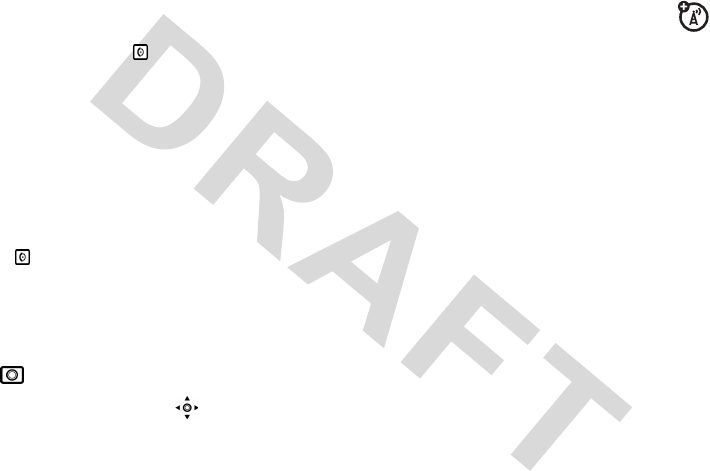
40
calls
Enter the location number of a stored number and
press
#
. The phone will then automatically connect
to that number. Press to dial the number.
return a call
Your phone keeps a record of your unanswered
calls, and displays
Missed Calls
on the screen.
1
Press
VIEW
to see the
Missed Calls
list.
2
Highlight the call you want to return, and press
.
mute a call
When you are on a call, press right soft key
> >
Mute
.
For an incoming call, press left to mute the
call/ring.
caller ID
Calling Line Identification
(caller ID)
shows the phone number for an incoming call in
your external and internal displays.
Your phone shows the caller's name when it is
stored in your
Phonebook
or
Incoming Call
when caller ID information isn't available.
You can set your phone to play a distinctive ringer
ID for specific entries stored in your phonebook.
emergency calls
Your service provider programs one or more
emergency phone numbers (such as 112 or 911)
that you can call under any circumstances, even if
the RUIM card is not inserted. You can dial and
call the emergency number even when your phone
is locked, when you are prompted to enter a code
or password.
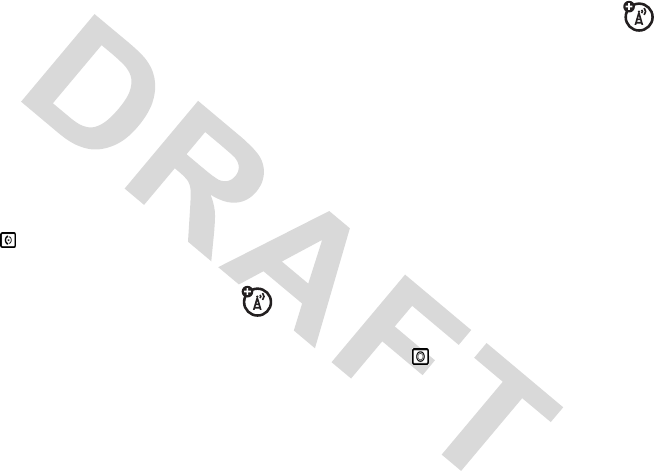
41
calls
Note:
Emergency numbers vary with different
countries. Your phone's preprogrammed
emergency number(s) may not work in all
locations, and sometimes an emergency call cannot
be placed due to network, environmental, or
interference issues.
To call the emergency number at any time:
1
Press the keypad keys to dial the emergency
number.
2
Press to call the emergency number.
international calls
If your phone service includes international
dialing, press and hold
0
to insert your local
international access code (indicated by
+
). Then,
press the keypad keys to dial the country code and
phone number.
voicemail
You can listen to your voicemail messages
by calling your network voicemail phone number.
Voicemail messages are stored on the network—
not on your phone. Contact your service provider
for more details.
When you receive a voicemail message, your
phone displays a new voicemail indicator on the
status pane (some networks only indicate when
you have messages, whether they are new or not).
If users delete all voicemail messages, the
voicemail indicator will disappear.
To listen to your voicemail message:
Find it:
Press >
Messages
>
Voicemail
Your phone calls the voicemail phone number you
stored.
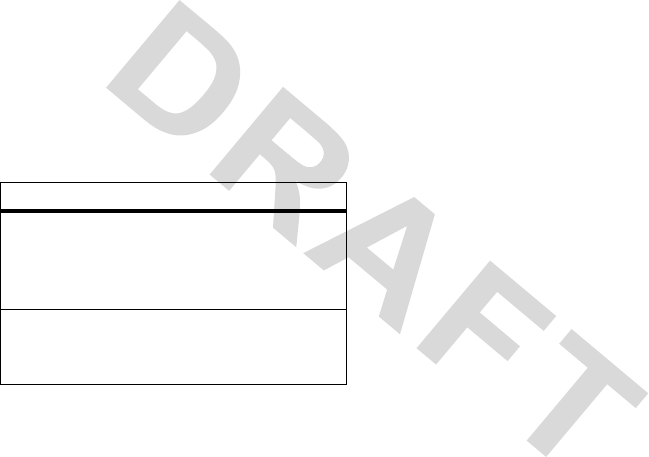
42
calls
special characters
In addition to pressing numbers on your keypad,
you can insert special characters in a phone
number.
While dialing (with digits visible in the display),
you can press
*
twice to select hard pause
p
, three
times to select time pause
w
.
option
Hard pause
(
p
)
Your phone waits until the call
connects, then prompts you for
confirmation before it dials the
next digit(s).
Time pause
(
w
)
Your phone waits until the call
connects before it dials the next
digit(s) in the series.
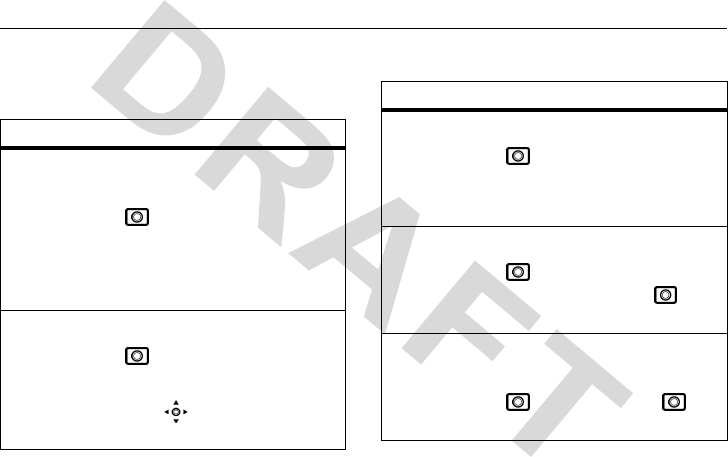
43
other features—phonebook
other features
phonebook
feature
add new
entry
To add a new contact to your
phonebook:
>
Phonebook
>
[New
Entry]
Select a location, enter entry
details, and press
DONE
.
view contact
list
To view phonebook list:
>
Phonebook
Shortcut:
In the home screen,
press up to access the
Phonebook
directly.
search entry
by name
To search entry by name:
>
Phonebook
Tip:
Enter the first letter of a
name to show similar names.
delete an
entry
To delete a phonebook entry:
>
Phonebook
>
highlight the name >
>
Delete
delete all
entries
To delete all phonebook
entries:
>
Phonebook
>
>
Delete All
feature
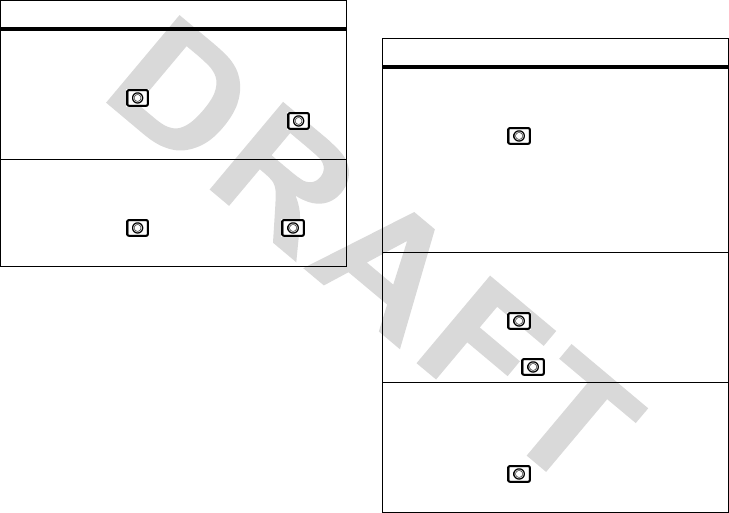
44
other features—recent calls
recent calls
attach a
phone
number
To attach a phone number to an
entry:
>
Phonebook
>
highlight the name >
>
Attach Number
view phone
capacity
To view the remaining phone
memory:
>
Phonebook
>
>
Phone Capacity
feature
feature
view call list
To view outgoing, incoming
and missed call lists:
>
Recent Calls
You may refer to your call
history for more information
such as number, time, date, and
duration.
clear call list
To delete missed, called,
received and stored call lists:
>
Recent Calls
>
call
list
> >
Delete All
>
YES
view call
times
To view the call duration of last
call, dialed calls, received calls
and all calls:
>
Recent Calls
>
Call
Timer
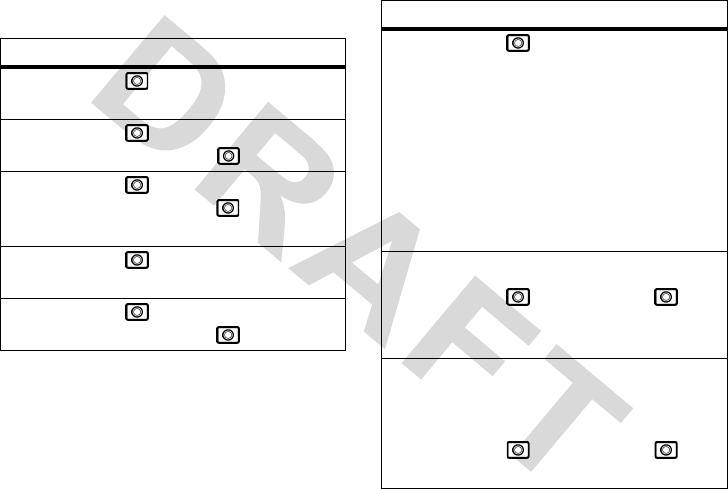
45
other features—messages
messages
feature
read old text
messages
>
Messages >
Text
Msgs
delete text
messages
>
Messages >
location
>
message
>
>
Delete
call the
message
sender
>
Messages >
location
>
message
>
>
Call
Back
create a new
message
>
Messages
> Create Messages
edit an old
message
>
Messages >
location
>
message
>
>
Forward
listen to a
voice
message
>
Messages >
Voicemail
When you receive a voicemail,
your phone displays
e
.
Sometimes
e
won't disappear
even if you checked the
message. It depends on the
condition of the service
provider's system.
set message
alert
To set a message alert type:
>
Messages >
>
Text Msg Setup
>
SMS
Alert
set up
voicemail box
To set up your voicemail box
before you can receive a
voicemail:
>
Messages >
>
Voicemail Setup
feature
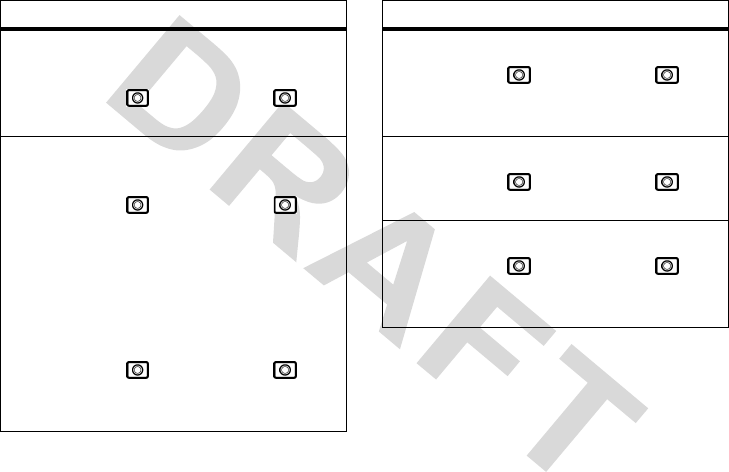
46
other features—messages
view the
message
memory
meter
To view the remaining memory
space for messages:
>
Messages >
>
Memory Meter
delete
messages
To clean up your messages
folders manually:
>
Messages >
>
Cleanup Now
Select the desired folder that
you would like to delete.
To clean up your message
folders automatically:
>
Messages >
>
Auto Delete Inbox
or
Auto Delete Outbox
feature
auto retry
To set Auto Retry:
>
Messages >
>
Auto Retry
>
Enable
or
Disable
set call back
display
To set call back display:
>
Messages >
>
Call Back Display
delivery ack
To set
Delivery Ack
:
>
Messages >
>
User Ack
or
Read Ack
>
Enable
or
Disable
feature
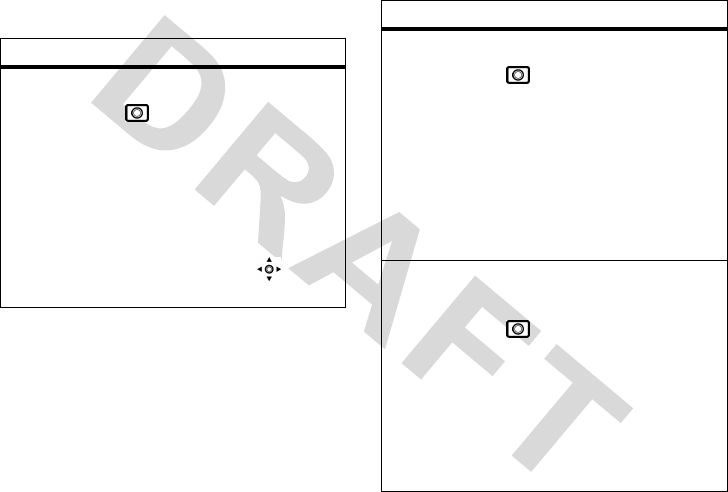
47
other features—settings
settings
feature
set my tel.
numbers
To set
My Tel. Numbers
:
>
Settings >
Phone
Status
>
My Tel. Numbers
Most carriers support up to two
numbers.
To view
My Tel. Numbers
during a call, press and
scroll down to see the feature.
additional
call
To set additional code:
>
Settings
>
In-Call
Setup
>
Additional Call
You can set additional call to
Call Forward
,
Call
Forward To Voice Mail
,
Call Waiting
, and
My
Caller ID.
interna-
tional code
To set a international
code:
>
Setting
>
In-Call
Setup
>
International Code
You can set Mode to
Automatic
or
Manual.
You
can also set your preferred
Code
.
feature
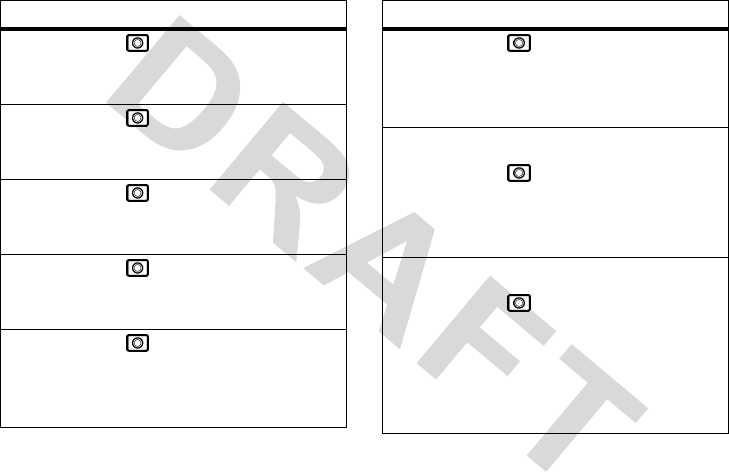
48
other features—settings
view ESN
>
Settings >
Phone
Status
>
ESN
view battery
meter
>
Settings >
Phone
Status
>
Battery Meter
view software
version
>
Settings >
Phone
Status
>
SW Version
view PRL
version
>
Settings >
Phone
Status
>
PRL Version
set auto
redial
>
Settings >
In-Call
Setup
>
Auto Redial
>
Enable
or
Disable
feature
set voice
privacy
>
Settings >
In-Call
Setup
>
Voice Privacy
>
Enable
or
Disable
define
answer
option
To set
Answer Option
:
>
Settings >
In-Call
Setup
>
Answer Option
>
Send
Key Only
or
Any Key
set easy
prefix
To set
Easy Prefix
:
>
Settings >
In-Call
Setup
>
Easy Prefix
>
Auto
Change
>
Off
,
Add
, or
Replace or
Add
feature
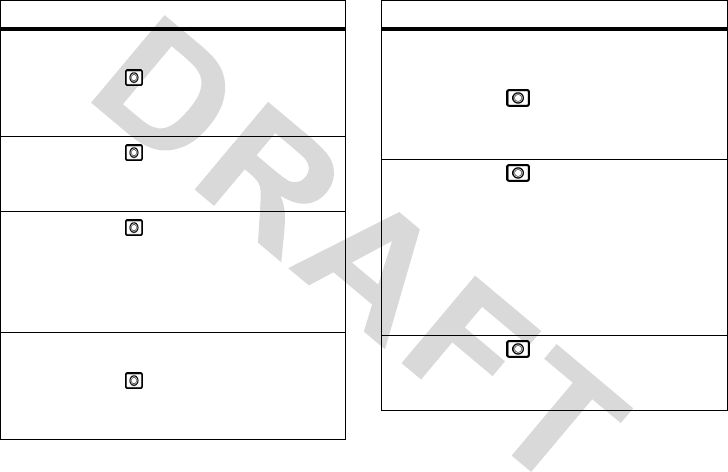
49
other features—settings
set IAC
string
To set
IAC String
:
>
Settings >
In-Call
Setup
>
IAC String
reorder
menu
>
Settings >
Personalize
>
Main Menu
redefine left/
right soft
keys
>
Settings >
Personalize
>
Home Screen >
Home
Keys
>
Left or Right soft key
create a
greeting
To enter a greeting message:
>
Settings >
Personalize
>
Greeting
feature
create a
banner
To create a banner on the
standby screen:
>
Settings >
Personalize
>
Banner
color setting
>
Settings
>
Personalize
>
Color Setting
Color Settings
selections
include
Pacific
,
Mandarin
,
Evergreen
,
Autumn
,
Dusk
,
and
Silver
.
my images
>
Settings
>
Personalize
>
My Images
feature
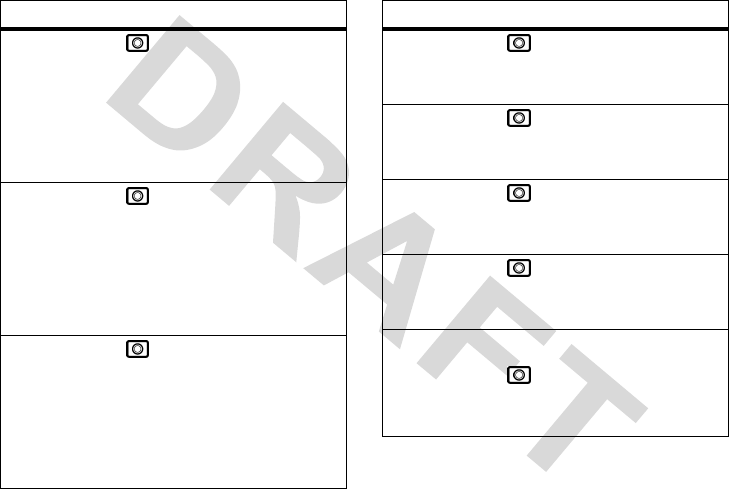
50
other features—settings
wallpaper
>
Settings
>
Personalize
>
Wallpaper
Wallpaper
selections include
None
,
Amber
,
Caribbean
,
Desert
,
Elevate
, and
Blue
.
display
timeout
>
Settings
>
Initial
Setup
>
Display Timeout
Display Timeout
selections
include
Off
,
1 minute
,
2
minutes
, and
5 minutes
.
lantern
timeout
>
Settings
>
Initial
Setup
>
Lantern Timeout
Lantern Timeout
selections
include
30 sec
,
1 minute
,
and
2 minutes
.
feature
set time and
date
>
Settings >
Initial
Setup
>
Time and Date
backlight
>
Settings >
Initial
Setup
>
Backlight
set scroll
pattern
>
Settings >
Initial
Setup
>
Scroll
set start-up
animation
>
Settings >
Initial
Setup
>
Animation
select a
language
To select a language:
>
Settings >
Initial
Setup
>
Language
feature
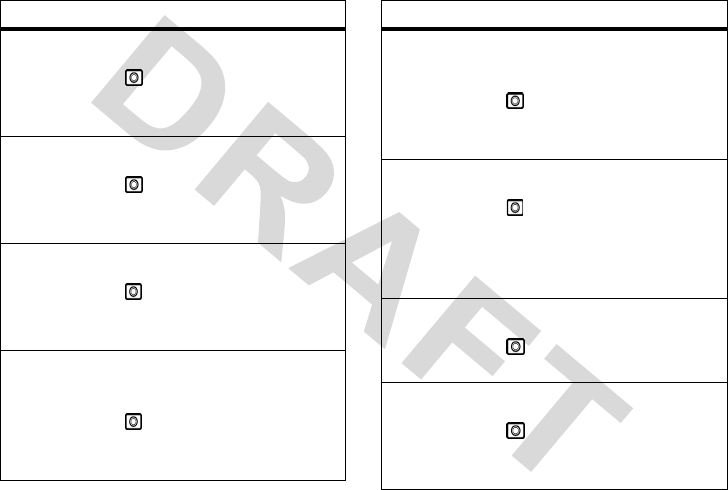
51
other features—settings
change
display
contrast
To adjust
Contrast
level:
>
Settings >
Initial
Setup
>
Contrast
set DTMF
To select DTMF length:
>
Settings >
Initial
Setup
>
DTMF
set hyphena-
tion
To select hyphenation:
>
Settings
>
Initial
Setup
>
Hyphenation
clear phone
data
To clear the entered
information in the phone:
>
Settings >
Initial
Setup
>
Master Clear
feature
phone reset
To restore the phone's default
values:
>
Settings >
Initial
Setup
>
Master Reset
define NAM
setting
To set NAM and enable it:
>
Settings
>
Network
>
NAM Setting
Tip:
You are allowed to set two
NAM settings.
set service
tone
To set
Service Tone
:
>
Settings >
Network
>
Service Tone >
On
or
Off
set call drop
tone
To Set
Call Drop Tone
:
>
Settings >
Network
>
Call Drop Tone >
On
or
Off
feature
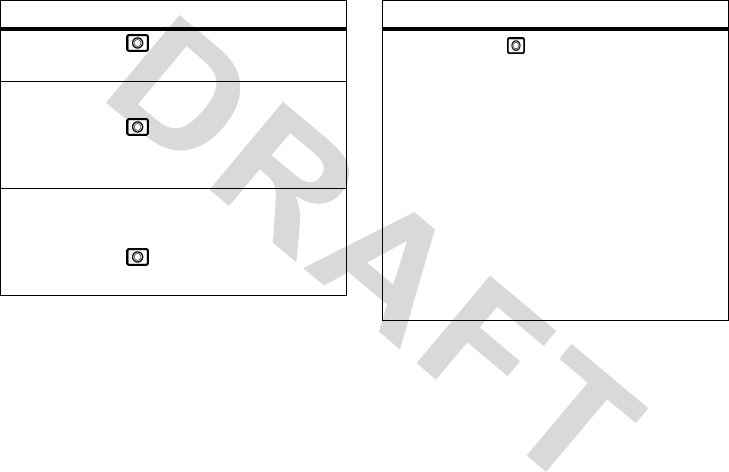
52
other features—settings
select a band
>
Settings >
Network
>
Band Selection
set area code
To set the area code:
>
Settings
>
Network
>
Area Code
>
Show
or
Hide
set auto
answer
To set
Auto Answer
when
the headset is connected:
>
Settings >
Headset
>
Auto Answer
feature
ring styles
>
Settings
>
Ring Styles
Ring Styles
selections
include
Alert
(
Loud Ring
,
Soft Ring
,
Vibrate
,
Vibe
then Ring
, and
Silent
),
Loud Ring Detail
(
Ring
Volume
,
In Call
,
Message
Tone
,
Alarms
,
Voicemail
,
Key Volume
,
Earpiece
Vol.
),
My Tones
,
Other
Alert
(
Minute Alert
>
Enable
or
Disable
)
feature
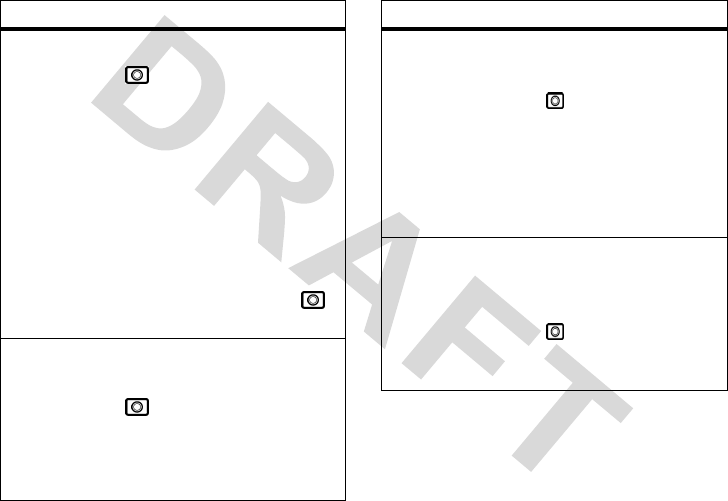
53
other features—settings
phone lock
To set phone lock
>
Settings
>
Security
>
Phone Lock
>
lock mode
>
password
.
Two phone lock modes are
available:
Lock Now
and
Automatic Lock
.
You can manually lock your
keypad by simply pressing and
holding
#
from the home
screen. Or you may press
and
*
.
changing
password
To change the 4-digit
password:
>
Settings
>
Security
>
New Passwords
The default password is set to
1234.
feature
home screen
To modify what is displayed on
the home screen:
Press >
Settings
>
Personalize
>
Home
Screen
From here, you can choose to
modify the
Home Keys
,
Layout
, and
Clock Set
.
main menu
To modify whether the main
menu uses icons or words and
their order:
Press >
Settings
>
Personalize
>
Main
Menu
feature
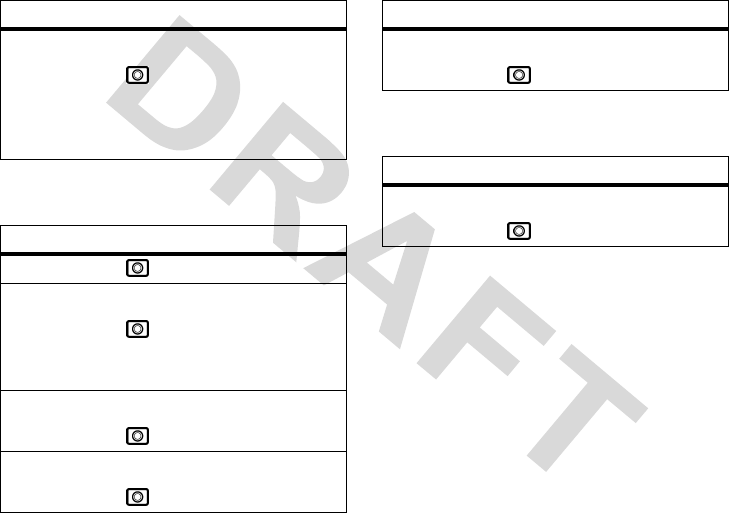
54
other features—more features
more features
game
set screen
saver
To set
Screen Saver
:
>
Settings
>
Personalize
>
Screen Saver
>
Picture
or
Delay
feature
calculator
>
More
>
Calculator
set exchange
rate
To set exchange currency rate:
>
More
>
Calendar
>
M
>
Exchange Rate
stop watch
To use
Stop Watch
:
>
More
>
Stop Watch
set service
dial
To set
Service Dial
:
>
More
>
Service Dial
feature
set service
dial
To set
Service Dial
:
>
More
>
Service Dial
feature
play a game
To start a game
:
> Games >
game
feature
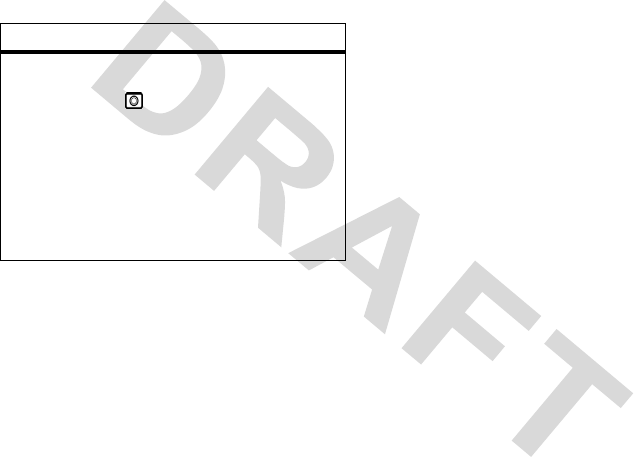
55
other features—alarm clock
alarm clock
feature
set alarm
clock
To set Alarm Clock:
> More > Alarm Clock
> [NewEntry] > set the
name and time
When you finish setting, the
alarm will be enabled
automatically. To disable it,
press
DISABLE
.
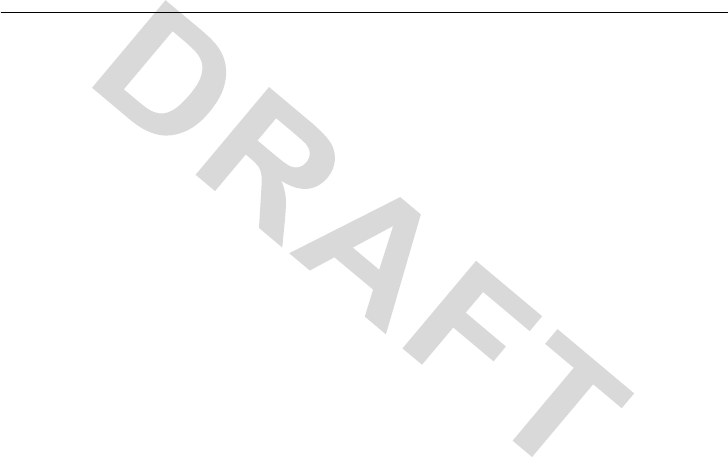
54
service & repairs
service & repairs
If you have questions or need assistance, we’re
here to help.
Go to
www.motorola.com/consumer/support
,
where you can select from a number of customer
care options. You can also contact the Motorola
Customer Support Center at
1-800-331-6456 (United States),
1-888-390-6456 (TTY/TDD United States for
hearing impaired), or 1-800-461-4575
(Canada).

Specific Absorption Rate Data 55
Specific Absorption Rate Data
The model wireless phone meets the
government’s requirements for
exposure to radio waves.
Your wireless phone is a radio transmitter and
receiver. It is designed and manufactured not to
exceed limits for exposure to radio frequency (RF)
energy set by the Federal Communications
Commission (FCC) of the U.S. Government and by the
Canadian regulatory authorities. These limits are part
of comprehensive guidelines and establish permitted
levels of RF energy for the general population. The
guidelines are based on standards that were
developed by independent scientific organizations
through periodic and thorough evaluation of scientific
studies. The standards include a substantial safety
margin designed to assure the safety of all persons,
regardless of age or health.
The exposure standard for wireless mobile phones
employs a unit of measurement known as the
Specific Absorption Rate, or SAR. The SAR limit set
by the FCC and by the Canadian regulatory
authorities is 1.6 W/kg.
1
Tests for SAR are conducted
using standard operating positions accepted by the
FCC and by Industry Canada with the phone
transmitting at its highest certified power level in all
tested frequency bands. Although the SAR is
determined at the highest certified power level, the
actual SAR level of the phone while operating can be
well below the maximum value. This is because the
phone is designed to operate at multiple power
levels so as to use only the power required to reach
the network. In general, the closer you are to a
wireless base station, the lower the power output.
Before a phone model is available for sale to the
public in the U.S. and Canada, it must be tested and
certified to the FCC and Industry Canada that it does

56 Specific Absorption Rate Data
not exceed the limit established by each government
for safe exposure. The tests are performed in
positions and locations (e.g., at the ear and worn on
the body) reported to the FCC and available for
review by Industry Canada. The highest SAR value for
this model phone when tested for use at the ear is
1.55 W/kg , and when worn on the body, as described
in this user guide, is 0.46 W/kg. (Body-worn
measurements differ among phone models,
depending upon available accessories and regulatory
requirements).
2
While there may be differences between the SAR
levels of various phones and at various positions,
they all meet the governmental requirements for safe
exposure. Please note that improvements to this
product model could cause differences in the SAR
value for later products; in all cases, products are
designed to be within the guidelines.
Additional information on Specific Absorption Rates
(SAR) can be found on the Cellular
Telecommunications & Internet Association (CTIA)
Web site:
http://www.phonefacts.net
or the Canadian Wireless Telecommunications
Association (CWTA) Web site:
http://www.cwta.ca
1. In the United States and Canada, the SAR limit for
mobile phones used by the public is 1.6 watts/kg
(W/kg) averaged over one gram of tissue. The standard
incorporates a substantial margin of safety to give
additional protection for the public and to account for
any variations in measurements.
2. The SAR information includes the Motorola testing
protocol, assessment procedure, and measurement
uncertainty range for this product.
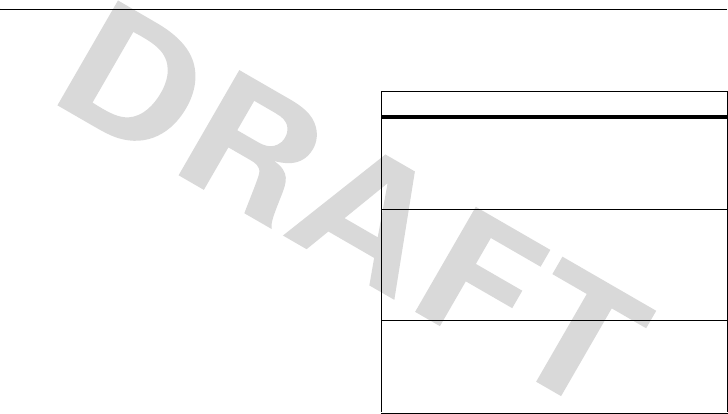
Warranty
57
Motorola Limited Warranty for the United States and
Canada
War ra n t y
What Does this Warranty Cover?
Subject to the exclusions contained below, Motorola, Inc.
warrants its telephones, pagers, messaging devices, and
consumer and professional two-way radios (excluding
commercial, government or industrial radios) that operate
via Family Radio Service or General Mobile Radio Service,
Motorola-branded or certified accessories sold for use with
these Products (“Accessories”) and Motorola software
contained on CD-ROMs or other tangible media and sold
for use with these Products (“Software”) to be free from
defects in materials and workmanship under normal
consumer usage for the period(s) outlined below. This
limited warranty is a consumer's exclusive remedy, and
applies as follows to new Motorola Products, Accessories
and Software purchased by consumers in the United States
or Canada, which are accompanied by this written warranty:
Products and Accessories
Products Covered Length of Coverage
Products and
Accessories
as
defined above, unless
otherwise provided
for below.
One (1) year
from the date of
purchase by the first consumer
purchaser of the product unless
otherwise provided for below.
Decorative
Accessories and
Cases.
Decorative
covers, bezels,
PhoneWrap™ covers
and cases.
Limited lifetime warranty
for
the lifetime of ownership by the
first consumer purchaser of the
product.
Monaural Headsets.
Ear buds and boom
headsets that transmit
mono sound through a
wired connection.
Limited lifetime warranty
for
the lifetime of ownership by the
first consumer purchaser of the
product.
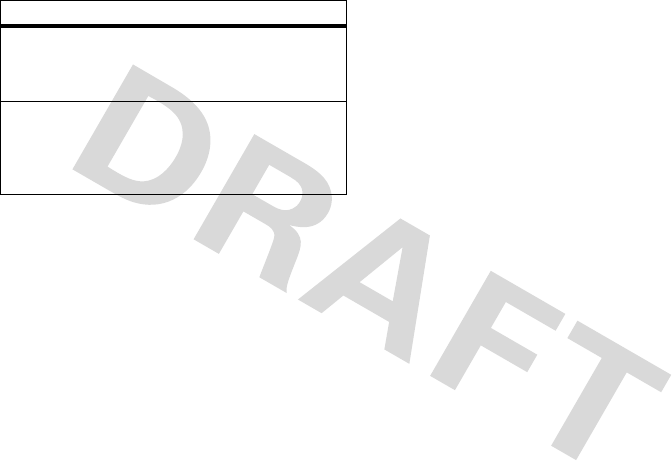
58
Warranty
Exclusions
Normal Wear and Tear.
Periodic maintenance, repair and
replacement of parts due to normal wear and tear are
excluded from coverage.
Batteries.
Only batteries whose fully charged capacity falls
below 80% of their rated capacity and batteries that leak are
covered by this limited warranty.
Abuse & Misuse.
Defects or damage that result from:
(a) improper operation, storage, misuse or abuse, accident
or neglect, such as physical damage (cracks, scratches, etc.)
to the surface of the product resulting from misuse;
(b) contact with liquid, water, rain, extreme humidity or
heavy perspiration, sand, dirt or the like, extreme heat, or
food; (c) use of the Products or Accessories for commercial
purposes or subjecting the Product or Accessory to
abnormal usage or conditions; or (d) other acts which are
not the fault of Motorola, are excluded from coverage.
Use of Non-Motorola Products and Accessories.
Defects
or damage that result from the use of Non-Motorola branded
or certified Products, Accessories, Software or other
peripheral equipment are excluded from coverage.
Unauthorized Service or Modification.
Defects or
damages resulting from service, testing, adjustment,
installation, maintenance, alteration, or modification in any
way by someone other than Motorola, or its authorized
service centers, are excluded from coverage.
Altered Products.
Products or Accessories with (a) serial
numbers or date tags that have been removed, altered or
obliterated; (b) broken seals or that show evidence of
tampering; (c) mismatched board serial numbers; or
(d) nonconforming or non-Motorola housings, or parts, are
excluded from coverage.
Communication Services.
Defects, damages, or the failure
of Products, Accessories or Software due to any
communication service or signal you may subscribe to or
use with the Products Accessories or Software is excluded
from coverage.
Consumer and
Professional
Two-Way Radio
Accessories.
Ninety (90) days
from the date
of purchase by the first
consumer purchaser of the
product.
Products and
Accessories that are
Repaired or
Replaced.
The balance of the original
warranty or for ninety (90)
days
from the date returned to
the consumer, whichever is
longer.
Products Covered Length of Coverage
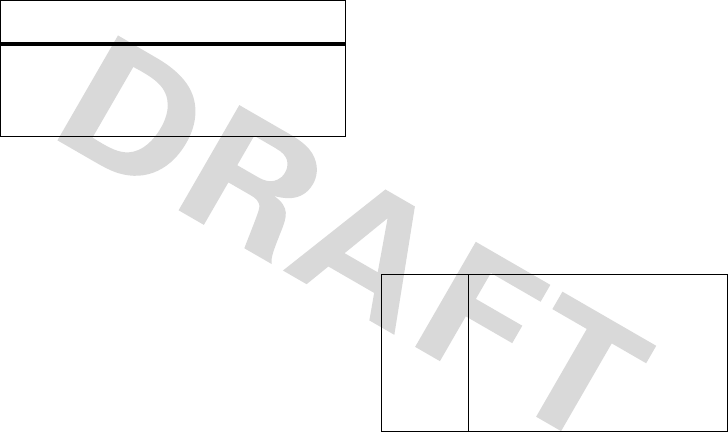
Warranty
59
Software
Exclusions
Software Embodied in Physical Media.
No warranty is
made that the software will meet your requirements or will
work in combination with any hardware or software
applications provided by third parties, that the operation of
the software products will be uninterrupted or error free, or
that all defects in the software products will be corrected.
Software NOT Embodied in Physical Media.
Software
that is not embodied in physical media (e.g. software that is
downloaded from the internet), is provided “as is” and
without warranty.
Who Is Covered?
This warranty extends only to the first consumer purchaser,
and is not transferable.
What Will Motorola Do?
Motorola, at its option, will at no charge repair, replace or
refund the purchase price of any Products, Accessories or
Software that does not conform to this warranty. We may
use functionally equivalent
reconditioned/refurbished/pre-owned or new Products,
Accessories or parts. No data, software or applications
added to your Product, Accessory or Software, including
but not limited to personal contacts, games and ringer tones,
will be reinstalled. To avoid losing such data, software and
applications please create a back up prior to requesting
service.
How to Obtain Warranty Service or
Other Information
Products Covered Length of
Coverage
Software.
Applies only to
physical defects in the media
that embodies the copy of the
software (e.g. CD-ROM, or
floppy disk).
Ninety (90) days
from the date of
purchase.
USA Phones
1-800-331-6456
Pagers
1-800-548-9954
Two-Way Radios and Messaging
Devices
1-800-353-2729
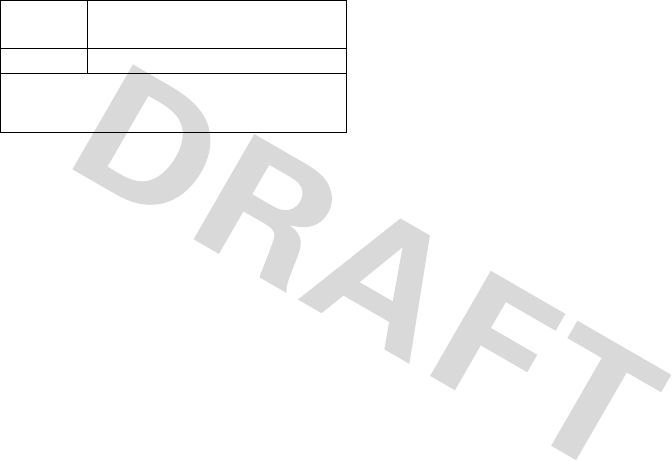
60
Warranty
You will receive instructions on how to ship the Products,
Accessories or Software, at your expense, to a Motorola
Authorized Repair Center. To obtain service, you must
include: (a) a copy of your receipt, bill of sale or other
comparable proof of purchase; (b) a written description of
the problem; (c) the name of your service provider, if
applicable; (d) the name and location of the installation
facility (if applicable) and, most importantly; (e) your
address and telephone number.
What Other Limitations Are There?
ANY IMPLIED WARRANTIES, INCLUDING WITHOUT
LIMITATION THE IMPLIED WARRANTIES OF
MERCHANTABILITY AND FITNESS FOR A
PARTICULAR PURPOSE, SHALL BE LIMITED TO THE
DURATION OF THIS LIMITED WARRANTY,
OTHERWISE THE REPAIR, REPLACEMENT, OR
REFUND AS PROVIDED UNDER THIS EXPRESS
LIMITED WARRANTY IS THE EXCLUSIVE REMEDY
OF THE CONSUMER, AND IS PROVIDED IN LIEU OF
ALL OTHER WARRANTIES, EXPRESS OR IMPLIED.
IN NO EVENT SHALL MOTOROLA BE LIABLE,
WHETHER IN CONTRACT OR TORT (INCLUDING
NEGLIGENCE) FOR DAMAGES IN EXCESS OF THE
PURCHASE PRICE OF THE PRODUCT, ACCESSORY
OR SOFTWARE, OR FOR ANY INDIRECT,
INCIDENTAL, SPECIAL OR CONSEQUENTIAL
DAMAGES OF ANY KIND, OR LOSS OF REVENUE
OR PROFITS, LOSS OF BUSINESS, LOSS OF
INFORMATION OR DATA, SOFTWARE OR
APPLICATIONS OR OTHER FINANCIAL LOSS
ARISING OUT OF OR IN CONNECTION WITH THE
ABILITY OR INABILITY TO USE THE PRODUCTS,
ACCESSORIES OR SOFTWARE TO THE FULL
EXTENT THESE DAMAGES MAY BE DISCLAIMED
BY LAW.
Some states and jurisdictions do not allow the limitation
or exclusion of incidental or consequential damages, or
limitation on the length of an implied warranty, so the
above limitations or exclusions may not apply to you.
This warranty gives you specific legal rights, and you
may also have other rights that vary from state to state
or from one jurisdiction to another.
Laws in the United States and other countries preserve for
Motorola certain exclusive rights for copyrighted Motorola
software such as the exclusive rights to reproduce and
Canada All Products
1-800-461-4575
TTY
1-888-390-6456
For
Accessories
and
Software
, please call the telephone
number designated above for the product with which they
are used.

Warranty
61
distribute copies of the Motorola software. Motorola
software may only be copied into, used in, and redistributed
with, the Products associated with such Motorola software.
No other use, including without limitation disassembly of
such Motorola software or exercise of the exclusive rights
reserved for Motorola, is permitted.

62
Warranty
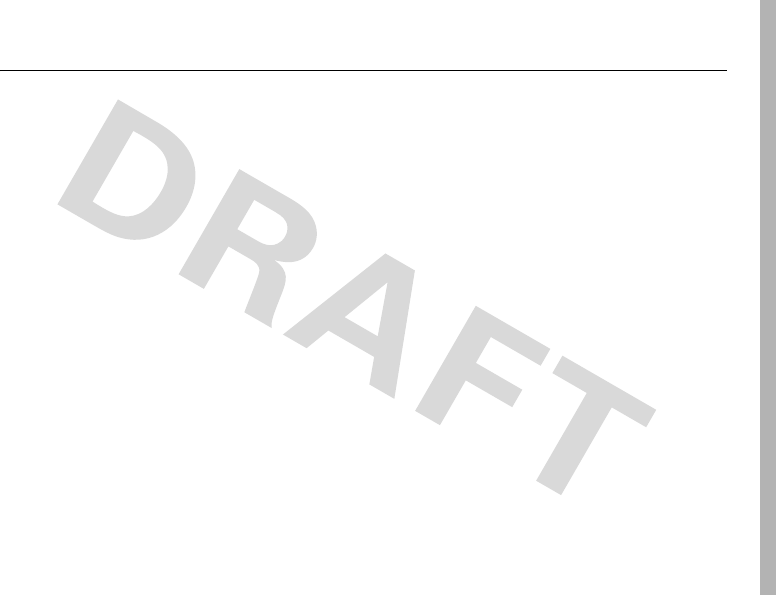
WHO Information
61
Information from the World Health Organization
WHO Information
Present scientific information does not indicate the need for
any special precautions for the use of mobile phones. If you
are concerned, you may want to limit your own or your
children’s RF exposure by limiting the length of calls or by
using handsfree devices to keep mobile phones away from
your head and body.
Source: WHO Fact Sheet 193
Further information:
http://www.who.int./peh-emf
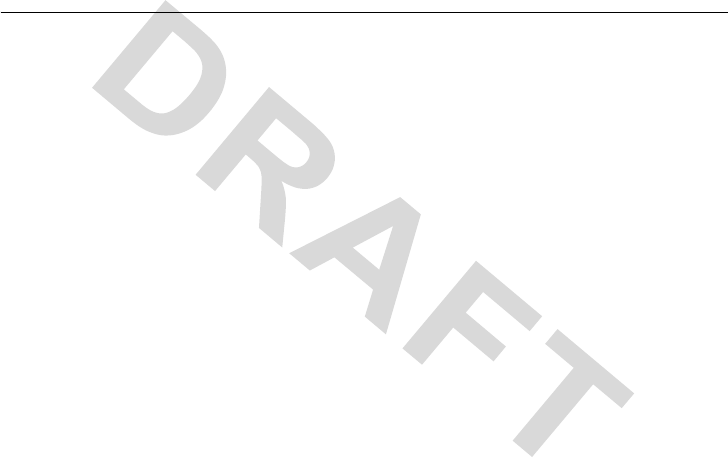
62
index
index
A
accessories 15
alert
defined 36
indicators 29
interval 45
message type 45
setting 36
answer key 1
answering a call 19, 38
B
backlight 37
battery
charging 17
extending battery life 17, 37
installing 16
Bluetooth indicator 3
C
call
answer options 19, 38
call waiting 40
dialed calls list 39
emergency number 40
international access code 41
missed call 40
mute 40
received calls list 39
redial 39
ring style 36
unanswered call 40
Call Failed, Number Busy
message 39
call waiting 40
caller ID 40
calling line identification.
See
caller ID
camera 3
clock
setting 37
codes
changing 34
default 34
forgetting 34
contrast, setting 37
correcting entry errors 19
D
date, setting 37
dialed calls list 39
display
backlight 37

63
index
contrast 37
description 27
home screen 27
personalizing 47
E
earpiece 1
emergency number 40
end key 1
external display 3
F
flip 38
H
home screen
defined 27
I
Incoming Call message 40
indicators
alert type 29
message waiting 28
status, in home screen 28
international access code 41
iTAP software 32
K
key
answer 1
end 1
left soft key 1, 27
menu 1
navigation key 33
power 1
right soft key 1, 27
send 1
volume 36
volume control 1, 33
keypad 38
L
left soft key
functions 1, 27
lock
phone 34
RUIM card 18
M
menu
entering text 31
icons, in home screen 30
using 29
menu key 1
message waiting indicator 28
missed call 40
multi-letter phonebook search
25
mute a call 40
N
navigation key 33

64
index
numbers, entering 33
O
open to answer 38
optional accessory 15
optional feature 15
P
passwords.
See
codes
phone
answer options 19, 38
clear stored call lists 44
codes 34
date, setting 37
locking 34
ring style 36
security code 34
time, setting 37
turning on/off 18
unlock code 34
unlocking 34
phone number
international access code 41
redialing 39
storing in phonebook 43
phonebook
picture ID 40
searching 25
storing an entry 43
photo
picture ID 40
picture
viewing 40
picture ID 40
PIN code
entering 18
power key 1
predictive text entry 32
R
received calls list 39
recent calls 39
redial
busy number 39
right soft key
functions 1, 27
ring style, setting 36
ring tone
changing 36
ringer volume, setting 36
RUIM card
locking 18
RUIM PIN code
entering 18
S
safety information 7
security code
changing 34
default 34
send key 1
silent alert, setting 36
SIM Blocked message 18
SIM card
defined 16

65
index
installing 16
PIN code entry 18
precautions 16
SIM Blocked message 18
smart key 3
soft keys
functions 27
illustration 1
standby time, increasing 37
symbols, entering 33
T
tap method text entry 32
text
entering 31
iTAP software predictive text
entry 32
numeric method 33
symbol method 33
tap method 32
time, setting 37
U
unanswered call 40
unlock
phone 34
unlock code
bypassing 34
changing 34
default 34
entering 34
V
vibrate alert
setting 36
voicemail 41
volume
keypad 36
ringer 36
volume keys 1, 33
W
warranty 57
WHO information 61

66
index

67
index