Motorola Mobility T5GB1 Portable Cellular CDMA Transceiver User Manual W210
Motorola Mobility LLC Portable Cellular CDMA Transceiver W210
Exhibit 8 Users Manual
APPLICANT: MOTOROLA, INC. FCC ID: IHDT5GB1
INSTRUCTION MANUAL
• A preliminary draft copy of the User’s Manual follows this cover page.
• The User’s Manual will have the following text added to it:
"NOTE: This equipment has been tested and found to comply with the limits for a Class B
digital device, pursuant to Part 15 of the FCC Rules. These limits are designed to provide
reasonable protection against harmful interference in a residential installation. This equipment
generates, uses and can radiate radio frequency energy and, if not installed and used in
accordance with the instructions, may cause harmful interference to radio communications.
However, there is no guarantee that interference will not occur in a particular installation. If
this equipment does cause harmful interference to radio or television reception, which can be
determined by turning the equipment off and on, the user is encouraged to try to correct the
interference by one or more of the following measures:
. Reorient or relocate the receiving antenna.
. Increase the separation between the equipment and receiver.
. Connect the equipment into an outlet on a circuit different from that to which the receiver is
connected.
. Consult the dealer or an experienced radio/TV technician for help."
A statement according to FCC Part 15.19(a) will be included in the production version of the user's manual.
EXHIBIT 8
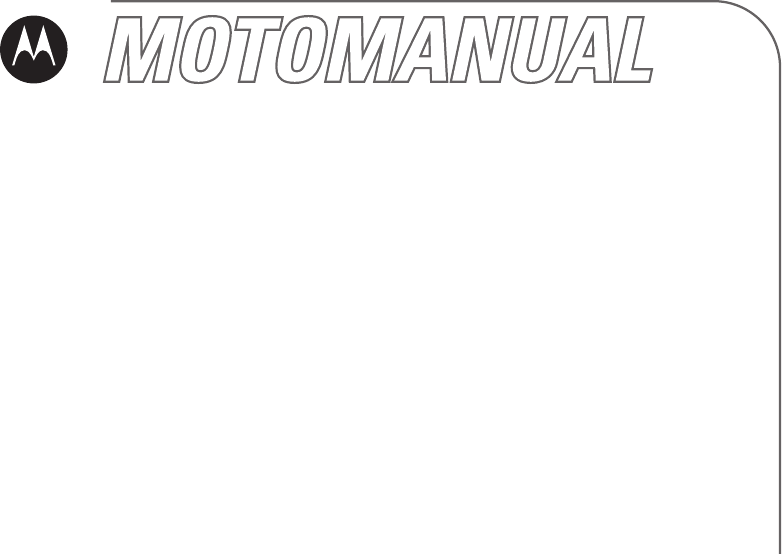
motorola.com
W210
CDMA

1
HELLOMOTO
Welcome to the world of Motorola digital wireless communications! We are pleased that
you have chosen the Motorola W210 wireless phone.
Earpiece
Listen to your voice
calls & messages.
Left Soft Key
Perform functions identified by
left display prompt.
Send/Answer Key
Make & answer calls. Press in
idle screen to see the recent
dialed calls.
Microphone
Power Connector
Port Insert the charger.
Navigation Key
Scroll through lists,
set volume.
Power/End Key
Press & hold to turn on/off the
phone. Press & release to end
phone calls, exit menu system.
Right Soft Key
Perform functions identified by
right display prompt.
Menu Key
Open a menu when you see
in the display.

2
Motorola, Inc.
Consumer Advocacy Office
1307 East Algonquin Road
Schaumburg, IL 60196
www.hellomoto.com
Certain mobile phone features are dependent on the
capabilities and settings of your service provider’s
network. Additionally, certain features may not be
activated by your service provider, and/or the
provider's network settings may limit the feature’s
functionality. Always contact your service provider
about feature availability and functionality. All
features, functionality, and other product
specifications, as well as the information contained
in this user's guide are based upon the latest
available information and are believed to be accurate
at the time of printing. Motorola reserves the right to
change or modify any information or specifications
without notice or obligation.
MOTOROLA and the Stylized M Logo are registered
in the US Patent & Trademark Office. 2005 All other
product or service names are the property of their
respective owners. © Motorola, Inc. 2005.
Manual Number:
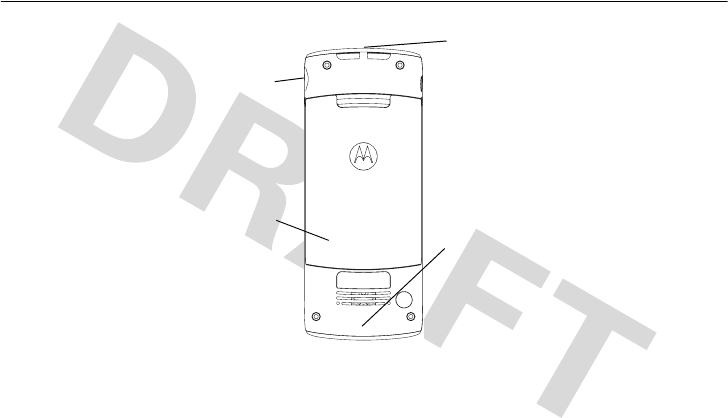
3
check it out!
check it out!
Note:
Your phone may not appear exactly as the phone image above, however, all key
locations, sequences, and functions remain the same.
Integrated Antenna
Embedded in the top-back
of the phone.
Battery Room
Headset jack
Lanyard Attachment
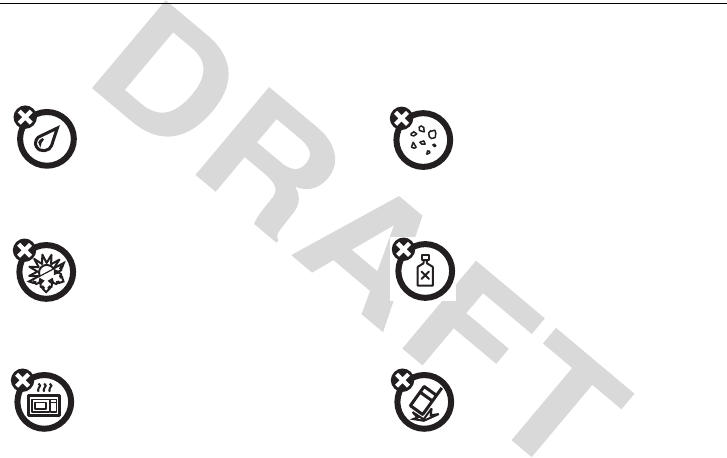
4
Use and Care
To care for your Motorola phone, please keep it away from:
liquids of any kind
dust and dirt
Don’t expose your phone to
water, rain, extreme humidity,
sweat, or other moisture.
Don’t expose your phone to
dust, dirt, sand, food, or other
inappropriate materials.
extreme heat or cold
cleaning solutions
Avoid temperatures below
-10°C/14°F or
above 45°C/113°F.
To clean your phone, use only
a dry soft cloth. Don’t use
alcohol or other cleaning
solutions.
microwaves
the ground
Don’t try to dry your phone in
a microwave oven.
Don’t drop your phone.
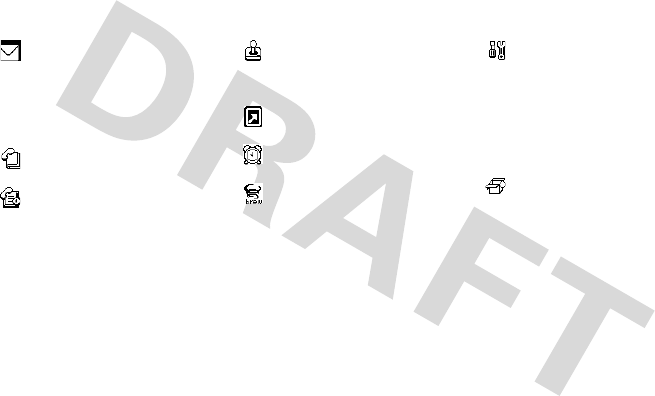
5
feature locator
main menu
Messages
• Create Message
•Voicemail
•Text Msgs
•Quick Notes
• Outbox
•Drafts
Phonebook
•[New Entry]
Recent Calls
• Missed Calls
• Received Calls
• Dialed Calls
•Call Times
Games
• Football
•Crazy
•Rabel
MyMenu
• [New MyMenu]
Alarm Clock
•[New Entry]
Brew
• Mobile Shop
• Settings
•Help
Settings
•Ring Styles
• Phone Status
• In-Call Setup
• Security
• Personalize
•Initial Setup
•Network
• Headset
More
•Calculator
• Stop Watch
• Datebook
•Alarn Clock
• Service Dial

6
contents
contents
check it out! . . . . . . . . . . . 3
Use and Care . . . . . . . . . . 4
essentials . . . . . . . . . . . . . 8
about this guide . . . . . . . 8
RUIM card . . . . . . . . . . . 9
battery . . . . . . . . . . . . . . 9
battery tips. . . . . . . . . . 10
turn it on & off . . . . . . . 11
make a call . . . . . . . . . . 11
answer a call . . . . . . . . 11
correcting entry errors . 12
main attractions. . . . . . . 13
zoom number display. . 13
datebook . . . . . . . . . . . 13
read messages with
iMelody . . . . . . . . . . . . 18
fm radio . . . . . . . . . . . . 19
basics . . . . . . . . . . . . . . . 20
display . . . . . . . . . . . . . 20
menus . . . . . . . . . . . . . 22
text entry . . . . . . . . . . . 24
navigation key . . . . . . . 26
codes & passwords . . 26
lock & unlock phone . . . 27
phonebook search . . . . 27
storing phone numbers 28
adjusting in-call
microphone volume . . . 28
volume . . . . . . . . . . . . . 28
speakerphone . . . . . . . 29
using caller ID . . . . . . . 29
redialing last dialed,
received, or missed
number . . . . . . . . . . . . 29
speed dmialing. . . . . . . 30
keypad lock/unlock . . . 30
etiquette mode. . . . . . 30
shortcut . . . . . . . . . . . 31
personalizing . . . . . . . 31
customize . . . . . . . . . . . 32
ring style . . . . . . . . . . 32
time & date . . . . . . . . 33
animation . . . . . . . . . . 33
display appearance. . . 33
screen saver. . . . . . . . 33
home screen . . . . . . . 34
main menu . . . . . . . . . 34
battery save . . . . . . . . 34
answer options . . . . . 34
calls . . . . . . . . . . . . . . . . 35
recent calls. . . . . . . . . 35
redial . . . . . . . . . . . . . 35

contents
7
return a call . . . . . . . . . 36
mute a call . . . . . . . . . . 36
caller ID . . . . . . . . . . . . 36
emergency calls . . . . . 37
international calls. . . . . 37
voice mail . . . . . . . . . . 38
special characters . . . . 38
other features . . . . . . . . 39
phonebook. . . . . . . . . . 39
recent calls . . . . . . . . . 40
messages . . . . . . . . . . 41
settings . . . . . . . . . . . . 44
more features . . . . . . . 48
game . . . . . . . . . . . . . . 48
alarm clock. . . . . . . . . . 48
service and repairs . . . . 49
Specific Absorption Rate
Data . . . . . . . . . . . . . . . . 50
index. . . . . . . . . . . . . . . . 52
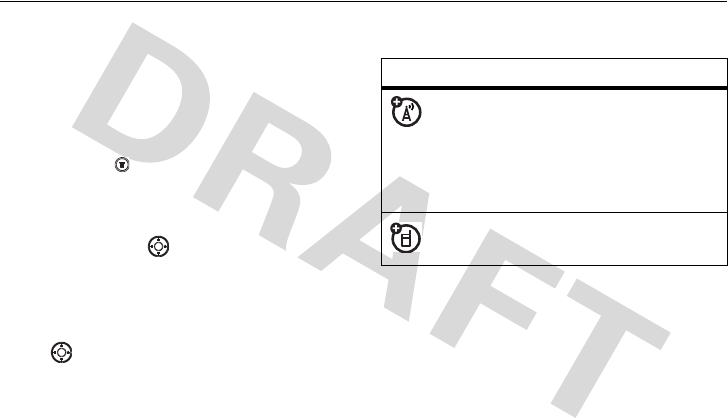
8
essentials
essentials
about this guide
This guide shows how to locate a menu
feature as follows:
Find it:
Press >
Phonebook
>
Serach By
>
Find/Jump
This example shows that, from the home
screen, you press to open the menu,
highlight and select
Phonbook
, highlight and
select
Search
, then highlight and select
Find/Jump
.
Press up or down to highlight a menu
feature. Press
X
on the navigation key to
select the highlighted menu feature.
symbols
This means a feature is
network/subscription dependent
and may not be available in all
areas. Contact your service
provider for more information.
This means a feature requires an
optional accessory.
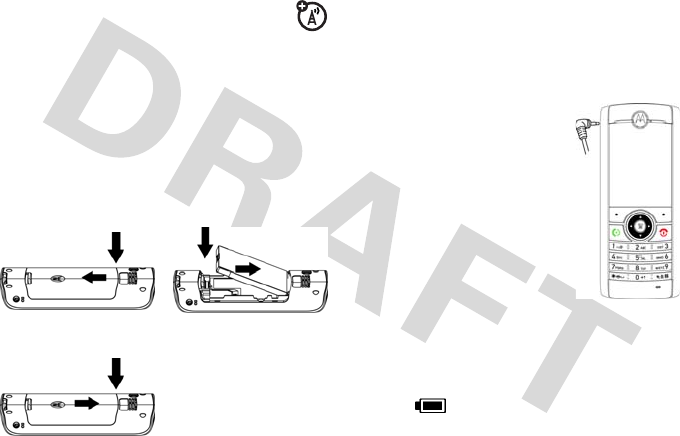
9
essentials
RUIM card
Your Removable-User Identity
Module (RUIM) card contains
personal information like your phone
number and phonebook entries.
Caution:
Don't bend or scratch your RUIM
card. Keep it away from static electricity,
water, and dirt.
battery
battery installation
battery charging
New batteries are
shipped partially
charged. Before you
can use your phone,
install and charge
the battery as
described below.
Some batteries
perform best after
several full charge/discharge cycles.
When the battery charging is complete, the
battery icon will change to a battery full
icon ( ) and the screen displays
Charging
Complete
.
12
3
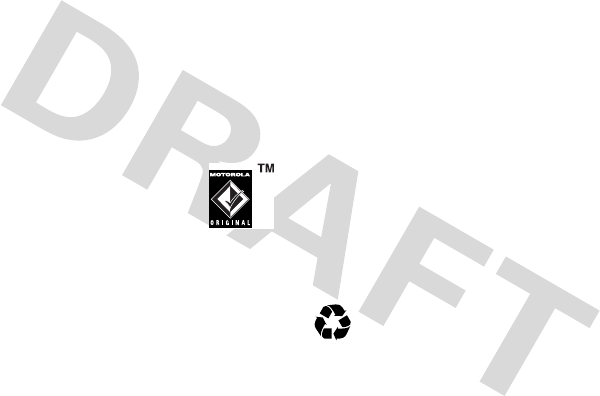
10
essentials
Tip:
Relax, you can't overcharge your
battery. It will perform best after you fully
charge and discharge it a few times.
battery tips
Battery life depends on the network, signal
strength, temperature, features, and
accessories you use.
•
Always use Motorola
Original batteries and
chargers. The warranty does
not cover damage caused by
non-Motorola batteries and/or chargers.
•
New batteries or batteries stored for
a long time may take more time to
charge.
•
When charging your battery, keep it
near room temperature.
•
When storing your battery, keep it
uncharged in a cool, dark and dry
place.
•
Never expose batteries to
temperatures below -10°C (14°F) or
above 45°C (113°F). Always take your
phone with you when you leave your
vehicle.
•
It is normal for batteries to gradually
wear down and require longer
charging times. If you notice a
change in your battery life, it is
probably time to purchase a new
battery.
Contact your local recycling center
for proper battery disposal.
Warning:
Never dispose of batteries in a
fire because they may explode.

11
essentials
turn it on & off
To turn on your
phone, press and
hold for 2
seconds. If
prompted, enter
your 8-digit RUIM
card PIN code and/or 4-digit unlock code.
Caution:
If you enter an incorrect PIN code
3 times in a row, your RUIM card becomes
disabled and your phone displays
RUIM
Blocked
. Contact your service provider if your
RUIM is blocked.
To turn off your phone, press and hold
for 2 seconds. If prompted, enter your
4-digit unlock code.
make a call
In home screen, enter a phone number (up
to 32 digits) and press . To end a call,
press .
answer a call
To answer an incoming call, press or any
key if
Answer
Option
is set to
Any Key
. To end a
call, press .
If your phone subscribes to Caller ID, a
caller's phone number will be displayed on
screen. If caller's number is stored in the
Phonebook
, the caller's name will be
displayed.

12
essentials
correcting entry errors
To correct a misdialed digit, press to
erase one digit at a time. You can erase all
the digits at once by pressing and
holding it down over one second.
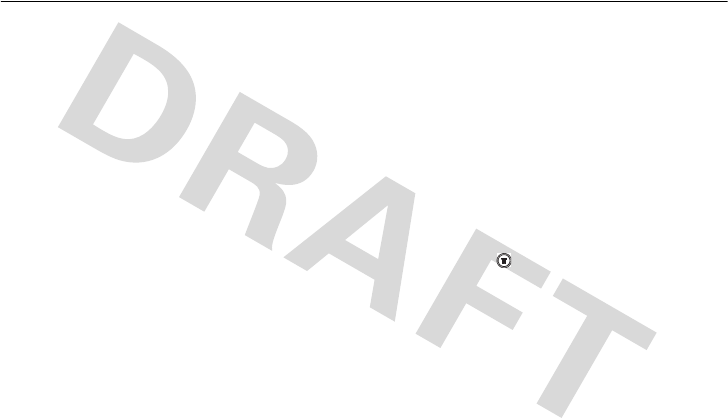
13
main attractions
main attractions
zoom number display
Zoom number display is a smart function
that lets you see the screen numbers more
easily by altering the screen font size
depending on how many digits are in the
number. Because most people enter seven
digits most frequently, your font size is
large most of the time and becomes
smaller only when necessary.
datebook
The datebook is a calendar that lets you
schedule and organize events such as
appointments and meetings. You can
review your schedule of events for the
week or by the day, and have the datebook
play a reminder alarm for specific events.
Note:
You must set the phone’s correct
time and date in order to use the datebook.
To schedule or review events in the
datebook:
Find it:
Press >
More
>
Datebook
viewing by the week
When you open the datebook, your phone
displays a calendar for the week. Lines or
filled boxes under each day indicate
scheduled events.
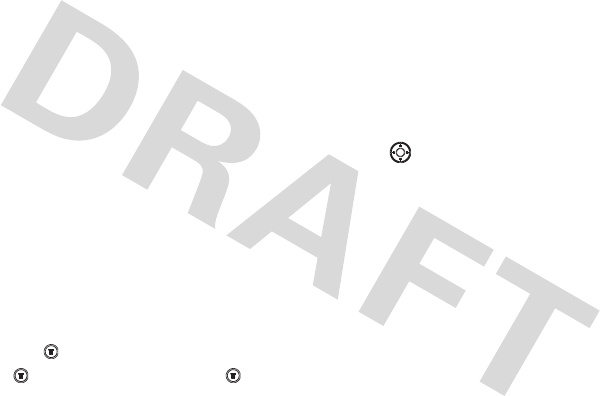
14
main attractions
view by day
Select a day in the week view and press
VIEW
to see the day’s events. You can store,
edit, view, copy, and delete any event from
the day view.
view by event
Select an event in the day view and press
VIEW
to open the detailed event view. You
can edit, copy, and delete events from the
event view.
add a new event
You can add a new event two different
ways.
Find it:
Press >
More
>
Datebook
> day >
New Entry
or >
More
>
Datebook
> day > >
New
>
Event
To se t up t h e
Event
detail, follow the steps
below. A title is required for a datebook
event. All other information is optional.
1
Press
CHANGE
to select
Title
.
2
Use the keypad keys to enter a title for
the event.
3
Press
OK
to store the event title.
4
Press up and down to scroll to other
fields and enter information as
necessary.
Other fields let you enter
Start
,
Duration
,
Date
,
Repeat
, and
Alarm
.
5
Press
DONE
to store the new event and
return to the day view.
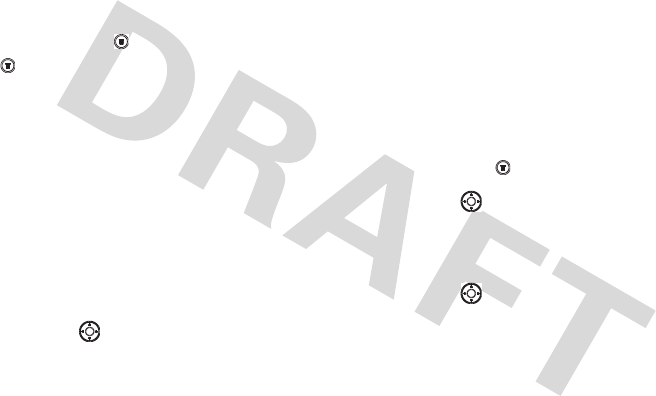
15
main attractions
add a new task
You can add a new task by doing the
following:
Find it:
Press >
More
>
Datebook
> day >
>
New
>
Task
To s e t u p t h e
Task
detail, follow the steps
below. A summary is required for a
datebook task. All other information is
optional.
1
Press
CHANGE
to select
Summary
.
2
Use the keypad keys to enter a
summary for the task.
3
Press
OK
to store the task summary.
4
Press up or down to scroll to other
fields and enter information as
necessary.
Other fields let you enter
Start Date
,
Deadline
,
Priority
,
Completed
,
Category
, and
Status
.
5
Press
DONE
to store the new task and
return to the day view.
change event/task information
To change information about an existing
event/task:
Find it:
Press >
More
>
Datebook
1
Press left or right to scroll to the
scheduled event/taks day.
2
Press
VIEW
to display the day view.
3
Press up or down to scroll to the
event/task you want to change.
4
Press
VIEW
to display the event/task.
5
Press
EDIT
to edit the event/task.
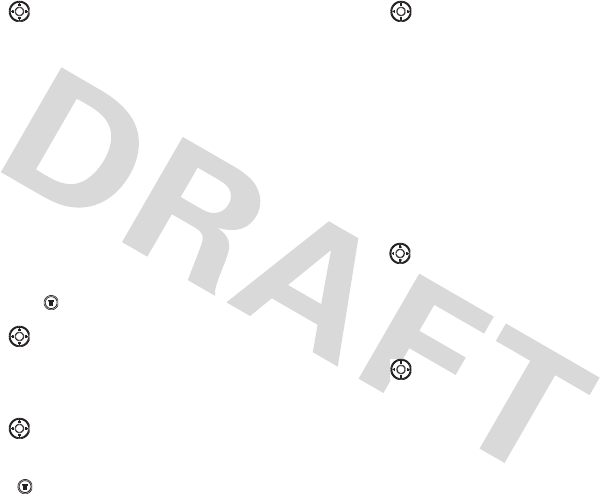
16
main attractions
6
Press up or down to scroll to the
detail you want to change.
7
Press
CHANGE
to edit the information.
8
Use the keypad keys to enter the new
information.
9
Press
DONE
to store the information.
copy an event/task
To copy information from a current
event/task to a new event/task:
Find it:
Press >
More
>
Datebook
1
Press left or right to scroll to the
scheduled event/task day.
2
Press
VIEW
to display the day view.
3
Press up or down to scroll to the
event/task to copy.
4
Presss to open the
Datebook Menu
.
5
Press up or down to scroll to
Copy
.
6
Press
SELECT
to copy the event/task.
7
Press
YES
to confirm the copy.
Your phone assumes that you want to
change the date, and displays the
Date
field.
8
Use the keypad keys to enter the date
information.
9
Press left or right to scroll to the day,
month, and year.
10
Press
OK
to save the copy of the
event/task.
11
Press up or down to scroll to
event/task details and edit the
information as necessary.
12
Press
DONE
to store the new event/task
and return to the day view.
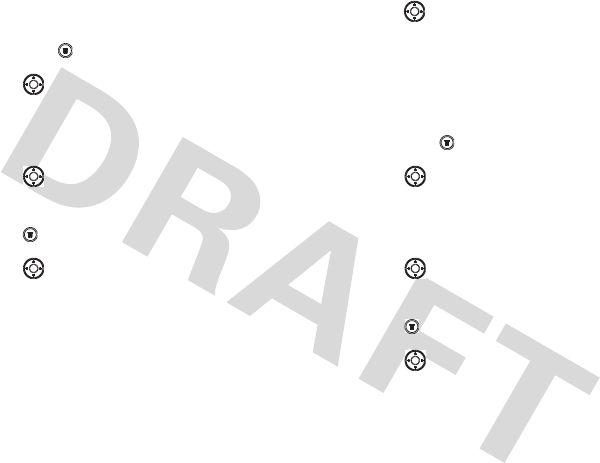
17
main attractions
delete an event
Find it:
Press >
More
>
Datebook
1
Press left or right to scroll to the
scheduled event day.
2
Press
VIEW
to display the day view.
3
Press up or down to scroll to the
event to delete.
4
Press to open the
Datebook Menu
.
5
Press up or down to scroll to
Delete
.
6
Press
SELECT
to select
Delete
.
For non-repeating events, a
confirmation message will pop up.
Choose
Yes
or
No
to confirm or cancel
the delete. For repeating events, the
phone displays a delete event menu:
Press up or down to scroll to
This Event
Only
or
Repeat Events
. Press
SELECT
to select
the event(s) to delete.
delete a task
Find it:
Press >
More
>
Datebook
1
Press left or right to scroll to the
scheduled task day.
2
Press
VIEW
to display the day view.
3
Press up or down to scroll to the
event to delete.
4
Press to open the
Datebook Menu
.
5
Press up or down to scroll to
Delete
.
6
Press
SELECT
to select
Delete
.
7
A confirmation message will pop up.
Choose
Yes
or
No
to confirm or cancel
the delete.

18
main attractions
read messages with
iMelody
Find it:
Press >
Messages
>
Text Msgs
To open the message:
1
Press to scroll to the message.
2
Press
READ
to open the message.
The phone asks
Play Ring Tone?
.
3
Press
YES
to play the iMelody. (iMelody
will play only if the format is correct. A
pop-up screen will notify you
otherwise.) Press
NO
to cancel the
playing.
store iMelody
You can store the iMelody.
1
Press
STORE
and the file name appears
on the display.
2
Press
OK
to save the iMelody into
My
Tones
.
Storing your iMelody may fail for two
reasons: if the file name is duplicated or if
the memory is full. If the file name is
duplicated, rename the file under
Tone details
.
If the memory is full, replace old ring tones
with the new one.

19
main attractions
fm radio
Plugging in the headset changes the
MYMENU
option, on the home screen, to
the
RADIO
option. Pressing RADIO turns
the FM Radio on; pressing RADIO again
turns it off. When activated, pressing
(menu wheel) left/right adjusts the
frequency while pressing (menu wheel)
up/down adjusts the volume. The
SPK ON
option turns on the speaker while
SPK OFF
turns it off.
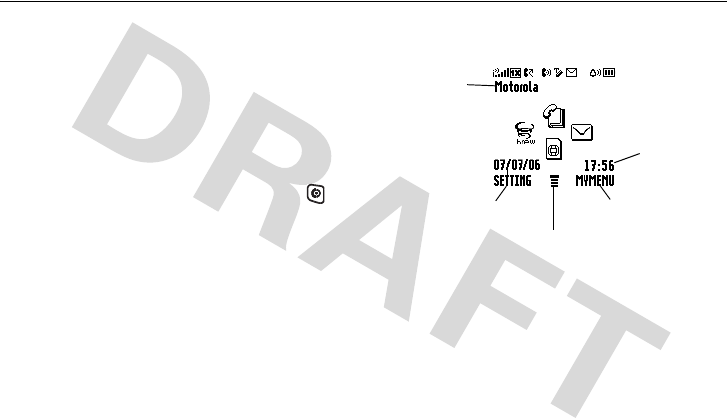
20
basics
basics
See page 1 for a basic phone diagram.
display
The home screen displays when you turn
on the phone. To dial a number from the
home screen, press number keys and .
Note:
Your home screen may look different
from the one below, depending on your
service provider. Soft key labels show the current soft key
functions. For soft key locations, see
page 1.
Status
Left Soft Key Label
Main Menu
Right Soft Key Label
Clock
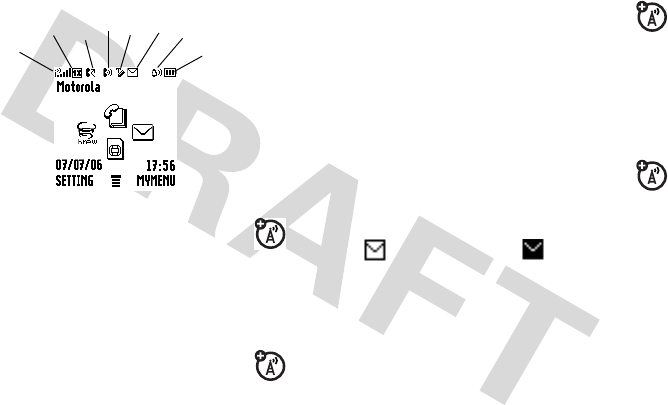
21
basics
Status indicators display at the top of the
home screen:
1 Signal Strength Indicator –
Shows the strength of your
phone's connection with the network.
21X Indicator
–
Shows that the phone is
operating in 1X mode.
3 Roam Indicator –
Appears when
your phone uses a network
system outside your home network.
This icon can also indicate your text
entry mode, alpha, numeric, symbol
and etc.
4 In Use Indicator –
Indicates
when a call is in progress, and
when you have a secure or insecure
connection.
5 Enter Method Indicator –
Displays the
type of entry method you selected.
6 Message Indicator –
Appears
when you have a new voice or
text message waiting:
Note:
When the message full indicator
appears, it means the message inbox has
reached the storage limit. Delete the old
messages so that your phone can receive
new ones.
12345678
= text/voice
message
= message
full
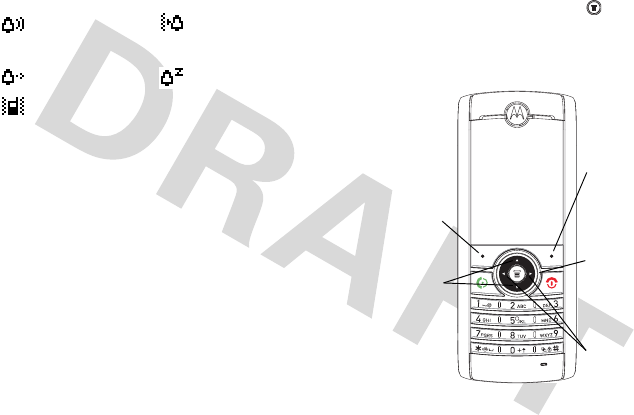
22
basics
7 Alert Type Indicator –
Displays your
assigned ring type.
8 Battery Level Indicator –
Shows the
amount of charge left in your battery.
The more bars present, the greater the
charge.
menus
From the home screen, press to enter
the main menu and scroll up and down
through the main menu list.
= Loud Ring = Vibe then
Ring
= Soft Ring = Silent
= Vibrate
Select the
highlighted
menu
feature.
Exit the
main menu.
Scroll up
or down.
Exit menu
without
making
changes.
Increase or
decrease
values.
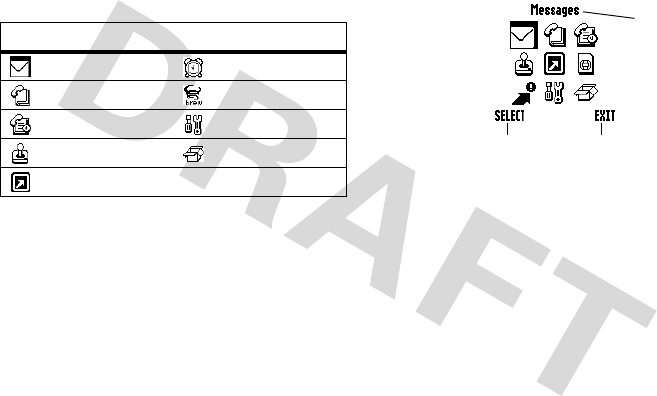
23
basics
The following menu icons may be available,
depending on your service provider and
service subscription options.
Some features require you to select an
option from a list:
•
Scroll up or down to highlight the
option you want.
•
When an option has a list of possible
values, scroll left or right to select
the values.
menu features
Messages Ring Styles
Phonebook Alarm Clock
Recent Calls Settings
Games More
MyMenu
Press
SELECT
to confirm
your selection. Press
EXIT
to returnto
the previous screen.
Highlighted
Option
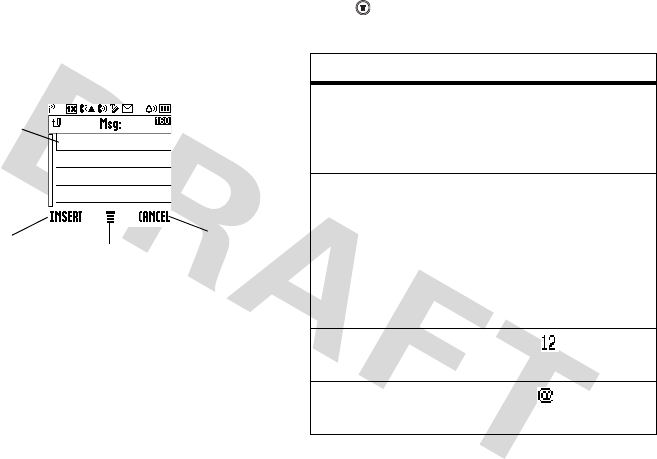
24
basics
text entry
Some features let you enter text.
Press in a text entry screen to select an entry
mode:
Cursor
indicates
insertion
point.
Press to
change entry
method.
Press
CANCEL
to abort the
message.
Press
INSERT
to add a
quick note.
entry mode
TAP
Your Tap entry modes
include:
•
TAP English
iTap
Your Tap entry modes
include:
•
iTAP English
•
Tap English
•
Numeric,Symbol
Numeric
Numeric
mode ( ) enters
numbers only
Symbol
Symbol
mode ( ) enters
symbols only
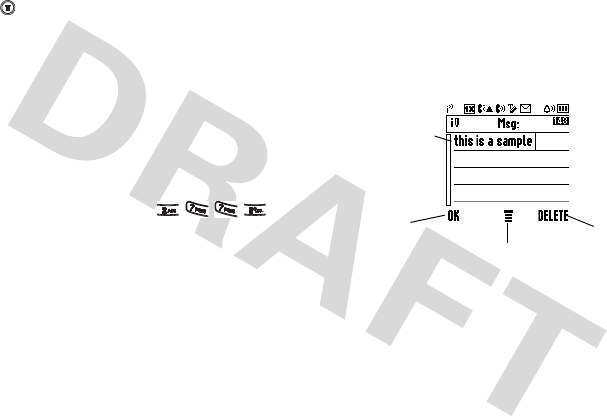
25
basics
iTAP
®
mode
Press in a text entry screen to select and
switch to iTAP mode. iTAP mode lets you
enter words using one key press per letter.
When iTAP is selected, its icon with an
arrow will display on the top screen. The
iTAP software combines your key presses
into common words, and predicts each
word as you enter it.
For example, if you press ,
your phone displays a list of word
combination such as
appl
,
aspj
, and
aspk
.
When you enter three or more characters
in a row, your phone will guess the rest of
the word. For example, if you enter
appl
your
phone might display:
Press
DELETE
to delete
the letter.
Press
OK
to
accept and
store text.
Character
displays at
insertion
point.
Press to
change entry
method.
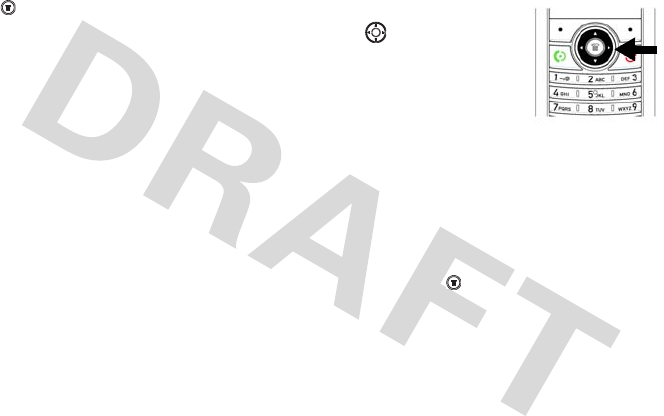
26
basics
tap mode
Press in a text entry screen and select
Tap mode. To enter text in tap mode, press
a keypad key repeatedly to cycle through
the letters and number on the key. Repeat
this step to enter each letter.
numeric mode
Press the number keys to enter the
numbers you want.
symbol mode
Press a keypad key to show its symbols at
the bottom of the display.
Highlight the symbol you want and press
the
SELECT
key.
navigation key
Press the navigation
key up or down to
scroll and highlight
things. When you
highlight something,
press the right soft key
to select it.
codes & passwords
To change your 4-digit codes or passwords:
Find it:
Press >
Settings
>
Security
>
New
Passwords
Tip:
To change passwords, you must
confirm your password by entering it twice.

27
basics
lock & unlock phone
Phone Lock
restricts all outgoing calls except
emergency numbers.
To lock the phone manually:
Find it:
Press >
Settings
>
Security
>
Phone Lock
>
Lock Now
To lock the phone automatically:
Find it:
Press >
Settings
>
Security
>
Phone Lock
>
Automatic Lock
Tip:
To place a call when the phone is
locked, you must unlock the phone first.
The lock/unlock code is set to 1234
(4zeros).
phonebook search
Press up/down to directly access the
phonebook.
Press the key of the first letter of the
contact's name. For example, if you want
to check John's phone number, press to
access the phonebook list that starts from
J. Press down to scroll through the
contact list until you locate John's phone
number. To narrow down your search, you
can enter up to the first three letters of the
entry, such as JOH.
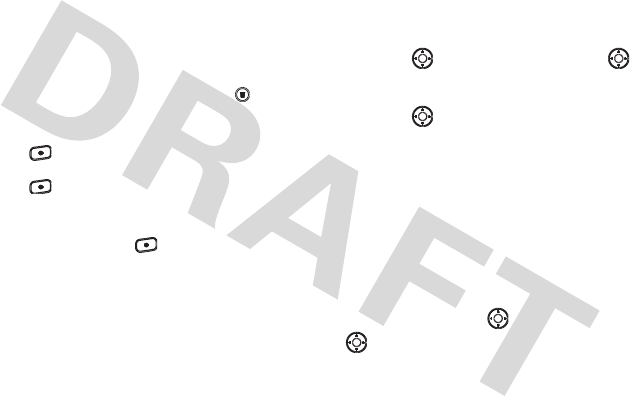
28
basics
storing phone numbers
Phone numbers for frequently used
services are pre-programmed into your
phone. To store a number,
•
Enter a phone number and press
STORE
. Or in home screen, press >
Phonebook
>
[New Entry]
.
•
Press down and enter the name.
•
Press down and enter the phone
number.
•
If necessary, press to change
Speed No.
.
•
Press
DONE
to store.
adjusting in-call
microphone volume
To adjust the in-call microphone volume:
•
Press right to increase and
left to decrease the mic volume.
•
Press then select mute to mute
the call.
Once a call has ended, the mic volume
reverts back to the default volume.
volume
During a call, you can adjust the volume of
the earpiece by using right to increase
and left to decrease. Briefly press the
key once to display your current earpiece
volume setting.
Repeatedly press the key to adjust.

29
basics
speakerphone
You can activate the speakerphone during a
call by pressing
SPKR ON
and turn it off by
pressing
SPKR OFF
.
using caller ID
This feature informs you of the caller's
identification by displaying their number
when the phone rings.
If the corresponding caller's information is
already available in your
Phonebook
, that
caller's name will appear on screen. Calling
someone who has this feature will display
your number on their phone. To access the
call log, press .
redialing last dialed,
received, or missed
number
Up to 30 dialed, received, or missed calls
can be redialed directly. Simply press to:
•
Access the call log of 30 call entries
in chronological order.
•
Then, press the
VIEW
to see the time
and number of the selected call.
•
Simply press to redial that
number.
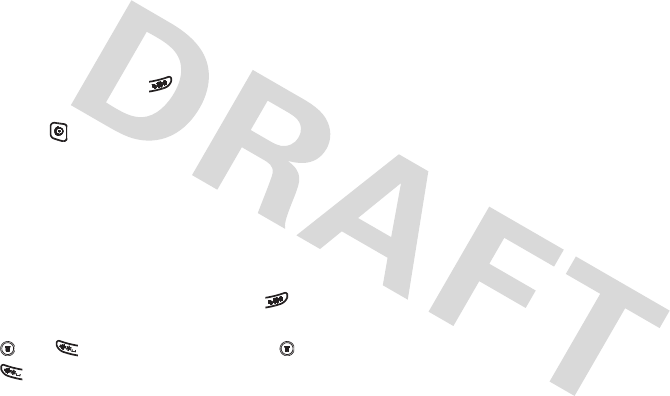
30
basics
speed dmialing
Once a phone number is stored in your
Phonebook
, you can access and dial that
number using assigned speed dial keys.
Enter the location number of a stored
number and press . The phone will then
automatically connect to that number.
Press to dial the number.
keypad lock/unlock
You can lock the keypad to prevent the keys
from being accidentally pressed, for
example, when your phone is in your
pocket. You can do it by pressing for a
second in home screen. Alternatively, press
and to lock. To unlock, press and
.
etiquette mode
In social situations where audible rings,
bells, or tones are inappropriate, such as in
a movie theater, at a museum, play, etc,
your phone can be set on etiquette mode.
All incoming calls under this mode will be
notified by inaudible vibration. Press the
navigation key left or right to display the
volume meter in home screen. Keep
pressing
W
left to activate
Silent
mode. To
unmute the phone, press
X
right once or
for more times. Press one time to cancel
the mode.
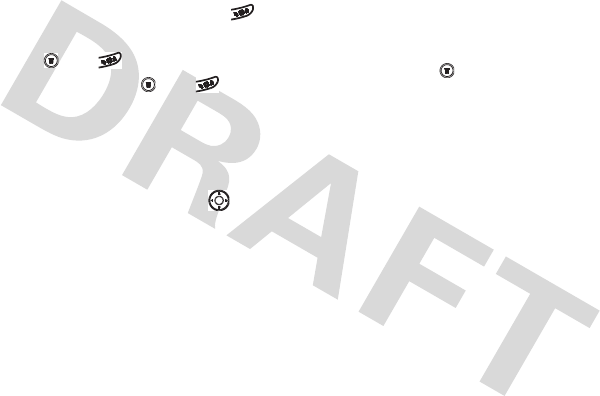
31
basics
shortcut
•Keypad Lock:
When the phone is in
home screen, press and hold for
one second to lock. Alternatively,
press and to lock. To unlock
the keypad, press and .
•Etiquette Mode:
Keep pressing
W
left
to activate
Silent
mode. Keep pressing
X
right to unmute the phone.
• Phone Book Entry:
Press
up/down. All stored phone numbers
will be listed in alphabetical order.
personalizing
You can use this menu to adjust the main
menu layout, home screen layout, initial
greeting, banner and screen saver.
Find it:
Press >
Settings
>
Personalize
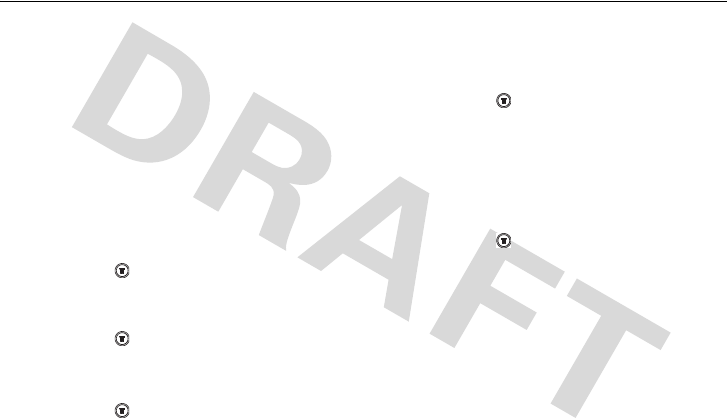
32
customize
customize
ring style
Your phone rings and/or vibrates to notify
you of an incoming call, message or other
event. There are five ring types in your
phone:
Loud Ring
,
Soft Ring
,
Vibrate
,
Vibe then Ring
,
and
Silent
.
To select a ring type:
Find it:
Press >
Settings
>
Ring Styles
>
Alert
To select
My Tones
:
Find it:
Press >
Settings
>
My Tones
To tu r n
Minute Alert
on/off:
Find it:
Press >
Settings
>
Ring Styles
>
Other
Alert
>
Minute Alert
To adjust the volume for different alert:
Find it:
Press >
Settings
>
Ring Styles
>
Alert
Detail
>
Ring Volume
,
In Call
,
Message Tone
,
Alarms
,
Voicemail
,
Key Volume
,
Earpiece Vol
.
Select an alert type for
In call
,
Message Tone
,
Alarms
, and
Voicemail
:
Find it:
Press >
Ring Styles
>
Alert Detail
>
desired event
This phone contains 32 preloaded
polyphonic ringtones. More can be
downloaded via
BREW
.
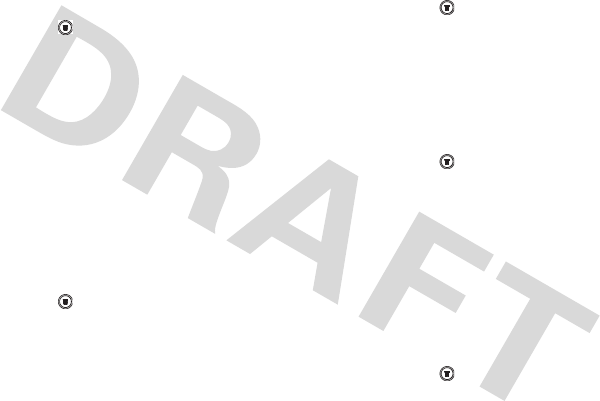
33
customize
time & date
To set the time and date for your phone:
Find it:
Press >
Settings
>
Initial Setup
>
Time
and Date
animation
Your phone plays an animation when it is
powered on.
display appearance
To set the contrast of your phone:
Find it:
Press >
Settings
>
Initial Setup
>
Contrast
To save battery life, your backlight turns off
when you're not using your phone. The
backlight turns back on when you press any
key. To set how long your phone waits
before the backlight turns off:
Find it:
Press >
Settings
>
Initial Setup
>
Backlight
screen saver
To set a screen saver for your phone:
Find it:
Press >
Settings
>
Personalize
>
Screen
Saver
>
Picture
This phone comes with several preloaded
screen savers (
Train, Summer, Frog,
Motorola Batwing & Analog Clock
).
More screen savers may be downloaded
via
BREW
. To set the screen saver delay
time:
Find it:
Press >
Settings
>
Personalize
>
Screen
Saver
>
Delay
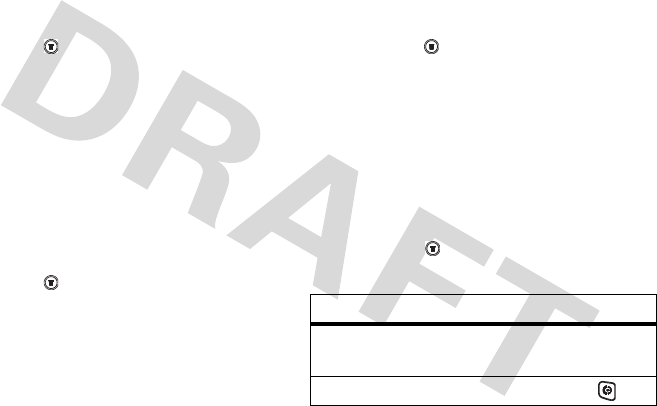
34
customize
home screen
To modify what is displayed on the home
screen:
Find it:
Press >
Settings
>
Customize
>
Home
Screen
From here, you can choose to modify the
Home Keys, Layout and Clock Set
.
main menu
To modify whether the main menu uses
icons or words, and their order:
Find it:
Press >
Settings
>
Customize
>
Main
Menu
battery save
To save battery power, you may turn on the
Battery Save
feature:
Find it:
Press >
Settings
>
Initial Setup
>
Battery
Save
answer options
You can use additional, alternative methods
to answer an incoming call. To activate or
deactivate an answer option:
Find it:
Press >
Settings
>
In-call Setup
>
Call
Info
>
Answer
Call
option
Anykey
Answer by pressing any
key.
Send key
Answer by pressing .
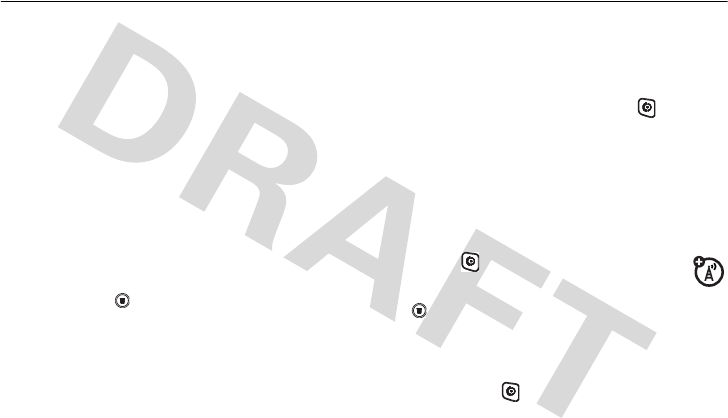
35
calls
calls
This chapter describes features related to
making and answering calls.
recent calls
Your phone keeps lists of incoming and
outgoing calls, even for calls that didn't
connect. The most recent calls are listed
first. The oldest calls are deleted as new
calls are added.
Find it:
Press >
Recent Calls
> desired call
list
1
Highlight
Missed Calls
,
Received Calls
, or
Dialed
Calls
, and press
SELECT
.
2
Highlight a call. A marker next to a call
means the call connected.
•
To call the number, press .
•
To see call details (like time and
date), press the
VIEW
.
redial
1
Press from the home screen
to see the
Dialed Calls
list. Or press
>
Recent Calls
>
Dialed Calls
,
Missed Calls
and
Received Calls
.
2
Highlight the entry you want to call,
then press .

36
calls
return a call
Your phone keeps a record of your
unanswered calls, and displays
Missed Calls
on
the screen.
1
Press
VIEW
to see the
Missed Calls
list.
2
Highlight the call you want to return,
and press .
mute a call
When you are on a call:
1
Press > >
Mute
.
When a call comes in and the phone rings,
you can press
W
on the navigation key to
mute the call/ring.
caller ID
Calling Line Identification (caller ID)
shows the phone number for an
incoming call in your external and internal
displays.
Your phone shows the caller's name when
they're stored in your phonebook, or
Received
Calls
when caller ID information isn't
available.
You can set your phone to play a distinctive
ringer ID for specific entries stored in your
phonebook.
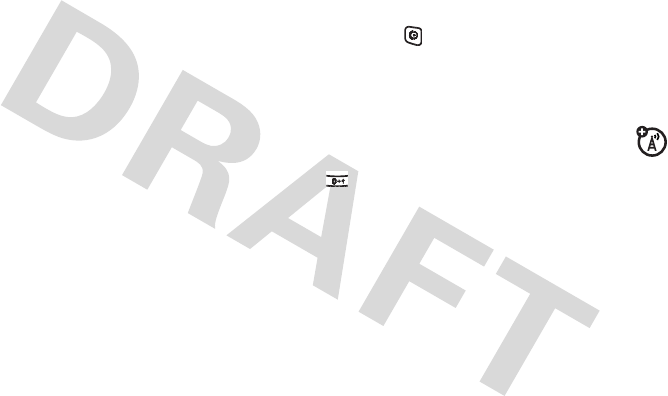
37
calls
emergency calls
Your service provider programs one or
more emergency phone numbers (such as
112 or 911) that you can call under any
circumstances, even if the RUIM card is
not inserted. You can dial and call the
emergency number even when your phone
is locked, when you are prompted to enter
a code or password.
Note:
Emergency numbers vary with
different countries. Your phone's
preprogrammed emergency number(s)
may not work in all locations, and
sometimes an emergency call cannot be
placed due to network, environmental, or
interference issues.
To call the emergency number at any time:
1
Press the keypad keys to dial the
emergency number.
2
Press to call the emergency number.
international calls
If your phone service includes
international dialing, press and hold
to insert your local international access
code (indicated by
+
). Then, press the
keypad keys to dial the country code and
phone number.
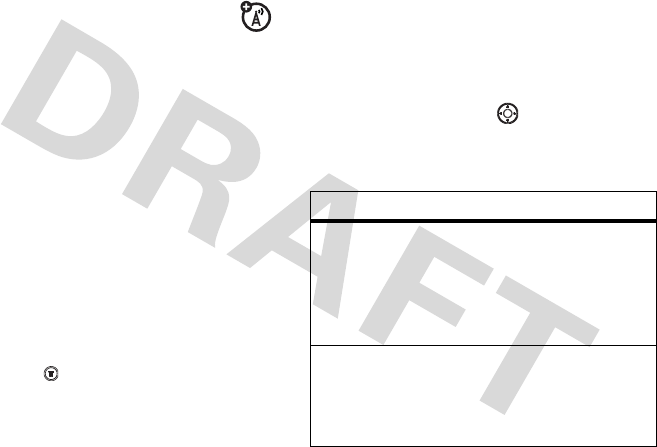
38
calls
voice mail
You can listen to your voice mail
messages by calling your network
voice mail phone number. Voice mail
messages are stored on the network—not
on your phone. Contact your service
provider for more details.
When you receive a voice mail message,
your phone displays a new voice mail
indicator on the status pane. (Some
networks only indicate when you have
messages, whether they are new or not.) If
users delete all voice mail messages, the
voice mail indicator will disappear.
To listen to your voice mail message:
Find it:
Press >
Messages
>
Voicemail
Your phone calls the voice mail phone
number you stored.
special characters
In addition to pressing numbers on your
keypad, you can insert special characters in
a phone number.
While dialing (with digits visible in the
display), you can press up to select
from hard pause, time pause,
p
shows and
then
t
will show later in the display:
option
Hard pause
(
p
)
Your phone waits until the
call connects, then
prompts you for
confirmation before it dials
the next digit(s).
Time pause
(
t
)
Your phone waits until the
call connects before it dials
the next digit(s) in the
series.
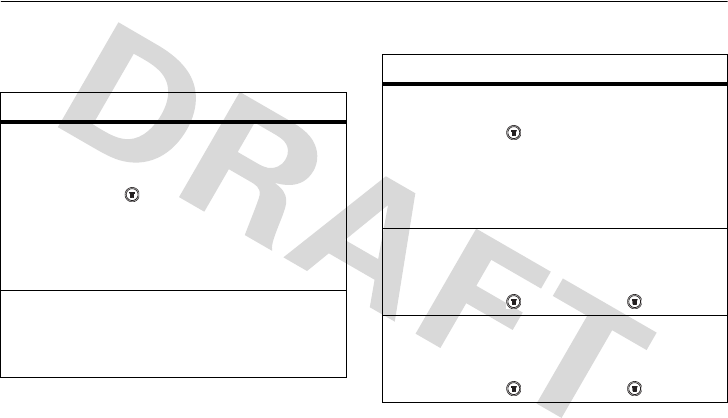
39
other features
other features
phonebook
feature
add new
entry
To add a new contact to
your phonebook:
>
Phonebook
>
[New Entry]
Select a location, enter
entry details, and press
DONE
.
view
contact list
To view phonebook list:
From home screen, press
T
or
S
.
search
entry by
name
To search entry by name:
>
Phonebook
Tip:
Enter the first letter of
a name to show similar
names.
delete an
entry
To delete a phonebook
entry:
>
Phonebook
> >
Delete
delete all
entries
To delete all phonebook
entries:
>
Phonebook
> >
Delete All
feature
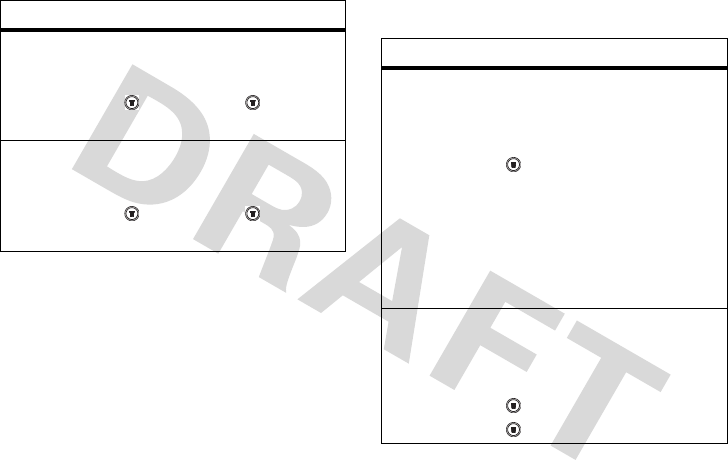
40
other features
recent calls
attach a
phone
number
To attach a phone number
to an entry:
>
Phonebook
> >
Attach
Number
view
phone
capacity
To view the remaining
phone memory:
>
Phonebook
> >
Phone
Capacity
feature
feature
view call
list
To view outgoing,
incoming and missed call
lists:
>
Recent Calls
Tip:
You may refer to your
call history for more
information such as
number, time, date, and
duration.
clear call
list
To delete missed, called,
received and stored call
lists:
>
Recent Calls
> call list >
>
Delete All
>
YES
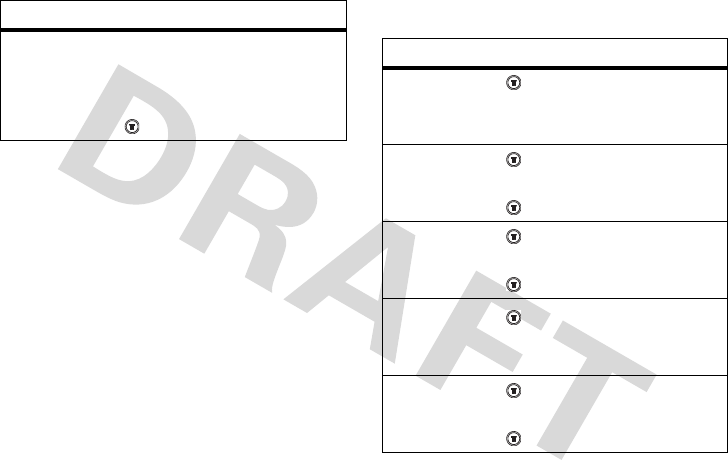
41
other features
messages
view call
times
To view the call duration of
last call, dialed calls,
received calls and all calls:
>
Recent Calls
>
Call Times
feature
feature
read old
text
messages
>
Messages >
Text Msgs
delete text
messages
>
Messages >
location >
message
>
>
Delete
call the
message
sender
>
Messages >
location >
message
>
>
Call Back
create a
new
message
>
Messages > Create Messages
edit an old
message
>
Messages >
location >
message
>
>
Forward
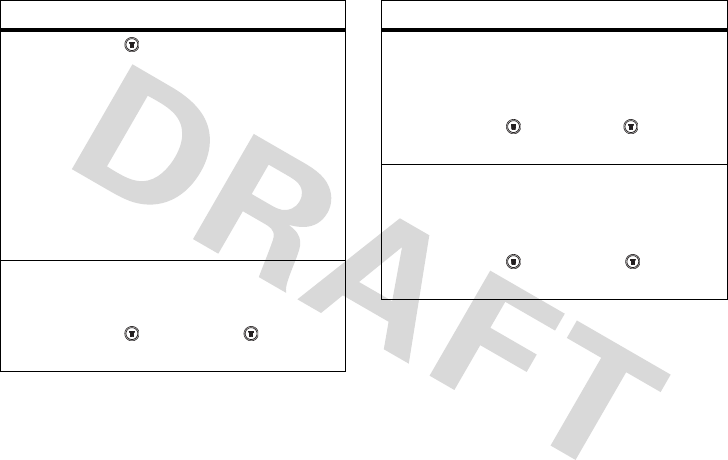
42
other features
listen to a
voice
message
>
Messages >
Voicemail
Note:
When you receive a
voice mail, your phone
displays
e
. Sometimes
e
won't disappear even if
you checked the message.
It depends on the
condition of the service
provider's system.
set
message
alert
To set a message alert
type:
>
Messages >
>
Text Msg
Setup
>
SMS Alert
feature
set up
voicemail
box
To set up your voicemail
box before you can receive
a voicemail:
>
Messages >
>
Voicemail
Setup
view the
message
memory
meter
To view the remaining
memory space for
messages:
>
Messages >
>
Memory
Meter
feature
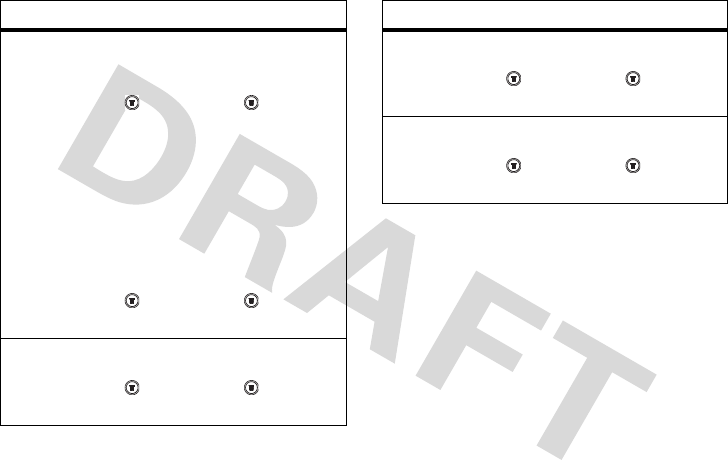
43
other features
delete
messages
To clean up your messages
folders manually:
>
Messages >
>
Cleanup
Now
Tip:
Select the desired
folder that you would like
to delete.
To clean up your message
folders automatically:
>
Messages >
>
Auto
Delete Inbox
or
Auto Delete Outbox
Auto Retry
To set Auto Retry:
>
Messages >
>
Auto
Retry
>
Enable
or
Disable
feature
set call
back
display
To set call back display:
>
Messages >
>
Call Back
Display
delivery
ack
To s et
Delivery Ack
:
>
Messages >
>
User Ack
or
Read Ack
>
Enable
or
Disable
feature

44
other features
settings
feature
set my Tel.
numbers
To s et
My Tel. Numbers
:
>
Settings >
Phone Status
>
My Tel. Numbers
Tip:
You are allowed to set
up to two numbers.
Note:
To view
My Tel. Numbers
during a call, press and
scroll down to see the
feature.
view ESN
>
Settings >
Phone Status
>
ESN
view
battery
meter
>
Settings >
Phone Status
>
Battery Meter
view
software
version
>
Settings >
Phone Status
>
SW Version
view PRL
version
>
Settings >
Phone Status
>
PRL Version
set auto
redial
>
Settings >
In-Call Setup >
Auto Redial
>
Enable
or
Disable
set voice
privacy
>
Settings >
In-Call Setup >
Voice Privacy
>
Enable
or
Disable
define
answer
option
To s e t
Answer Option
:
>
Settings >
In-Call Setup >
Answer Option
>
Send Key Only
or
Any Key
set Easy
Prefix
To s e t
Easy Prefix
:
>
Settings >
In-Call Setup >
Easy Prefix
>
Auto Change
>
Off
,
Add
, or
Replace or Add
feature
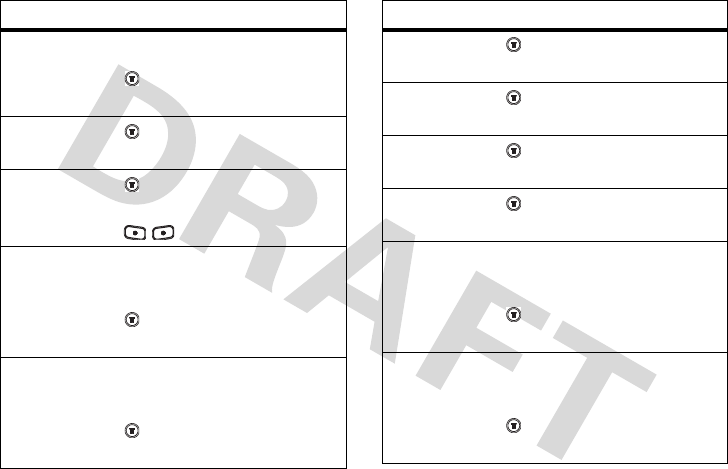
45
other features
set IAC
String
To s e t
IAC String
:
>
Settings >
In-Call Setup >
IAC String
reorder
menu
>
Settings >
Personalize >
Main Menu
redefine
left/right
soft keys
>
Settings >
Personalize >
Home Screen >
Home Keys >
/
create a
greeting
To enter a greeting
message:
>
Settings >
Personalize >
Greeting
create a
banner
To create a banner on the
standby screen:
>
Settings >
Personalize >
Banner
feature
set time
and date
>
Settings >
Initial Setup >
Time and Setting
Backlight
>
Settings >
Initial Setup >
Backlight
Scroll
>
Settings >
Initial Setup >
Scroll
Animation
>
Settings >
Initial Setup >
Animation
select a
language
To create a banner on the
standby screen:
>
Settings >
Initial Setup >
Language
Battery
Save
To enable/disable
Battery
Save
:
>
Settings >
Initial Setup >
Battery Save
feature
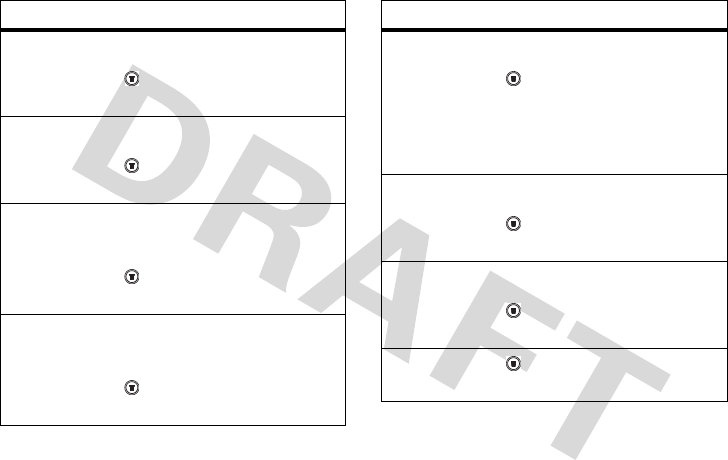
46
other features
Contrast
To adjust
Contrast
level:
>
Settings >
Initial Setup >
Contrast
set DTMF
To select DTMF length:
>
Settings >
Initial Setup >
DTMF
clear
phone data
To clear the entered
information in the phone:
>
Settings >
Initial Setup >
Master Clear
phone
reset
To restore the phone's
default values:
>
Settings >
Initial Setup >
Master Reset
feature
define
NAM
setting
To set NAM and enable it:
>
Settings >
Network >
NAM
Setting
Tip:
You are allowed to set
two NAM settings.
set Service
tone
To s e t
Service Tone
:
>
Settings >
Network >
Service Tone >
On
or
Off
set call
drop tone
To S e t
Call Drop Tone
:
>
Settings >
Network >
Call
Drop Tone >
On
or
Off
select a
band
>
Settings >
Network >
Band
Selection
feature
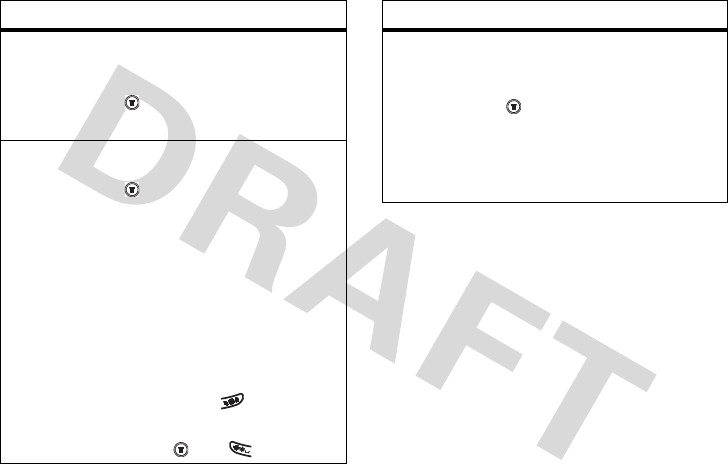
47
other features
set Auto
Answer
To s e t
Auto Answer
when the
headset is connected:
>
Settings >
Headset >
Auto
Answer
phone lock
To set phone lock
>
Settings
>
Security
>
Phone
Lock
> lock mode >
password.
Two phone lock modes are
available:
Lock Now
and
Automatic Lock
.
You can manually lock your
keypad by simply pressing
and holding from the
home screen. Or you may
press and .
feature
changing
password
To change the 4-digit
password:
>
Settings
>
Security
>
New
Passwords
The default password is
set to 0000 (four zeros).
feature
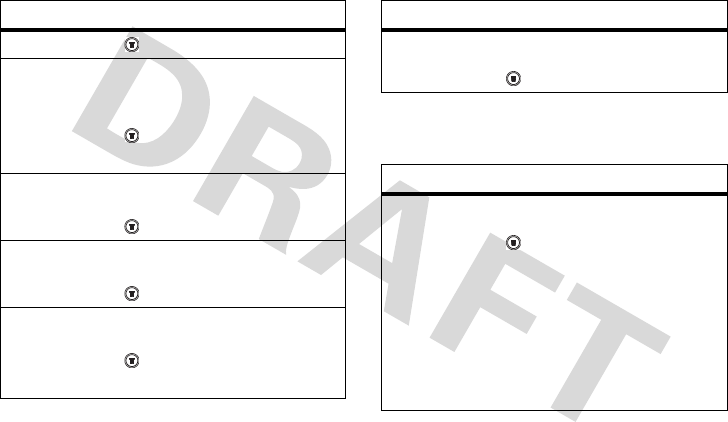
48
other features
more features game
alarm clock
feature
Calculator
>
More
>
Calculator
set
Exchange
rate
To set exchange currency
rate:
>
More
>
Calculator
>
Exchange
rate
stop watch
To use
Stop Watch
:
>
More
>
Stop Watch
set Service
dial
To s et
Service Dial
:
>
More
>
Service Dial
set Screen
Saver
To s et
Screen Saver
:
>
Settings
>
Personalize
>
Screen Saver
>
Picture
or
Delay
feature
play a
game
To start a game
:
> Games >
game
feature
set alarm
clock
To set Alarm Clock:
> More > Alarm Clock >
[NewEntry] > set the name
and time
Tip:
When you finish
setting, the alarm will be
enabled automatically. To
disable it, press
DISABLE
.

49
service and repairs
service and repairs
If you have questions or need assistance,
we’re here to help. Go to
www.hellomoto.com, where you can
select from a number of customer care
options. You can also contact the Motorola
Customer Support Center at 0 800 666
8676 (Argentina), 800-201-442 (Chile),
01-800-700-1504 (Columbia), 01 800 021
0000 (México), 0800-100-4289 (Venezuela),
or Perú (0-800-52-470).

50
Specific Absorption Rate Data
Specific Absorption Rate Data
The model wireless phone meets the
government’s requirements for
exposure to radio waves.
Your wireless phone is a radio transmitter and
receiver. It is designed and manufactured not to
exceed limits for exposure to radio frequency (RF)
energy set by the Federal Communications
Commission (FCC) of the U.S. Government and by the
Canadian regulatory authorities. These limits are part
of comprehensive guidelines and establish permitted
levels of RF energy for the general population. The
guidelines are based on standards that were
developed by independent scientific organizations
through periodic and thorough evaluation of scientific
studies. The standards include a substantial safety
margin designed to assure the safety of all persons,
regardless of age or health.
The exposure standard for wireless mobile phones
employs a unit of measurement known as the
Specific Absorption Rate, or SAR. The SAR limit set
by the FCC and by the Canadian regulatory
authorities is 1.6 W/kg.
1
Tests for SAR are conducted
using standard operating positions accepted by the
FCC and by Industry Canada with the phone
transmitting at its highest certified power level in all
tested frequency bands. Although the SAR is
determined at the highest certified power level, the
actual SAR level of the phone while operating can be
well below the maximum value. This is because the
phone is designed to operate at multiple power
levels so as to use only the power required to reach
the network. In general, the closer you are to a
wireless base station, the lower the power output.
Before a phone model is available for sale to the
public in the U.S. and Canada, it must be tested and
certified to the FCC and Industry Canada that it does

Specific
Absorption Rate Data
51
not exceed the limit established by each government
for safe exposure. The tests are performed in
positions and locations (e.g., at the ear and worn on
the body) reported to the FCC and available for
review by Industry Canada. The highest SAR value for
this model phone when tested for use at the ear is
1.34 W/kg , and when worn on the body, as described
in this user guide, is 0.55 W/kg. (Body-worn
measurements differ among phone models,
depending upon available accessories and regulatory
requirements).
2
While there may be differences between the SAR
levels of various phones and at various positions,
they all meet the governmental requirements for safe
exposure. Please note that improvements to this
product model could cause differences in the SAR
value for later products; in all cases, products are
designed to be within the guidelines.
Additional information on Specific Absorption Rates
(SAR) can be found on the Cellular
Telecommunications & Internet Association (CTIA)
Web site:
http://www.phonefacts.net
or the Canadian Wireless Telecommunications
Association (CWTA) Web site:
http://www.cwta.ca
1. In the United States and Canada, the SAR limit for
mobile phones used by the public is 1.6 watts/kg
(W/kg) averaged over one gram of tissue. The standard
incorporates a substantial margin of safety to give
additional protection for the public and to account for
any variations in measurements.
2. The SAR information includes the Motorola testing
protocol, assessment procedure, and measurement
uncertainty range for this product.

52
index
index
A
accessories 8
alert
defined 32
indicators 22
interval 42
message type 42
setting 30, 32
answer key 1
answering a call 11, 34
B
backlight 33
battery
charging 9
extending battery life
10, 33
installing 9
Bluetooth indicator 3
C
call
answer options 11, 34
call waiting 36
dialed calls list 35
emergency number 37
international access
code 37
missed call 36
mute 36
received calls list 35
redial 35
ring style 30, 32
unanswered call 36
Call Failed, Number Busy
message 35
call waiting 36
caller ID 36
calling line identification.
See caller ID
camera 3
clock
setting 33
clock, set as screen saver
See screen saver
codes
changing 26
default 26

index
53
forgetting 26
contrast, setting 33
correcting entry errors 12
D
date, setting 33
dialed calls list 35
dialing a number 28
display
backlight 33
contrast 33
description 20
home screen 20
personalizing 44
E
earpiece 1
emergency number 37
end key 1
external display 3
F
flip 34
H
home screen
defined 20
I
Incoming Call message 36
indicators
alert type 22
message waiting 21
status, in home screen
21
international access code
37
iTAP software 25
K
key
answer 1
end 1
left soft key 1, 20
menu 1
navigation key 26
power 1
right soft key 1, 20
send 1
volume 32
volume control 1, 28
keypad 34
locking, unlocking 30
L
left soft key
functions 1, 20
lock
phone 27

54
index
RUIM card 11
M
menu
entering text 24
icons, in home screen
23
using 22
menu key 1
message waiting indicator
21
missed call 36
mute a call 36
N
navigation key 26
numbers, entering 26
O
open to answer 34
optional accessory 8
optional feature 8
P
passwords. See codes
phone
answer options 11, 34
clear stored call lists 40
codes 26
date, setting 33
locking 27
ring style 30, 32
security code 26
time, setting 33
turning on/off 11
unlock code 26
unlocking 27
phone number
international access
code 37
redialing 35
storing in phonebook 39
phonebook
picture ID 36
speed dial number 30
storing an entry 39
photo
picture ID 36
picture
screen saver 33
viewing 36
picture ID 36
PIN code
entering 11
power key 1
predictive text entry 25
R
received calls list 35
recent calls 35

index
55
redial
busy number 35
right soft key
functions 1, 20
ring style, setting 30, 32
ring tone
changing 32
ringer volume, setting 30,
32
RUIM card
locking 11
RUIM PIN code
entering 11
S
screen saver 33
security code
changing 26
default 26
send key 1
service dial 28
shortcuts 31
silent alert, setting 30, 32
SIM Blocked message 11
SIM card
defined 9
installing 9
PIN code entry 11
precautions 9
SIM Blocked message
11
smart key 3
soft keys
functions 20
illustration 1
speed dial 30
standby time, increasing
33
symbols, entering 26
T
tap method text entry 26
text
entering 24
iTAP software predictive
text entry 25
numeric method 26
symbol method 26
tap method 26
time, setting 33
U
unanswered call 36
unlock
phone 27
unlock code
bypassing 26
changing 26
default 26
entering 27

index
57
