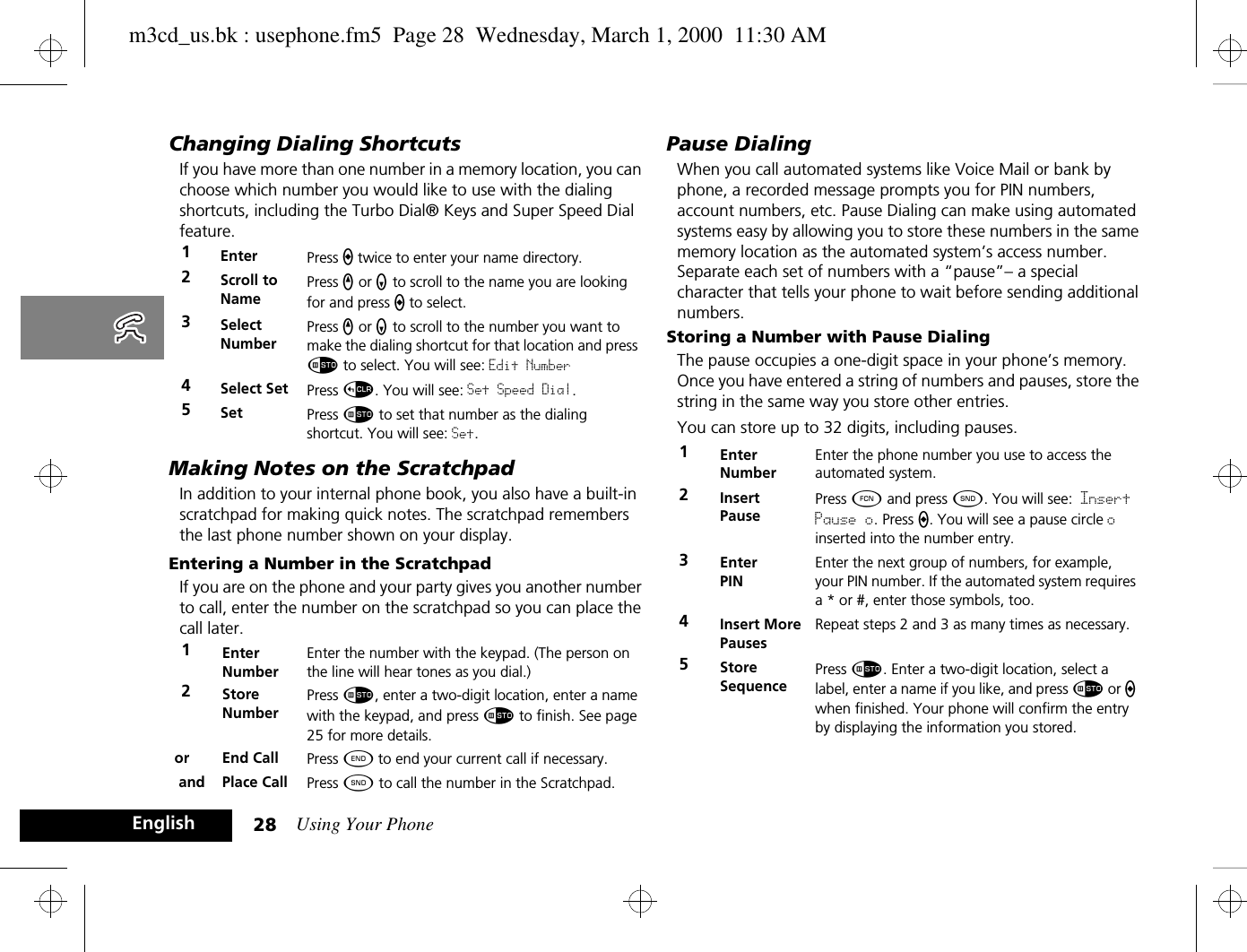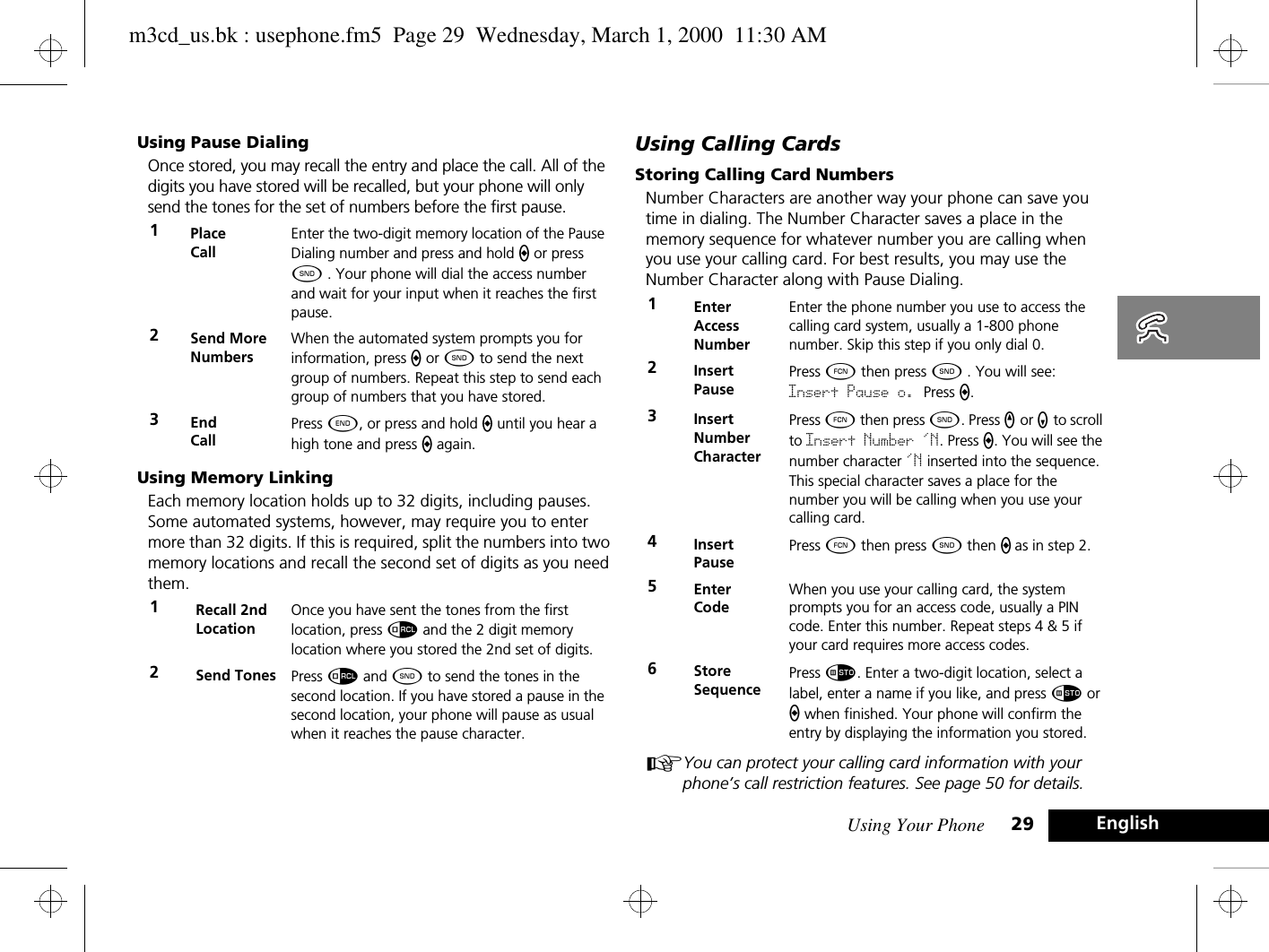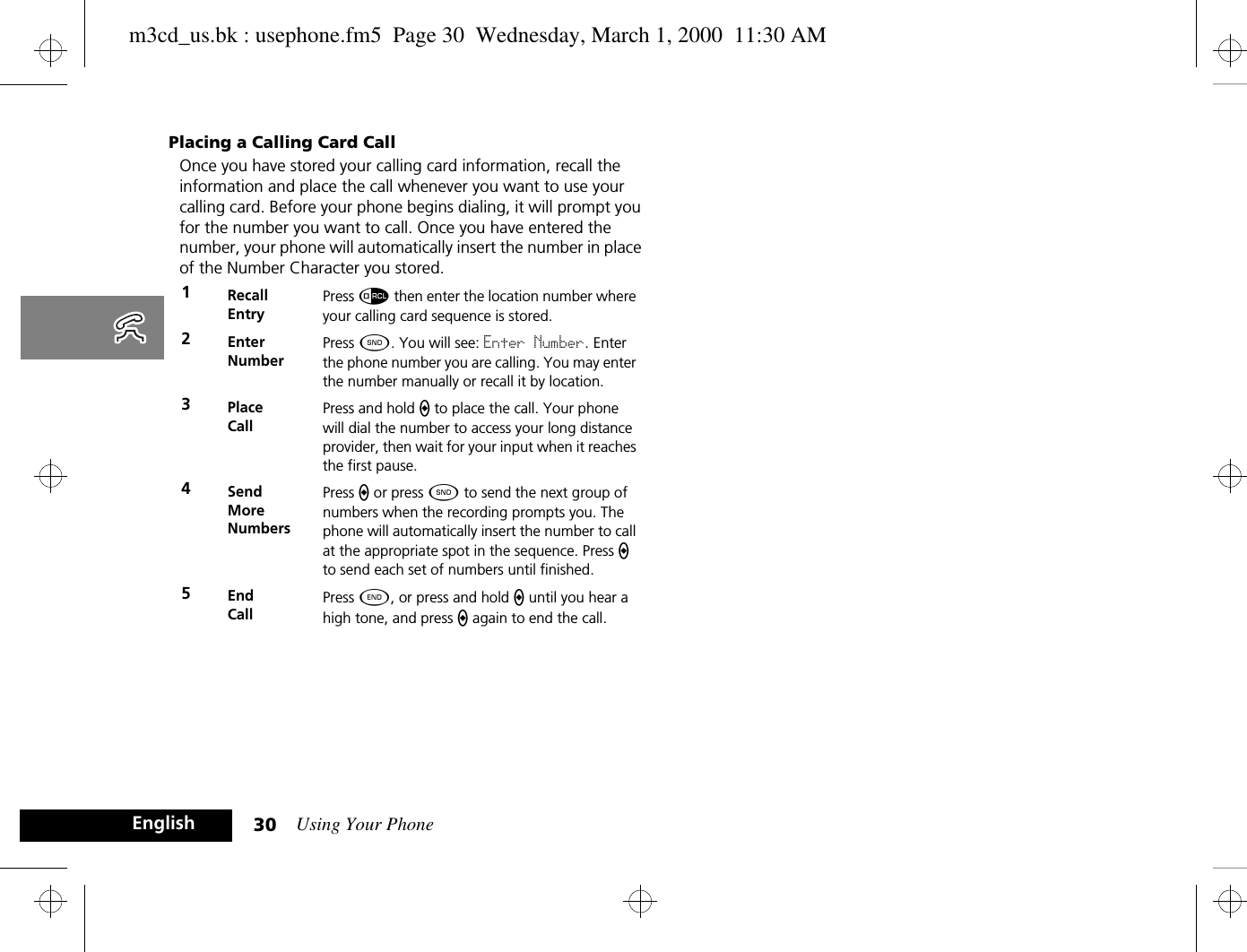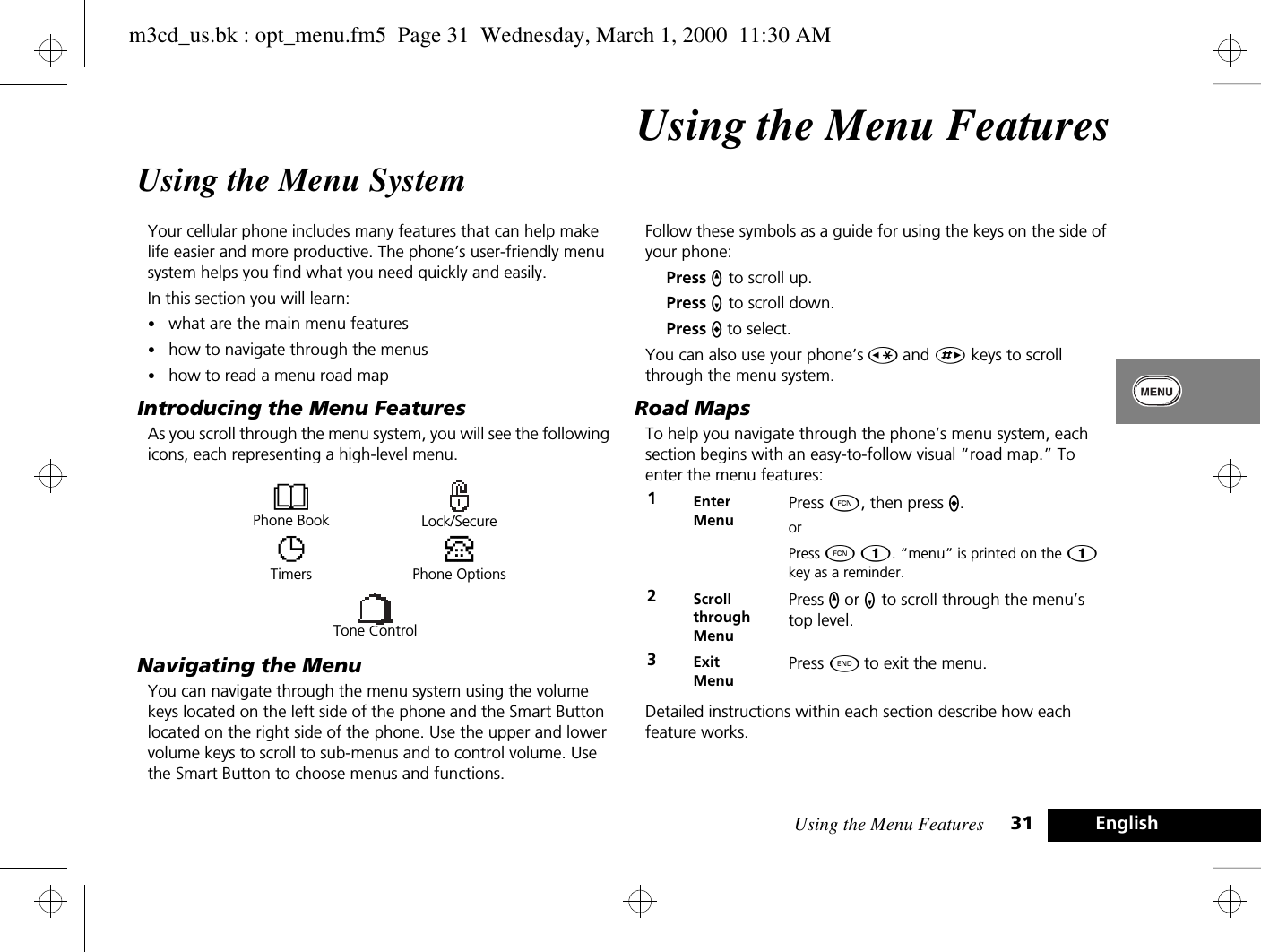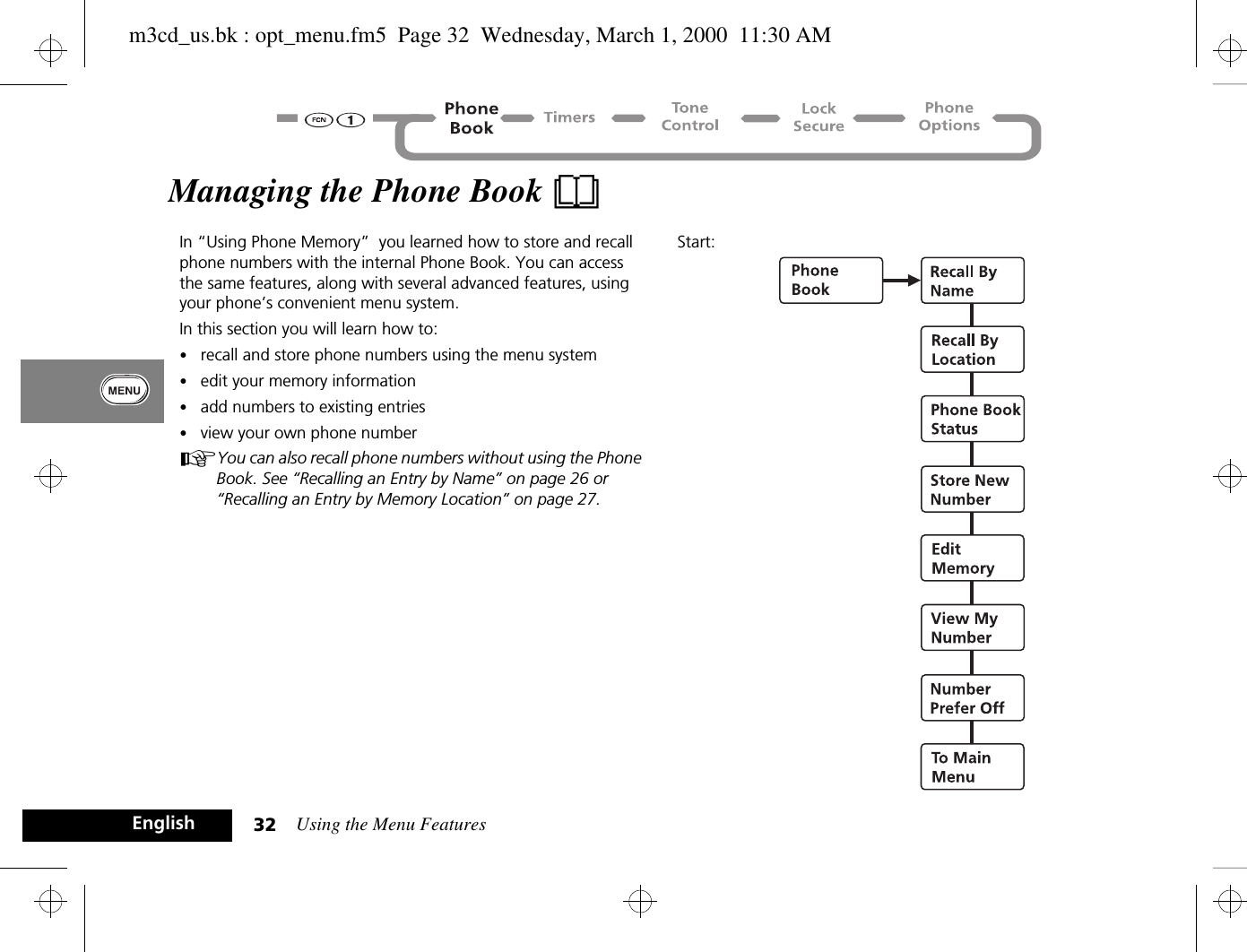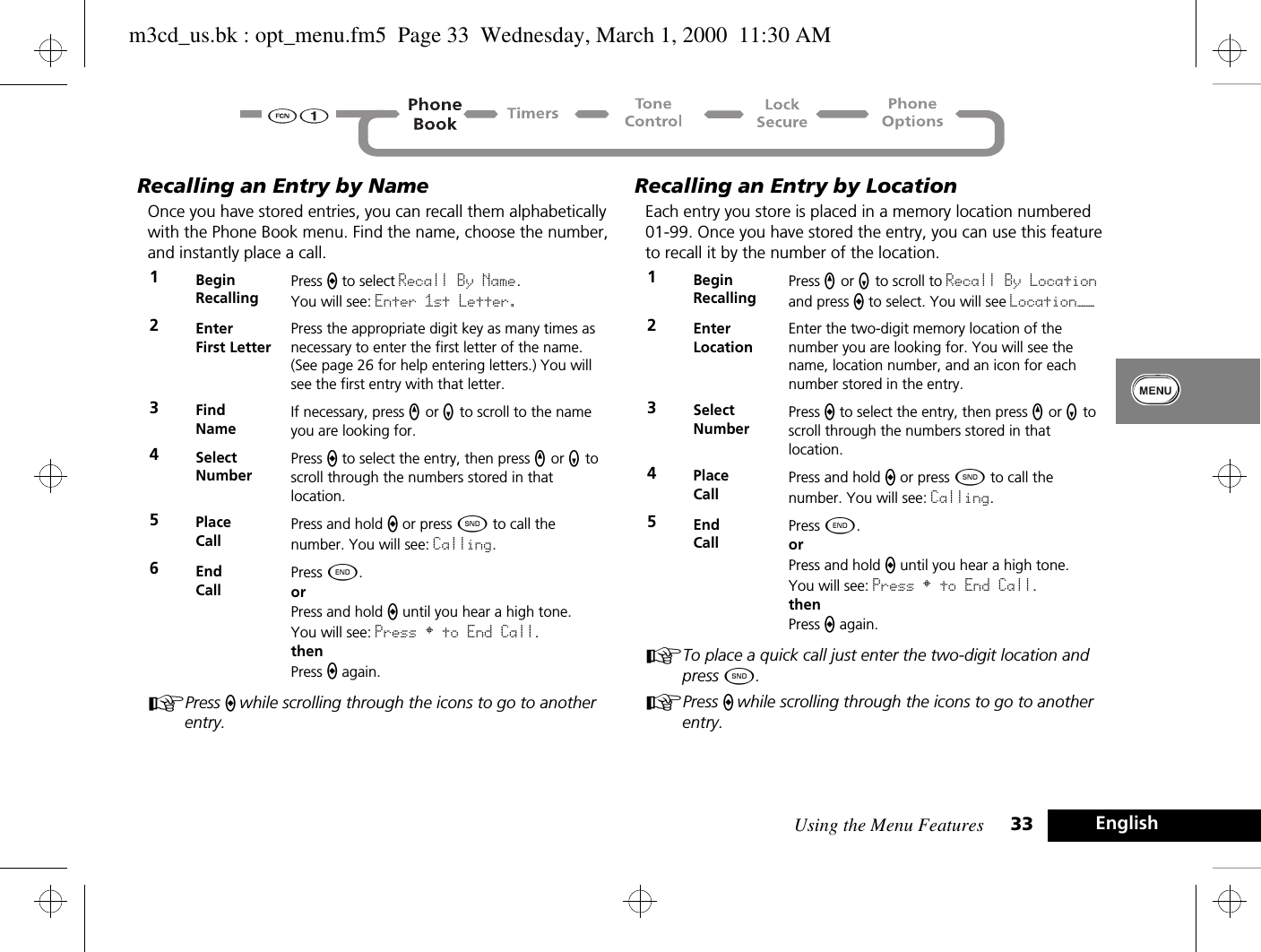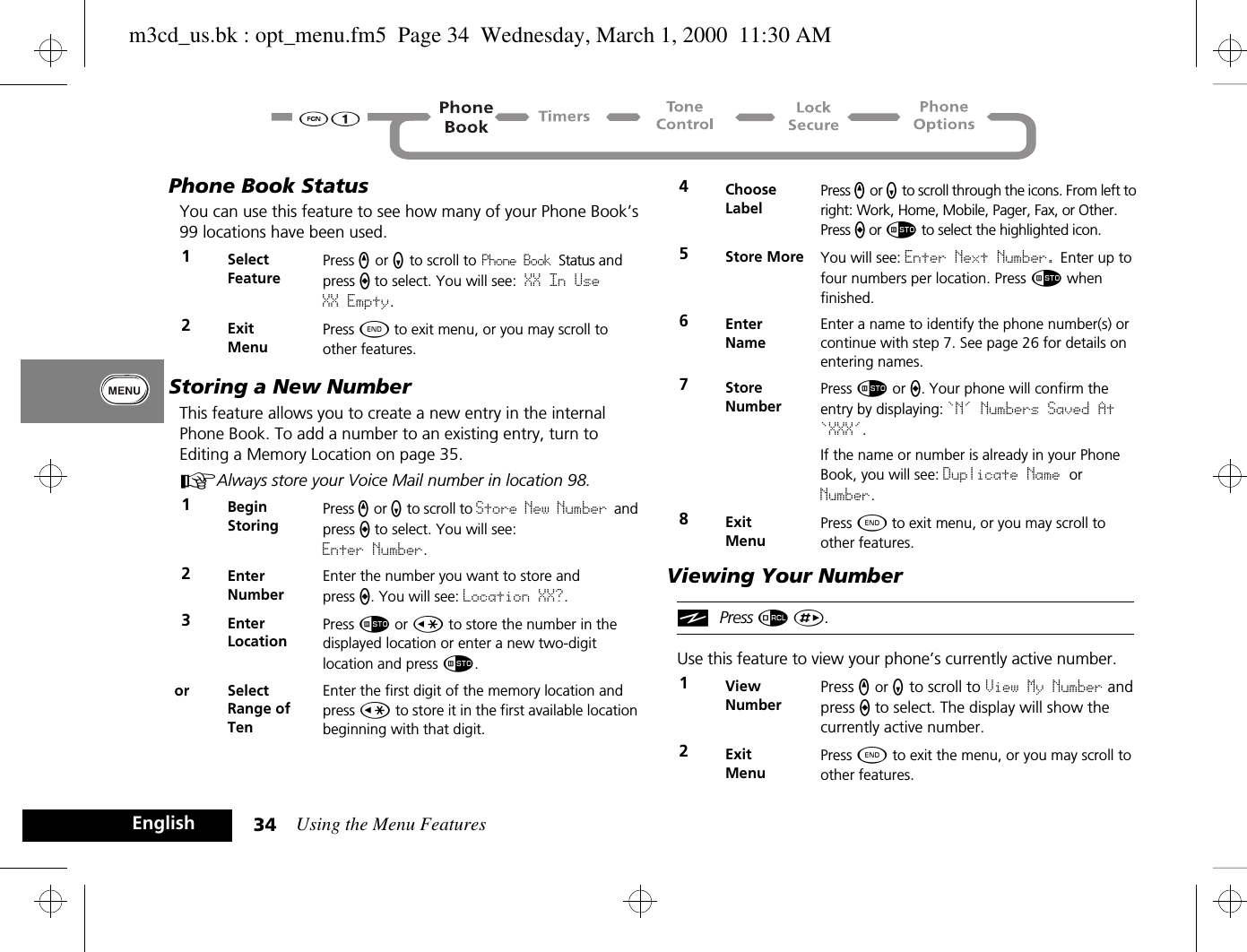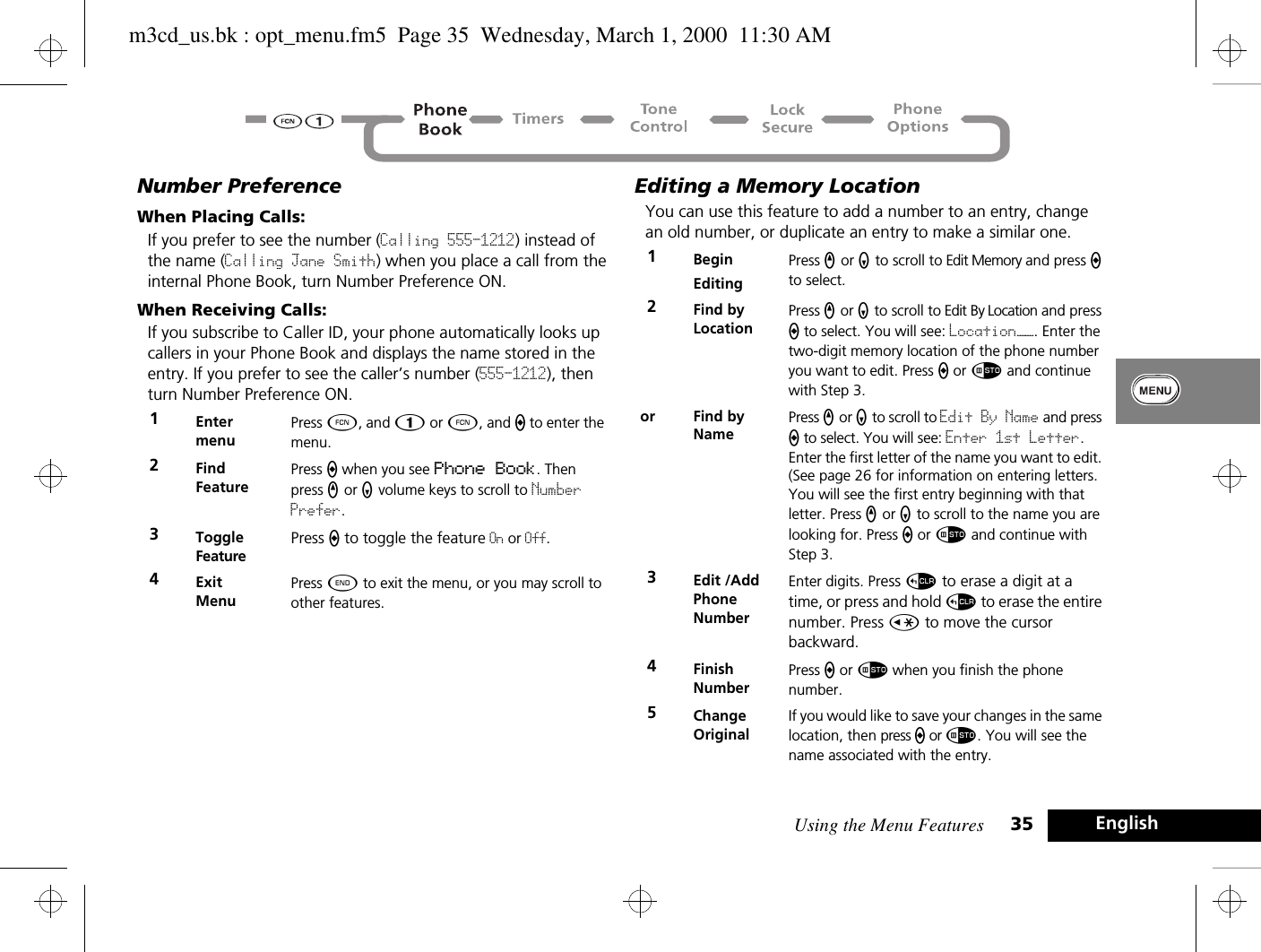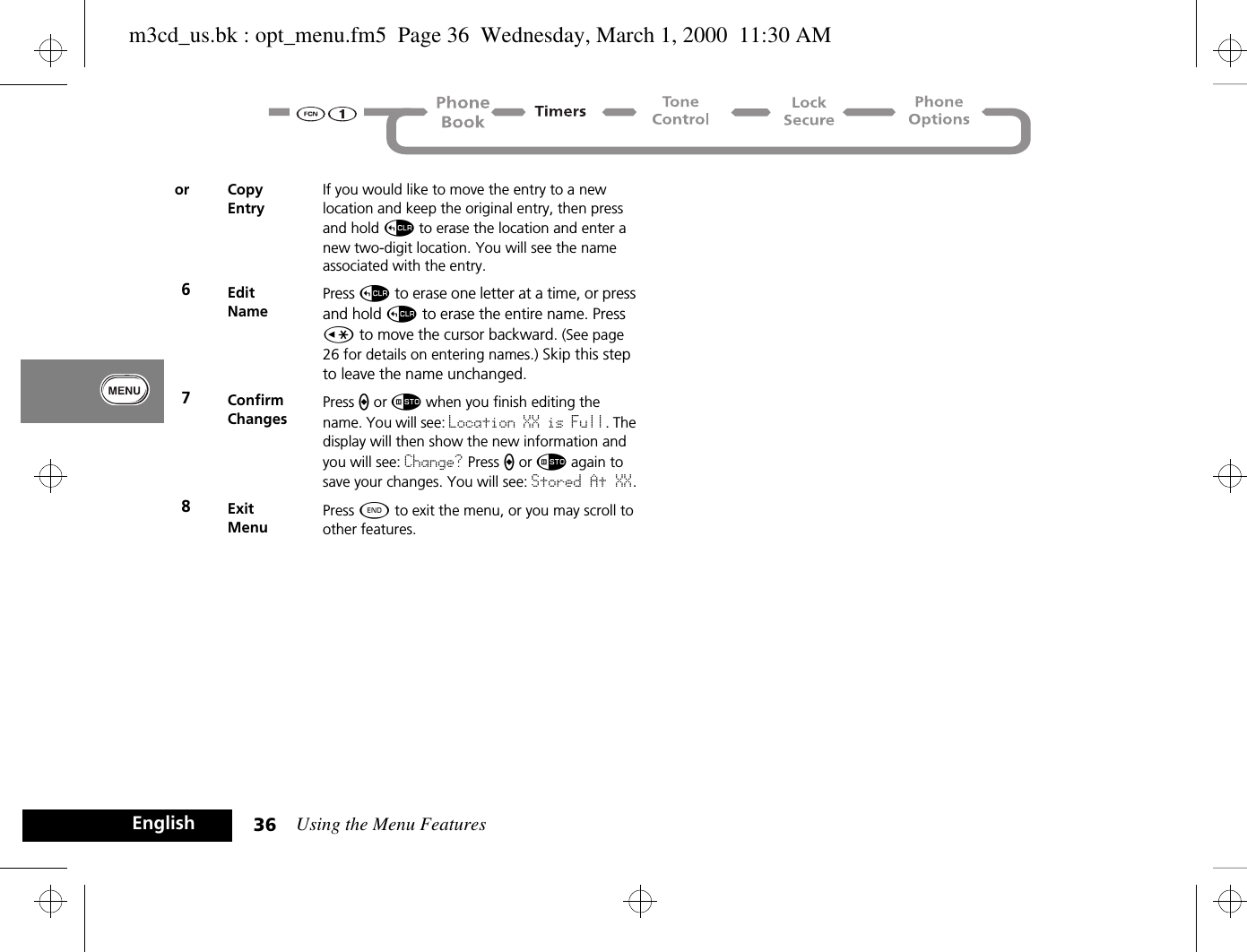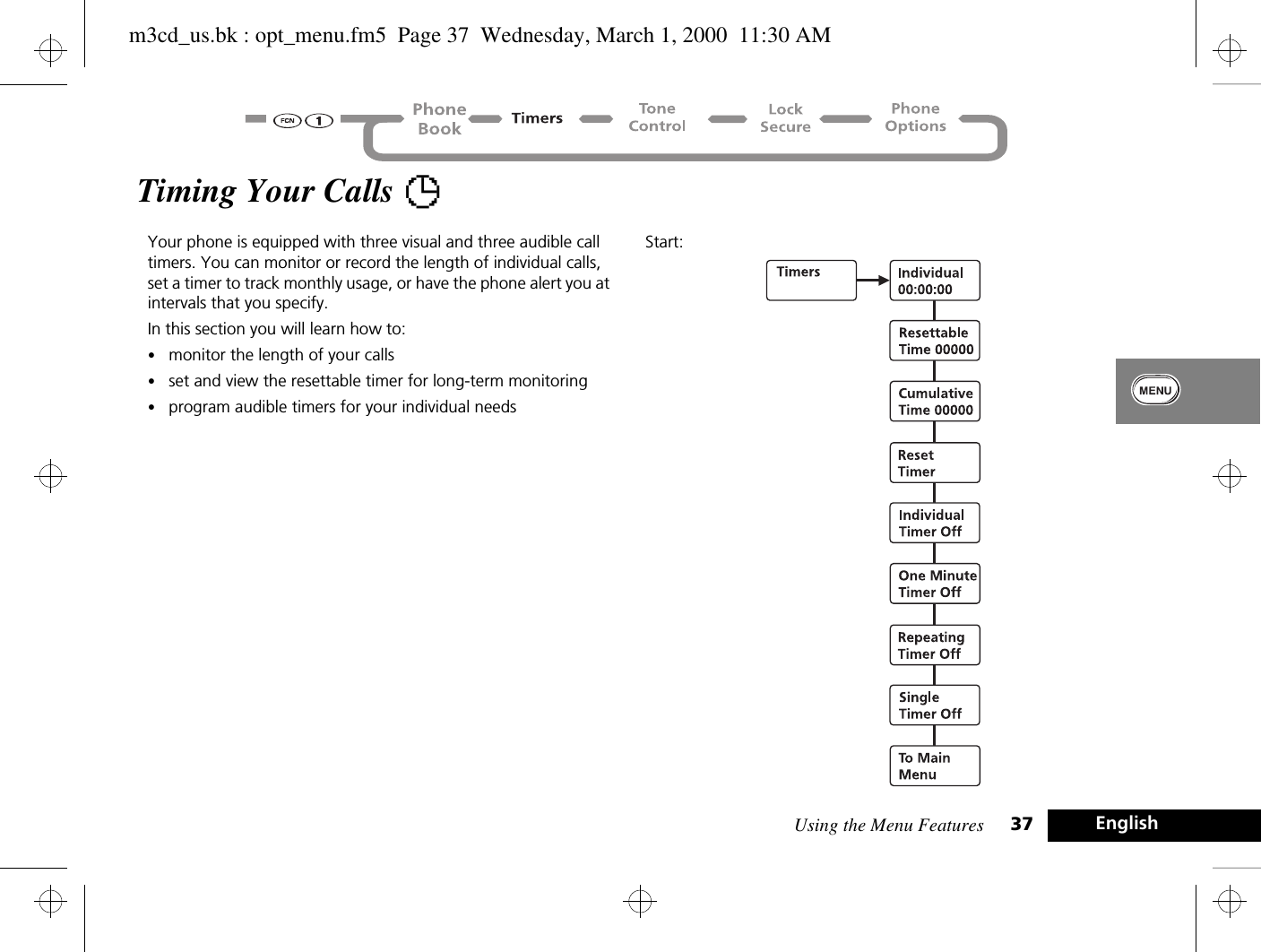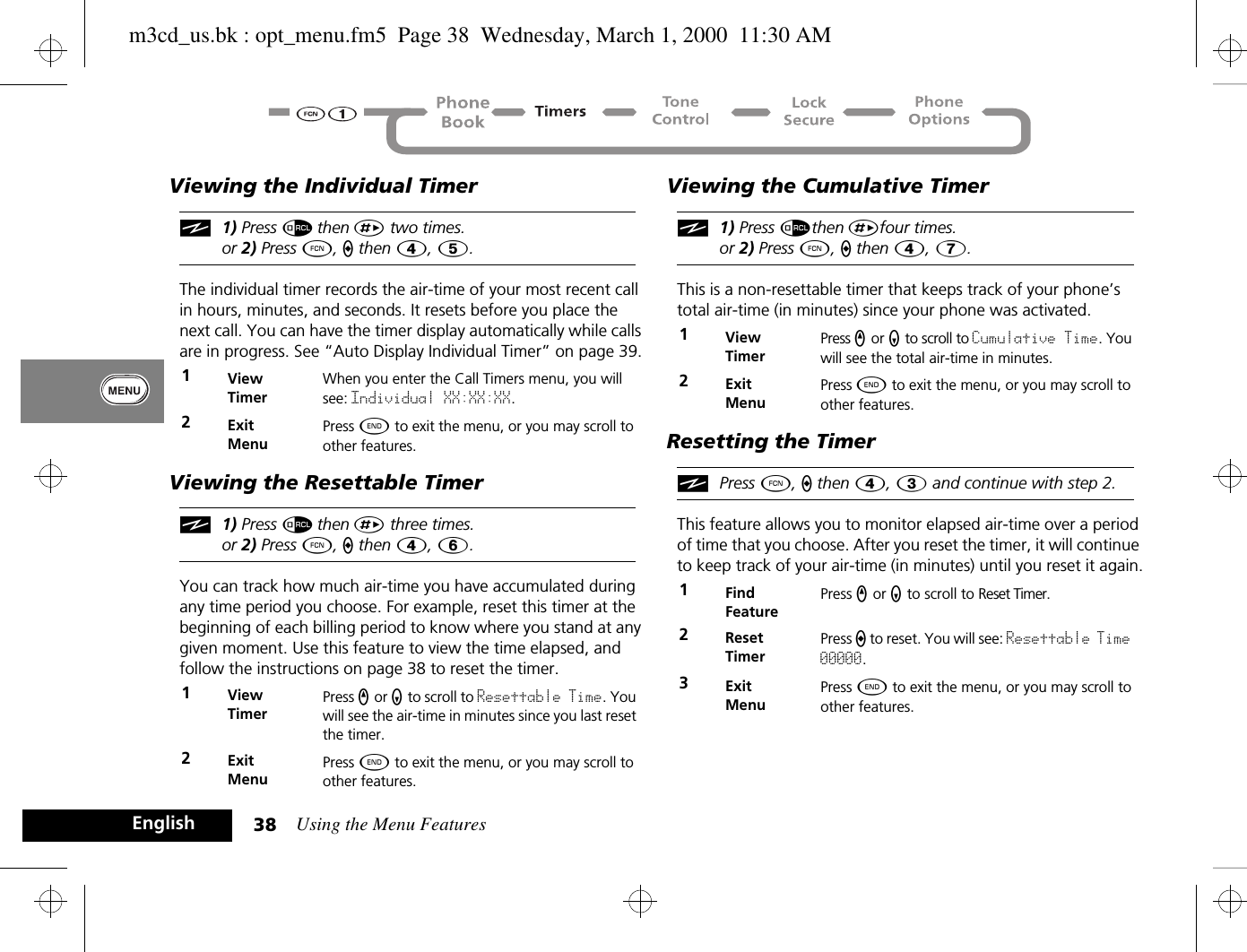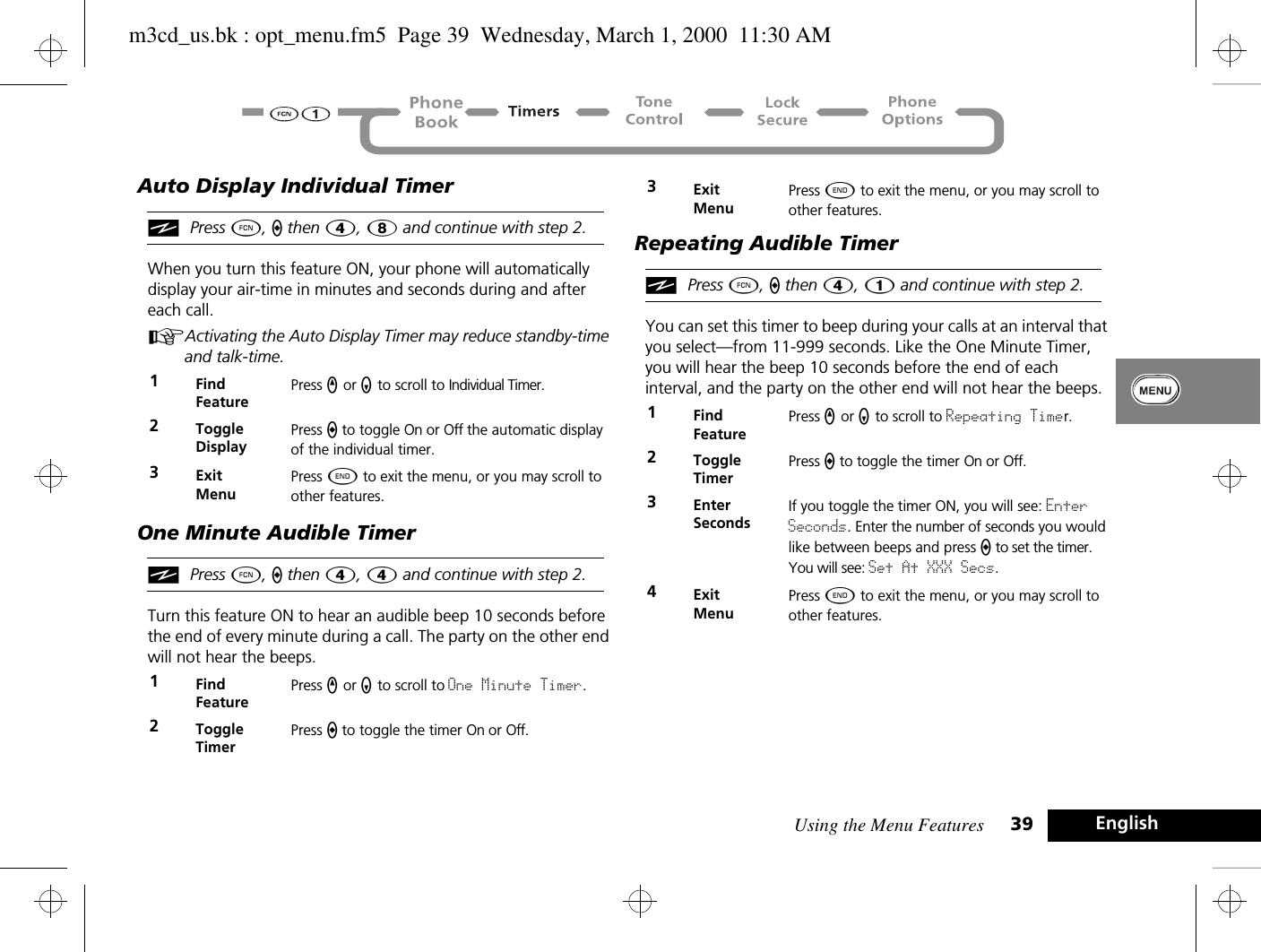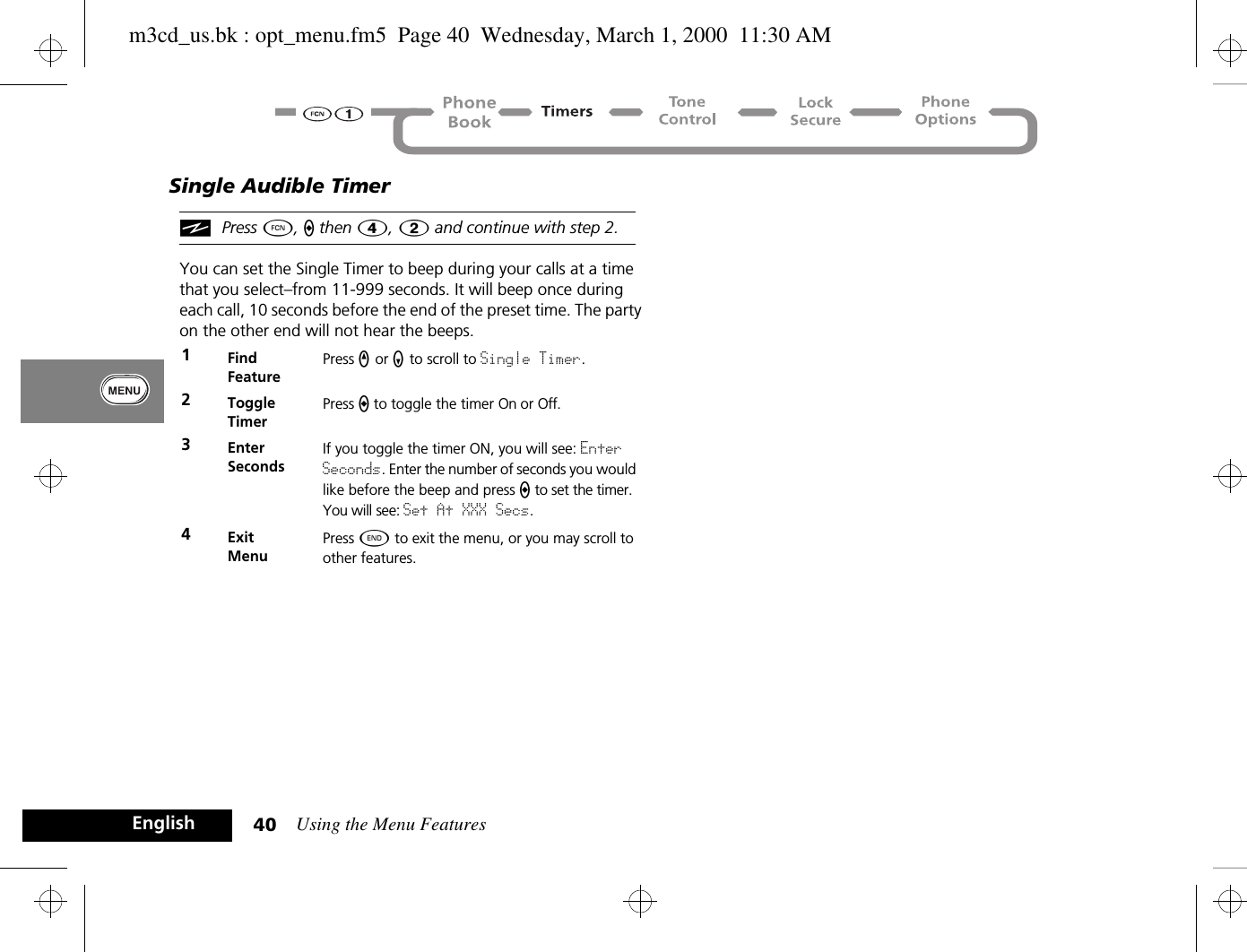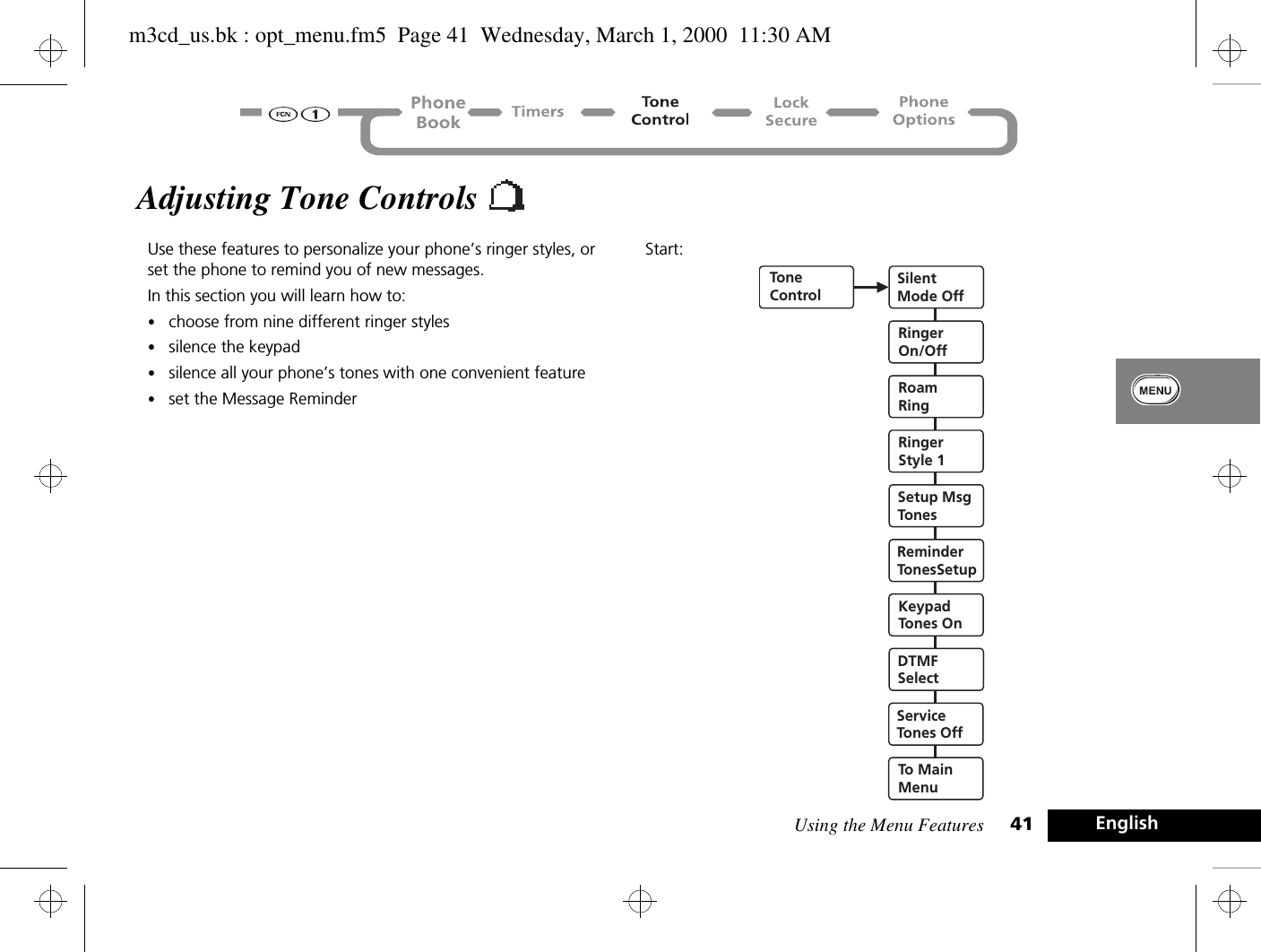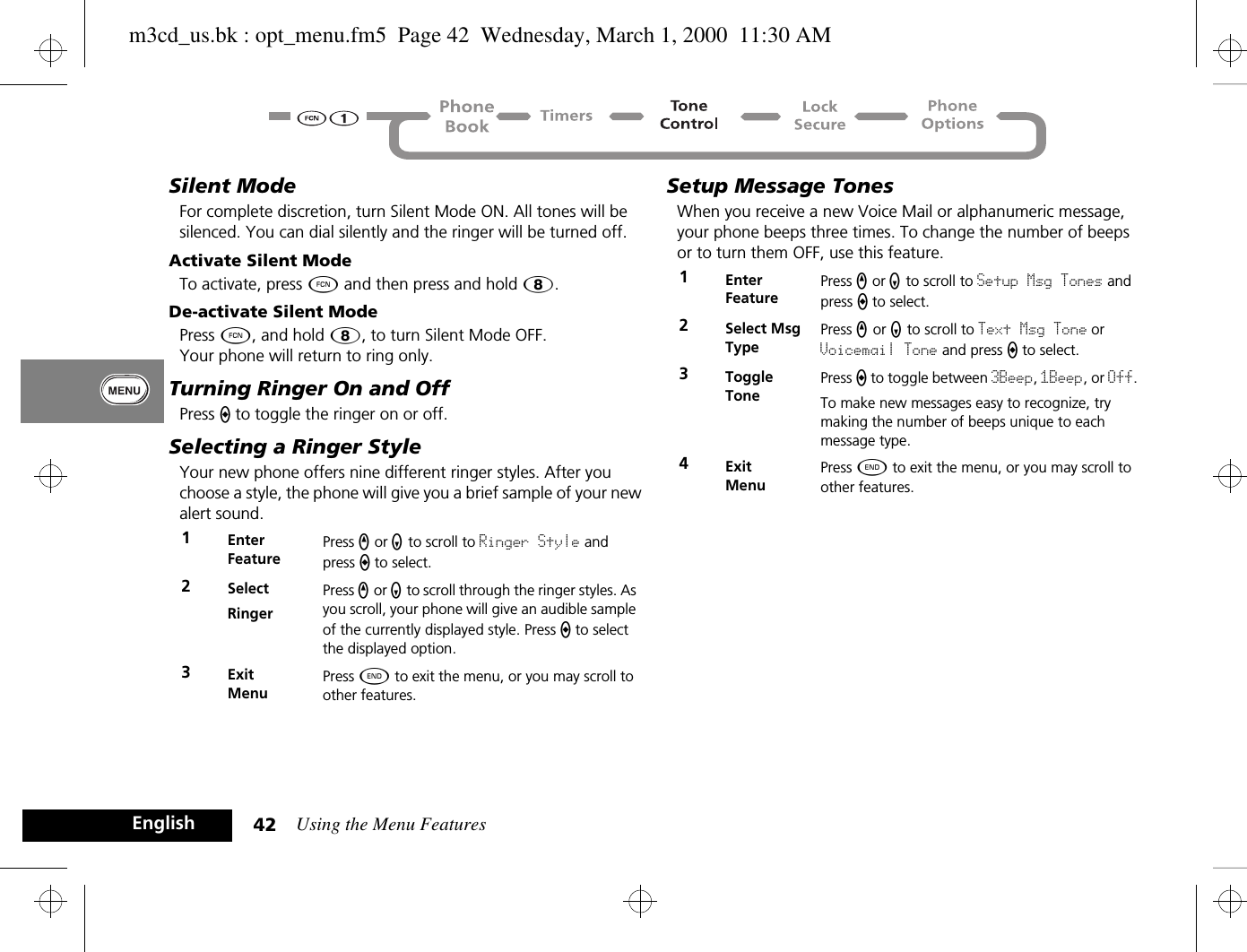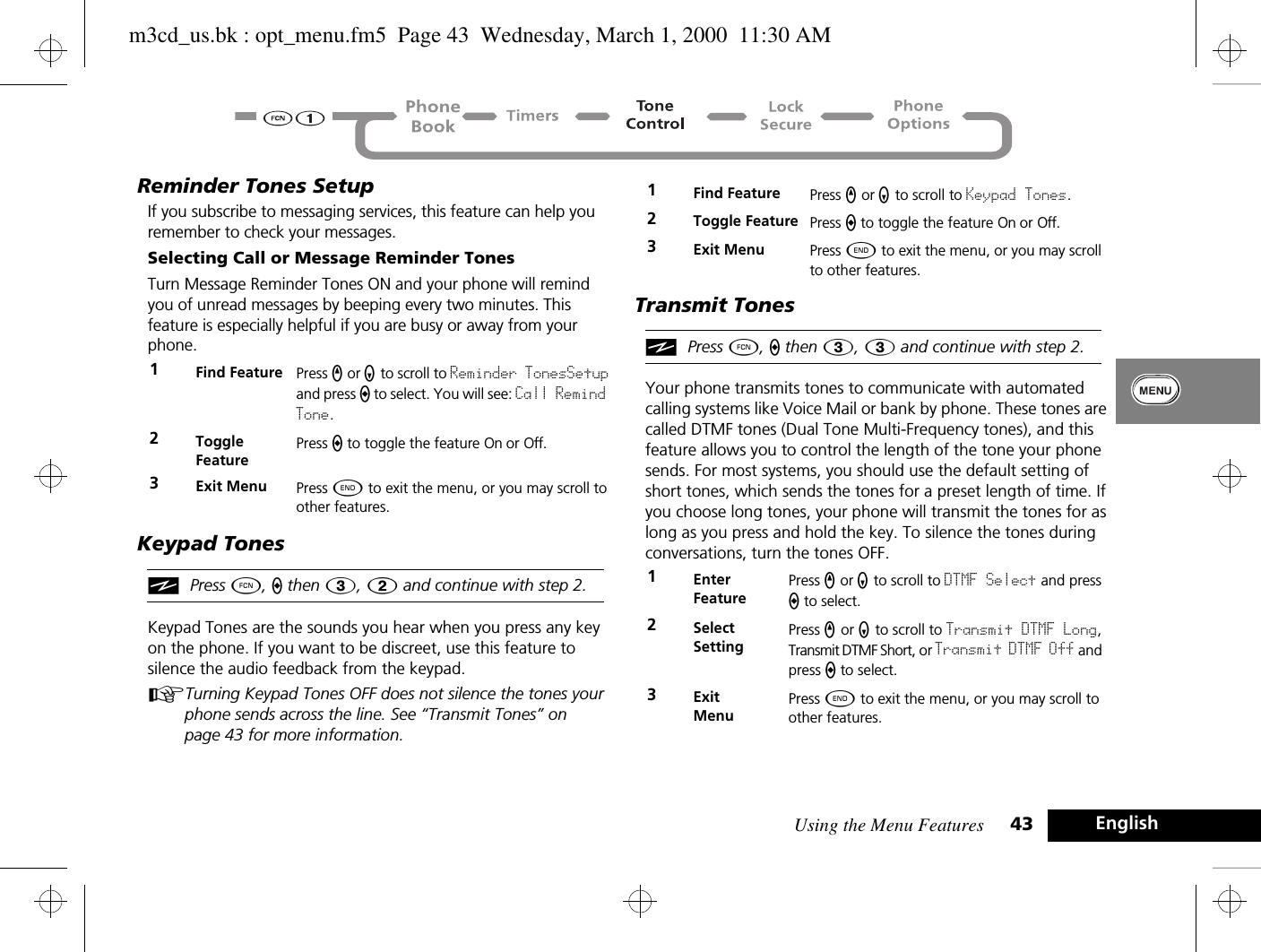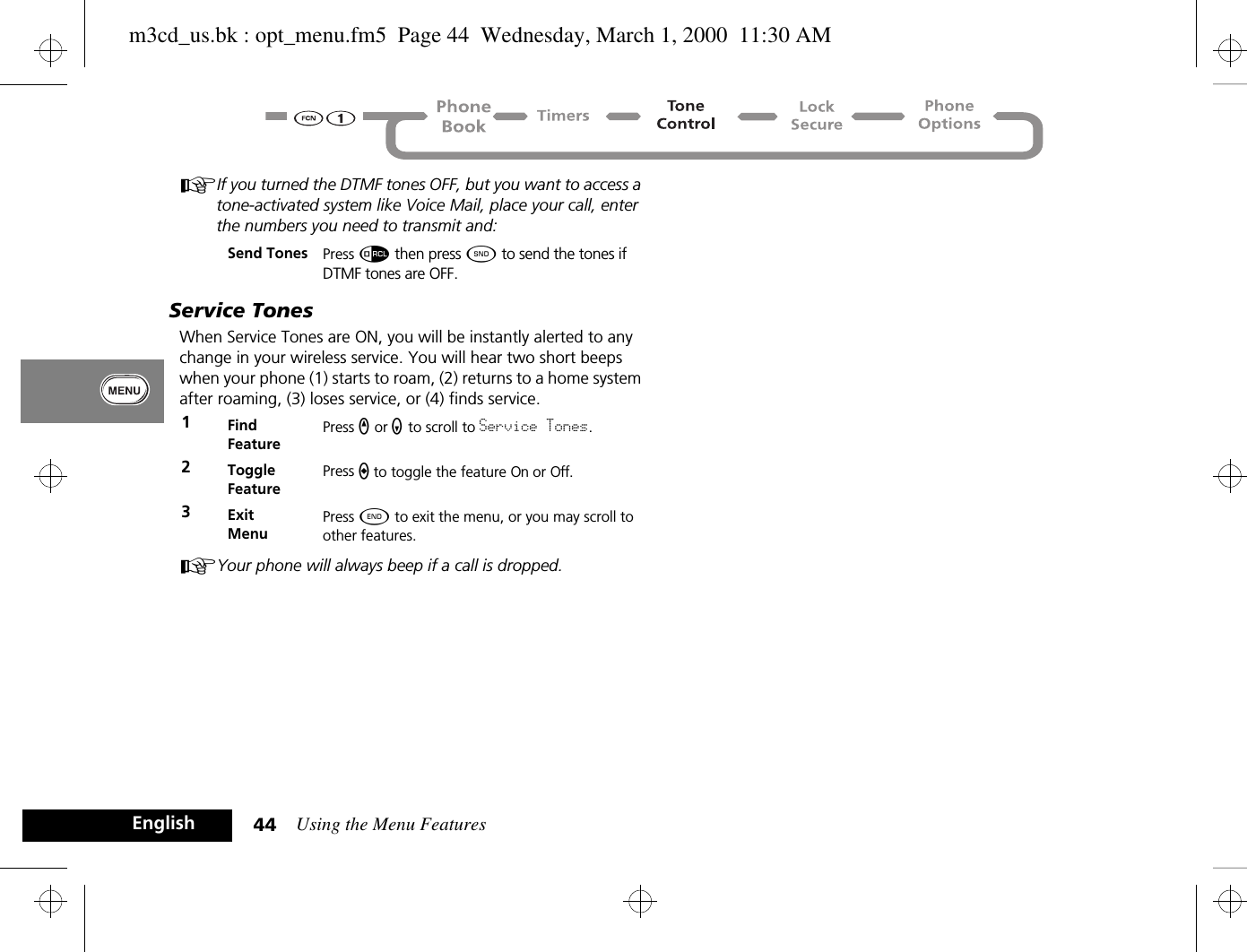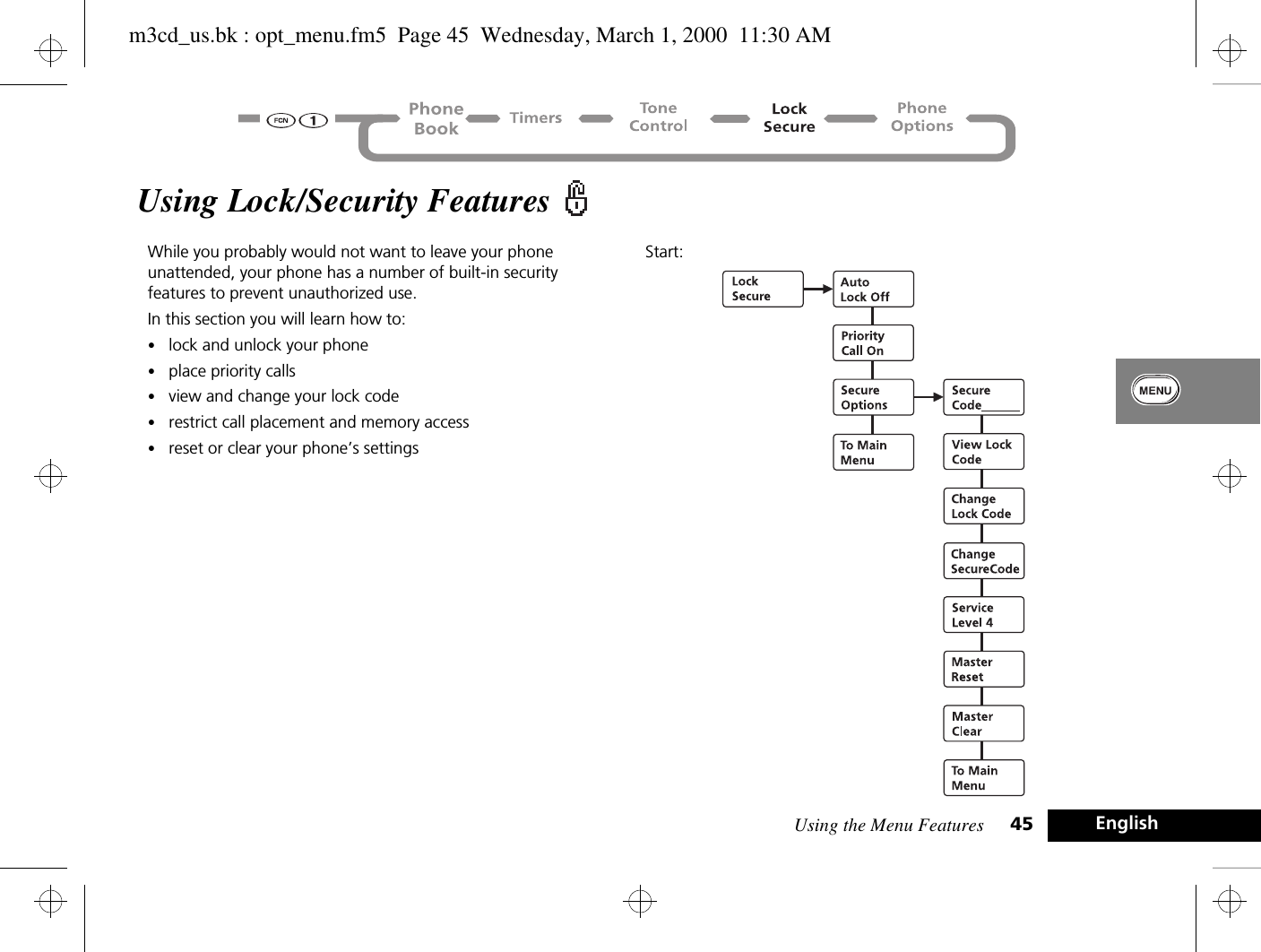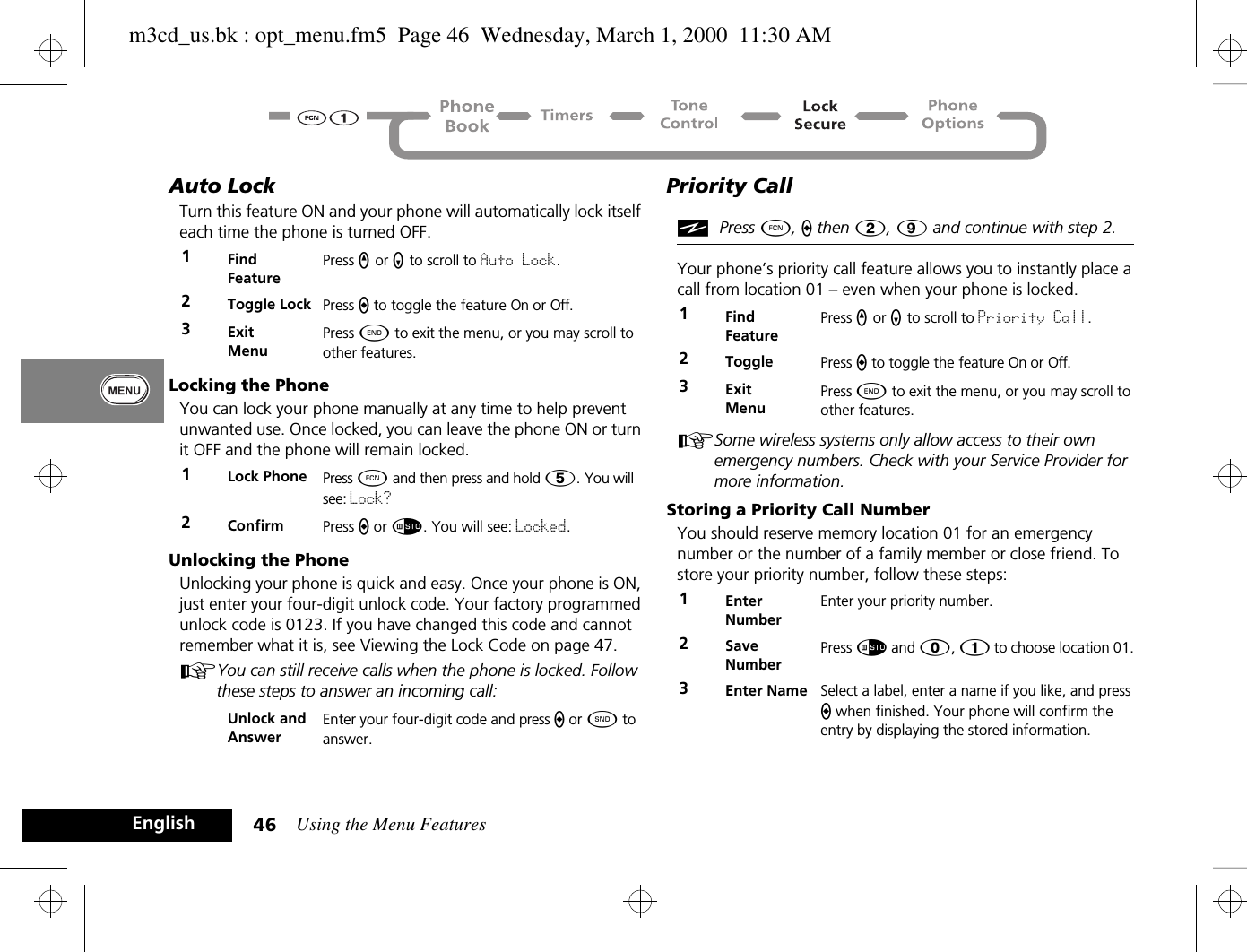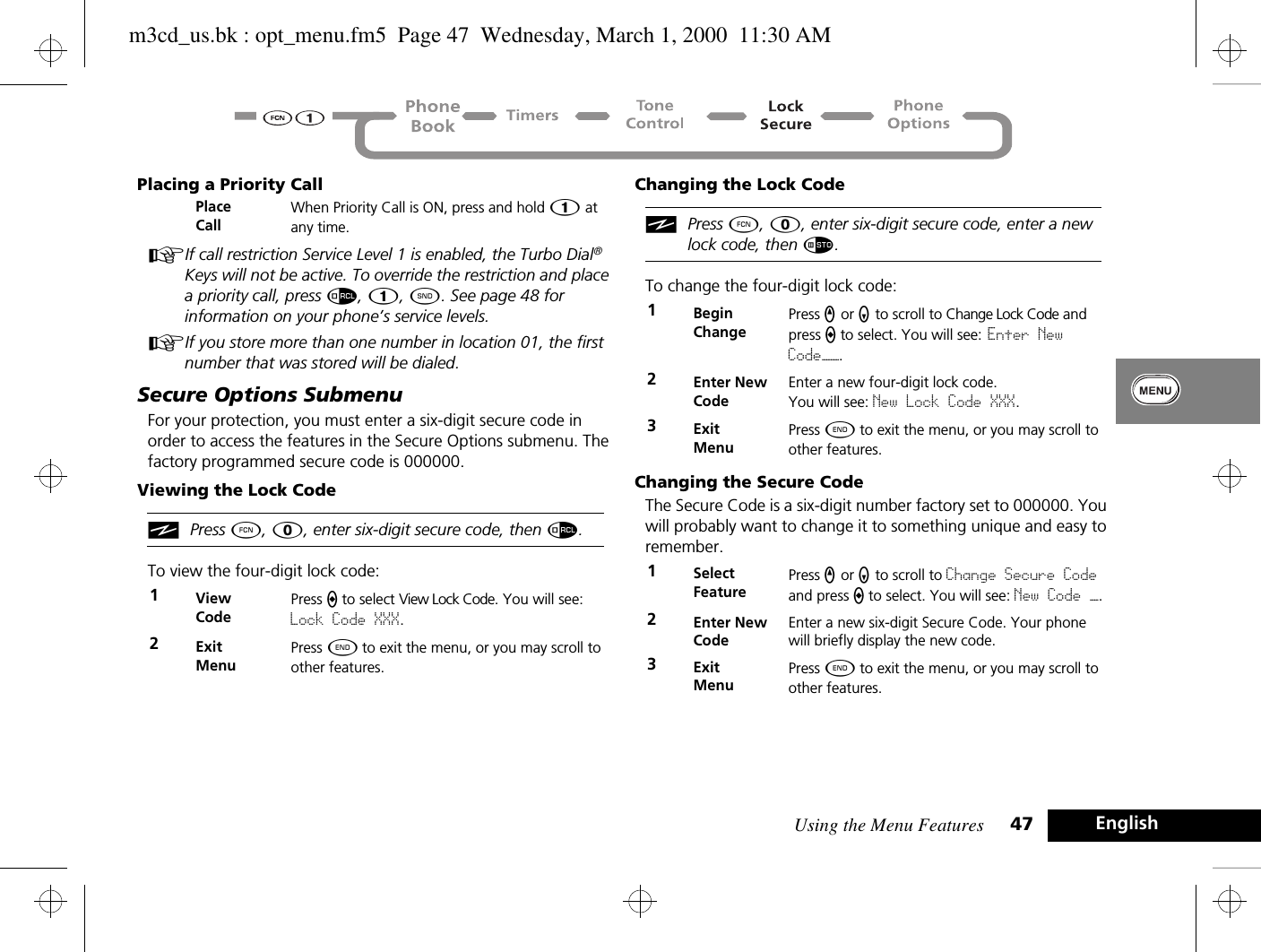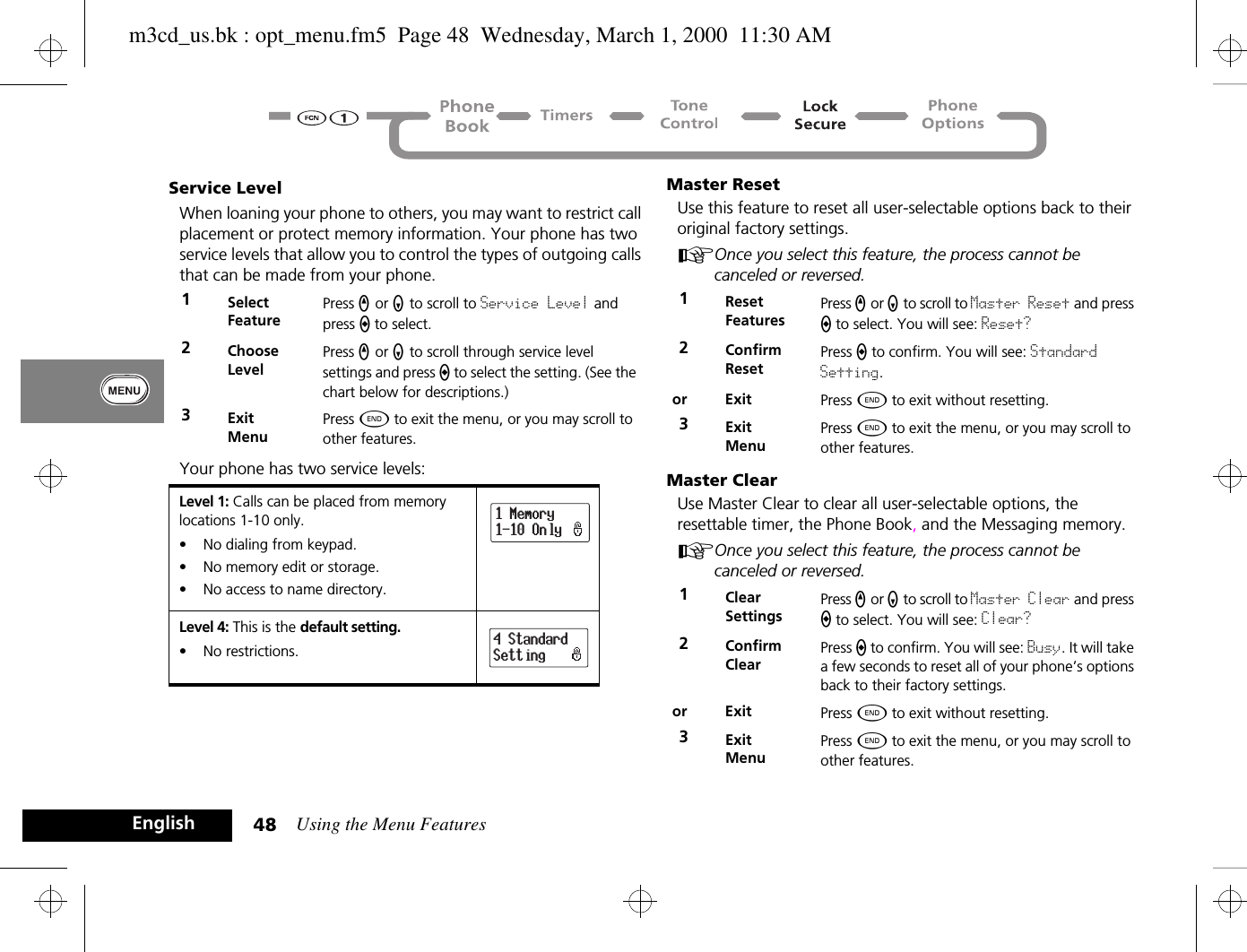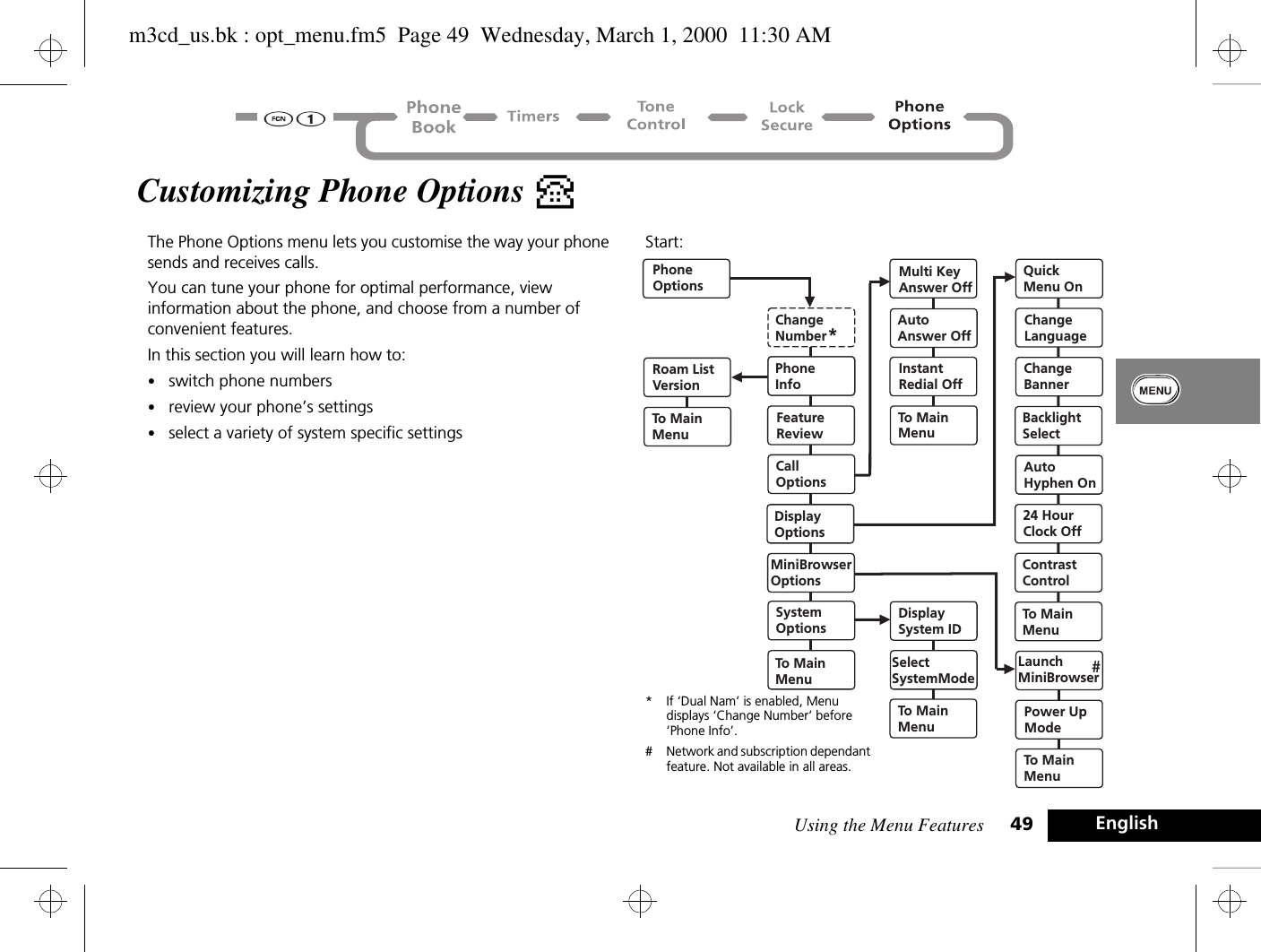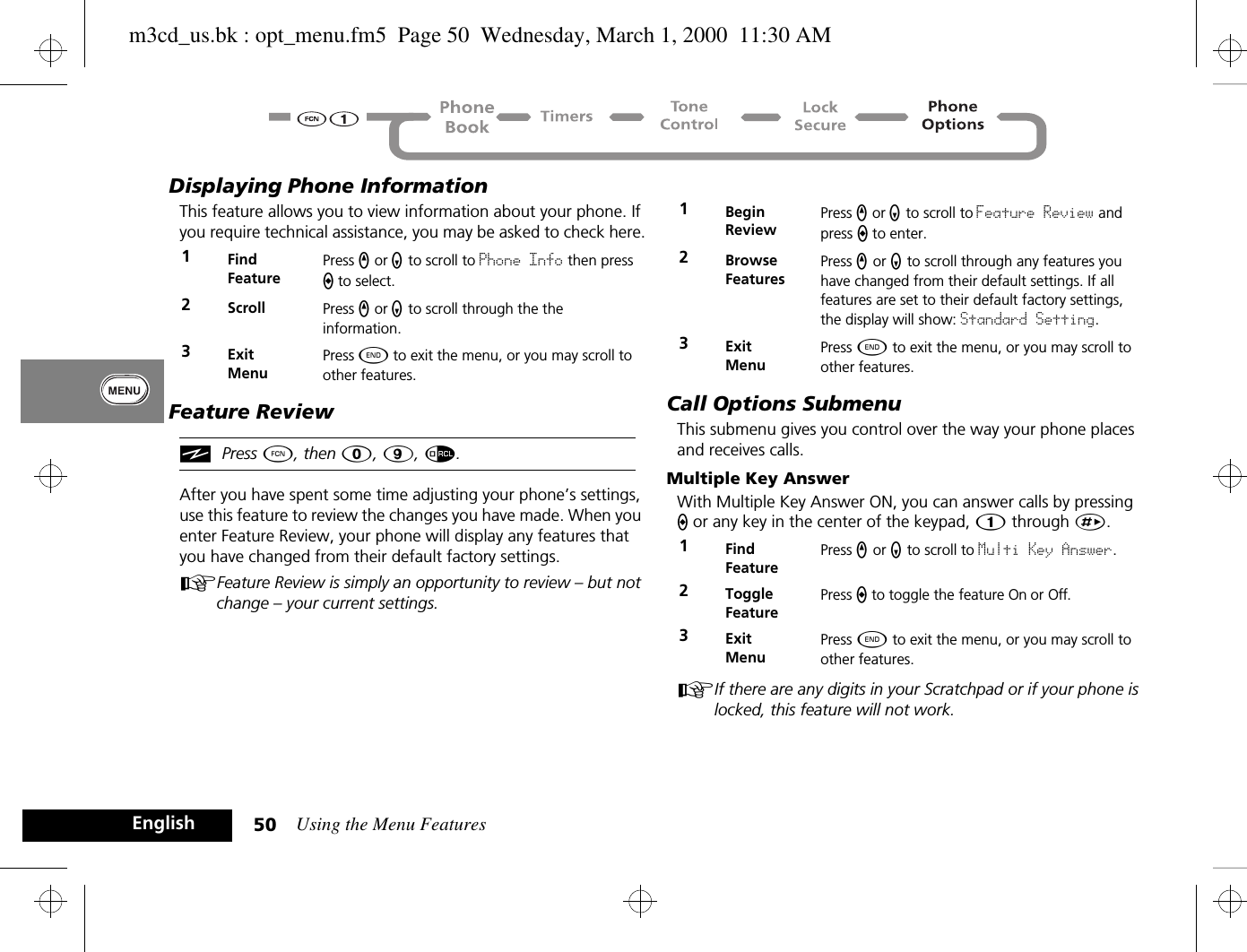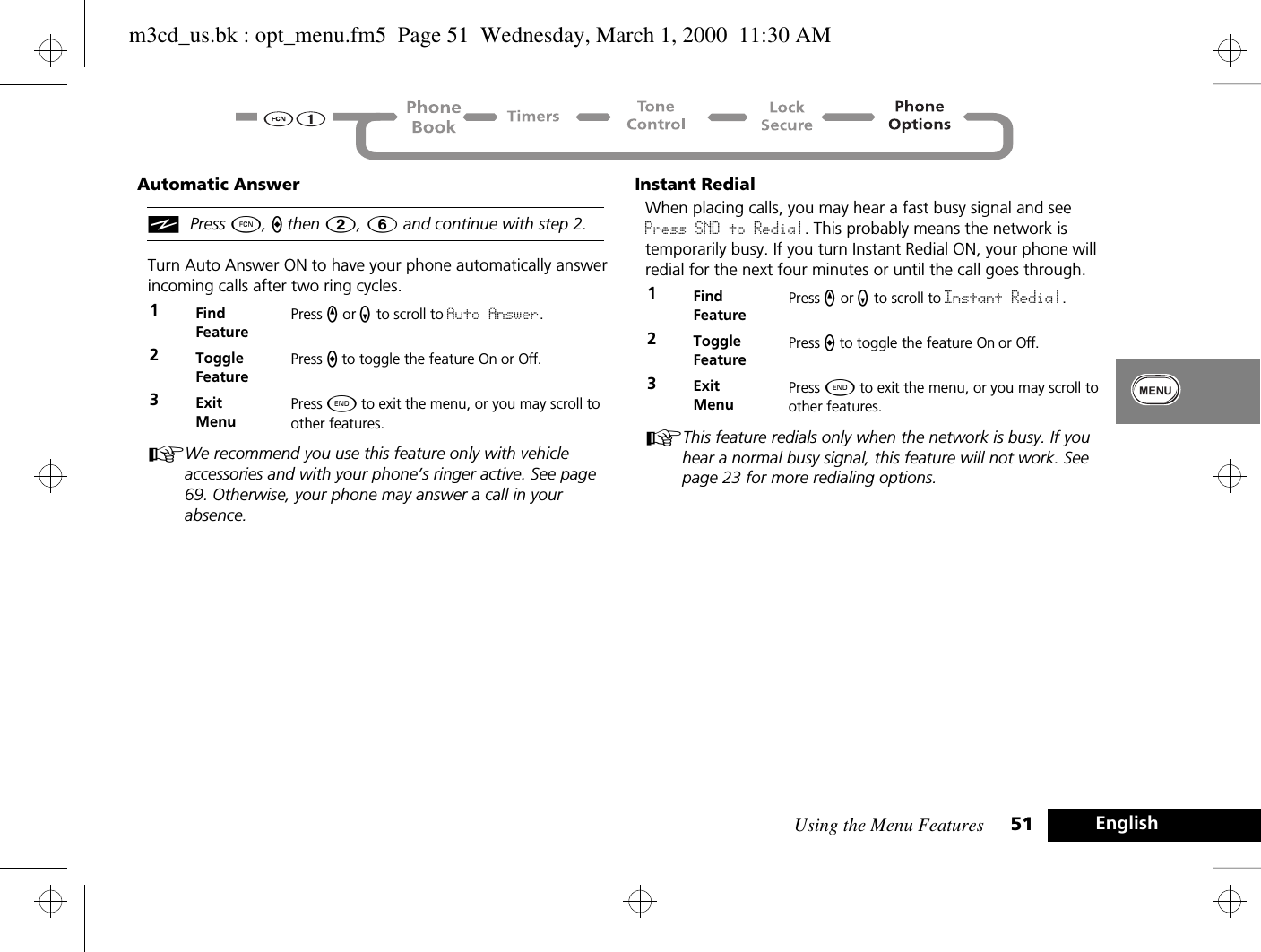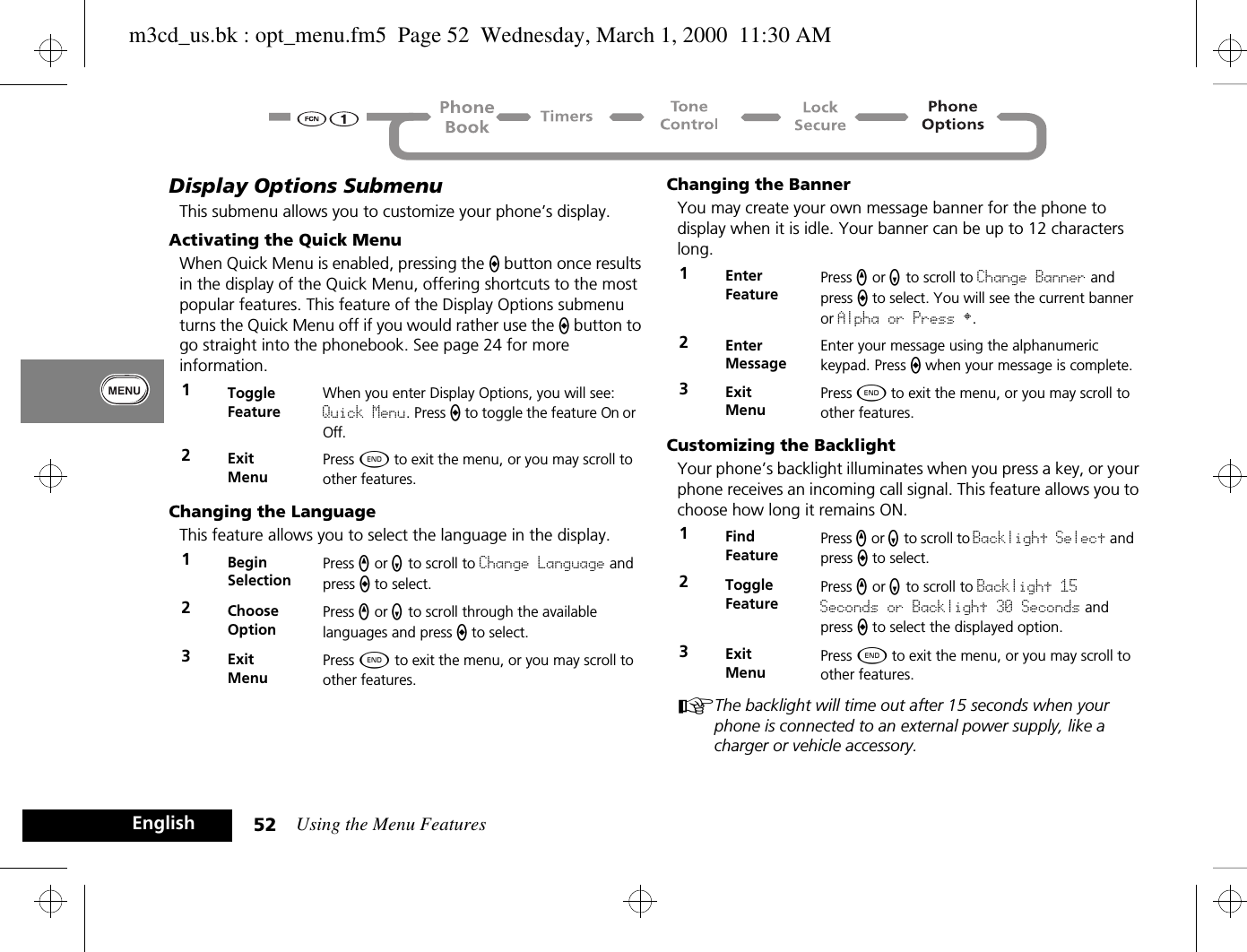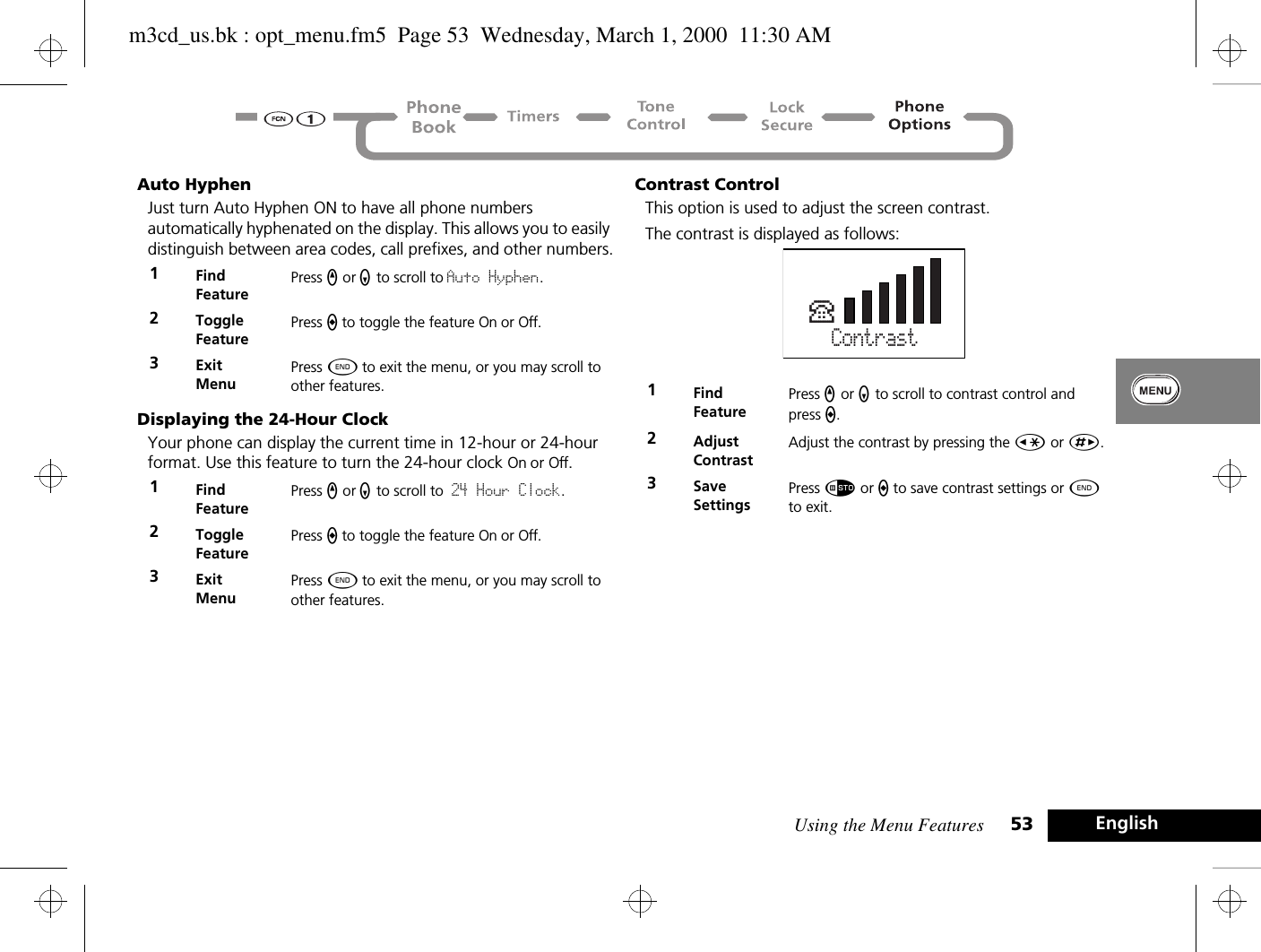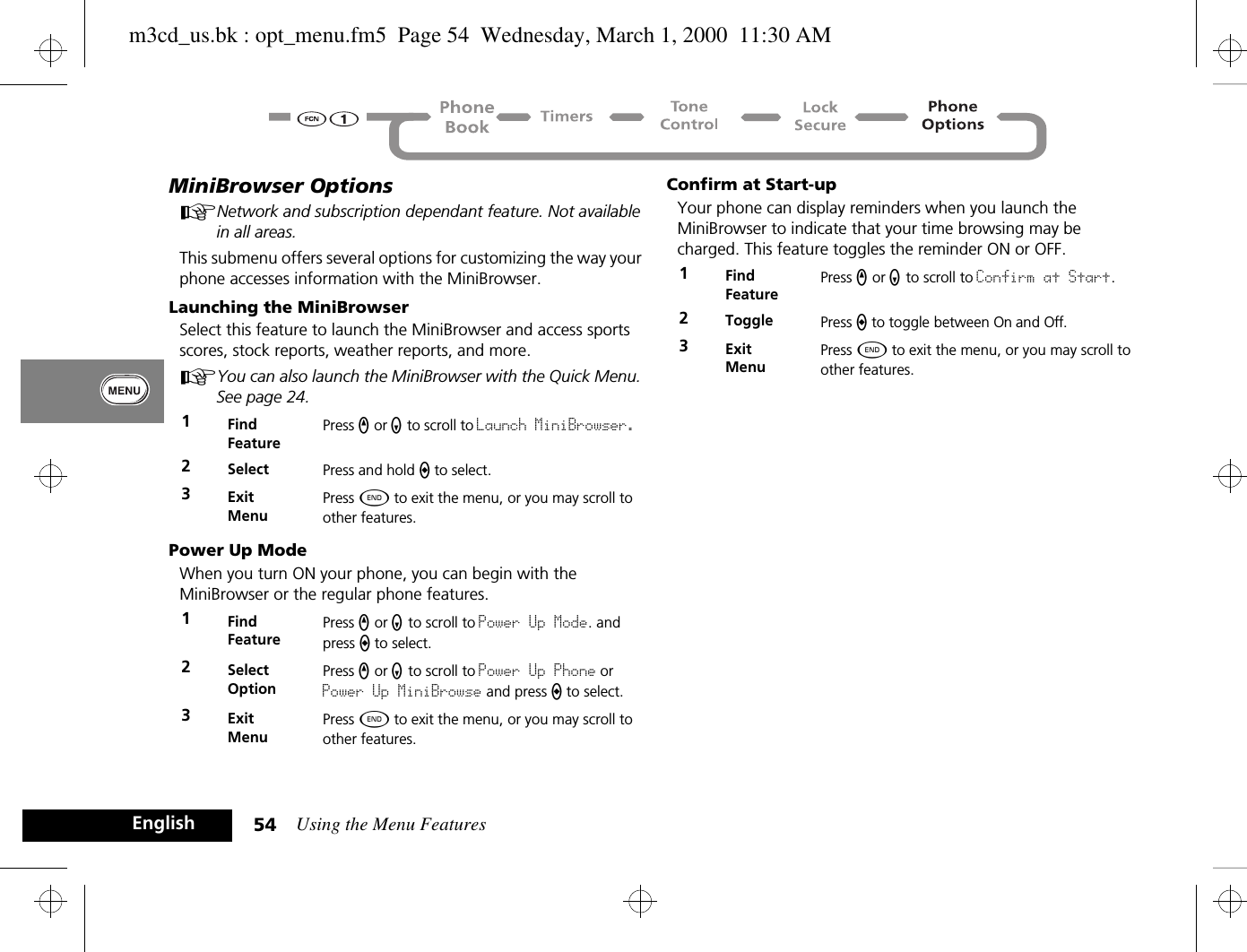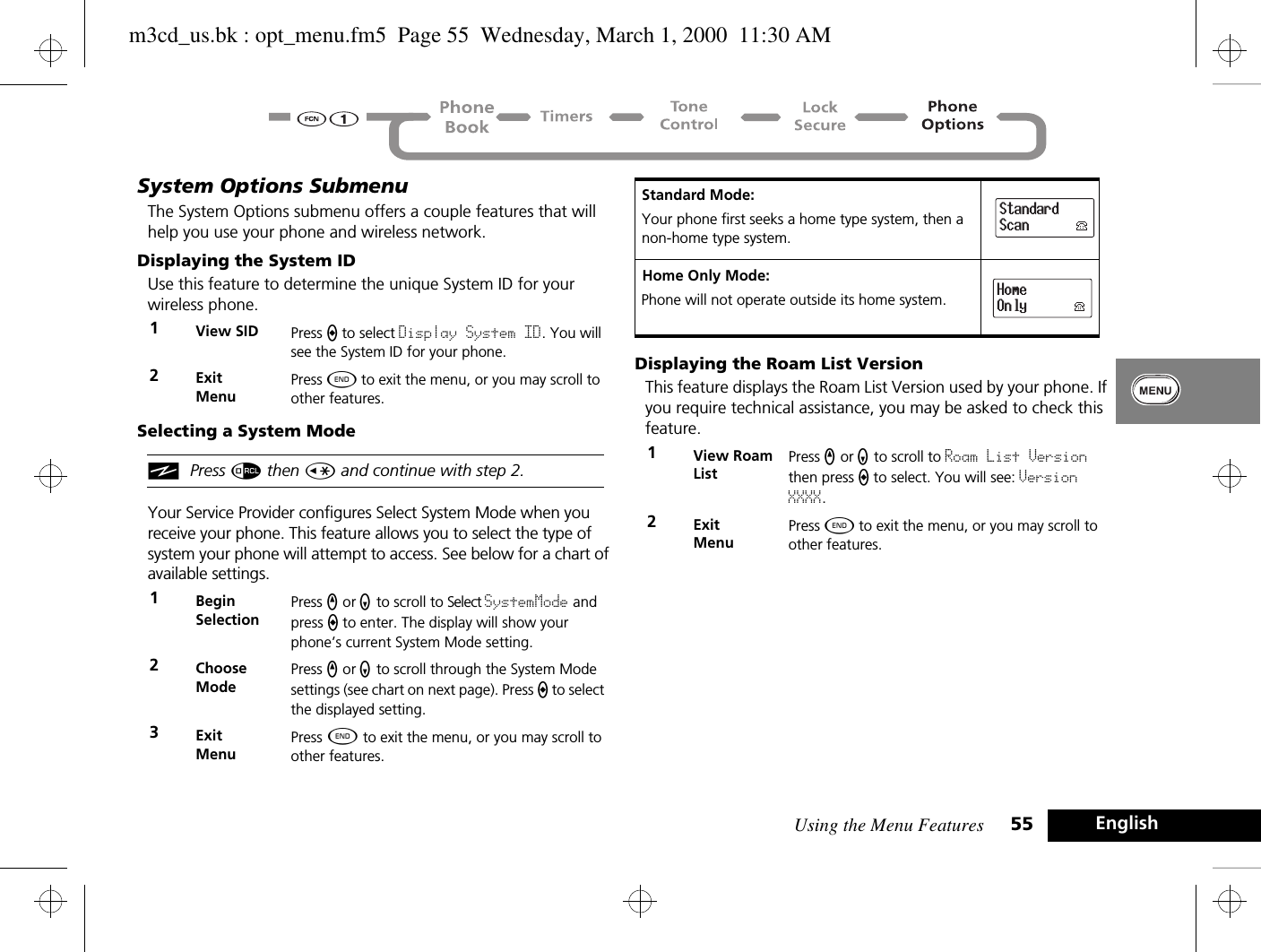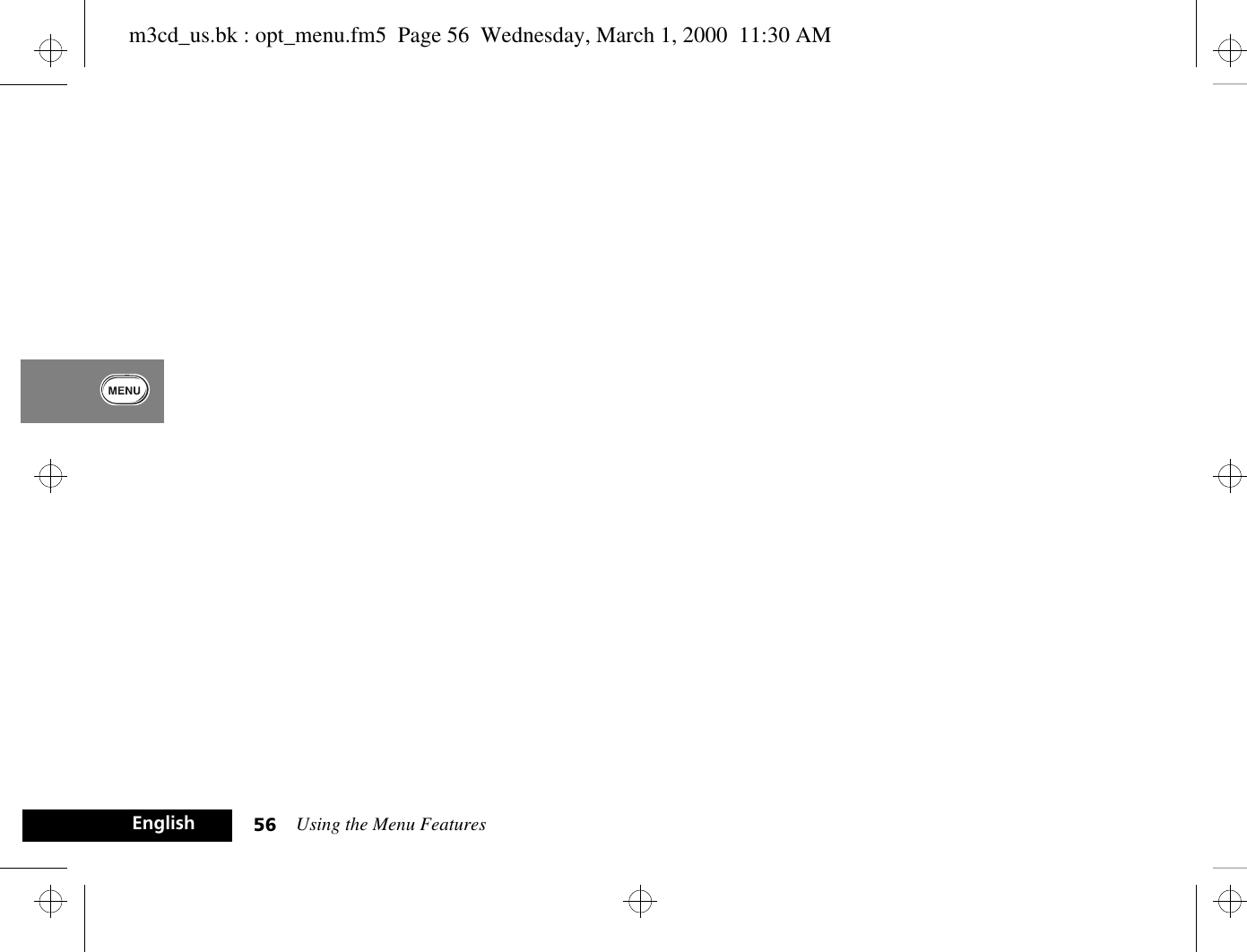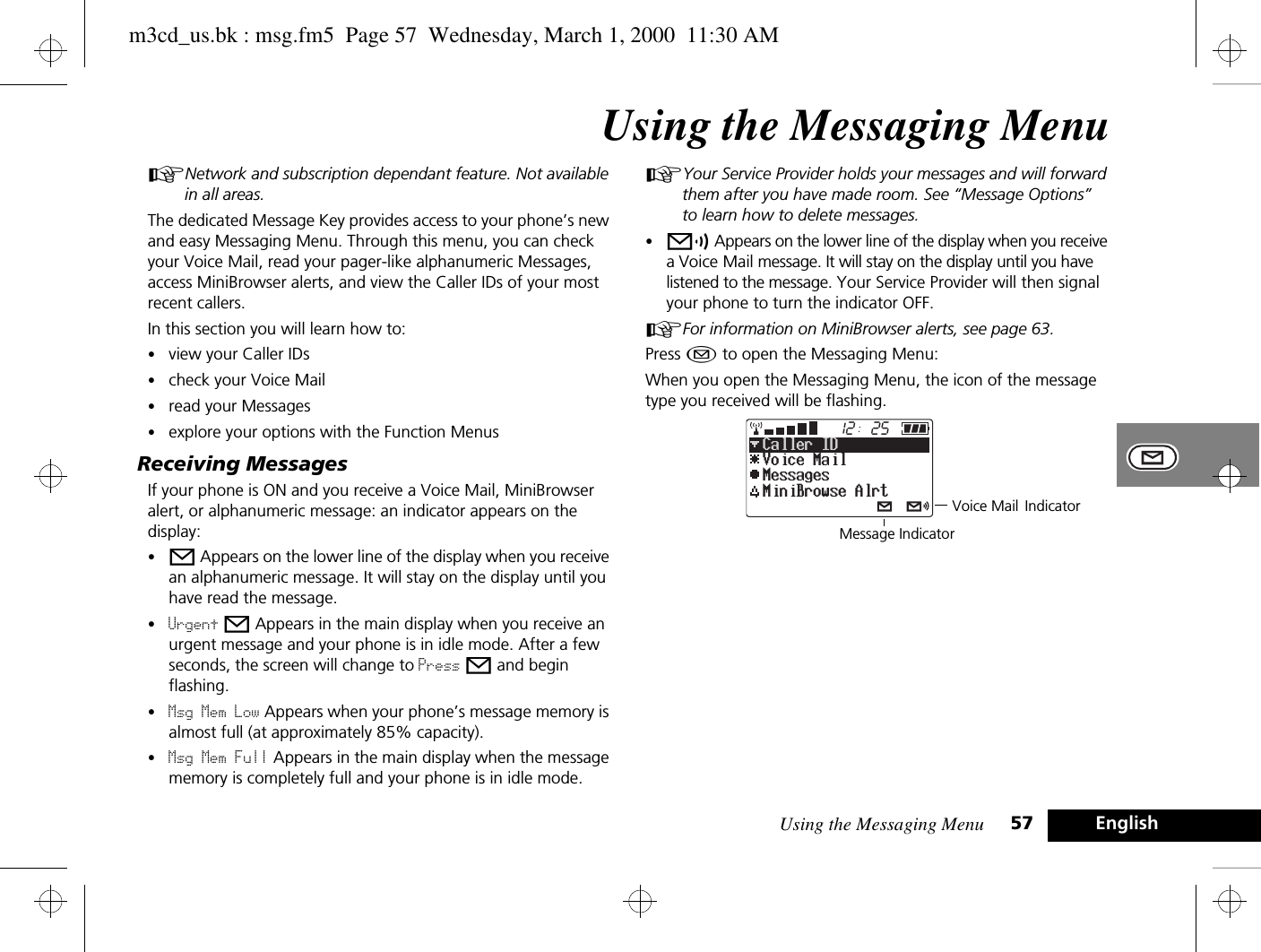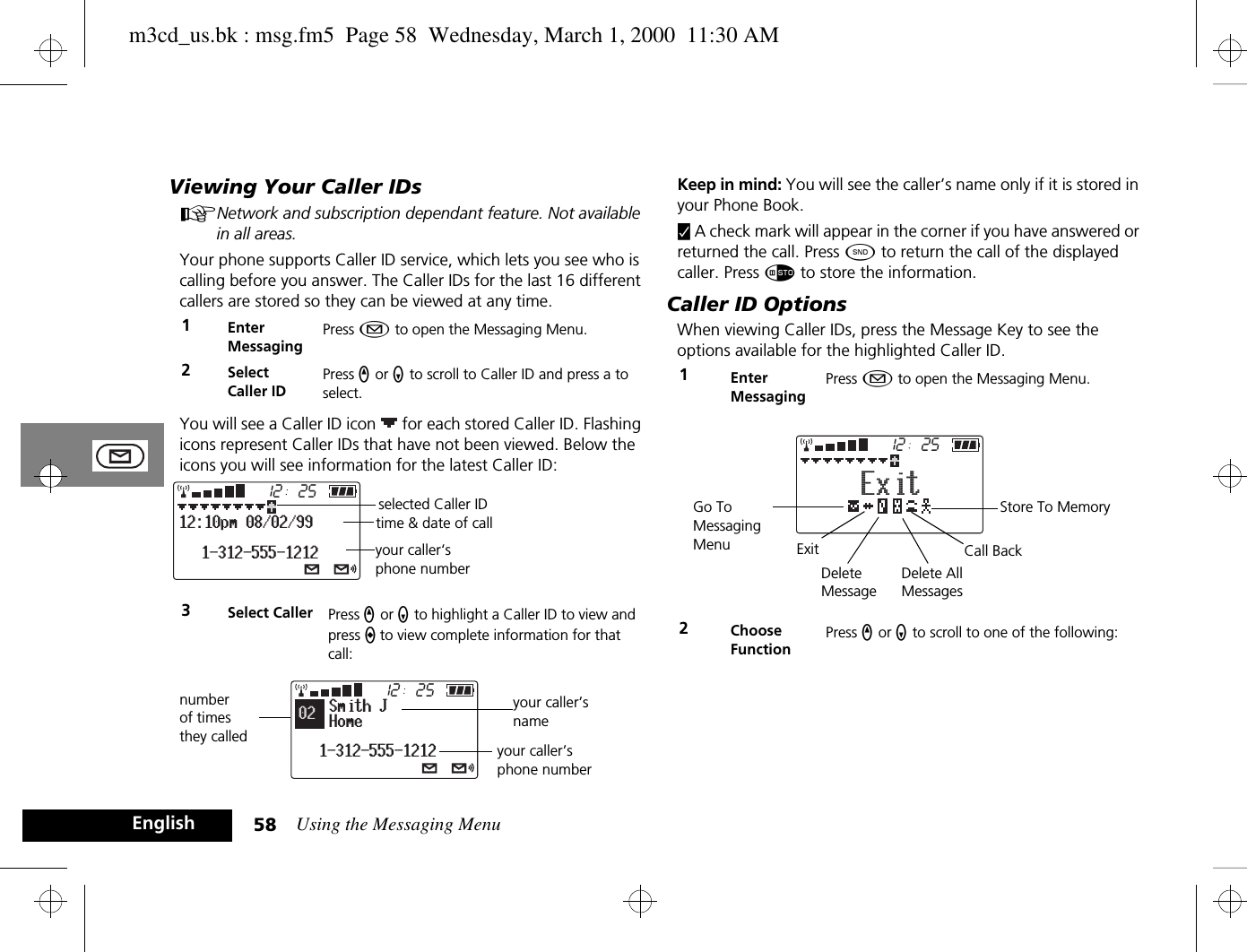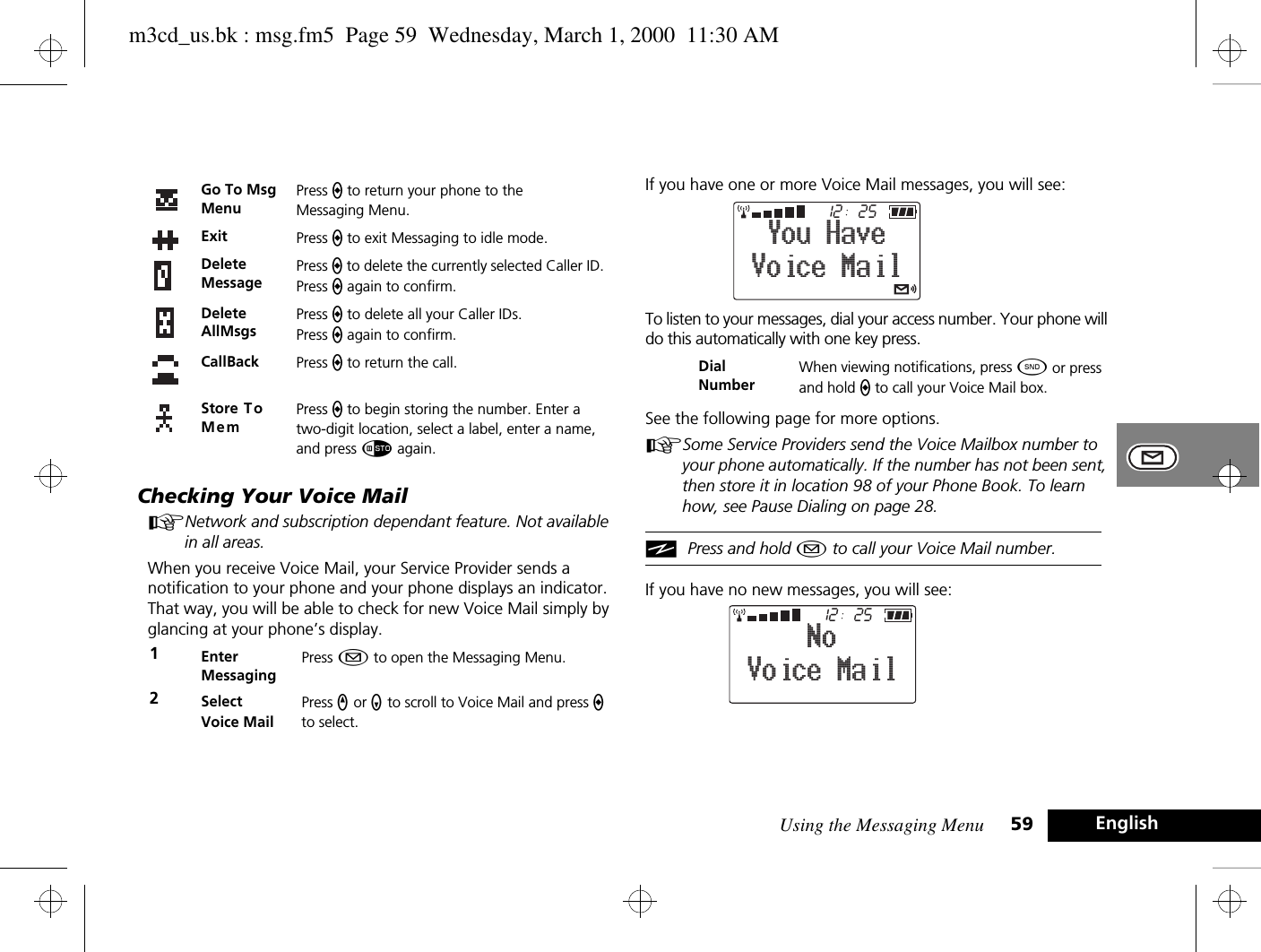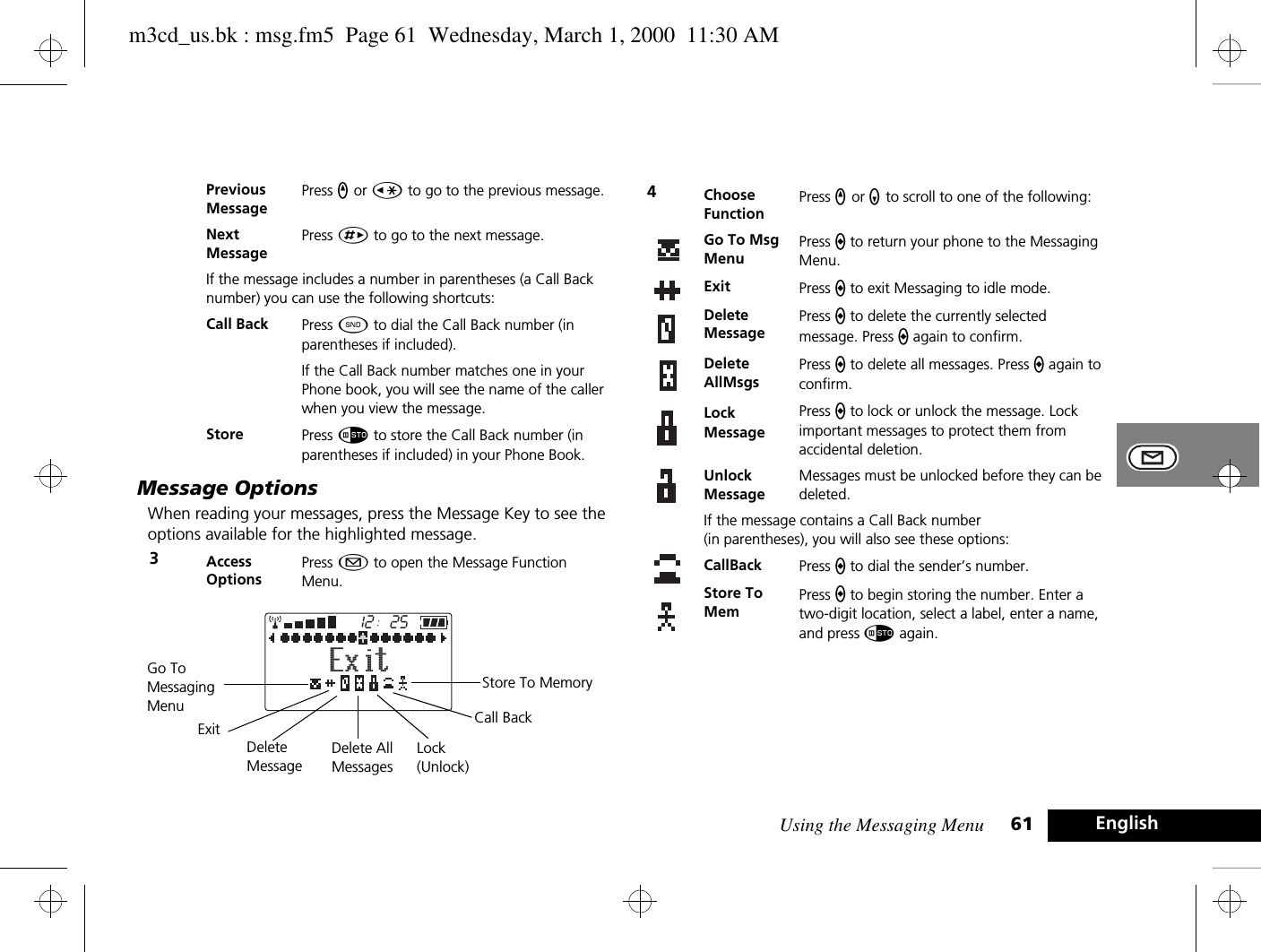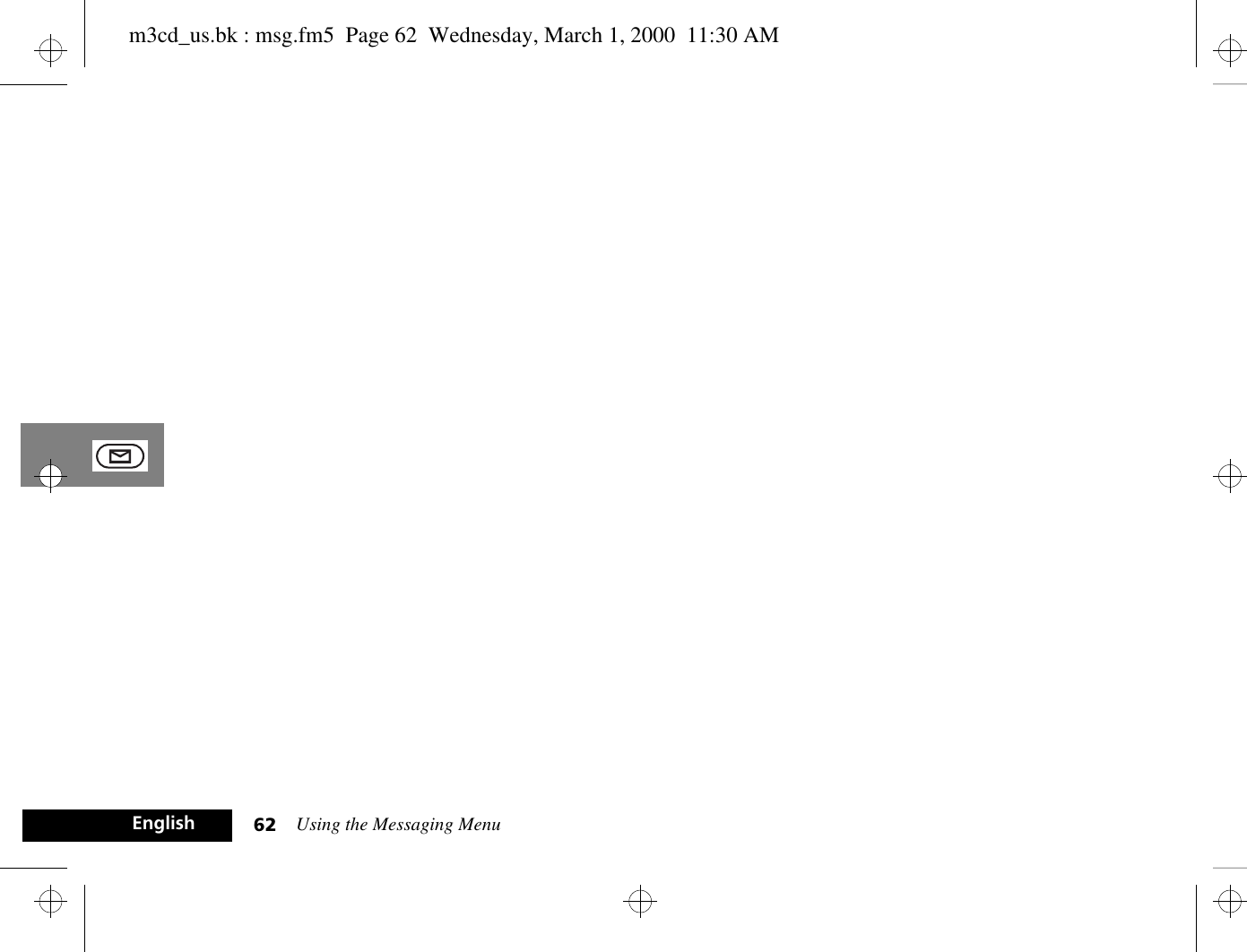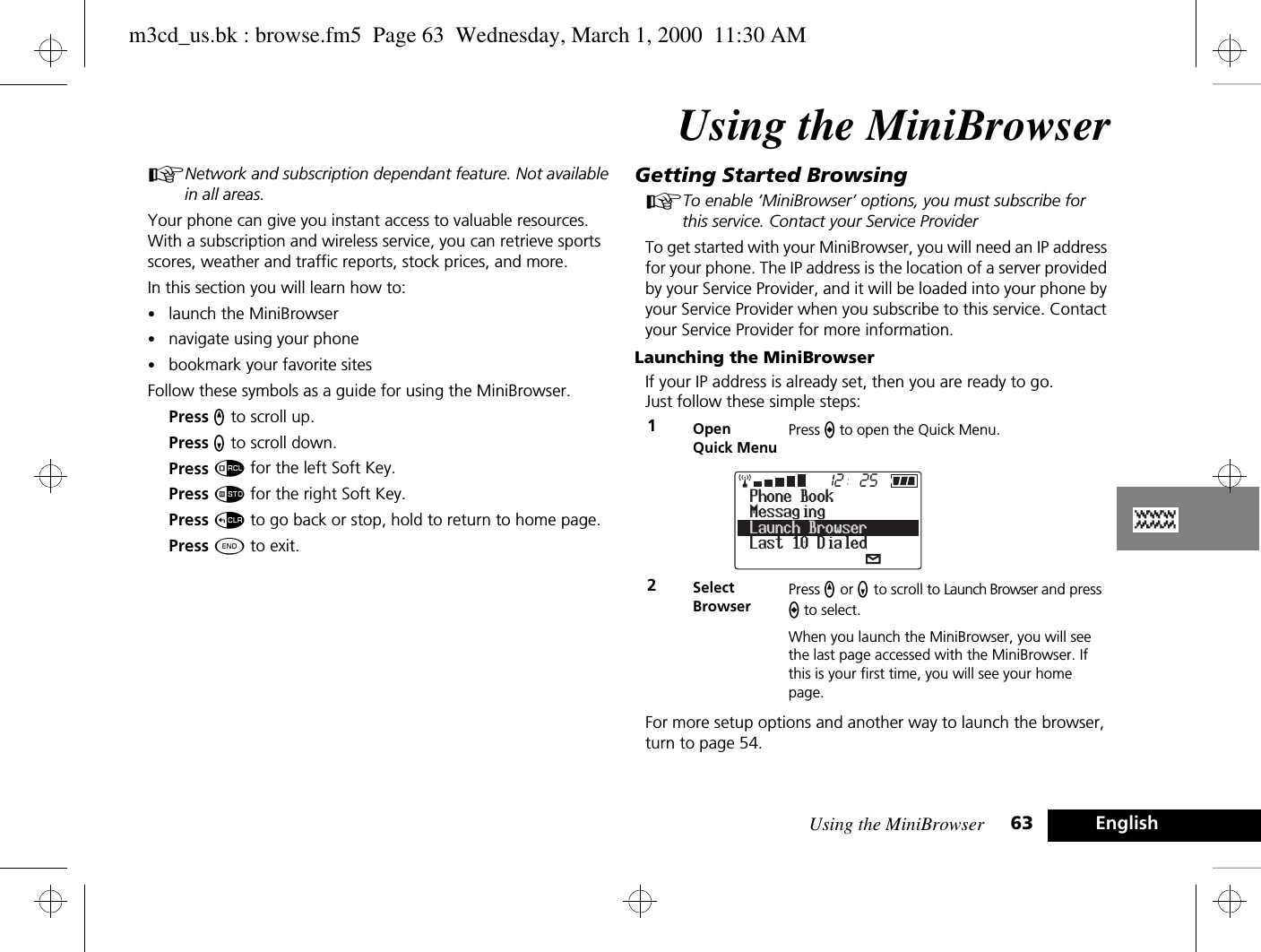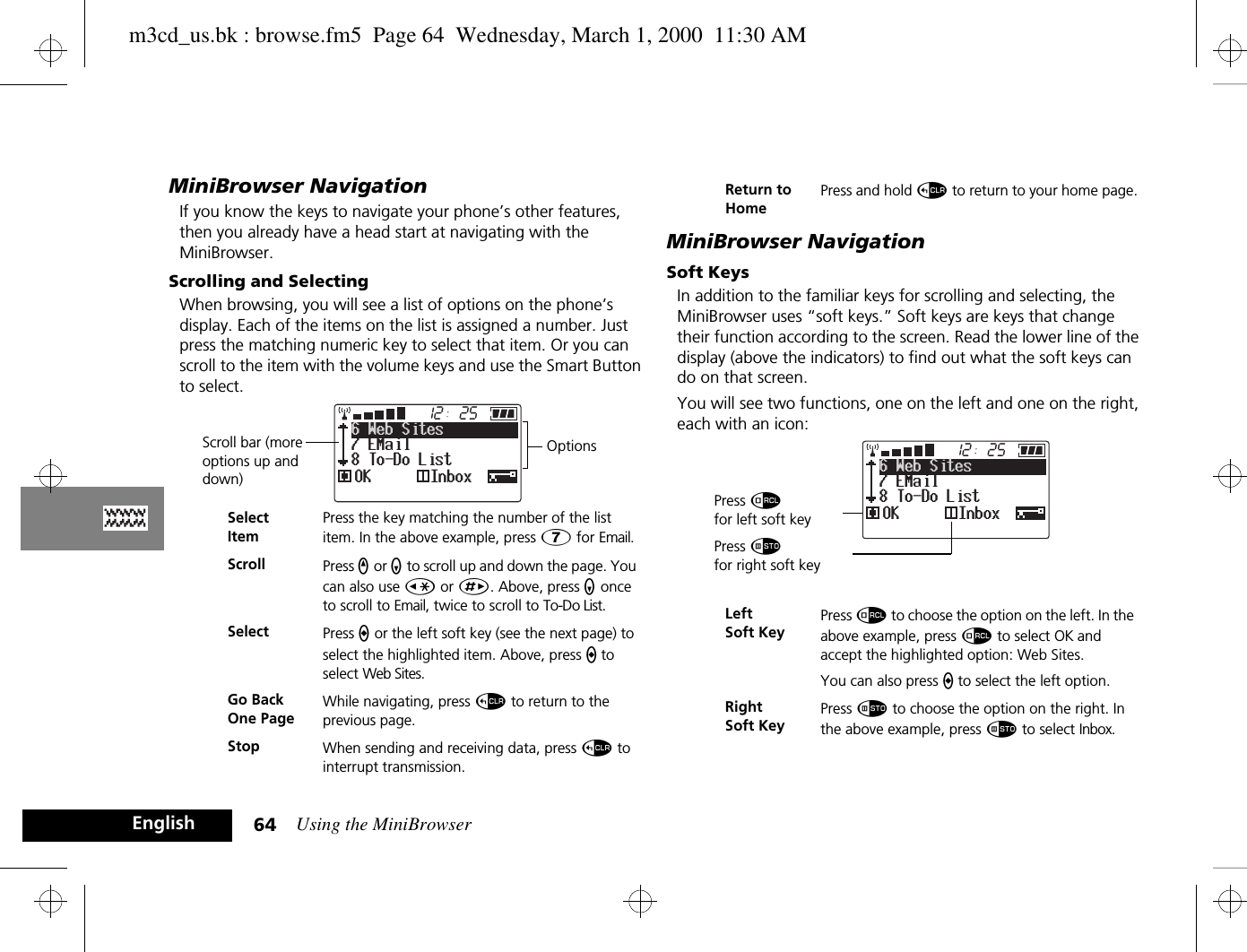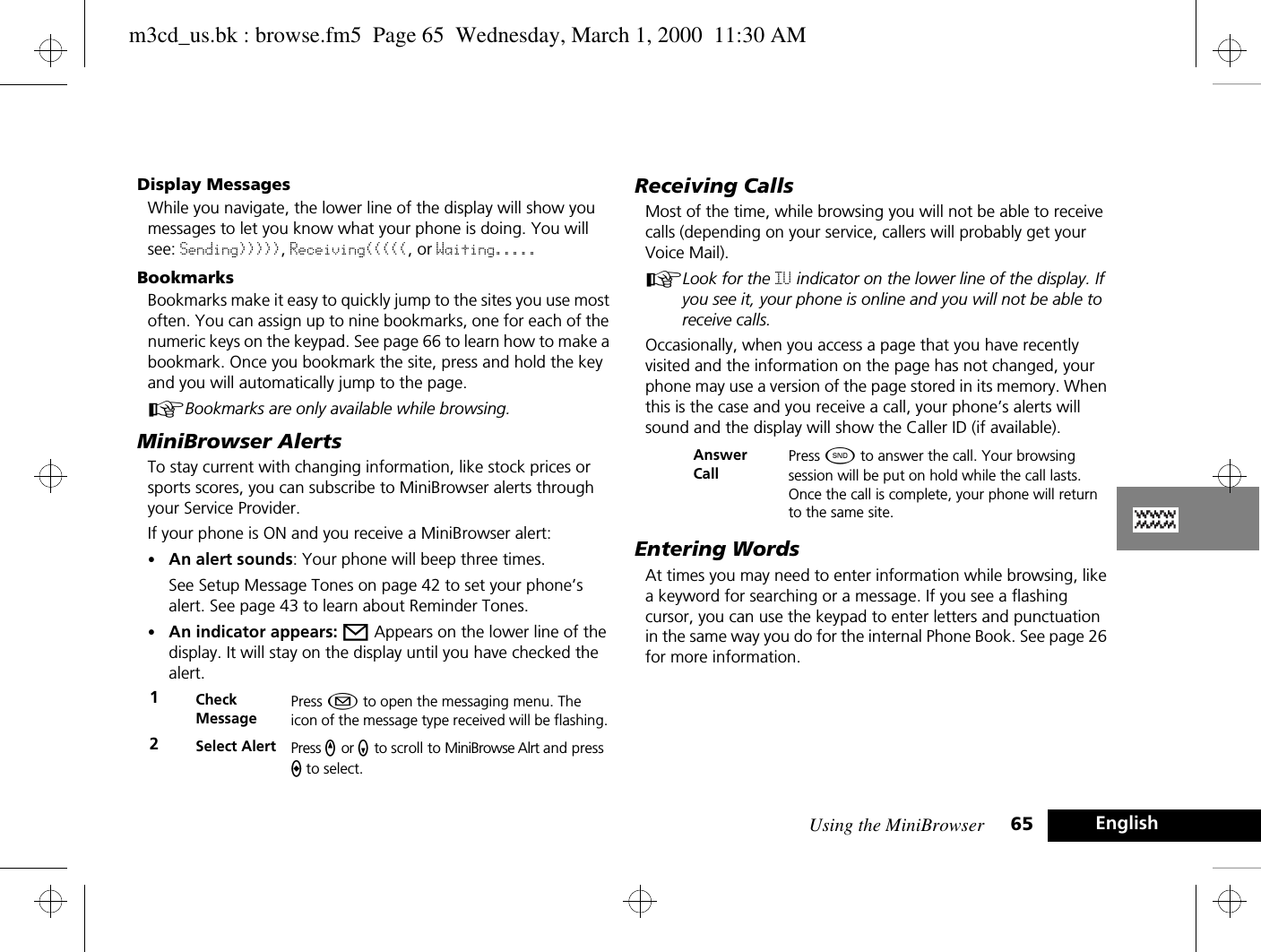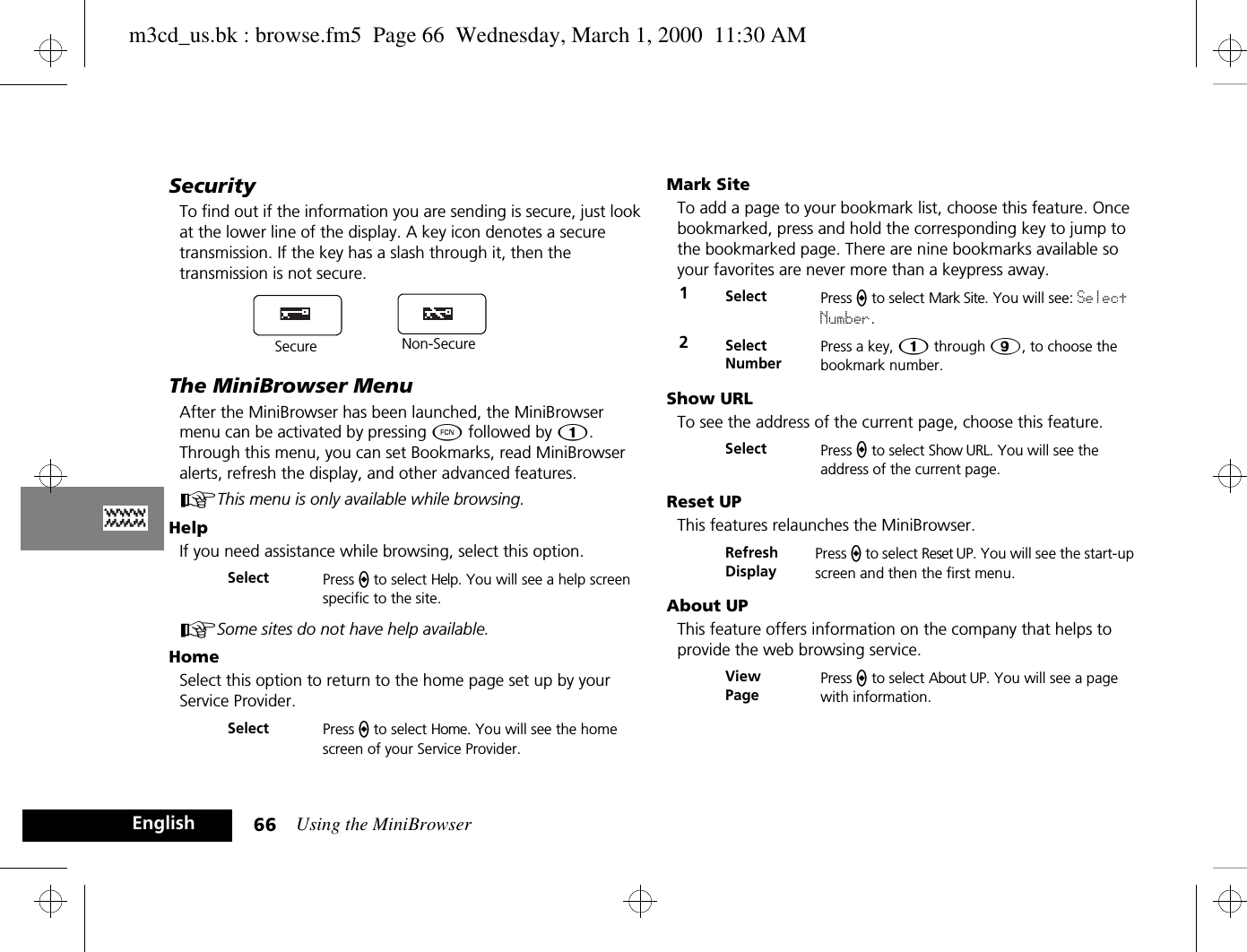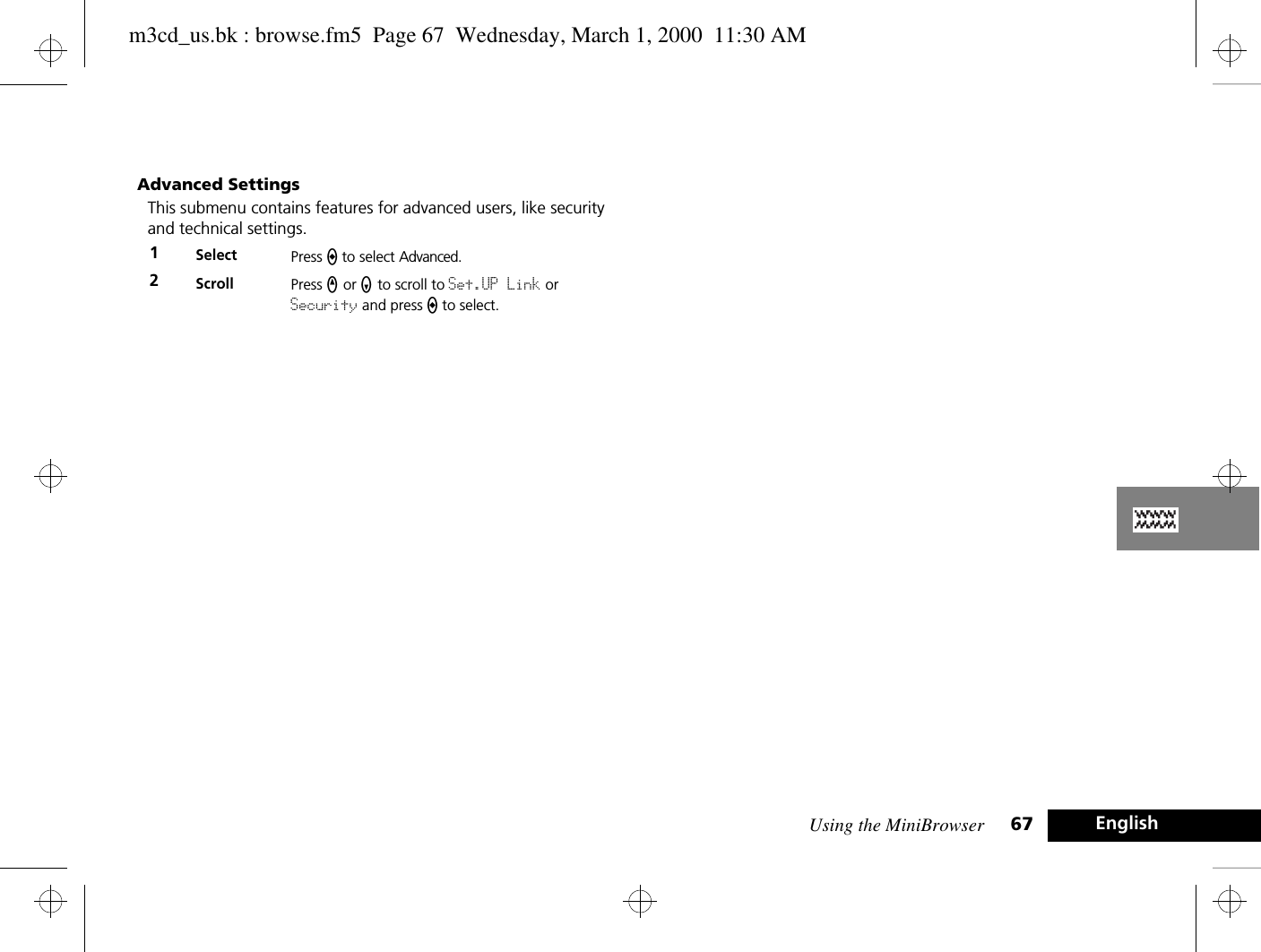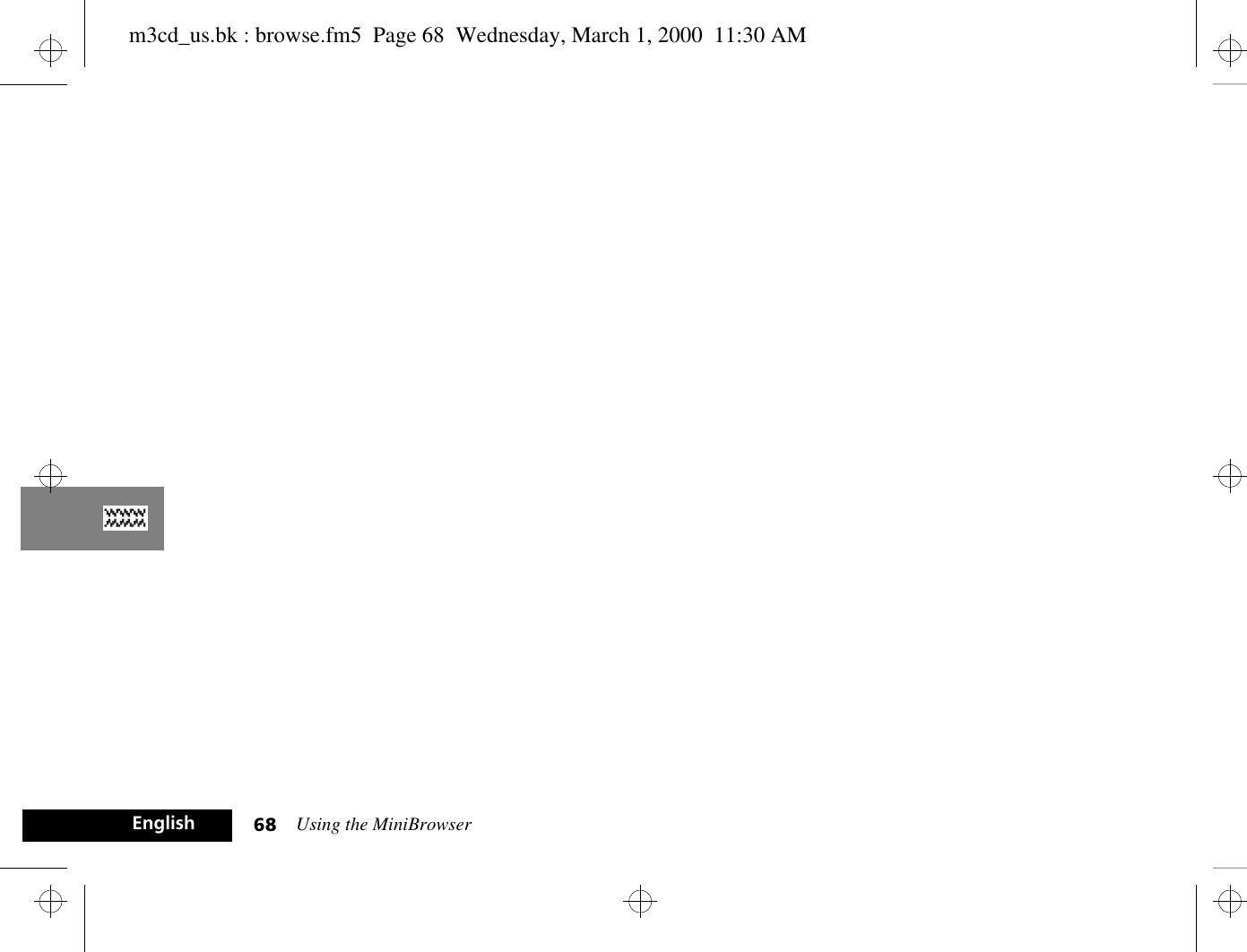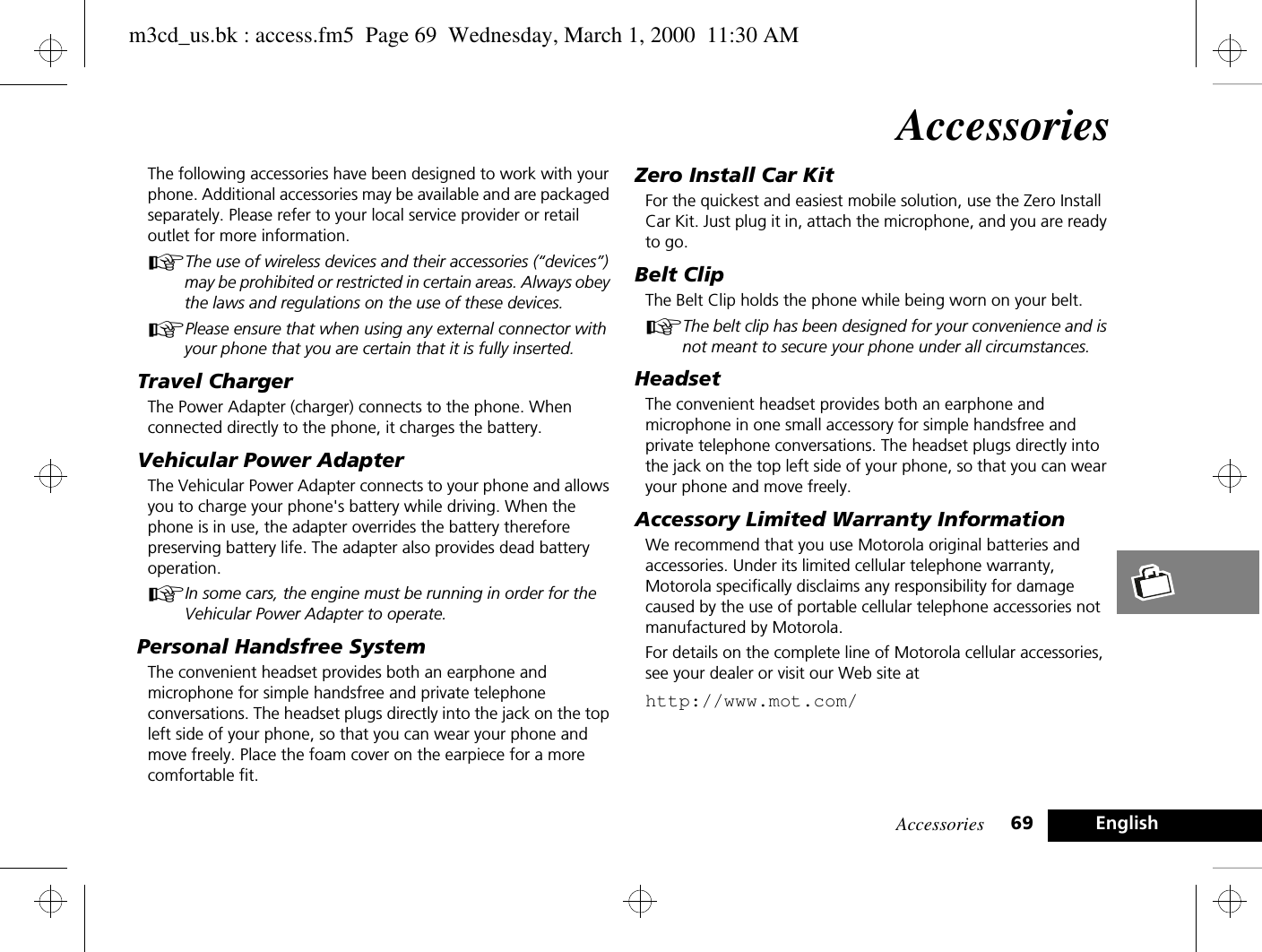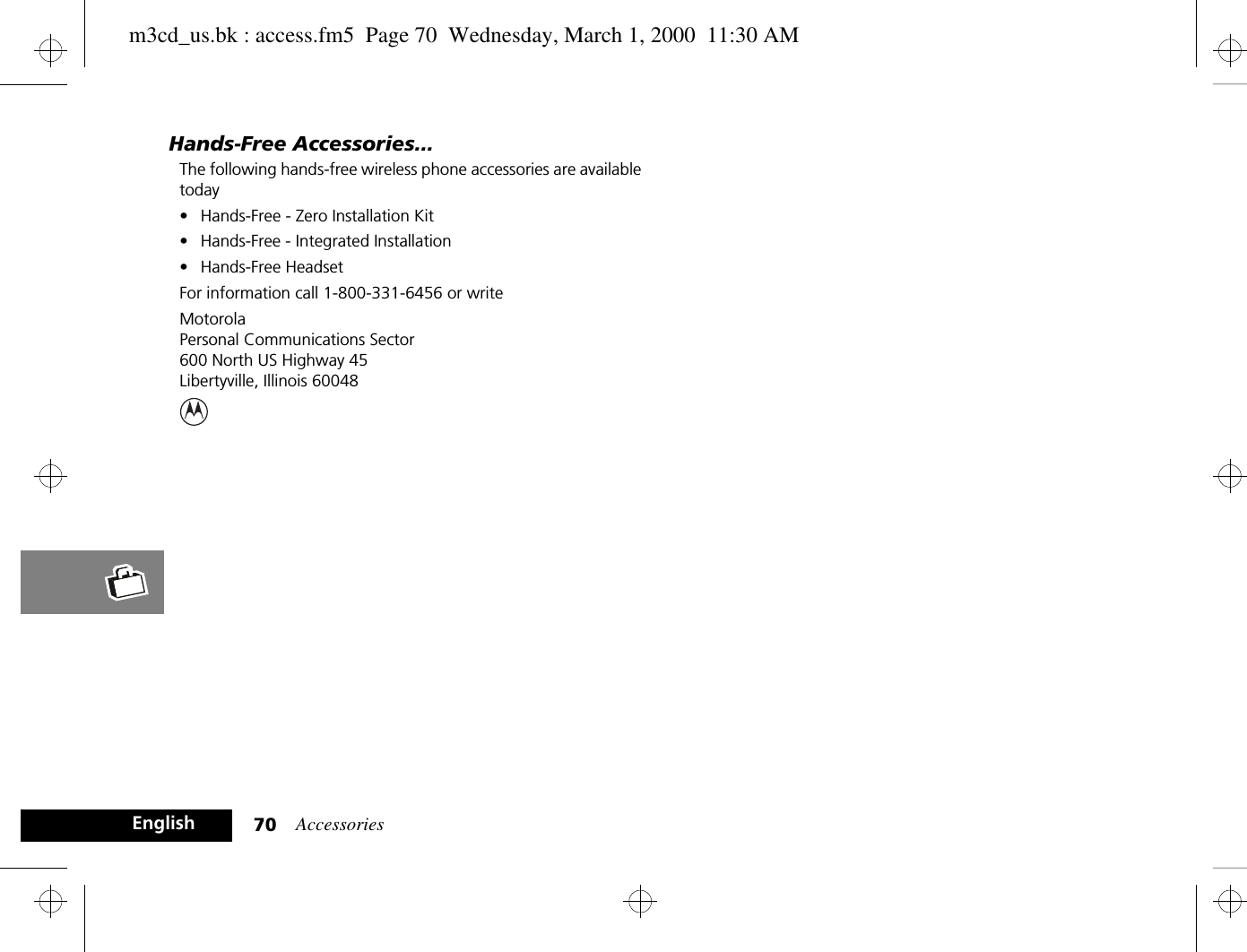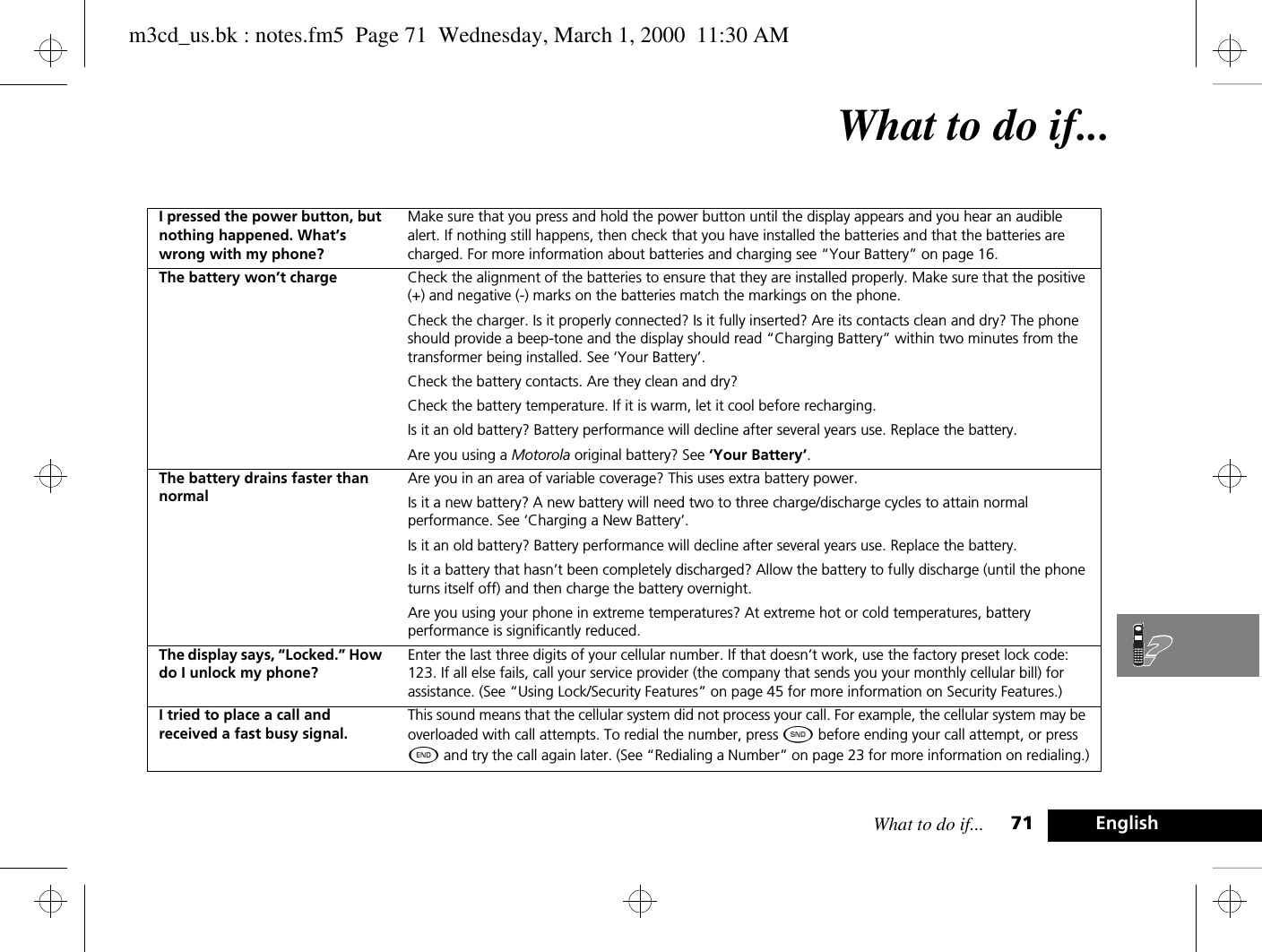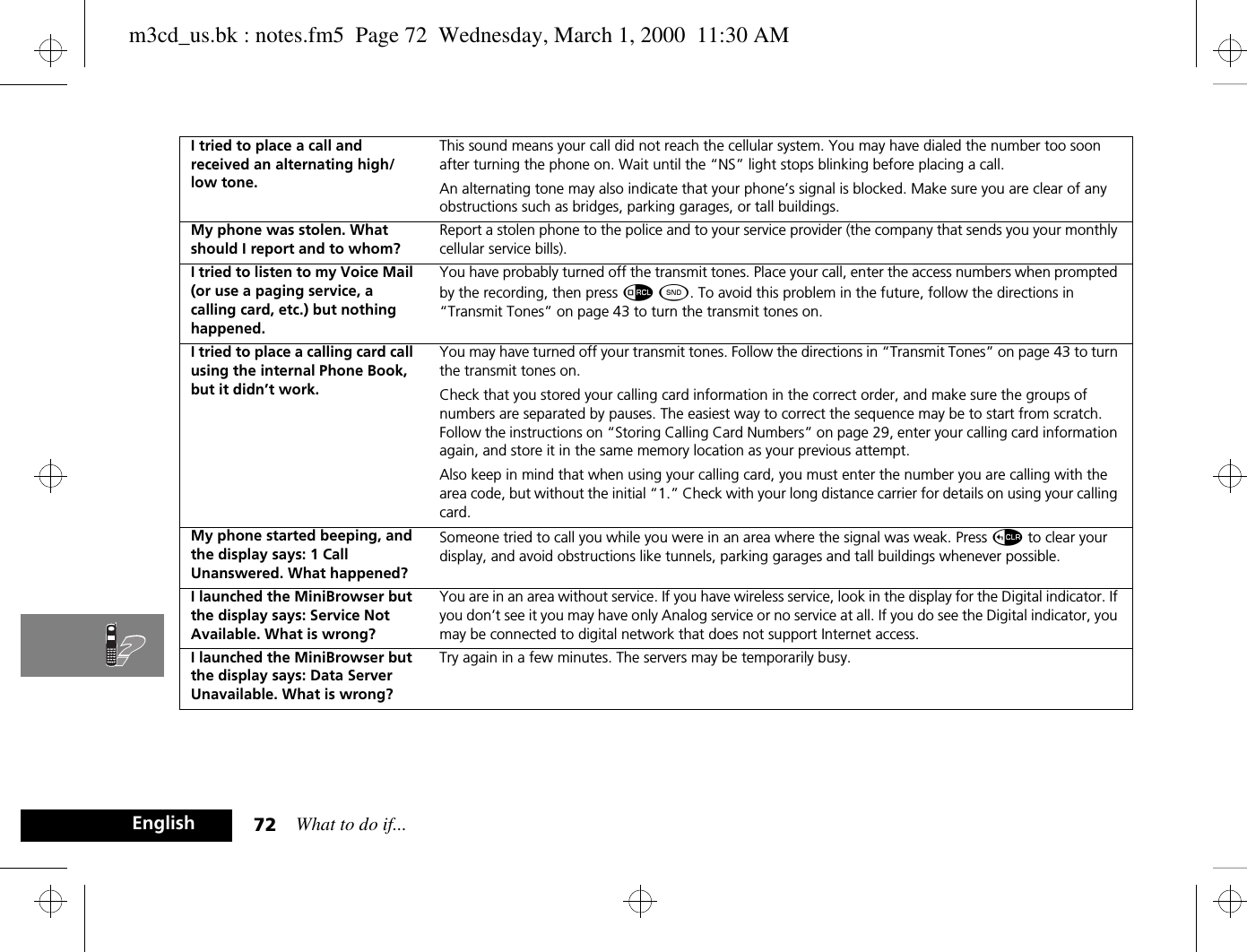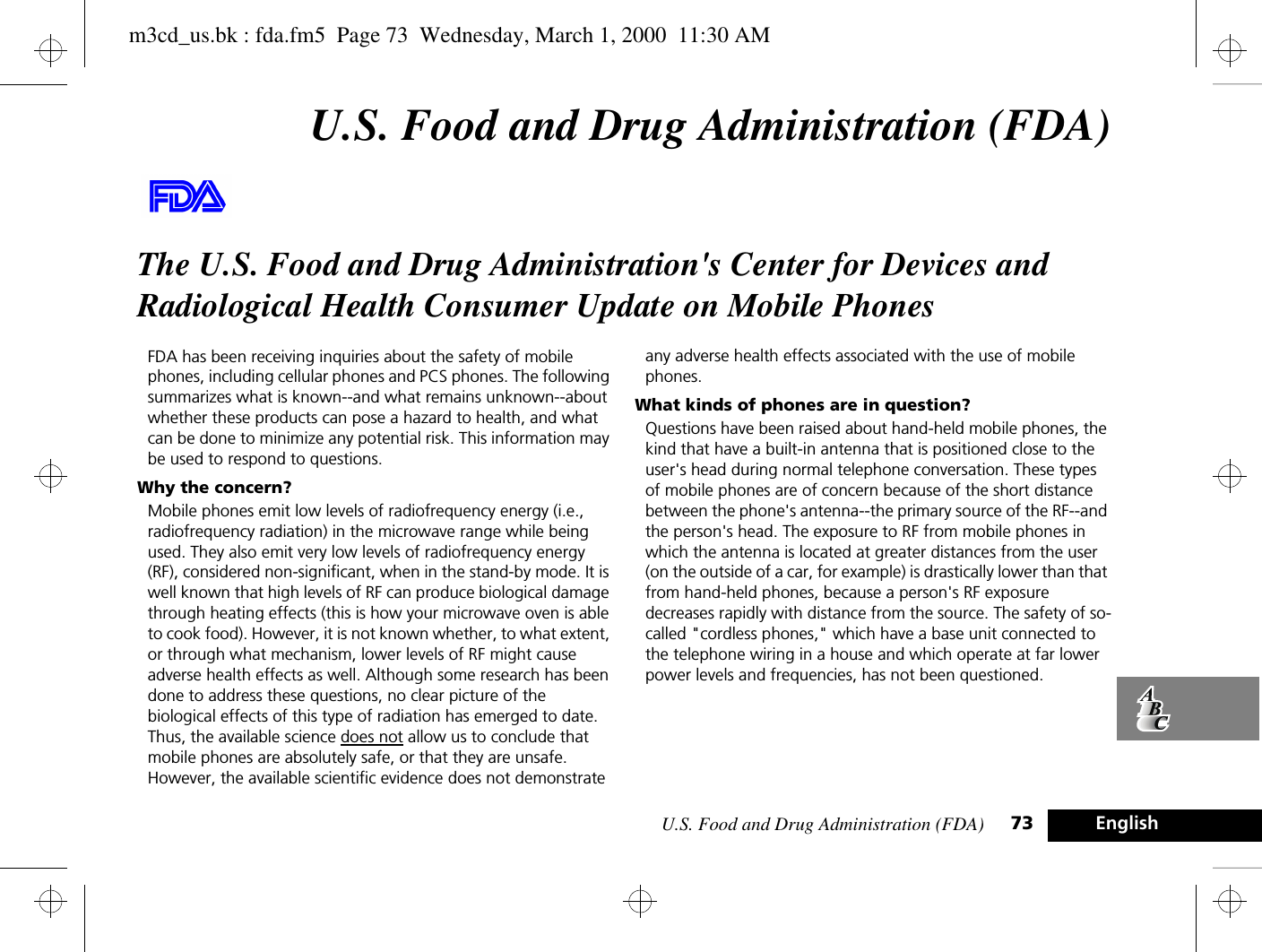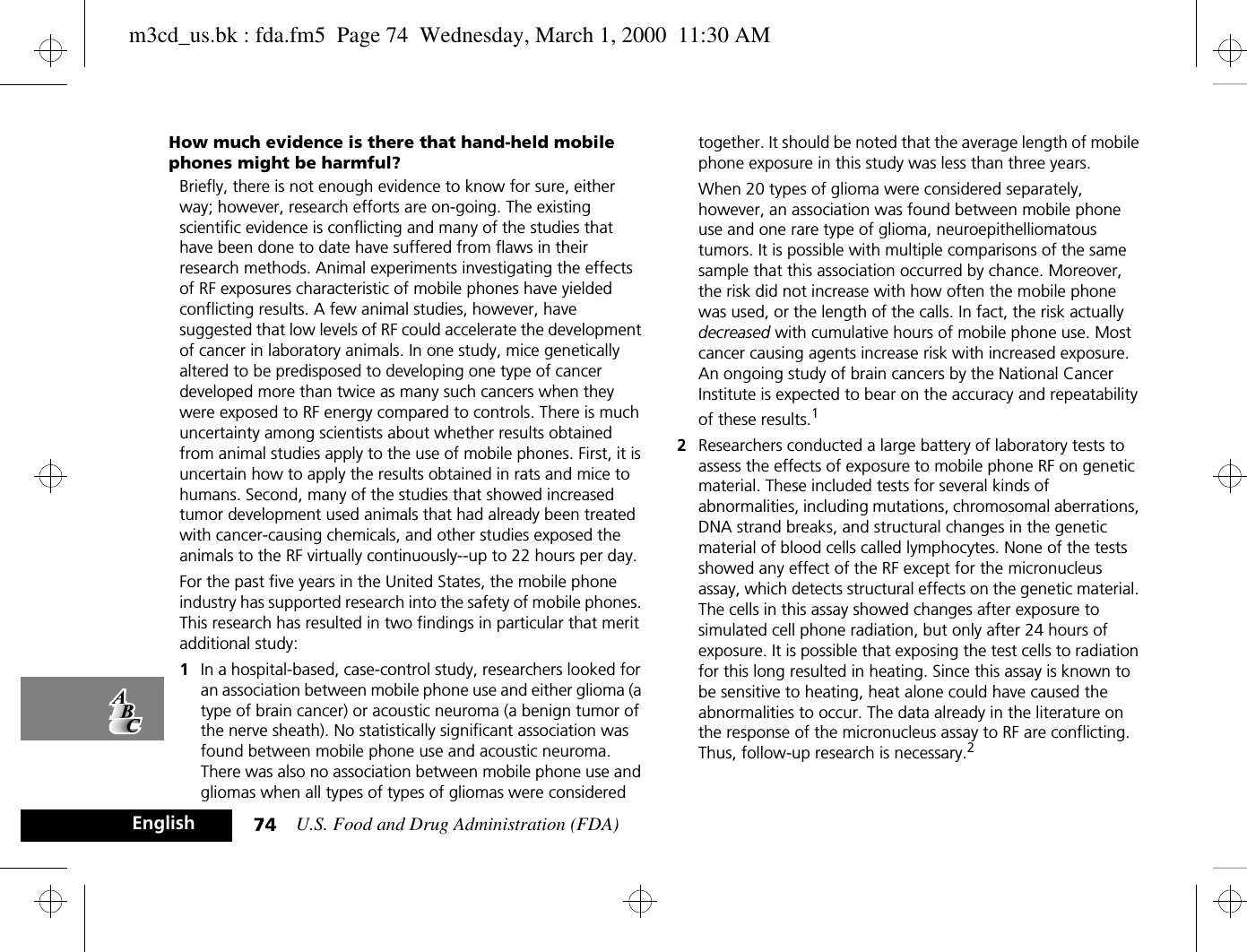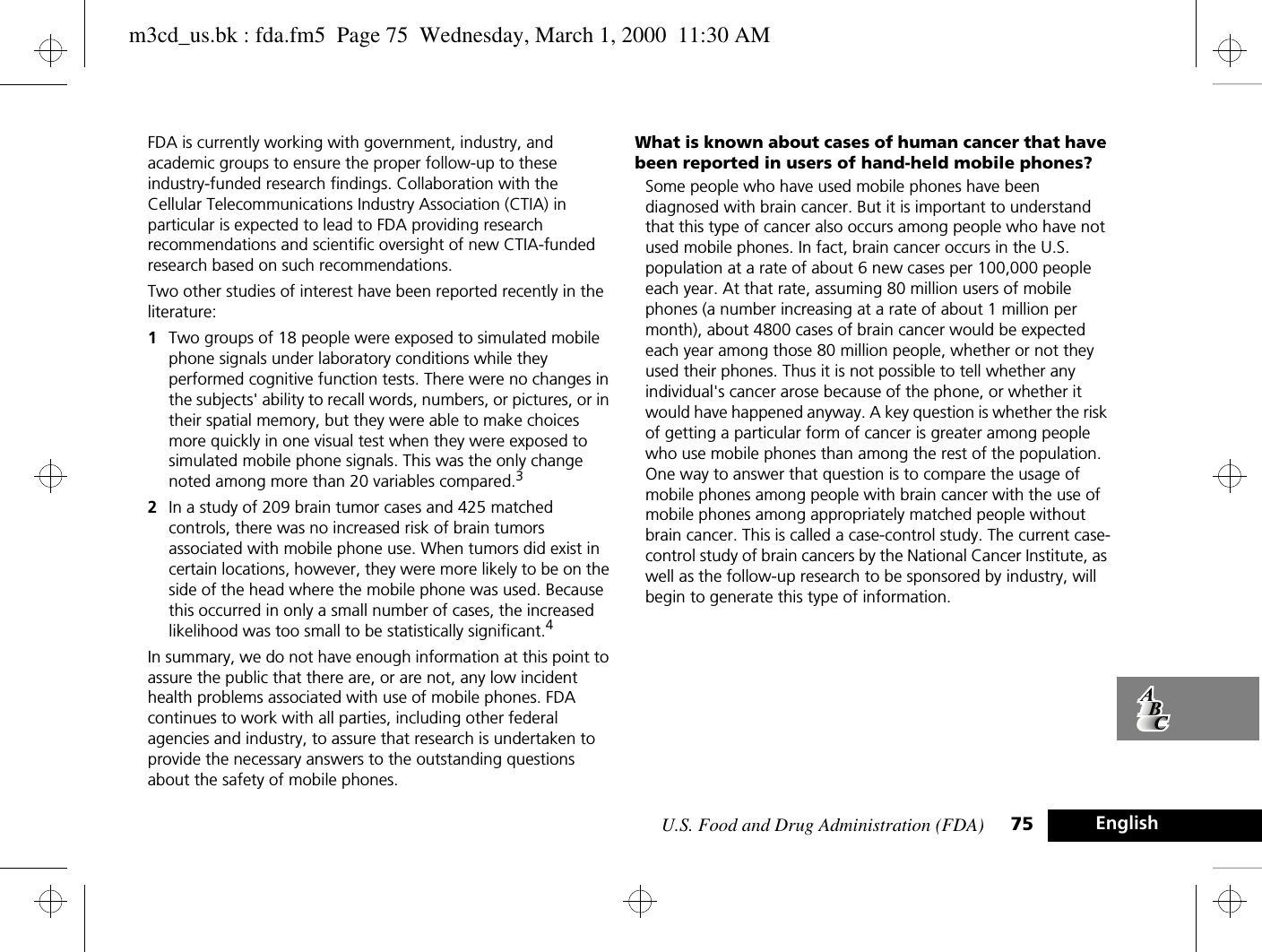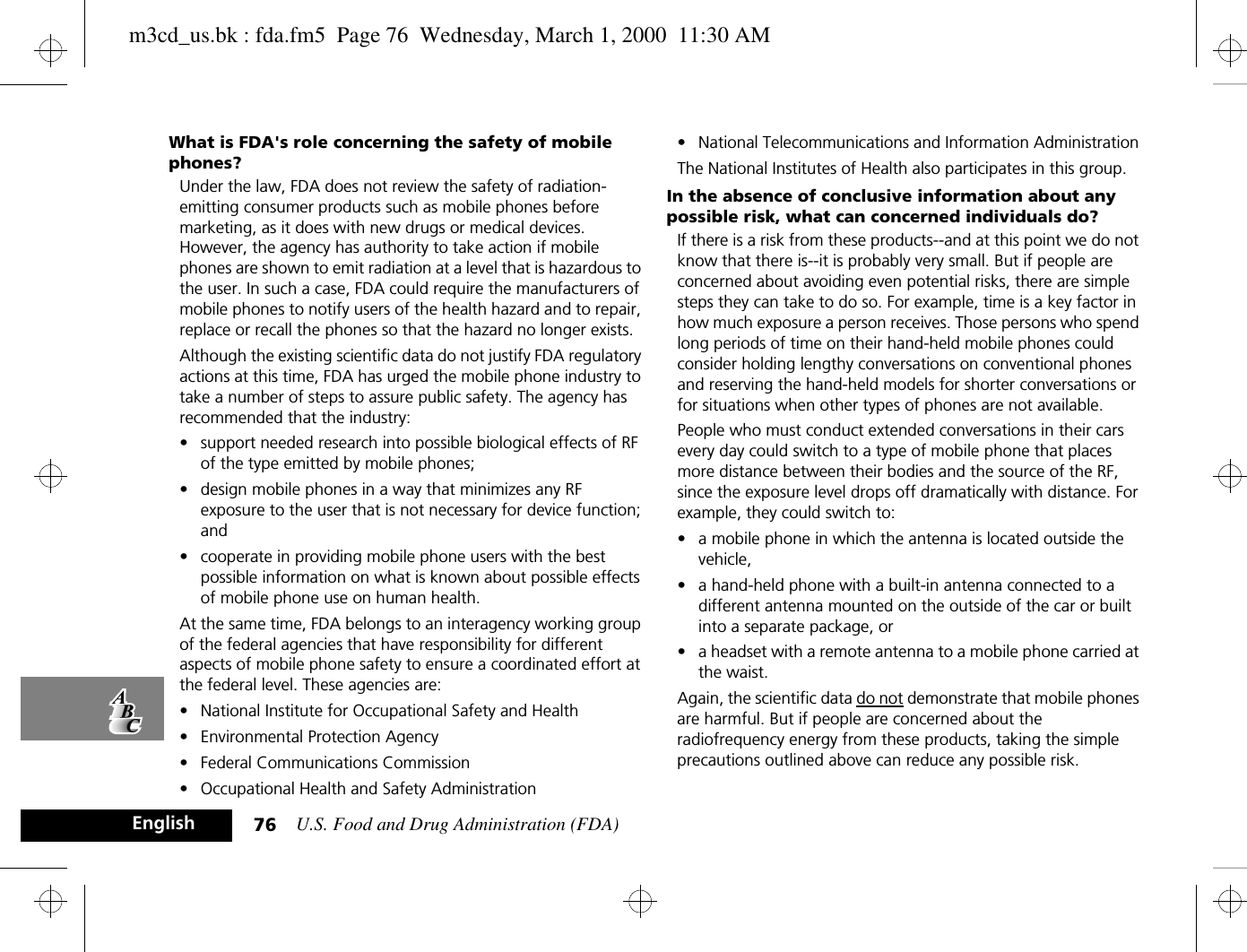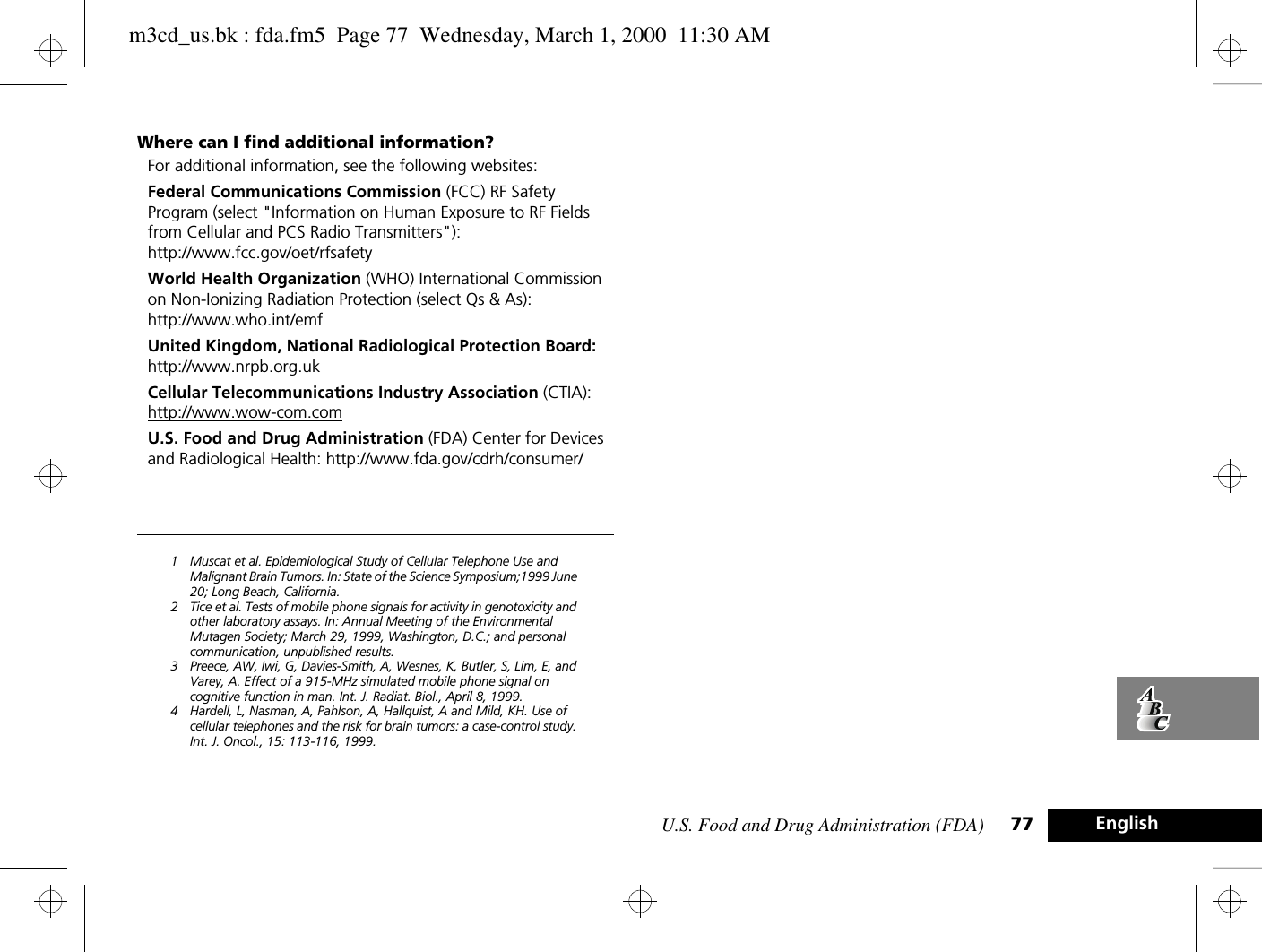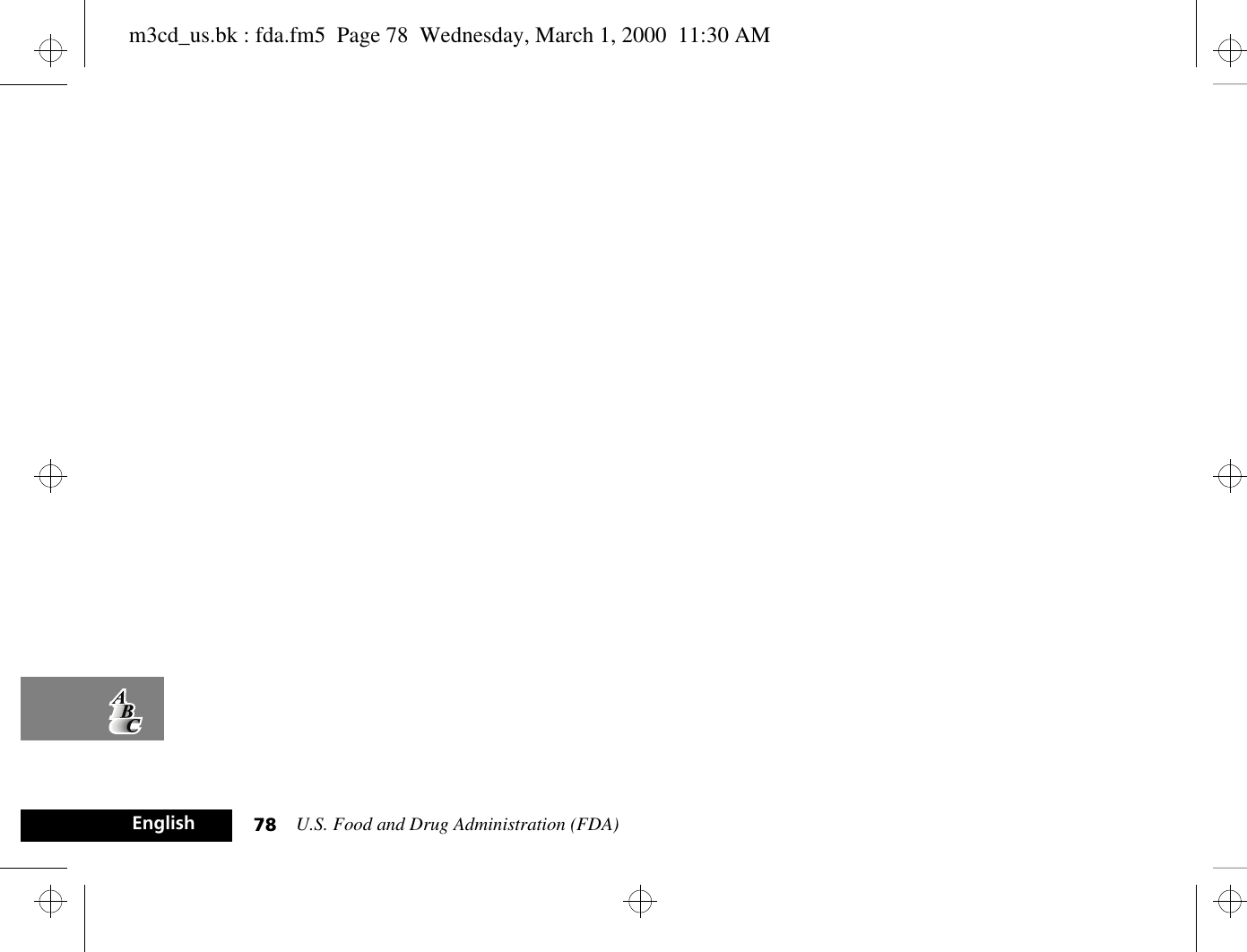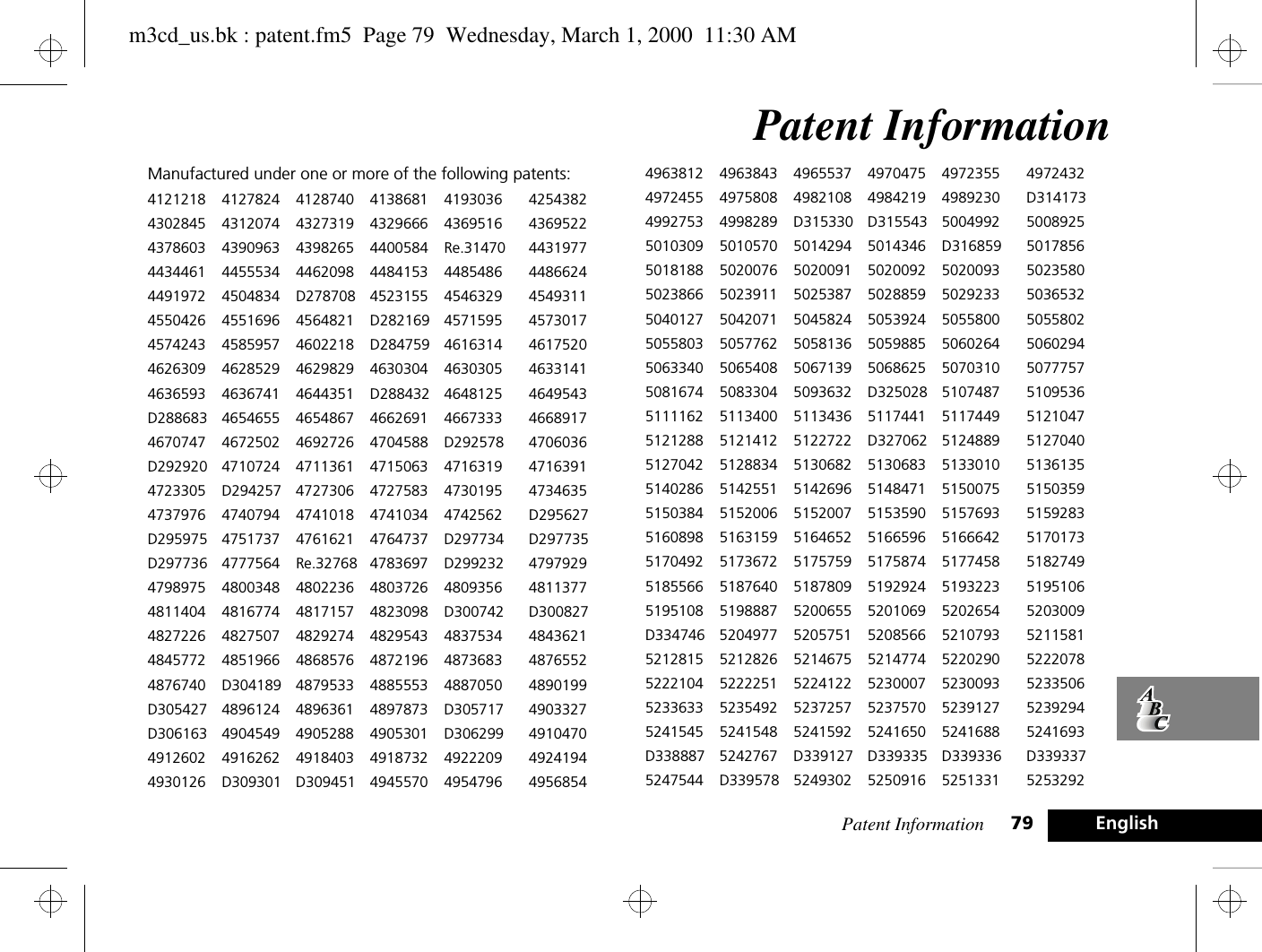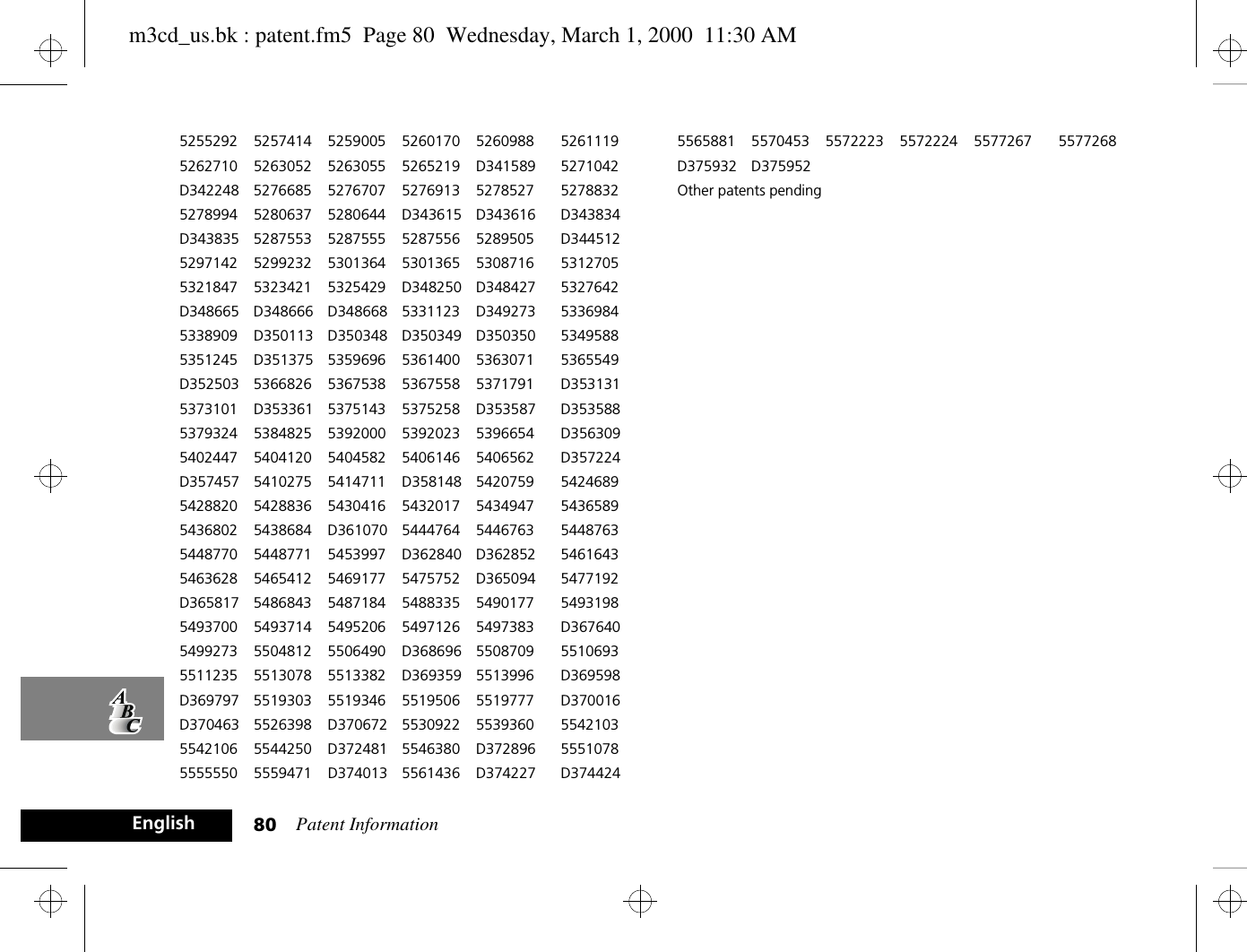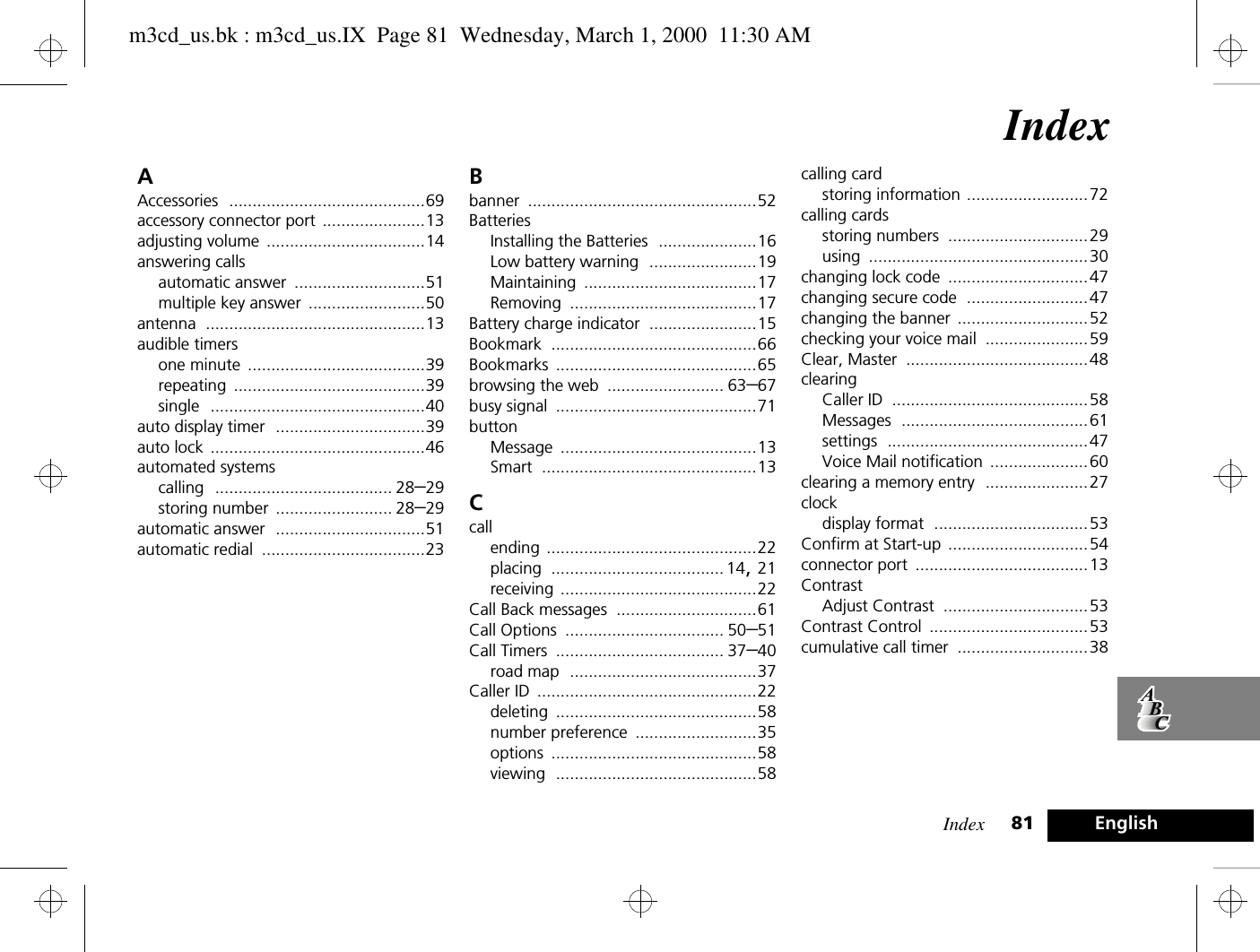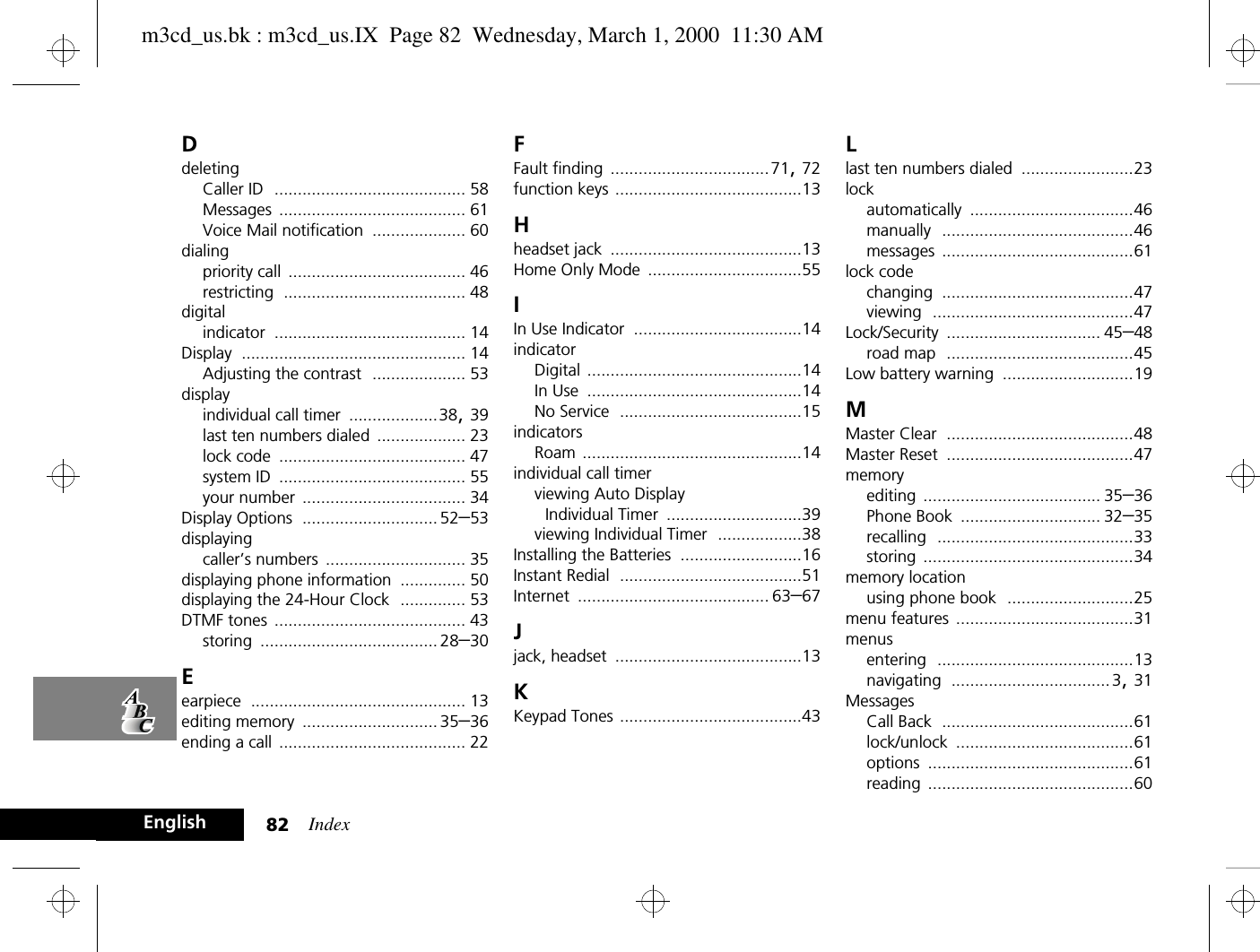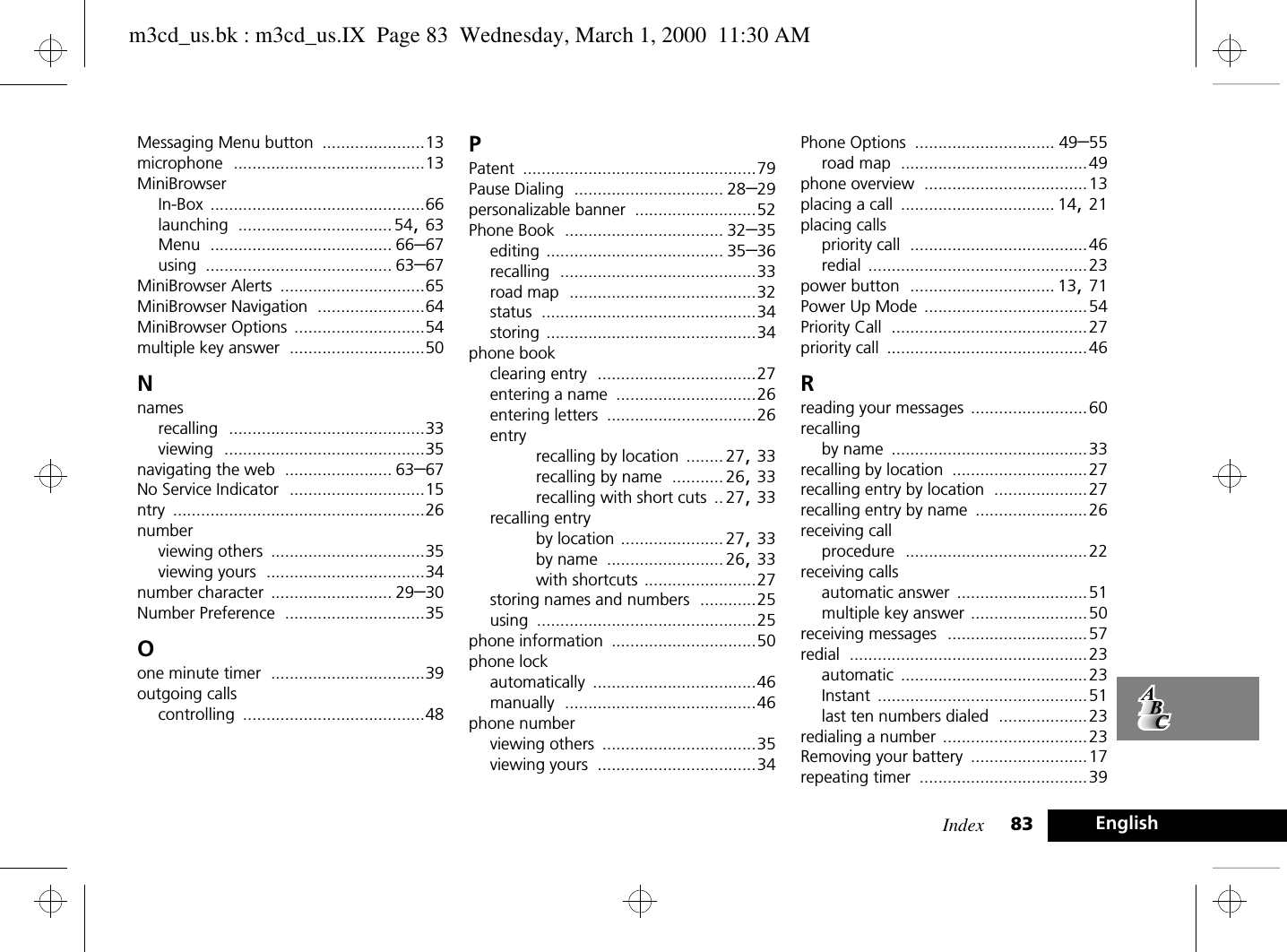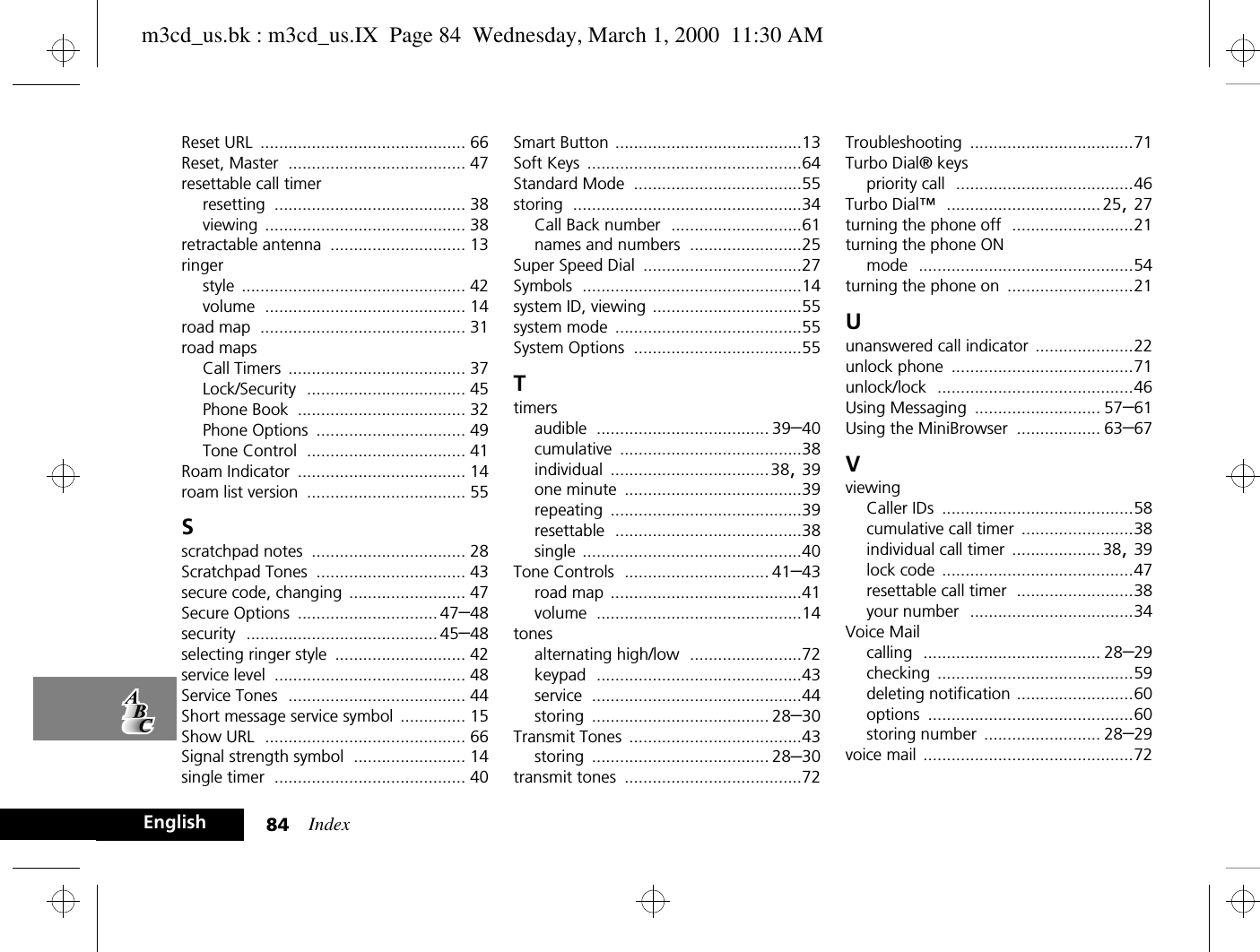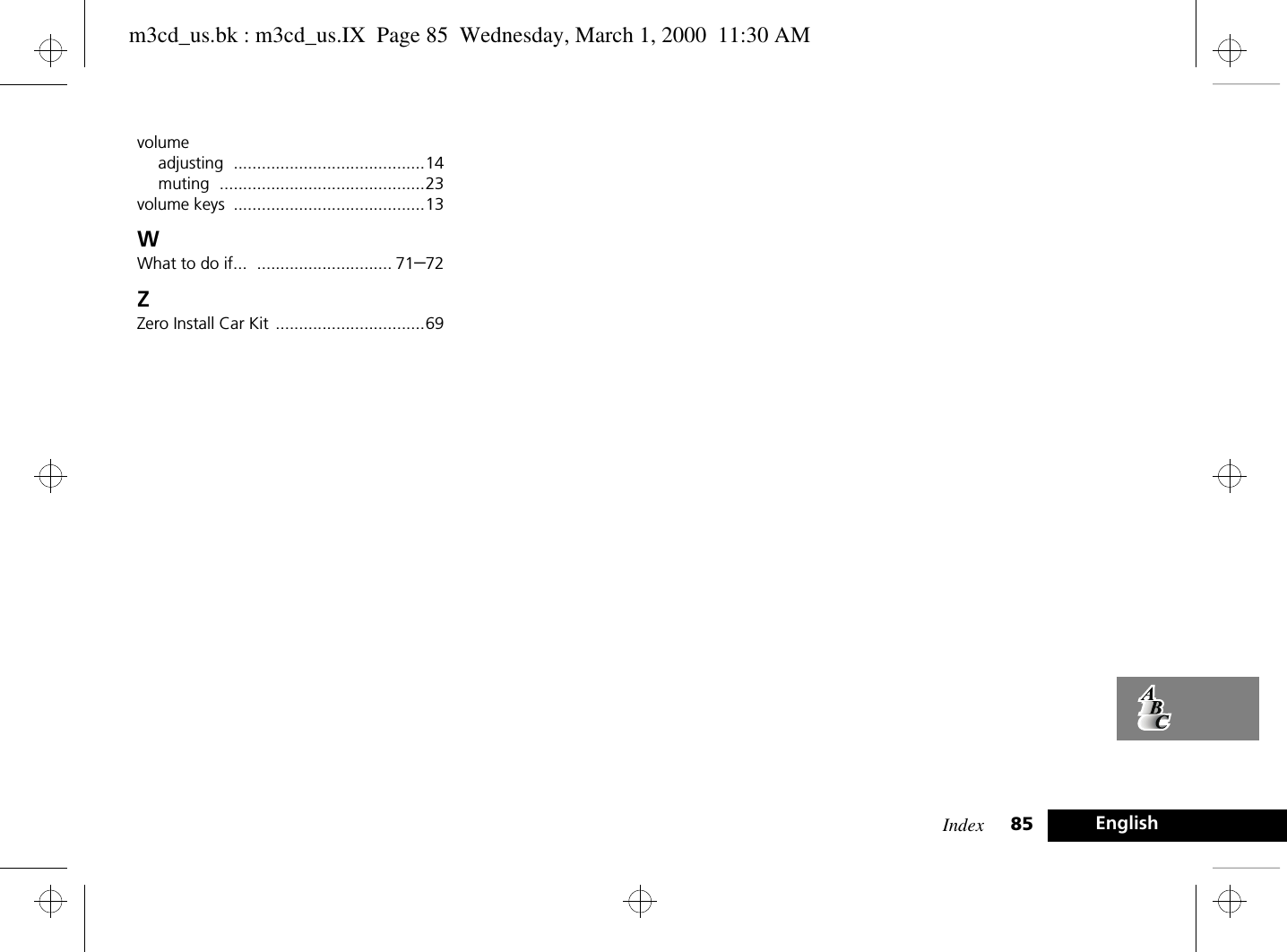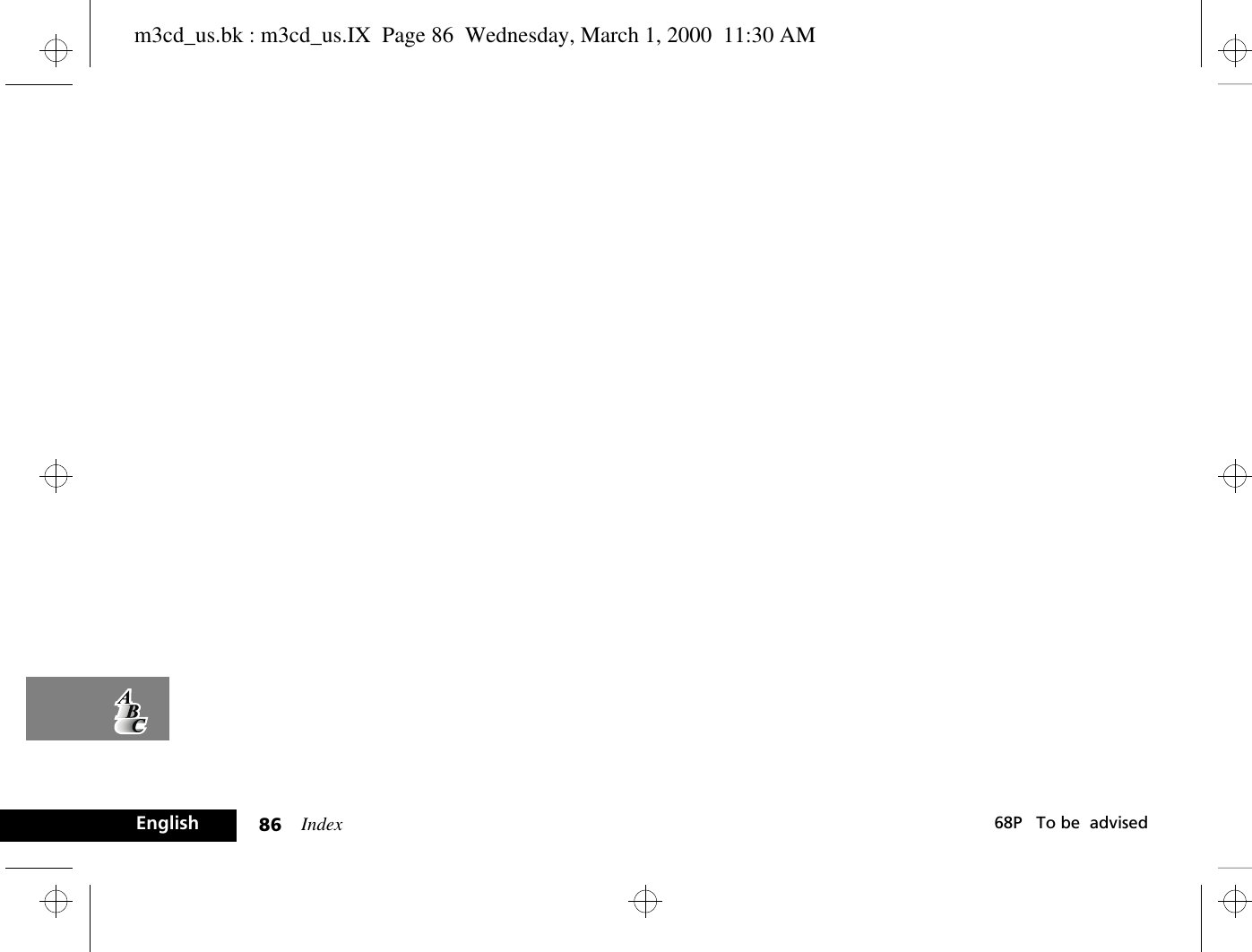Motorola Mobility T56ZV1 Portable Cellular Transceiver User Manual ZW EX08
Motorola Mobility LLC Portable Cellular Transceiver ZW EX08
Contents
- 1. Motorola Exhibit 8 Users Manual
- 2. Revised Users Manual RESPONSE TO 11350
Revised Users Manual RESPONSE TO 11350
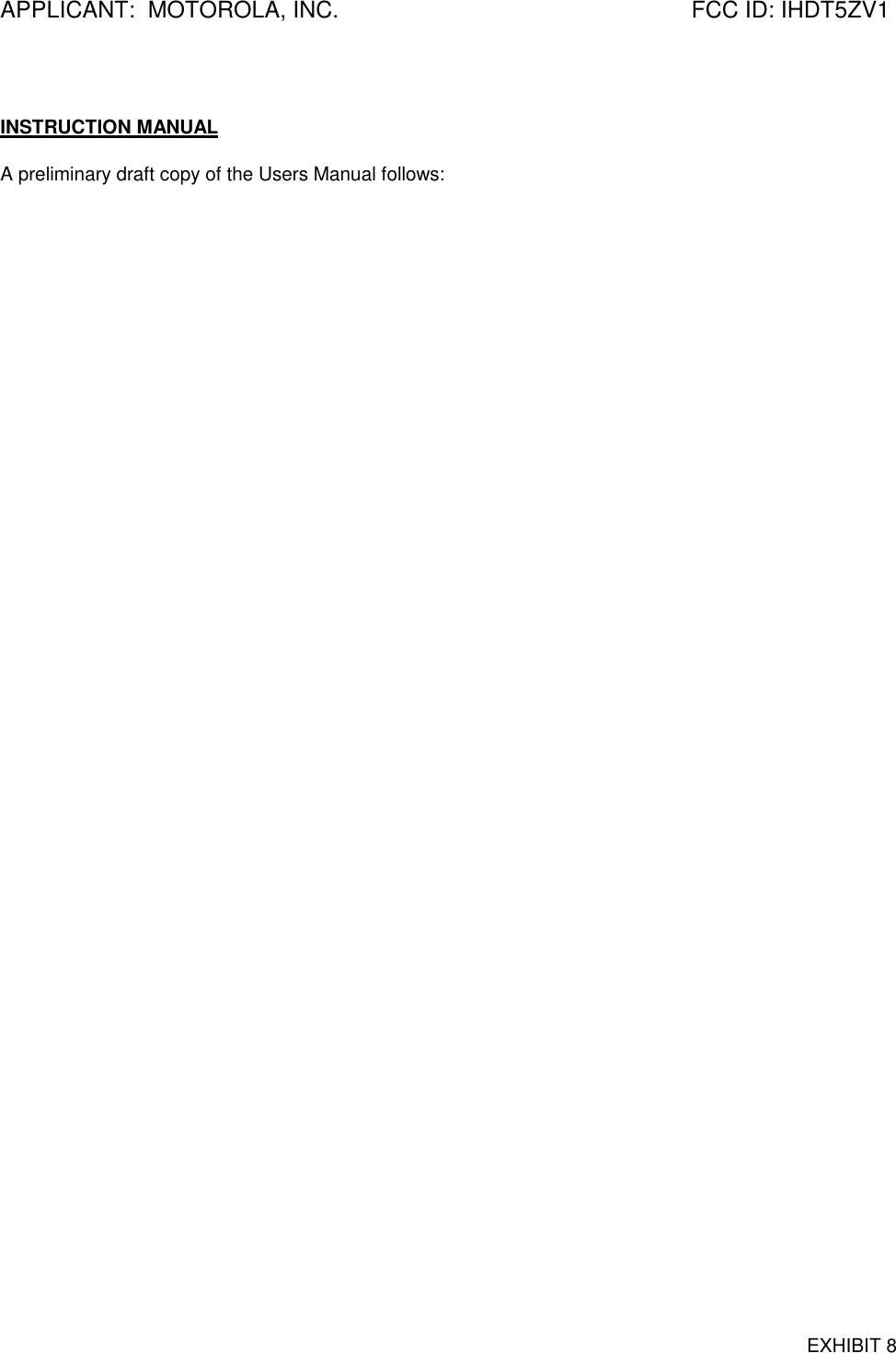
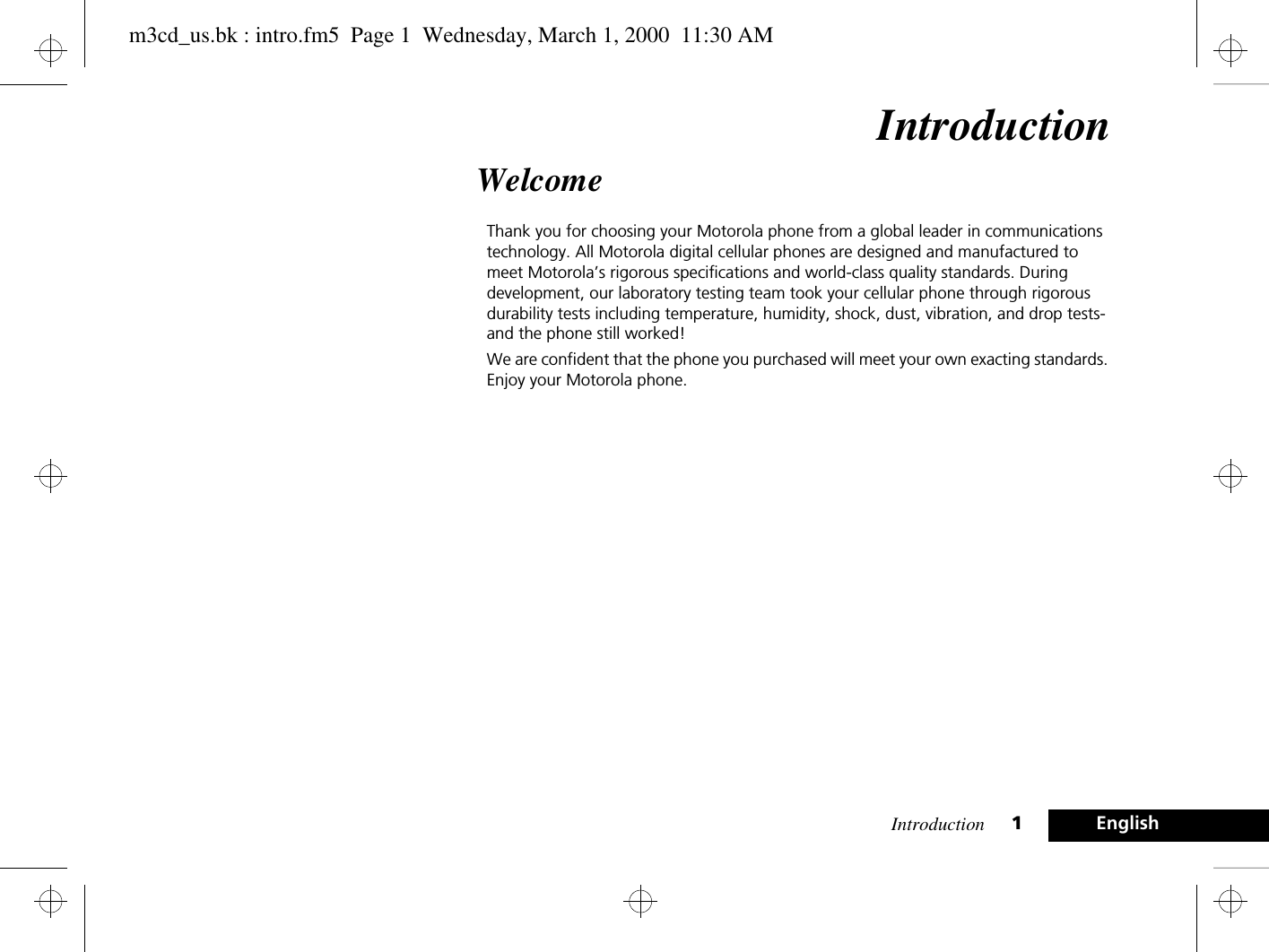
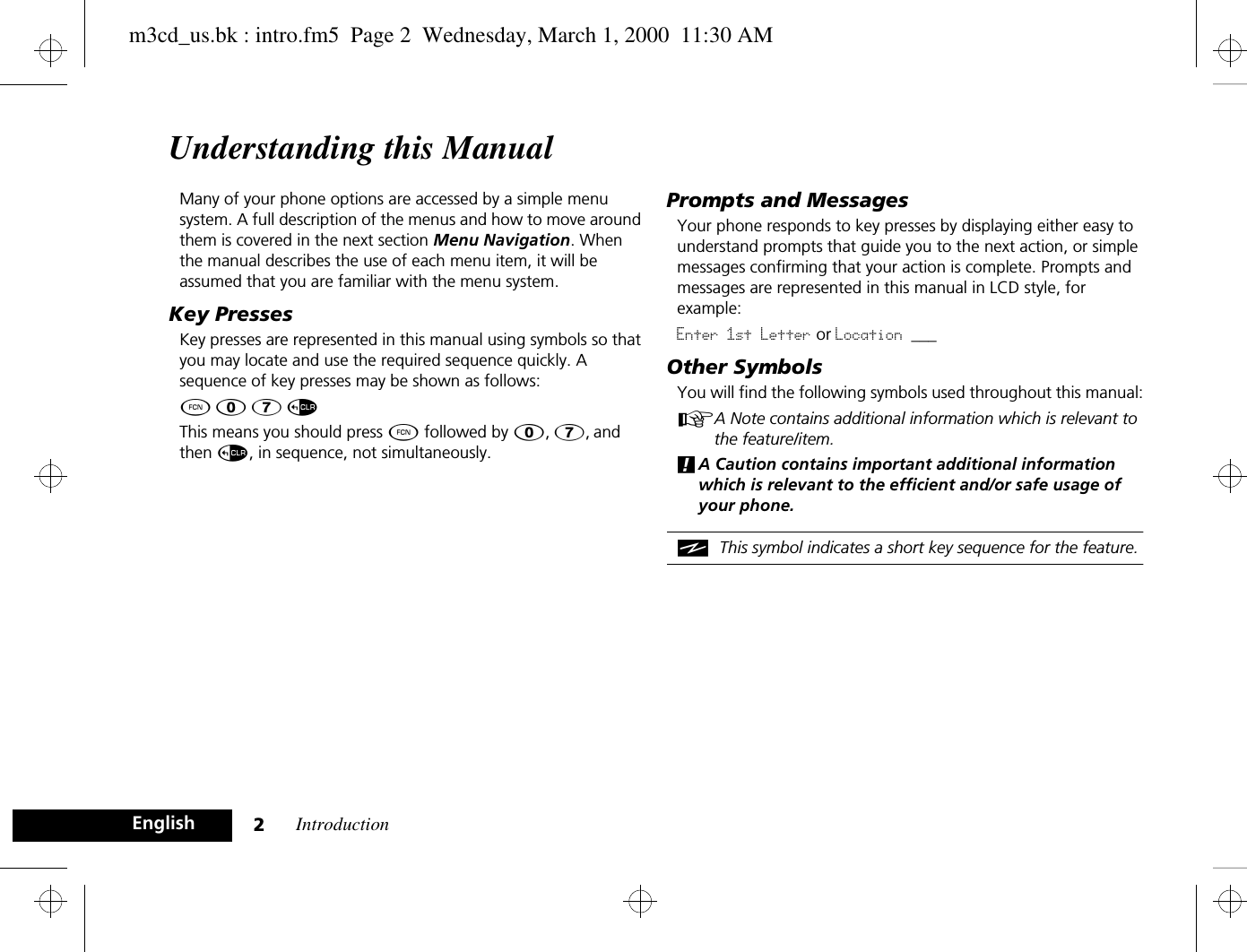
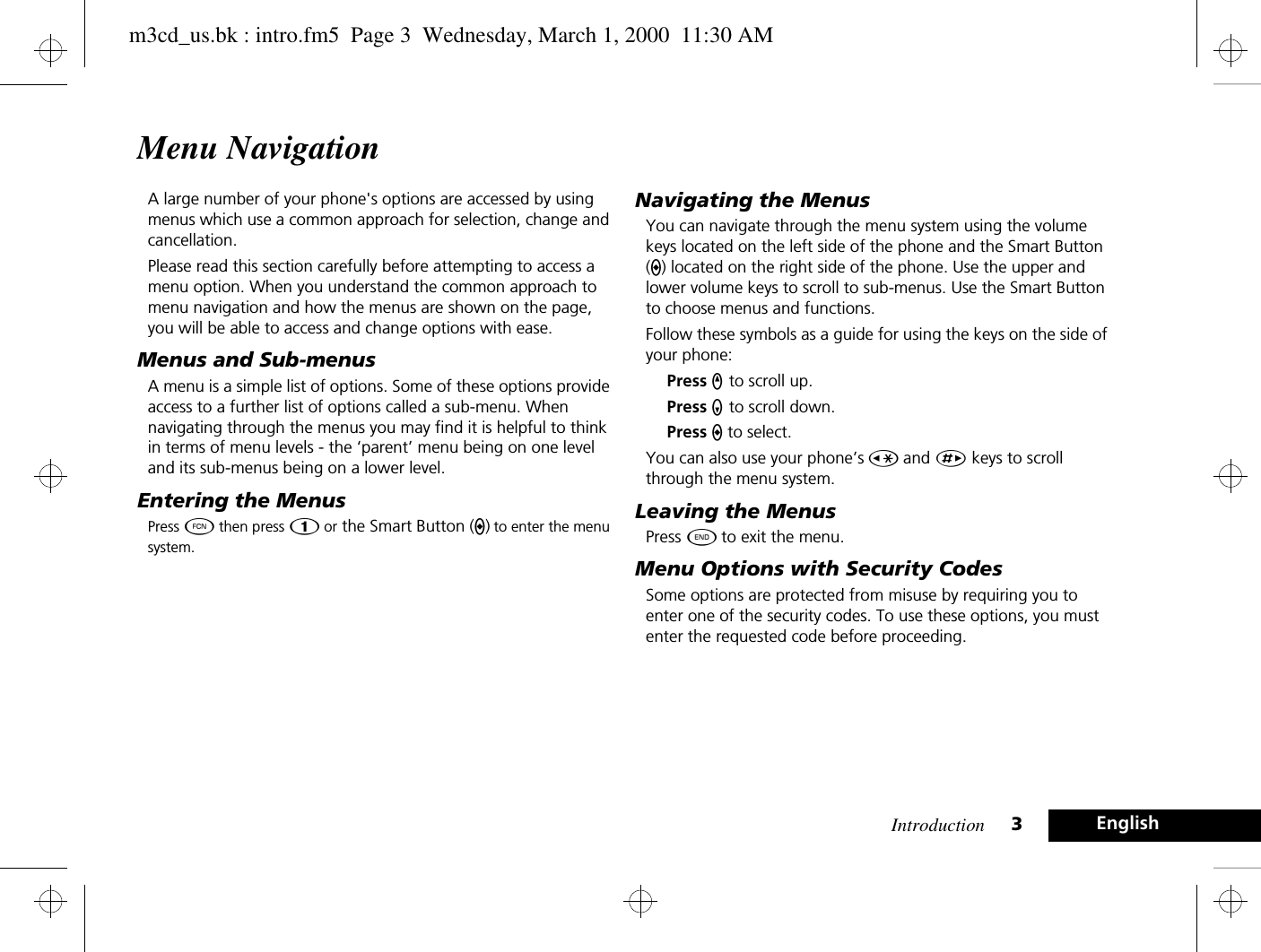
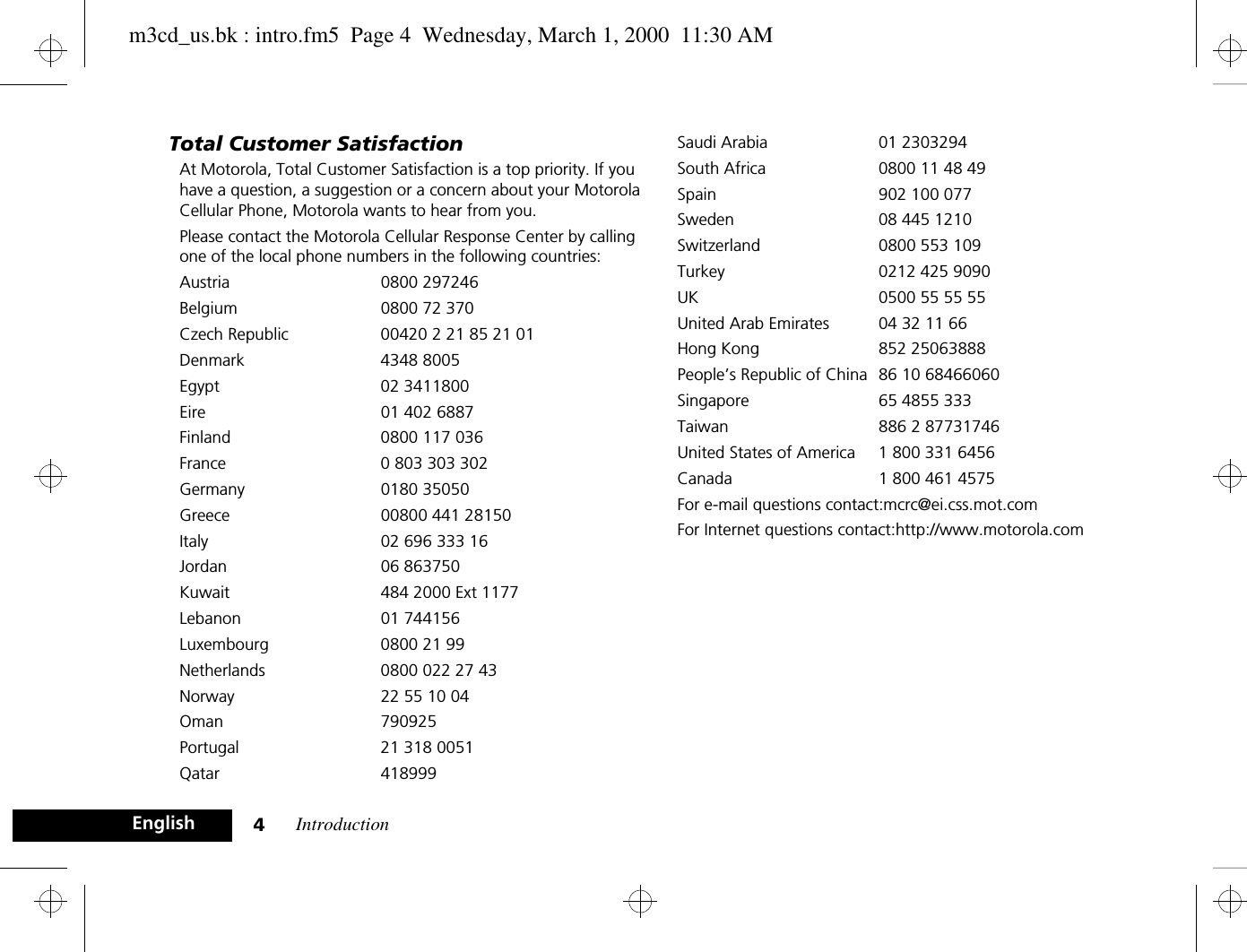
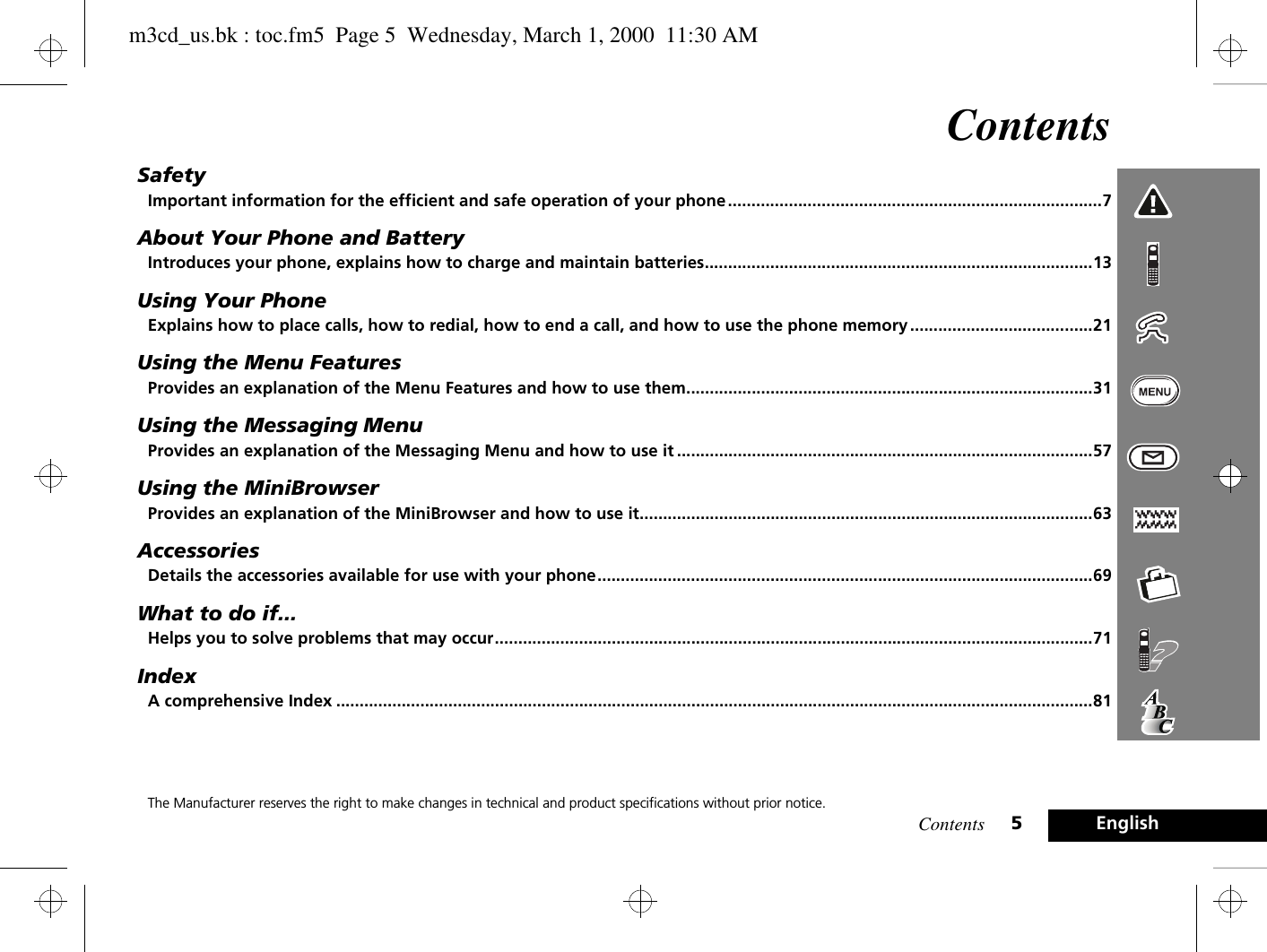
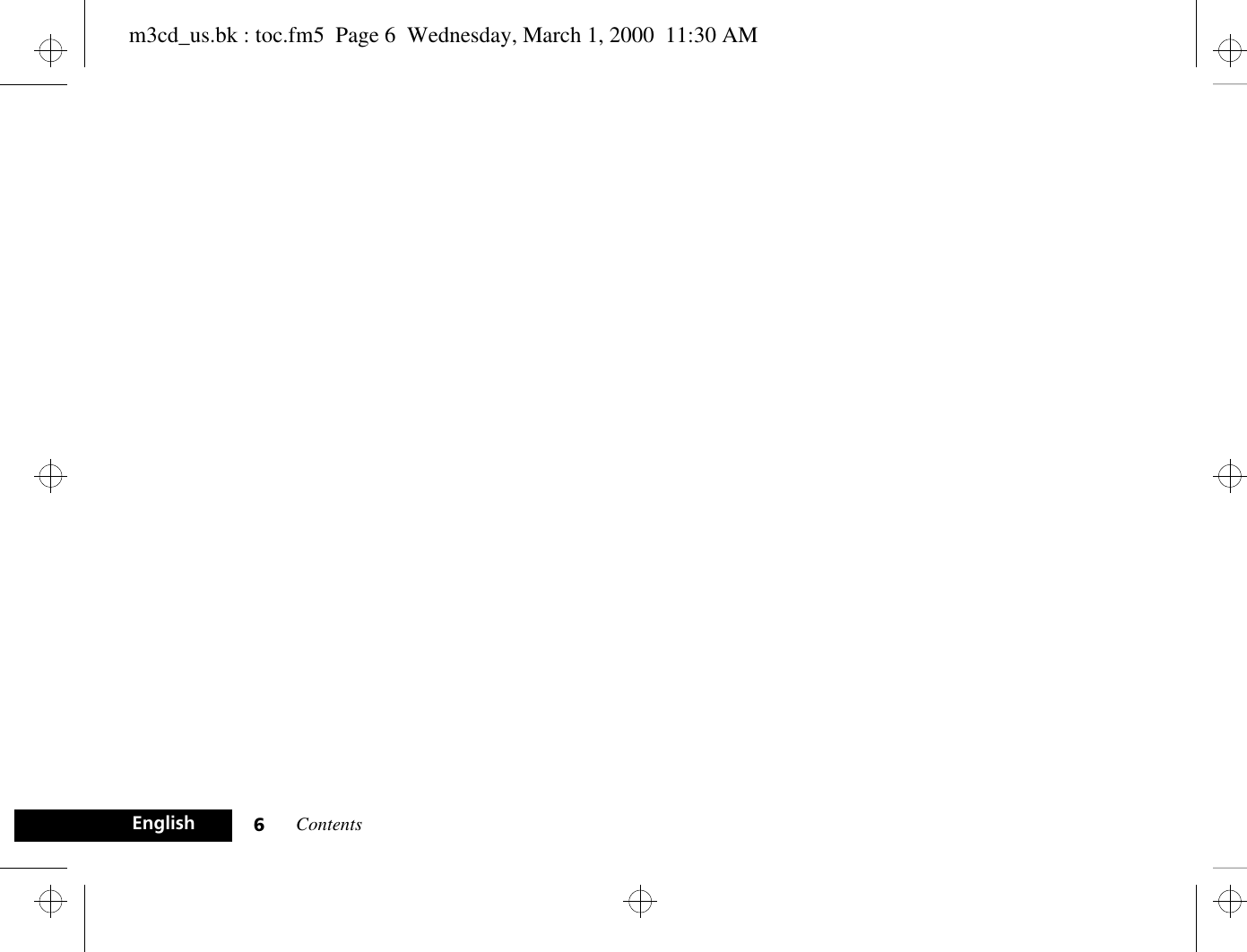
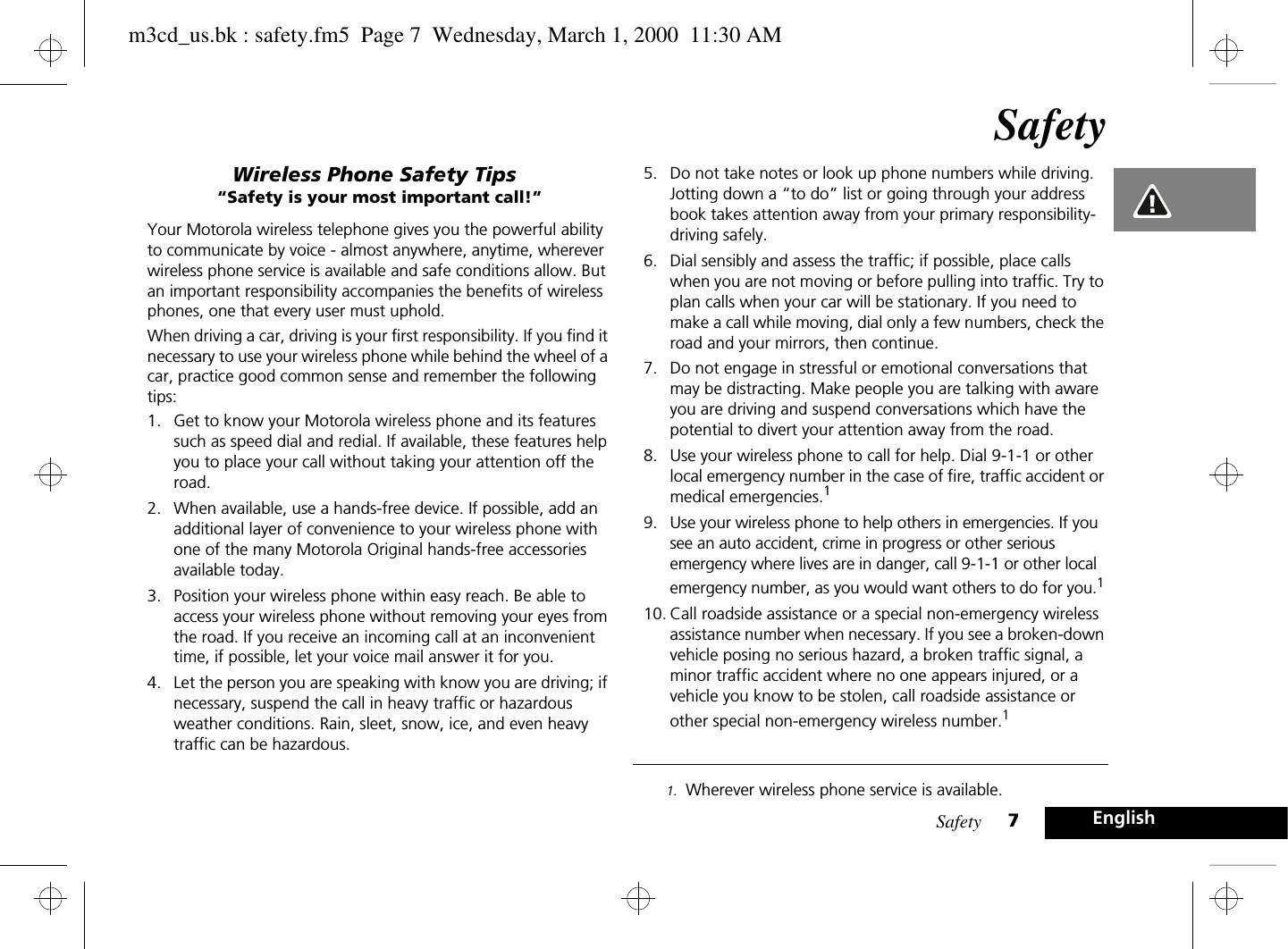
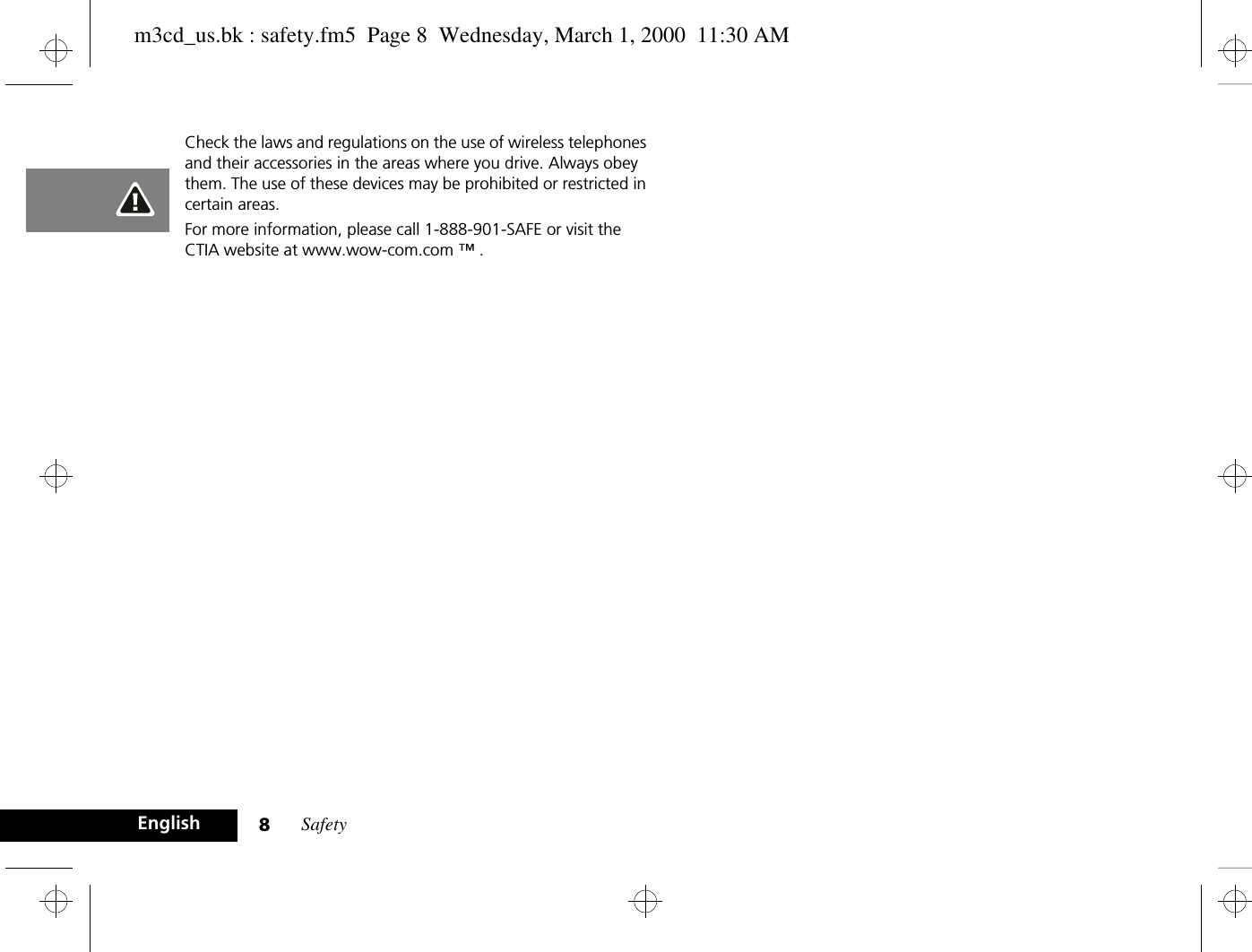
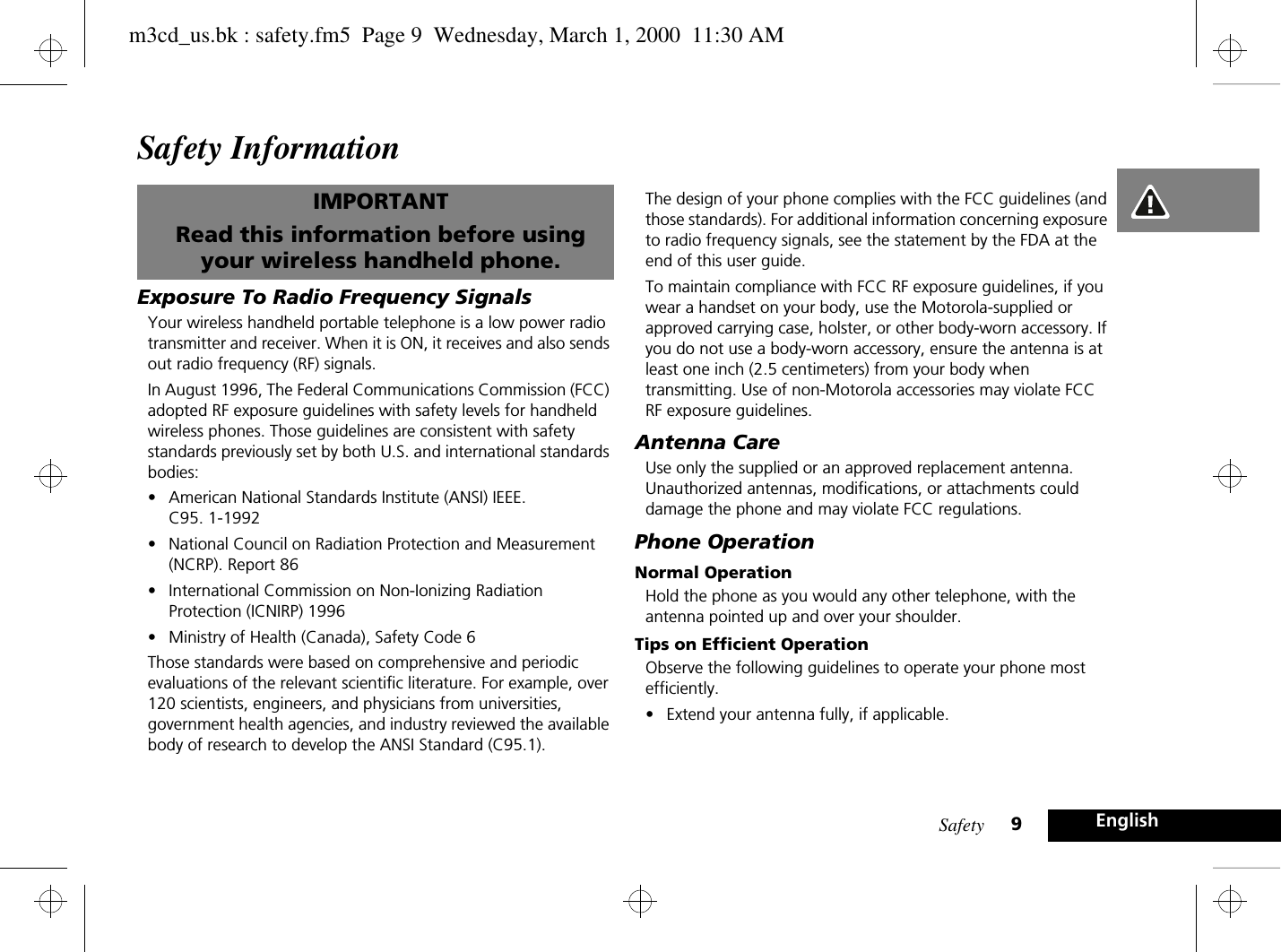
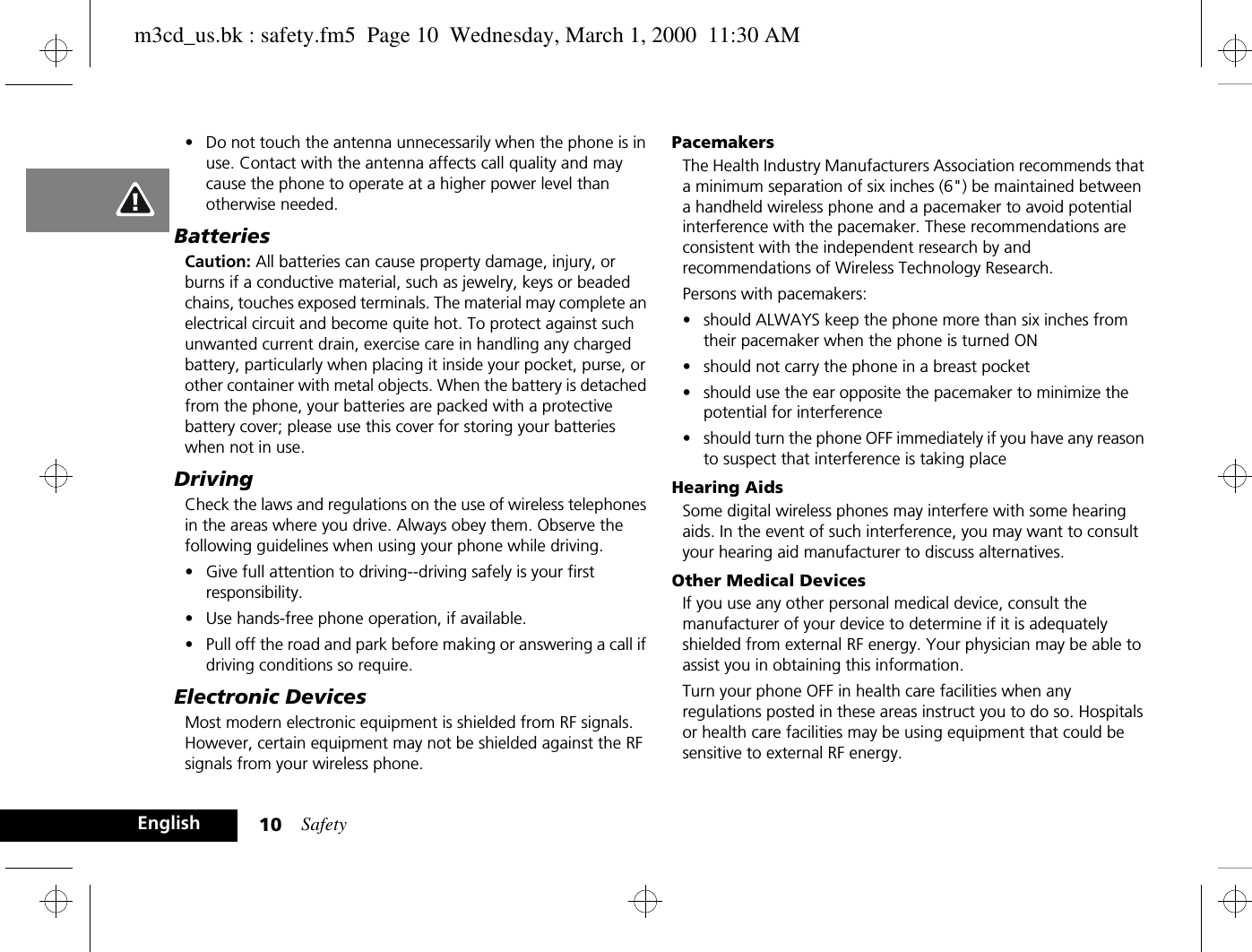
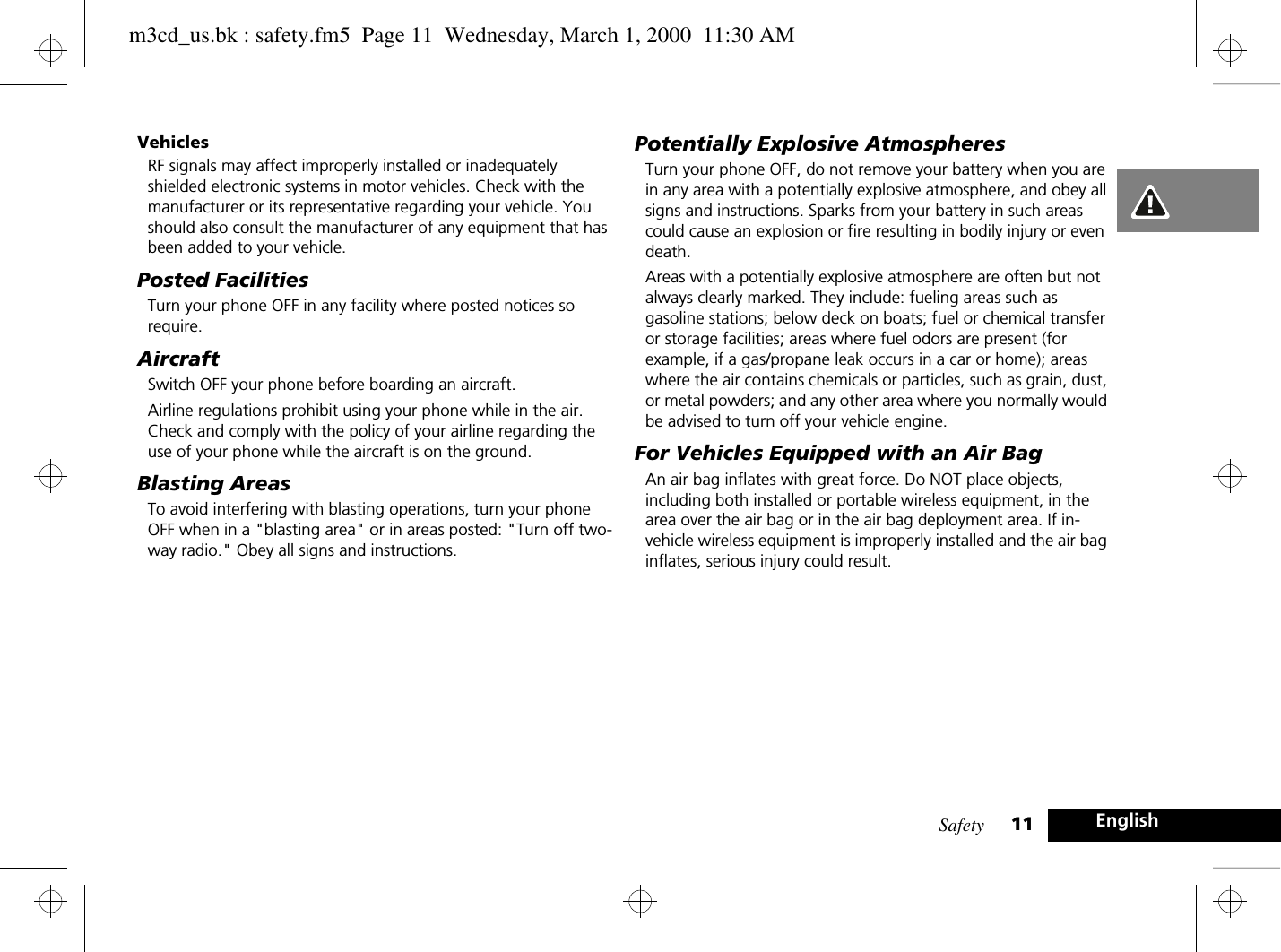
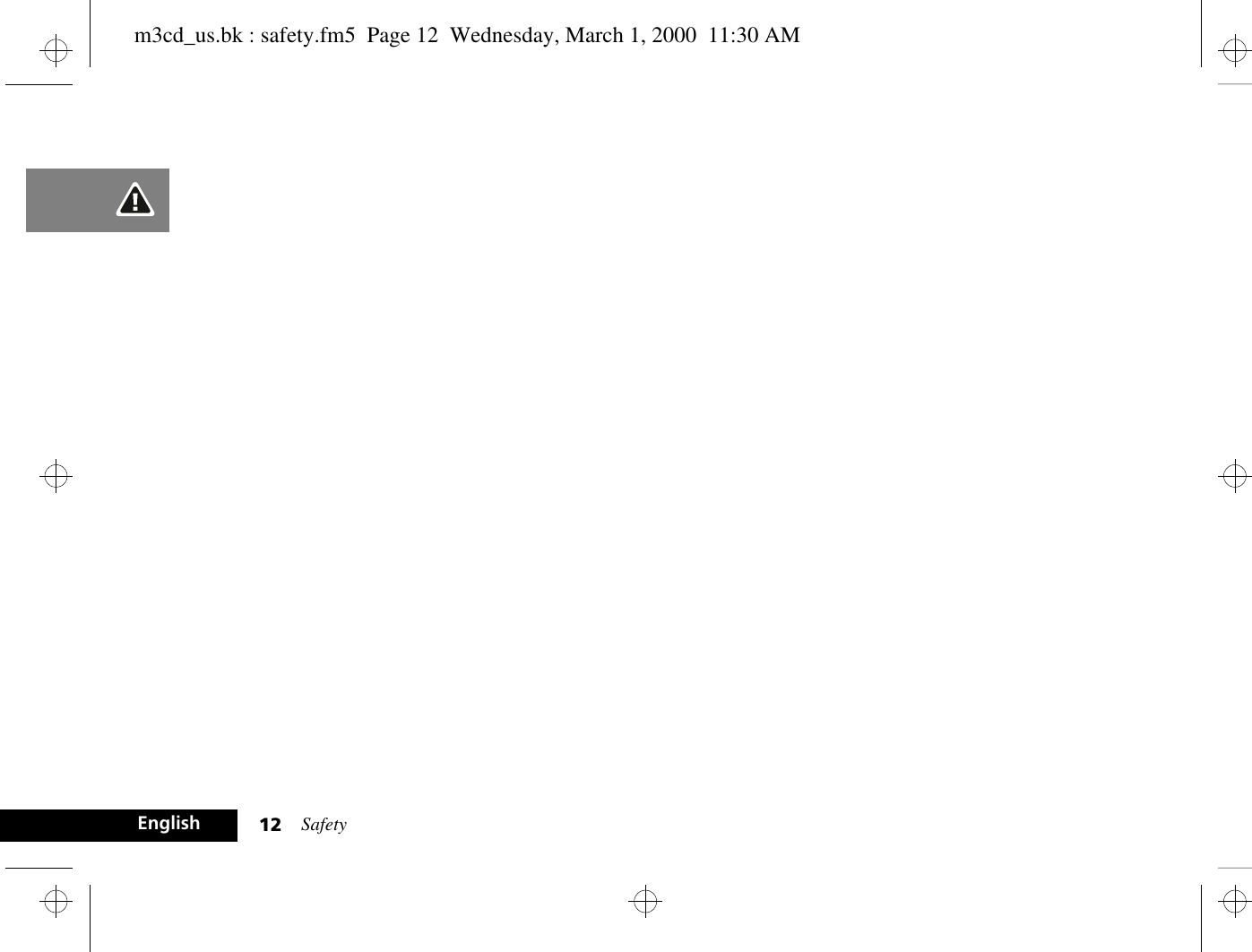
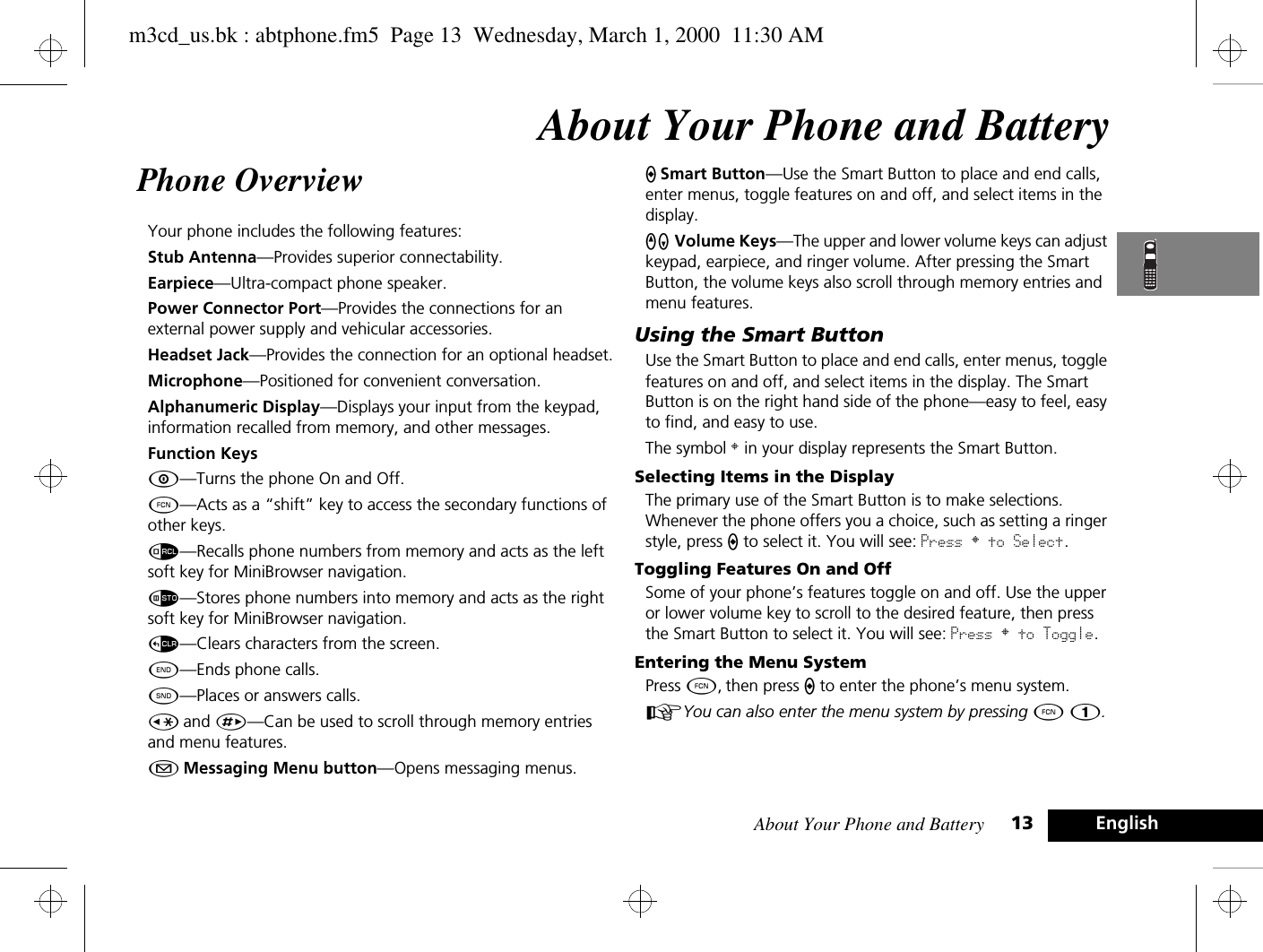
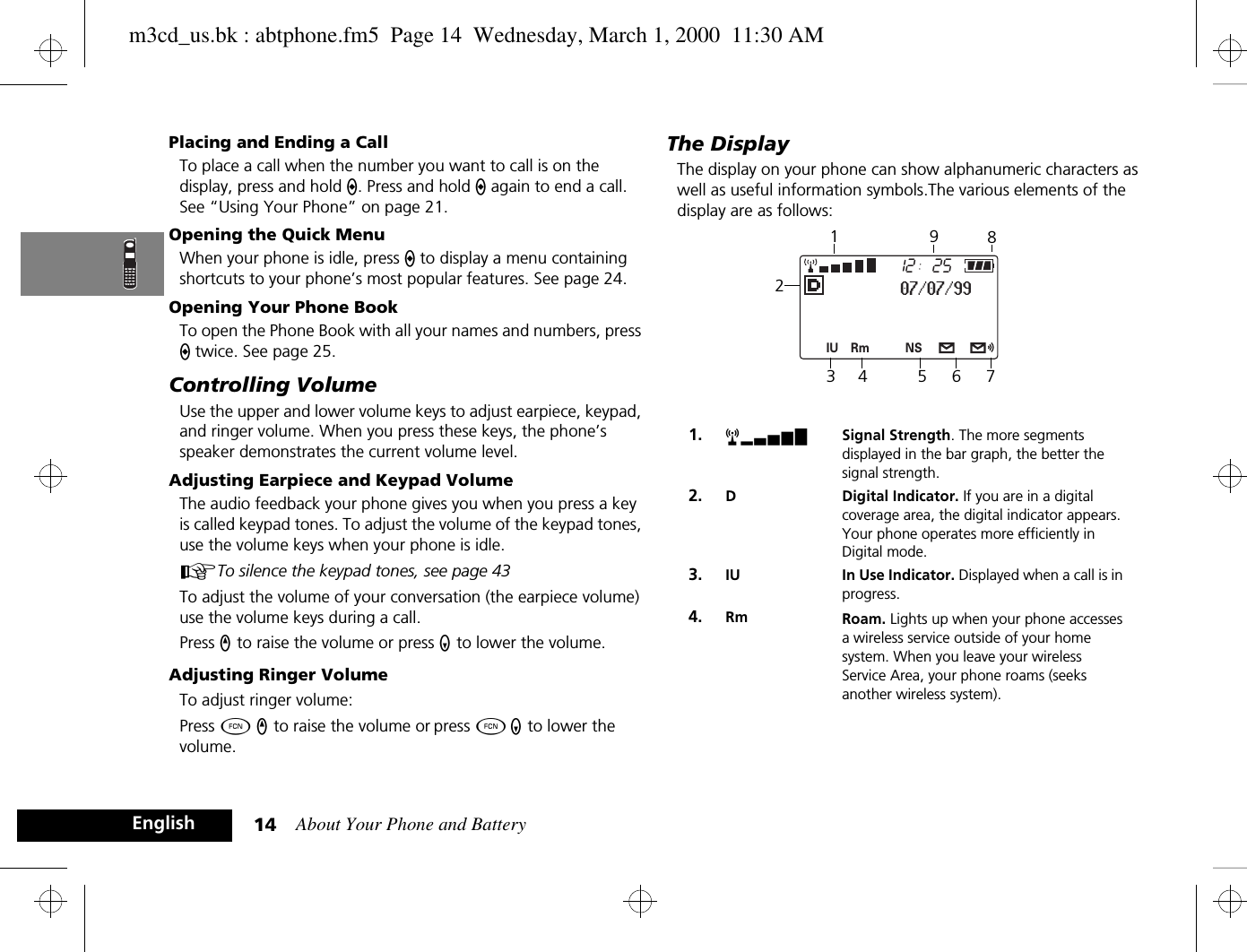
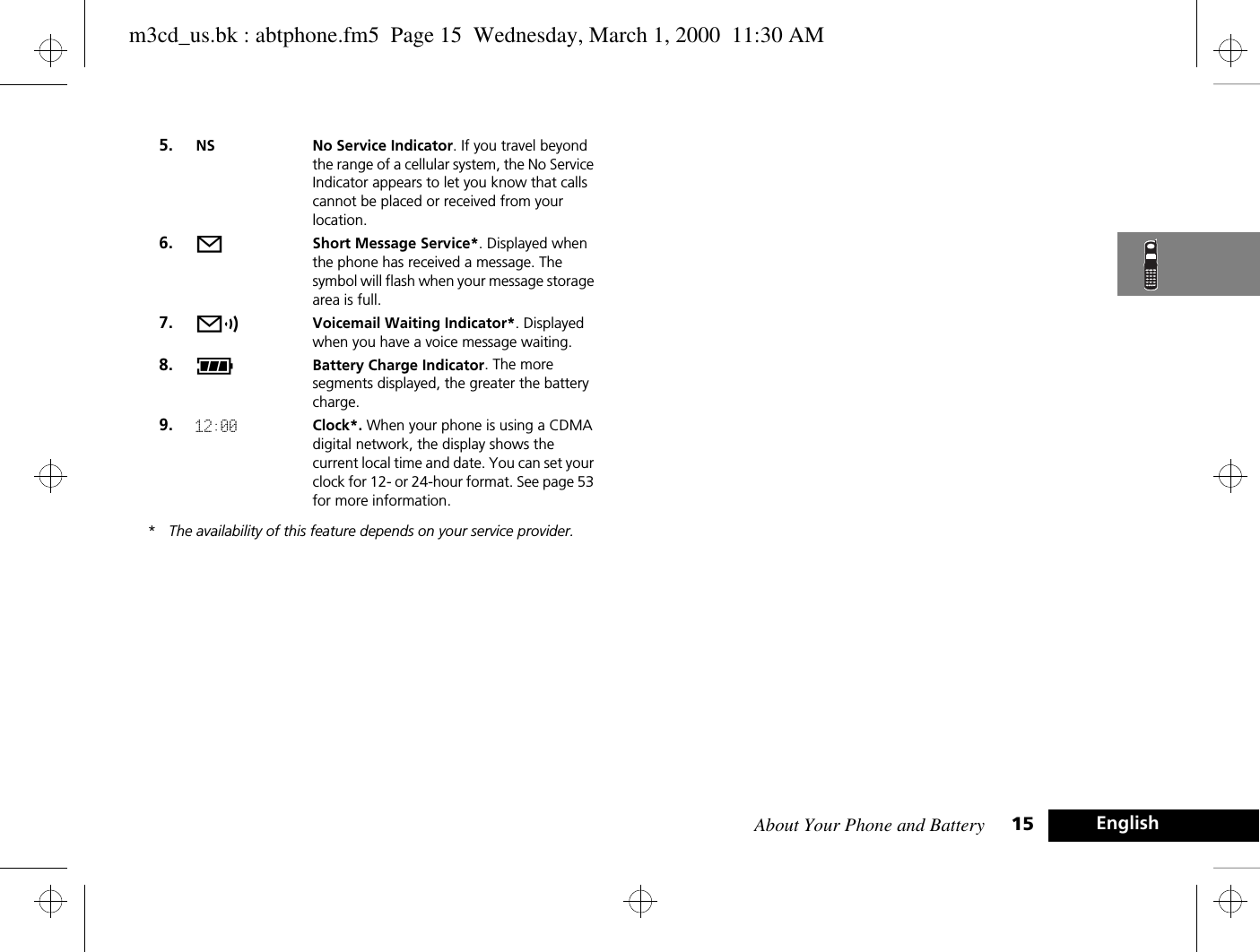
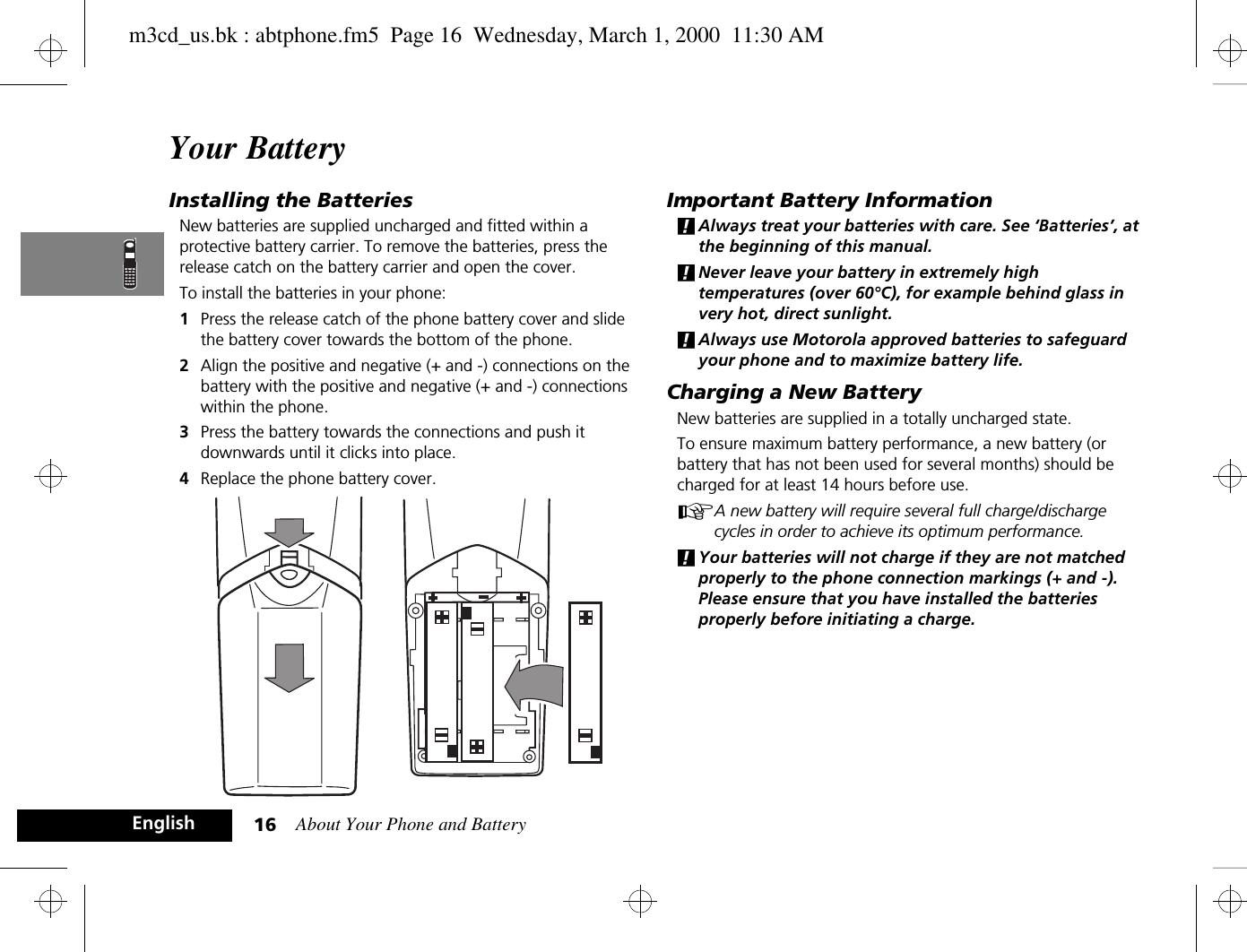
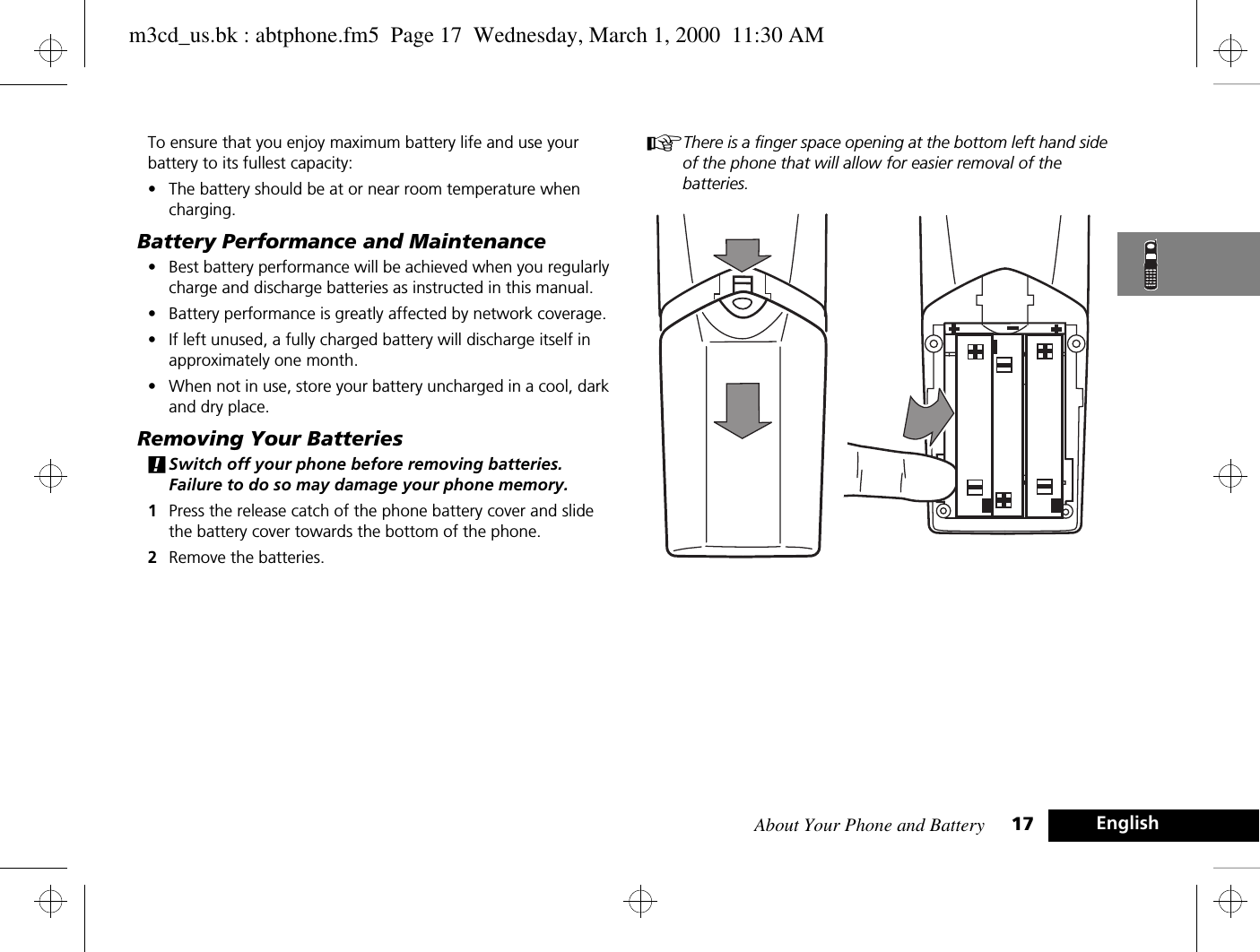
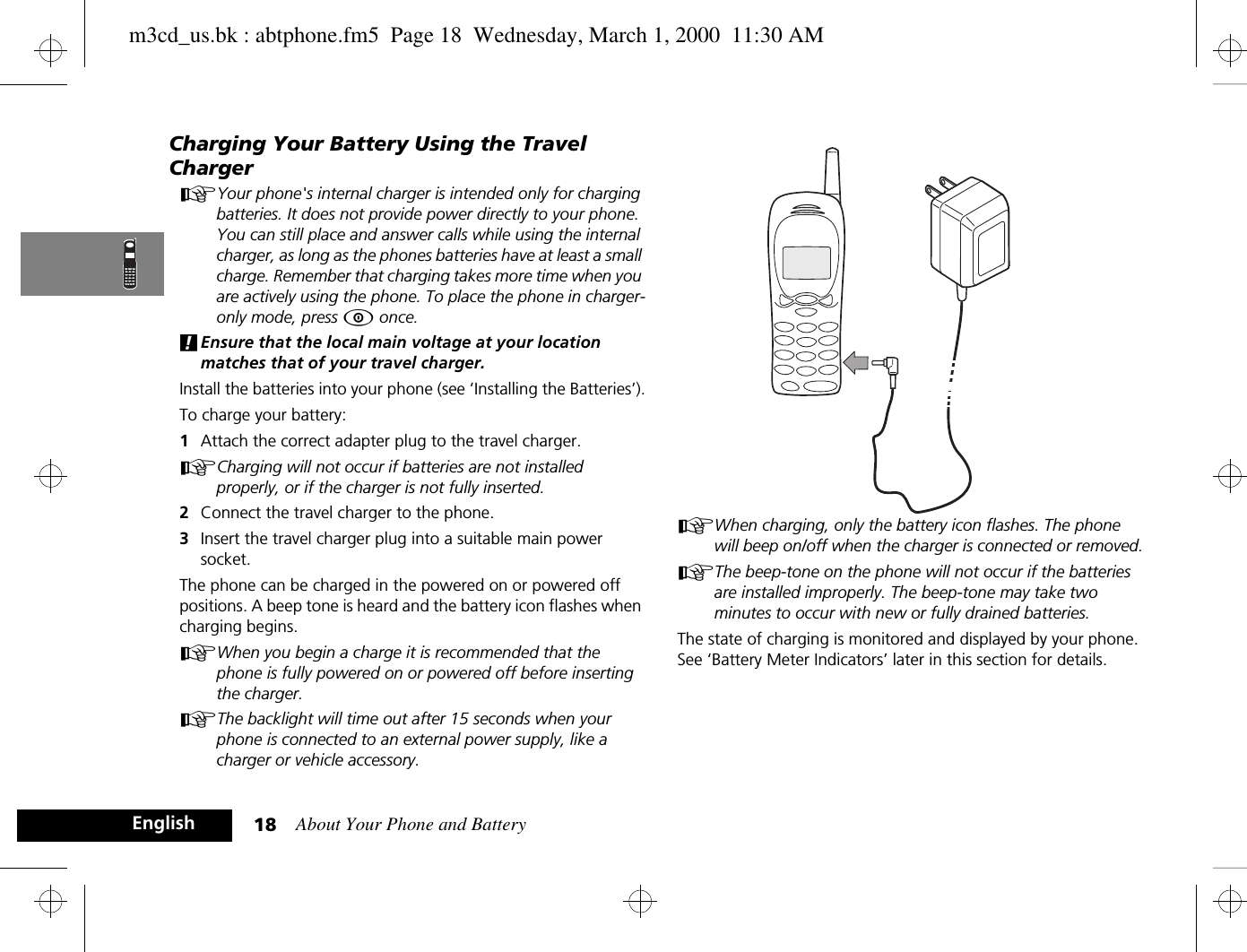
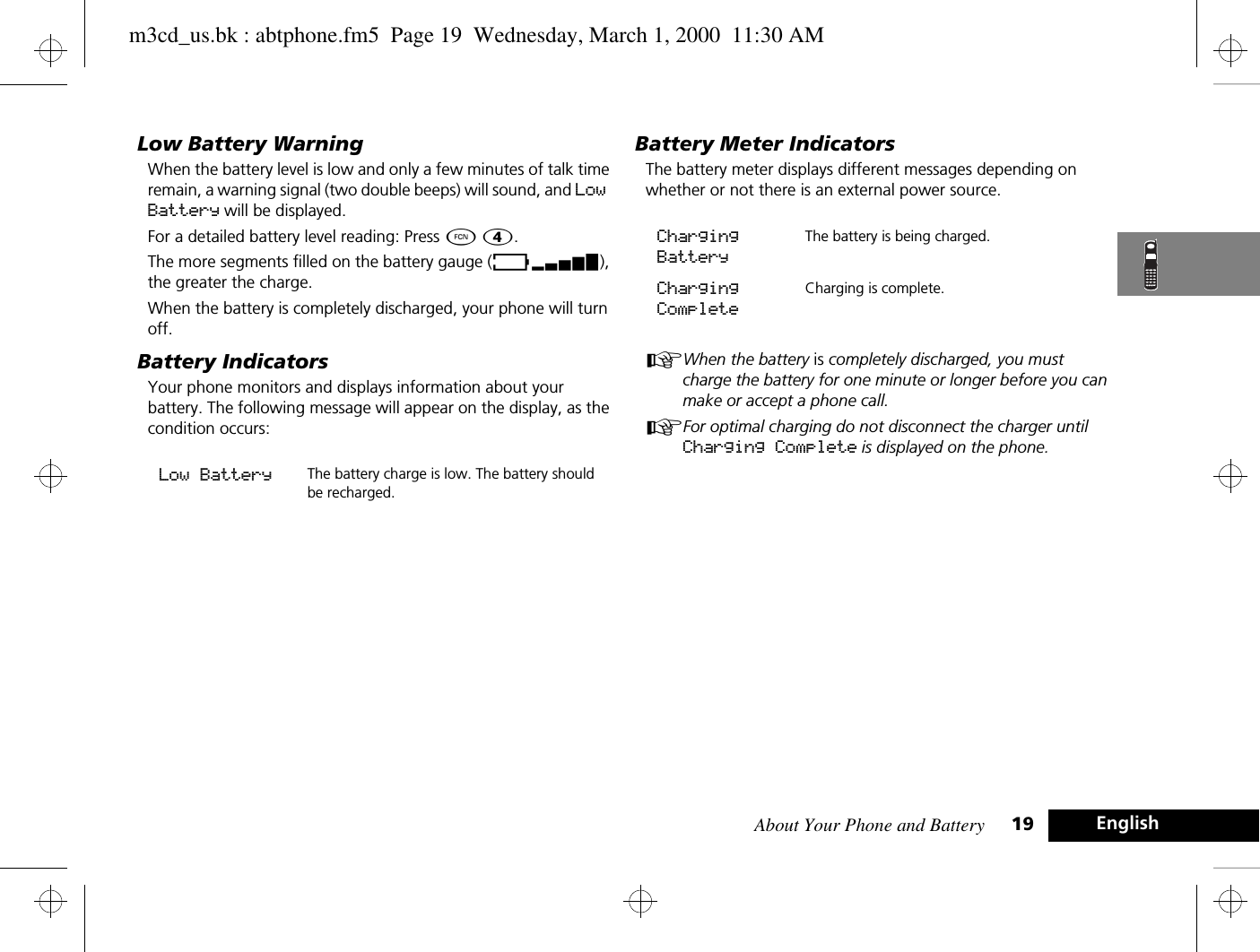
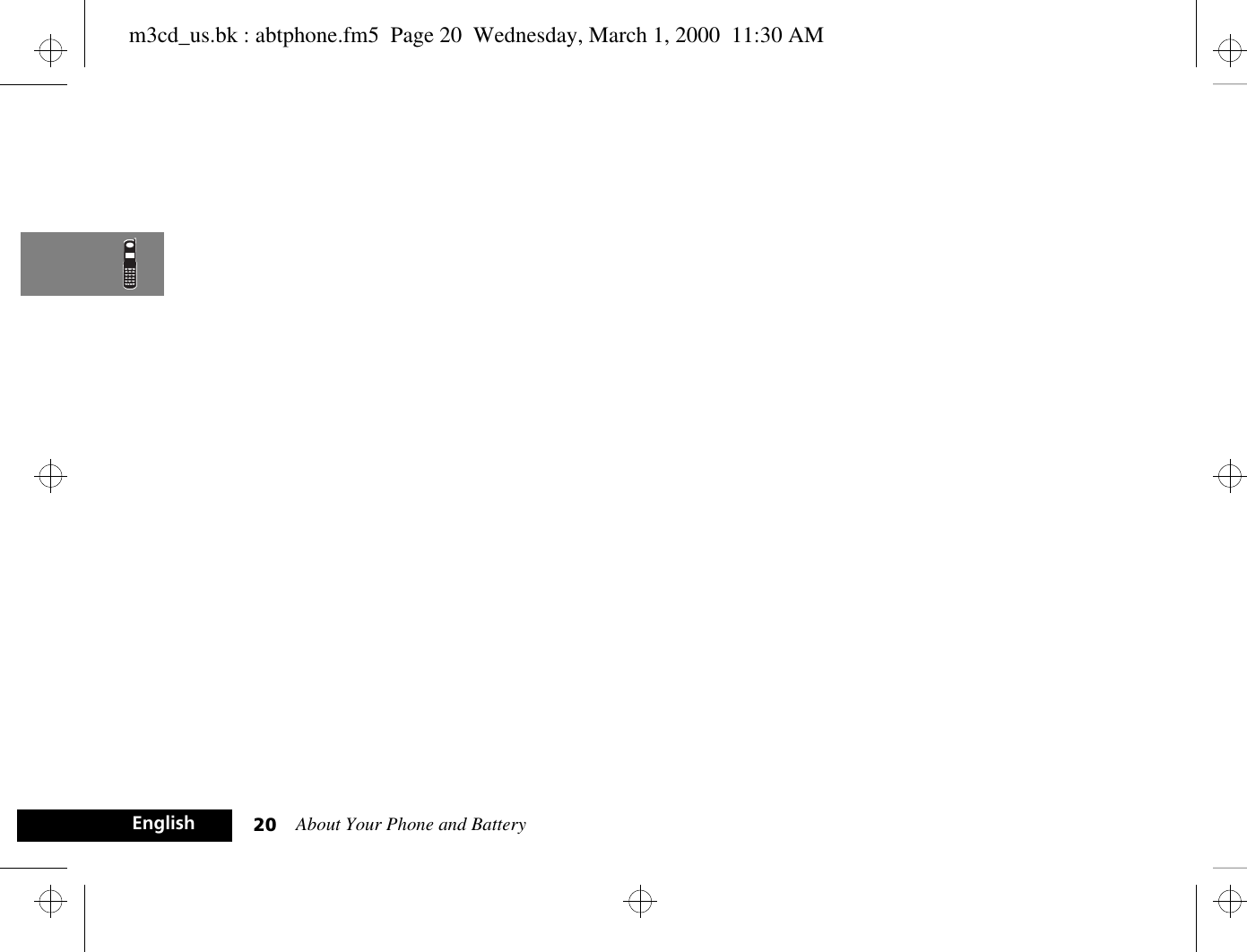
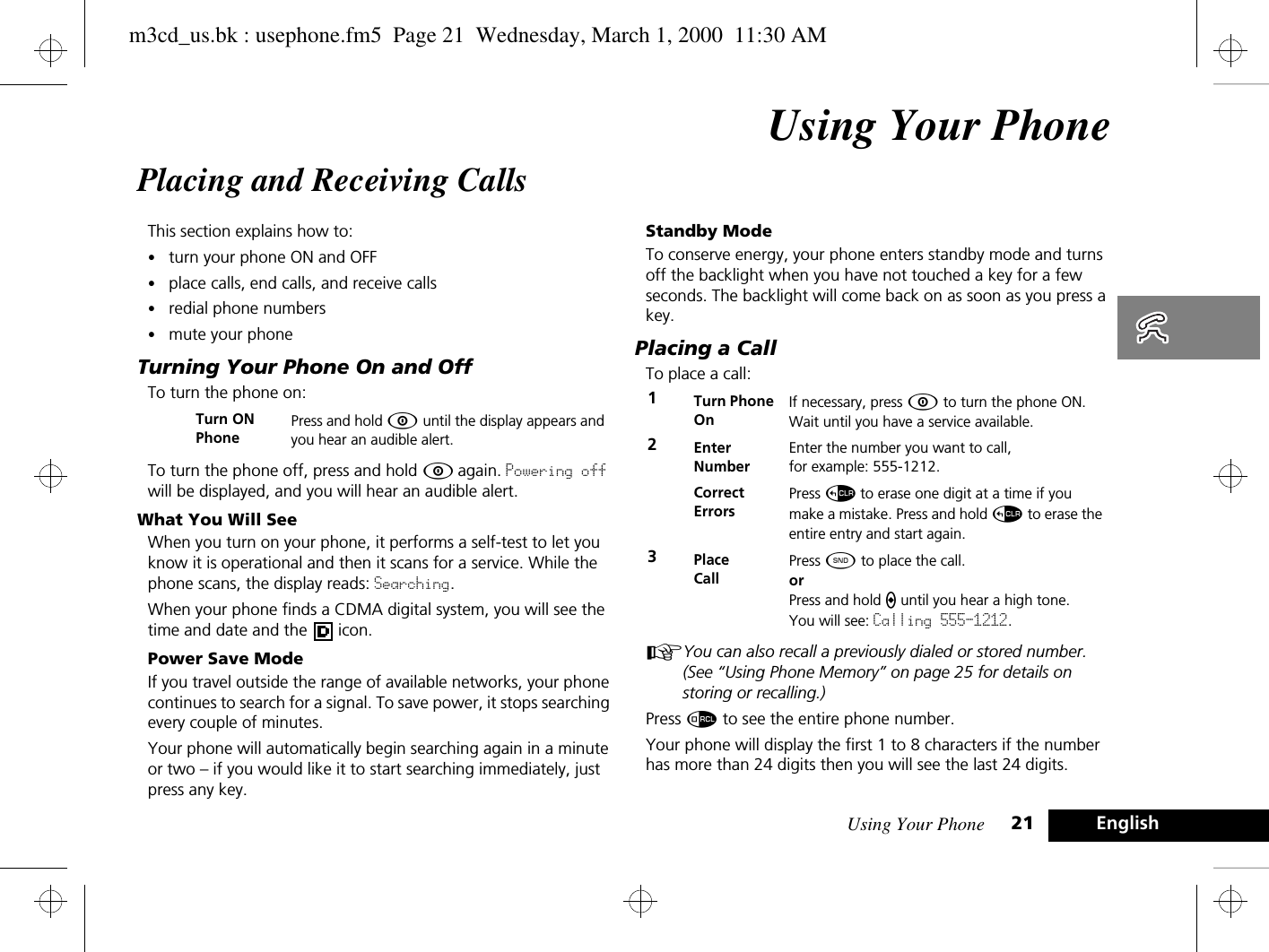
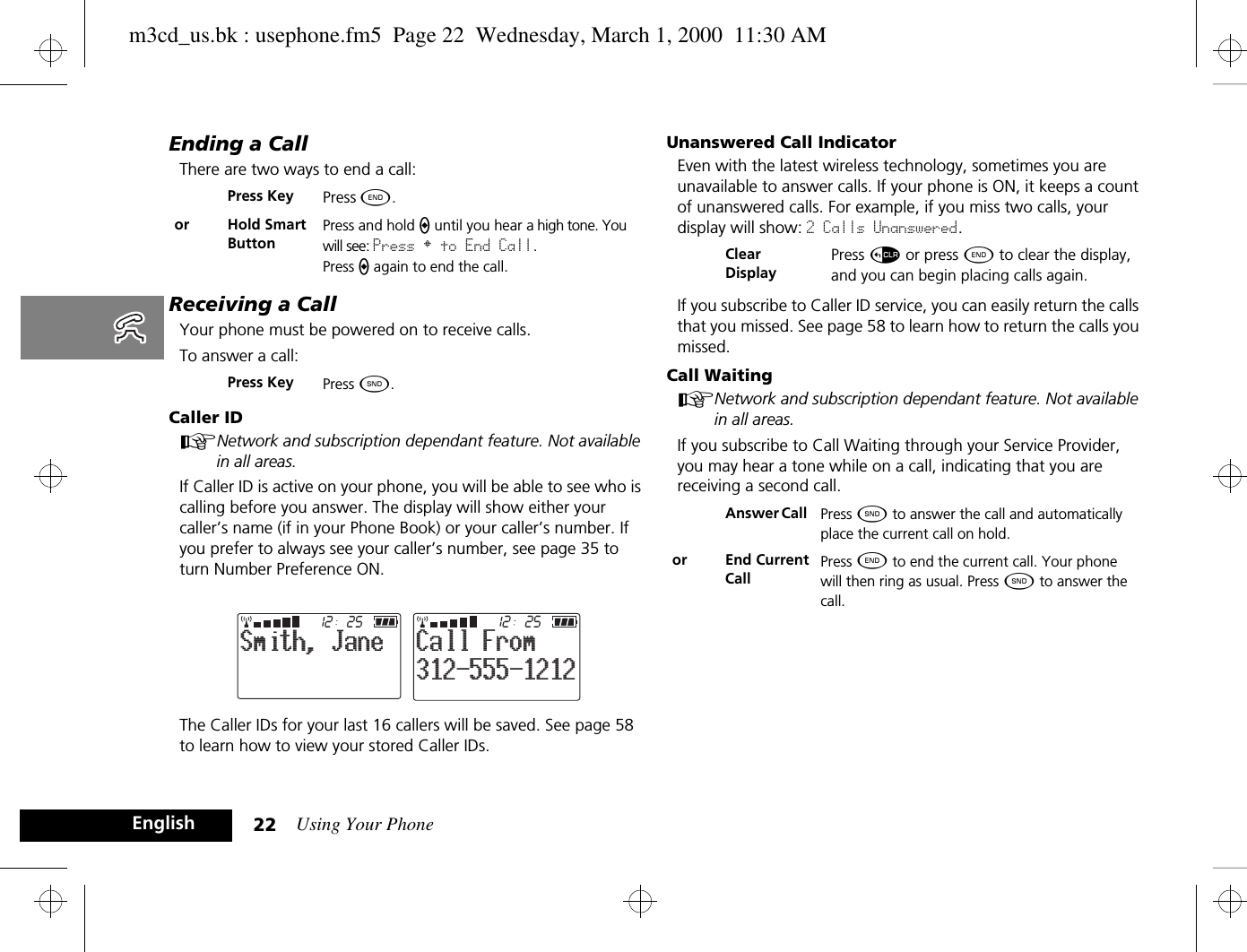
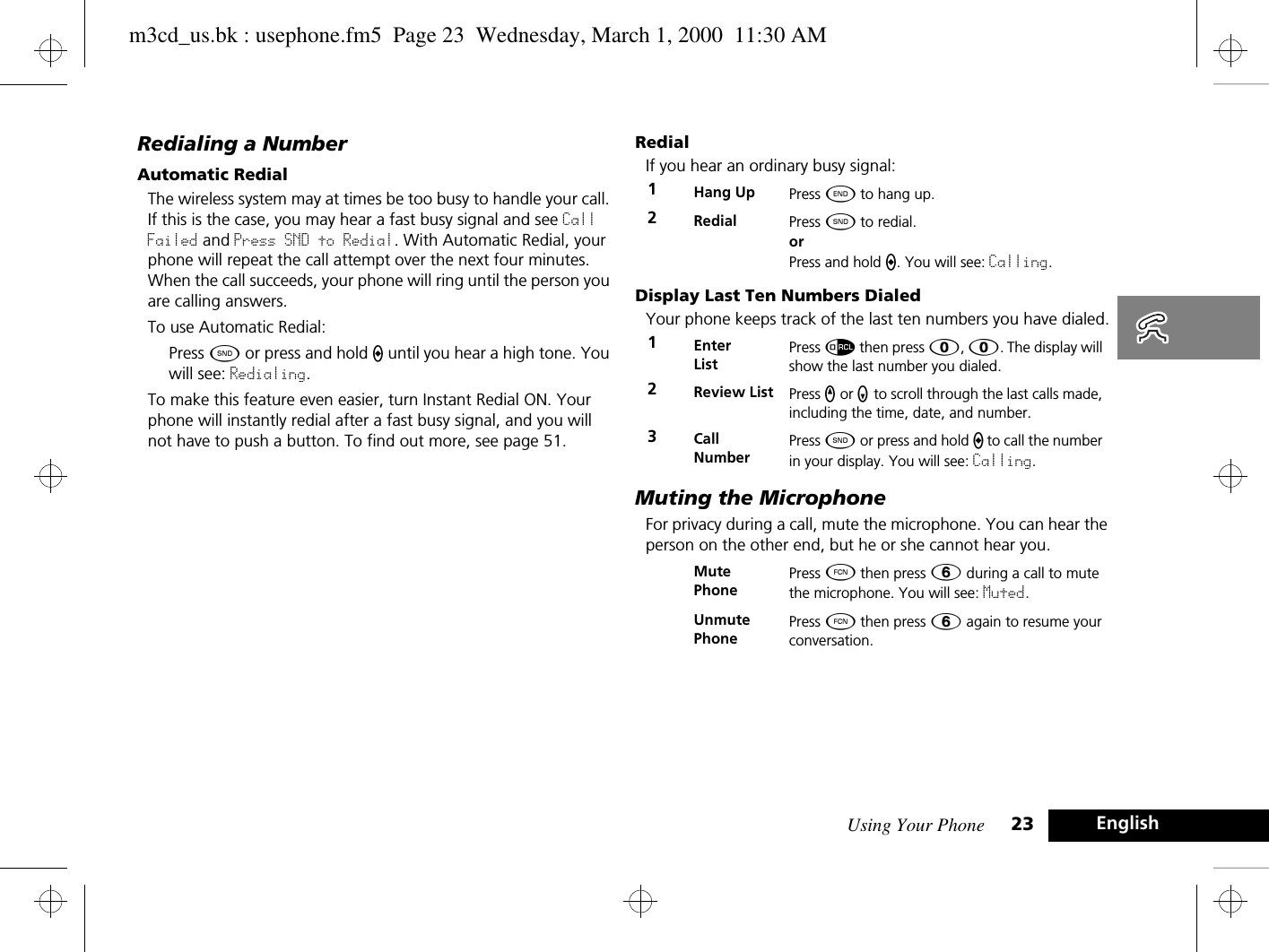
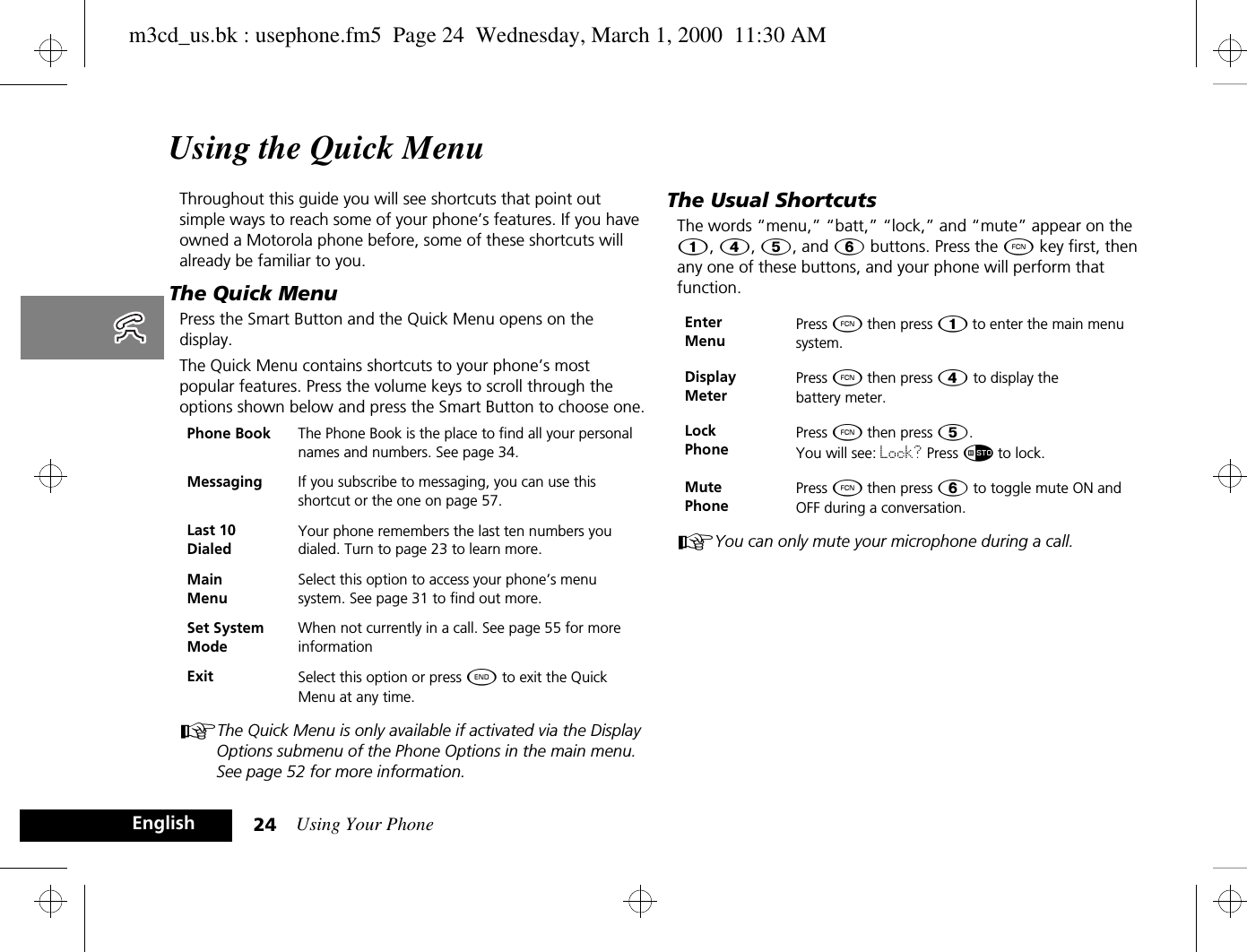
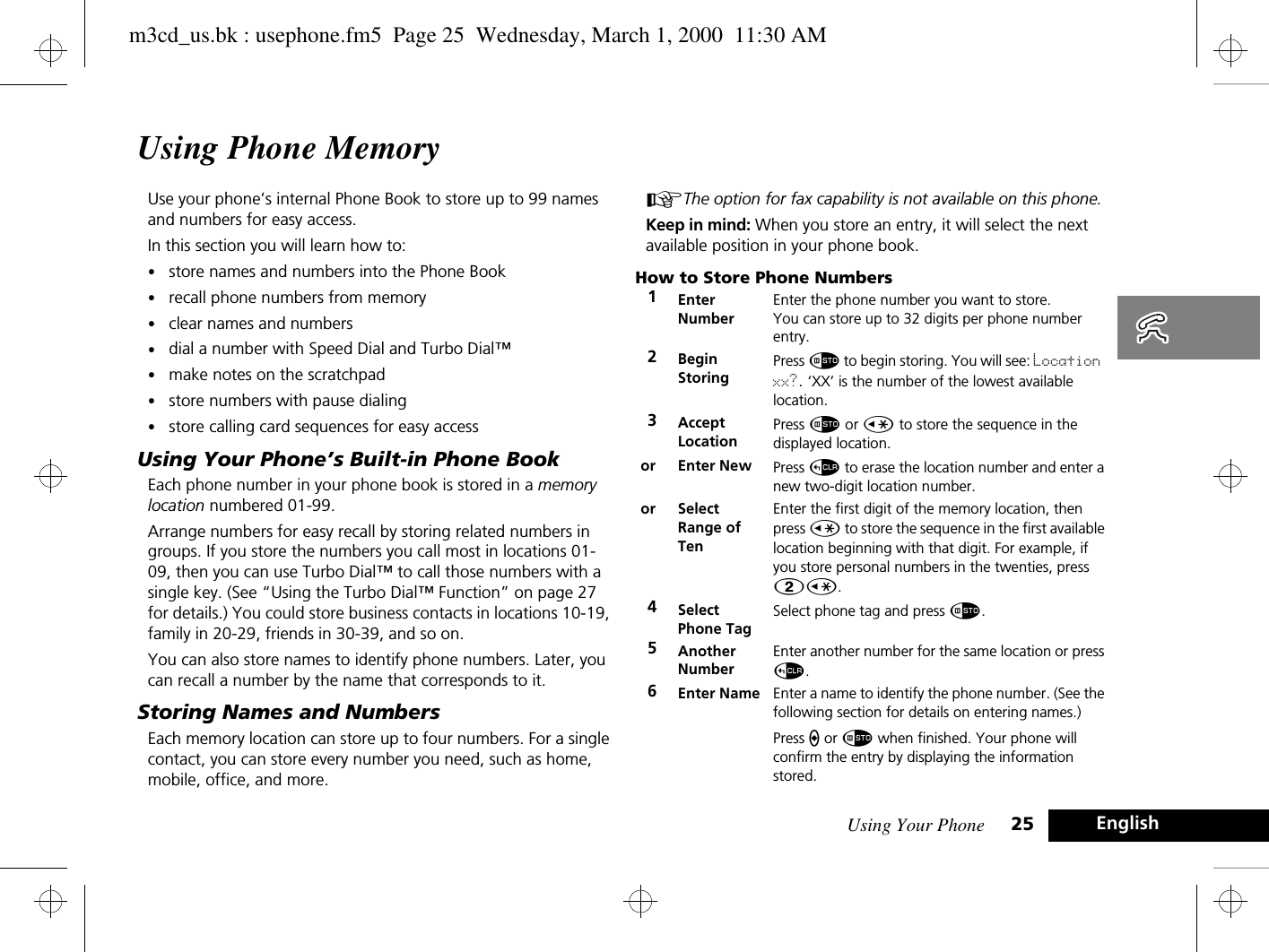
![Using Your Phone26EnglishHow to Enter NamesWhen the display shows Alpha Or §, you can press the numeric keys one or more times to produce any letter or number in the alphabet. Use the letters printed on each key as a guide. For example, press Û to enter “A,” “B,” “C,” or “2” as shown: Recalling an Entry by NameAfter storing names and numbers, you can recall them alphabetically and immediately place calls.1Enter LetterPress a key as many times as necessary to enter a letter. The next letter on the key will appear with each press.Toggle Case Press q or z to switch between upper and lowercase.2Advance CursorAfter each character, press È to advance the cursor to the next space.Clear LetterPress D to erase a letter if you make a mistake.Back Space Press Ç to move the cursor backward if you would like to insert a letter earlier in the sequence.3Choose LabelPress 0 to scroll through the available labels. After 0, you will see Home, Mobile, Pager, or Work. 4Enter Marks Press Ú to scroll through the available punctuation marks: <space> 1 . @ / : ' , ? ! - — # * " $ % & + ; = \ ( ) < > [ ]5Finish StoringPhone can support 24 letters. Press a when you are finished. Your phone will confirm the entry by displaying the information stored.1Enter Press a twice to enter your name directory.2Scroll to NamePress q or z to scroll to the name you are looking for.or Search for NameEnter the first letter of the name. The display will show the name and memory location of the first entry beginning with that letter, and an icon for each number stored in the entry (up to four).3Select EntryPress a to select the entry for the displayed name. You will see the first number stored in the location.4ChoosenumbersPress q or z to scroll through the numbers stored in that location. The selected icon will be highlighted.5Place CallPress and hold a or press ¾ to call the number. You will see: Calling.6End CallPress ¼.orPress and hold a until you hear a high tone.You will see: Press § to End Call.thenPress a again.m3cd_us.bk : usephone.fm5 Page 26 Wednesday, March 1, 2000 11:30 AM](https://usermanual.wiki/Motorola-Mobility/T56ZV1.Revised-Users-Manual-RESPONSE-TO-11350/User-Guide-91422-Page-27.png)