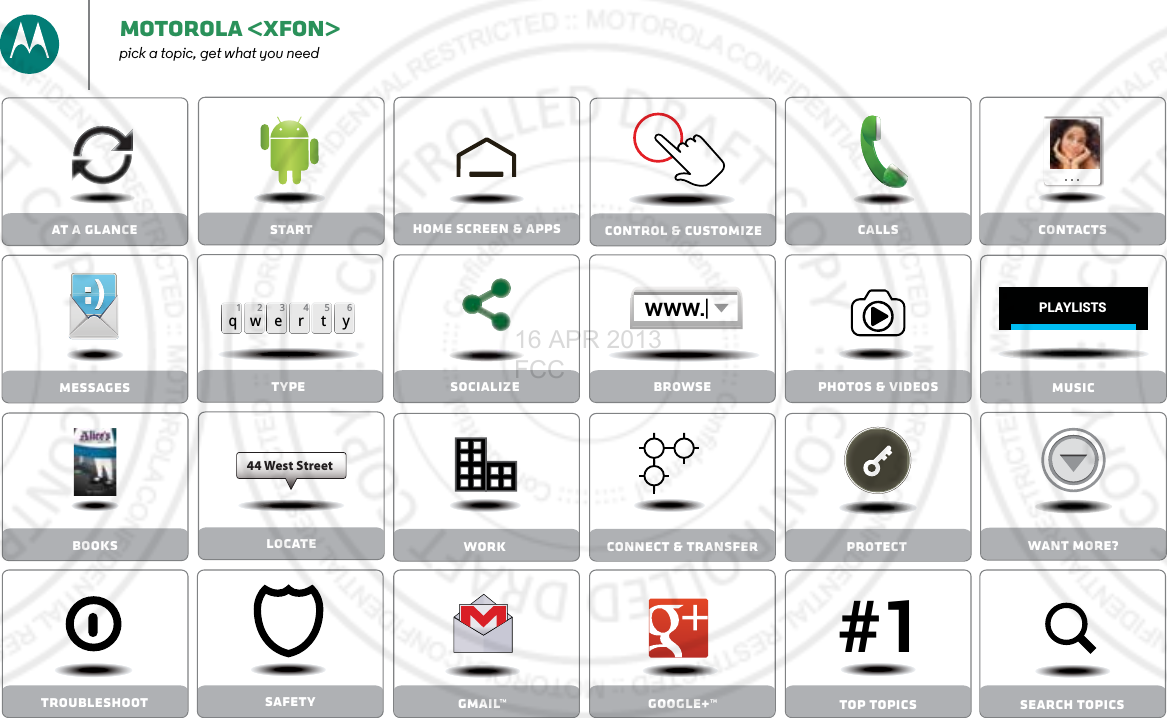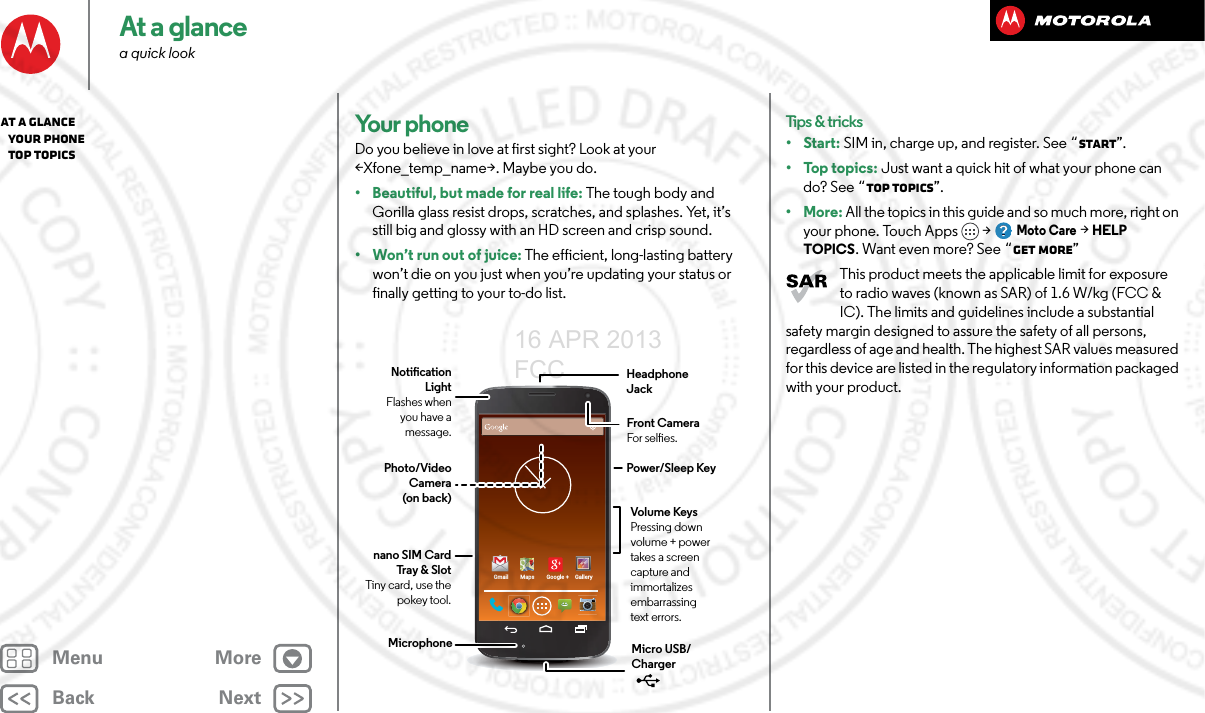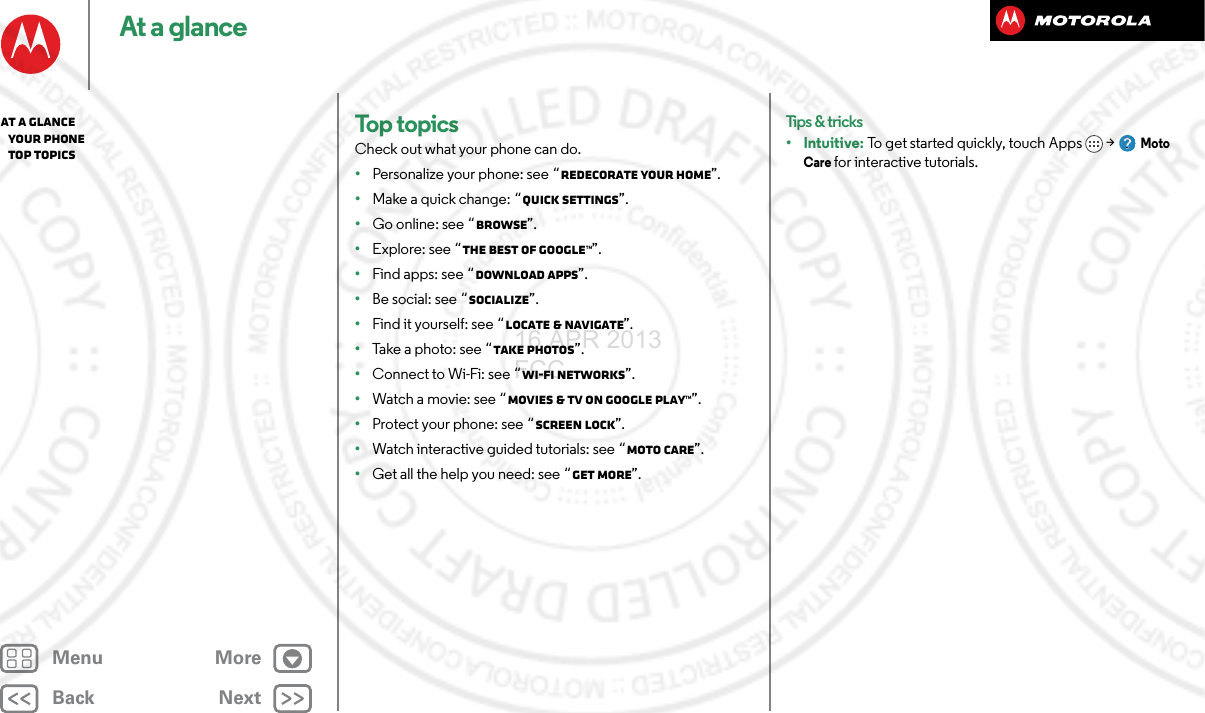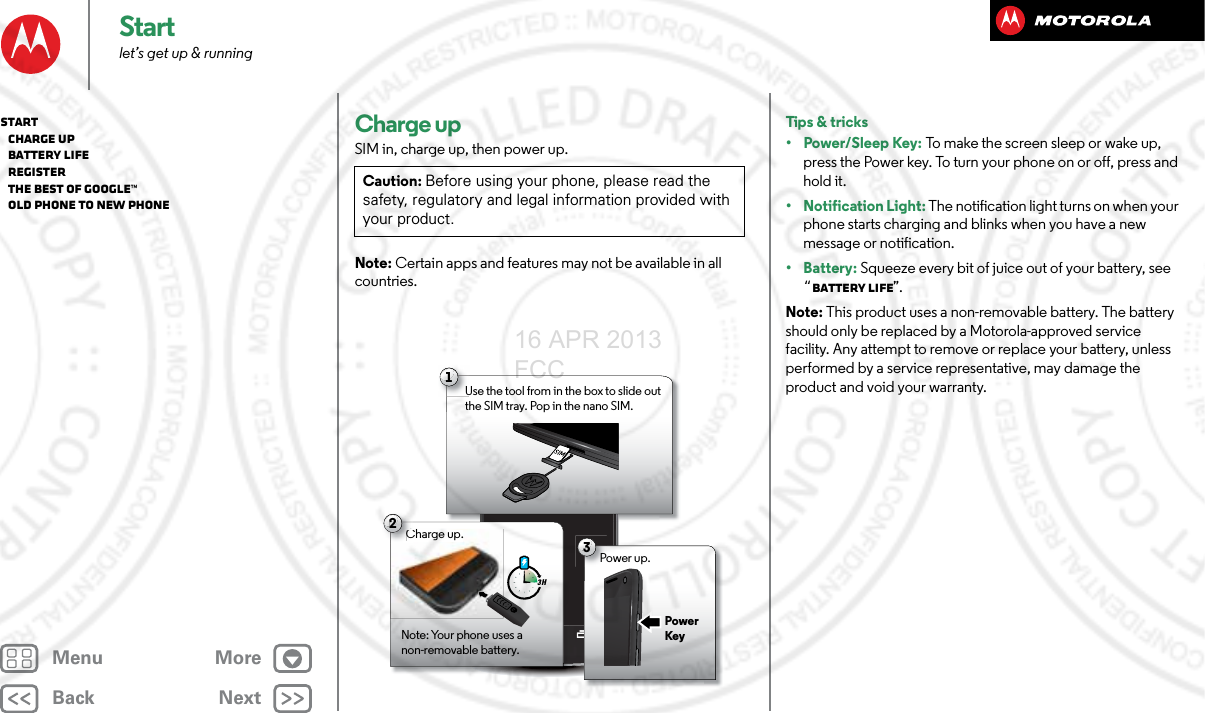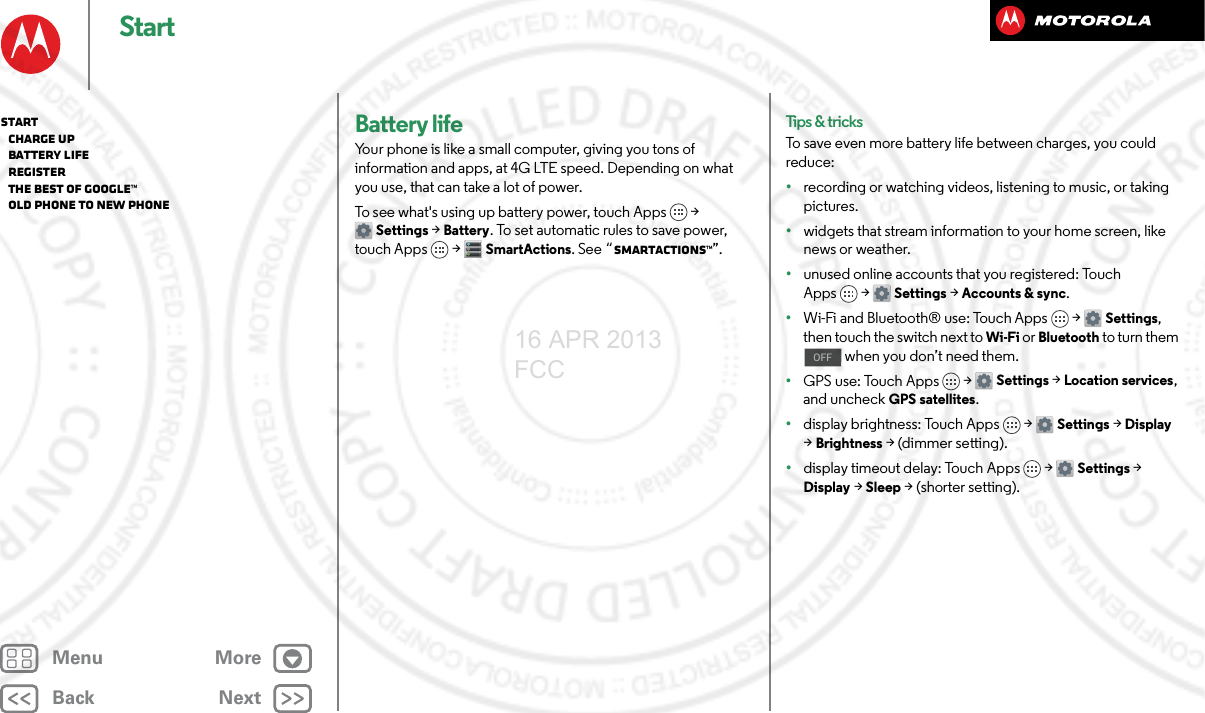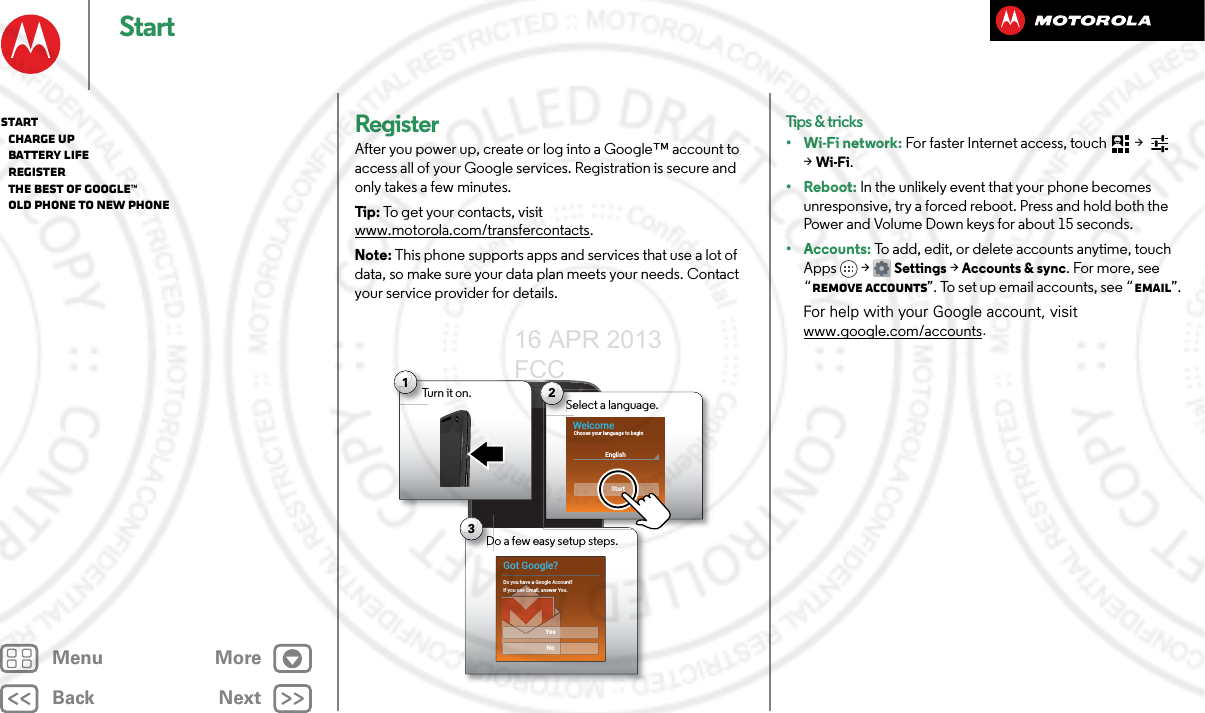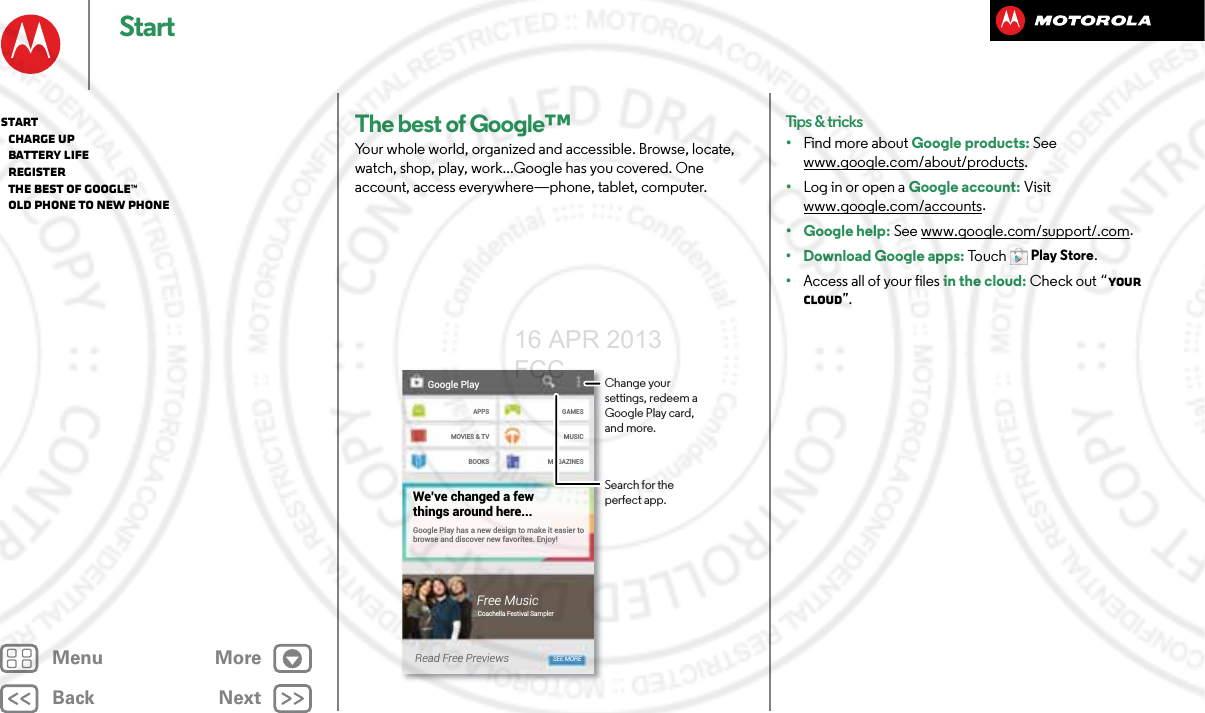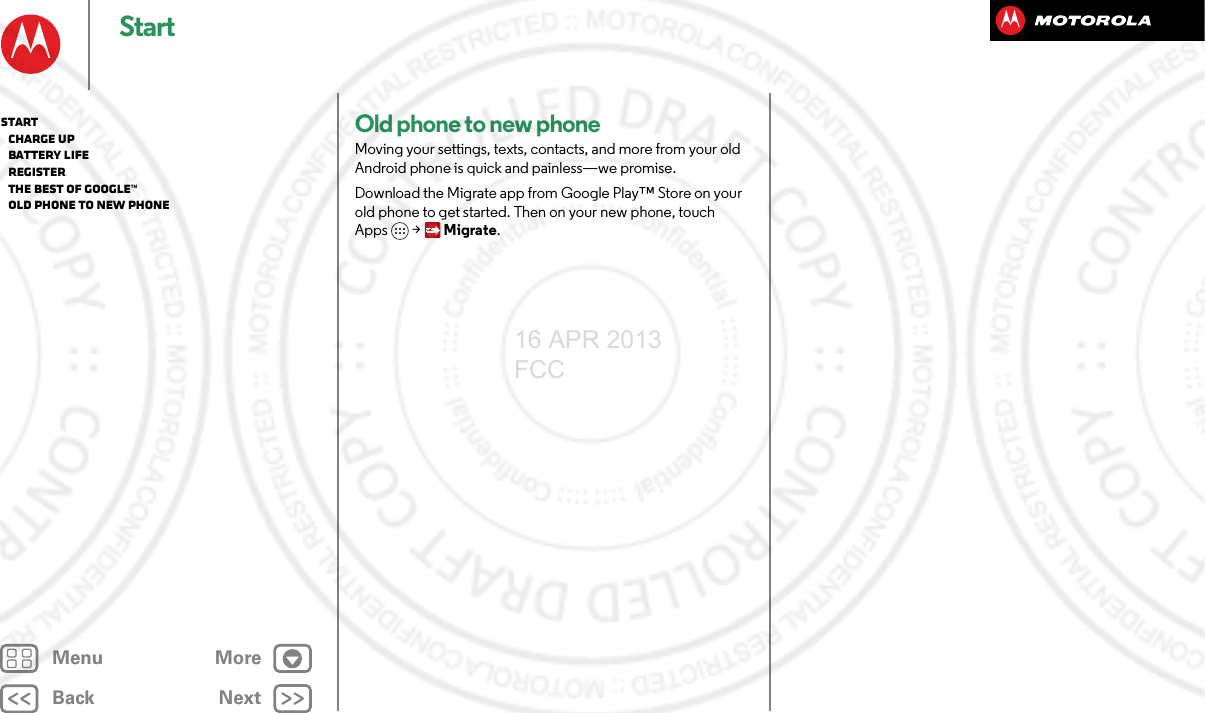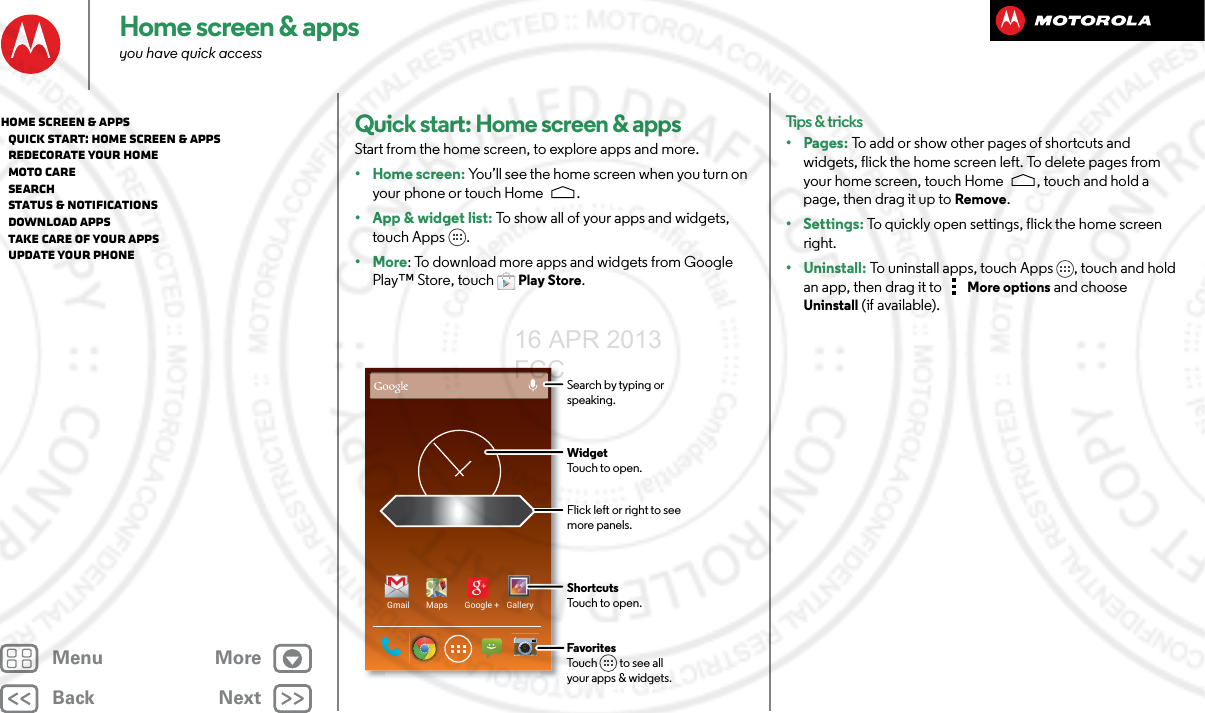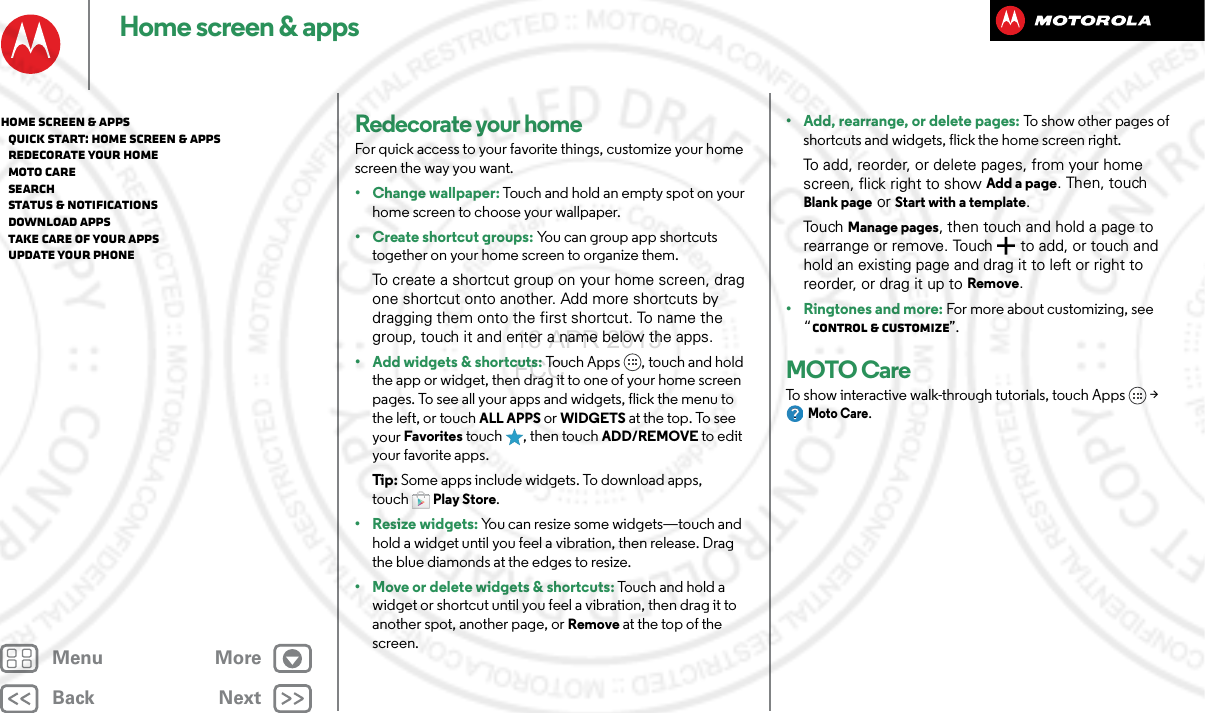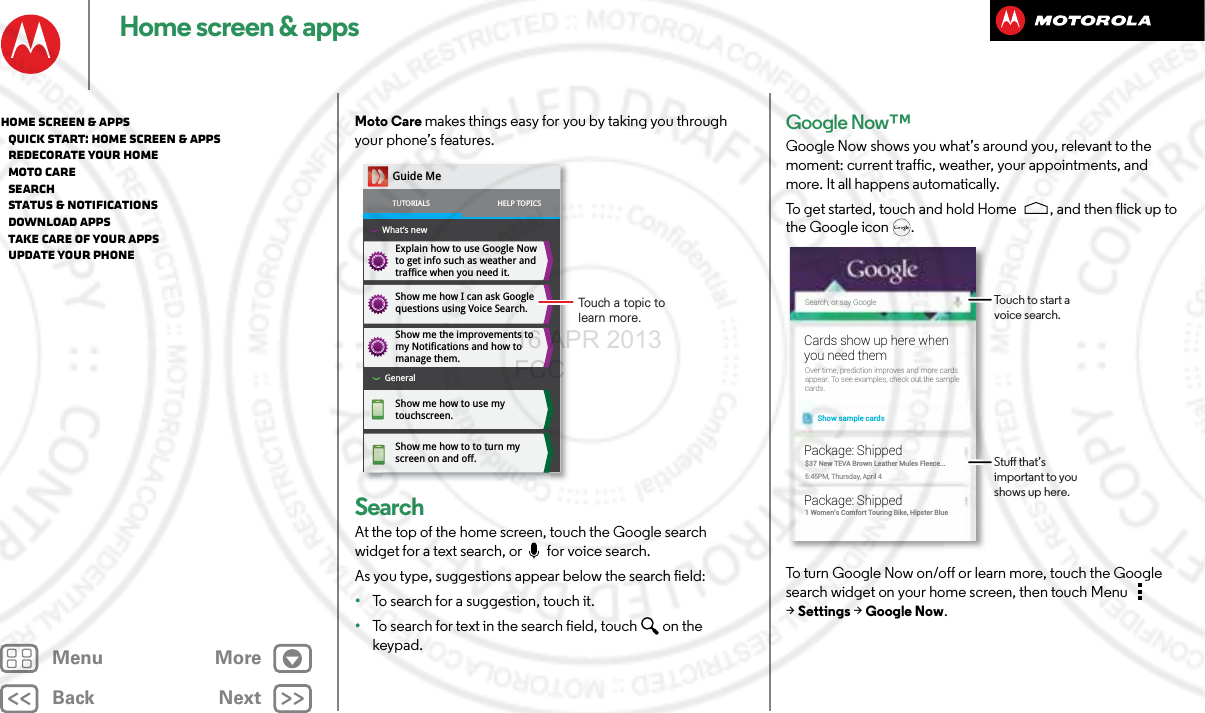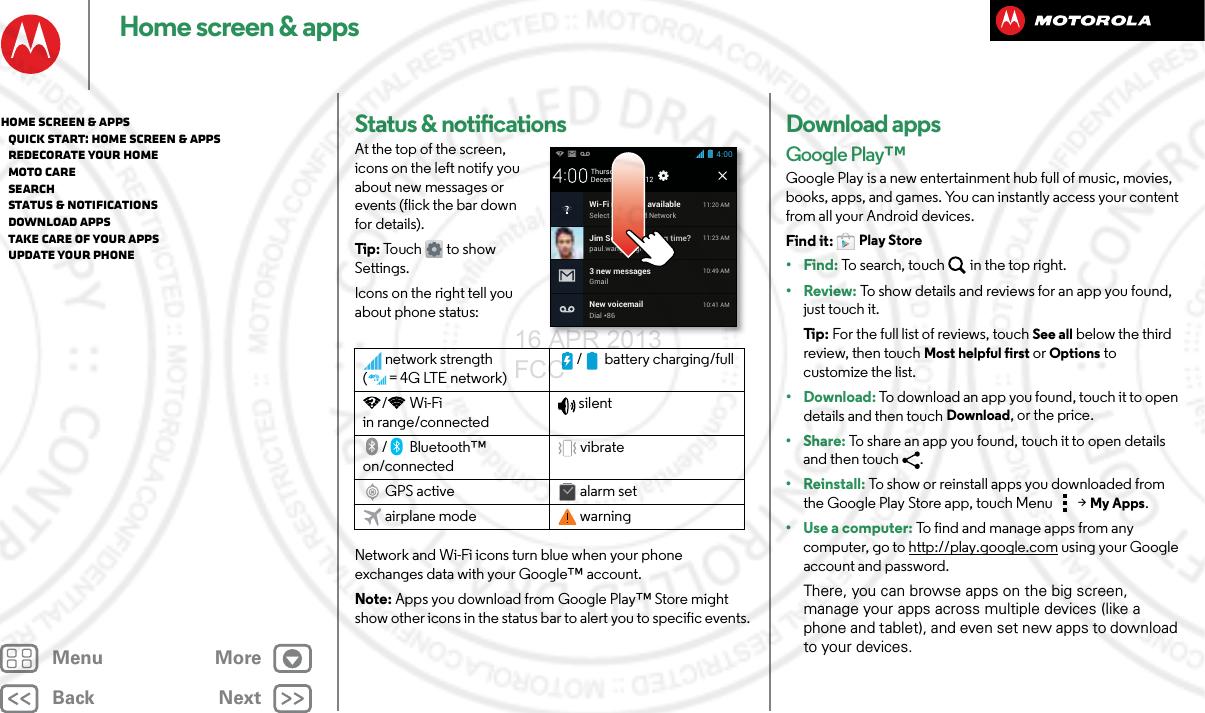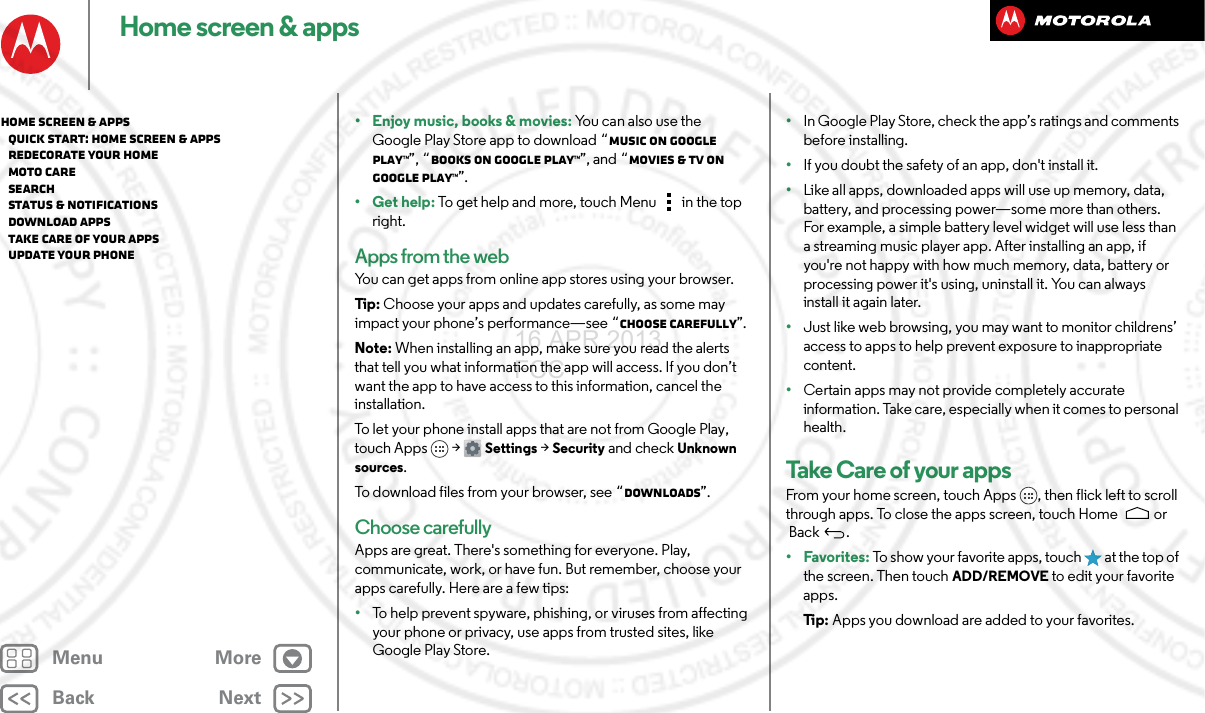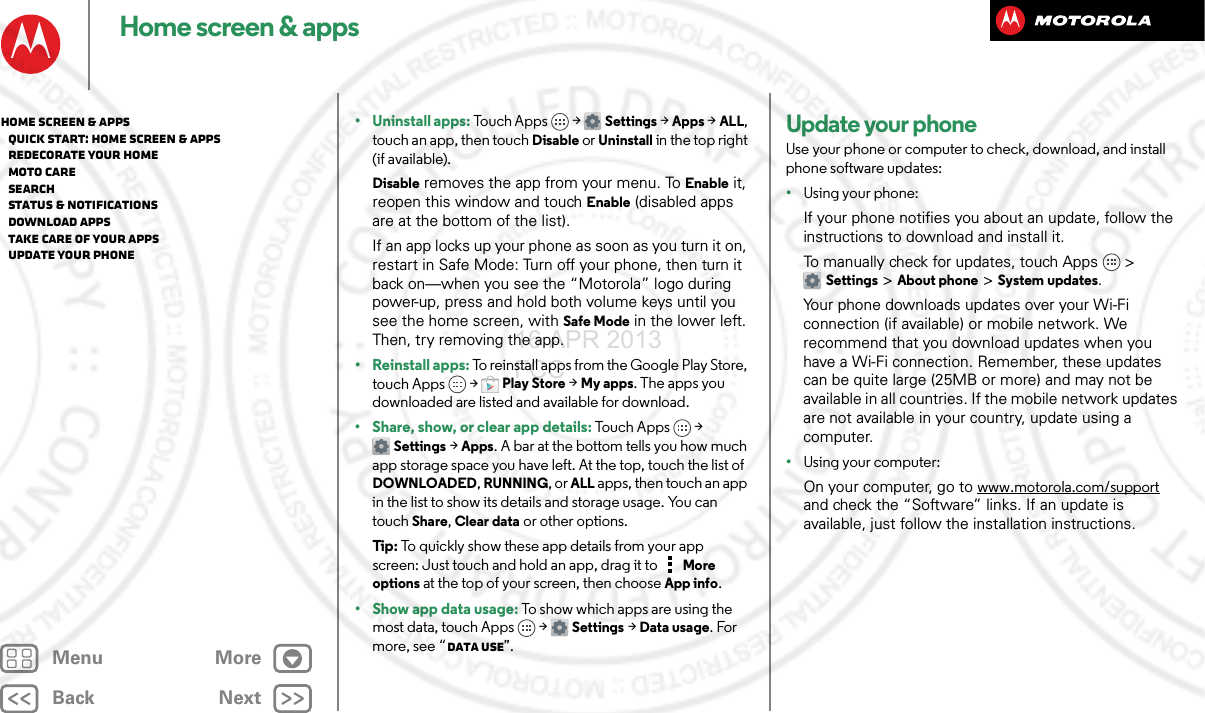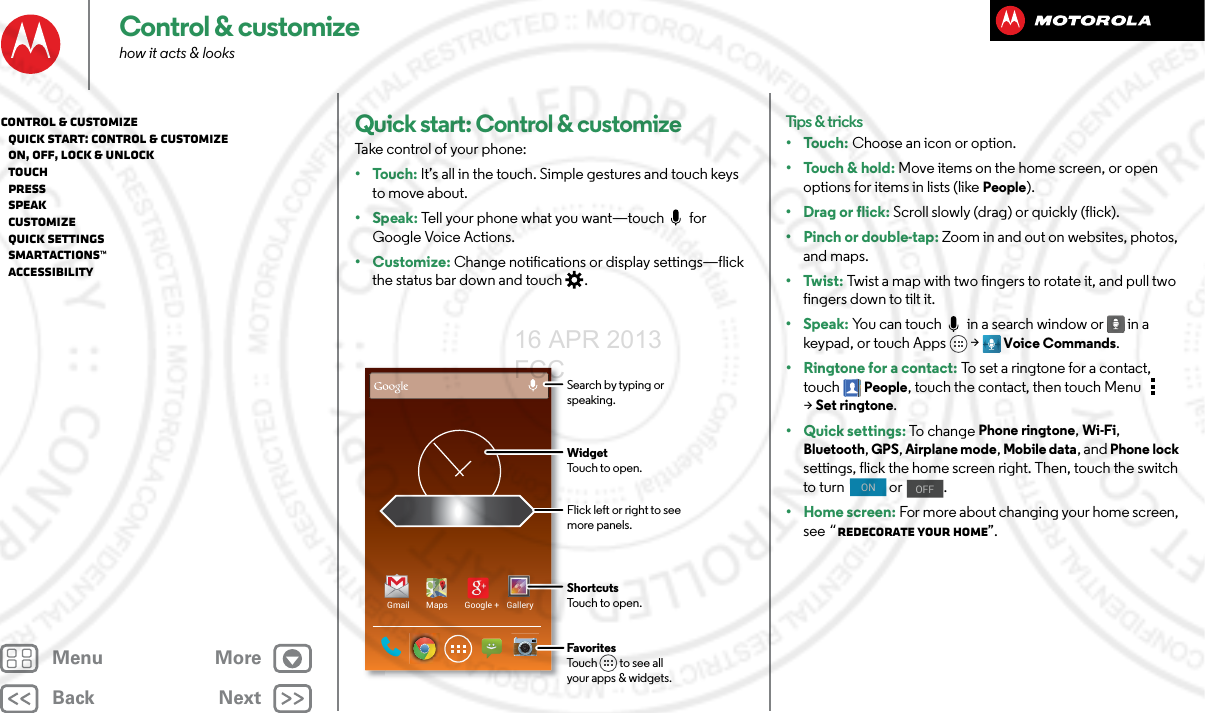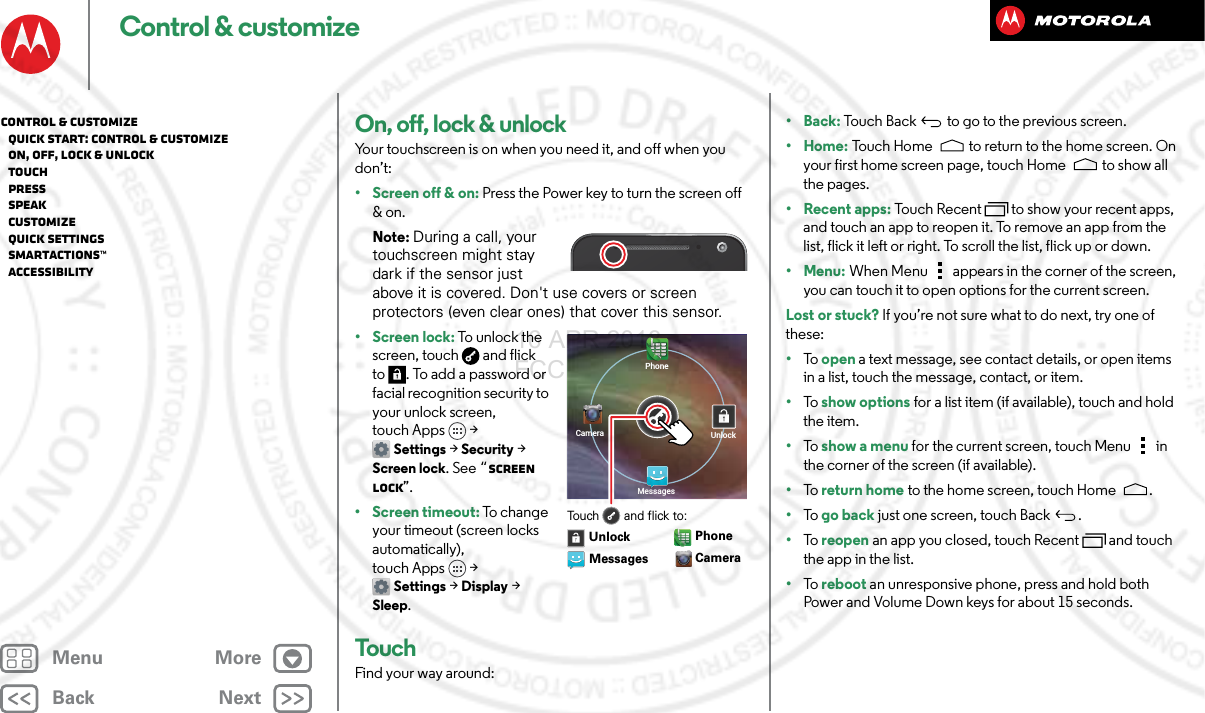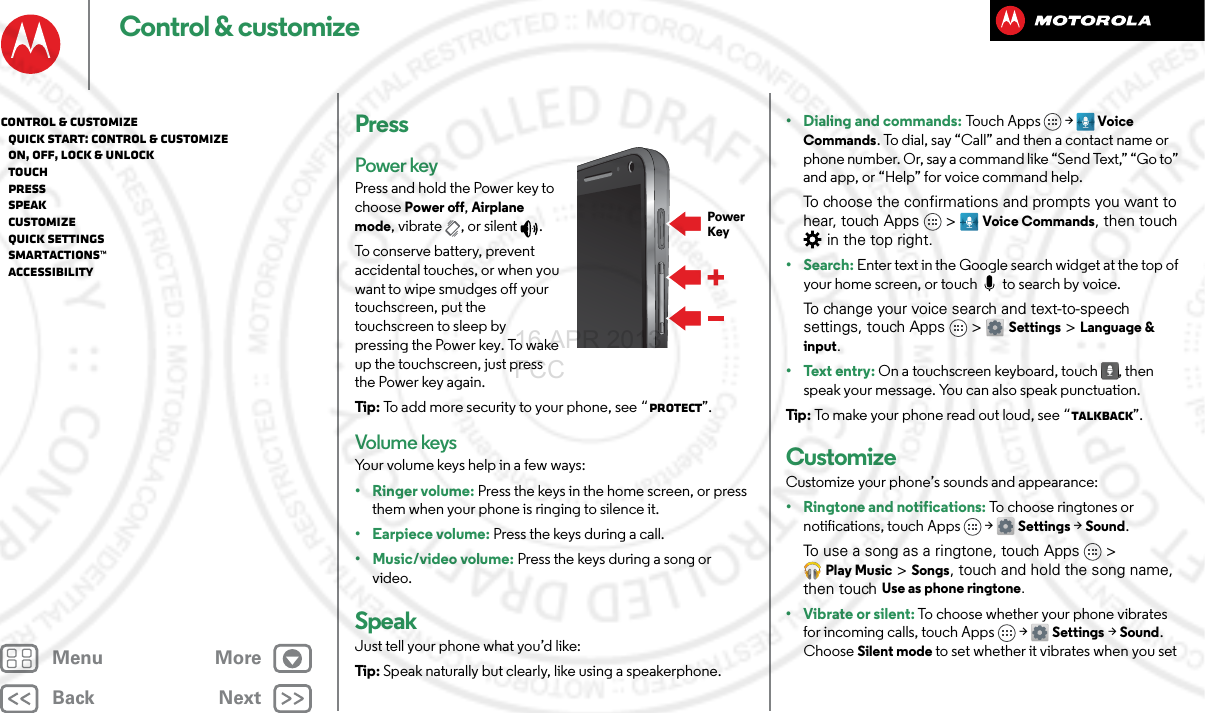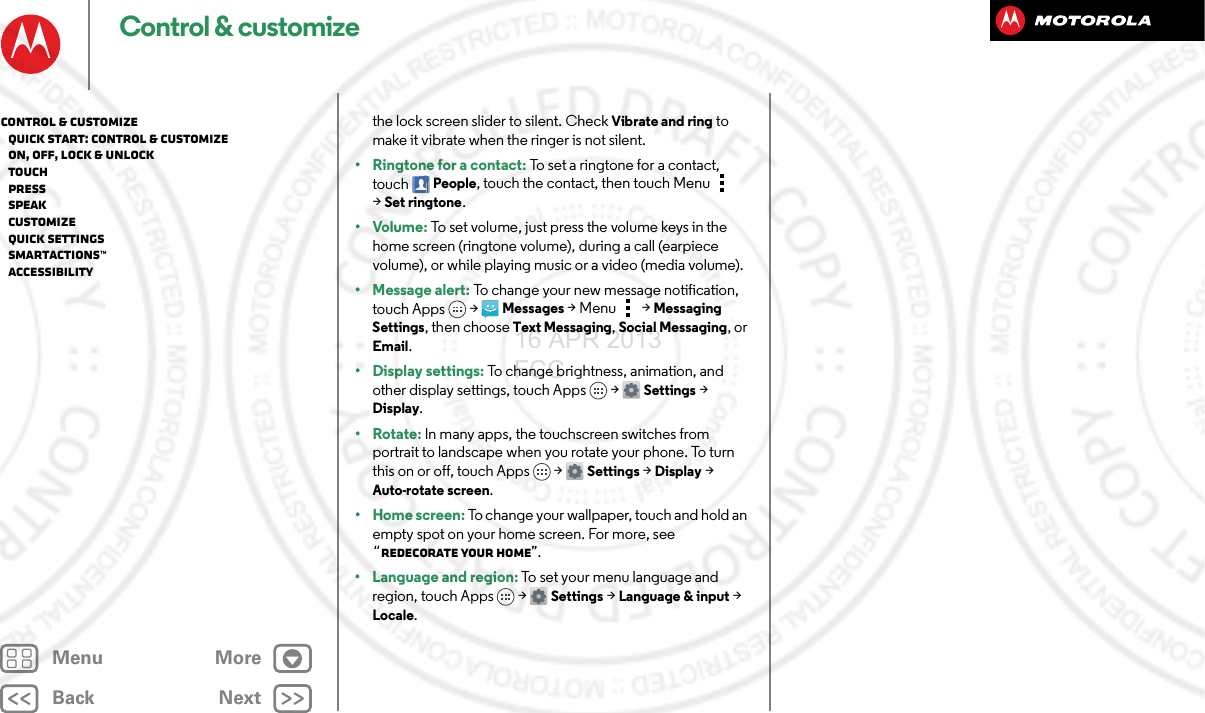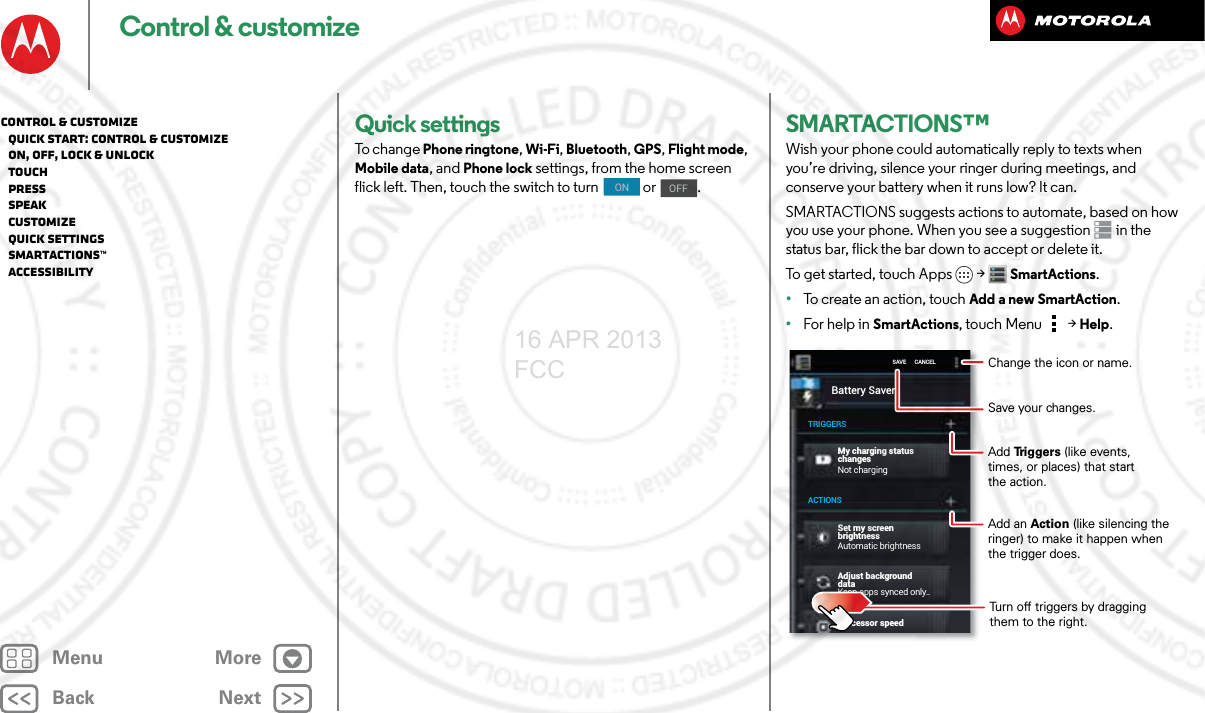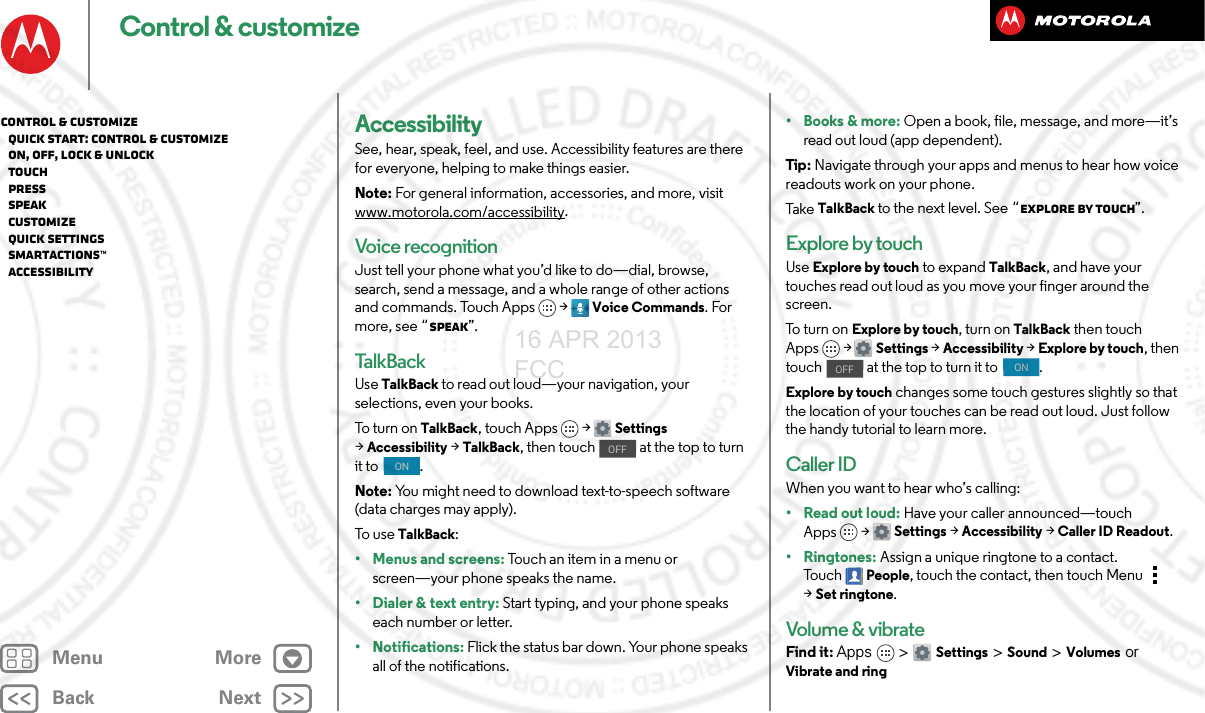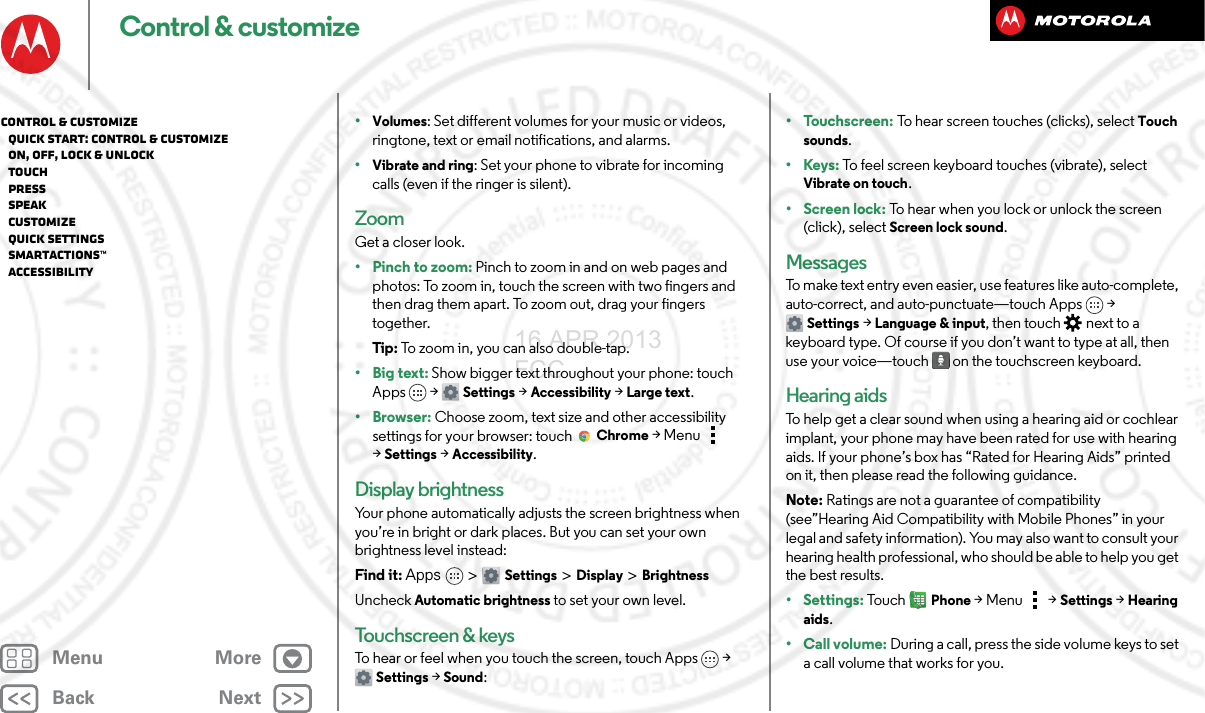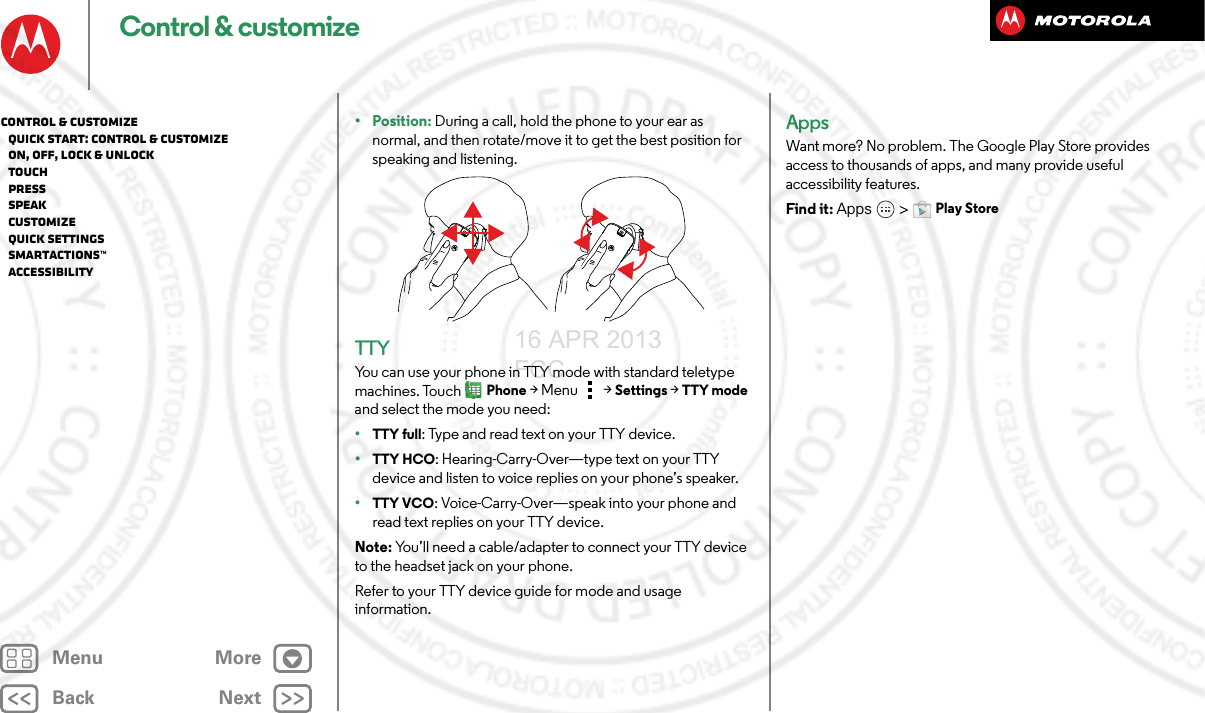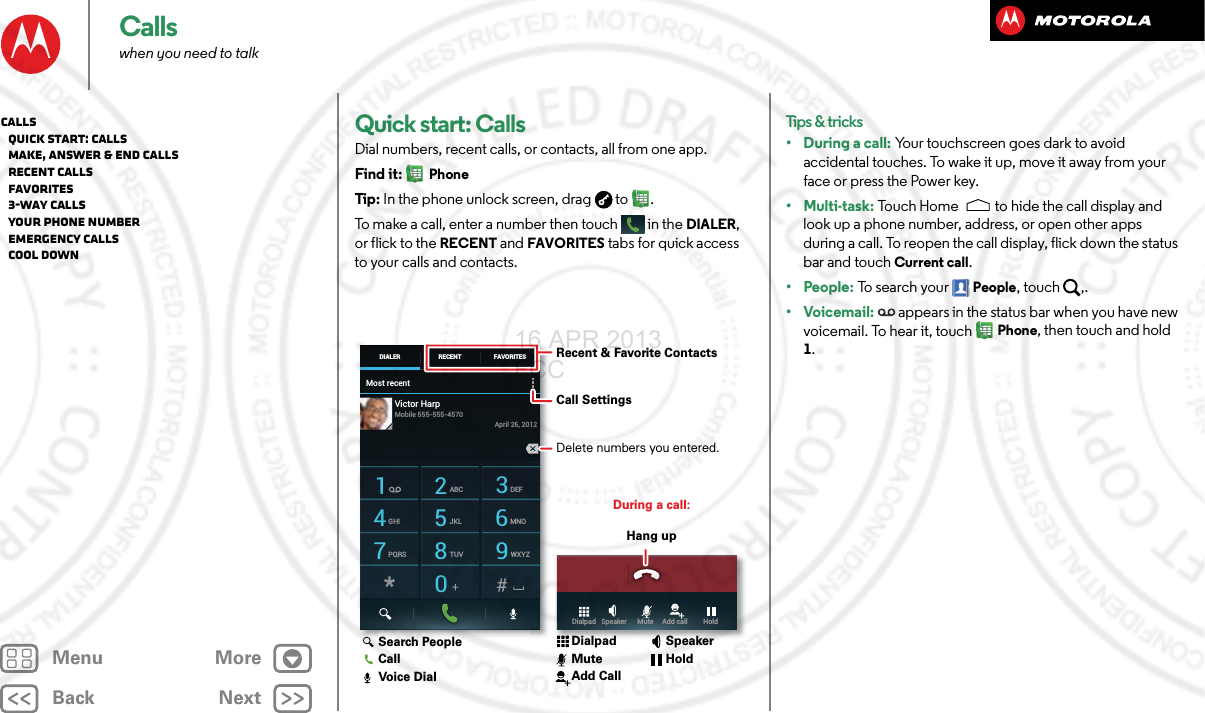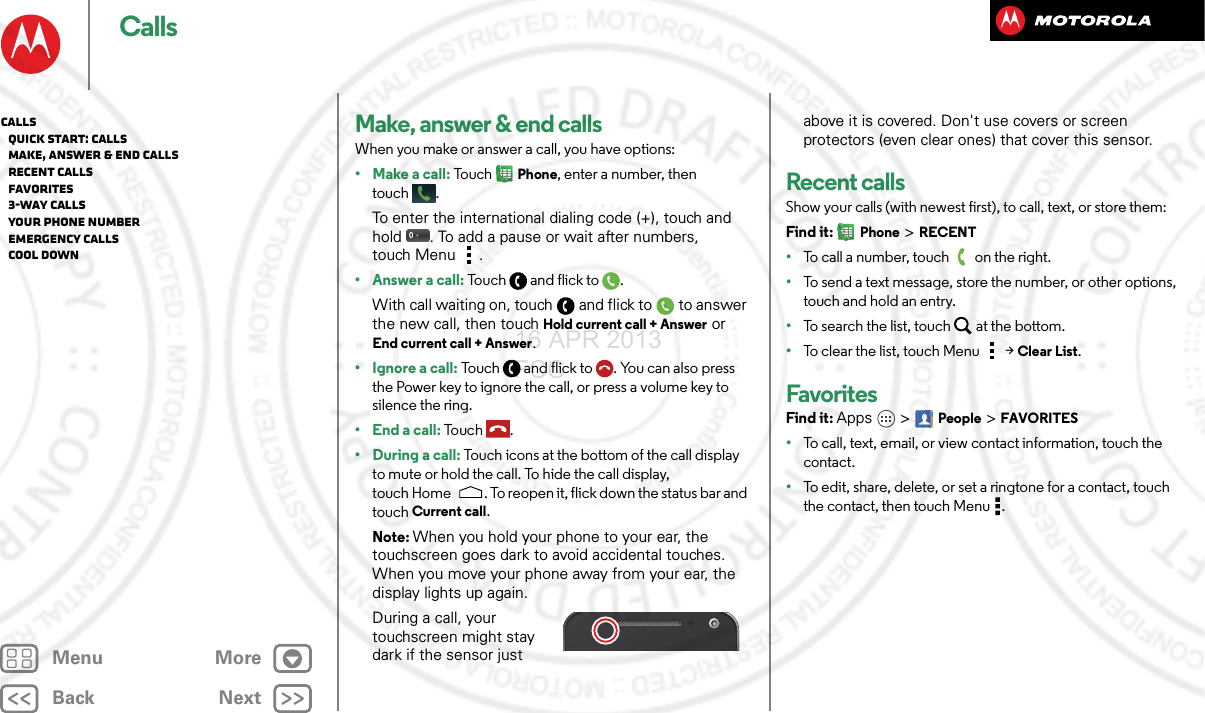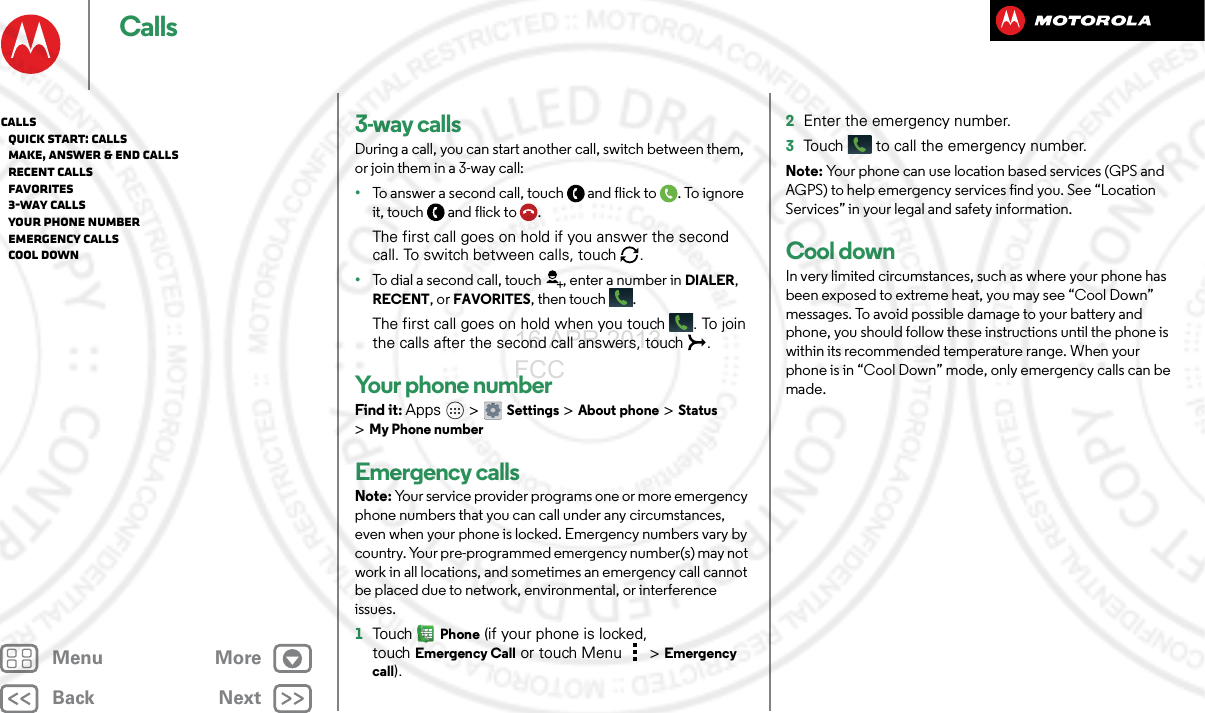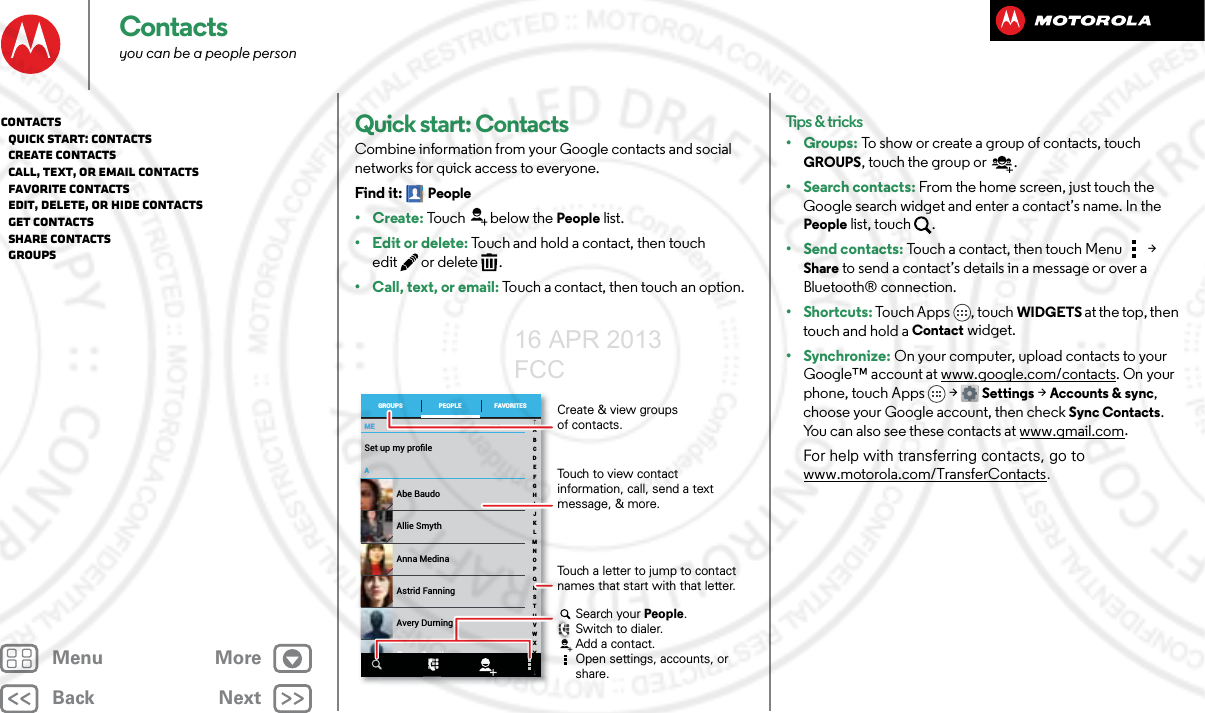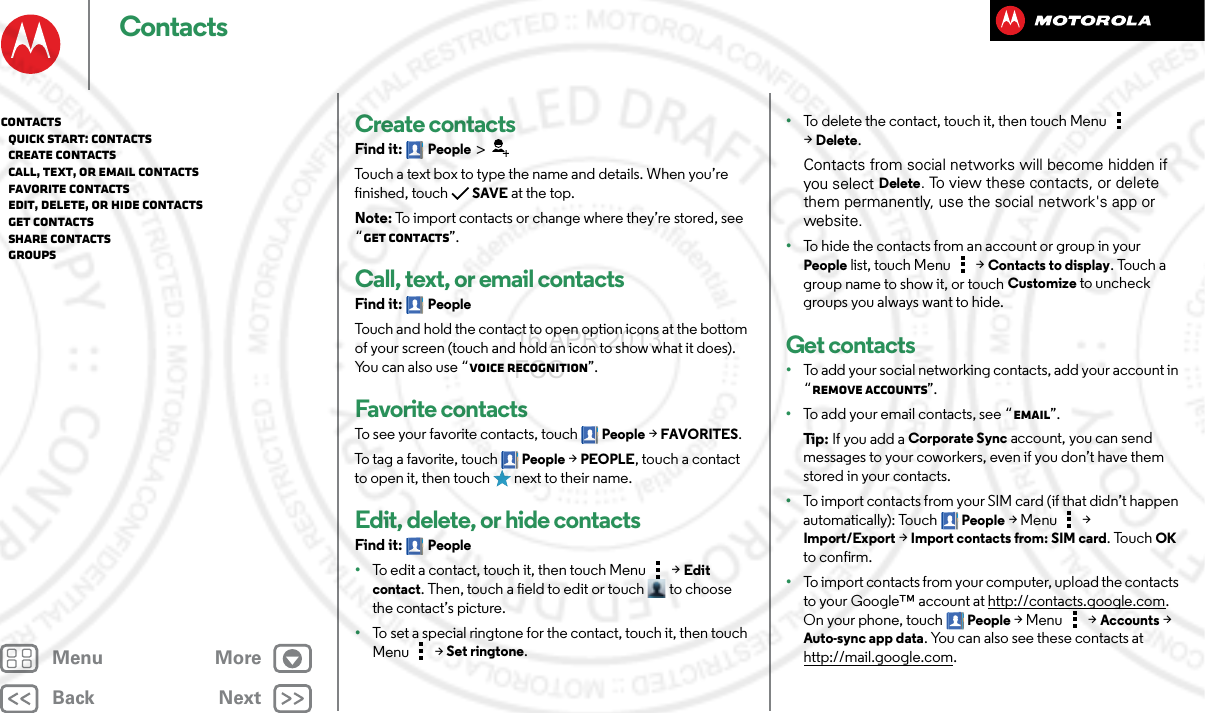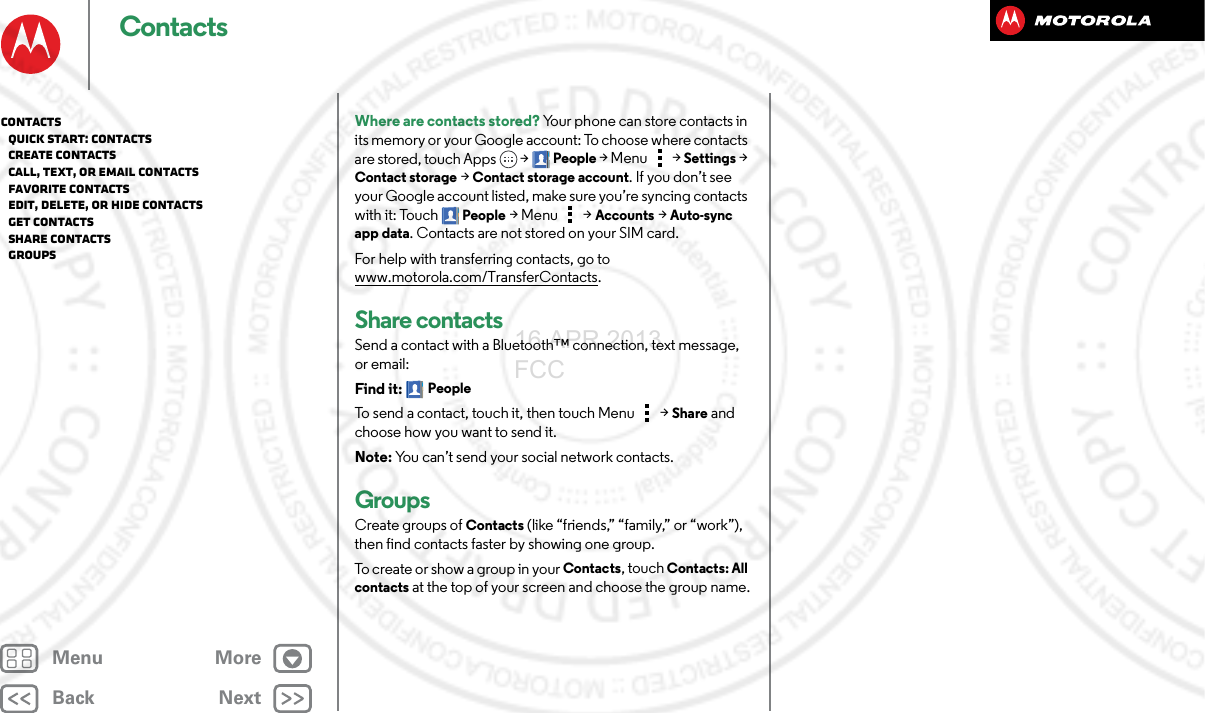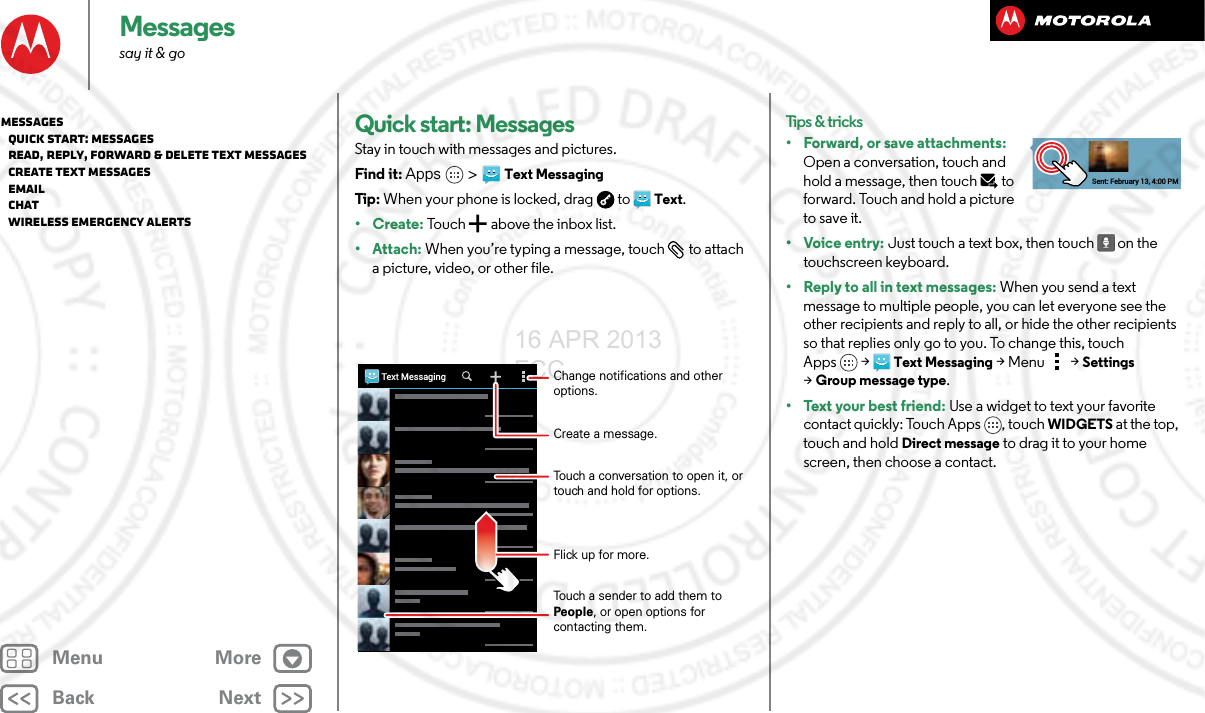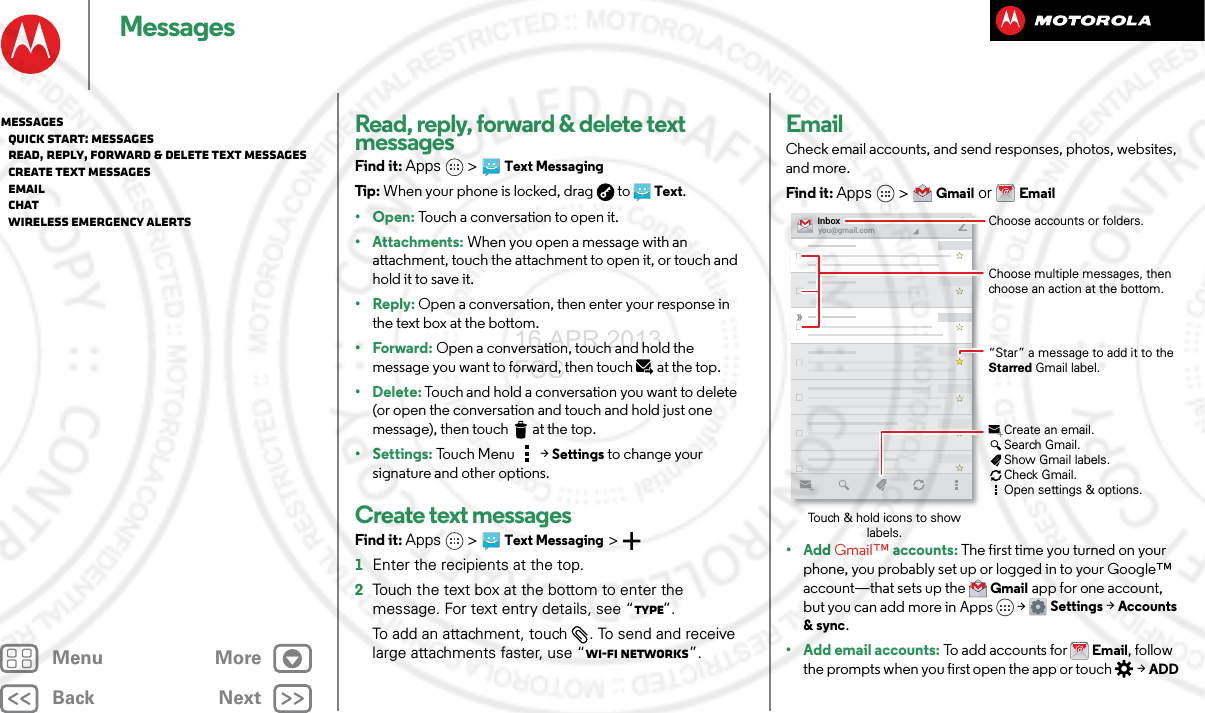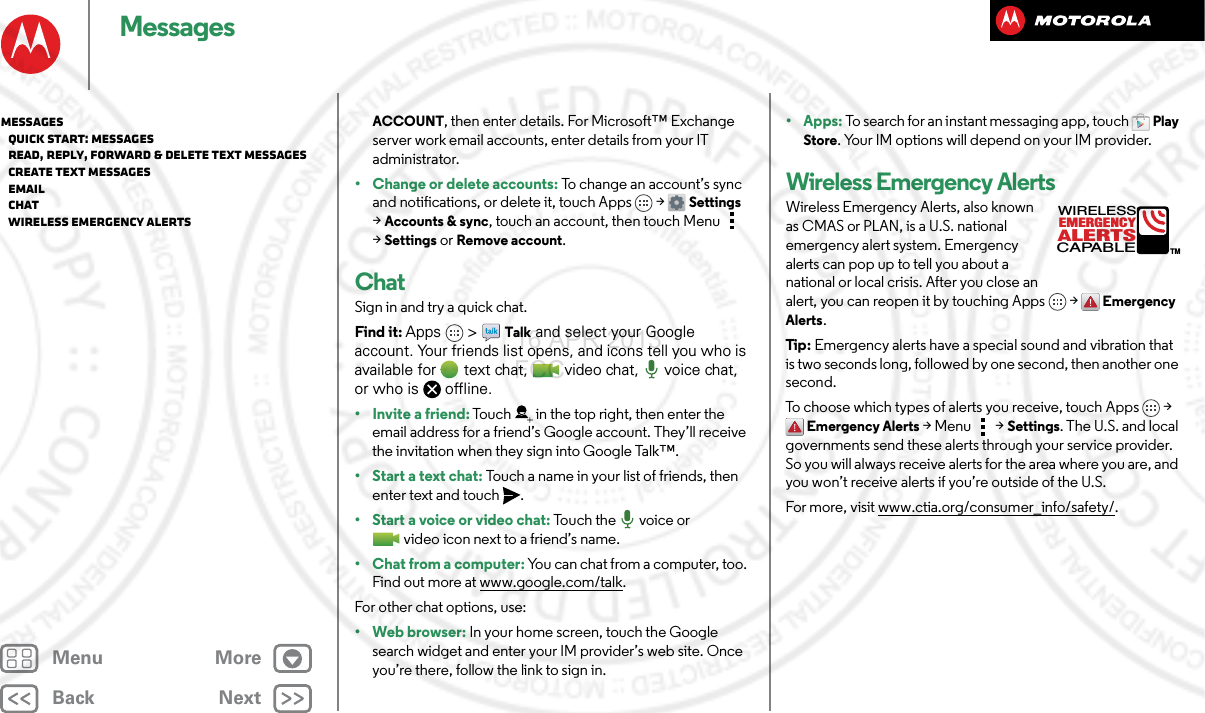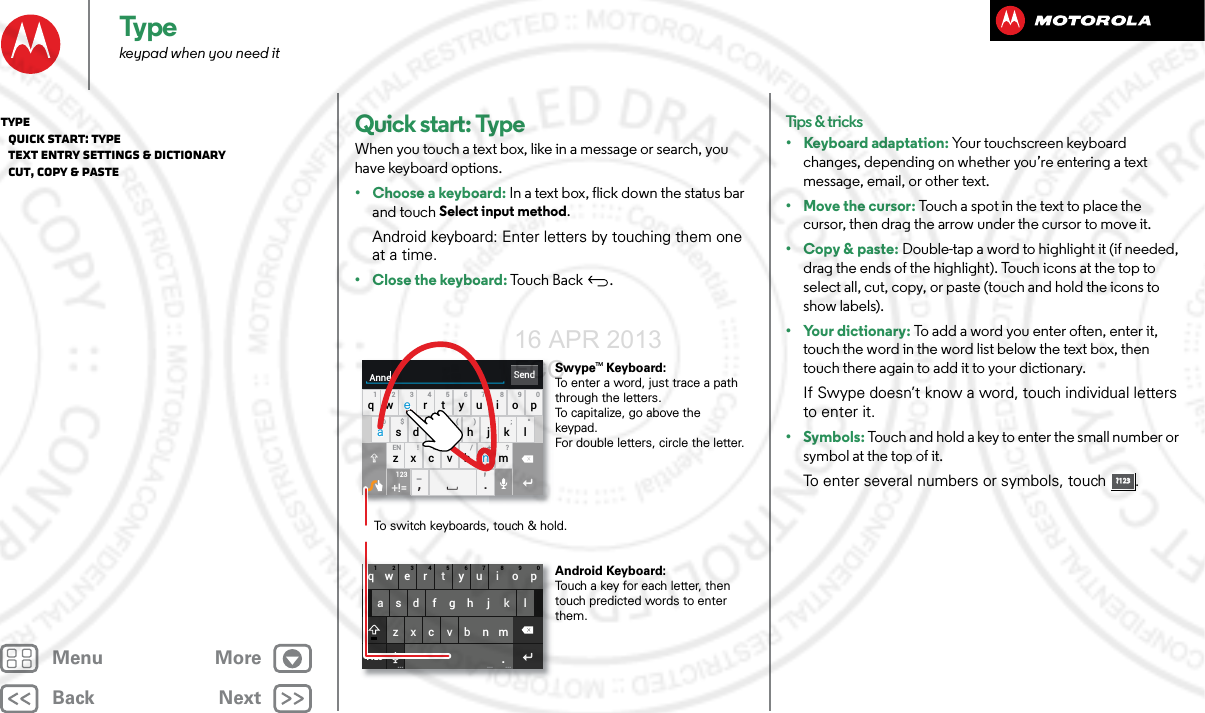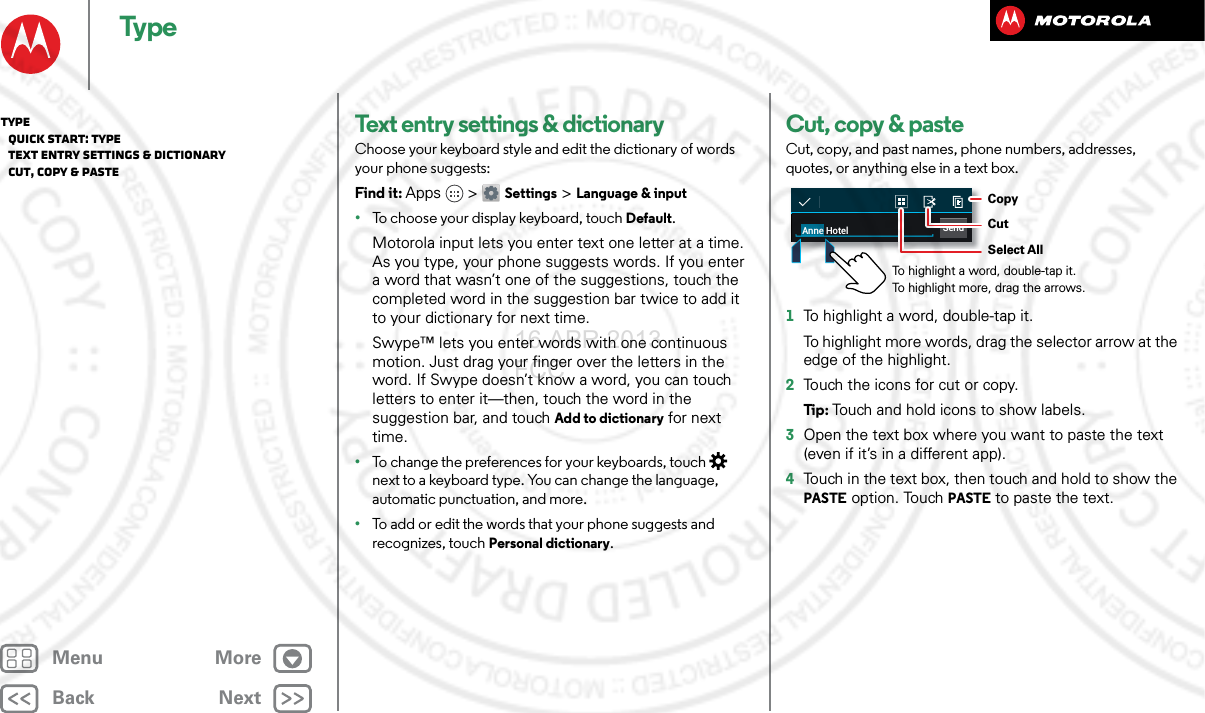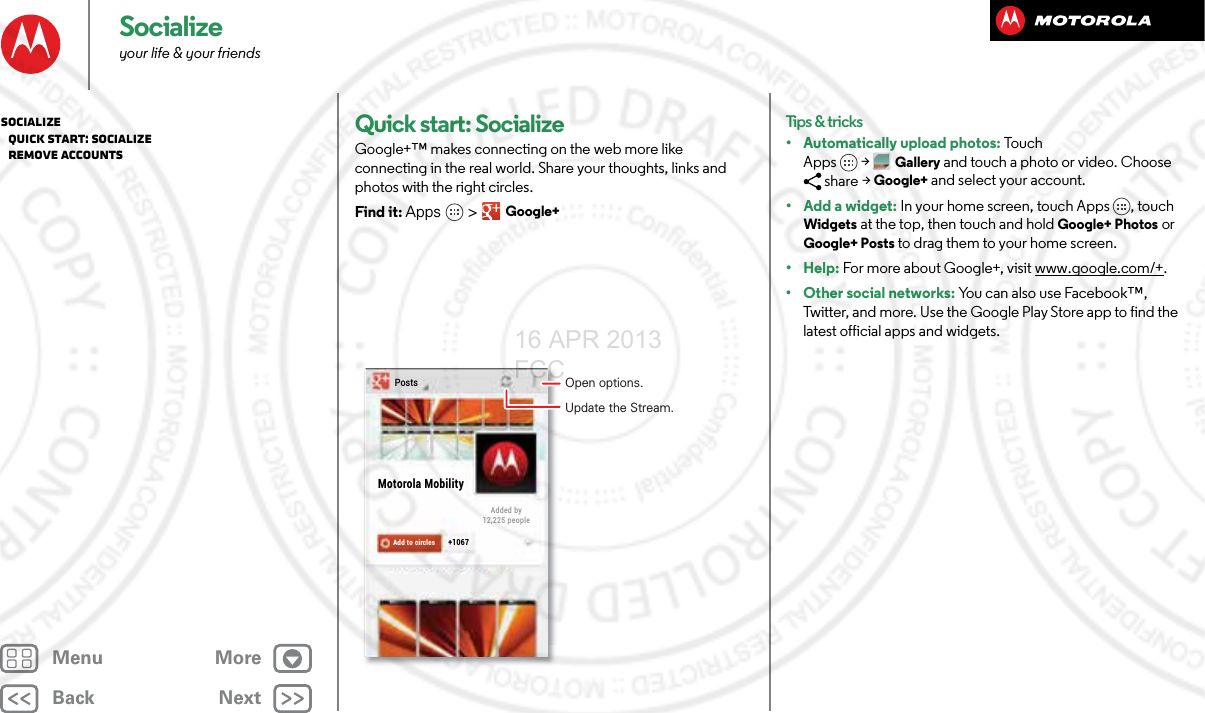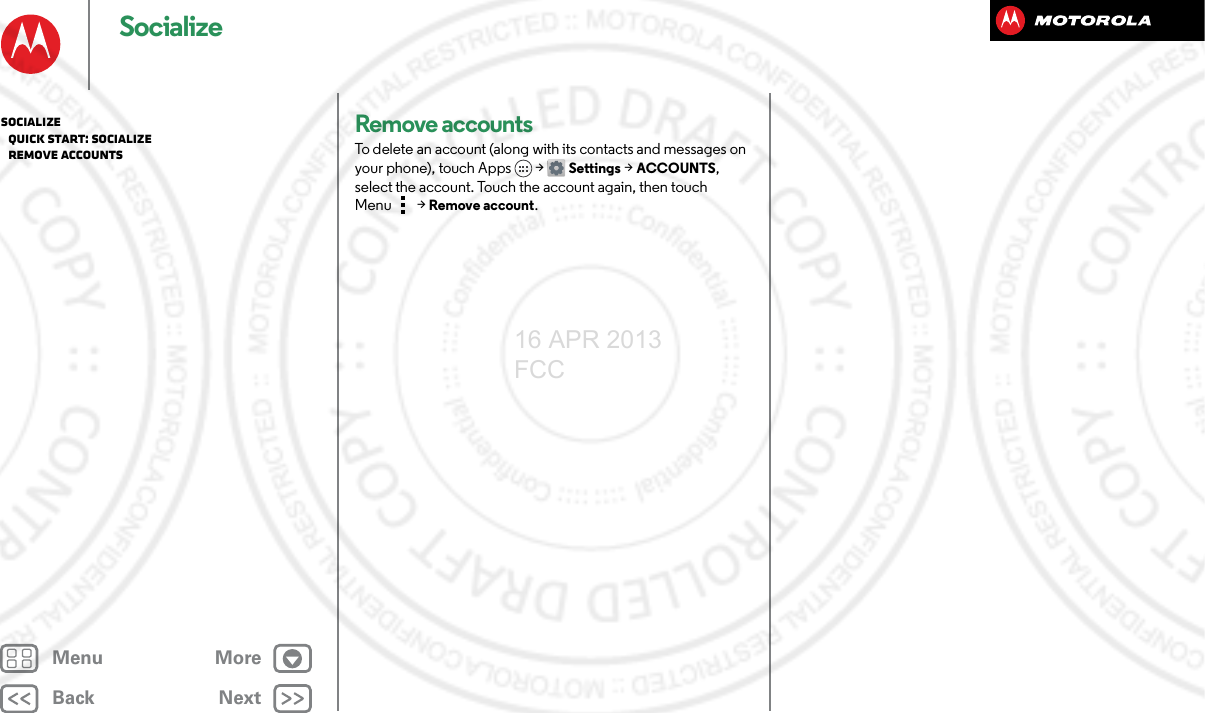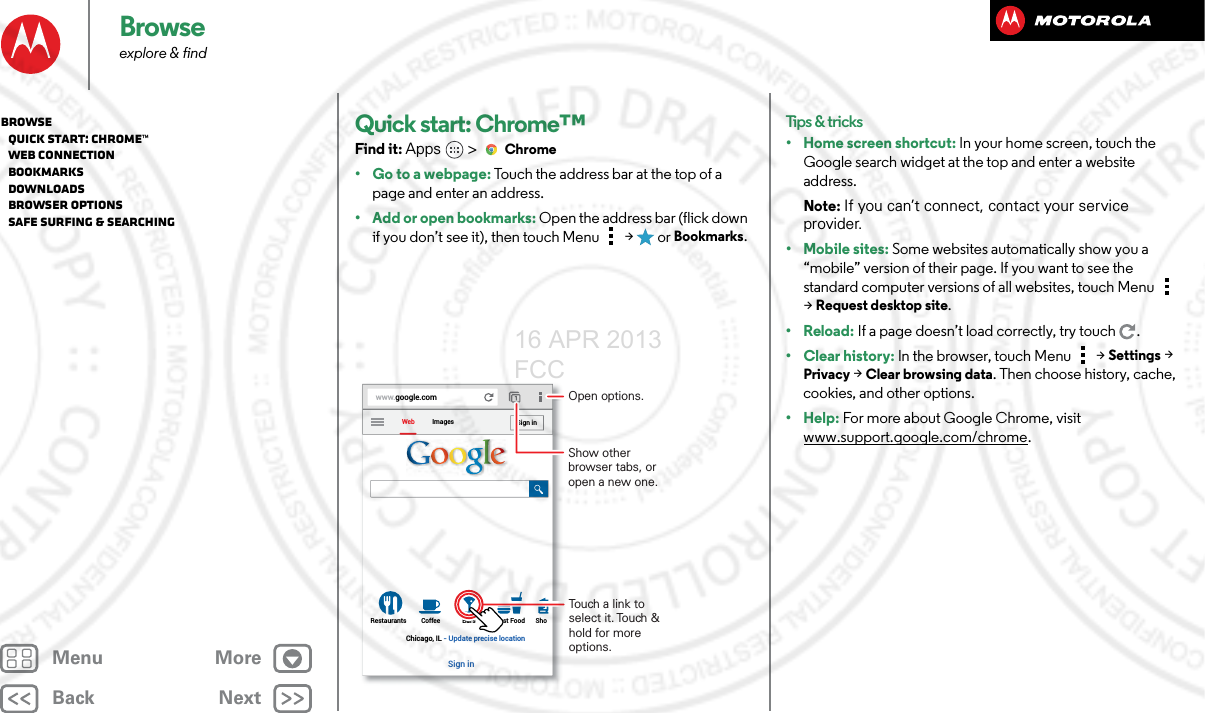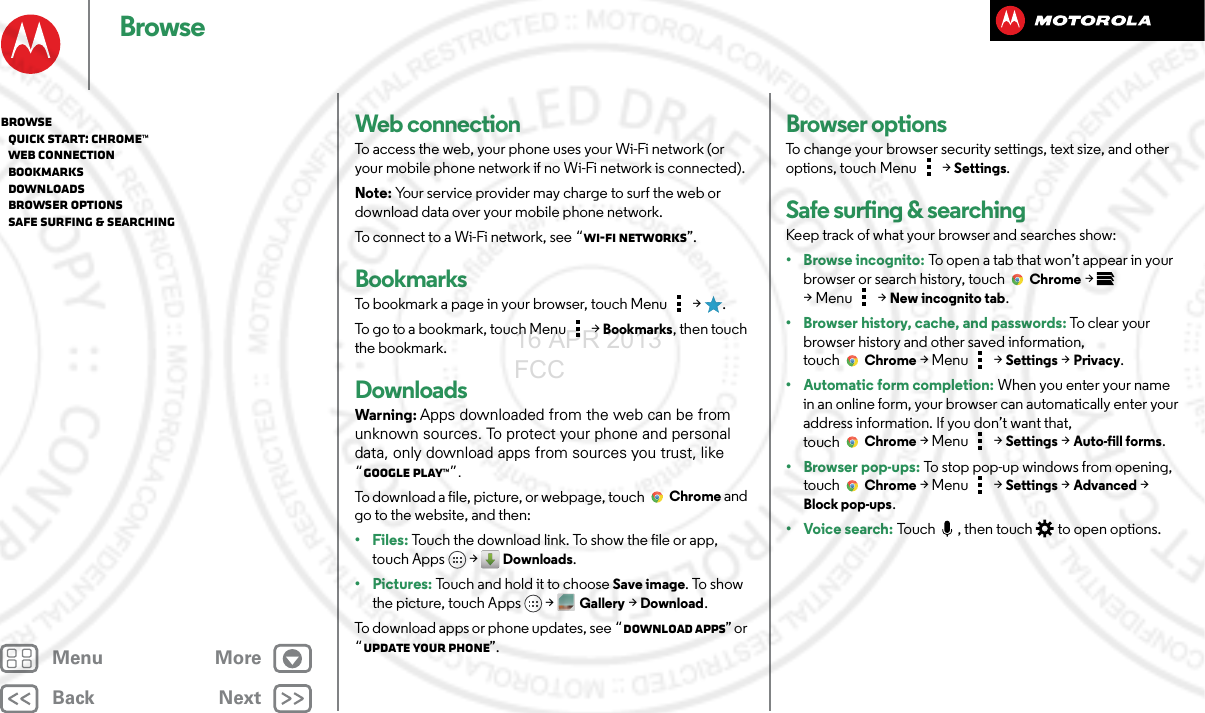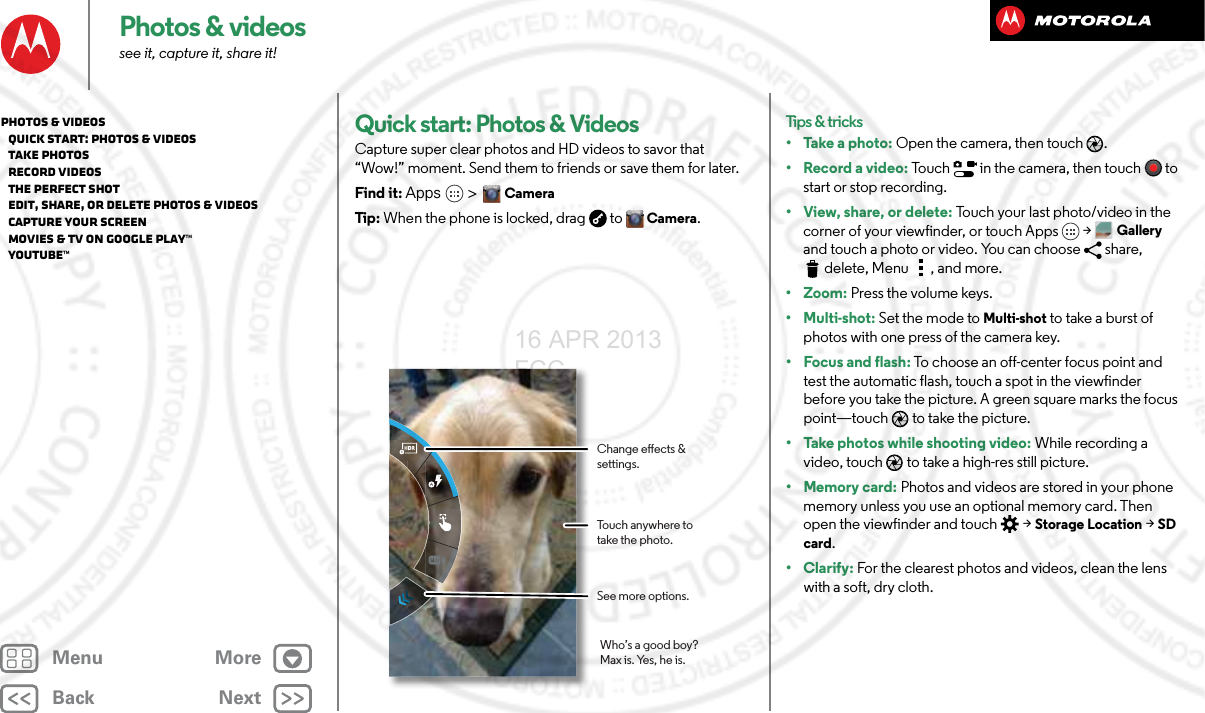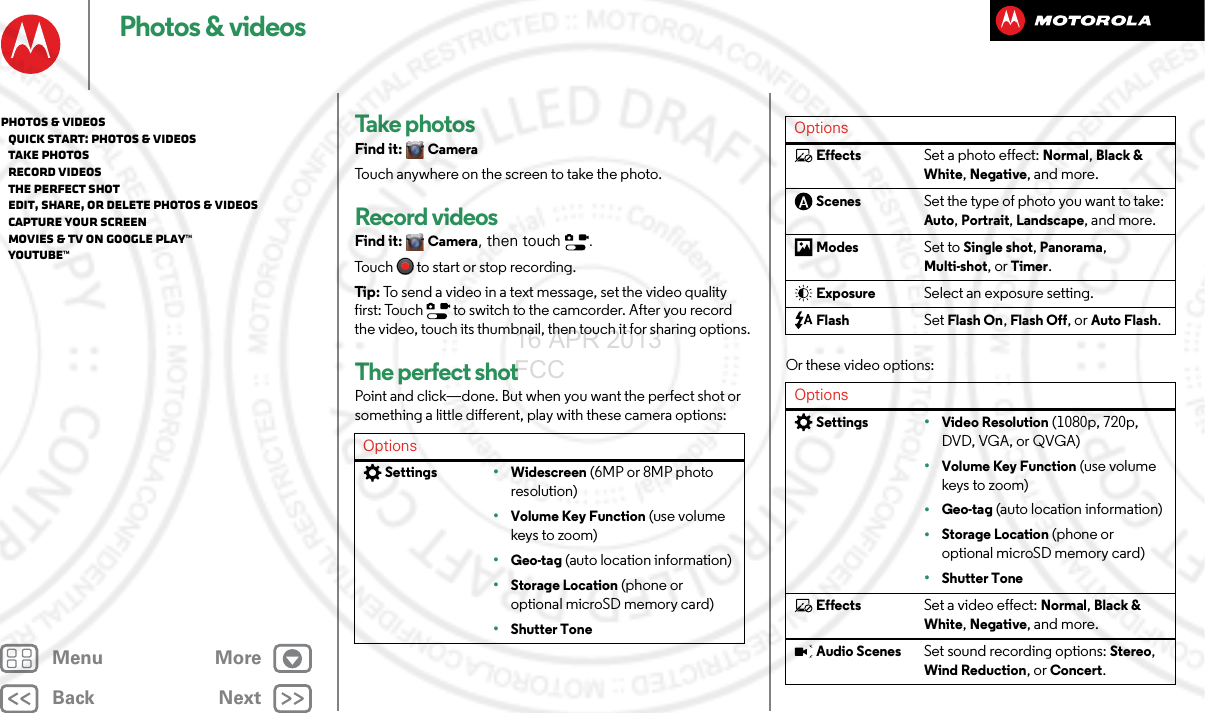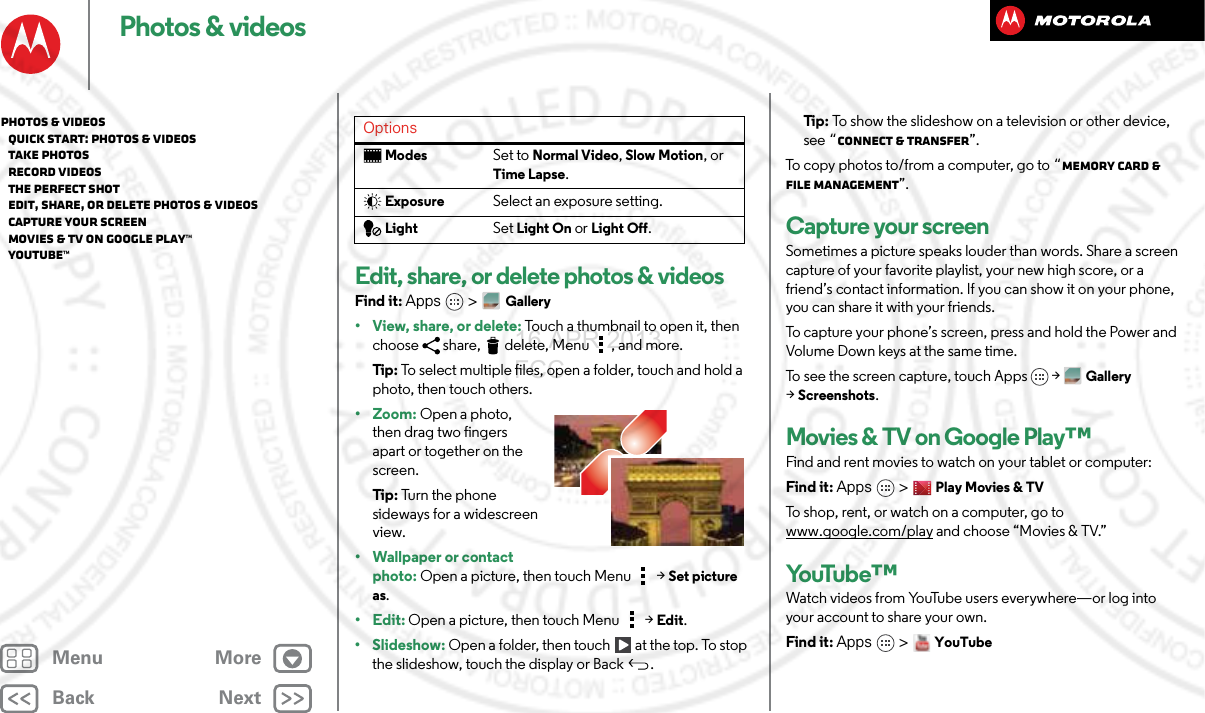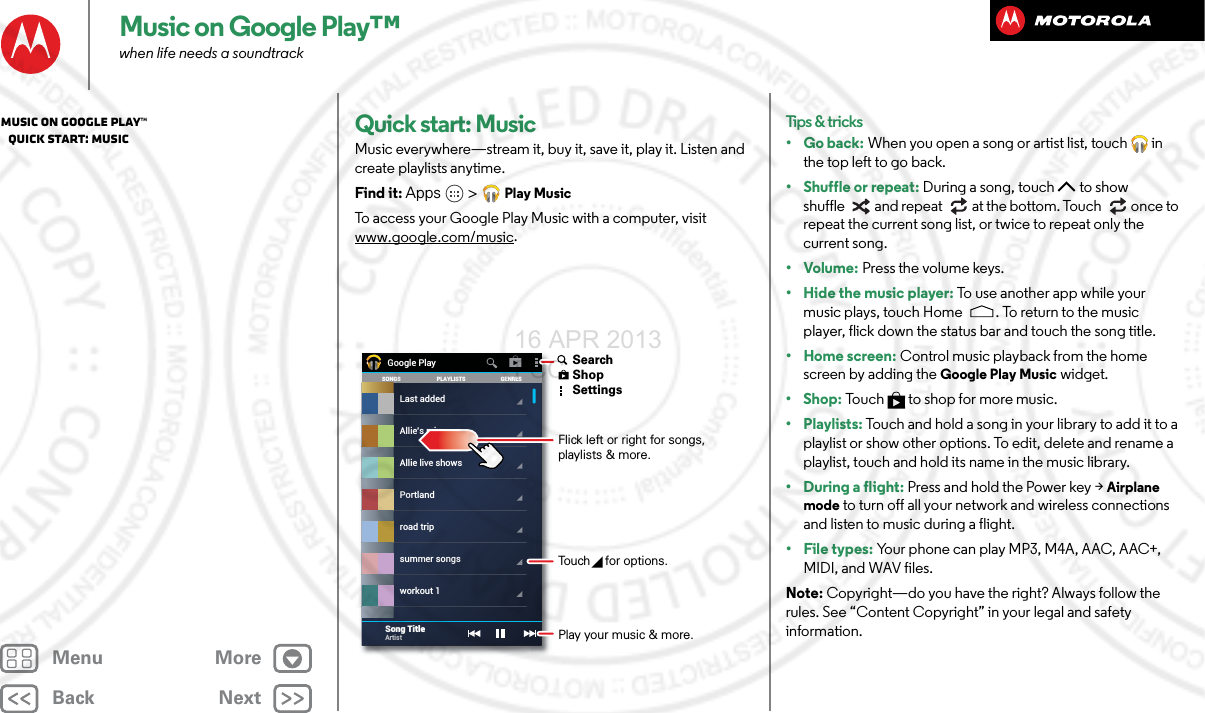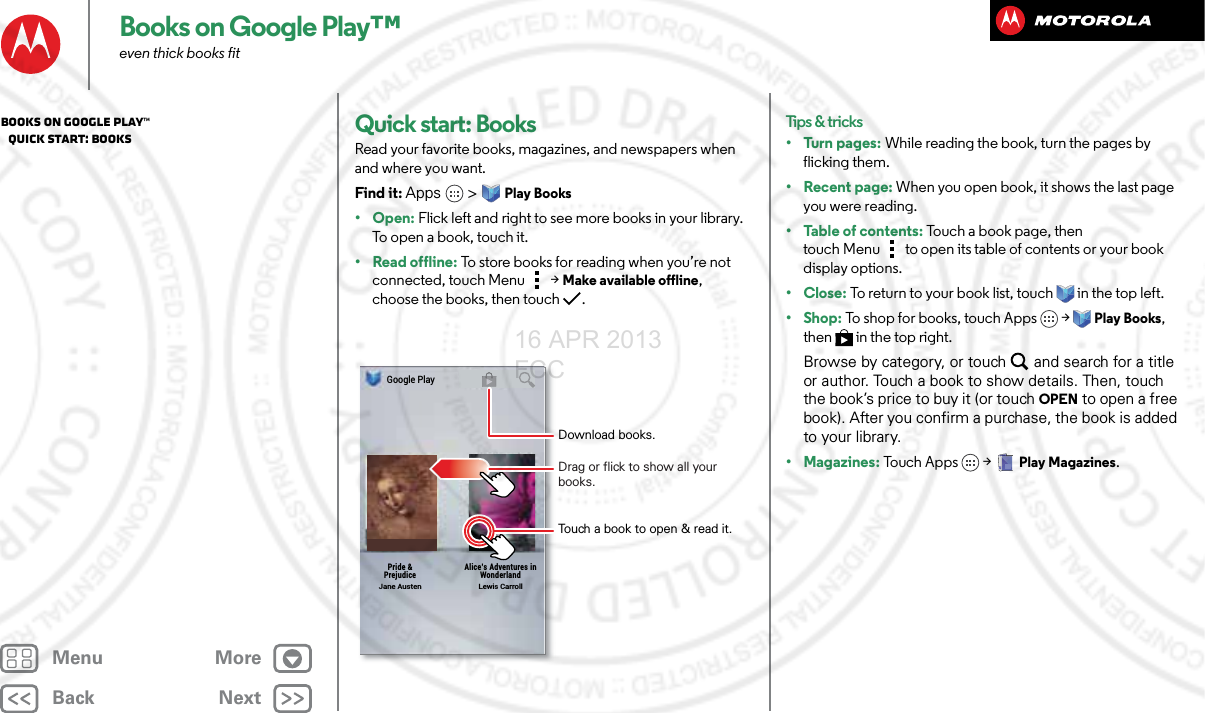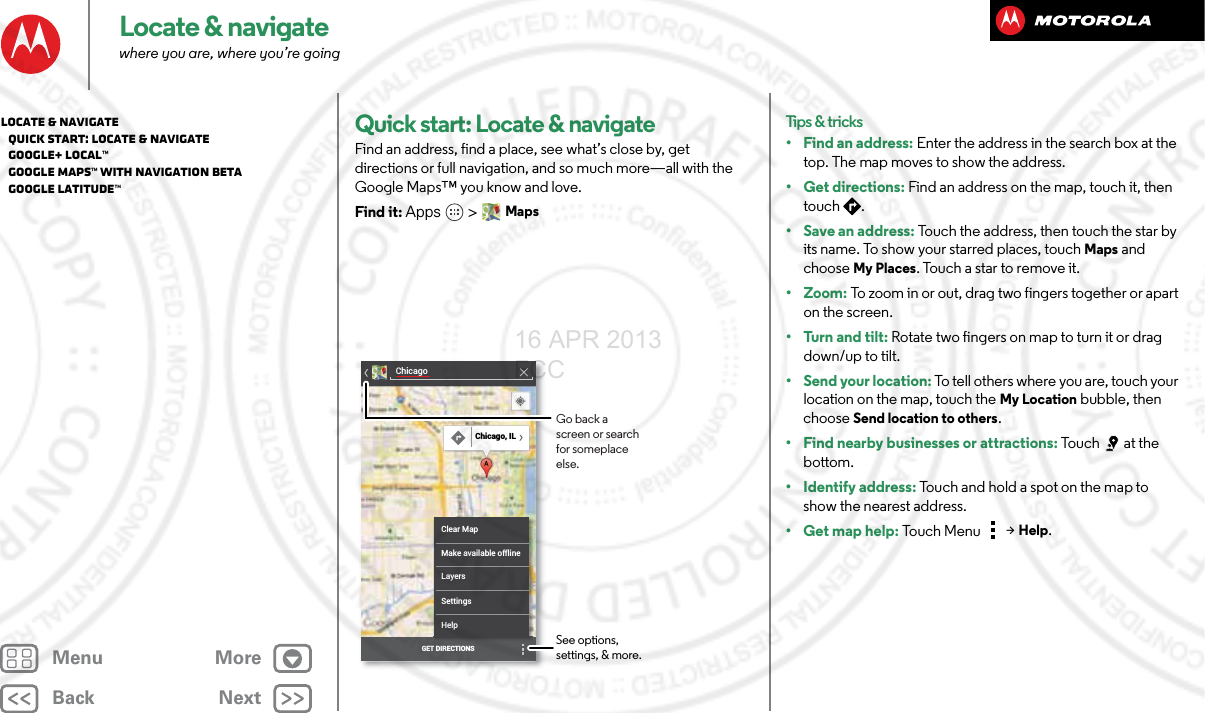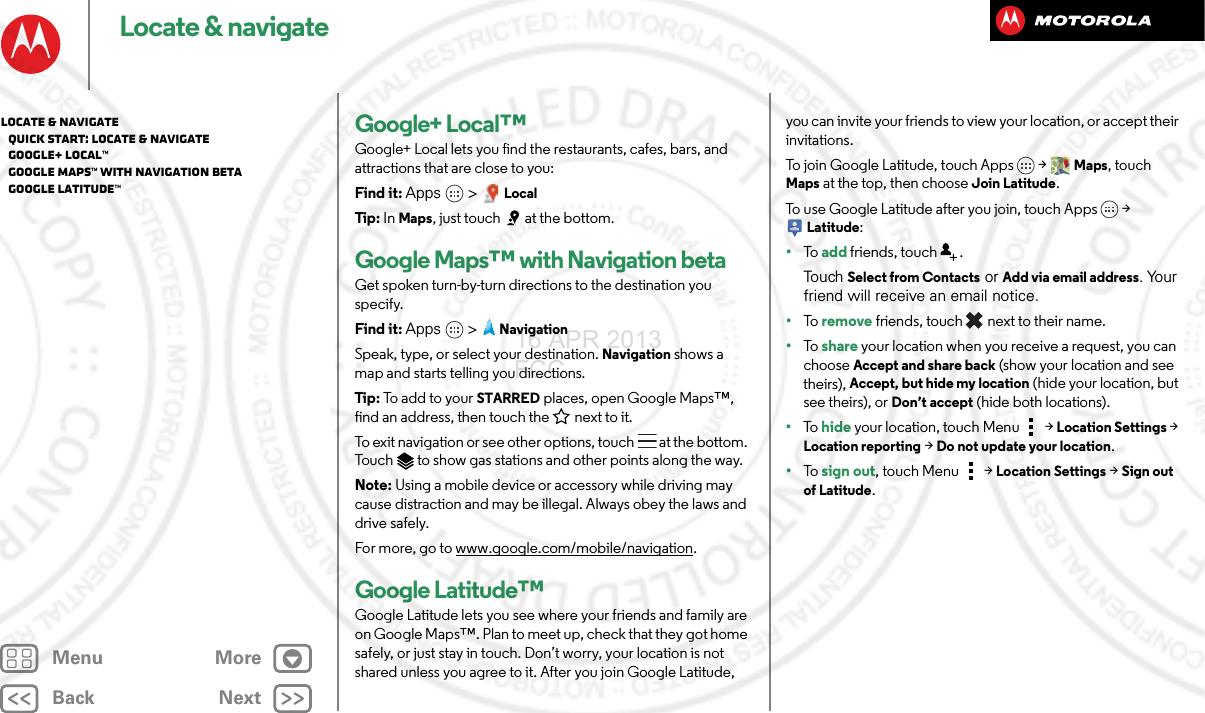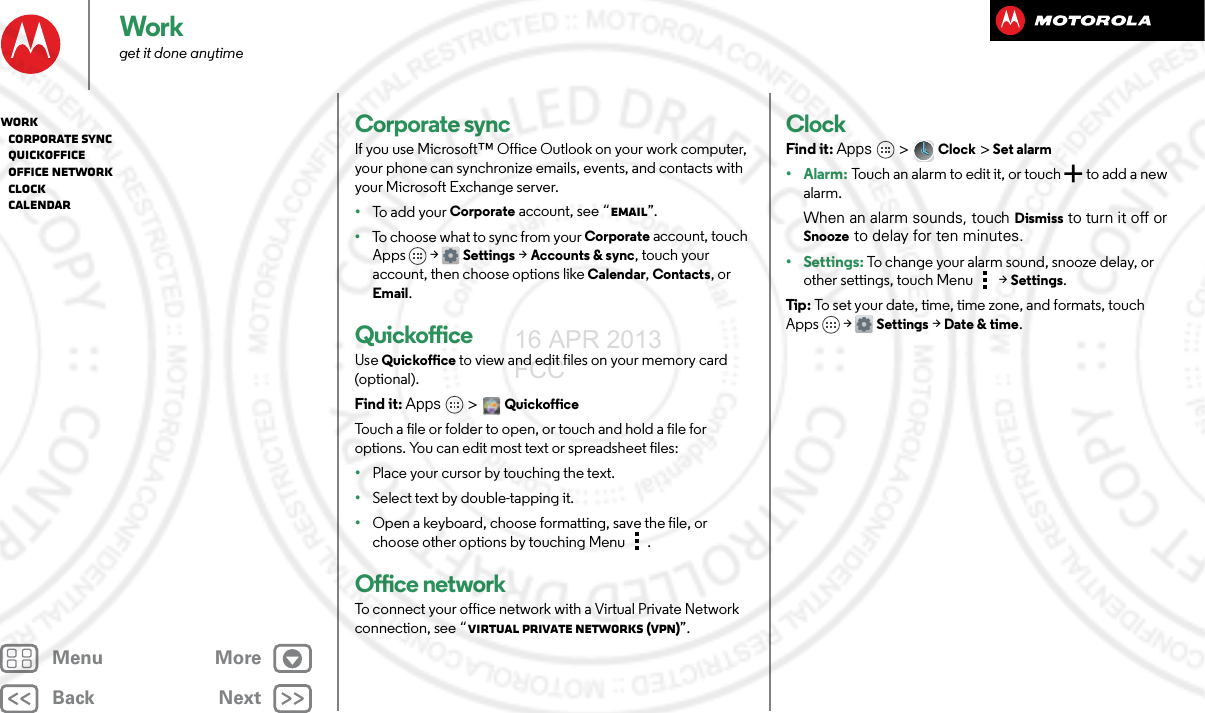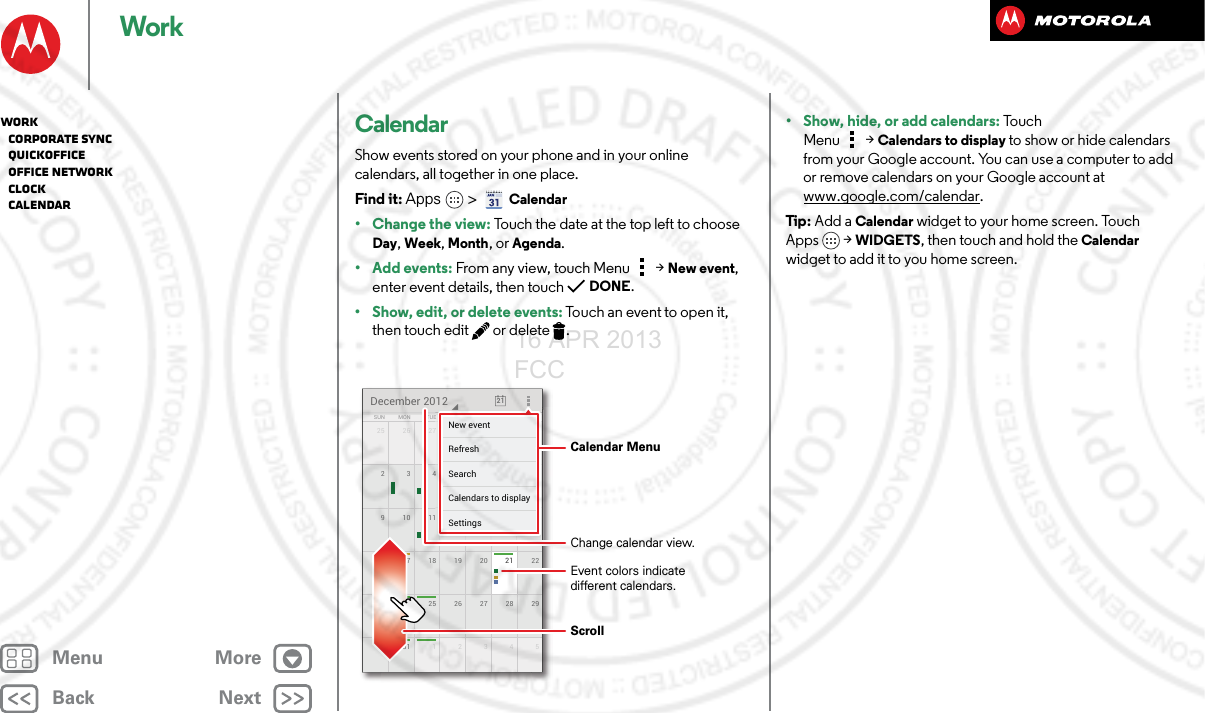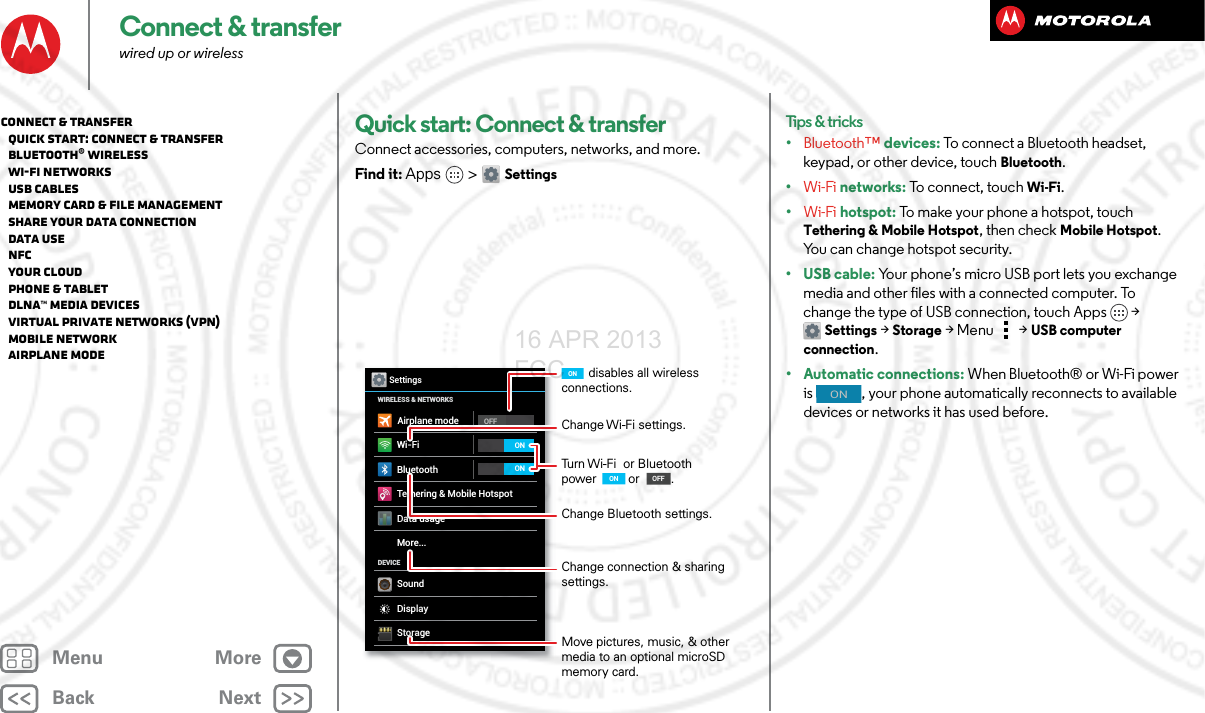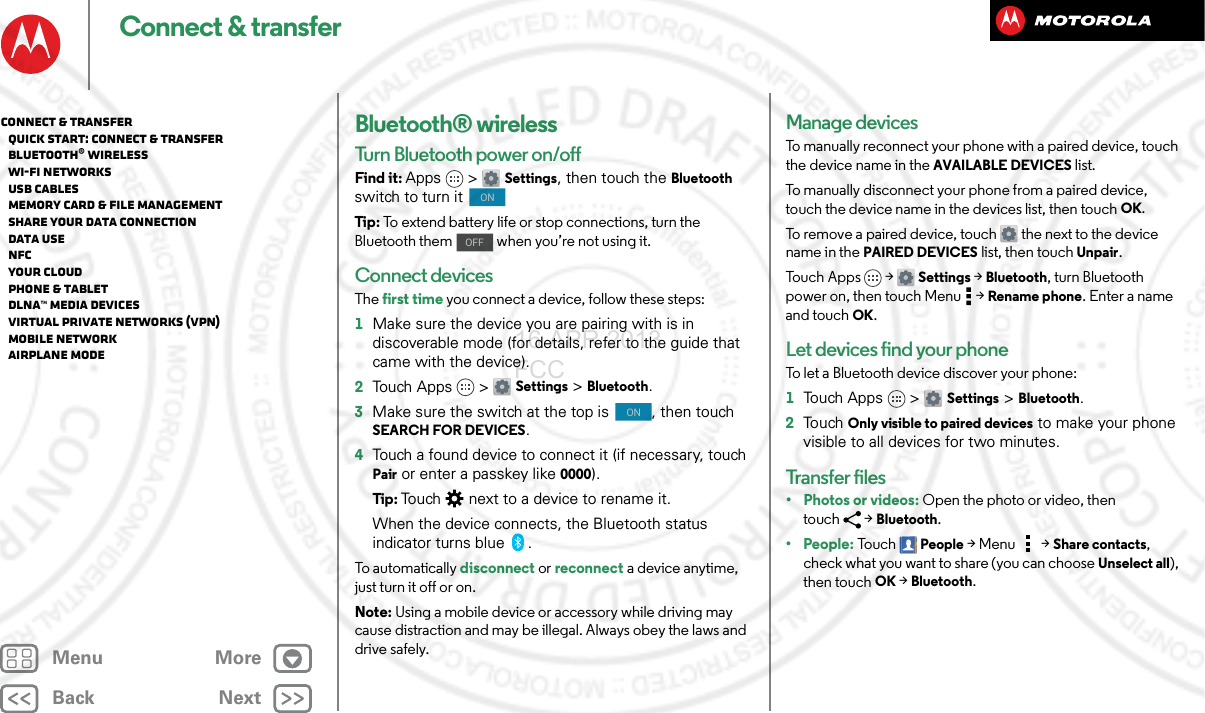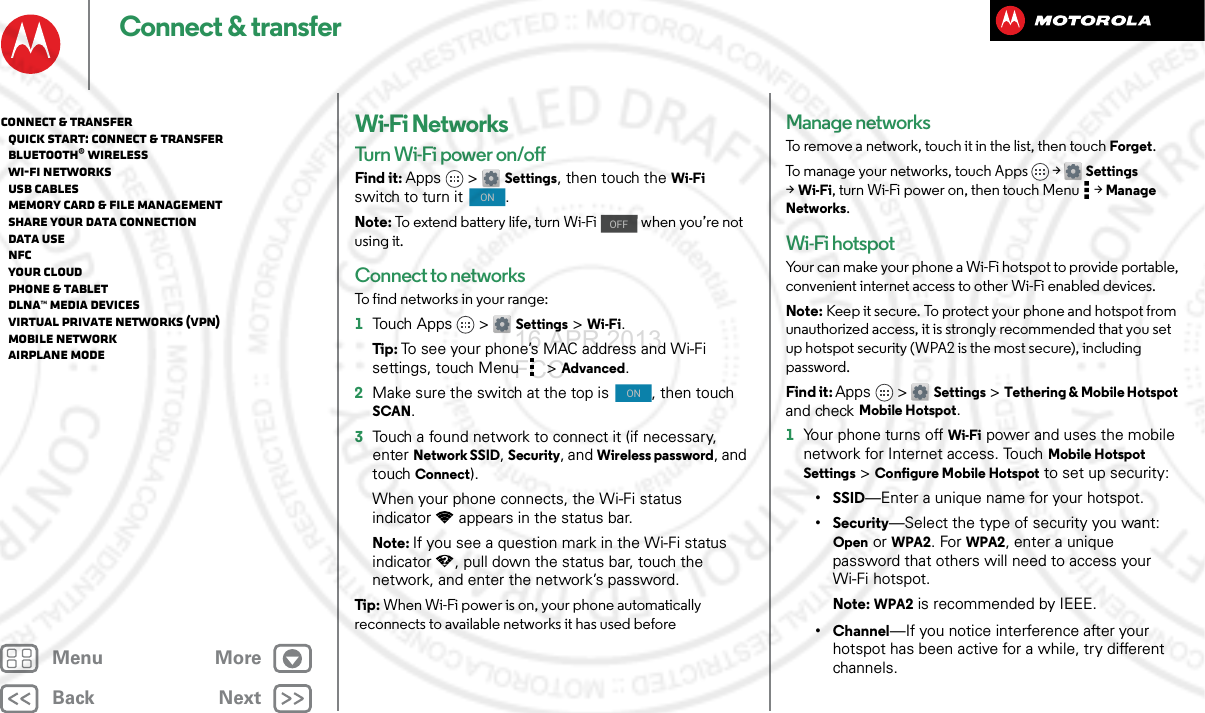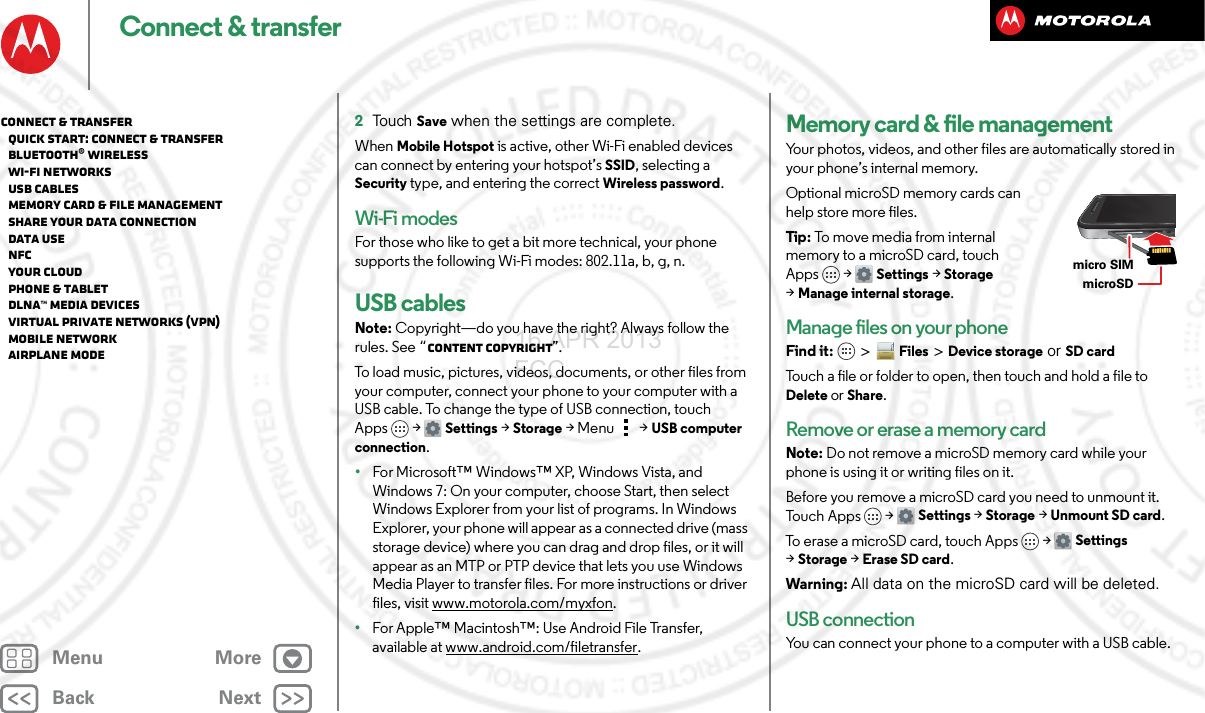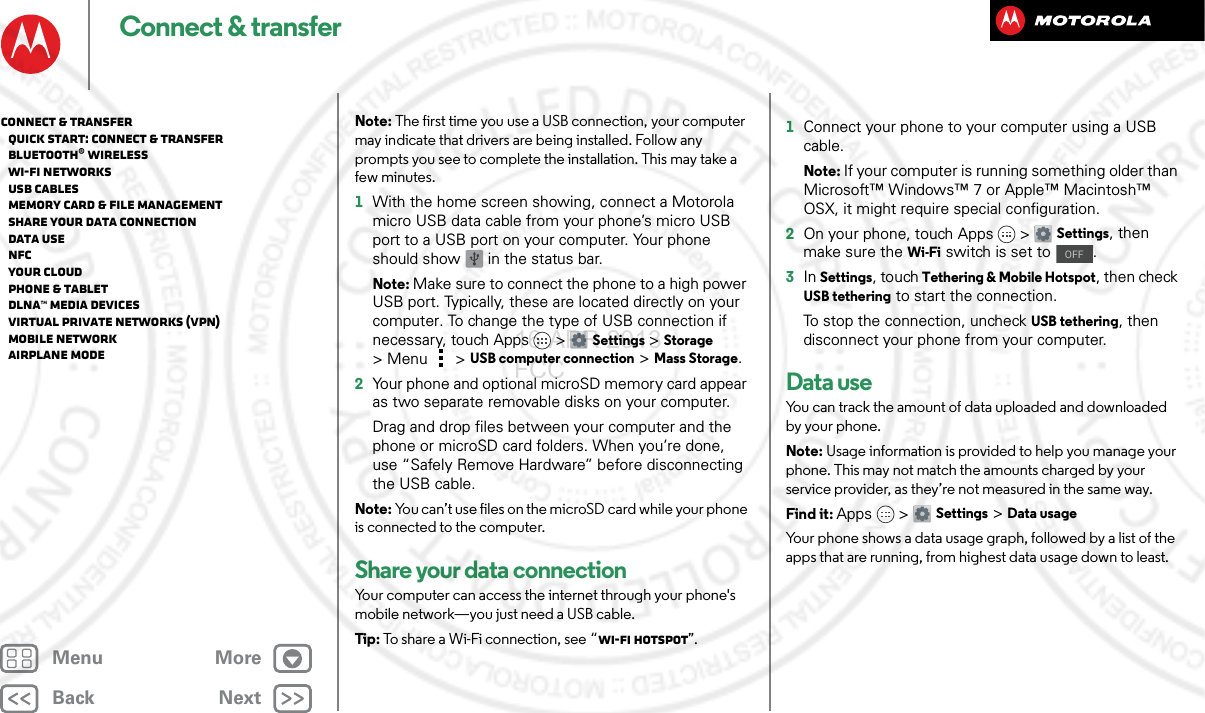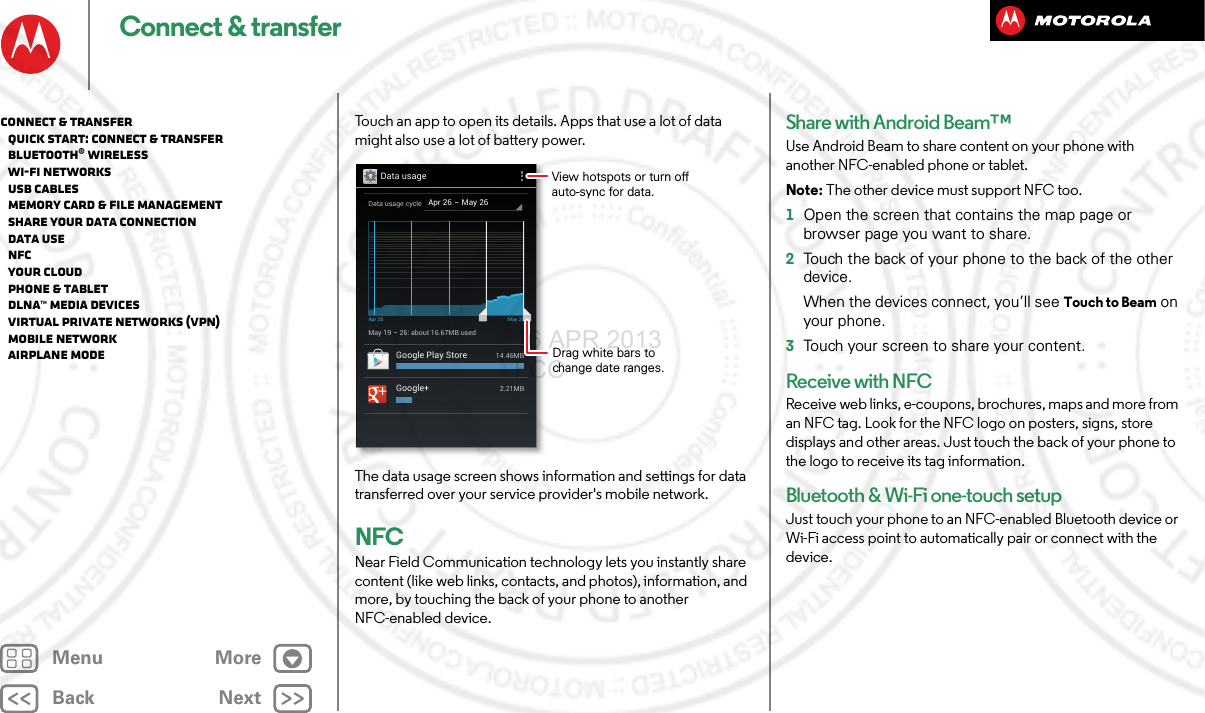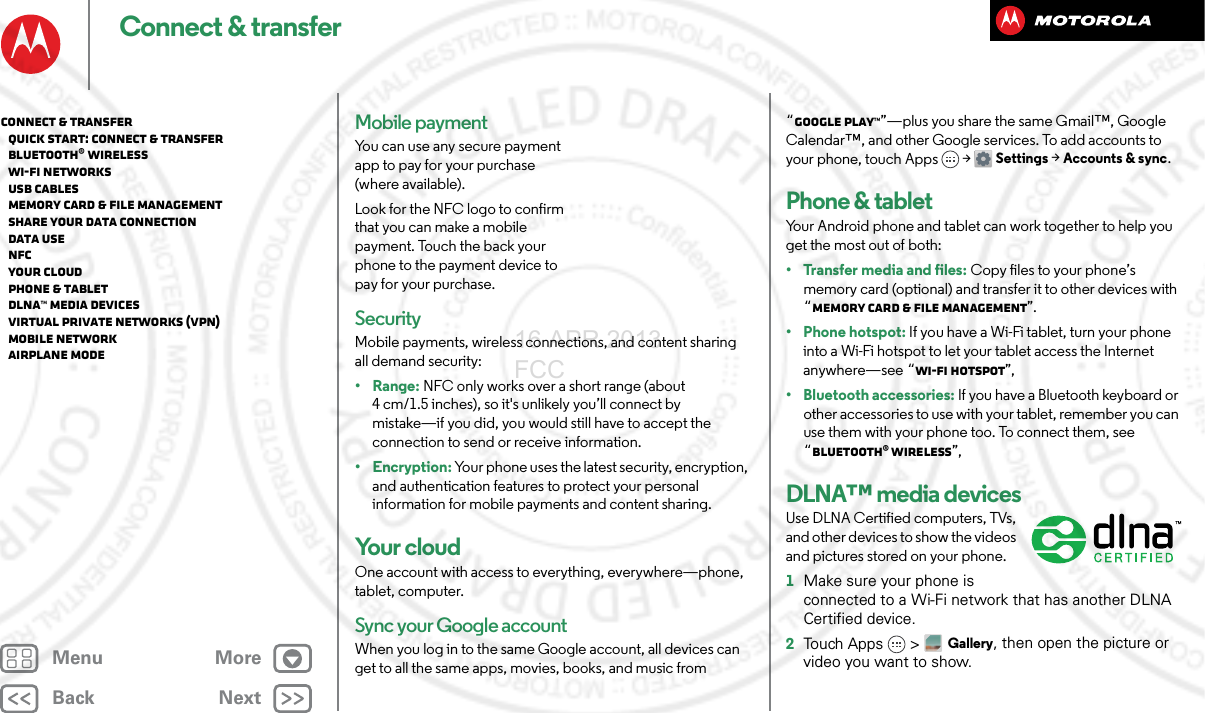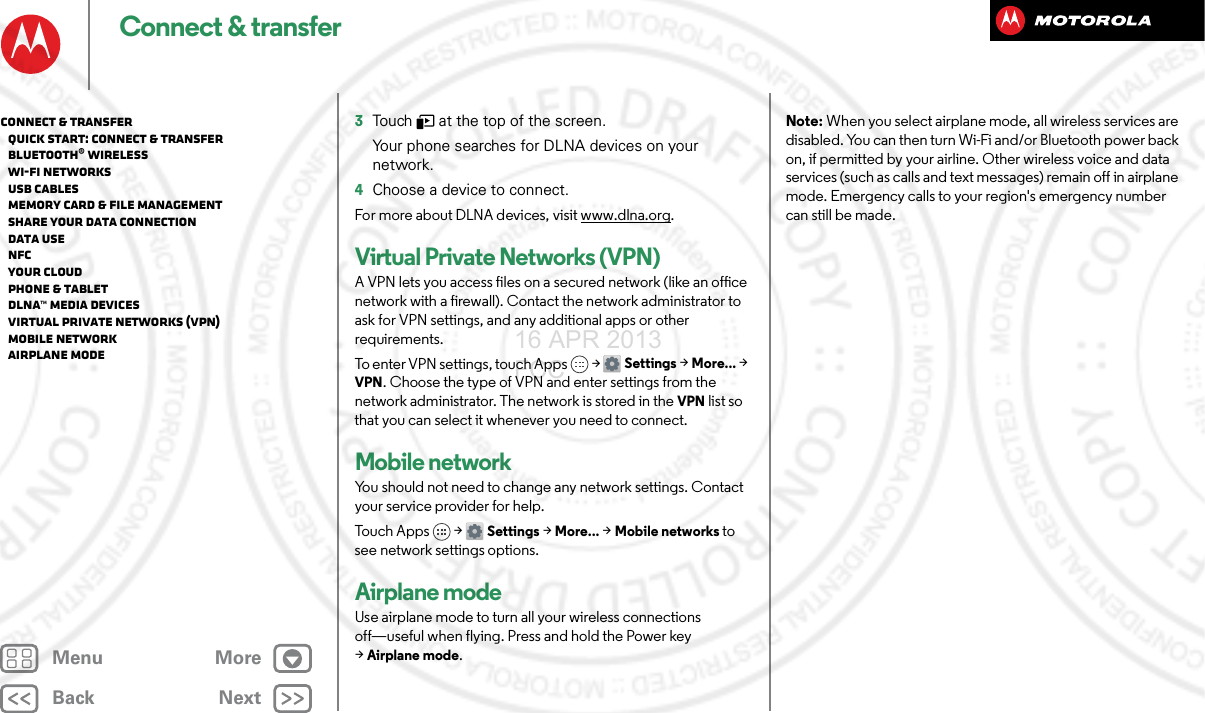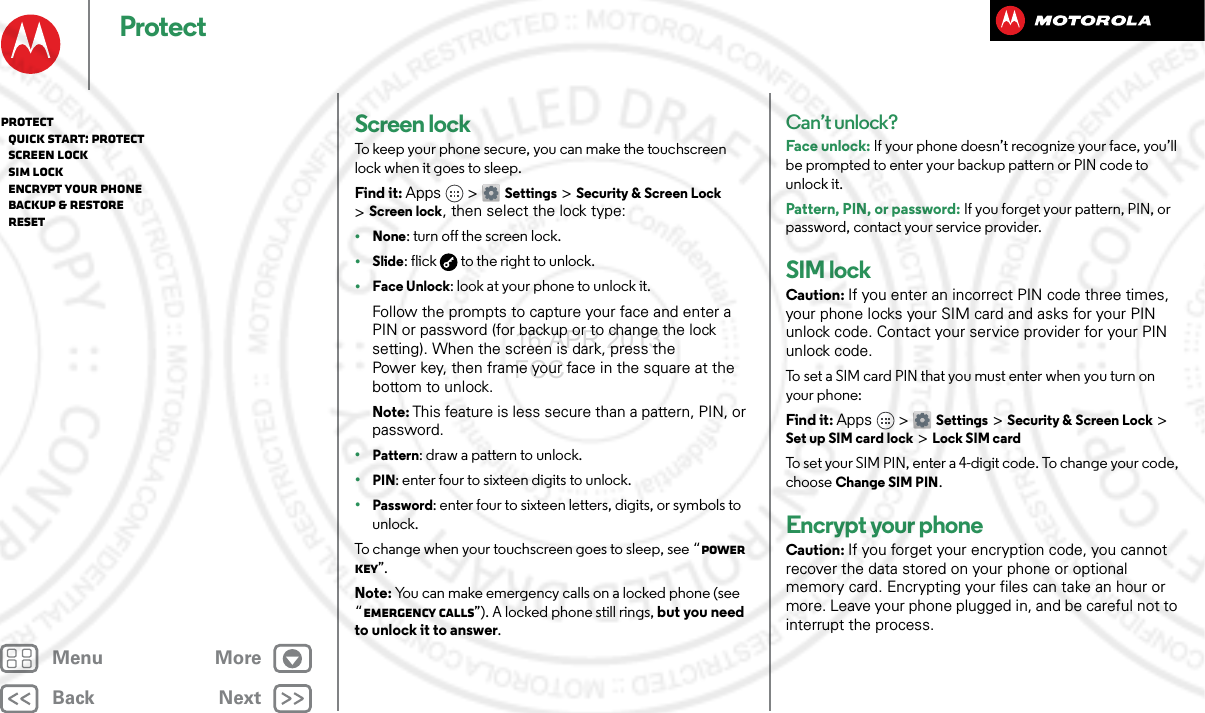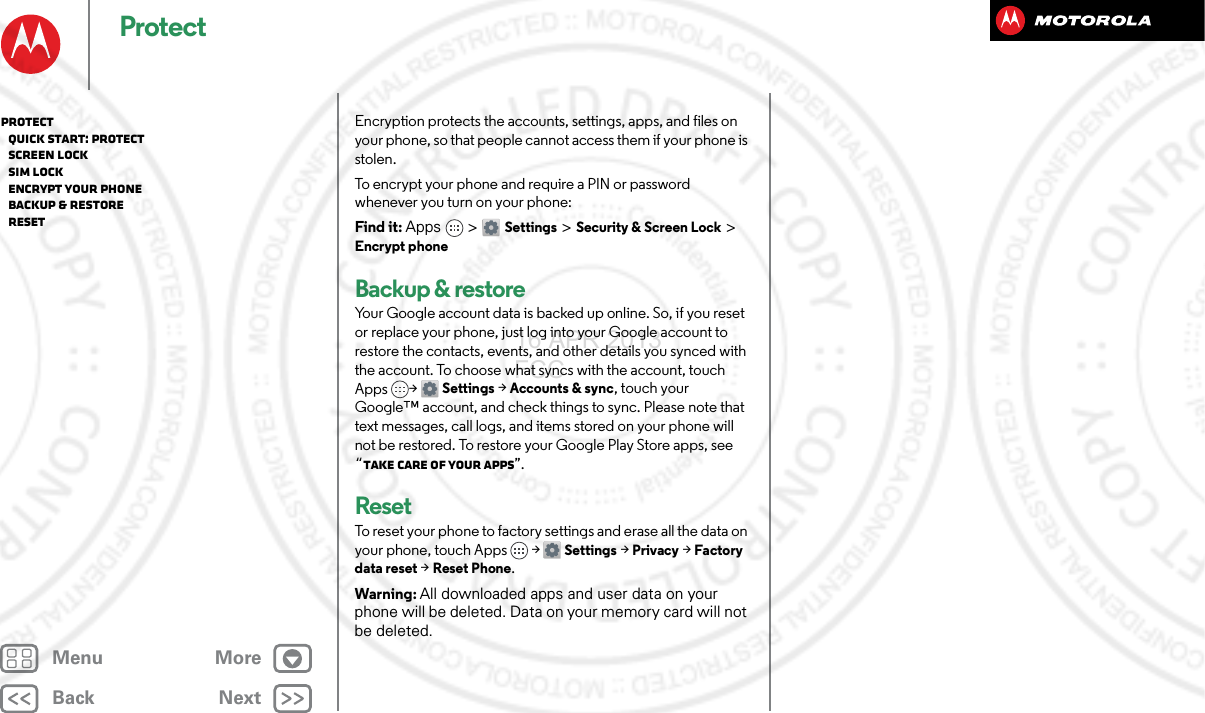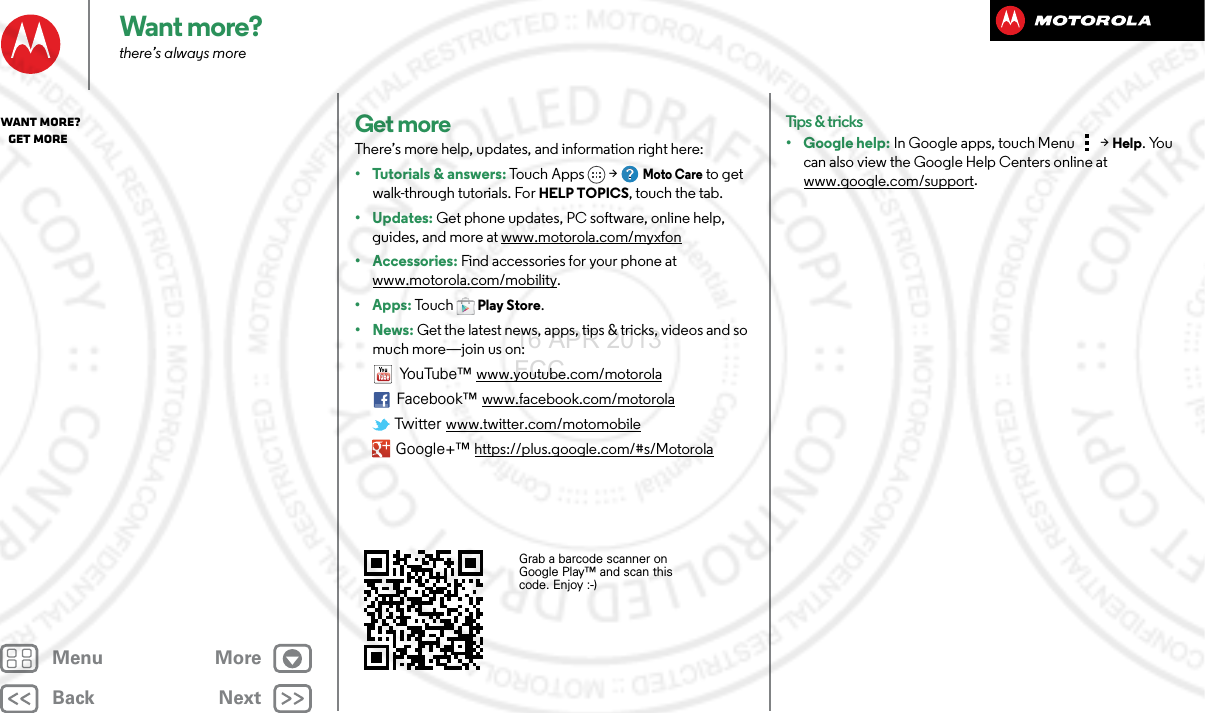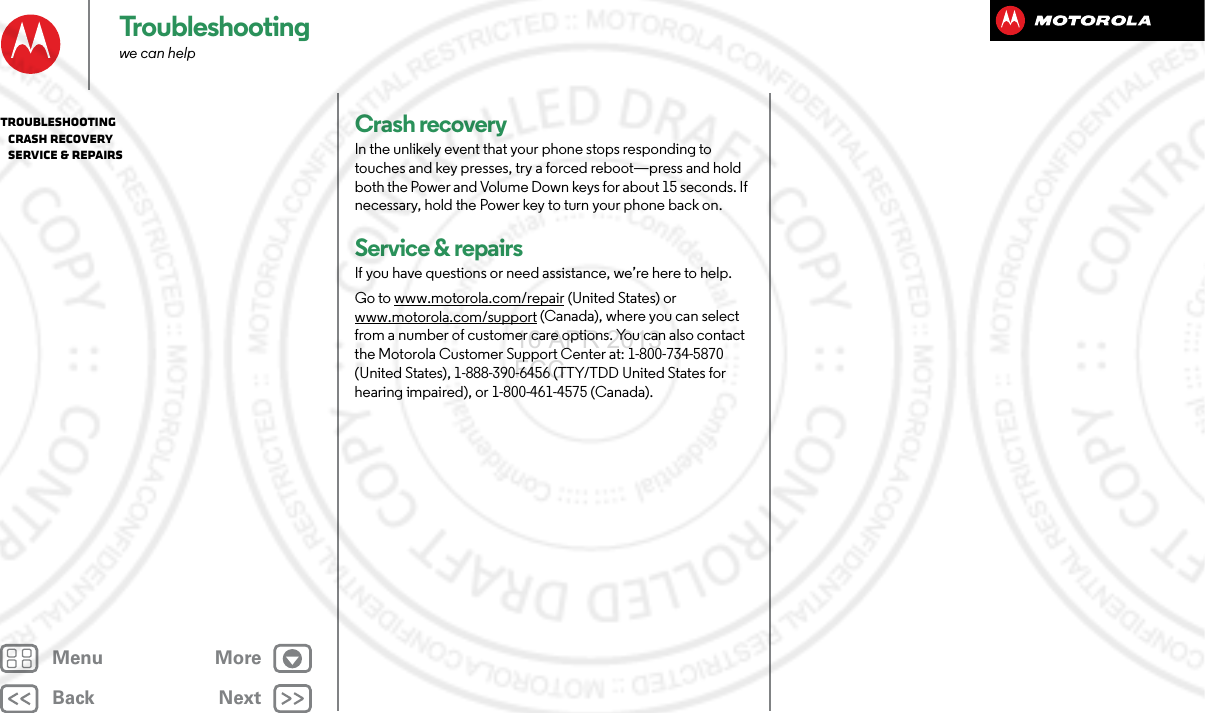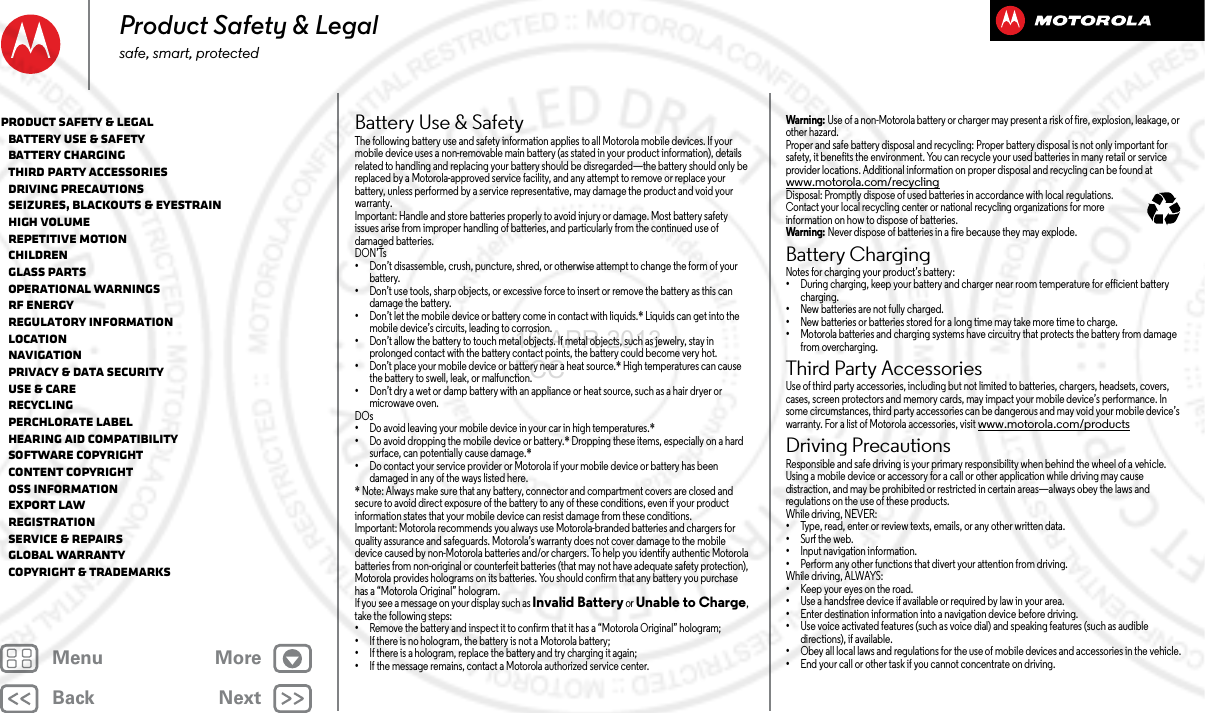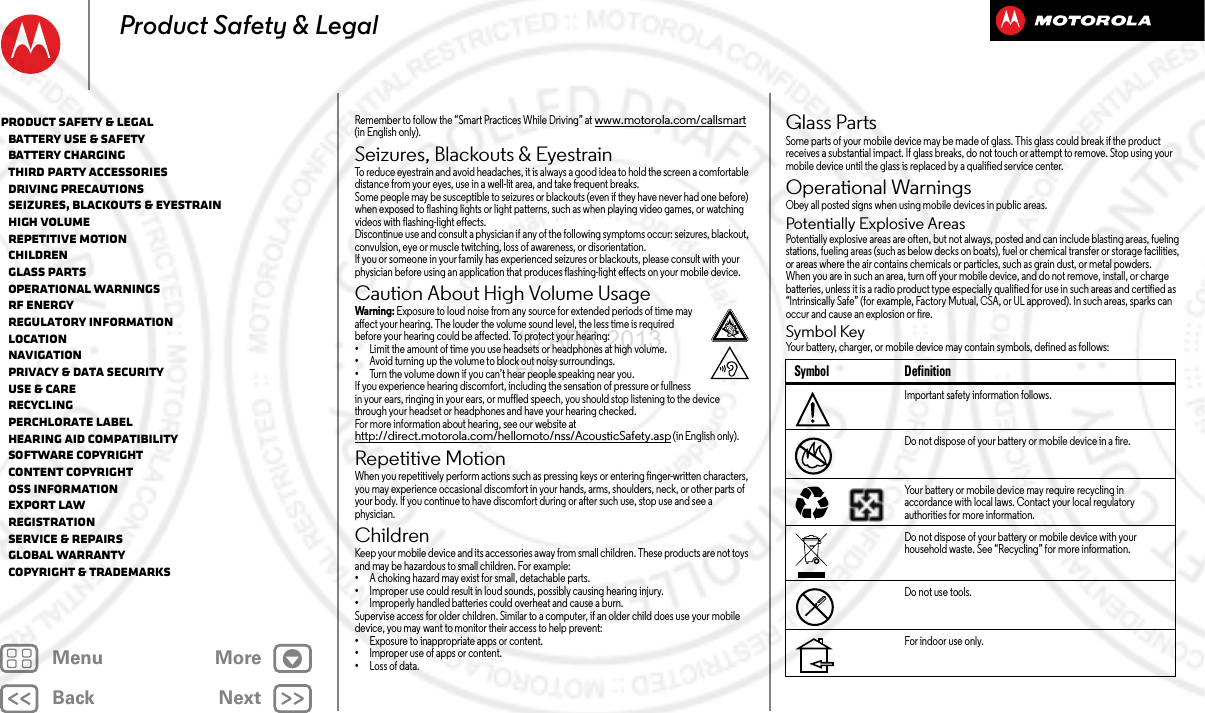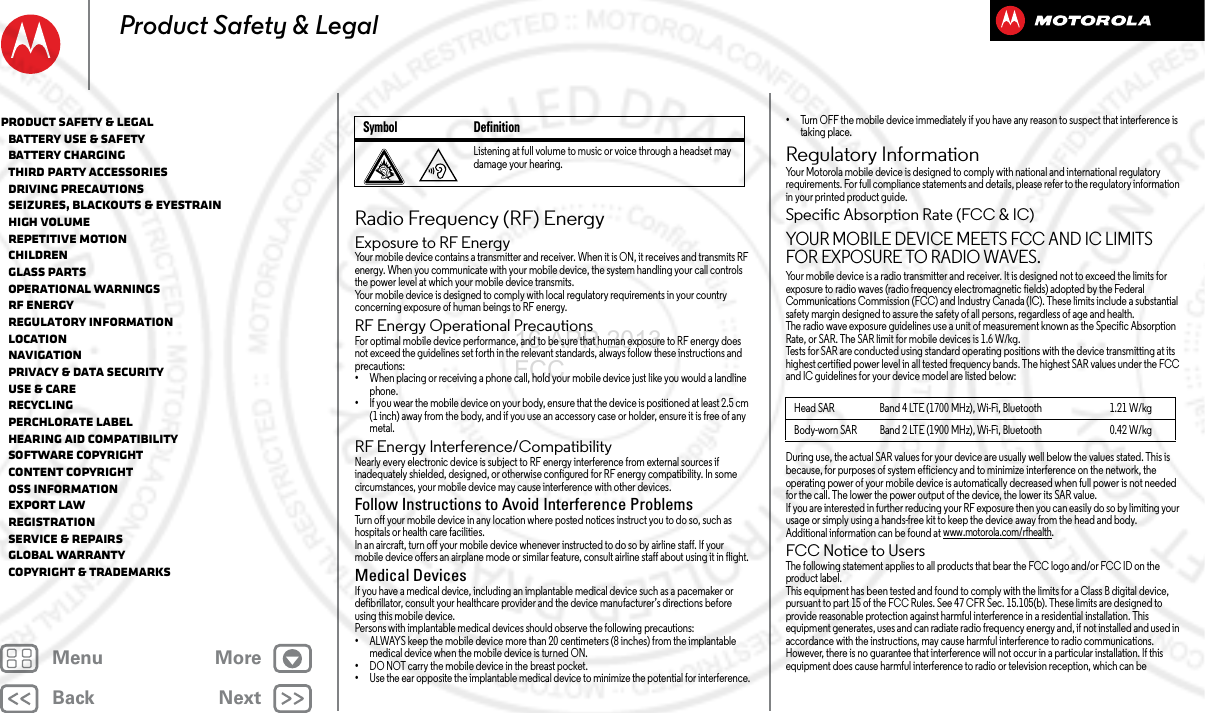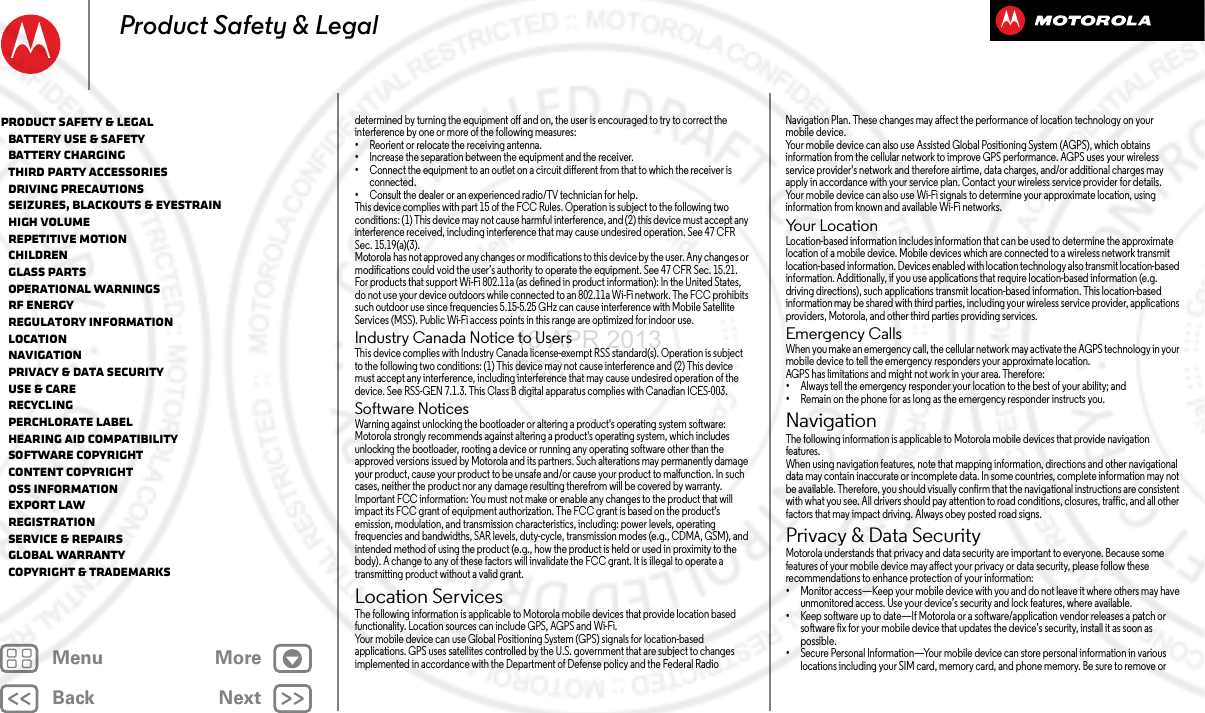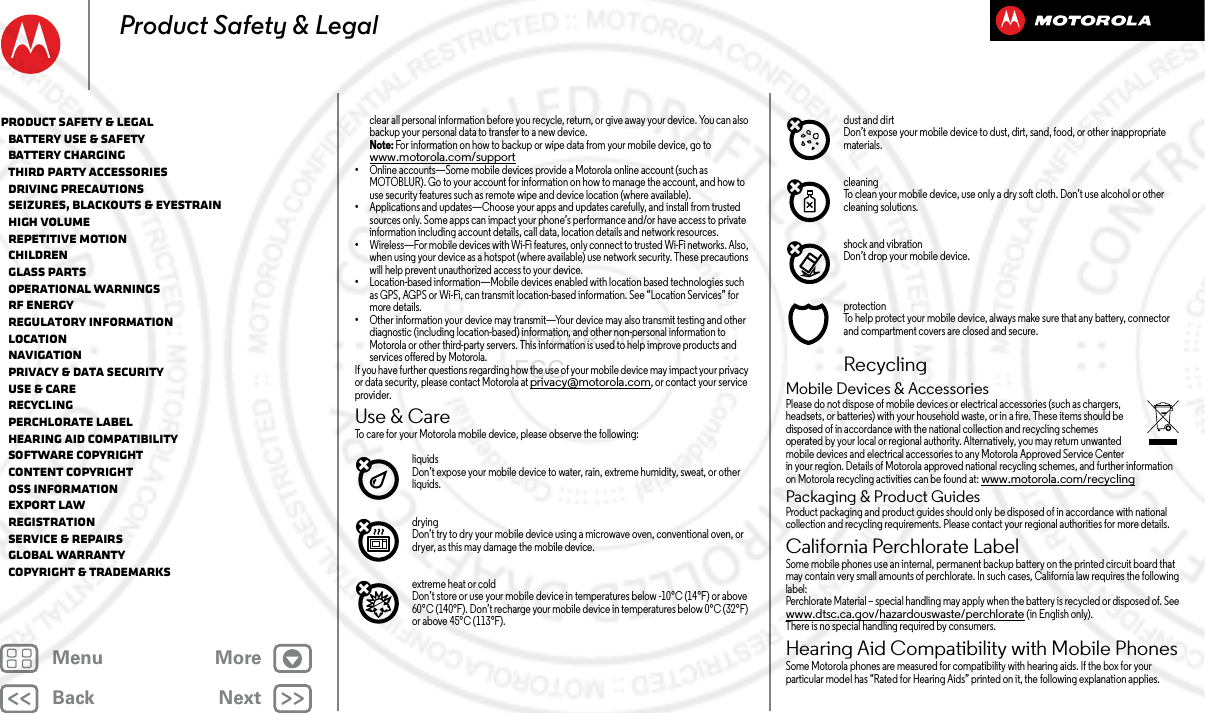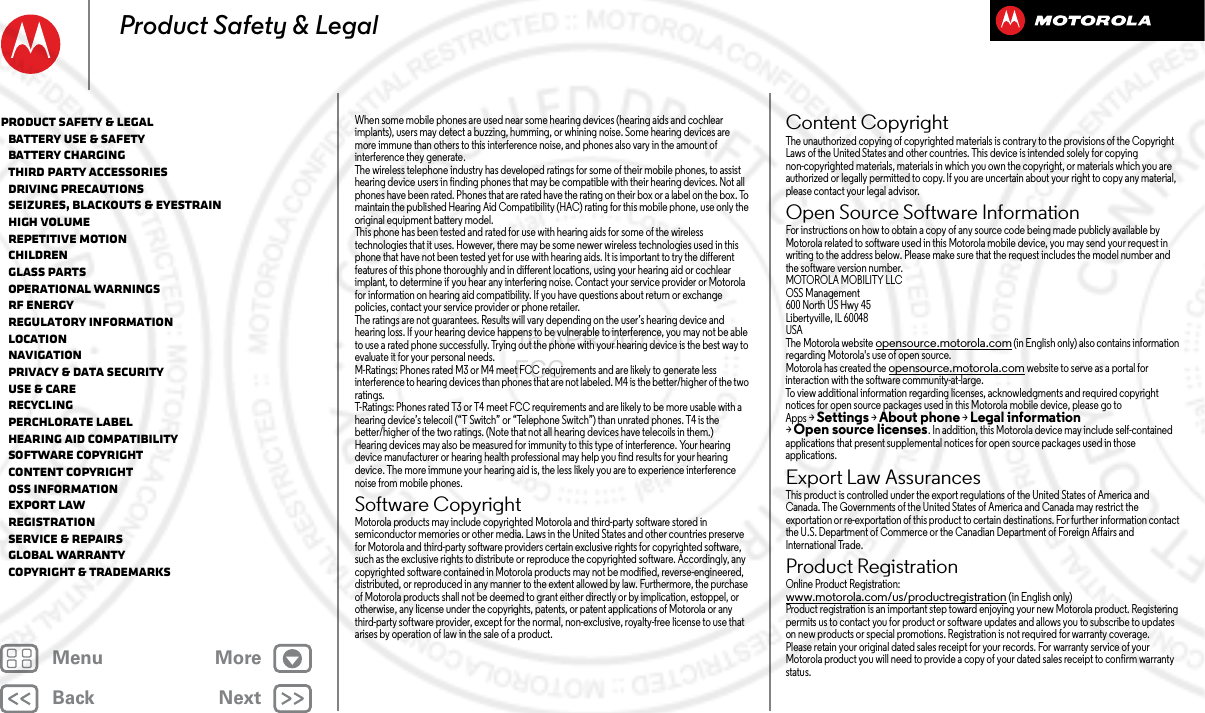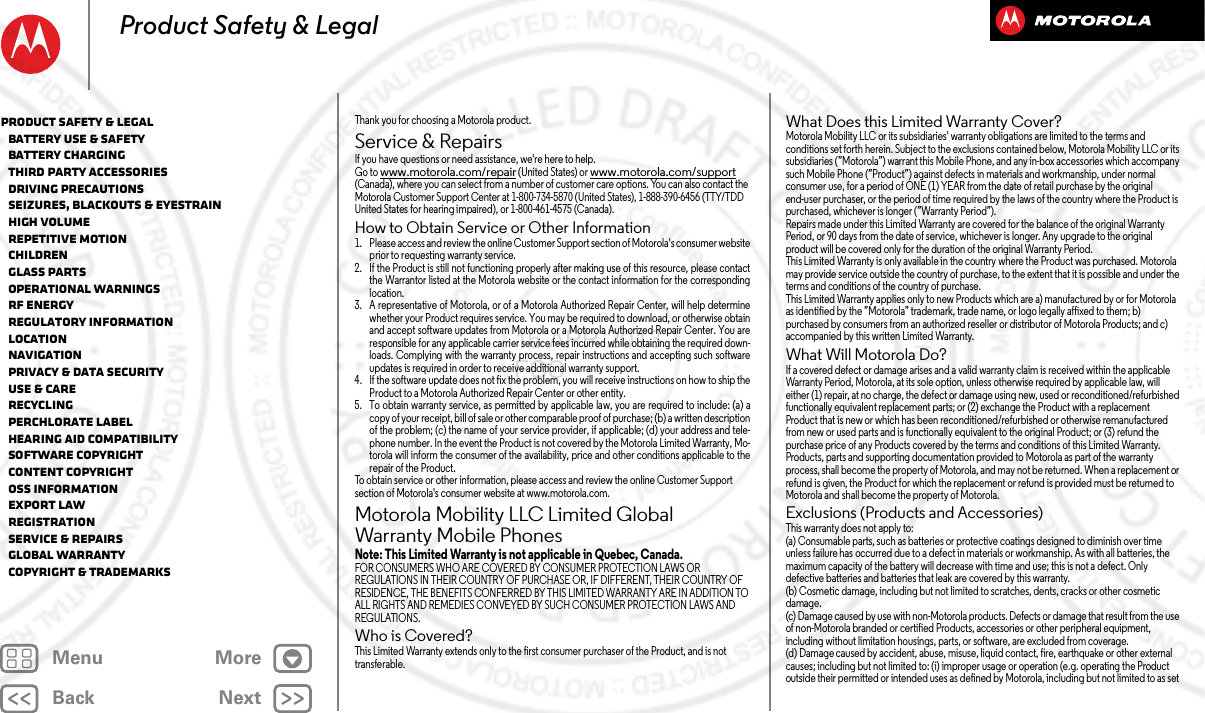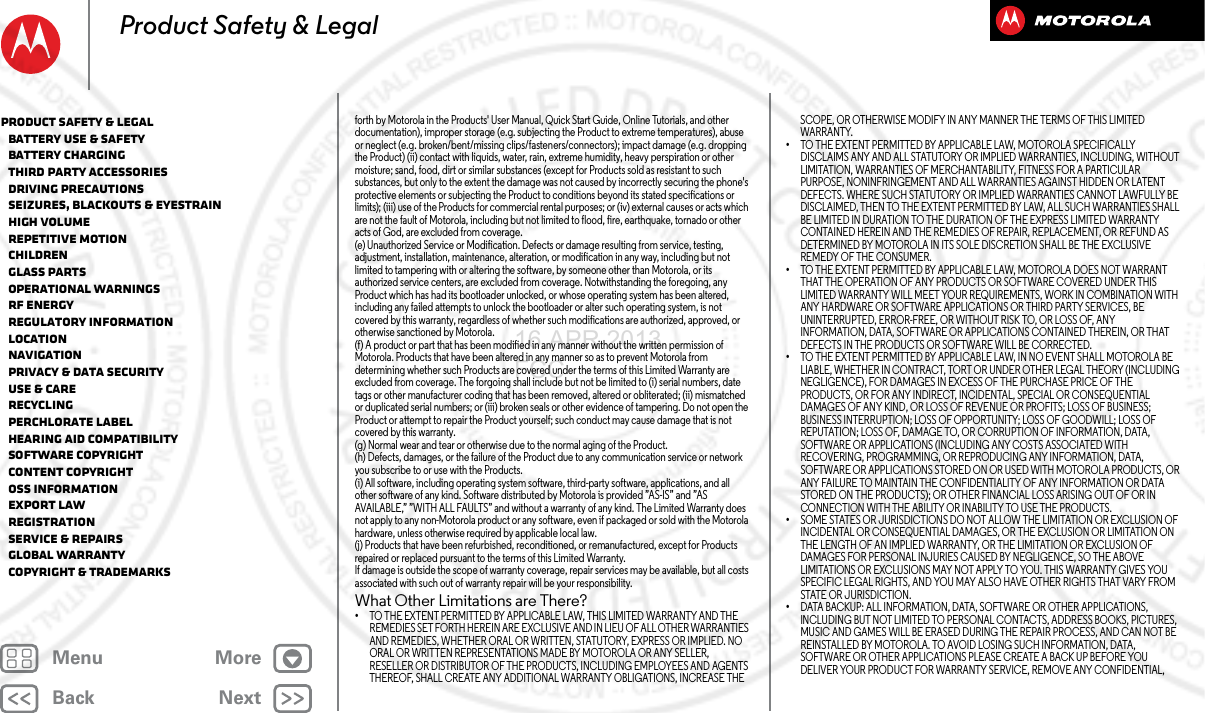Motorola Mobility T56PA1 Portable Multi-Band GSM/ EDGE/ WCDMA/ LTE Phone with WLAN, Bluetooth and RFID User Manual User Guide
Motorola Mobility LLC Portable Multi-Band GSM/ EDGE/ WCDMA/ LTE Phone with WLAN, Bluetooth and RFID User Guide
Exhibit 8 Users Manual