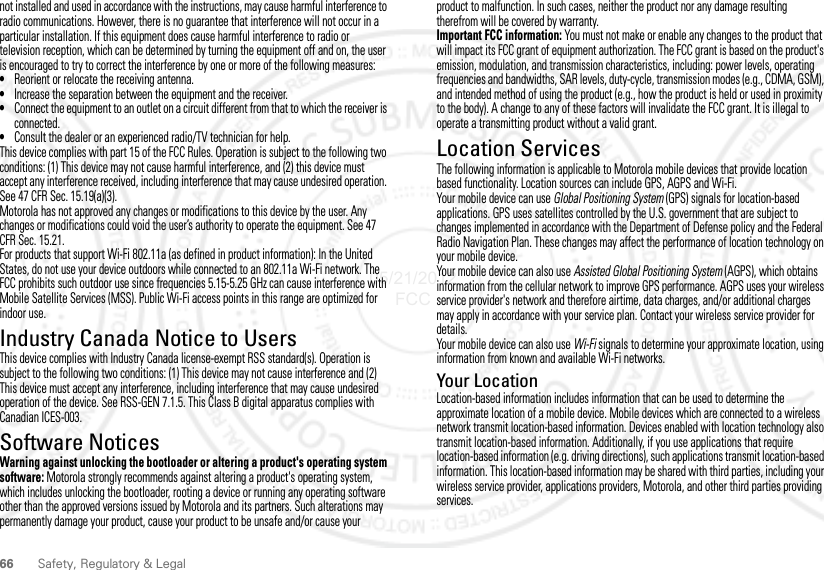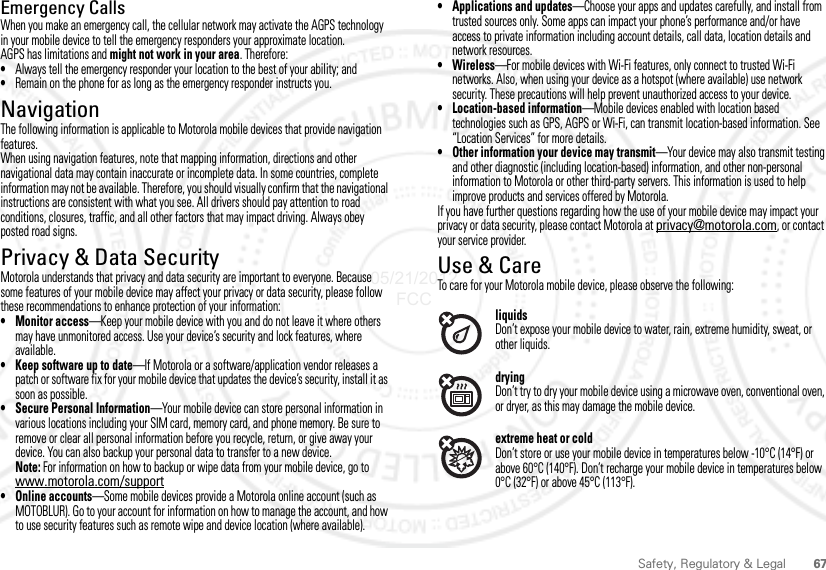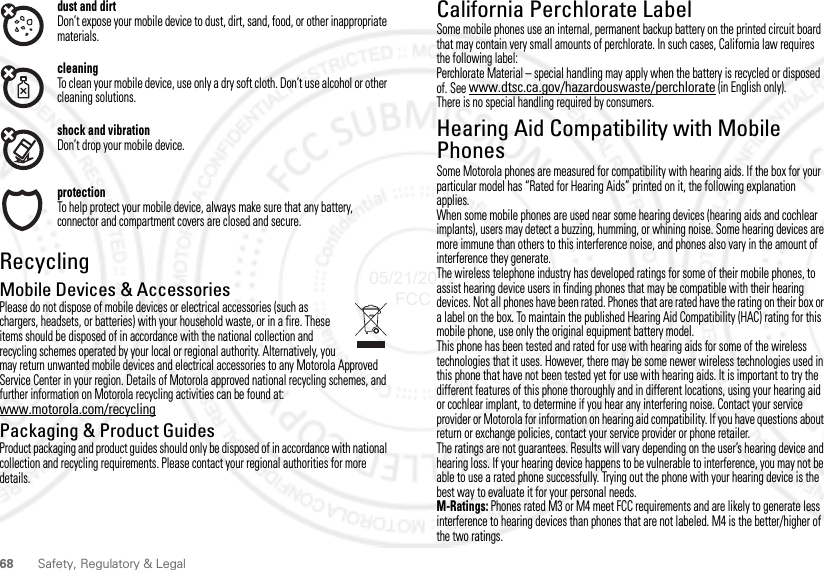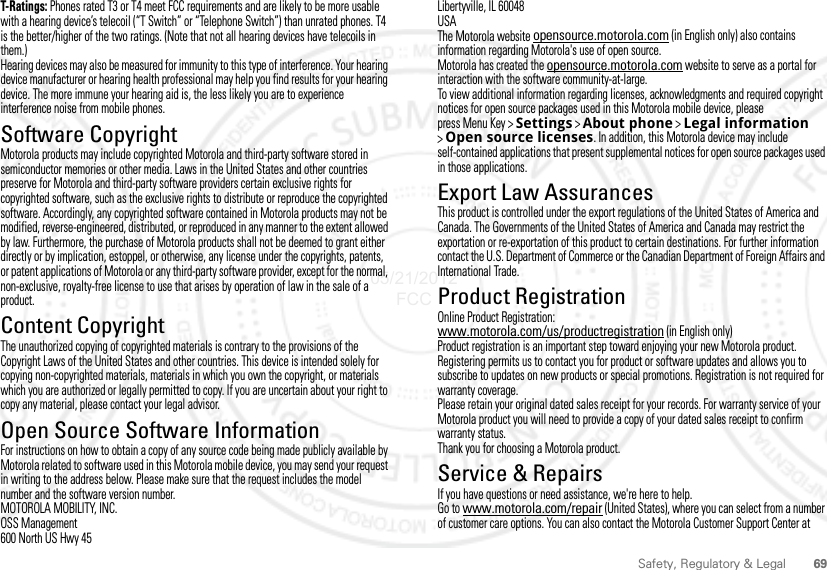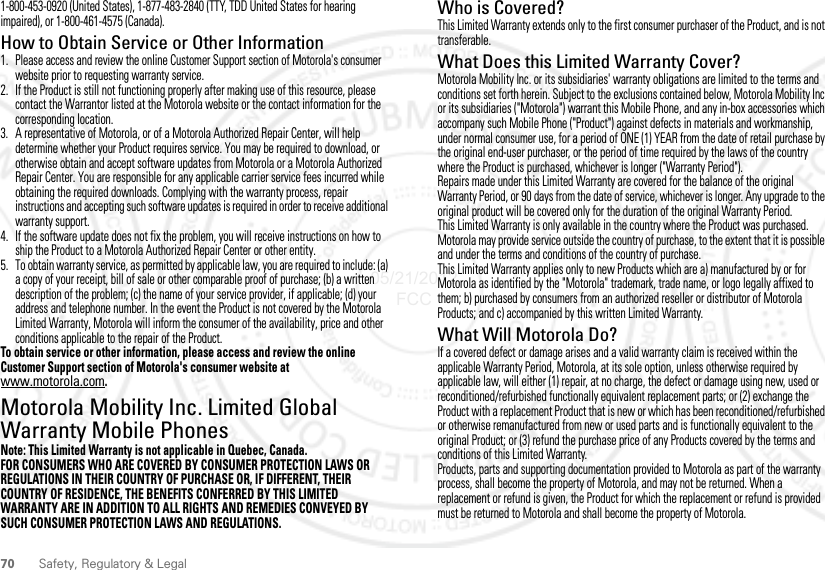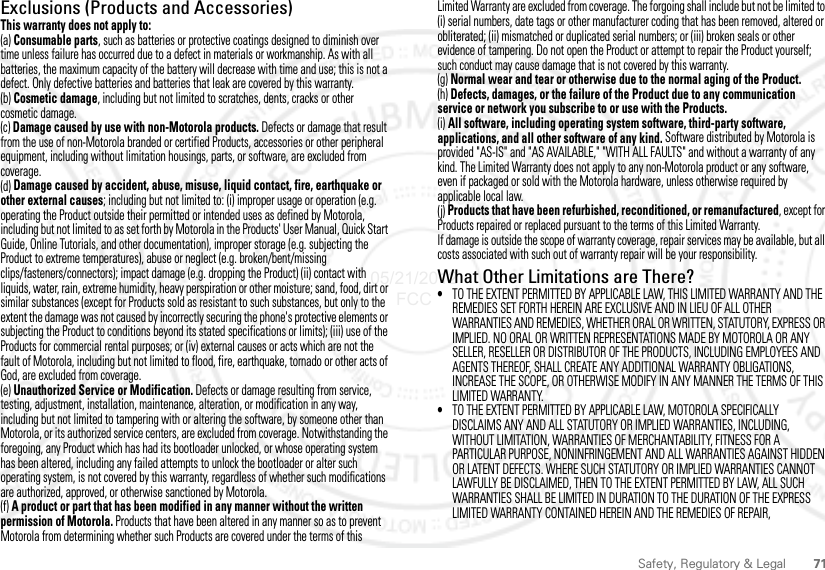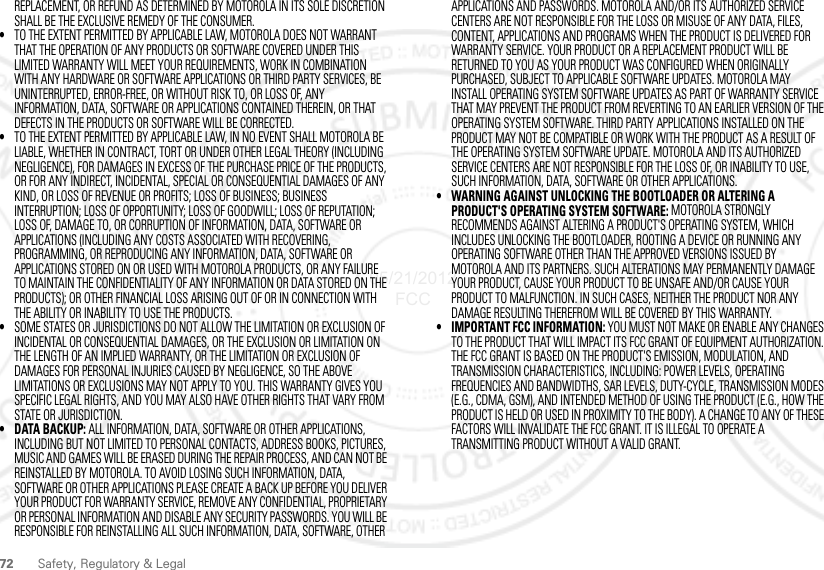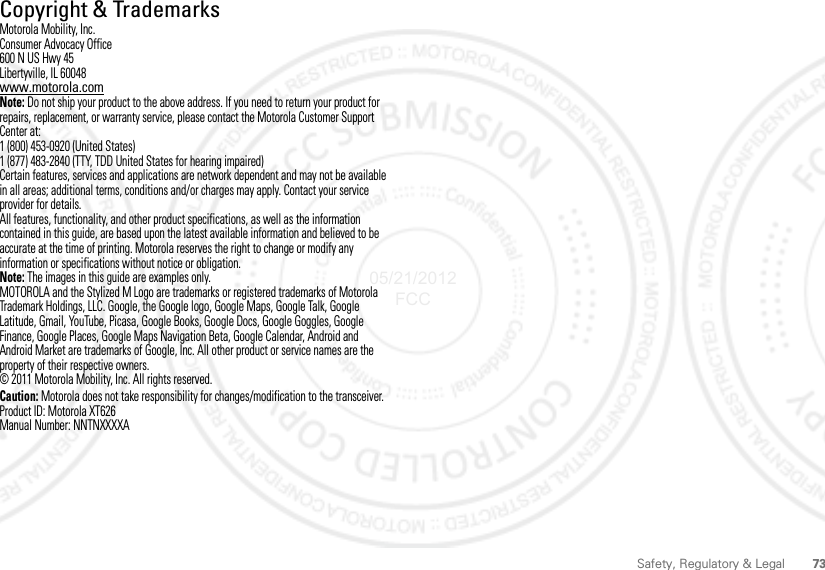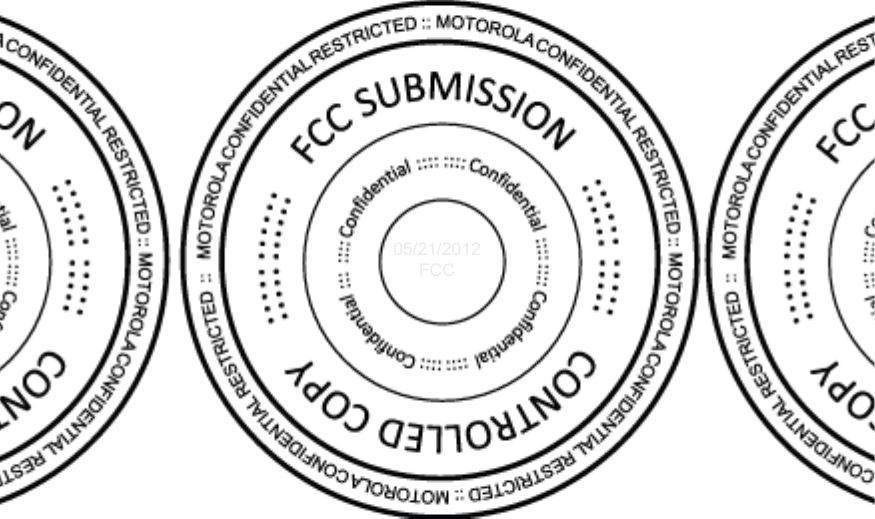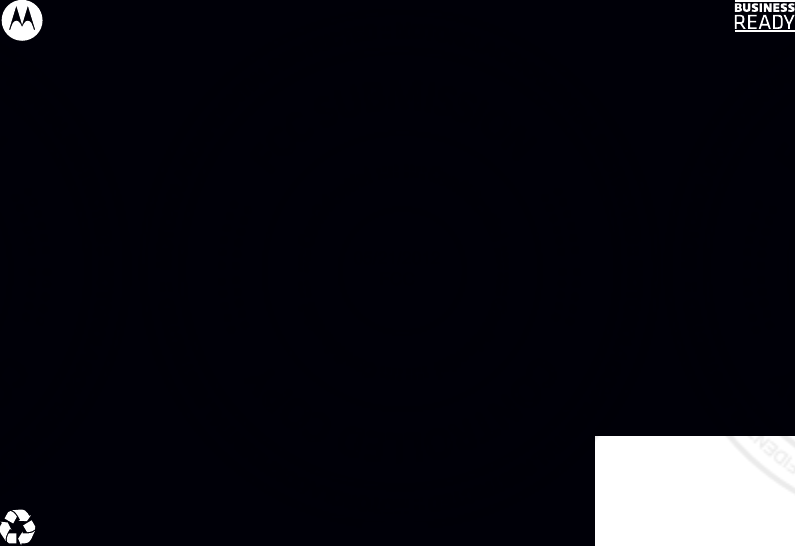Motorola Mobility T56NQ2 MODEL XT626 UMTS/IDEN TRANSCEIVER WITH BT & WLAN User Manual User Guide
Motorola Mobility LLC MODEL XT626 UMTS/IDEN TRANSCEIVER WITH BT & WLAN User Guide
Contents
- 1. USER GUIDE 1
- 2. USER GUIDE 2
- 3. USERS GUIDE 1
- 4. USERS GUIDE 2
USERS GUIDE 2
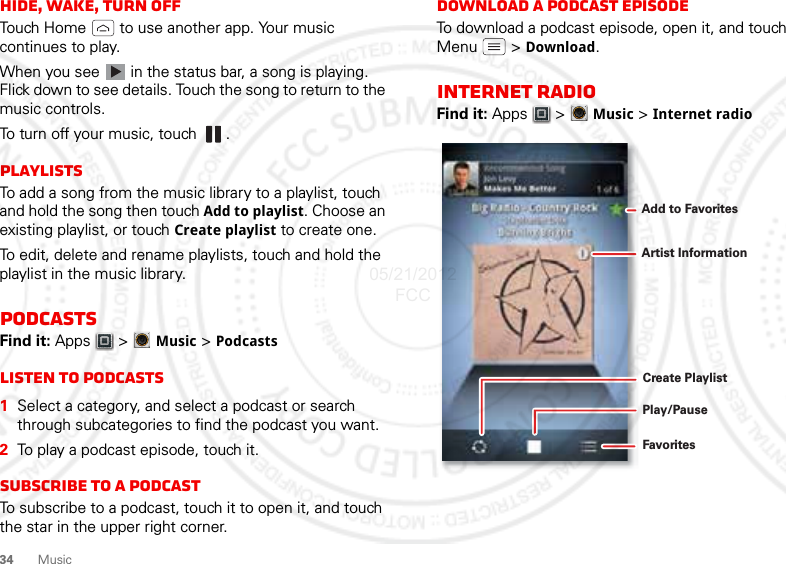
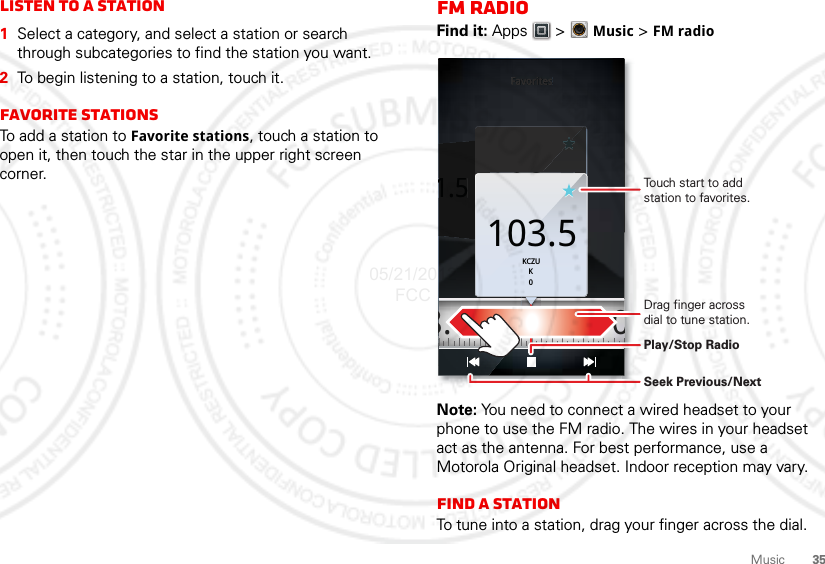
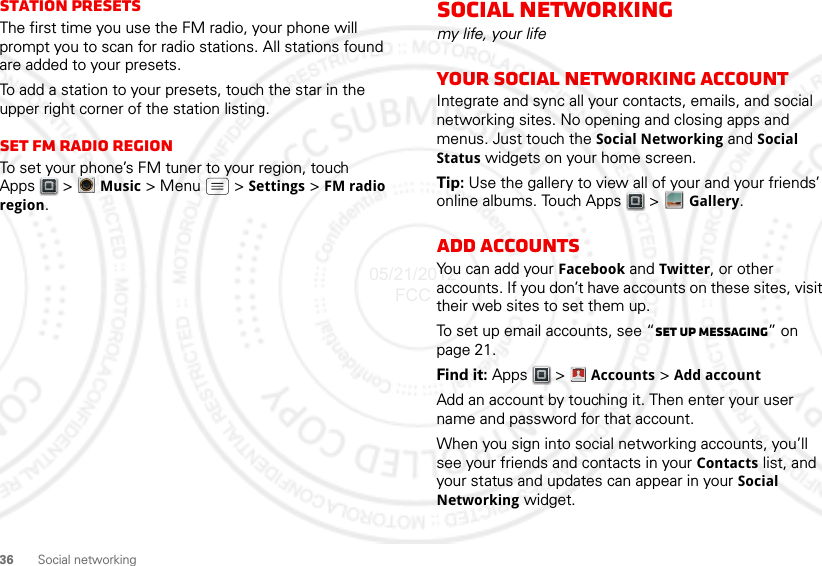
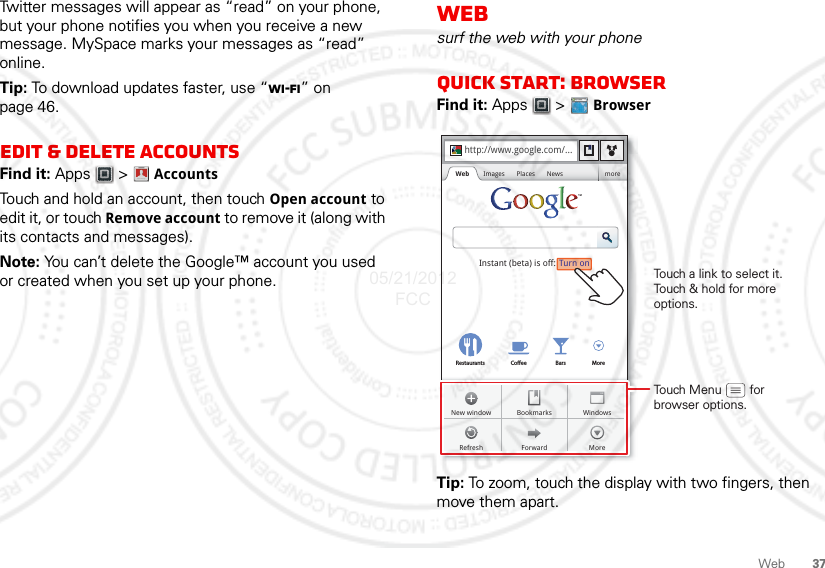
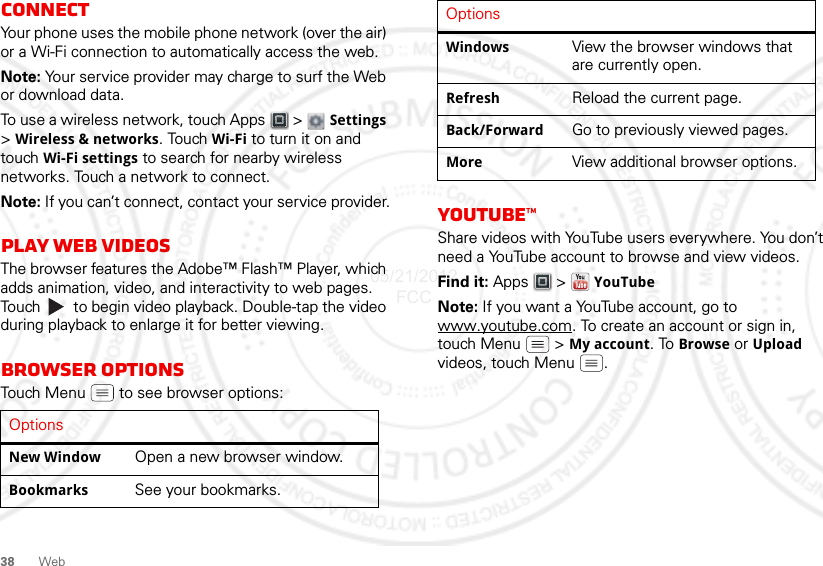
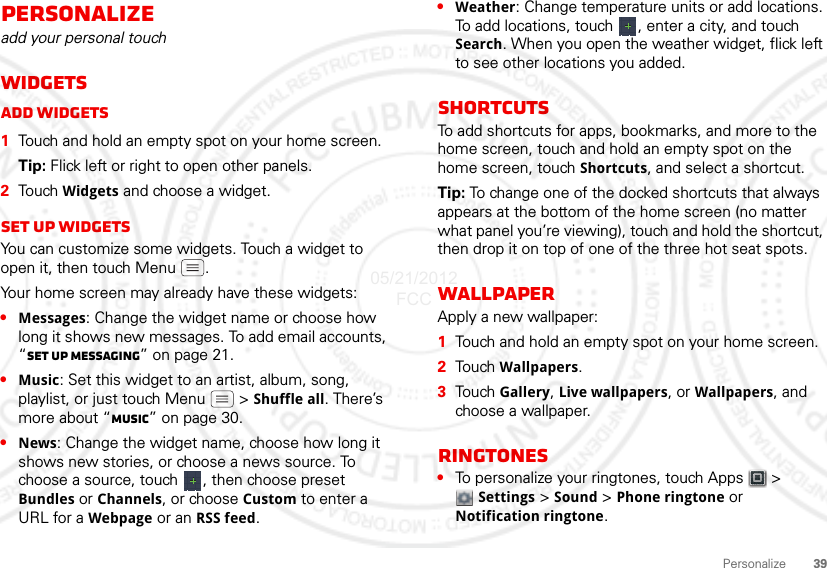
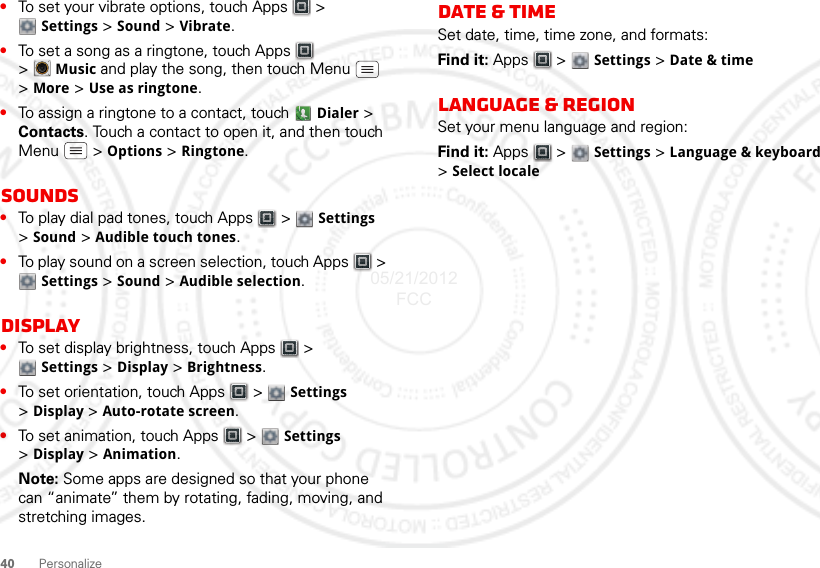
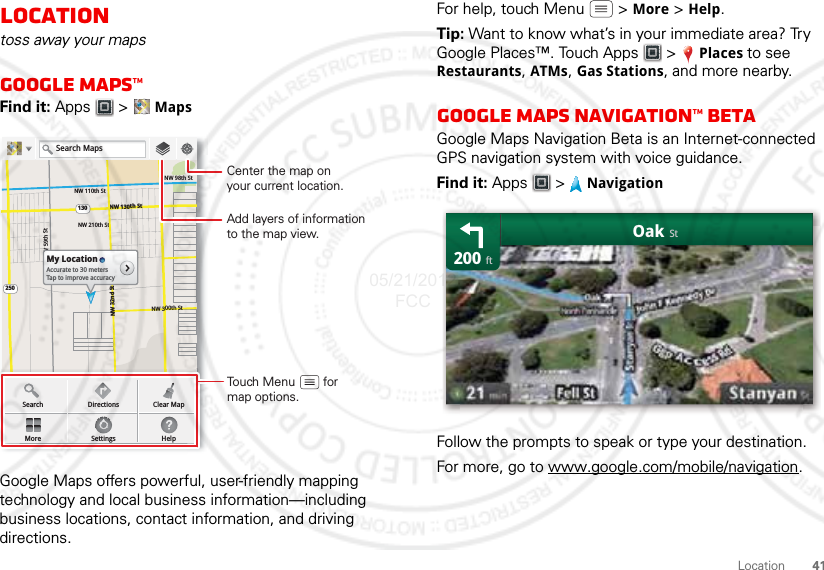
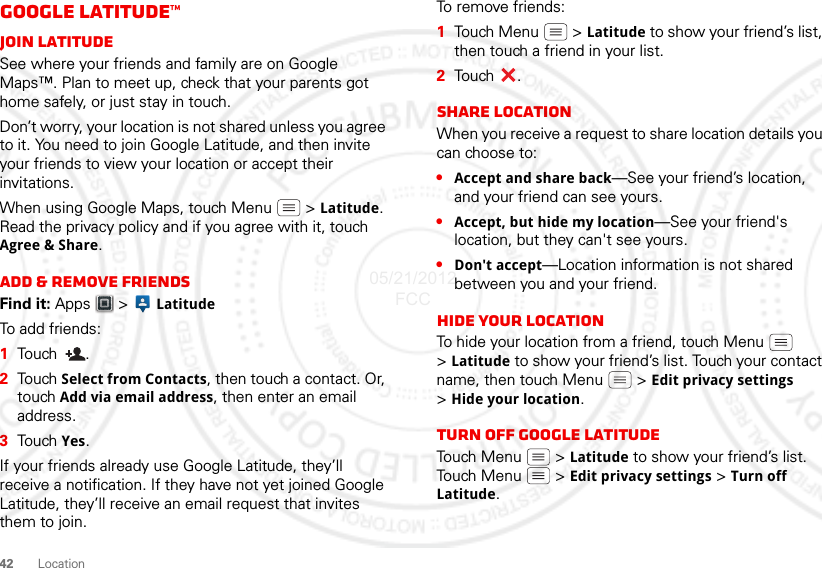
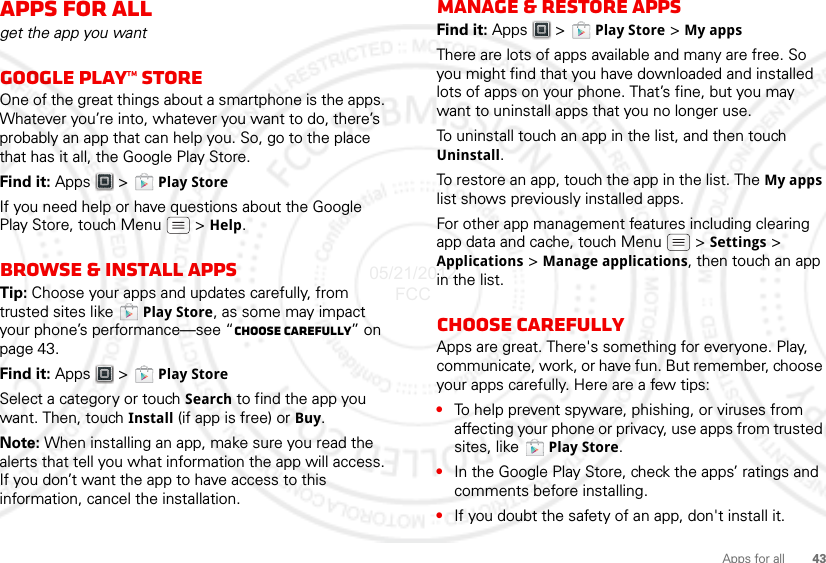
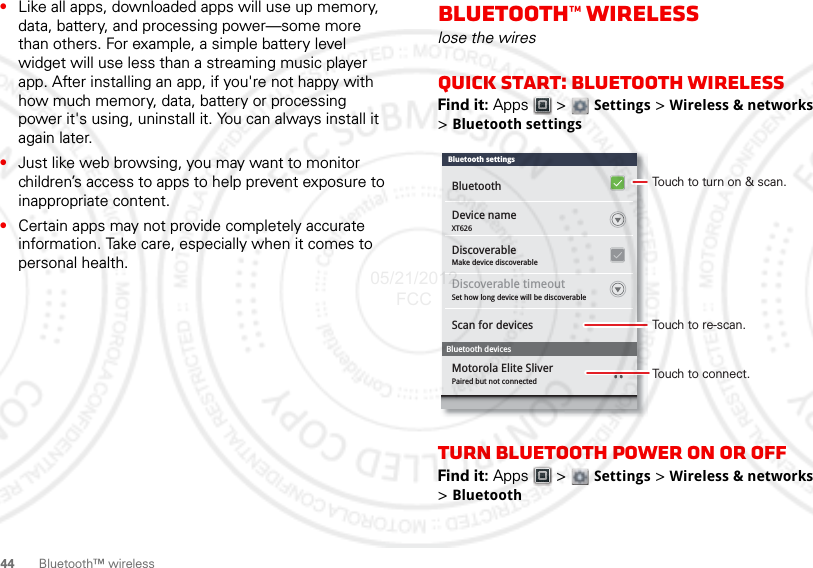
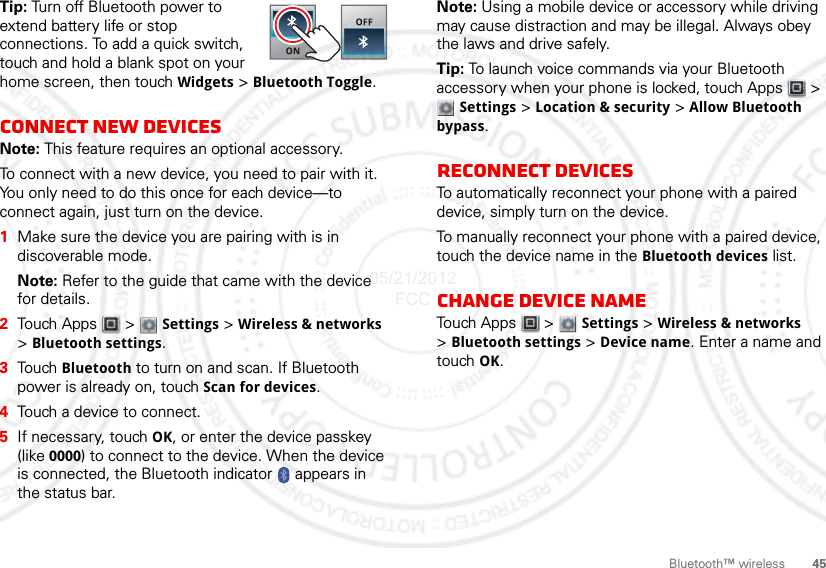

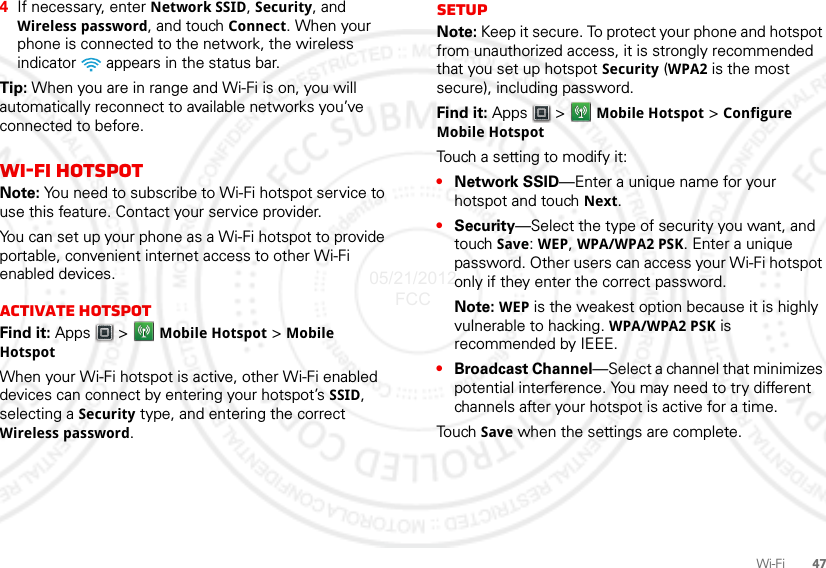

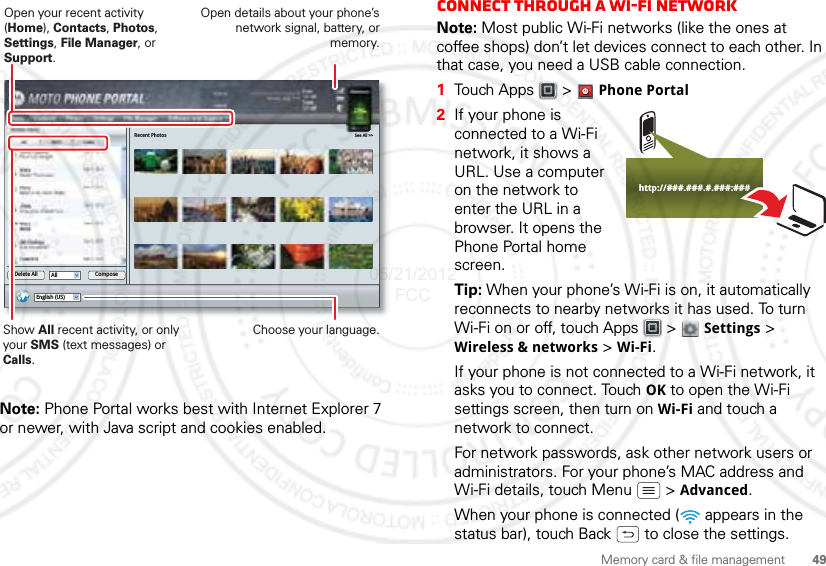
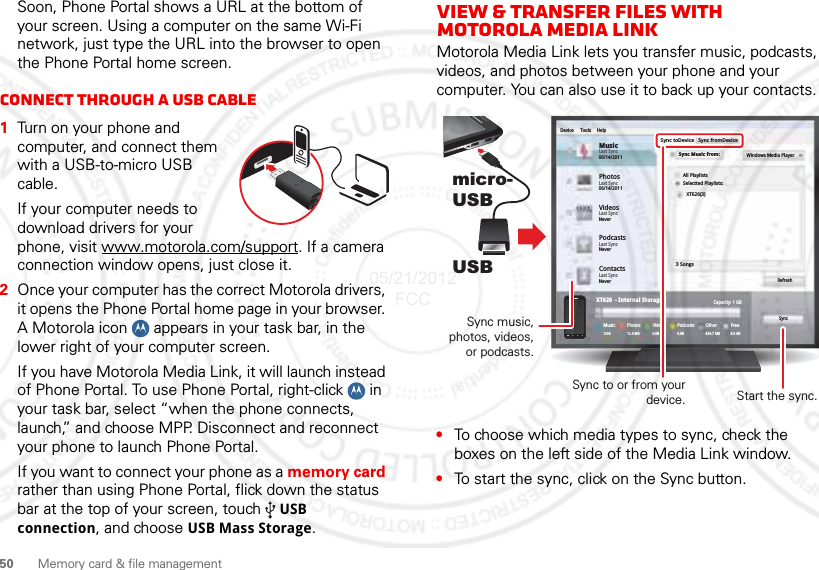
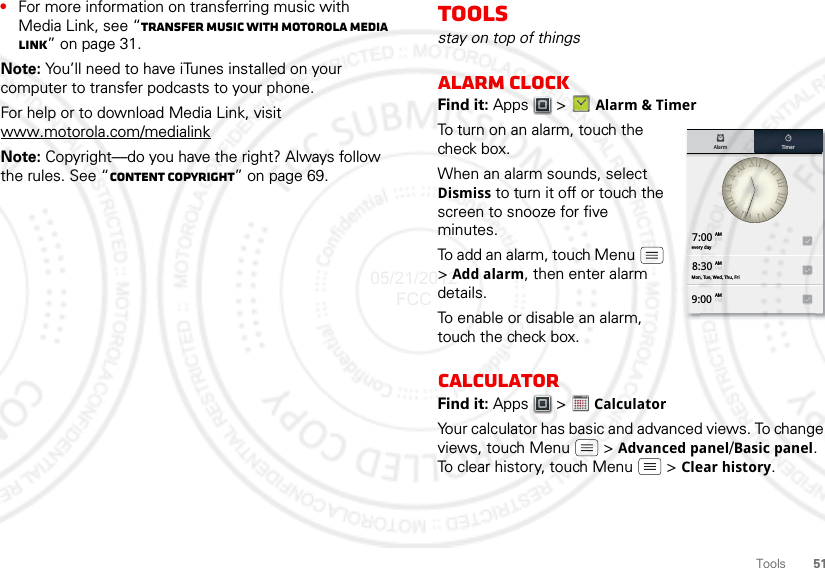
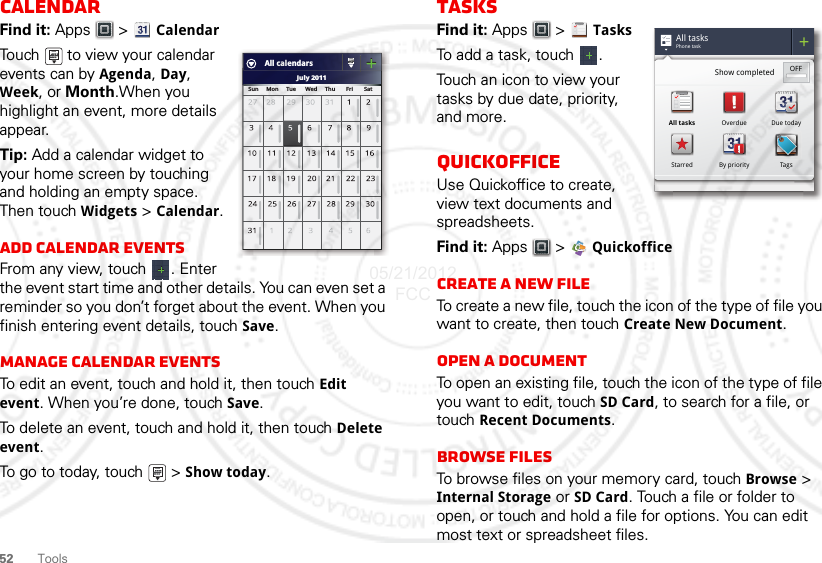
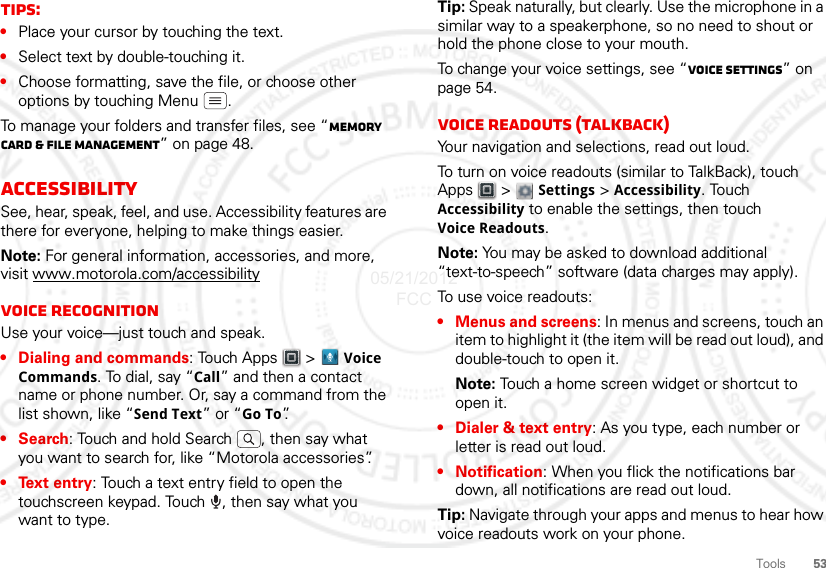
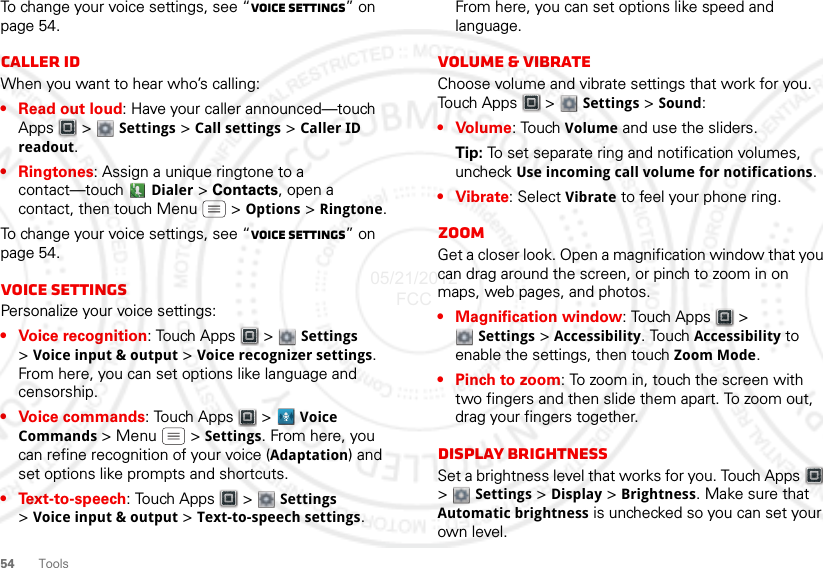
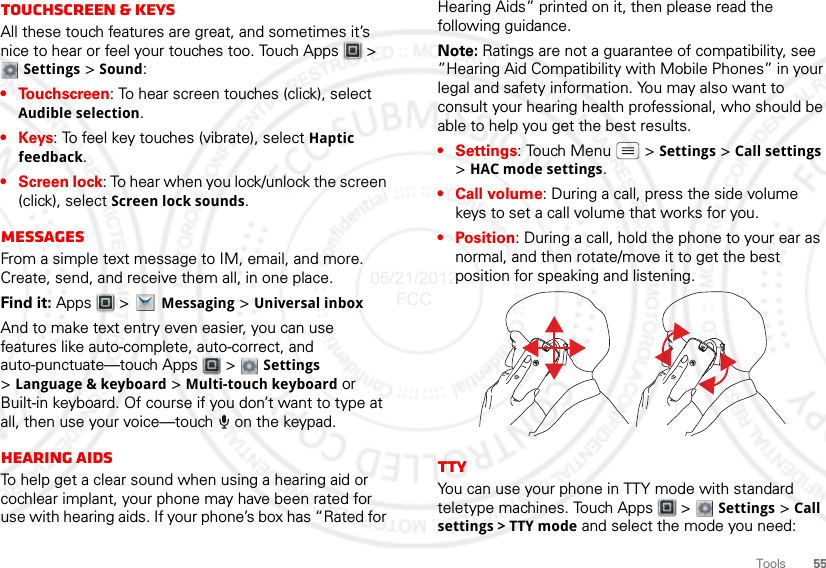
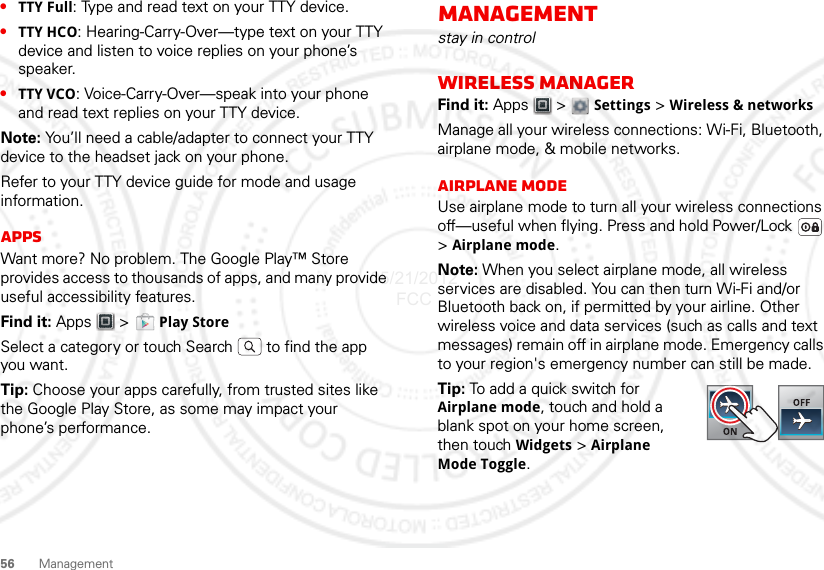
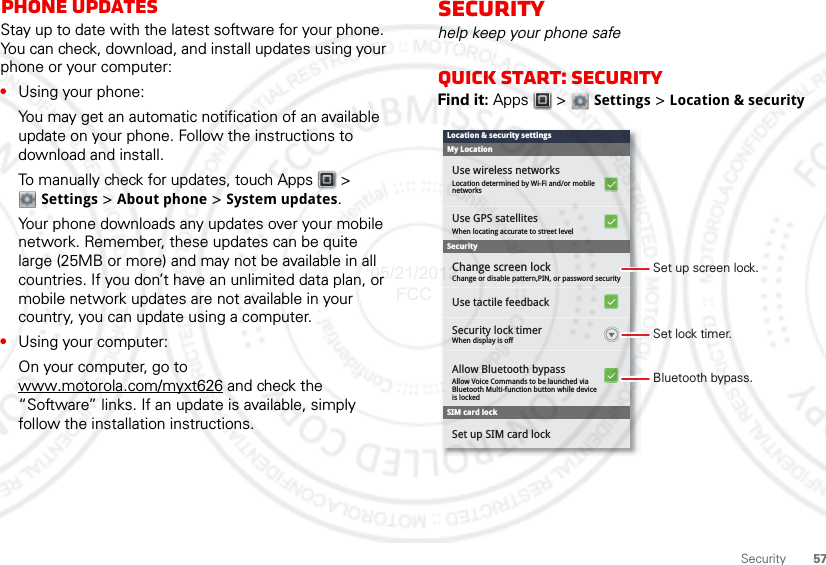
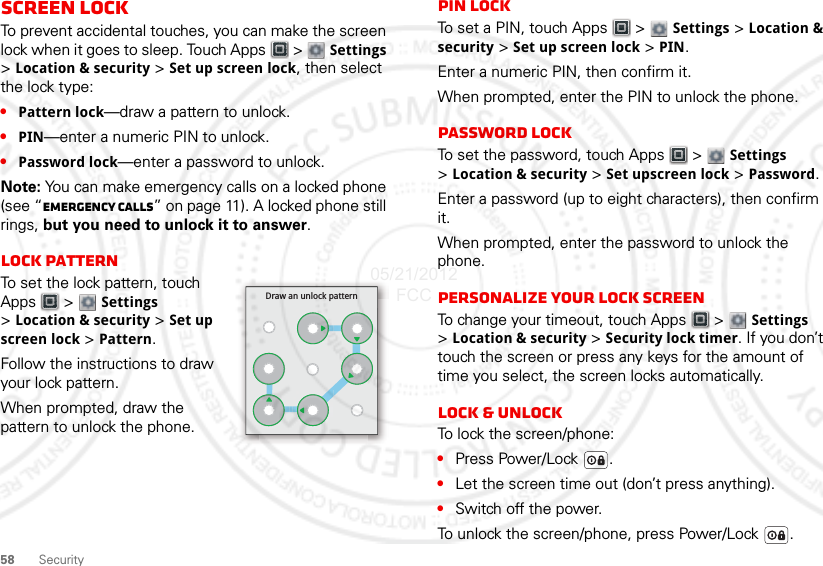
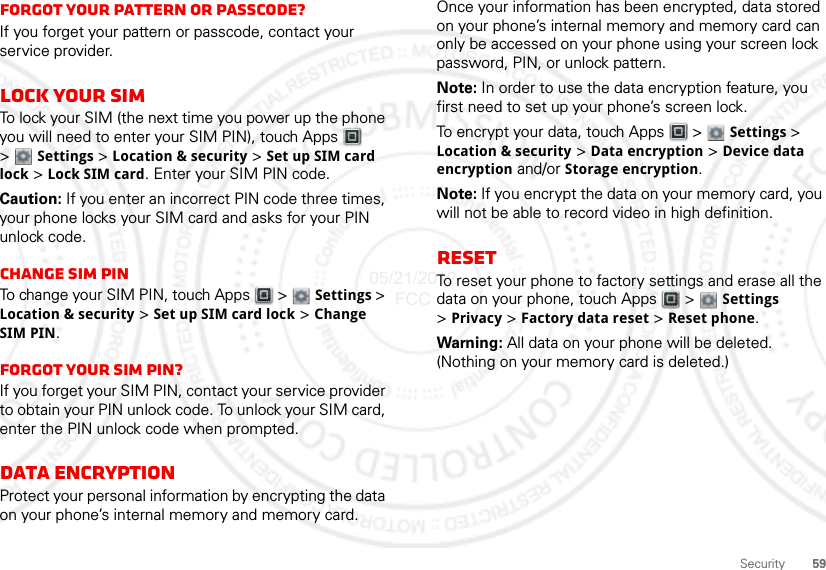
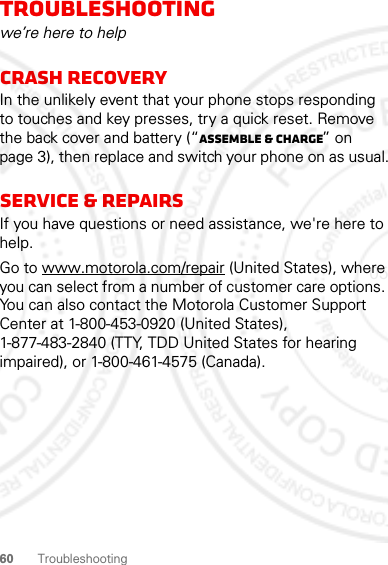
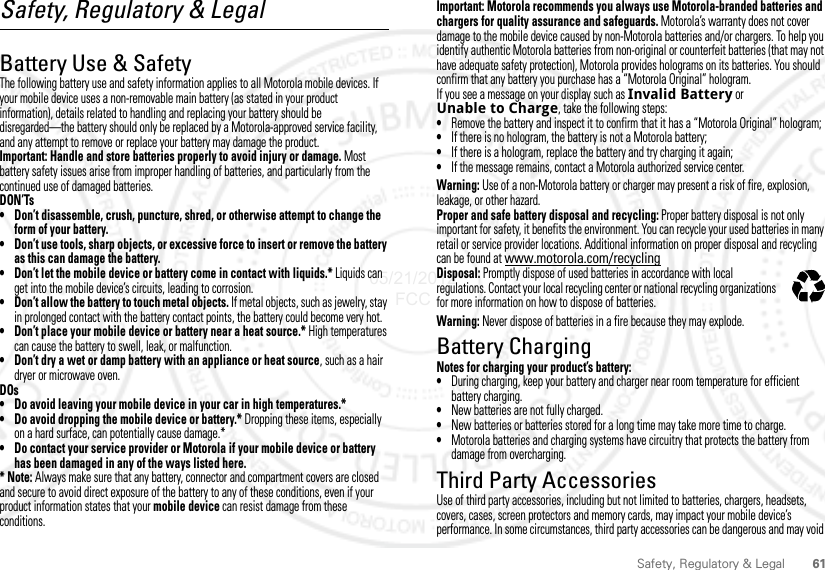
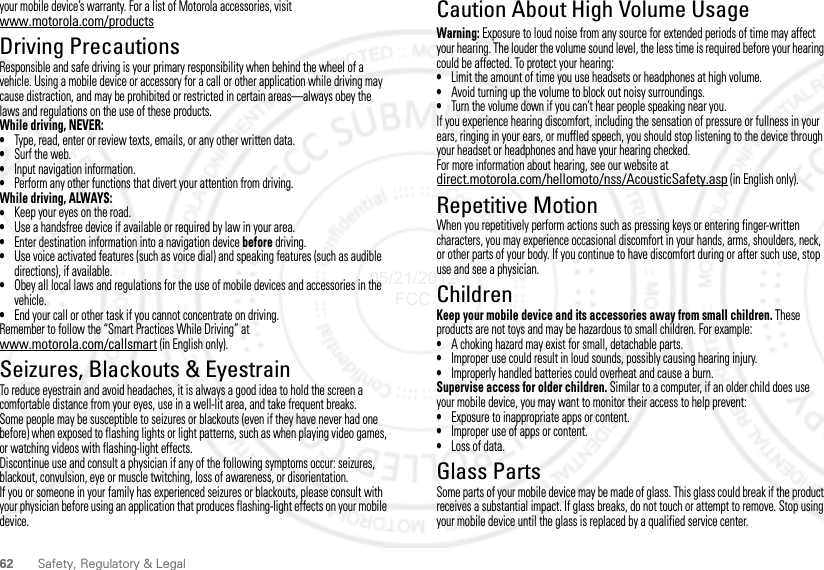
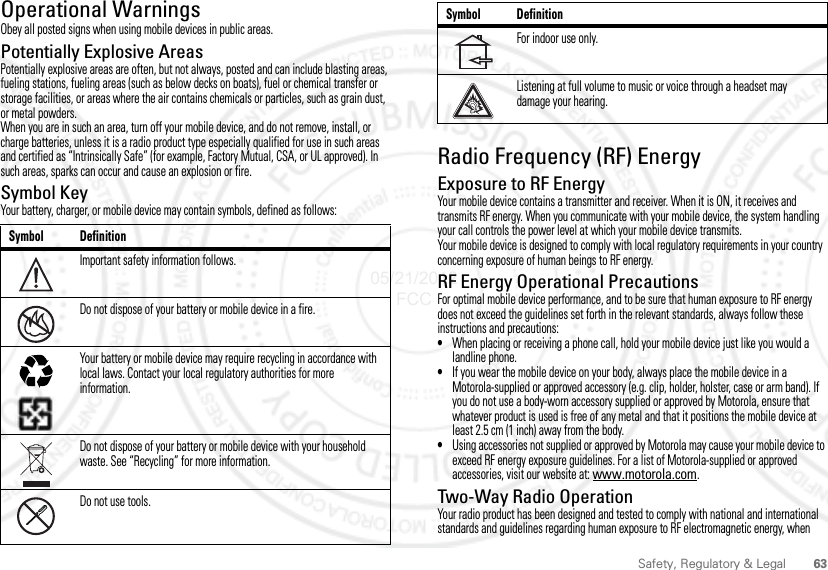
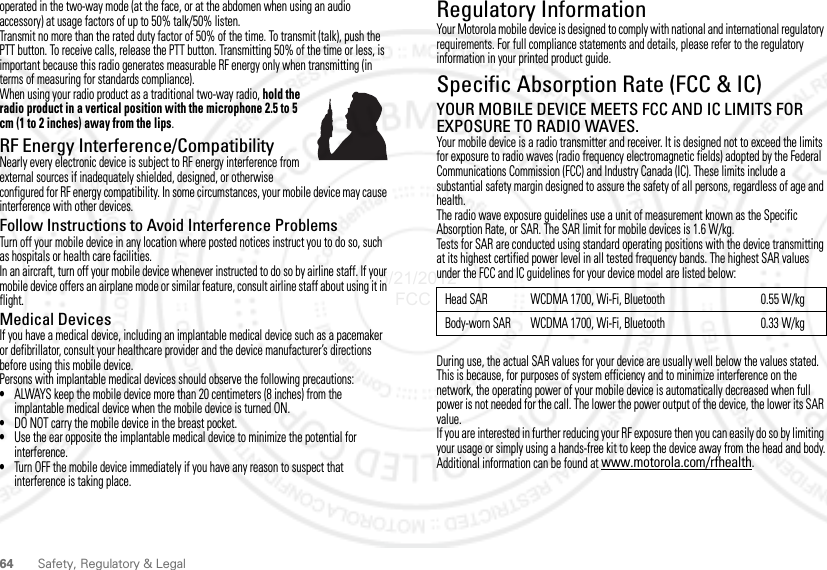
![65Safety, Regulatory & LegalSpecific Absorption Rate (ICNIRP)SAR (ICNIRP)YOUR MOBILE DEVICE MEETS INTERNATIONAL GUIDELINES FOR EXPOSURE TO RADIO WAVES.Your mobile device is a radio transmitter and receiver. It is designed not to exceed the limits for exposure to radio waves (radio frequency electromagnetic fields) recommended by international guidelines. The guidelines were developed by an independent scientific organization (ICNIRP) and include a substantial safety margin designed to assure the safety of all persons, regardless of age and health.The radio wave exposure guidelines use a unit of measurement known as the Specific Absorption Rate, or SAR. The SAR limit for mobile devices is 2 W/kg.Tests for SAR are conducted using standard operating positions with the device transmitting at its highest certified power level in all tested frequency bands. The highest SAR values under the ICNIRP guidelines for your device model are listed below:During use, the actual SAR values for your device are usually well below the values stated. This is because, for purposes of system efficiency and to minimize interference on the network, the operating power of your mobile device is automatically decreased when full power is not needed for the call. The lower the power output of the device, the lower its SAR value.If you are interested in further reducing your RF exposure then you can easily do so by limiting your usage or simply using a hands-free kit to keep the device away from the head and body.Additional information can be found at www.motorola.com/rfhealth.Head SAR WCDMA 1700 + Wi-Fi + Bluetooth 0.34 W/kgBody-worn SAR WCDMA 1700 + Wi-Fi + Bluetooth 0.22 W/kgEuropean Union Directives Conformance StatementEU ConformanceThe following CE compliance information is applicable to Motorola mobile devices that carry one of the following CE marks:Hereby, Motorola declares that this product is in compliance with:•The essential requirements and other relevant provisions of Directive 1999/5/EC•All other relevant EU DirectivesFor products that support Wi-Fi 802.11a (as defined in your product information): This device is restricted to indoor use when operating in the 5.15 to 5.25 GHz (802.11a) Wi-Fi frequency band.The following gives an example of a typical Product Approval Number:You can view your product’s Declaration of Conformity (DoC) to Directive 1999/5/EC (to R&TTE Directive) at www.motorola.com/rtte (in English only). To find your DoC, enter the Product Approval Number from your product’s label in the “Search” bar on the website.FCC Notice to UsersFCC NoticeThe following statement applies to all products that bear the FCC logo and/or FCC ID on the product label.This equipment has been tested and found to comply with the limits for a Class B digital device, pursuant to part 15 of the FCC Rules. See 47 CFR Sec. 15.105(b). These limits are designed to provide reasonable protection against harmful interference in a residential installation. This equipment generates, uses and can radiate radio frequency energy and, if 0168 [Only Indoor Use Allowed In Francefor Bluetooth and/or Wi-Fi]01680168 Product Approval Number05/21/2012 FCC](https://usermanual.wiki/Motorola-Mobility/T56NQ2.USERS-GUIDE-2/User-Guide-1710409-Page-32.png)