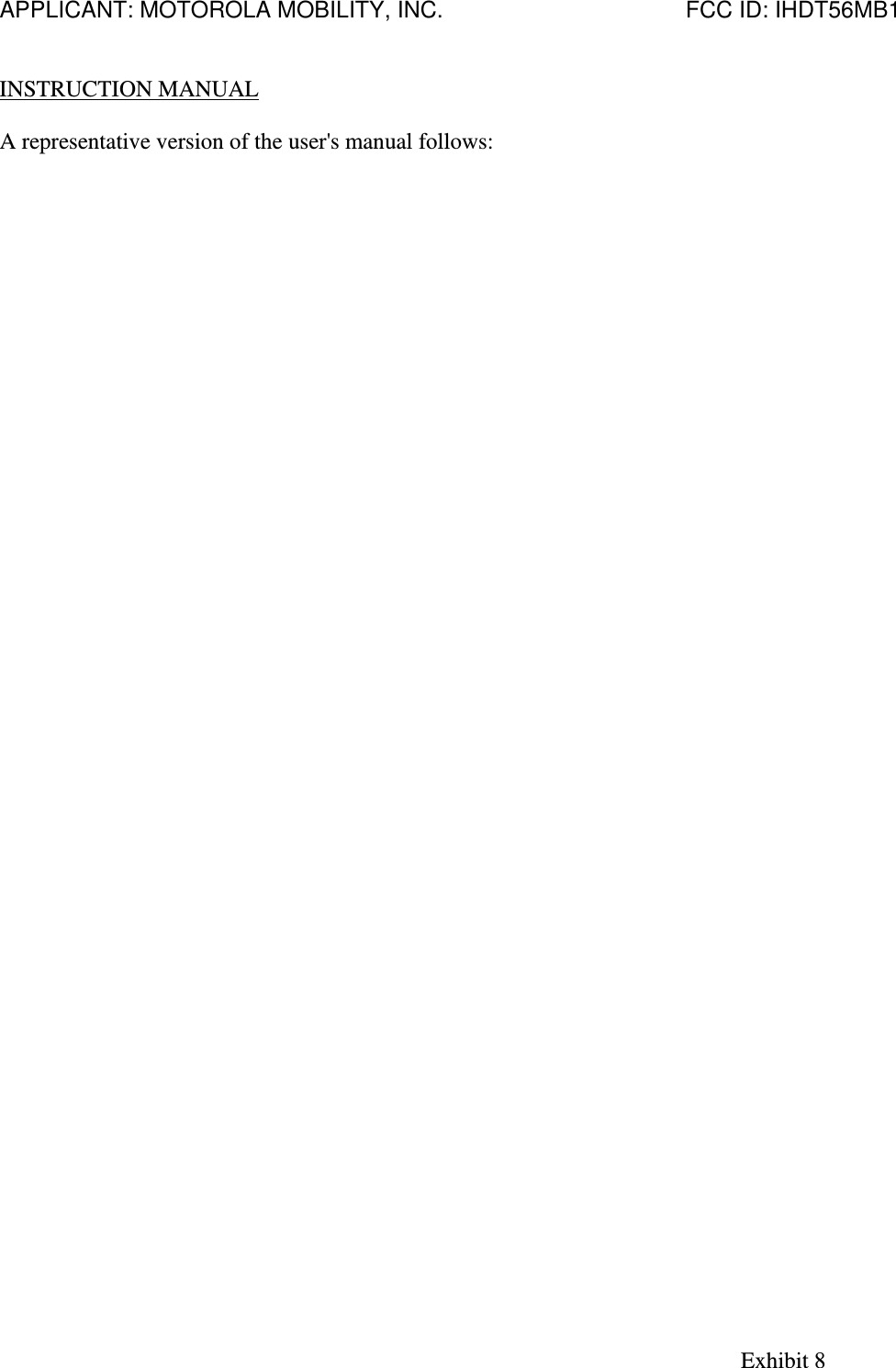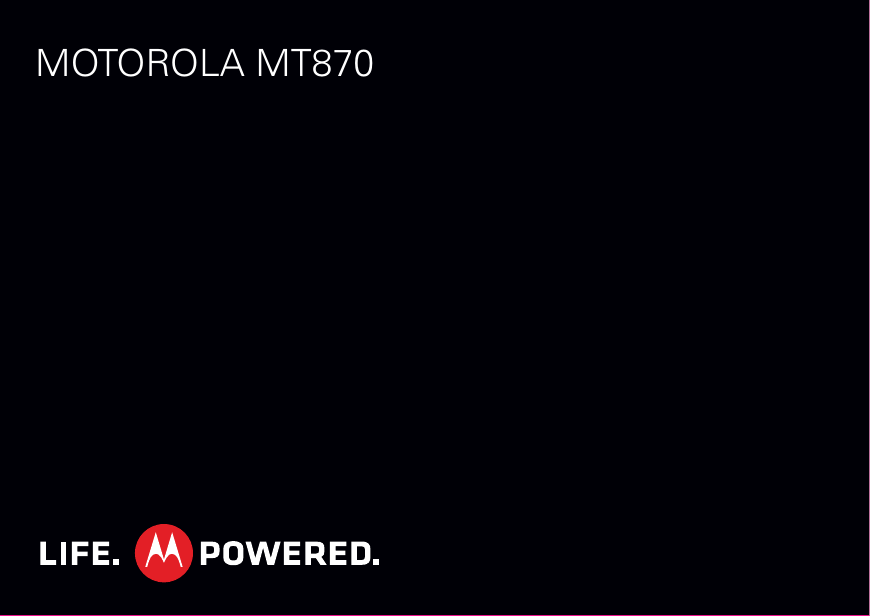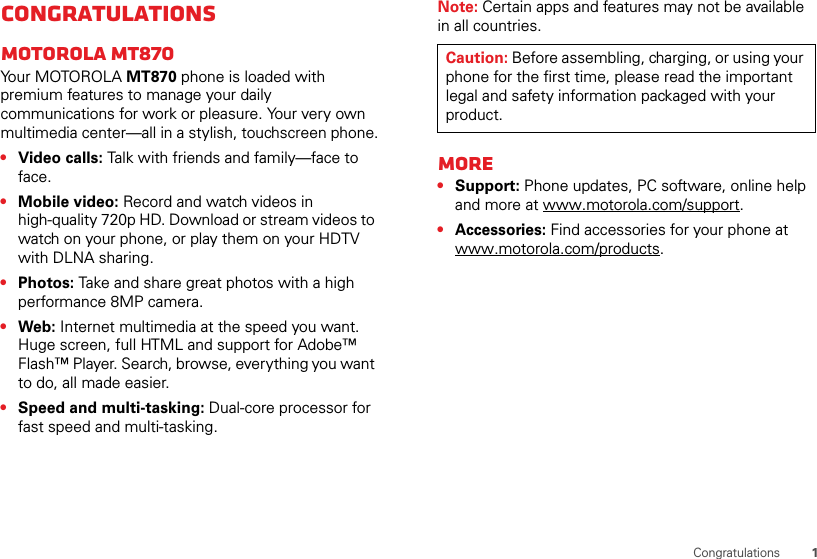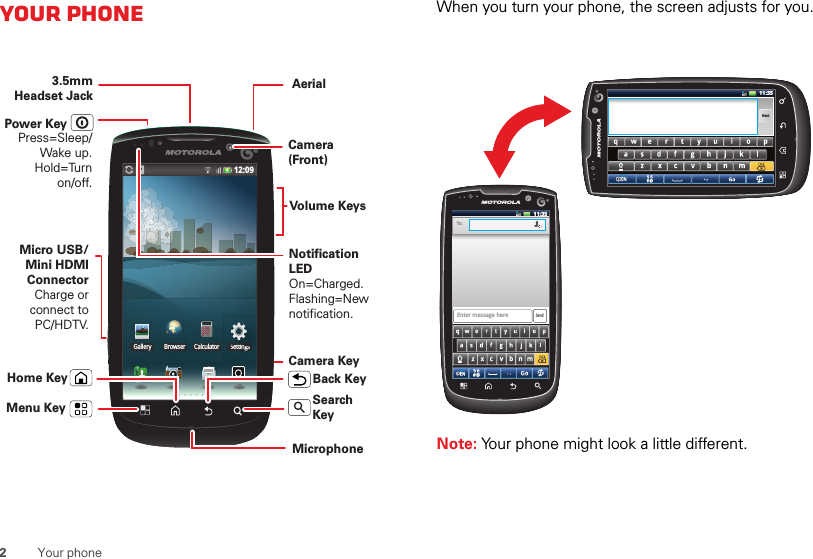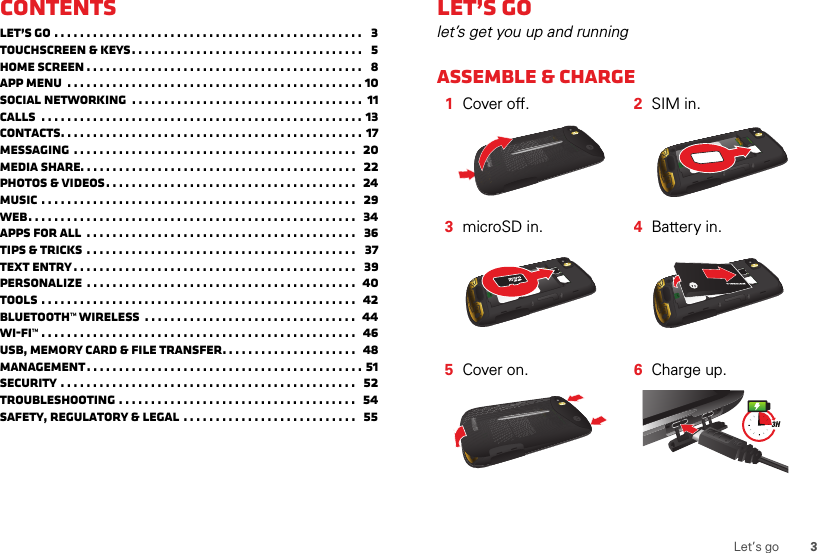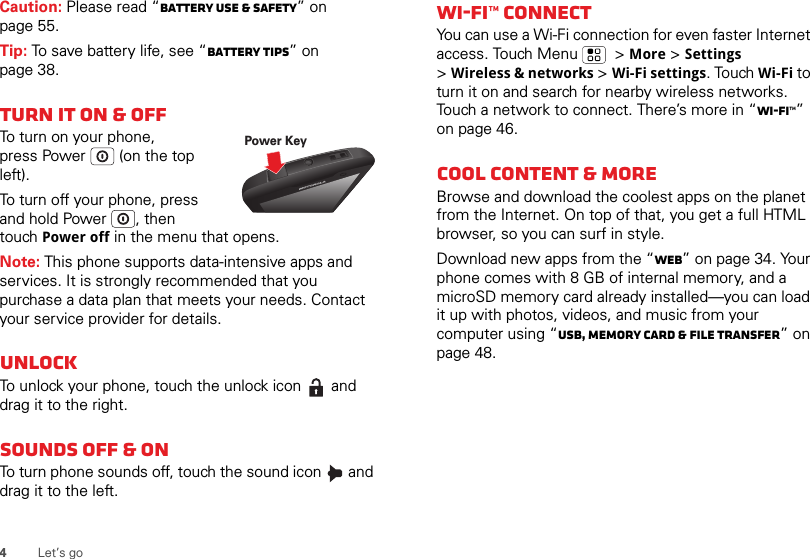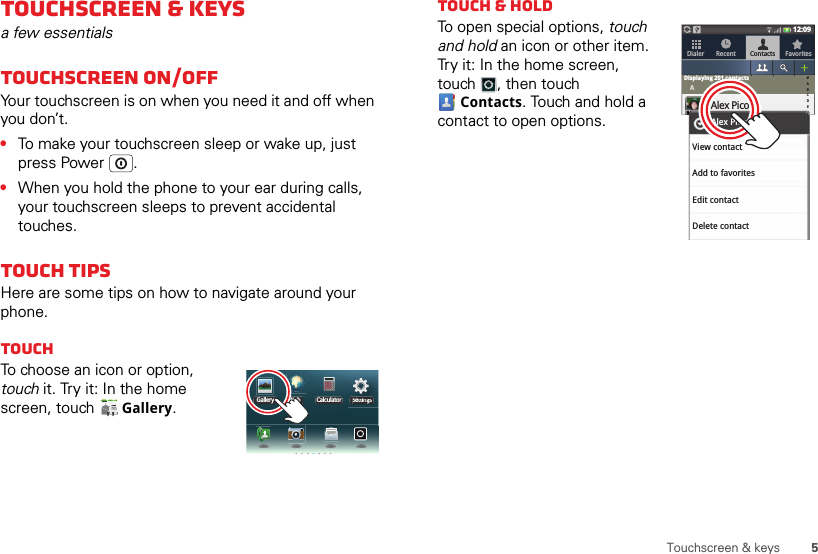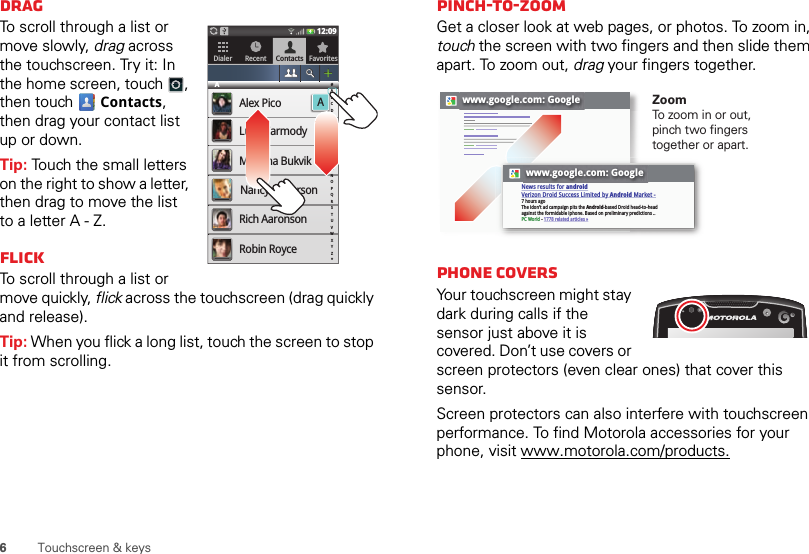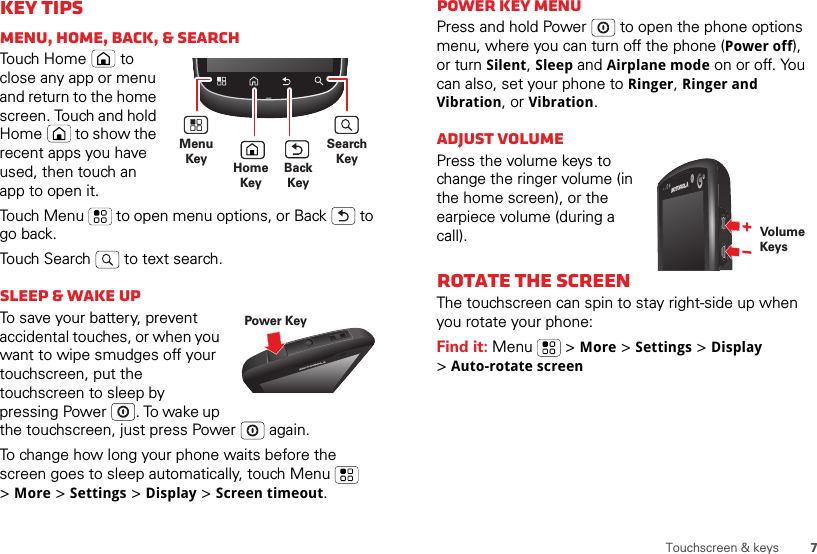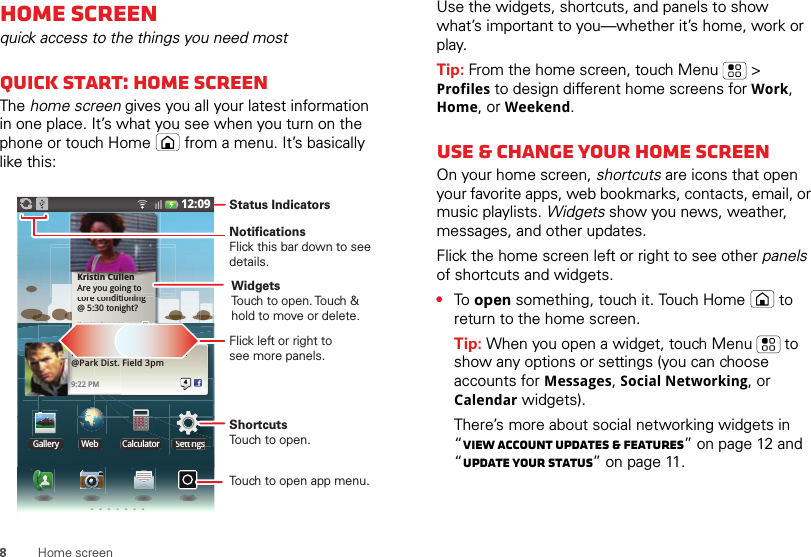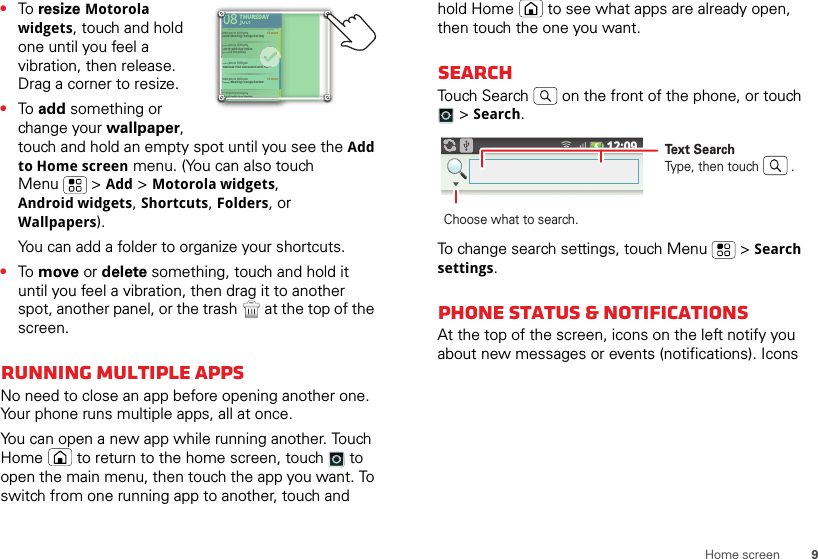Motorola Mobility T56MB1 Portable PCS GSM/ EDGE Transceiver with WLAN and Bluetooth User Manual APPLICANT MOTOROLA INC
Motorola Mobility LLC Portable PCS GSM/ EDGE Transceiver with WLAN and Bluetooth APPLICANT MOTOROLA INC
Contents
- 1. Exhibit 8 Users Manual 1
- 2. Exhibit 8 Users Manual 2
- 3. Exhibit 8 Users Manual 3
- 4. Exhibit 8 Users Manual 4
- 5. Exhibit 8 Users Manual 5
Exhibit 8 Users Manual 1