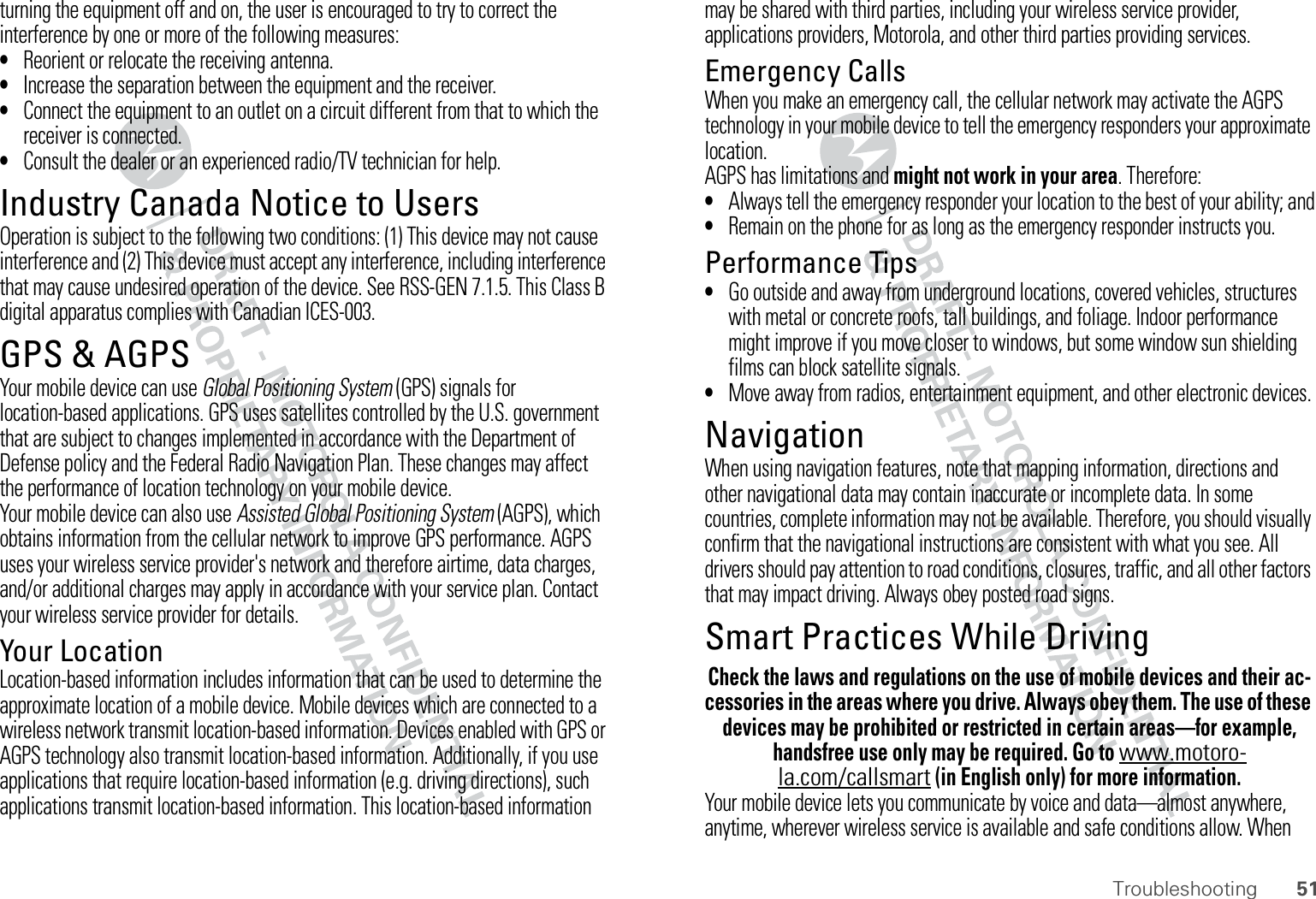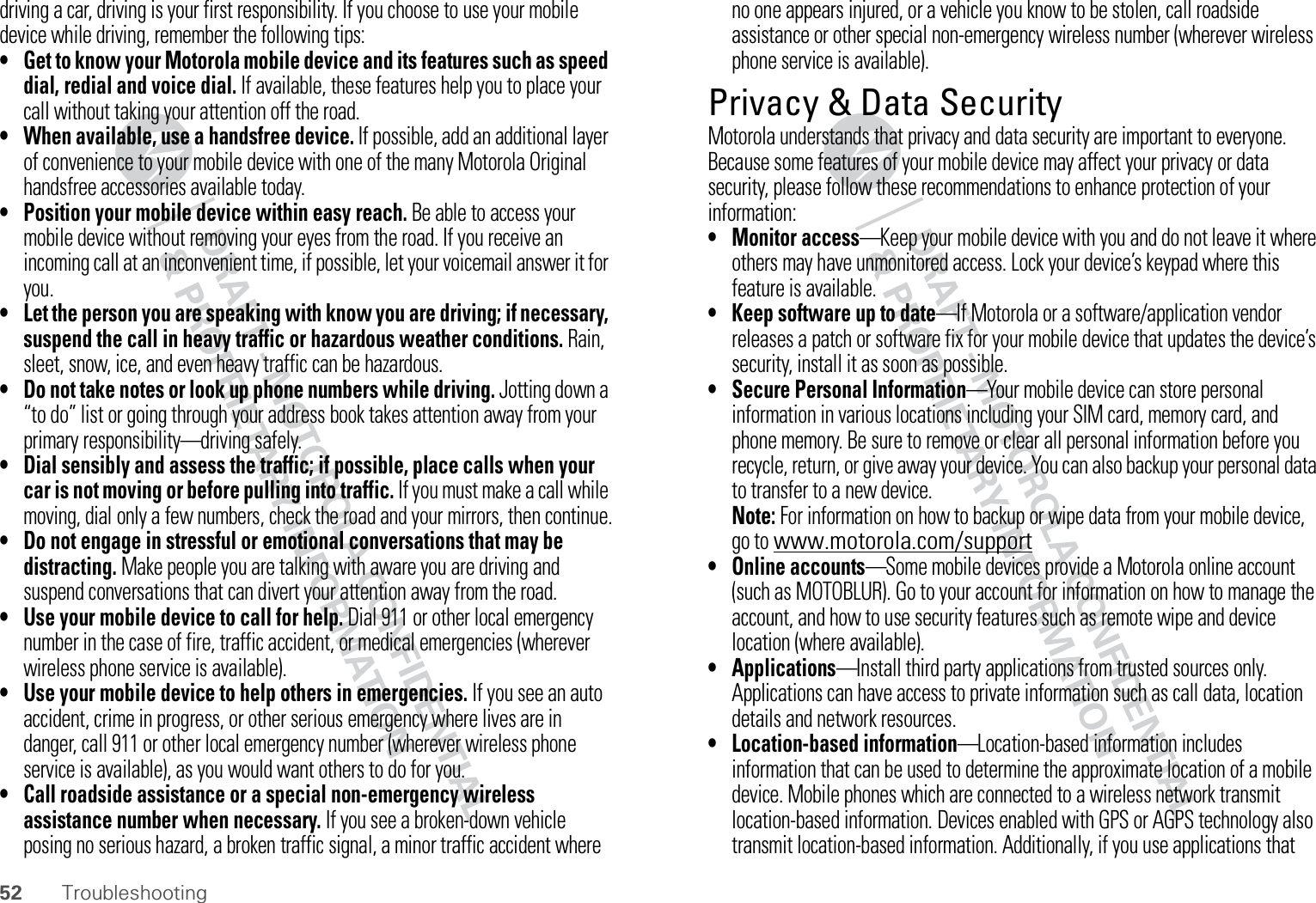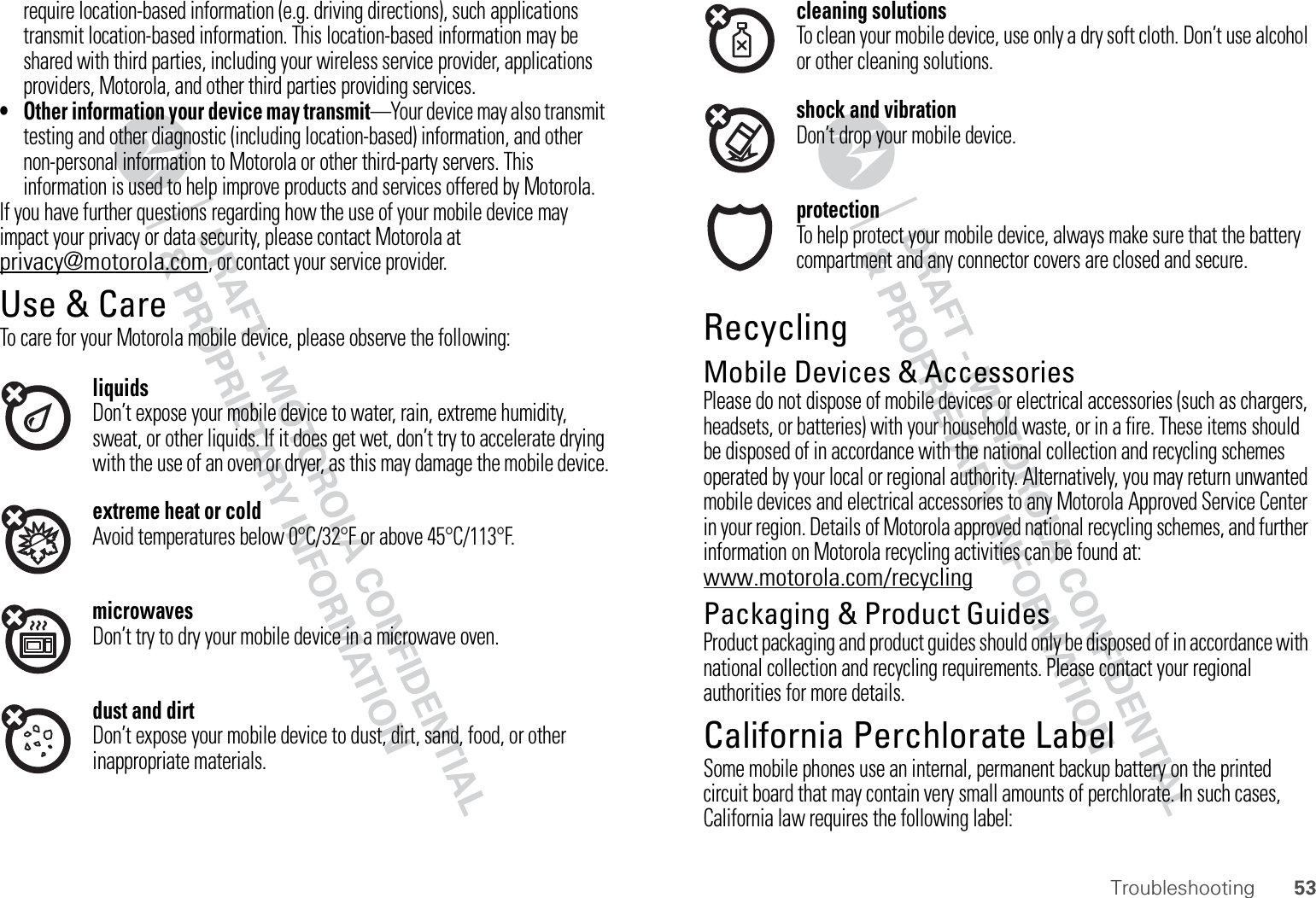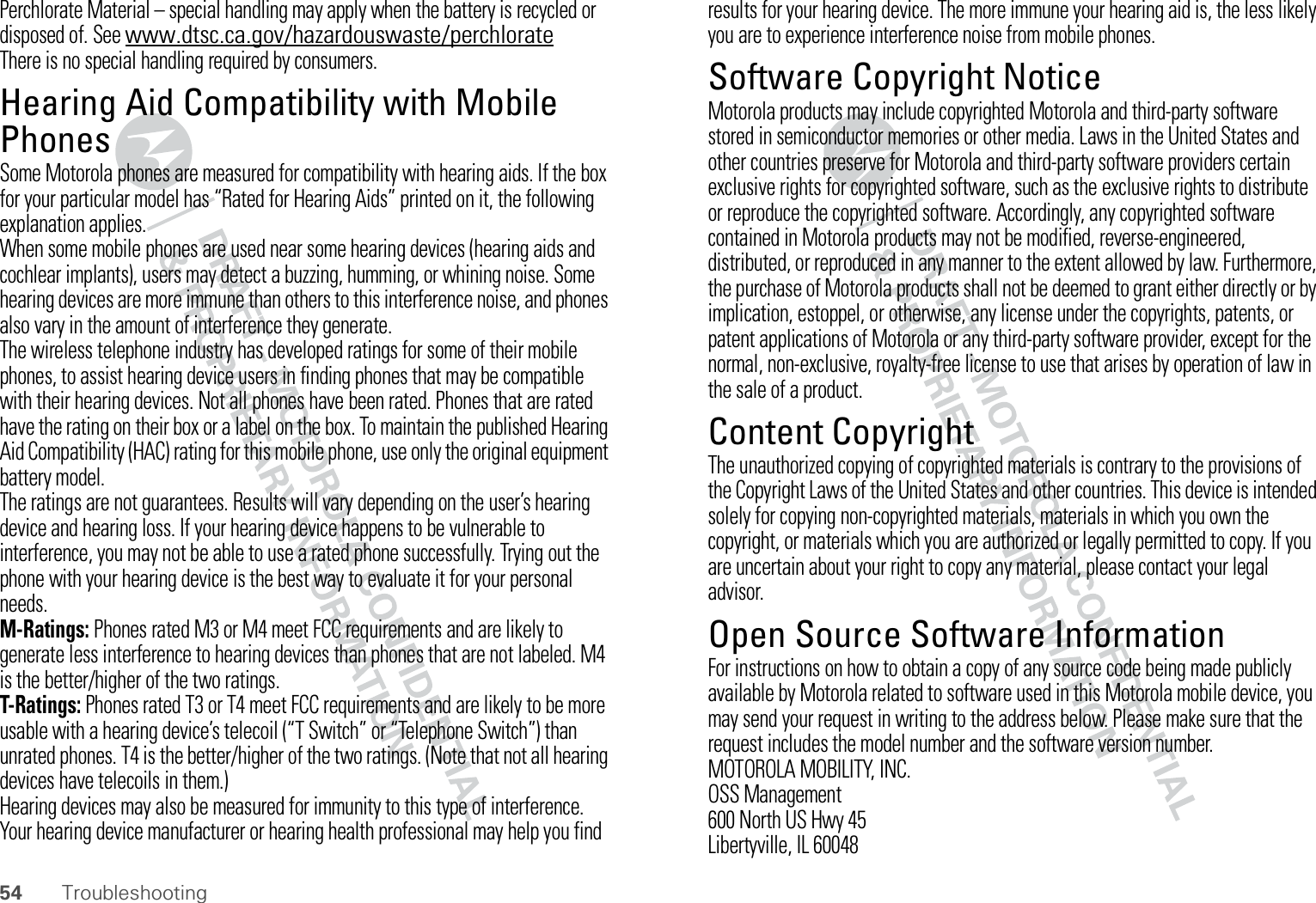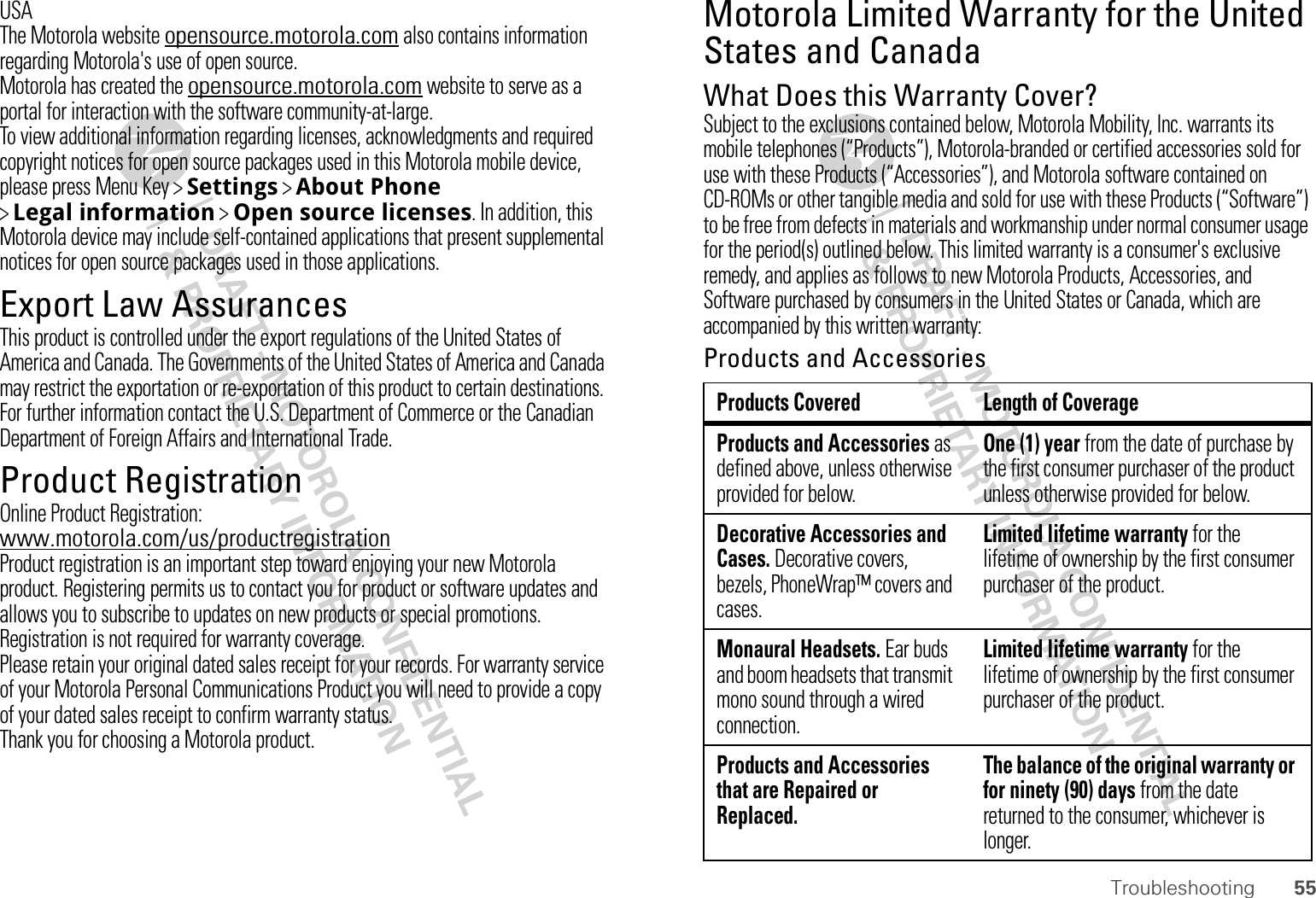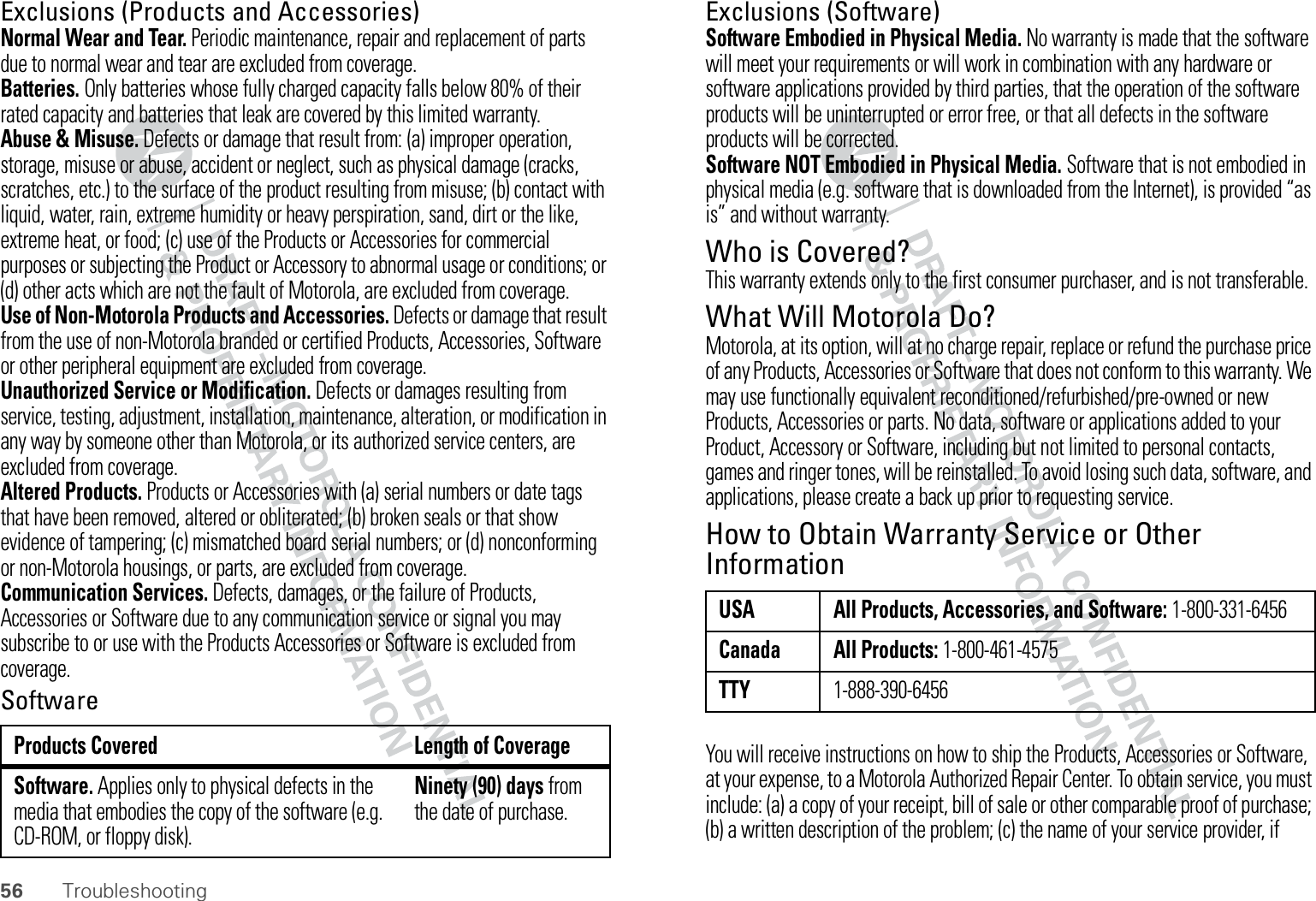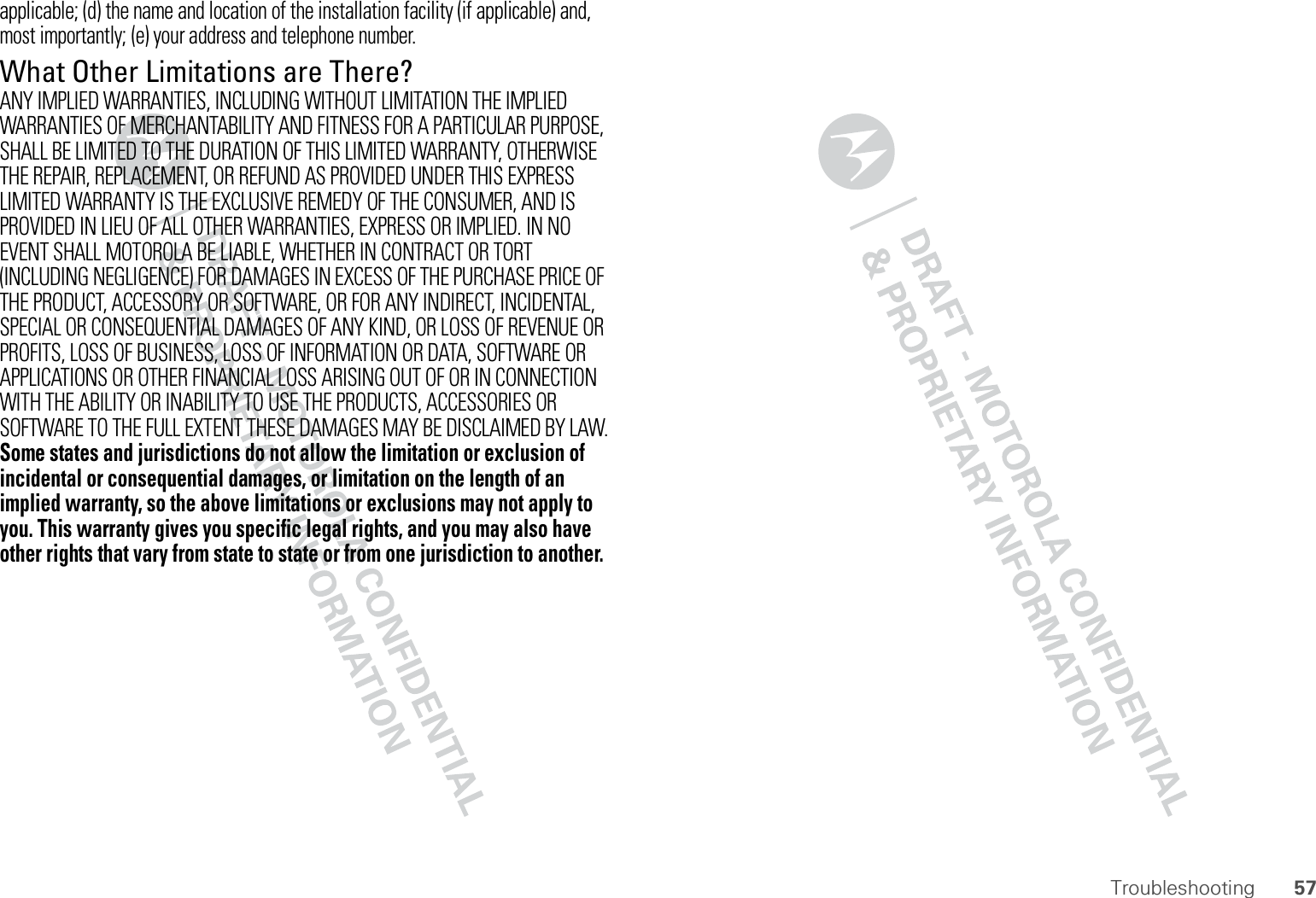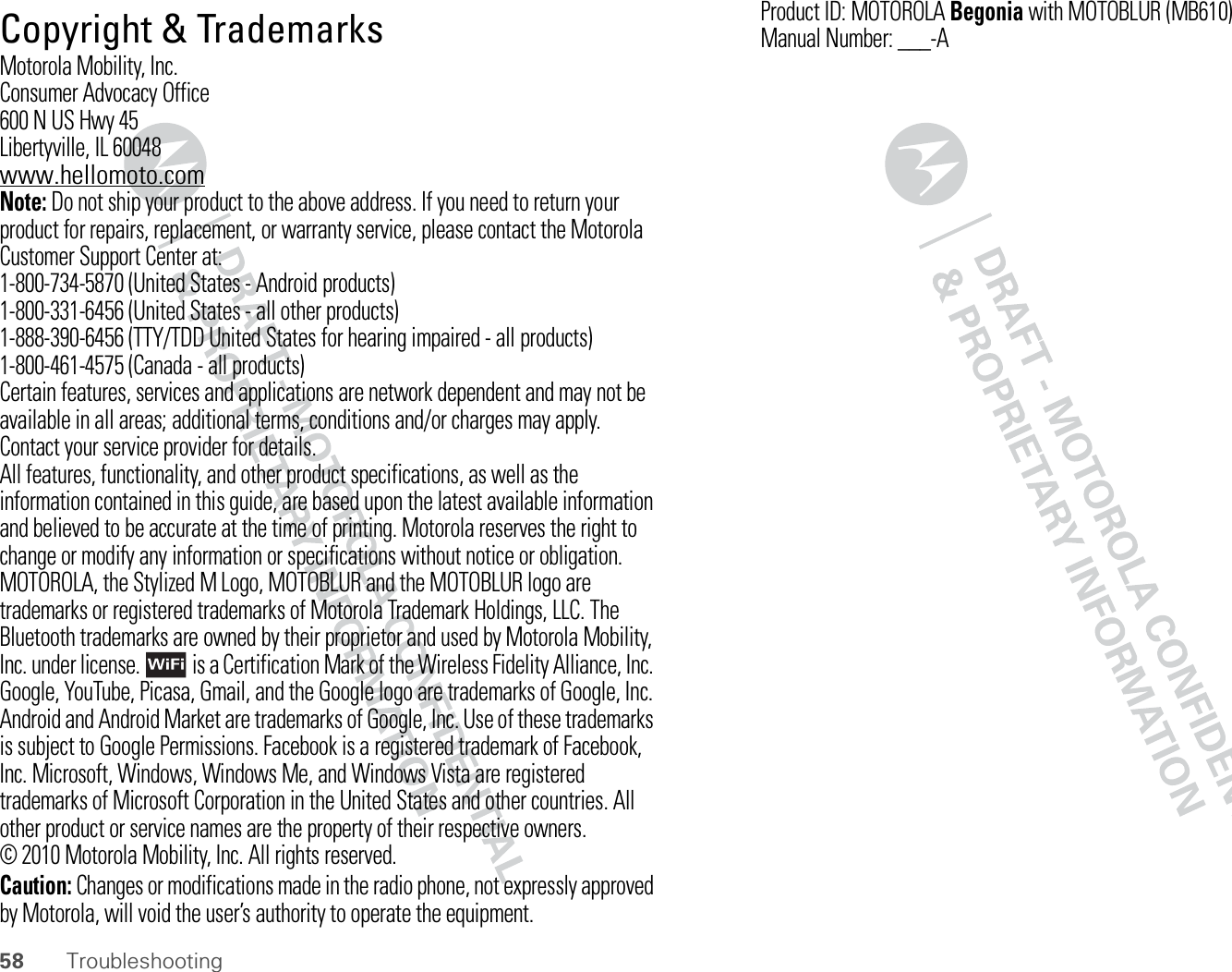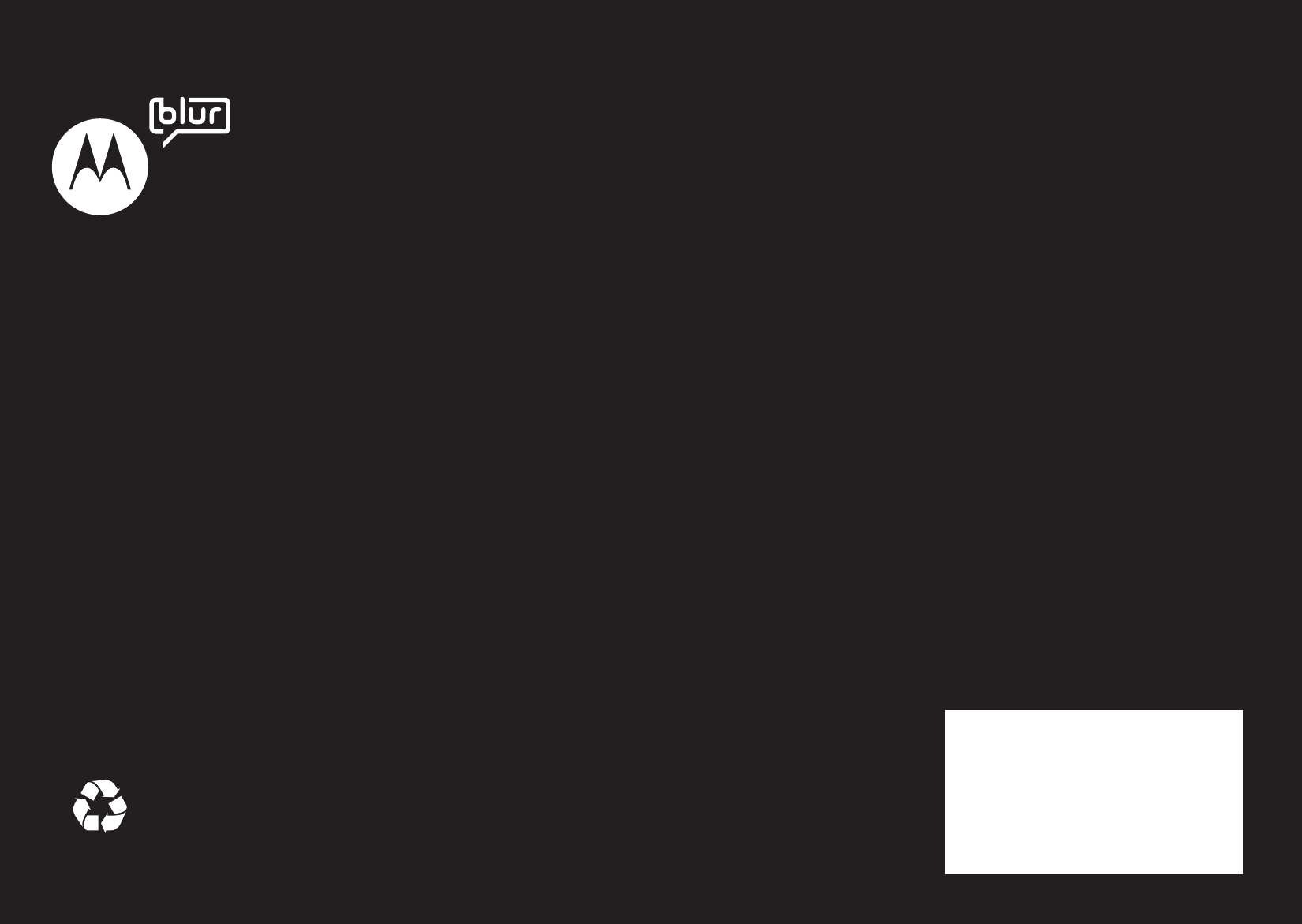Motorola Mobility T56LW1 Portable Cellular/ PCS GSM/ EDGE Cellular/ AWS WCDMA Transceiver with WLAN and Bluetooth User Manual
Motorola Mobility LLC Portable Cellular/ PCS GSM/ EDGE Cellular/ AWS WCDMA Transceiver with WLAN and Bluetooth Users Manual
Exhibit 8 Users Manual
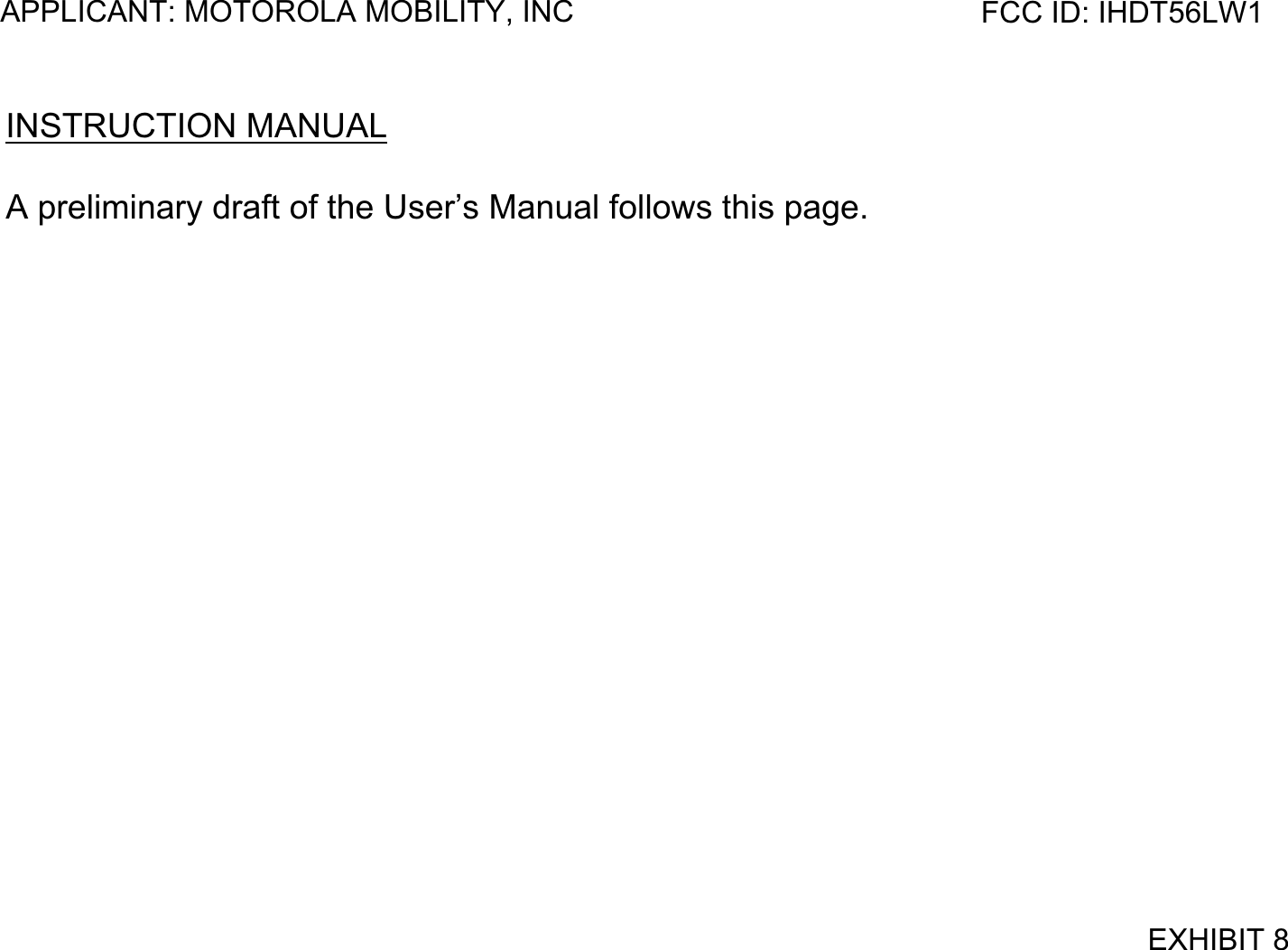
![MOTOROLA [Begonia]™ with MOTOBLUR™](https://usermanual.wiki/Motorola-Mobility/T56LW1/User-Guide-1354827-Page-2.png)
![1WelcomeWelcomeMOTOROLA [Begonia] with MOTOBLURMOTOBLUR can sync all your friends, emails, messages, Facebook®, MySpace, and Twitter, with continuous updates.•Use customizable widgets, so you're in control of the messages and updates you receive.•Download thousands of cool apps from Android Market™, to play and surf to your heart’s content.•Locate and wipe your phone if it’s ever lost or stolen.Caution: Before assembling, charging, or using your phone for the first time, please read the important legal and safety information packaged with your product.More•Answers: Touch > My Device.You can also flick your home screen left or right to show the Getting Started and Tips & Tricks widgets.•Updates: Phone updates, PC software, online help and more at www.motorola.com/support.•MOTOBLUR: After you create a MOTOBLUR account, open it at www.motorola.com/mymotoblur.• Accessories: Find accessories for your phone at www.motorola.com/products.](https://usermanual.wiki/Motorola-Mobility/T56LW1/User-Guide-1354827-Page-3.png)
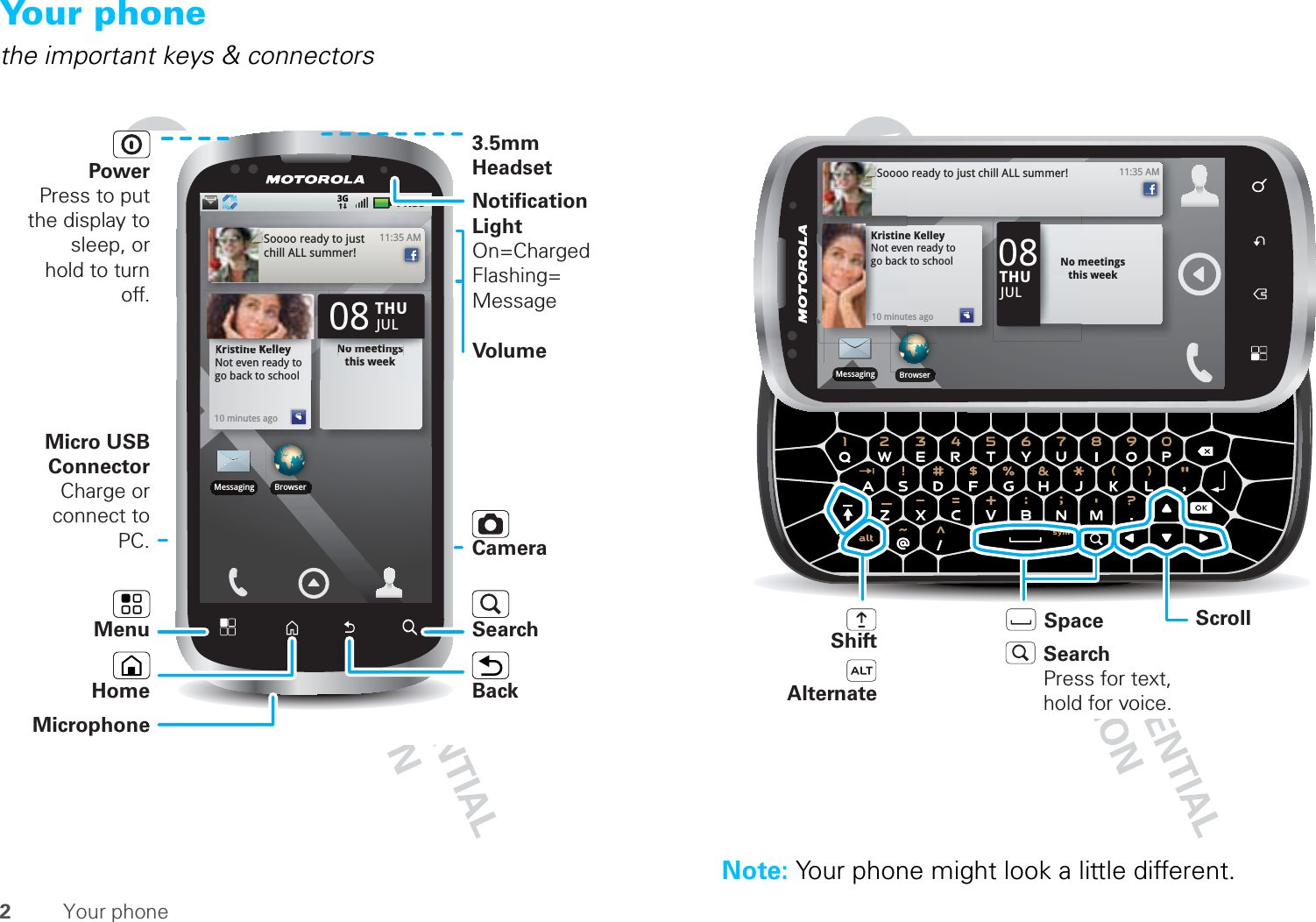
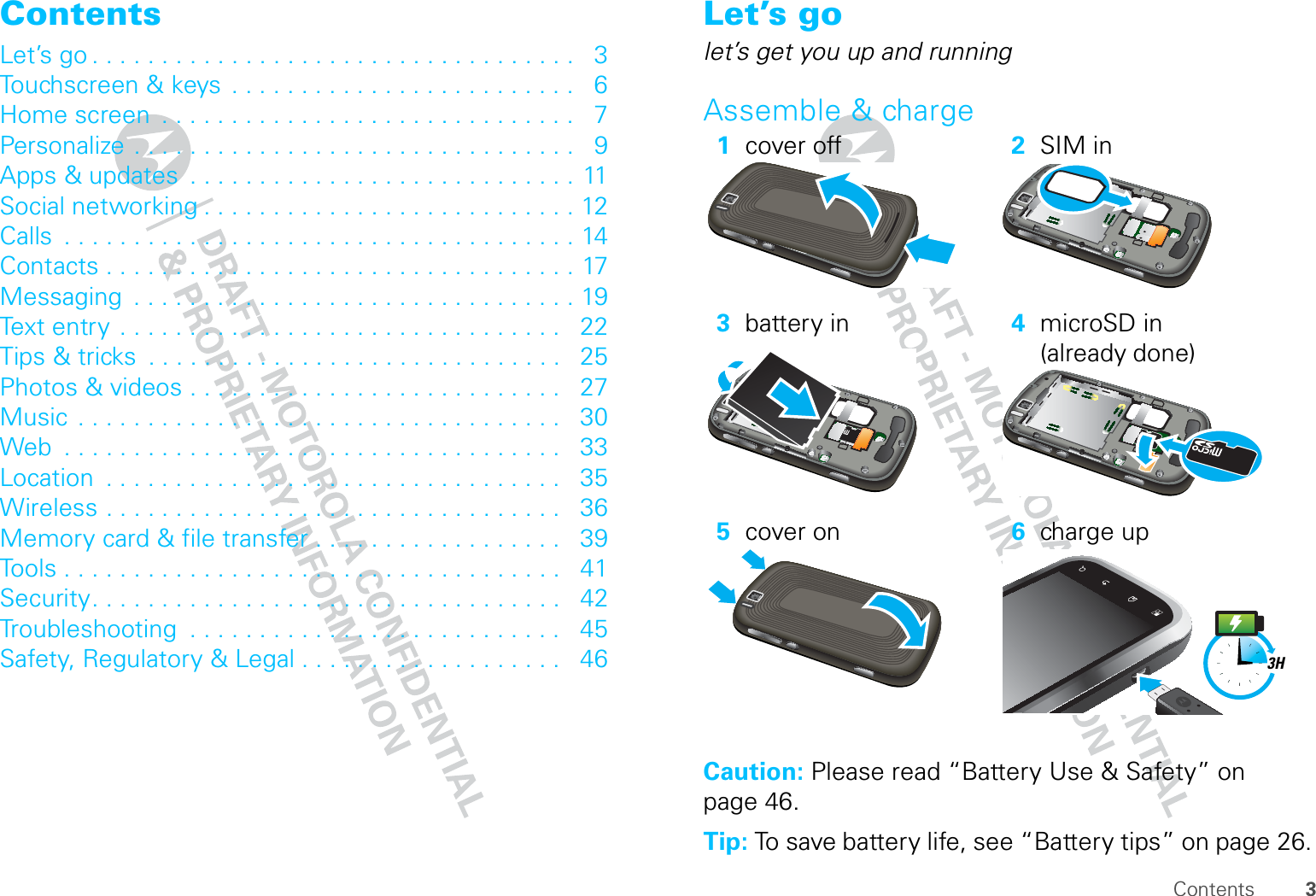
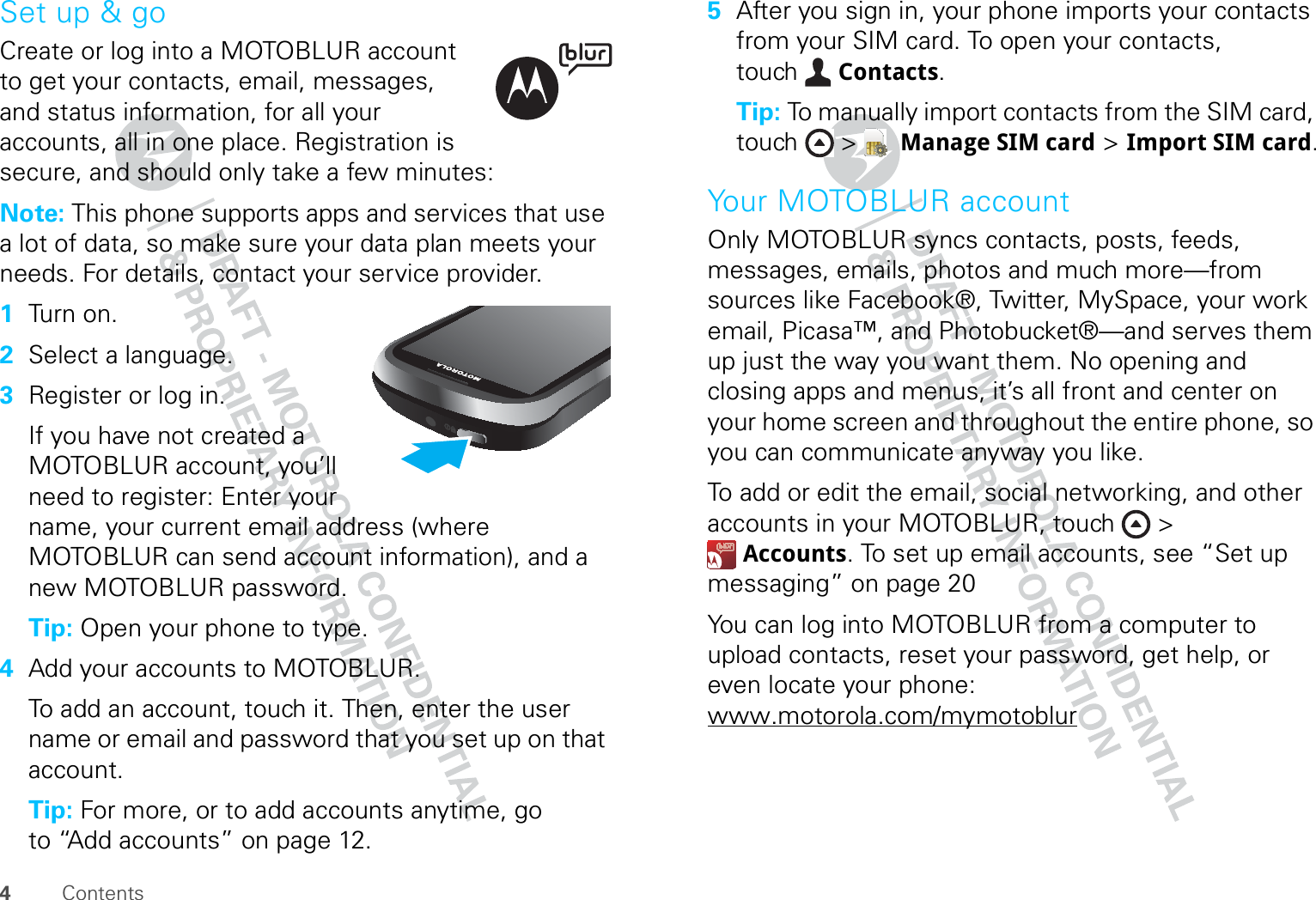
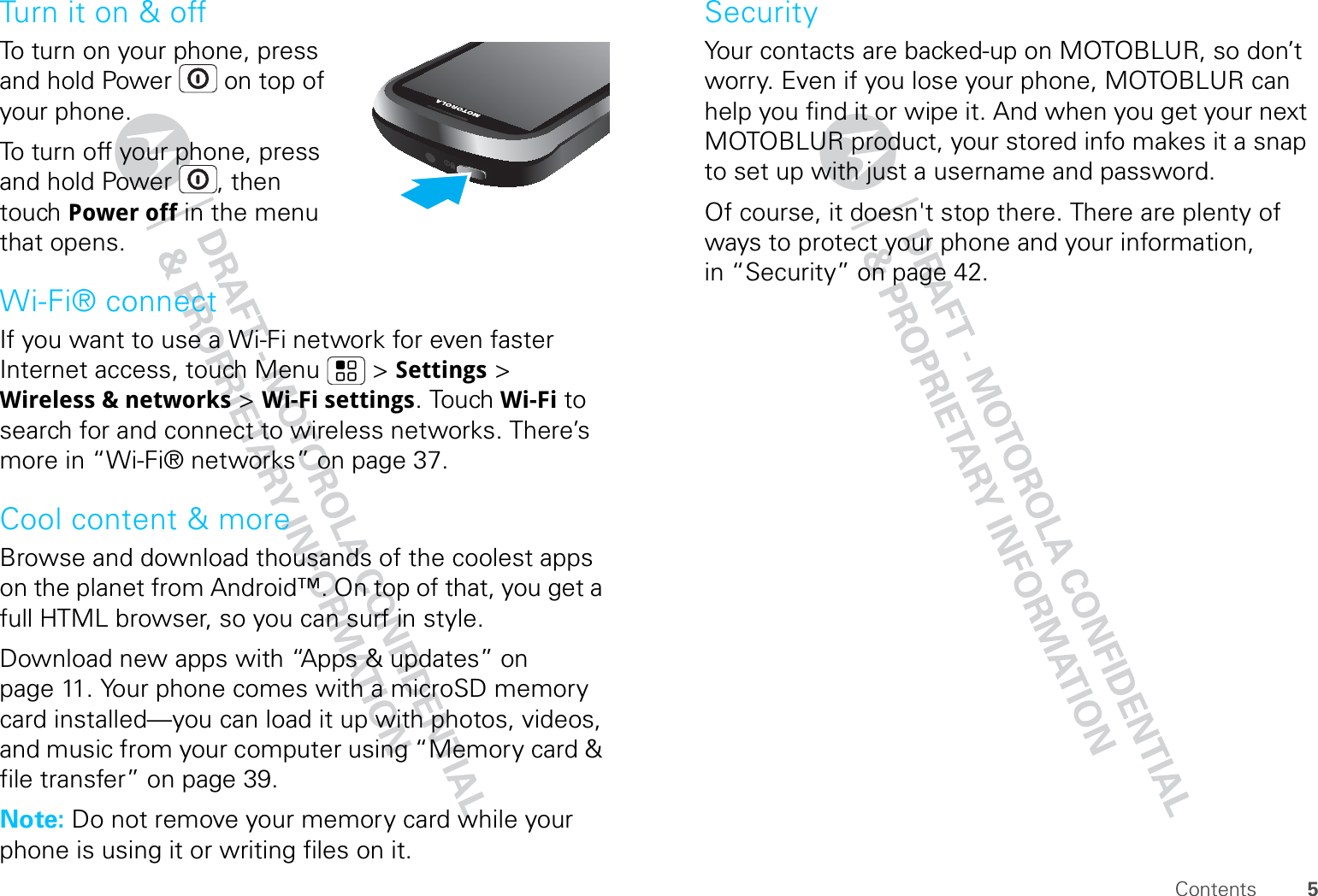
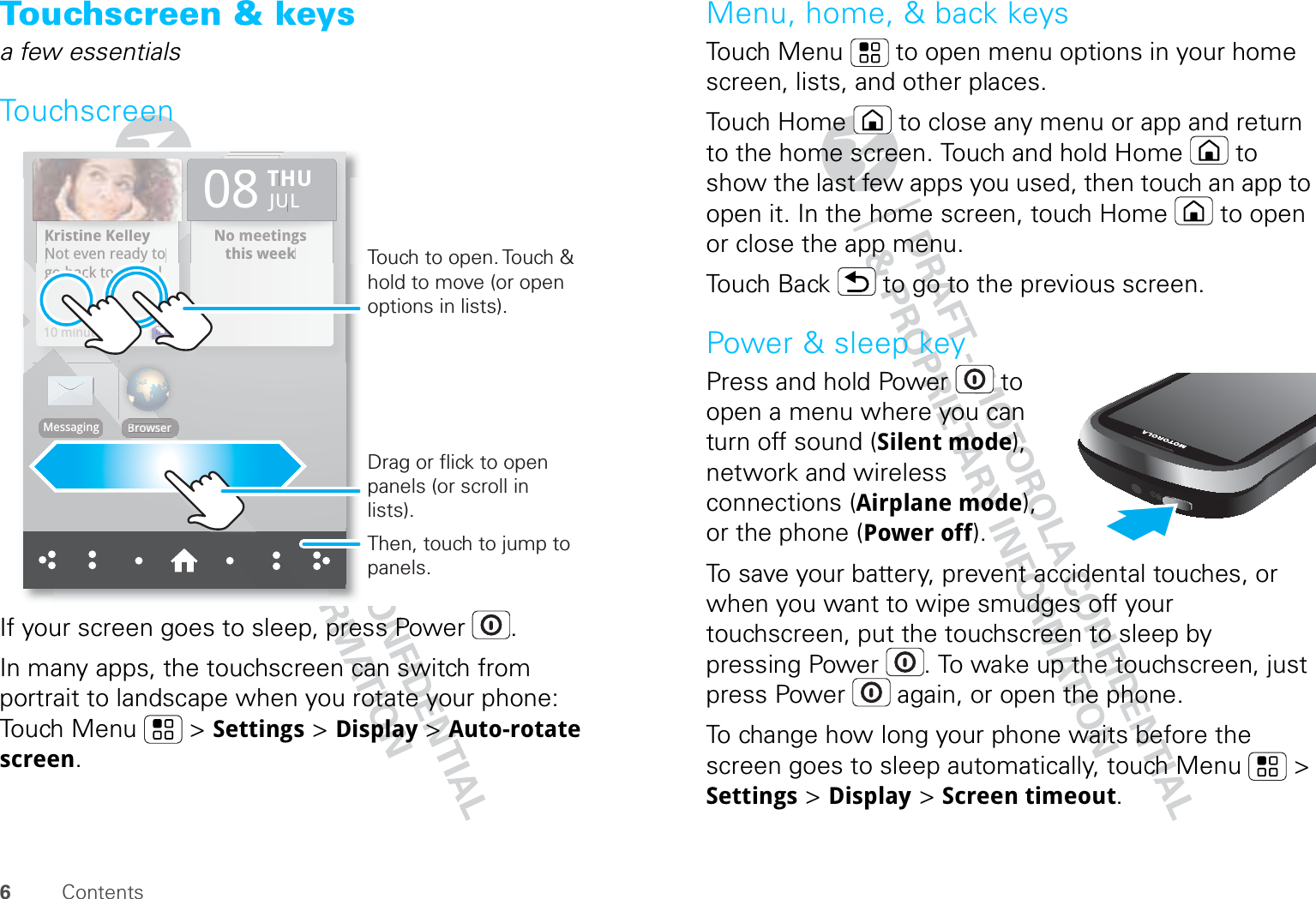
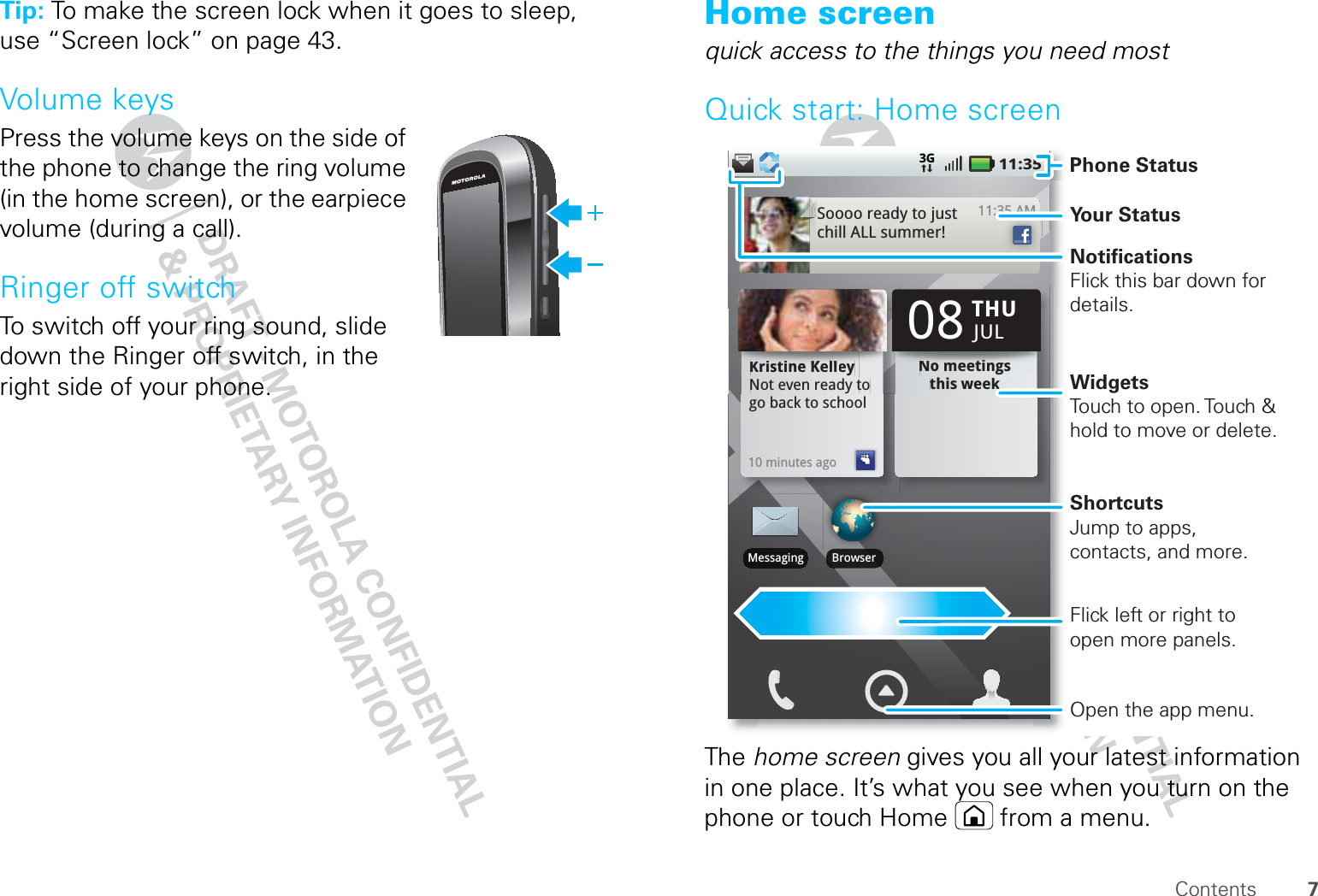
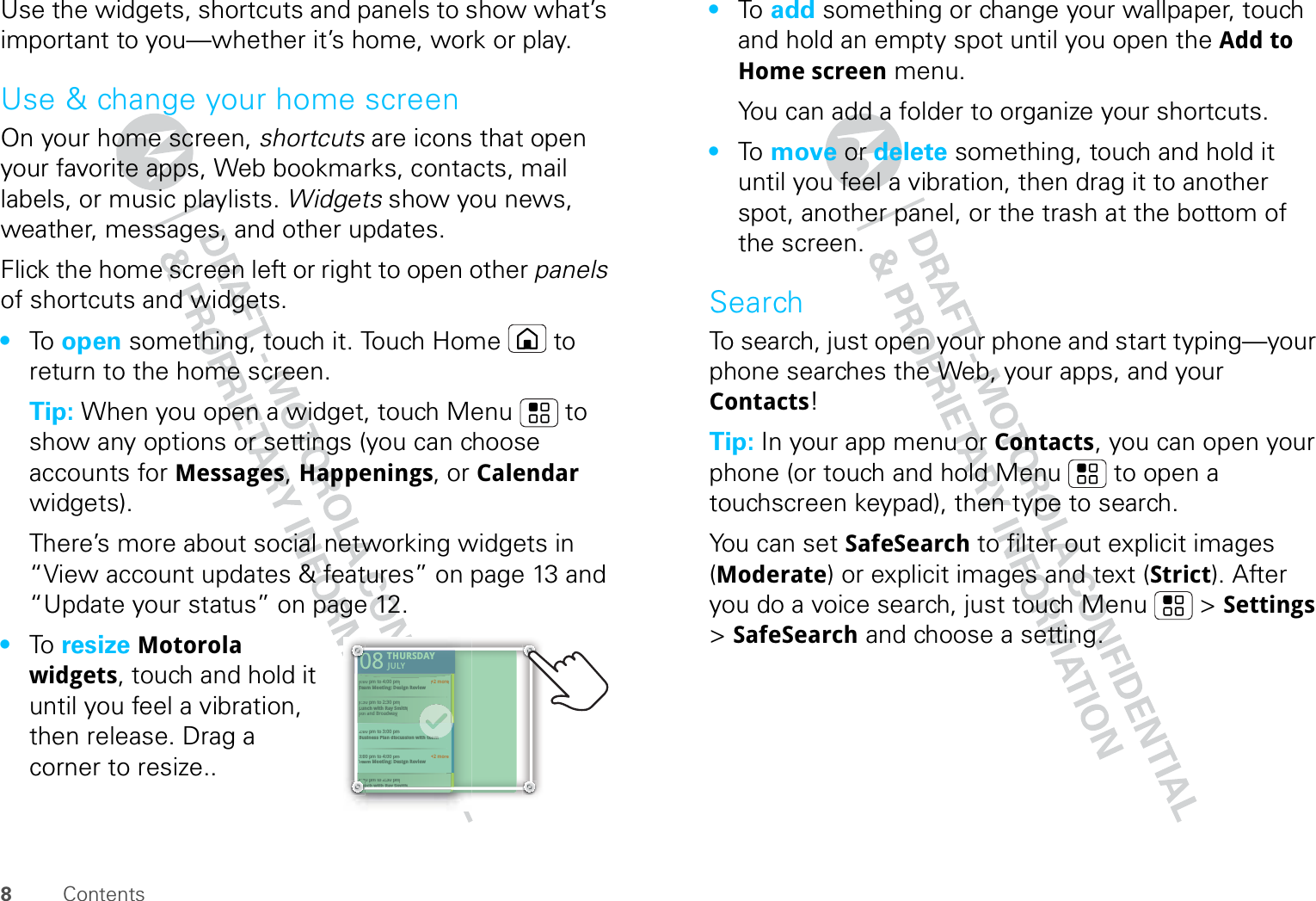
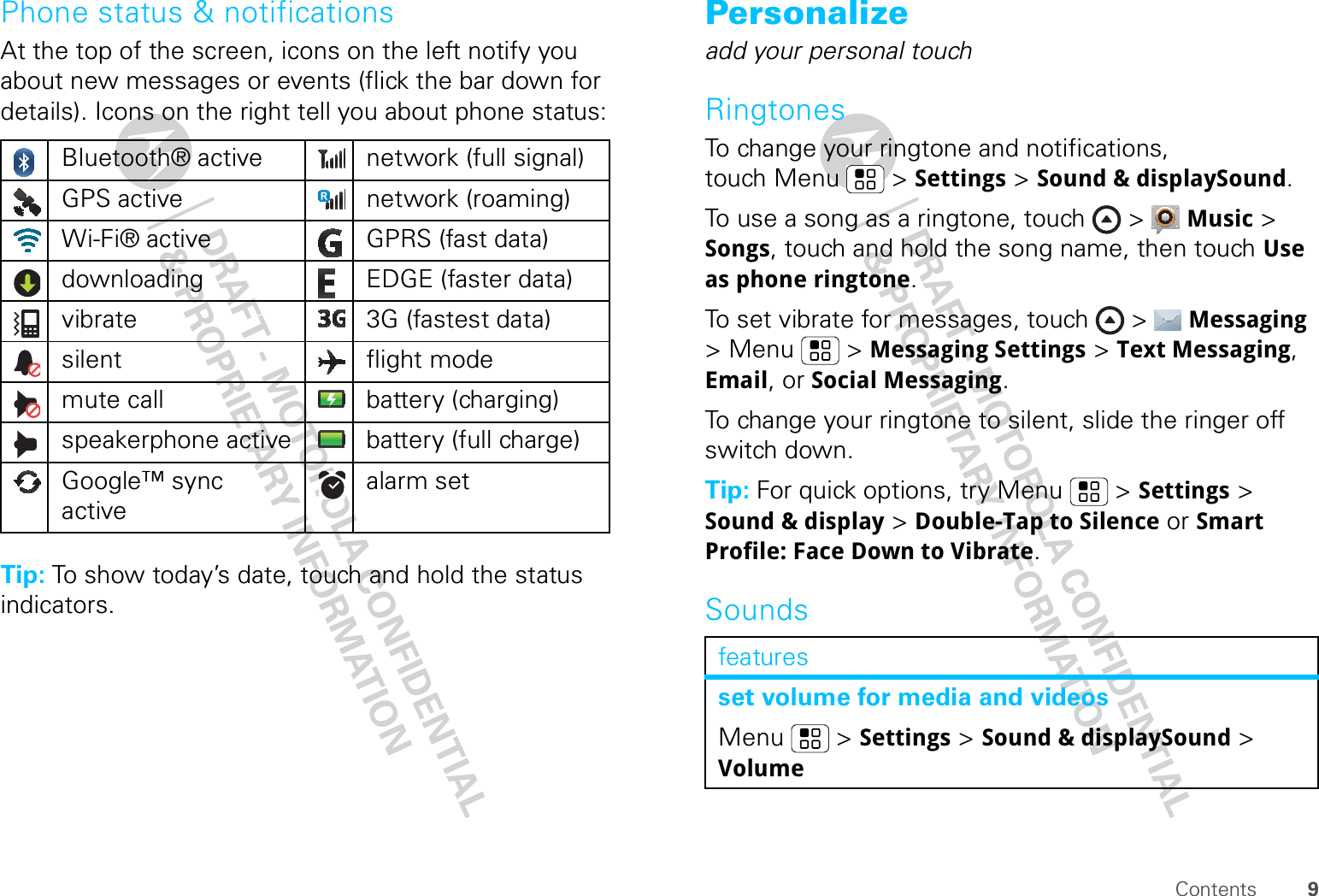
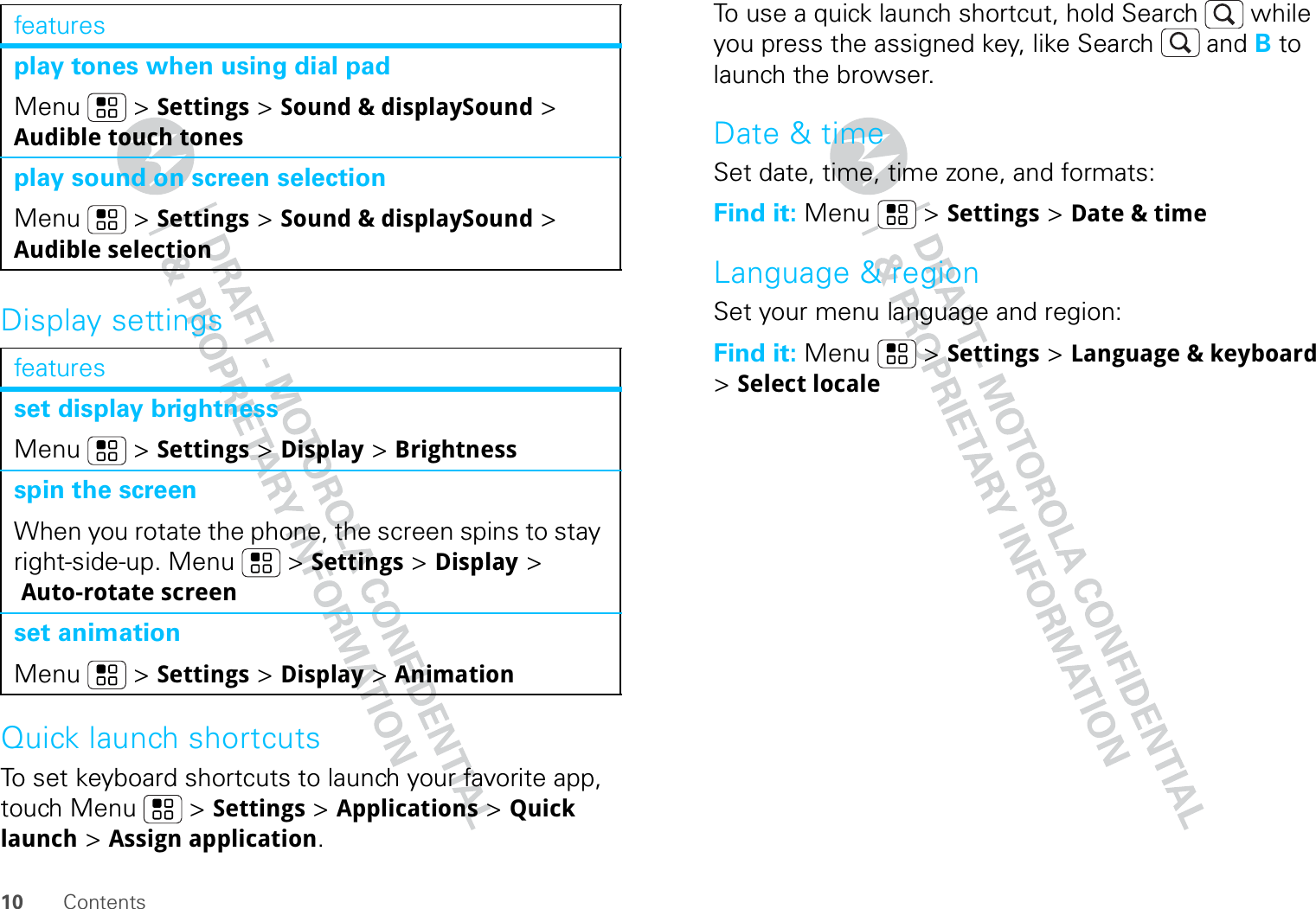
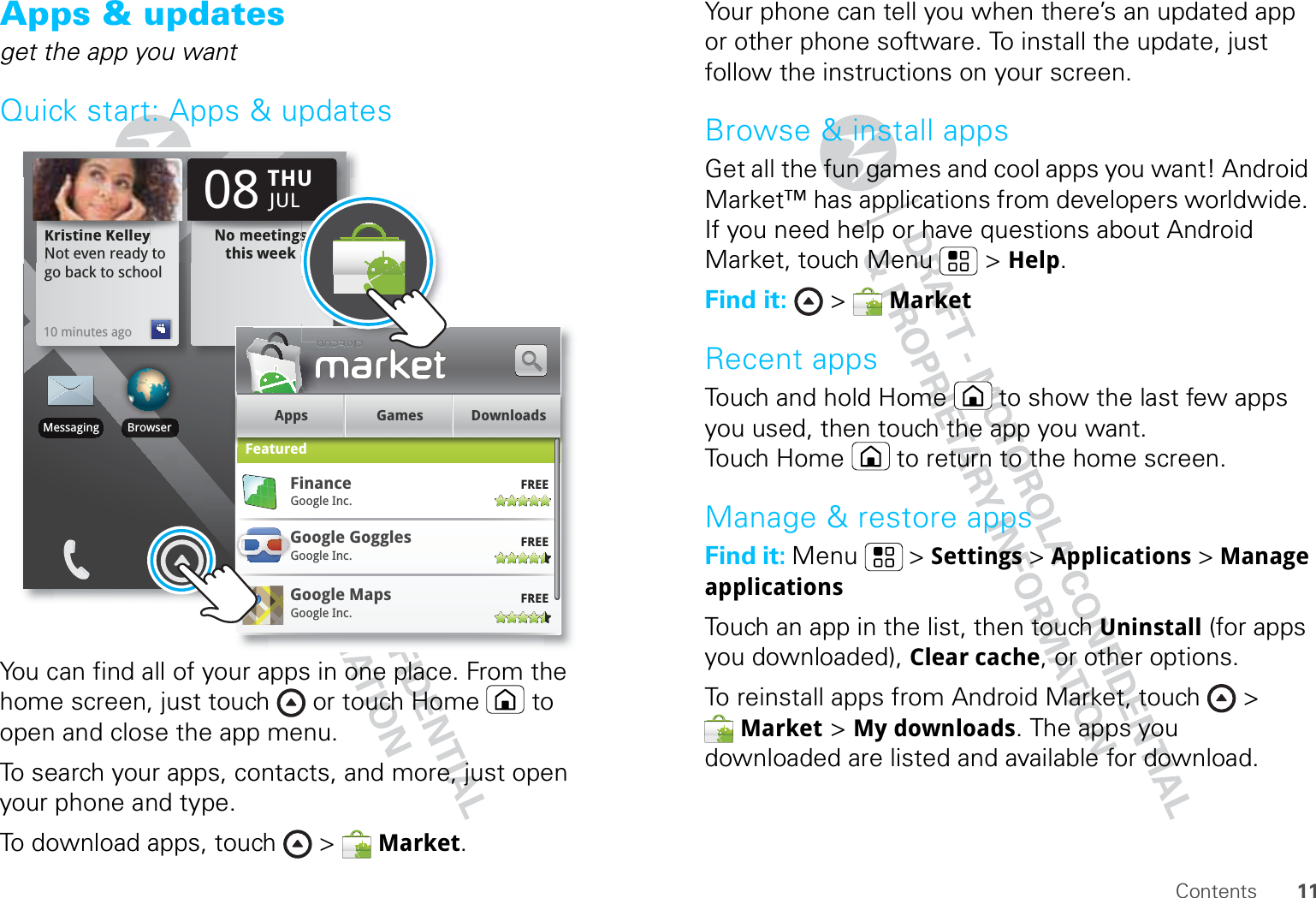
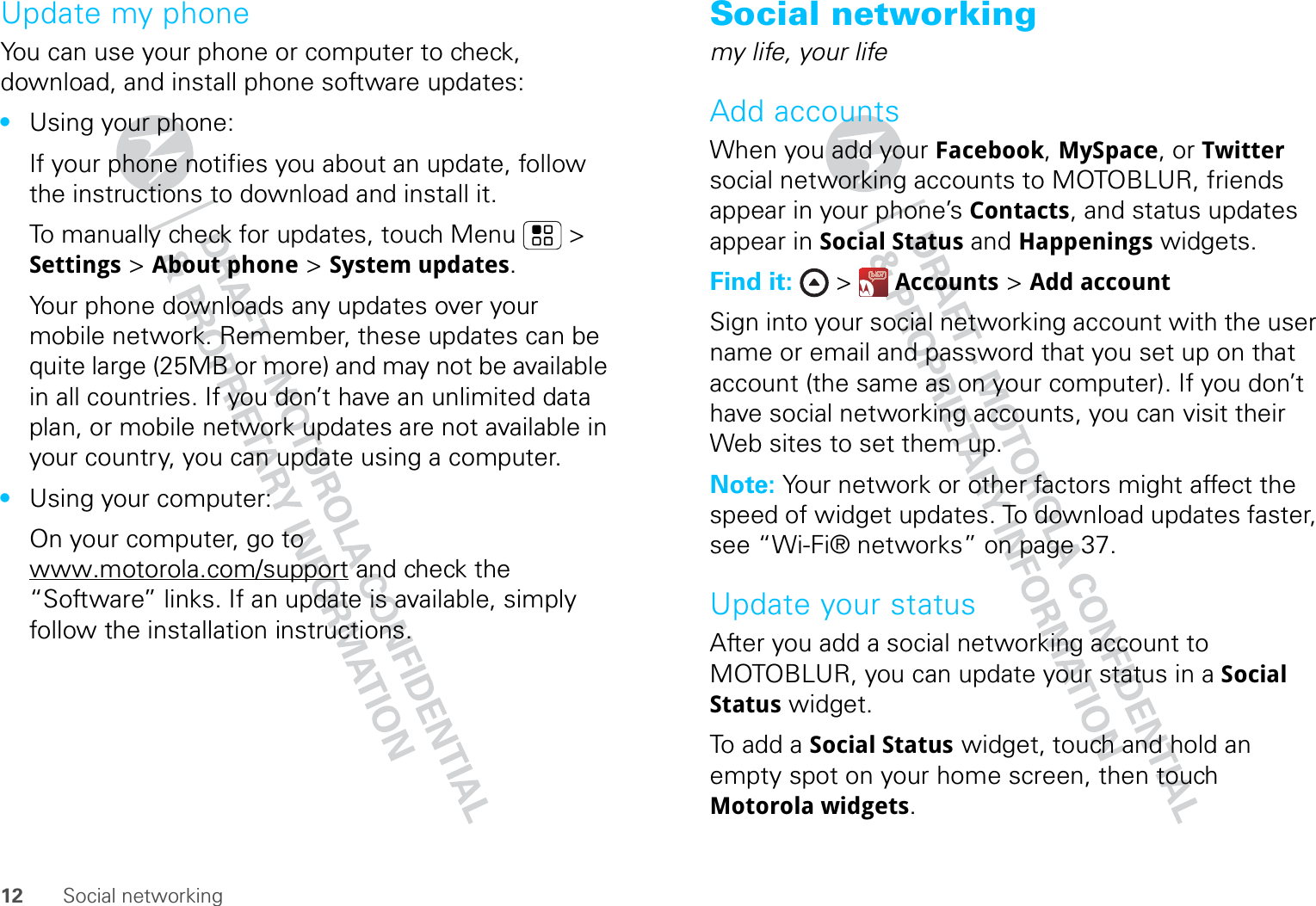
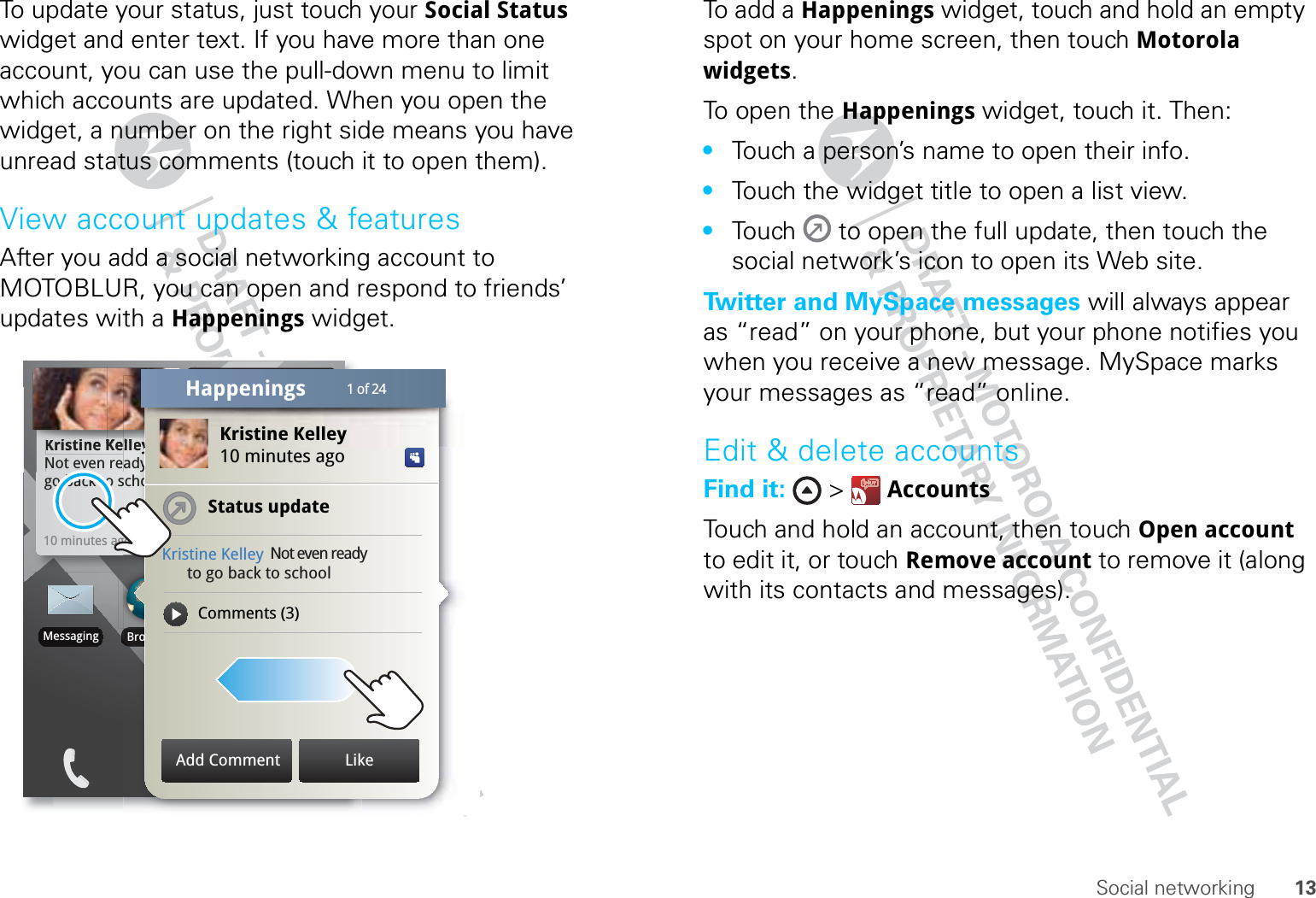
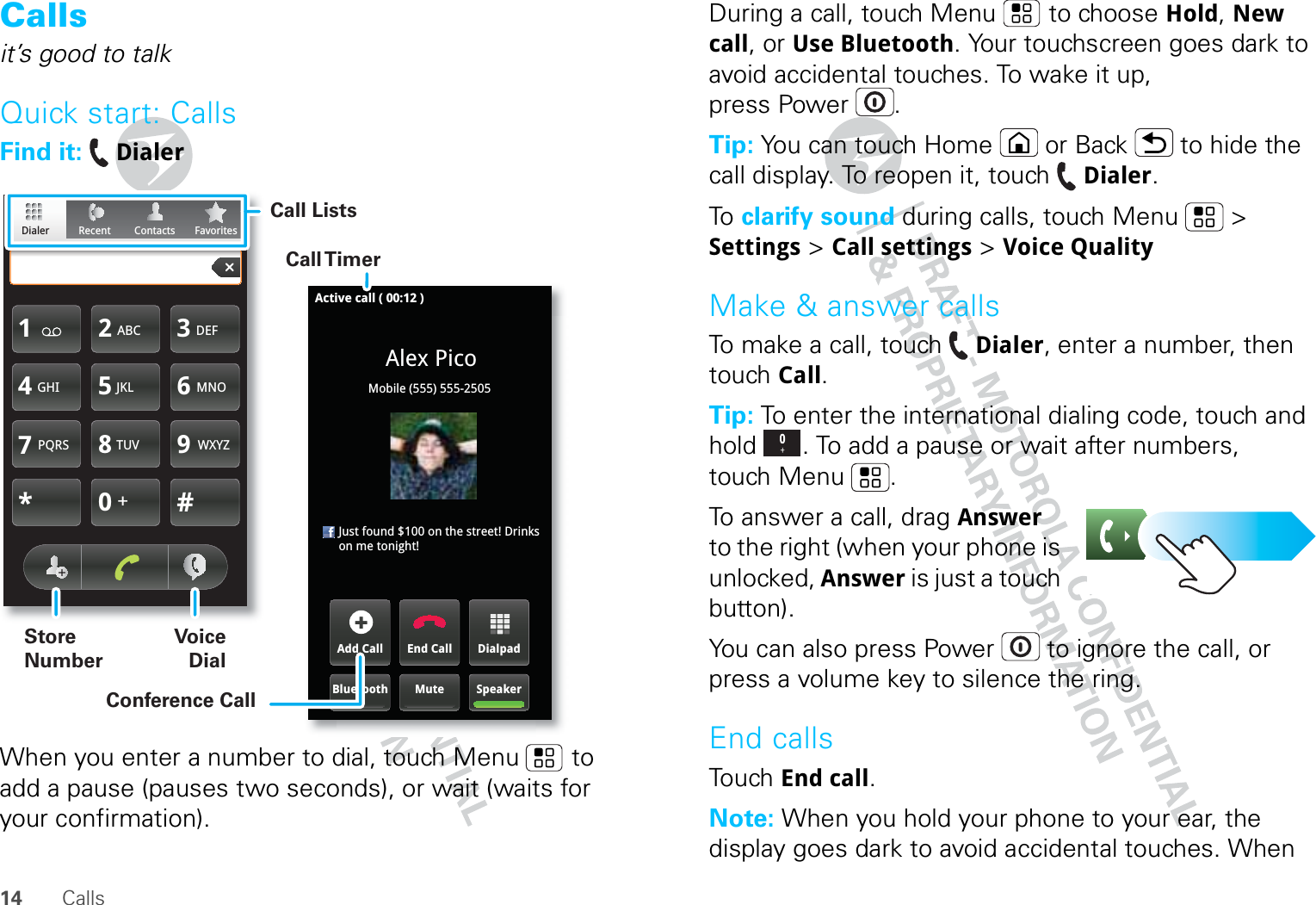
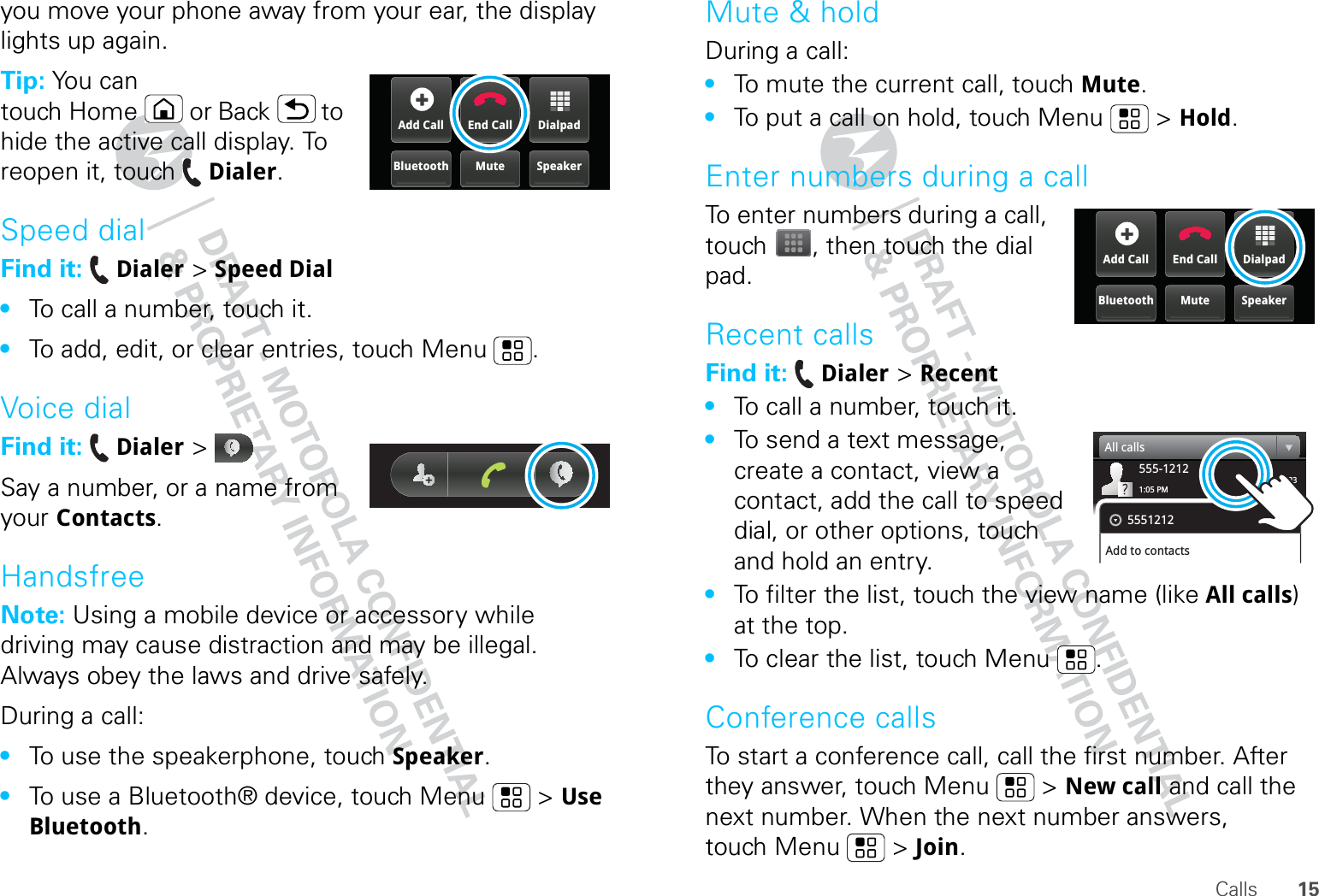
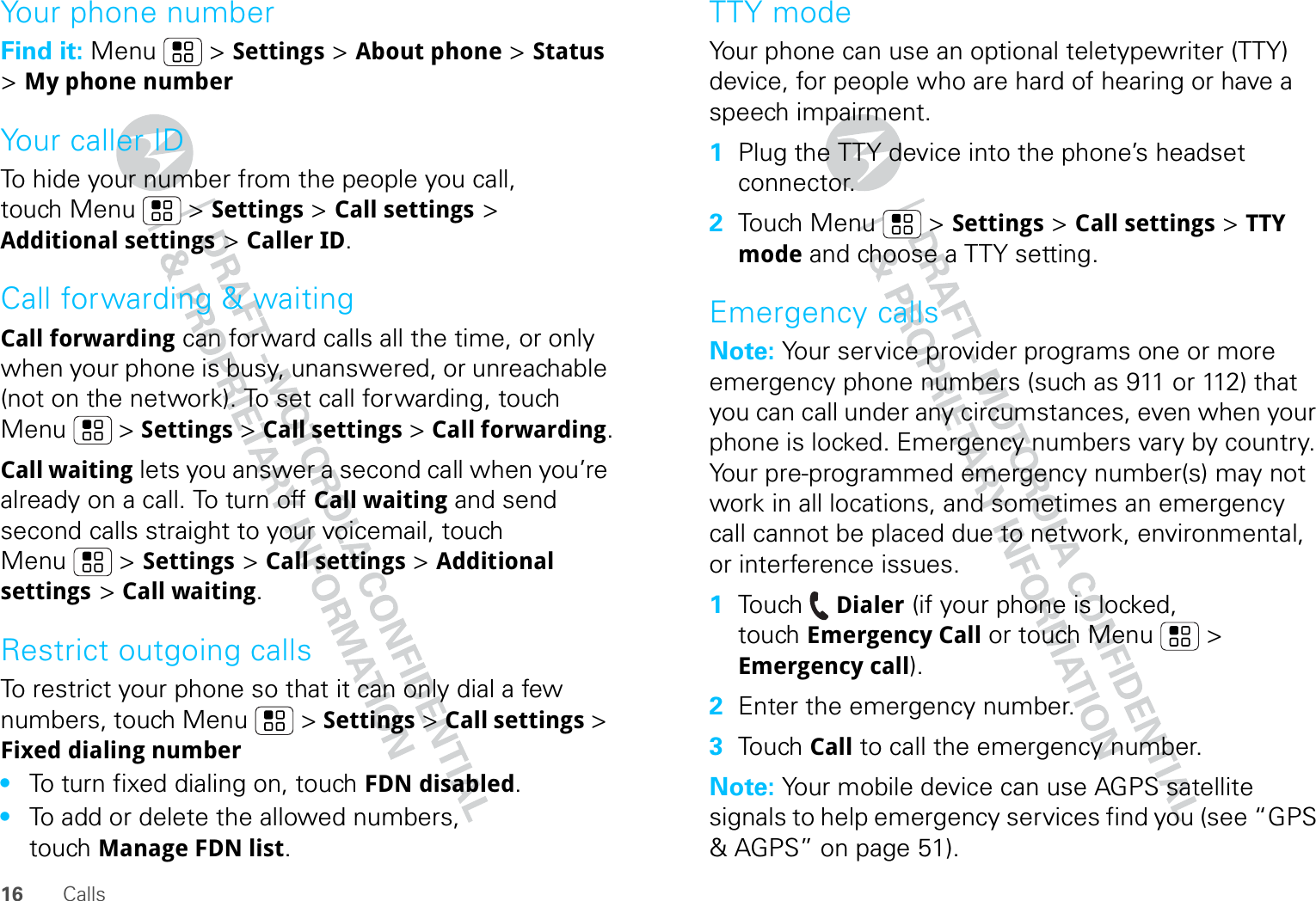
![17ContactsContactscontacts like you’ve never had beforeQuick start: ContactsFind it: ContactsTo edit a contact, open it and touch Menu > Edit.Tip: To search the list, open your phone (or touch and hold Menu to open a touchscreen keypad), then type a name. When you flick or drag this list, a scroll button appears on the right. Drag the scroll button to move the list faster.Contacts: A-ZContacts: All contactsArthur BaudoMary MorganKristin CullenBarry SmythKat BleserJim SomersViewFlick the list left or right to change views.Add a contact.GroupTouch to choose which group to show.Touch a contact to open details. Touch & hold to send email, delete, and more.Import contacts from your SIMNote: You might have already done this during “Set up & go” on page 4.If you need to import the contacts from your SIM card, touch > Manage SIM card > Import SIM card.Call, text, or email contactsFind it: ContactsFor Call, Send Text Message, Email, View contact, or other options, touch and hold the contact.View & use contactsWith a MOTOROLA [Begonia] with MOTOBLUR, you’ll know what everybody’s up to and when. Every time you pick up a call, check a message, or look up a friend’s contact info, sure, you’ll see their name and number, but you’ll see their social network status and smiling face, too.Find it: Contacts•To filter the contacts by group (All contacts, Facebook, and so on) touch the filter name at the top.Tip: To change which account provides the pictures for your Contacts, from the home screen touch > Accounts > Menu > Picture source.](https://usermanual.wiki/Motorola-Mobility/T56LW1/User-Guide-1354827-Page-19.png)
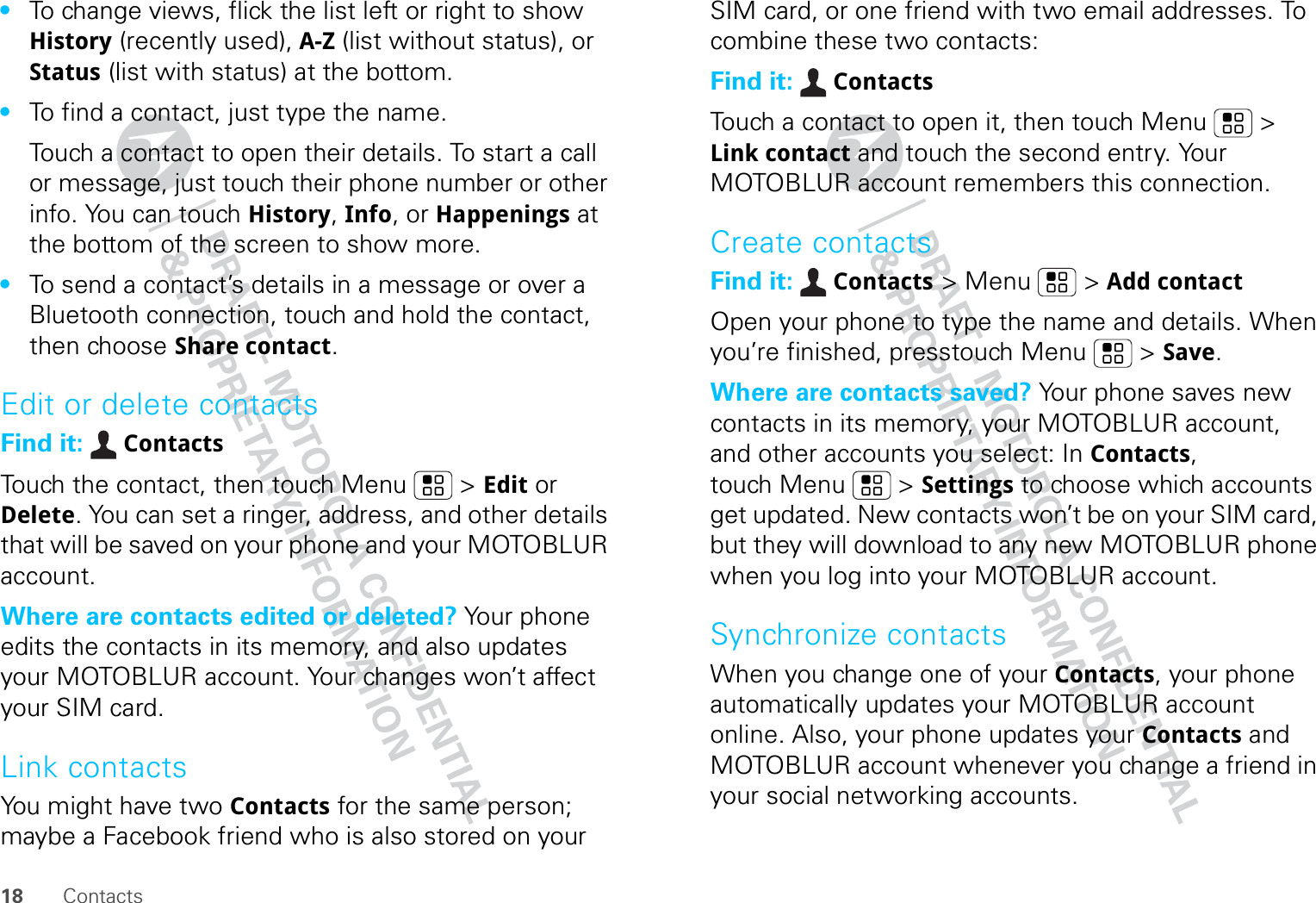
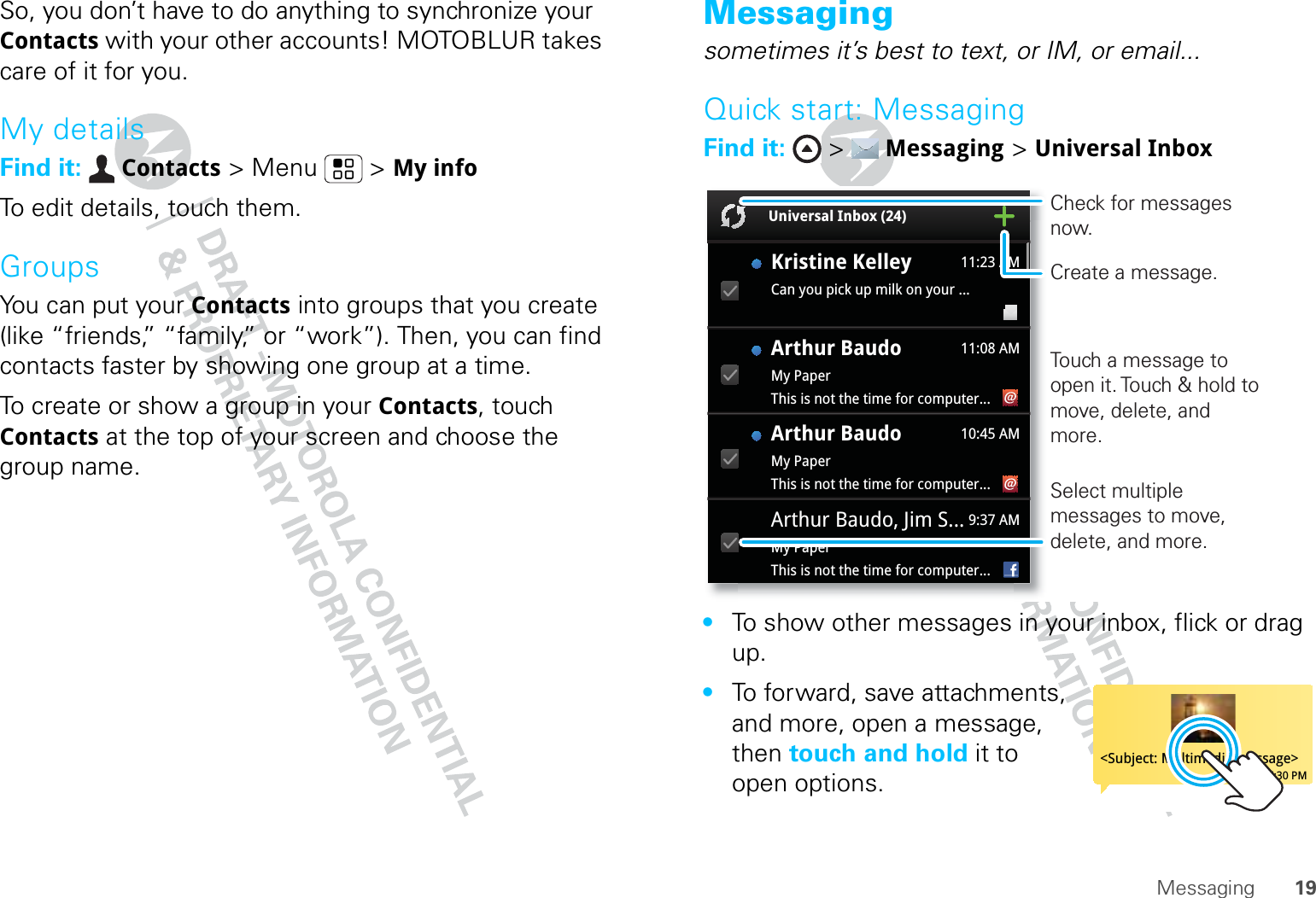
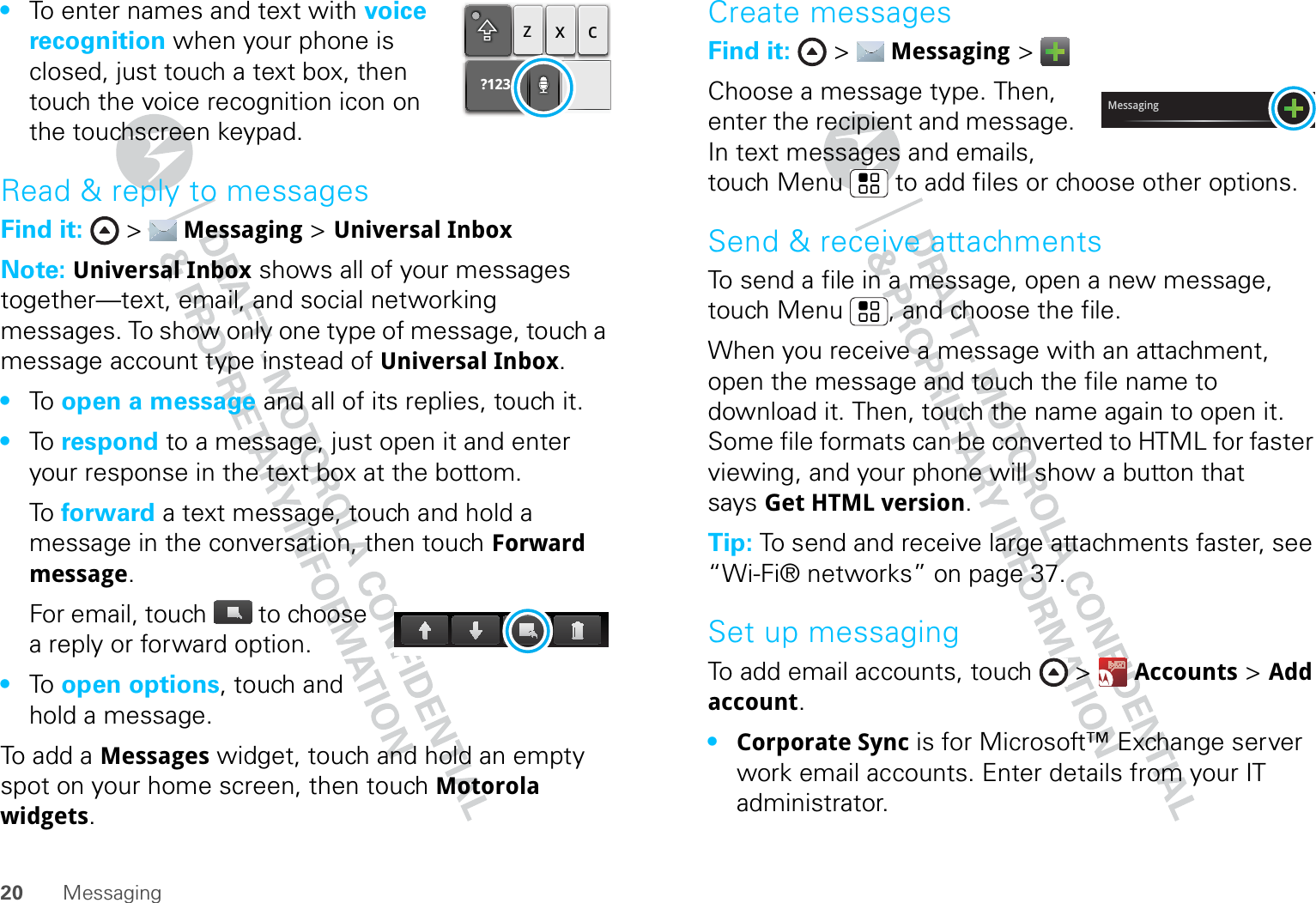
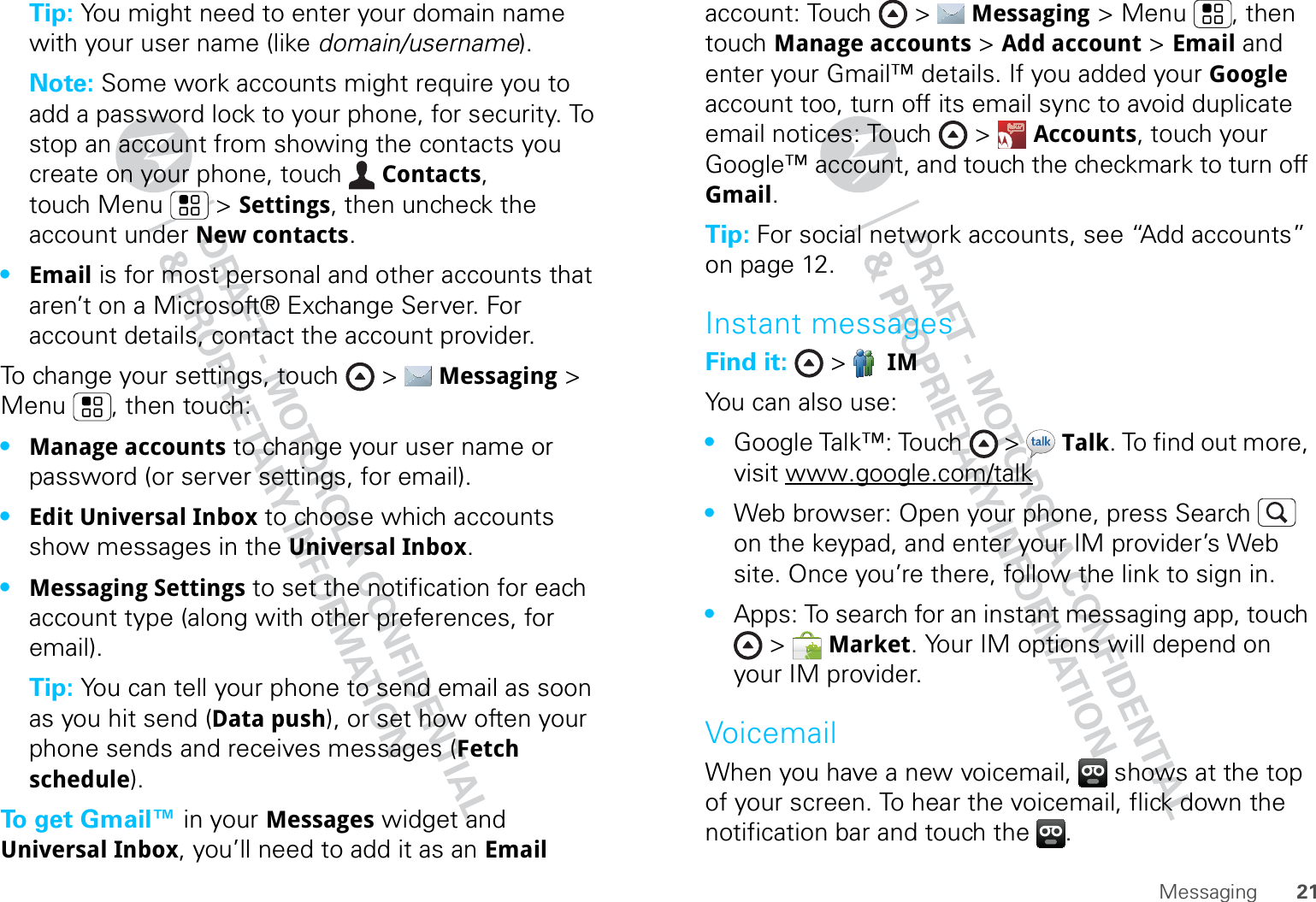
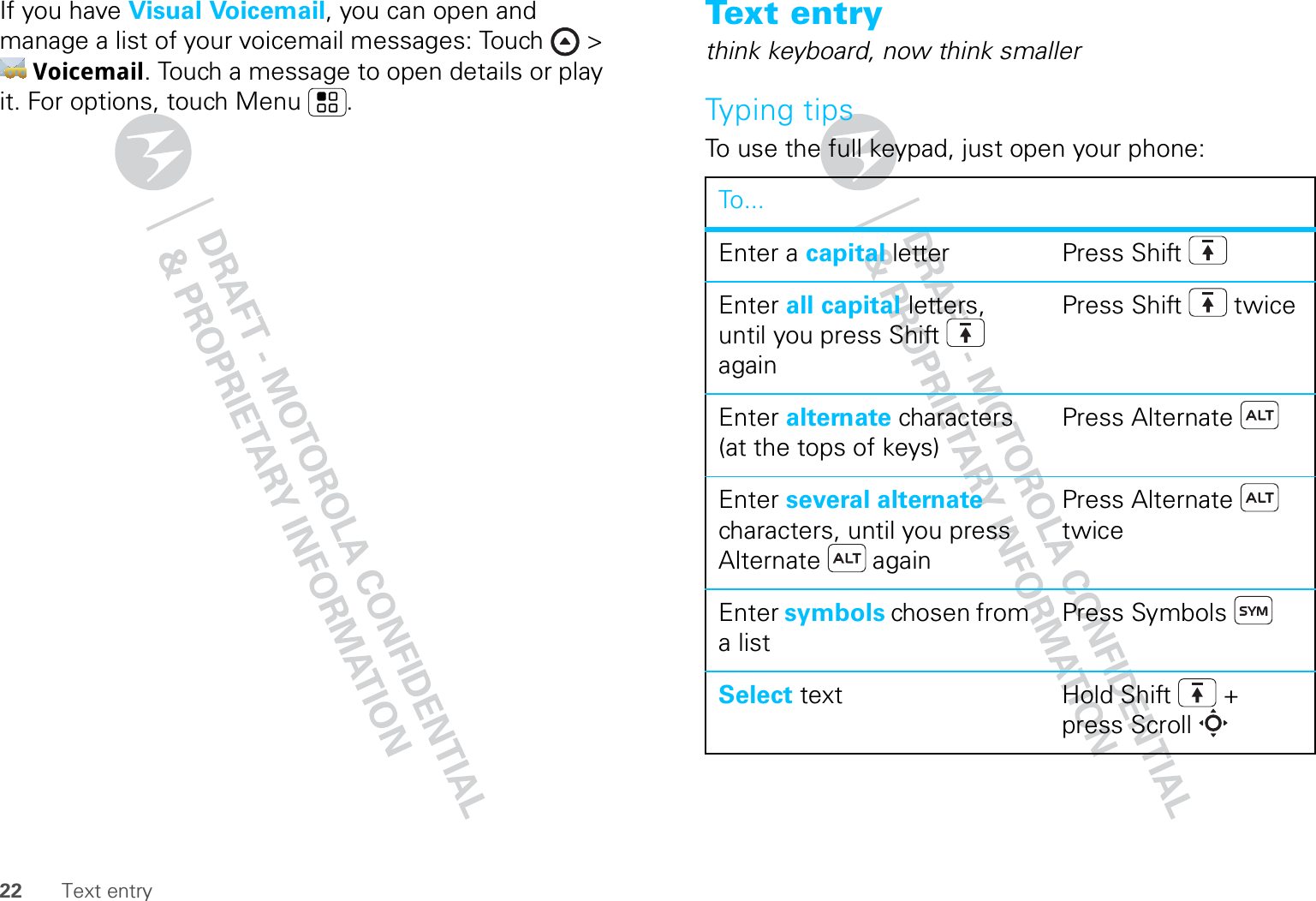
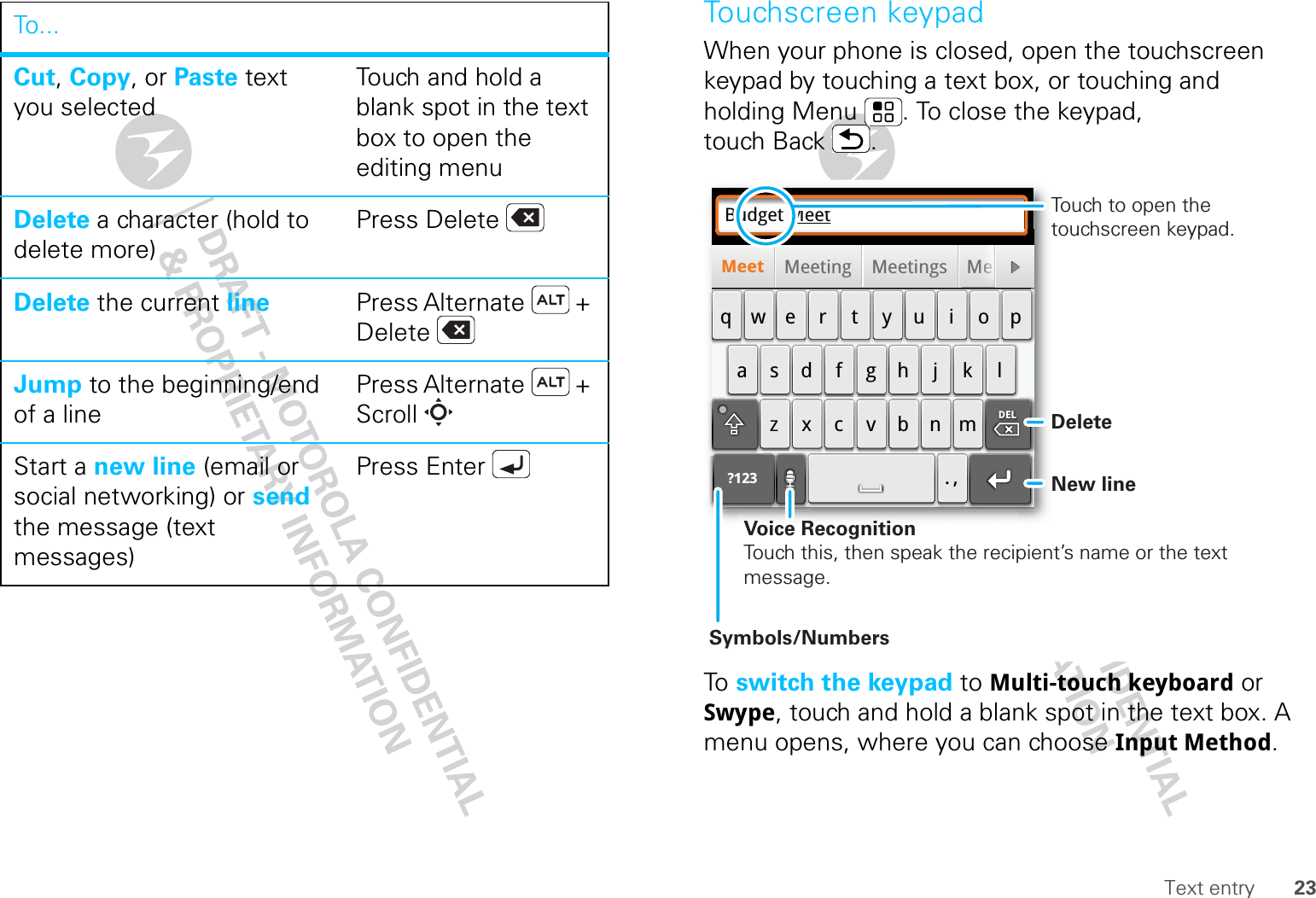
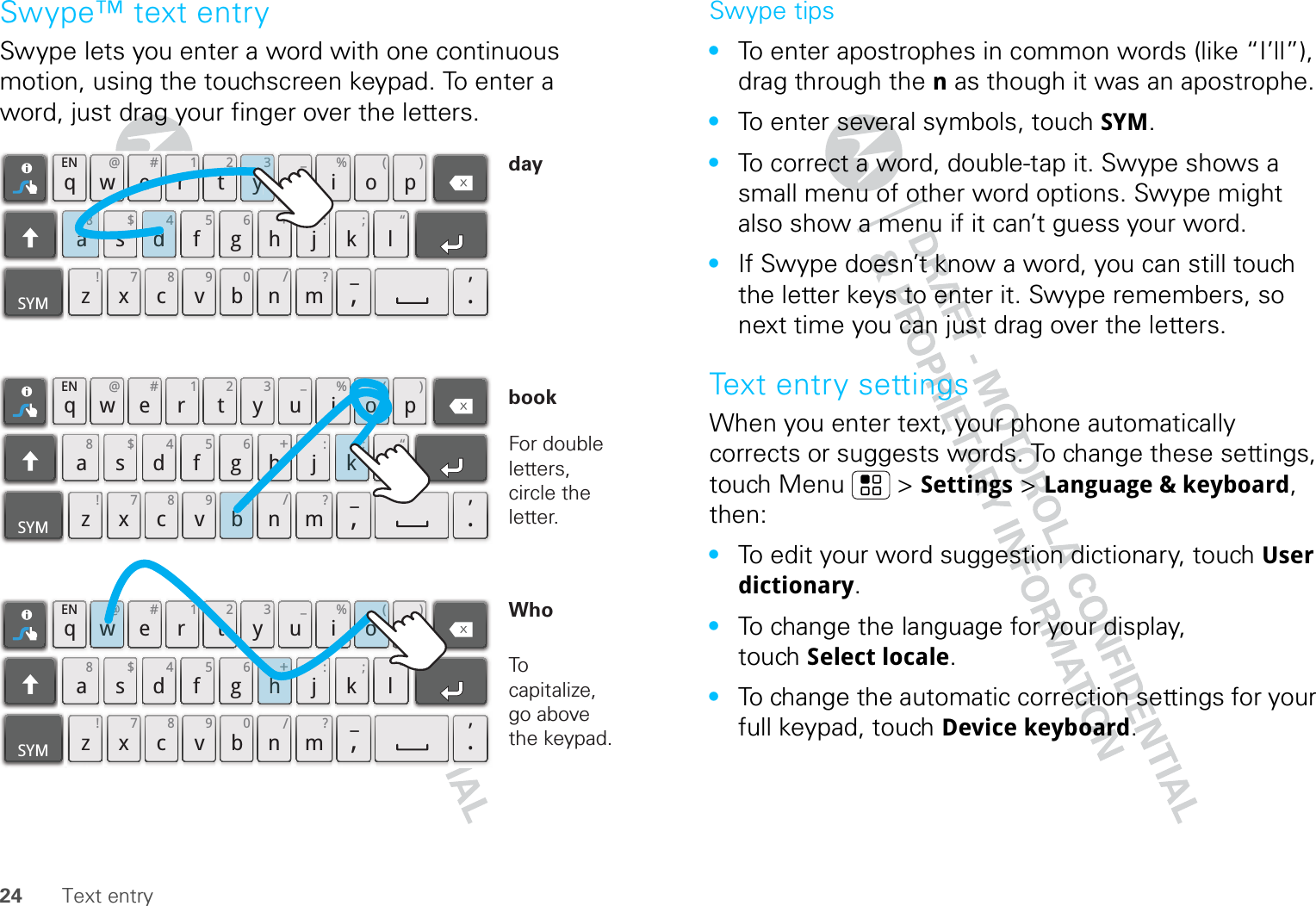
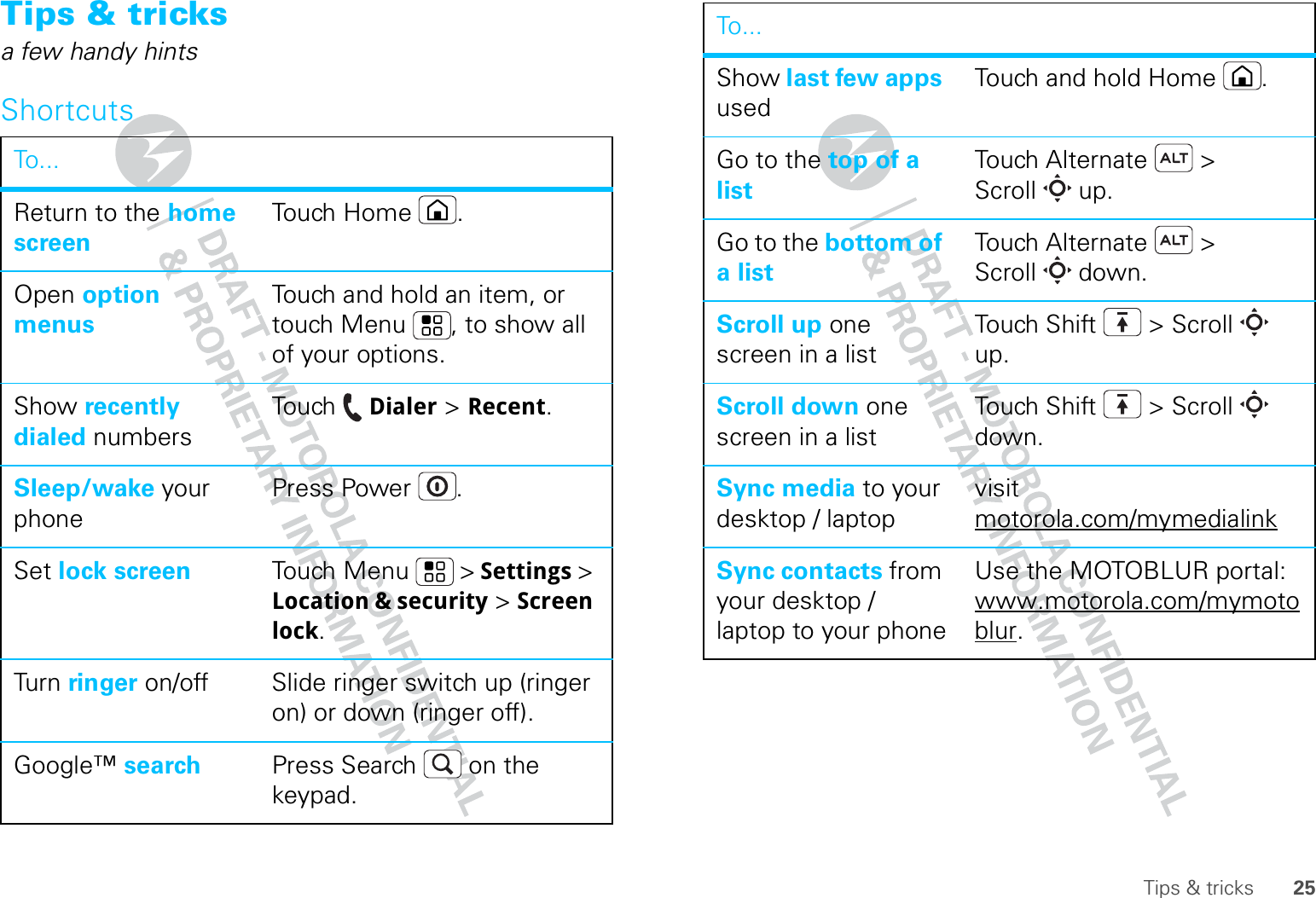
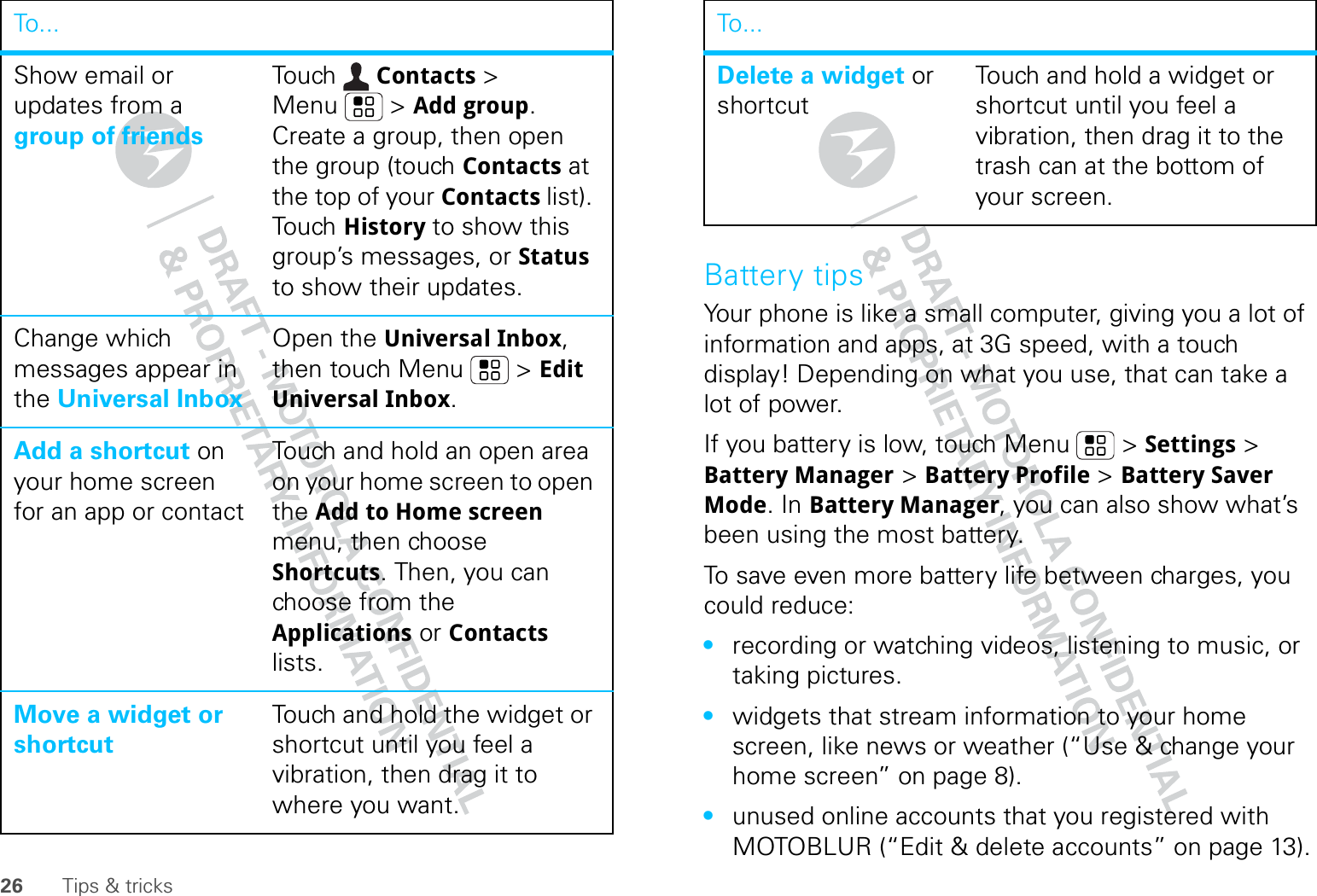
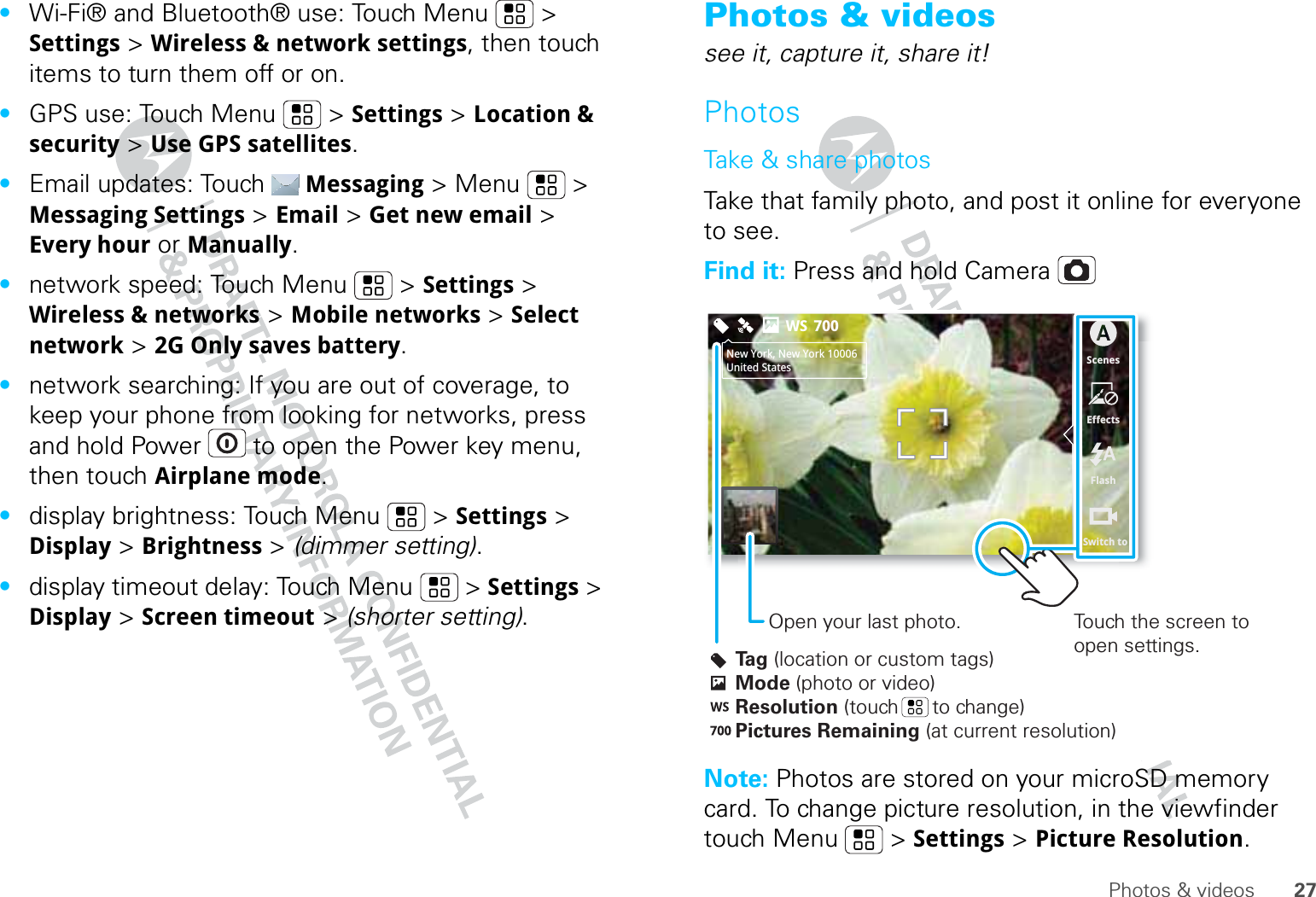
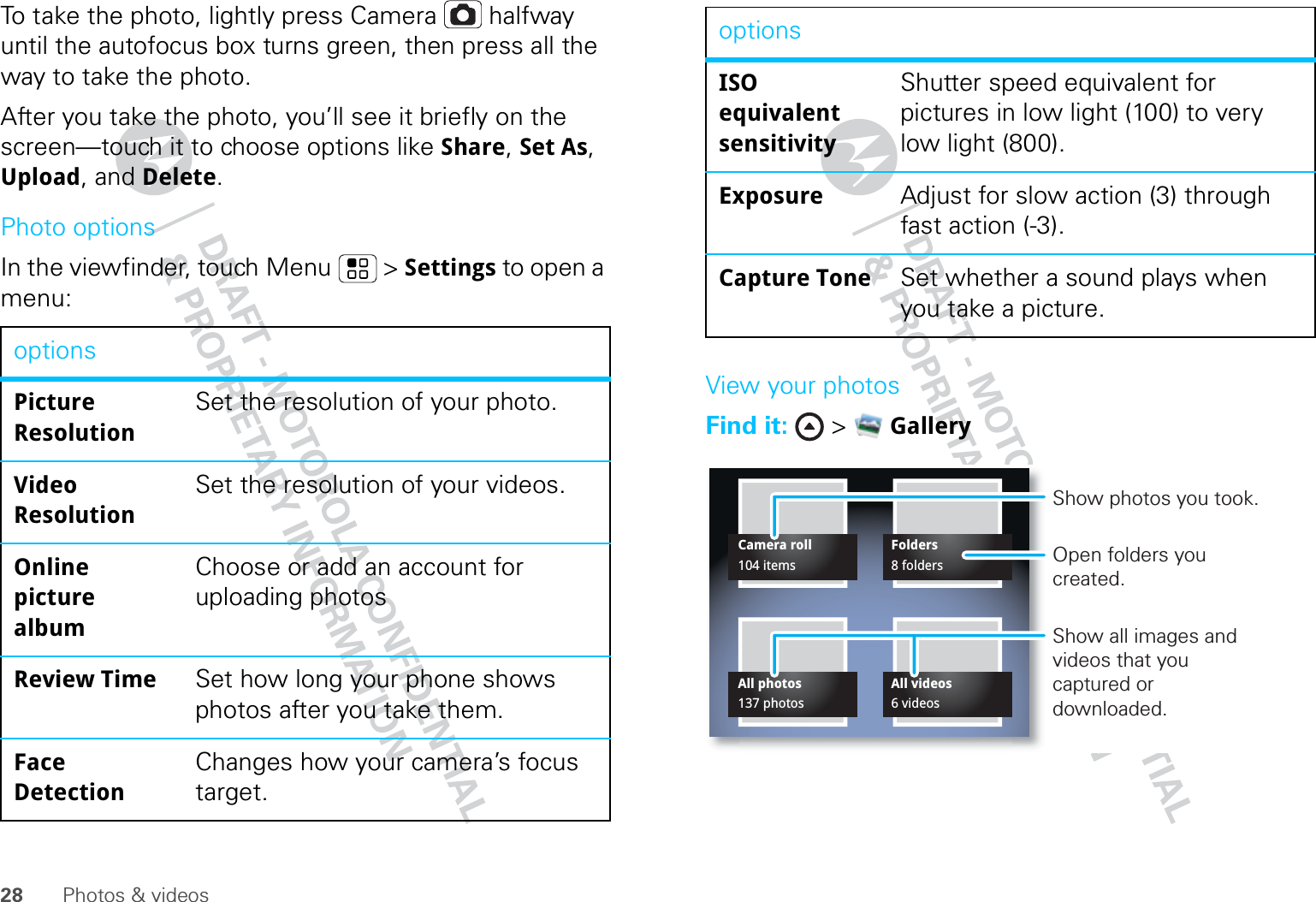
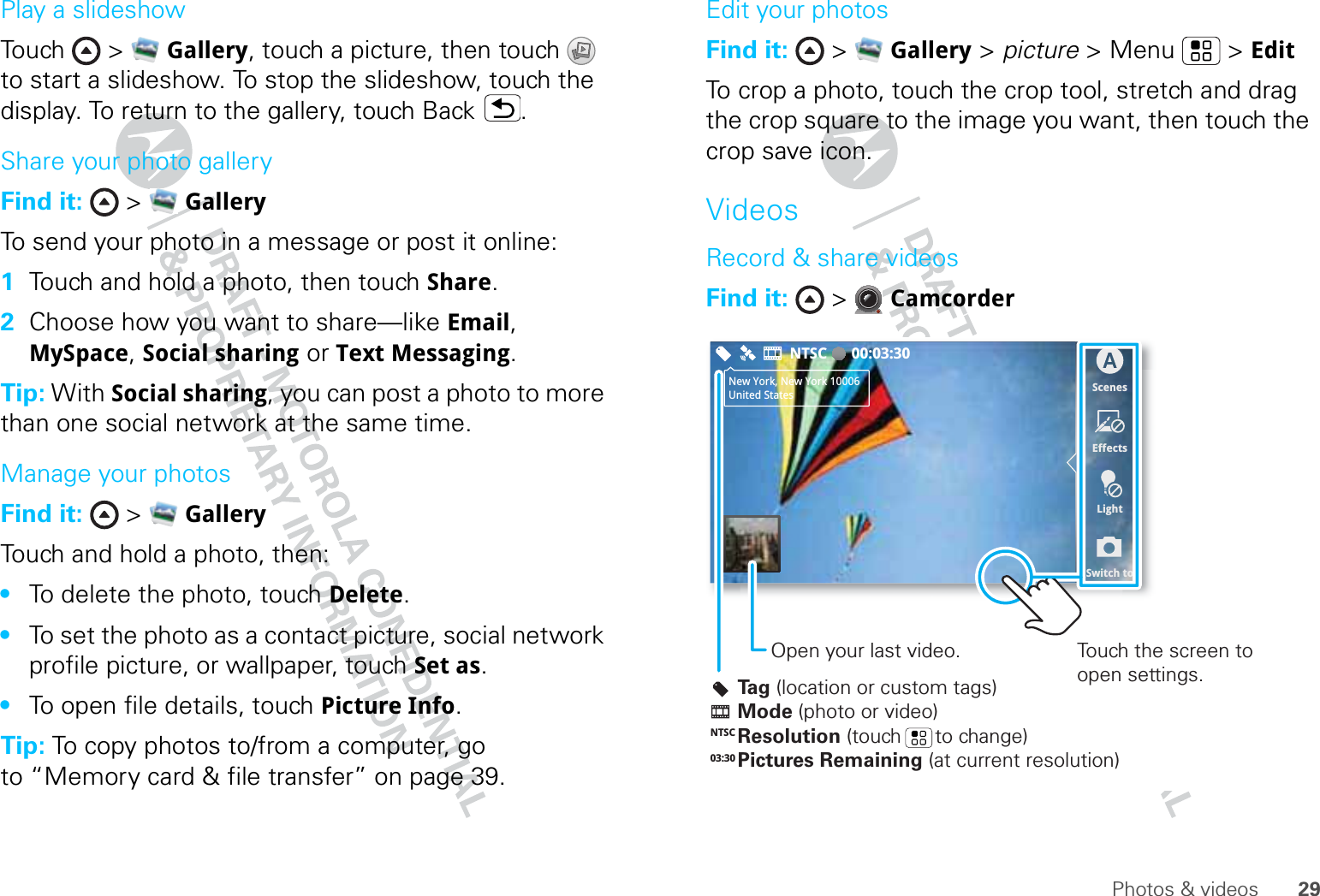
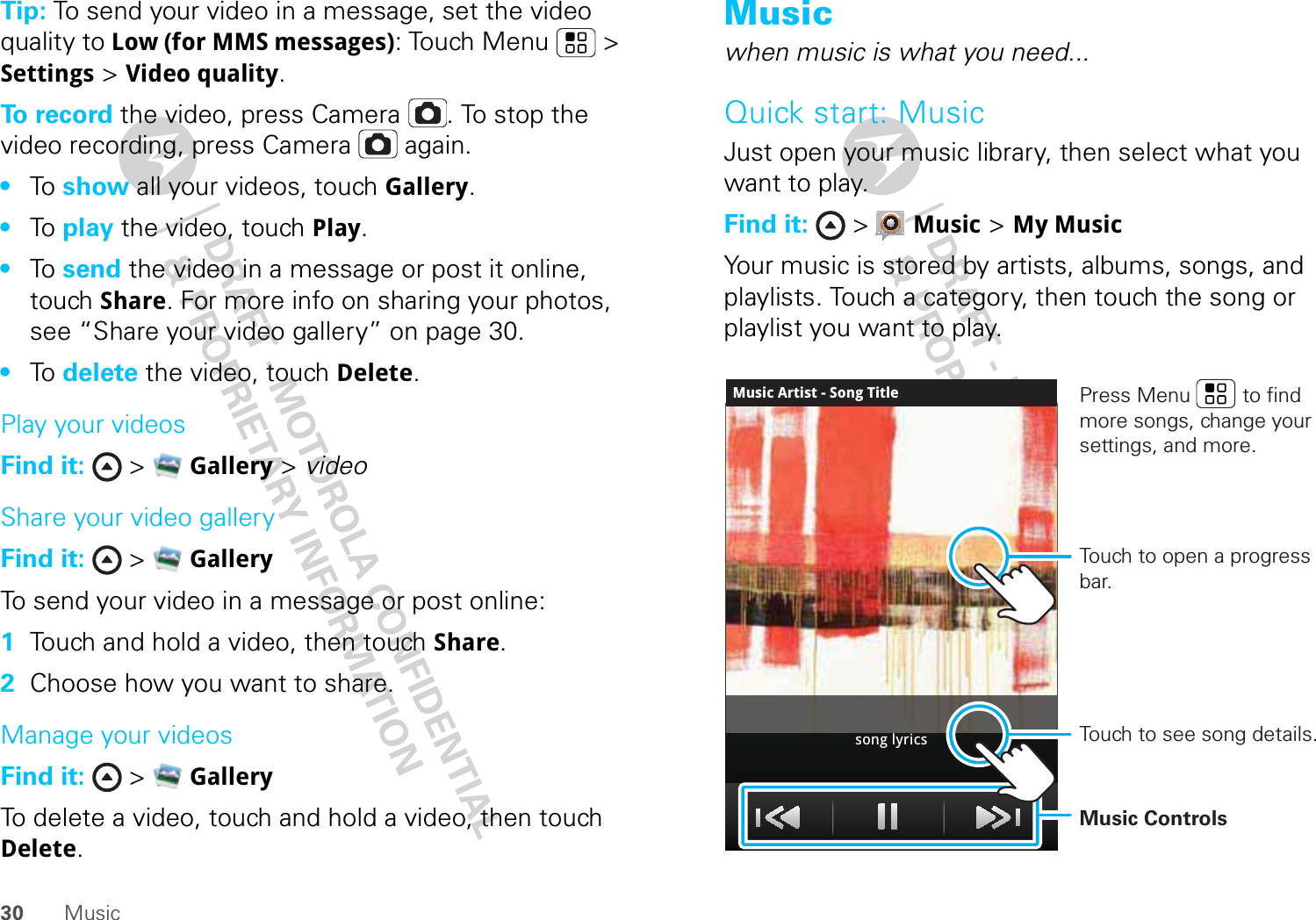
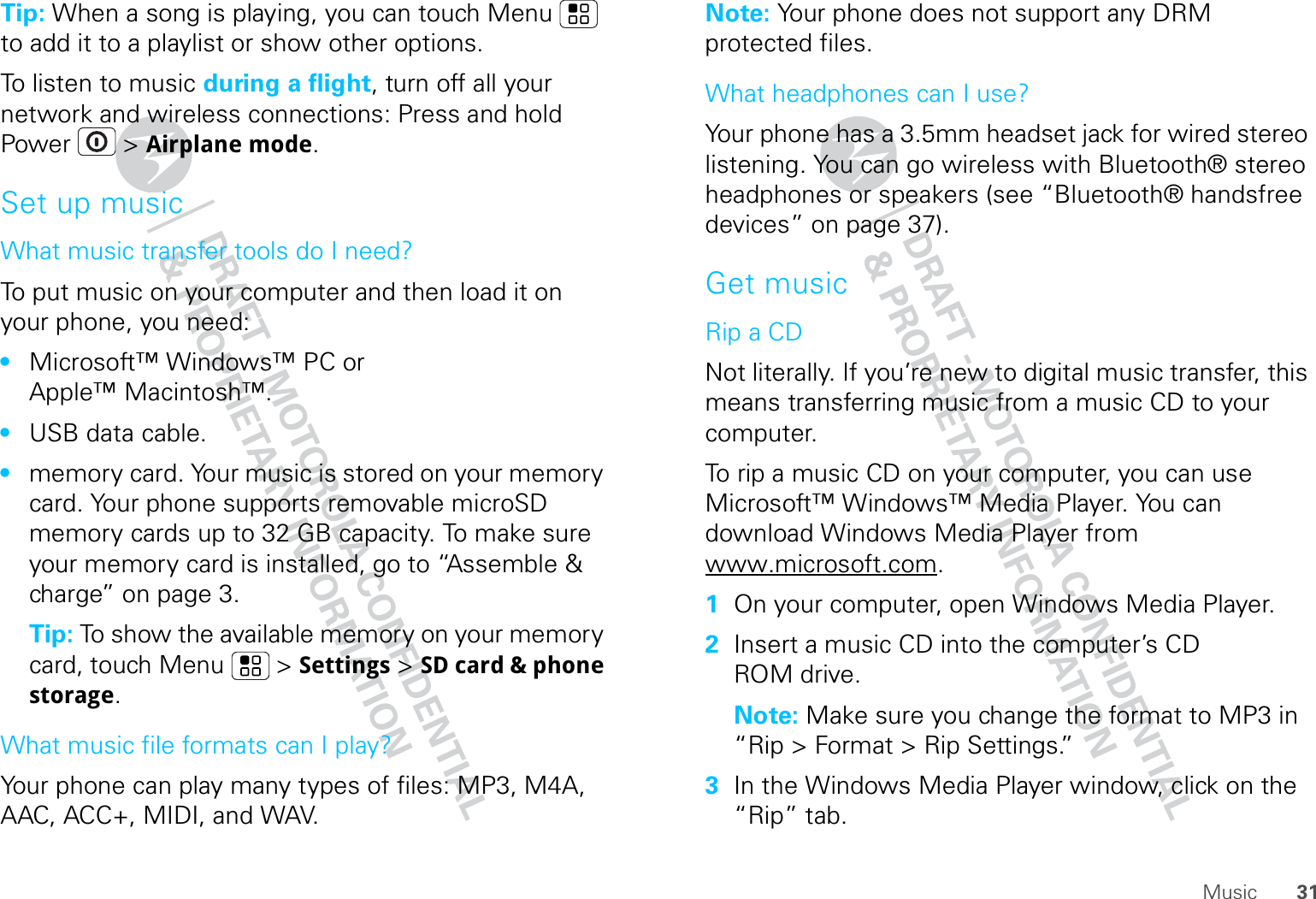
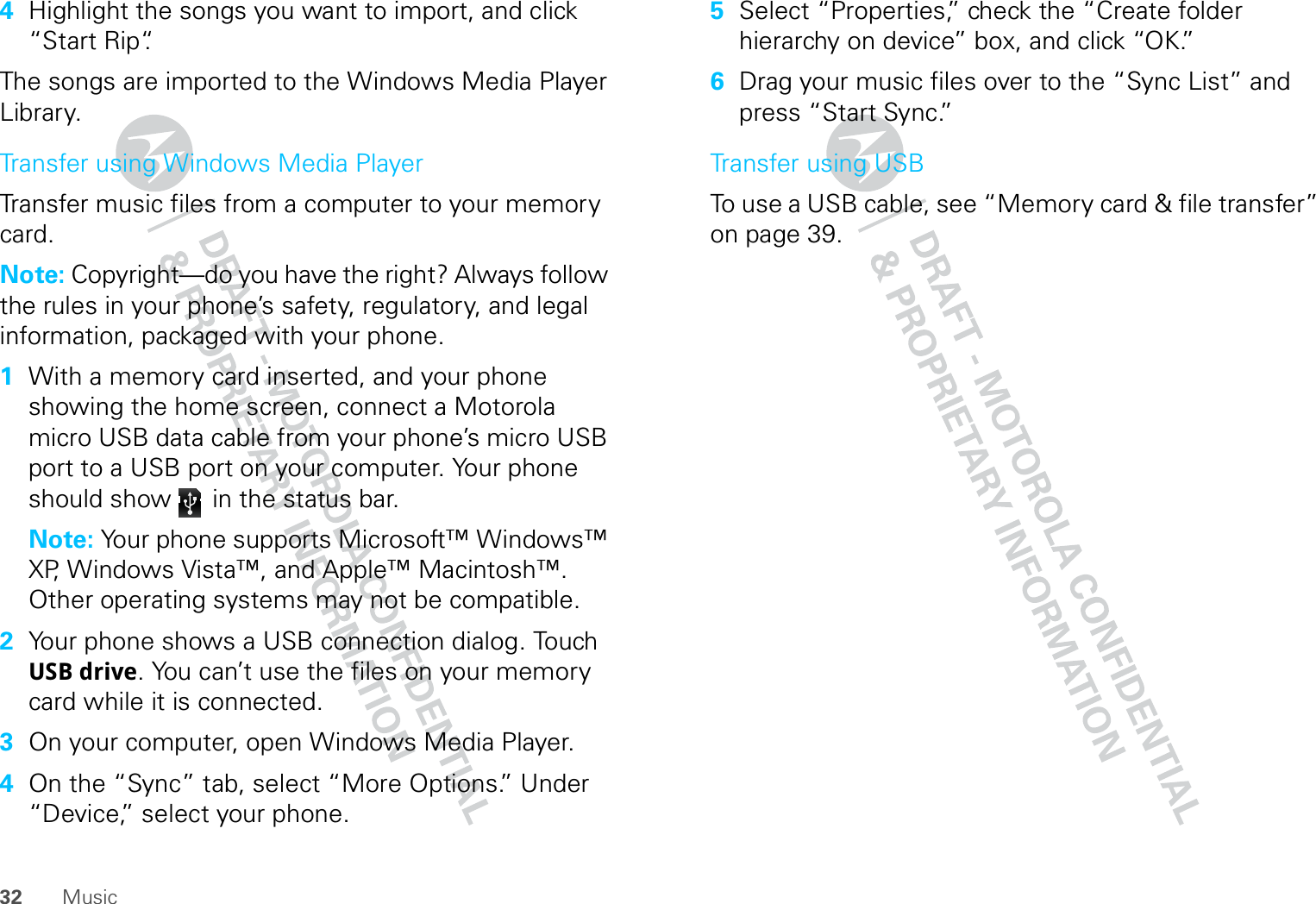
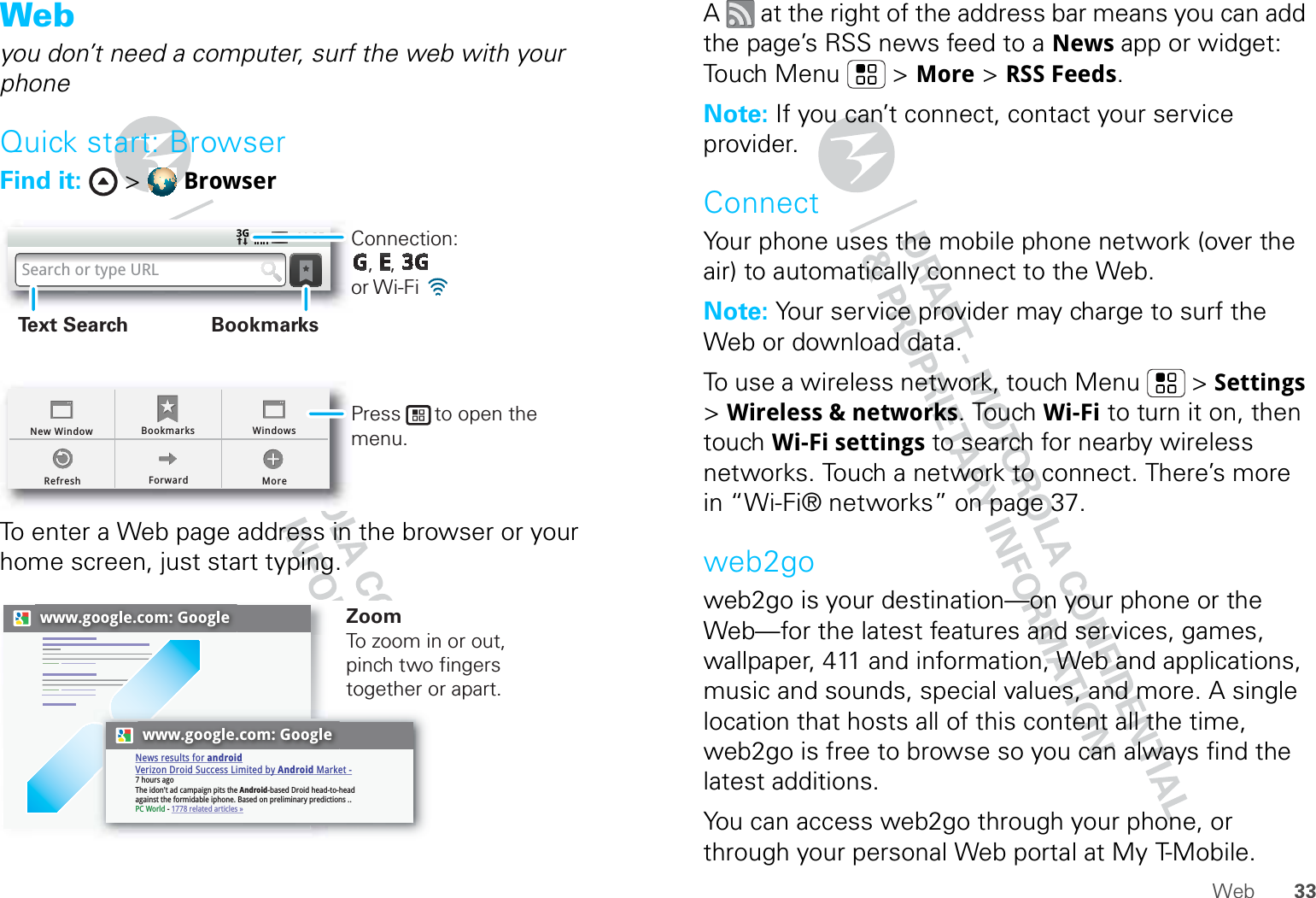
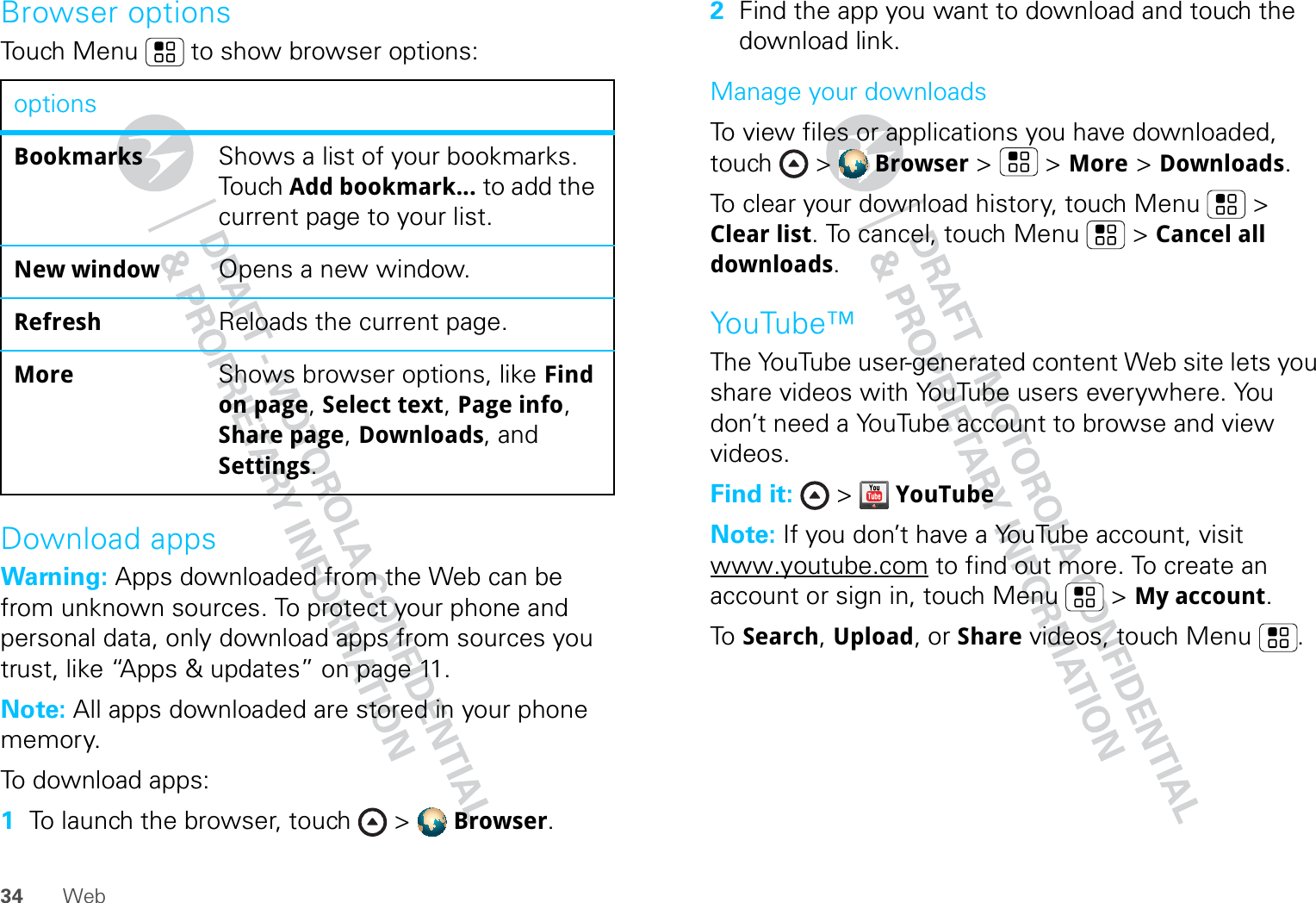
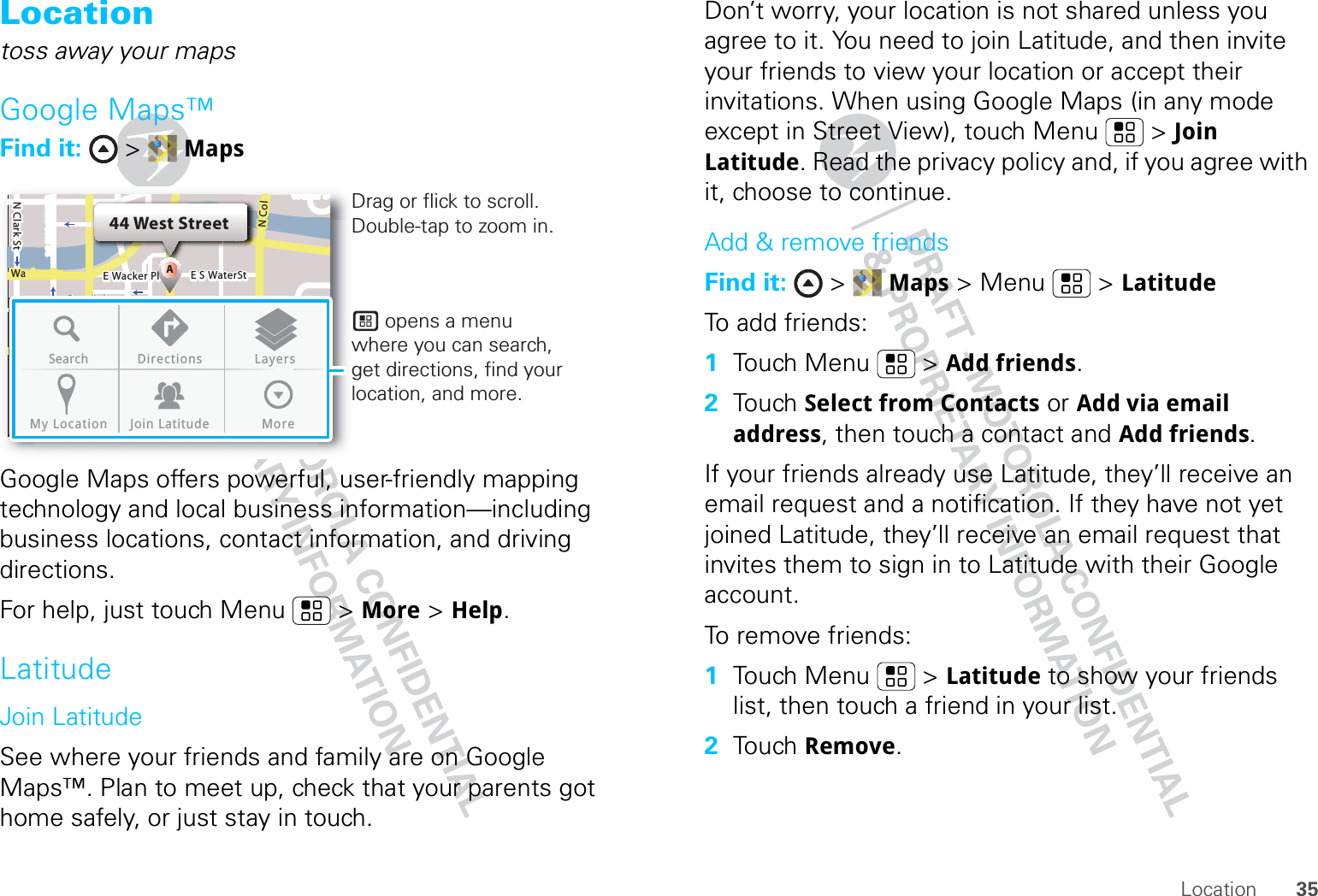
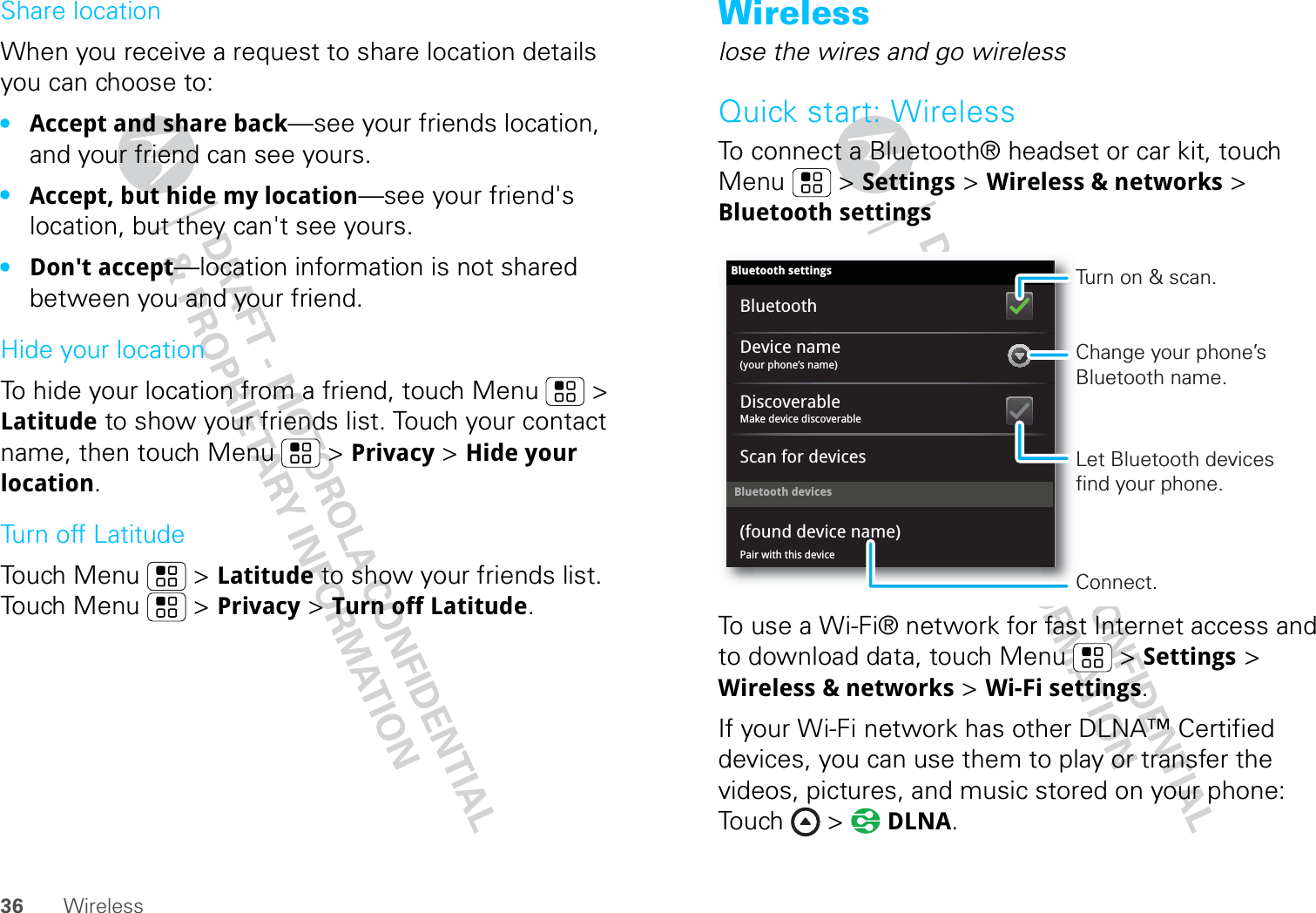
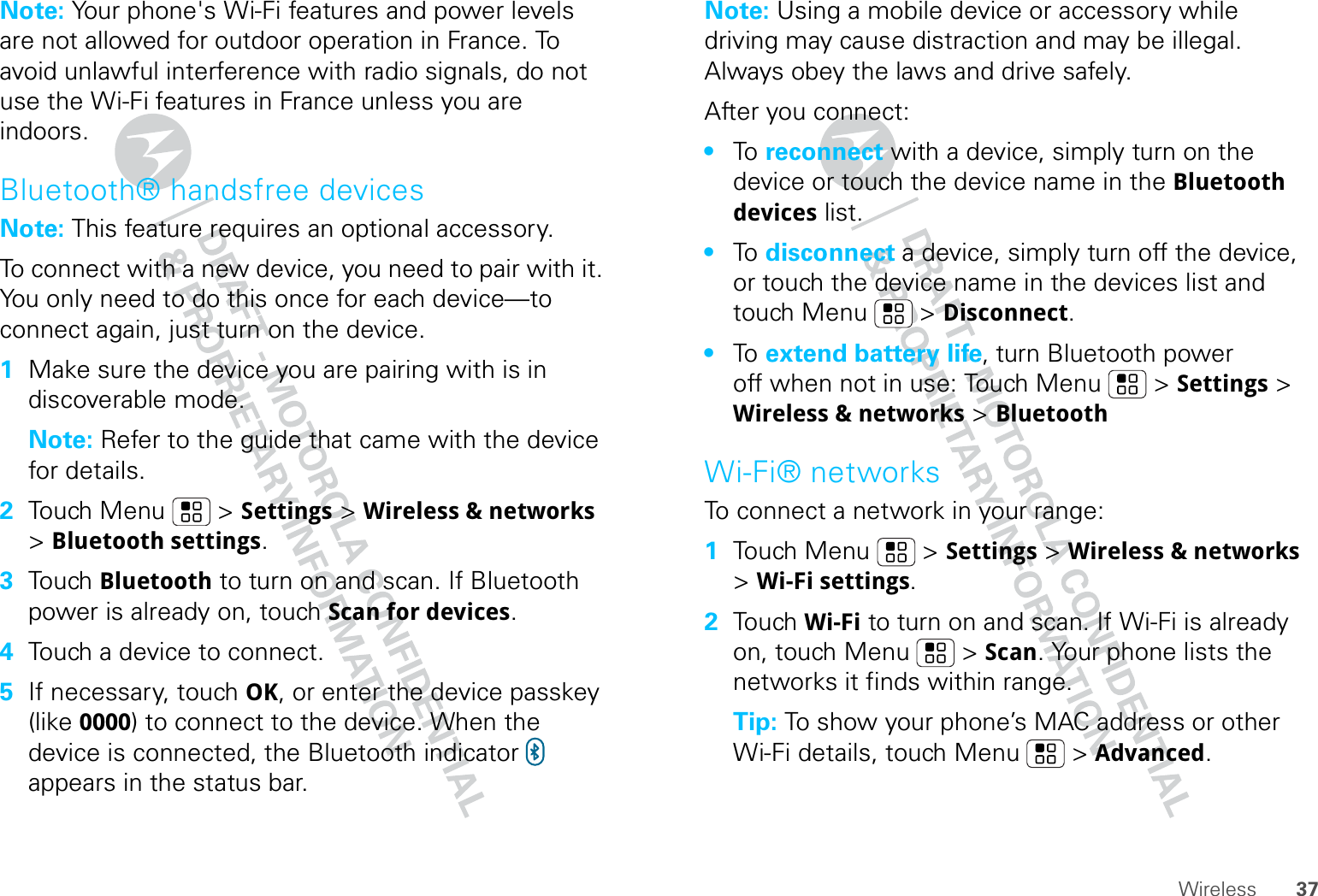
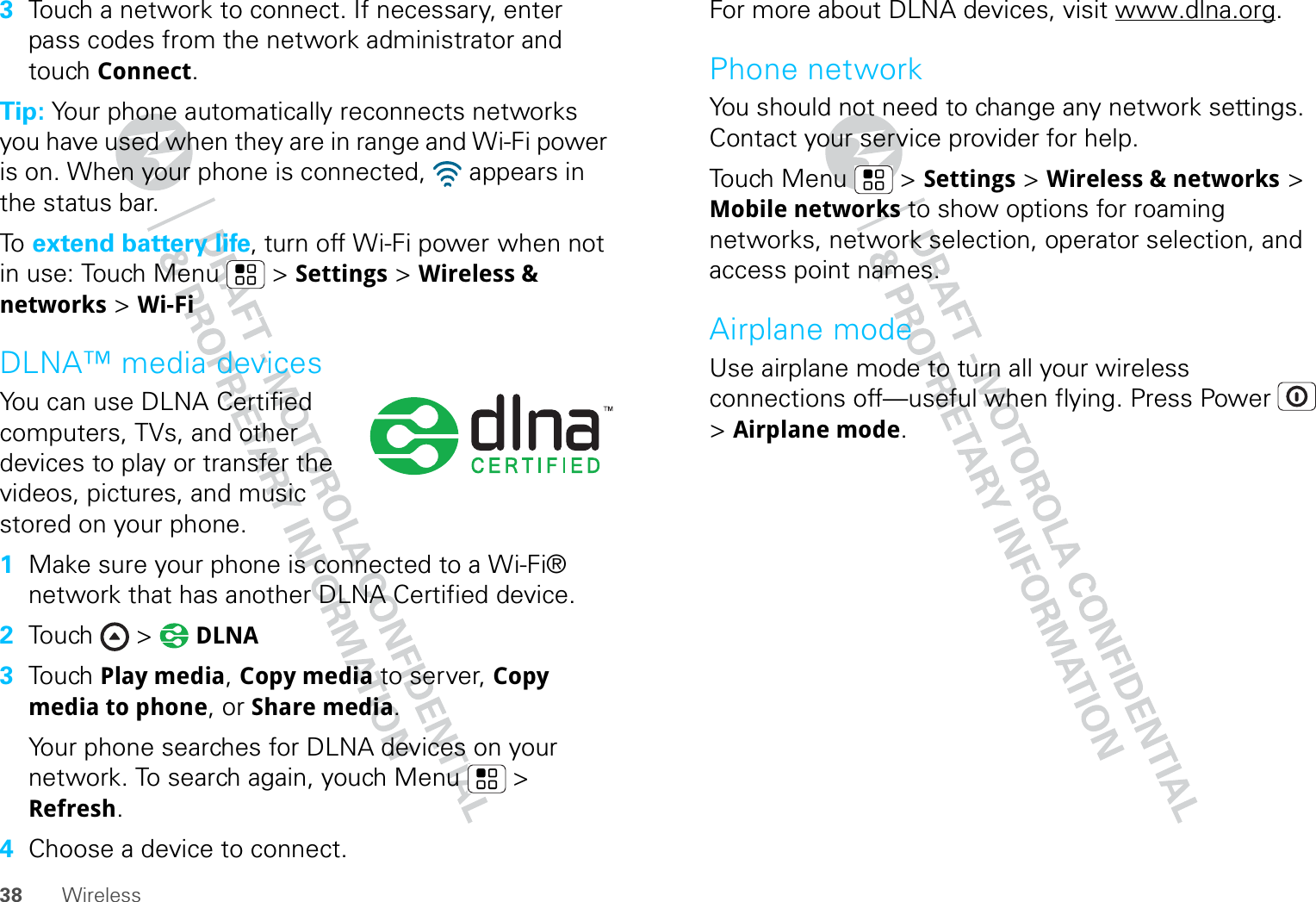
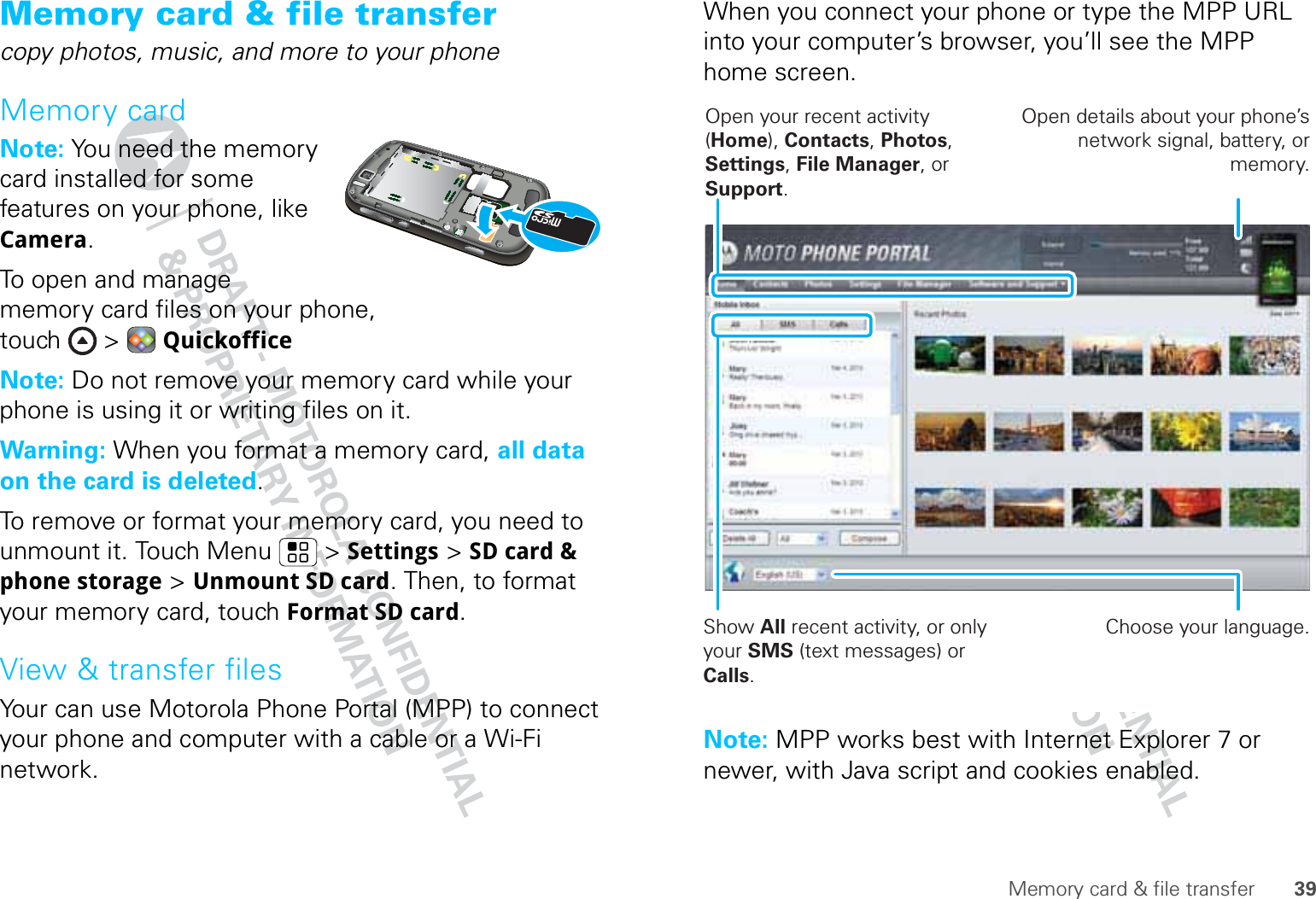
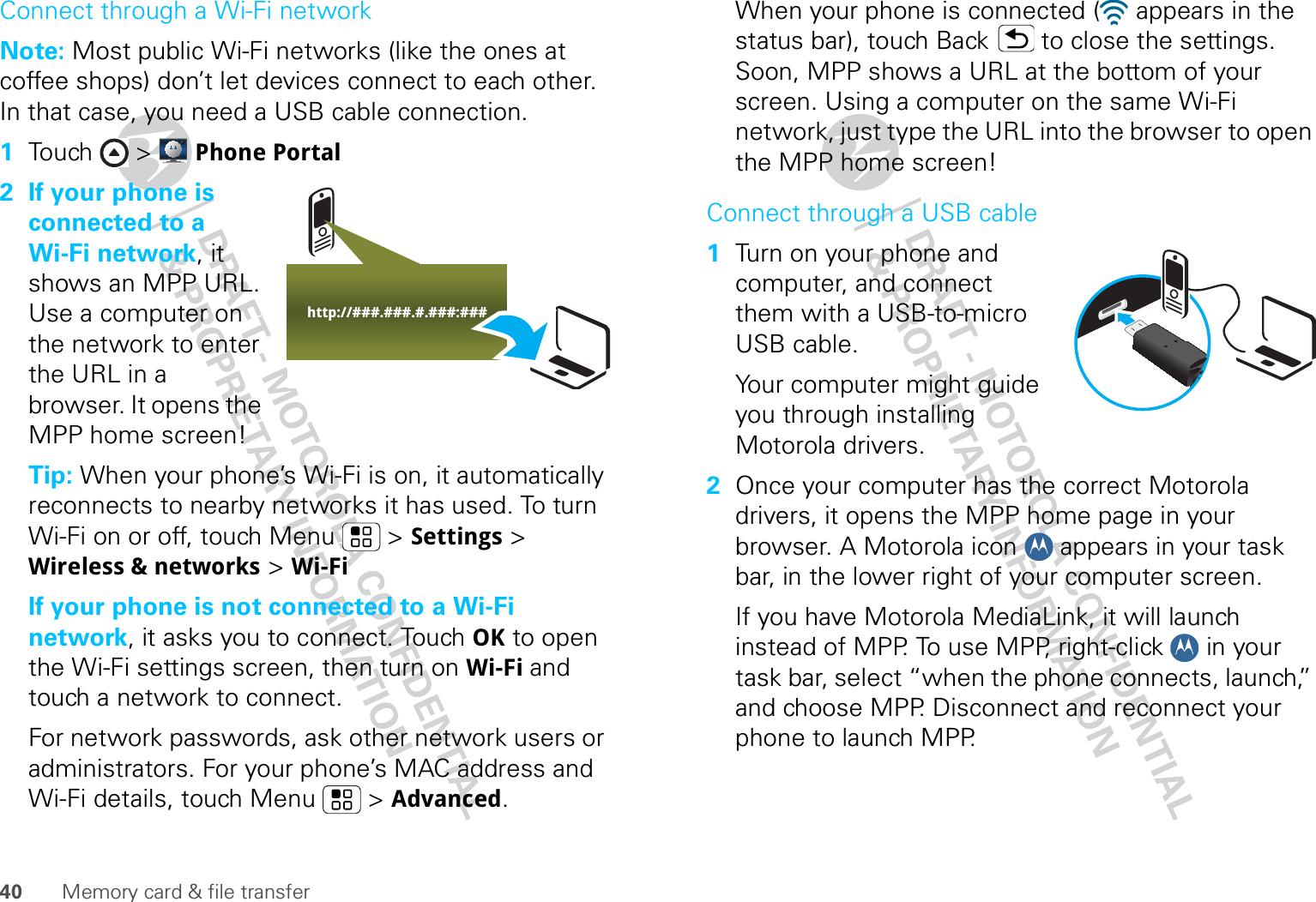
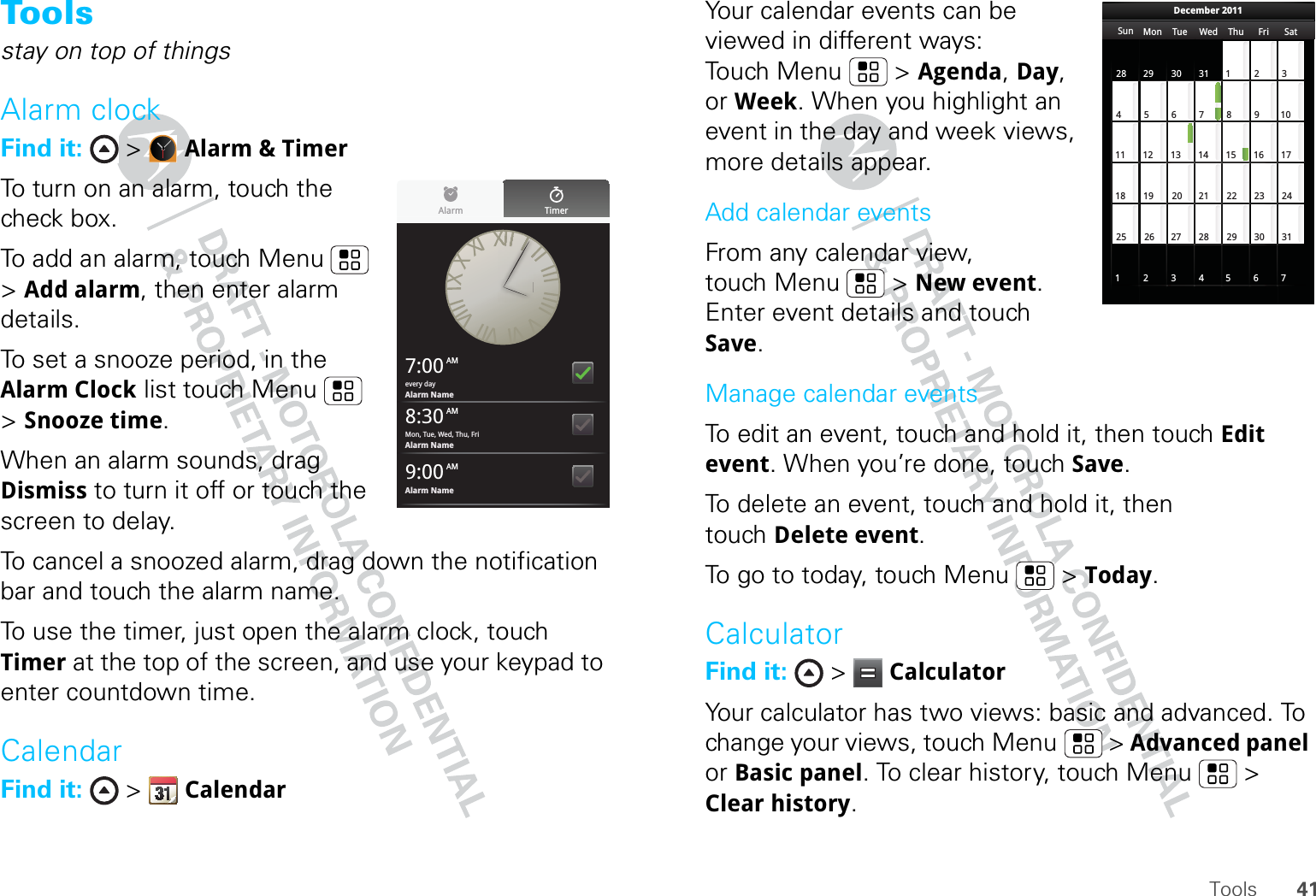
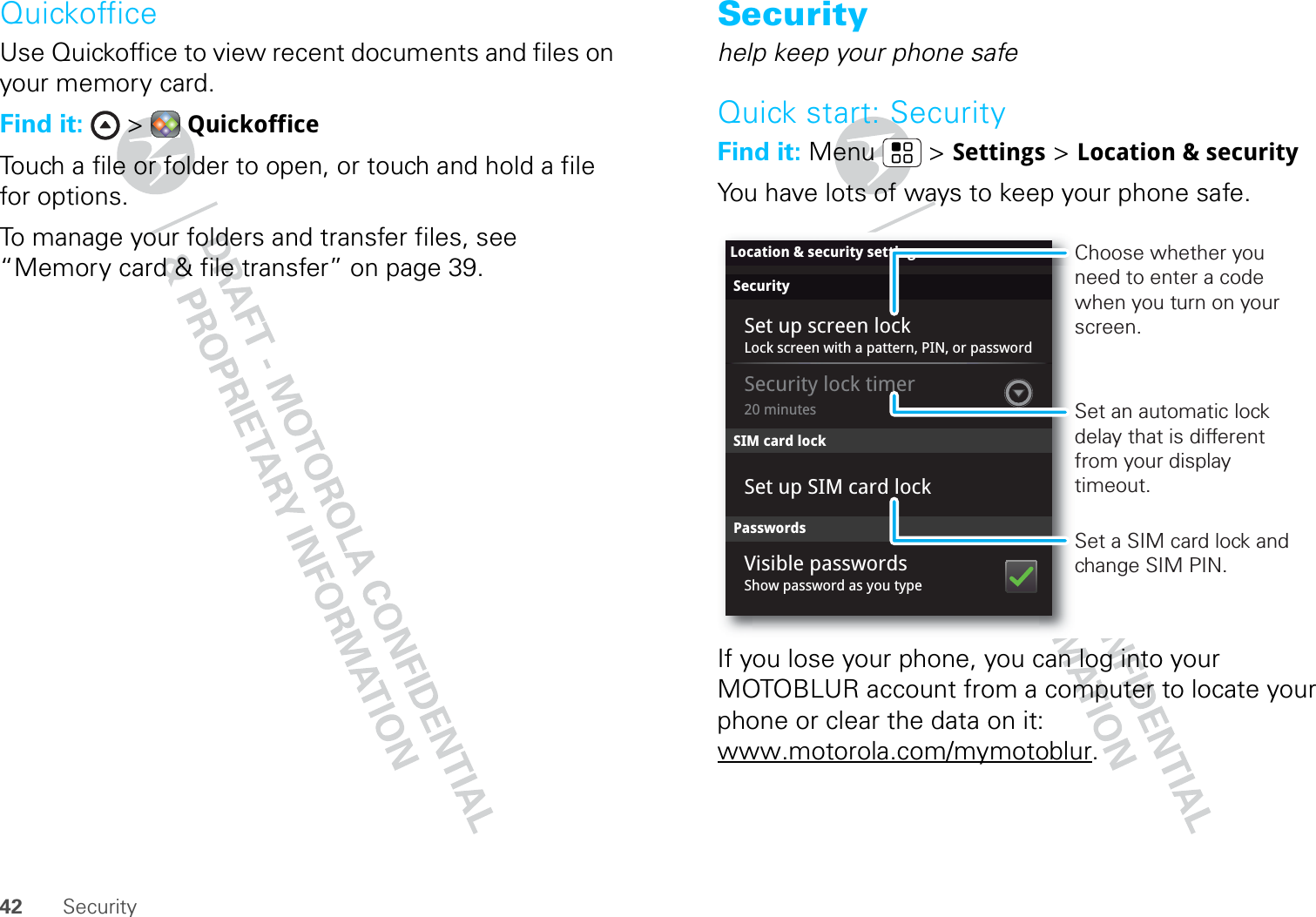
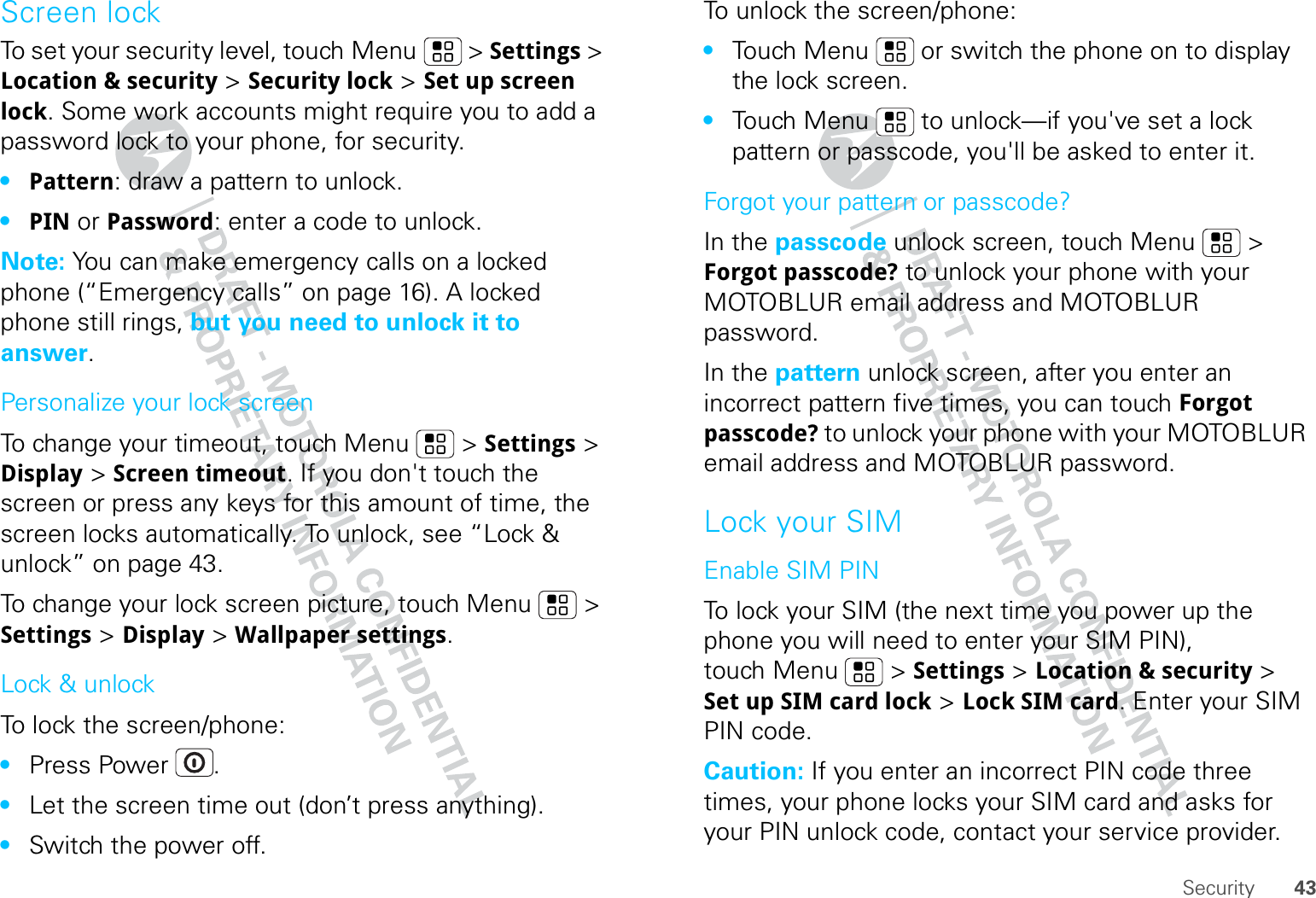
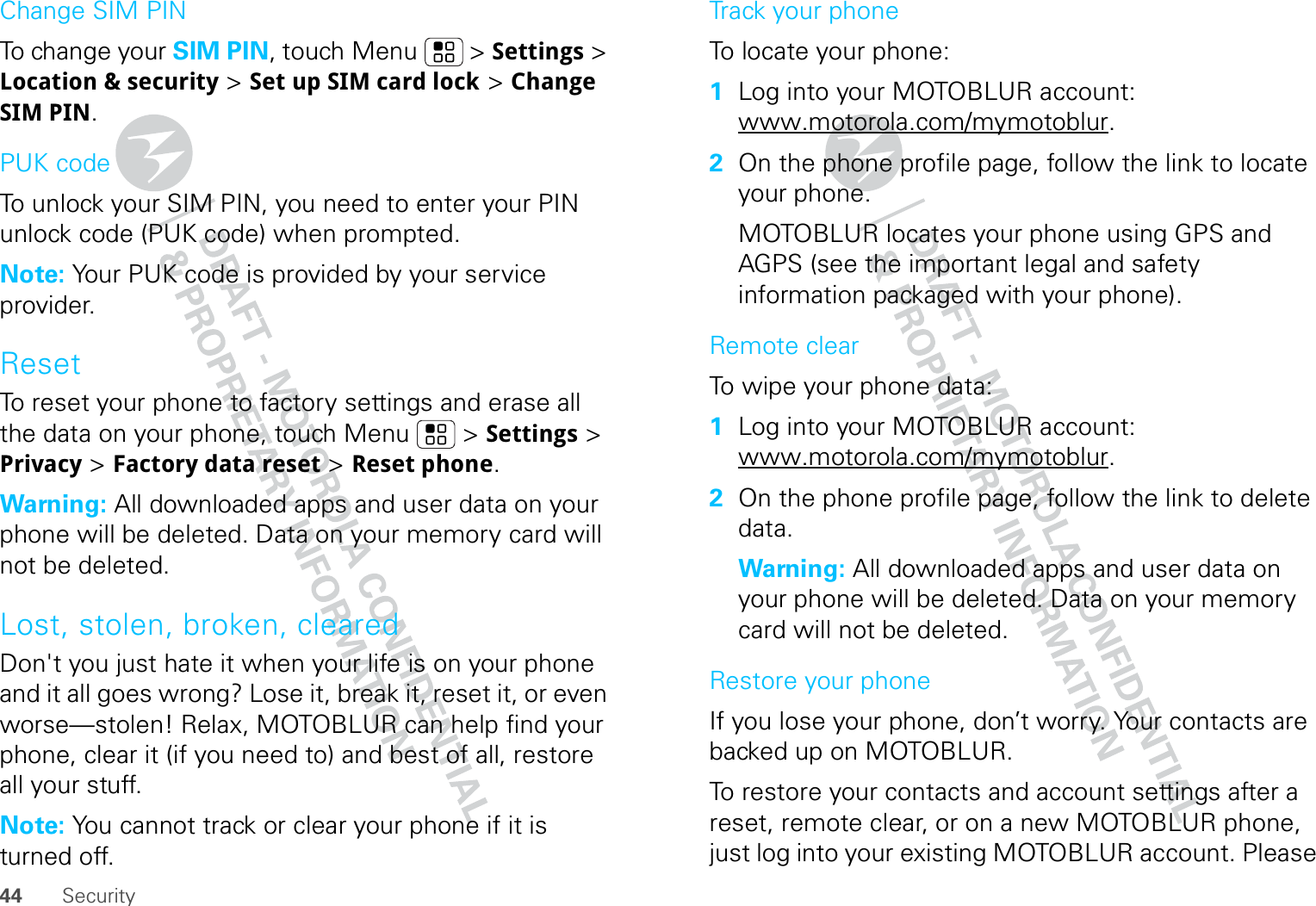
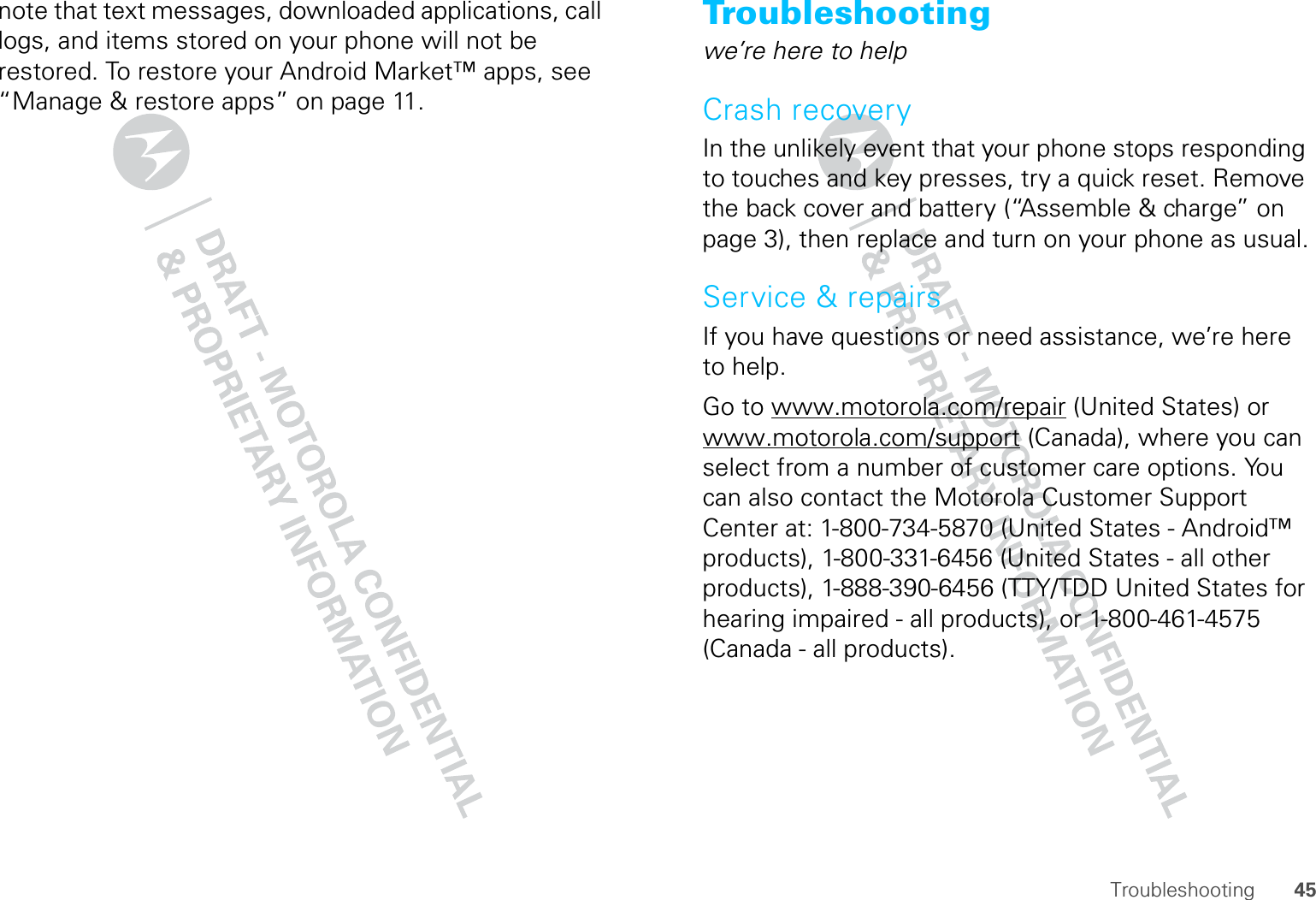
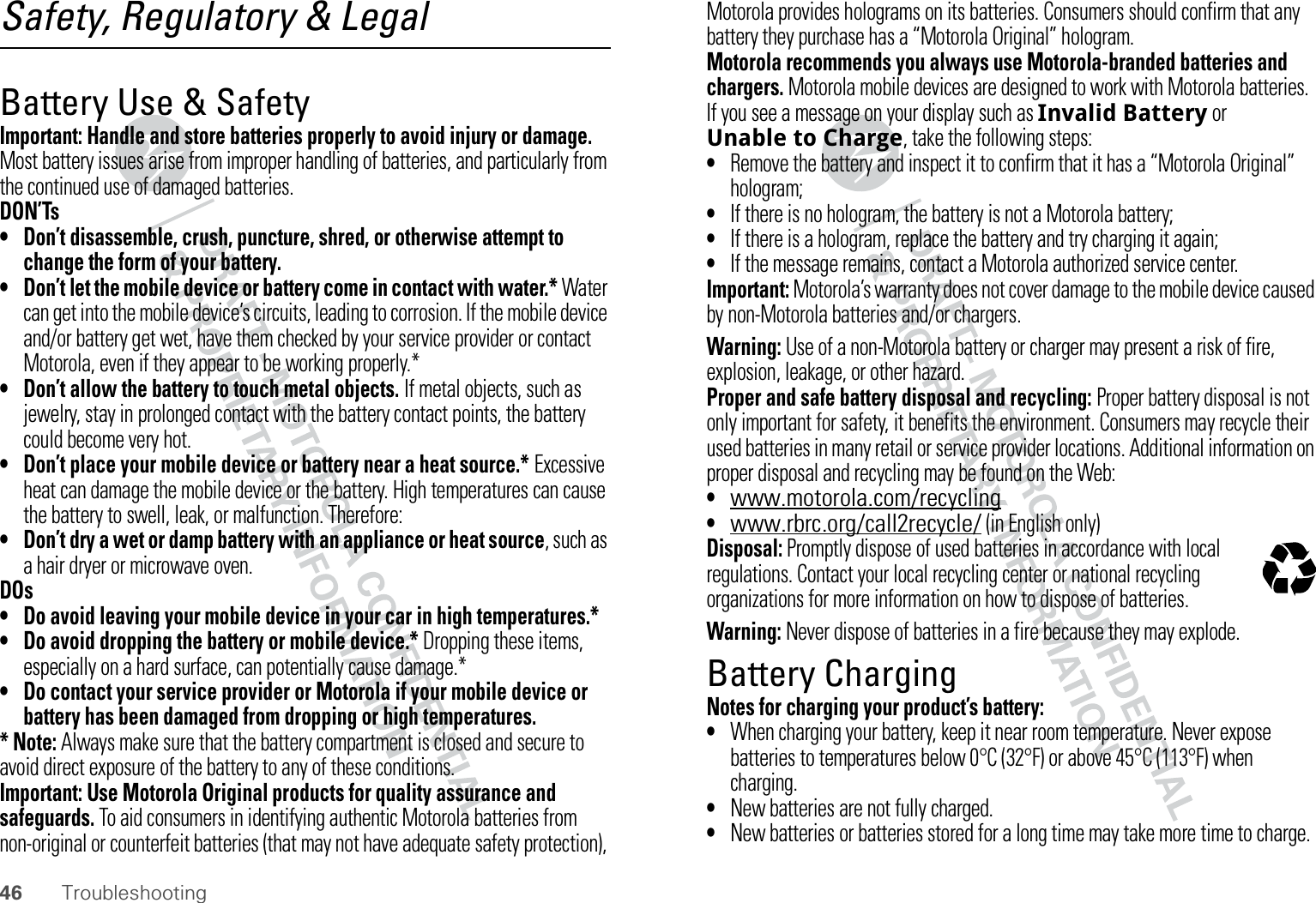
![47Troubleshooting•Motorola batteries and charging systems have circuitry that protects the battery from damage from overcharging.Driving PrecautionsResponsible and safe driving is your primary responsibility when behind the wheel of a vehicle. Using a mobile device or accessory for a call or other application while driving may cause distraction. Using a mobile device or accessory may be prohibited or restricted in certain areas, always obey the laws and regulations on the use of these products.While driving, NEVER:•Type or read texts.•Enter or review written data.•Surf the web.•Input navigation information.•Perform any other functions that divert your attention from driving.While driving, ALWAYS:•Keep your eyes on the road.•Use a handsfree device if available or required by law in your area.•Enter destination information into a navigation device before driving.•Use voice activated features (such as voice dial) and speaking features (such as audible directions), if available.•Obey all local laws and regulations for the use of mobile devices and accessories in the vehicle.•End your call or other task if you cannot concentrate on driving.Remember to follow the “Smart Practices While Driving” in this guide and at www.motorola.com/callsmart (in English only).Seizures/BlackoutsSome people may be susceptible to epileptic seizures or blackouts when exposed to flashing lights, such as when playing videos or games. These may occur even if a person has never had a previous seizure or blackout.If you have experienced seizures or blackouts, or if you have a family history of such occurrences, please consult with your physician before playing videos or games or enabling a flashing-lights feature (if available) on your mobile device.Discontinue use and consult a physician if any of the following symptoms occur: convulsion, eye or muscle twitching, loss of awareness, involuntary movements, or disorientation. It is always a good idea to hold the screen away from your eyes, leave the lights on in the room, take a 15-minute break every hour, and stop use if you are tired.Caution About High Volume UsageWarning: Exposure to loud noise from any source for extended periods of time may affect your hearing. The louder the volume sound level, the less time is required before your hearing could be affected. To protect your hearing:•Limit the amount of time you use headsets or headphones at high volume.•Avoid turning up the volume to block out noisy surroundings.•Turn the volume down if you can’t hear people speaking near you.If you experience hearing discomfort, including the sensation of pressure or fullness in your ears, ringing in your ears, or muffled speech, you should stop listening to the device through your headset or headphones and have your hearing checked.For more information about hearing, see our Web site at direct.motorola.com/hellomoto/nss/AcousticSafety.asp (in English only).Repetitive MotionWhen you repetitively perform actions such as pressing keys or entering finger-written characters, you may experience occasional discomfort in your hands, arms, shoulders, neck, or other parts of your body. If you continue to have discomfort during or after such use, stop use and see a physician.[Nov0109]Small ChildrenKeep your mobile device and its accessories away from small children. These products are not toys and may be hazardous to small children. For example:•A choking hazard may exist for small, detachable parts.•Improper use could result in loud sounds, possibly causing hearing injury.•Improperly handled batteries could overheat and cause a burn.](https://usermanual.wiki/Motorola-Mobility/T56LW1/User-Guide-1354827-Page-49.png)
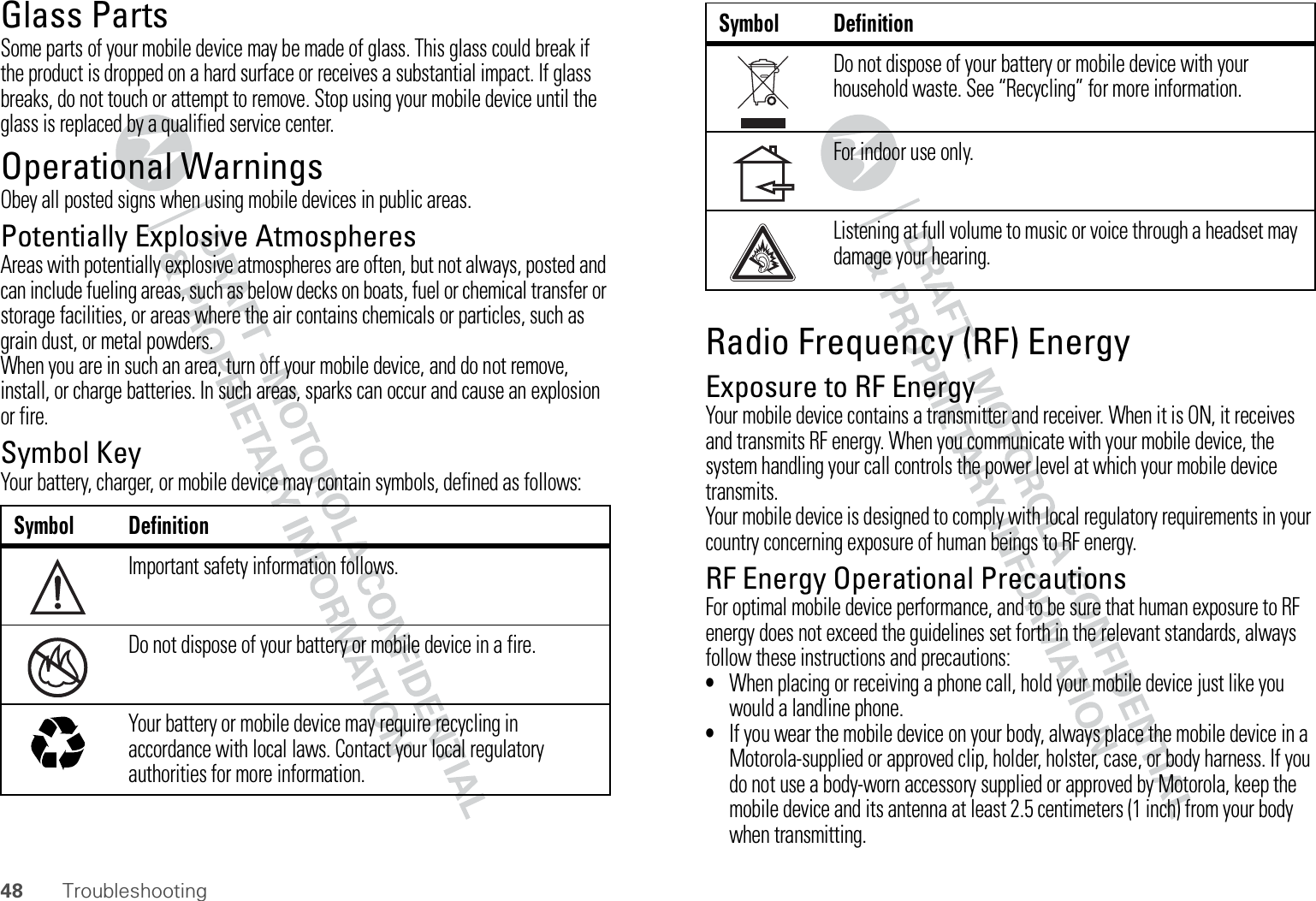
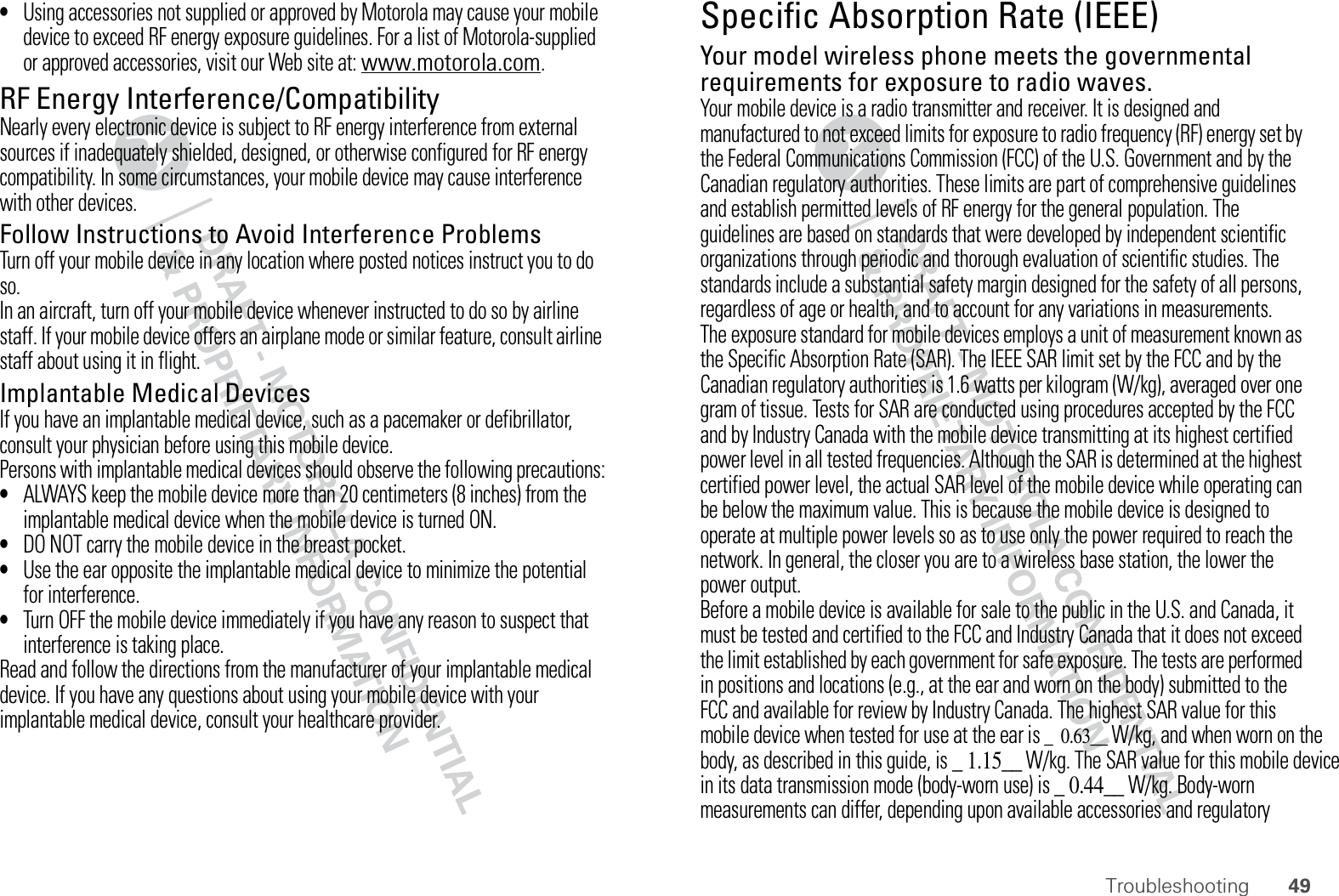
![50 Troubleshootingrequirements. The SAR information includes the Motorola testing protocol, assessment procedure, and measurement uncertainty range for this product.While there may be differences between the SAR levels of various mobile devices and at various positions, they meet the governmental requirements for safe exposure. Please note that improvements to this product model could cause differences in the SAR value for later products; in all cases, products are designed to be within the guidelines.Additional information on SAR can be found on the Cellular Telecommunications & Internet Association (CTIA) Web site:http://www.phonefacts.netor the Canadian Wireless Telecommunications Association (CWTA) Web site:http://www.cwta.caInformation from the World Health OrganizationWHO Information“Present scientific information does not indicate the need for any special precautions for the use of mobile phones. If you are concerned, you may want to limit your own or your children’s RF exposure by limiting the length of calls or by using handsfree devices to keep mobile phones away from your head and body.”Source: WHO Fact Sheet 193Further information: http://www.who.int/peh-emfEuropean Union Directives Conformance StatementEU ConformanceHereby, Motorola declares that this product is in compliance with:•The essential requirements and other relevant provisions of Directive 1999/5/EC•All other relevant EU Directives0168[Only Indoor Use Allowed In Francefor Bluetooth and/or Wi-Fi]The above gives an example of a typical Product Approval Number.You can view your product’s Declaration of Conformity (DoC) to Directive 1999/5/EC (to R&TTE Directive) at www.motorola.com/rtte. To find your DoC, enter the Product Approval Number from your product’s label in the “Search” bar on the Web site.FCC Notice to UsersFCC NoticeThe following statement applies to all products that have received FCC approval. Applicable products bear the FCC logo, and/or an FCC ID in the format FCC ID:xxxxxx on the product label.Motorola has not approved any changes or modifications to this device by the user. Any changes or modifications could void the user’s authority to operate the equipment. See 47 CFR Sec. 15.21.This device complies with part 15 of the FCC Rules. Operation is subject to the following two conditions: (1) This device may not cause harmful interference, and (2) this device must accept any interference received, including interference that may cause undesired operation. See 47 CFR Sec. 15.19(3).This equipment has been tested and found to comply with the limits for a Class B digital device, pursuant to part 15 of the FCC Rules. These limits are designed to provide reasonable protection against harmful interference in a residential installation. This equipment generates, uses and can radiate radio frequency energy and, if not installed and used in accordance with the instructions, may cause harmful interference to radio communications. However, there is no guarantee that interference will not occur in a particular installation. If this equipment does cause harmful interference to radio or television reception, which can be determined by 0168Product Approval Number](https://usermanual.wiki/Motorola-Mobility/T56LW1/User-Guide-1354827-Page-52.png)