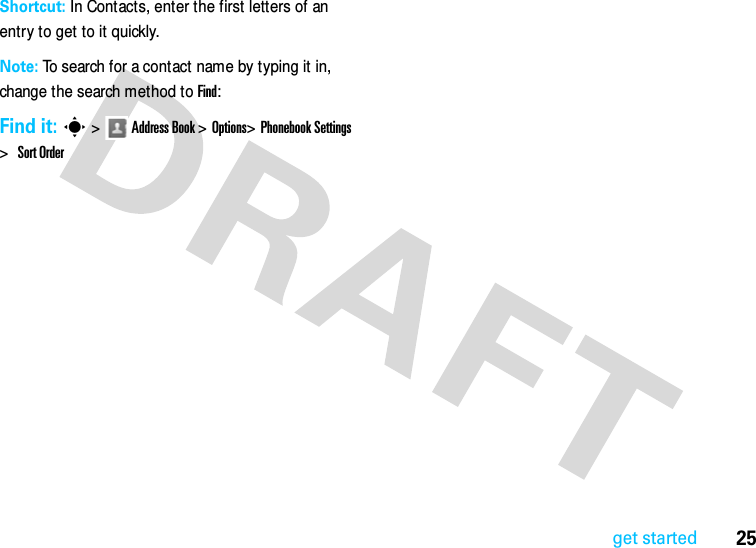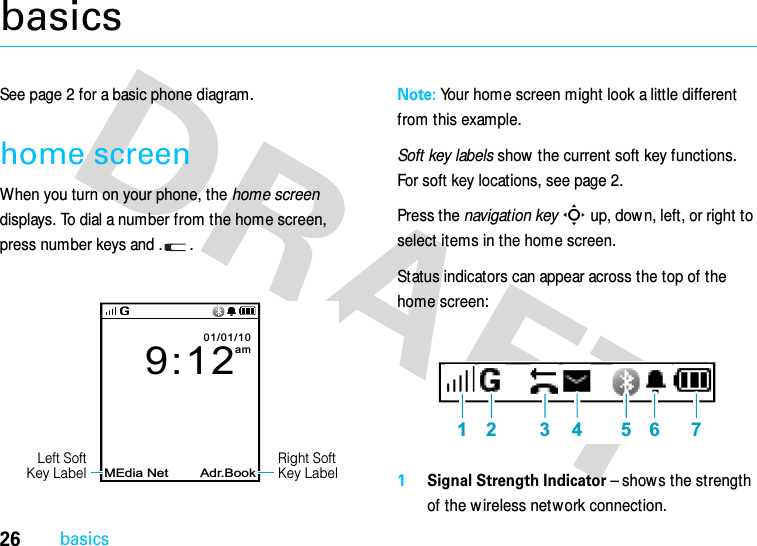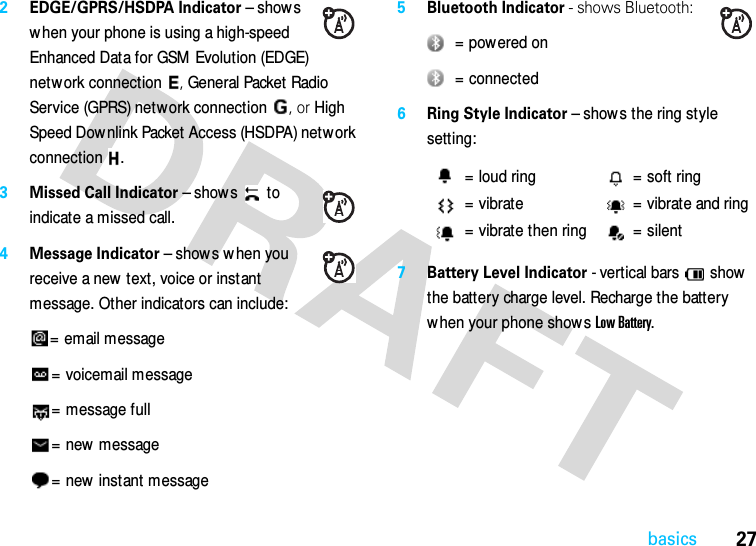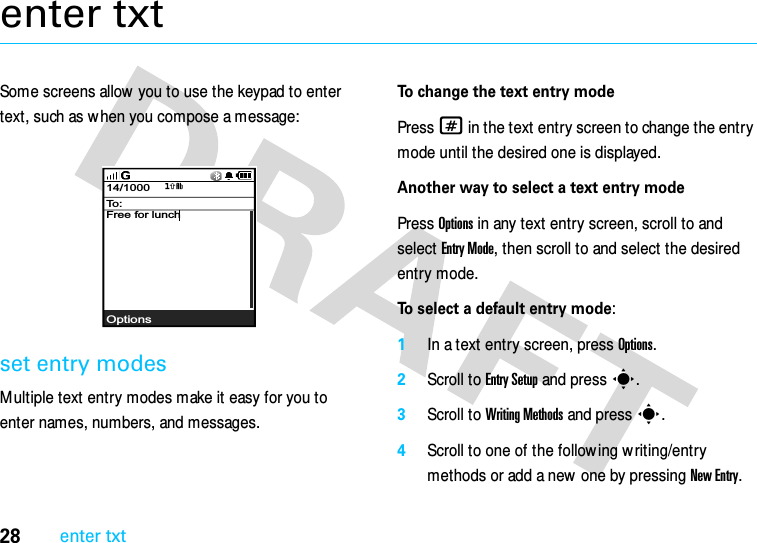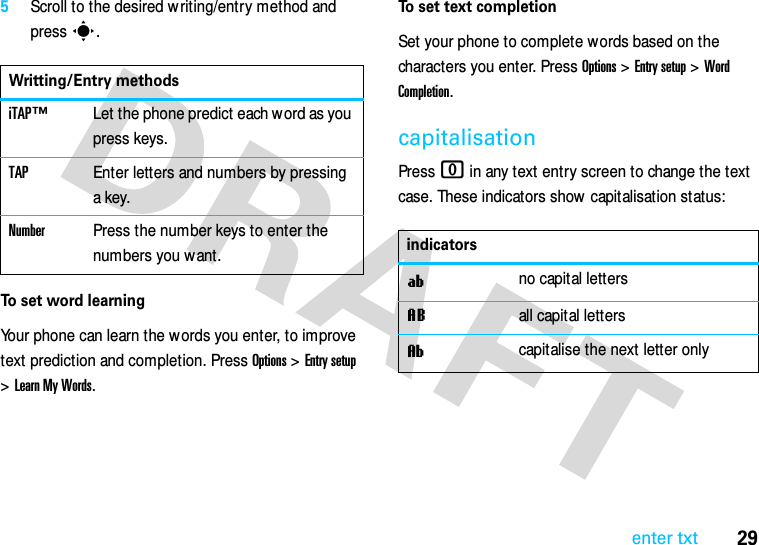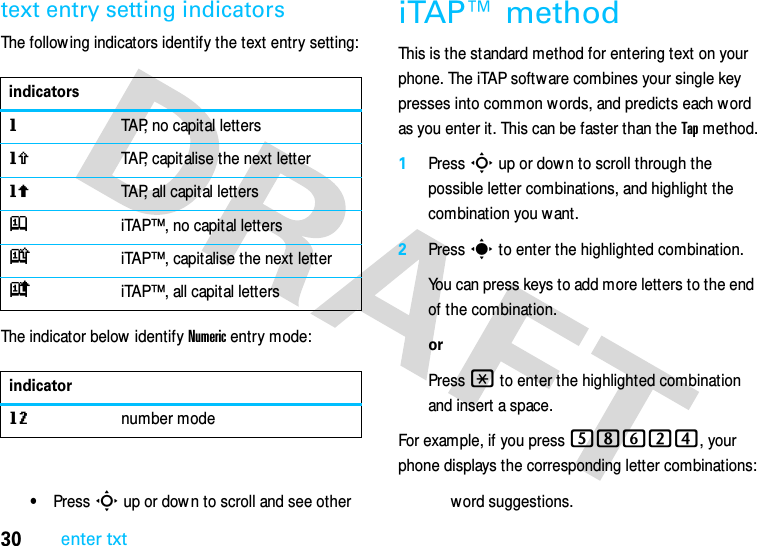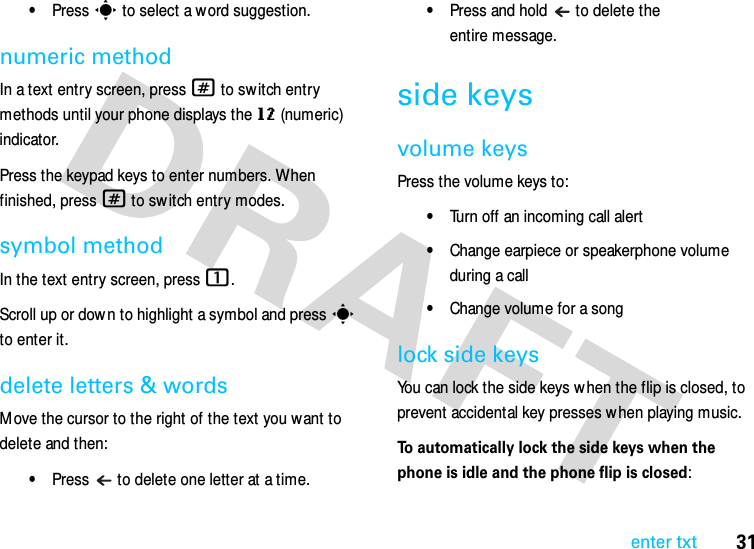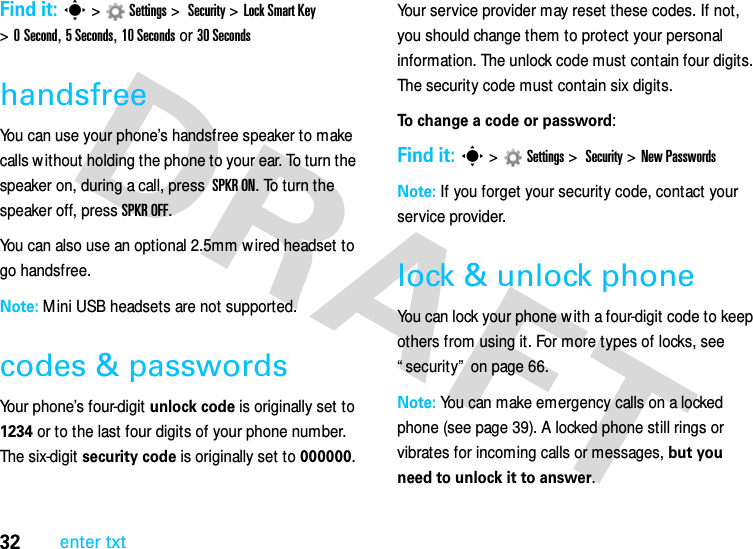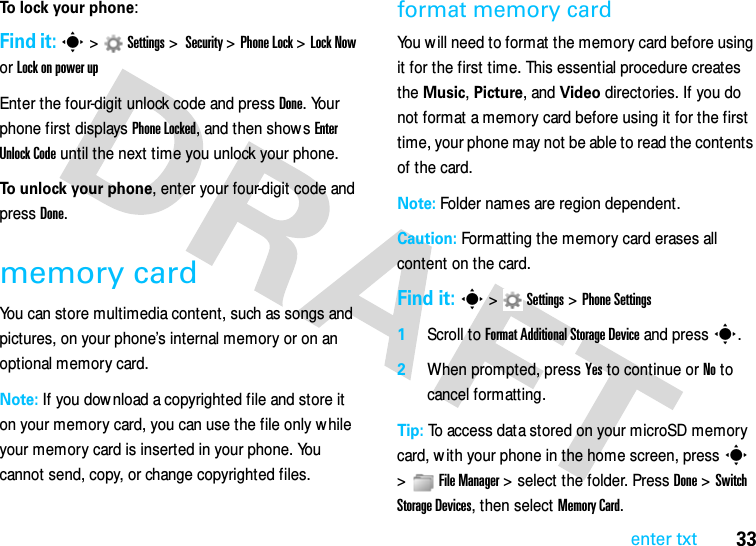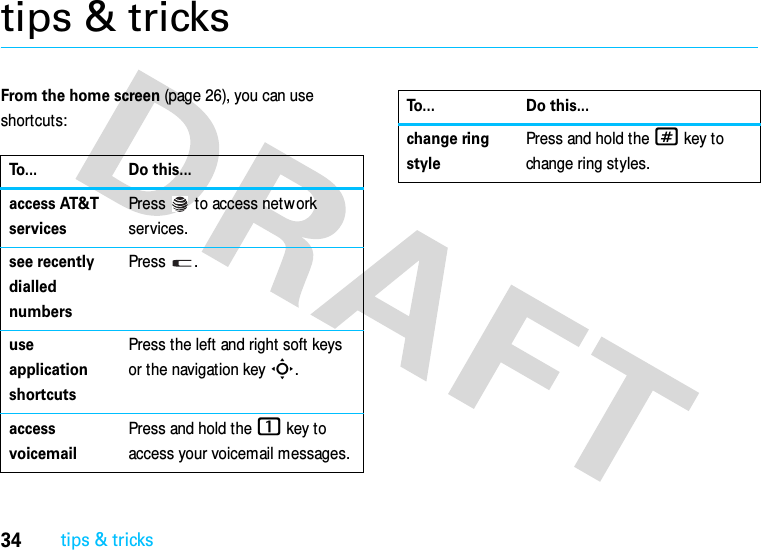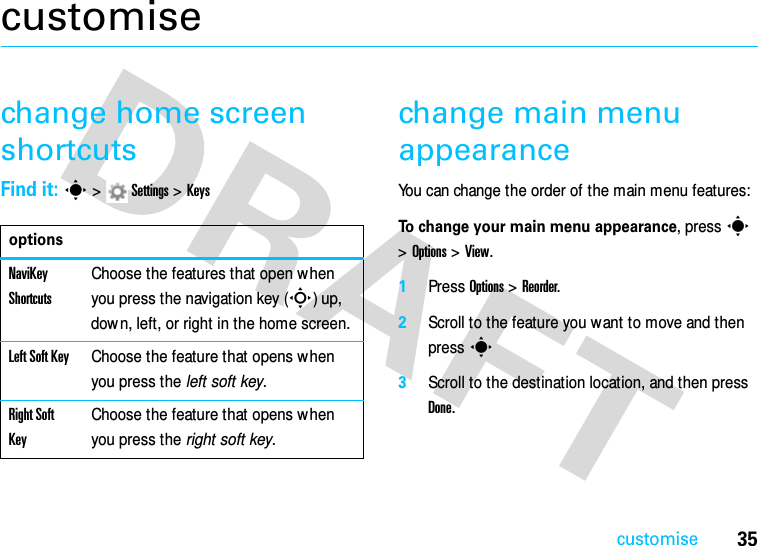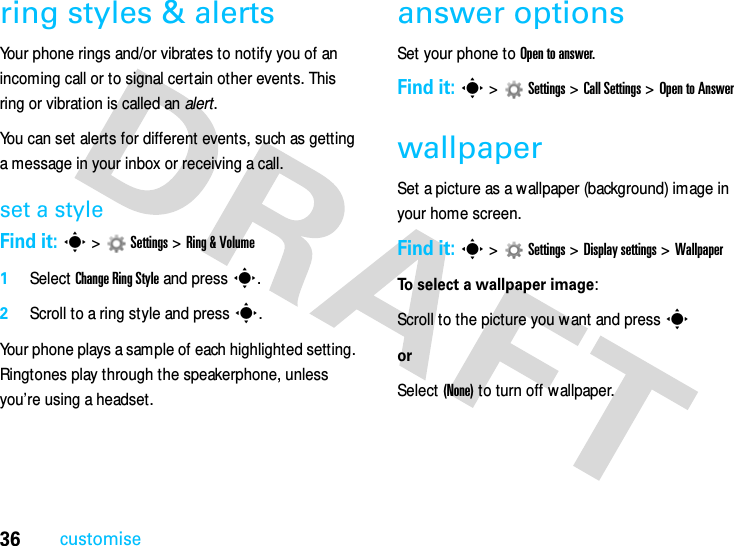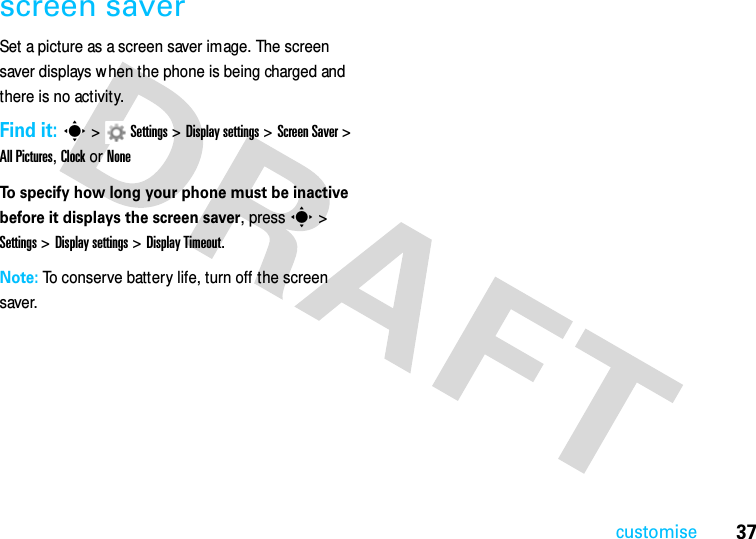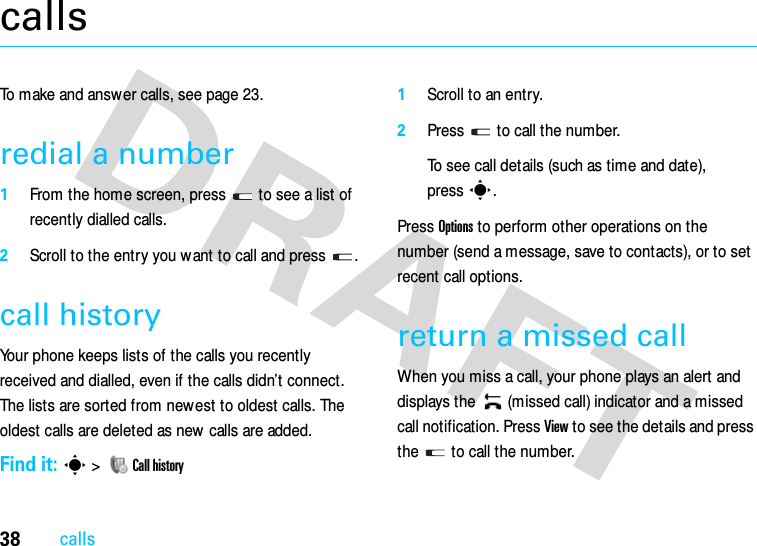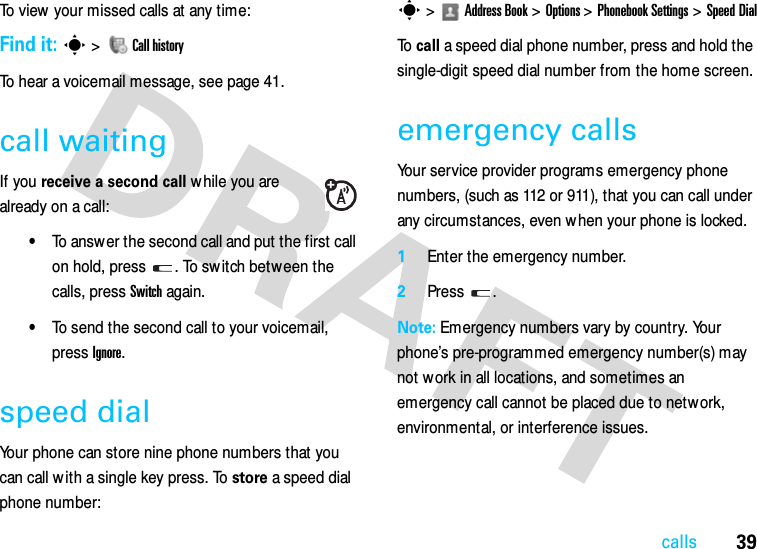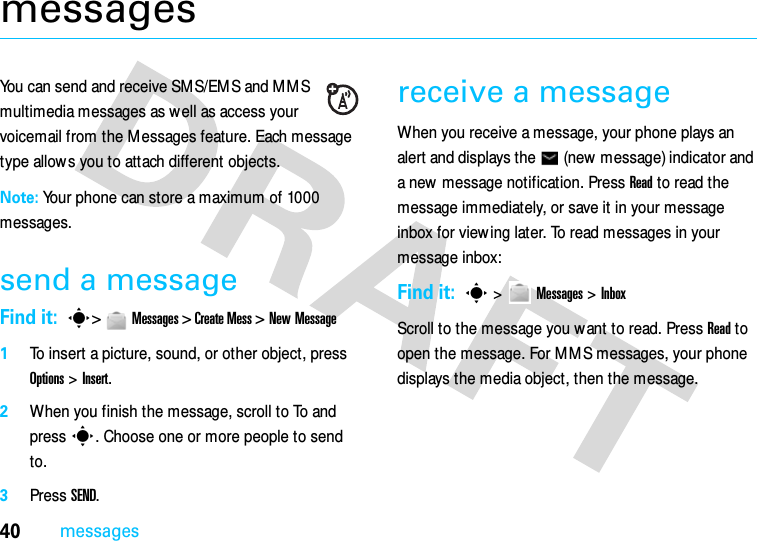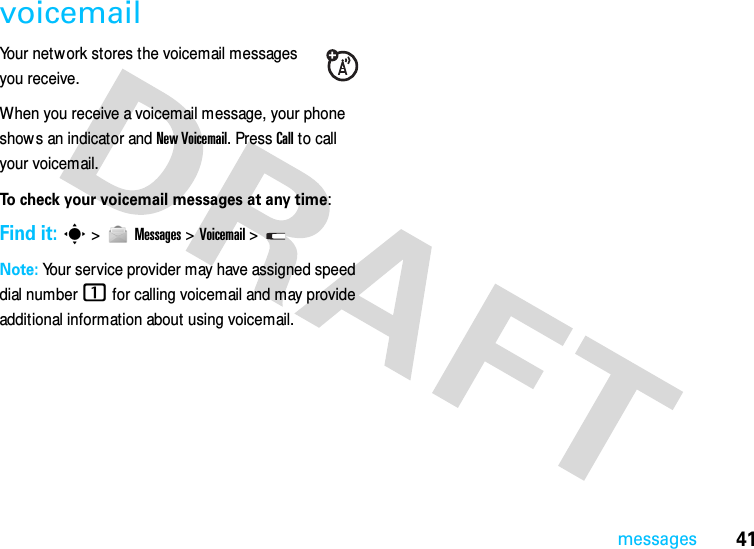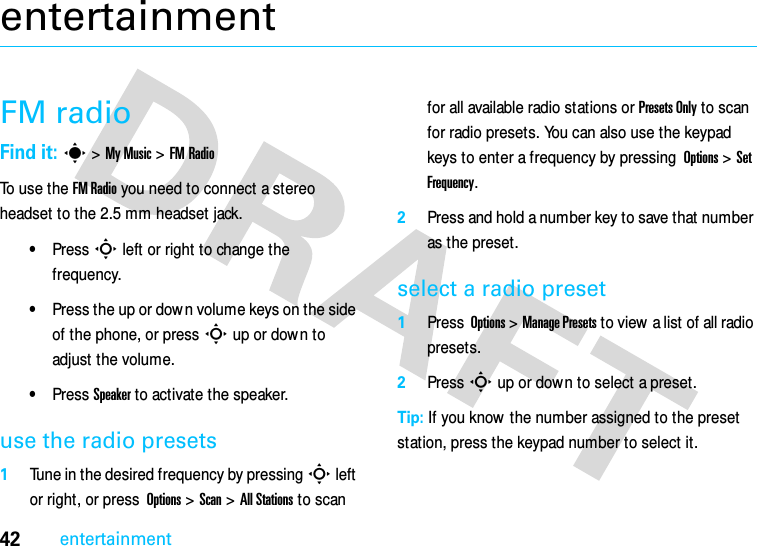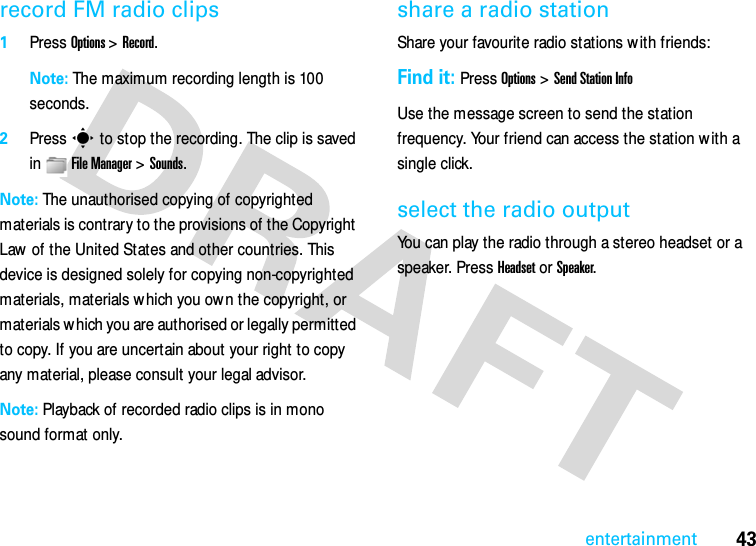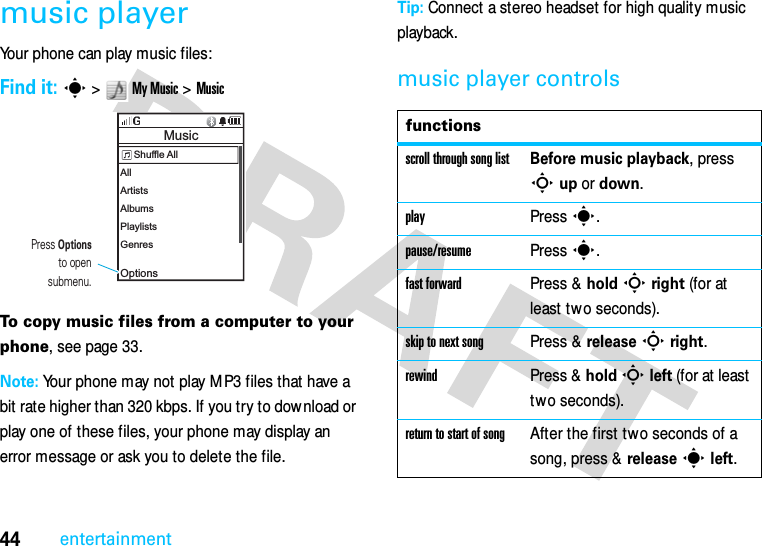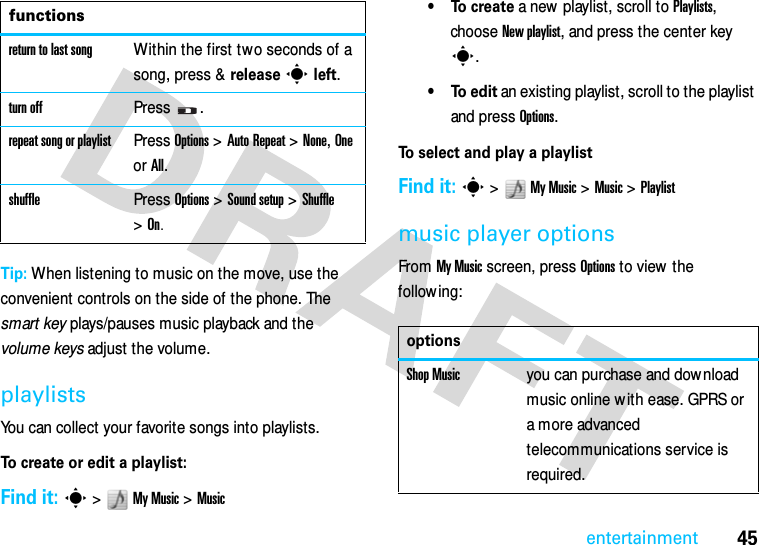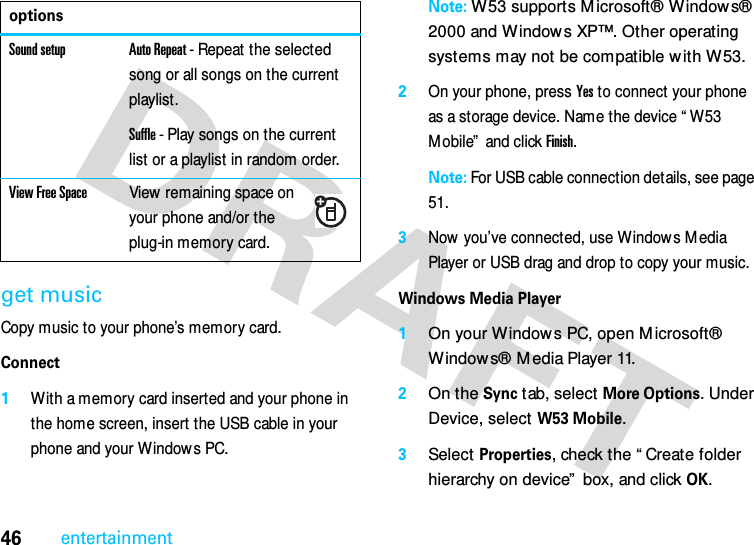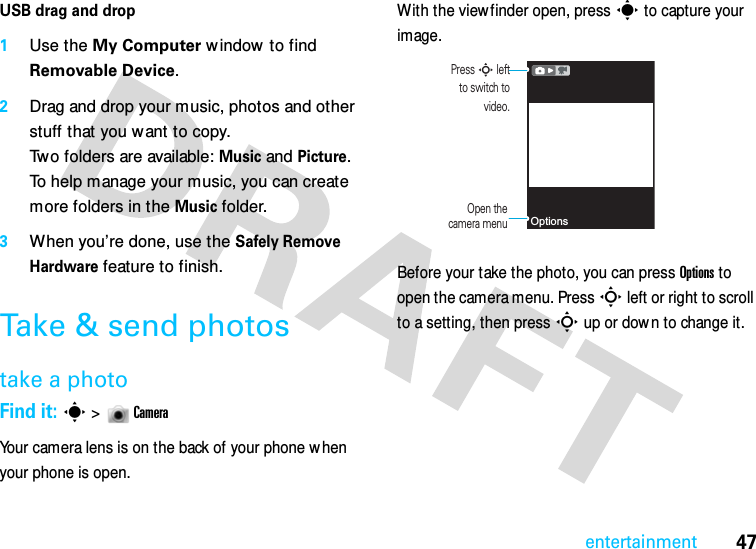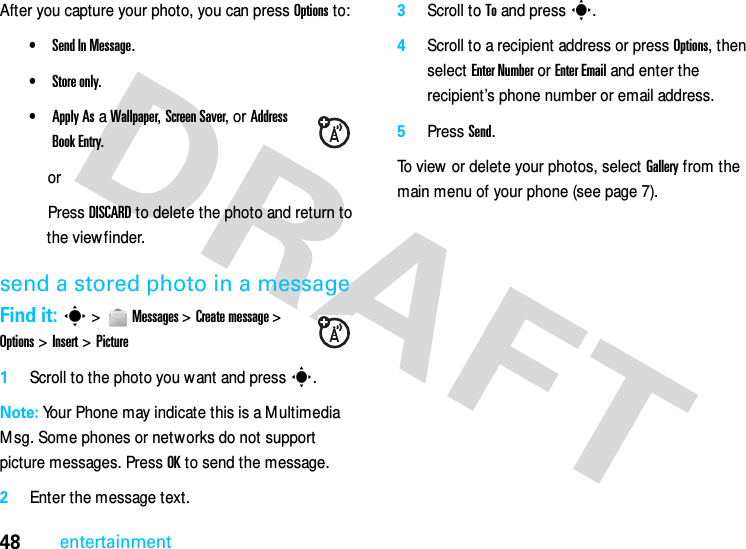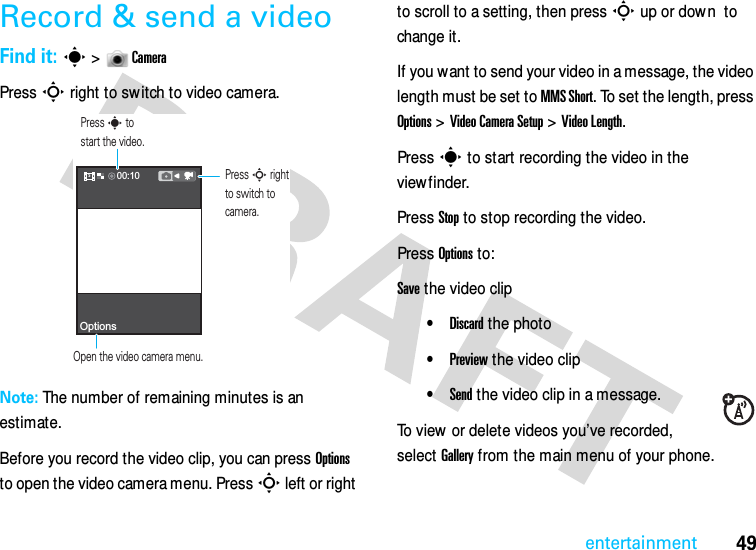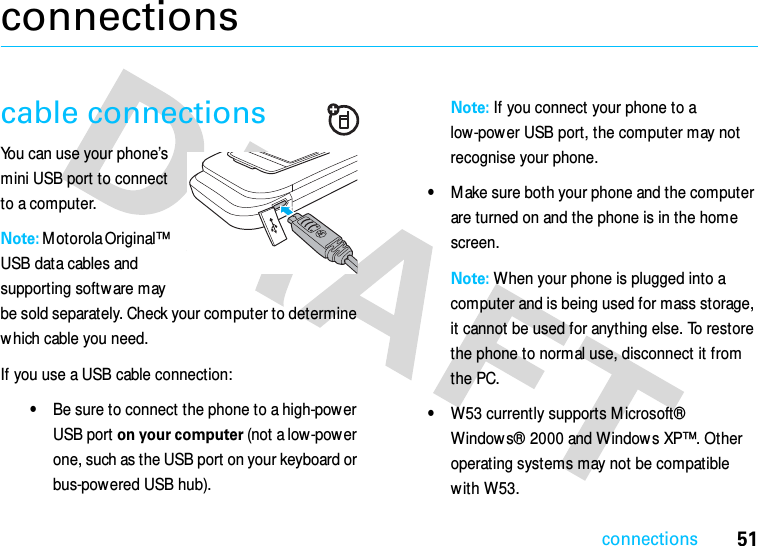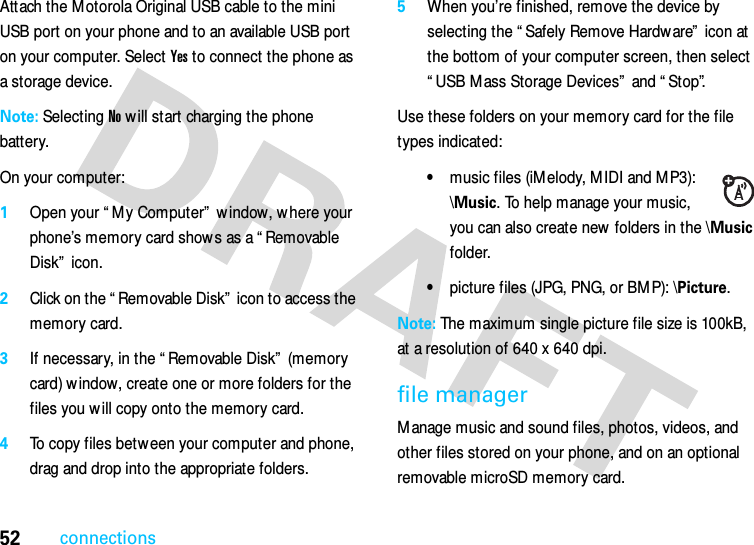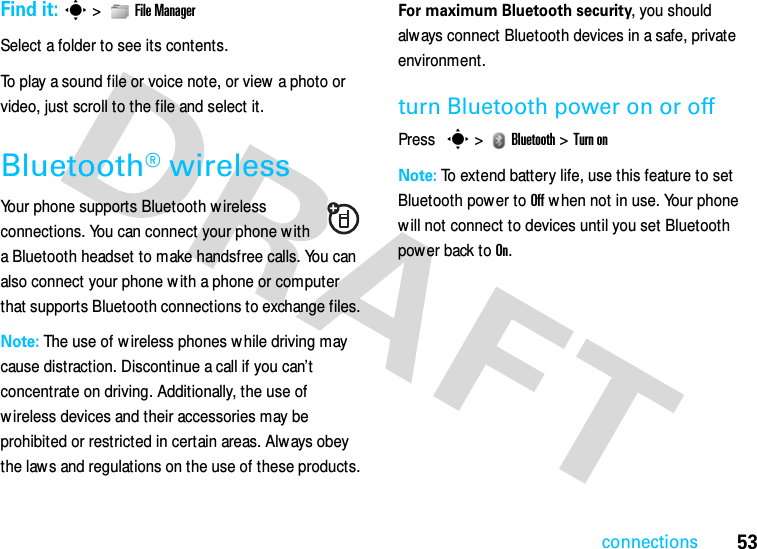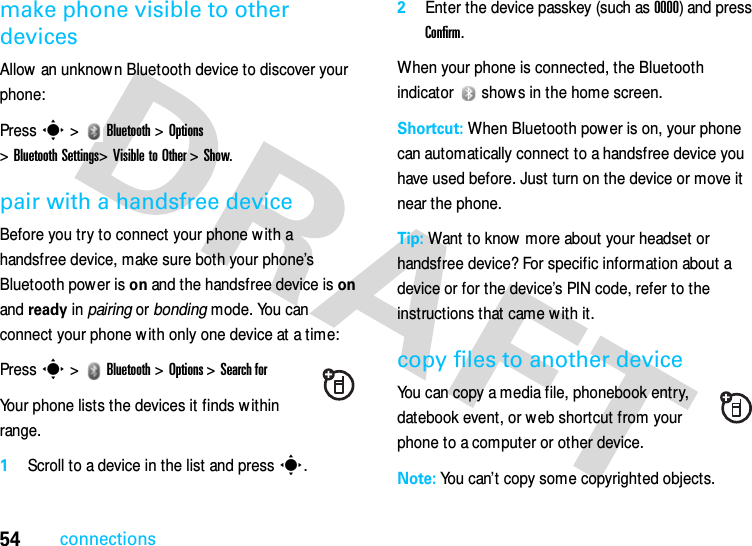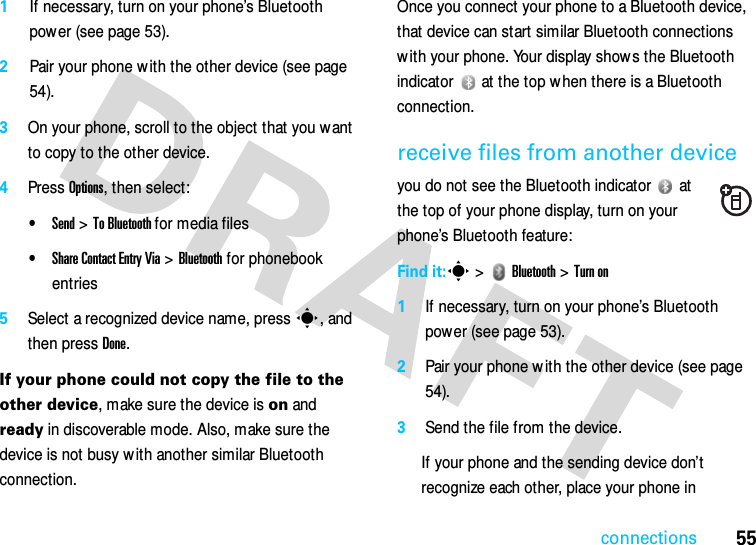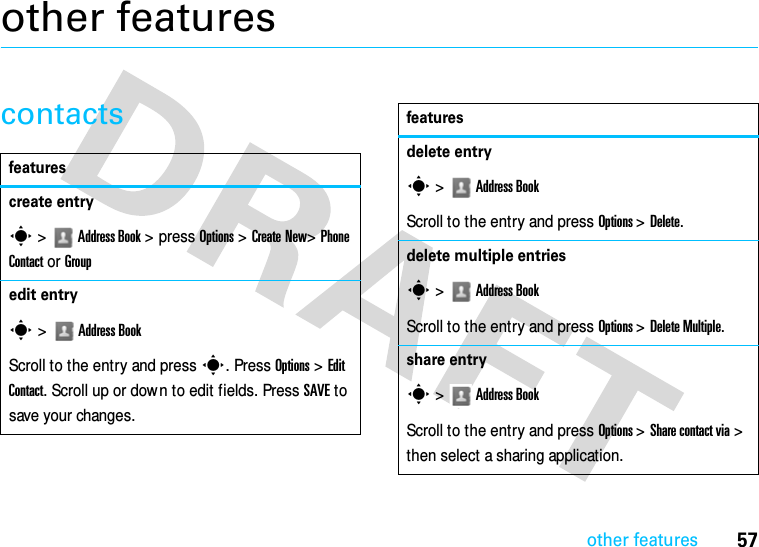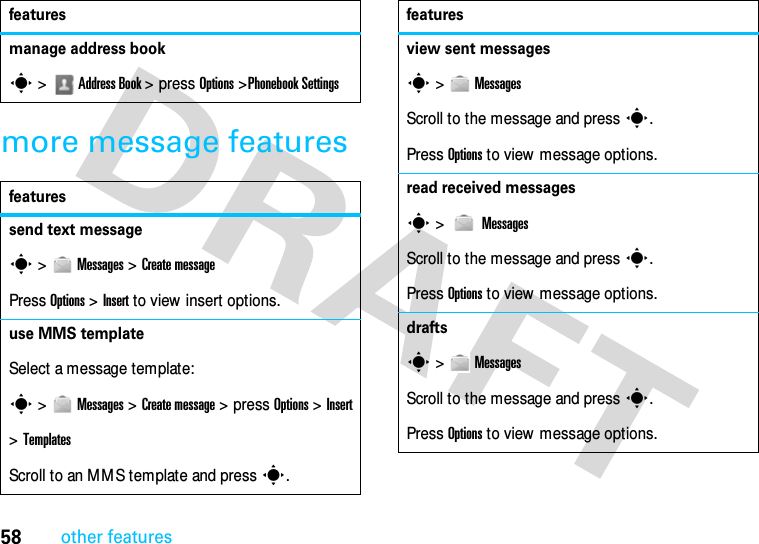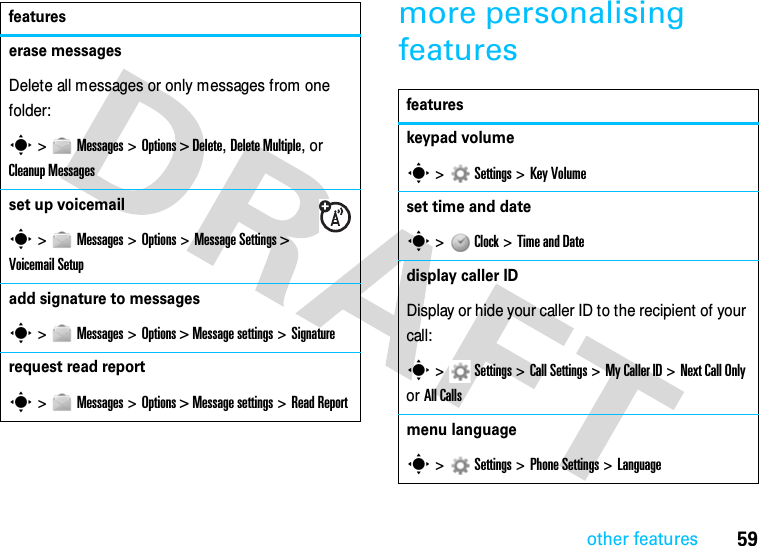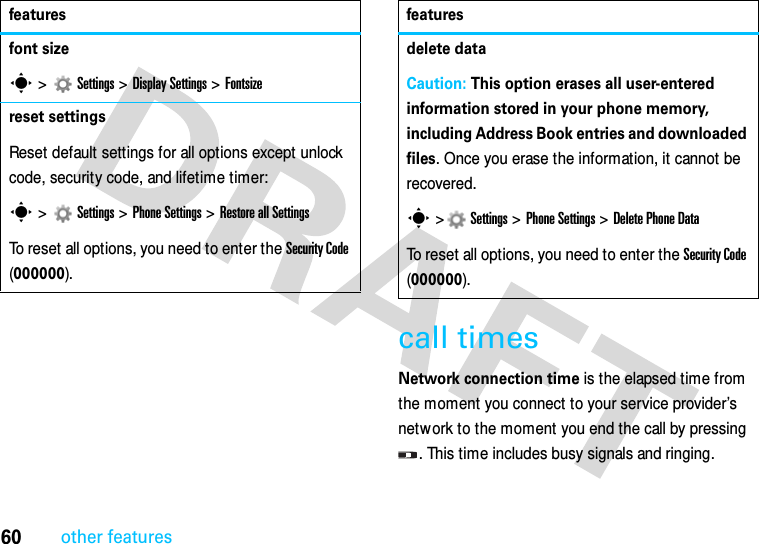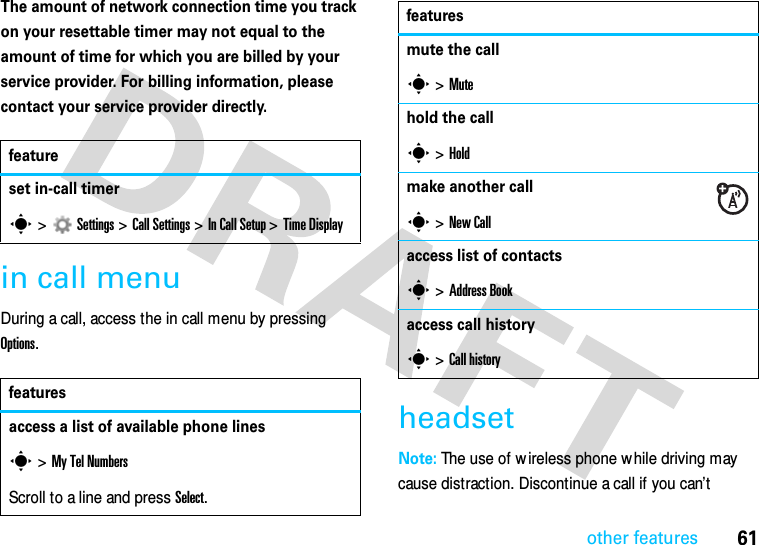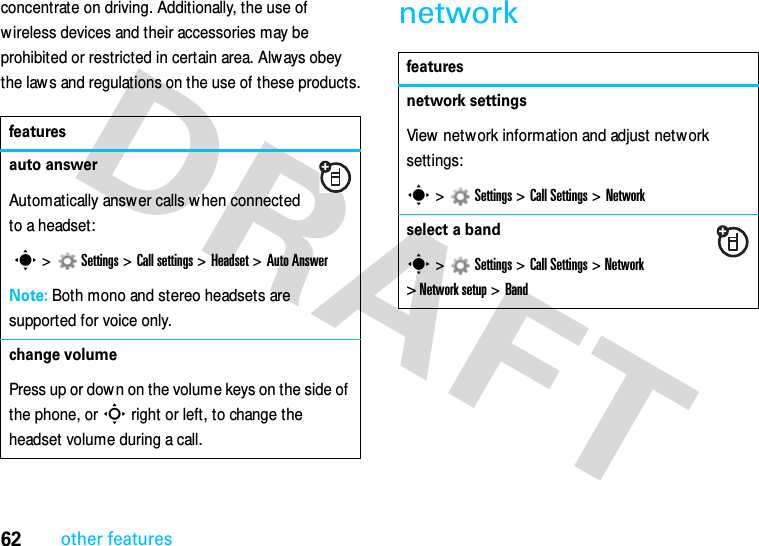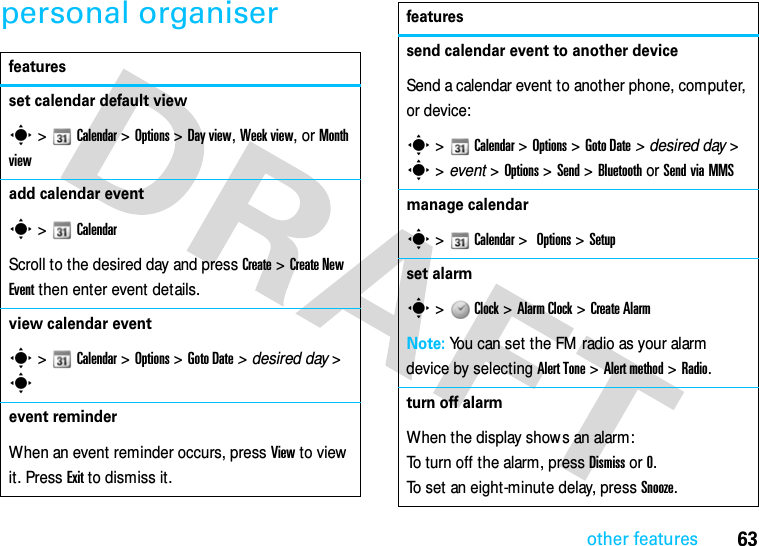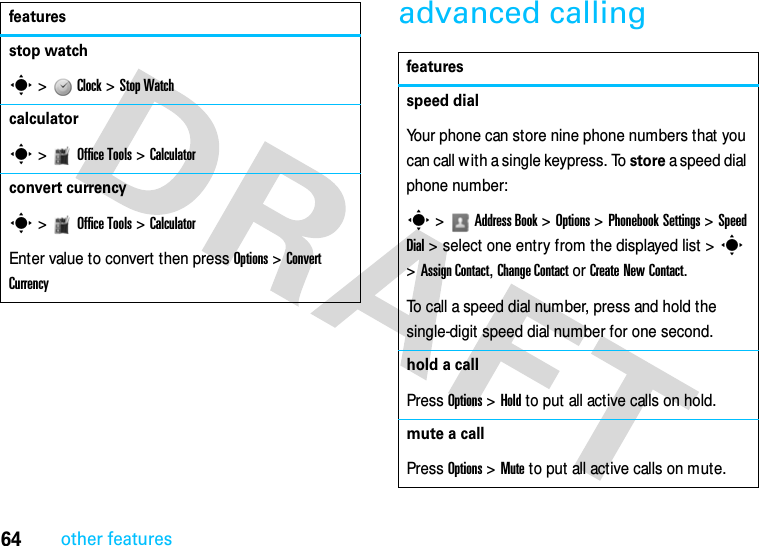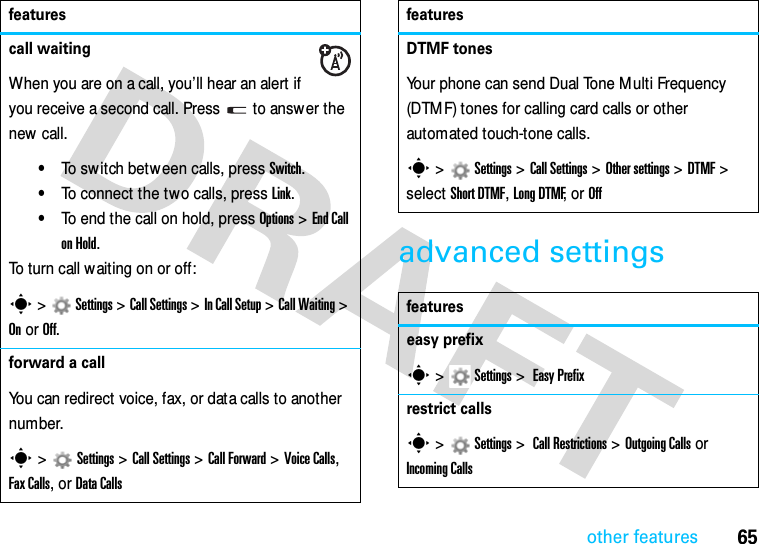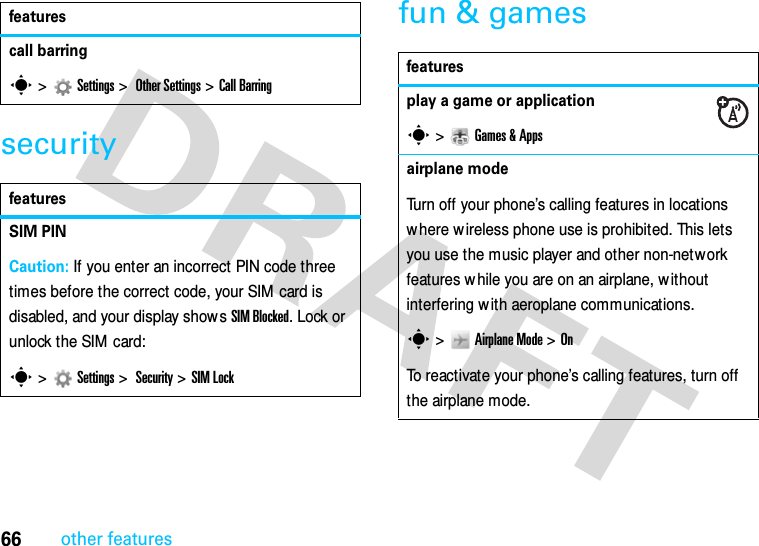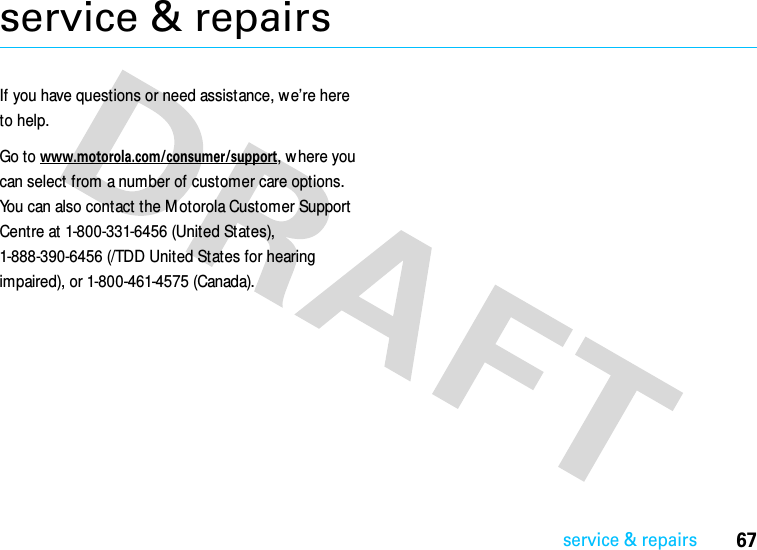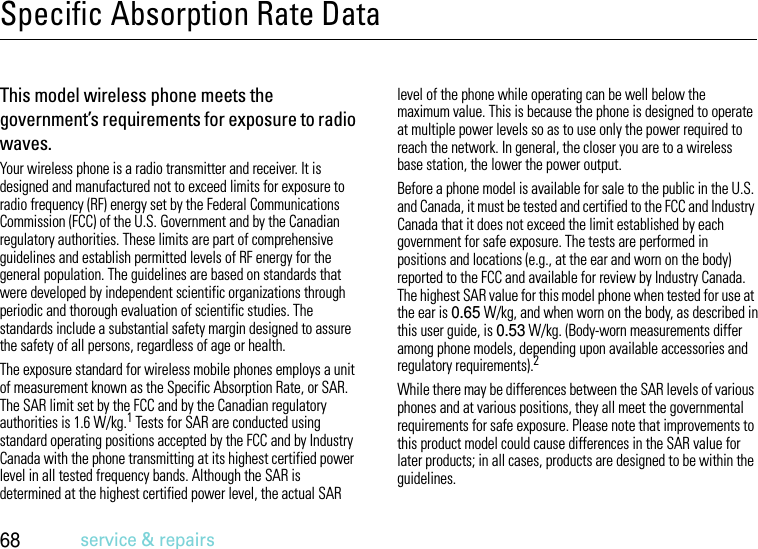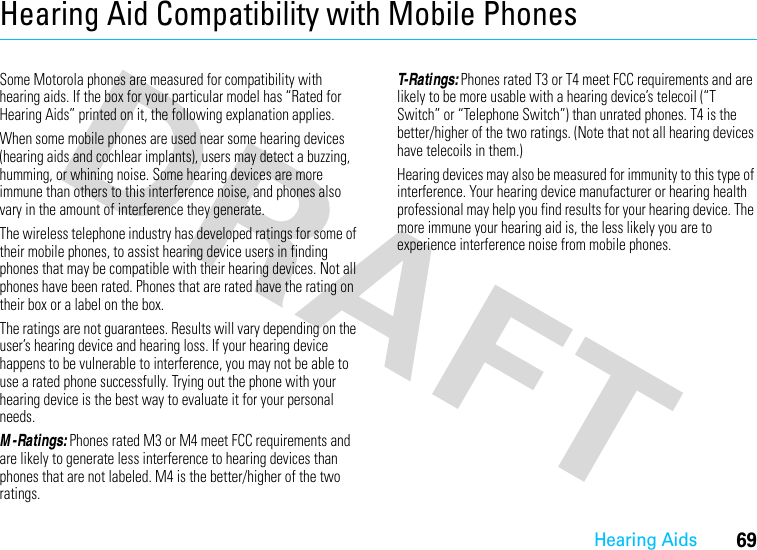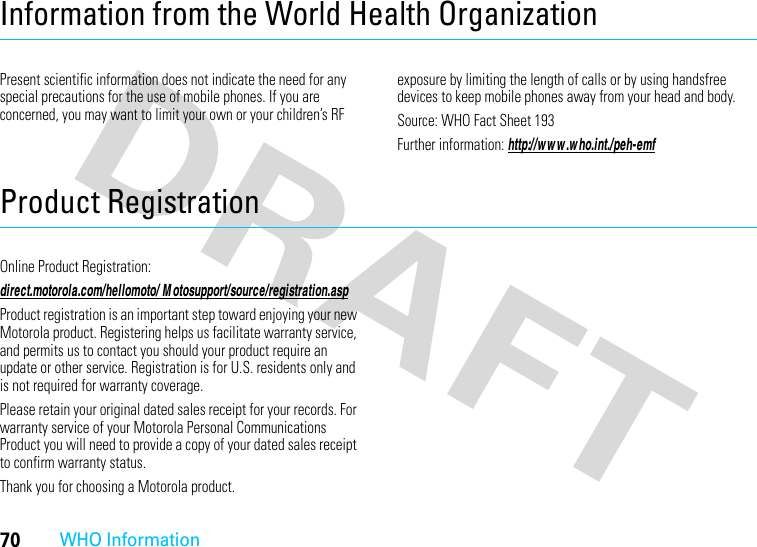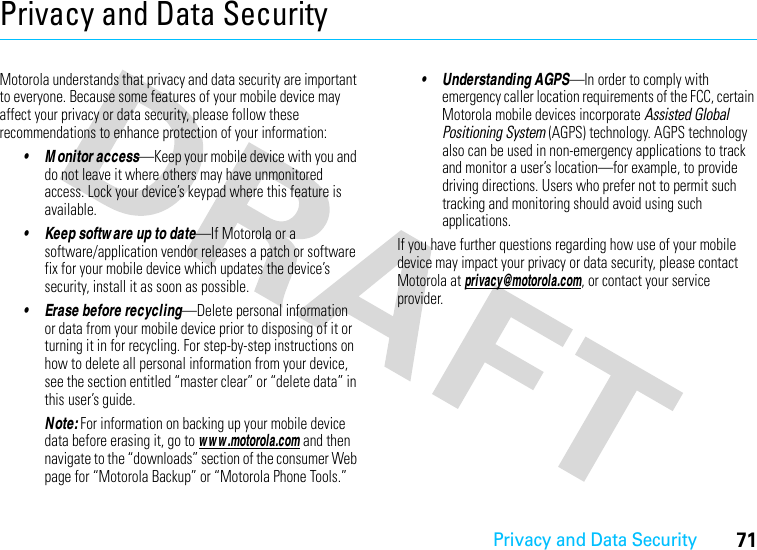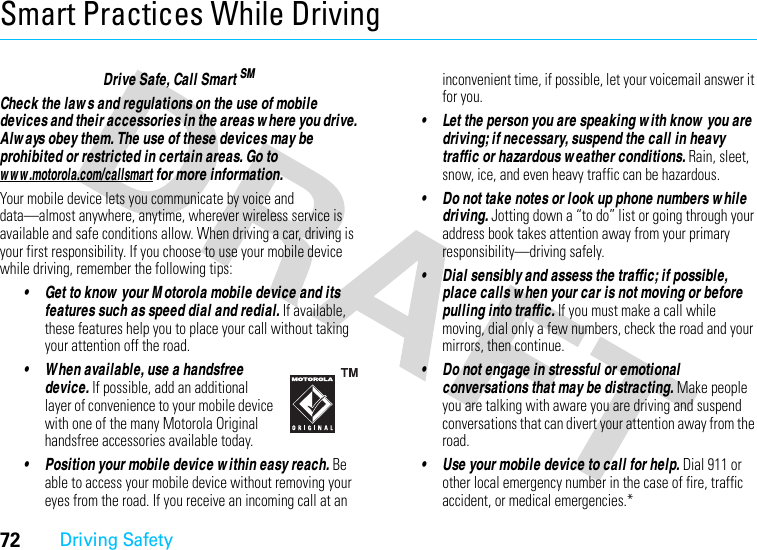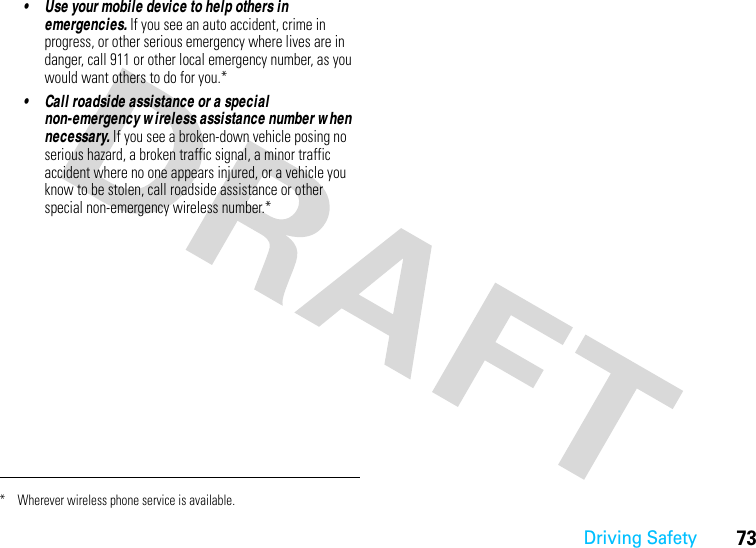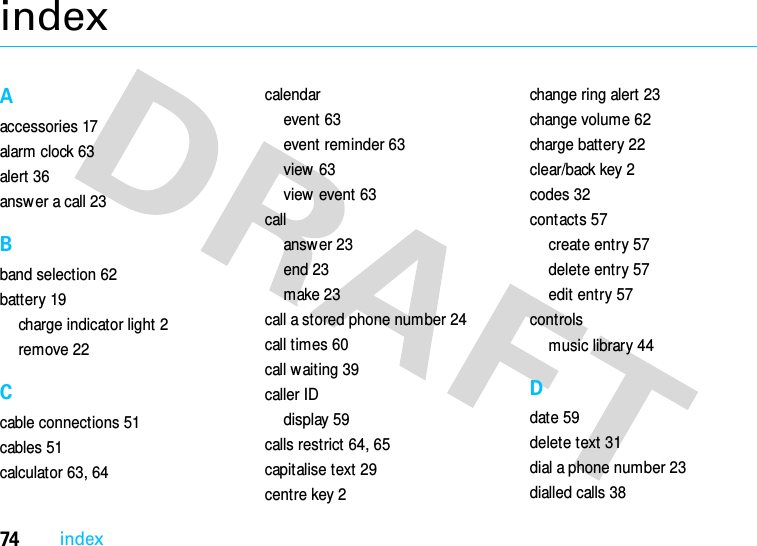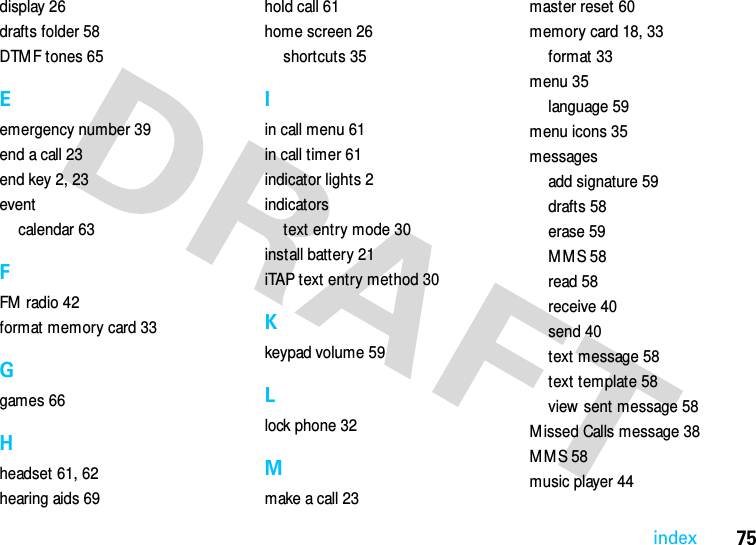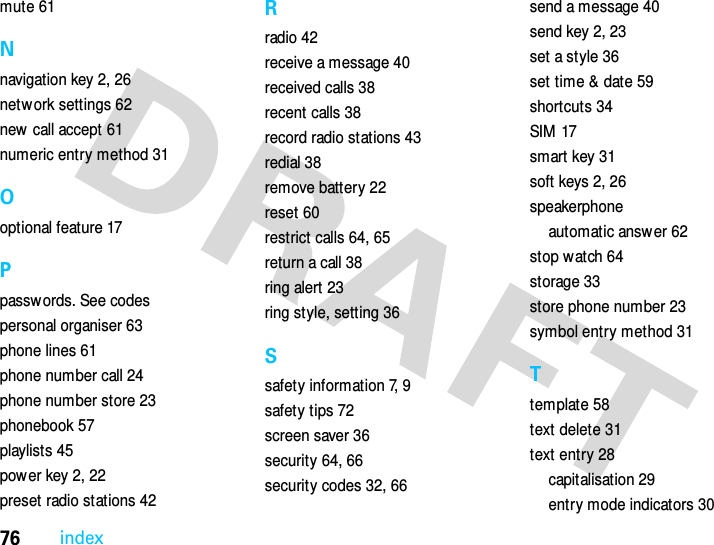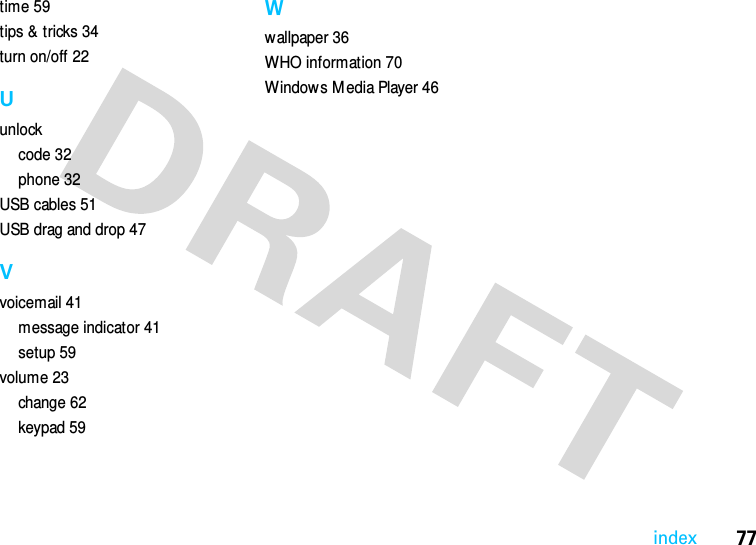Motorola Mobility T56LJ1 Portable Cellular/ PCS WCDMA/ GSM/ EDGE Transceiver with Bluetooth User Manual APPLICANT MOTOROLA INC
Motorola Mobility LLC Portable Cellular/ PCS WCDMA/ GSM/ EDGE Transceiver with Bluetooth APPLICANT MOTOROLA INC
Exhibit 8 Users Manual
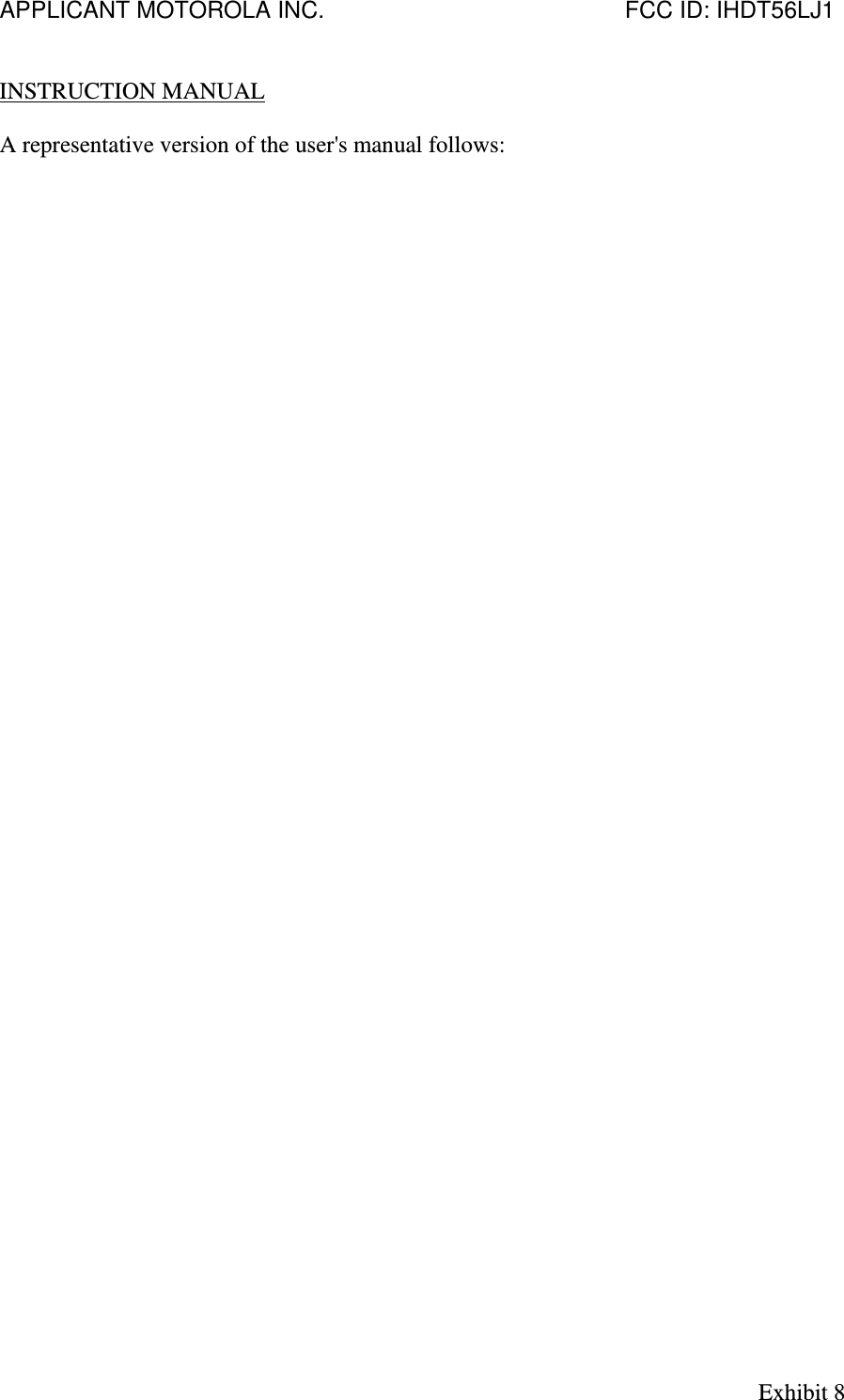
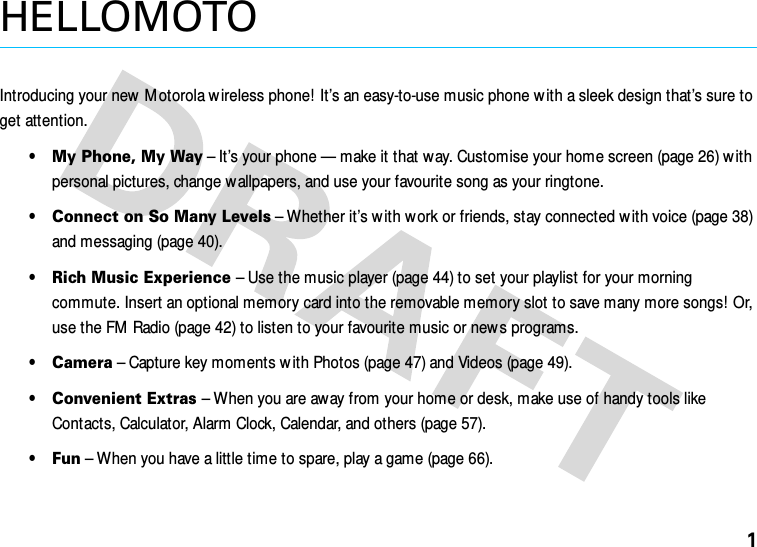
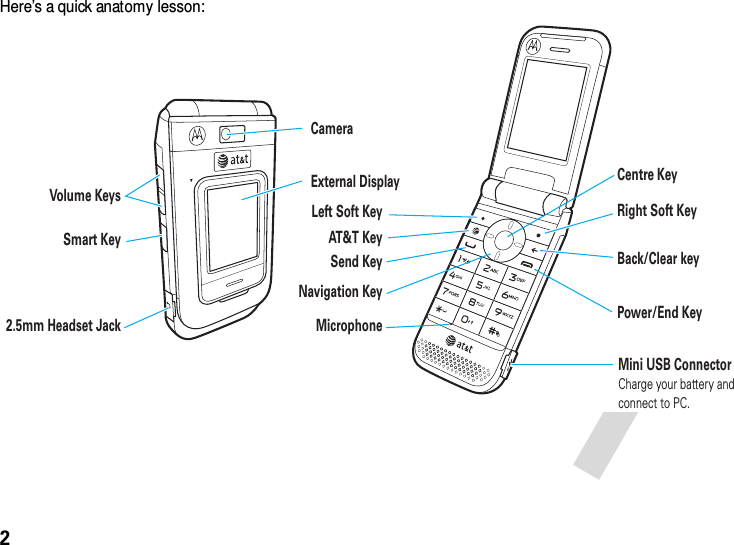
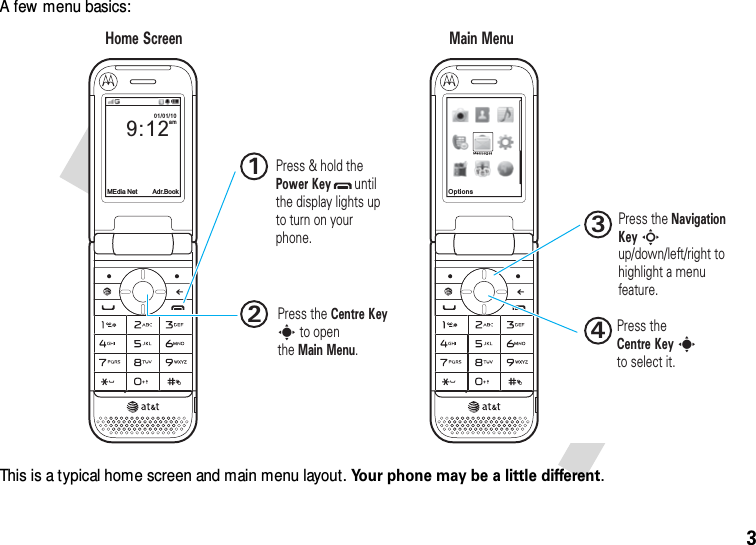
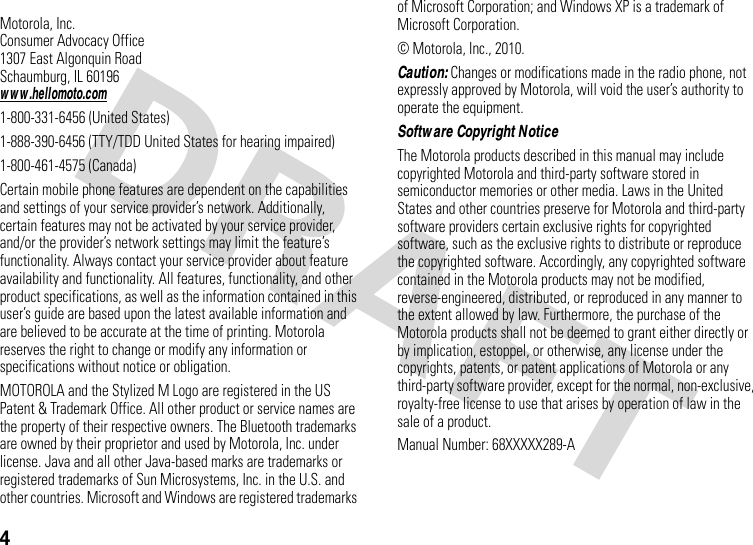
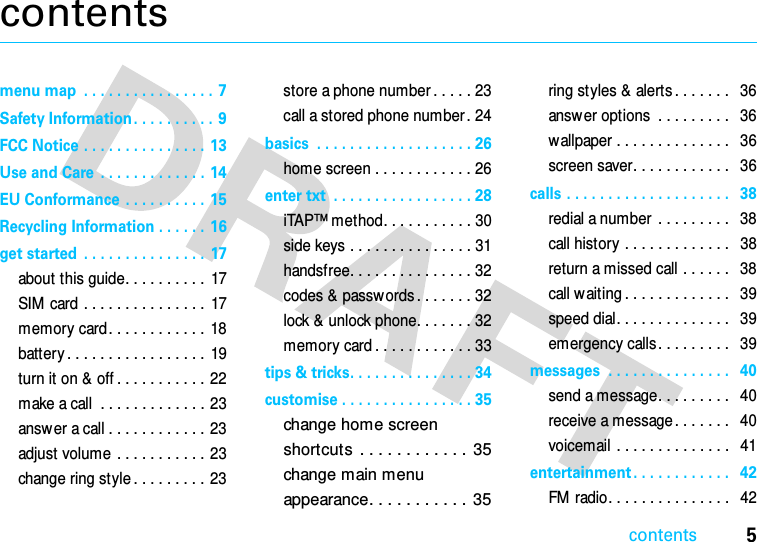
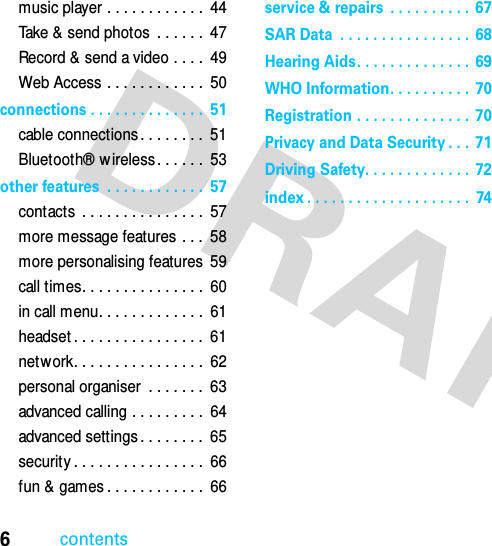
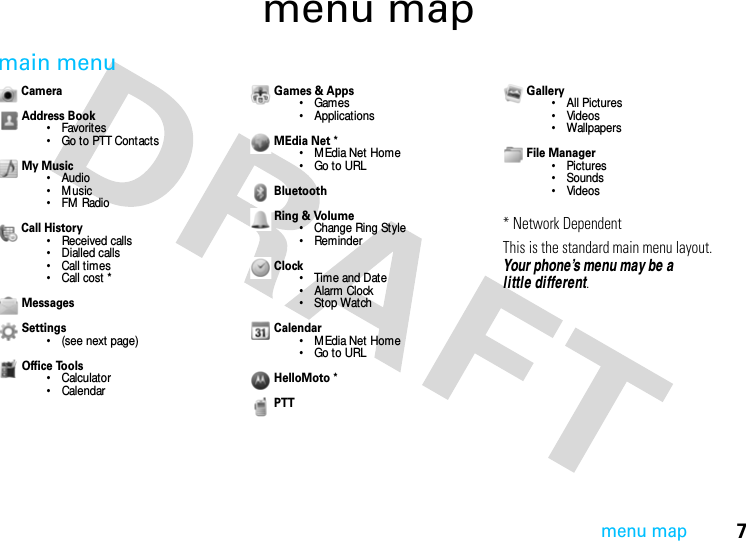
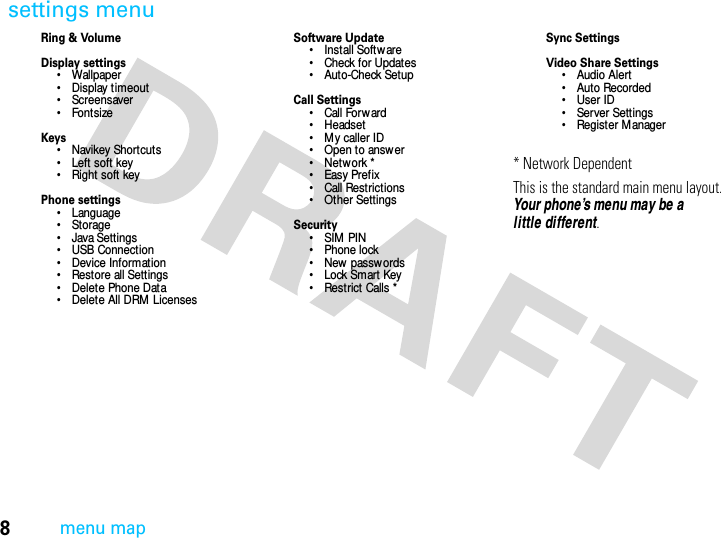
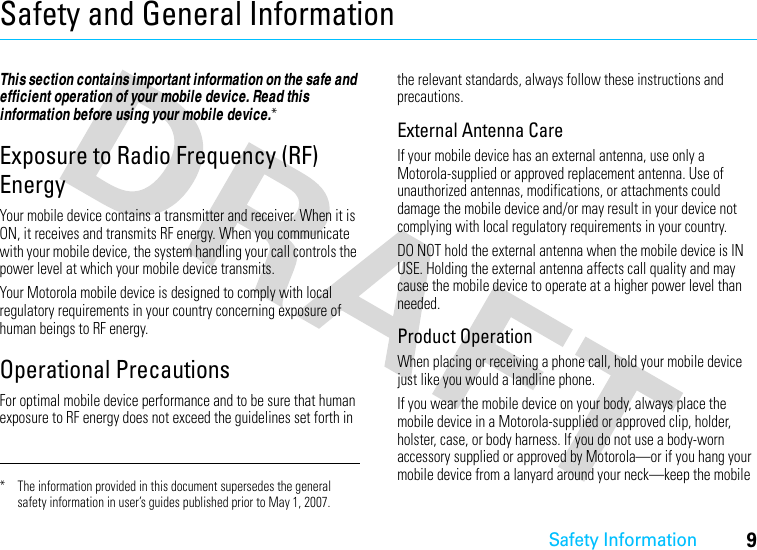
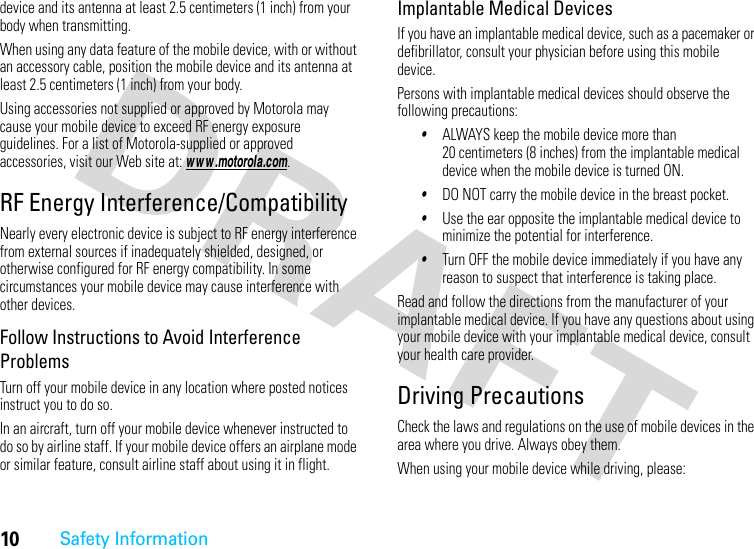
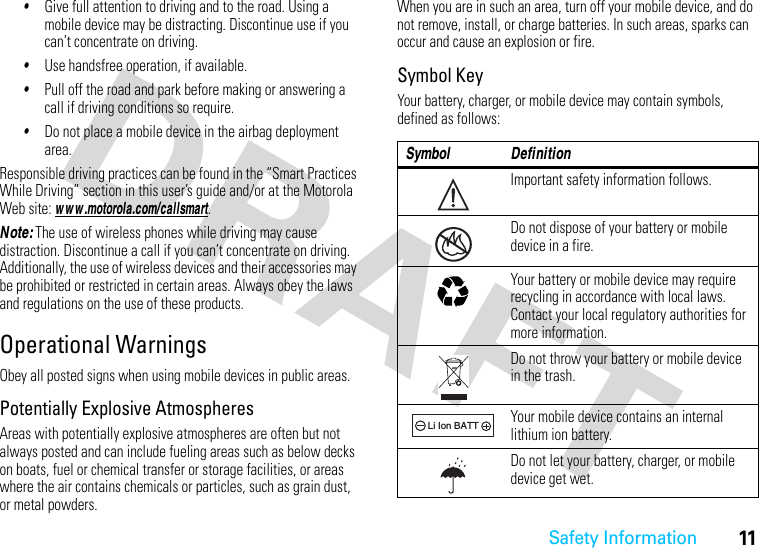
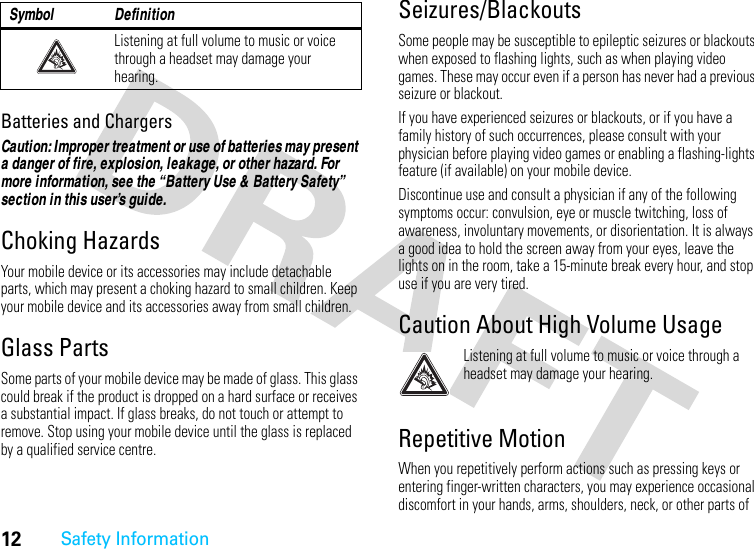
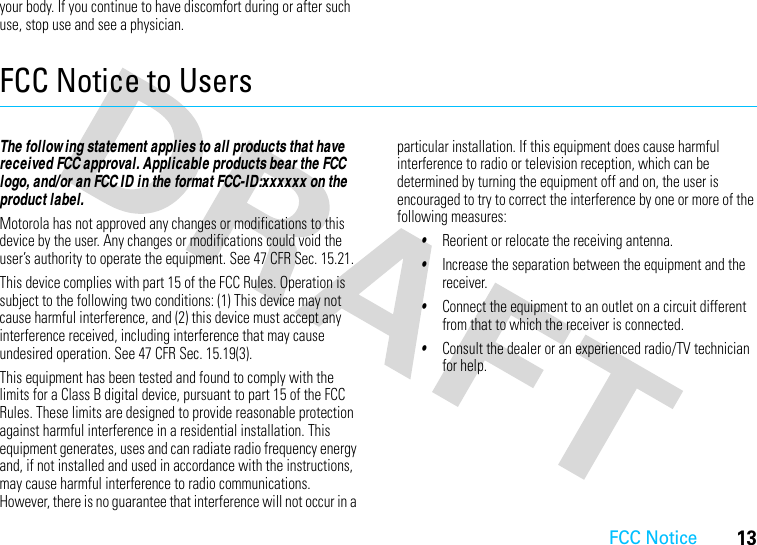
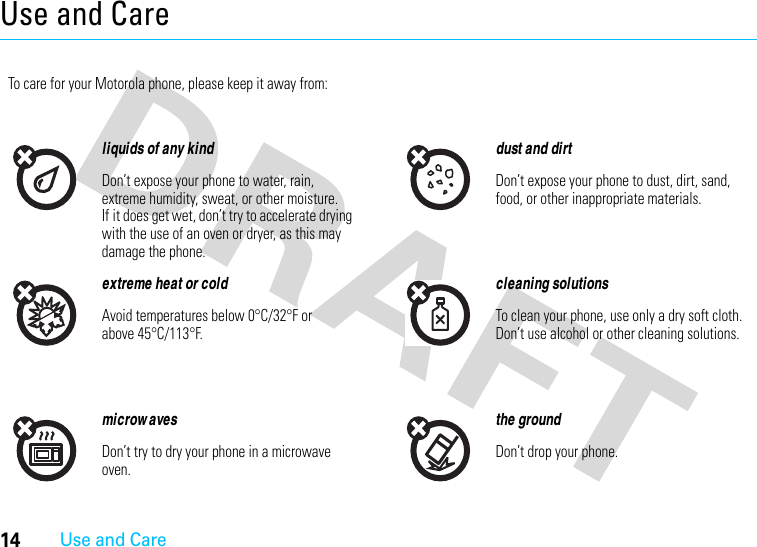
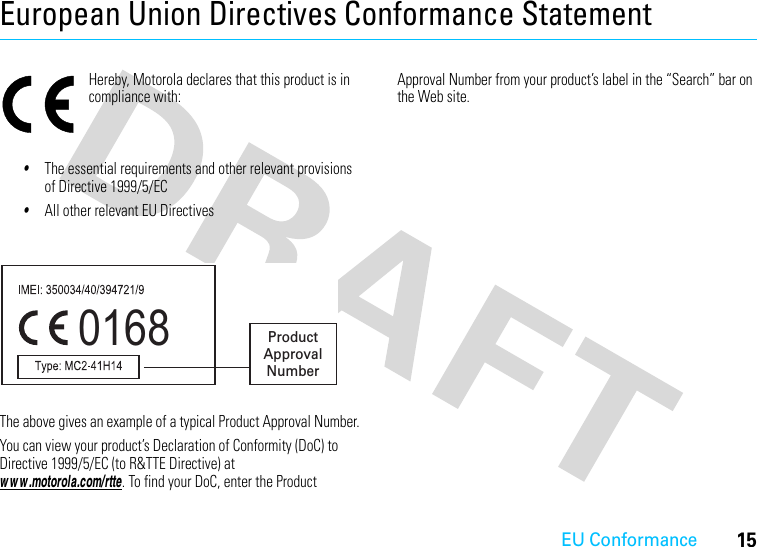
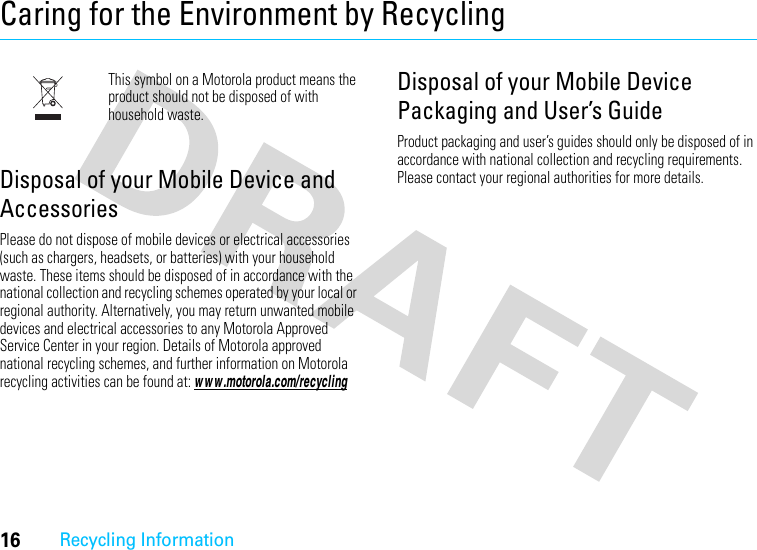
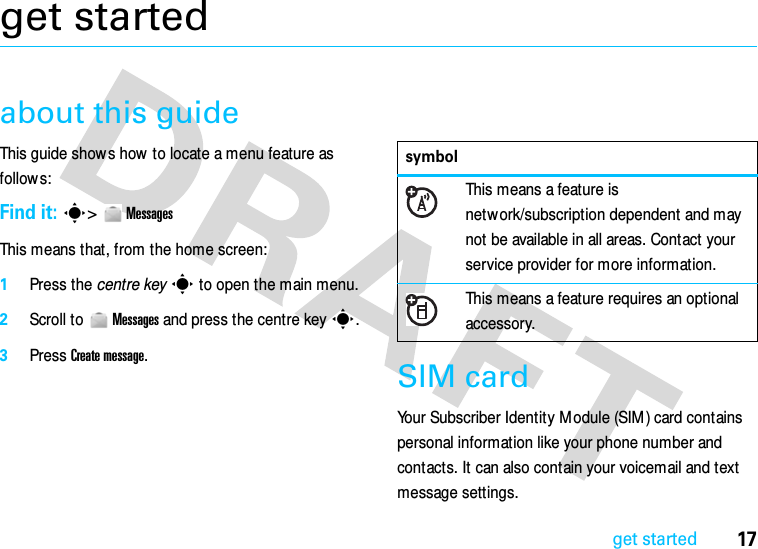
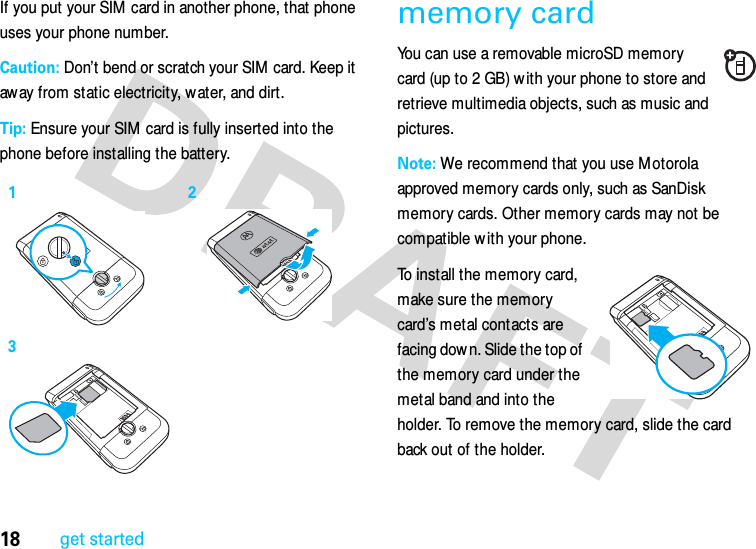
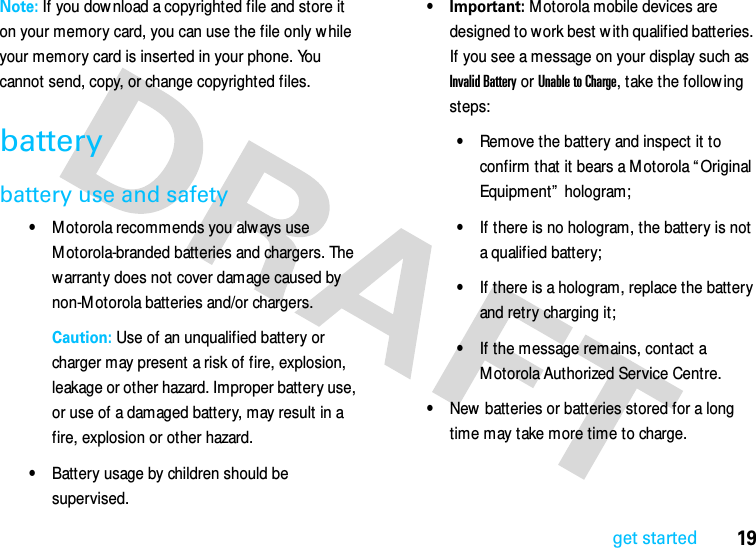
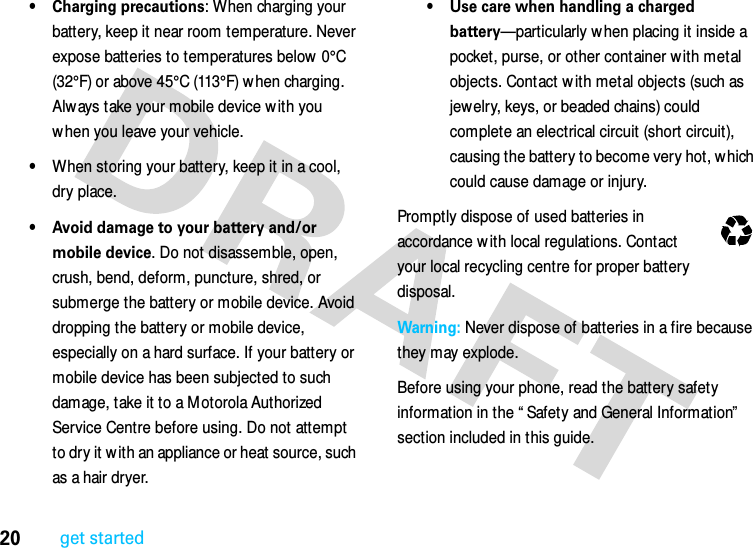
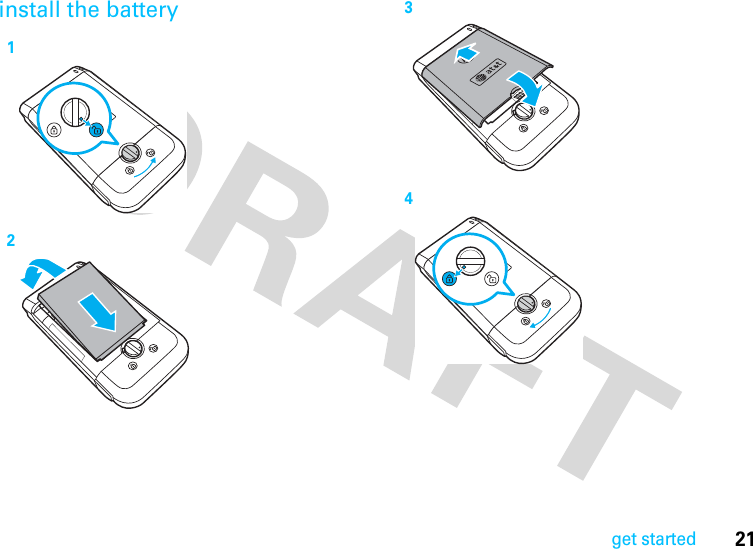
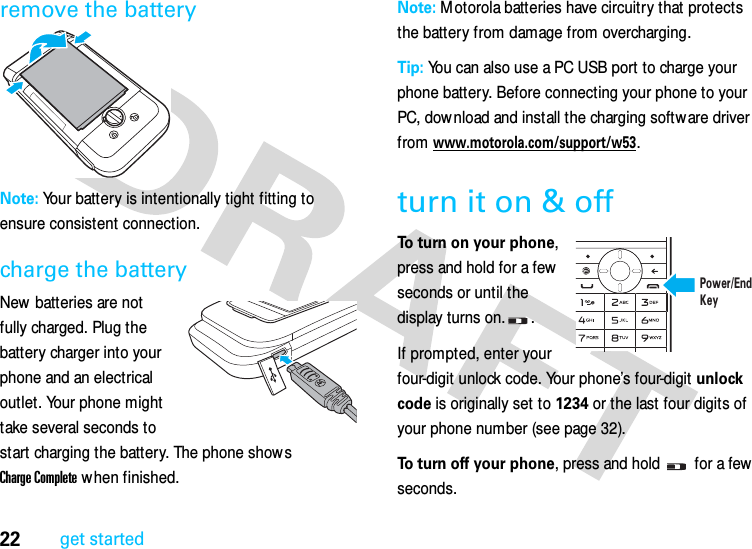
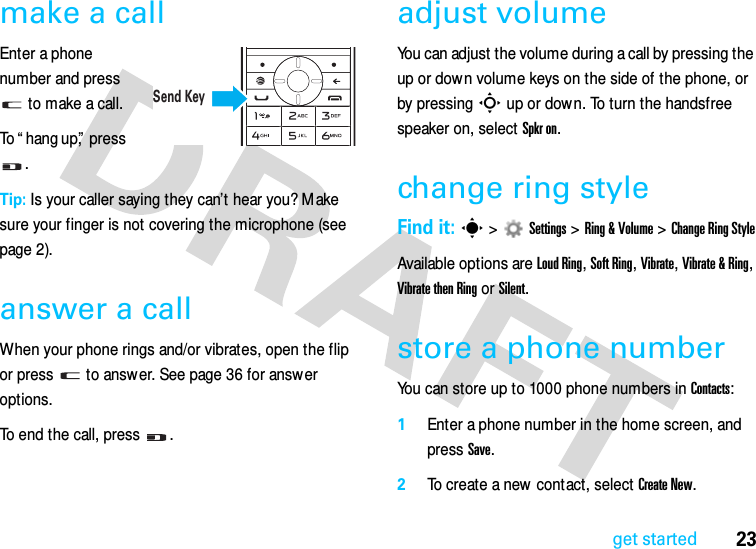
![24get started3Press the navigation key ] to highlight an item. Enter a name and other details for the phone number.4Press Save to store the number.add a phone number to an existing contactYou can add a phone number to an existing contact by the following steps: 1Enter a phone number in the home screen, and press Save.2Select Add to contact.3Select the contact to add the phone number to.4Select the kind of the phone number you just entered.replace a phone number to an existing contactYou can replace a phone number to an existing contact by the following steps: 1Enter a phone number in the home screen, and press Save.2Select Add to contact.3Select the kind of the phone number you just entered. The existing phone number is overidden and the new number is saved.call a stored phone numberFind it: s >Address Books 1Scroll to the entry.2Press the to call the entry.](https://usermanual.wiki/Motorola-Mobility/T56LJ1/User-Guide-1340400-Page-25.png)