Motorola Mobility T56LE2 Portable Cellular/ PCS WCDMA/ GSM/ EDGE Transceiver with WLAN and Bluetooth User Manual Exhibit 8 Users Manual
Motorola Mobility LLC Portable Cellular/ PCS WCDMA/ GSM/ EDGE Transceiver with WLAN and Bluetooth Exhibit 8 Users Manual
Exhibit 8 Users Manual


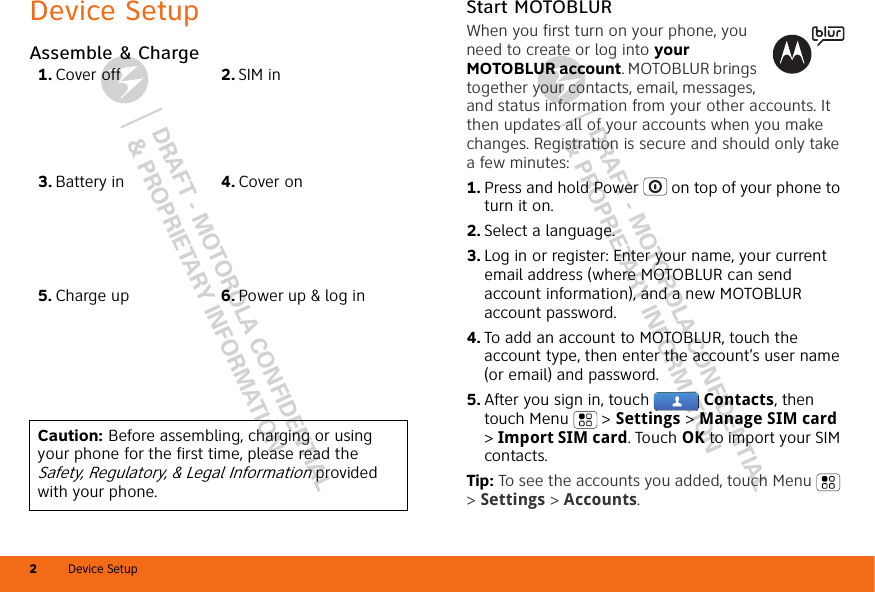

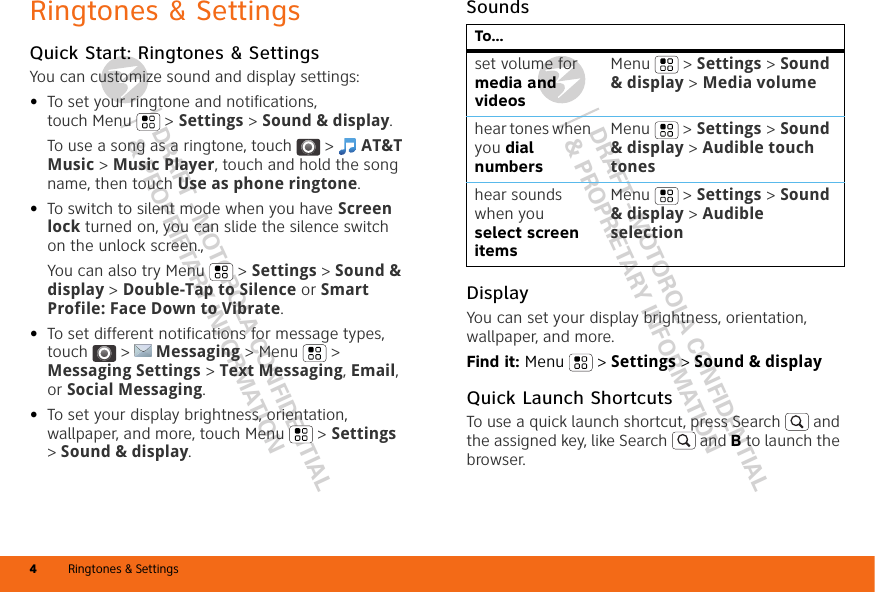
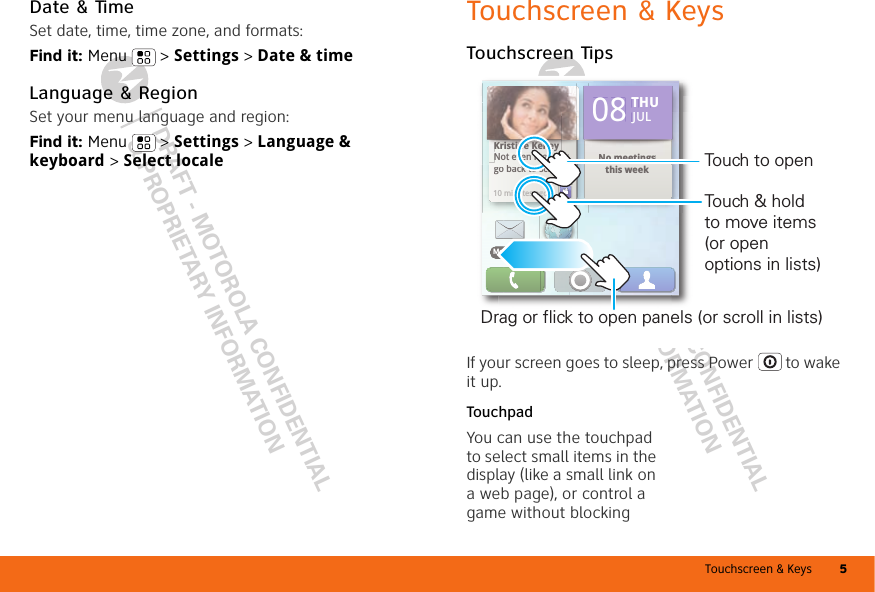

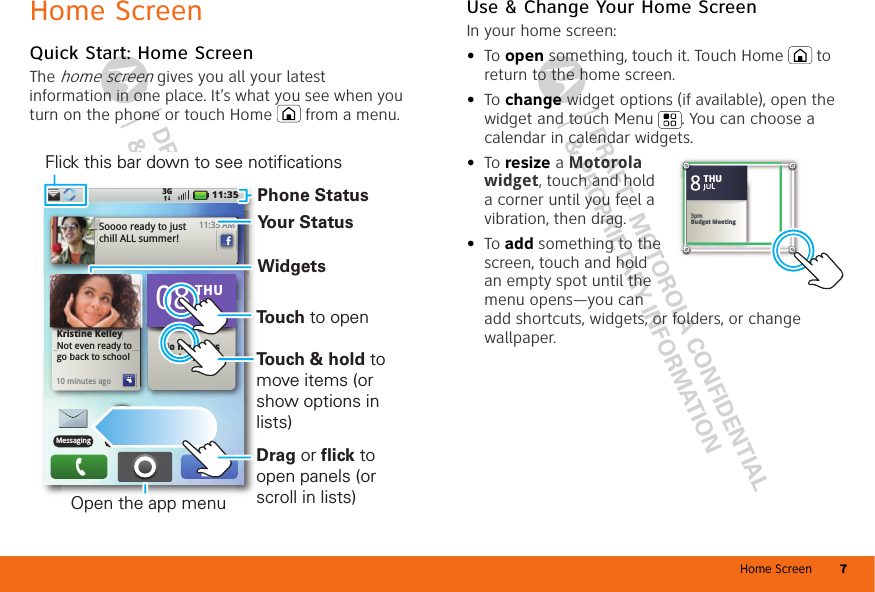
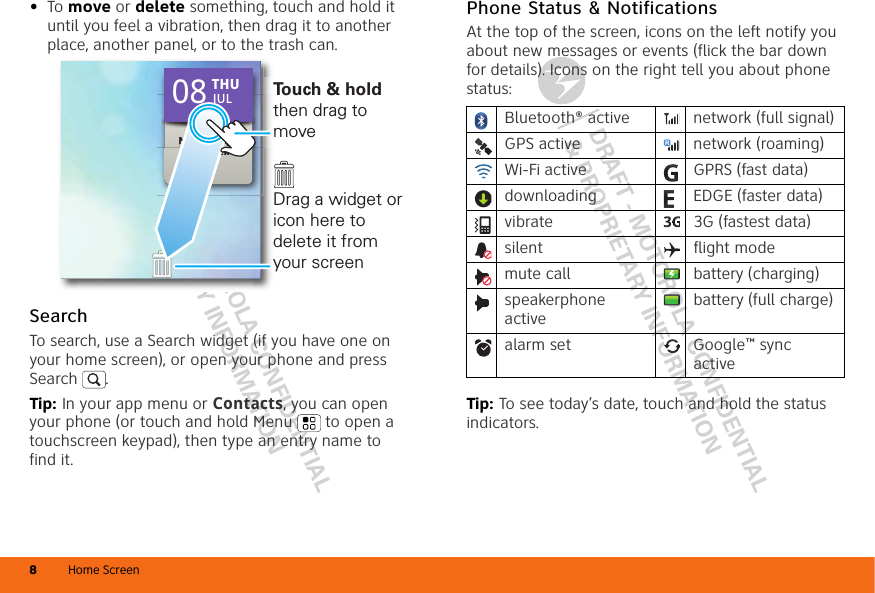


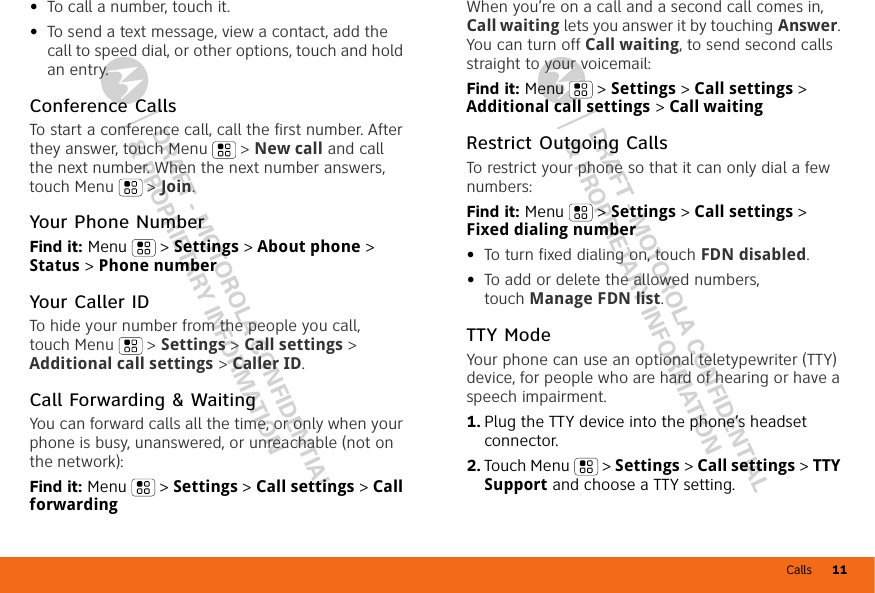

![Contacts 13DRAFT - MOTOROLA CONFIDENTIAL& PROPRIETARY INFORMATIONDRAFT - MOTOROLA CONFIDENTIAL& PROPRIETARY INFORMATION•To search, just type a name.Import Contacts from Your SIMNote: You might have already done this during “Start MOTOBLUR” on page 2.If you need to import the contacts from your SIM card, touch Contacts, then touch Menu > Settings > Import from SIM card.Call, Text, or Email ContactsFind it: ContactsFor Call, Send Text Message, Email, View contact, or other options, touch and hold the contact.View & Use ContactsWith a MOTOROLA [Gallardo] with MOTOBLUR, you’ll know what everybody’s up to and when. Every time you pick up a call, check a message, or look up a friend’s contact info, sure, you’ll see their name and number, but you’ll see their social network status and smiling face, too.Find it: Contacts•To filter the contacts by group (All, Facebook, and so on) touch the filter name at the top.Tip: To change which account provides the pictures for your Contacts, from the home screen touch Menu > Settings > Accounts > Menu > Picture Source.•To change the list view, touch History (recently used), A-Z (list without status), or Status (list with status) at the bottom.•To find a contact, just type the name.Touch a contact to open their details. To start a call or message, just touch their phone number or other info. You can touch History, Info, or Happenings at the bottom of the screen to see more.Edit or Delete ContactsFind it: ContactsTouch the contact, then touch Menu > Edit or Delete. You can set a ringer, address, and other details that will be saved on your phone and your MOTOBLUR account.Where are contacts edited or deleted? Your phone edits the contacts in its memory, and also updates your MOTOBLUR account. Your changes won’t affect your SIM card.](https://usermanual.wiki/Motorola-Mobility/T56LE2/User-Guide-1319910-Page-14.png)
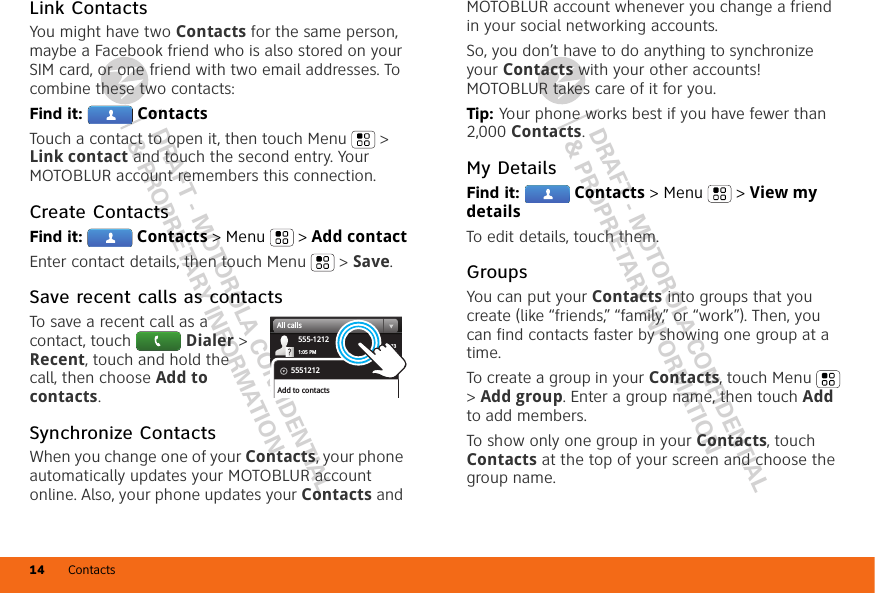
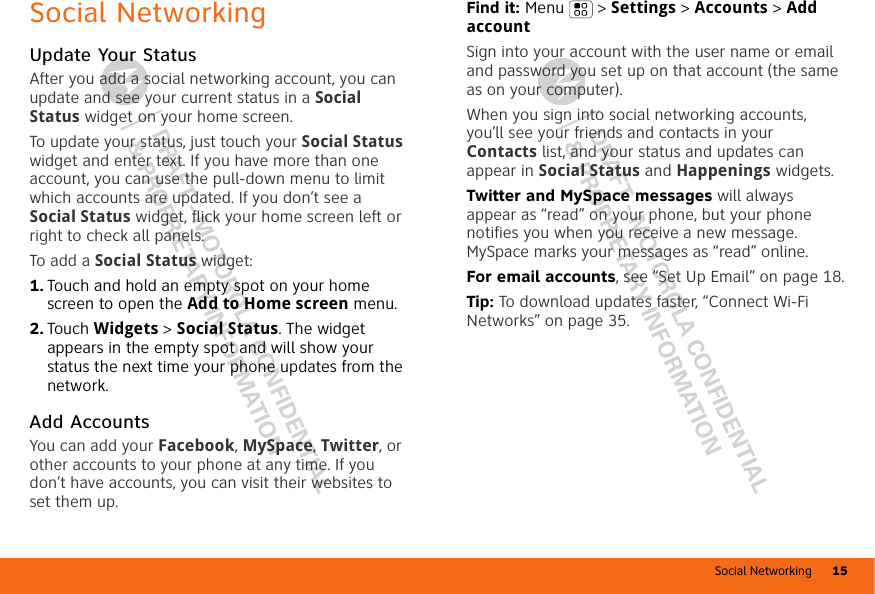
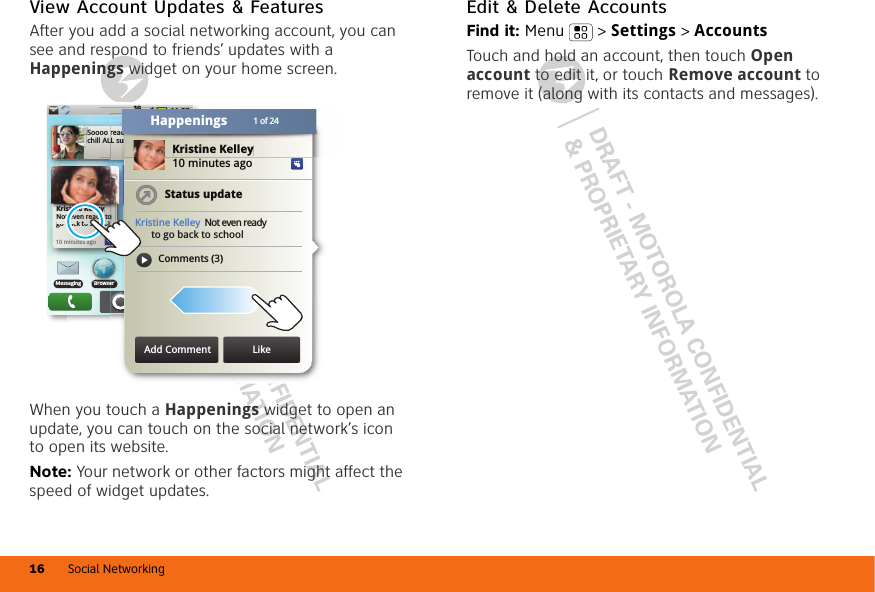
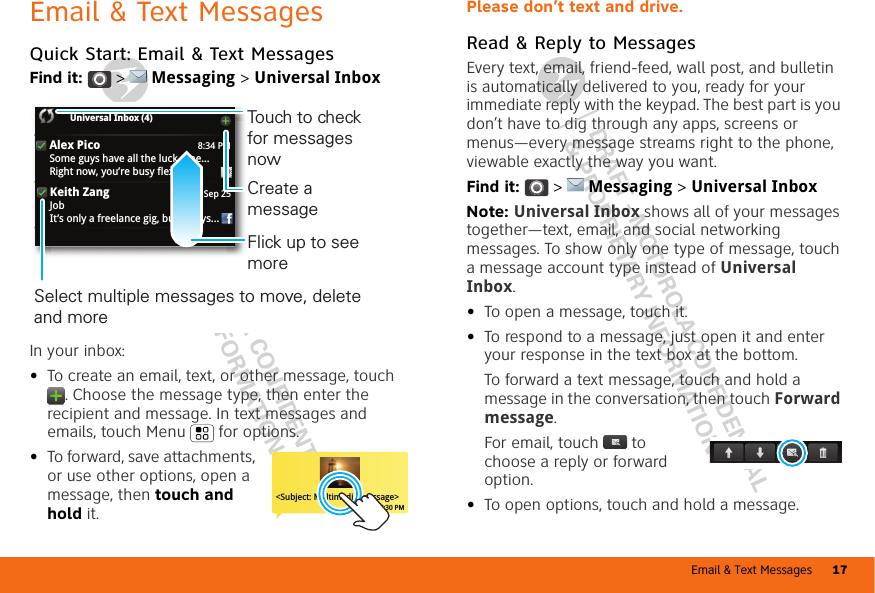
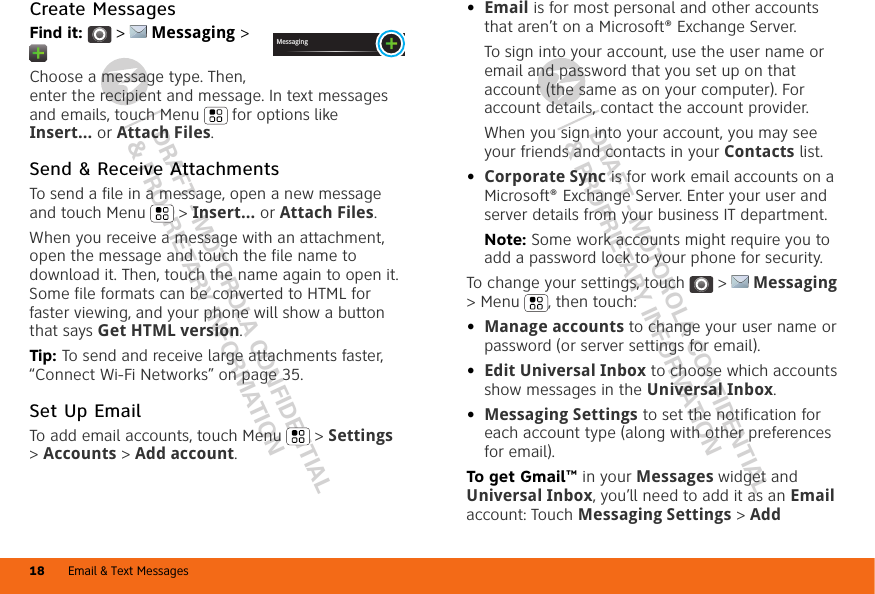
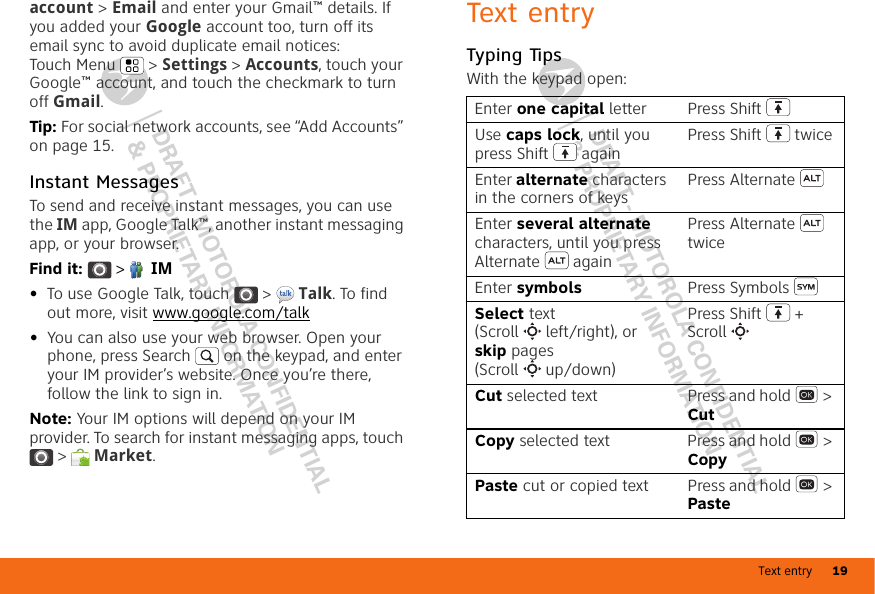
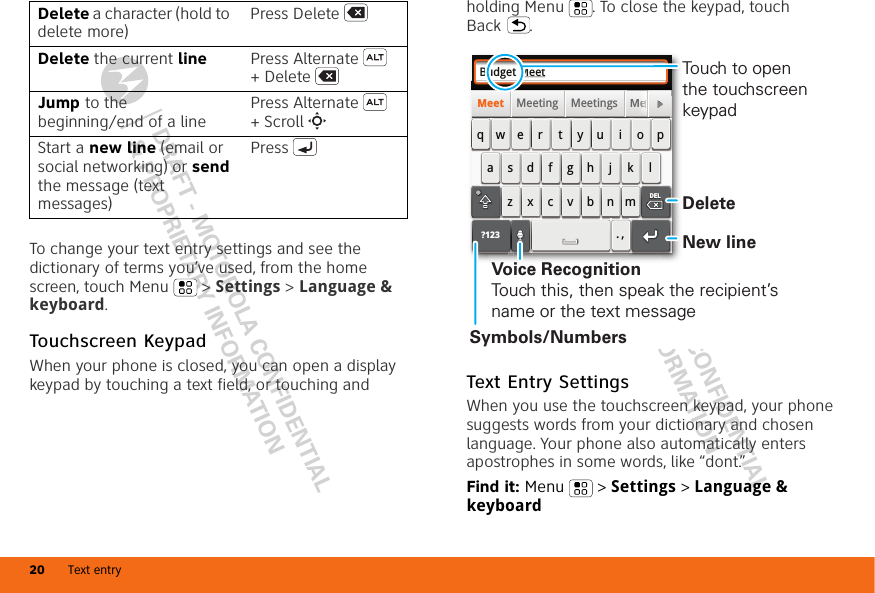



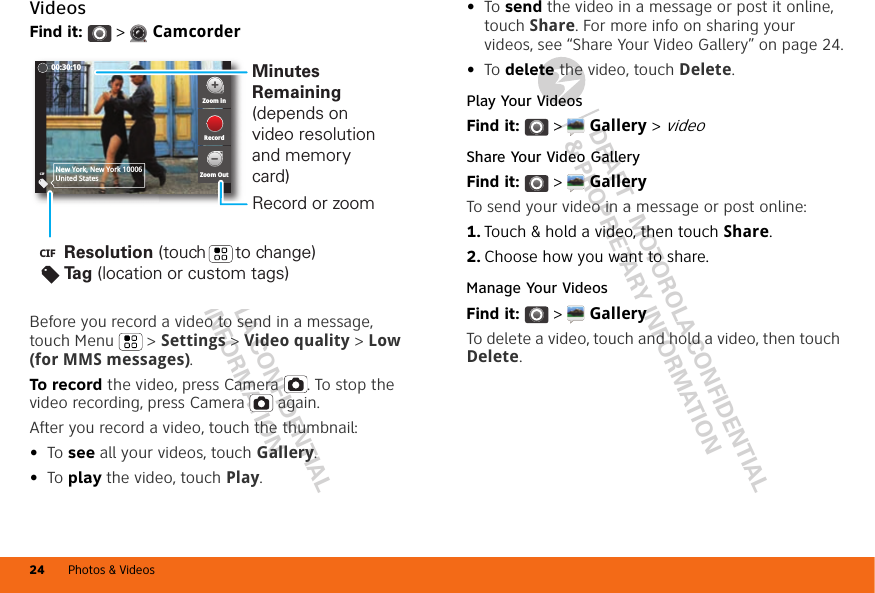

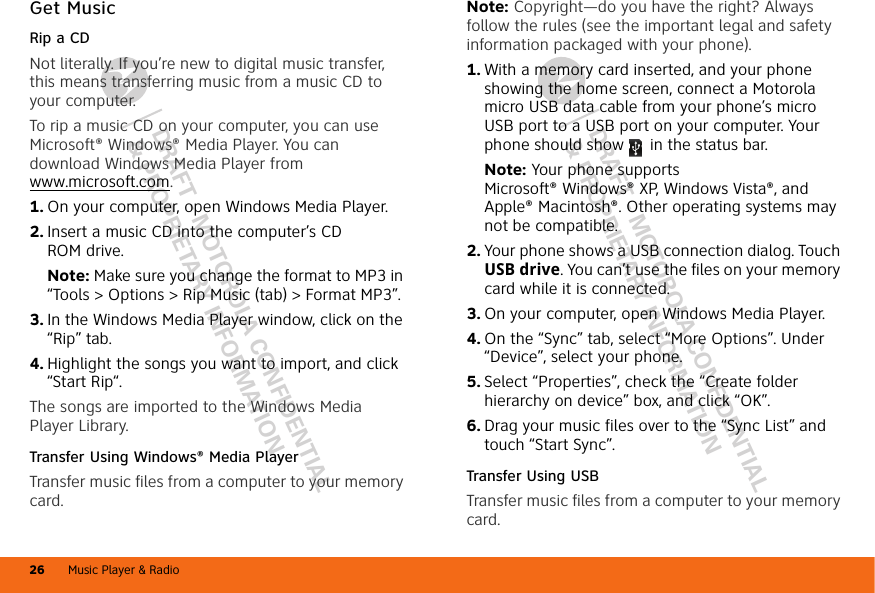



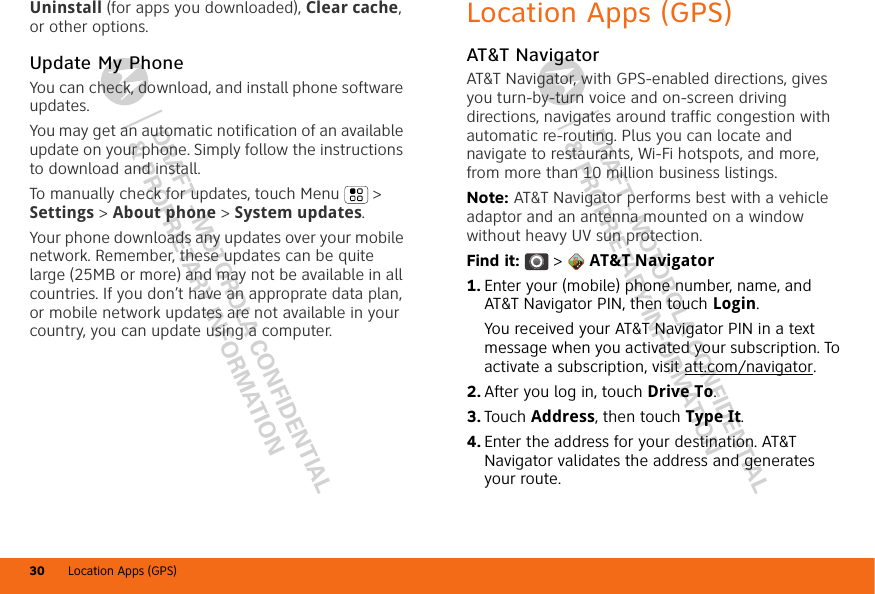

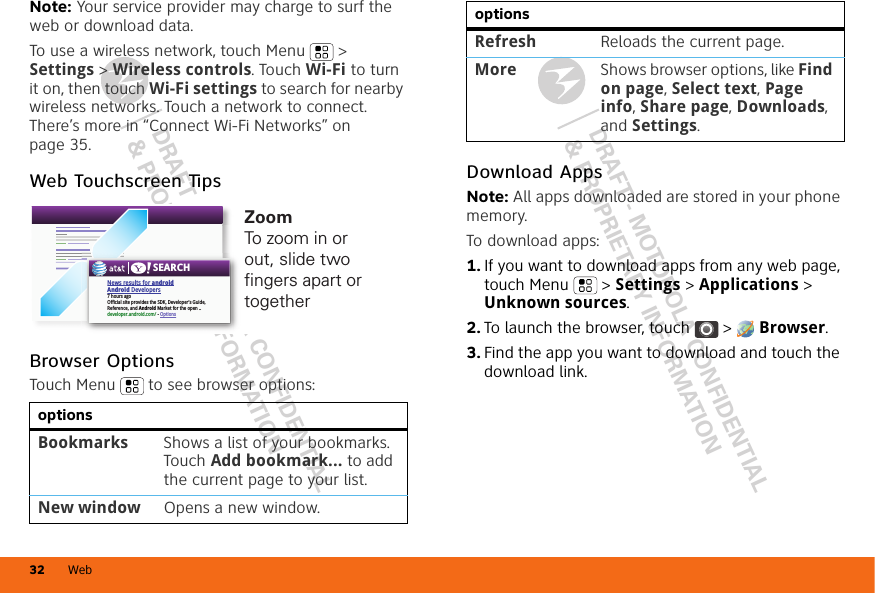
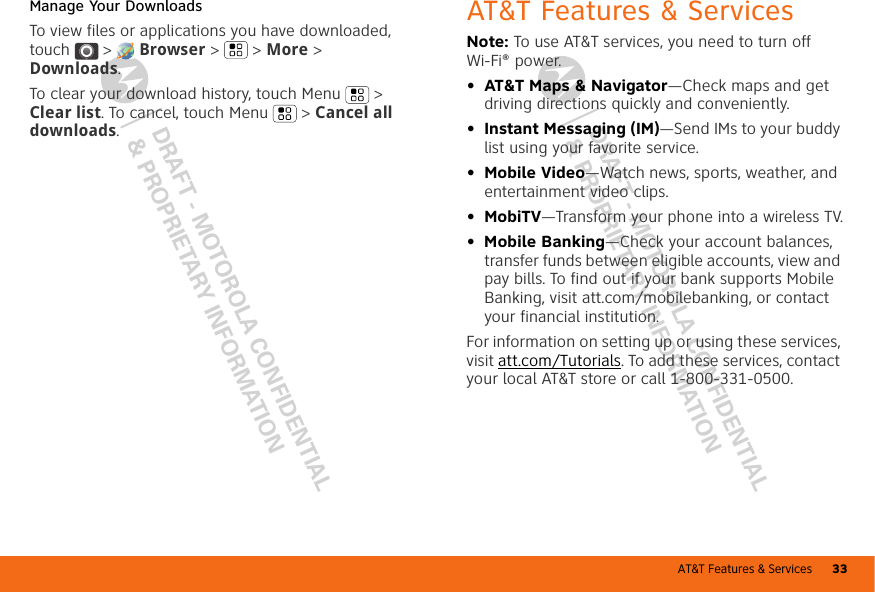
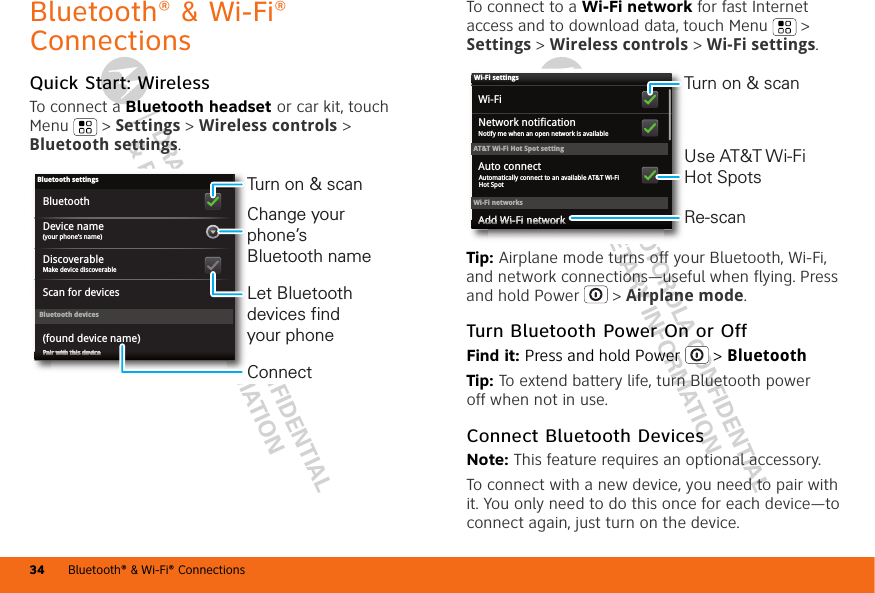
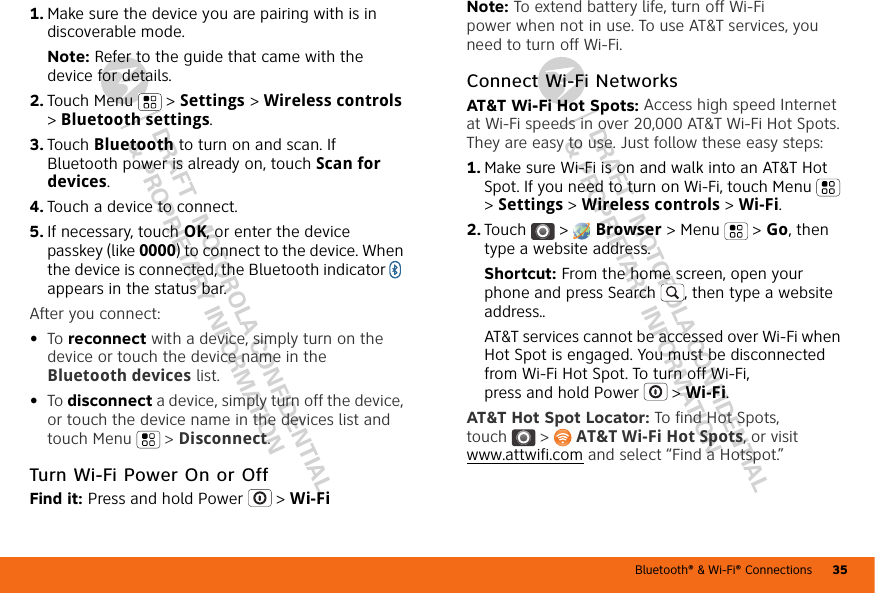
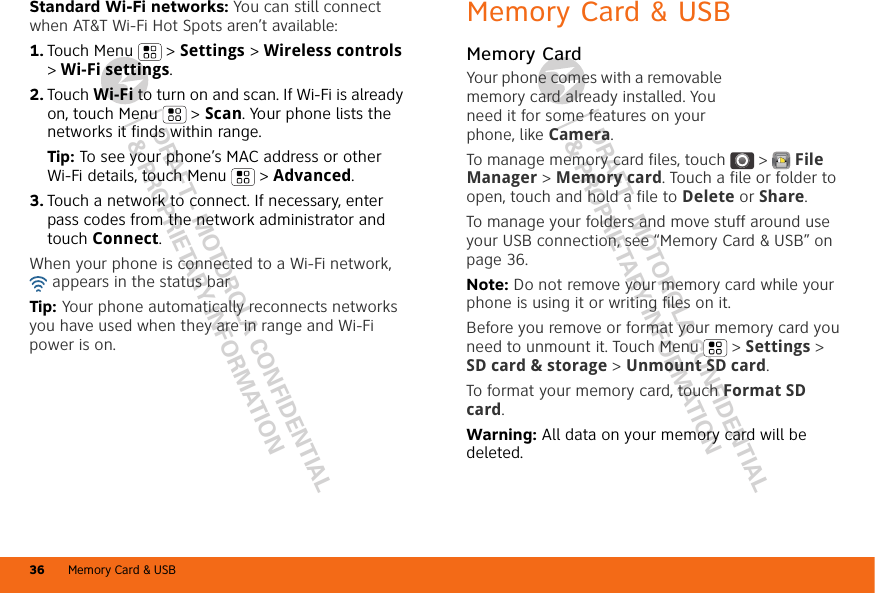


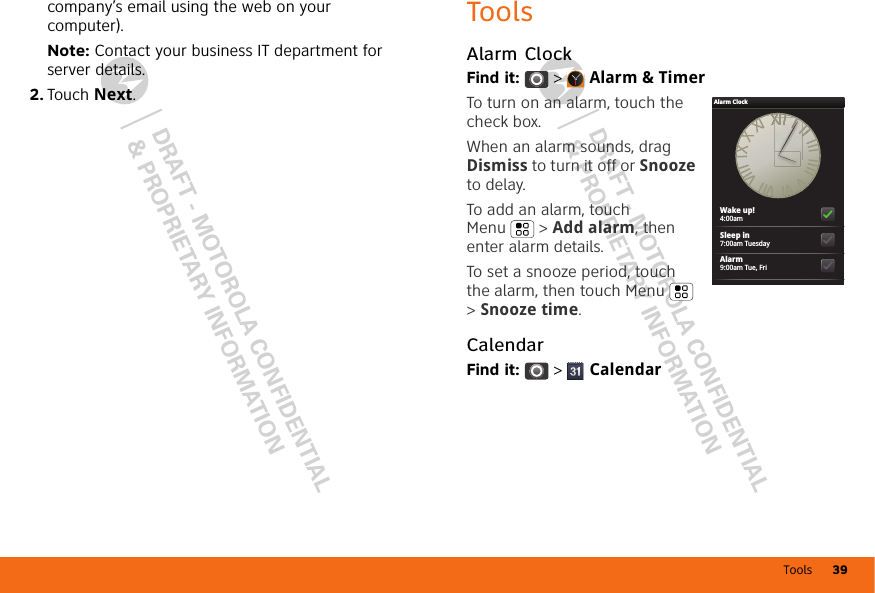
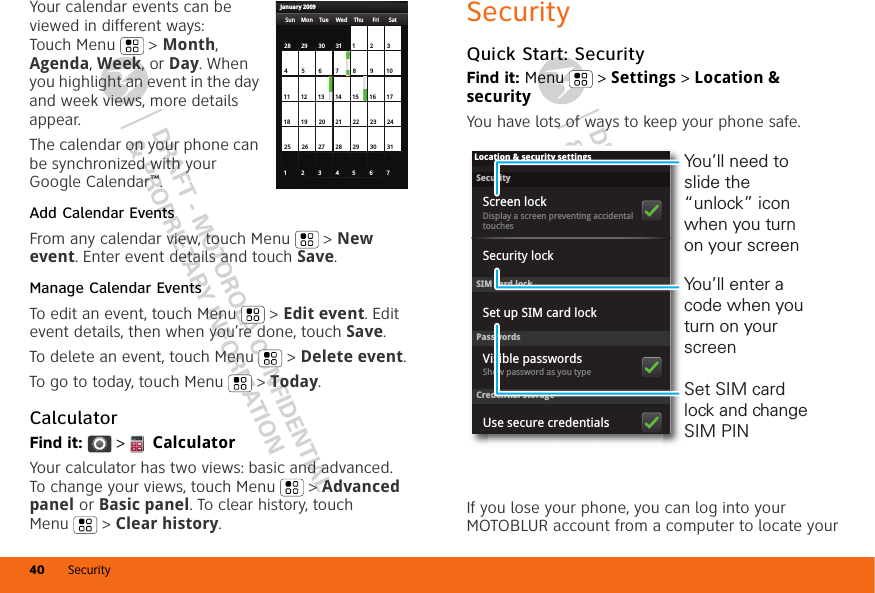



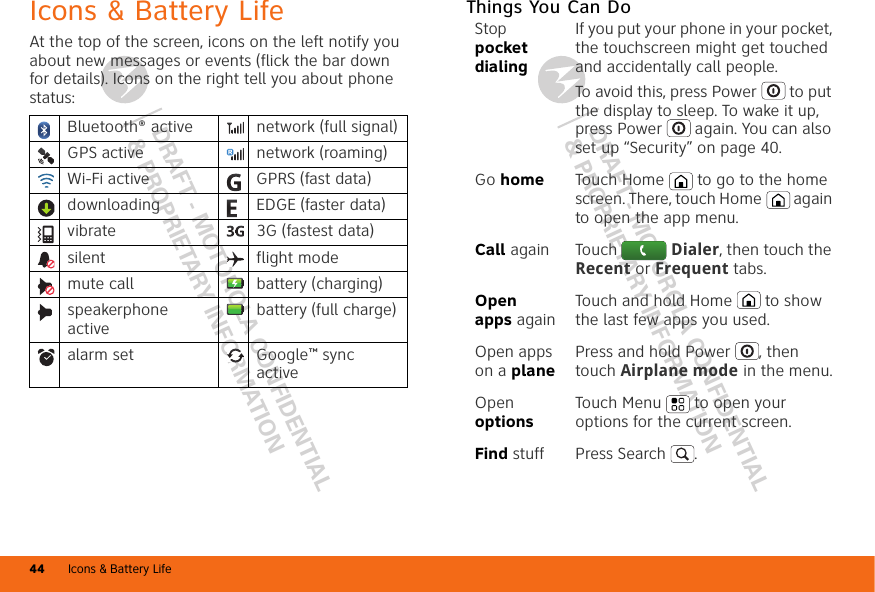

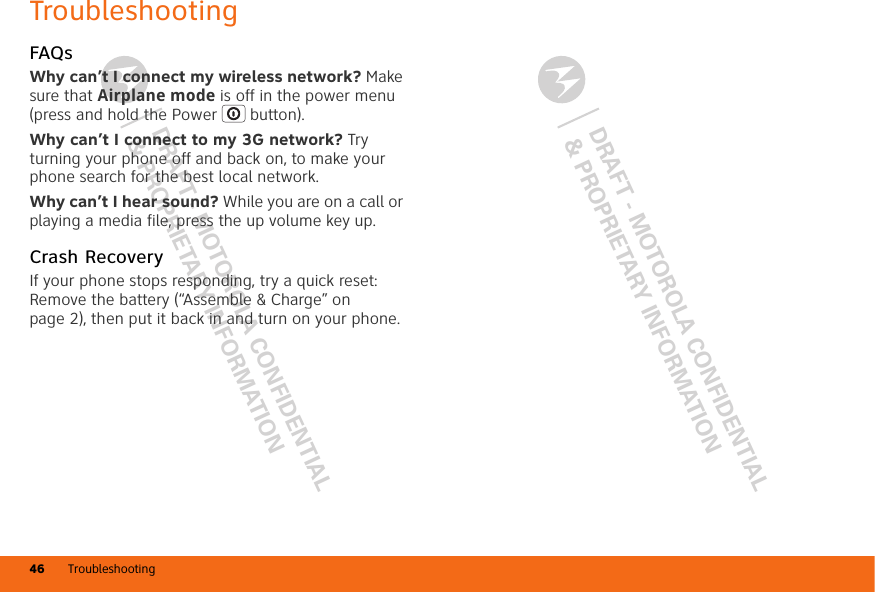

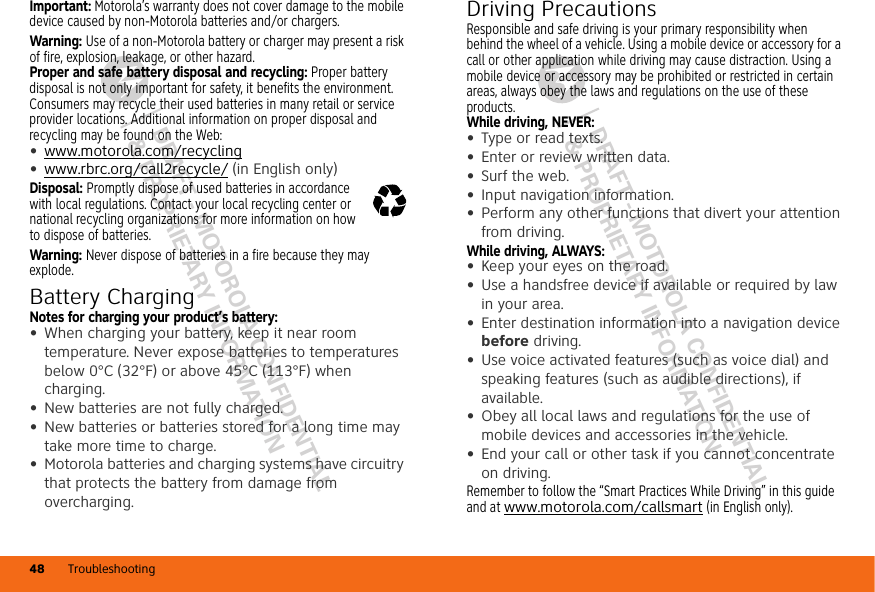
![Troubleshooting 49DRAFT - MOTOROLA CONFIDENTIAL& PROPRIETARY INFORMATIONDRAFT - MOTOROLA CONFIDENTIAL& PROPRIETARY INFORMATIONSeizures/BlackoutsSome people may be susceptible to epileptic seizures or blackouts when exposed to flashing lights, such as when playing videos or games. These may occur even if a person has never had a previous seizure or blackout.If you have experienced seizures or blackouts, or if you have a family history of such occurrences, please consult with your physician before playing videos or games or enabling a flashing-lights feature (if available) on your mobile device.Discontinue use and consult a physician if any of the following symptoms occur: convulsion, eye or muscle twitching, loss of awareness, involuntary movements, or disorientation. It is always a good idea to hold the screen away from your eyes, leave the lights on in the room, take a 15-minute break every hour, and stop use if you are tired.Caution About High Volume UsageWarning: Exposure to loud noise from any source for extended periods of time may affect your hearing. The louder the volume sound level, the less time is required before your hearing could be affected. To protect your hearing:•Limit the amount of time you use headsets or headphones at high volume.•Avoid turning up the volume to block out noisy surroundings.•Turn the volume down if you can’t hear people speaking near you.If you experience hearing discomfort, including the sensation of pressure or fullness in your ears, ringing in your ears, or muffled speech, you should stop listening to the device through your headset or headphones and have your hearing checked.For more information about hearing, see our Web site at direct.motorola.com/hellomoto/nss/AcousticSafety.asp (in English only).Repetitive MotionWhen you repetitively perform actions such as pressing keys or entering finger-written characters, you may experience occasional discomfort in your hands, arms, shoulders, neck, or other parts of your body. If you continue to have discomfort during or after such use, stop use and see a physician.[Nov0109]Small ChildrenKeep your mobile device and its accessories away from small children. These products are not toys and may be hazardous to small children. For example:•A choking hazard may exist for small, detachable parts.•Improper use could result in loud sounds, possibly causing hearing injury.•Improperly handled batteries could overheat and cause a burn.Glass PartsSome parts of your mobile device may be made of glass. This glass could break if the product is dropped on a hard surface or receives a substantial impact. If glass breaks, do not touch or attempt to remove. Stop using your mobile device until the glass is replaced by a qualified service center.Operational WarningsObey all posted signs when using mobile devices in public areas.](https://usermanual.wiki/Motorola-Mobility/T56LE2/User-Guide-1319910-Page-50.png)
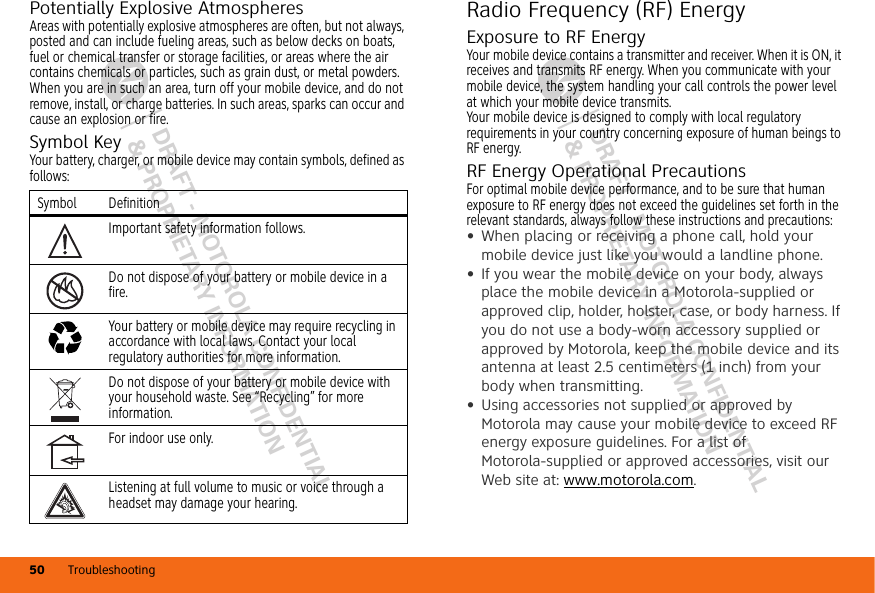

![DRAFT - MOTOROLA CONFIDENTIAL& PROPRIETARY INFORMATIONDRAFT - MOTOROLA CONFIDENTIAL& PROPRIETARY INFORMATIONTroubleshooting52device when tested for use at the ear is 0.44___ W/kg, and when worn on the body, as described in this guide, is 0.69___ W/kg. The SAR value for this mobile device in its data transmission mode (body-worn use) is 0.28___ W/kg. Body-worn measurements can differ, depending upon available accessories and regulatory requirements. The SAR information includes the Motorola testing protocol, assessment procedure, and measurement uncertainty range for this product.While there may be differences between the SAR levels of various mobile devices and at various positions, they meet the governmental requirements for safe exposure. Please note that improvements to this product model could cause differences in the SAR value for later products; in all cases, products are designed to be within the guidelines.Additional information on SAR can be found on the Cellular Telecommunications & Internet Association (CTIA) Web site:http://www.phonefacts.netor the Canadian Wireless Telecommunications Association (CWTA) Web site:http://www.cwta.caInformation from the World Health OrganizationWHO Info rmation“Present scientific information does not indicate the need for any special precautions for the use of mobile phones. If you are concerned, you may want to limit your own or your children’s RF exposure by limiting the length of calls or by using handsfree devices to keep mobile phones away from your head and body.”Source: WHO Fact Sheet 193Further information: http://www.who.int/peh-emfEuropean Union Directives Conformance StatementEU ConformanceHereby, Motorola declares that this product is in compliance with:•The essential requirements and other relevant provisions of Directive 1999/5/EC•All other relevant EU DirectivesThe above gives an example of a typical Product Approval Number.You can view your product’s Declaration of Conformity (DoC) to Directive 1999/5/EC (to R&TTE Directive) at www.motorola.com/rtte. To find your DoC, enter the Product Approval Number from your product’s label in the “Search” bar on the Web site.FCC Notice to UsersFCC NoticeThe following statement applies to all products that have received FCC approval. Applicable products bear the FCC logo, and/or an FCC ID in the format FCC ID:xxxxxx on the product label.0168 [Only Indoor Use Allowed In Francefor Bluetooth and/or Wi-Fi]0168 Product Approval Number](https://usermanual.wiki/Motorola-Mobility/T56LE2/User-Guide-1319910-Page-53.png)

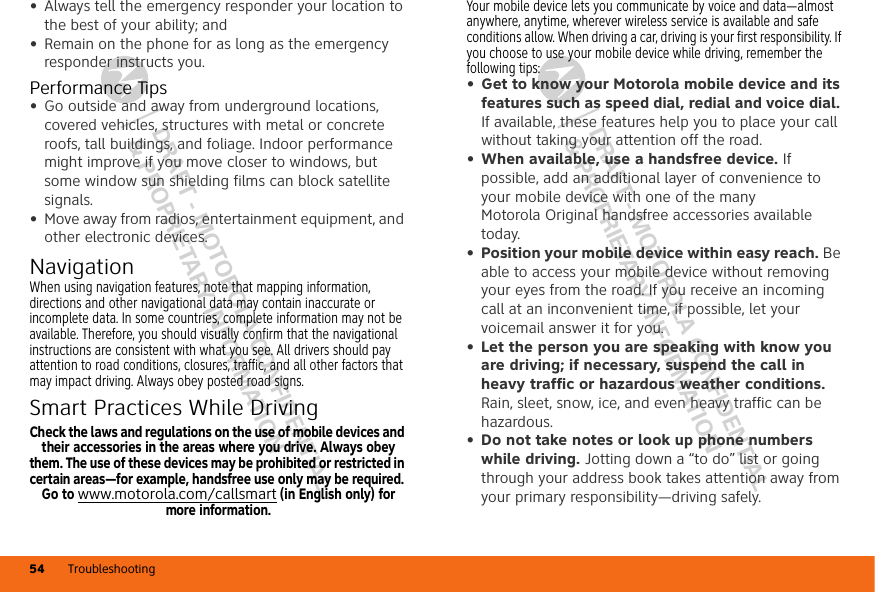

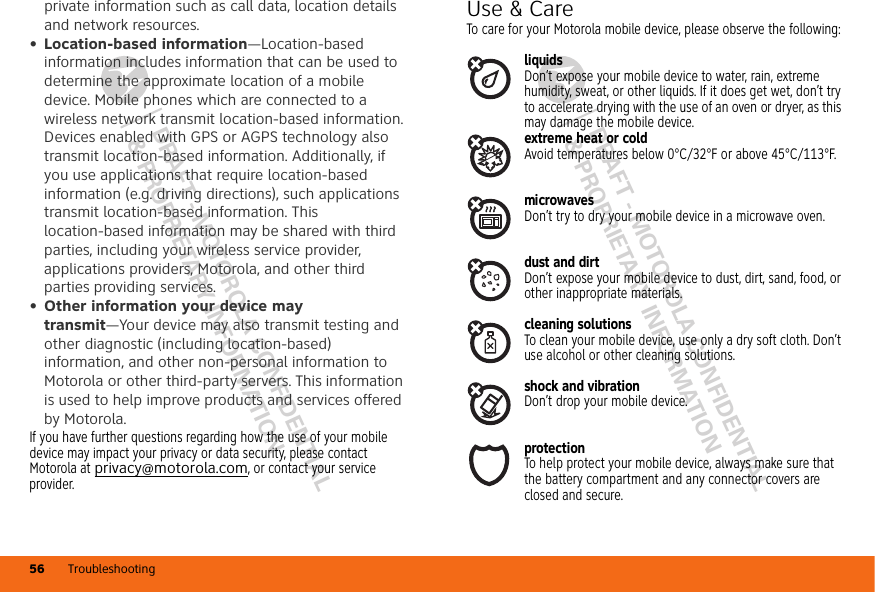
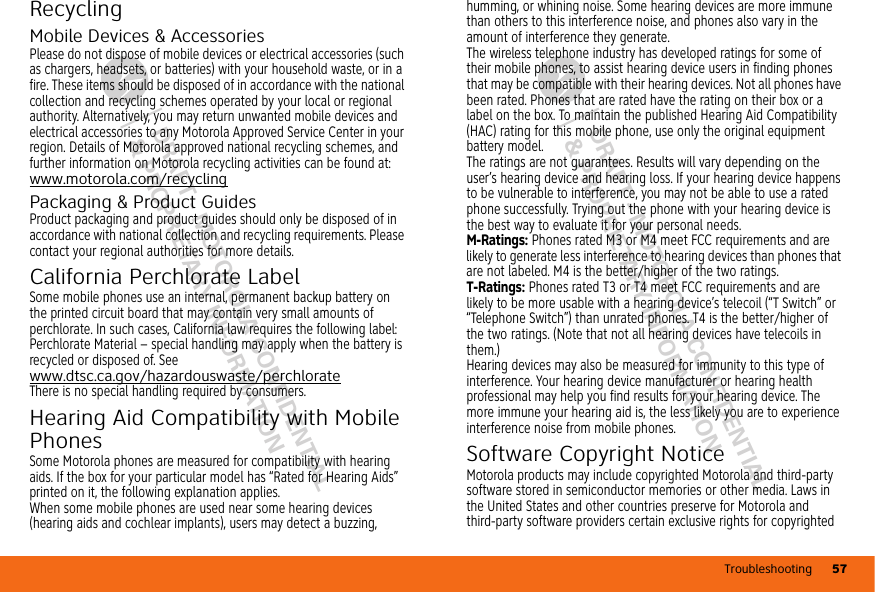
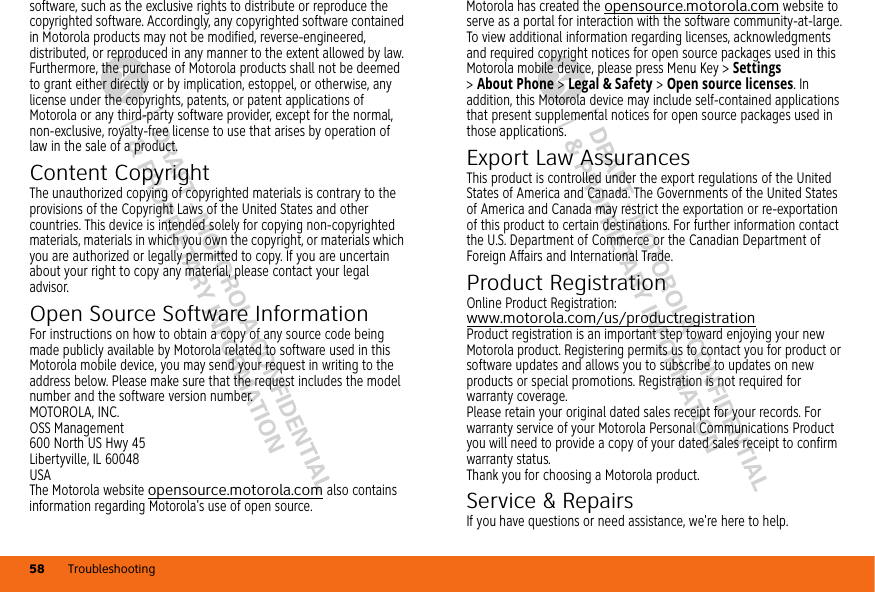
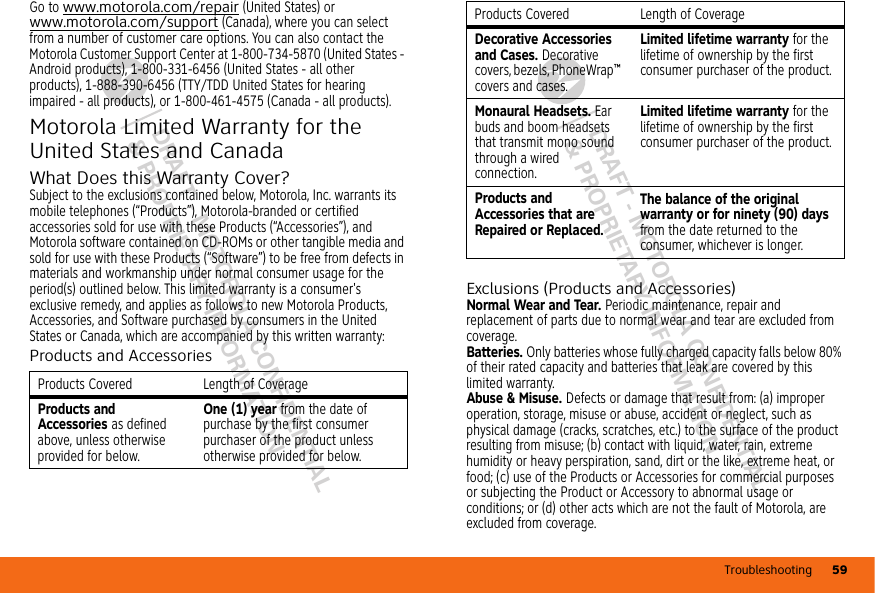
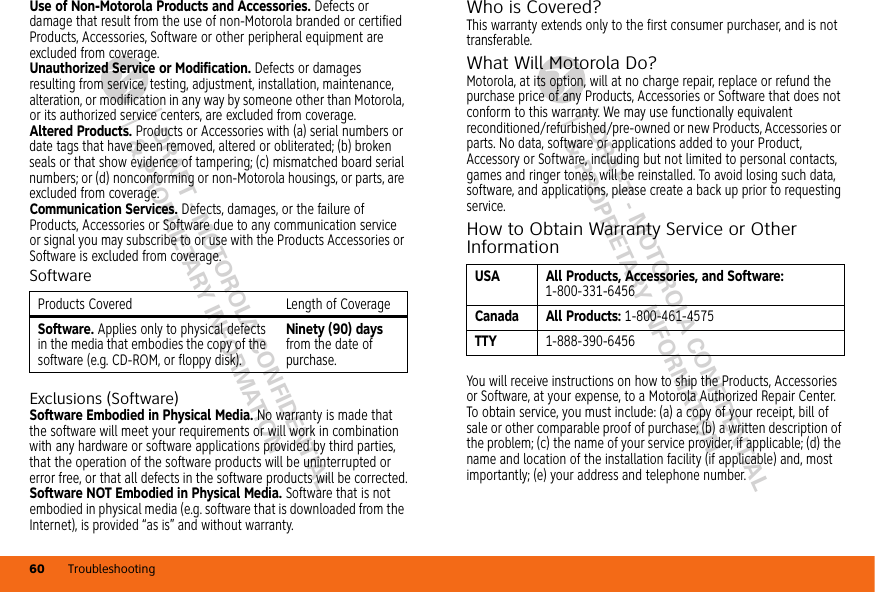
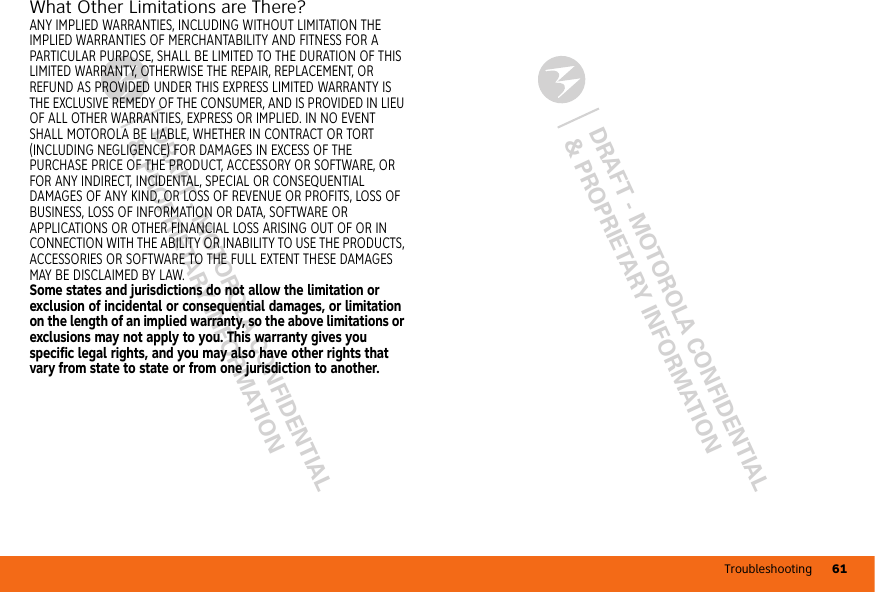
![DRAFT - MOTOROLA CONFIDENTIAL& PROPRIETARY INFORMATIONDRAFT - MOTOROLA CONFIDENTIAL& PROPRIETARY INFORMATIONTroubleshooting62 Copyright & TrademarksMotorola, Inc.Consumer Advocacy Office600 N US Hwy 45Libertyville, IL 60048www.hellomoto.comNote: Do not ship your product to the above address. If you need to return your product for repairs, replacement, or warranty service, please contact the Motorola Customer Support Center at:1-800-734-5870 (United States)1-888-390-6456 (TTY/TDD United States for hearing impaired)1-800-461-4575 (Canada)Certain features, services and applications are network dependent and may not be available in all areas; additional terms, conditions and/or charges may apply. Contact AT&T for details.Requires an eligible data plan: Certain services, such as email, web browsing, and browsing social networking sites incurs data charges, while messaging incurs Messaging charges. Visual images simulated.All features, functionality, and other product specifications, as well as the information contained in this guide, are based upon the latest available information and believed to be accurate at the time of printing. Motorola reserves the right to change or modify any information or specifications without notice or obligation.MOTOROLA and the Stylized M Logo are registered in the US Patent & Trademark Office. © 2010 AT&T Intellectual Property. Service provided by AT&T Mobility. All rights reserved. AT&T, the AT&T logo and all other AT&T marks contained herein are trademarks of AT&T Intellectual Property and/or AT&T affiliated companies. MOTOBLUR and the MOTOBLUR logo are trademarks of Motorola, Inc. The Bluetooth trademarks are owned by their proprietor and used by Motorola, Inc. under license. is a Certification Mark of the Wireless Fidelity Alliance, Inc. Google, YouTube, Picasa, Gmail, and the Google logo are trademarks of Google, Inc. Facebook is a trademark of Facebook, Inc. Microsoft, Windows, Windows Me, and Windows Vista are registered trademarks of Microsoft Corporation in the United States and other countries. All other product or service names are the property of their respective owners.© 2010 Motorola, Inc. All rights reserved.Caution: Changes or modifications made in the radio phone, not expressly approved by Motorola, will void the user’s authority to operate the equipment.Product ID: MOTOROLA[Gallardo] with MOTOBLUR (MB508)Manual Number: TBD-A](https://usermanual.wiki/Motorola-Mobility/T56LE2/User-Guide-1319910-Page-63.png)