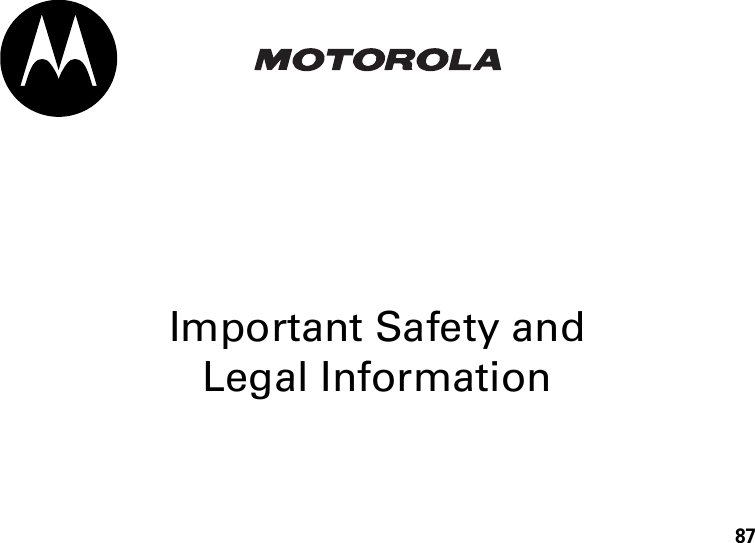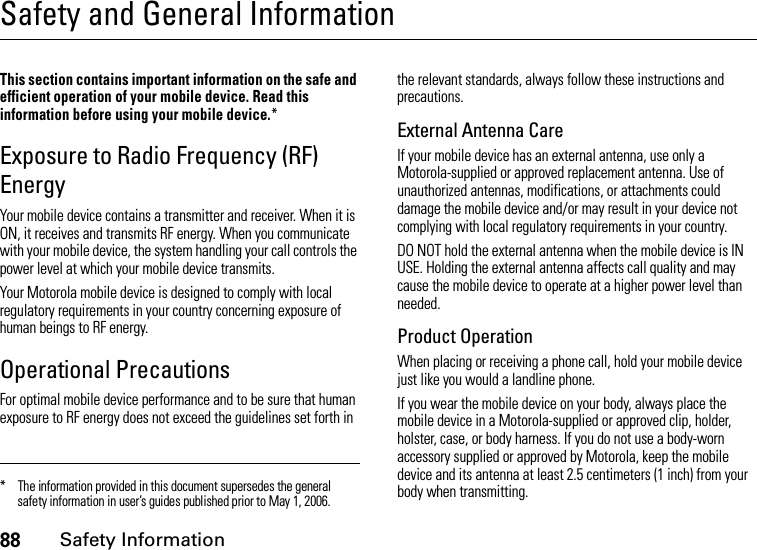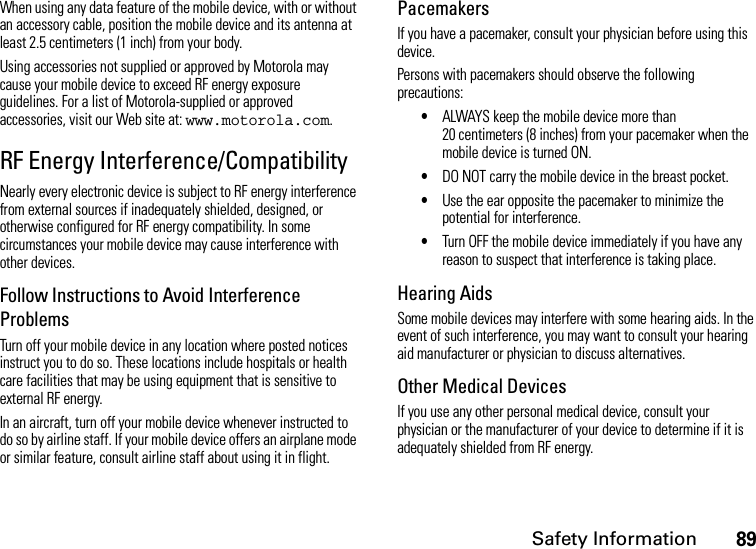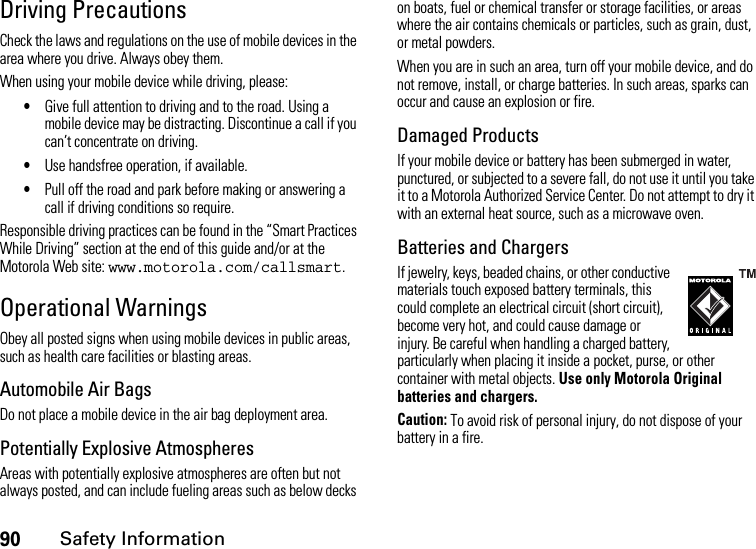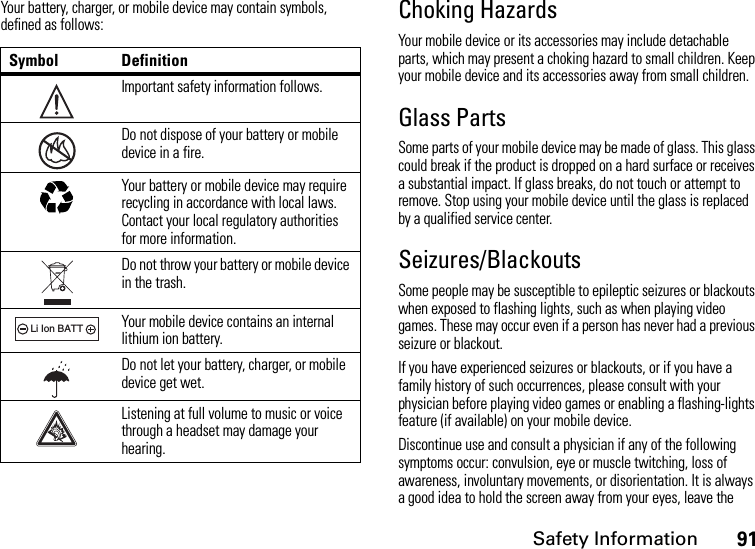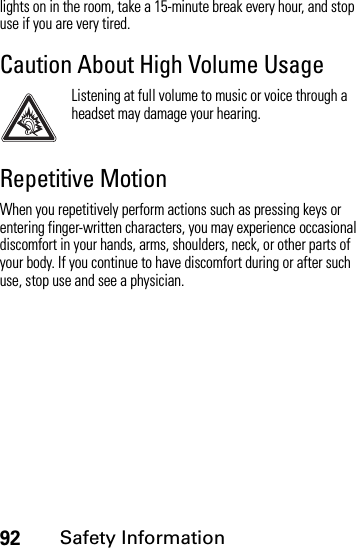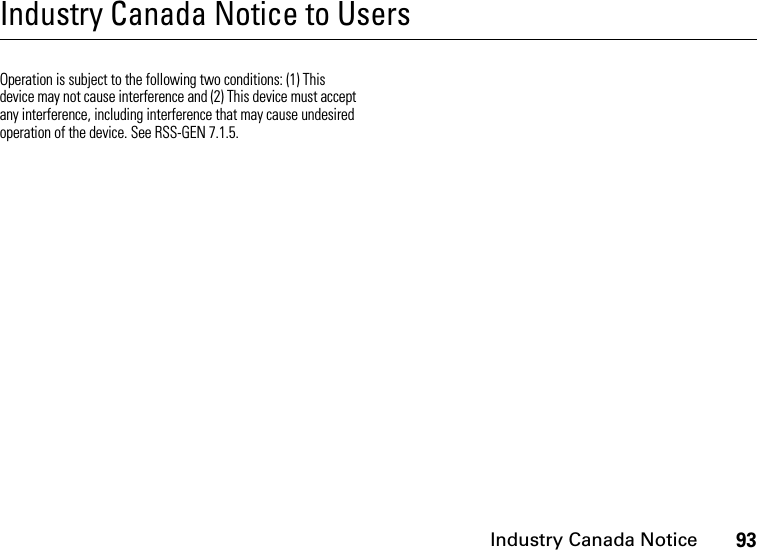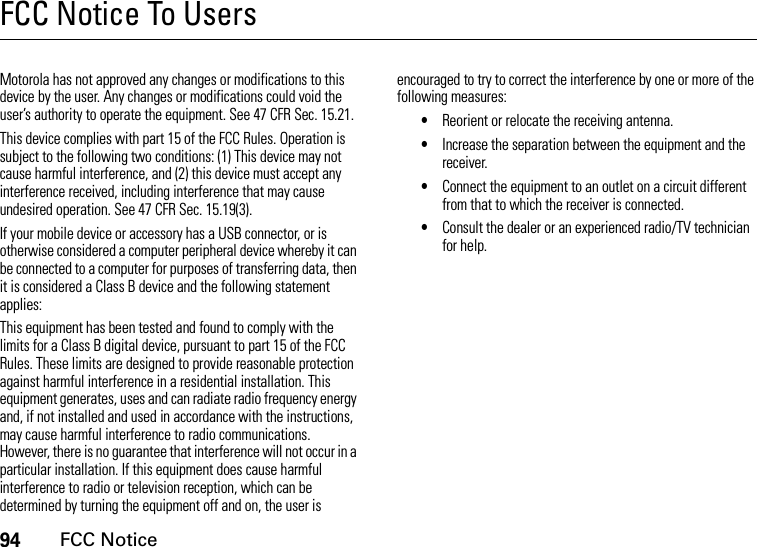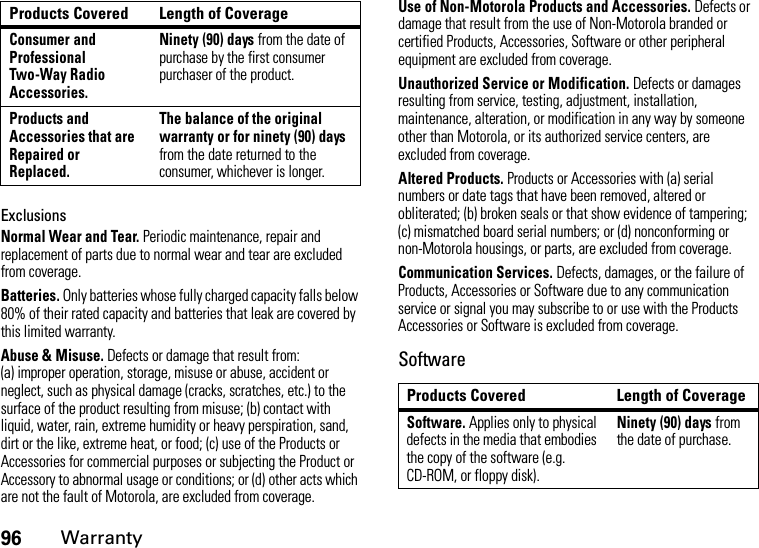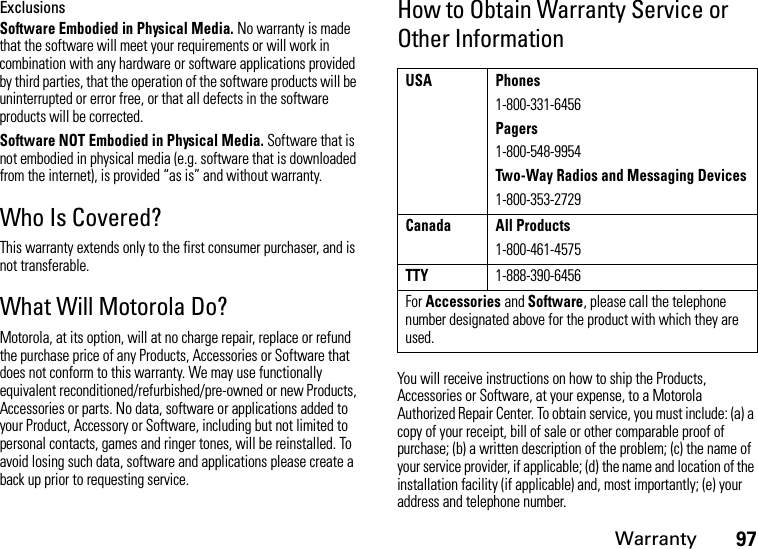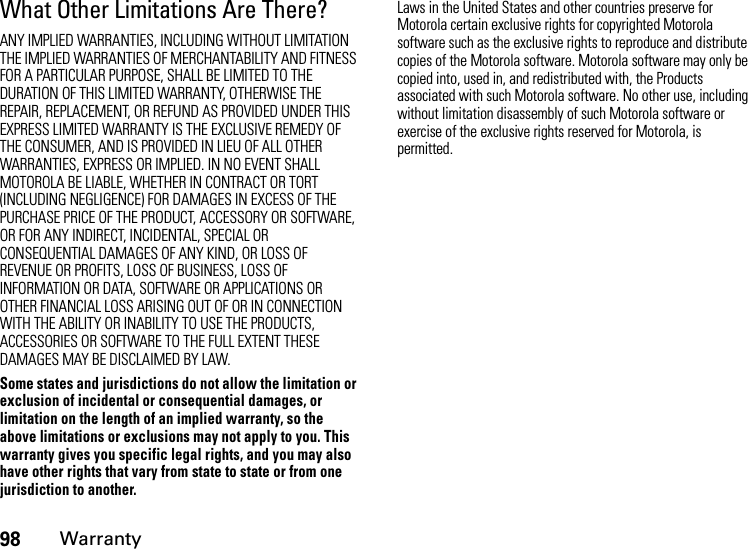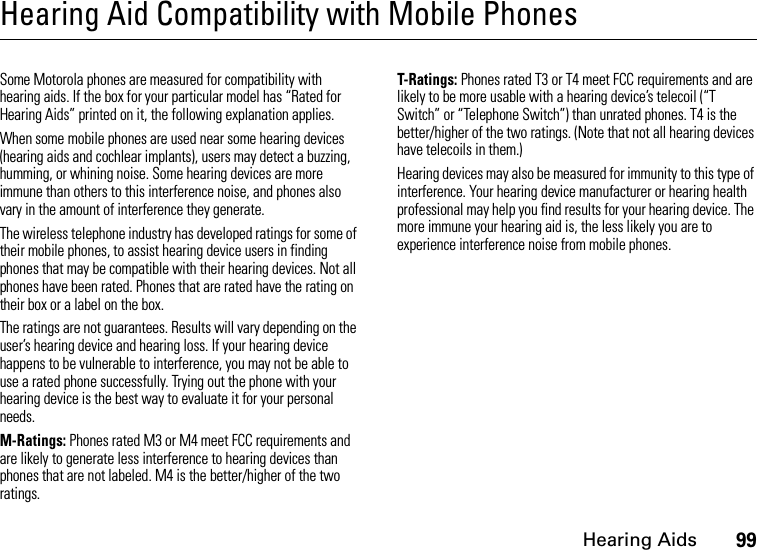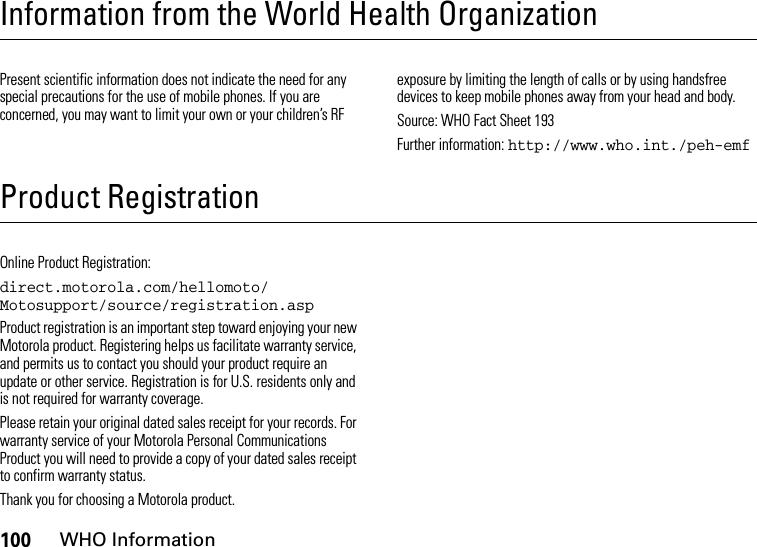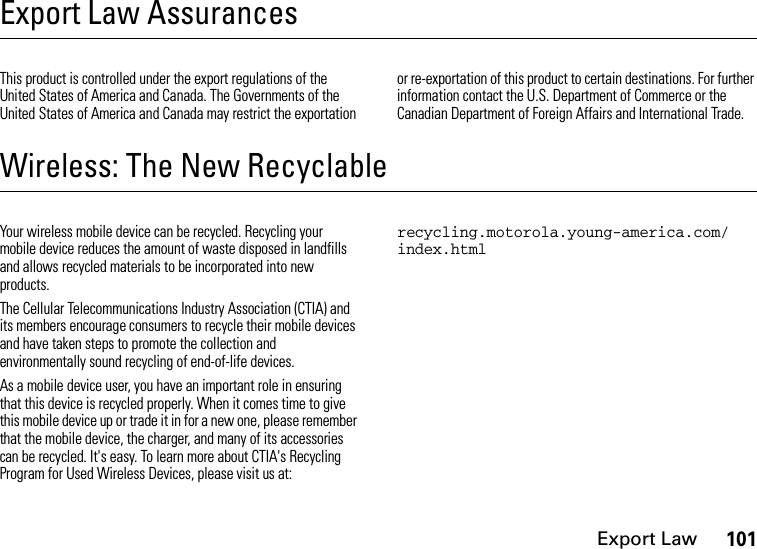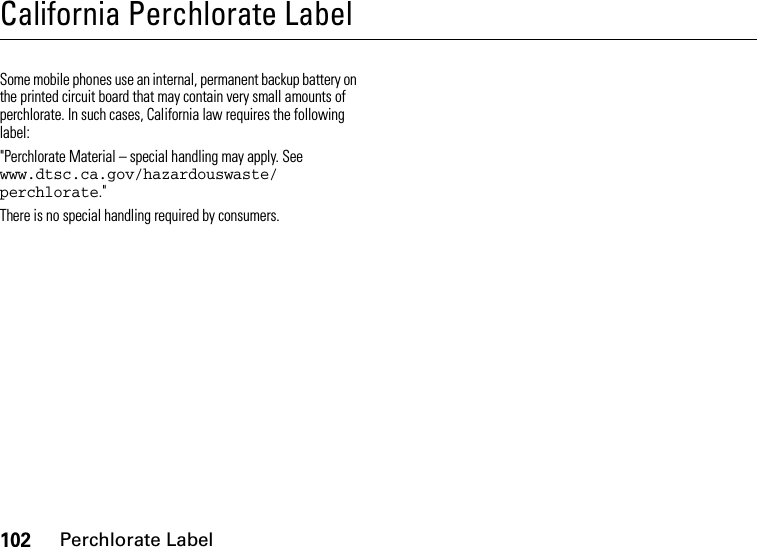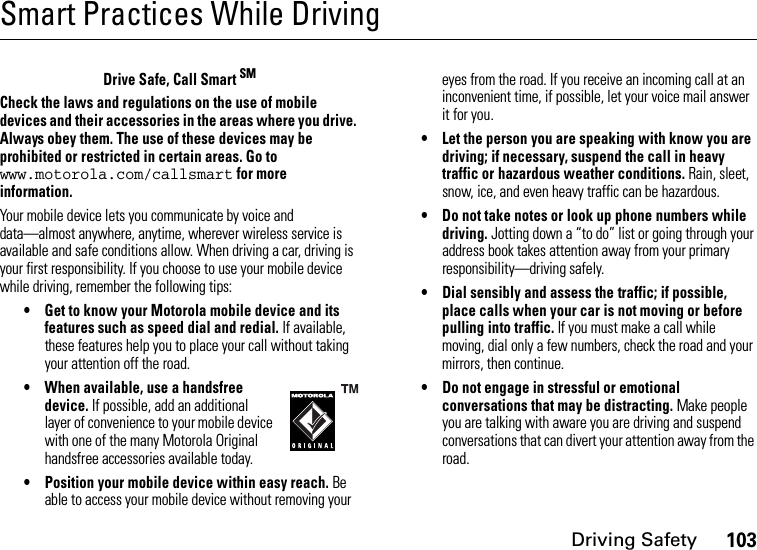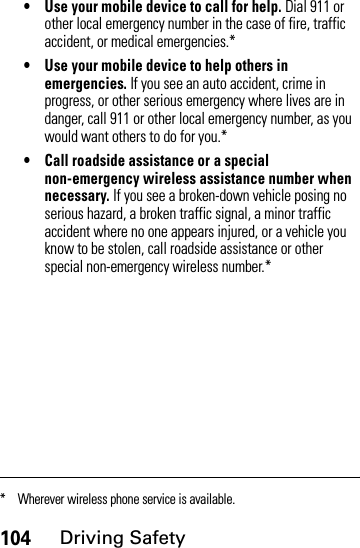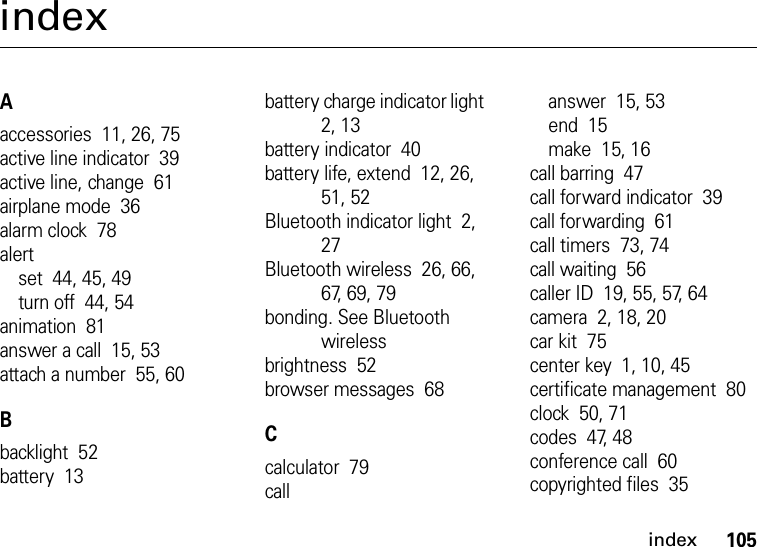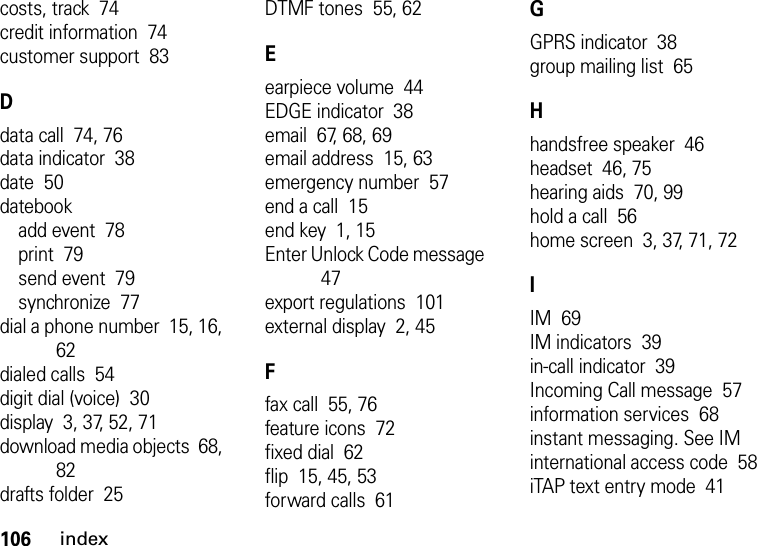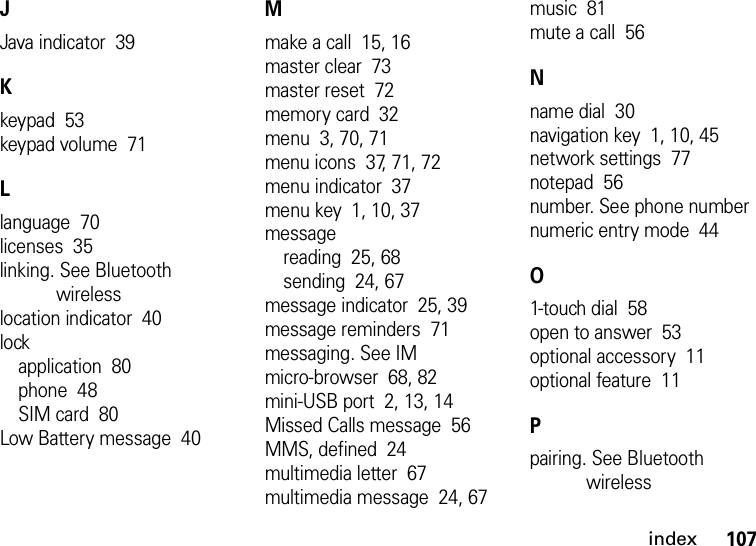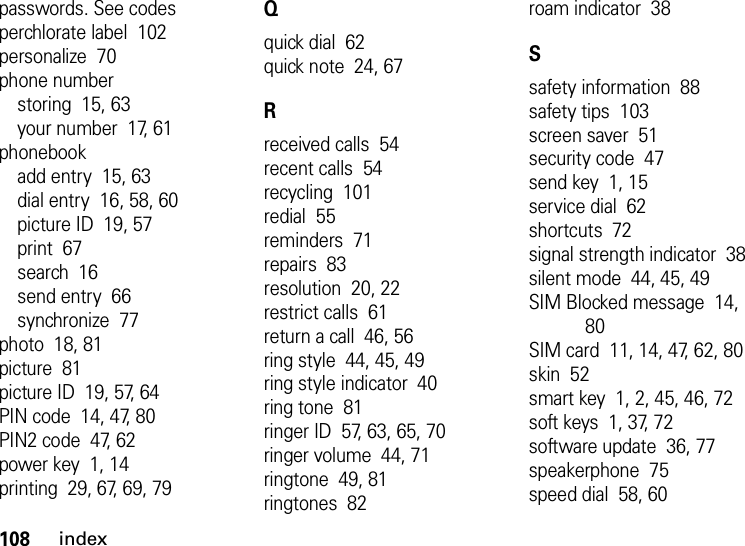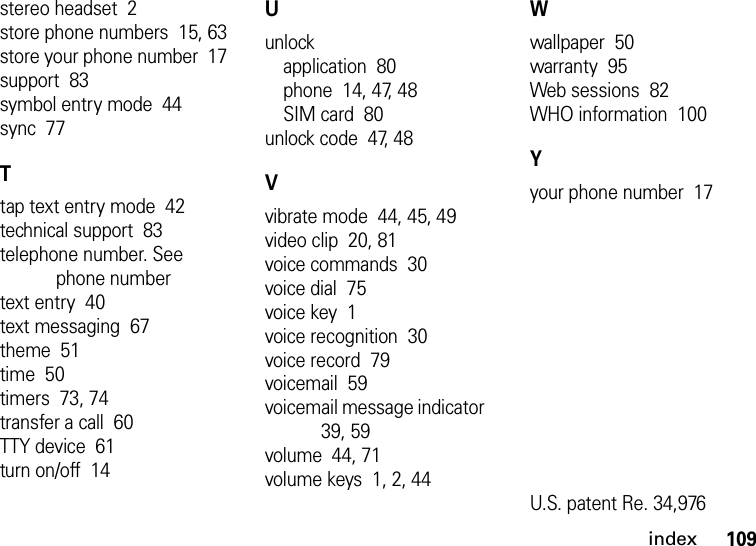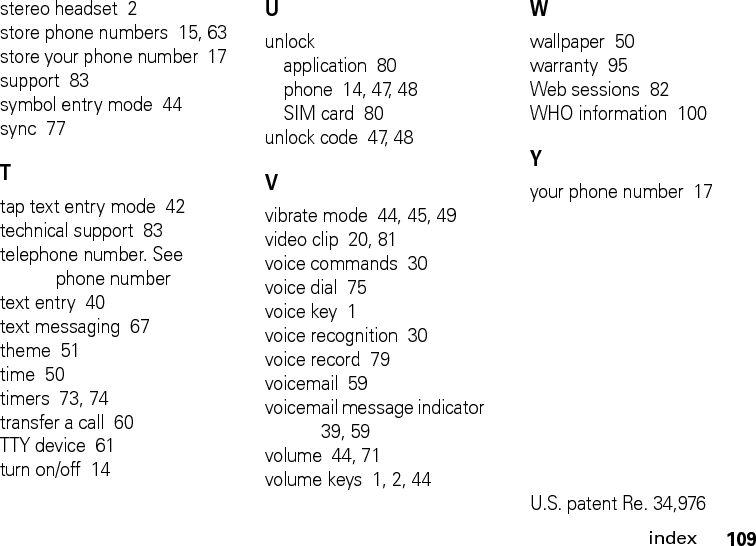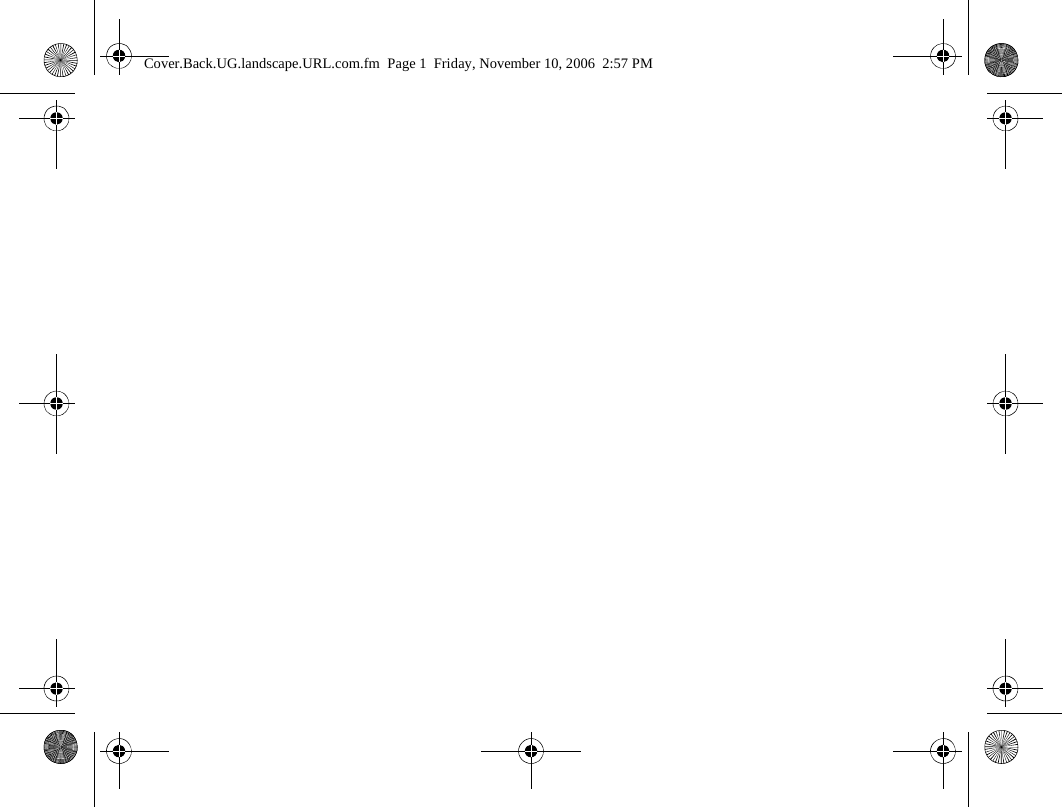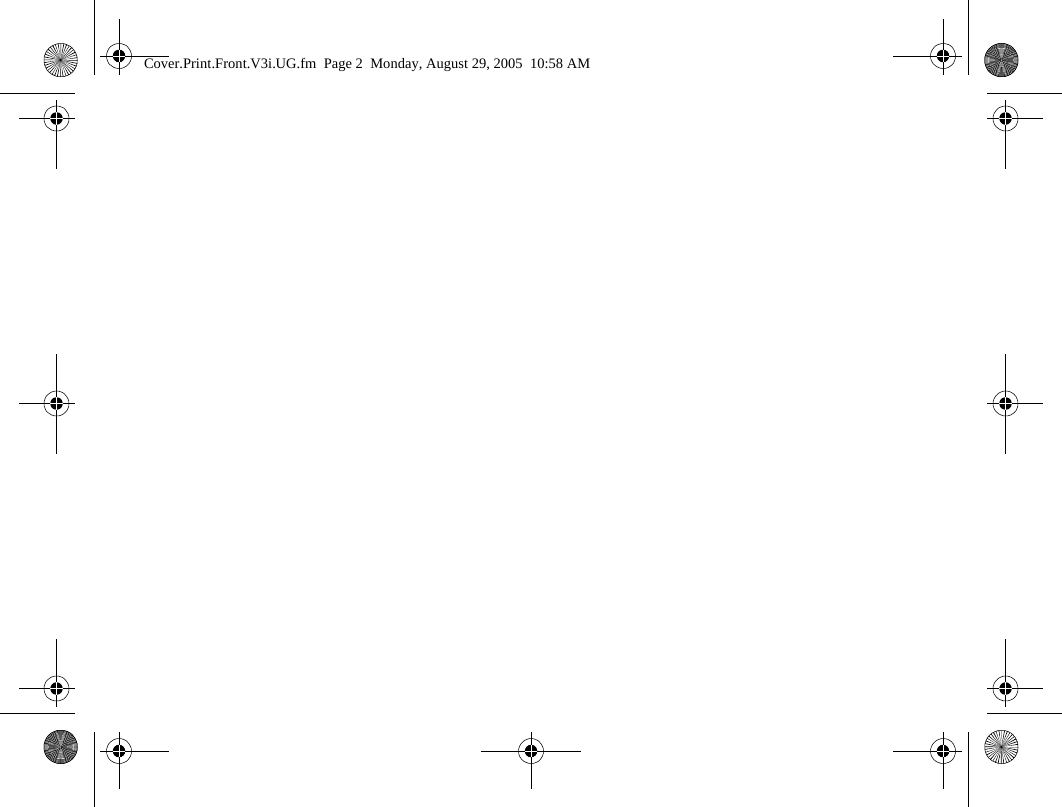Motorola Mobility T56GL1 Portable Cellular / PCS GSM Transceiver User Manual 9505a38o
Motorola Mobility LLC Portable Cellular / PCS GSM Transceiver 9505a38o
Contents
- 1. Exhibit 8 User Manual
- 2. Exhibit 8 updated users manual RESPONSE TO CRN33273
Exhibit 8 updated users manual RESPONSE TO CRN33273
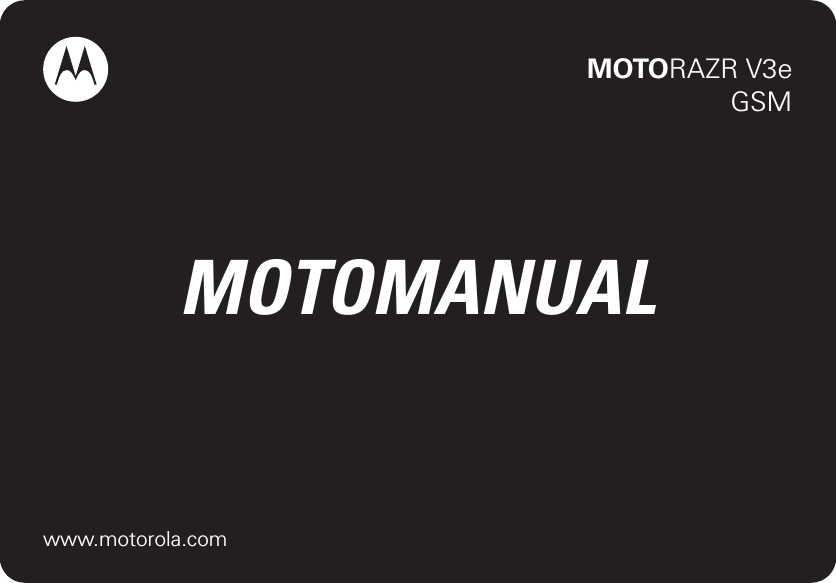

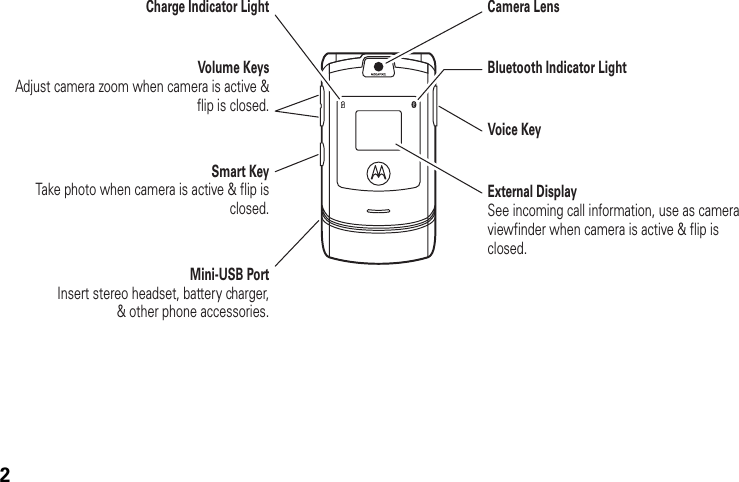
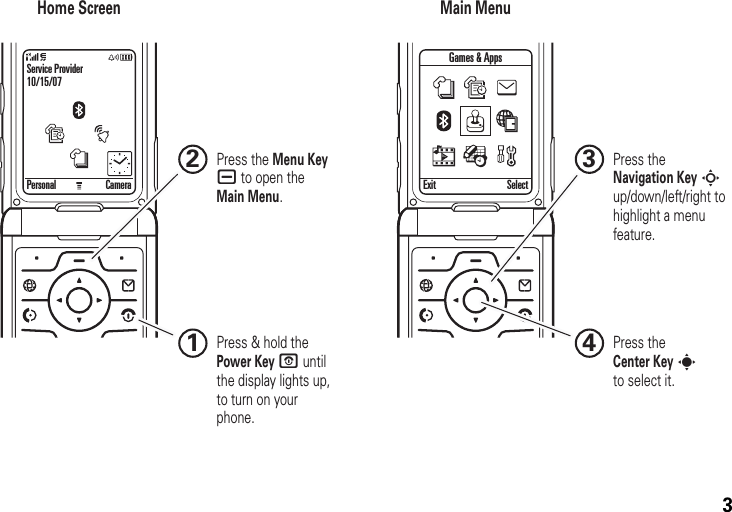
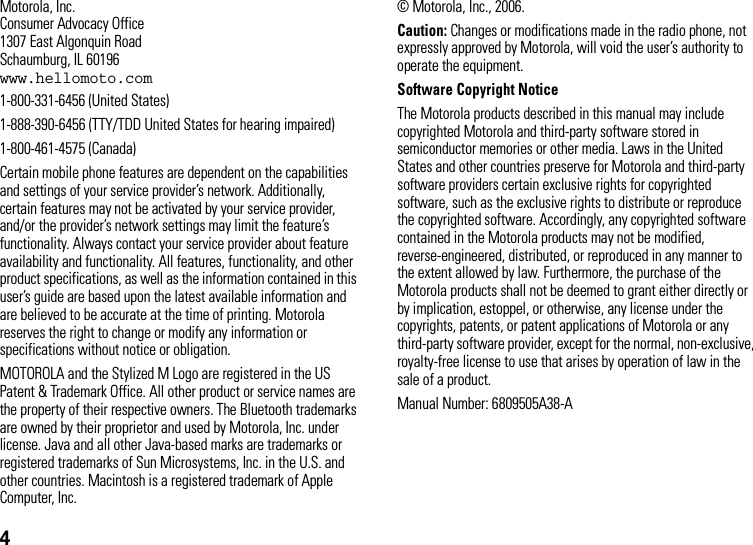
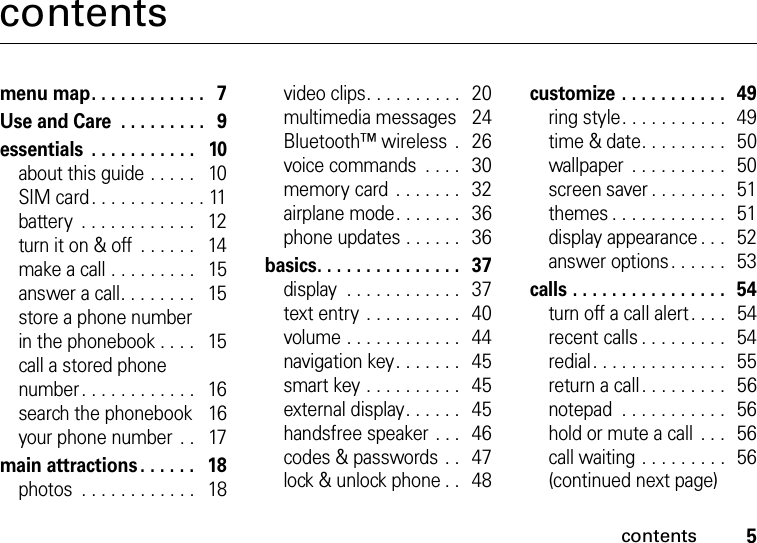
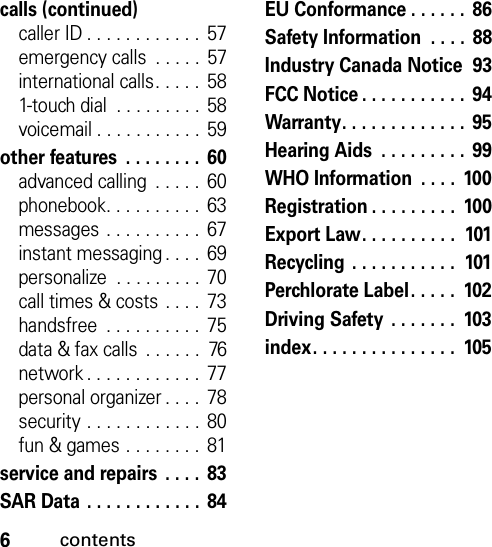
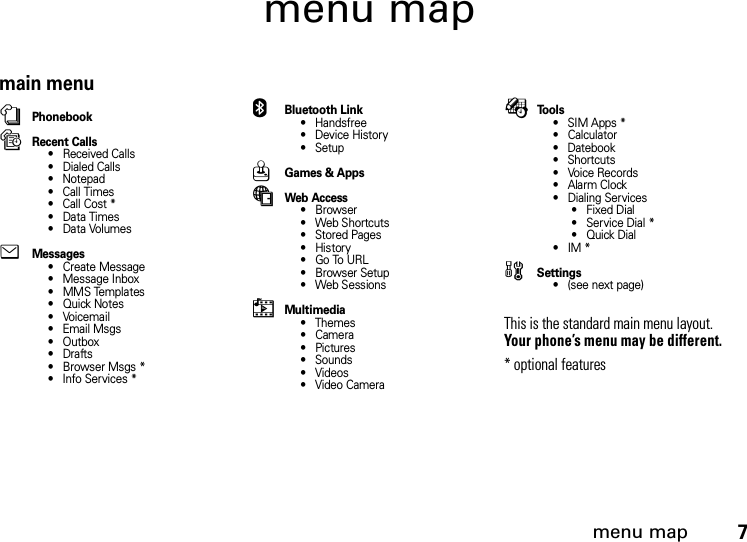
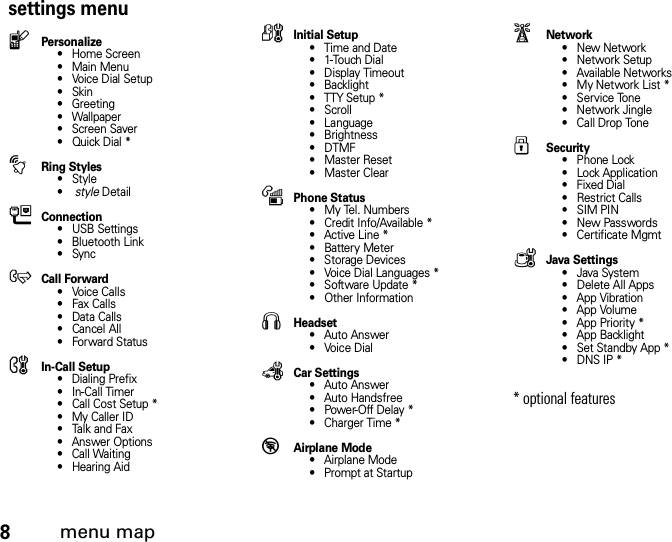
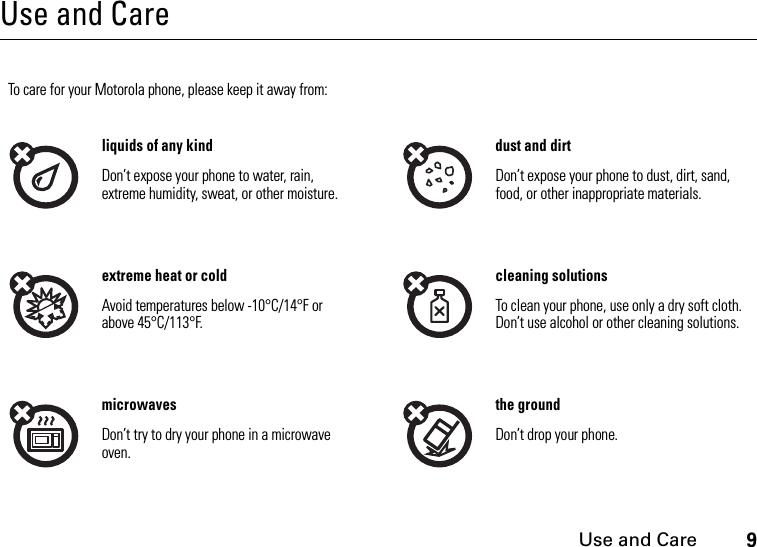
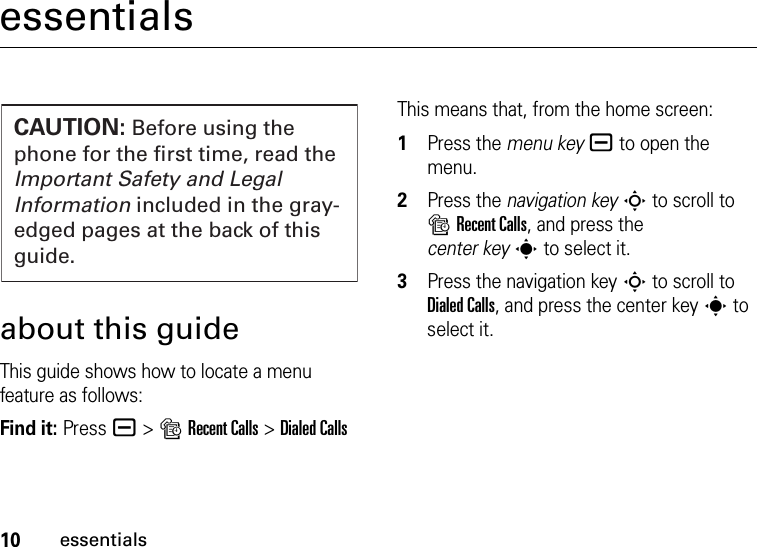
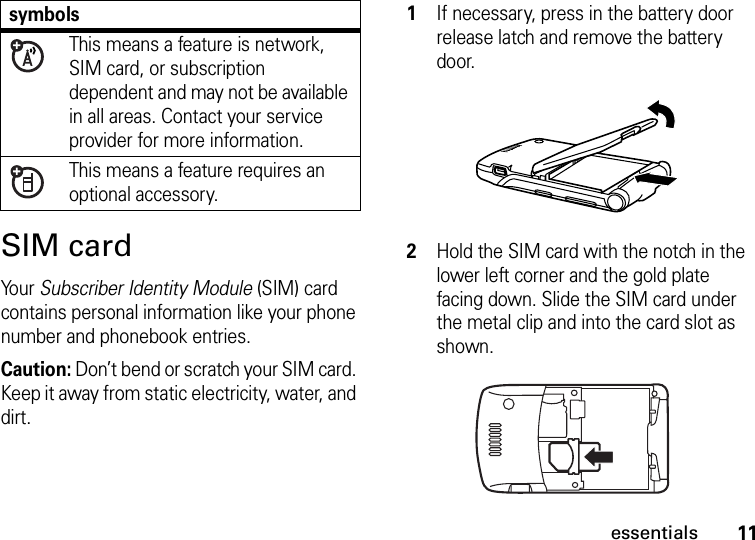
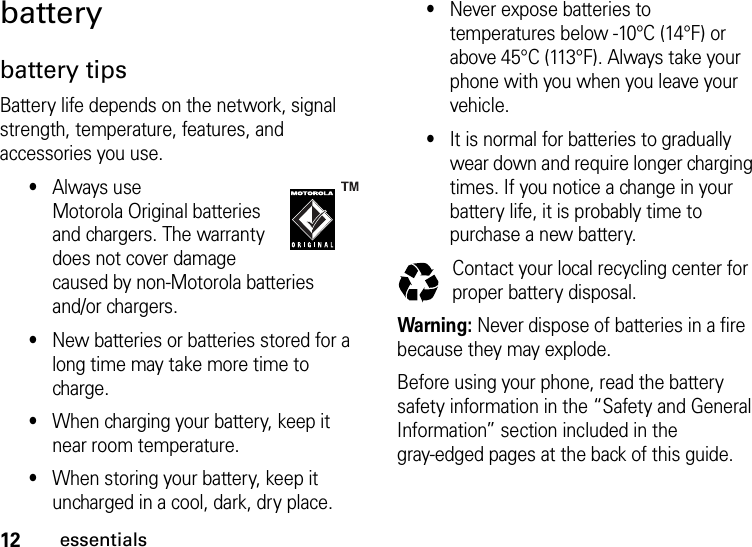
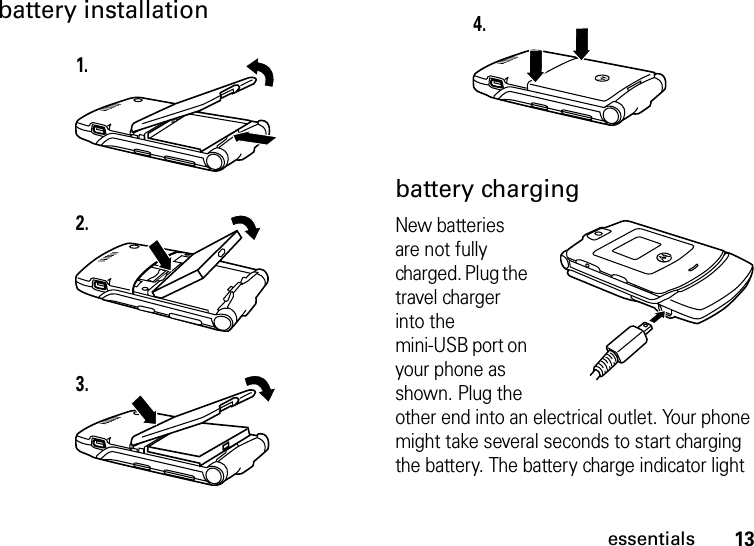
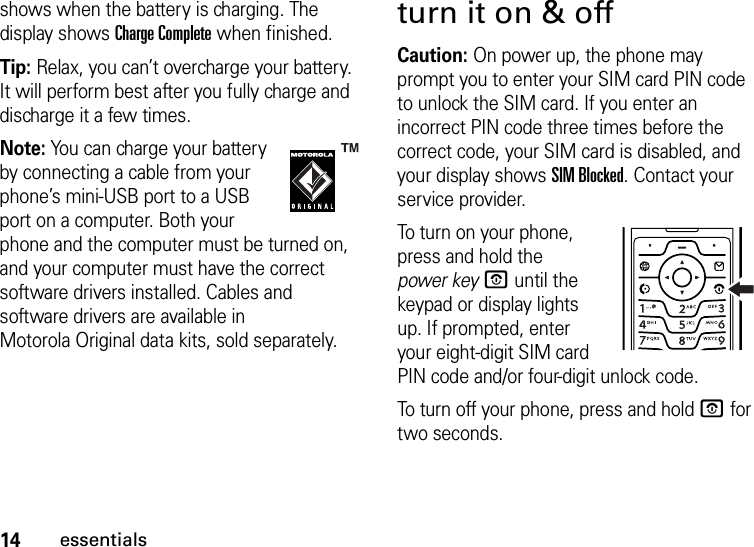
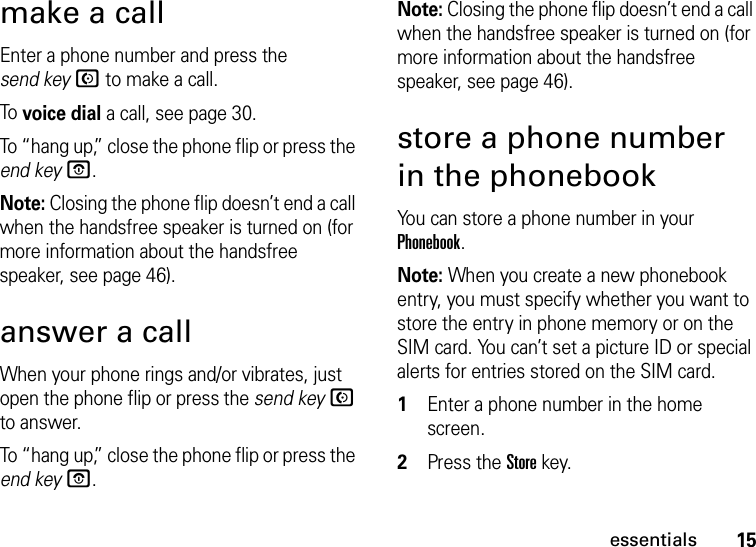
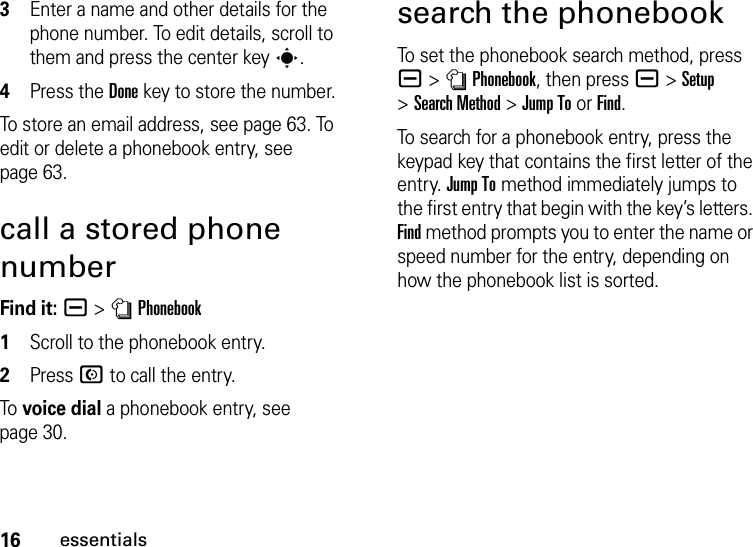
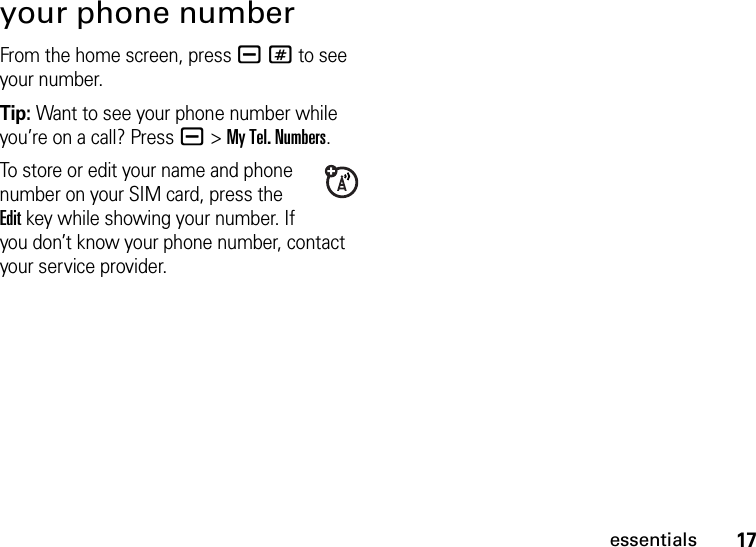
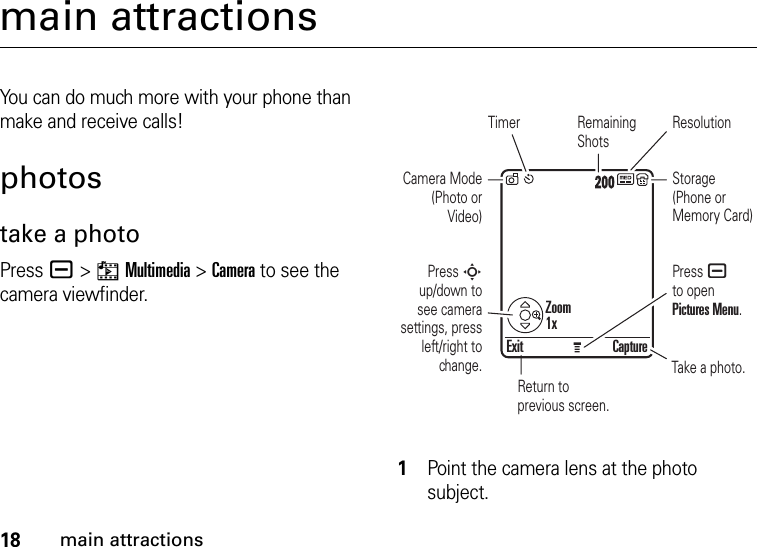
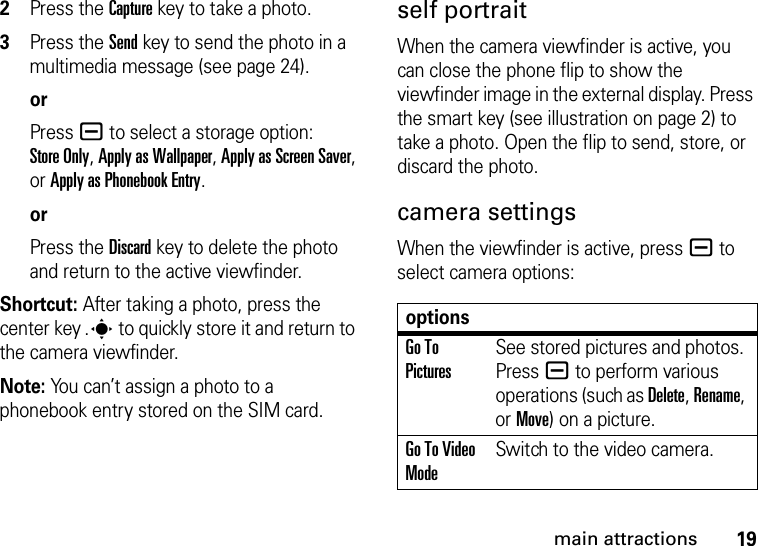
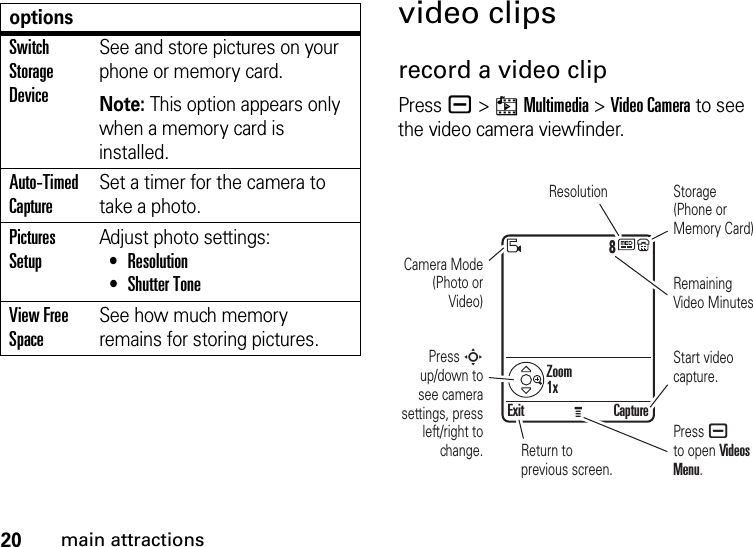
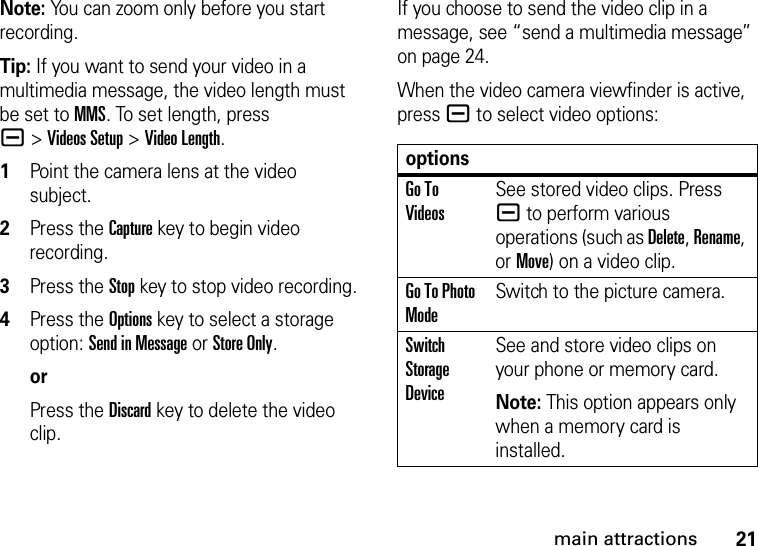
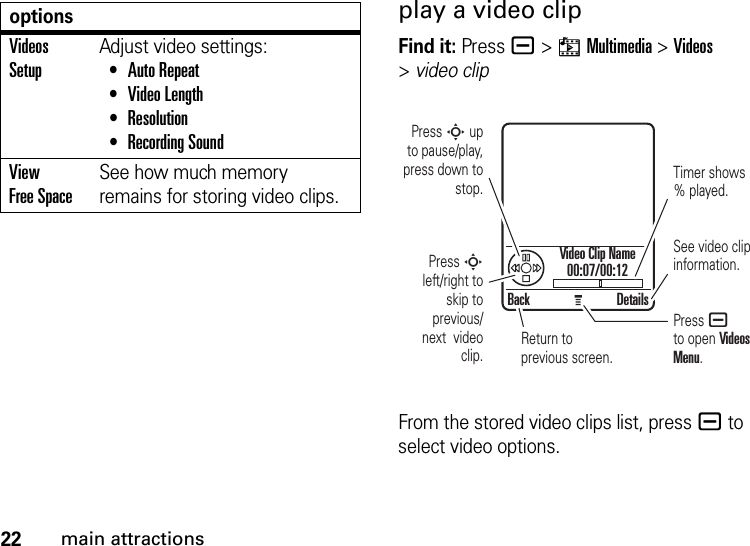
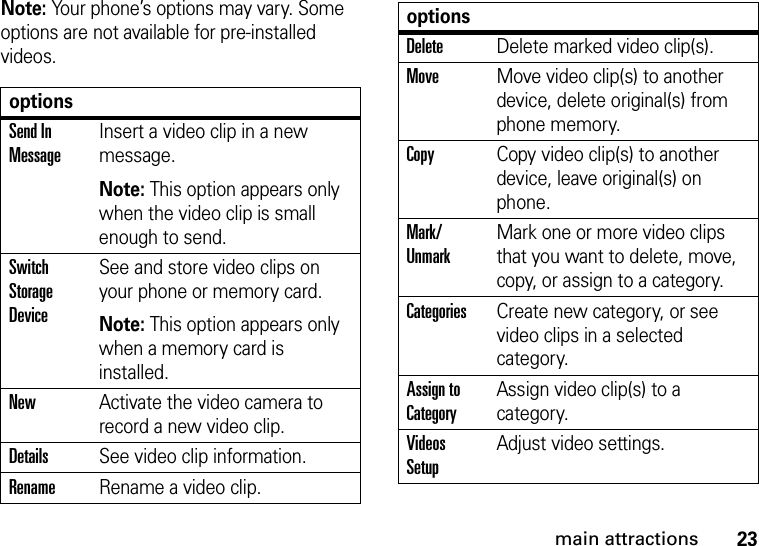
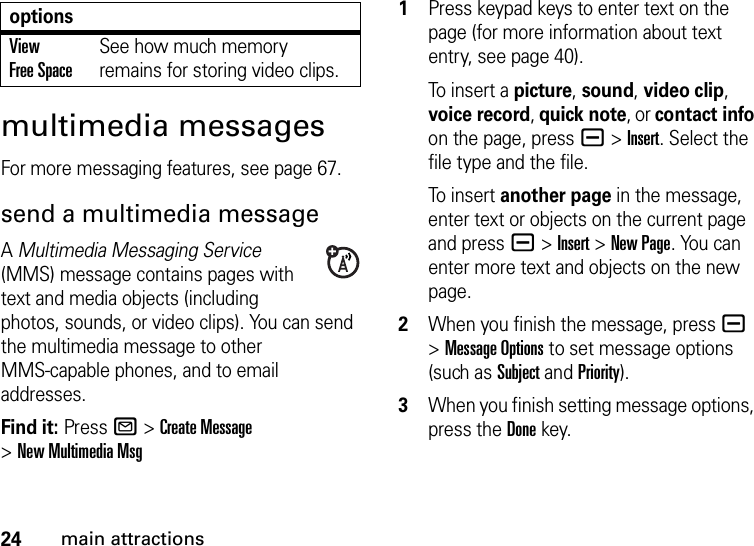
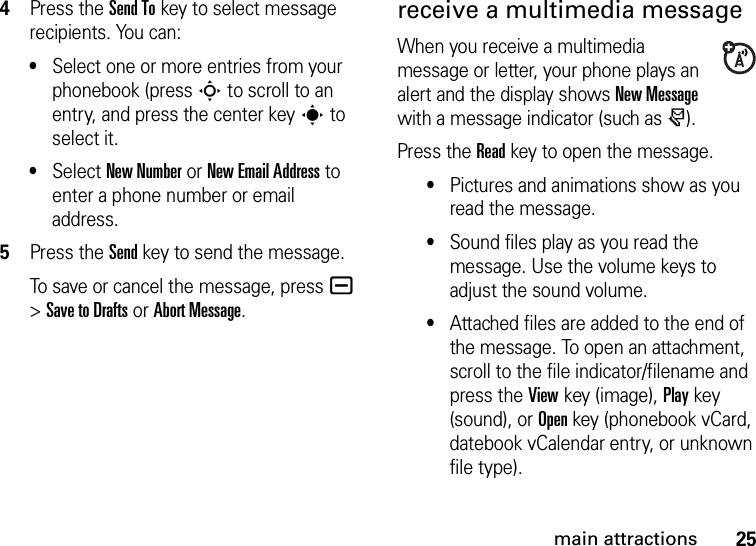
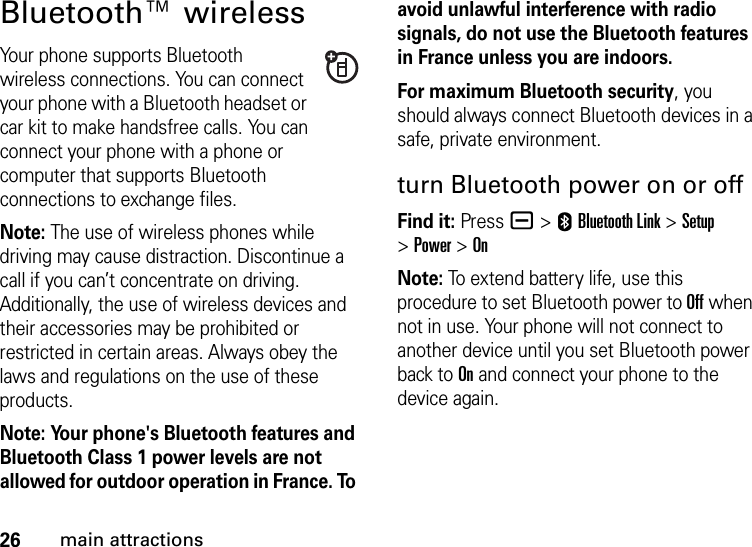
![27main attractionsuse a headset or handsfree car kitBefore you try to connect your phone to a handsfree device, make sure the device is on and ready in pairing or bonding mode (see the user’s guide for the device). You can connect your phone with only one device at a time.Find it: Press a >EBluetooth Link >Handsfree >[Look For Devices]Your phone lists the devices it finds within range. 1Scroll to a device in the list.2Press the center keys to connect to the device.When your phone is connected, the Bluetooth indicator à shows in the home screen and the external Bluetooth indicator light flashes.Shortcut: When Bluetooth power is on, your phone can automatically connect to a handsfree device you have used before. Just turn on the device and move it near the phone.copy files to another deviceYou can copy a photo, picture, video clip, sound file, phonebook entry, datebook event, or bookmark to another phone or computer that supports Bluetooth connections.Note: You can’t copy some copyrighted objects.Before you try to copy a file to another device, make sure the receiving device is on and ready in discoverable mode. 1On your phone, scroll to the object that you want to copy to the other device.](https://usermanual.wiki/Motorola-Mobility/T56GL1.Exhibit-8-updated-users-manual-RESPONSE-TO-CRN33273/User-Guide-807292-Page-29.png)
![28main attractions2Press a, then select:•Copy for a photo, picture, video clip, or sound file.•Share Phonebook Entry for a phonebook entry.•Send for a datebook event or bookmark.3Select a recognized device name, or [Look For Devices] to search for an unrecognized device where you want to copy the object.Note: Once you connect your phone to a Bluetooth device, that device can start a similar Bluetooth connection with your phone. Your display shows the Bluetooth indicator à when there is a Bluetooth connection.receive files from another deviceBefore you try to receive a file from another device, make sure your phone’s Bluetooth power is on (see page 26). 1Send the file from the device.If your phone and the sending device don’t recognize each other, place your phone in discoverable mode so the sending device can locate it. Press a>EBluetooth Link >Setup >Find Me.2Press the Accept key to accept a file from another device. Your phone notifies you when file transfer is complete, and saves the file.](https://usermanual.wiki/Motorola-Mobility/T56GL1.Exhibit-8-updated-users-manual-RESPONSE-TO-CRN33273/User-Guide-807292-Page-30.png)
![29main attractionssend files to a printerYou can send a photo, picture, message, phonebook entry, or datebook event from your phone to a printer that supports Bluetooth connections.Note: You can print A4 or US Letter size pages. To print another size, copy the object to a linked computer and print it from there. You cannot print Quick Notes, MMS Templates, or a phonebook Mailing List. 1On your phone, scroll to the object that you want to print, then press a>Print.Tip: If you see it, you can print it. After you capture a picture in the camera, you can press the Store key and select Print and Store.2If available, choose additional objects or print options, then choose Print to continue.3Select a recognized printer name, or [Look For Devices] to search for an unrecognized printer where you want to send the object.advanced Bluetooth featuresfeaturesconnect to recognized devicea >EBluetooth Link >Handsfree >device namedrop connection with deviceScroll to the device name and press the Dropkey.switch to headset or car kit during calla>Use Bluetooth](https://usermanual.wiki/Motorola-Mobility/T56GL1.Exhibit-8-updated-users-manual-RESPONSE-TO-CRN33273/User-Guide-807292-Page-31.png)
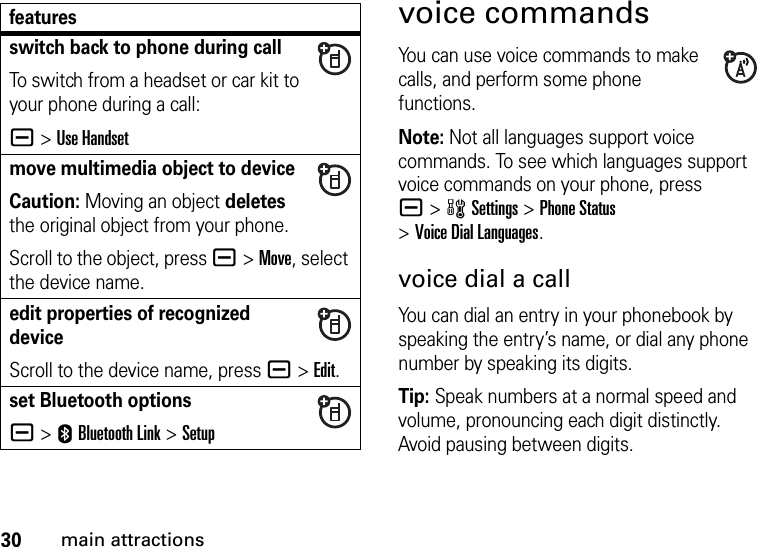
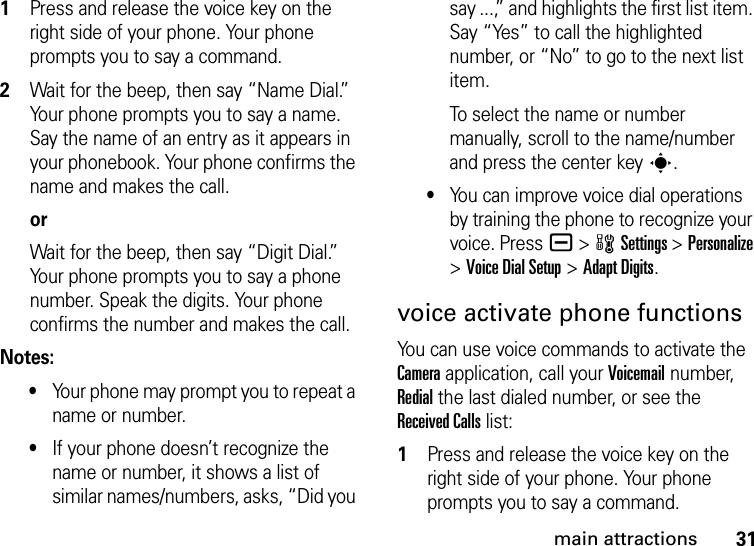
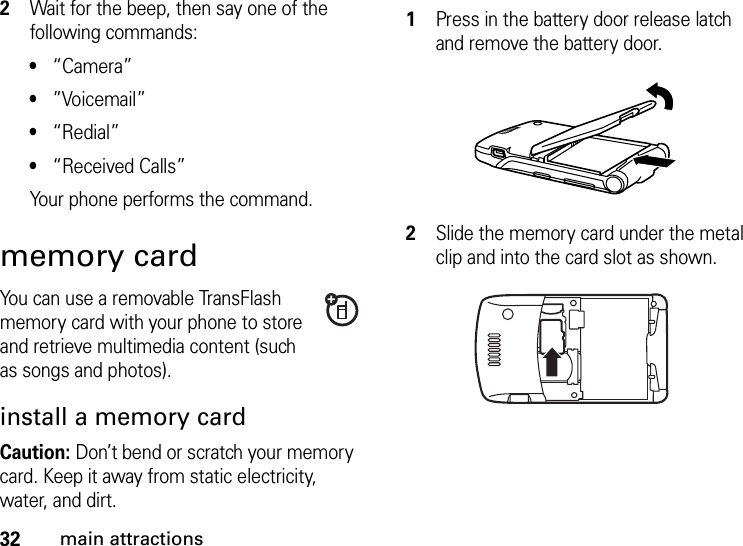
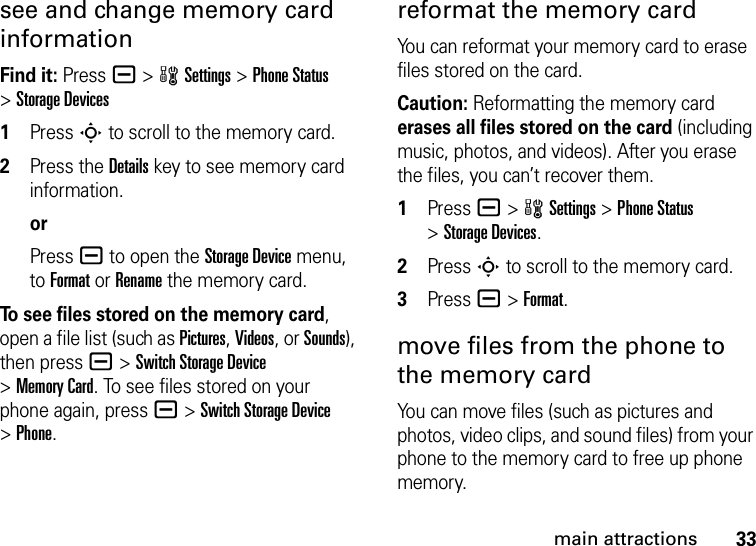
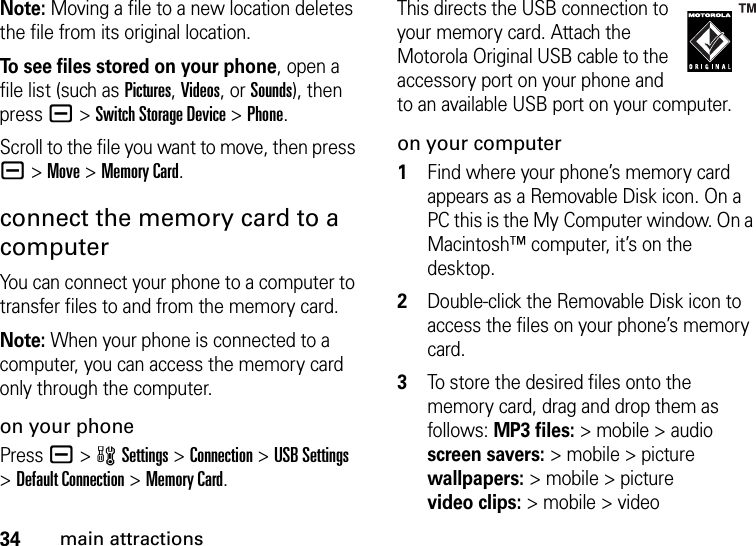
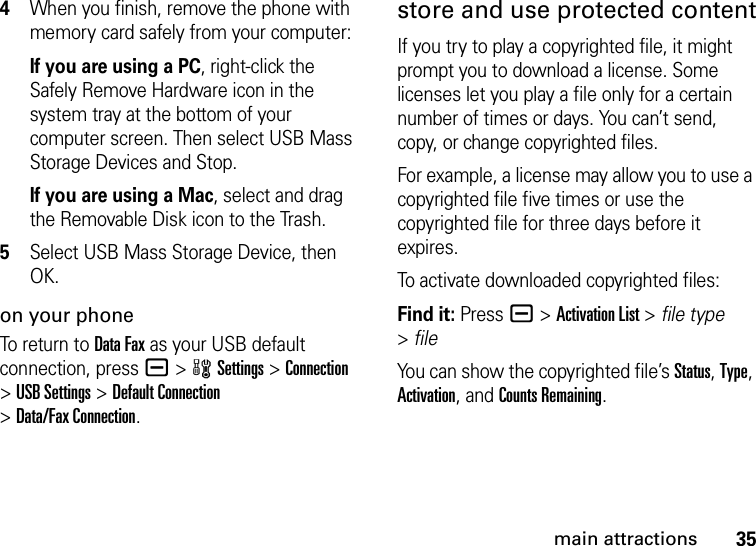
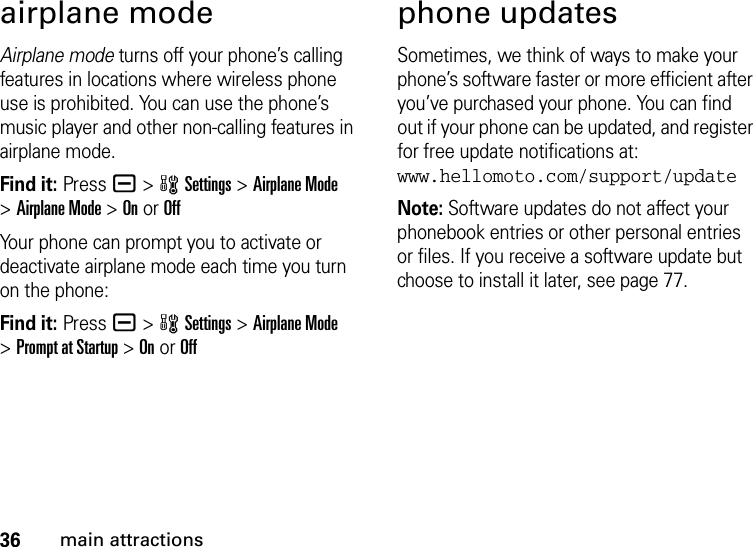
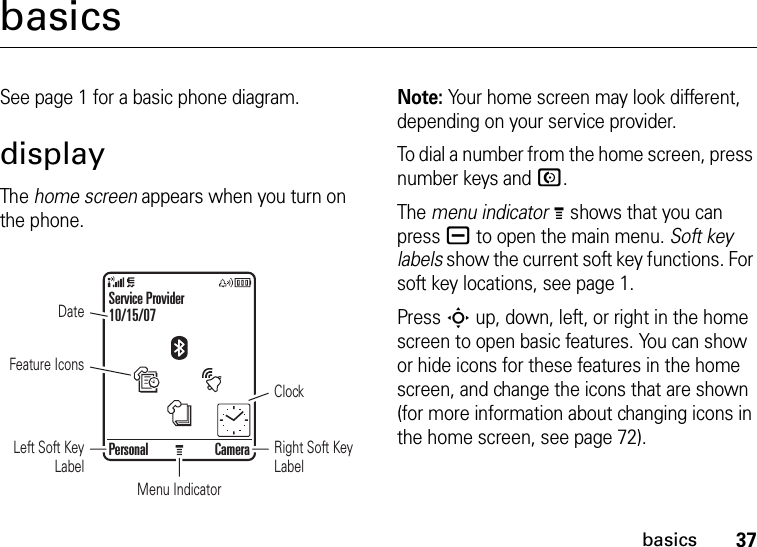
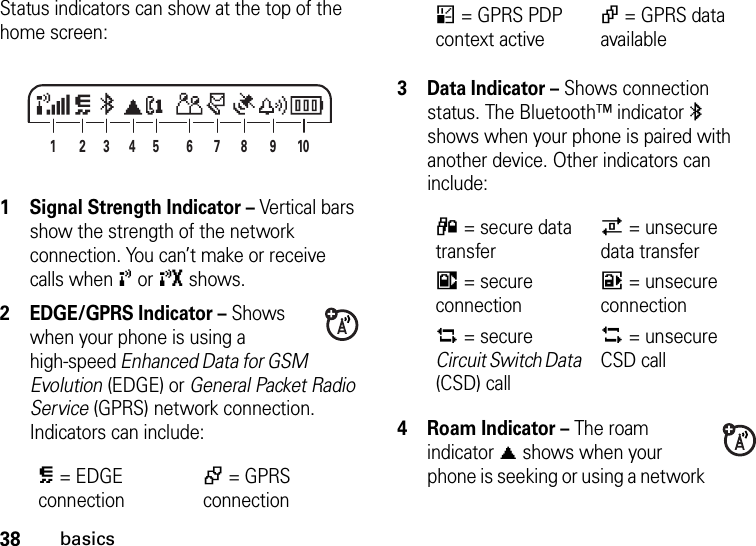
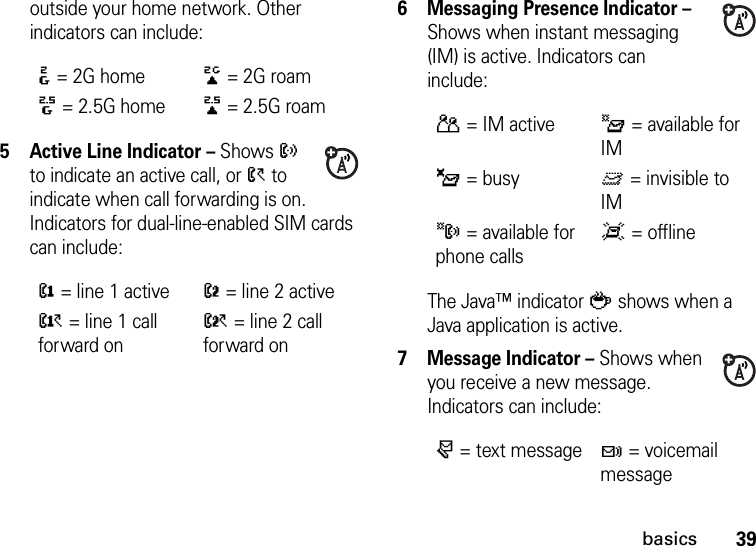
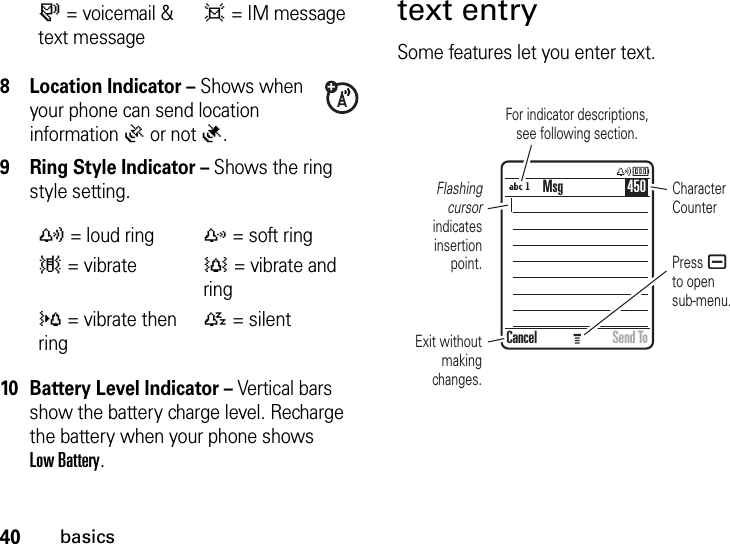
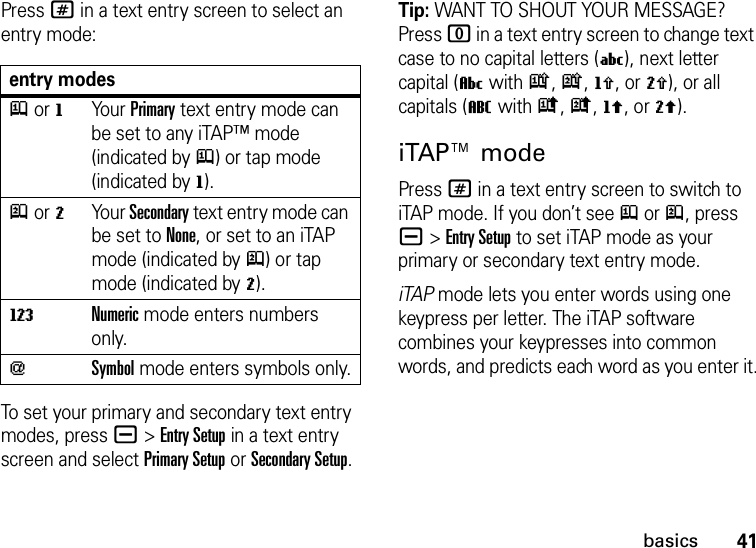
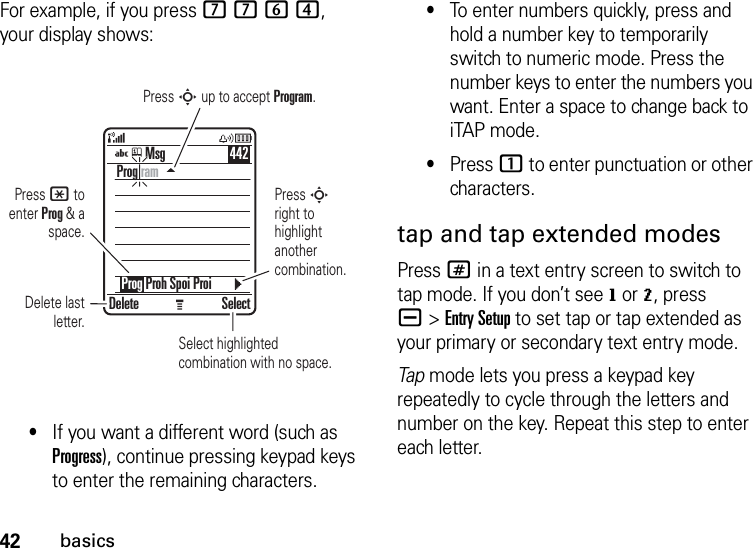
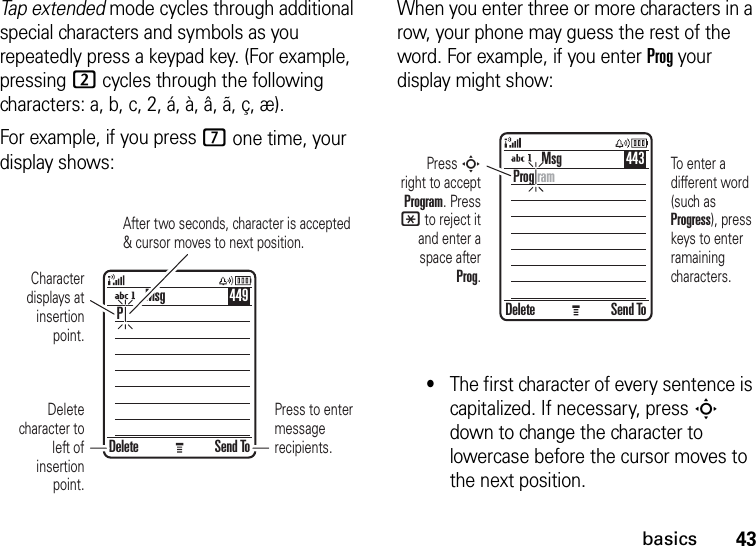
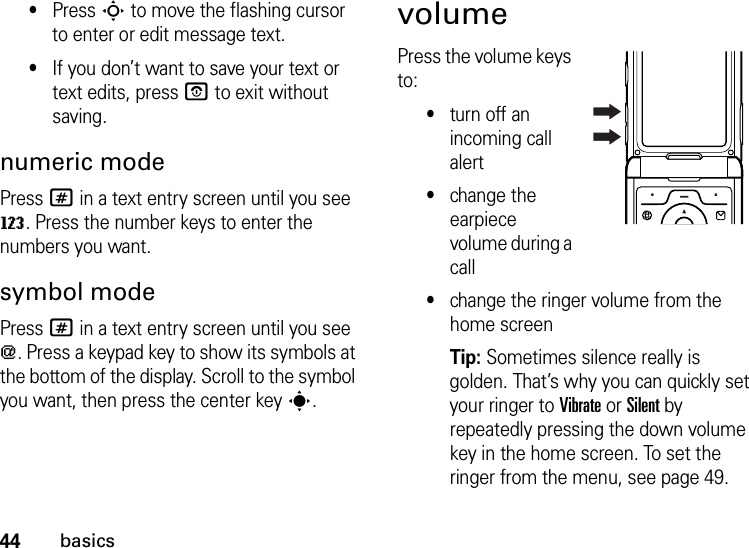
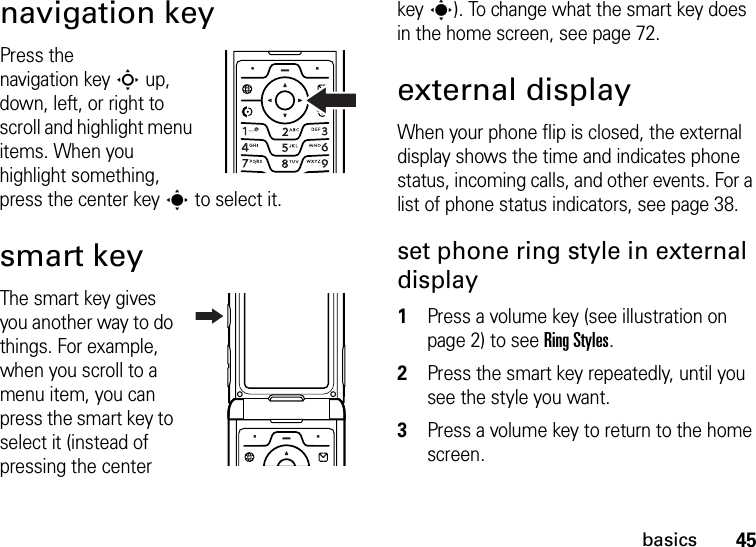
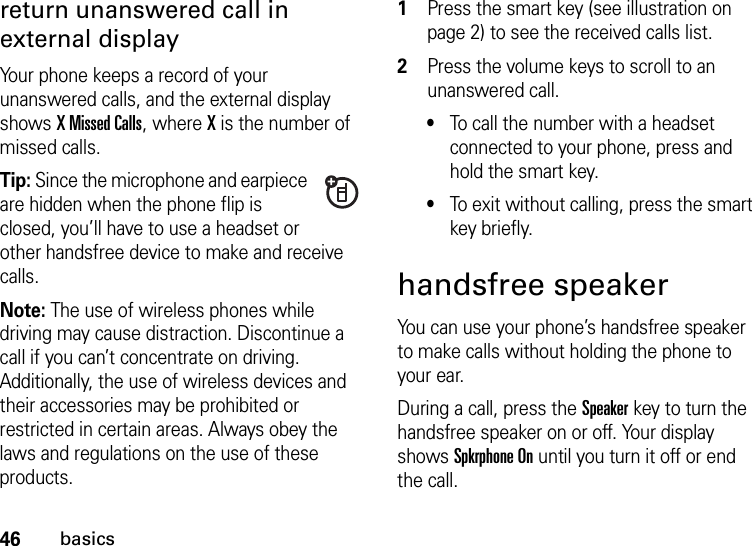
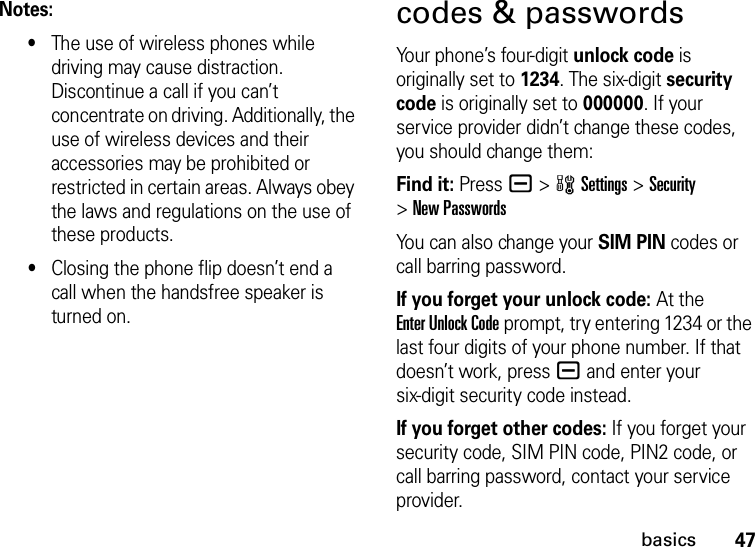
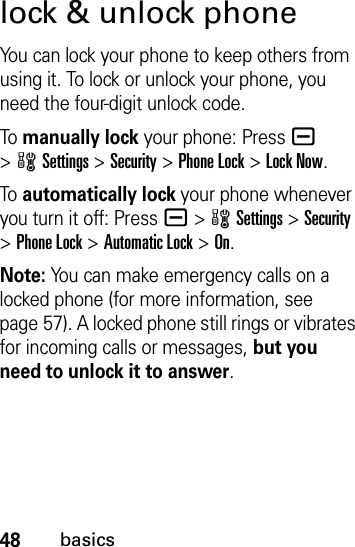
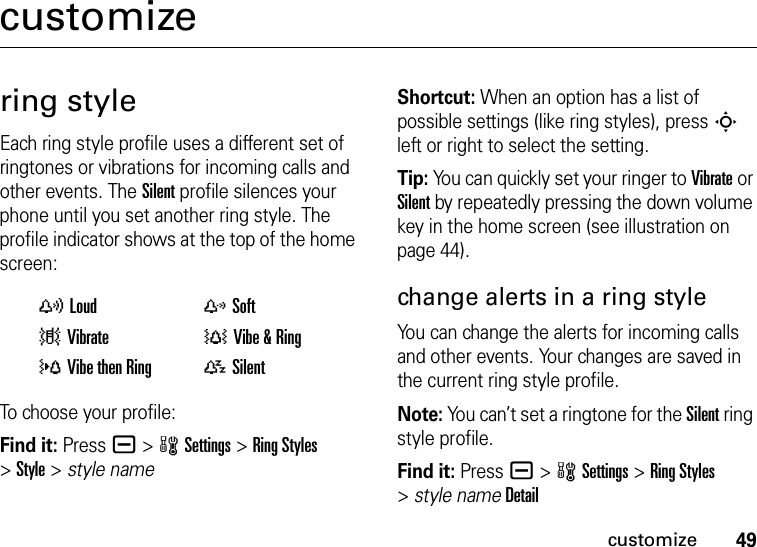
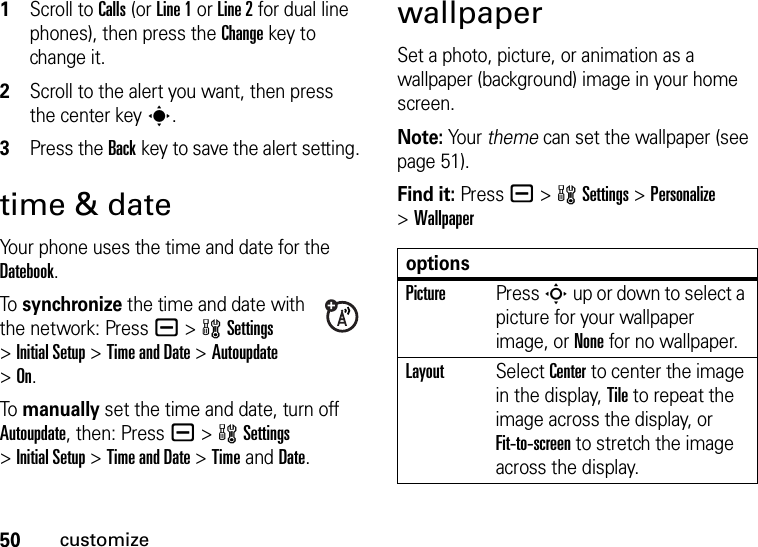
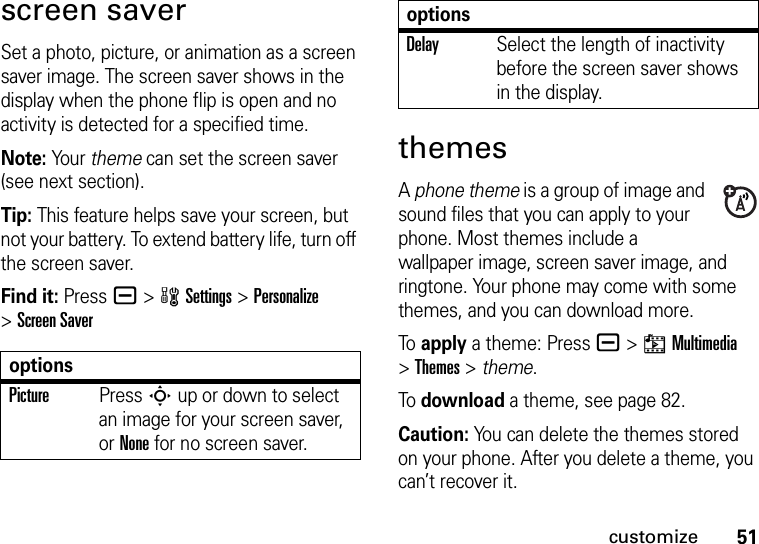
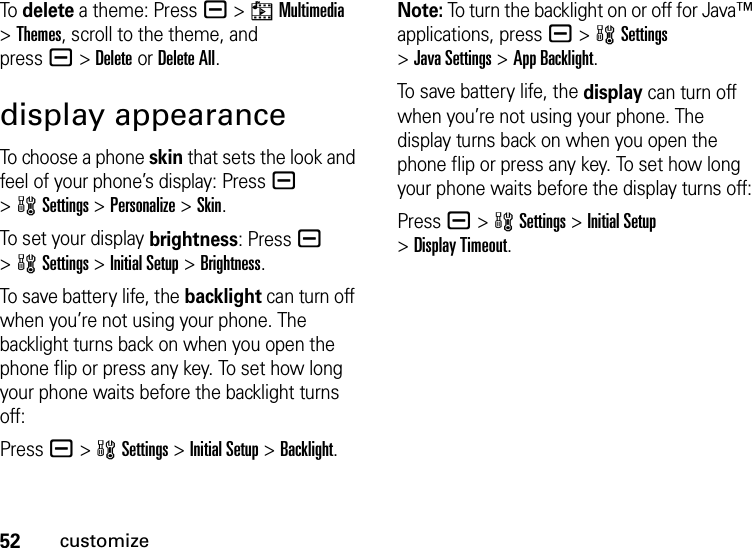
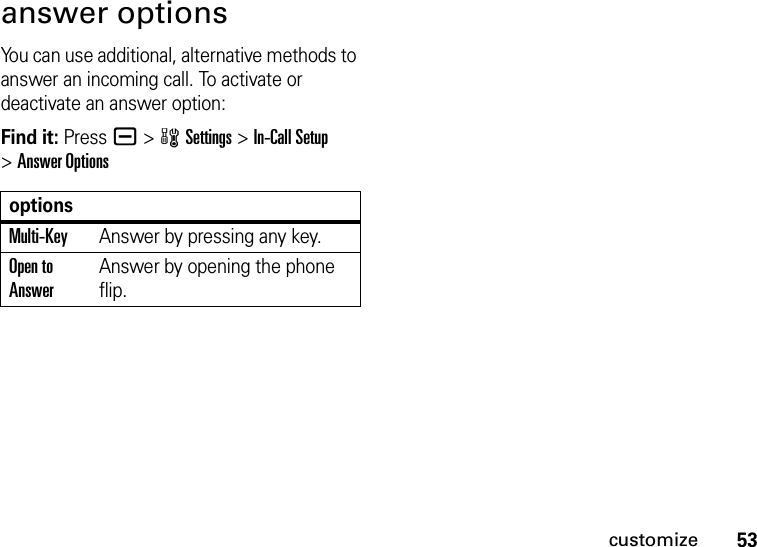
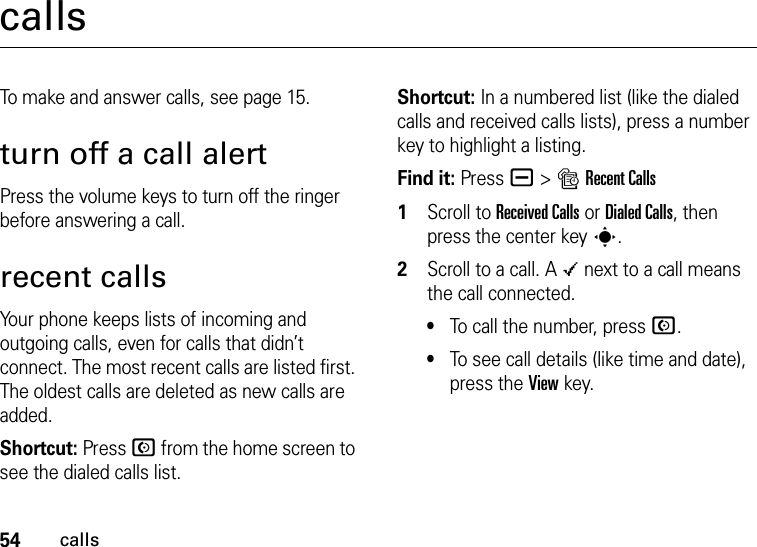
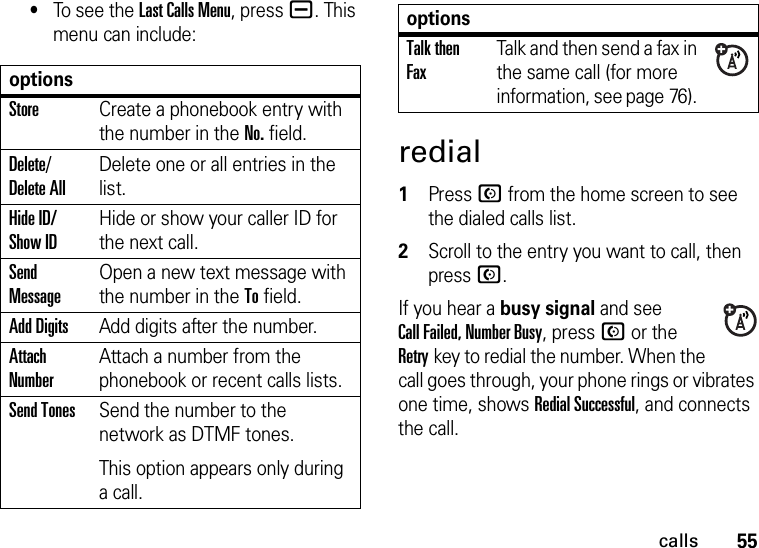
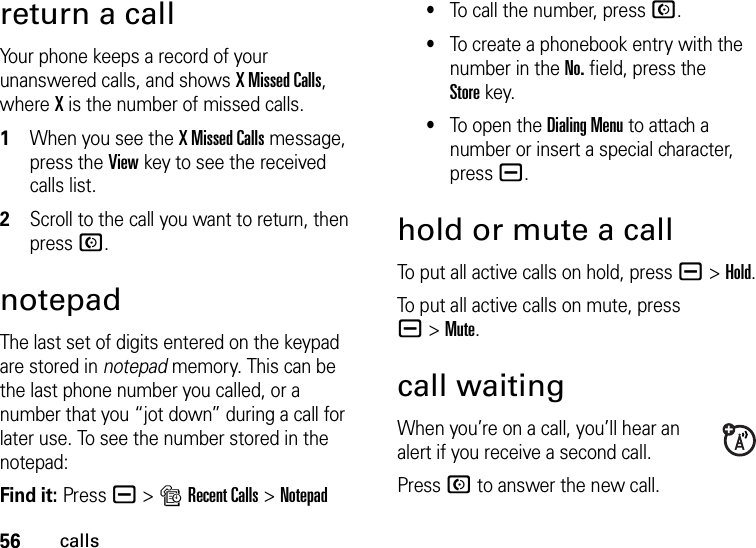
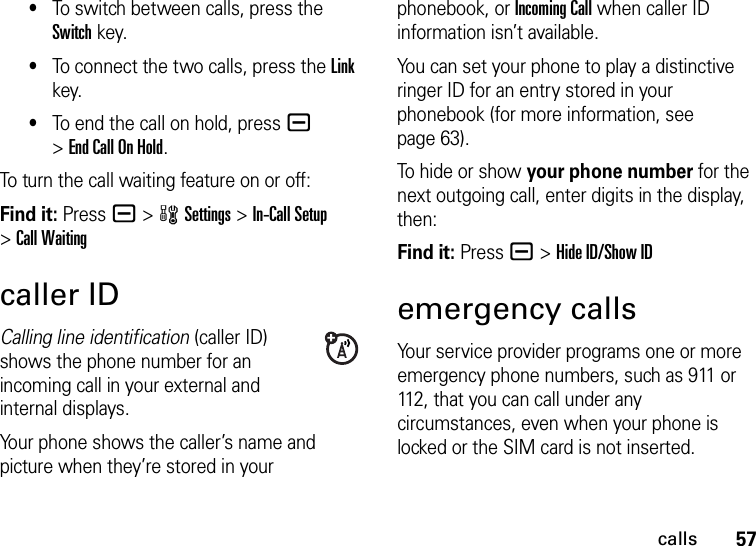
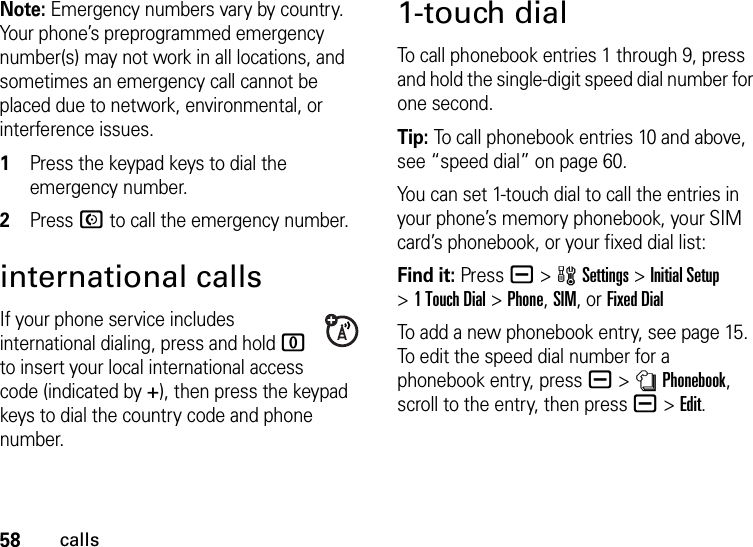
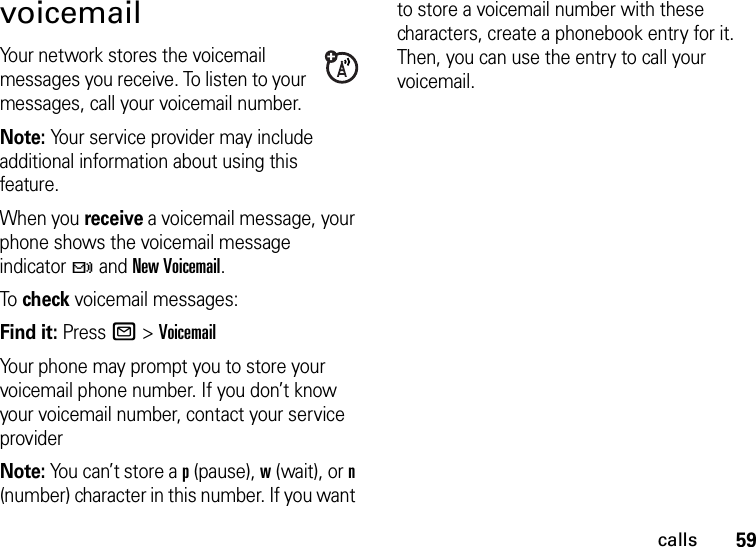
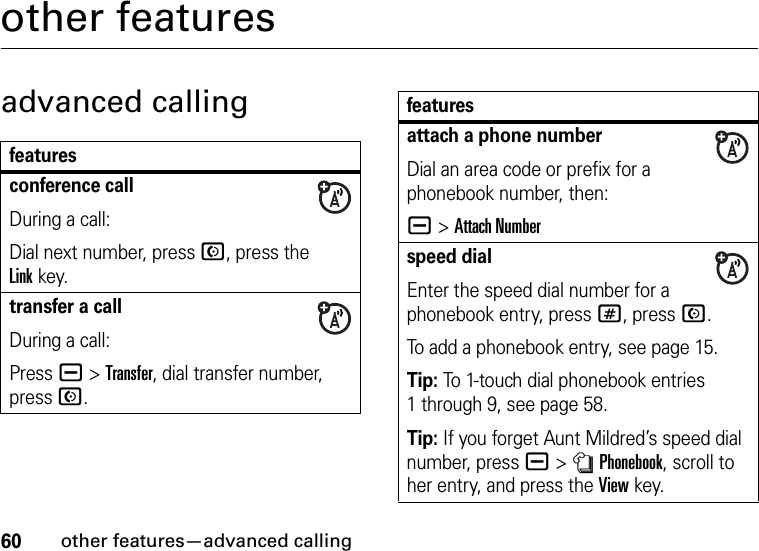
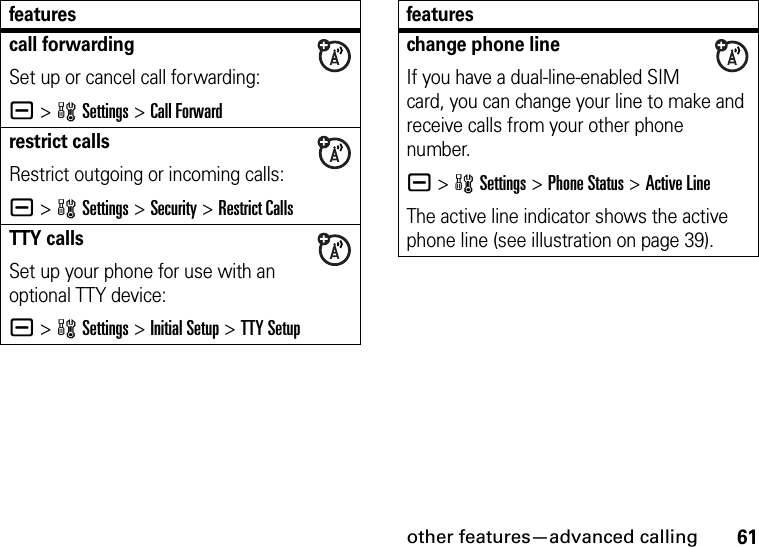
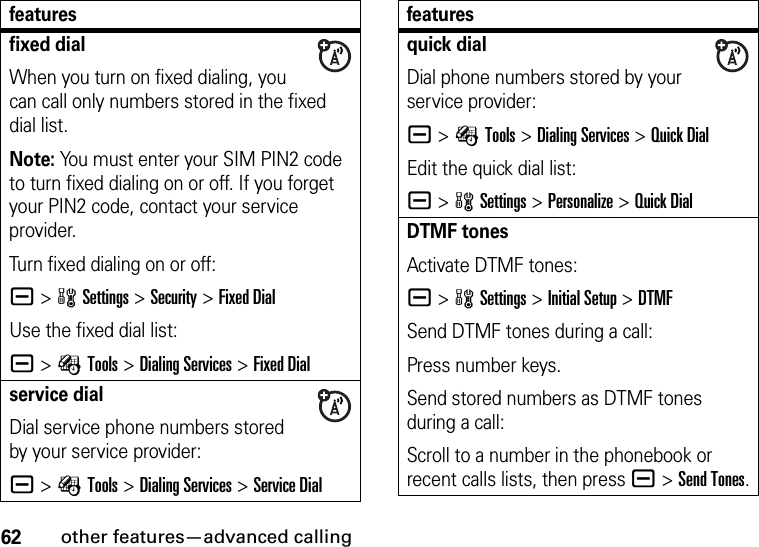

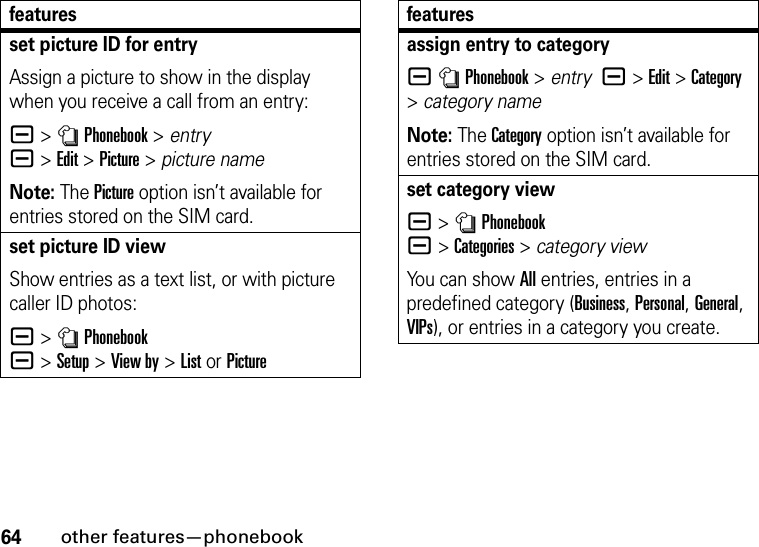
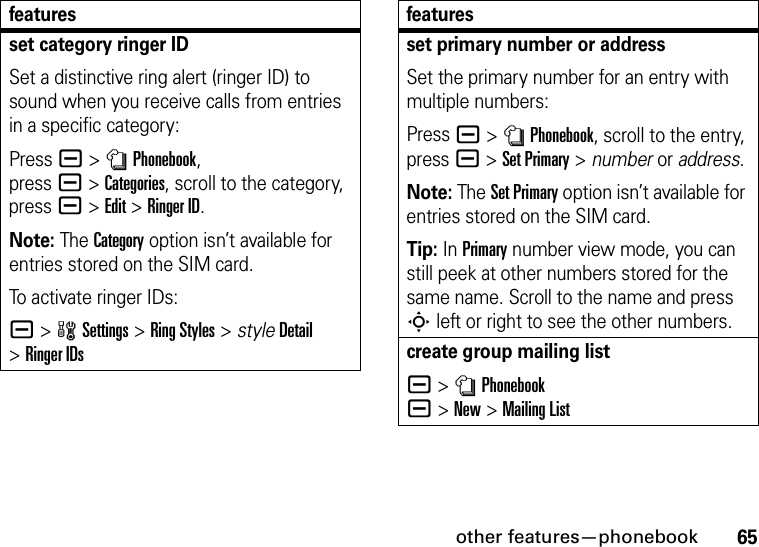
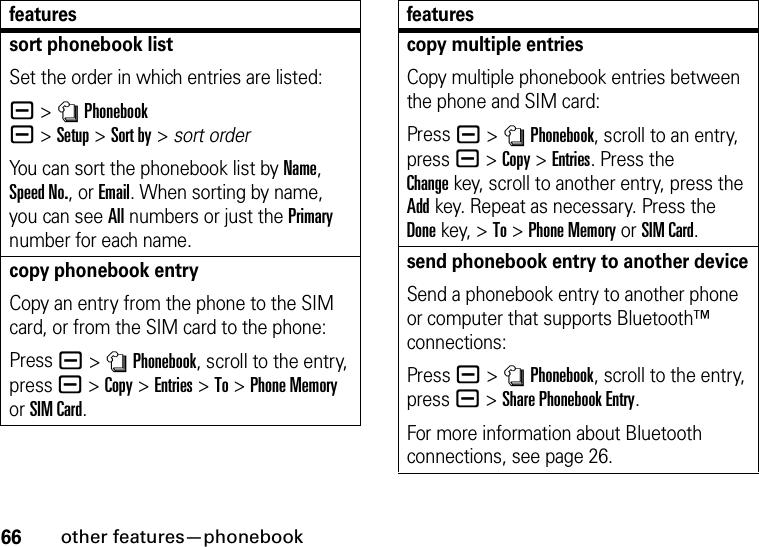
![other features—messages67messagesFor basic multimedia messaging features, see page 24.print phonebook entrySend a phonebook entry to a printer that supports Bluetooth™ connections:Press a >nPhonebook, scroll to the entry, pressa >Print.You can’t print a Mailing List. For more information about Bluetooth connections, see page 26.featuressend text messageR >Create Message >New Short Msgfeaturessend letterR >Create Message >New Lettersend emailR >Create Message >New Emailsend quick noteSend a short, prewritten quick note:R >Quick NotesCreate a new quick note:R >Quick Notes >[New Quick Note]use a multimedia templateOpen a multimedia template with preloaded media:R >MMS Templatesfeatures](https://usermanual.wiki/Motorola-Mobility/T56GL1.Exhibit-8-updated-users-manual-RESPONSE-TO-CRN33273/User-Guide-807292-Page-69.png)
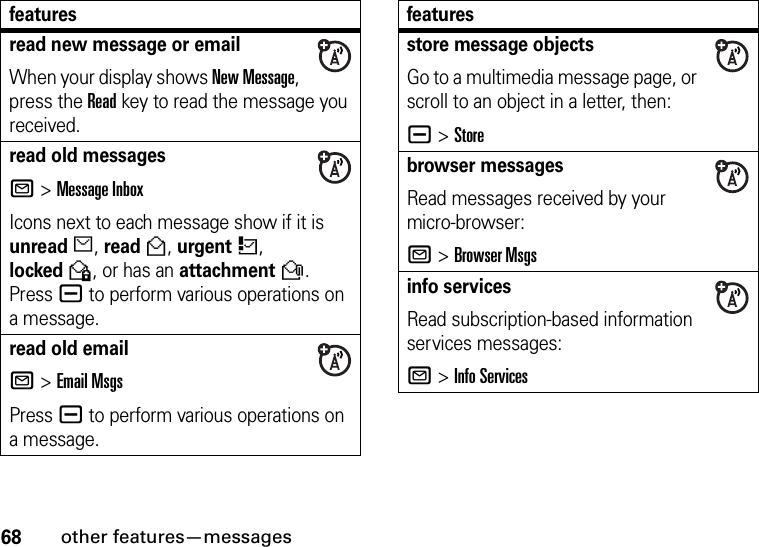
![other features—instant messaging69instant messagingprint messageSend a message to a printer that supports Bluetooth™ connections:PressR.Open your Message Inbox, Email Msgs, Browser Msgs, or Info Services, scroll to the message, and pressa >Print.You can’t print Quick Notes or MMS Templates. For more information, see page 26.set up email accountsYou can set up and use multiple email accounts on your phone:PressR, press a >Email Msg Setup >Account Settings >[New Entry]Note: Your display shows a folder for each email account, under R >Email Msgs.featuresfeatureslog ina >ÉTools >IM >Log Infind others onlineAfter you log in:Select Contact List to see a list of other users.start conversationFrom your Contact List, scroll to a name in Online Contacts, press the Send IMkey.open active conversationFrom your Contact List, scroll to a name in Conversations, press the View key.end conversationFrom the conversation display:a >End Conversation](https://usermanual.wiki/Motorola-Mobility/T56GL1.Exhibit-8-updated-users-manual-RESPONSE-TO-CRN33273/User-Guide-807292-Page-71.png)
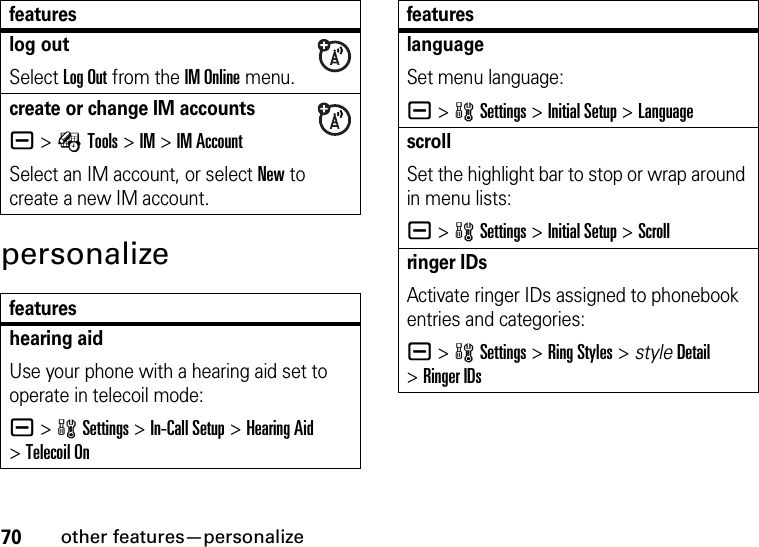
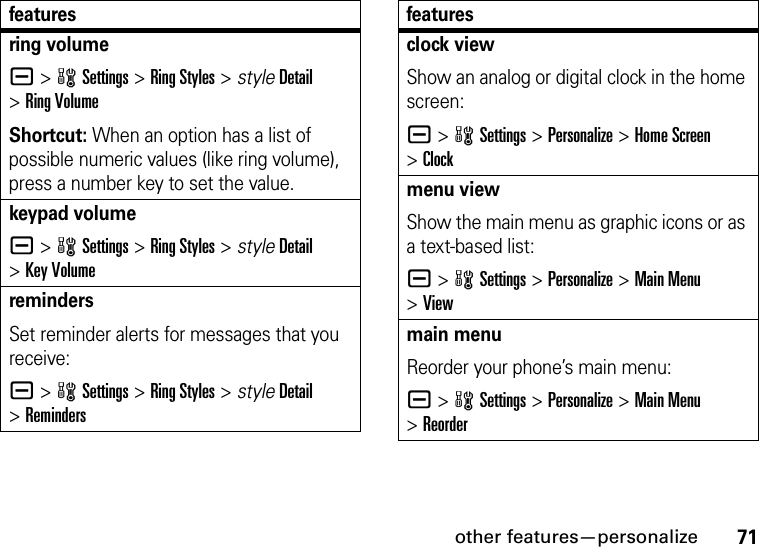
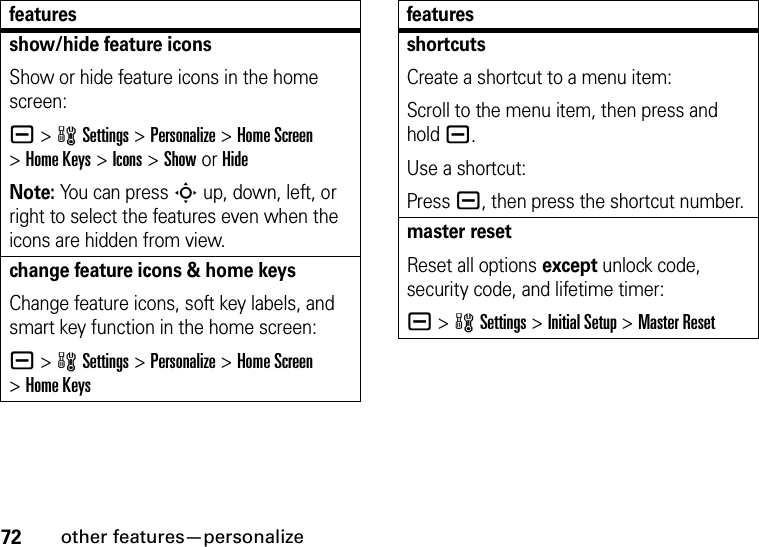
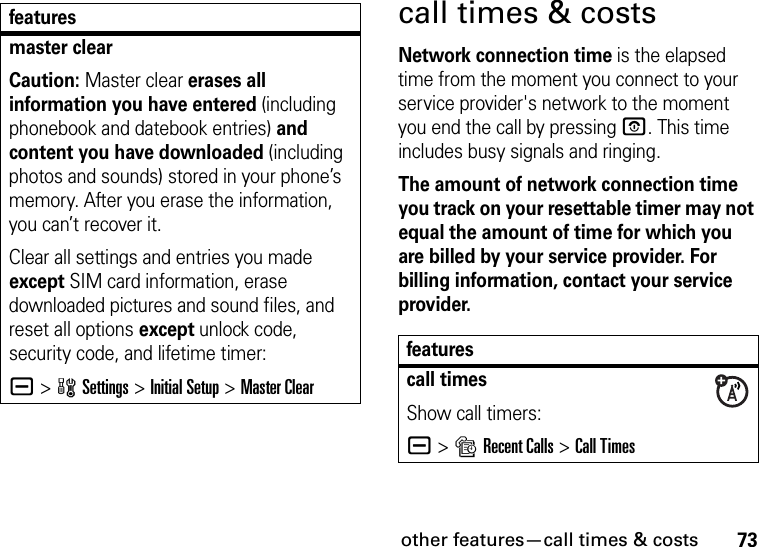

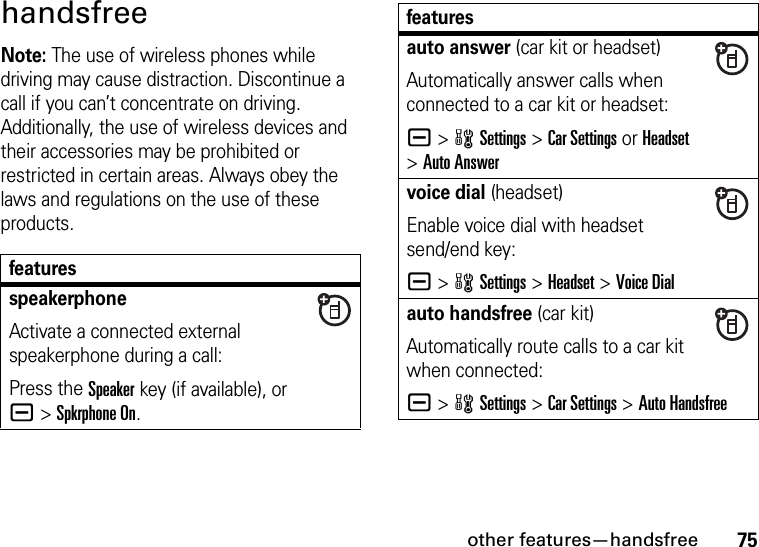
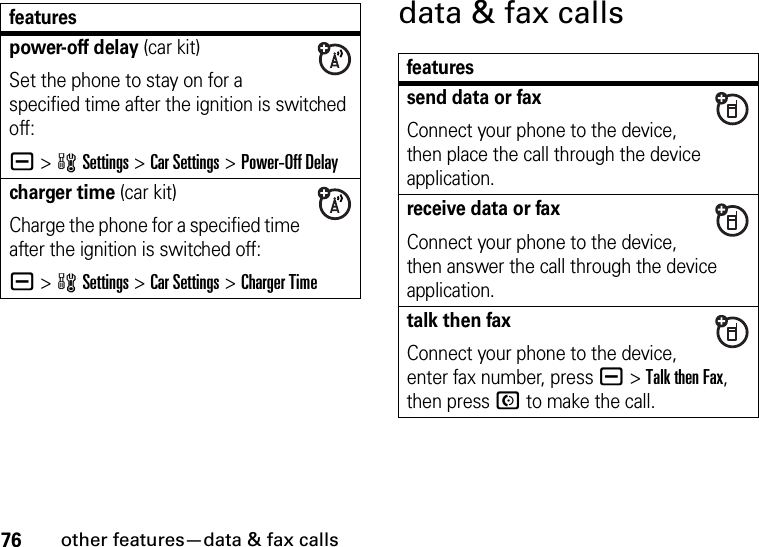
![other features—network77networkuse syncYou can call an Internet server and synchronize your phonebook and datebook entries with the server.To set up an Internet sync partner, press a>wSettings >Connection >Sync >[New Entry]. Enter the server details, including the server URL (you can omit http://) and Data Paths (the folders below the URL where your data is stored).To synchronize files with an Internet sync partner, press a>wSettings >Connection >Sync > sync partner.featuresfeaturesnetwork settingsSee network information and adjust network settings:a >wSettings >Networksoftware updateYour service provider can send updated phone software over the air to your phone. When your phone receives a software update, you can choose to install it immediately, or defer installation until later. To install a deferred software update:a >wSettings >Phone Status >Software Update >Install Now](https://usermanual.wiki/Motorola-Mobility/T56GL1.Exhibit-8-updated-users-manual-RESPONSE-TO-CRN33273/User-Guide-807292-Page-79.png)
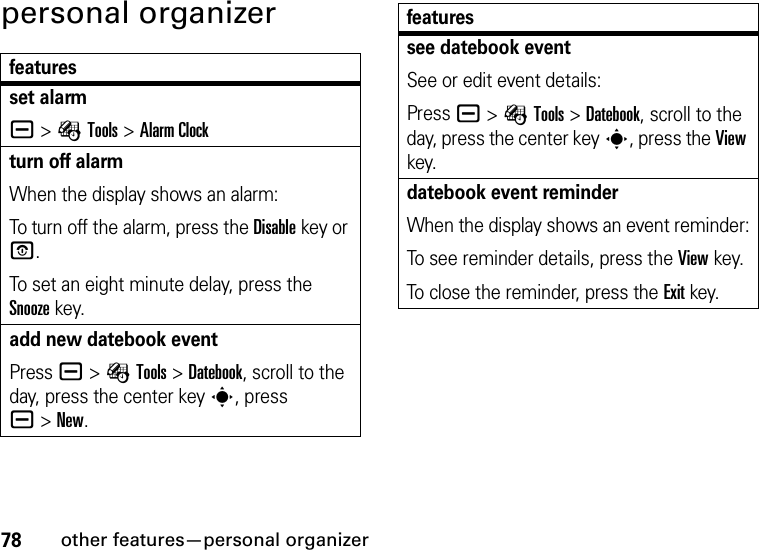
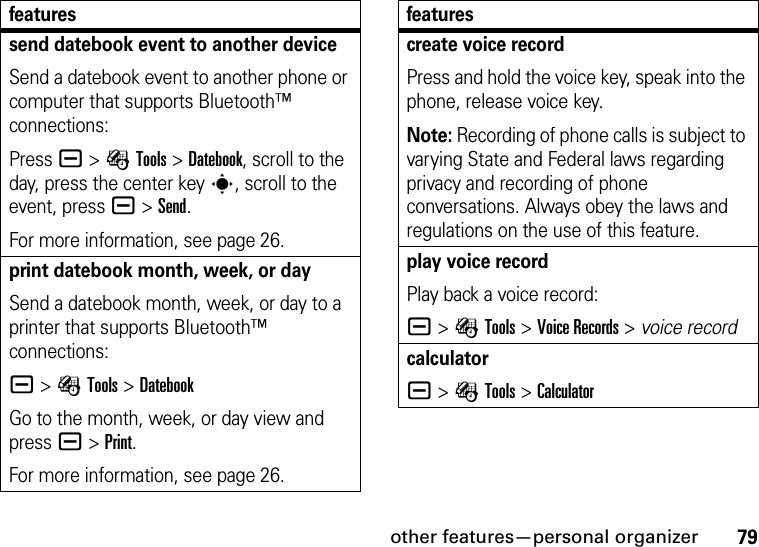

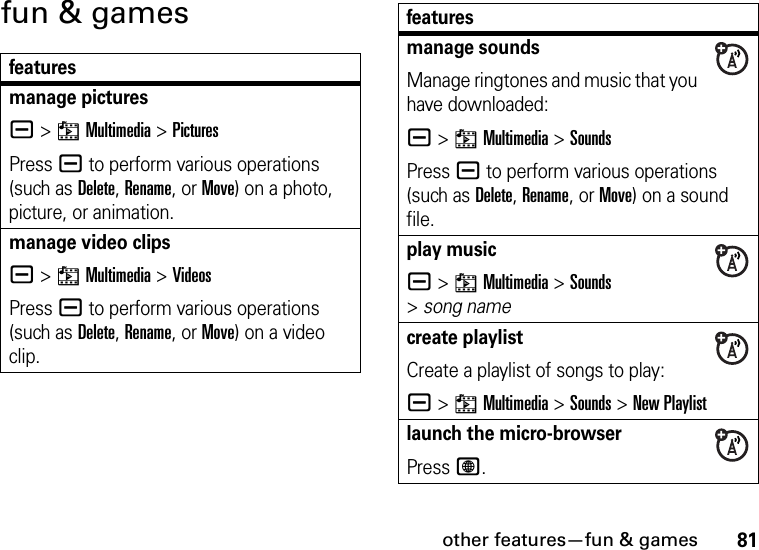
![82other features—fun & gamesdownload objects from web pageDownload a picture, sound, or phone theme from a Web page:Scroll to the file, press the center keys, press the Storekey.web sessionsSelect or create a Web session:a >áWeb Access >Web Sessionsdownload game or applicationDownload a Java™ game or application with the micro-browser:Press L, scroll to the application, press the center keys, press the Downloadkey.featuresstart game or applicationStart a Java™ game or application:Pressa >QGames & Apps, scroll to the game or application, press the center keys.create ringtonesCreate ringtones that you can use with your phone:a >hMultimedia >Sounds >[New iMelody]features](https://usermanual.wiki/Motorola-Mobility/T56GL1.Exhibit-8-updated-users-manual-RESPONSE-TO-CRN33273/User-Guide-807292-Page-84.png)
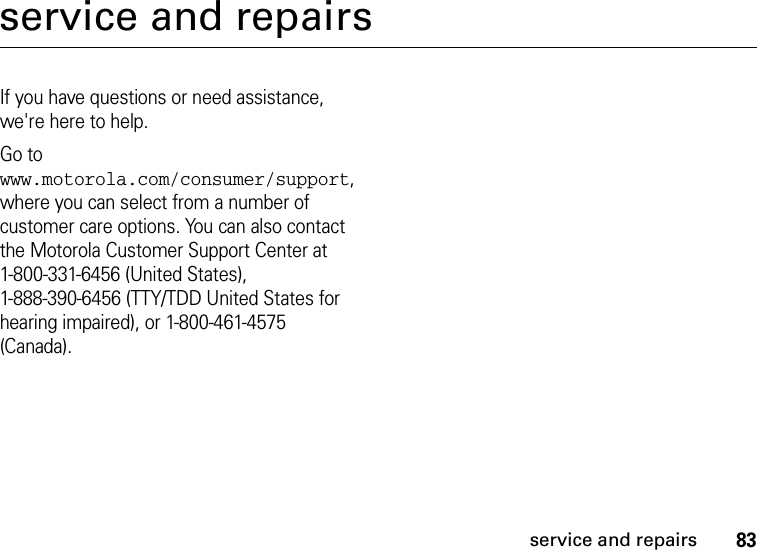
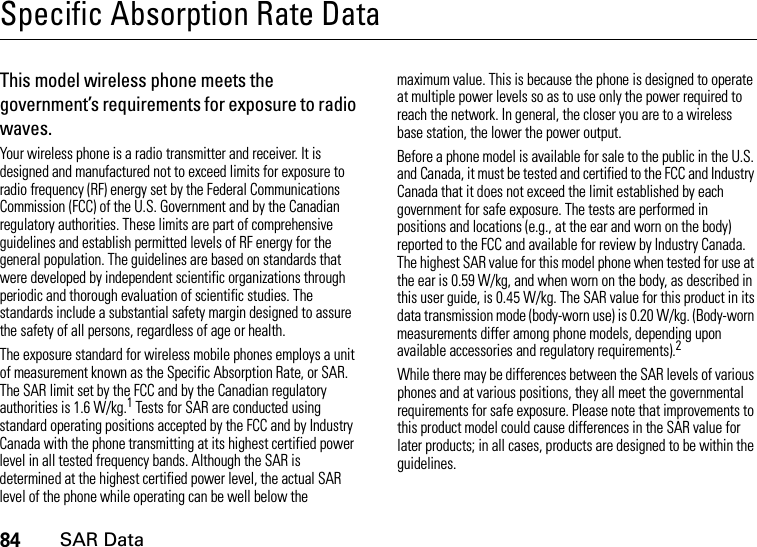
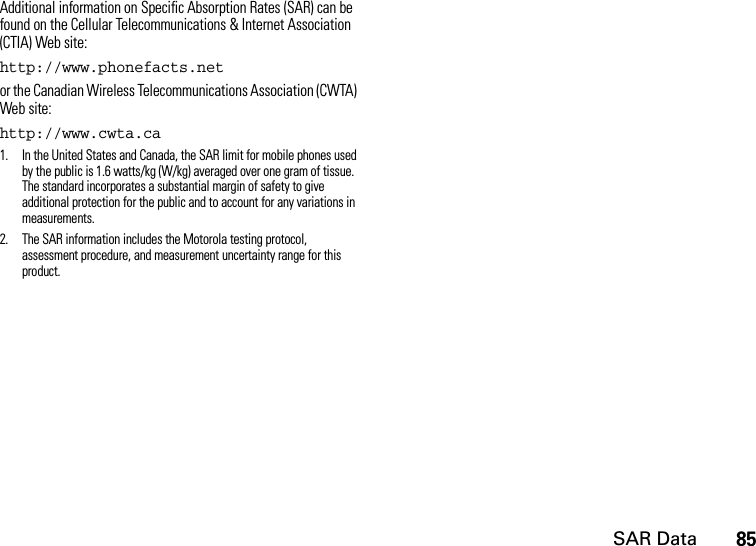
![86EU ConformanceEuropean Union Directives Conformance StatementEU ConformanceHereby, Motorola declares that this product is in compliance with:•The essential requirements and other relevant provisions of Directive 1999/5/EC•All other relevant EU DirectivesThe above gives an example of a typical Product Approval Number.You can view your product’s Declaration of Conformity (DoC) to Directive 1999/5/EC (to R&TTE Directive) at www.motorola.com/rtte. To find your DoC, enter the product Approval Number from your product’s label in the “Search” bar on the Web site.[France Only]0168 Product Approval Number](https://usermanual.wiki/Motorola-Mobility/T56GL1.Exhibit-8-updated-users-manual-RESPONSE-TO-CRN33273/User-Guide-807292-Page-88.png)