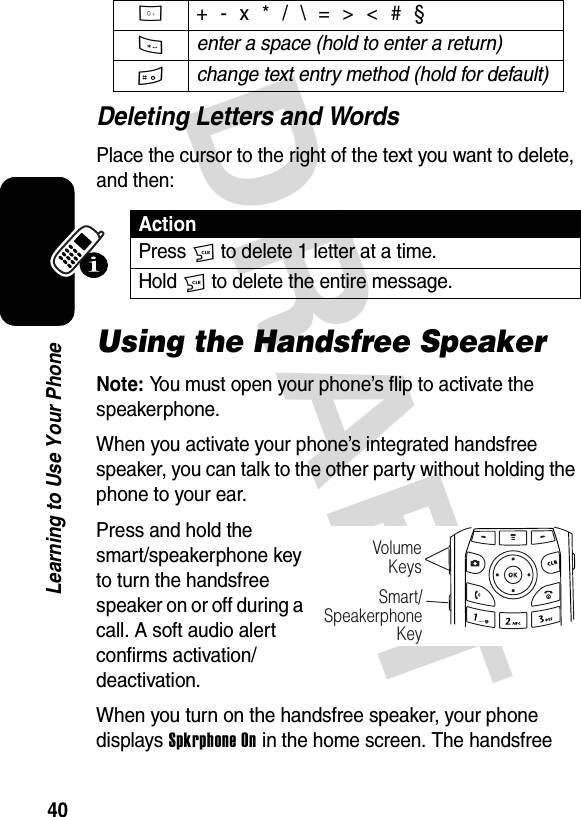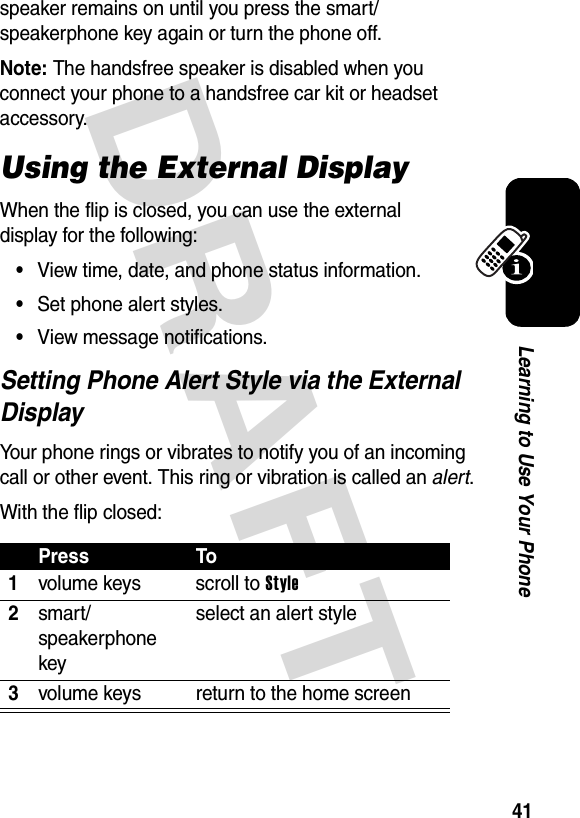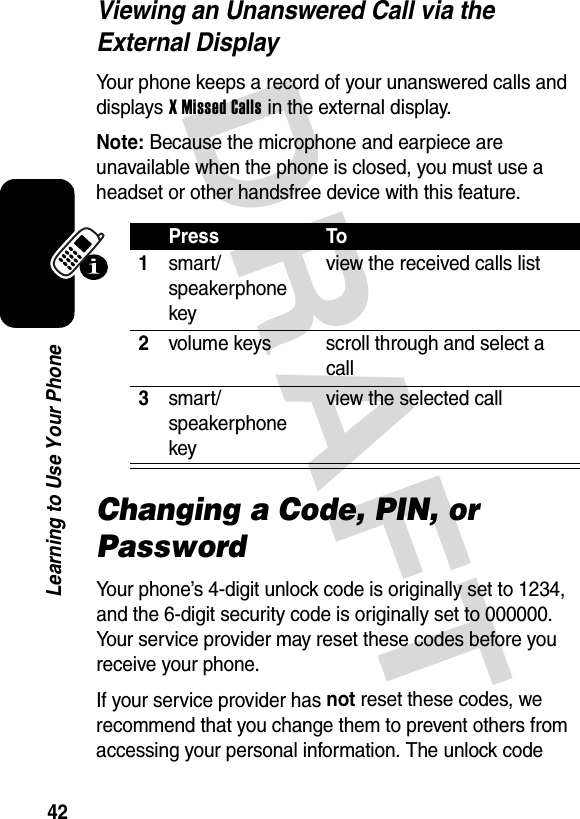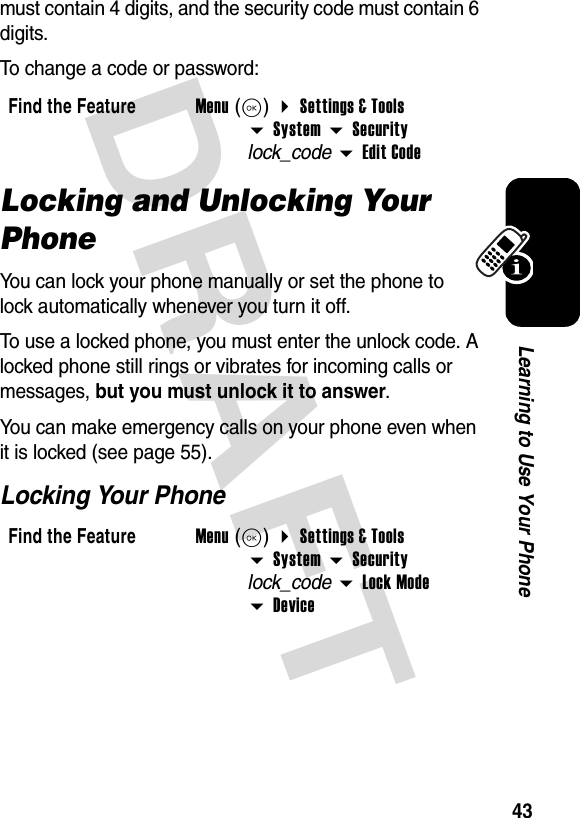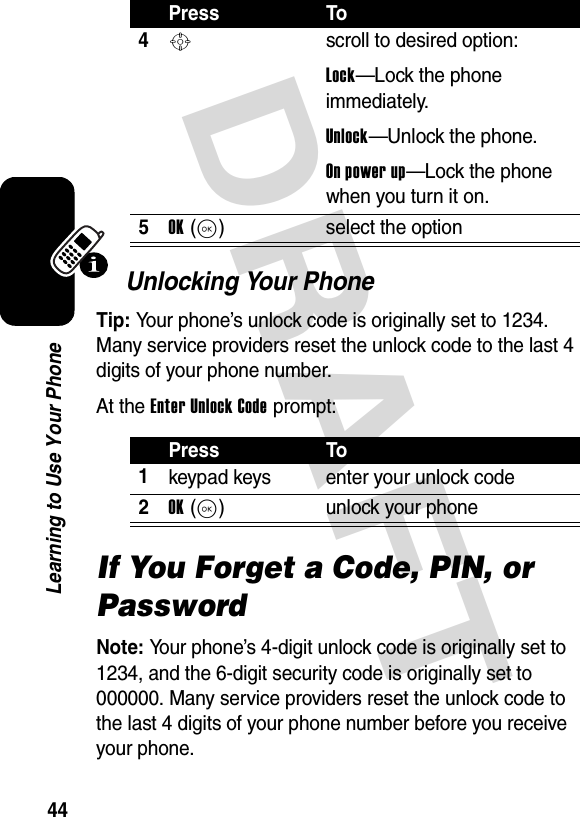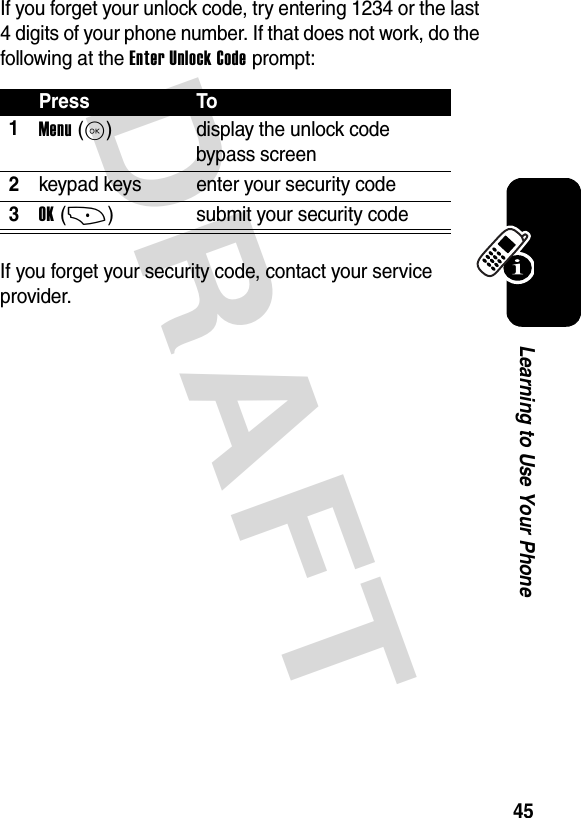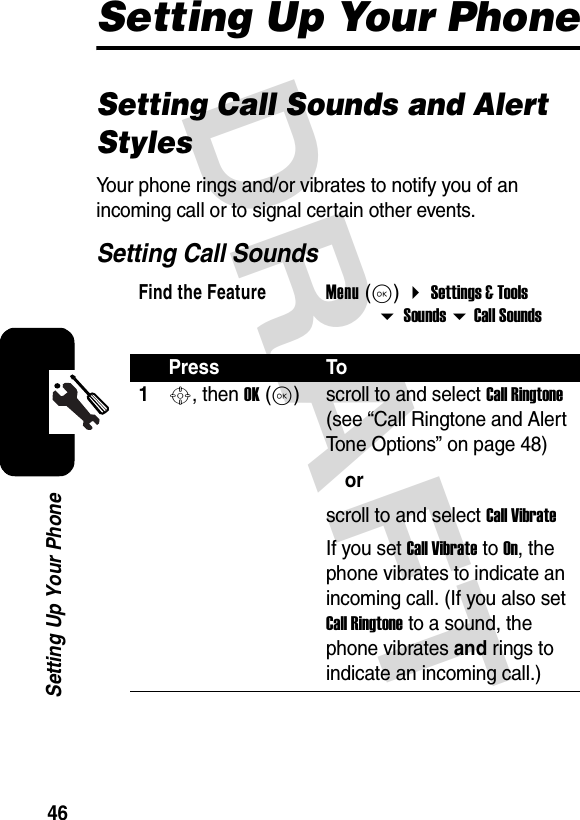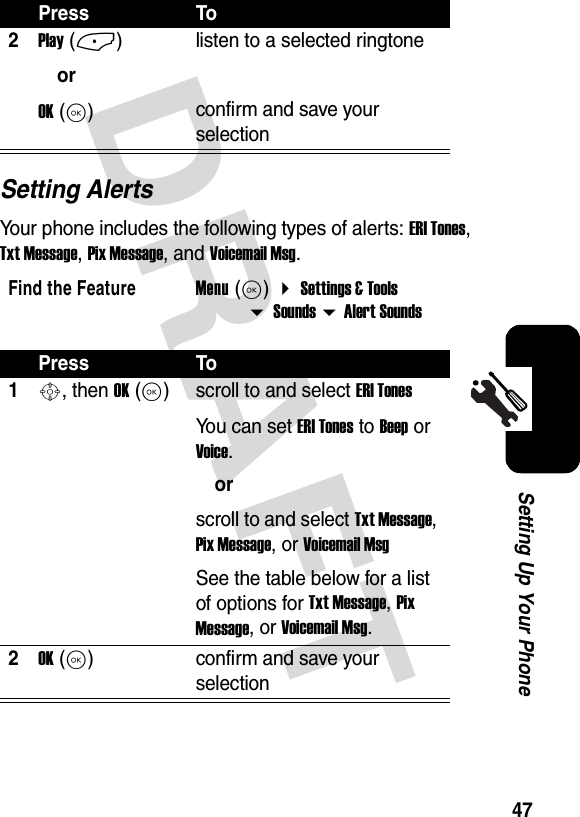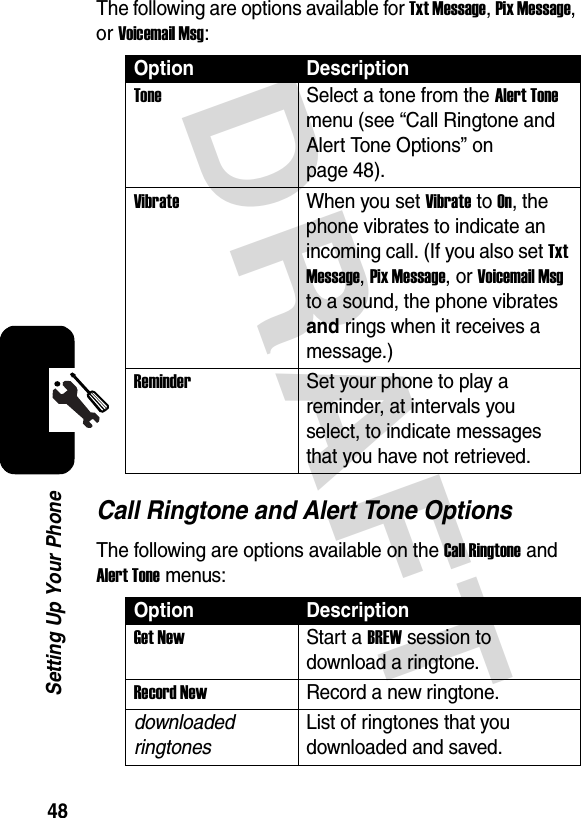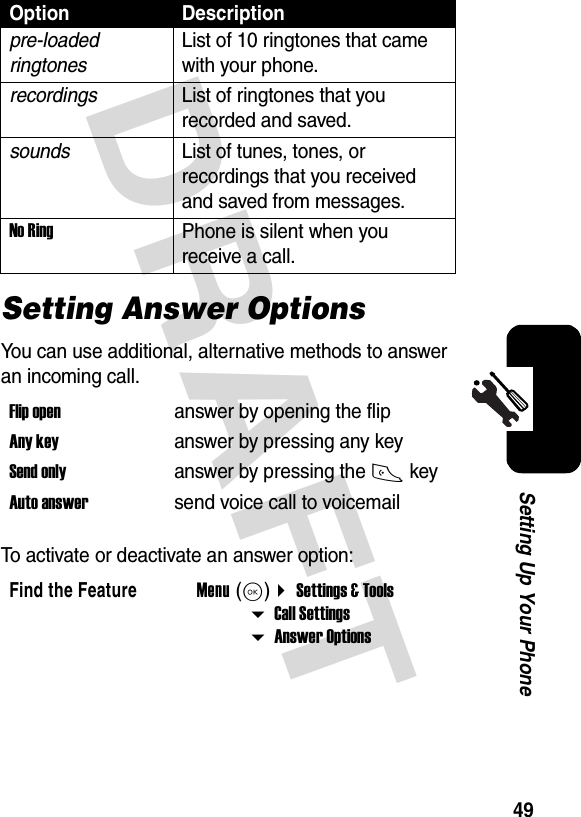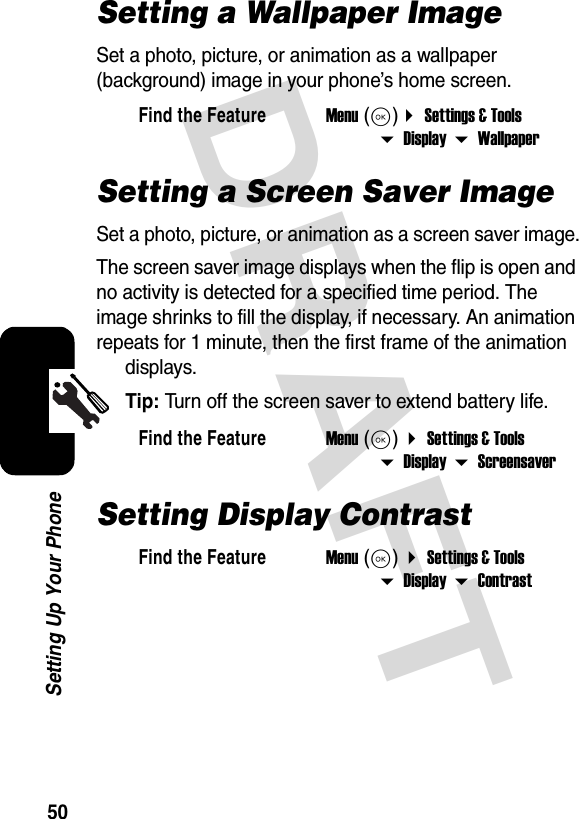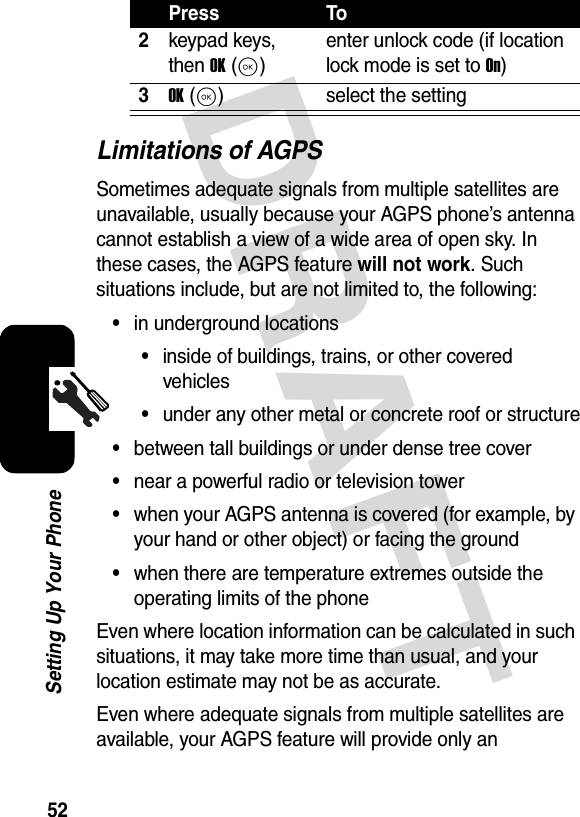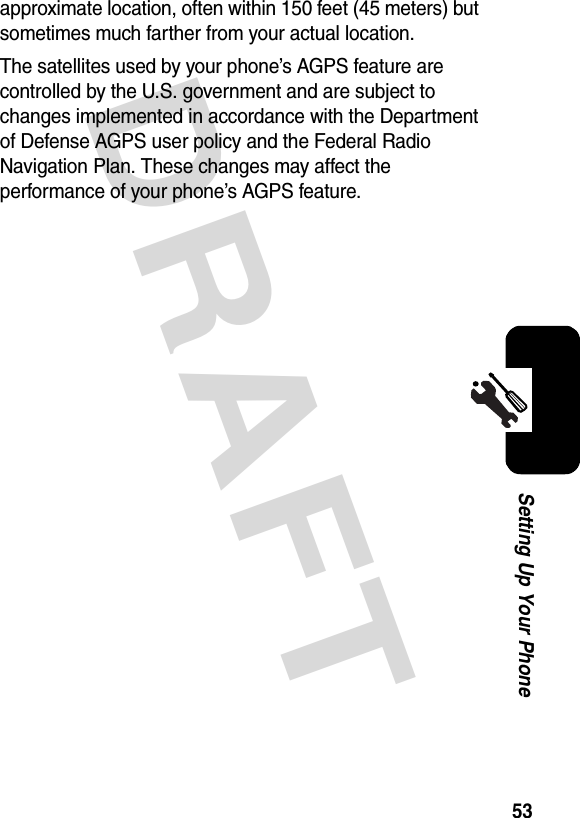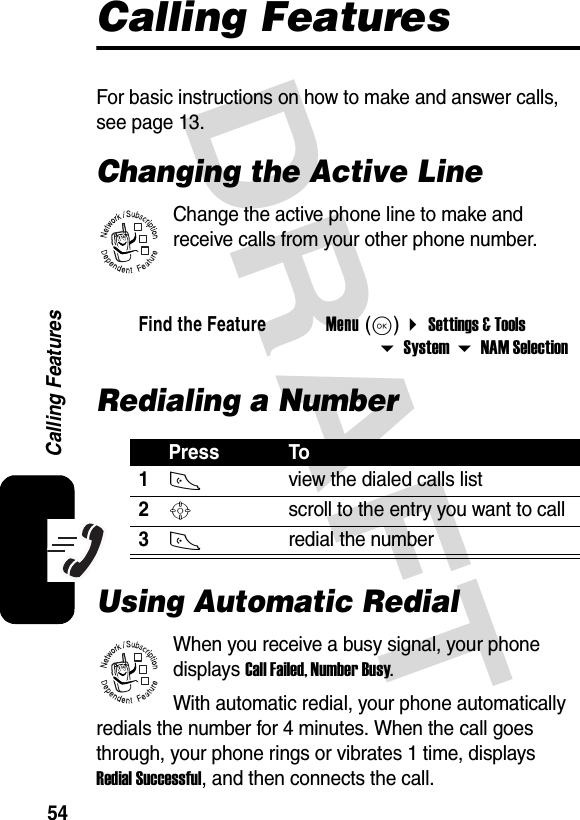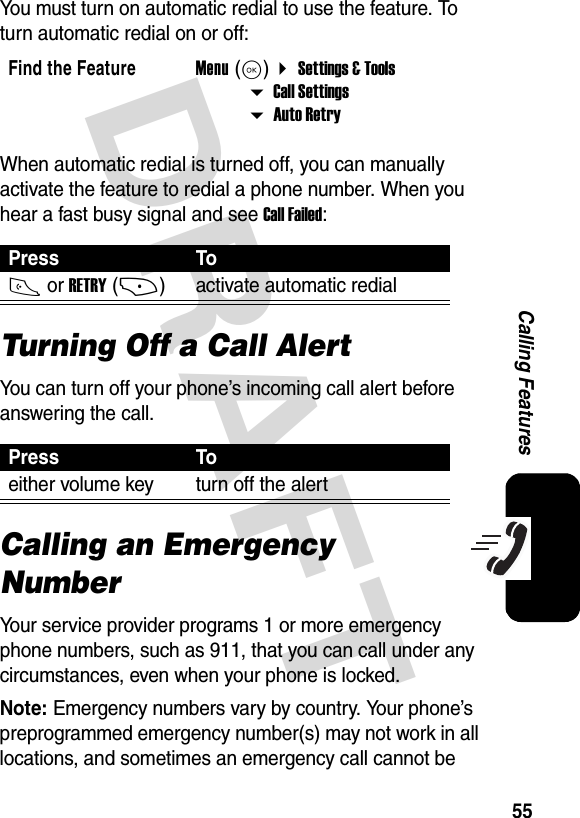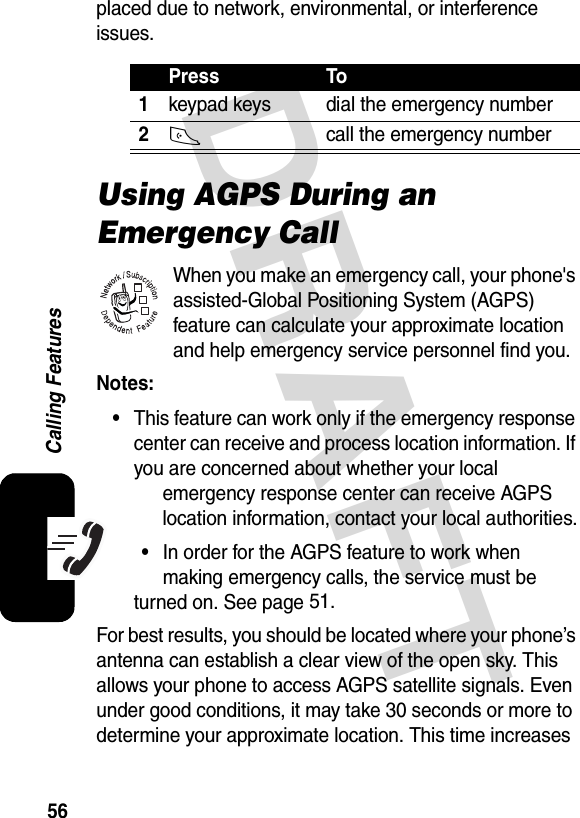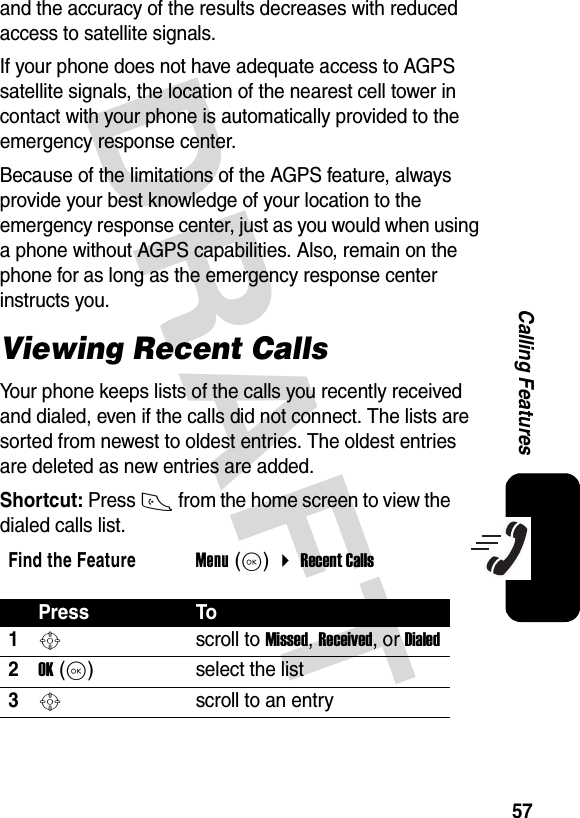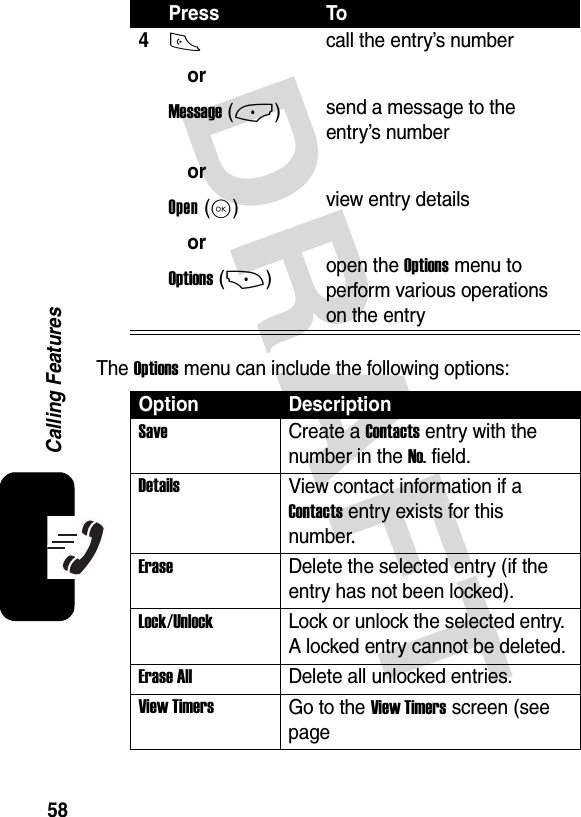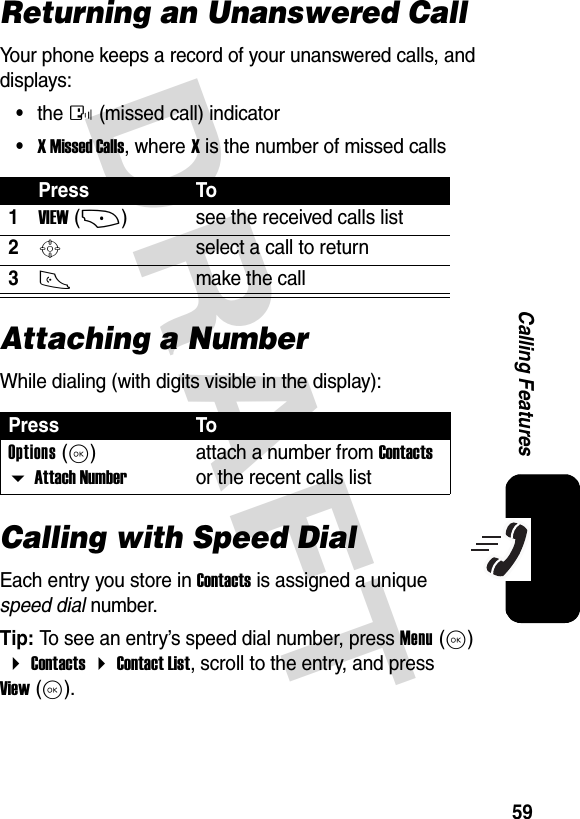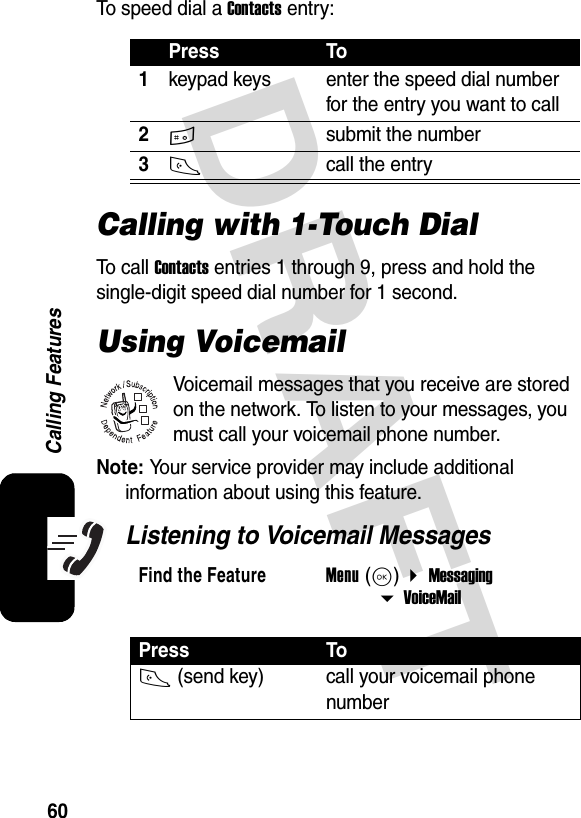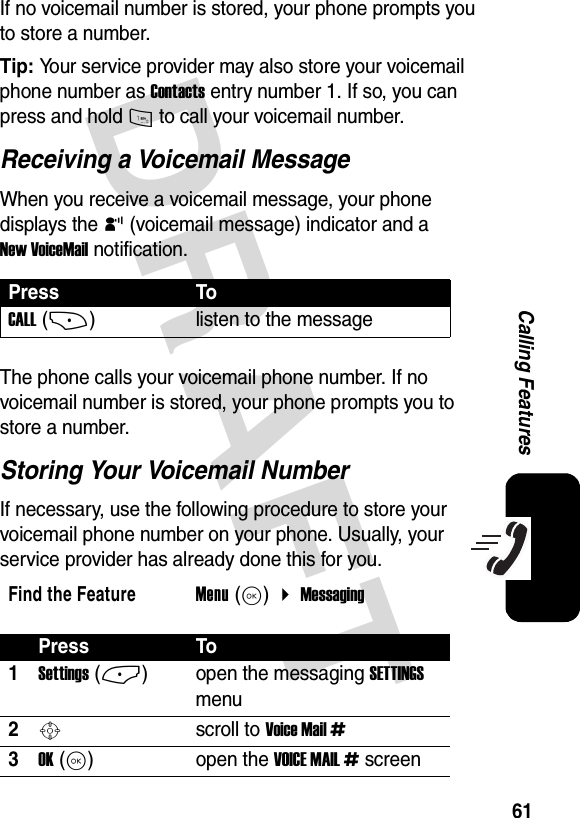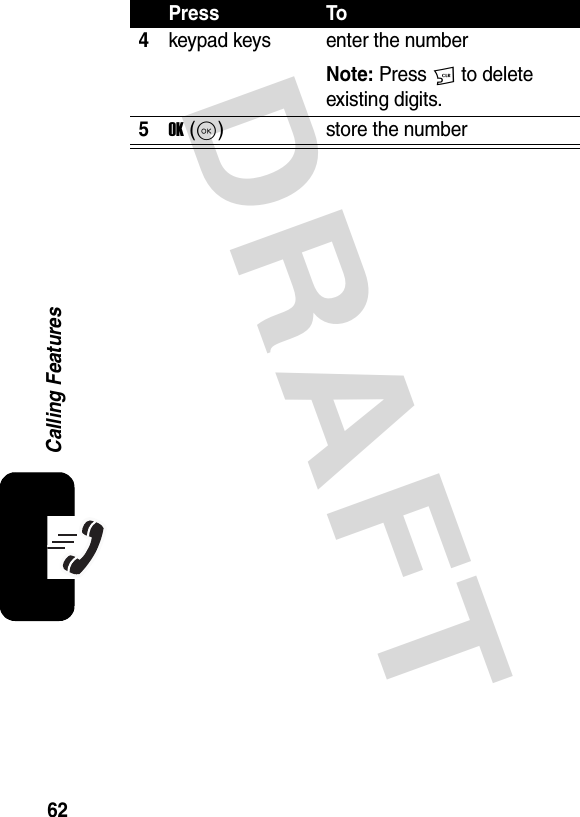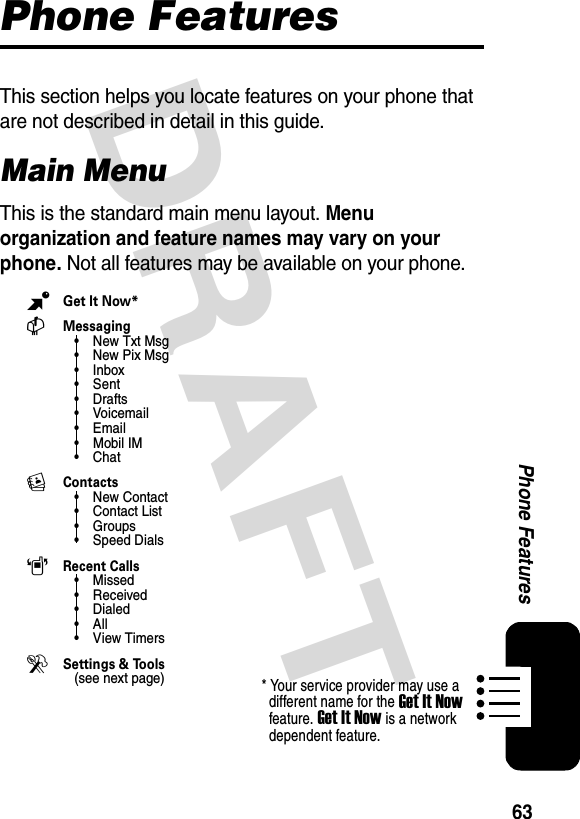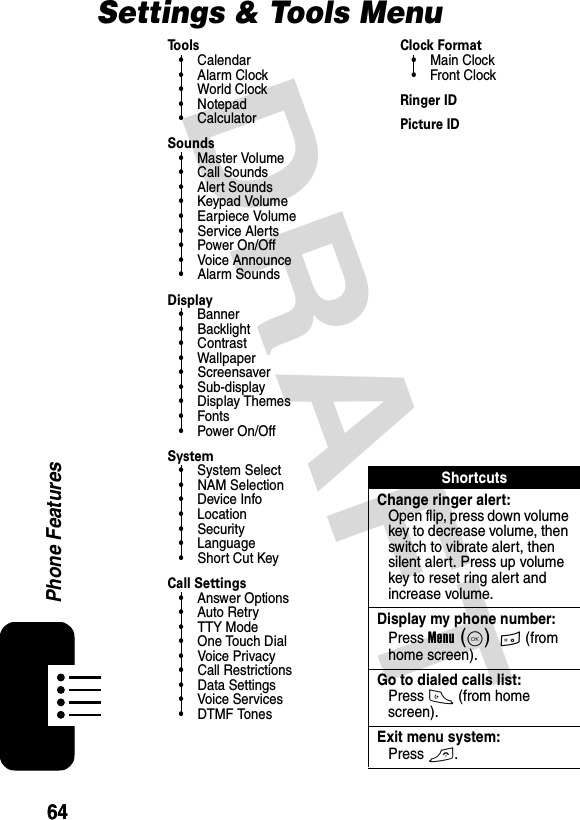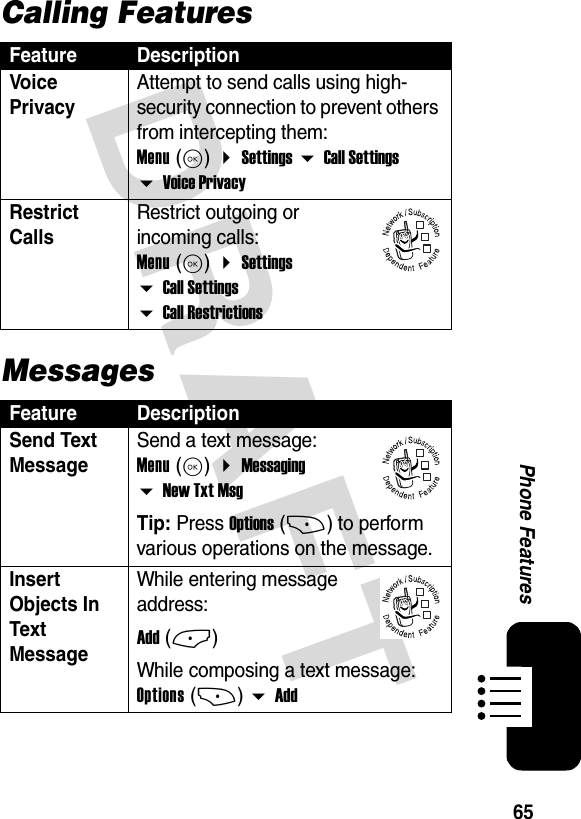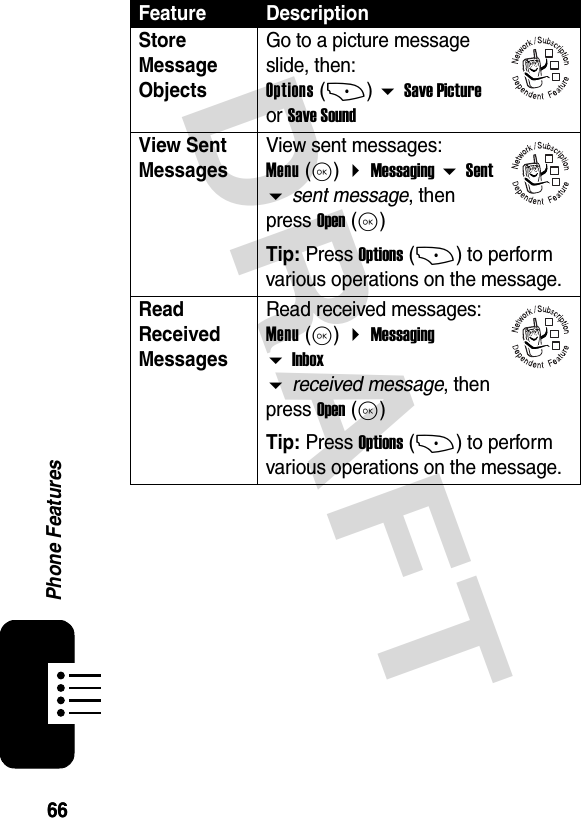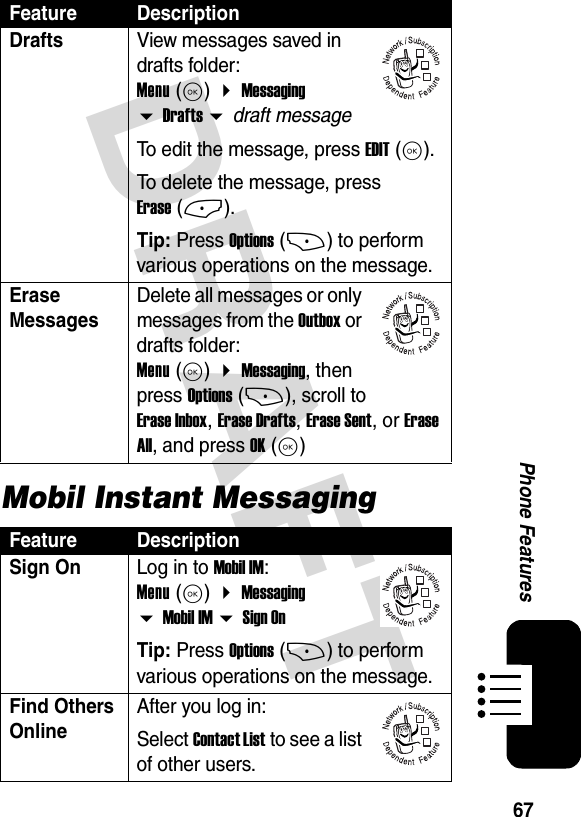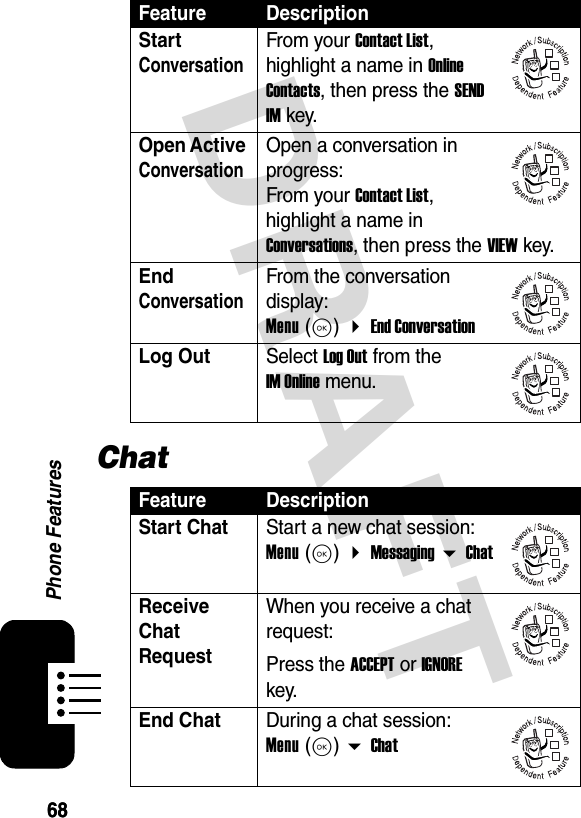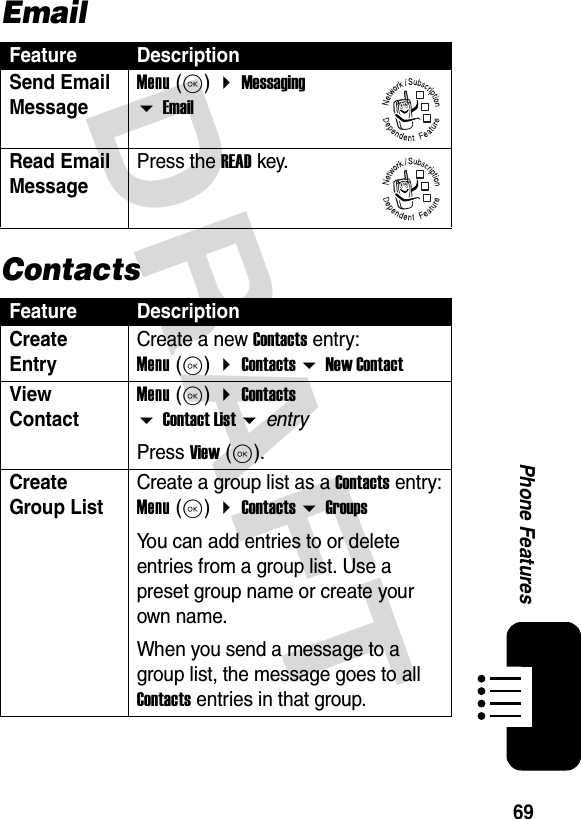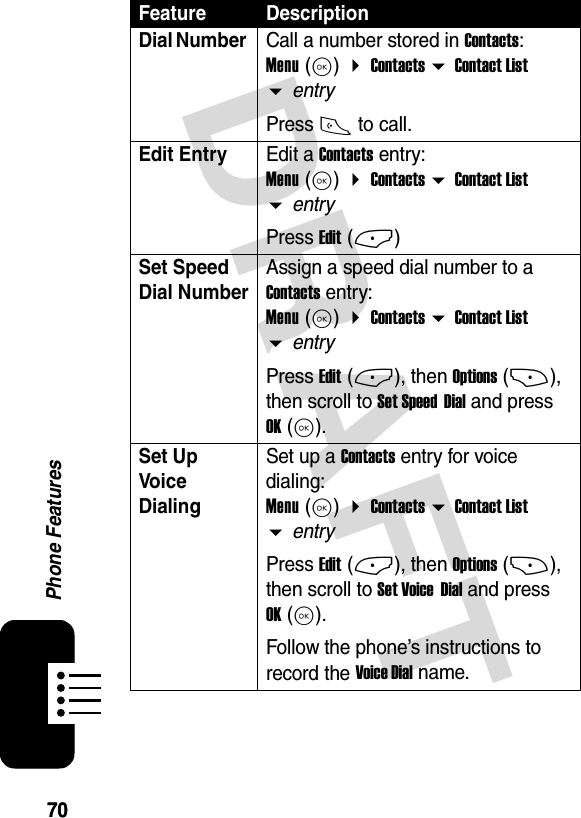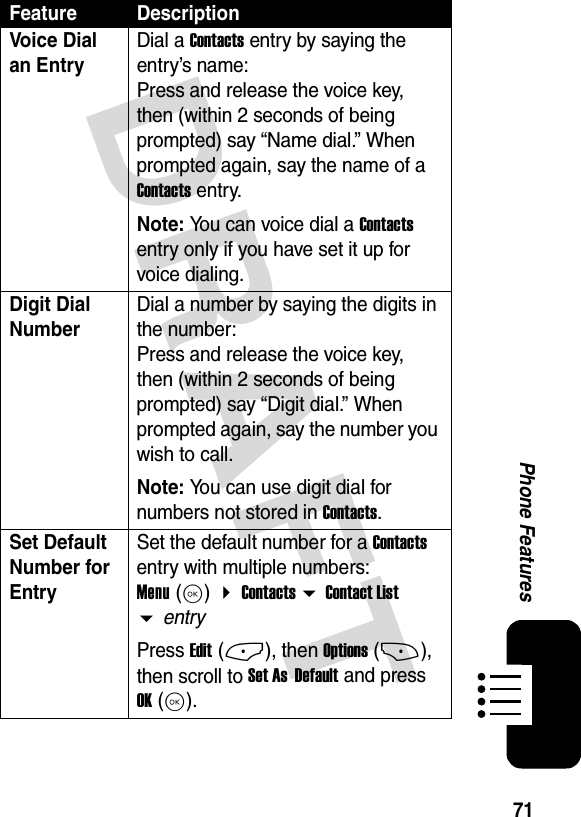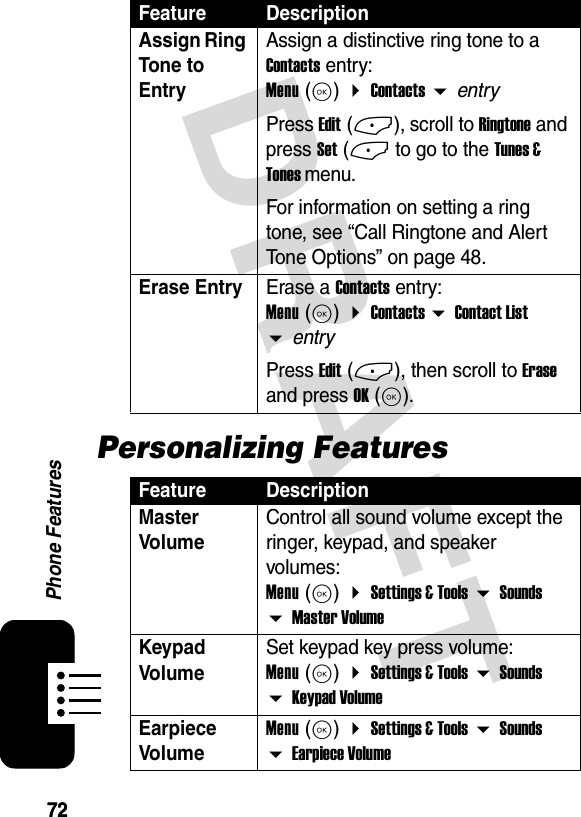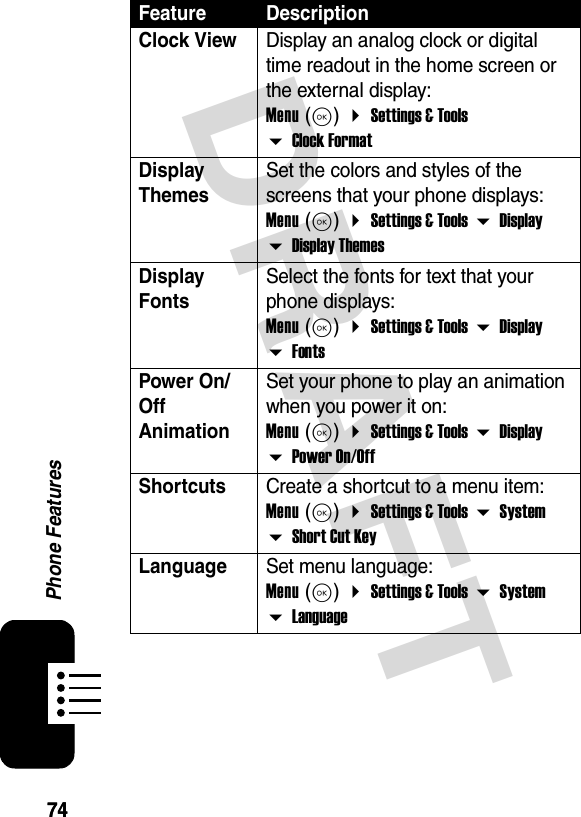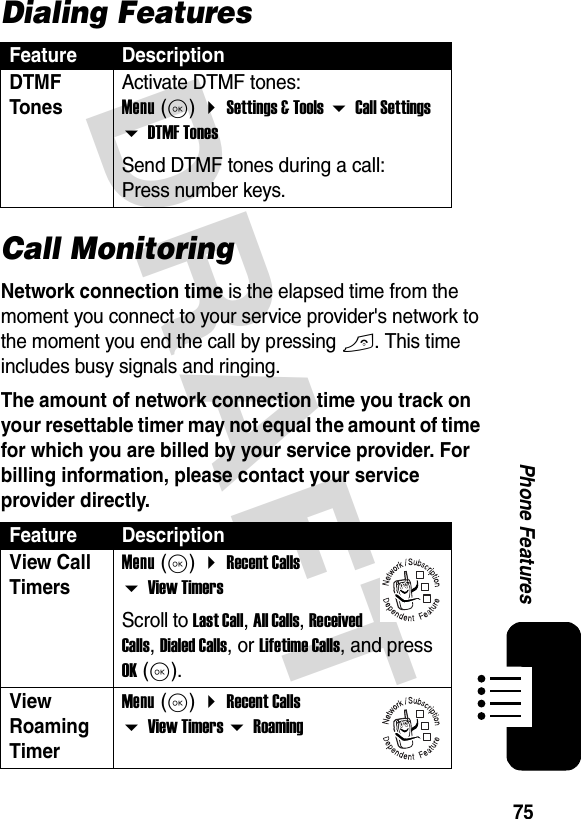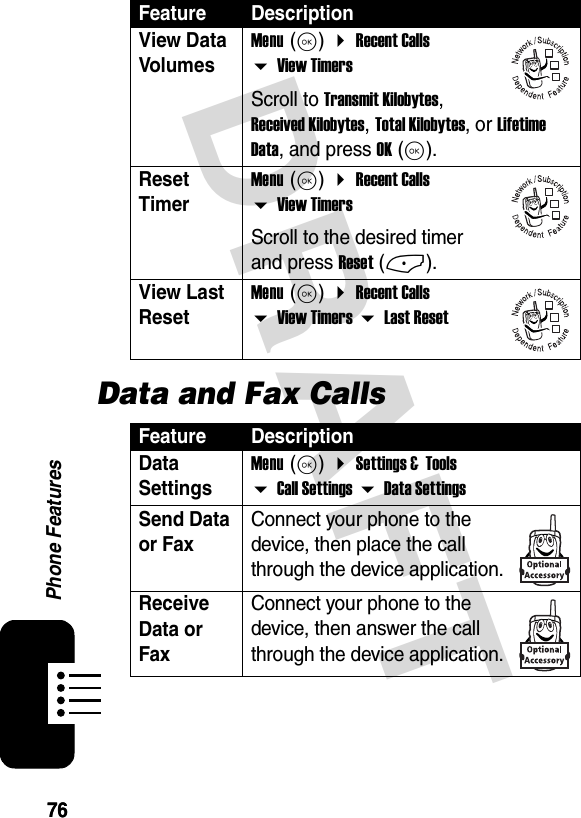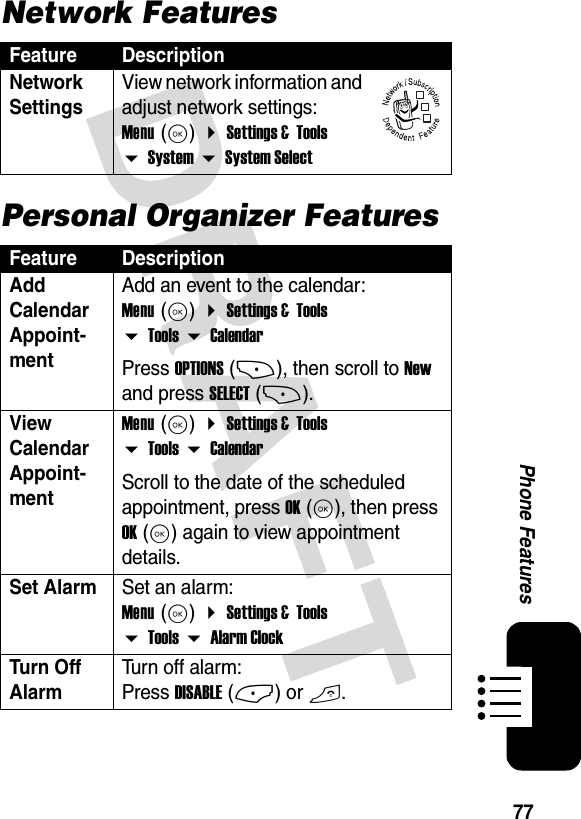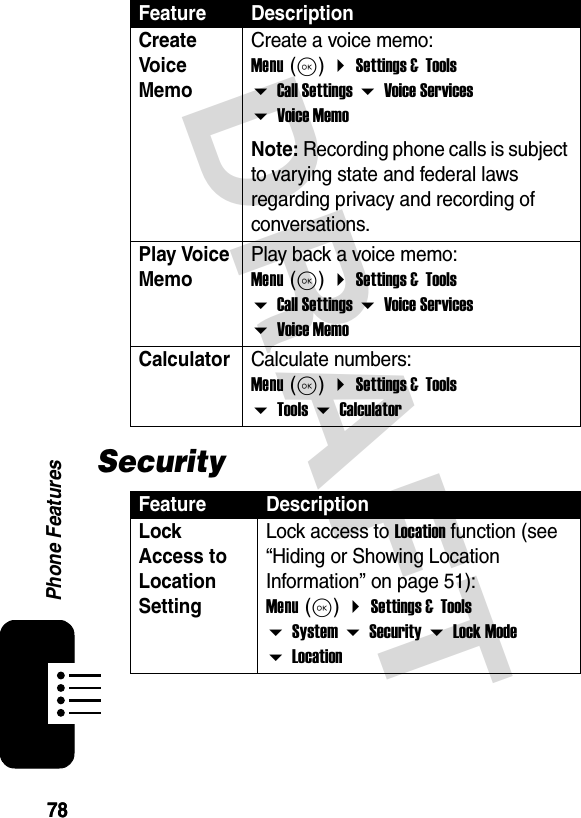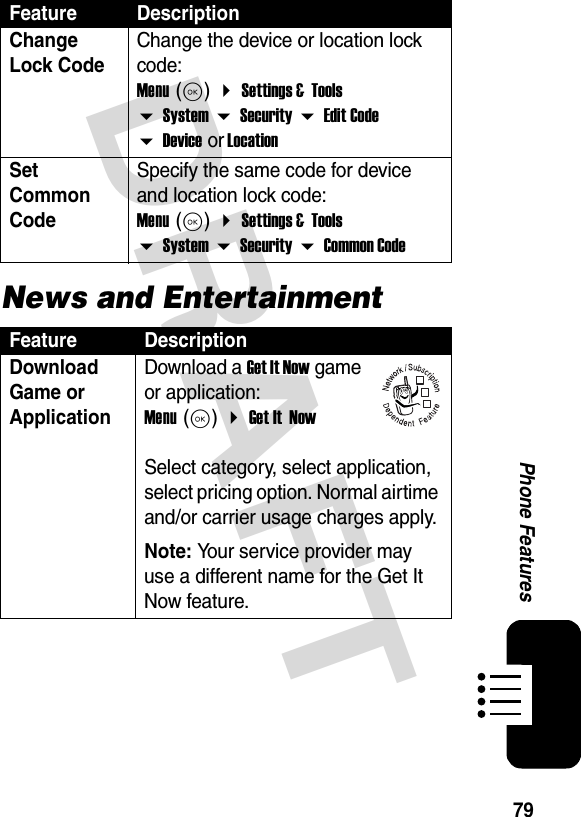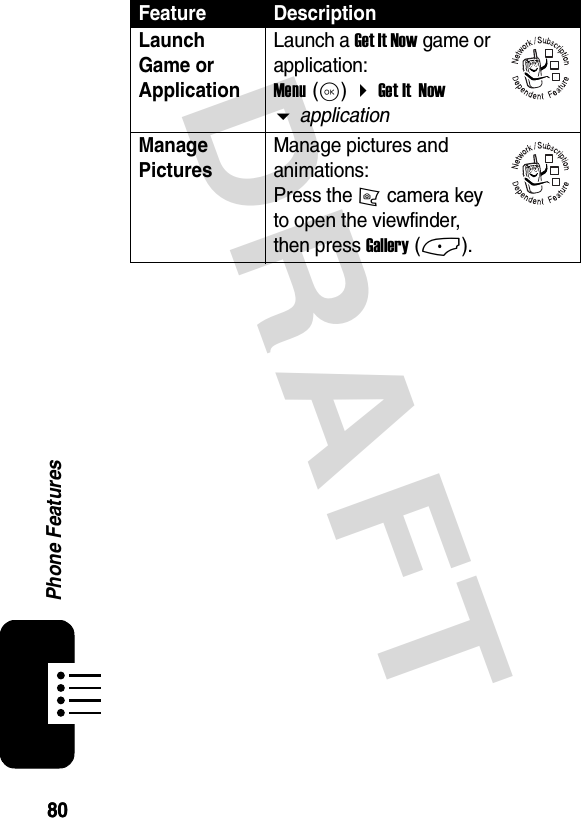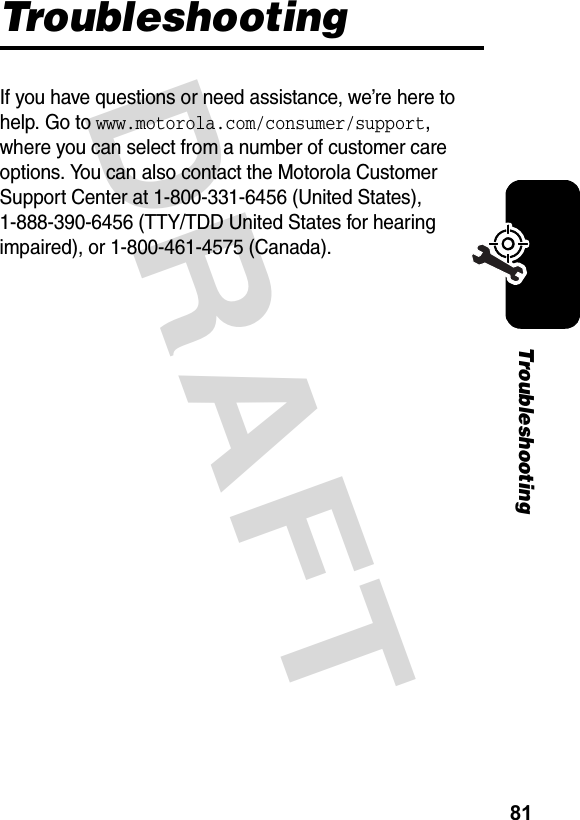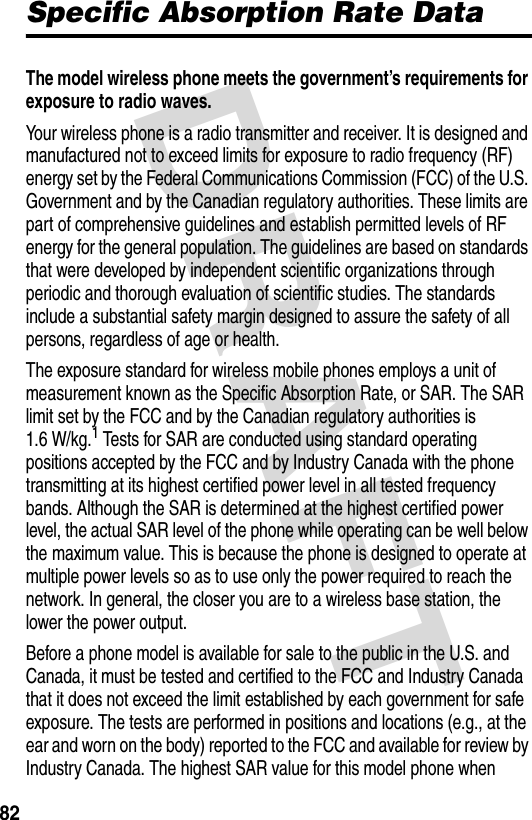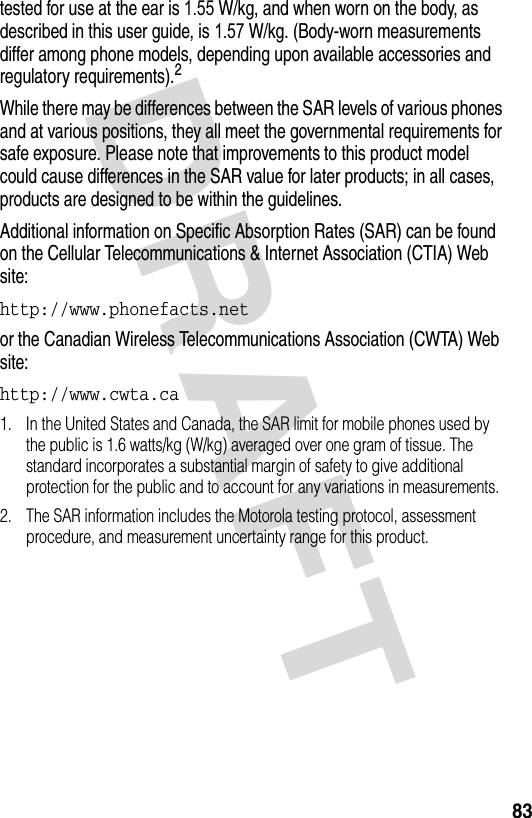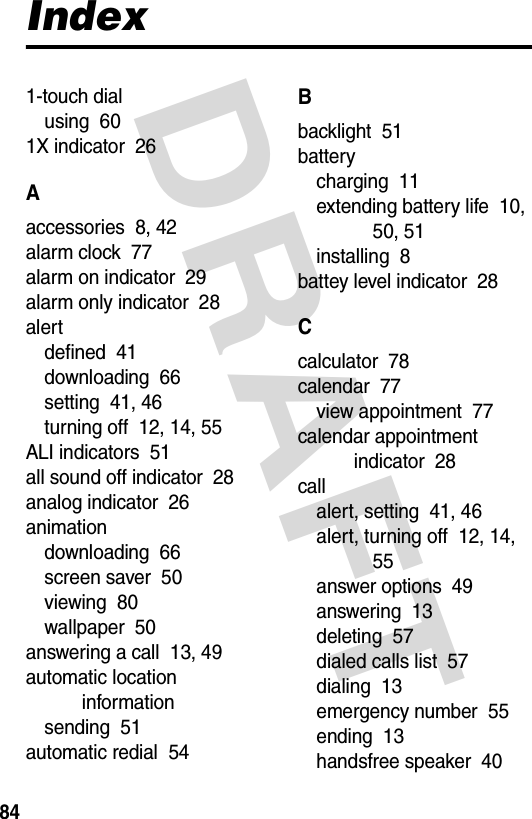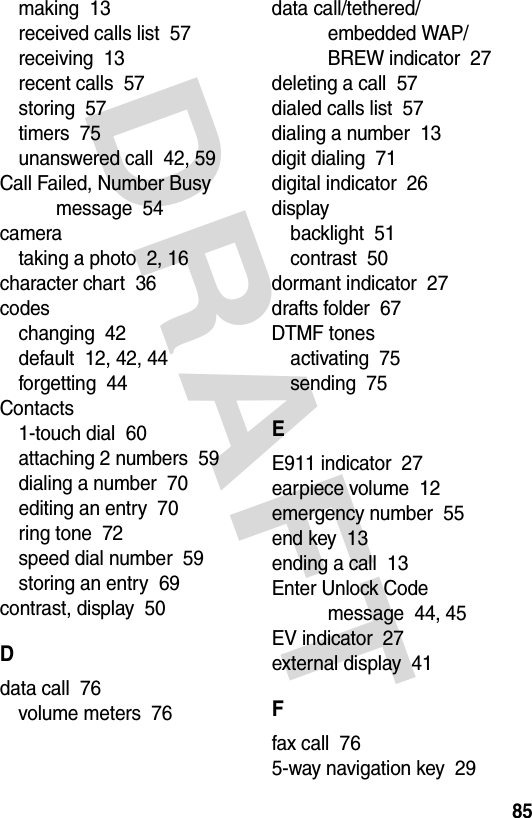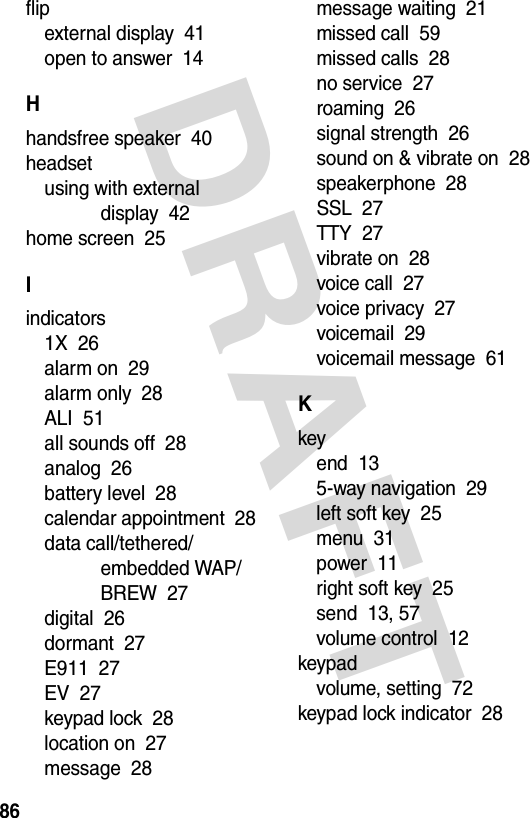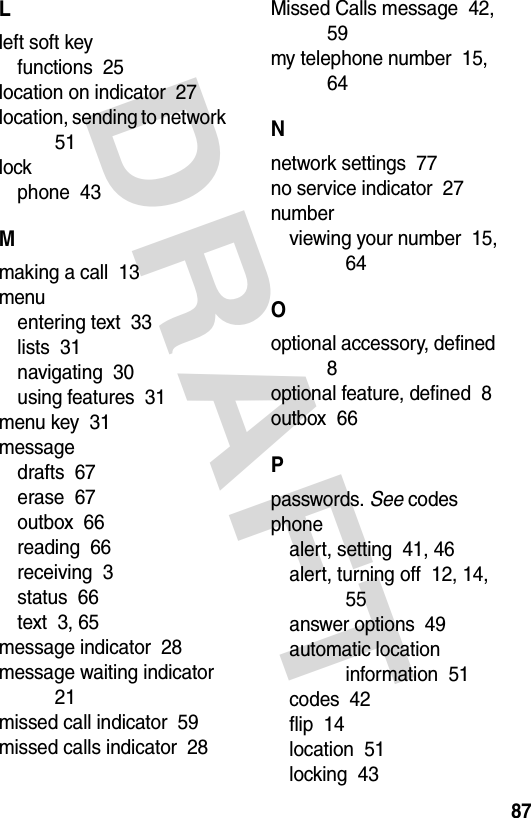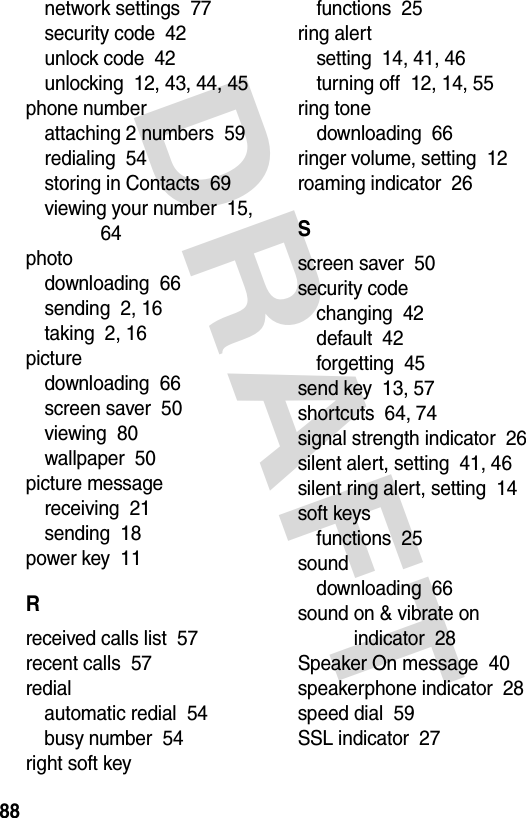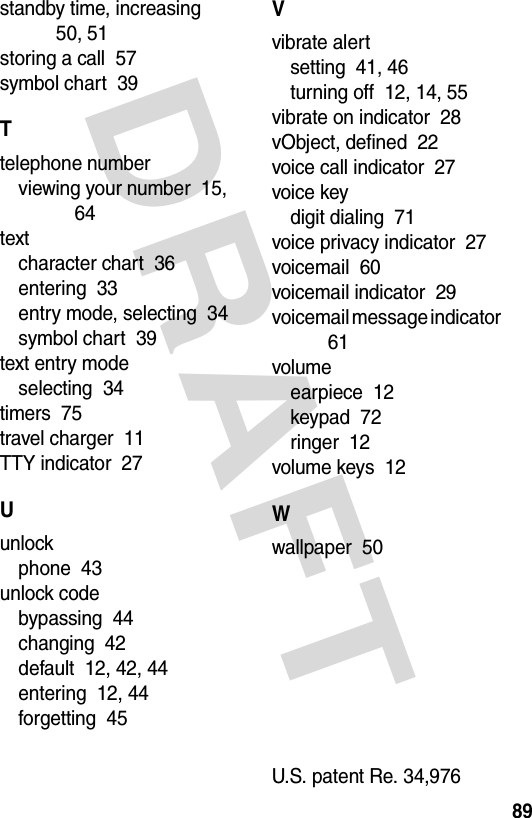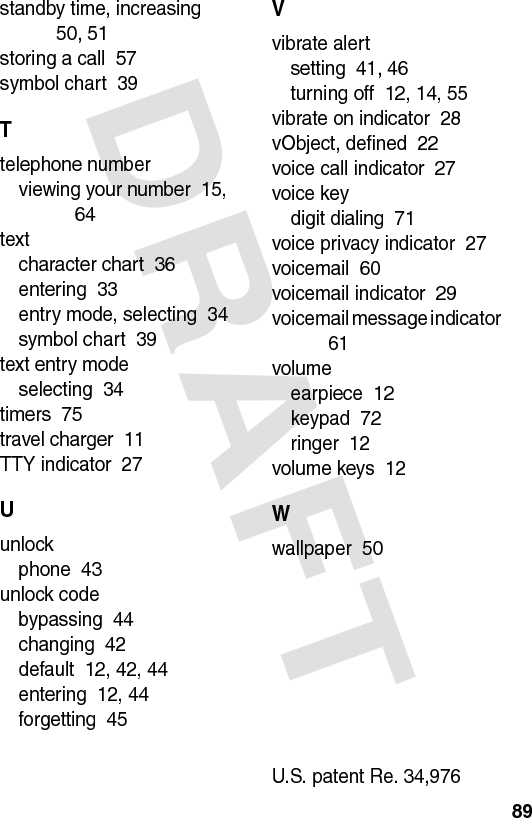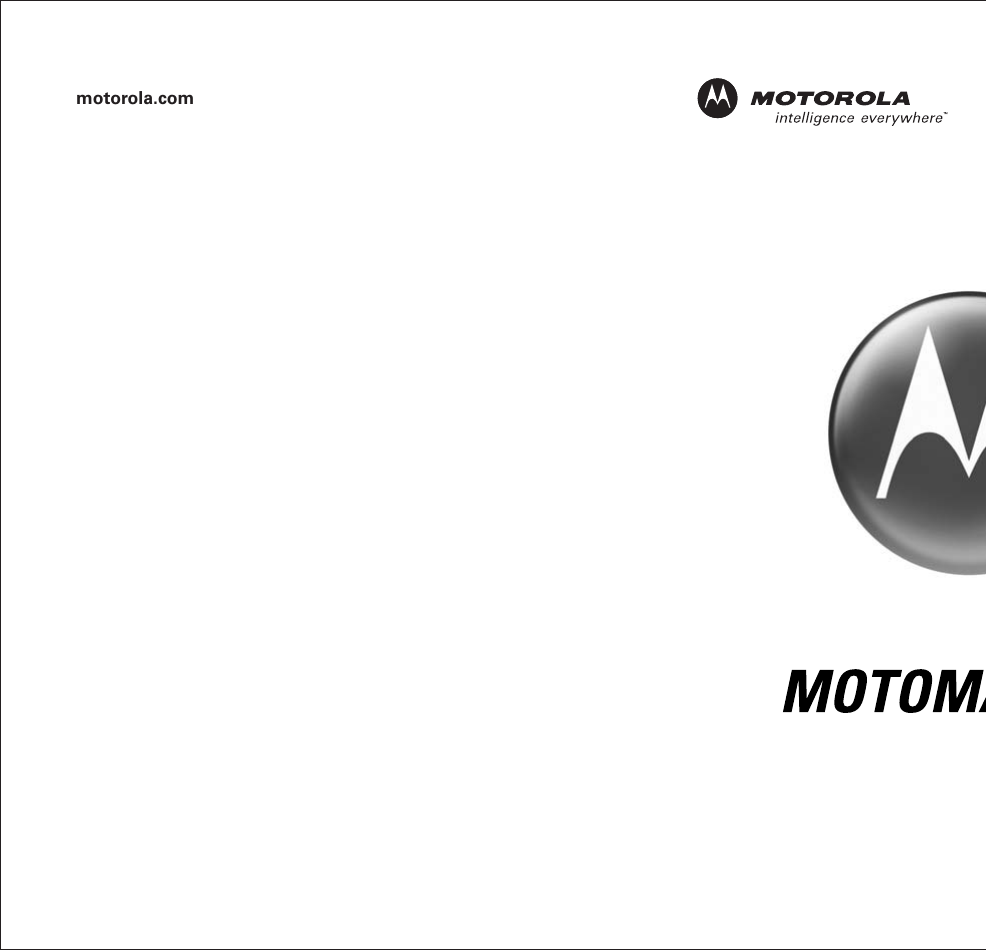Motorola Mobility T56FA1 Portable Cellular/ PCS AMPS/ CDMA Transceiver User Manual v325
Motorola Mobility LLC Portable Cellular/ PCS AMPS/ CDMA Transceiver v325
Contents
- 1. Exhibit 8 Users Manual
- 2. Exhibit 8b Supplemental Response to TC1504260201
- 3. Exhibit 8 Users Manual Addendum
Exhibit 8 Users Manual
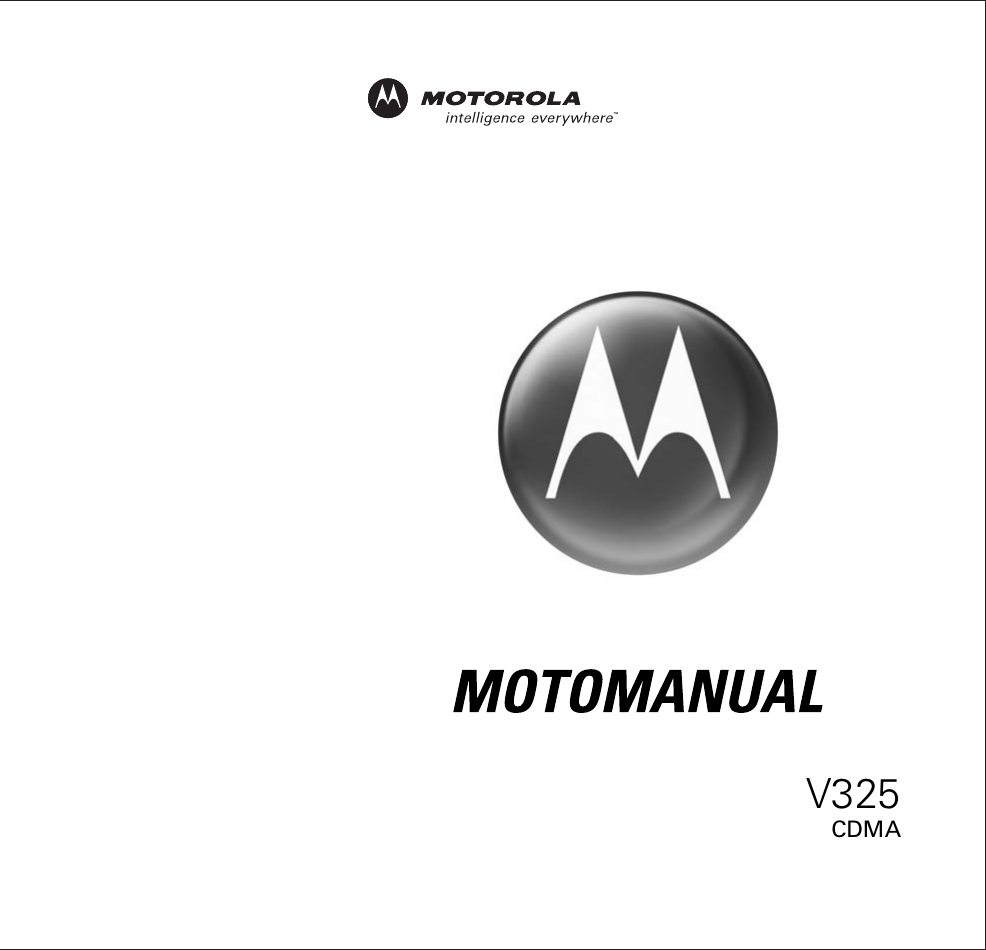
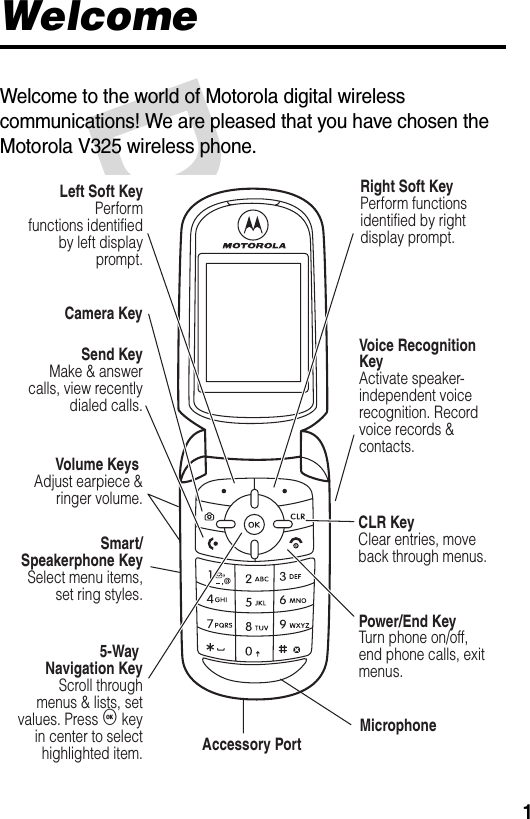
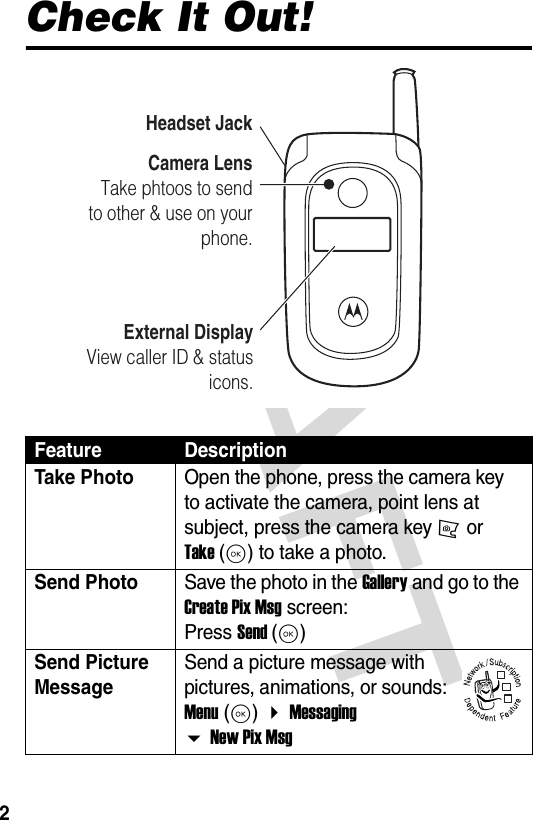
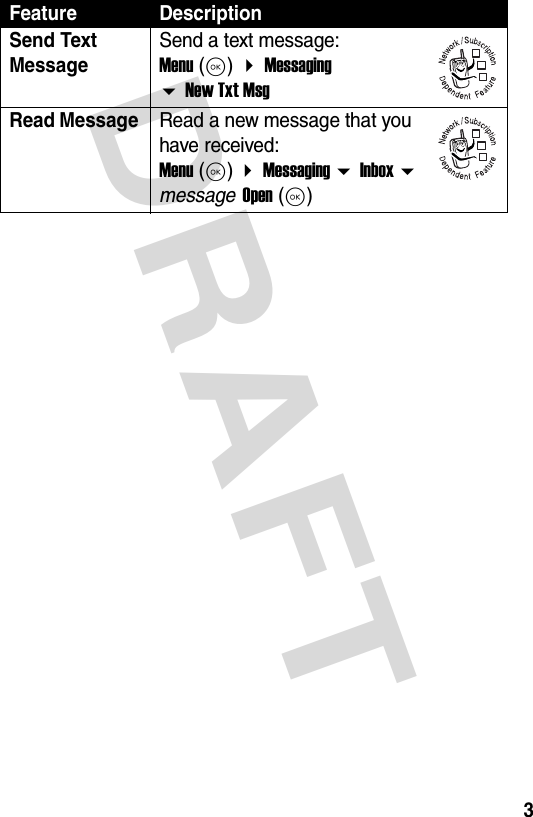

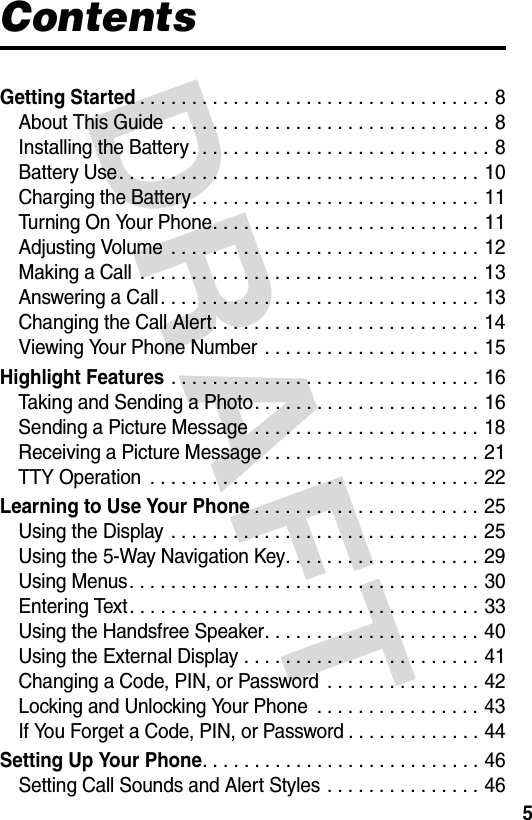
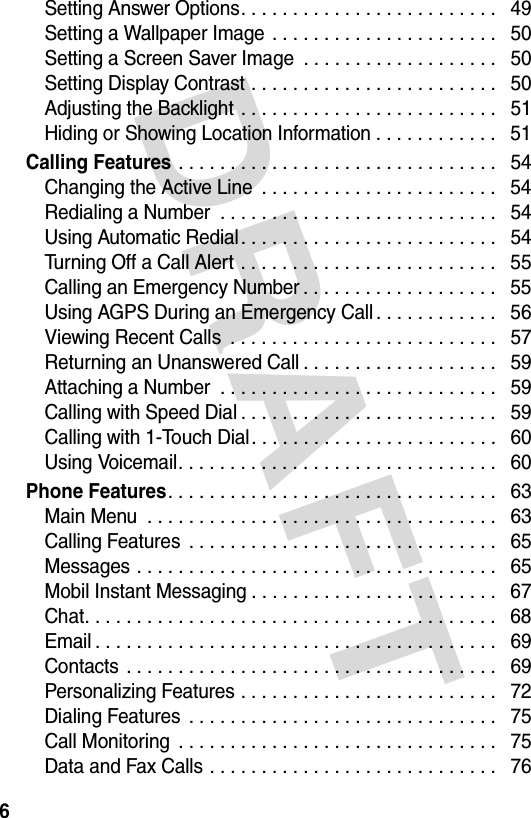
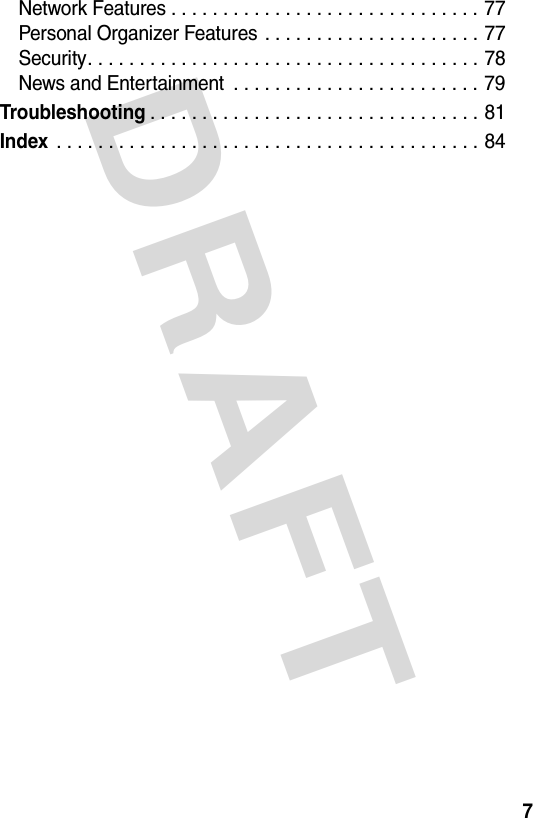
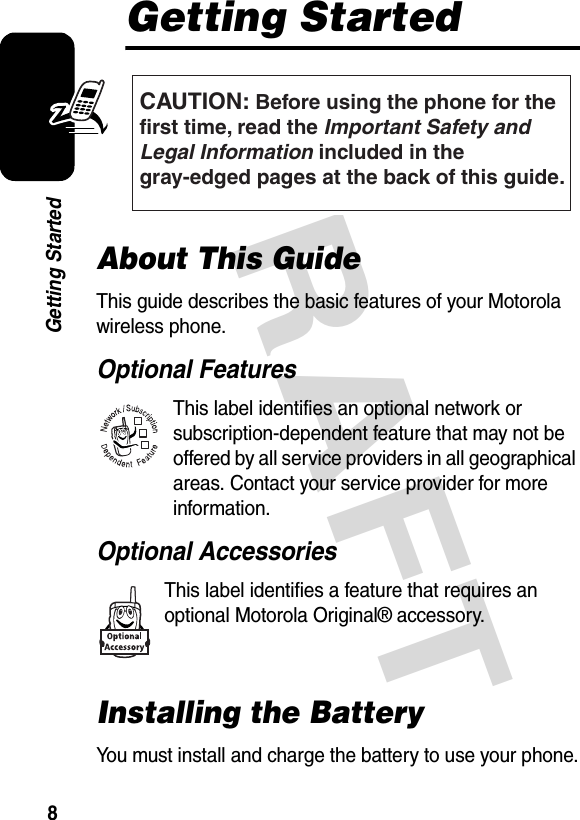
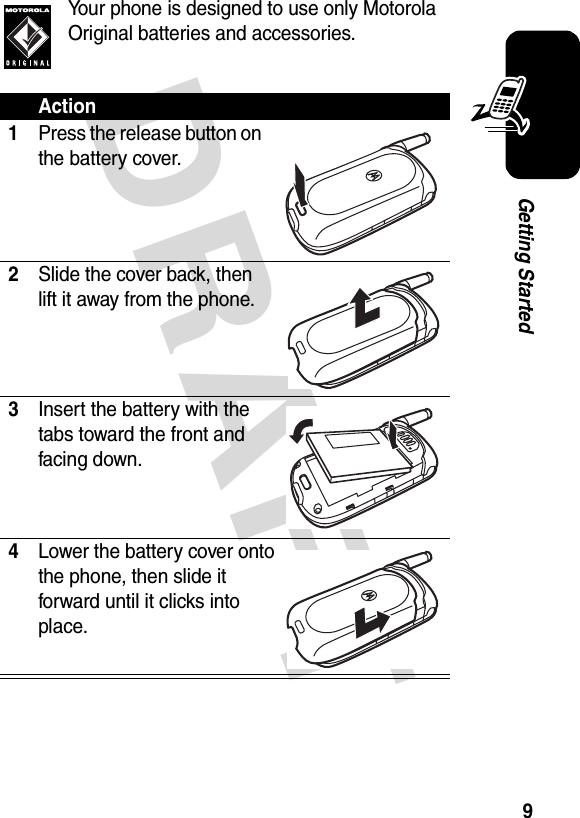
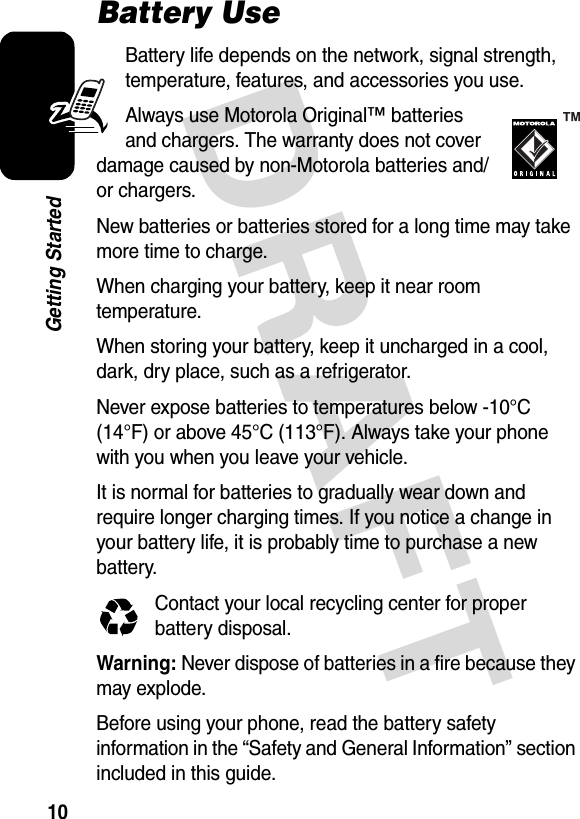
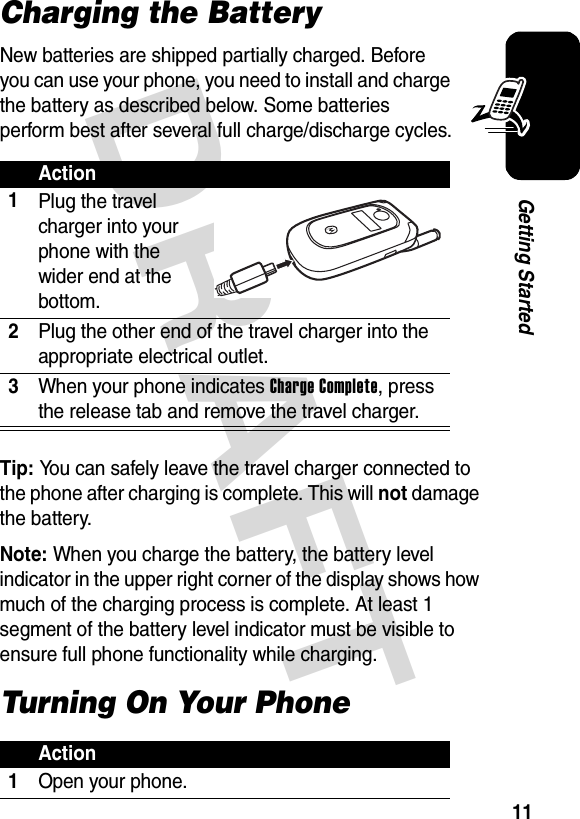
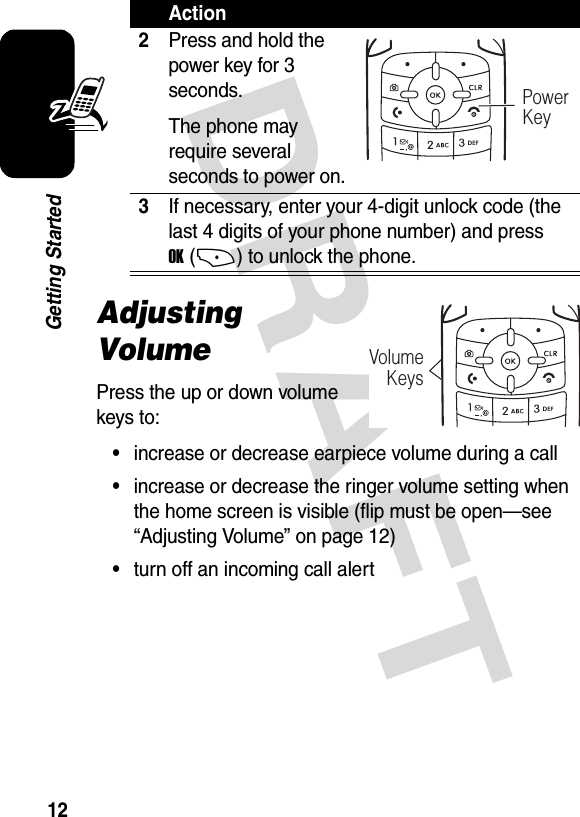
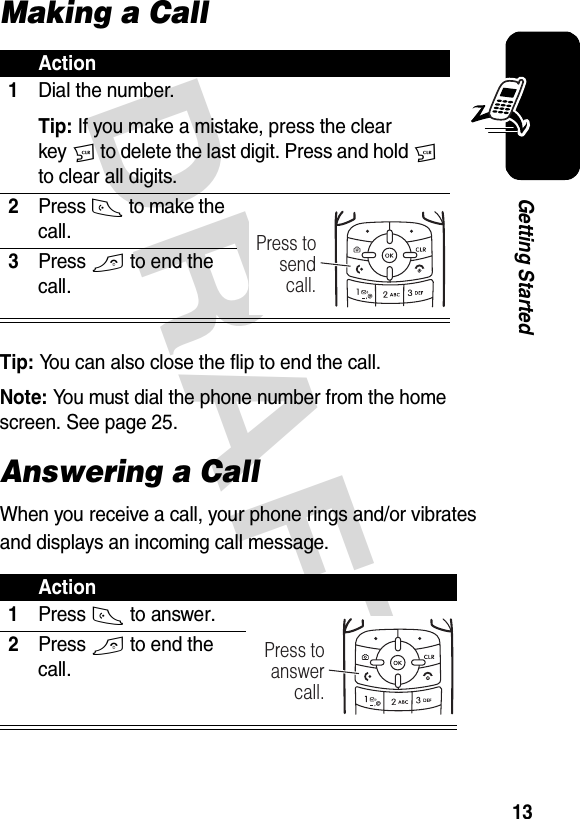
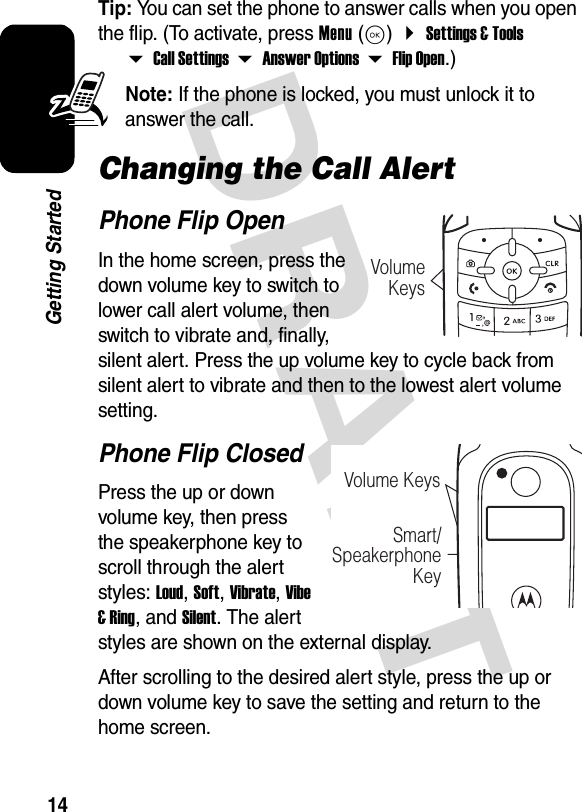
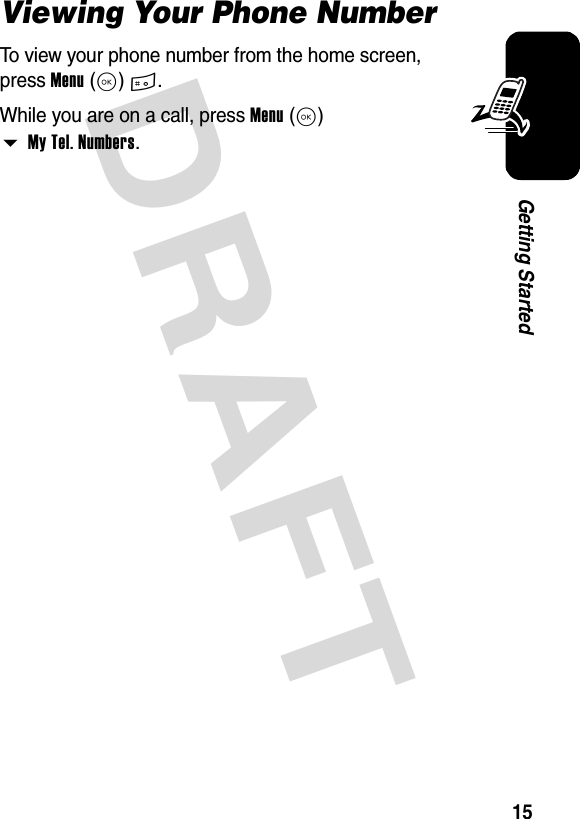
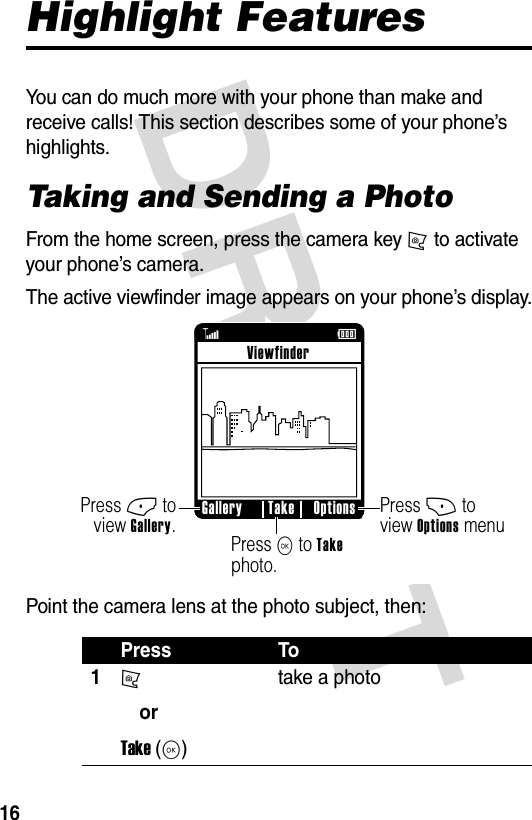
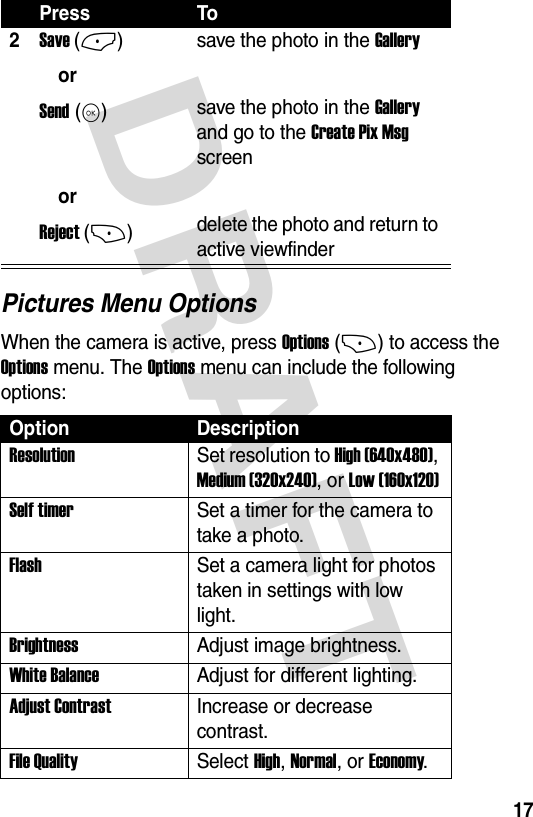
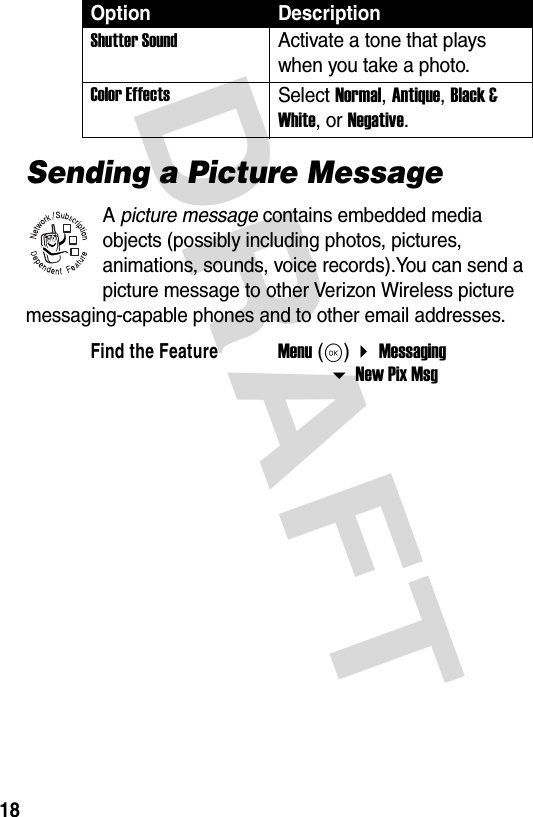
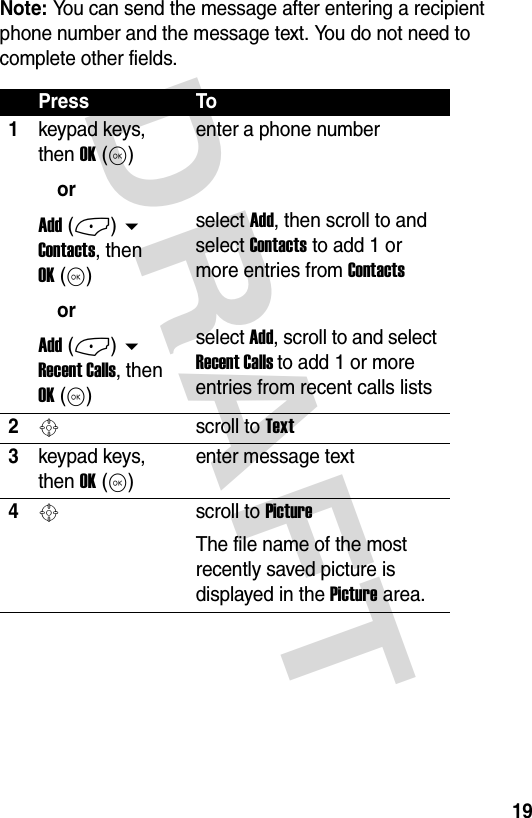
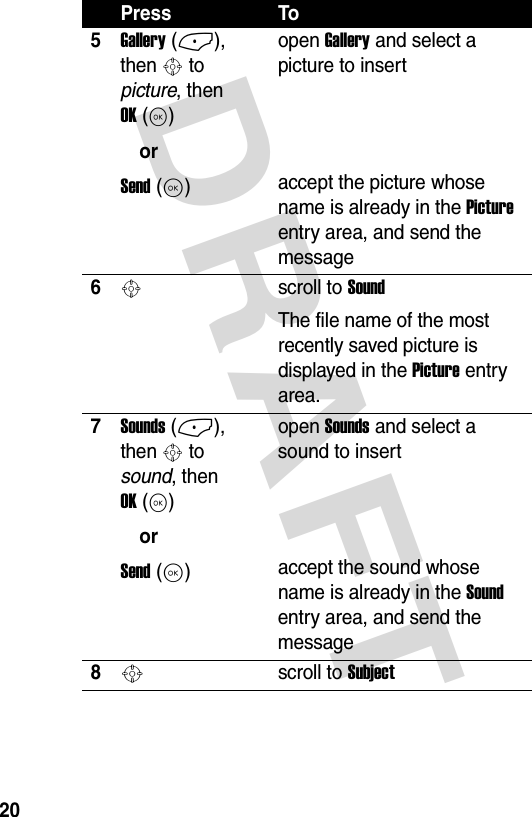
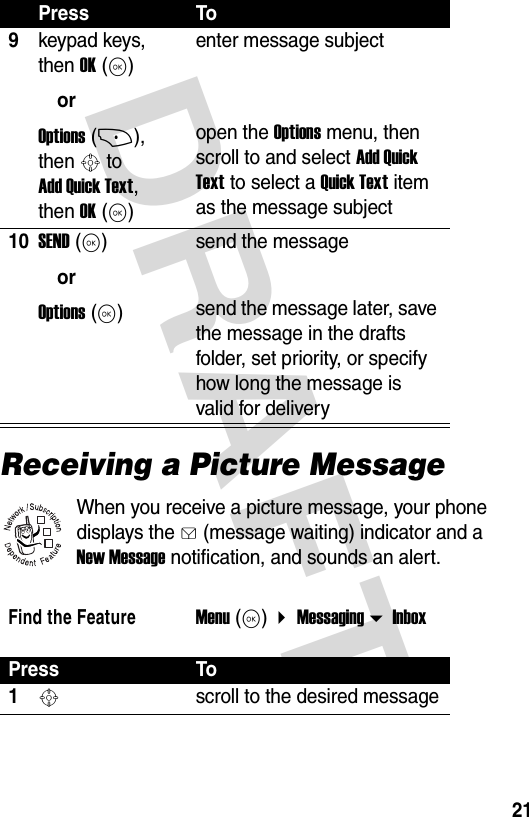
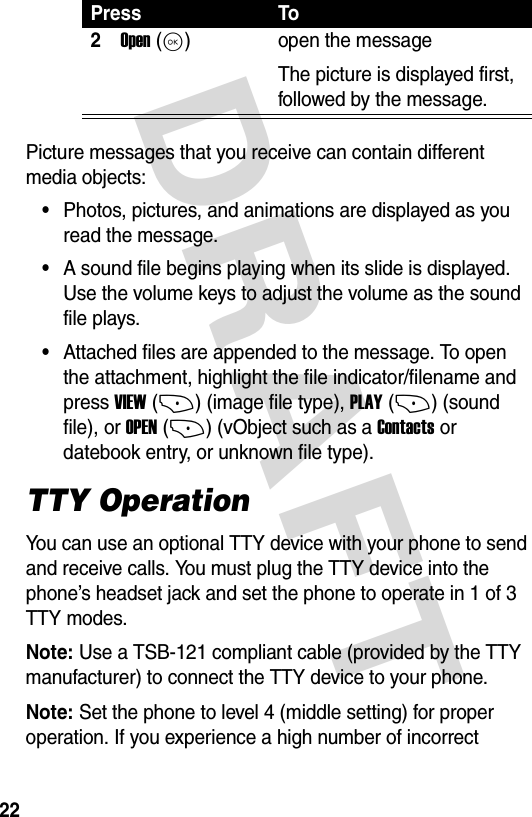
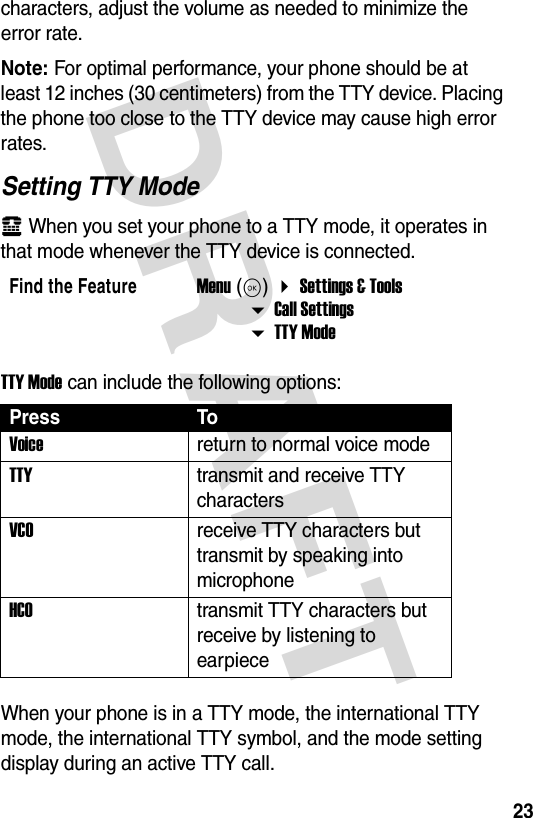
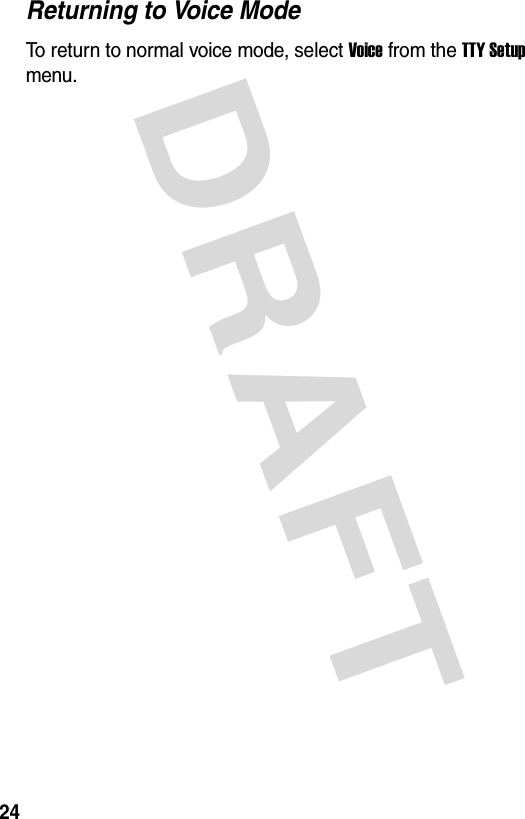
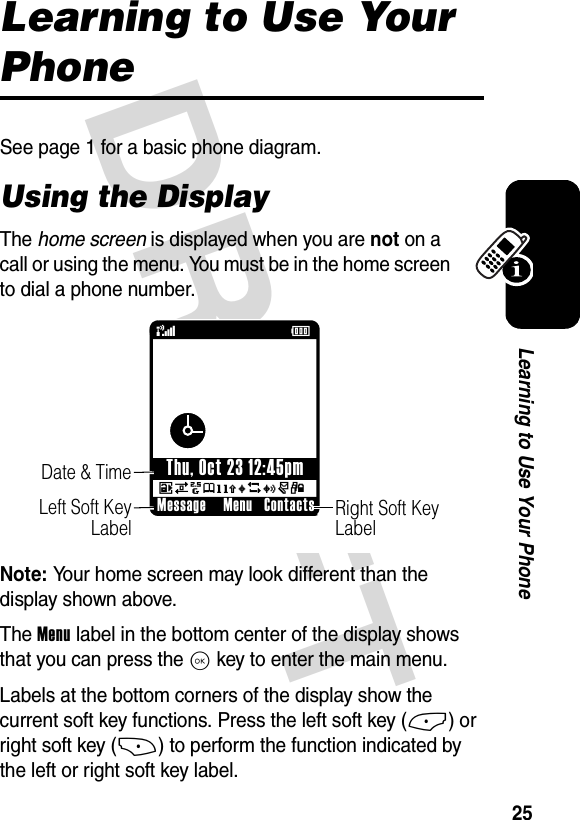
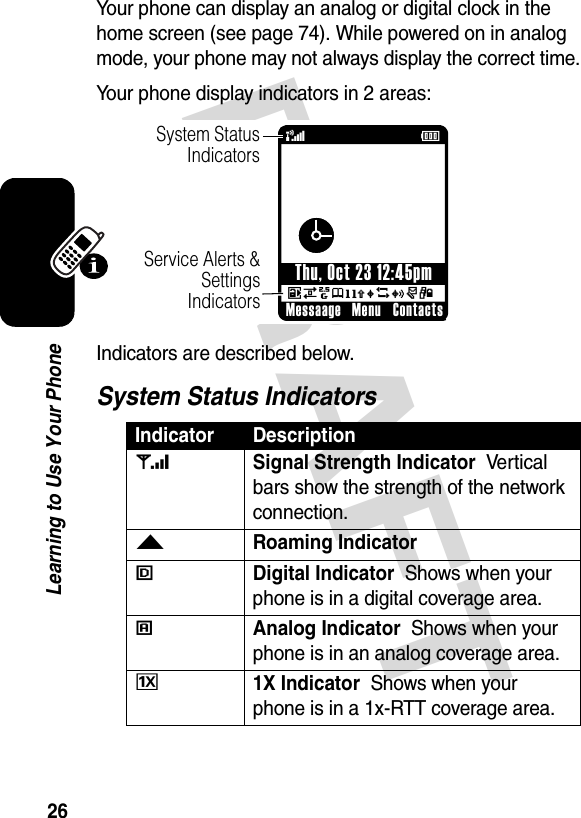
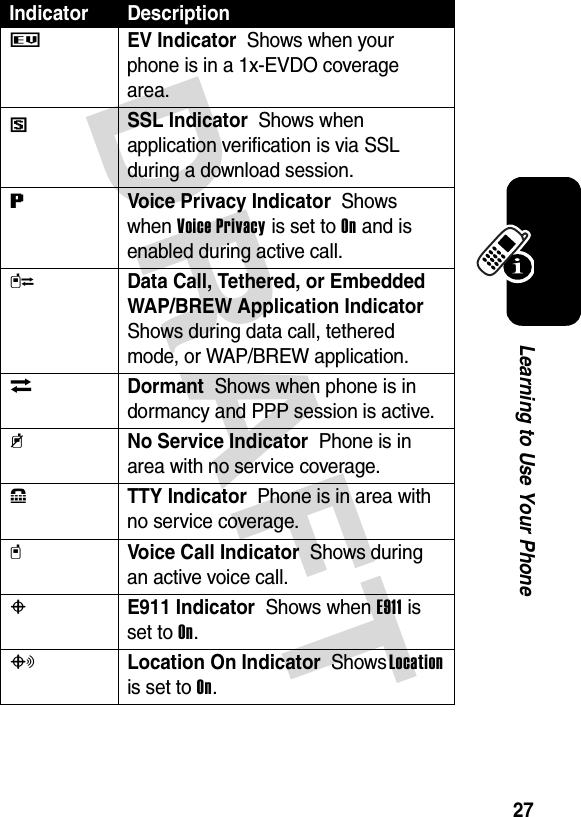
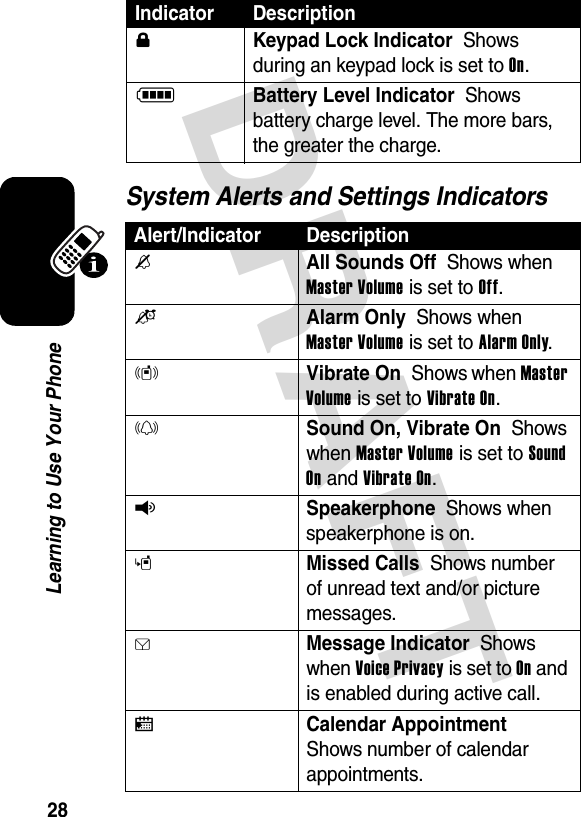
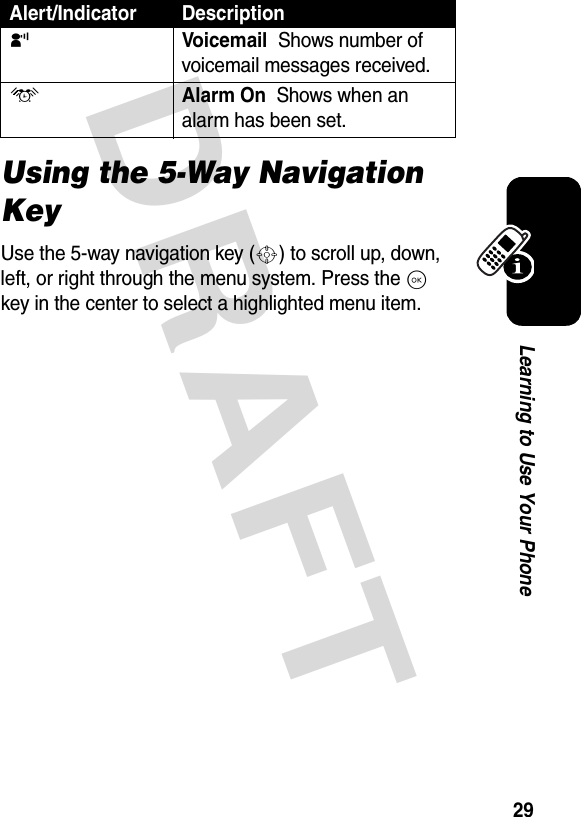
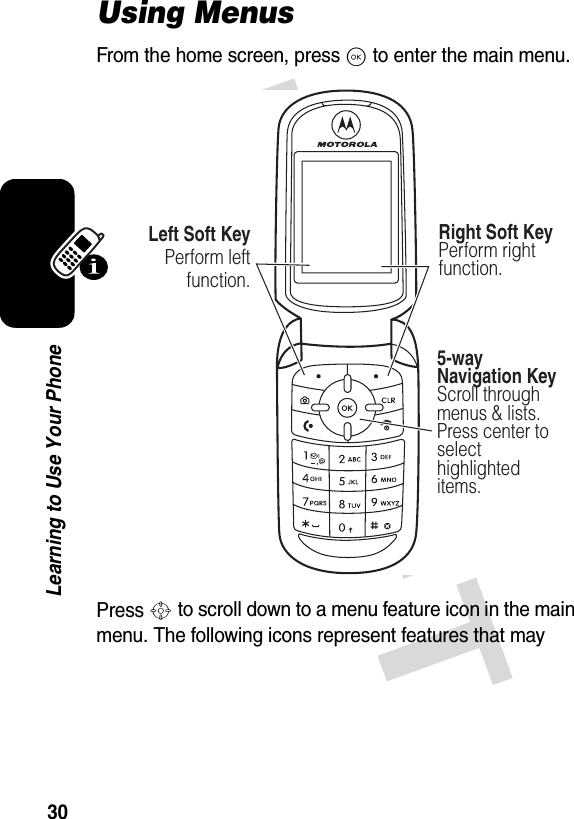
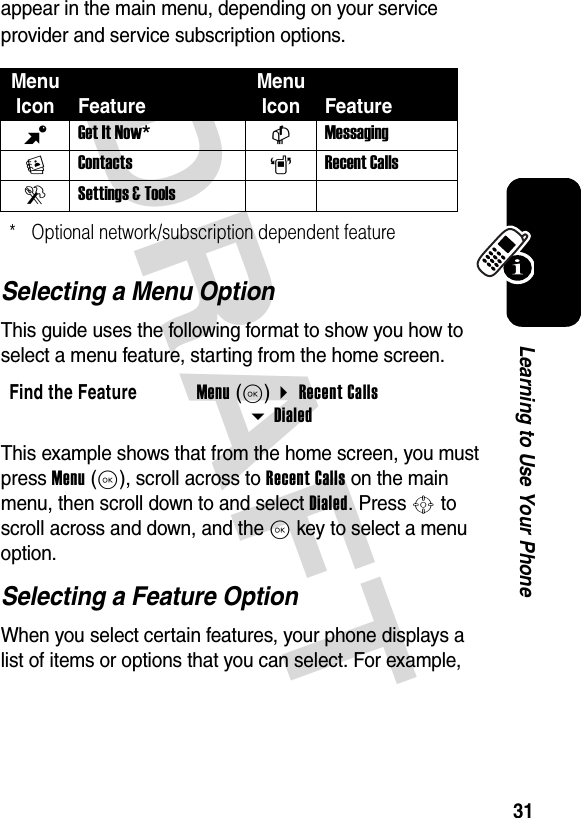
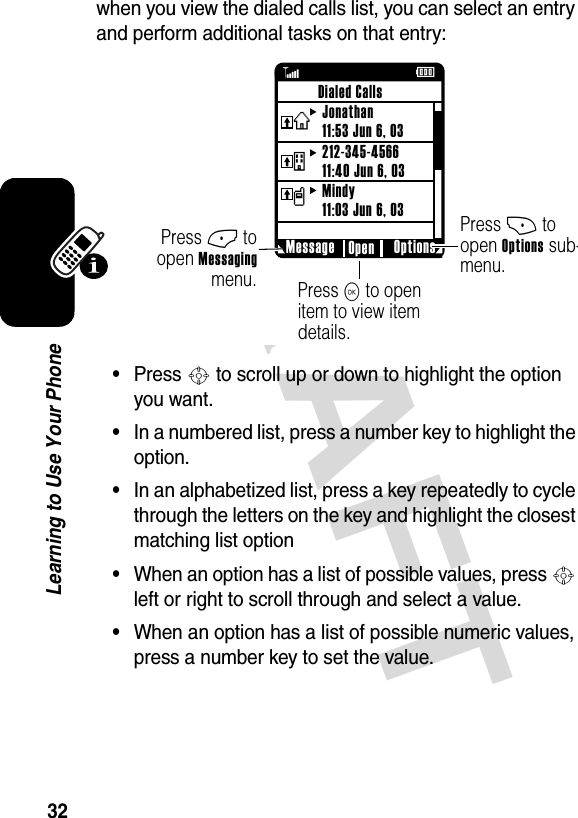
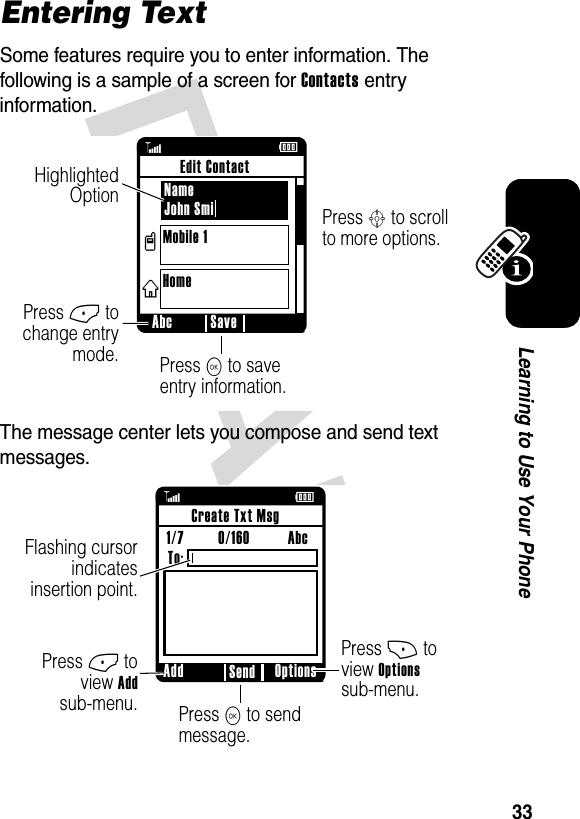
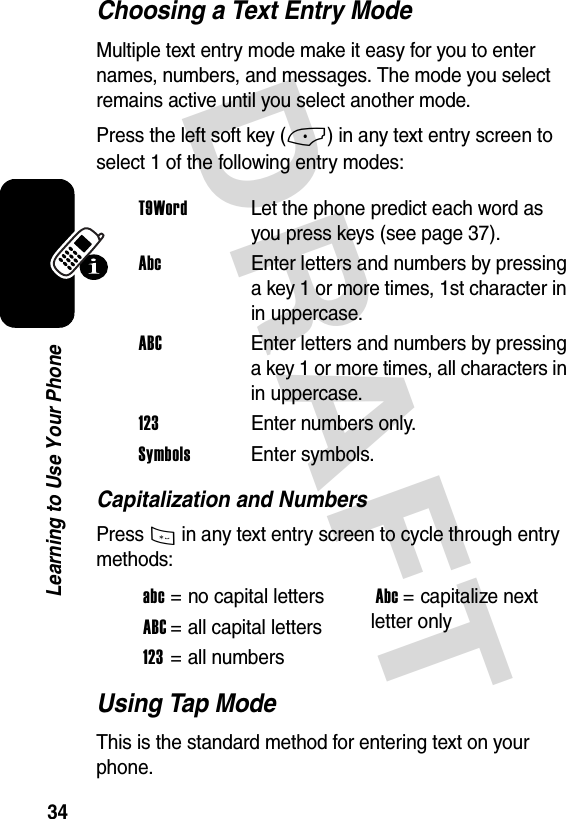
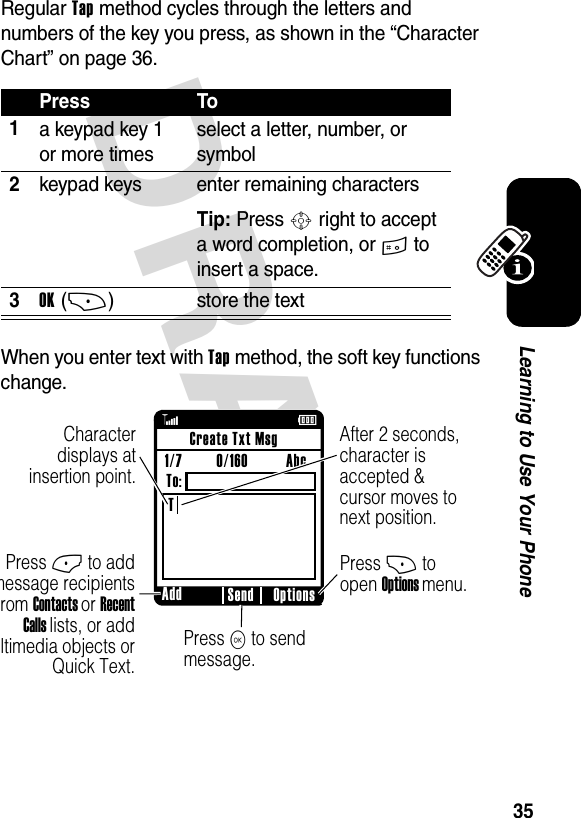
![DRAFT 36Learning to Use Your PhoneWhen you enter 3 or more characters in a row, your phone may guess the rest of the word. For example, if you enter prog, you might see:If you want a different word (such as progress), continue pressing keypad keys to enter the remaining characters.Character ChartUse this chart as a guide for entering characters with Tap method.1 . ? ! , @ ' - _ : ; ( ) & “ ~ 1 0 ¿ ¡ % £ $ ¥ + x * / \ [ ] = > < # §2 a b c 23 d e f 34 g h i 45 j k l 56 m n o 67 p q r s 78 t u v 89 w x y z 9ß ÉPress S right to accept program, or press C to reject it & enter a space after prog.Add Options SendCreate Txt Msg1/7 0/160 Abc To:This is a prog ram](https://usermanual.wiki/Motorola-Mobility/T56FA1.Exhibit-8-Users-Manual/User-Guide-542543-Page-38.png)
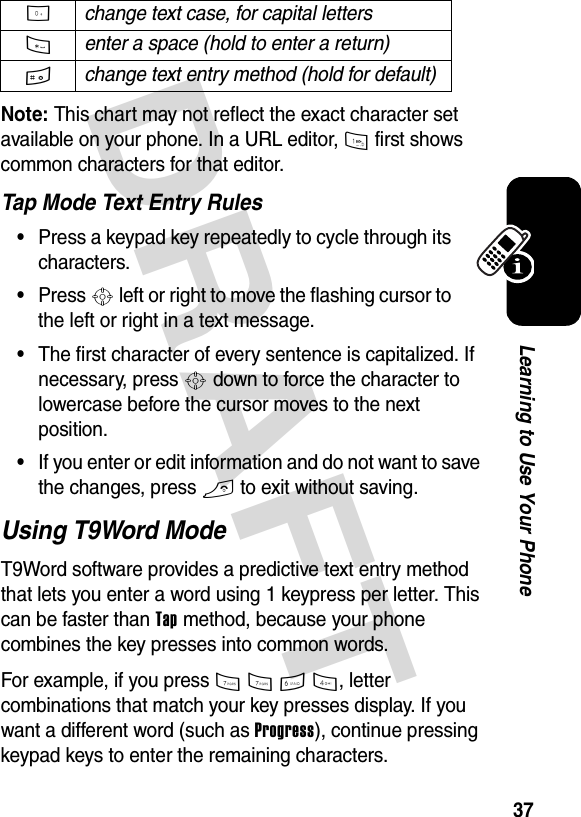
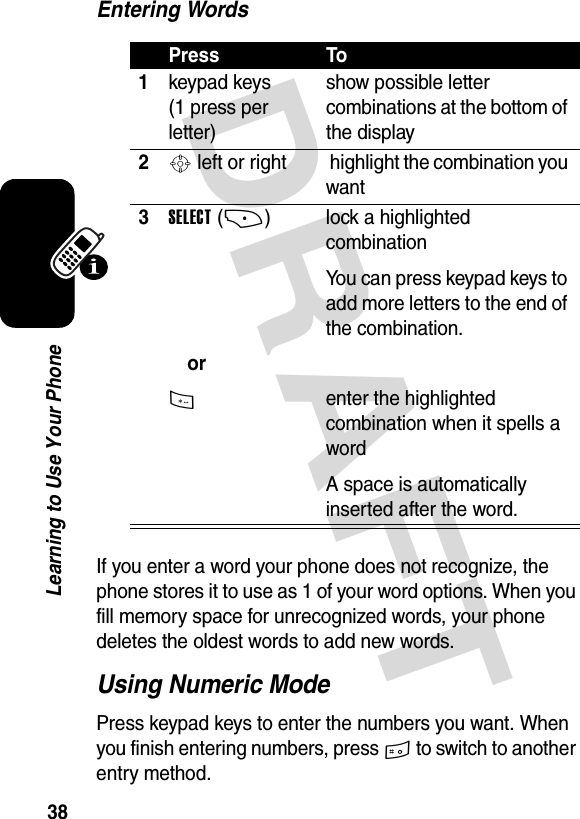
![DRAFT 39Learning to Use Your PhoneUsing Symbol ModeOn the Symbols screen, press Next(+) to page down to the next set of symbols and Prev(-) to page up to the previous set.Symbol ChartUse this chart as a guide for entering characters with symbol method.Press Tokeypad keyorS, then Kenter the symbol that corresponds to the number on the keyscroll to the desired symbol, then select it1 . ? ! , @ ' - _ : ; ( ) & “ ~ 1 0 ¿ ¡ % £ $ ¥ + x * / \ [ ] = > < # §2 @ _ \3 / : ;4 " & '5 ( ) [ ] { }6 ¿ ¡ ~7 < > =8 $ £ ¥ 9 # % *](https://usermanual.wiki/Motorola-Mobility/T56FA1.Exhibit-8-Users-Manual/User-Guide-542543-Page-41.png)