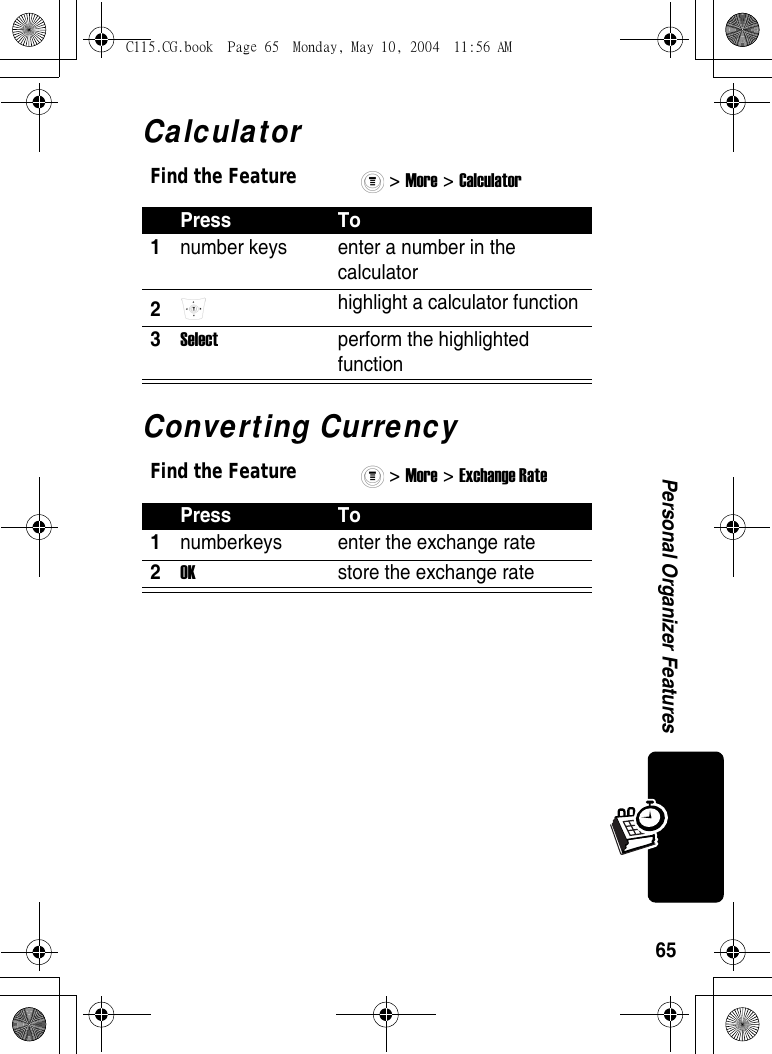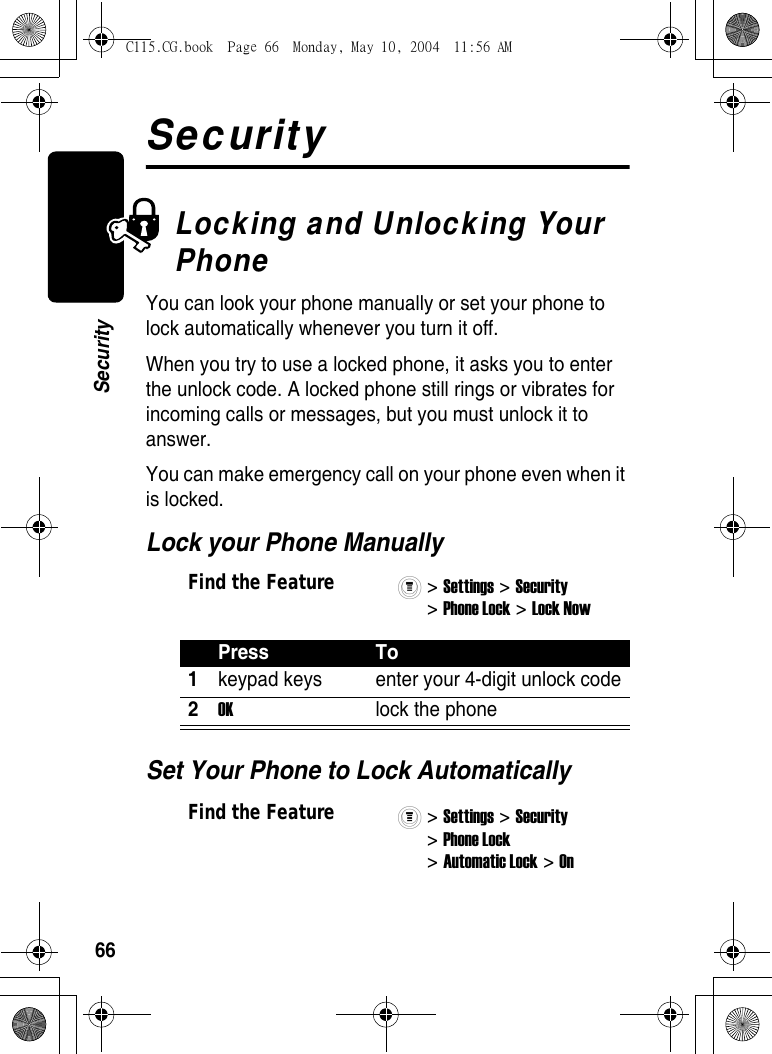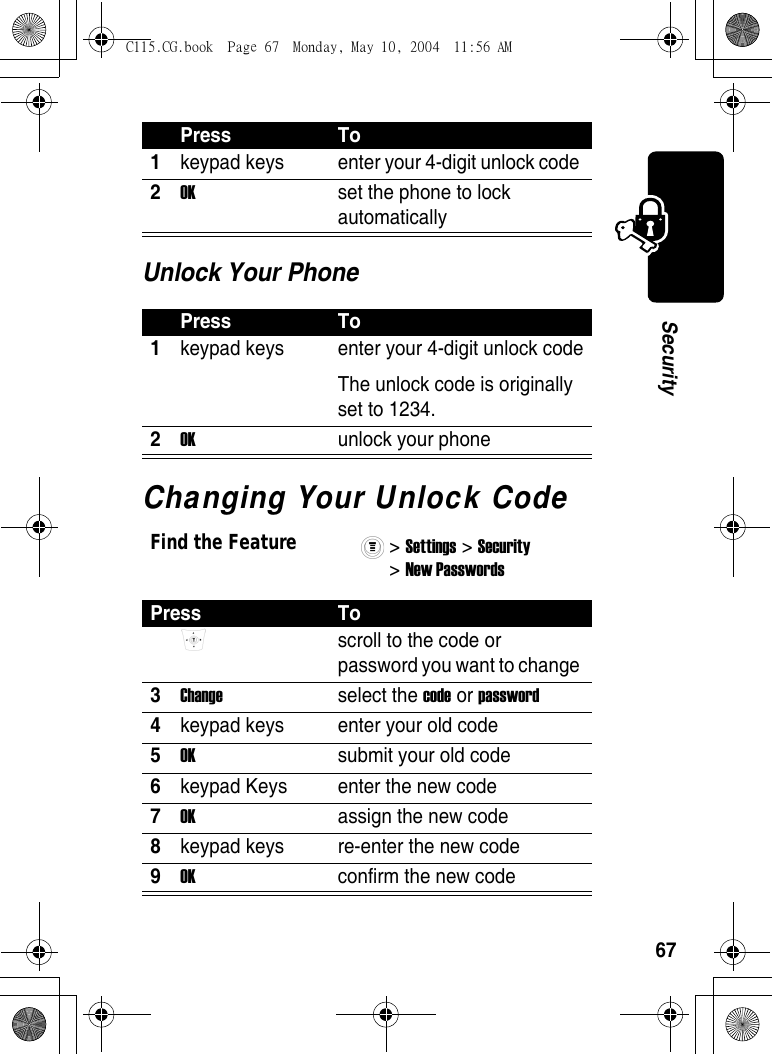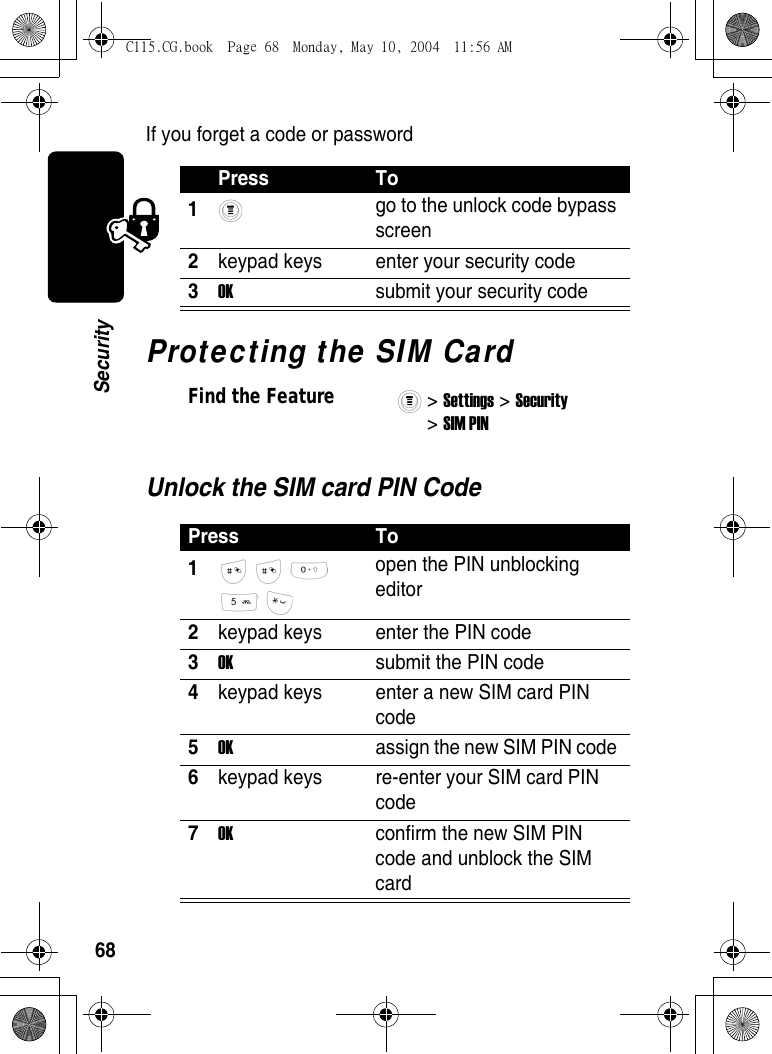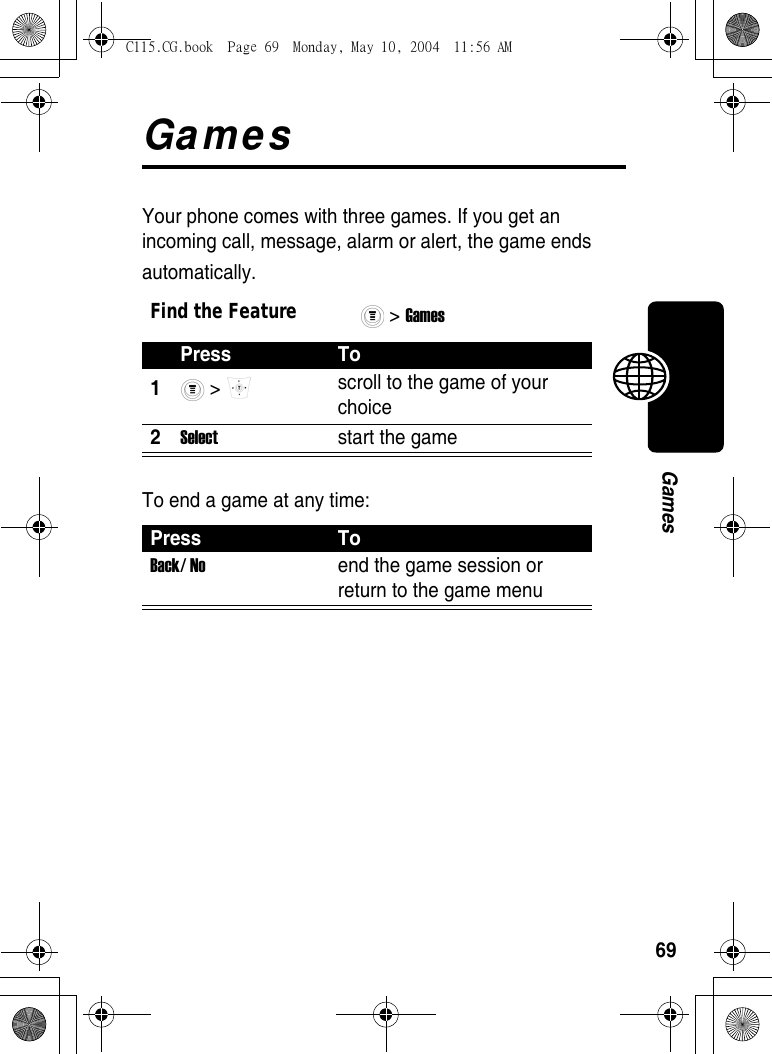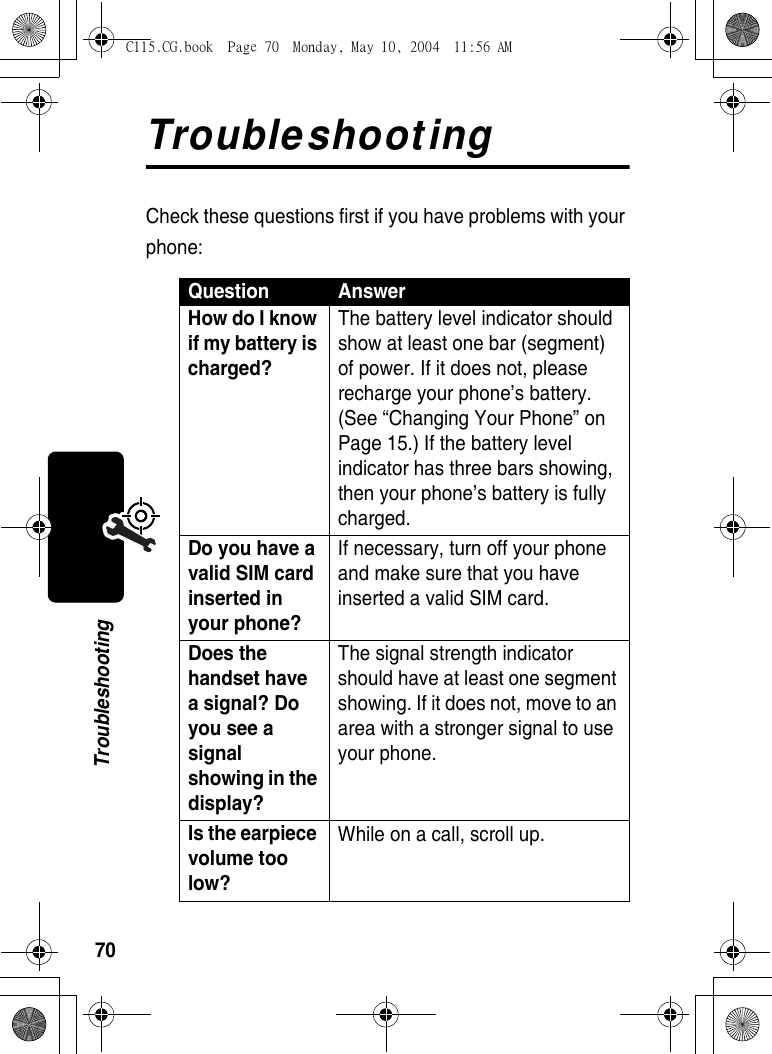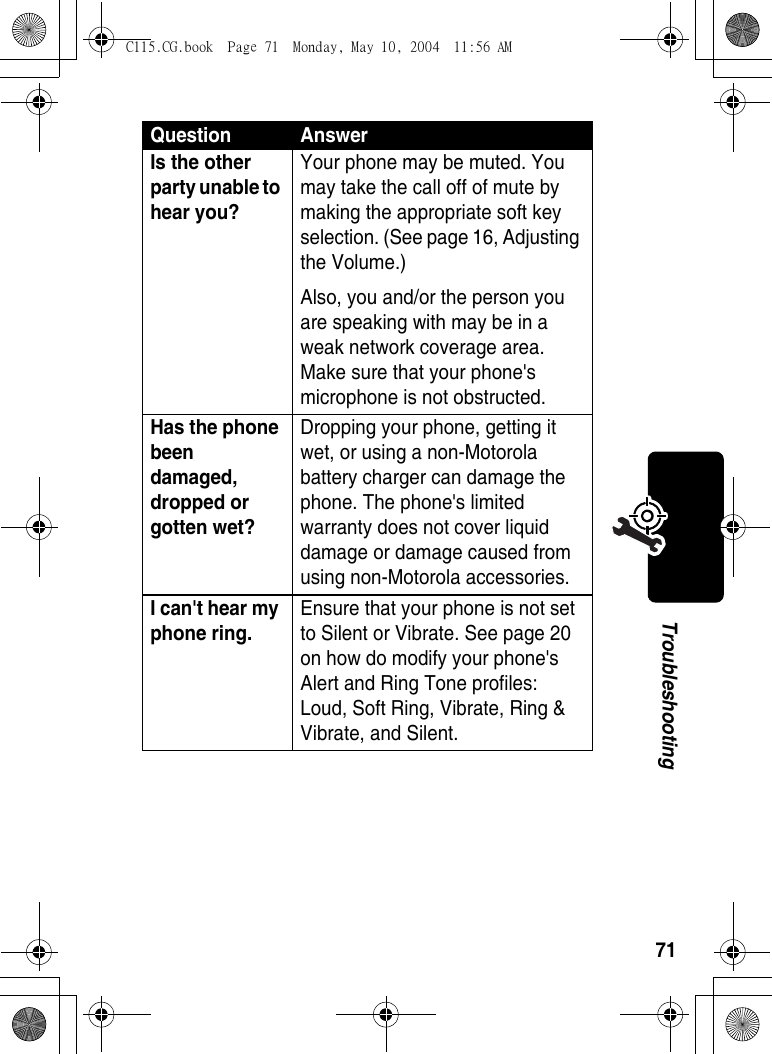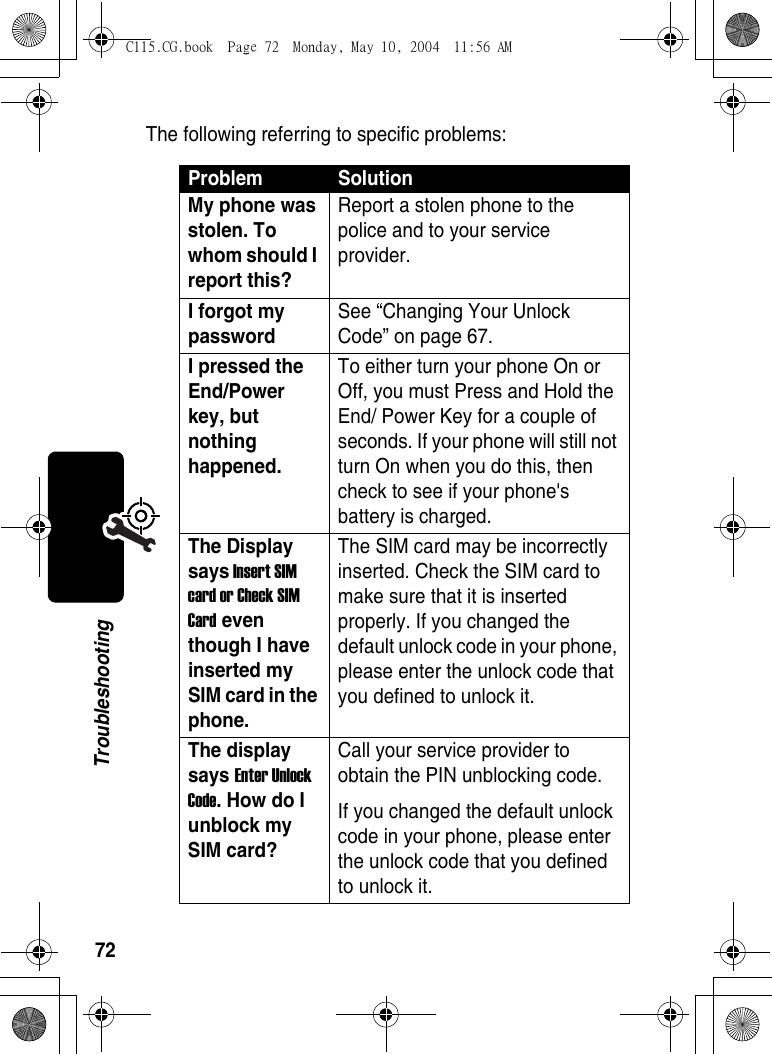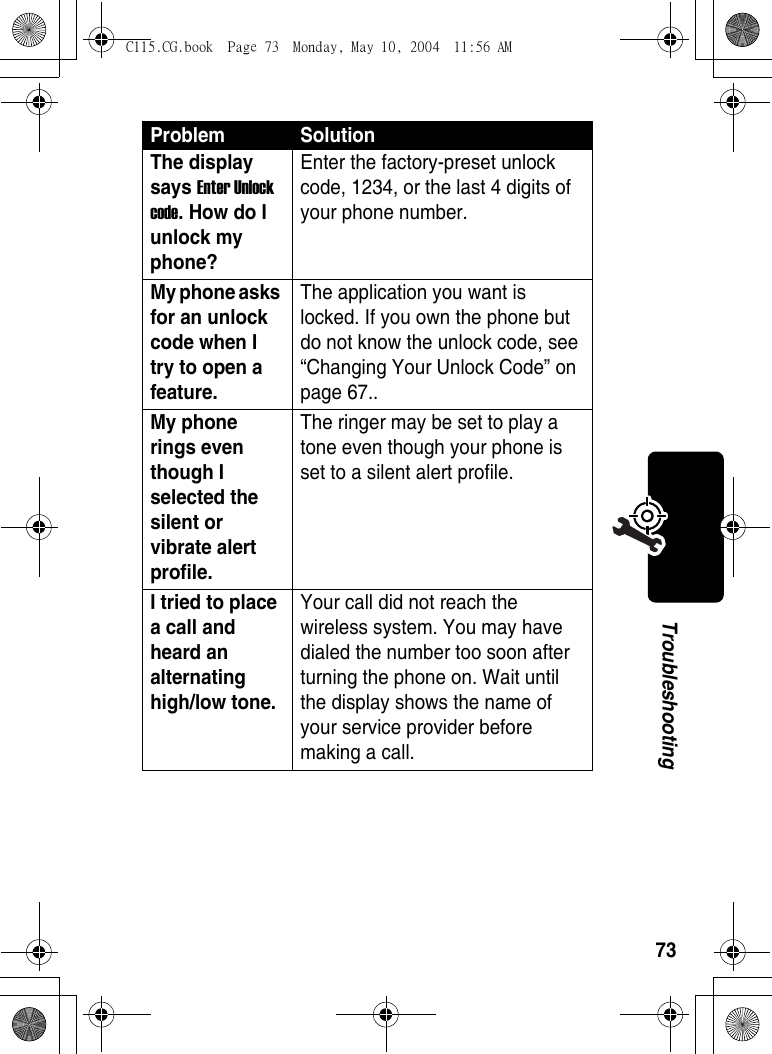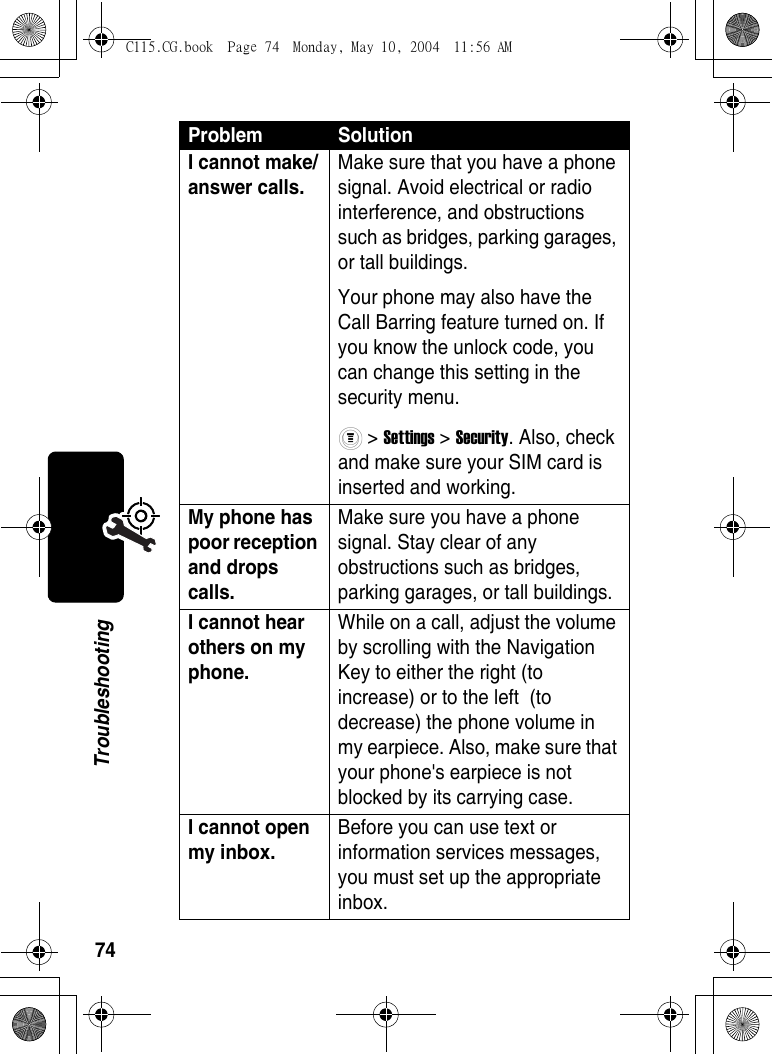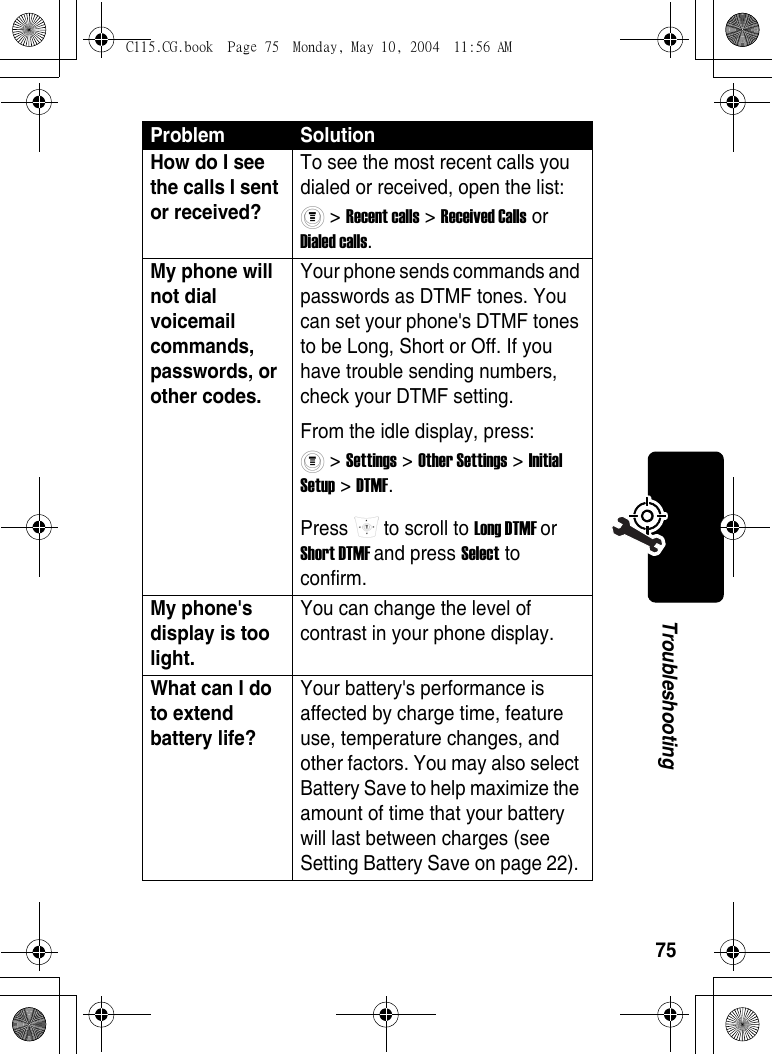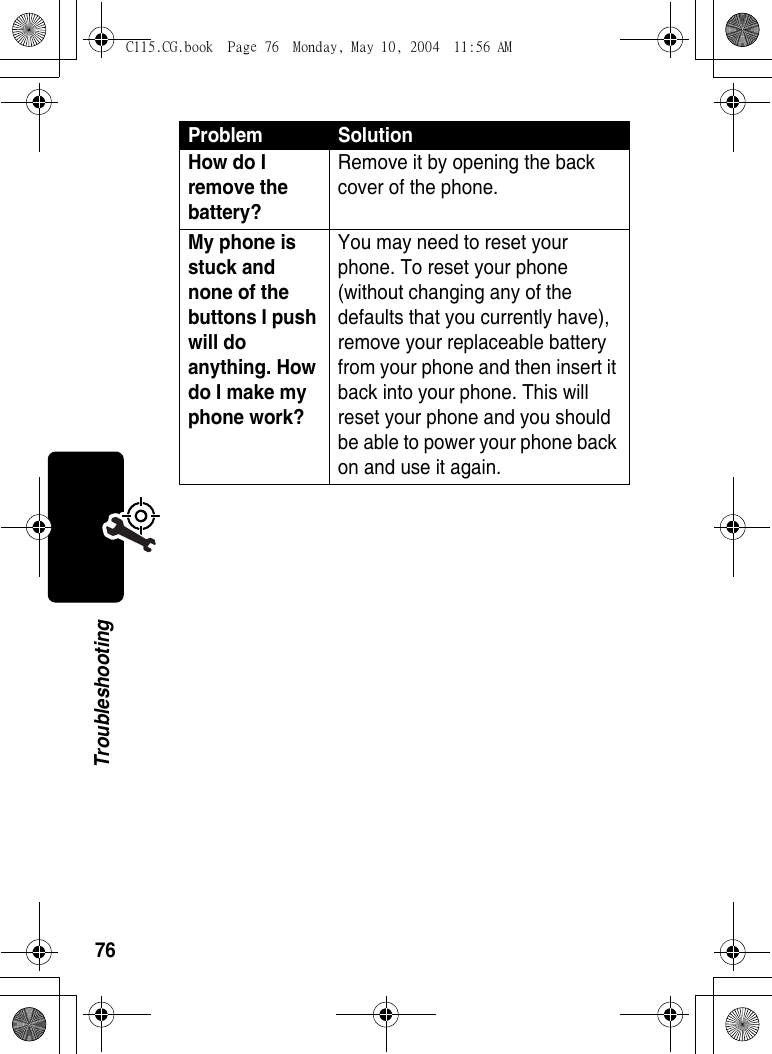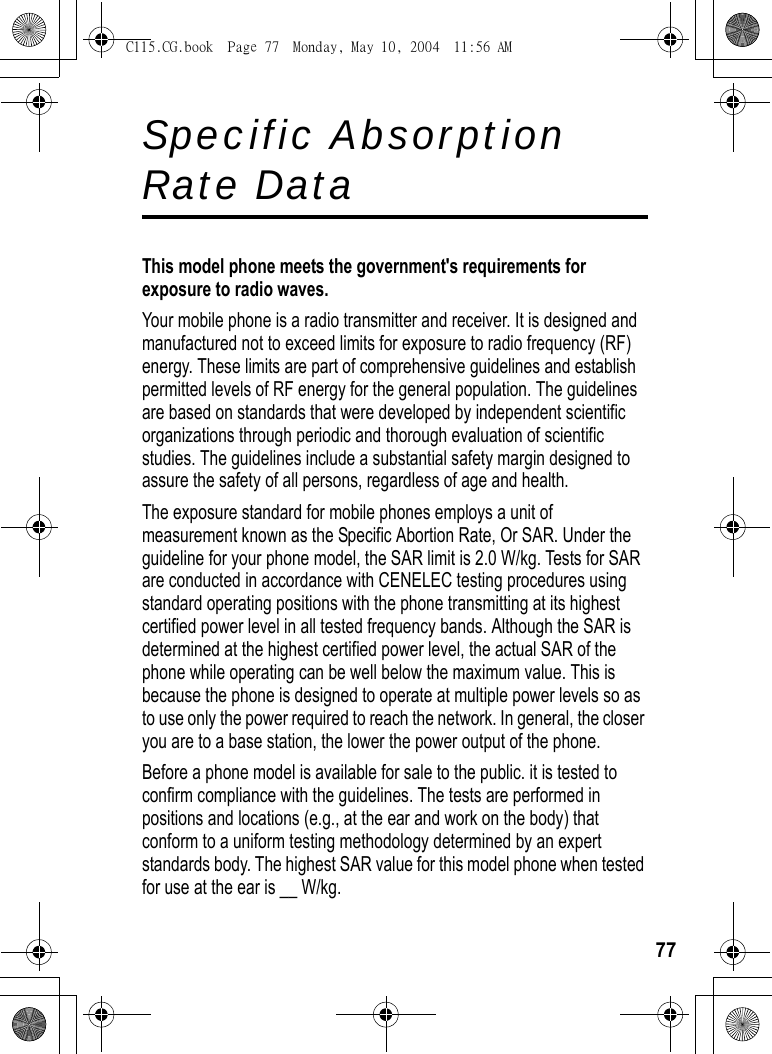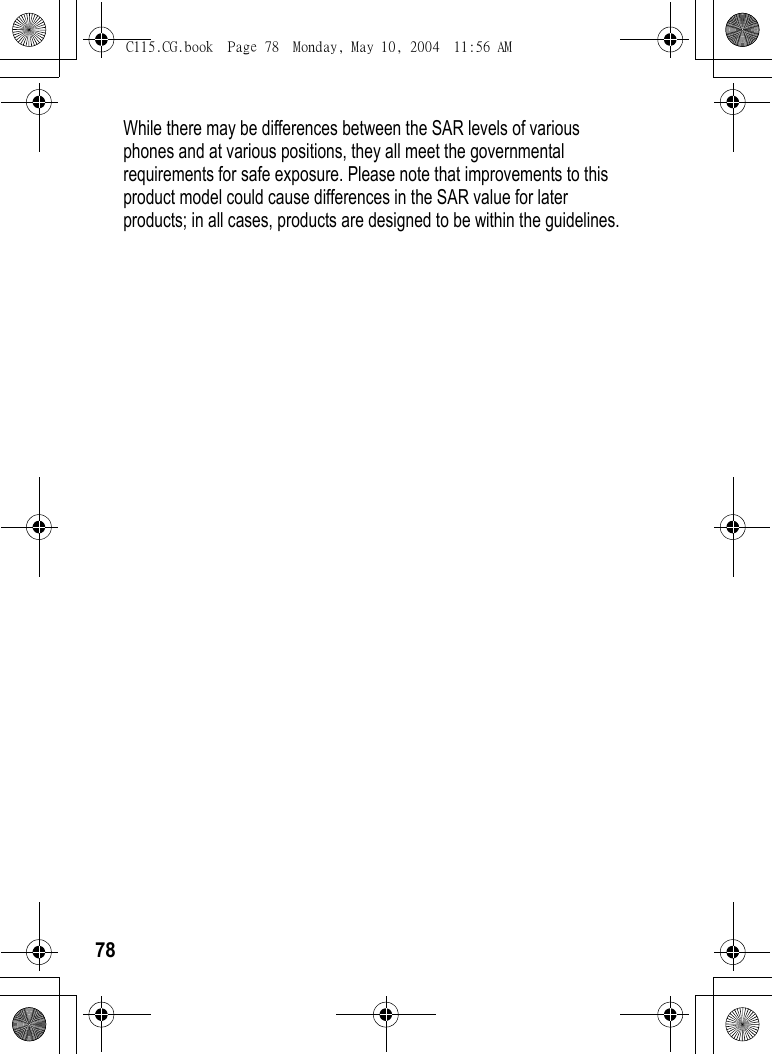Motorola Mobility T56EX1 Portable Cellular / PCS GSM Transceiver User Manual UG C330 GSM
Motorola Mobility LLC Portable Cellular / PCS GSM Transceiver UG C330 GSM
Contents
- 1. Exhibit 8 Users Manual
- 2. Supplemental Response to TC4176
Exhibit 8 Users Manual
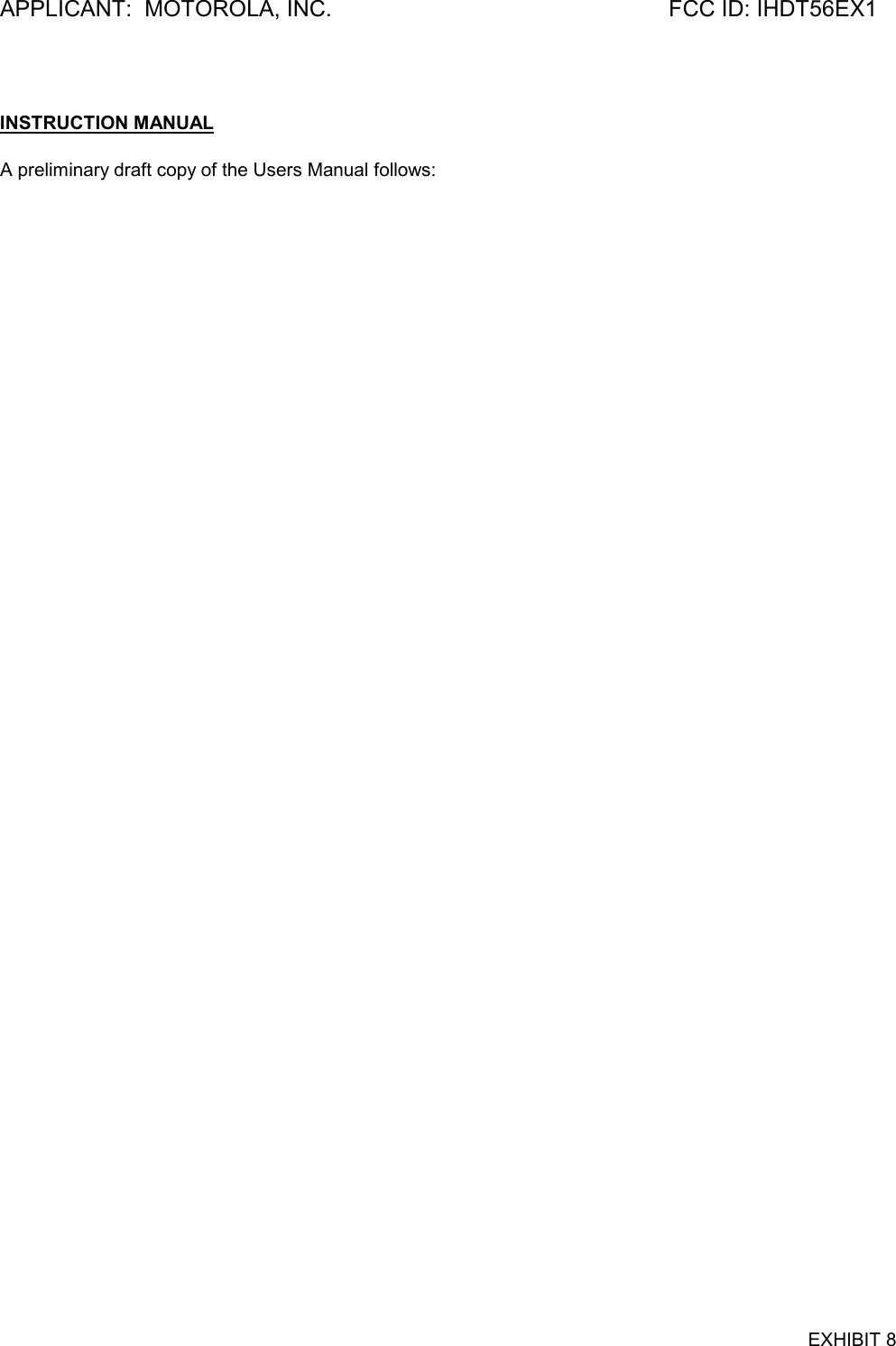
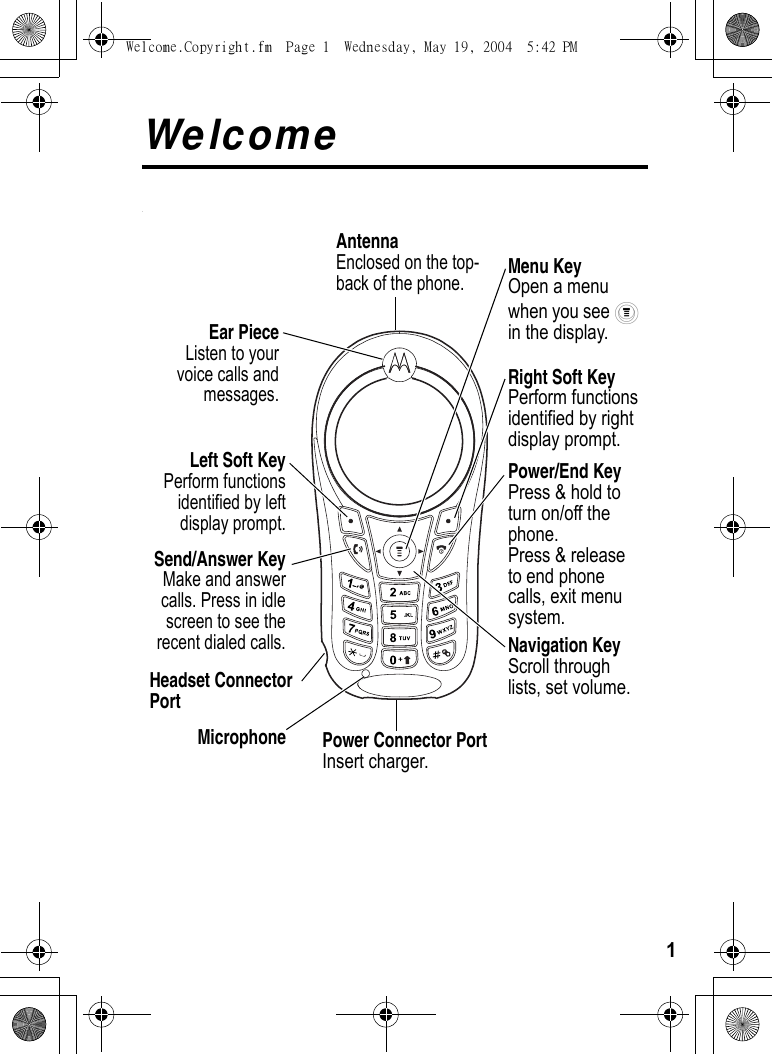
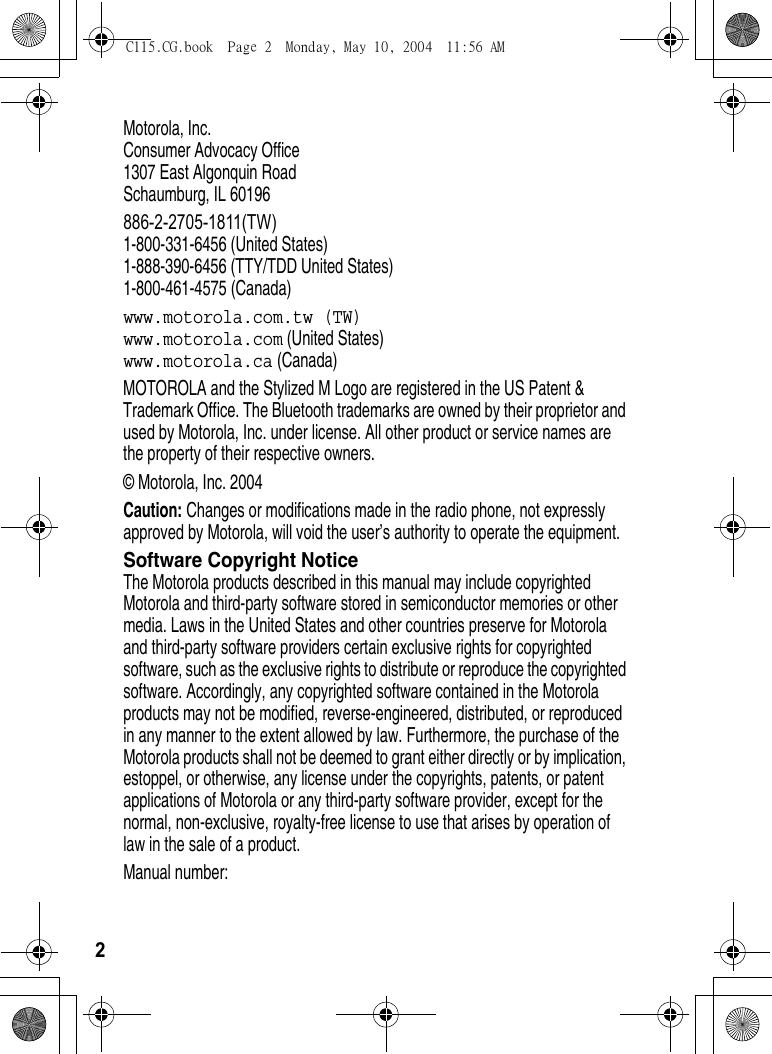
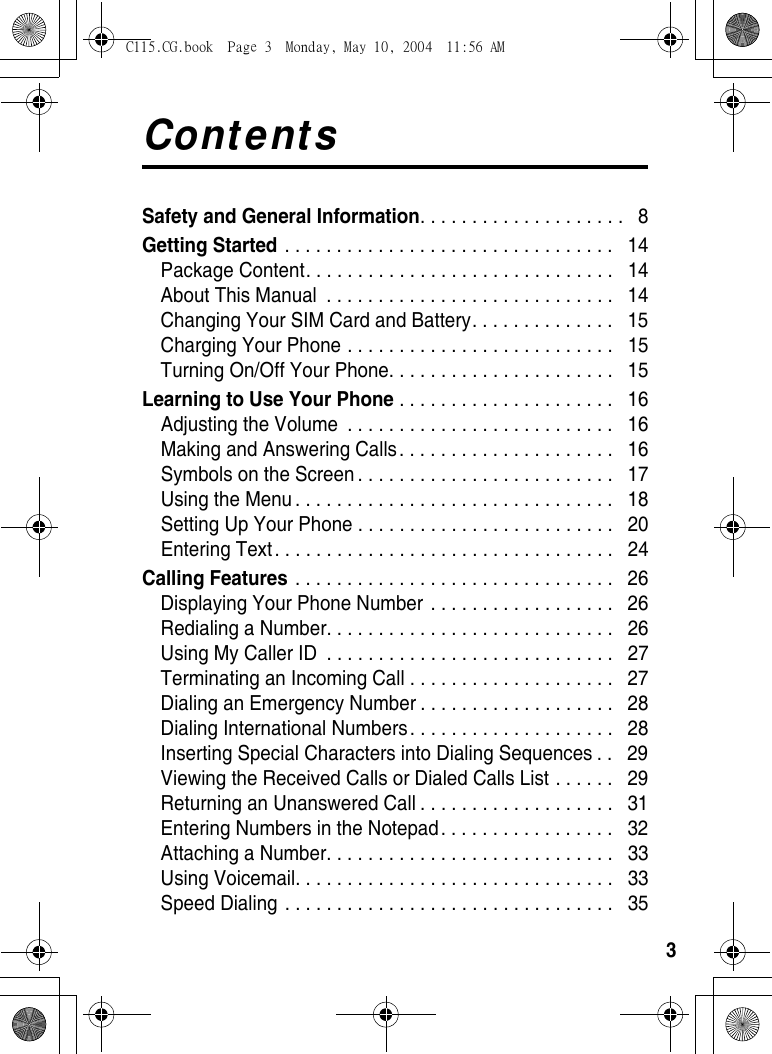
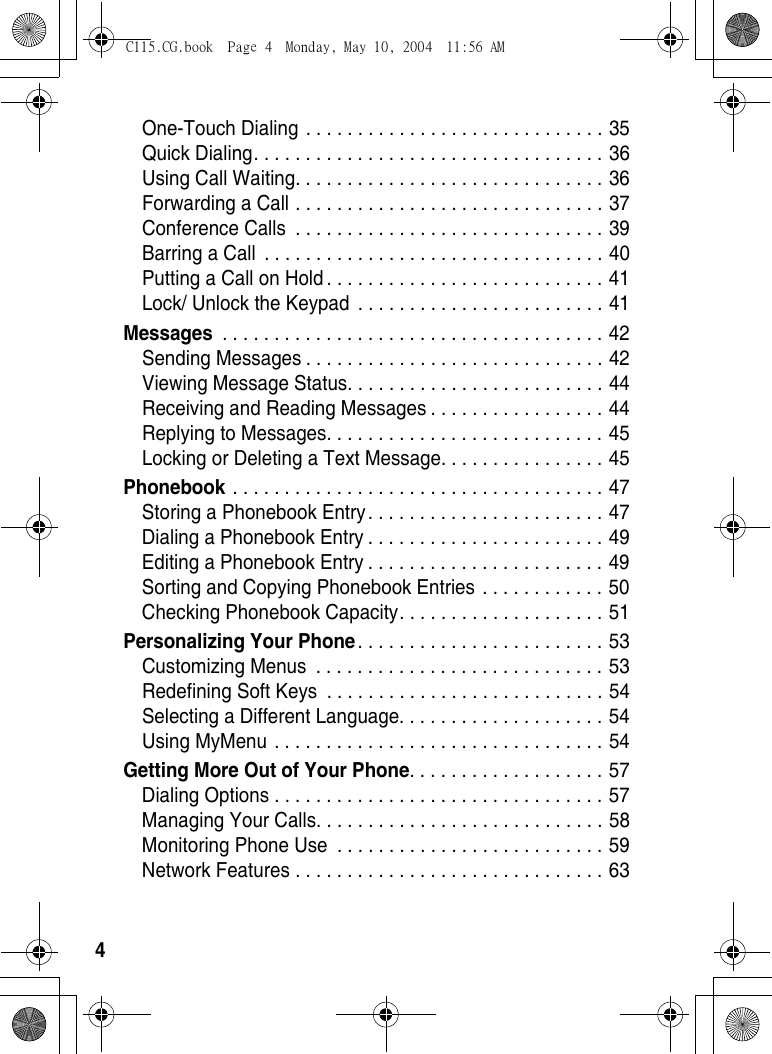
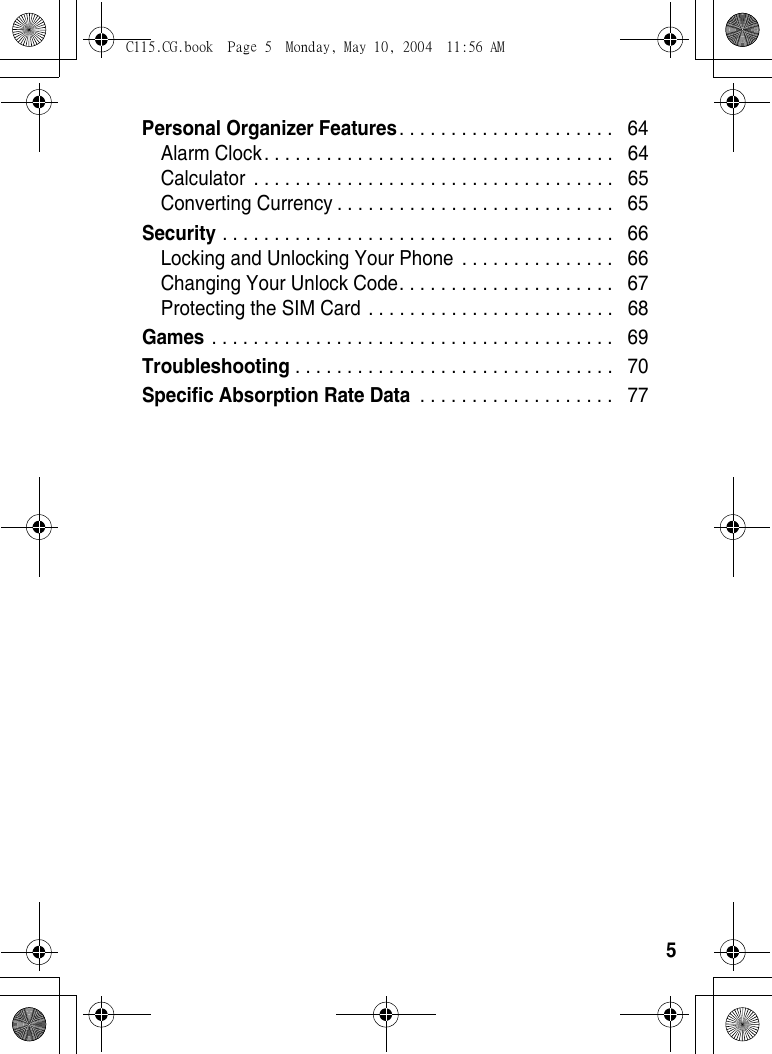
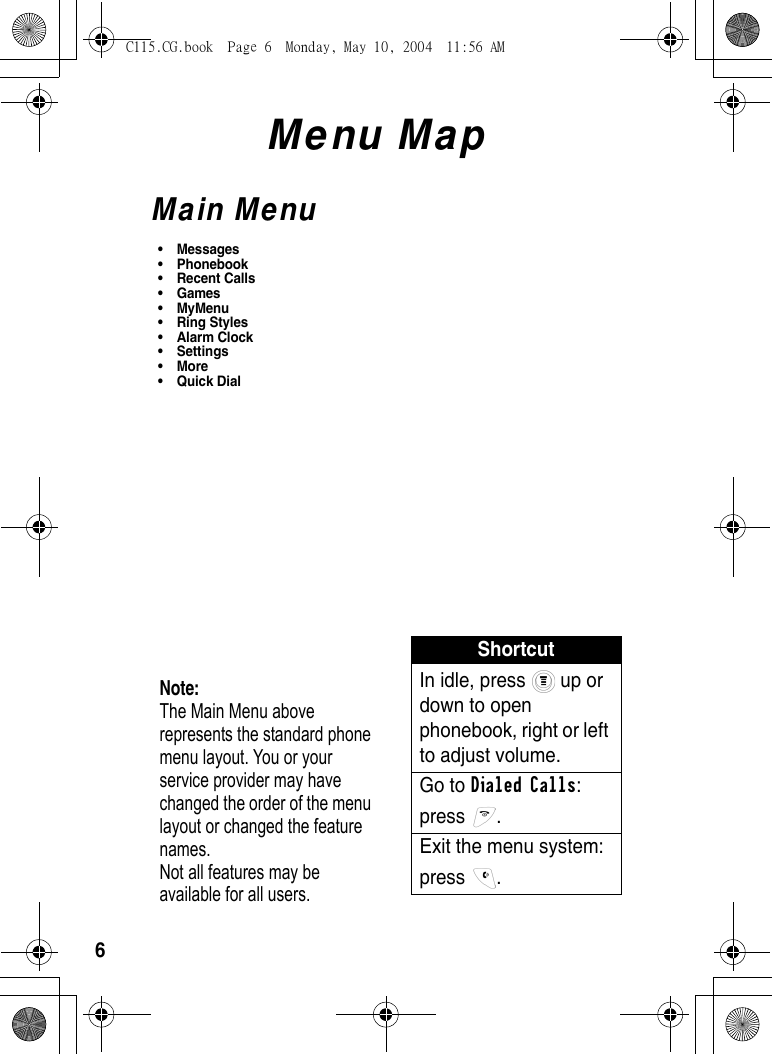
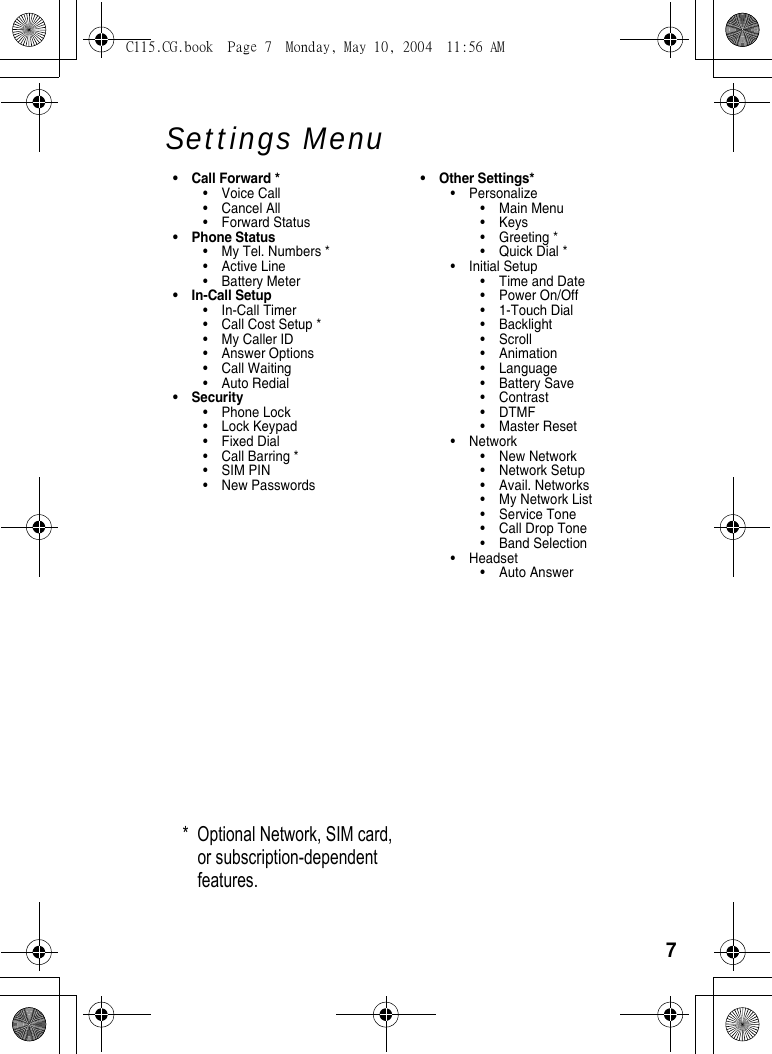
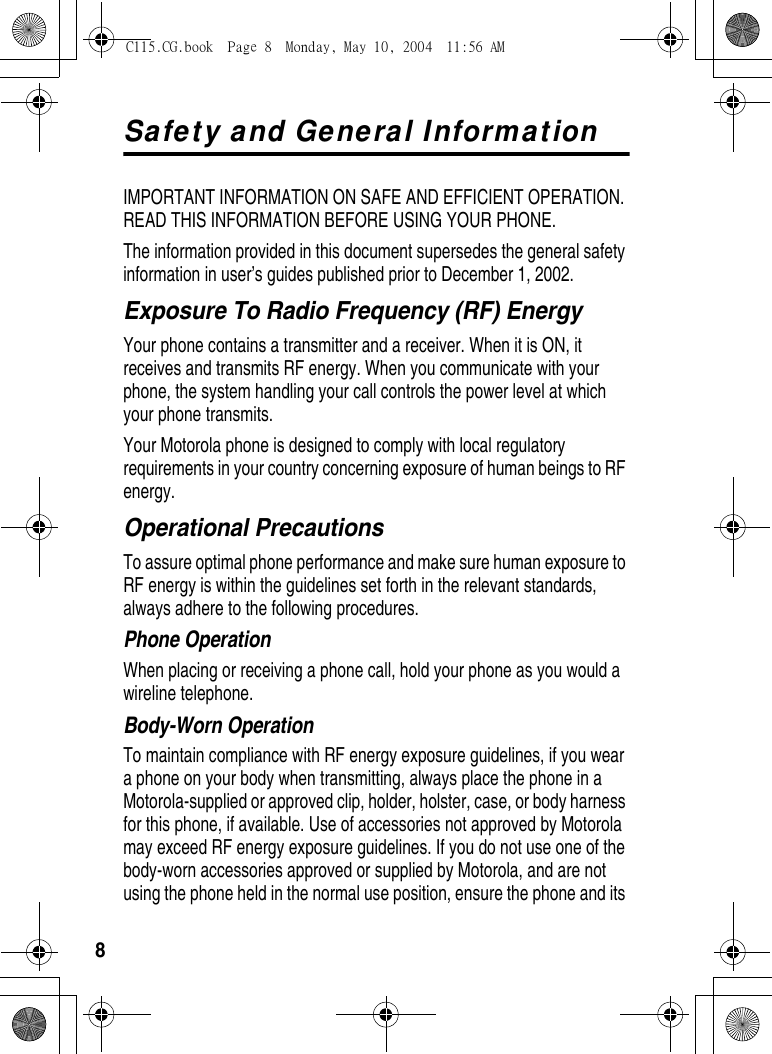
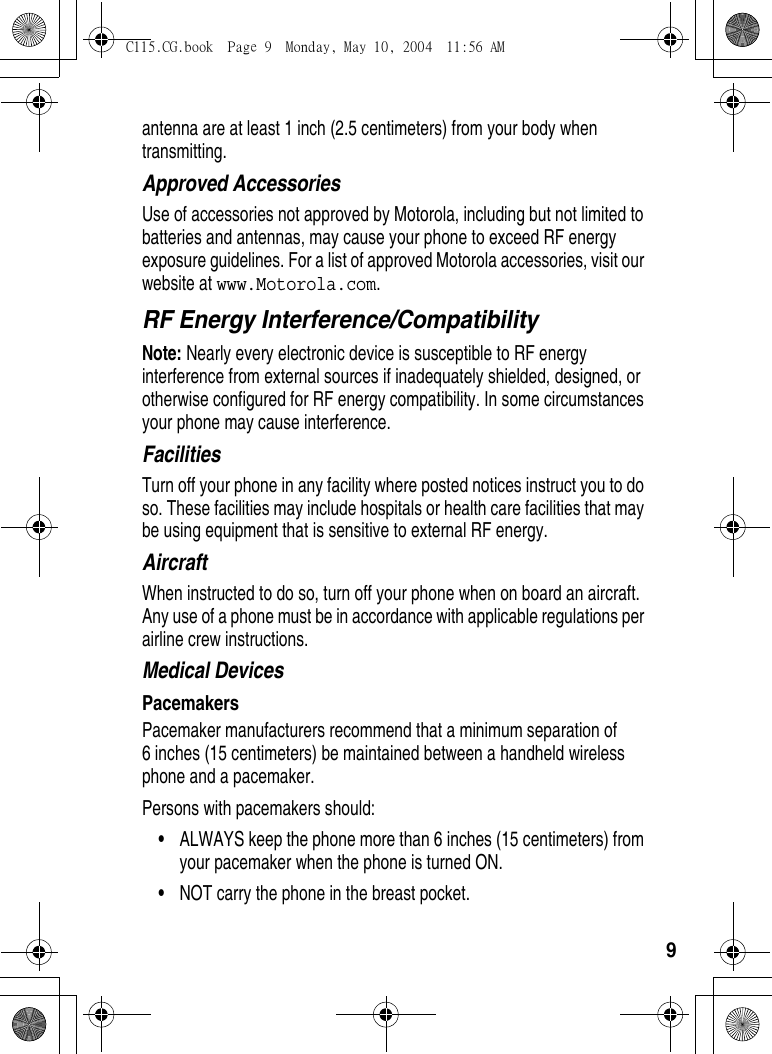
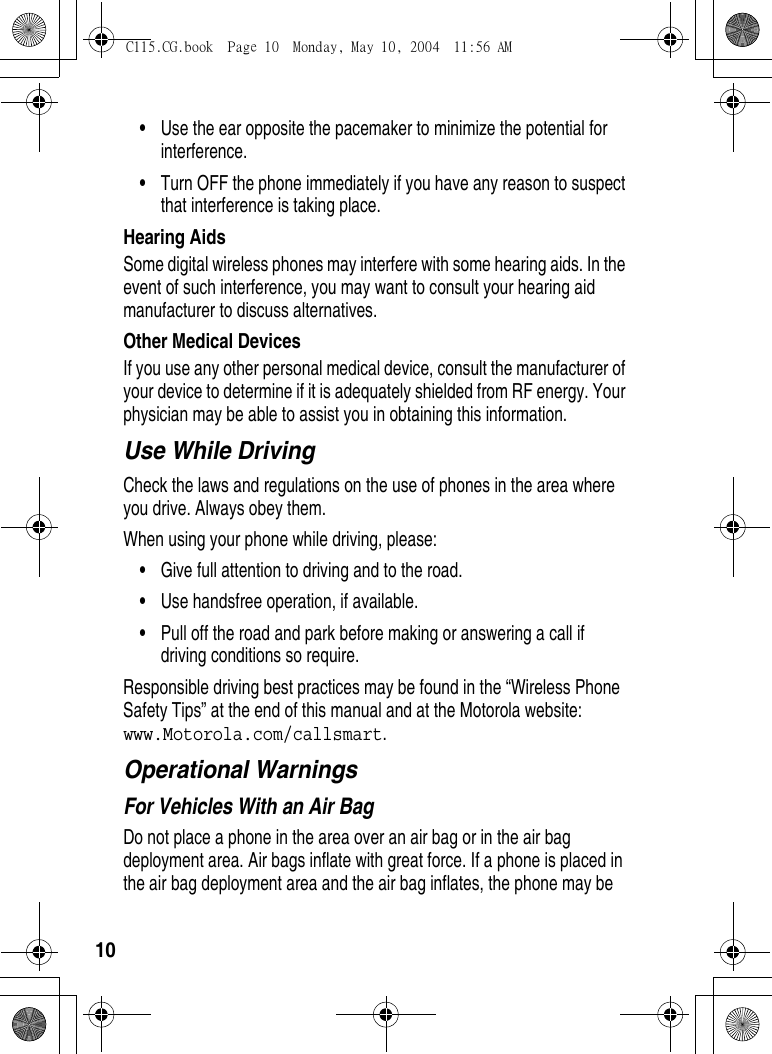
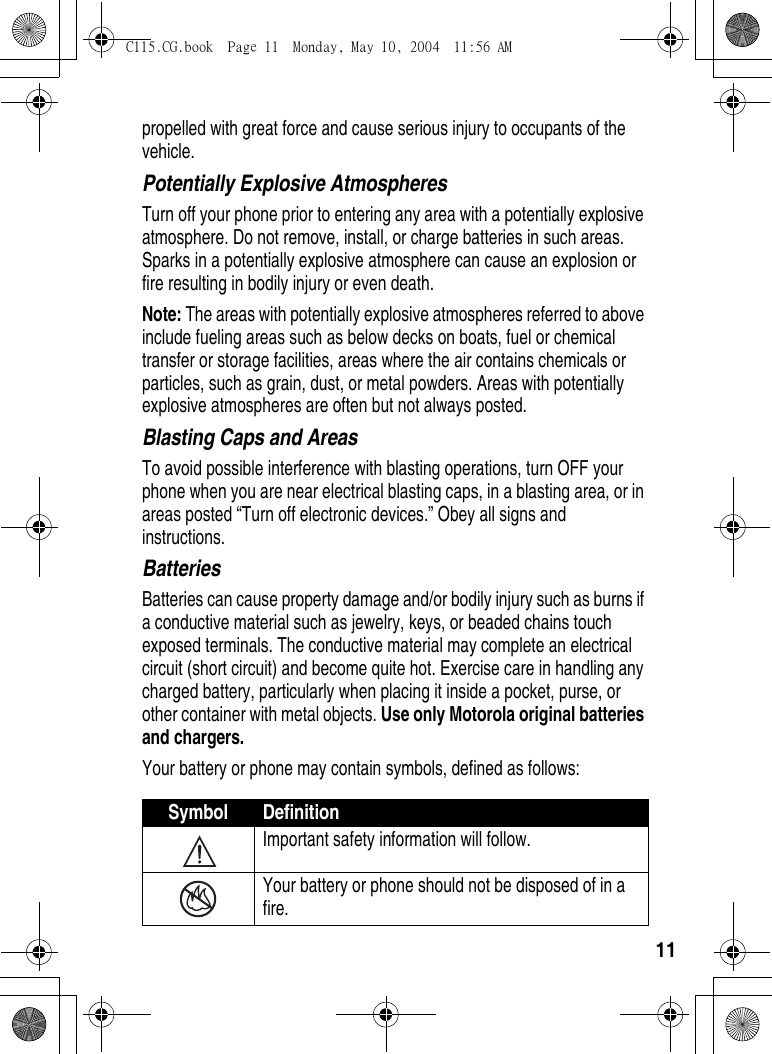
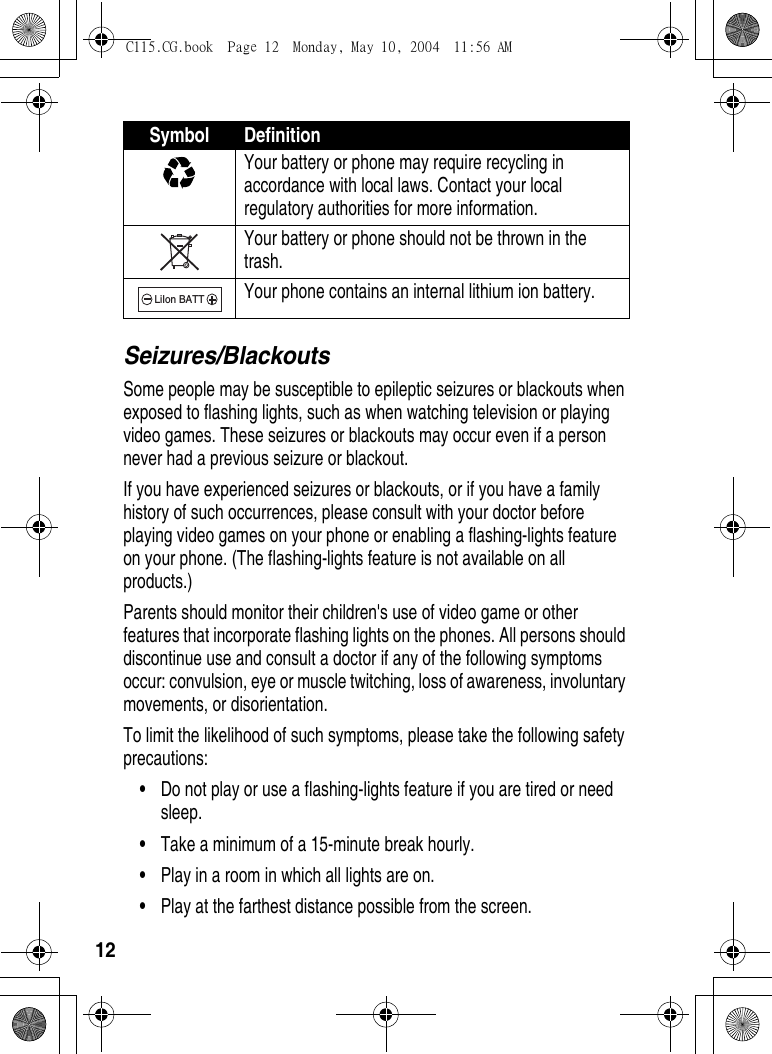
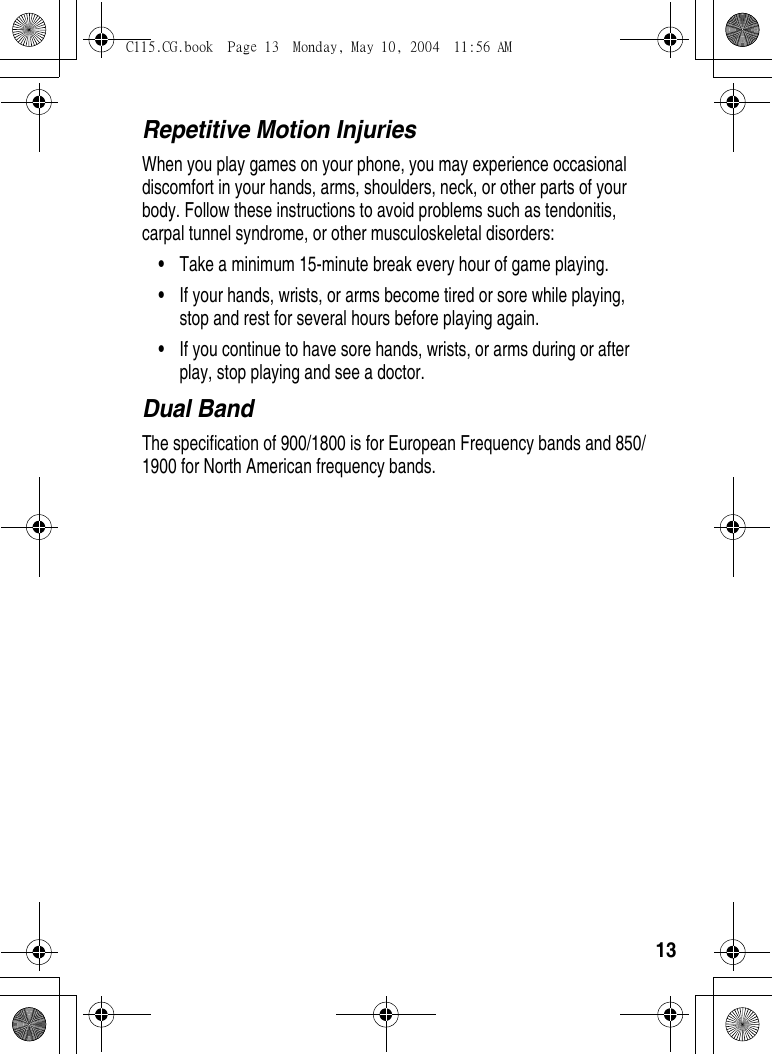
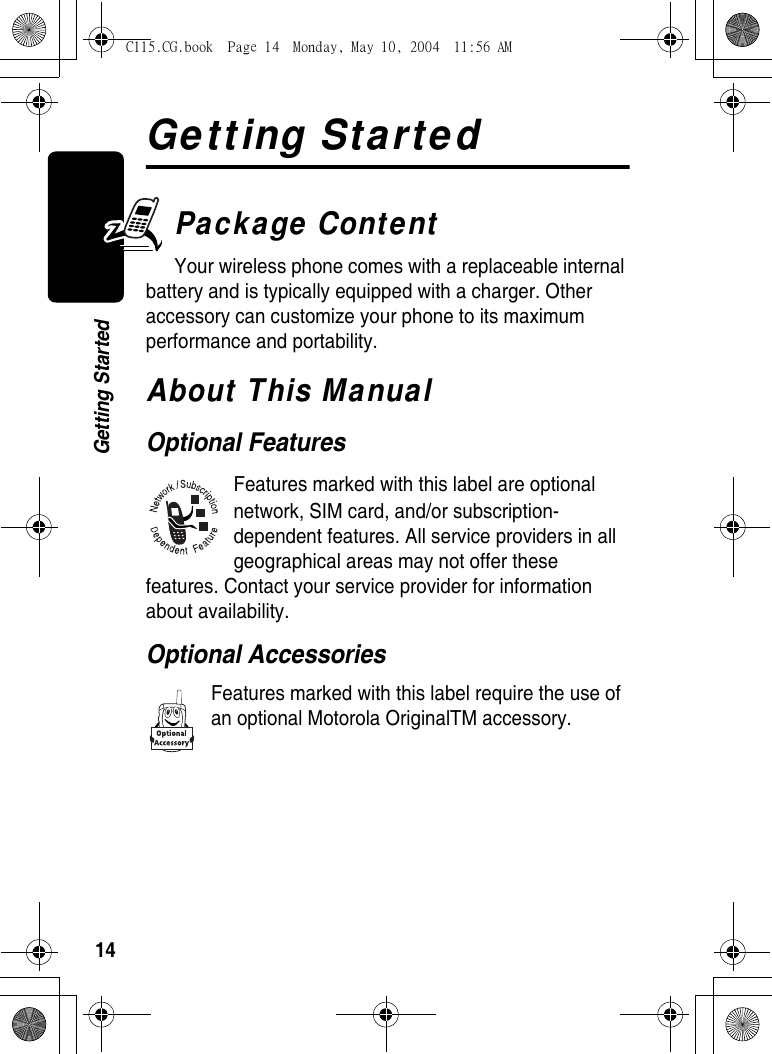
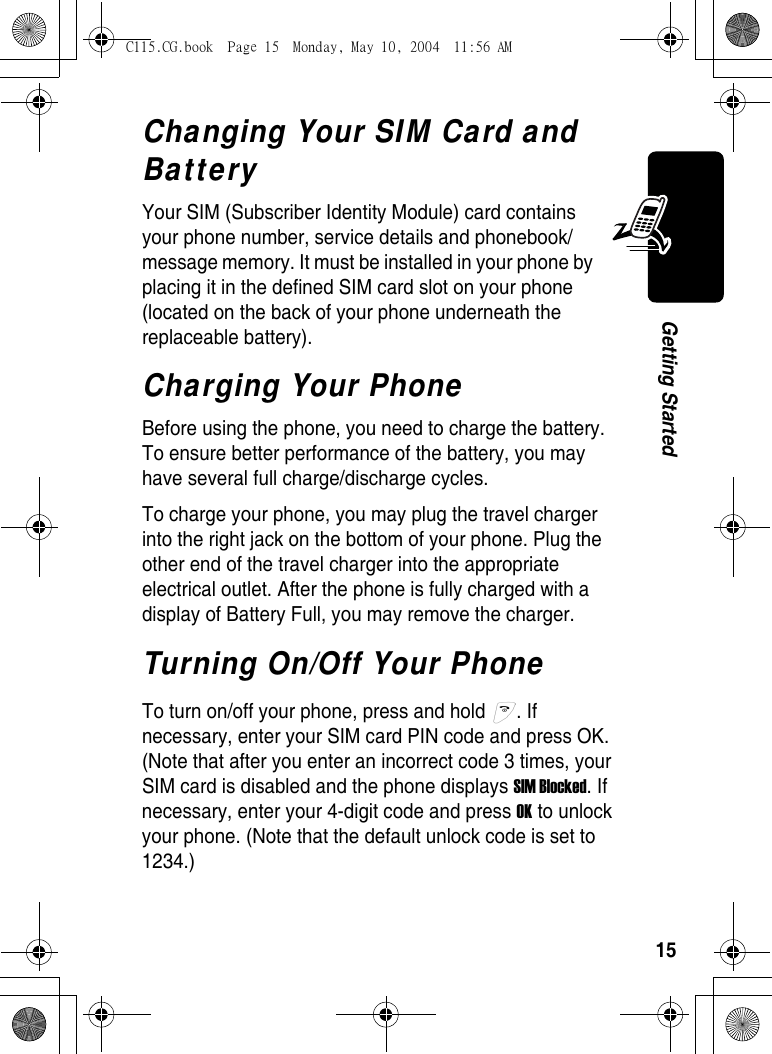
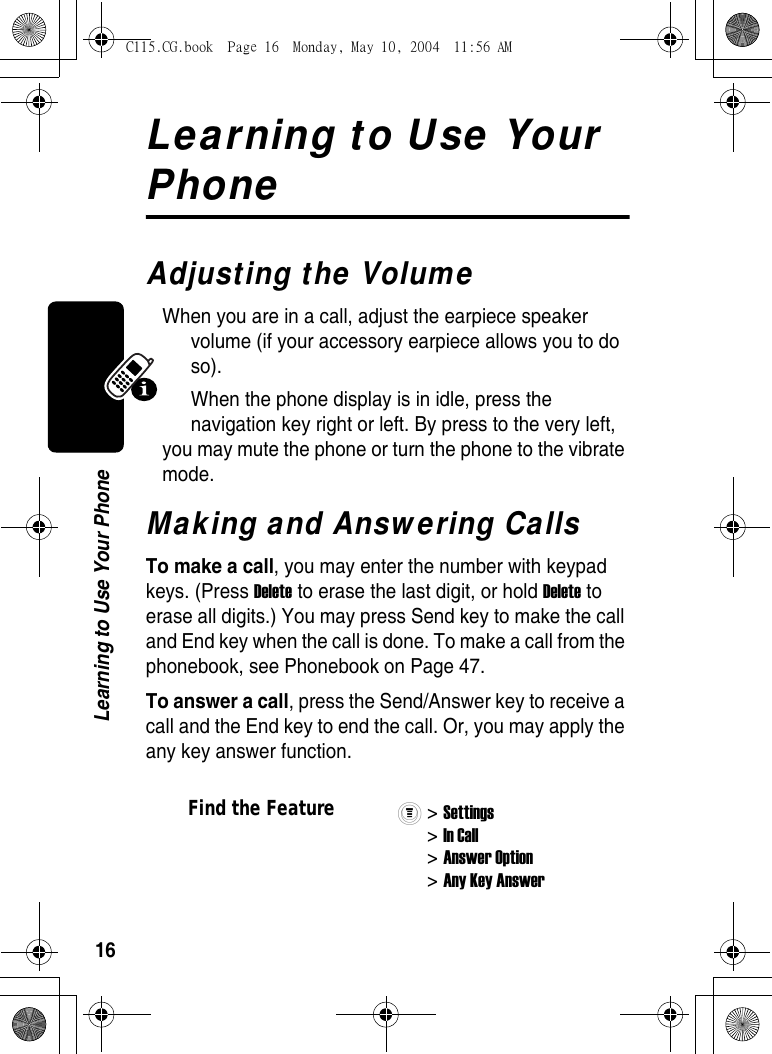
![17Learning to Use Your PhoneSymbols on the Screenn Alert Type Indicator shows the current selected alert profile. The default alert setting is loud ring. o Signal Strength Indicator shows the strength of your phone's connection with the network. p In use Indicator indicates when a call is in progress, and when you have a secure or insecure connection. q Roam Indicator appears when your phone uses another network system outside your home network. Icon here can also indicate your text entry mode, alpha, numeric, symbol and etc.r Message Indicator appears when you have a new voice or text message waiting.] Battery Level Indicator shows the amount of charge left in your battery. The more the bars, the greater the charge. ^ Clock displays the real time. See page 20 for setting the Time and Date.oSignal Strength IndicatorpIn use IndicatorrMessage IndicatorqRoam Indicator_Menu Indicator]Battery Level Indicator^ClocknAlert Type IndicatorC115.CG.book Page 17 Monday, May 10, 2004 11:56 AM](https://usermanual.wiki/Motorola-Mobility/T56EX1.Exhibit-8-Users-Manual/User-Guide-430104-Page-18.png)
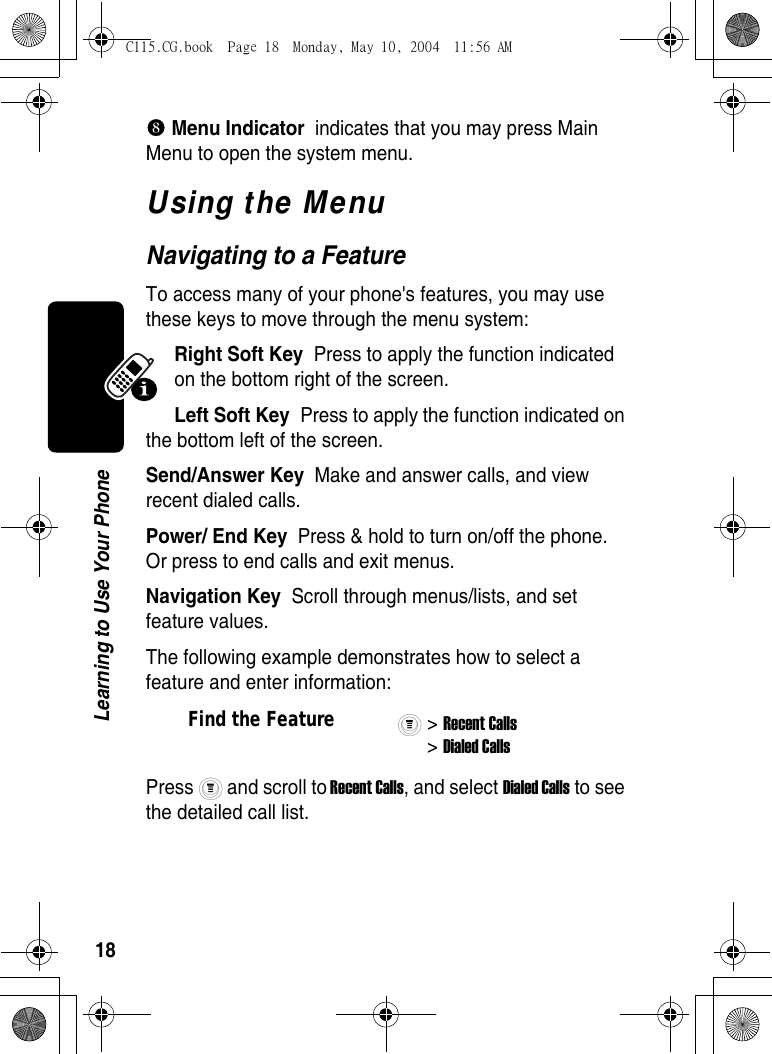
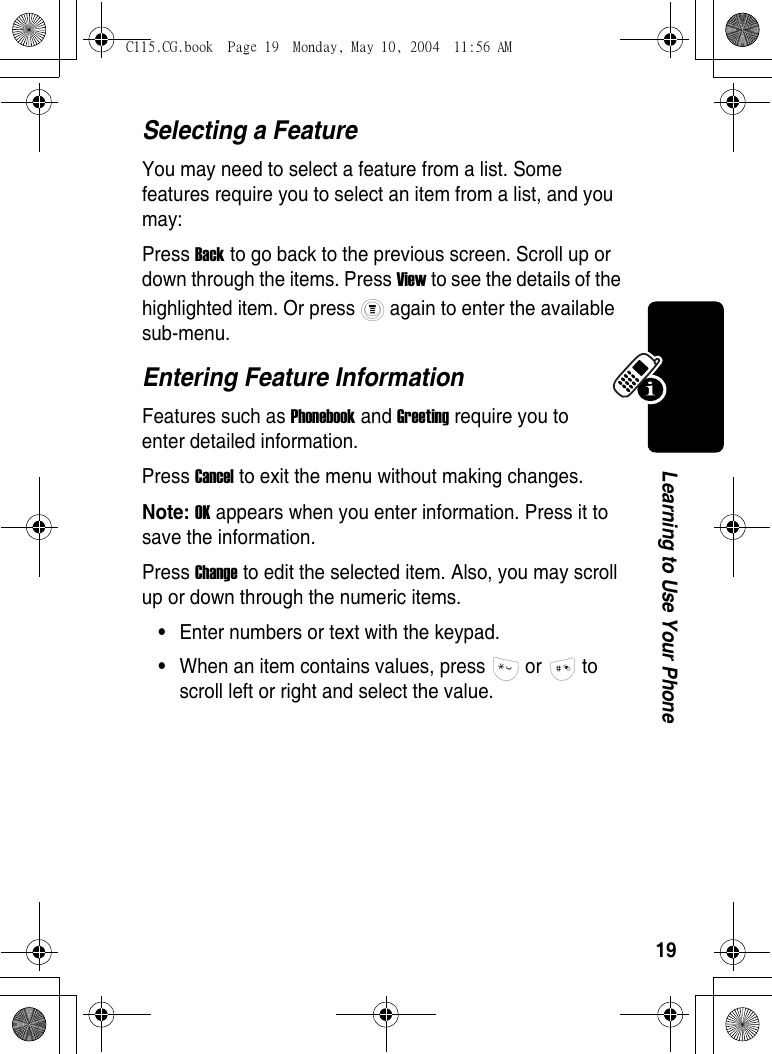
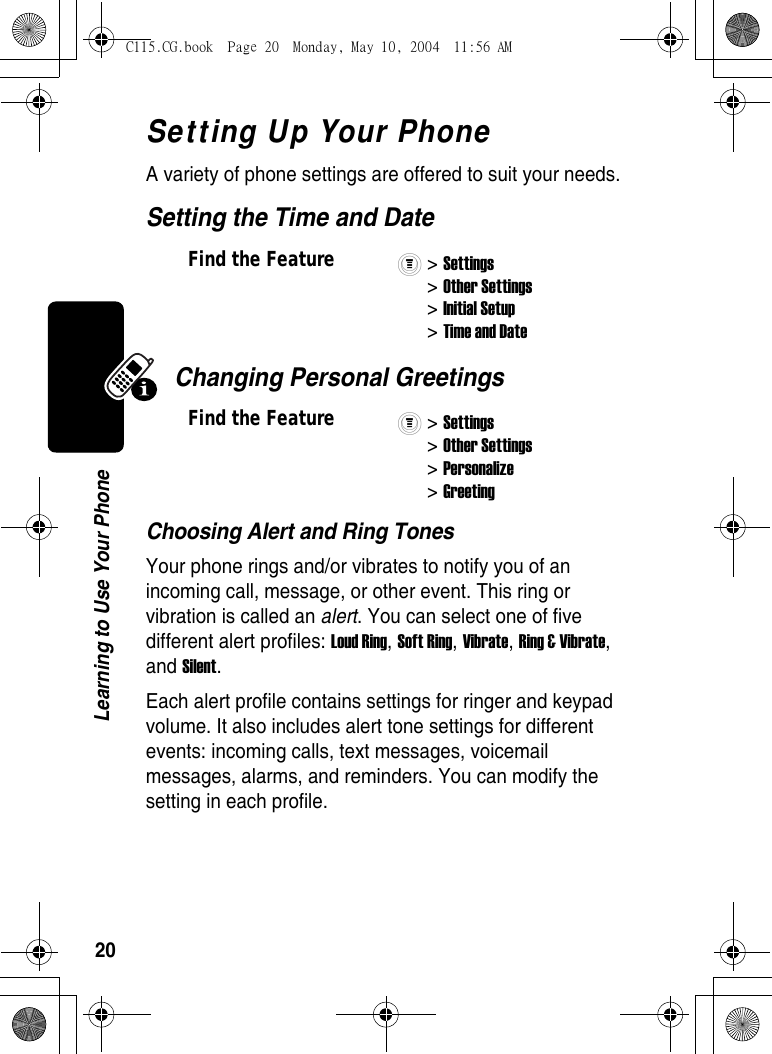
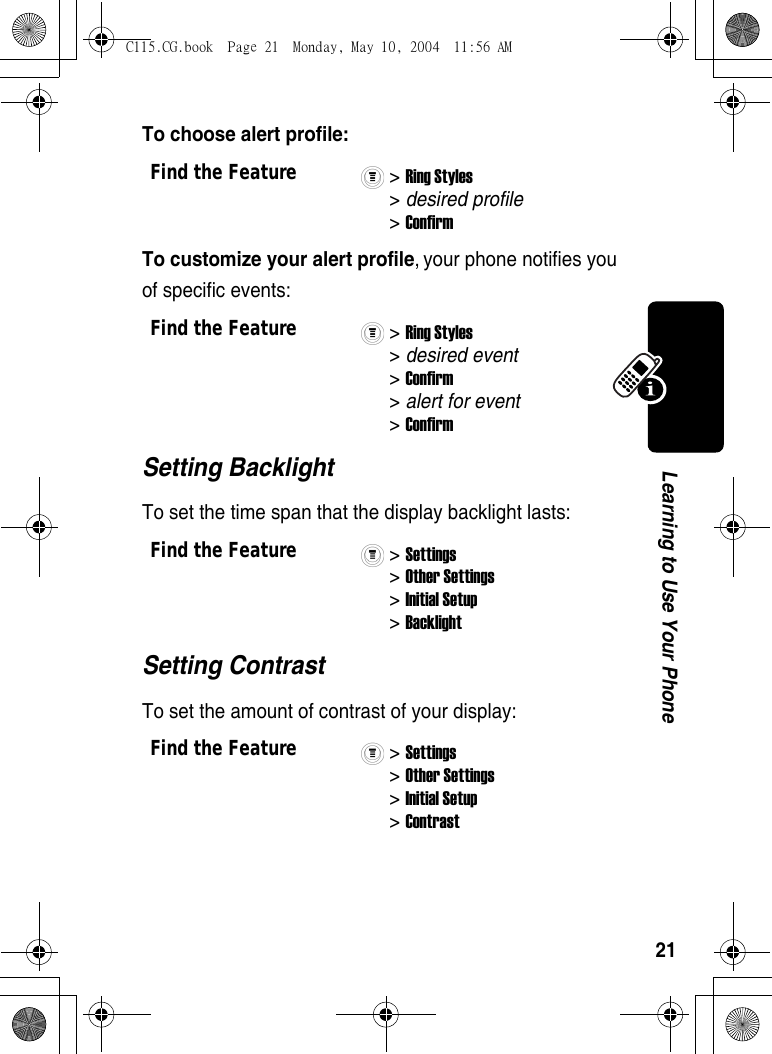
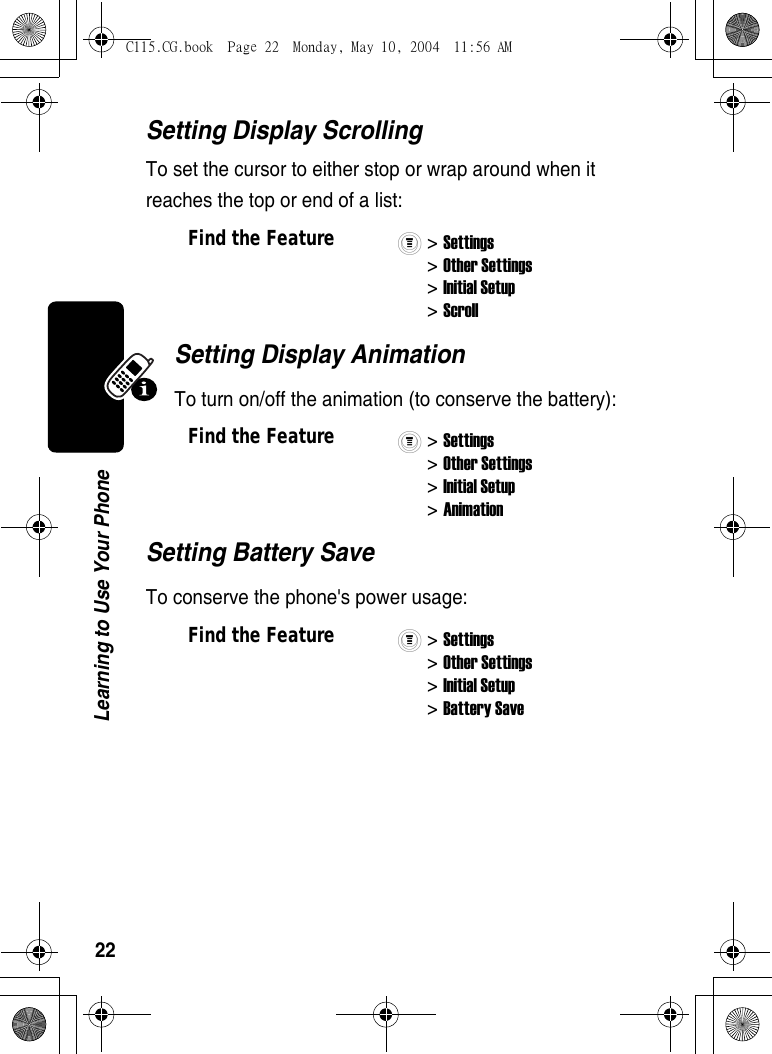
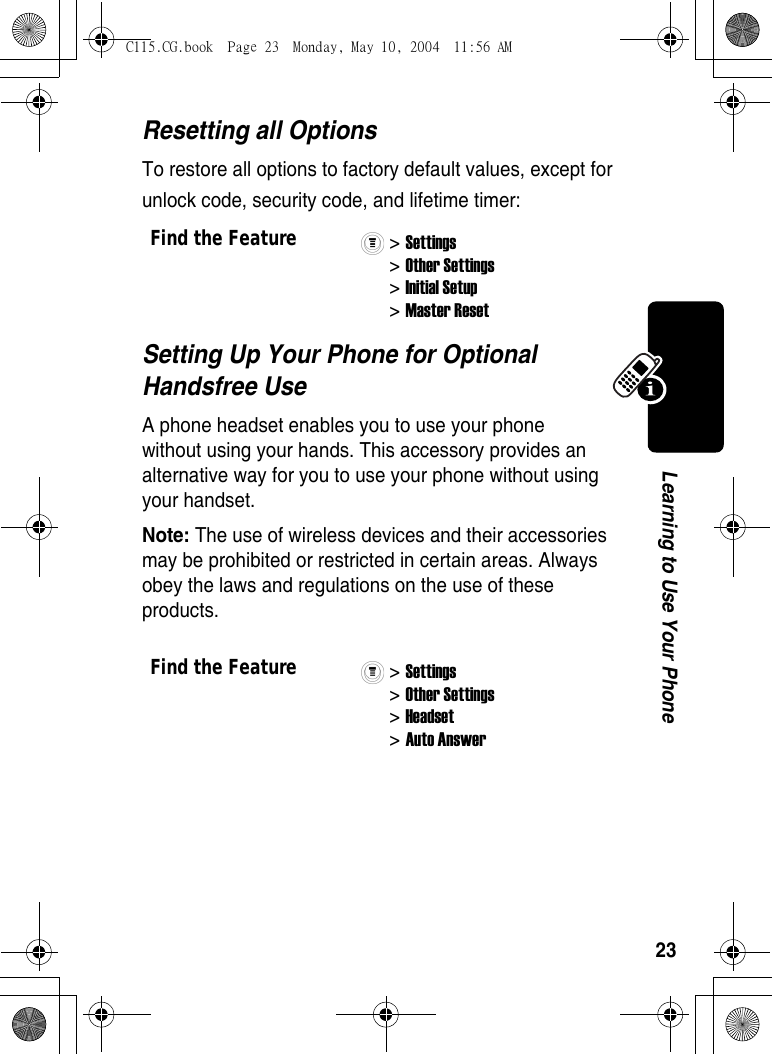
![24Learning to Use Your PhoneEntering TextThe default Tap Method makes it easy for you to enter names, numbers and text messages on your phone. You can enter all characters (letters, numbers, and symbols) using the standard tap method. To enter text with the tap method, press a number key 1 or more times to cycle through characters. Release the key to enter the displayed character. Press OK when you are finished editing.To switch from iTAP mode to TAP mode, press and then confirm the item you would like to apply.Character ChartUse this chart as a guide for entering spaces, numbers, letters, symbols, and other characters with the Tap Method text mode. Press the same key repeatedly to cycle through available characters. + - 0 x * / \ [ ] = > < # § . 1 ? ! , @ _ & ~ : ; " - ( ) '¿ ¡ % £ $ ¥ a b c 2 d e f 3 g h i 4 j k l 5 m n o 6 p q r s 7 C115.CG.book Page 24 Monday, May 10, 2004 11:56 AM](https://usermanual.wiki/Motorola-Mobility/T56EX1.Exhibit-8-Users-Manual/User-Guide-430104-Page-25.png)
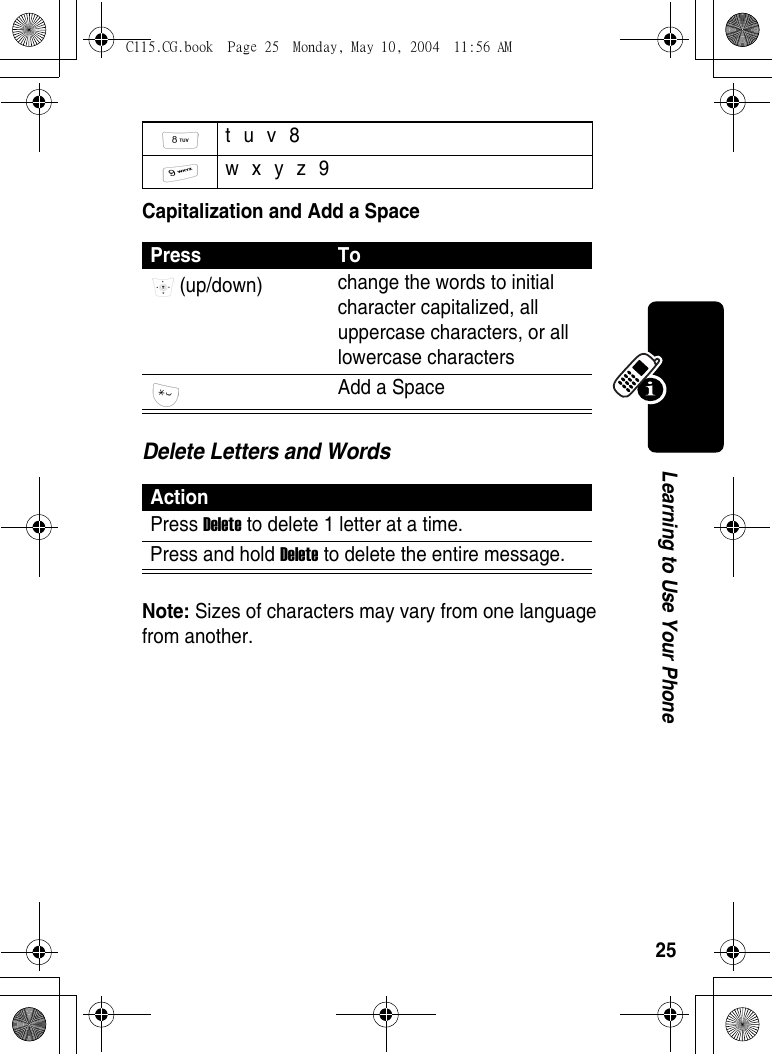
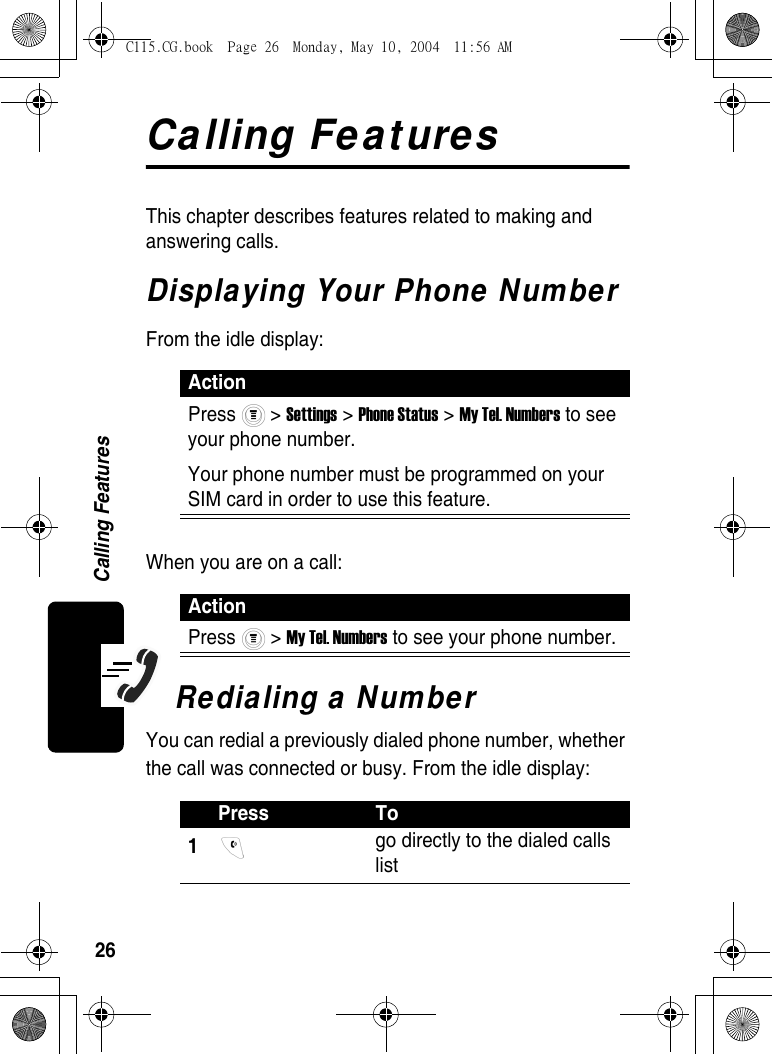
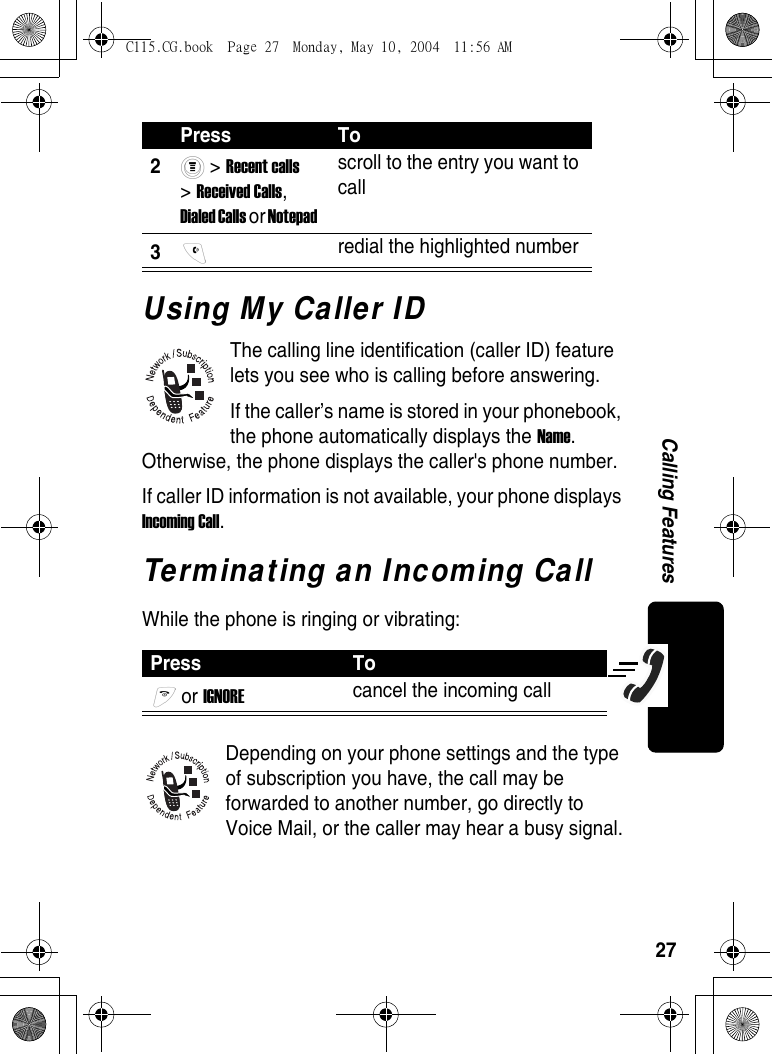
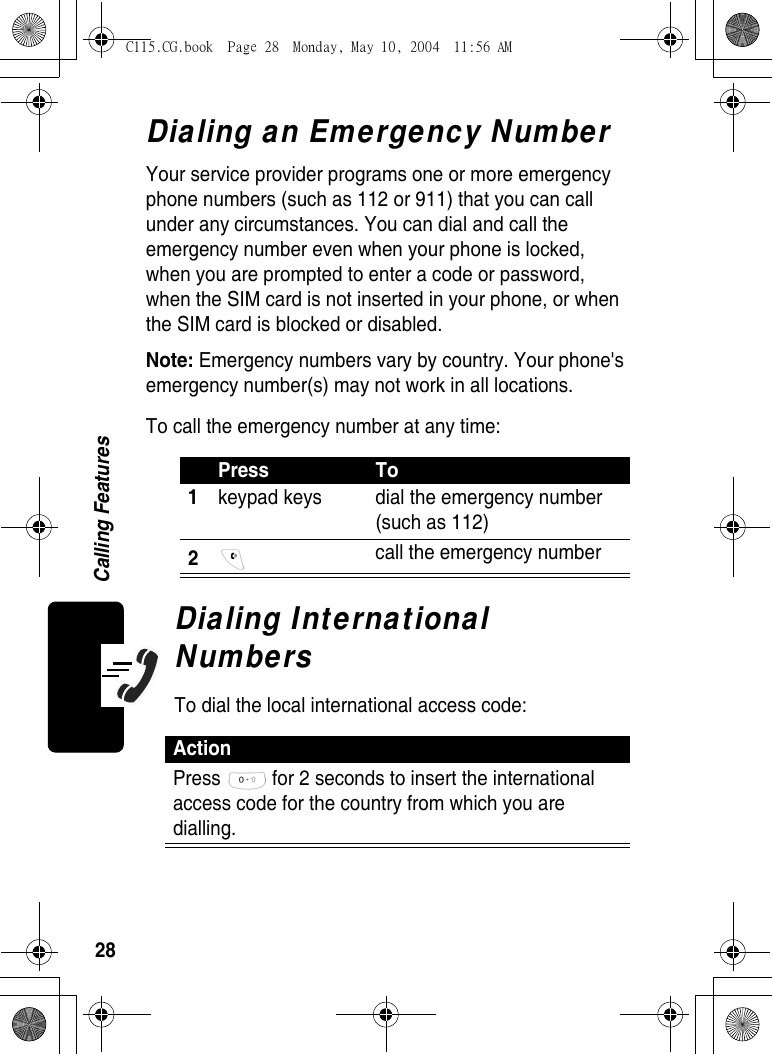
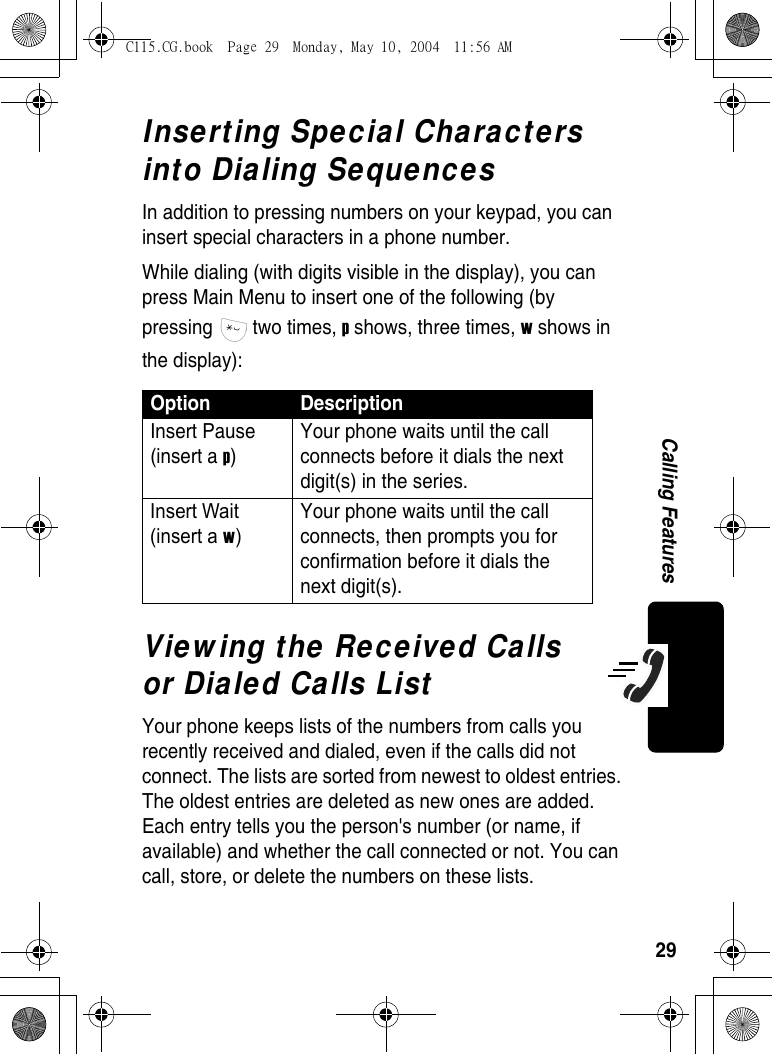
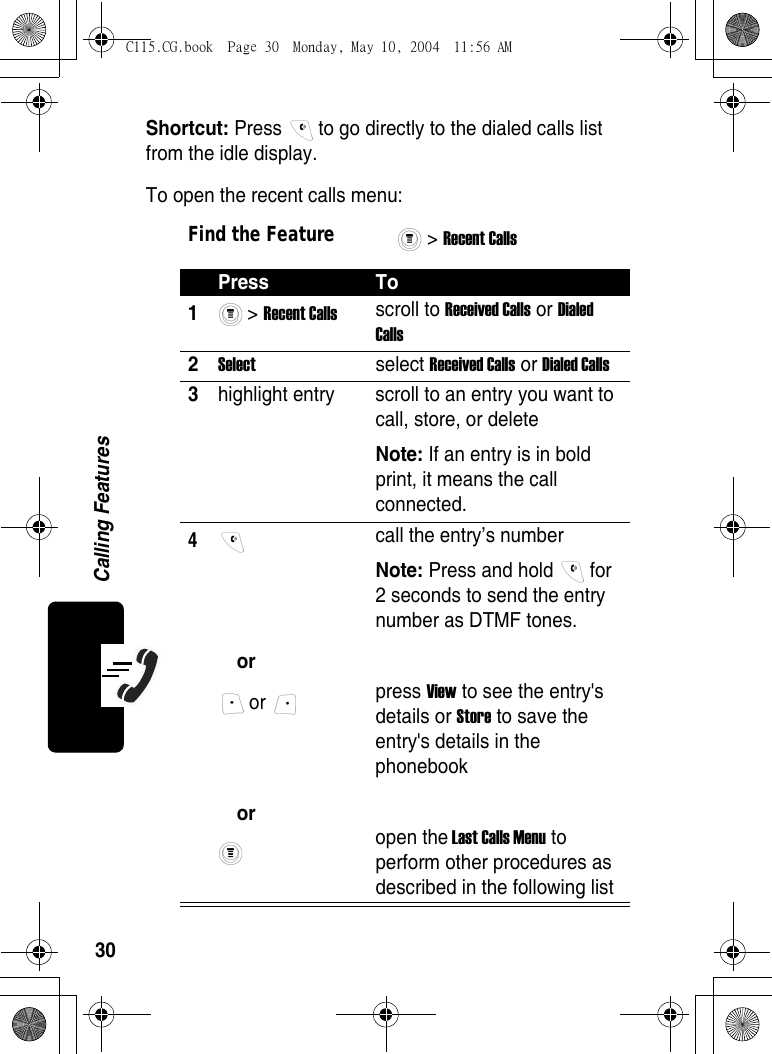
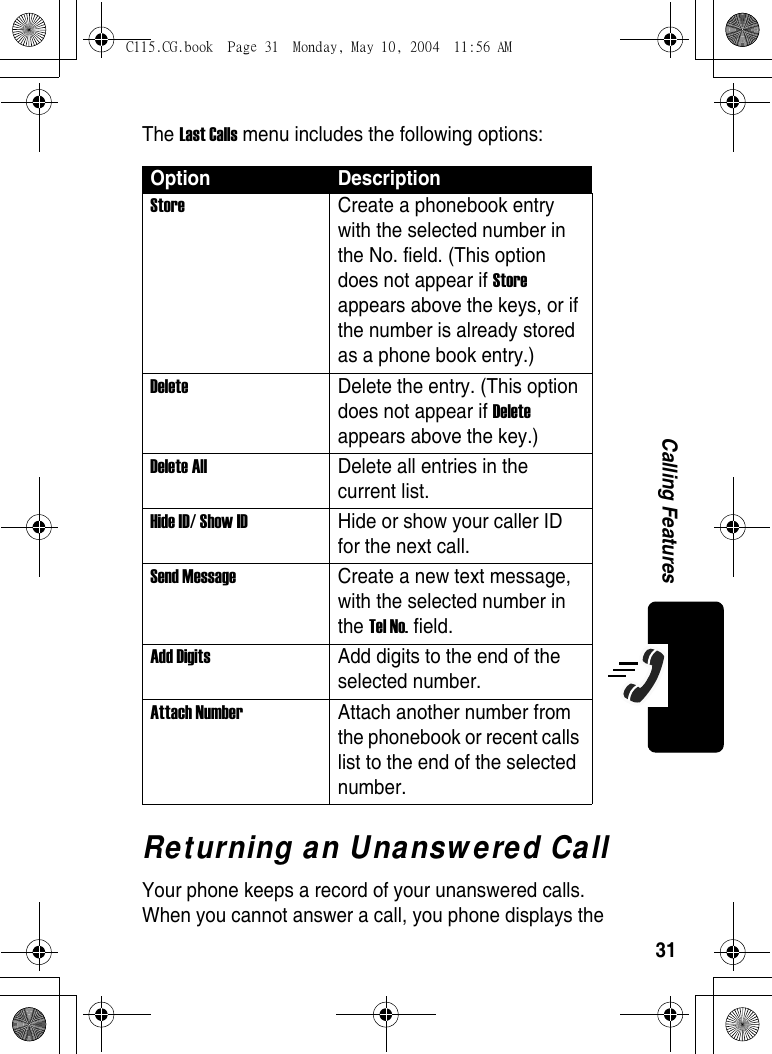
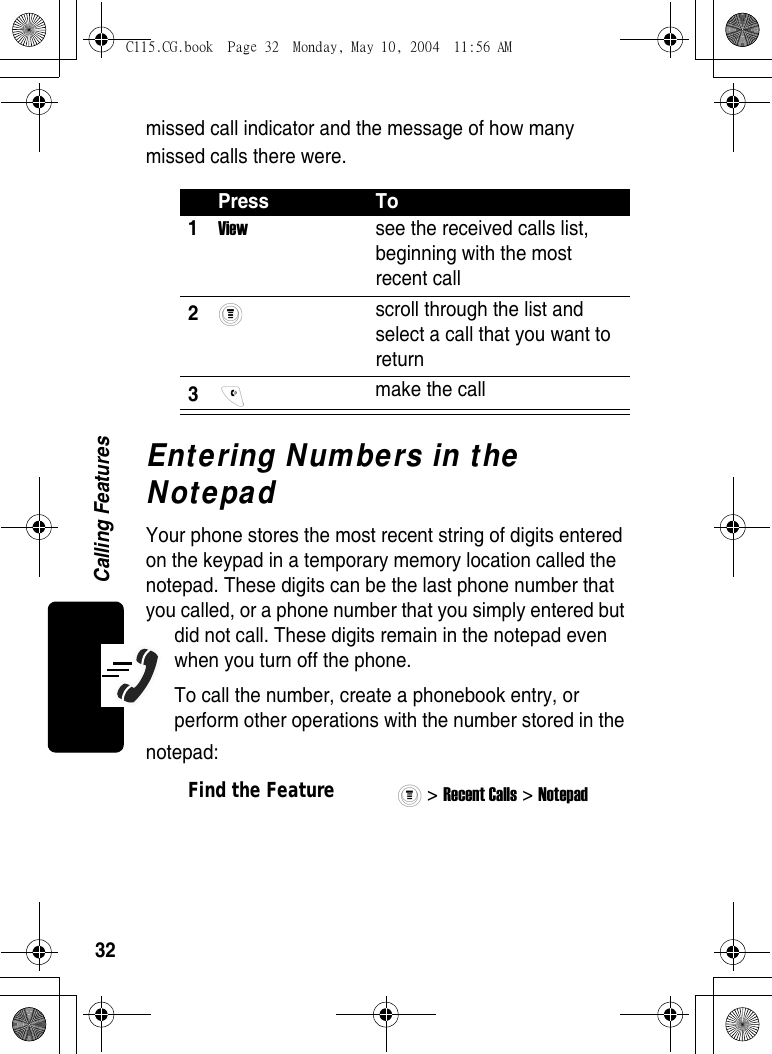
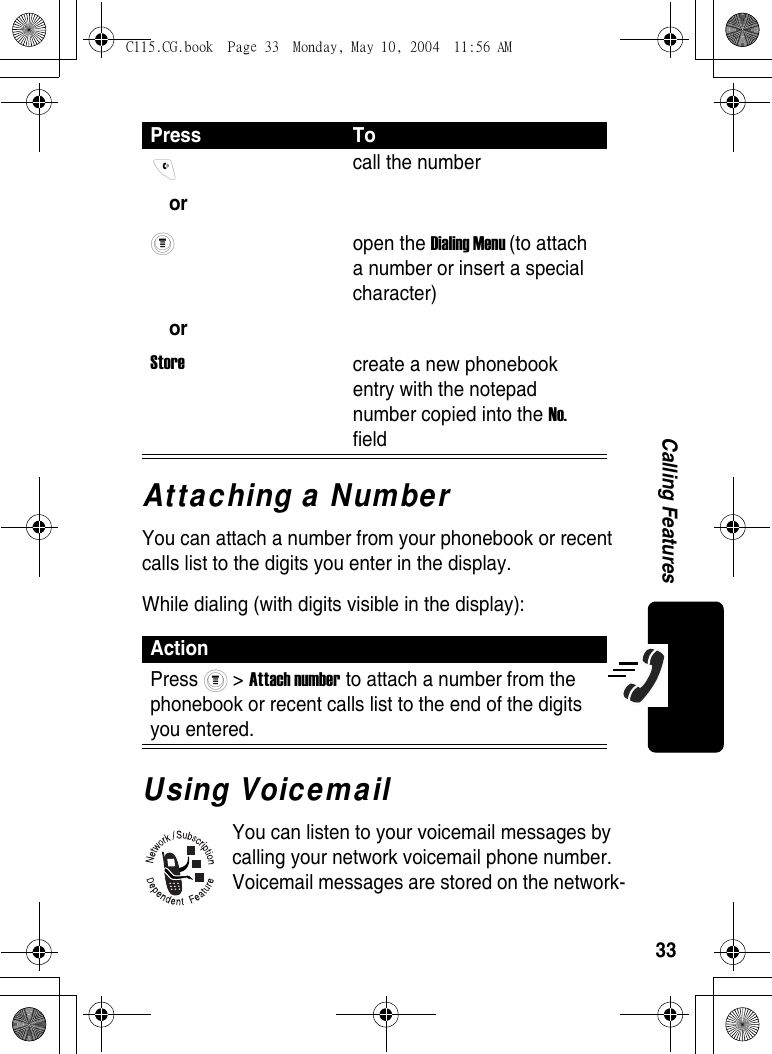
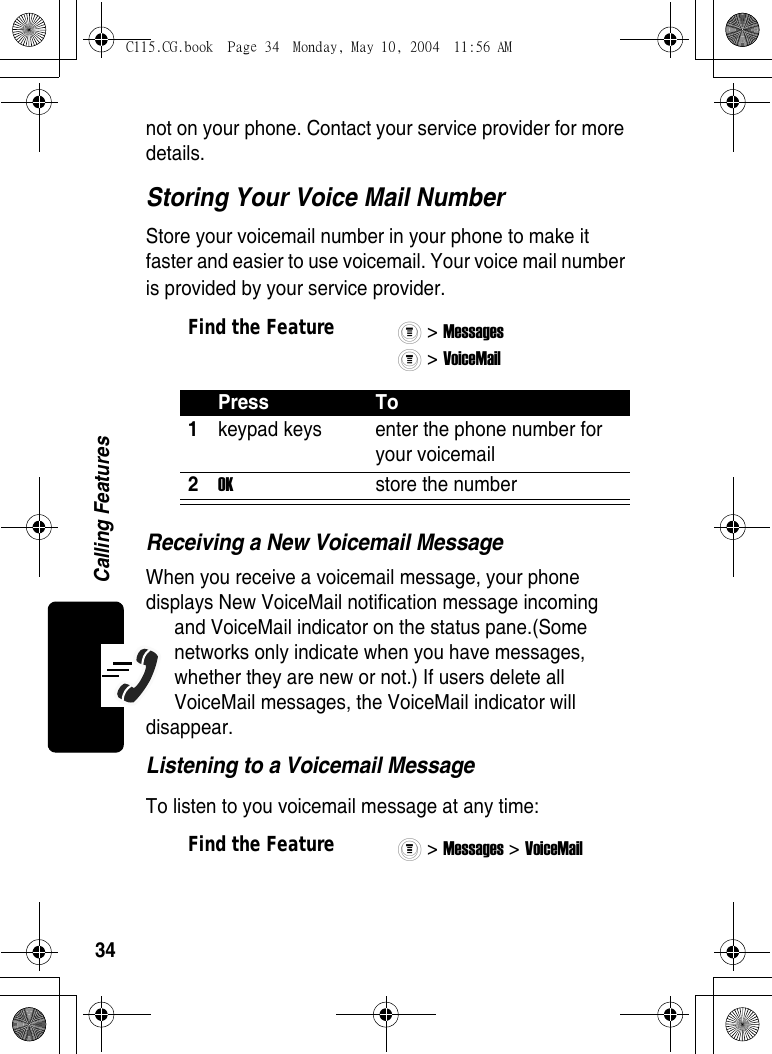
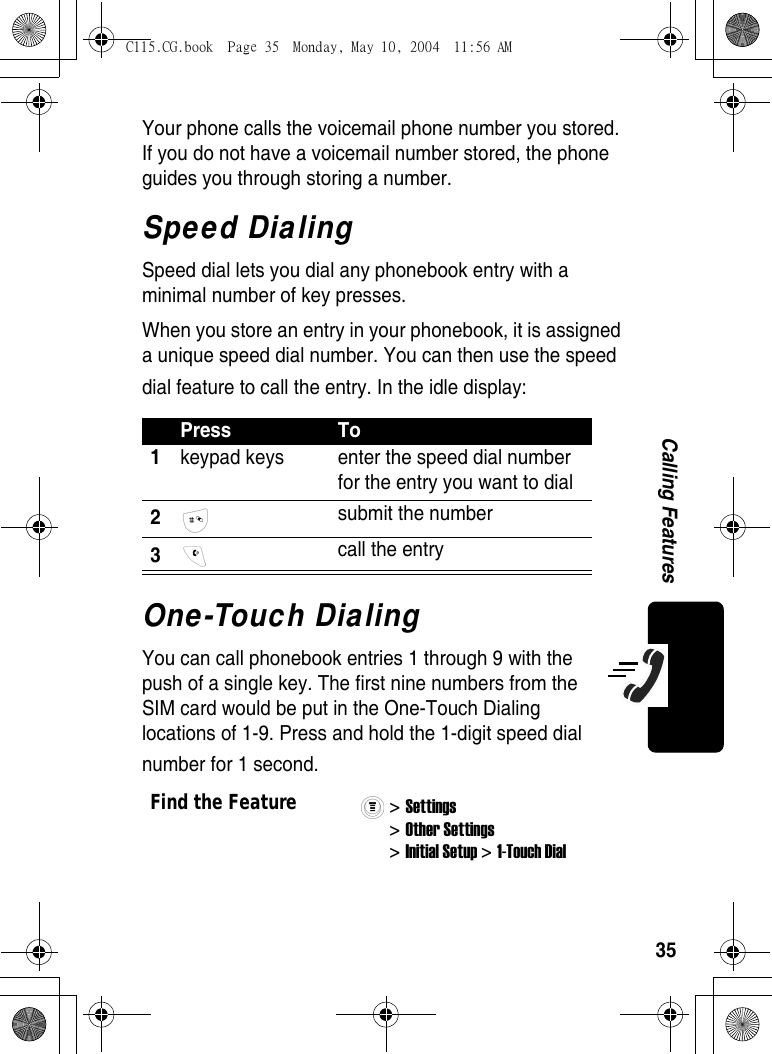
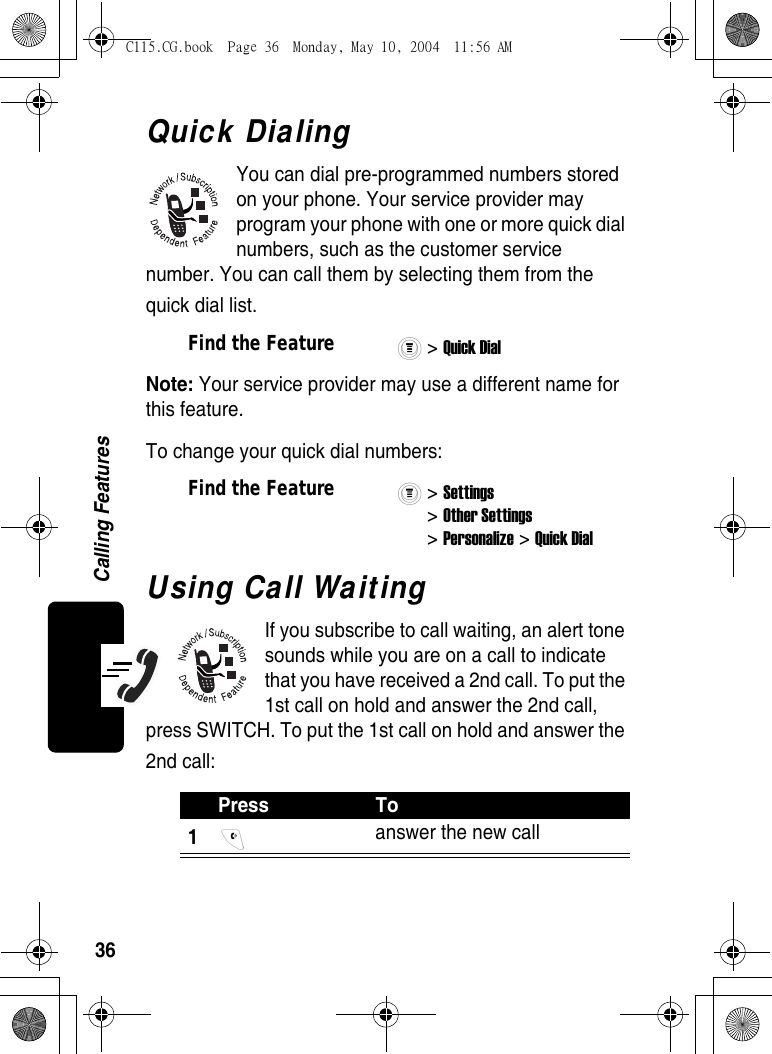
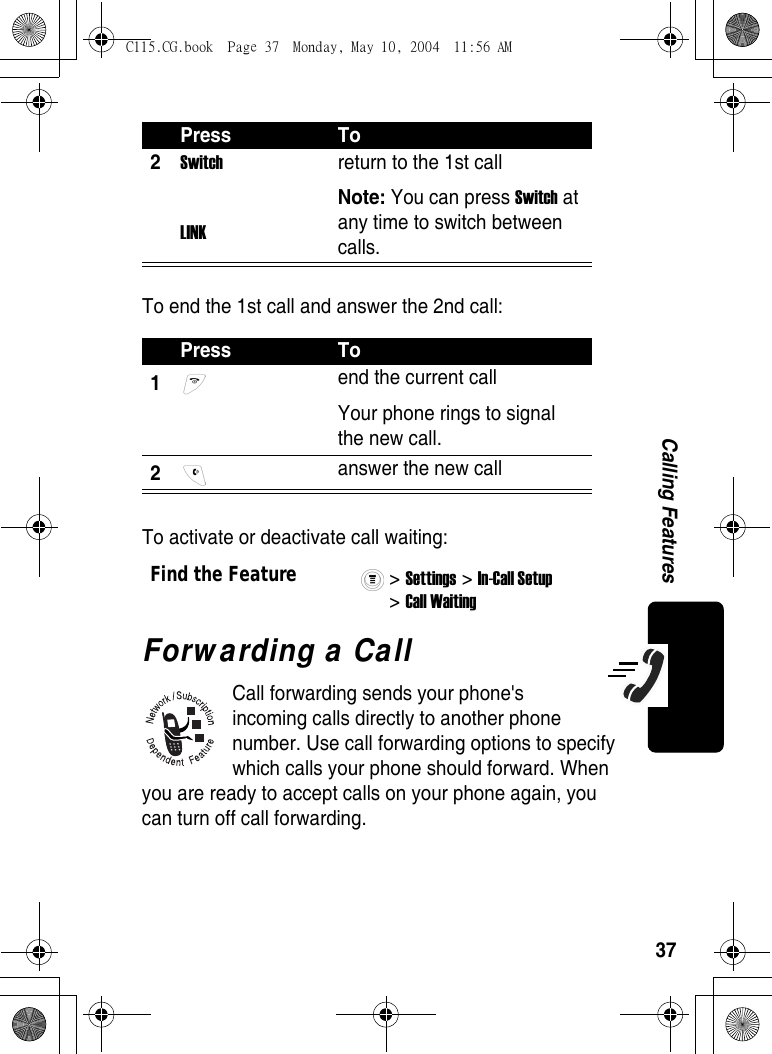
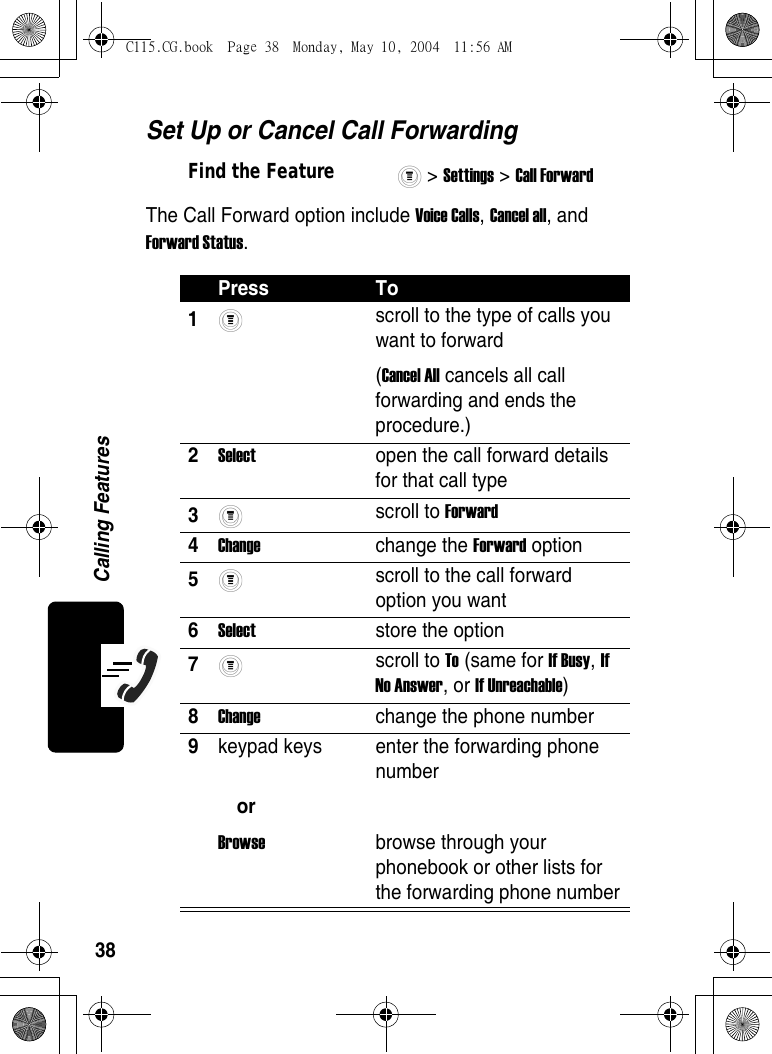
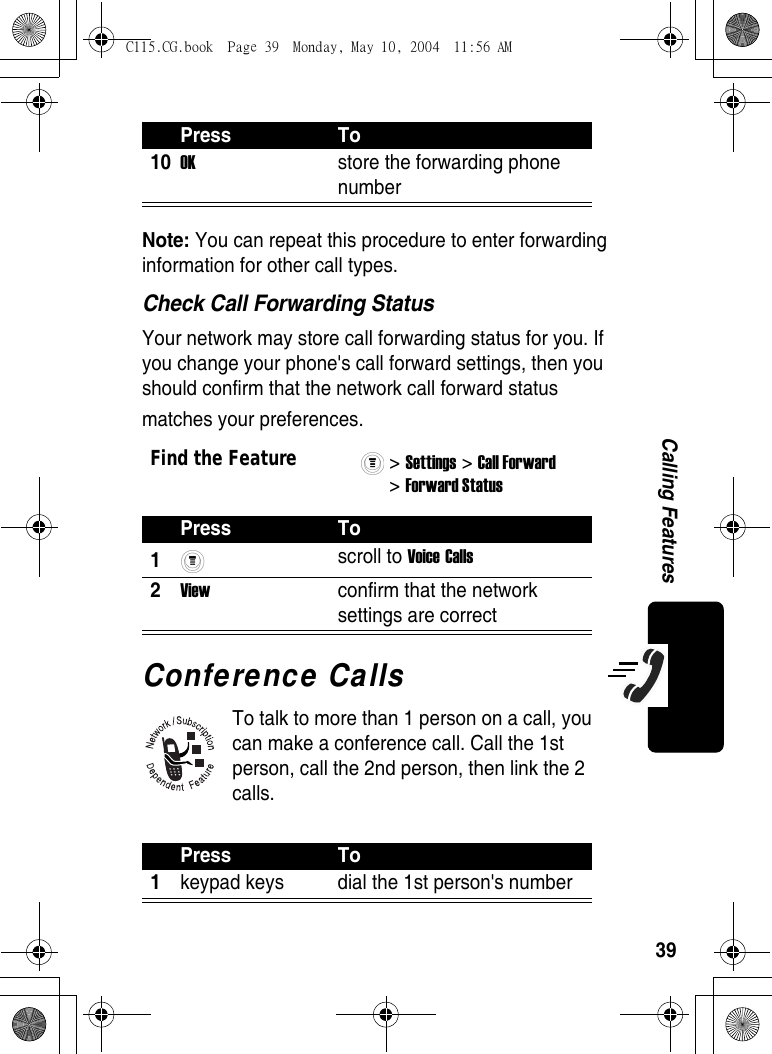
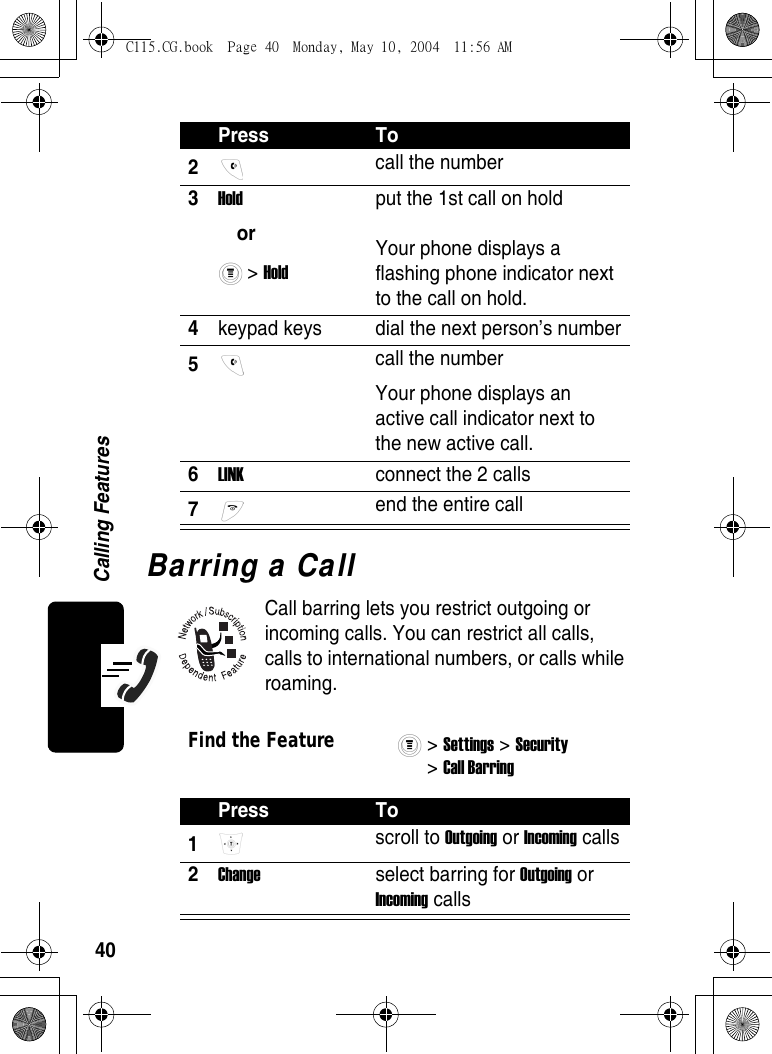
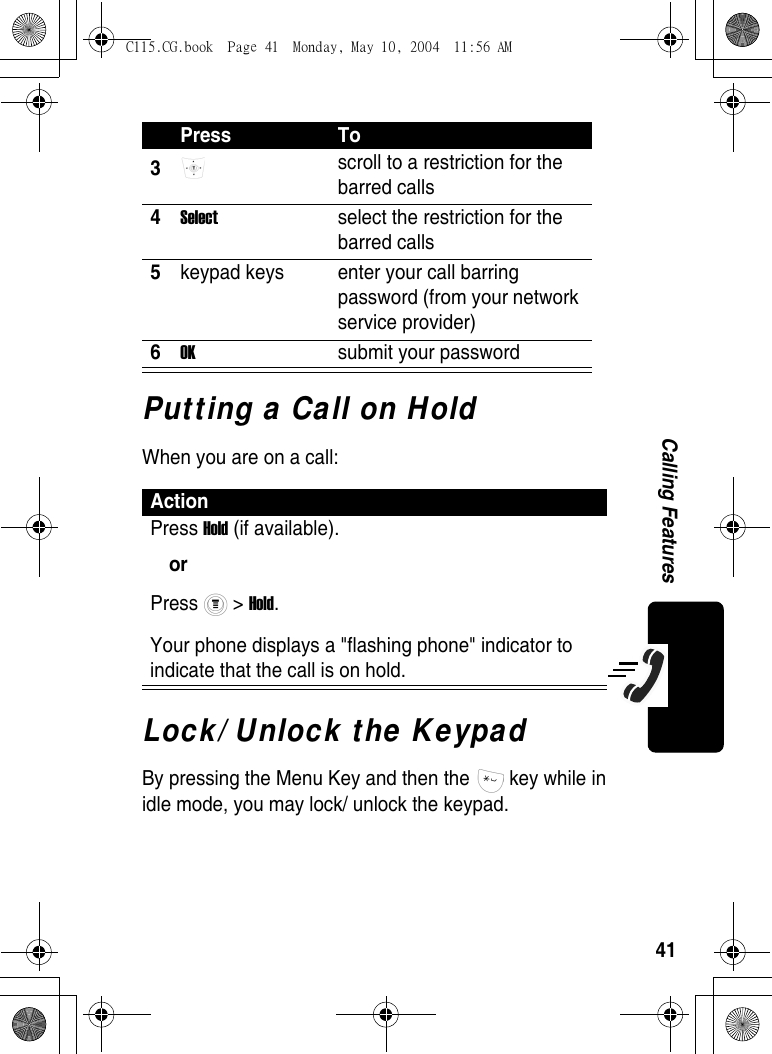
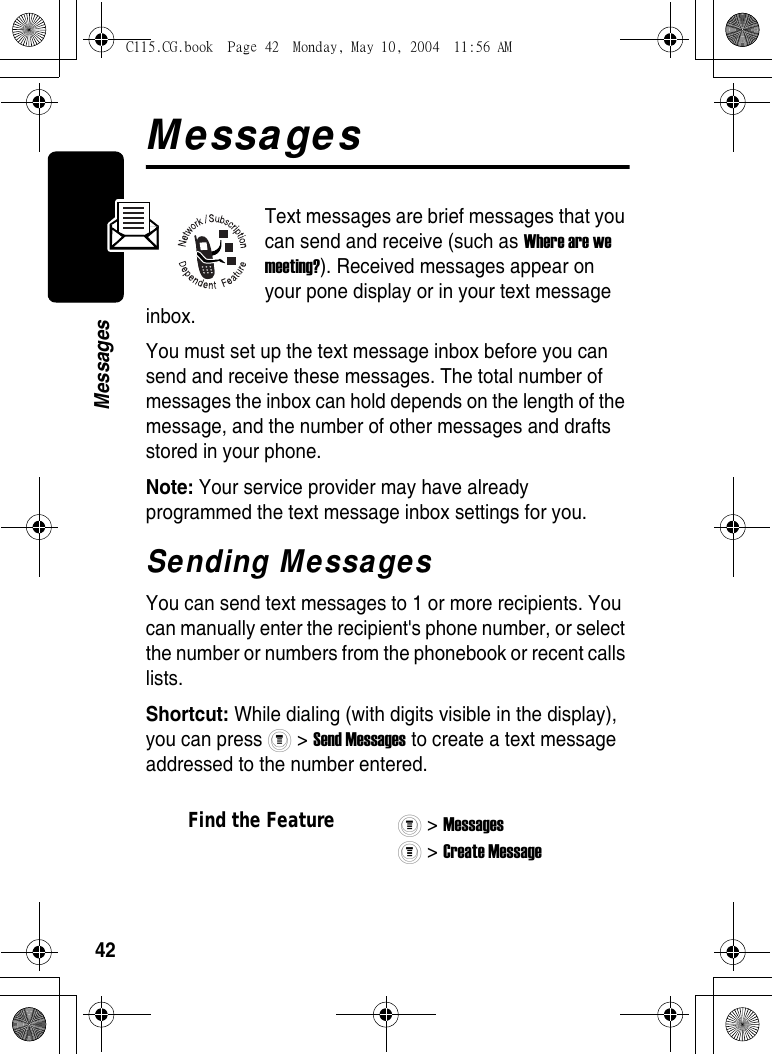
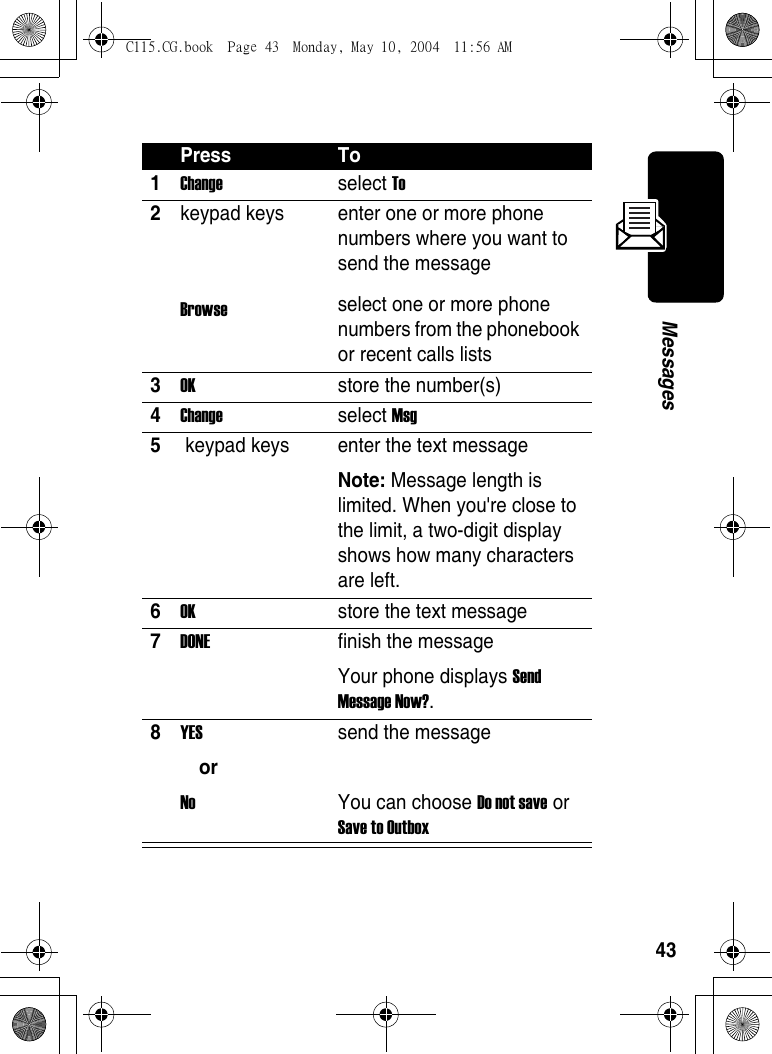
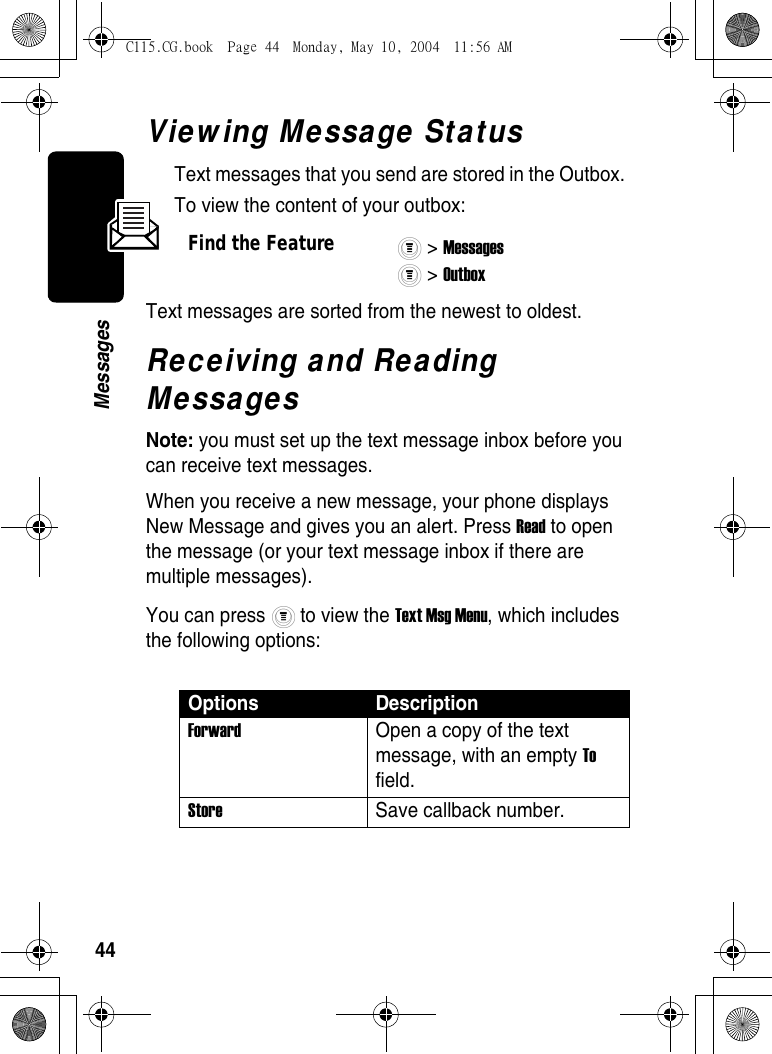
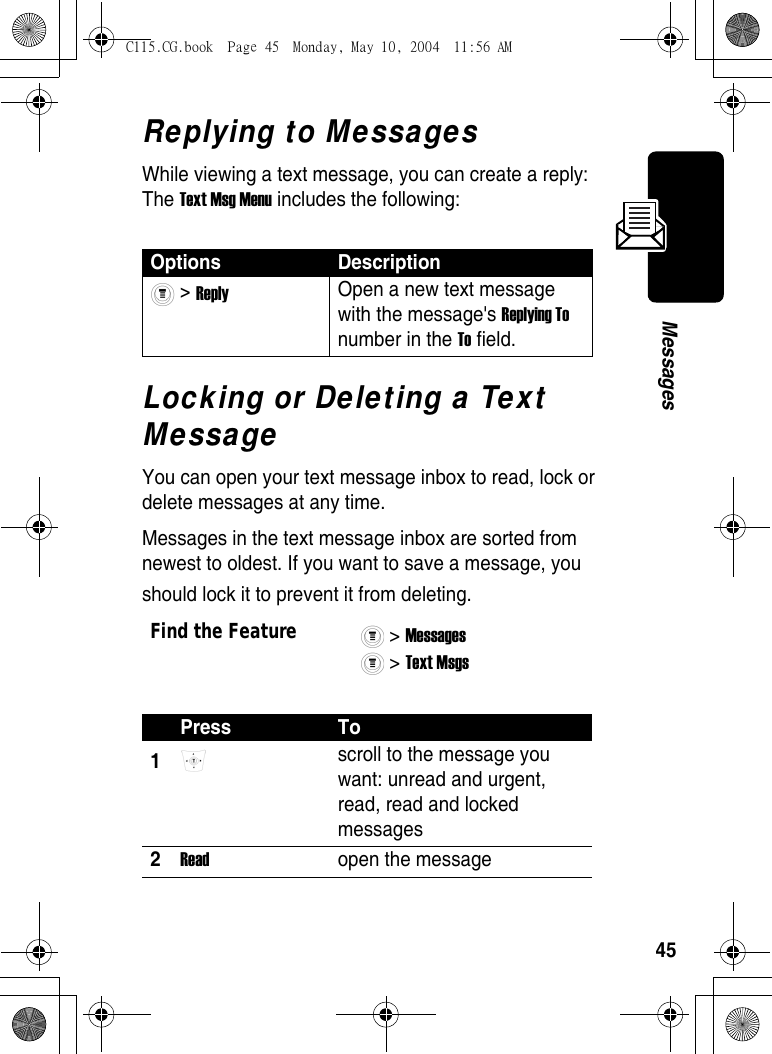
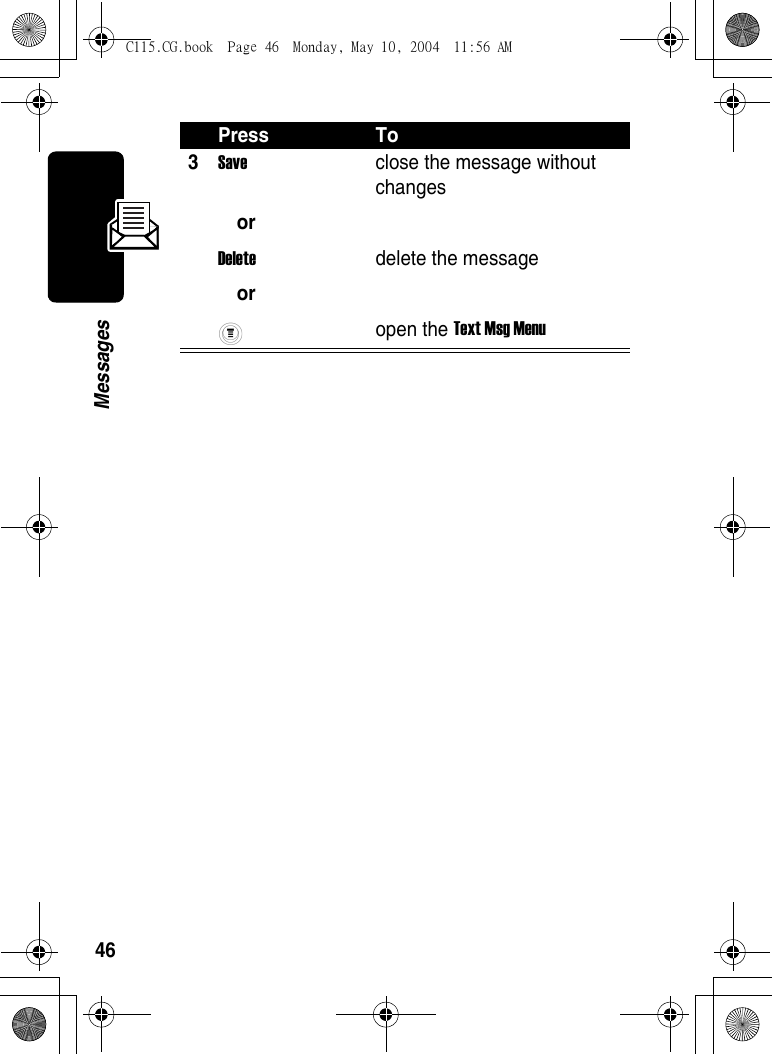
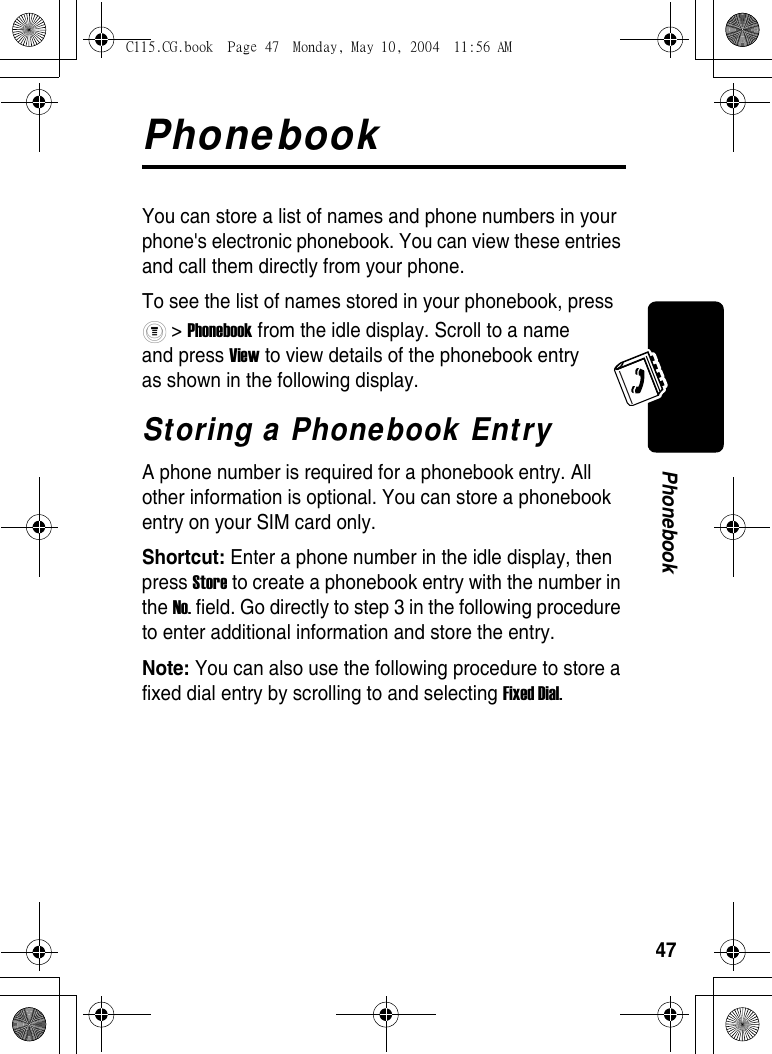
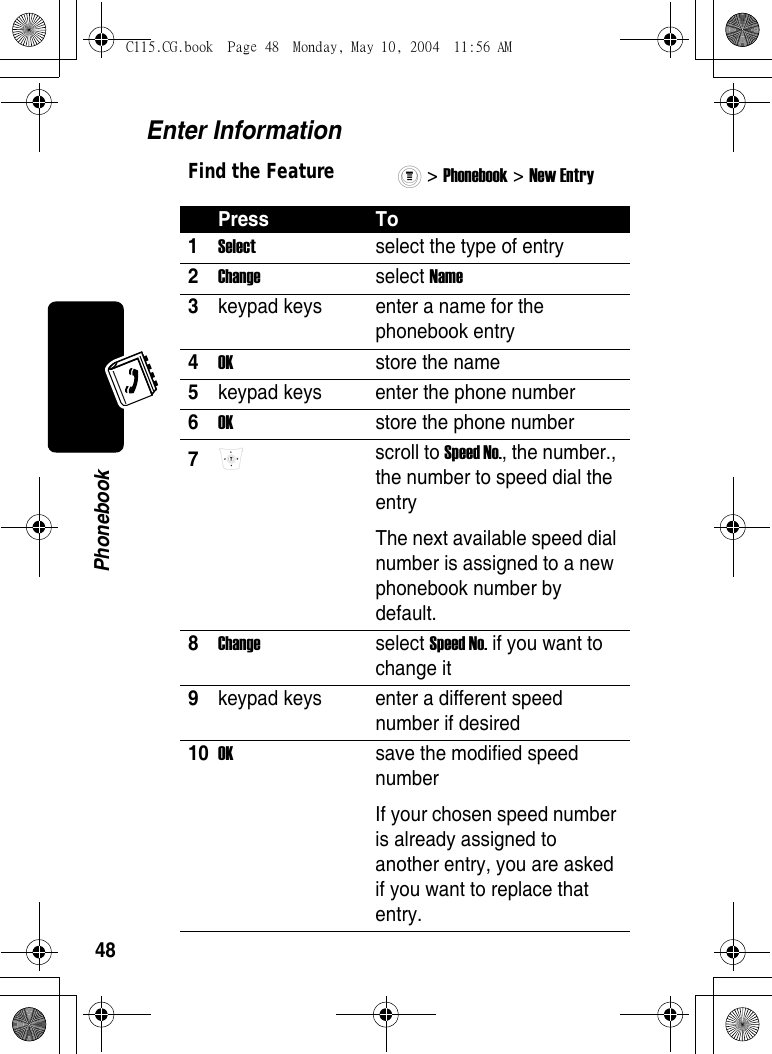
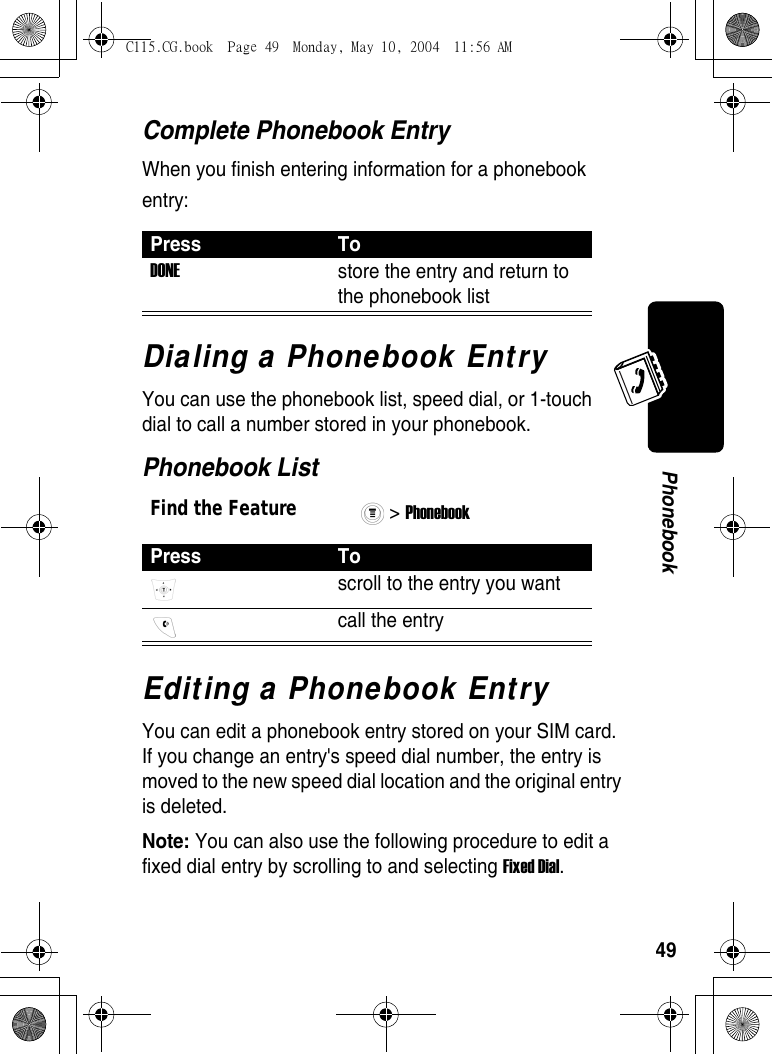
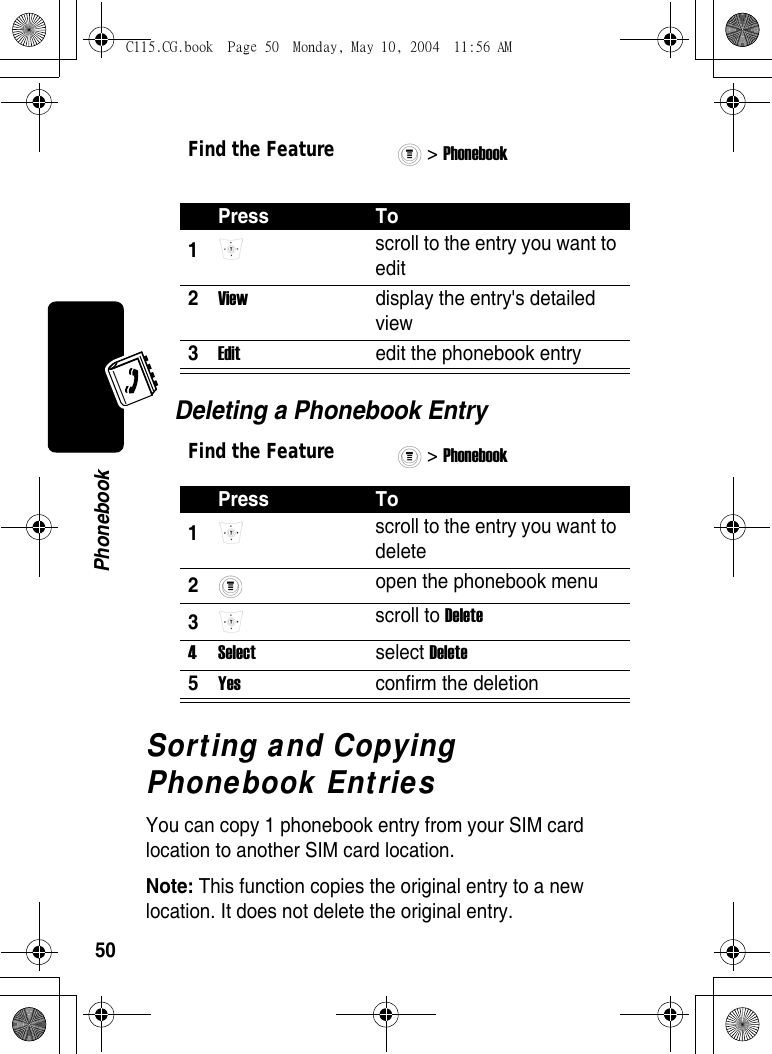
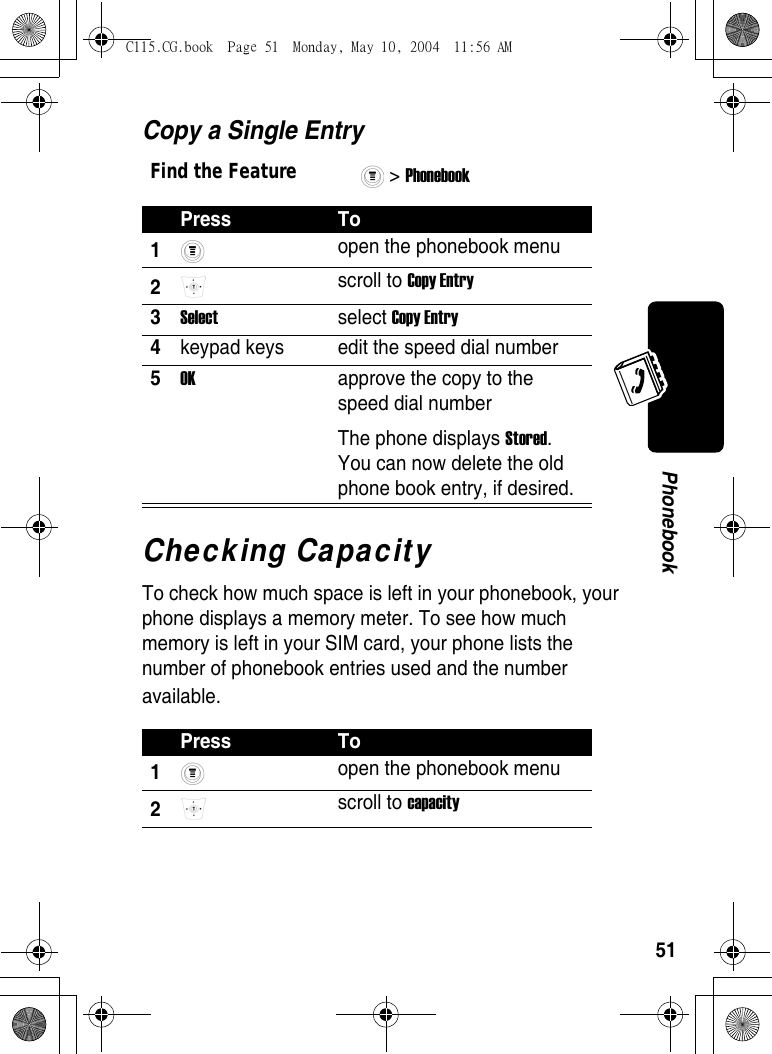
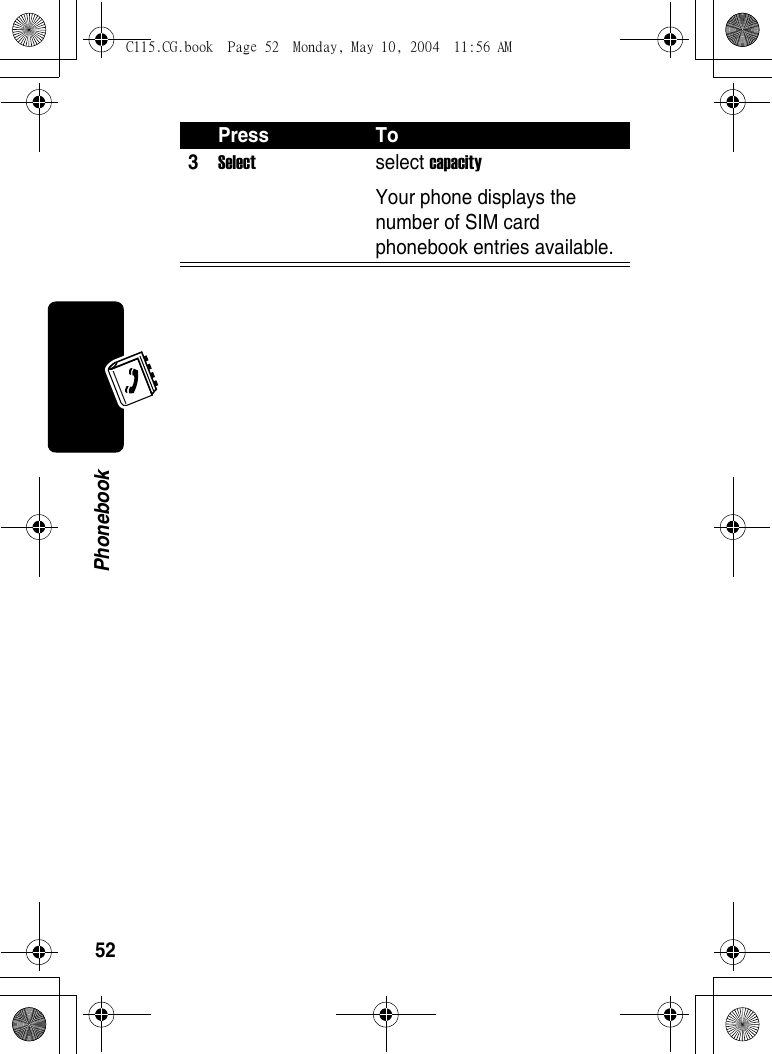
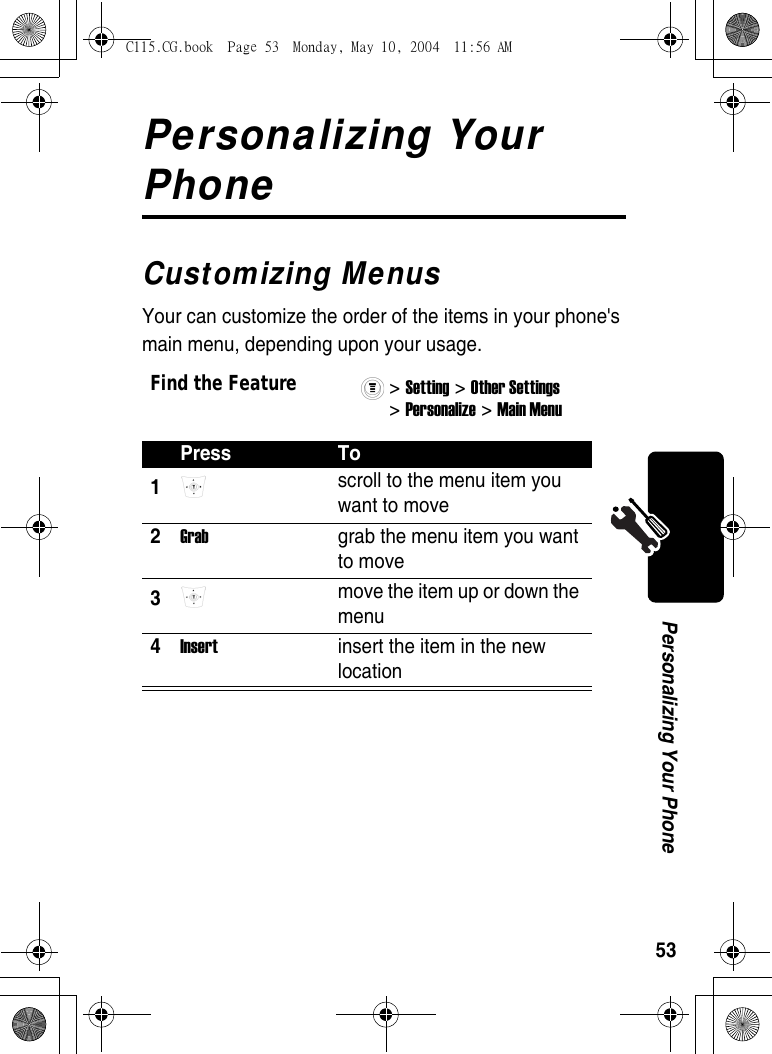
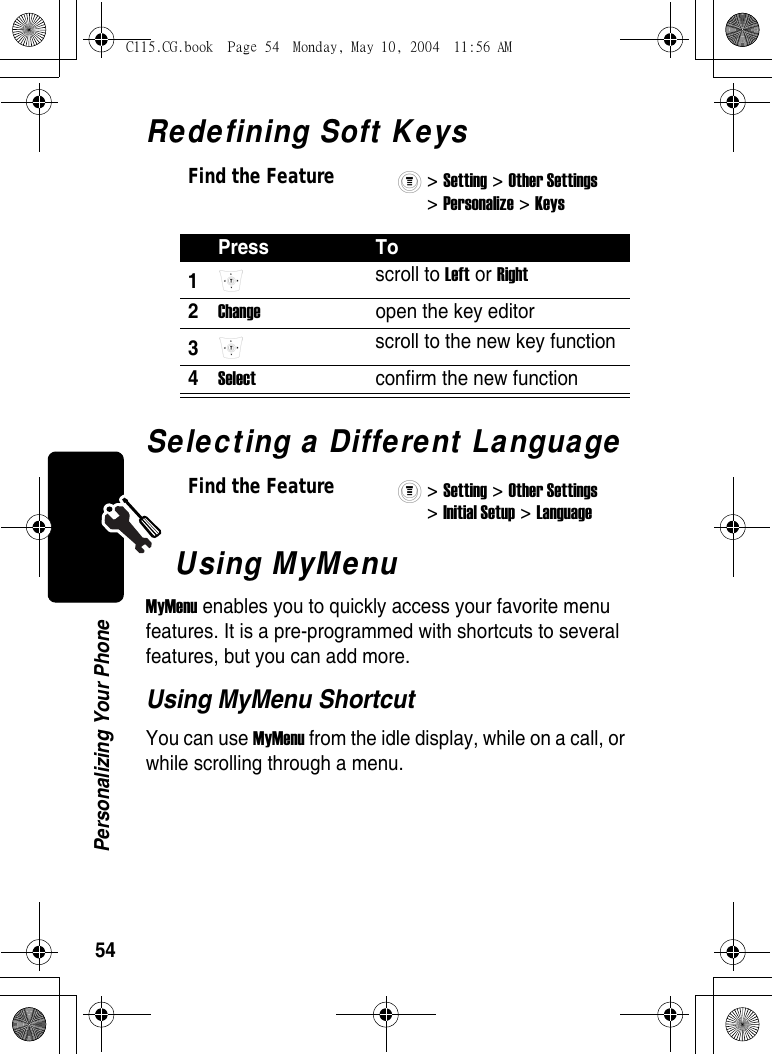
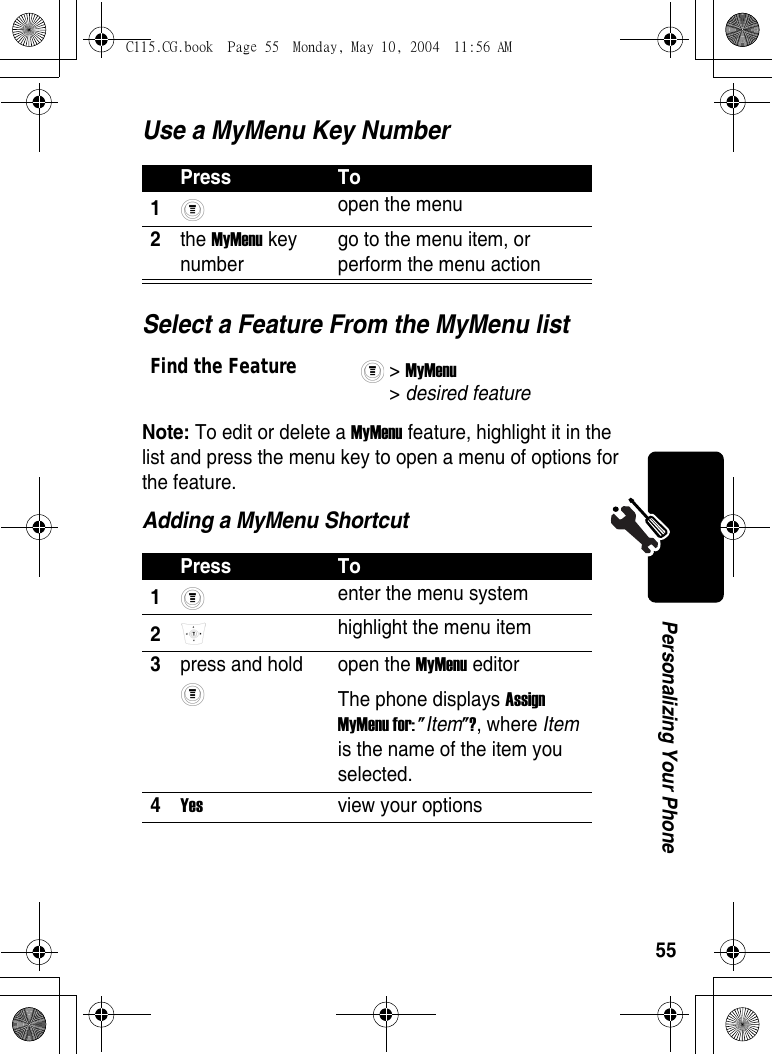
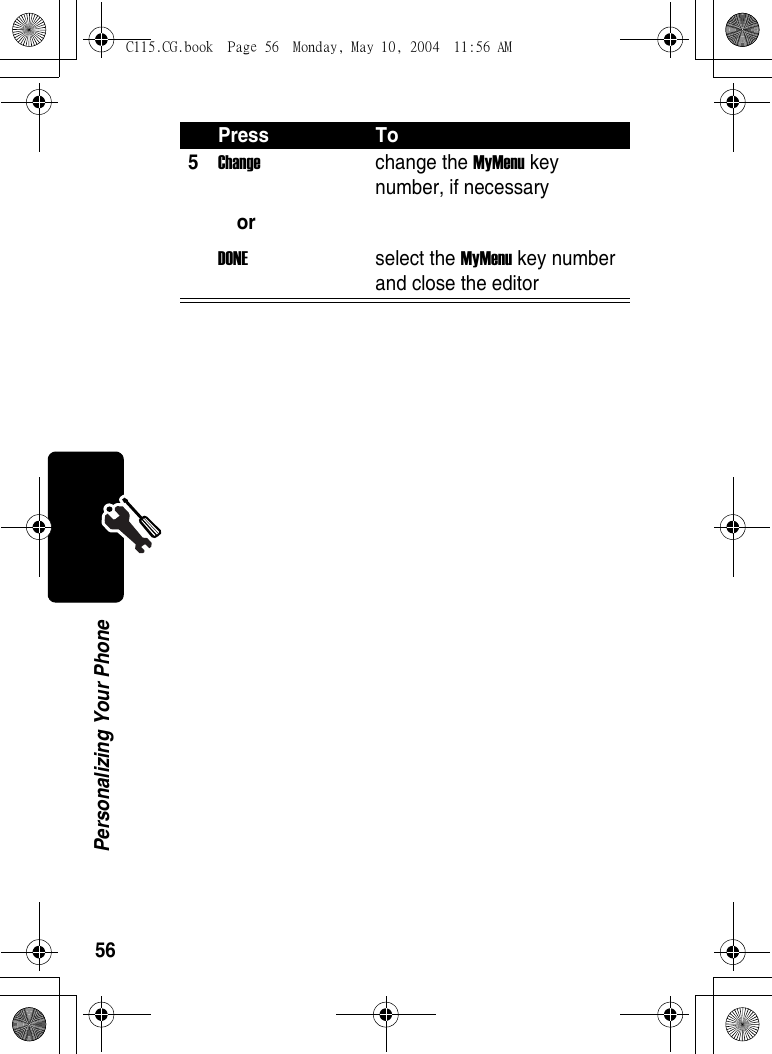
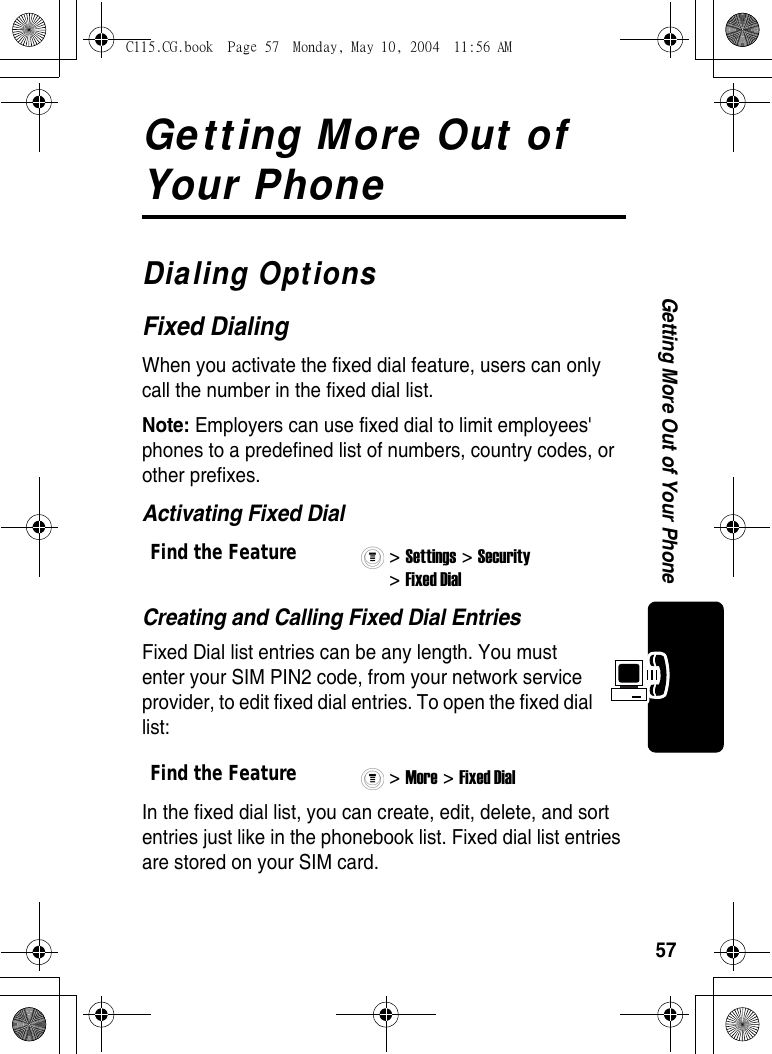
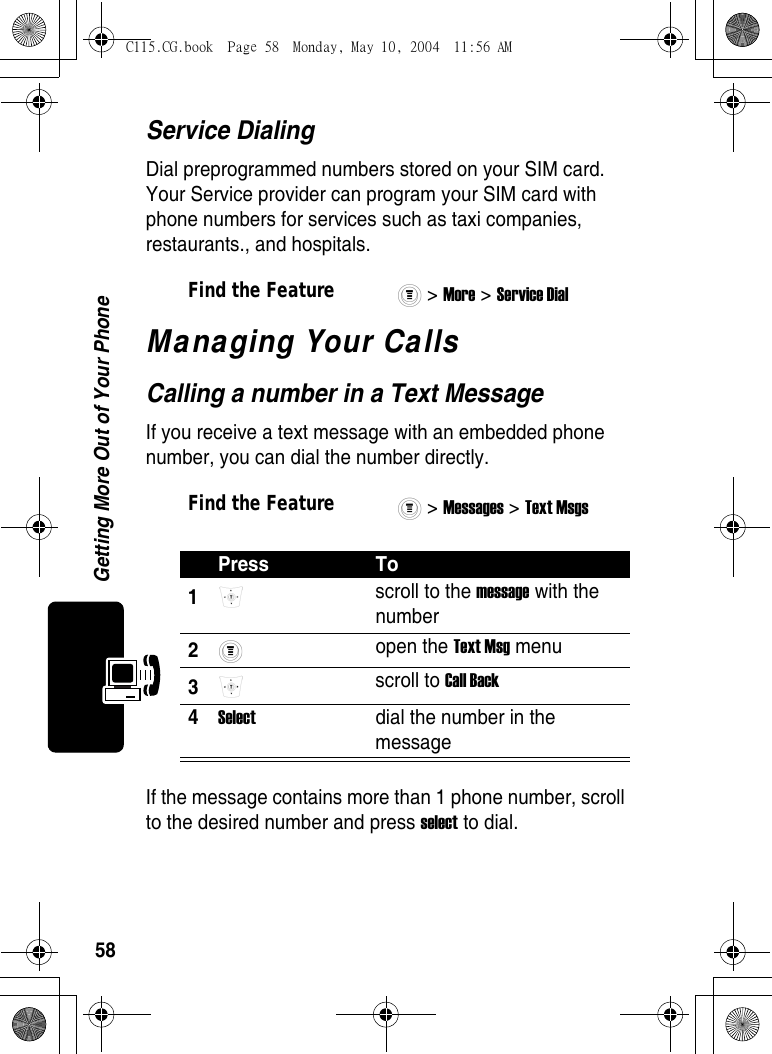
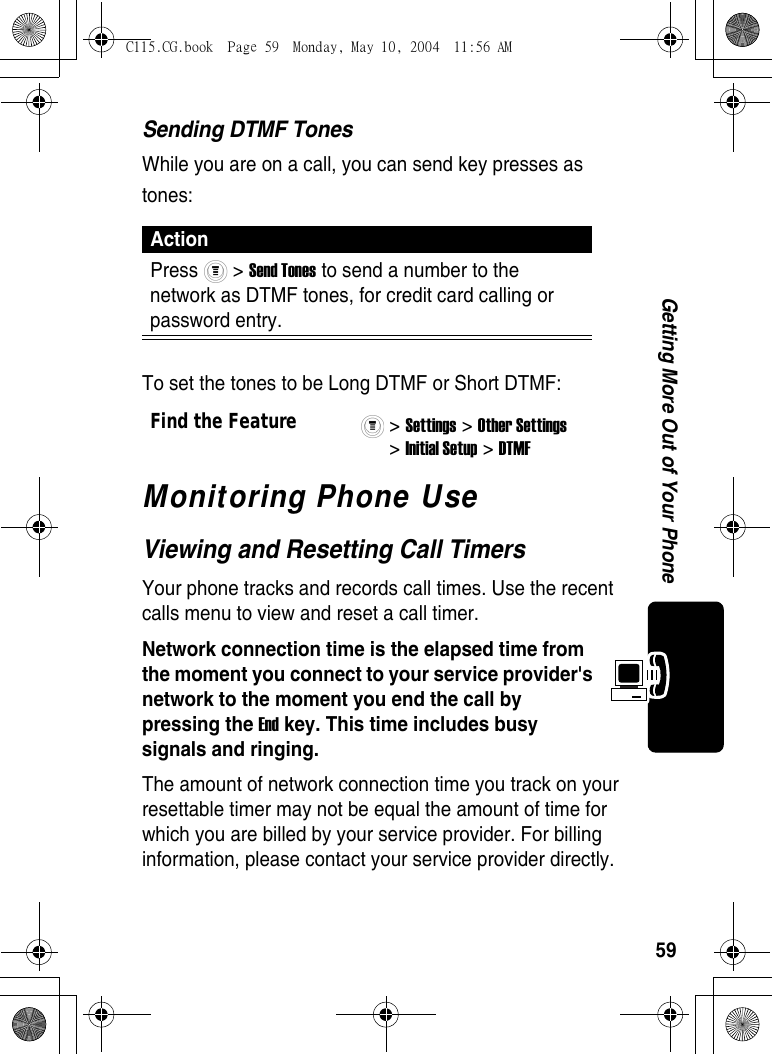
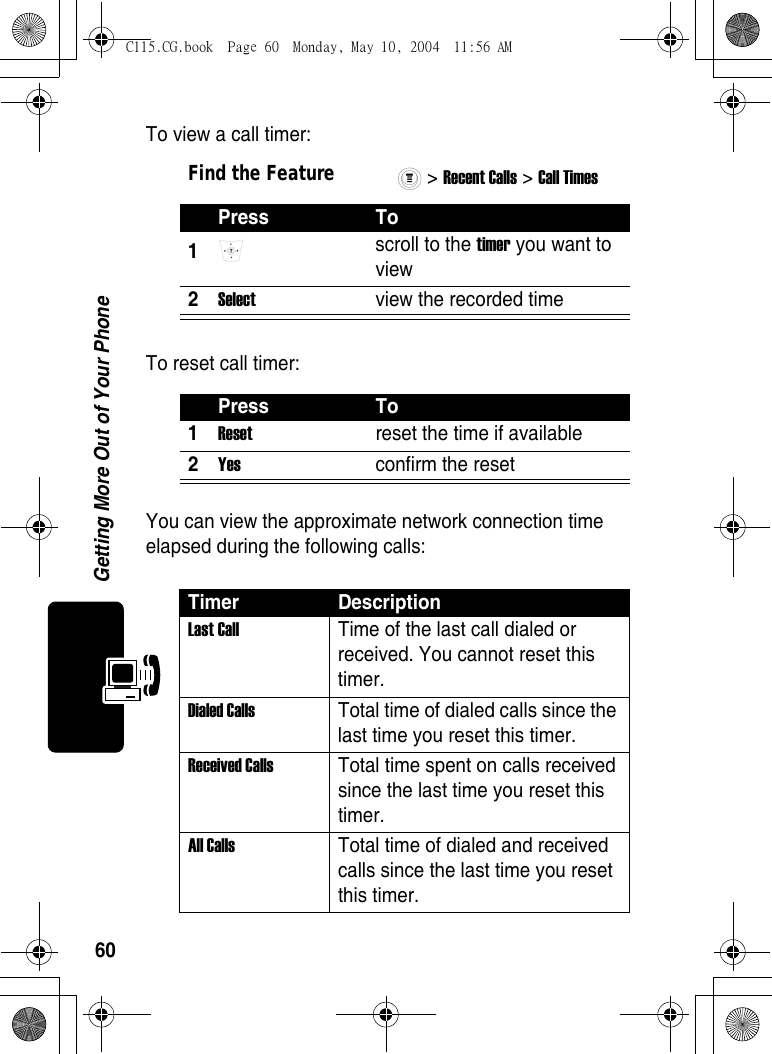
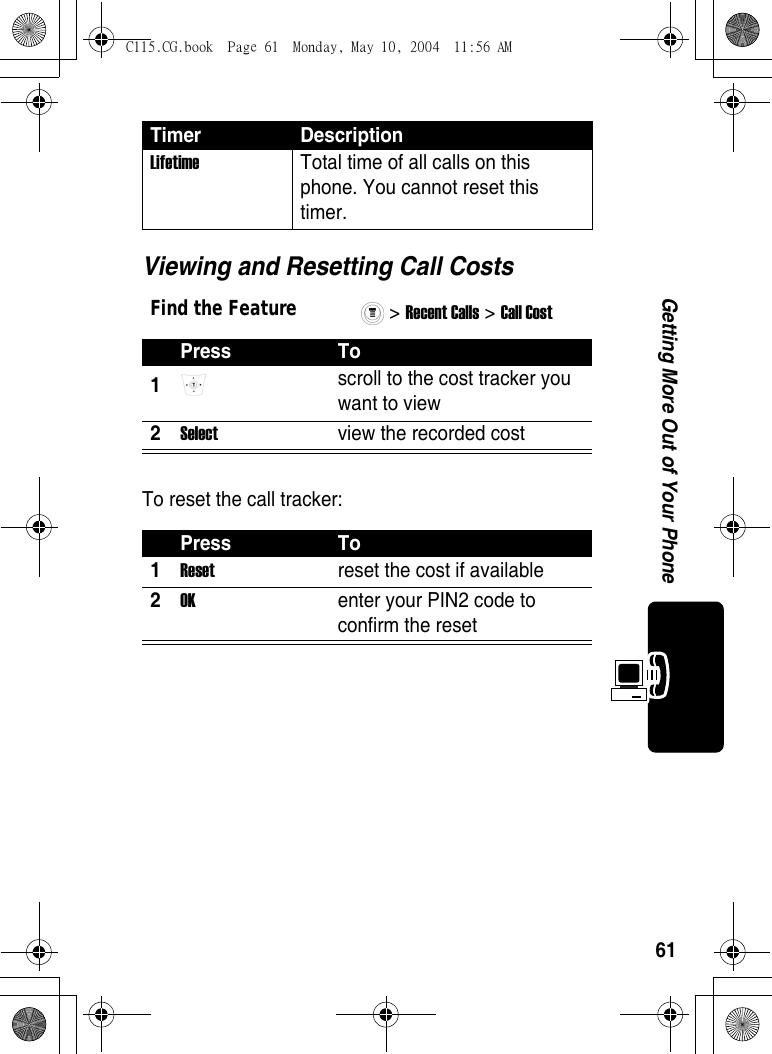
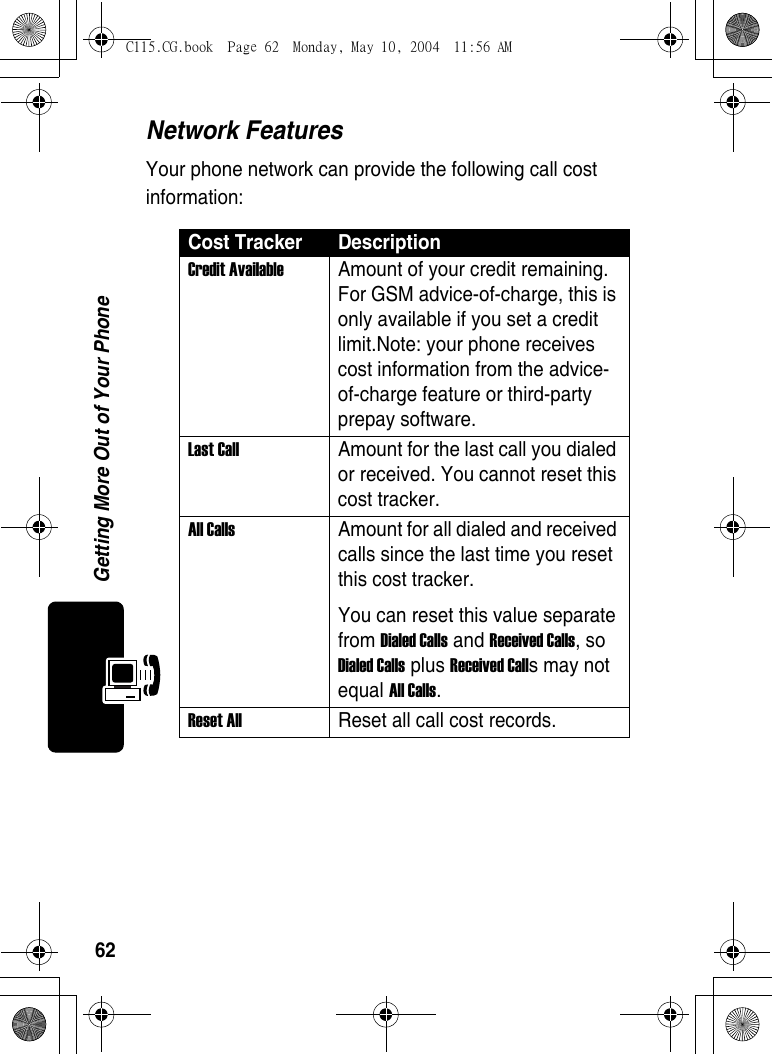
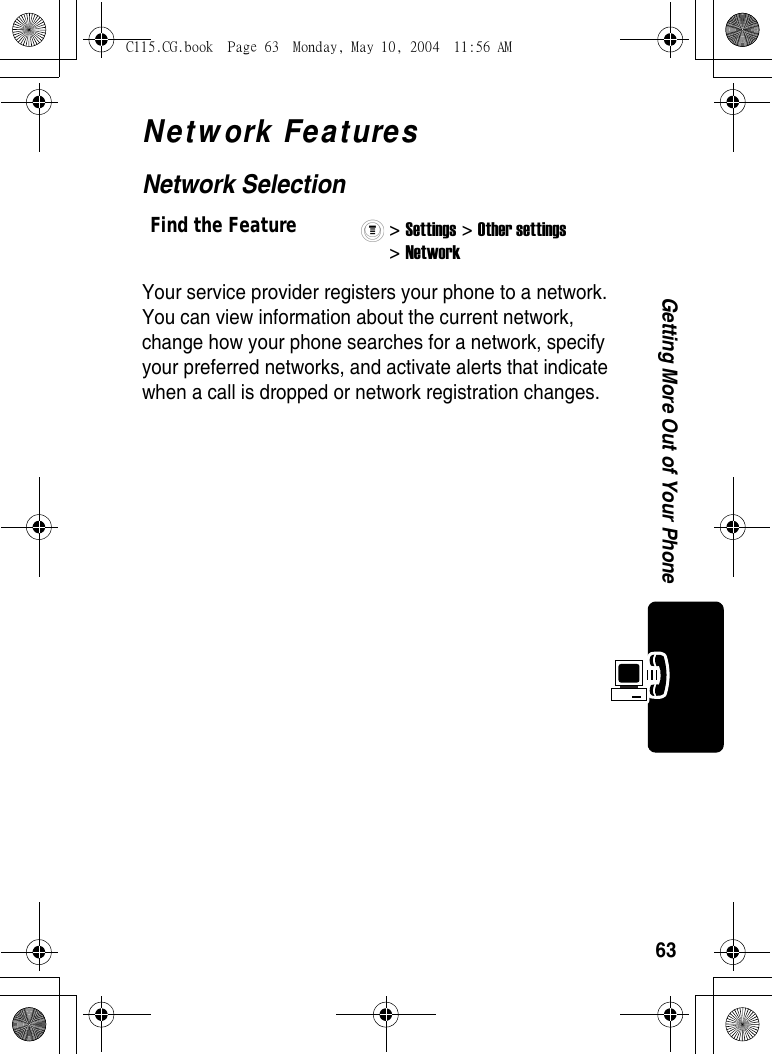
![64Personal Organizer FeaturesPersonal Organizer FeaturesAlarm ClockNote: Your phone must be powered On in order for any alarm that you may have set to be activated.Find the Feature> Alarm Clock Press To1 > New or select [New Entry] create/edit alarm itemAlarm content list:Name :Time : 2 > Edit same as above 3 > Delete delete 1 alarm item4 > Delete All delete all alarm items C115.CG.book Page 64 Monday, May 10, 2004 11:56 AM](https://usermanual.wiki/Motorola-Mobility/T56EX1.Exhibit-8-Users-Manual/User-Guide-430104-Page-65.png)