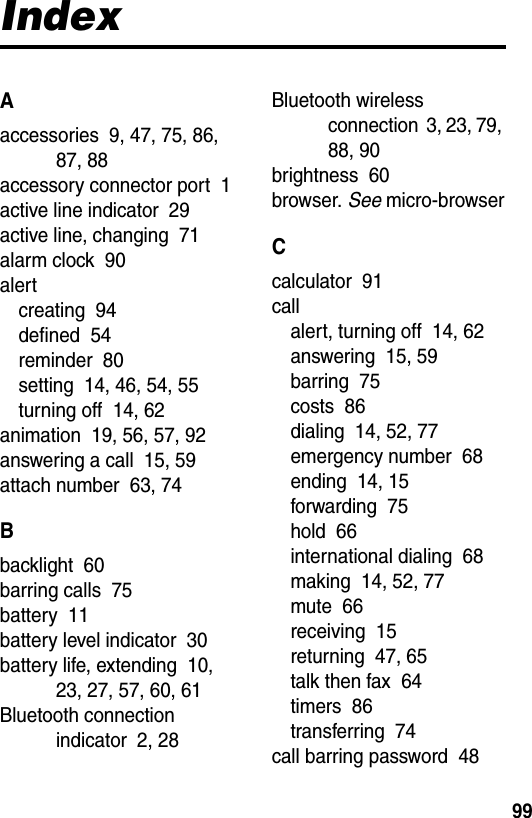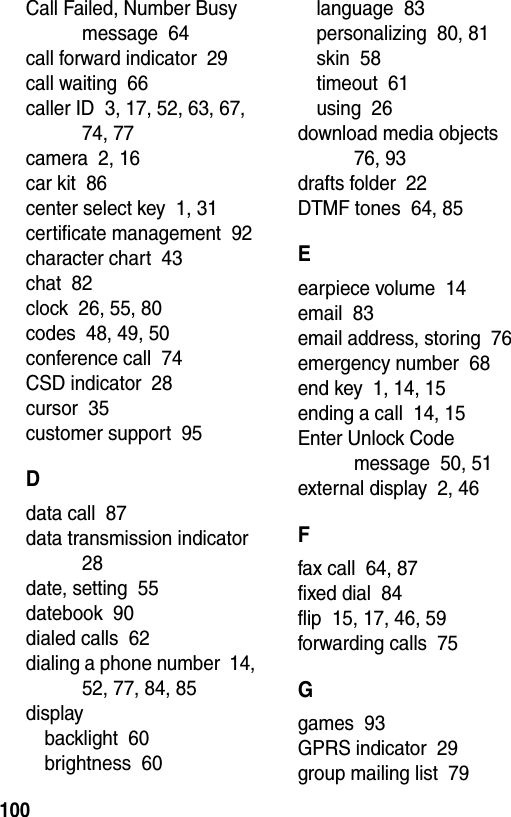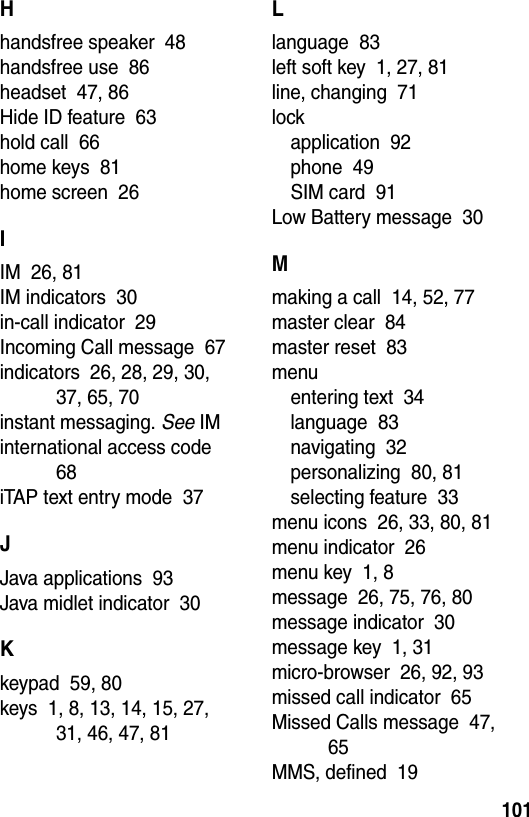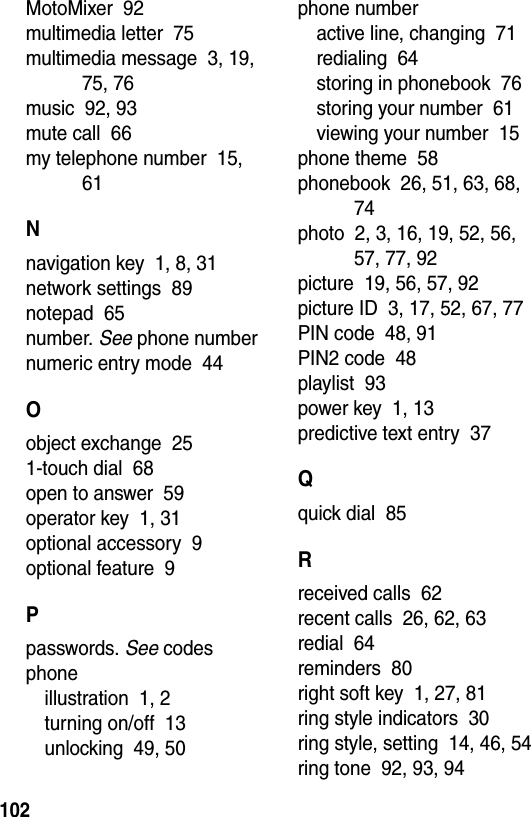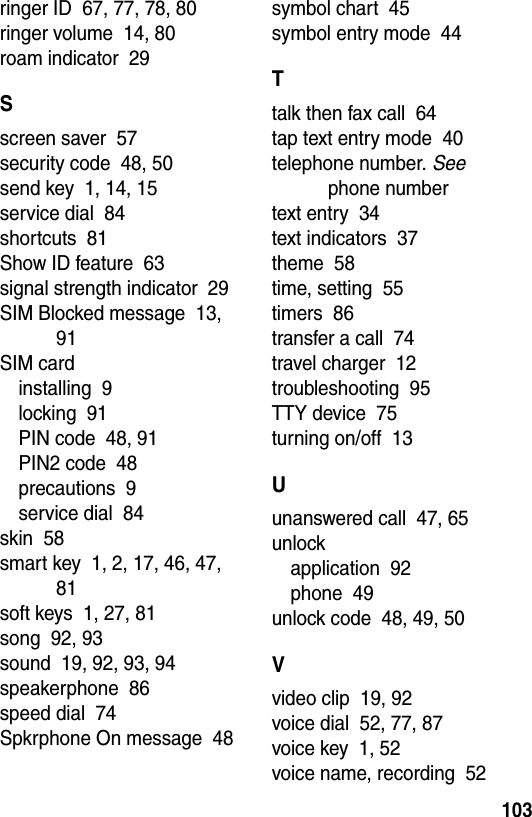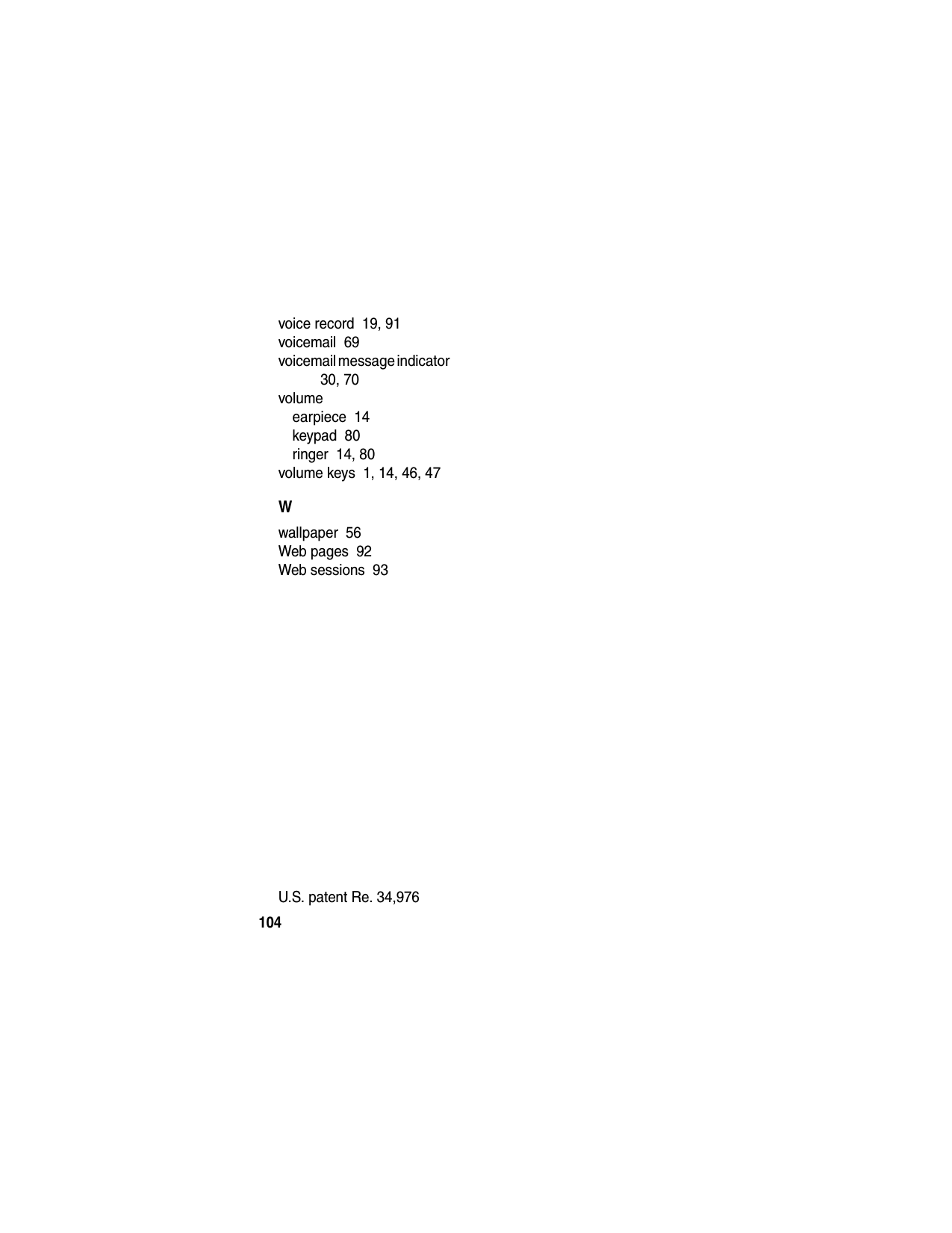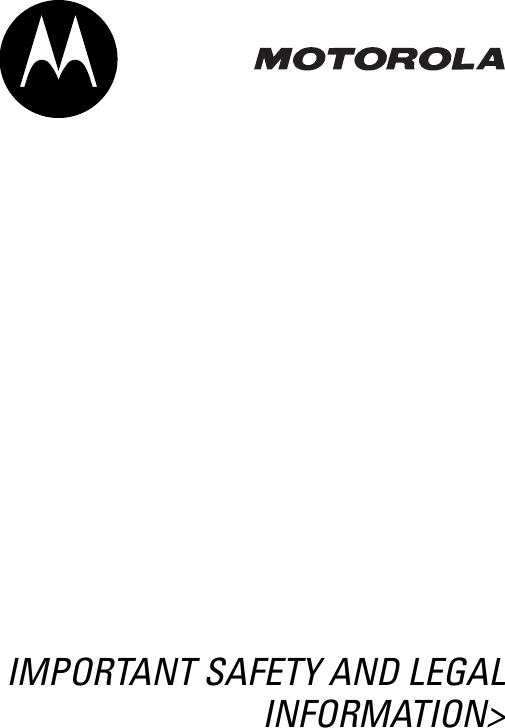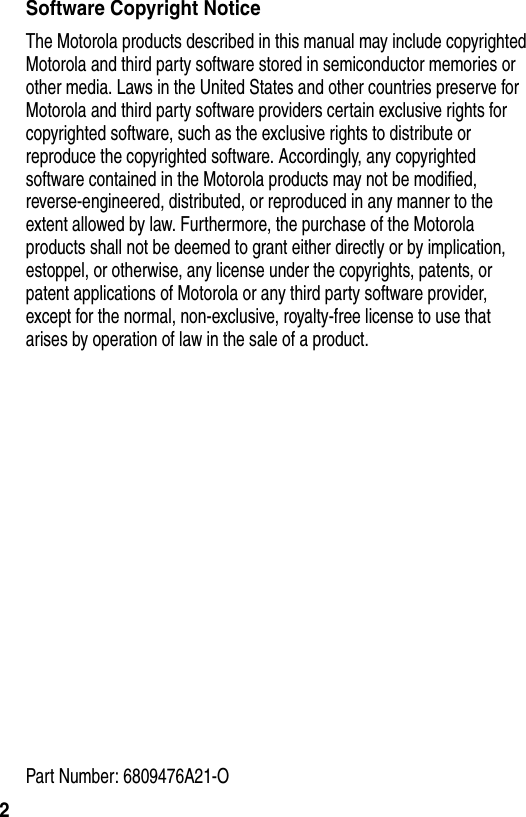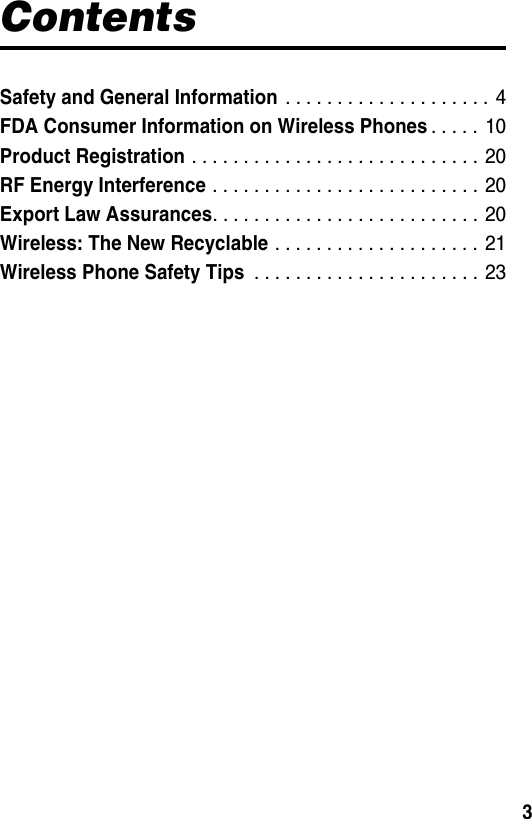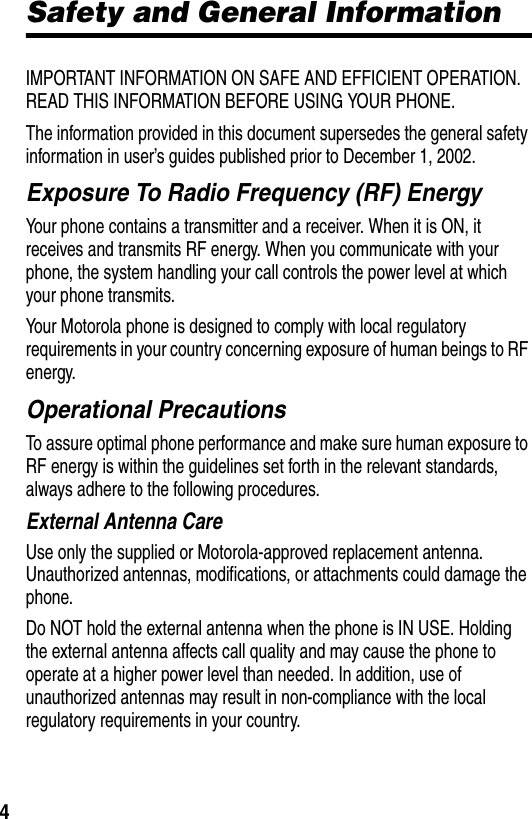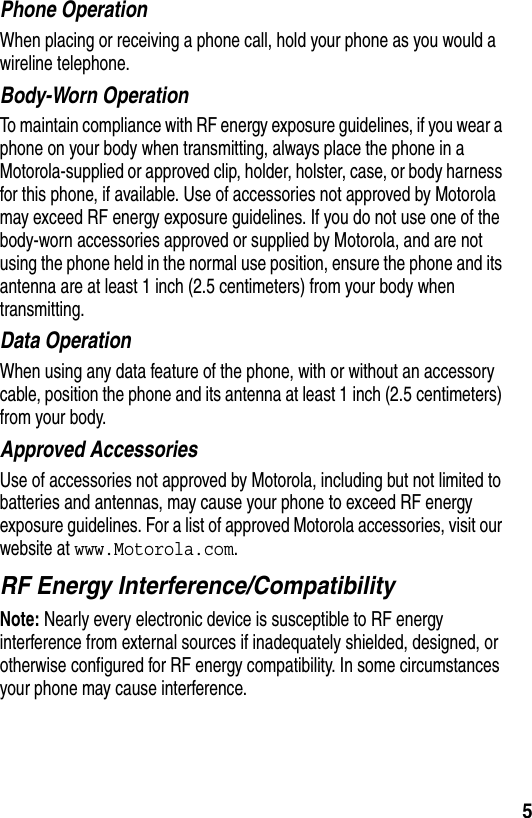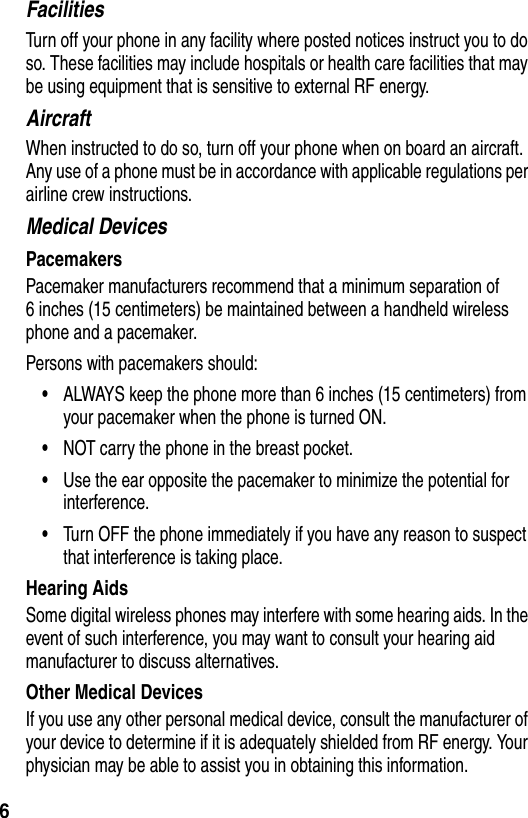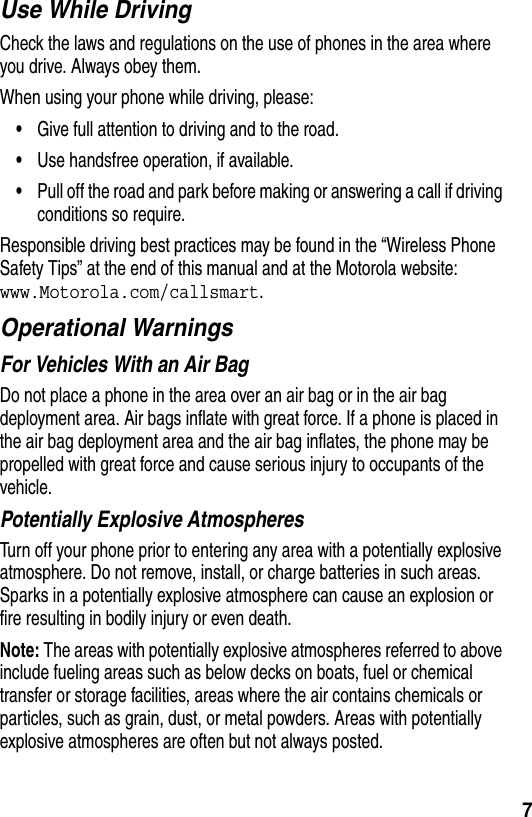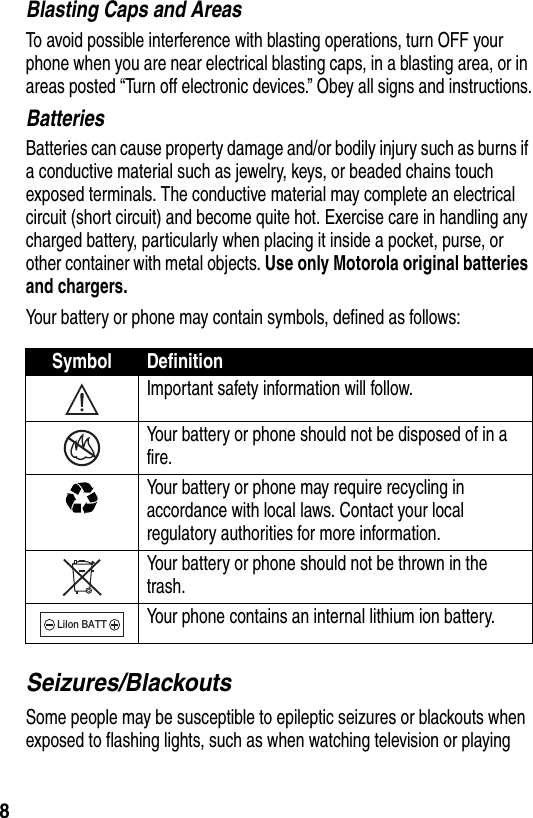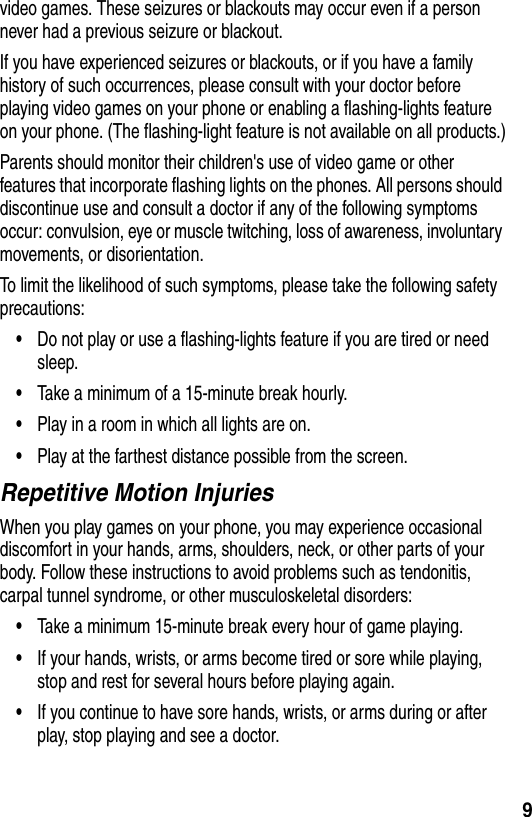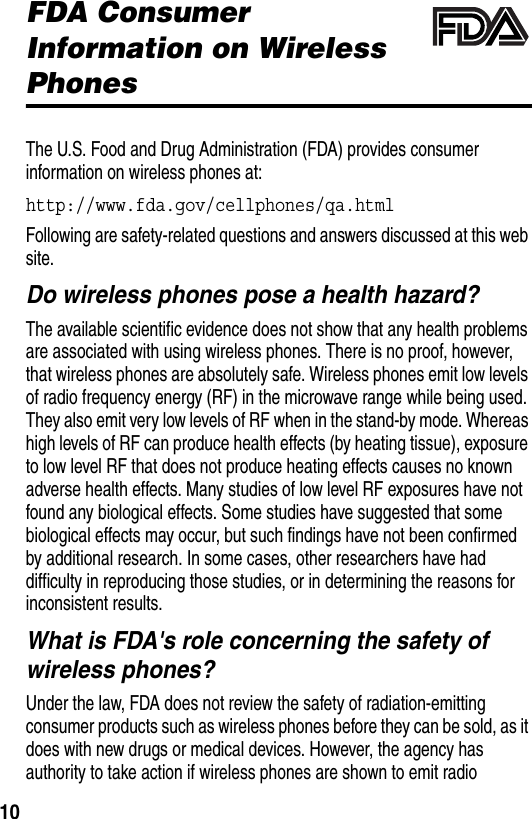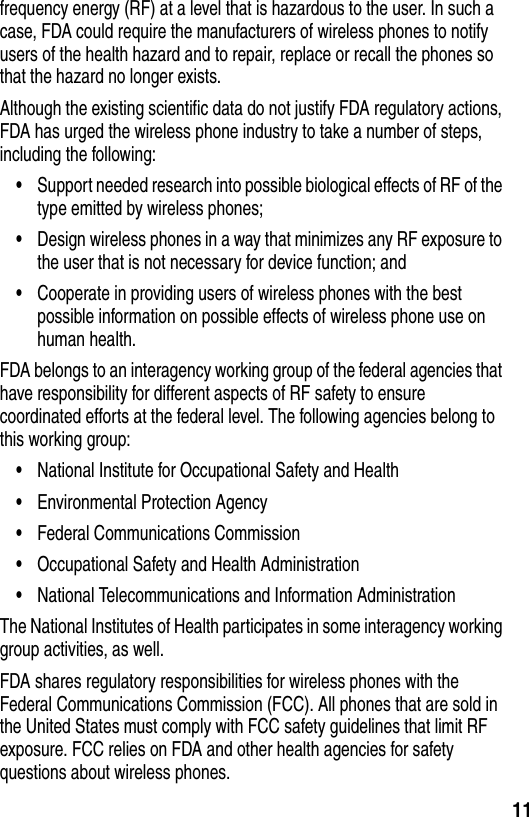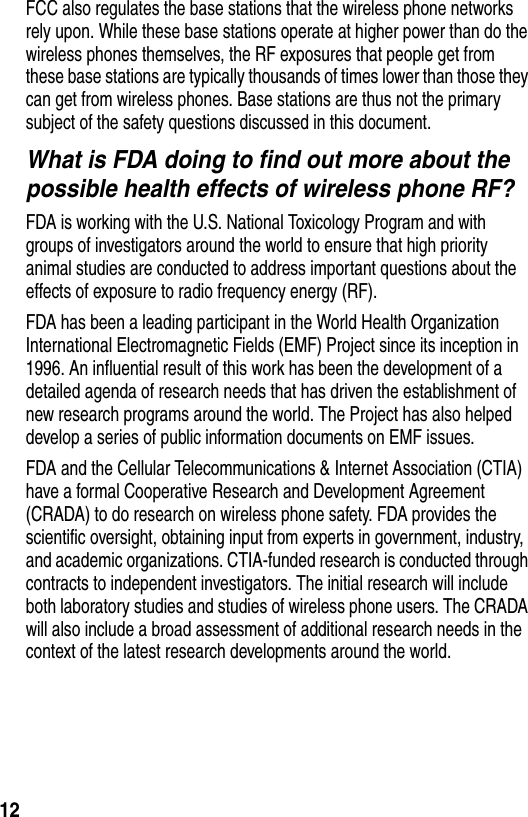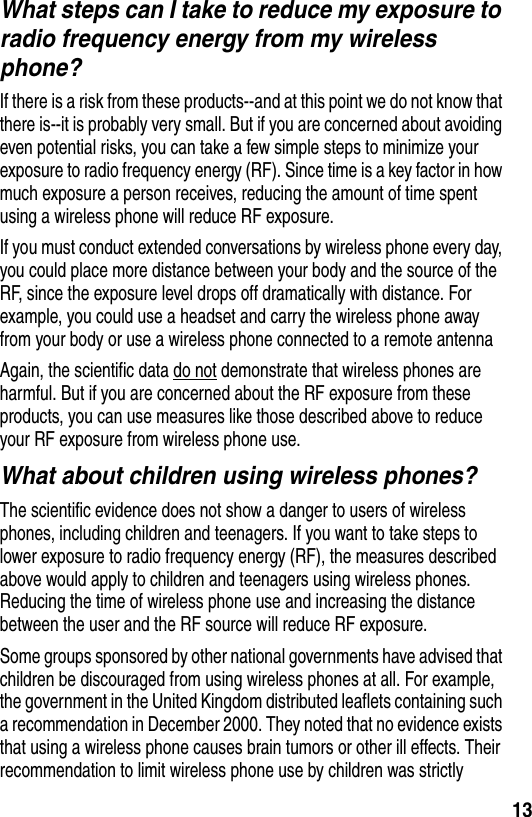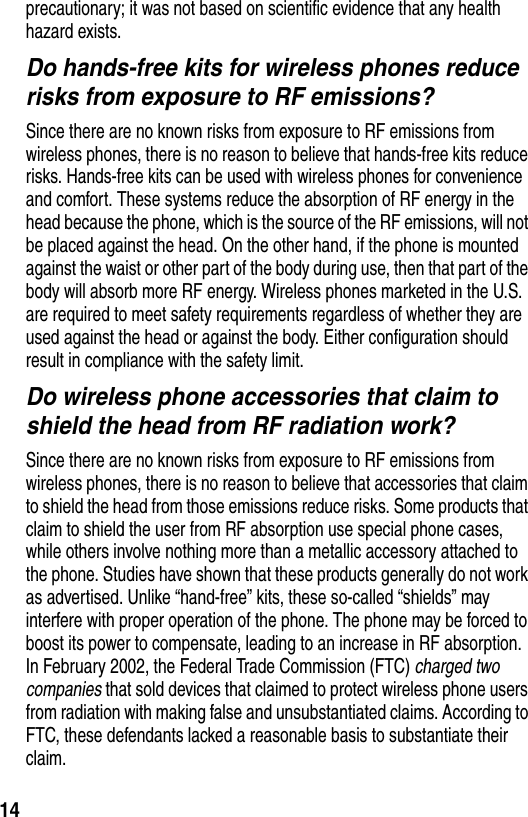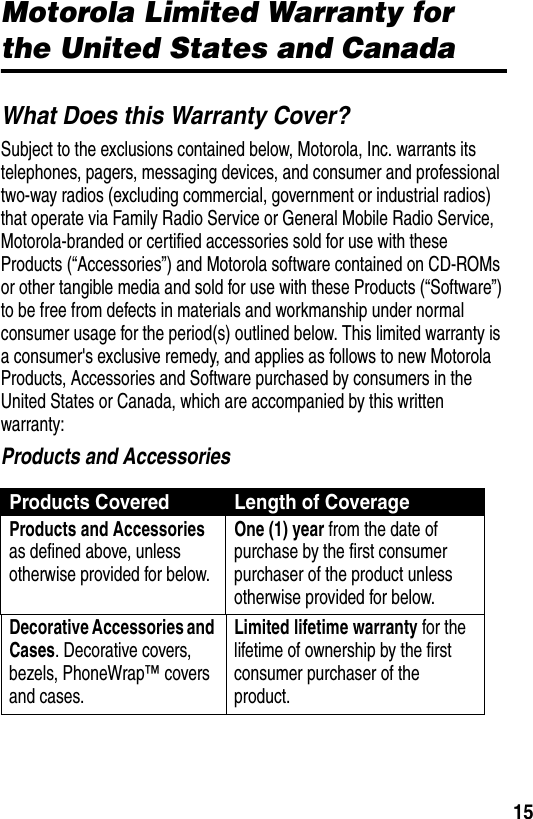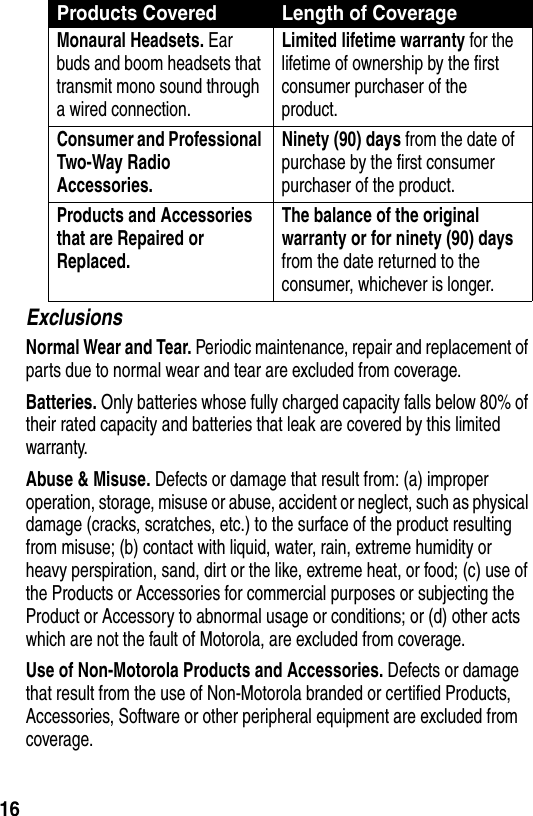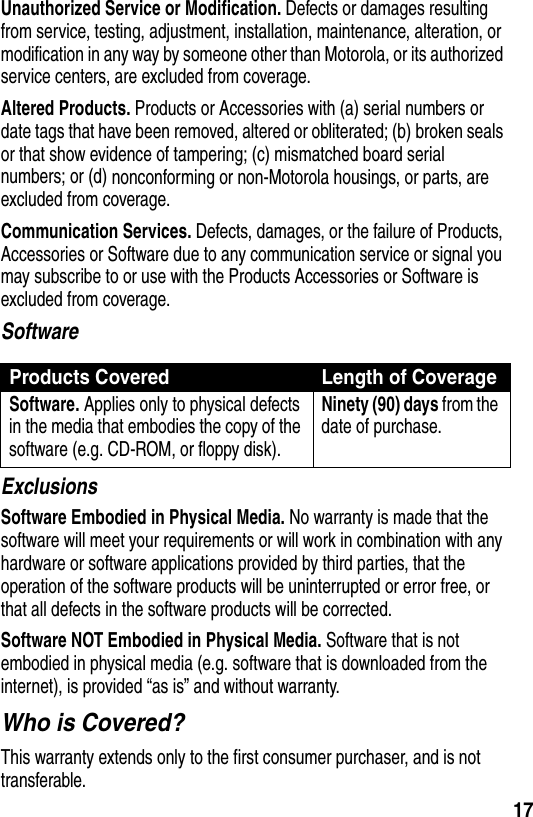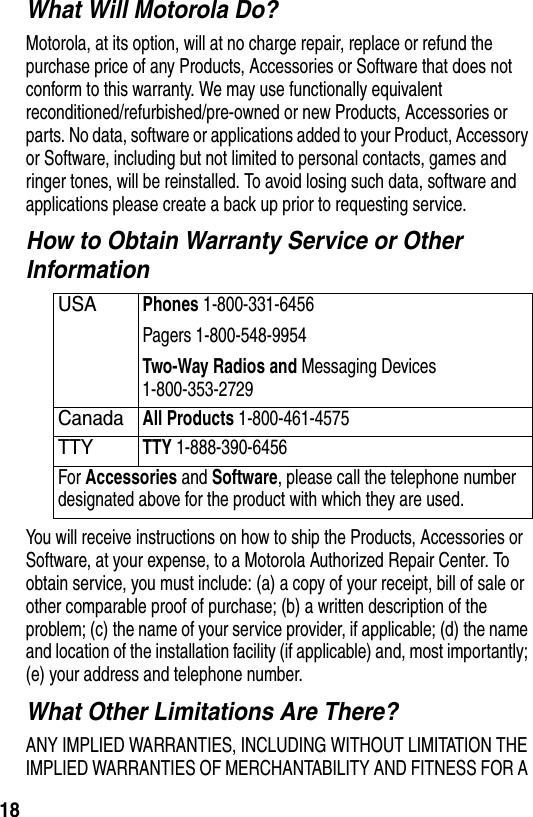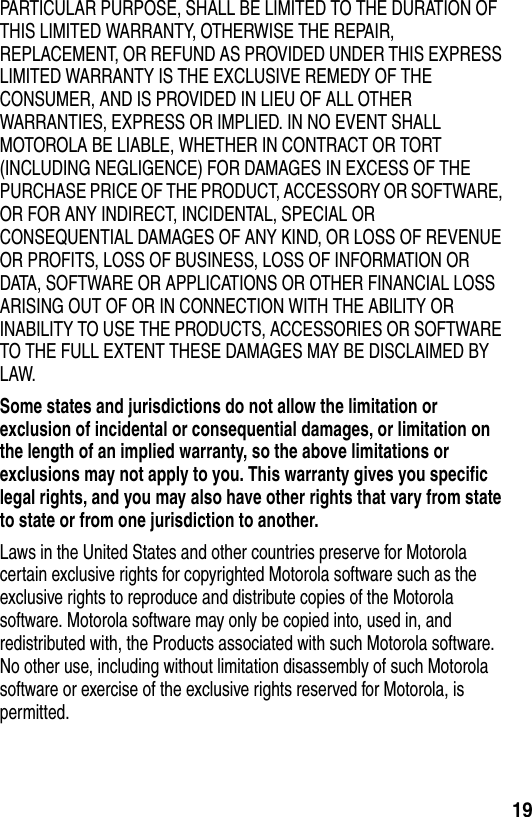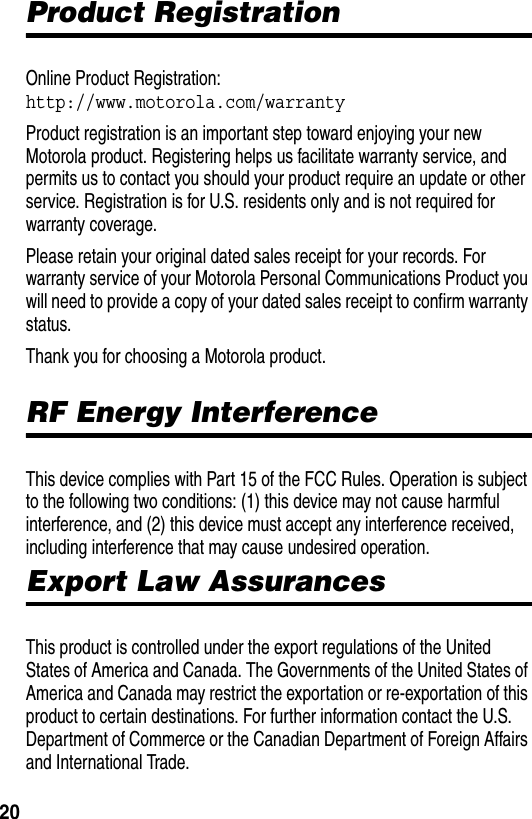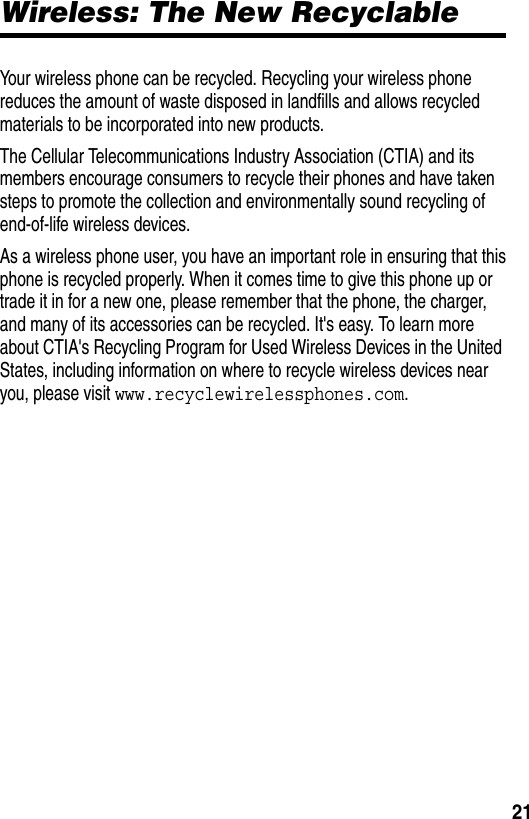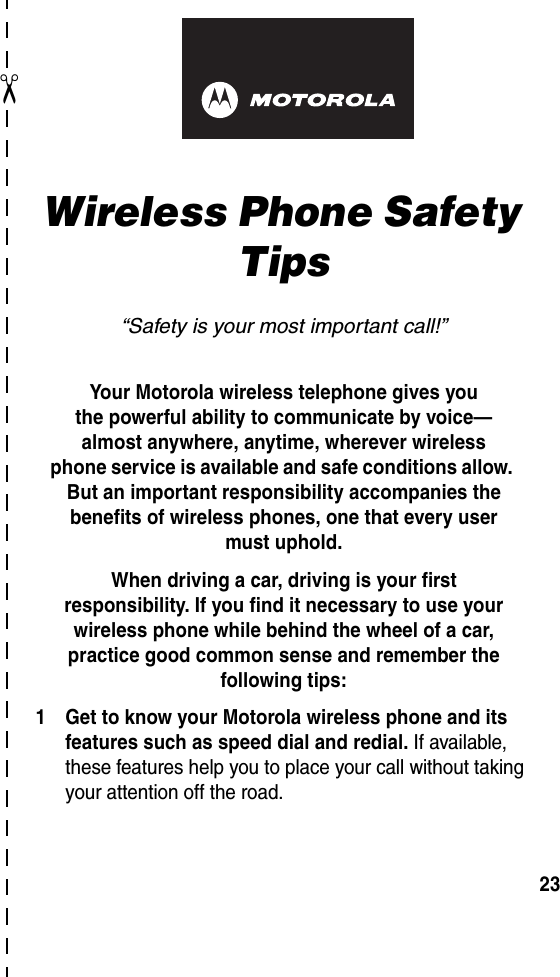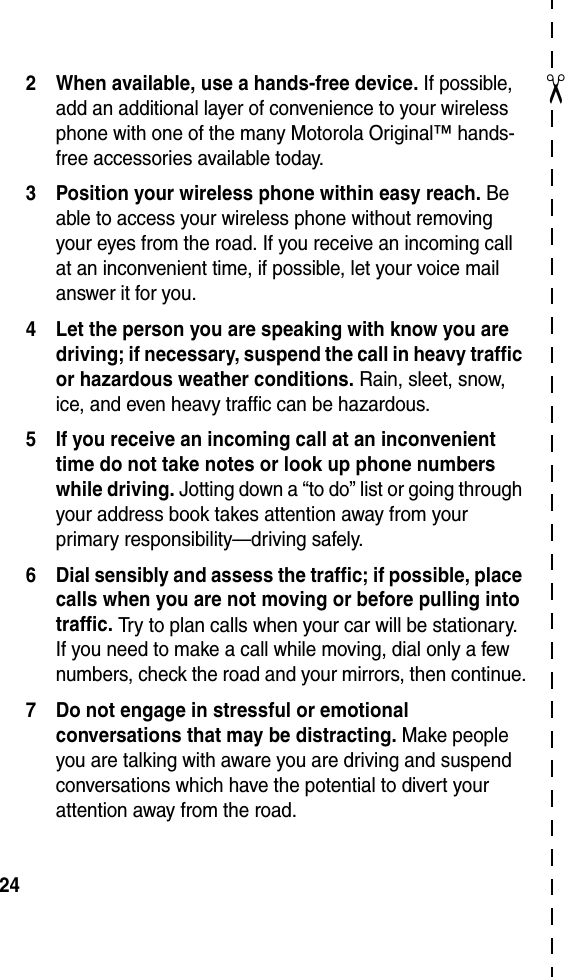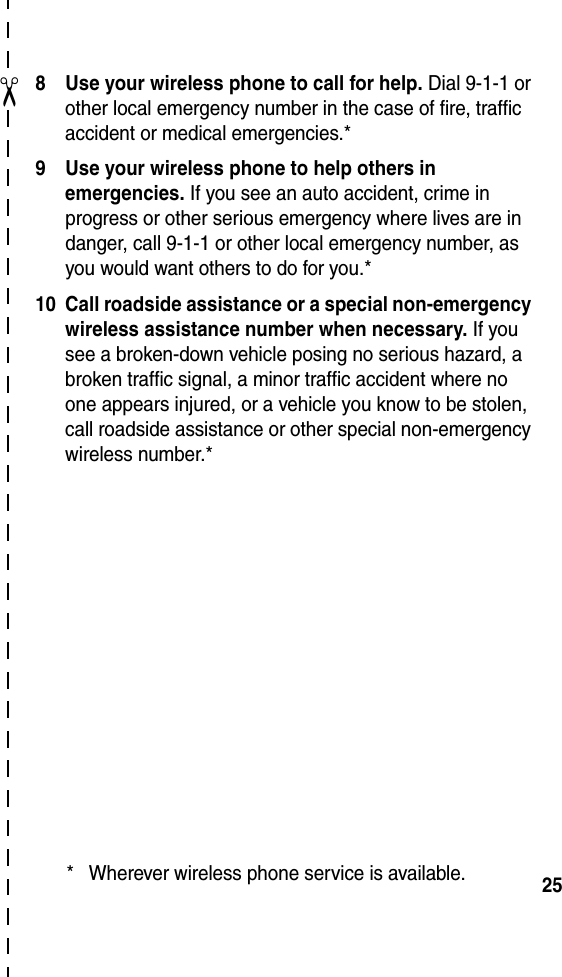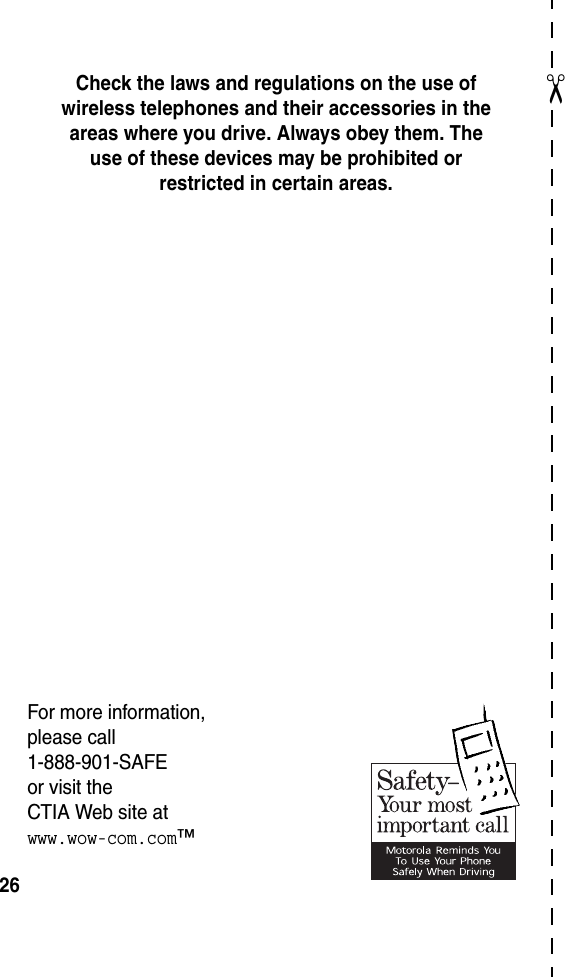Motorola Mobility T56EU3 Portable PCS GSM Transceiver User Manual Exhibit 8 Users Manual
Motorola Mobility LLC Portable PCS GSM Transceiver Exhibit 8 Users Manual
Contents
- 1. Exhibit 8 Users Manual
- 2. Exhibit 8a Users Manual Addendum
Exhibit 8 Users Manual
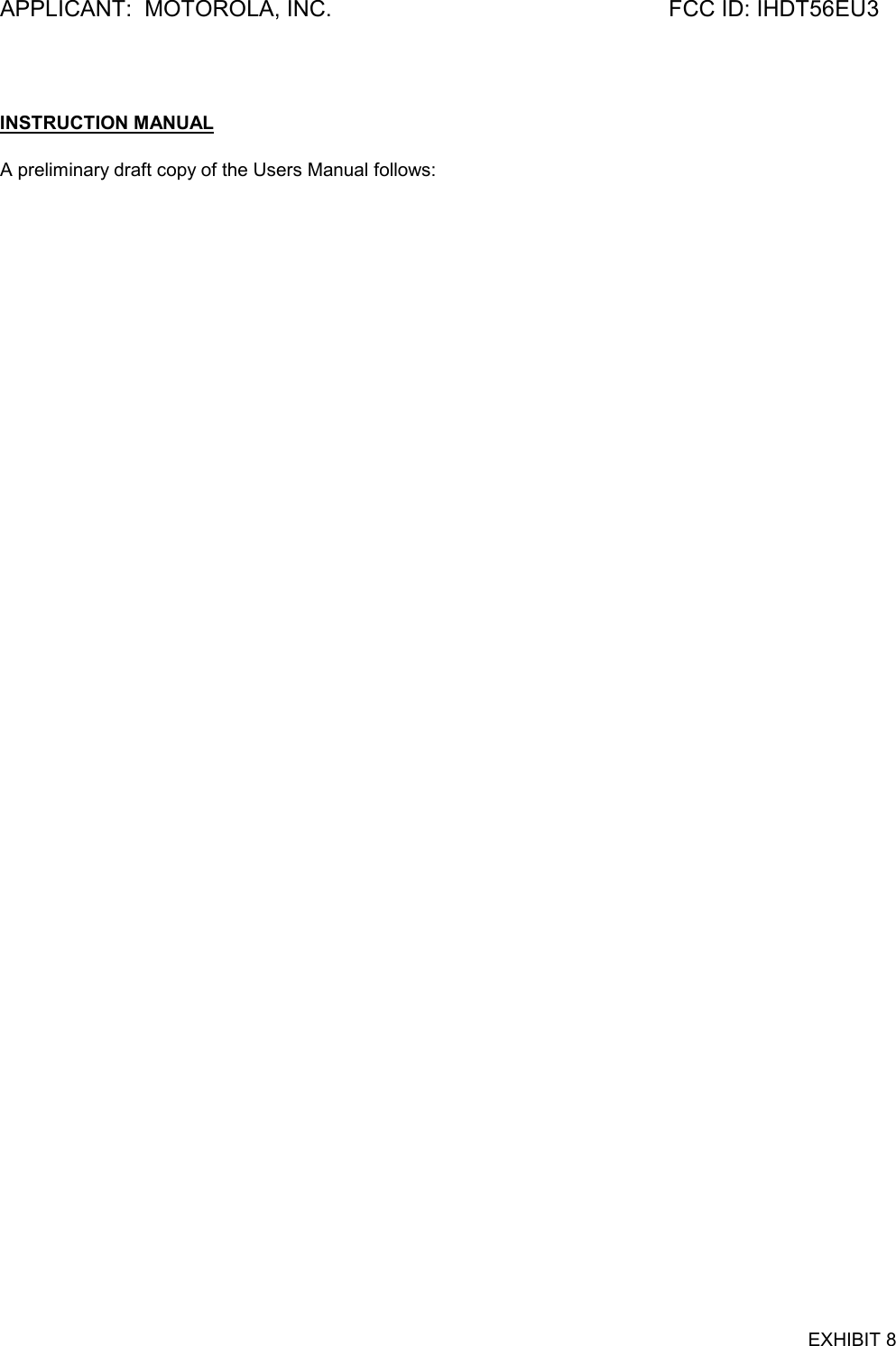


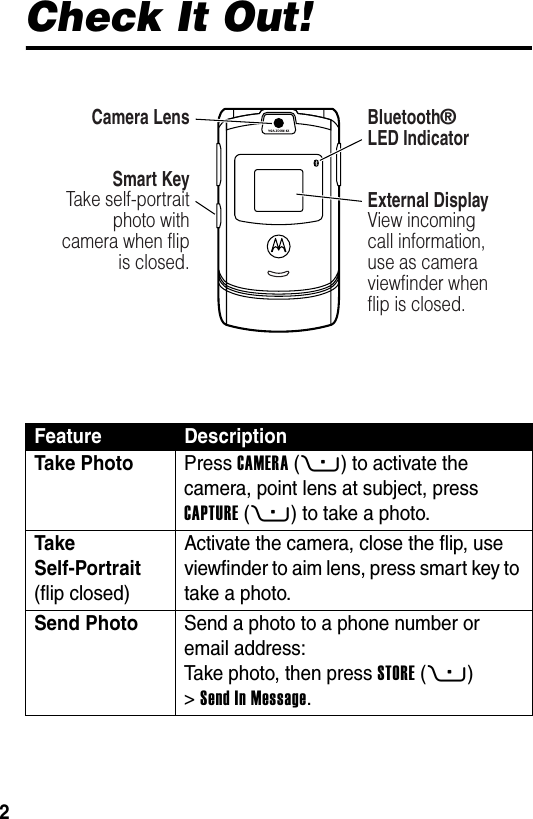
![3Set Photo as Picture ID Assign a photo to a phonebook entry to allow picture caller ID:Take photo, then press STORE(+) >Apply as Phonebook Entry.Send Multimedia Message Send a multimedia message with pictures, animations, sounds, and videos:E >Create Message >New Multimedia MsgWireless Connection Set up a Bluetooth® wireless connection to a headset accessory, car kit, or external device:M >Settings >Connection >Bluetooth Link >Setup >Power >On, press BACK(-), press >Handsfree >[Look For Devices]Feature Description032380o](https://usermanual.wiki/Motorola-Mobility/T56EU3.Exhibit-8-Users-Manual/User-Guide-582508-Page-5.png)
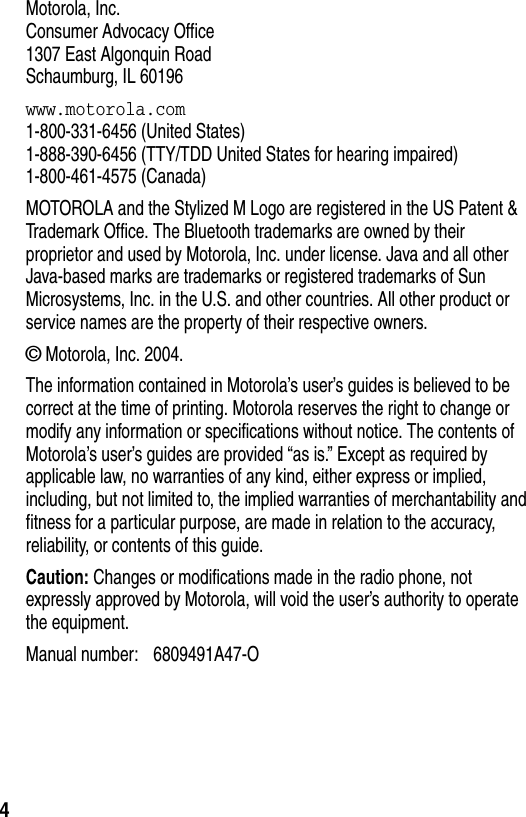
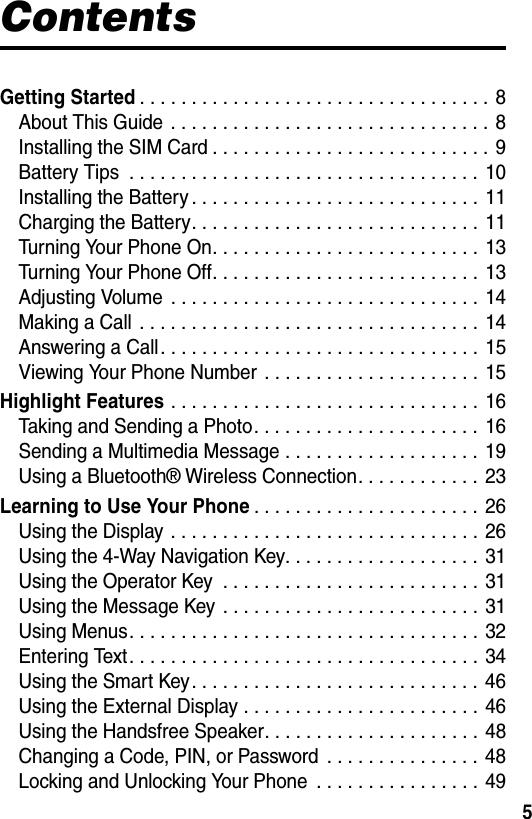
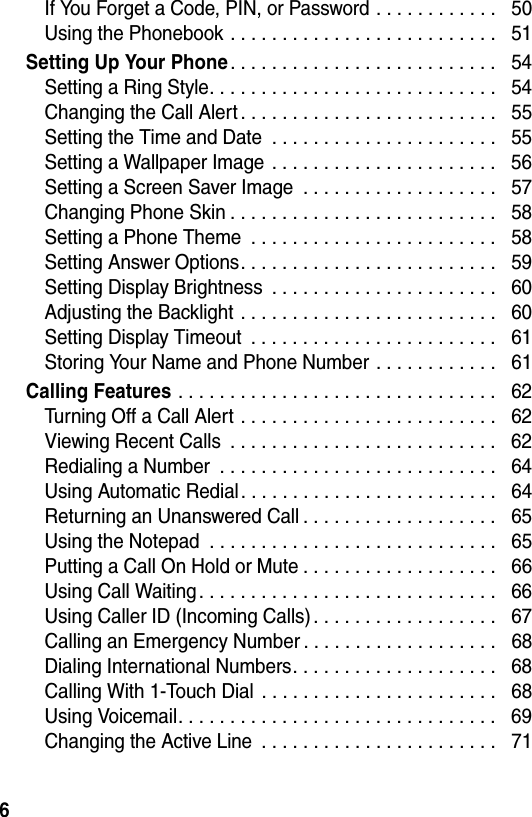
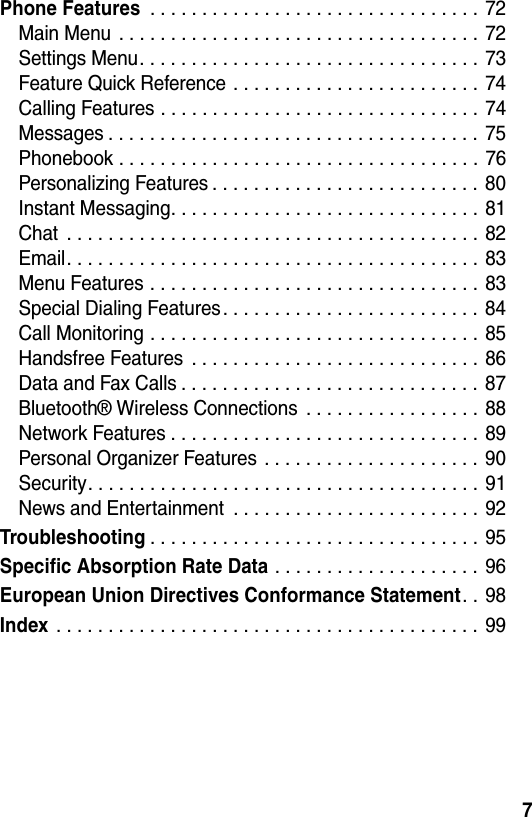
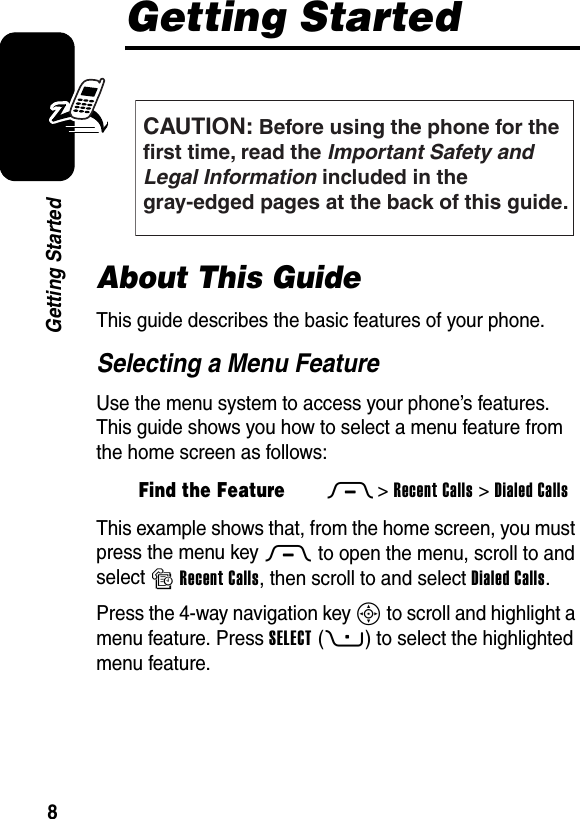
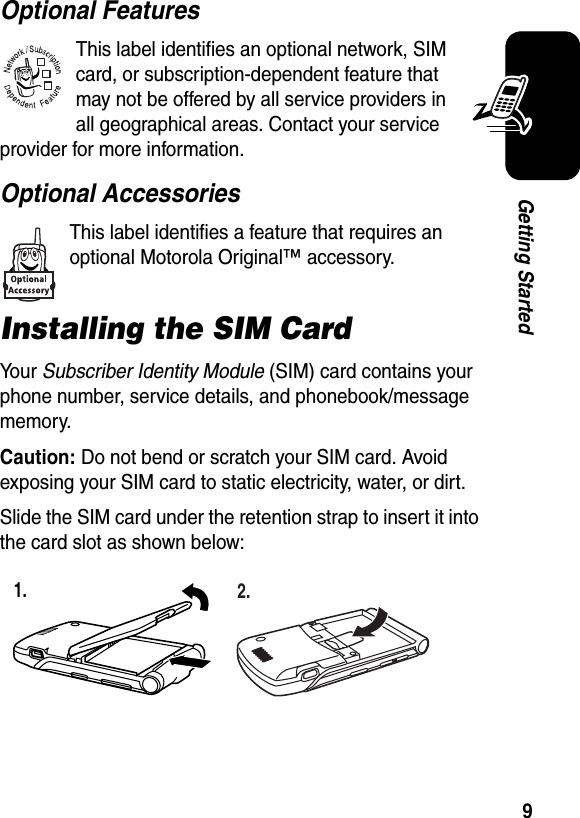
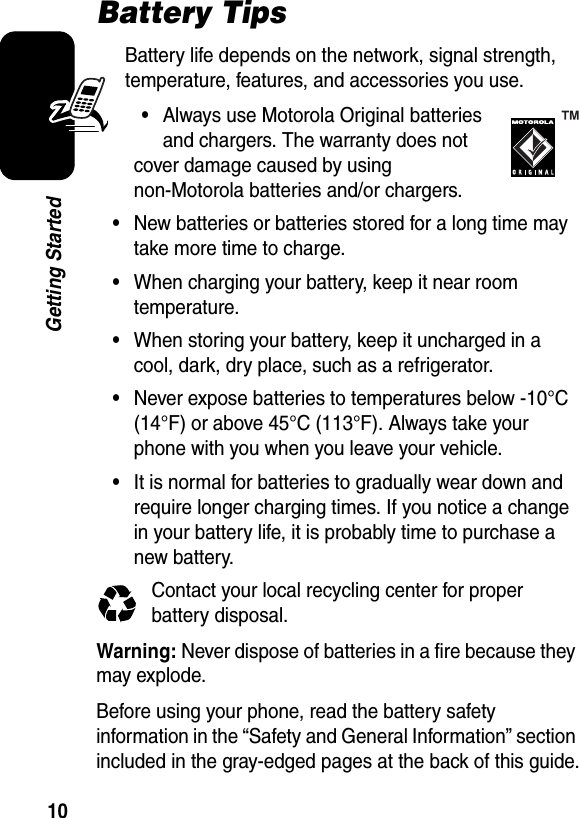
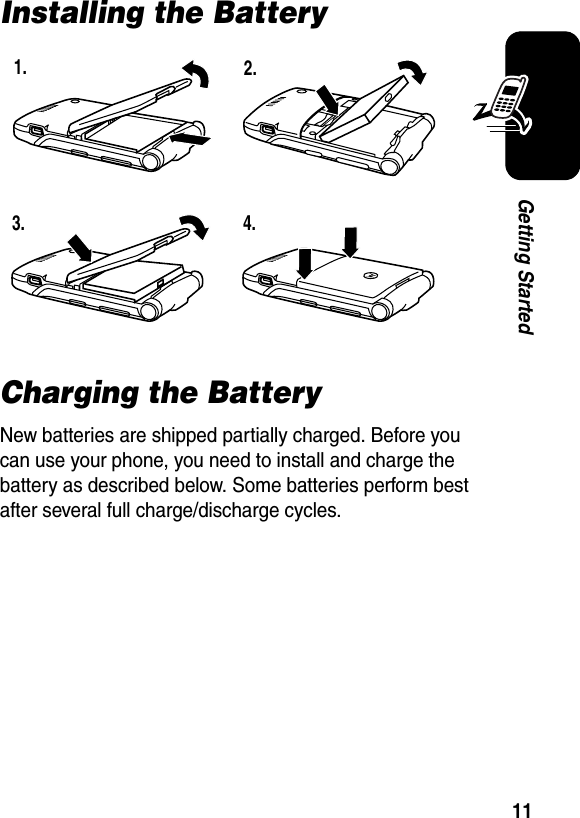
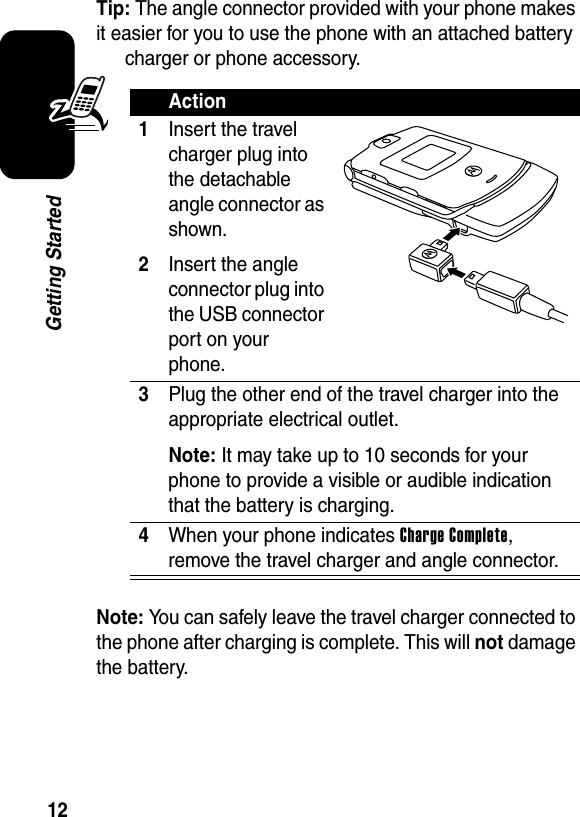
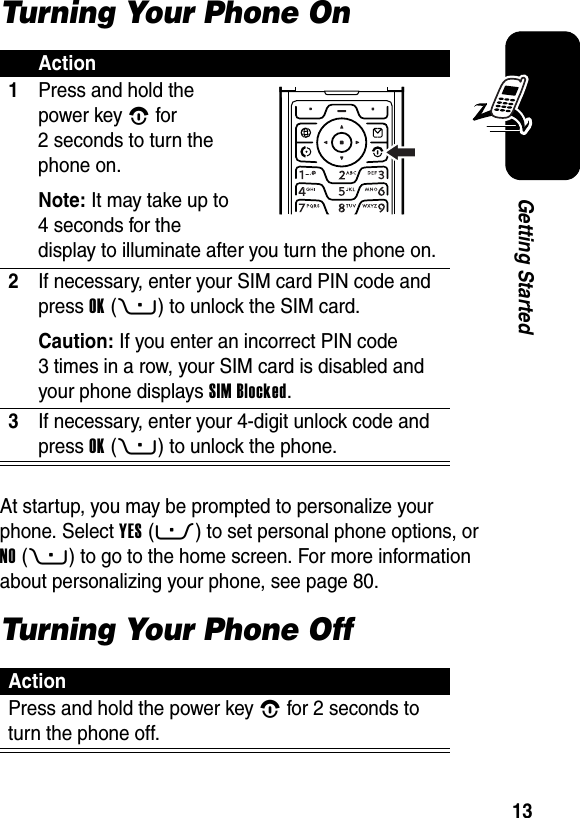
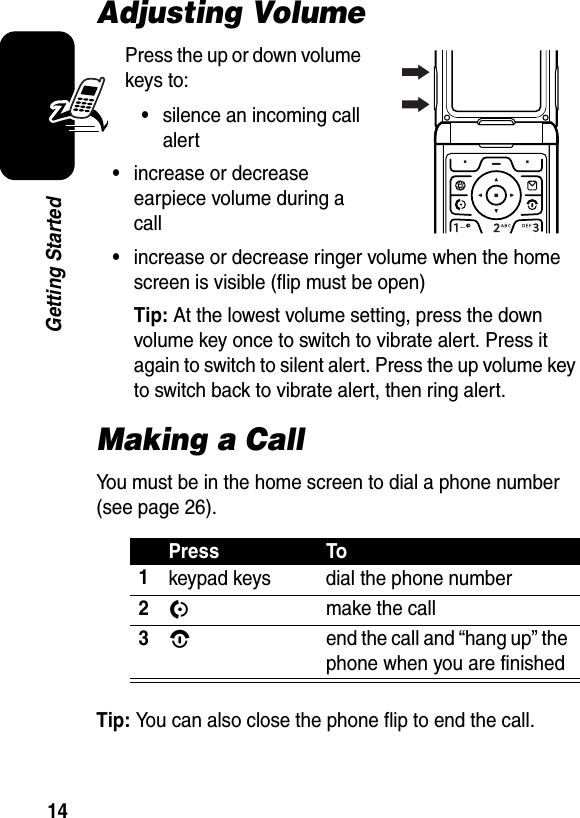
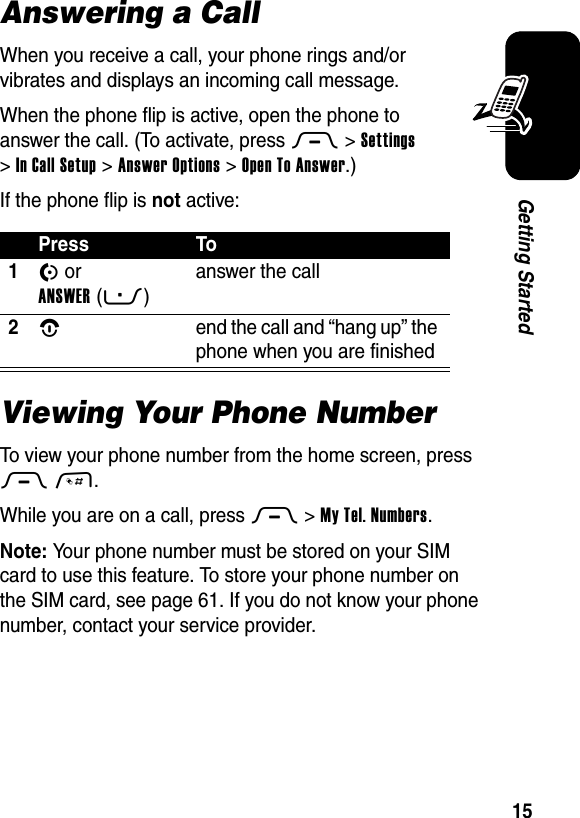
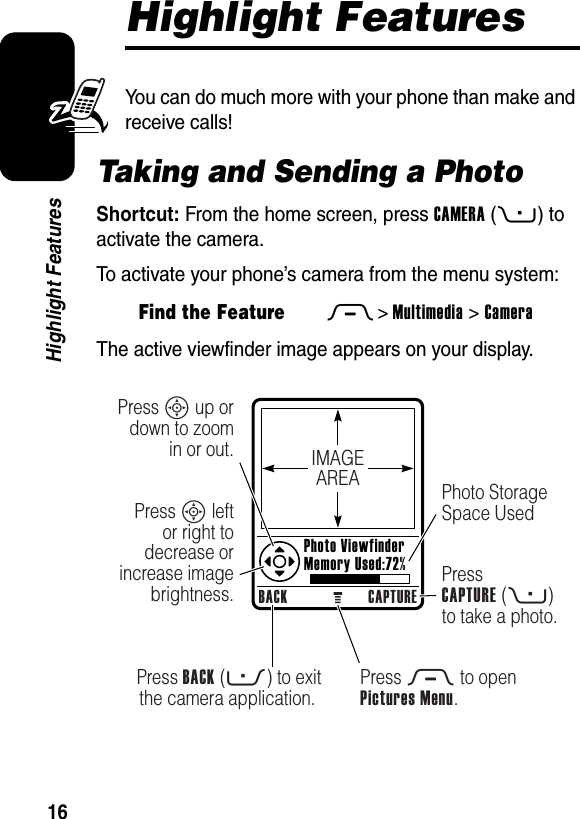
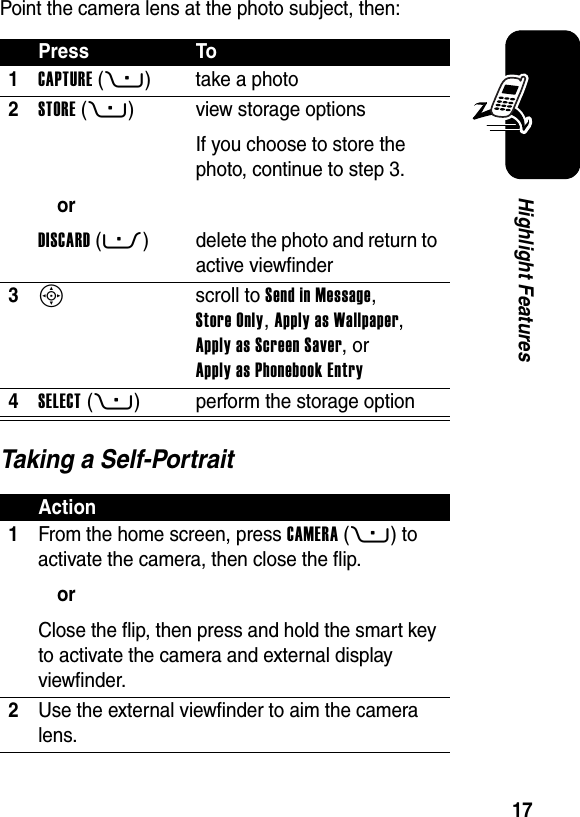
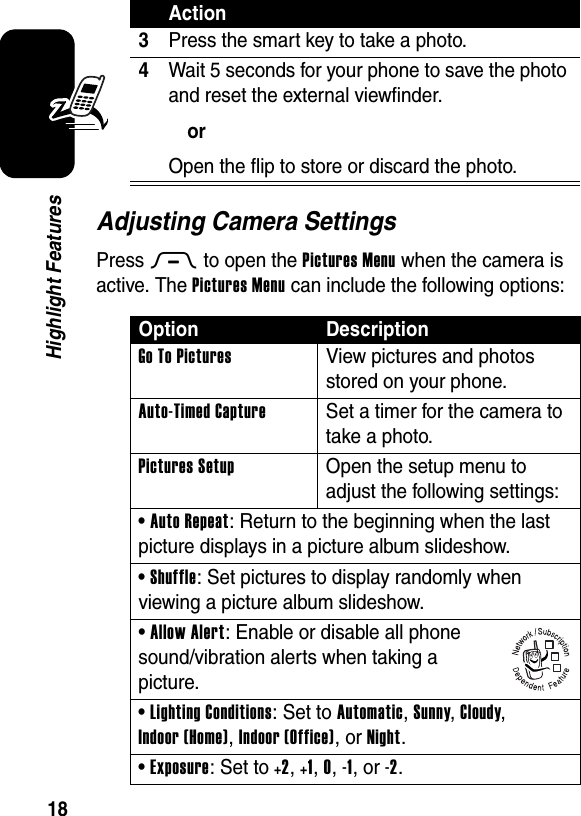
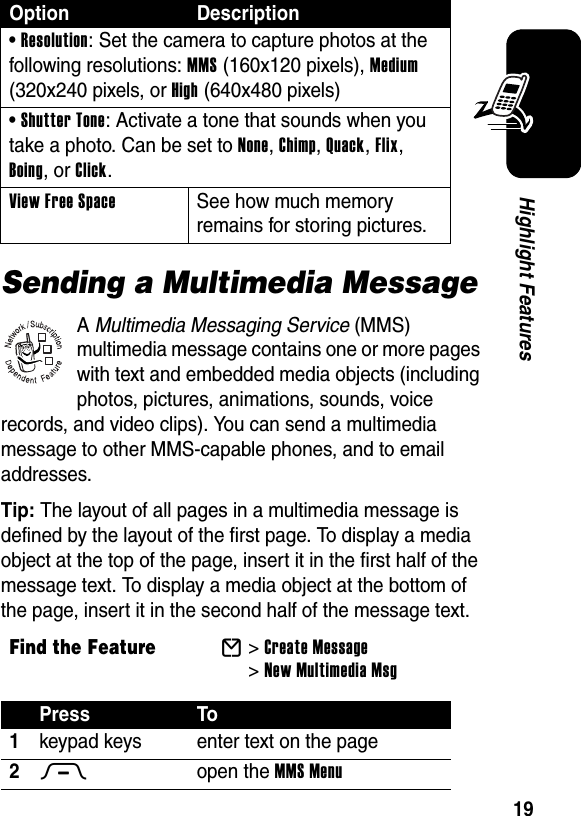
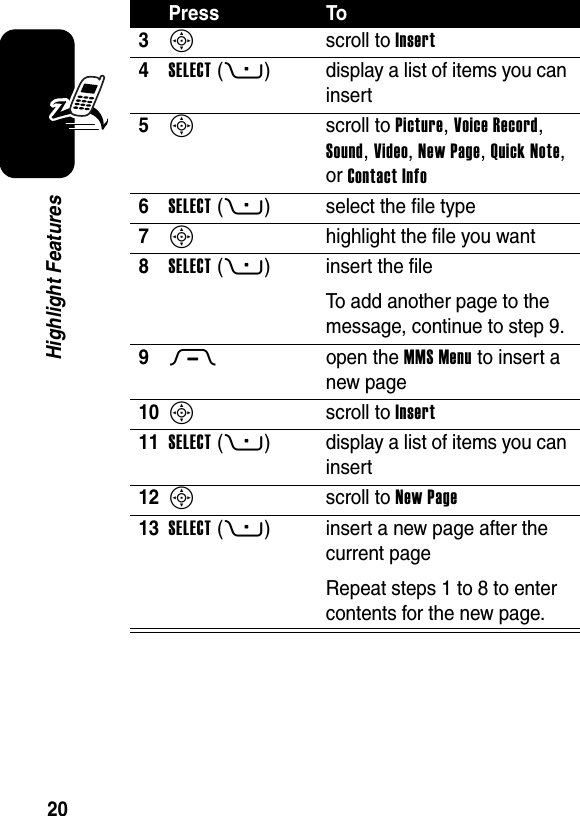
![21Highlight FeaturesWhen you finish composing the multimedia message:Press To1OK(+) store the message2S scroll to a Send To option:Highlight an existing phonebook entry.Or highlight [One Time Entry] to enter one or more phone numbers or email addresses.Or highlight [New Phonebook Entry] to enter a number/address and add it to the phonebook.3ADD(+)orSELECT(+)add the phonebook entry to the list of recipientsRepeat steps 2 and 3 to add additional phonebook entries to the list.select [One Time Entry] or [New Phonebook Entry]4DONE(+) store the numbers/addresses5S scroll to Subject6CHANGE(-)select Subject7keypad keys enter the subject032380o](https://usermanual.wiki/Motorola-Mobility/T56EU3.Exhibit-8-Users-Manual/User-Guide-582508-Page-23.png)
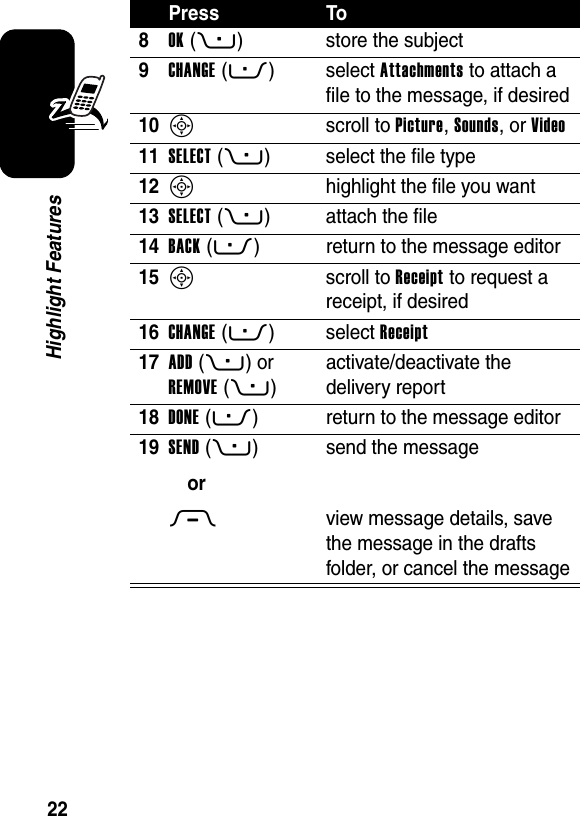
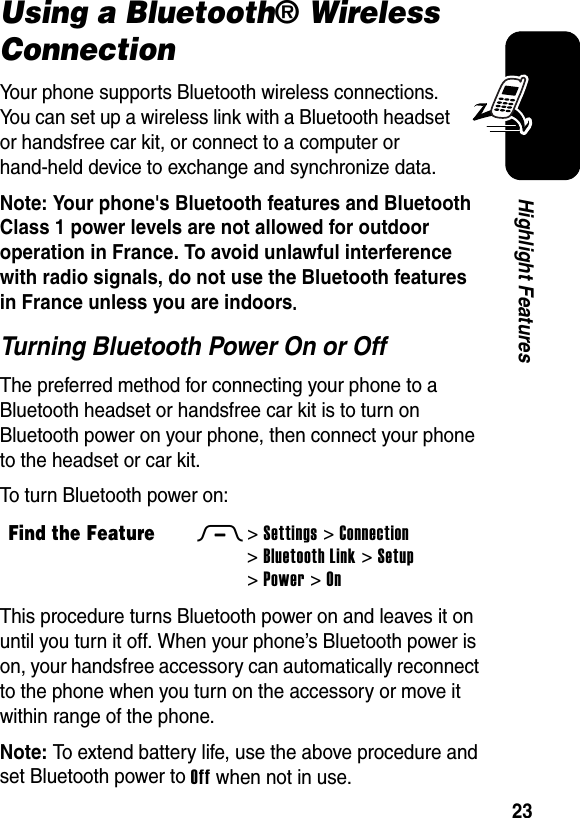
![24Highlight FeaturesSearching for Other DevicesTo connect your phone to a Bluetooth headset or handsfree device:If Bluetooth power is turned off, your phone prompts you to Temporarily Power On? the Bluetooth power setting. Press YES(-) to proceed. Alternatively, set Power to On in the Setup menu to turn Bluetooth power on and leave it on.Your phone scans for and displays a list of device(s) located within range of the phone.Note: If your phone is already connected to a device, you must disconnect from it to search for other devices.To connect to a device, highlight the device name and press SELECT(+).The device may request permission to bond with your phone. Select YES(-) and enter the correct PIN code to create a secure connection with the device. When the connection is made, the Bluetooth indicator à displays in the home screen, and the external Bluetooth LED indicator flashes.Find the FeatureM>Settings >Connection >Bluetooth Link >Handsfree >[Look For Devices]](https://usermanual.wiki/Motorola-Mobility/T56EU3.Exhibit-8-Users-Manual/User-Guide-582508-Page-26.png)
![25Highlight FeaturesSending Objects to Another DeviceYou can use a Bluetooth wireless connection to send a picture, sound, video, phonebook entry, datebook event, or bookmark from your phone to another phone, computer, or hand-held device.Sending a Picture, Sound, or VideoHighlight the object on your phone that you want to send to the other device, then press M>Copy.Select a recognized device name listed in the Object Exchange menu, or [Look For Devices] to search for the device to which you want to send the object.Sending a Phonebook Entry, Datebook Event, or BookmarkHighlight the item on your phone that you want to send to the other device, then press M>Send.Select a recognized device name listed in the Object Exchange menu, or [Look For Devices] to search for the device to which you want to send the item.](https://usermanual.wiki/Motorola-Mobility/T56EU3.Exhibit-8-Users-Manual/User-Guide-582508-Page-27.png)
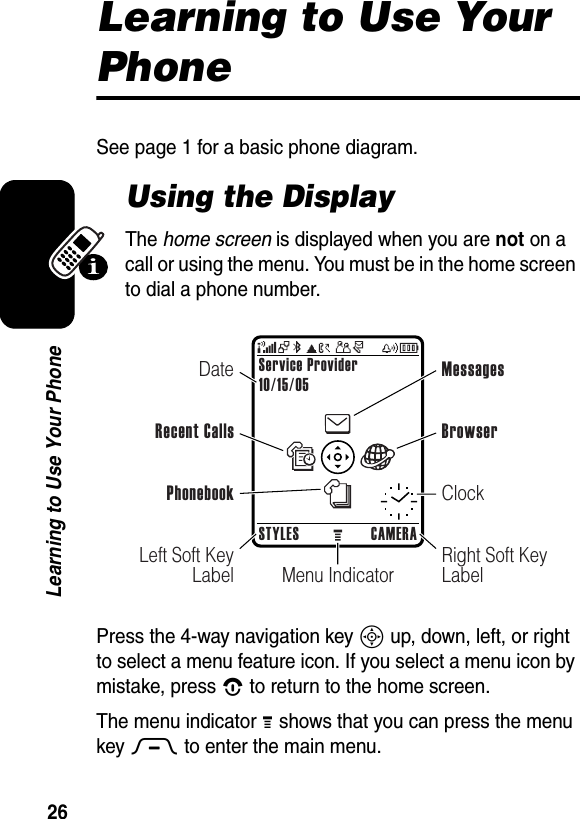
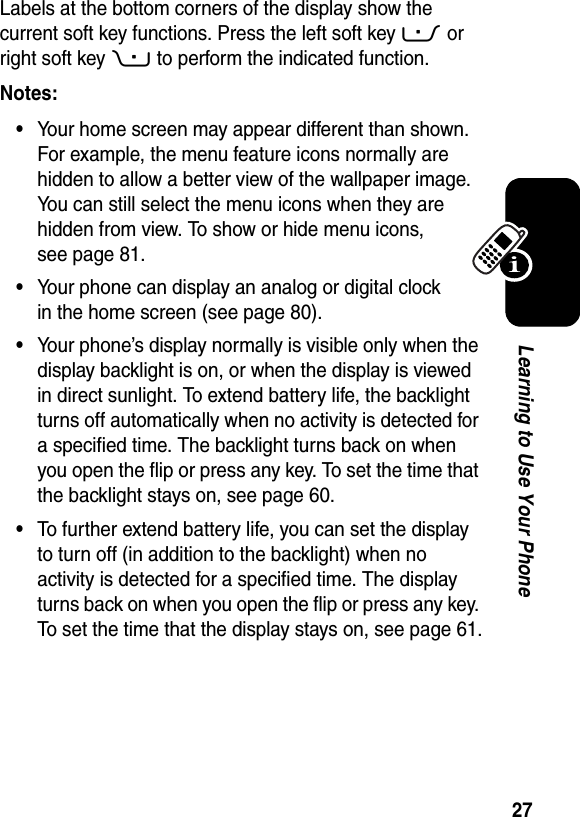
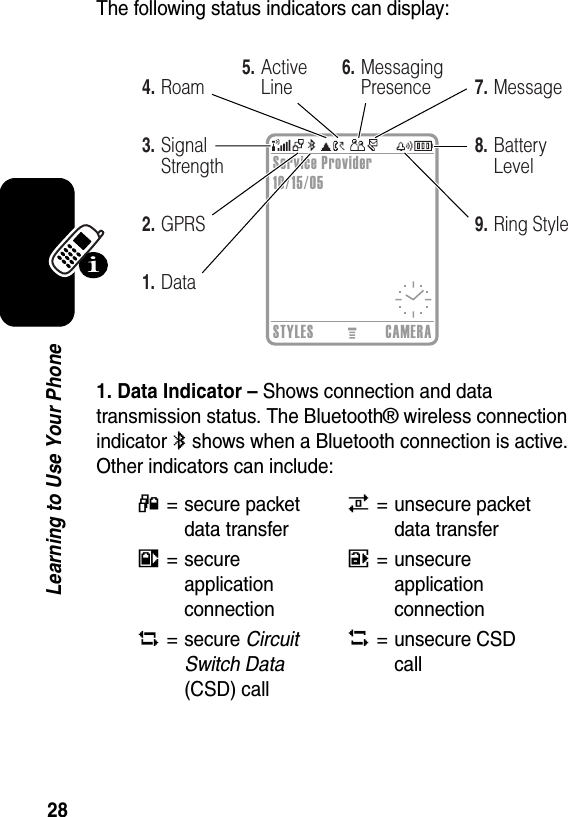
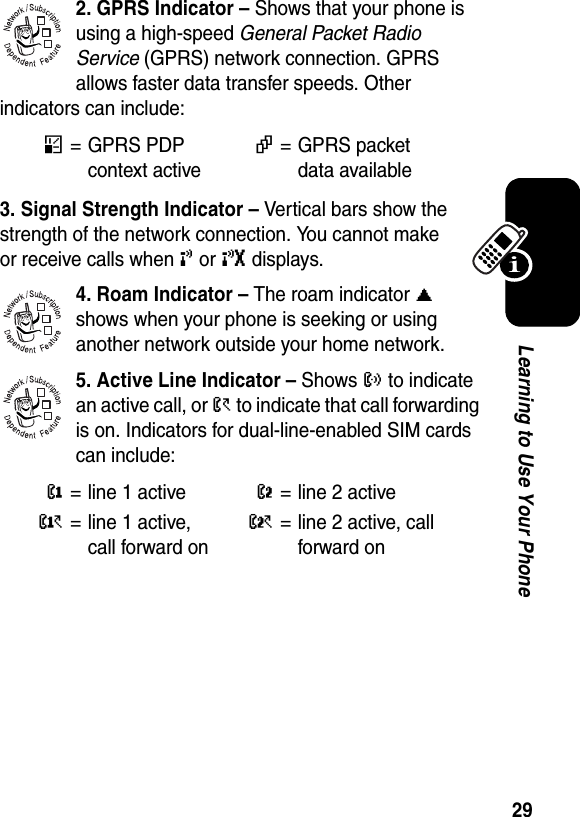
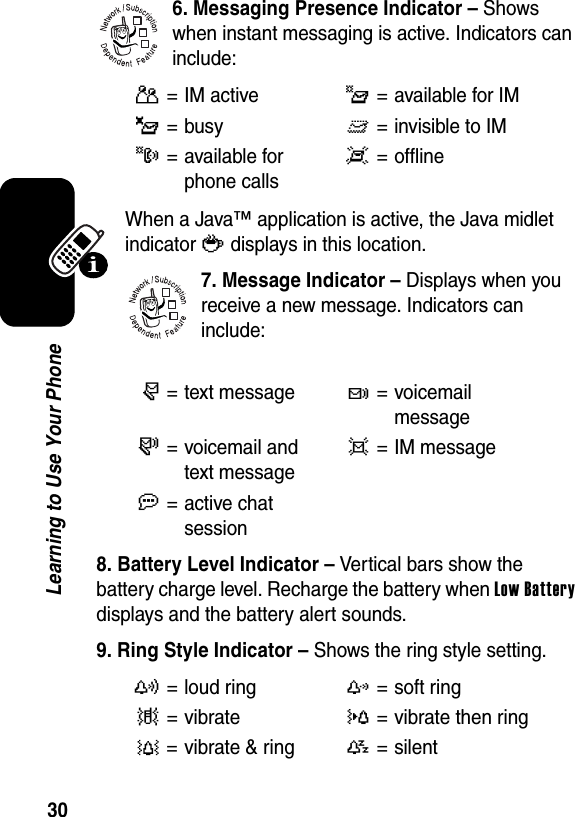
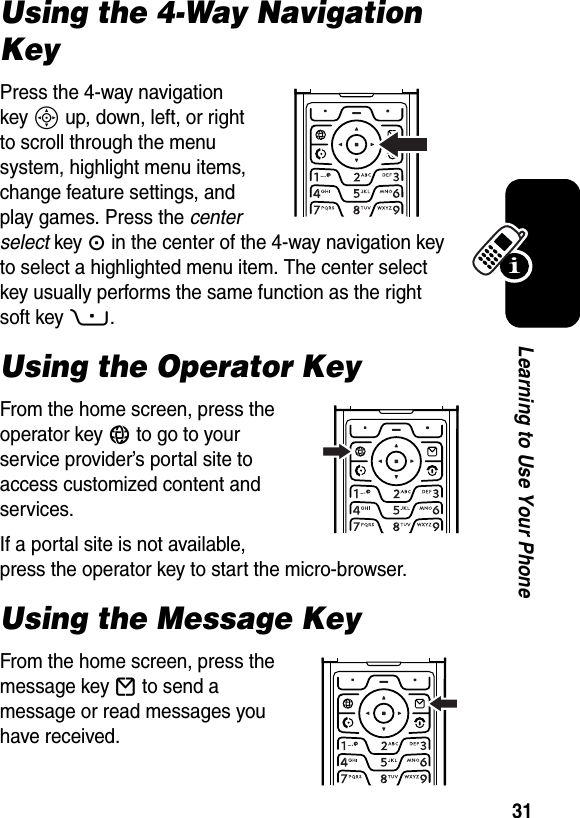
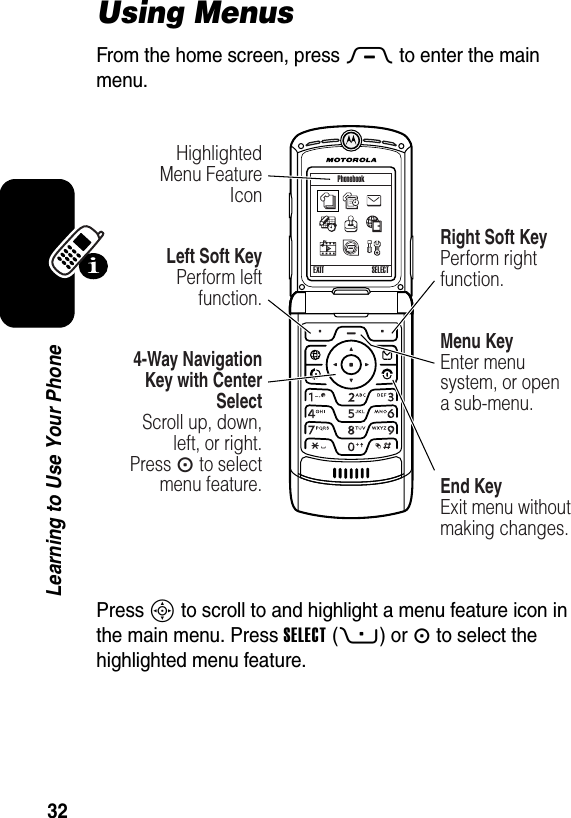
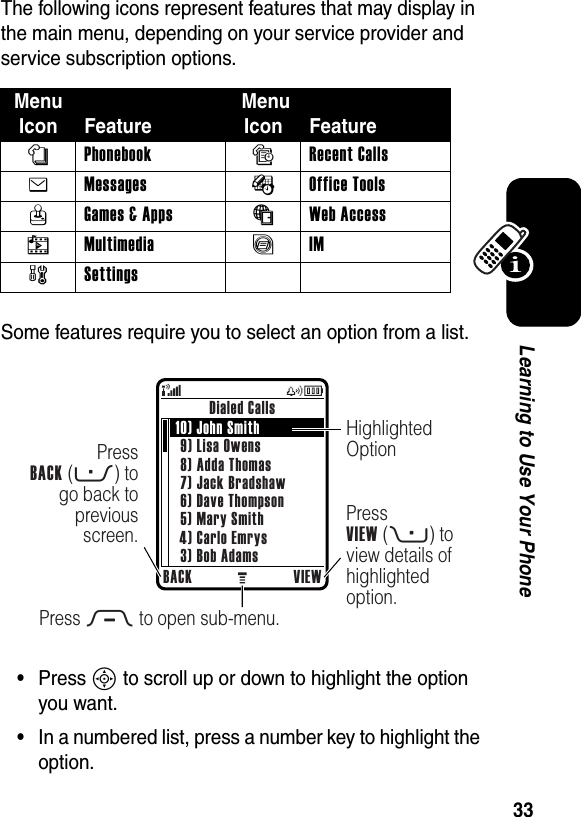
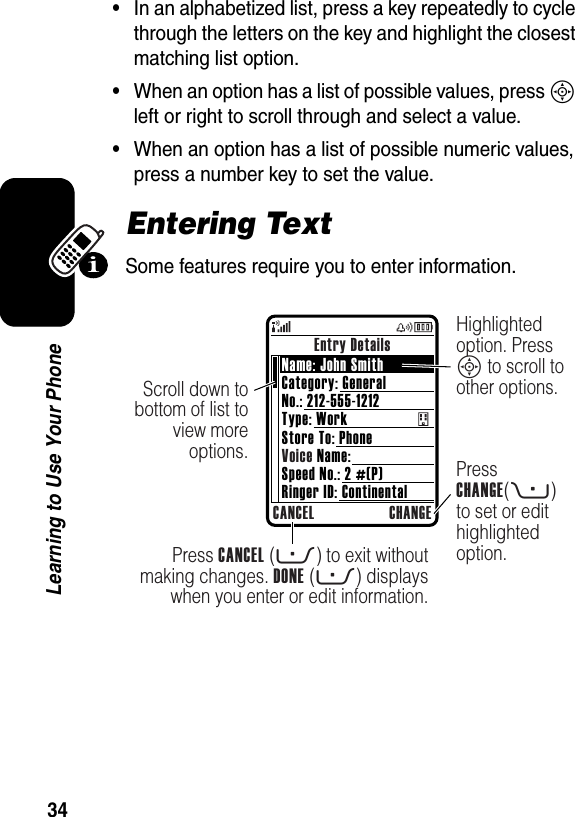
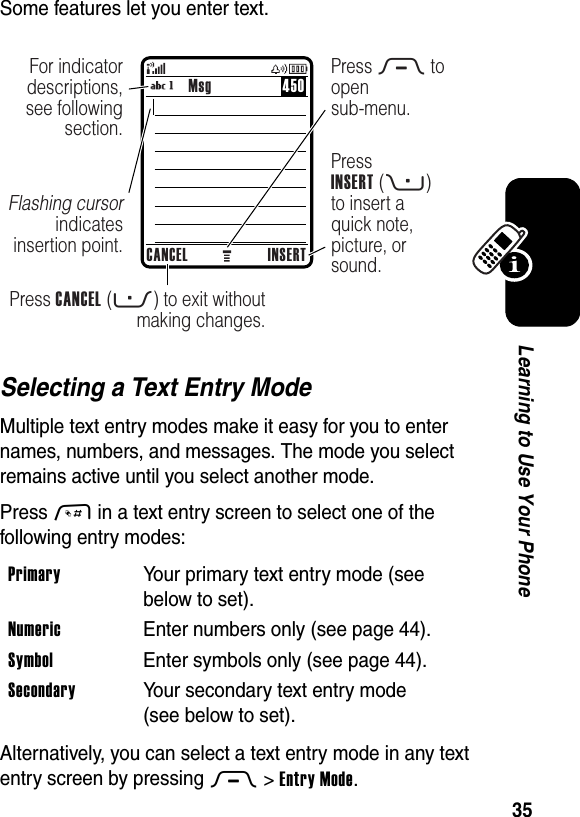
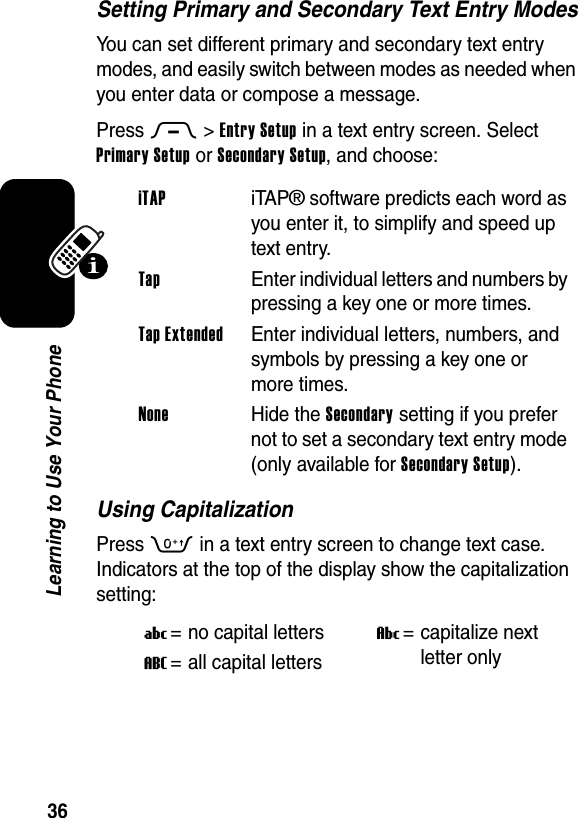
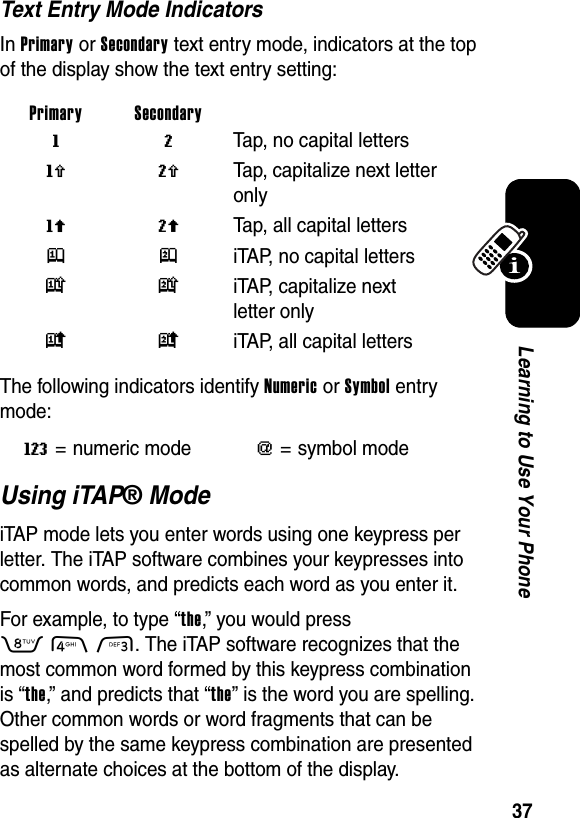
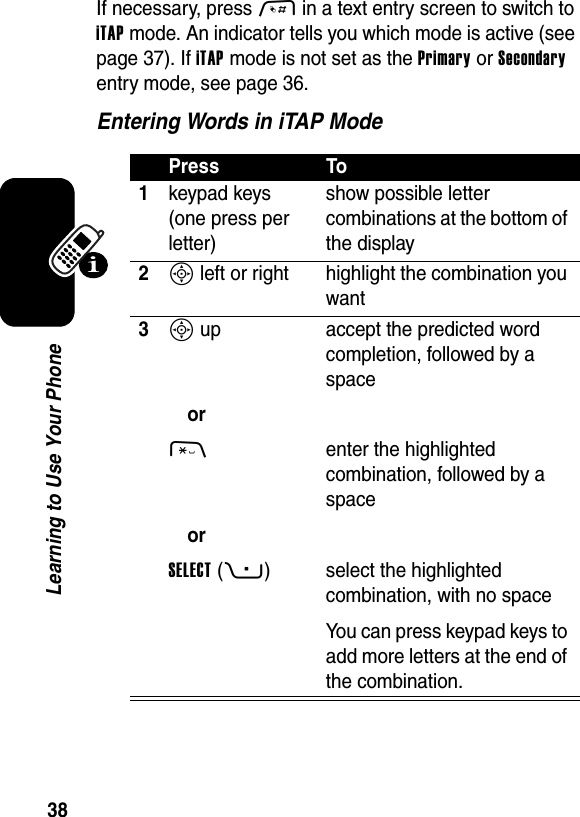
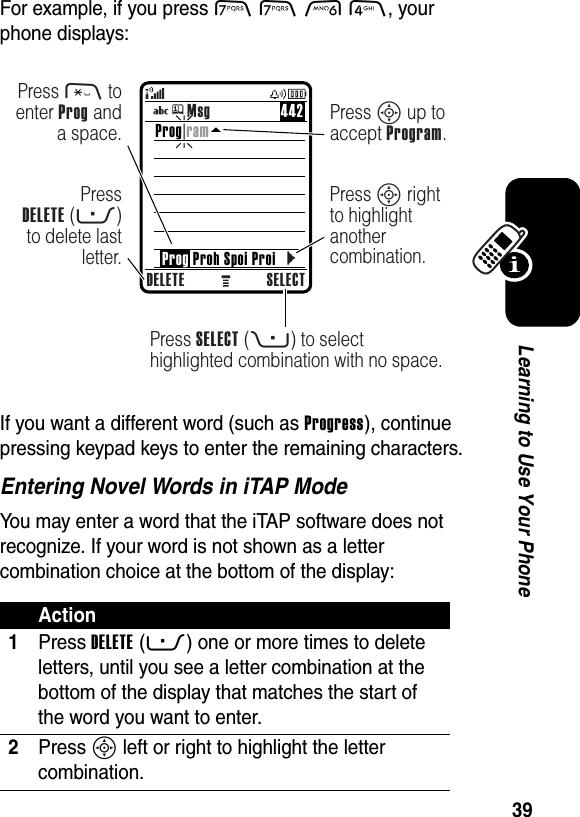
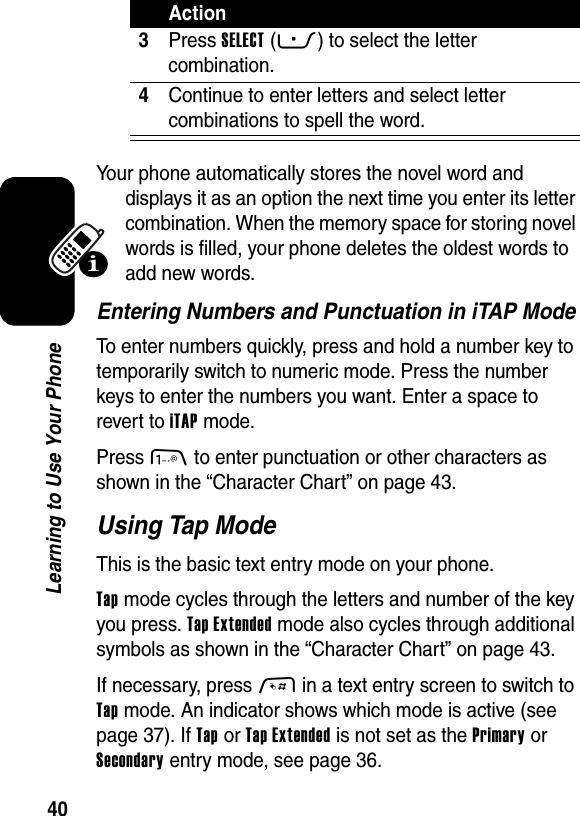
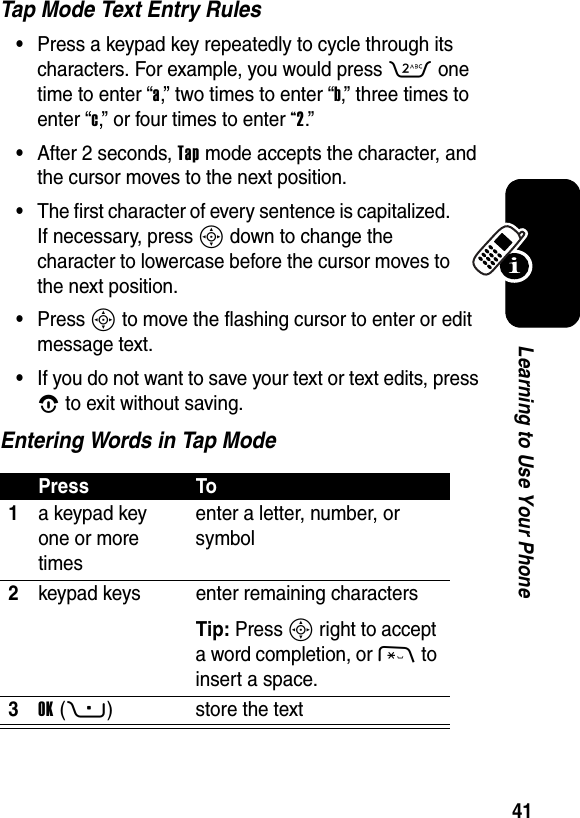
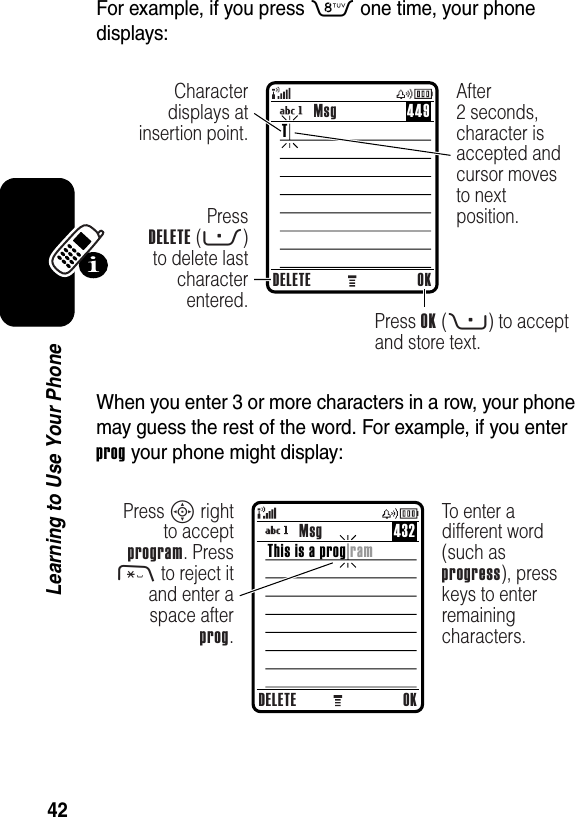
![43Learning to Use Your PhoneCharacter ChartUse this chart as a guide for entering characters with Tap Extended mode.Note: This chart may not reflect the exact character set available on your phone. In an email or Web address editor, 1 first shows common characters for that editor.1 . 1 ? ! , @ _ & ~ : ; " - ( ) '¿ ¡ % £ $ ¥ + x * / \ [ ]= > < # §2 a b c 2 ä å á à â ã α β ç3 d e f 3 δ ë é è ê φ4 g h i 4 ï í î γ5 j k l 5 λ6 m n o 6 ñ ö ø ó ò ô õ ω7 p q r s 7 π ß σ8 t u v 8 θ ü ú ù û9 w x y z 9 ξ ψ0 change text case, for capital letters * enter a space (hold to enter a return) # change text entry mode (hold for default)](https://usermanual.wiki/Motorola-Mobility/T56EU3.Exhibit-8-Users-Manual/User-Guide-582508-Page-45.png)
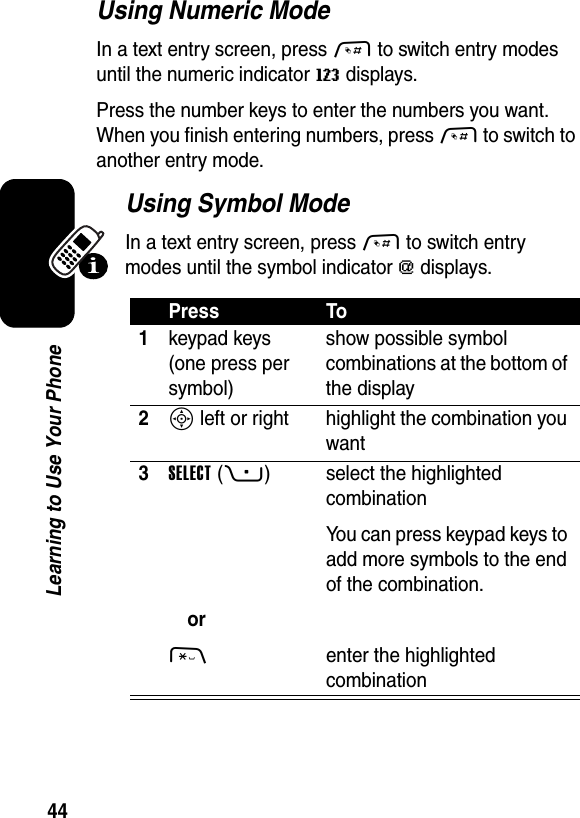
![45Learning to Use Your PhoneSymbol ChartUse this chart as a guide for entering characters with symbol mode.Note: This chart may not reflect the exact character set available on your phone. In an email or Web address editor, 1 first shows common characters for that editor.Deleting Letters and WordsPlace the cursor to the right of the text you want to delete, and then:1 . ? ! , @ _ & ~ : ; " - ( ) ' ¿¡ % £ $ ¥ 2 @ _ \3 / : ;4 " & '5 ( ) [ ] { }6 ¿ ¡ ~7 < > =8 $ £ ¥ 9 # % *0 + - x * / = > < # §* enter a space (hold to enter a return) # change text entry mode (hold for default) ActionPress DELETE(-) to delete one letter at a time.Hold DELETE(-) to delete all entered text.](https://usermanual.wiki/Motorola-Mobility/T56EU3.Exhibit-8-Users-Manual/User-Guide-582508-Page-47.png)
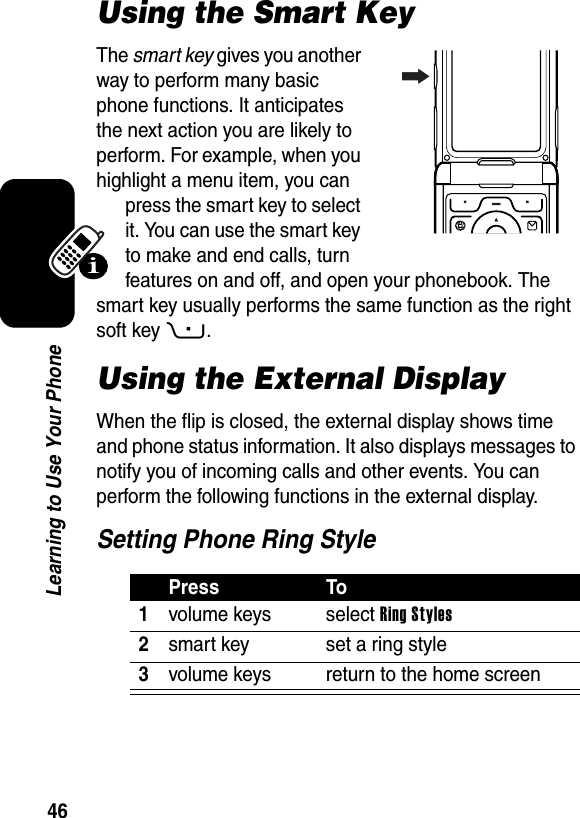
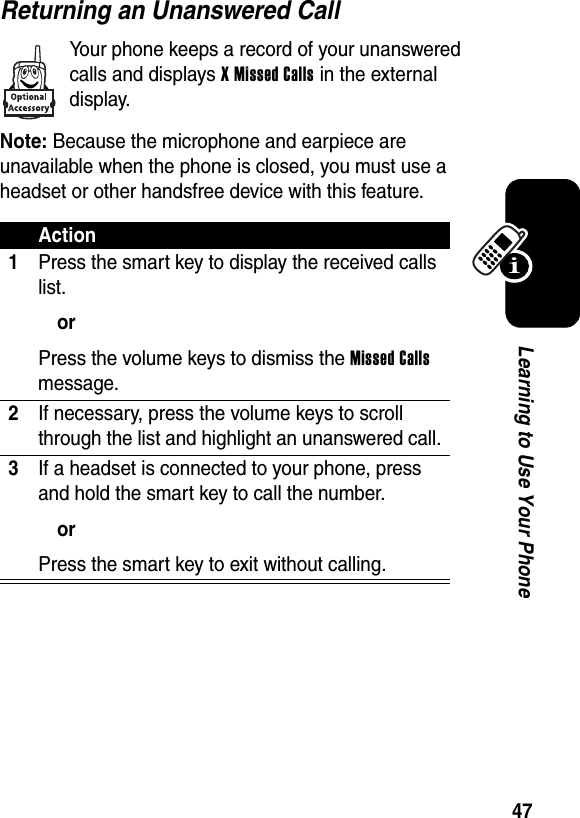
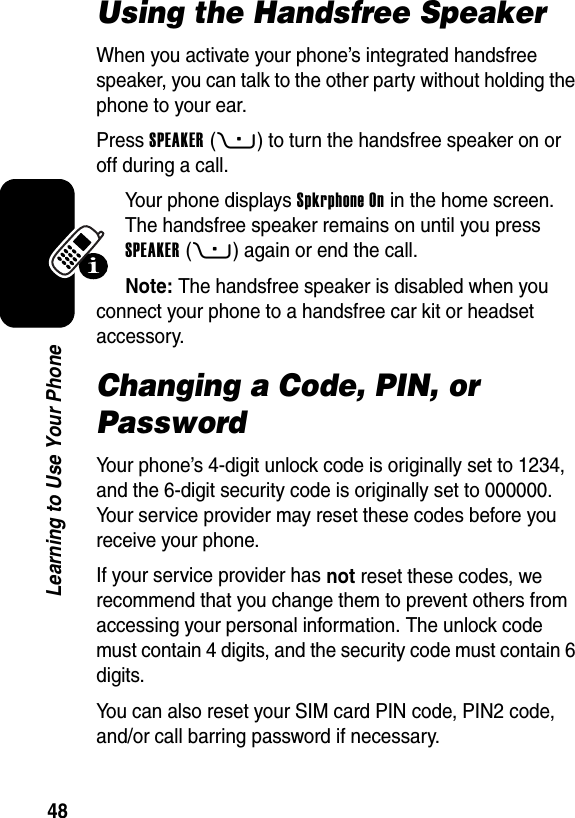
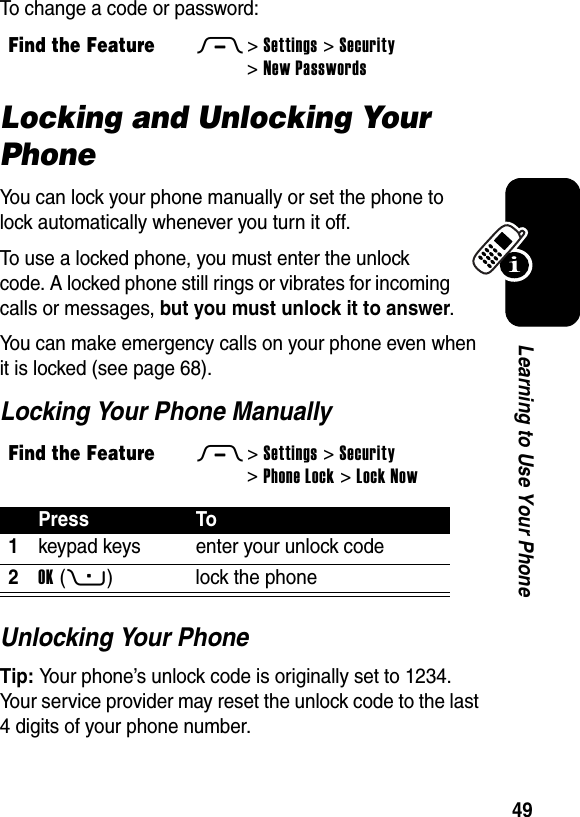
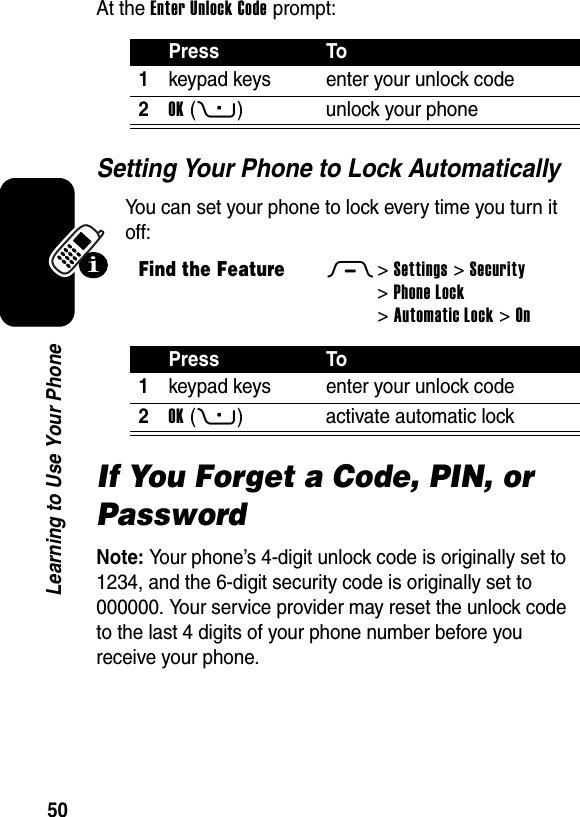
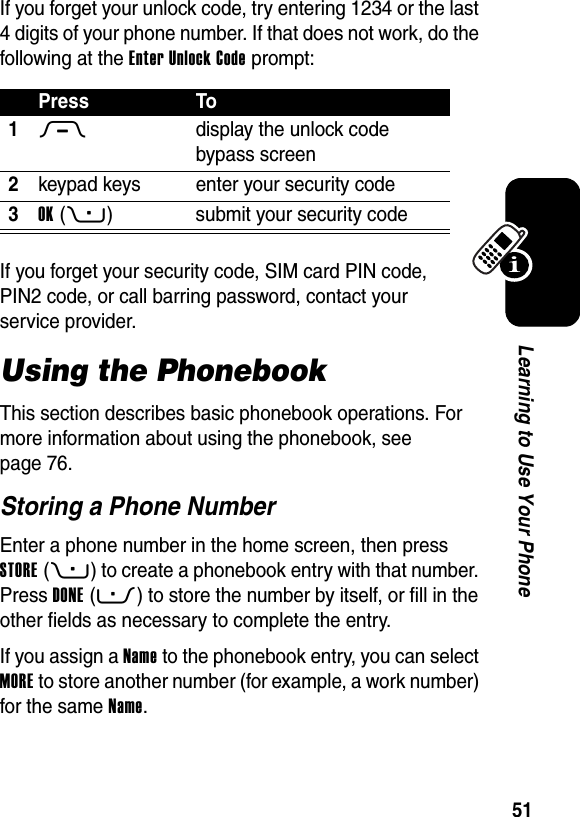
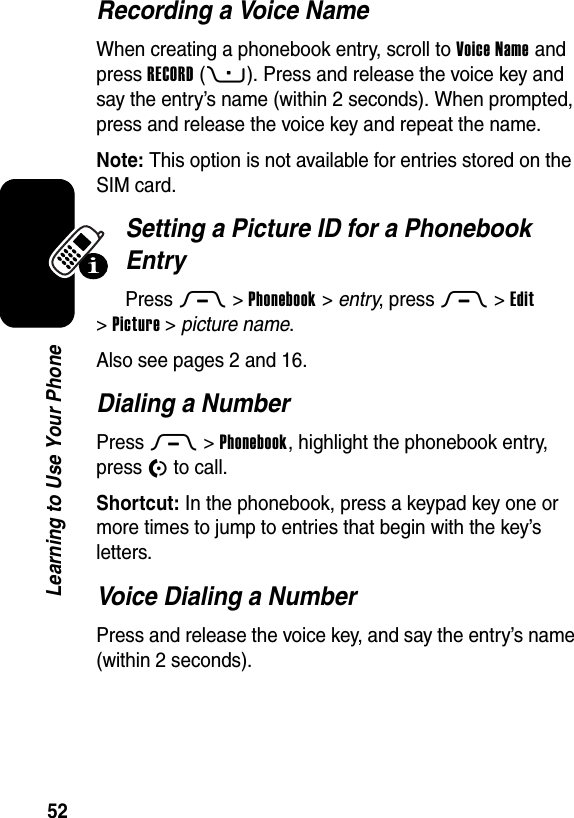
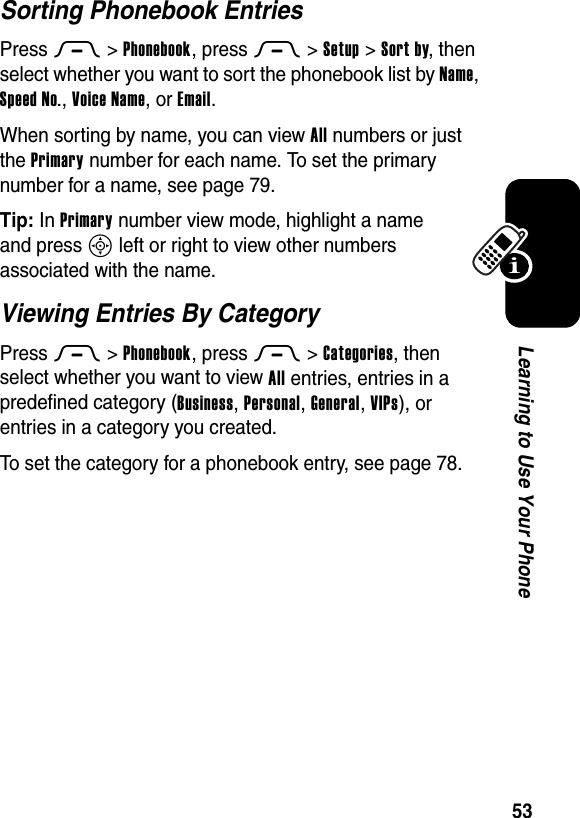

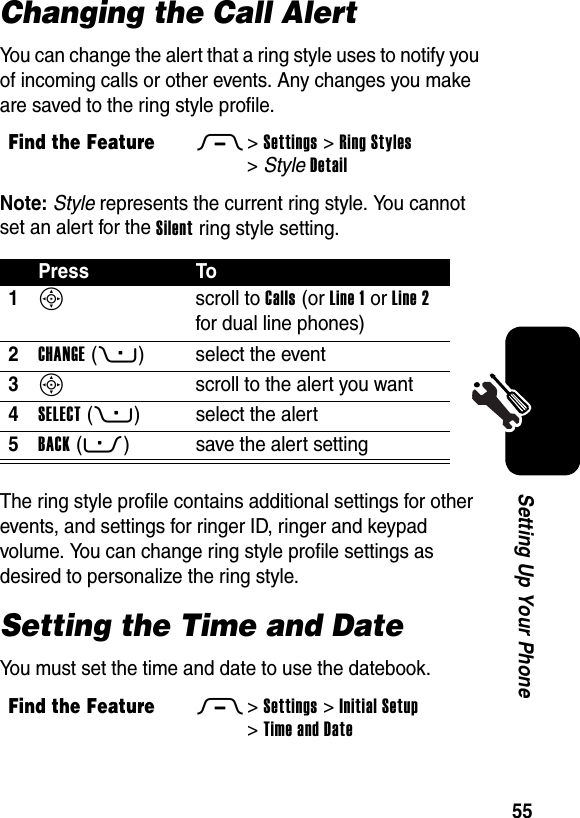
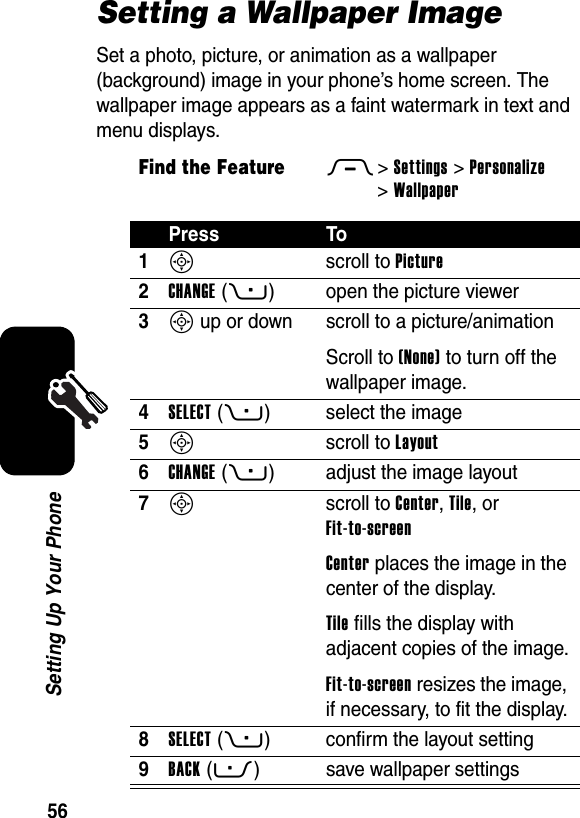
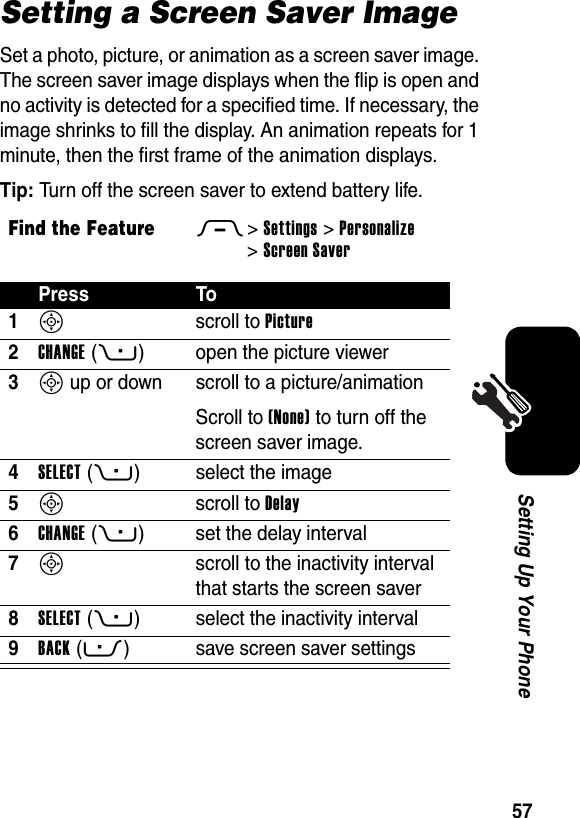
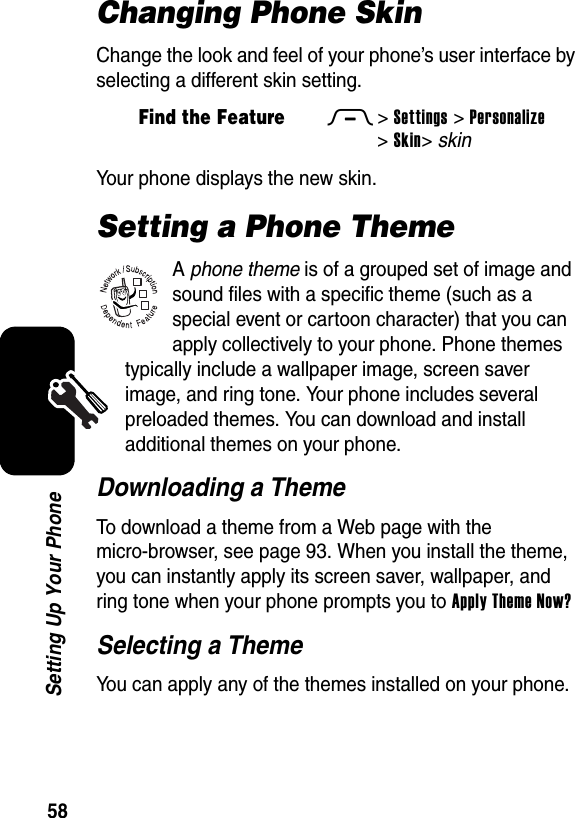
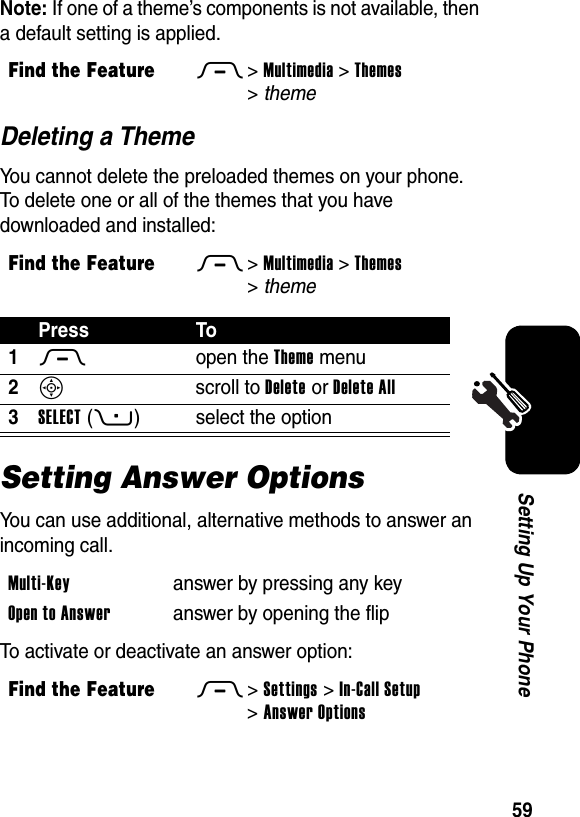
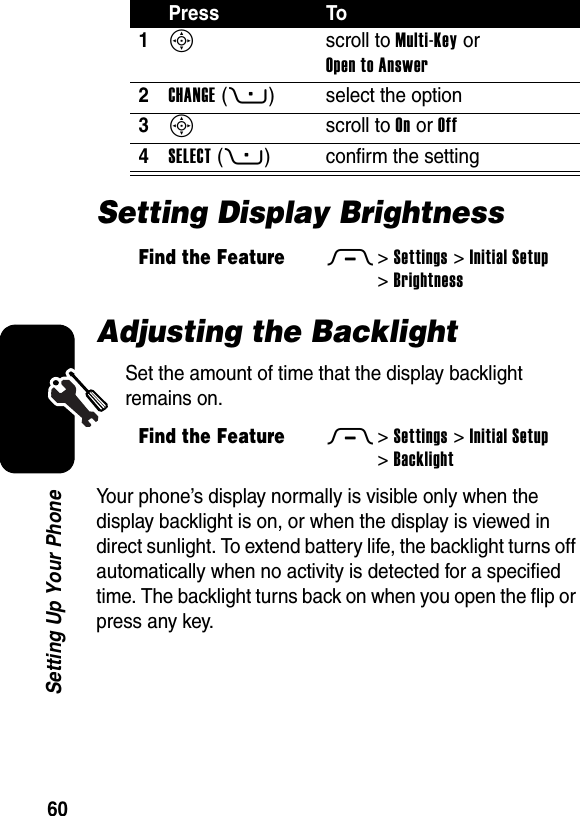
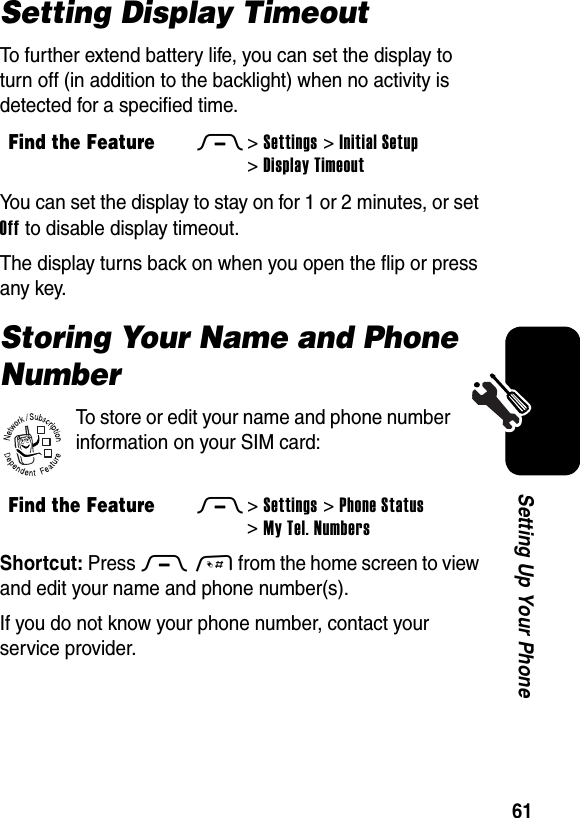
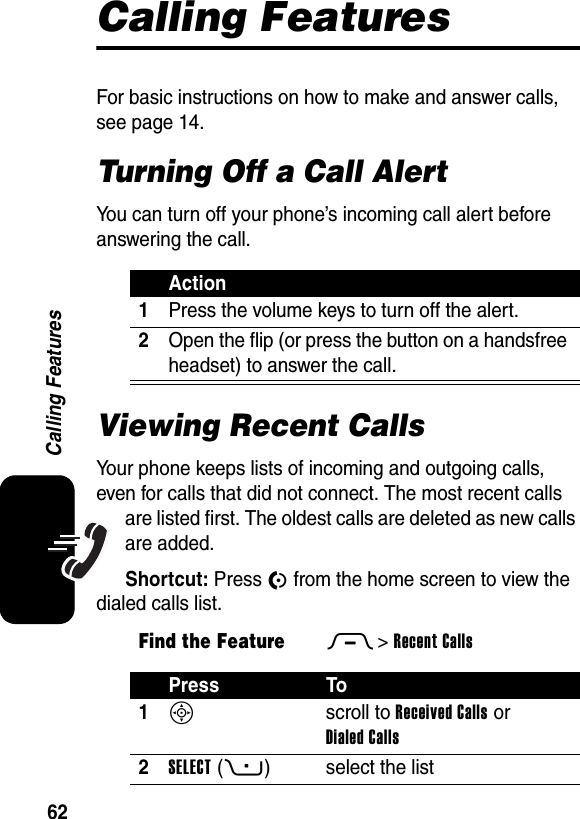
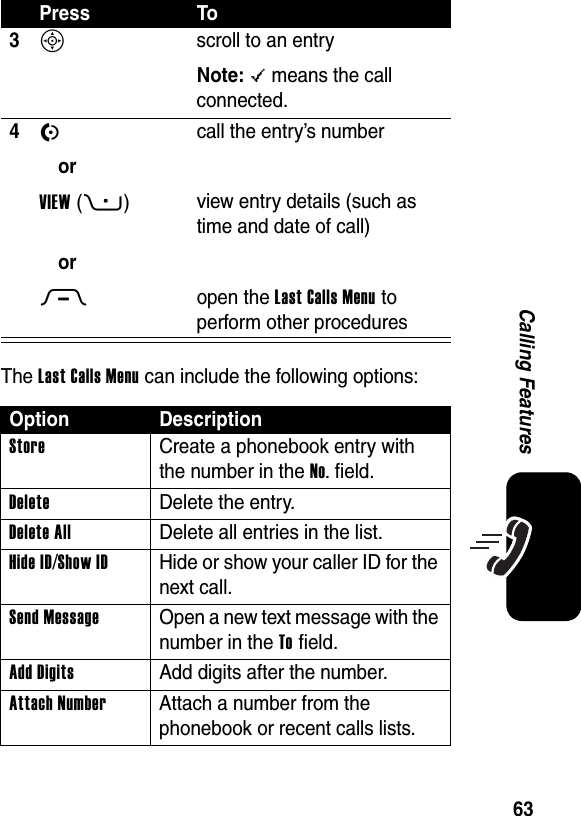
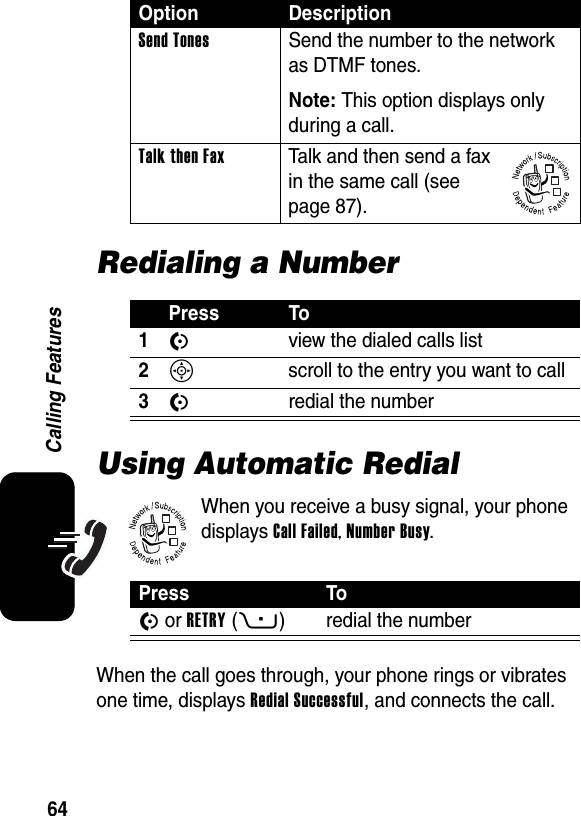
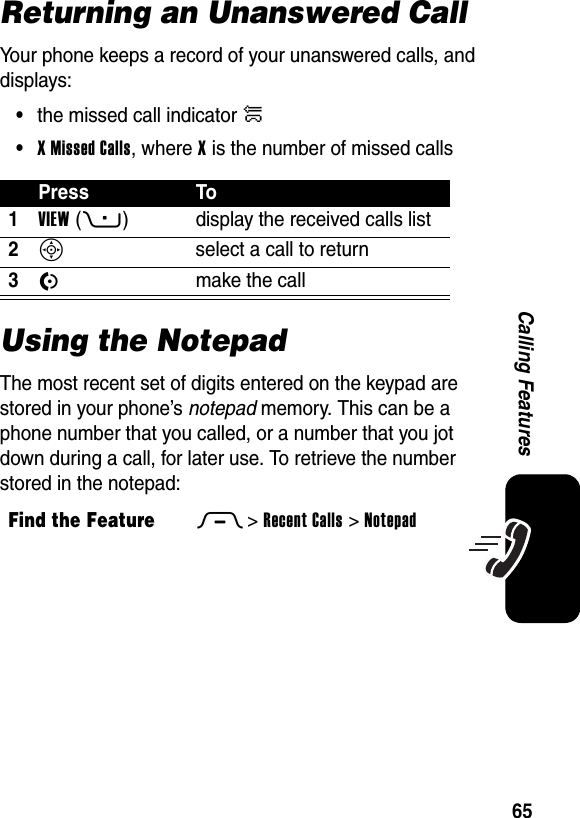
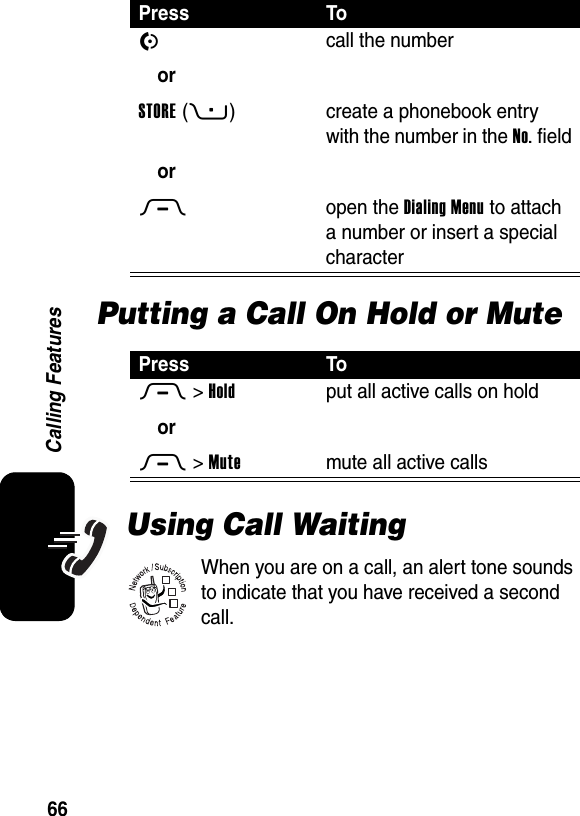
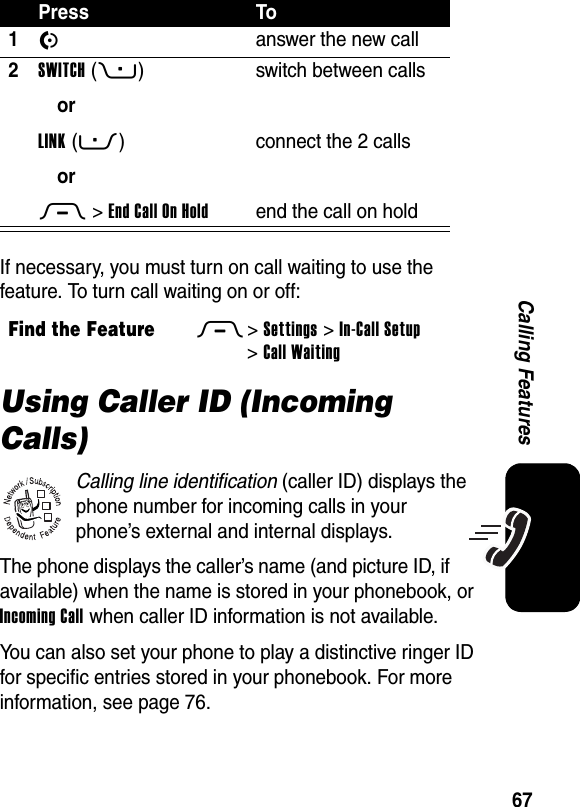
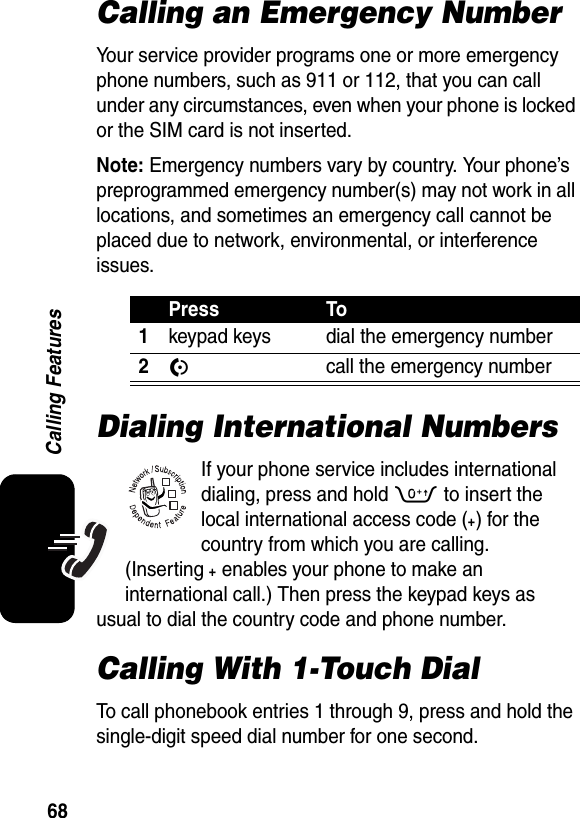
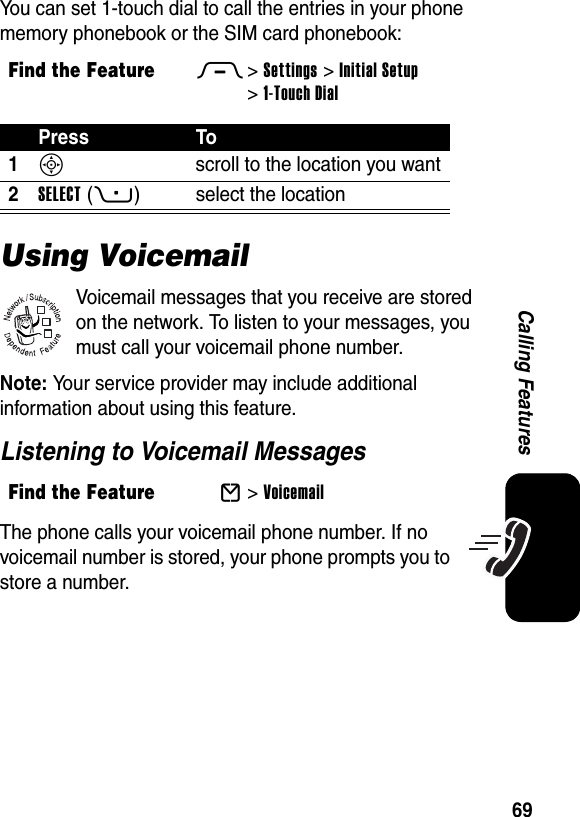
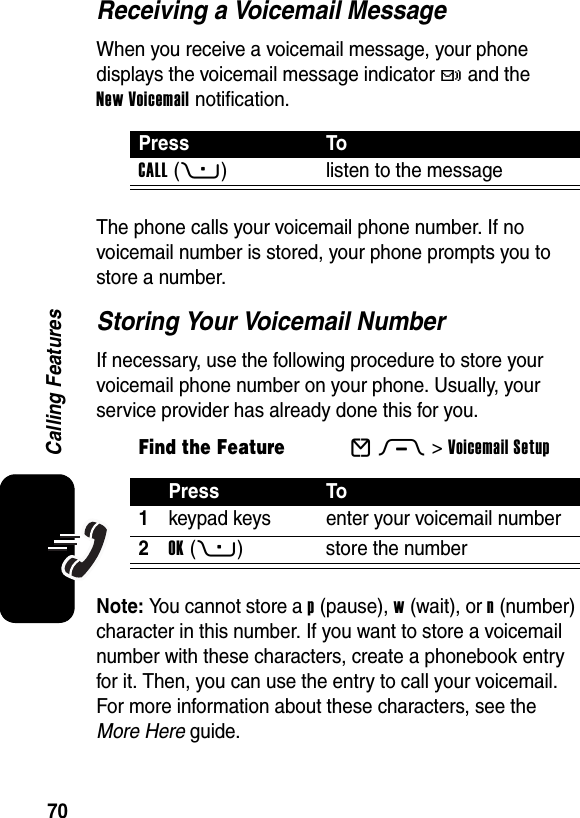
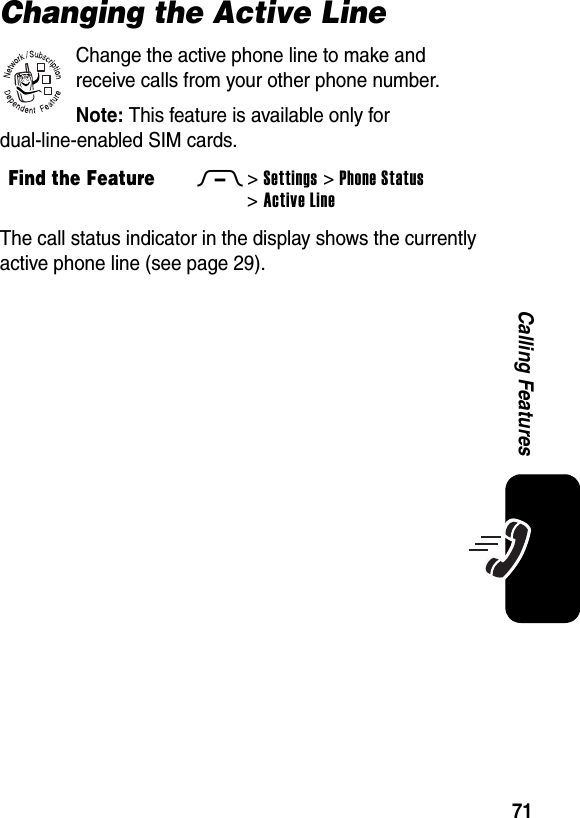
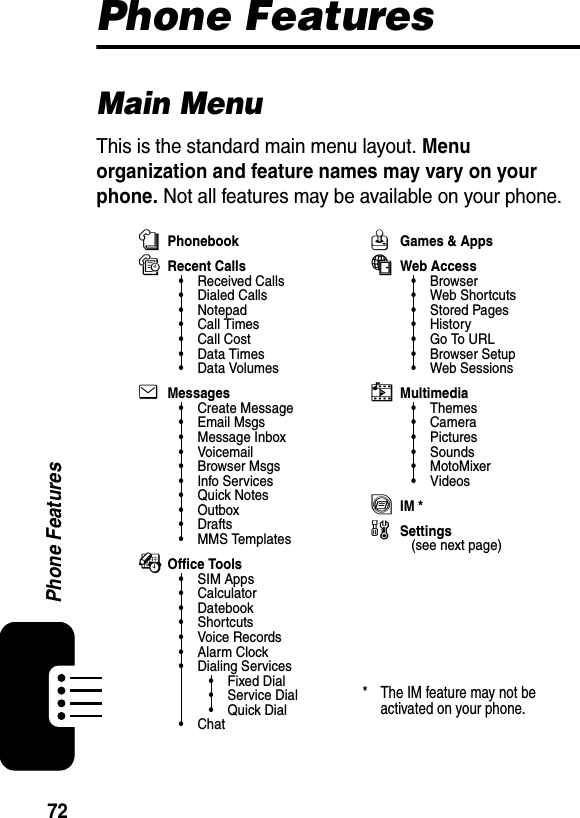
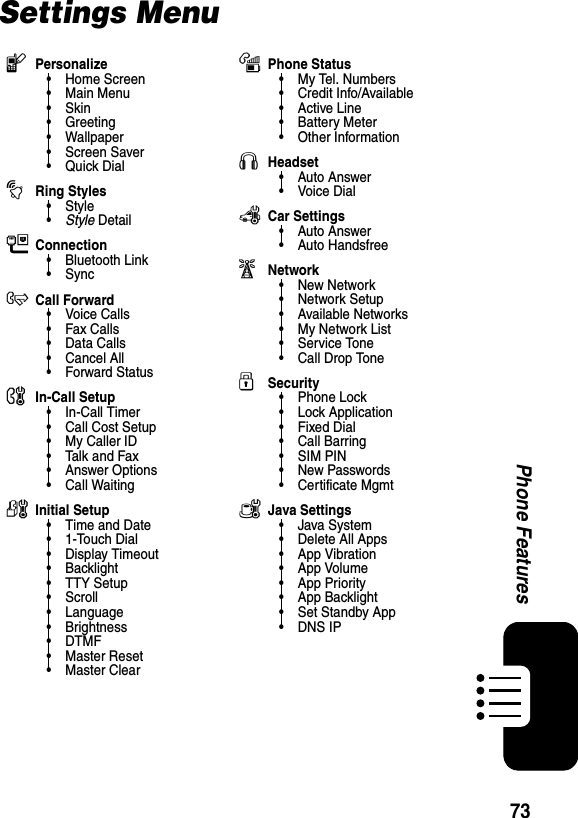
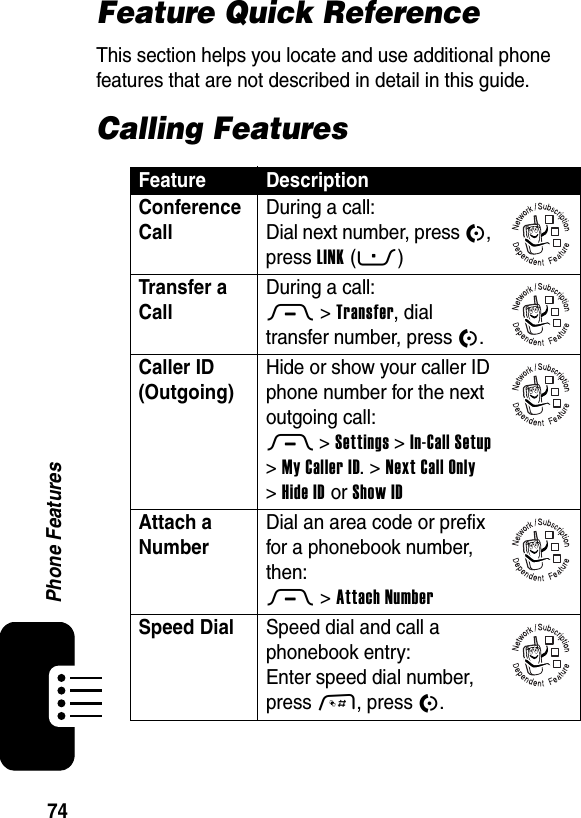
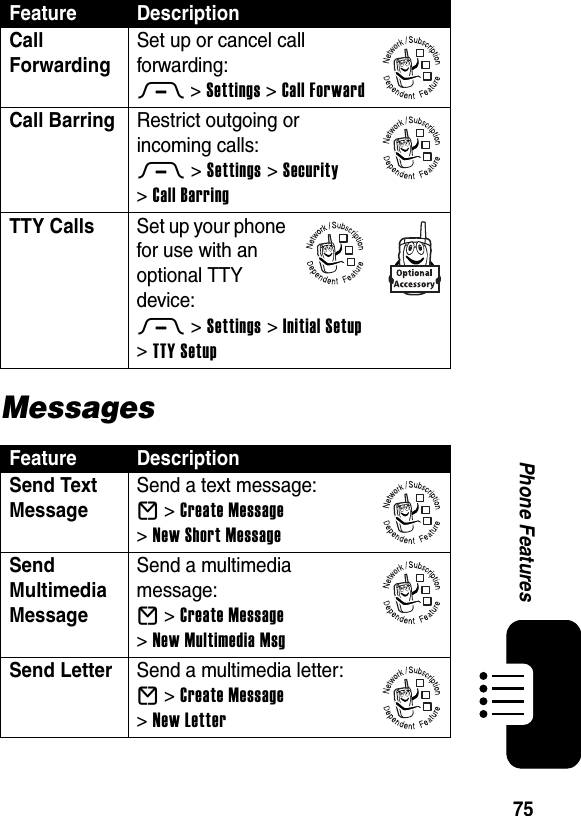
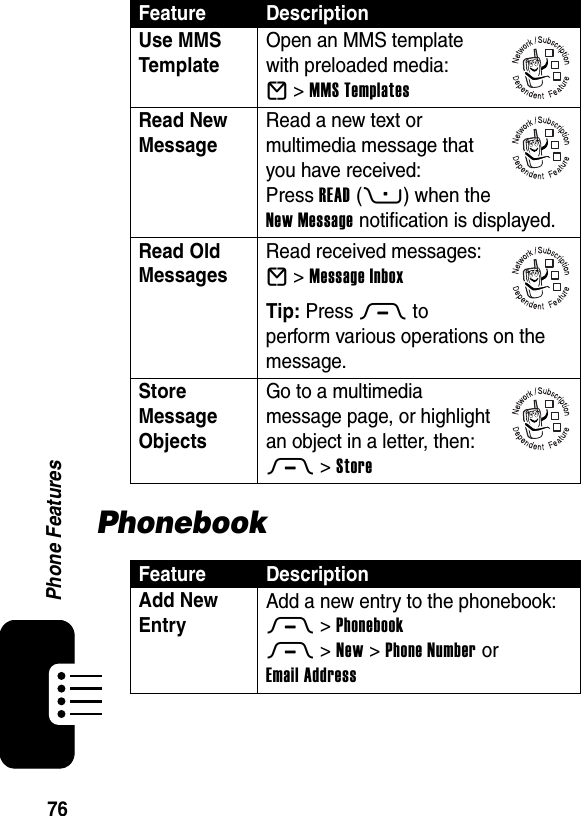
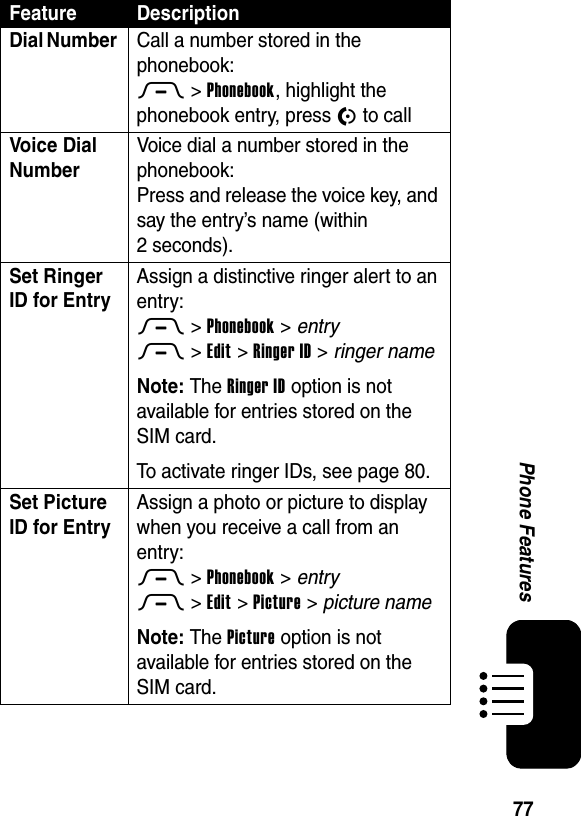
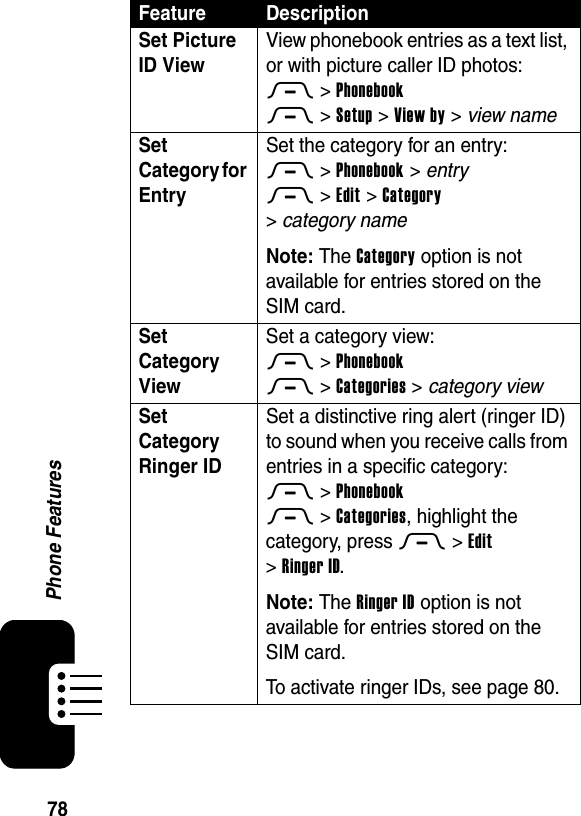
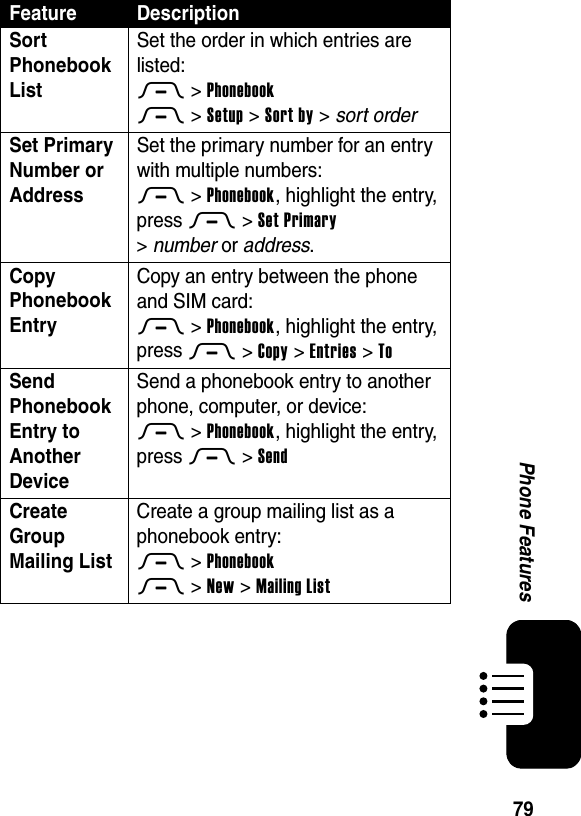
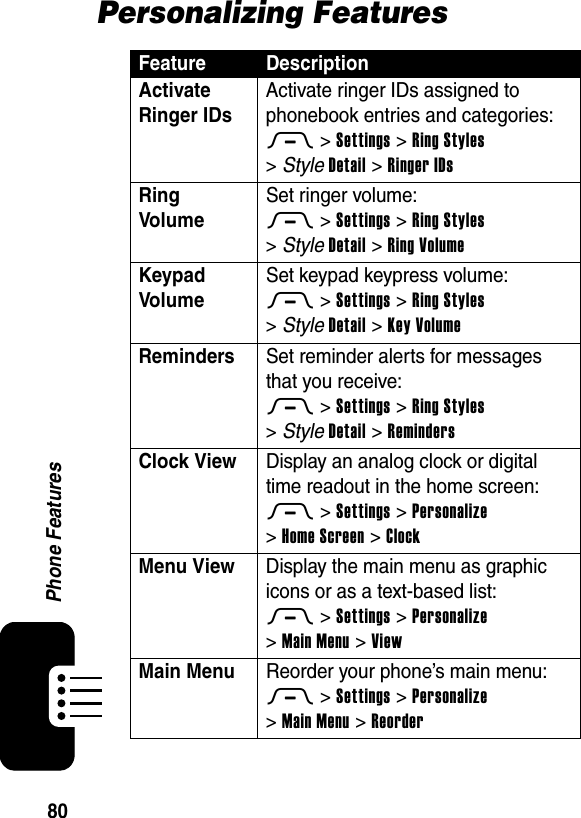
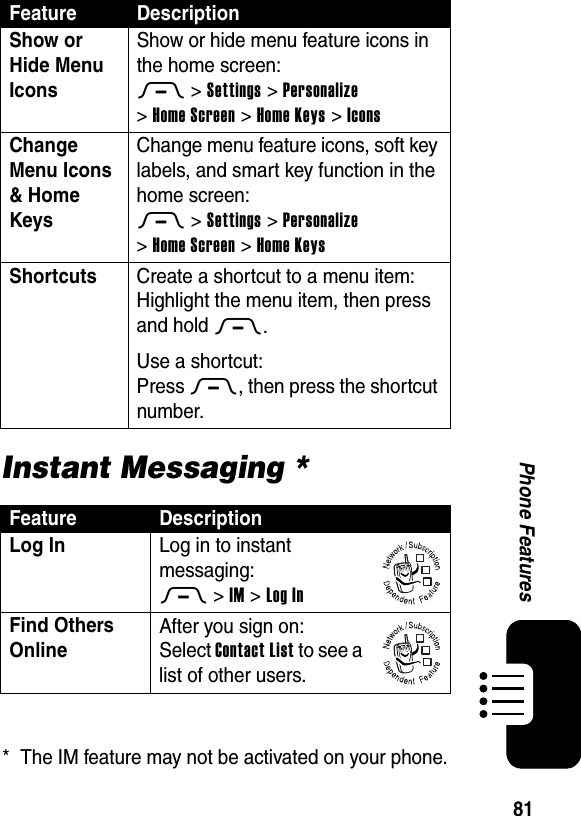
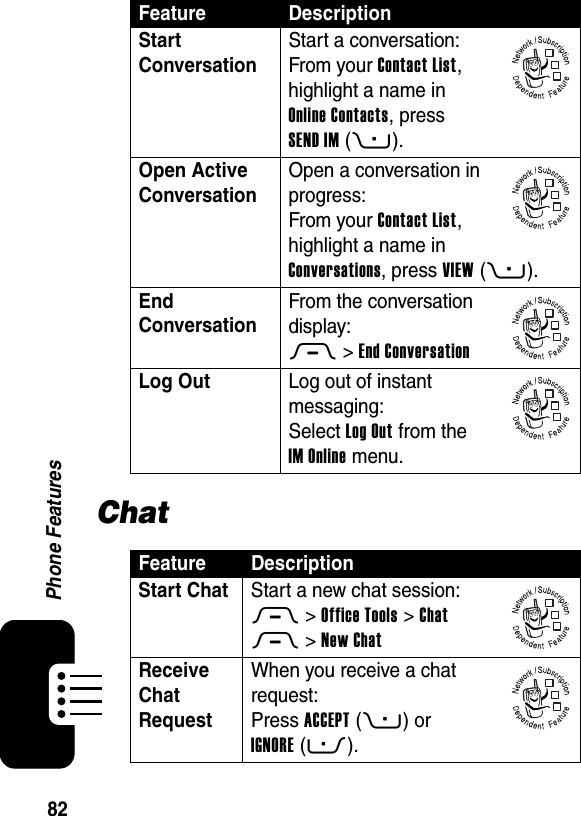
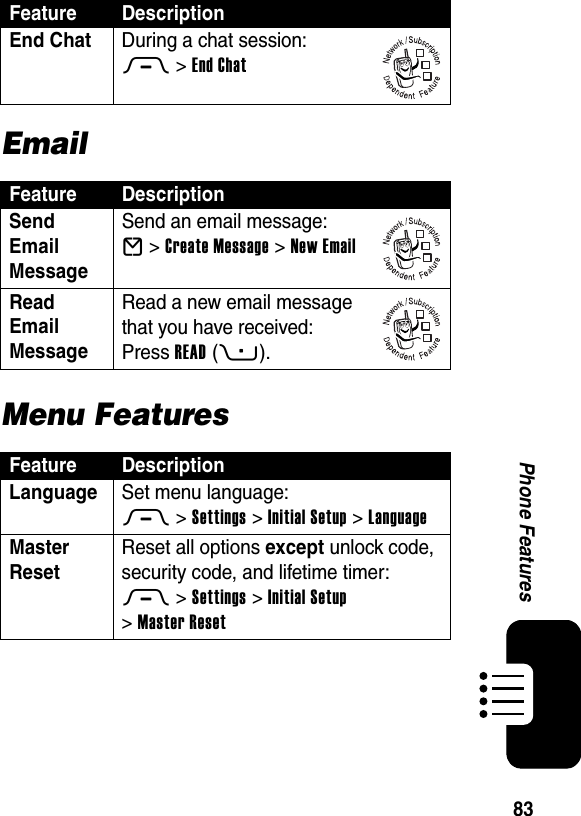
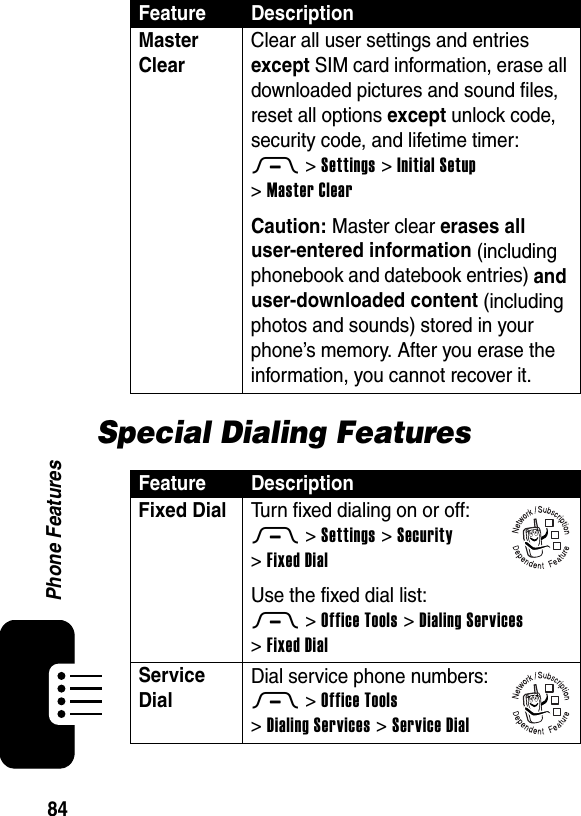
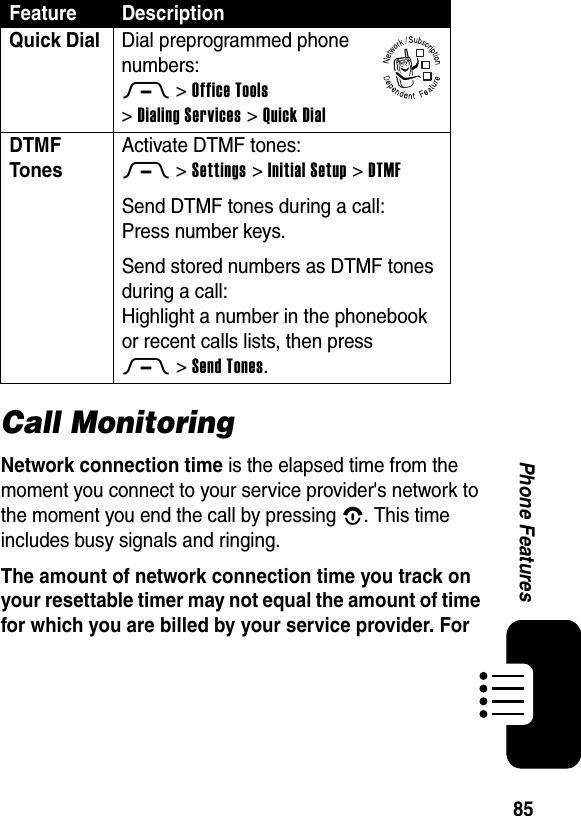
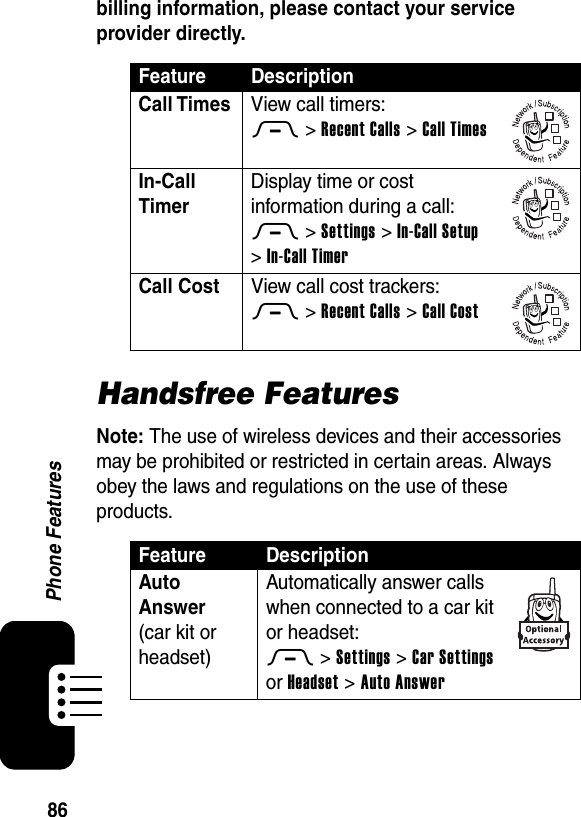
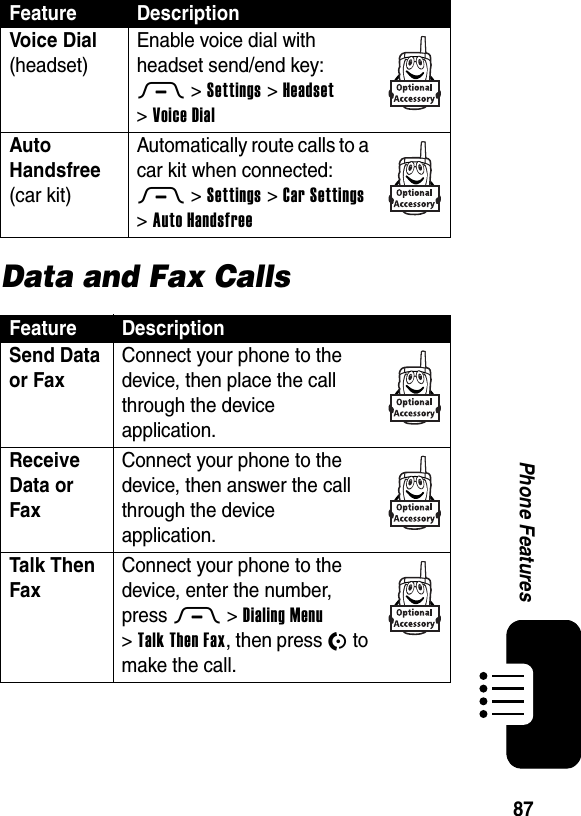

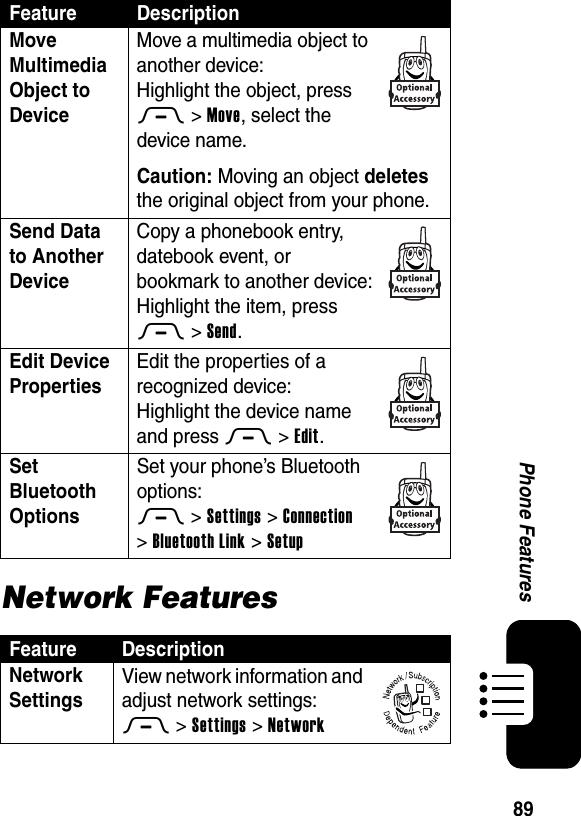
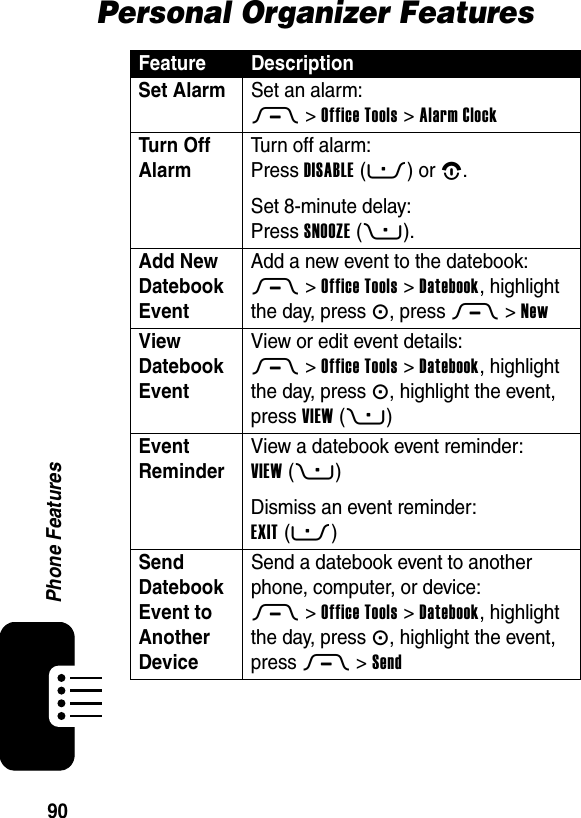
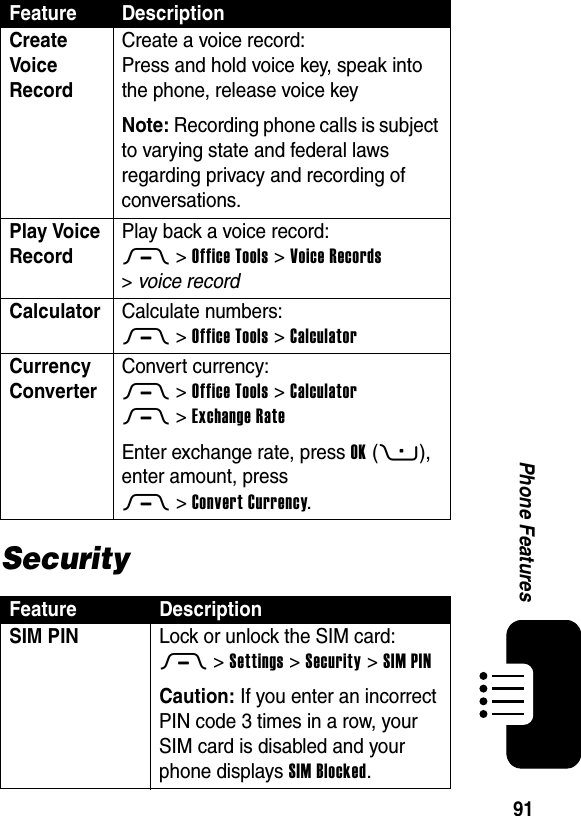
![92Phone FeaturesNews and EntertainmentLock Application Lock phone applications:M >Settings >Security >Lock ApplicationCertificate Management Enable or disable security certificates stored on your phone:M >Settings >Security >Certificate MgmtFeature DescriptionManage Pictures Manage pictures and animations:M >Multimedia >PicturesManage Sounds Manage ring tones and music that you have downloaded or composed:M >Multimedia >SoundsManage Video Clips Manage video clips:M >Multimedia >VideosEdit Sounds With MotoMixer Edit MIDI-based songs that you can use with your phone:M >Multimedia >MotoMixer >[New Mix] or mix file nameStart Micro-Browser Start a micro-browser session:Press L Feature Description032380o032380o](https://usermanual.wiki/Motorola-Mobility/T56EU3.Exhibit-8-Users-Manual/User-Guide-582508-Page-94.png)
![93Phone FeaturesDownload Objects from Web Page Download a picture, sound, or phone theme from a Web page:Highlight the file, press SELECT(+), press STORE(+).Web Sessions Select or create a Web session:M >Web Access >Web SessionsDownload Game or Application Download a Java™ game or application with the micro-browser:M >Web Access >Browser, highlight the application, press SELECT(+), press DWNLOAD(+)Start Game or Application Start a Java game or application:M >Games & Apps, highlight the application, press SELECT(+)Play Music Play a song on your phone:M >Multimedia >Sounds >song nameCreate Playlist Create a playlist of songs to play on your phone:M >Multimedia >Sounds >[New Playlist]Feature Description032380o032380o032380o032380o](https://usermanual.wiki/Motorola-Mobility/T56EU3.Exhibit-8-Users-Manual/User-Guide-582508-Page-95.png)
![94Phone FeaturesCreate Ring Tones Create iMelody ring tones that you can use with your phone:M >Multimedia >Sounds >[New iMelody]Feature Description](https://usermanual.wiki/Motorola-Mobility/T56EU3.Exhibit-8-Users-Manual/User-Guide-582508-Page-96.png)
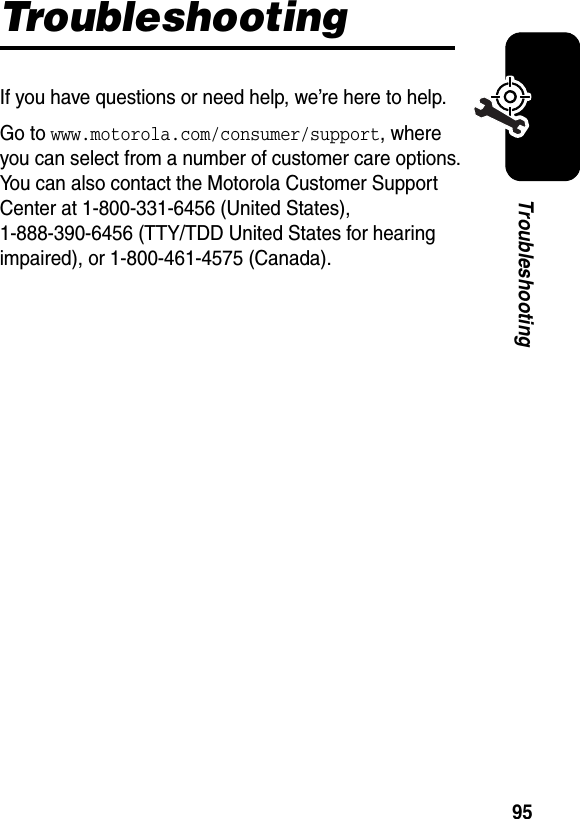
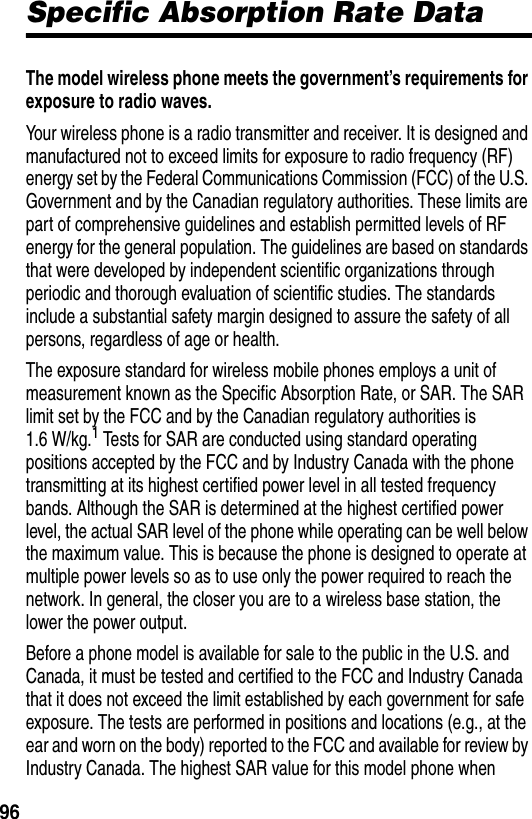
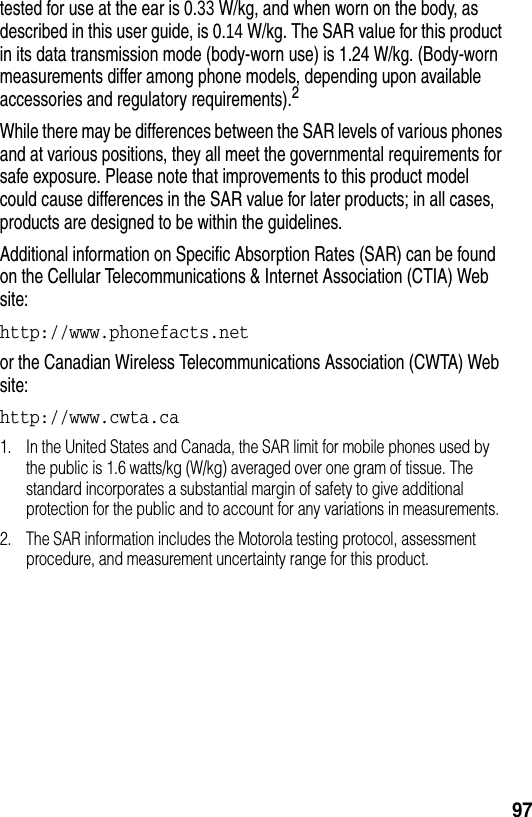
![98European Union Directives Conformance StatementHereby, Motorola declares that this product is in compliance with:•The essential requirements and other relevant provisions of Directive 1999/5/EC•All other relevant EU DirectivesThe above gives an example of a typical Product Approval Number.You can view your product’s Declaration of Conformity (DoC) to Directive 1999/5/EC (the R&TTE Directive) at www.motorola.com/rtte - to find your DoC, enter the product Approval Number from your product’s label in the “Search” bar on the Web site.[France Only]0168 ProductApprovalNumber](https://usermanual.wiki/Motorola-Mobility/T56EU3.Exhibit-8-Users-Manual/User-Guide-582508-Page-100.png)