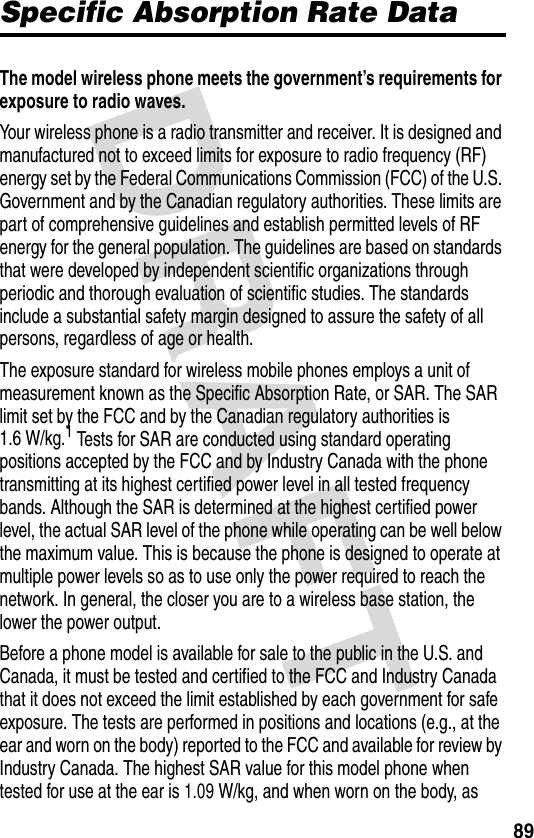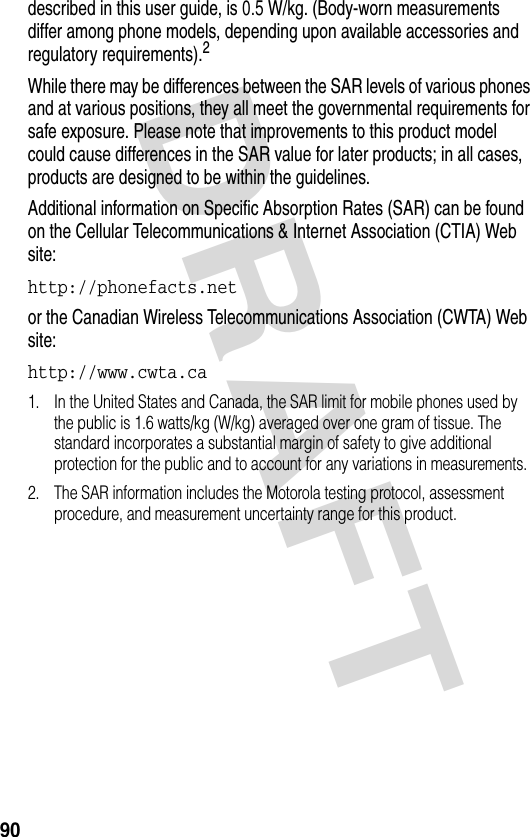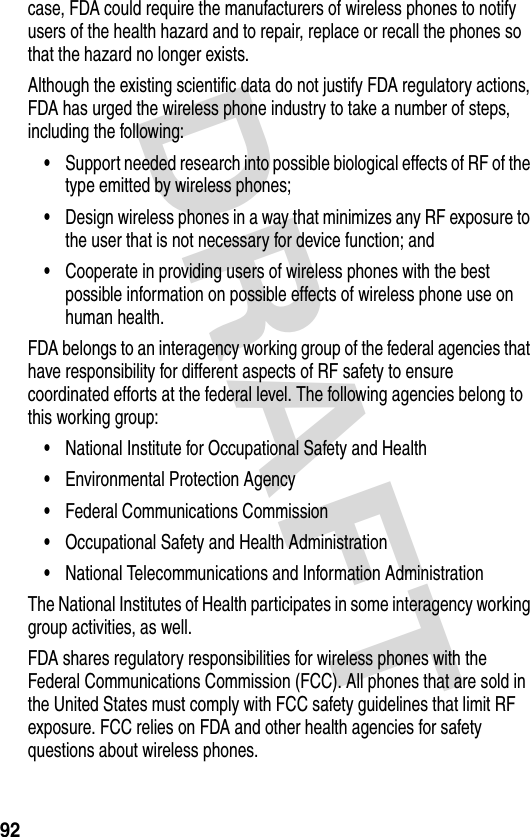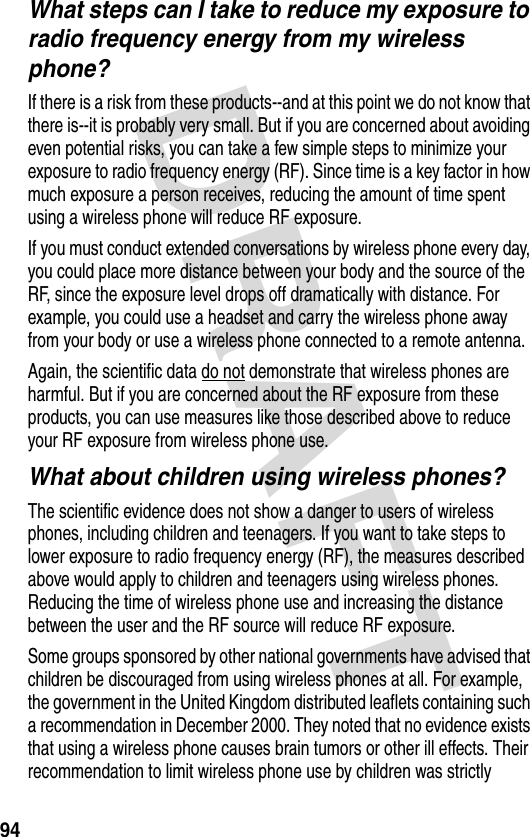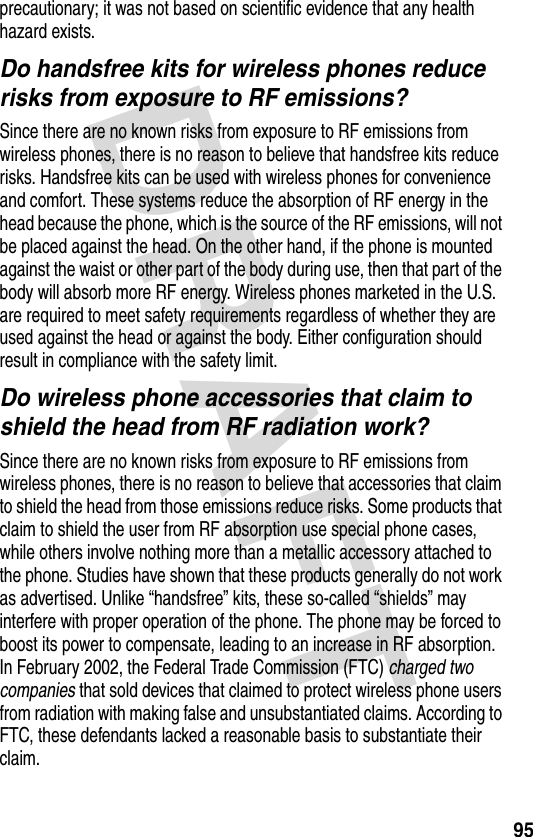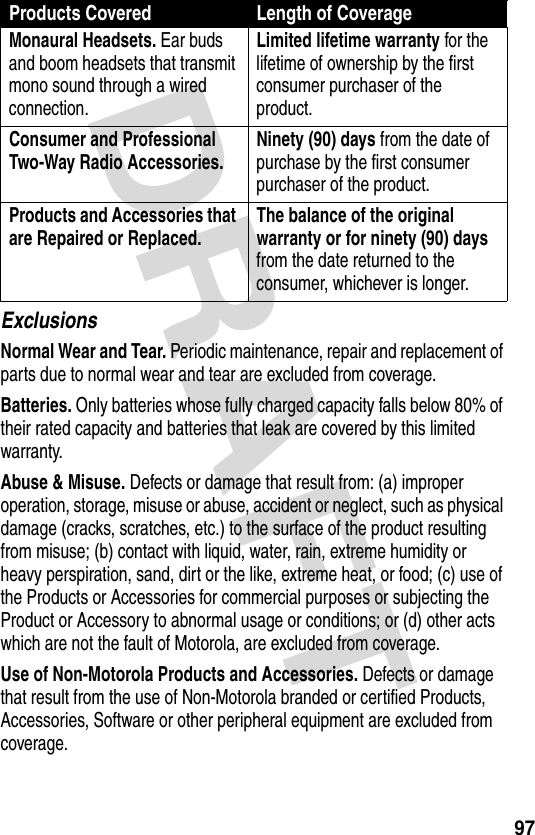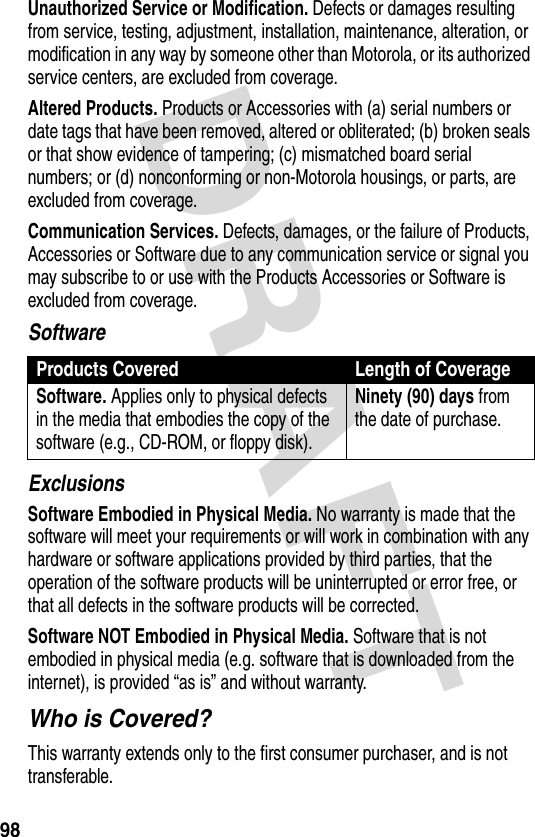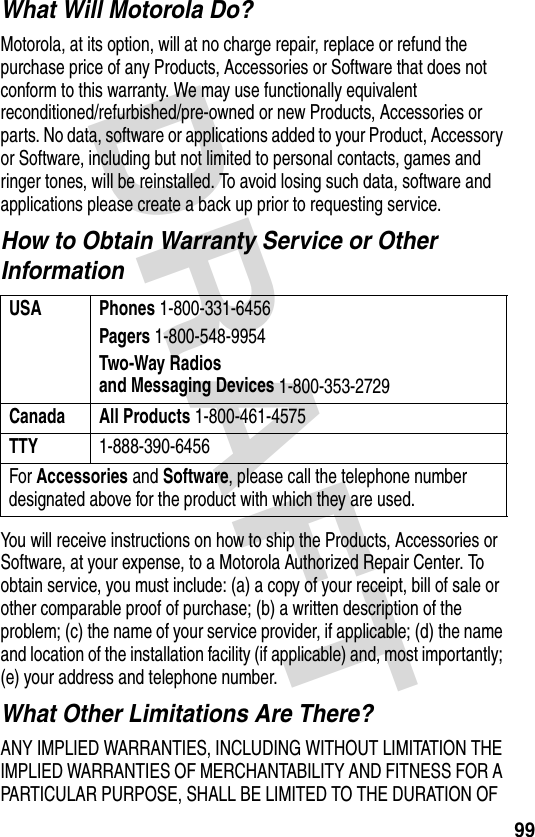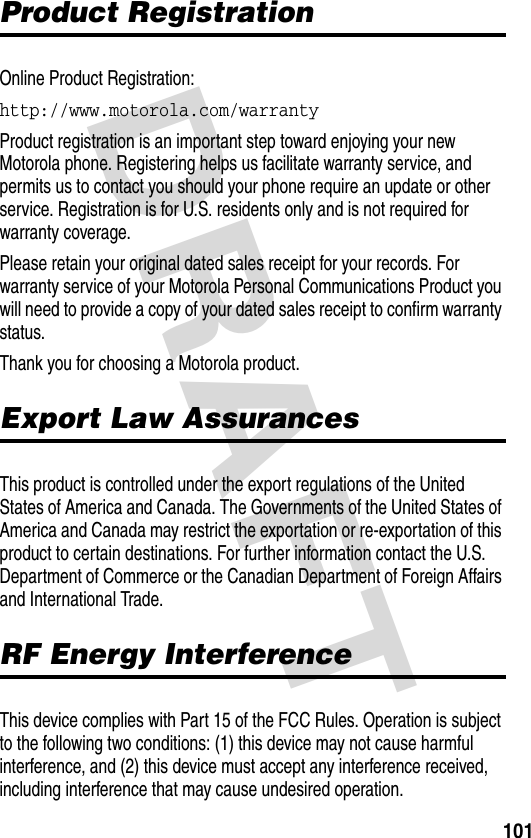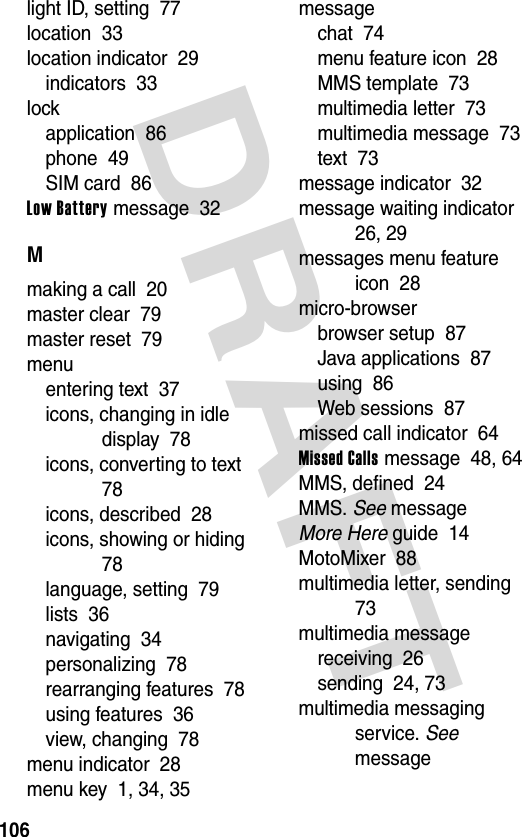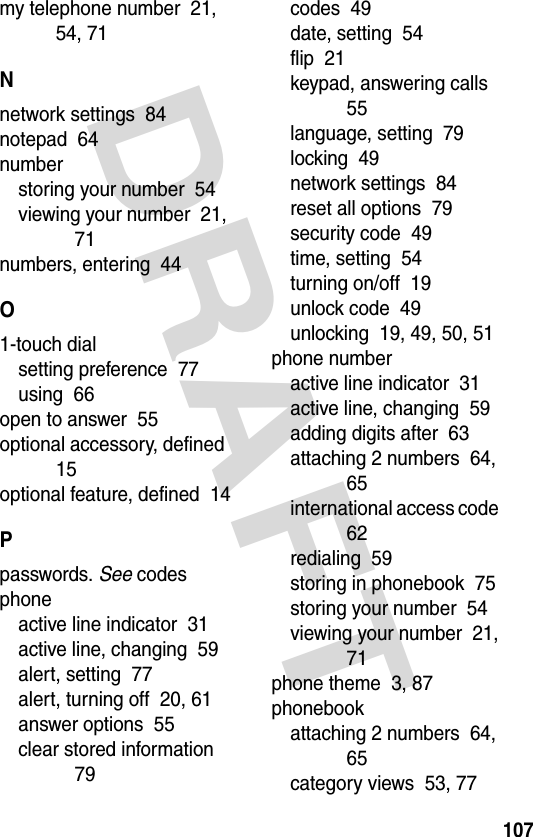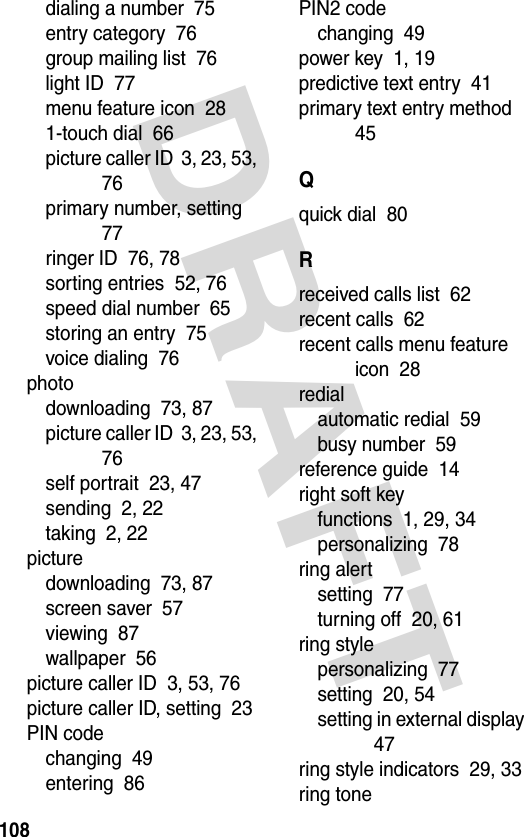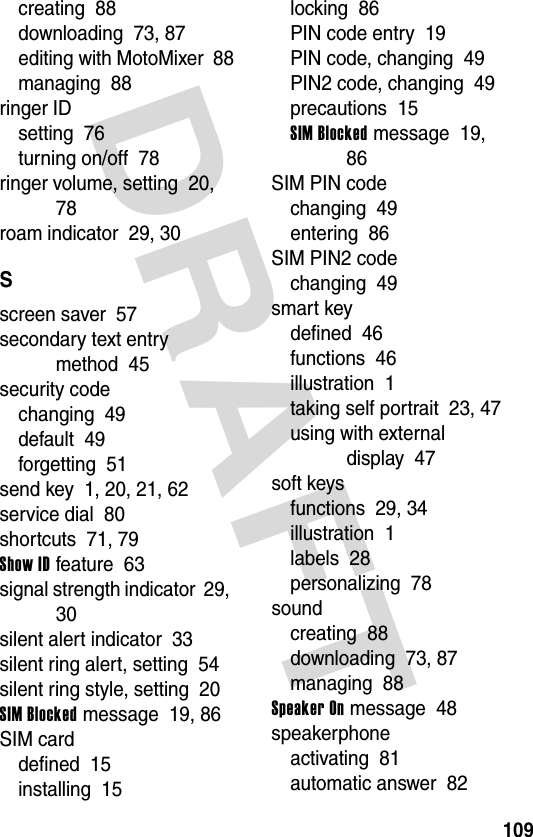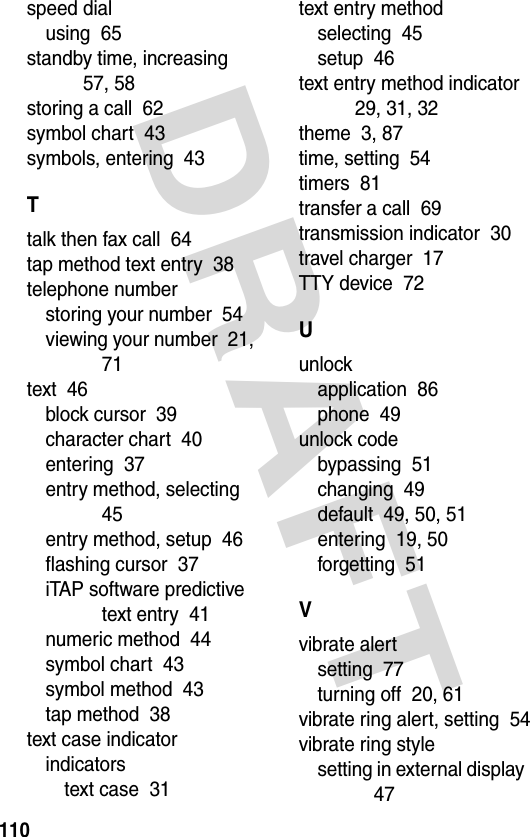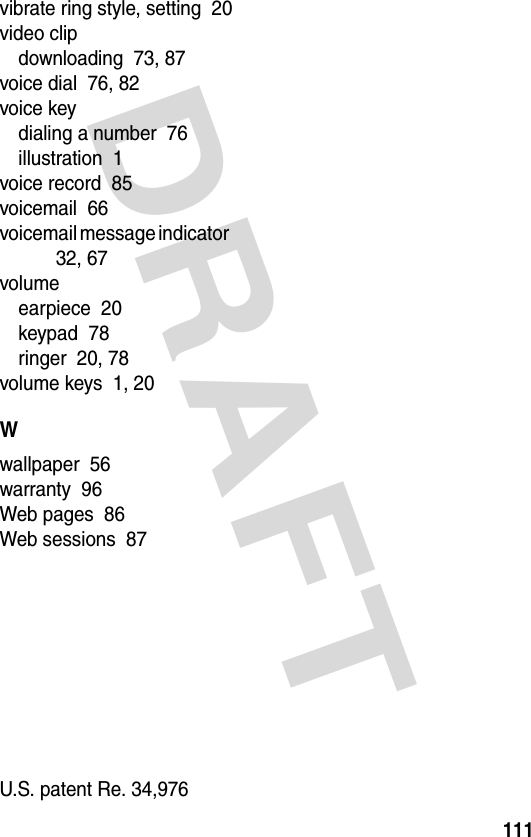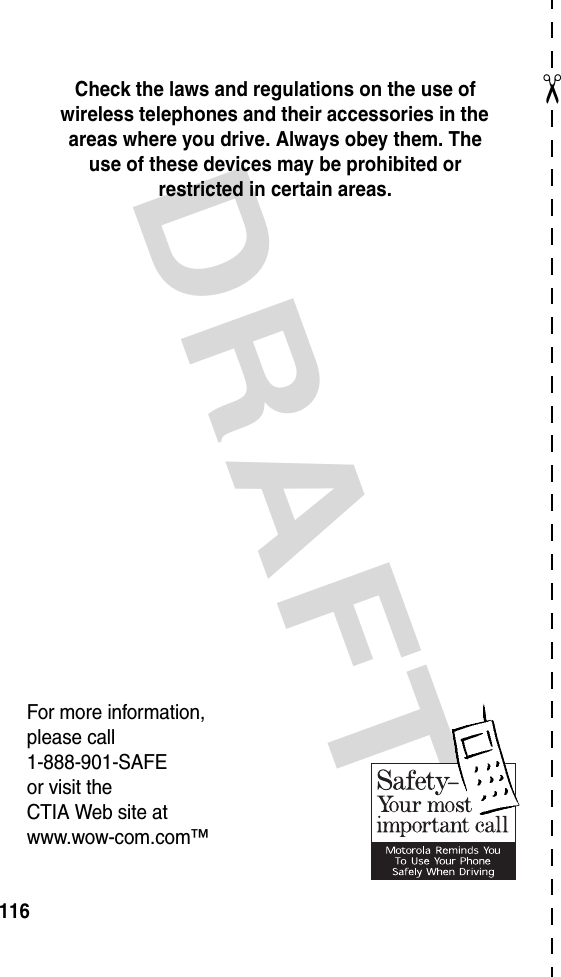Motorola Mobility T56DR1 Portable Cellular / PCS GSM Transceiver User Manual Exhibit 8 Preliminary Users Manual Draft
Motorola Mobility LLC Portable Cellular / PCS GSM Transceiver Exhibit 8 Preliminary Users Manual Draft
Exhibit 8 Preliminary Users Manual Draft
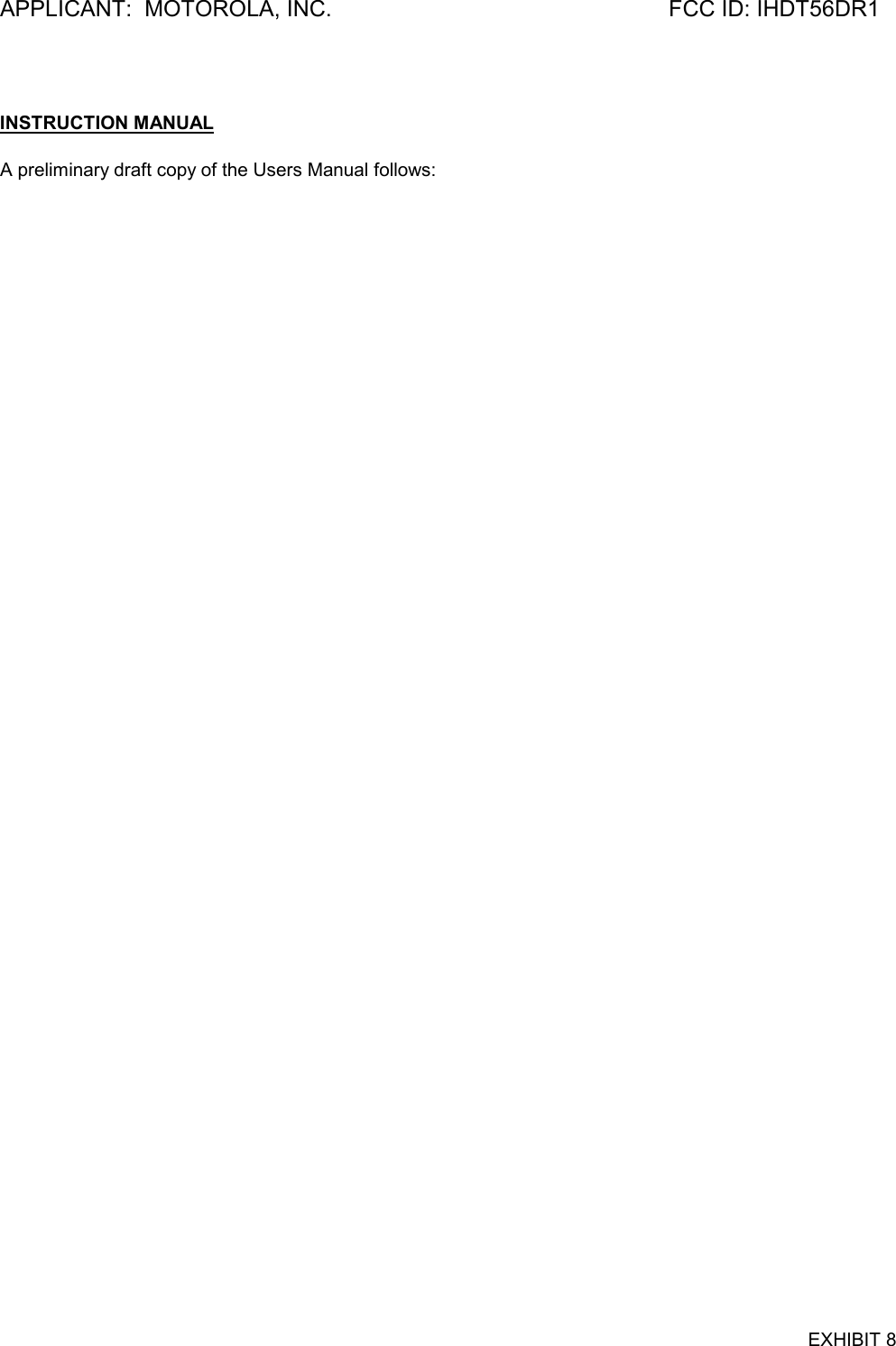
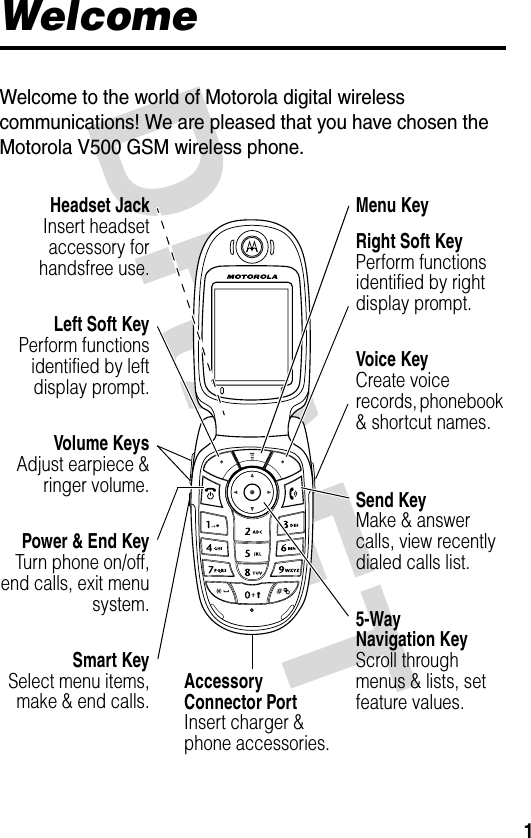

![DRAFT 3Set Photo as Picture Caller ID Assign a photo to a phonebook entry to enable picture caller ID:M >Multimedia >Pictures > photoM >Apply As Phonebook EntrySend Multimedia Message Send a multimedia message with pictures, animations, and sounds:M >Messages >Create Message >New Multimedia MsgSend Letter Send a multimedia letter:M >Messages >Create Message >New LetterWireless Connection Set up a Bluetooth™ wireless connection to a headset accessory, car kit, or external device:M >Settings >Connection >Bluetooth Link >Handsfree >[Look For Devices]Phone Theme Apply a phone theme:M >Multimedia >Themes > themeFeature Description](https://usermanual.wiki/Motorola-Mobility/T56DR1/User-Guide-364849-Page-4.png)

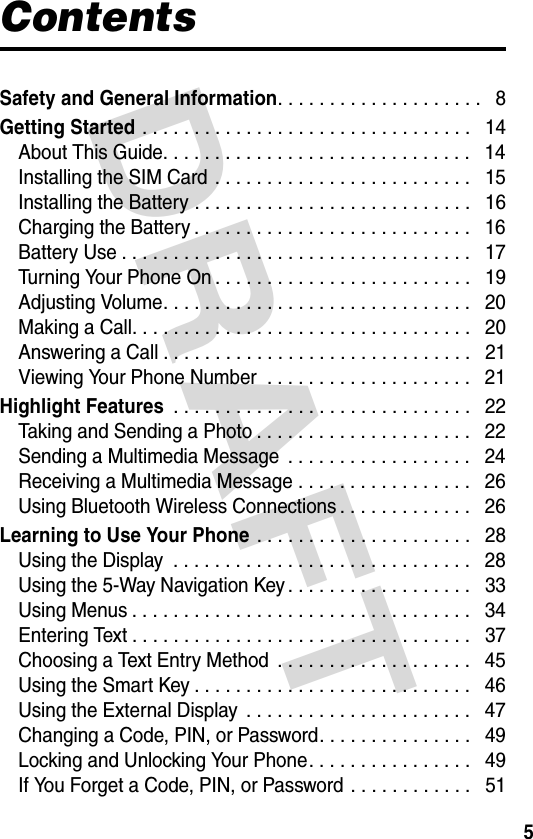

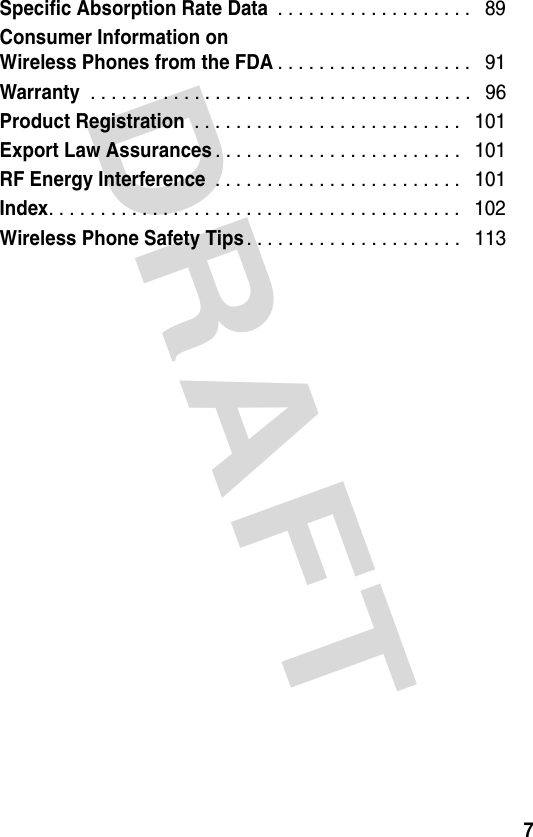

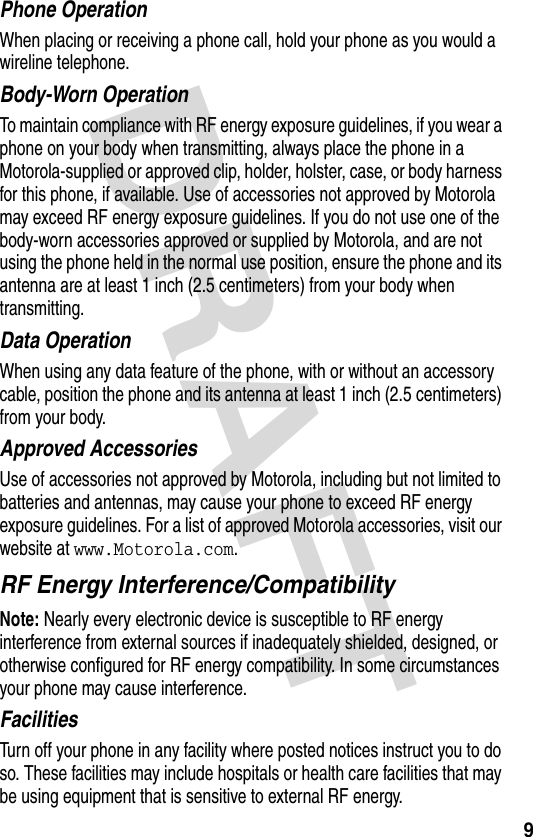

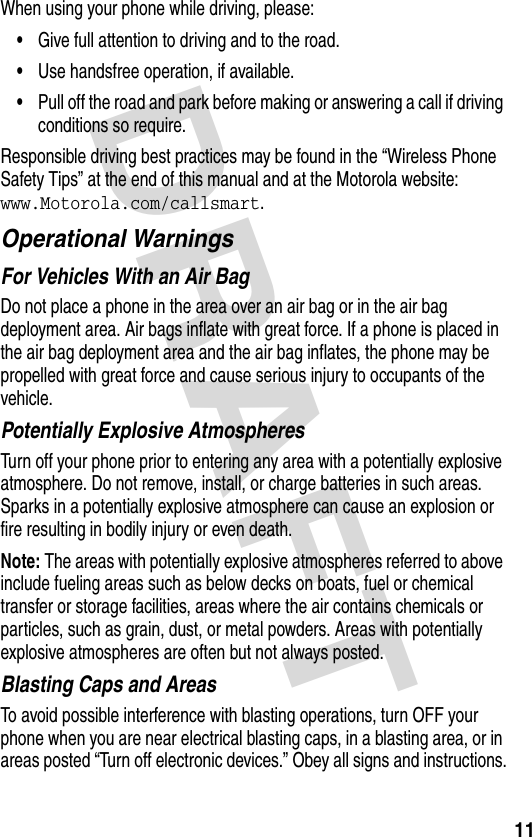
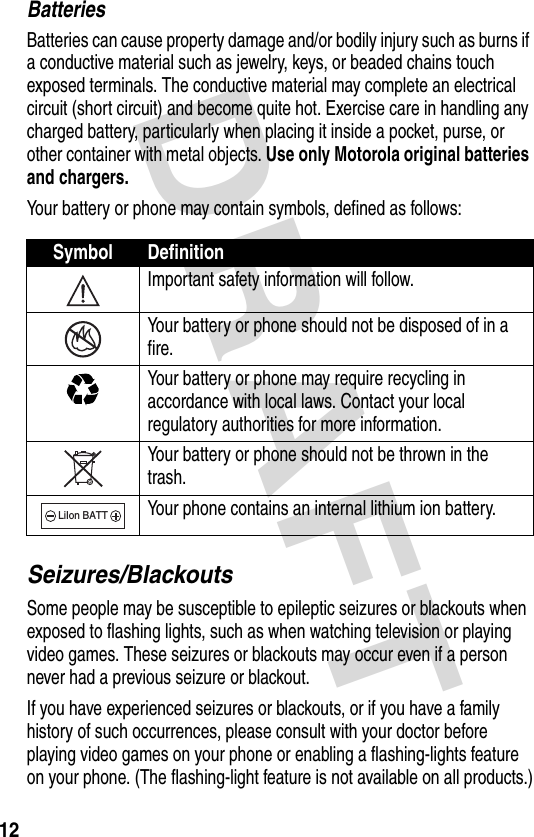

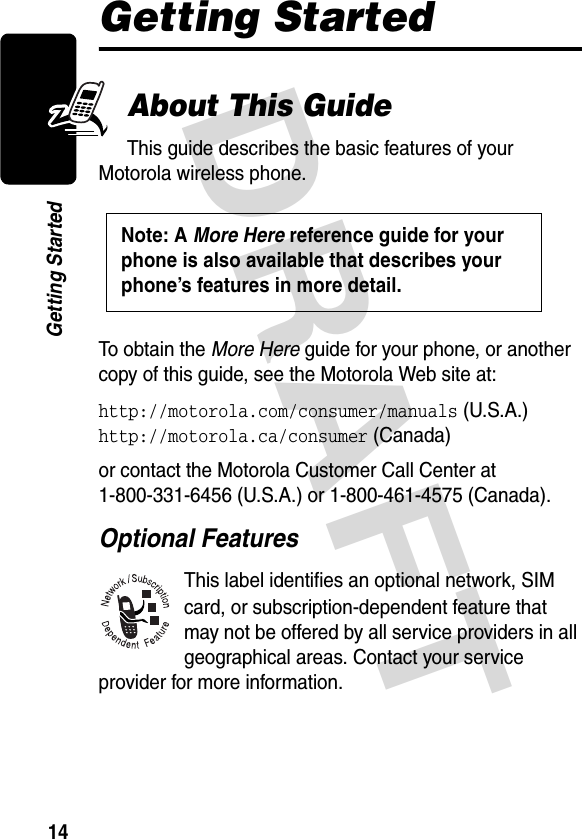


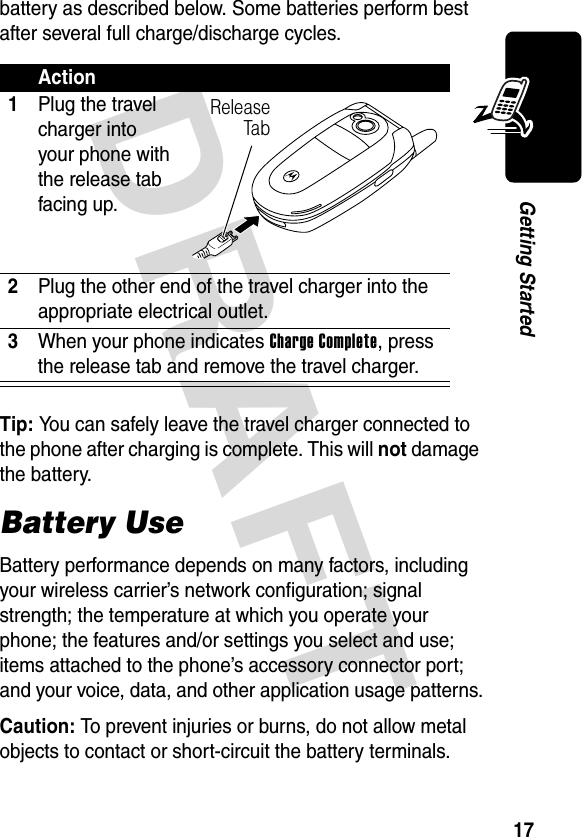

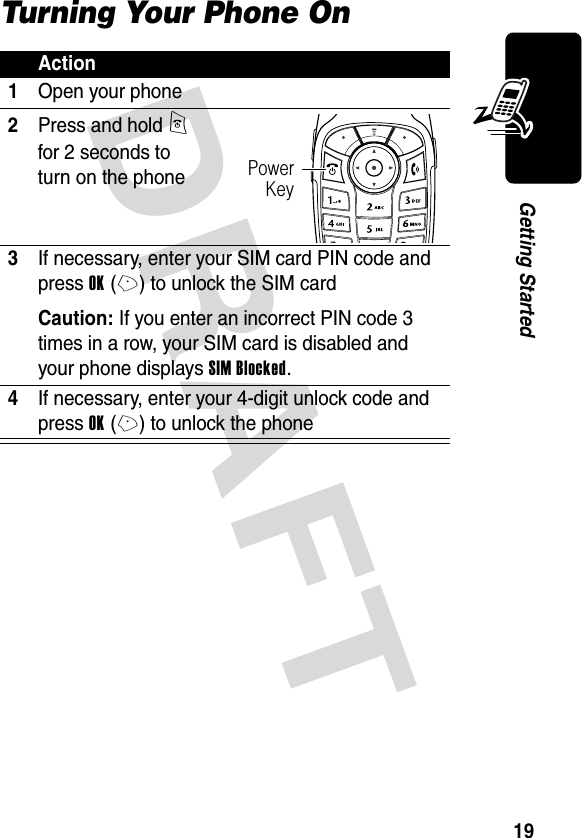
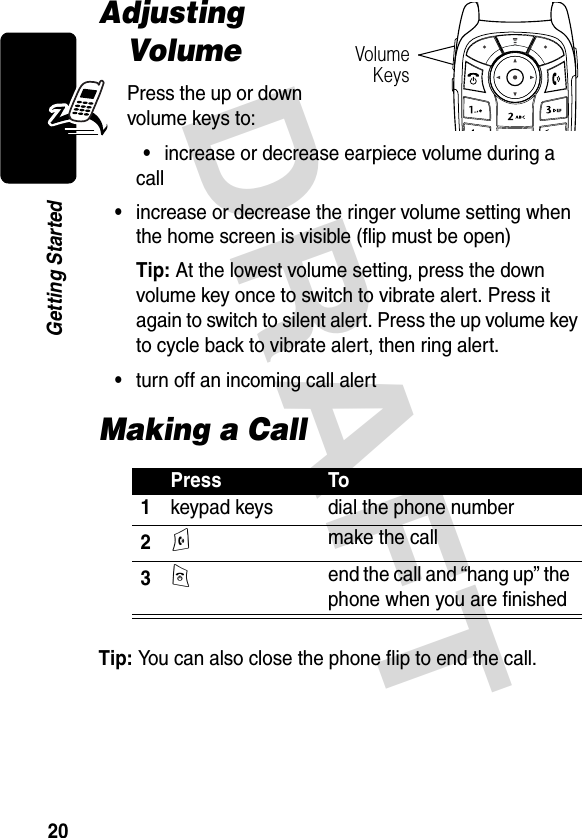
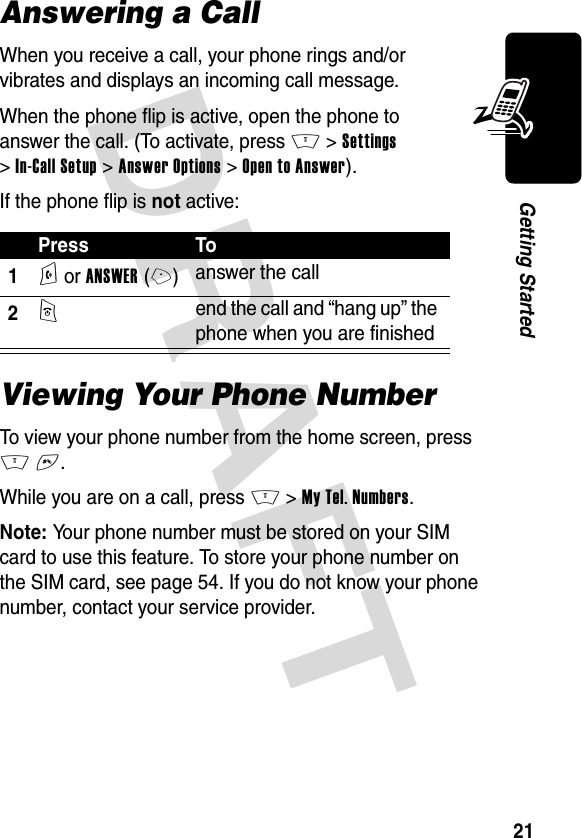
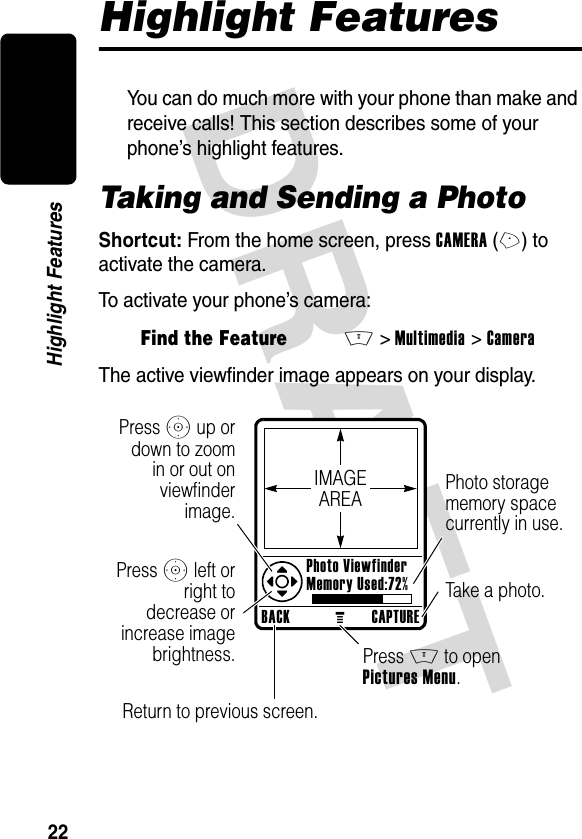

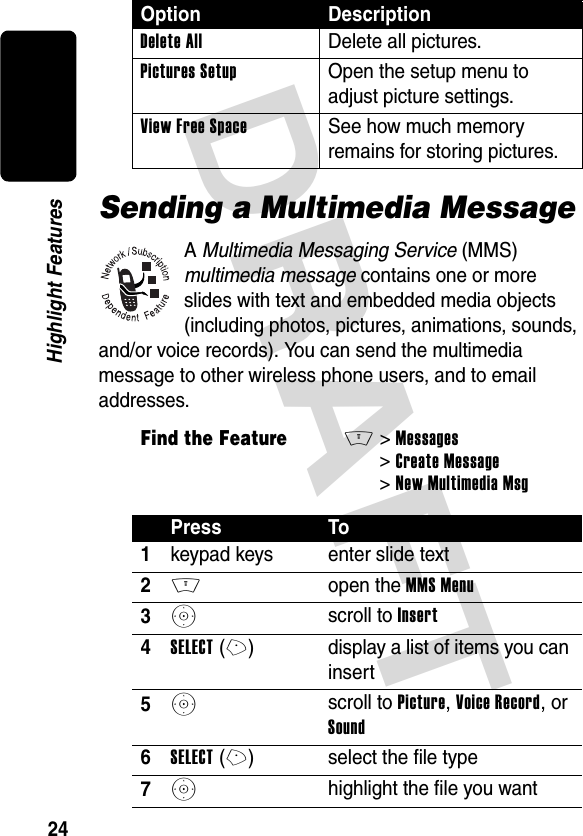


![DRAFT 27Highlight Featuresconnect to a computer or hand-held device to exchange and synchronize data.To connect your phone to a headset accessory or handsfree device:Your phone displays a list of device(s) located within range of the phone. If your phone is already connected to a device, your phone lists the connected device and identifies it with a o (in use) indicator.To connect to a device, highlight the device name and press SELECT(+).The device may request permission to bond with your phone. Select YES(-) and enter the correct PIN code to create a secure connection with the device. When the connection is made, the à (Bluetooth) indicator appears at the top of the display.Find the FeatureM>Settings >Connection >Bluetooth Link >Handsfree >[Look For Devices]](https://usermanual.wiki/Motorola-Mobility/T56DR1/User-Guide-364849-Page-28.png)
![DRAFT 28Learning to Use Your PhoneLearning to Use Your PhoneSee page 1 for a basic phone diagram.Using the DisplayThe home screen is displayed when you are not on a call or using the menu. You must be in the home screen to dial a phone number.Press the 5-way navigation key (S) left, right, up, or down to select 1 of the menu feature icons in the home screen. If you select a menu icon by mistake, press O to return to the home screen.Note: Your service provider may customize the home screen so that it looks different than the display shown above. For example, your service provider may hide the STYLESMCAMERAService Provider10/15/03enàs+49@ ] Ñr(yÉClockMenu IndicatorLeft Soft KeyLabelDateRight Soft Key LabelBrowserMessagesPhonebookRecent Calls](https://usermanual.wiki/Motorola-Mobility/T56DR1/User-Guide-364849-Page-29.png)
![DRAFT 29Learning to Use Your Phonehome screen menu icons to allow a better view of the wallpaper image. You can still select the menu icons when they are hidden from view. To show or hide the menu icons, see page 78.The e (menu) indicator in the bottom center of the display indicates you can press the menu key (M) to enter the main menu.Labels at the bottom corners of the display show the current soft key functions. Press the left soft key (-) or right soft key (+) to perform the function indicated by the left or right soft key label.Your phone can display an analog or digital clock in the home screen. See page 78.The following status indicators can appear:STYLESMCAMERAService Provider 10/15/03 2.GPRS3.Signal Strength6.Tex t Status7.Message or Entry Method8.Battery Level1.Data Transmission4.Roam5.Active Line9.Ring Style10.Location+49@ ] Ñr(yÉ](https://usermanual.wiki/Motorola-Mobility/T56DR1/User-Guide-364849-Page-30.png)

![DRAFT 31Learning to Use Your Phone5. Active Line Indicator Shows @ or B to indicate the current active phone line. Other indicators can include:6. Text or IM Status Indicator Shows text entry method or case when you are in a text entry screen:When instant messaging is active:When a Java application is active, a ` (java midlet) indicator can display in this location.A= line 1 active, call forward onC= line 2 active, call forward onE= alarm activated[= symbol methodW= numeric method]=text method\=Tap methodR= iTAP methodU= no capital lettersV= capitalize next letter onlyT= all capital lettersP=IM activeI= available for IM_=busyQ= invisible to IMJ= available for phone callsX= offline](https://usermanual.wiki/Motorola-Mobility/T56DR1/User-Guide-364849-Page-32.png)
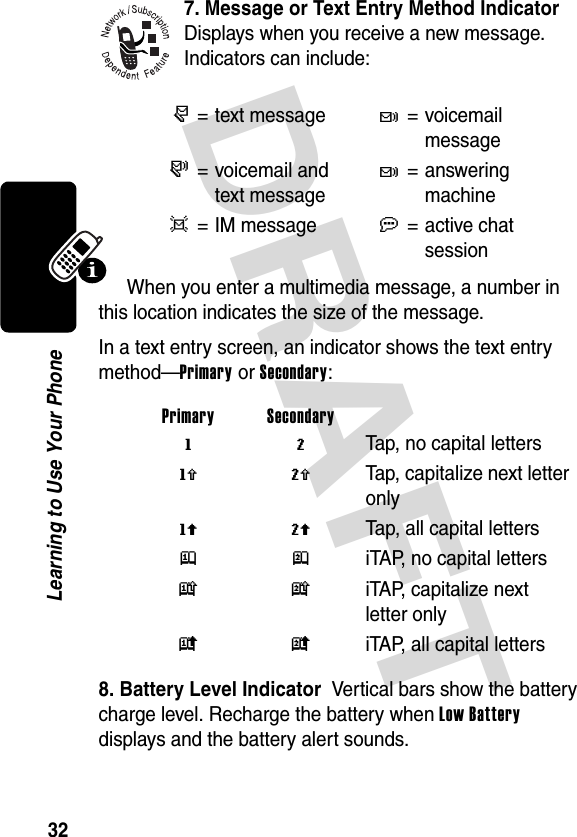
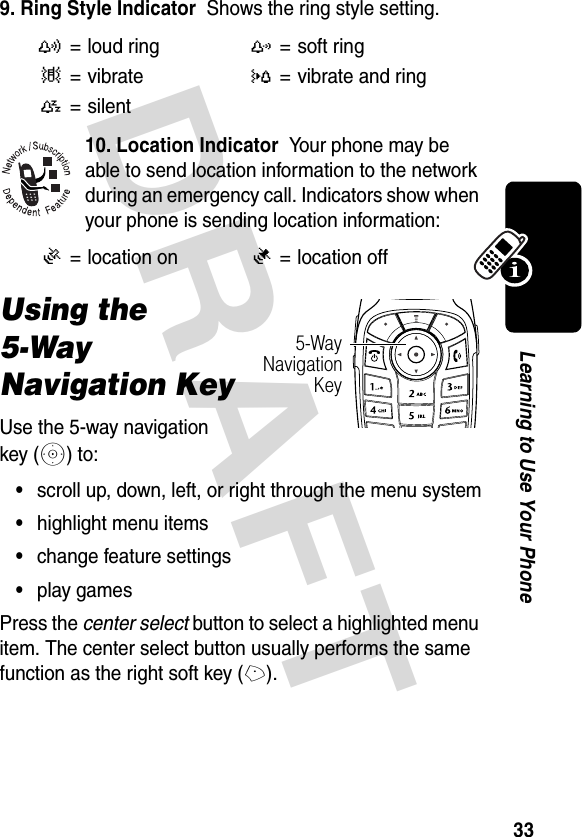


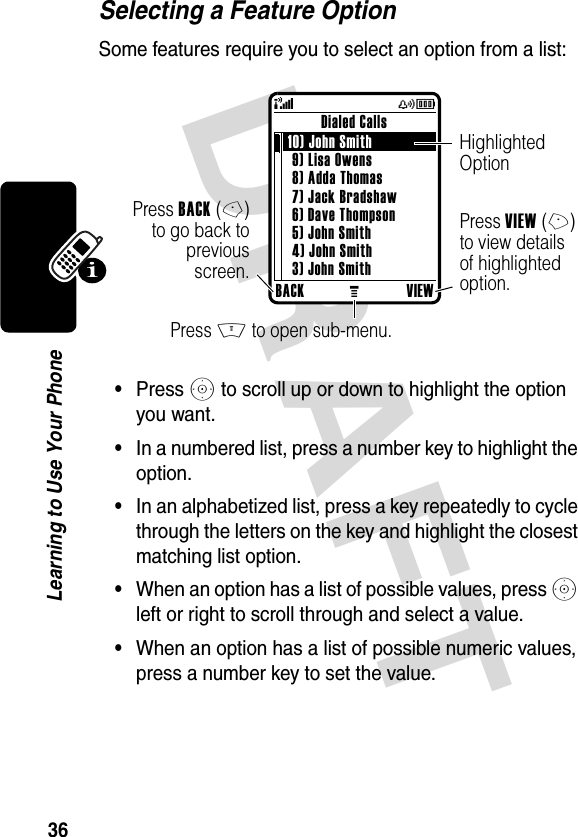

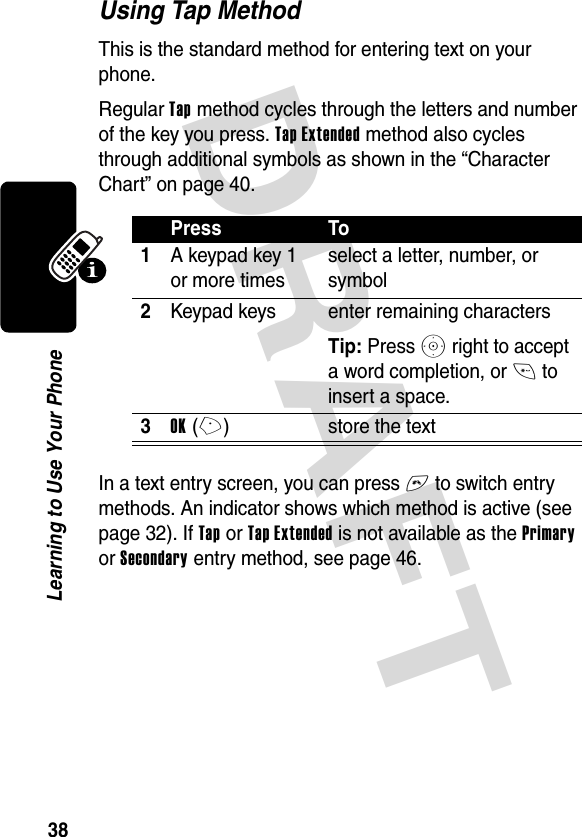
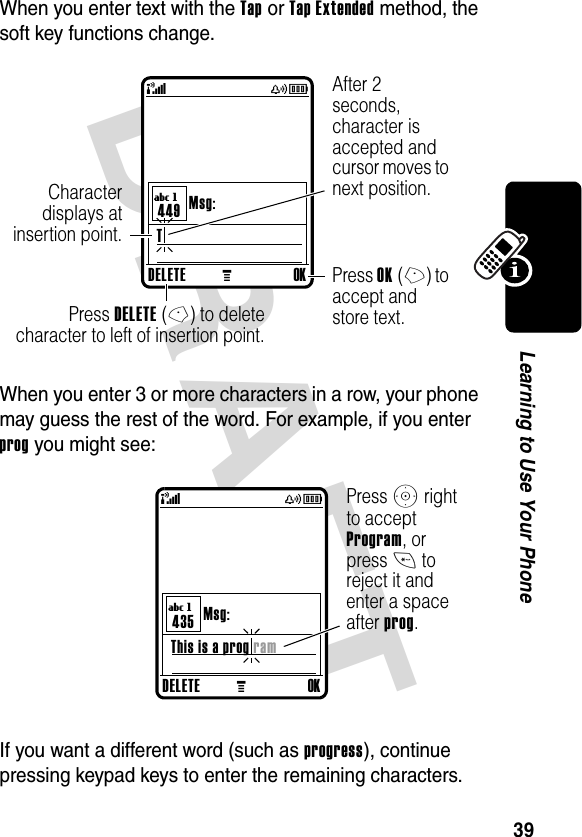
![DRAFT 40Learning to Use Your PhoneCharacter ChartUse this chart as a guide for entering characters with the Tap Extended method.Note: This chart may not reflect the exact character set available on your phone. In an email address or URL editor, 1 first shows the common characters for that editor.Tap Method Text Entry Rules•Press a keypad key repeatedly to cycle through its characters.•After 2 seconds, Tap method accepts the character, and the cursor moves to the next position.1 . 1 ? ! , @ _ & ~ : ; " - ( ) '¿ ¡ % £ $ ¥ + x * / \ [ ]= > < # §2 a b c 2 ä å á à â ã α β ç3 d e f 3 δ ë é è ê φ4 g h i 4 ï í î γ5 j k l 5 λ6 m n o 6 ñ ö ø ó ò ô õ ω7 p q r s 7 π ß σ8 t u v 8 θ ü ú ù û9 w x y z 9 ξ ψ0 change text case, for capital letters * enter a space (hold to enter a return) # change text entry method (hold for default)](https://usermanual.wiki/Motorola-Mobility/T56DR1/User-Guide-364849-Page-41.png)
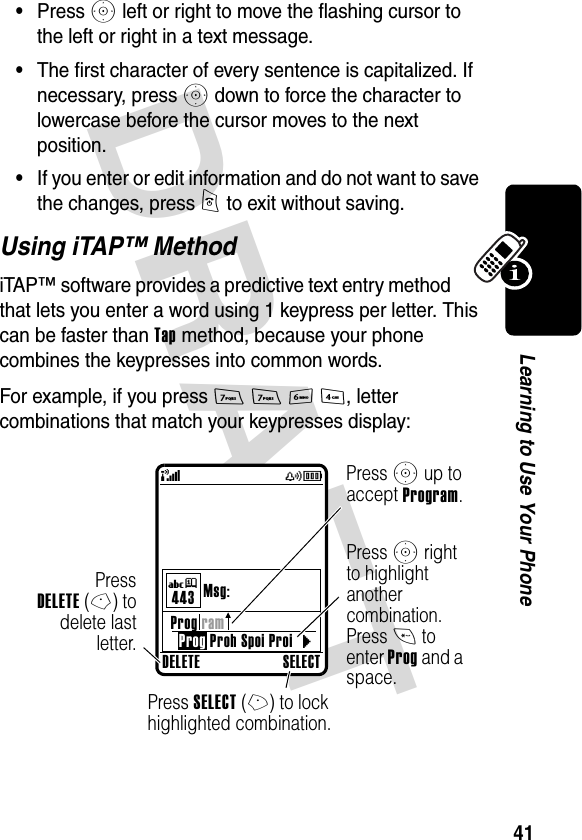

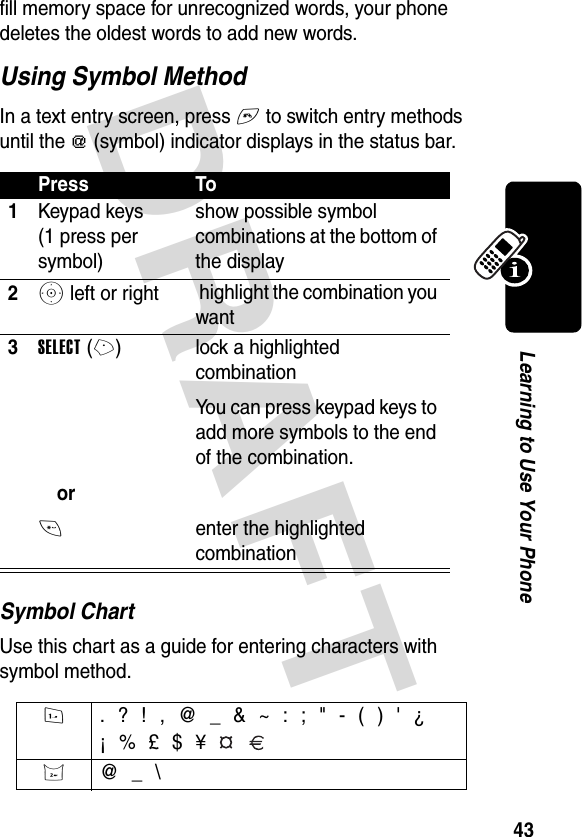
![DRAFT 44Learning to Use Your PhoneNote: This chart may not reflect the exact character set available on your phone. In an email address or URL editor, 1 first shows the common characters for that editor.Using Numeric MethodIn a text entry screen, press # to switch entry methods until you see the W (numeric) indicator in the status bar.Press keypad keys to enter the numbers you want. When you finish entering numbers, press # to switch to another entry method.3 / : ;4 " & '5 ( ) [ ] { }6 ¿ ¡ ~7 < > =8 $ £ ¥ 9 # % *0 + - x * / = > < # §* enter a space (hold to enter a return) # change text entry method (hold for default)](https://usermanual.wiki/Motorola-Mobility/T56DR1/User-Guide-364849-Page-45.png)



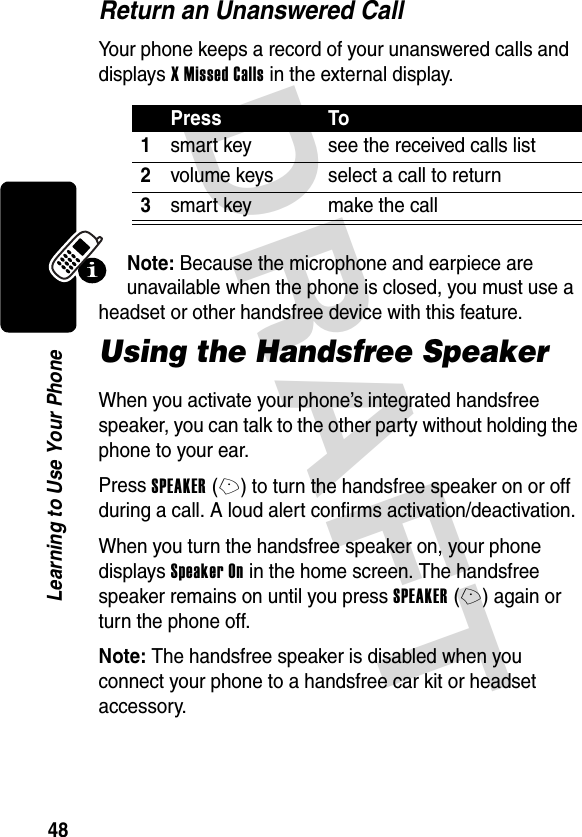




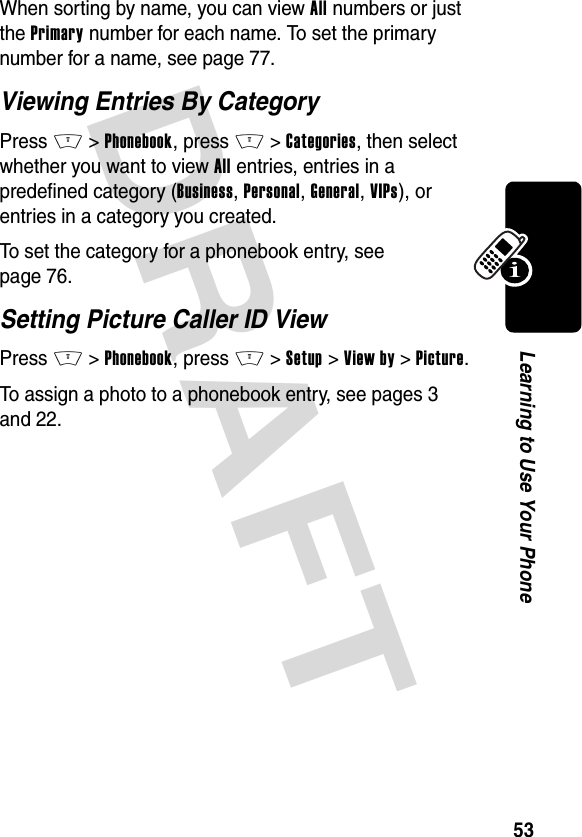
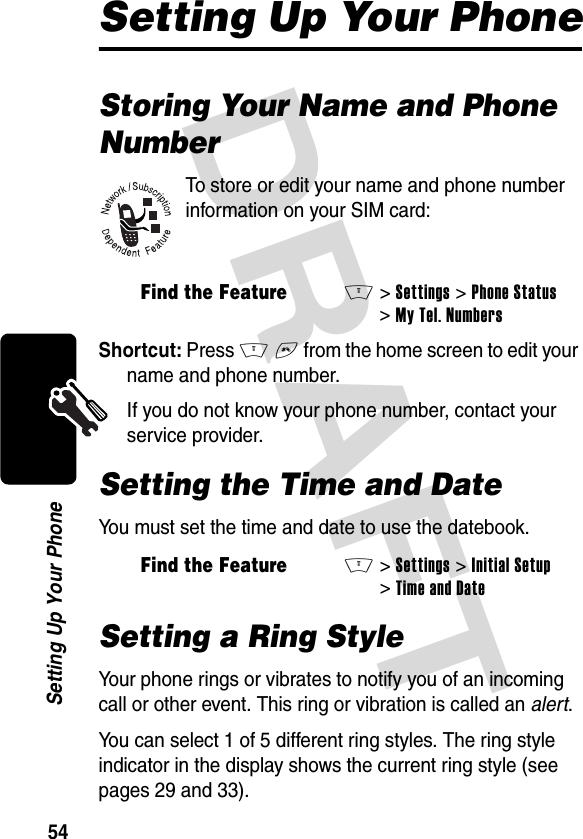
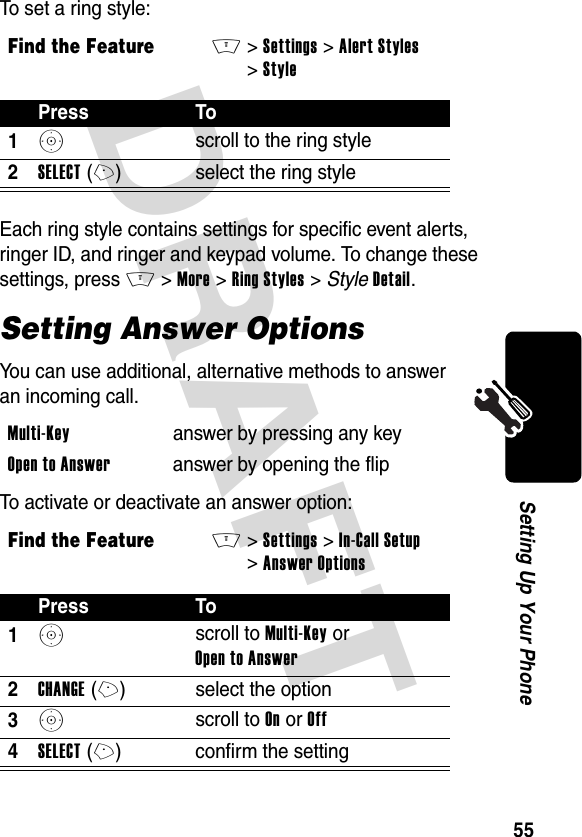





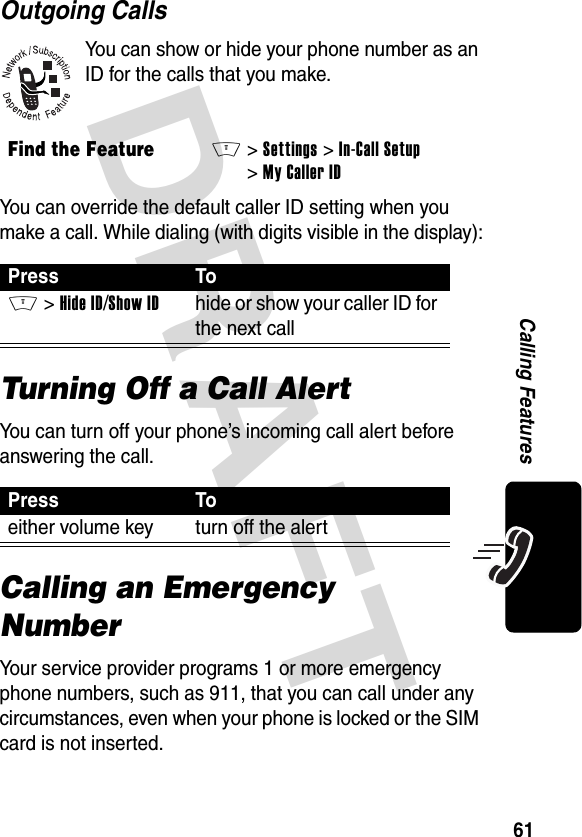


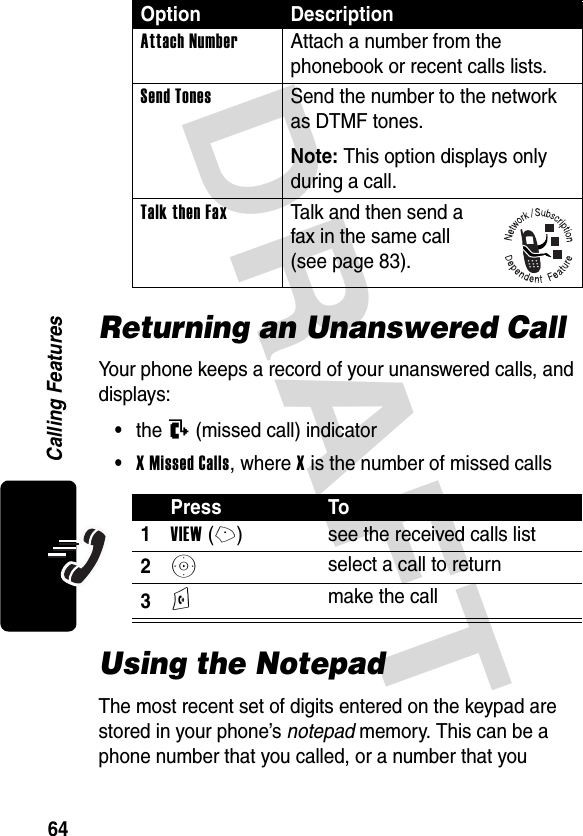

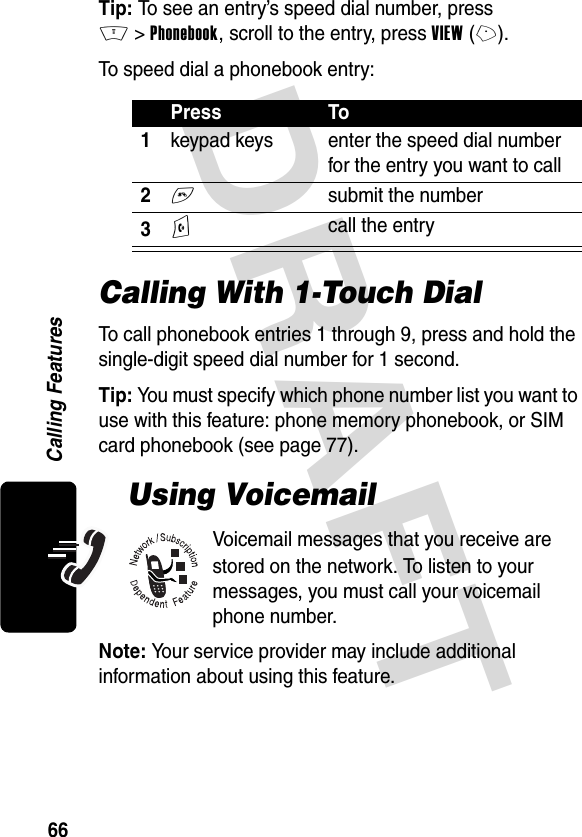
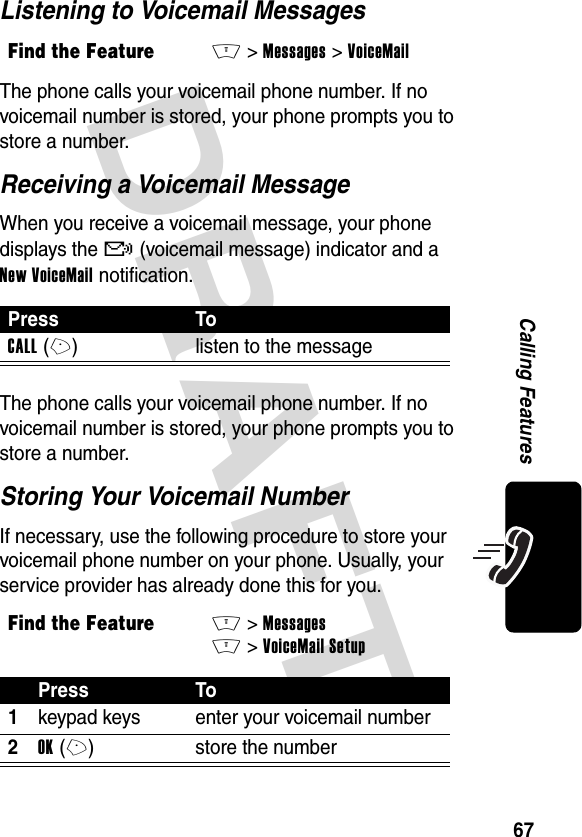

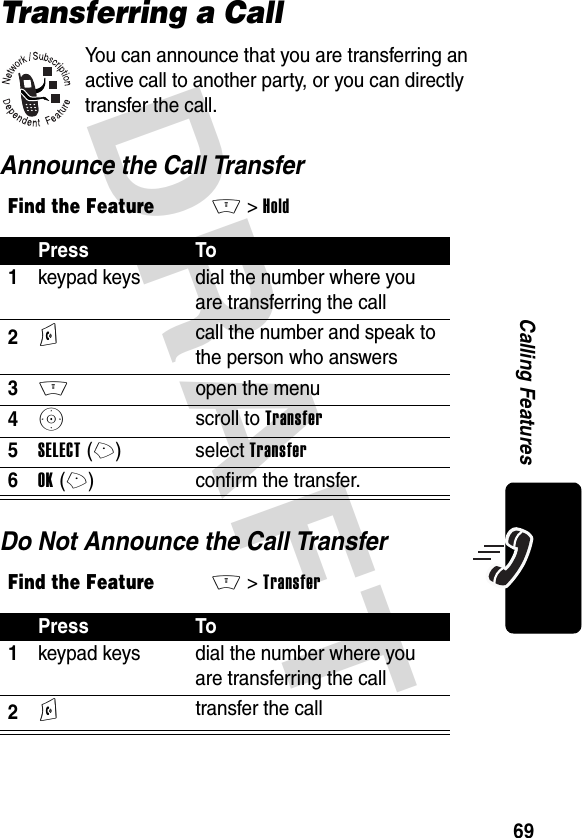


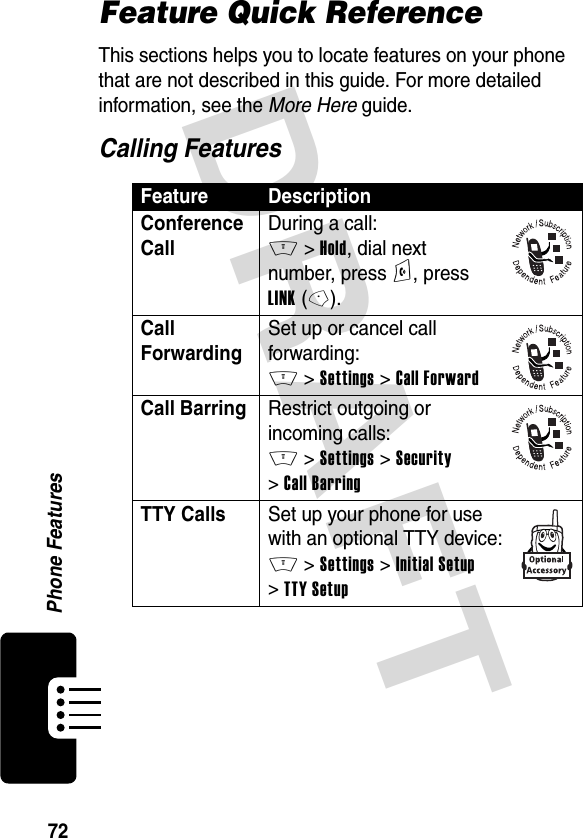



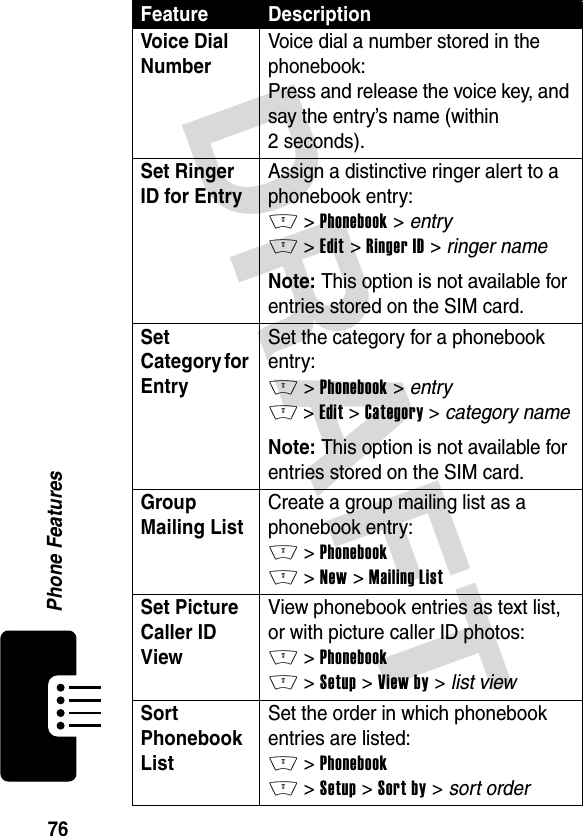

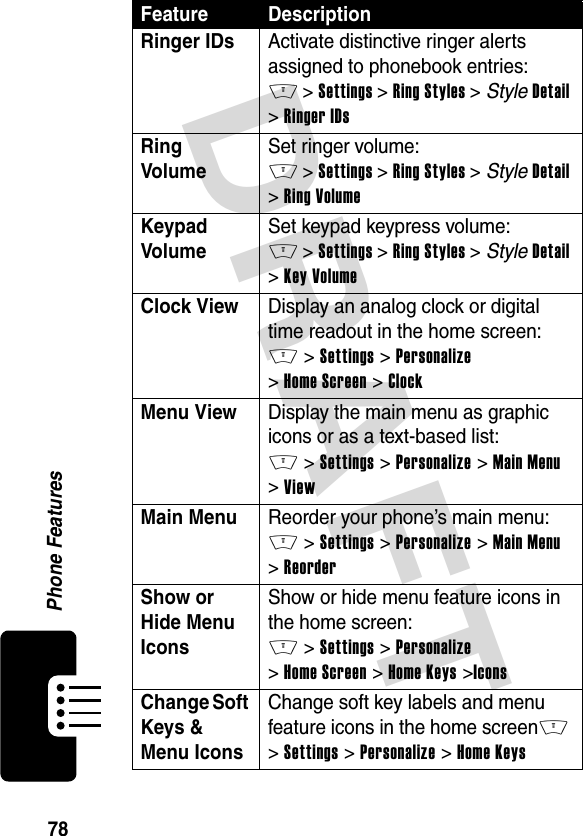

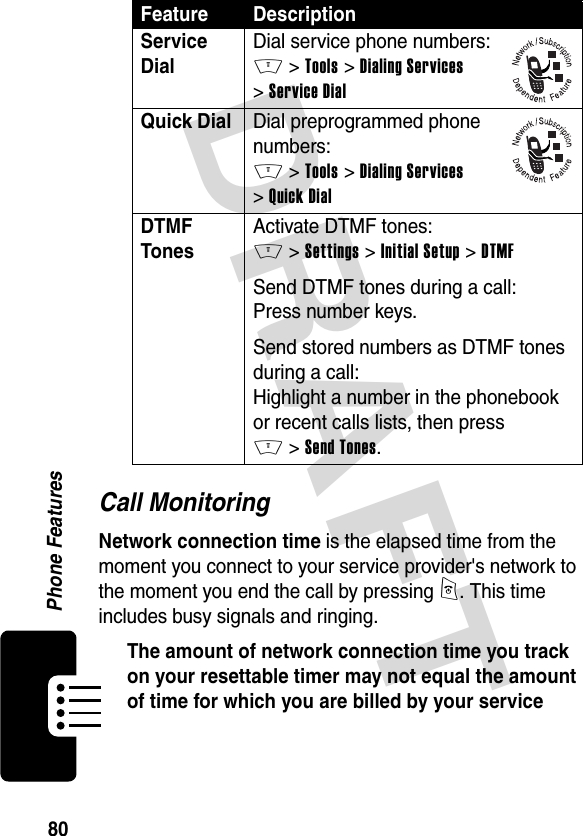

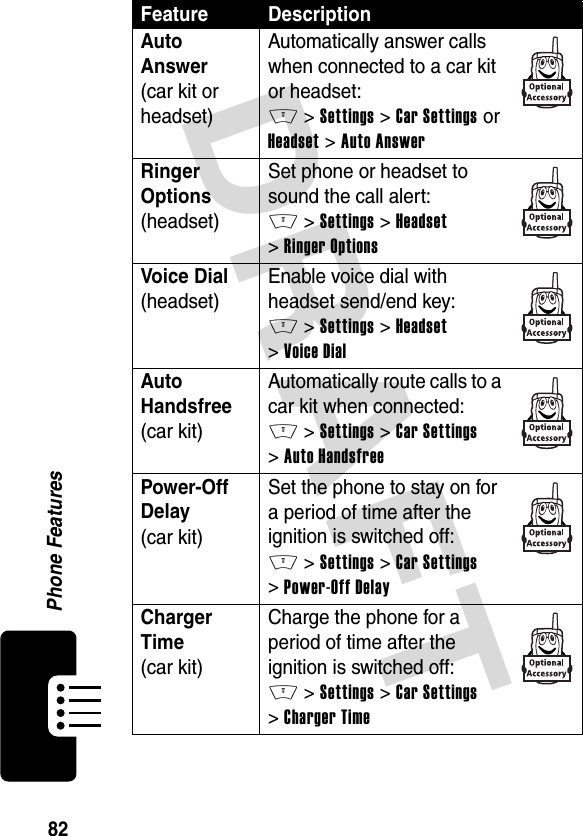

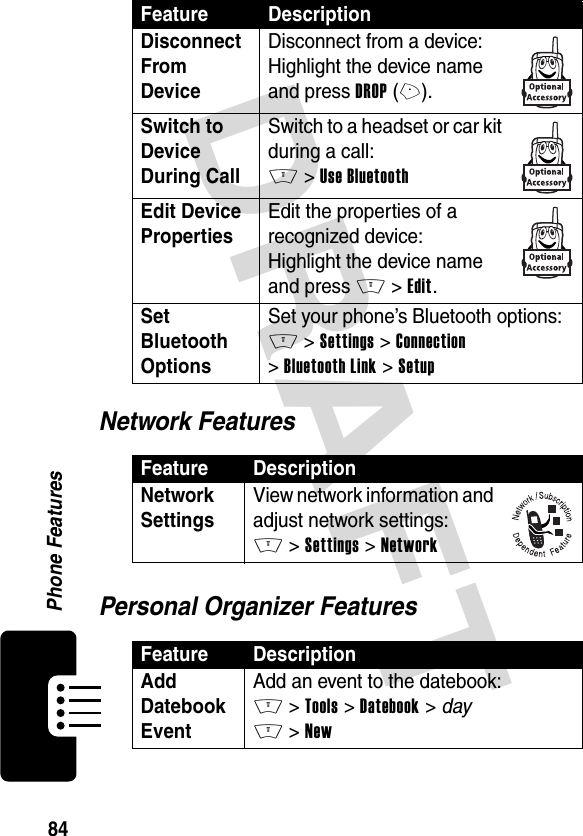
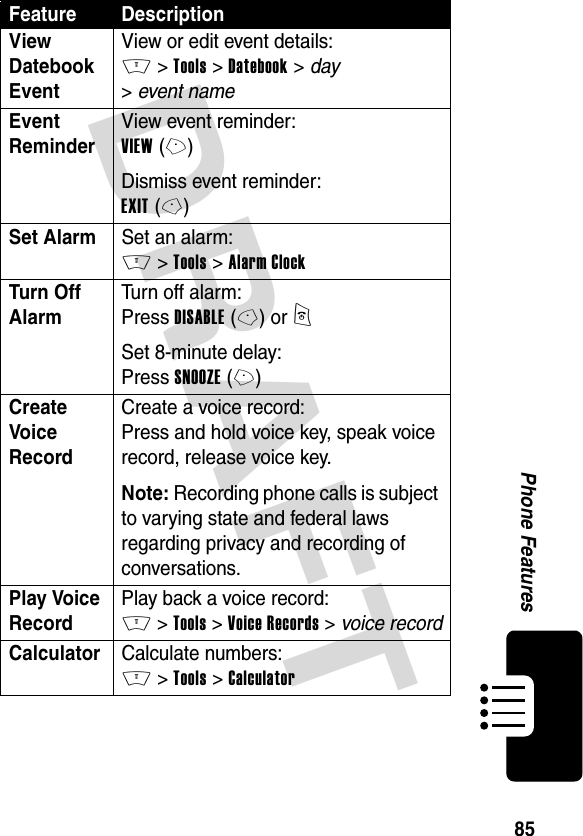

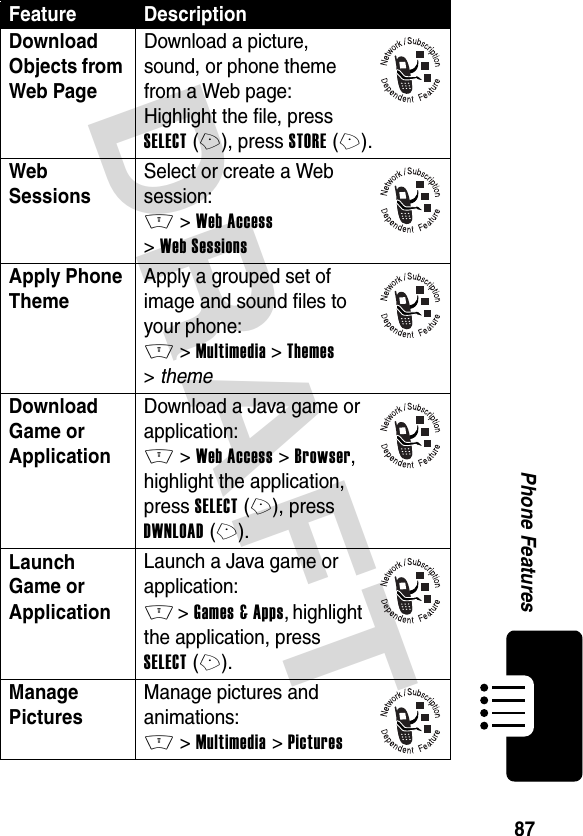
![DRAFT 88Phone FeaturesManage Sounds Manage ring tones, sounds that you have composed or downloaded:M >Multimedia >SoundsEdit Sounds With MotoMixer Edit MIDI-based sound files that you can use with your phone:M >Multimedia >MotoMixer >[New Mix] or mix file nameCreate Ring Tones Create ring tones that you can use with your phone:M >Settings >Alert Styles >My Tones >[New Tone]Camera Adjust light level and other settings for the integrated camera:M >Multimedia >CameraFeature Description](https://usermanual.wiki/Motorola-Mobility/T56DR1/User-Guide-364849-Page-89.png)