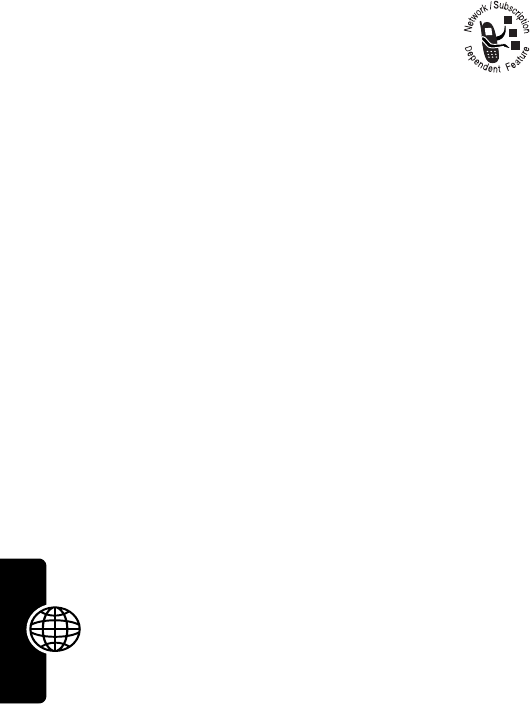Motorola Mobility T56DK1 Portable Cellular/PCS GSM Transceiver User Manual UG C330 GSM
Motorola Mobility LLC Portable Cellular/PCS GSM Transceiver UG C330 GSM
Exhibit 8 Preliminary Users Manual Draft

APPLICANT: MOTOROLA, INC. FCC ID: IHDT56DK1
EXHIBIT 8
INSTRUCTION MANUAL
A preliminary draft copy of the Users Manual follows:

DIGITAL WIRELESS
TELEPHONE
User's Guide >

1
Welcome
Earpiece
Internal Antenna
USB Connector
Insert data cable.
Right Soft Key
Perform functions
identified by right
display prompt.
Menu Key
Open a menu
when
G
is in the
display.
Power/End Key
Press & hold to
turn phone
on & off.
Press & release
to end phone
calls, exit menu
system.
Send/Answer Key
Make and answer
calls; press in idle
to list recently
dialed calls.
Navigation Keys
S
Scroll through lists,
set volume.
Left Soft Key
Perform functions
identified by left
display prompt.
Microphone Headset
Connector
Power Connector
Insert charger.
You can change covers and keypads on your C350 Series phone
(see page 19). Your phone may not appear exactly as the phone
image above.
Note that all key locations, sequences, and functions remain the
same with any of the covers.
2
Personal Communications Sector
600 North U.S. Highway 45
Libertyville, Illinois 60048
1-800-331-6456 (United States)
1-888-390-6456 (TTY/TDD United States)
1-800-461-4575 (Canada)
www.motorola.com
(United States)
www.motorola.ca
(Canada)
MOTOROLA and the Stylized M Logo are registered in the US Patent &
Trademark Office. All other product or service names are the property of
their respective owners. Acrobat and Acrobat Reader are registered
trademarks of Adobe Systems Incorporated.
© Motorola, Inc. 2003
Software Copyright Notice
The Motorola products described in this manual may include copyrighted
Motorola and third party software stored in semiconductor memories or
other media. Laws in the United States and other countries preserve for
Motorola and third party software providers certain exclusive rights for
copyrighted software, such as the exclusive rights to distribute or
reproduce the copyrighted software. Accordingly, any copyrighted
software contained in the Motorola products may not be modified,
reverse-engineered, distributed, or reproduced in any manner to the
extent allowed by law. Furthermore, the purchase of the Motorola
products shall not be deemed to grant either directly or by implication,
estoppel, or otherwise, any license under the copyrights, patents, or
patent applications of Motorola or any third party software provider,
except for the normal, non-exclusive, royalty-free license to use that
arises by operation of law in the sale of a product.
Manual number: 6809459A20-O
Cover number: 8988485L61-O
3
Menu Map
M
ain Menu
m
Voice Dial
z
Recent Calls
• Received Calls
• Dialed Calls
• Notepad
• Call Times
• Call Cost
•Data Times
•Data Volumes
o
Chat *
v
Media Center
•Theme
•My Tones
• MotoMixer
•Picture Viewer
w
Ring Styles
•Alert
•alert Detail
•My Tones
ê
WebAccess
•Web Browser
• Bookmarks
• Stored Pages
•History
• Go to URL
• Browser Setup
-
Games
è
Browser *
q
AIM
6
Office Tools
• Datebook
•Calculator
More
>
ã
Settings
• (see next page)
r
Phonebook
d
Web Sessions *
:
MyMenu
U
Messages *
• Create Message
•Voicemail
•Text Msgs
• Browser Msgs
• Info Services
• Quick Notes
• Outbox
•Drafts
7
SIM Applications *
Q
Fixed Dial
9
Service Dial *
R
Quick Dial
Note:
Select
More
when it
appears in the menu to see
additional menu items.
This is the standard phone menu
layout. Menu organization and
feature names may vary on your
phone. Not all features may be
available for all users.
* optional network, SIM card, or
subscription-dependent features
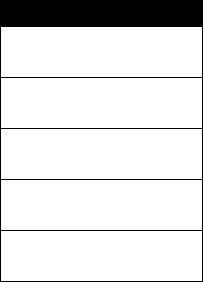
4
Settings Menu
Call Forward *
• Voice Calls
•Fax Calls
• Data Calls
• Cancel All
• Forward Status
Phone Status
•My Tel. Numbers
*
• Credit Info/Available
*
• Active Line
• Battery Meter
• Other Information
In-Call Setup
• In-Call Timer
• Call Cost Setup
*
• My Caller ID
• Talk and Fax
*
• Answer Options
• Call Waiting
*
Security
• Phone Lock
• Lock Keypad
• Lock Application
• Fixed Dial
• Call Barring
*
• SIM PIN
•New Passwords
Other Settings
• Personalize
•Main Menu
•Keys
• Color Style
•Greeting
*
• Wallpaper
• Screen Saver
•Quick Dial
*
• Initial Setup
• Time and Date
• 1-Touch Dial
• Backlight
•Zoom
• TTY Setup
•Scroll
• Animation
• Language
• Battery Save
• Contrast
•DTMF
•Master Reset
• Master Clear
•Network
•New Network
• Network Setup
• Available Networks
• My Network List
• Service Tone
• Call Drop Tone
• Car Settings
• Headset
Shortcuts
O
pen
Phonebook
:
Press
S
d
or
e
in idle
Set Ring Volume
:
Press
S
b
or
c
in idle
Display My Number:
Press
M#
in idle
Change Display Zoom:
Press
M
, then hold
M
Lock Keypad:
Press
M*
Note:
This is the standard phone
menu layout. Menu organization
and feature names may vary on
your phone. Not all features may
be available for all users.
* optional network, SIM card, or
subscription-dependent features

5
Contents
Menu Map
. . . . . . . . . . . . . . . . . . . . . . . . . . . . . . . . . . . . . 3
Getting Started
. . . . . . . . . . . . . . . . . . . . . . . . . . . . . . . . 13
What’s in the Box?. . . . . . . . . . . . . . . . . . . . . . . . . . . . . 13
About This Guide. . . . . . . . . . . . . . . . . . . . . . . . . . . . . . 13
Installing the Battery . . . . . . . . . . . . . . . . . . . . . . . . . . . 14
Charging the Battery . . . . . . . . . . . . . . . . . . . . . . . . . . . 15
Battery Use . . . . . . . . . . . . . . . . . . . . . . . . . . . . . . . . . . 16
Changing Your SIM Card. . . . . . . . . . . . . . . . . . . . . . . . 17
Changing Your Phone’s Cover. . . . . . . . . . . . . . . . . . . . 19
Resetting Your Phone . . . . . . . . . . . . . . . . . . . . . . . . . . 22
Turning Your Phone On . . . . . . . . . . . . . . . . . . . . . . . . . 22
Adjusting the Volume. . . . . . . . . . . . . . . . . . . . . . . . . . . 23
Making a Call. . . . . . . . . . . . . . . . . . . . . . . . . . . . . . . . . 23
Answering a Call . . . . . . . . . . . . . . . . . . . . . . . . . . . . . . 24
Viewing Your Phone Number . . . . . . . . . . . . . . . . . . . . 24
Learning to Use Your Phone
. . . . . . . . . . . . . . . . . . . . . 26
Using the Display . . . . . . . . . . . . . . . . . . . . . . . . . . . . . 26
Using the 4-Way Navigation Keys . . . . . . . . . . . . . . . . . 29
Using Menus . . . . . . . . . . . . . . . . . . . . . . . . . . . . . . . . . 30
Entering Text . . . . . . . . . . . . . . . . . . . . . . . . . . . . . . . . . 32
Locking and Unlocking Your Phone. . . . . . . . . . . . . . . . 40
Changing a Code or Password . . . . . . . . . . . . . . . . . . . 42
If You Forget a Code or Password. . . . . . . . . . . . . . . . . 43
Locking and Unlocking the Keypad . . . . . . . . . . . . . . . . 43
Setting Up Your Phone
. . . . . . . . . . . . . . . . . . . . . . . . . . 44
Storing Your Name and Phone Number . . . . . . . . . . . . 44
Setting the Time and Date. . . . . . . . . . . . . . . . . . . . . . . 44
Setting a Ring Style. . . . . . . . . . . . . . . . . . . . . . . . . . . . 44
6
Setting Answer Options . . . . . . . . . . . . . . . . . . . . . . . . . 45
Setting a Wallpaper Image . . . . . . . . . . . . . . . . . . . . . . . 46
Selecting a Screen Saver . . . . . . . . . . . . . . . . . . . . . . . . 46
Assigning Phone Themes . . . . . . . . . . . . . . . . . . . . . . . . 47
Setting Your Display Color . . . . . . . . . . . . . . . . . . . . . . . 48
Setting Display Contrast . . . . . . . . . . . . . . . . . . . . . . . . . 49
Adjusting the Backlight . . . . . . . . . . . . . . . . . . . . . . . . . . 49
Zooming In and Out . . . . . . . . . . . . . . . . . . . . . . . . . . . . 49
Personalizing Display Text . . . . . . . . . . . . . . . . . . . . . . . 50
Personalizing the Menu. . . . . . . . . . . . . . . . . . . . . . . . . . 50
Personalizing Soft Keys . . . . . . . . . . . . . . . . . . . . . . . . . 51
Conserving Battery Power . . . . . . . . . . . . . . . . . . . . . . . 51
Calling Features
. . . . . . . . . . . . . . . . . . . . . . . . . . . . . . . . 52
Redialing a Number . . . . . . . . . . . . . . . . . . . . . . . . . . . . 52
Calling an Emergency Number. . . . . . . . . . . . . . . . . . . . 52
Using Voicemail . . . . . . . . . . . . . . . . . . . . . . . . . . . . . . . 53
News and Entertainment
. . . . . . . . . . . . . . . . . . . . . . . . . 55
Using the Micro-Browser. . . . . . . . . . . . . . . . . . . . . . . . . 55
AOL® Instant Messenger™ . . . . . . . . . . . . . . . . . . . . . . 59
Picture Viewer. . . . . . . . . . . . . . . . . . . . . . . . . . . . . . . . . 64
Playing Games . . . . . . . . . . . . . . . . . . . . . . . . . . . . . . . . 66
Editing Sound with MotoMixer . . . . . . . . . . . . . . . . . . . . 70
Using SIM Applications. . . . . . . . . . . . . . . . . . . . . . . . . . 74
Phone Features
. . . . . . . . . . . . . . . . . . . . . . . . . . . . . . . . . 75
Index
. . . . . . . . . . . . . . . . . . . . . . . . . . . . . . . . . . . . . . . . 108
Wireless Phone Safety Tips
. . . . . . . . . . . . . . . . . . . . . . 117

7
Safety and General Information
IMPORTANT INFORMATION ON SAFE AND EFFICIENT OPERATION.
READ THIS INFORMATION BEFORE USING YOUR PHONE.
The information provided in this document supersedes the general safety
information in user guides published prior to December 1, 2002.
Exposure To Radio Frequency (RF) Energy
Your phone contains a transmitter and a receiver. When it is ON, it
receives and transmits RF energy. When you communicate with your
phone, the system handling your call controls the power level at which
your phone transmits.
Your Motorola phone is designed to comply with local regulatory
requirements in your country concerning exposure of human beings to RF
energy.
Operational Precautions
To assure optimal phone performance and make sure human exposure to
RF energy is within the guidelines set forth in the relevant standards,
always adhere to the following procedures.
External Antenna Care
Use only the supplied or Motorola-approved replacement antenna.
Unauthorized antennas, modifications, or attachments could damage the
phone.
Do NOT hold the external antenna when the phone is IN USE. Holding
the external antenna affects call quality and may cause the phone to
operate at a higher power level than needed. In addition, use of
unauthorized antennas may result in non-compliance with the local
regulatory requirements in your country.
8
Phone Operation
When placing or receiving a phone call, hold your phone as you would a
wireline telephone.
Body-Worn Operation
To maintain compliance with RF energy exposure guidelines, if you wear a
phone on your body when transmitting, always place the phone in a
Motorola-supplied or approved clip, holder, holster, case, or body harness
for this phone, if available. Use of accessories not approved by Motorola
may exceed RF energy exposure guidelines. If you do not use one of the
body-worn accessories approved or supplied by Motorola, and are not
using the phone held in the normal use position, ensure the phone and its
antenna are at least 1 inch (2.5 centimeters) from your body when
transmitting.
Data Operation
When using any data feature of the phone, with or without an accessory
cable, position the phone and its antenna at least 1 inch (2.5 centimeters)
from your body.
Approved Accessories
Use of accessories not approved by Motorola, including but not limited to
batteries and antenna, may cause your phone to exceed RF energy
exposure guidelines. For a list of approved Motorola accessories, visit our
website at
www.Motorola.com
.
RF Energy Interference/Compatibility
Note:
Nearly every electronic device is susceptible to RF energy
interference from external sources if inadequately shielded, designed, or
otherwise configured for RF energy compatibility. In some circumstances
your phone may cause interference.
Facilities
Turn off your phone in any facility where posted notices instruct you to do
so. These facilities may include hospitals or health care facilities that may
be using equipment that is sensitive to external RF energy.
9
Aircraft
When instructed to do so, turn off your phone when on board an aircraft.
Any use of a phone must be in accordance with applicable regulations per
airline crew instructions.
Medical Devices
Pacemakers
Pacemaker manufacturers recommend that a minimum separation of
6 inches (15 centimeters) be maintained between a handheld wireless
phone and a pacemaker.
Persons with pacemakers should:
•
ALWAYS keep the phone more than 6 inches (15 centimeters) from
your pacemaker when the phone is turned ON.
•
NOT carry the phone in the breast pocket.
•
Use the ear opposite the pacemaker to minimize the potential for
interference.
•
Turn OFF the phone immediately if you have any reason to suspect
that interference is taking place.
Hearing Aids
Some digital wireless phones may interfere with some hearing aids. In the
event of such interference, you may want to consult your hearing aid
manufacturer to discuss alternatives.
Other Medical Devices
If you use any other personal medical device, consult the manufacturer of
your device to determine if it is adequately shielded from RF energy. Your
physician may be able to assist you in obtaining this information.
Use While Driving
Check the laws and regulations on the use of phones in the area where
you drive. Always obey them.
10
When using your phone while driving, please:
•
Give full attention to driving and to the road.
•
Use hands-free operation, if available.
•
Pull off the road and park before making or answering a call if driving
conditions so require.
Responsible driving best practices may be found in the “Wireless Phone
Safety Tips” at the end of this manual and at the Motorola website:
www.Motorola.com/callsmart
.
Operational Warnings
For Vehicles With an Air Bag
Do not place a phone in the area over an air bag or in the air bag
deployment area. Air bags inflate with great force. If a phone is placed in
the air bag deployment area and the air bag inflates, the phone may be
propelled with great force and cause serious injury to occupants of the
vehicle.
Potentially Explosive Atmospheres
Turn off your phone prior to entering any area with a potentially explosive
atmosphere, unless it is a phone type especially qualified for use in such
areas and certified as “Intrinsically Safe.” Do not remove, install, or
charge batteries in such areas. Sparks in a potentially explosive
atmosphere can cause an explosion or fire resulting in bodily injury or
even death.
Note:
The areas with potentially explosive atmospheres referred to above
include fueling areas such as below decks on boats, fuel or chemical
transfer or storage facilities, areas where the air contains chemicals or
particles, such as grain, dust, or metal powders. Areas with potentially
explosive atmospheres are often but not always posted.
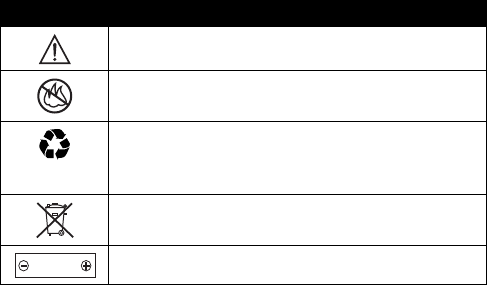
11
Blasting Caps and Areas
To avoid possible interference with blasting operations, turn OFF your
phone when you are near electrical blasting caps, in a blasting area, or in
areas posted “Turn off electronic devices.” Obey all signs and instructions.
Batteries
Batteries can cause property damage and/or bodily injury such as burns if
a conductive material such as jewelry, keys, or beaded chains touch
exposed terminals. The conductive material may complete an electrical
circuit (short circuit) and become quite hot. Exercise care in handling any
charged battery, particularly when placing it inside a pocket, purse, or
other container with metal objects.
Use only Motorola original batteries
and chargers.
Your battery or phone may contain symbols, defined as follows:
Seizures/Blackouts
Some people may be susceptible to epileptic seizures or blackouts when
exposed to blinking lights, such as when watching television or playing
video games. These seizures or blackouts may occur even if a person
never had a previous seizure or blackout.
Symbol Definition
Important safety information will follow.
Your battery or phone should not be disposed of in a
fire.
Your battery or phone may require recycling in
accordance with local laws. Contact your local
regulatory authorities for more information.
Your battery or phone should not be thrown in the
trash.
Your phone contains an internal lithium ion battery.
LiIon BATT
12
If you have experienced seizures or blackouts, or if you have a family
history of such occurrences, please consult with your doctor before
playing video games on your phone or enabling a blinking-lights feature
on your phone. (The blinking-light feature is not available on all products.)
Parents should monitor their children's use of video game or other
features that incorporate blinking lights on the phones. All persons should
discontinue use and consult a doctor if any of the following symptoms
occur: convulsion, eye or muscle twitching, loss of awareness, involuntary
movements, or disorientation.
To limit the likelihood of such symptoms, please take the following safety
precautions:
•
Do not play or use a blinking-lights feature if you are tired or need
sleep.
•
Take a minimum of a 15-minute break hourly.
•
Play in a room in which all lights are on.
•
Play at the farthest distance possible from the screen.
Repetitive Motion Injuries
When you play games on your phone, you may experience occasional
discomfort in your hands, arms, shoulders, neck, or other parts of your
body. Follow these instructions to avoid problems such as tendonitis,
carpal tunnel syndrome, or other musculoskeletal disorders:
•
Take a minimum 15-minute break every hour of game playing.
•
If your hands, wrists, or arms become tired or sore while playing,
stop and rest for several hours before playing again.
•
If you continue to have sore hands, wrists, or arms during or after
play, stop playing and see a doctor.
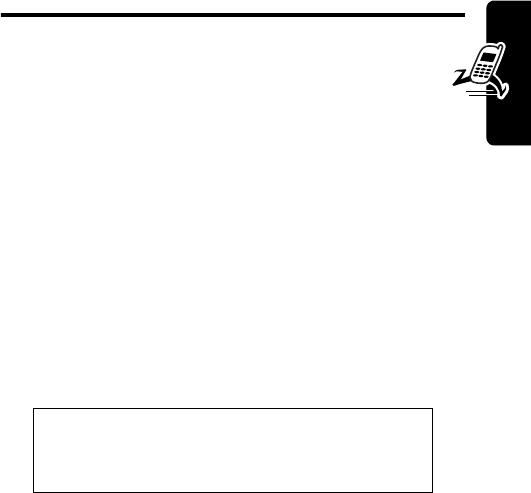
13
Getting Started
Getting Started
What’s in the Box?
Your digital wireless phone typically comes with a
battery and a charger. Other accessory options can
customize your phone for maximum performance and
portability.
To purchase Motorola Original™ accessories, contact the
Motorola Customer Call Center at 1-800-331-6456 in the
United States or 1-800-461-4575 in Canada.
About This Guide
This user guide describes how to use your Motorola
wireless phone.
To obtain the reference guide for your phone, or another
copy of this user guide, see the Motorola Web site at:
http://motorola.com/consumer/manuals
or contact the Motorola Customer Call Center at 1-800-
331-6456 in the United States or 1-800-461-4575 in
Canada.
Note:
A reference guide for your phone is also
available that describes your phone’s features in
more detail.
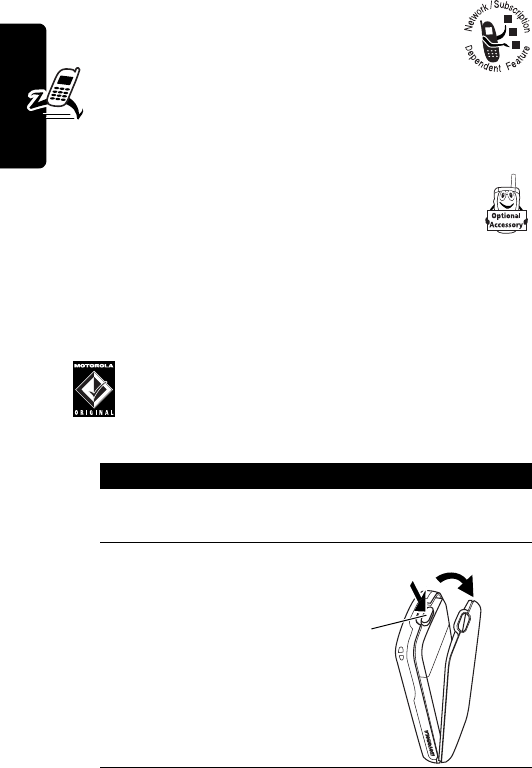
14
Getting Started
Optional Features
This label identifies an optional network, SIM
card, or subscription-dependent feature that
may not be offered by all service providers in
all geographical areas. Contact your service
provider for more information.
Optional Accessories
This label identifies a feature that requires an
optional Motorola Original™ accessory.
Installing the Battery
You must install and charge the battery to use your phone.
Your phone is designed to be used only with
Motorola Original batteries and accessories. We
recommend that you store batteries in their
protective cases when not in use.
Action
1
Remove the battery from its protective clear
plastic case, if necessary.
2
Press down on the
cover release
button at the top of
your phone.
3
Pull the top of the
phone’s back
cover to release it.
Release
Button
23
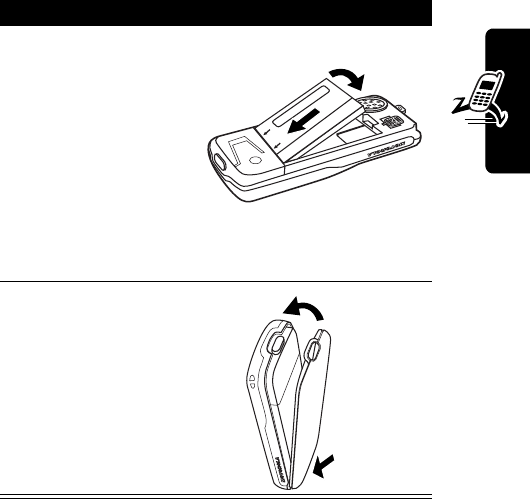
15
Getting Started
Charging the Battery
New batteries are partially charged. Before you can use
your phone, you need to install and charge the battery.
Some batteries perform best after several full charge/
discharge cycles.
Caution:
If the battery is fully discharged, your phone may
not display
Charging
for up to 1 minute after inserting the
4
Insert the battery
with printed
arrows and 2 tabs
at the top of the
battery
compartment.
5
Push down until
the battery is
inserted at the
bottom.
6
Insert the bottom
of the back cover.
7
Press the top of
the back cover
down until it hooks
over the cover
release button.
Action
45
6
7
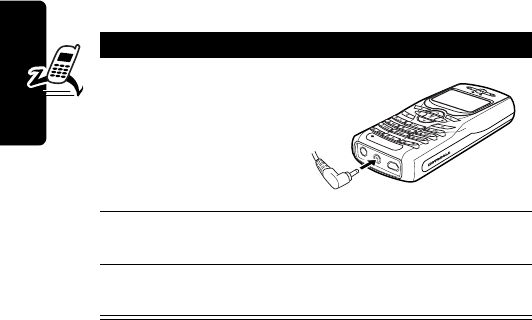
16
Getting Started
charger.
Do not
attempt to force the charger further in if
you do not see an immediate response.
When you charge the battery, the battery level indicator in
the upper right corner of the display shows how much of
the charging process is complete. See the battery level
indicator in the list on page 27.
Battery Use
Caution:
To prevent injuries or burns, do not allow metal
objects to contact or short-circuit the battery terminals.
To maximize your battery’s performance:
•
Always use Motorola Original™ batteries and battery
chargers. The phone warranty does not cover damage
caused from using non-Motorola batteries and/or
battery chargers.
•
New batteries or batteries that have been stored for a
long time may require a longer initial charge time.
Action
1
Plug the travel
charger into the
middle jack on
the bottom of
your phone.
2
Plug the other end of the travel charger into the
appropriate electrical outlet.
3
When your phone indicates
Charge Complete
,
remove the travel charger.
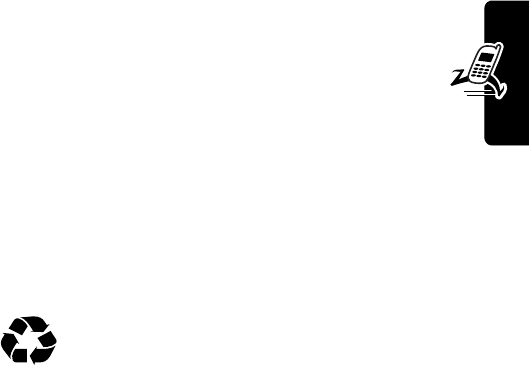
17
Getting Started
•
Maintain the battery at or near room temperature
when charging.
•
Do not expose batteries to temperatures below -
10°C (14°F) or above 45°C (113°F). Always take
your phone with you when you leave your vehicle.
•
When you do not intend to use a battery for a
while, store it uncharged in a cool, dark, dry place,
such as a refrigerator.
•
Over time, batteries gradually wear down and require
longer charging times. This is normal. If you charge
your battery regularly and notice a decrease in talk
time or an increase in charging time, then it is
probably time to purchase a new battery.
Never dispose of batteries in a fire because they
may explode. The rechargeable batteries that
power this product must be disposed of properly
and may need to be recycled. Contact your local recycling
center for proper disposal methods. Refer to your battery’s
label for battery type.
Changing Your SIM Card
Your SIM (Subscriber Identity Module) card contains your
phone number, service details, and phonebook/message
memory. It must be installed in the base of the phone, and
must be a
3-volt
SIM card. If you have problems with your
SIM card, contact your service provider.
Since you can change covers and keypads on your phone,
it may not appear exactly as the phone pictured. All key
locations, sequences, and functions remain the same with
any of the covers.
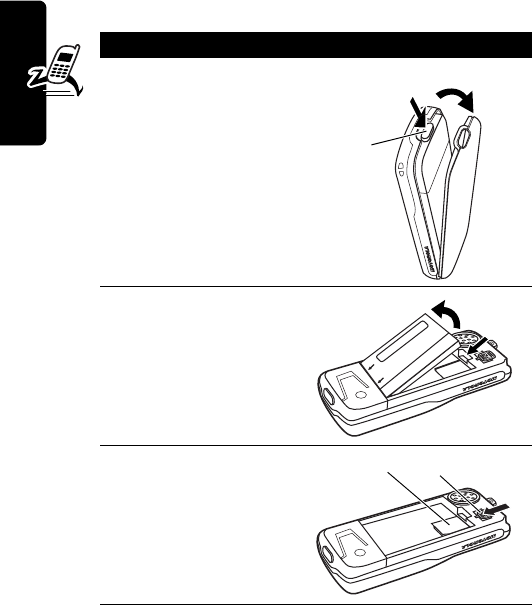
18
Getting Started
Caution:
Do not bend or scratch your SIM card. Avoid
exposing your SIM card to static electricity, water, or dirt.
Action
1
Press down on the
cover release
button at the top of
your phone.
2
Pull the top of the
phone’s back
cover to remove it.
3
Lift out the battery.
4
Slide the plastic
SIM card tab
forward to unlock
the SIM card.
5
Lift out the old SIM
card, if necessary.
Release
Button
12
SIM Card SIM Card Tab
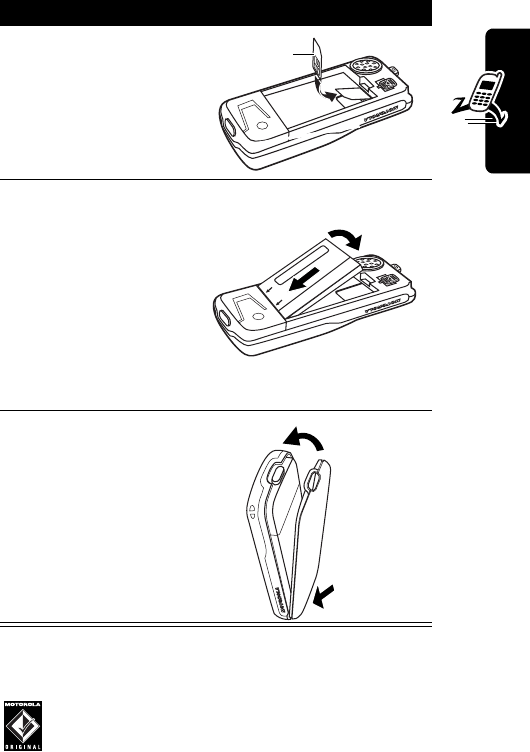
19
Getting Started
Changing Your Phone’s Cover
Always use Motorola Original™ covers. The phone
warranty does not cover damage caused from
using non-Motorola accessories.
6
Slide the new SIM
card in the holder
with the cut corner
on the upper left
and the gold plate
facing down.
7
Insert the battery
with printed
arrows and 2 tabs
at the top of the
battery
compartment.
8
Push down until
the battery inserts
at the bottom.
9
Insert the bottom
of the back cover.
10
Press the top of
the back cover
down until it hooks
over the cover
release button.
Action
SIM Card
78
9
10
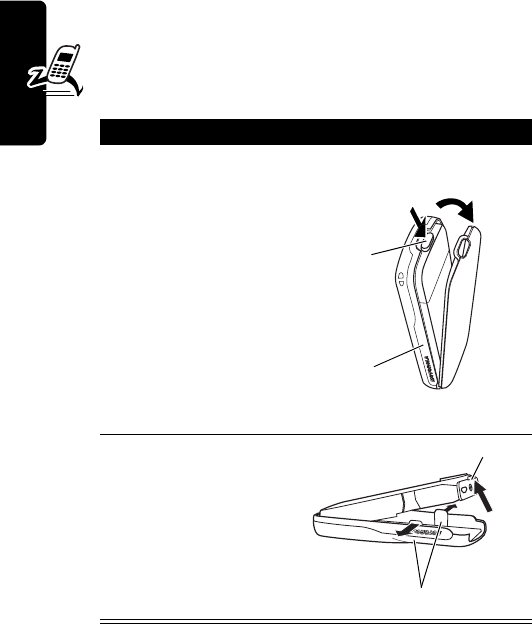
20
Getting Started
Your phone uses a convertible cover, keypad, and (in some
cases) side band that you can replace to completely
change its appearance.
Removing a Cover and Keypad
Installing a Cover and Keypad
Always use the keypad and side band (if applicable) that
match the new cover.
Action
1
Press down on the
cover release
button at the top of
your phone.
2
Pull the top of the
phone’s back
cover to remove it.
3
If your cover has a
removable side
band, remove it
now.
4
Pull the side tabs
away from the
phone.
5
Lift up on the
lanyard loop to pull
the phone out of
the front cover.
Side
Band
Release
Button
12
Lanyard Loop
Side Tabs
4
5
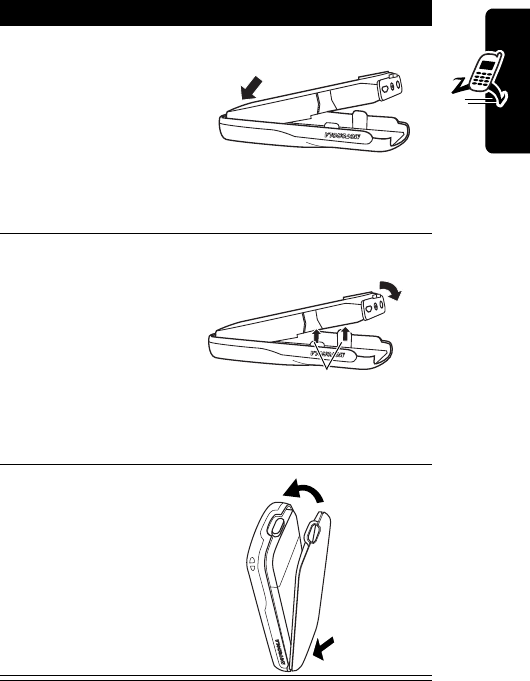
21
Getting Started
Action
1
If your phone has
an end cap, install
it before attaching
the front cover.
2
Slide the top of the
phone into the top
of the new front
cover.
3
Press the bottom
of the phone into
the front cover
until the side tabs
snap into place.
4
If your cover has a
removable side
band, attach it
now.
5
Insert the bottom
of the back cover.
6
Press the top of
the back cover
down until it hooks
over the cover
release button.
2
Side Tabs
3
5
6
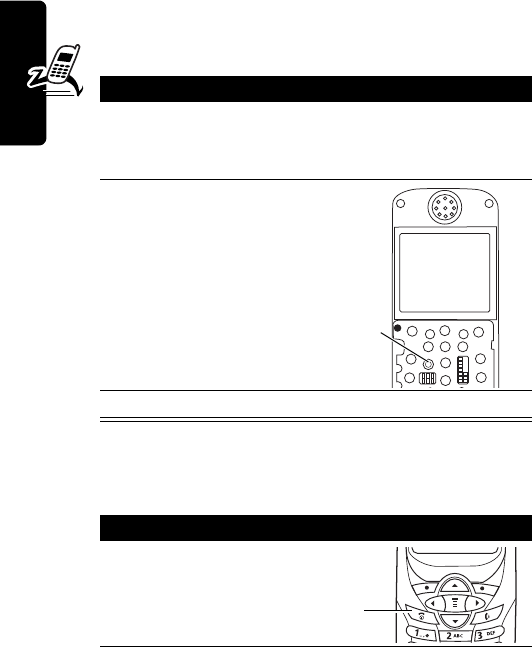
22
Getting Started
Resetting Your Phone
If your phone freezes on a display, error message, or
power up, reset it as follows:
Turning Your Phone On
Action
1
Remove your phone’s back and front covers as
described in “Changing Your Phone’s Cover” on
page 19.
2
Use a small object
to press the Reset
button on the front
of your phone.
Your phone
display should
restore.
3
Replace your phone’s cover.
Action
1
Press and hold
O
(End/Power
key).
Reset
Button
End/Power
Key
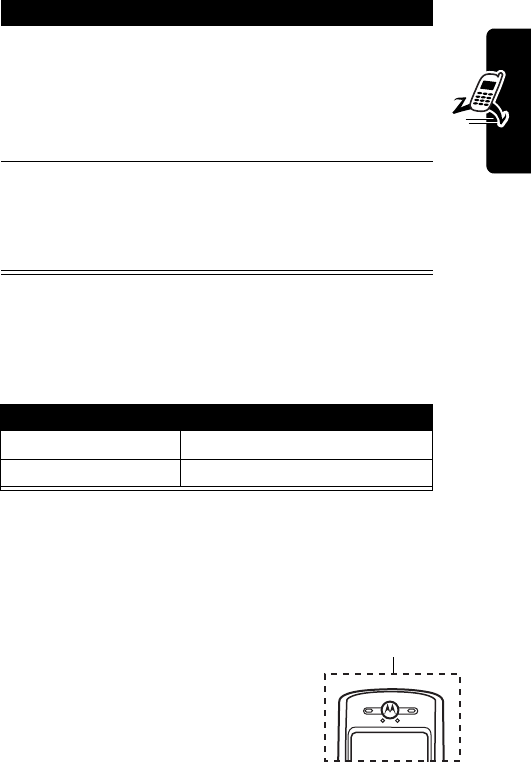
23
Getting Started
Adjusting the Volume
You can adjust your phone’s earpiece and ring tone
volume by pressing right and left on the
S
:
Tip:
At the lowest ring tone volume setting, press
S
left
once to switch to vibrate alert. Press it again to switch to
silent alert. Press
S
right to cycle back to vibrate alert,
then ring alert.
Making a Call
A built-in antenna is in the top of your
phone. Do not block it while you are on
a call.
2
If necessary, enter your SIM card PIN code and
press
OK
(
+
) to unlock your SIM card.
Note:
If you enter an incorrect PIN code 3 times
in a row, your SIM card is disabled and your
phone displays the message
SIM Blocked
.
3
If necessary, enter your 4-digit unlock code and
press
OK
(
+
) to unlock your phone.
Note:
The unlock code is originally set to 1234.
(For more information, see page 40.)
When You Can Adjust
you are in a call earpiece speaker volume
the display is idle ring tone volume
Action
Built-in Antenna
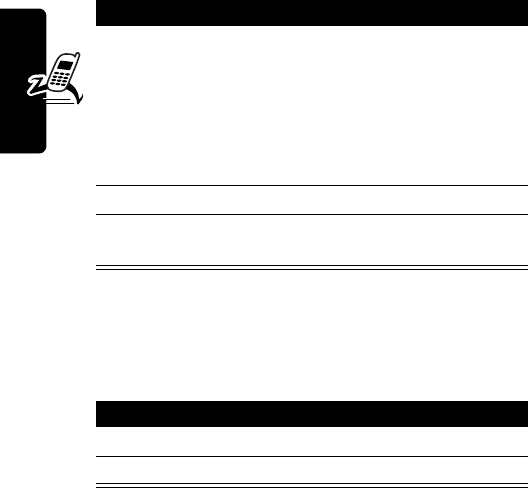
24
Getting Started
Answering a Call
When you receive a call, your phone rings and/or vibrates
and displays an incoming call message.
Note:
If the phone is locked, you must unlock it to answer
the call.
Viewing Your Phone Number
To view your phone number from the idle display, press
M#
.
While you are on a call, press
M
>
My Tel. Numbers
.
Press To
1
keypad keys dial the phone number
Tip:
If you make a mistake,
press
DELETE
(
-
) to delete
the last digit, or press and
hold
DELETE
(
-
) to delete
all digits.
2
N
make the call
3
O
end the call and “hang up” the
phone
Action
1
Press
N
or
ANSWER
(
+
)
2
Press
O
(end key) when the call is done.
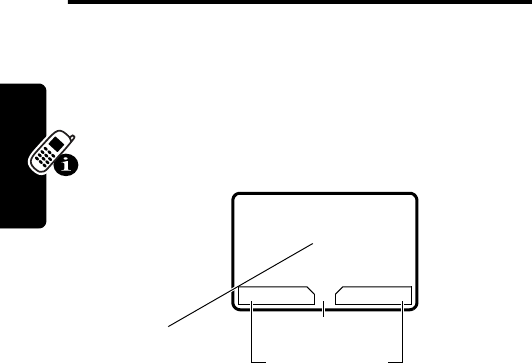
26
Learning to Use Your Phone
Learning to Use Your
Phone
See page 1 for a basic phone diagram.
Using the Display
The idle display (shown below) is the standard display
when you are not on a call or using the menu.
The
G
(menu) indicator at the bottom center of the display
indicates you can press the menu key (
M
) to display the
main menu to see more features.
Labels at the bottom corners of the display show the
current soft-key functions. Press the left soft key (
-
) or
right soft key (
+
) to perform the function indicated by
the left or right soft key label.
12:00
MYMENU MESSAGE
Clock Menu Indicator
G
59
Y
Soft Key Labels
J
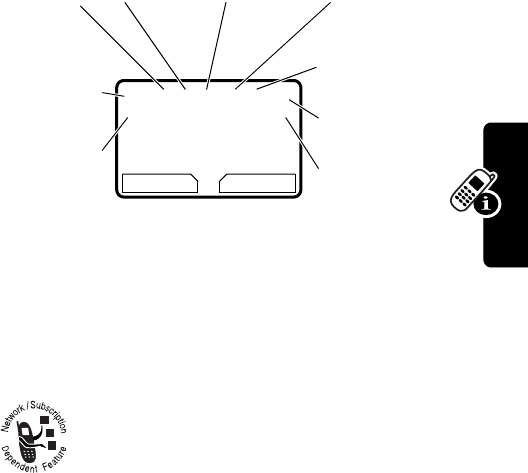
27
Learning to Use Your Phone
The following status indicators can appear:
➊
Signal Strength Indicator
Indicates the strength of
your phone’s connection with the network.
You cannot make or answer calls when the “no signal”
indicator appears.
➋
GPRS Indicator
Indicates that your phone is
using a high-speed GPRS network connection
(
Ç
). GPRS allows faster data transfer speeds.
The indicator does not mean that you are in a
call; only that you are registered on the network with a
GPRS connection. Other possible indicators:
➌
In Use Indicator
Indicates when a call is in progress,
and when you have a secure (
G
) or insecure (
F
)
connection.
Strong
5
4
3
2
1
0
No signal
Å
GPRS PDP context
active
|
GPRS packet data
available
12:00
MYMENU MESSAGE
G
5| U; tf9
YJ
➊
Signal
Strength
➐
Battery
Level
➋
GPRS
➌
In Use
➎
Text Entry
(if applies)
➏
Message
➍
Roam
➒
Alert Type
➑
Active Line

28
Learning to Use Your Phone
➍
Roam Indicator
Appears when your phone
uses another network system outside your
home network (
;
). When you leave your home
network area, your phone roams or seeks
another network. Icons here can also indicate your text
entry mode (such as alpha, numeric, or symbol)
➎
Text Entry Indicator
Indicates your text entry method
when you are in a text editor (such as
t
Tap o r
é
iTap).
See page 32.
➏
Message Indicator
Indicates when you
have an active Chat session (
É
), or when
you have a new voice (
f
) or text (
g
)
message waiting.
➐
Battery Level Indicator
Shows the amount of charge
left in your battery. The more bars visible, the greater the
charge.
Recharge your battery as soon as possible when you see
the
Low Battery
warning message and hear the low
battery alert.
➑
Active Line Indicator
Shows the currently active
phone line.
➒
Alert Type Indicator
Shows the currently selected
alert profile. The default alert profile is loud ring.
High
9
8
7
6
Low
Y
= loud ring
X
= soft ring
W
=vibrate
_
= vibrate and ring
a
= silent
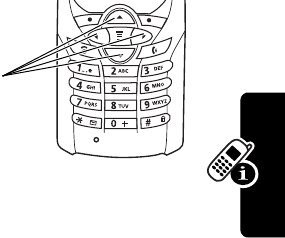
29
Learning to Use Your Phone
Using the 4-Way Navigation
Keys
Use the 4-way navigation
key like a joystick to
navigate the menu
system, change feature
settings, and play
games.
Tip:
Down and up are
the primary movements within menus. Move left and
right to change feature settings, navigate the datebook,
and edit text.
Navigation
Keys
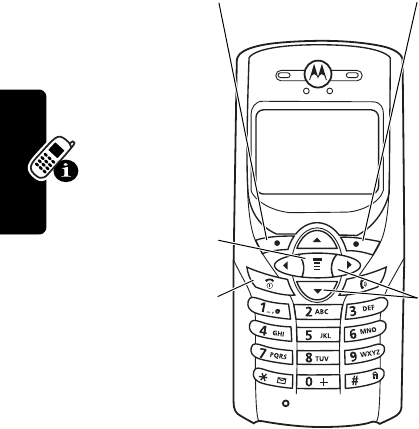
30
Learning to Use Your Phone
Using Menus
From the idle display, press
M
to display the main menu.
Selecting a Menu Feature
From the idle display, select a menu feature as follows:
This example shows that from the idle display, you must
press
M
, scroll to and select
Recent Calls
, then scroll to
and select
Dialed Calls
to display the dialed calls list. Use
Find the Feature
M
>
Recent Calls
>
Dialed Calls
Right Soft Key
Perform
functions
identified by
right display
prompt.
Menu Key
Enter menu
system or
open a
sub-menu.
Power/End Key
Press & hold to
turn phone
on & off.
Press &
release to end
phone calls,
exit menus.
Navigation
Keys
S
Scroll through
menus & lists,
set feature
values.
Left Soft Key
Perform
functions
identified by
left display
prompt.

31
Learning to Use Your Phone
S
to scroll, and the left/right soft keys to perform the
functions in the bottom left and right corners of the display.
Selecting a Feature Option
Some features require you to select an item from a list:
•
Press
S
to scroll up or down to highlight an item.
•
In a numbered list, press a number key to highlight the
item.
•
In an alphabetized list, press a key repeatedly to cycle
through the letters on the key and highlight the closest
matching list item.
•
When an item has a list of possible values, press
S
to the left or right to scroll and select a value.
•
When an item has a list of possible numeric values,
press a number key to set the value.
Dialed Calls
10)John Smith
9)Mary Smith
BACK VIEW
59
G
Press
BACK
(
-
)
to display
the previous
screen.
Press
M
to
open the
sub-menu.
Highlighted
item
Press
VIEW
(
+
)
to display
details for the
highlighted
item.
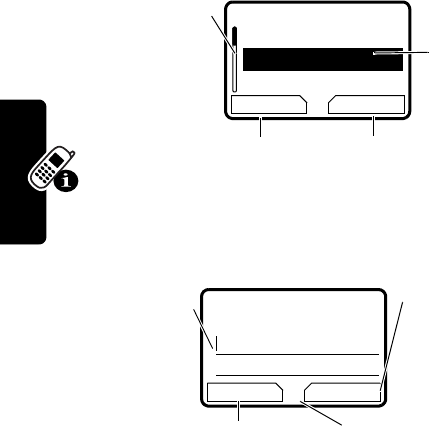
32
Learning to Use Your Phone
Entering Text
Some features require you to enter information:
The message center lets you compose and send text
messages. A flashing cursor shows where text will appear:
Entry Details
Name:_____________
No.:_______________
CANCEL CHANGE
59
G
Press
S
to
scroll down to
additional
items.
Press
CANCEL
(
-
) to exit
without making changes.
DONE
(
-
) displays when you
enter or edit information.
Press
CHANGE
(
+
) or
number keys to edit
the information.
Highlighted
item
Msg:
CANCEL INSERT
Press
INSERT
(
+
)
to view and
insert stored
text or objects.
Press
CANCEL
(
-
) to exit
without making changes.
Flashing
cursor
indicates
insertion
point.
Press
M
to open the
sub-menu.
G
59
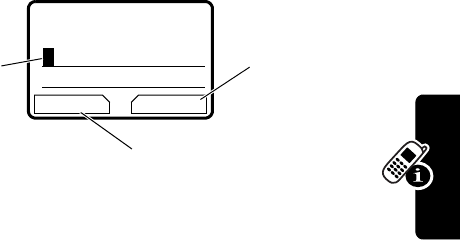
33
Learning to Use Your Phone
When you enter text using the standard tap method (see
page 34), the flashing cursor changes to a block cursor,
and the soft key functions change.
Choosing a Text Entry Method
Multiple text entry methods make it easy for you to enter
names, numbers, and messages.
Press
M
>
Entry Method
from any text entry screen to
select a text entry method:
iTAP
Let the phone predict each word as
you enter it, then choose the word from
a list (see page 35).
Tap Method
Enter characters one at a time by
pressing the key for the letter, number,
or symbol (see page 34). This is the
standard method for entering text.
Numeric
Enter numbers only.
Symbol
Enter symbols only (see page 39).
Msg:
T
DELETE OK
Press
OK
(
+
)
to accept
and store
the text.
Press
DELETE
(
-
)
to delete the character
to the left of the insertion
point.
Block
cursor
indicates
currently
highlighted
character.
After 2 seconds, the
block cursor reverts to
a flashing cursor and
moves to the next
position.
G
59
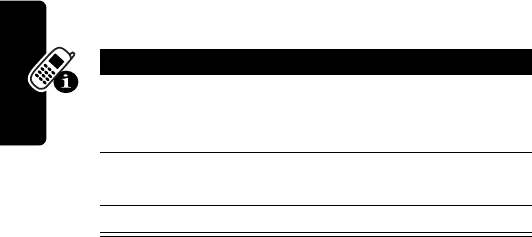
34
Learning to Use Your Phone
Note:
The text entry method you select remains active
until you change it by selecting another method.
Using the Tap Method
This is the standard entry method for entering text on your
phone.
Press
M
>
Entry Method
from a text entry screen and
select
Tap Method
.
Tap Method Text Entry Rules
•
Press a number key repeatedly to cycle through its
characters. See the chart on page 35.
•
If you do not press a key for 2 seconds, the character
in the block cursor is accepted, and the cursor moves
to the next position.
•
Press
S
left or right to move the flashing cursor to
the left or right in a text message.
•
The first character of every sentence is capitalized.
Press
S
down to force the character to lowercase
while it is highlighted by the block cursor.
Press To
1
A number key
one or more
times
select a letter, number, or
symbol shown in the chart on
page 35.
2
Number keys enter the remaining
characters
3
OK
(
+
) store the text
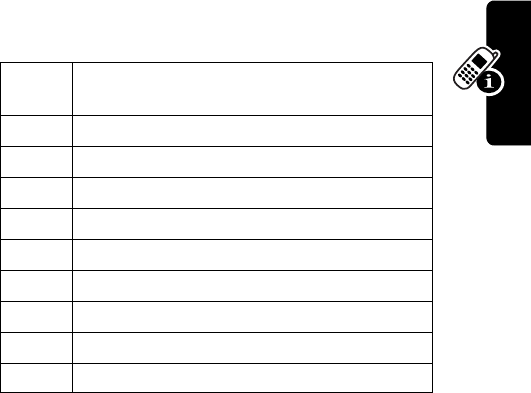
35
Learning to Use Your Phone
•
Your phone may support multiple languages. The
current language setting determines whether a new
message begins on the left or right side of the display.
•
If you enter or edit information and do not want to save
your changes, press
O
to exit without saving.
Character Chart
Use this chart as a guide for entering characters with the
tap method.
Note:
This chart may not reflect the exact character set
available on your phone.
Using the iTAP™ Method
iTAP™ software provides a predictive text entry method
that lets you enter a word using one keypress per letter.
1
space . 1 ? ! , @ _ & ~ : ; "
- ( ) ' ¿ ¡ % £ $ ¥
¢
£
2
a b c 2 ä å á à â ã
α
β
ç
3
d e f 3
δ
ë é è ê
φ
4
g h i 4 ï í î
γ
5
j k l 5
λ
6
m n o 6 ñ ö ø ó ò ô õ
ω
7
p q r s 7
π
ß
σ
8
t u v 8
θ
ü ú ù û
9
w x y z 9
ξ ψ
0
+ - 0 x * / \ [ ] = > < # §
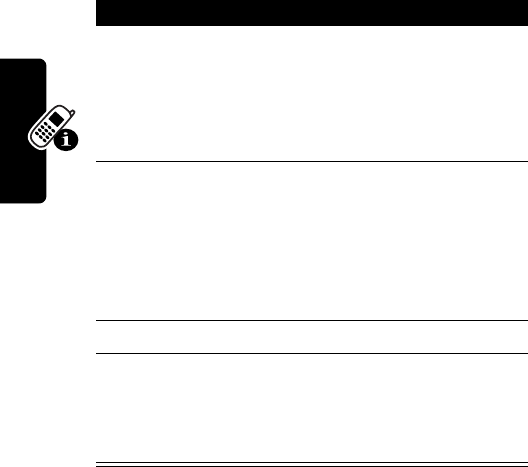
36
Learning to Use Your Phone
Press
M
>
Entry Method
from a text entry screen and
select
iTAP
.
Entering Words
Press To
1
A number key
one time
enter the first letter of the
word
The letters associated with
the key are shown at the
bottom of the display.
2
Number keys
(one per letter)
enter the rest of the word
Alternative words and letter
combinations are shown at
the bottom of the display. The
word choices are updated
with each keypress.
3
S
right or left highlight the word you want
4
SELECT
(
+
) enter the word at the flashing
cursor
A space is automatically
inserted after the word.
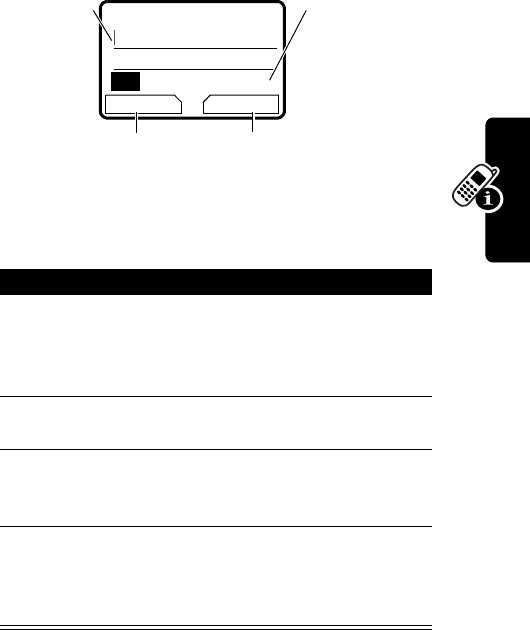
37
Learning to Use Your Phone
For example, to spell “art,” press
2
7
8
. The
display shows:
Entering Novel Words
If iTAP does not display the word you want:
Press To
1
DELETE
(
-
) one or
more times
delete letters until you
see a letter combination
that matches the start of
the word
2
S
left or right highlight the letter or
letter combination
3
SELECT
(
+
), then
press
S
to the left
shift the text entry cursor
to the left and “lock” the
selected letters
4
Number keys and
S
enter letters and
highlight letter
combinations to spell the
word
Art Apt Cpu Cst Cru
c
DELETE SELECT
Press
SELECT
(
+
) to
insert the highlighted letters.
Press
DELETE
(
-
) to
clear the last letter entered.
Flashing
cursor
indicates
insertion
point.
Press
S
to
scroll and see
additional
choices.
G
59
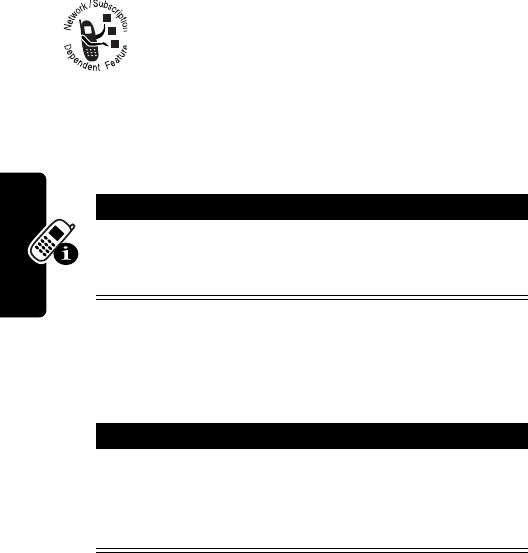
38
Learning to Use Your Phone
Your phone stores the unrecognized word, and
includes it in the list of alternative word choices
the next time you enter it. When you fill memory
space for storing unrecognized words, your
phone deletes the oldest words as you add new
words.
Entering Punctuation
Using Capitalization
The first word of a sentence is automatically capitalized,
with the words that follow in lowercase.
Press To
0
or
1
enter punctuation or other
characters (see the chart on
page 35)
Press To
S
up or down change the words to initial
character capitalized, all
uppercase characters, or all
lowercase characters
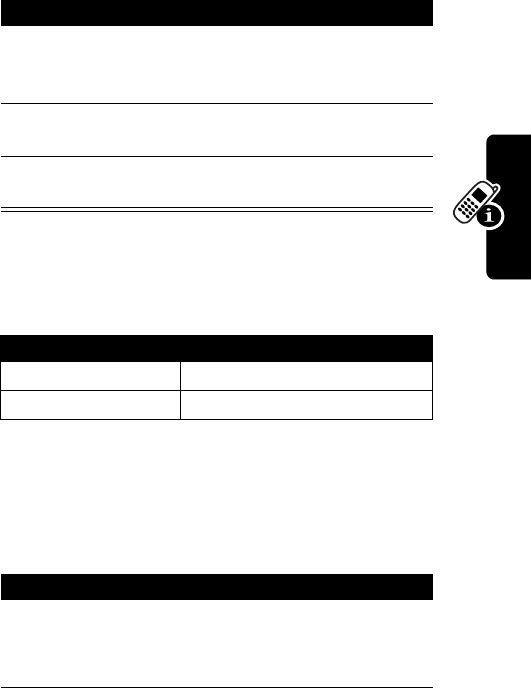
39
Learning to Use Your Phone
Entering Numbers
Deleting Letters and Words
Place the cursor to the right of the text you want to delete,
and then:
Using Symbol Method
To enter symbol characters in a message, press
M
>
Entry Method
from any text entry screen and select
Symbol
.
Action To
1
Enter the first
digit and then
highlight it
put the iTAP software in
number entry method
2
Press number
keys
add digits to the number
3
Press
SELECT
(
+
)
enter the number
Action To
Press
DELETE
(
-
) delete 1 letter at a time
Hold
DELETE
(
-
) delete the entire message
Press To
1
A number key
one time
display its symbol options at
the bottom of the display.
See the chart on page 40.

40
Learning to Use Your Phone
Symbol Chart
Use this chart as a guide for entering symbols in
symbol method.
Locking and Unlocking Your
Phone
You can lock your phone manually or set your phone to
lock automatically whenever you turn it off.
2
S
left or right
or
the number key
repeatedly
highlight the symbol you want
3
SELECT
(
+
) enter the symbol
1
space . ? ! , @ _ & ~ : ; " - ( ) ' ¿ ¡ % £ $ ¥
¢
£
2
@ _ \
3
/ : ;
4
" & '
5
( ) [ ] { }
6
¿ ¡ ~
7
< > =
8
$ £ ¥
¢
£
9
# % *
0
+ - x * / = > < # §
Press To

41
Learning to Use Your Phone
A locked phone still rings or vibrates for incoming calls or
messages, but you must unlock it to answer. To use a
locked phone, enter the unlock code.
You can make emergency calls on your phone even when
it is locked. See page 52.
Locking Your Phone Manually
Unlocking Your Phone
At the
Enter Unlock Code
prompt:
Find the Feature
M
>
Settings
>
Security
>
Phone Lock
>
Lock Now
Press To
1
keypad keys enter your 4-digit unlock code
2
OK
(
+
) lock the phone
Press To
1
keypad keys enter your 4-digit unlock code
The unlock code is originally
set to 1234. If necessary, see
“If You Forget a Code or
Password” on page 43.
2
OK
(
+
) unlock your phone
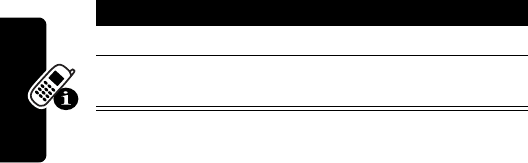
42
Learning to Use Your Phone
Setting Your Phone to Lock Automatically
You can set your phone to lock every time you turn it off:
Changing a Code or Password
Your phone’s 4-digit unlock code is originally set to 1234,
and the 6-digit security code is originally set to 000000.
Your service provider may reset these numbers before you
receive your phone.
If your service provider has not reset these numbers, we
recommend that you change them to prevent others from
accessing your personal information or modifying your
phone settings. The unlock code must contain 4 digits, and
the security code must contain 6 digits.
To change a code or password:
Find the Feature
M
>
Settings
>
Security
>
Phone Lock
>
Automatic Lock
>
On
Press To
1
keypad keys enter your 4-digit unlock code
2
OK
(
+
) set the phone to lock
automatically
Find the Feature
M
>
Settings
>
Security
>
New Passwords

43
Learning to Use Your Phone
If You Forget a Code or
Password
If you forget your security code (originally set to 000000),
SIM PIN, SIM PIN2, or call barring password, contact your
service provider.
If you forget your unlock code, try entering 1234 or the last
4 digits of your phone number. If that does not work, do
the following when you see the
Enter Unlock Code
message:
Locking and Unlocking the
Keypad
You can lock the keypad to prevent accidental keypresses
(for example, when carrying your phone in a purse or
pocket).
Note:
Incoming calls unlock the keypad.
Press To
1
M
go to the unlock code bypass
screen
2
keypad keys enter your security code
3
OK
(
+
) submit your security code
Press To
M*
lock or unlock your keypad
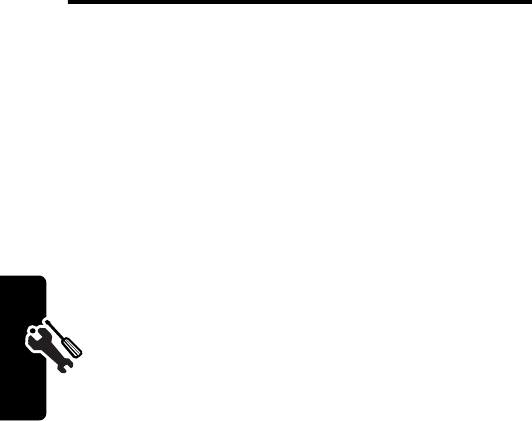
44
Setting Up Your Phone
Setting Up Your Phone
Storing Your Name and Phone
Number
To store or edit your name and phone number information
on your SIM card:
If you do not know your phone number, contact your
service provider. To view your phone number from the
idle display or during a call, see page 24.
Setting the Time and Date
To use the datebook, you must set the time and date.
Setting a Ring Style
Your phone rings or vibrates to notify you of an incoming
call, message, or other event. This ring or vibration is
called an alert.
Find the Feature
M
>
Settings
>
Phone Status
>
My Tel. Numbers
Find the Feature
M
>
Settings
>
Other Settings
>
Initial Setup
>
Time and Date
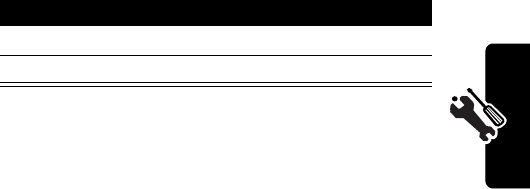
45
Setting Up Your Phone
You can select 1 of 5 alert profiles:
The alert indicator in your display shows the current alert
type (see the indicators on page 27).
To set an alert:
Each alert profile contains settings for specific event
alerts and ringer and keypad volume. To change these
settings:
Setting Answer Options
You can use different methods to answer an incoming call.
The
Answer Options
menu includes:
Y
Loud ring
X
Soft ring
W
Vibrate
_
Vibrate and ring
a
Silent
Find the Feature
M
>
Ring Styles
>
Alert
Press To
1
S
scroll to the alert profile
2
SELECT
(
+
) select the alert profile
Find the Feature
M
>
Ring Styles
>alert
Detail
Find the Feature
M
>
Settings
>
In-Call Setup
>
Answer Options
Multi-Key
answer by pressing any key
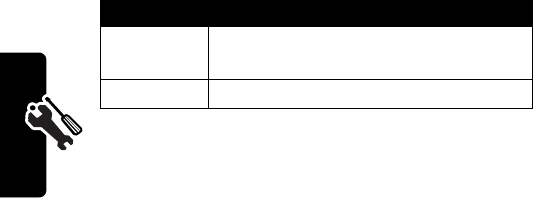
46
Setting Up Your Phone
Setting a Wallpaper Image
You can set a picture or an animation as a wallpaper
(background) image in your phone’s idle display.
Note:
When you set an animation as a wallpaper image,
only the first frame of the animation appears.
Tip:
While viewing an image in
Picture Viewer
, you can
press
M
>
Set as Wallpaper
.
Selecting a Screen Saver
You can set a picture or an animation as a screen saver
image. The image displays when the phone detects no
activity for a specified time.
The screen saver image is shrunk to fill the display, if
necessary. An animation repeats for 1 minute, then the first
frame of the animation displays.
Find the Feature
M
>
Settings
>
Other Settings
>
Personalize
>
Wallpaper
Setting Description
Picture
select the picture or animation for the
background image in your idle display
Layout
select
Center
or
Tile
Find the Feature
M
>
Settings
>
Other Settings
>
Personalize
>
Screen Saver
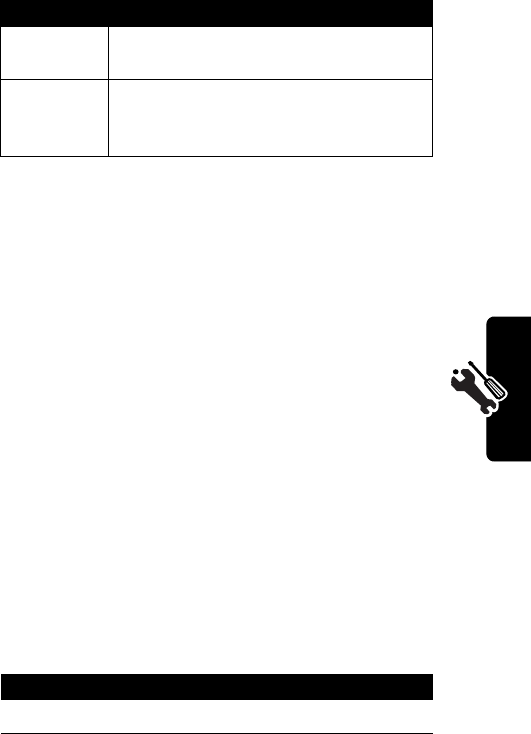
47
Setting Up Your Phone
Tip:
While viewing an image in
Picture Viewer
, you can
press
M
>
Set as Screen Saver
.
Assigning Phone Themes
A theme is a group of settings for your phone’s
screensaver, wallpaper, ring tone, and other personal
preferences. When you select a theme for your phone,
the theme instantly applies all of its settings to your
phone.
To download a theme, see page 56. When you receive
the theme, you can instantly apply its settings when your
phone prompts you to
Apply Now?
Your phone saves the
downloaded files so that you can always apply them as
individual items.
When you select a theme for your phone, the theme
instantly applies all of its settings to your phone:
Setting Description
Picture
select the picture that appears when
your phone is idle
Delay
select how long your phone must be
idle before the screen saver picture
appears
Find the Feature
M
>
Media Center
>
Theme
Press To
1
S
scroll to the theme you want
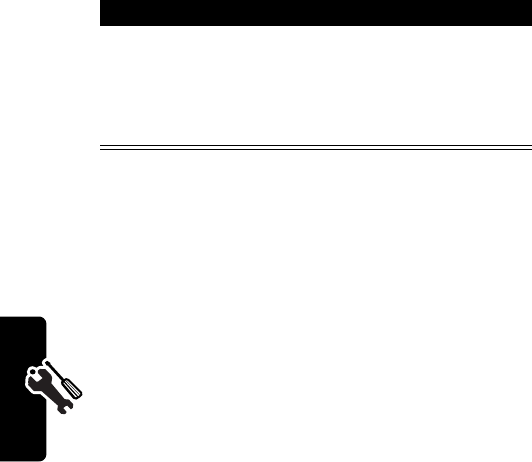
48
Setting Up Your Phone
Notes:
•
Phone settings that are set by the theme appear with
the value
(Set by theme)
. Changing any 1 of the
values set by the theme resets the
Theme
selection to
Custom
, though the theme's settings all remain except
for the 1 you changed.
•
When you manually set the theme to
(None)
, all
fields affected by the theme still use the current
setting, with a value of
(Set by theme)
.
•
You can download, use, and delete themes, but
you cannot edit them. Downloaded themes may arrive
in MTF files, compressed with files that they
reference.
Setting Your Display Color
You can select the color palette that your phone uses to
display indicators, highlights, and soft key labels:
2
SELECT
(
+
)
or
M
apply the theme
open the theme menu to
Delete
or
Rename
themes
Find the Feature
M
>
Settings
>
Other Settings
>
Personalize
>
Color Style
Press To

49
Setting Up Your Phone
Setting Display Contrast
Adjusting the Backlight
You can set the amount of time that the display backlight
remains on, or turn off the backlight to conserve battery
power:
Zooming In and Out
Press and release
M
, then press and hold
M
to zoom in
and out on the display. Zoom in to increase text size, zoom
out to display more information.
You can also zoom in and out from the menu:
Find the Feature
M
>
Settings
>
Other Settings
>
Initial Setup
>
Contrast
Find the Feature
M
>
Settings
>
Other Settings
>
Initial Setup
>
Backlight
Find the Feature
M
>
Settings
>
Other Settings
>
Initial Setup
>
Zoom

50
Setting Up Your Phone
Personalizing Display Text
To change the text displayed when you turn on
your phone:
Personalizing the Menu
You can reorder the items in your phone’s main menu.
Note:
You cannot alter the location of the
More
(
>
) graphic
icon. This icon remains in the introductory menu
display to provide access to additional menu features.
To change the order of items in your Messages menu, see
page 94.
Find the Feature
M
>
Settings
>
Other Settings
>
Personalize
>
Greeting
Find the Feature
M
>
Settings
>
Other Settings
>
Personalize
>
Main Menu
Press To
1
S
scroll to a menu item
2
GRAB
(
+
) grab the menu item
3
S
move the item to a new
location in the menu
4
INSERT
(
+
) insert the menu item
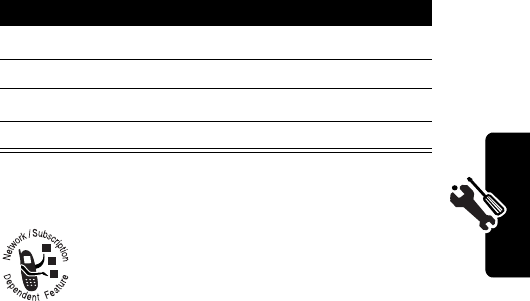
51
Setting Up Your Phone
Personalizing Soft Keys
You can relabel the soft keys (left
-
and right
+
) to
access different main menu items from the idle display.
Conserving Battery Power
Some networks and phones include a
battery save setting to conserve battery power.
Find the Feature
M
>
Settings
>
Other Settings
>
Personalize
>
Keys
Press To
1
S
scroll to
Left
or
Right
2
CHANGE
(
+
) select the key
3
S
scroll to a menu feature
4
SELECT
(
+
) confirm the menu feature
Find the Feature
M
>
Settings
>
Other Settings
>
Initial Setup
>
Battery Save
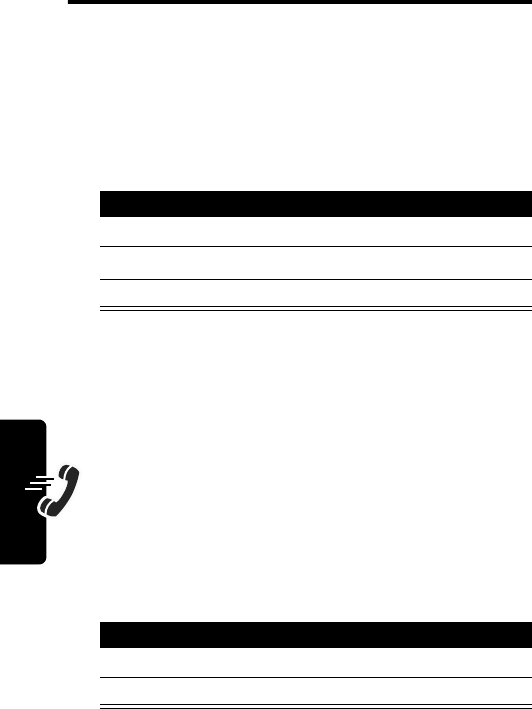
52
Calling Features
Calling Features
For basic instructions on how to make and answer calls,
see page 23.
Redialing a Number
From the idle display:
Calling an Emergency Number
Your service provider programs 1 or more emergency
phone numbers (such as 112 or 911) that you can call
under any circumstances, even when your phone is
locked or the SIM card is not inserted.
Note:
Emergency numbers vary by country. Your
phone’s emergency number(s) may not work in all
locations, and sometimes an emergency call cannot be
placed due to network, environmental, or interference
issues.
Press To
1
N
view the dialed calls list
2
S
scroll to the entry you want
3
N
redial the number
Press To
1
keypad keys dial the emergency number
2
N
call the emergency number
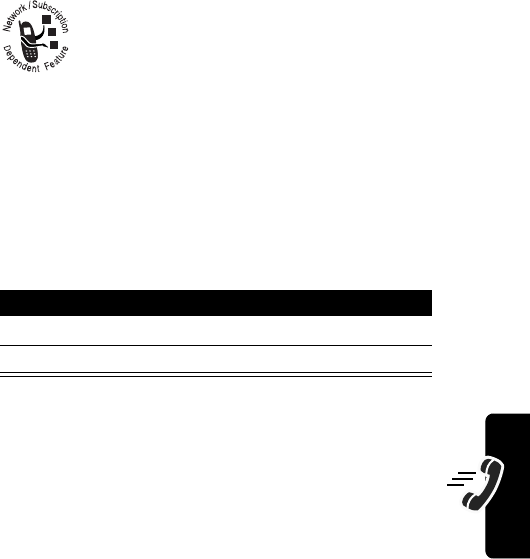
53
Calling Features
Using Voicemail
You can listen to your voicemail messages by
calling your network voicemail phone number.
Voicemail messages are stored on the
network—not on your phone.
Storing Your Voicemail Number
Storing your voicemail number in your phone makes it
easy for you to listen to new voicemail messages. Usually,
your service provider has already done this for you.
Note:
You cannot store
Pause
,
Wait
, or
n
characters in this
number. If you want to store your voicemail number
with these characters, create a phonebook entry for it.
Then, you can use the entry to call your voicemail. For
more about these characters, see page 80.
Receiving a New Voicemail Message
When you receive a voicemail message, your phone
displays
f
(voice message waiting) and
New VoiceMail
.
Find the Feature
M
>
Messages
M
>
VoiceMail Setup
Press To
1
keypad keys enter your voicemail number
2
OK
(
+
) store the number
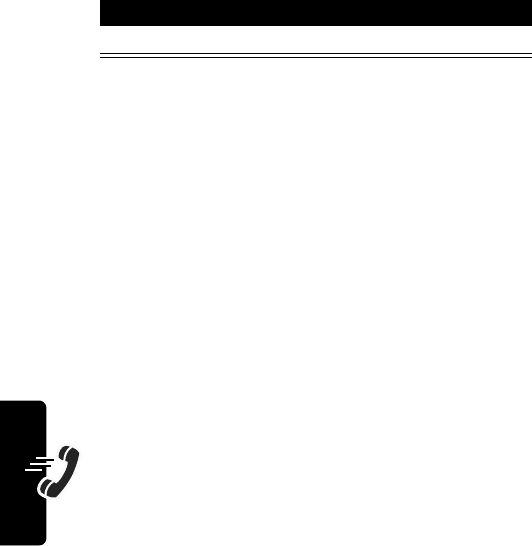
54
Calling Features
Some networks only indicate when you have messages,
whether they are new or not.
Listening to a Voicemail Message
Your phone calls your voicemail number. If no voicemail
number is stored, the phone prompts you to store one.
Press To
CALL
(
+
) listen to the message
Find the Feature
M
>
Messages
>
VoiceMail
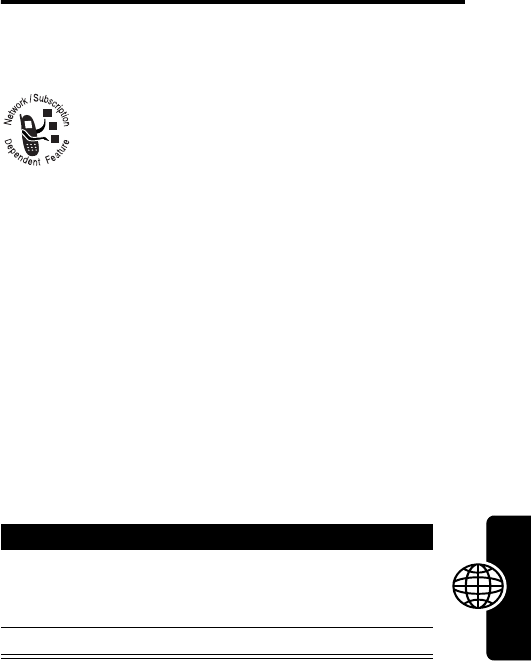
55
News and Entertainment
News and
Entertainment
Using the Micro-Browser
The micro-browser lets you access Web pages
and Web-based applications on your phone.
Contact your service provider to set up access, if
necessary.
Note:
Your phone may use a high-speed GPRS (General
Packet Radio Service) network connection. This type of
connection can be identified by a
|
GPRS indicator in the
idle display that disappears when you start a micro-
browser session. If a
I
(connected call) indicator appears
when you start a micro-browser session, your phone is
using a standard voice channel connection. Your network
connection charges may vary depending on the type of
connection used.
Starting a Micro-Browser Session
Find the Feature
M
>
Browser
Press To
1
S
scroll to a bookmark, service,
or application on your
homepage
2
SELECT
(
+
) select the item
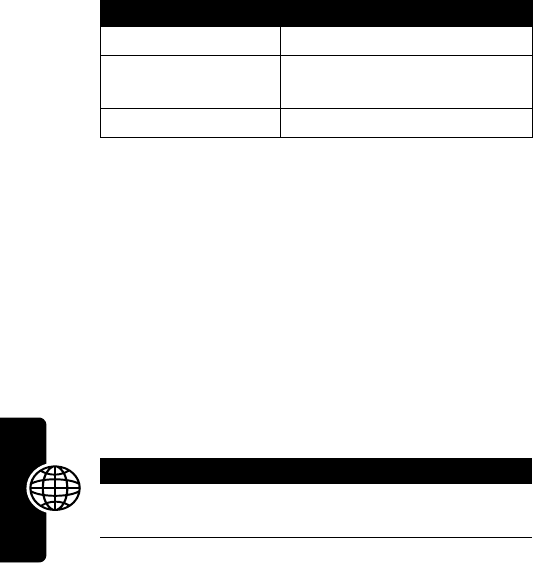
56
News and Entertainment
Shortcut:
If you open a text message with a Web address
(URL) in it, you can press
M
>
Go To
to launch the micro-
browser and go directly to the URL.
If you are unable to establish a network connection with
the micro-browser, contact your service provider.
Interacting With Web Pages
Downloading Pictures, Games, and Sounds
You can download a picture, animation, sound, game
upgrade, or theme from a Web page by selecting its link. A
picture or animation appears when downloading
completes. A sound plays when downloading completes.
You can store these object files on your phone, and use
them as screen saver images, wallpaper images, and ring
tones.
To download files with the browser on a desktop computer
or your phone:
Press To
S
up or down scroll through a page
S
left or right go back to the previous page
or forward to the next one
M
open the
Browser Menu
Downloading a File Using a Web Browser
1
In the browser, go to the Web site and find the
file you want.
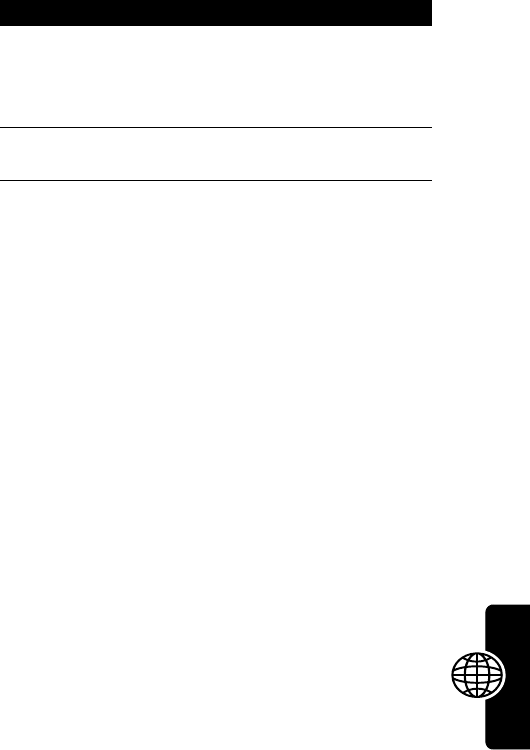
57
News and Entertainment
Notes:
•
Call charges apply during download sessions.
•
When your phone runs out of memory for downloaded
files, new files overwrite the old ones. Downloaded
files share your phone’s memory, so you can make
room for a picture, for example, by deleting ring tones.
Selecting or Creating a Web Session
Use this feature to select or create a Web session, or
network connection profile. You can use different Web
sessions to connect to the Internet in different ways.
To create a Web session, you must configure the following
settings. Contact your service provider to obtain the
following information, if necessary. Actual field names and
values may vary depending on the technologies
2
Follow the directions on the site to purchase the
file (payment details vary). The site sends a text
message to your phone, containing the attached
file or a URL link to the file.
3
Open the message and store the file (see
page 83).
Find the Feature
M
>
Web Sessions
>
[New Entry]
Downloading a File Using a Web Browser
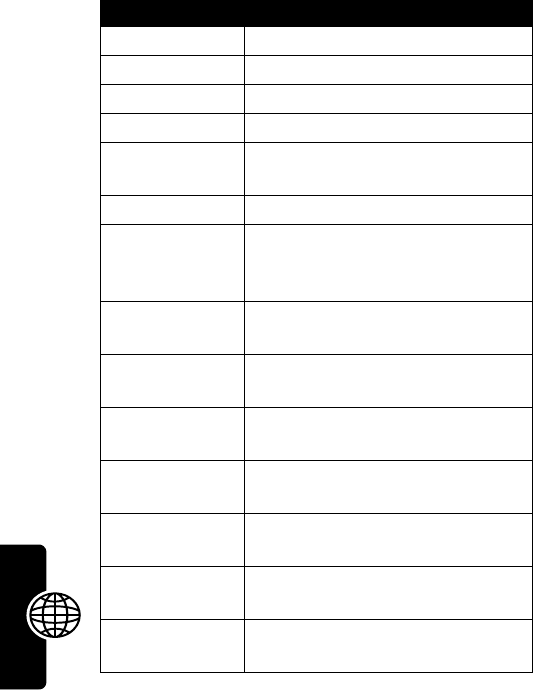
58
News and Entertainment
available to your service provider. Some settings may not
be available for all phone models.
Setting Description
Name
Web session name
Homepage
default home page
WAPIP1
primary WAP gateway IP address
Port 1
primary WAP port number
WAPIP2
secondary WAP gateway IP
address
Port 2
secondary WAP port number
Timeout
time at which the phone exits the
micro-browser application when
no keypress activity is detected
CSD No. 1
primary phone number to use to
set up a CSD connection
User Name 1
user name for primary CSD
number
Password 1
password for primary CSD
number
Speed (Bps) 1
connection speed for primary
CSD number
Line Type 1
line type (modem or ISDN) for
primary CSD number
CSD No. 2
secondary CSD dial-up phone
number
User Name 2
user name for secondary CSD
number
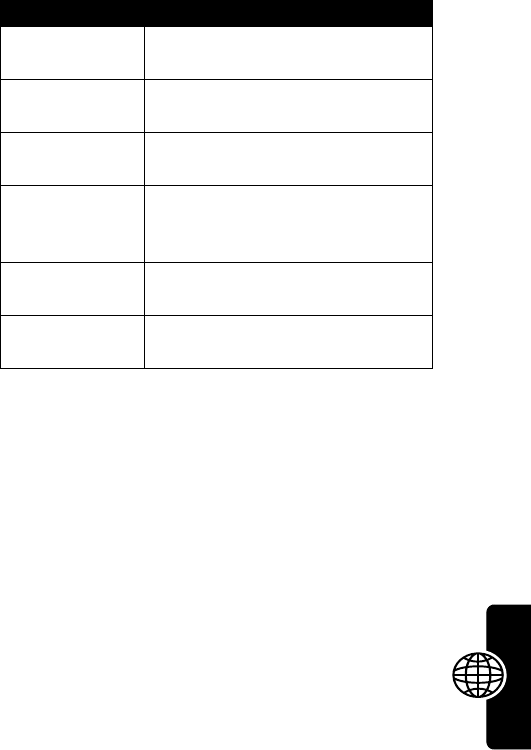
59
News and Entertainment
AOL
®
Instant Messenger
™
AOL Instant Messenger (
AIM
®
) lets you exchange short
messages with people who have signed on, either from
their phones or PCs.
Getting an AIM Screen Name
You need a screen name to sign on to
AIM
. To set up a
screen name, see
http://www.aim.com
.
Tip:
If you have a screen name from the following, you
can use it with
AIM
: AOL, CompuServe2000, My News,
AOL Hometown, or Personal Finance Channel on
AOL.com.
Password 2
password for secondary CSD
number
Speed (Bps) 2
connection speed for secondary
CSD number
Line Type 2
line type (modem or ISDN) for
secondary CSD number
GPRS APN
GPRS access point name (the
name of the WAP service
provider)
User Name
user name for GPRS APN
connection
Password
password for GPRS APN
connection
Setting Description
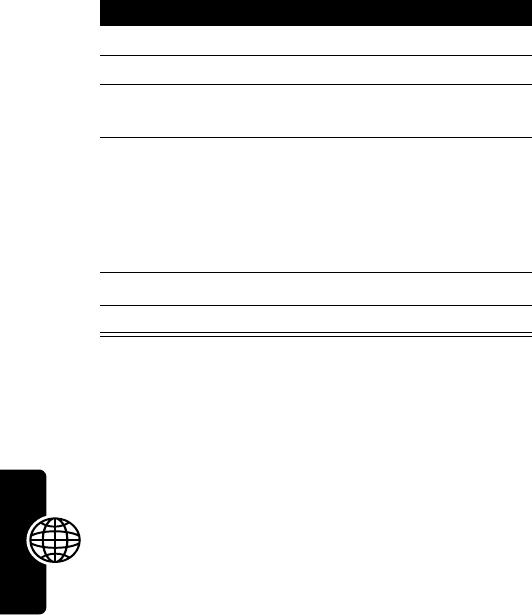
60
News and Entertainment
Finding Other People Online
To find out who else is online, sign on and check your
Buddy List
®
:
Yo u r
Buddy List
is sorted by online status:
•
Conversations
appear first. These are online
AIM
users
having active conversations with you.
Press
VIEW
(
+
) to open your conversation with
them.
•
Online Buddies
are signed on to
AIM
. An icon
indicates if one is away
$
(see page 63).
Press
SEND IM
(
+
) to send them a message.
•
Offline Buddies
are signed off of
AIM
. An icon
indicates if you declined messages from one
%
(see
Find the Feature
M
>
AIM
>
Sign On
Press To
1
keypad keys enter your
Screen Name
2
OK
(
+
) submit your
Screen Name
3
keypad keys enter your
Password
(case-sensitive)
4
OK
(
+
) submit your
Password
Tip:
To sign on automatically
next time, scroll to
Settings
>
Auto Sign On
after
you submit your password.
5
S
scroll to
Buddy List
6
SELECT
(
+
)view the
Buddy List
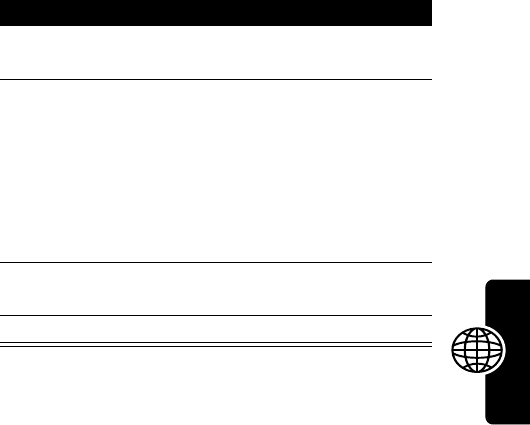
61
News and Entertainment
page 63) or set an alert for one
&
(see page 63).
You can press
SEND IM
(
+
) to send a message, in
case one signed on since you refreshed your list.
Note:
To refresh your
Buddy List
, press
M
>
Refresh List
while viewing it. To add names to your list, see “Adding
and Removing Buddies” on page 63.
Sending and Receiving Instant Messages
After you open your
Buddy List
to find people online, you
can exchange messages.
Note:
To open your
Buddy List
, see “Finding Other People
Online” on page 60.
Press To
1
S
scroll to a name in your
Buddy List
2
SEND IM
(
+
) start a conversation with the
person and open a text-entry
display
or
VIEW
(
+
) open a conversation in
progress. Press
WRITE
(
+
)
to enter new text.
3
keypad keys enter message text (see
page 32).
4
SEND
(
+
) send the text
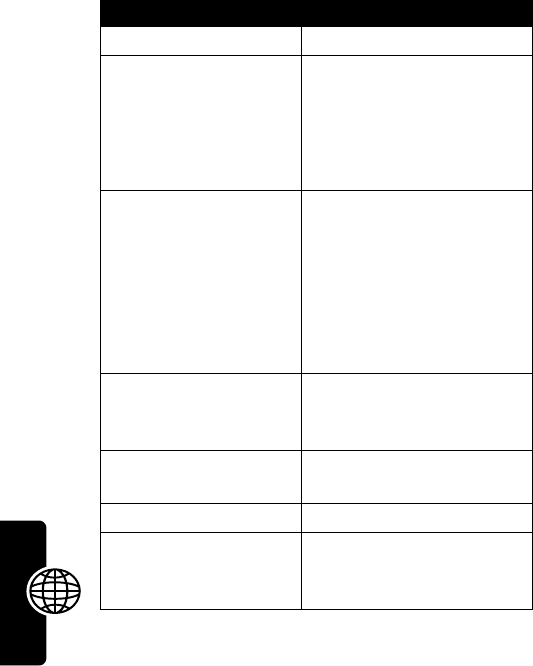
62
News and Entertainment
Your phone displays the conversation history, where you
can see the text you sent and the person’s replies as they
arrive. In the conversation display, you can:
Press To
WRITE
(
+
) enter and send more text
BACK
(
-
) return to the
Buddy List
,
where you can open more
conversations
Note:
You can have up to
5 open conversations.
O
return to the idle display,
without signing off of
AIM
or
closing the conversation
Note:
Your phone displays
#New IM
if you receive a
message while idle or in
another application.
M
>
Get Buddy Info
display the screen name
and online status of the
Buddy in this conversation
M
>
Add Buddy
add the screen name to
your
Buddy List
M
>
End Conversation
end the conversation
M
>
Decline IMs
block messages from the
screen name for the
current session

63
News and Entertainment
Note:
If you sign off of
AIM
, you can still view the
conversation text by pressing
M
>
AIM
>
Offline Convs.
from idle. Turning off your phone erases conversations.
Setting Up AOL Instant Messenger
Adding and Removing Buddies
Yo u r
Buddy List
can contain 30 names.
To add a name, open your
Buddy List
or a conversation
(see “Finding Other People Online” on page 60) and press
M
>
Add Buddy
.
If you are not in a conversation, enter the new screen
name and press
OK
(
+
).
AIM
returns an error if it cannot
verify the name on the server.
To remove a name from your
Buddy List
, select it and
press
M
>
Remove Buddy
.
Tip:
To send a message to someone not on your
Buddy List
, open your list and press
M
>
Send IM To...
Declining Buddies
To decline messages from someone on your
Buddy List
,
select the name and press
M
>
Decline IMs
. This setting
remains until you sign off of
AIM
.
Setting an Alert for Offline Buddies
For
AIM
to notify you when someone signs on, select
the name in your
Buddy List
and press
M
>
Alert Me
.
Setting Your Away Message
If you are signed on to
AIM
but not responding to new
messages, you can set the “away” icon (
$
) to appear next

64
News and Entertainment
to your name in everyone else’s
Buddy List
. From the AIM
Online menu, select
Away Message
>
On
or
Off
.
Note:
The AIM Online menu appears when you sign on, or
if you press
BACK
(
+
) from your
Buddy List
.
Setting Your AIM Alert
AIM
plays an alert when new messages arrive, or when you
set alerts for your Buddies. To choose the
AIM
alert, see
page 114.
To turn off the
AIM
alert, select
Settings
>
Set Sounds
from
the AIM Online menu.
Changing Your Password
To change the password for your sign-on name, select
Settings
>
Change Password
from the AIM Online menu.
Signing Off of AIM
To sign off, select
Sign Off
from the AIM Online menu.
Picture Viewer
Your phone contains pictures and animations that you can
insert into text messages, and use as wallpaper and
screen saver images.
To download pictures or animations, see page 56. Your
phone may also include predefined images. You cannot
rename, delete, or view details about predefined
images.
Find the Feature
M
>
Media Center
>
Picture Viewer
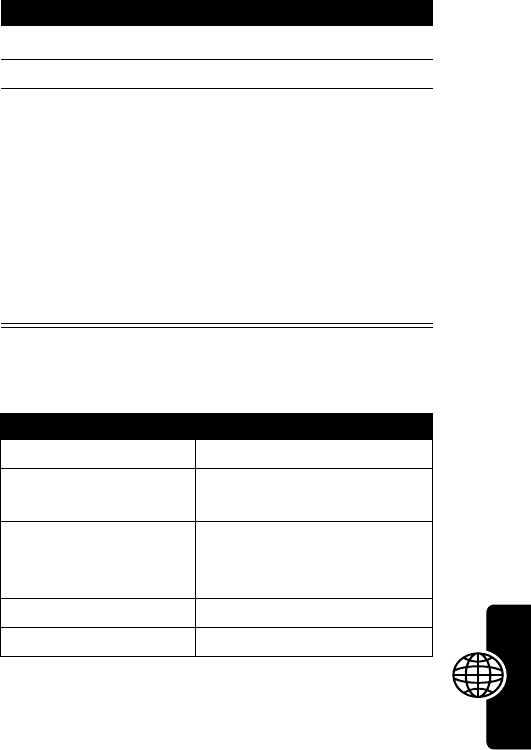
65
News and Entertainment
The
Picture Viewer
menu can include the following
options:
Press To
1
S
scroll to the picture
2
SELECT
(
+
) view the picture
3
S
up or down
or
DETAILS
(
+
)
or
M
view the previous/next picture
view picture information
open the
Picture Viewer
menu to perform other
procedures as described in
the following list
Option Description
Details
View picture information.
Set as Wallpaper
Set the picture as your
phone’s wallpaper image.
Set as Screen Saver
Set the picture as your
phone’s screen saver
image.
Rename
Rename the picture.
Delete
Delete the picture.
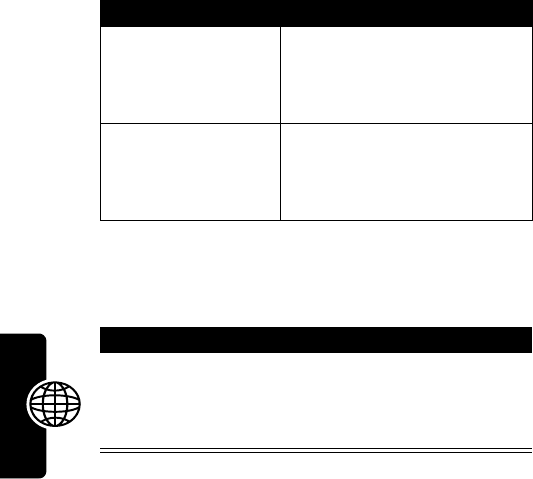
66
News and Entertainment
Playing Games
Your phone comes with 3 games. If you get an incoming
call, message, alarm, or alert while playing a game, the
game pauses.
Selecting and Starting a New Game
When the game is over, you can play again or return to the
games menu. Depending on the game:
Ending a Game
You can end a game at any time.
Find the Feature
M
>
Games
> the game
Press To
BACK
(
-
)
or
NO
(
-
)
return to the games menu
NEW
(
+
)
or
YES
(
+
)
start another session of the
game you just played
Press To
BACK
(
-
)
or
O
end the game session and
return to the games menu
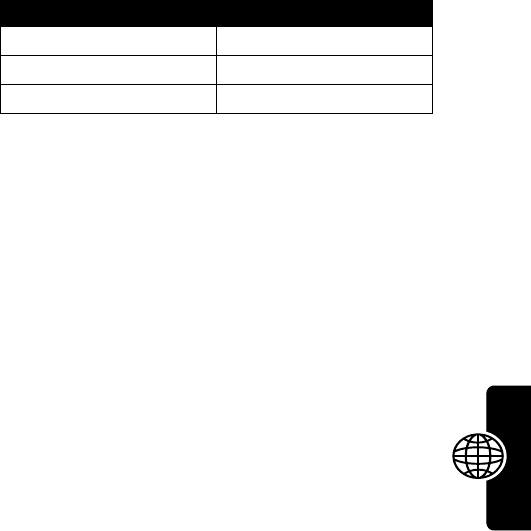
67
News and Entertainment
Playing a Game
Astrosmash
In Astrosmash, your job as Commander is to repel an
attack of meteors and spinning bombs. You try to shoot as
many meteors, bombs, missiles, and flying saucers as
possible without getting hit.
Level 1: 1500 point limit
Rules of the game
•
Guided Missiles move toward the Laser Gun.
•
UFOs appear when the score is greater than or equal
to 5,000. UFOs sweep across the screen and release
bombs at the Laser Gun. The bombs cannot be
destroyed
•
When you shoot a Big Rock, it breaks into 2 Small
Rocks.
•
When you are out of Laser Guns, the game is over.
You lose a Laser Gun if a spinner (both big and small)
hits the ground, or if a rock, rock pieces, or a
guided missile collides with a Laser Gun.
•
Every time the peak score goes up by another
1,000 points, you get another Laser Gun.
Item Points Item Points
Big Rock 10 Guided Missile 50
Small Rock 20 Small Spinner 80
Big Spinner 40 UFO 100
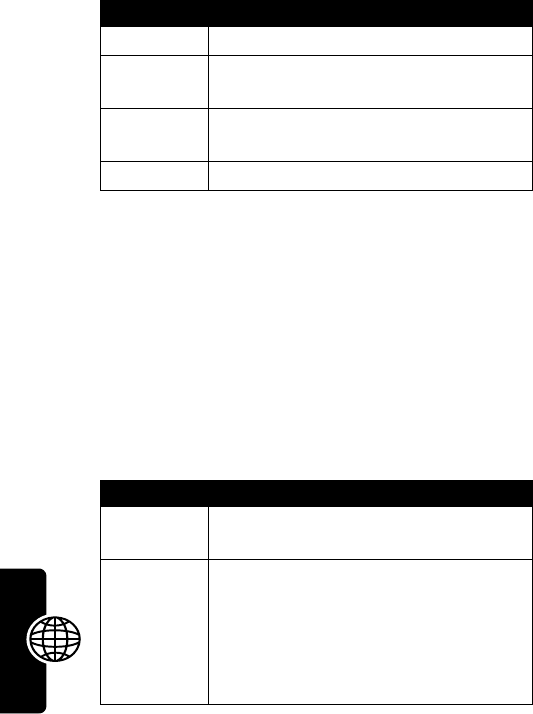
68
News and Entertainment
How to Play
MotoGP
In this game, you are a MotoGP motorcycle racer.
You can choose a team and track:
•
Quick Race
has 1 lap and 1 racer
•
Time Attack
is a time trial with yourself only
•
Grand Prix
is a series of 3 races with other
competitors
How to Play
Press To
S
move the Laser Gun
8
move the Laser Gun to a random
position
2
toggle control for firing between you
and the phone (Auto-Fire)
5
fire the Laser Gun, if Auto-Fire is off
Press To
S
accelerate, brake, and turn your
motorcycle
2
accelerate your motorcycle
8
brake your motorcycle
4
turn your motorcycle left
6
turn your motorcycle right

69
News and Entertainment
Snood 21
In this solitaire game, you try to use all the cards in a deck
by making combinations of 21 on any of 4 columns. When
a combination of 21 is created, the cards are discarded,
letting you start another combination of 21.
Rules of the game
•
Aces are worth either 1 or 11, Jacks, Queens, and
Kings are worth 10, and all other cards are worth the
amount written on their faces.
•
You can place a wild card in any non-frozen column
for an automatic 21.
•
When the countdown timer reaches 20 seconds, the
word
HURRY
blinks twice in place of the cards left field.
If the timer reaches zero and there is a card still on the
deck,
OUT OF TIME
appears in place of the cards left
field for 2 seconds and the game is over.
•
The number of cards in a deck depends on the current
level: the first level contains 32 cards (2 complete suits
plus 6 wild cards), the second level contains 45 cards
(3 complete suits plus 6 wild cards), the third and
fourth levels contain 58 cards (all 4 complete suits
plus 6 wild cards)
•
When there are no more cards in the deck, you score
200 times the number of cards left in all the columns.
•
Every time you place a card, you score 50 points.
•
Whenever the total of all the cards placed on a
column is equal to 21, you score 100 times the
column’s position (21 on the first column scores 100
points, while 21 on the third column scores 300). Five
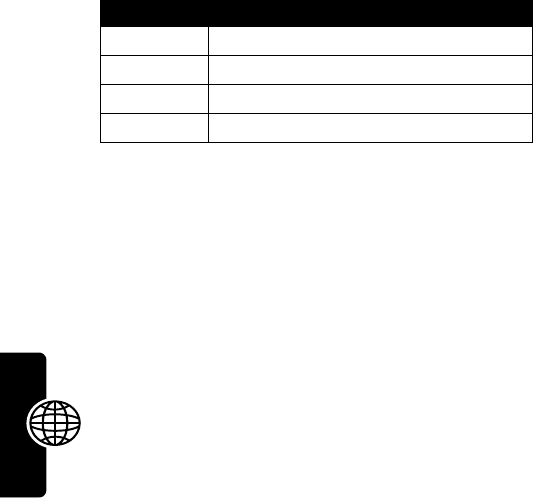
70
News and Entertainment
cards totalling less than 21 in a column is treated as
21.
•
If the value of the cards in a column is greater than 21,
the column is frozen and marked with an
X
(the
column’s total displays
BUST
).
•
If all the columns become frozen,
NO MORE MOVES
appears in place of the cards left field for 2 seconds,
and the game is over.
How to Play
Editing Sound with MotoMixer
The MotoMixer lets you edit and save special MIDI-based
sound files called Groove Tunes on your phone. These
sound files are made up of 4 instruments such as piano,
bass, drums, and guitar. The phone comes preloaded with
base tracks (which cannot be edited or deleted), but you
can download others and use them all to create or edit
your own MIDI files. The completed files appear in your list
of available ring styles (see page 44).
Press To
1
place a card on the first column
2
place a card on the second column
3
place a card on the third column
4
place a card on the fourth column
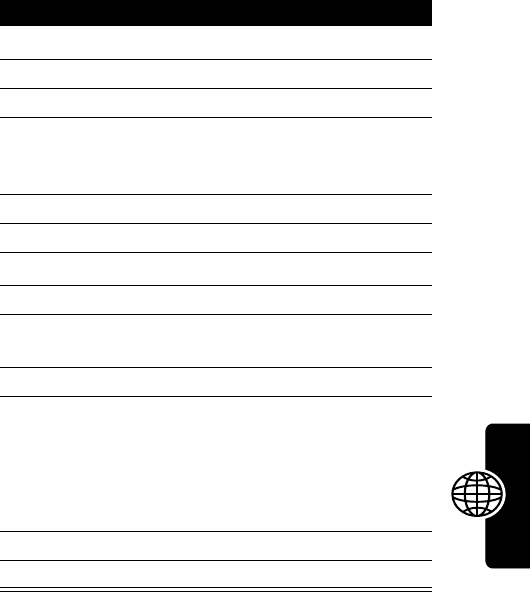
71
News and Entertainment
Create or Edit a Mix File
To create or edit a MotoMixer file:
Find the Feature
M
>
Media Center
>
MotoMixer
>
[New Mix]
or
atunetoedit
Press To
1
S
scroll to the base track
2
SELECT
(
+
) select the base track
3
CHANGE
(
+
)select
Name
4
keypad keys enter a name for the mix file
you are creating (to enter
text, see page 32)
5
OK
(
+
) store the name
6
CHANGE
(
+
)select
Tempo
7
S
left or right adjust the tempo setting
8
OK
(
+
) store the tempo setting
9
CHANGE
(
+
)select
Mix
to open the mix
editor
10
PLAY
(
+
) start playing/mixing the track
11
keypad keys edit the instruments (see
following section)
The track plays to the end
and stops. To edit your mix,
press
PLAY
(
+
) again.
12
BACK
(
-
) close the base track editor
13
DONE
(
-
) close the mix file display
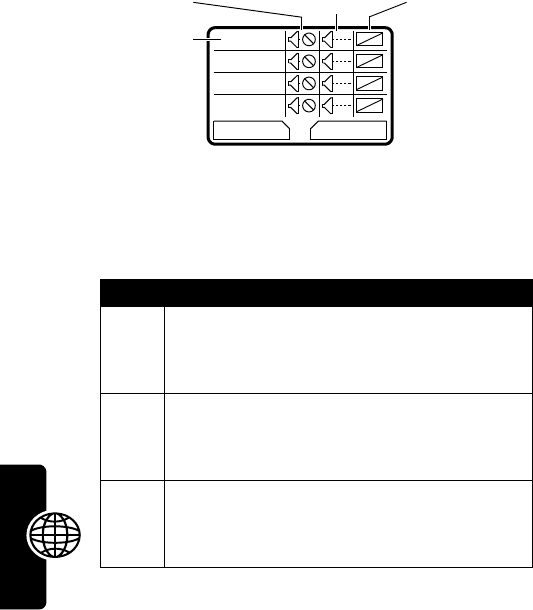
72
News and Entertainment
Mix File Editing Display and Keys
You can select the instruments you want to play and when
you want to play them.
Press
PLAY
(
+
) to play the mix file. Turn instruments on
or off, add effects, and/or set an instrument variant using
the following keypad keys.
Key Effect
1
Turn on/off first instrument (
Piano
above)
2
Add effect to first instrument
3
Set variant for first instrument
4
Turn on/off second instrument (
Bass
above)
5
Add effect to second instrument
6
Set variant for second instrument
7
Turn on/off third instrument (
Drums
above)
8
Add effect to third instrument
9
Set variant for third instrument
Second column
(
258
):
add effect
Piano
Bass
Drums
Guitar
BACK PLAY
Name of
instrument
First column
(
147
):
on/off
Third column
(
369
):
set instrument
variant
G
See the following table for details.
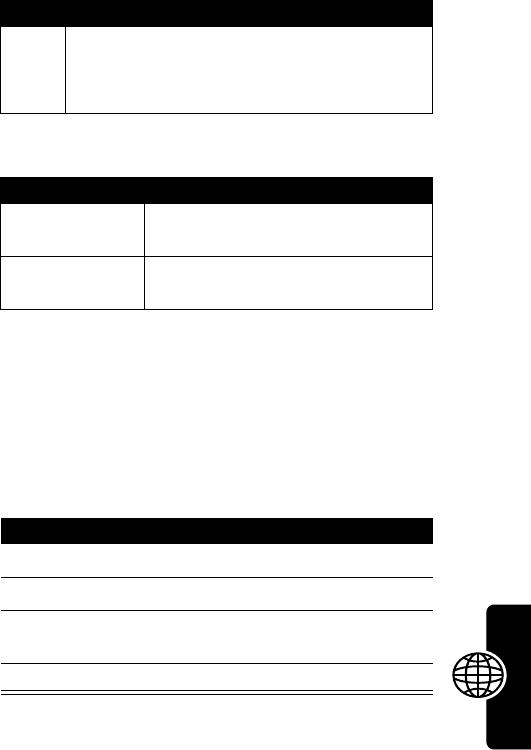
73
News and Entertainment
The following keys perform more mix functions:
Note:
To download new MotoMixer files, see page 56.
Use, Edit, or Delete a Mix File
To edit or delete a mix file, or set a mix file as a ring tone:
For more about ring tones, see page 44.
*
Turn on/off fourth instrument (
Guitar
above)
0
Add effect to fourth instrument
#
Set variant for fourth instrument
Key Effect
M
Open the
Mix Menu
to reset 1 or all
instruments
BACK
(
-
) Return to the
Mix Details
display
when you are finished mixing
Find the Feature
M
>
Media Center
>
MotoMixer
Press To
1
S
scroll to the file you want
2
M
open the mix menu
3
S
scroll to
Edit
,
Delete
,
Play
, or
Set as Ring Tone
4
SELECT
(
+
) select the option
Key Effect
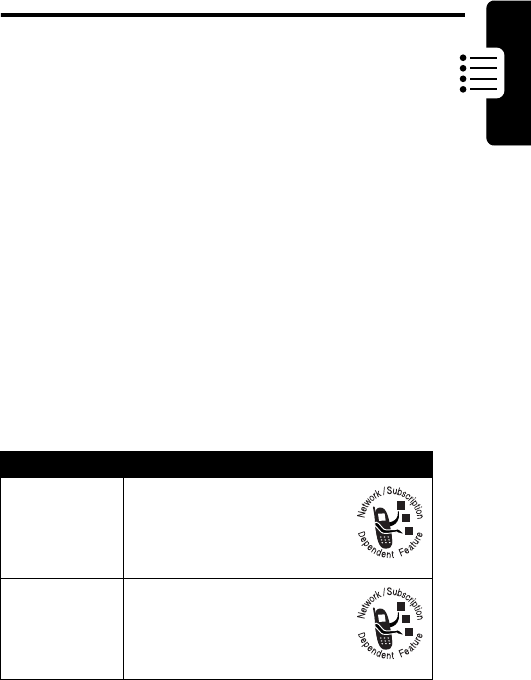
75
Phone Features
Phone Features
You can do more with your phone than make and
receive phone calls! For example, you can:
•
store frequently called numbers in the phonebook for
easy dialing
•
organize your meetings and other events in the
datebook
•
browse the Web
•
download applications
•
send messages, and more.
This section provides information to help you use features
on your phone that are not described in this user guide.
For more detailed information, see the reference guide.
Calling Features
Feature Description
Conference
Call
During a call:
M
>
Hold
, dial next
number, press
N
, press
LINK
(
-
)
Call
Forwarding
Set up or cancel call
forwarding:
M
>
Settings
>
Call Forward
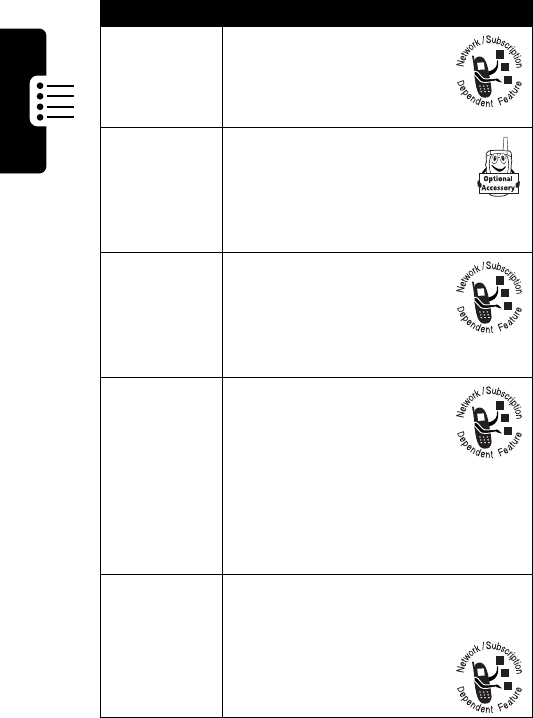
76
Phone Features
Call Barring
Restrict outgoing or
incoming calls:
M
>
Settings
>
Security
>
Call Barring
TTY Calls
Set up your phone for use
with an optional TTY device:
M
>
Settings
>
Other Settings
>
Initial Setup
>
TTY Setup
Active Line
Change the active line to
use your other phone
number:
M
>
Settings
>
Phone Status
>
Active Line
Caller ID
Calling line identification
(caller ID) displays the
phone number for
incoming calls. To hide
your phone number before you make
a call or send a message:
M
>
Settings
>
In-Call Setup
>
My Caller ID
>
Next Call Only
Cancel an
Incoming
Call
While the phone is ringing or
vibrating, press
IGNORE
(
-
).
The call may be
forwarded, or the caller
may hear a busy signal.
Feature Description

77
Phone Features
Turn Off an
Alert
To turn off your call alert when an
incoming call arrives, press
S
up
or down before answering the call.
Dial
Internat’l
Numbers
Press
0
for 2 seconds to insert the
international access code (
+
). Follow
this with the country code and the
number you are calling.
View Recent
Calls
M
>
Recent Calls
>
Received Calls
or
Dialed Calls
Note:
\
means the call connected.
Select a call and press
N
to dial it,
or press
M
for more options.
Return
Missed
Calls
When your phone displays
Missed Calls
, press
VIEW
(
+
) to
see the list of calls, and press
N
to
dial the selected call.
View Last
Entry
To see the last digits you entered:
M
>
Recent Calls
>
Notepad
Attach a
Number
While entering a phone number,
press
M
>
Attach Number
to attach
a number from the phonebook or
recent calls list.
Speed Dial
Call a phonebook entry by pressing
its
Speed Dial No.
plus
#N
.
Example:
Press
22#N
to
dial phonebook entry
22
.
1-Touch Dial
Call phonebook entries
1
through
9
by pressing and holding the entry
number in the idle display.
Feature Description
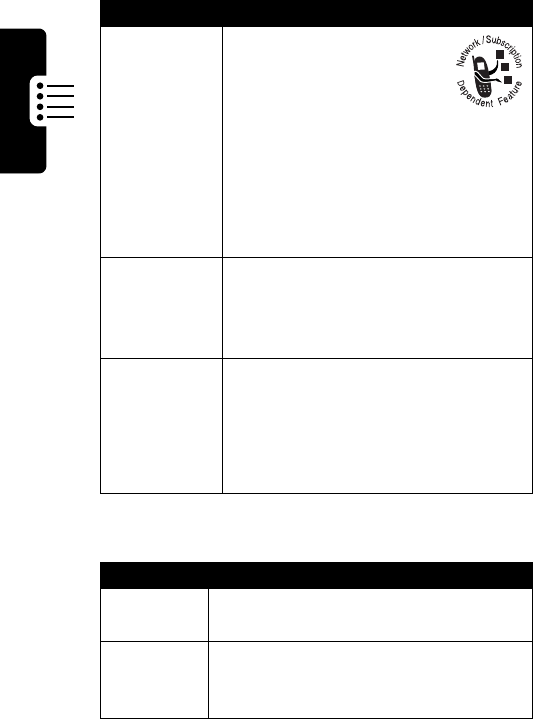
78
Phone Features
Message Features
Call Waiting
While you are on a call,
you can press
N
to
answer a second incoming
call. Then, press
SWITCH
(
+
) to switch between the
calls or
LINK
(
-
) to connect them.
To turn call waiting on or off:
M
>
Settings
>
In-Call Setup
>
Call Waiting
Put a Call
on Hold
During the call, press
HOLD
(
+
) (if
available) or
M
>
Hold
. Your phone
displays a
=
(flashing phone) when
a call is on hold.
Transfer a
Call
During a call, press
M
>
Transfer
(target number)
N
to transfer it.
Note:
You can also press
M
>
Hold
(target number)
N
, speak to the
receiving party, then
M
>
Transfer
Feature Description
Send
Message
Send a text message:
M
>
Messages
>
Create Message
Insert
Pictures &
Sounds
While composing a message:
M
>
Insert
Feature Description
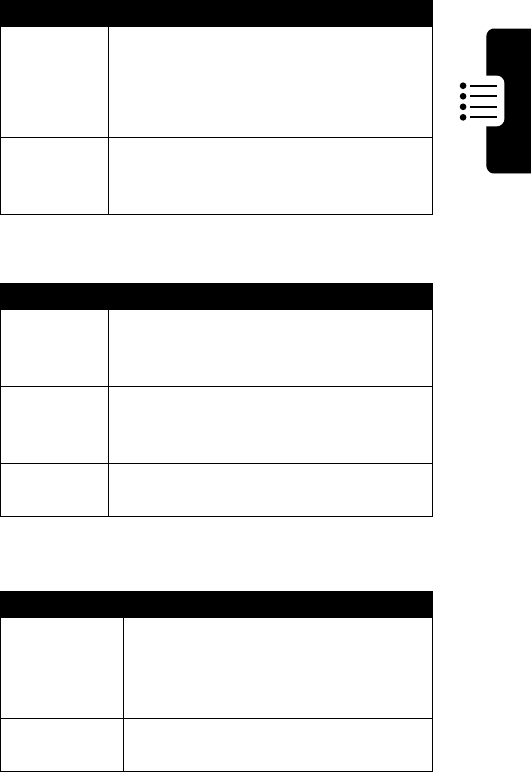
79
Phone Features
Chat Features
Phonebook Features
Received
Messages
Read received messages:
M
>
Messages
>
Text Msgs
Press
M
to perform various
operations on the selected message.
Store
Pictures &
Sounds
Highlight a picture or sound in a
message, then:
M
>
Store
Feature Description
Start Chat
Start a new chat session:
M
>
Chat
M
>
New Chat
Receive
Chat
Request
When you receive a chat request:
Press
ACCEPT
(
+
) or
IGNORE
(
-
)
End Chat
During a chat session:
M
>
End Chat
Feature Description
Create
Entry
Create a new phonebook entry:
M
>
Phonebook
M
>
New
>
Phone Number
or
Email Address
Dial Number
Call a number in the phonebook:
M
>
Phonebook
> entry to call
N
Feature Description
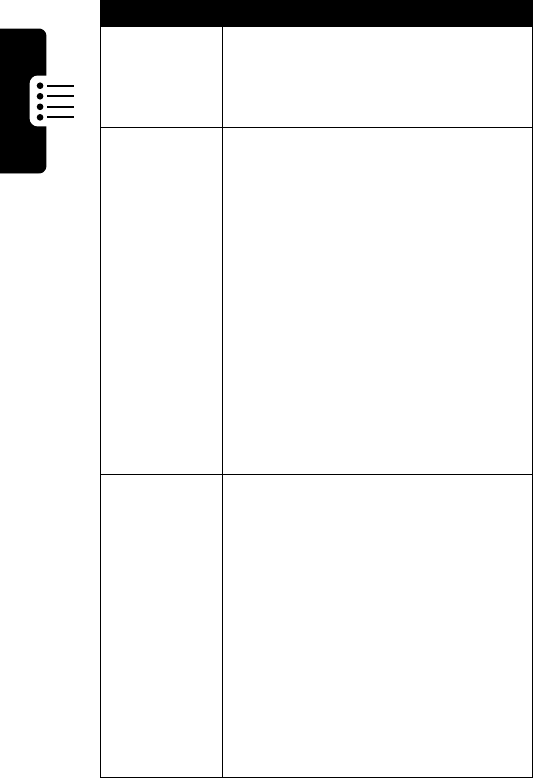
80
Phone Features
Voice Dial
Number
Voice dial a number in the
phonebook:
Press
M
>
Voice Dial
, and say the
entry’s name (in 2 seconds)
Store a PIN
Code in a
Number
While entering a number:
M
>
Insert Pause
,
Wait
, or
‘n’
Pause
: waits for the call to connect,
then sends the remaining digit(s). If
your network does not recognize the
first pause character, try two (
pp
).
Wait
: waits for the call to connect,
then prompts you for confirmation
before it sends the remaining digit(s).
‘n’
: prompts you for a number
before dialing the call. The number
you enter is inserted into the dialing
sequence in place of the n character
Phonebook
Categories
You can put phonebook entries into
categories. When you get a call or
message from someone in a
category, your phone uses the
category’s special ring.
To set up a category, press
M
>
Phonebook
M
>
Categories
.
Scroll to the category, then press
M
>
Edit
To set an entry’s category, press
M
>
Phonebook
> entry to edit, then
press
EDIT
(
+
).
Feature Description
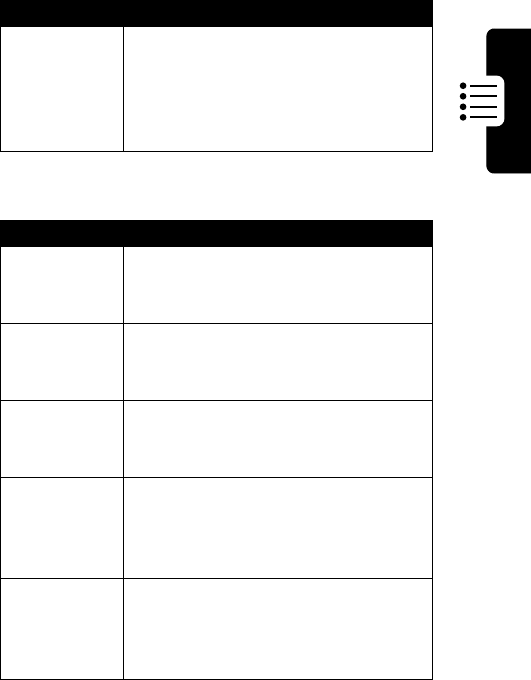
81
Phone Features
Personalizing Features
1-Touch Dial
Set 1-touch dial to call entries stored
in your phone memory phonebook or
the SIM card phonebook:
M
>
Settings
>
Other Settings
>
Initial Setup
>
1-Touch Dial
Feature Description
Event Alert
Change an event alert:
M
>
Ring Styles
> Style
Detail
>event name
Ring
Volume
Adjust ringer volume:
M
>
Ring Styles
> Style
Detail
>
Ring Volume
Keypad
Volume
Adjust keypad keypress volume:
M
>
Ring Styles
> Style
Detail
>
Key Volume
My Tones
Compose your own ring tones,
manage ring tones that you have
composed or downloaded:
M
>
Media Center
>
My Tones
Themes
Apply the wallpaper, screen saver,
ring style, and other settings in a
theme
M
>
Media Center
>
Theme
Feature Description
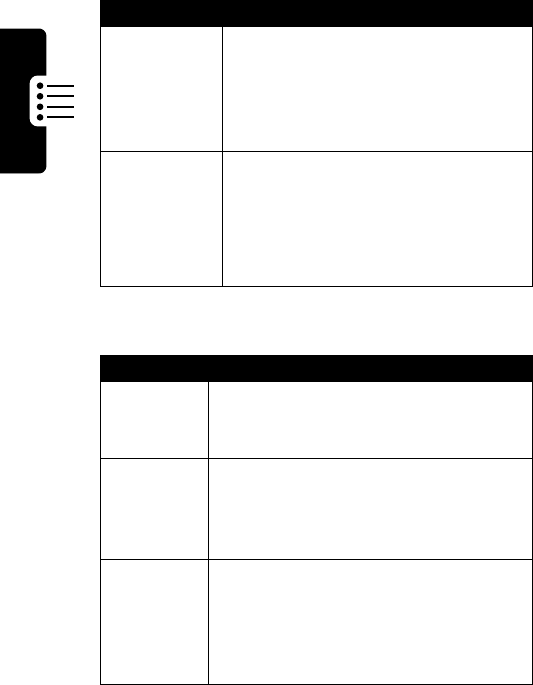
82
Phone Features
Menu Features
Quick Dial
You can press
M
>
Quick Dial
to dial
preset numbers on your phone.
To se t yo ur
Quick Dial
numbers:
M
>
Settings
>
Other Settings
>
Personalize
>
Quick Dial
Shortcuts
Create a shortcut to a menu item:
Highlight the menu item, then press
and hold
M
Select a shortcut:
M
>
Shortcuts
> shortcut name
Feature Description
Language
Set menu language:
M
>
Settings
>
Other Settings
>
Initial Setup
>
Language
Master
Reset
Reset all options except unlock code,
security code, lifetime timer:
M
>
Settings
>
Other Settings
>
Initial Setup
>
Master Reset
Master
Clear
Reset all options except unlock code,
security code, lifetime timer, clear all
user settings and entries:
M
>
Settings
>
Other Settings
>
Initial Setup
>
Master Clear
Feature Description
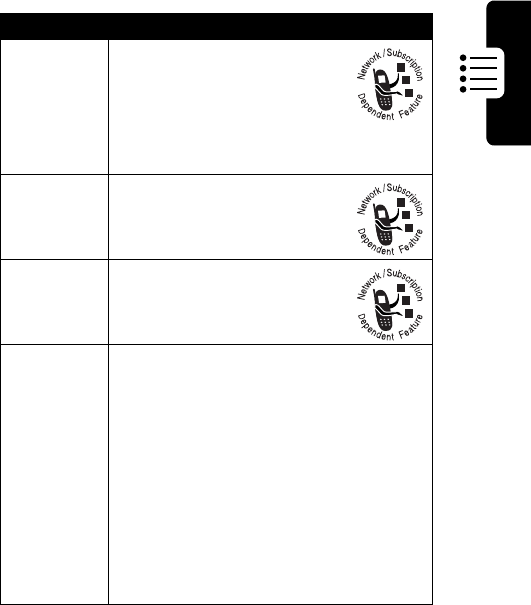
83
Phone Features
Dialing Features
Call Monitoring Features
Network connection time is the elapsed time from the moment you
connect to your service provider's network to the moment you end the
Feature Description
Fixed Dial
Turn fixed dialing on or off:
M
>
Settings
>
Security
>
Fixed Dial
Use the fixed dial list:
M
>
Fixed Dial
Service
Dial
Dial service phone
numbers:
M
>
Service Dial
Quick Dial
Dial pre-programmed phone
numbers:
M
>
Quick Dial
DTMF
Tones
Activate DTMF tones:
M
>
Settings
>
Other Settings
>
Initial Setup
>
DTMF
Send DTMF tones during a call:
Press number keys
Send stored numbers as DTMF tones
during a call:
Highlight a number in the phonebook
or recent call lists, then press
M
>
Send Tones
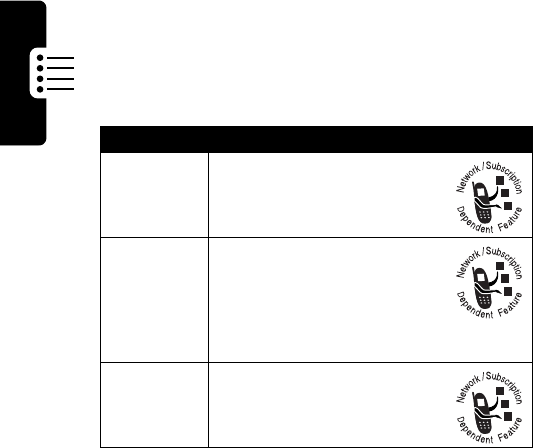
84
Phone Features
call by pressing the end key. This time includes busy signals and
ringing.
The amount of network connection time you track on your
resettable timer may not equal the amount of time for which
you are billed by your service provider. For billing
information, please contact your service provider directly.
Feature Description
Call Times
View call timers:
M
>
Recent Calls
>
Call Times
In-Call
Timer
Display time or cost
information during a call:
M
>
Settings
>
In-Call Setup
>
In-Call Timer
Call Cost
View call cost trackers:
M
>
Recent Calls
>
Call Cost
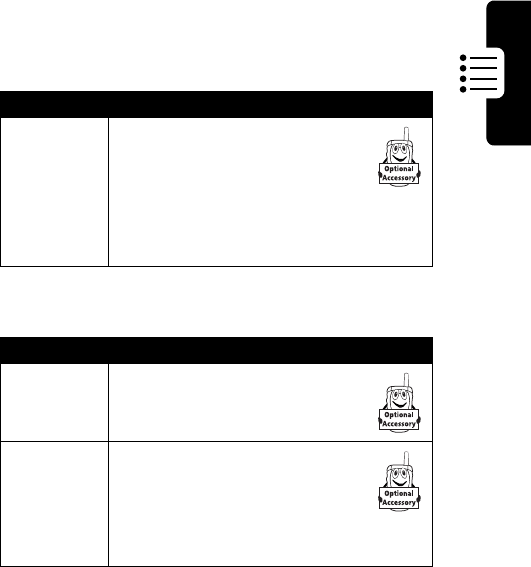
85
Phone Features
Hands-Free Features
The use of wireless devices and their accessories may be prohibited
or restricted in certain areas. Always obey the laws and
regulations on the use of these products.
Data and Fax Call Features
Feature Description
Auto
Answer
(car kit or
headset)
Automatically answer calls
when connected to a car kit or
headset:
M
>
Settings
>
Other Settings
>
Car Settings
or
Headset
>
Auto Answer
Feature Description
Send Data
or Fax
Connect your phone to the
device, then place the call
through the device application
Talk Then
Fax
Connect your phone to the
device, enter the number,
press
M
>
Talk Then Fax
,
then press
N
to make the
call
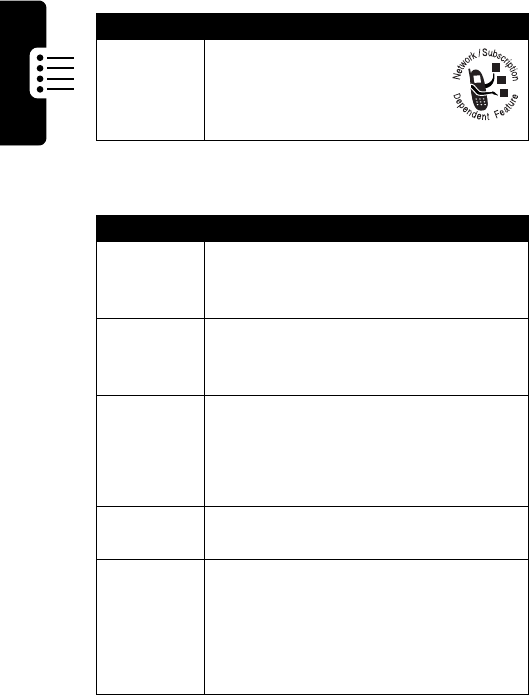
86
Phone Features
Network Features
Personal Organizer Features
Feature Description
Network
Settings
View network information
and adjust network settings:
M
>
Settings
>
Other Settings
>
Network
Feature Description
Add
Datebook
Event
Add an event to the datebook:
M
>
Office Tools
>
Datebook
> day
M
>
New
View
Datebook
Event
View or edit event details:
M
>
Office Tools
>
Datebook
> day
>event name
Event
Reminder
View event when reminder appears:
VIEW
(
+
)
Dismiss event reminder:
EXIT
(
-
)
Calculator
Calculate numbers:
M
>
Office Tools
>
Calculator
Currency
Converter
Convert currency:
M
>
Office Tools
>
Calculator
M
>
Exchange Rate
Enter exchange rate, press
OK
(
+
),
enter amount, select
$
function
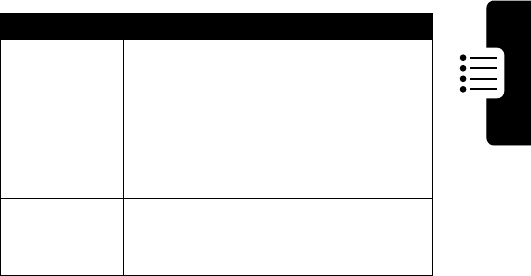
87
Phone Features
Security Features
Feature Description
SIM PIN
Lock or unlock the SIM card:
M
>
Settings
>
Security
>
SIM PIN
Caution:
If you enter an incorrect
PIN code 3 times in a row, your SIM
card is disabled and your phone
displays
SIM Blocked
.
Lock
Application
Lock phone applications:
M
>
Settings
>
Security
>
Lock Application

88
Specific Absorption Rate Data
Specific Absorption Rate Data
The model wireless phone meets the government’s requirements for
exposure to radio waves.
Your wireless phone is a radio transmitter and receiver. It is designed and
manufactured not to exceed limits for exposure to radio frequency (RF)
energy set by the Federal Communications Commission (FCC) of the U.S.
Government and by the Canadian regulatory authorities. These limits are
part of comprehensive guidelines and establish permitted levels of RF
energy for the general population. The guidelines are based on standards
that were developed by independent scientific organizations through
periodic and thorough evaluation of scientific studies. The standards
include a substantial safety margin designed to assure the safety of all
persons, regardless of age or health.
The exposure standard for wireless mobile phones employs a unit of
measurement known as the Specific Absorption Rate, or SAR. The SAR
limit set by the FCC and by the Canadian regulatory authorities is 1.6 W/
kg.
1
Tests for SAR are conducted using standard operating positions
accepted by the FCC and by Industry Canada with the phone transmitting
at its highest certified power level in all tested frequency bands. Although
the SAR is determined at the highest certified power level, the actual SAR
level of the phone while operating can be well below the maximum value.
This is because the phone is designed to operate at multiple power levels
so as to use only the power required to reach the network. In general, the
closer you are to a wireless base station, the lower the power output.
Before a phone model is available for sale to the public in the U.S. and
Canada, it must be tested and certified to the FCC and Industry Canada
that it does not exceed the limit established by each government for safe
exposure. The tests are performed in positions and locations (e.g., at the
ear and worn on the body) reported to the FCC and available for review by
Industry Canada. The highest SAR value for this model phone when
tested for use at the ear is 1.38 W/kg, and when worn on the body, as
described in this user guide, is 1.23 W/kg. (Body-worn measurements
89
differ among phone models, depending upon available accessories and
regulatory requirements).
2
While there may be differences between the SAR levels of various phones
and at various positions, they all meet the governmental requirements for
safe exposure. Please note that improvements to this product model
could cause differences in the SAR value for later products; in all cases,
products are designed to be within the guidelines.
Additional information on Specific Absorption Rates (SAR) can be found
on the Cellular Telecommunications & Internet Association (CTIA) Web
site:
http://phonefacts.net
or the Canadian Wireless Telecommunications Association (CWTA) Web
site:
http://www.cwta.ca
1. In the United States and Canada, the SAR limit for mobile phones used by
the public is 1.6 watts/kg (W/kg) averaged over one gram of tissue. The
standard incorporates a substantial margin of safety to give additional
protection for the public and to account for any variations in measurements.
2. The SAR information includes the Motorola testing protocol, assessment
procedure, and measurement uncertainty range for this product.
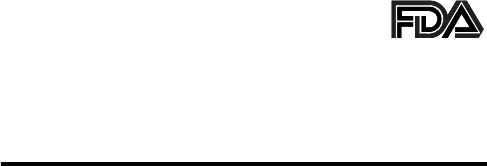
90
Additional Health and Safety Information
The U.S. Food and Drug
Administration's Center
for Devices and Radiological
Health Consumer Update on
Mobile Phones
FDA has been receiving inquiries about the safety of mobile phones,
including cellular phones and PCS phones. The following summarizes
what is known—and what remains unknown—about whether these
products can pose a hazard to health, and what can be done to minimize
any potential risk. This information may be used to respond to questions.
Why the concern?
Mobile phones emit low levels of radio frequency energy (i.e., radio
frequency radiation) in the microwave range while being used. They also
emit very low levels of radio frequency energy (RF), considered non-
significant, when in the stand-by mode. It is well known that high levels of
RF can produce biological damage through heating effects (this is how
your microwave oven is able to cook food). However, it is not known
whether, to what extent, or through what mechanism, lower levels of RF
might cause adverse health effects as well. Although some research has
been done to address these questions, no clear picture of the biological
effects of this type of radiation has emerged to date. Thus, the available
science does not allow us to conclude that mobile phones are absolutely
safe, or that they are unsafe. However, the available scientific evidence
does not demonstrate any adverse health effects associated with the use
of mobile phones.
What kinds of phones are in question?
Questions have been raised about hand-held mobile phones, the kind that
have a built-in antenna that is positioned close to the user's head during
normal telephone conversation. These types of mobile phones are of
91
concern because of the short distance between the phone's antenna—
the primary source of the RF—and the person's head. The exposure to
RF from mobile phones in which the antenna is located at greater
distances from the user (on the outside of a car, for example) is drastically
lower than that from hand-held phones, because a person's RF exposure
decreases rapidly with distance from the source. The safety of so-called
“cordless phones,” which have a base unit connected to the telephone
wiring in a house and which operate at far lower power levels and
frequencies, has not been questioned.
How much evidence is there that hand-held
mobile phones might be harmful?
Briefly, there is not enough evidence to know for sure, either way;
however, research efforts are on-going. The existing scientific evidence is
conflicting and many of the studies that have been done to date have
suffered from flaws in their research methods. Animal experiments
investigating the effects of RF exposures characteristic of mobile phones
have yielded conflicting results. A few animal studies, however, have
suggested that low levels of RF could accelerate the development of
cancer in laboratory animals. In one study, mice genetically altered to be
predisposed to developing one type of cancer developed more than twice
as many such cancers when they were exposed to RF energy compared
to controls. There is much uncertainty among scientists about whether
results obtained from animal studies apply to the use of mobile phones.
First, it is uncertain how to apply the results obtained in rats and mice to
humans. Second, many of the studies that showed increased tumor
development used animals that had already been treated with cancer-
causing chemicals, and other studies exposed the animals to the RF
virtually continuously—up to 22 hours per day.
For the past five years in the United States, the mobile phone industry has
supported research into the safety of mobile phones. This research has
resulted in two findings in particular that merit additional study:
1 In a hospital-based, case-control study, researchers looked for an
association between mobile phone use and either glioma (a type of
92
brain cancer) or acoustic neuroma (a benign tumor of the nerve
sheath). No statistically significant association was found between
mobile phone use and acoustic neuroma. There was also no
association between mobile phone use and gliomas when all types of
types of gliomas were considered together. It should be noted that
the average length of mobile phone exposure in this study was less
than three years.
When 20 types of glioma were considered separately, however, an
association was found between mobile phone use and one rare type
of glioma, neuroepithelliomatous tumors. It is possible with multiple
comparisons of the same sample that this association occurred by
chance. Moreover, the risk did not increase with how often the mobile
phone was used, or the length of the calls. In fact, the risk actually
decreased with cumulative hours of mobile phone use. Most cancer
causing agents increase risk with increased exposure. An ongoing
study of brain cancers by the National Cancer Institute is expected to
bear on the accuracy and repeatability of these results.
1
2 Researchers conducted a large battery of laboratory tests to assess
the effects of exposure to mobile phone RF on genetic material.
These included tests for several kinds of abnormalities, including
mutations, chromosomal aberrations, DNA strand breaks, and
structural changes in the genetic material of blood cells called
lymphocytes. None of the tests showed any effect of the RF except
for the micronucleus assay, which detects structural effects on the
genetic material. The cells in this assay showed changes after
exposure to simulated cell phone radiation, but only after 24 hours of
exposure. It is possible that exposing the test cells to radiation for this
long resulted in heating. Since this assay is known to be sensitive to
heating, heat alone could have caused the abnormalities to occur.
The data already in the literature on the response of the micronucleus
assay to RF are conflicting. Thus, follow-up research is necessary.
2
FDA is currently working with government, industry, and academic groups
to ensure the proper follow-up to these industry-funded research findings.
Collaboration with the Cellular Telecommunications Industry Association
93
(CTIA) in particular is expected to lead to FDA providing research
recommendations and scientific oversight of new CTIA-funded research
based on such recommendations.
Two other studies of interest have been reported recently in the literature:
1 Two groups of 18 people were exposed to simulated mobile phone
signals under laboratory conditions while they performed cognitive
function tests. There were no changes in the subjects' ability to recall
words, numbers, or pictures, or in their spatial memory, but they were
able to make choices more quickly in one visual test when they were
exposed to simulated mobile phone signals. This was the only
change noted among more than 20 variables compared.
3
2 In a study of 209 brain tumor cases and 425 matched controls, there
was no increased risk of brain tumors associated with mobile phone
use. When tumors did exist in certain locations, however, they were
more likely to be on the side of the head where the mobile phone was
used.
Because this occurred in only a small number of cases, the increased
likelihood was too small to be statistically significant.
4
In summary, we do not have enough information at this point to assure the
public that there are, or are not, any low incident health problems
associated with use of mobile phones. FDA continues to work with all
parties, including other federal agencies and industry, to assure that
research is undertaken to provide the necessary answers to the
outstanding questions about the safety of mobile phones.
What is known about cases of human cancer
that have been reported in users of hand-held
mobile phones?
Some people who have used mobile phones have been diagnosed with
brain cancer. But it is important to understand that this type of cancer also
occurs among people who have not used mobile phones. In fact, brain
cancer occurs in the U.S. population at a rate of about 6 new cases per
94
100,000 people each year. At that rate, assuming 80 million users of
mobile phones (a number increasing at a rate of about 1 million per
month), about 4800 cases of brain cancer would be expected each year
among those 80 million people, whether or not they used their phones.
Thus it is not possible to tell whether any individual's cancer arose
because of the phone, or whether it would have happened anyway. A key
question is whether the risk of getting a particular form of cancer is
greater among people who use mobile phones than among the rest of the
population. One way to answer that question is to compare the usage of
mobile phones among people with brain cancer with the use of mobile
phones among appropriately matched people without brain cancer. This
is called a case-control study. The current case-control study of brain
cancers by the National Cancer Institute, as well as the follow-up research
to be sponsored by industry, will begin to generate this type of
information.
What is FDA's role concerning the safety of
mobile phones?
Under the law, FDA does not review the safety of radiation-emitting
consumer products such as mobile phones before marketing, as it does
with new drugs or medical devices. However, the agency has authority to
take action if mobile phones are shown to emit radiation at a level that is
hazardous to the user. In such a case, FDA could require the
manufacturers of mobile phones to notify users of the health hazard and
to repair, replace or recall the phones so that the hazard no longer exists.
Although the existing scientific data do not justify FDA regulatory actions
at this time, FDA has urged the mobile phone industry to take a number of
steps to assure public safety. The agency has recommended that the
industry:
•
support needed research into possible biological effects of RF of the
type emitted by mobile phones
•
design mobile phones in a way that minimizes any RF exposure to
the user that is not necessary for device function
95
•
cooperate in providing mobile phone users with the best possible
information on what is known about possible effects of mobile phone
use on human health
At the same time, FDA belongs to an interagency working group of the
federal agencies that have responsibility for different aspects of mobile
phone safety to ensure a coordinated effort at the federal level. These
agencies are:
•
National Institute for Occupational Safety and Health
•
Environmental Protection Agency
•
Federal Communications Commission
•
Occupational Health and Safety Administration
•
National Telecommunications and Information Administration
The National Institutes of Health also participates in this group.
In the absence of conclusive information about
any possible risk, what can concerned
individuals do?
If there is a risk from these products—and at this point we do not know
that there is—it is probably very small. But if people are concerned about
avoiding even potential risks, there are simple steps they can take to do
so. For example, time is a key factor in how much exposure a person
receives. Those persons who spend long periods of time on their hand-
held mobile phones could consider holding lengthy conversations on
conventional phones and reserving the hand-held models for shorter
conversations or for situations when other types of phones are not
available.
People who must conduct extended conversations in their cars every day
could switch to a type of mobile phone that places more distance between
their bodies and the source of the RF, since the exposure level drops off
dramatically with distance. For example, they could switch to:
•
a mobile phone in which the antenna is located outside the vehicle
96
•
a hand-held phone with a built-in antenna connected to a different
antenna mounted on the outside of the car or built into a separate
package
•
a headset with a remote antenna to a mobile phone carried at the
waist
Again, the scientific data do not demonstrate that mobile phones are
harmful. But if people are concerned about the radio frequency energy
from these products, taking the simple precautions outlined above can
reduce any possible risk.
Where can I find additional information?
For additional information, see the following Web sites:
Federal Communications Commission
(FCC) RF Safety Program
(select “Information on Human Exposure to RF Fields from Cellular and
PCS Radio Transmitters”):
http://www.fcc.gov/oet/rfsafety
World Health Organization
(WHO) International Commission on
Non-Ionizing Radiation Protection (select Qs & As):
http://
www.who.int/emf
United Kingdom, National Radiological Protection Board
:
http://www.nrpb.org.uk
Cellular Telecommunications Industry Association
(CTIA):
http://www.wow-com.com
U.S. Food and Drug Administration
(FDA) Center for Devices and
Radiological Health:
http://www.fda.gov/cdrh/consumer/
1. Muscat et al. Epidemiological Study of Cellular Telephone Use and Malignant
Brain Tumors. In: State of the Science Symposium;1999 June 20; Long
Beach, California.
2. Tice et al. Tests of mobile phone signals for activity in genotoxicity and other
laboratory assays. In: Annual Meeting of the Environmental Mutagen Society;
97
March 29, 1999, Washington, D.C.; and personal communication,
unpublished results.
3. Preece, AW, Iwi, G, Davies-Smith, A, Wesnes, K, Butler, S, Lim, E, and Varey,
A. Effect of a 915-MHz simulated mobile phone signal on cognitive function
in man. Int. J. Radiat. Biol., April 8, 1999.
4. Hardell, L, Nasman, A, Pahlson, A, Hallquist, A and Mild, KH. Use of cellular
telephones and the risk for brain tumors: a case-control study. Int. J. Oncol.,
15: 113-116, 1999.
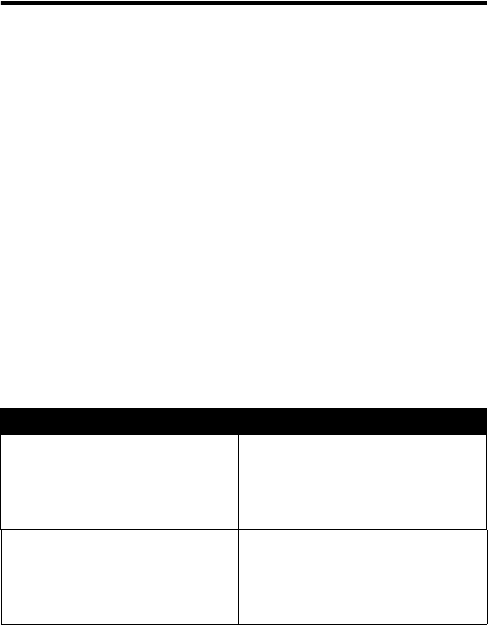
98
Warranty
Motorola Limited Warranty for
the United States and Canada
What Does this Warranty Cover?
Subject to the exclusions contained below, Motorola, Inc. warrants its
telephones, pagers, messaging devices, and consumer and professional
two-way radios (excluding commercial, government or industrial radios)
that operate via Family Radio Service or General Mobile Radio Service,
Motorola-branded or certified accessories sold for use with these
Products (“Accessories”) and Motorola software contained on CD-ROMs
or other tangible media and sold for use with these Products (“Software”)
to be free from defects in materials and workmanship under normal
consumer usage for the period(s) outlined below. This limited warranty is
a consumer's exclusive remedy, and applies as follows to new Motorola
Products, Accessories and Software purchased by consumers in the
United States or Canada, which are accompanied by this written
warranty:
Products and Accessories
Products Covered Length of Coverage
Products and Accessories
as
defined above, unless otherwise
provided for below.
One (1) year
from the date of
purchase by the first consumer
purchaser of the product unless
otherwise provided for below.
Decorative Accessories and
Cases
. Decorative covers,
bezels, PhoneWrap™ covers and
cases.
Limited lifetime warranty
for the
lifetime of ownership by the first
consumer purchaser of the
product.
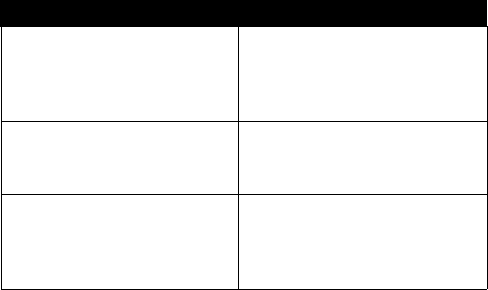
99
Exclusions
Normal Wear and Tear.
Periodic maintenance, repair and replacement of
parts due to normal wear and tear are excluded from coverage.
Batteries.
Only batteries whose fully charged capacity falls below 80% of
their rated capacity and batteries that leak are covered by this limited
warranty.
Abuse & Misuse.
Defects or damage that result from: (a) improper
operation, storage, misuse or abuse, accident or neglect, such as physical
damage (cracks, scratches, etc.) to the surface of the product resulting
from misuse; (b) contact with liquid, water, rain, extreme humidity or
heavy perspiration, sand, dirt or the like, extreme heat, or food; (c) use of
the Products or Accessories for commercial purposes or subjecting the
Product or Accessory to abnormal usage or conditions; or (d) other acts
which are not the fault of Motorola, are excluded from coverage.
Use of Non-Motorola Products and Accessories.
Defects or damage
that result from the use of Non-Motorola branded or certified Products,
Accessories, Software or other peripheral equipment are excluded from
coverage.
Monaural Headsets.
Ear buds
and boom headsets that transmit
mono sound through a wired
connection.
Limited lifetime warranty
for the
lifetime of ownership by the first
consumer purchaser of the
product.
Consumer and Professional
Two-Way Radio Accessories.
Ninety (90) days
from the date of
purchase by the first consumer
purchaser of the product.
Products and Accessories that
are Repaired or Replaced.
The balance of the original
warranty or for ninety (90) days
from the date returned to the
consumer, whichever is longer.
Products Covered Length of Coverage
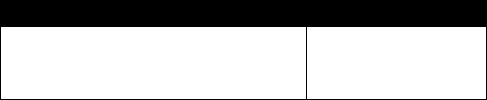
100
Unauthorized Service or Modification.
Defects or damages resulting
from service, testing, adjustment, installation, maintenance, alteration, or
modification in any way by someone other than Motorola, or its authorized
service centers, are excluded from coverage.
Altered Products.
Products or Accessories with (a) serial numbers or
date tags that have been removed, altered or obliterated; (b) broken seals
or that show evidence of tampering; (c) mismatched board serial
numbers; or (d) nonconforming or non-Motorola housings, or parts, are
excluded from coverage.
Communication Services.
Defects, damages, or the failure of Products,
Accessories or Software due to any communication service or signal you
may subscribe to or use with the Products Accessories or Software is
excluded from coverage.
Software
Exclusions
Software Embodied in Physical Media.
No warranty is made that the
software will meet your requirements or will work in combination with any
hardware or software applications provided by third parties, that the
operation of the software products will be uninterrupted or error free, or
that all defects in the software products will be corrected.
Software NOT Embodied in Physical Media.
Software that is not
embodied in physical media (e.g. software that is downloaded from the
internet), is provided “as is” and without warranty.
Who is Covered?
This warranty extends only to the first consumer purchaser, and is not
transferable.
Products Covered Length of Coverage
Software.
Applies only to physical defects
in the media that embodies the copy of the
software (e.g. CD-ROM, or floppy disk).
Ninety (90) days
from
the date of purchase.
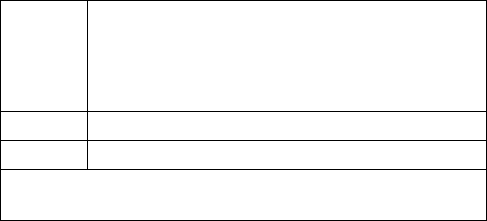
101
What Will Motorola Do?
Motorola, at its option, will at no charge repair, replace or refund the
purchase price of any Products, Accessories or Software that does not
conform to this warranty. We may use functionally equivalent
reconditioned/refurbished/pre-owned or new Products, Accessories or
parts. No data, software or applications added to your Product, Accessory
or Software, including but not limited to personal contacts, games and
ringer tones, will be reinstalled. To avoid losing such data, software and
applications please create a back up prior to requesting service.
How to Obtain Warranty Service or Other
Information
You will receive instructions on how to ship the Products, Accessories or
Software, at your expense, to a Motorola Authorized Repair Center. To
obtain service, you must include: (a) a copy of your receipt, bill of sale or
other comparable proof of purchase; (b) a written description of the
problem; (c) the name of your service provider, if applicable; (d) the name
and location of the installation facility (if applicable) and, most importantly;
(e) your address and telephone number.
What Other Limitations Are There?
ANY IMPLIED WARRANTIES, INCLUDING WITHOUT LIMITATION THE
IMPLIED WARRANTIES OF MERCHANTABILITY AND FITNESS FOR A
USA
Phones
1-800-331-6456
Pagers
1-800-548-9954
Two-Way Radios
and Messaging Devices
1-800-353-2729
Canada
All Products
1-800-461-4575
TTY
1-888-390-6456
For
Accessories
and
Software
, please call the telephone number
designated above for the product with which they are used.
102
PARTICULAR PURPOSE, SHALL BE LIMITED TO THE DURATION OF
THIS LIMITED WARRANTY, OTHERWISE THE REPAIR,
REPLACEMENT, OR REFUND AS PROVIDED UNDER THIS EXPRESS
LIMITED WARRANTY IS THE EXCLUSIVE REMEDY OF THE
CONSUMER, AND IS PROVIDED IN LIEU OF ALL OTHER
WARRANTIES, EXPRESS OR IMPLIED. IN NO EVENT SHALL
MOTOROLA BE LIABLE, WHETHER IN CONTRACT OR TORT
(INCLUDING NEGLIGENCE) FOR DAMAGES IN EXCESS OF THE
PURCHASE PRICE OF THE PRODUCT, ACCESSORY OR SOFTWARE,
OR FOR ANY INDIRECT, INCIDENTAL, SPECIAL OR
CONSEQUENTIAL DAMAGES OF ANY KIND, OR LOSS OF REVENUE
OR PROFITS, LOSS OF BUSINESS, LOSS OF INFORMATION OR
DATA, SOFTWARE OR APPLICATIONS OR OTHER FINANCIAL LOSS
ARISING OUT OF OR IN CONNECTION WITH THE ABILITY OR
INABILITY TO USE THE PRODUCTS, ACCESSORIES OR SOFTWARE
TO THE FULL EXTENT THESE DAMAGES MAY BE DISCLAIMED BY
LAW.
Some states and jurisdictions do not allow the limitation or
exclusion of incidental or consequential damages, or limitation on
the length of an implied warranty, so the above limitations or
exclusions may not apply to you. This warranty gives you specific
legal rights, and you may also have other rights that vary from state
to state or from one jurisdiction to another.
Laws in the United States and other countries preserve for Motorola
certain exclusive rights for copyrighted Motorola software such as the
exclusive rights to reproduce and distribute copies of the Motorola
software. Motorola software may only be copied into, used in, and
redistributed with, the Products associated with such Motorola software.
No other use, including without limitation disassembly of such Motorola
software or exercise of the exclusive rights reserved for Motorola, is
permitted.
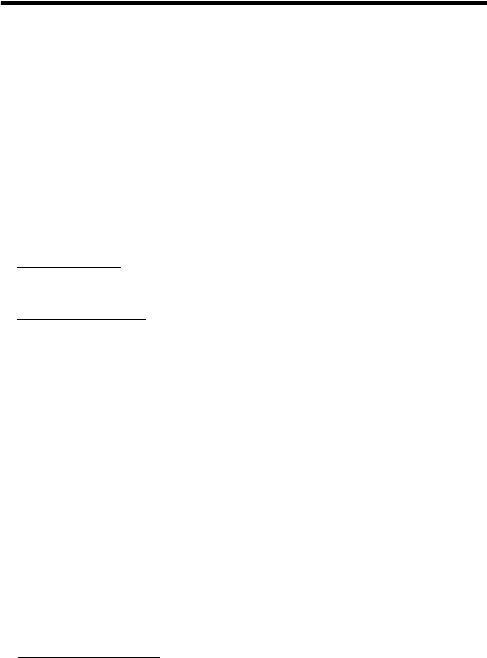
103
AOL Instant Messenger License
License Agreement for AOL
Instant Messenger™ Service
The AOL Instant Messenger service (the “Service”) is provided to you by
AOL, "AS IS," subject to the terms and conditions of this License
Agreement (the “Agreement”). Please read this Agreement in full before
using the Service. ONLY INDIVIDUALS WHO HAVE AGREED TO THE
TERMS AND CONDITIONS OF THIS AGREEMENT MAY ACCESS THE
AOL INSTANT MESSENGER SERVICE.
BY YOUR USE OF THE AOL INSTANT MESSENGER SERVICE, YOU
AGREE TO USE THE AOL INSTANT MESSENGER SOFTWARE (THE
“SOFTWARE”) AND SERVICE AS PROVIDED IN THIS AGREEMENT.
1. Limited License. AOL grants you a limited, non-exclusive license to use
the Software solely for the specified platform to access the Service.
2. Restrictions on Use. You may not create or use any software other than
the Software provided by AOL to access the Service, without the express
written authorization of AOL. You may not modify, reverse engineer,
decompile or disassemble the Software or in any way ascertain, decipher,
or obtain the communications protocol for accessing the Service. You may
not adapt, alter, modify, translate, or create derivative works of the
Software without the express written authorization of AOL. You may not
block, disable or otherwise affect any advertising, advertisement banner
window, links to other sites and services, or other features that constitute
an integral part of the Software and Service. You may not incorporate,
integrate or otherwise include the Software or any portion thereof into any
software, program or product that communicates, access, or otherwise
connects with any other instant messaging, Internet service, or online
service. Finally, you may not authorize or assist any third party to do any
of the things described in this paragraph.
3. Your Representations. You represent and warrant that you will use the
Software and Service only for lawful purposes and in accordance with this
Agreement, and that you will not use the Software or the Service to violate
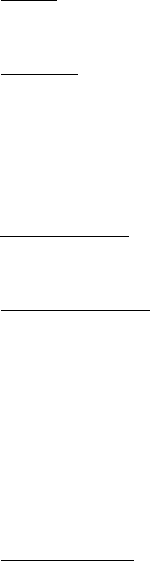
104
any law, regulation or ordinance or any right of AOL or any third party,
including, without limitation, any right of privacy, publicity, copyright or
trademark.
4. Charges. Please consult your rate plan and agreement with your
service provider to determine if the Service is included in your rate plan,
or if other charges may apply.
5. Termination. Should you breach this Agreement, your right to use the
Software and the Service shall terminate immediately and without notice.
You may also terminate this Agreement by simply discontinuing use of the
Software and the Service. In the event of any termination of this
Agreement, the restrictions on your use of the Software and Service as
set forth in Paragraph 2 (“Restrictions on Use”) shall survive such
termination, and you agree to be bound by those terms.
6. No Support by AOL. You understand that you use the Software and the
Service at your own risk and provides no assistance or support for your
use of the Software or the Service.
7. Disclaimer of Warranty. THE SOFTWARE AND THE SERVICE ARE
PROVIDED "AS IS," WITHOUT WARRANTIES OF ANY KIND, EITHER
EXPRESS OR IMPLIED, INCLUDING WITHOUT LIMITATION
WARRANTIES THAT THE SOFTWARE AND THE SERVICE ARE (A)
FREE OF DEFECTS OR ERRORS, (B) VIRUS FREE, (C) ABLE TO
MEET ANY REQUIREMENTS OF YOU OR ANYONE ELSE, (D) ABLE
TO OPERATE ON AN UNINTERRUPTED BASIS, (E) MERCHANTABLE,
(F) FIT FOR A PARTICULAR PURPOSE OR (G) NON-INFRINGING,
UNLESS SUCH WARRANTIES ARE LEGALLY INCAPABLE OF
EXCLUSION. AOL SHALL HAVE NO LIABILITY WITH RESPECT TO
USE OF THE SOFTWARE OR THE SERVICE.
8. Limitation of Liability. NEITHER AOL, ITS EMPLOYEES,
DISTRIBUTORS, SUPPLIERS, DIRECTORS, NOR AGENTS SHALL BE
LIABLE FOR ANY INDIRECT, INCIDENTAL, CONSEQUENTIAL,
SPECIAL, OR EXEMPLARY DAMAGES, INCLUDING BUT NOT
LIMITED TO LOST PROFITS AND LOST DATA, IN ANY WAY ARISING
OUT OF OR RELATING TO THIS AGREEMENT, EVEN IN THE EVENT
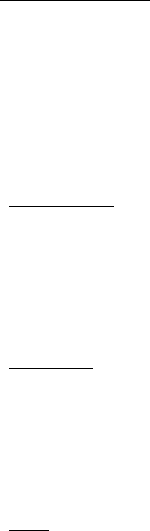
105
SUCH PARTY HAS BEEN ADVISED AS TO THE POSSIBILITY OF
SUCH DAMAGES. BECAUSE SOME STATES OR JURISDICTIONS DO
NOT ALLOW THE EXCLUSION OR THE LIMITATION OF LIABILITY
FOR CONSEQUENTIAL OR INCIDENTAL DAMAGES, IN SUCH STATES
OR JURISDICTIONS, AOL'S LIABILITY SHALL BE LIMITED TO THE
EXTENT PERMITTED BY LAW.
9. No Trademark License. No license is granted to you in this Agreement,
either expressly or implicitly, to use any trademark, service mark, names,
or logos of AOL, including America Online, AOL, AOL Instant Messenger,
Instant Messenger, AIM and the Running Man logo. AOL owns all
intellectual property in the Software, the Service and the proprietary AOL
name space database, including but not limited to AOL components and
algorithms and access to the Service server complex. AOL and/or its
suppliers or service providers own all customer data collected through the
Service registration process.
10. Injunctive Relief. You acknowledge that the Software contains AOL's
proprietary and confidential information, and that disclosure of such
information or misuse of the Software will give rise to irreparable injury to
AOL, inadequately compensable in damages. Accordingly, AOL may seek
and obtain injunctive relief against the breach or threatened breach of the
foregoing undertakings, in addition to any other legal remedies that may
be available.
11. Construction. If any part of the Agreement is held invalid or
unenforceable, that portion shall be construed to reflect the parties'
original intent, and the remaining portions remain in full force and effect.
The laws of the Commonwealth of Virginia, excluding its conflicts-of-law
rules, govern this Agreement, and you expressly agree that jurisdiction for
any claim or dispute arising from the use of the Protocols resides in the
federal and state courts of the Commonwealth of Virginia.
12. Safety. Please obey all local laws and keep safety in mind when using
this device to accessthe Service while engaging in any activity that
requires your full attention.
106
AOL, AOL Instant Messenger, AIM, Buddy List, and Triangle are
trademarks, registered trademarks, and service marks of America Online,
Inc.
AOL Part No. AOLIM091901c SKU # (TM1029)
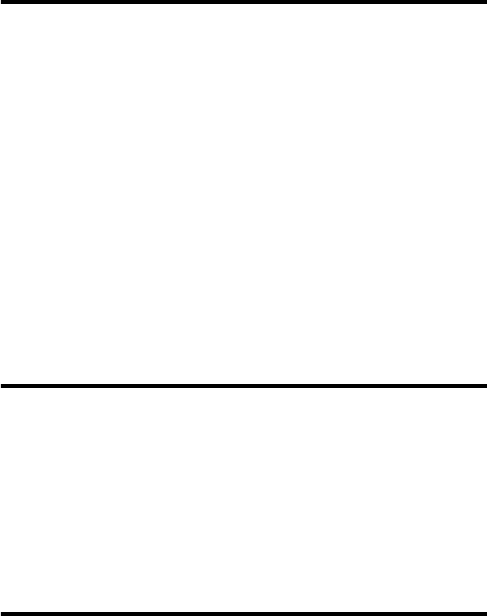
107
Product Registration
Product Registration
Online Product Registration:
http://www.motorola.com/warranty
Product registration is an important step toward enjoying your new
Motorola product. Registering helps us facilitate warranty service, and
permits us to contact you should your product require an update or other
service. Registration is for U.S. residents only and is not required for
warranty coverage.
Please retain your original dated sales receipt for your records. For
warranty service of your Motorola Personal Communications Product you
will need to provide a copy of your dated sales receipt to confirm warranty
status.
Thank you for choosing a Motorola product.
Export Law Assurances
Export Law Assurances
This product is controlled under the export regulations of the United
States of America and Canada. The Governments of the United States of
America and Canada may restrict the exportation or re-exportation of this
product to certain destinations. For further information contact the U.S.
Department of Commerce or the Canadian Department of Foreign Affairs
and International Trade.
RF Energy Interference
RF Energy Interference
This device complies with Part 15 of the FCC Rules. Operation is subject
to the following two conditions: (1) this device may not cause harmful
interference, and (2) this device must accept any interference received,
including interference that may cause undesired operation.

108
Index
A
accessories
connector ports 1
optional 14, 76
standard 13
AIM
alert 63, 64
Buddy List 60, 63
introduction 59
Online Menu 64
settings 63
alert
creating 81
defined 44
indicators 28, 45
animation
downloading 56
inserting in message 78
managing 64
screen saver 65
storing 79
wallpaper 46, 65
AOL Instant Messenger.
See AIM
application, locking and
unlocking 87
Astrosmash 67
Attach Number
feature 77
auto sign on 60
B
backlight 49
barring calls 76
battery
charging 15–16
extending battery life
16–17, 49
installing 14
level indicator 16, 27, 28
block cursor, defined 33
browser. See micro-browser
Buddy List. See AIM
C
calculator 86
call
alert profile, setting 44,
45
answer options 45
answering 24
barring 76
call waiting 78
canceling 76
costs 84
dialed calls list 77
dialing 23
109
emergency number 52
ending 24
forwarding 75
hold 78
ignoring 76
making 23
placing 23
prefix digits, inserting 77
received calls list 77
receiving 24
terminating 76
timers 84
transferring 78
unanswered call 77
call waiting 78
caller ID 76
calling line identification.
See caller ID
car kit 85
categories, phonebook 80
chat 79
clock 26
codes. See passwords
color, display 48
conference call 75
contrast, display 49
conversations, offline 63
cursor 32
customizing the menu 50
D
data call
receive 85
send 85
date, setting 44
datebook 86
default passwords 42
dialed calls list 77
dialing
fixed numbers 83
quick dial numbers 83
service numbers 83
dialing a number 23
display
backlight 49
color 48
contrast 49
described 26
frozen 22
greeting 50
idle display 26
illustration 26
language 82
resetting 22
zoom setting 49
downloading 56
DTMF tones
activating 83
sending 83
E
earpiece
illustration 1
volume, adjusting 23
110
emergency number 52
end key 1, 30
ending a call 24
Enter Unlock Code
message
41, 43
Entry Method
menu 36
F
fax call
receive 85
send 85
fixed dial 83
flashing cursor, defined 32
forwarding calls 75
4-way navigation key 29
G
games 66
GPRS indicator 55
GPRS, defined 55
greeting, display 50
H
hands-free use 85
headset 85
hold a call 78
I
idle display, defined 26
ignoring a call 76
incoming call
canceling 76
ignoring 76
terminating 76
indicators
alert setting 28, 45
battery level 16, 27, 28
GPRS 27, 55
menu 26
message 28
ring alert 45
roam 27, 28
signal strength 27
text entry 28
transmit 27
instant messenger. See AIM
international calls 77
iTAP software
activating 36
entering novel words 37
entering words 36
K
key
end 1, 30
4-way navigation 29
left soft key 1, 30, 51
menu 1, 24, 30
navigation 1, 29
right soft key 1, 30, 51
send 1, 24
volume control 23
keypad
111
answering calls 45
volume, adjusting 81
L
language, setting 82
left soft key
customizing 51
functions 1, 30
lock
application 87
phone 40
SIM card 87
M
making a call 23
master clear 82
master reset 82
menu
Browser Menu
56
customizing 50
entering text 32
Entry Method
menu 36
language, setting 82
lists 31
navigating 30
rearranging features 50
using features 32
menu indicator
defined 26
illustration 26
menu key 1, 24, 30
message
chat 79
deleting 79
locking 79
reading 79
sending 78
voicemail 53
message indicator 28
micro-browser
animation 56
Browser Menu
56
defined 55
functions 56
go back to previous page
56
picture 56
sound 56
starting 55, 56
microphone 1
Mindblaster 67
Moto GP 68
MotoMixer 70
my telephone number 24
my tones 81
N
n character, storing in a
number 80
navigation key 1, 29
network settings 86
notepad
defined 77
entering digits 77
112
number, viewing your own
24
numeric text mode 33
O
offline conversations 63
1-touch dial
defined 77
setting preference 81
using 77
optional accessory, defined
14
optional feature, defined 14
P
passwords
changing 42
default 42
if you forget a password
43
pause, storing in a number
80
phone
accessories, optional 14
accessories, standard 13
active phone line,
changing 76
answer options 45
clear stored information
82
date, setting 44
keypad, answering calls
45
language, setting 82
locking 40
network settings 86
1-touch dial 77
passwords 42, 43
reset all options 82
security code 43
speed dial, using 77
startup greeting 50
text entry indicator 28
time, setting 44
unlock code 43
unlocking 23, 40
phone number
active phone line,
changing 76
attaching to prefix digits
77
redialing 52
storing in phonebook 79
viewing your own 24
phonebook
categories 80
dialing a number 79
1-touch dial 77
prefix digits, inserting 77
speed dial number 77
speed dial, using 77
storing an entry 79
voice dialing 80
113
picture
downloading 56
inserting in message 78
managing 64
screen saver 65
storing 79
wallpaper 46, 65
PIN code
entering 87
storing in number 80
predictive text entry
activating 36
entering novel words 37
entering words 36
profile, setting 44, 45
prompt, storing in a number
80
Q
quick dial 83
R
received calls list 77
receiving a call 24
recent calls 77
redial busy number 52
reference guide 13
resetting display 22
right soft key
customizing 51
functions 1, 30
ring alert
creating 70, 81
indicators 45
personalizing 81
setting 44, 45
volume, adjusting 23
ringer volume, adjusting 81
roam indicator
defined 28
illustration 27
S
screen saver 65
security code 43
send key 1, 24
sending a call. See making
a call
service dial 83
shortcuts 82
signal strength indicator
defined 27
illustration 27
SIM applications 74
SIM Blocked
message 23,
87
SIM card
applications 74
defined 17
locking 87
PIN code 87
precautions 18
SIM Blocked
message 23,
87
114
Snood 21 69
soft keys
customizing 51
illustration 1, 30
sound
downloading 56
inserting in message 78
storing 79
special characters 80
speed dial 77
symbol text mode 39
symbols, entering 39
T
tap method text entry 34
telephone number, viewing
your own 24
text
block cursor 33
character chart 35
entering from keypad 32
entry mode, changing 33
entry mode, indicator 28
flashing cursor 32
iTAP software predictive
text entry 35
numeric mode 33
symbol chart 40
symbol mode 39
tap method 34
themes 47
time, setting 44
timers 84
transfer a call 78
transmit indicator 27
travel charger, using 16
TTY device 76
U
unlock application 87
unlock code 40, 43
V
vibrate alert 44, 45
voice dial 80
voicemail 53
volume
earpiece 23
keypad 81
ring 23
ringer 81
W
wait, storing in a number 80
wallpaper 46, 65
warranty 98
Web pages 55, 56
Z
zoom setting 49
U.S. patent Re. 34,976
115
116
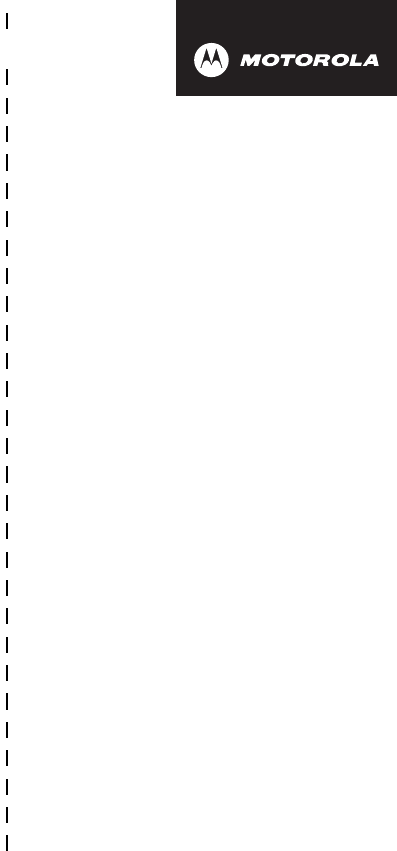
✂
117
art# 020827-O.eps
Wireless Phone Safety
Tips
“Safety is your most important call!”
Your Motorola wireless telephone gives you
the powerful ability to communicate by voice—
almost anywhere, anytime, wherever wireless
phone service is available and safe conditions allow.
But an important responsibility accompanies the
benefits of wireless phones, one that every user
must uphold.
When driving a car, driving is your first
responsibility. If you find it necessary to use your
wireless phone while behind the wheel of a car,
practice good common sense and remember the
following tips:
1 Get to know your Motorola wireless phone and its
features such as speed dial and redial.
If available,
these features help you to place your call without taking
your attention off the road.
2 When available, use a hands-free device.
If possible,
add an additional layer of convenience to your wireless

✂
118
phone with one of the many Motorola Original™ hands-
free accessories available today.
3 Position your wireless phone within easy reach.
Be
able to access your wireless phone without removing
your eyes from the road. If you receive an incoming call
at an inconvenient time, if possible, let your voice mail
answer it for you.
4 Let the person you are speaking with know you are
driving; if necessary, suspend the call in heavy
traffic or hazardous weather conditions.
Rain, sleet,
snow, ice, and even heavy traffic can be hazardous.
5 If you receive an incoming call at an inconvenient
time do not take notes or look up phone numbers
while driving.
Jotting down a “to do” list or going
through your address book takes attention away from
your primary responsibility—driving safely.
6 Dial sensibly and assess the traffic; if possible,
place calls when you are not moving or before
pulling into traffic.
Try to plan calls when your car will
be stationary. If you need to make a call while moving,
dial only a few numbers, check the road and your
mirrors, then continue.
7 Do not engage in stressful or emotional
conversations that may be distracting.
Make people
you are talking with aware you are driving and suspend
conversations which have the potential to divert your
attention away from the road.
8 Use your wireless phone to call for help.
Dial 9-1-1 or
other local emergency number in the case of fire, traffic
accident or medical emergencies.*

✂
119
9 Use your wireless phone to help others in
emergencies.
If you see an auto accident, crime in
progress or other serious emergency where lives are in
danger, call 9-1-1 or other local emergency number, as
you would want others to do for you.*
10 Call roadside assistance or a special
non-emergency wireless assistance number when
necessary.
If you see a broken-down vehicle posing no
serious hazard, a broken traffic signal, a minor traffic
accident where no one appears injured, or a vehicle you
know to be stolen, call roadside assistance or other
special non-emergency wireless number.*
* Wherever wireless phone service is available.

✂
120
Check the laws and regulations on the use of
wireless telephones and their accessories in the
areas where you drive. Always obey them. The
use of these devices may be prohibited or
restricted in certain areas.
For more information,
please call
1-888-901-SAFE
or visit the
CTIA Web site at
www.wow-com.com™