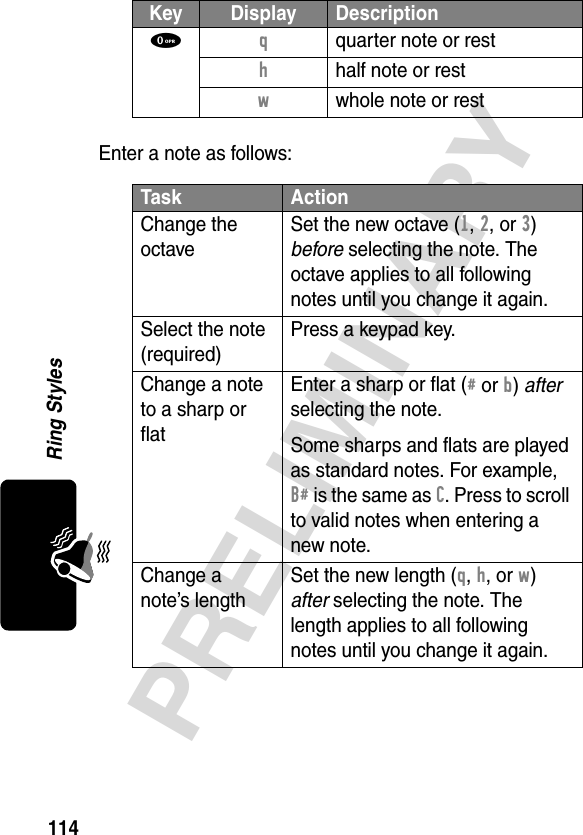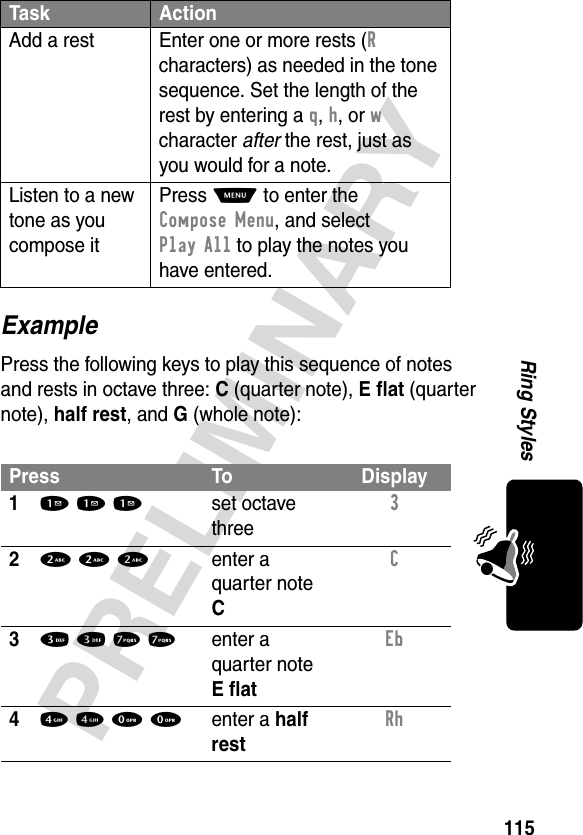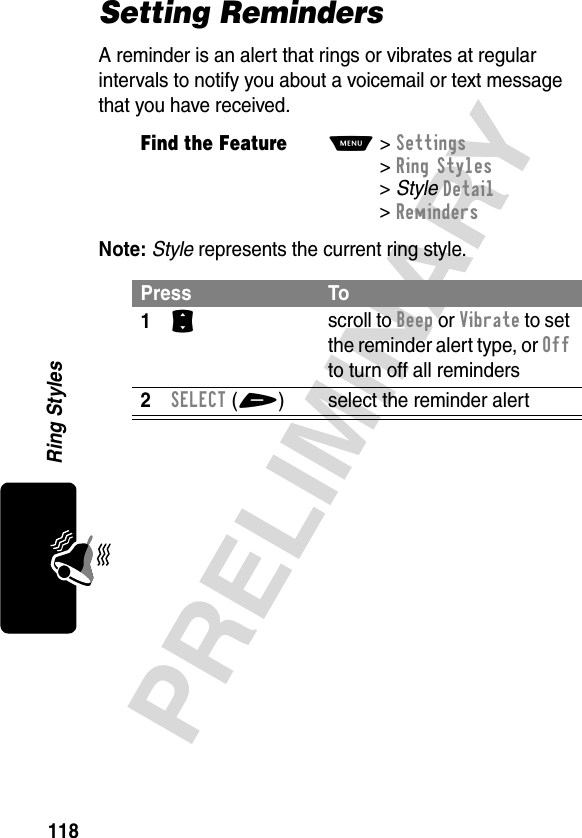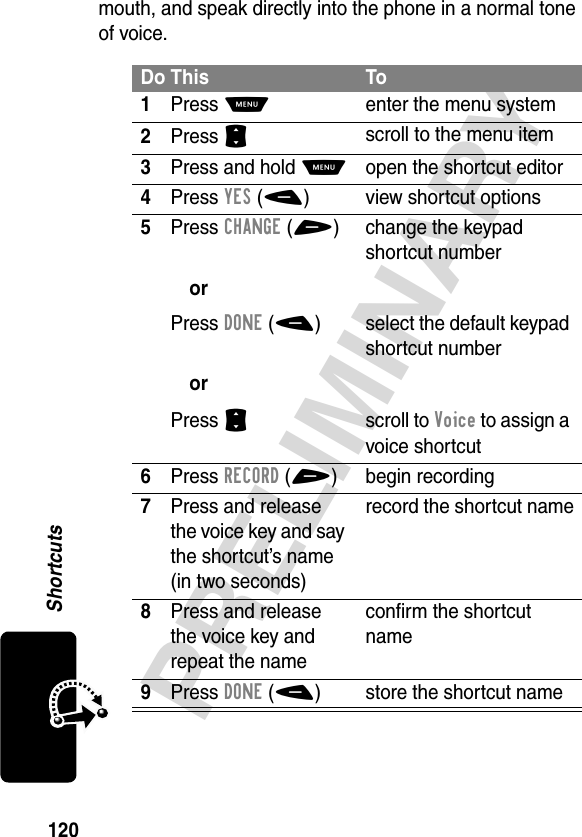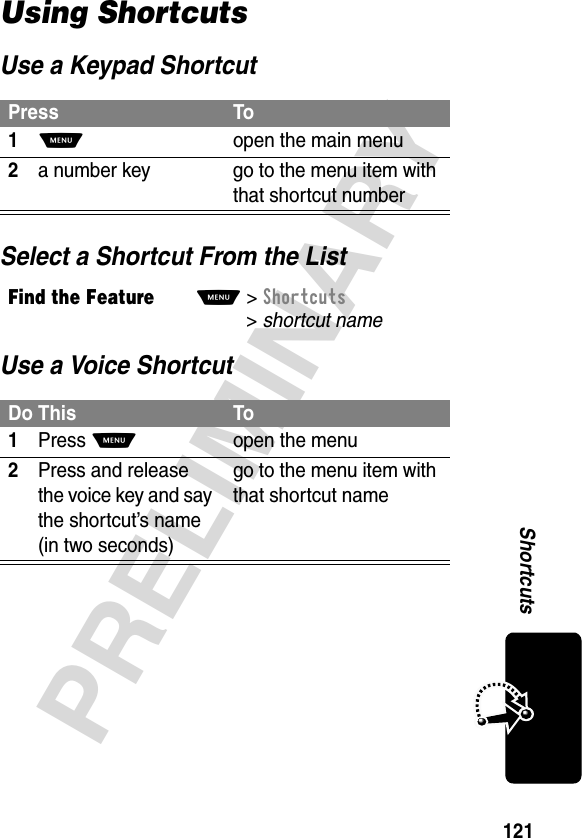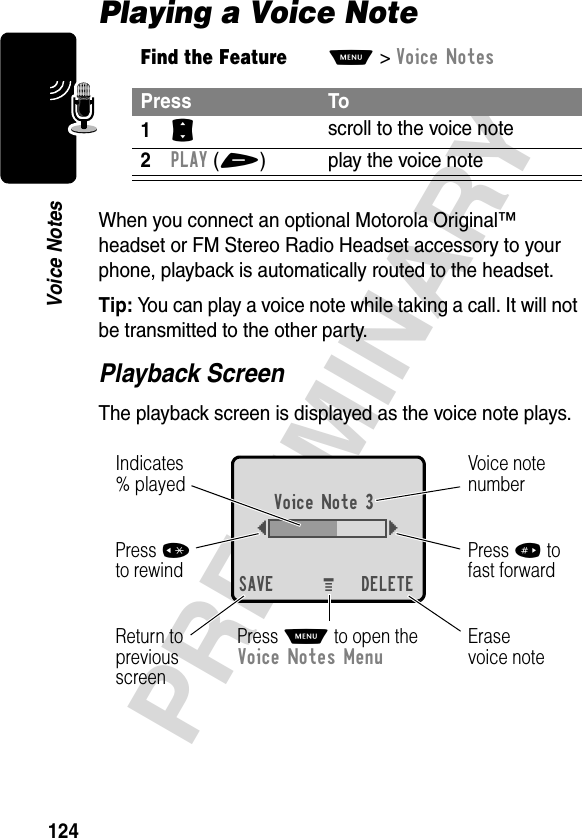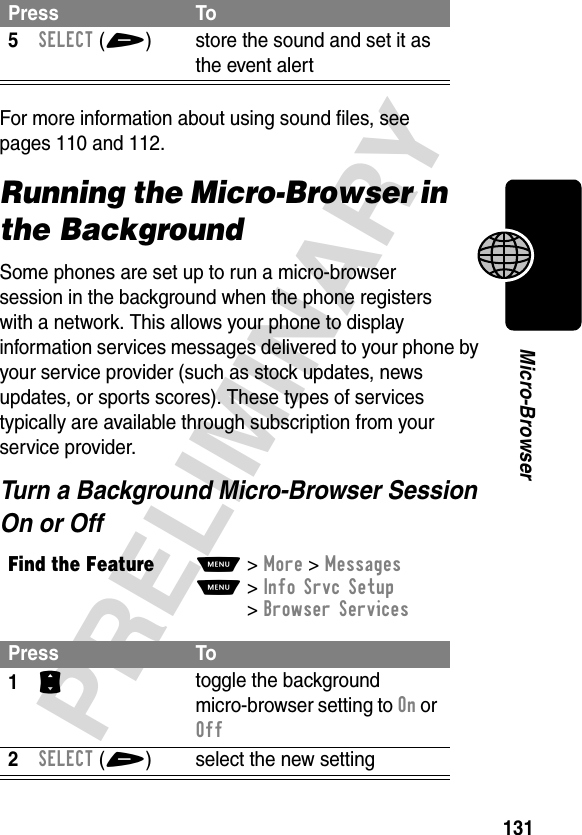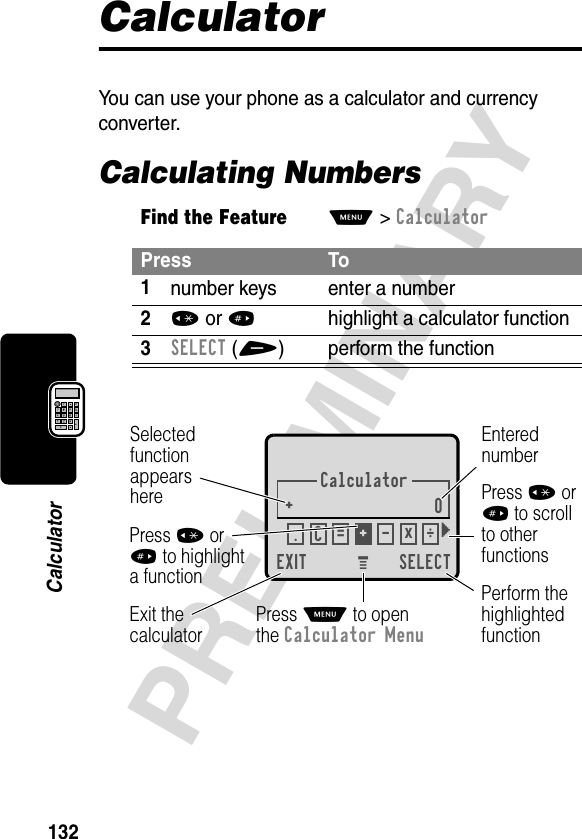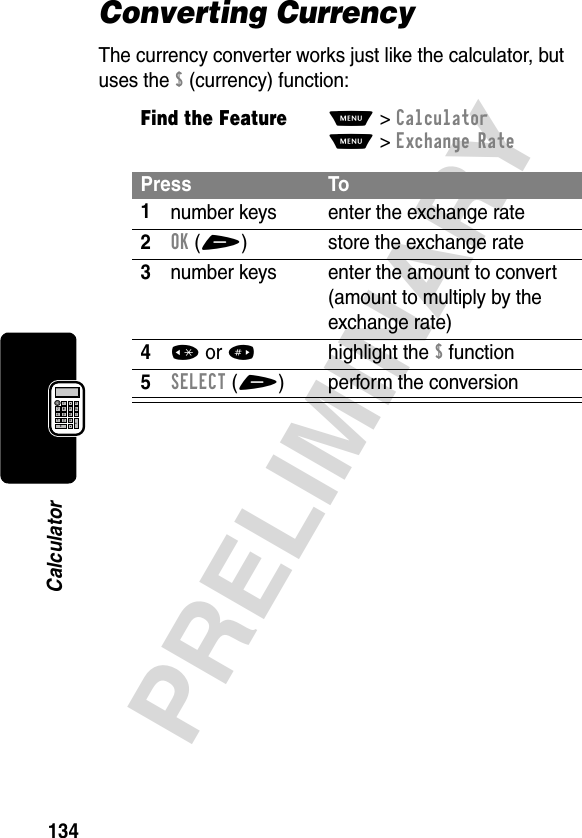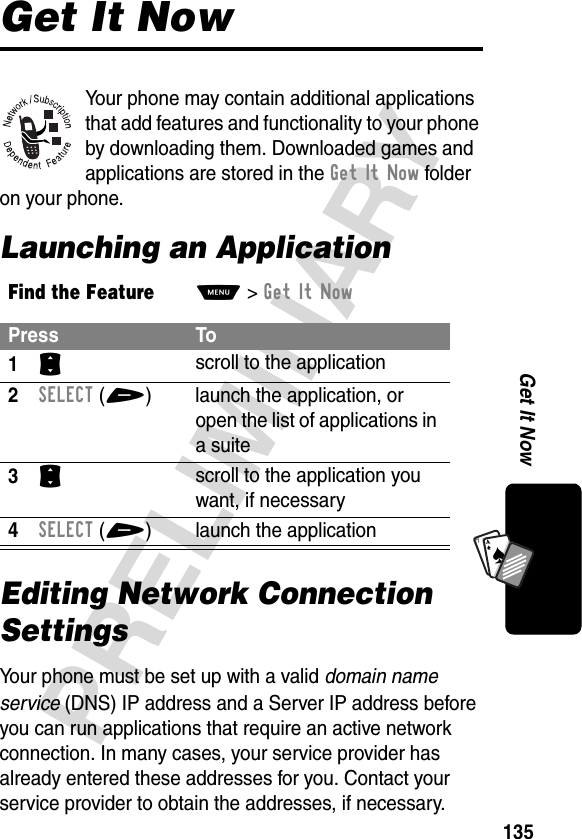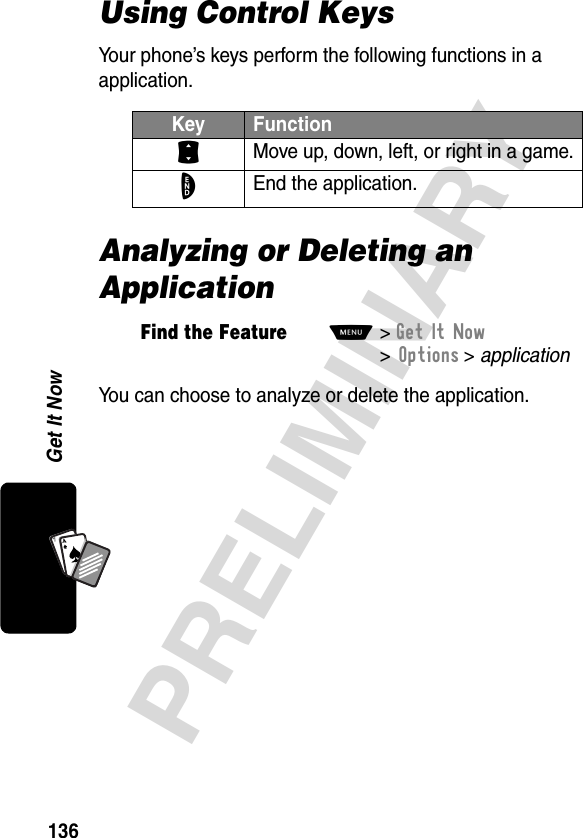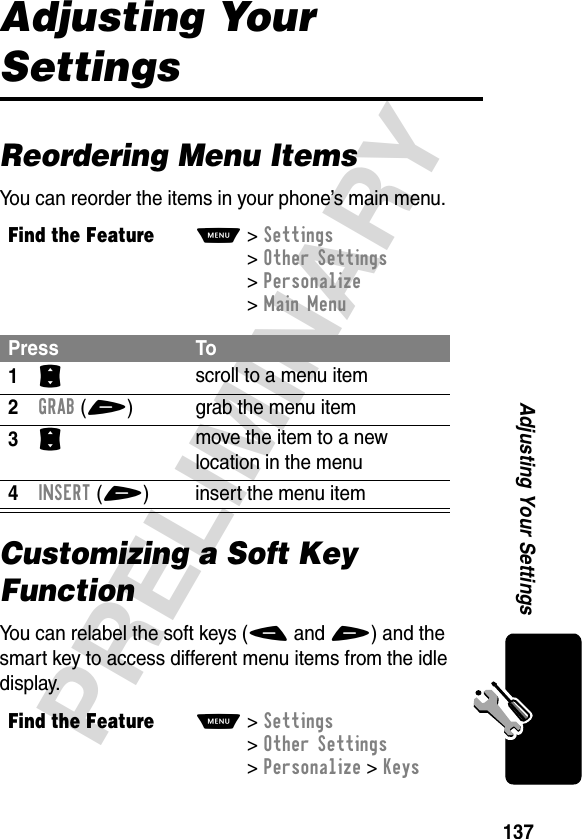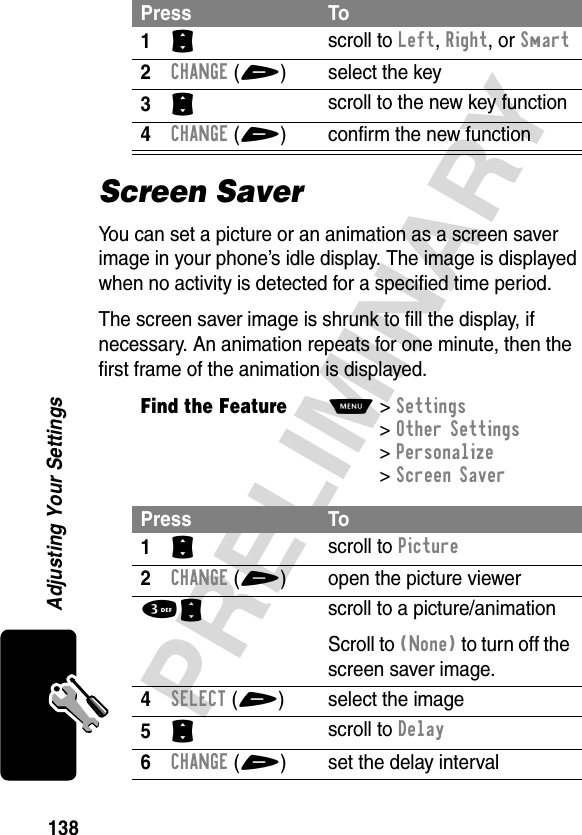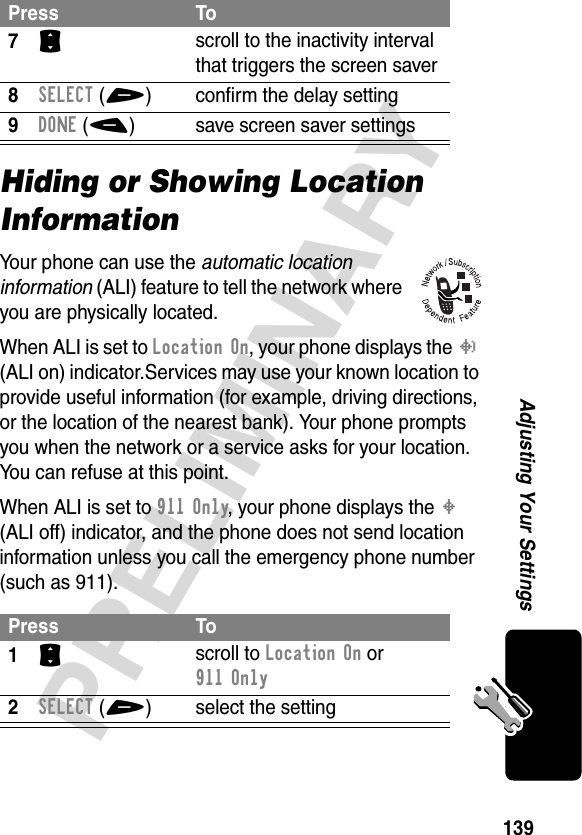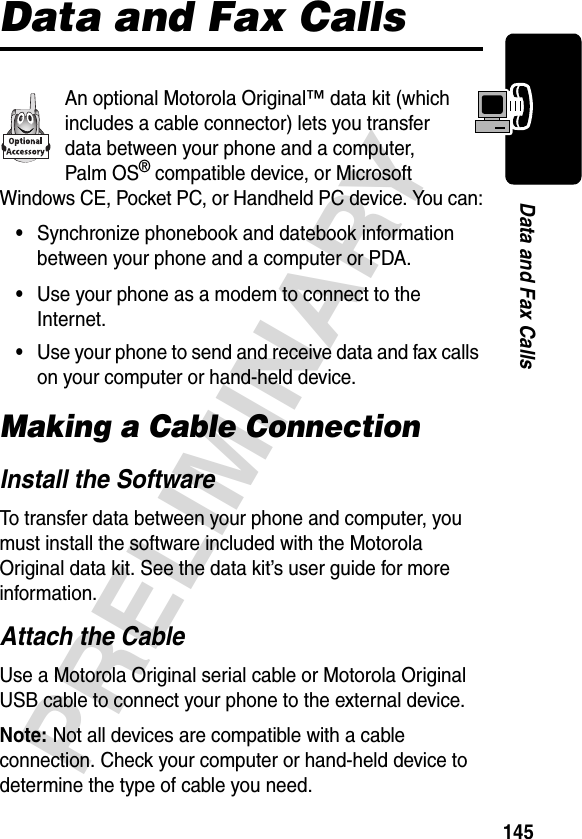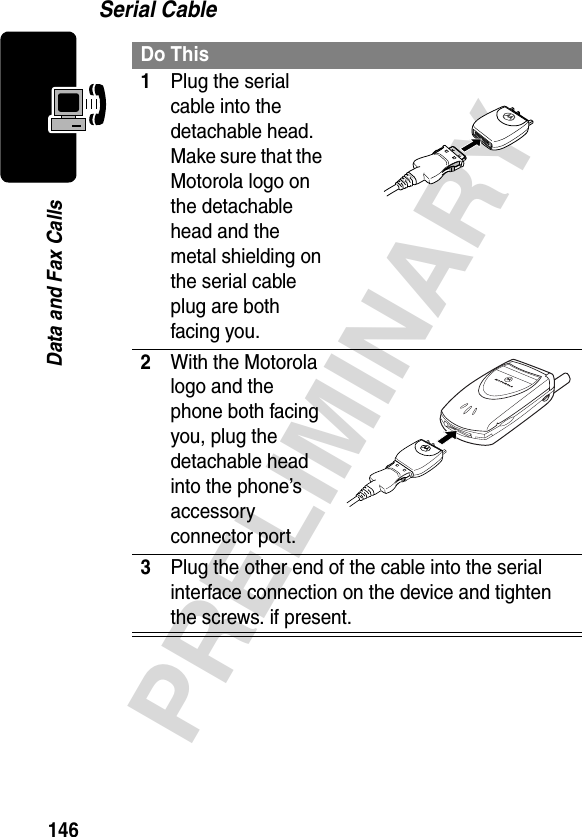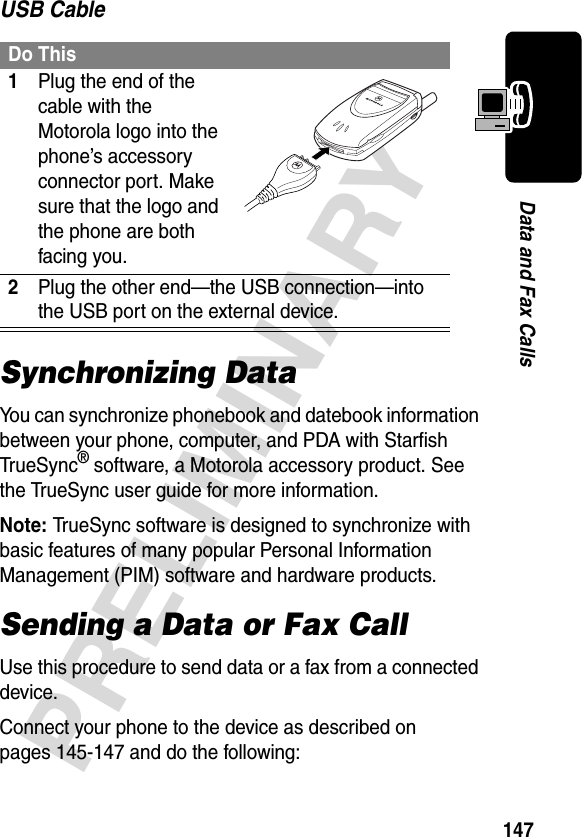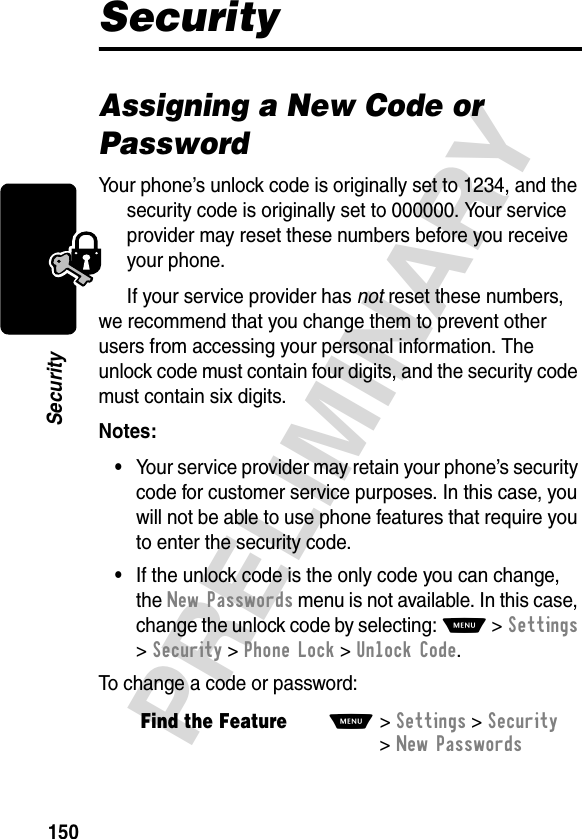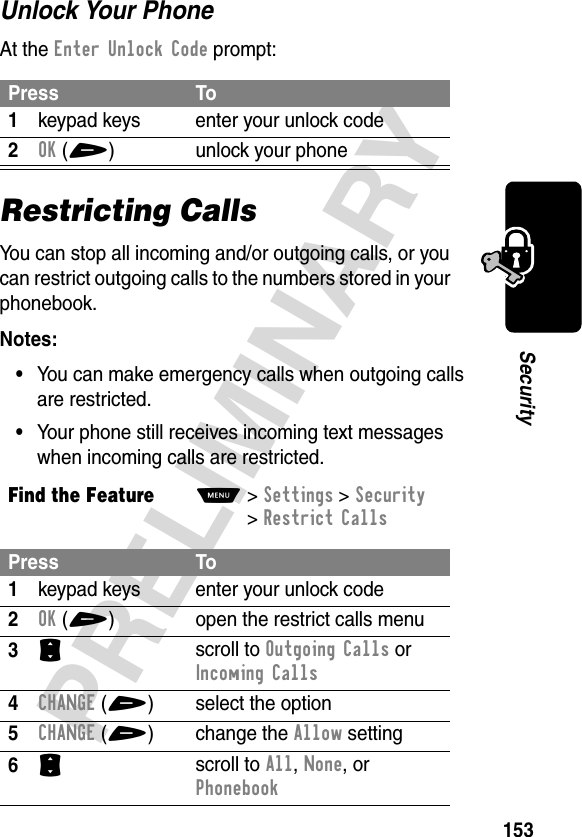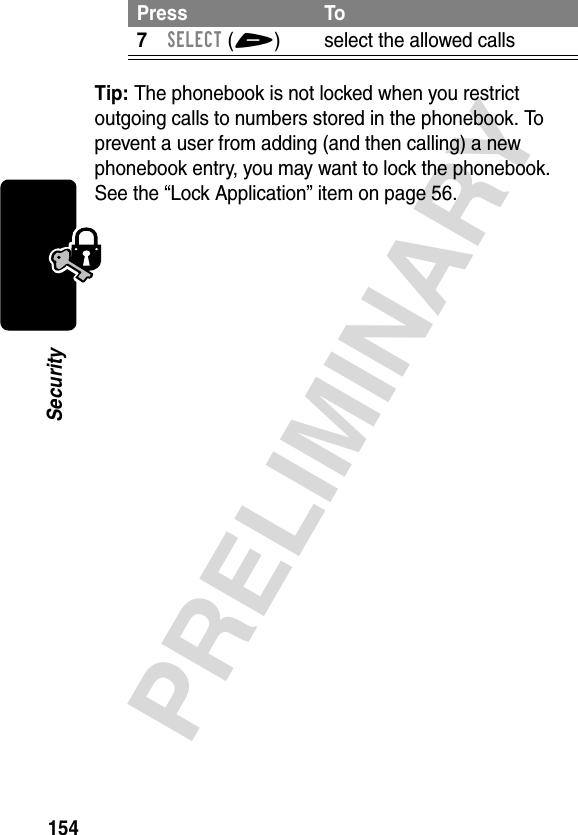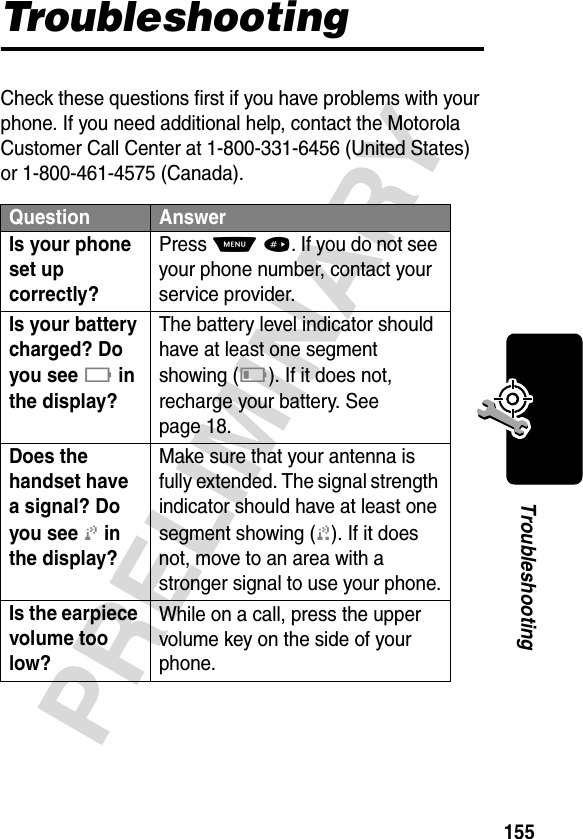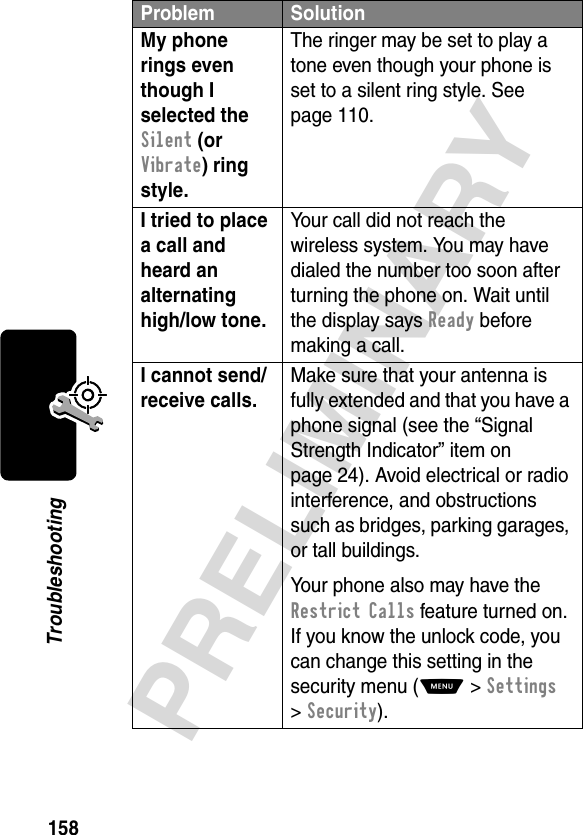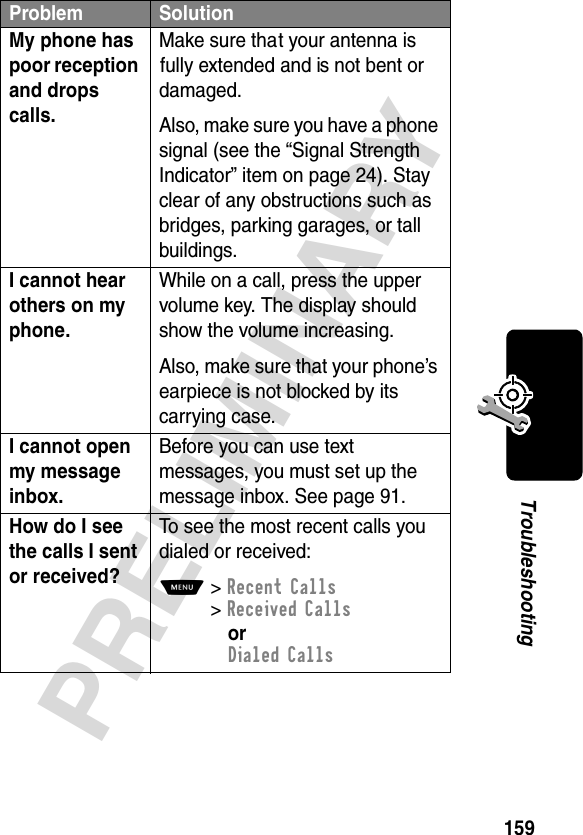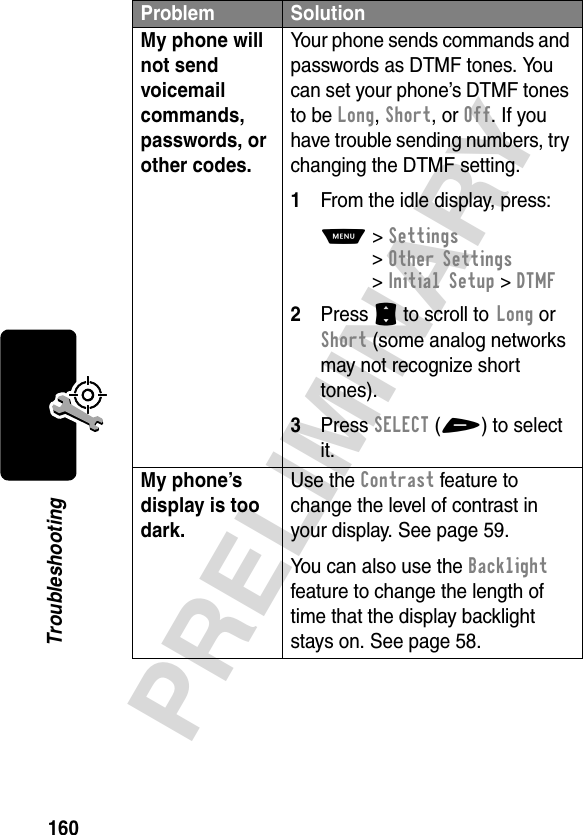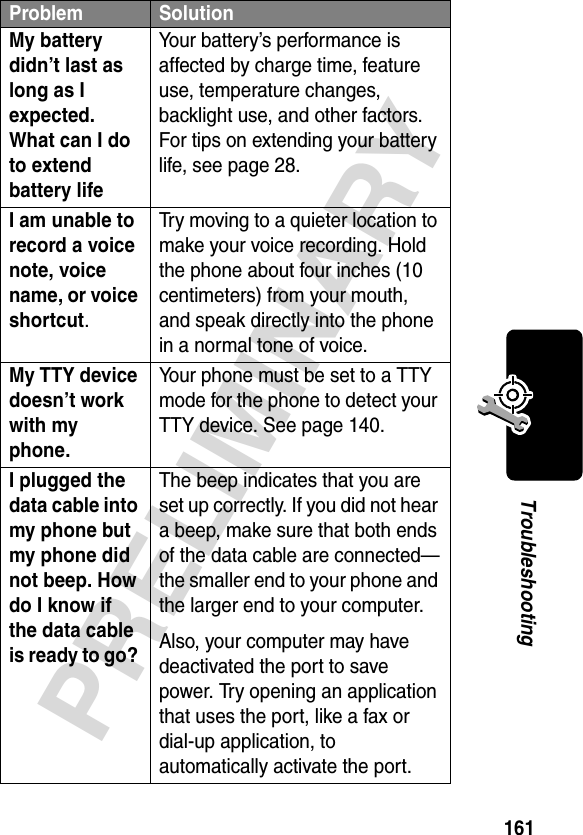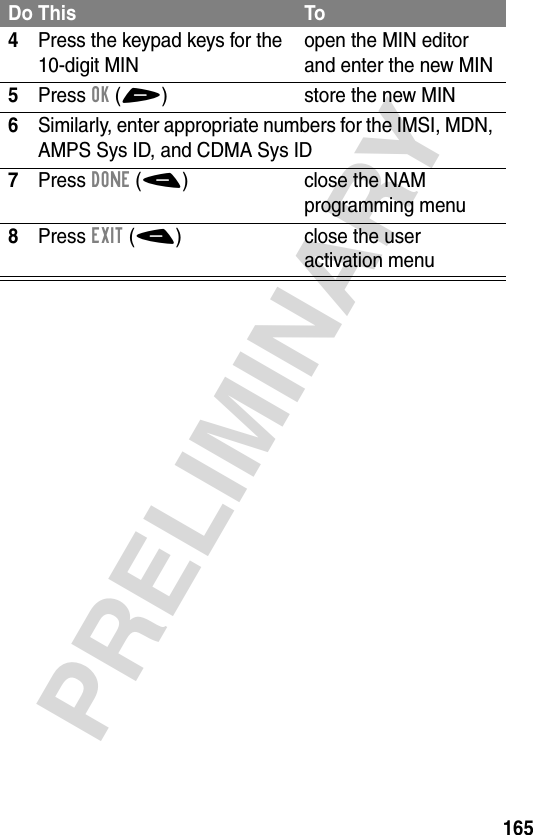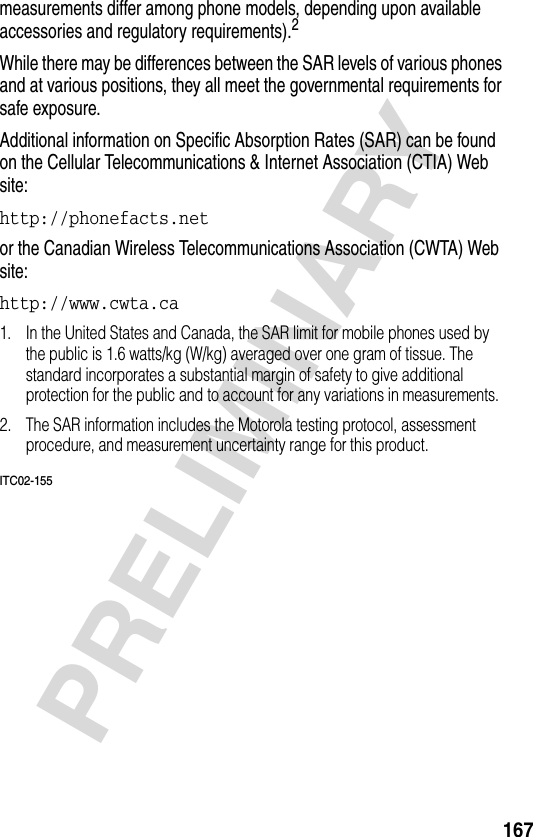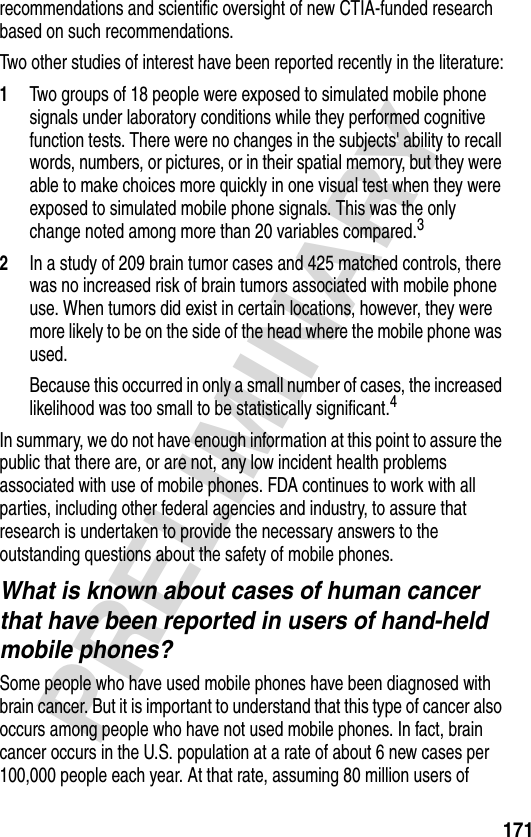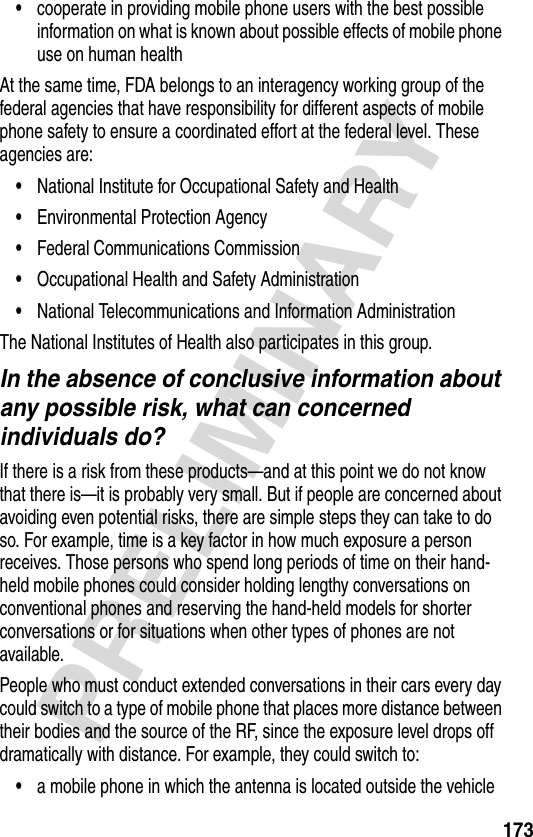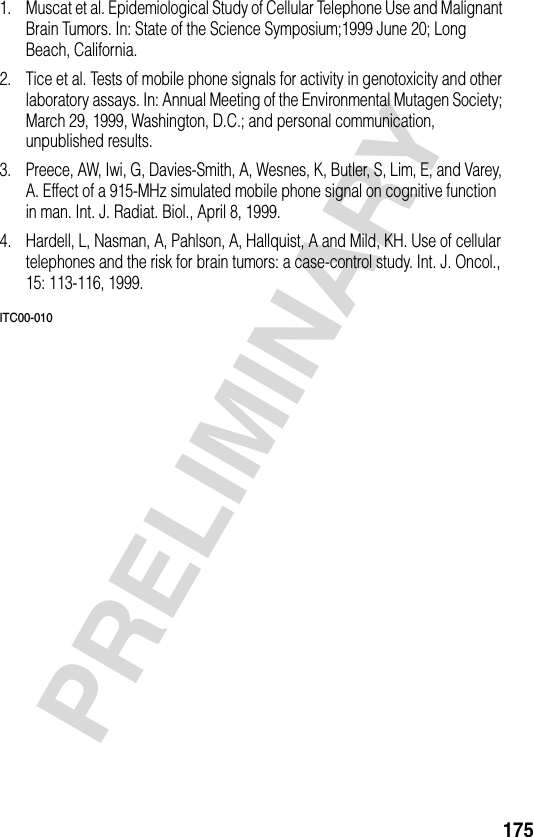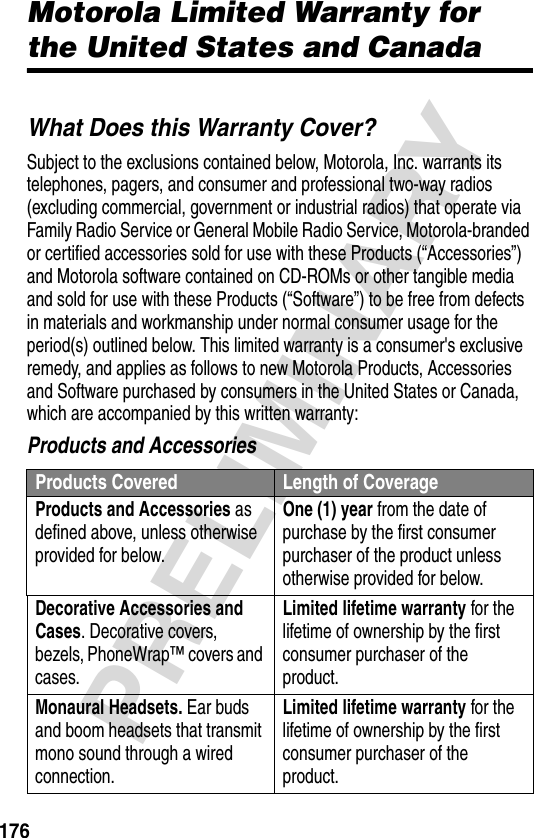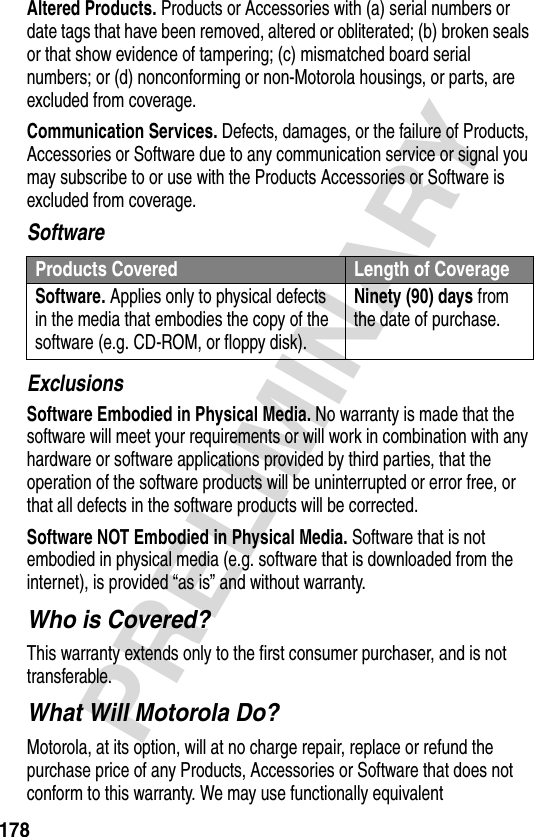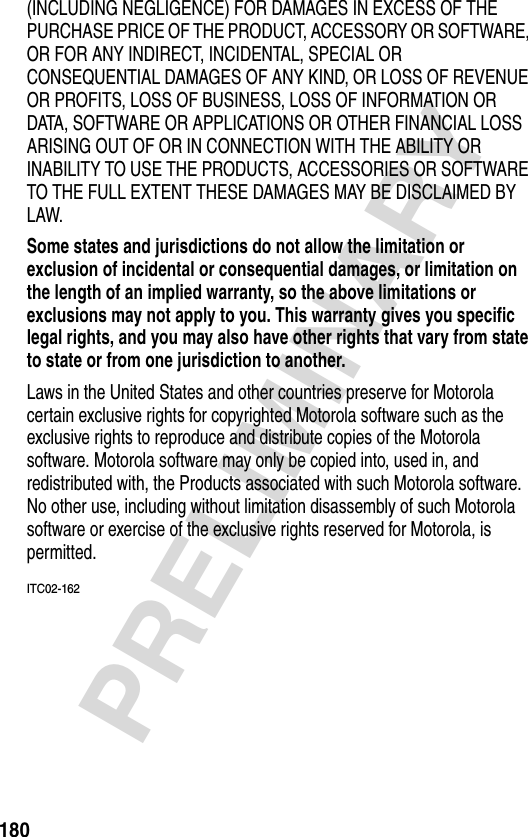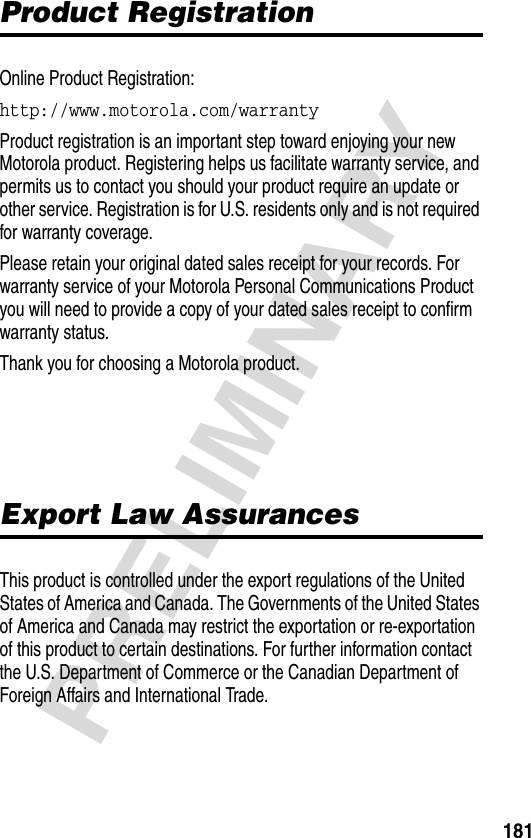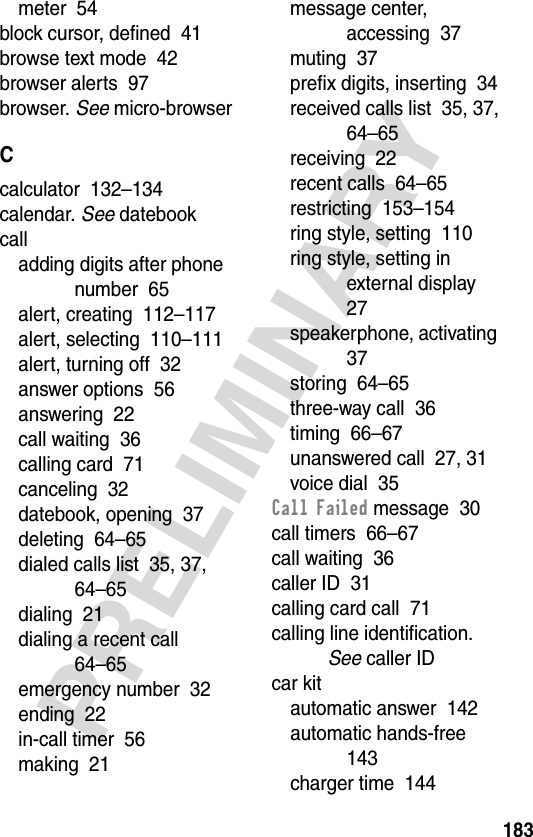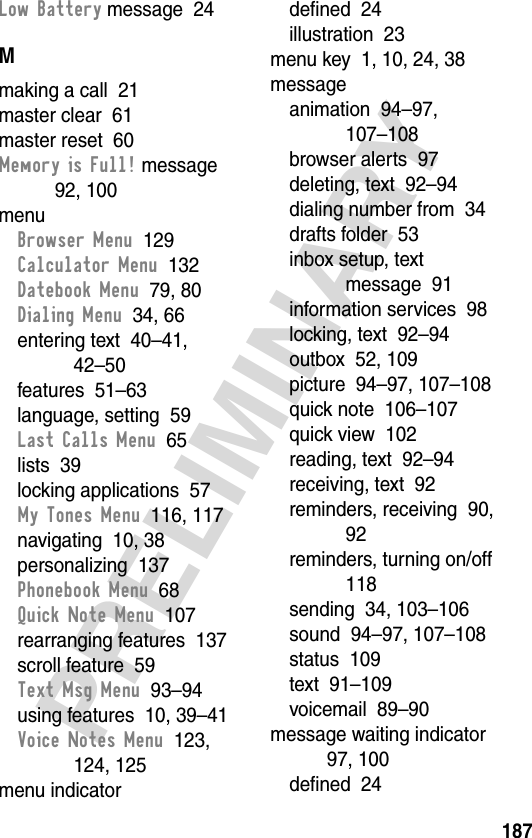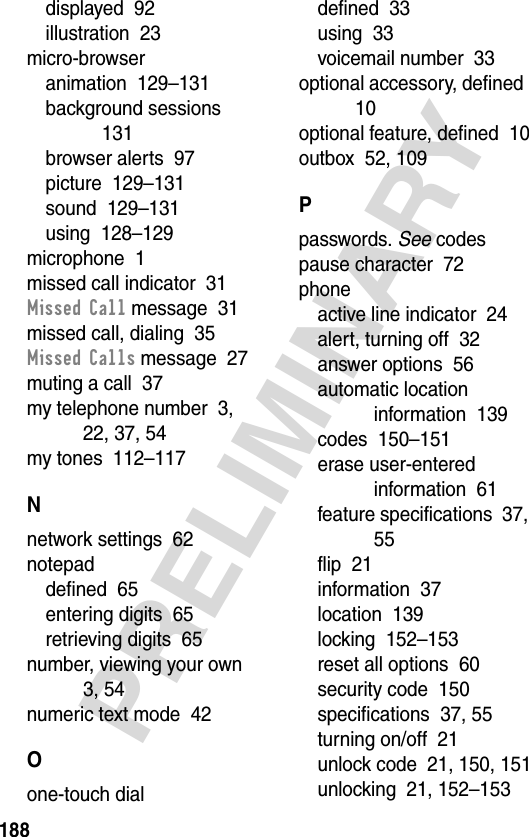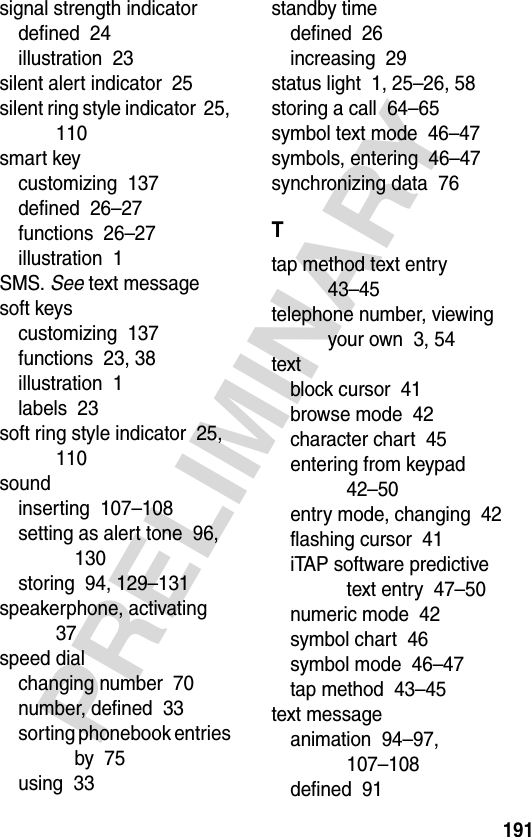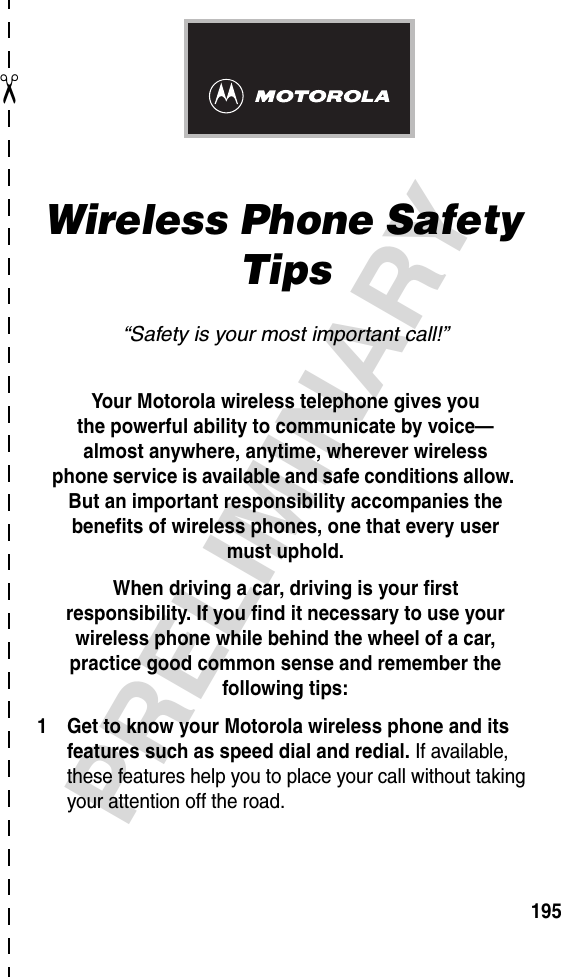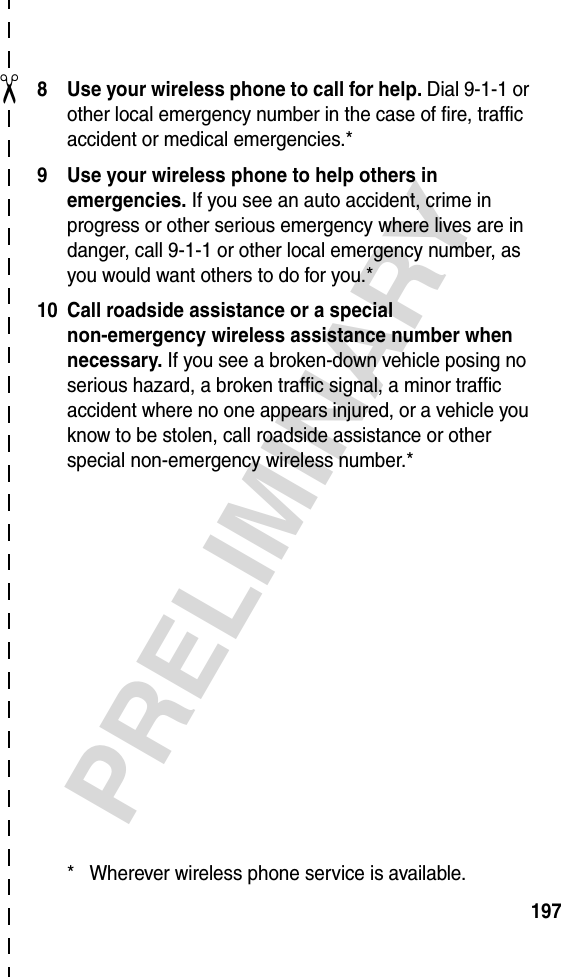Motorola Mobility T56CM1 Portable Cellular/ PCS Transceiver (AMPS/CDMA) User Manual Exhibit 8 Preliminary Users Manual Draft
Motorola Mobility LLC Portable Cellular/ PCS Transceiver (AMPS/CDMA) Exhibit 8 Preliminary Users Manual Draft
Contents
- 1. Exhibit 8 Preliminary Users Manual Draft
- 2. Supplemental Response to CRN 6421
Exhibit 8 Preliminary Users Manual Draft

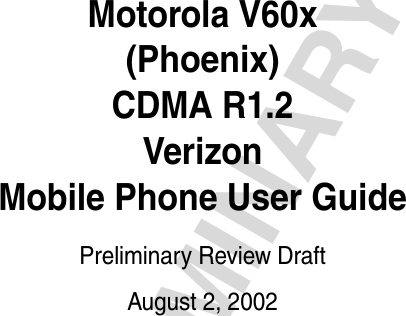




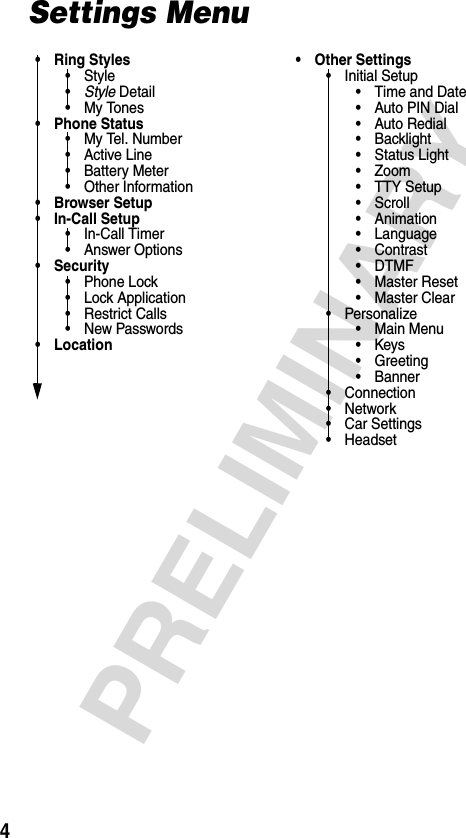





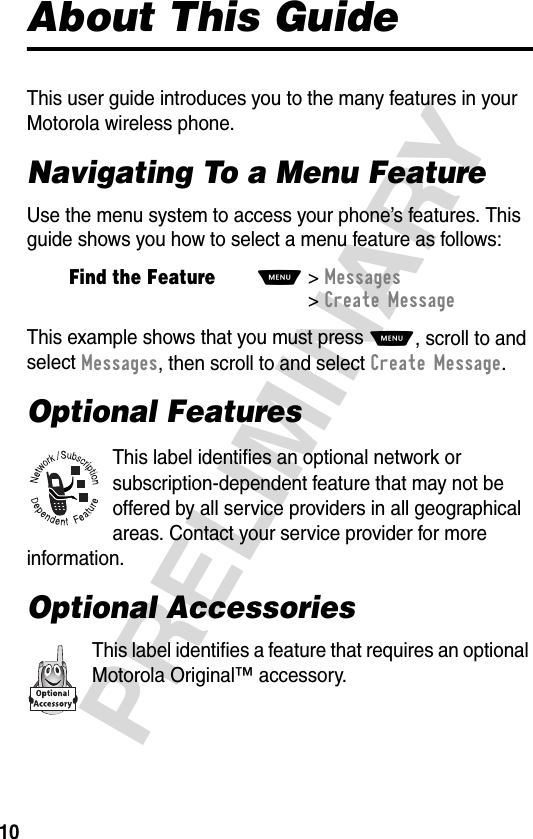
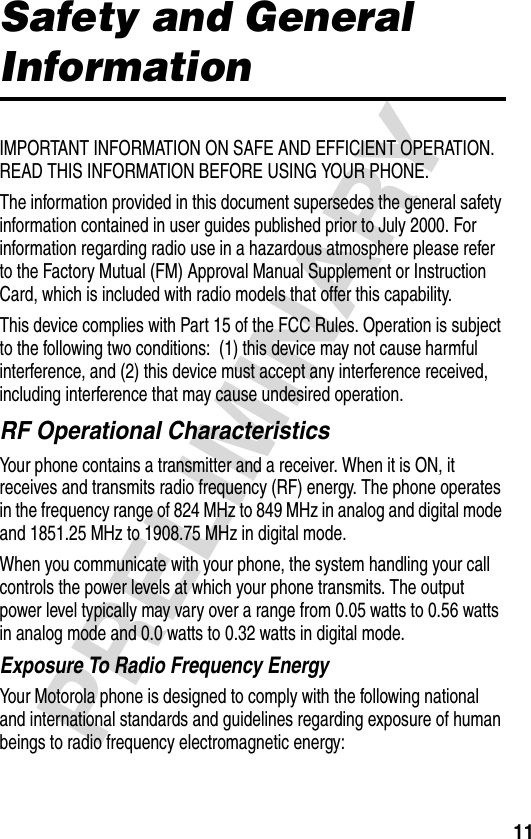
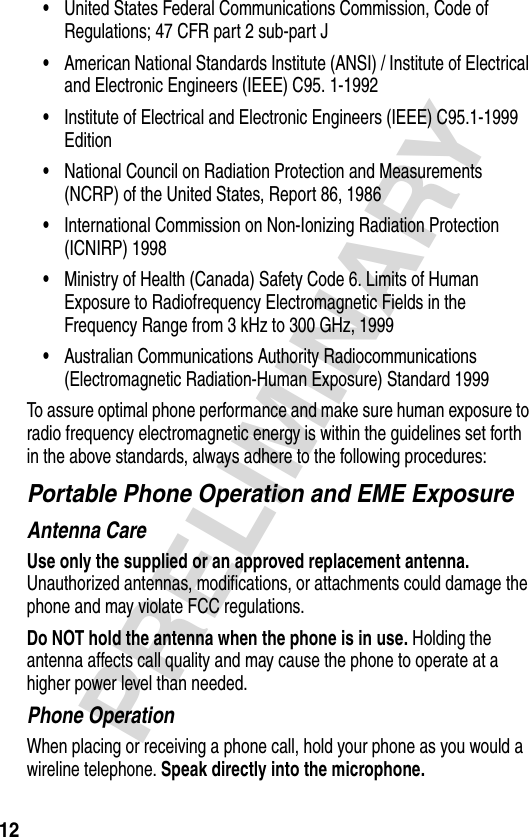

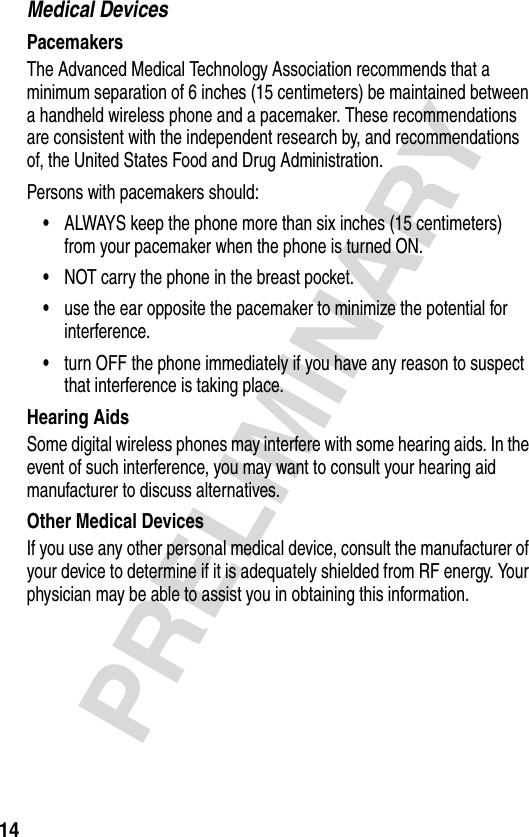
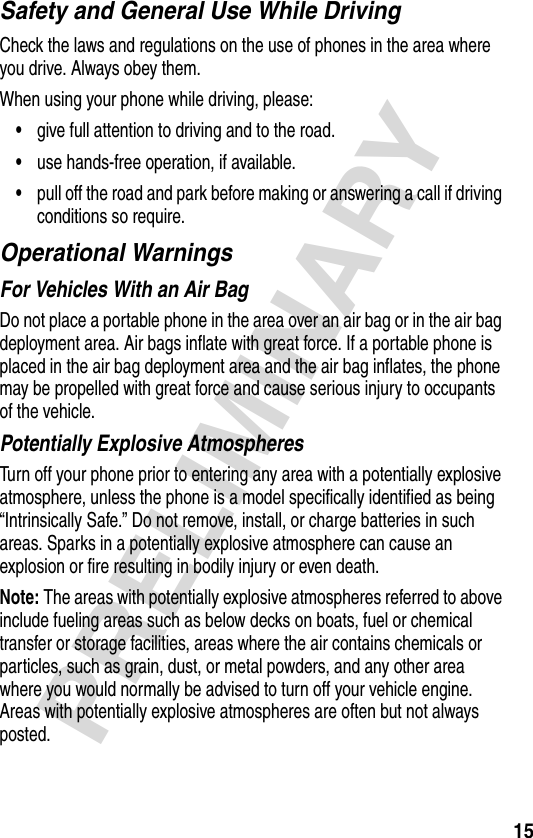
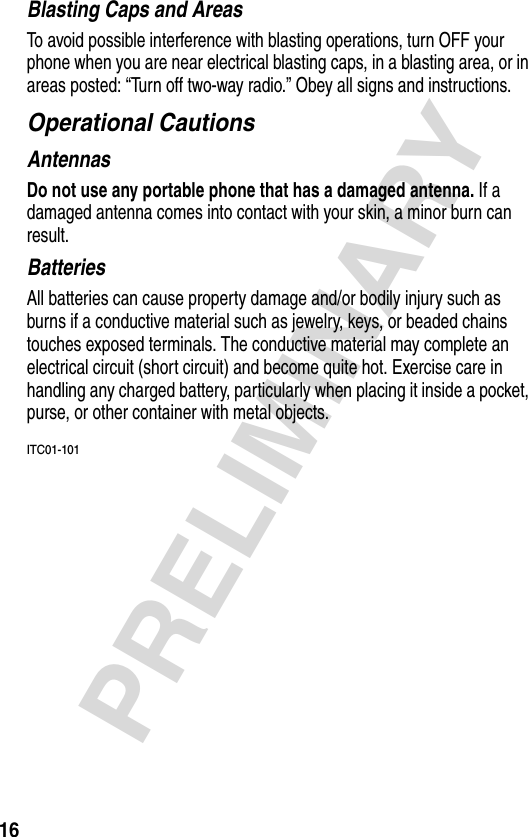
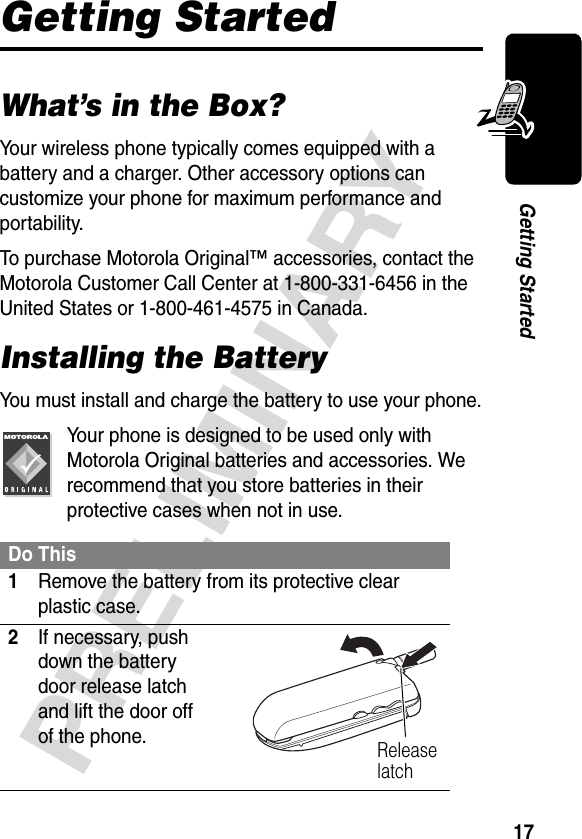
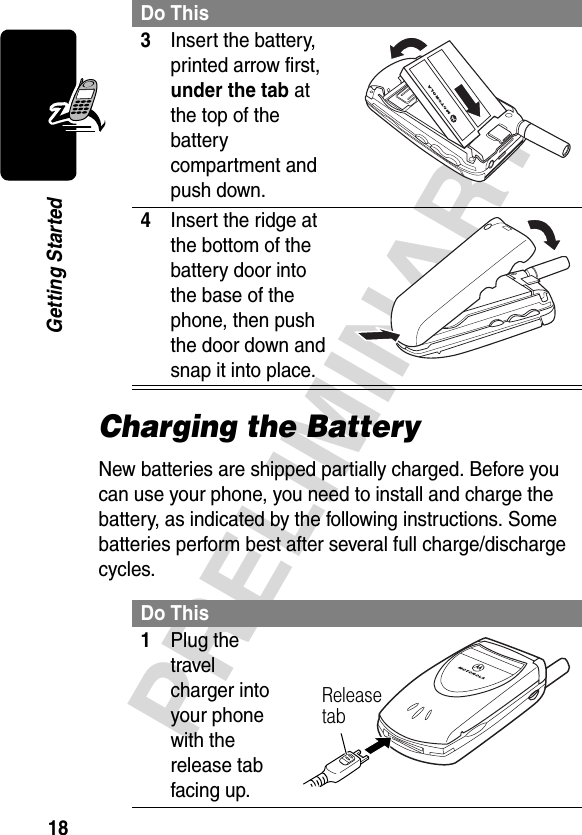

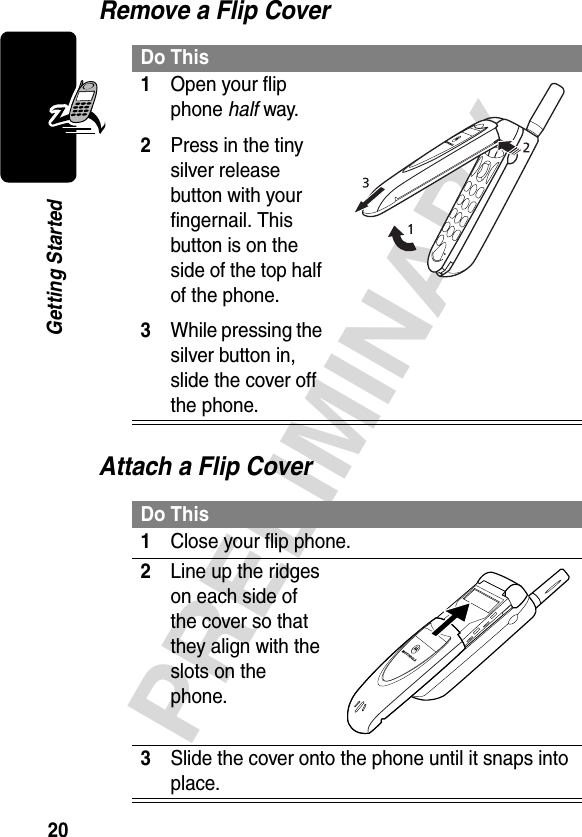



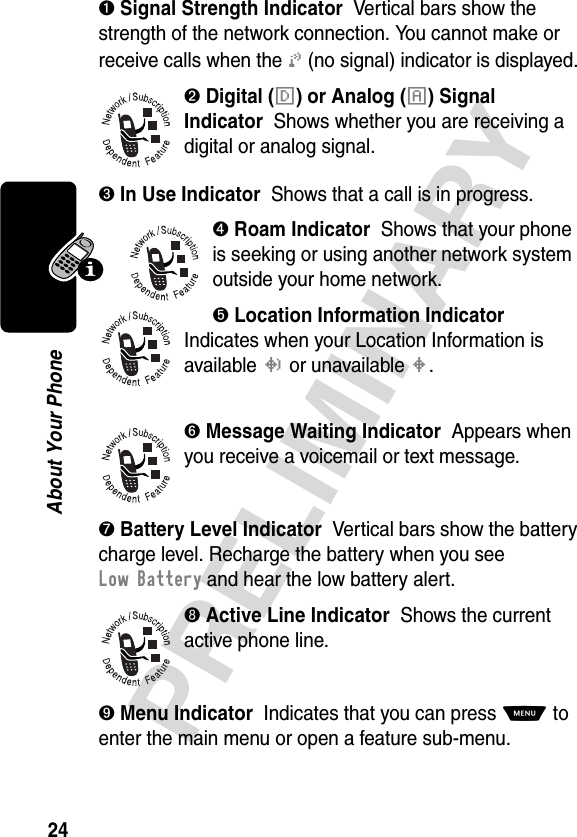
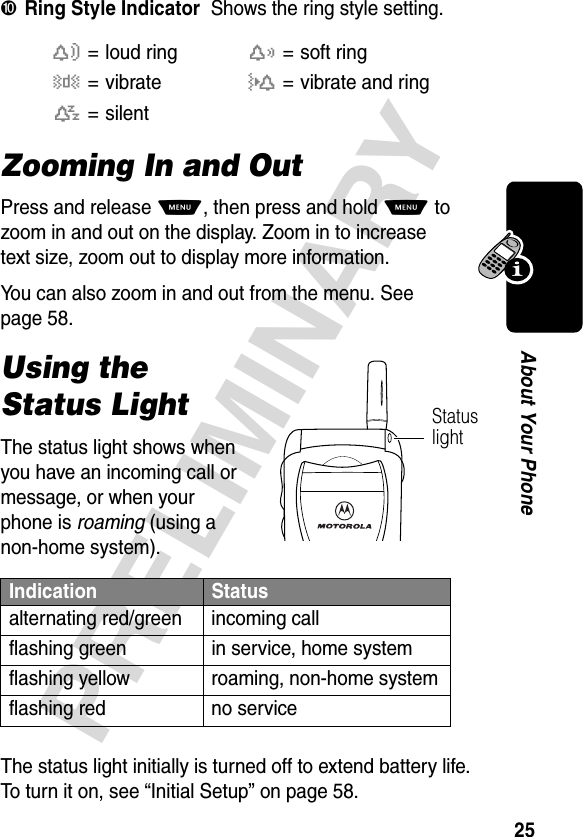
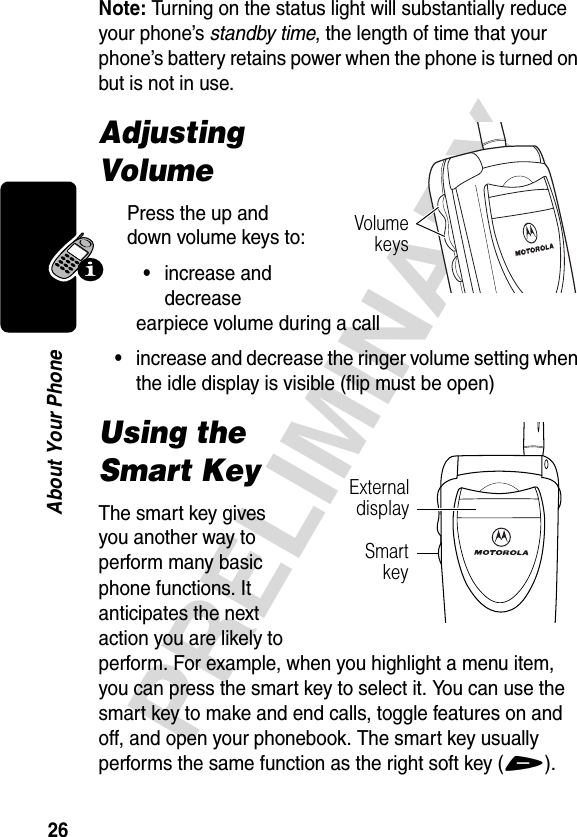
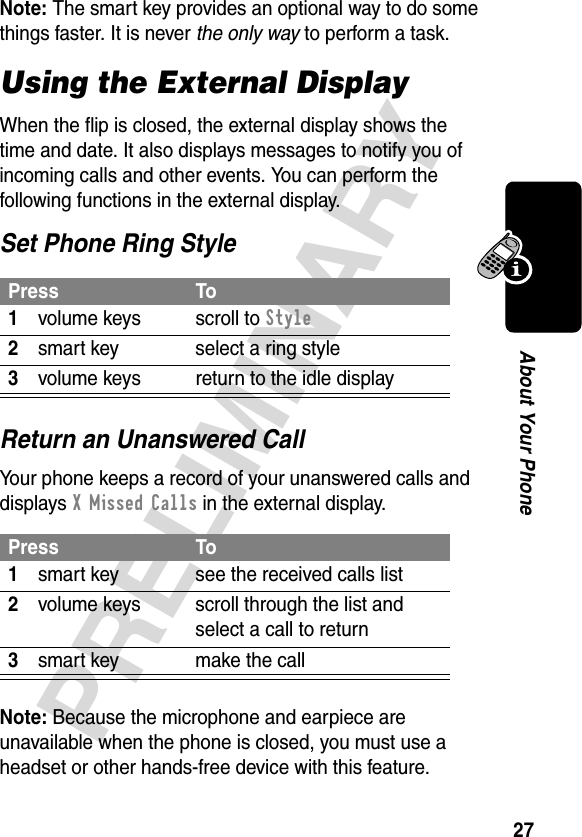


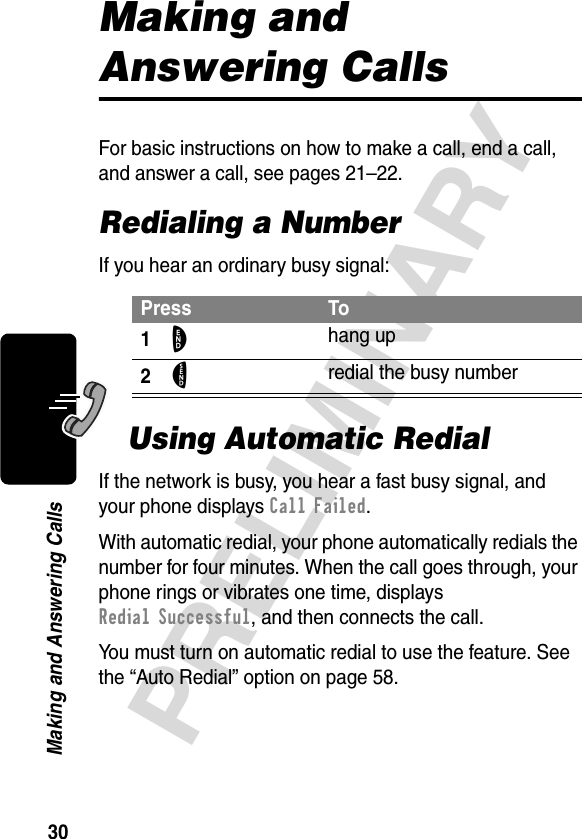

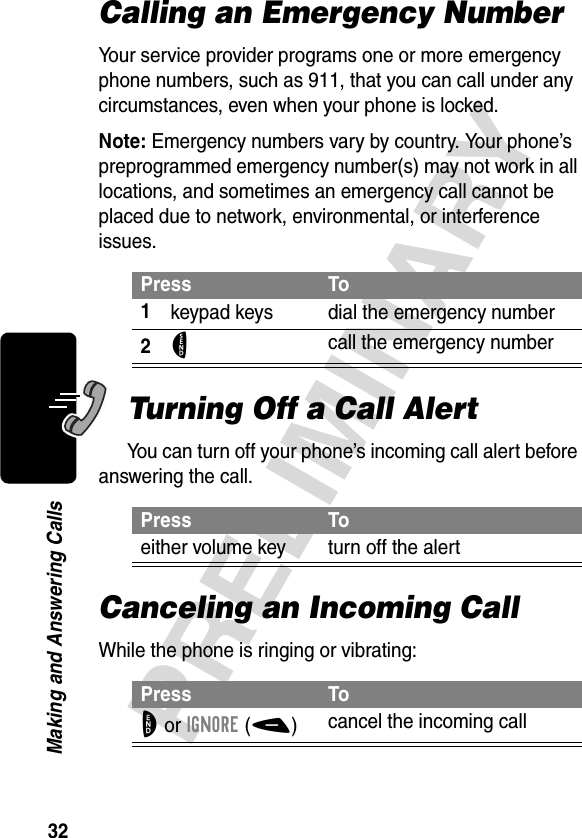

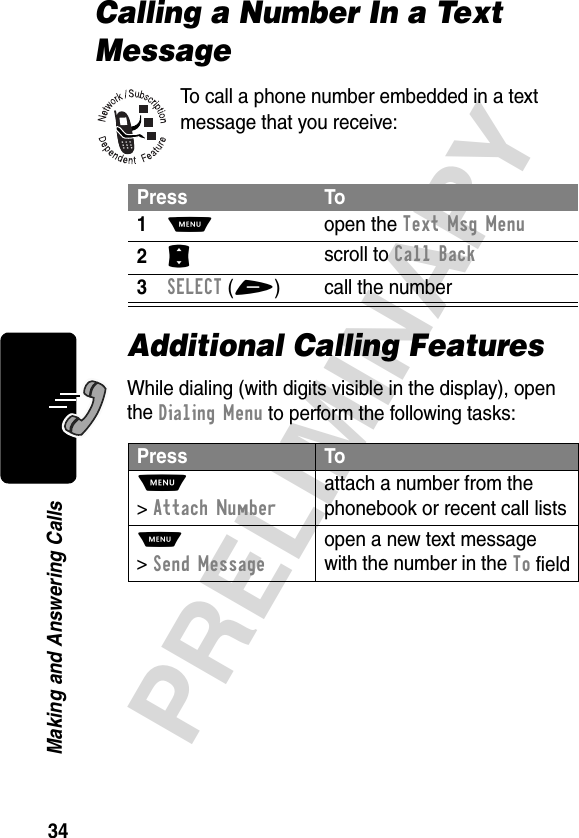

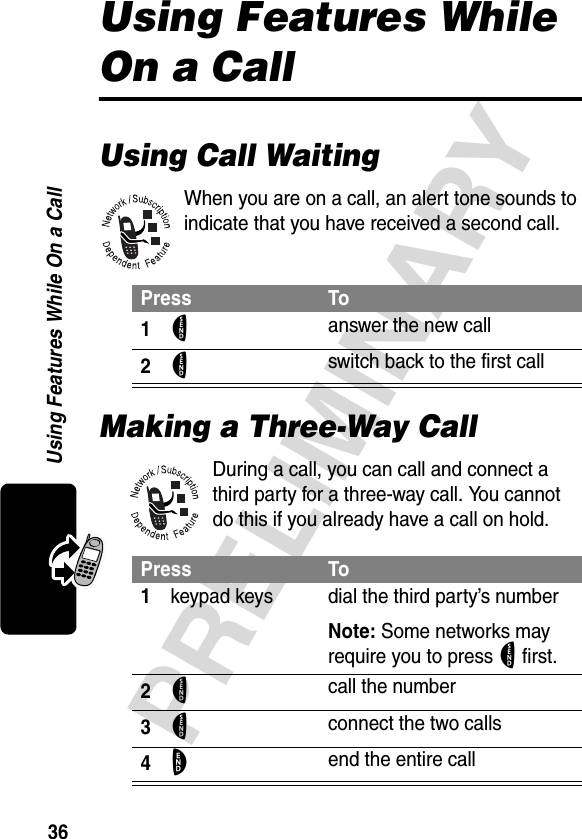
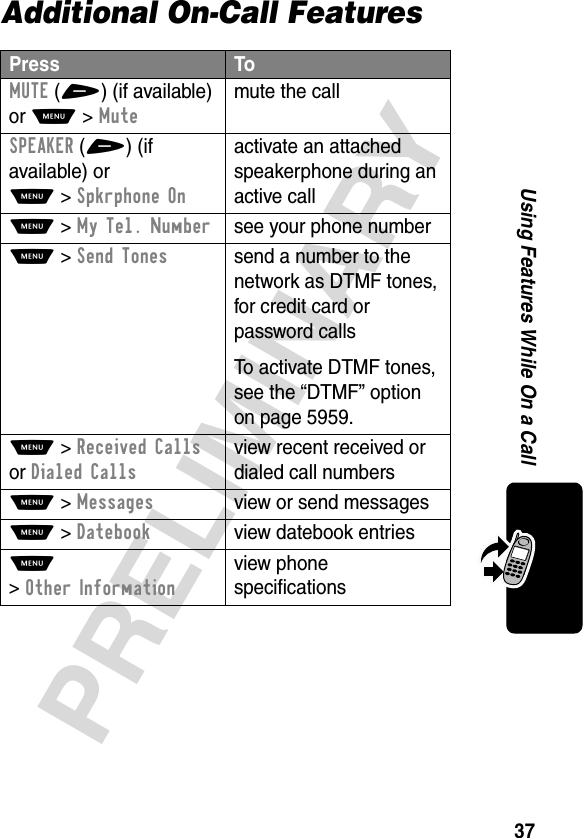

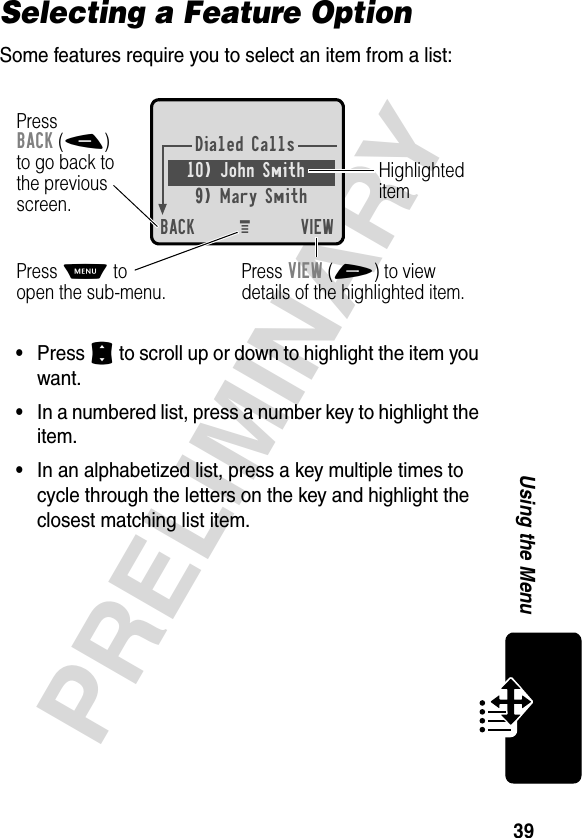



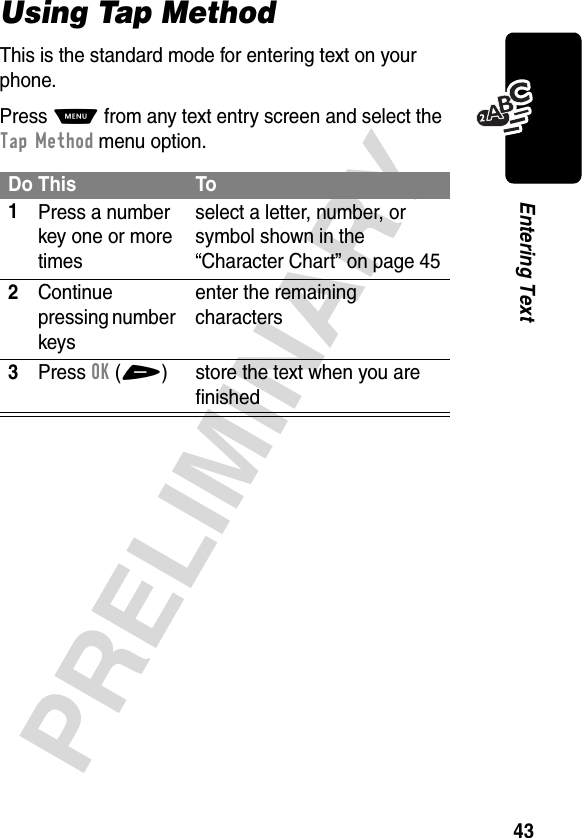
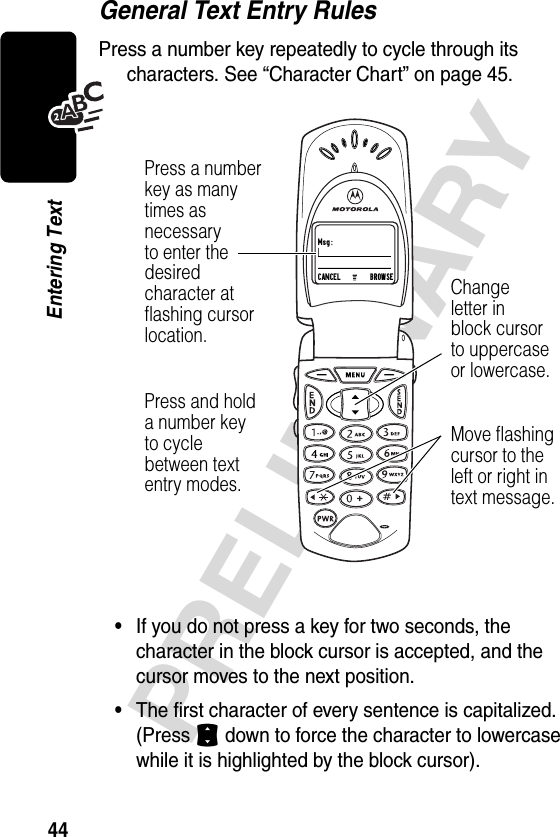
![45PRELIMINARYEntering Text•Your phone may support multiple languages. The current language setting determines whether a new message begins on the left or right side of the display.You can switch languages within a message. Press M to select the text mode and language you want to use.Character ChartUse this chart as a guide for entering spaces, letters, numbers, and symbols with the tap method.Note: This chart may not reflect the exact character set available on your phone.1 space . 1 ? ! , @ _ & ~ : ; " -( ) ' ¿ ¡ % £ $ ¥ 2 a b c 2 ä å á à â ã α β ç3 d e f 3 δ ë é è ê ε φ4 g h i 4 ï í î γ η ι5 j k l 5 κ λ6 m n o 6 ñ ö ø ó ò ô õ µ υ ω7 p q r s 7 π ß σ8 t u v 8 θ ü ú ù û τ9 w x y z 9 ξ ψ0 + - 0 x * / \ [ ] = > < # §](https://usermanual.wiki/Motorola-Mobility/T56CM1.Exhibit-8-Preliminary-Users-Manual-Draft/User-Guide-289307-Page-48.png)

![47PRELIMINARYEntering TextUsing iTAP™ Software Predictive Text Entry MethodiTAP™ software provides a predictive text entry method that lets you enter a word using one keypress per letter.Press M from any text entry screen and select the iTAP menu option.Enter Words5 ( ) [ ] { }6 ¿ ¡ ~7 < > =8 $ £ ¥ 9 # % *0 + - x * / = > < # §Do This To1Press a number key one timeenter the first letter of the wordThe letters associated with the key are shown at the bottom of the display.2Press number keys (one per letter)enter the rest of the wordAlternative words and letter combinations are shown at the bottom of the display. The word choices are updated with each keypress.](https://usermanual.wiki/Motorola-Mobility/T56CM1.Exhibit-8-Preliminary-Users-Manual-Draft/User-Guide-289307-Page-50.png)

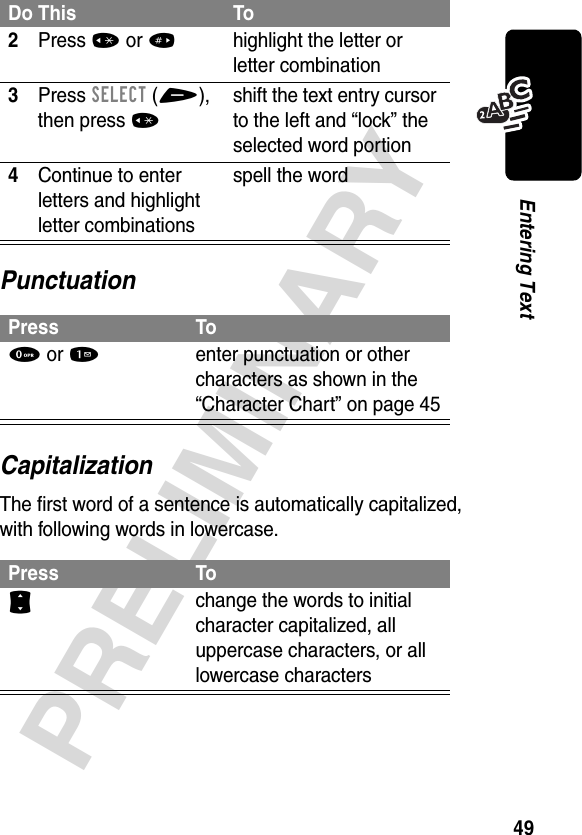



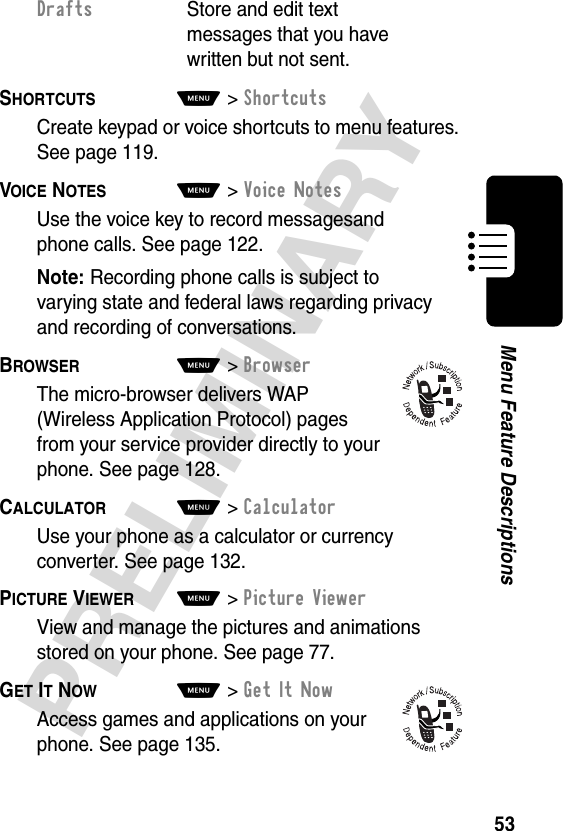



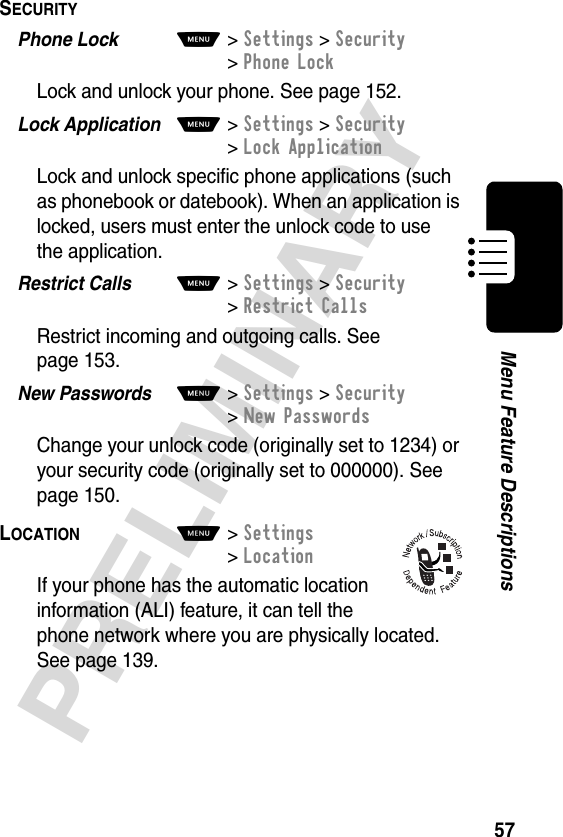

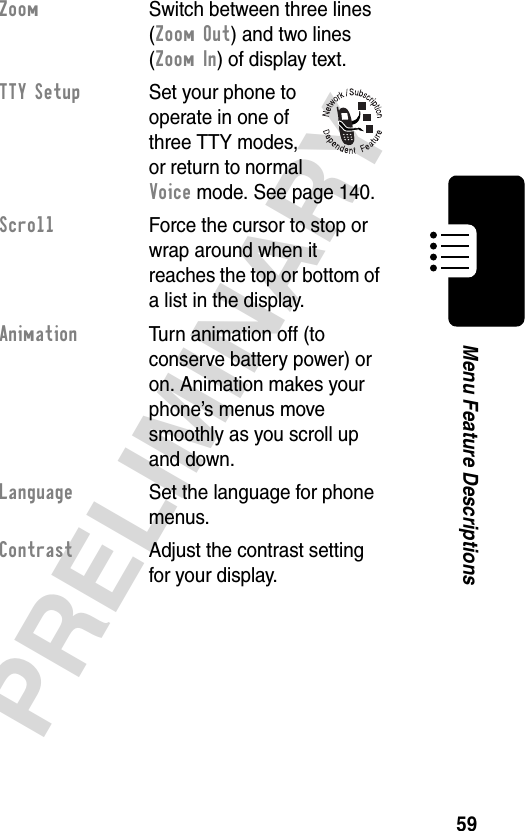

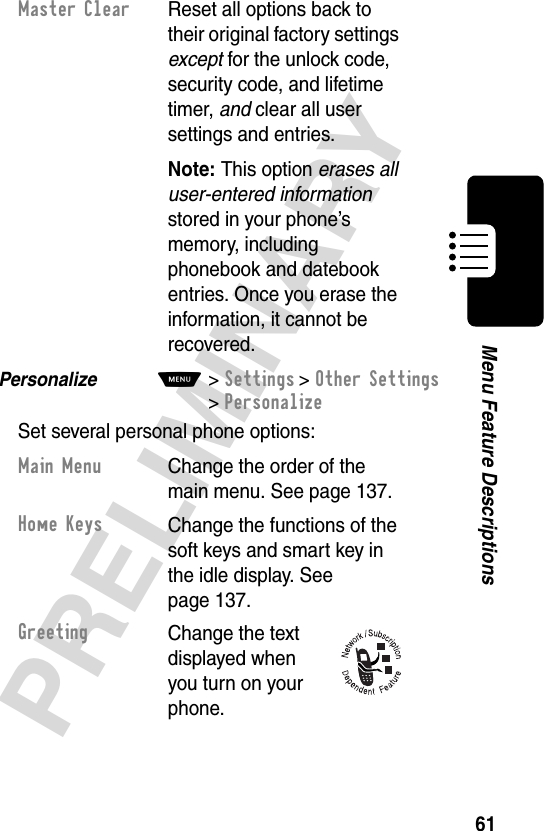

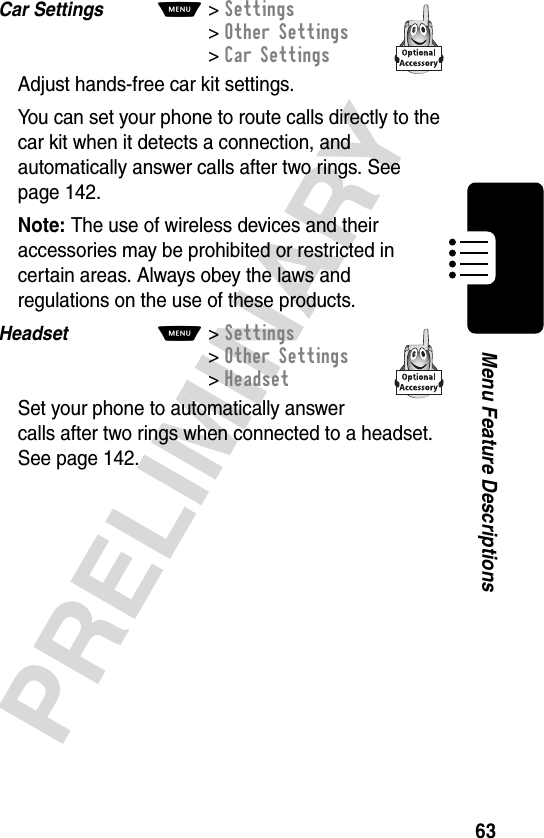
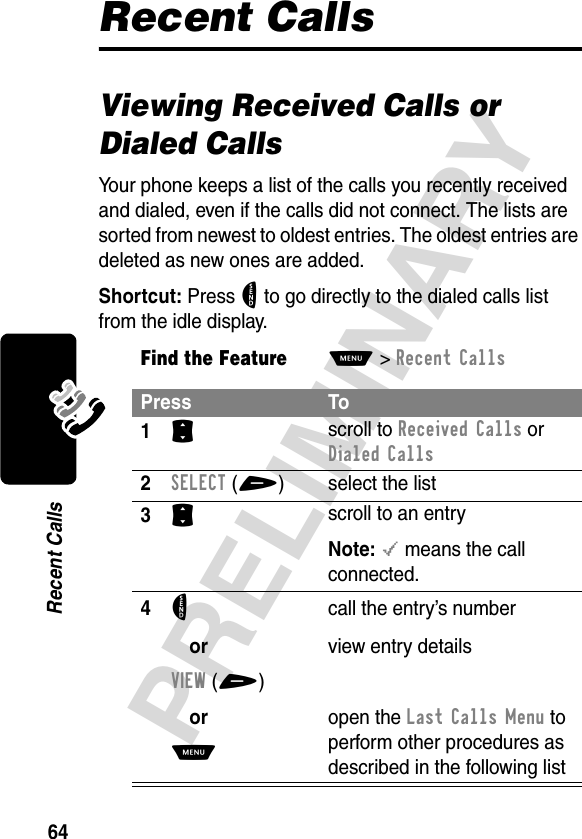



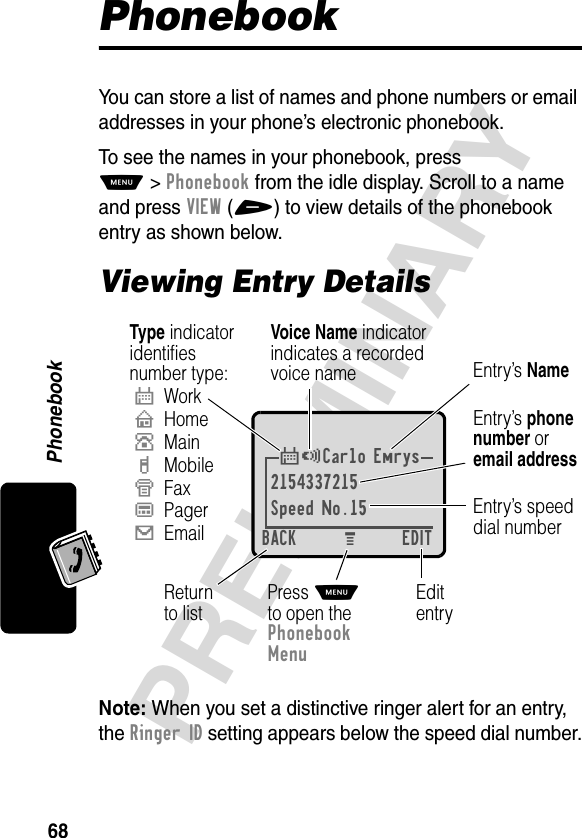
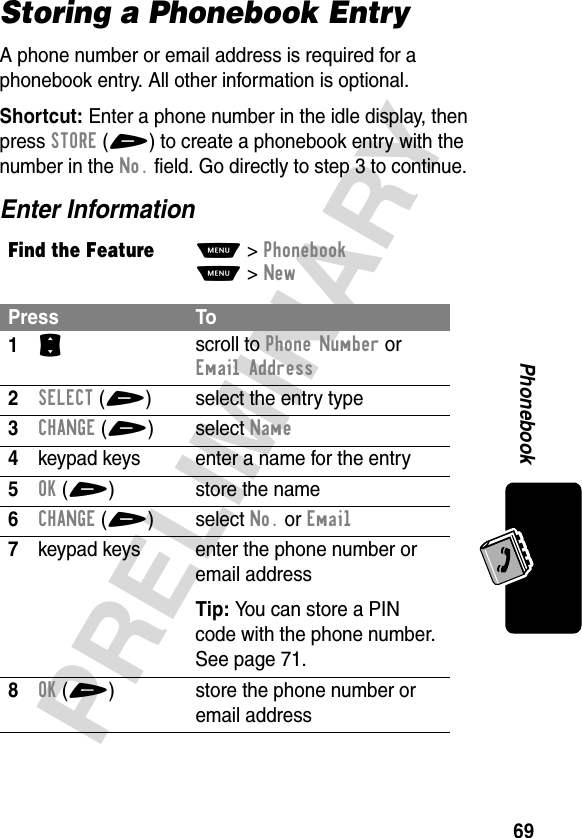
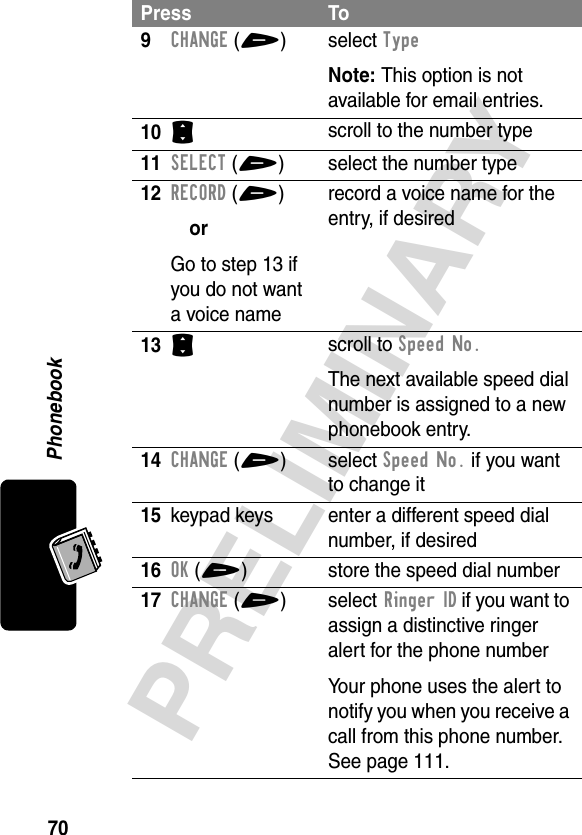
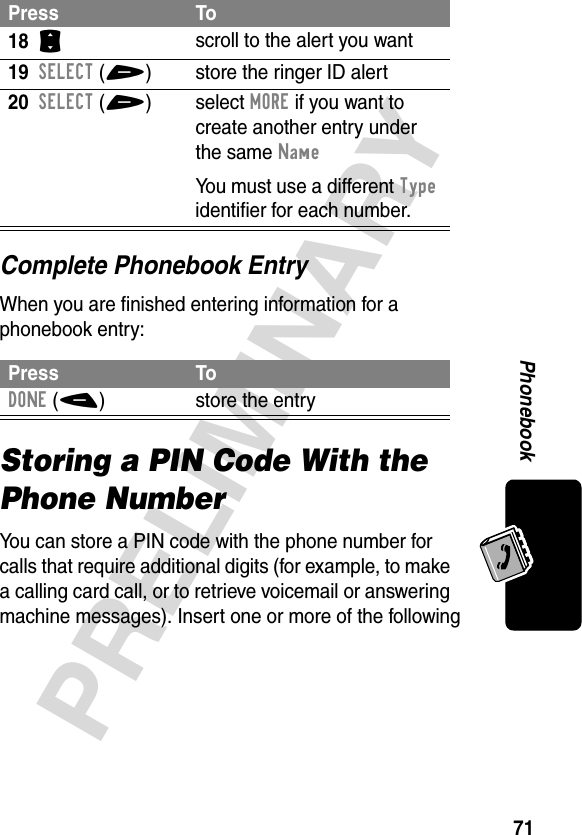
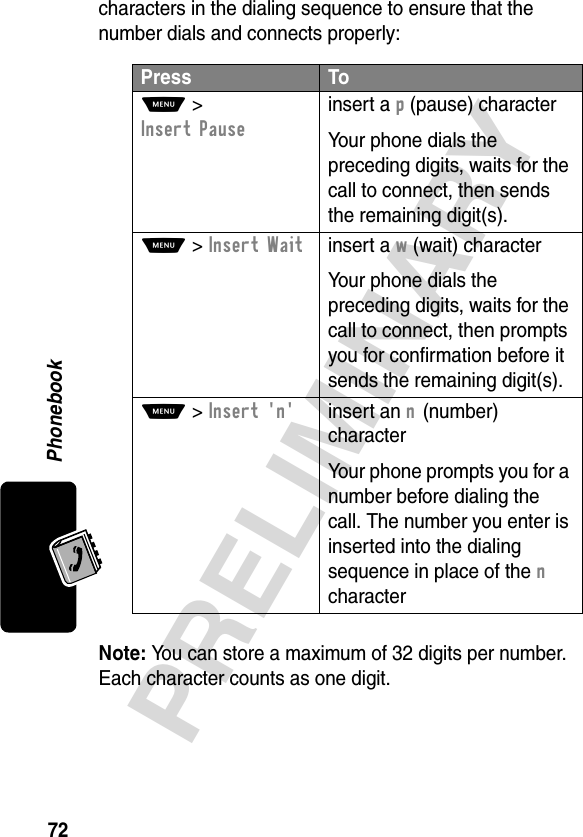



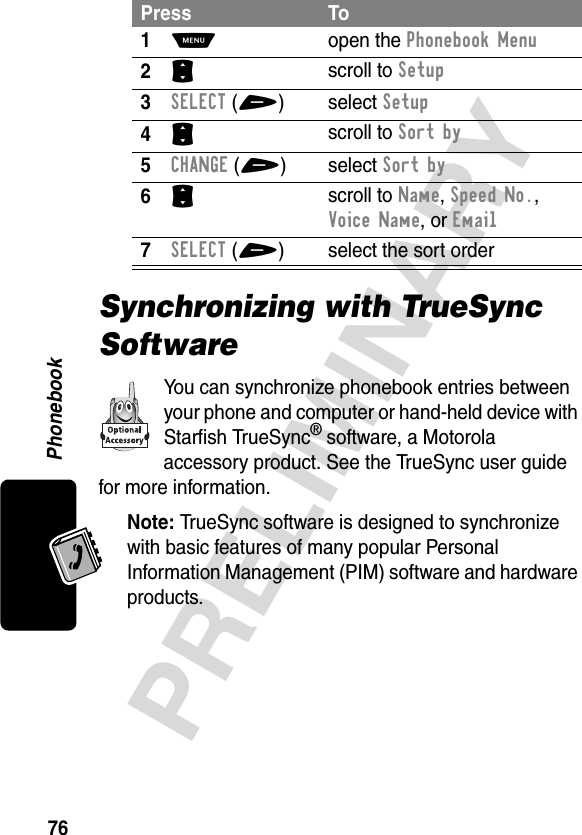
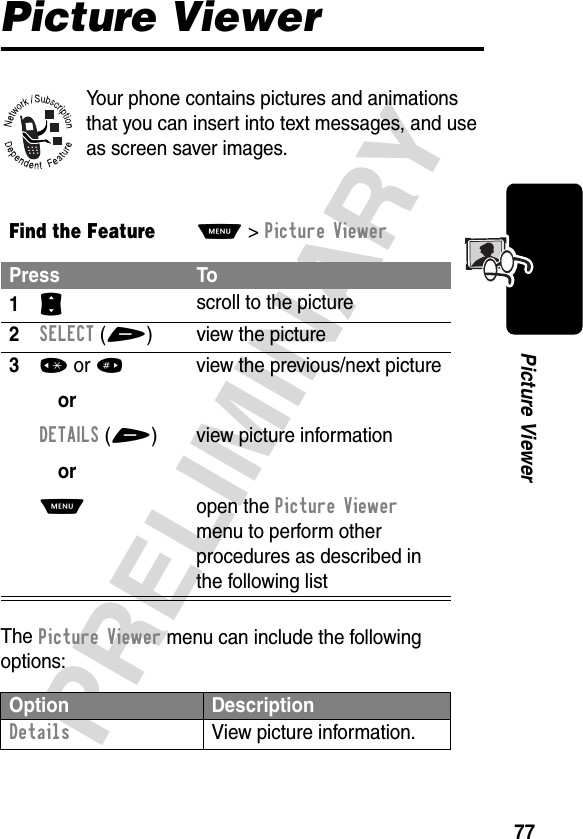
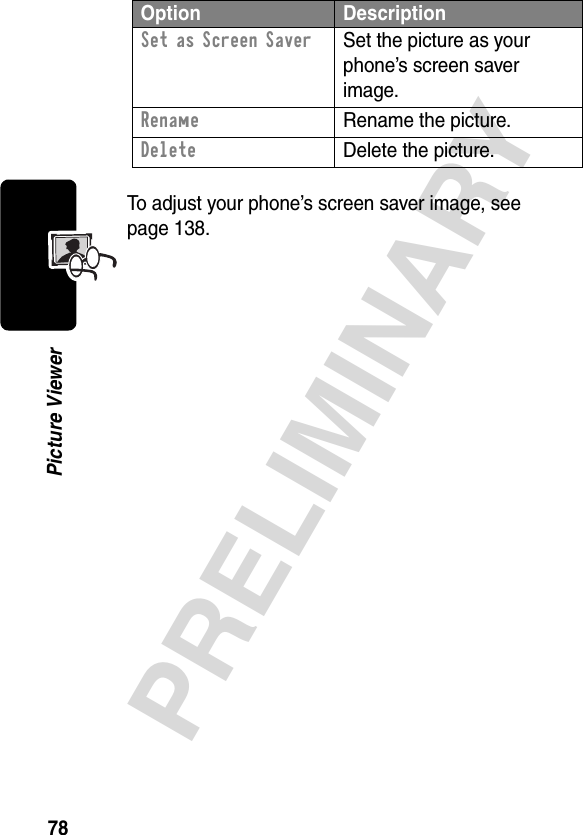




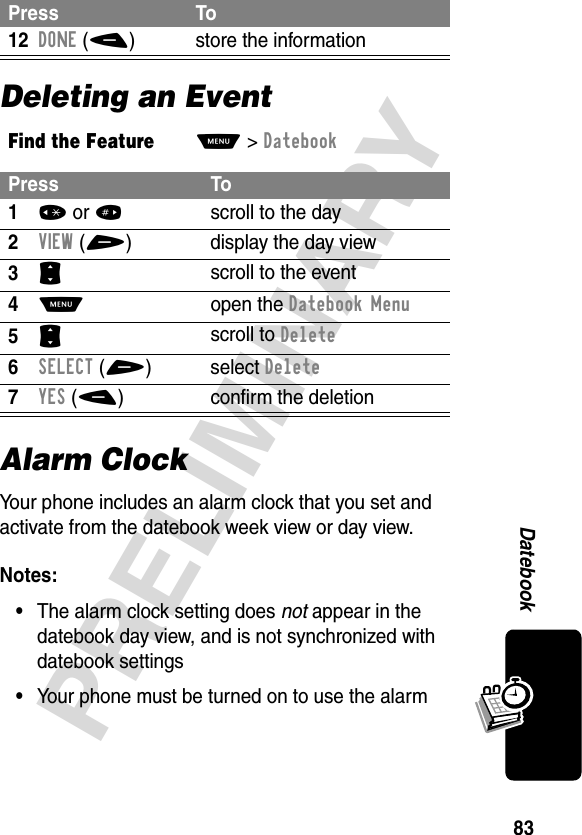


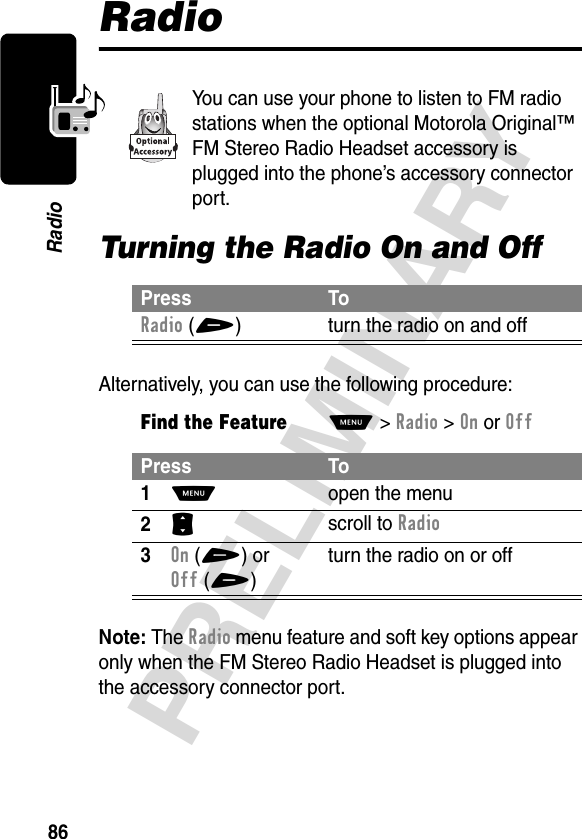

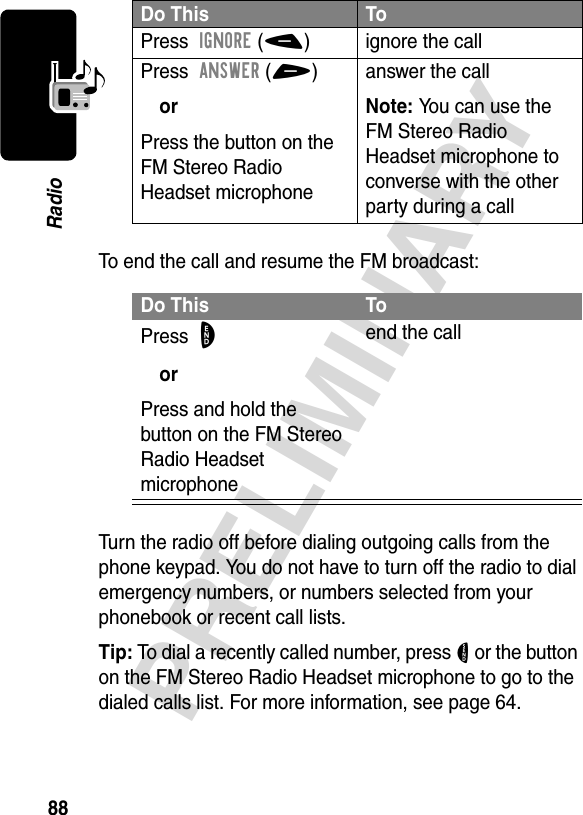



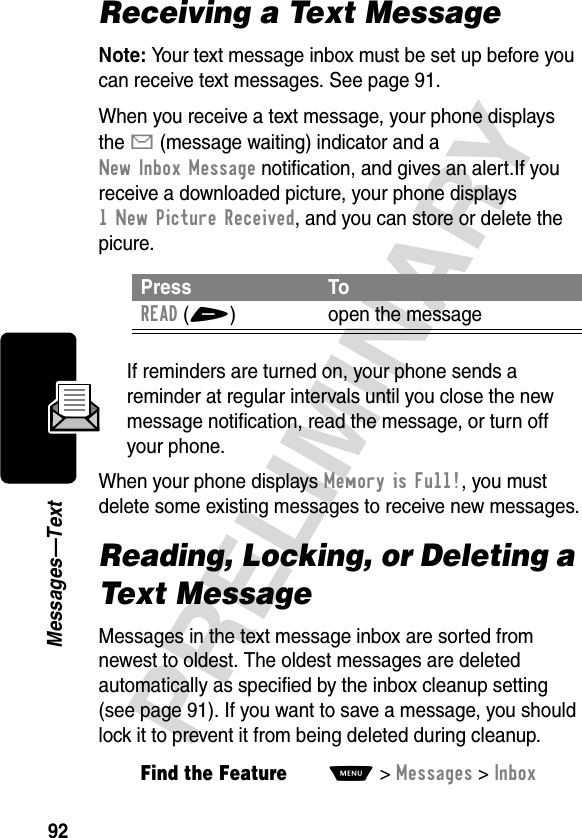
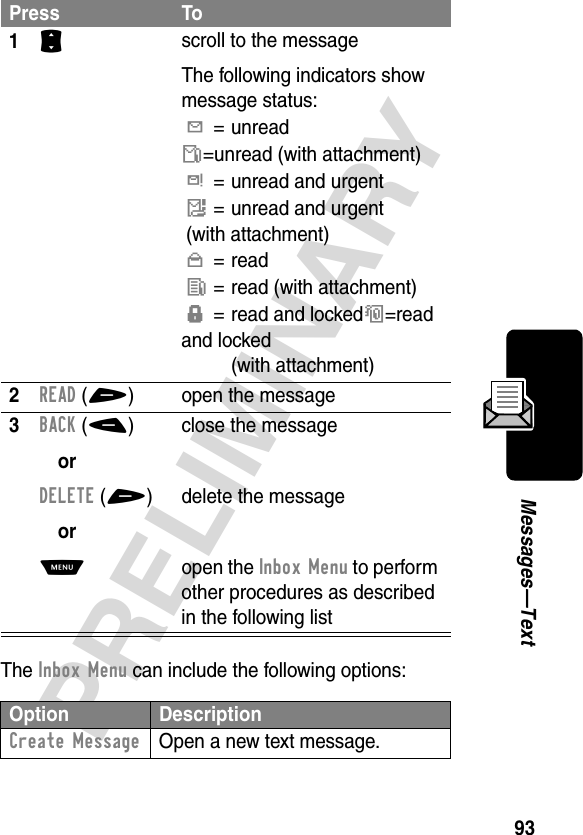
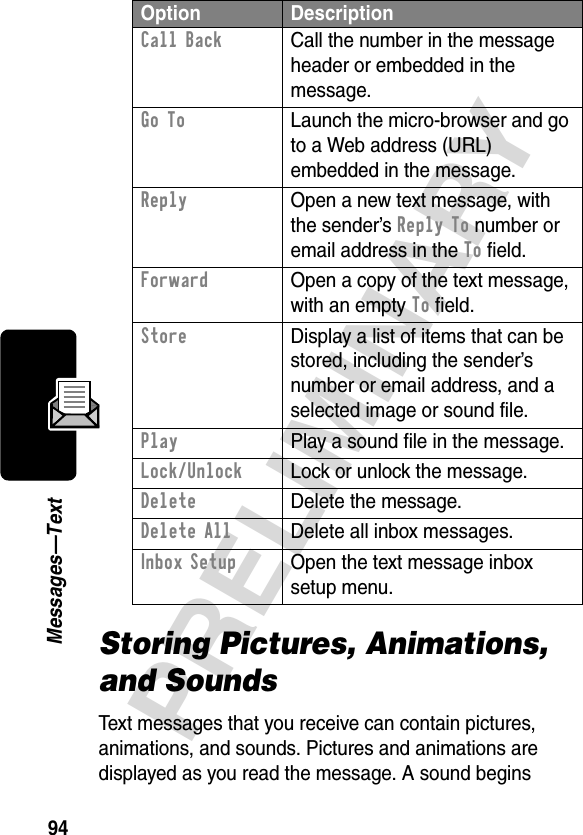
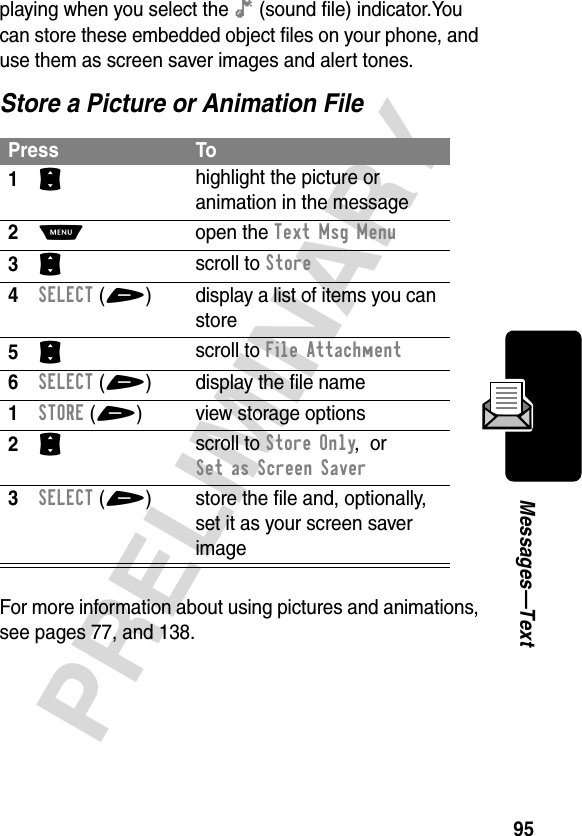
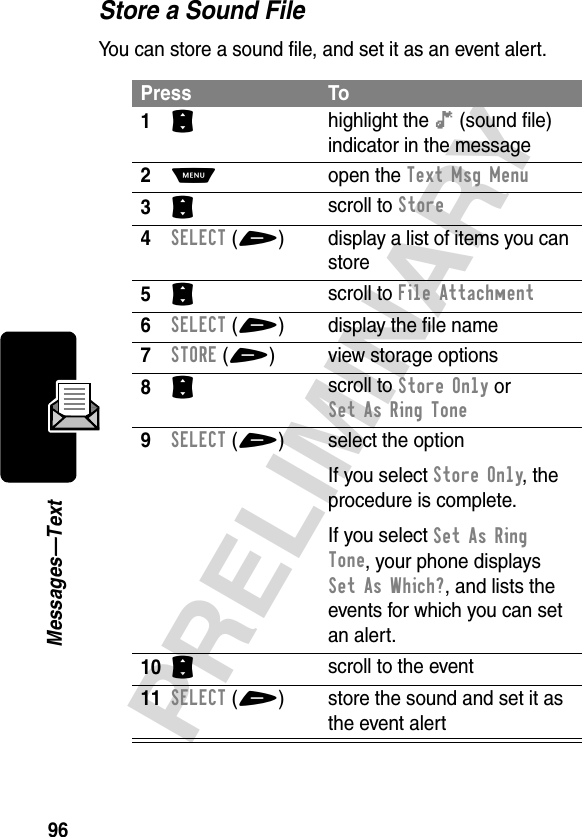
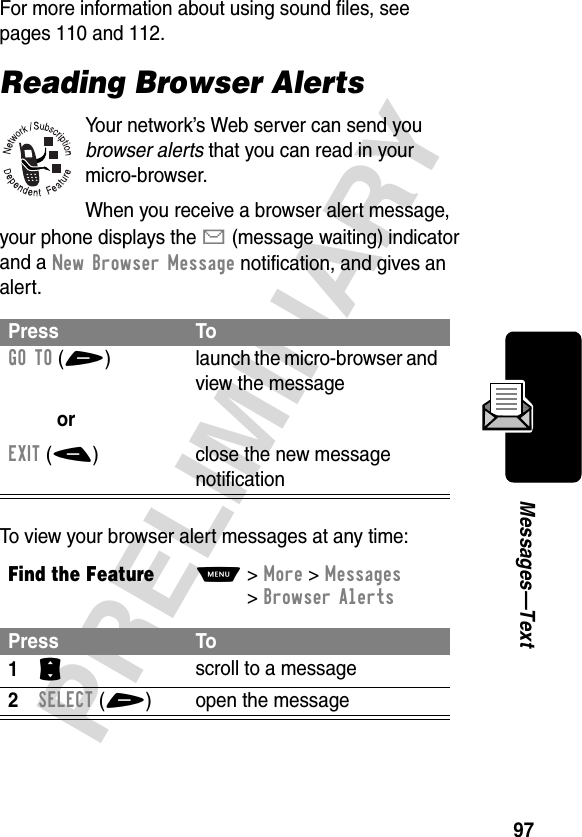

![99PRELIMINARYMessages—Text4SELECT(+) select Active Channels to set the subscription channels5S scroll to an active channel that you want to disable, or scroll to [New Channel] to add a new channel6BACK(-) return to the cell broadcast menu when you are finished setting subscription channels7CHANGE(+) change the Quick View channel8keypad keys enter the quick view channel number9OK(+) store the quick view channel number10CHANGE(+) change the Save Q.View setting11S scroll to Yes or No to set whether you want to save single-line quick view messages in the inbox12SELECT(+) store the save setting13CHANGE(+) change the Cleanup setting14S scroll to the number of days you want to keep messages in the inbox, or the number of messages you want to keepPress To](https://usermanual.wiki/Motorola-Mobility/T56CM1.Exhibit-8-Preliminary-Users-Manual-Draft/User-Guide-289307-Page-102.png)
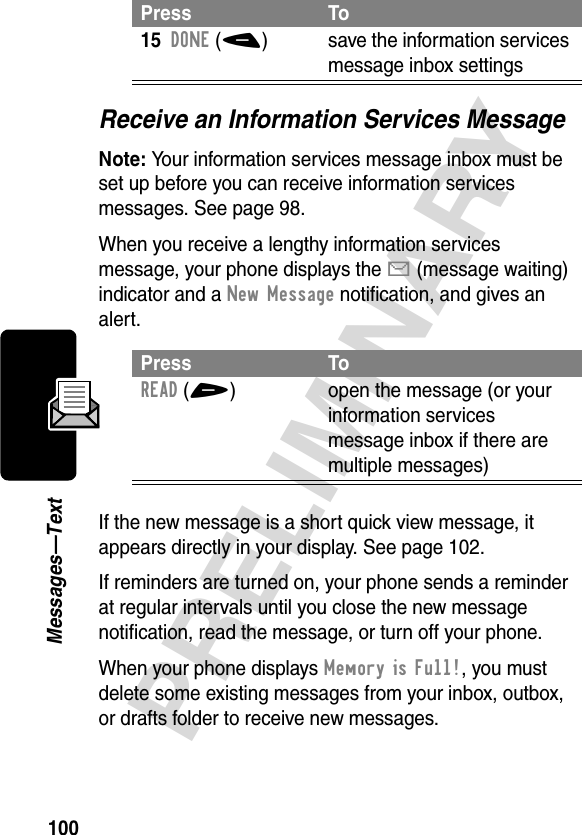

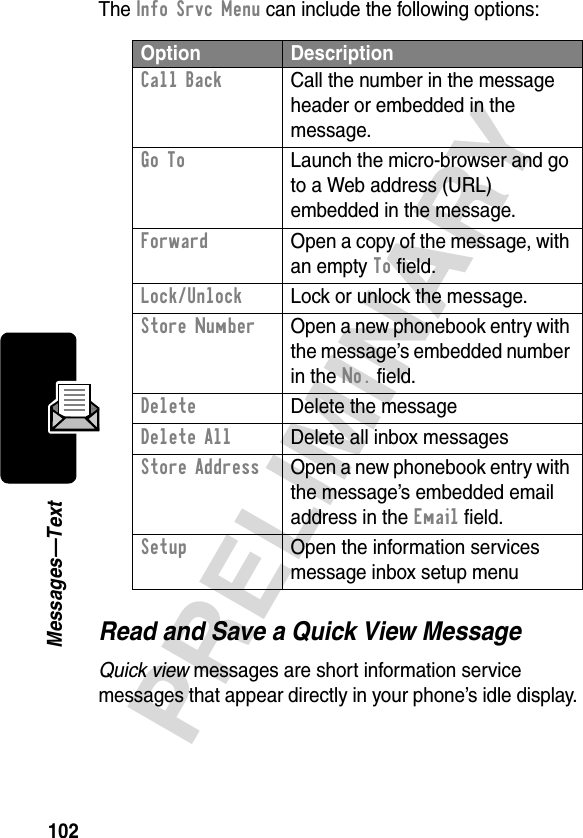



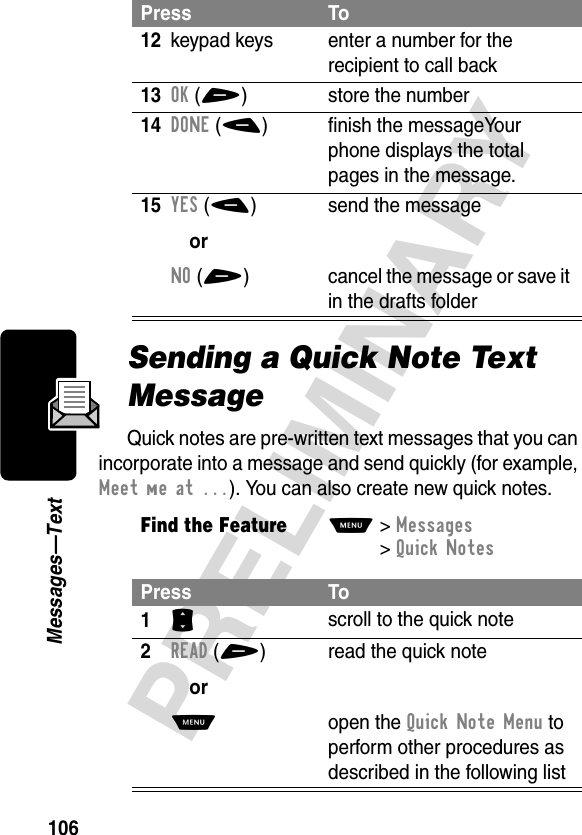
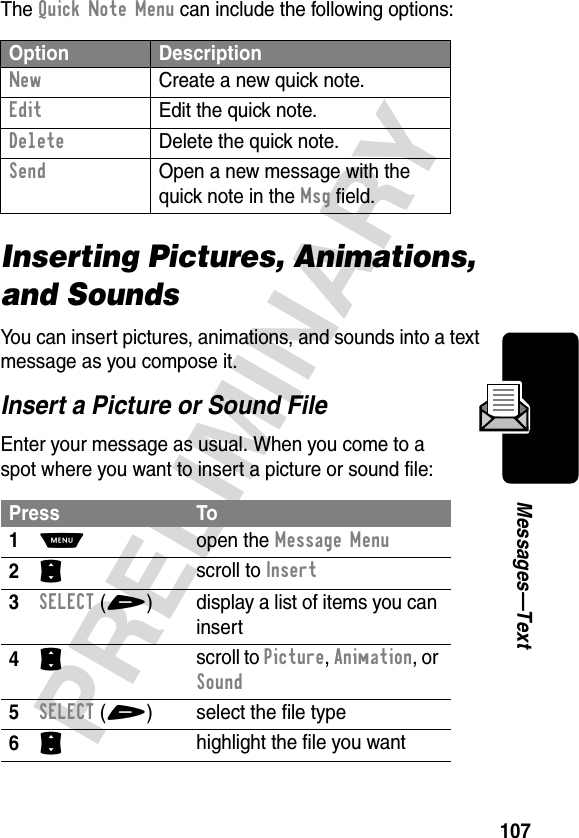
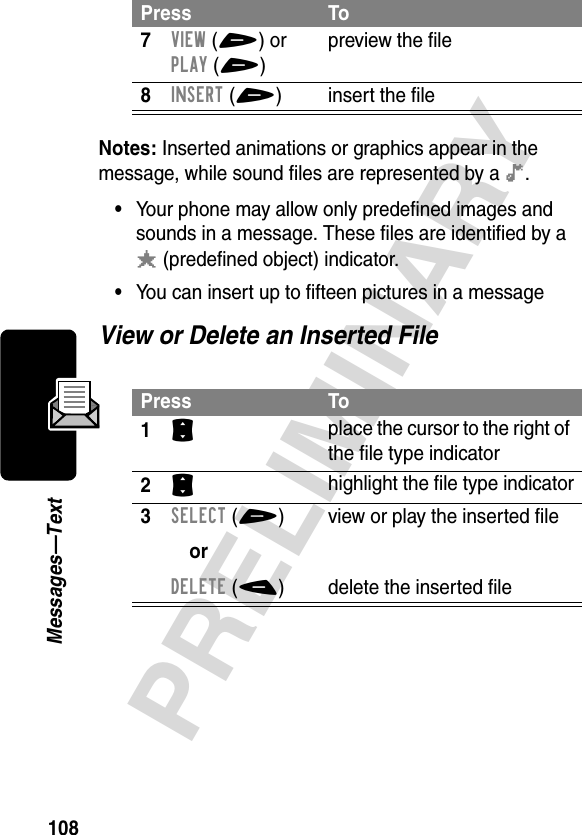

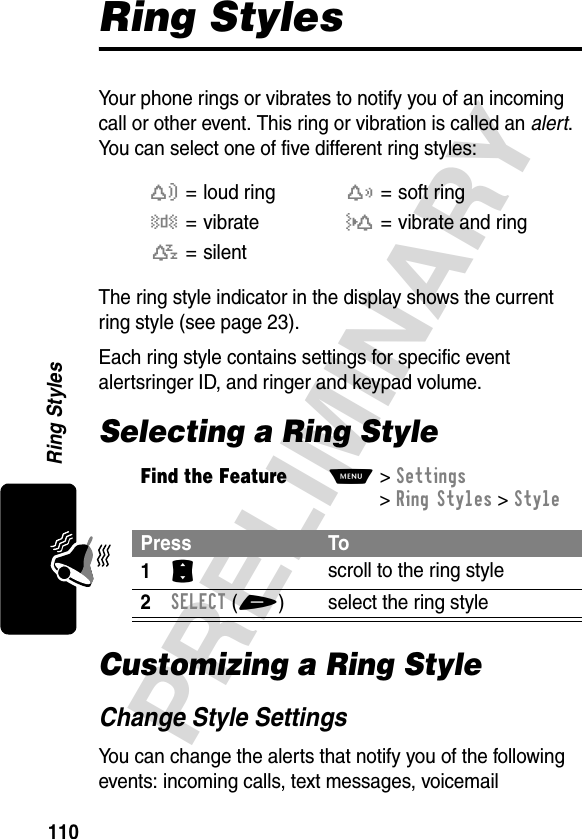

![112PRELIMINARYRing StylesSet Ringer or Keypad VolumeNote: Style represents the current ring style.Creating Alert TonesYou can create and store custom alert tones on your phone. The tones appear in the list of available alerts.Create a ToneFind the FeatureM>Settings >Ring Styles >StyleDetailPress To1S scroll to Ring Volume or Key Volume2* or # scroll to the desired volume3OK(+) confirm the new volumeFind the FeatureM>Settings >Ring Styles >My TonesPress To1S scroll to [New Tone]2SELECT(+) select [New Tone]3CHANGE(+) select Notes4keypad keys enter notes (see page 113)5OK(+) store the notes6CHANGE(+) select Name](https://usermanual.wiki/Motorola-Mobility/T56CM1.Exhibit-8-Preliminary-Users-Manual-Draft/User-Guide-289307-Page-115.png)