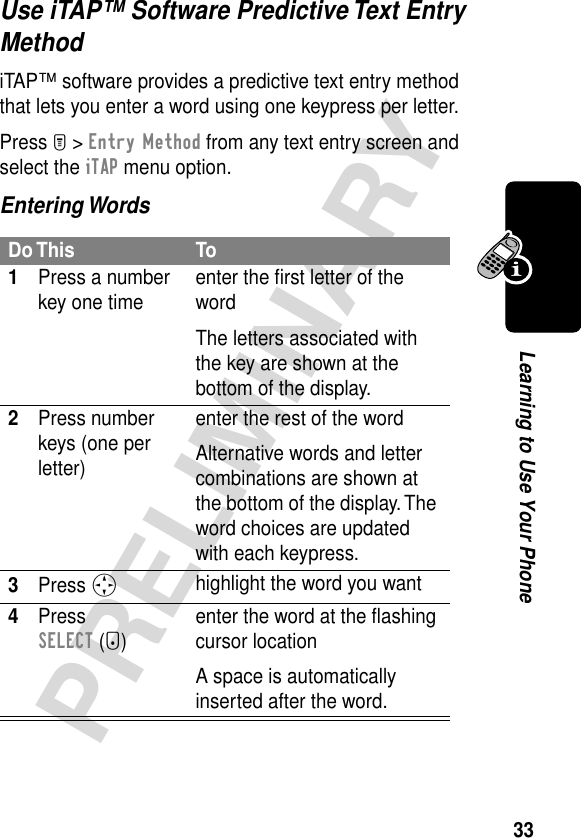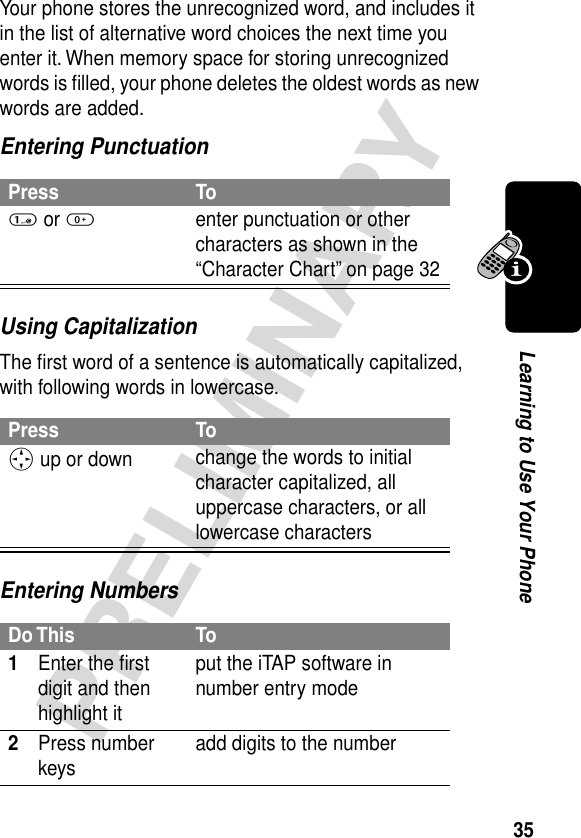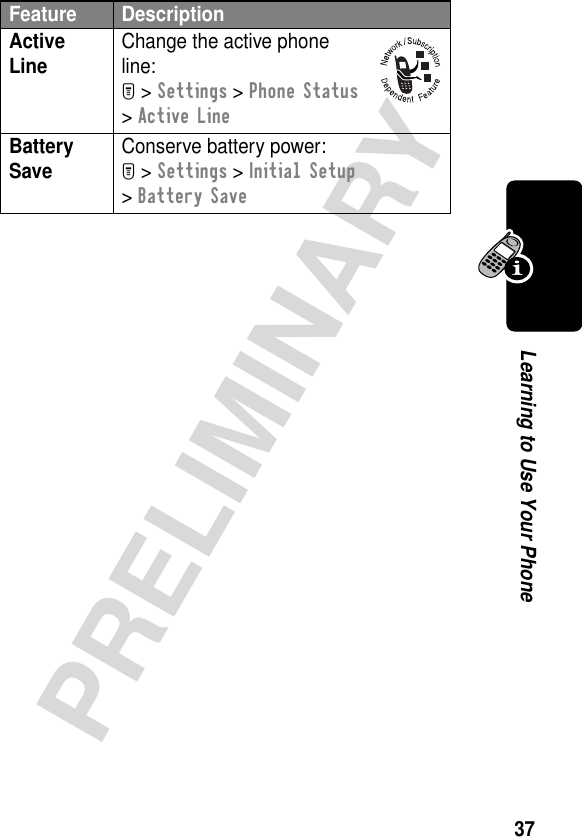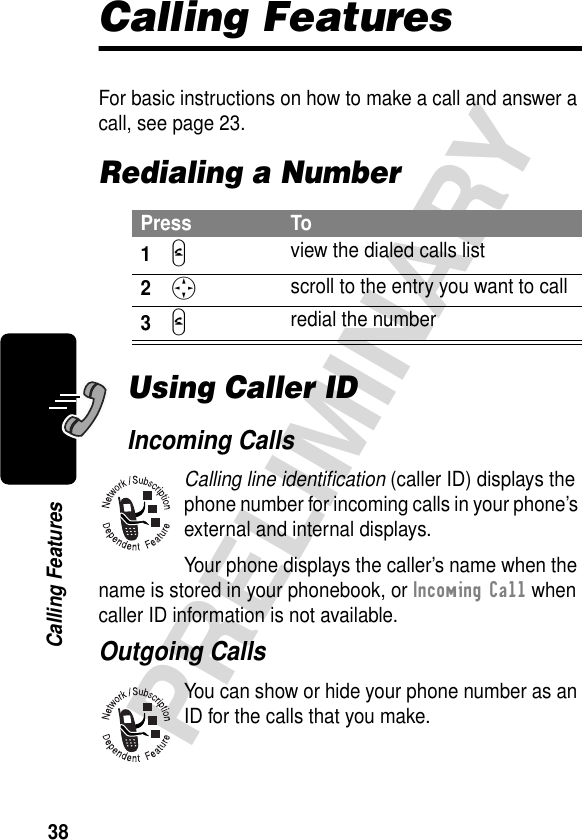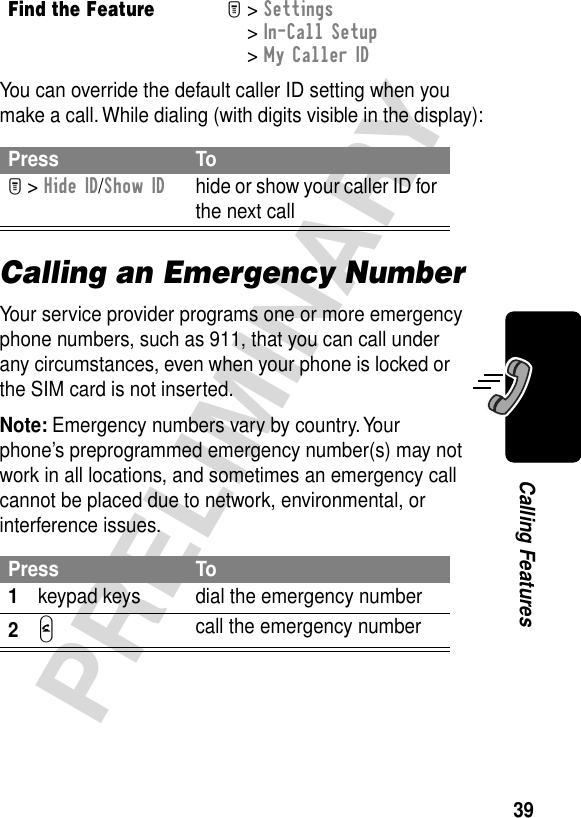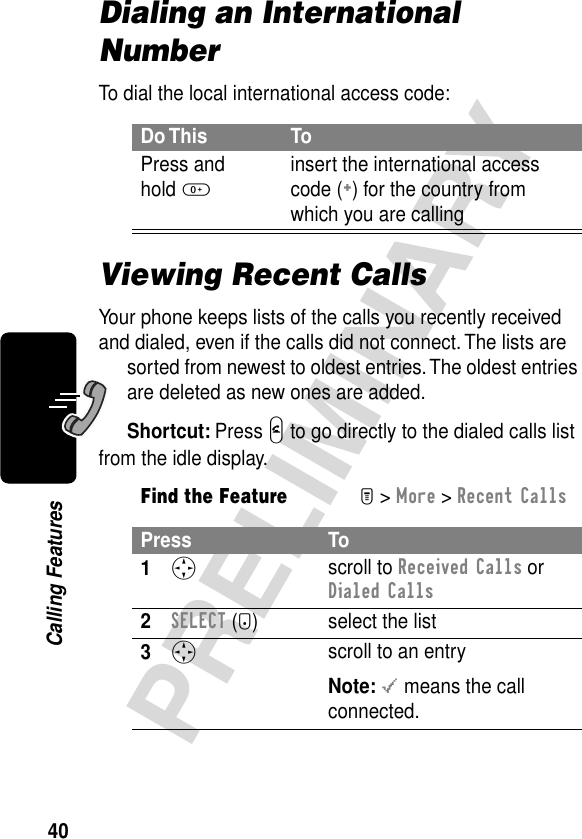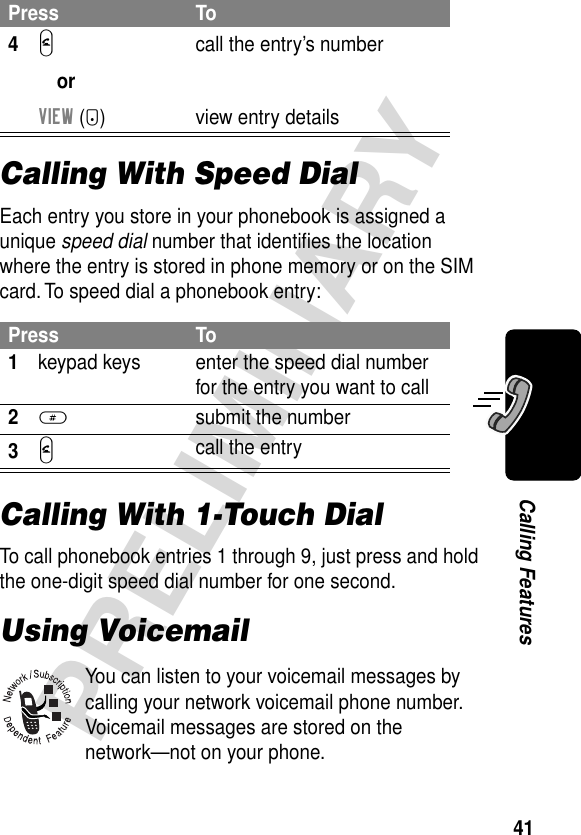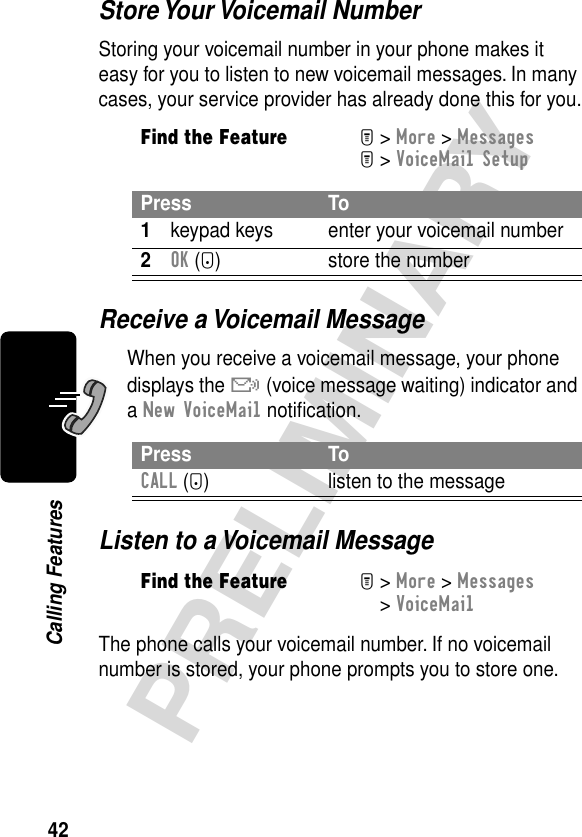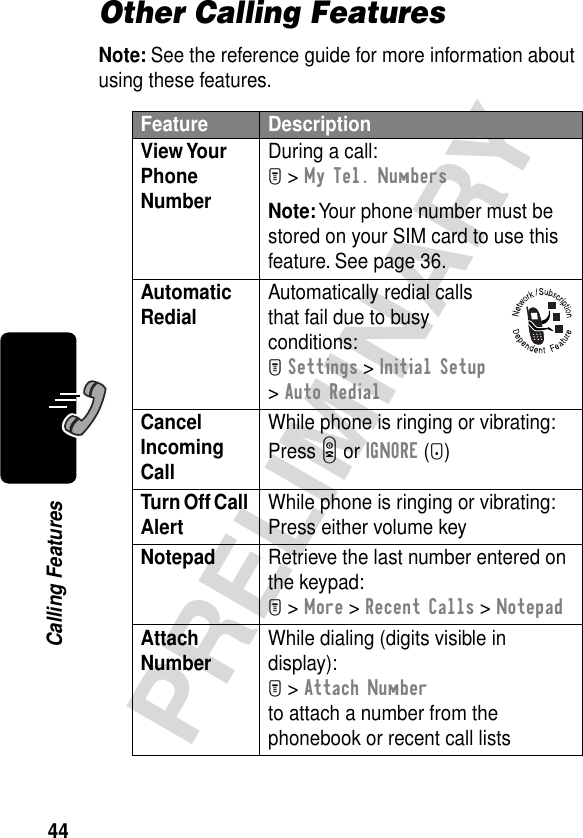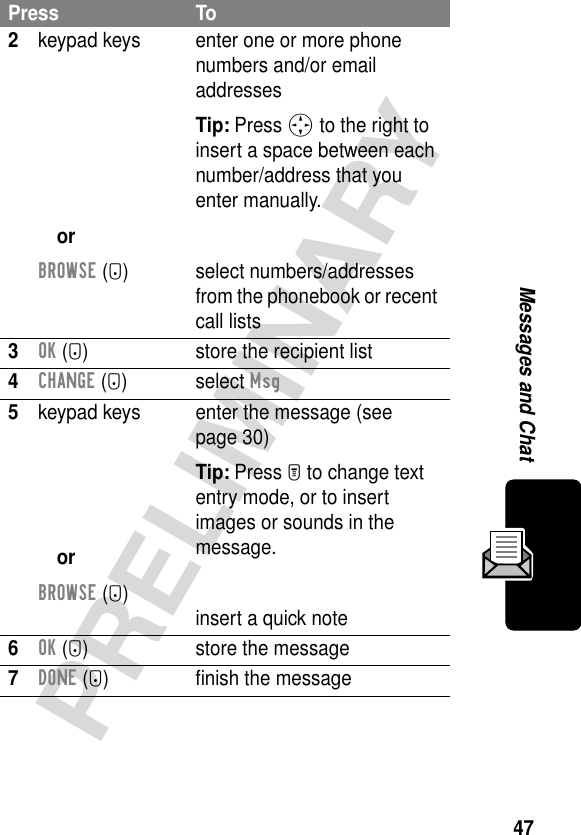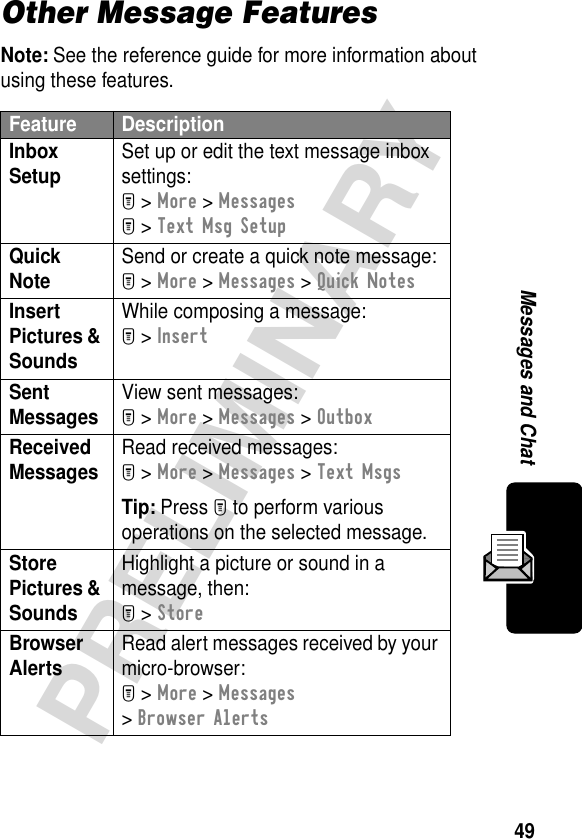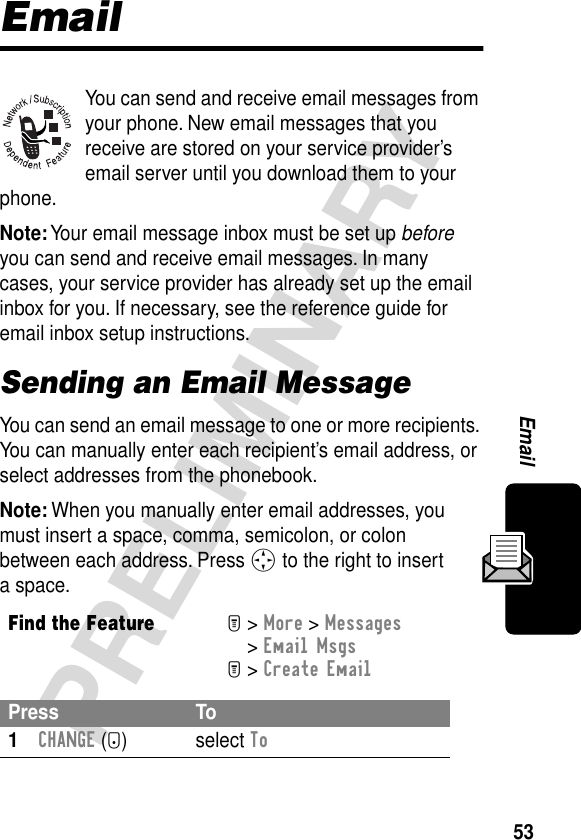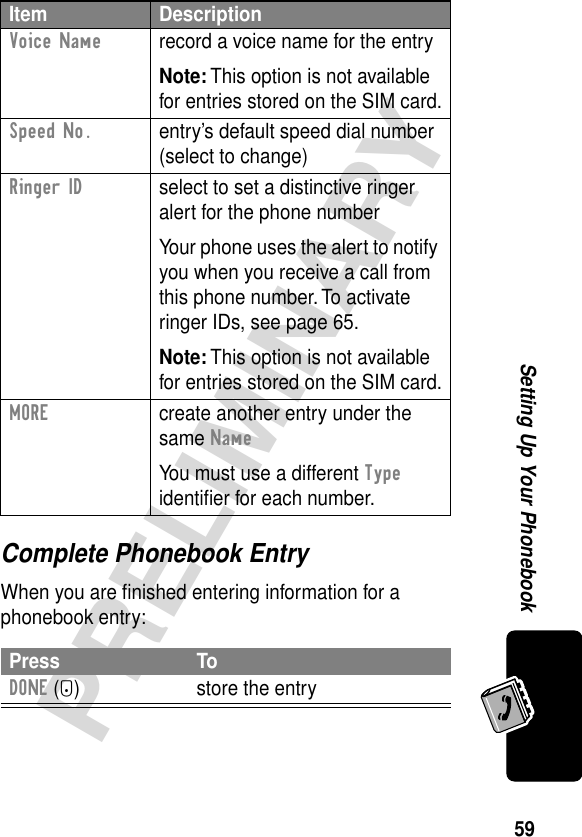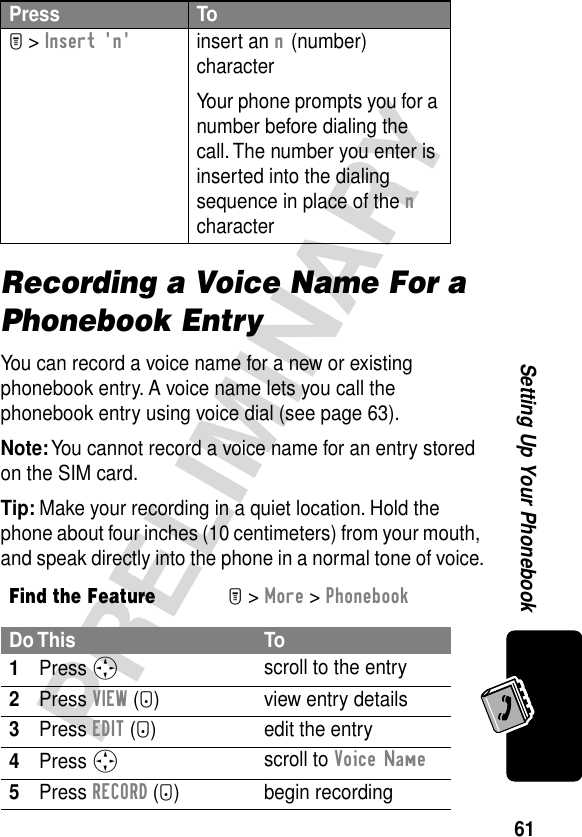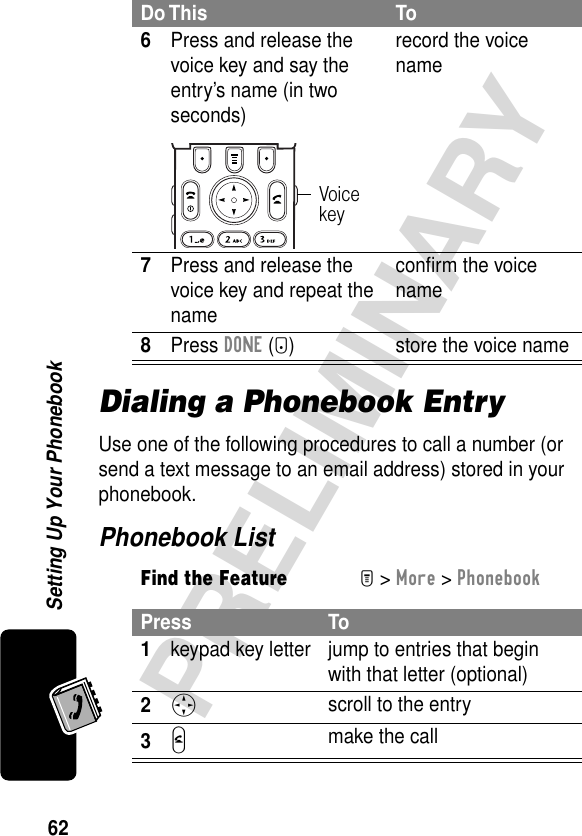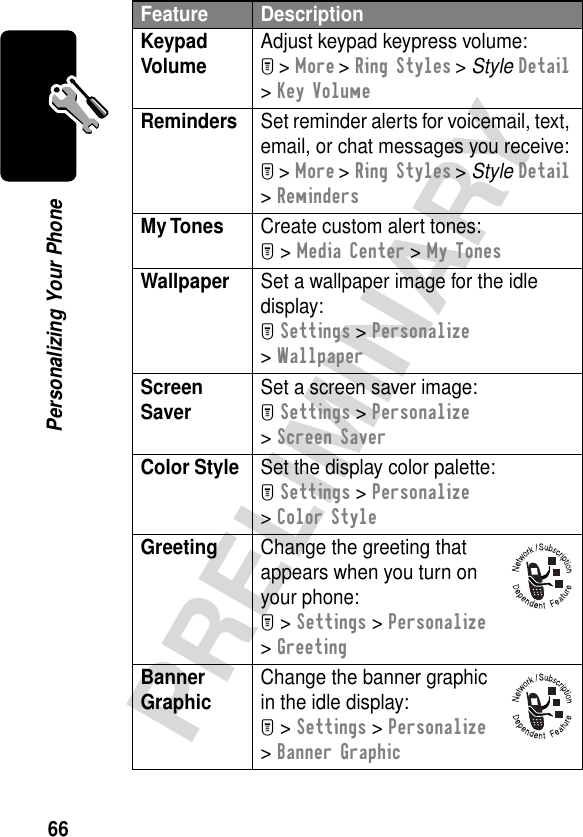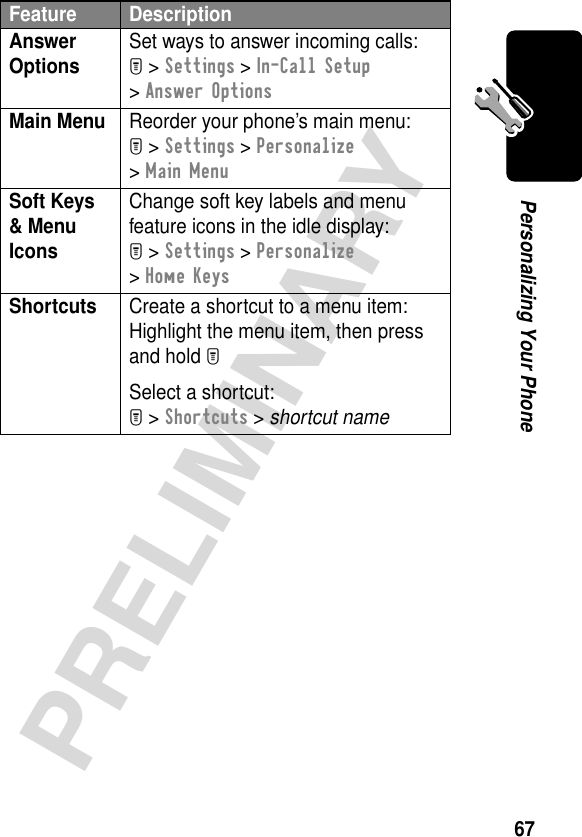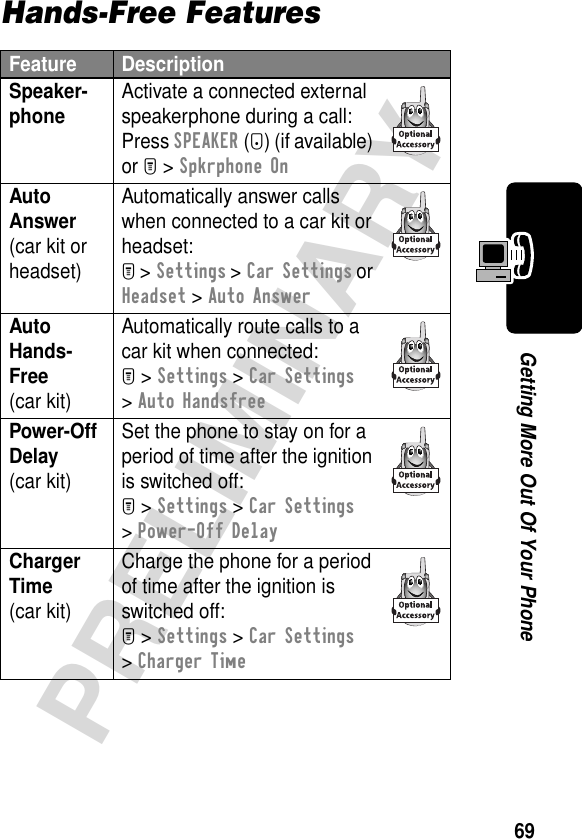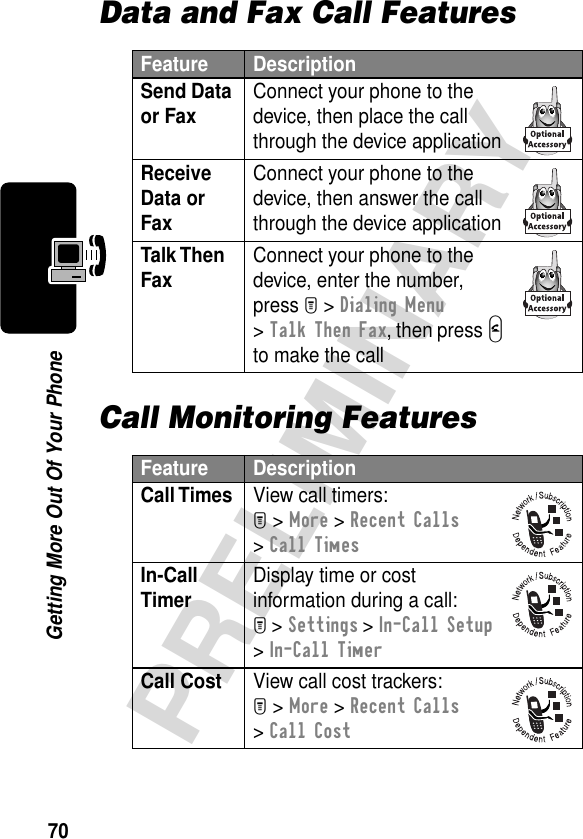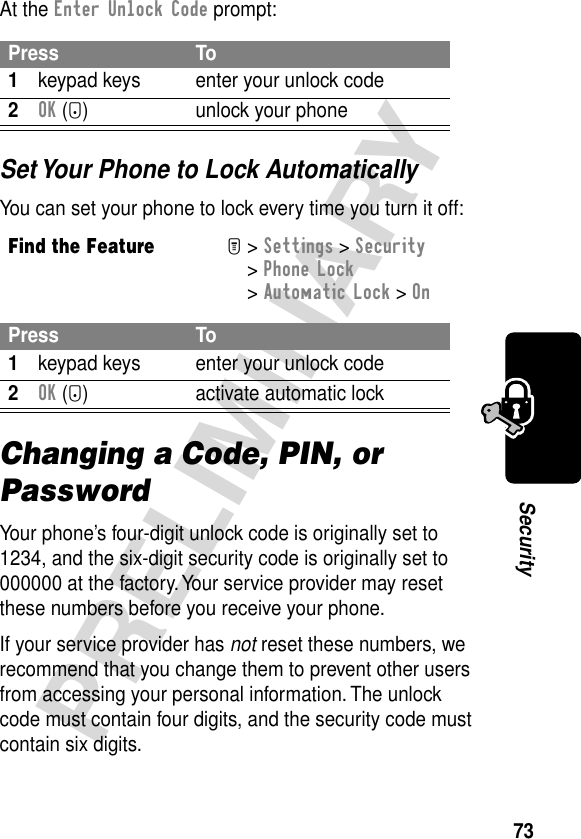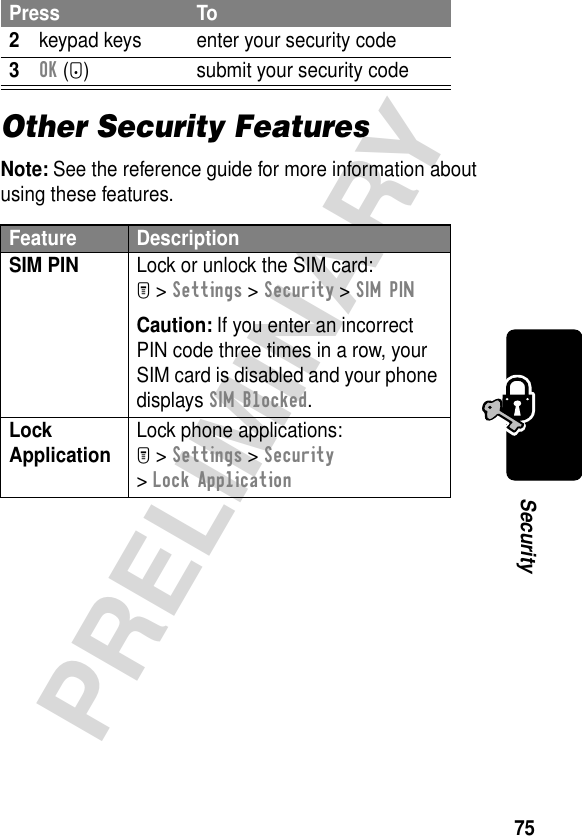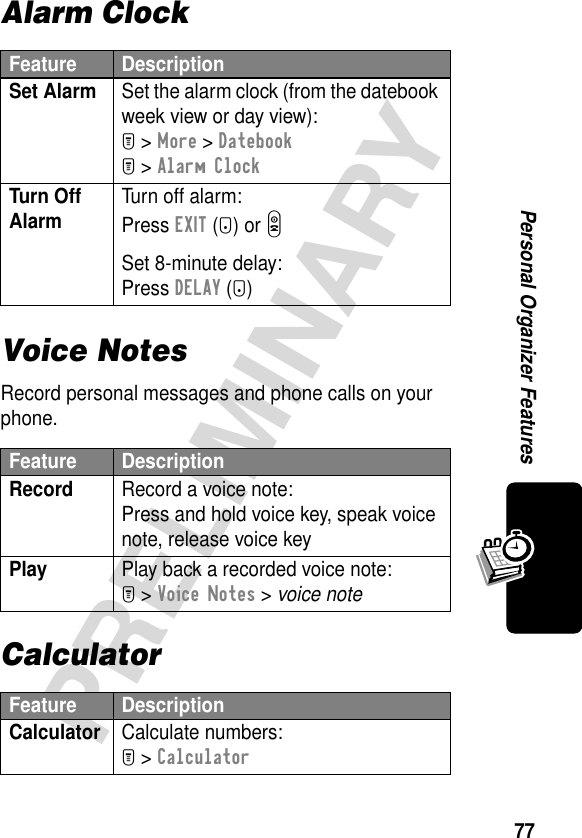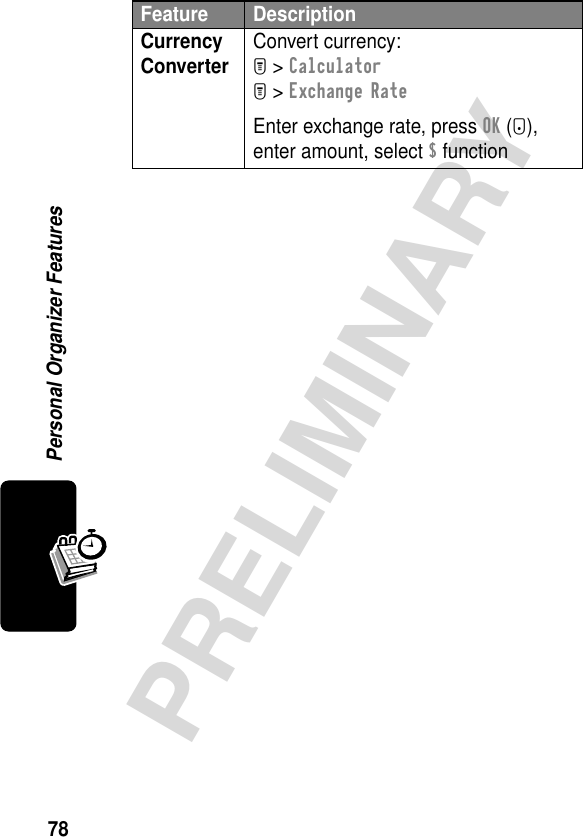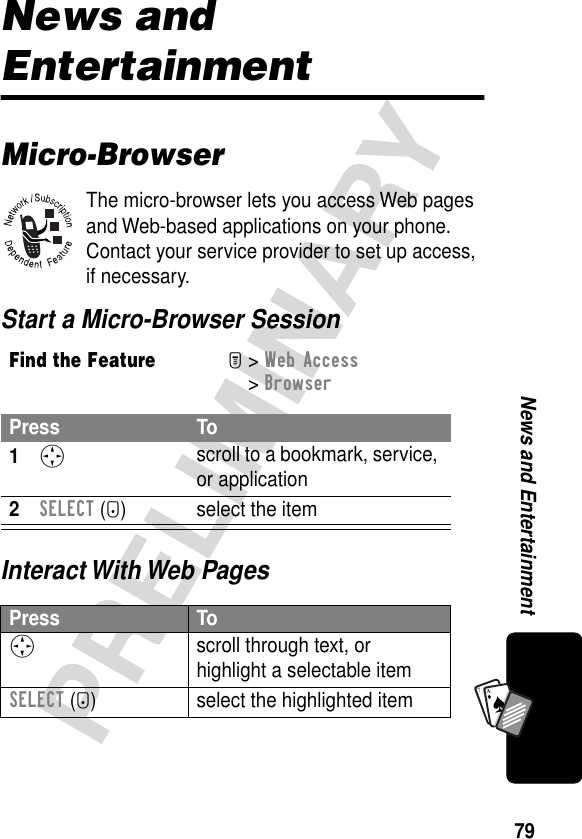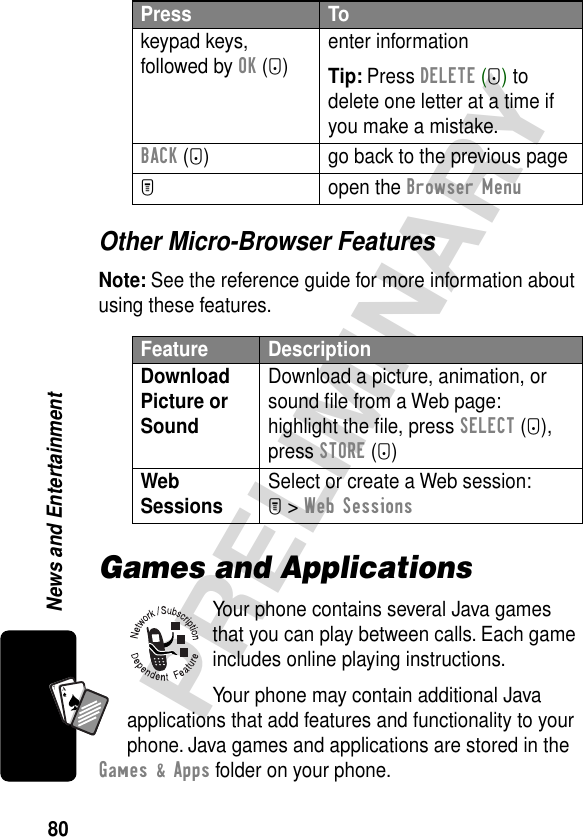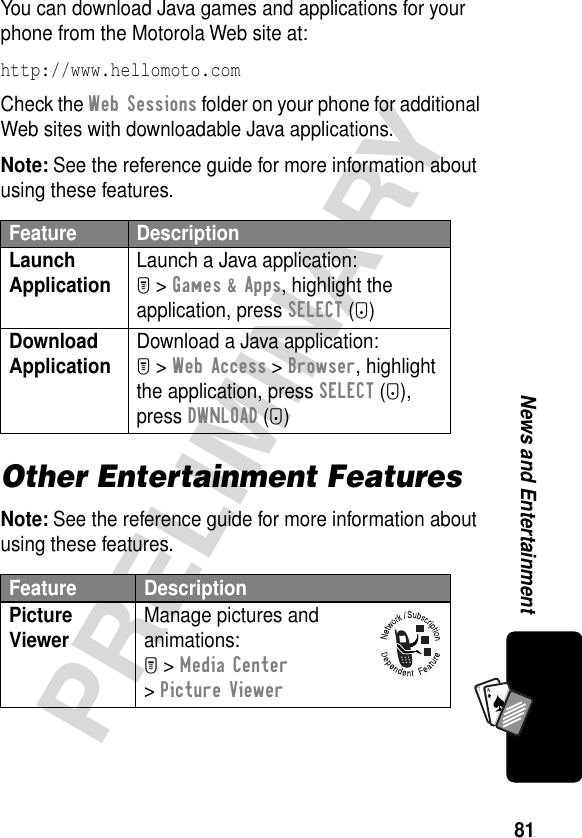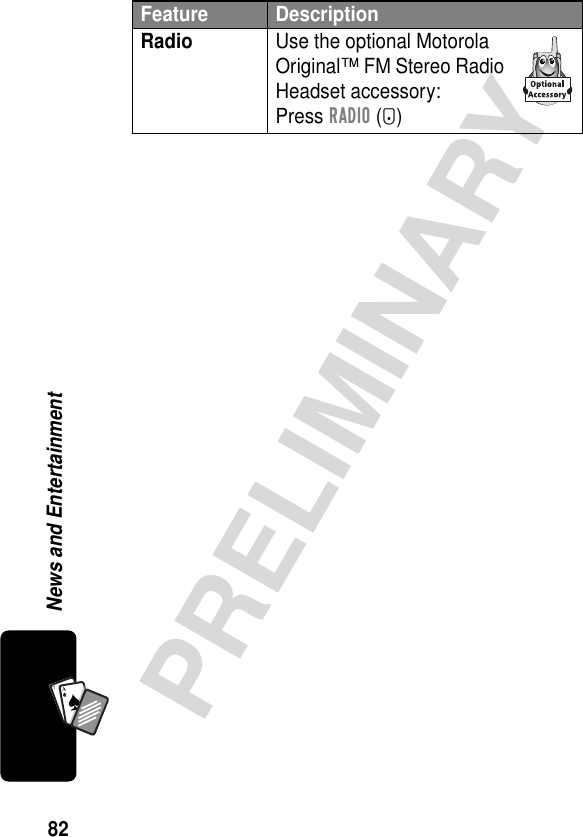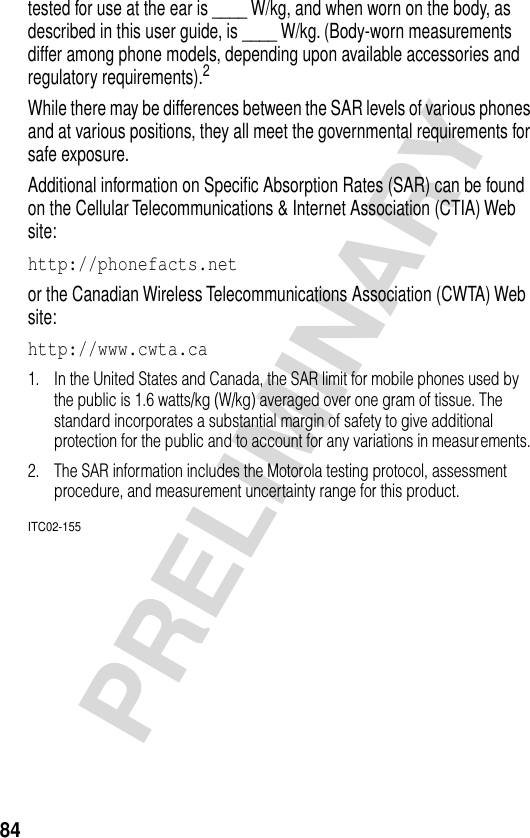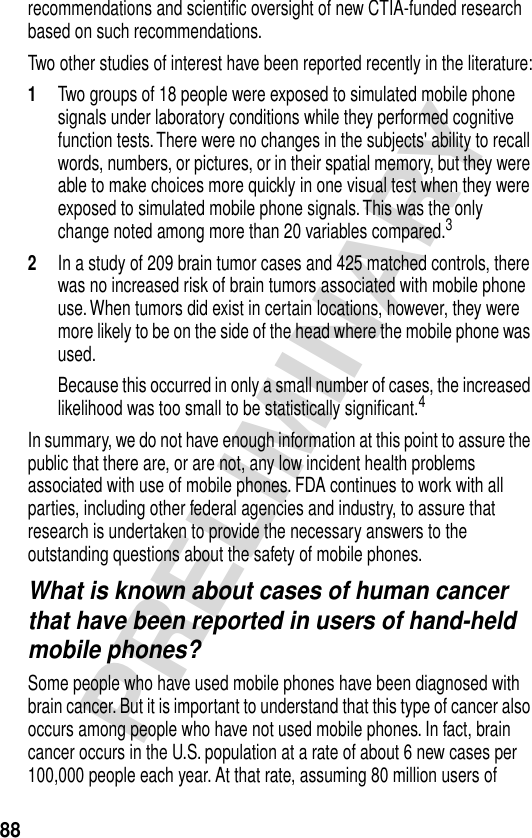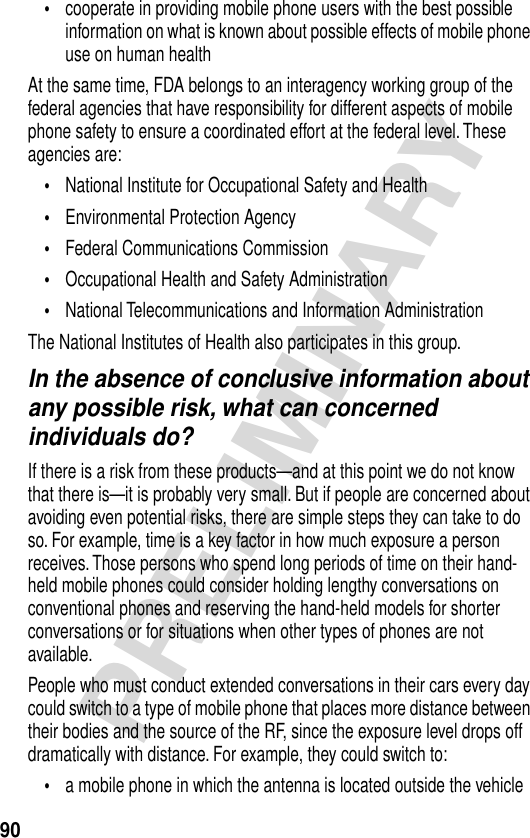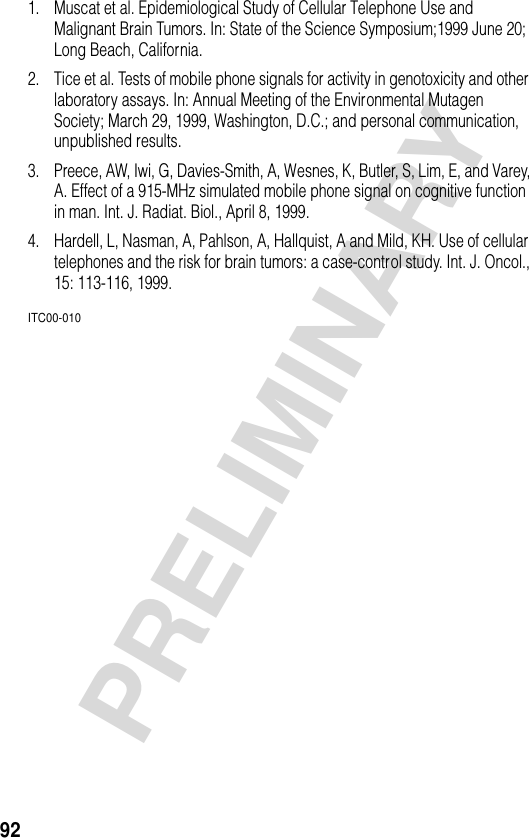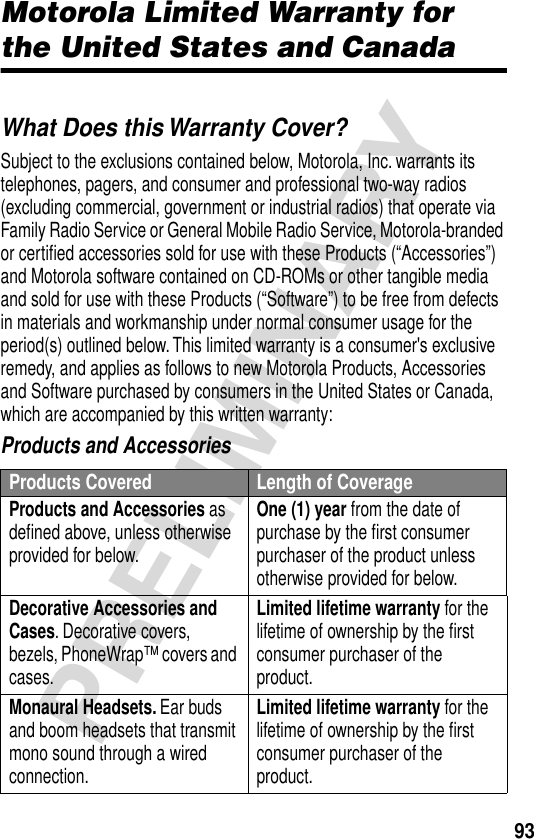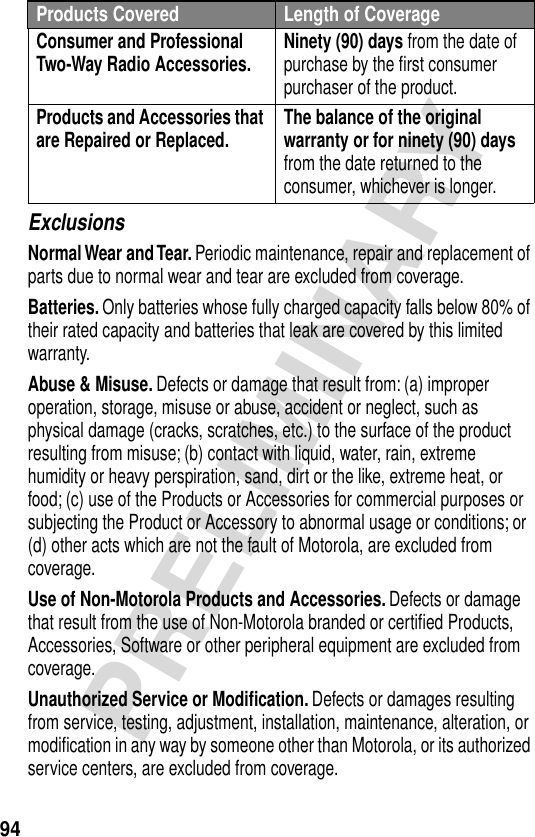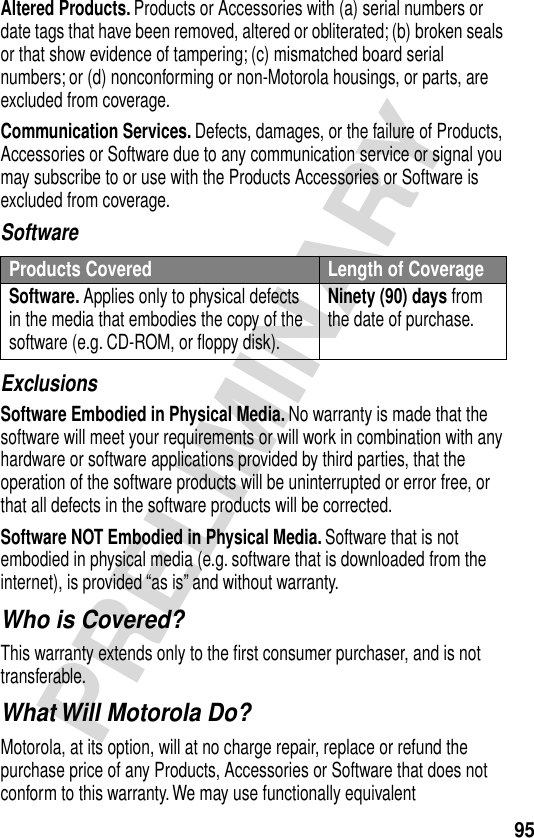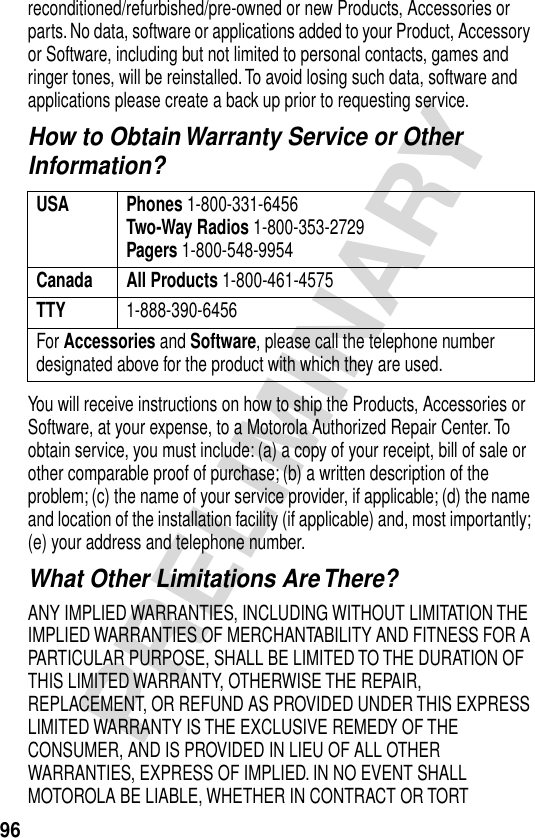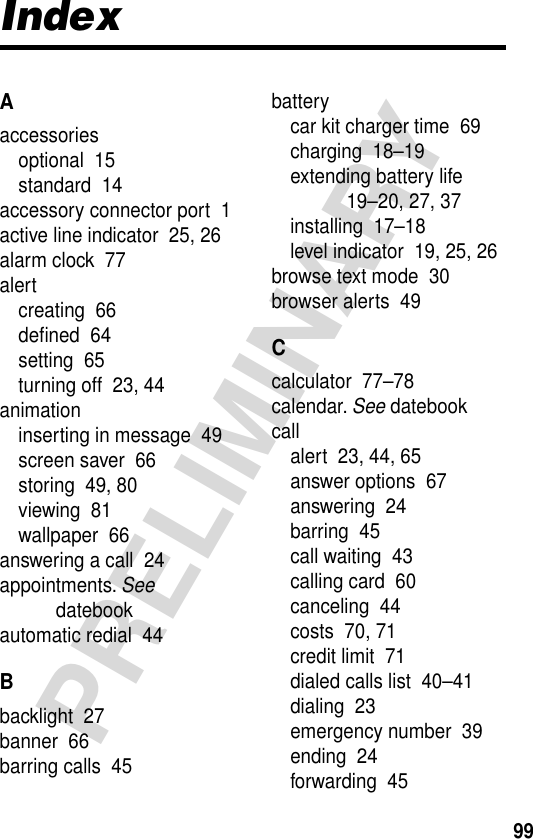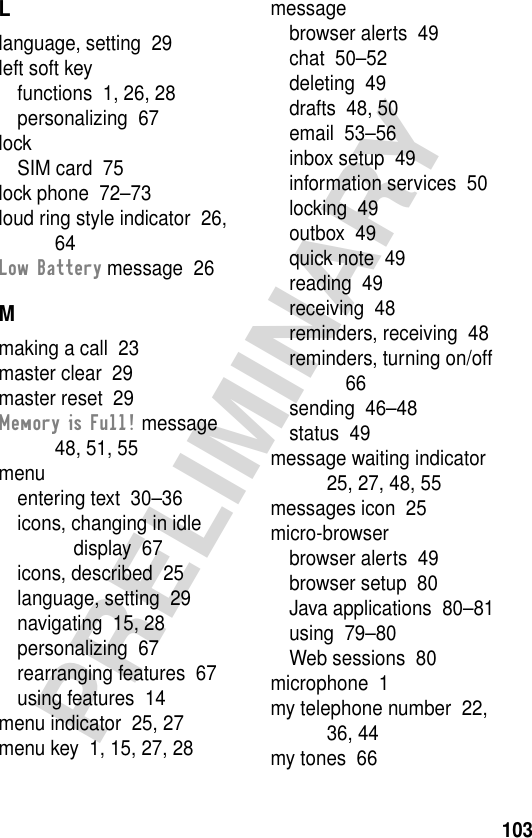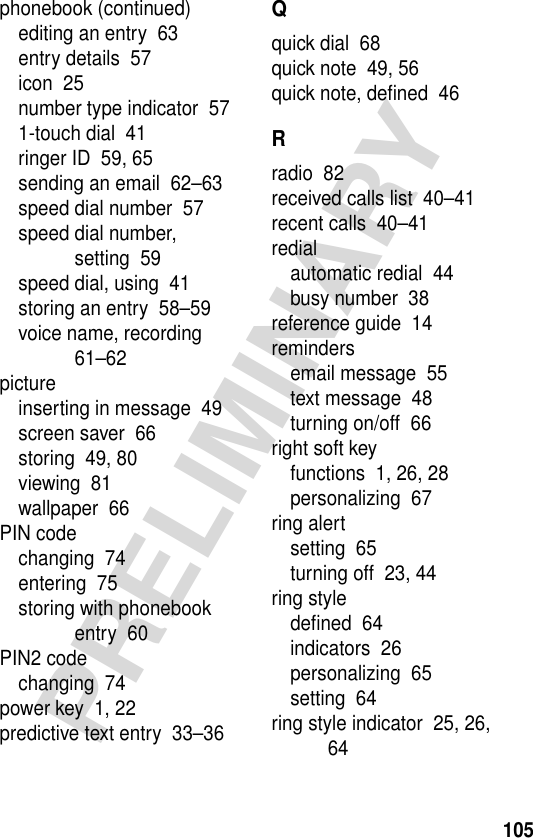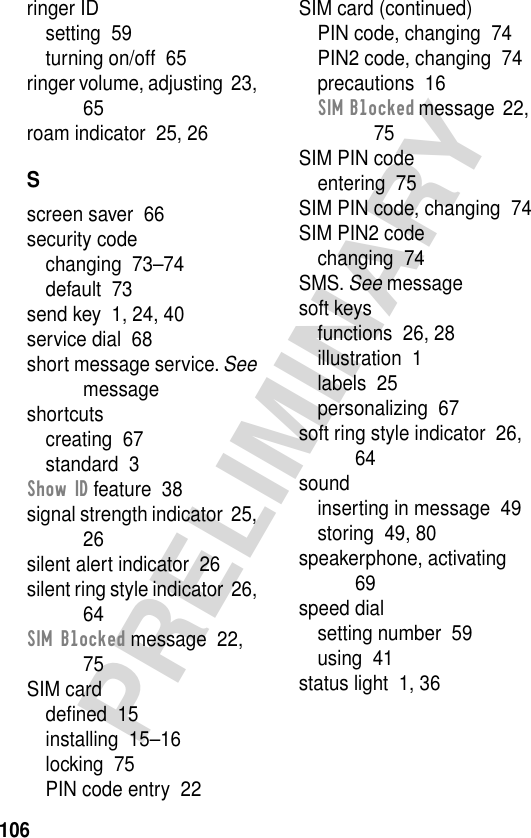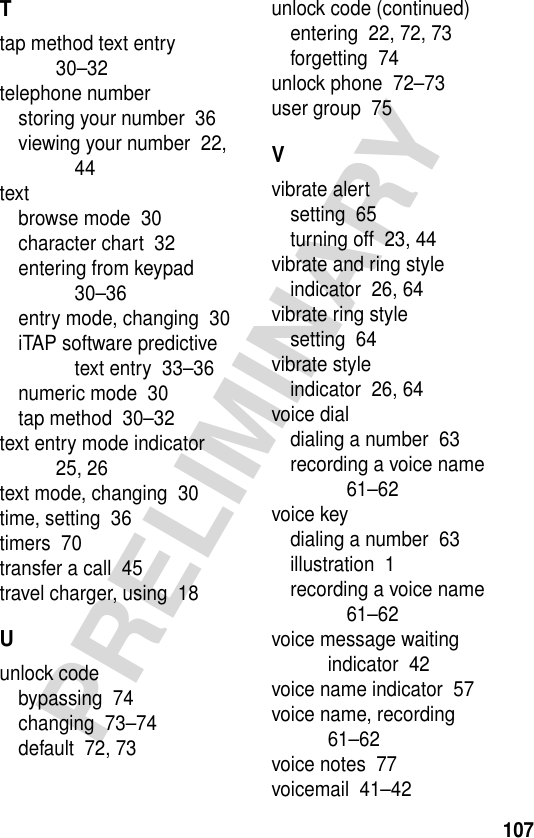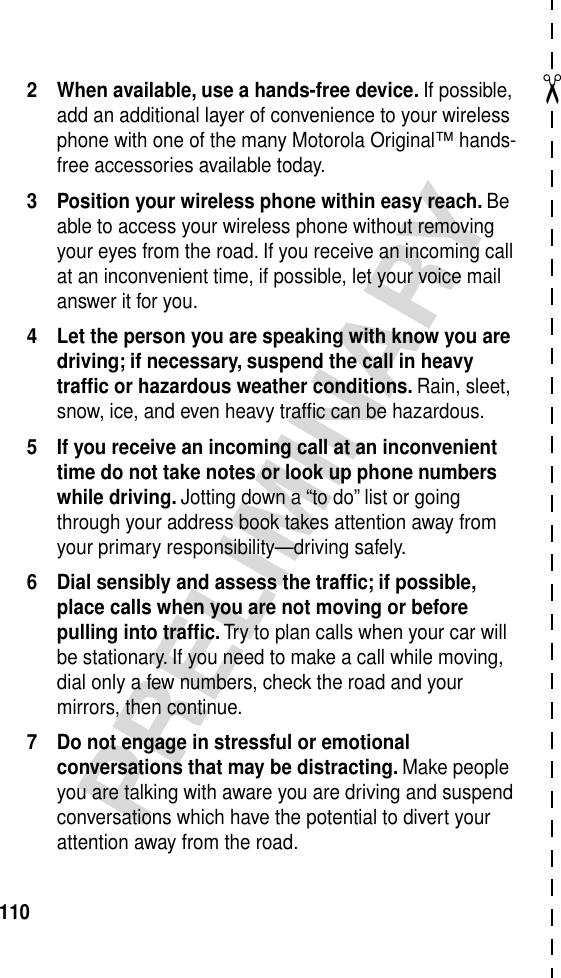Motorola Mobility T56CB1 Portable Cellular/PCS GSM Transceiver User Manual Exhibit 8 Preliminary Users Manual Draft
Motorola Mobility LLC Portable Cellular/PCS GSM Transceiver Exhibit 8 Preliminary Users Manual Draft
Contents
- 1. Exhibit 8 Preliminary Users Manual Draft
- 2. Supplemental response to TC1301
Exhibit 8 Preliminary Users Manual Draft

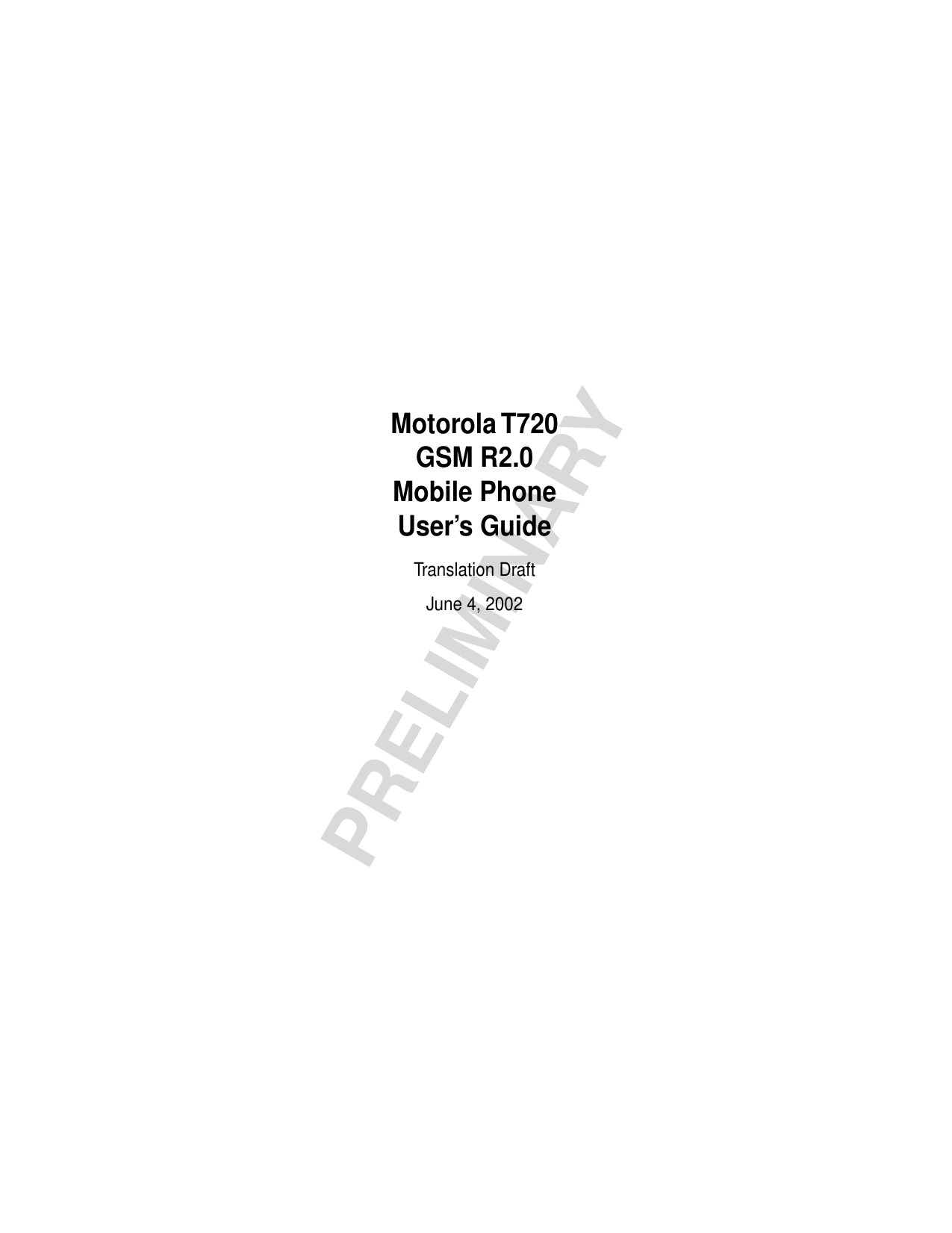





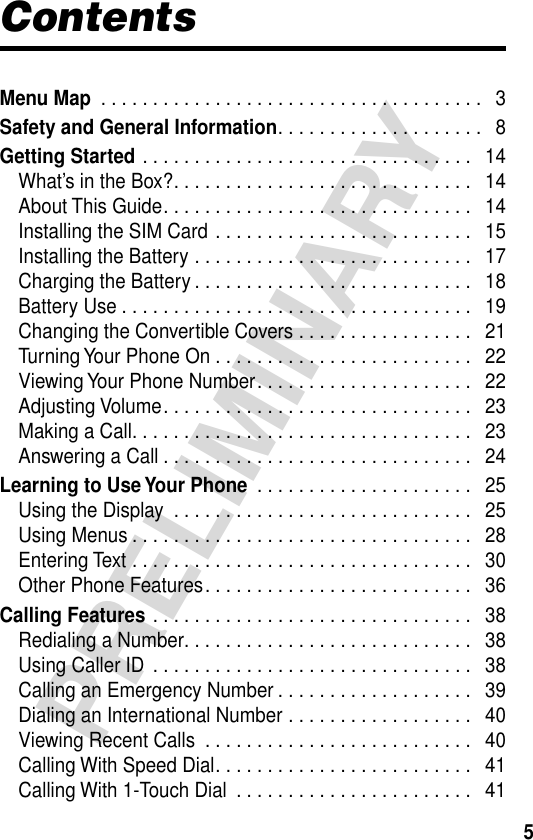

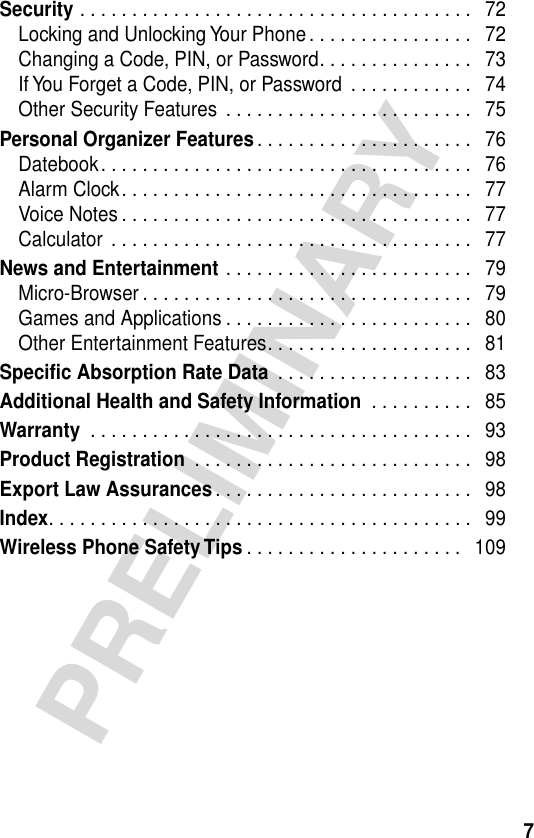
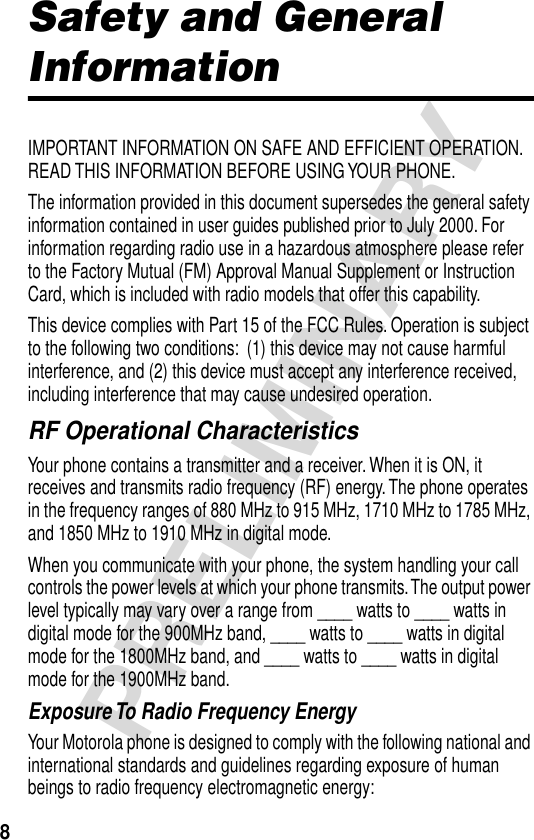
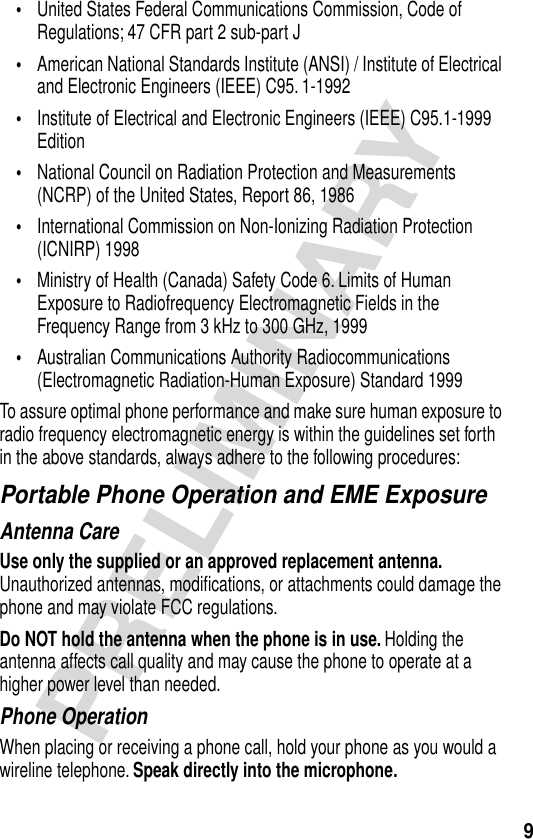

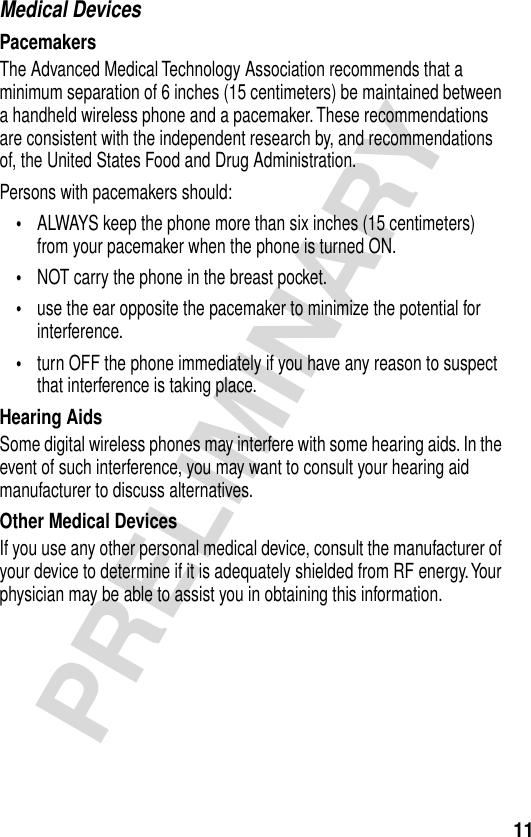
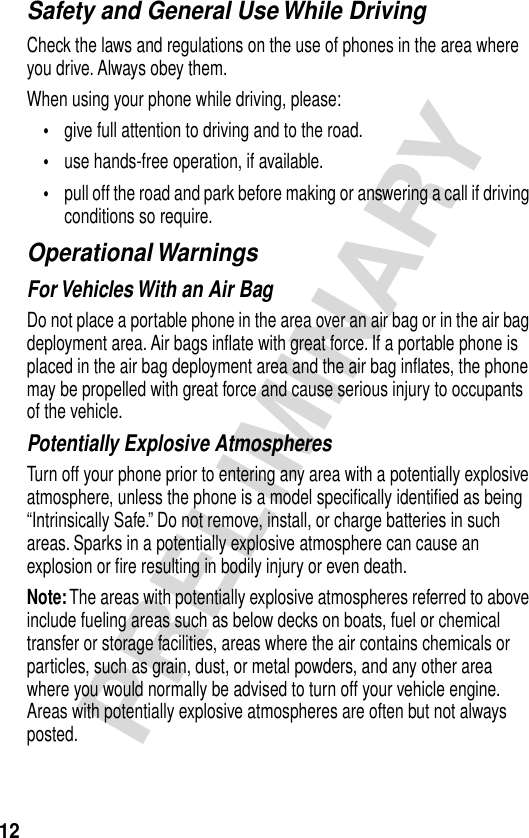


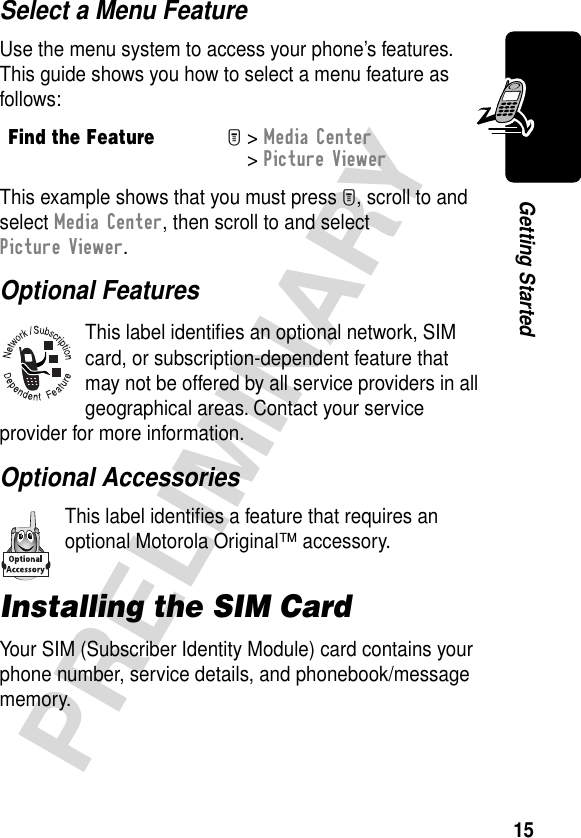
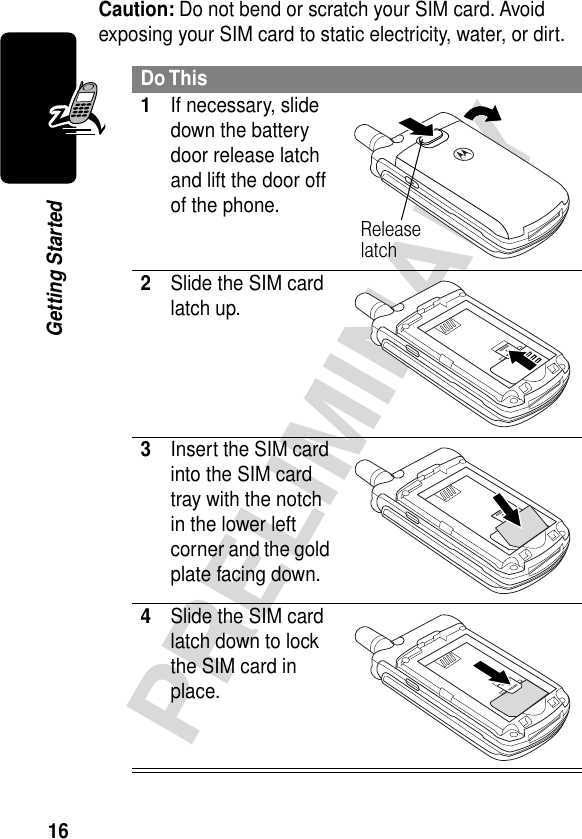

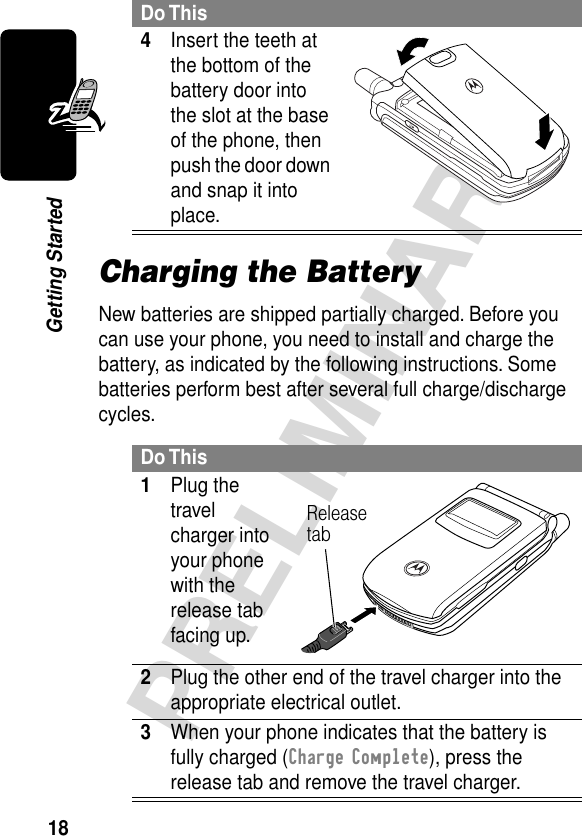
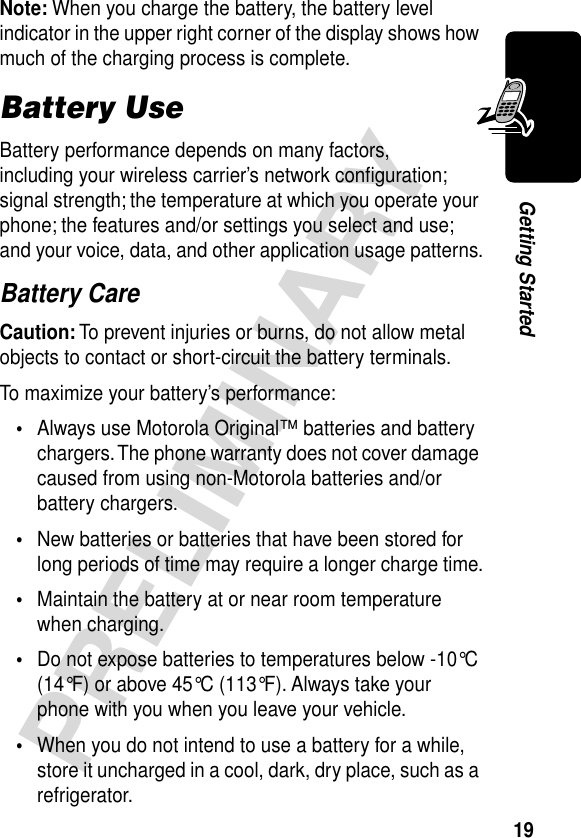

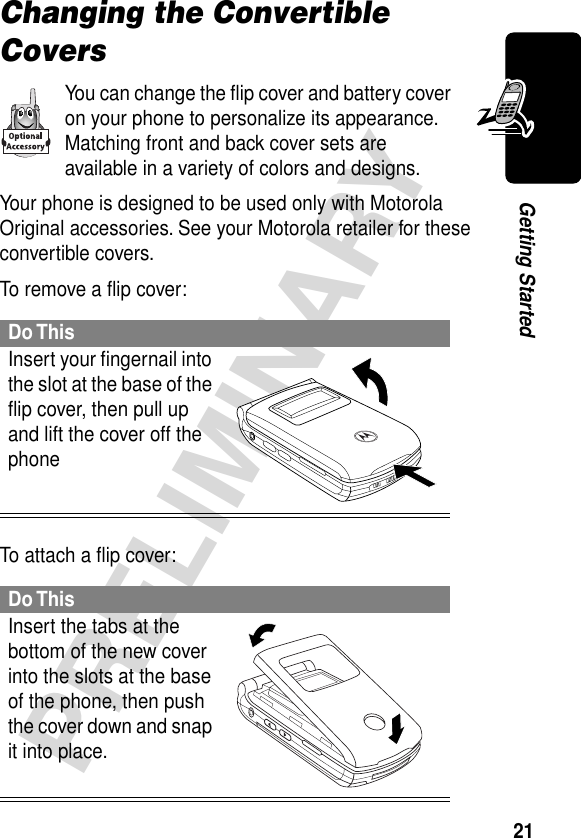

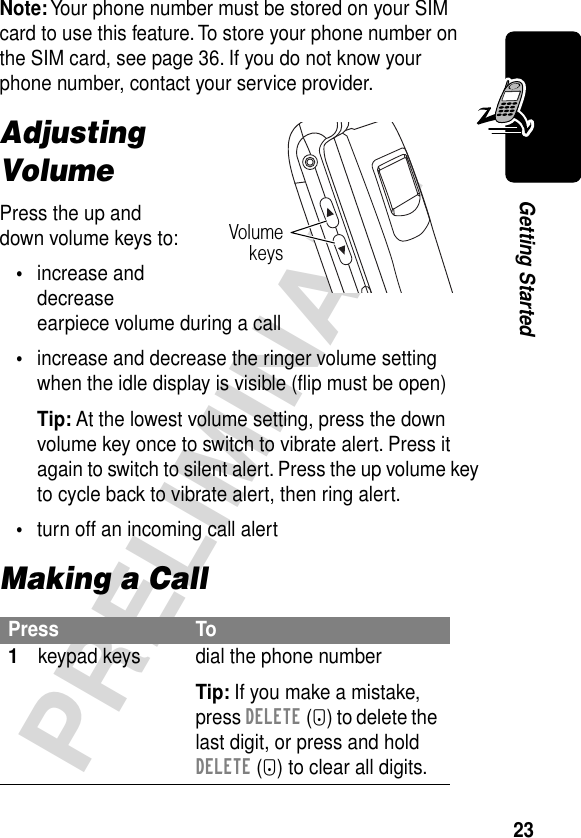
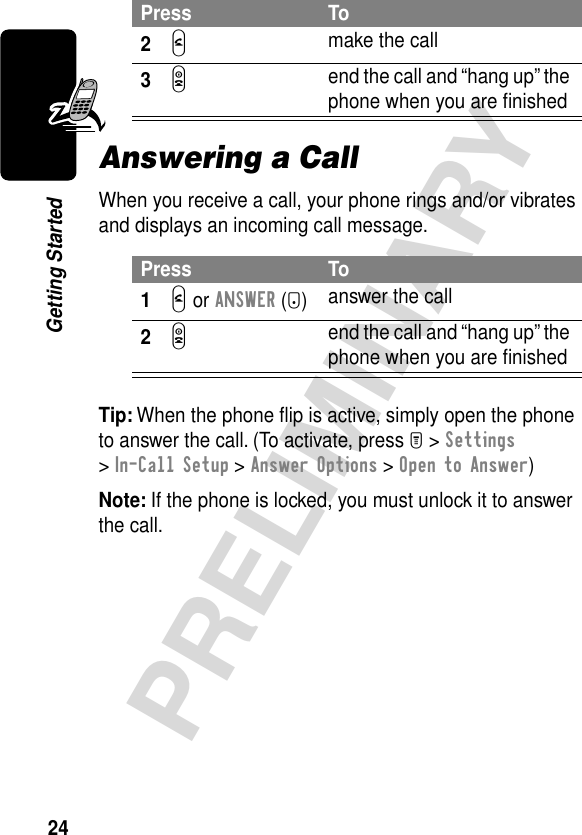
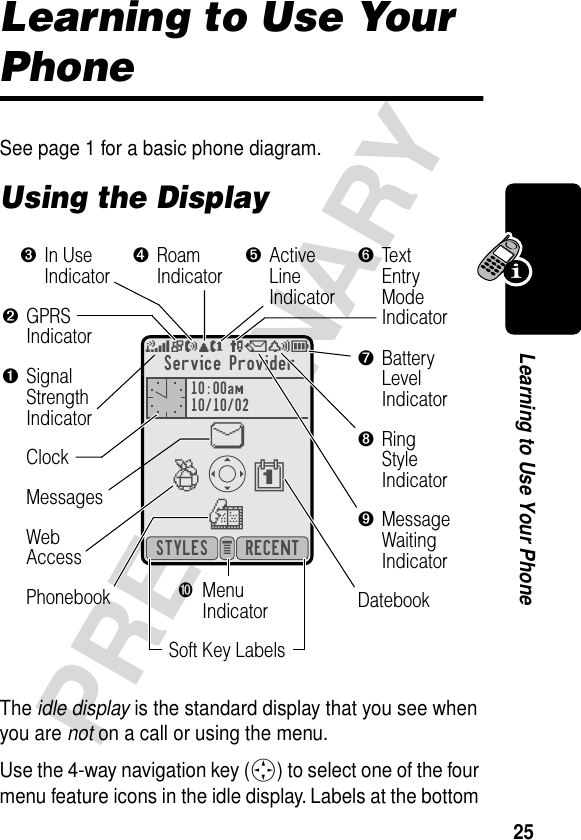


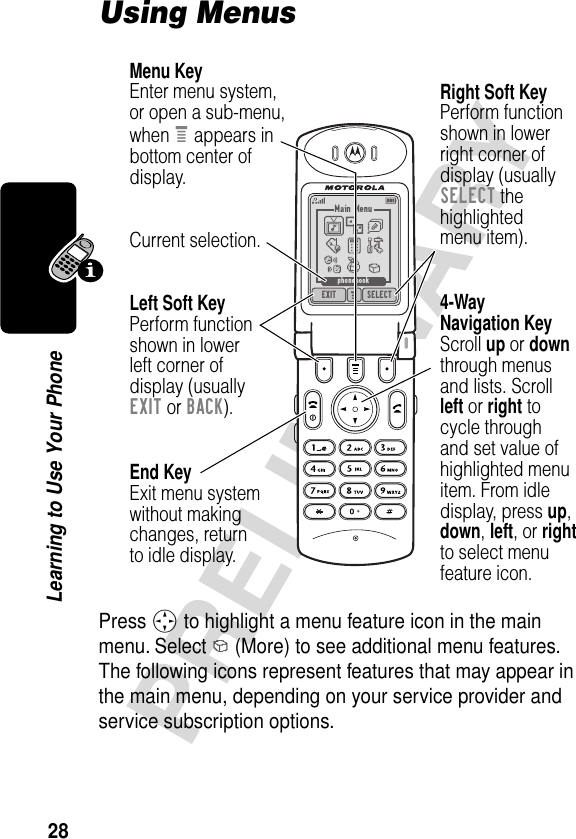



![32PRELIMINARYLearning to Use Your Phone•If you do not press a key for two seconds, the character in the block cursor is accepted, and the cursor moves to the next position.•The first character of every sentence is capitalized. (Press S down to force the character to lowercase while it is highlighted by the block cursor.)Character ChartUse this chart as a guide for entering characters with the tap method.Note: This chart may not reflect the exact character set available on your phone.1 space . 1 ? ! , @ _ & ~ : ; " -( ) ' ¿ ¡ % £ $ ¥ 2 a b c 2 ä å á à â ã α β ç3 d e f 3 δ ë é è ê ε φ4 g h i 4 ï í î γ η ι 5 j k l 5 κ λ6 m n o 6 ñ ö ø ó ò ô õ µ ν ω 7 p q r s 7 π ß σ8 t u v 8 θ ü ú ù û τ9 w x y z 9 ξ ψ0 + - 0 x * / \ [ ] = > < # §](https://usermanual.wiki/Motorola-Mobility/T56CB1.Exhibit-8-Preliminary-Users-Manual-Draft/User-Guide-260741-Page-35.png)