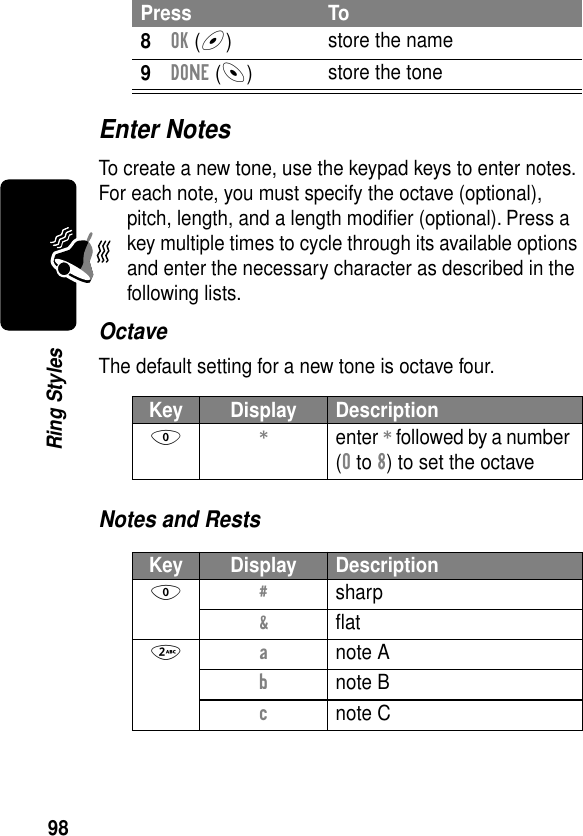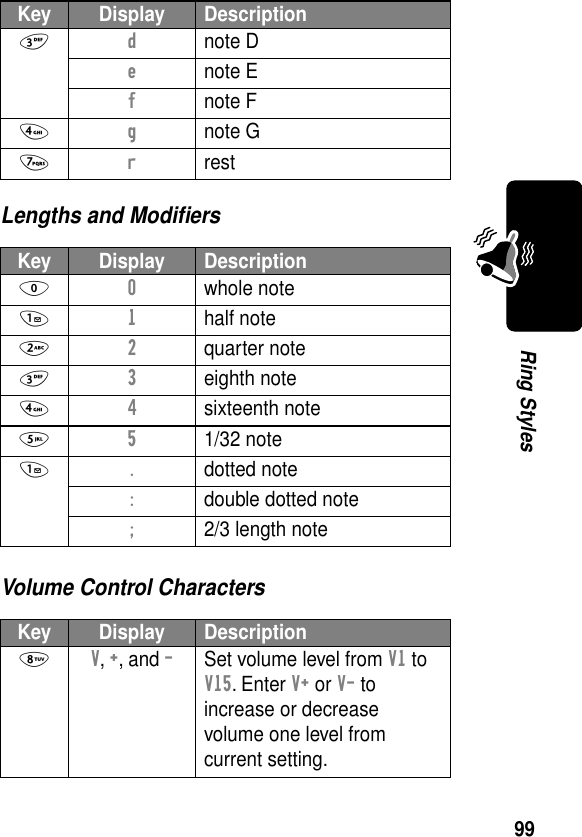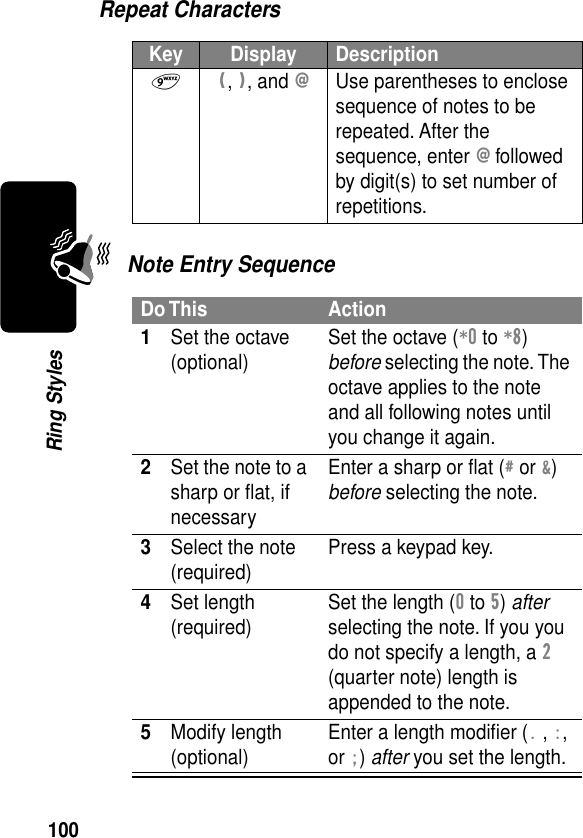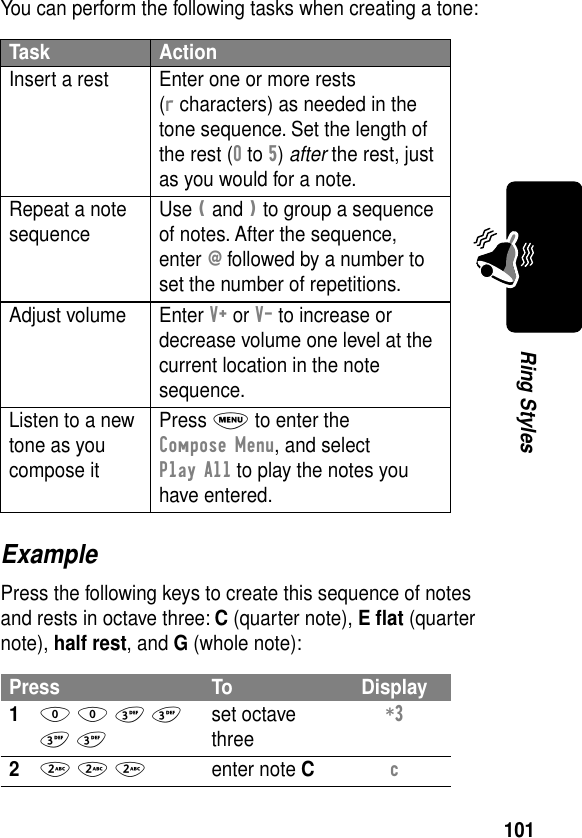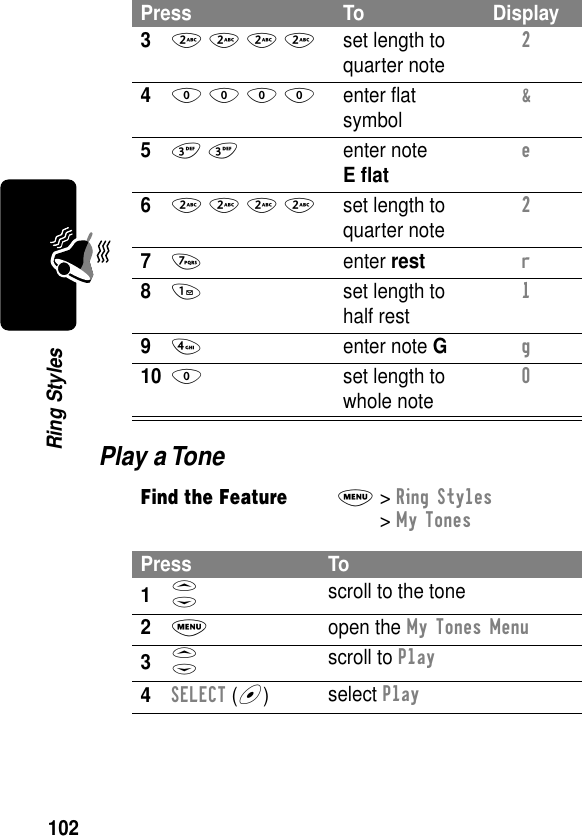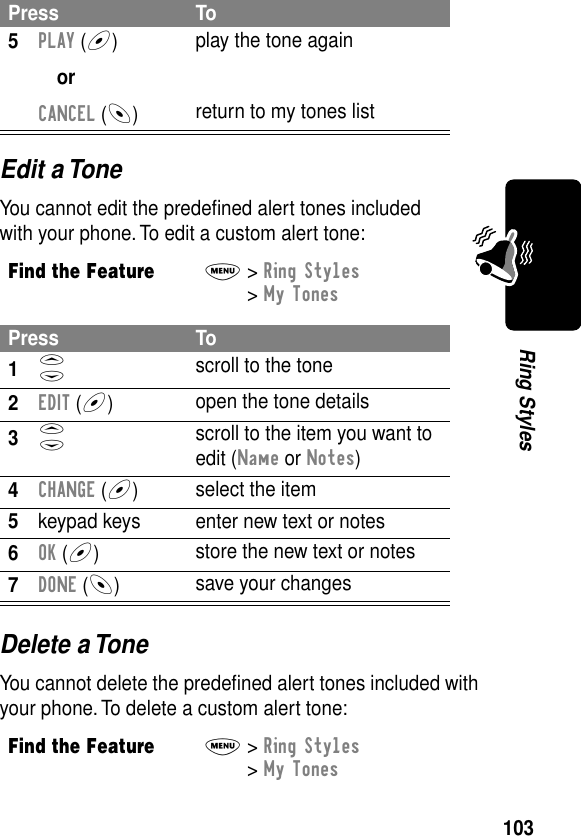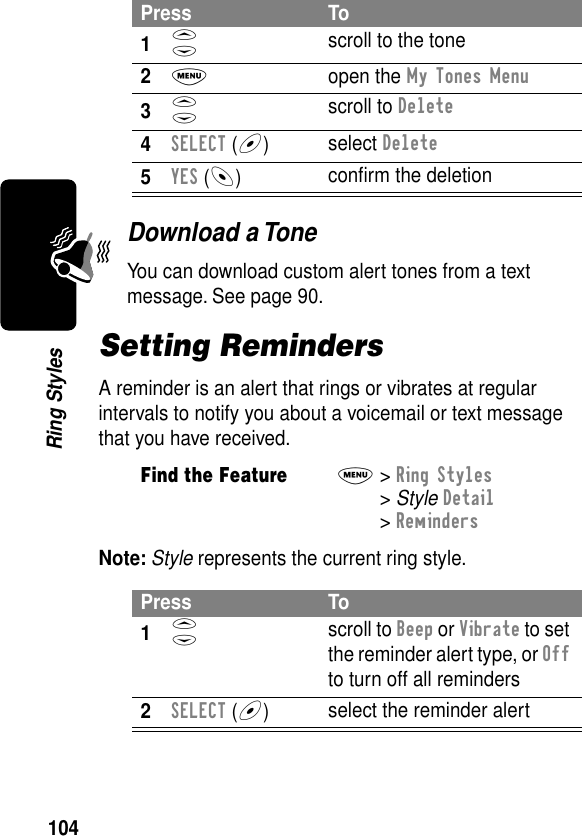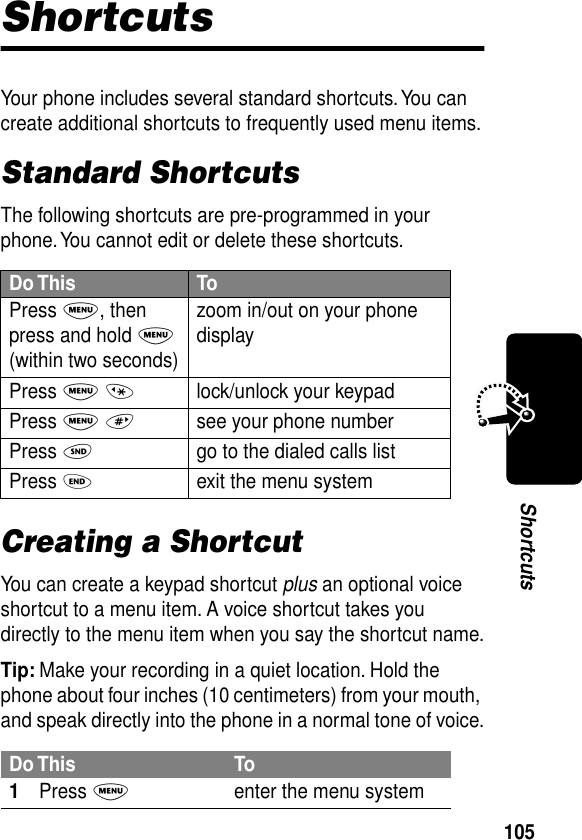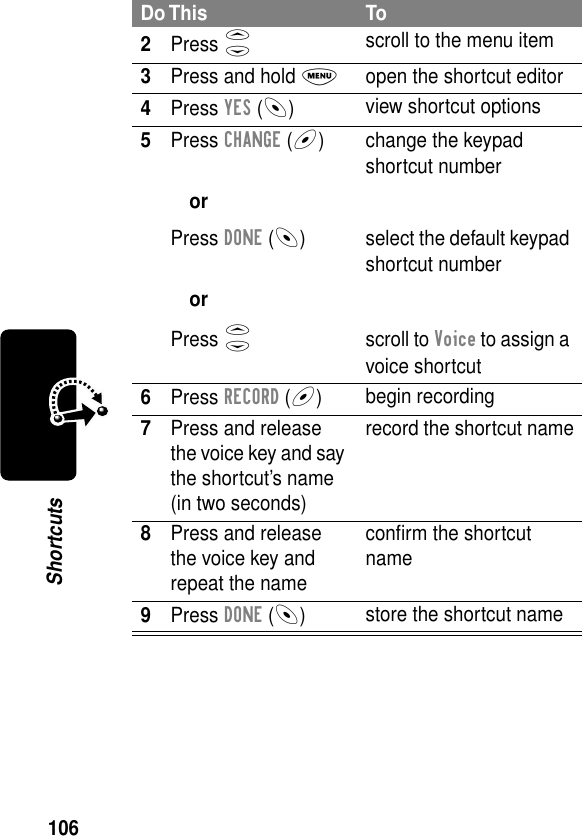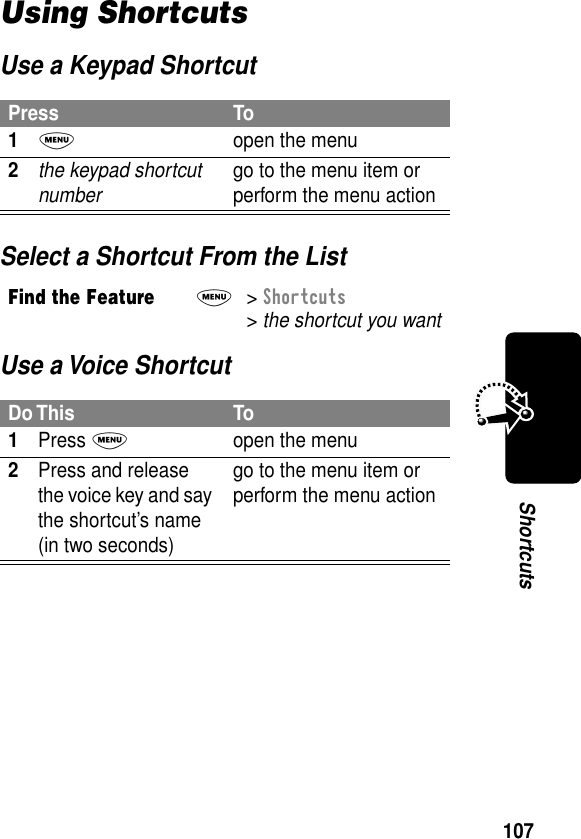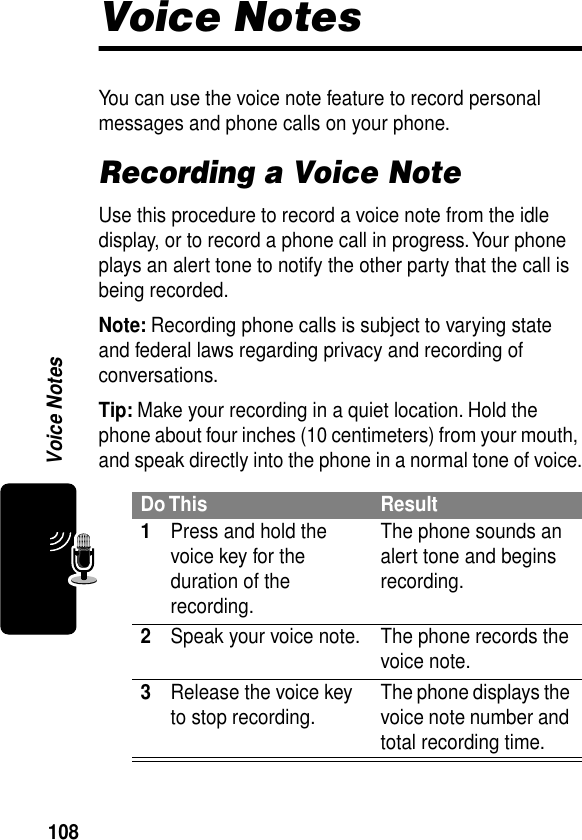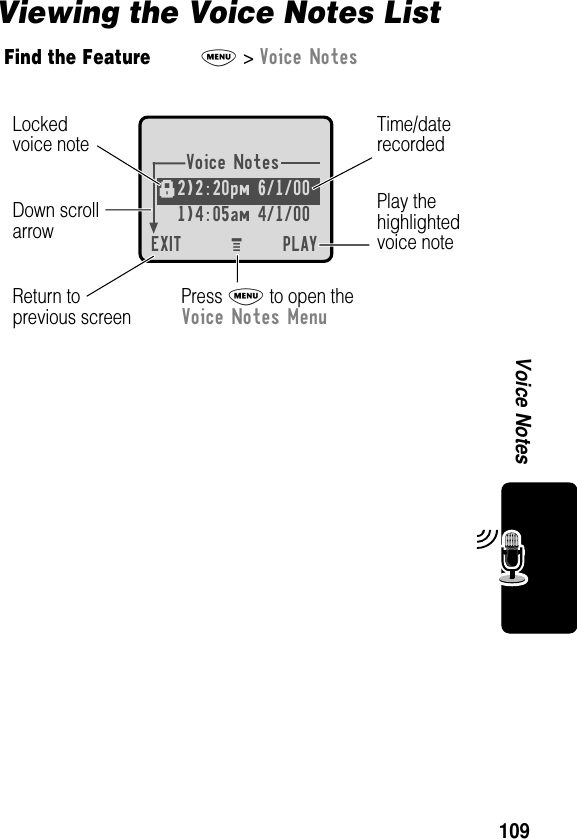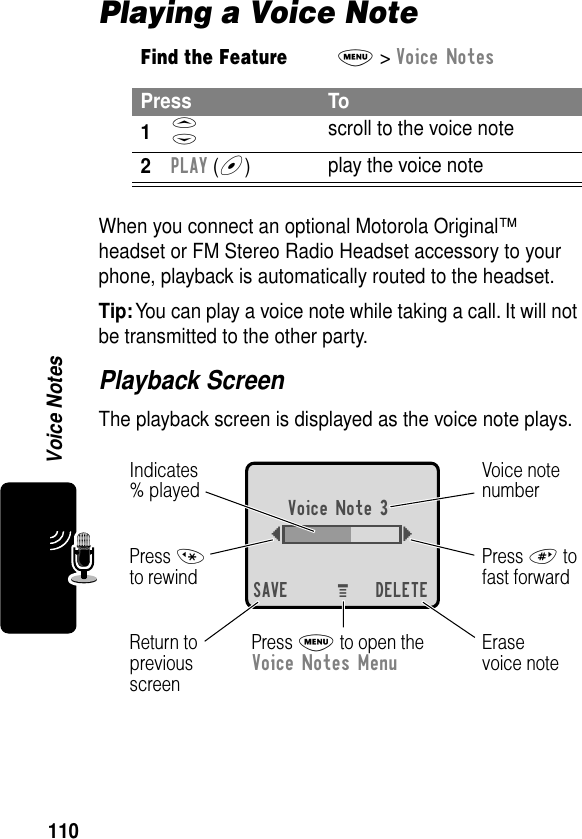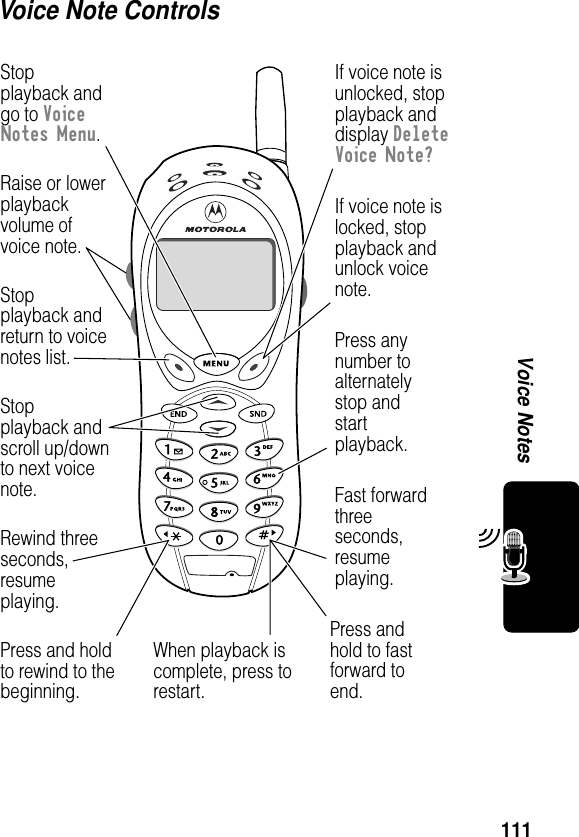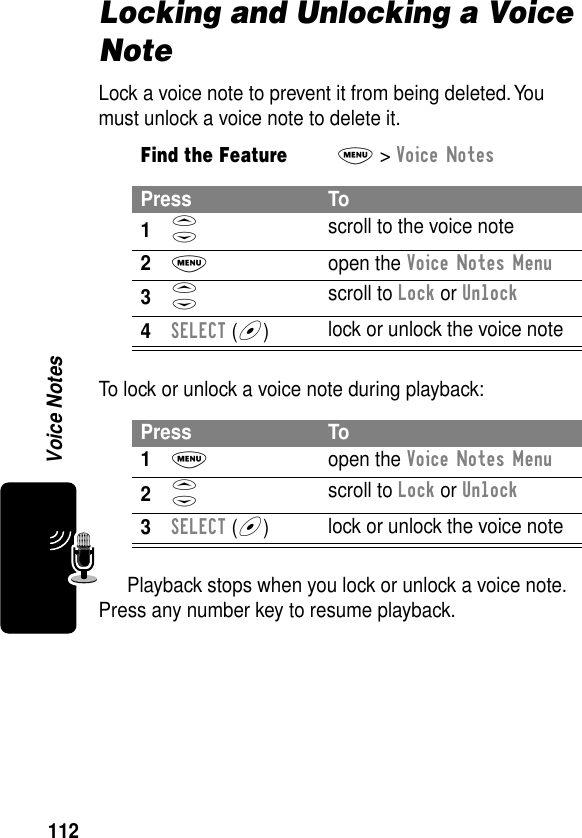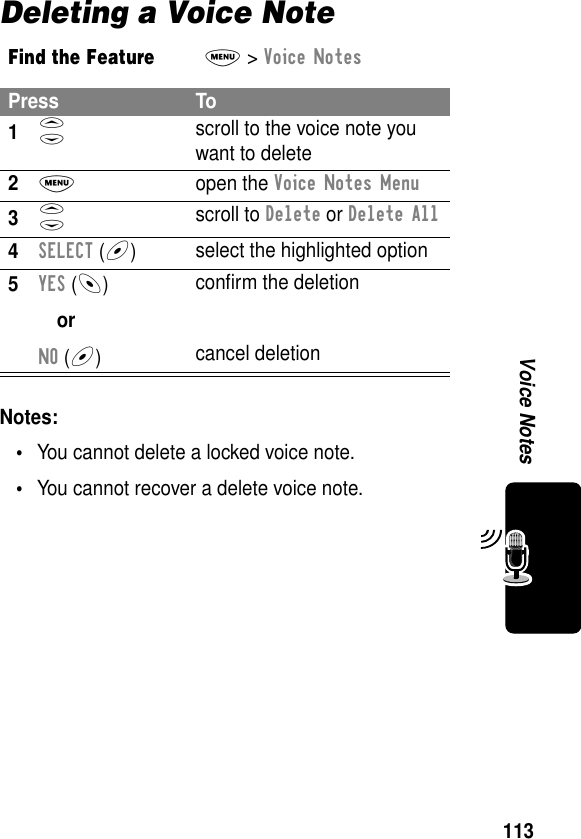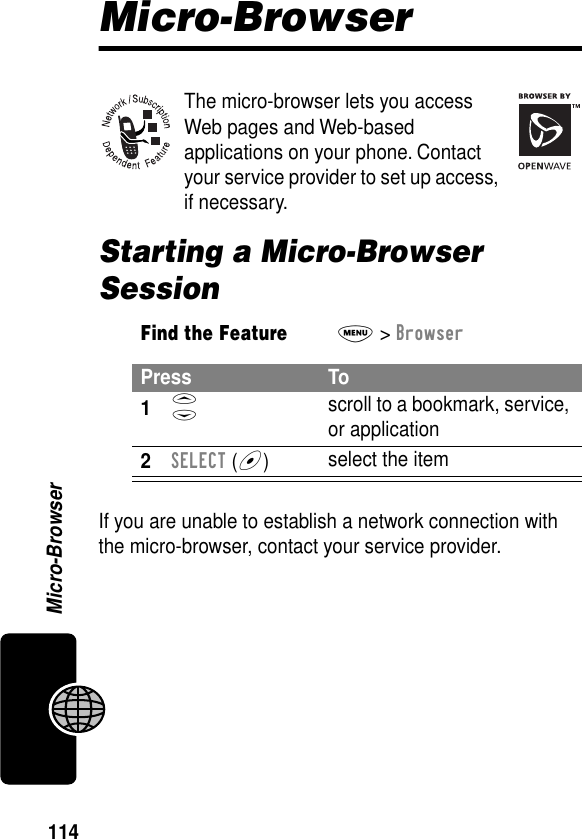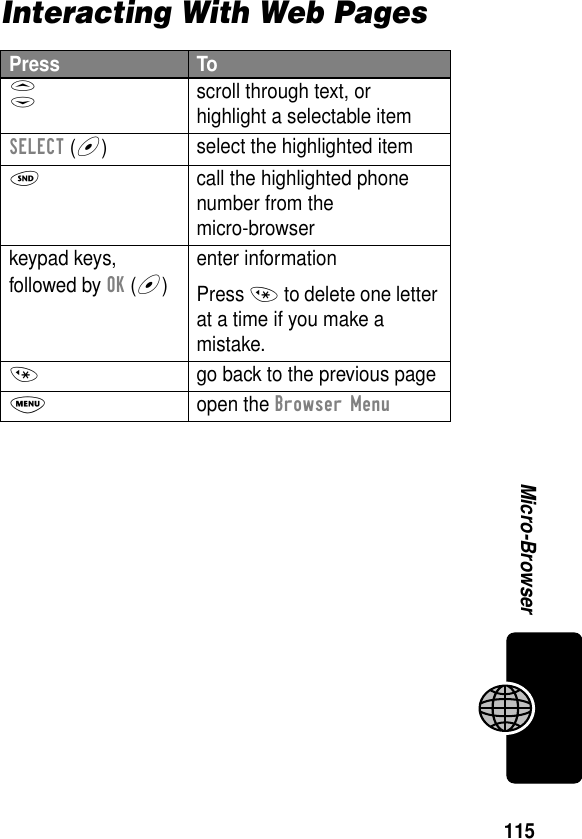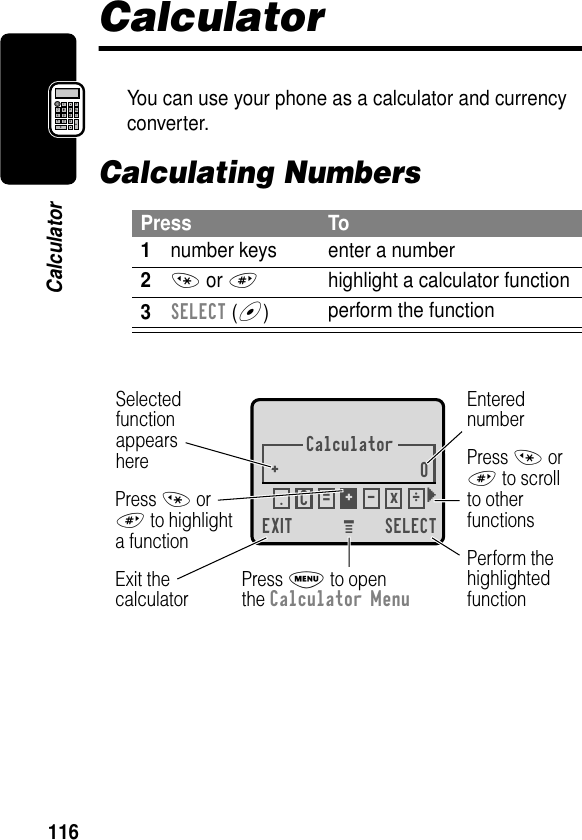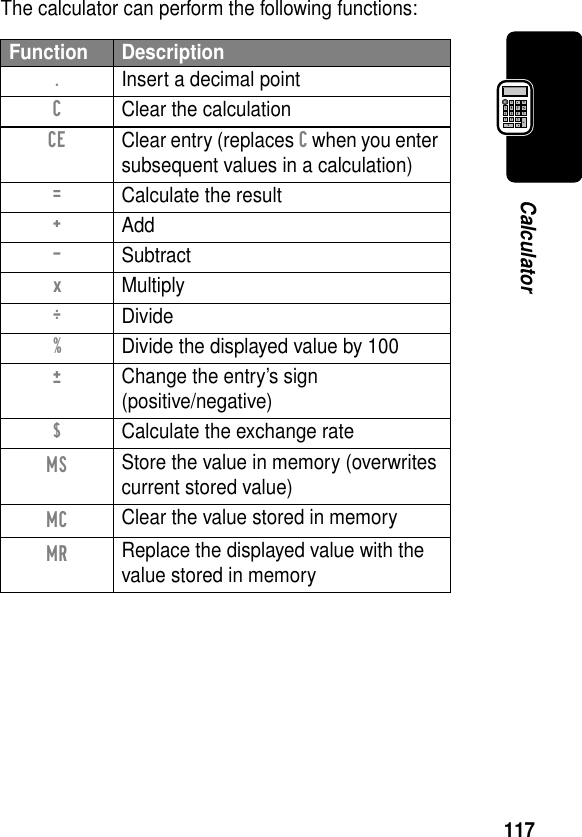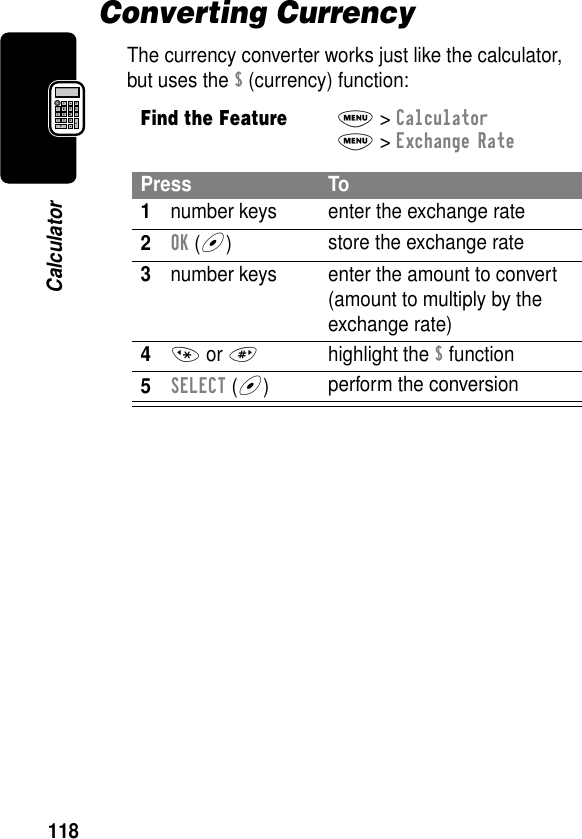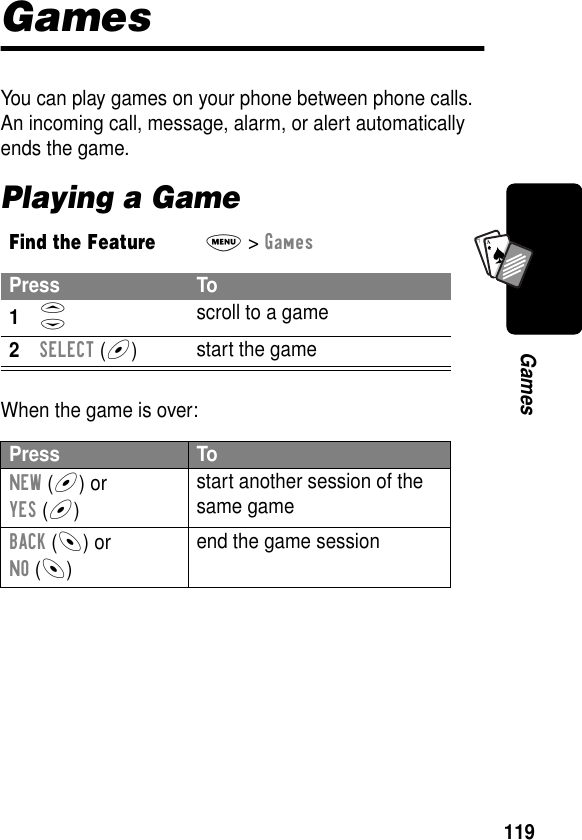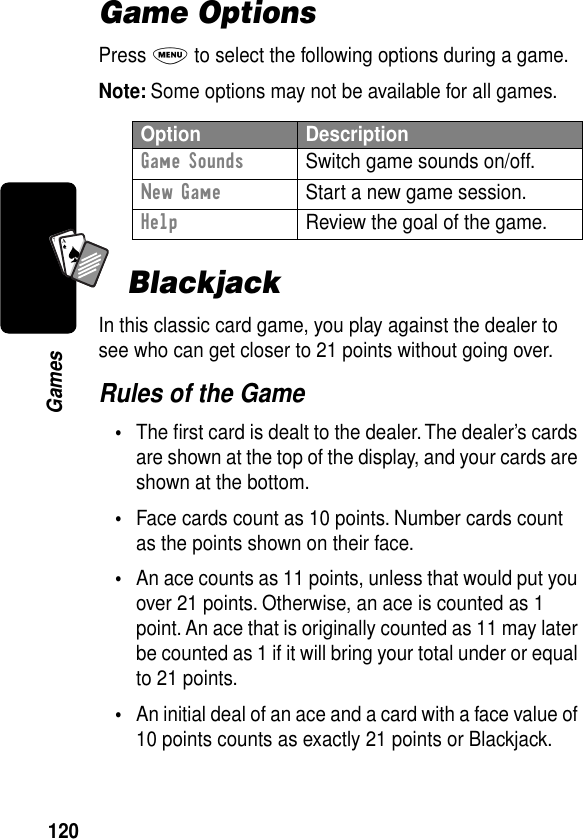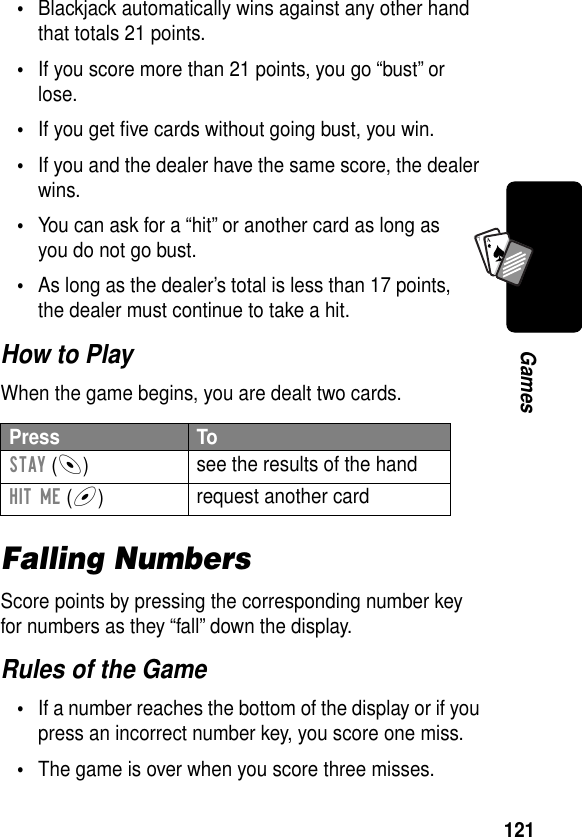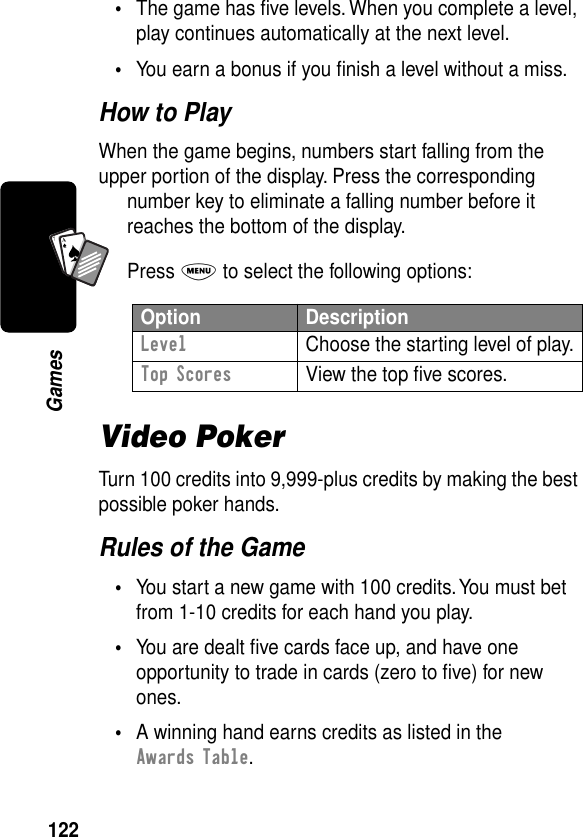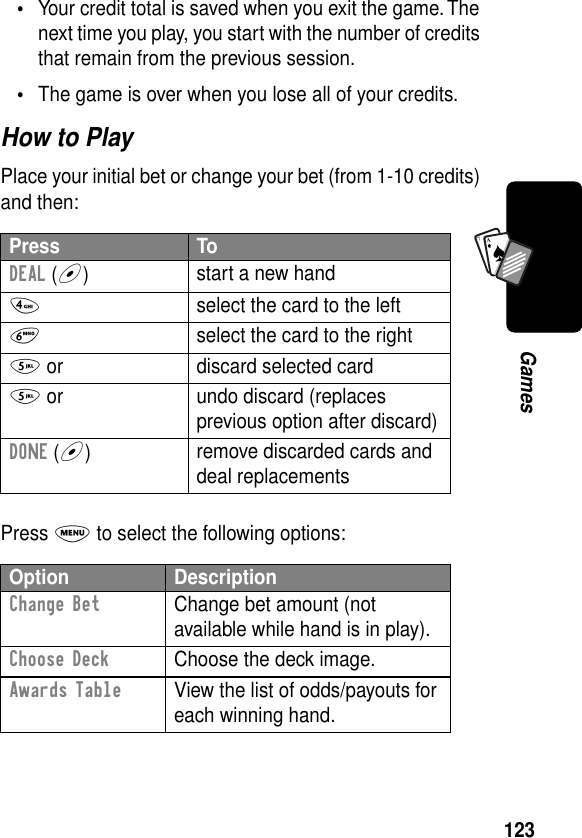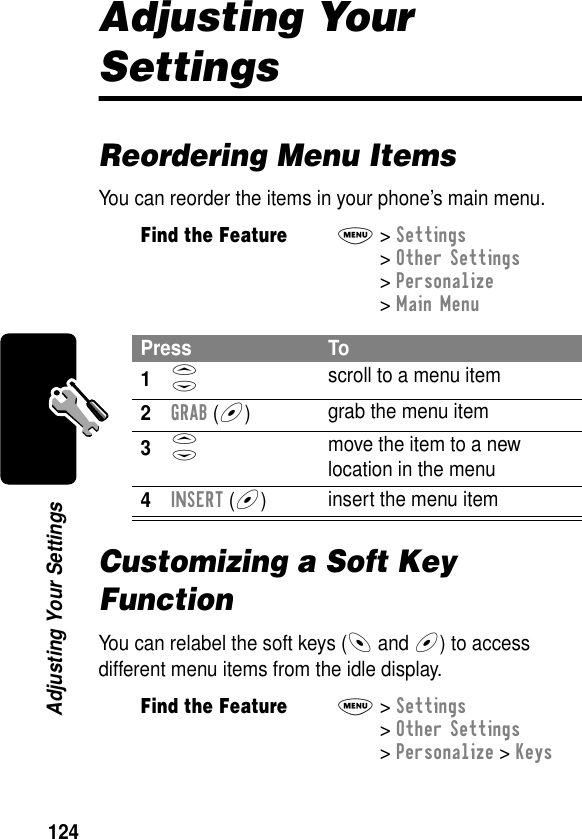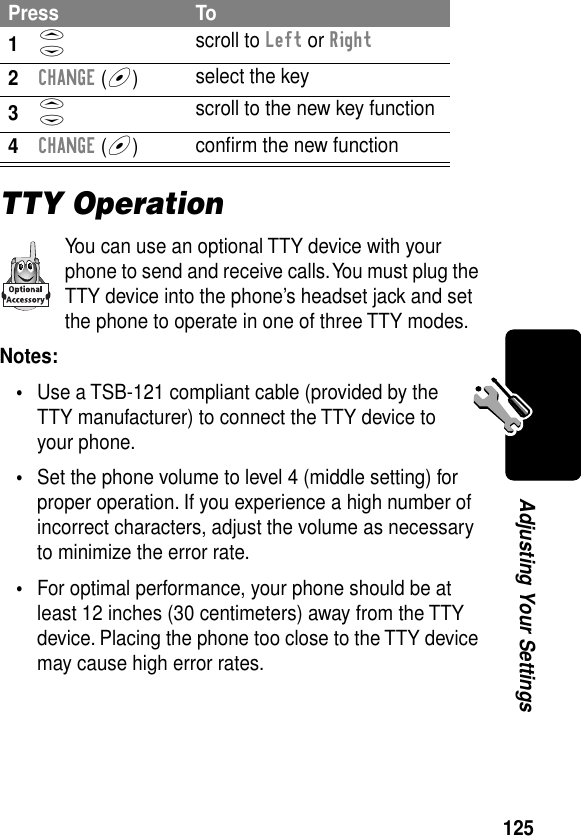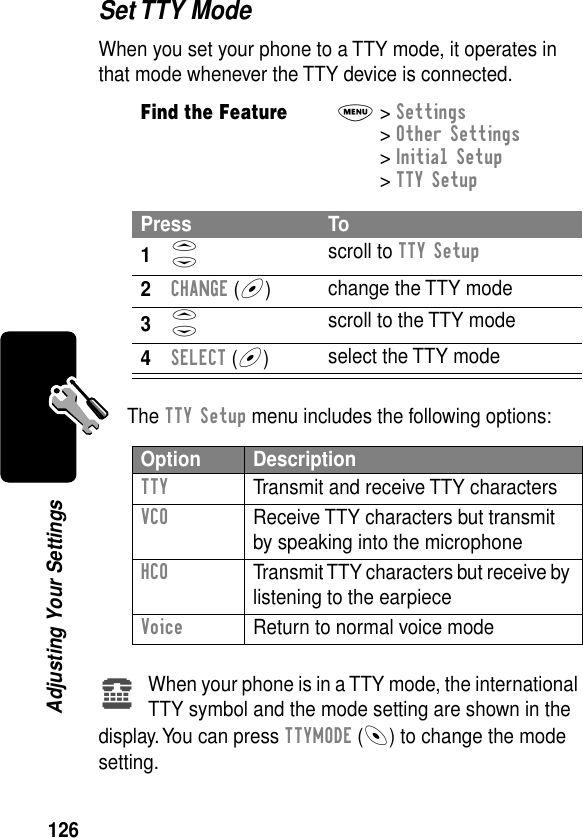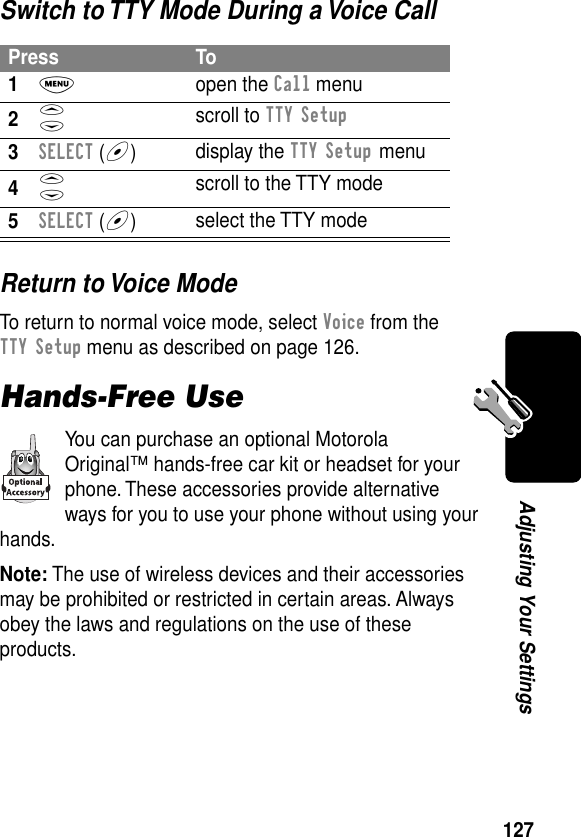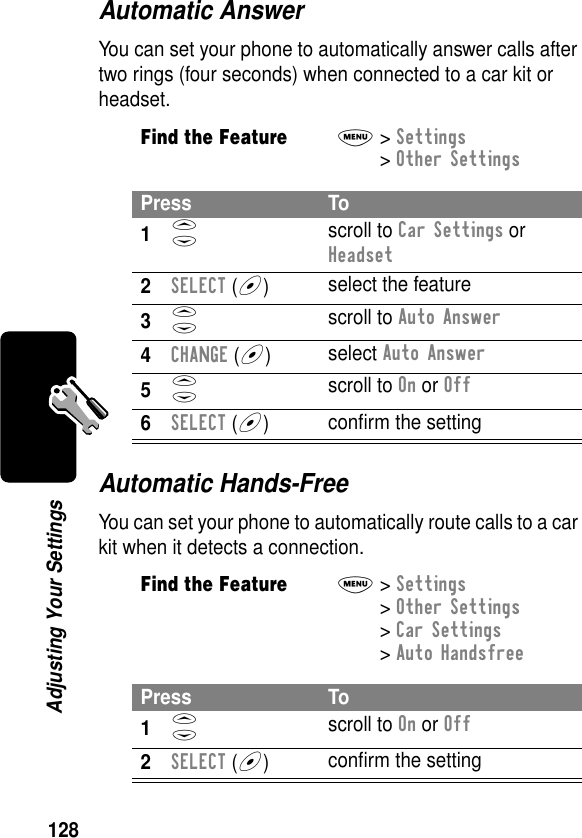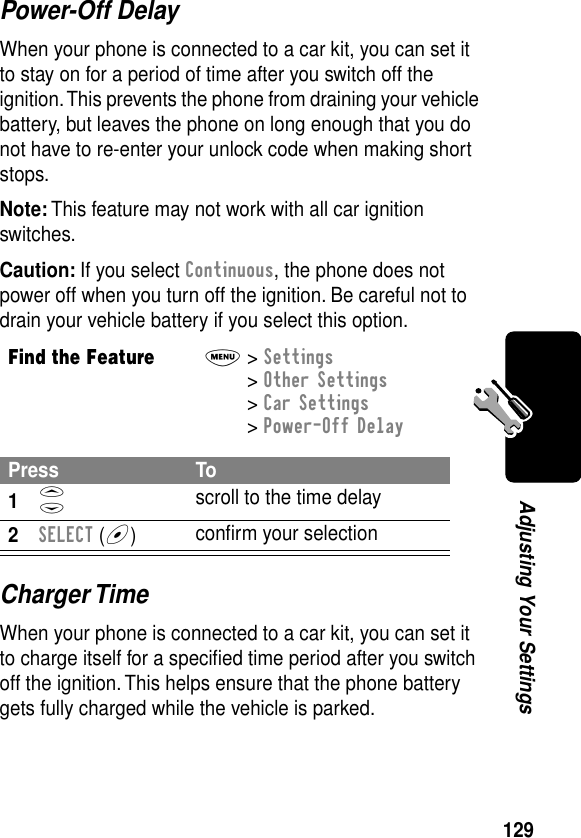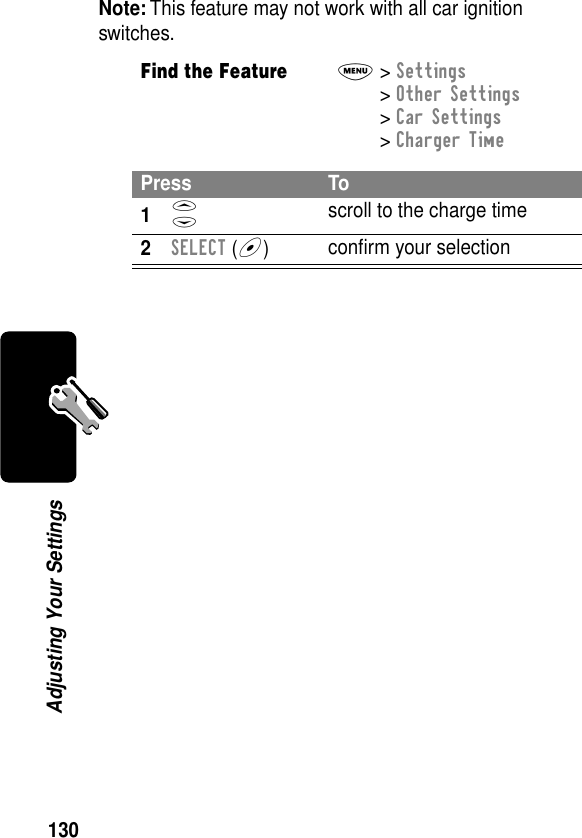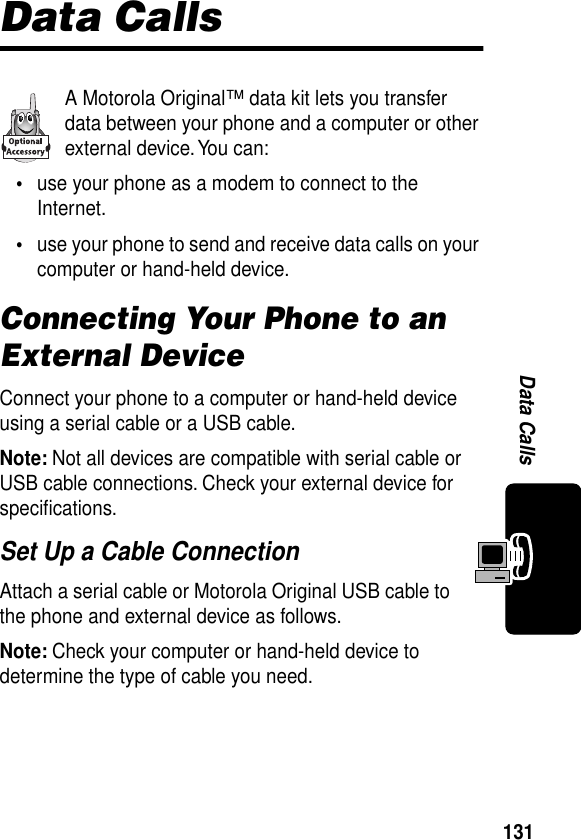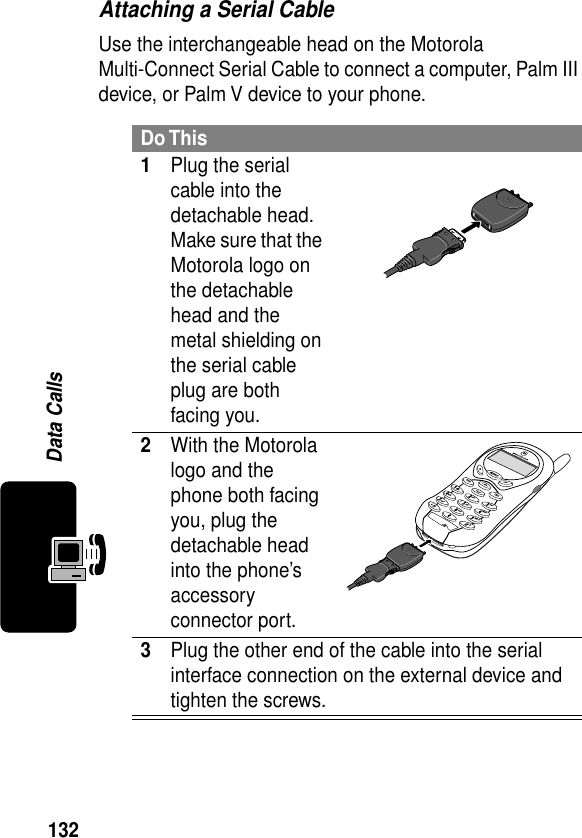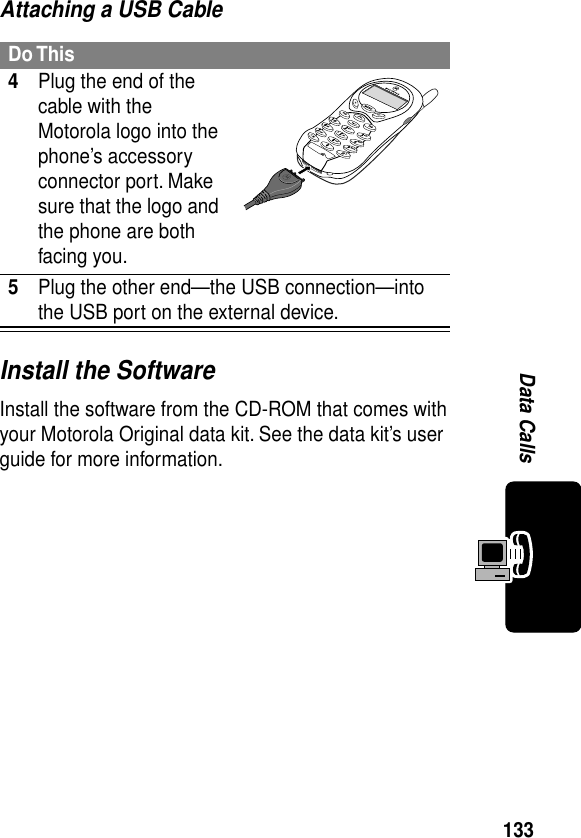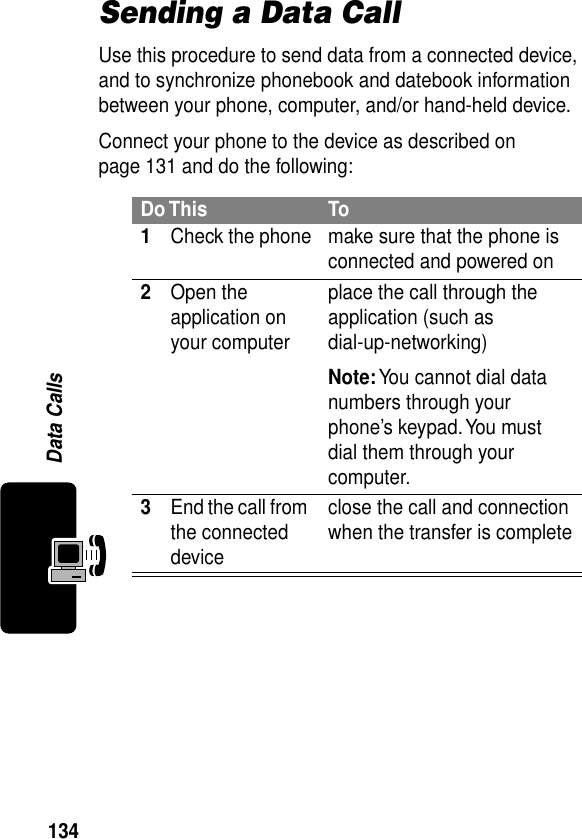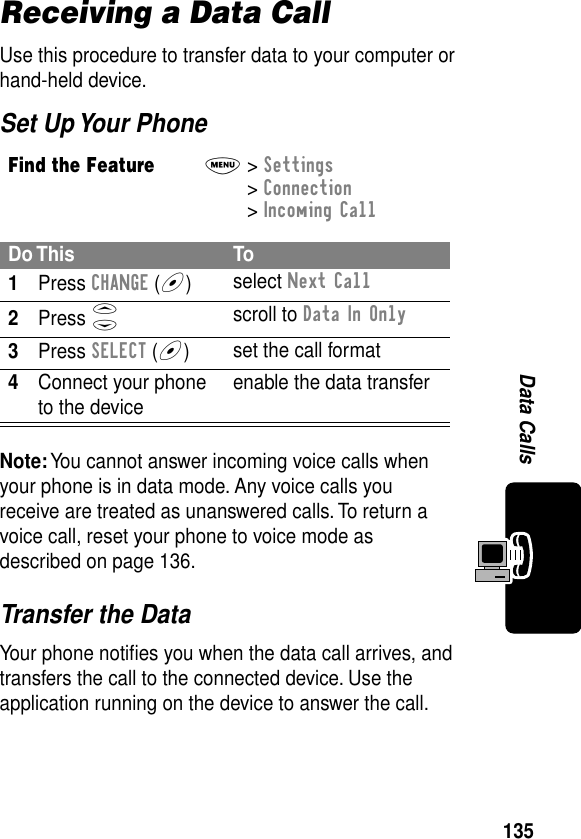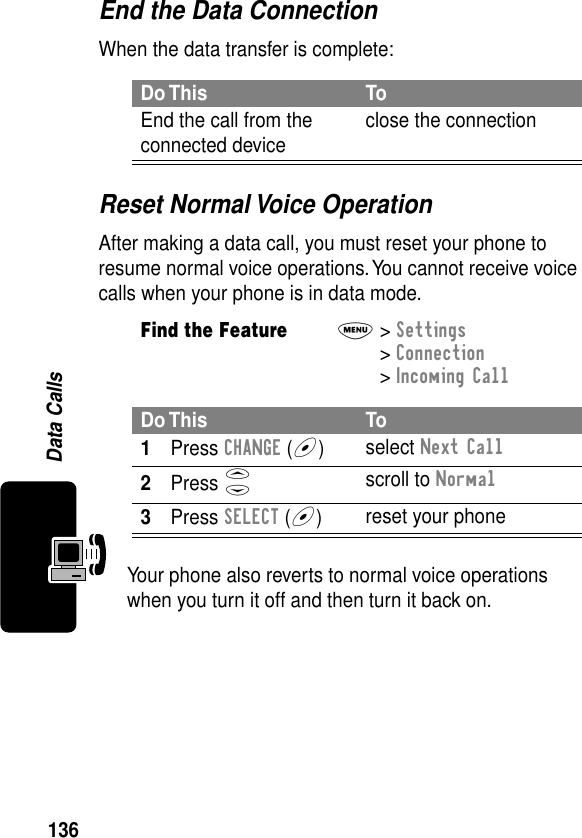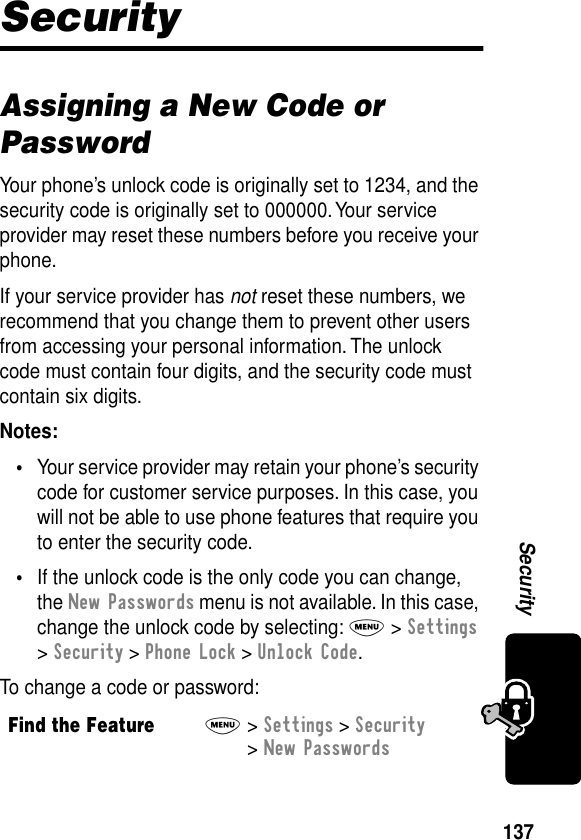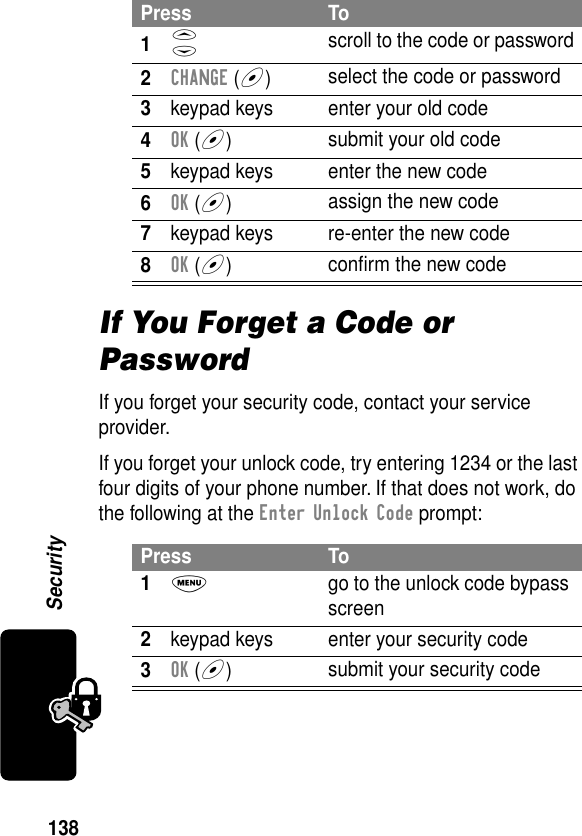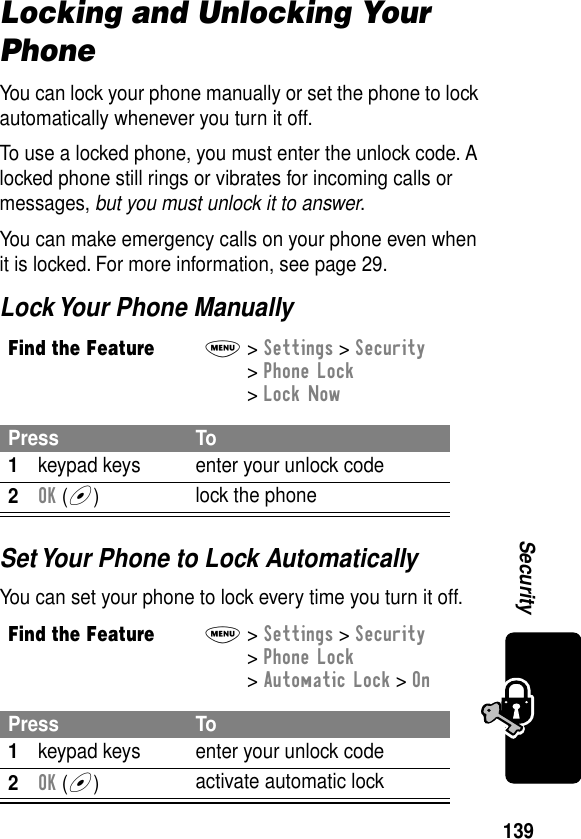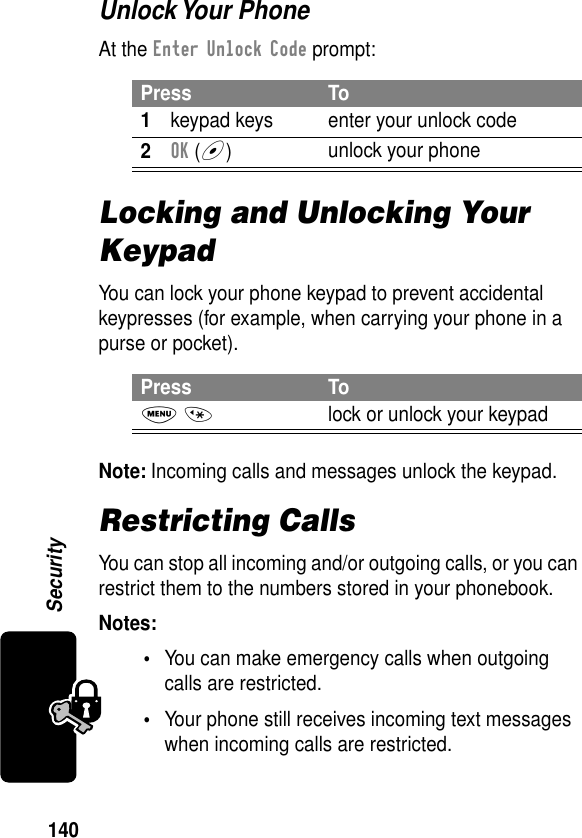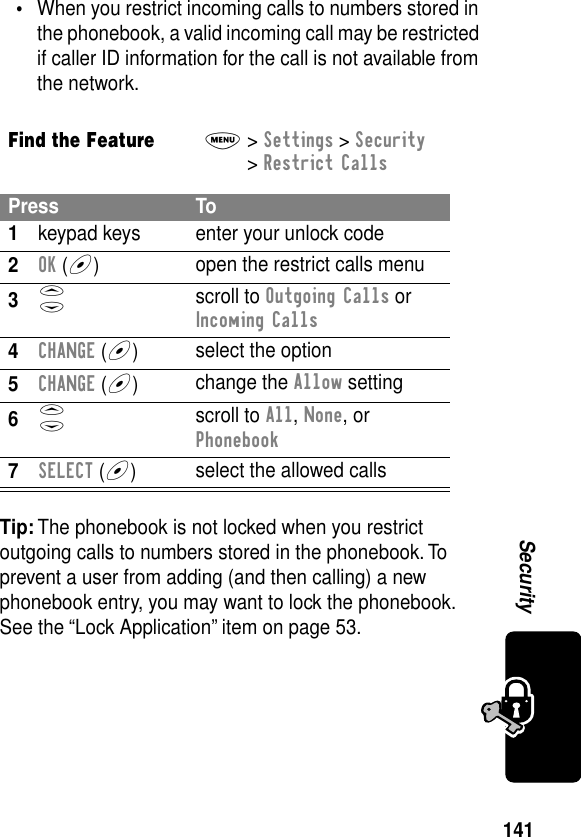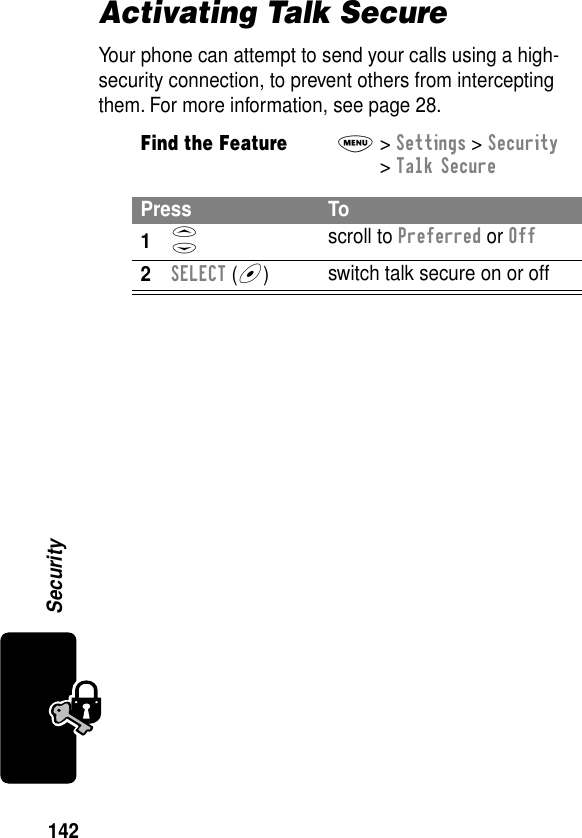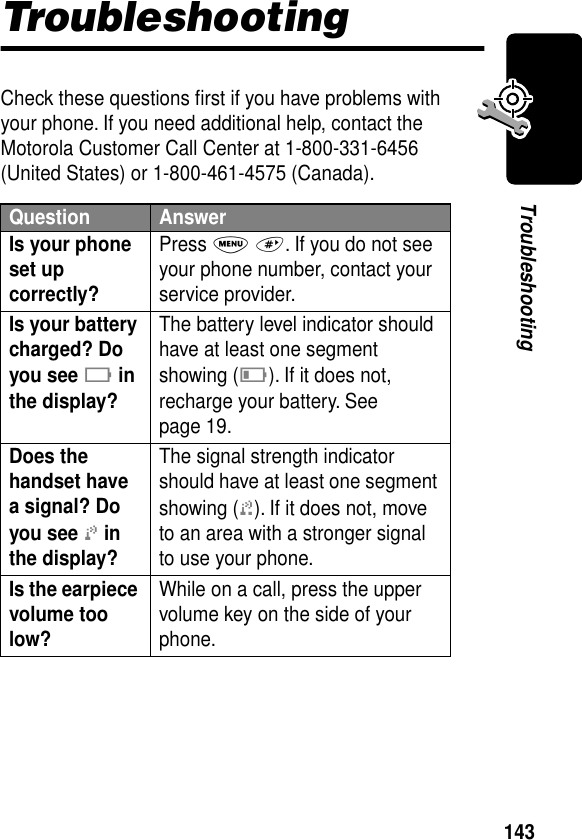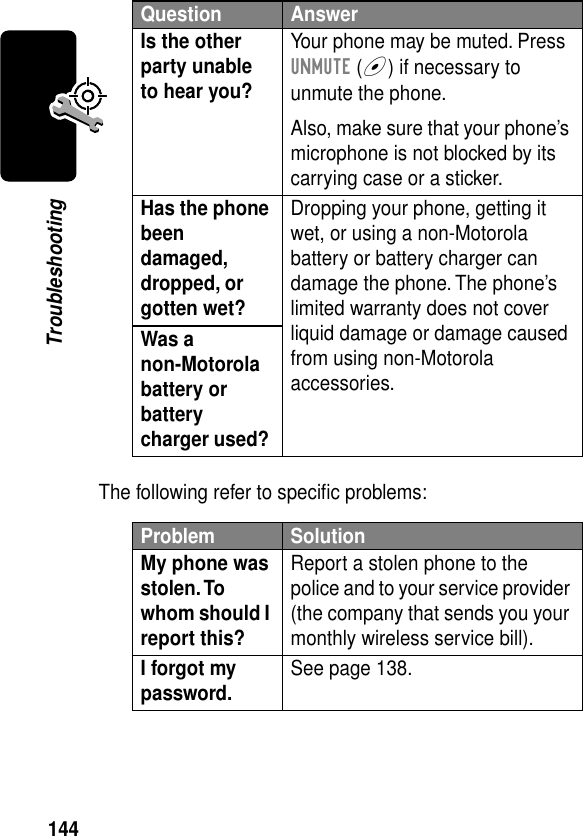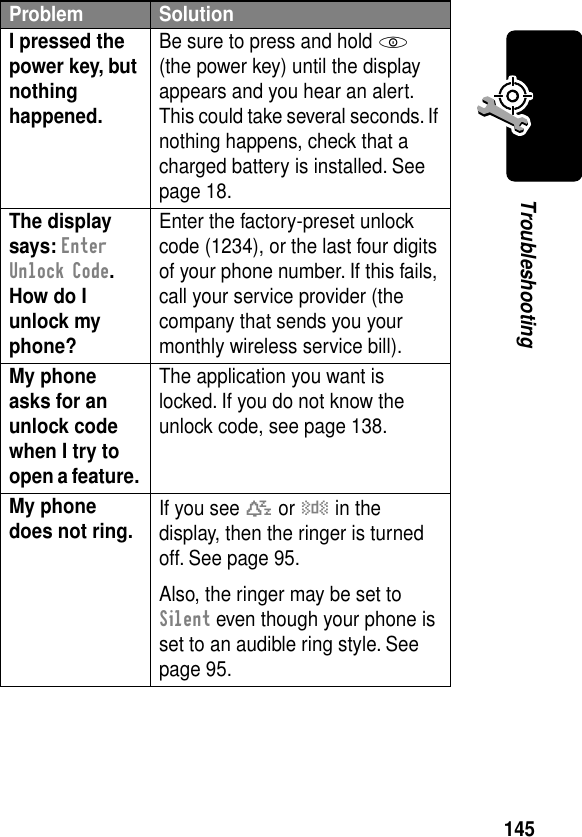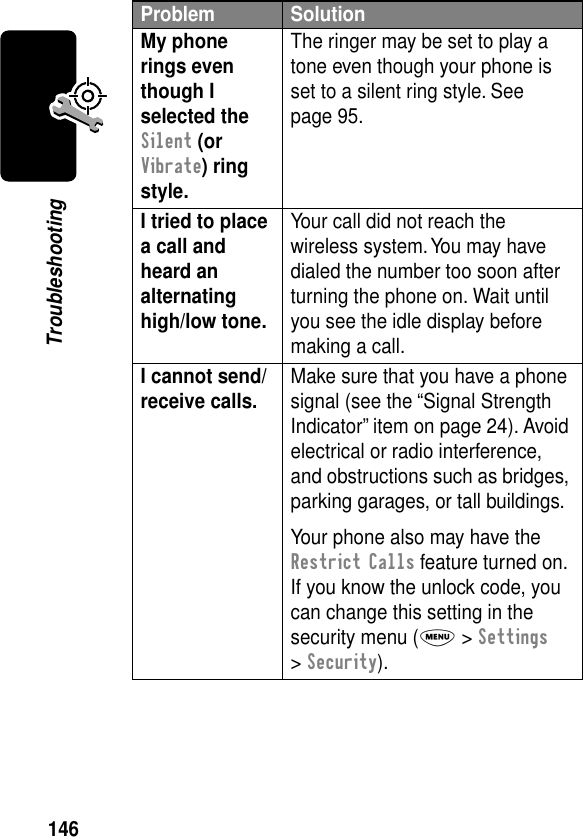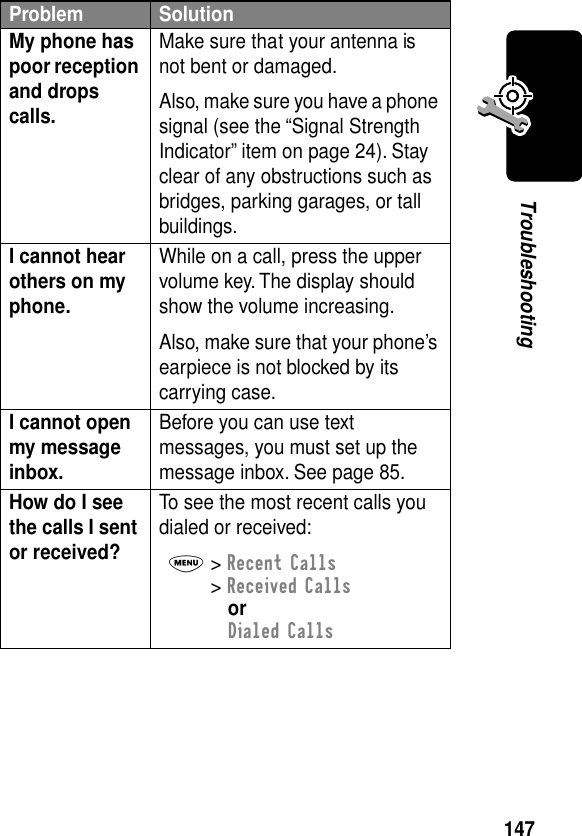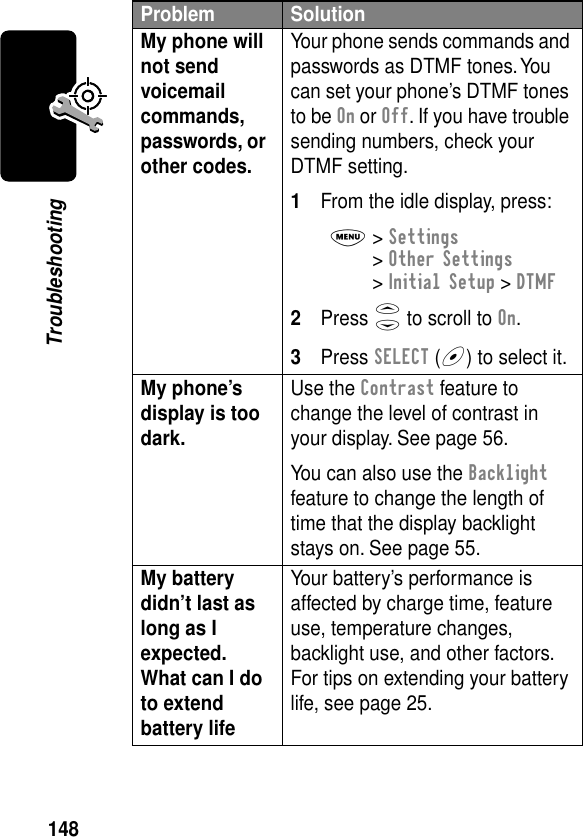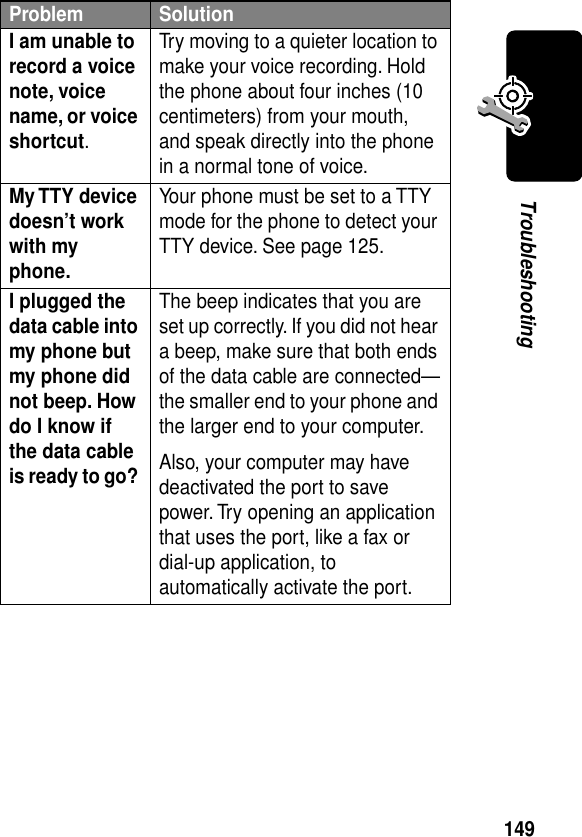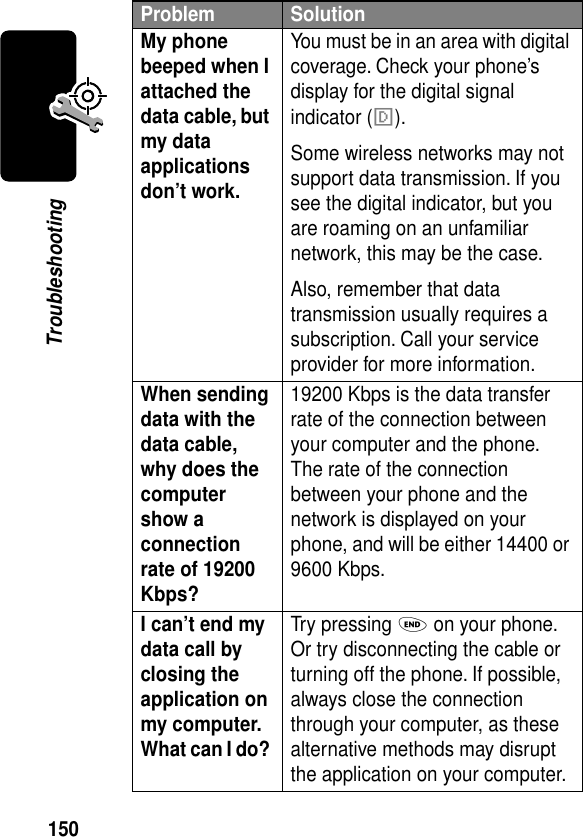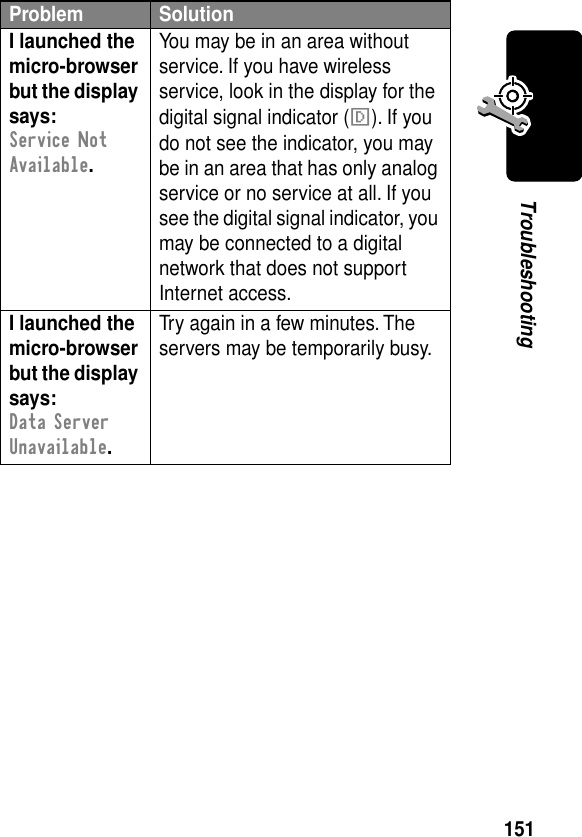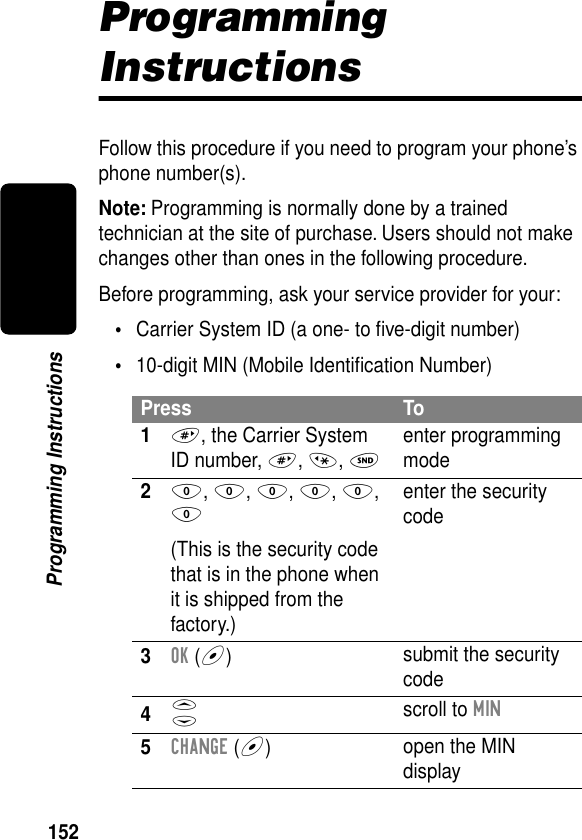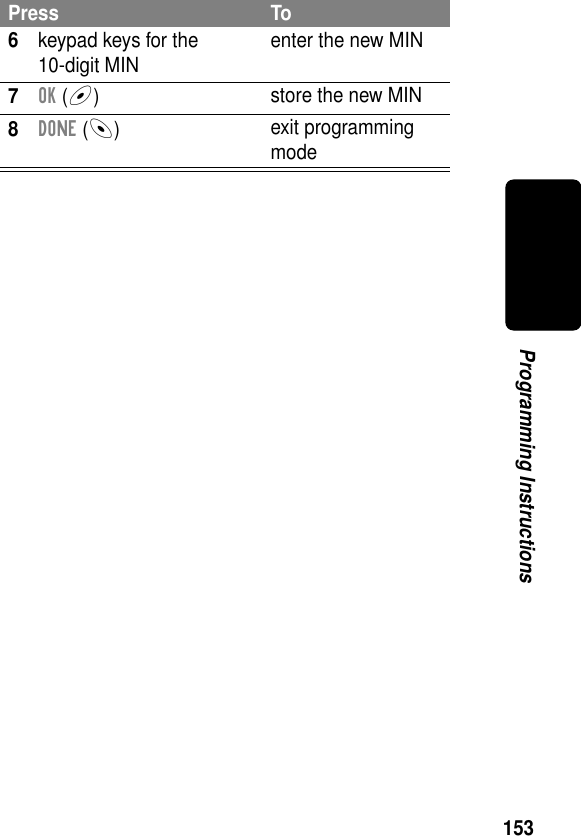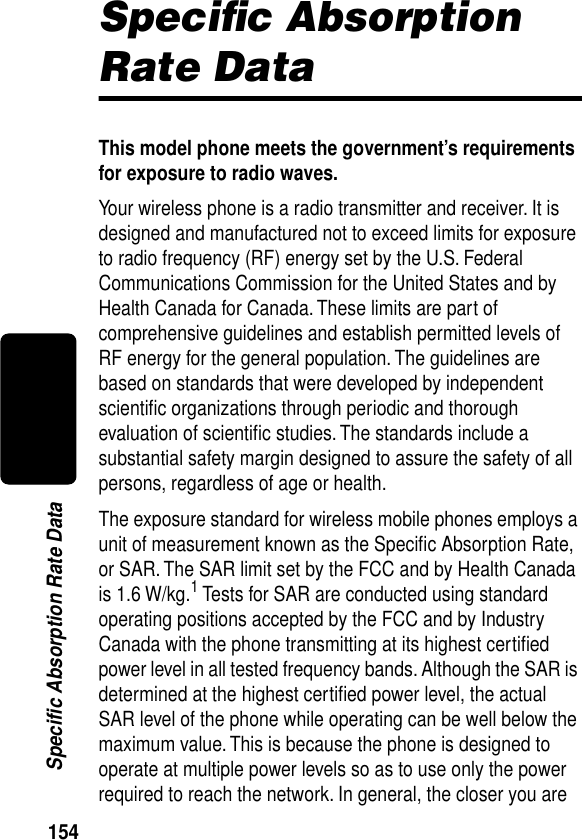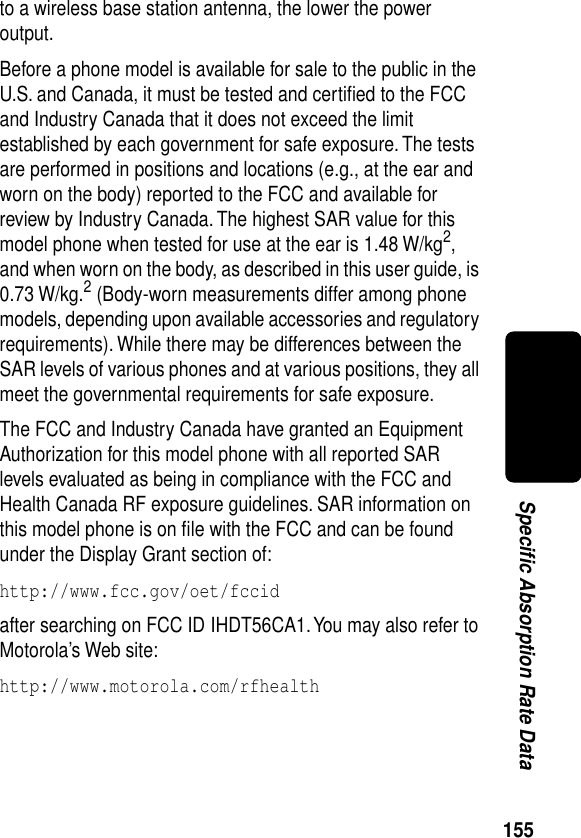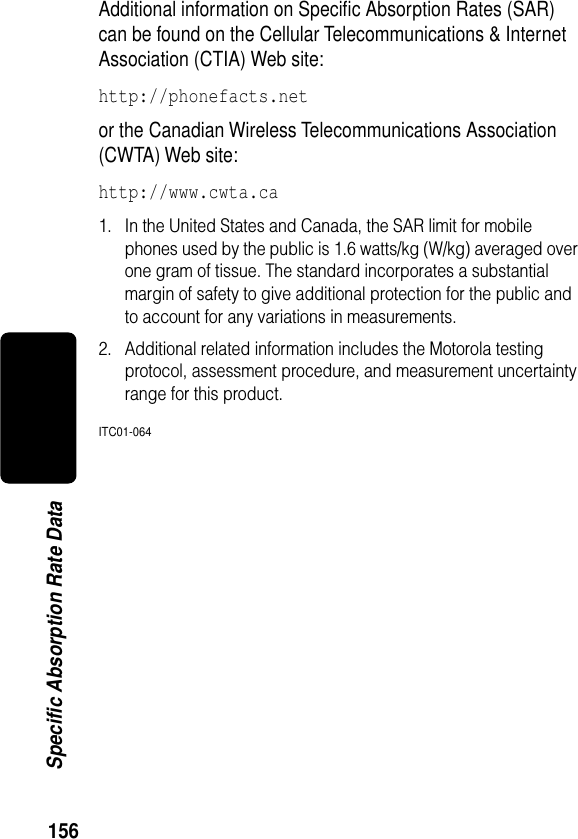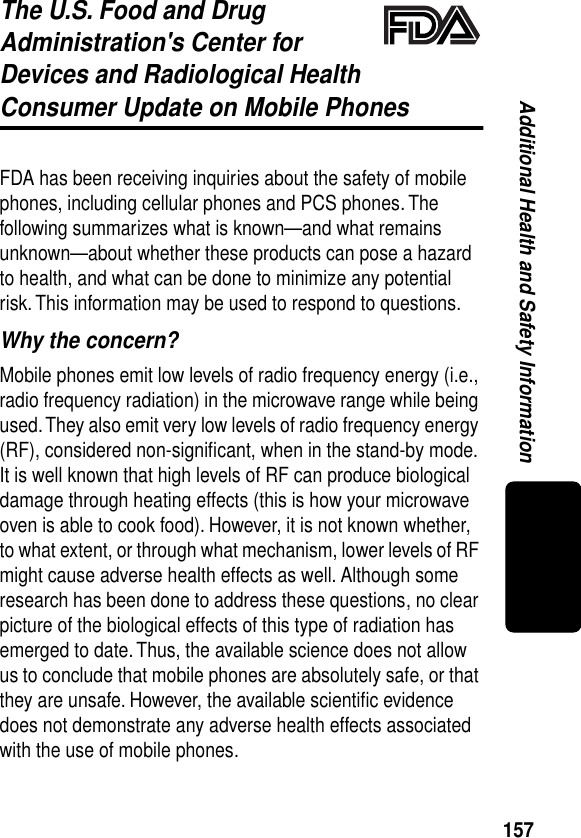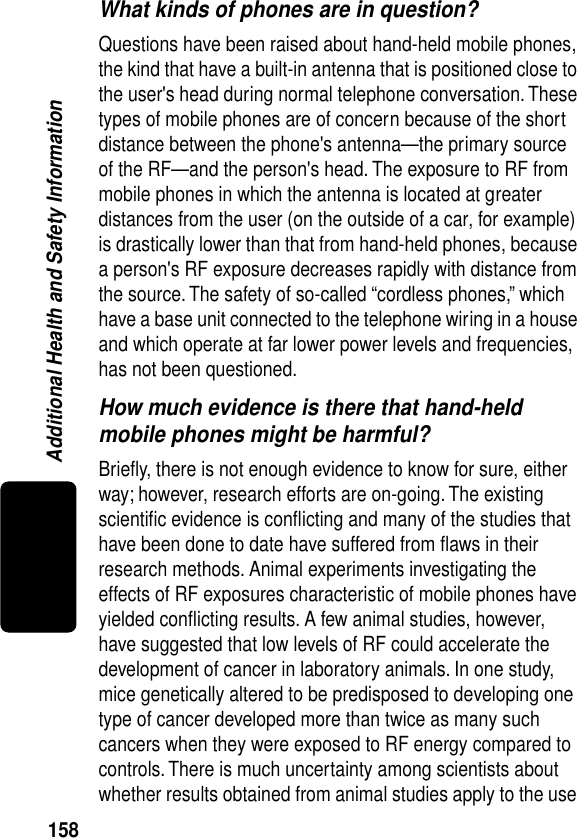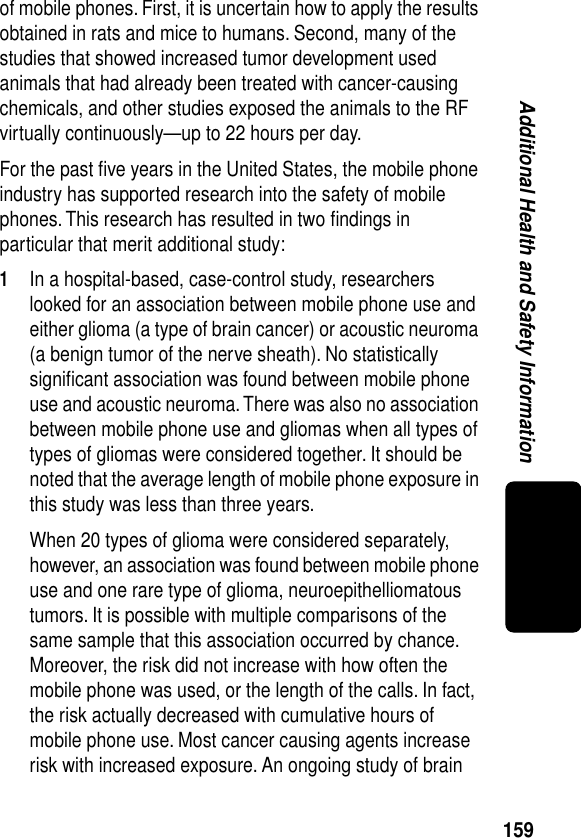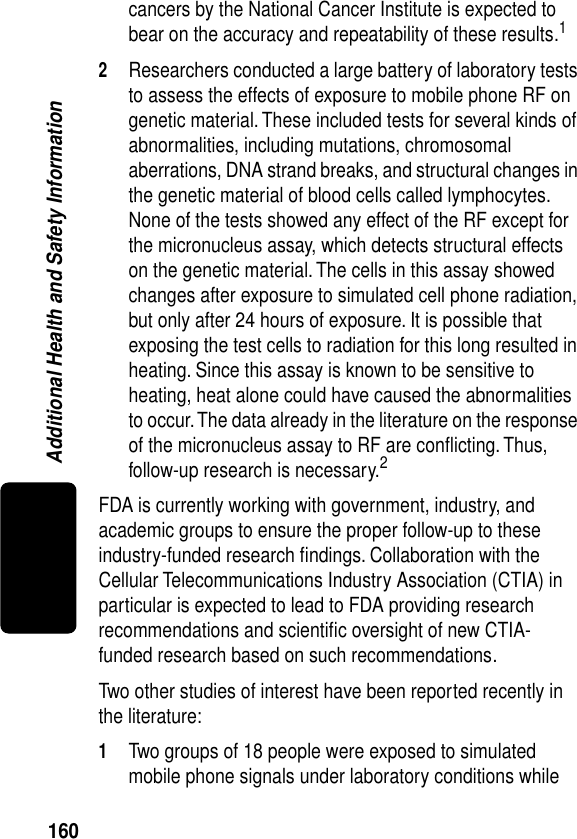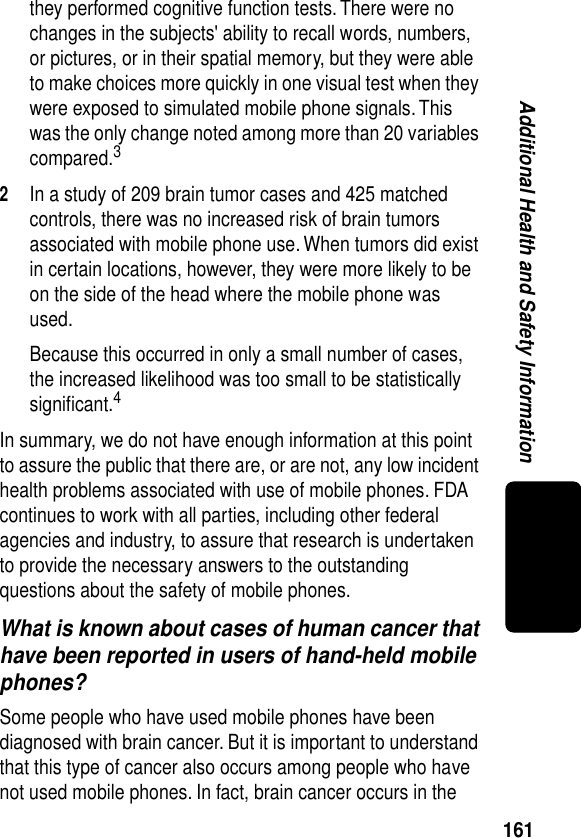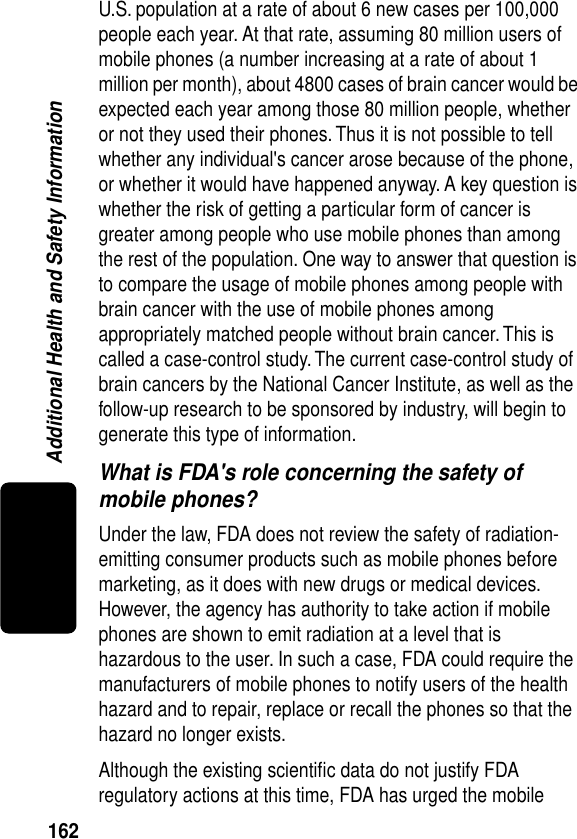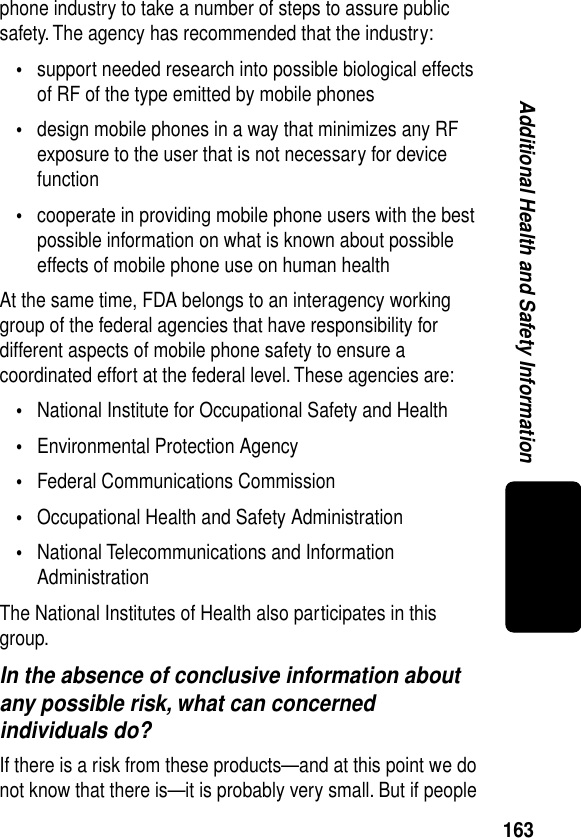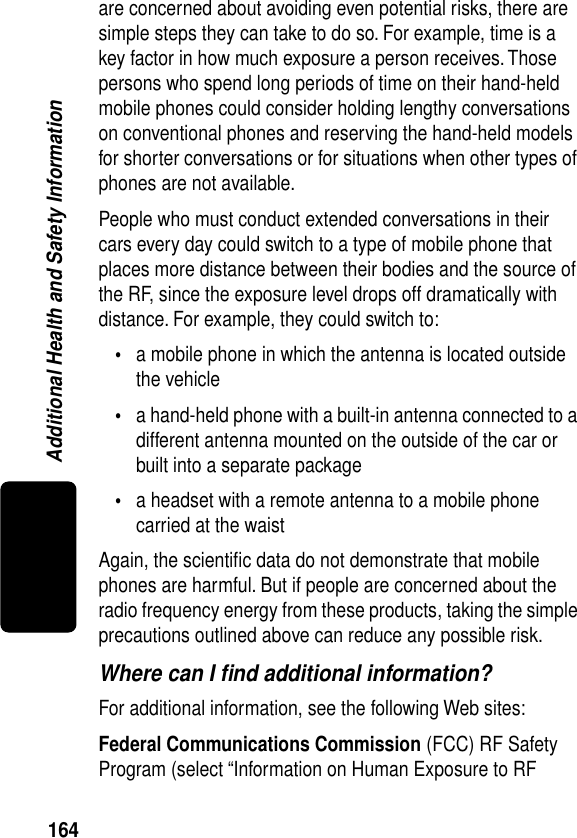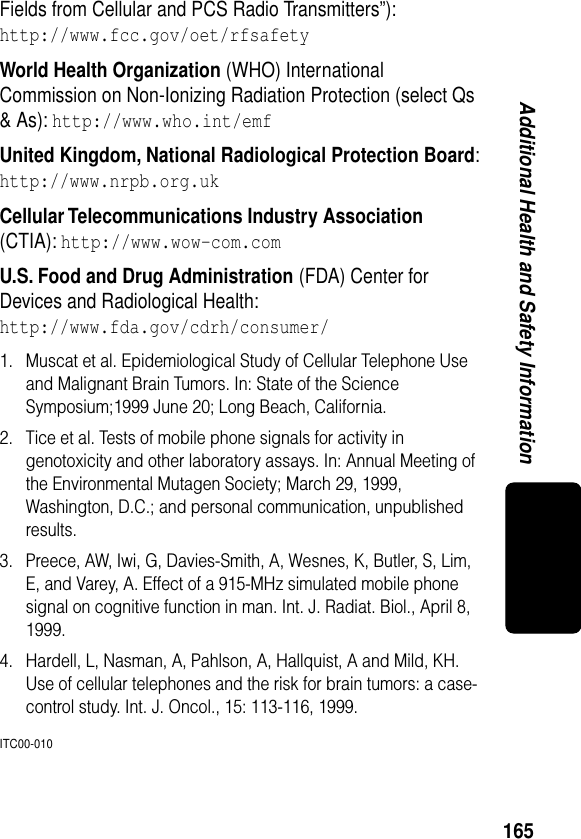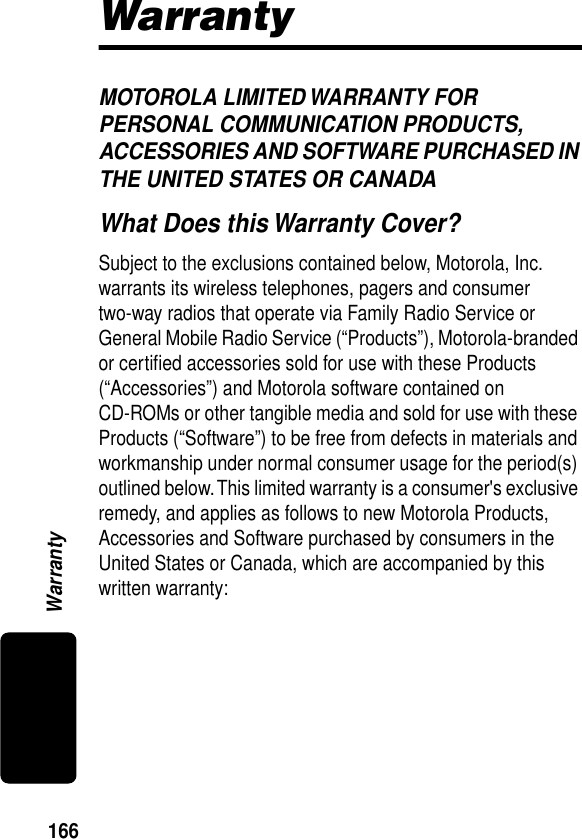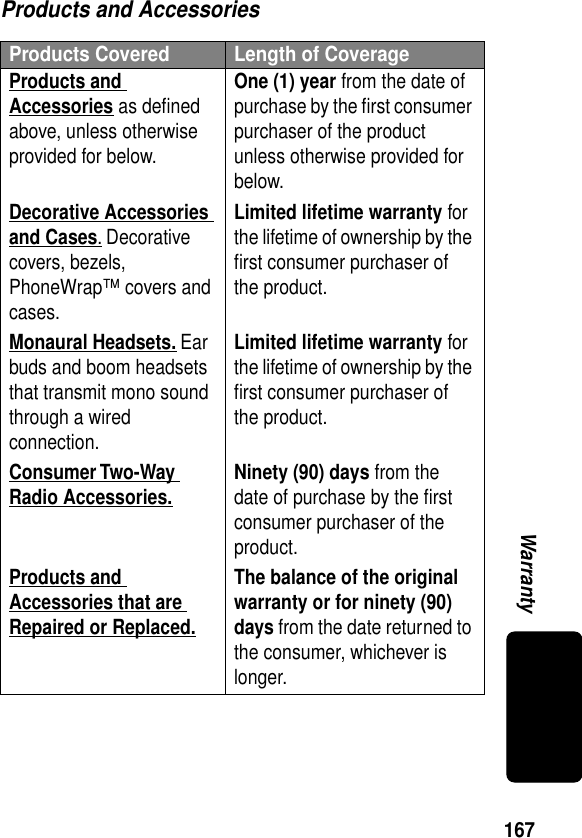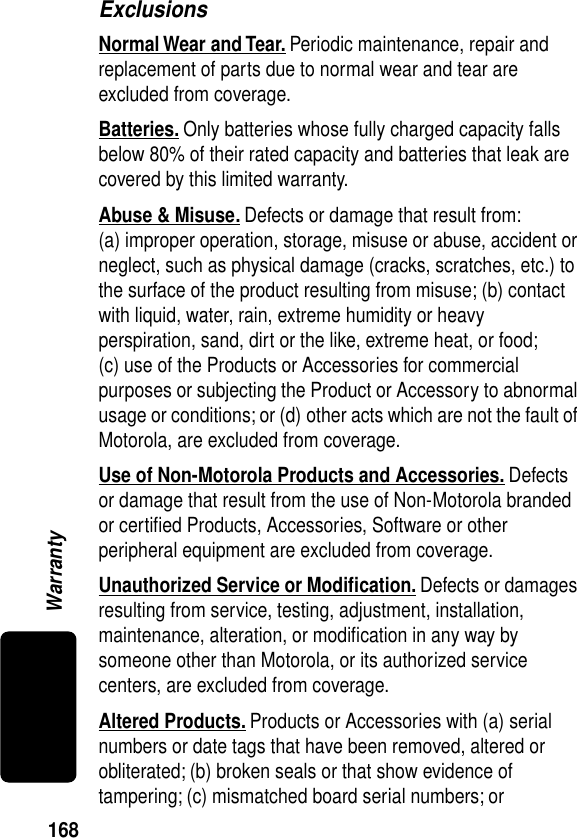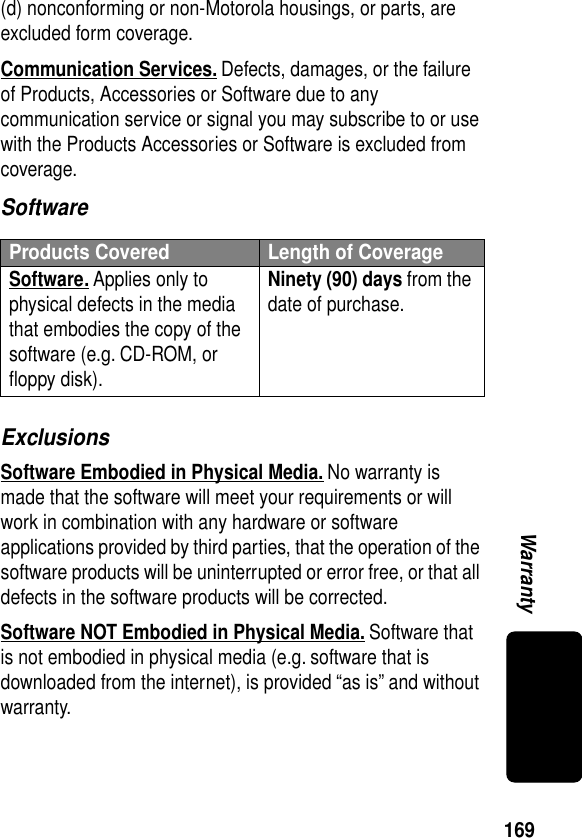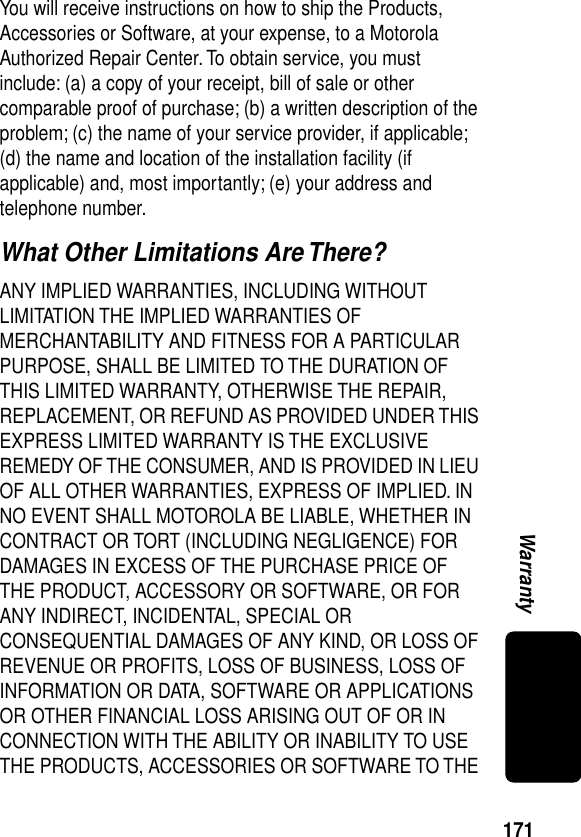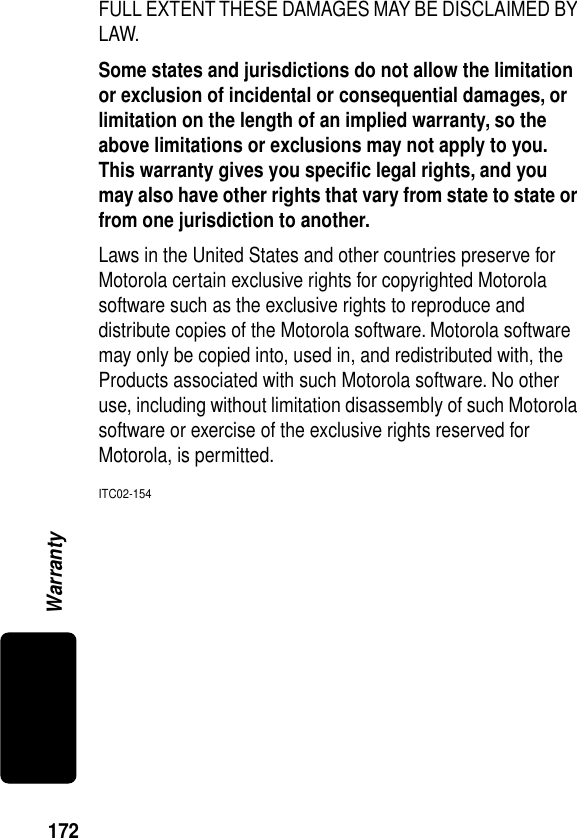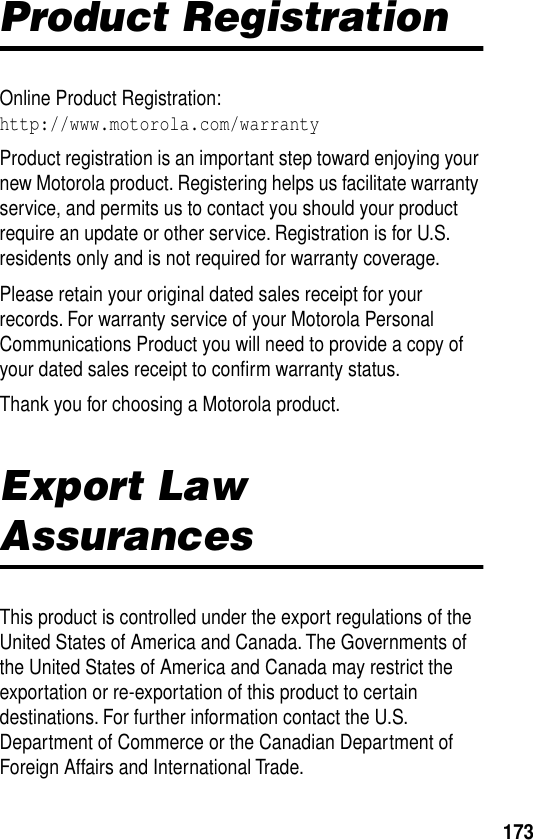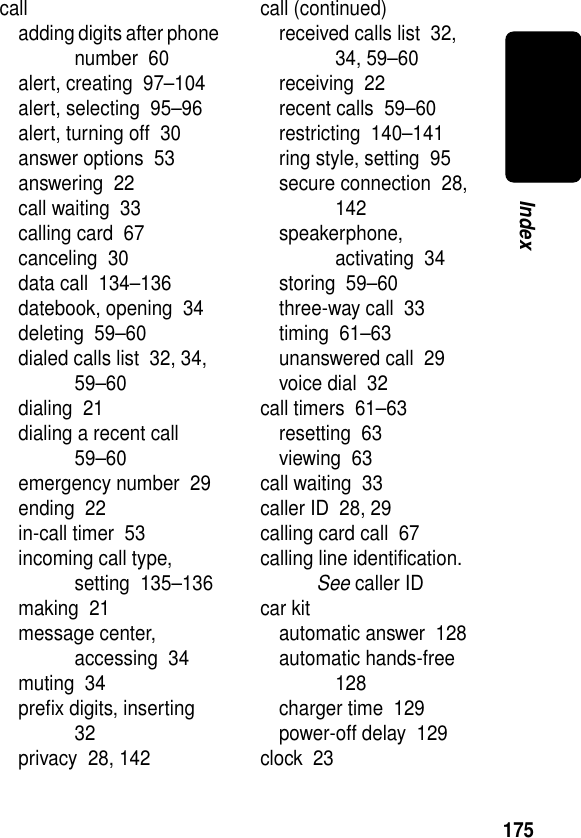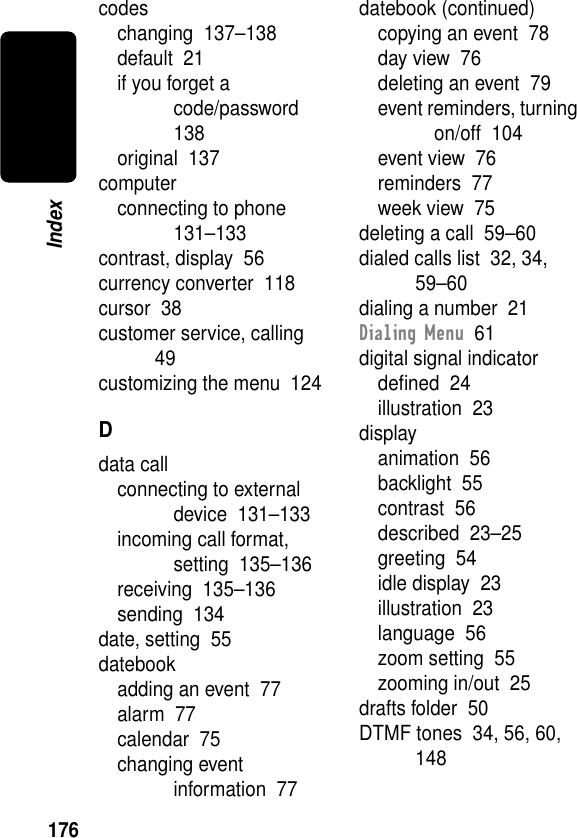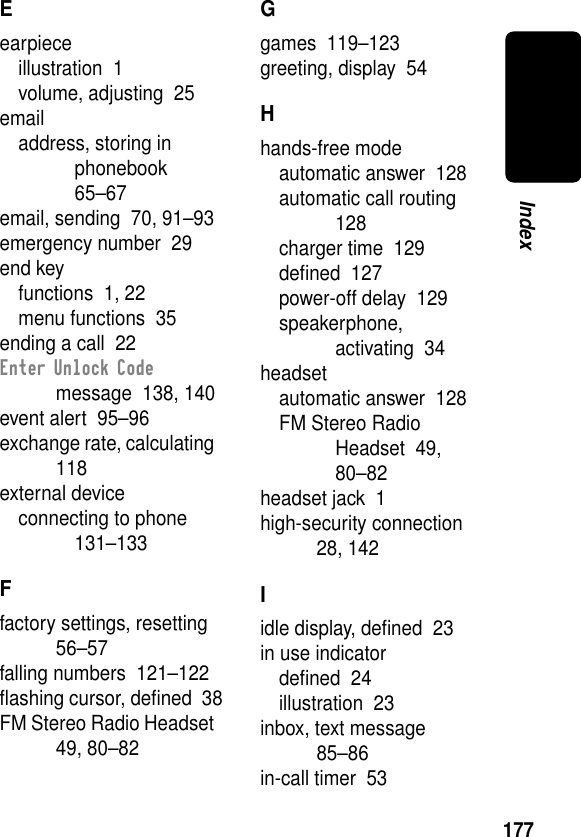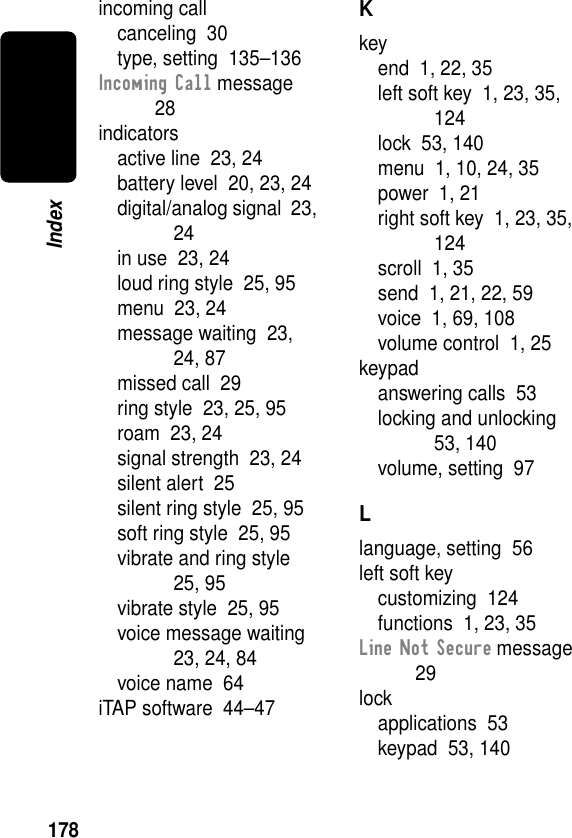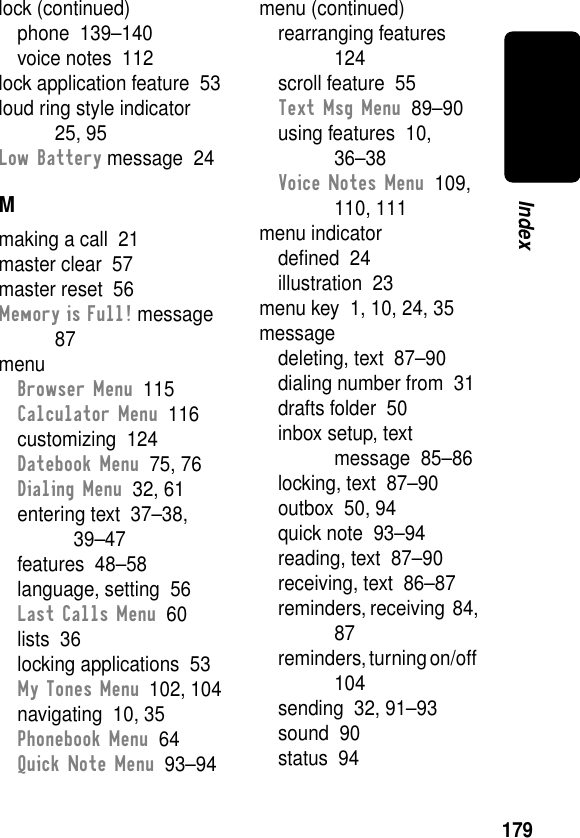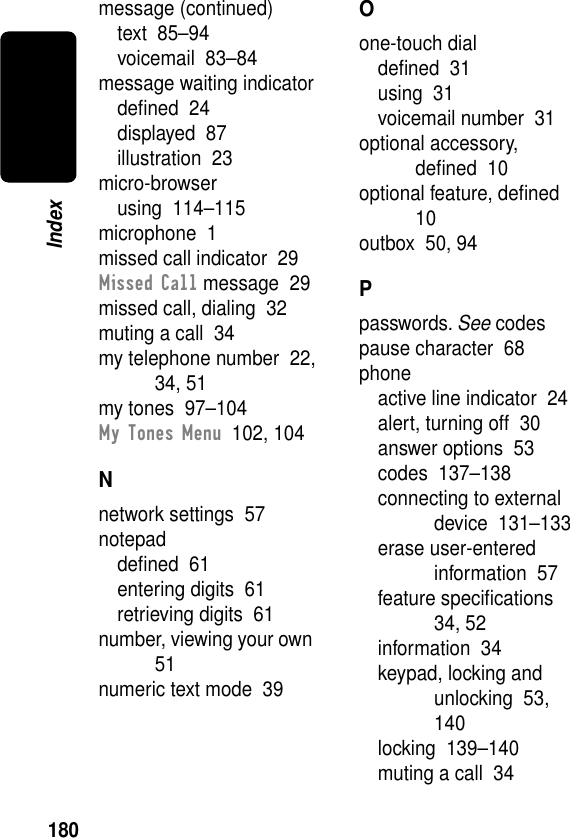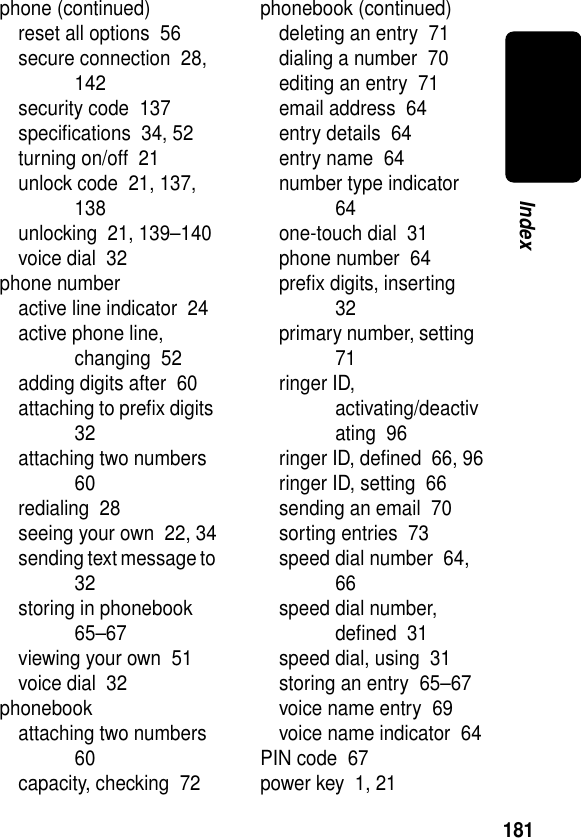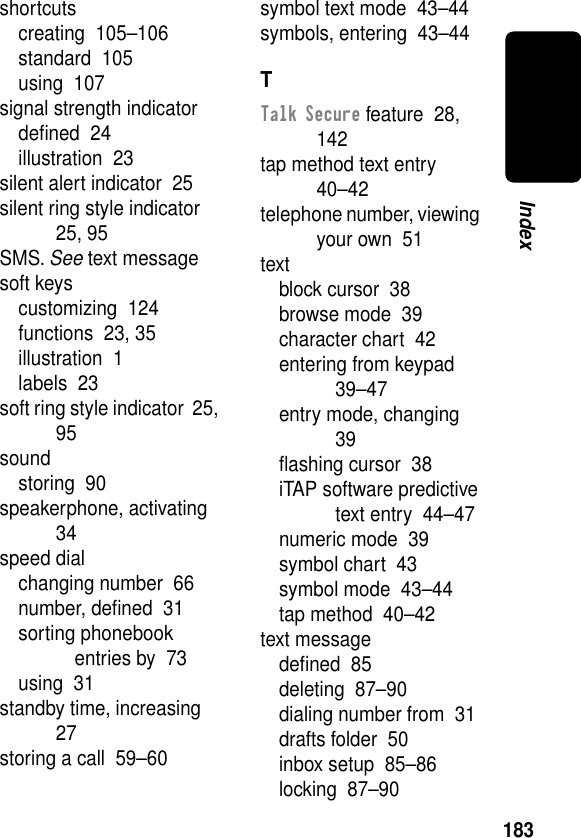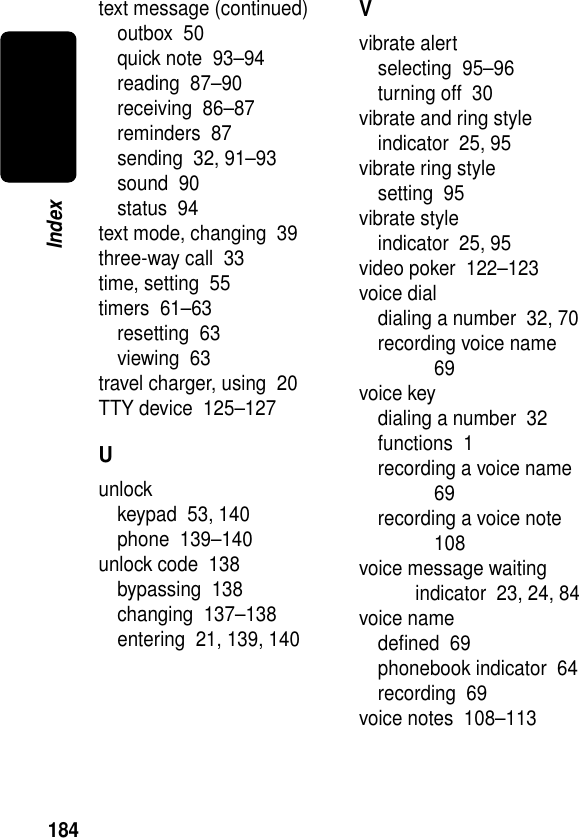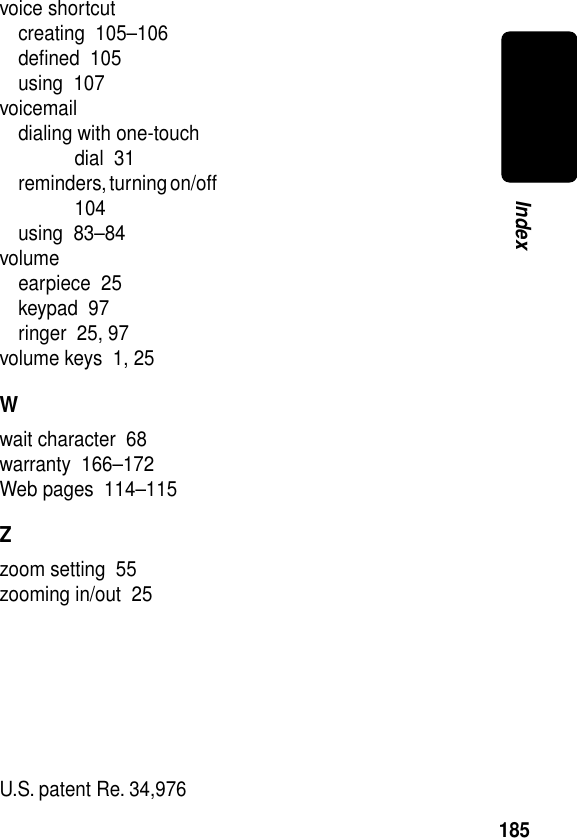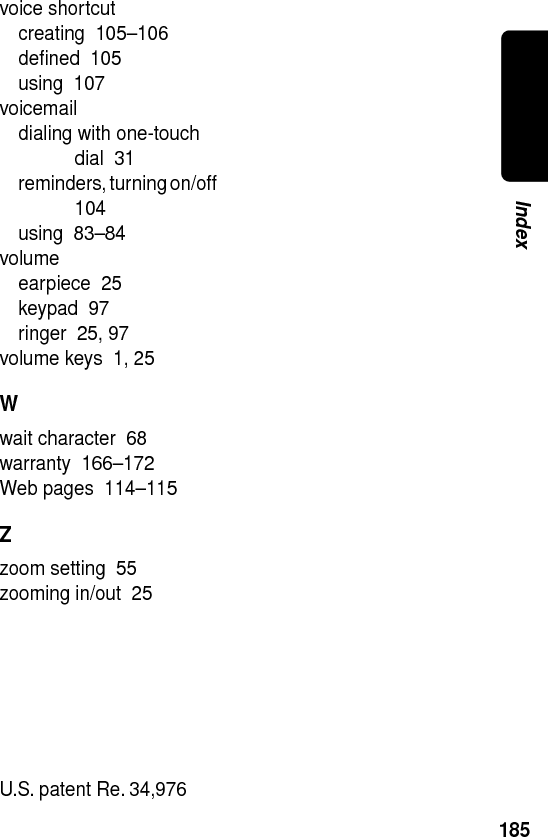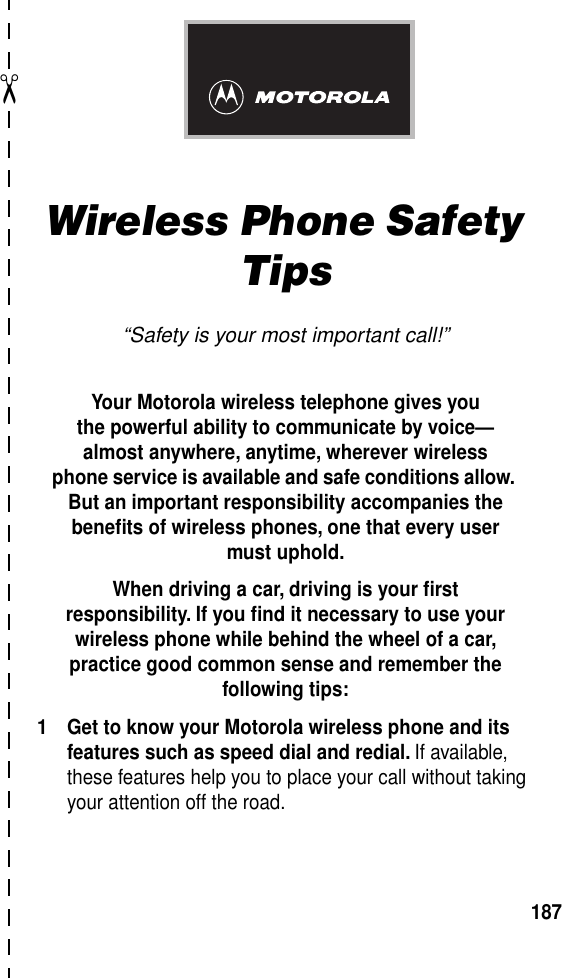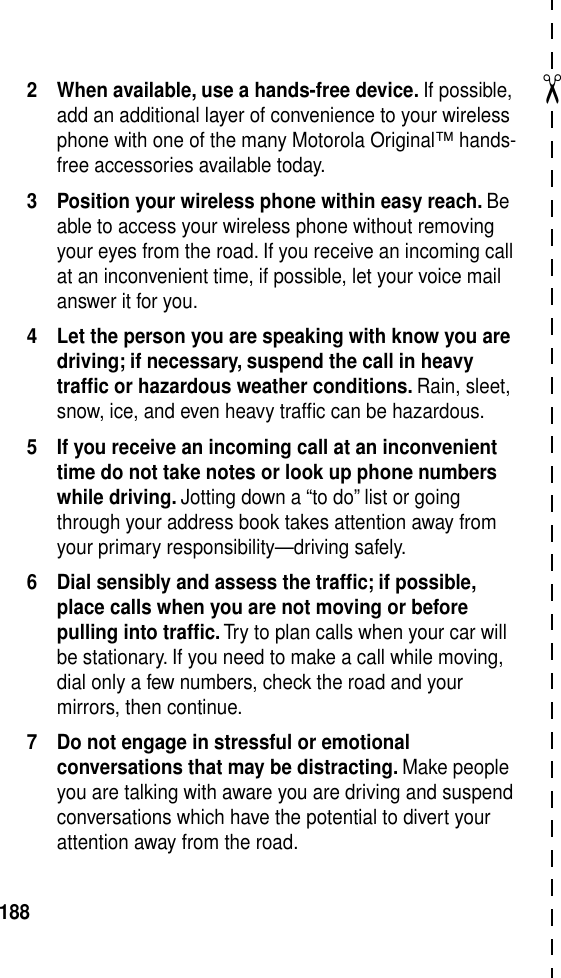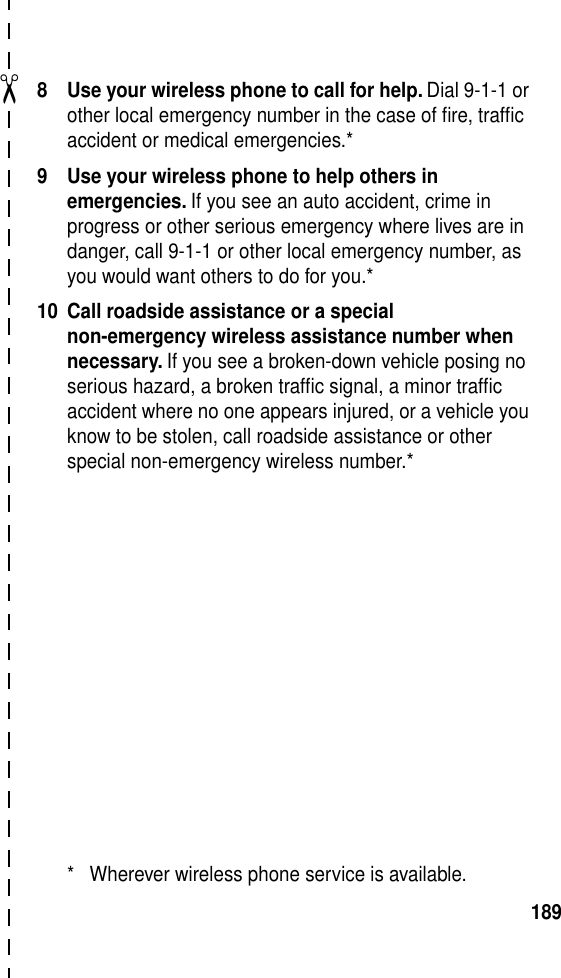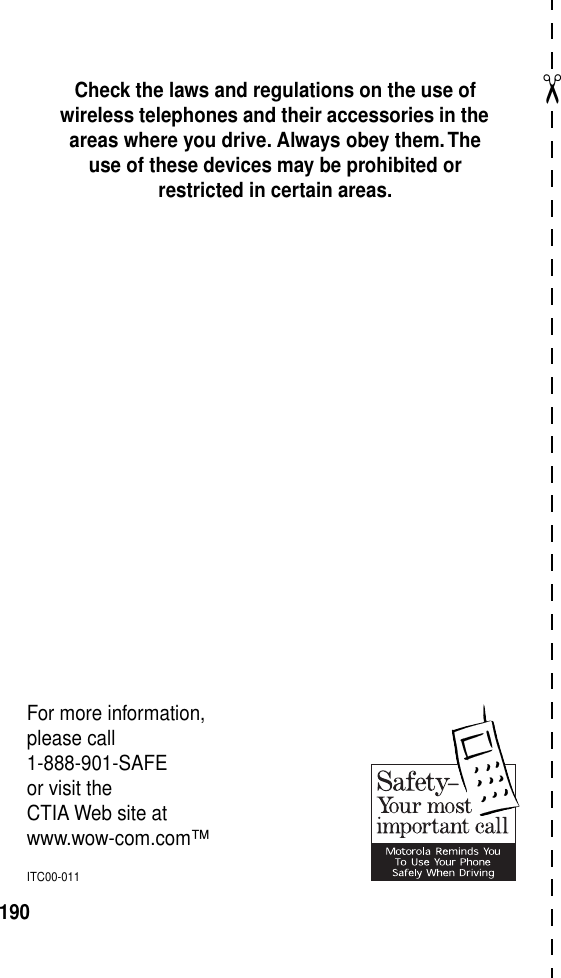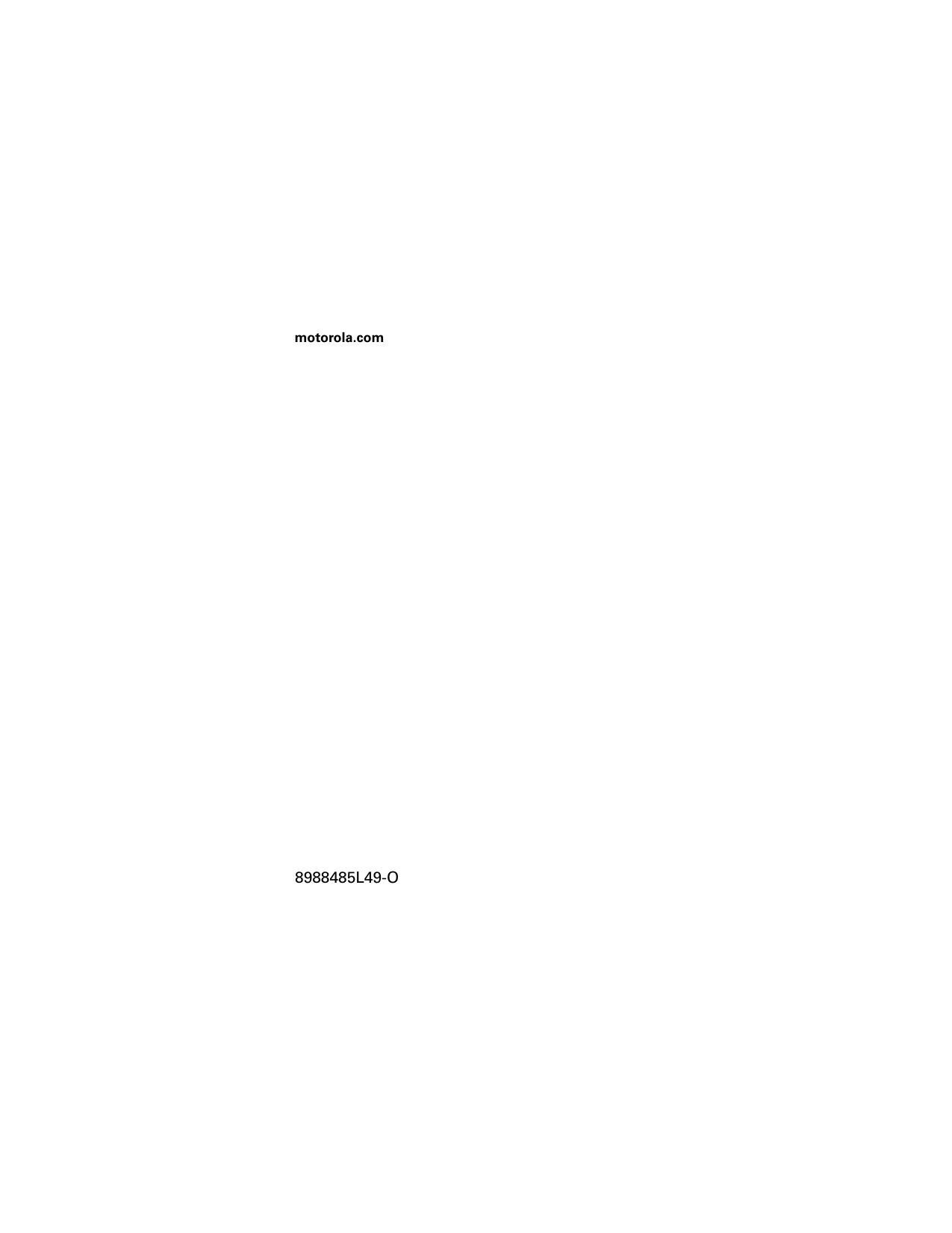Motorola Mobility T56CA1 Portable Cellular/PCS Transceiver (AMPS/TDMA) User Manual CA EX08A
Motorola Mobility LLC Portable Cellular/PCS Transceiver (AMPS/TDMA) CA EX08A
Contents
- 1. Exhibit 8 Users Manual
- 2. Exhibit 08a Amendment Users Manual
Exhibit 08a Amendment Users Manual
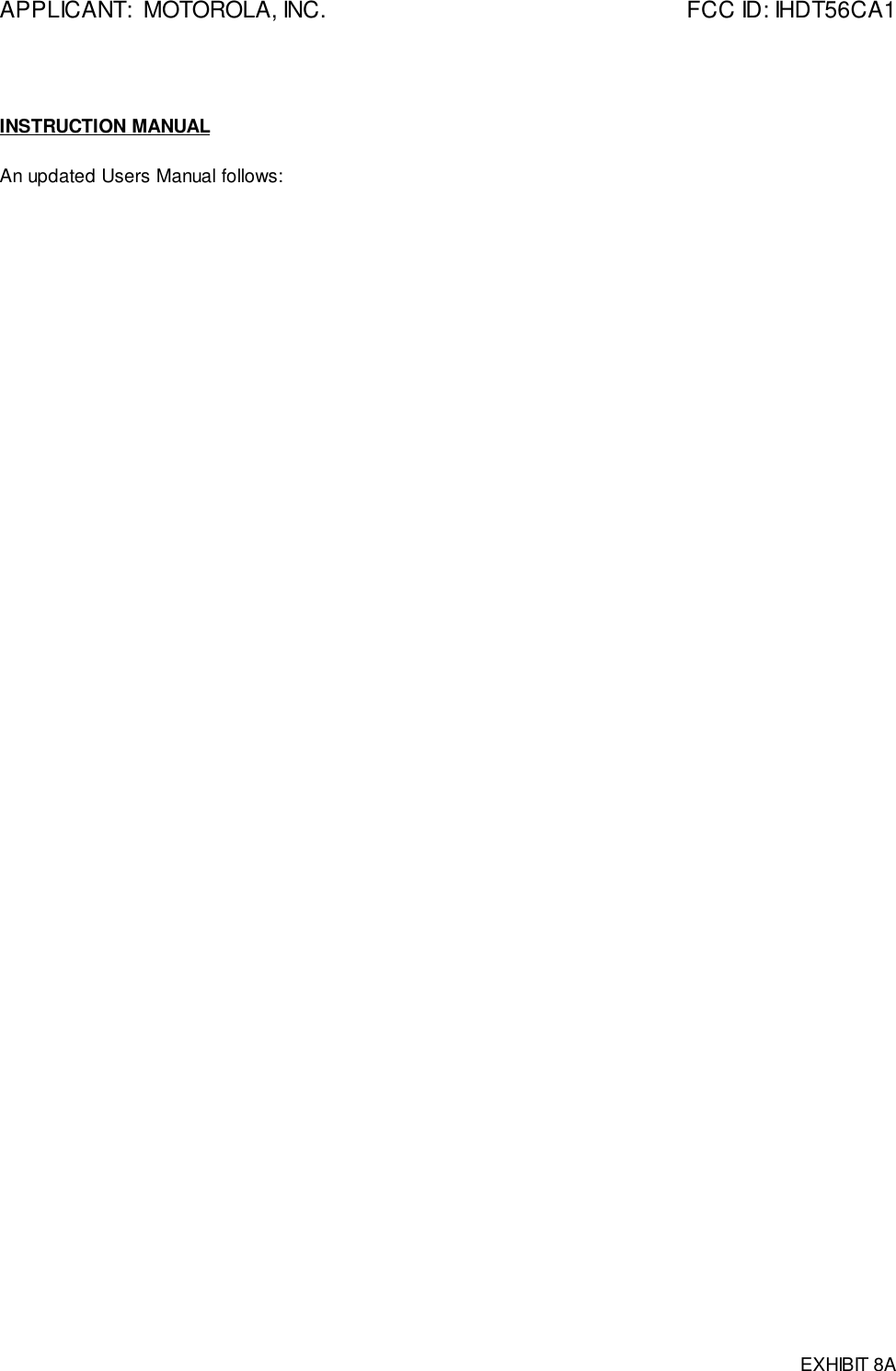
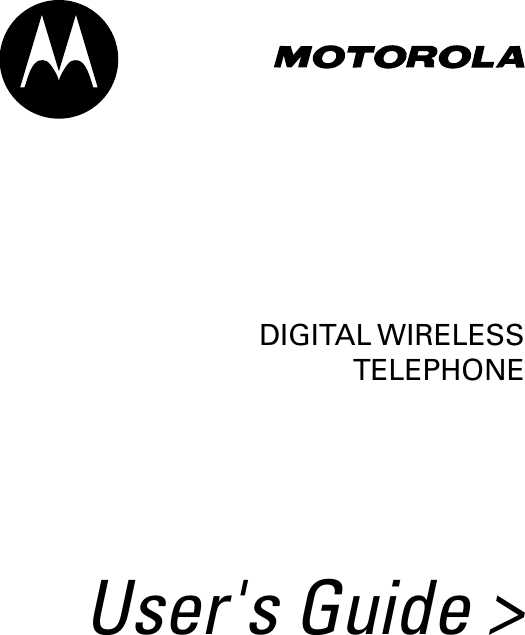
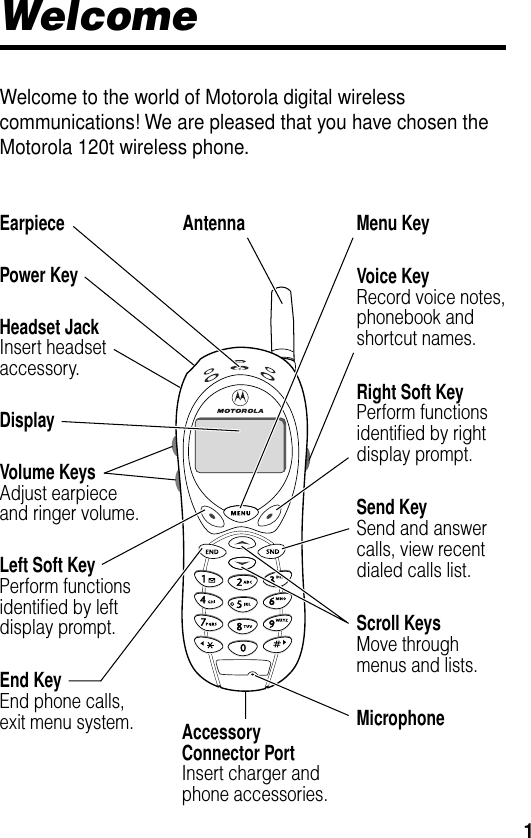
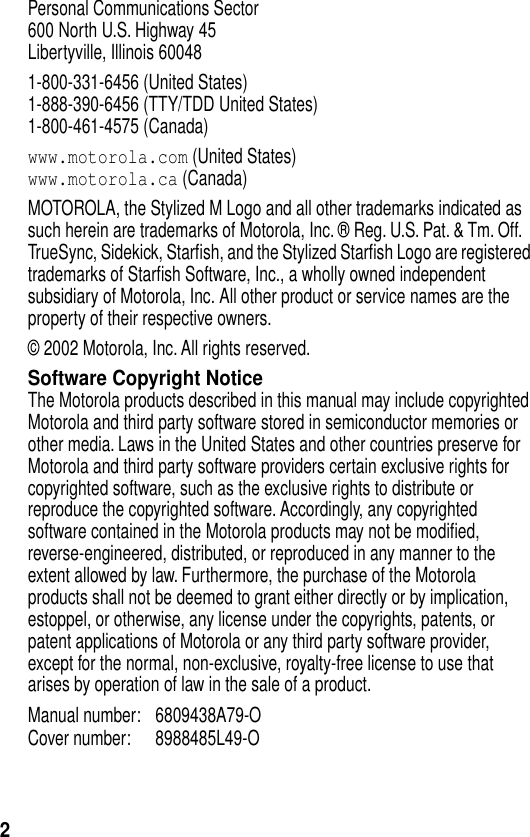
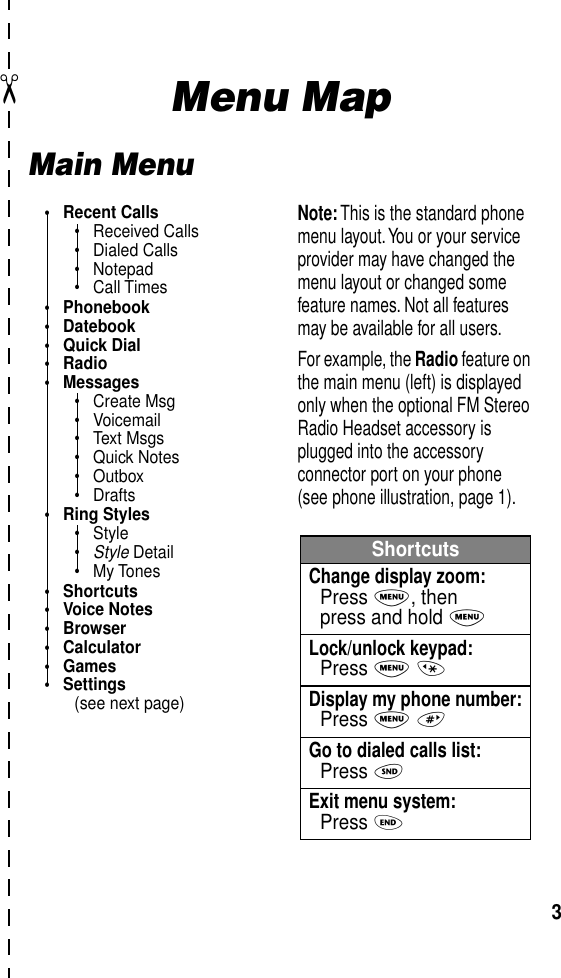
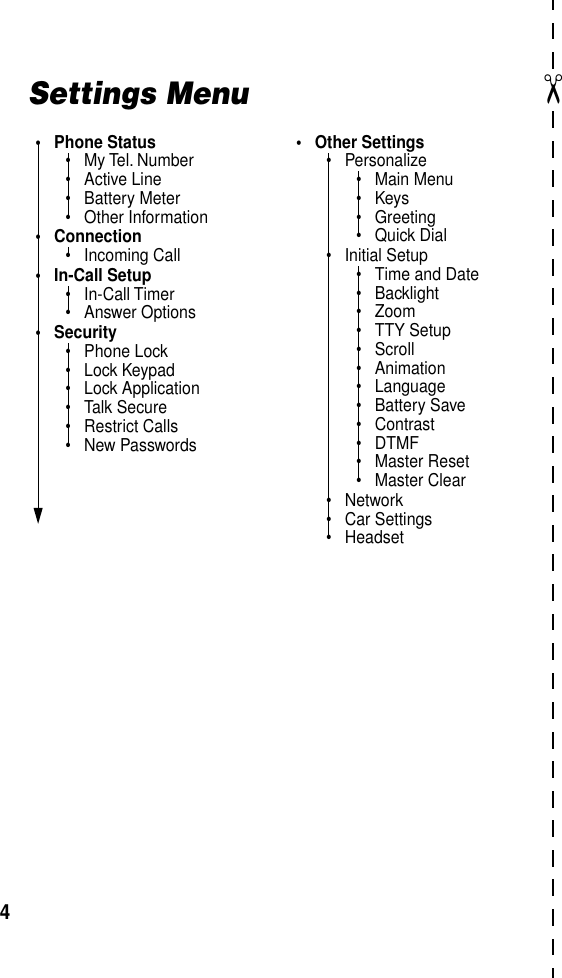
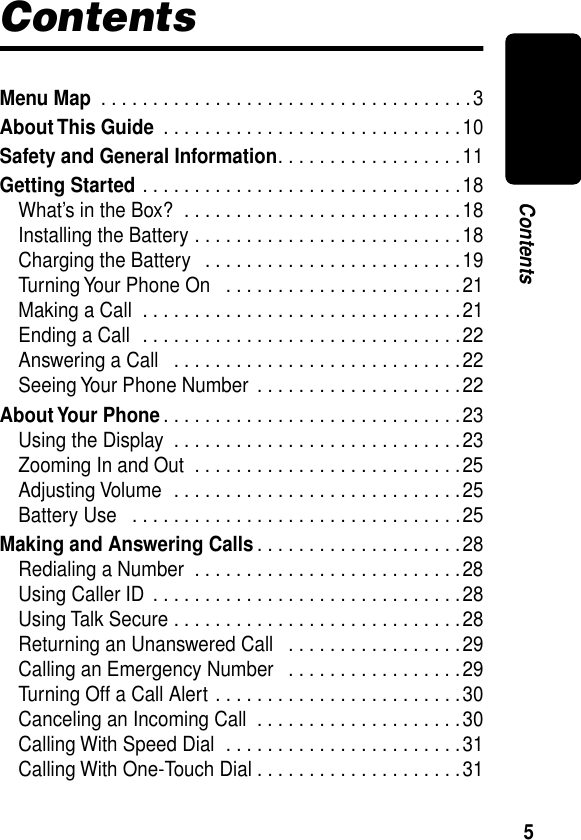
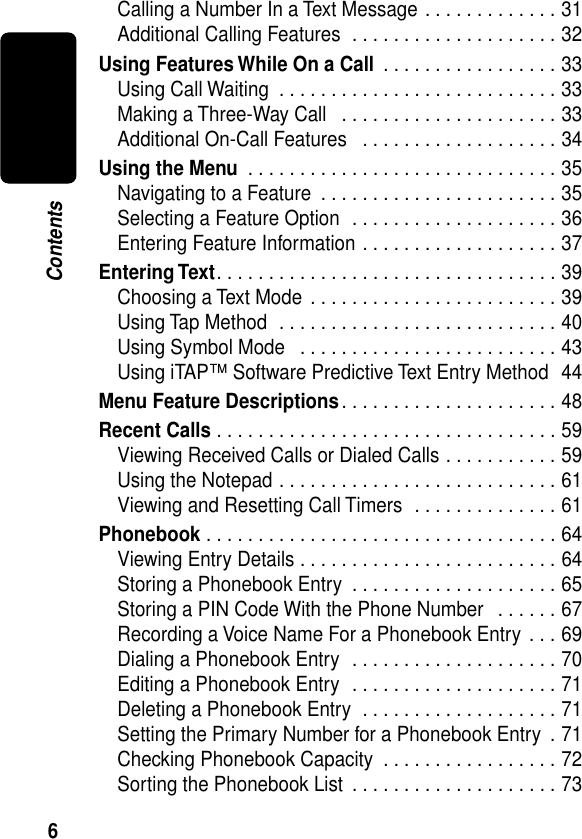
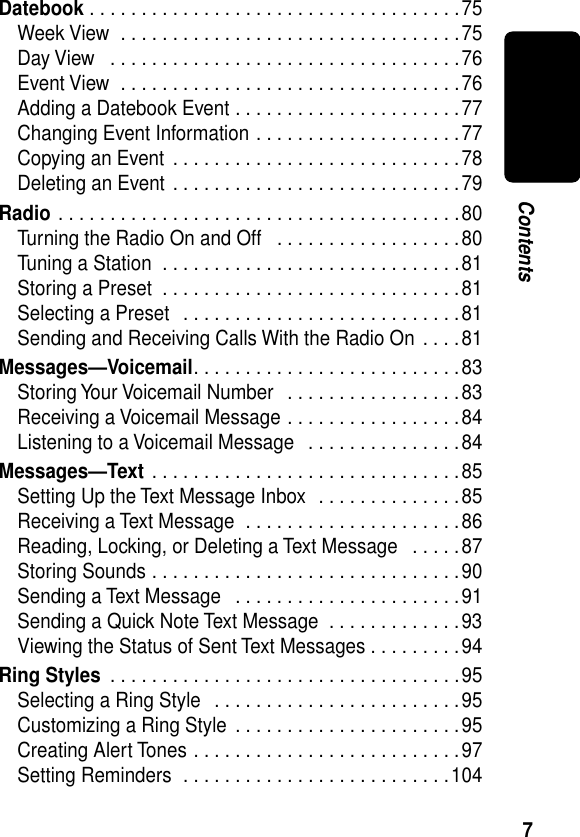
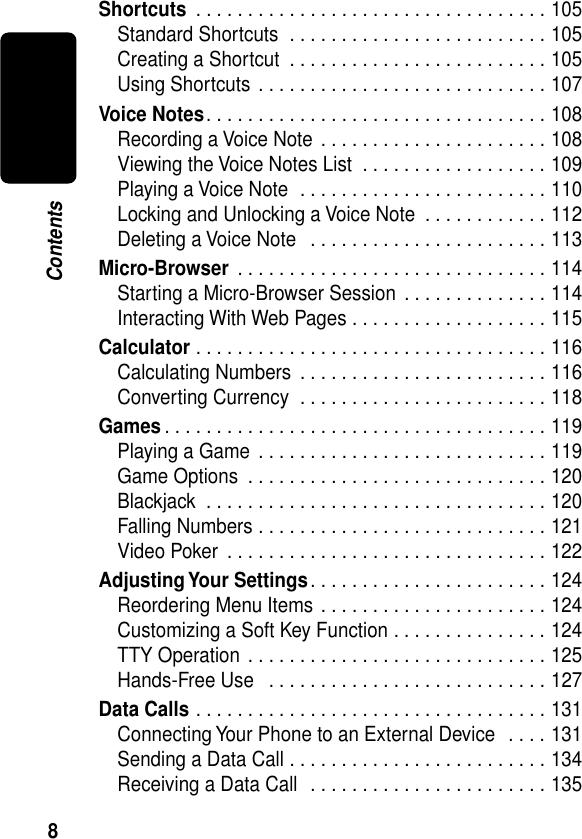
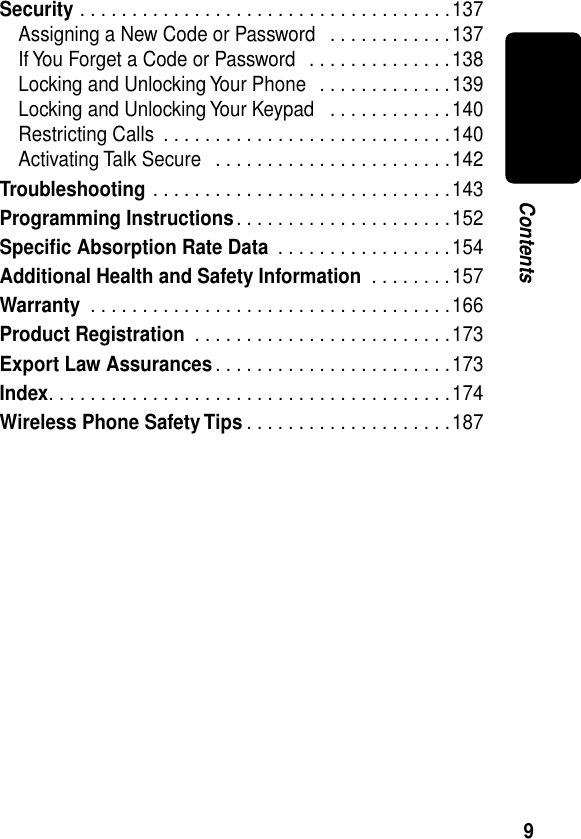
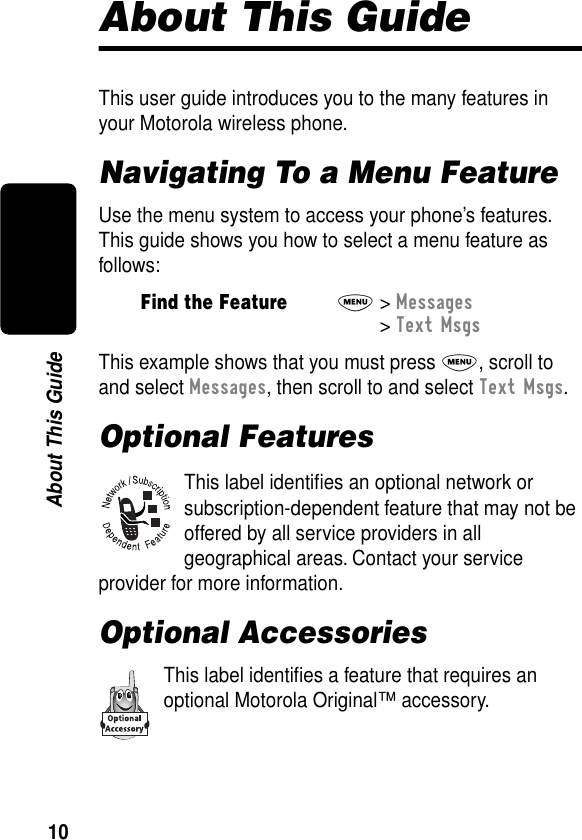
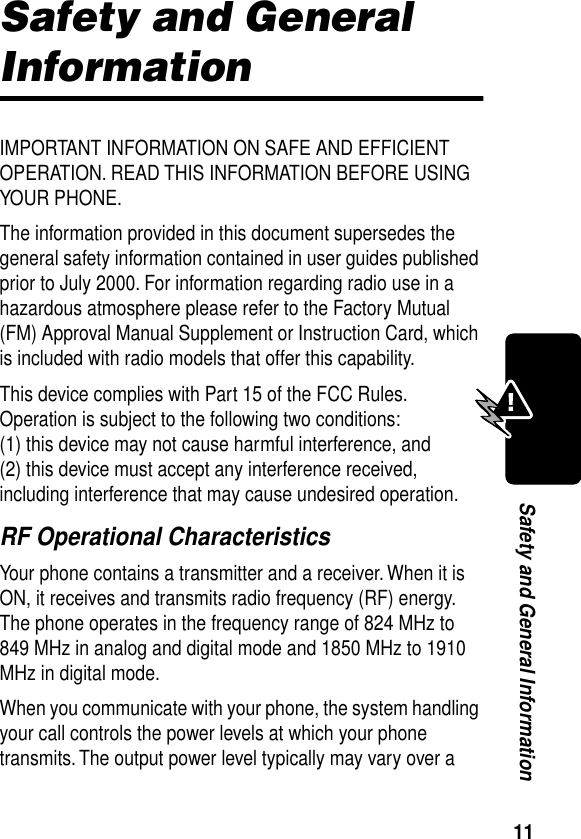
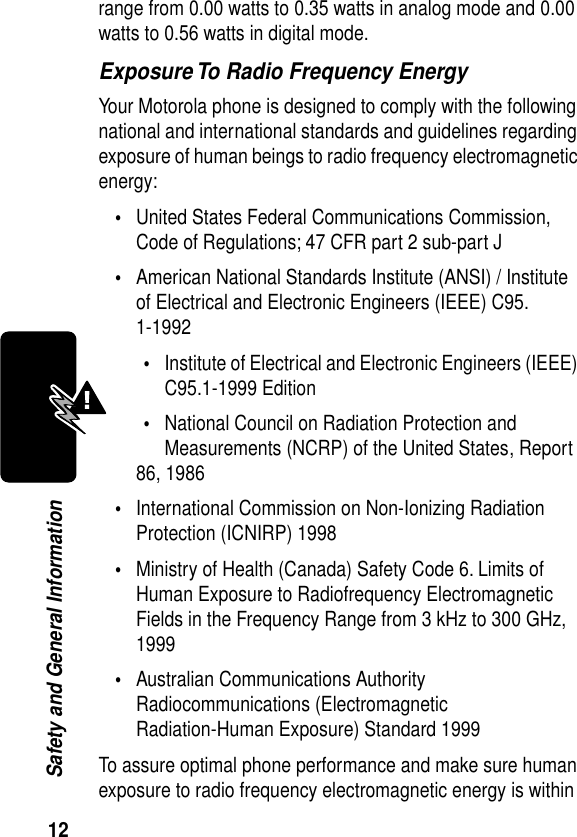
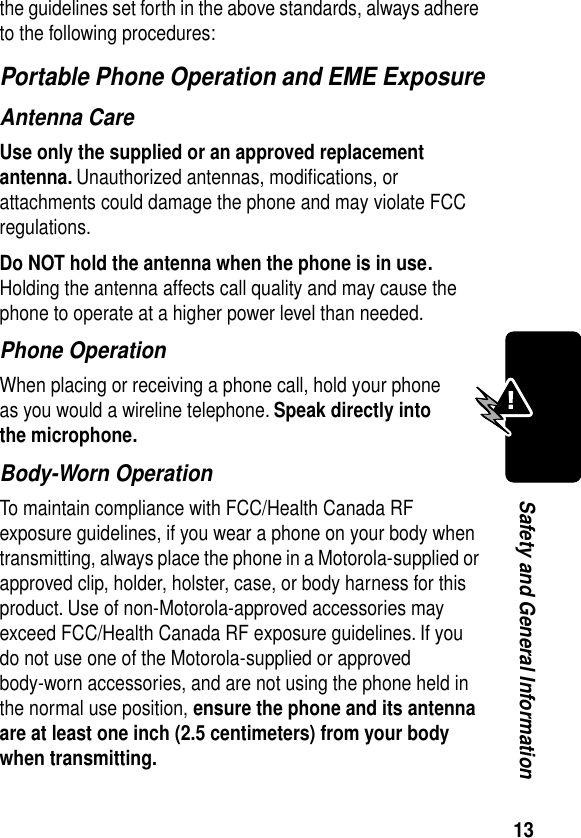
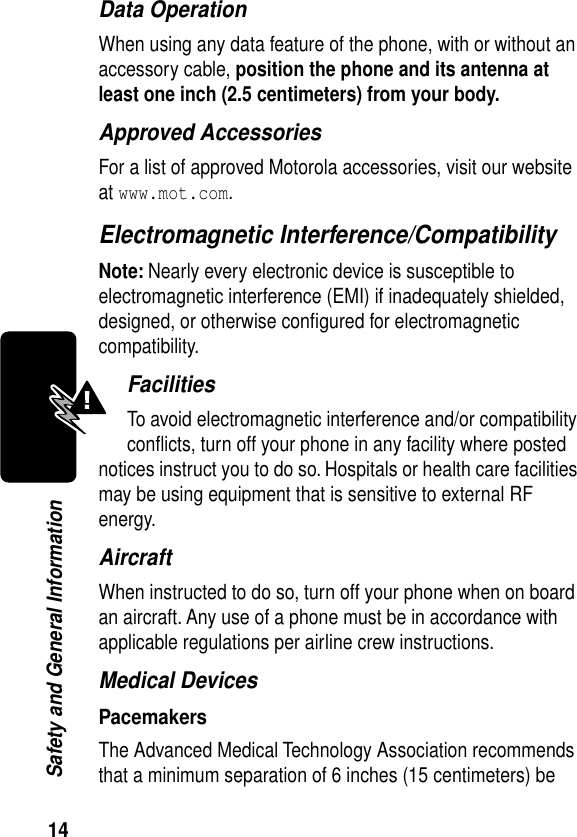
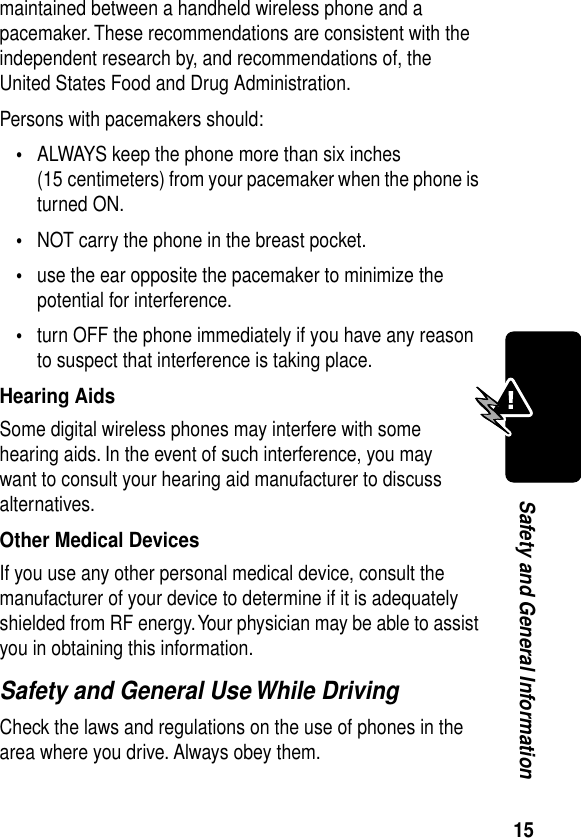
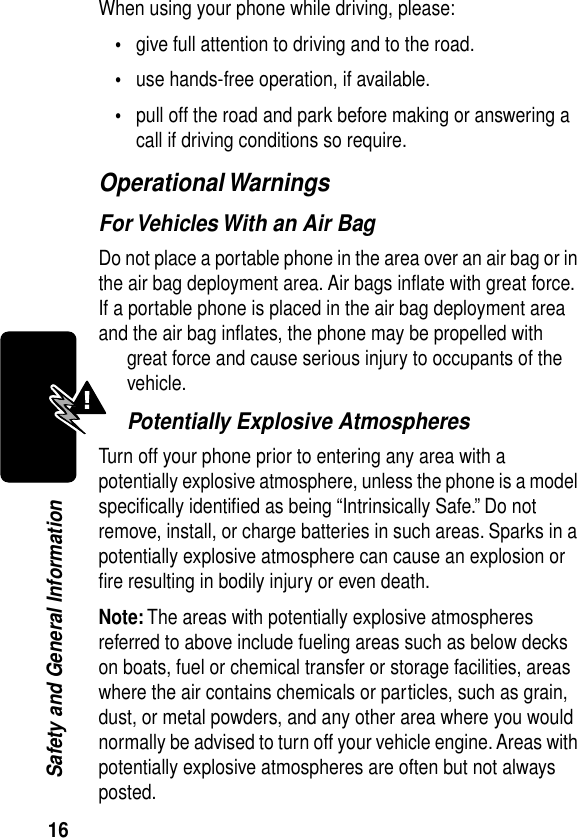
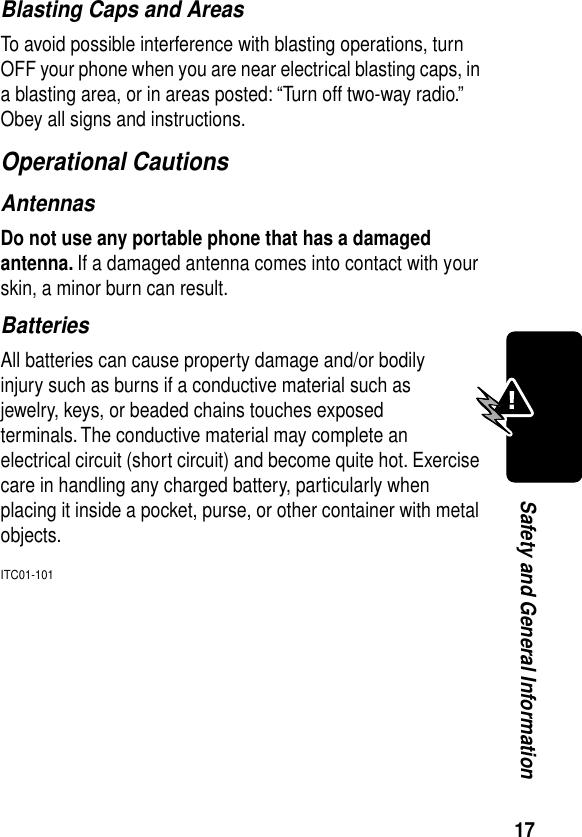
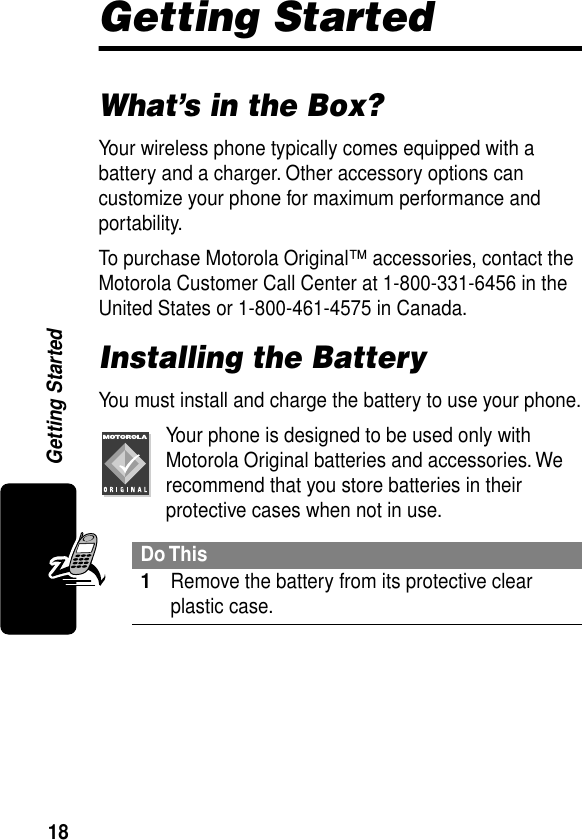
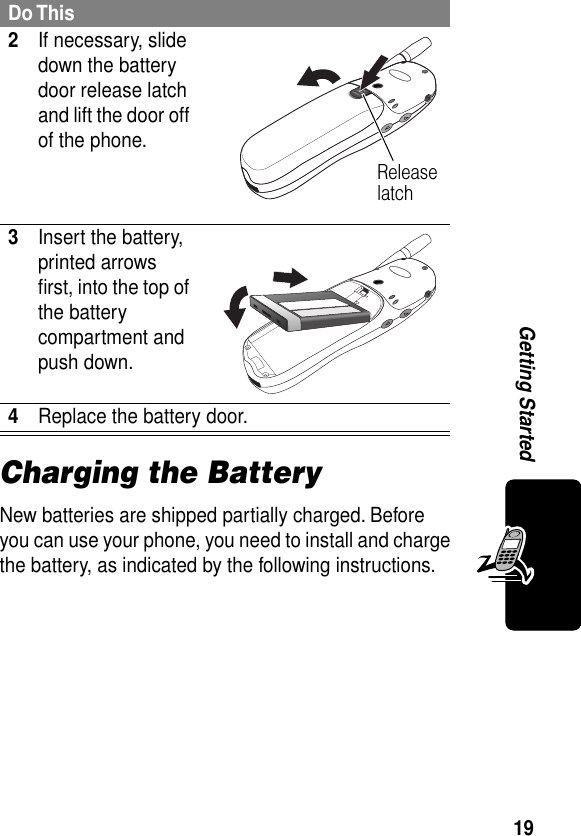
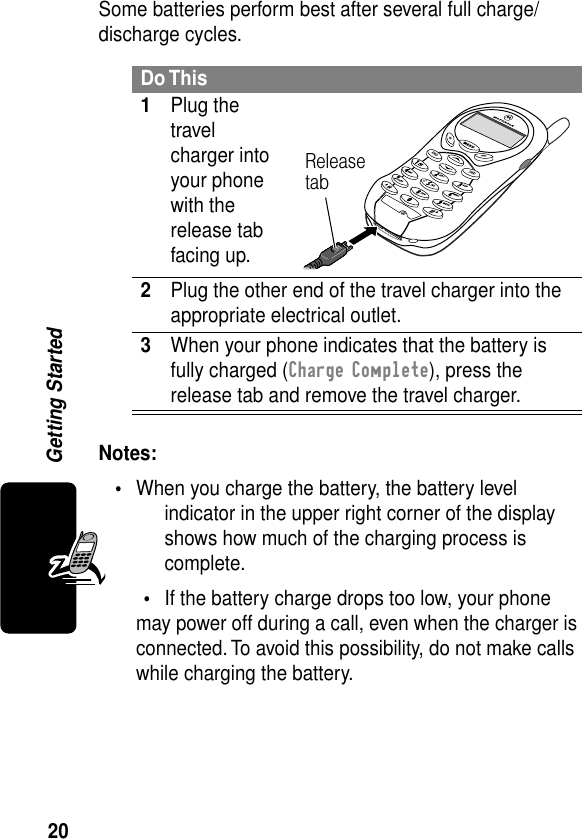
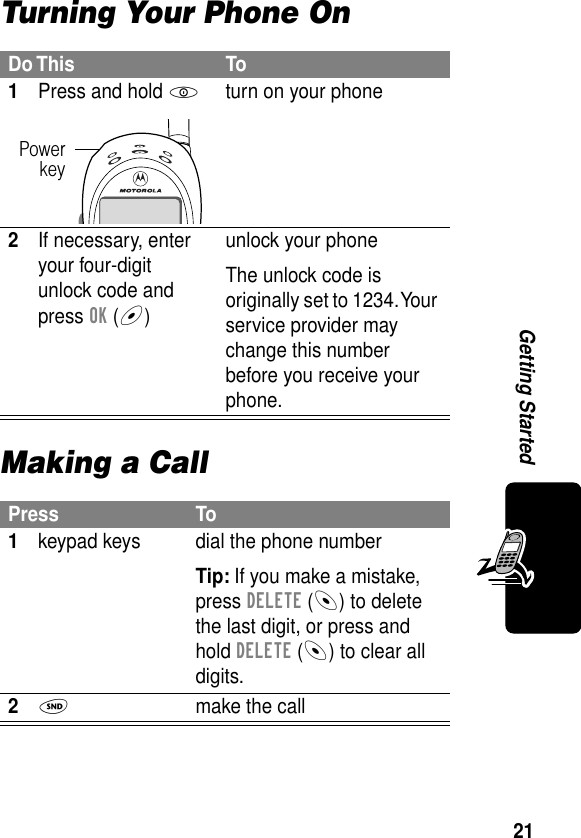
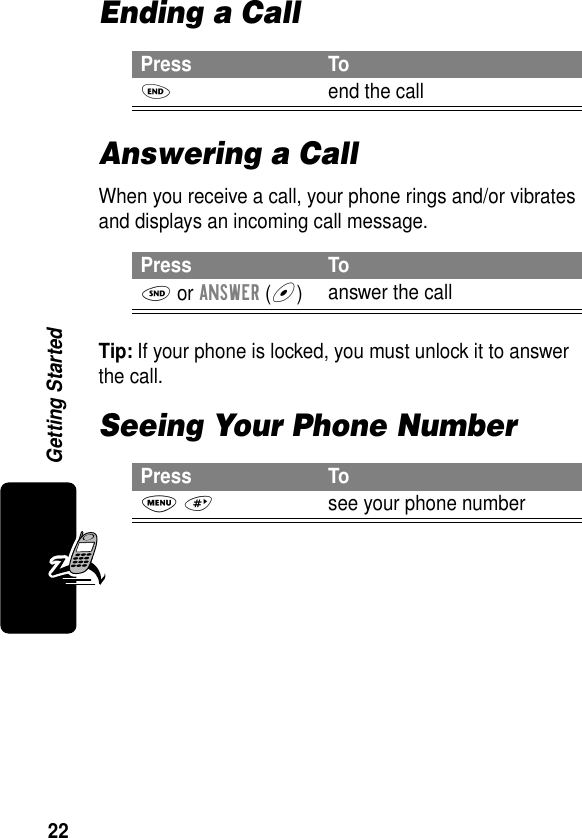
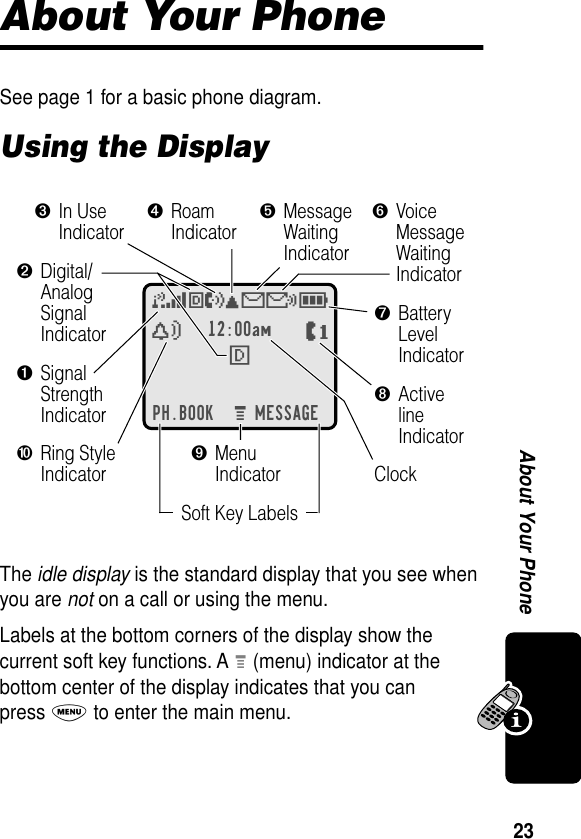
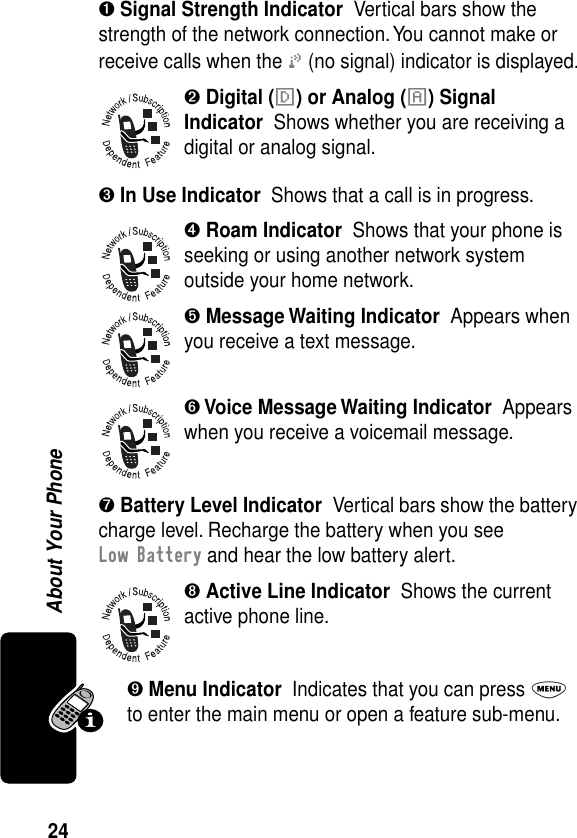
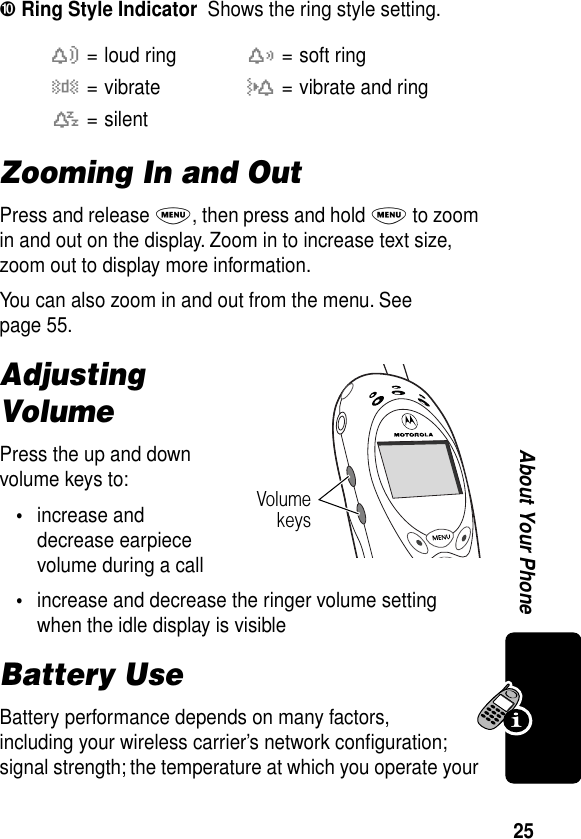
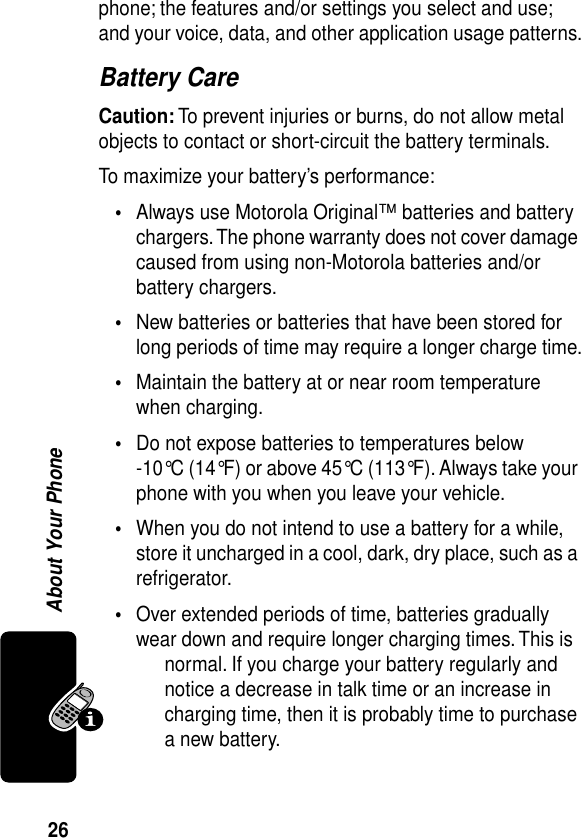
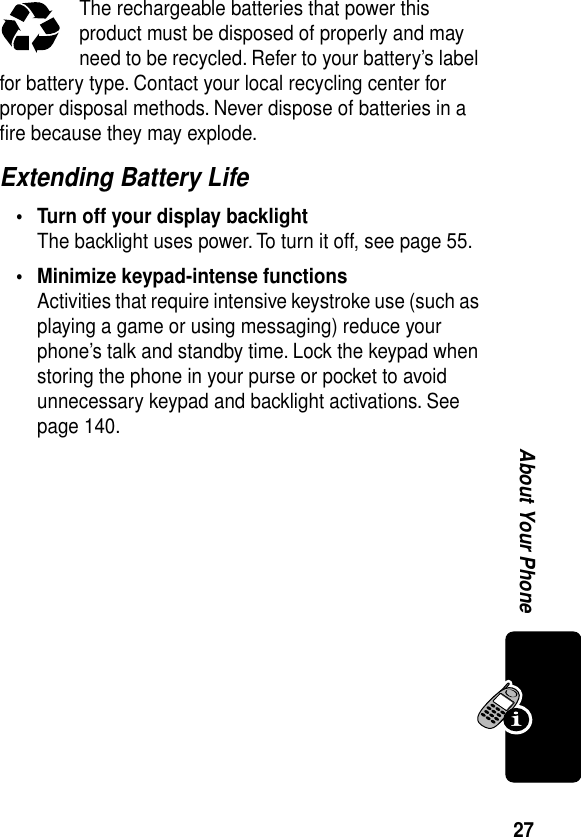
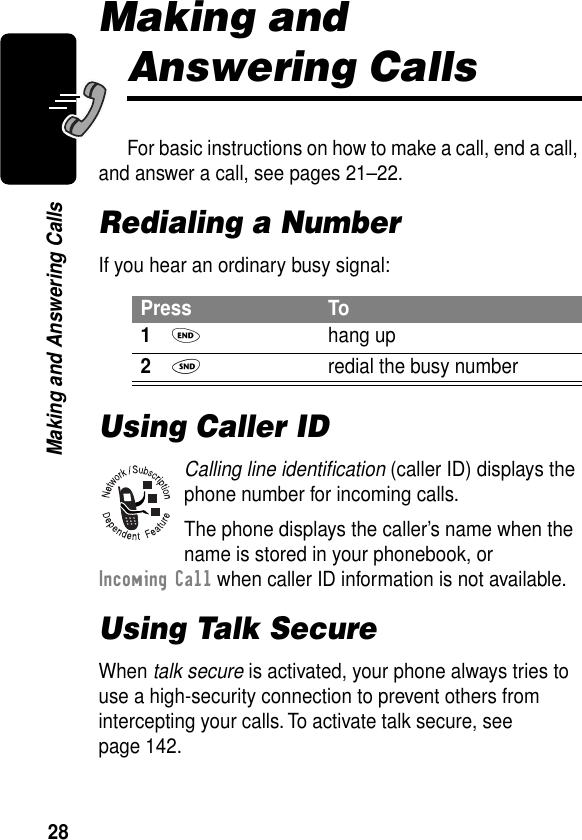
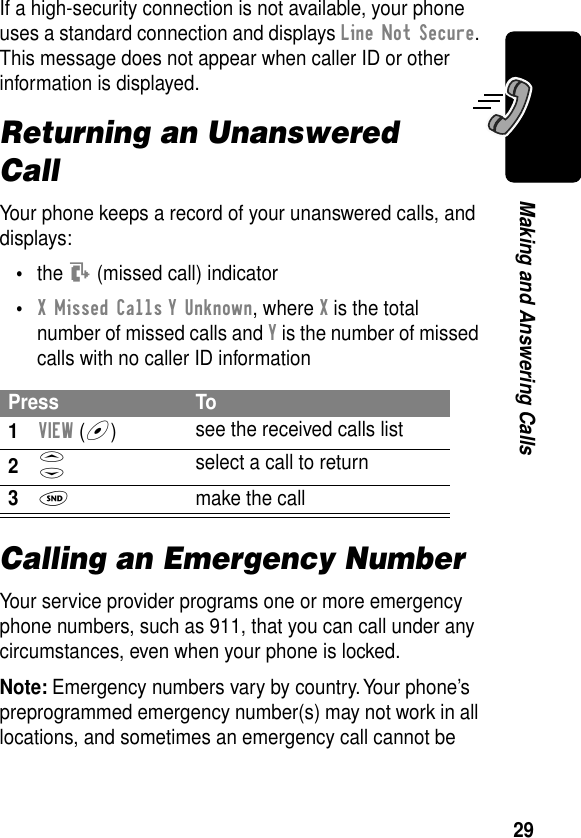
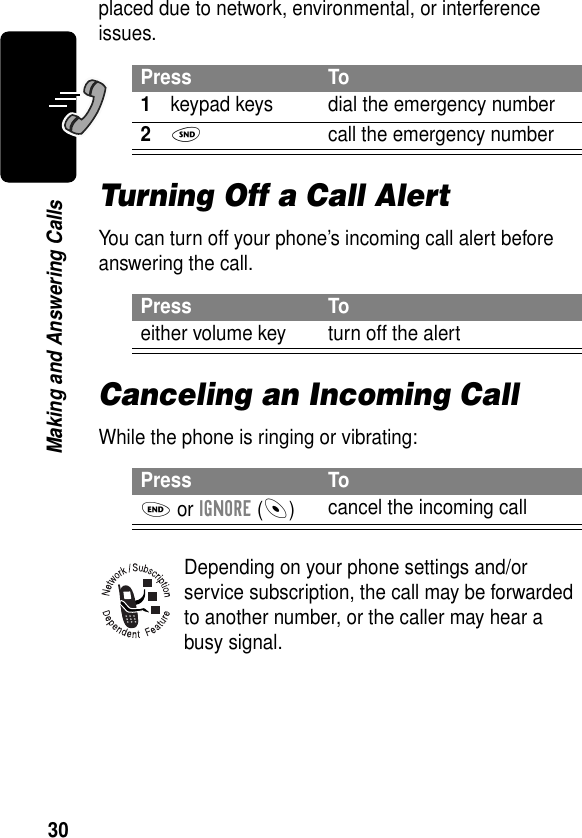
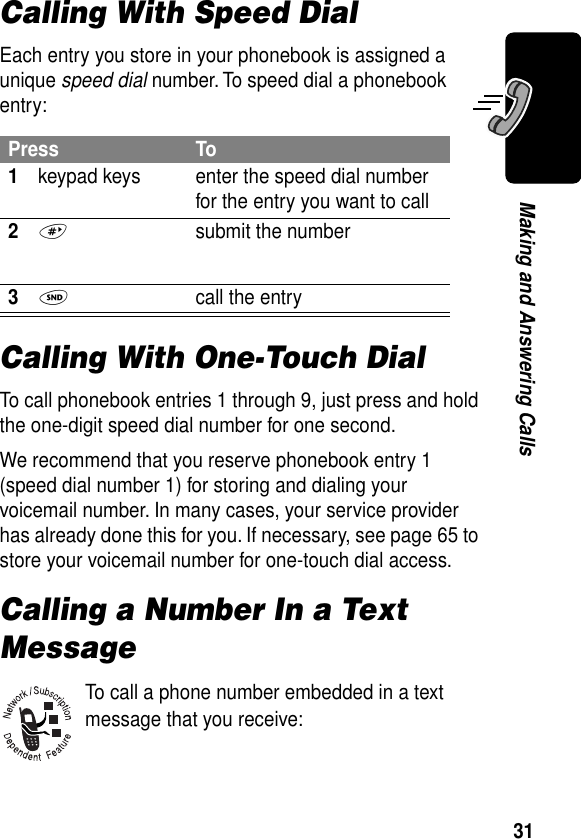
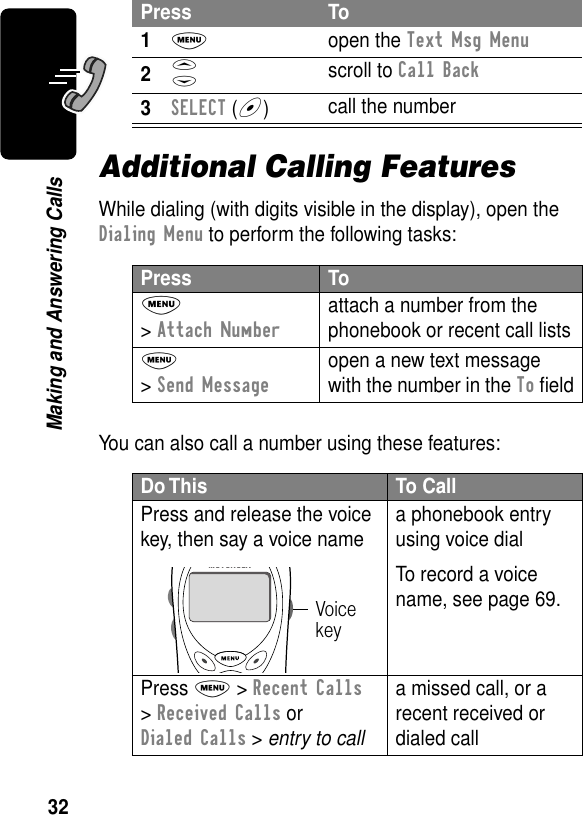

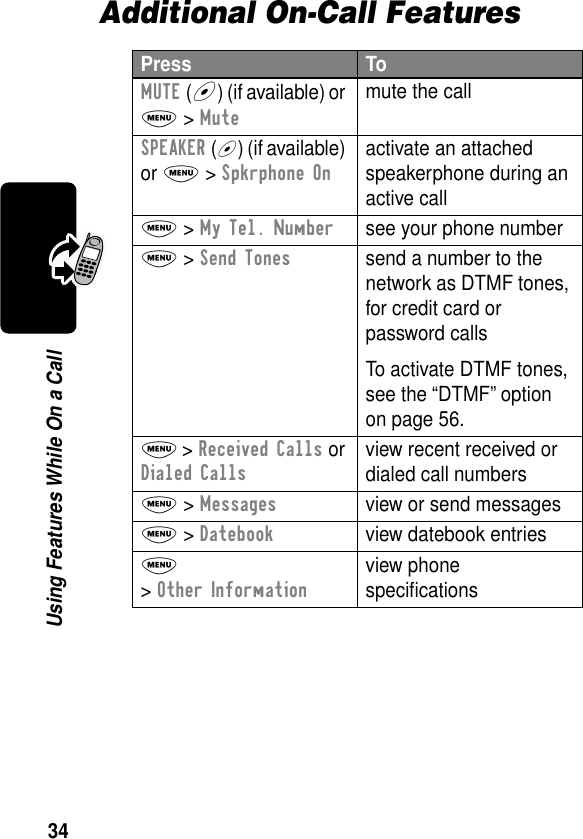
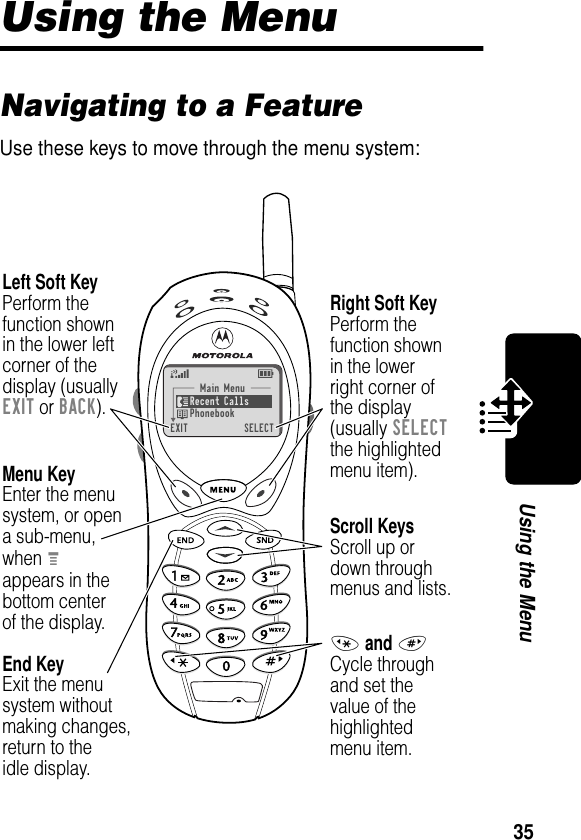
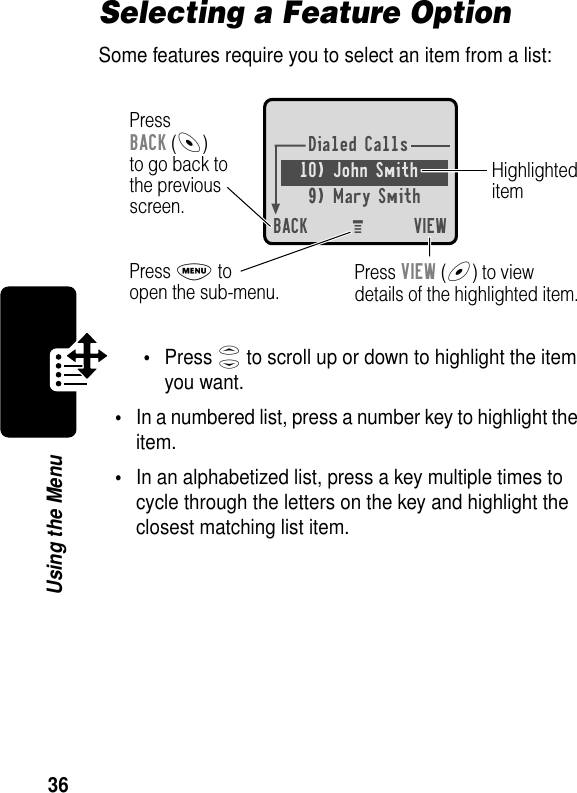
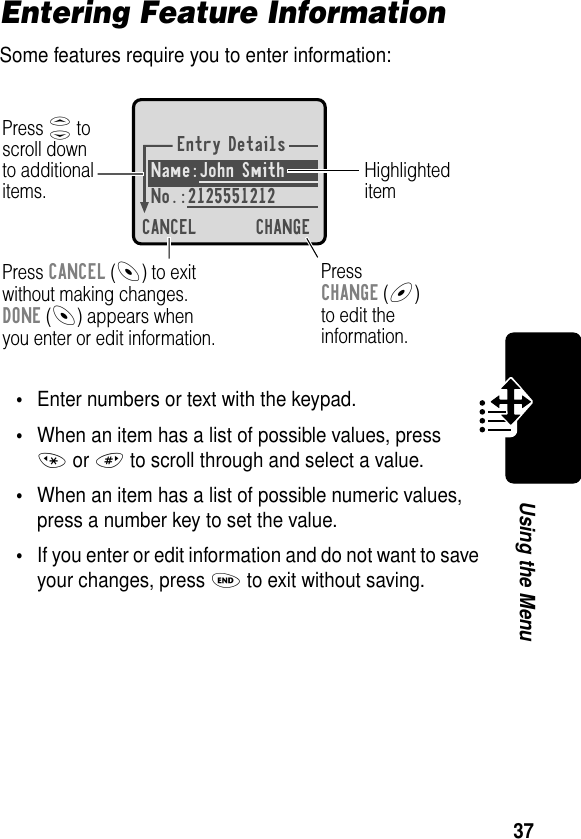
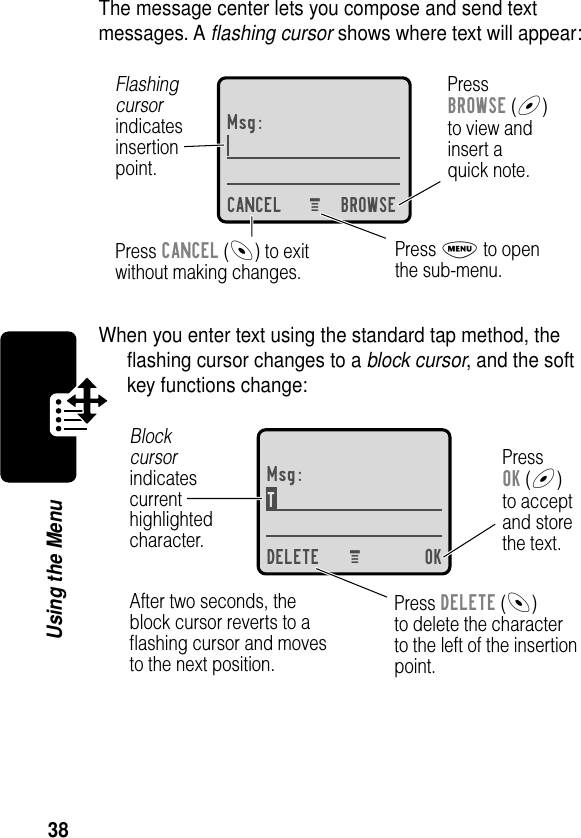
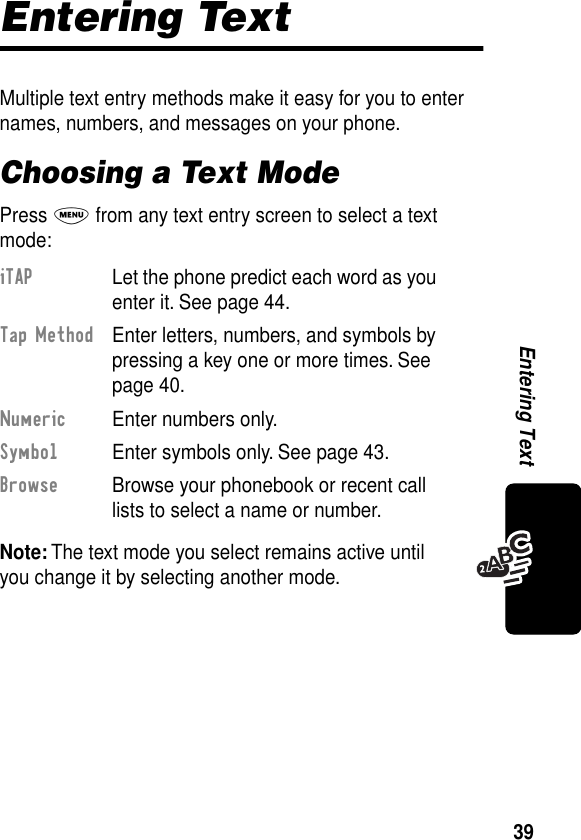
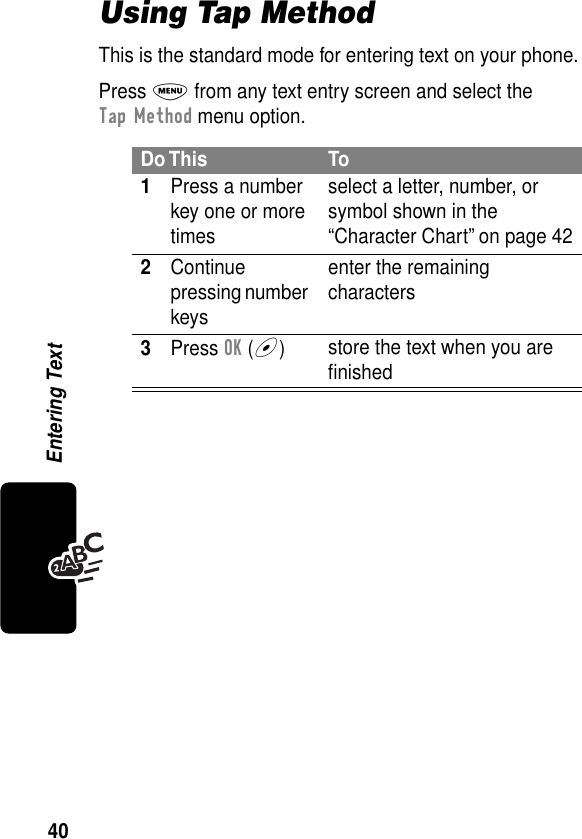
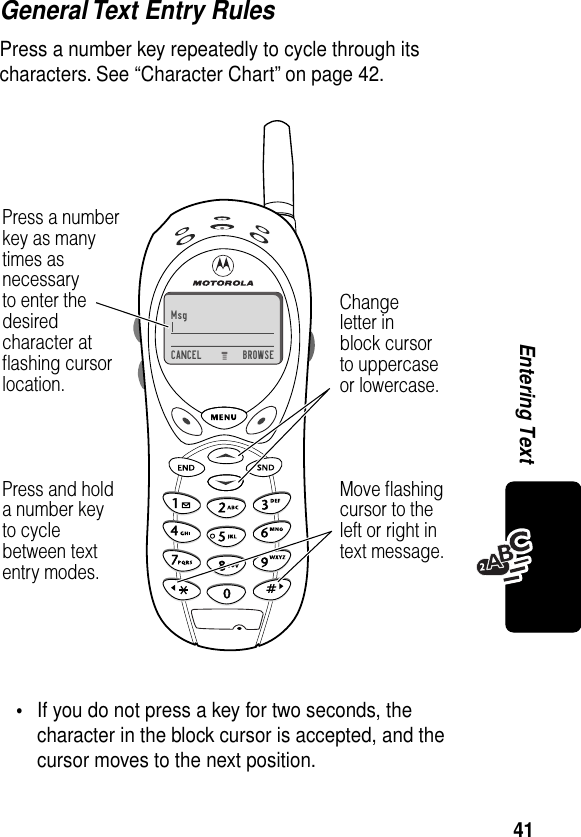
![42Entering Text•The first character of every sentence is capitalized. (Press S down to force the character to lowercase while it is highlighted by the block cursor).•Your phone may support multiple languages. The current language setting determines whether a new message begins on the left or right side of the display.You can switch languages within a message. Press M to select the text mode and language you want to use.Character ChartUse this chart as a guide for entering spaces, letters, numbers, and symbols with the tap method.Note: This chart may not reflect the exact character set available on your phone.1 space . 1 ? ! , @ _ & ~ : ; " -( ) ' ¿ ¡ % £ $ ¥ 2 a b c 2 á à â ã ç3 d e f 3 é è ê ë4 g h i 4 í î ï5 j k l 56 m n o 6 ñ ó ô õ7 p q r s 78 t u v 8 θ ü ú ù û9 w x y z 90 + - 0 x * / \ [ ] = > < # §](https://usermanual.wiki/Motorola-Mobility/T56CA1.Exhibit-08a-Amendment-Users-Manual/User-Guide-245276-Page-45.png)
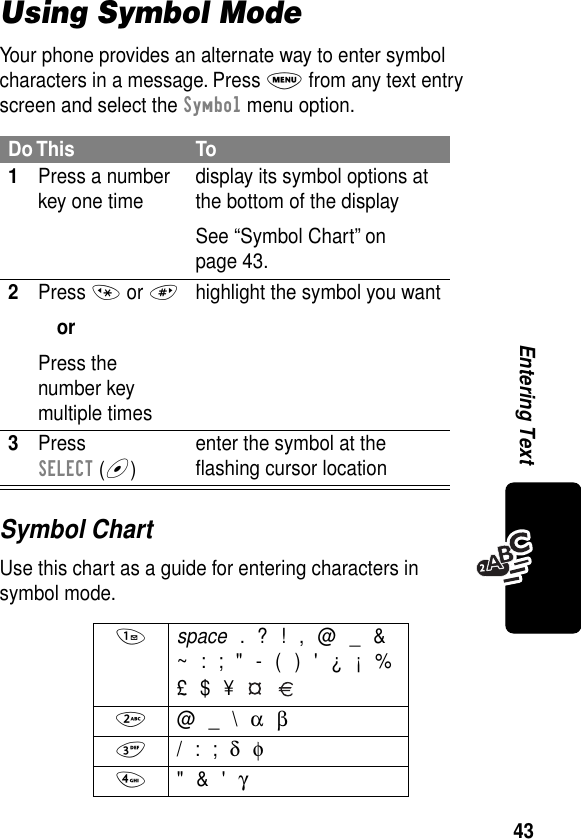
![44Entering TextUsing iTAP™ Software Predictive Text Entry MethodiTAP™ software provides a predictive text entry method that lets you enter a word using one keypress per letter.Press M from any text entry screen and select the iTAP menu option.Enter Words5 ( ) [ ] { } λ6 ¿ ¡ ~ ω7 < > = π ß σ8 $ £ ¥ θ9 # % * ξ ψ0 + - x * / = > < # §Do This To1Press a number key one time enter the first letter of the wordThe letters associated with the key are shown at the bottom of the display.2Press number keys (one per letter)enter the rest of the wordAlternative words and letter combinations are shown at the bottom of the display. The word choices are updated with each keypress.](https://usermanual.wiki/Motorola-Mobility/T56CA1.Exhibit-08a-Amendment-Users-Manual/User-Guide-245276-Page-47.png)
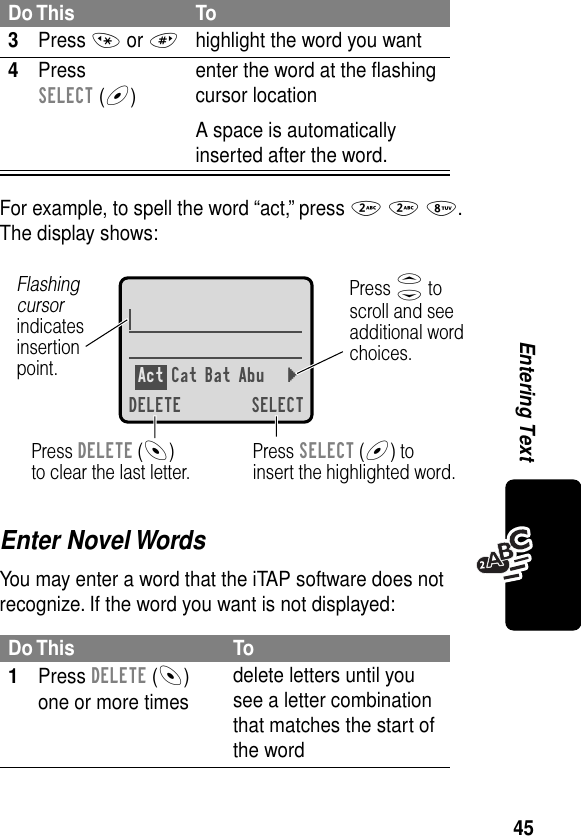
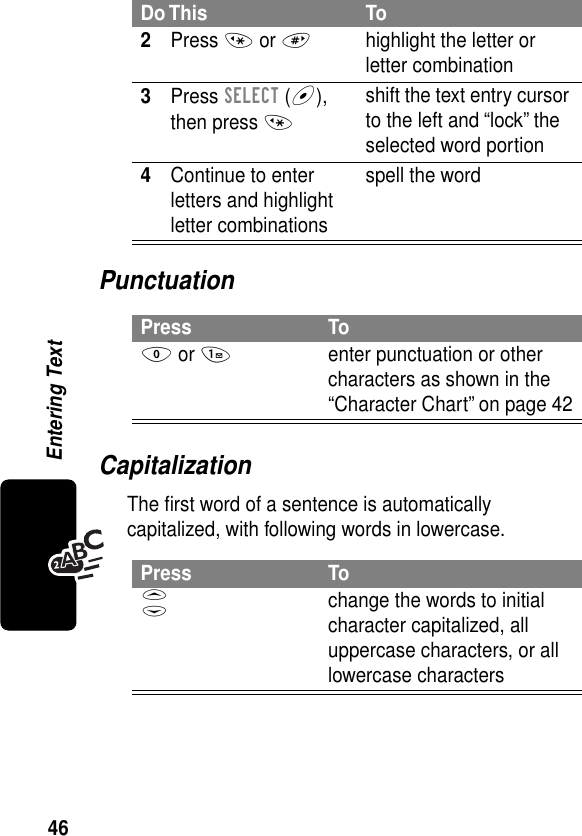
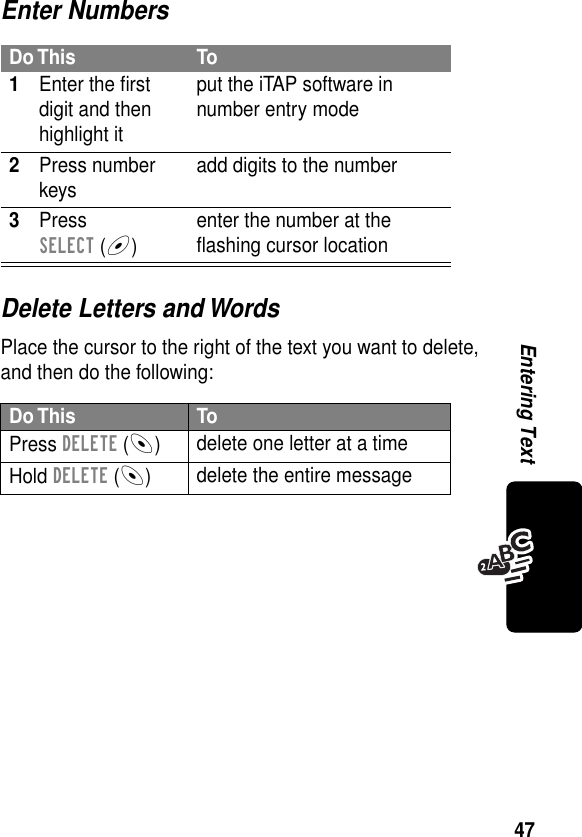
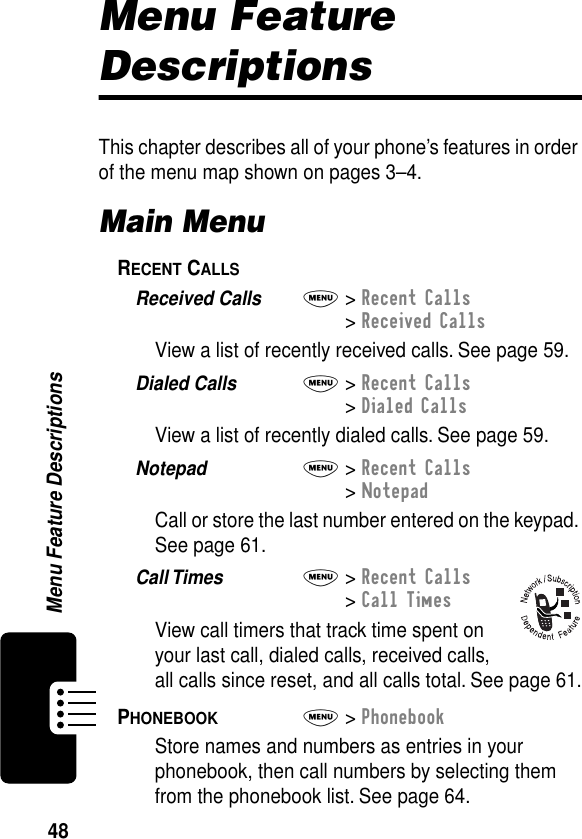
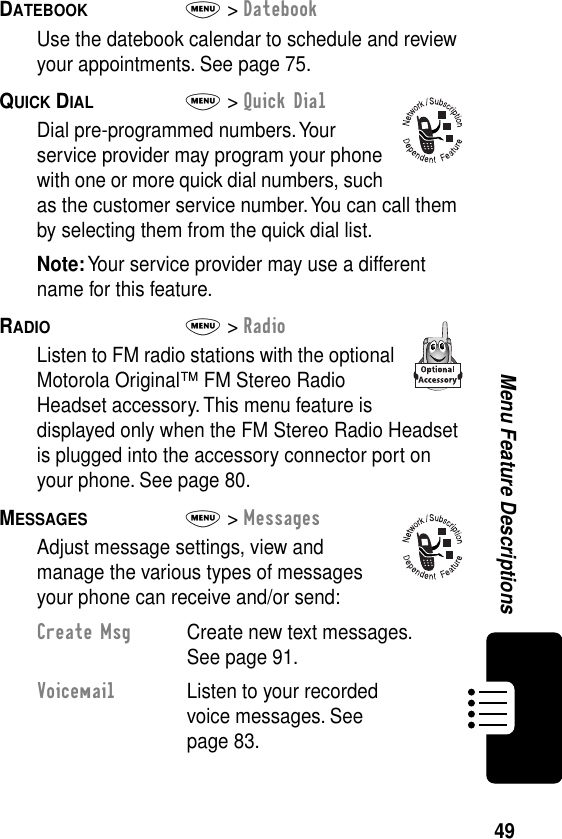
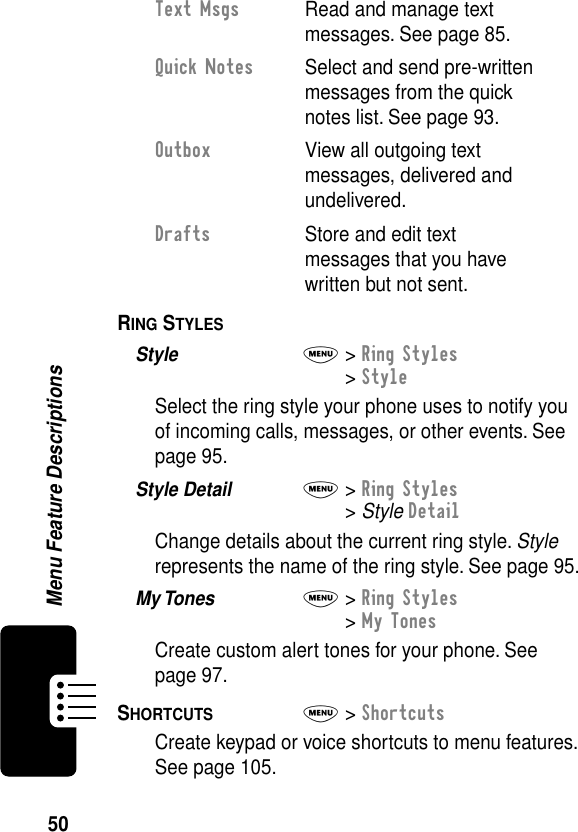
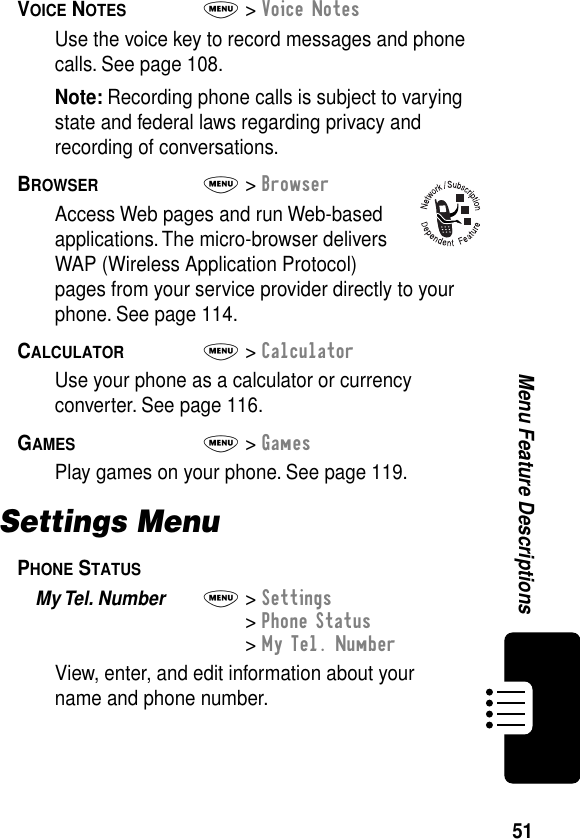
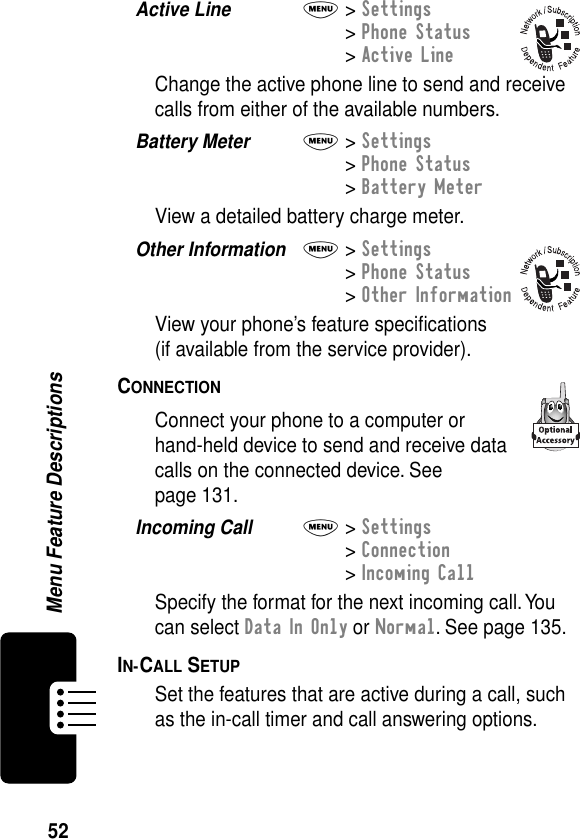
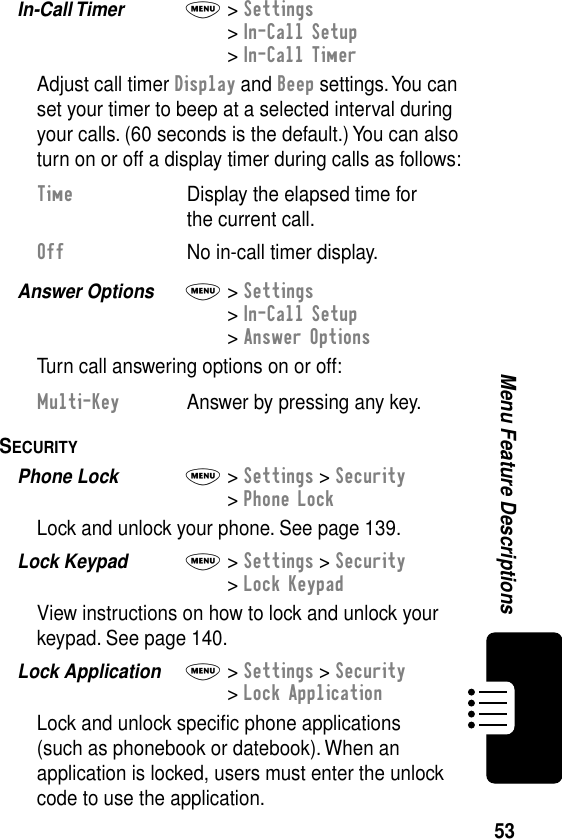
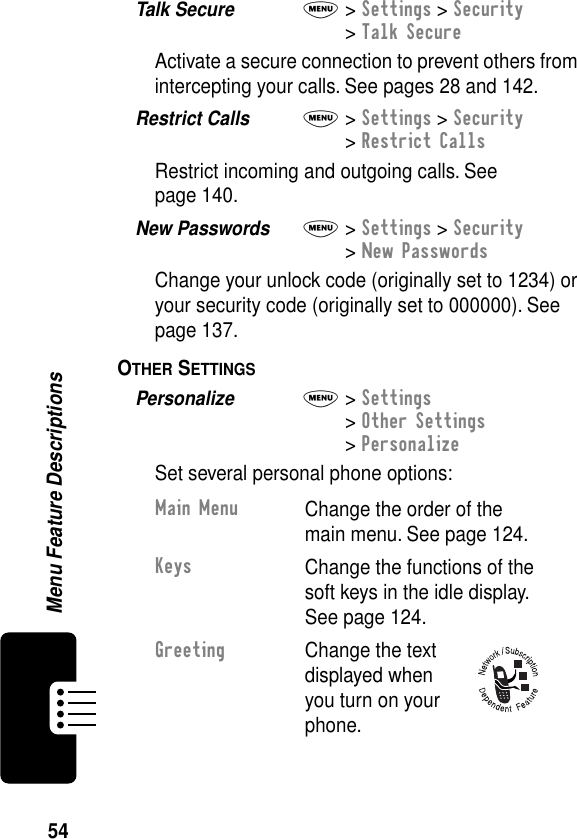
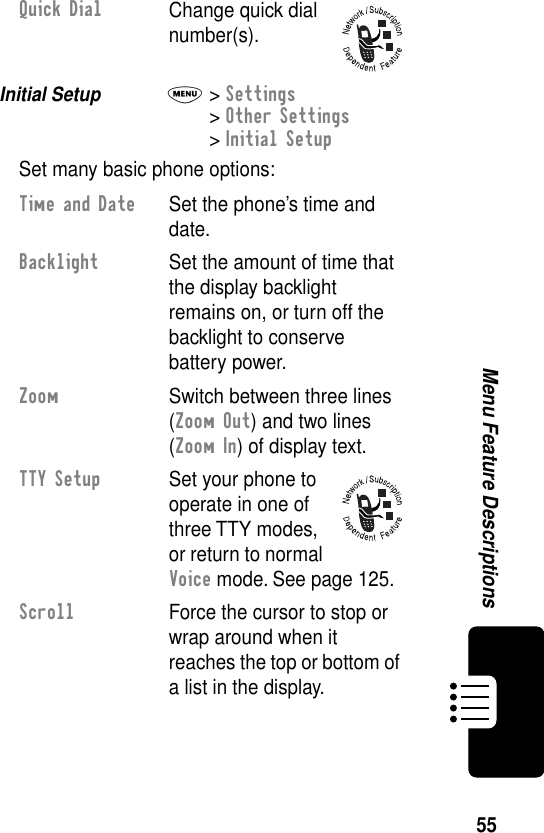
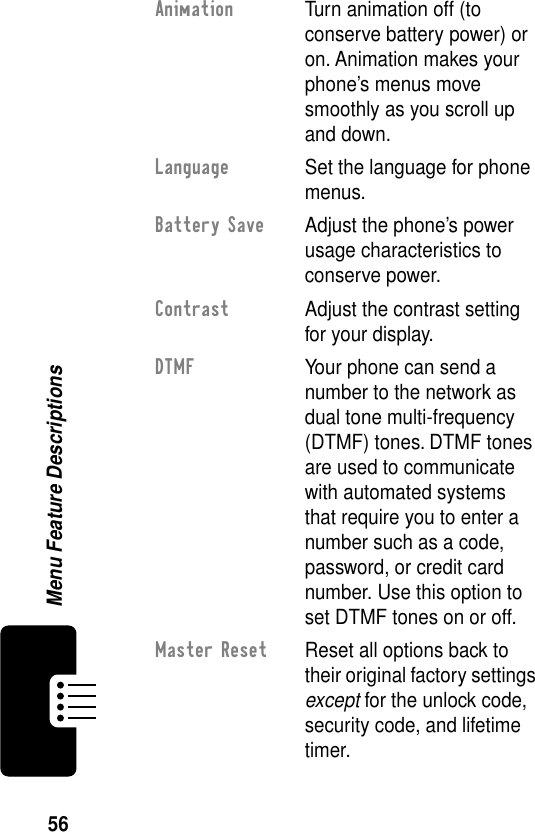

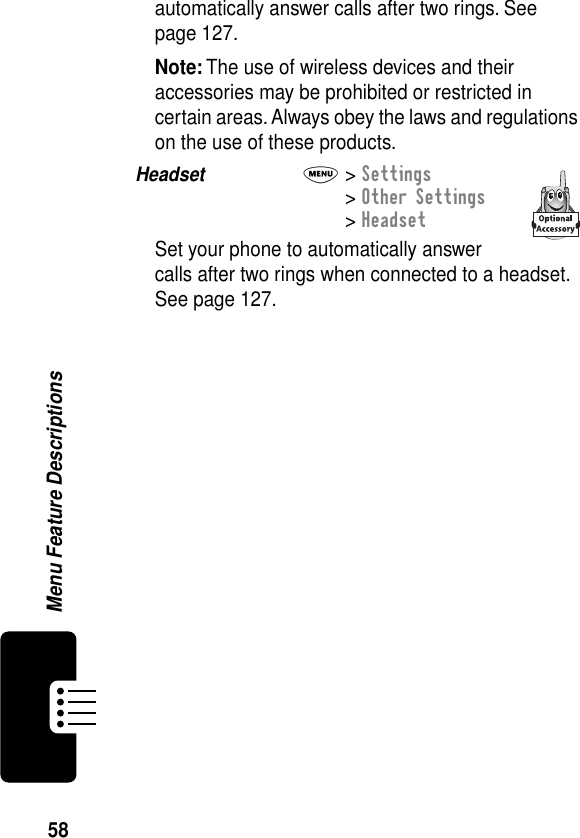
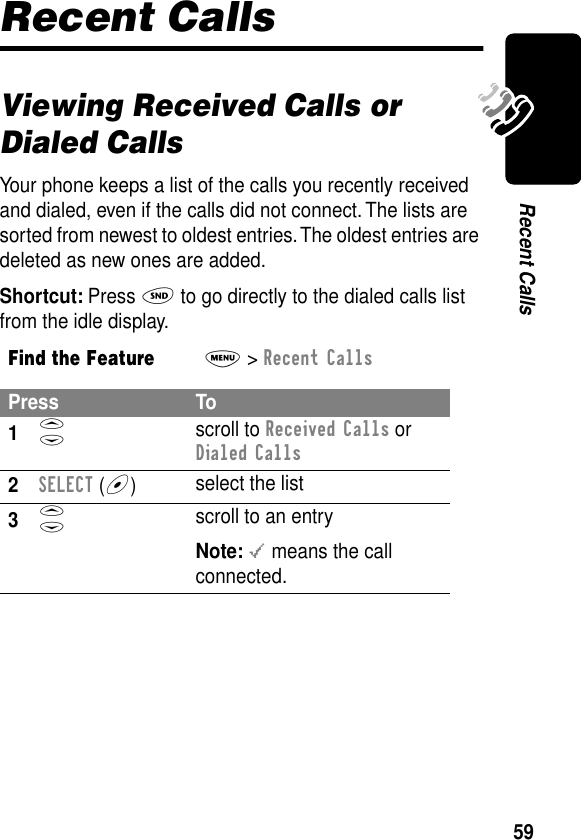
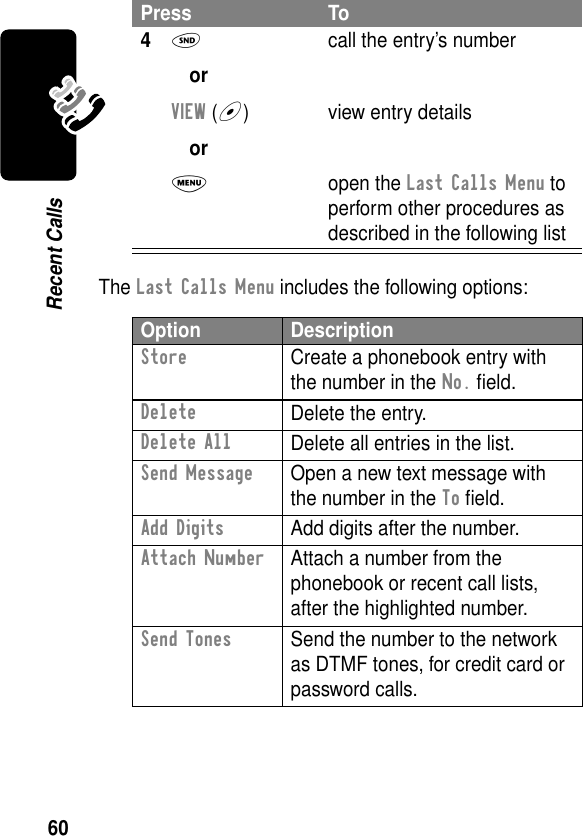
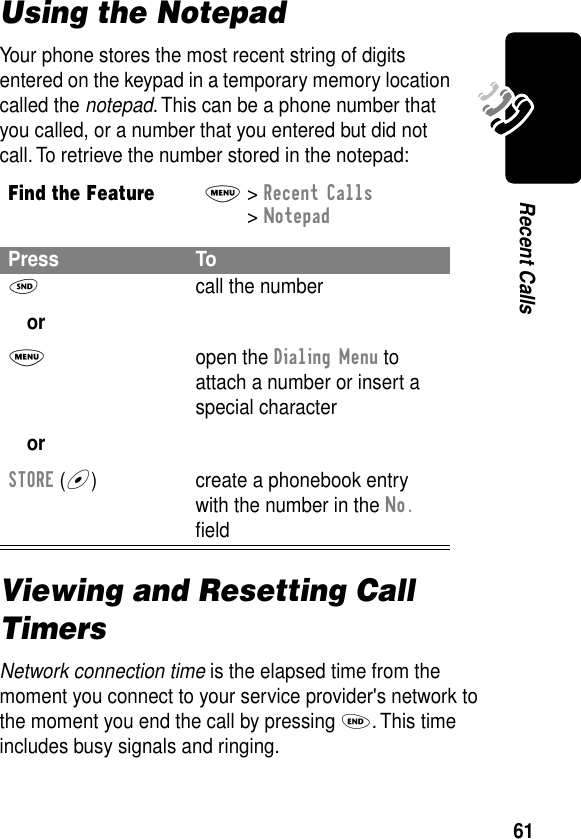
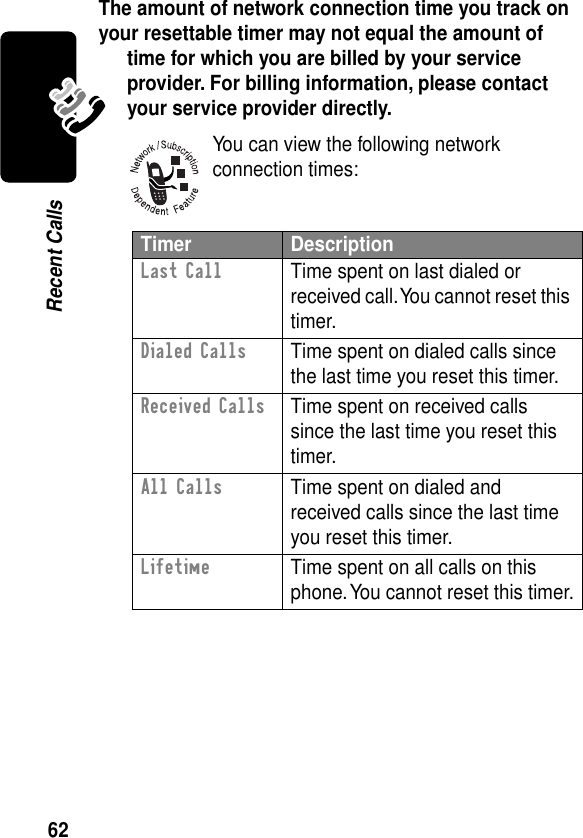
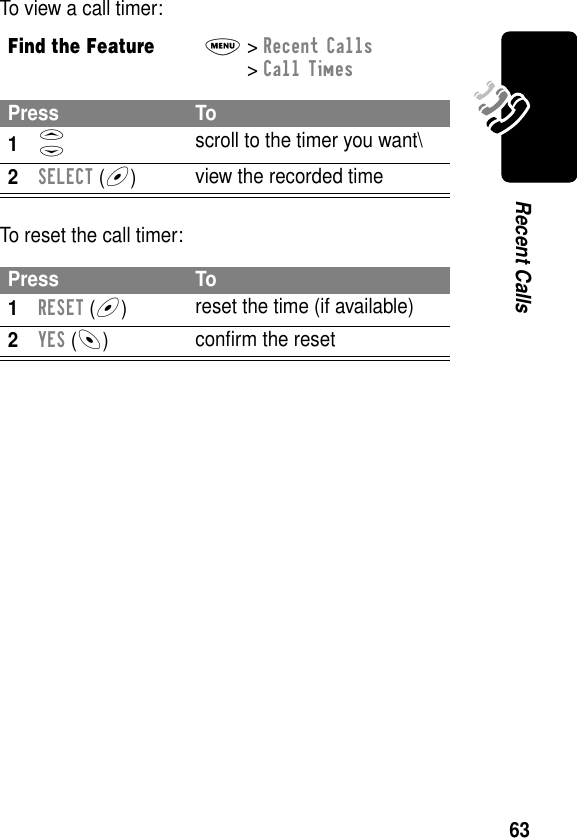
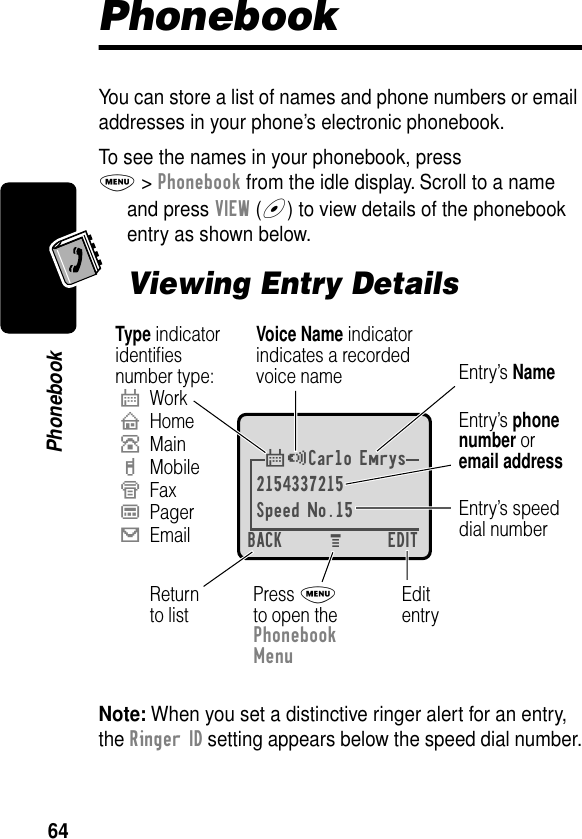
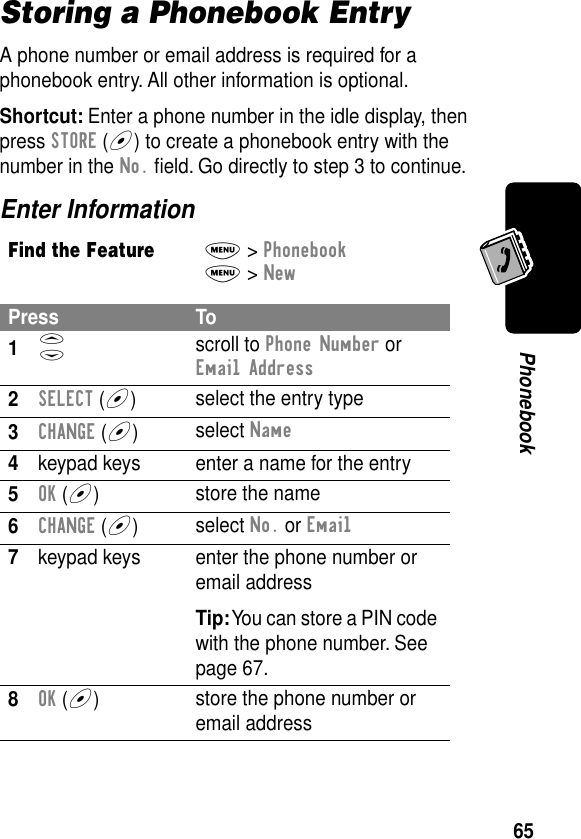
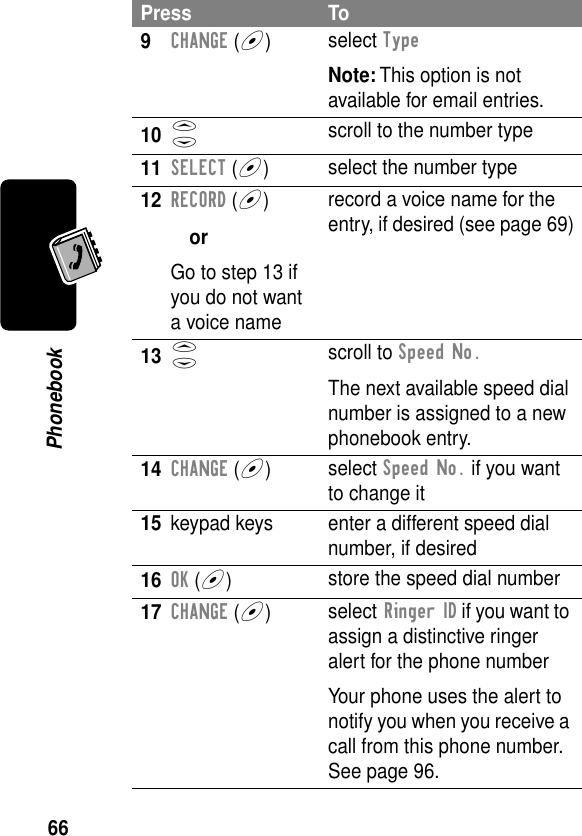
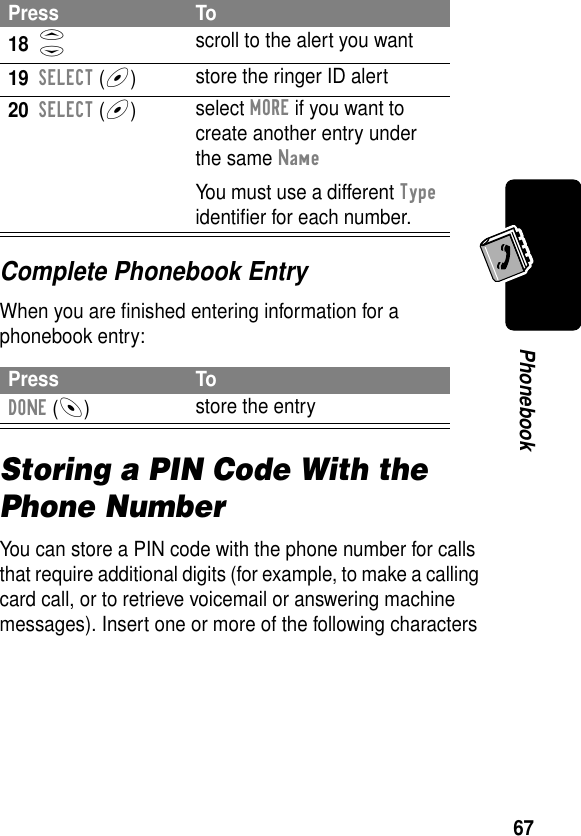
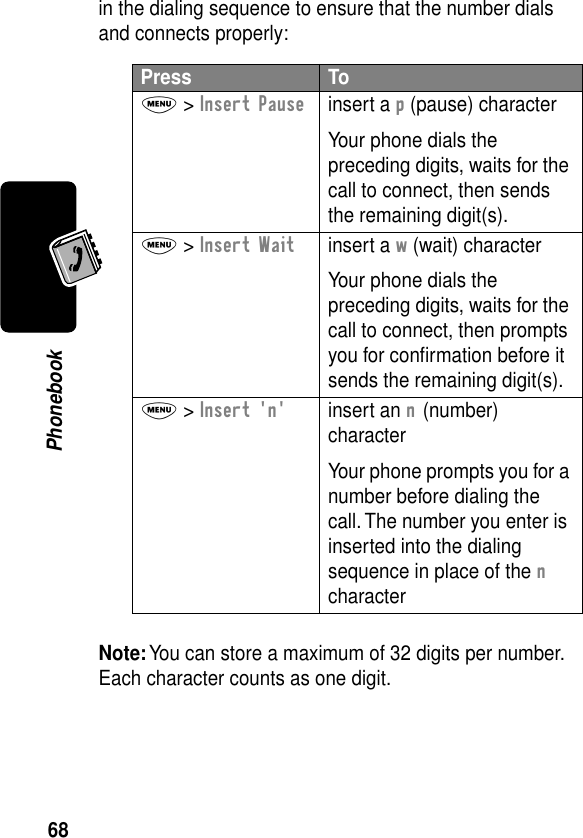
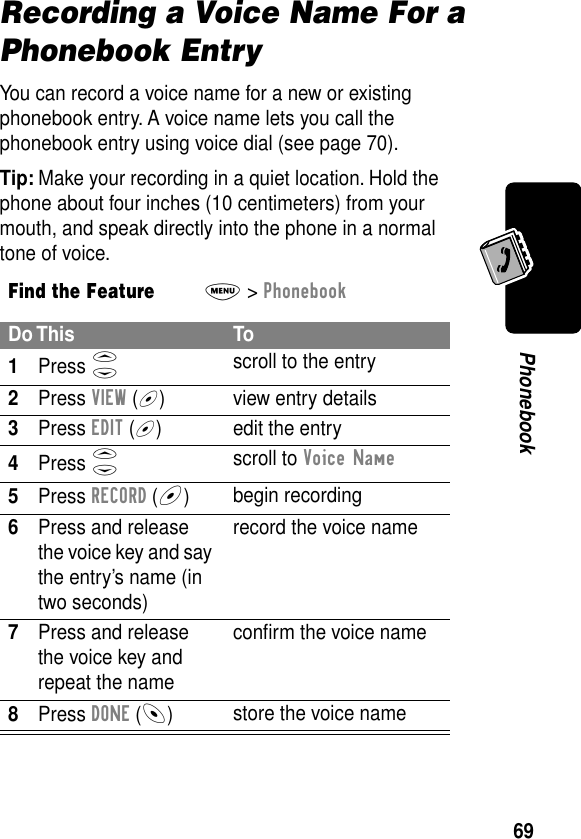
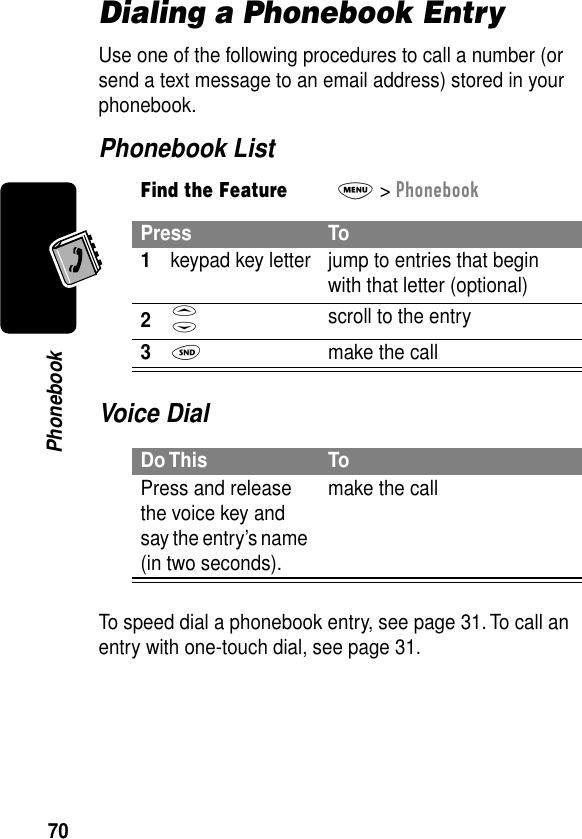
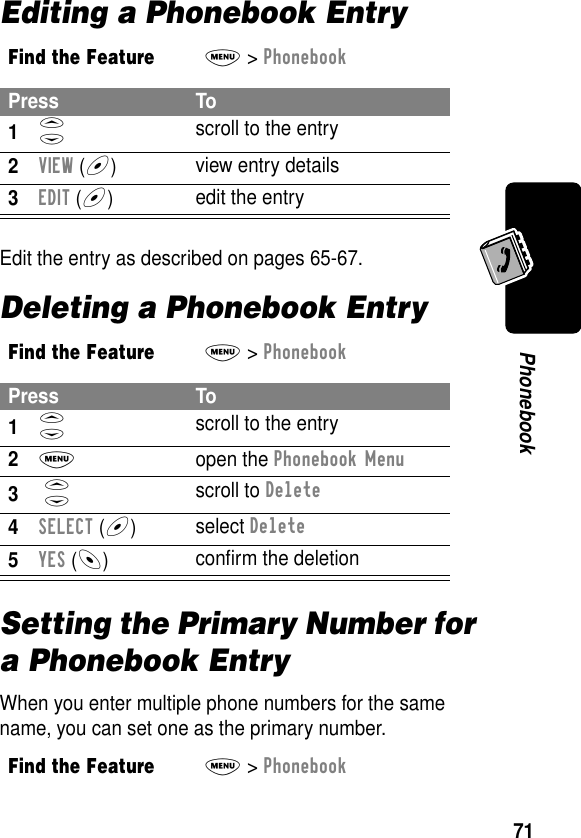
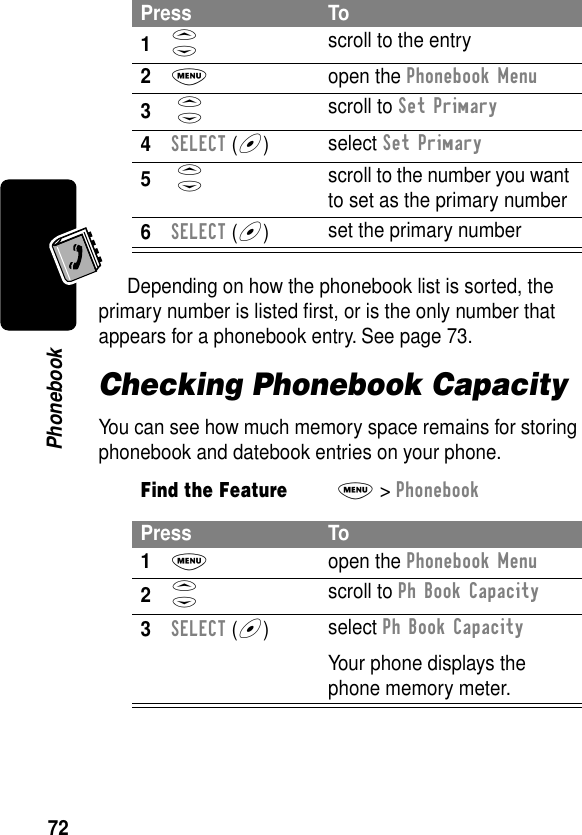
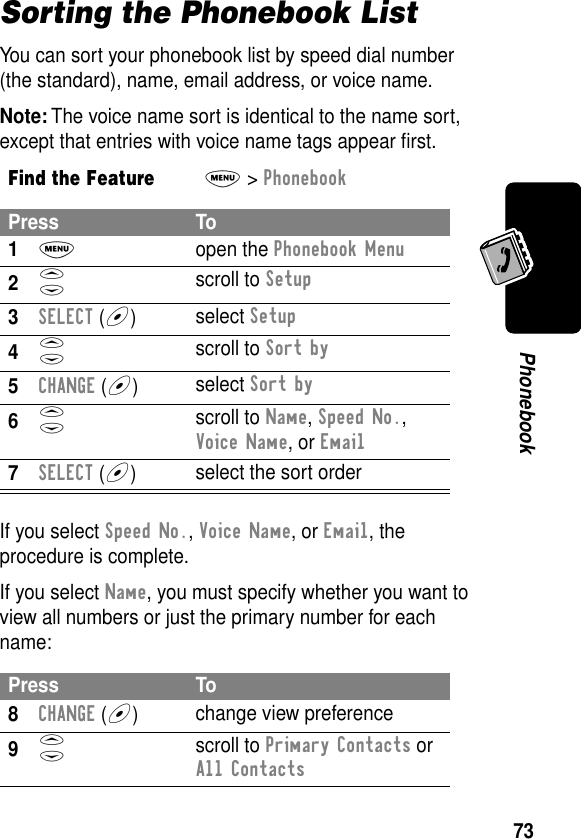
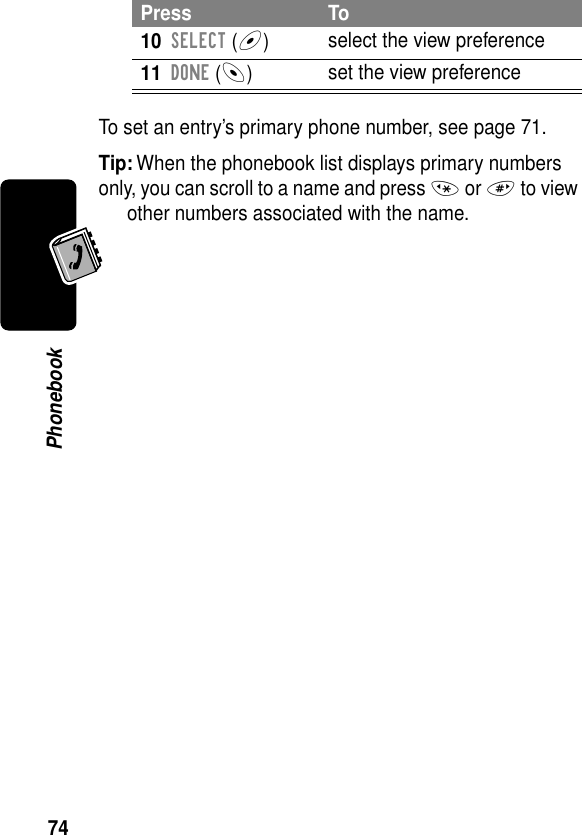
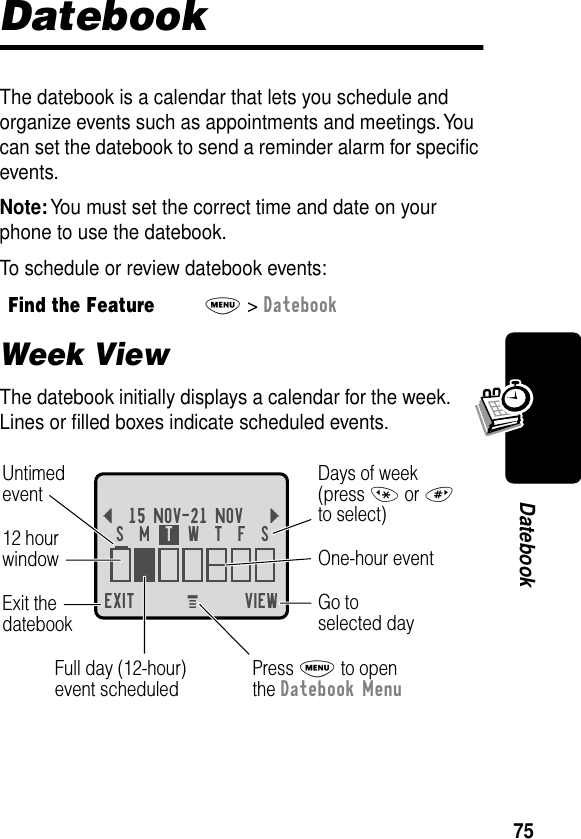
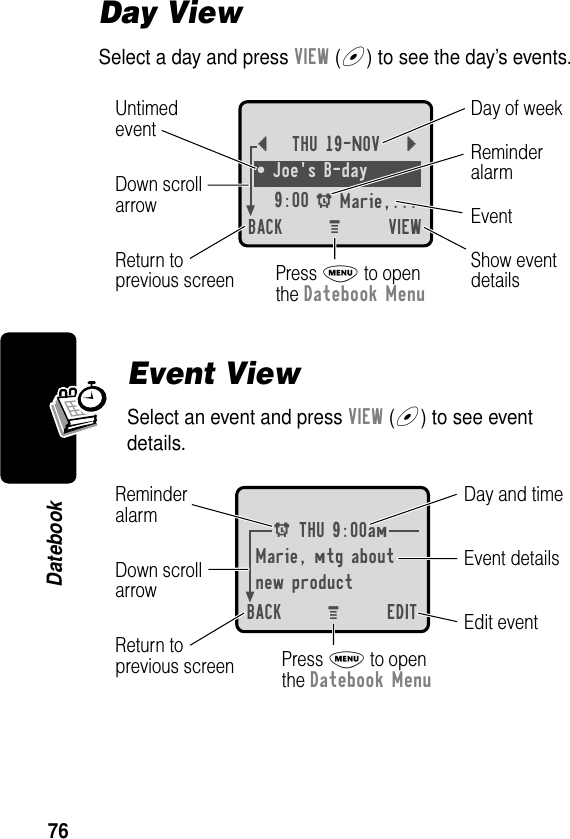
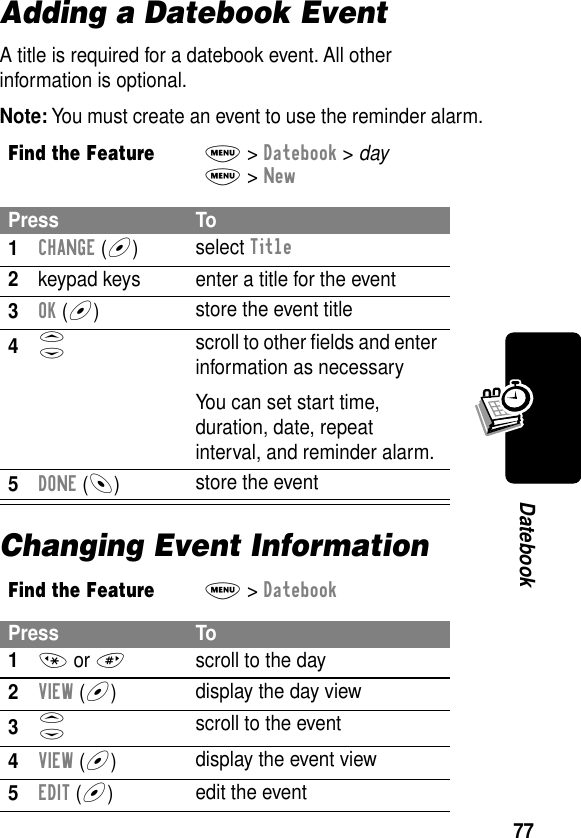
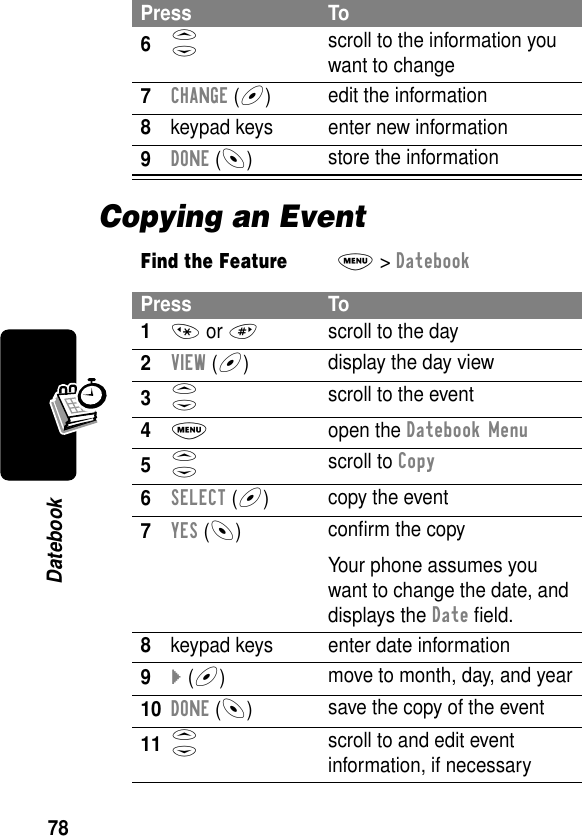
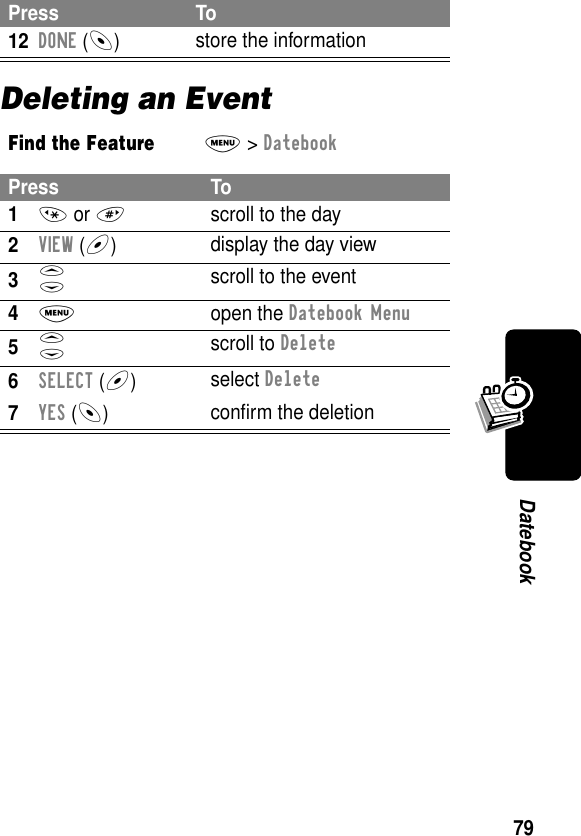
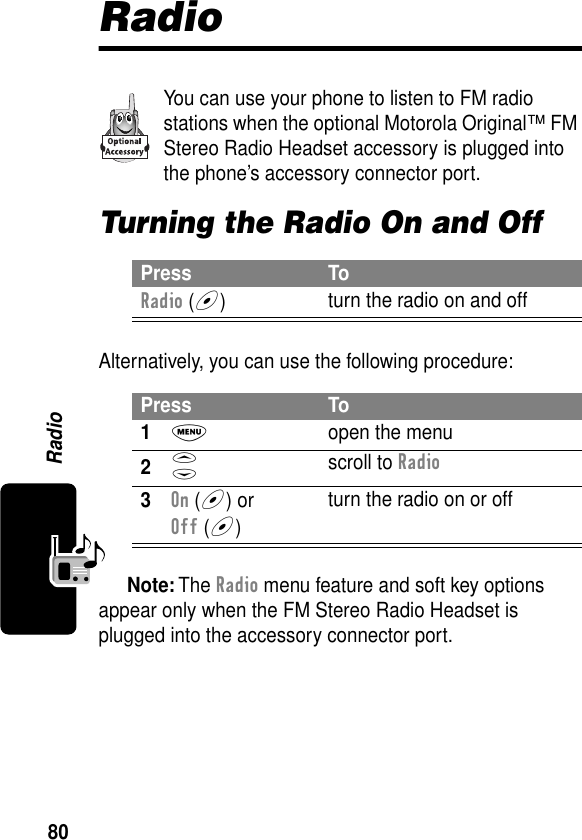
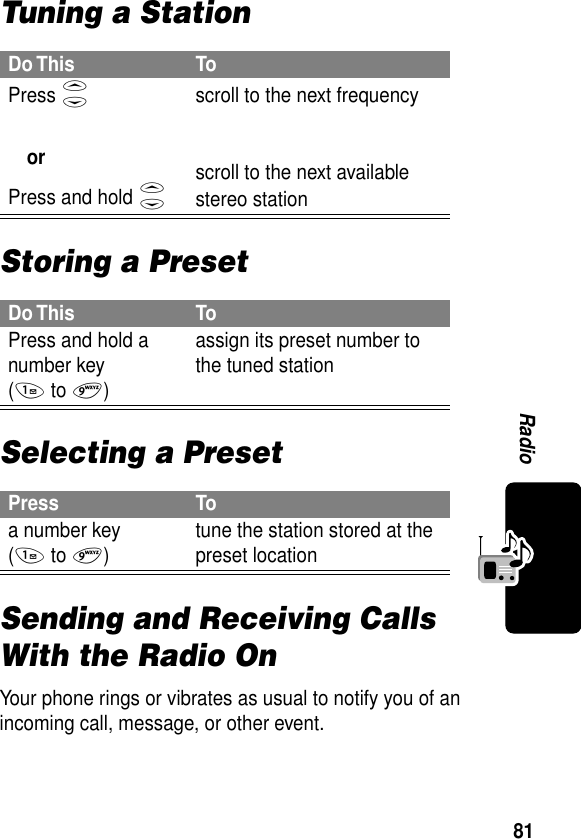
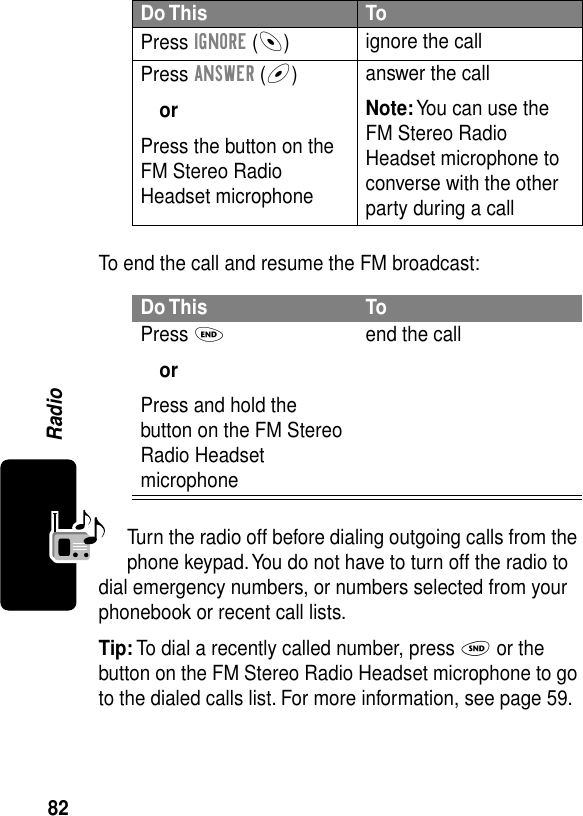
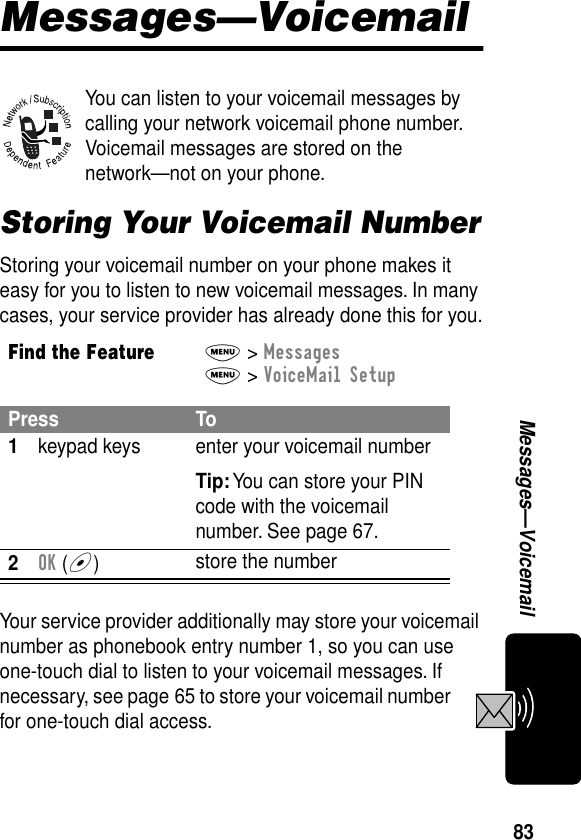
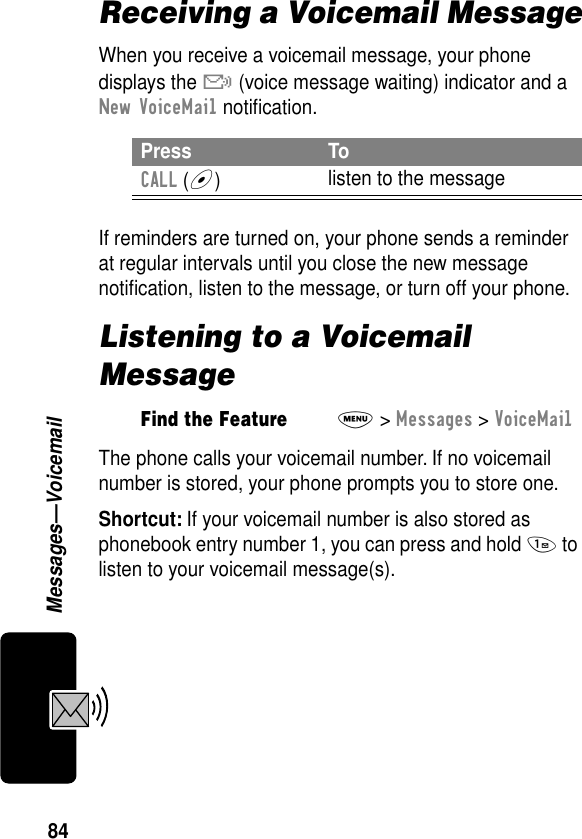
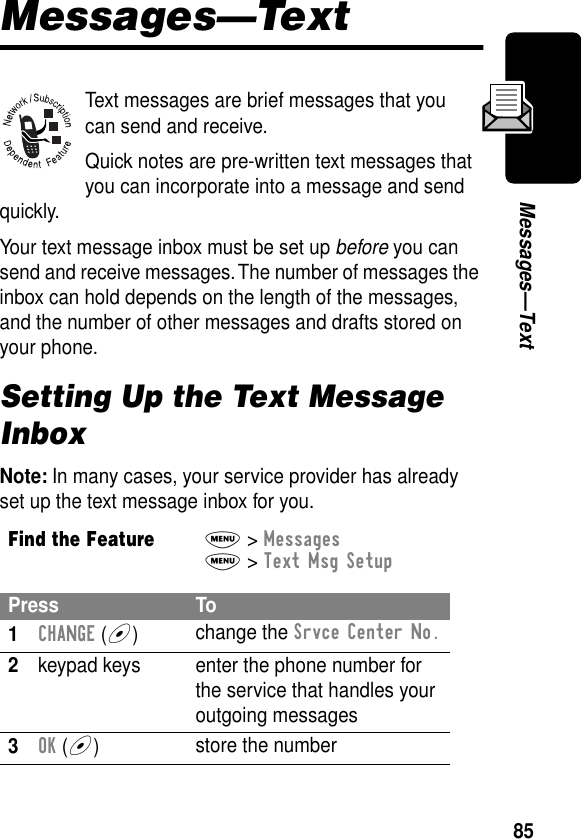
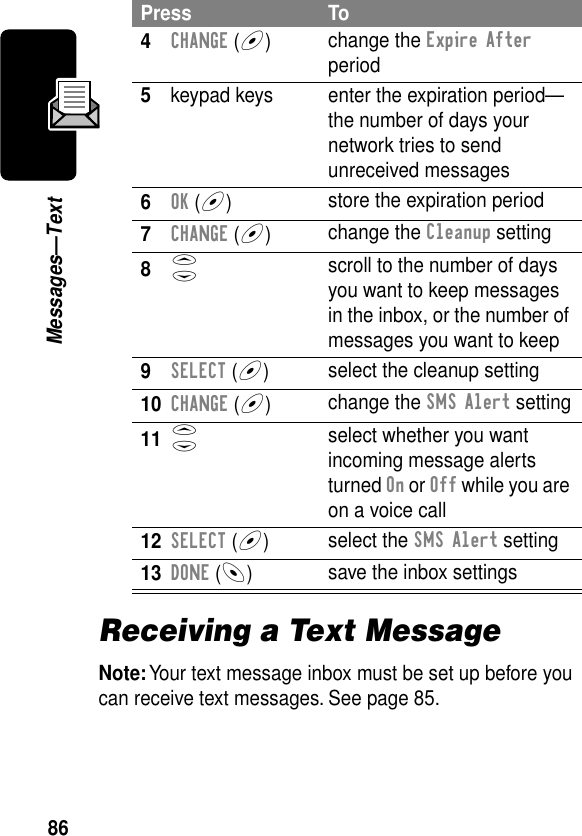
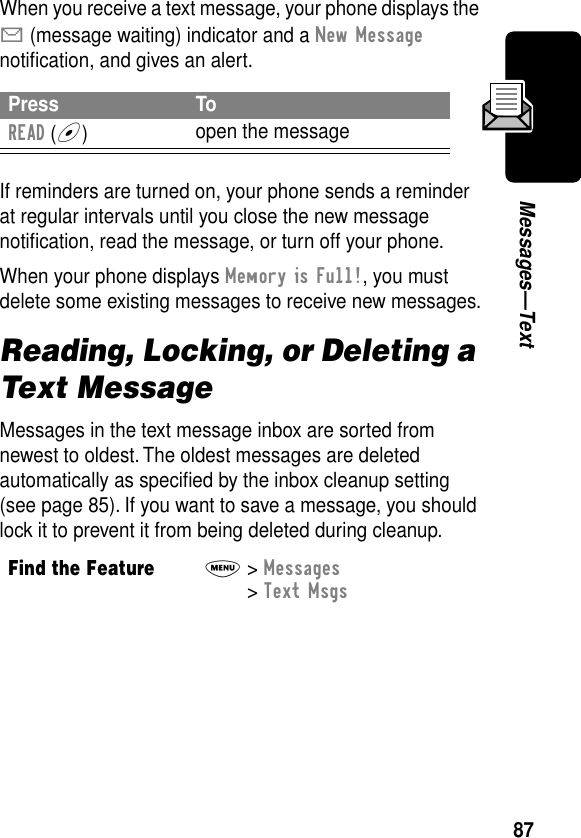
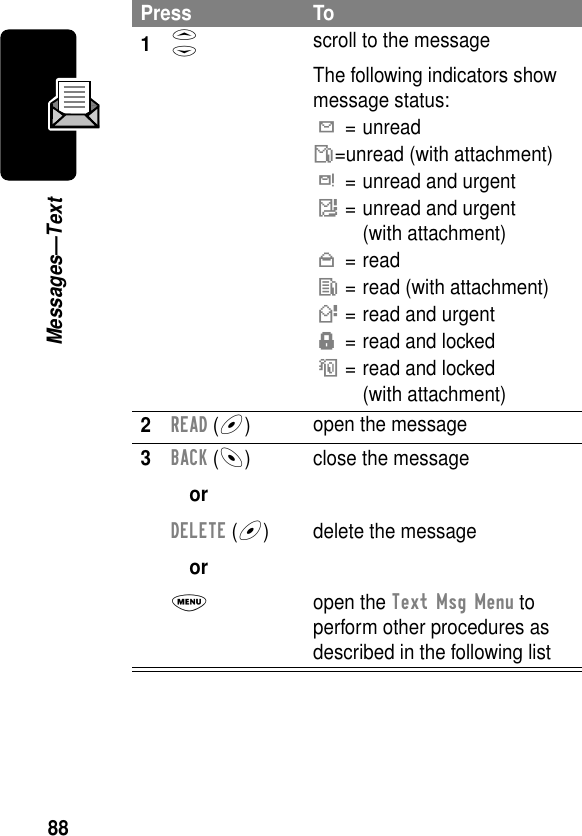

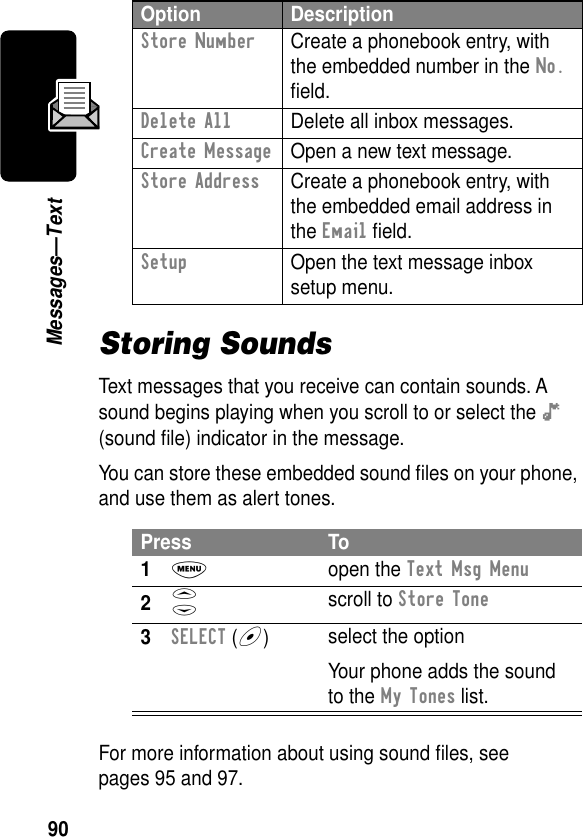
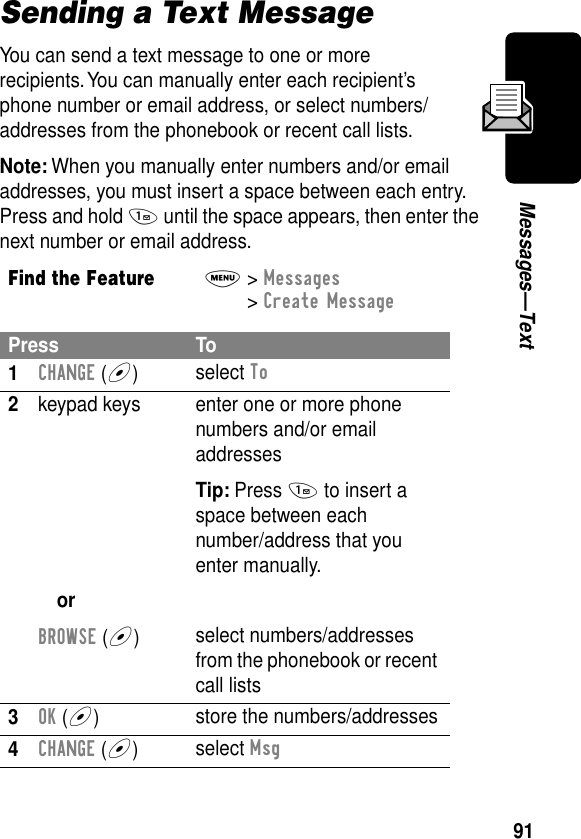
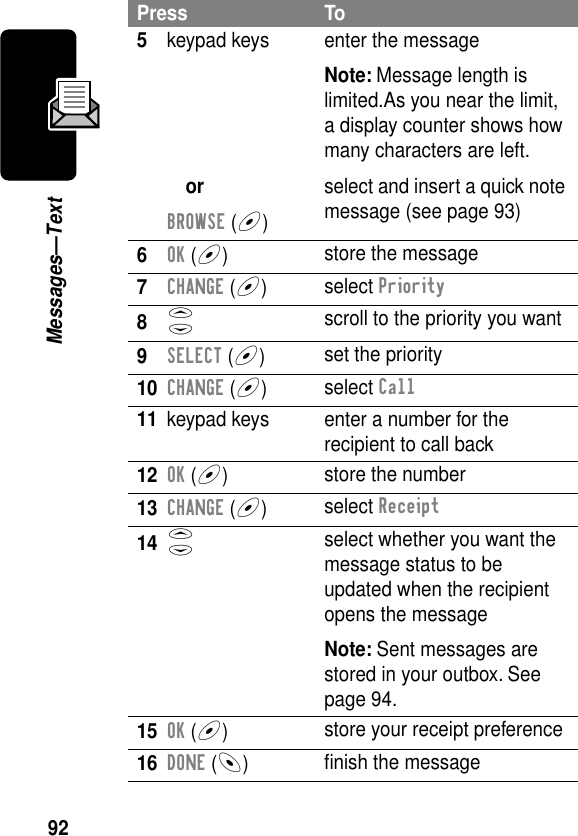
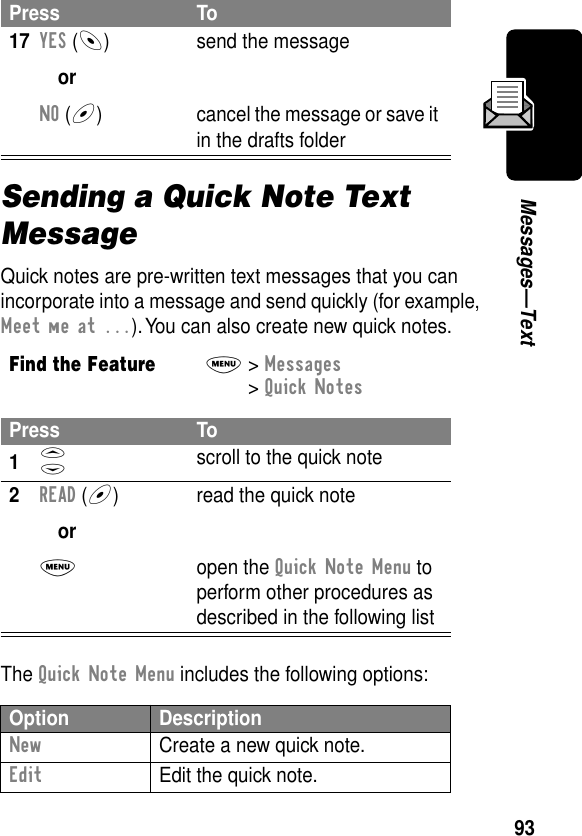
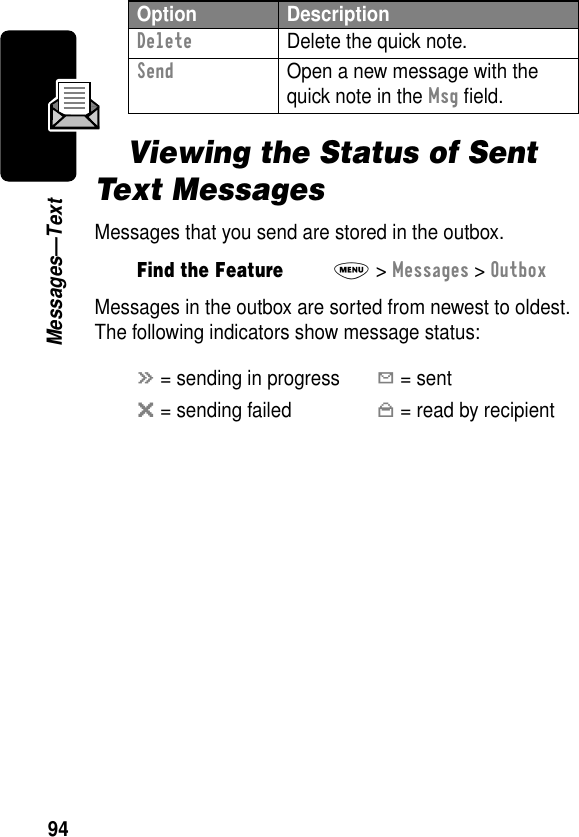
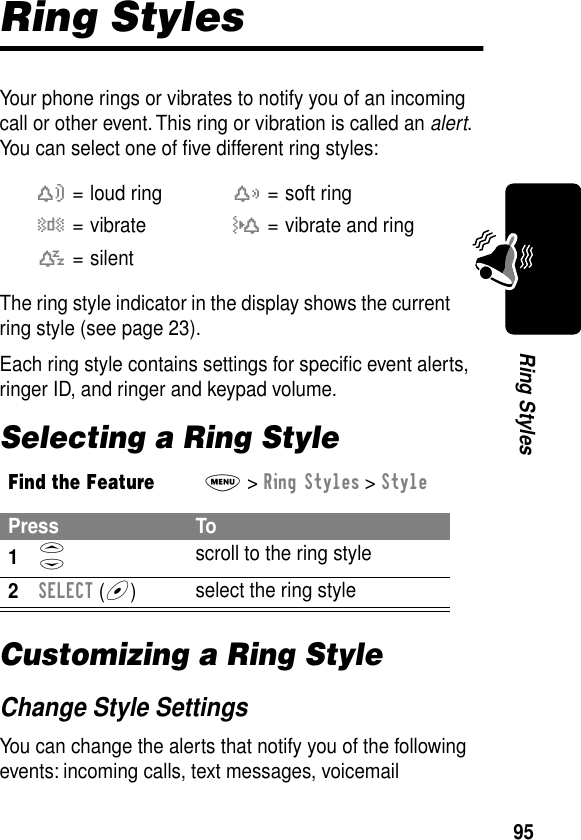
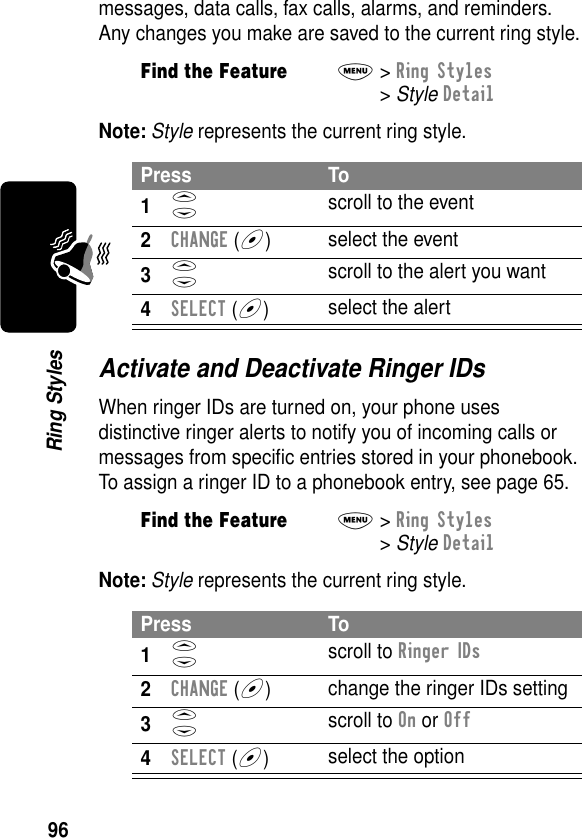
![97Ring StylesSet Ringer or Keypad VolumeNote: Style represents the current ring style.Creating Alert TonesYou can create and store up to 32 custom alert tones on your phone. The tones appear in the list of available alerts.Create a ToneFind the FeatureM> Ring Styles > Style DetailPress To1S scroll to Ring Volume or Key Volume2* or # scroll to the desired volume3OK (+)confirm the new volumeFind the FeatureM> Ring Styles > My TonesPress To1S scroll to [New Tone]2SELECT (+)select [New Tone]3CHANGE (+)select Notes4keypad keys enter notes (see)5OK (+)store the notes6CHANGE (+)select Name7keypad keys enter a name for the tone](https://usermanual.wiki/Motorola-Mobility/T56CA1.Exhibit-08a-Amendment-Users-Manual/User-Guide-245276-Page-100.png)