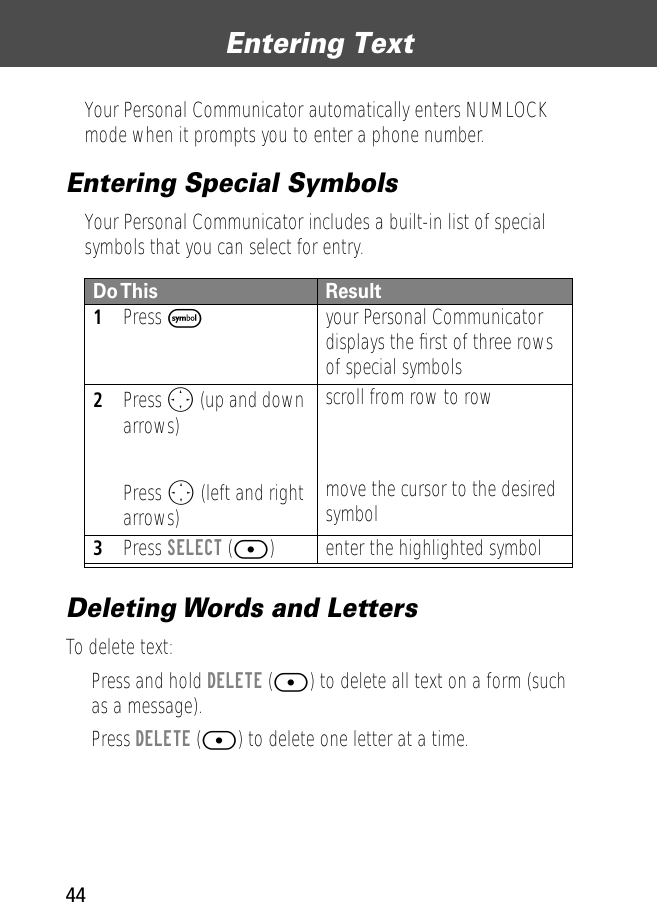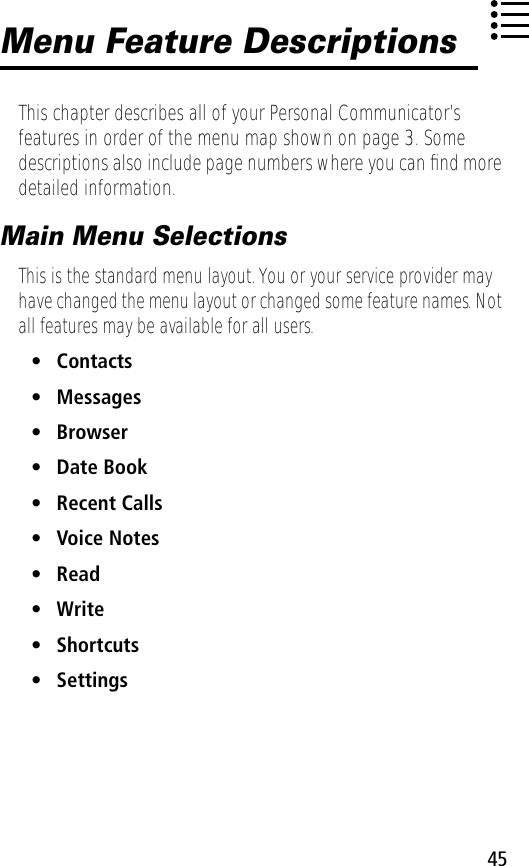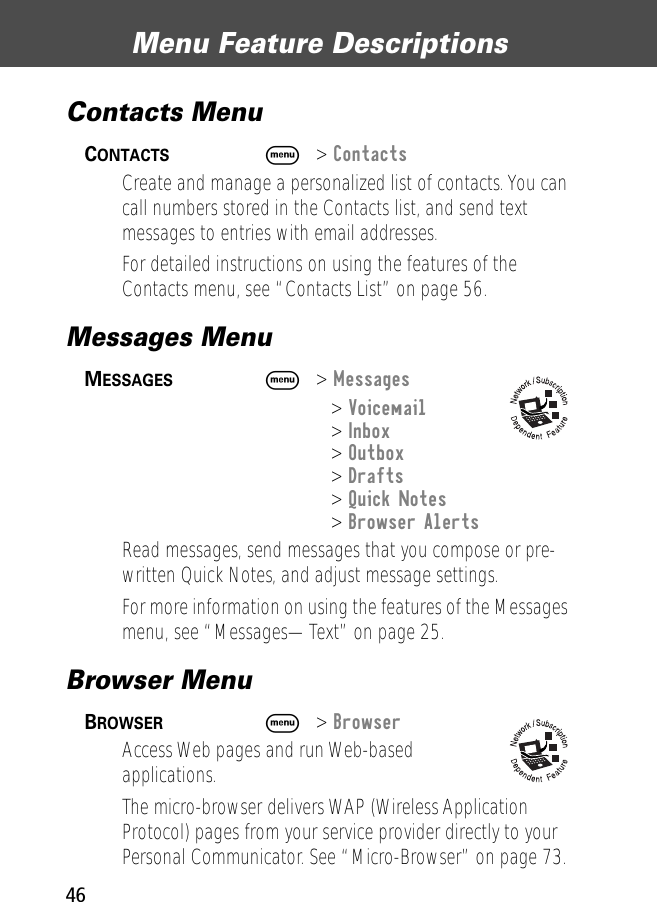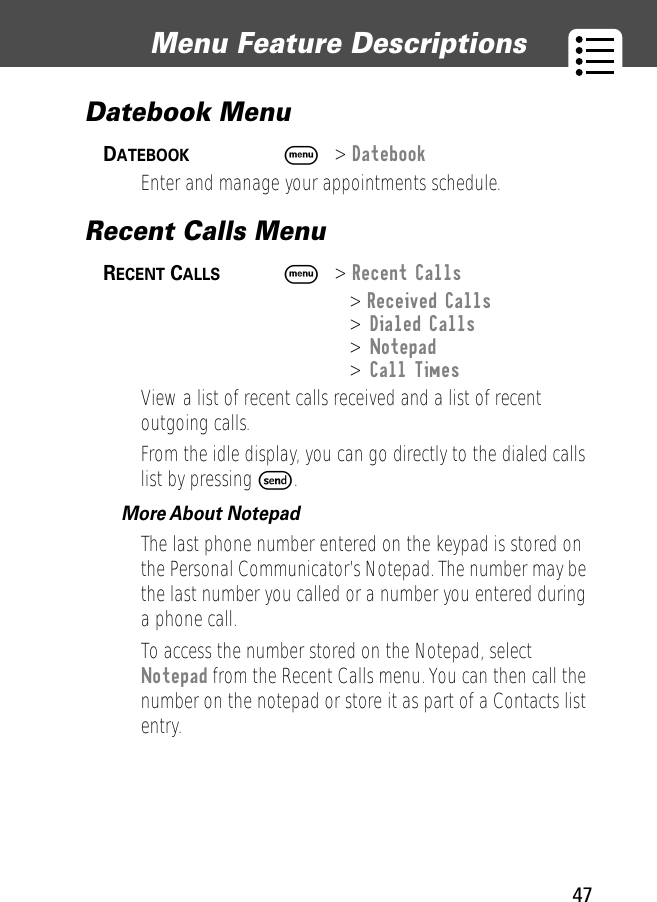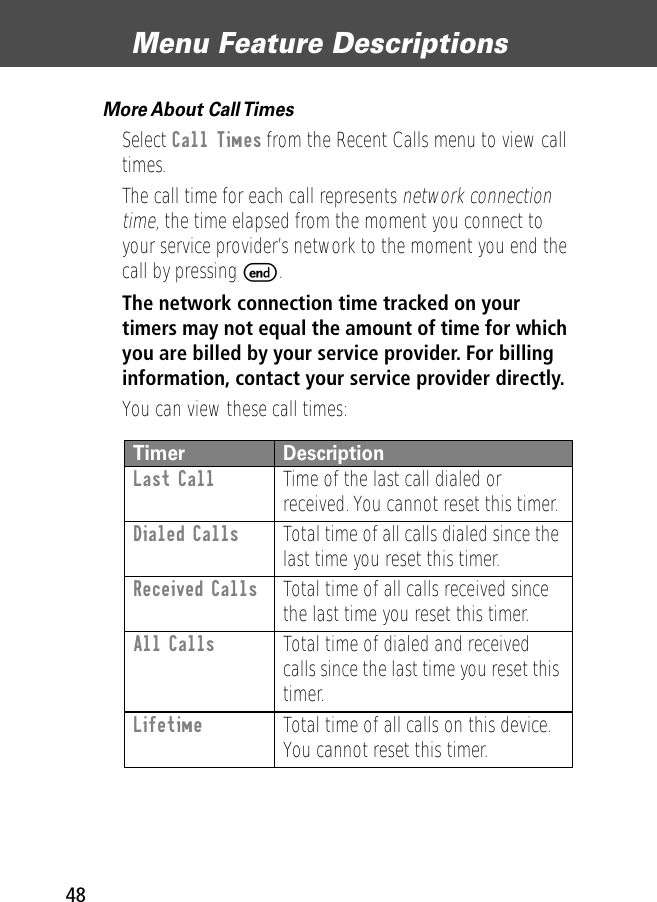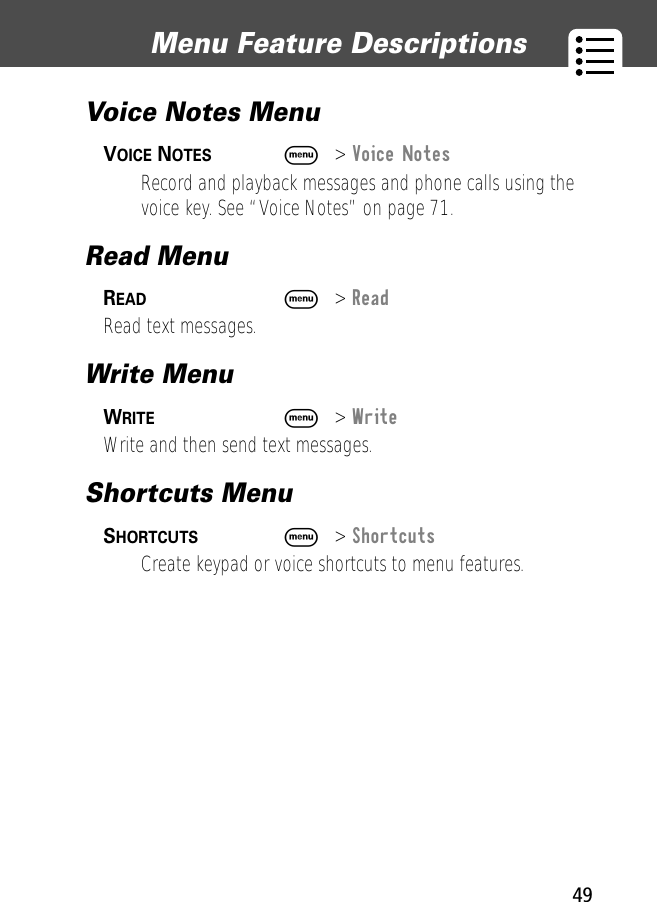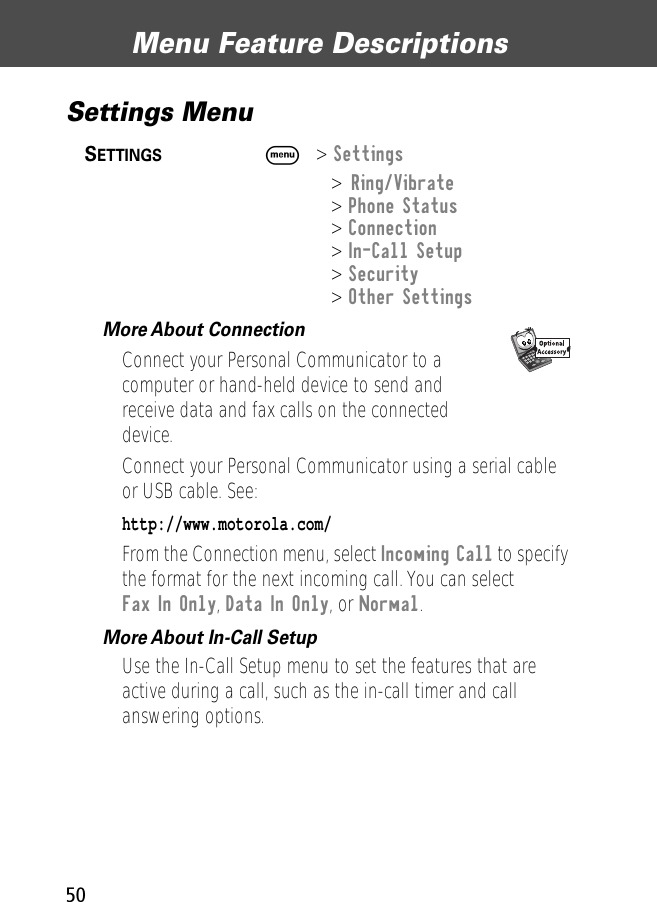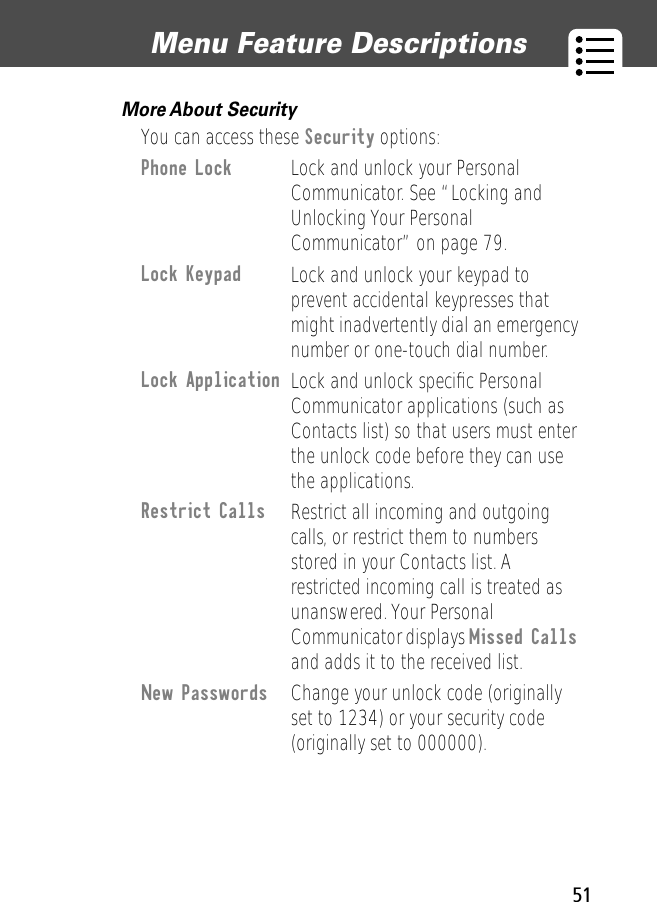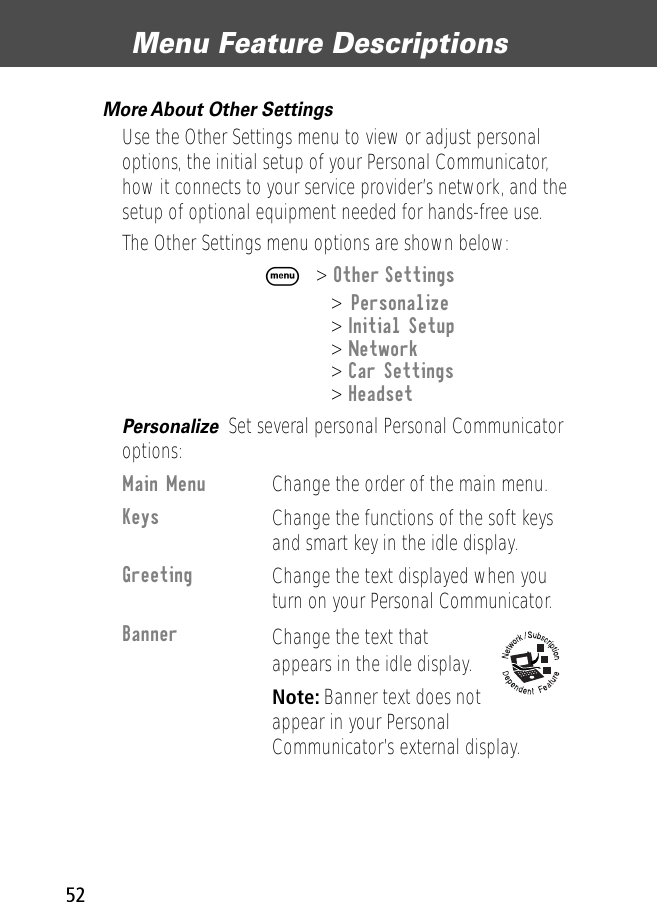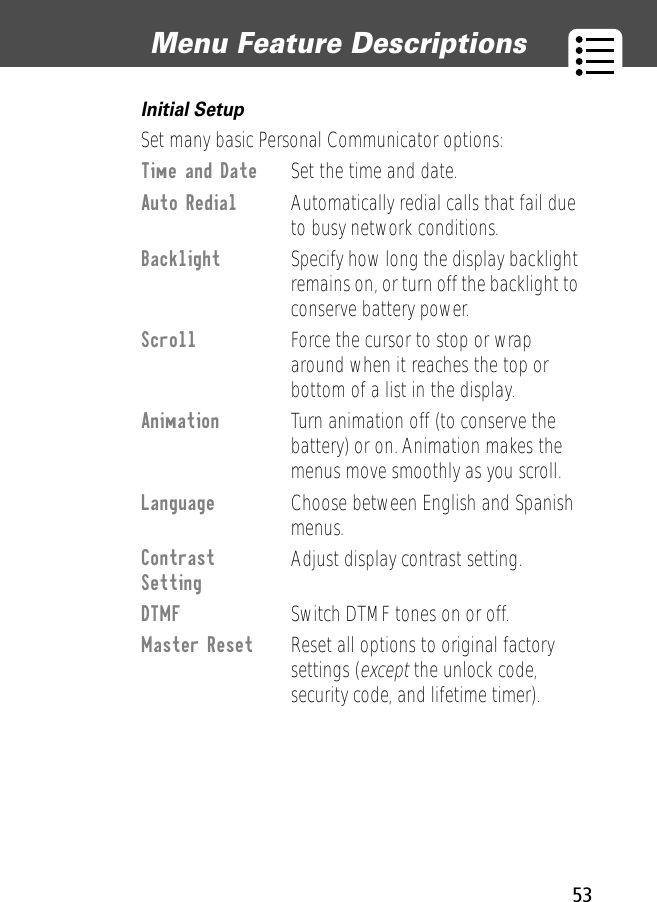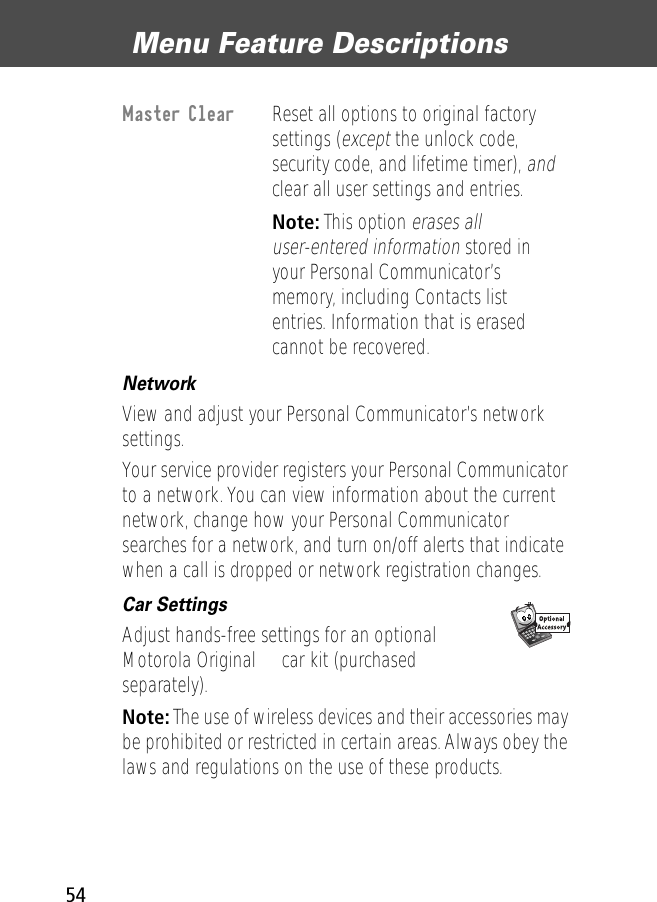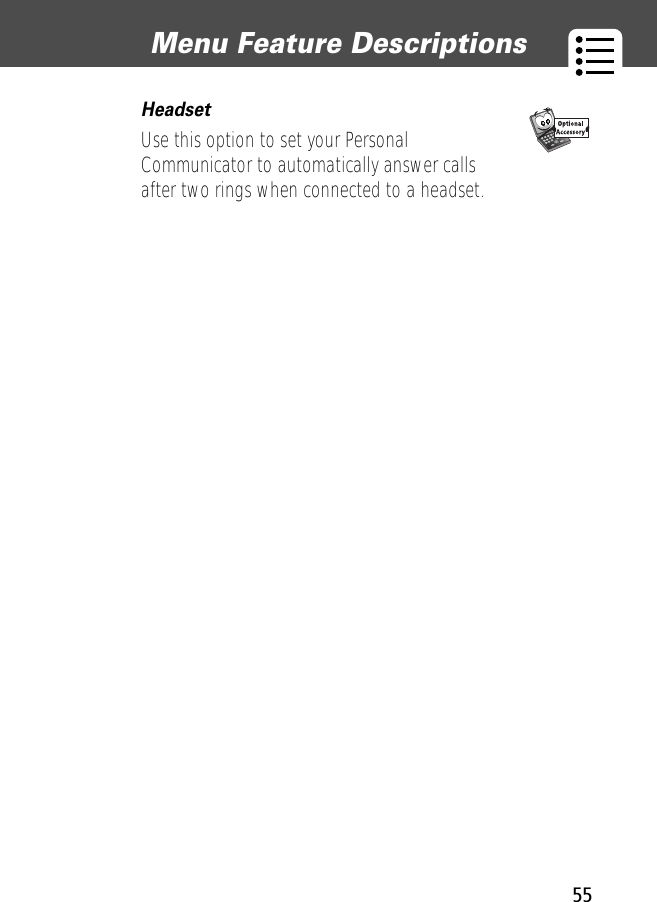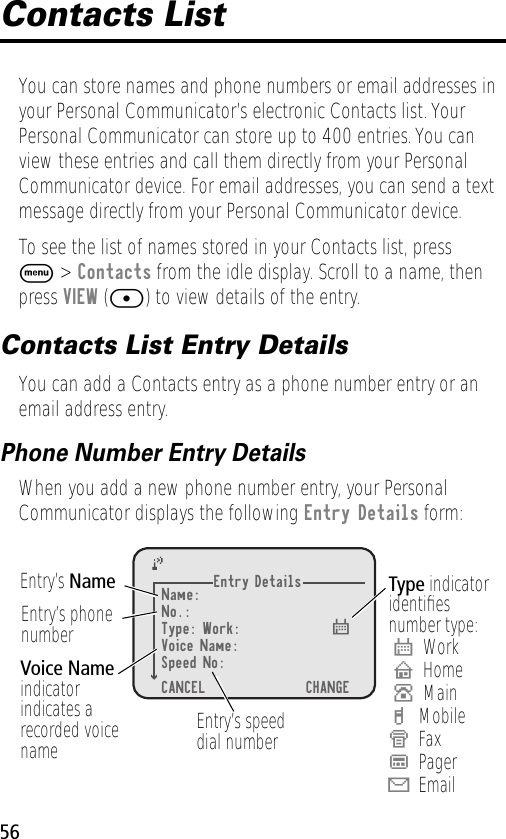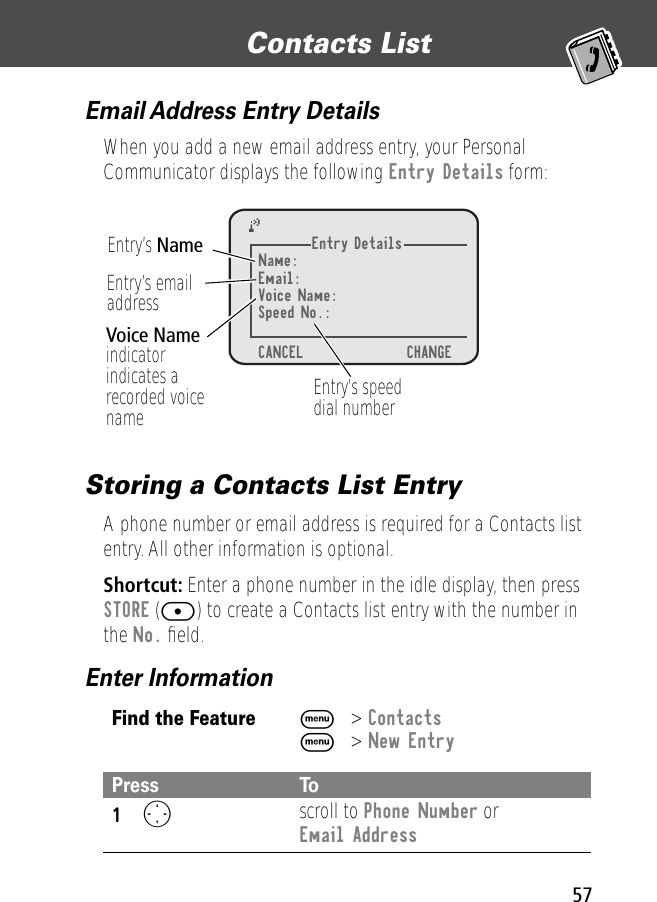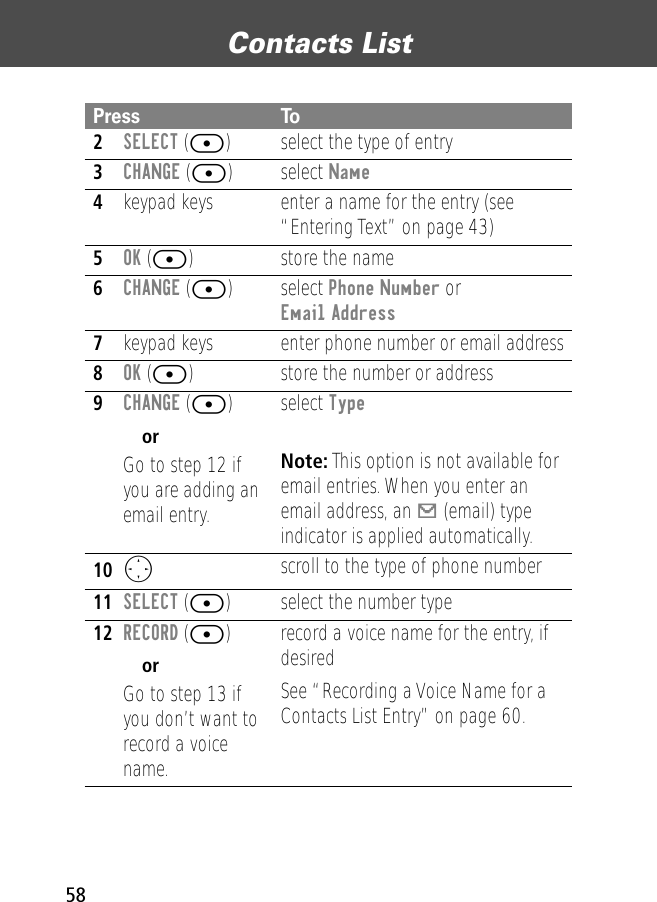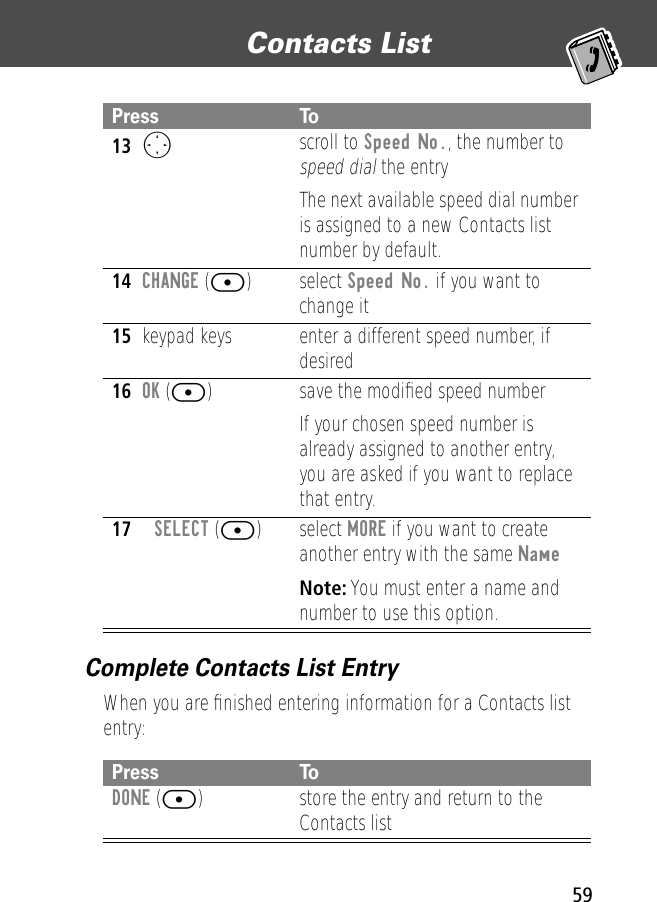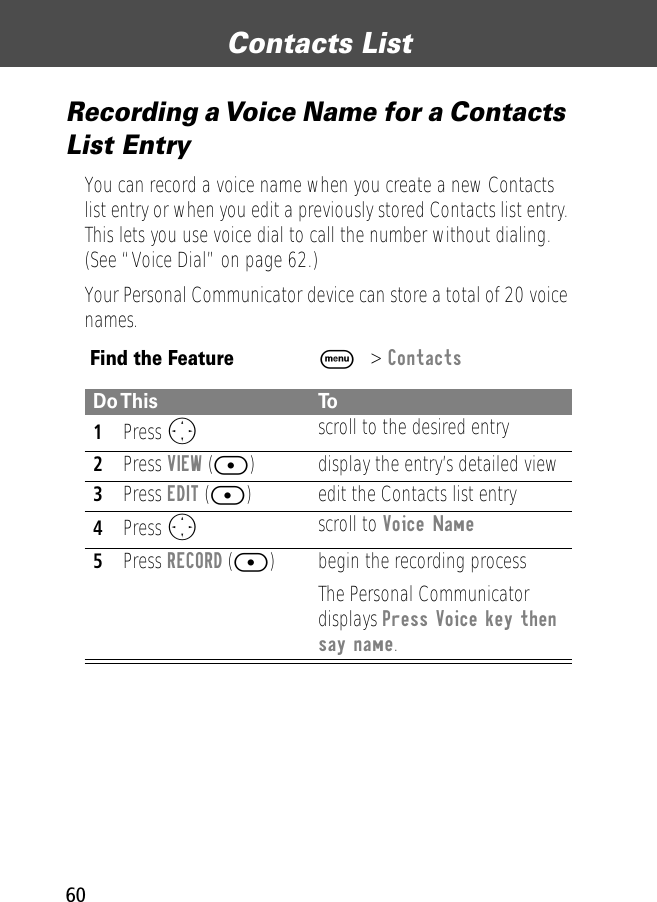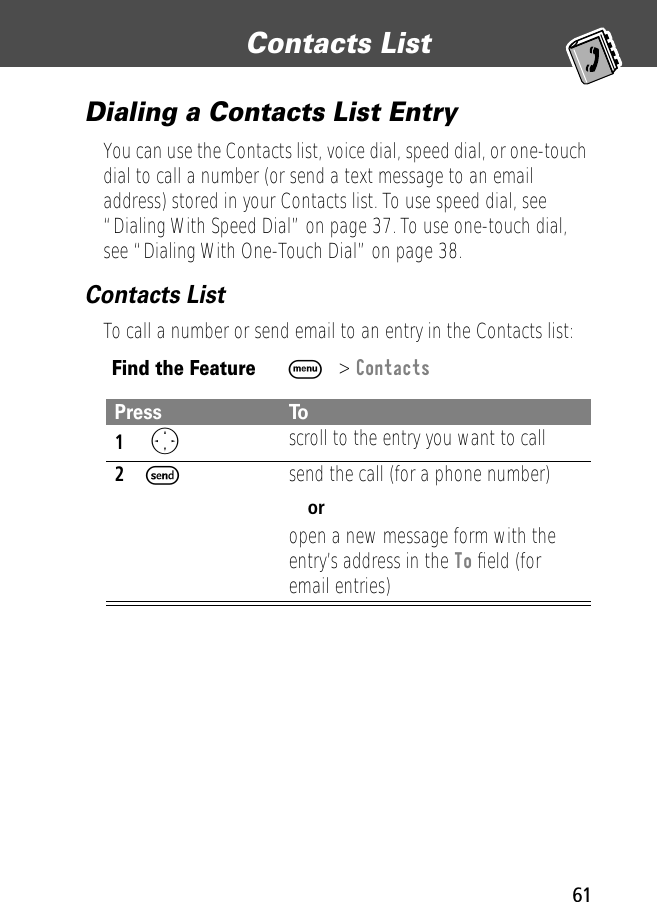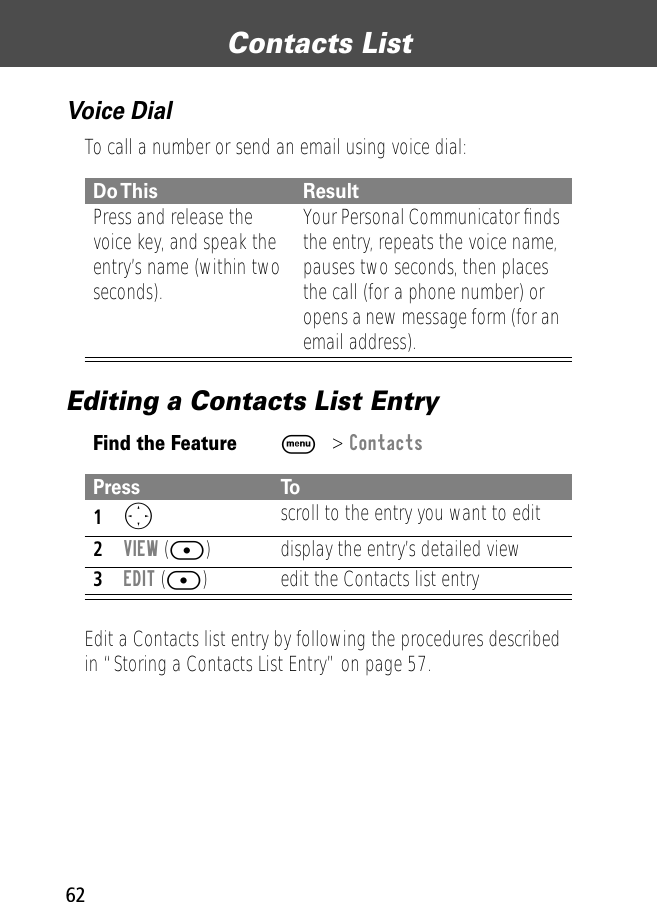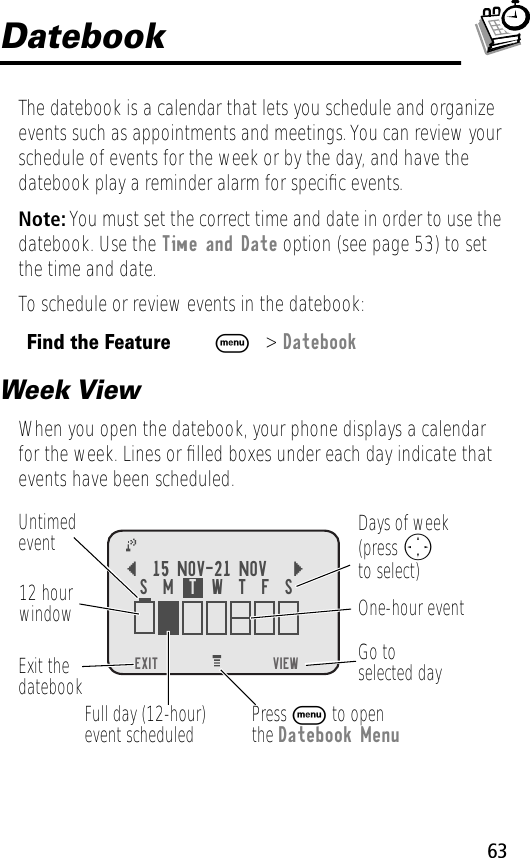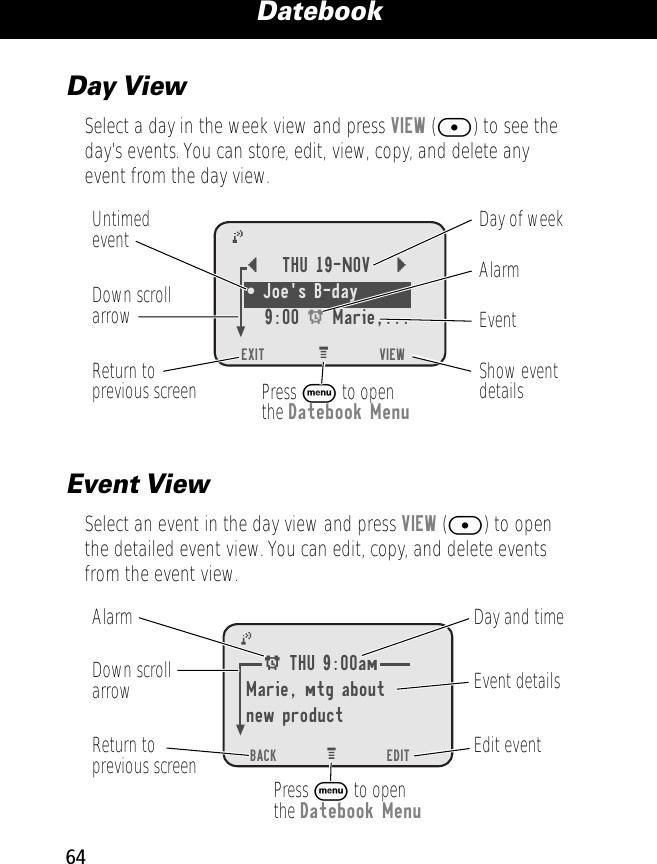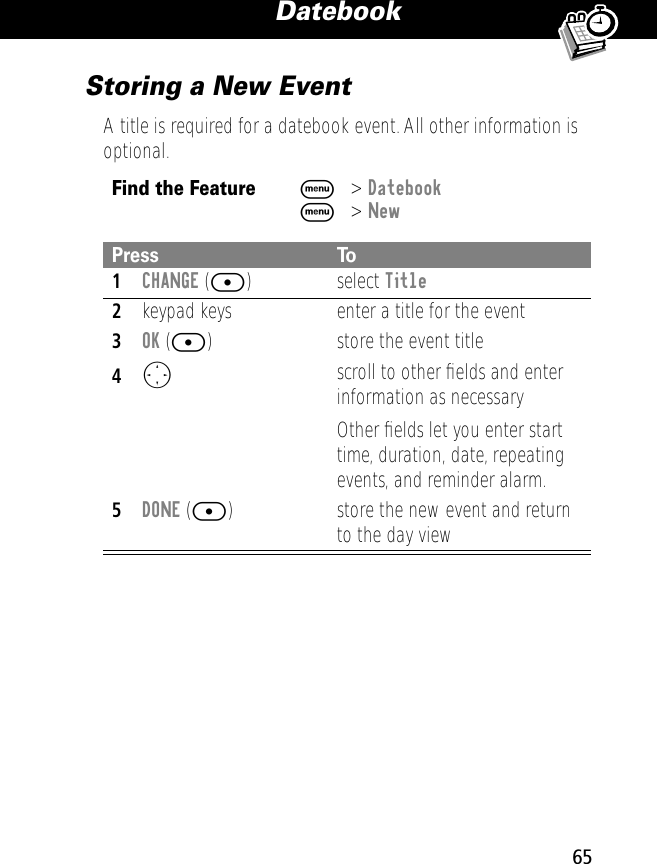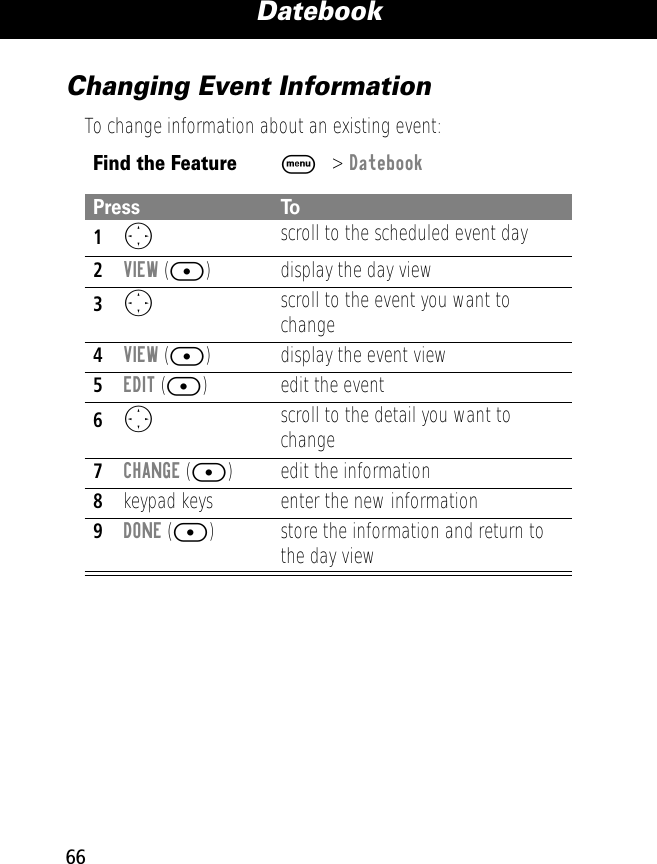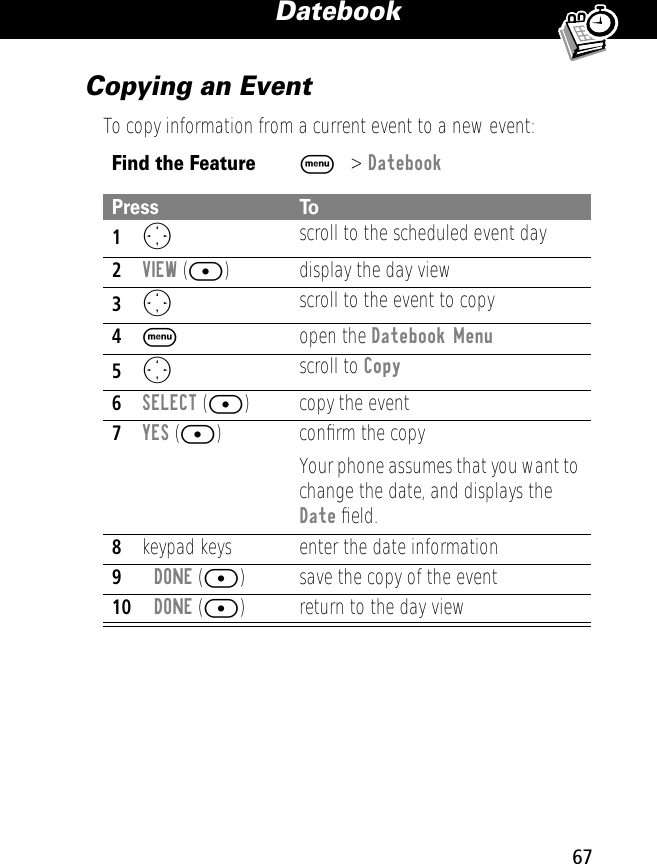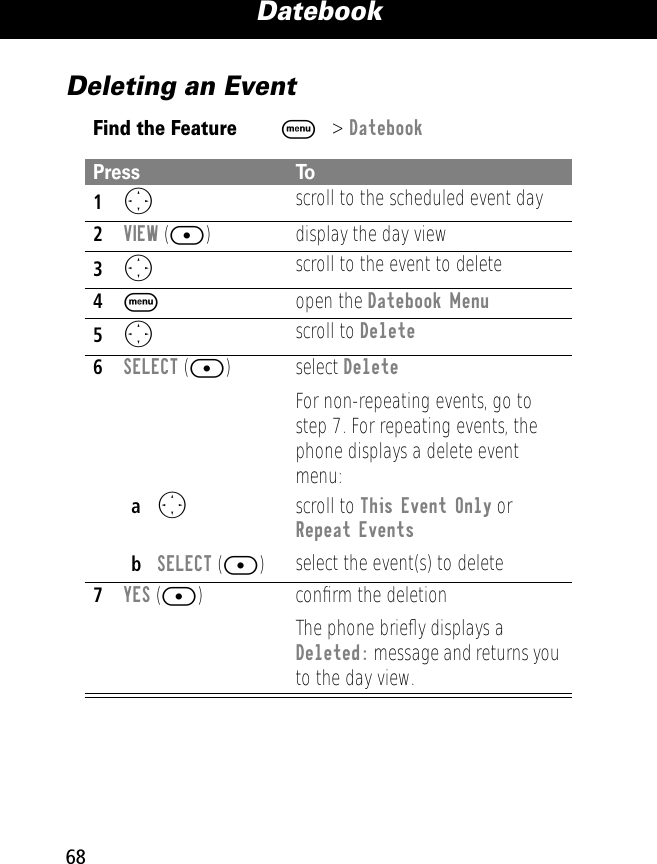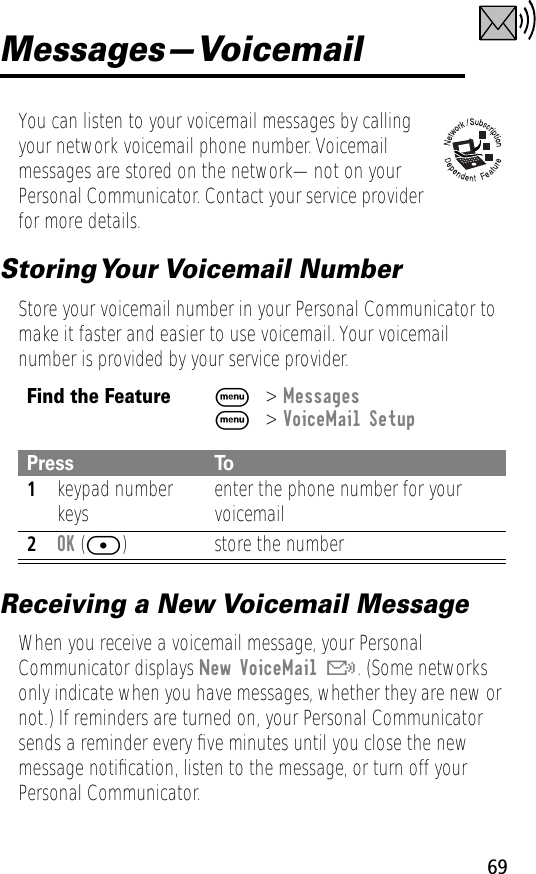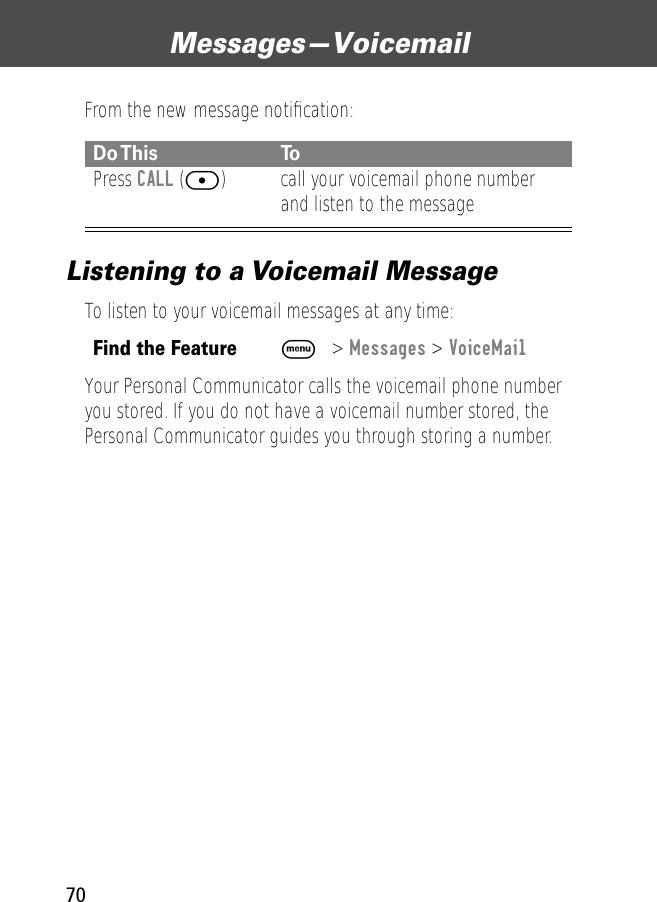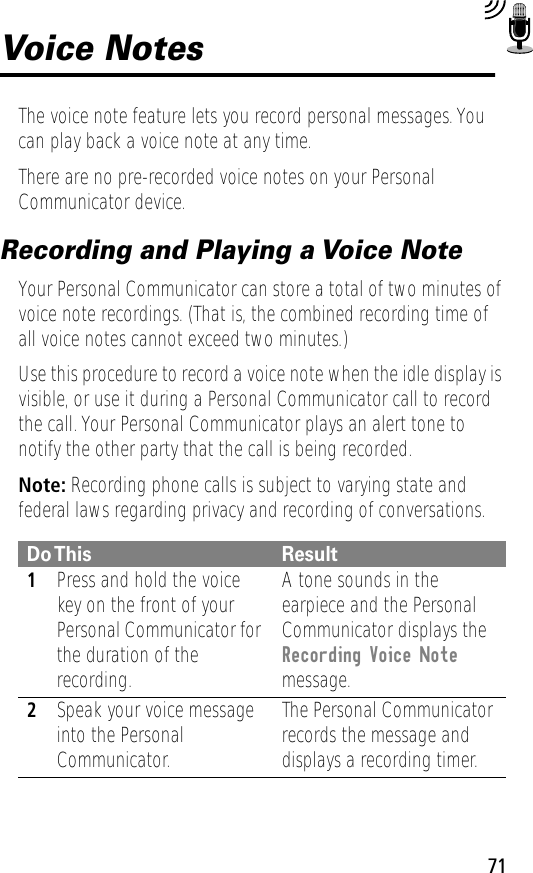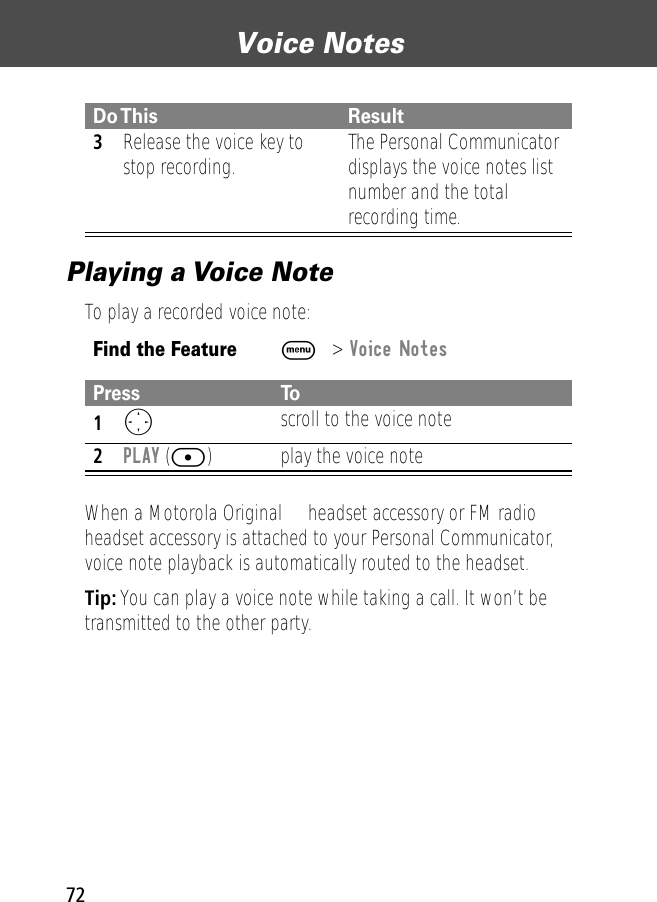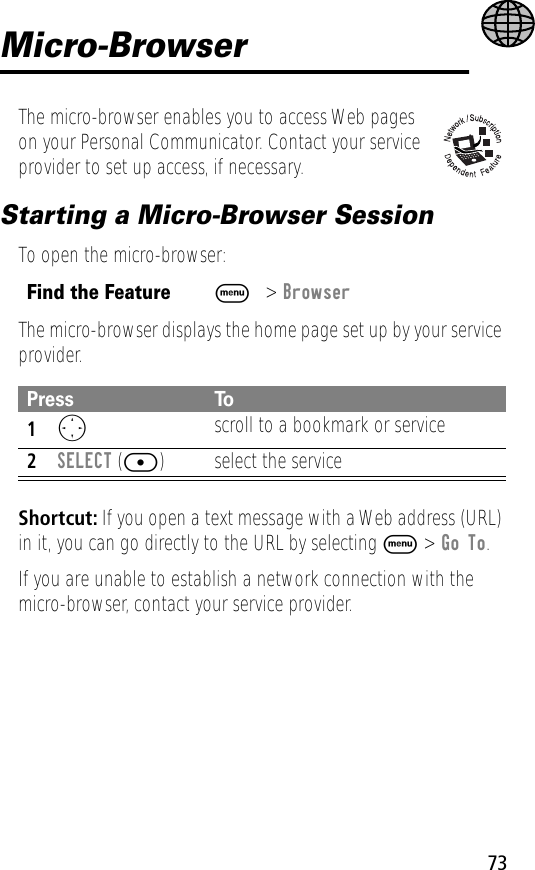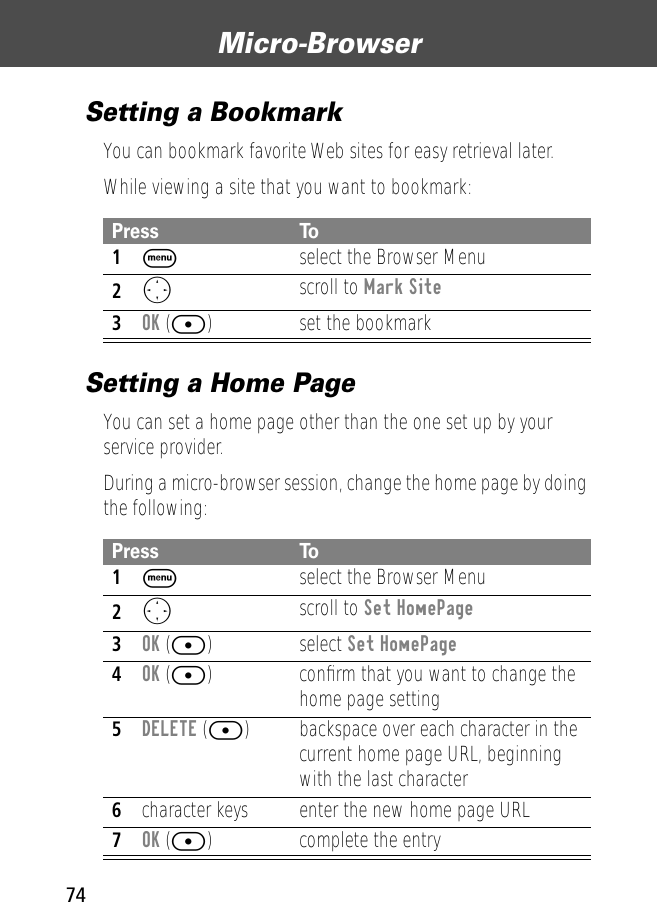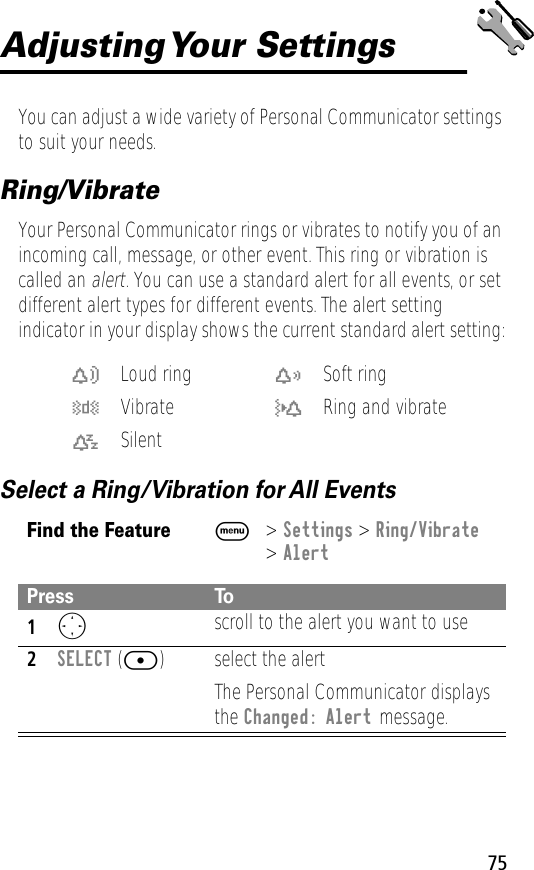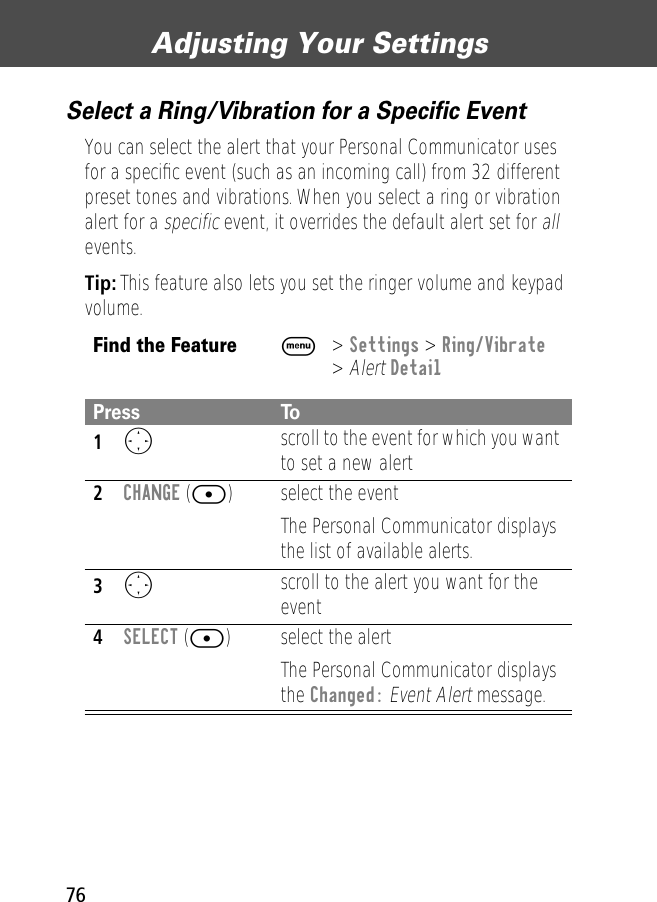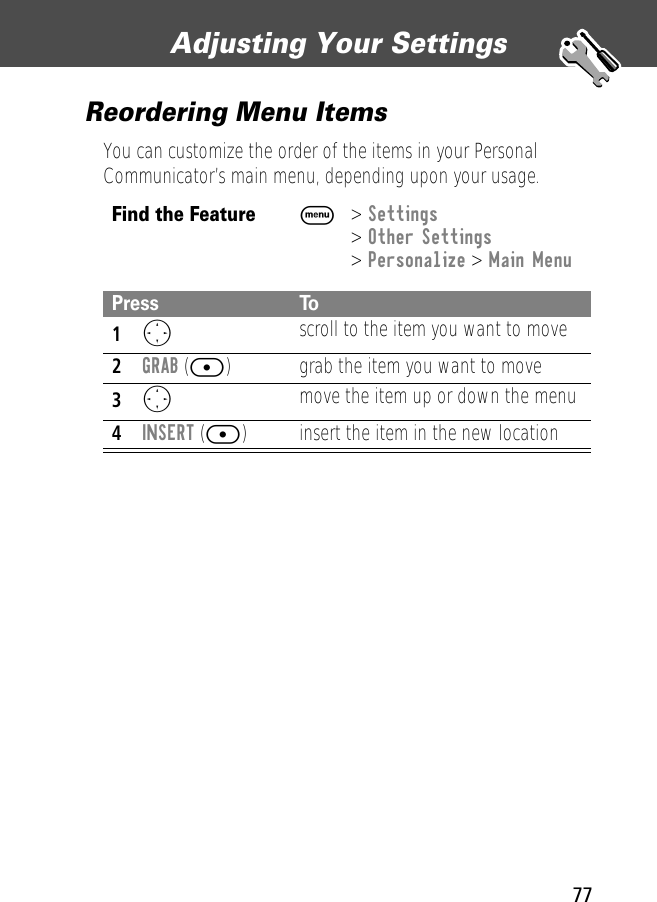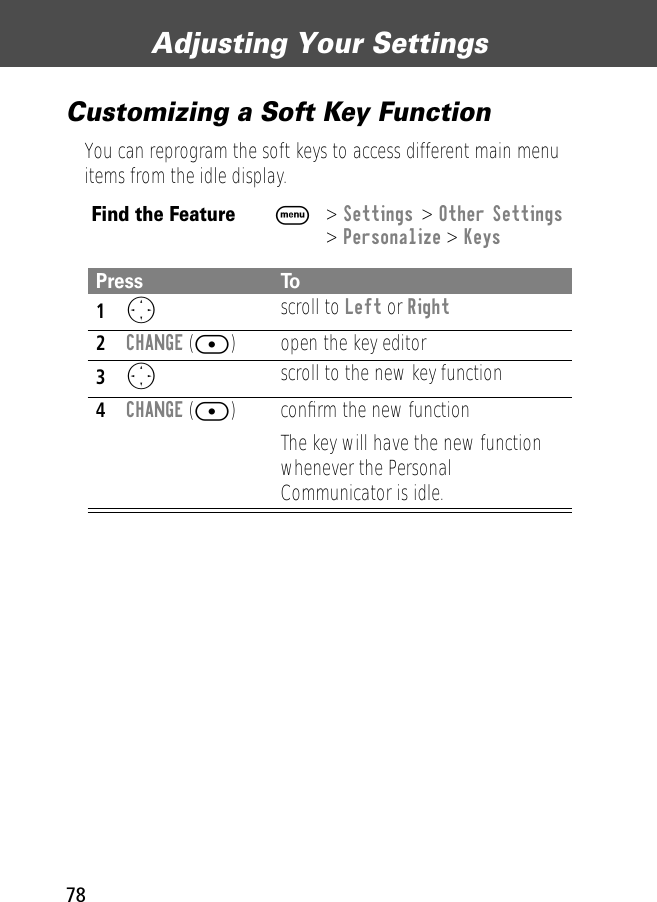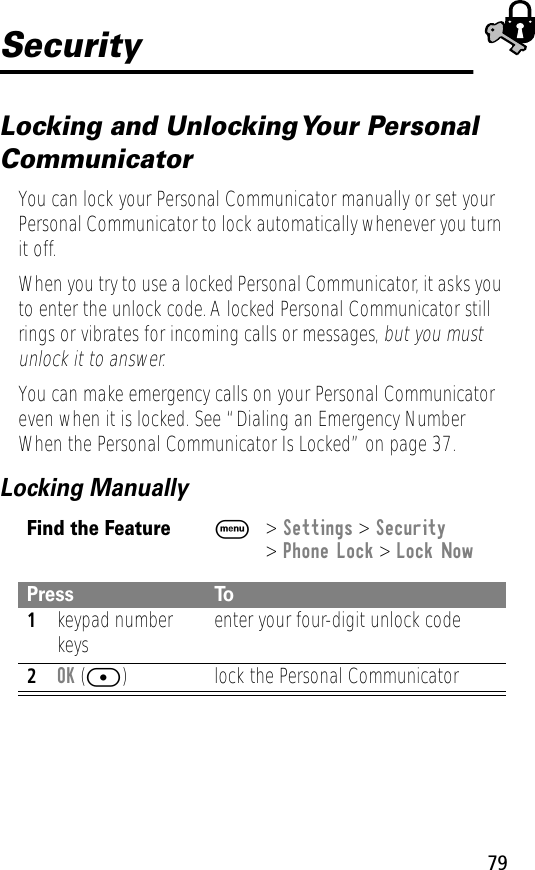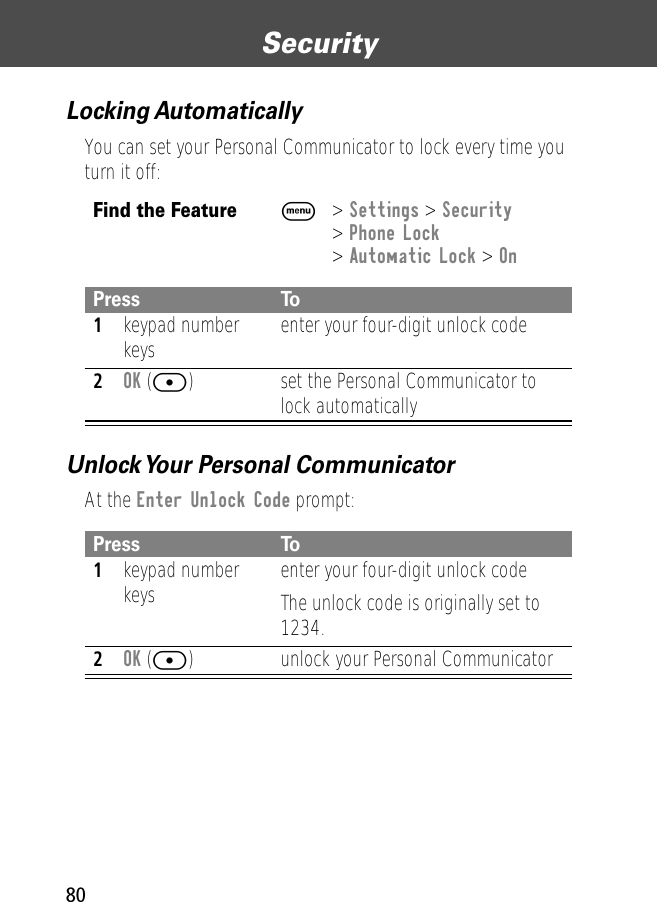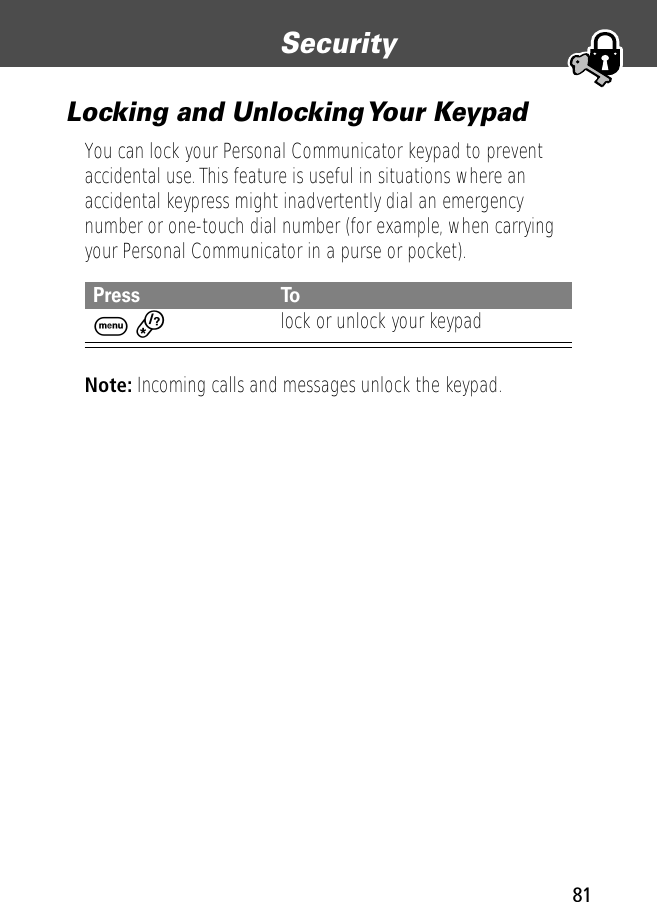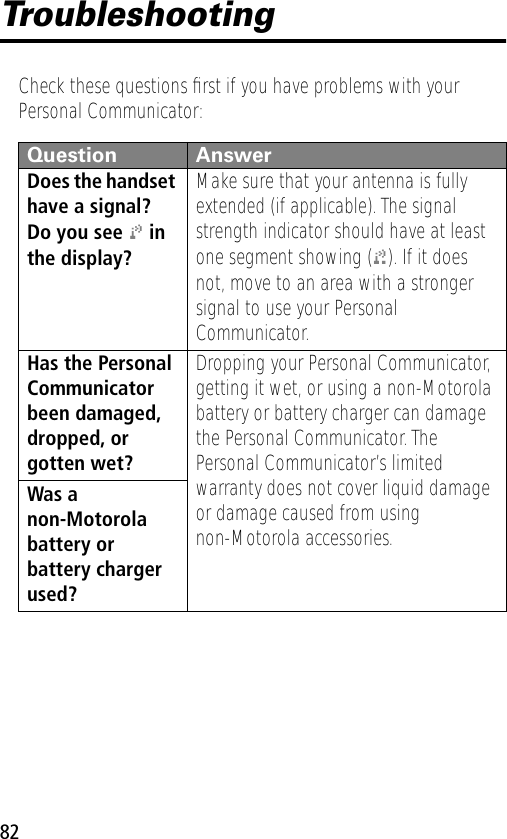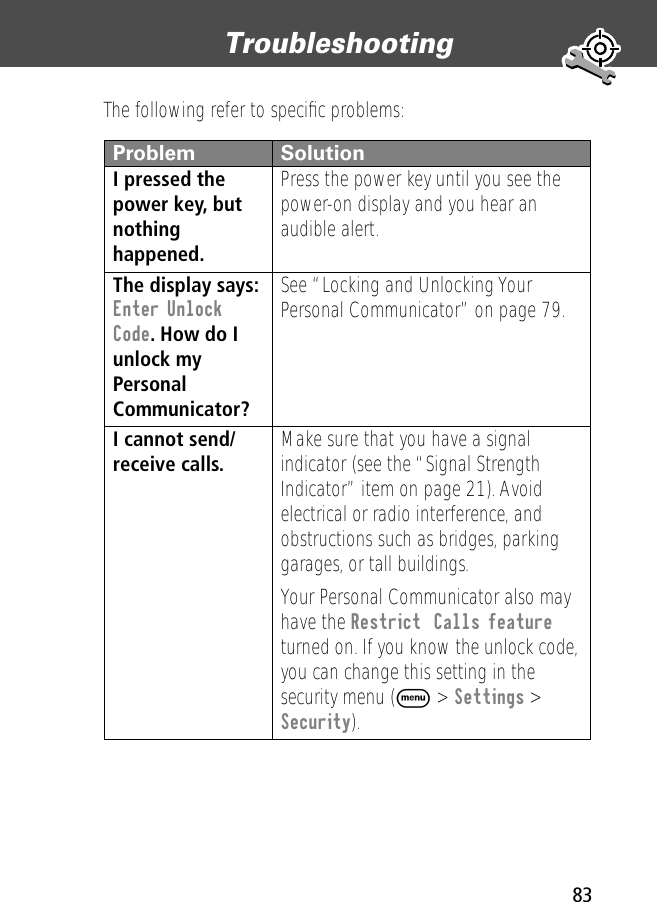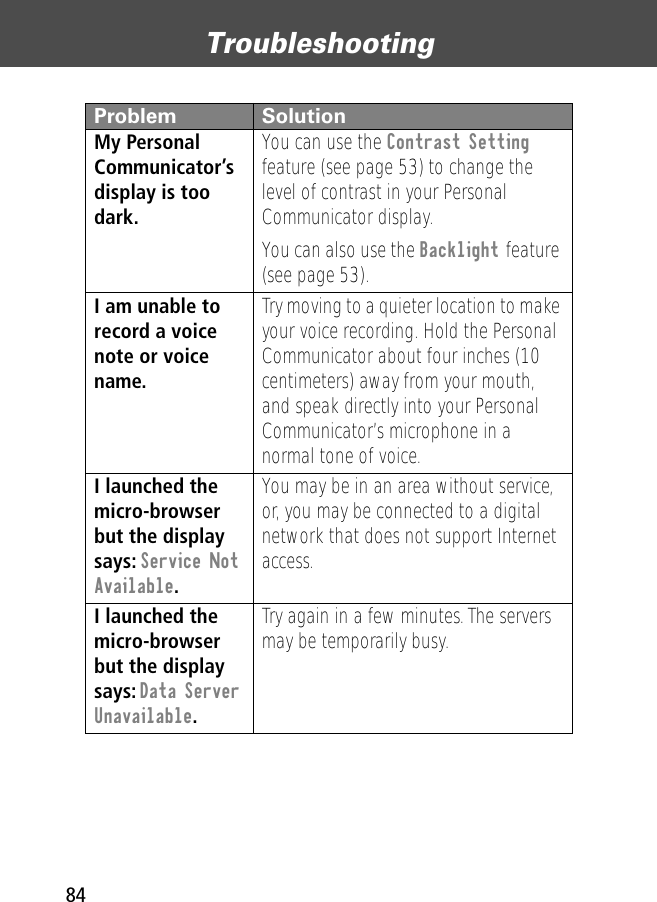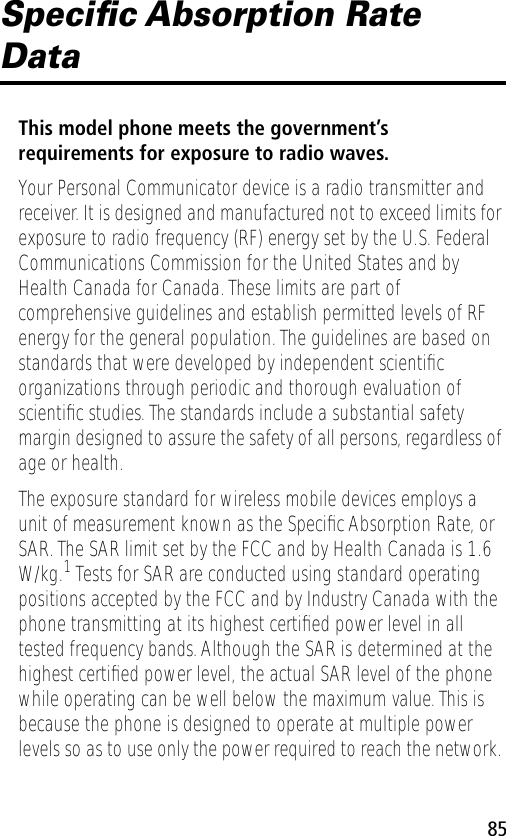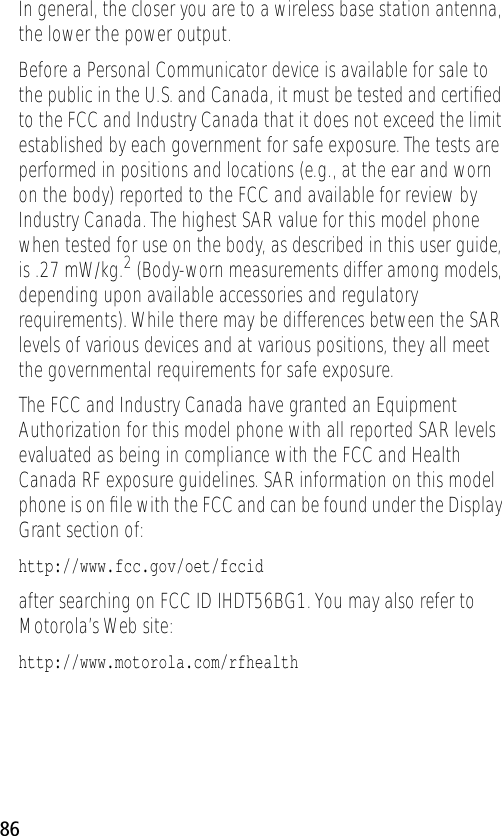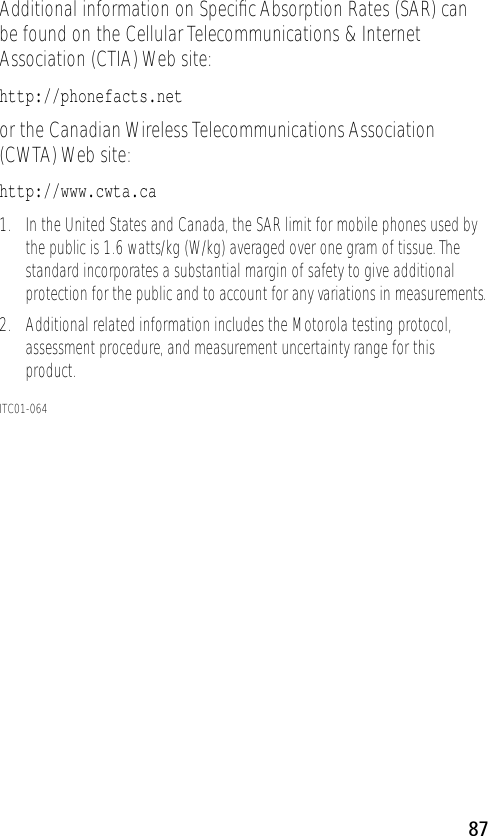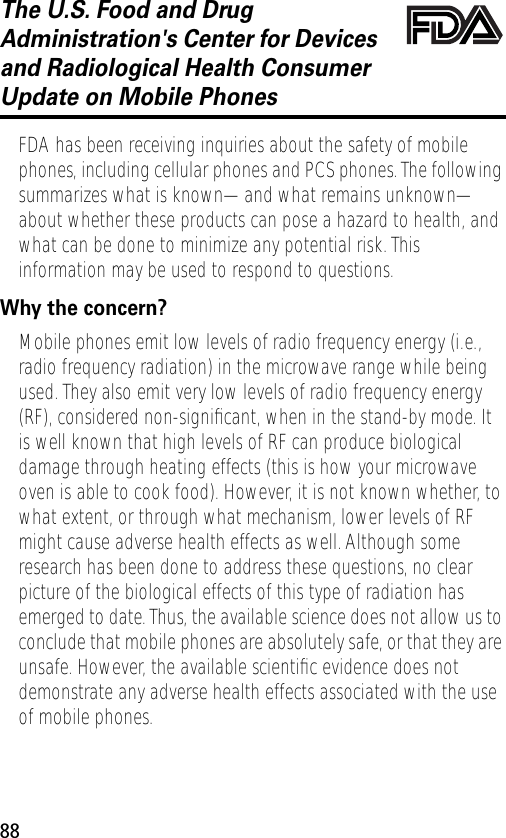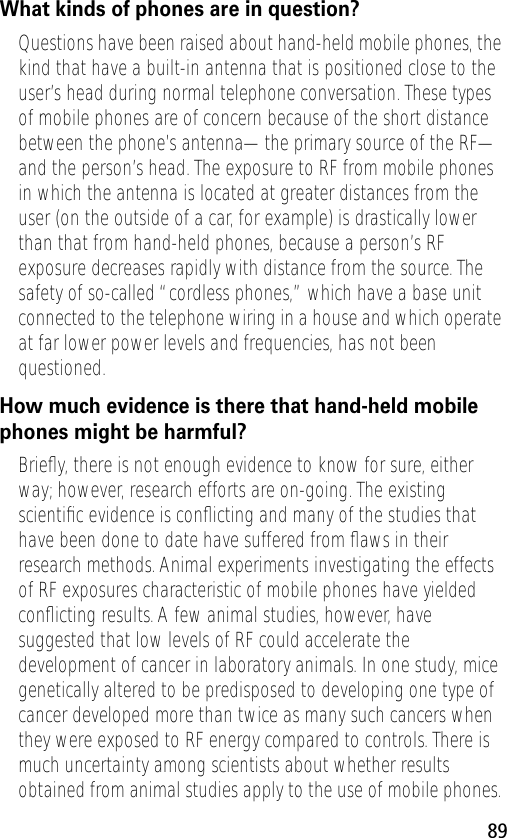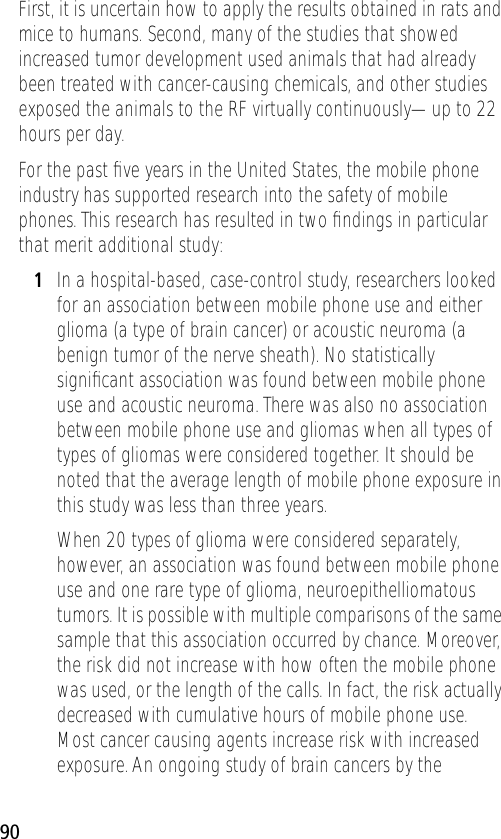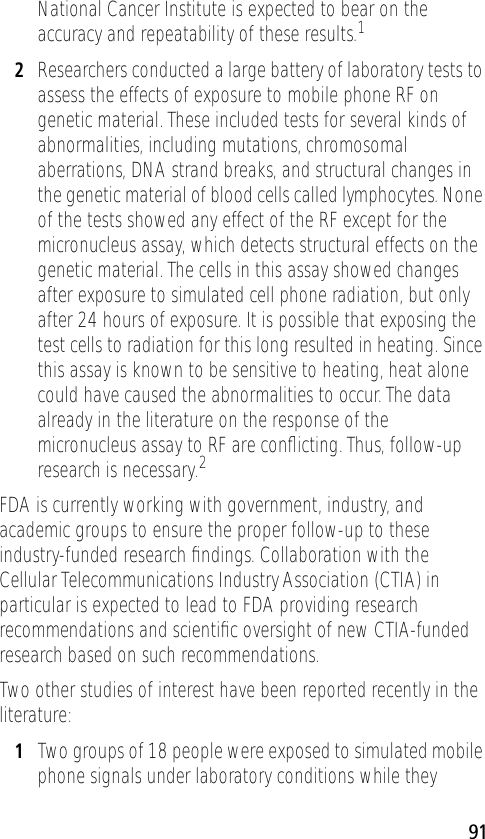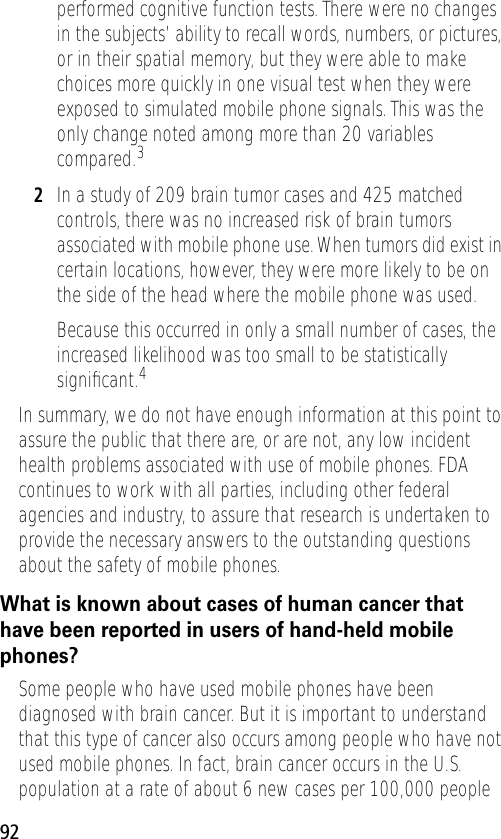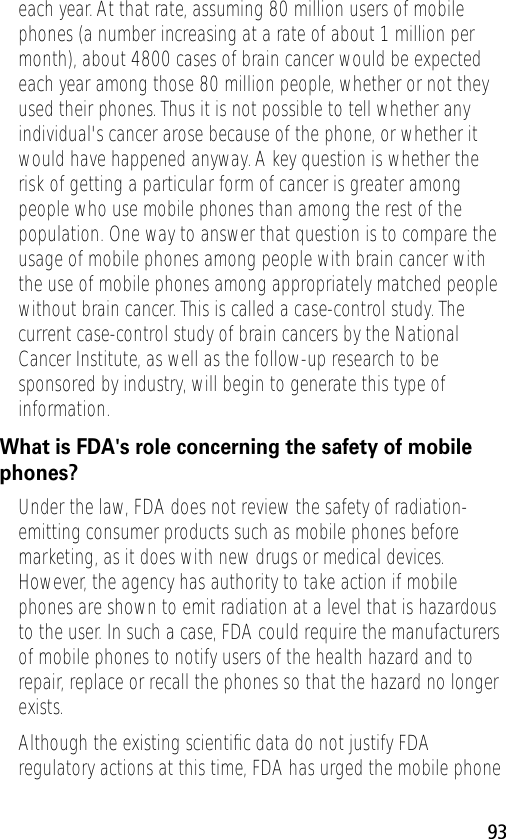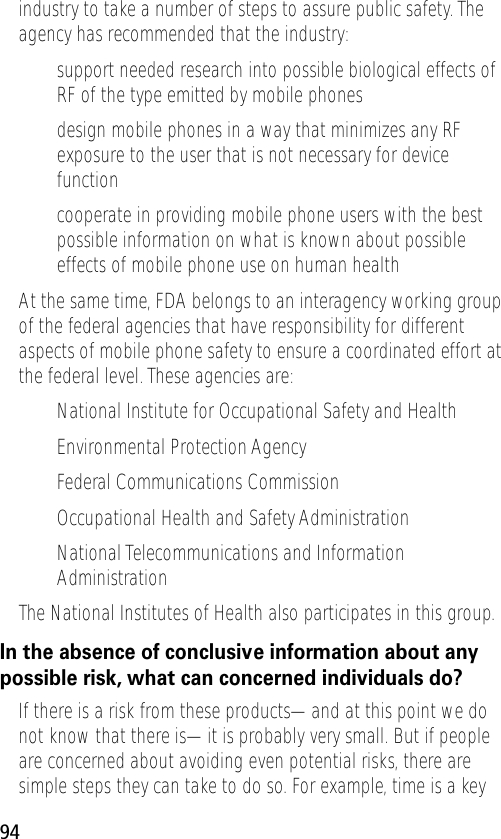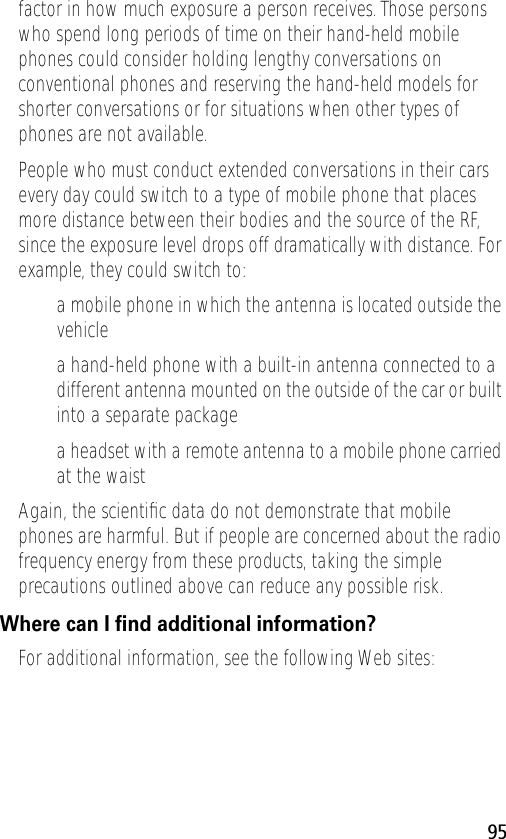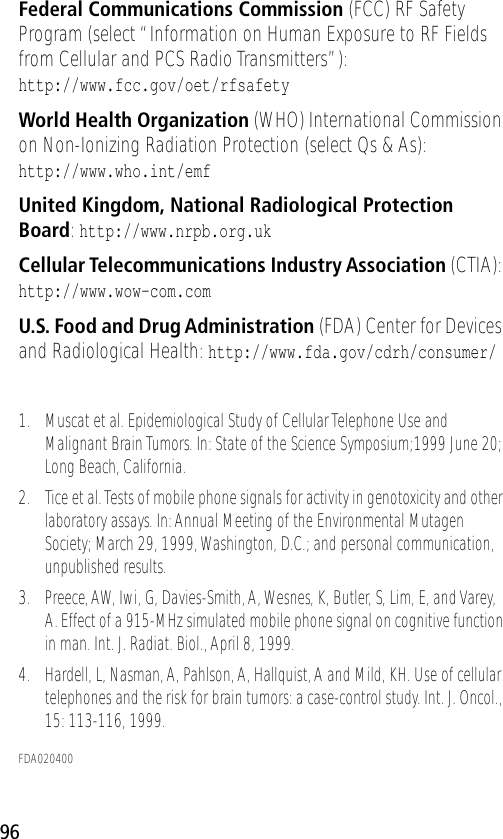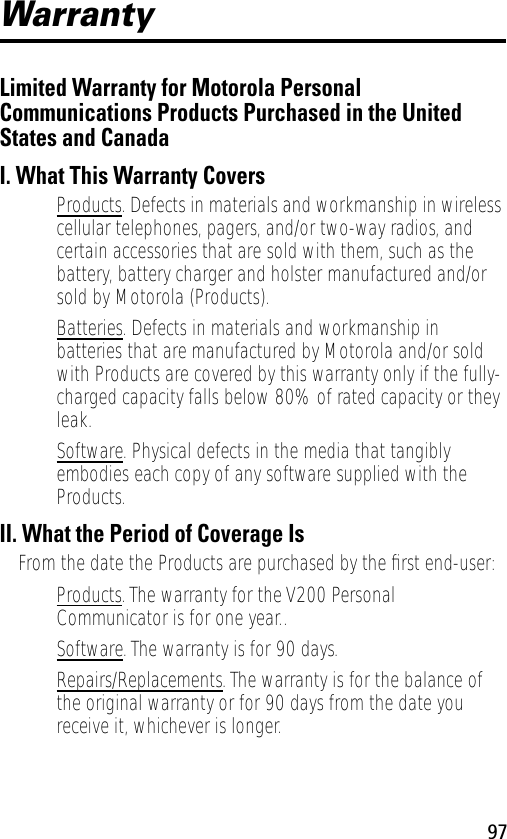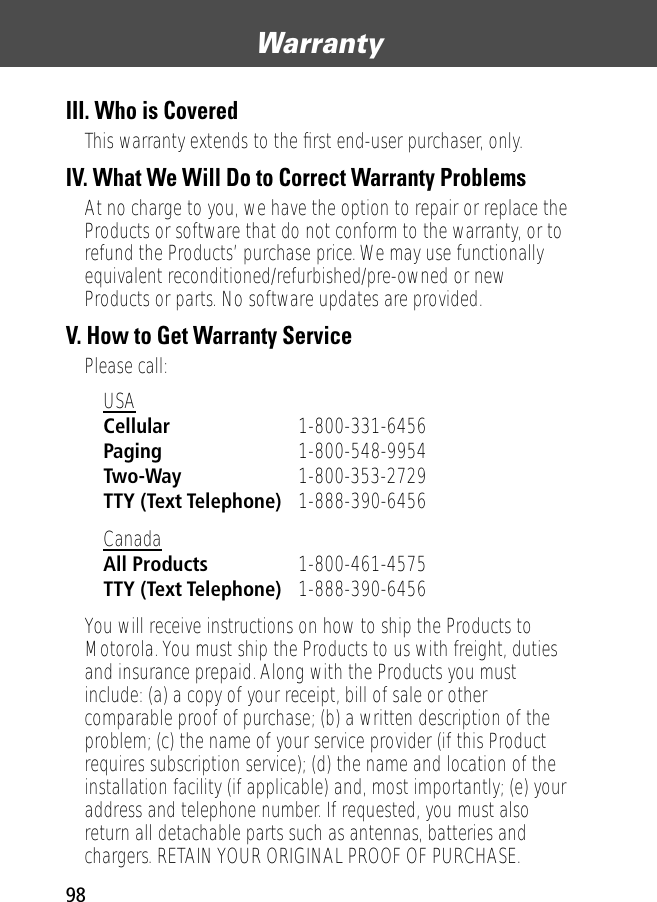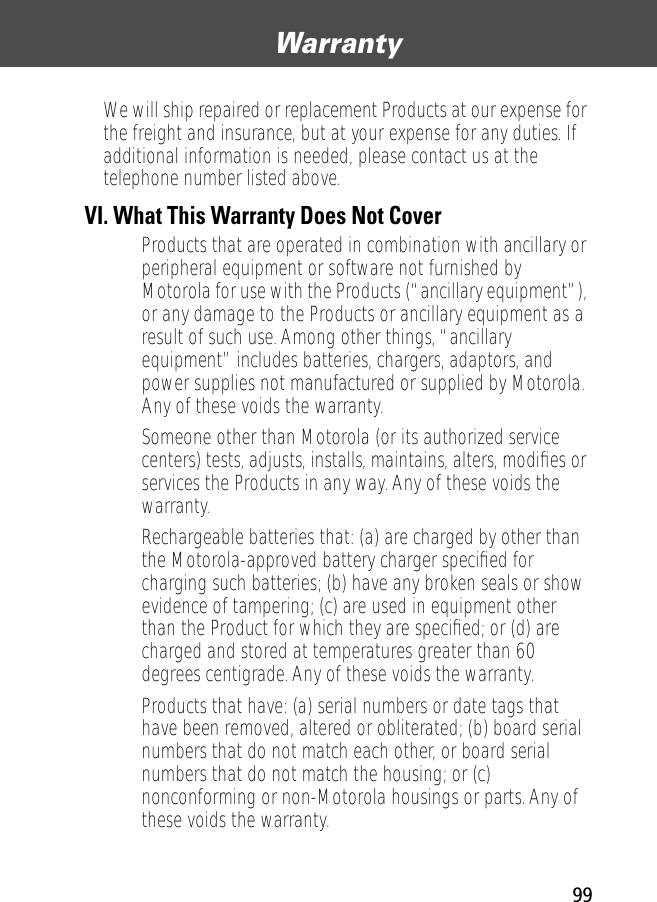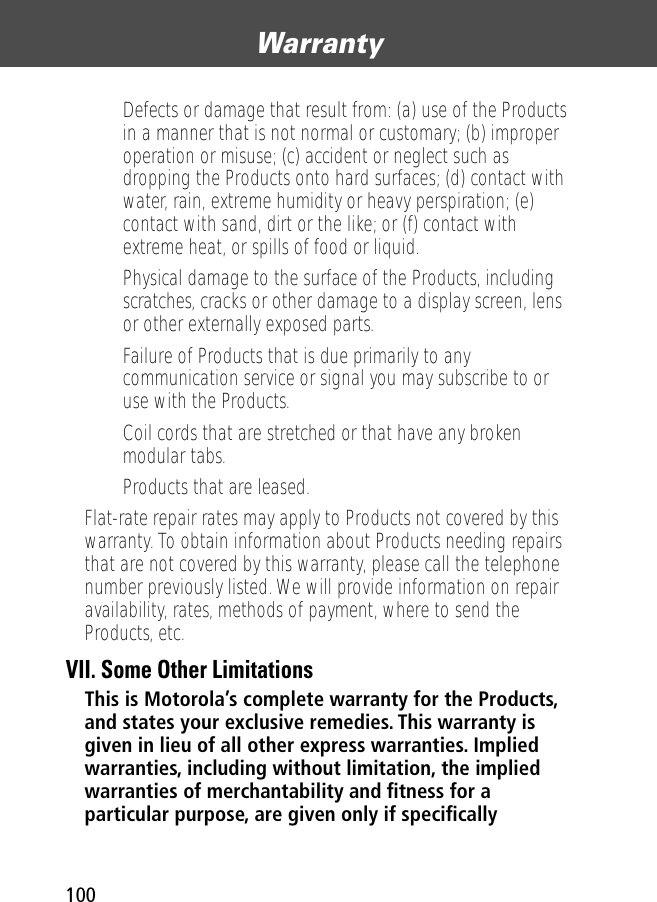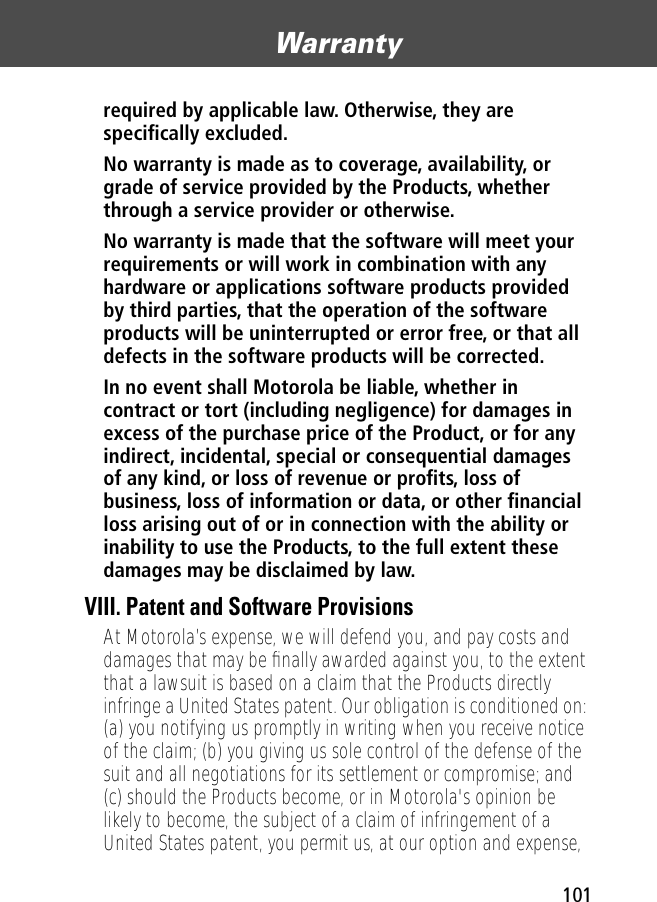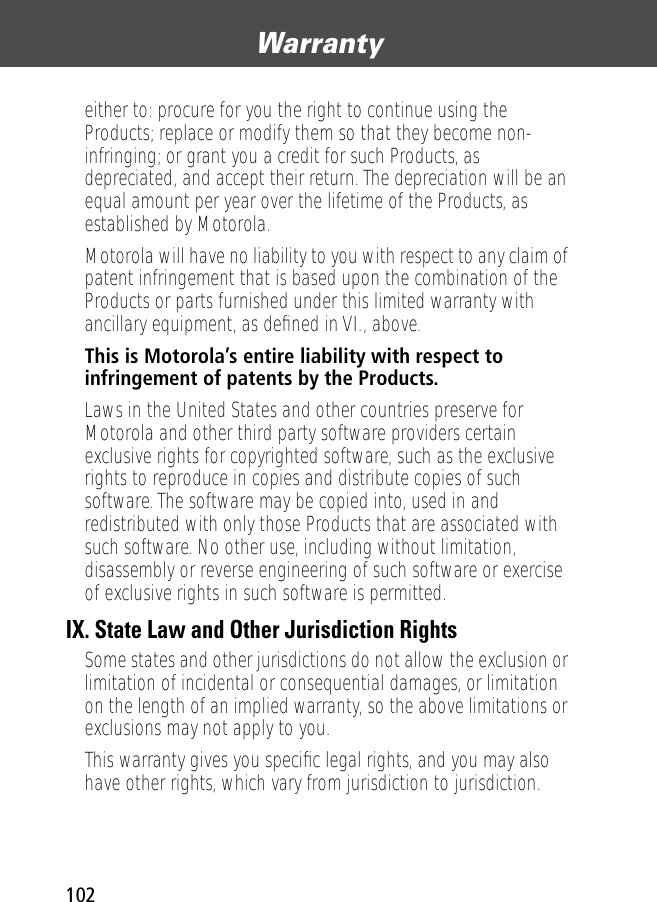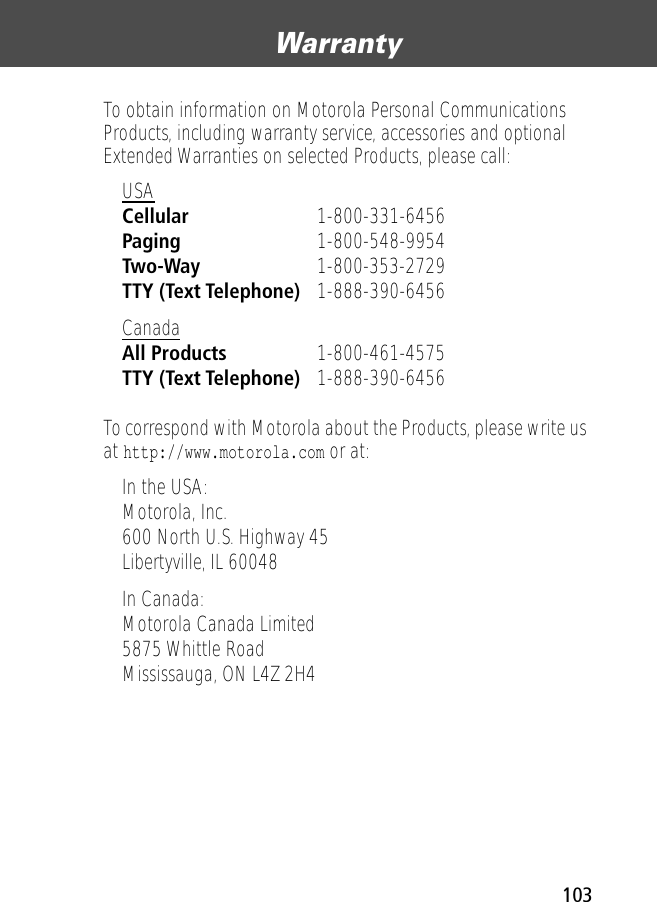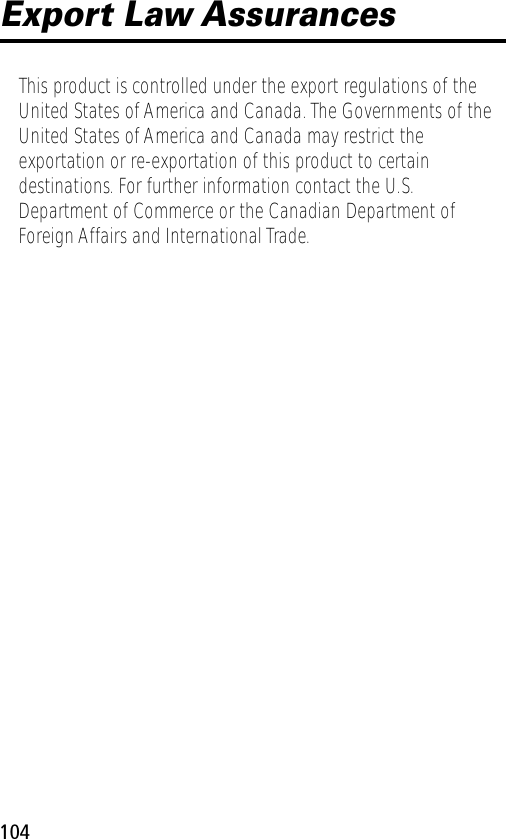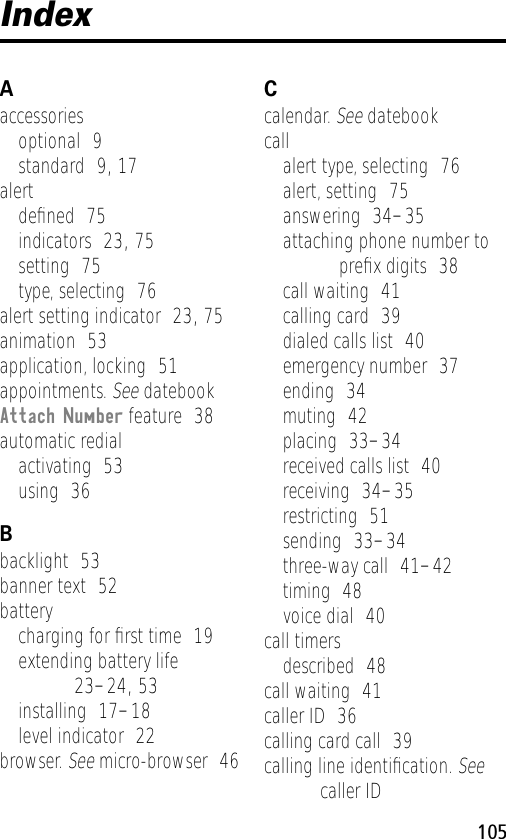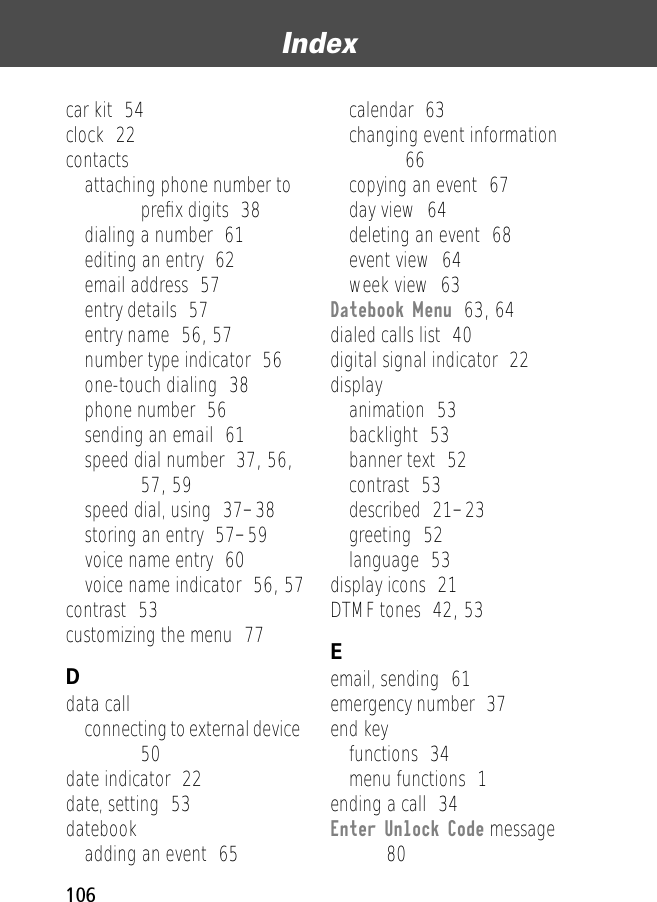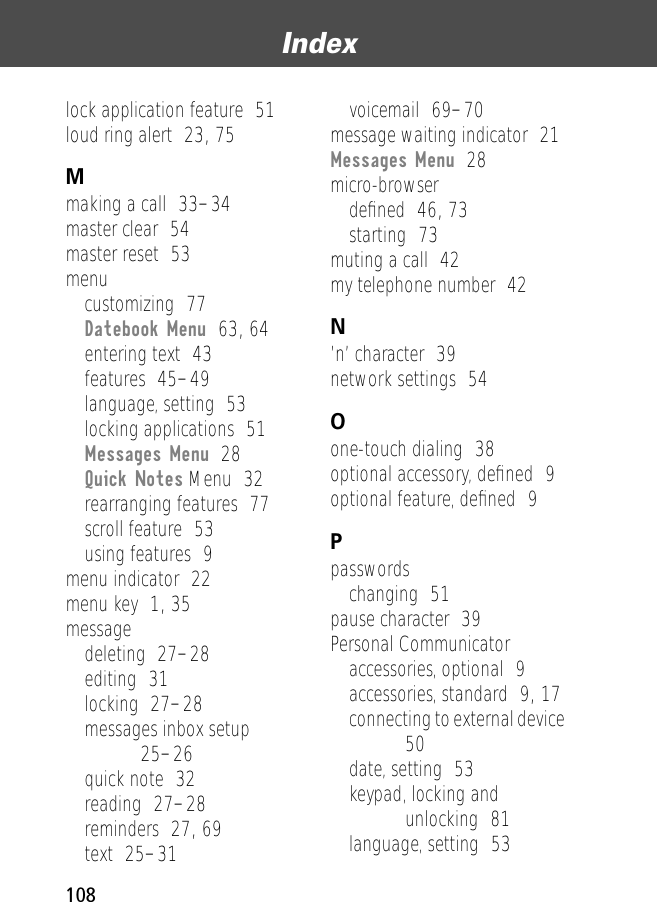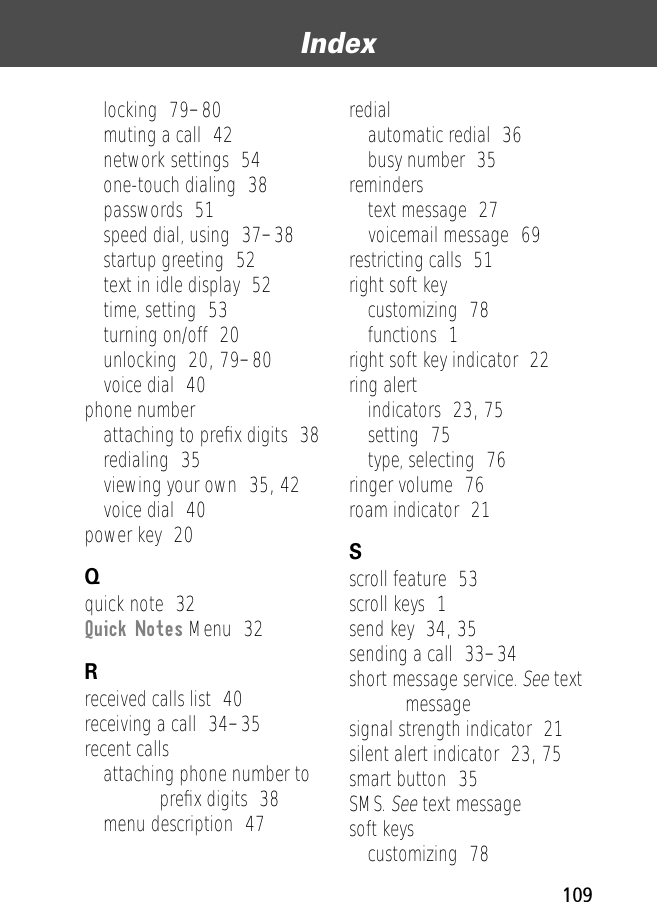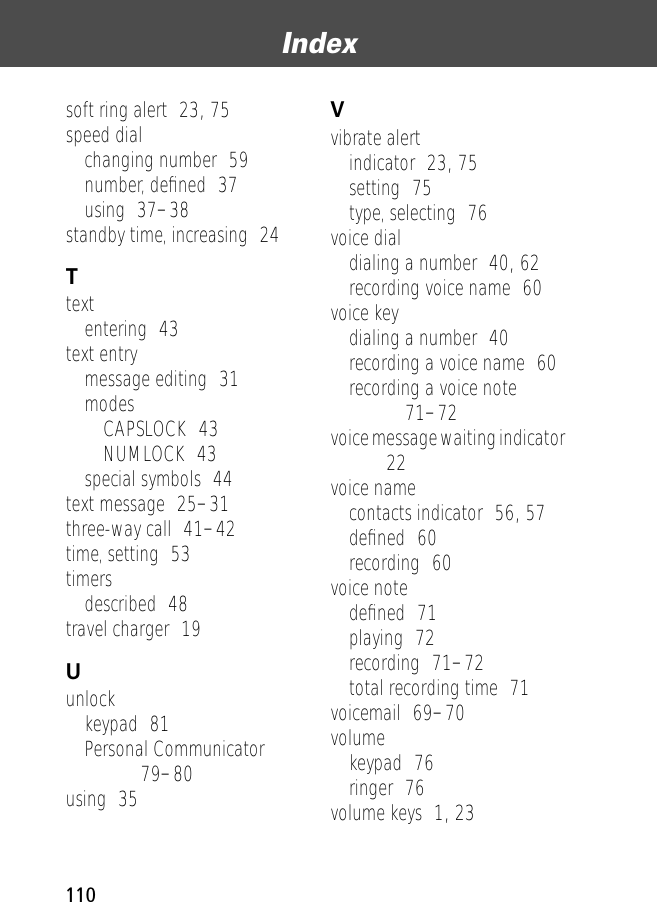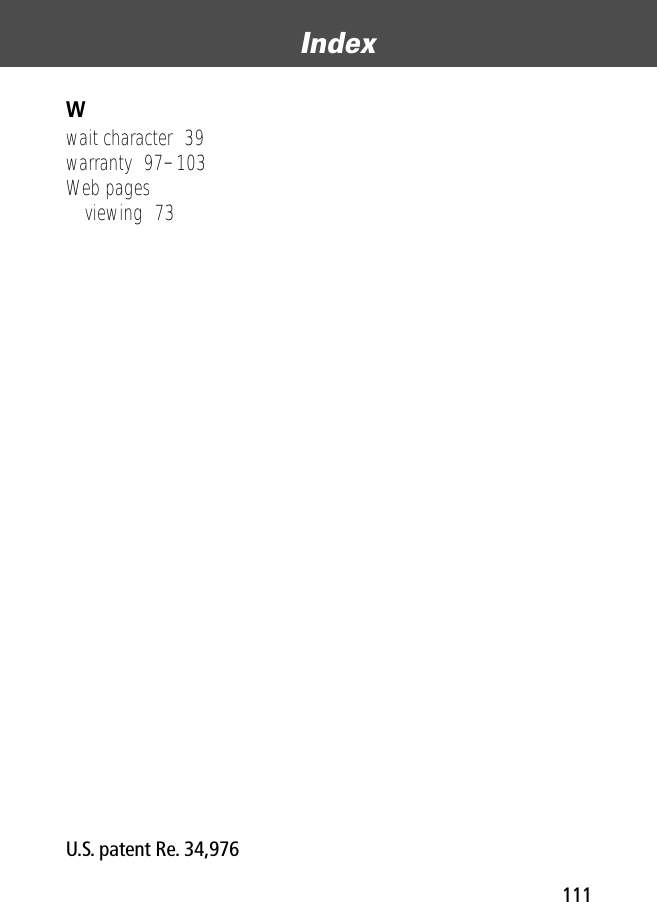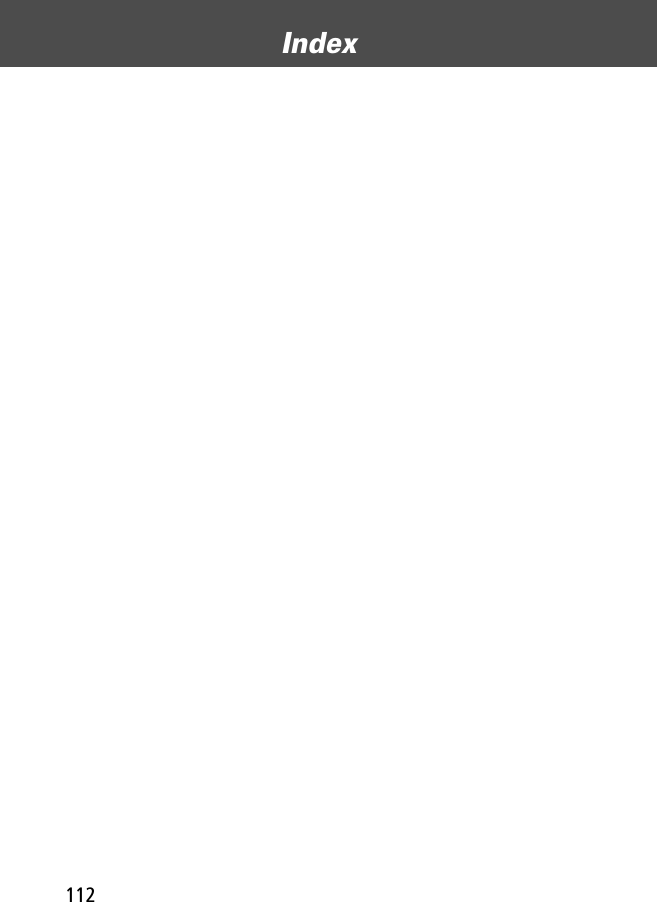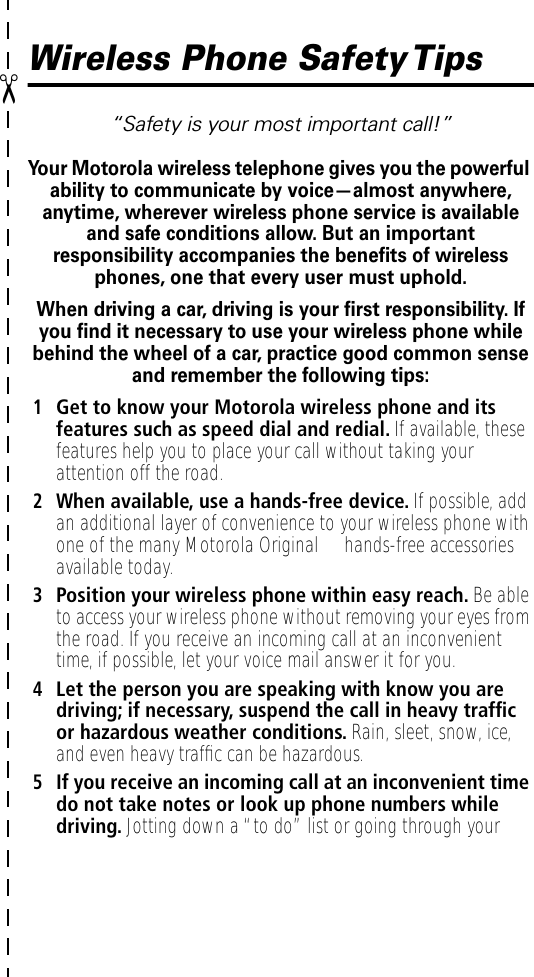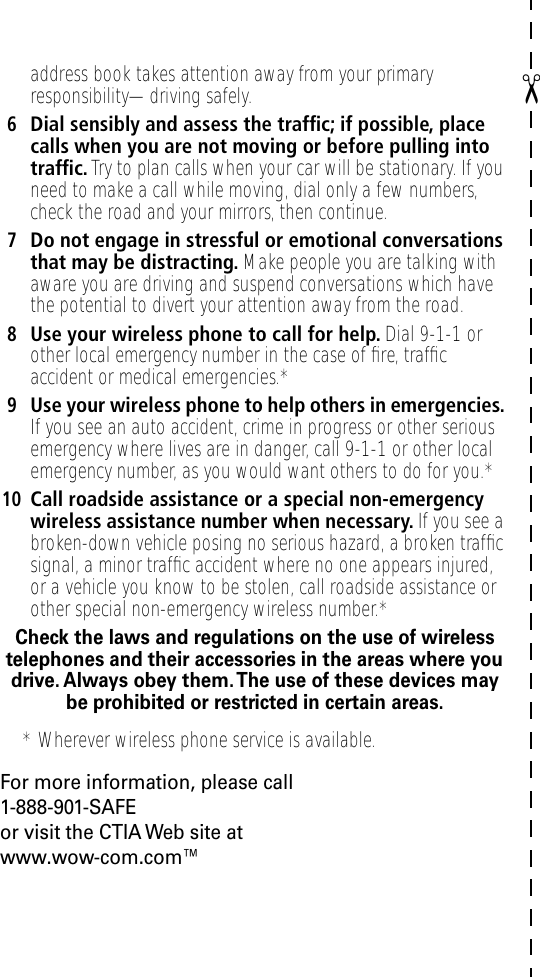Motorola Mobility T56BG1 Portable Cellular / PCS Transceiver User Manual BG EX08
Motorola Mobility LLC Portable Cellular / PCS Transceiver BG EX08
Contents
- 1. Exhibit 8 Users Manual
- 2. Exhibit 8A Replacement Users manual RESPONSE TO 20507
Exhibit 8A Replacement Users manual RESPONSE TO 20507
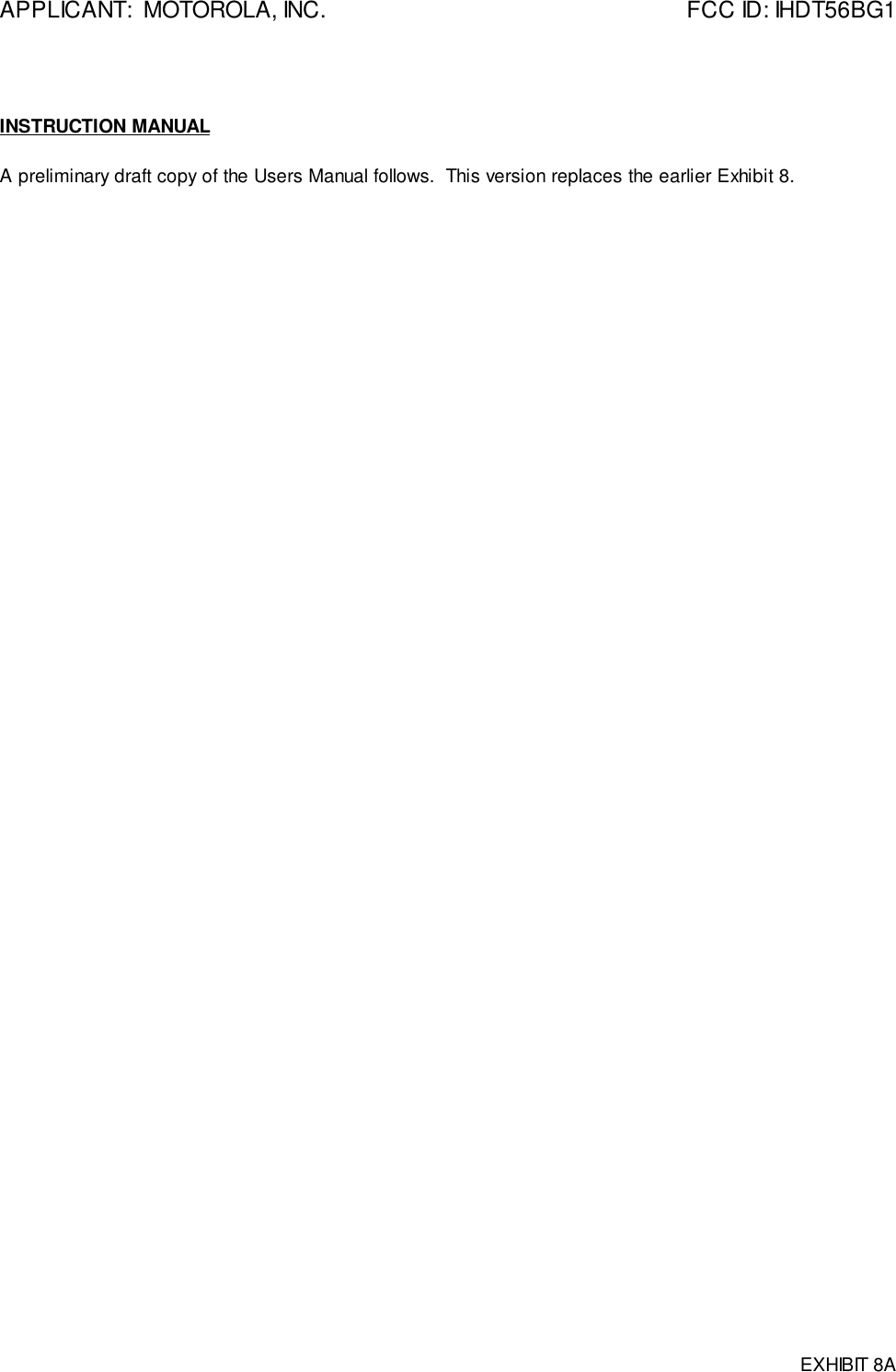
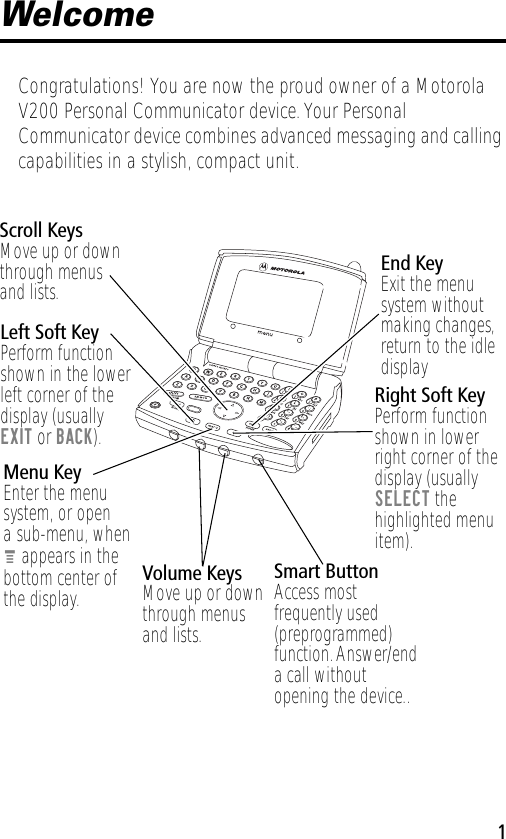
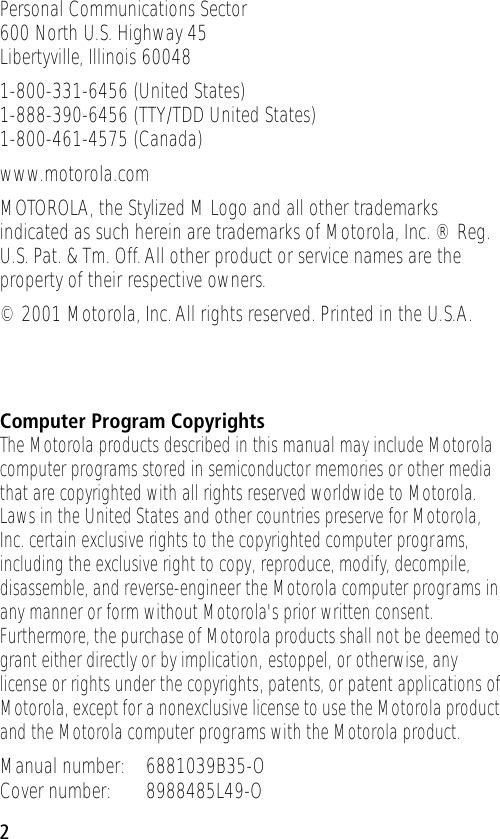
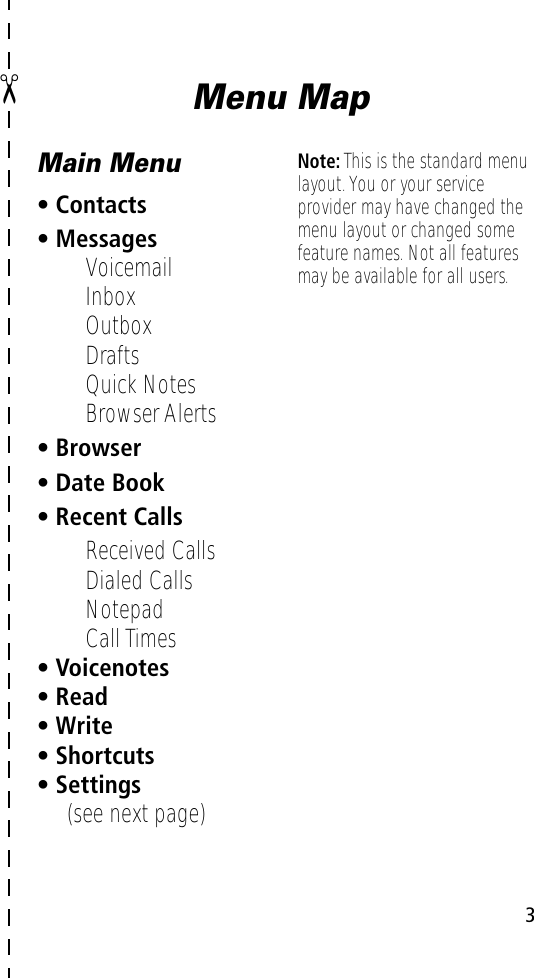
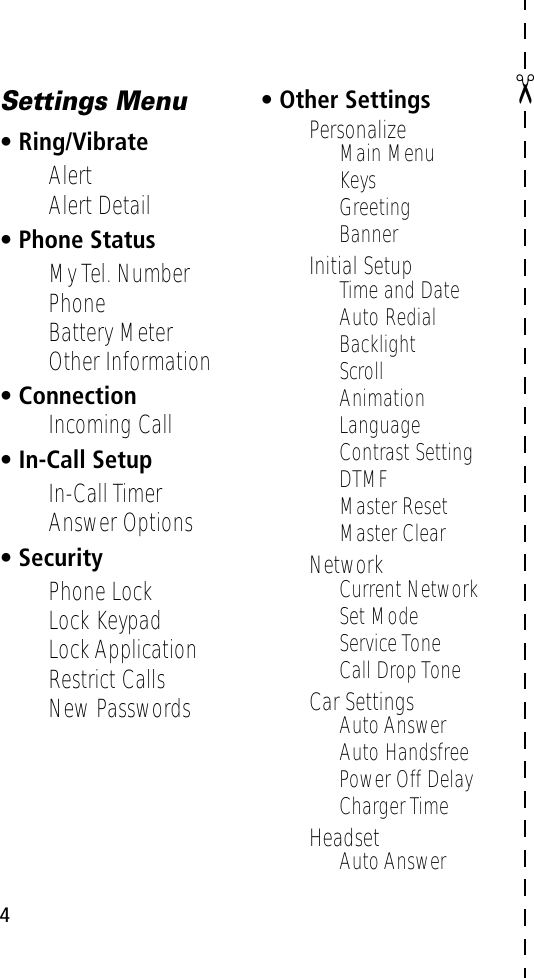
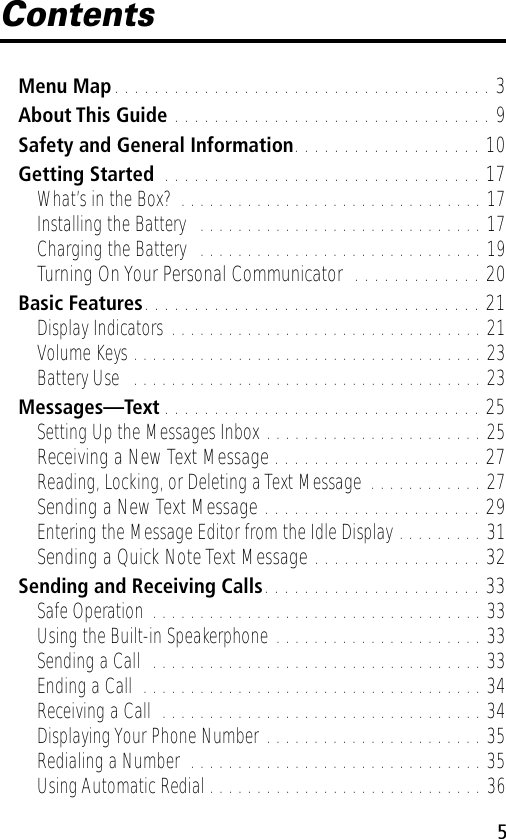
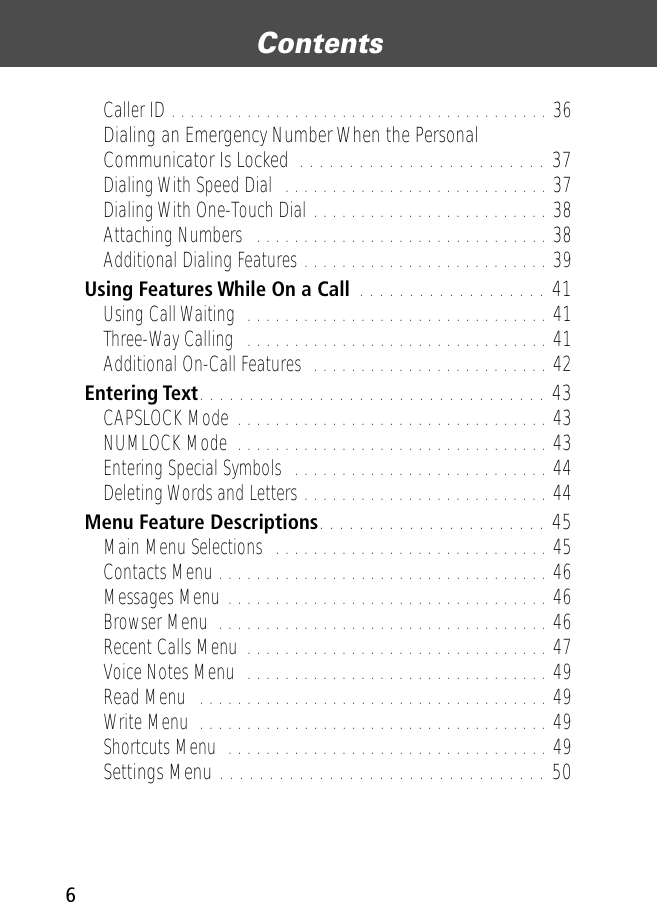
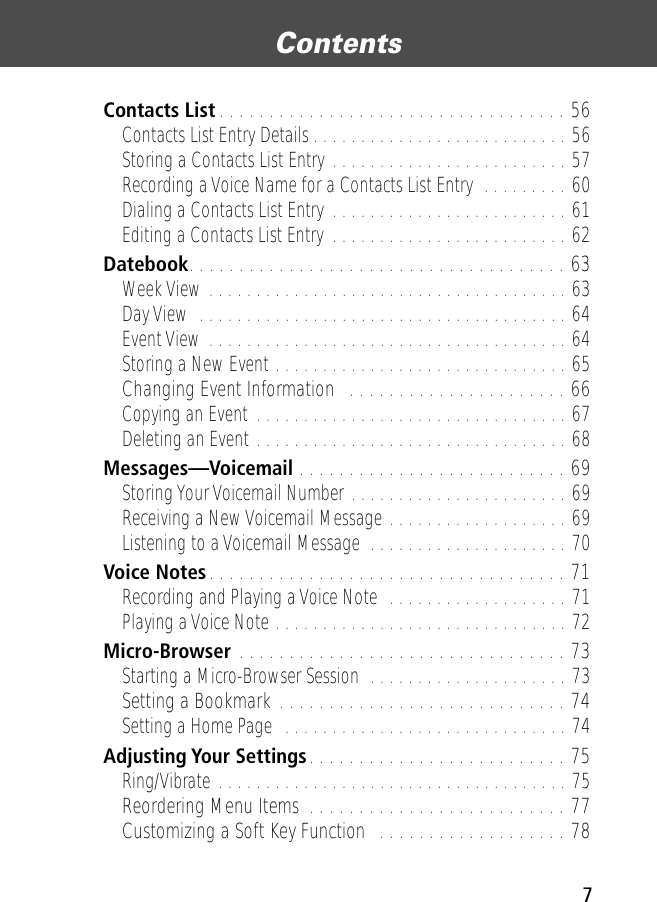
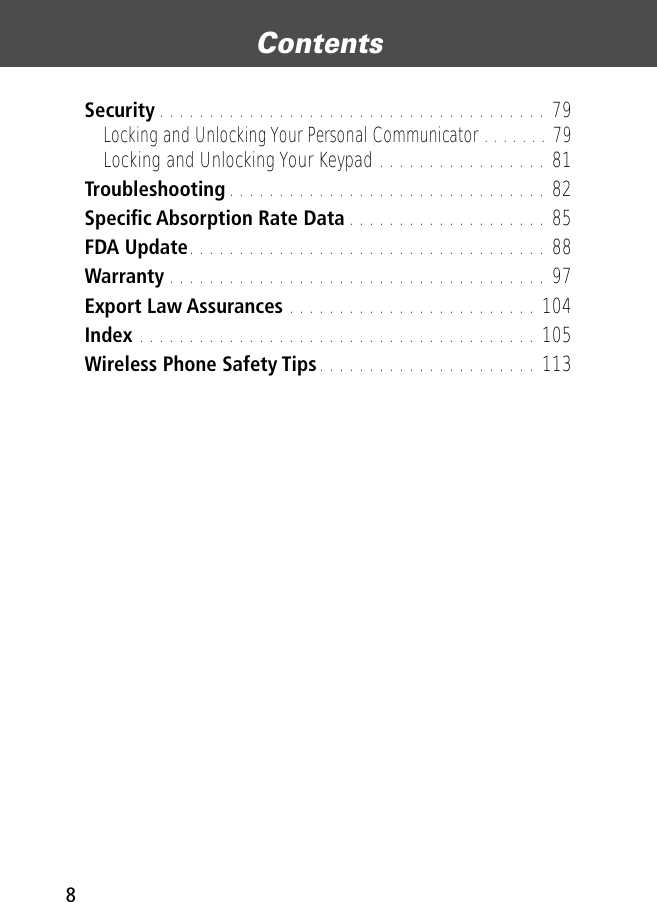
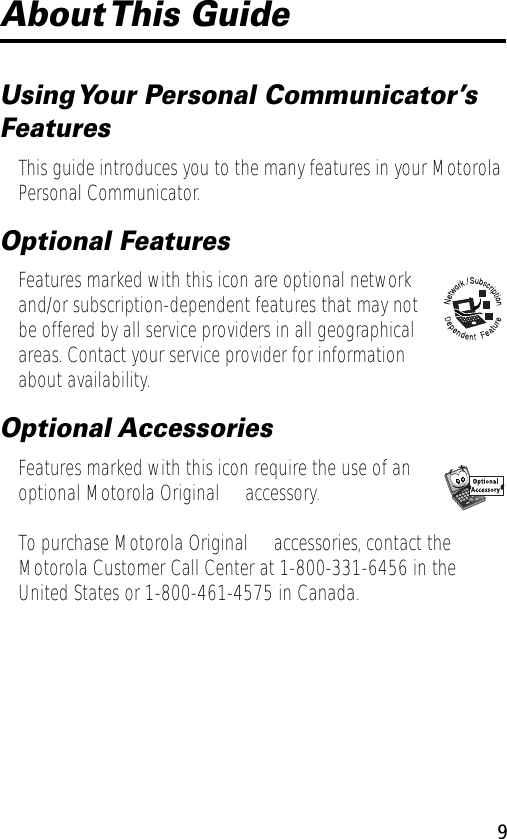
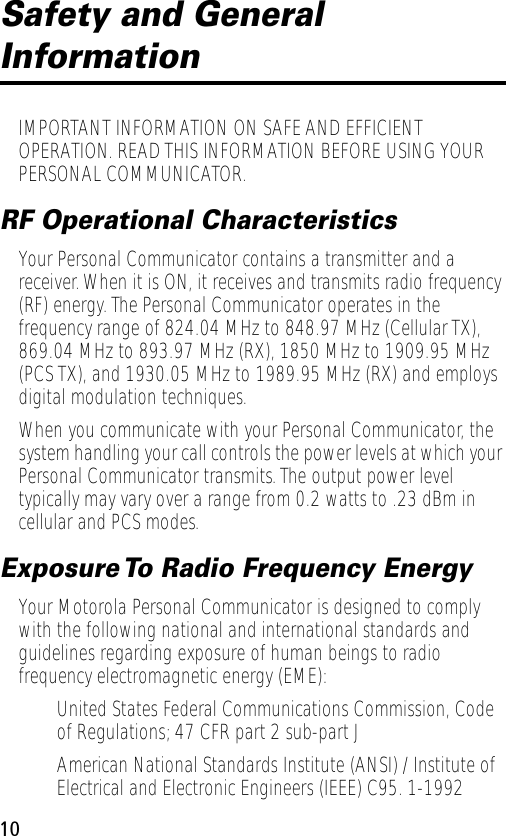
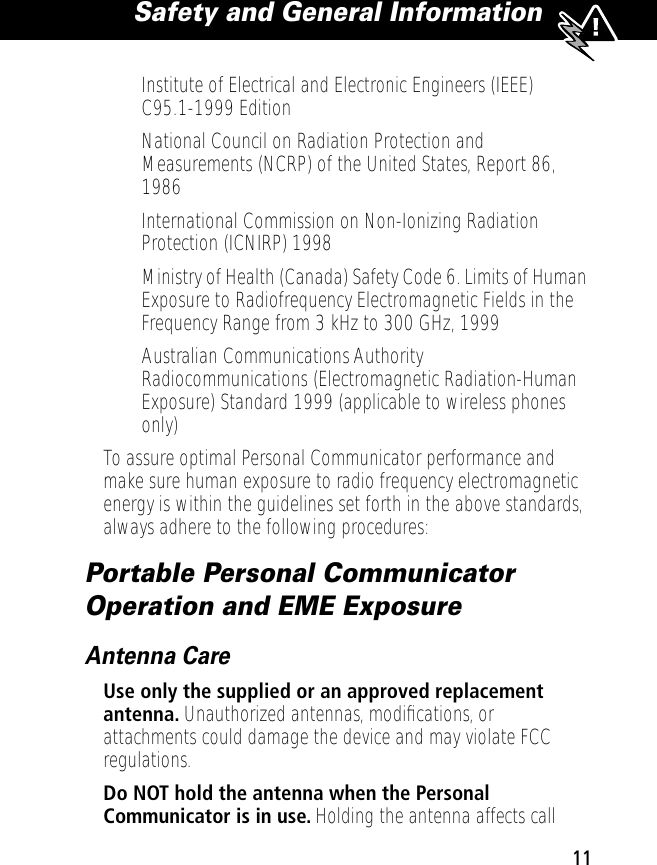
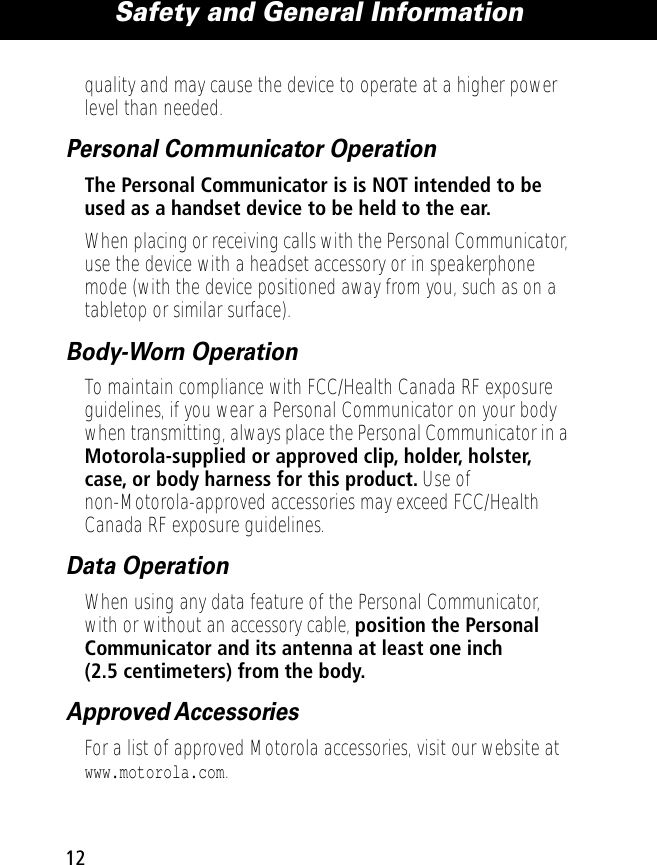
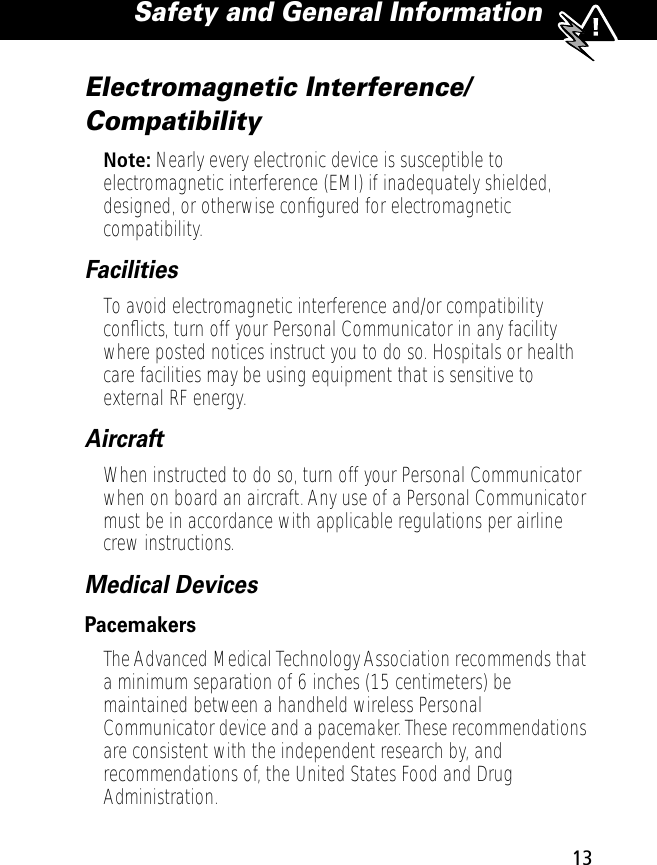
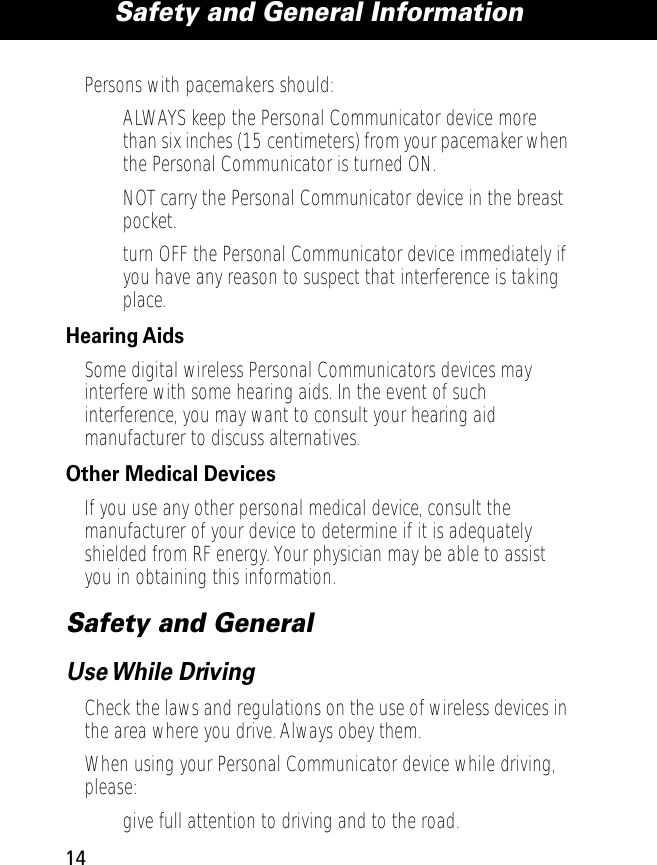
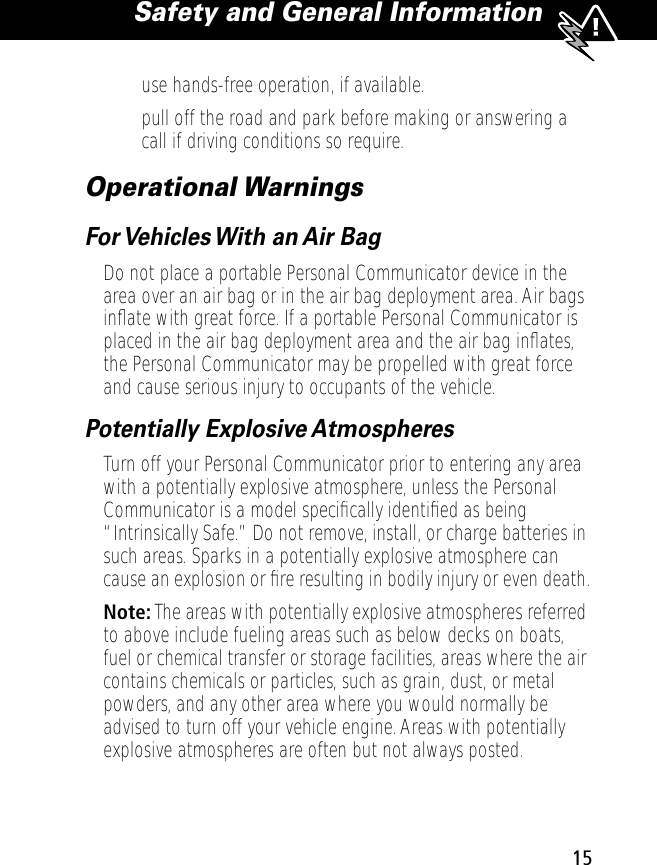
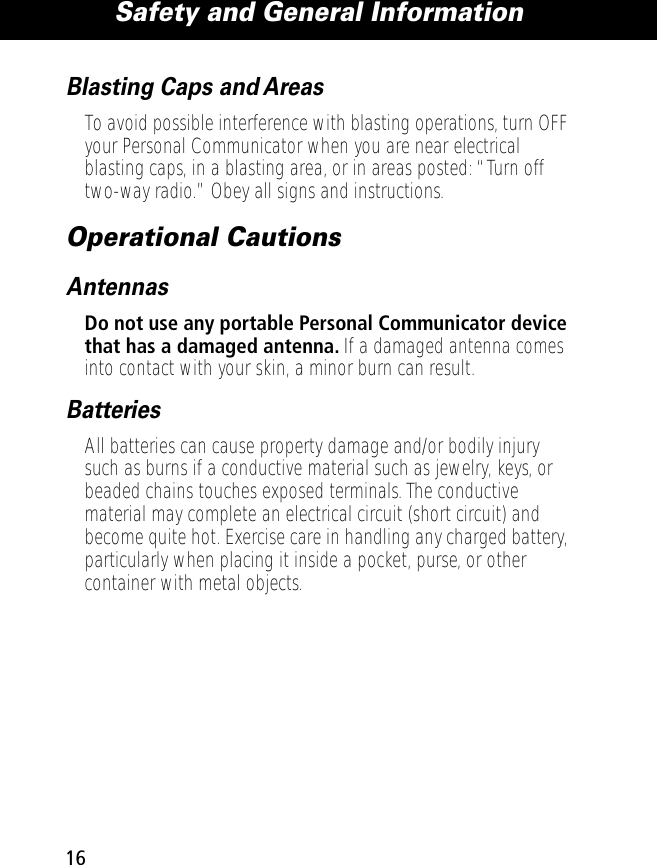
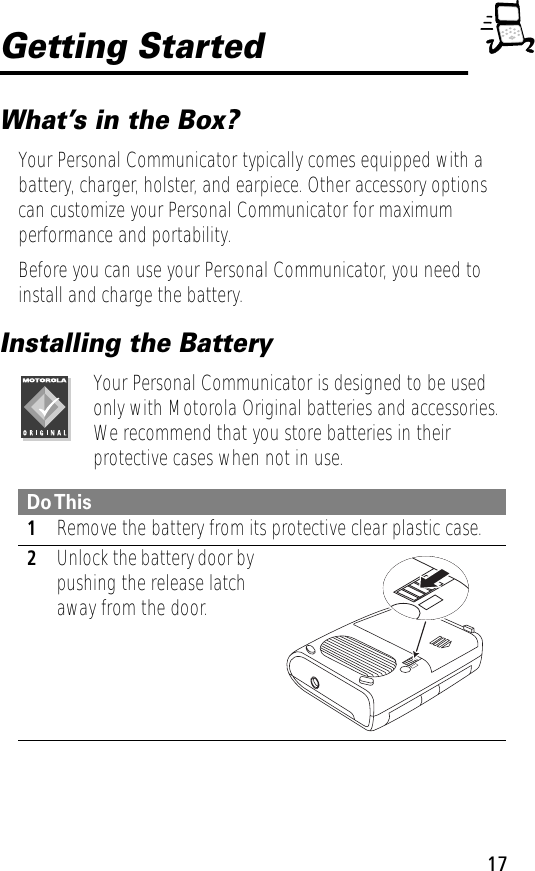
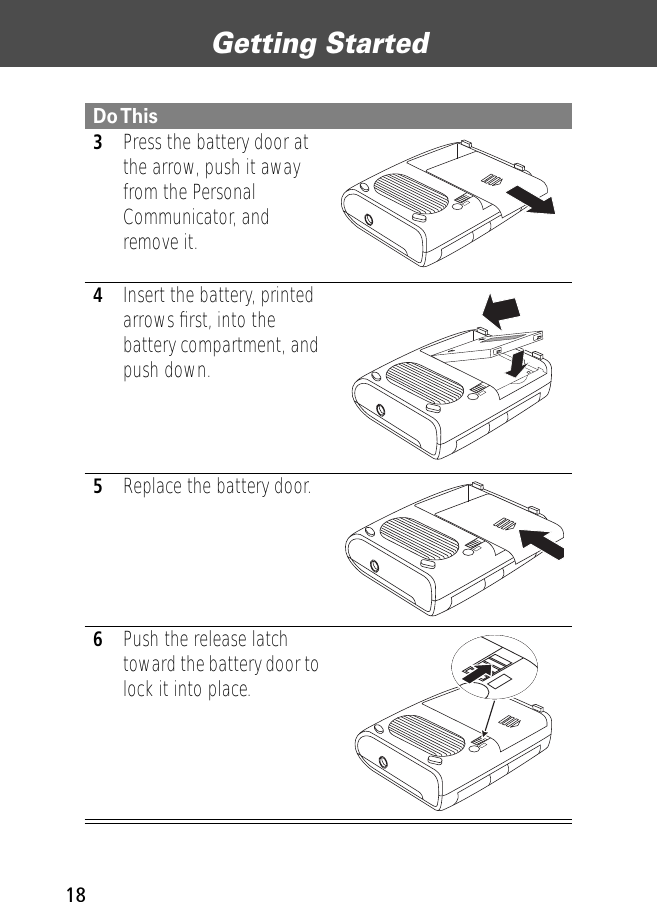
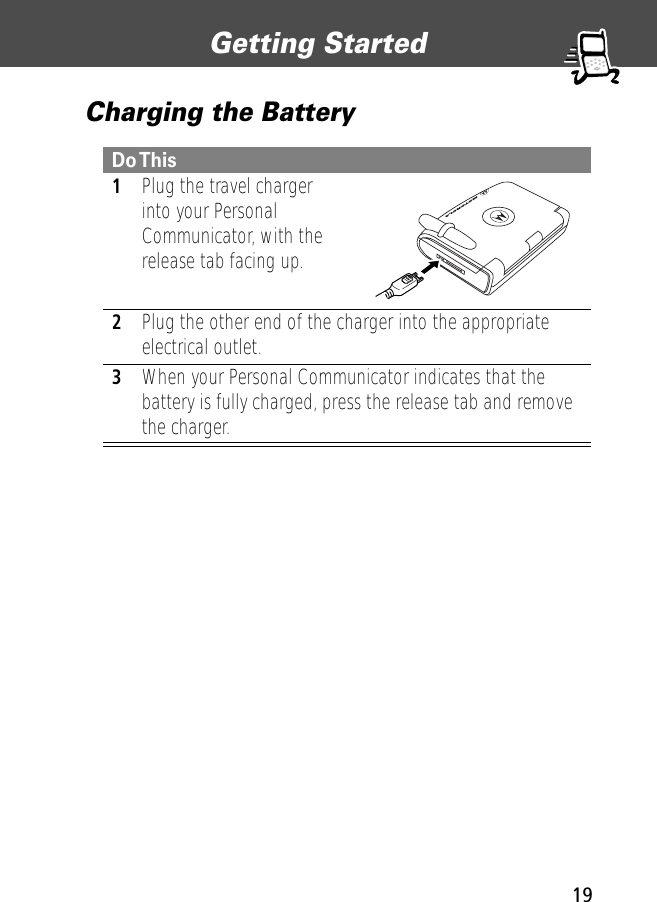
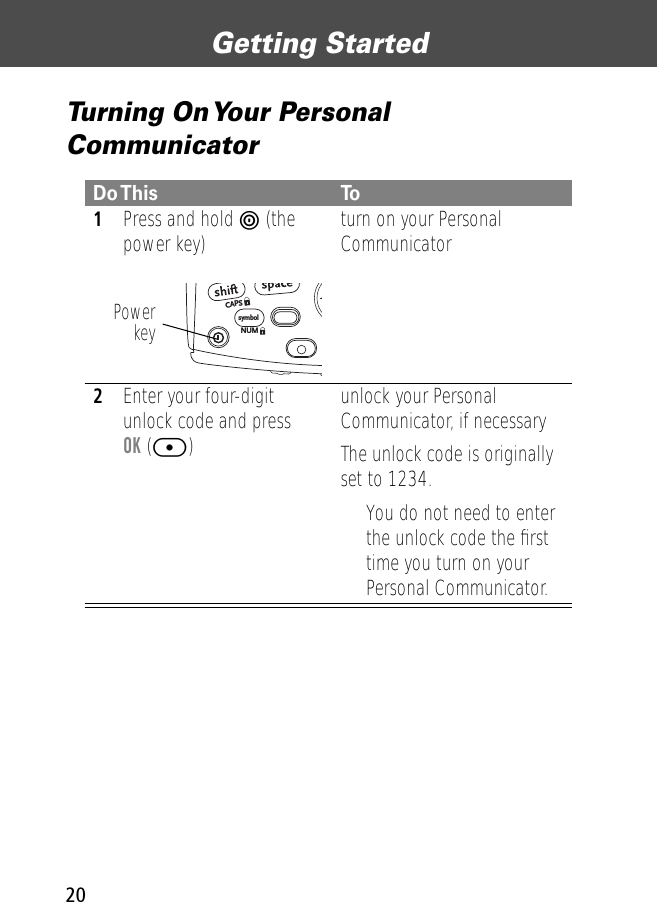
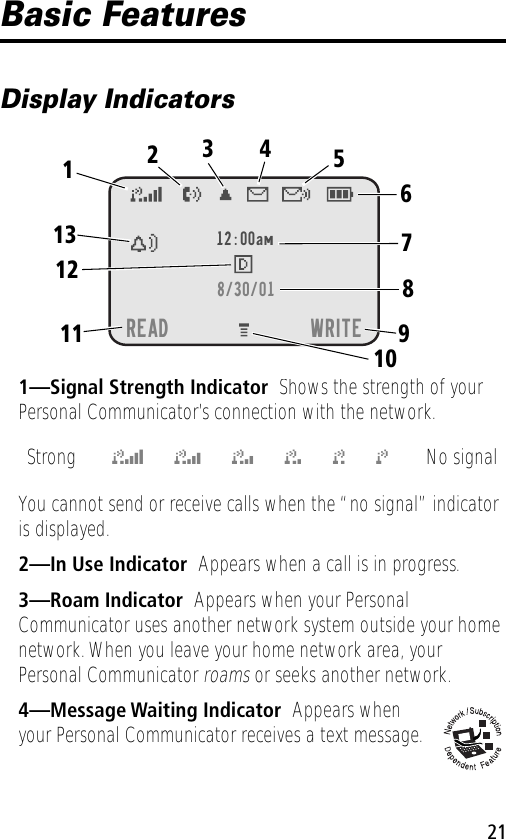
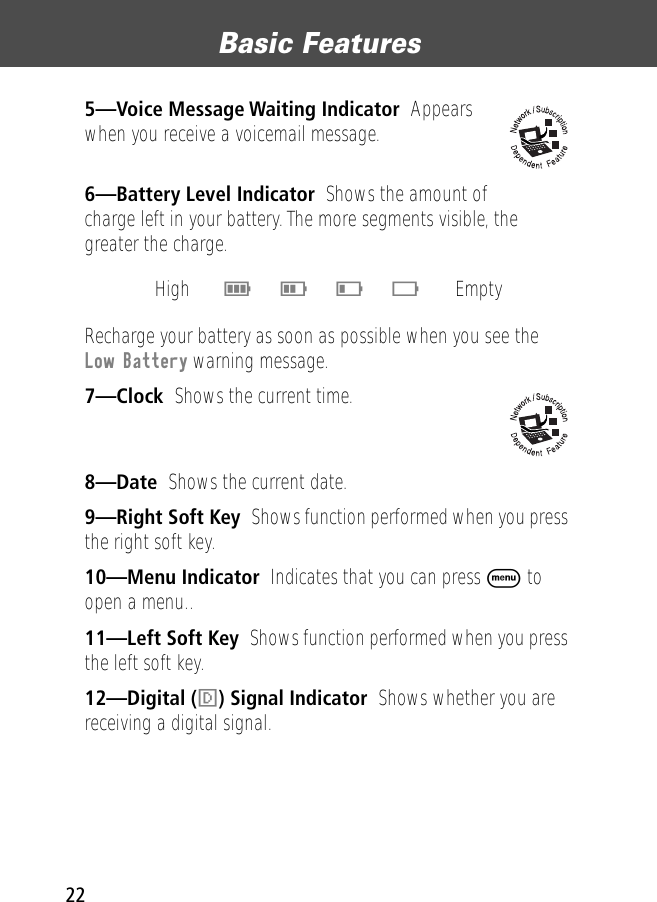
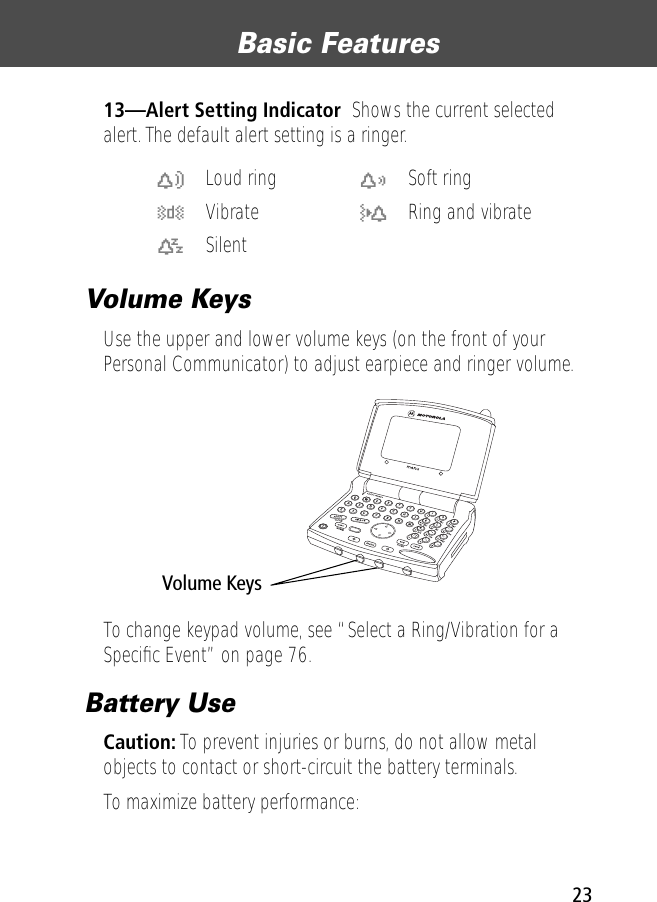
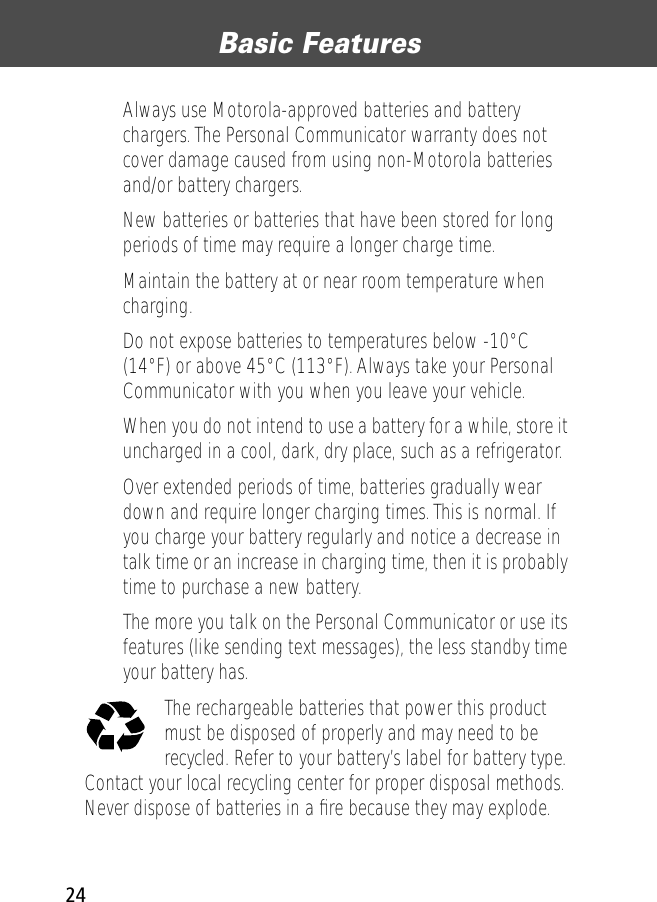
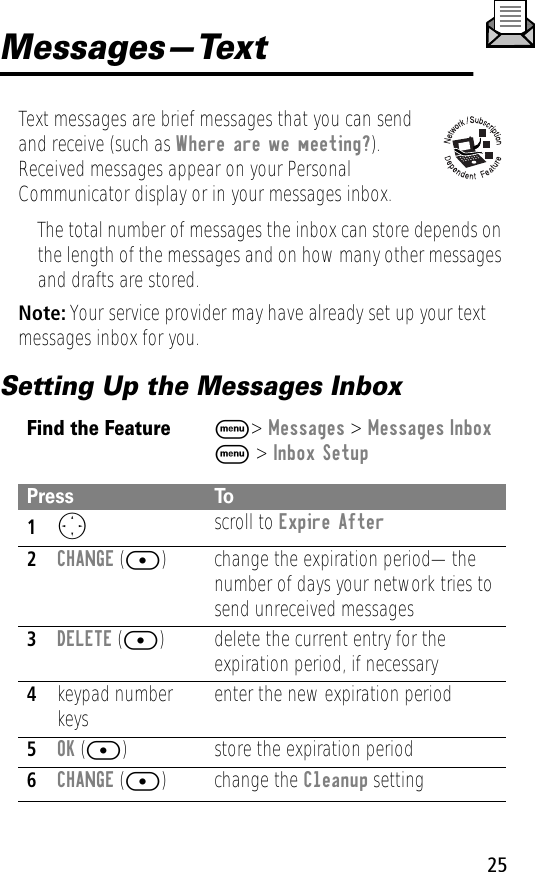
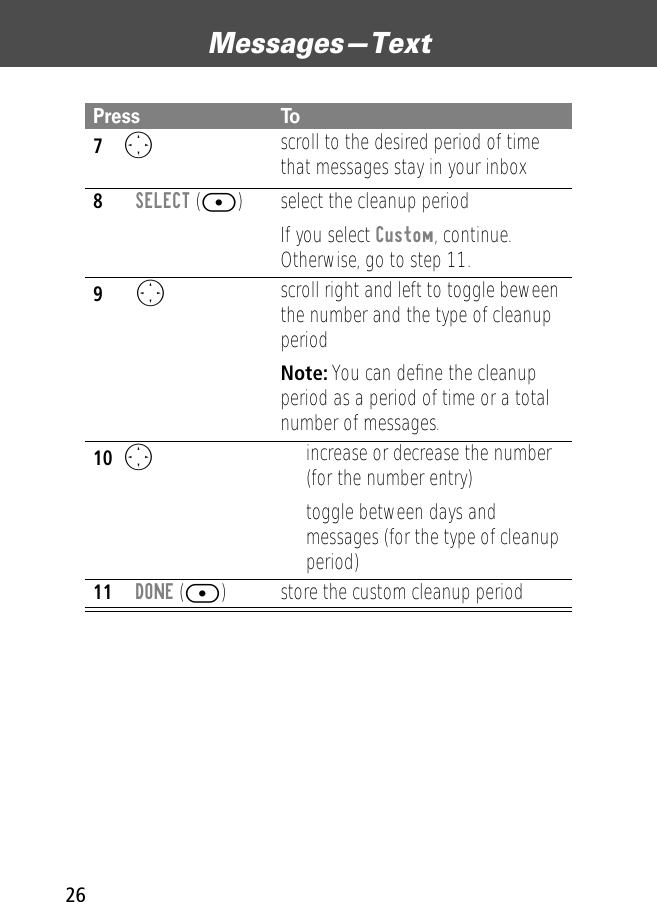
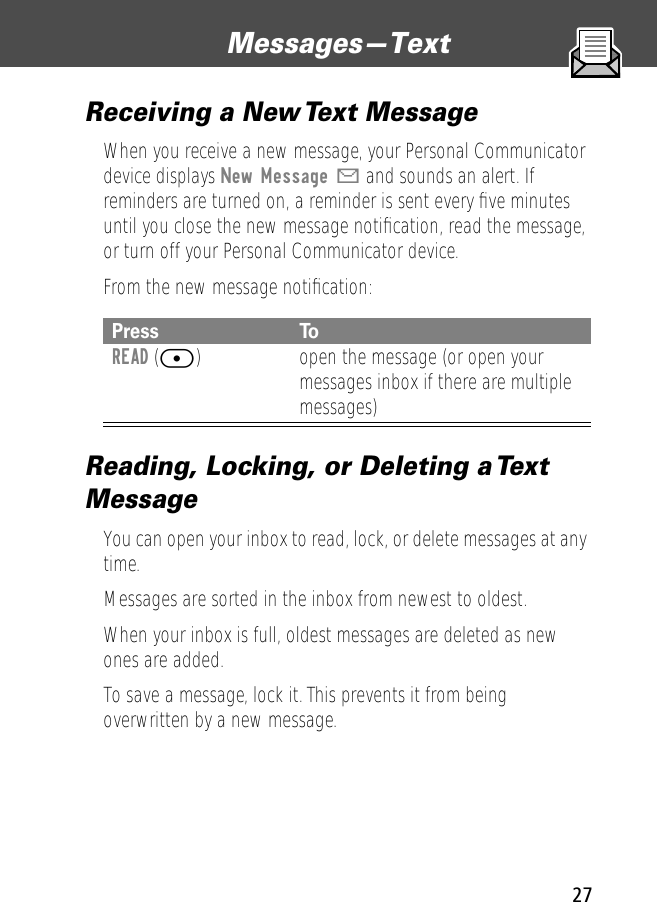
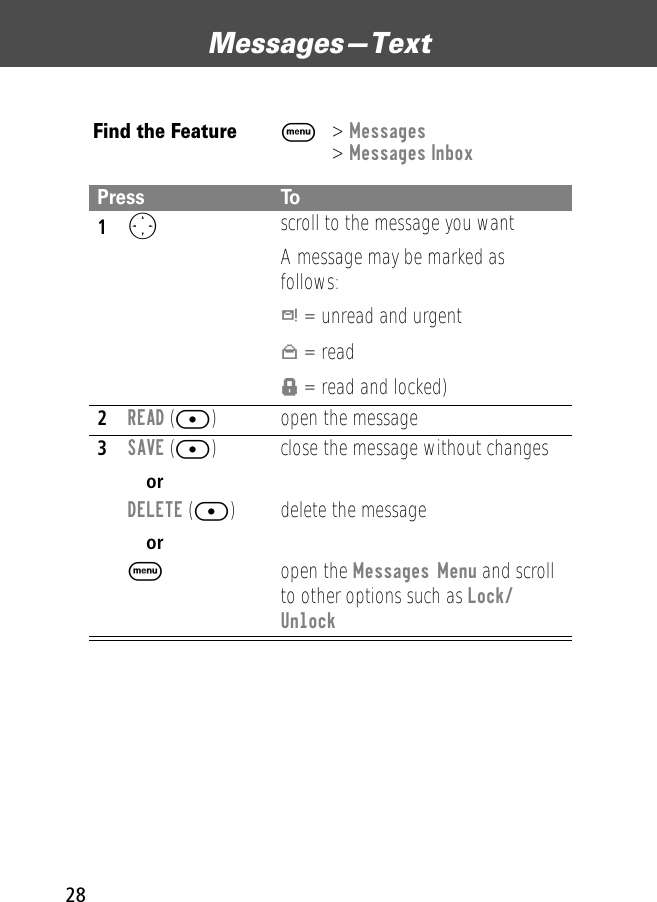
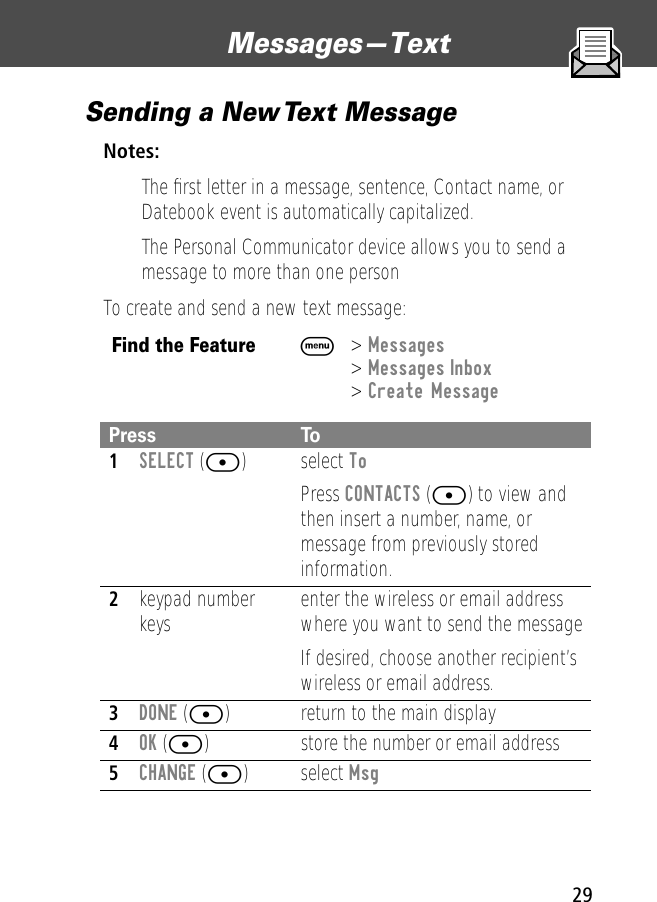
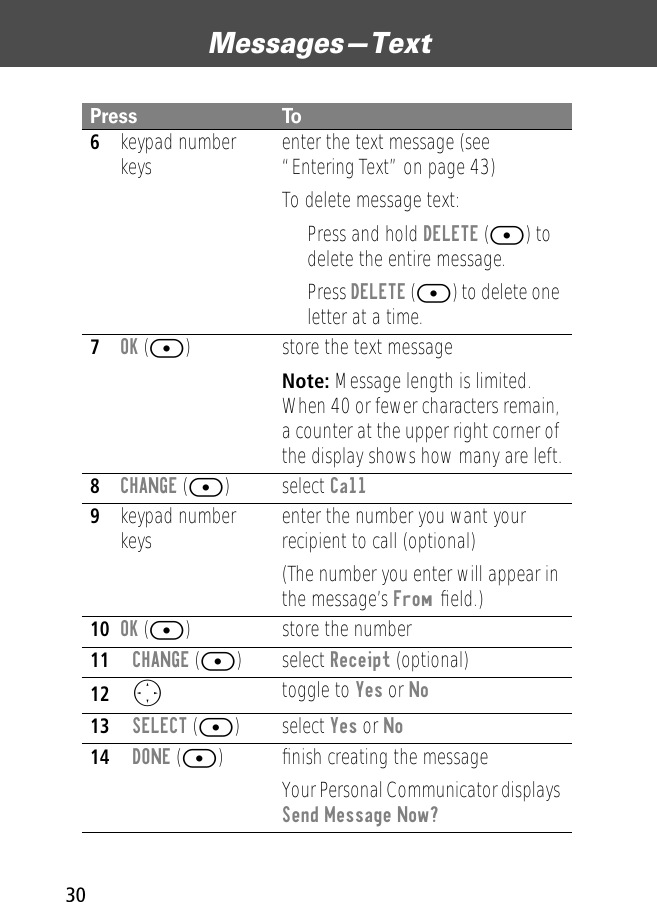
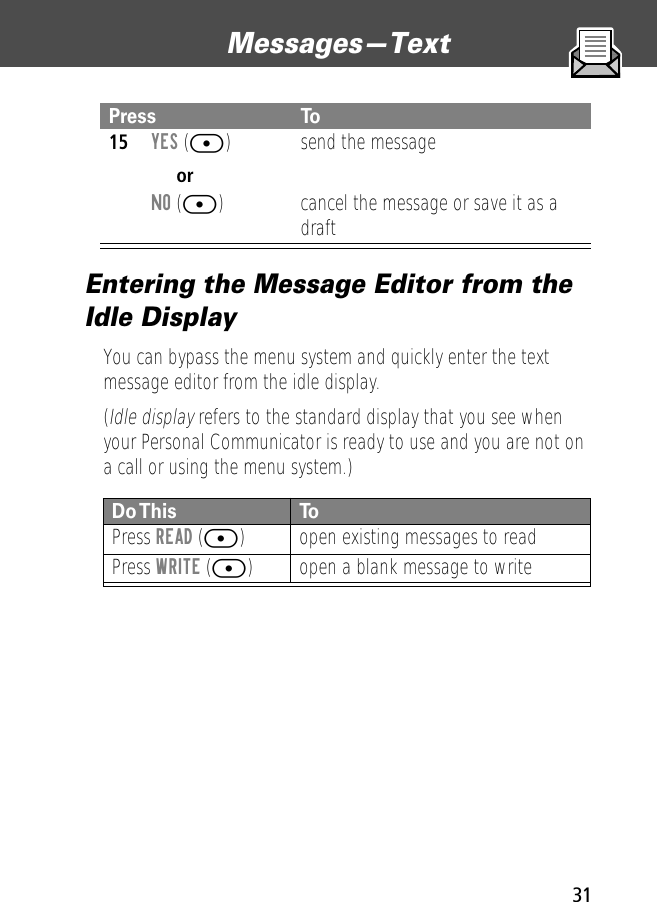
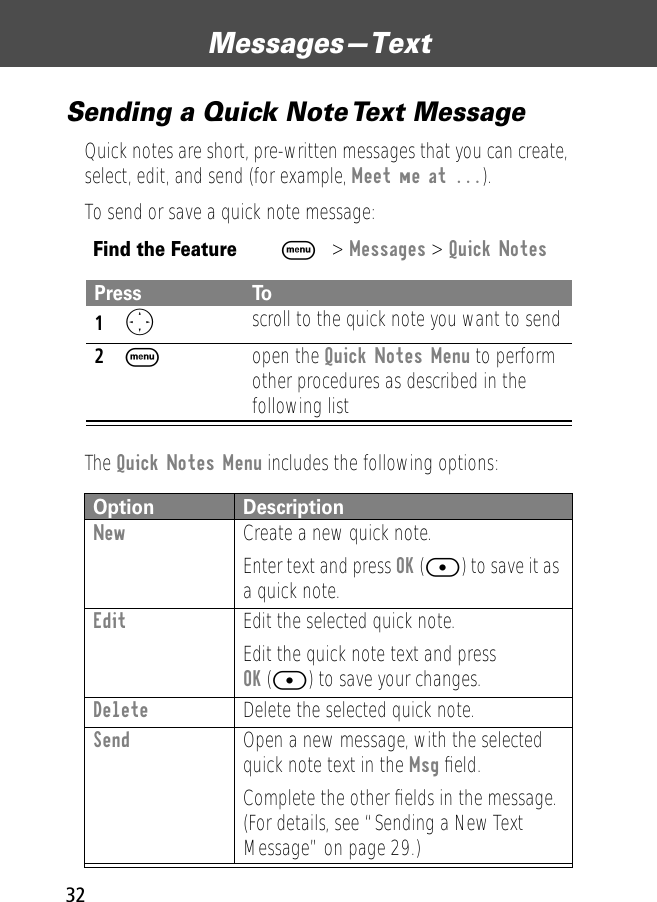
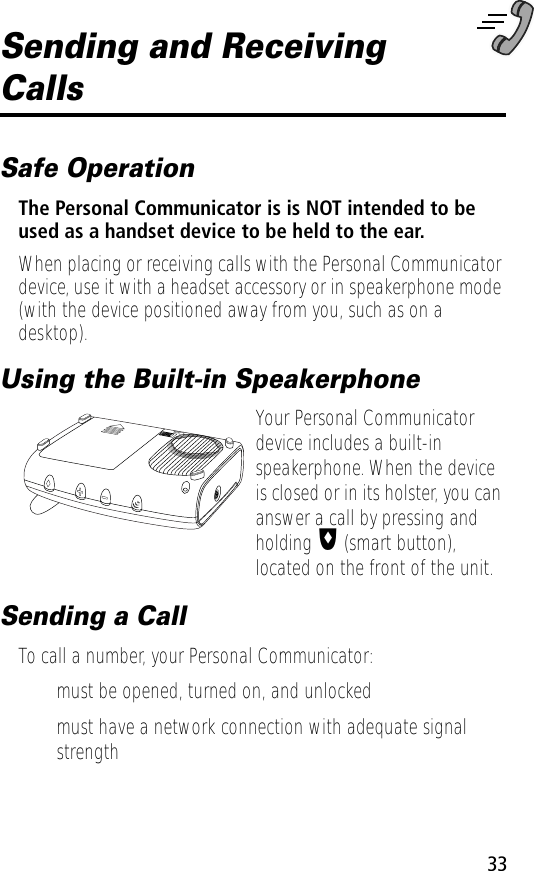
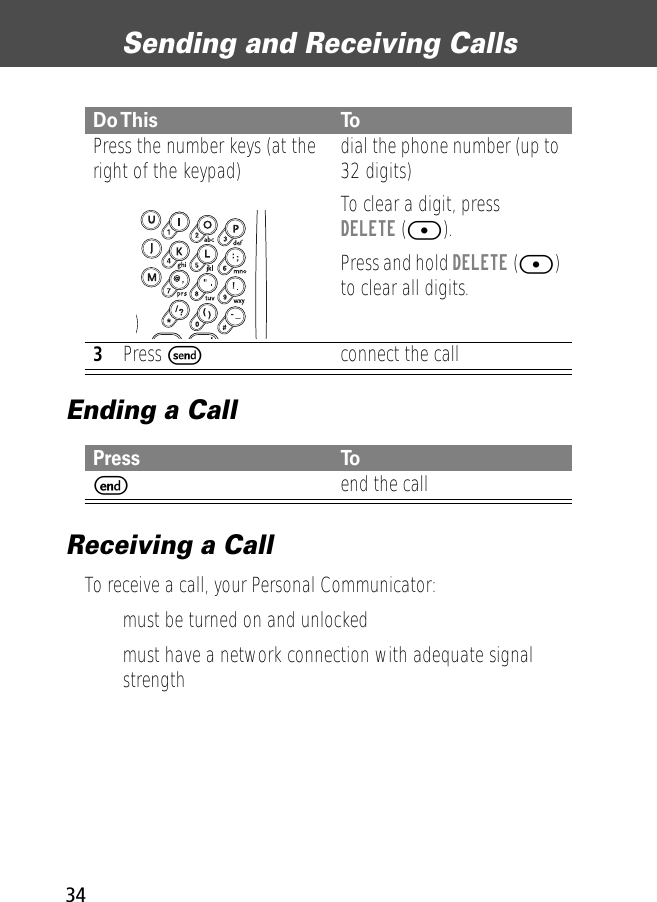
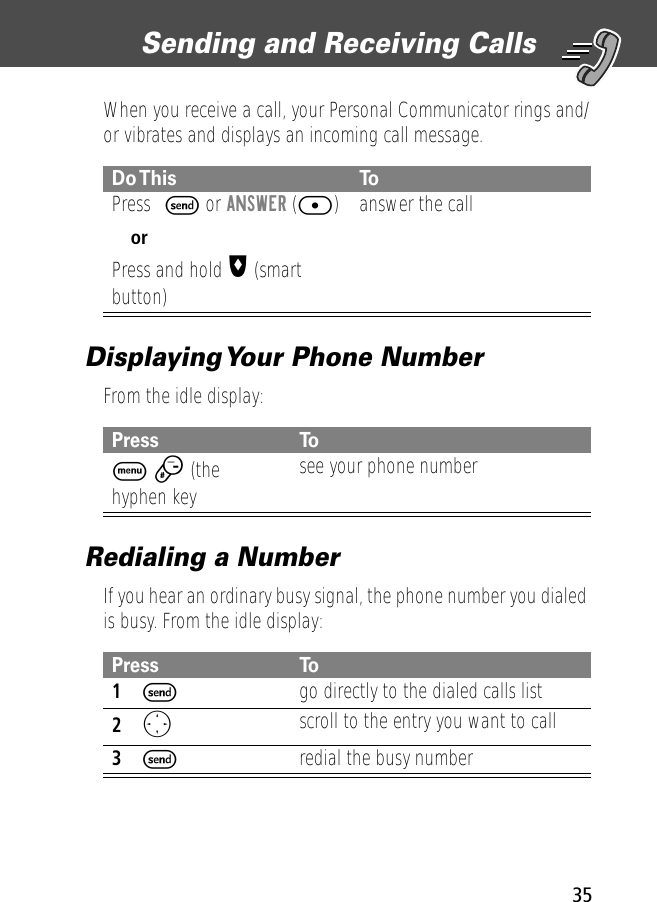
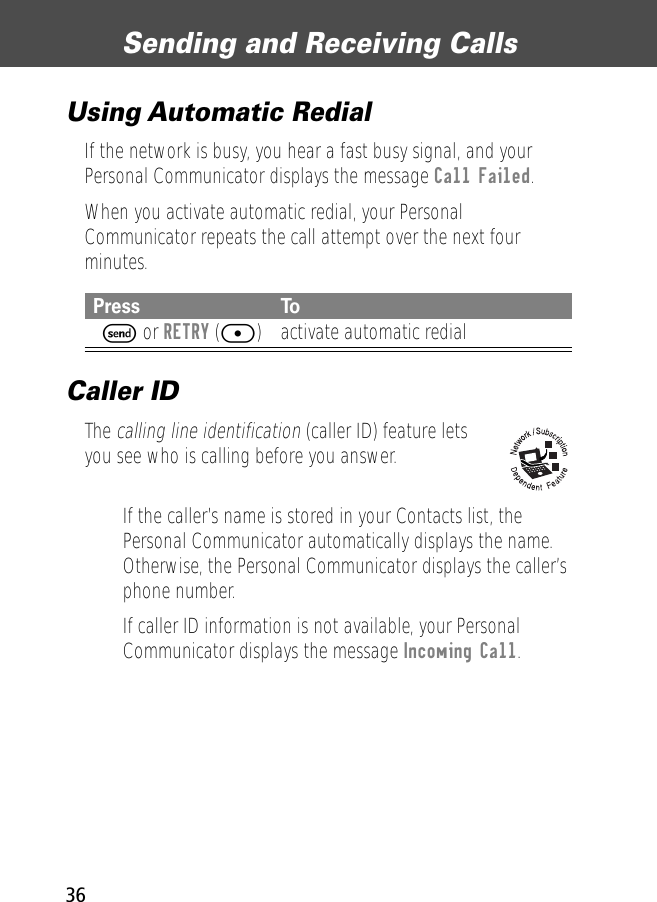
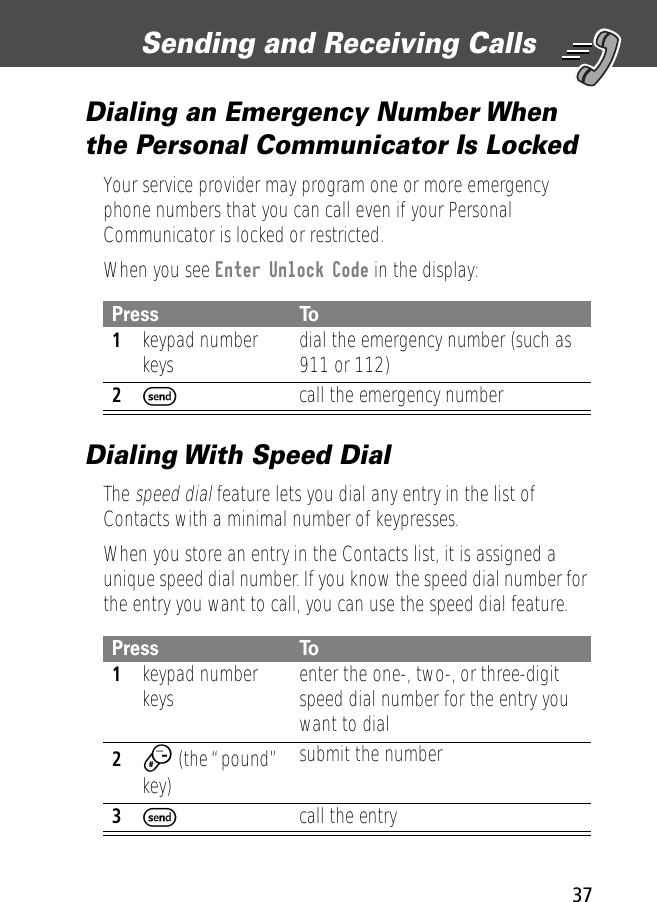
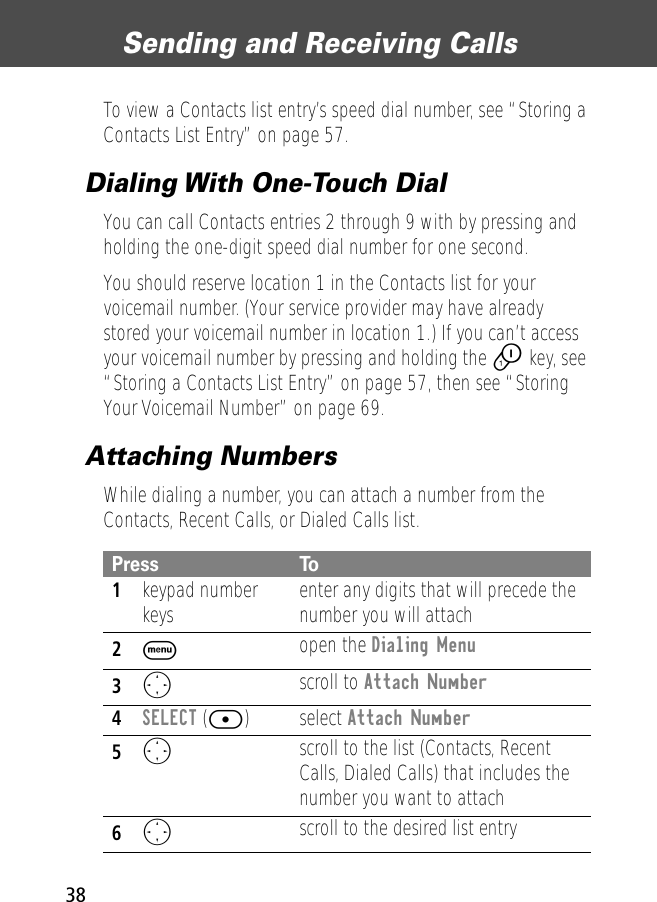
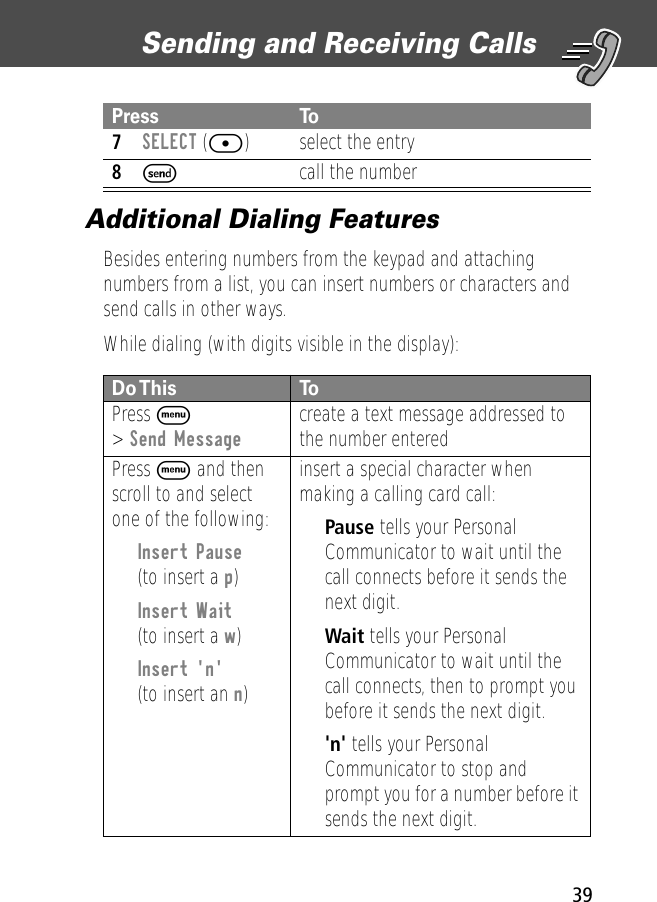
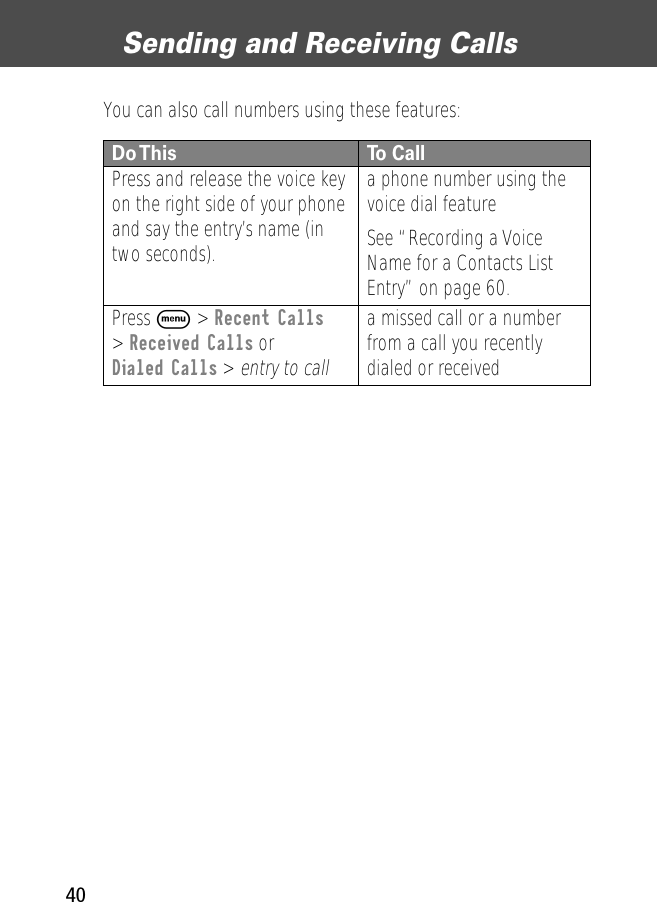
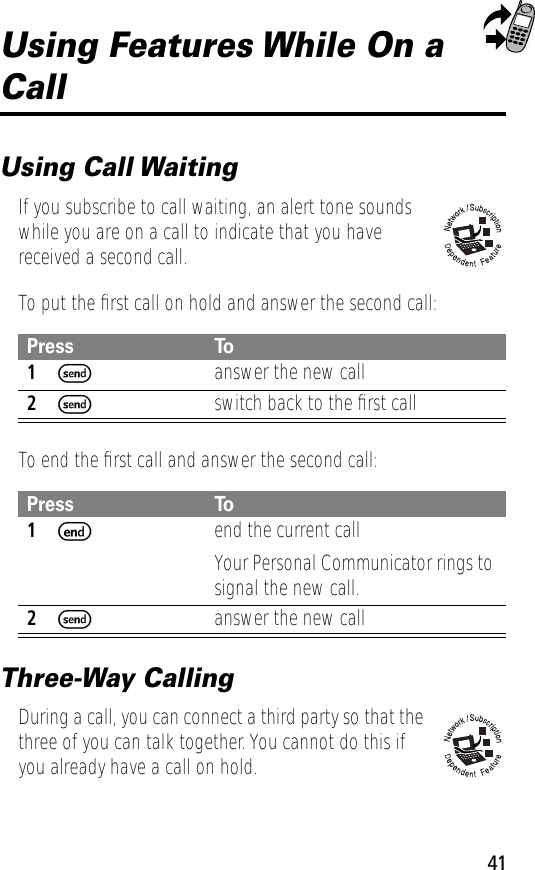
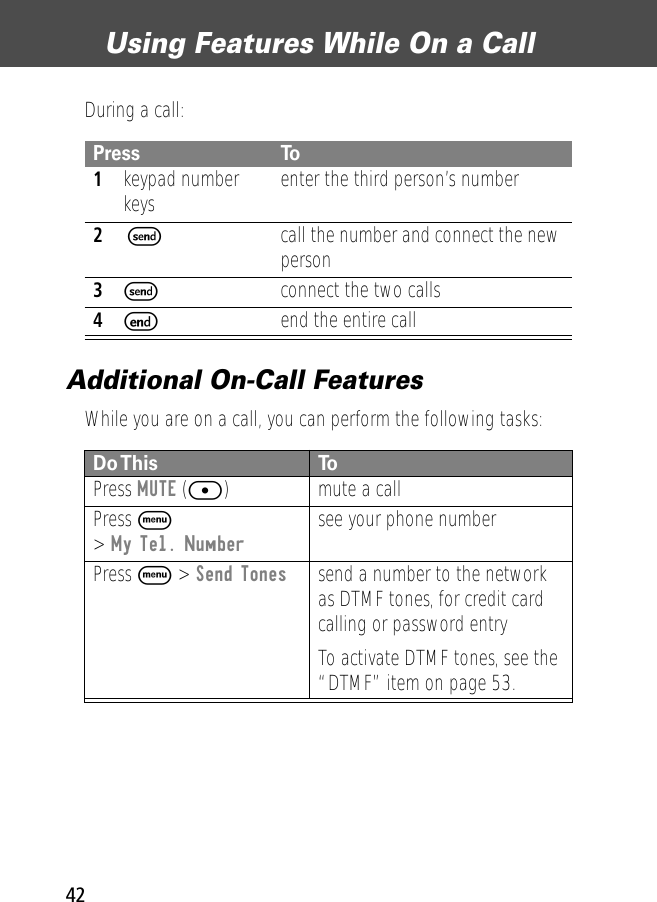
![43Entering TextCAPSLOCK ModeWhen you activate CAPSLOCK mode:• pressing a letter key produces the uppercase letter• pressing a punctuation key produces the character shown on the left side of the keysNUMLOCK ModeWhen you enter NUMLOCK mode, pressing the keys in the three rows at the right of the keypad produces the numbers or characters indicated (0-9, * and #).To turn on NUMLOCK mode for one character only, press ] and then the appropriate key.Do This To Press ] + senter CAPSLOCK modePress ] + sagain exit CAPSLOCK modeThe CAPS indicator is off.Do This To Press ] + Fenter NUMLOCK modePress ] + Fagain exit NUMLOCK modedsend- _](https://usermanual.wiki/Motorola-Mobility/T56BG1.Exhibit-8A-Replacement-Users-manual-RESPONSE-TO-20507/User-Guide-167816-Page-44.png)