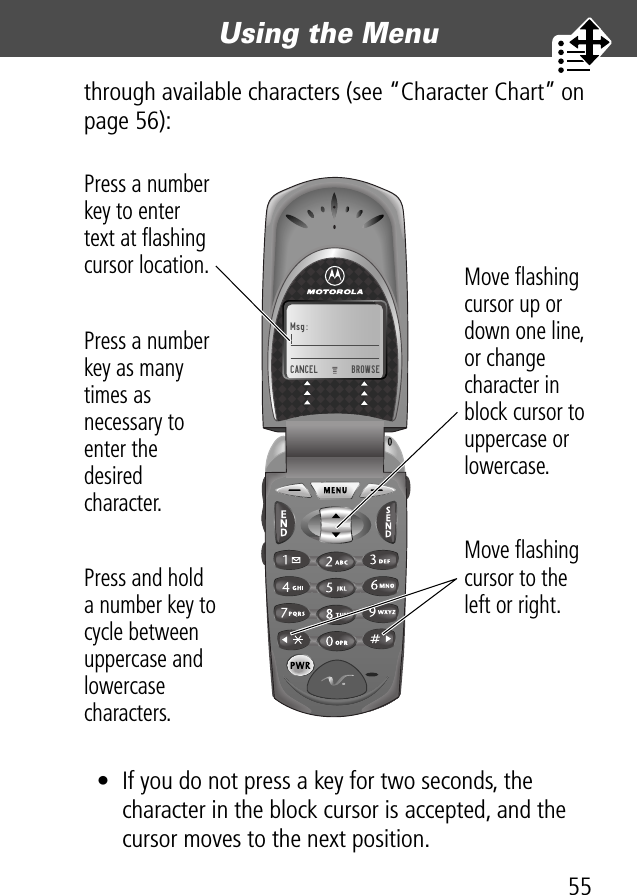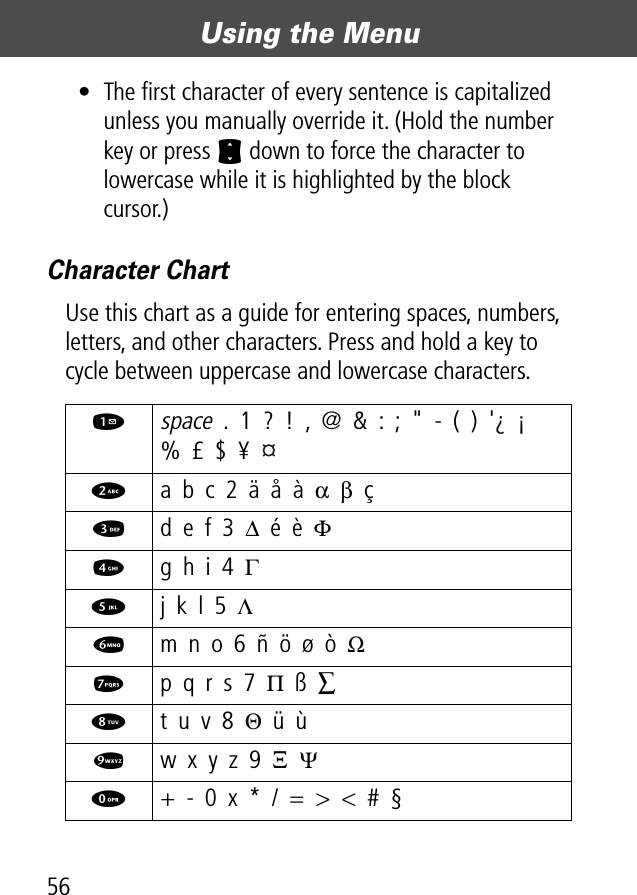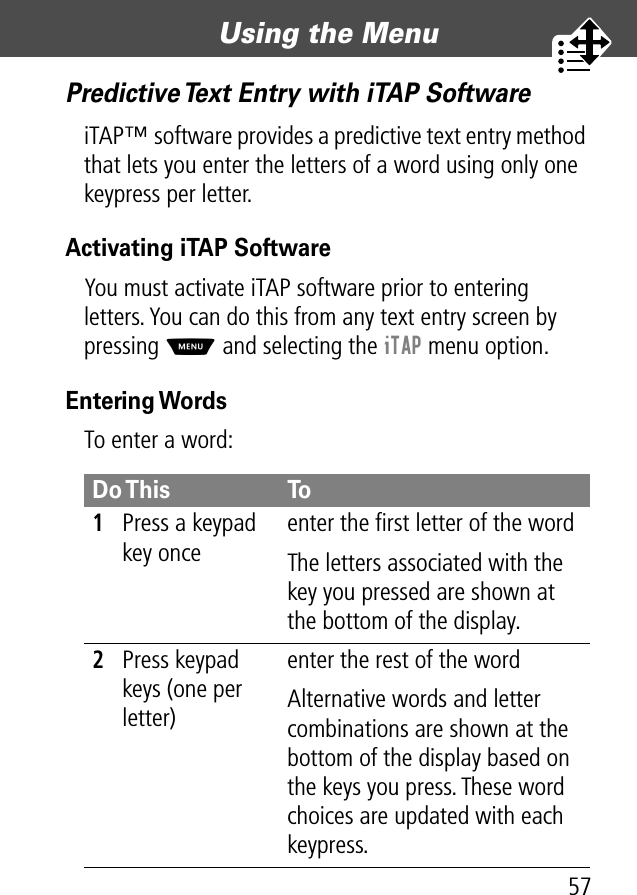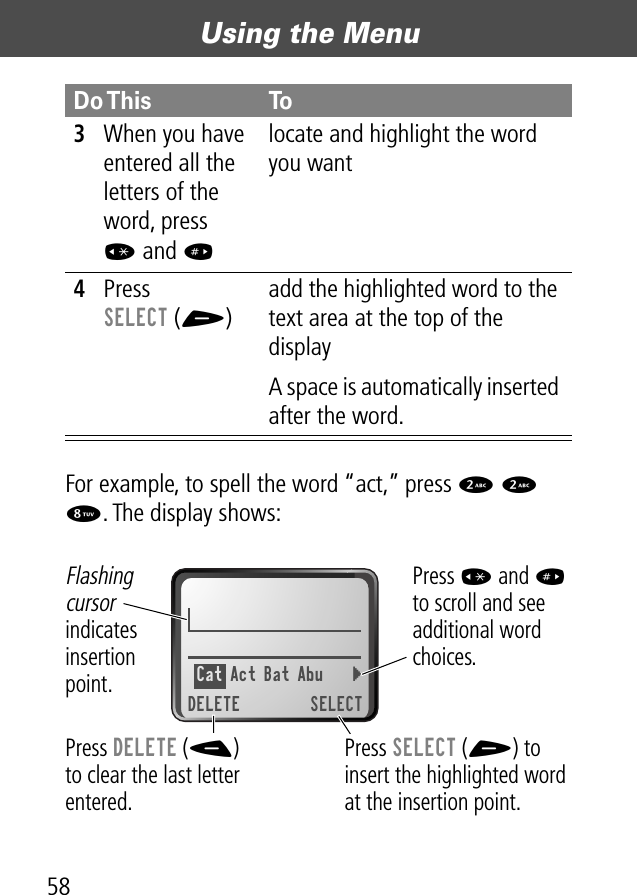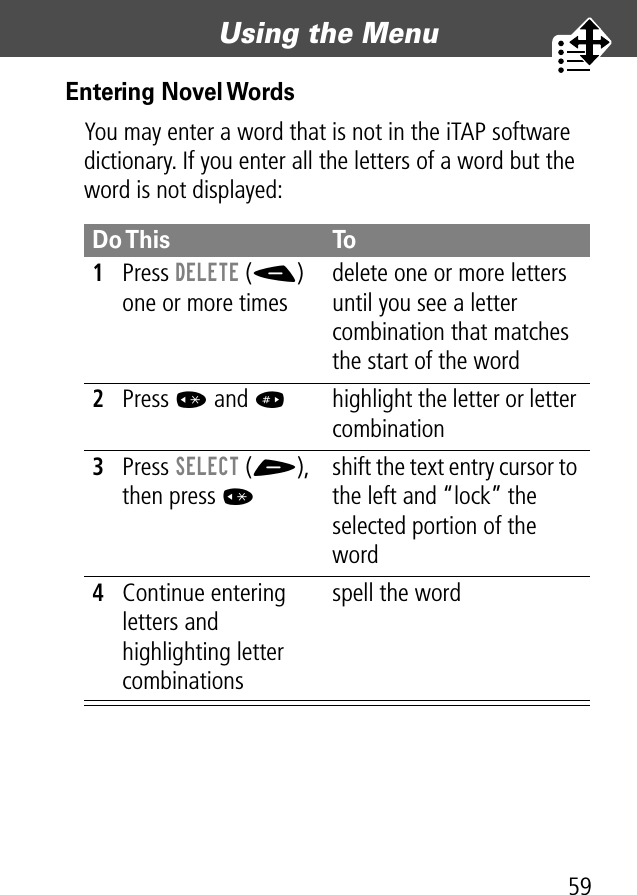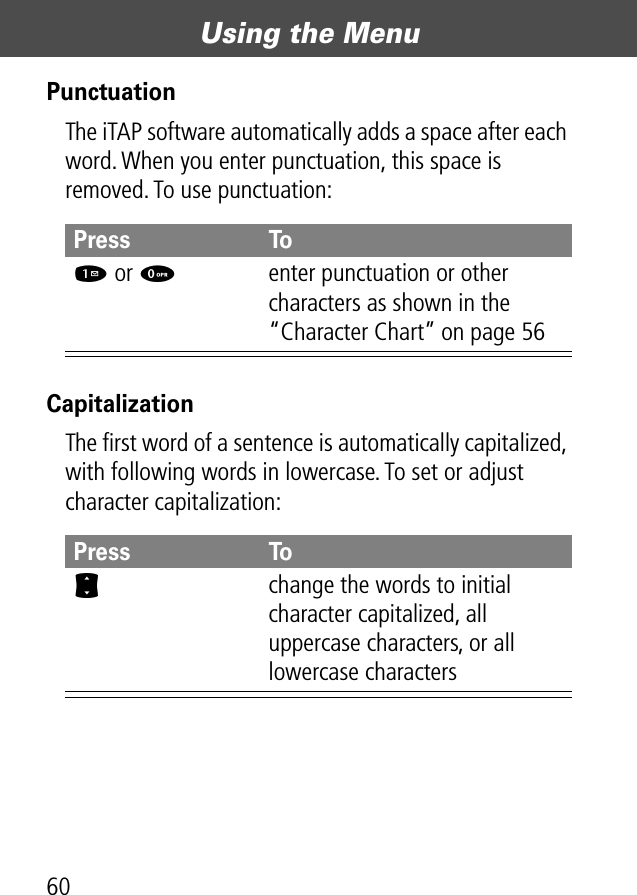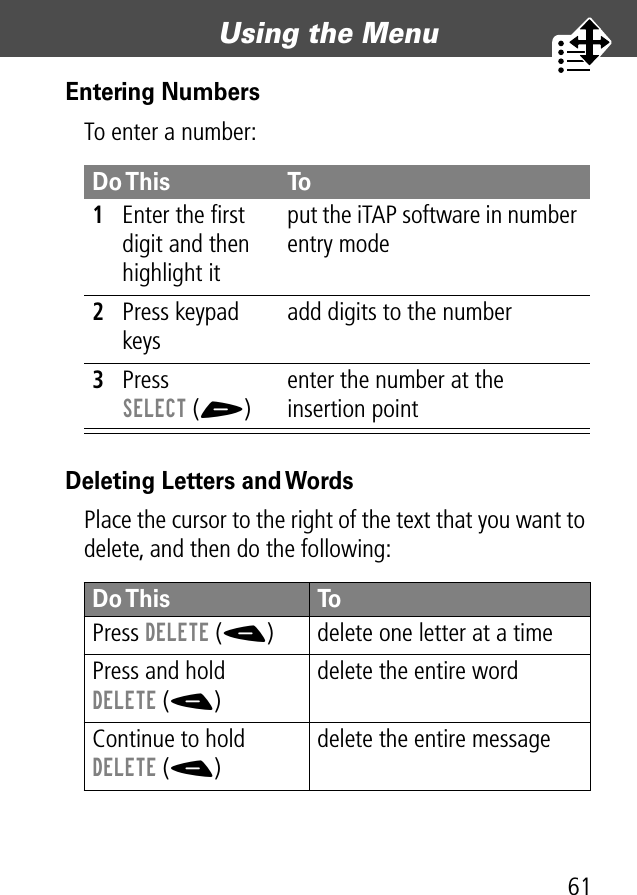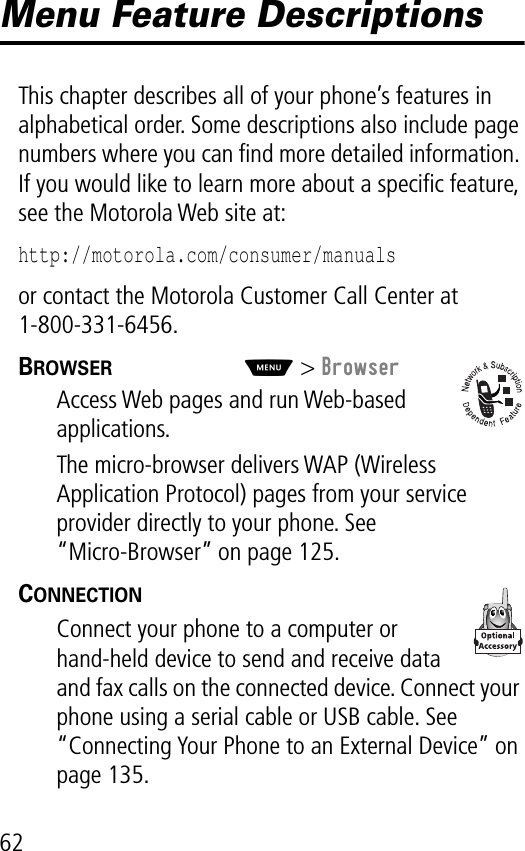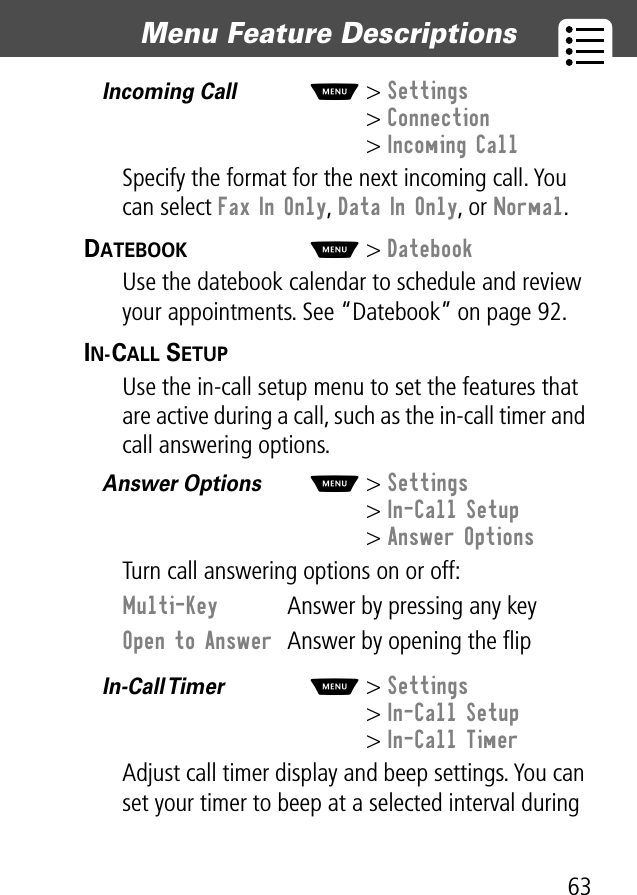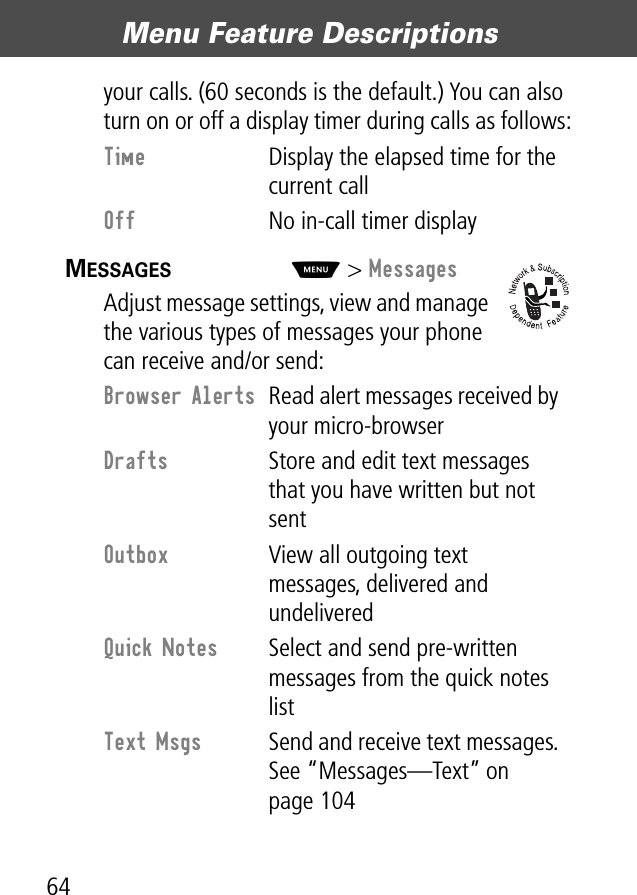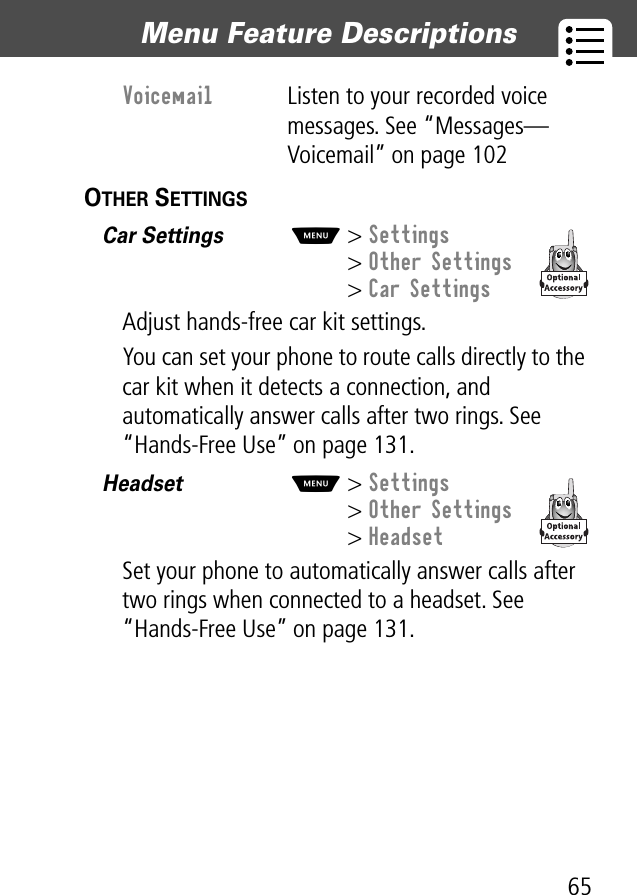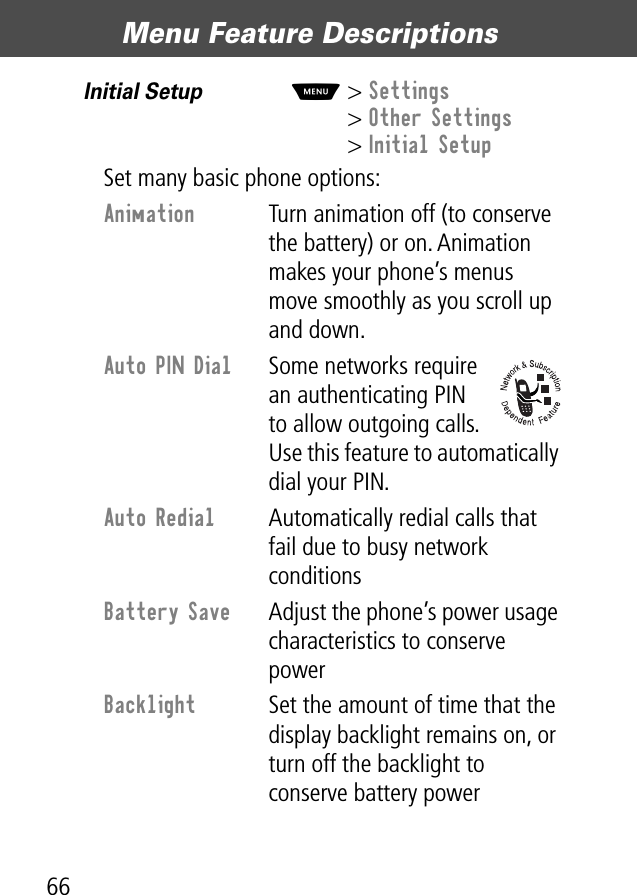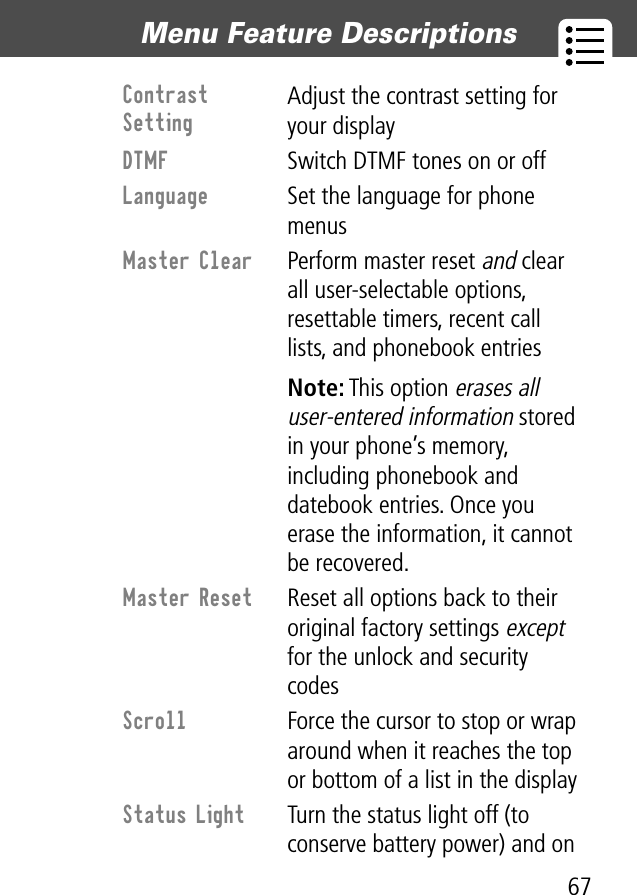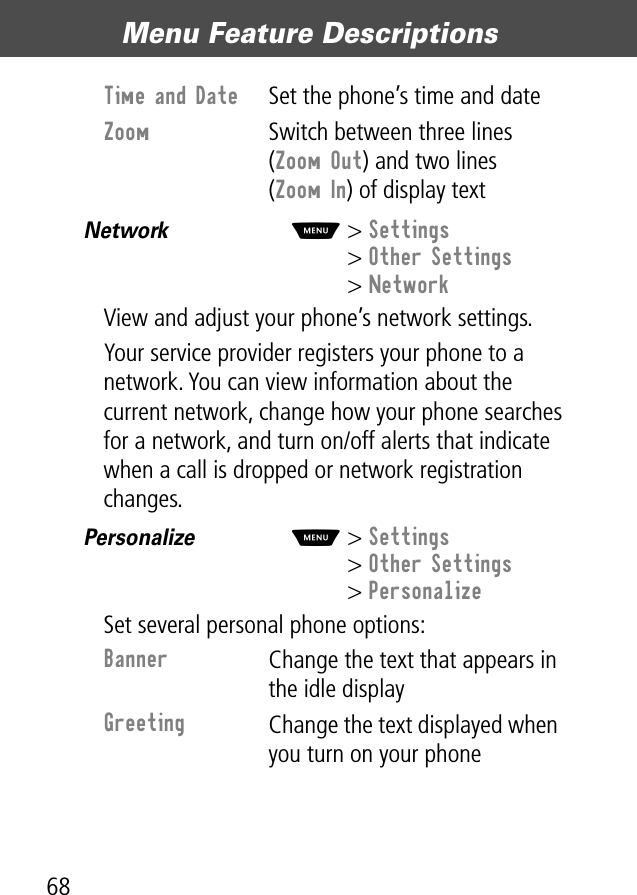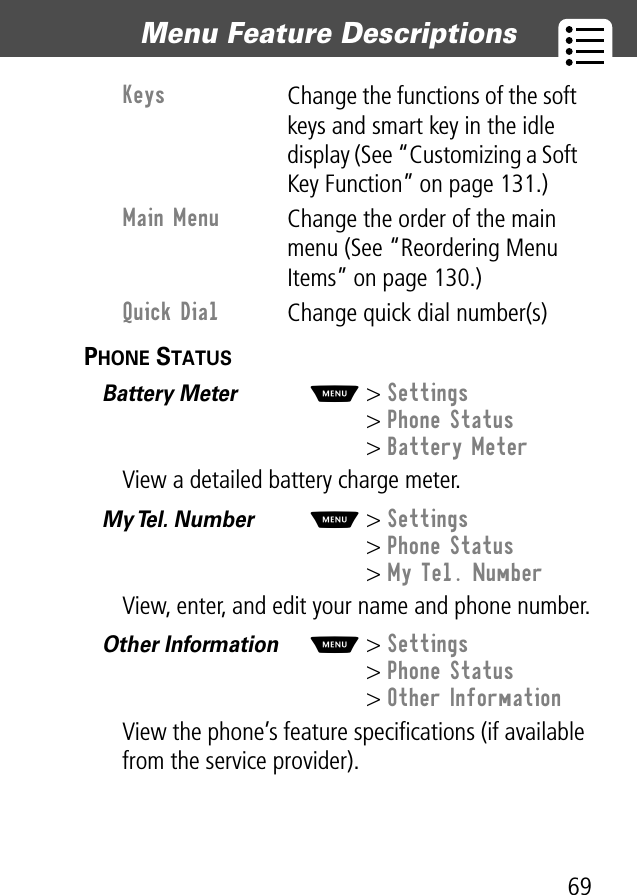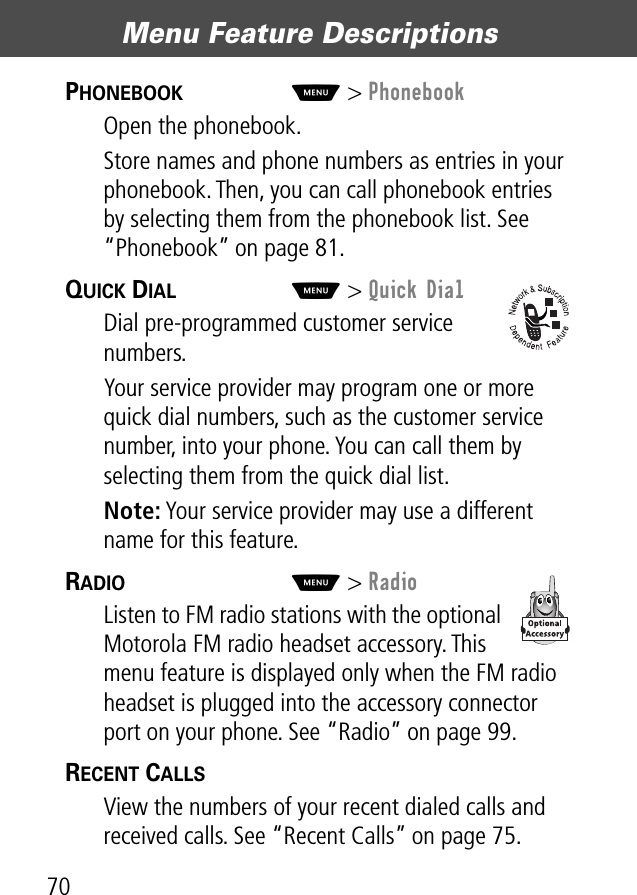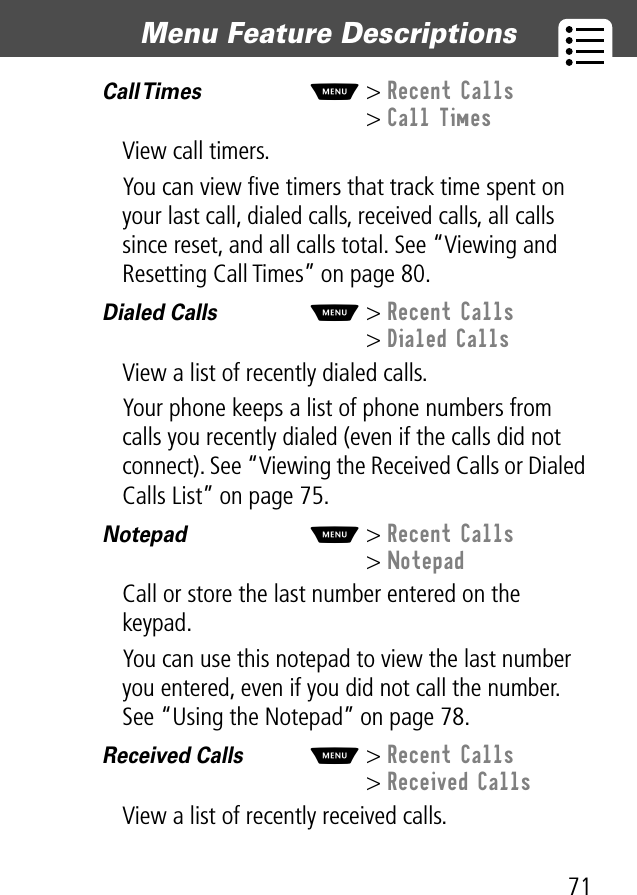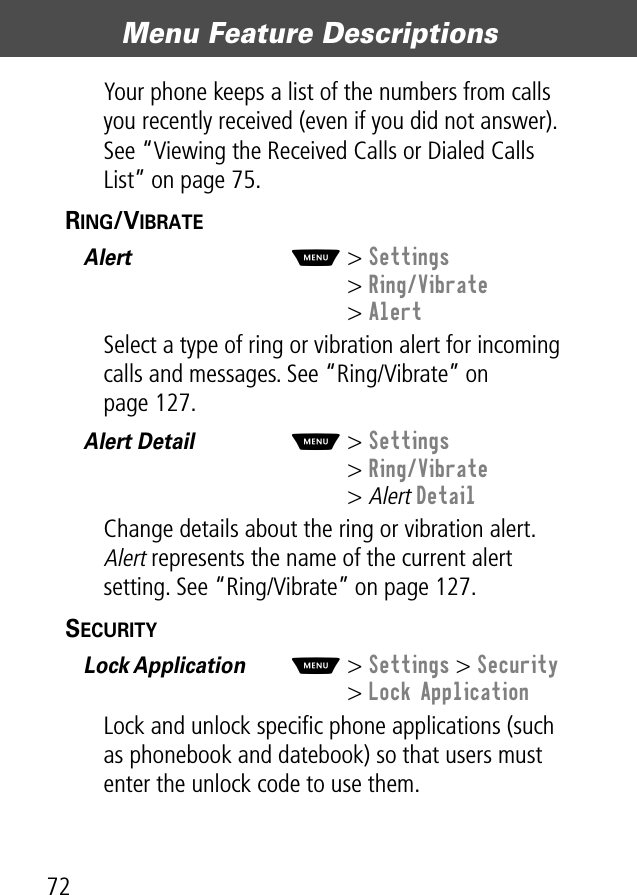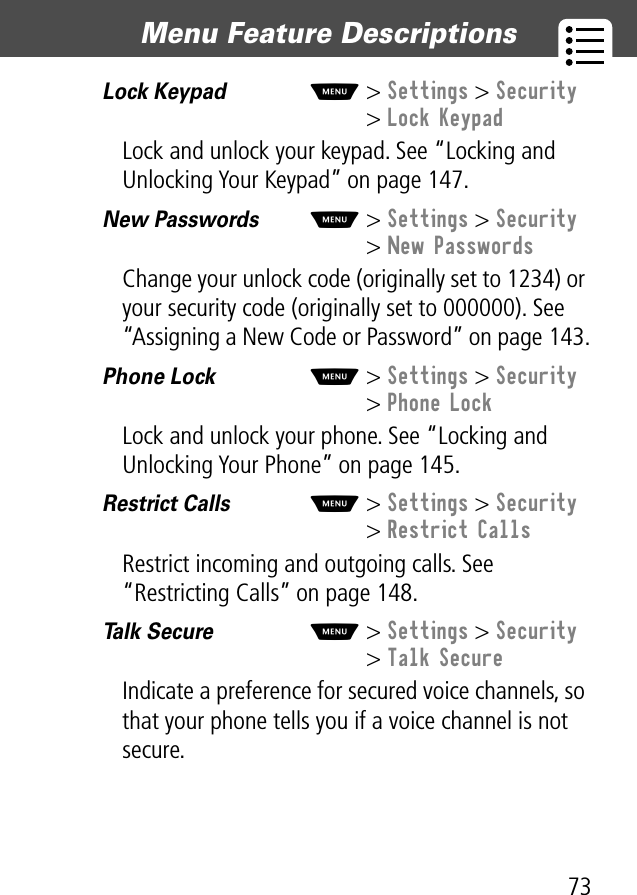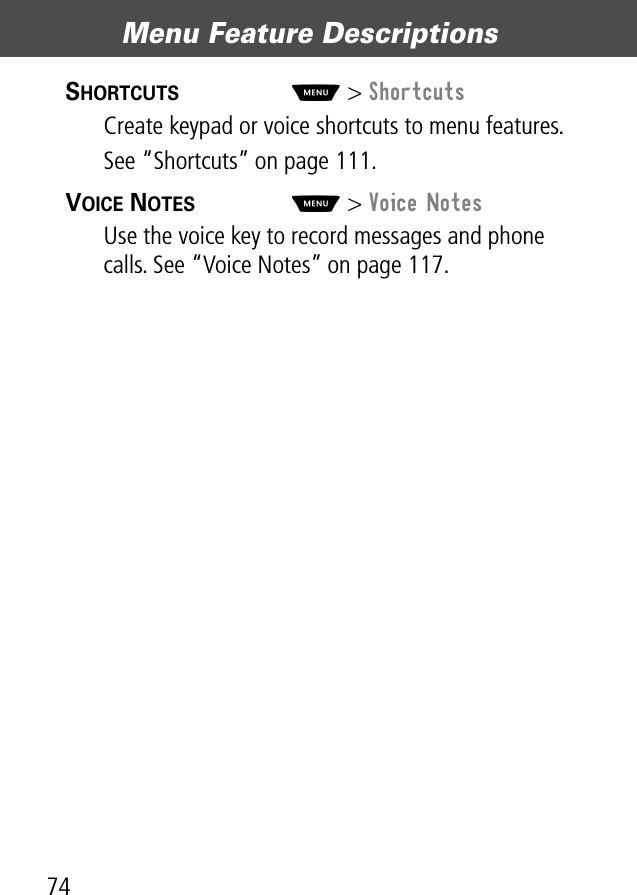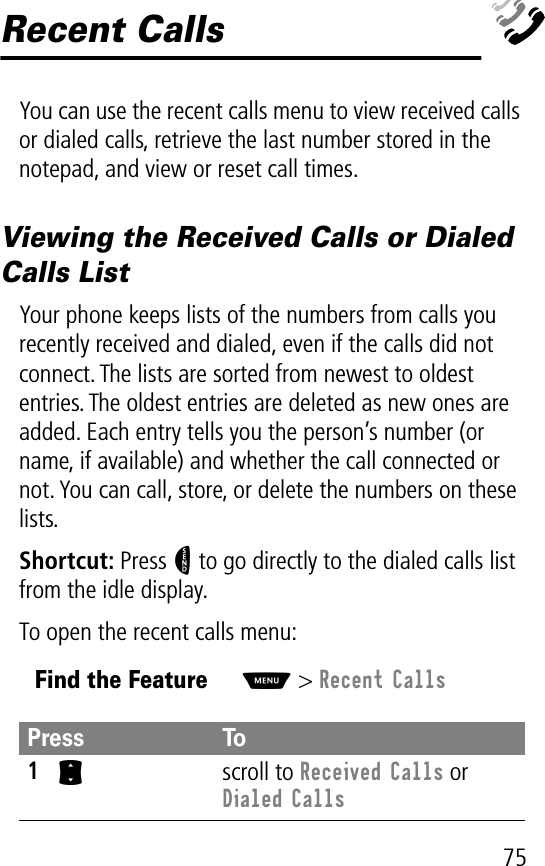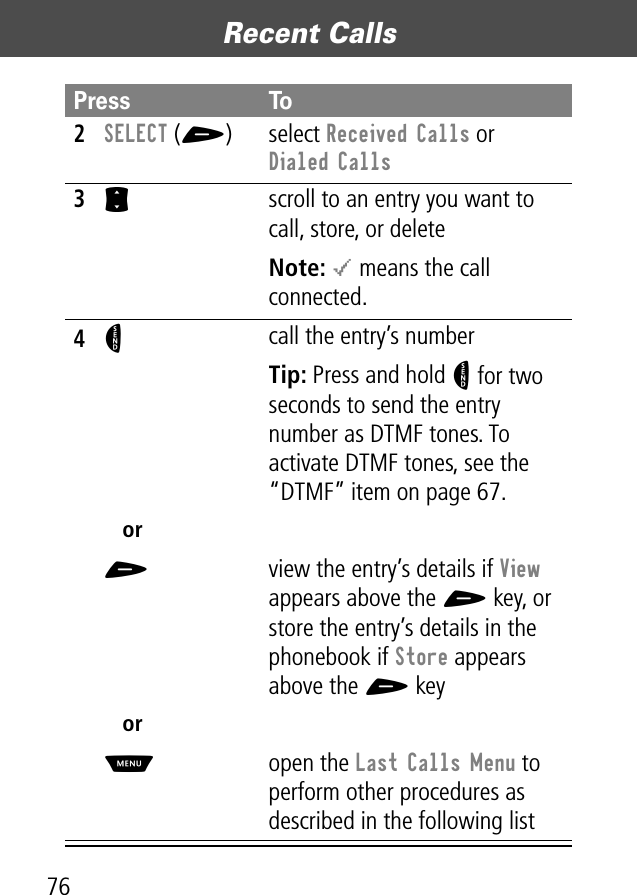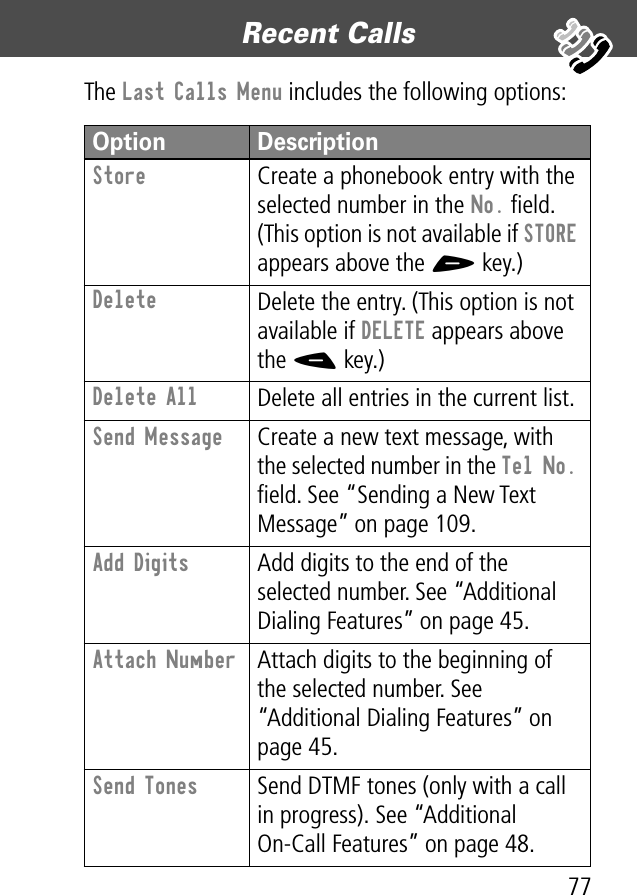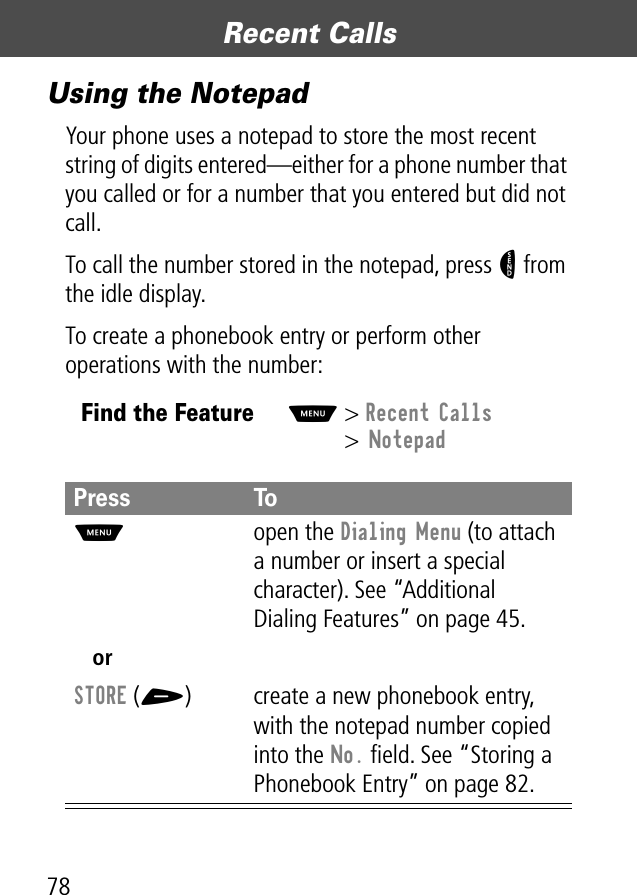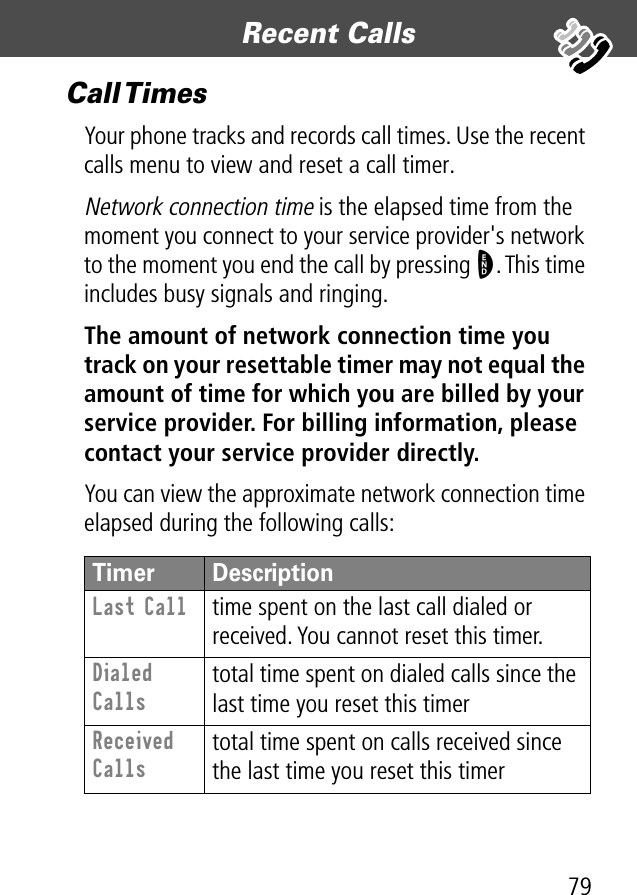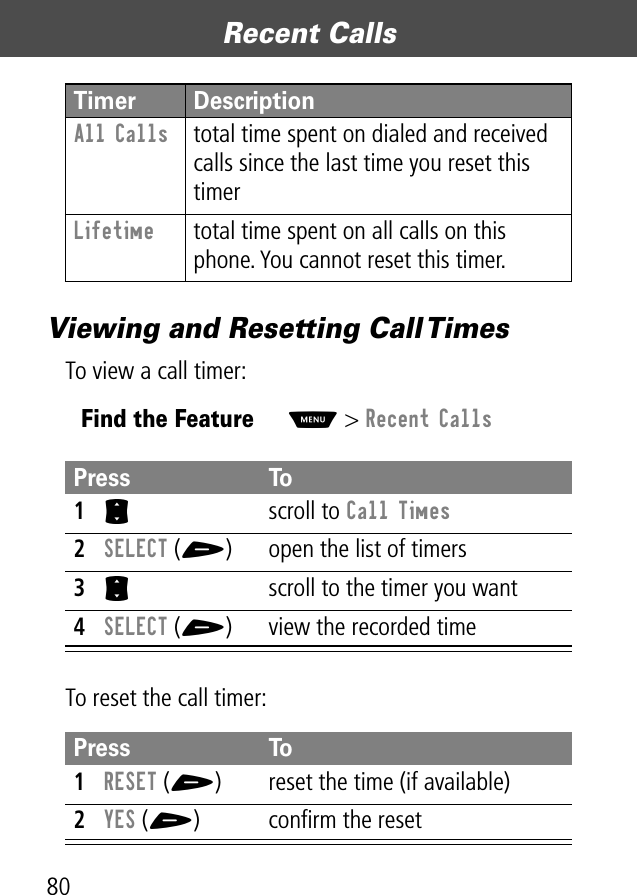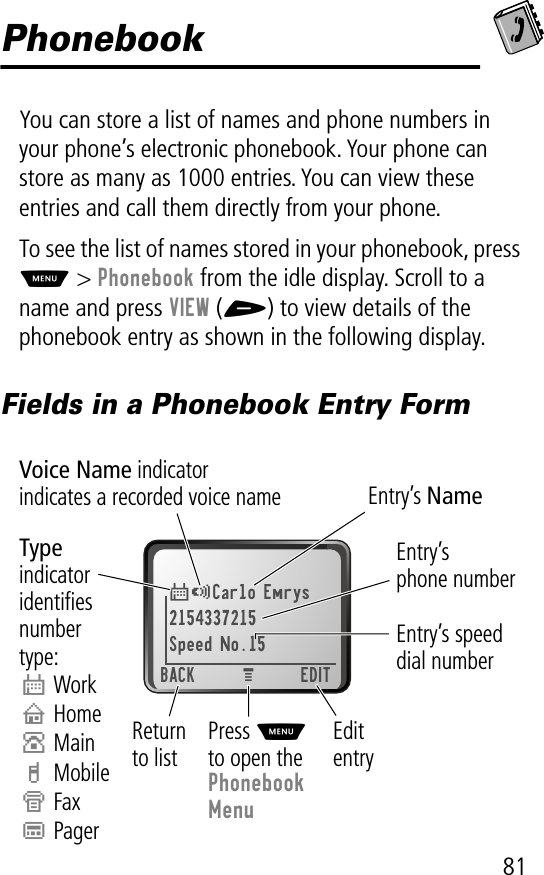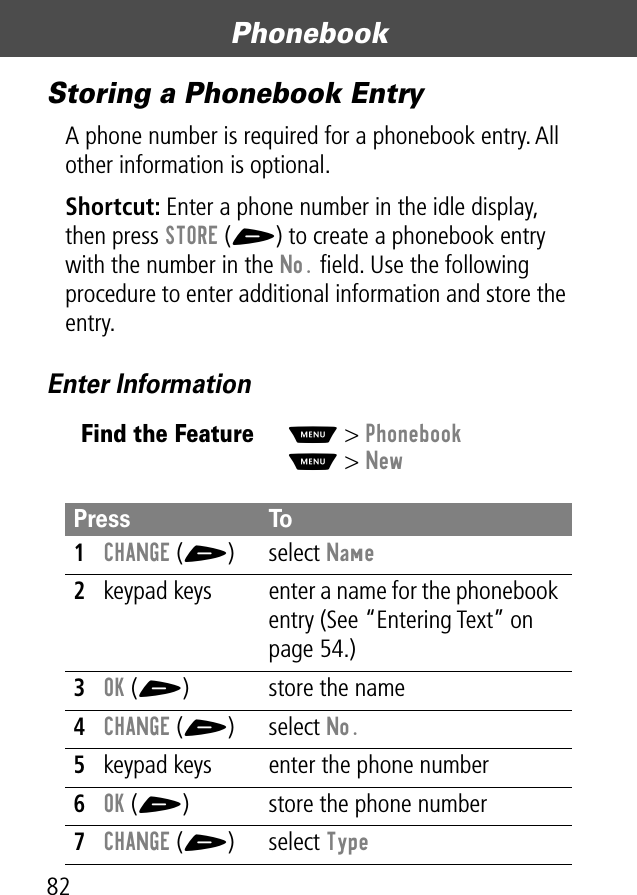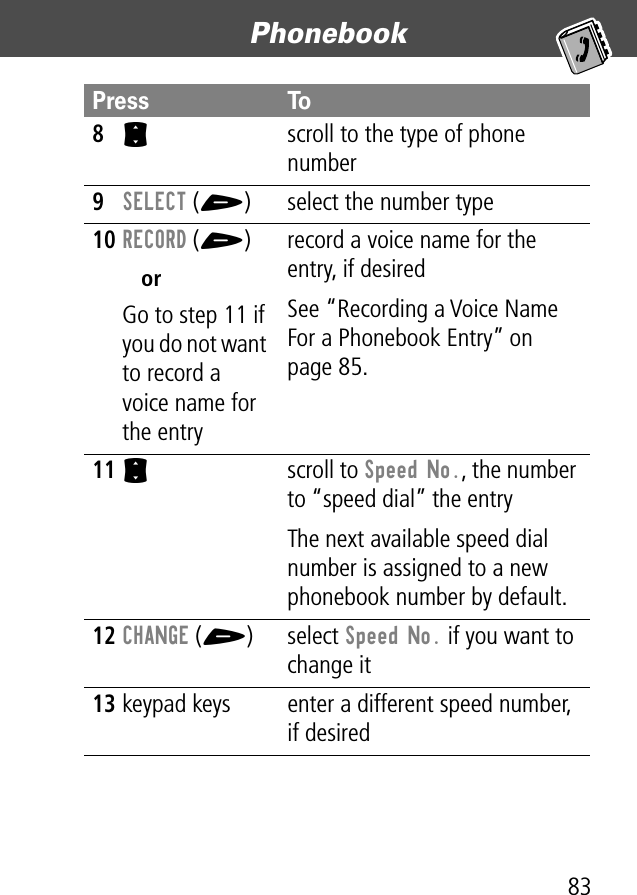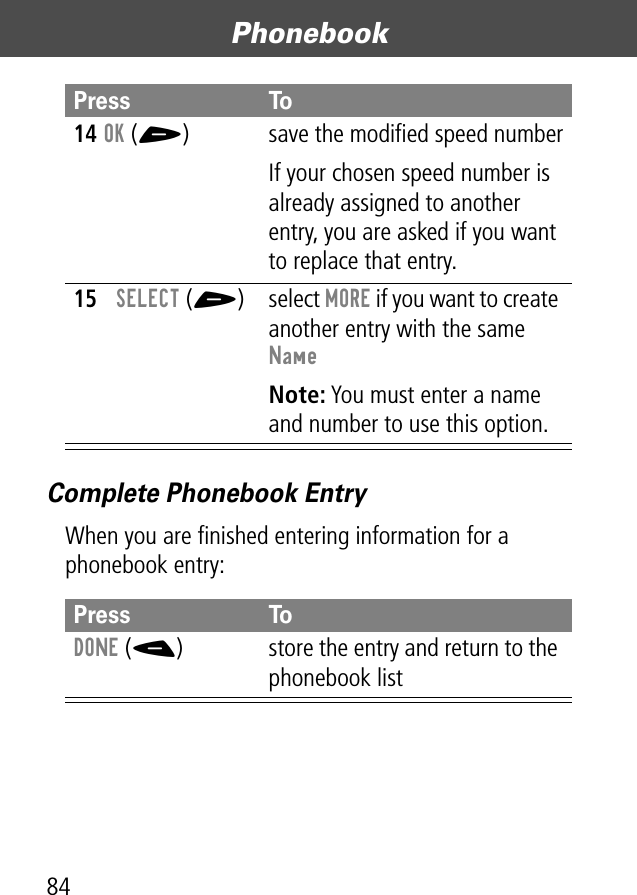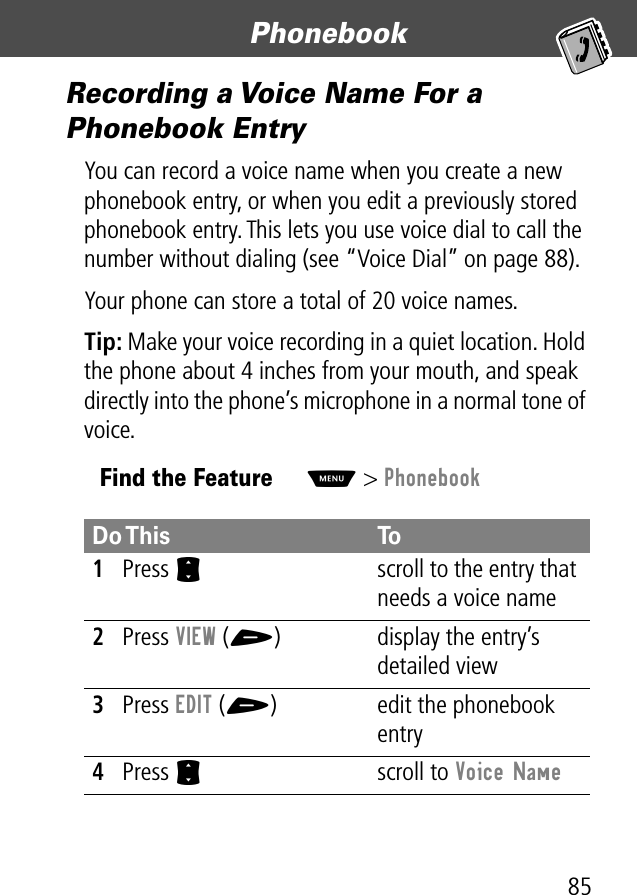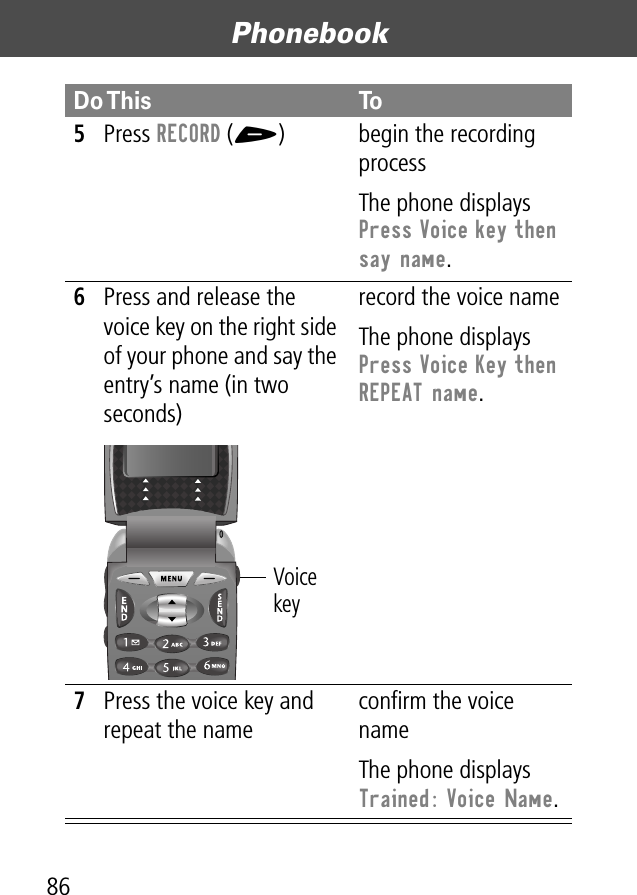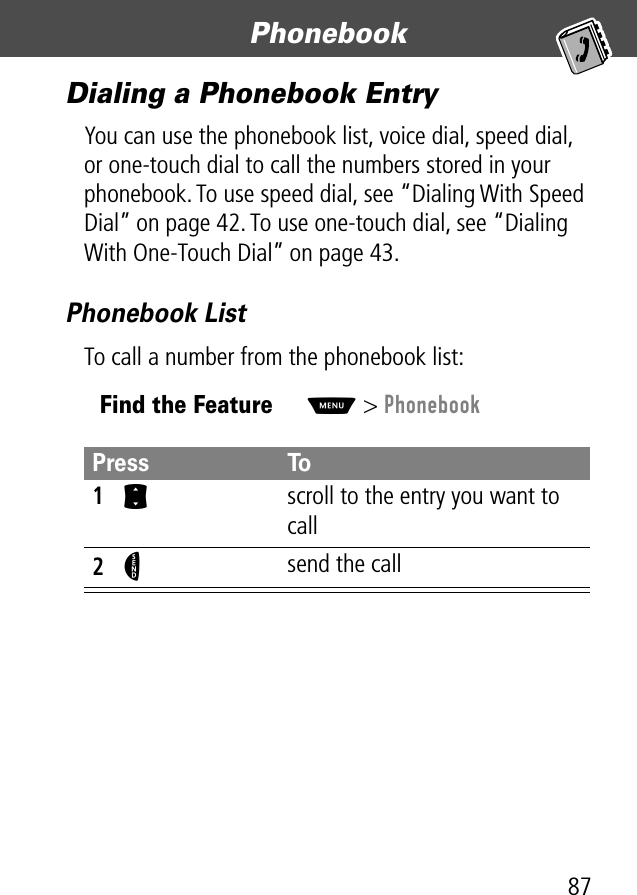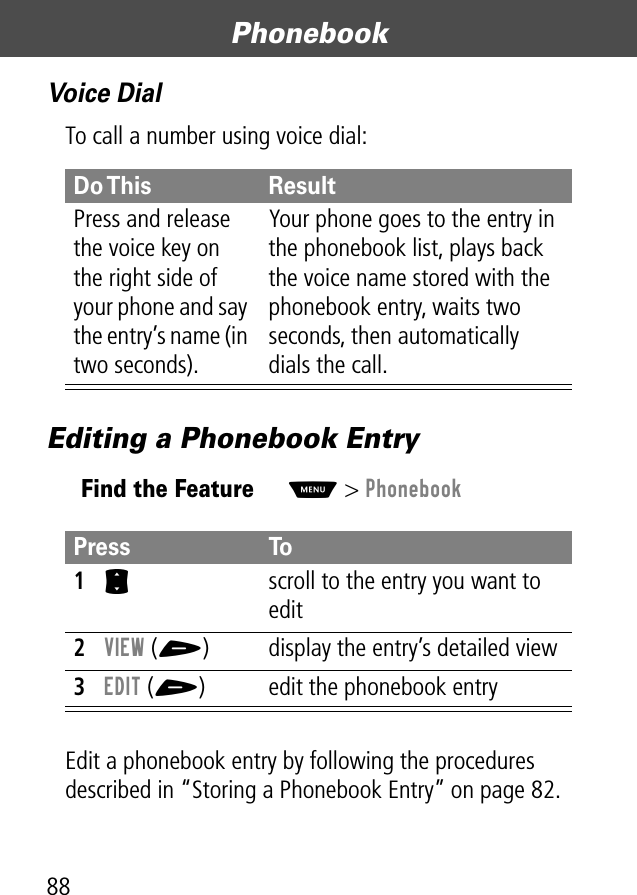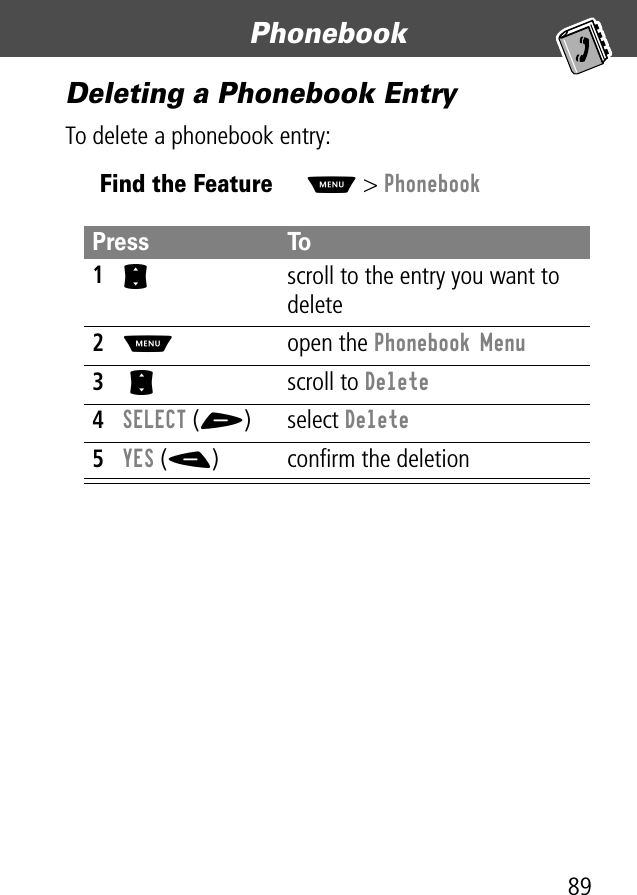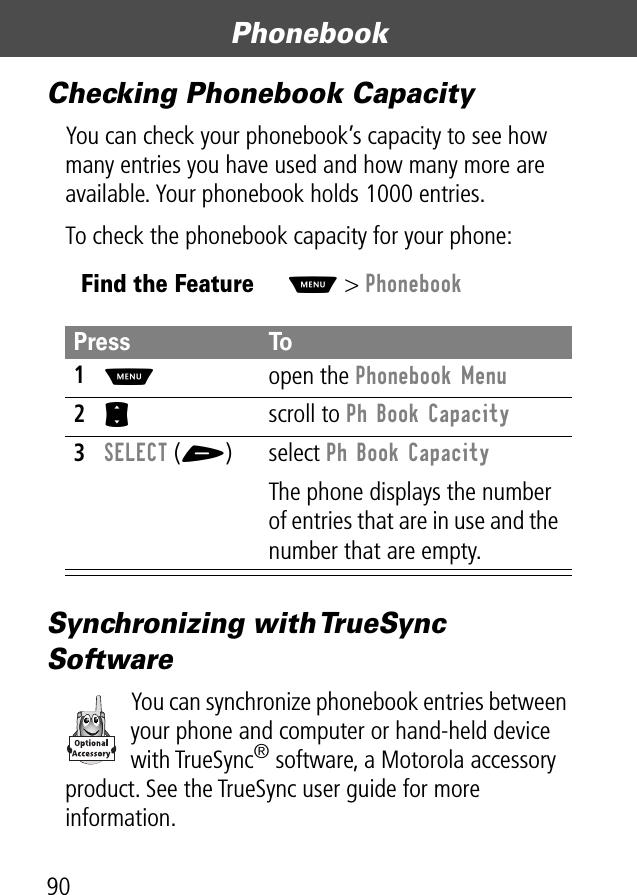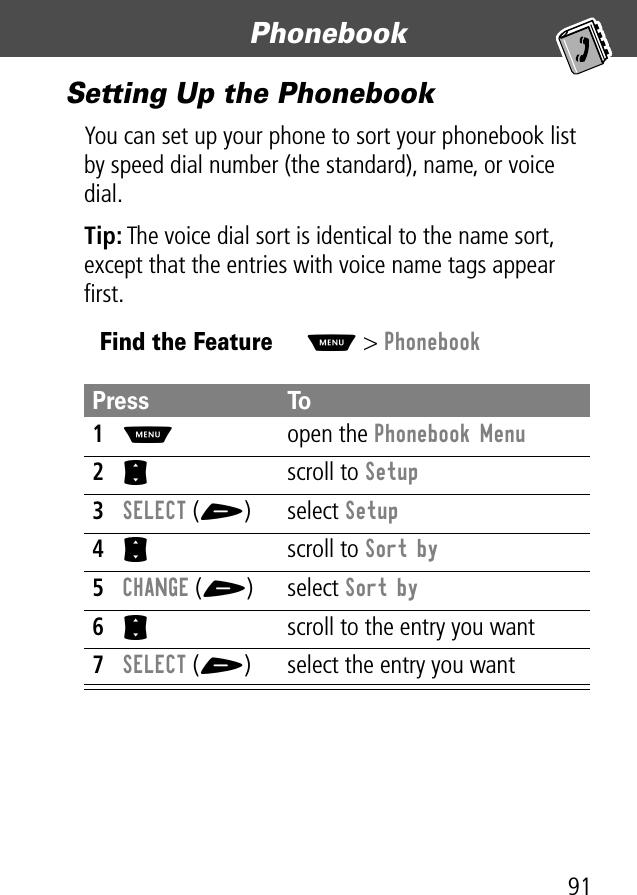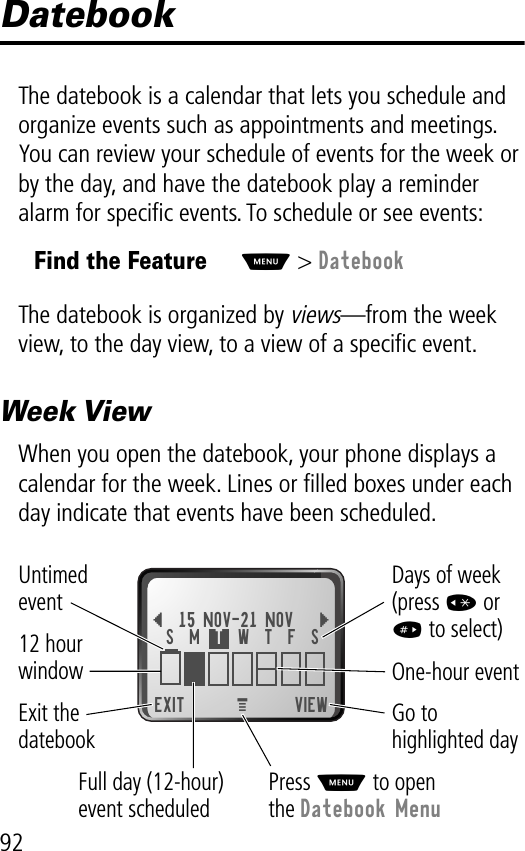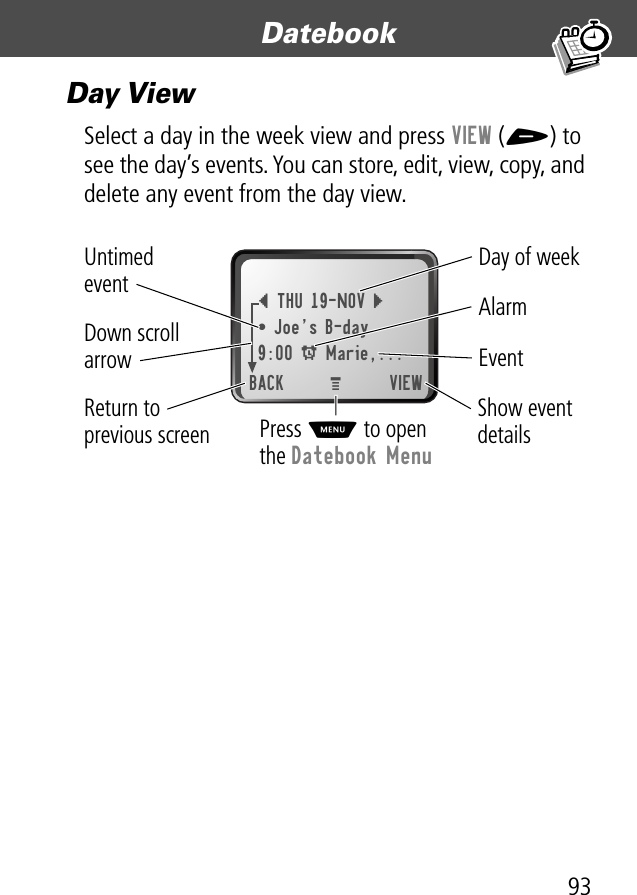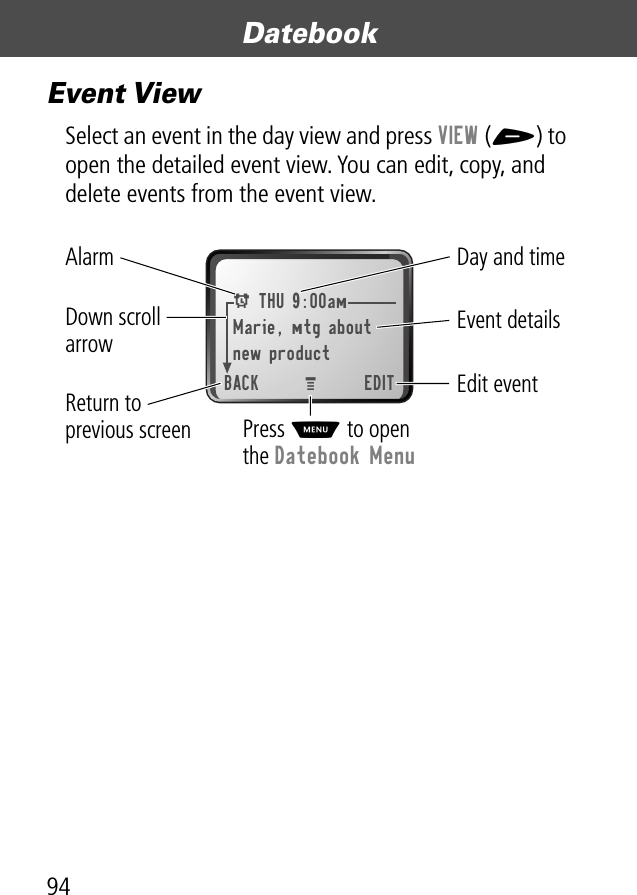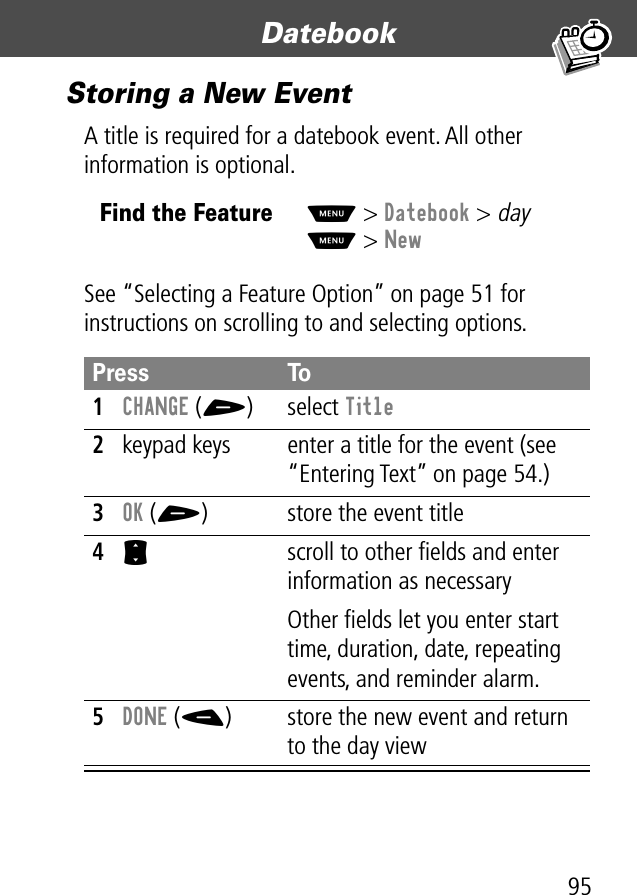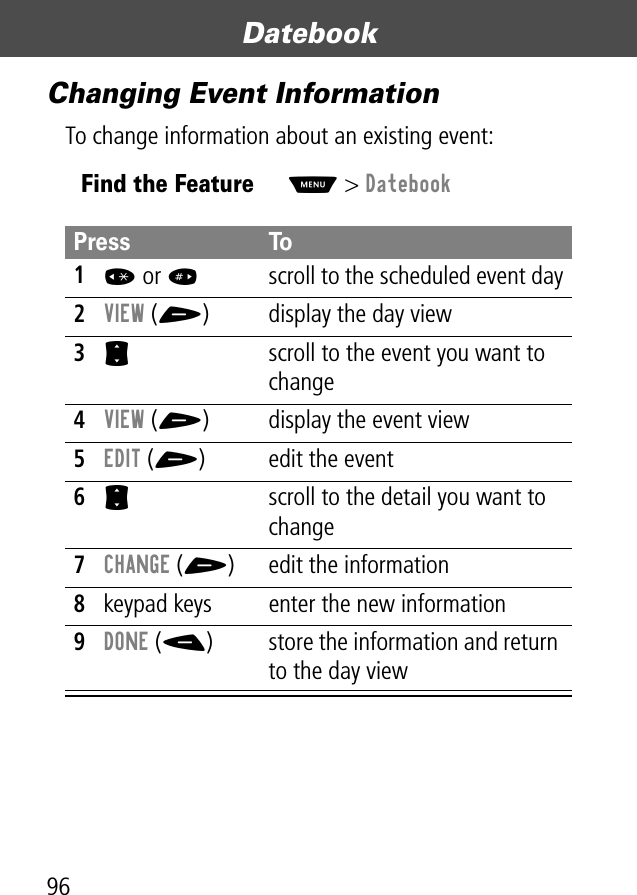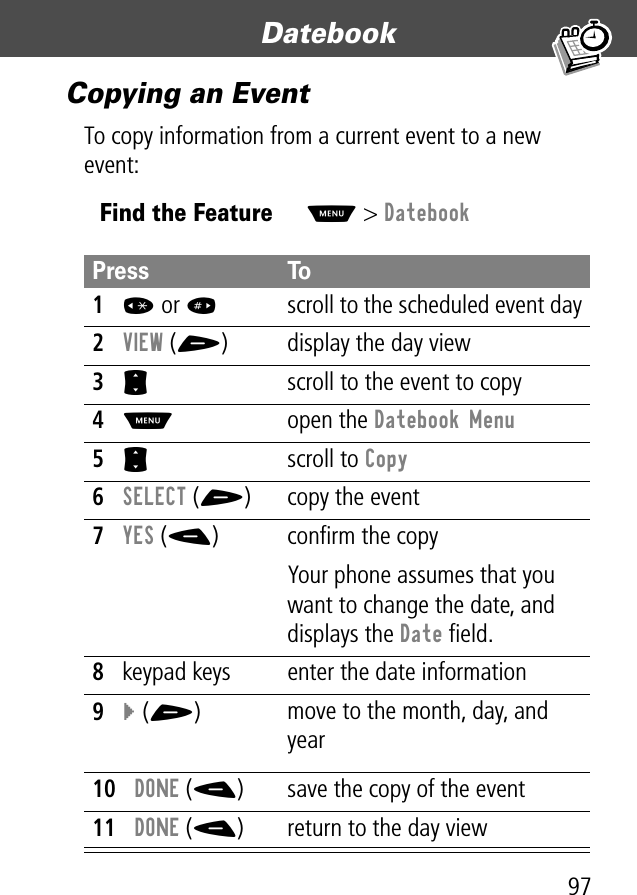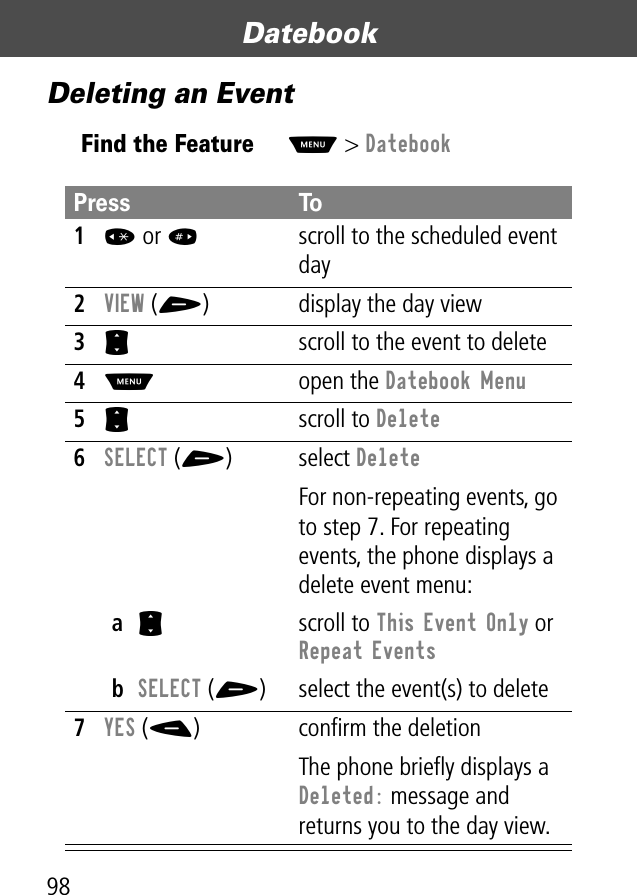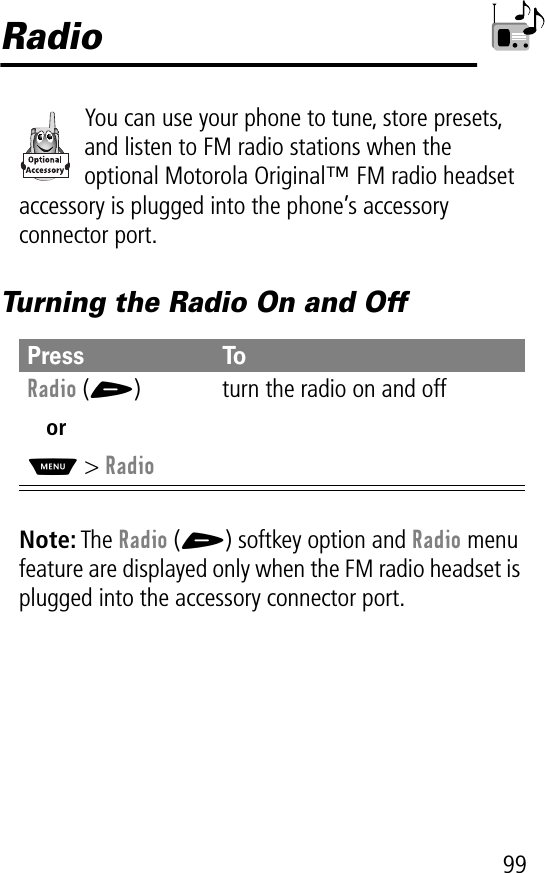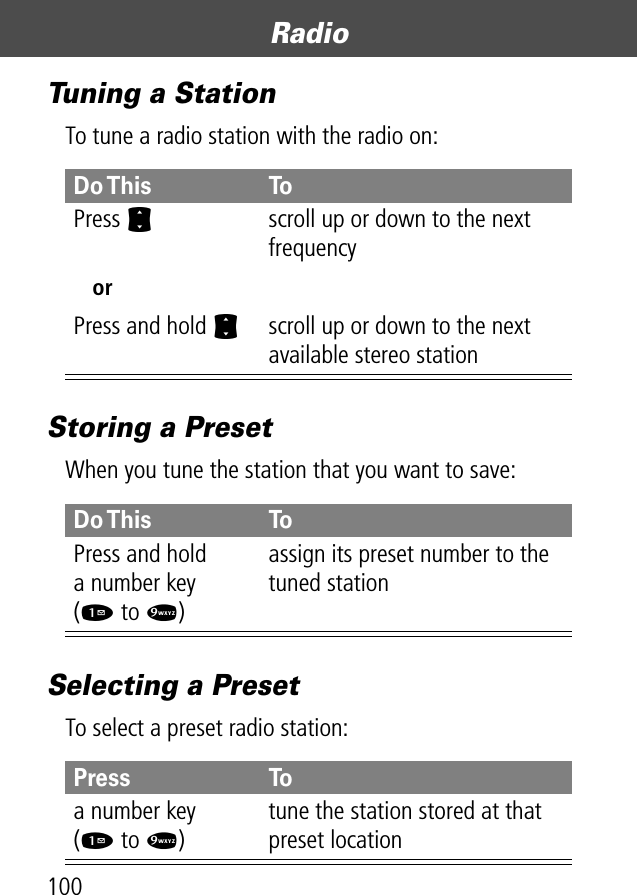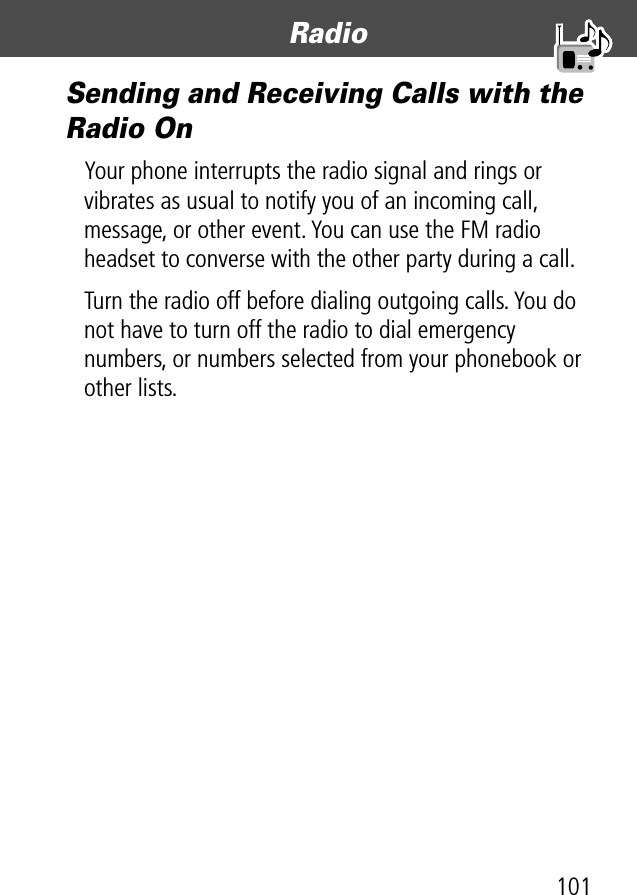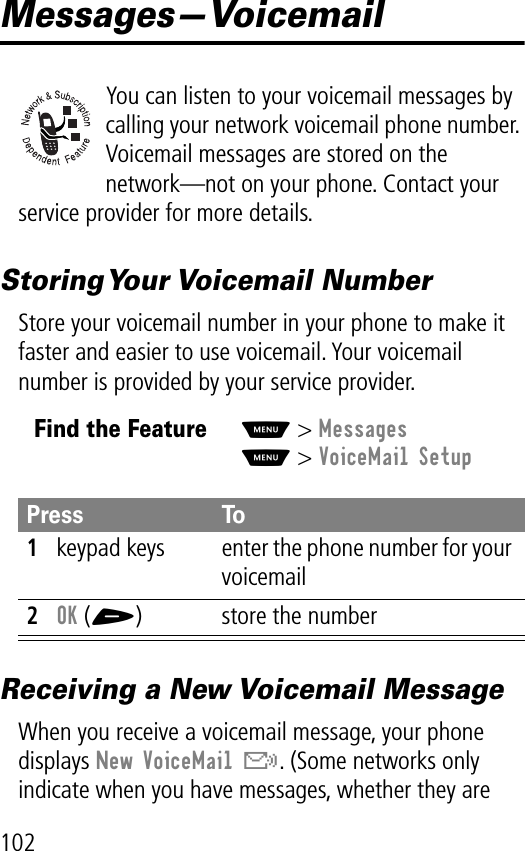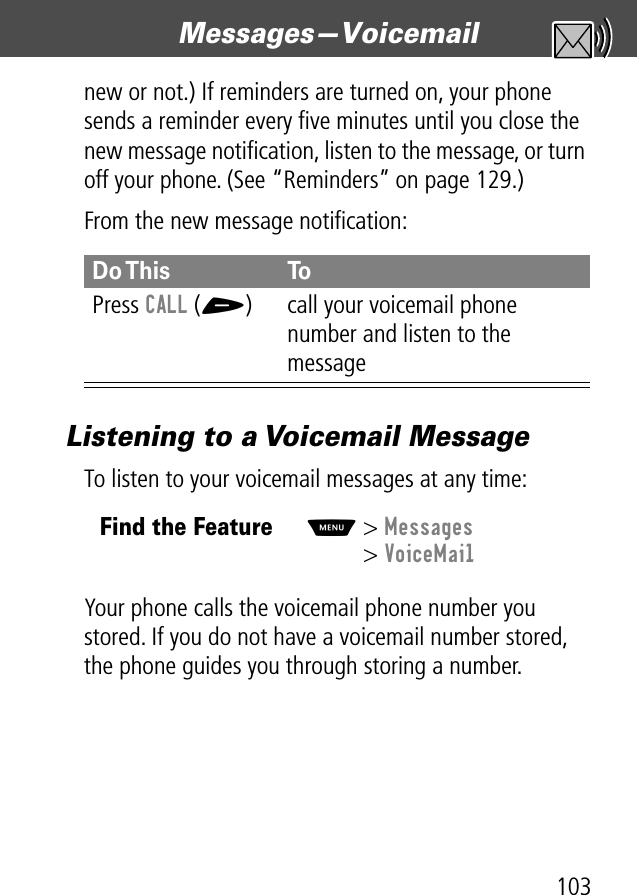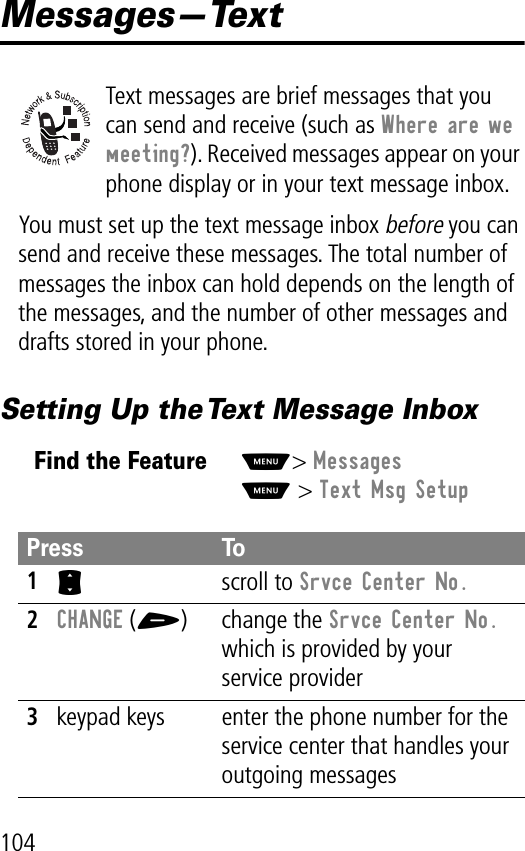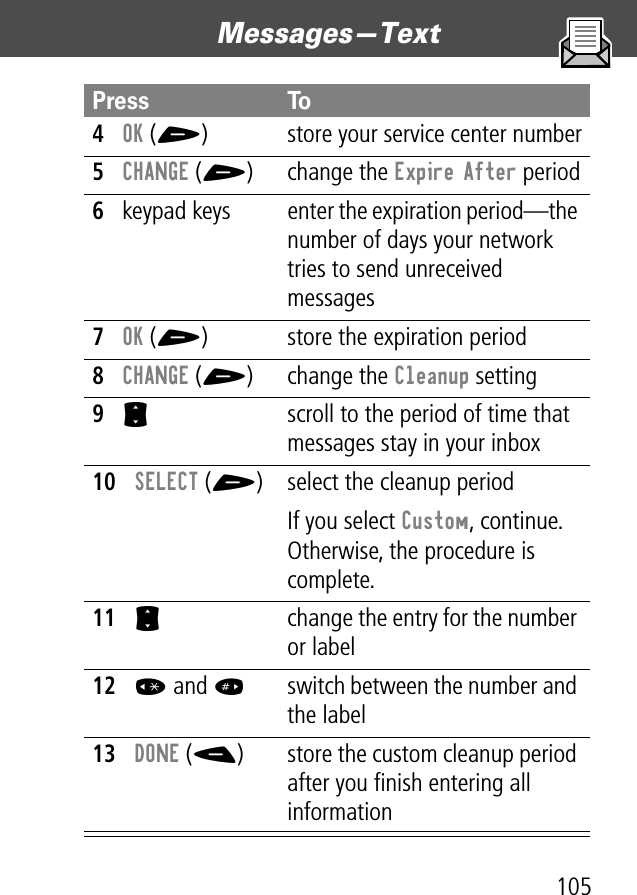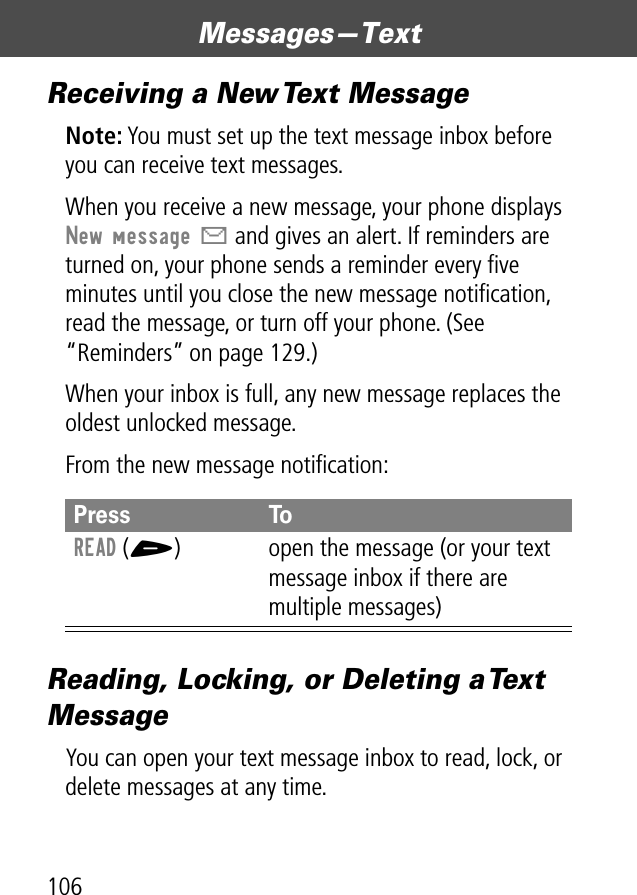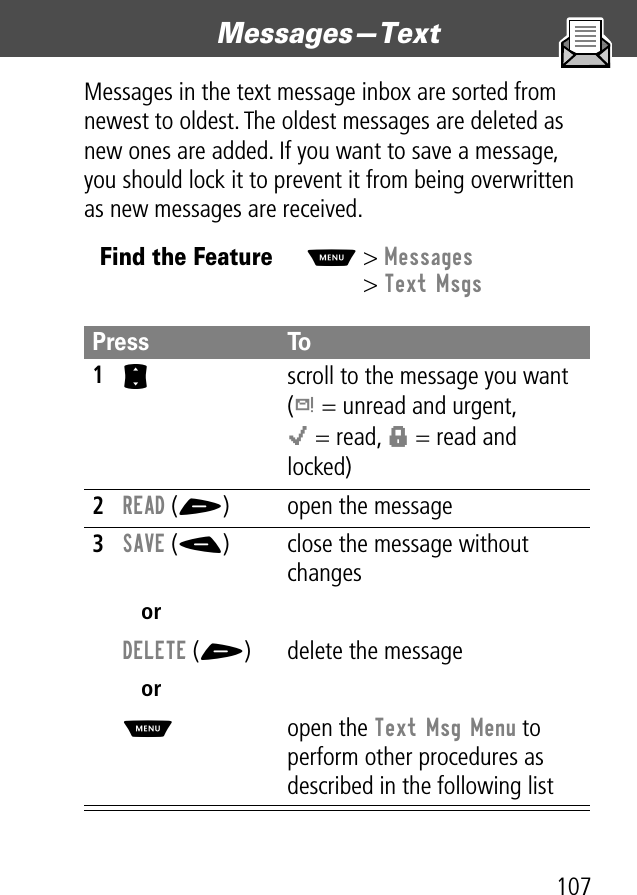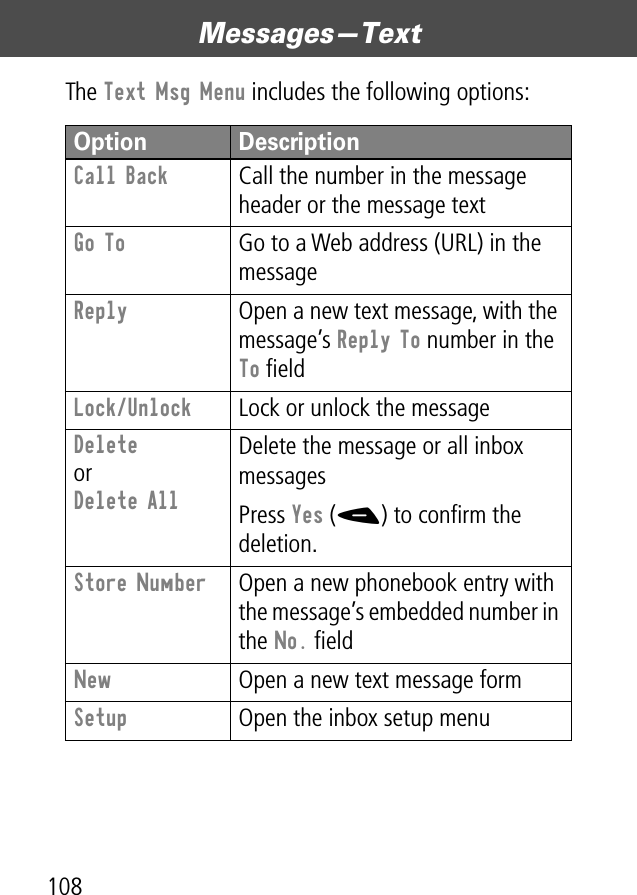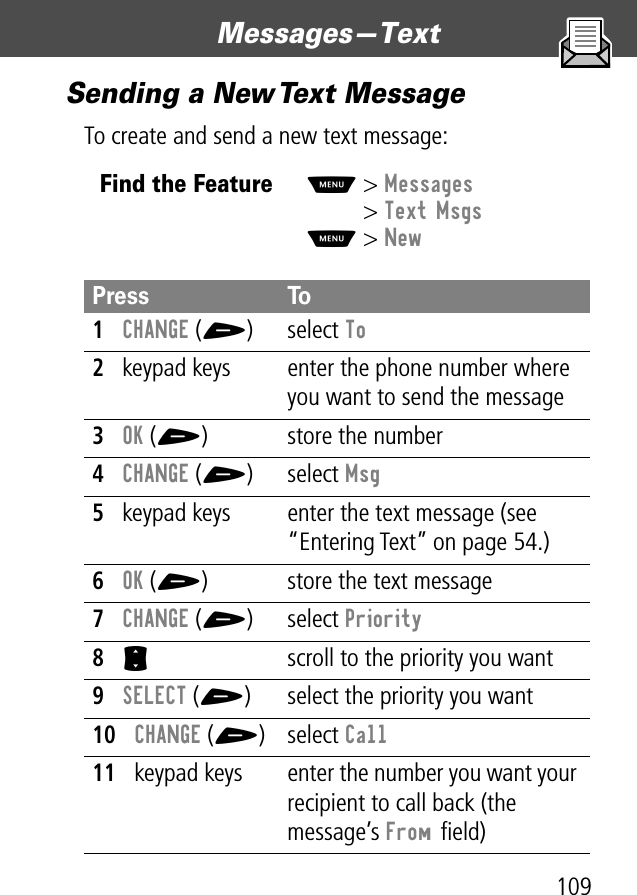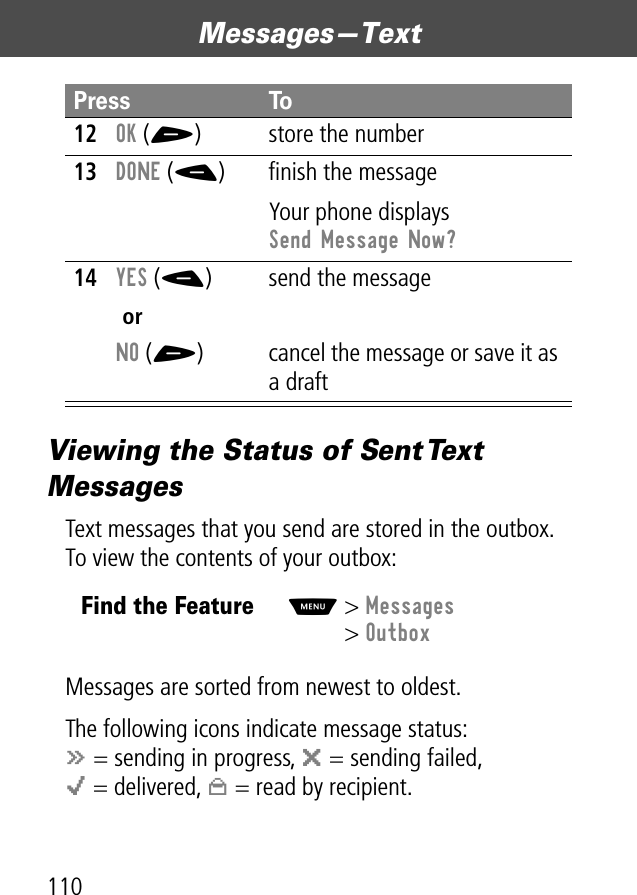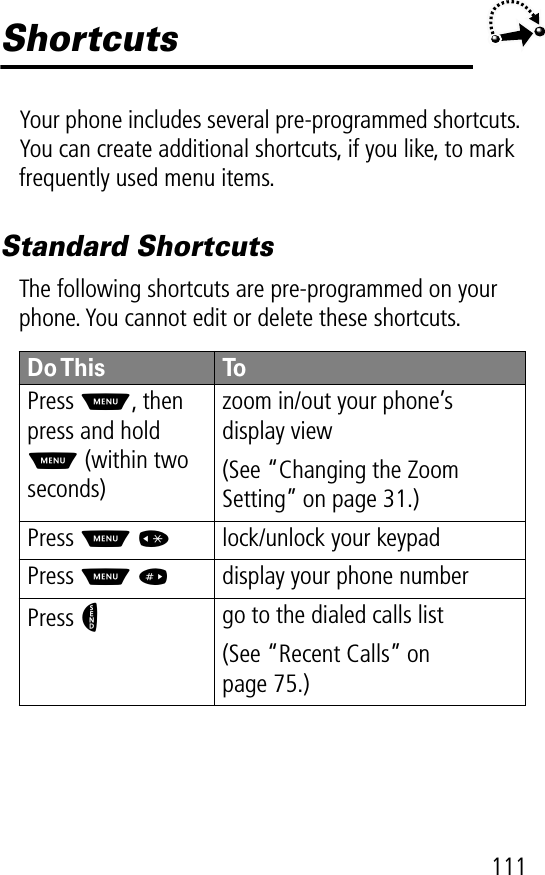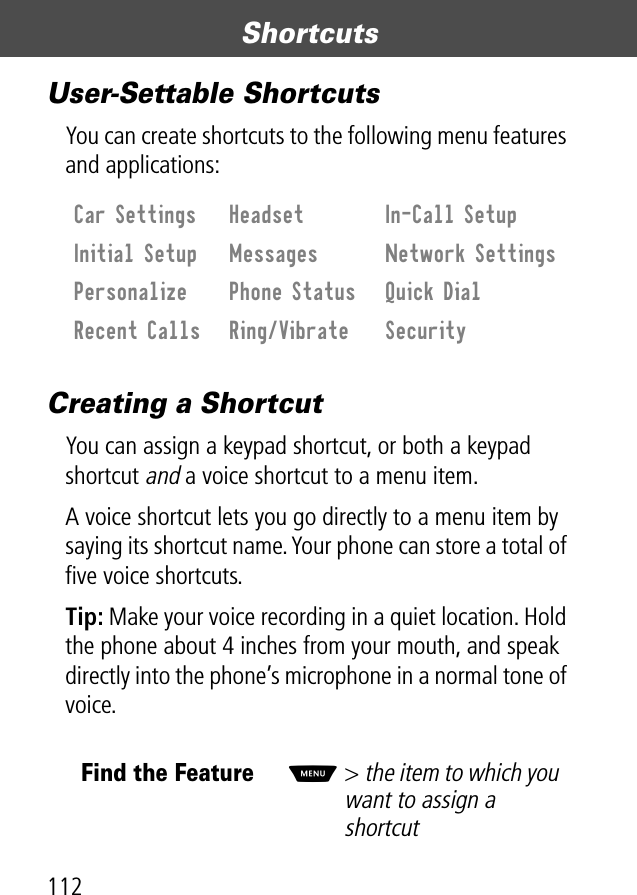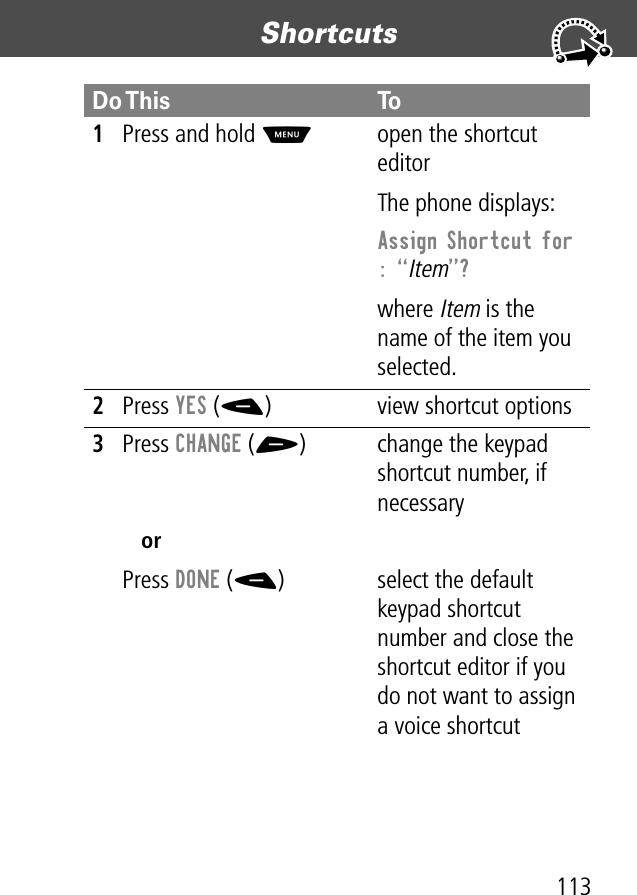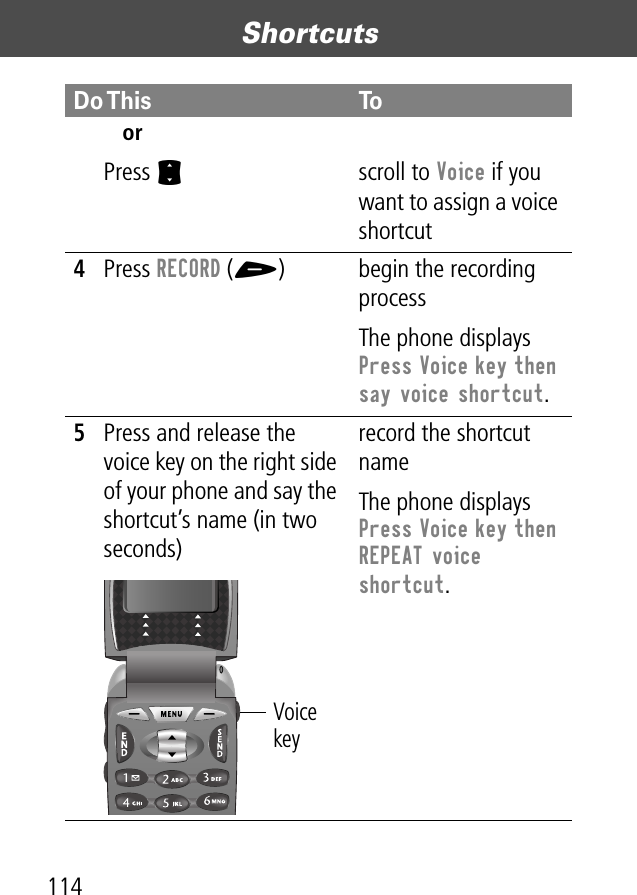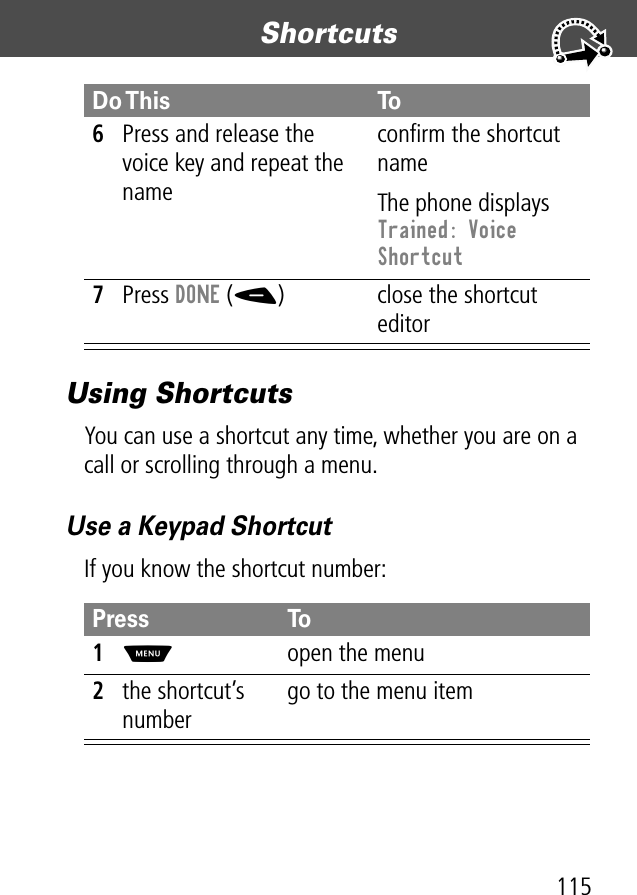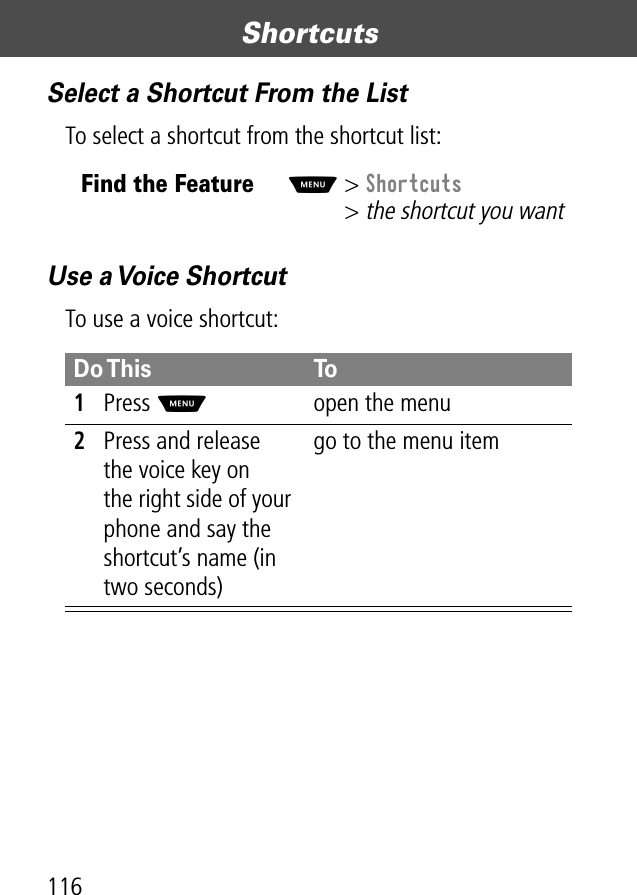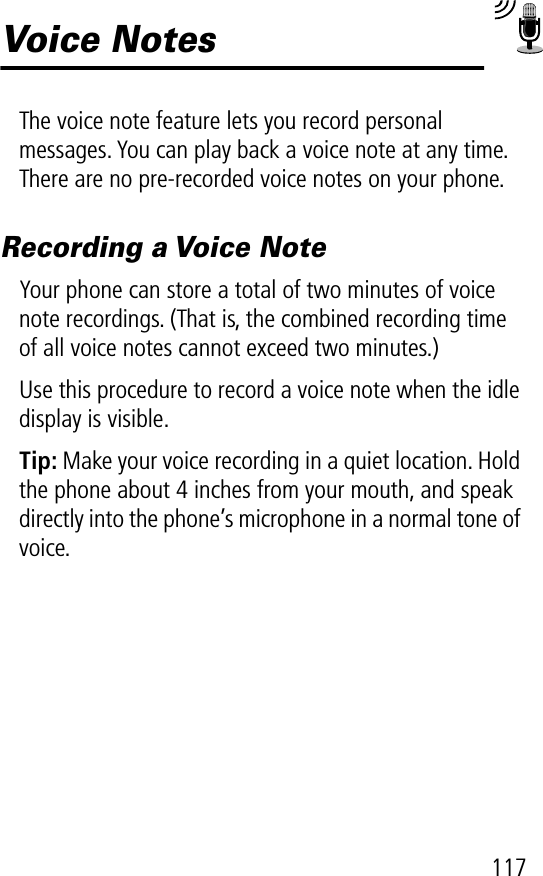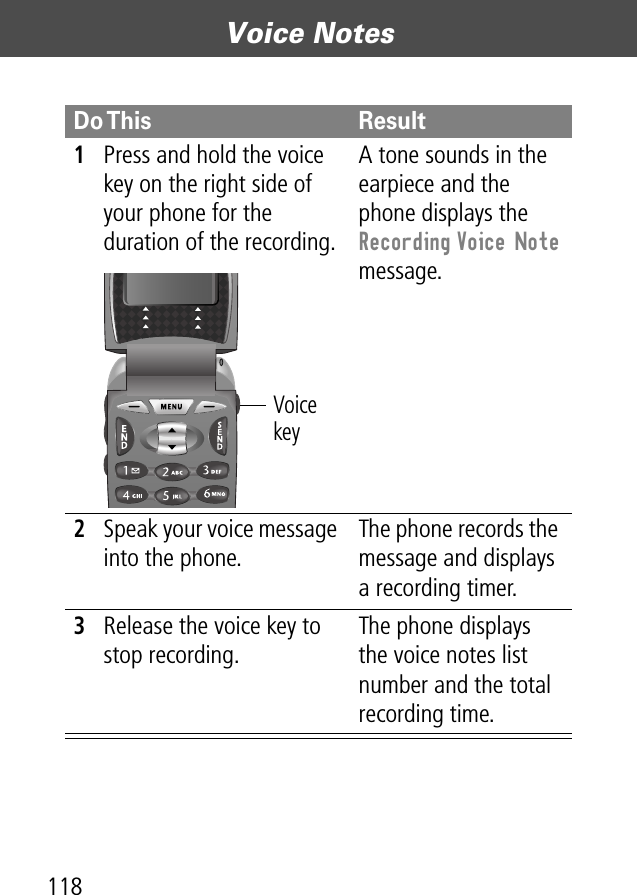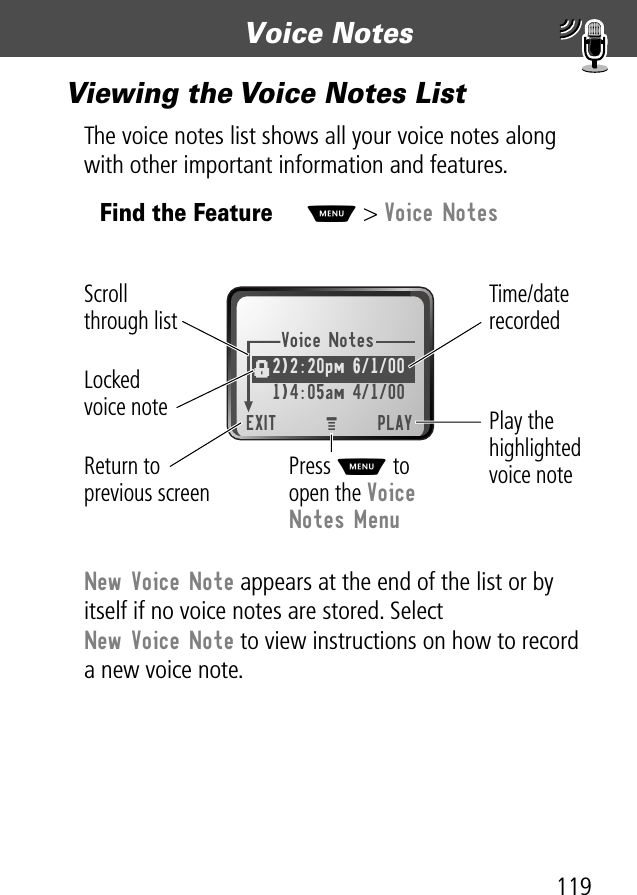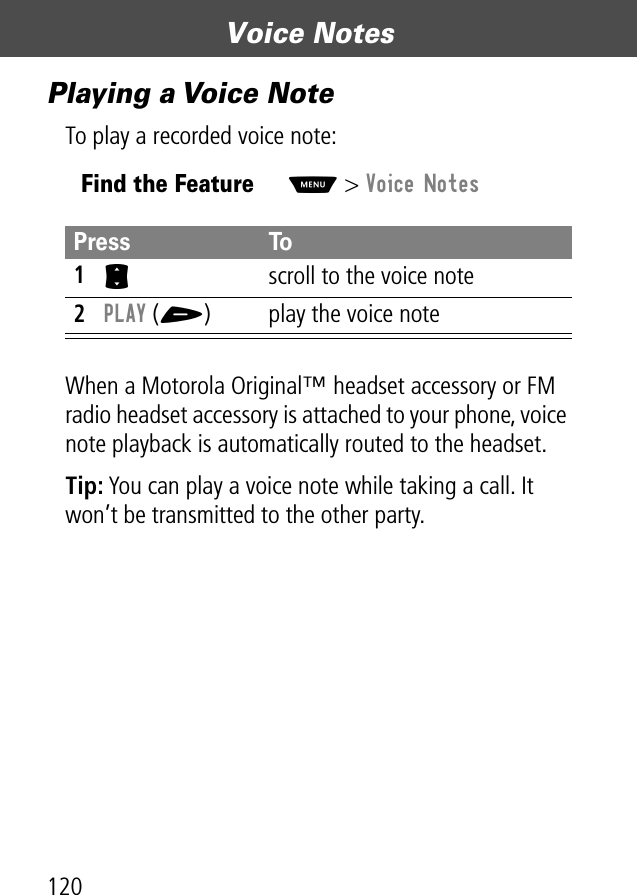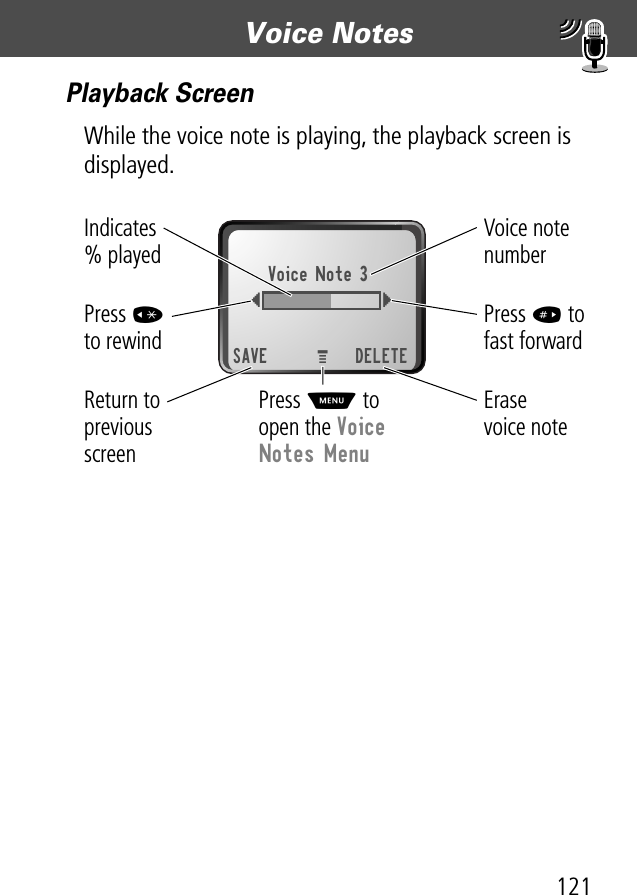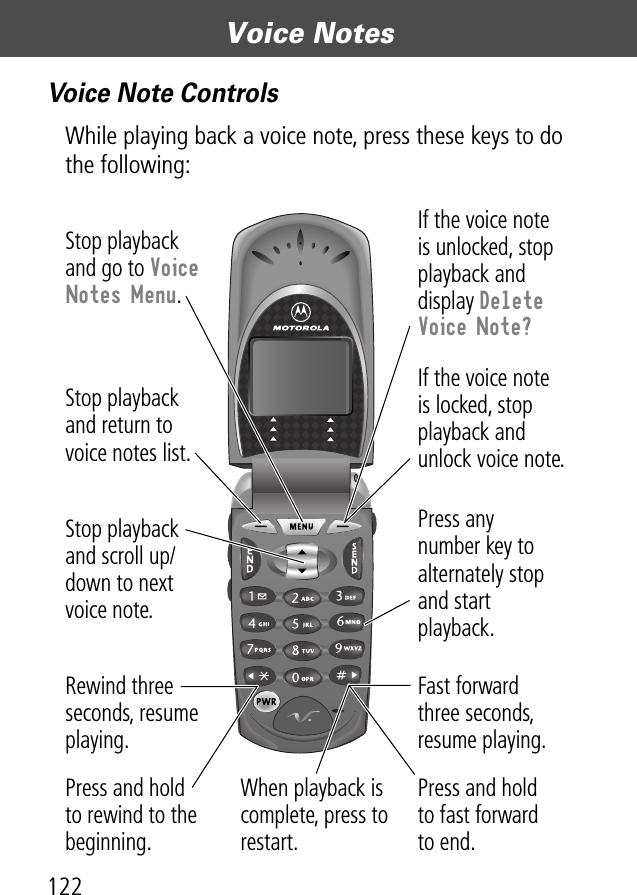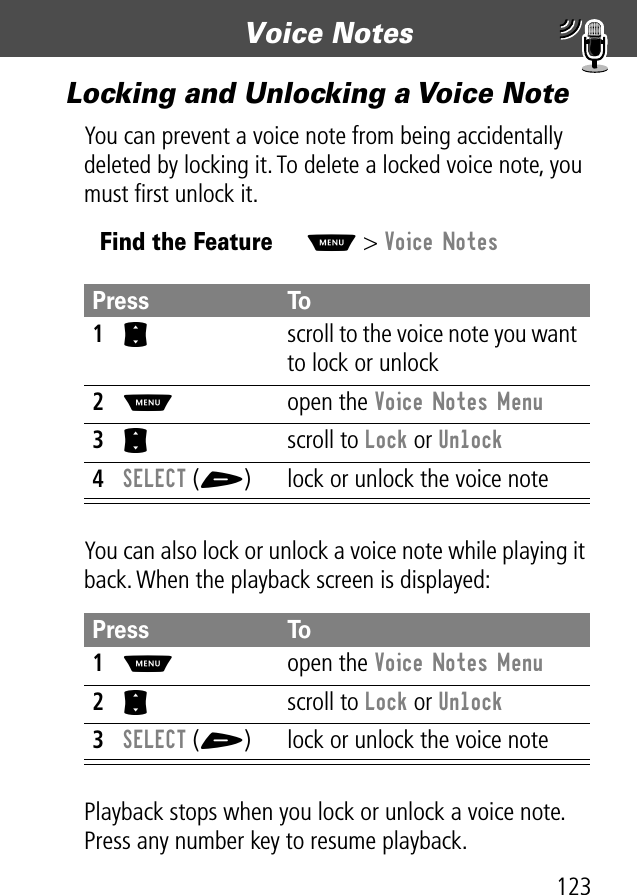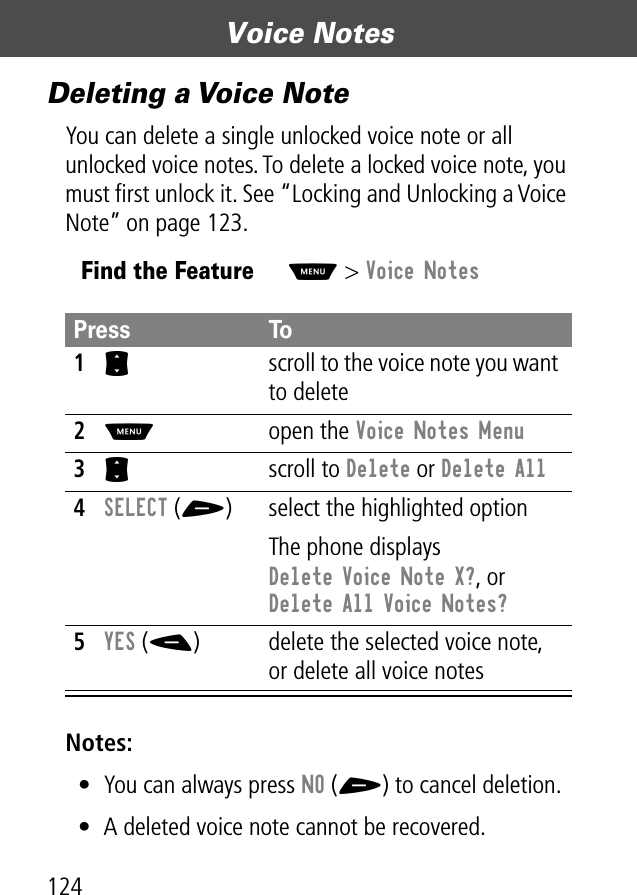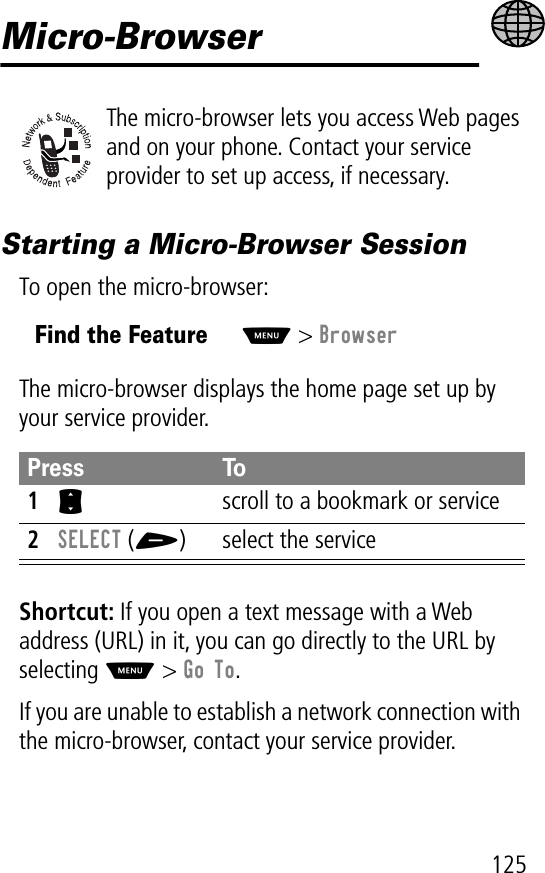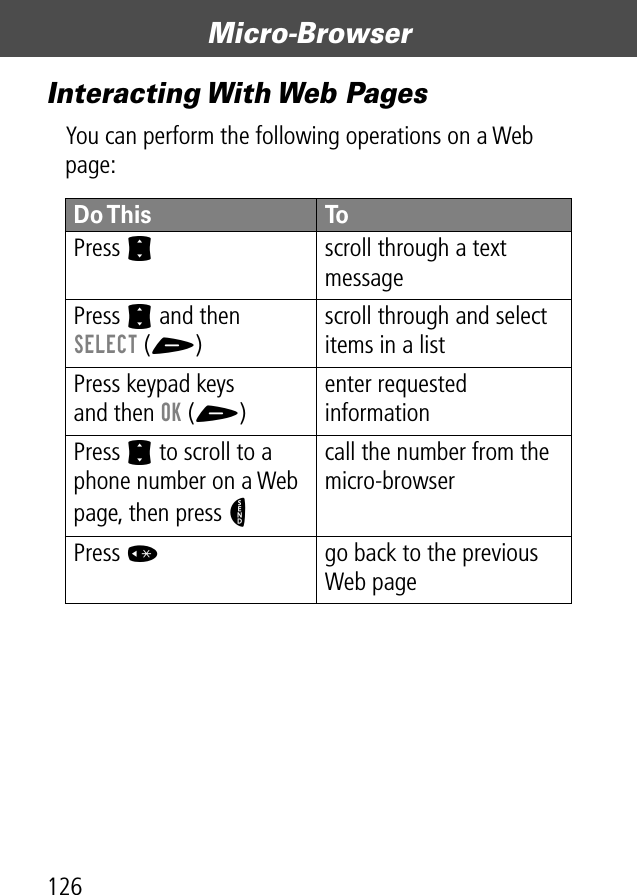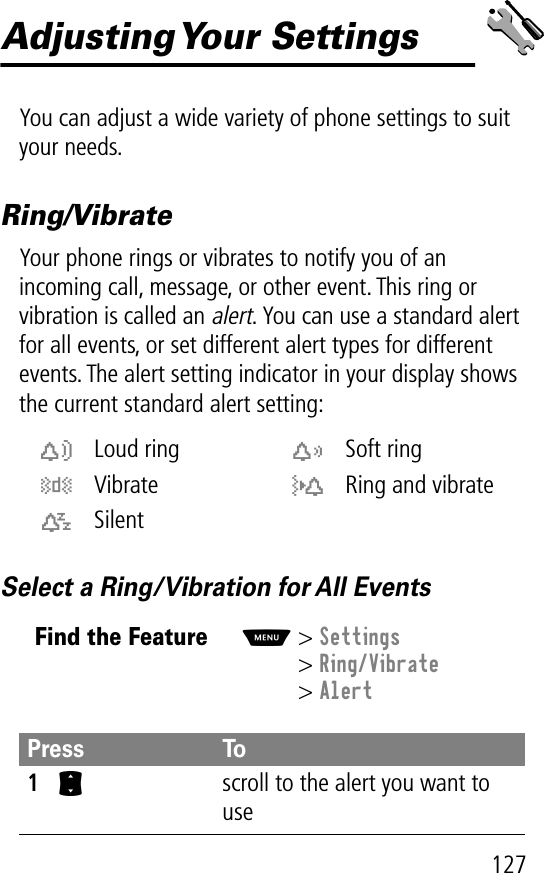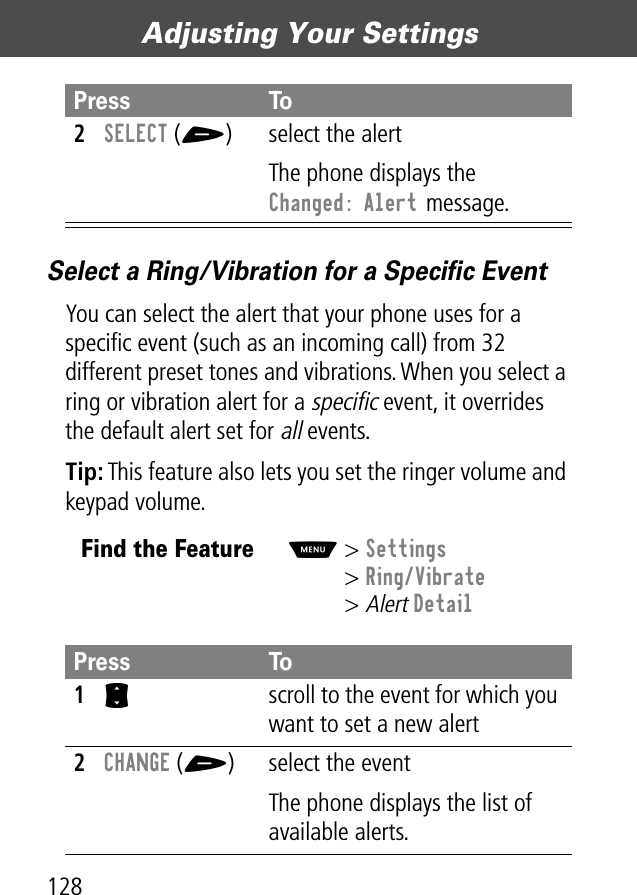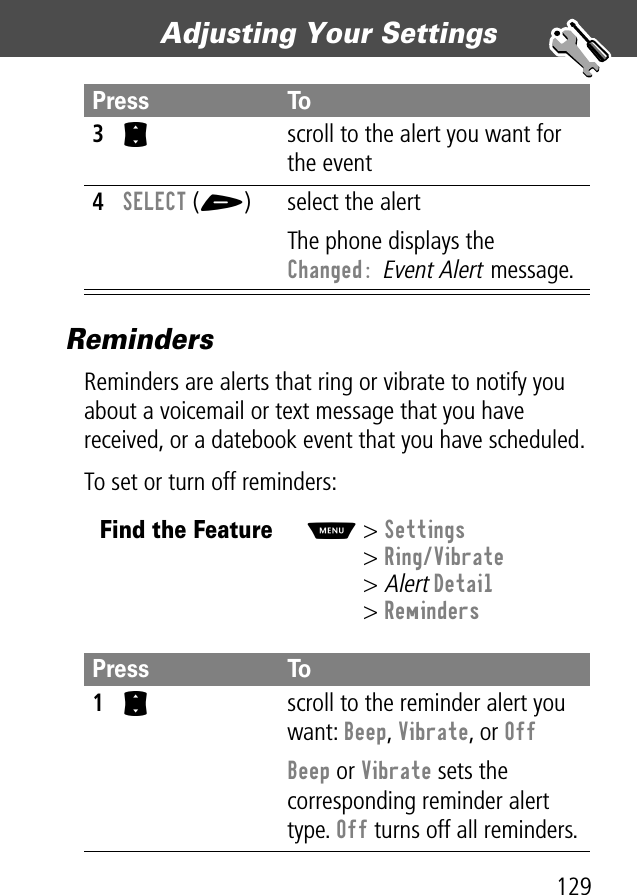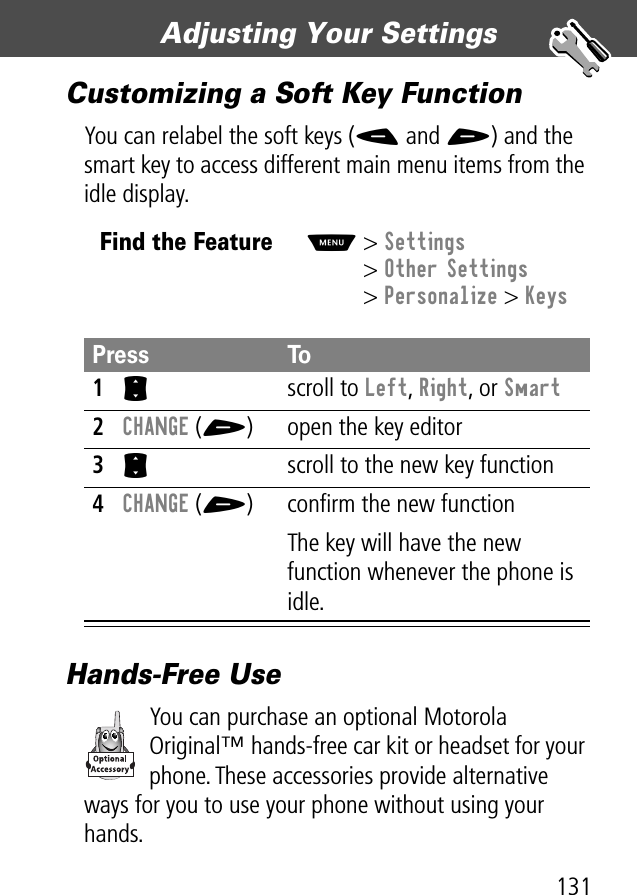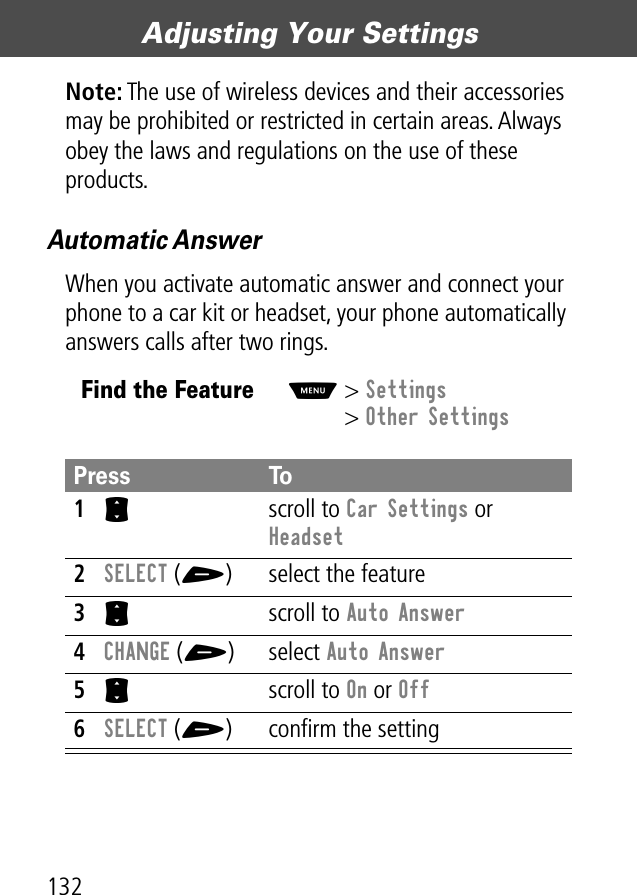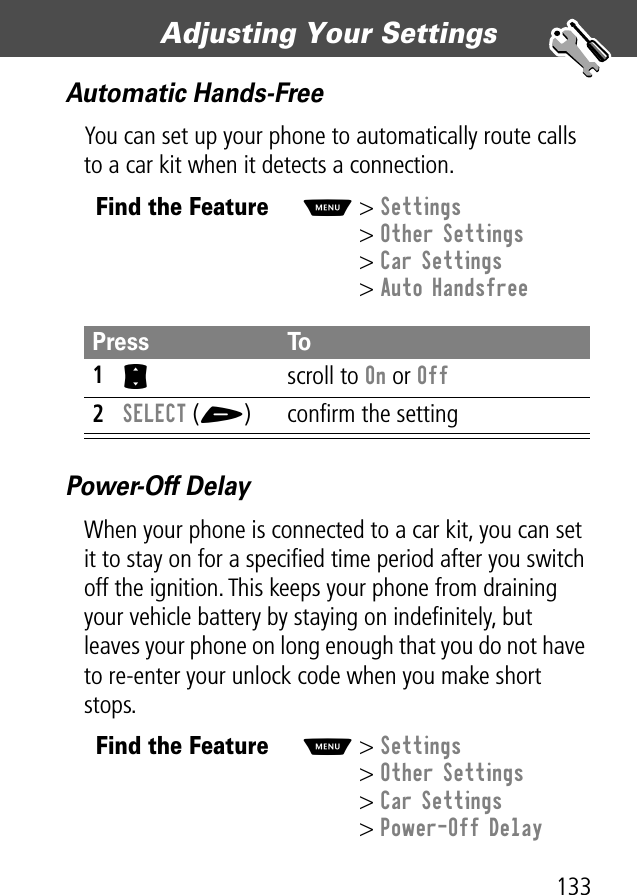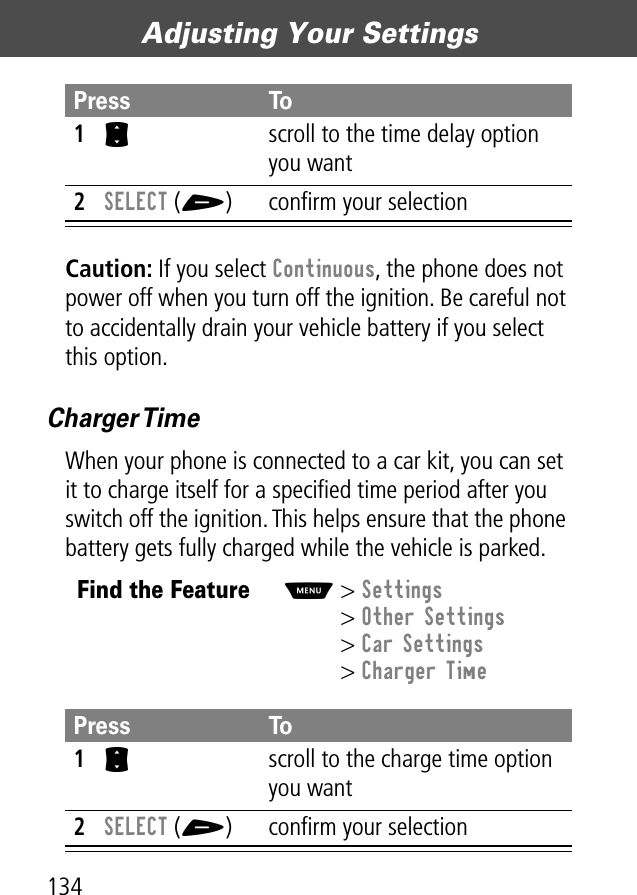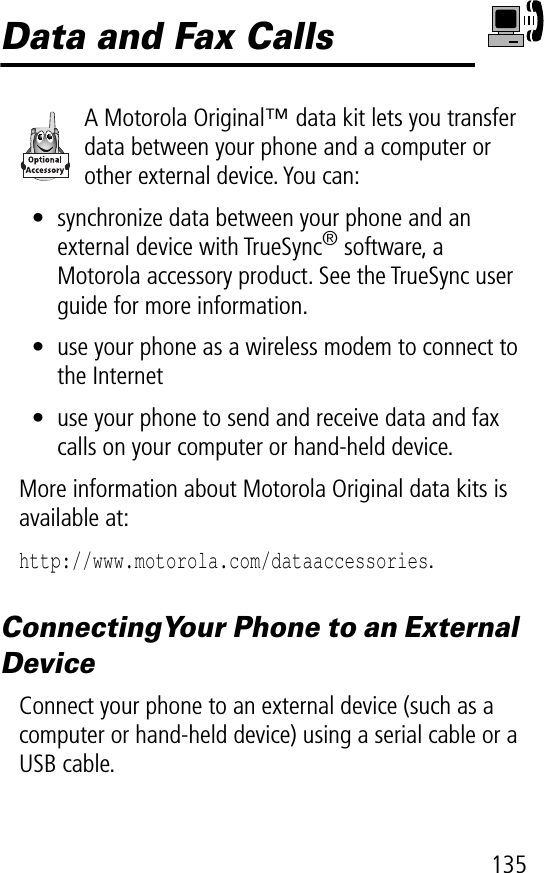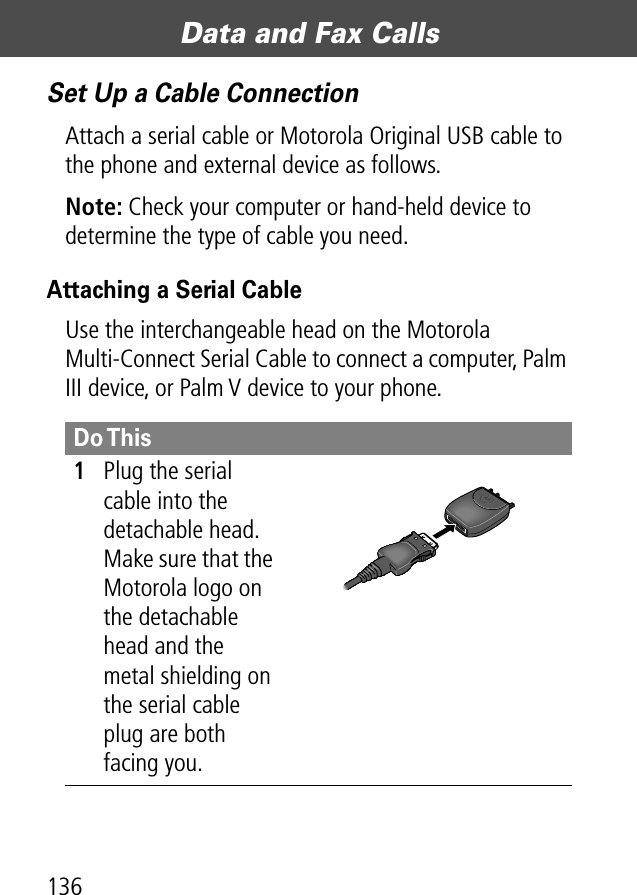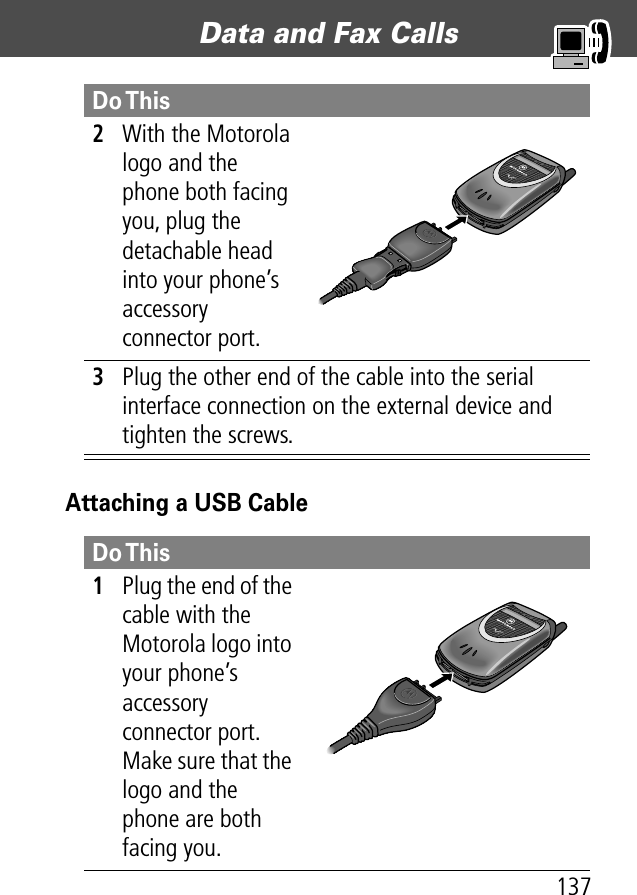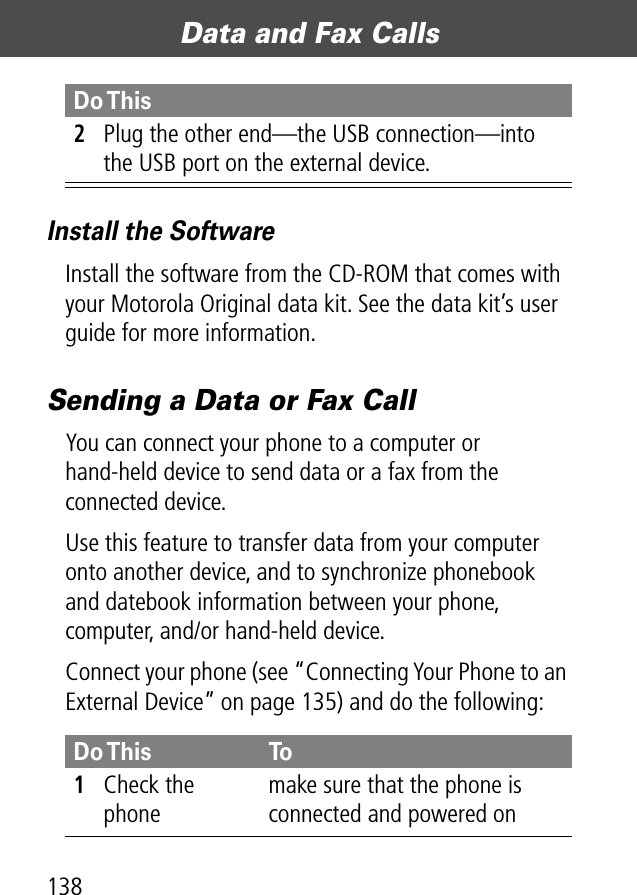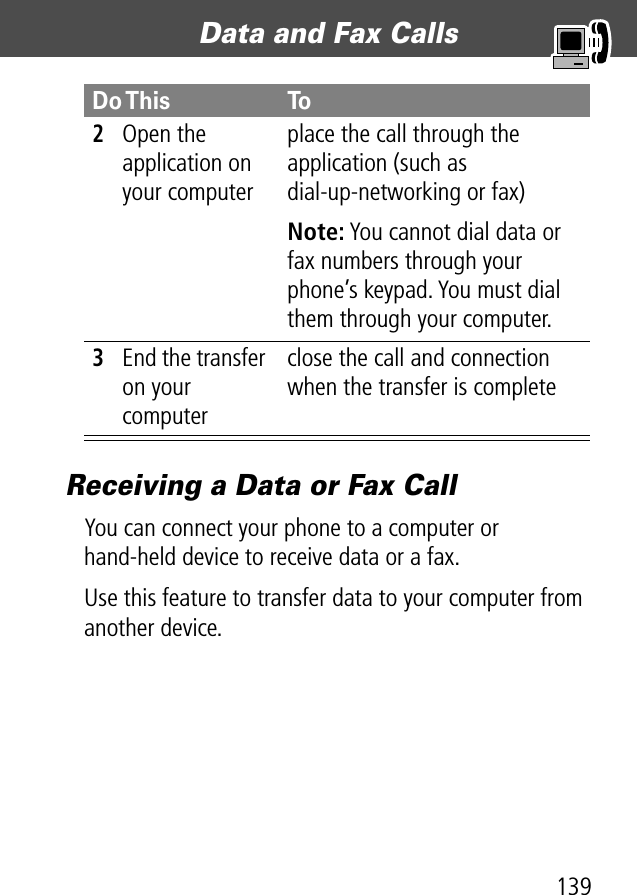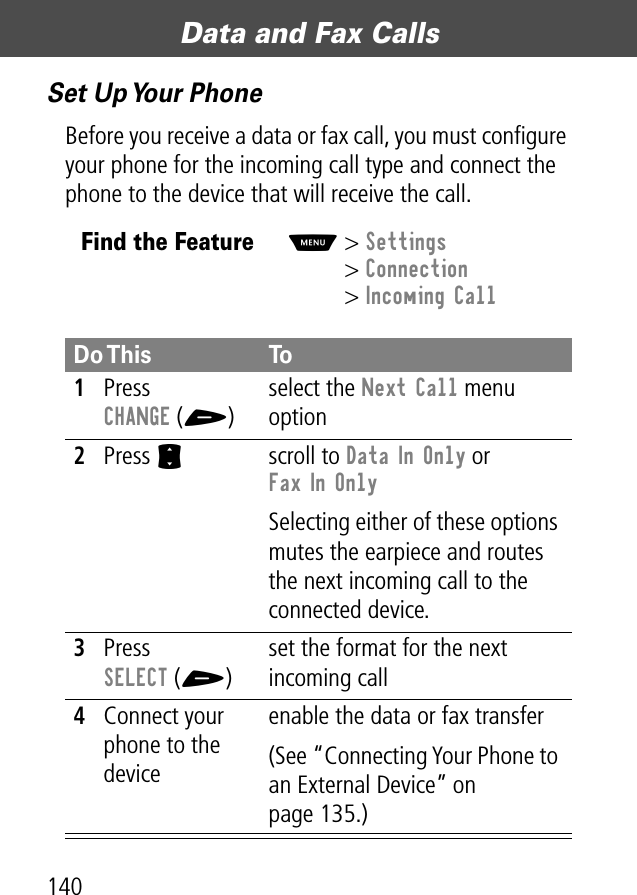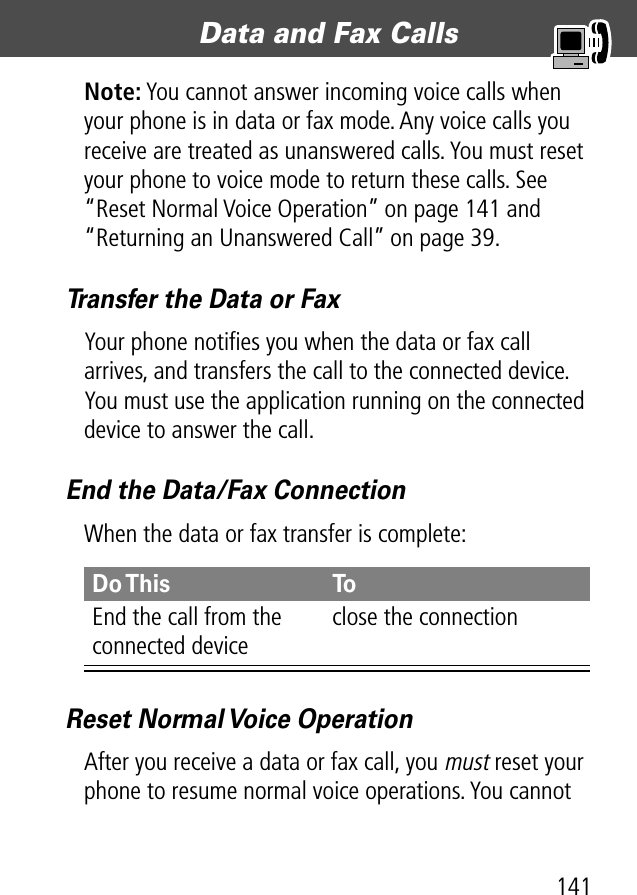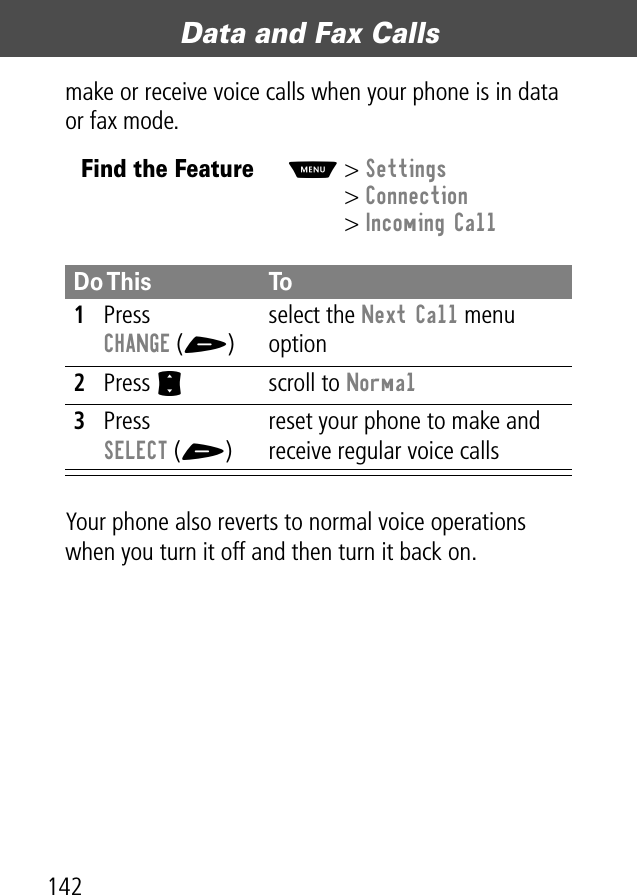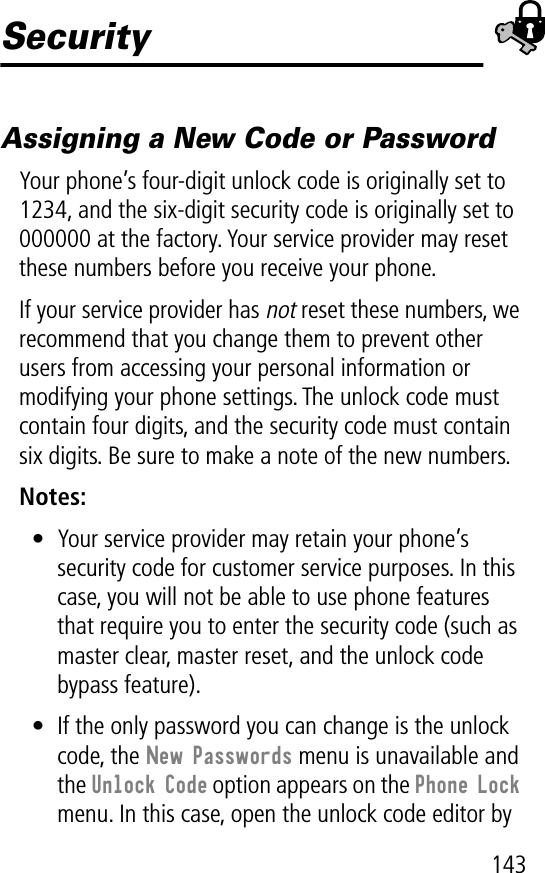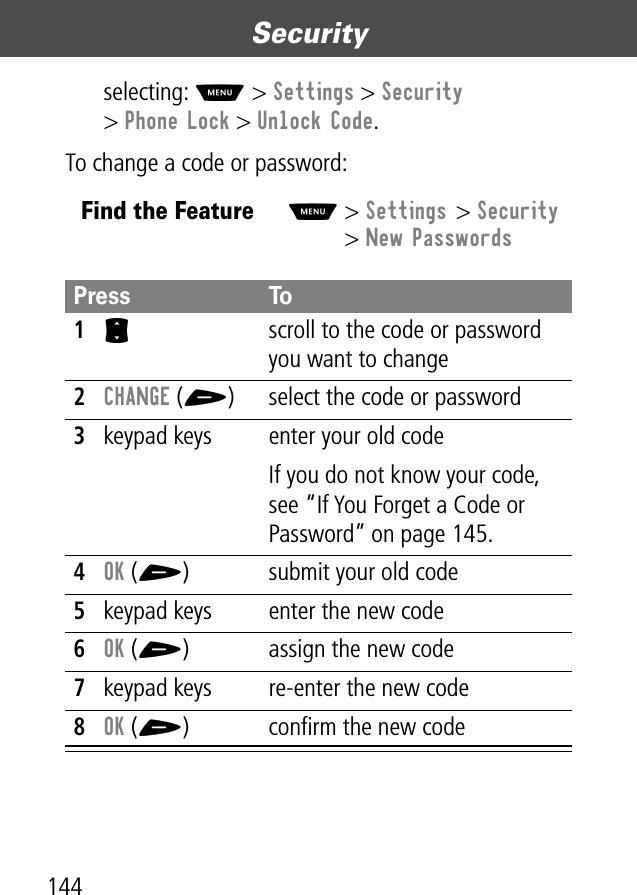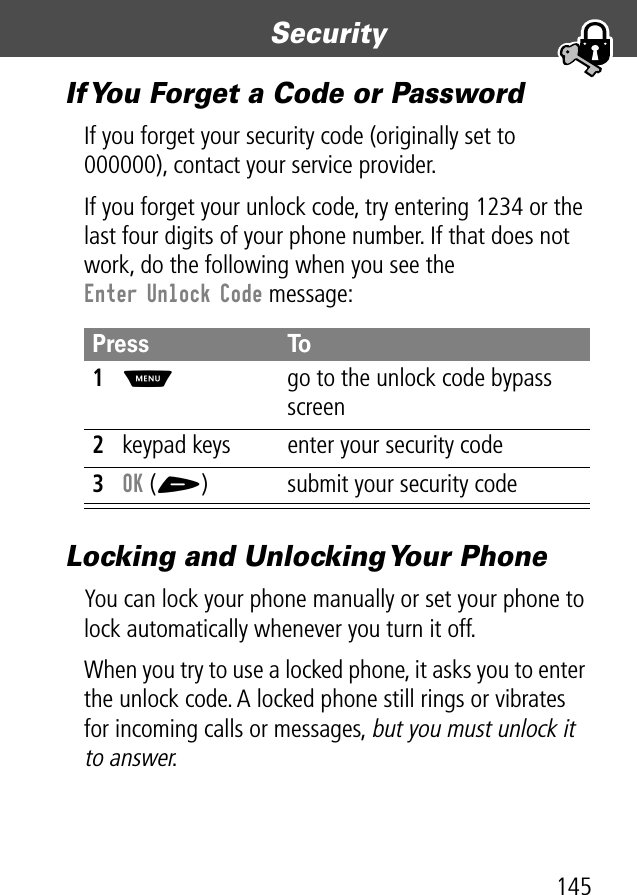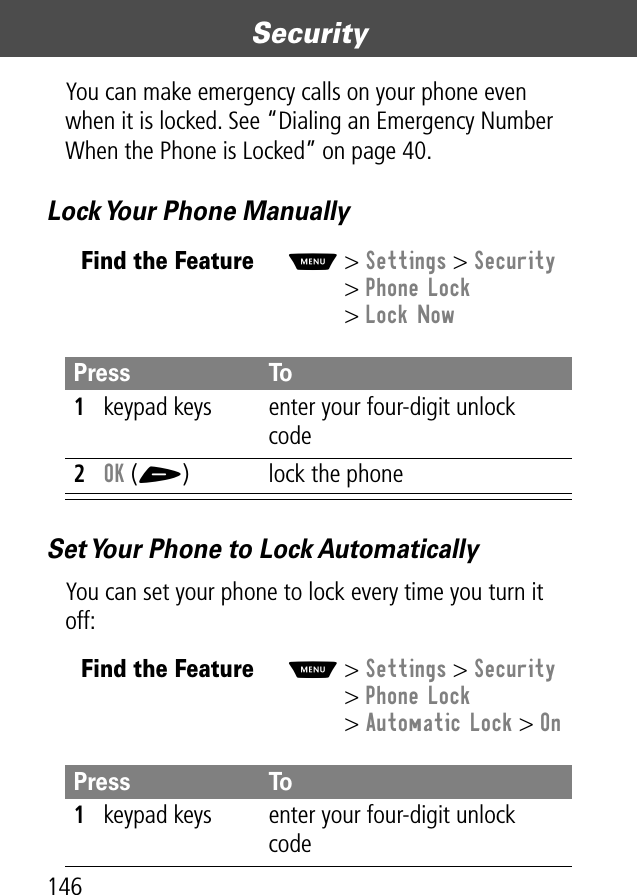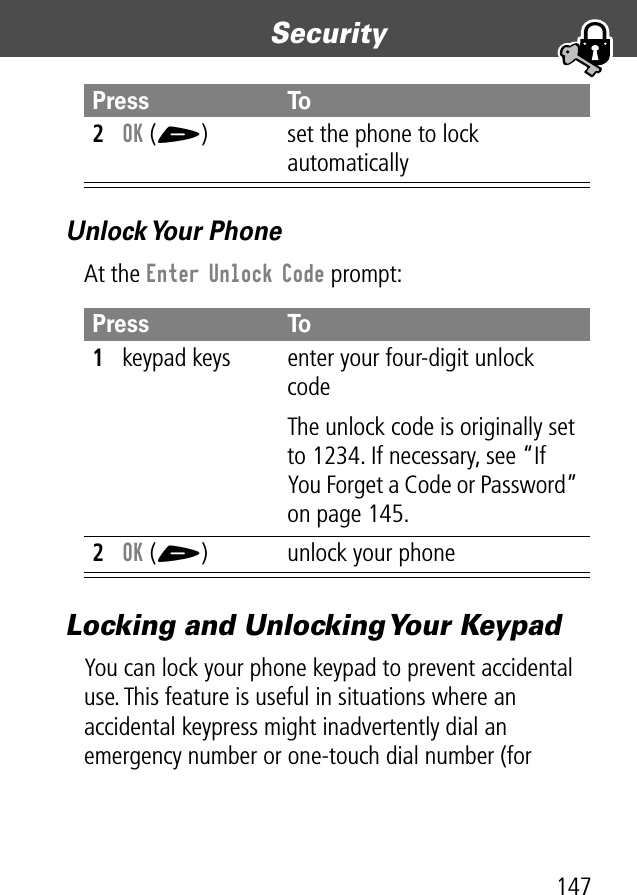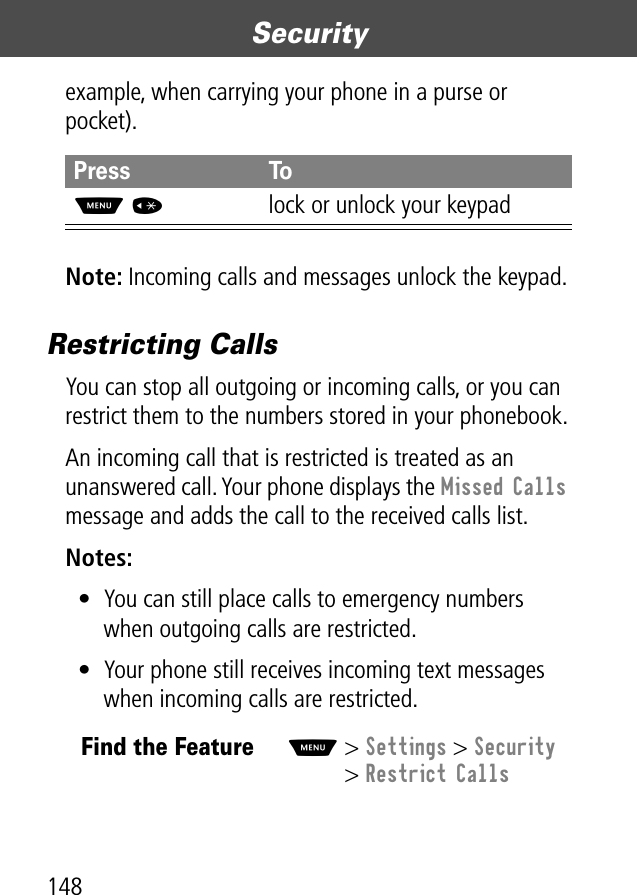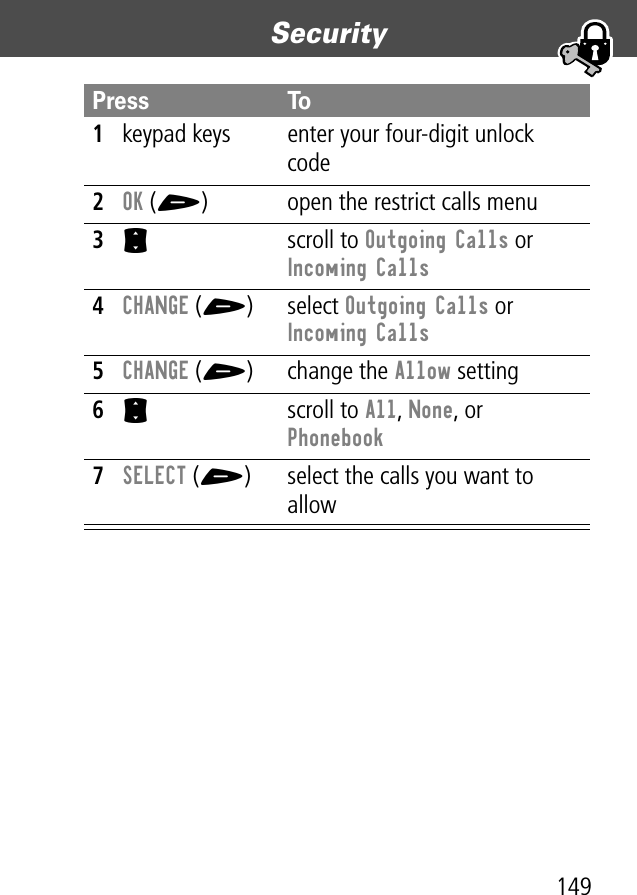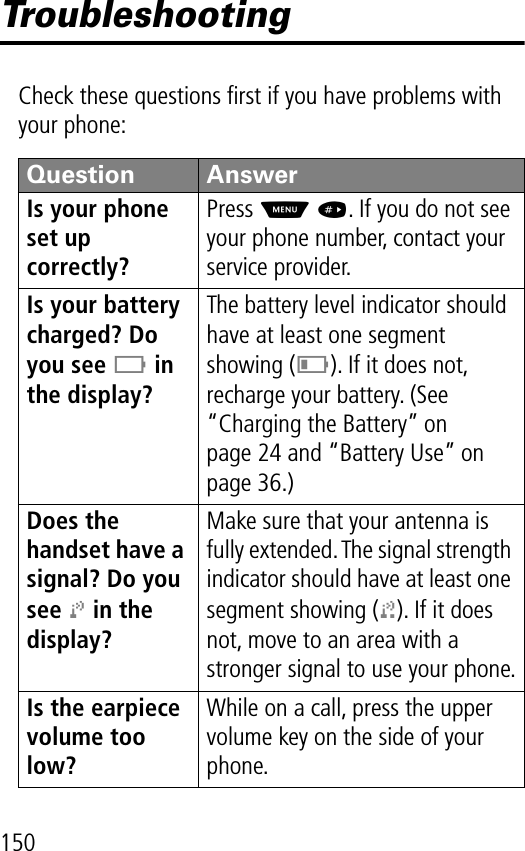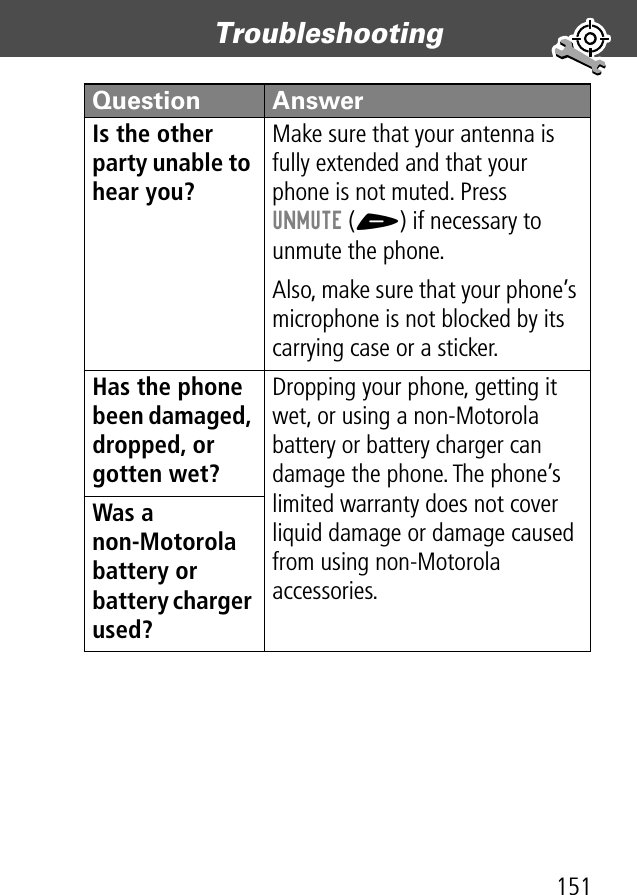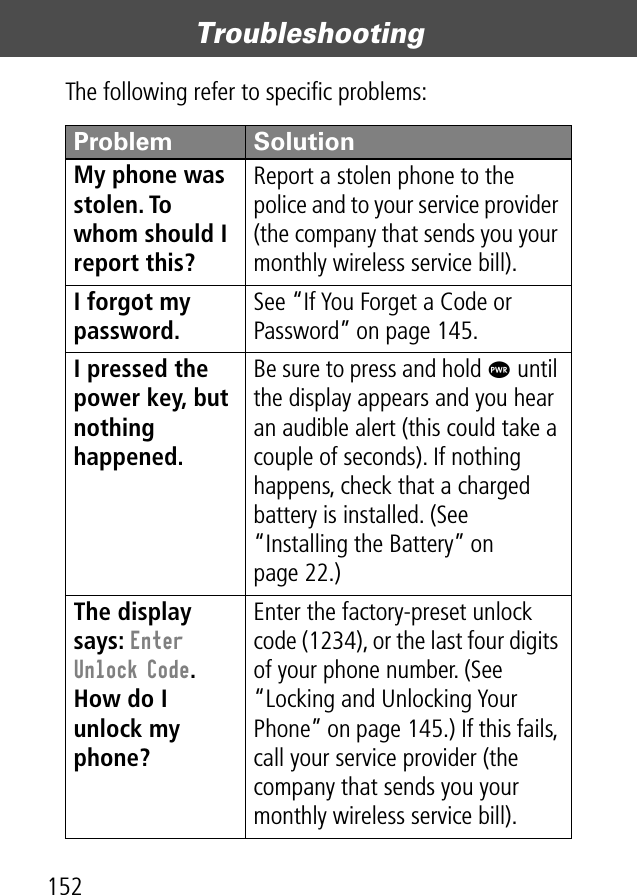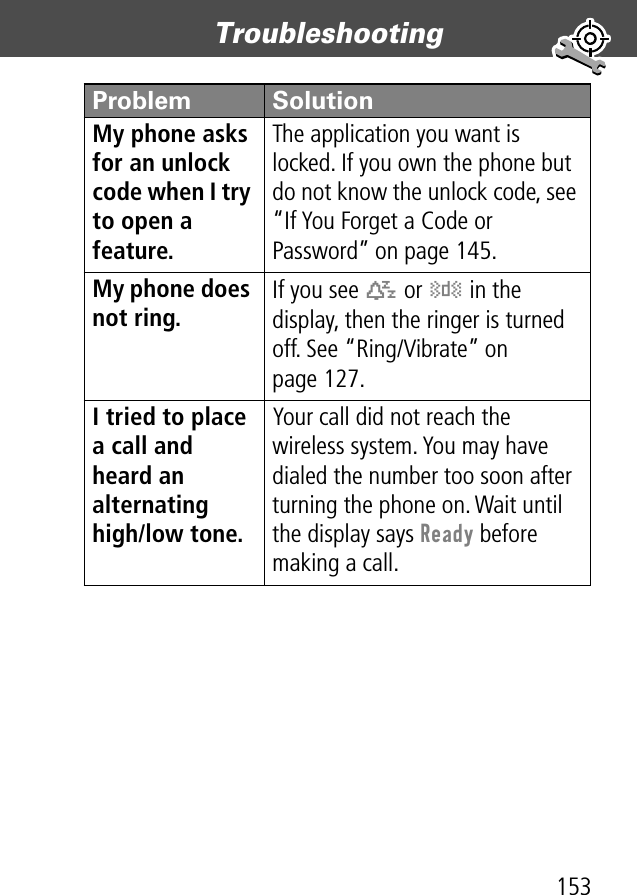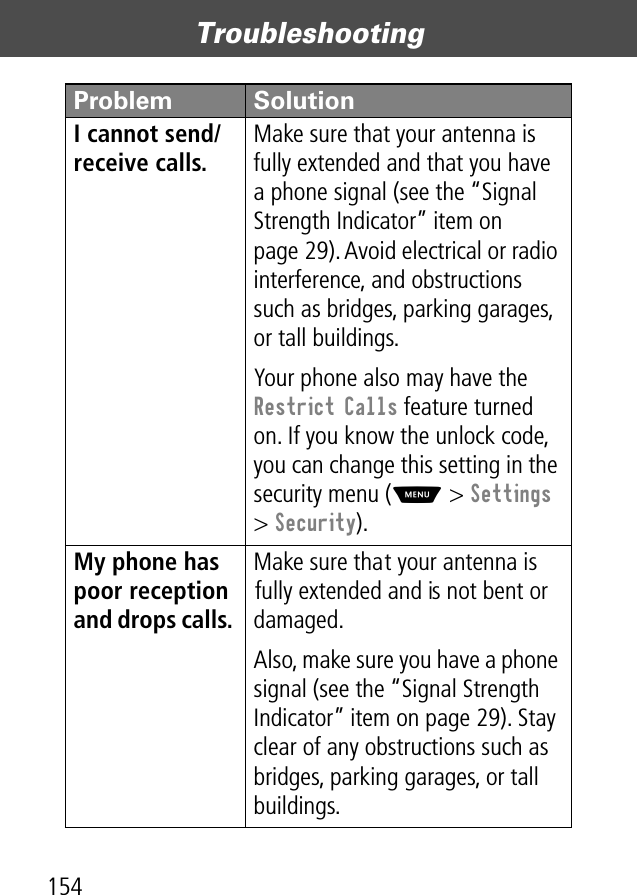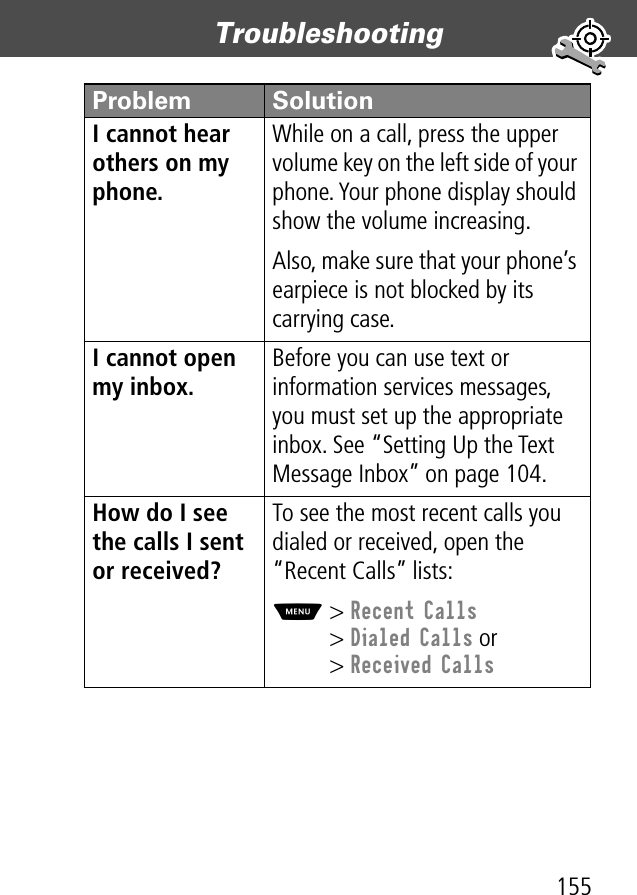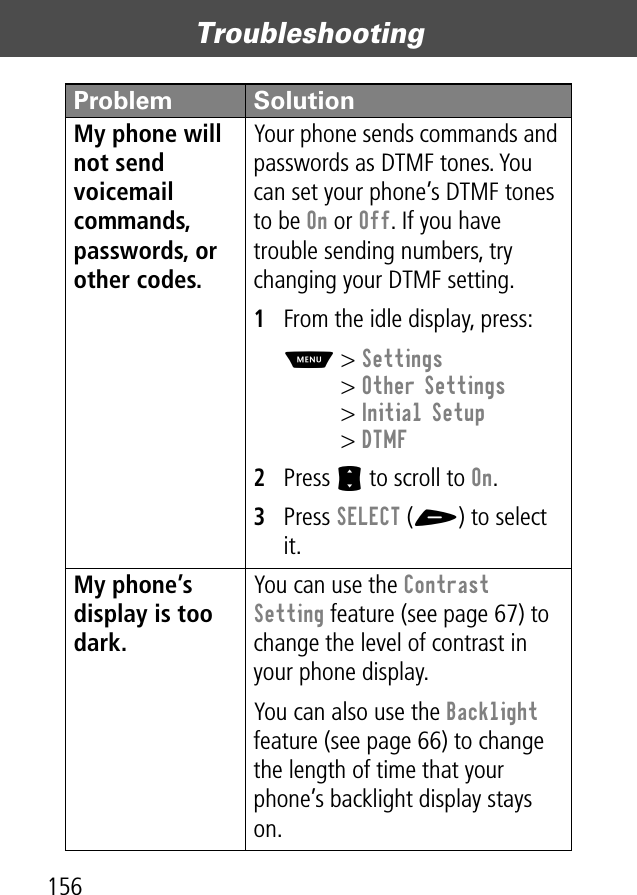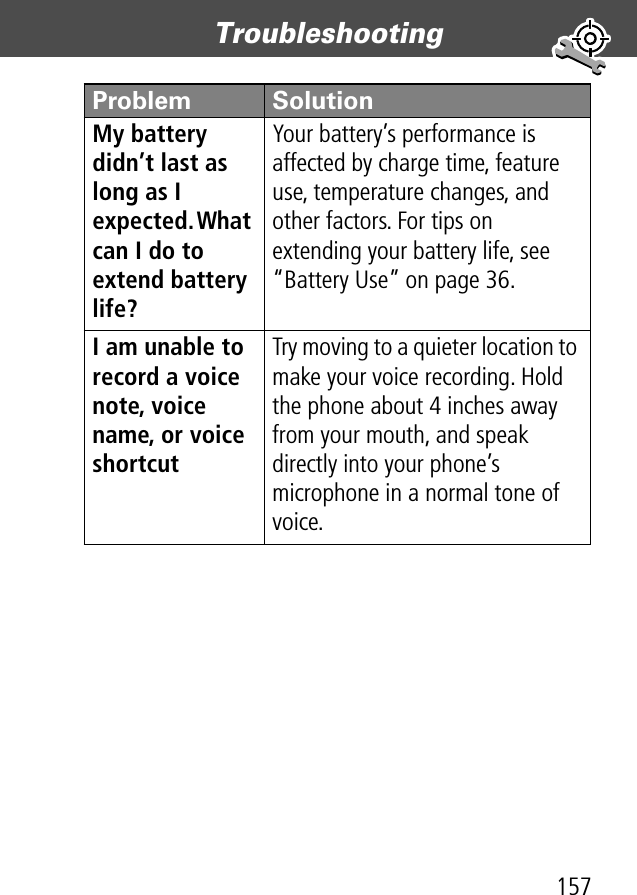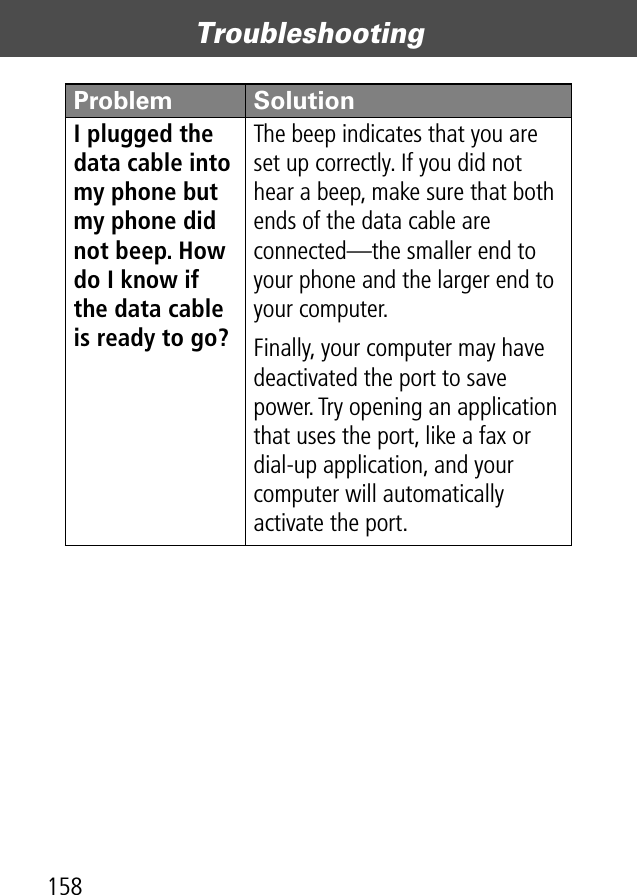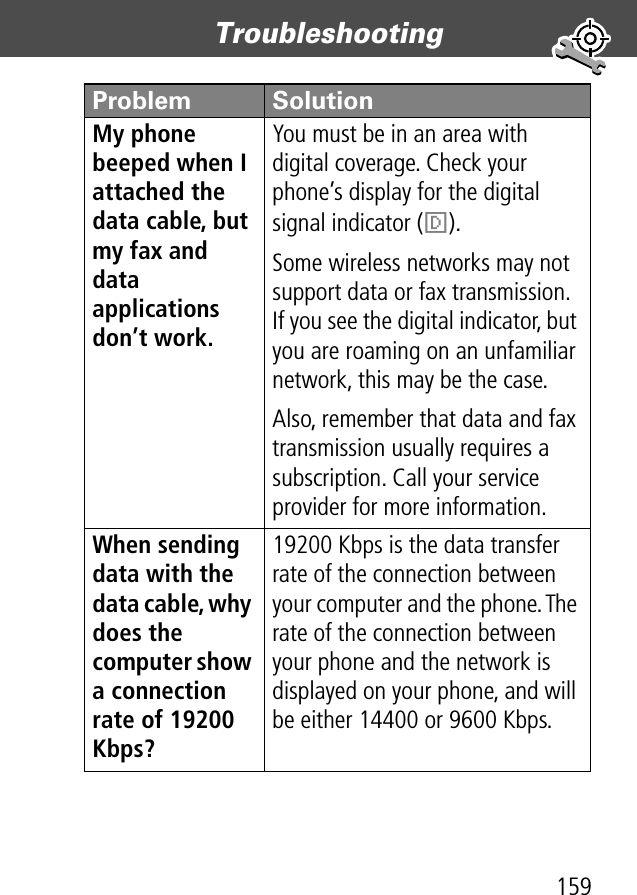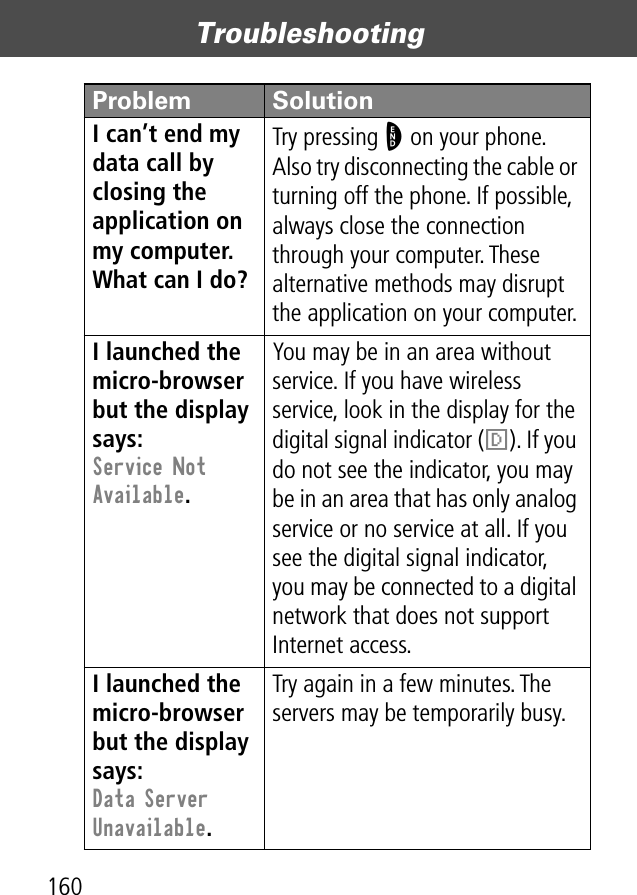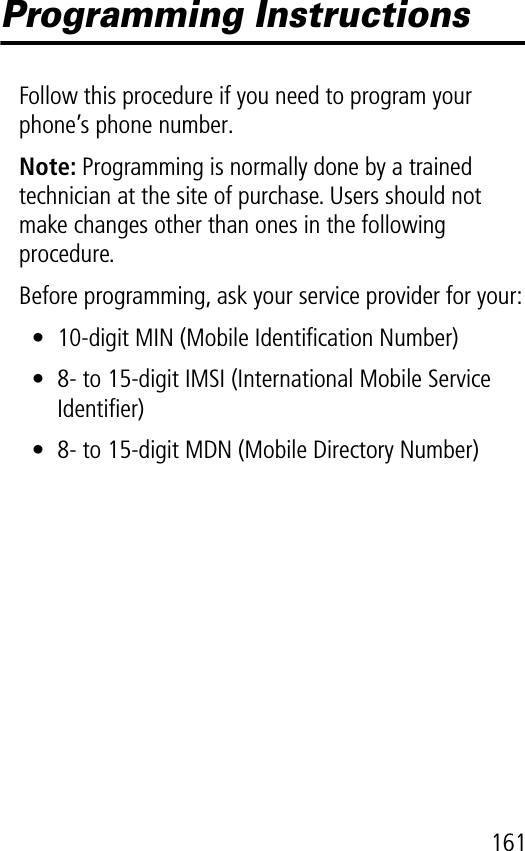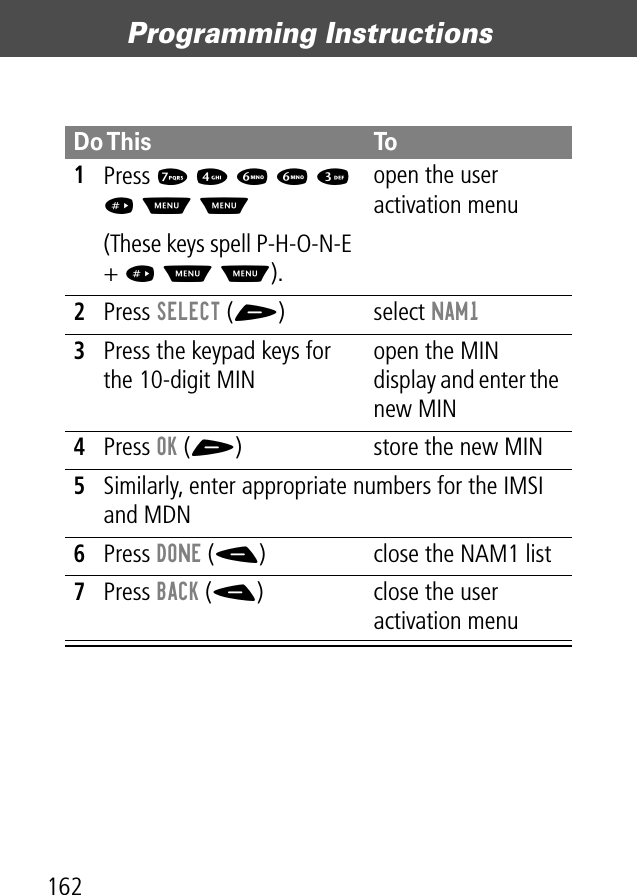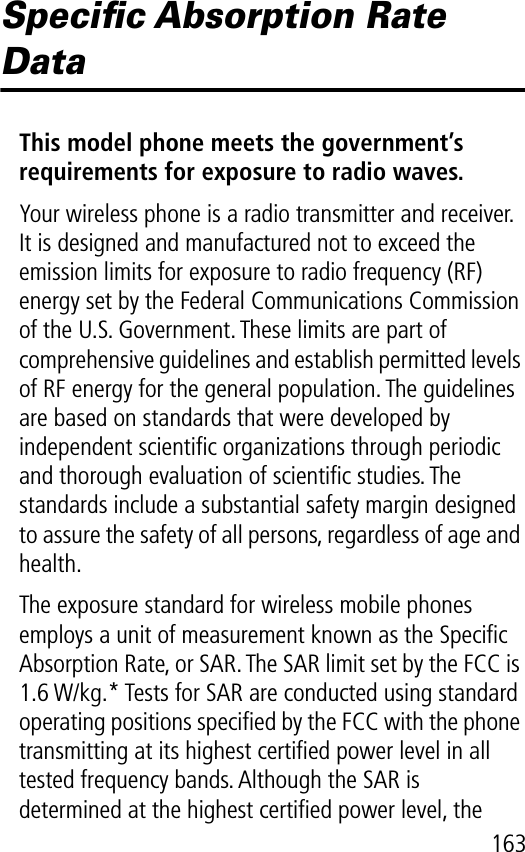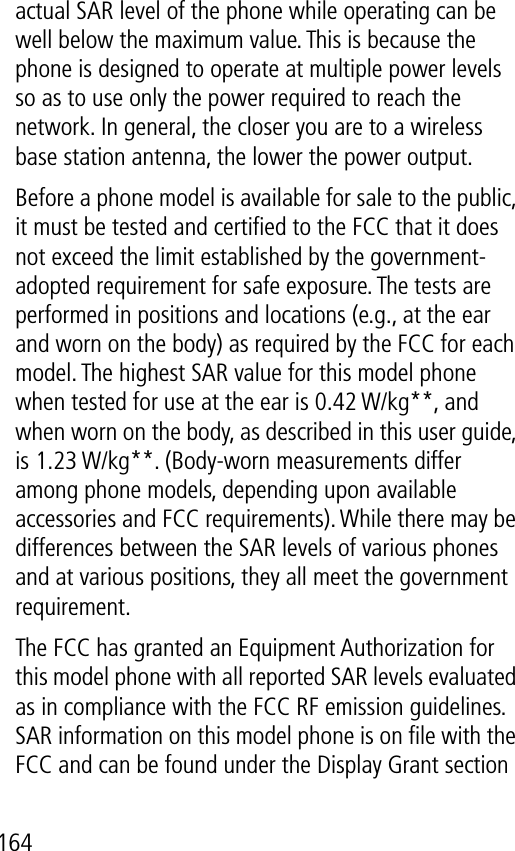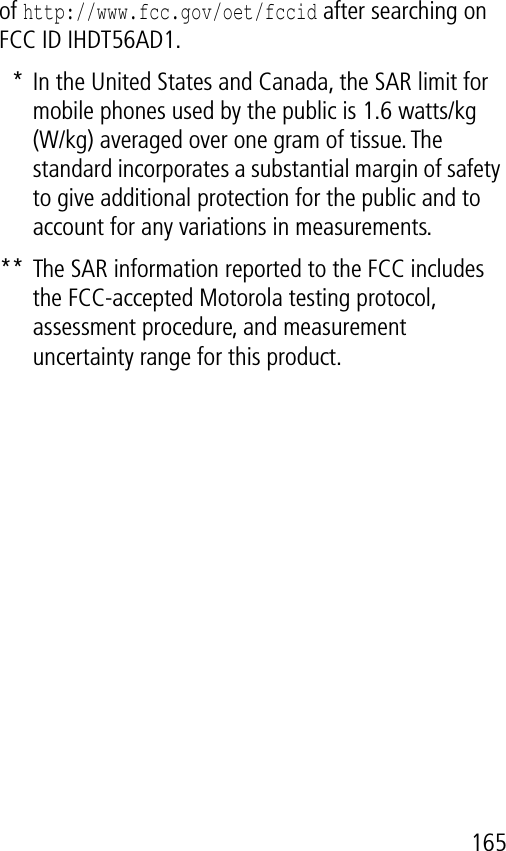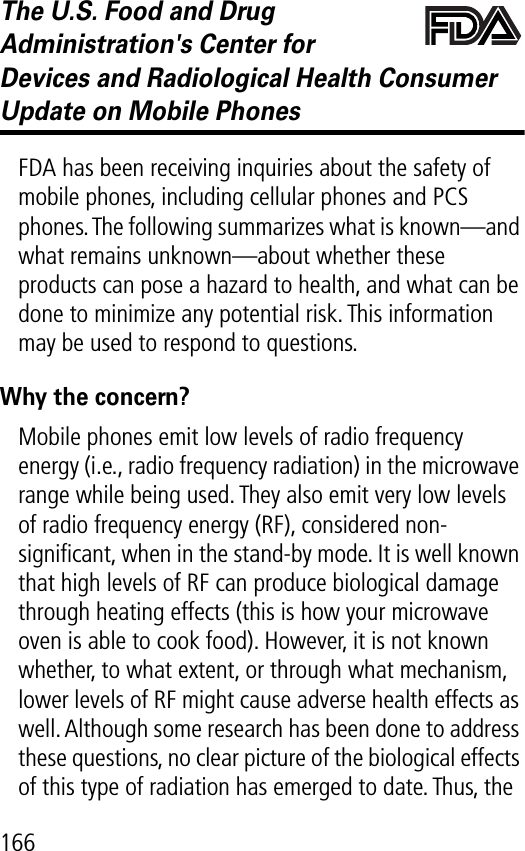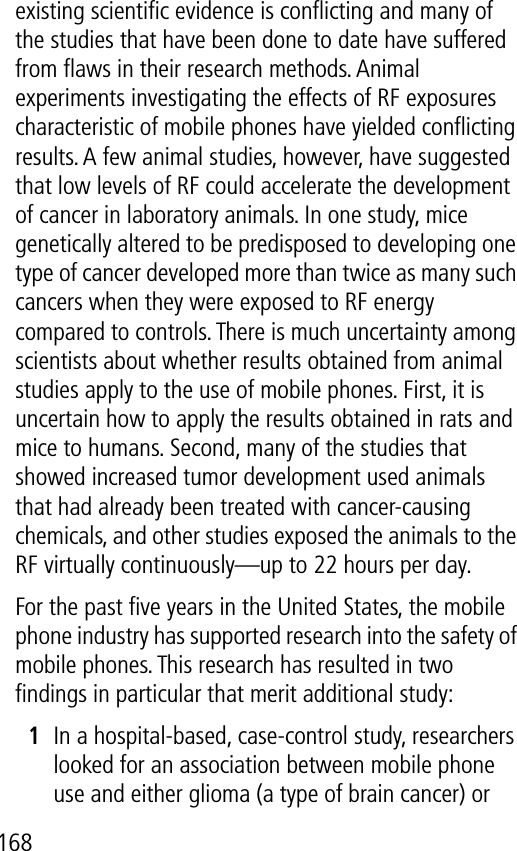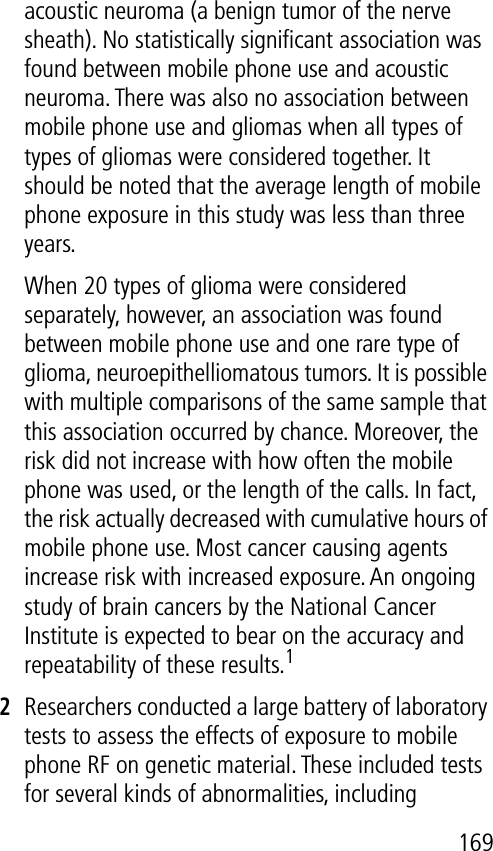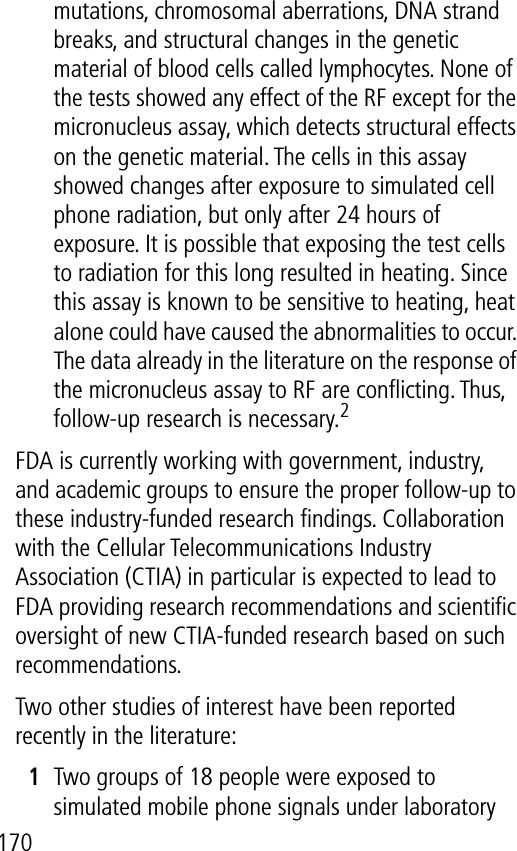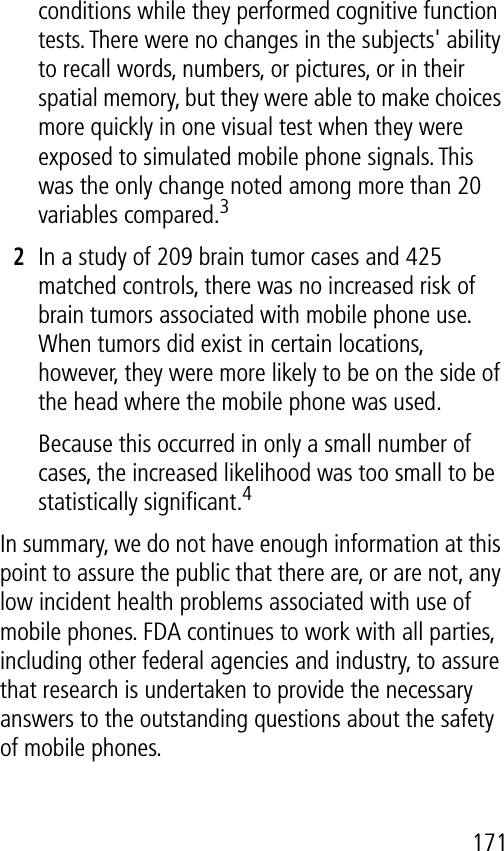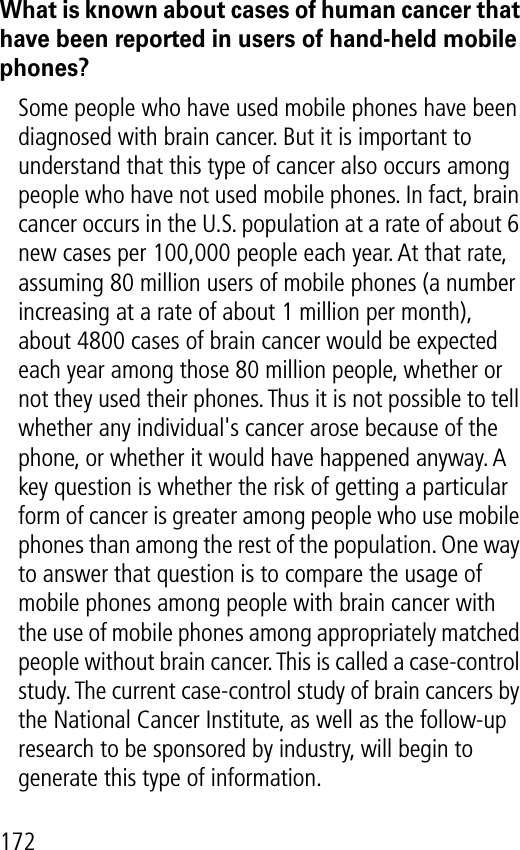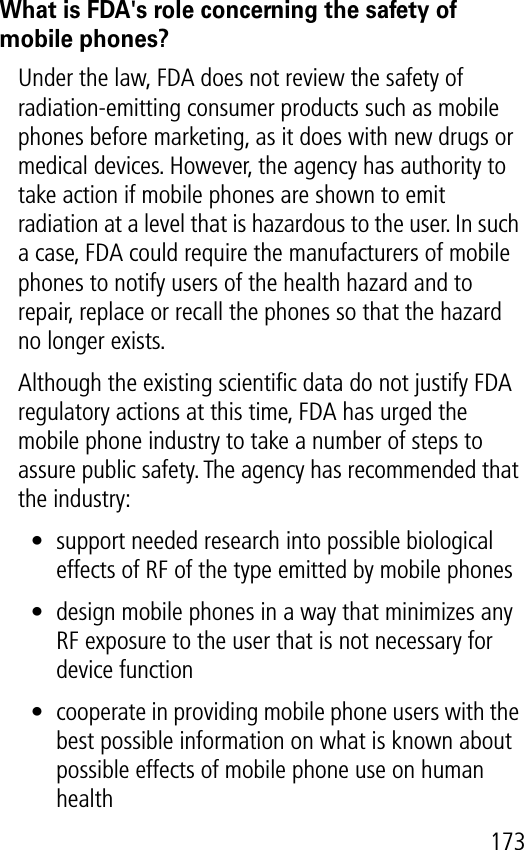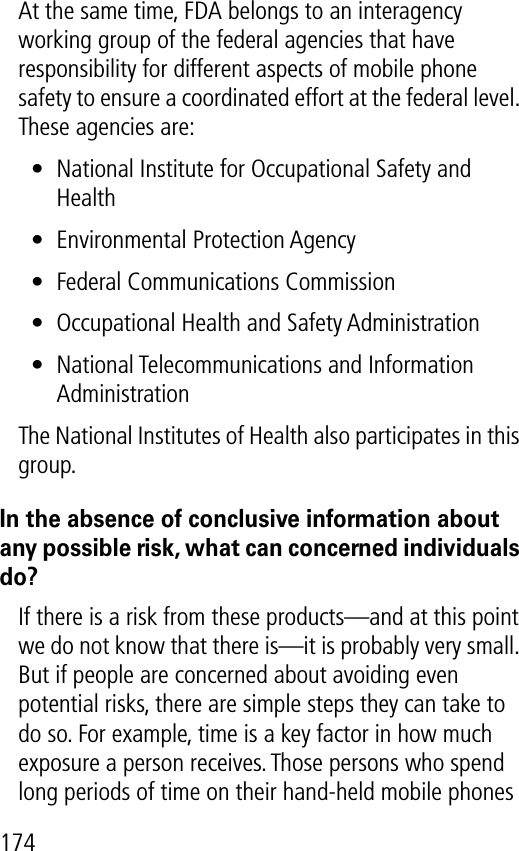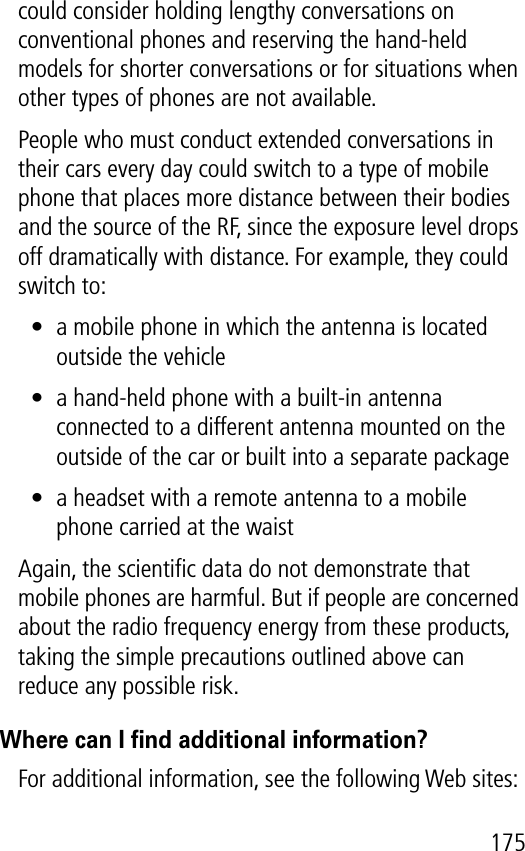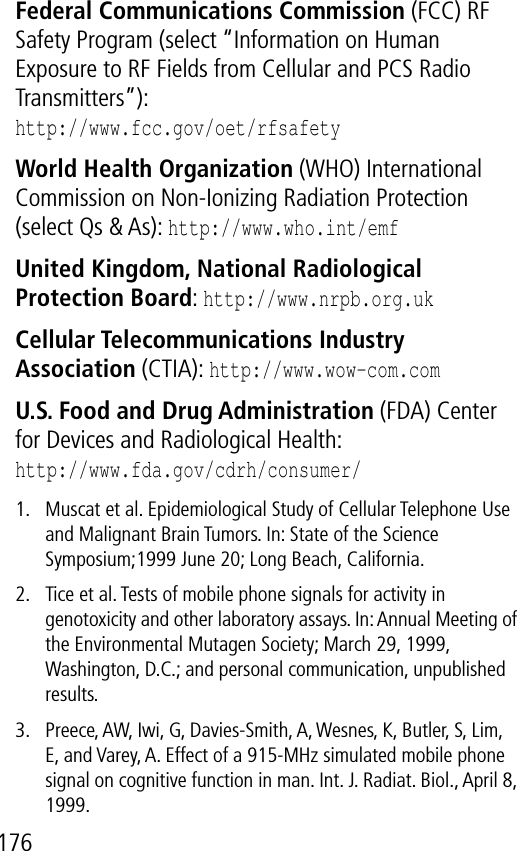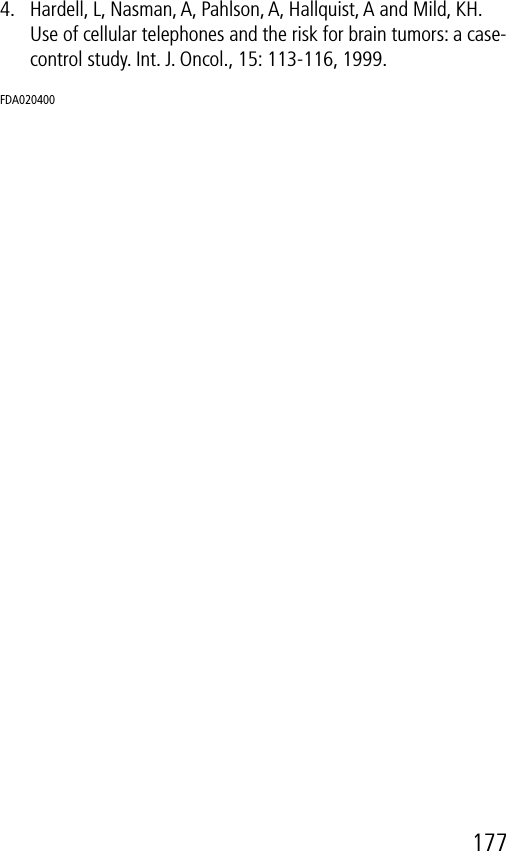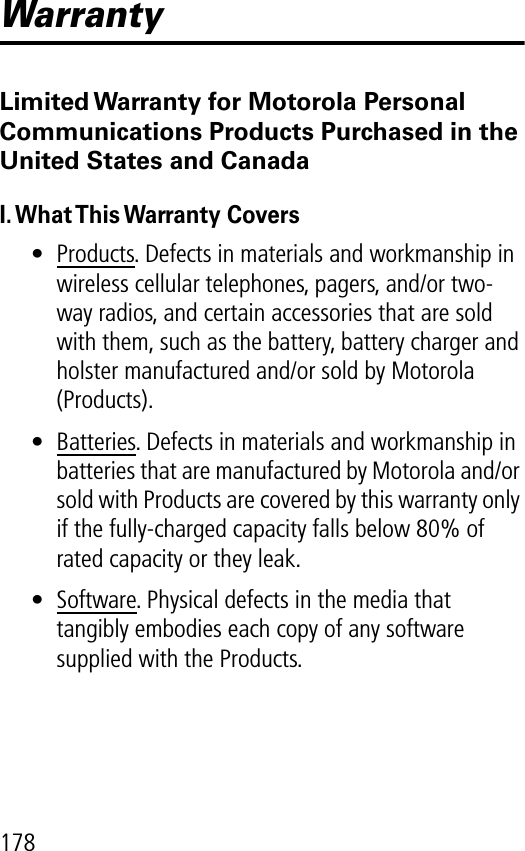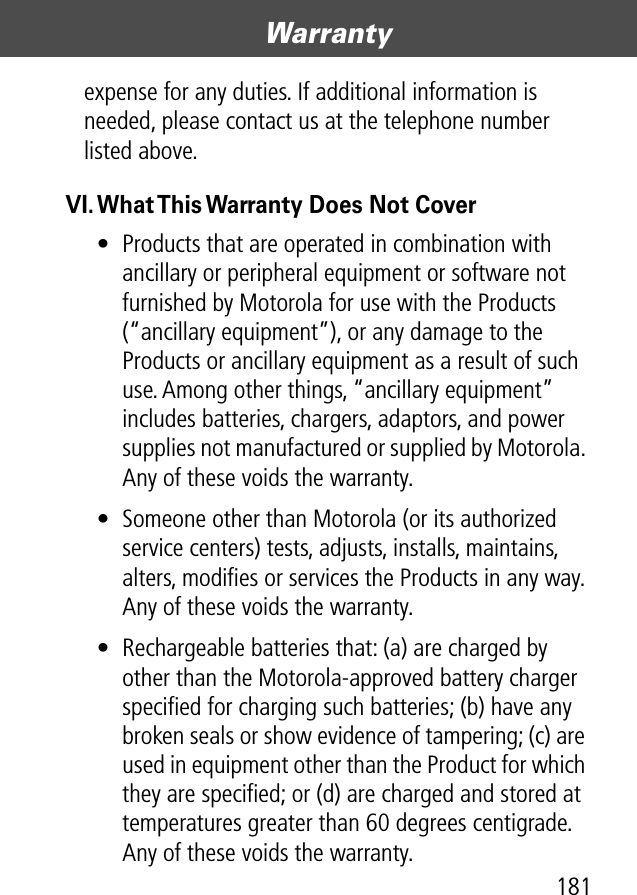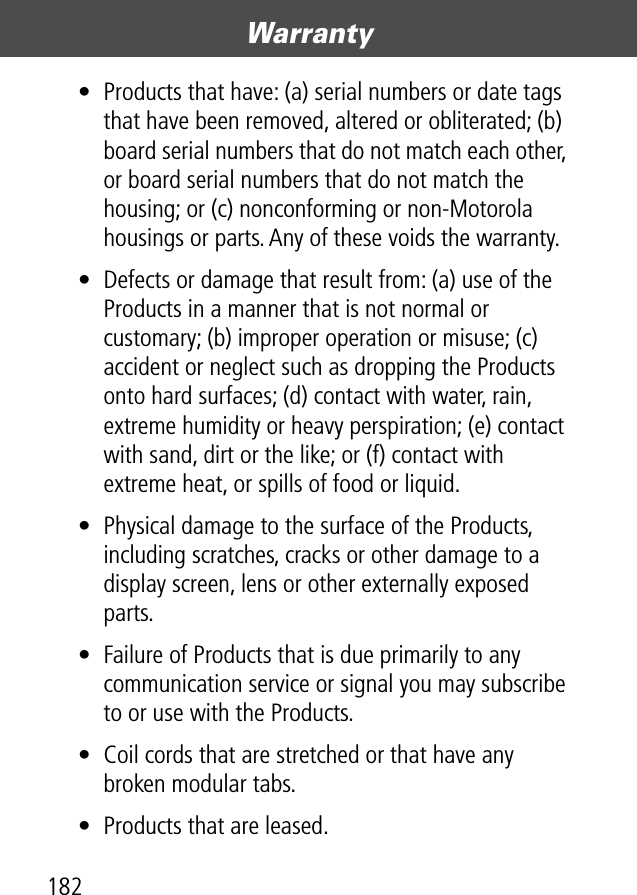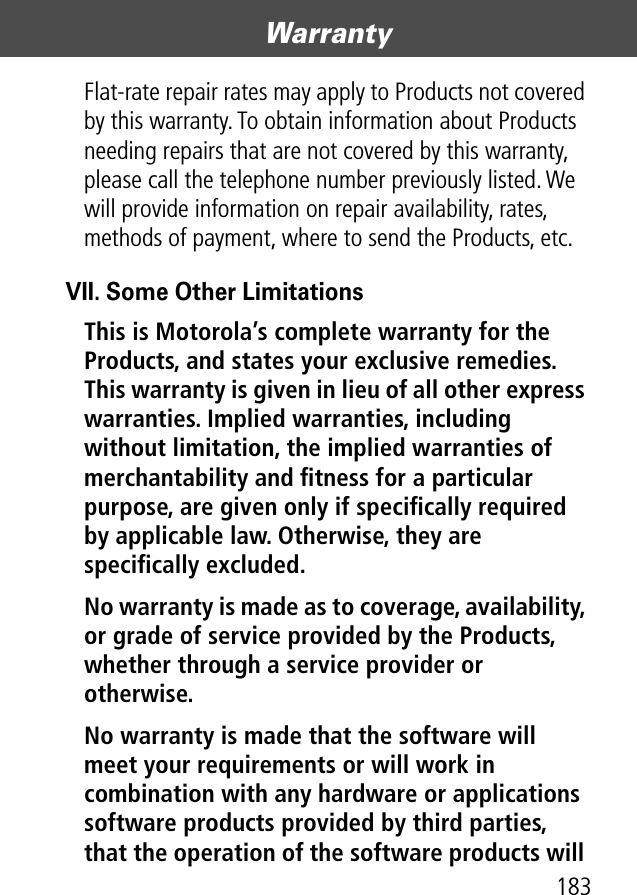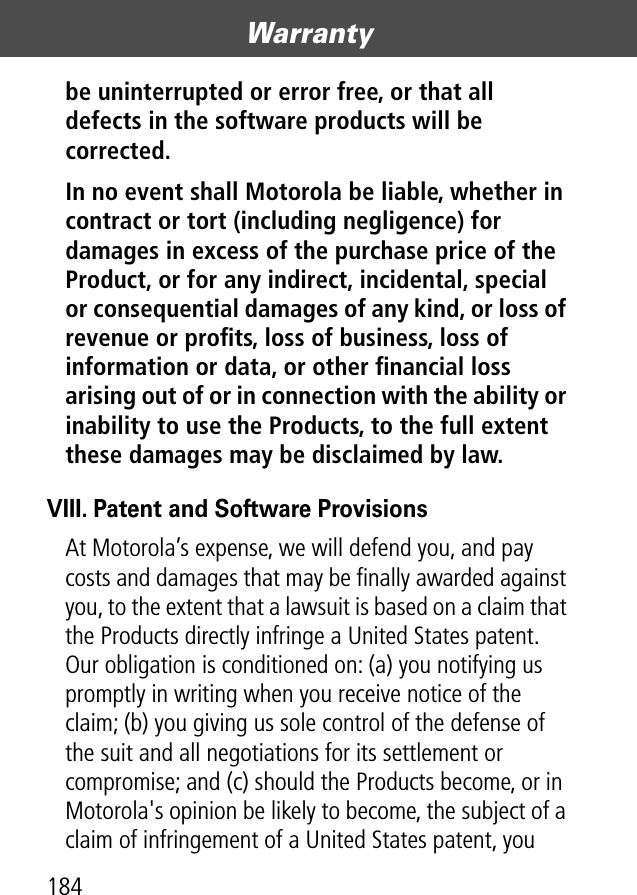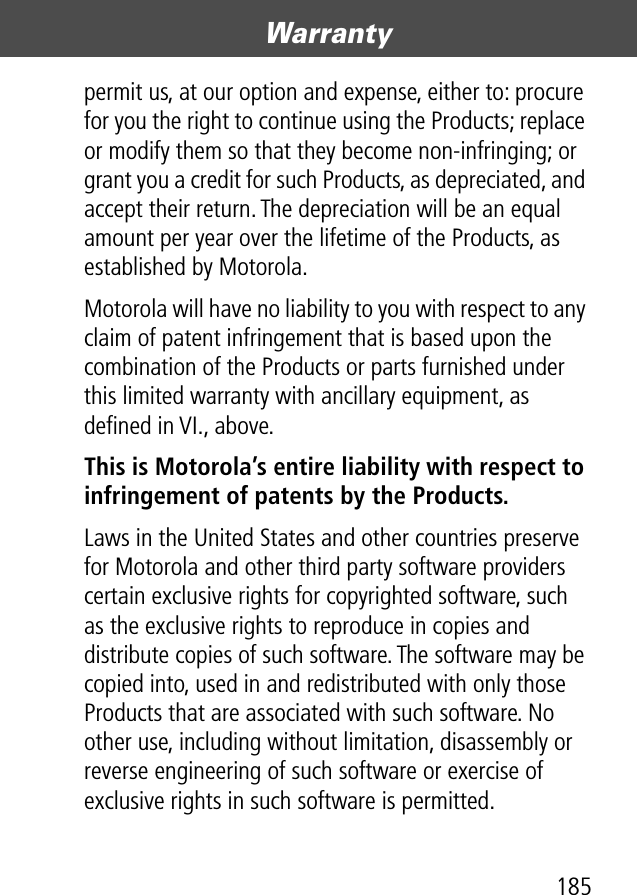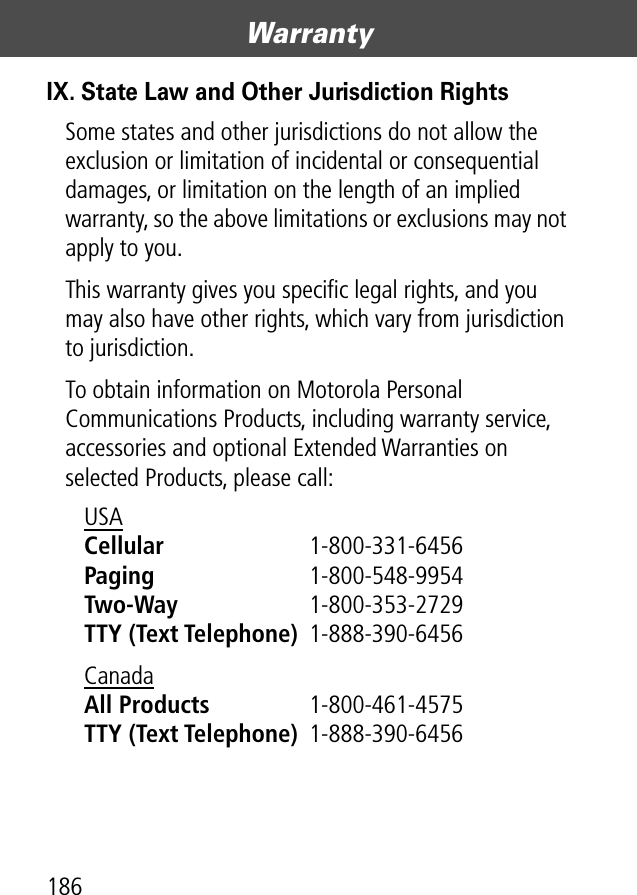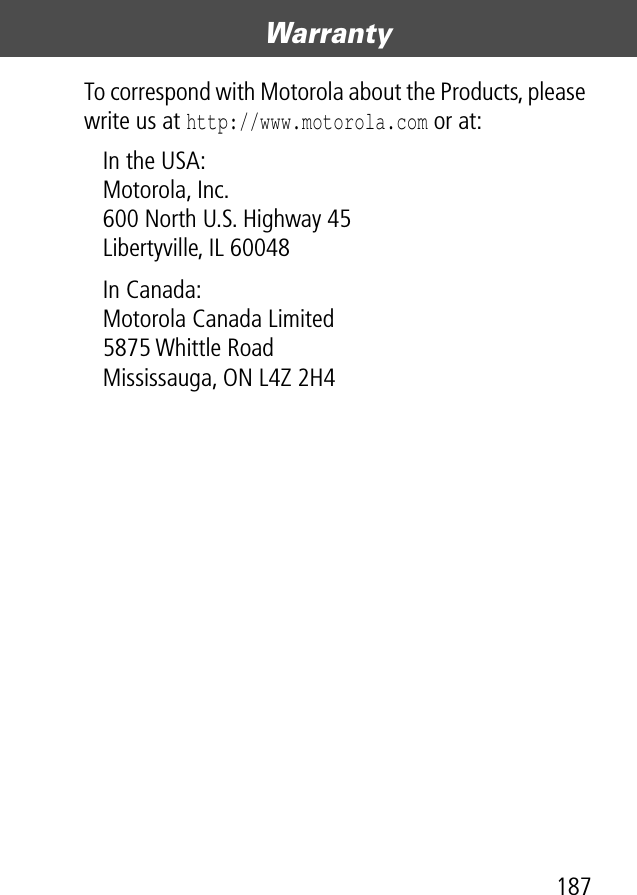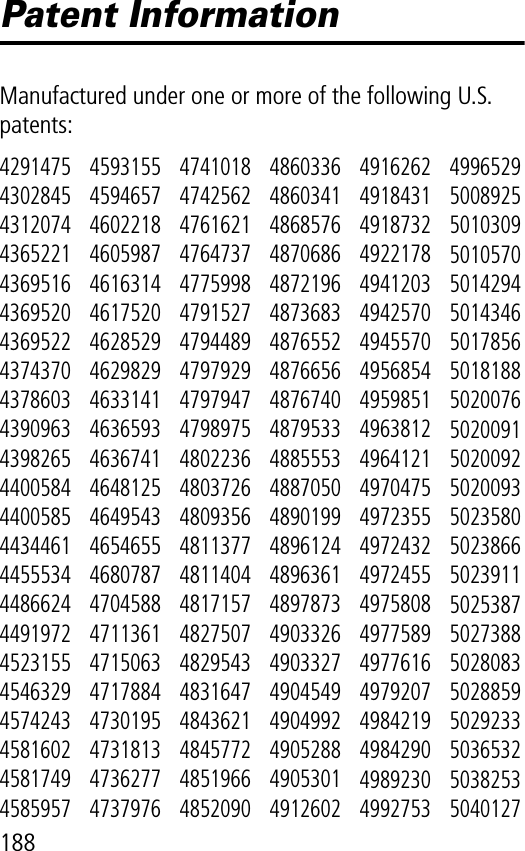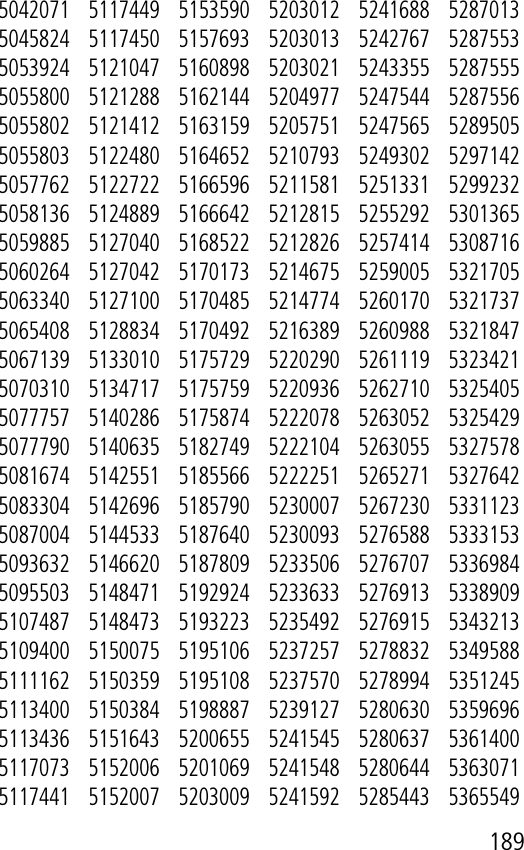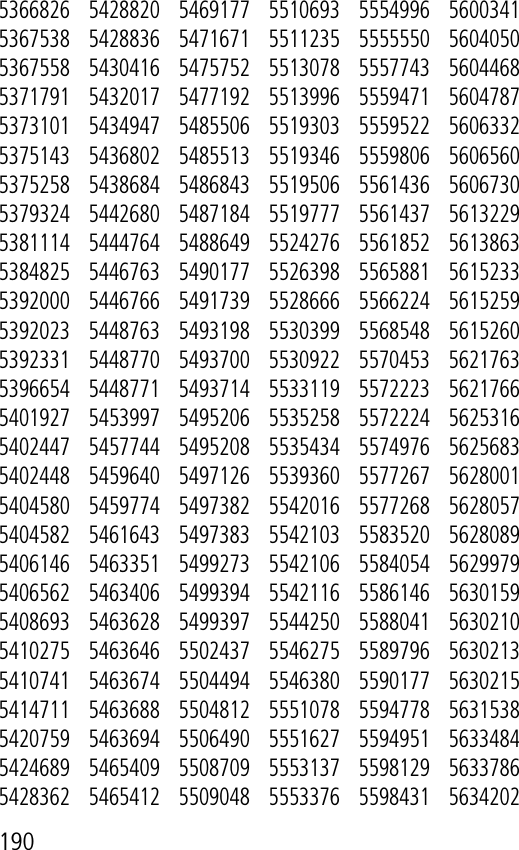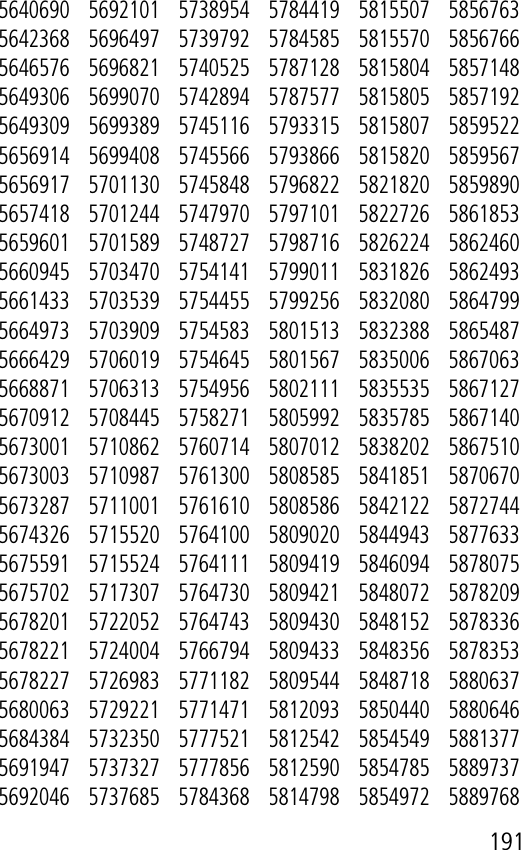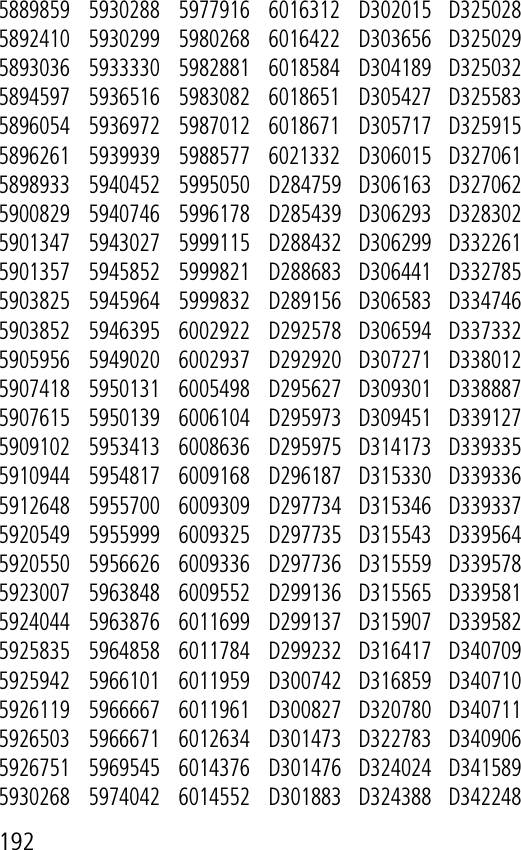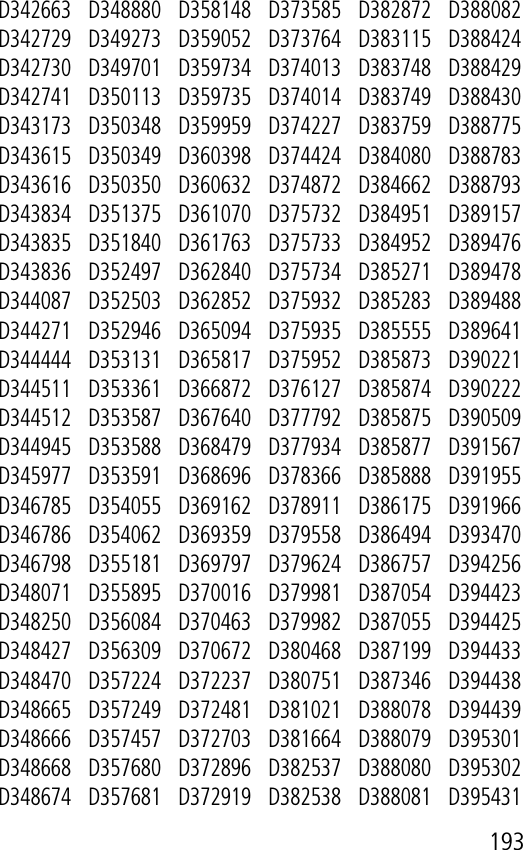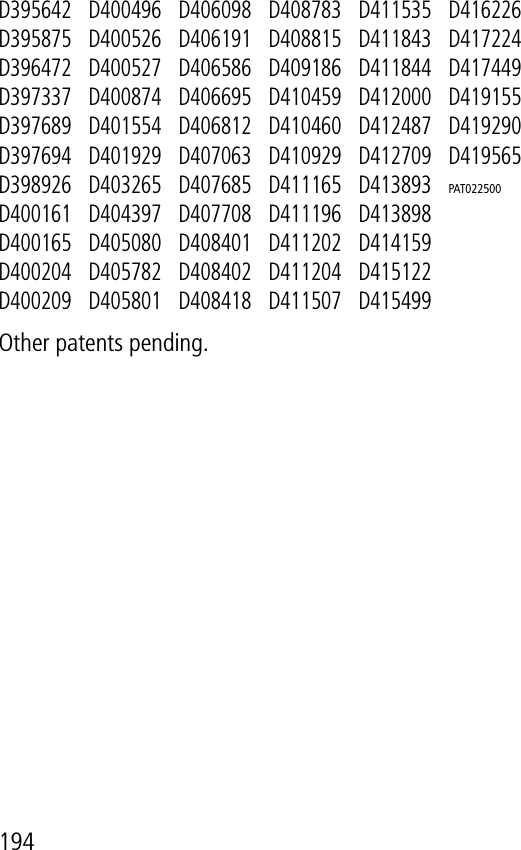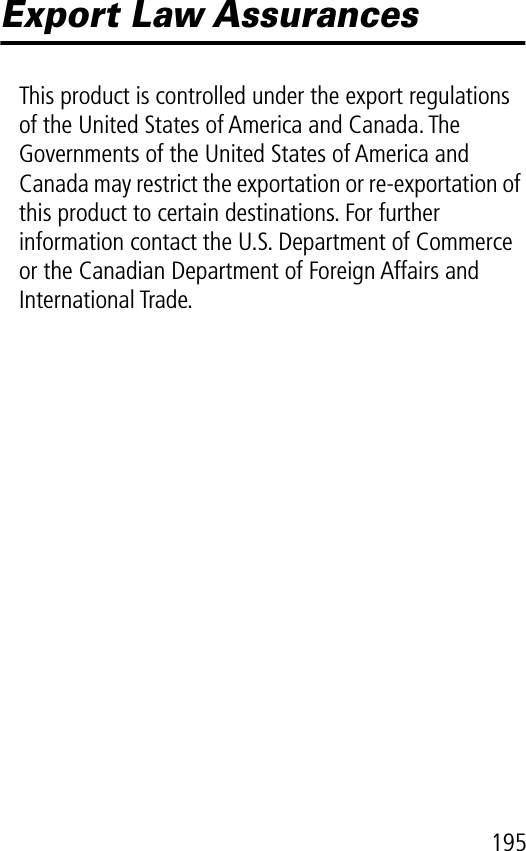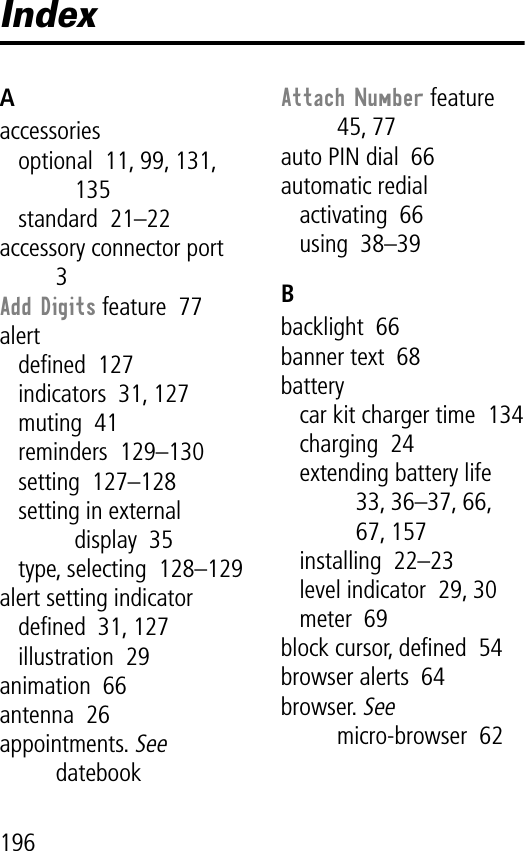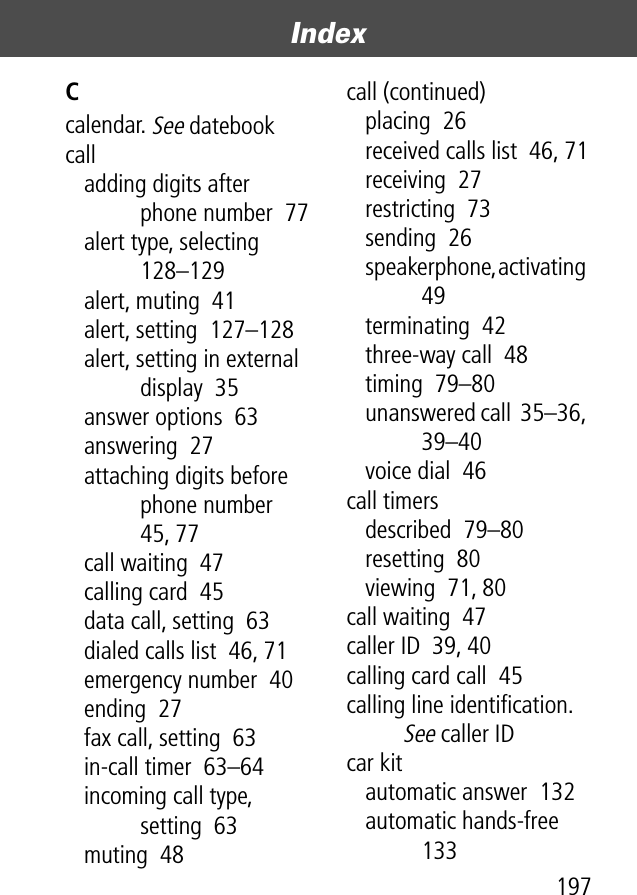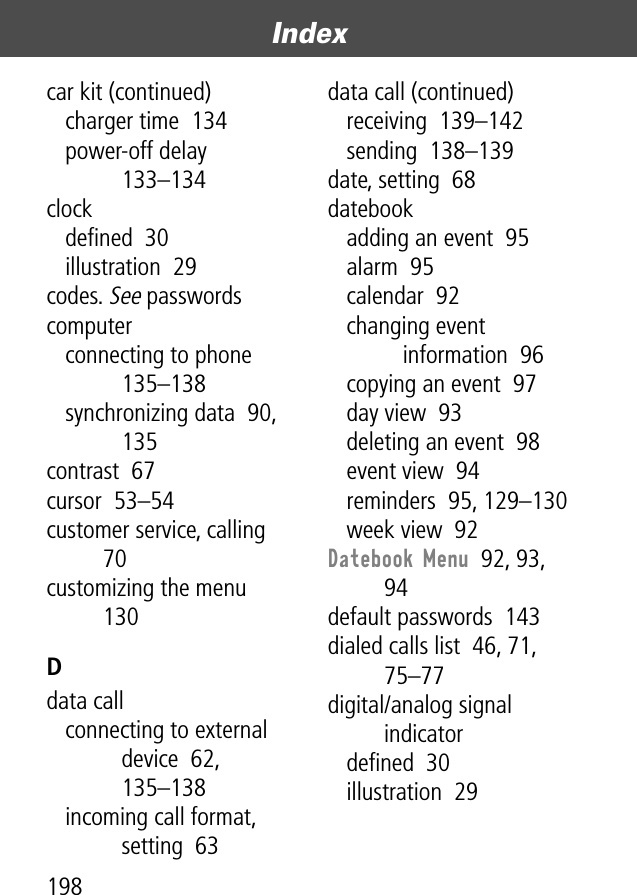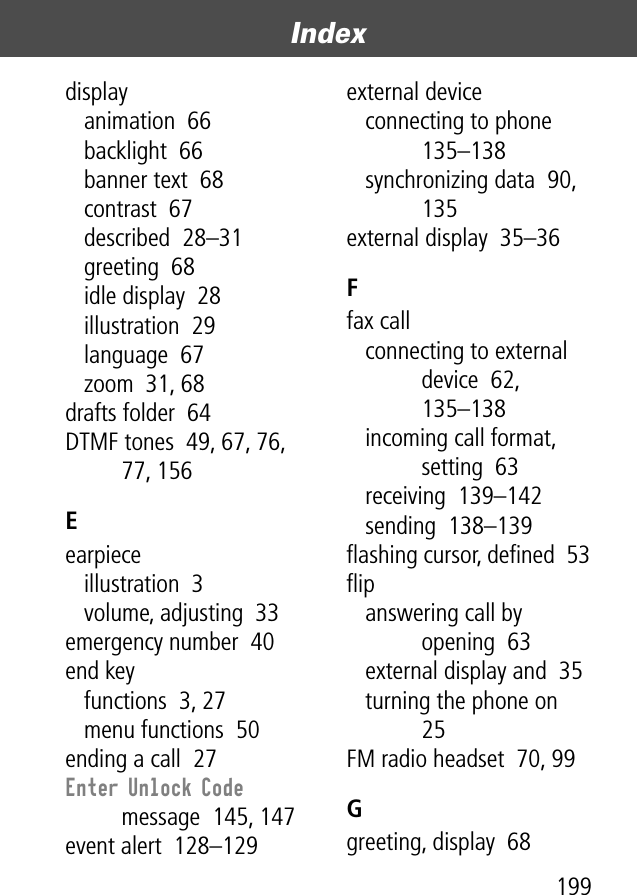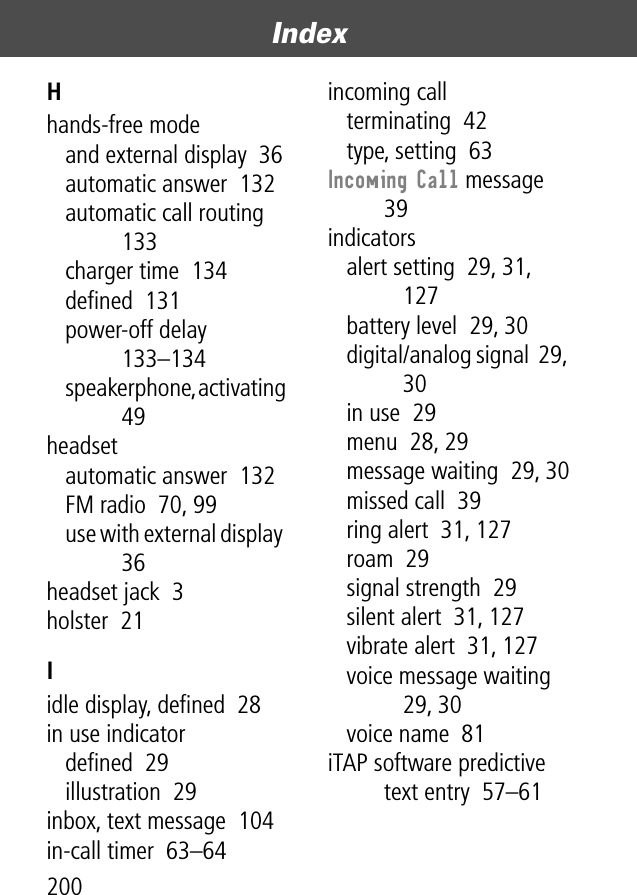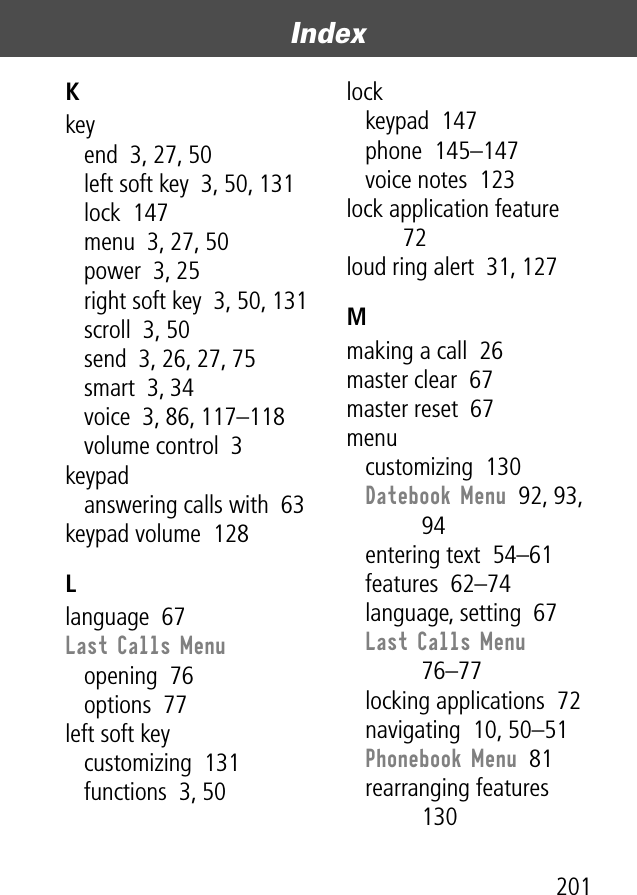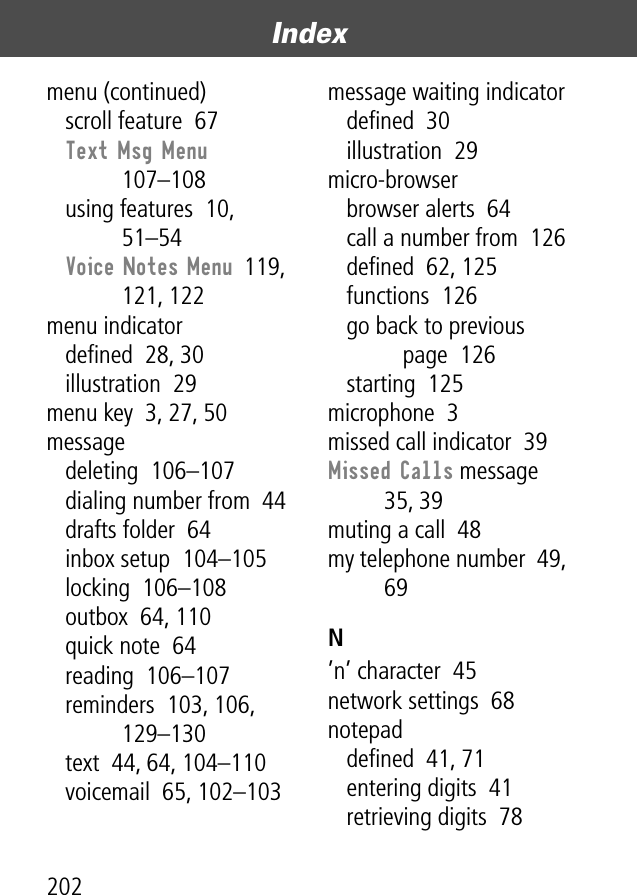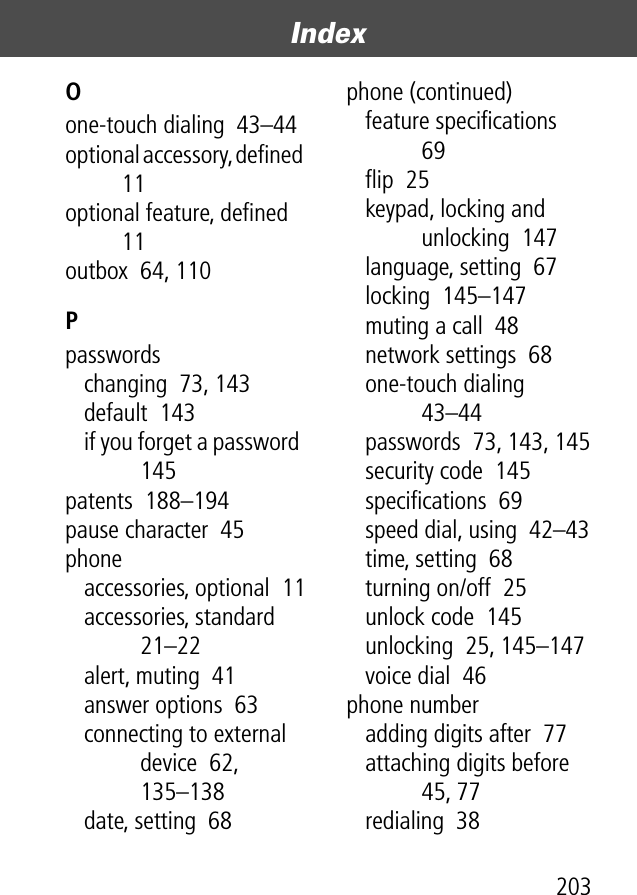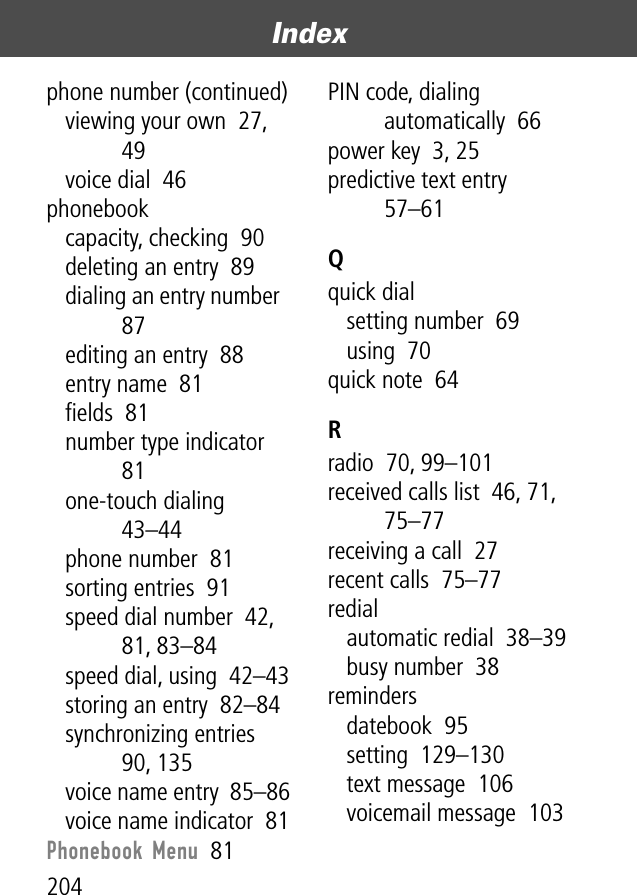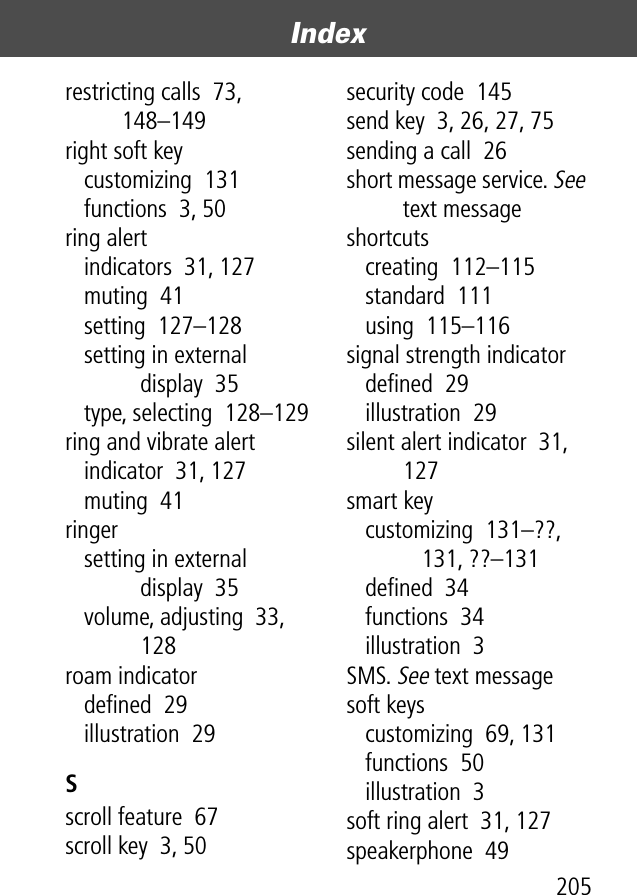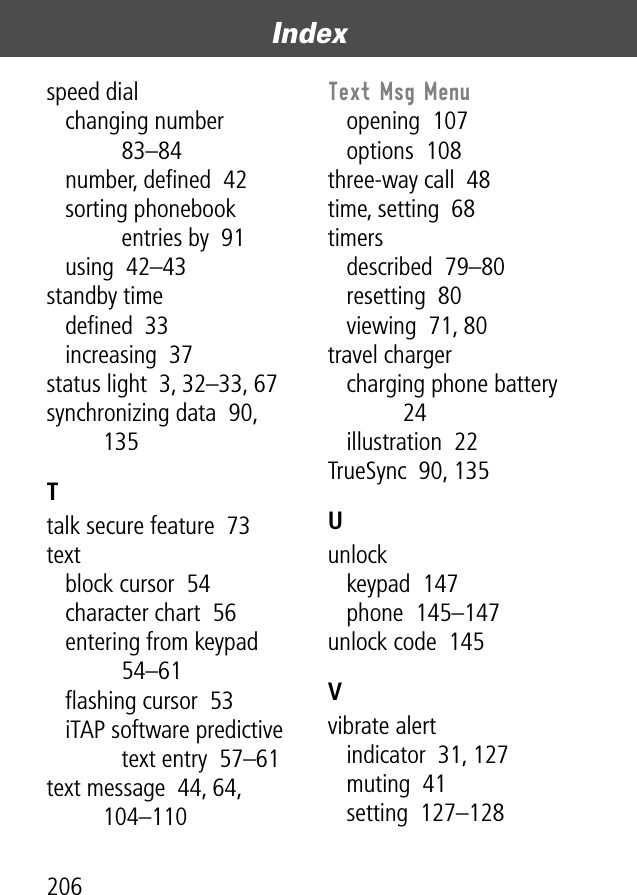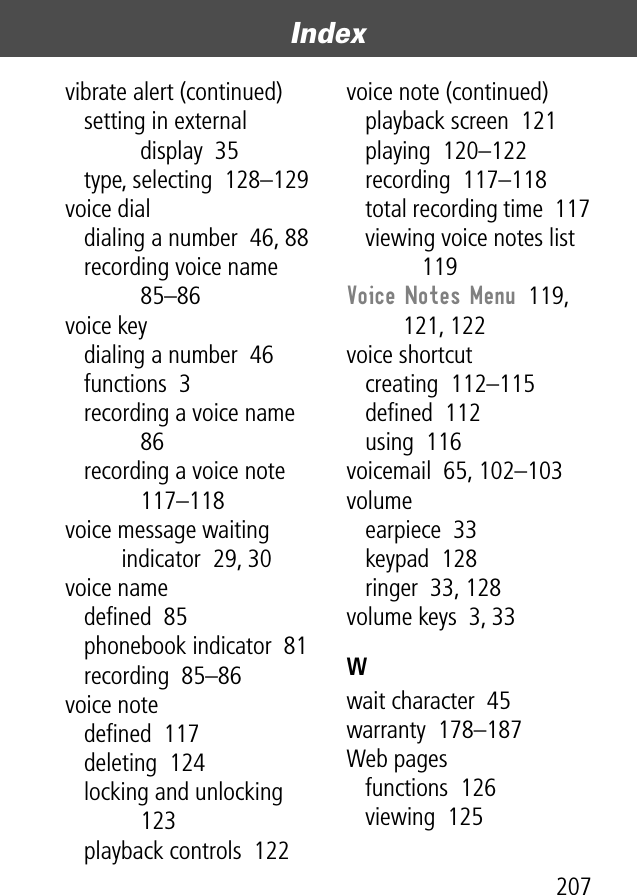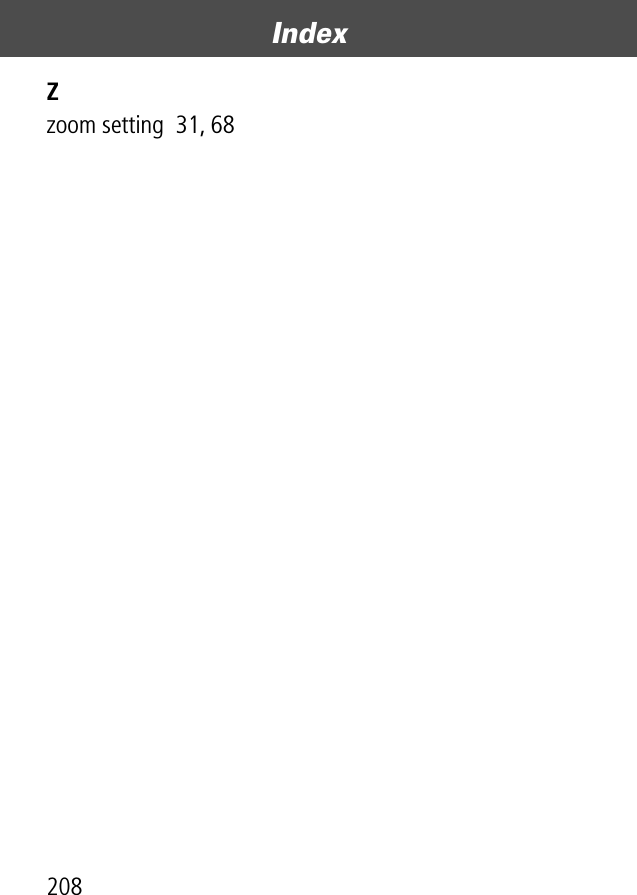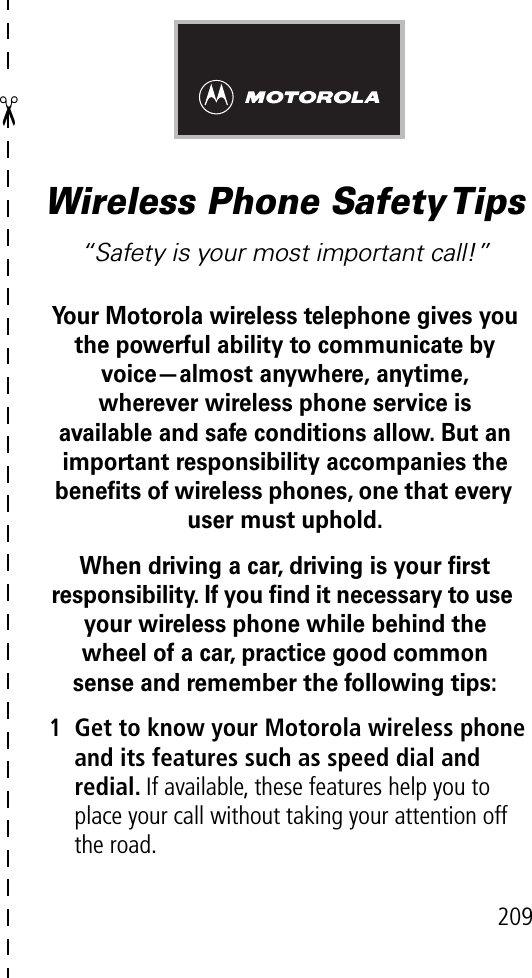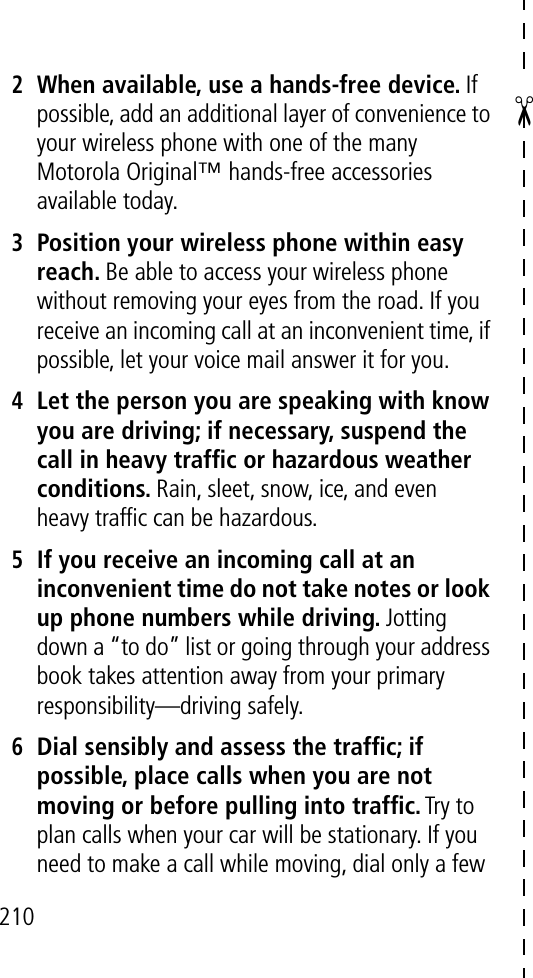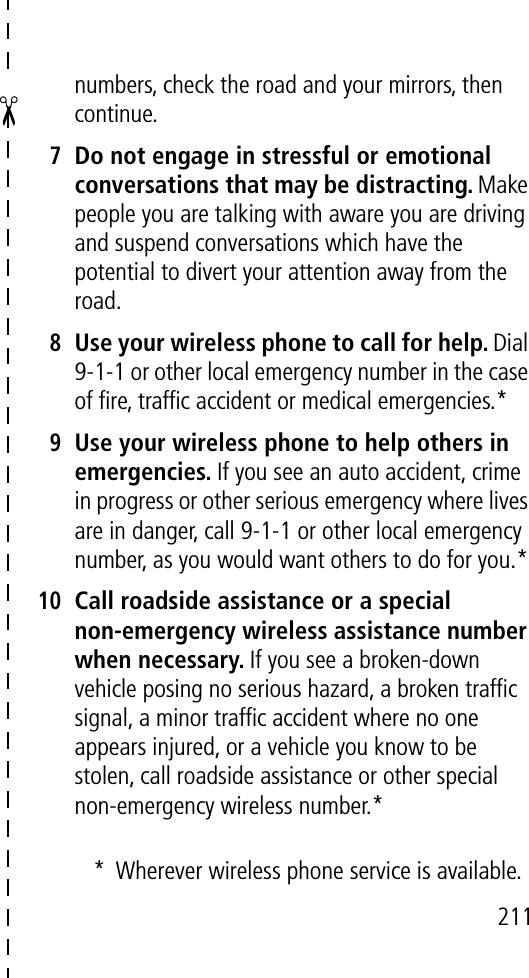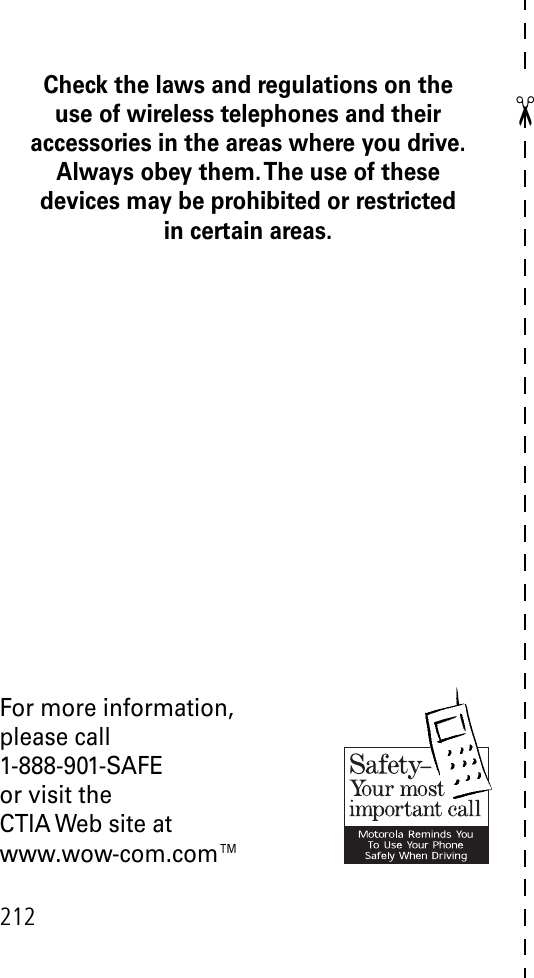Motorola Mobility T56AS1 Portable Cellular Transceiver User Manual UPDATED Exhibit 8 Users Manual 2 of 2
Motorola Mobility LLC Portable Cellular Transceiver UPDATED Exhibit 8 Users Manual 2 of 2
Contents
- 1. Exhibit 8 Users Manual
- 2. UPDATED Exhibit 8 Users Manual RESPONSE TO 17976 1of 2
- 3. UPDATED Exhibit 8 Users Manual 2 of 2
- 4. Exhibit 8C Updated Users Manual RESPONSE TO 18898
UPDATED Exhibit 8 Users Manual 2 of 2