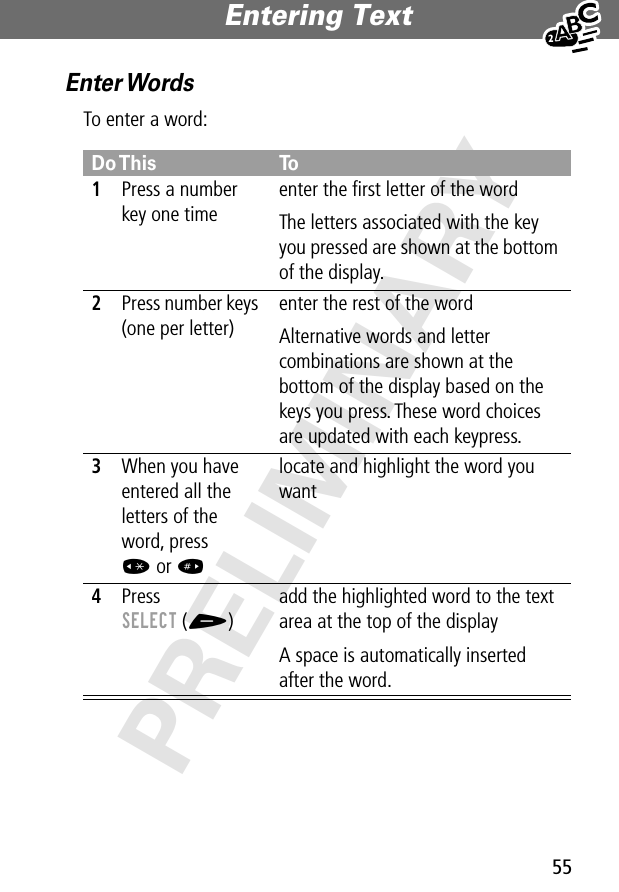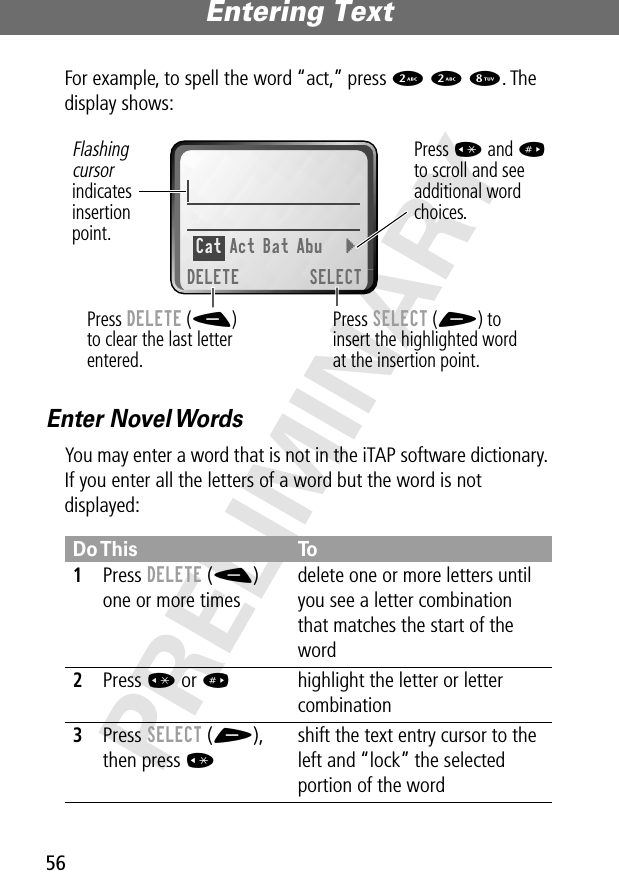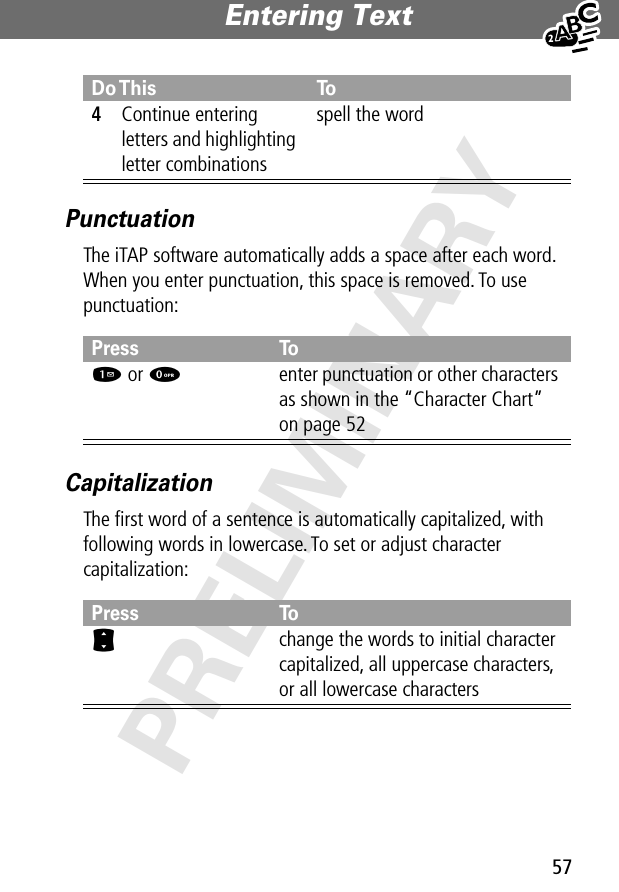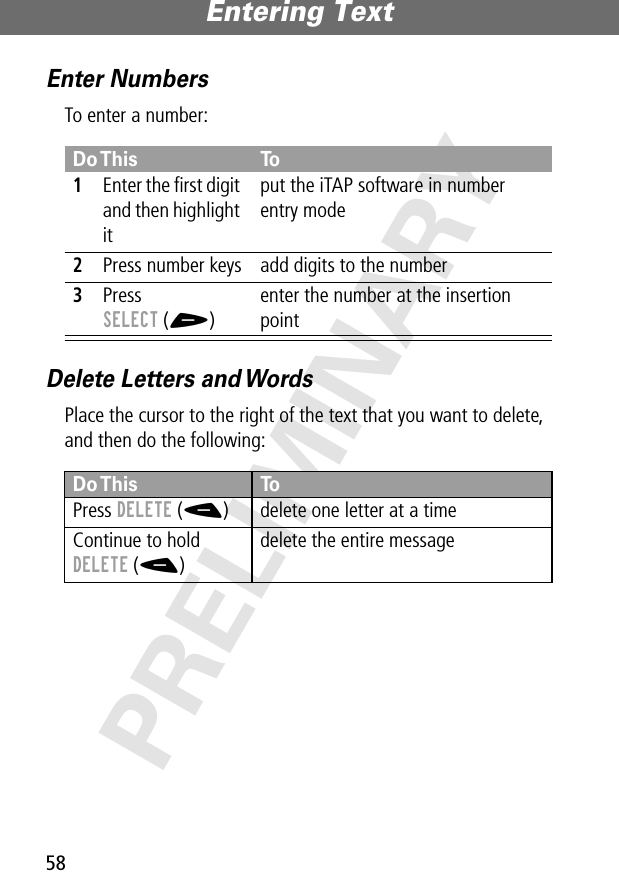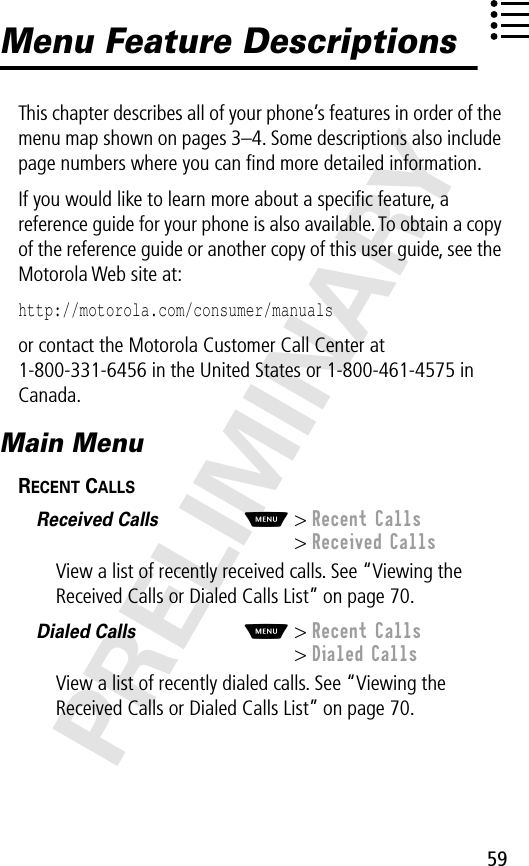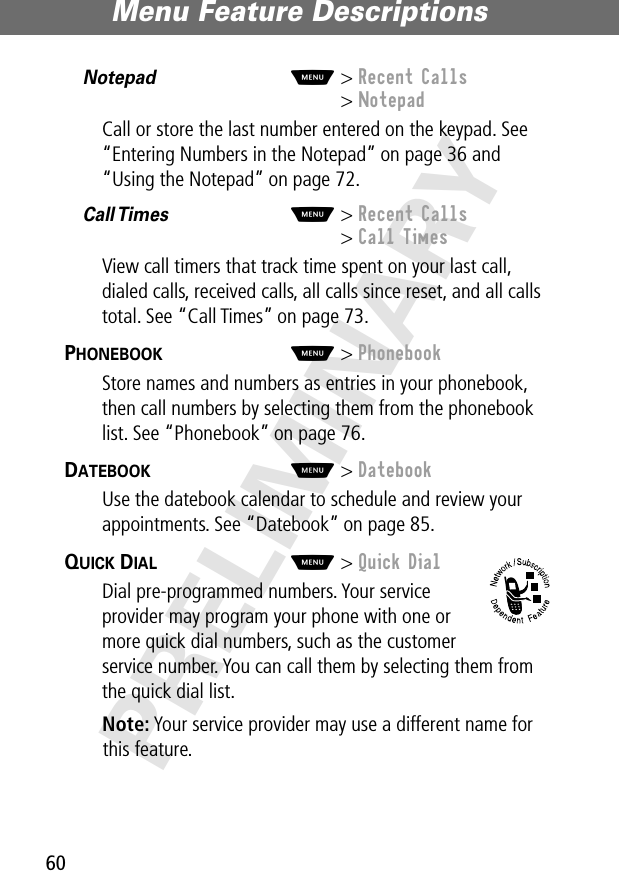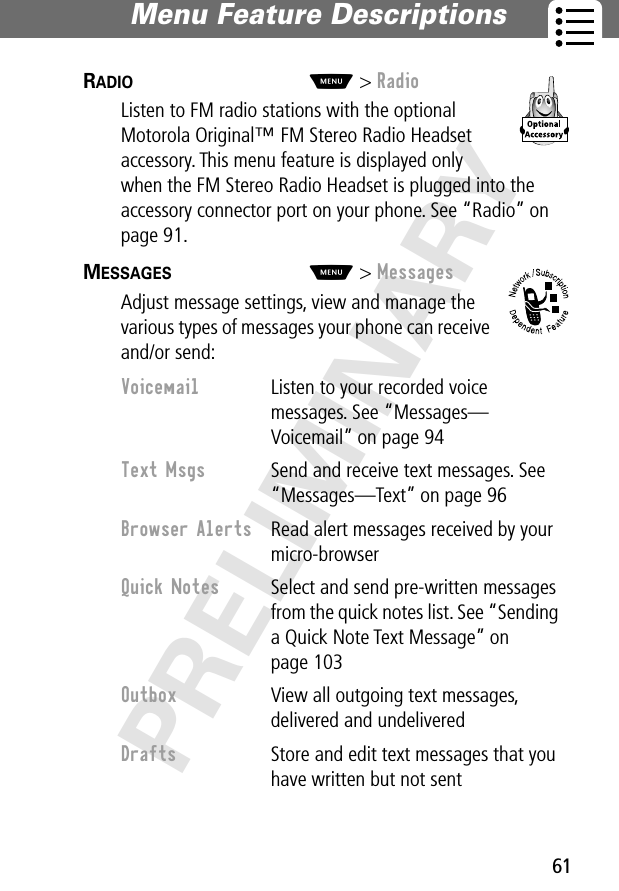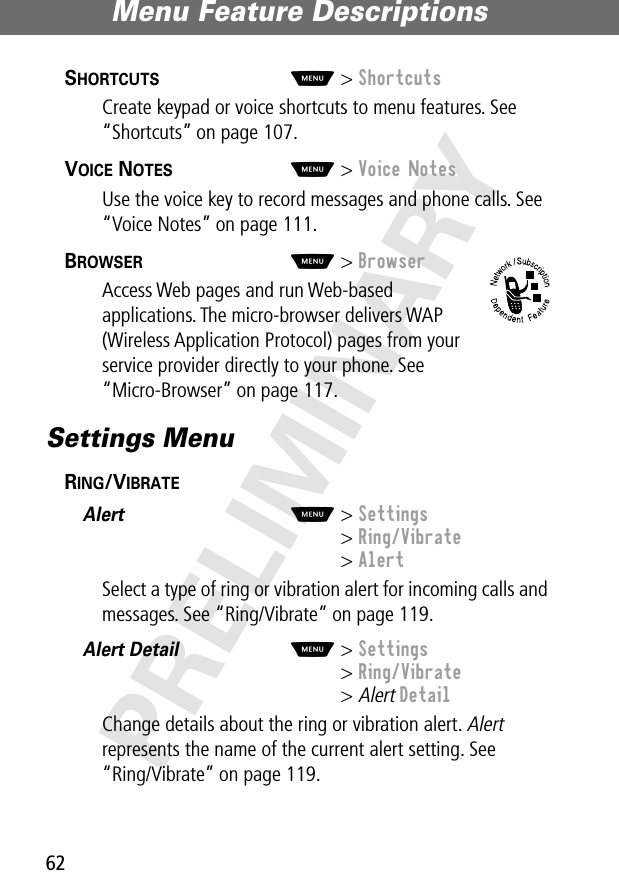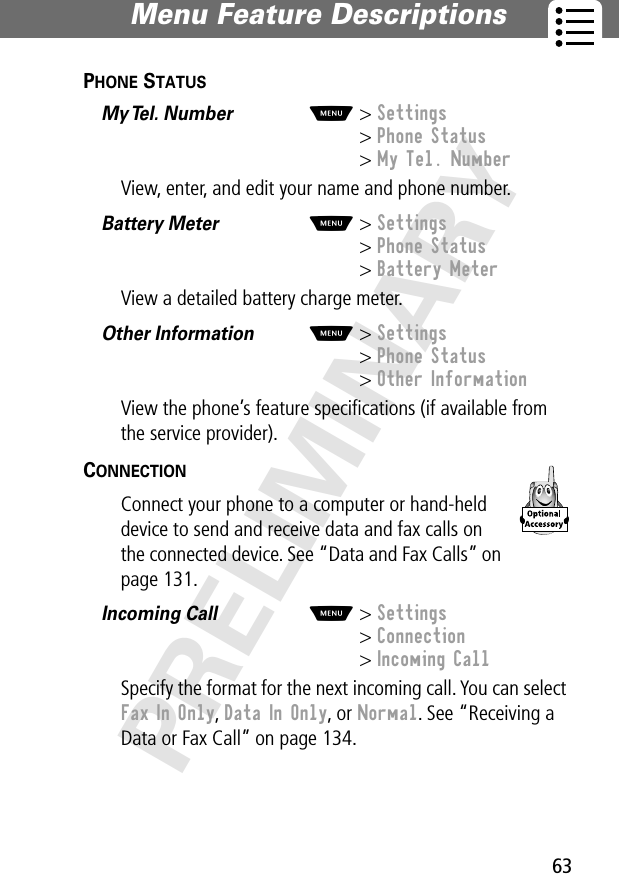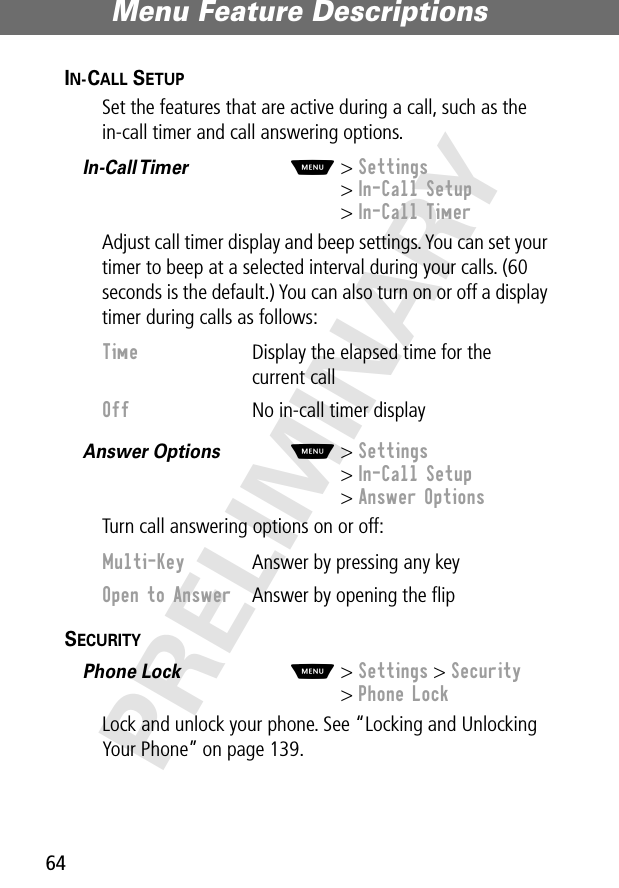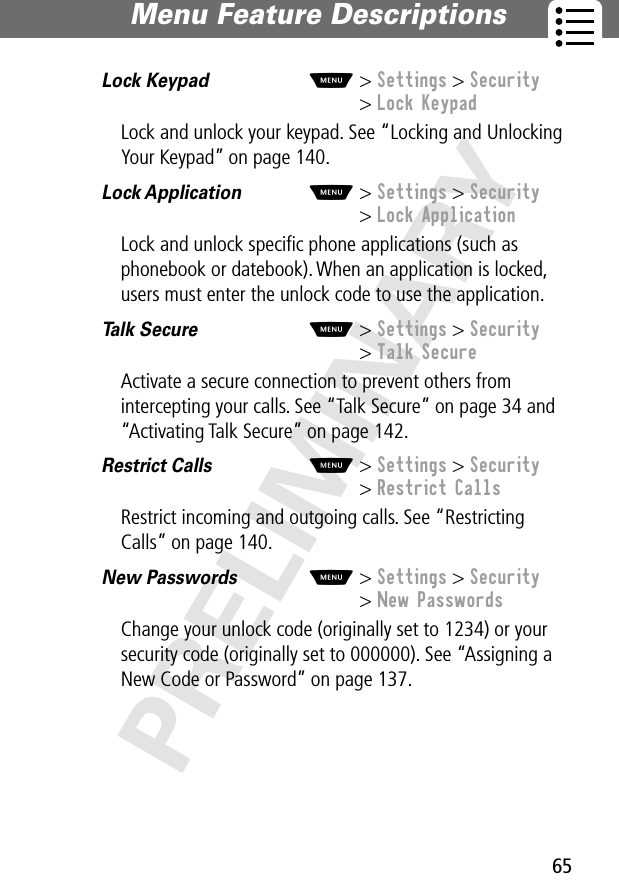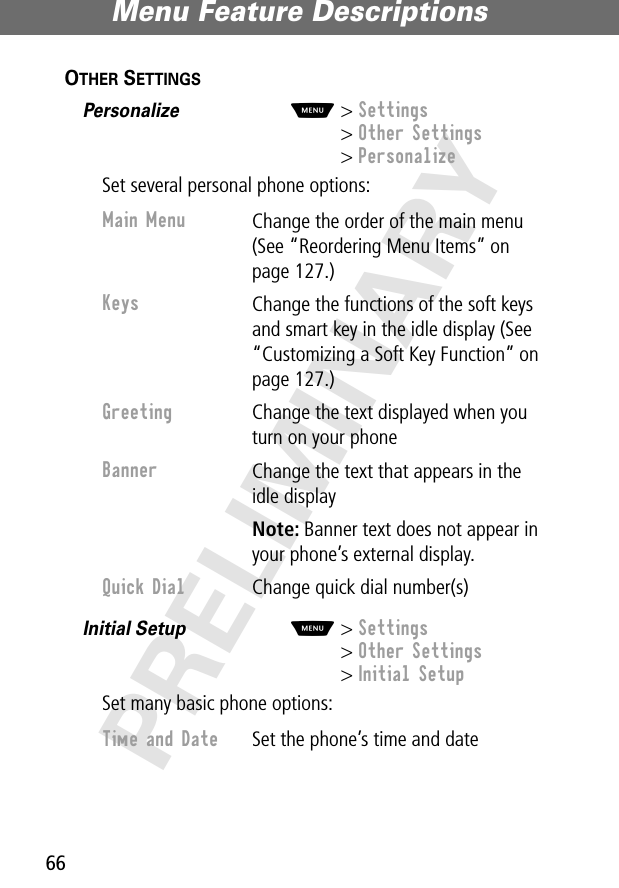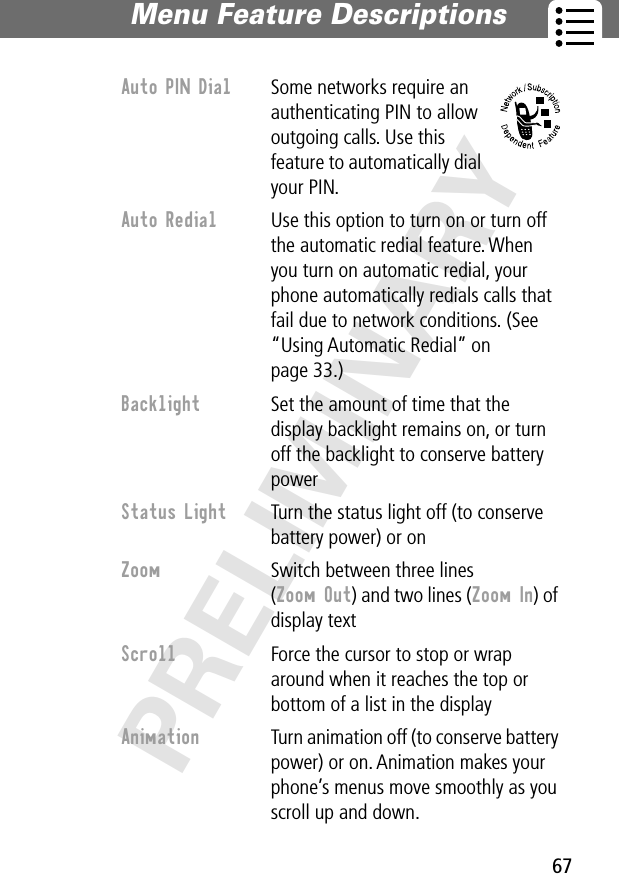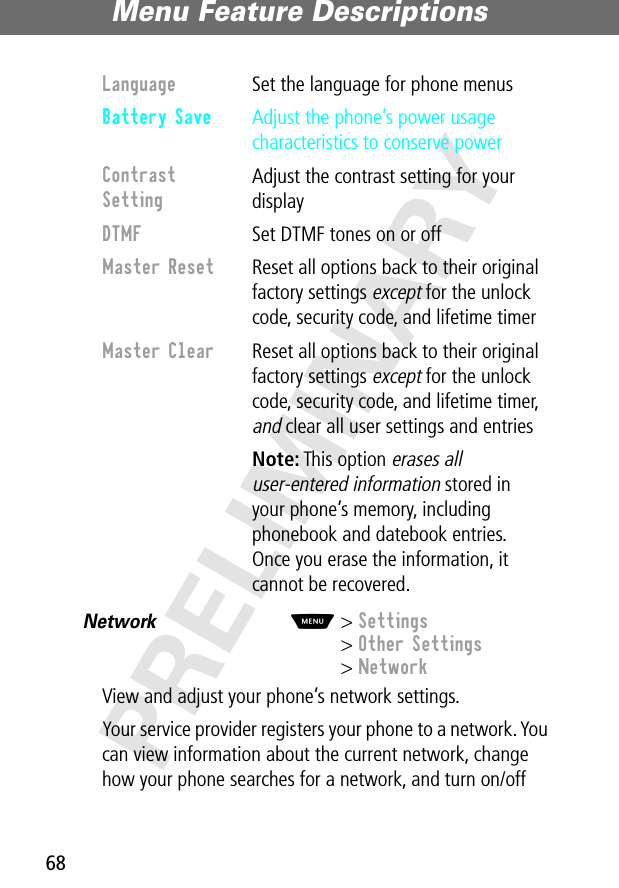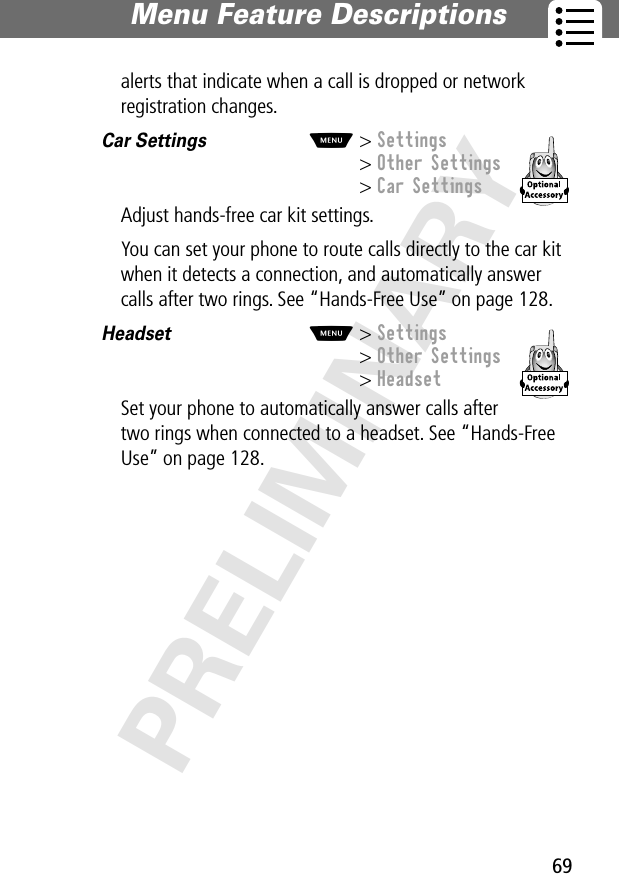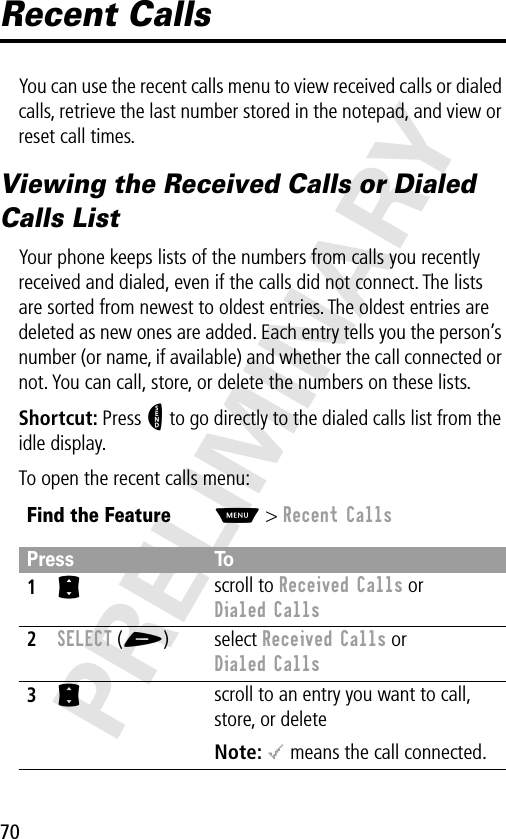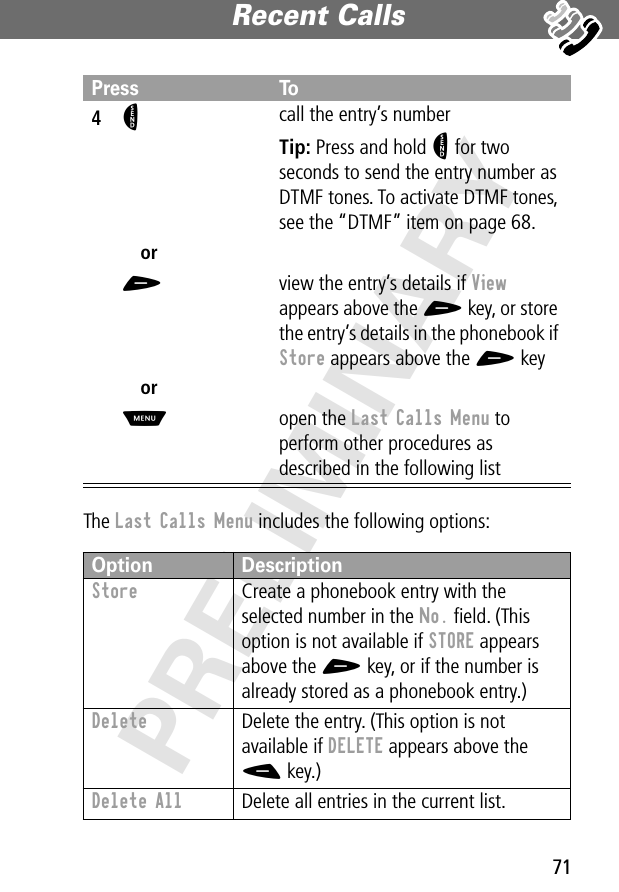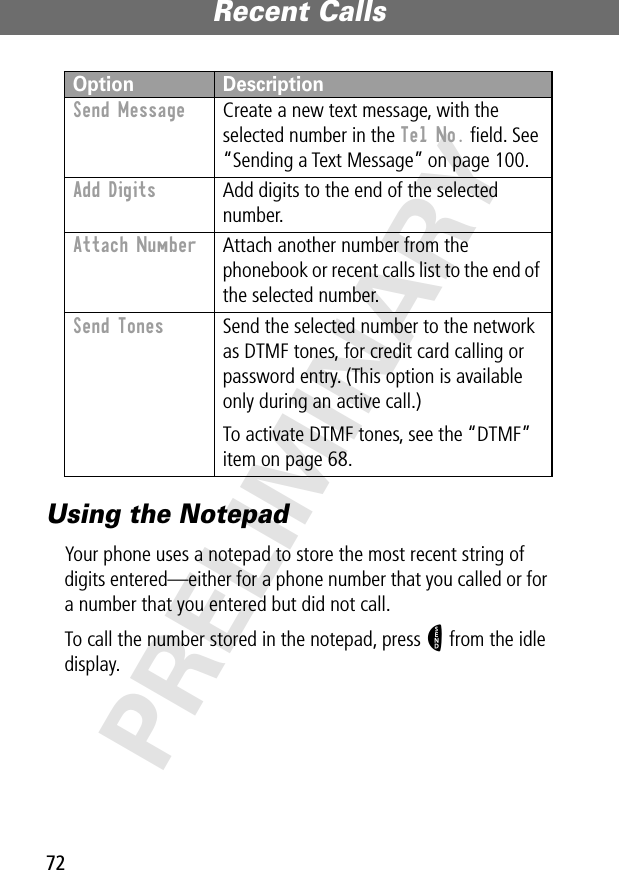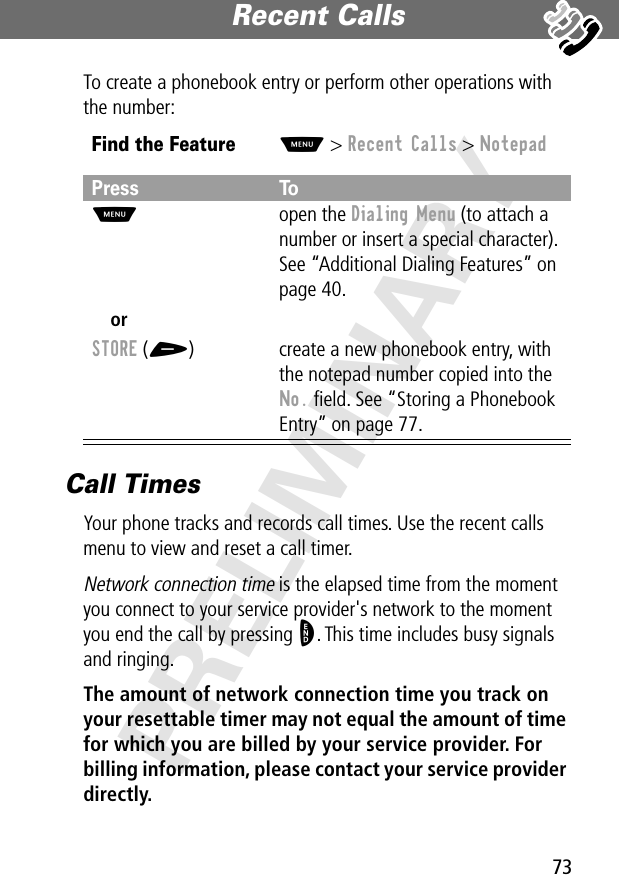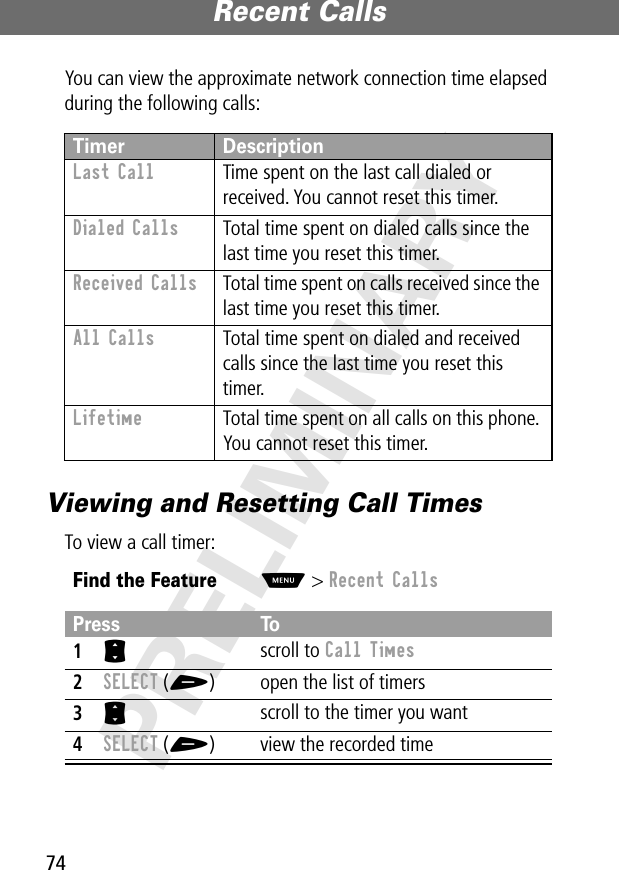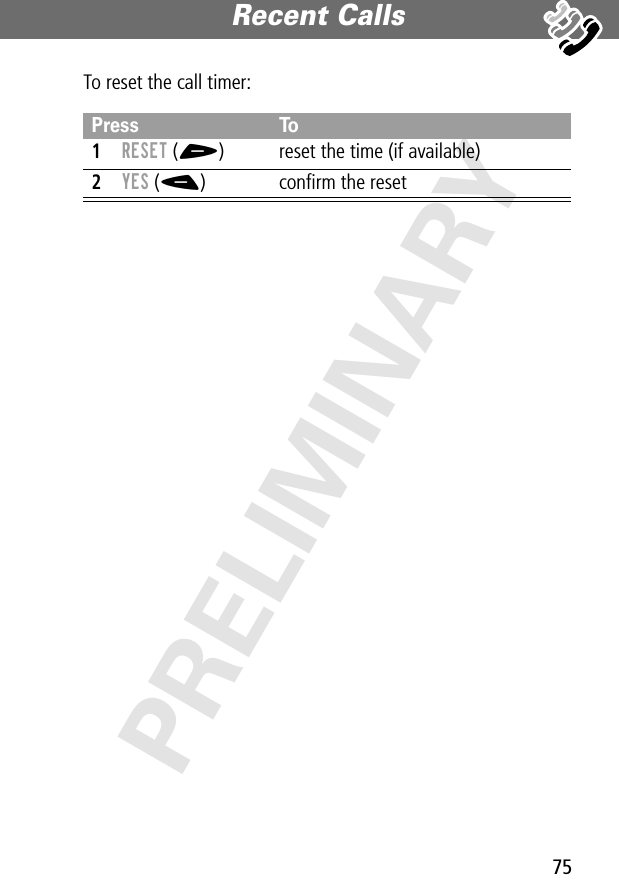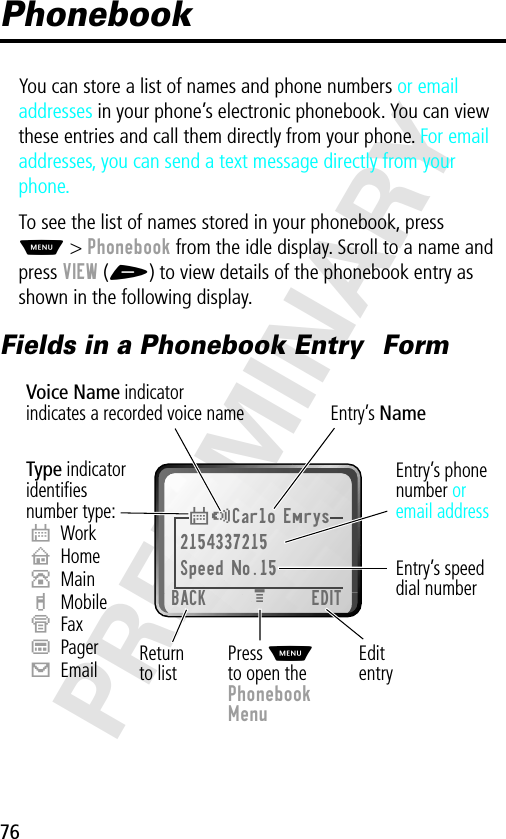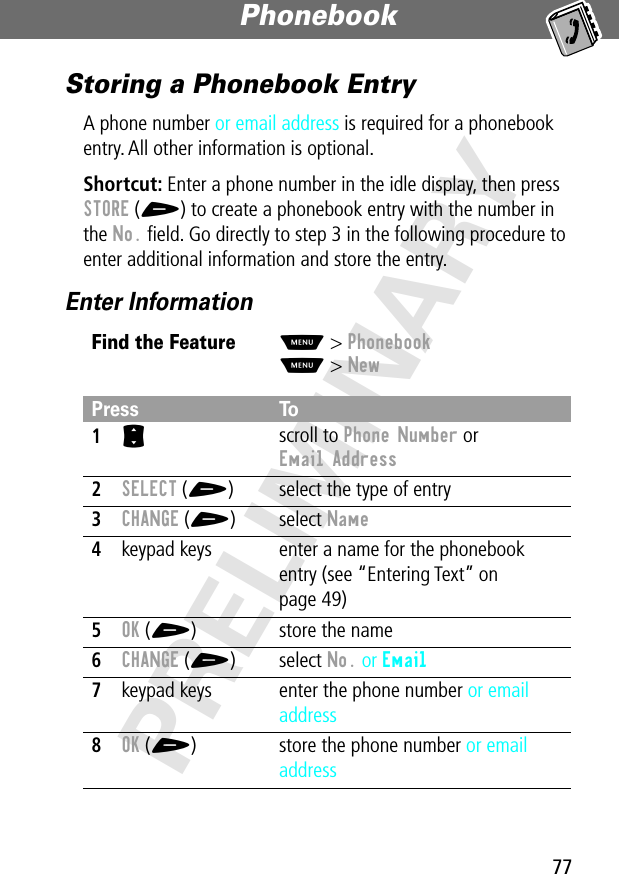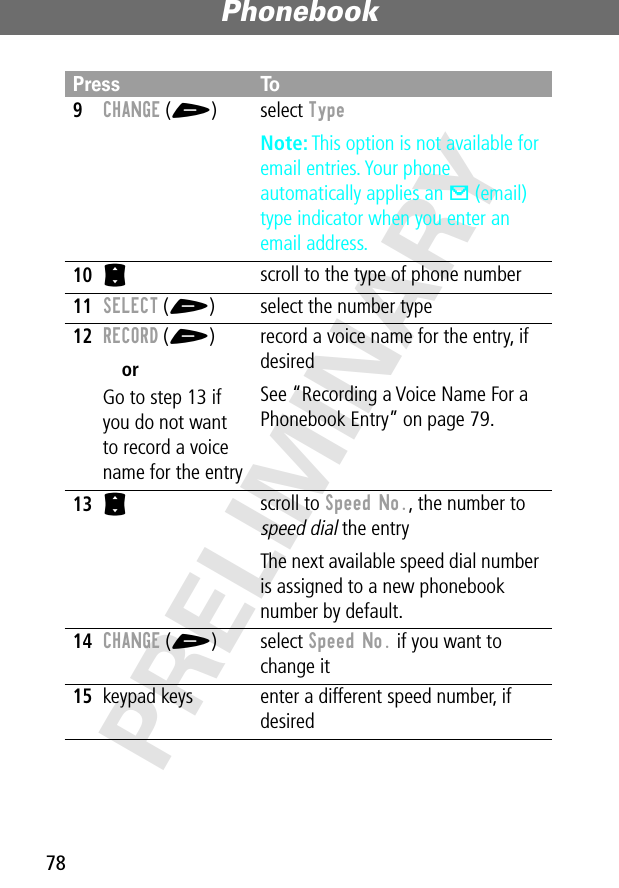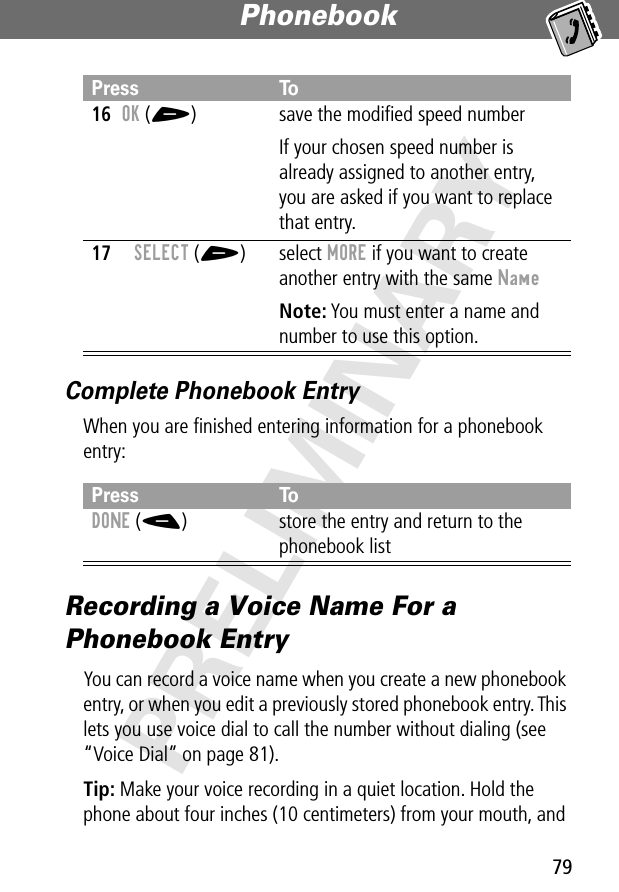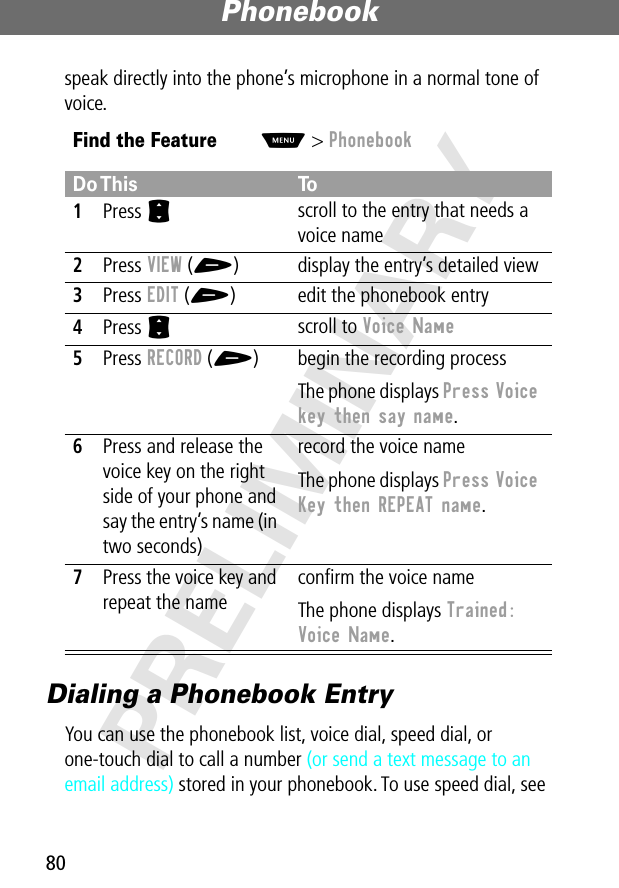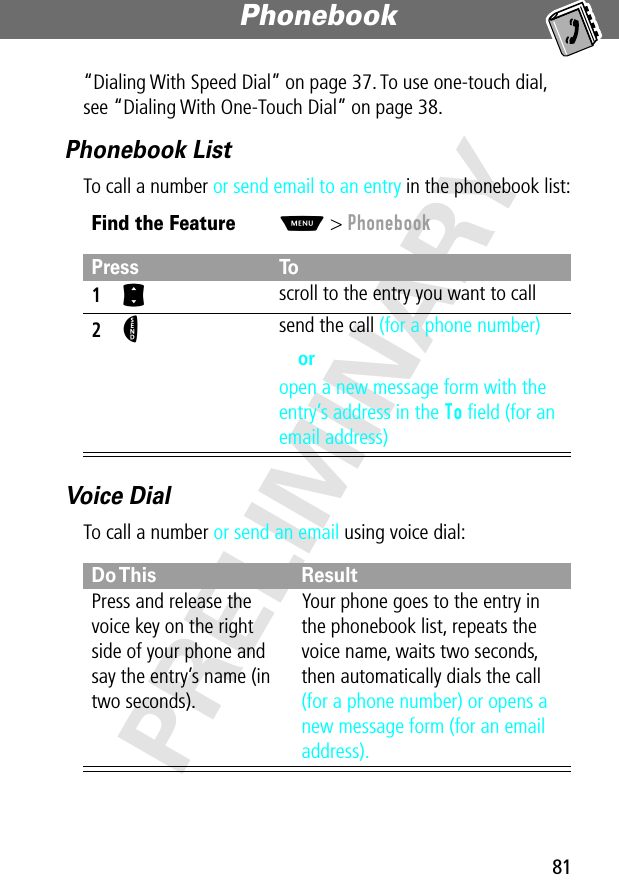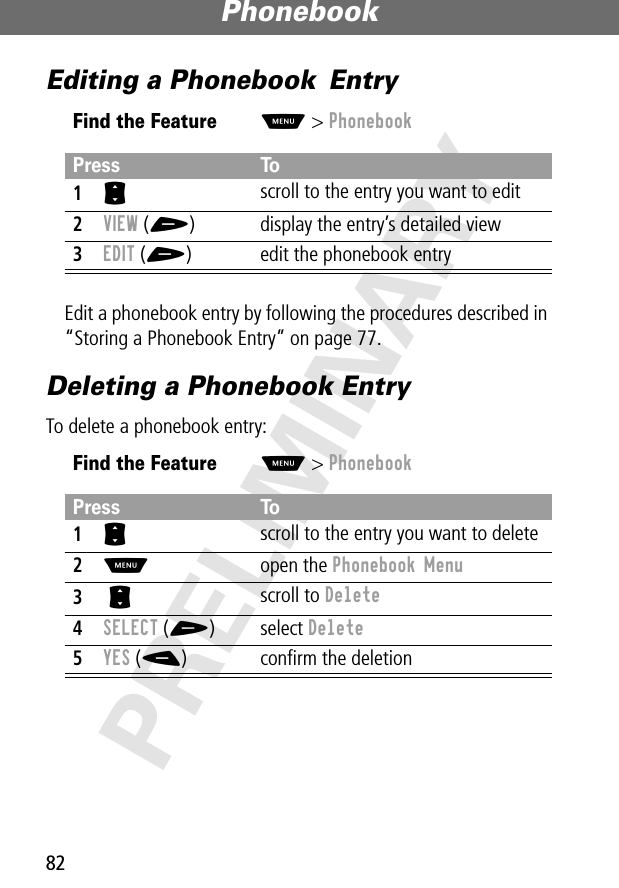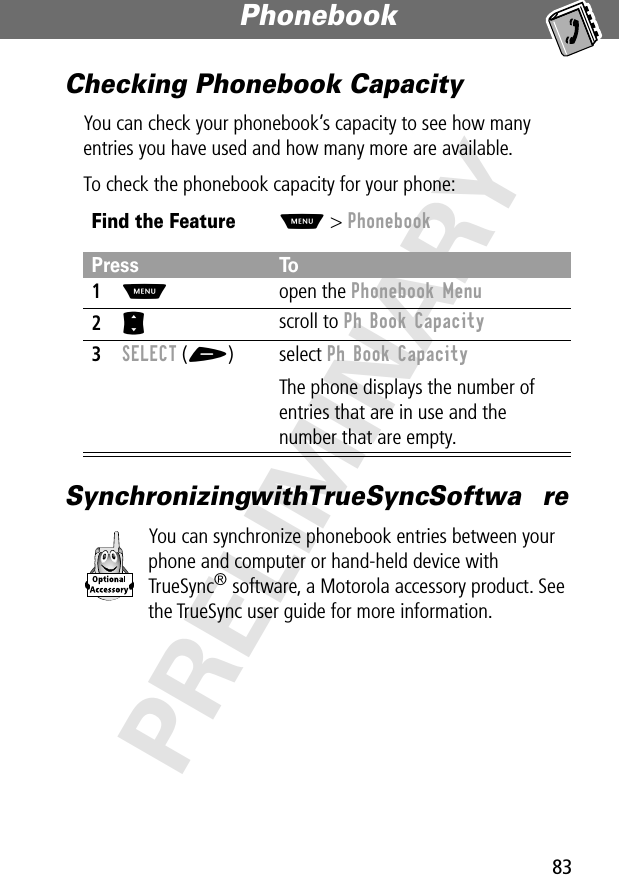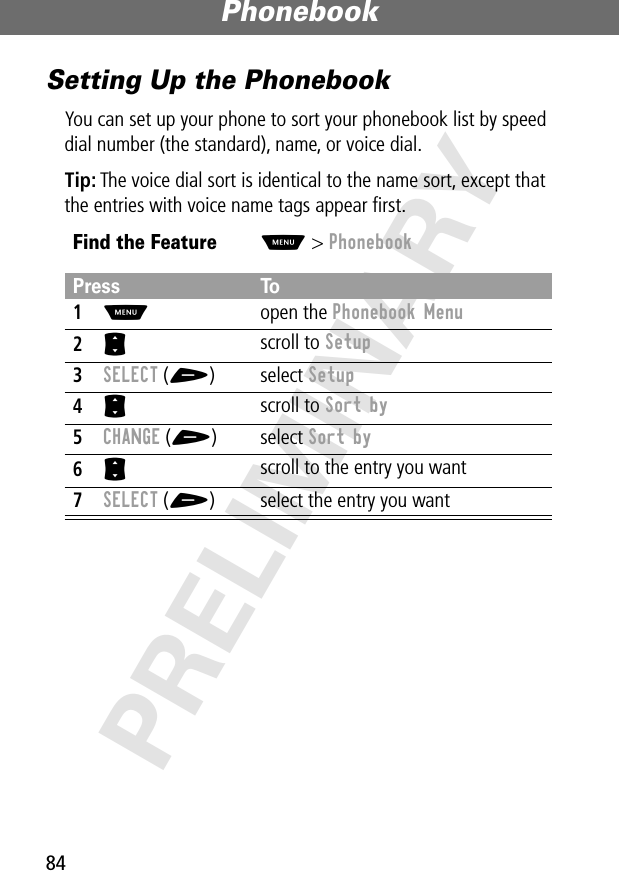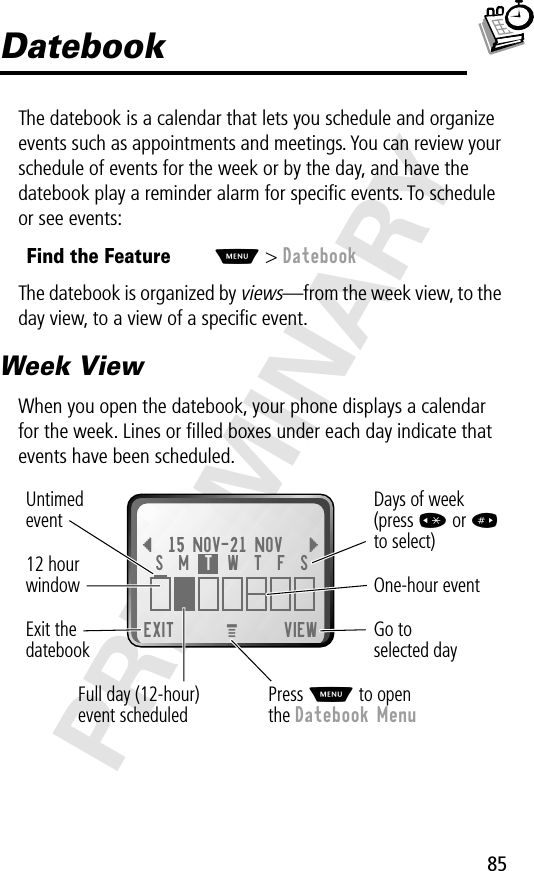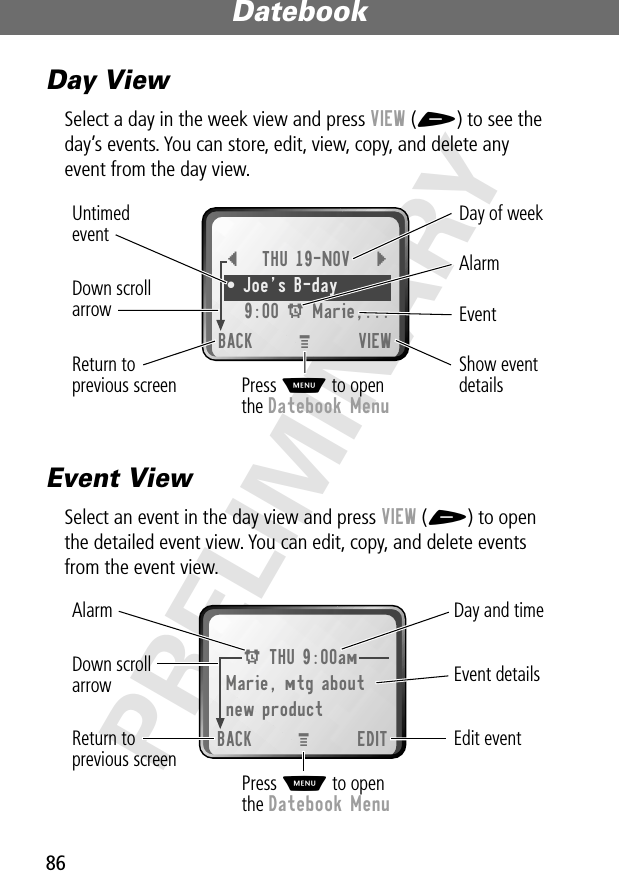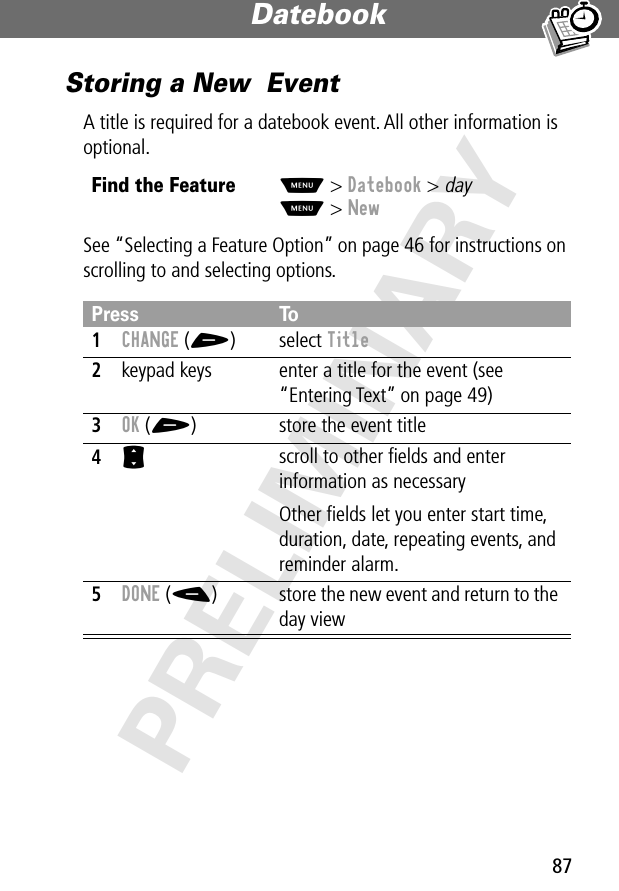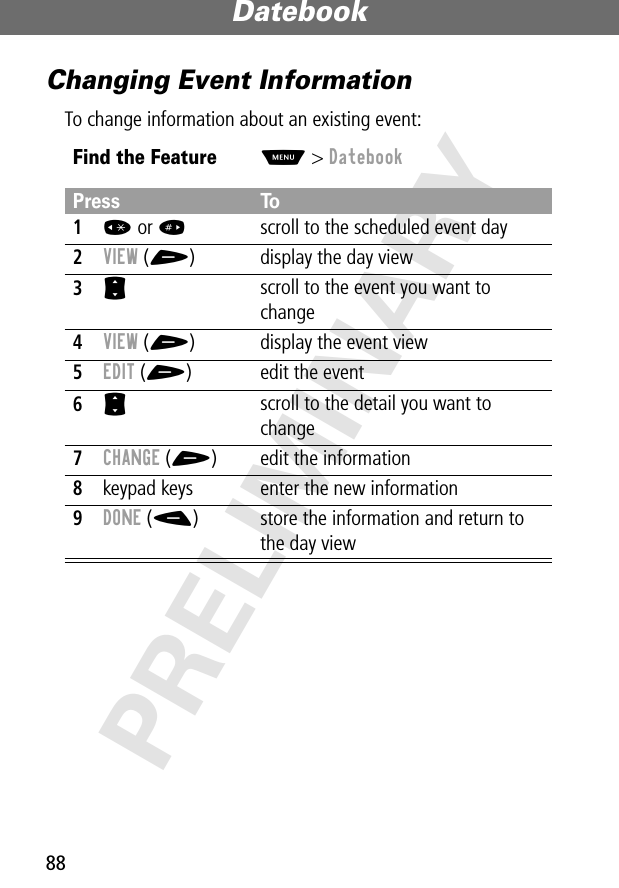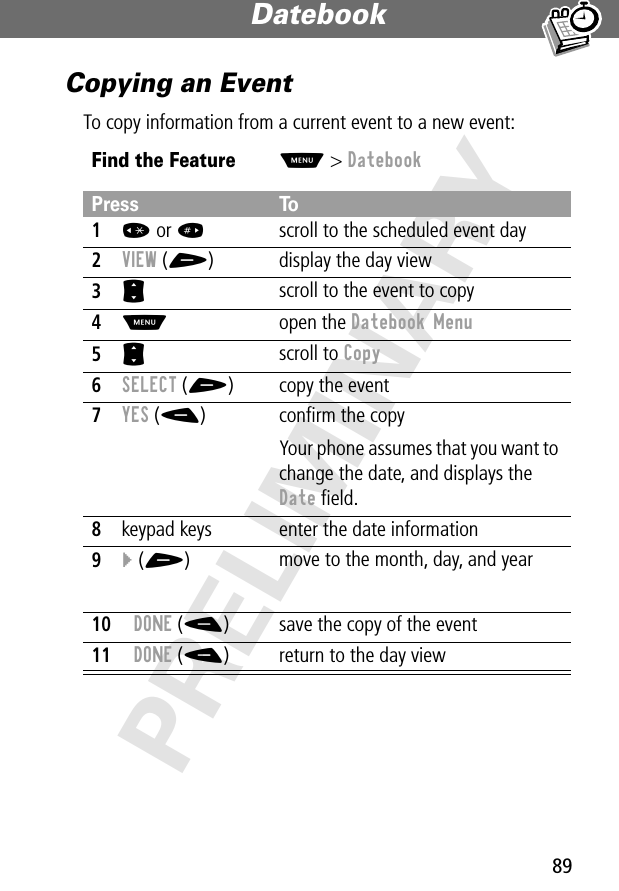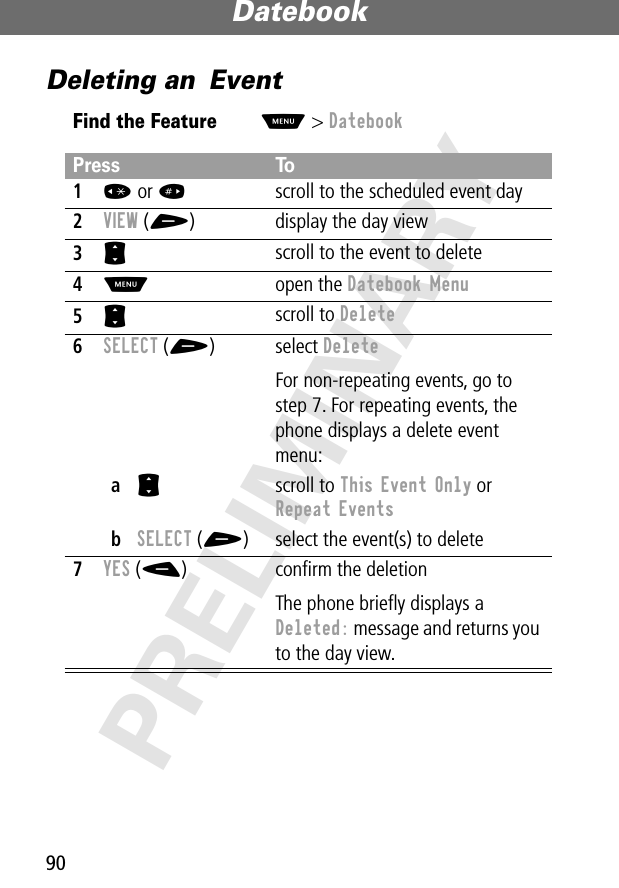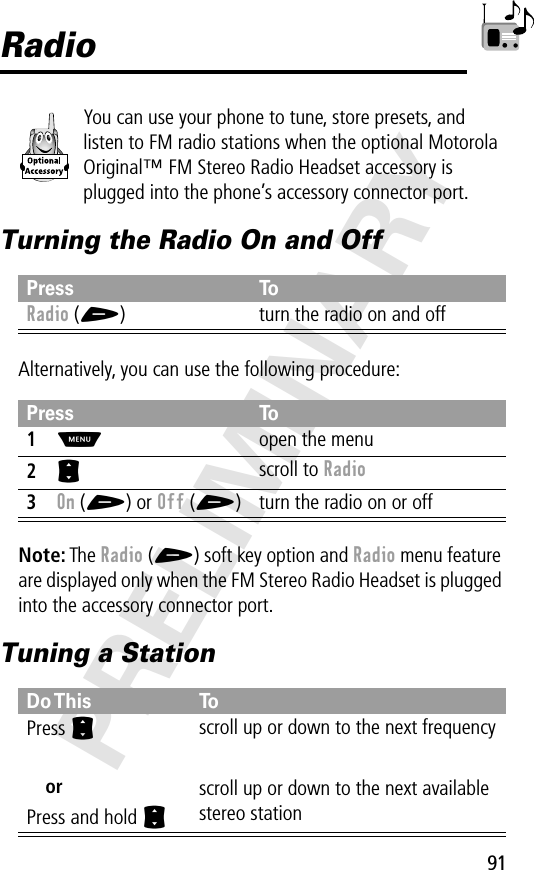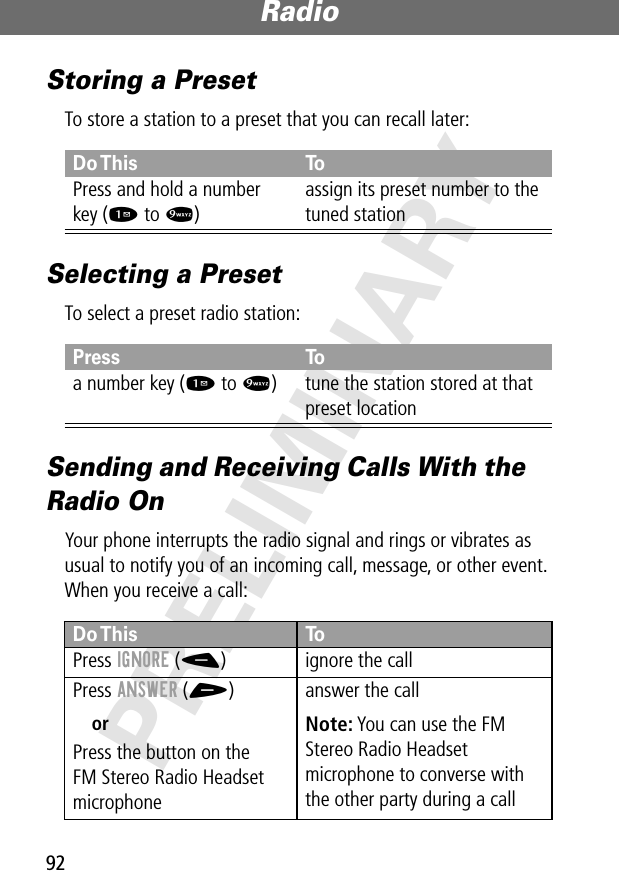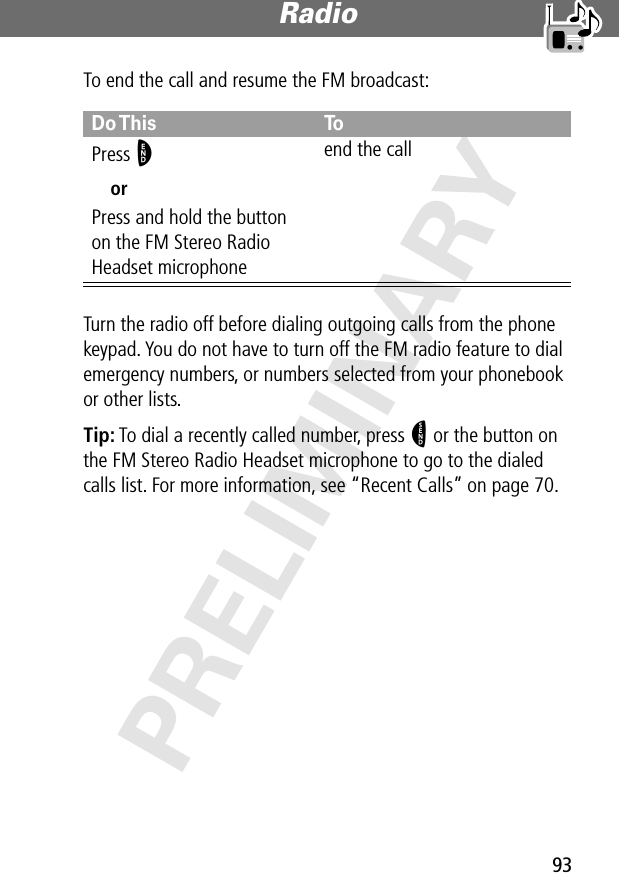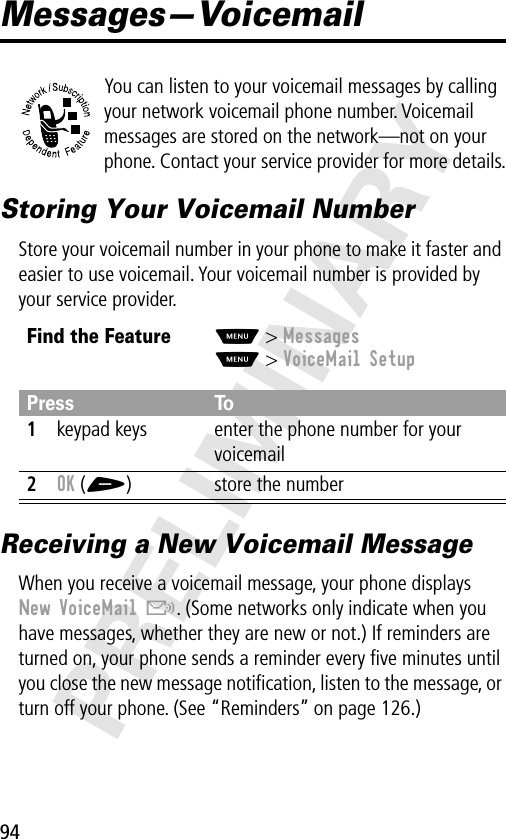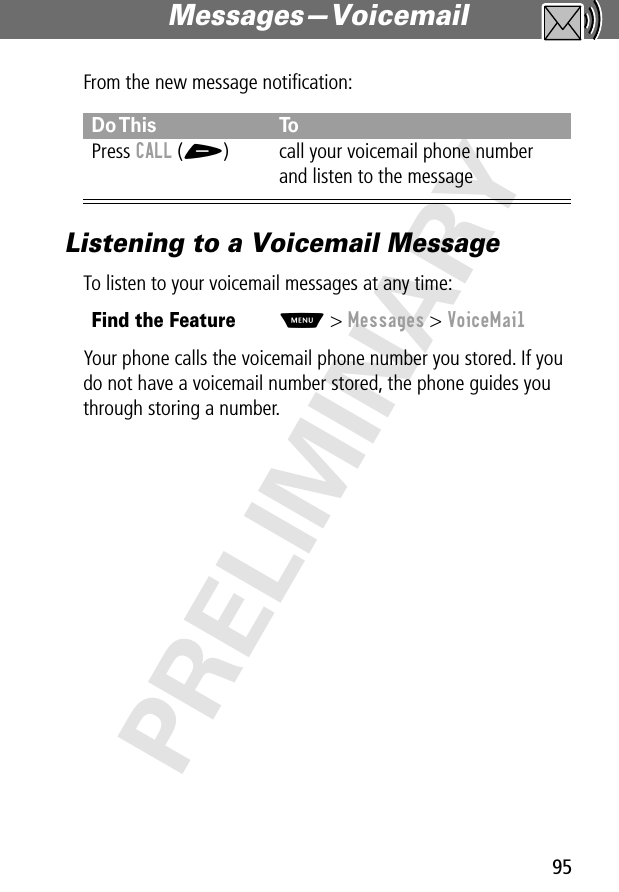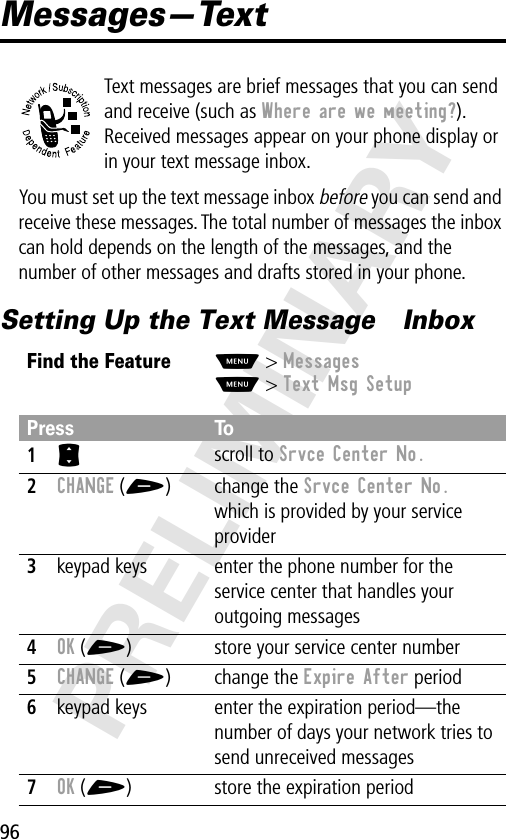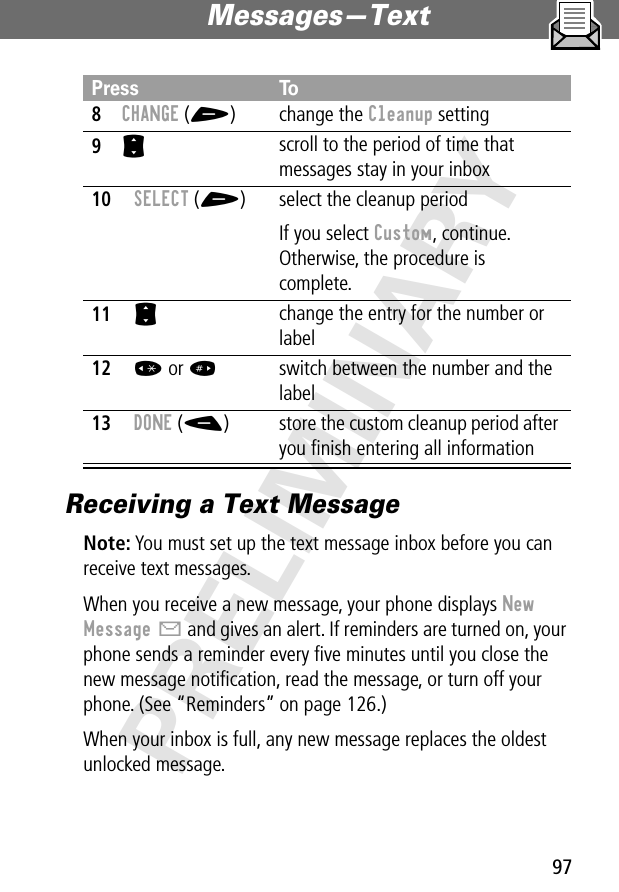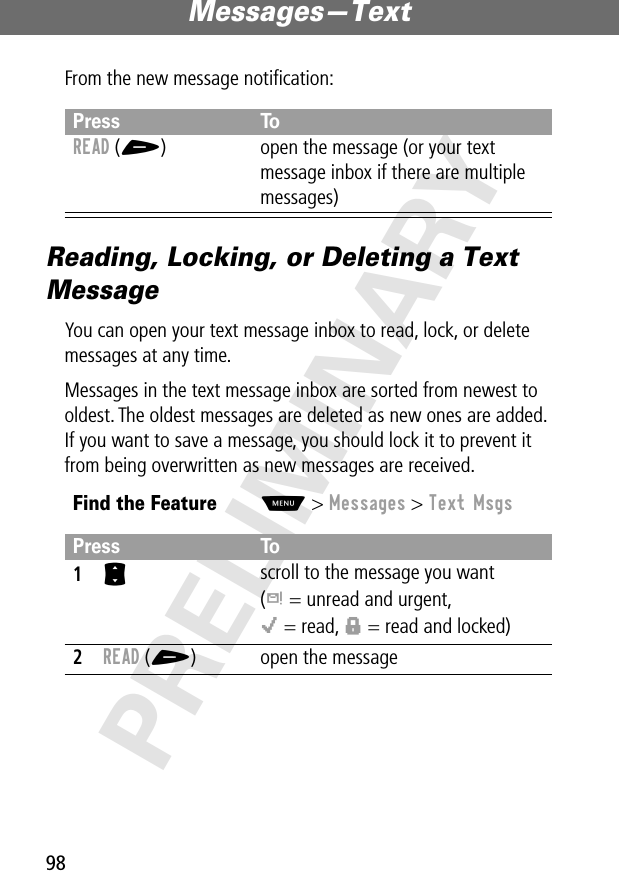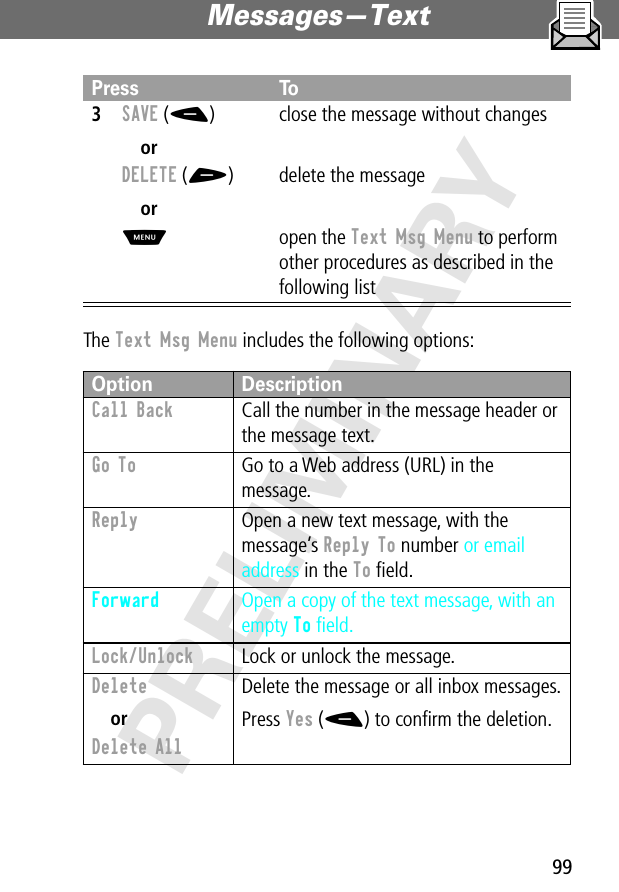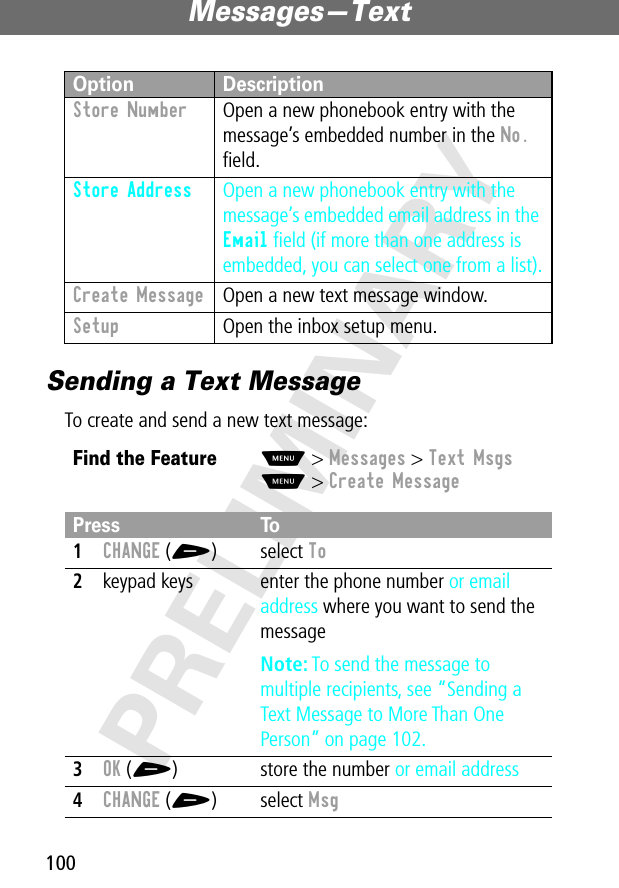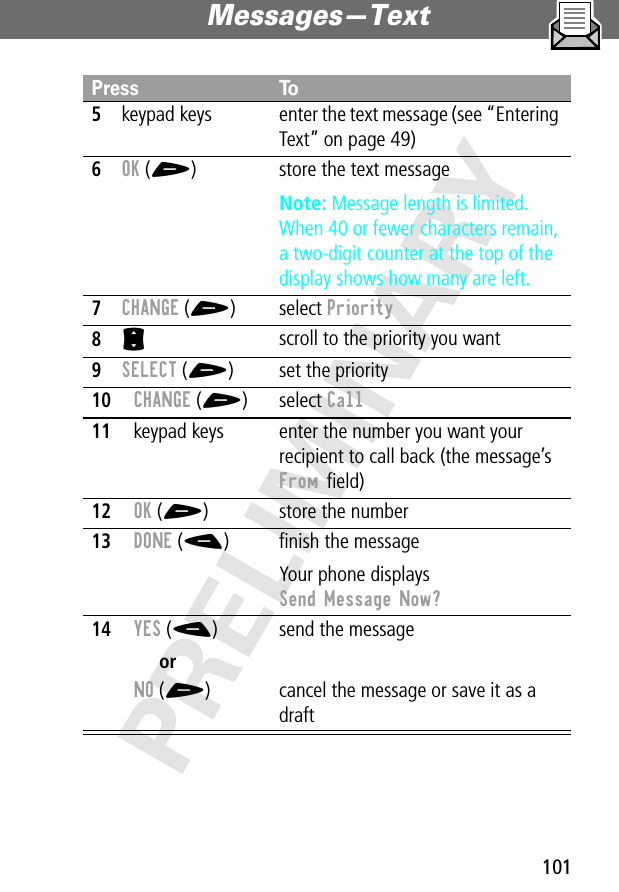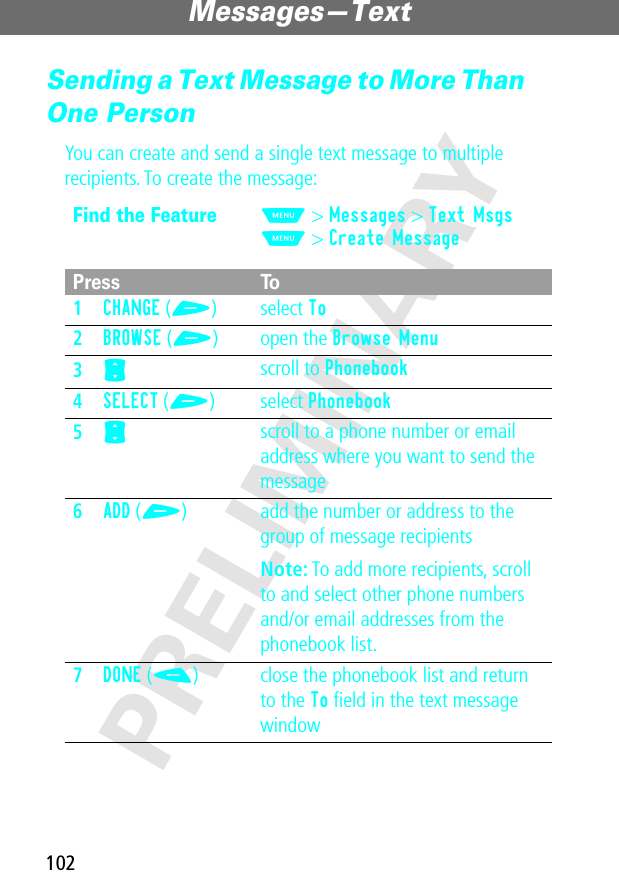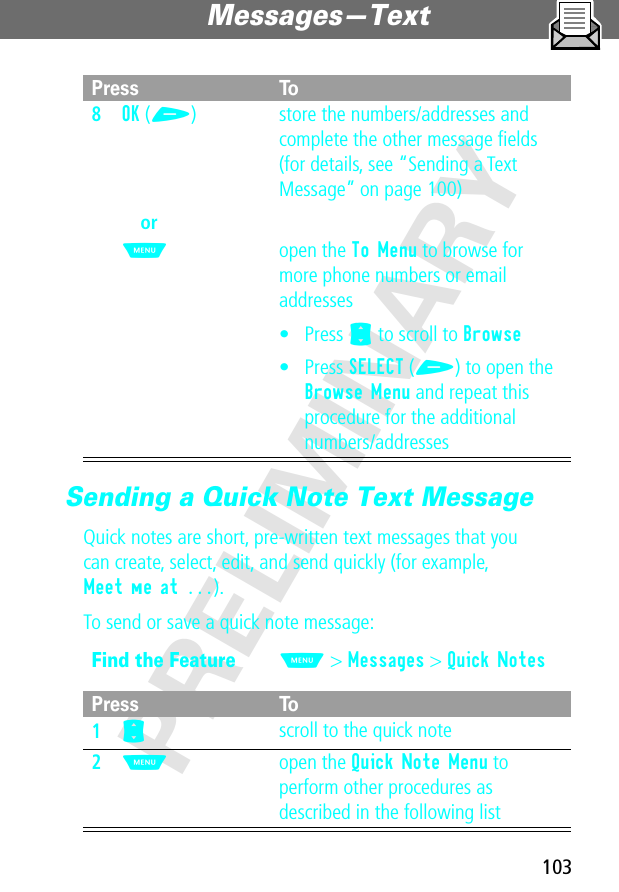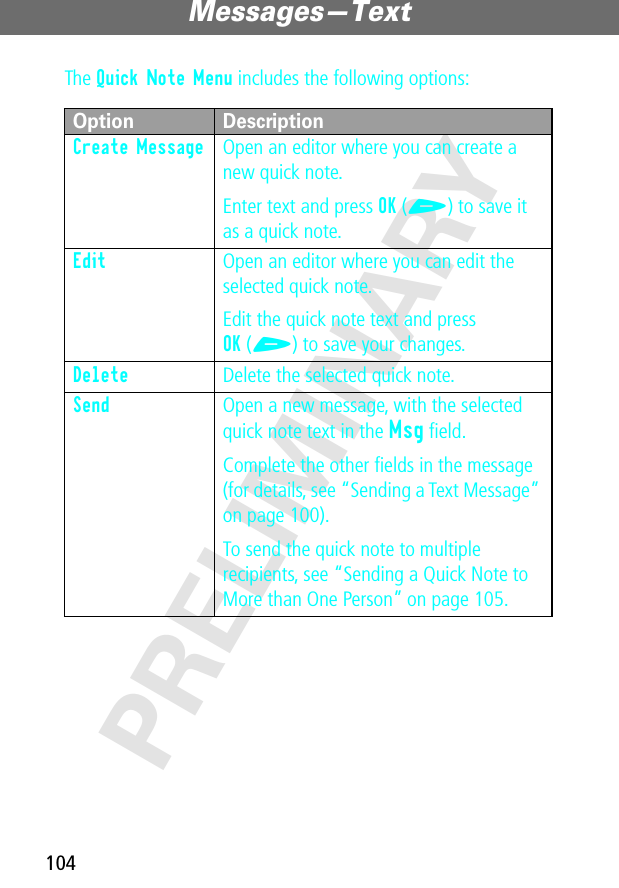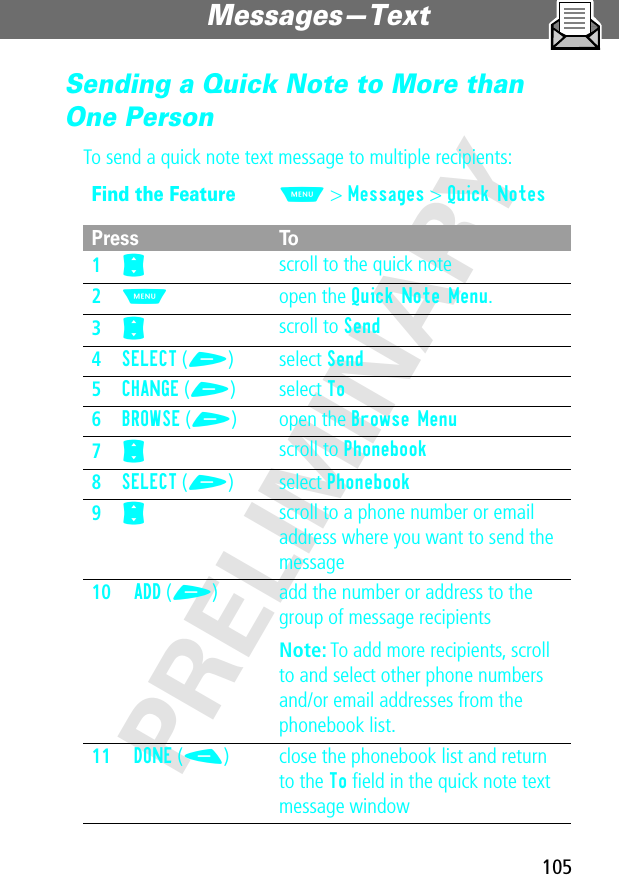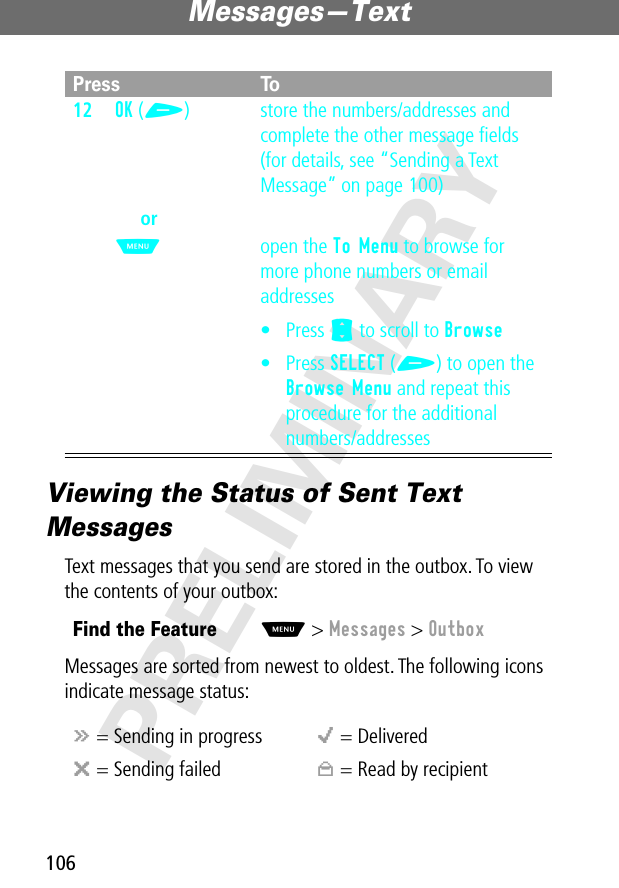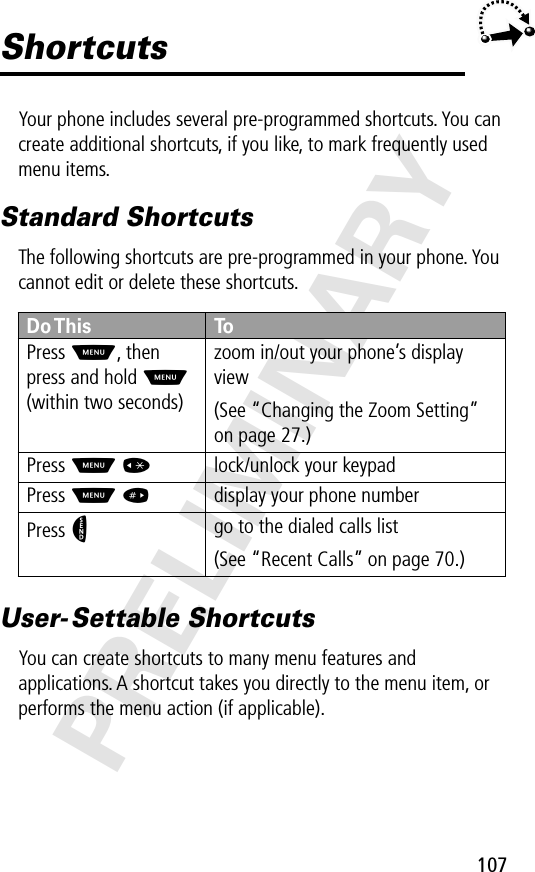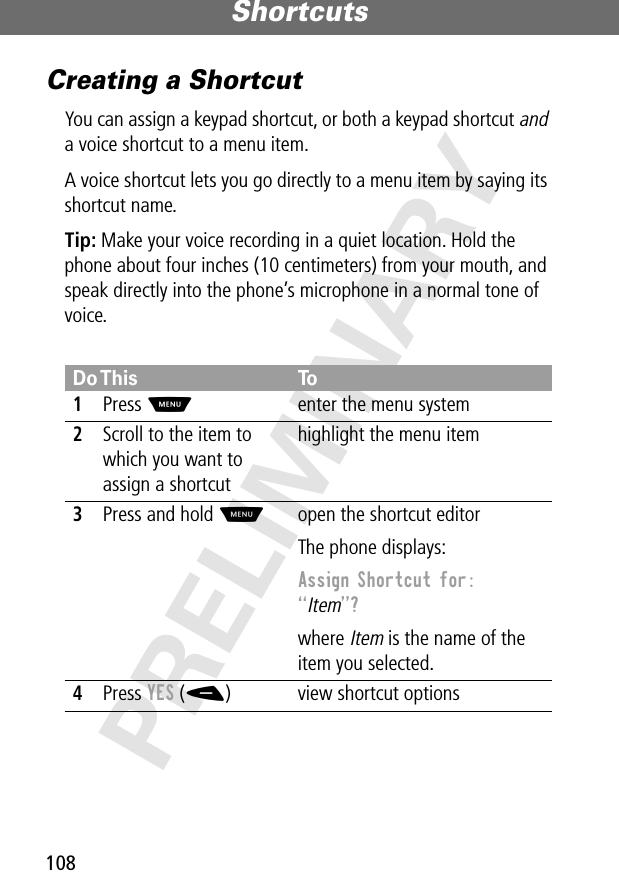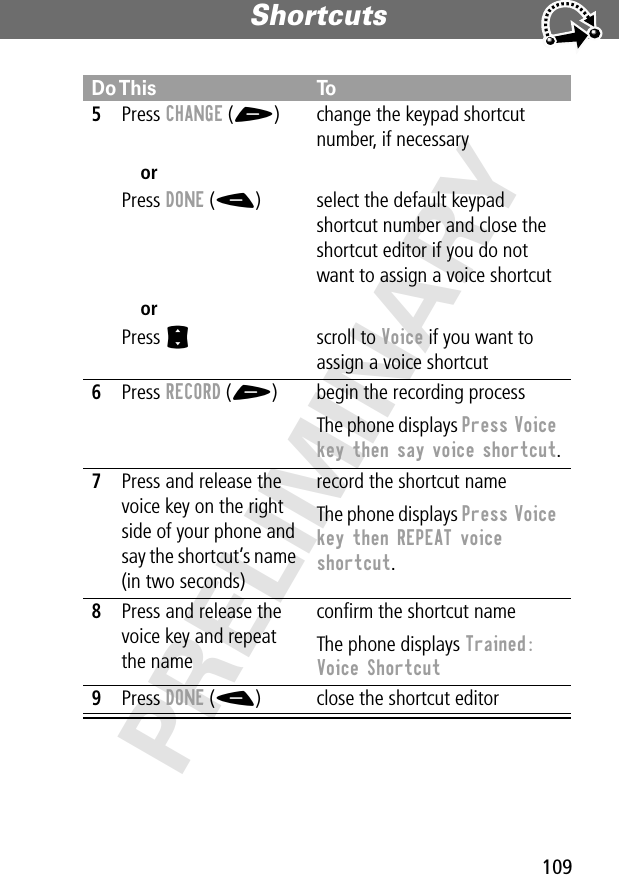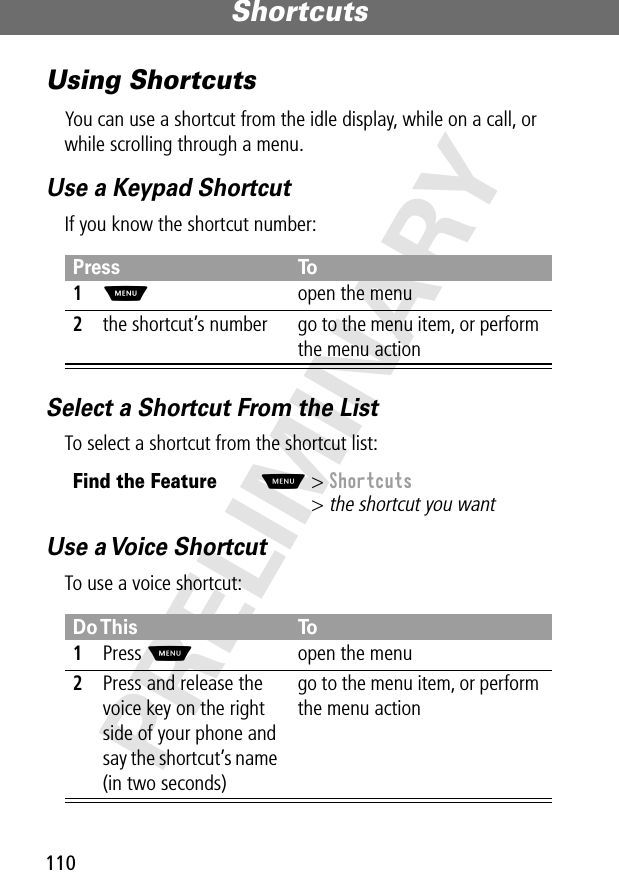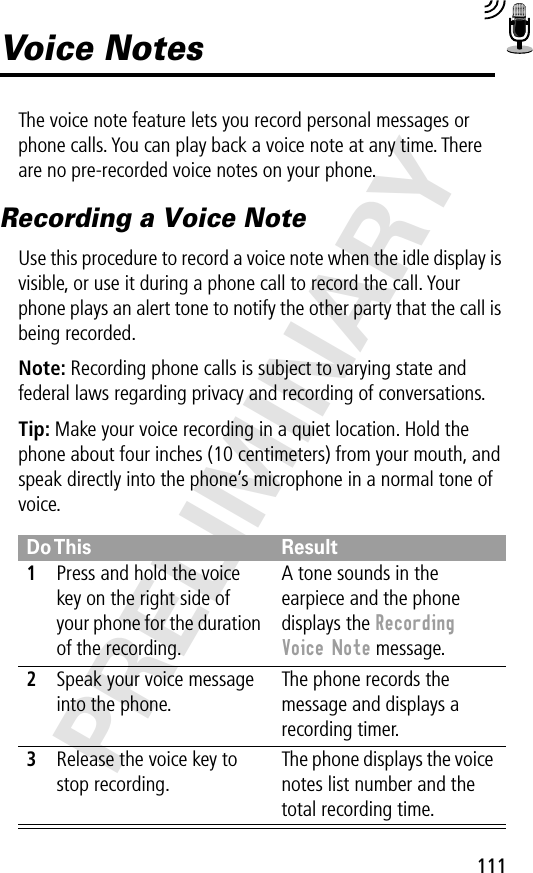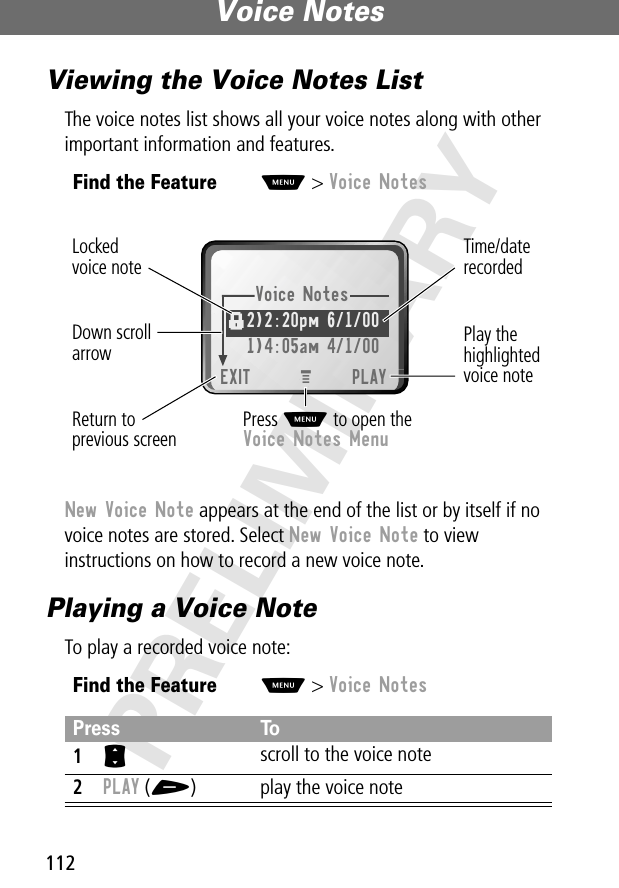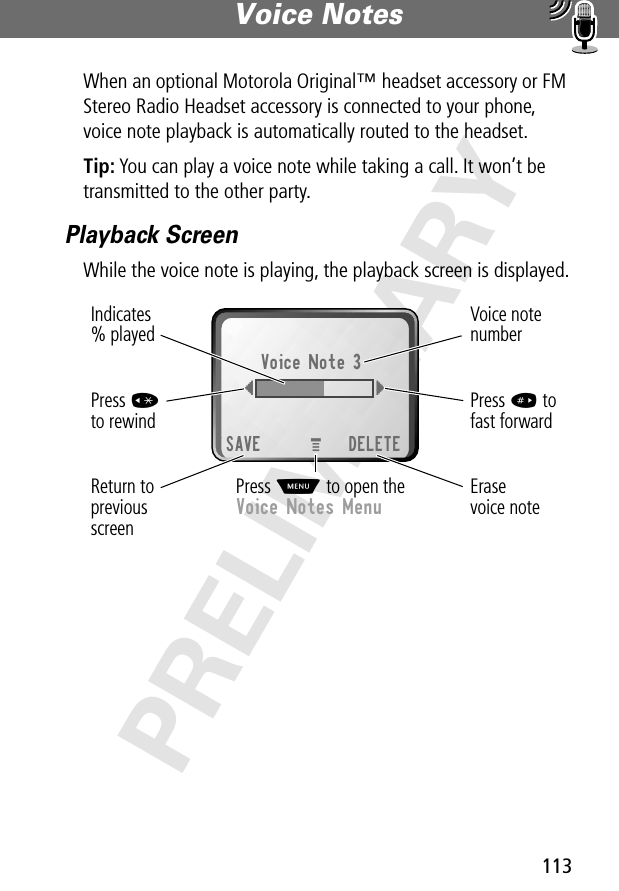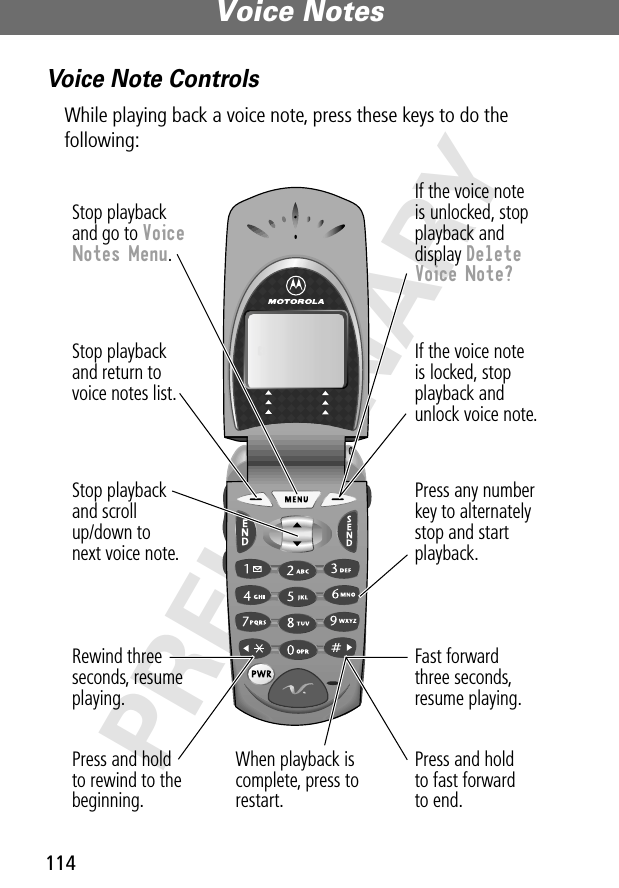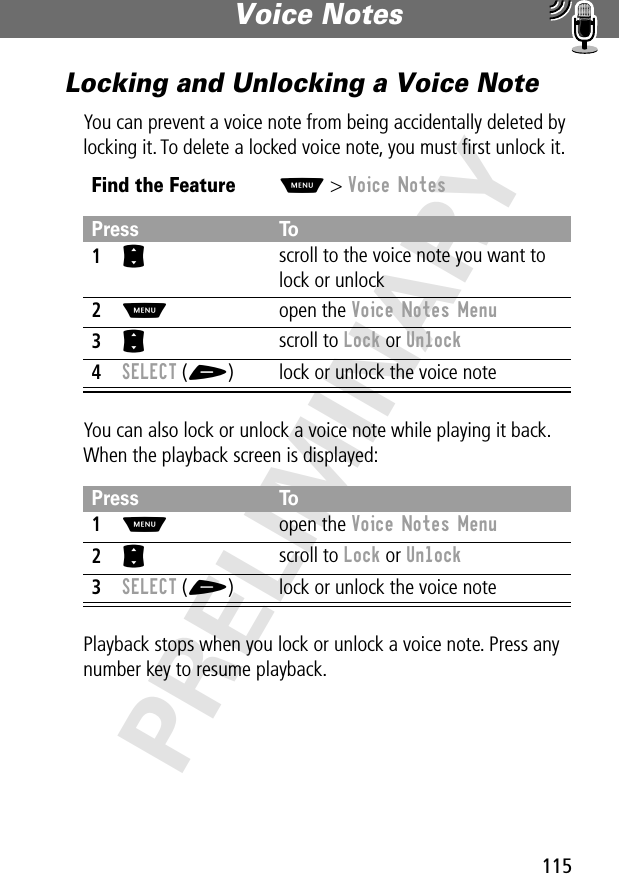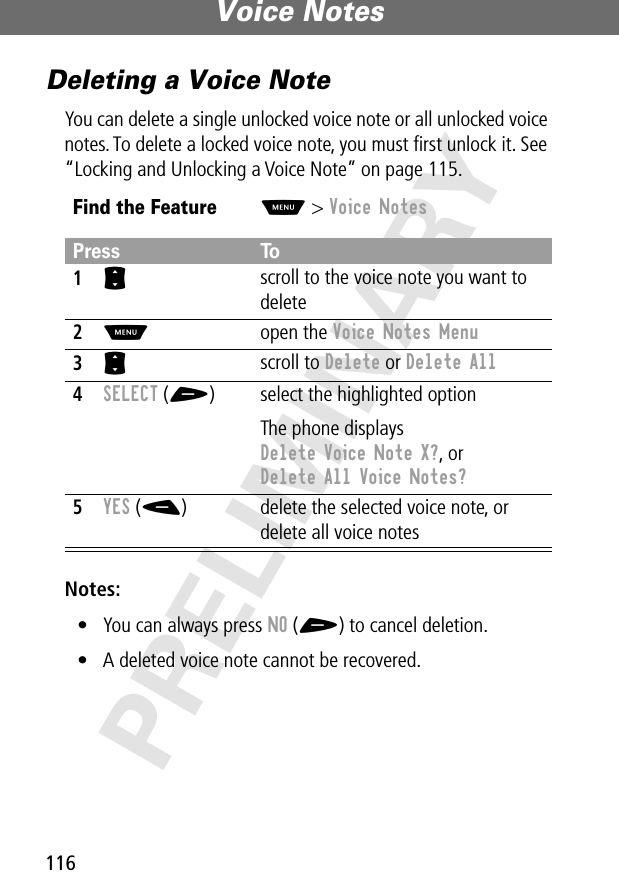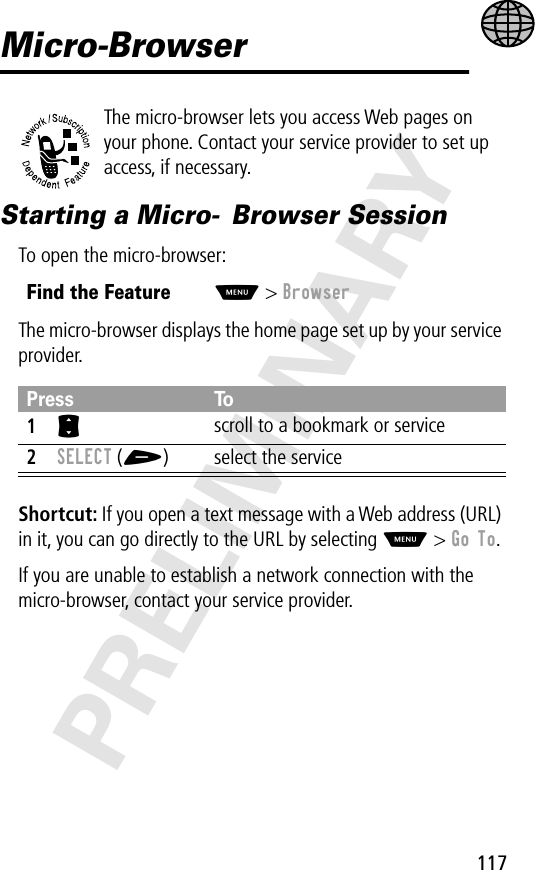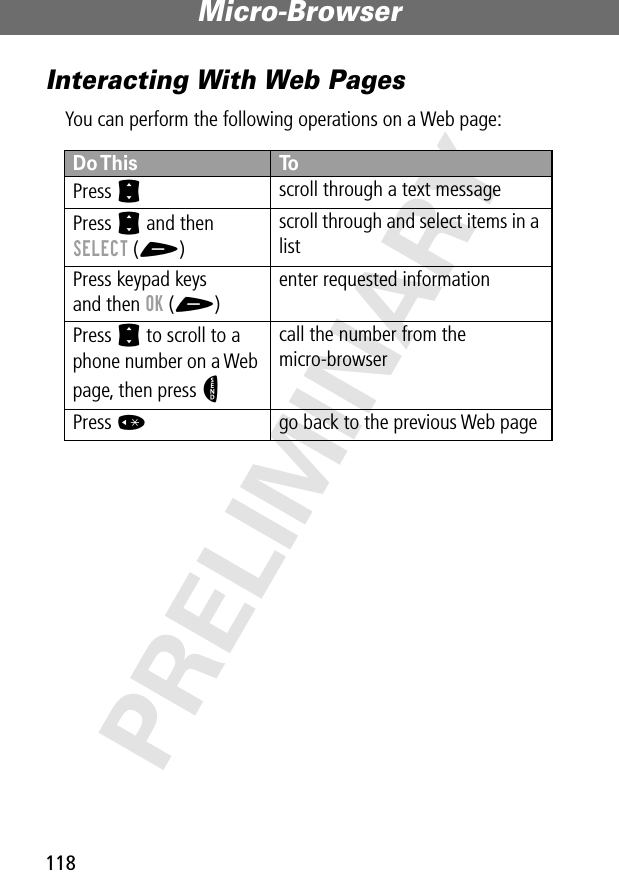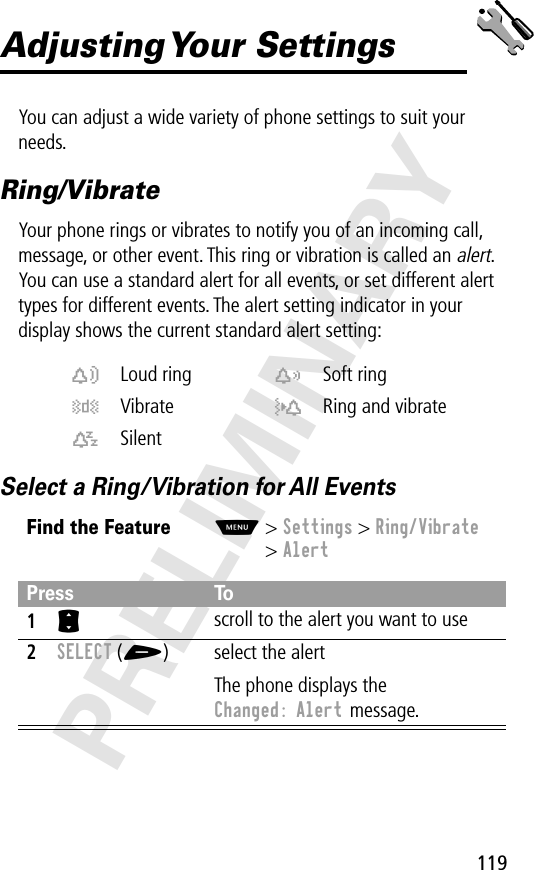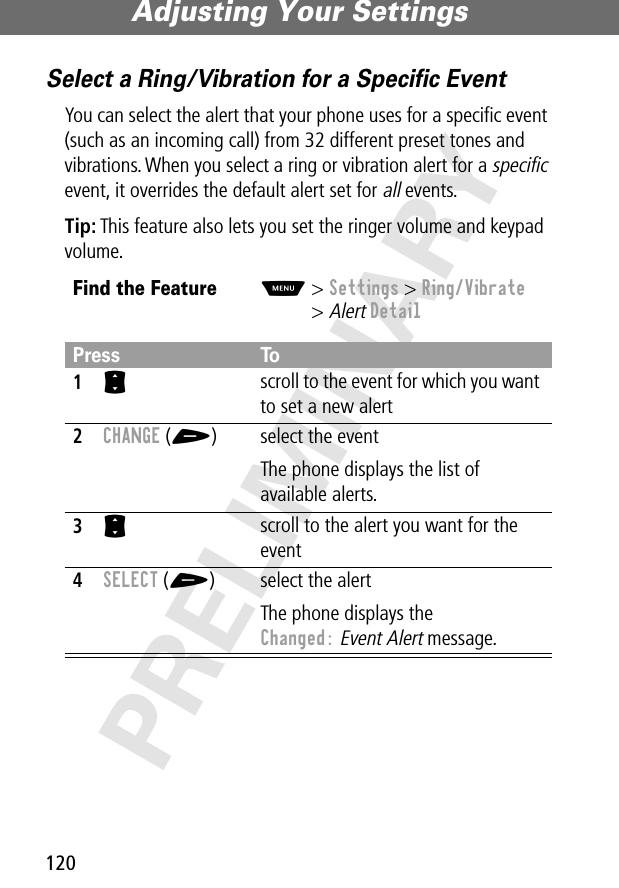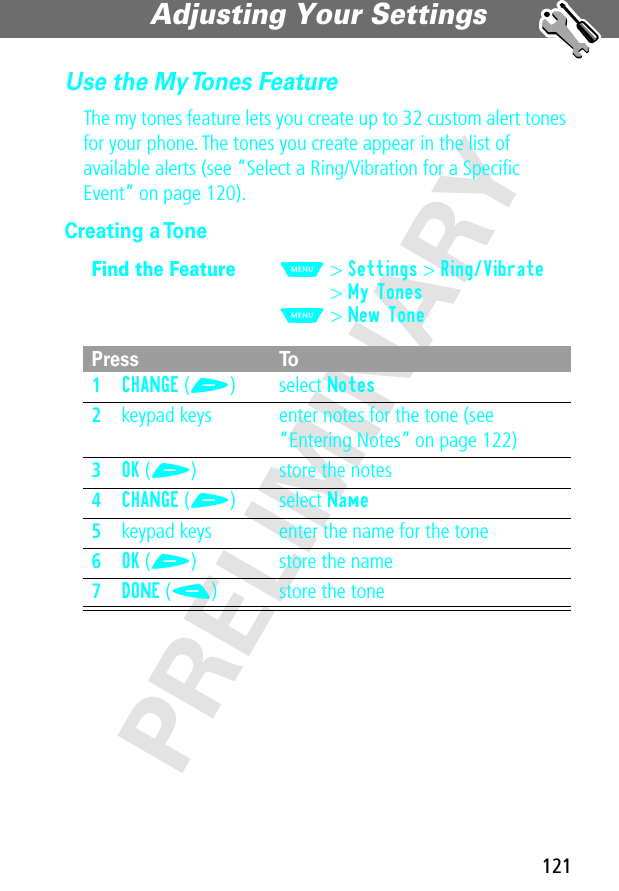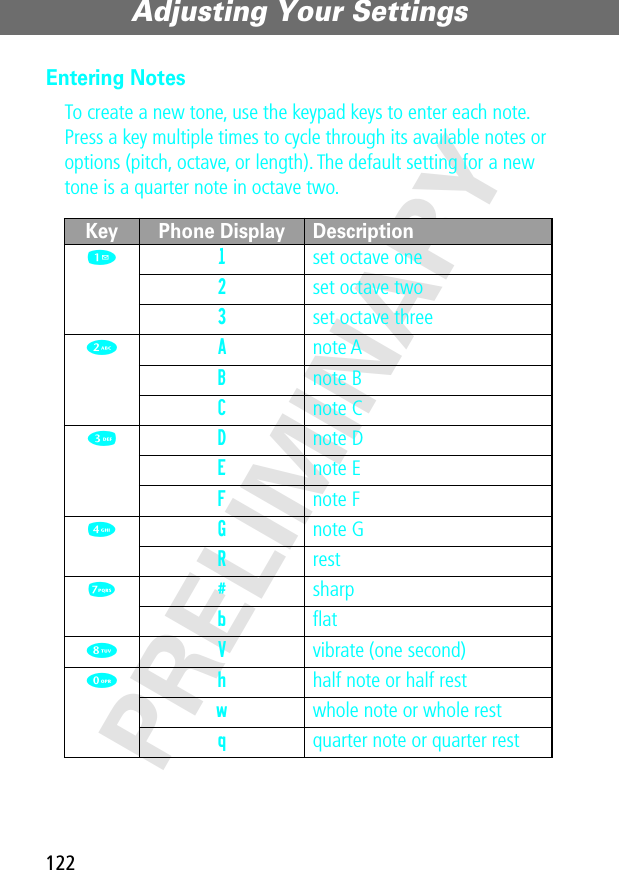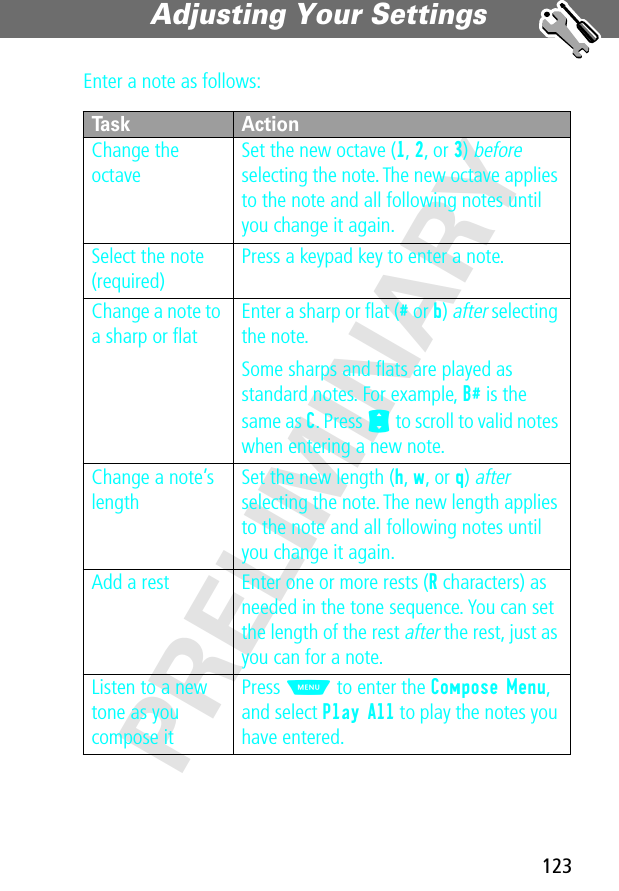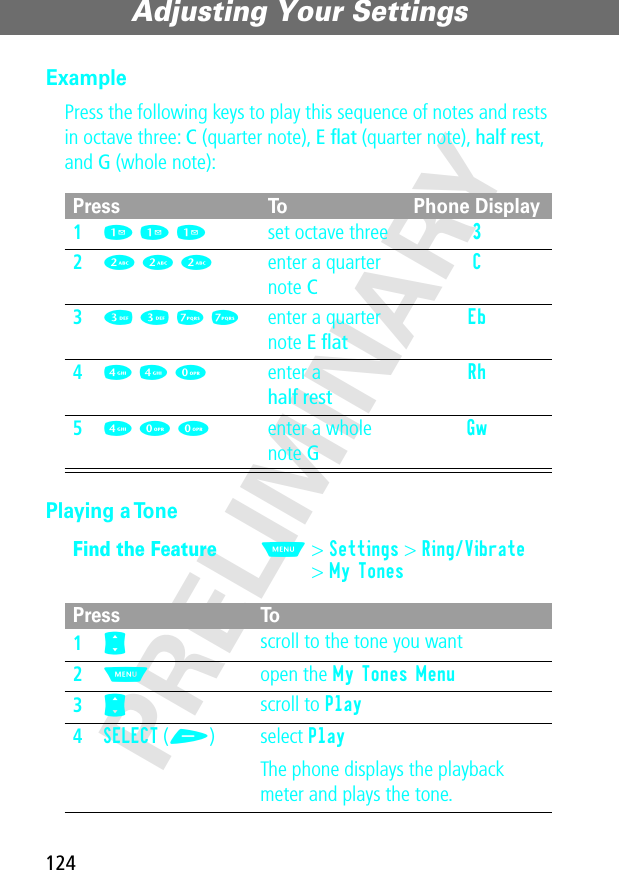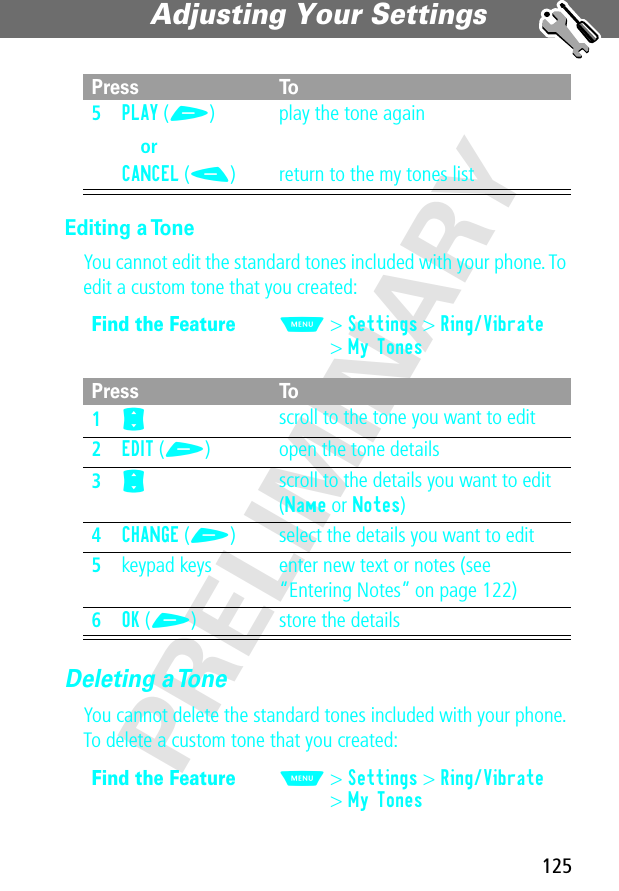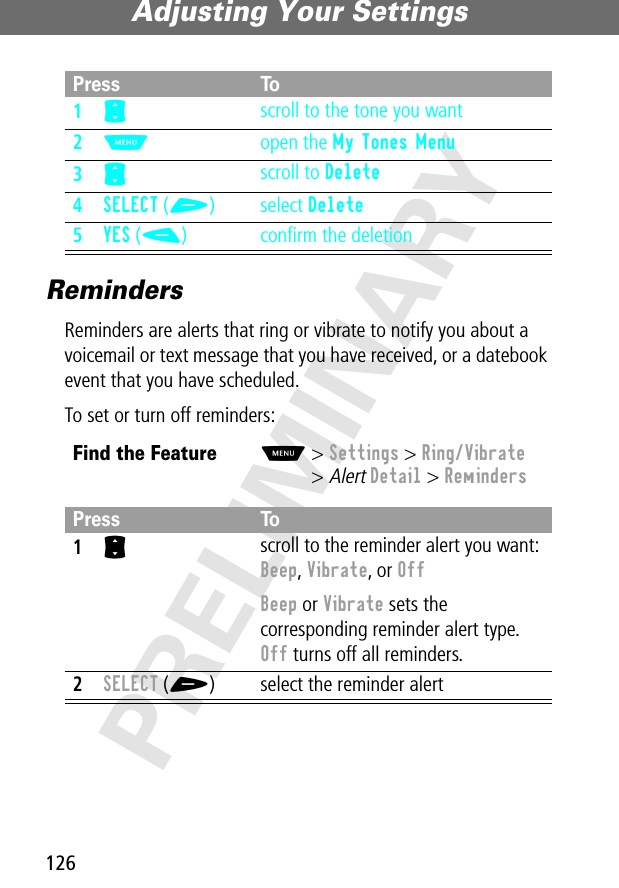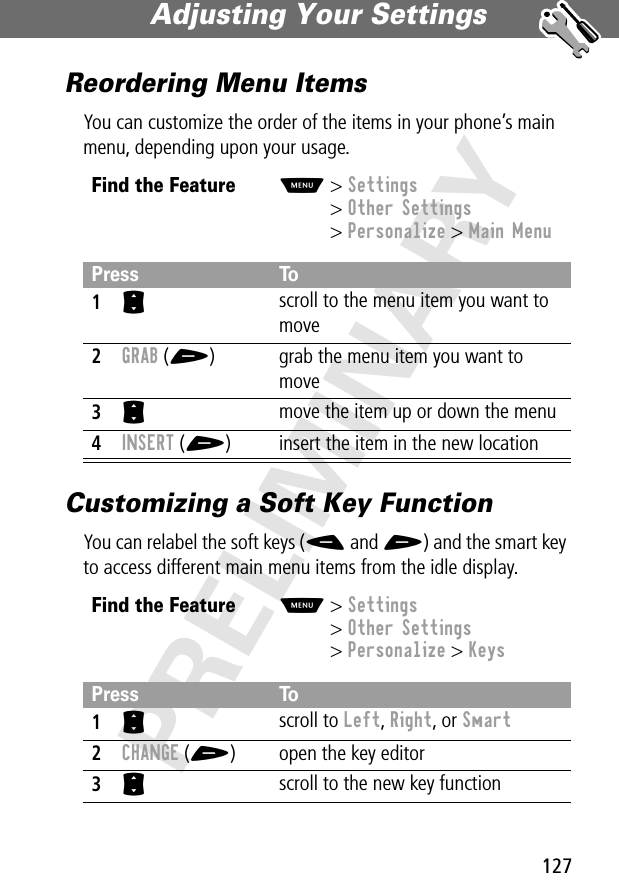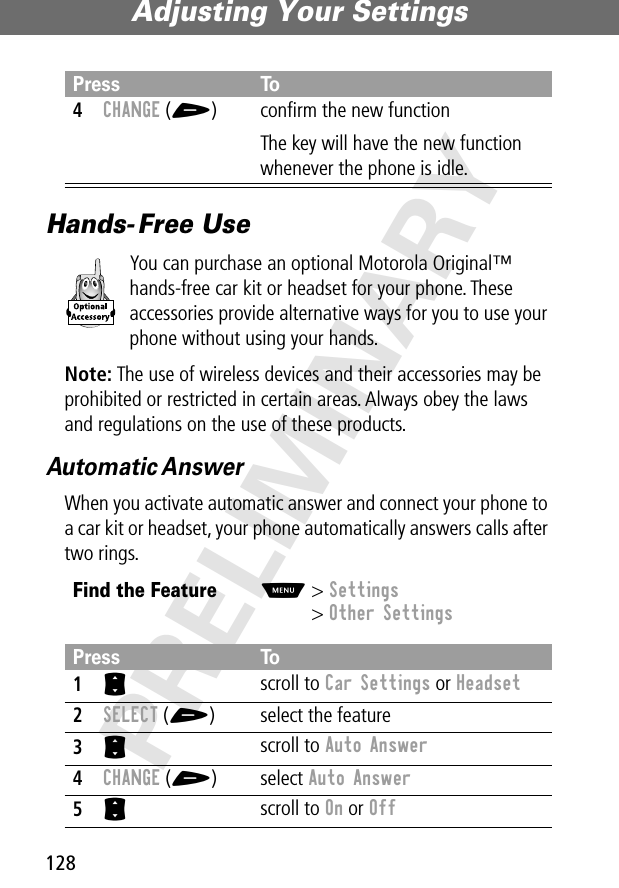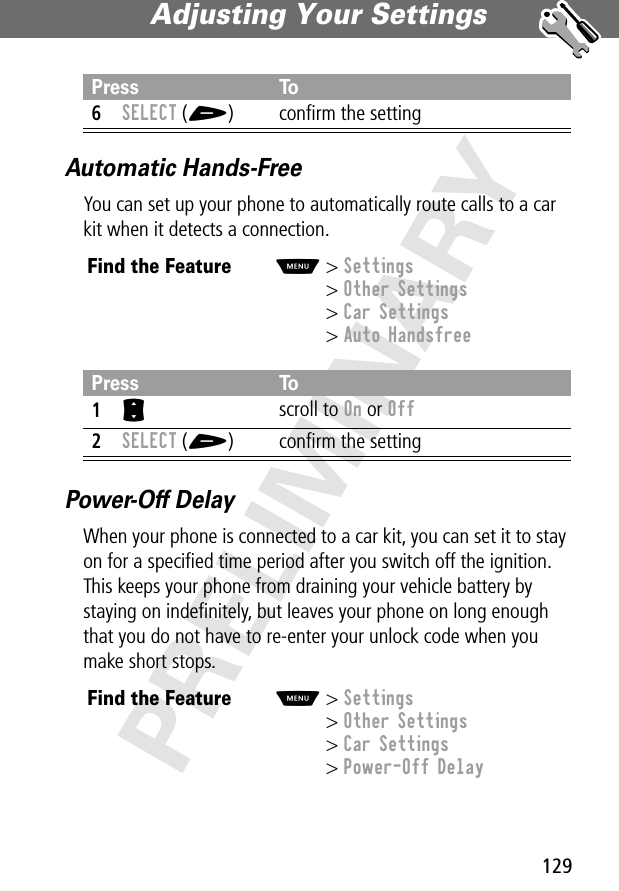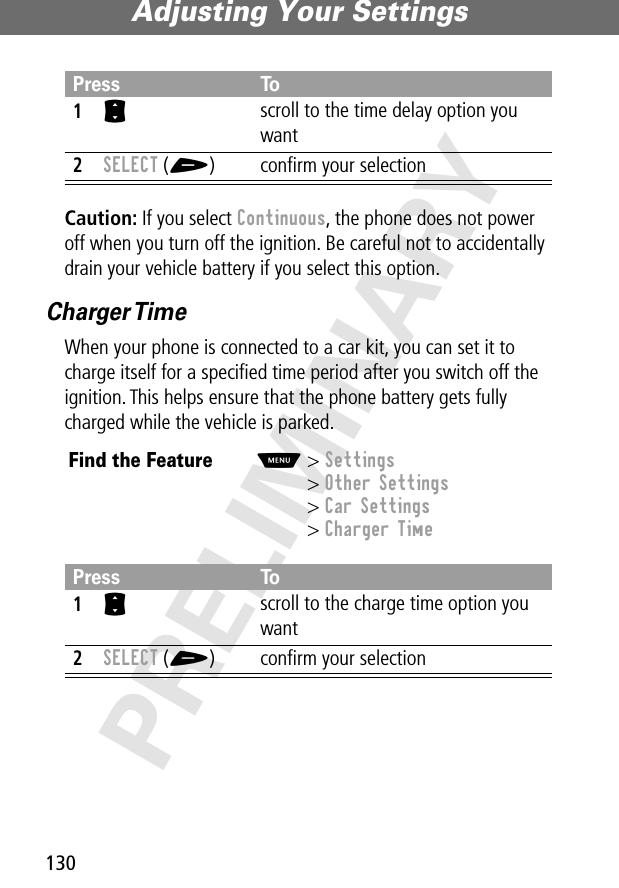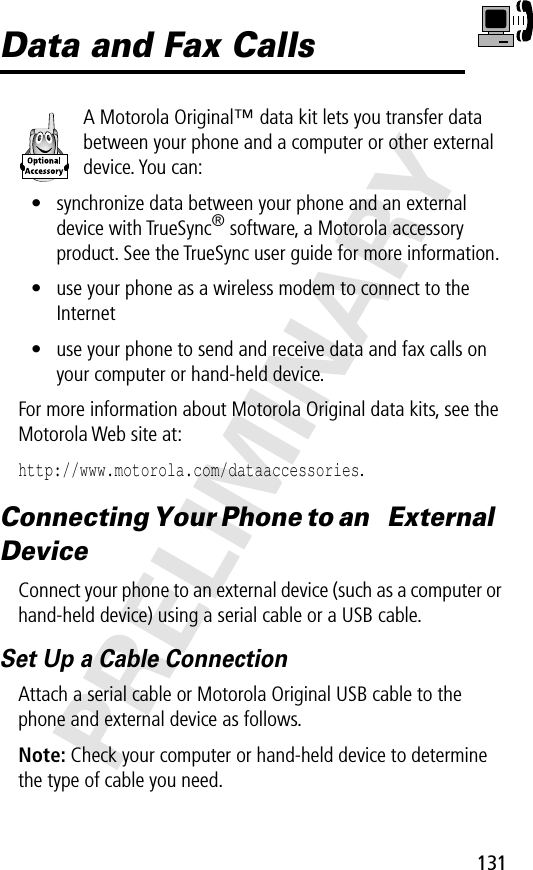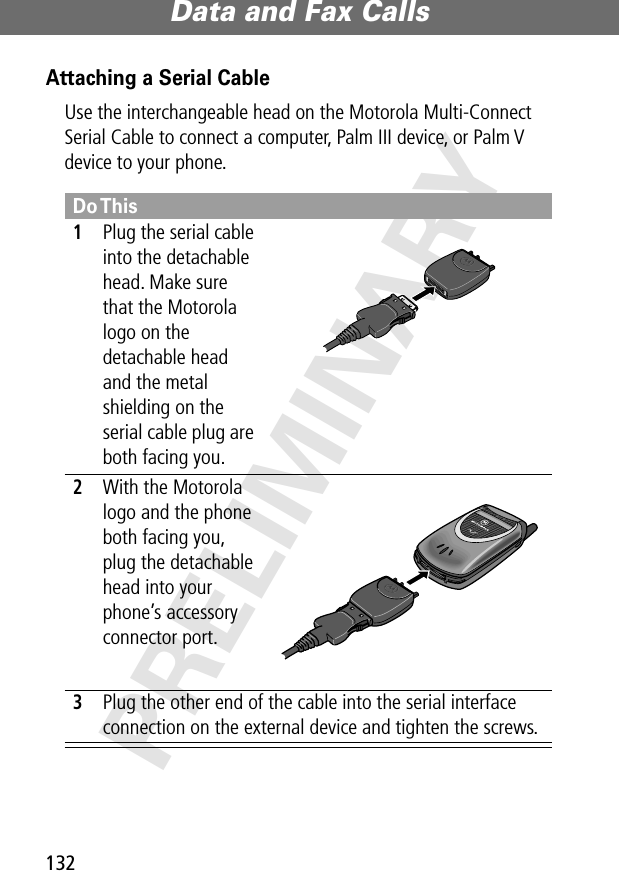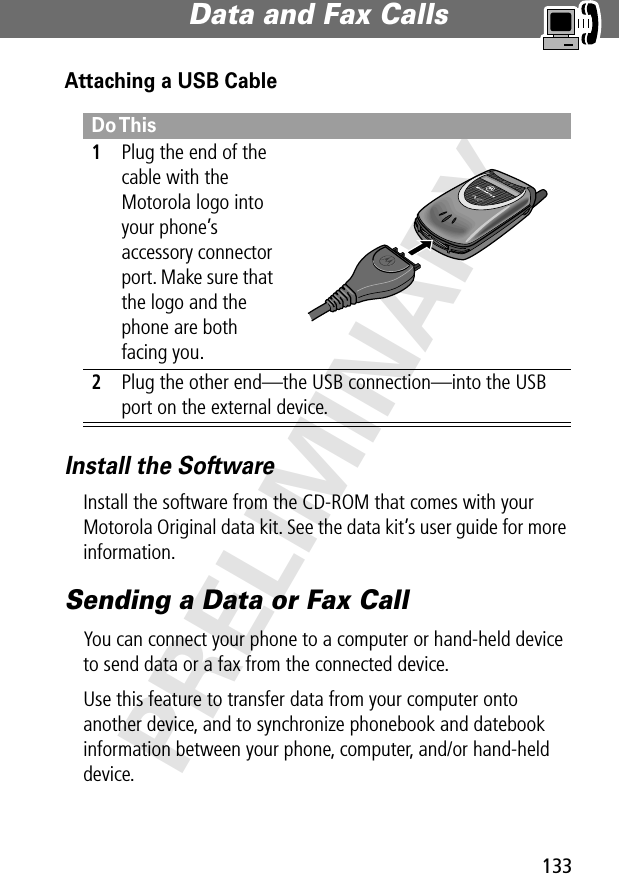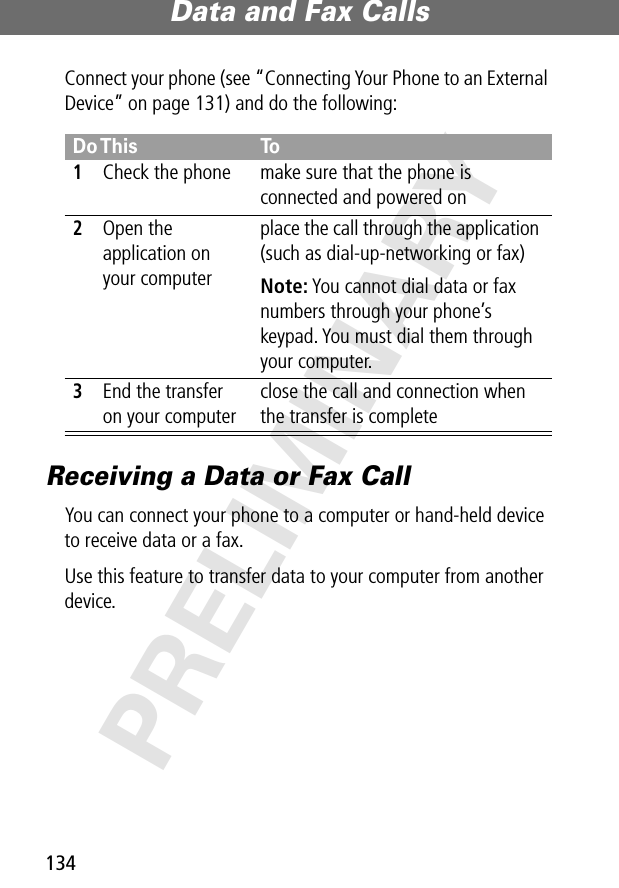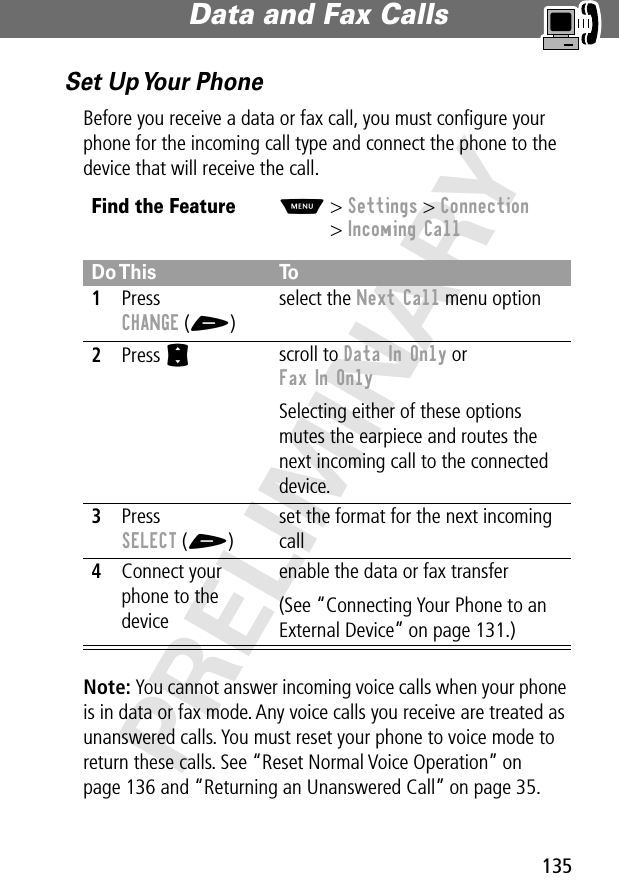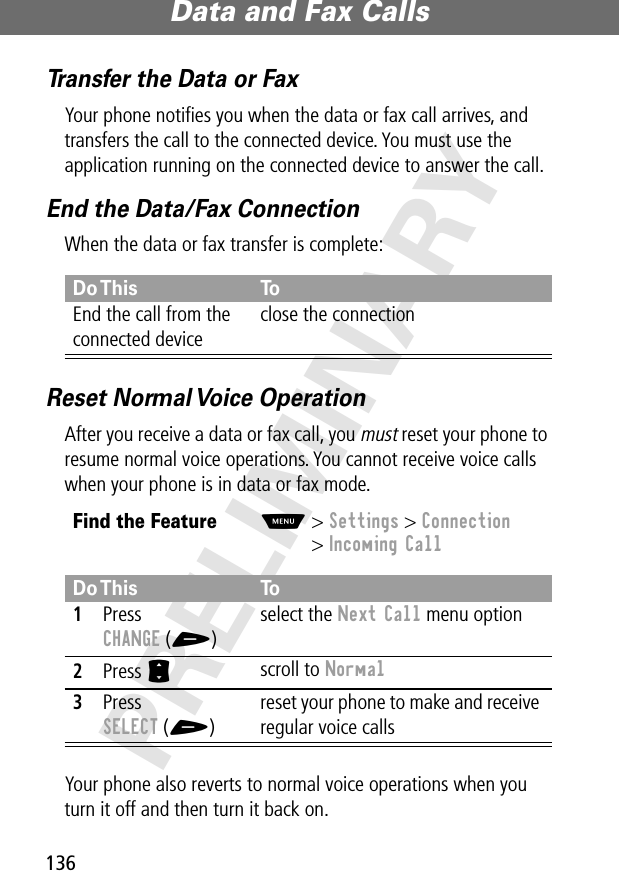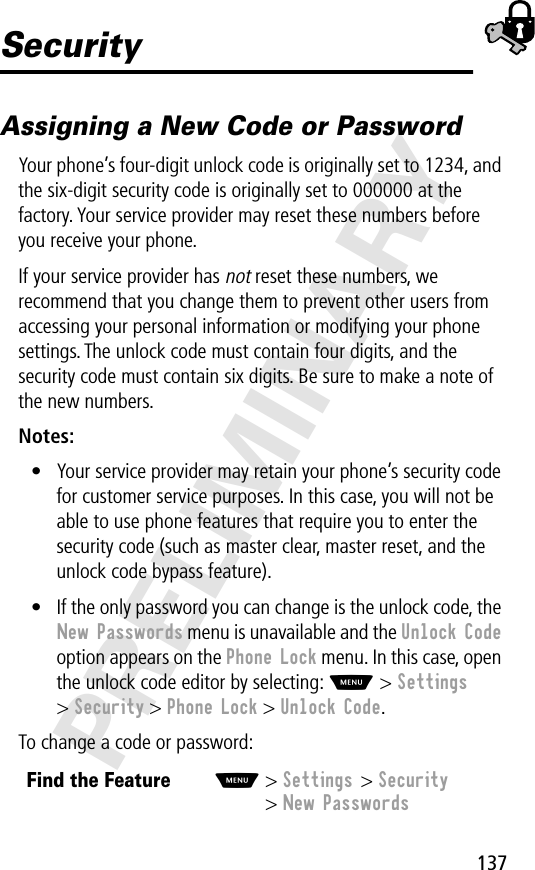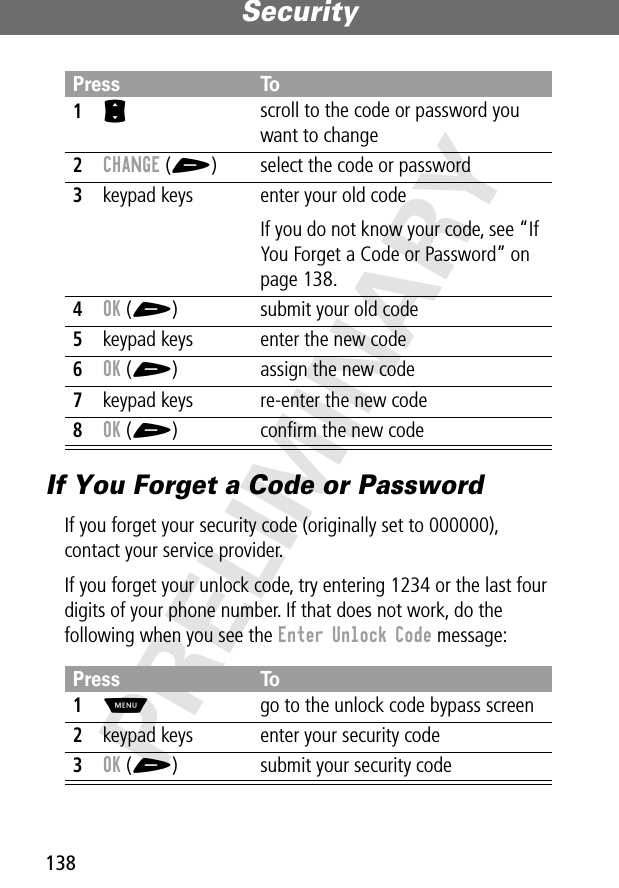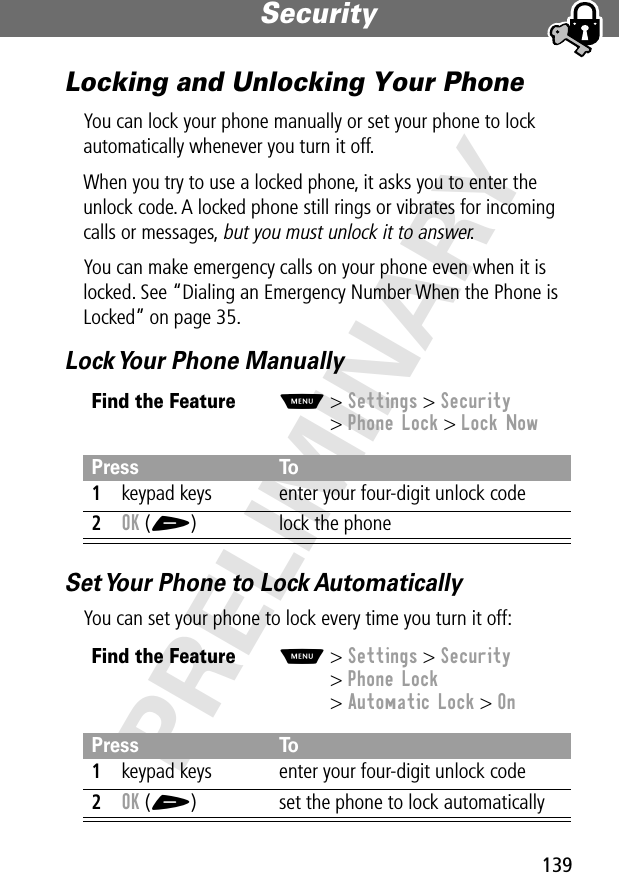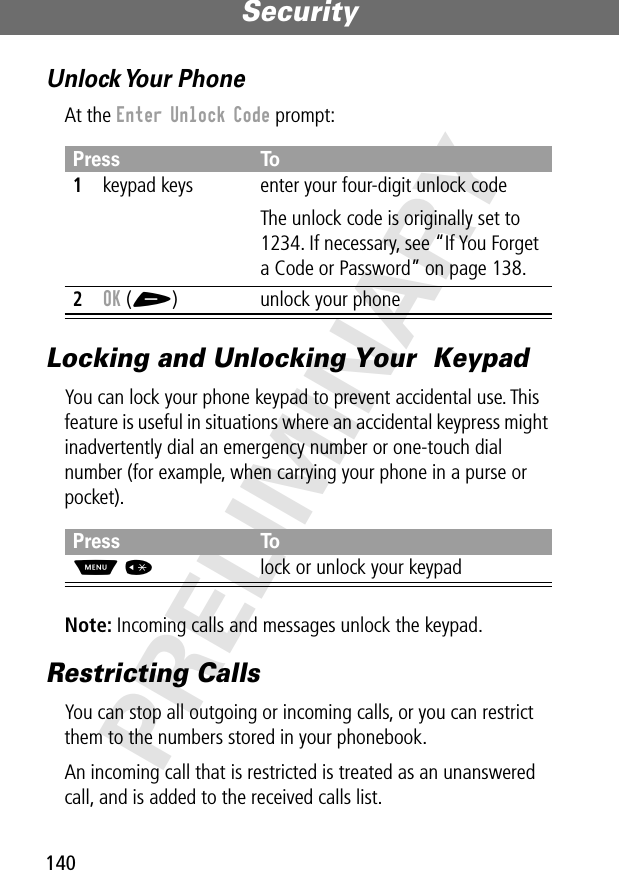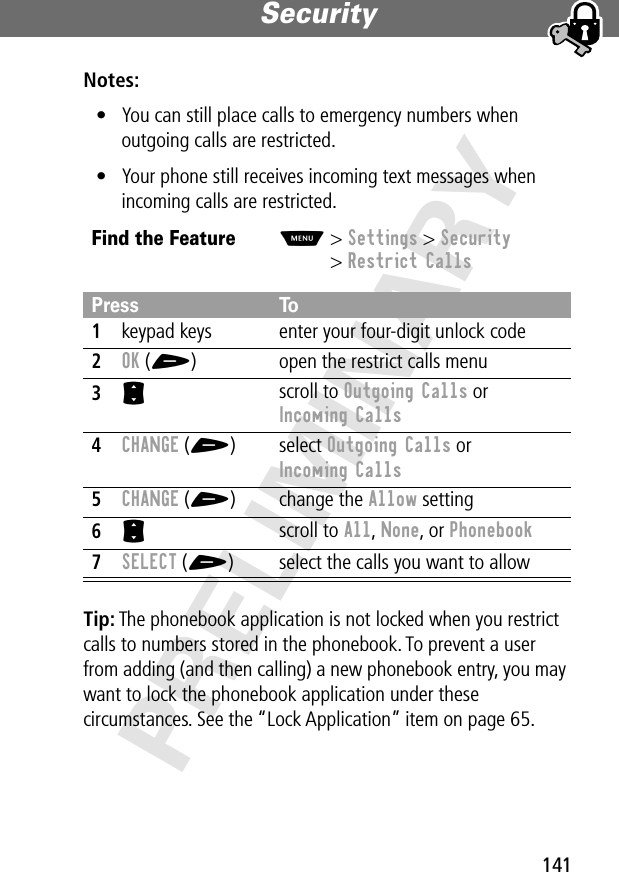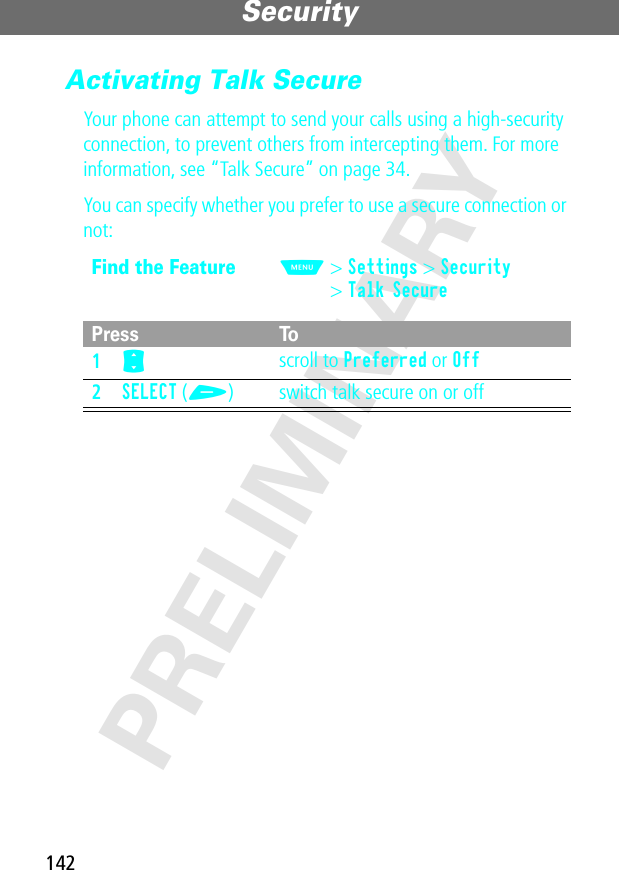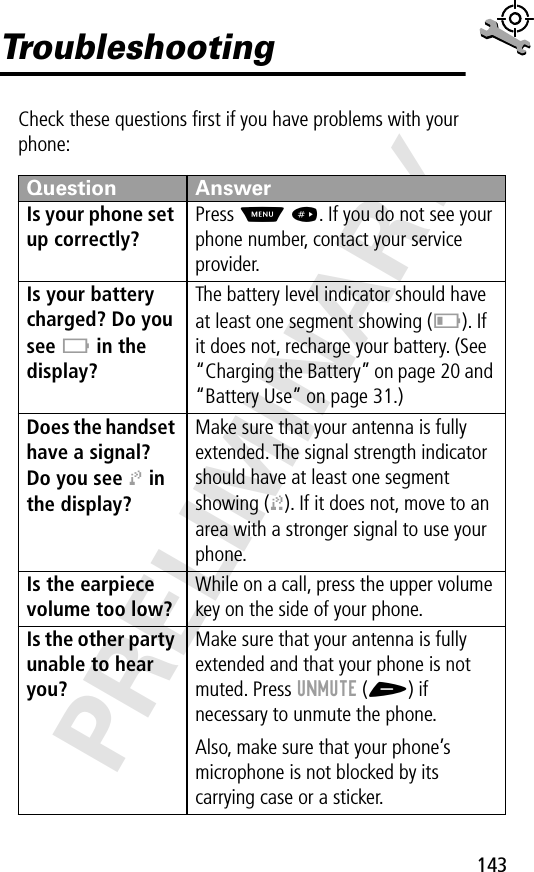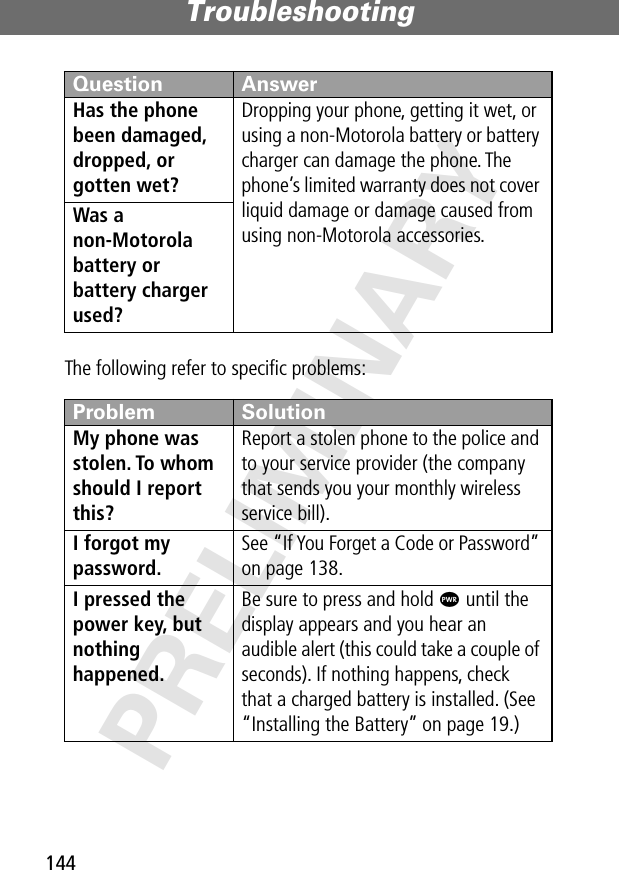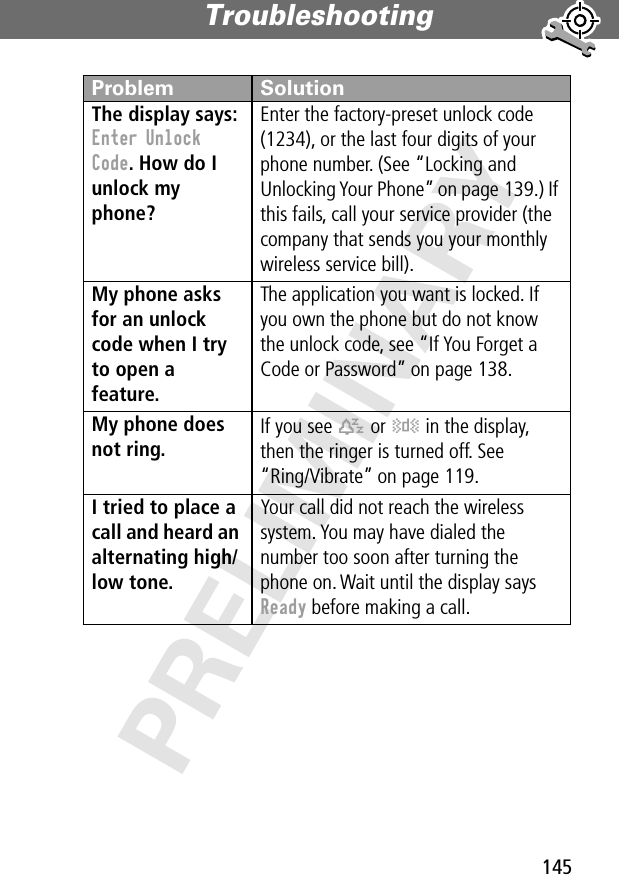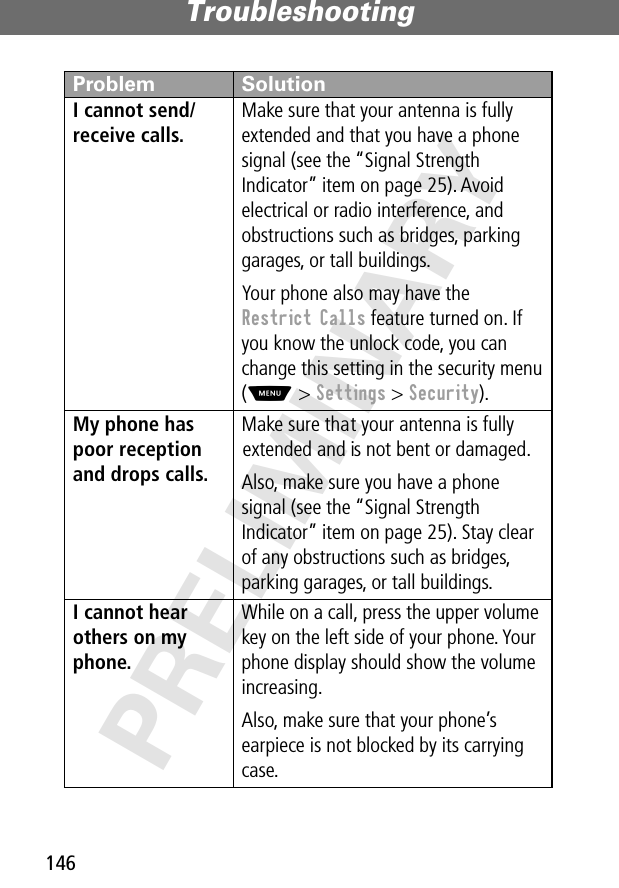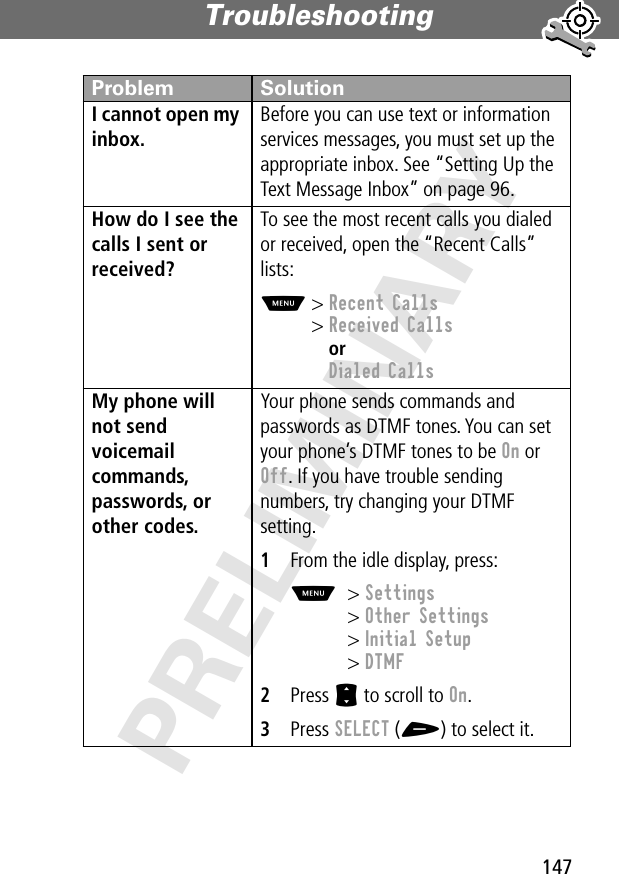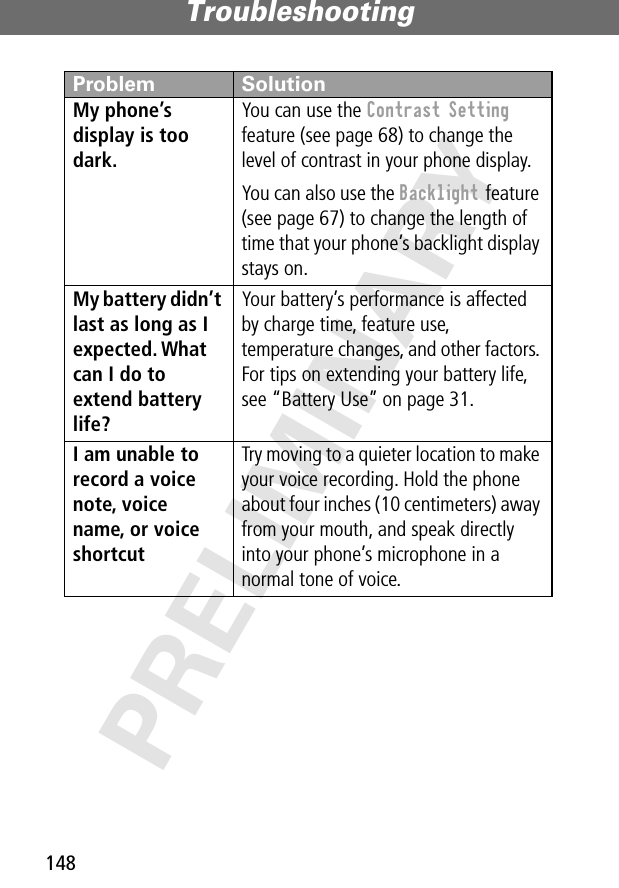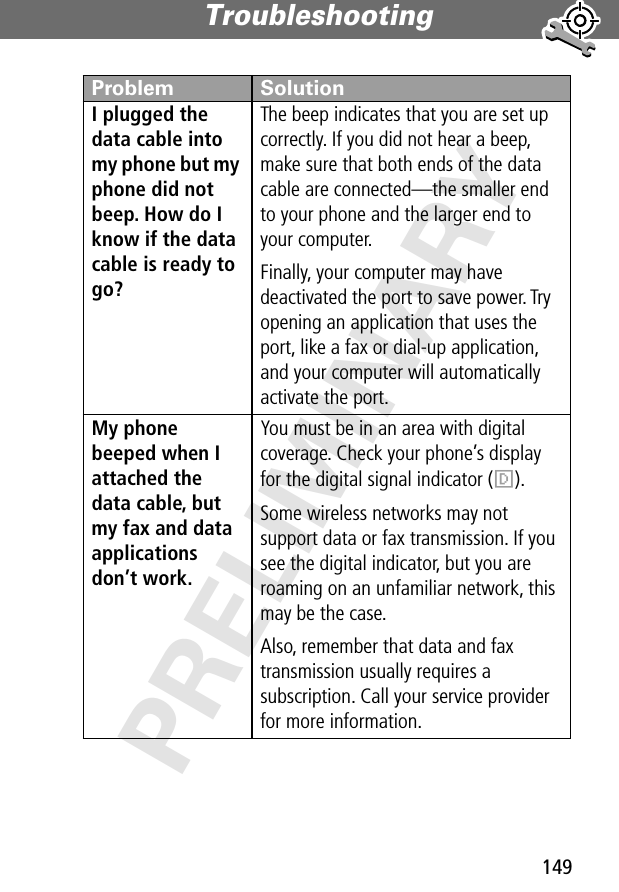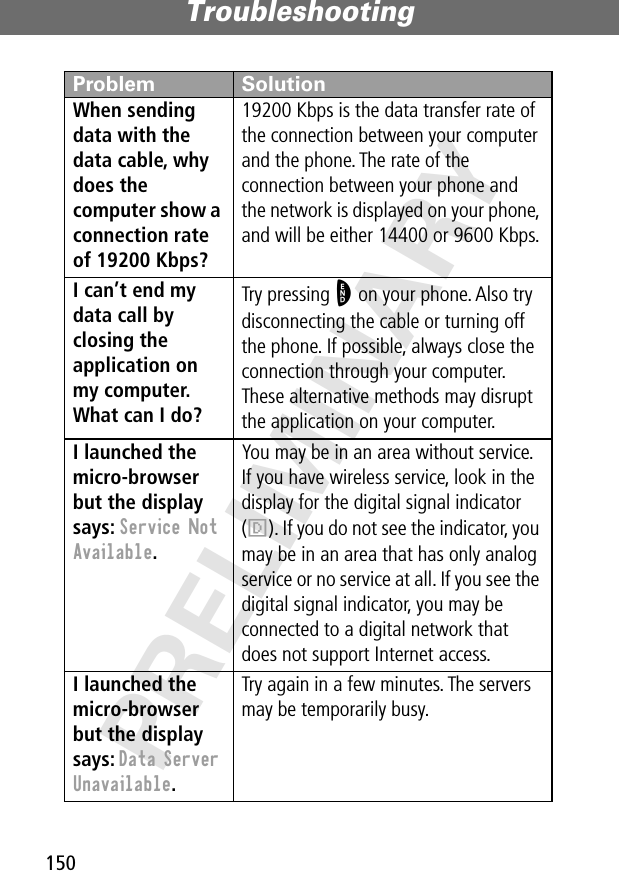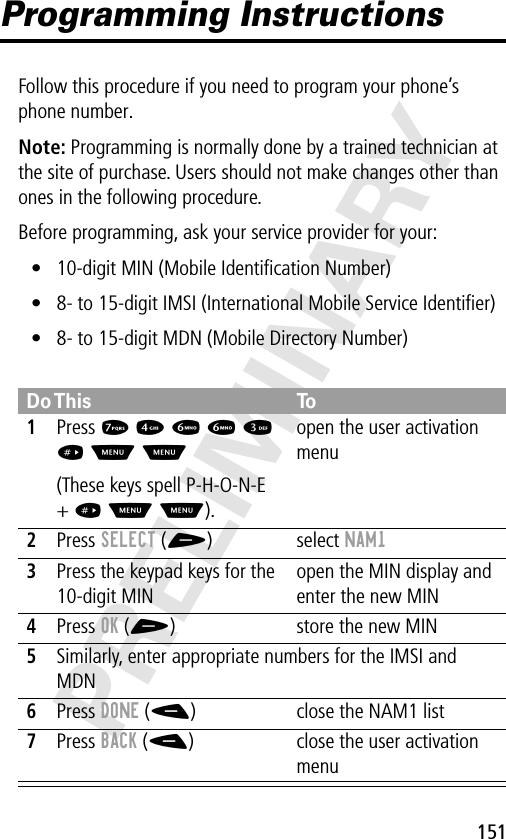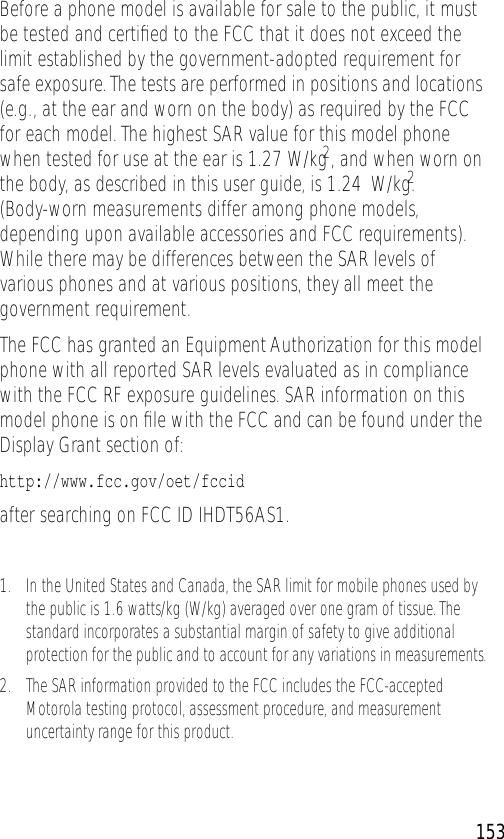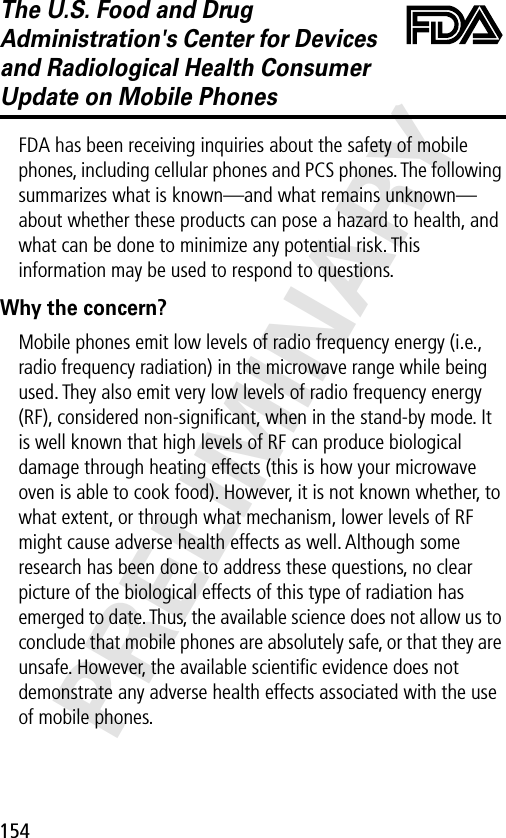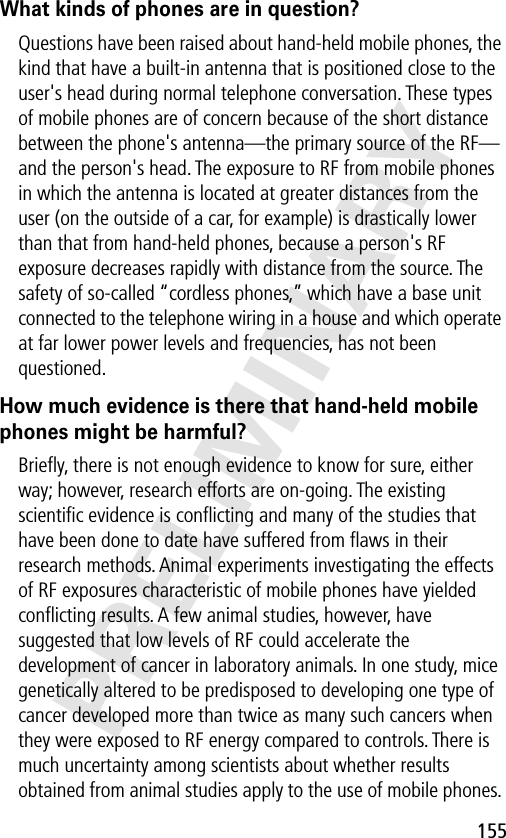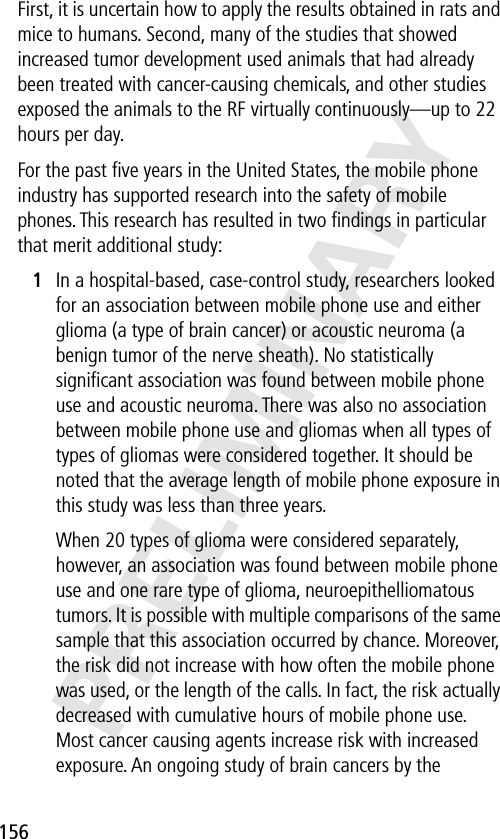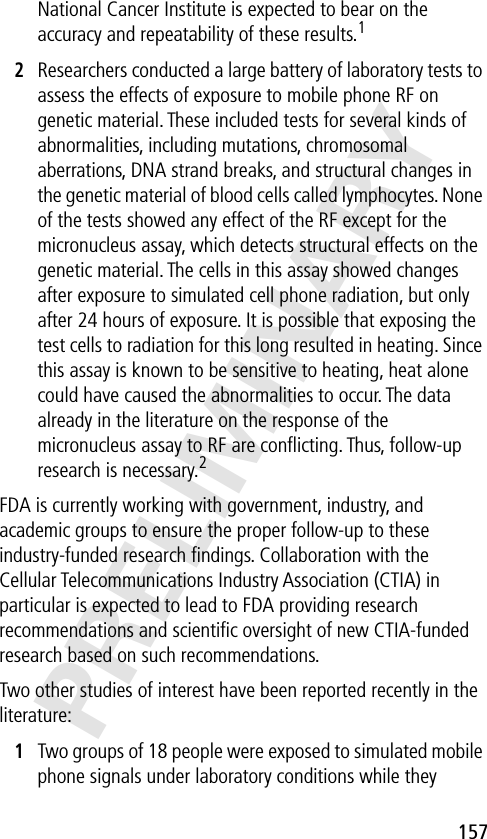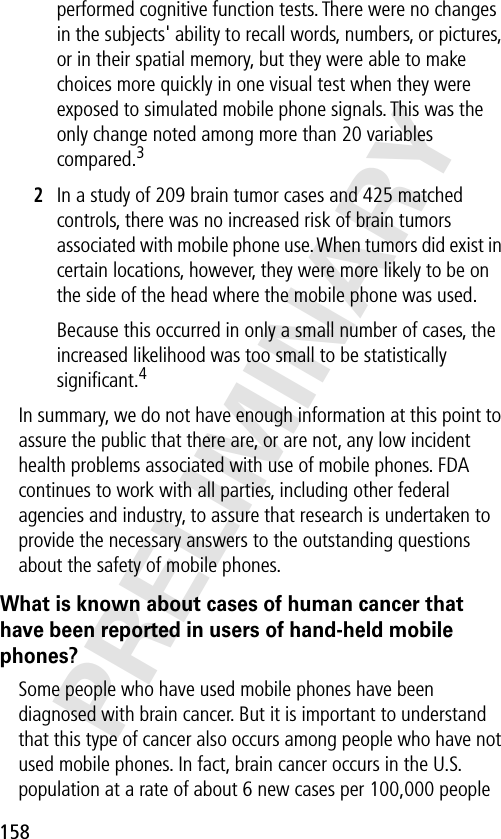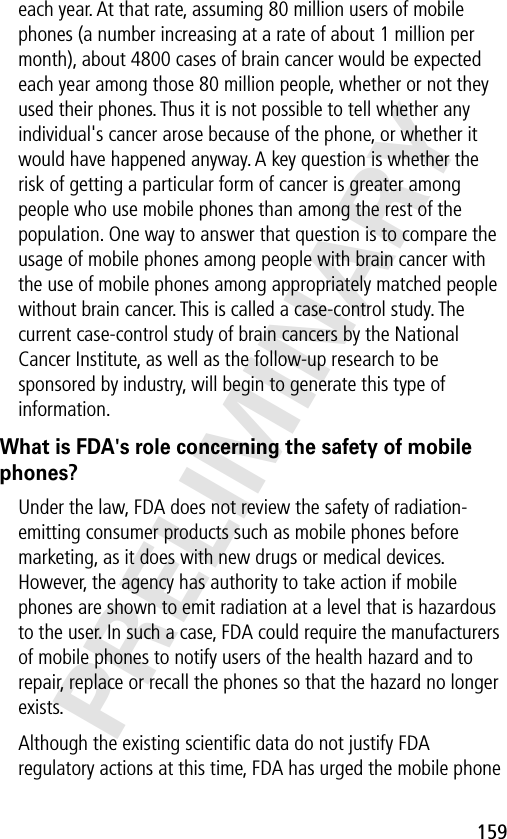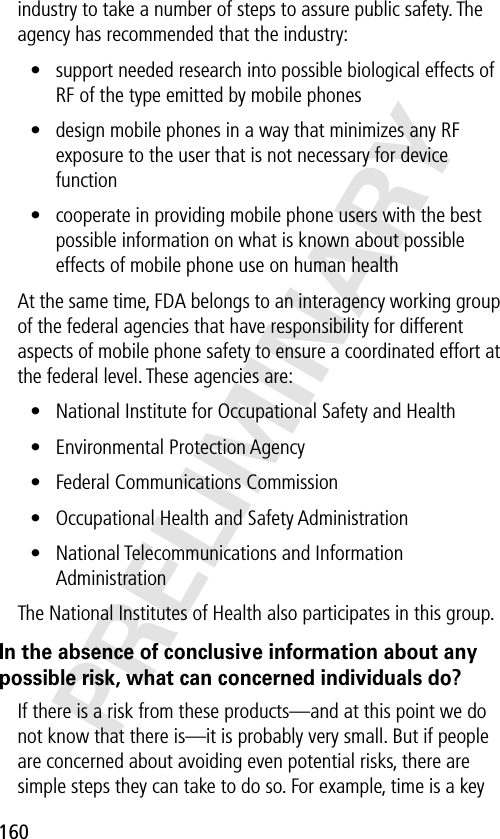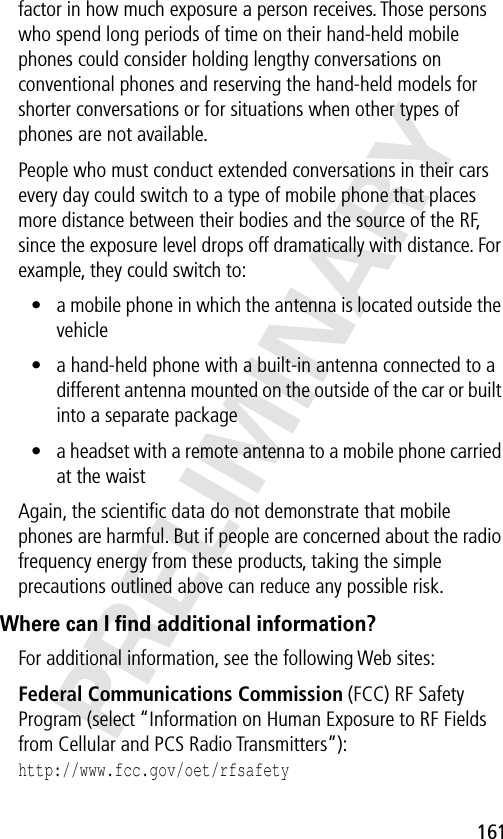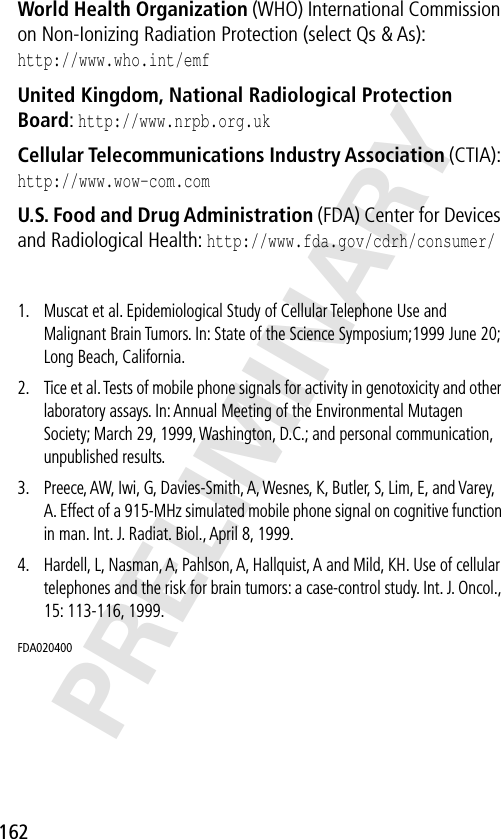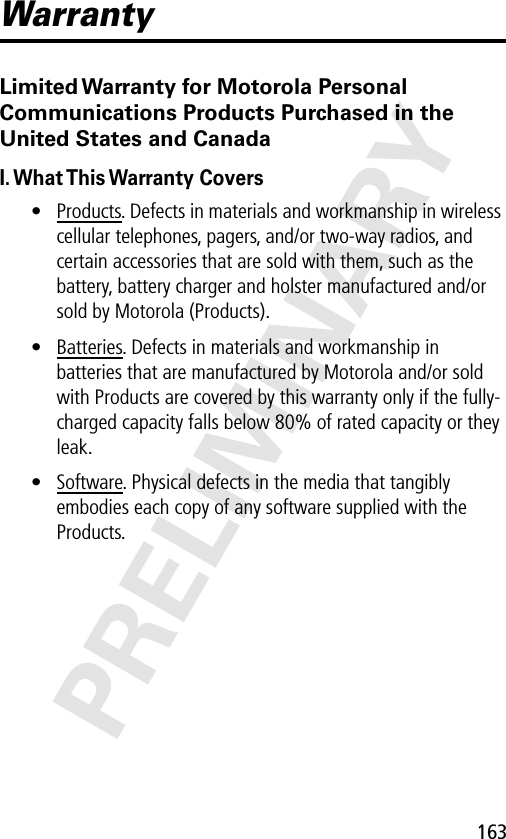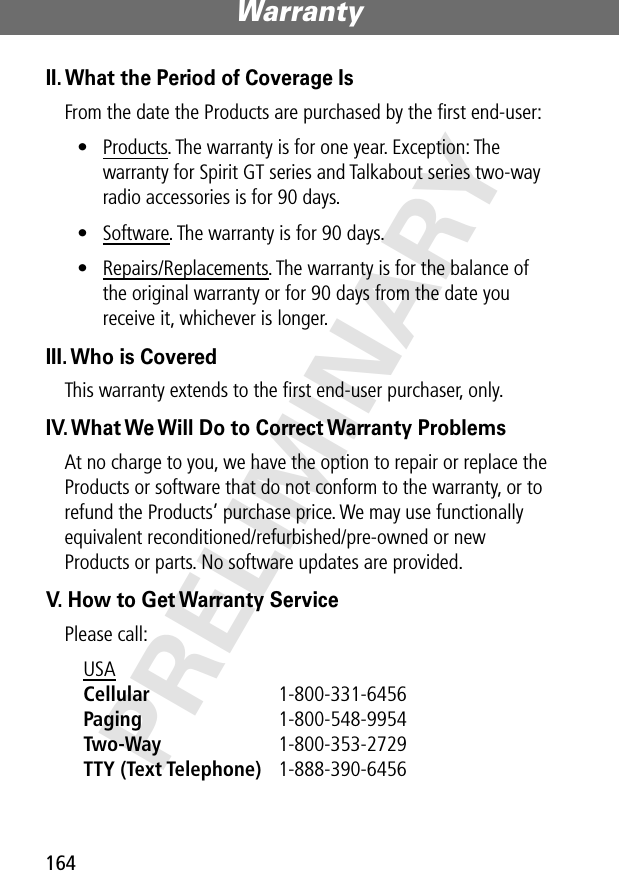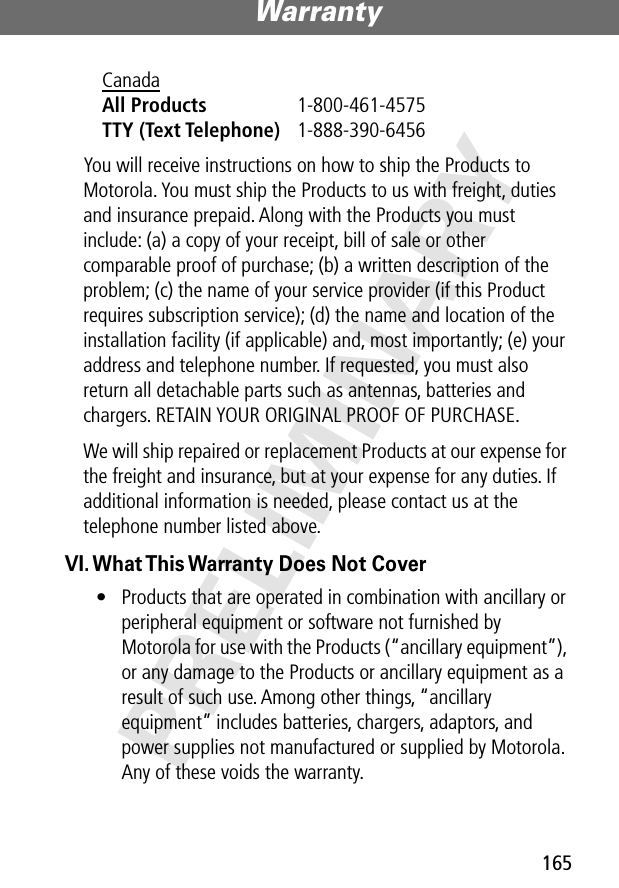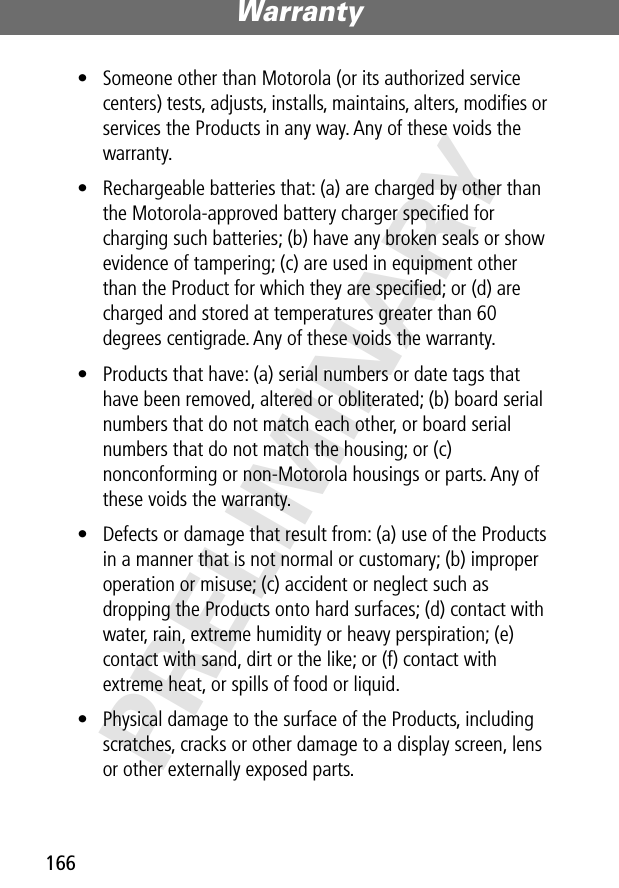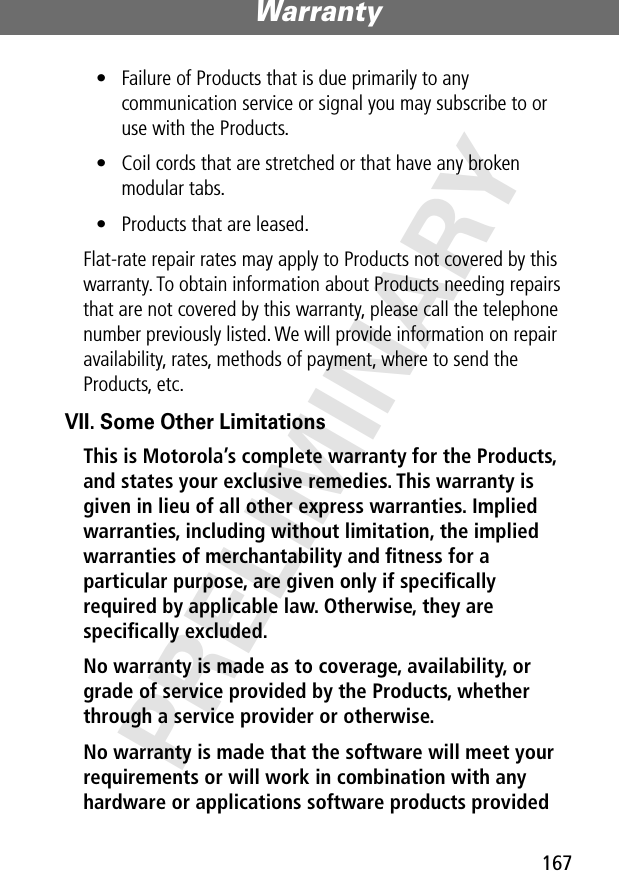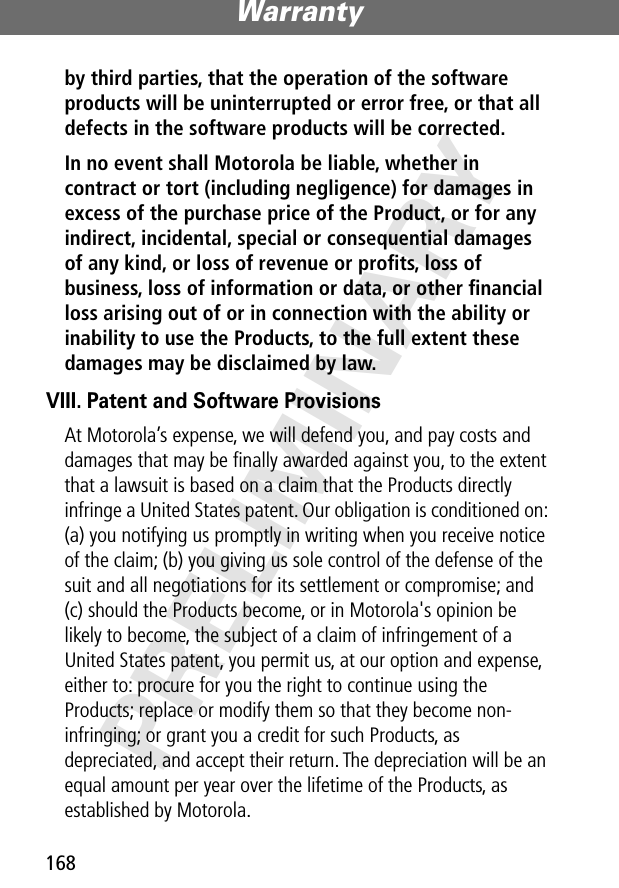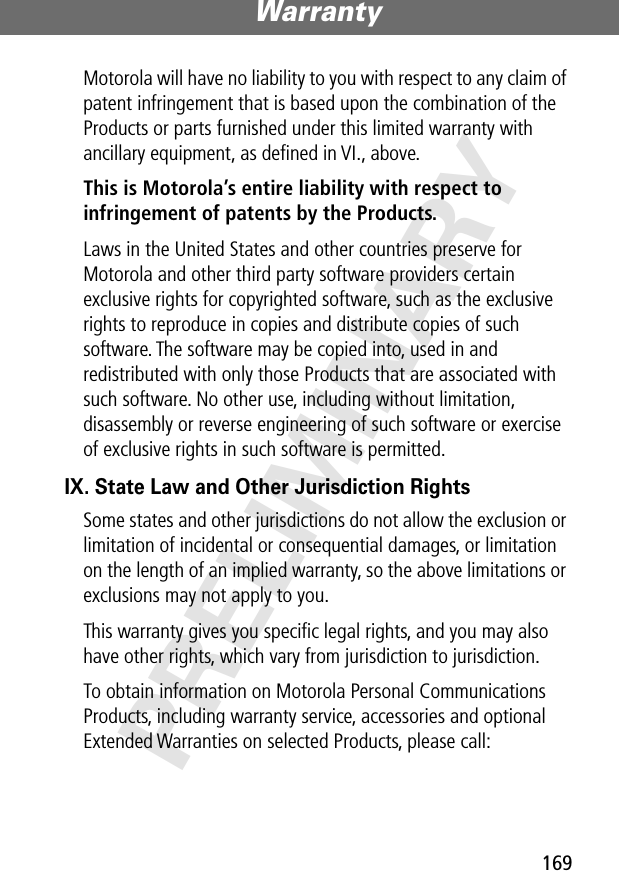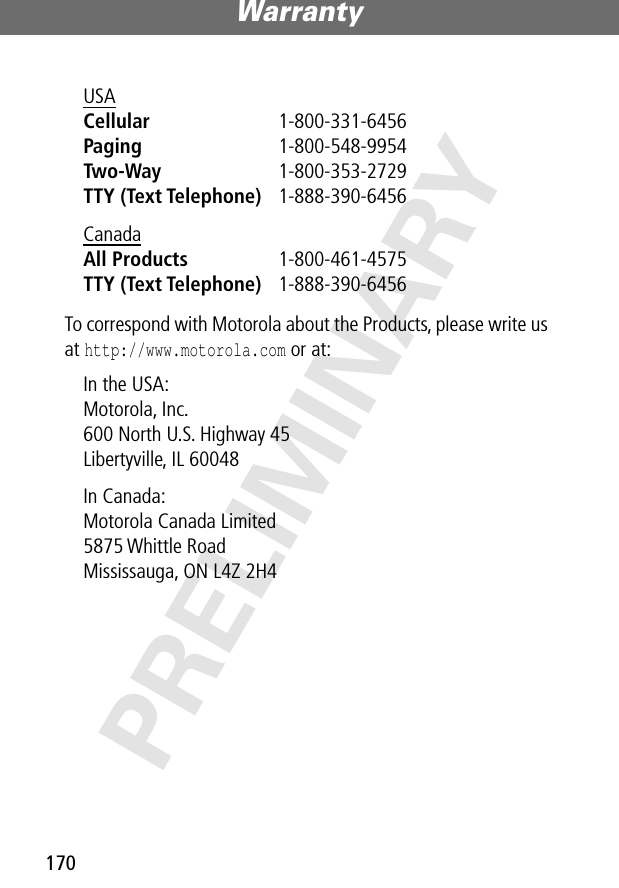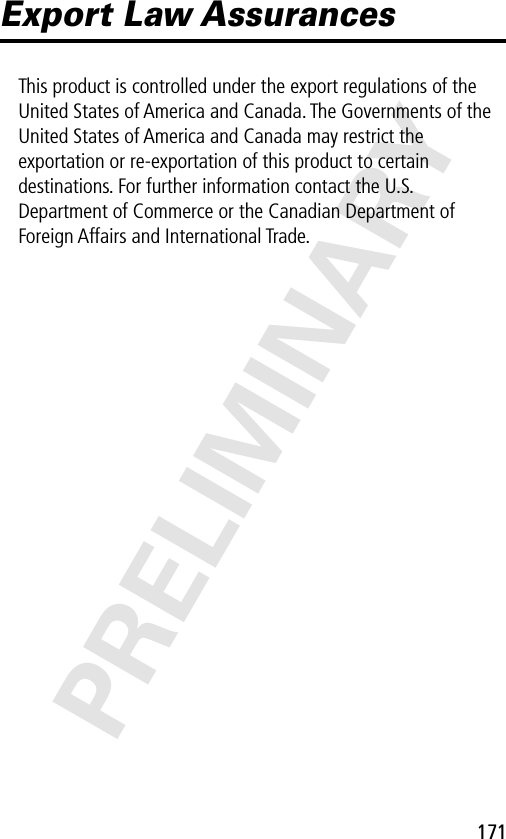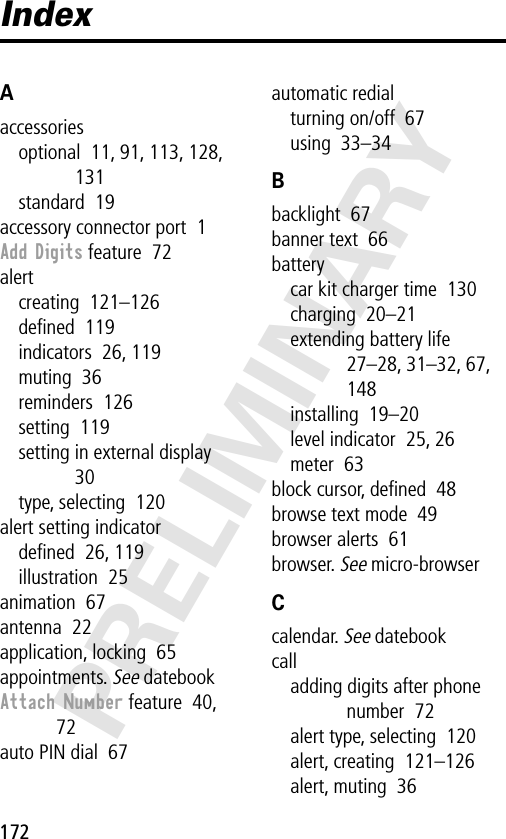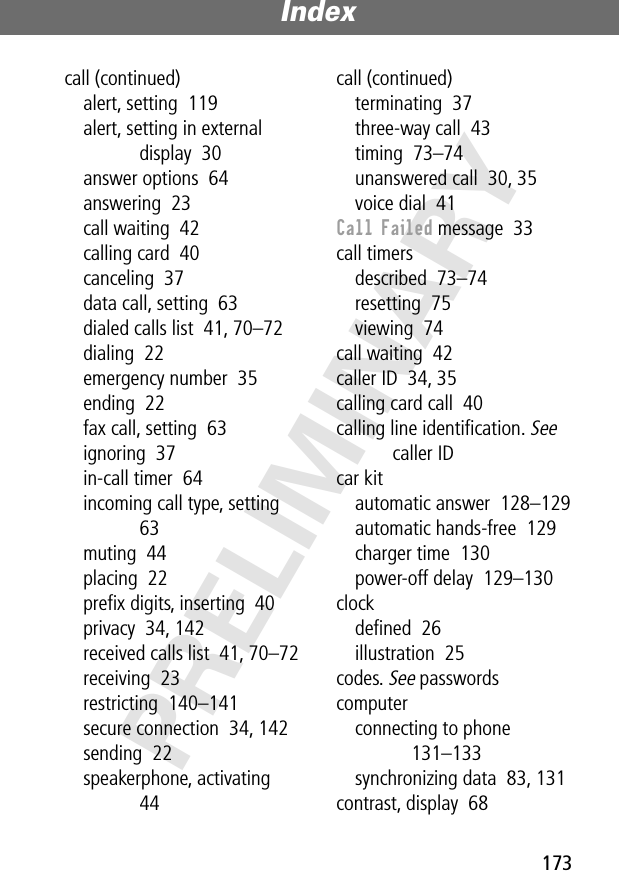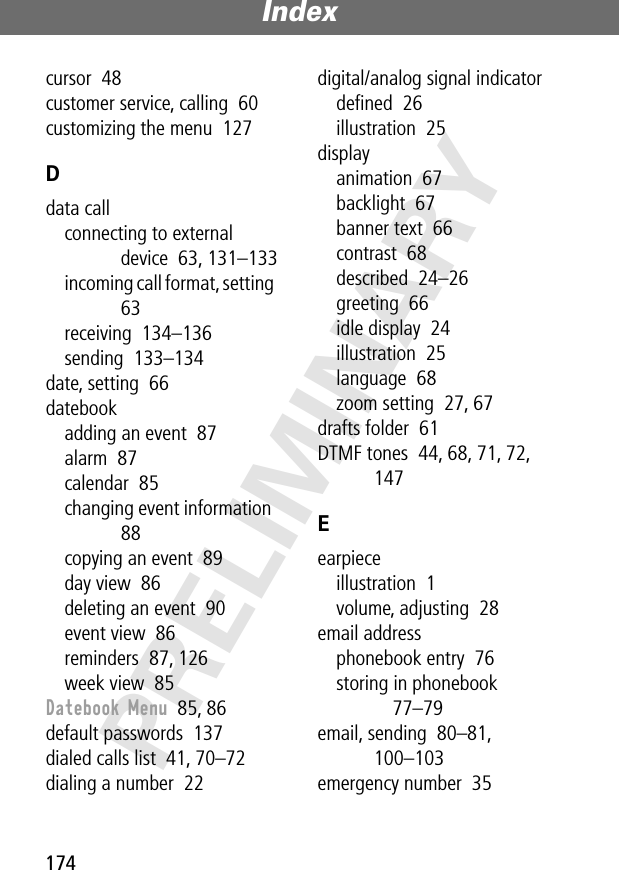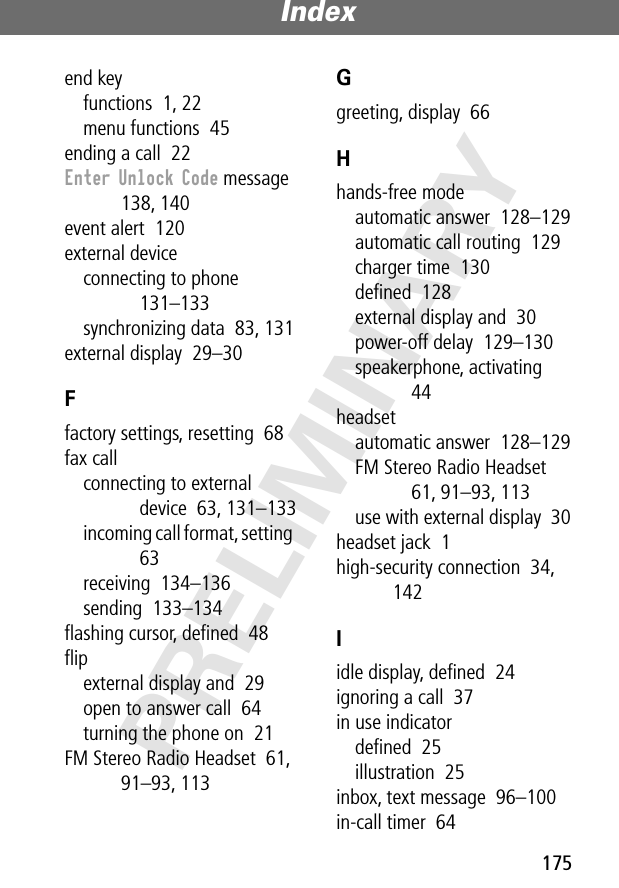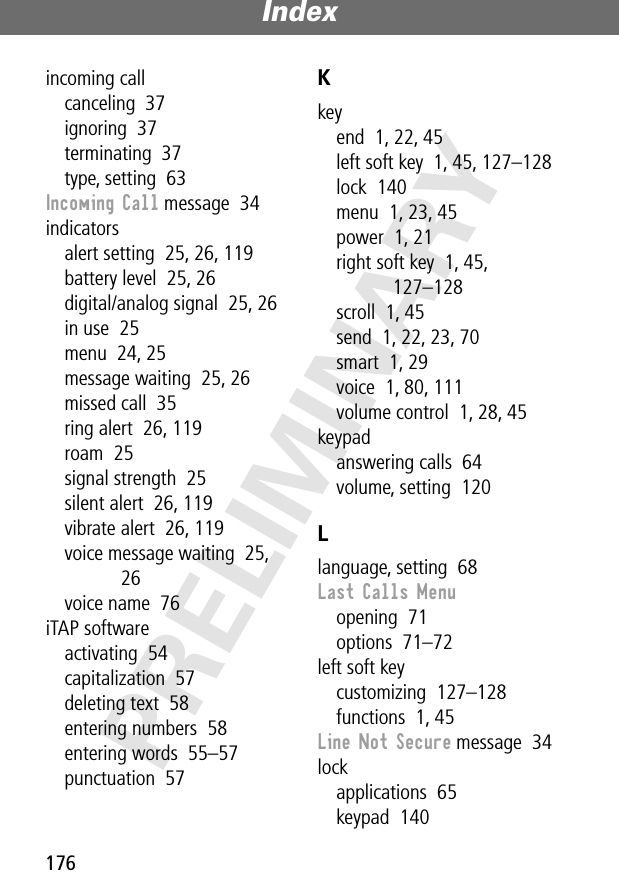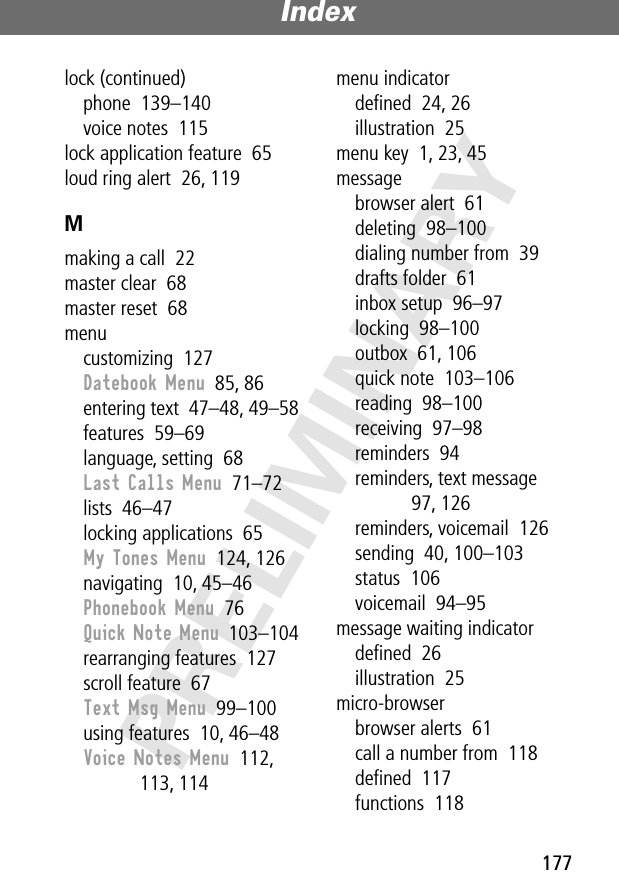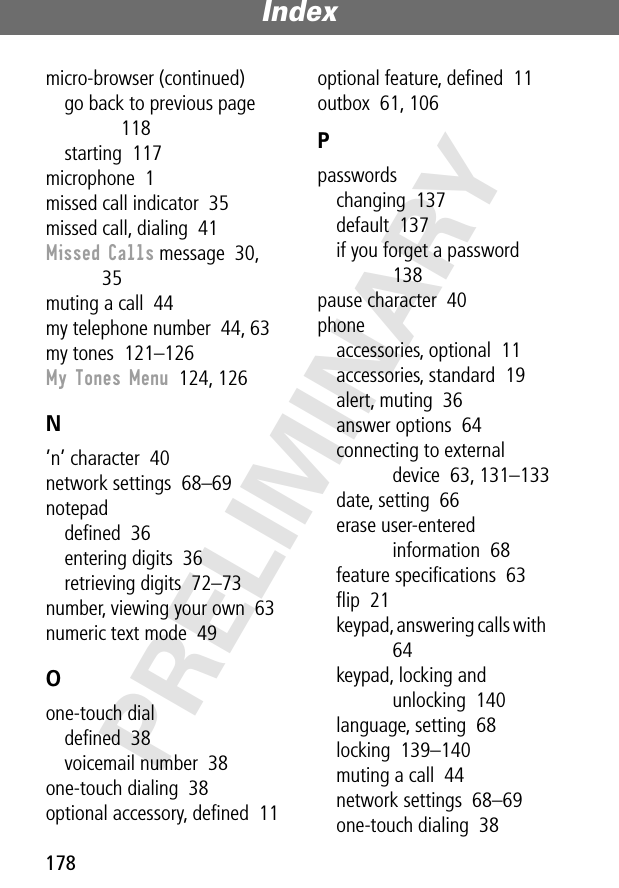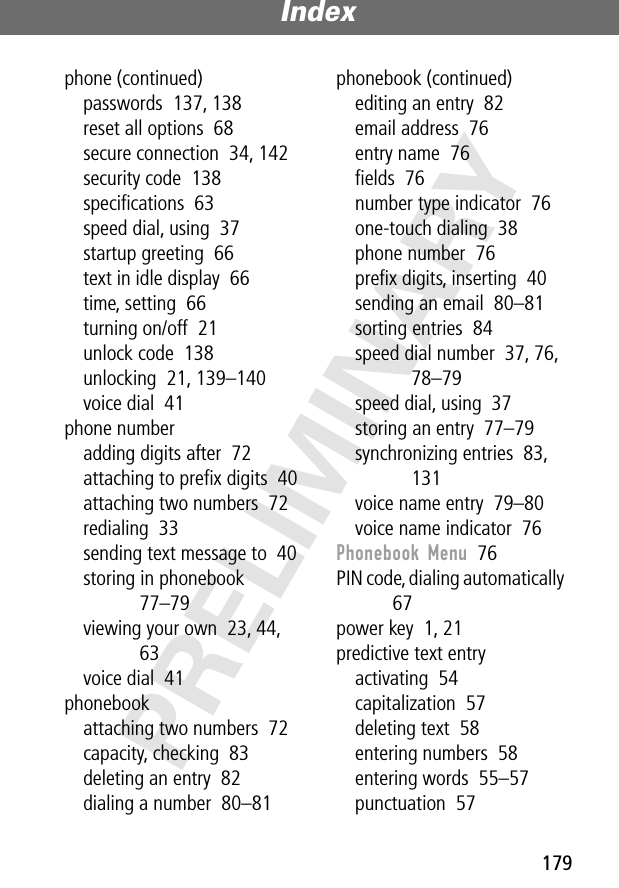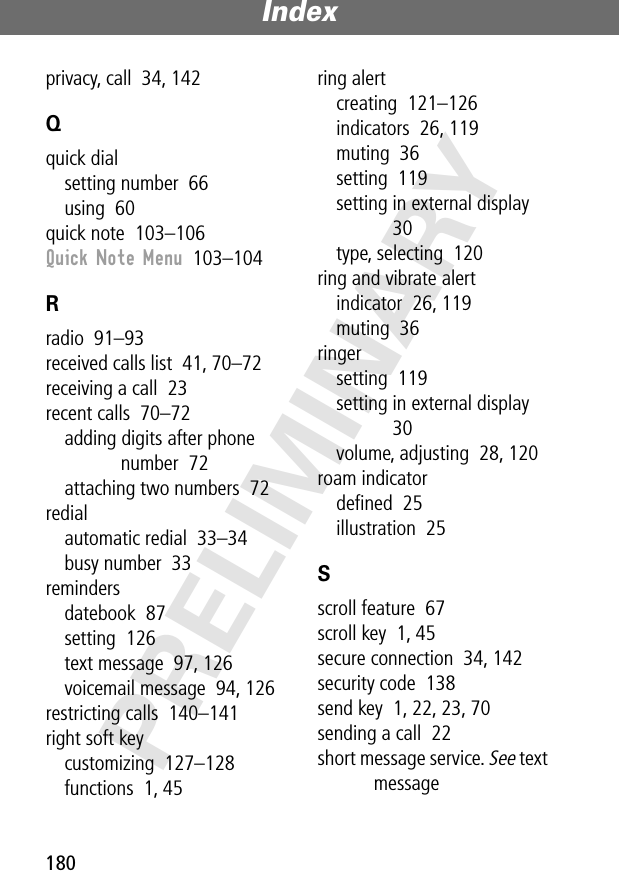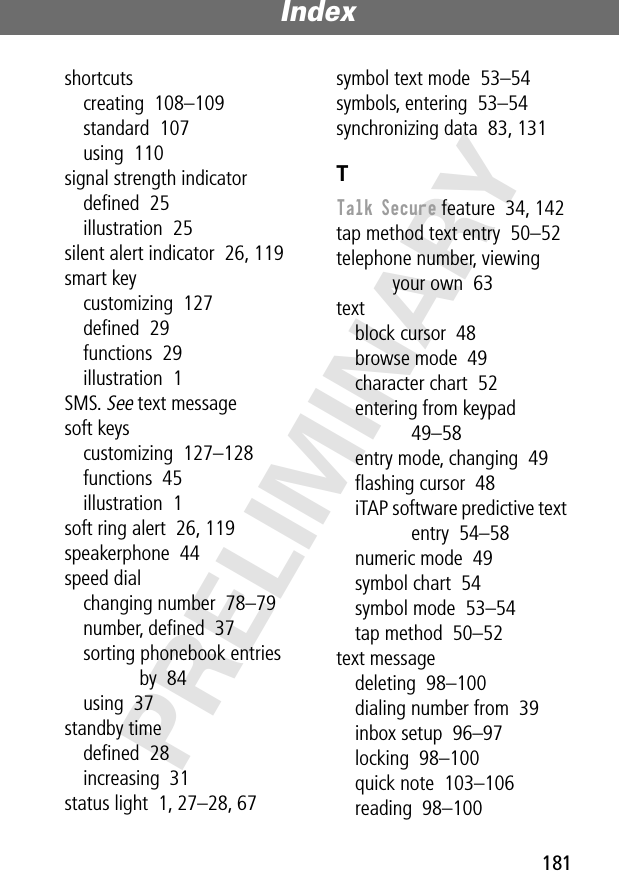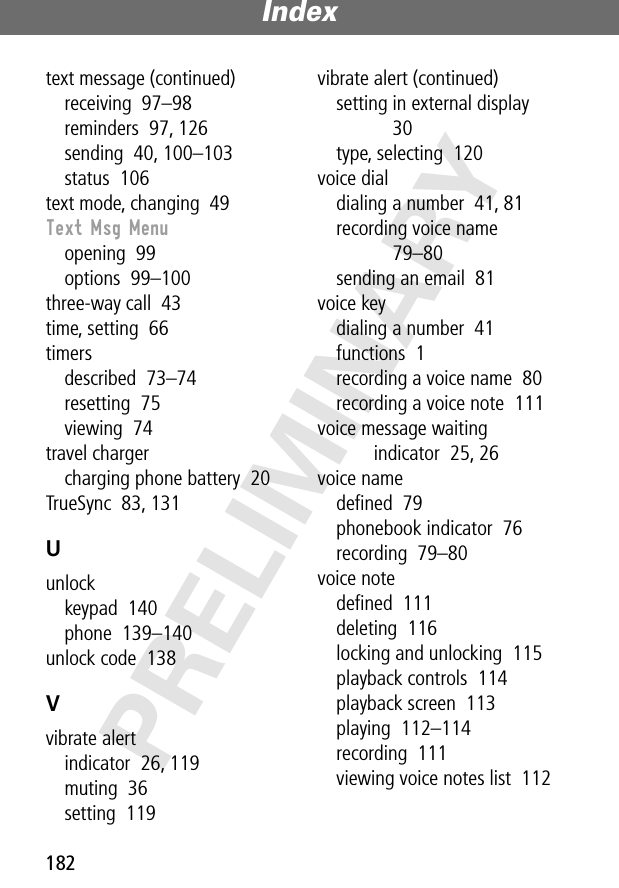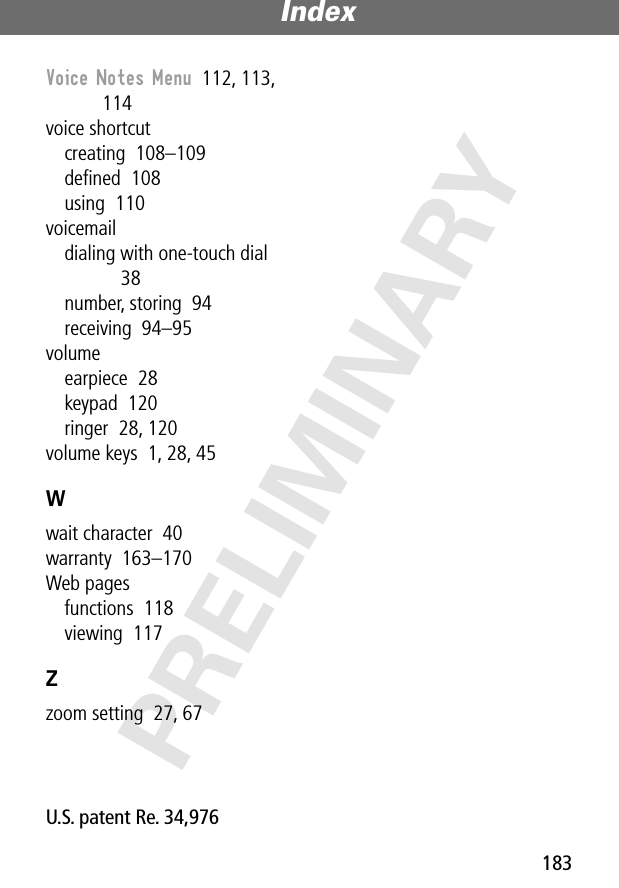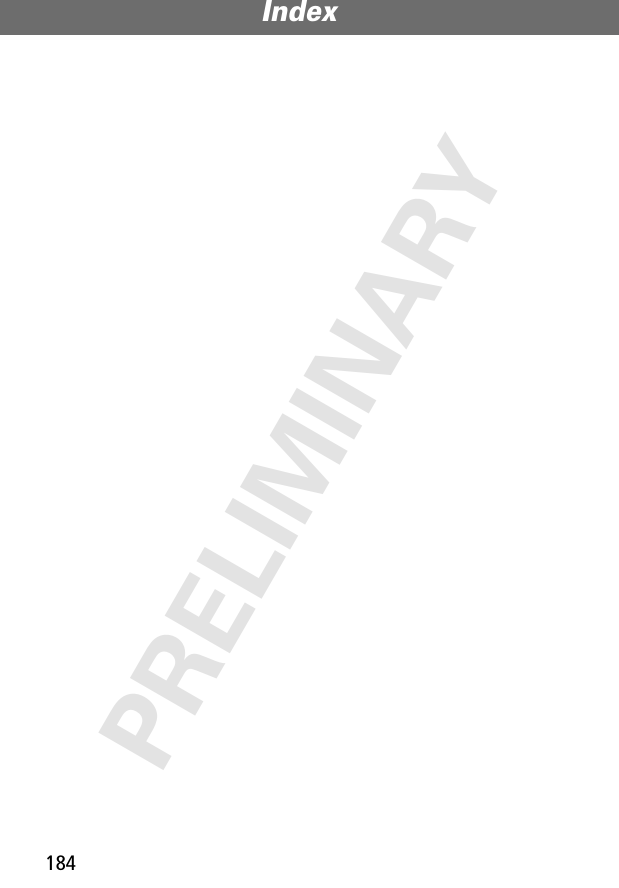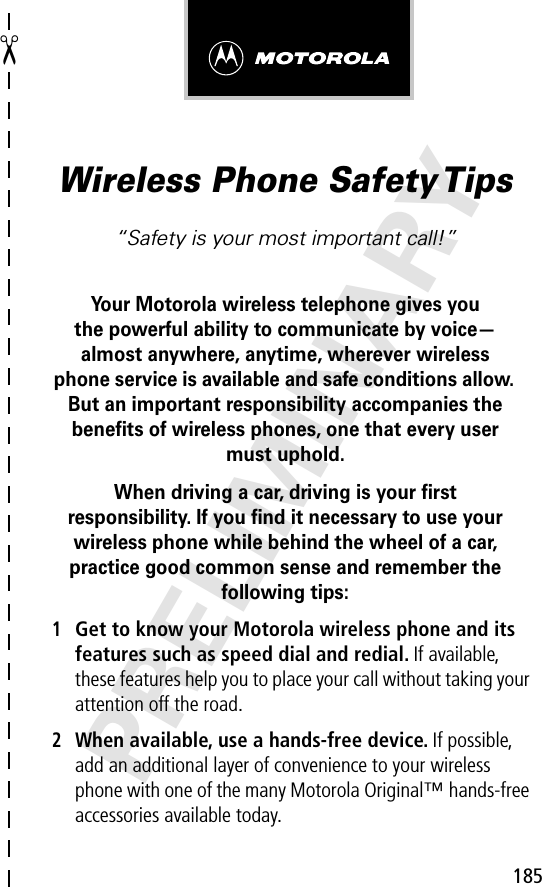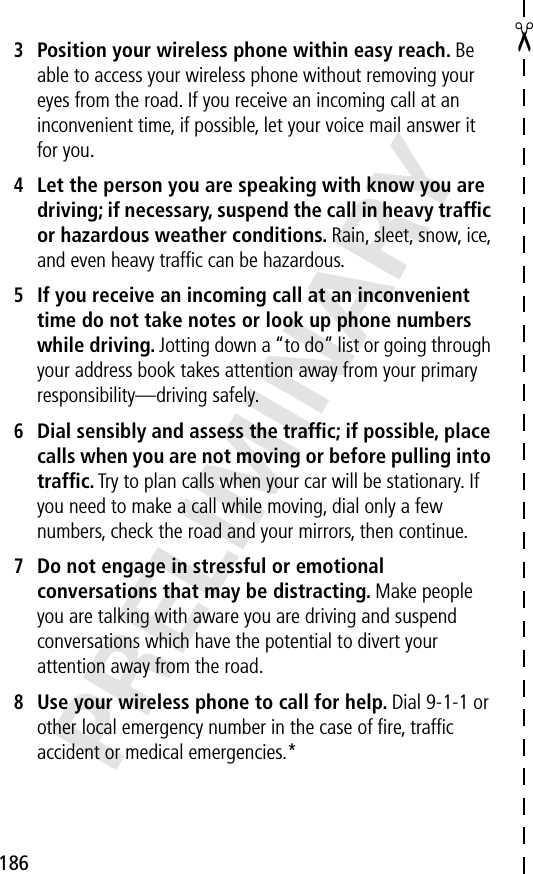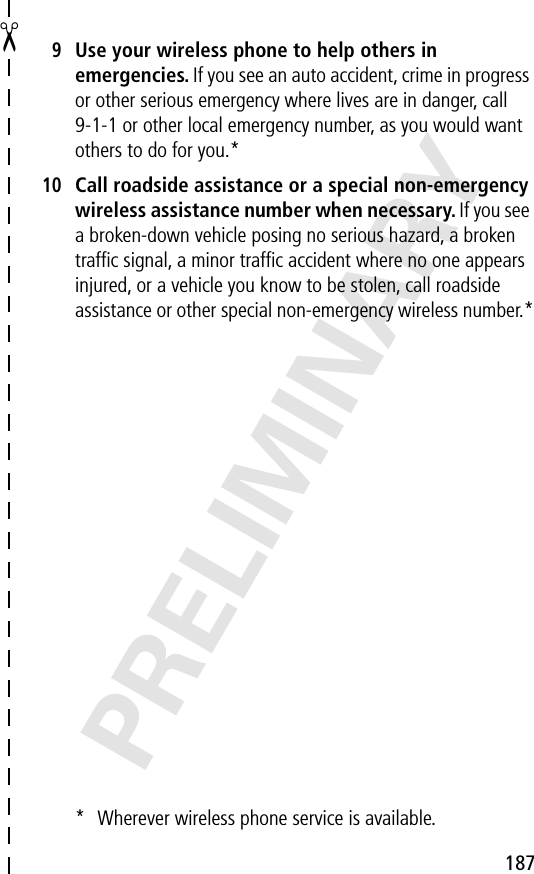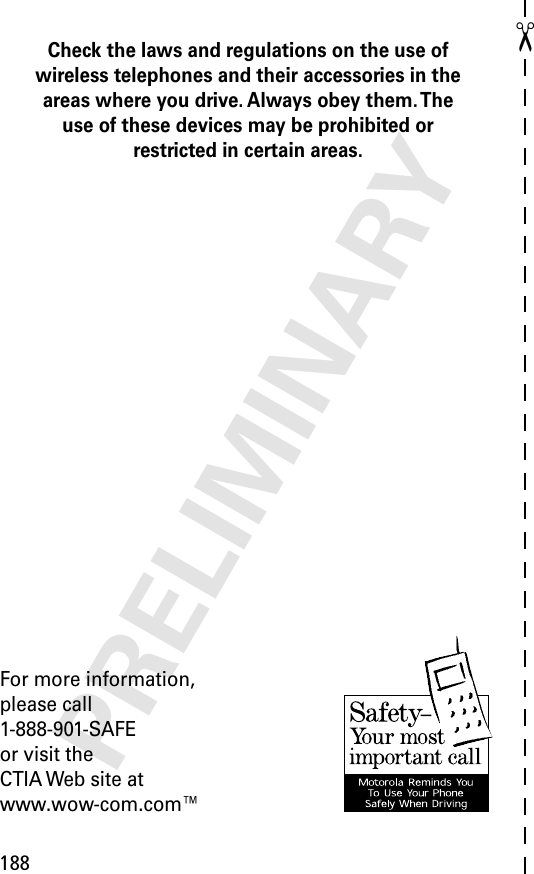Motorola Mobility T56AS1 Portable Cellular Transceiver User Manual AS EX08
Motorola Mobility LLC Portable Cellular Transceiver AS EX08
Contents
- 1. Exhibit 8 Users Manual
- 2. UPDATED Exhibit 8 Users Manual RESPONSE TO 17976 1of 2
- 3. UPDATED Exhibit 8 Users Manual 2 of 2
- 4. Exhibit 8C Updated Users Manual RESPONSE TO 18898
Exhibit 8C Updated Users Manual RESPONSE TO 18898
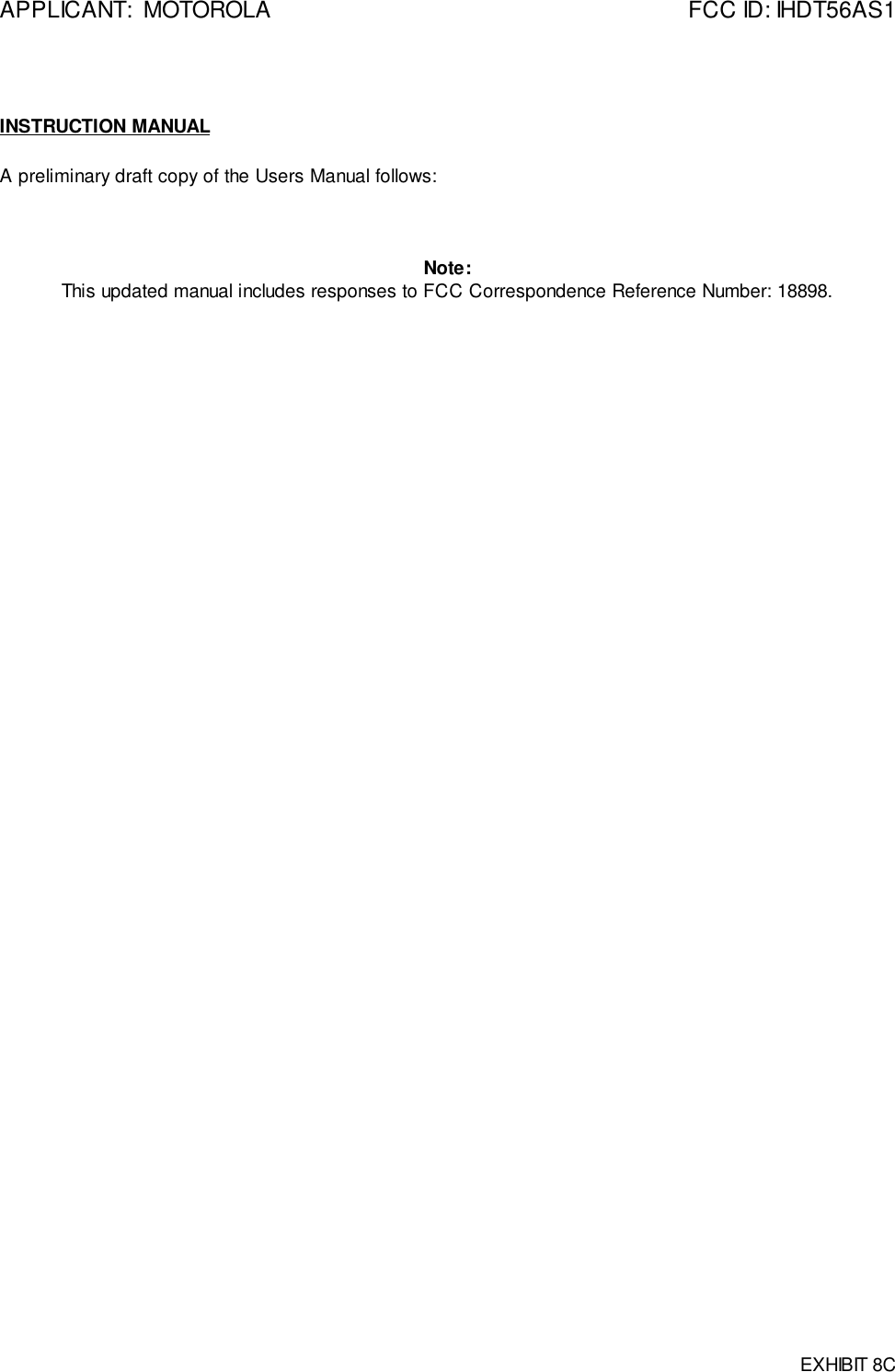
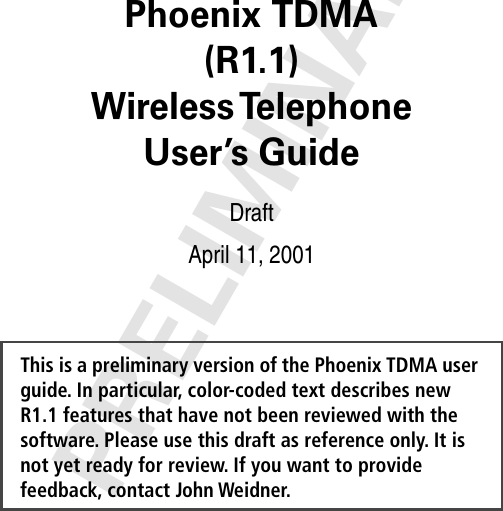
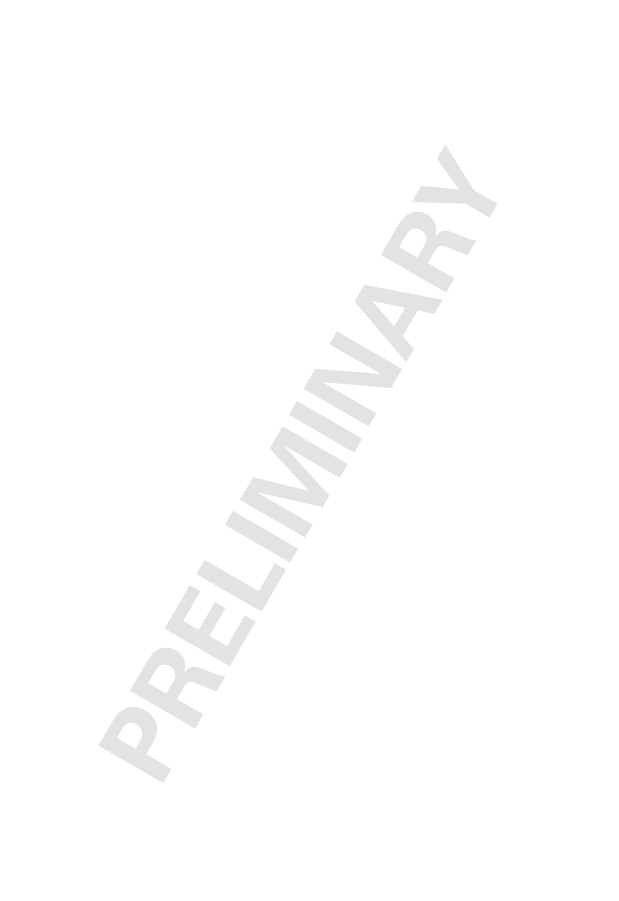
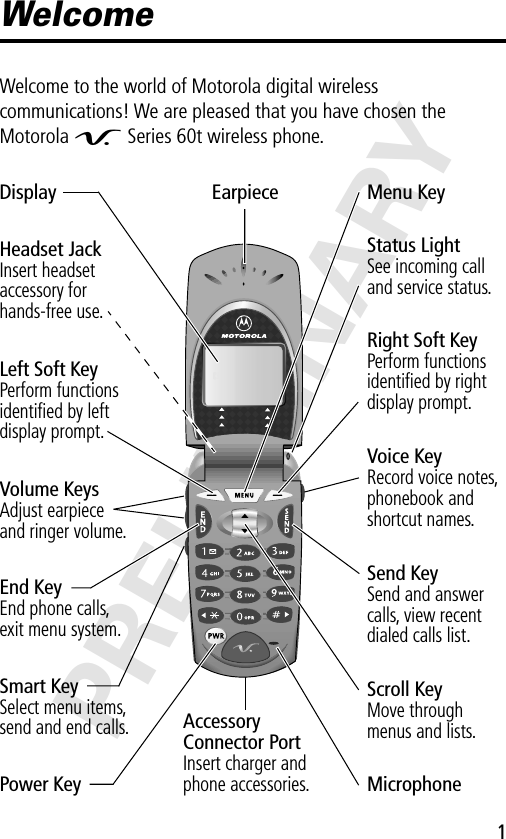
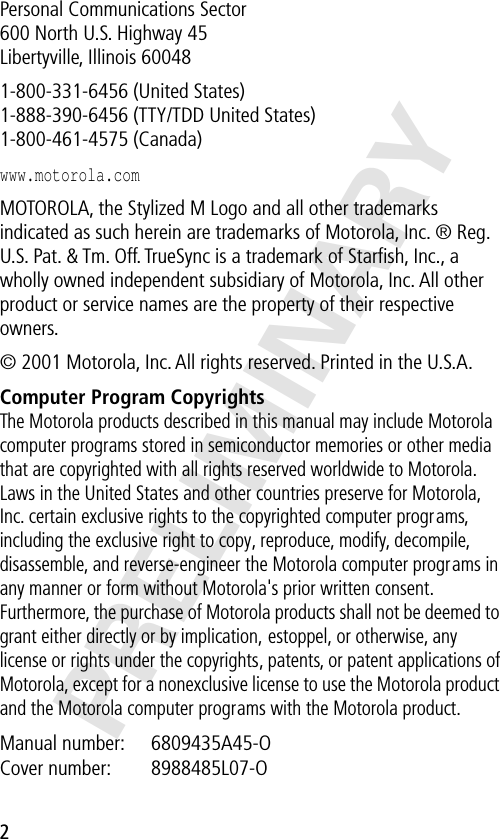
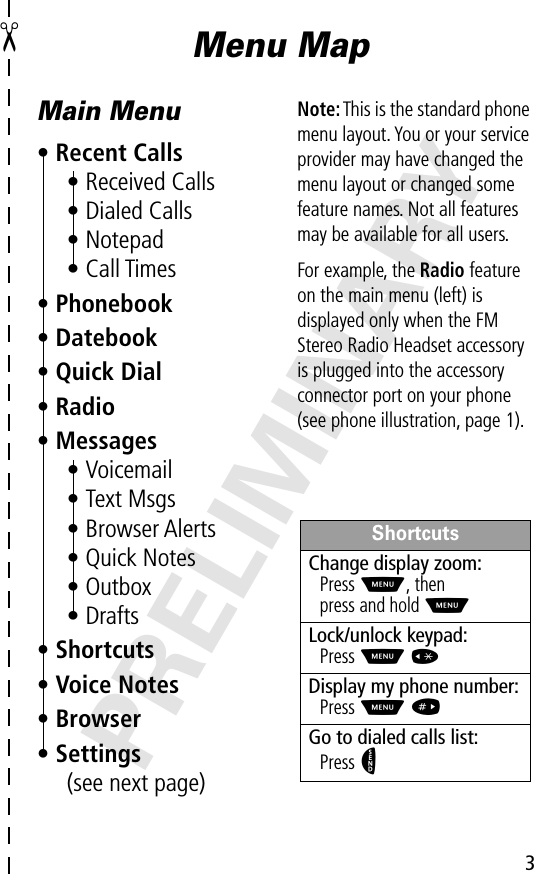
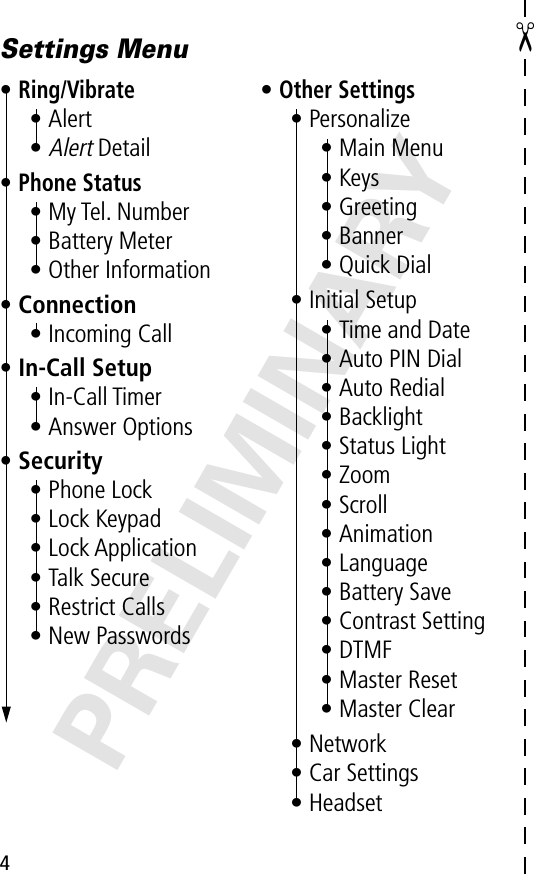
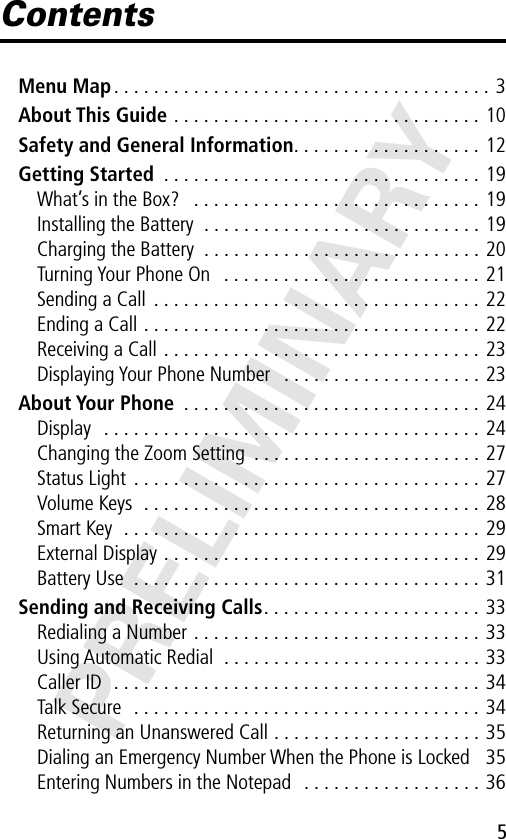
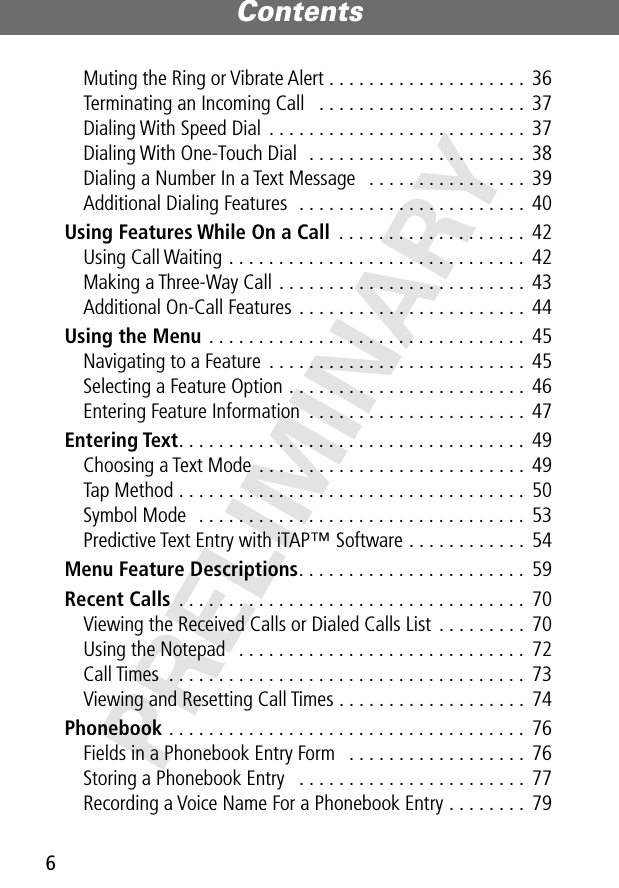
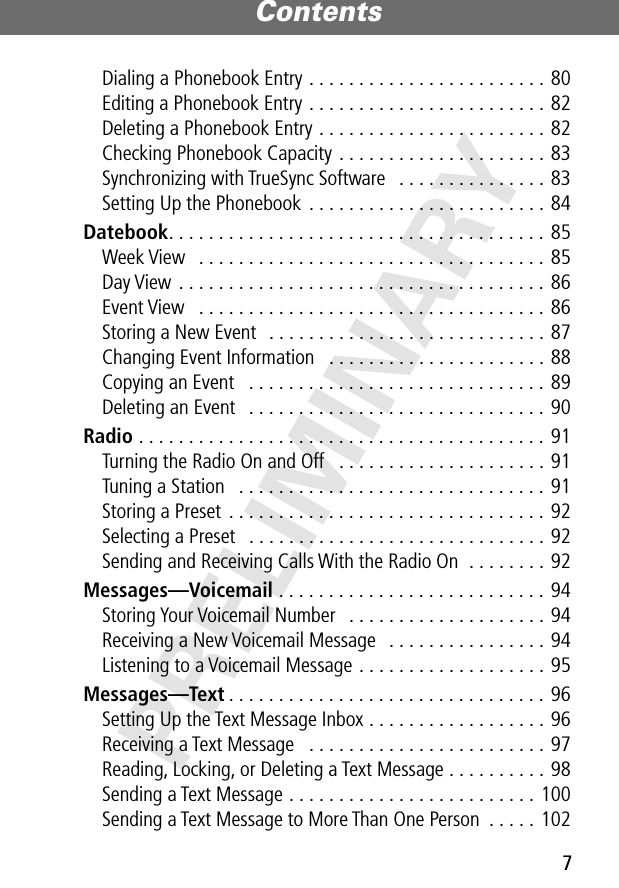
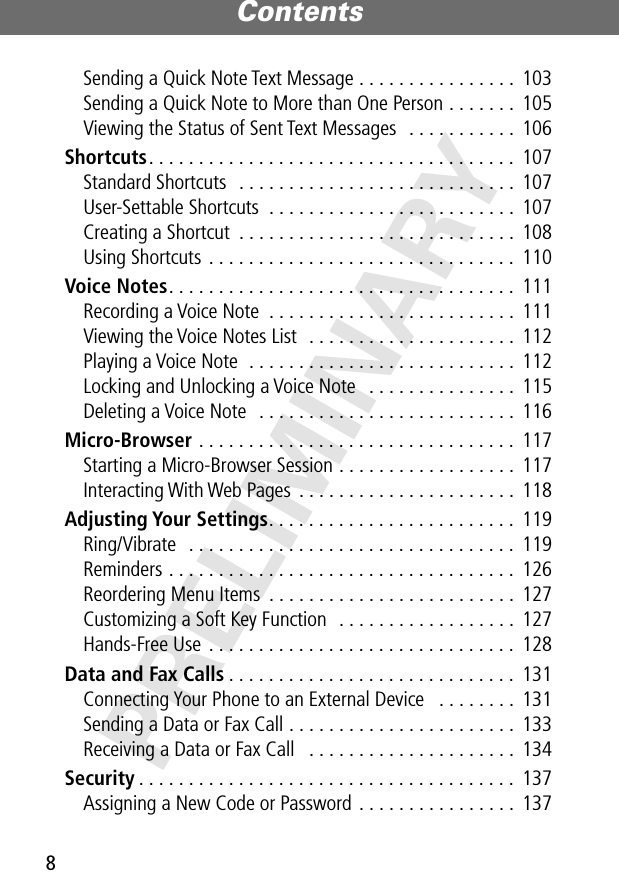
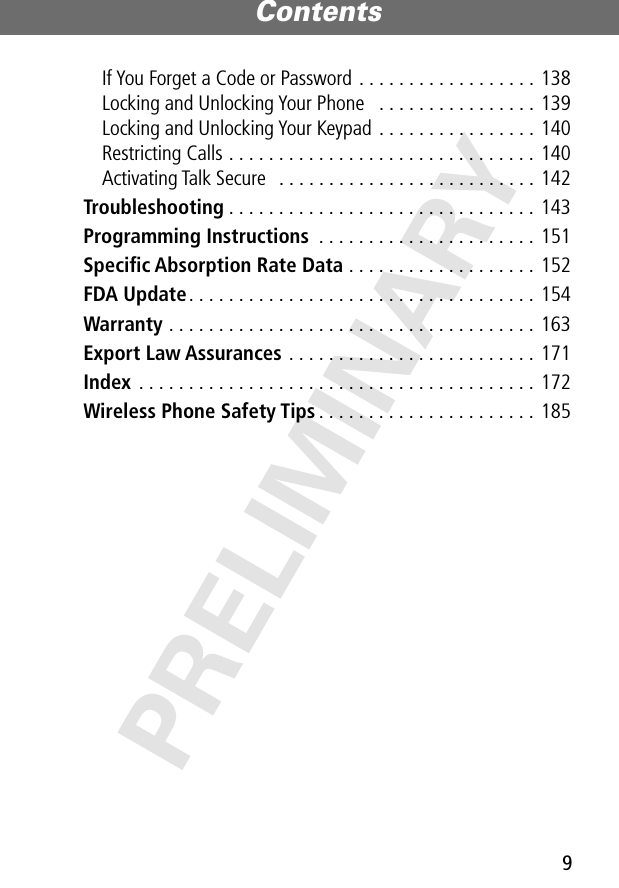
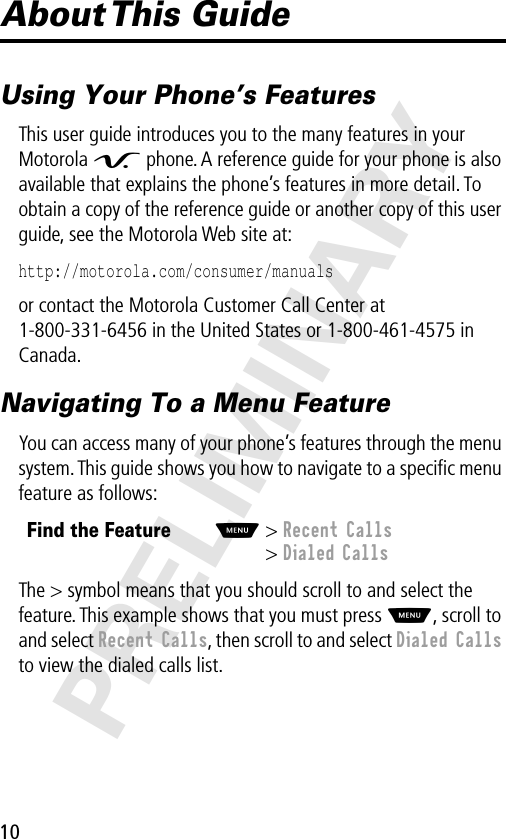
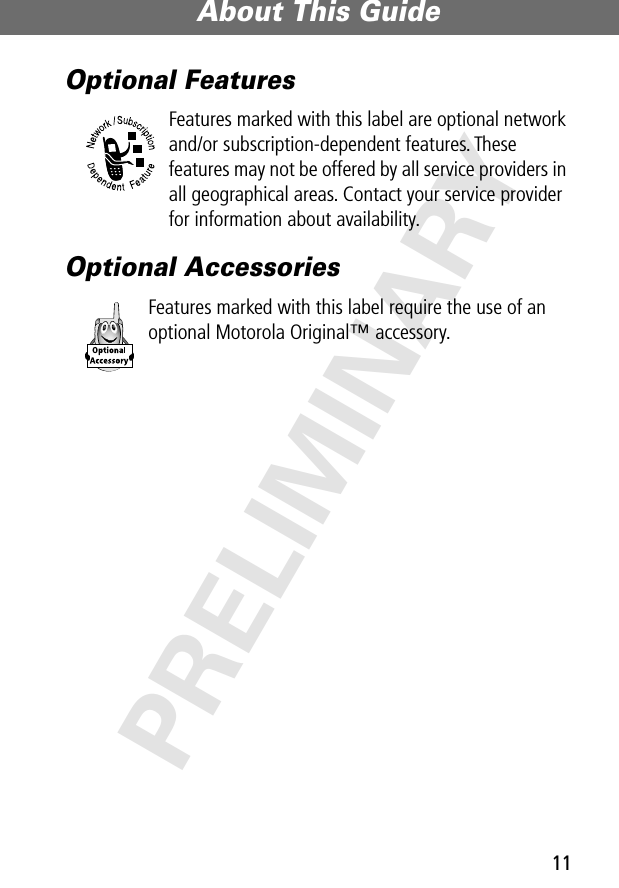
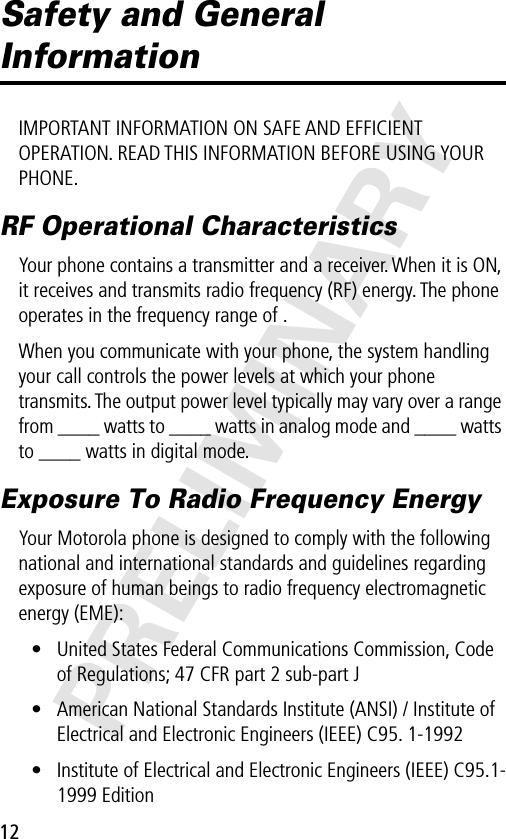
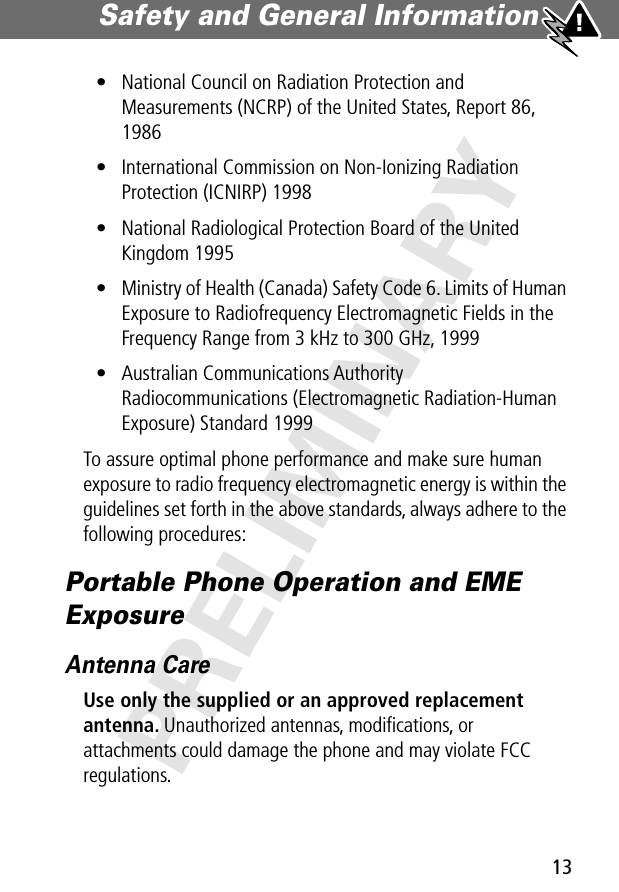
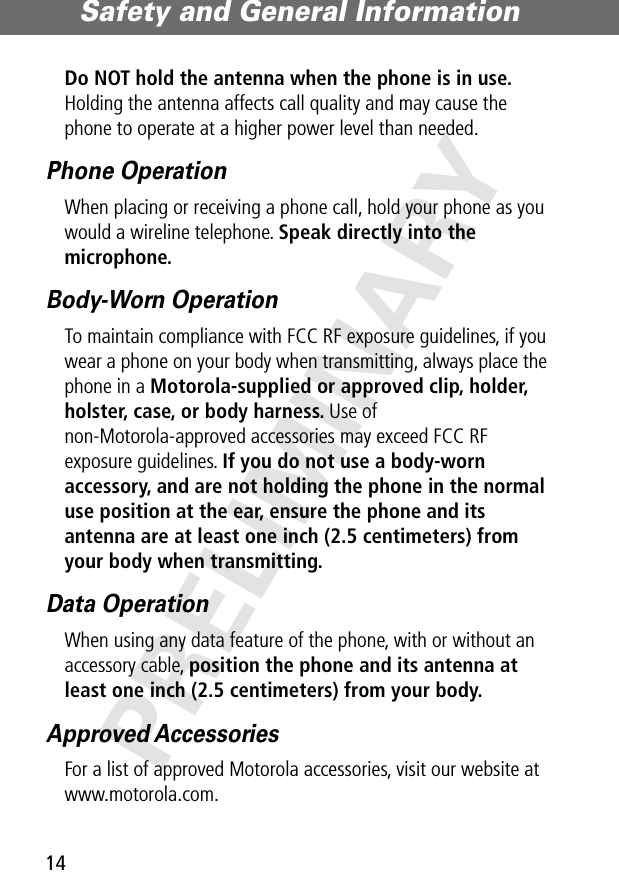
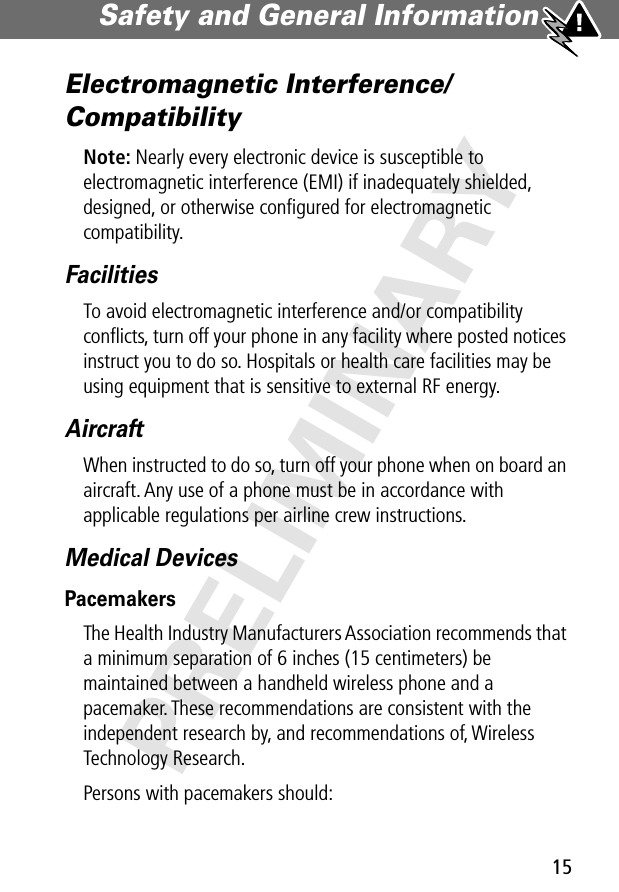
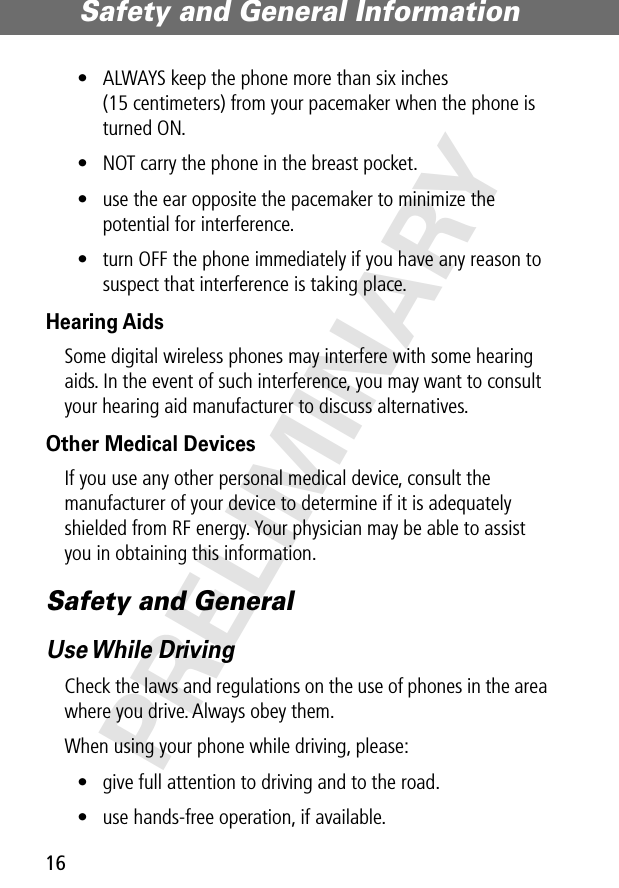
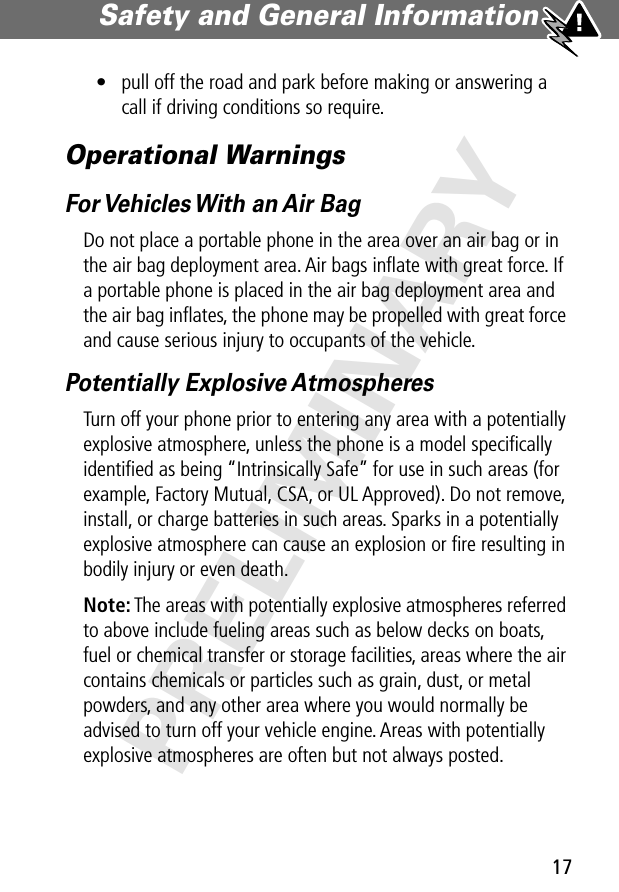
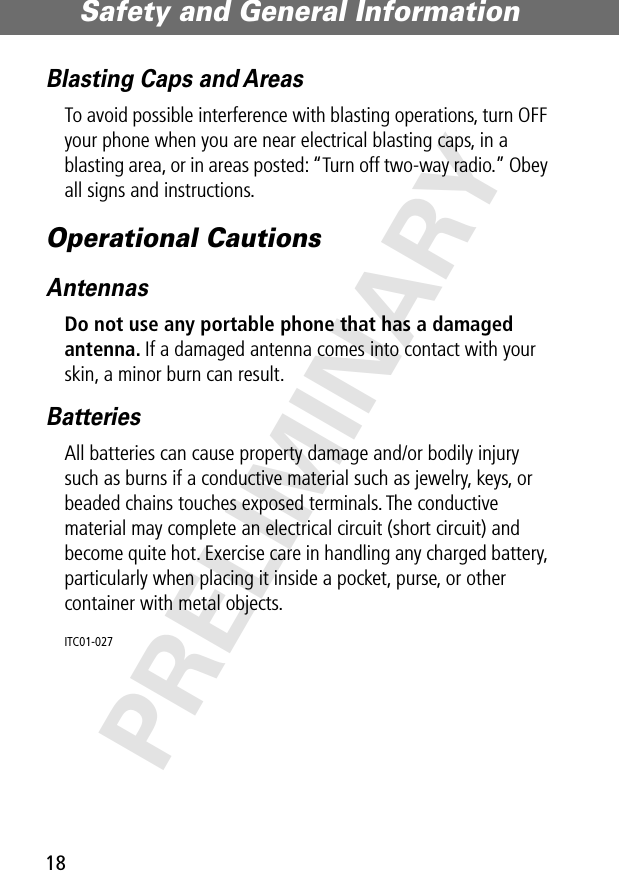
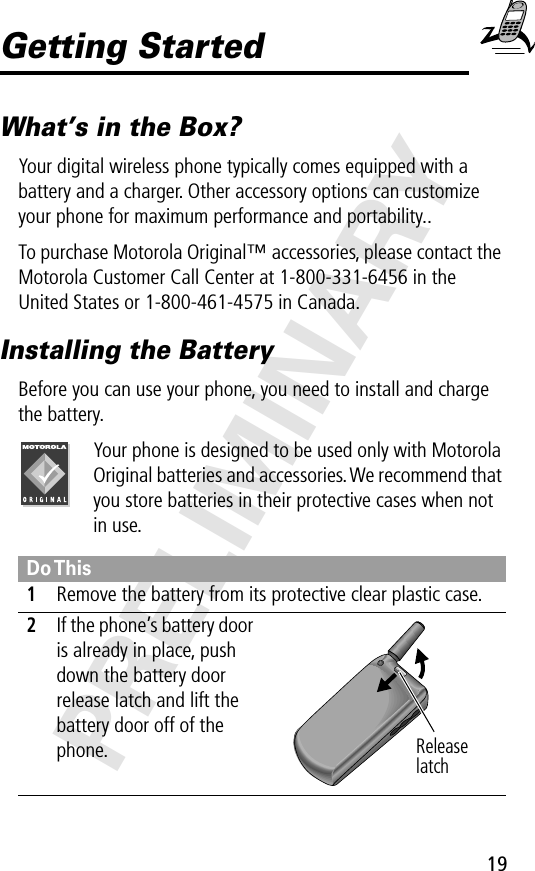
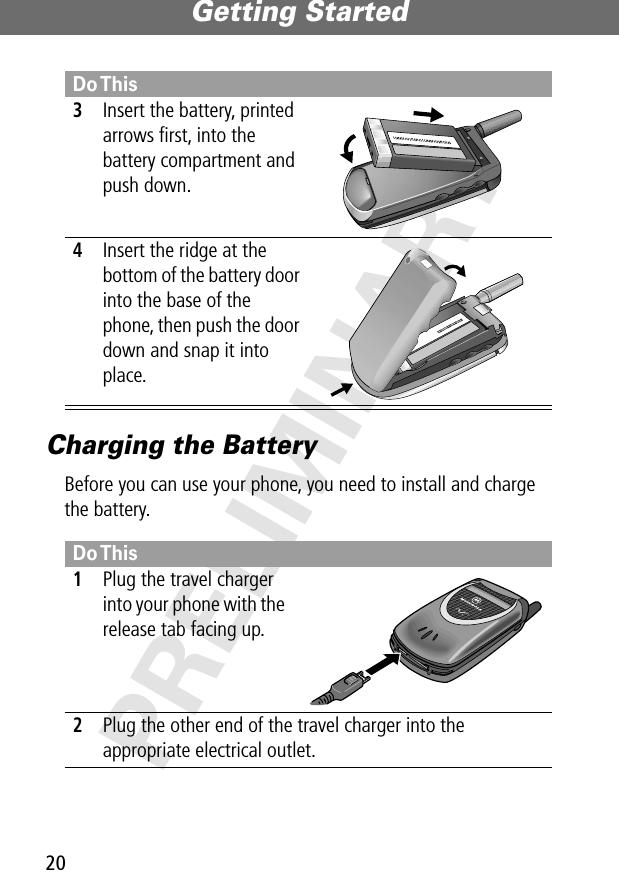
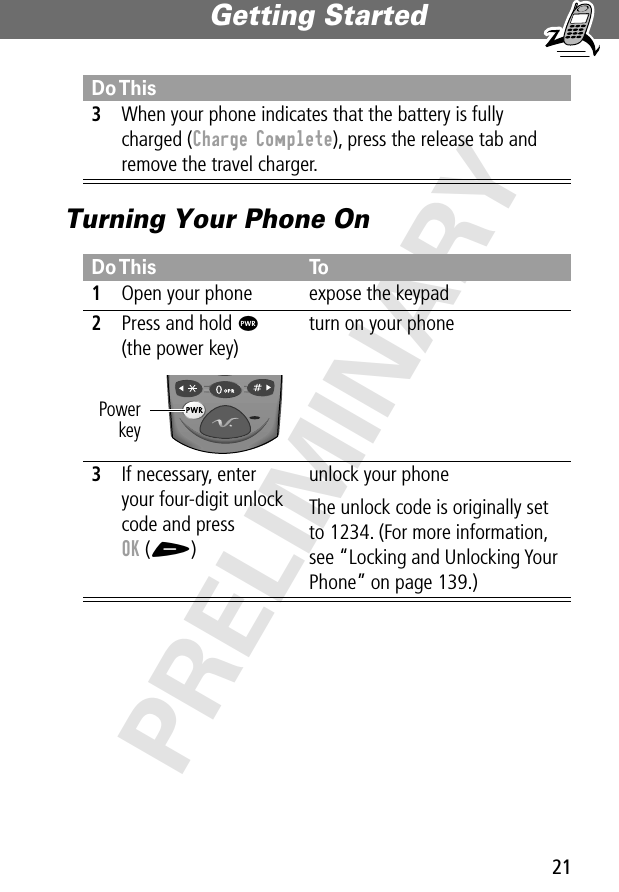
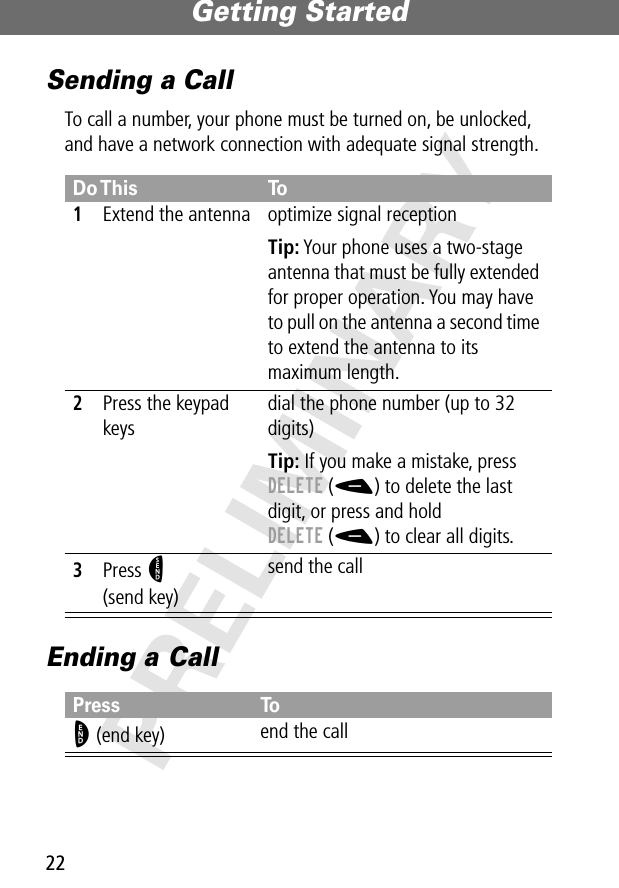
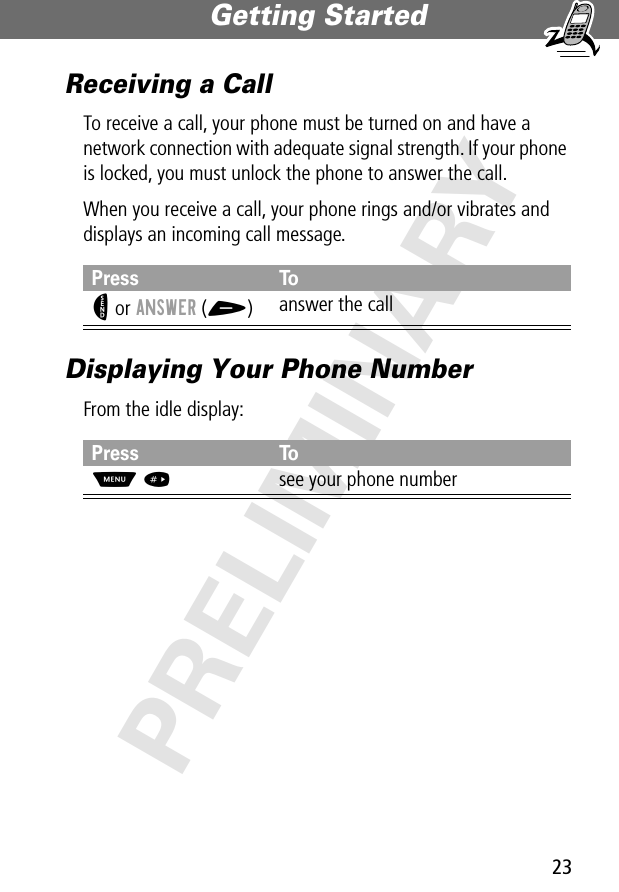
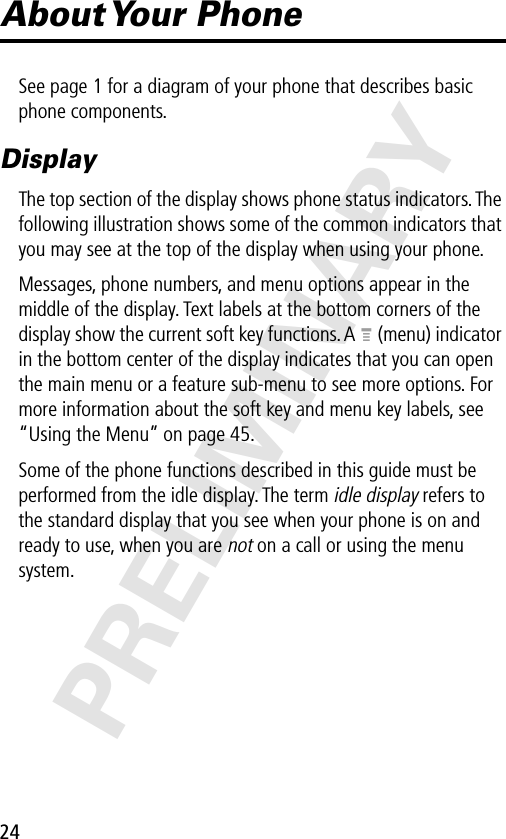
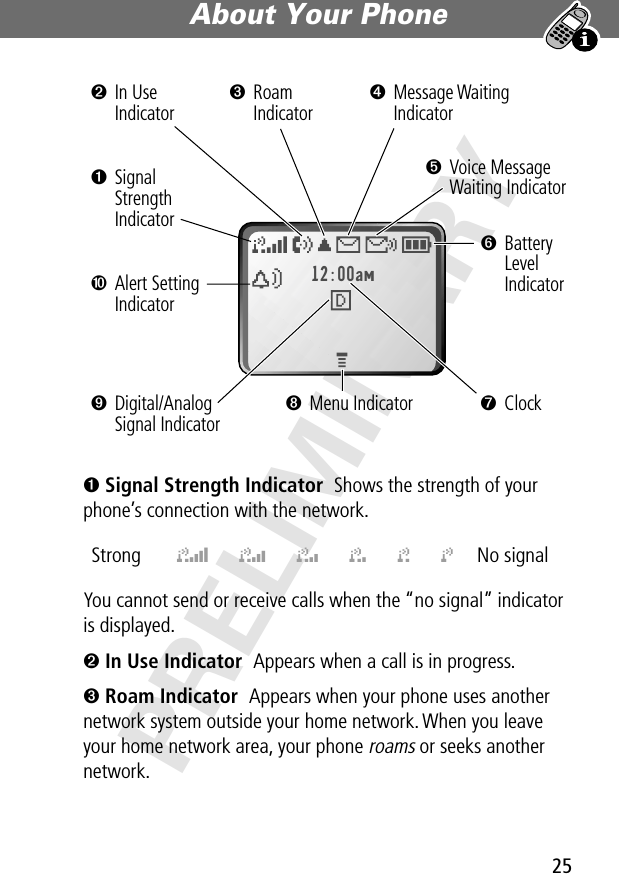
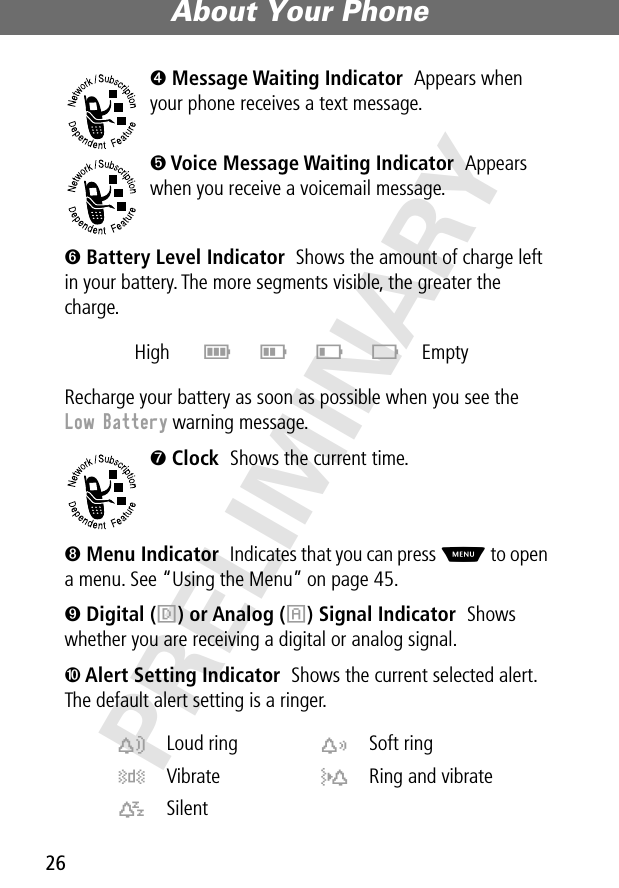
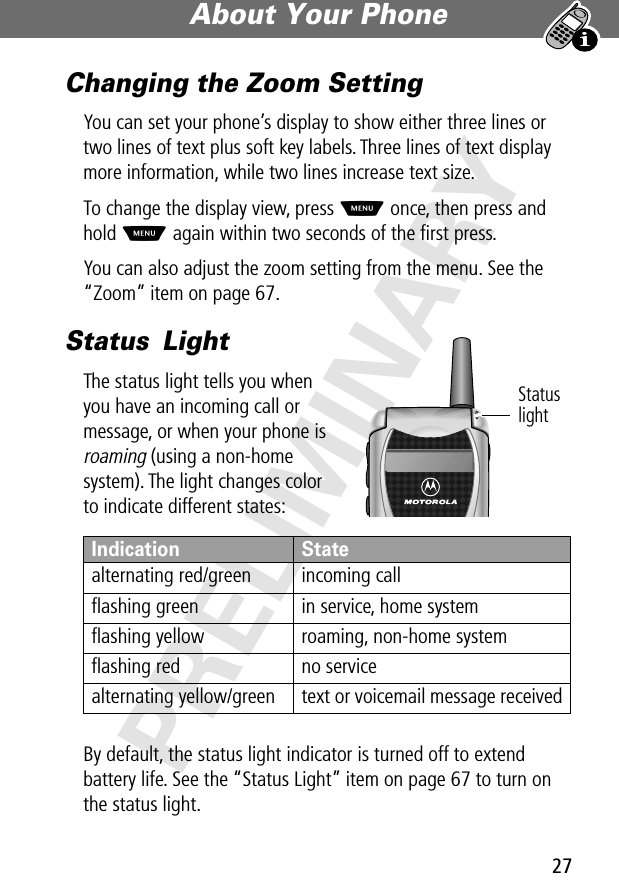
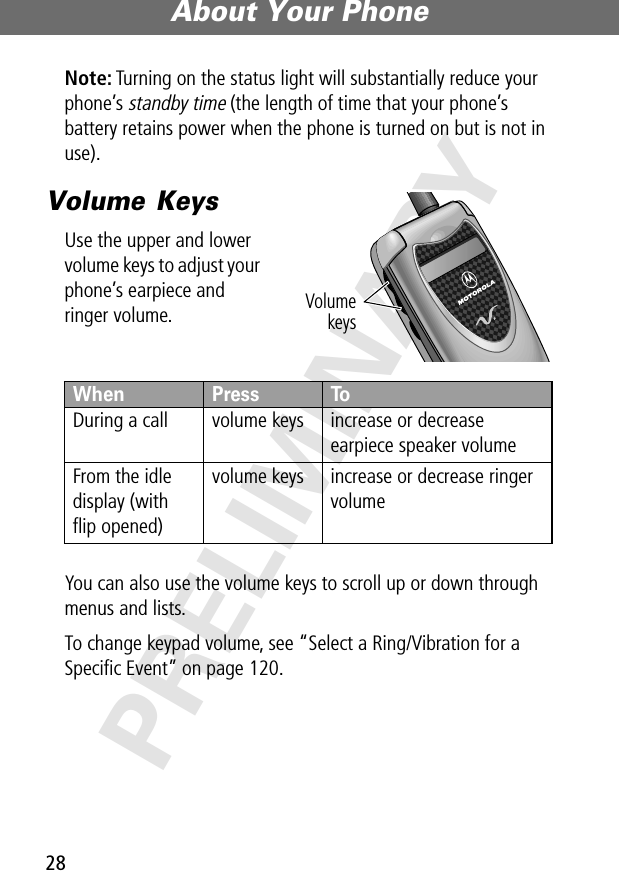
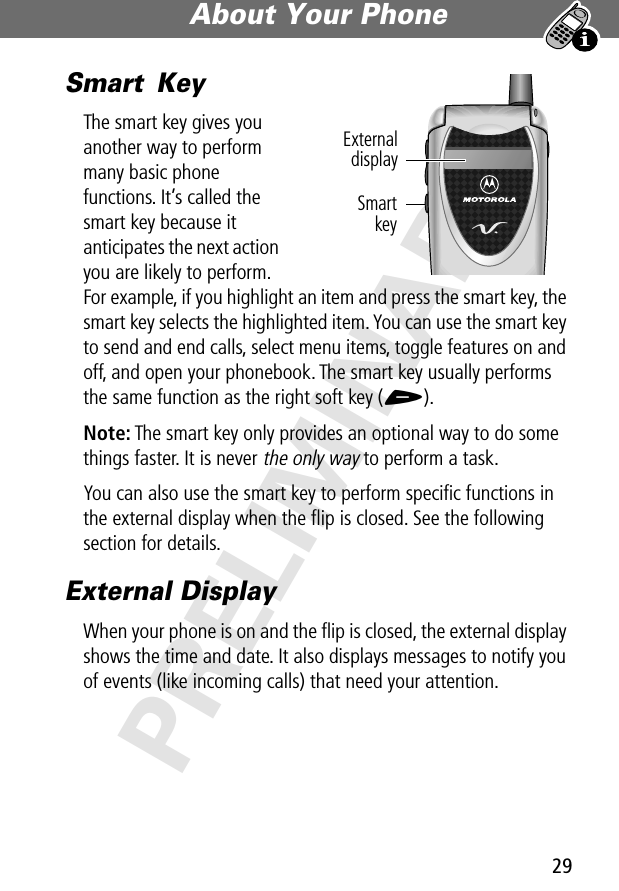
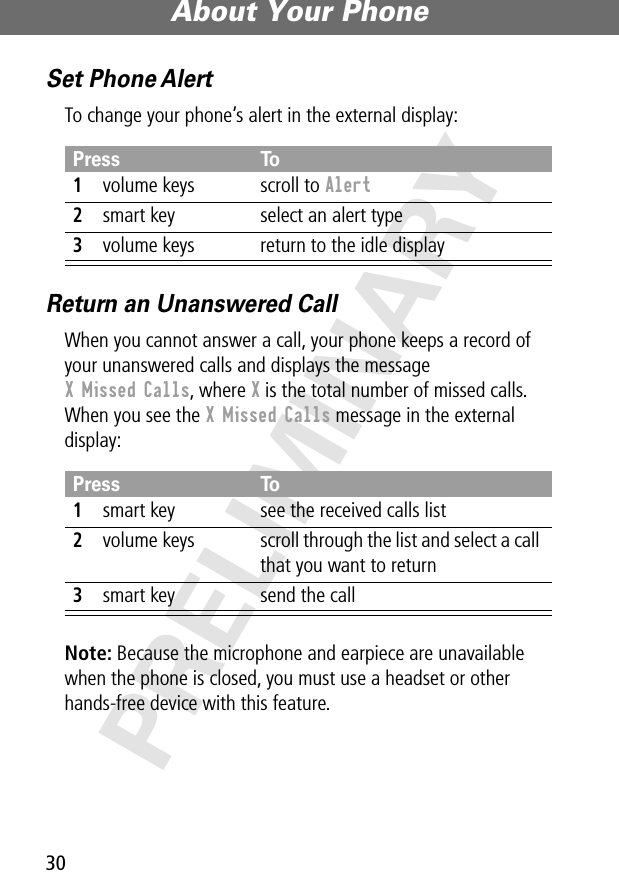
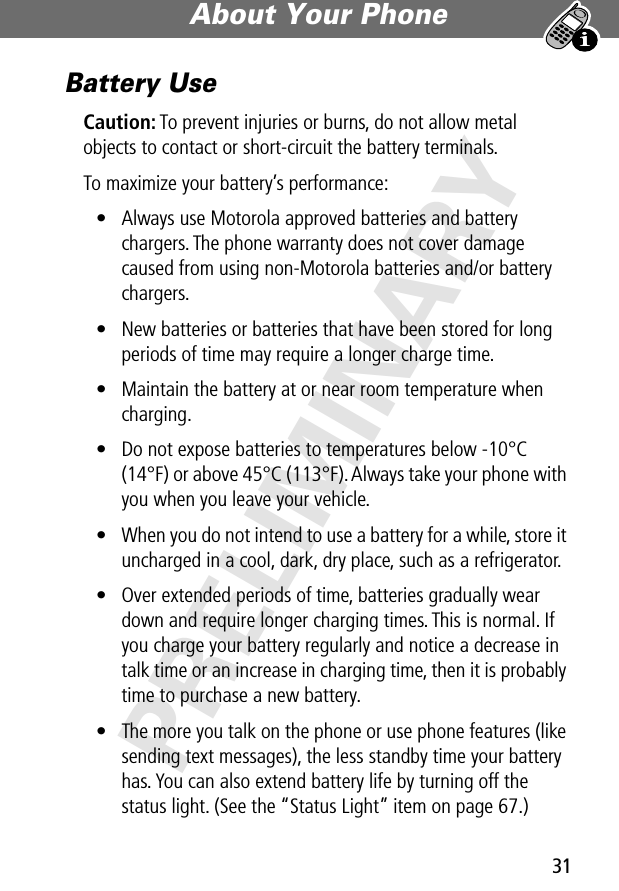
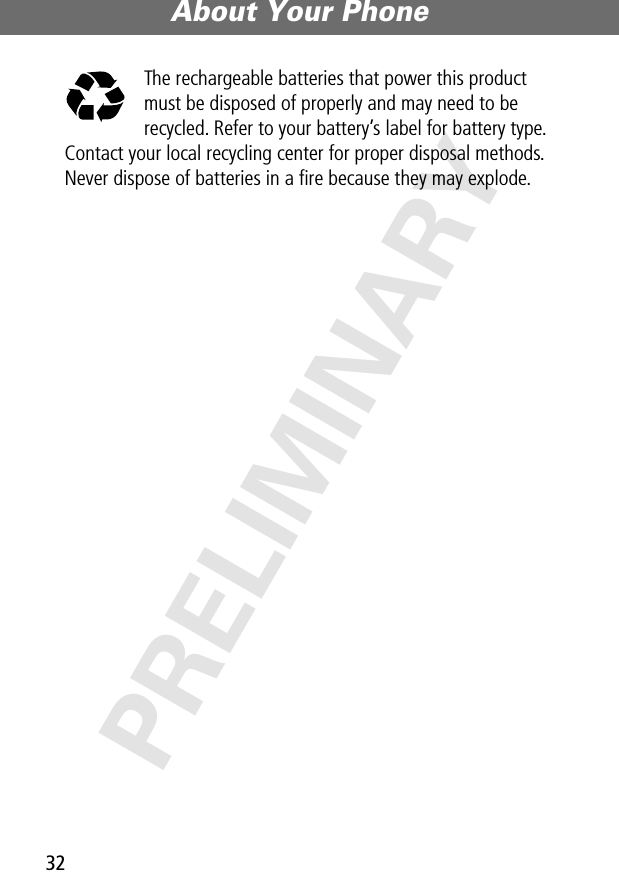
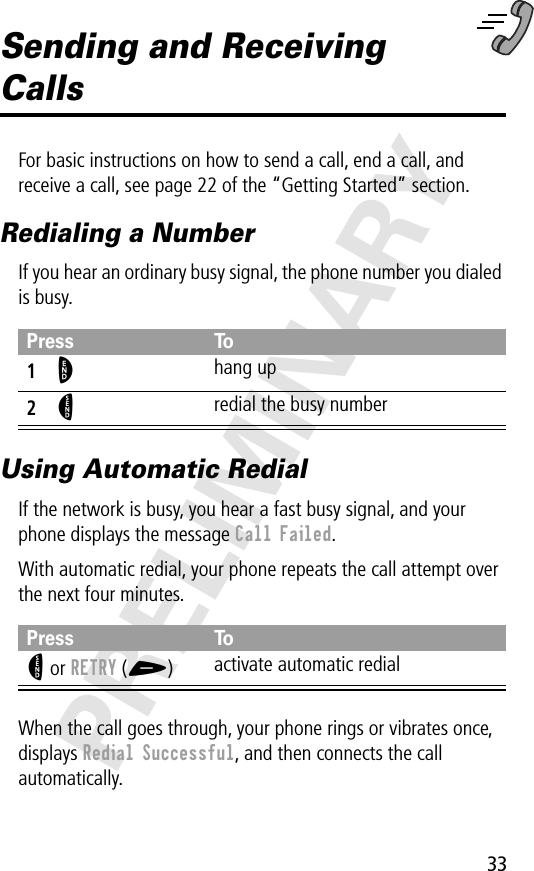
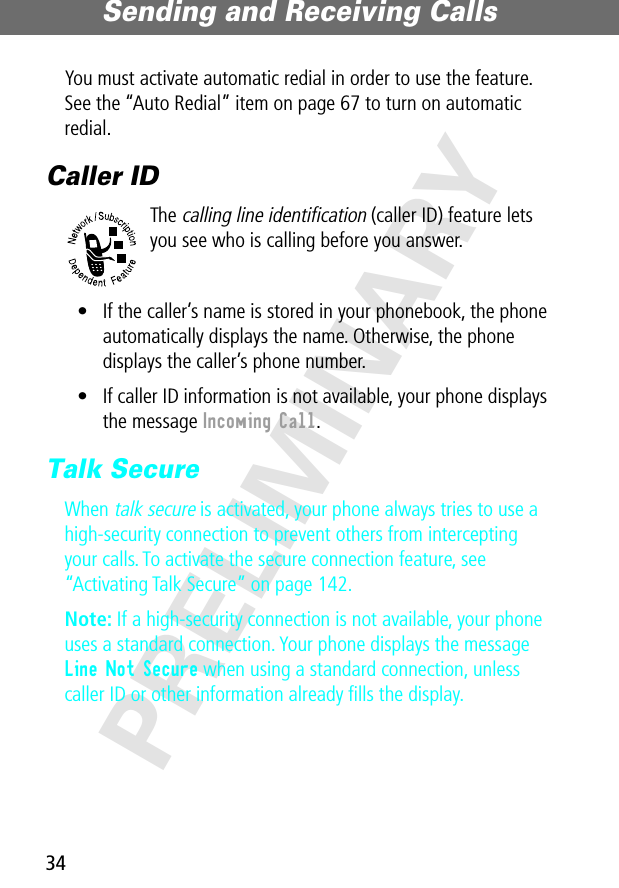
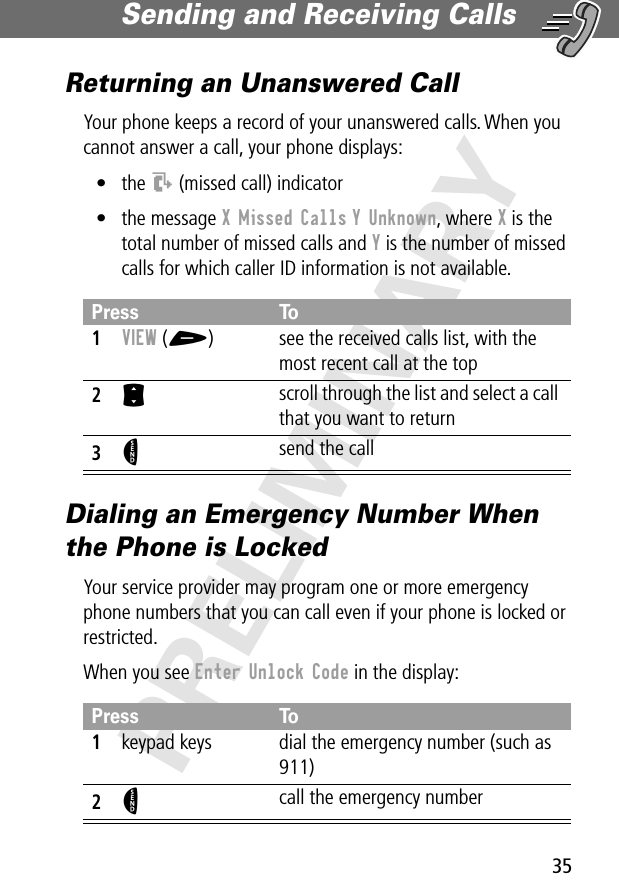
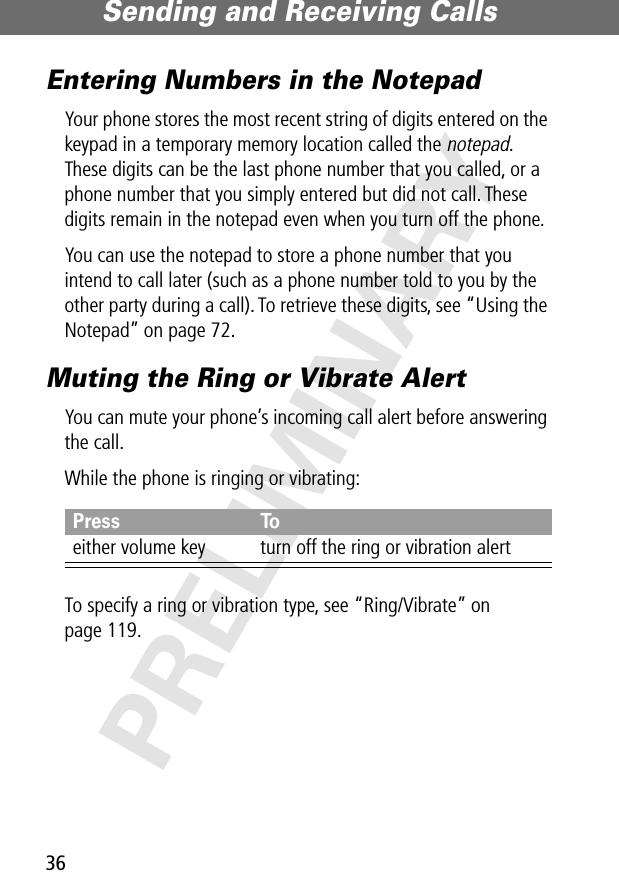
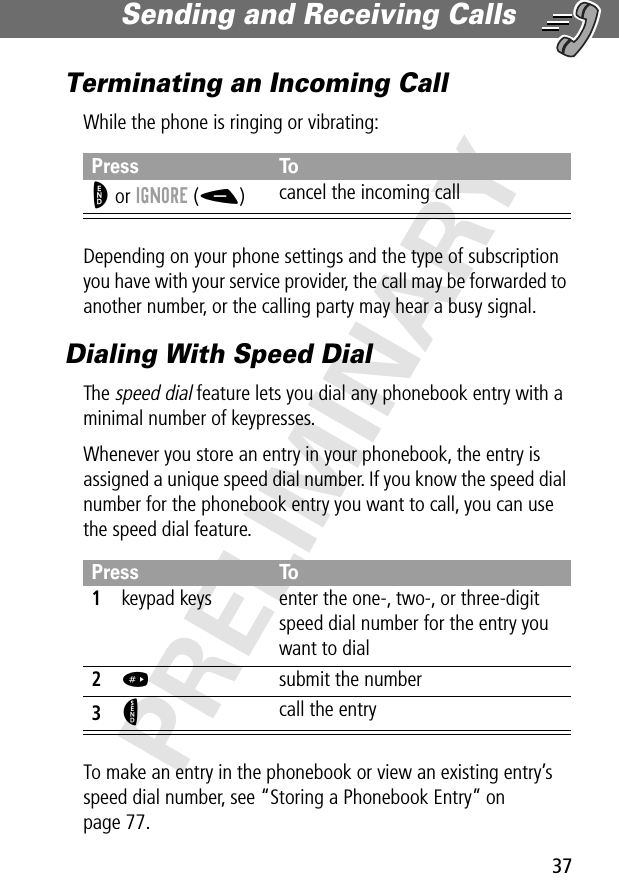
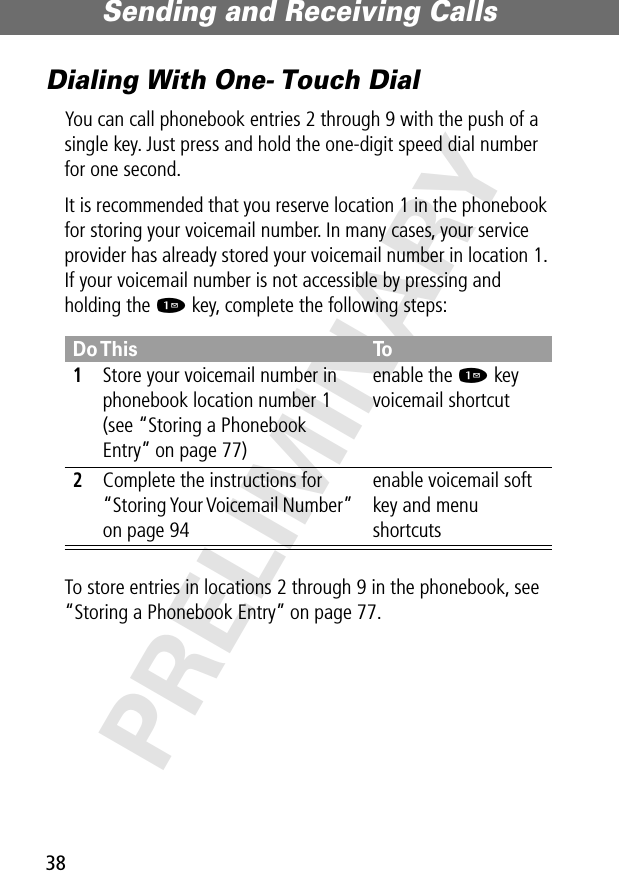
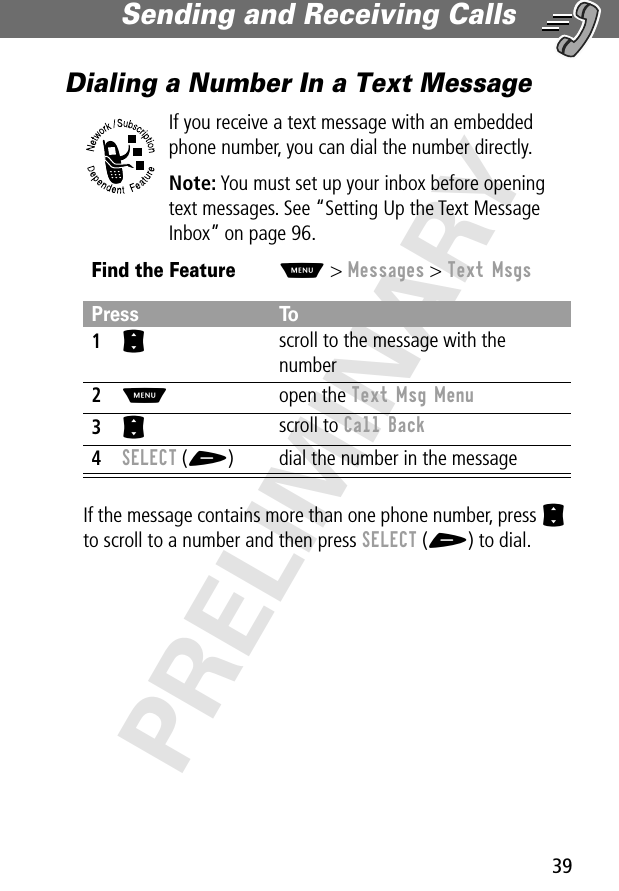
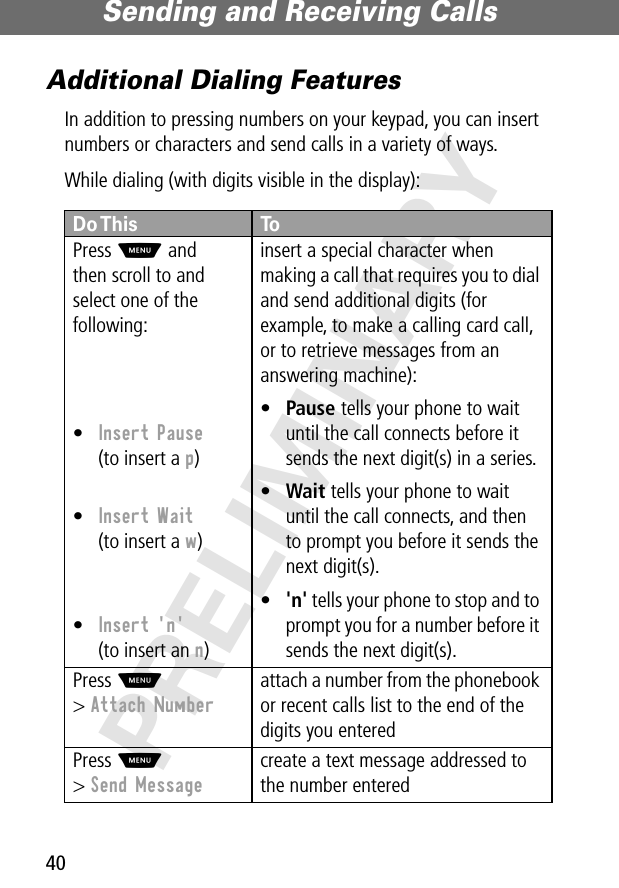
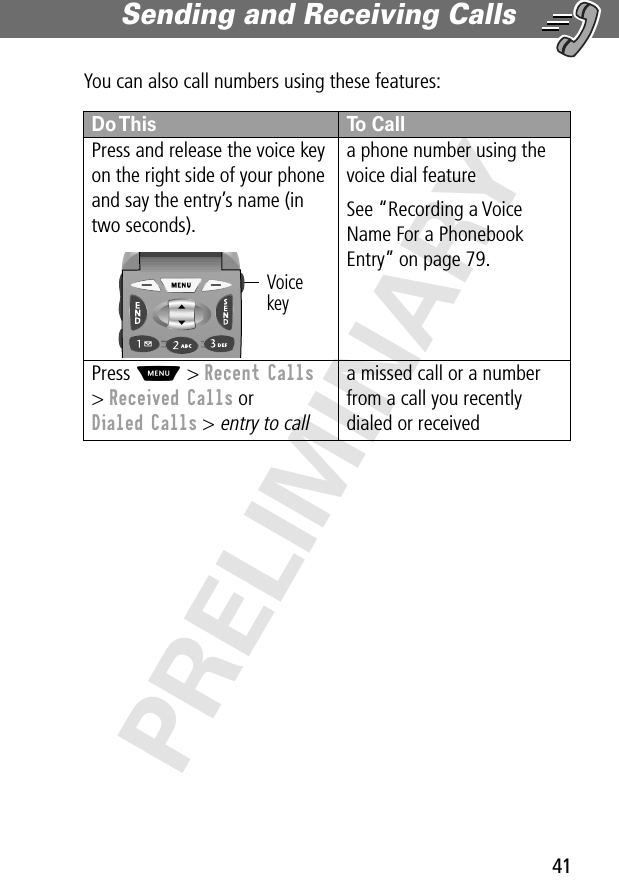
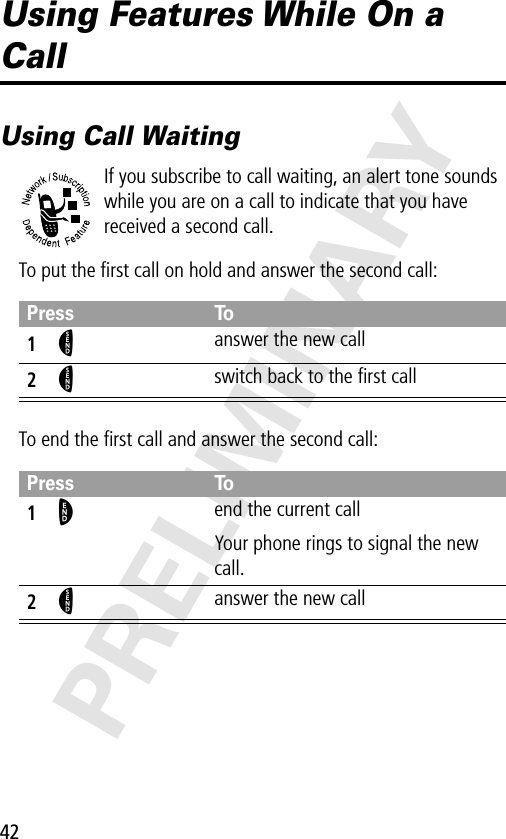
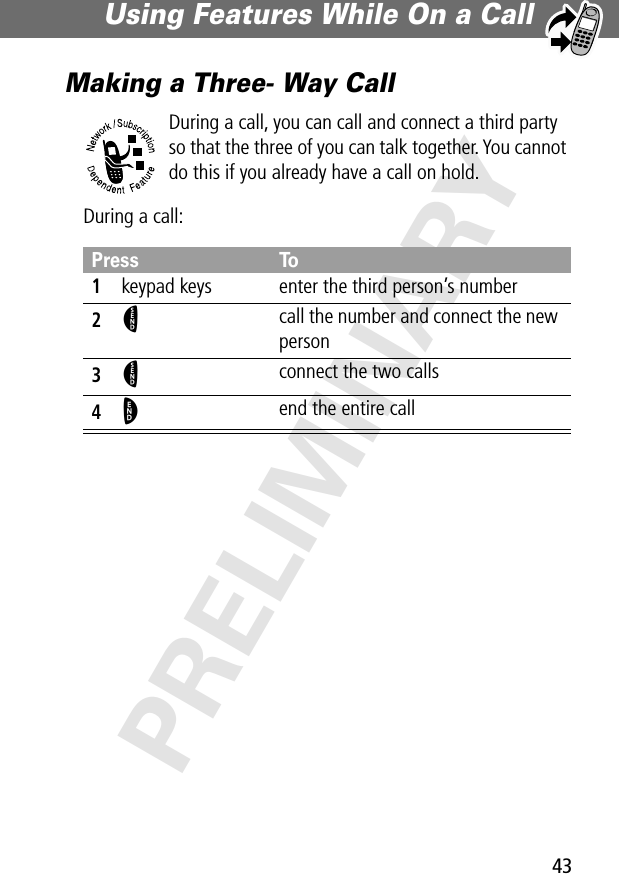
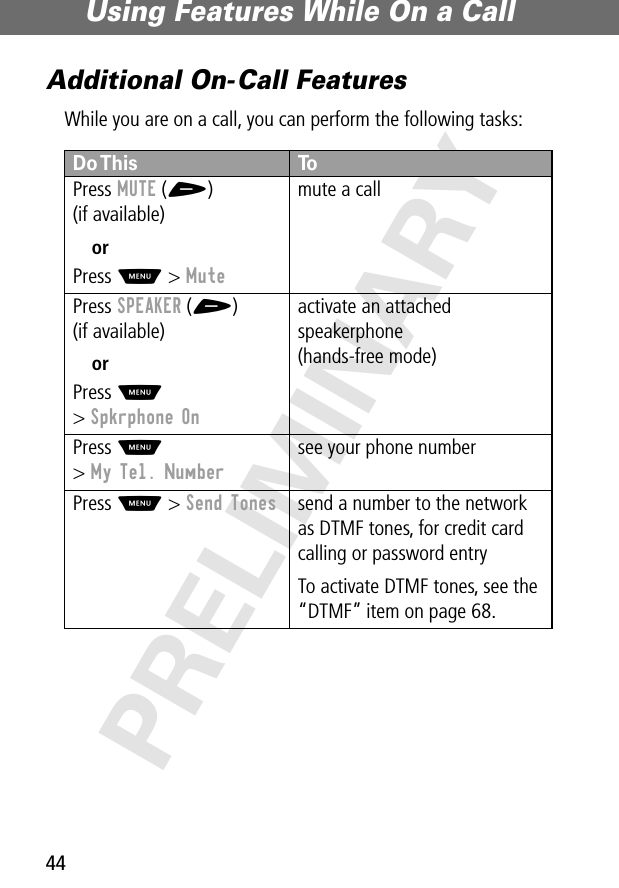
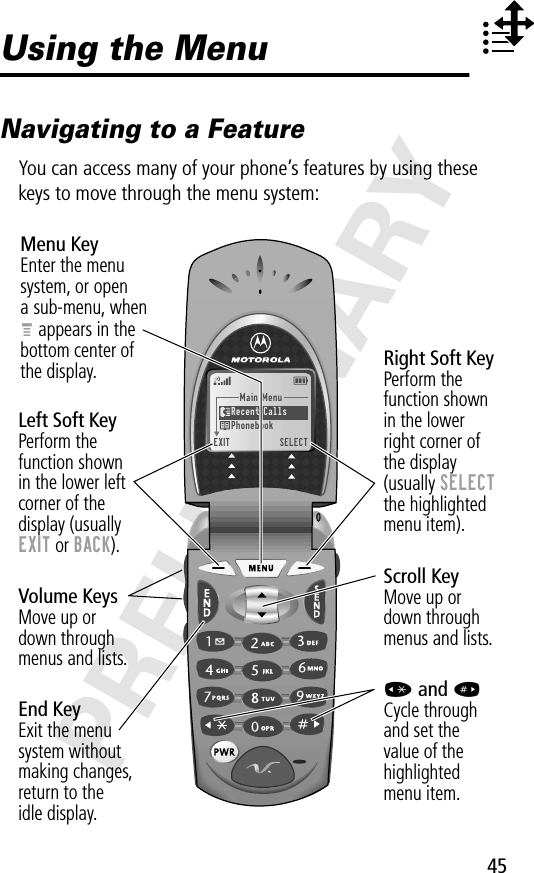
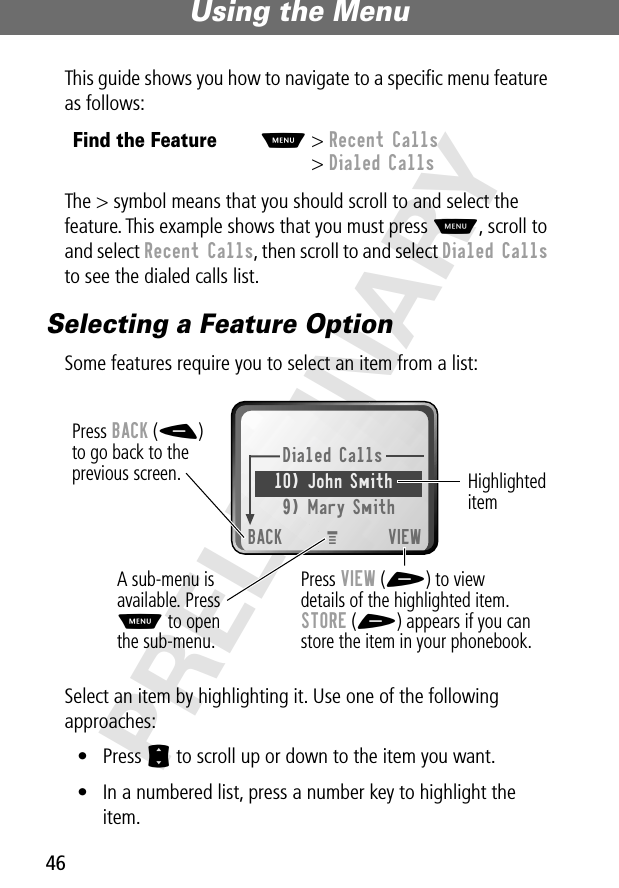
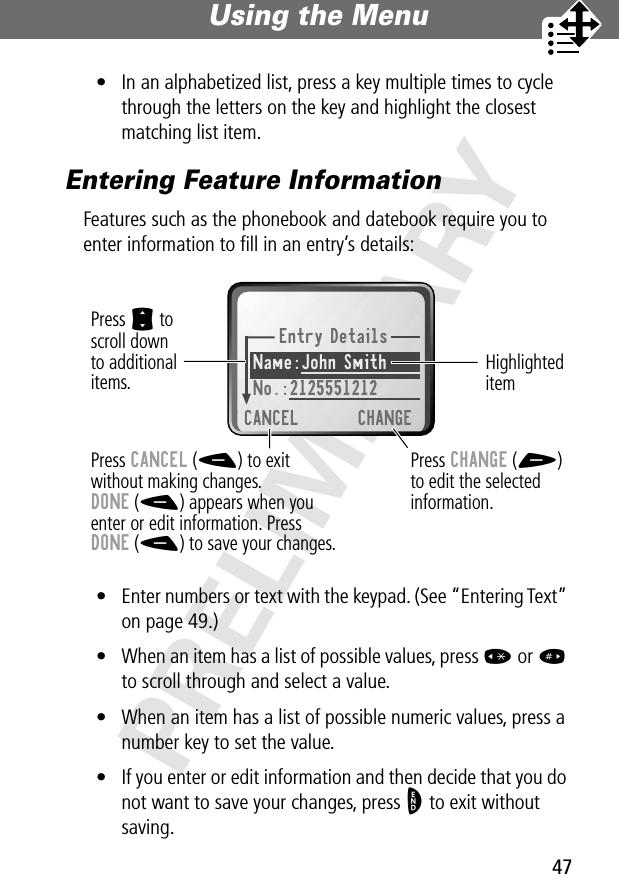
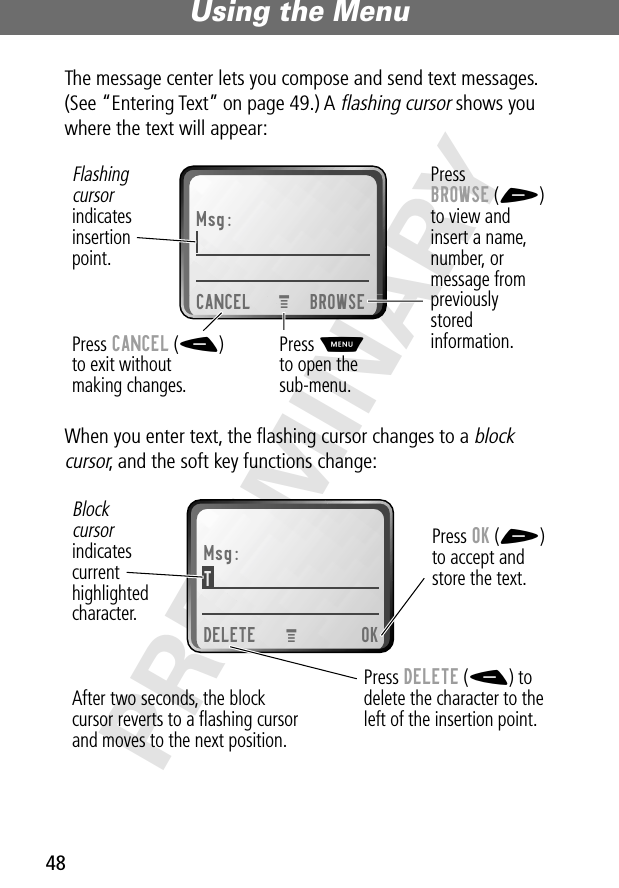
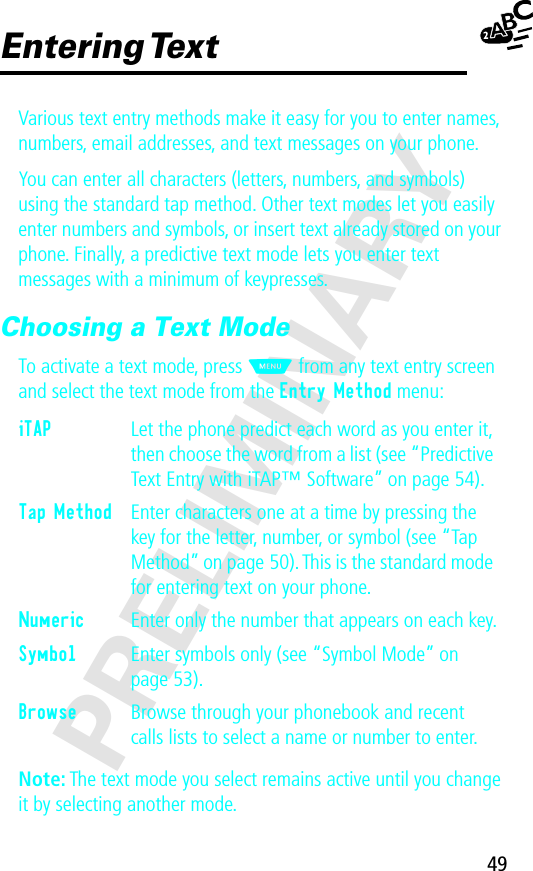
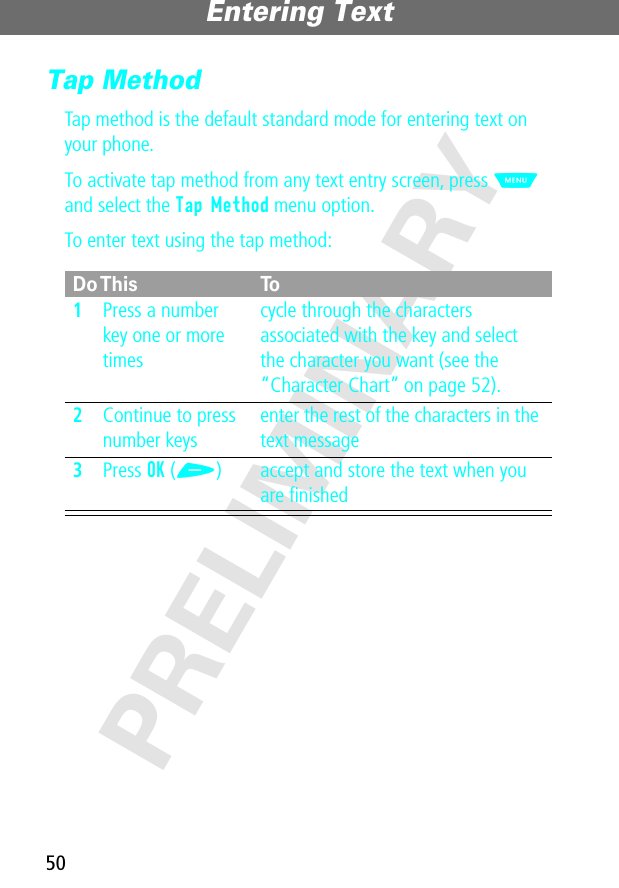
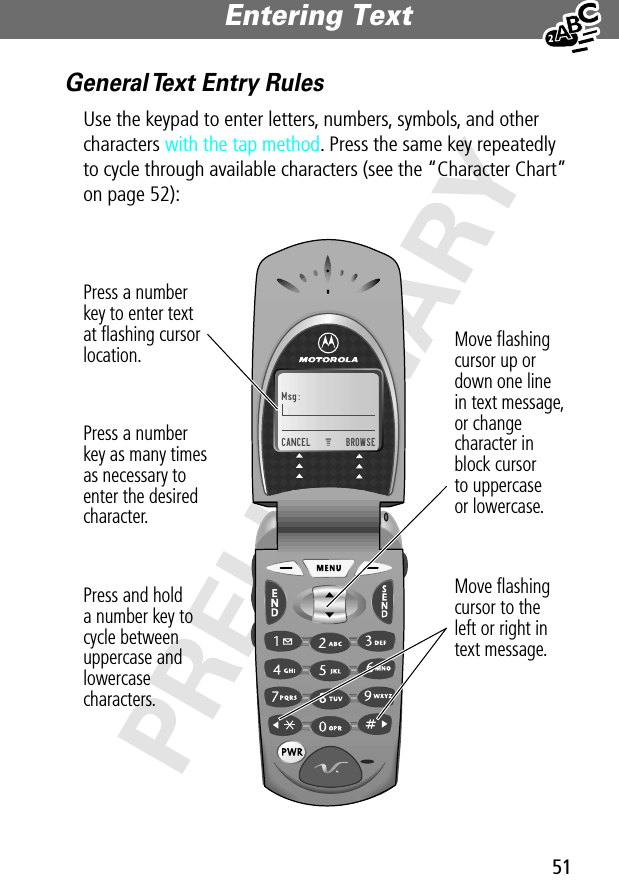
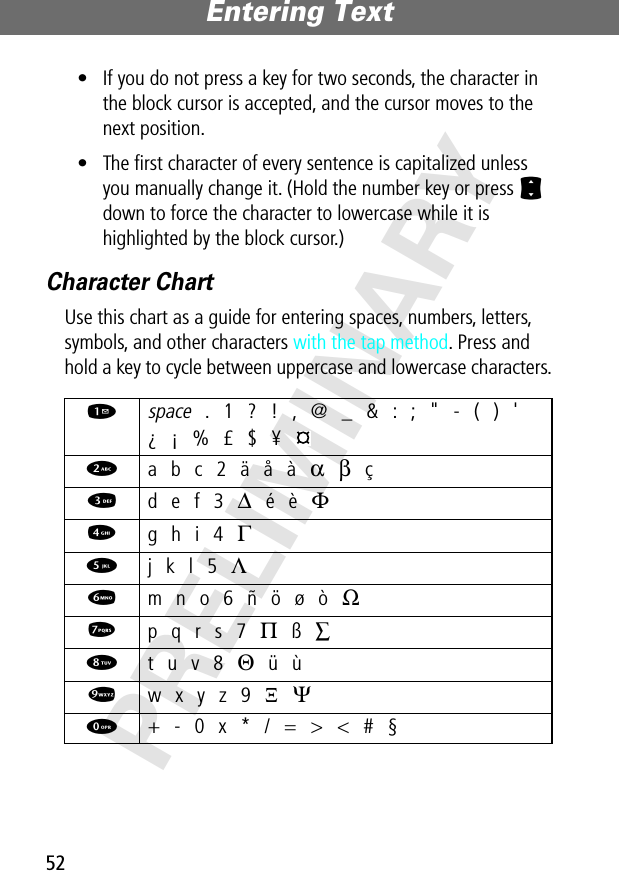
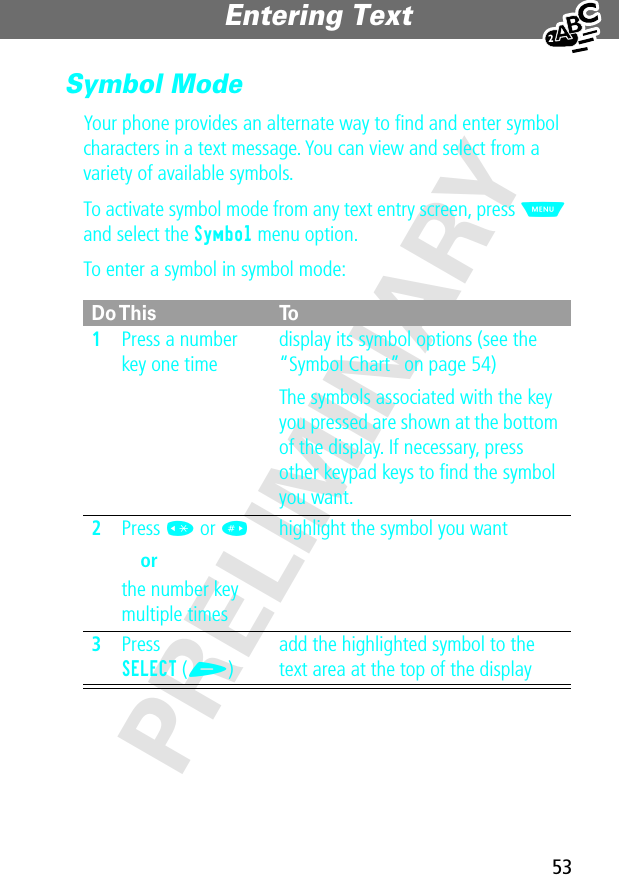
![Entering Text54PRELIMINARYSymbol ChartUse this chart as a guide for entering symbols in symbol mode.Predictive Text Entry with iTAP™ SoftwareiTAP™ software provides a predictive text entry method that lets you enter the letters of a word using only one keypress per letter.You must activate iTAP software prior to entering letters. You can do this from any text entry screen by pressing M and selecting the iTAP menu option.1 space . ? ! , @_ & : ; " - ( ) '¿ ¡ % £ $ ¥ 2 @ _ \3 / : ;4 " & '5 ( ) [ ] { }6 ¿ ¡ ~7 < > =8 $ £ ¥ 9 # % *0 + - 0 x * / => < # §](https://usermanual.wiki/Motorola-Mobility/T56AS1.Exhibit-8C-Updated-Users-Manual-RESPONSE-TO-18898/User-Guide-145713-Page-57.png)