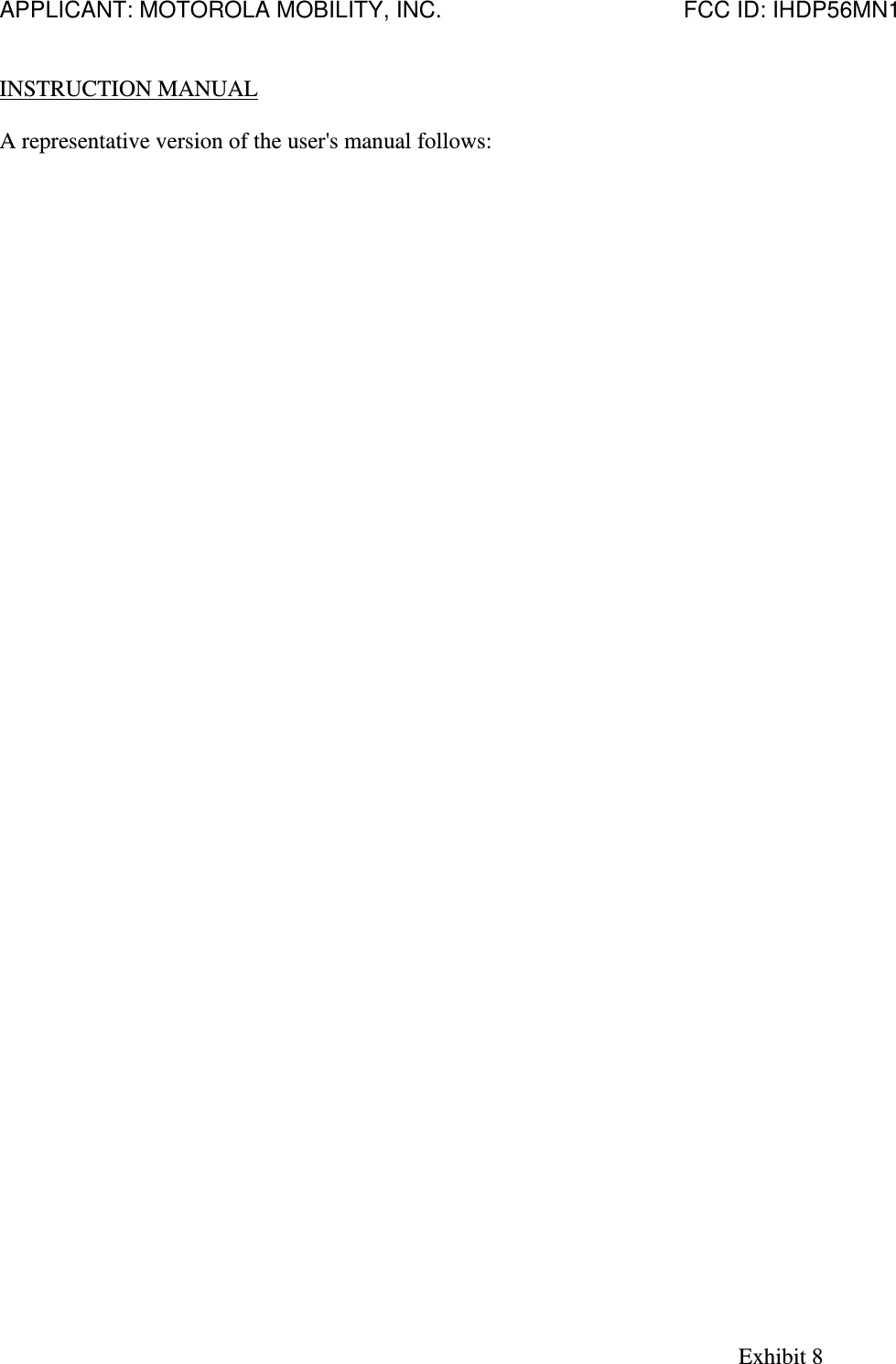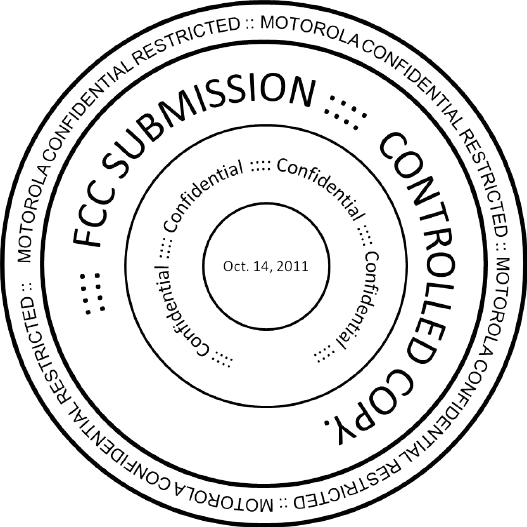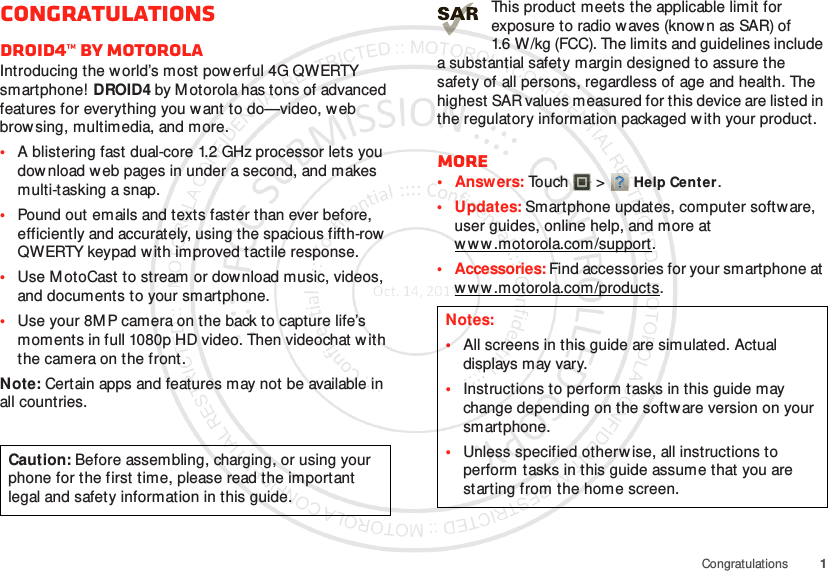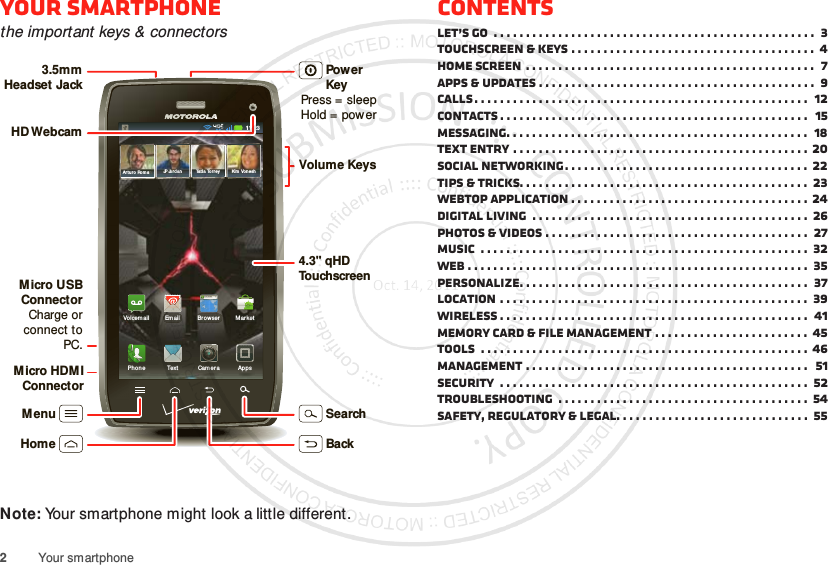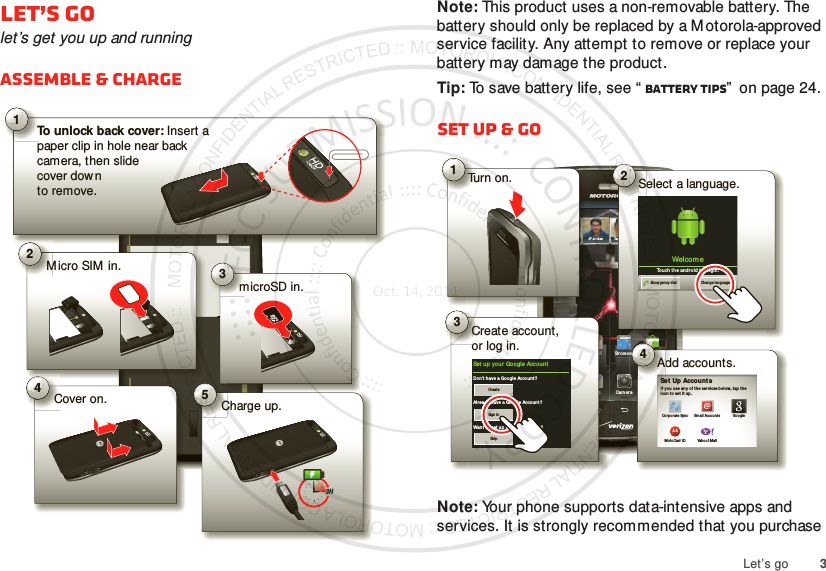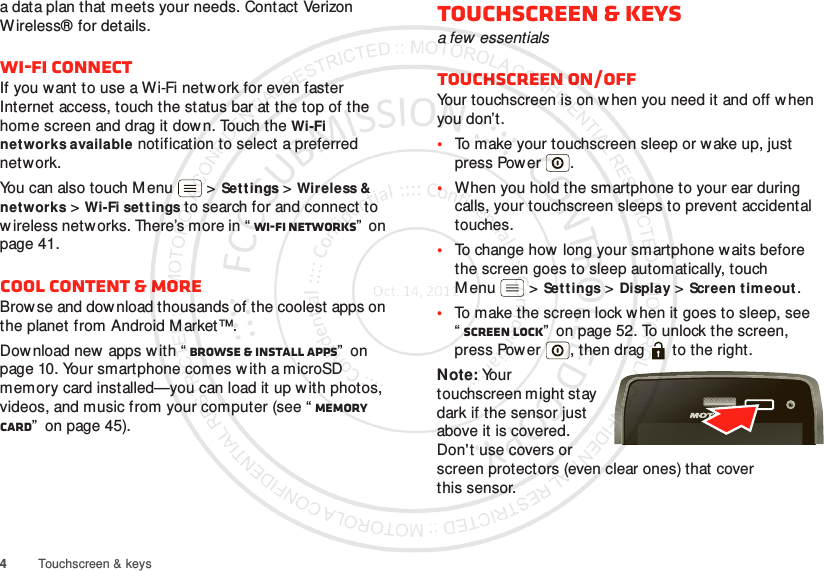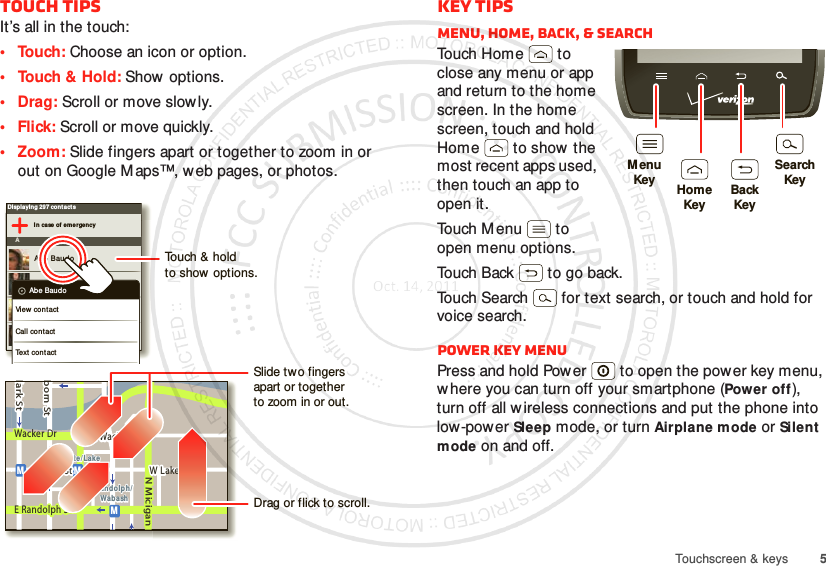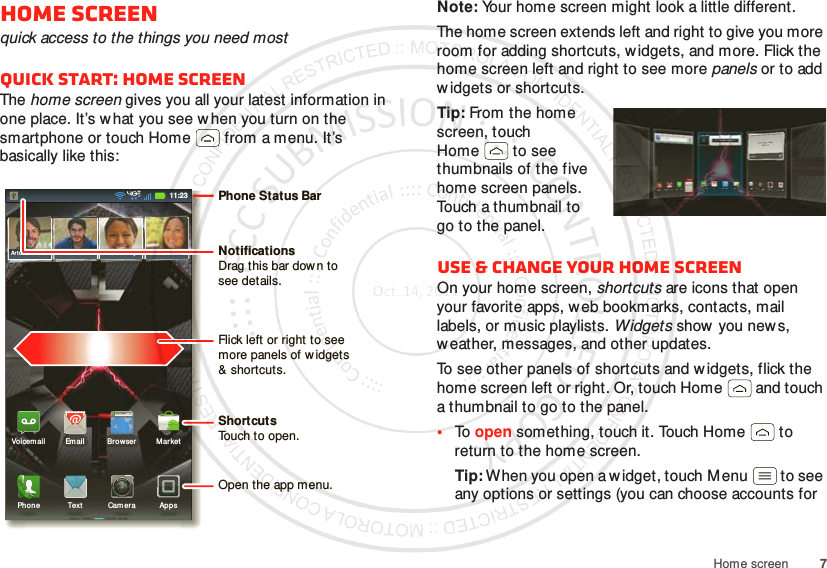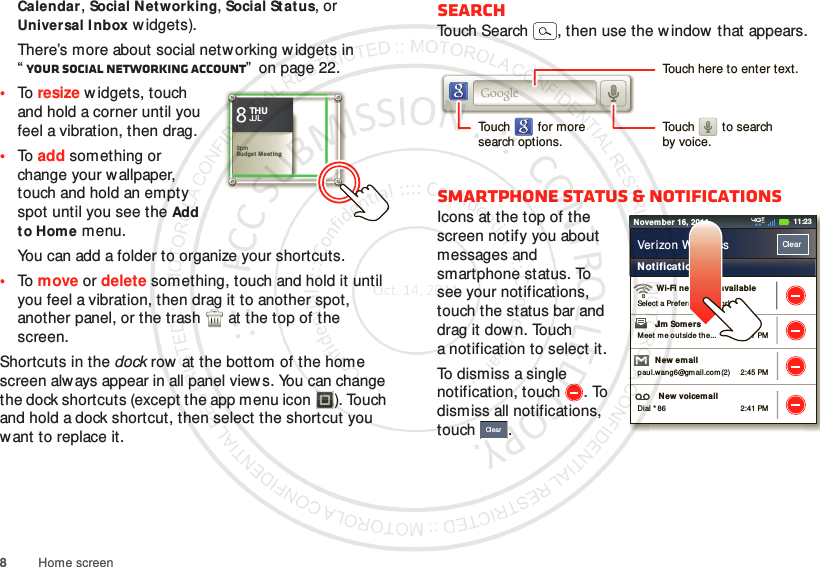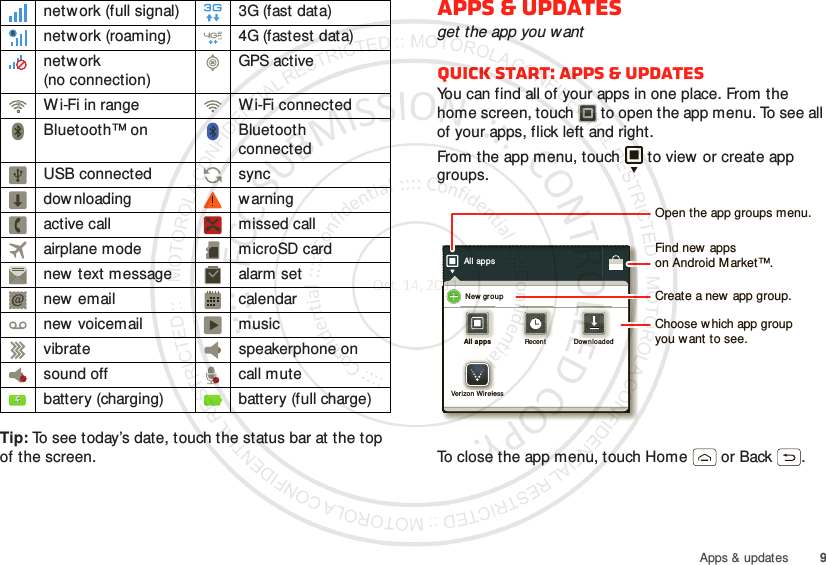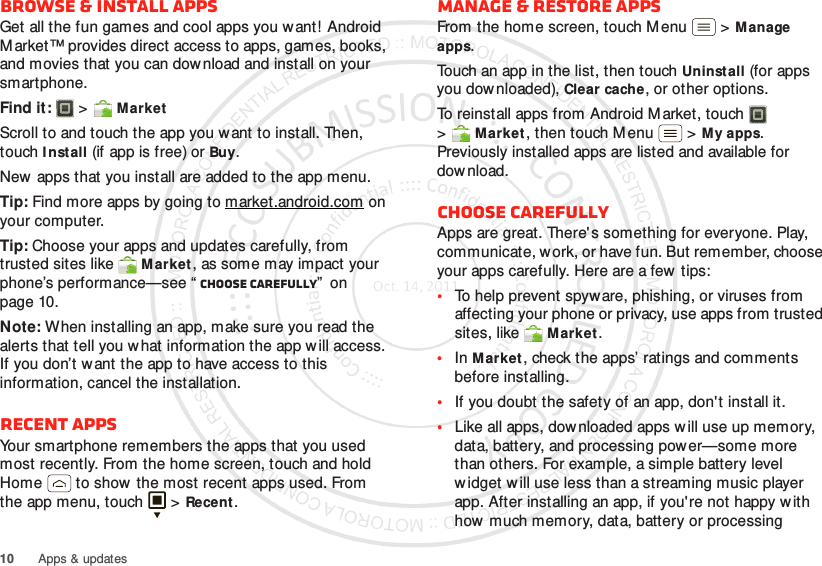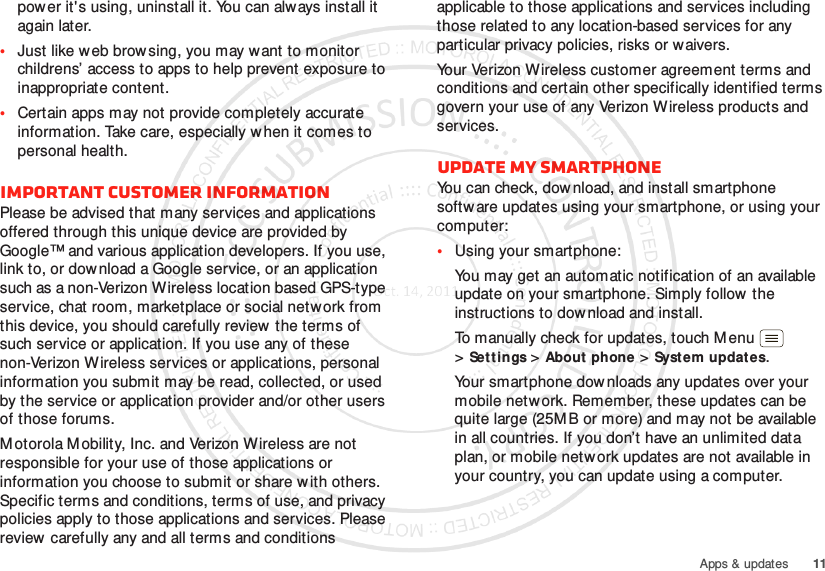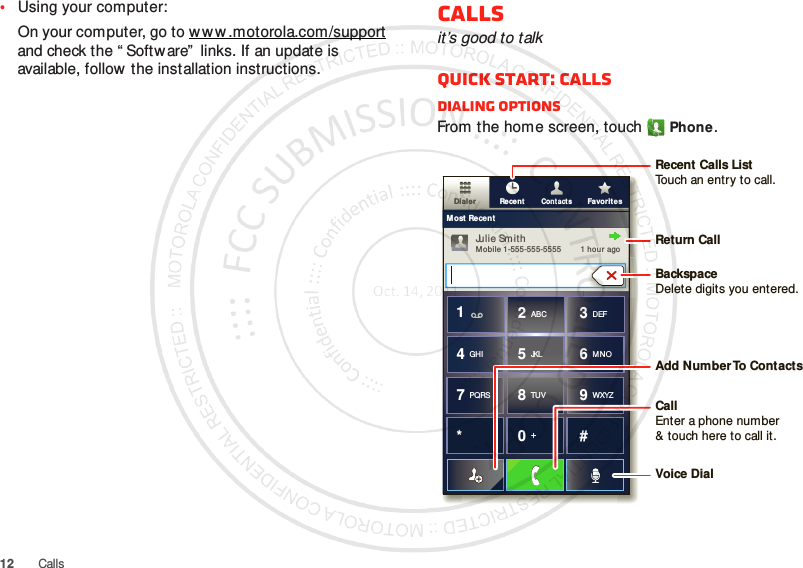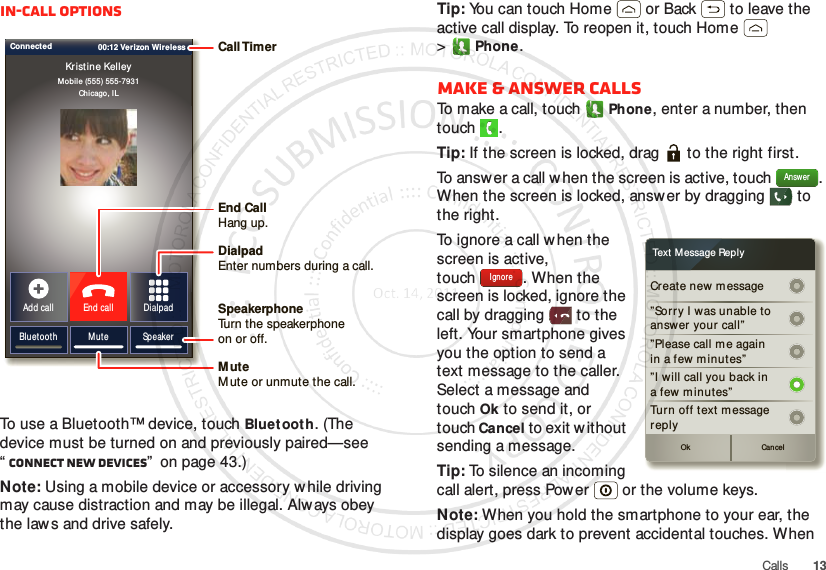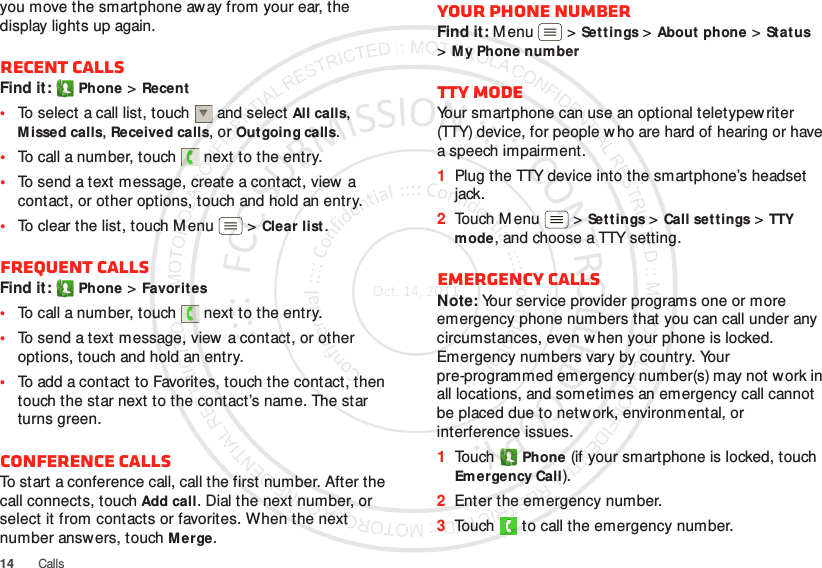Motorola Mobility P56MN1 Portable Cellular/ PCS CDMA and 700 MHz LTE Transceiver with WLAN and Bluetooth User Manual Exhibit 8 Users Manual 1
Motorola Mobility LLC Portable Cellular/ PCS CDMA and 700 MHz LTE Transceiver with WLAN and Bluetooth Exhibit 8 Users Manual 1
Contents
- 1. Exhibit 8 Users Manual 1
- 2. Exhibit 8 Users Manual 2
- 3. Exhibit 8 Users Manual 3
- 4. Exhibit 8 Users Manual 4
Exhibit 8 Users Manual 1