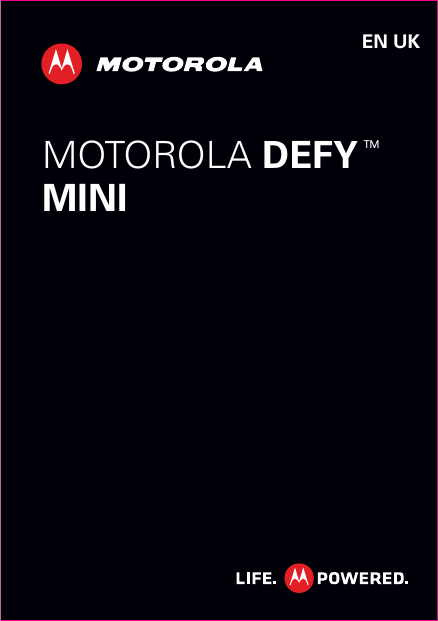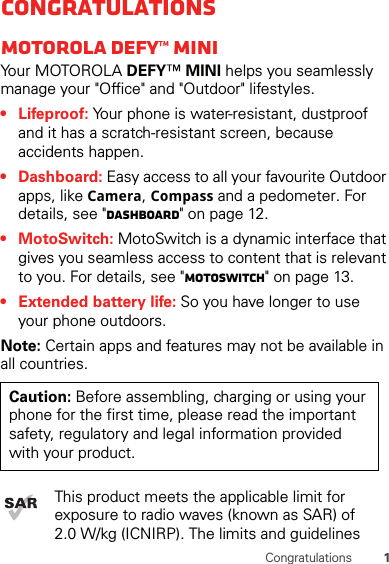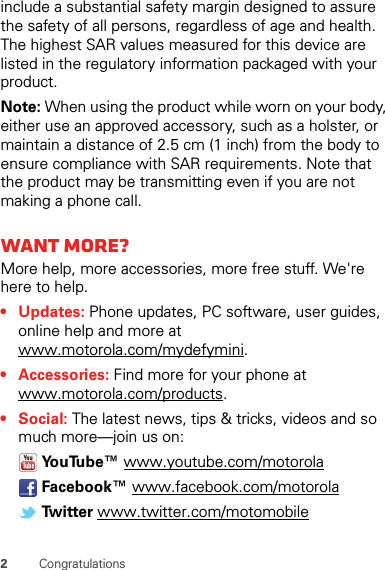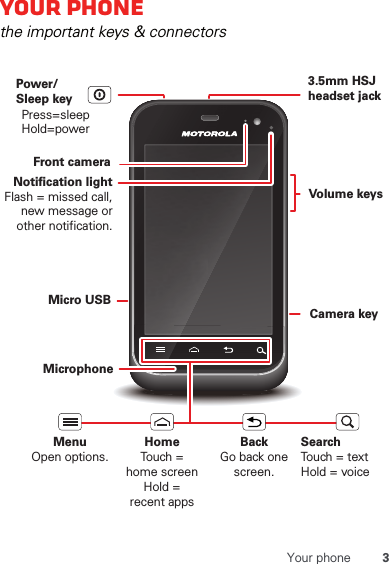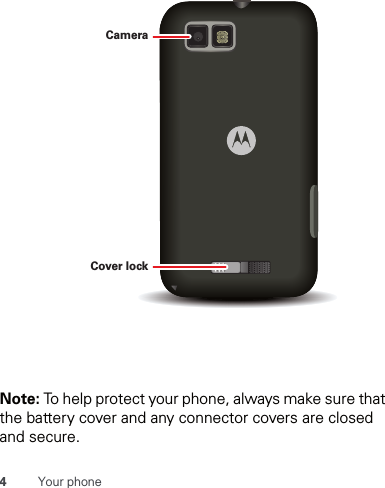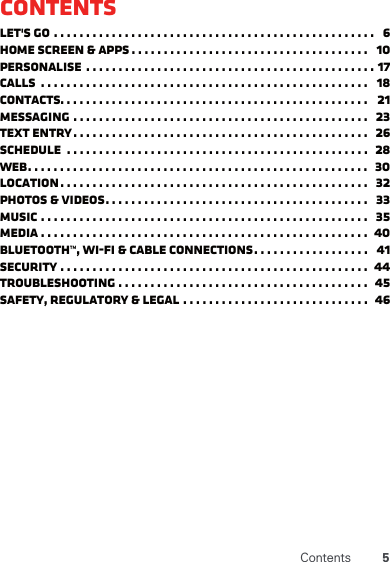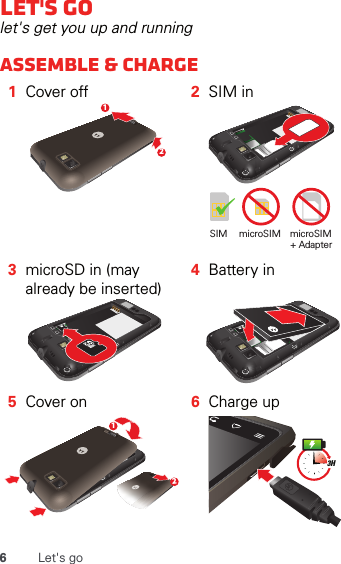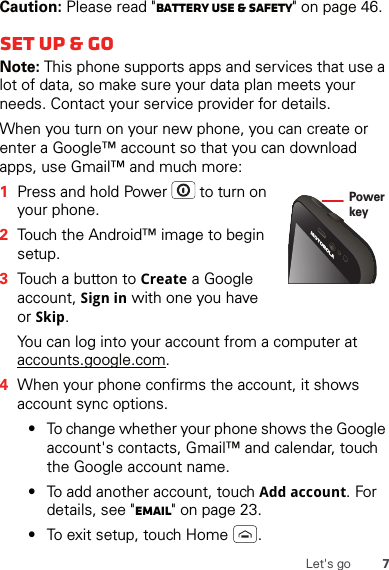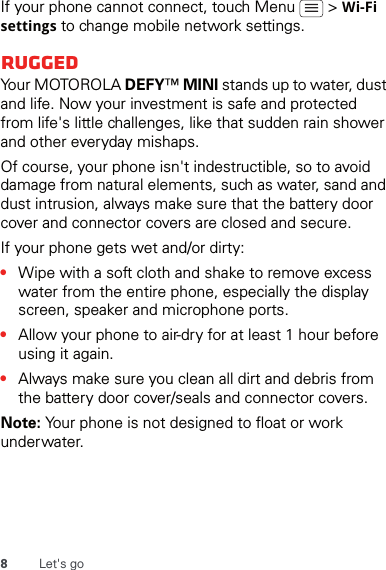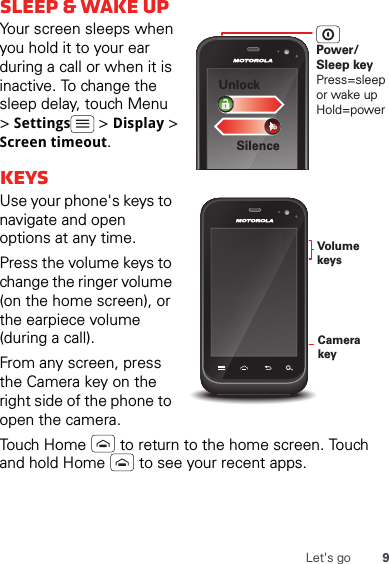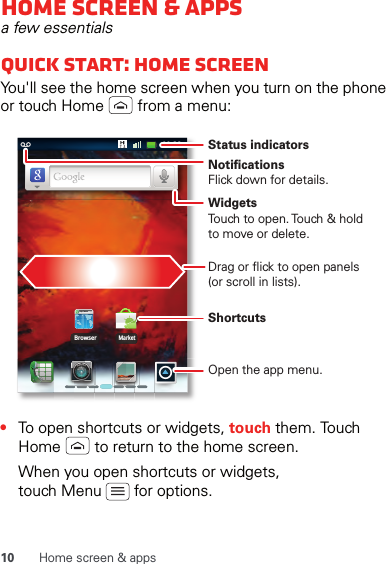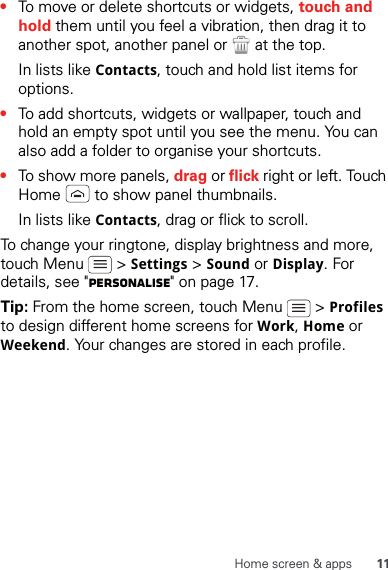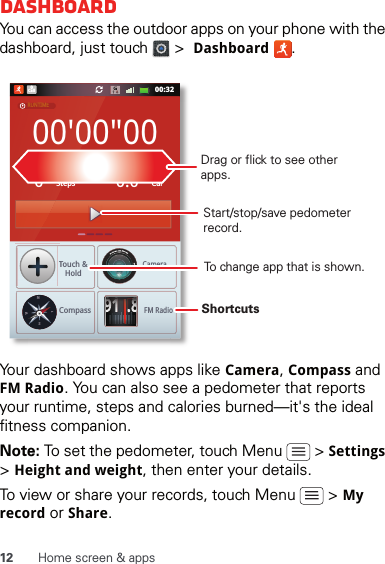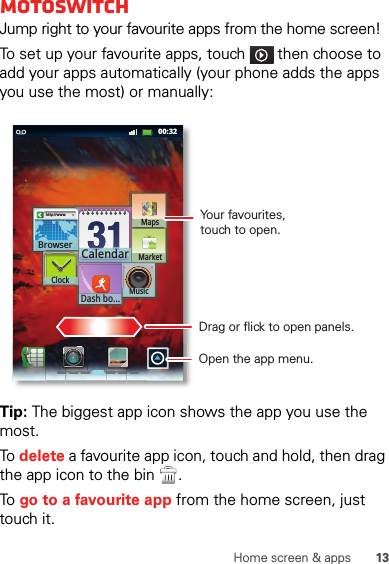Motorola Mobility P56MK3 QUAD-BAND GSM/GPRS/EDGE AND DUAL-BAND WCDMA MOBILE PHONE WITH BT/WIFI User Manual 1
Motorola Mobility LLC QUAD-BAND GSM/GPRS/EDGE AND DUAL-BAND WCDMA MOBILE PHONE WITH BT/WIFI Users Manual 1
Contents
- 1. Users Manual 1
- 2. Users Manual 2
- 3. Users Manual 3
Users Manual 1