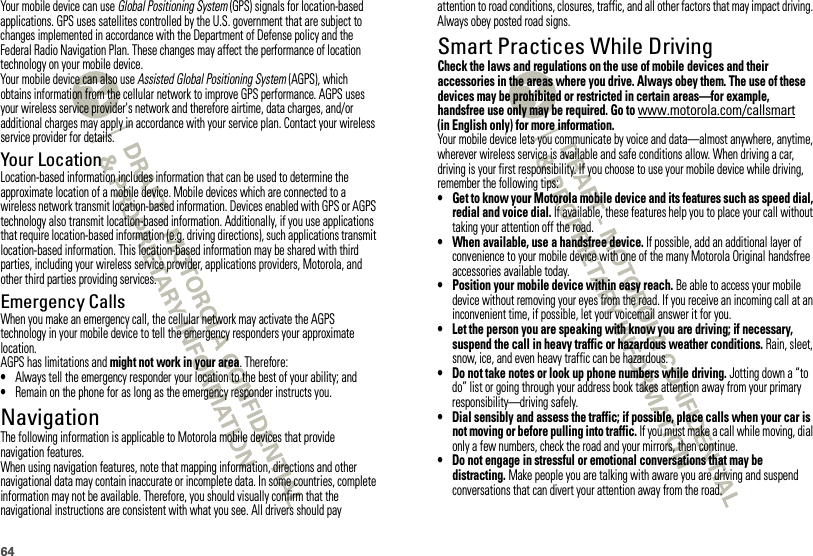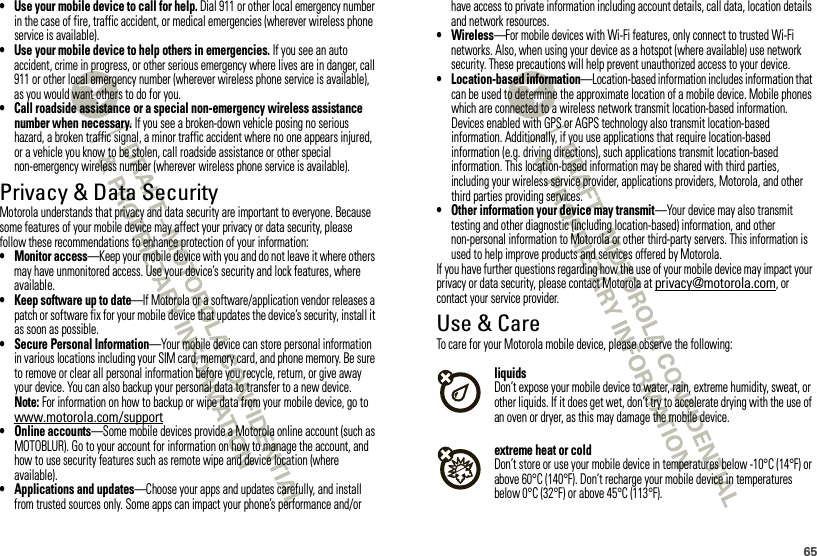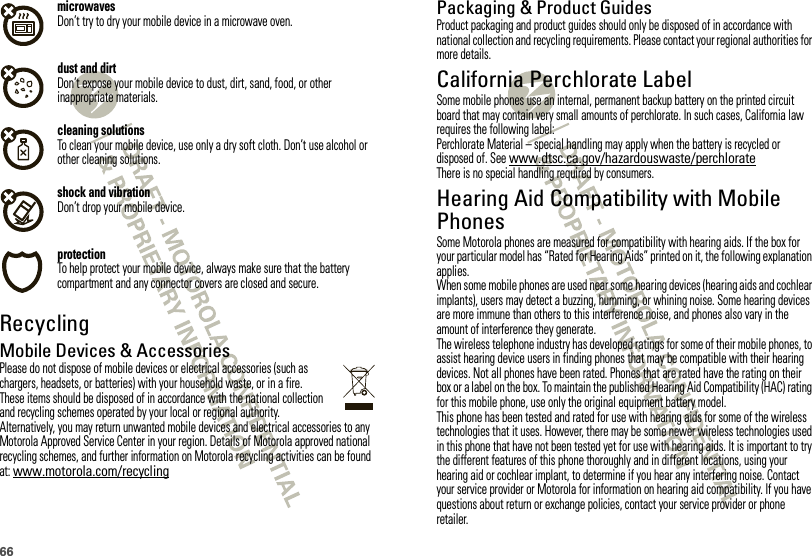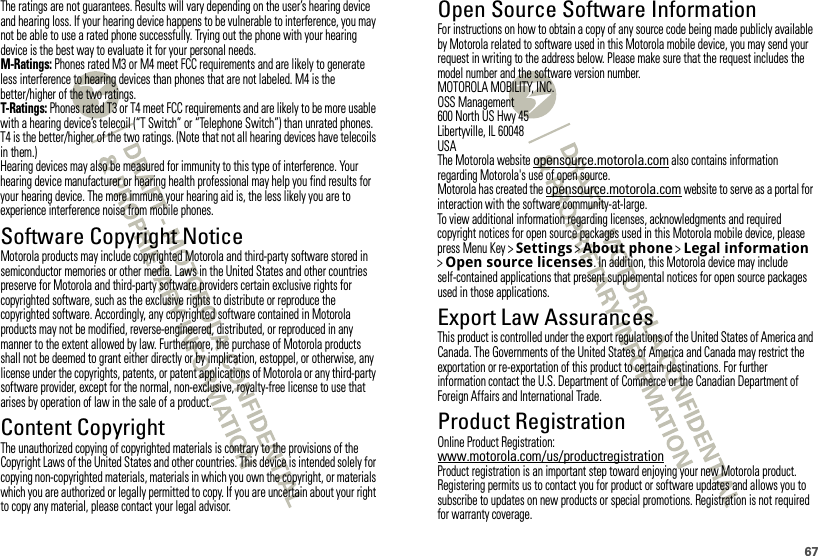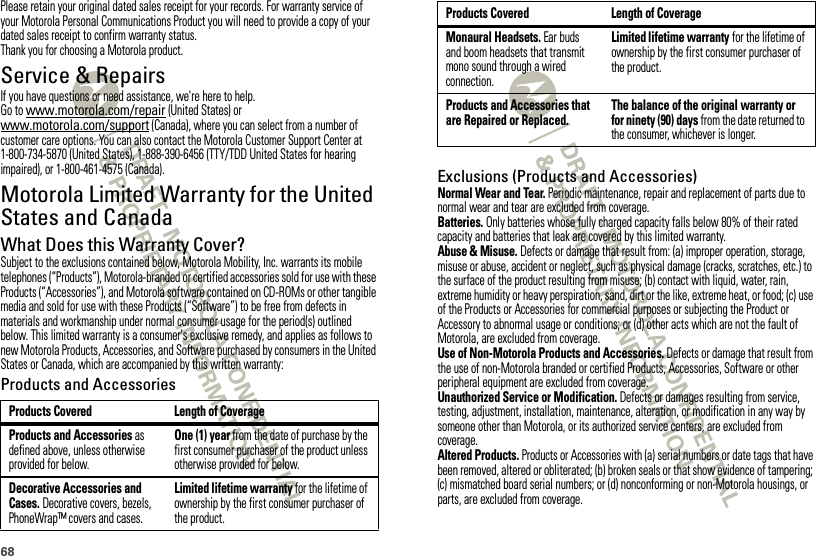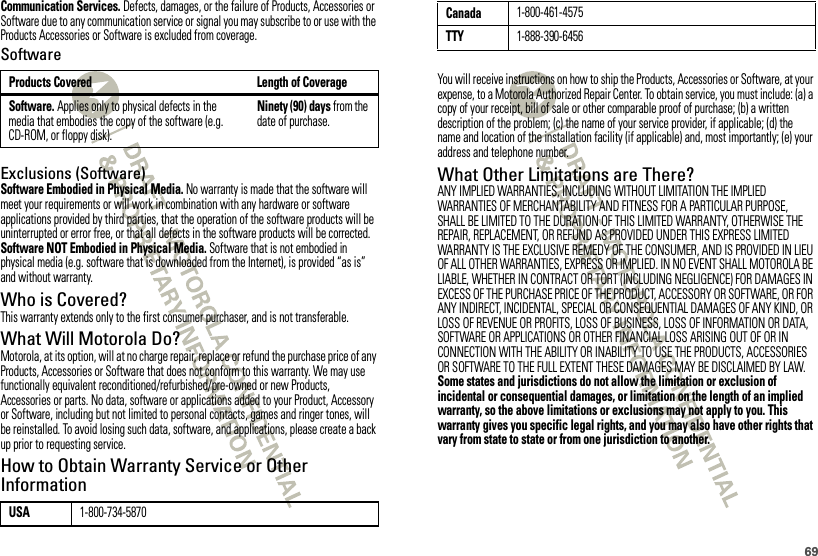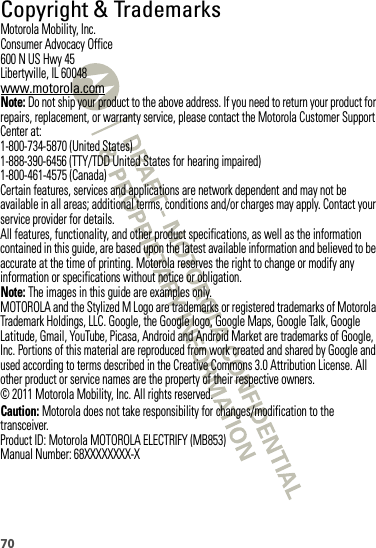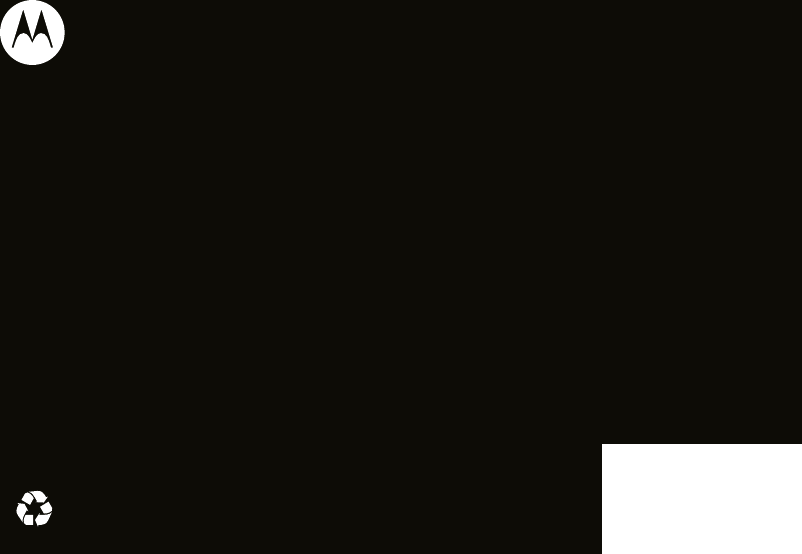Motorola Mobility P56MD3 Portable Cellular/ PCS CDMA Transceiver with WLAN and Bluetooth User Manual
Motorola Mobility LLC Portable Cellular/ PCS CDMA Transceiver with WLAN and Bluetooth Users Manual
Contents
- 1. Exhibit 8 Users Manual 1
- 2. Exhibit 8 Users Manual 2
Exhibit 8 Users Manual 2
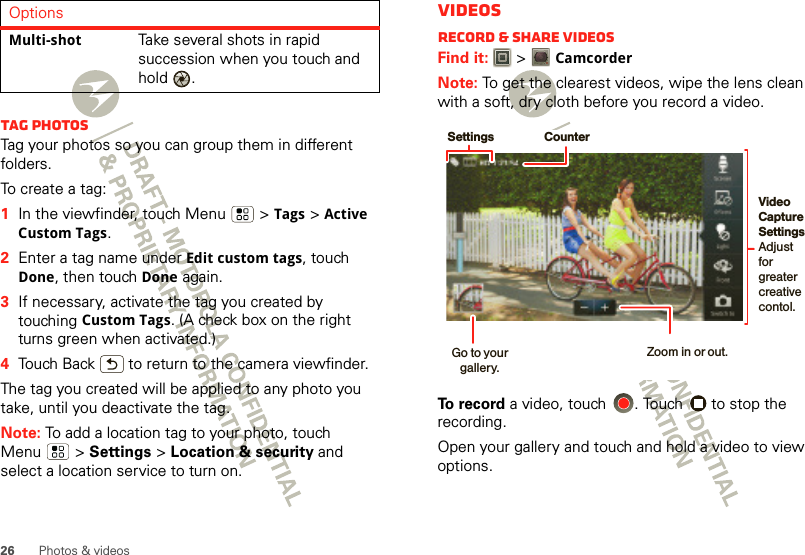
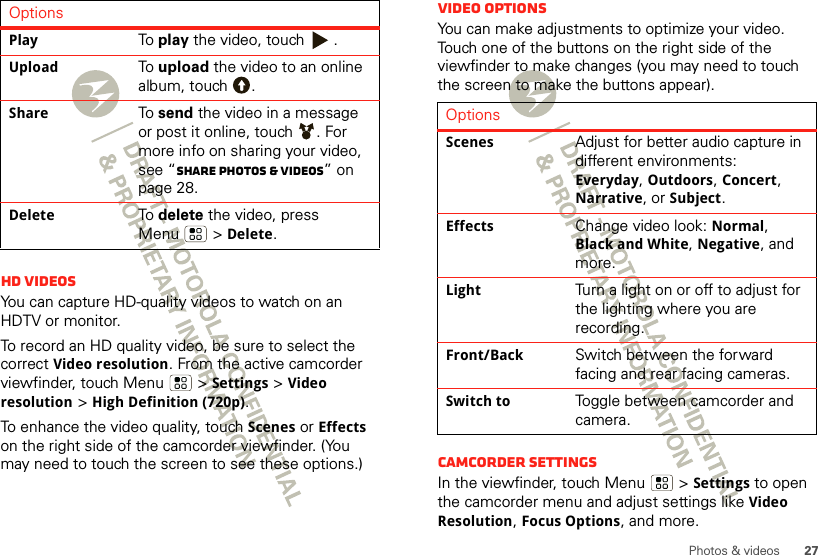
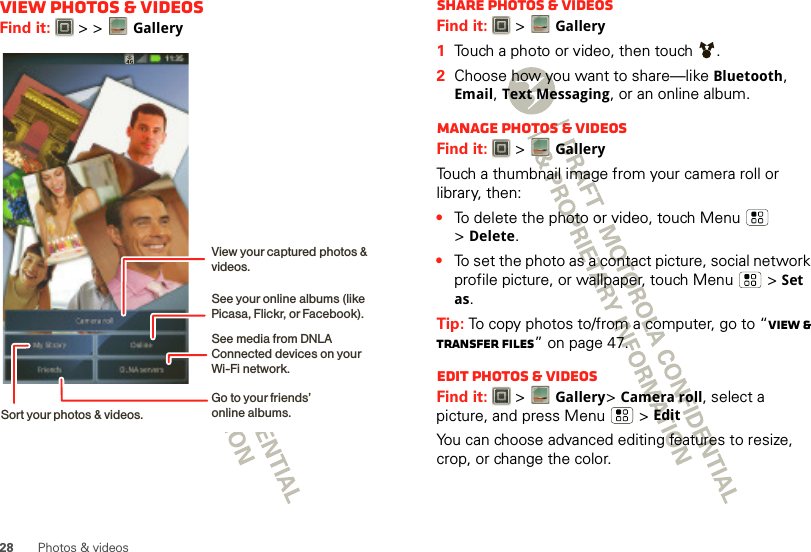
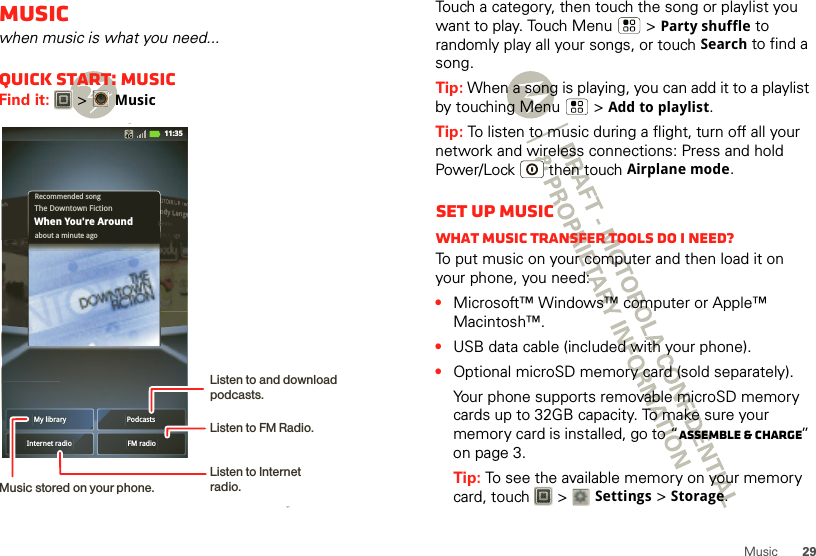
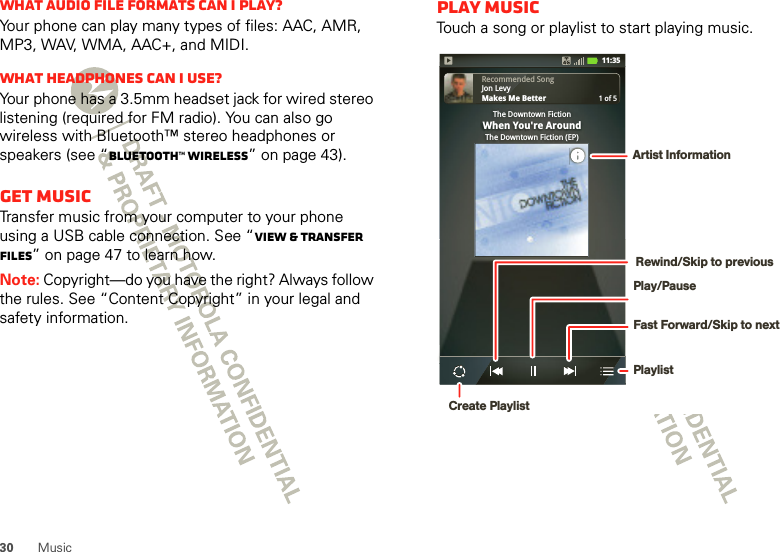
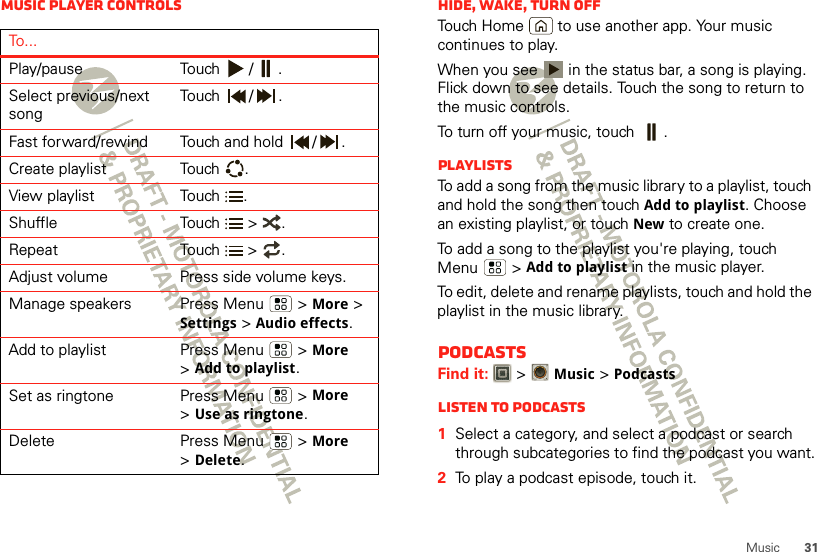
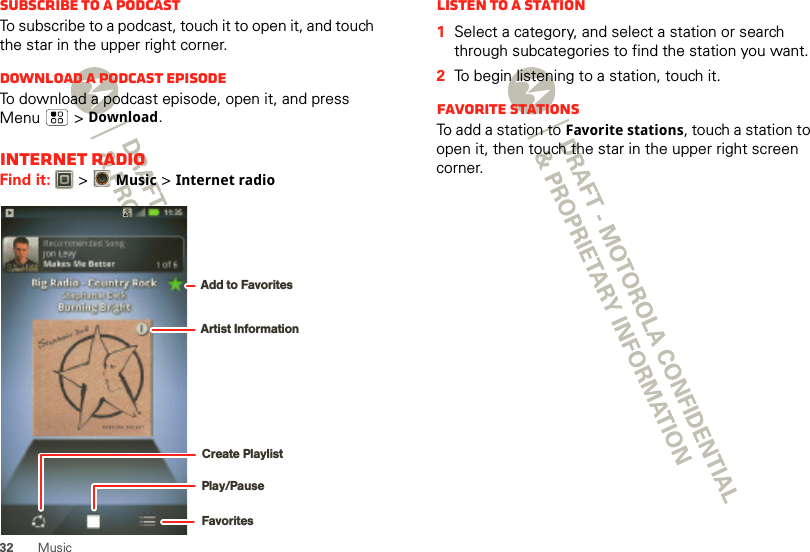
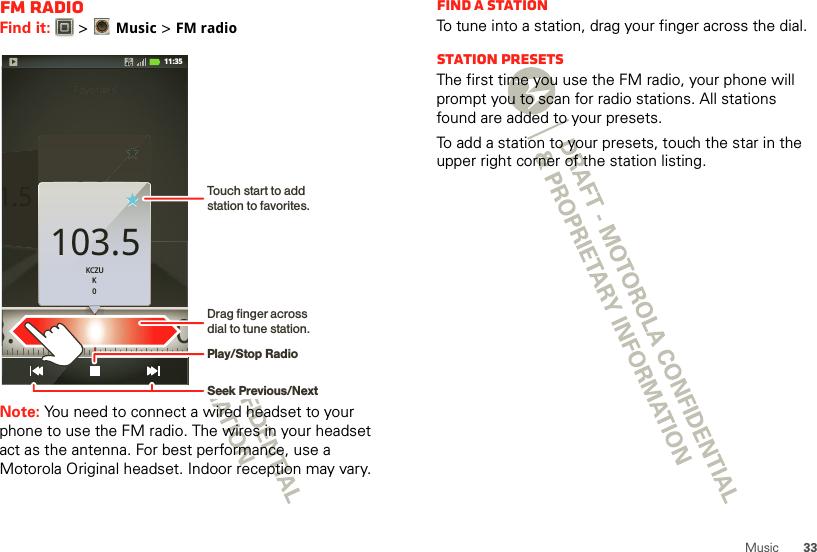
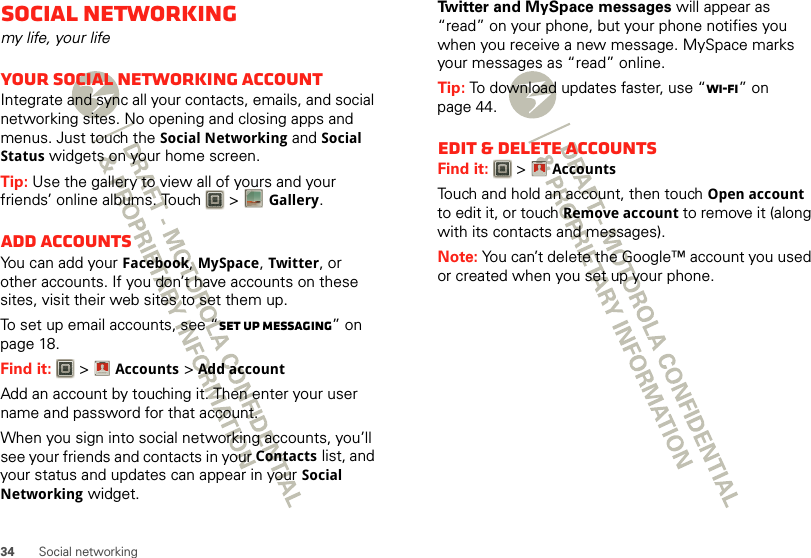
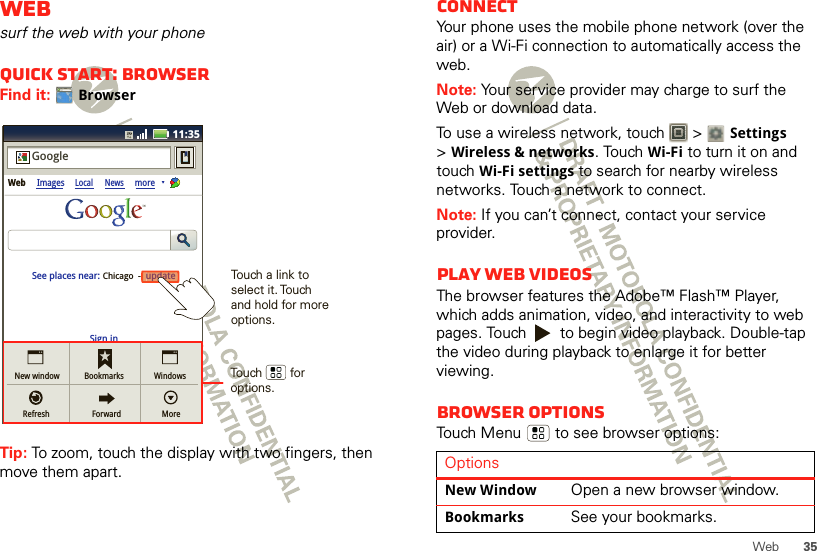
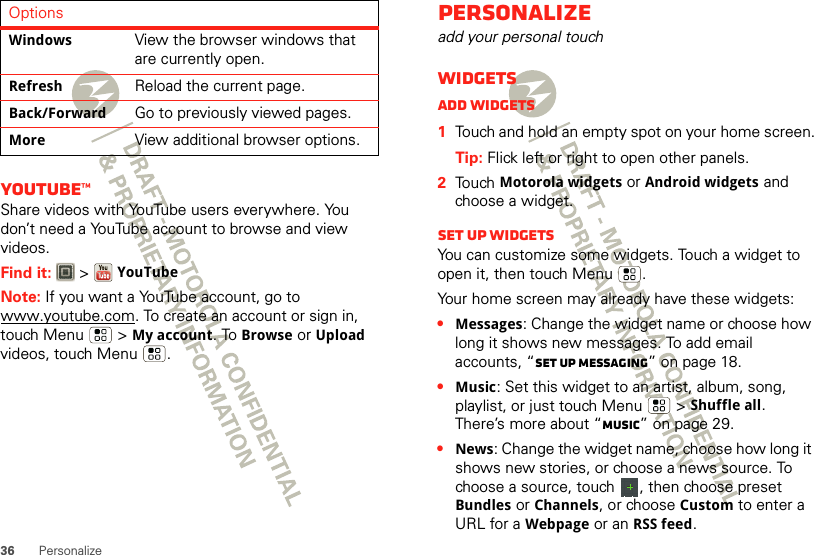
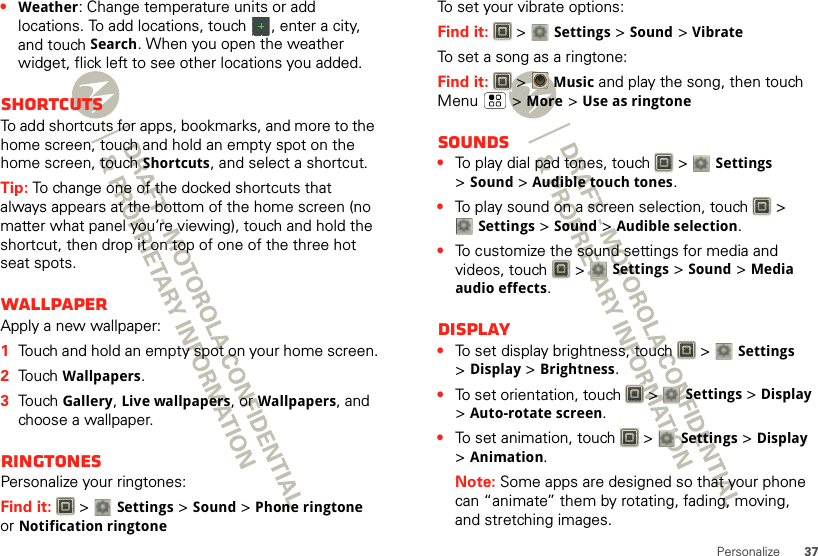
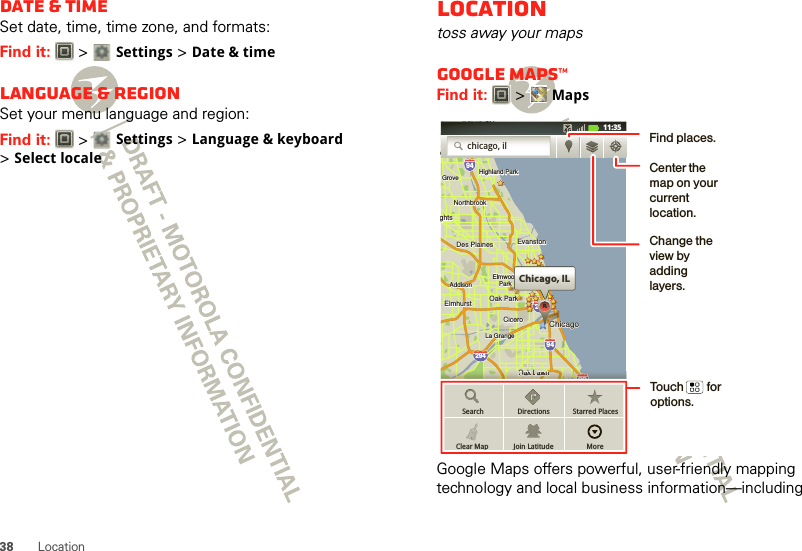
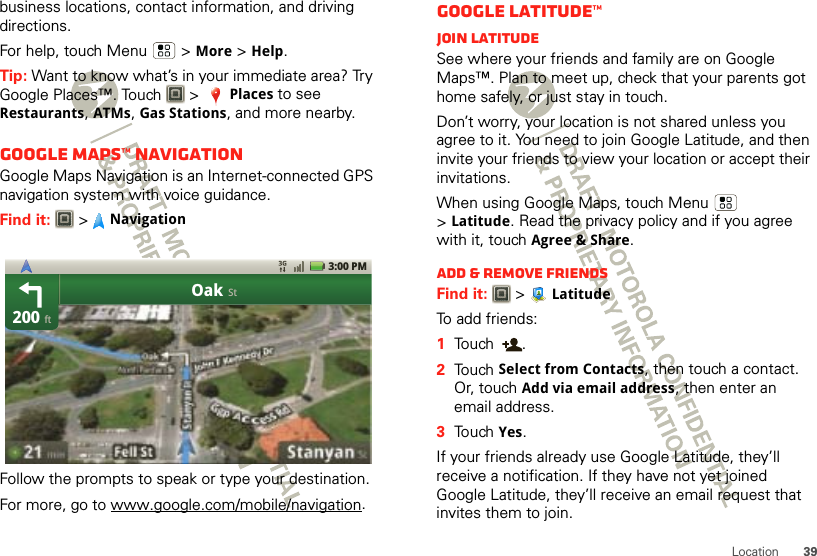
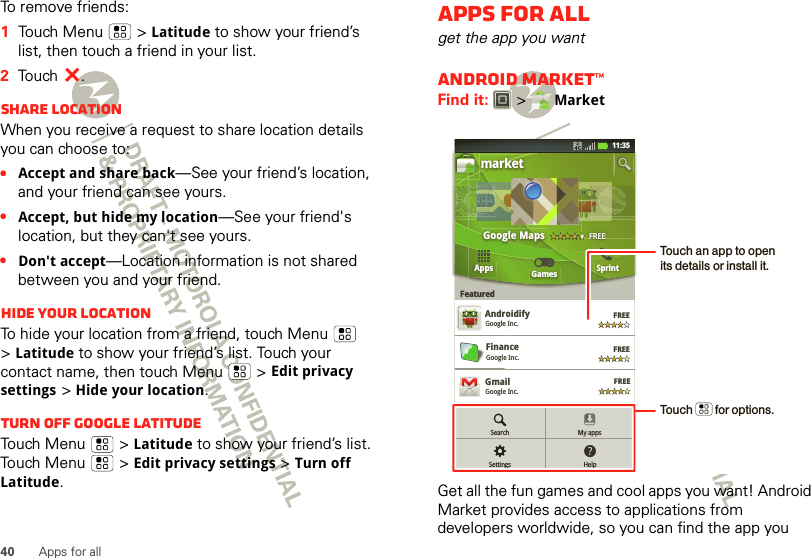
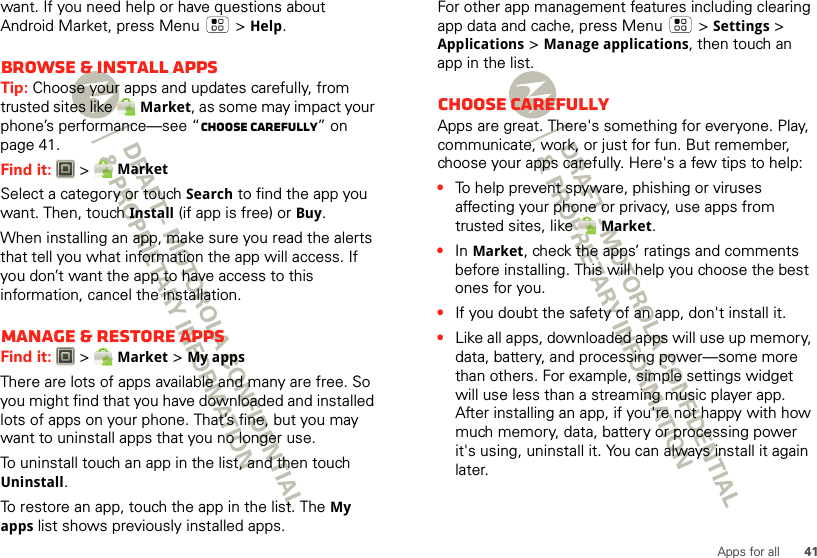
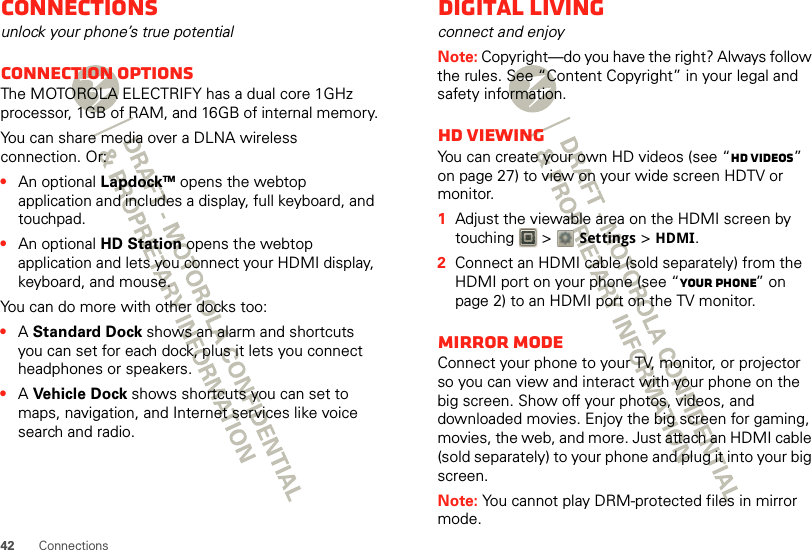
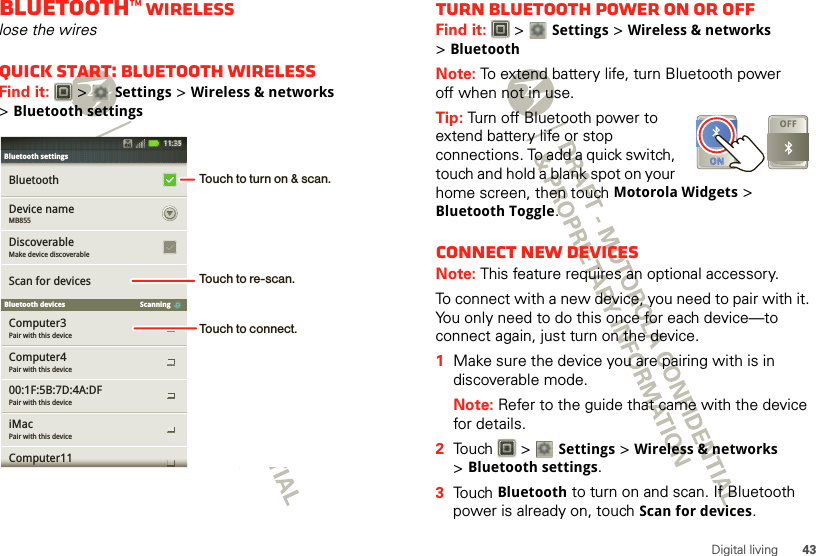
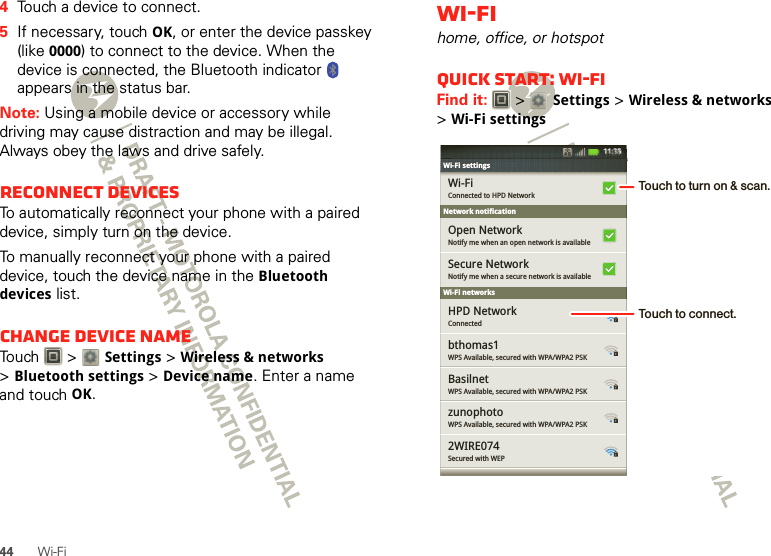
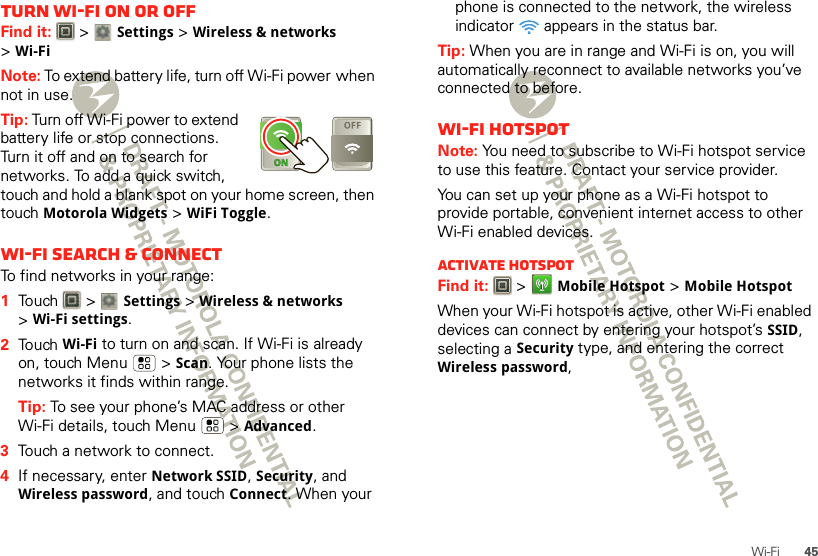
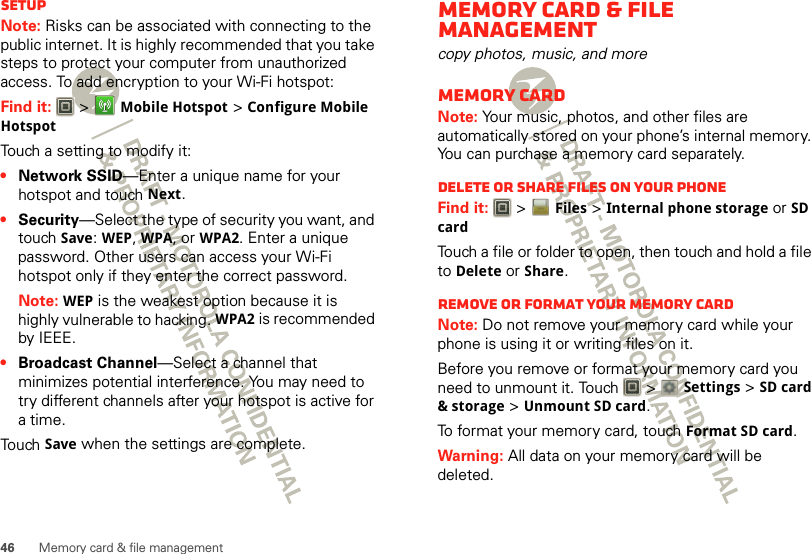
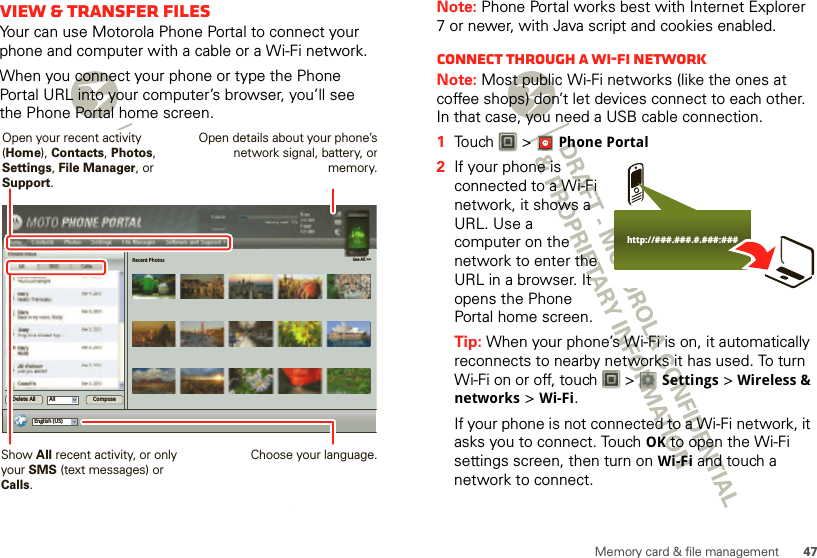
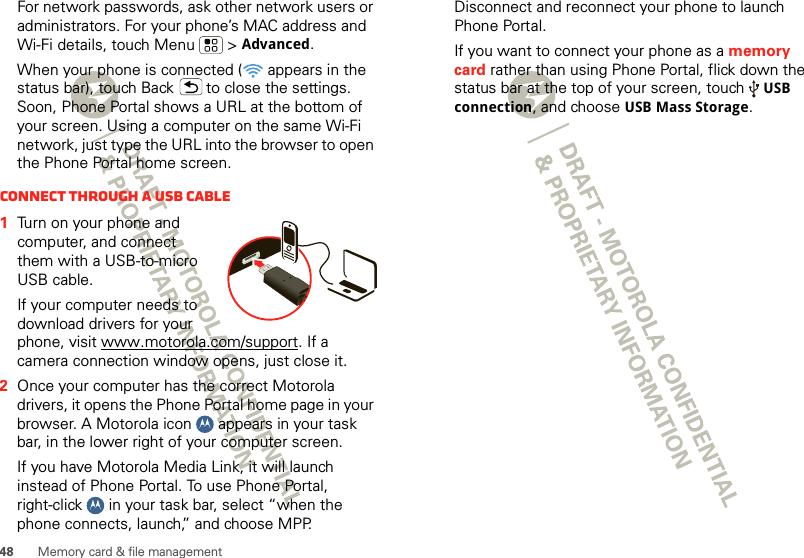
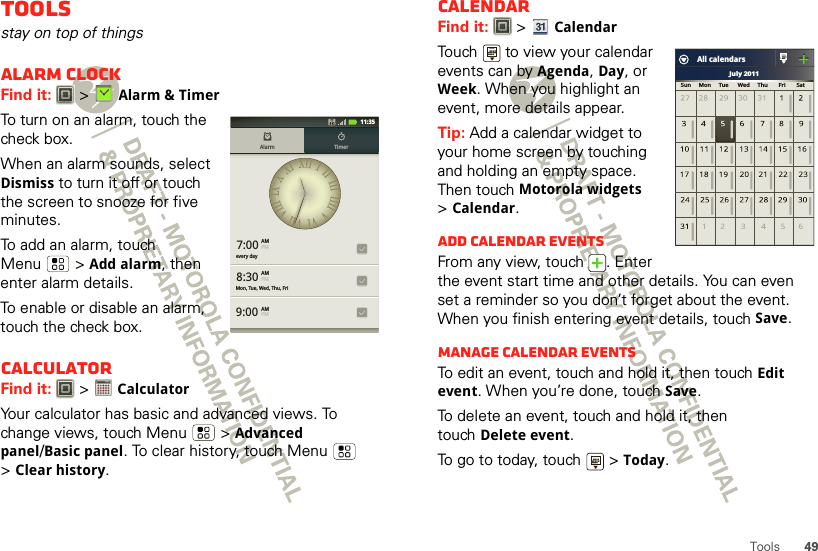
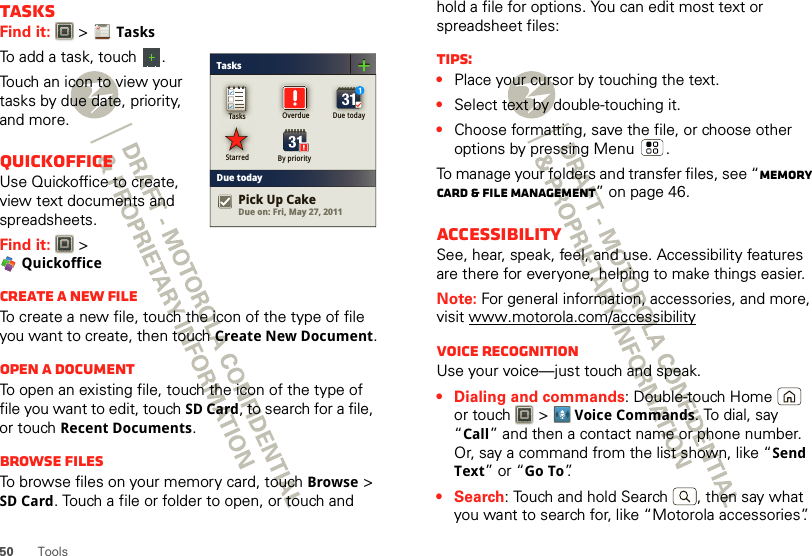
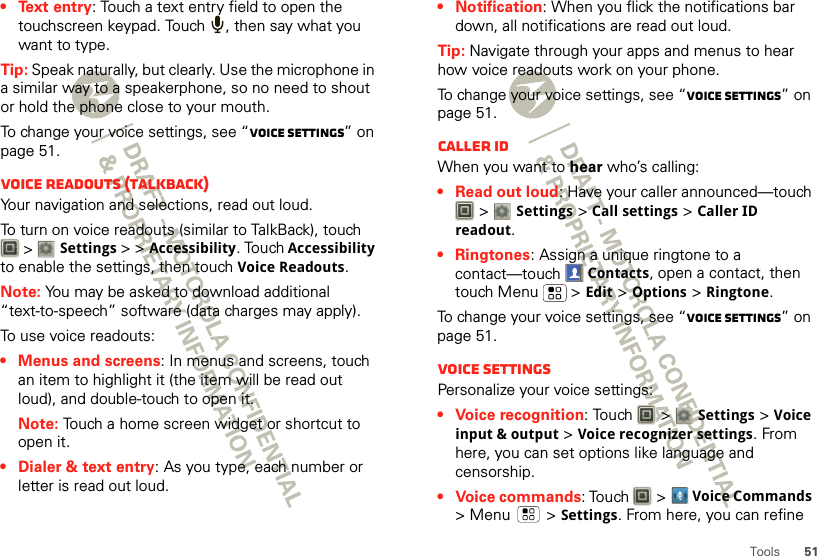
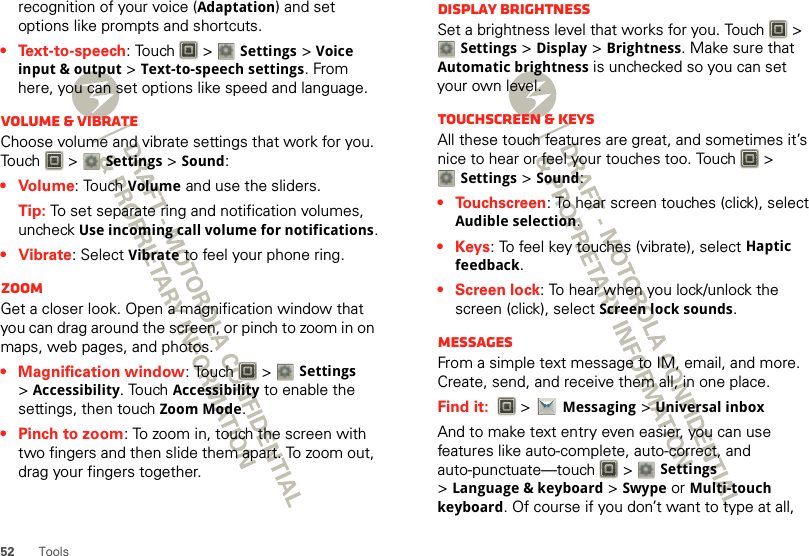
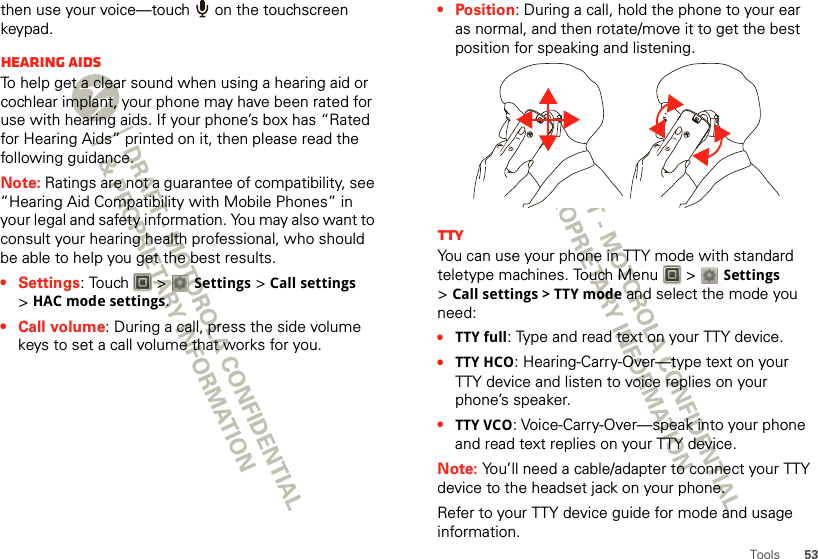
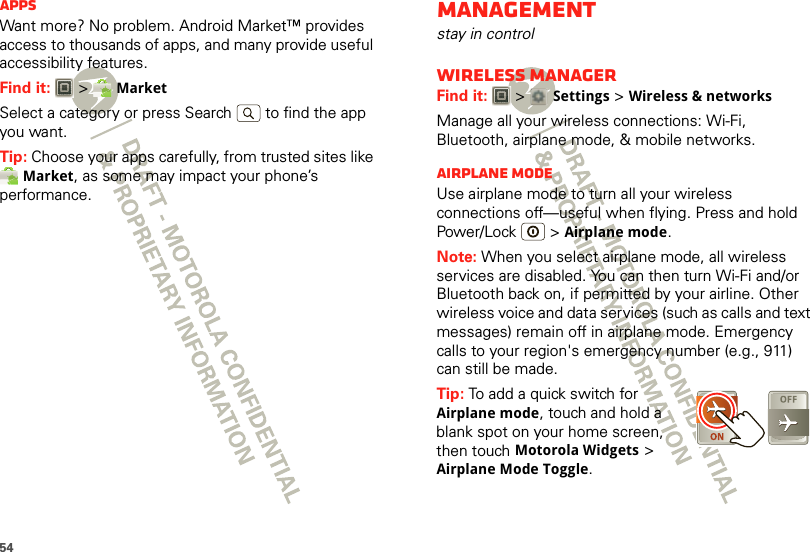
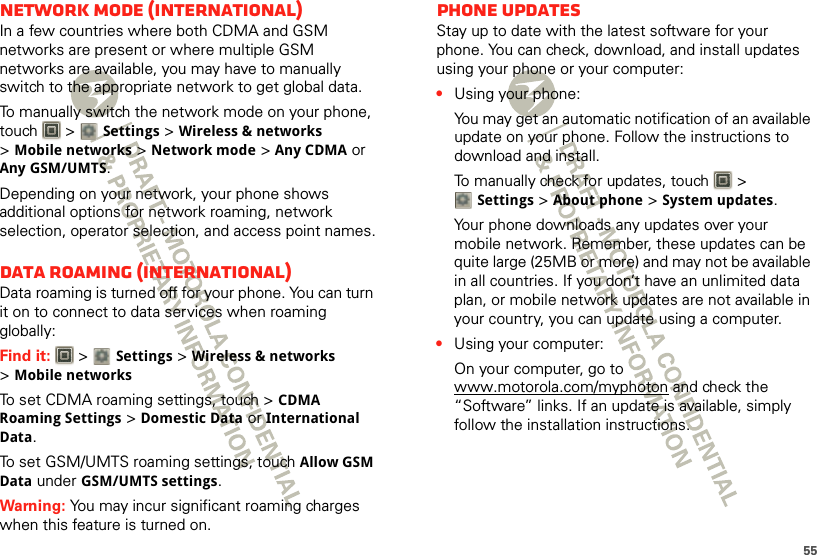
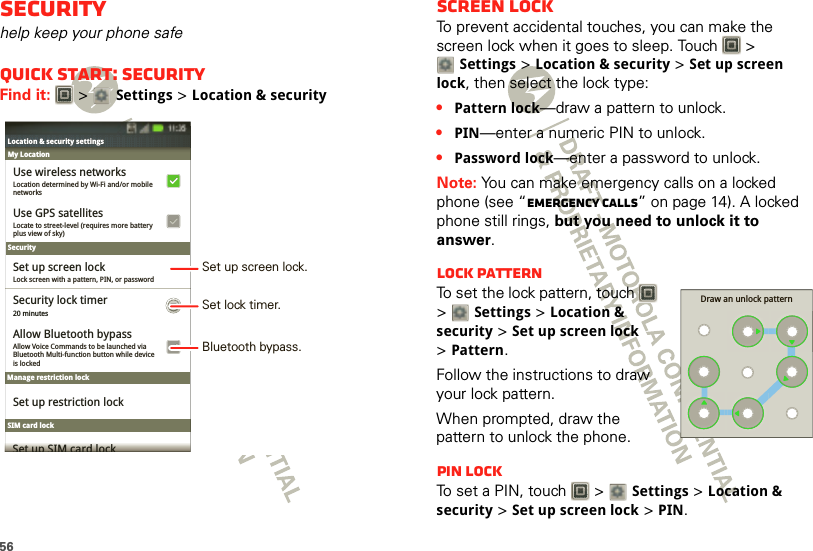
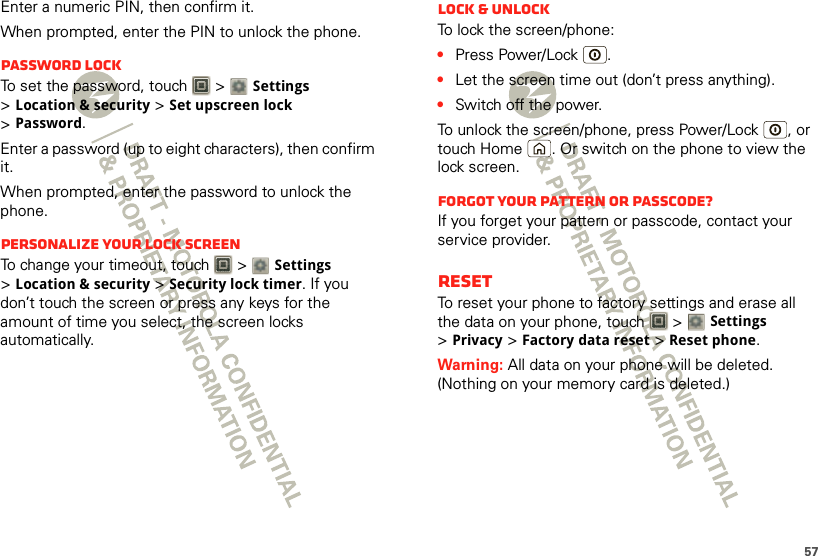
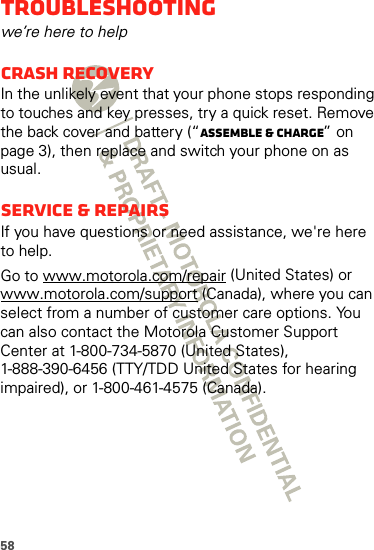
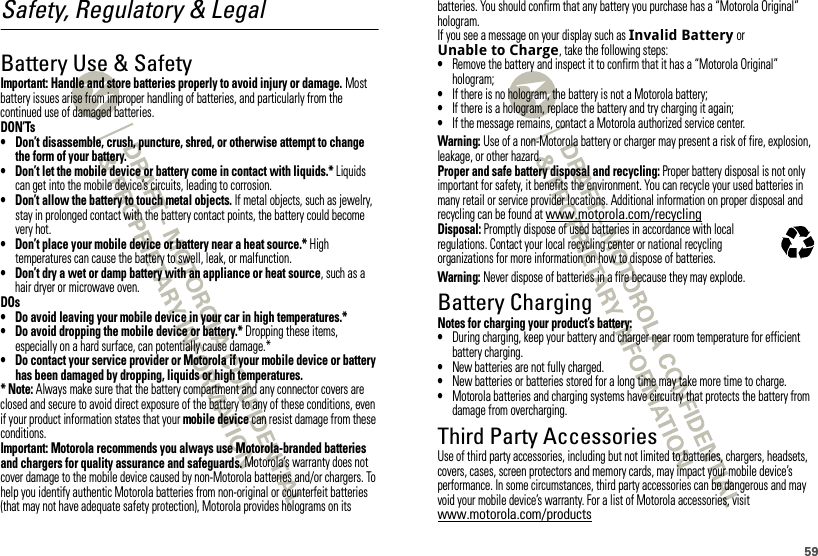
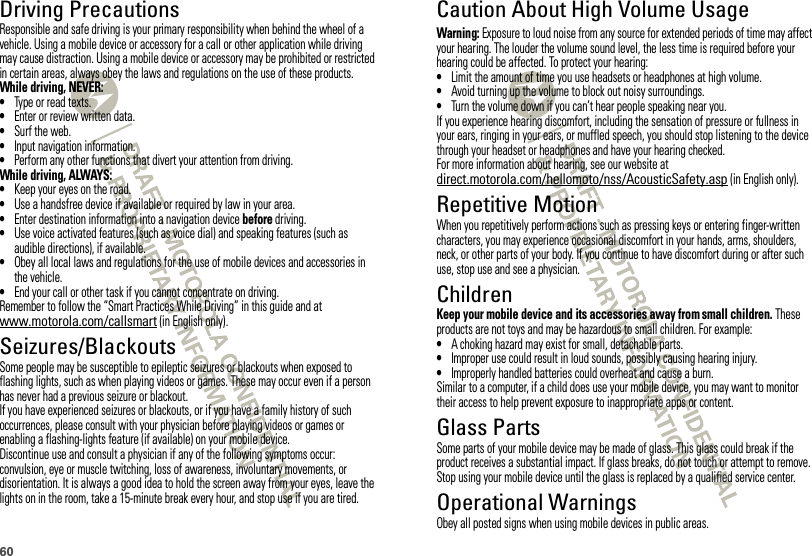
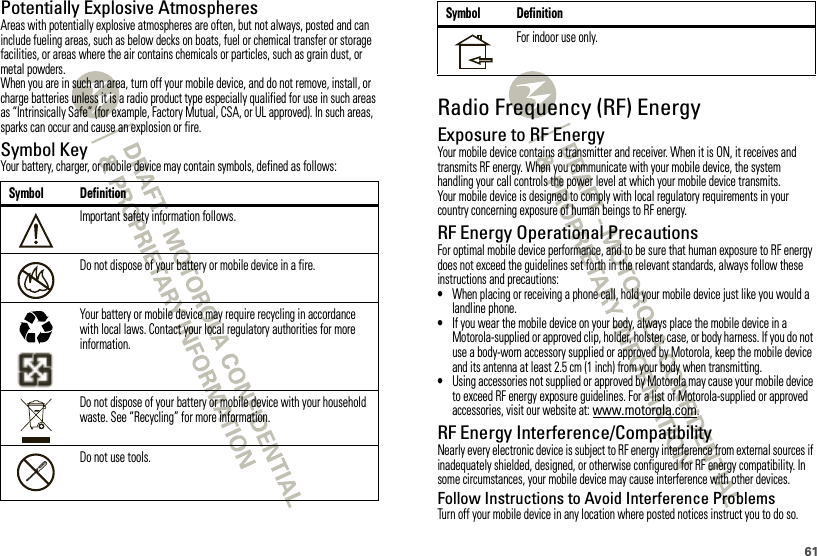
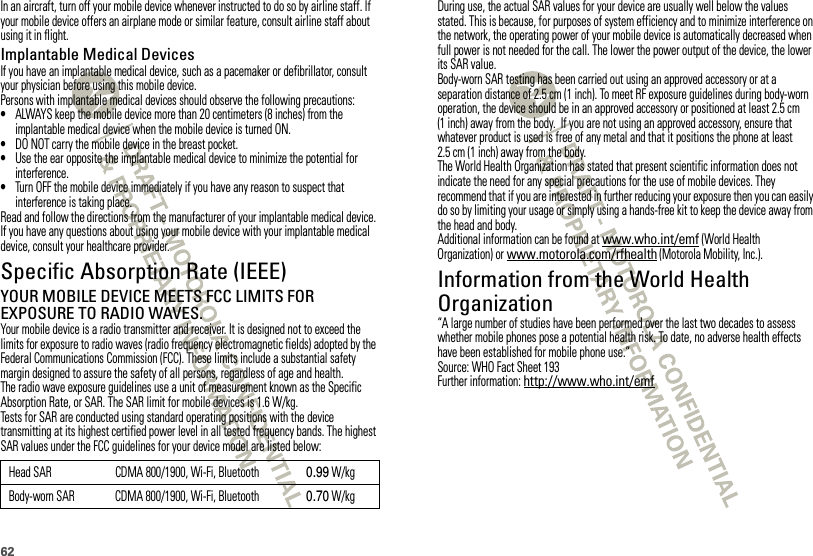
![63European Union Directives Conformance StatementEU ConformanceThe following CE compliance information is applicable to Motorola mobile devices that carry one of the following CE marks:Hereby, Motorola declares that this product is in compliance with:•The essential requirements and other relevant provisions of Directive 1999/5/EC•All other relevant EU DirectivesThe above gives an example of a typical Product Approval Number.You can view your product’s Declaration of Conformity (DoC) to Directive 1999/5/EC (to R&TTE Directive) at www.motorola.com/rtte. To find your DoC, enter the Product Approval Number from your product’s label in the “Search” bar on the website.FCC Notice to UsersFCC NoticeThe following statement applies to all products that bear the FCC logo on the product label.This equipment has been tested and found to comply with the limits for a Class B digital device, pursuant to part 15 of the FCC Rules. See 47 CFR Sec. 15.105(b). These limits are designed to provide reasonable protection against harmful interference in a residential installation. This equipment generates, uses and can radiate radio frequency energy and, 0168 [Only Indoor Use Allowed In Francefor Bluetooth and/or Wi-Fi]01680168 Product Approval Numberif not installed and used in accordance with the instructions, may cause harmful interference to radio communications. However, there is no guarantee that interference will not occur in a particular installation. If this equipment does cause harmful interference to radio or television reception, which can be determined by turning the equipment off and on, the user is encouraged to try to correct the interference by one or more of the following measures:•Reorient or relocate the receiving antenna.•Increase the separation between the equipment and the receiver.•Connect the equipment to an outlet on a circuit different from that to which the receiver is connected.•Consult the dealer or an experienced radio/TV technician for help.This device complies with part 15 of the FCC Rules. Operation is subject to the following two conditions: (1) This device may not cause harmful interference, and (2) this device must accept any interference received, including interference that may cause undesired operation. See 47 CFR Sec. 15.19(a)(3).Motorola has not approved any changes or modifications to this device by the user. Any changes or modifications could void the user’s authority to operate the equipment. See 47 CFR Sec. 15.21.For products that support W-Fi 802.11a (as defined in the product specifications available at www.motorola.com), the following information applies. This equipment has the capability to operate Wi-Fi in the 5 GHz Unlicensed National Information Infrastructure (U-NII) band. Because this band is shared with MSS (Mobile Satellite Service), the FCC has restricted such devices to indoor use only (see 47 CFR 15.407(e)). Since wireless hot spots operating in this band have the same restriction, outdoor services are not offered. Nevertheless, please do not operate this device in Wi-Fi mode when outdoors.Industry Canada Notice to UsersIndustry Canada NoticeOperation is subject to the following two conditions: (1) This device may not cause interference and (2) This device must accept any interference, including interference that may cause undesired operation of the device. See RSS-GEN 7.1.5. This Class B digital apparatus complies with Canadian ICES-003.Location Services (GPS & AGPS)GPS & AGPSThe following information is applicable to Motorola mobile devices that provide location based (GPS and/or AGPS) functionality.](https://usermanual.wiki/Motorola-Mobility/P56MD3.Exhibit-8-Users-Manual-2/User-Guide-1535581-Page-38.png)