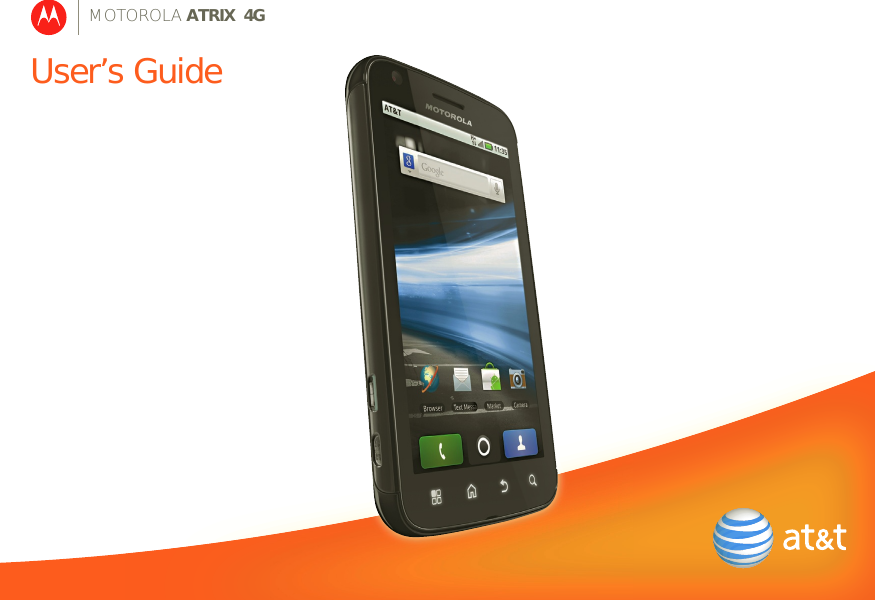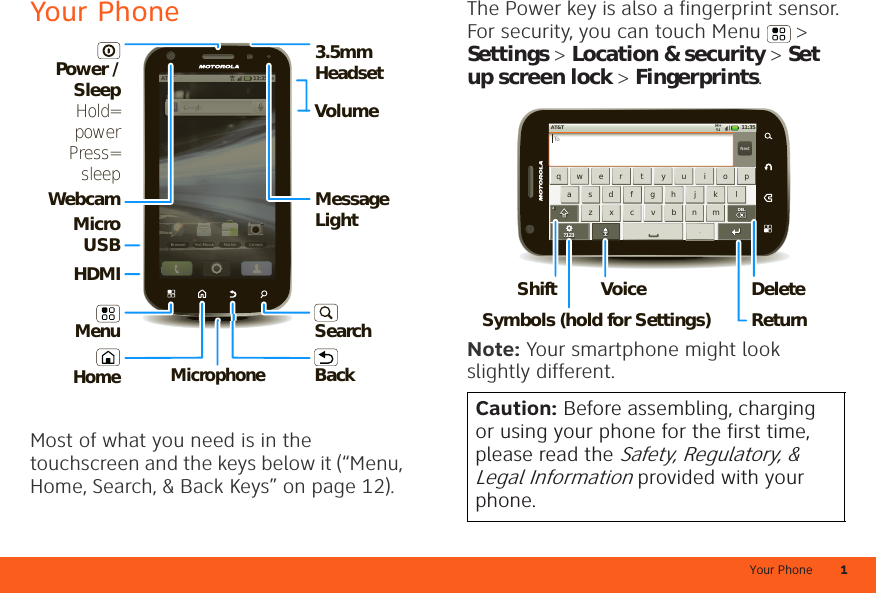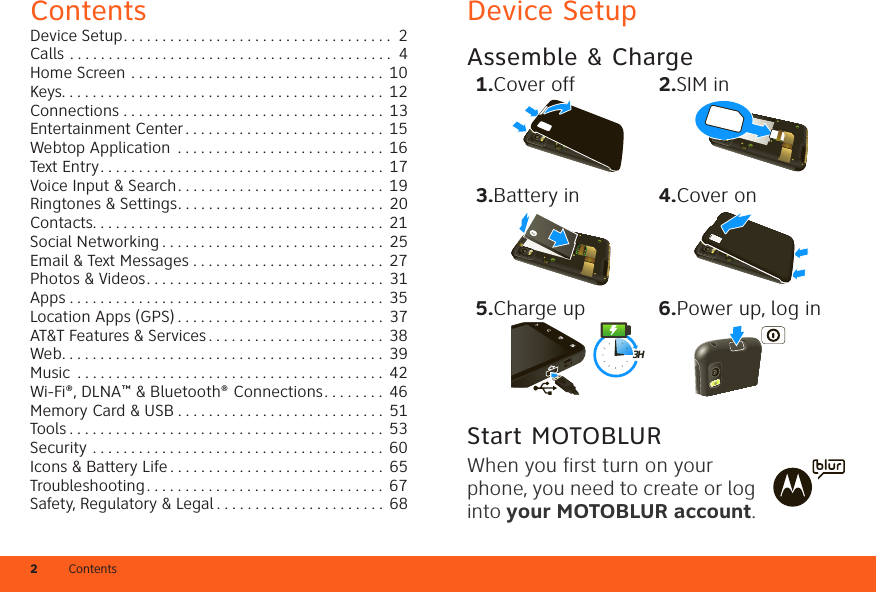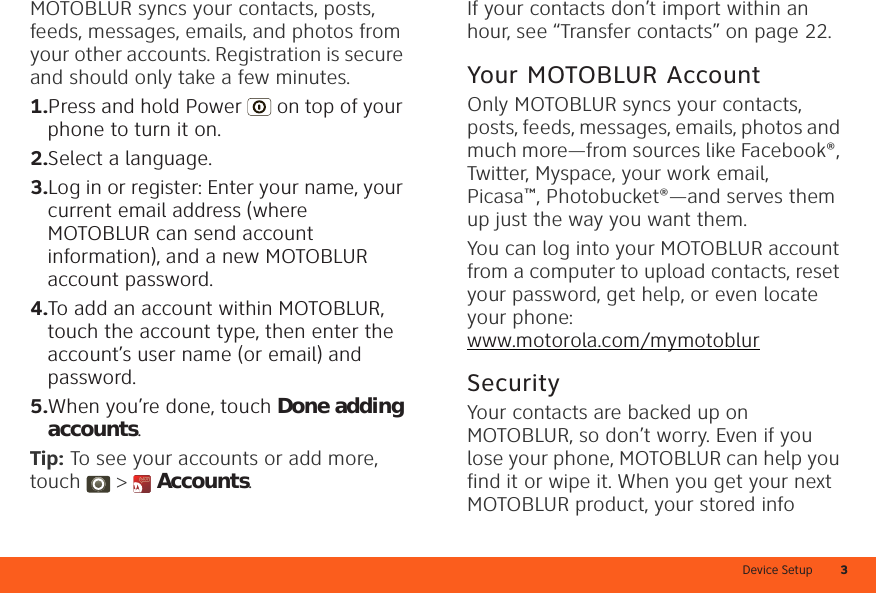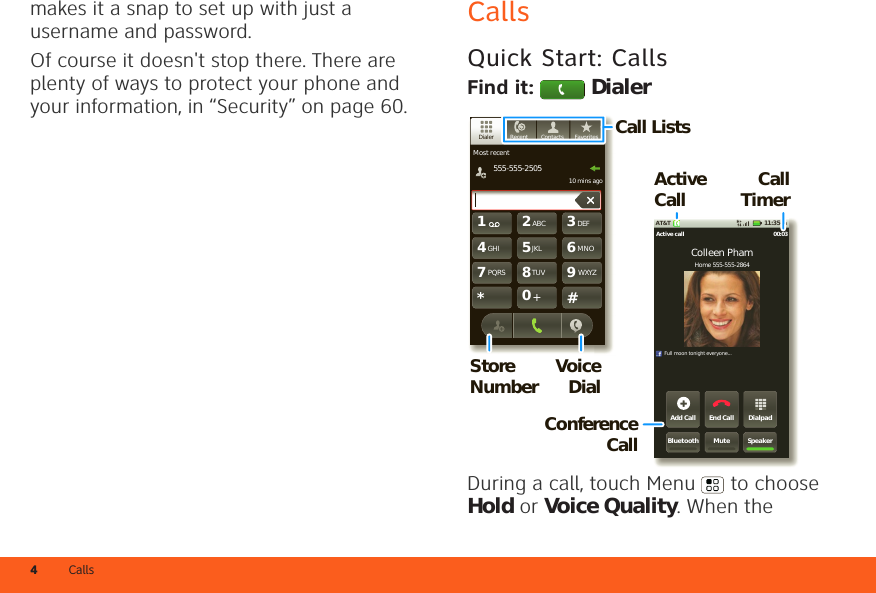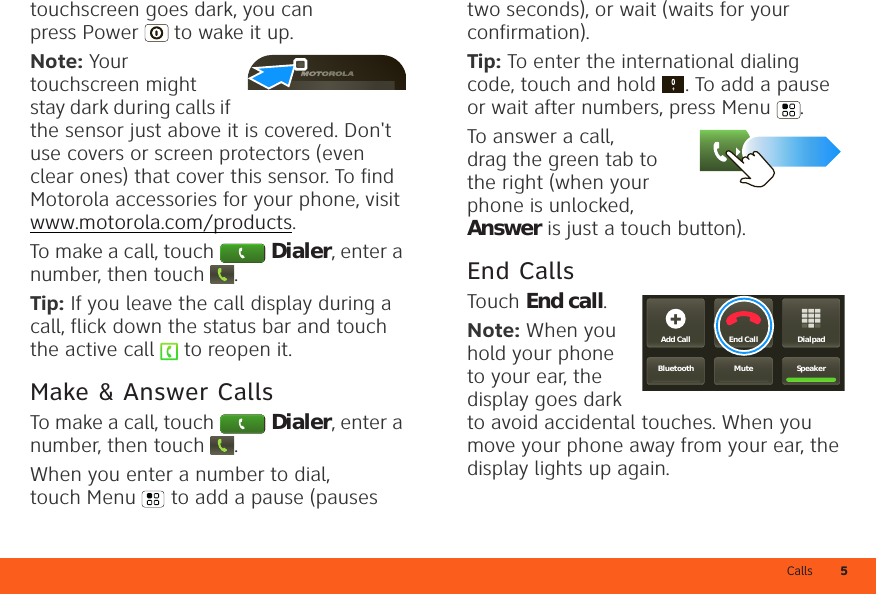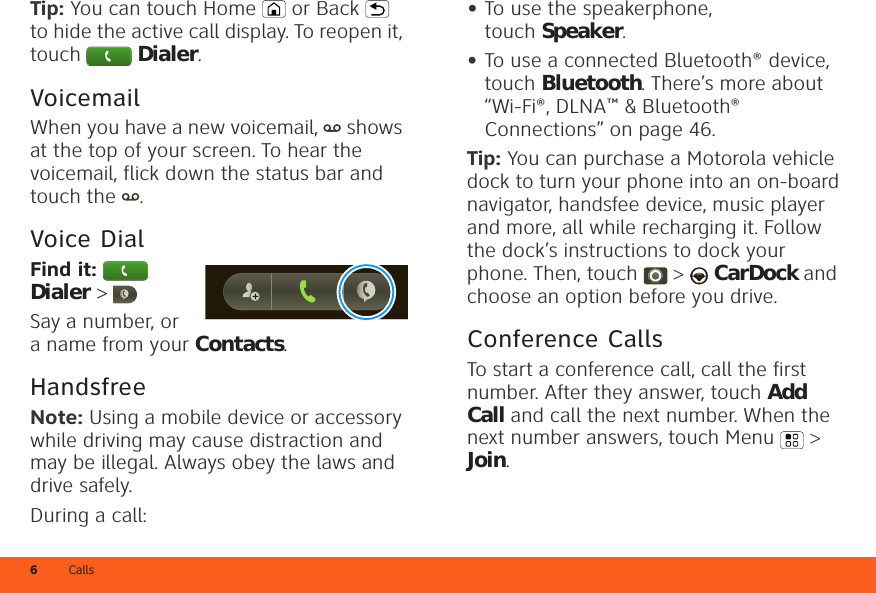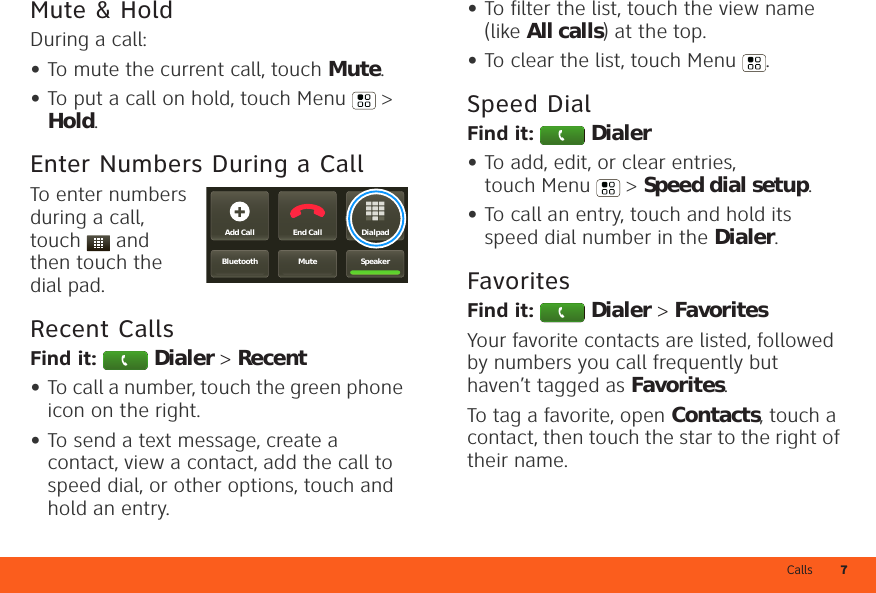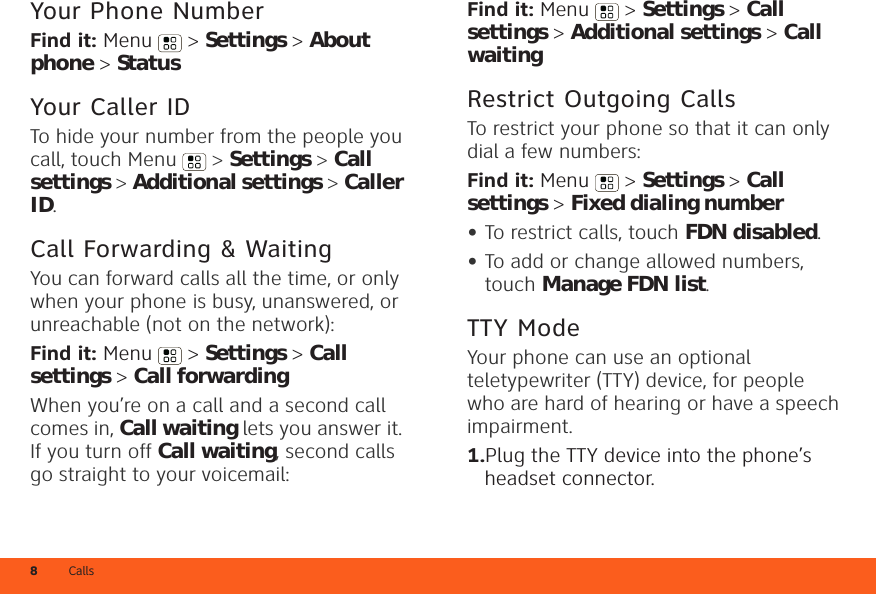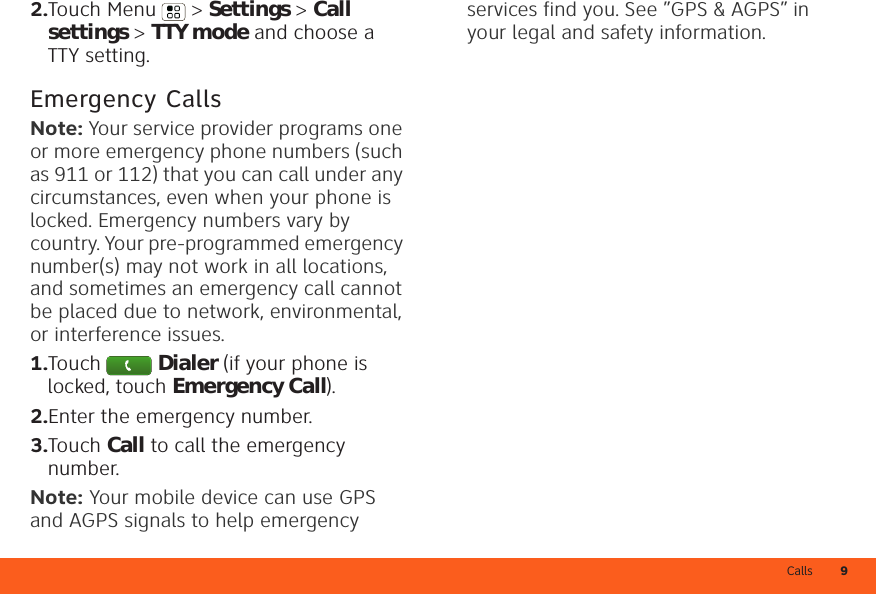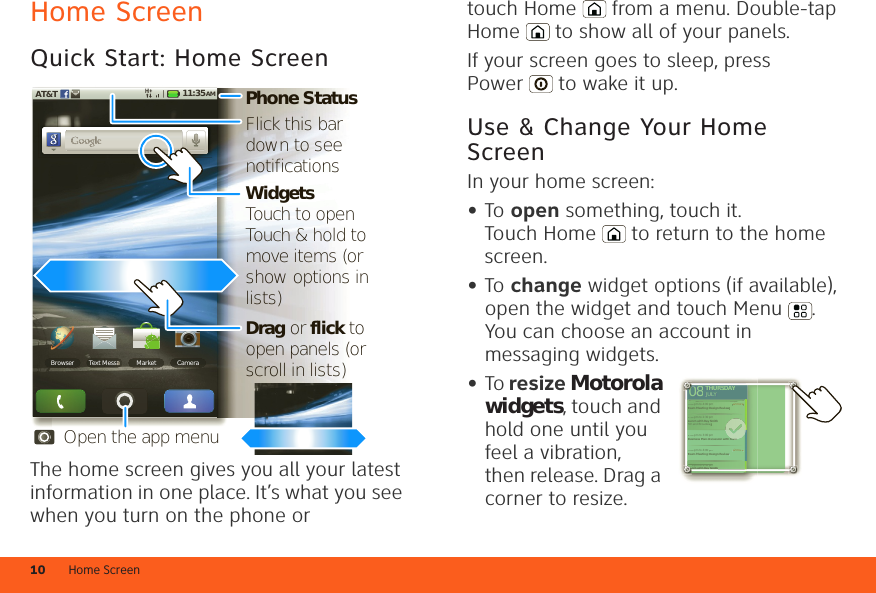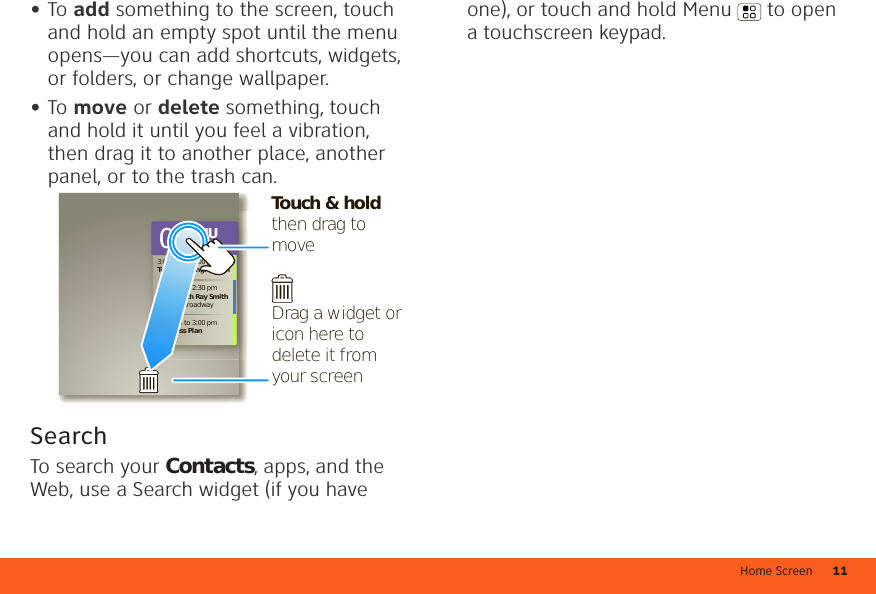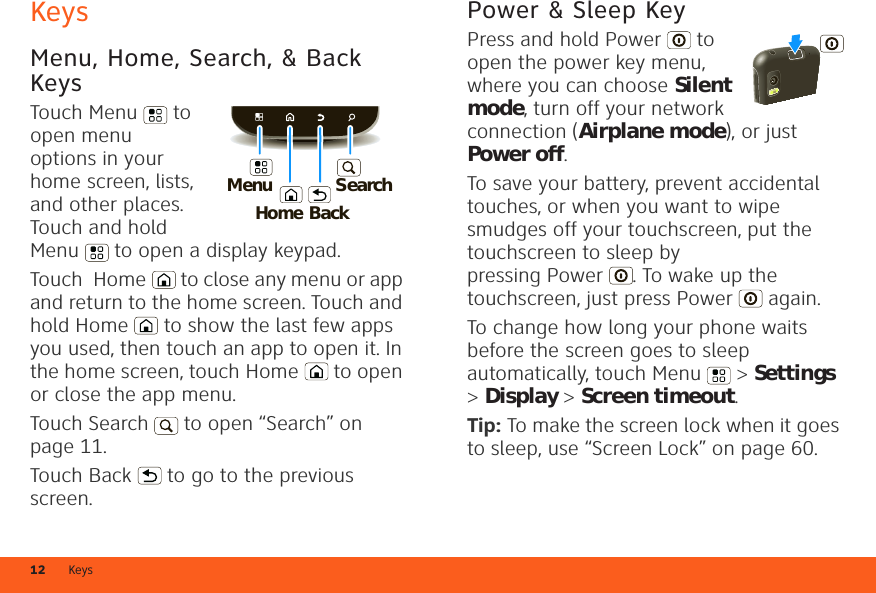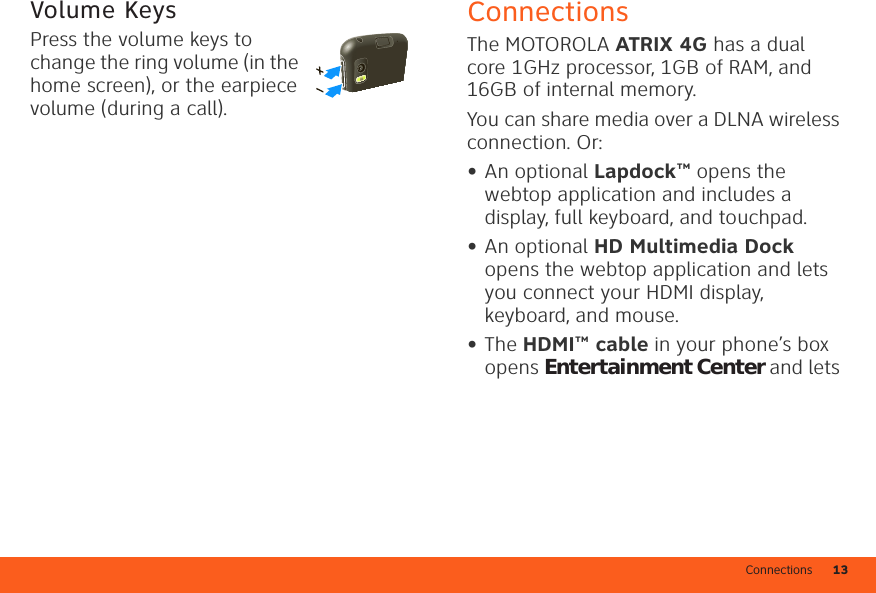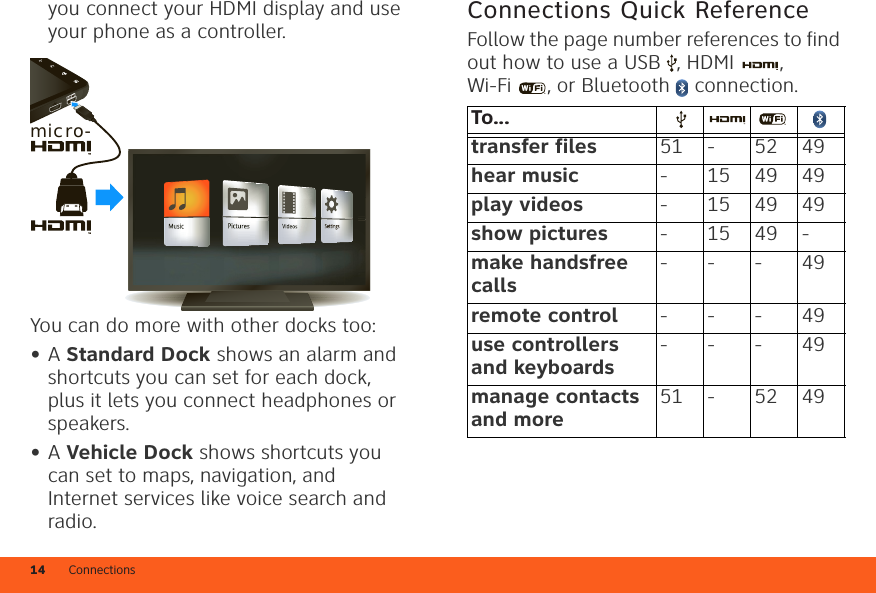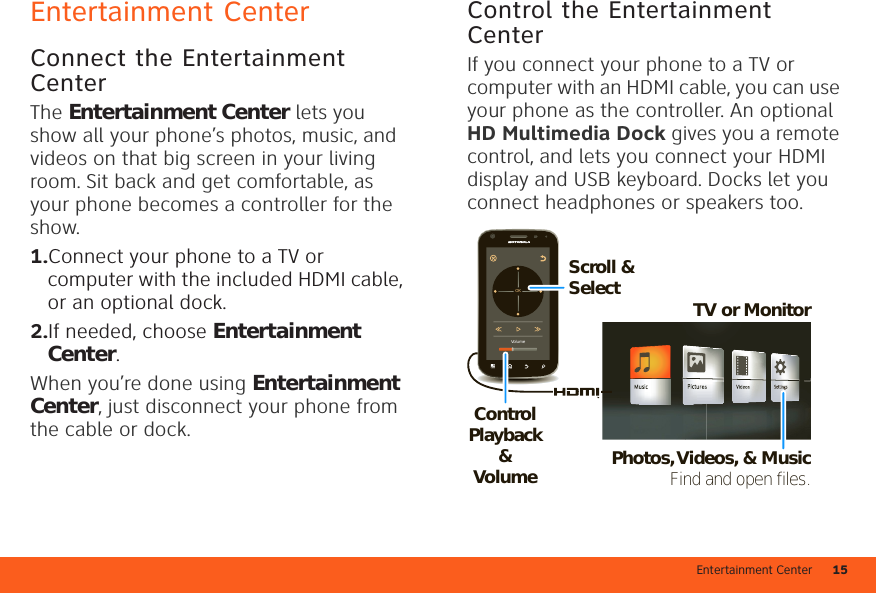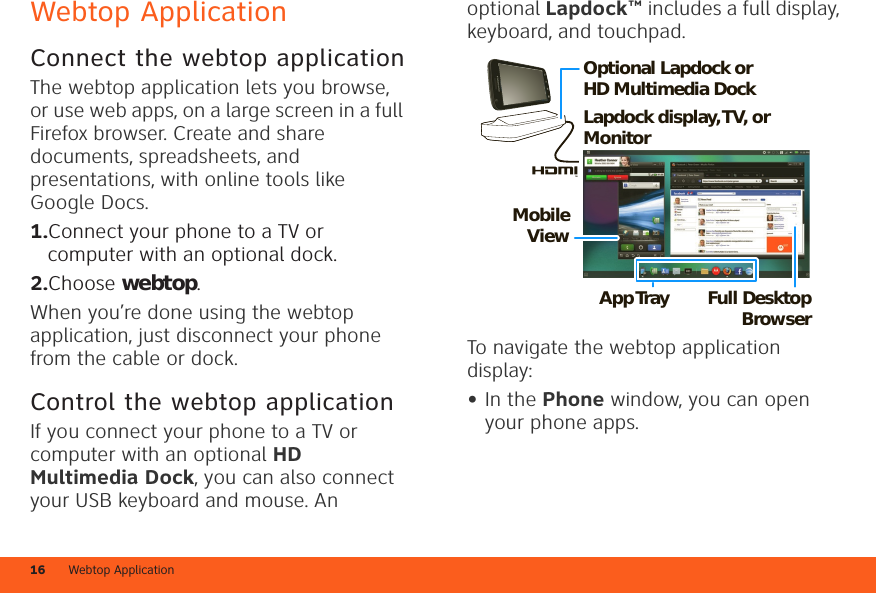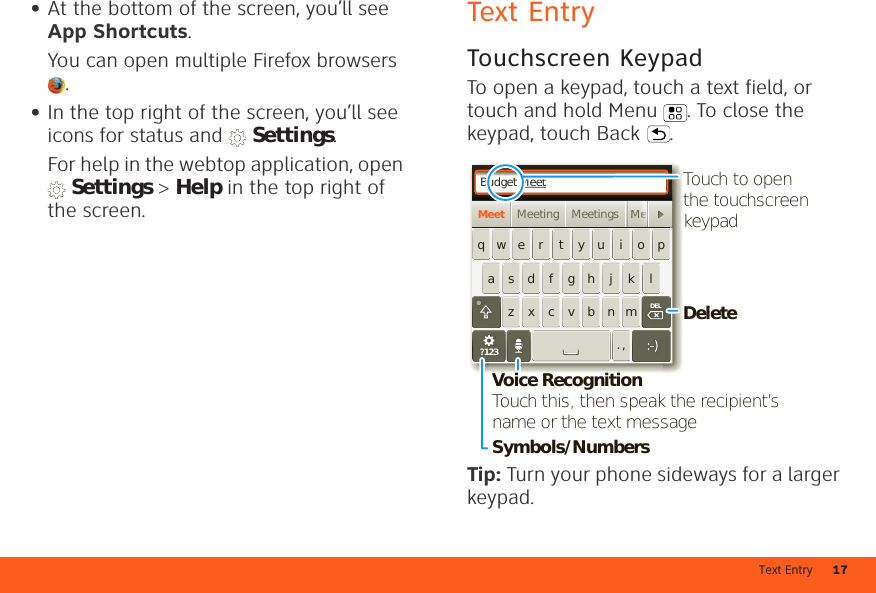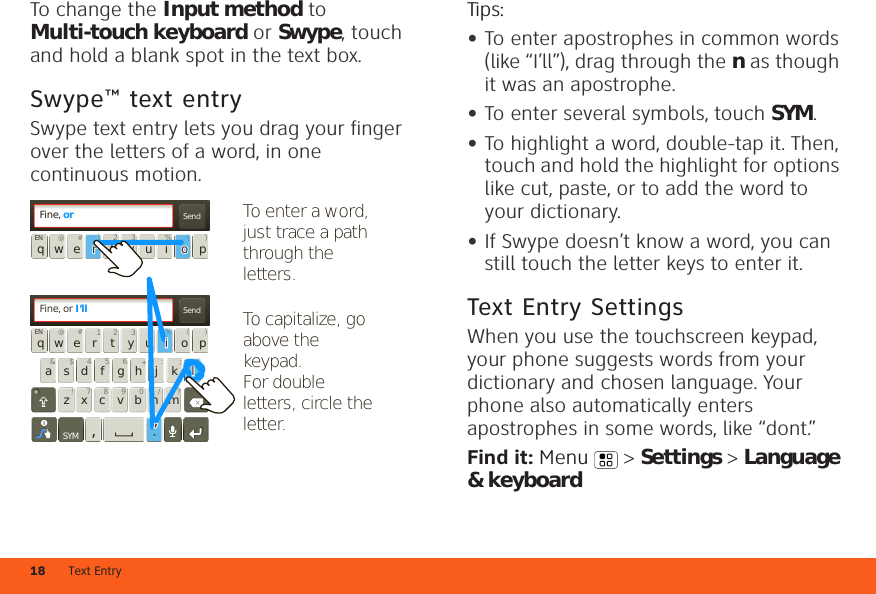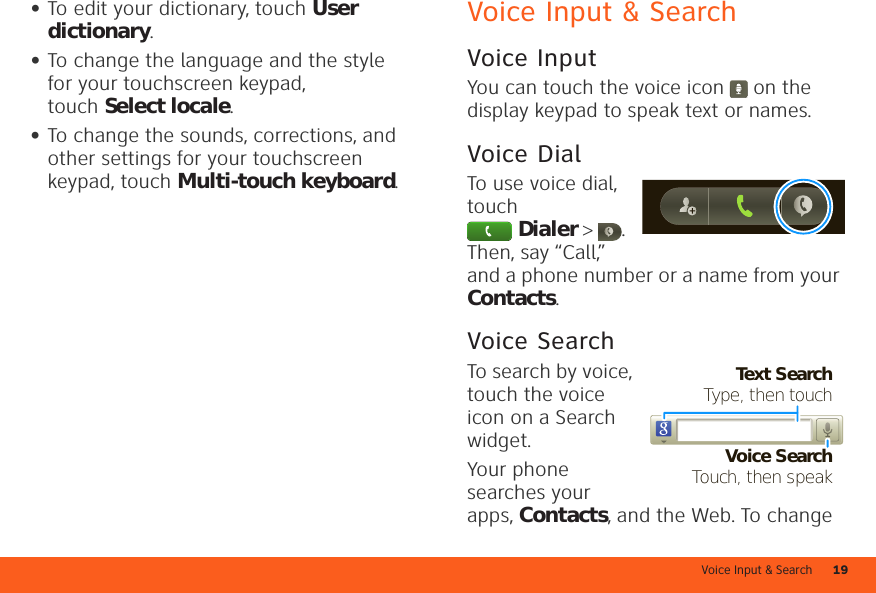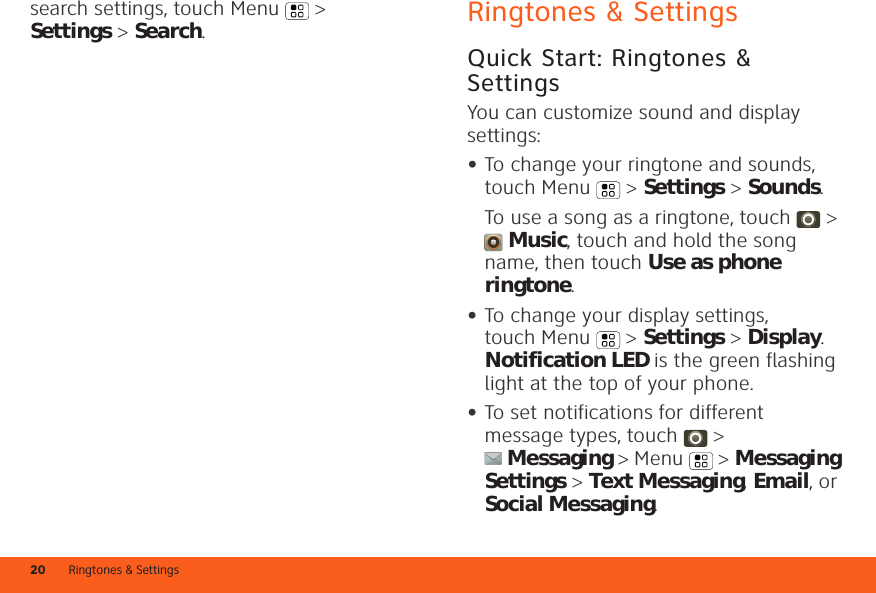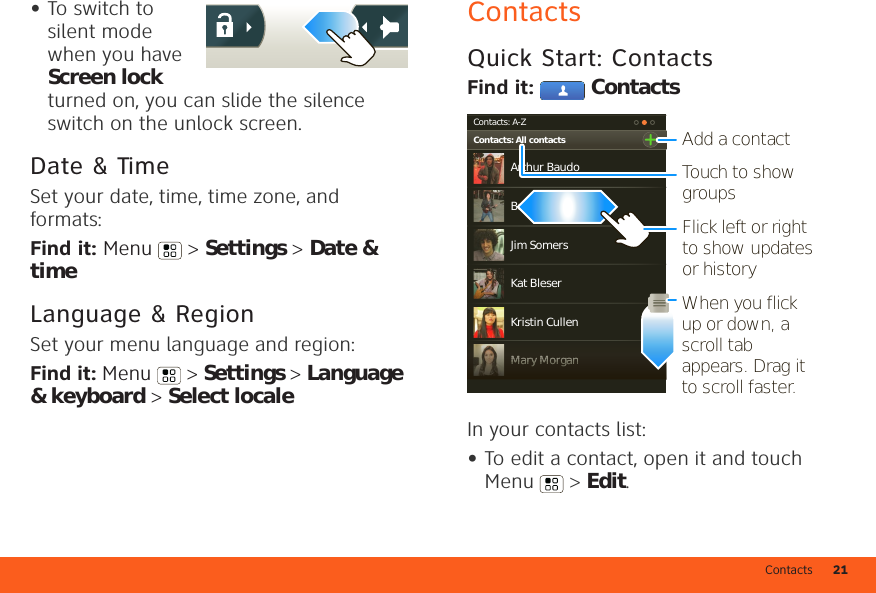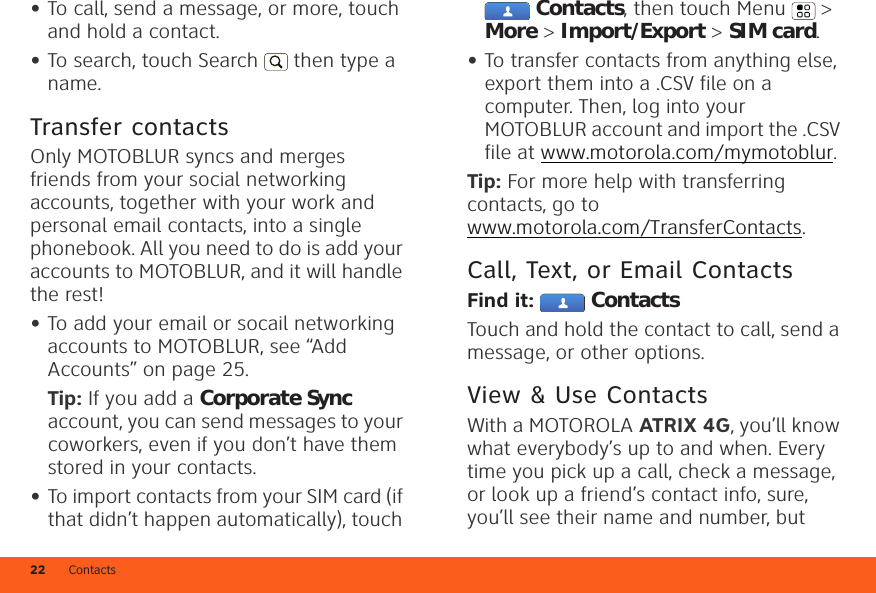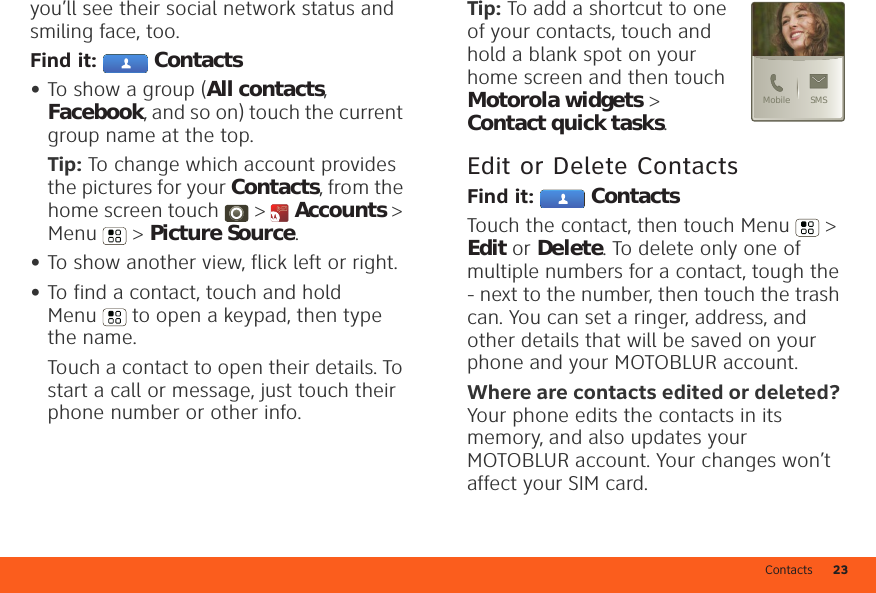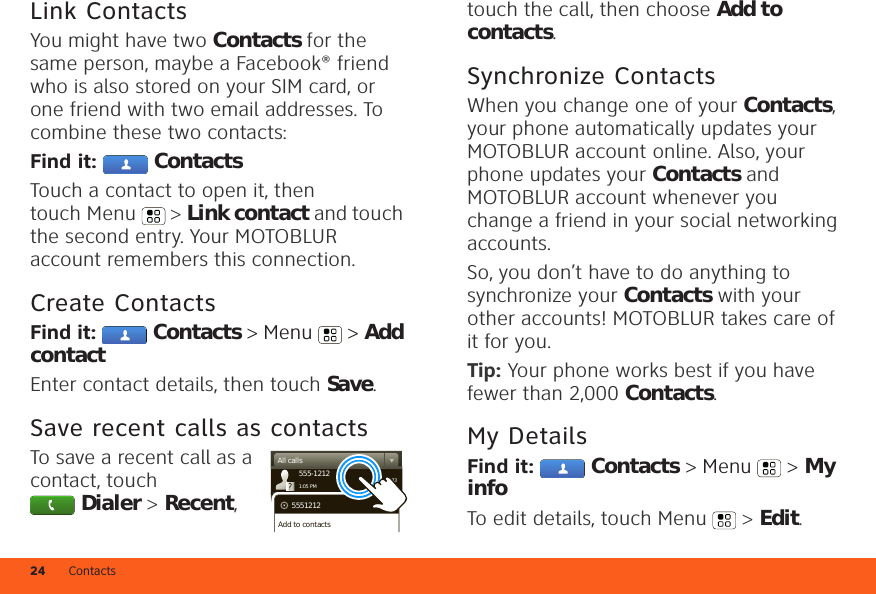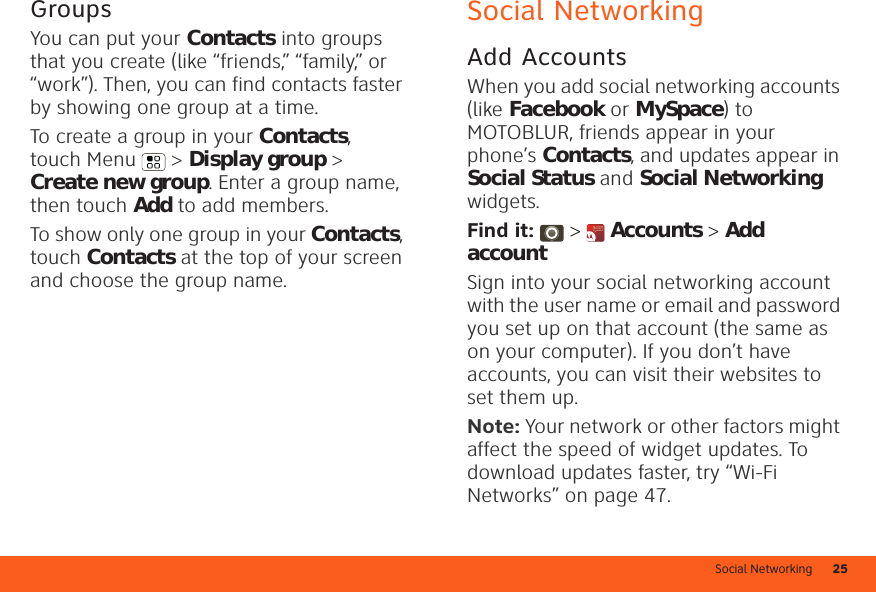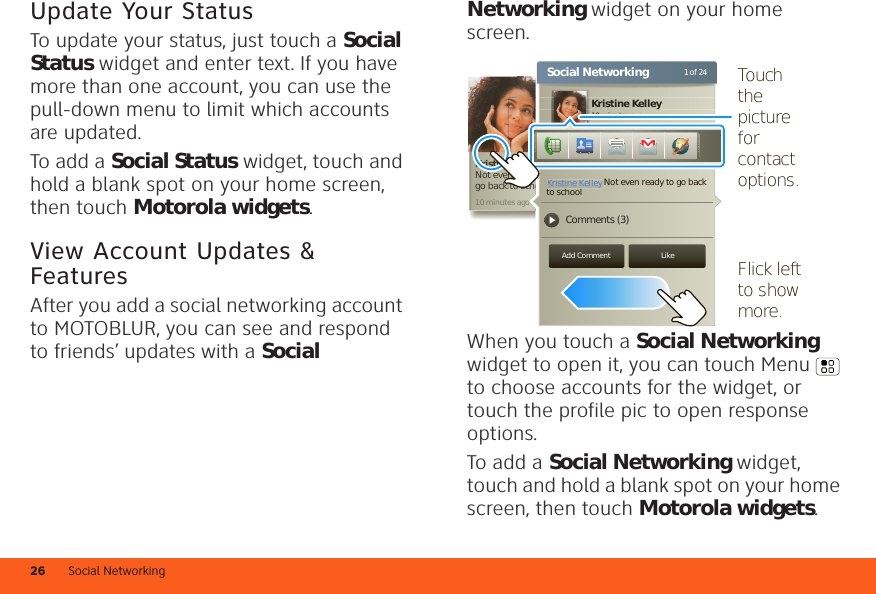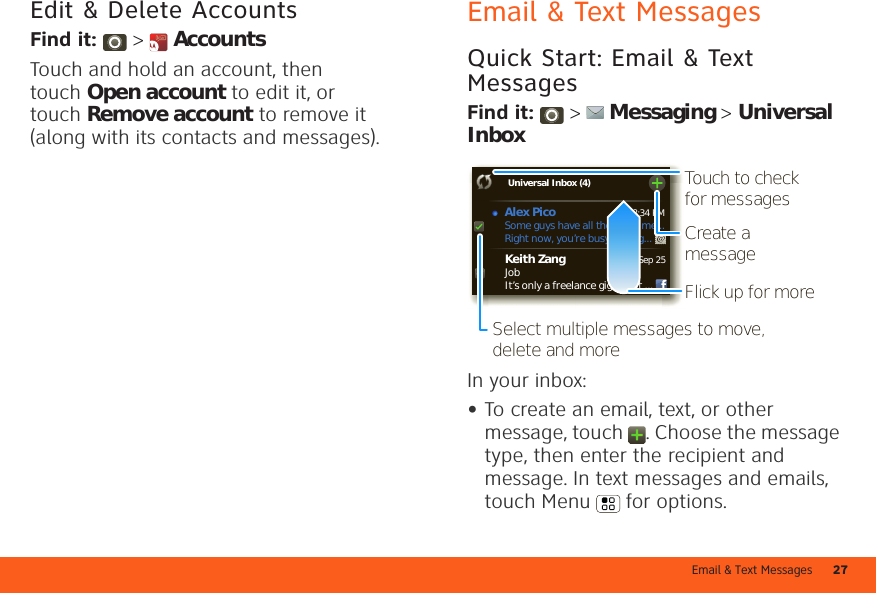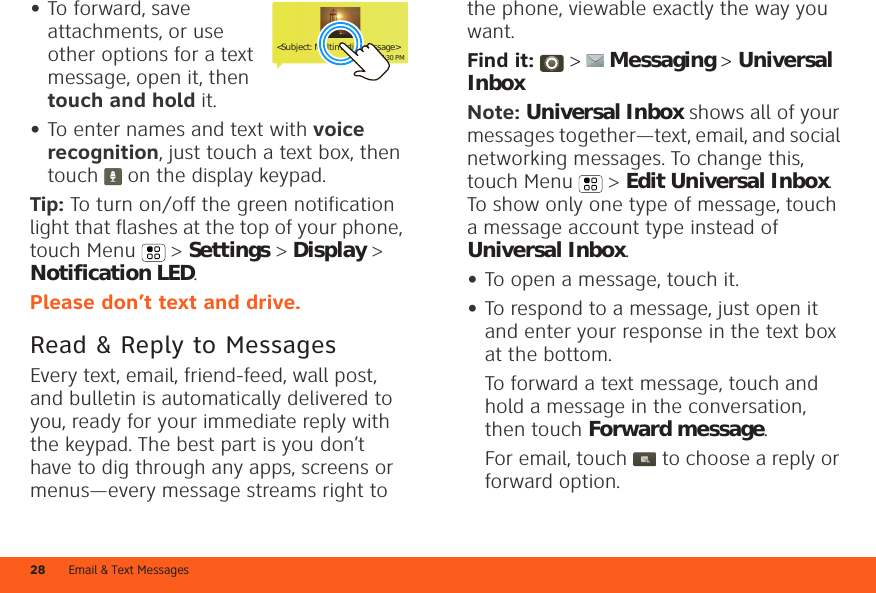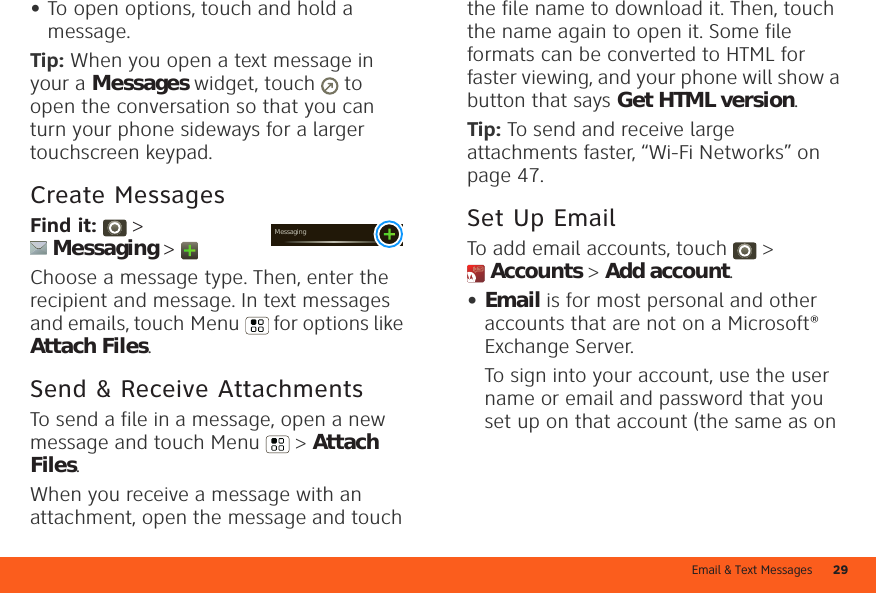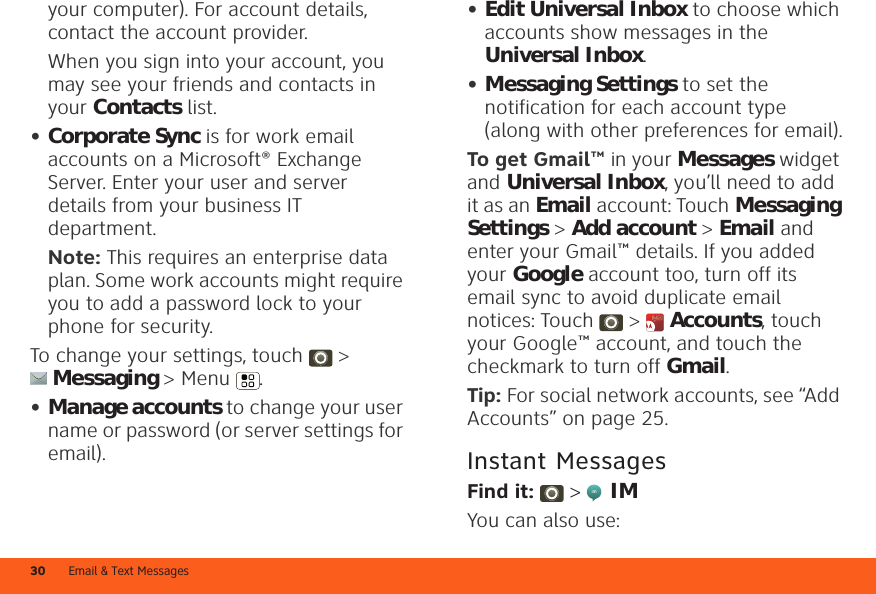Motorola Mobility P56LS1 GSM/WCDMN 850/1900 TRANSCEIVER WITH BT & WLAN User Manual MOTOROLA ATRIX 4G AT T User s Guide
Motorola Mobility LLC GSM/WCDMN 850/1900 TRANSCEIVER WITH BT & WLAN MOTOROLA ATRIX 4G AT T User s Guide
Contents
- 1. USERS MANUAL
- 2. Final Users Manual 1
- 3. User Guide
- 4. User Guide part 2 of 2
- 5. Users Guide part 2 of 2
Final Users Manual 1