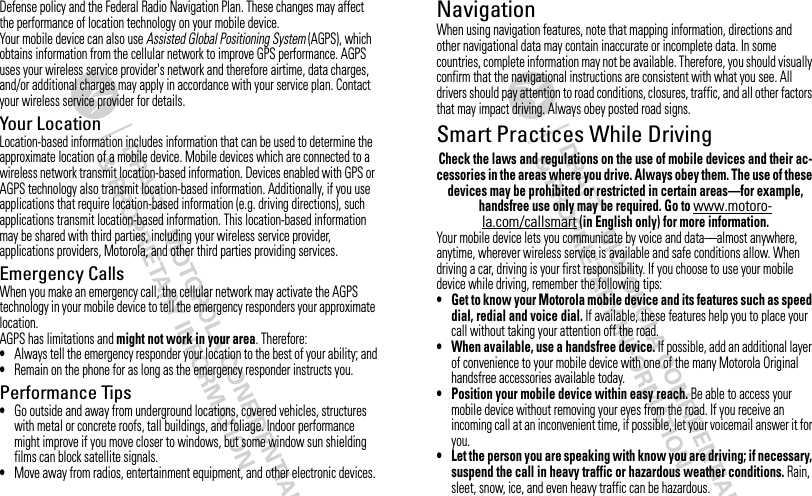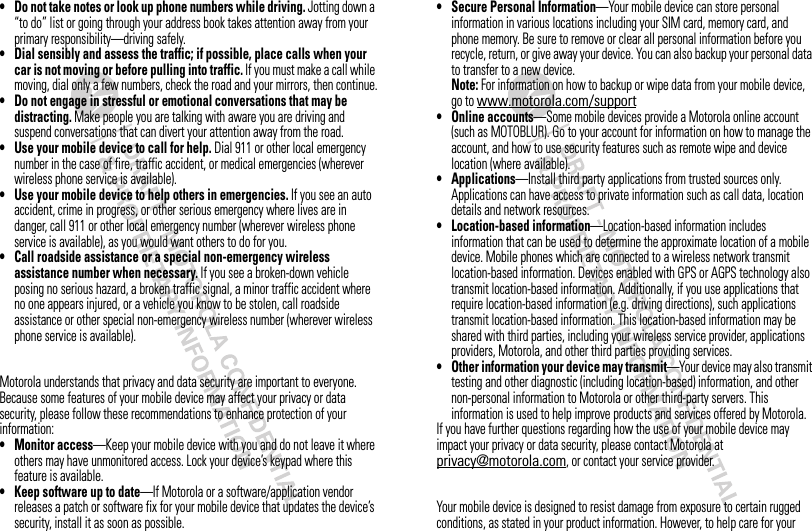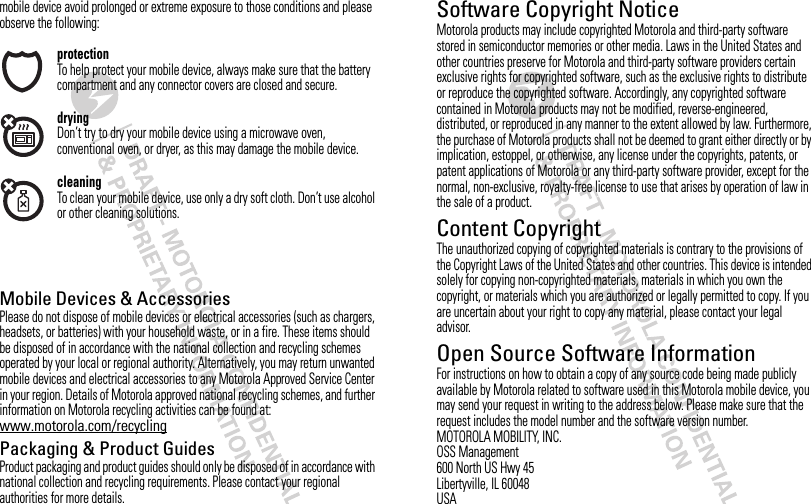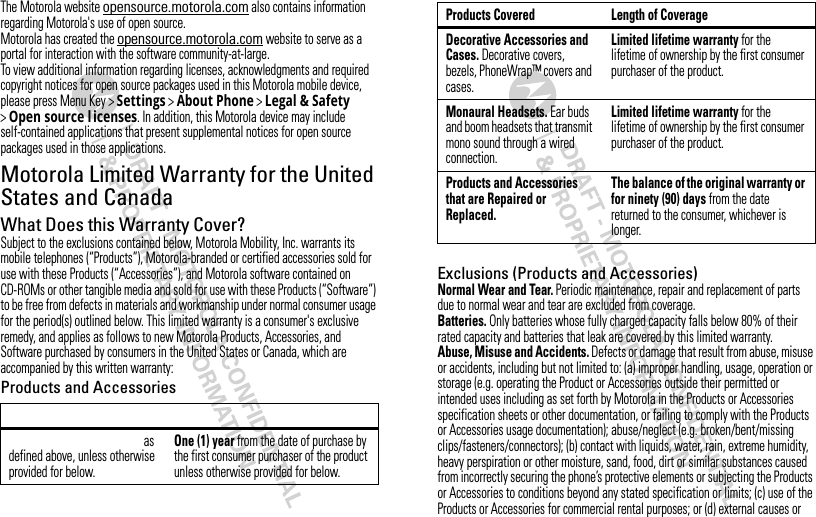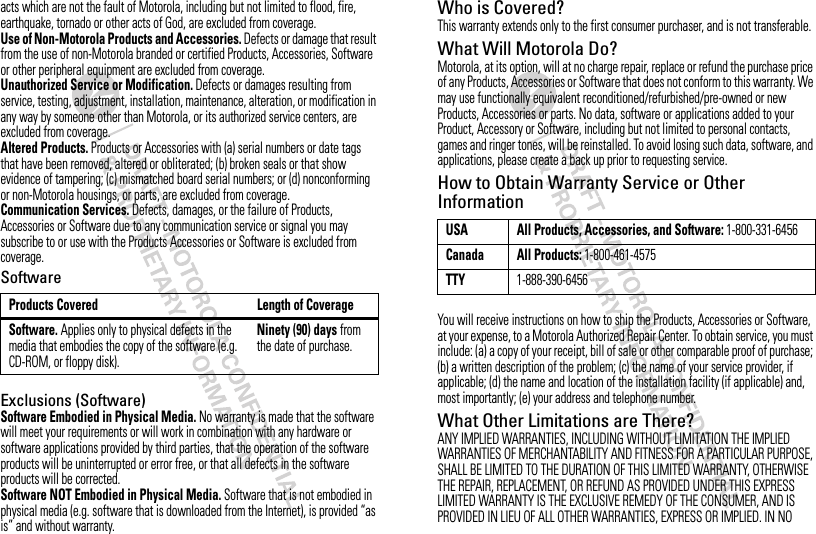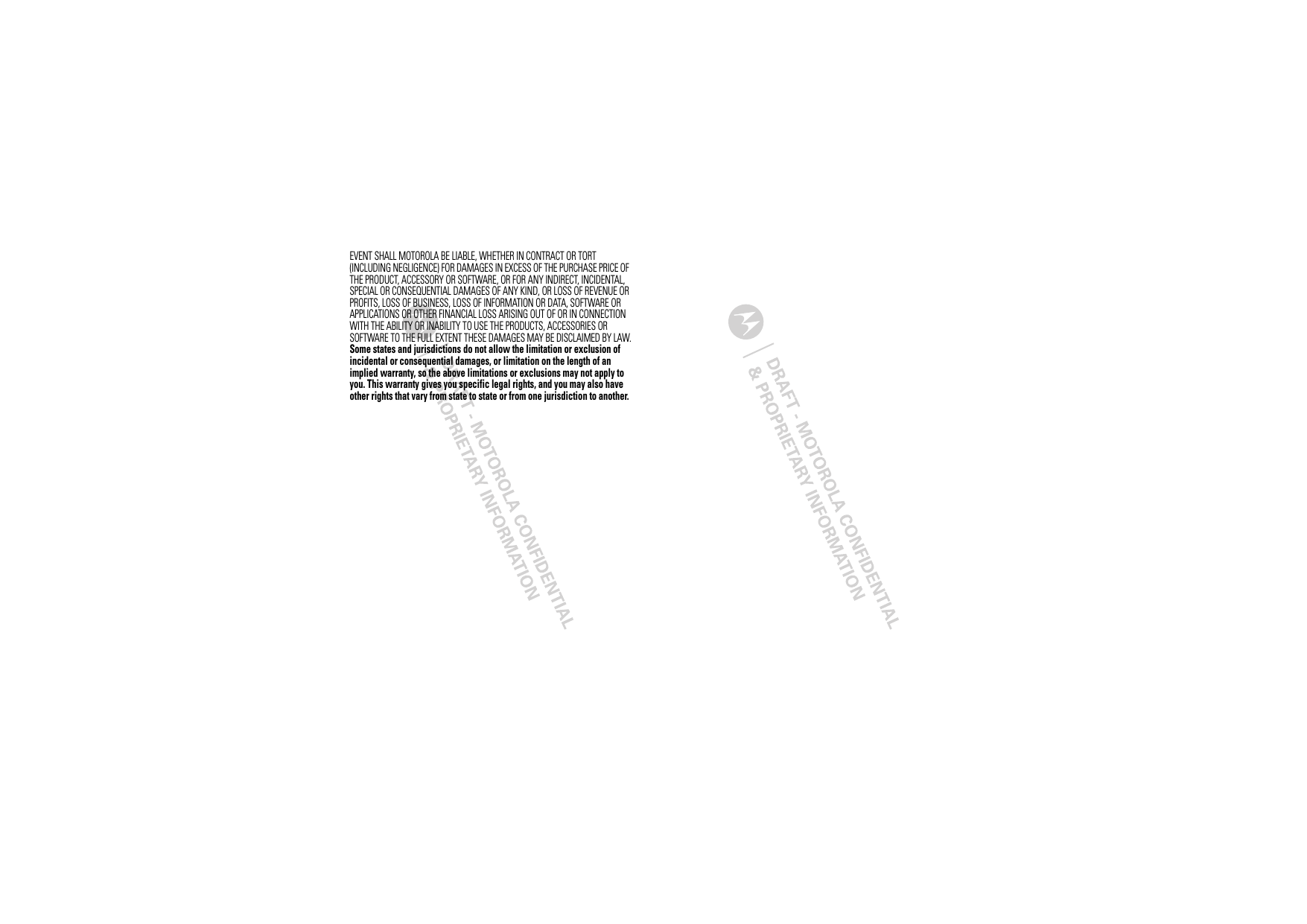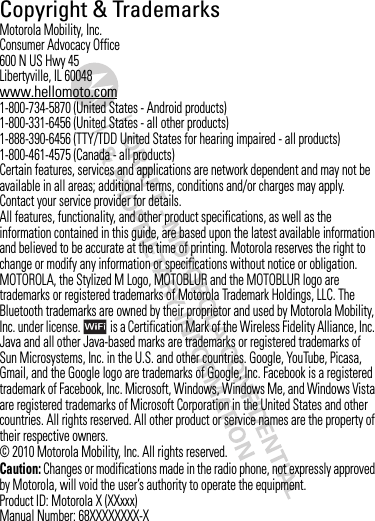Motorola Mobility P56LC3 Portable Cellular/ PCS GSM/ EDGE and Cellular/ AWS WCDMA Transceiver with WLAN and Bluetooth User Manual Exhibit 8 Users Manual
Motorola Mobility LLC Portable Cellular/ PCS GSM/ EDGE and Cellular/ AWS WCDMA Transceiver with WLAN and Bluetooth Exhibit 8 Users Manual
Exhibit 8 Users Manual
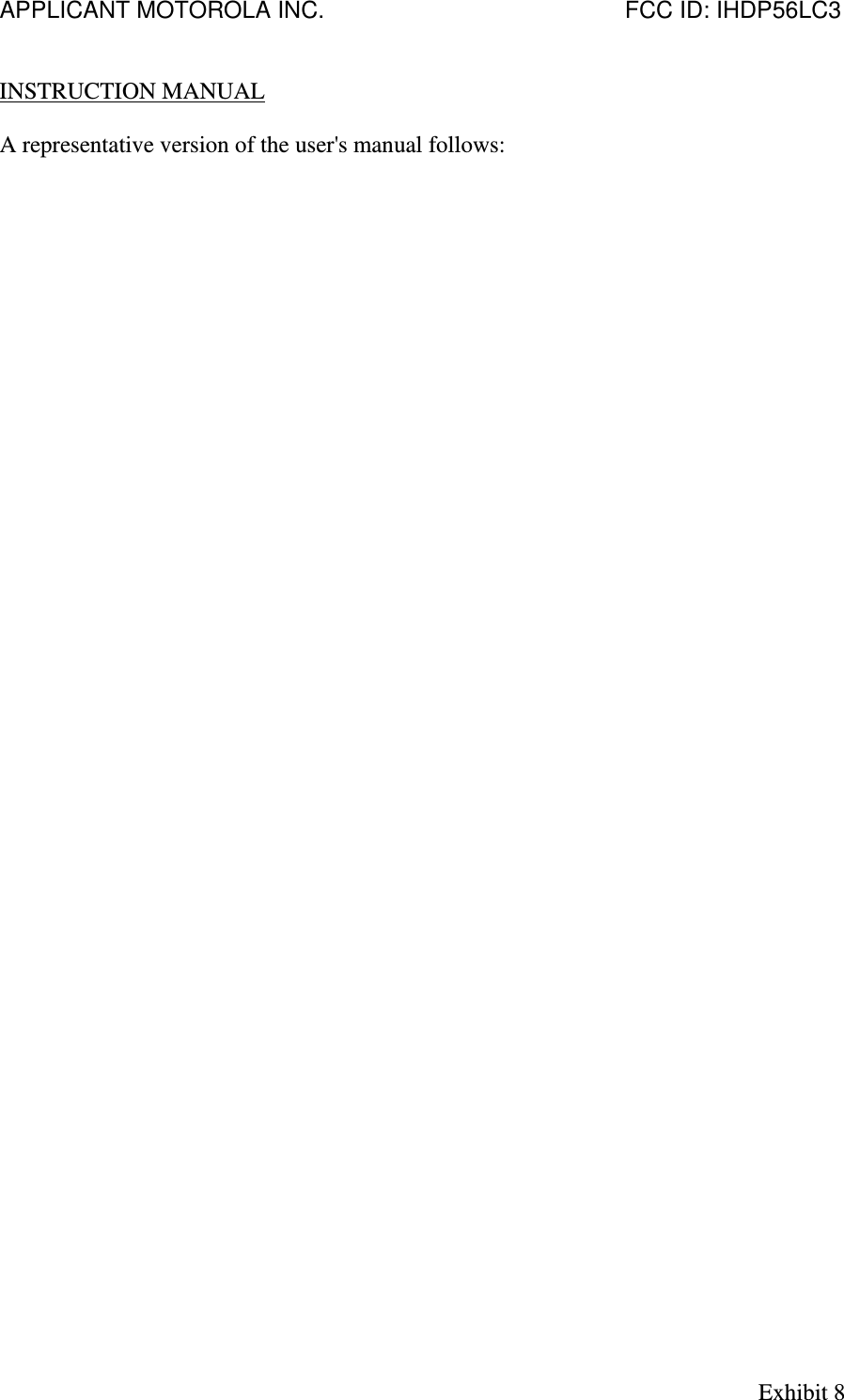
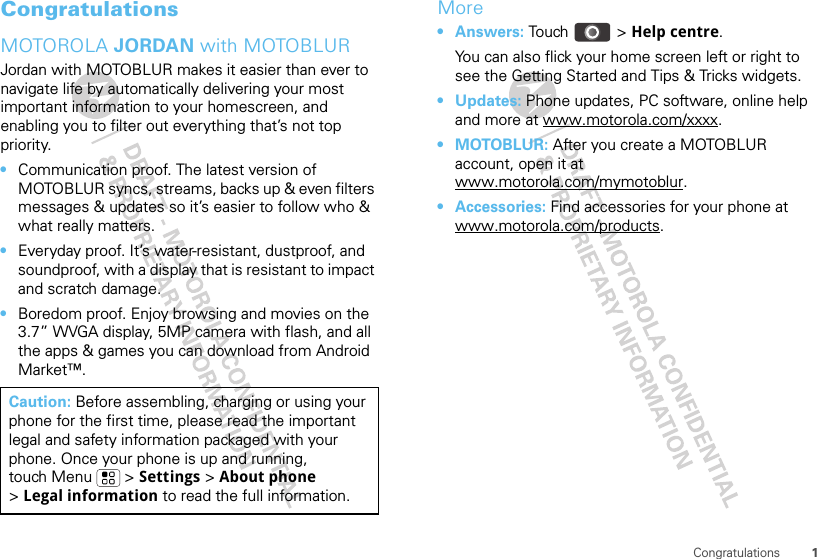
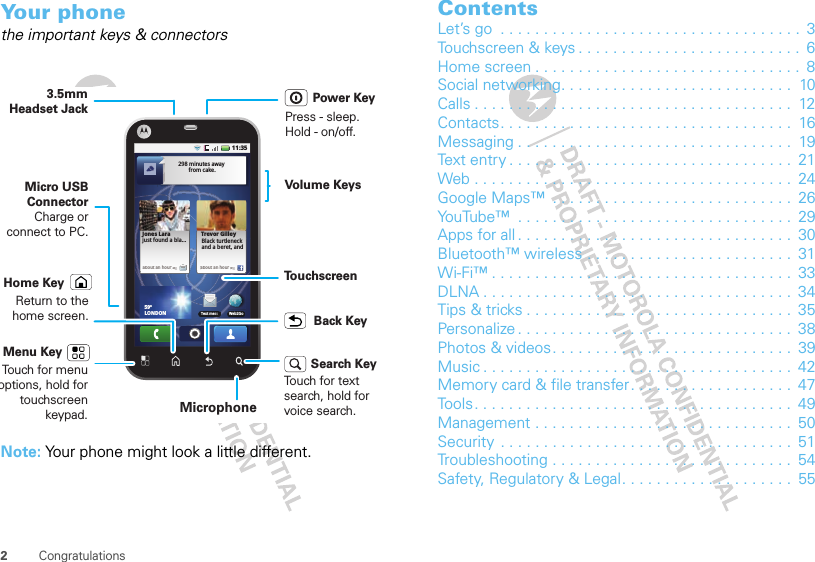
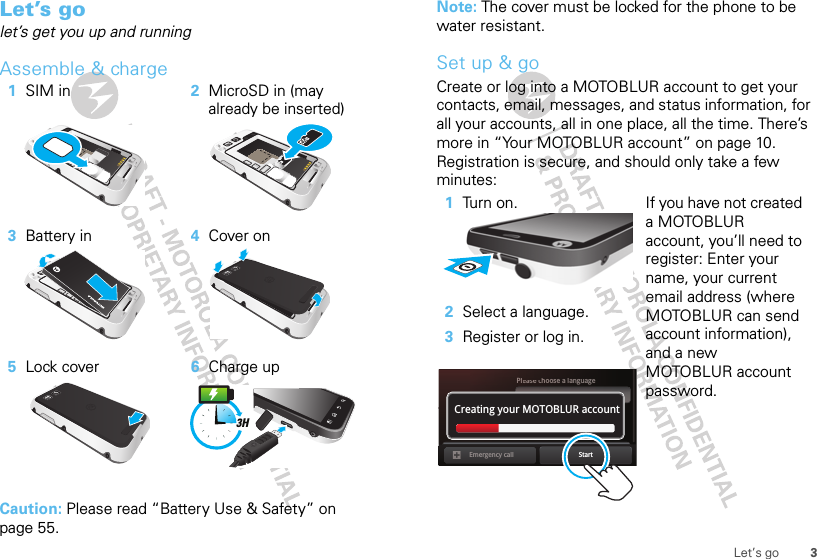
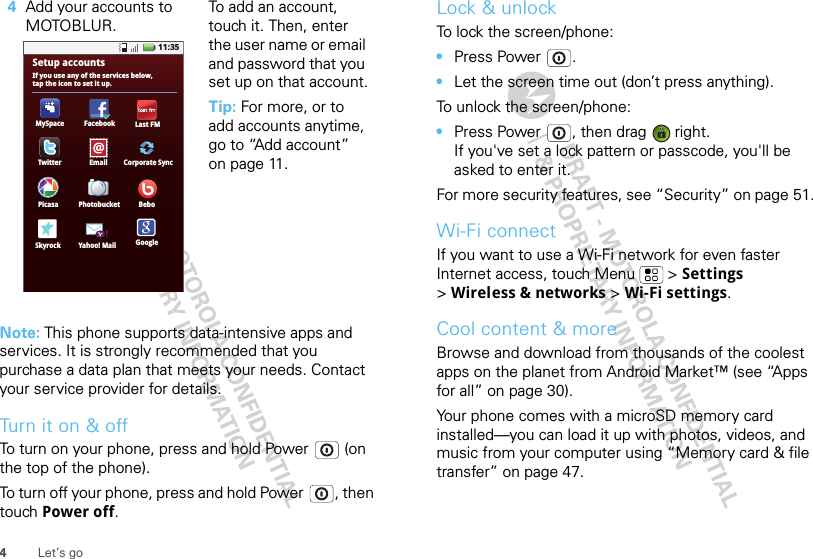
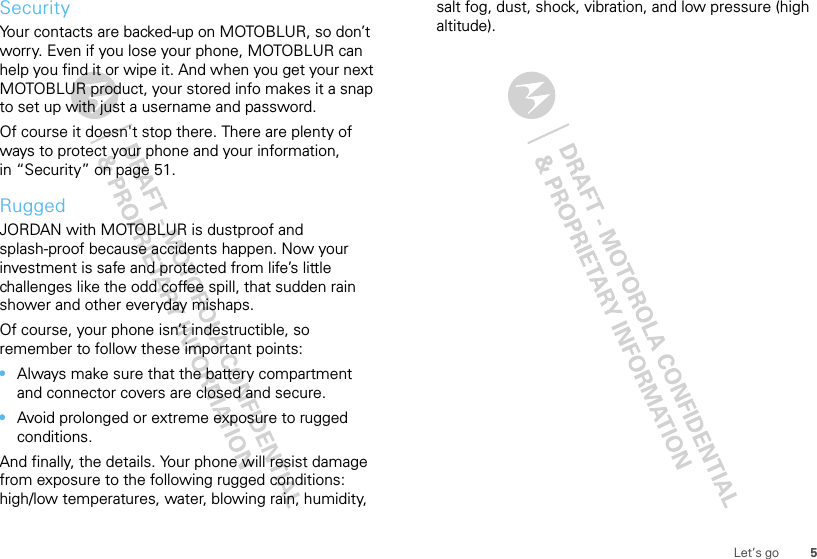
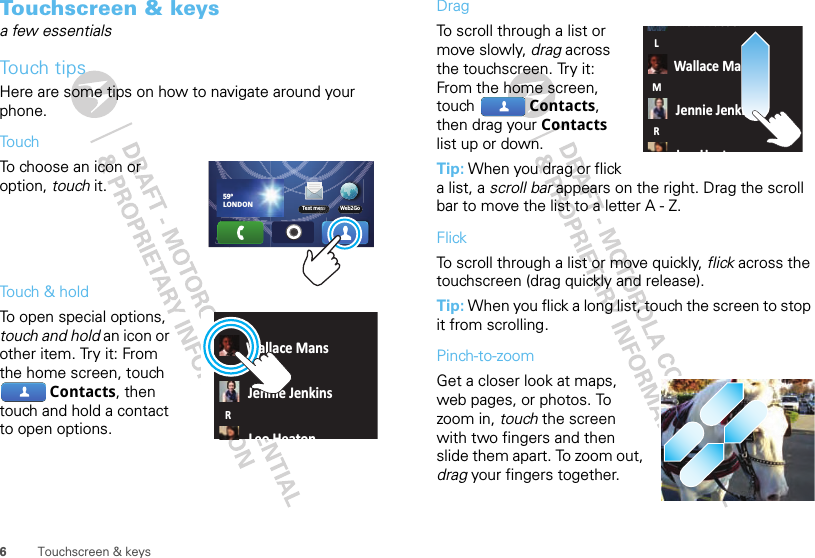
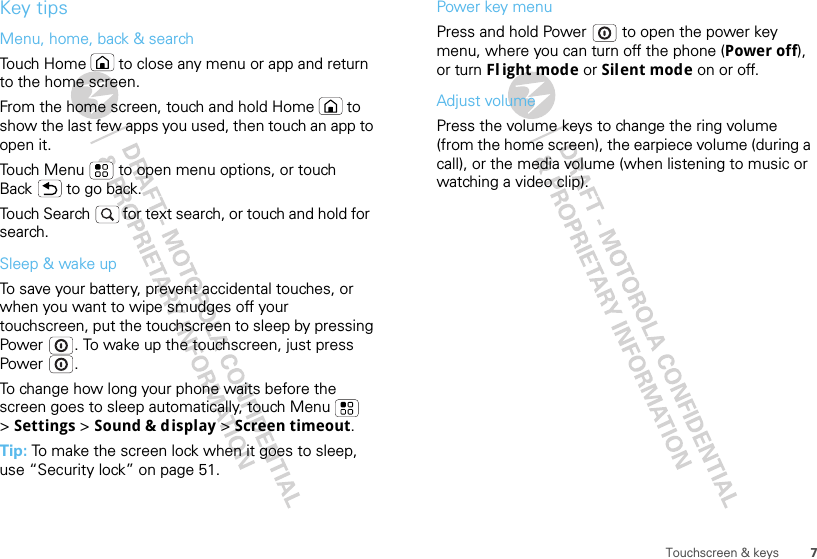
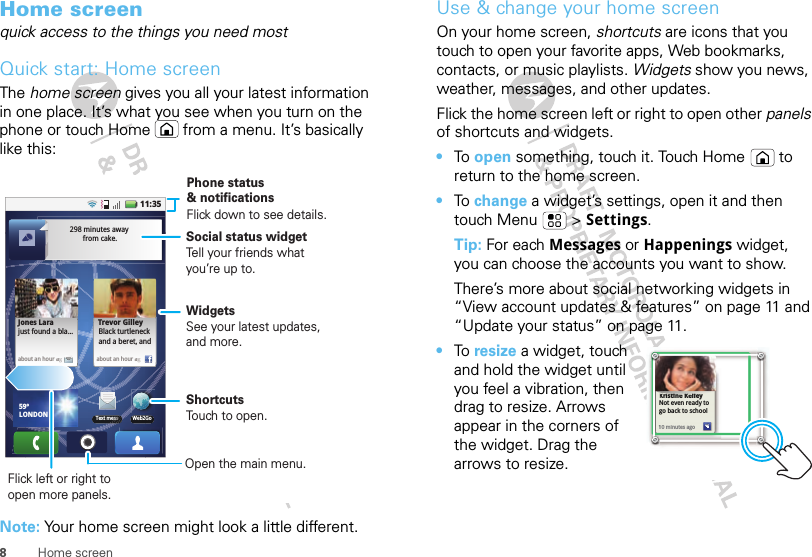
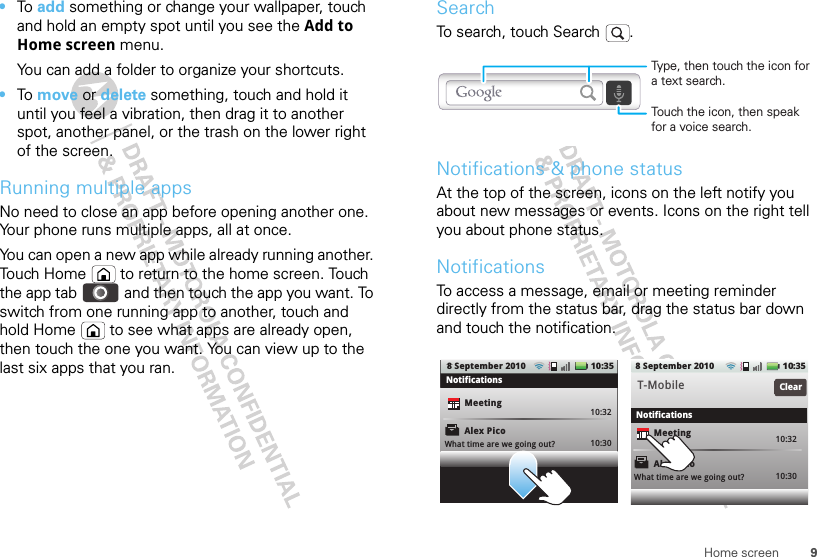
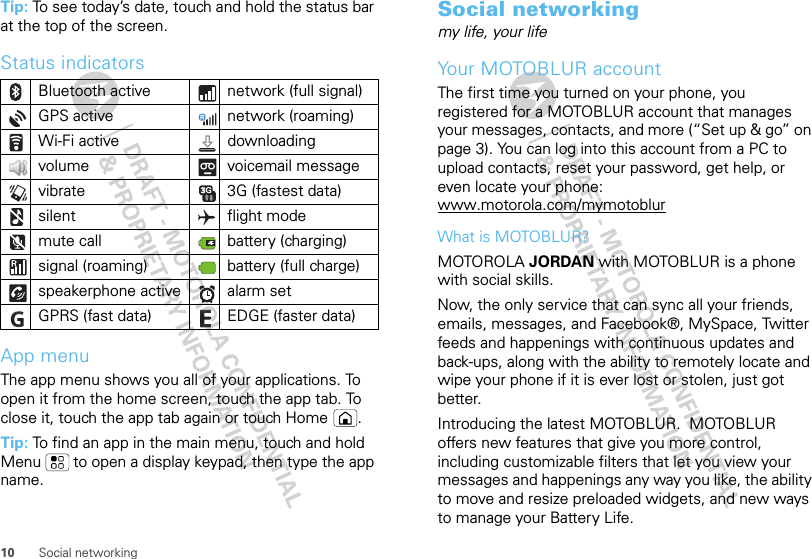
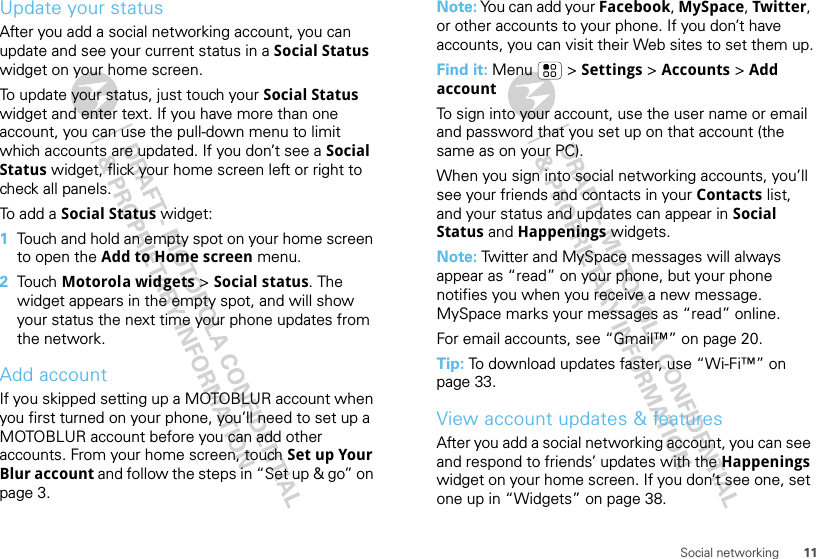
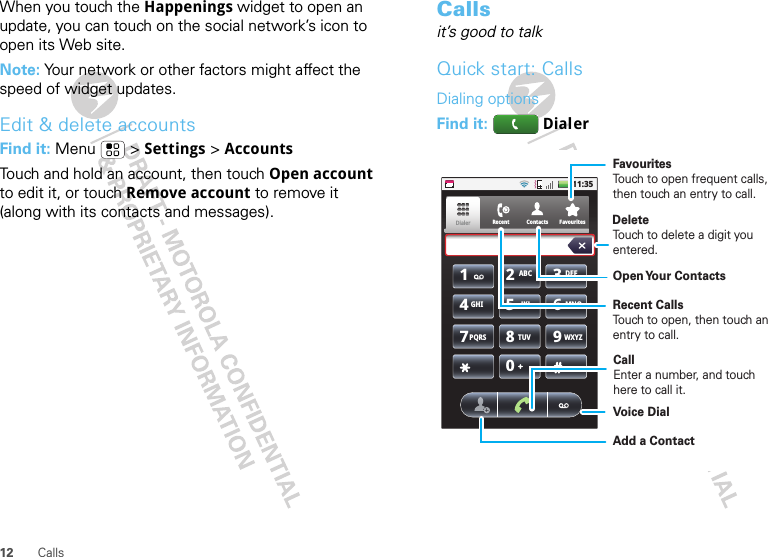
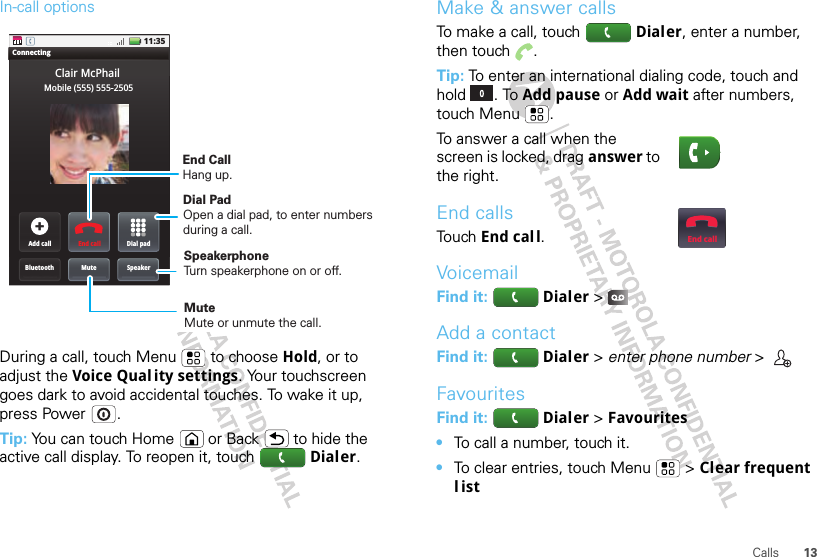
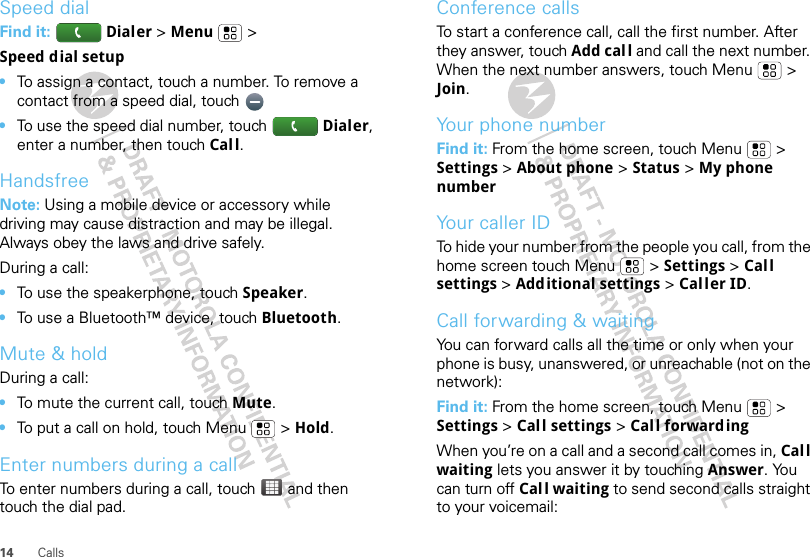
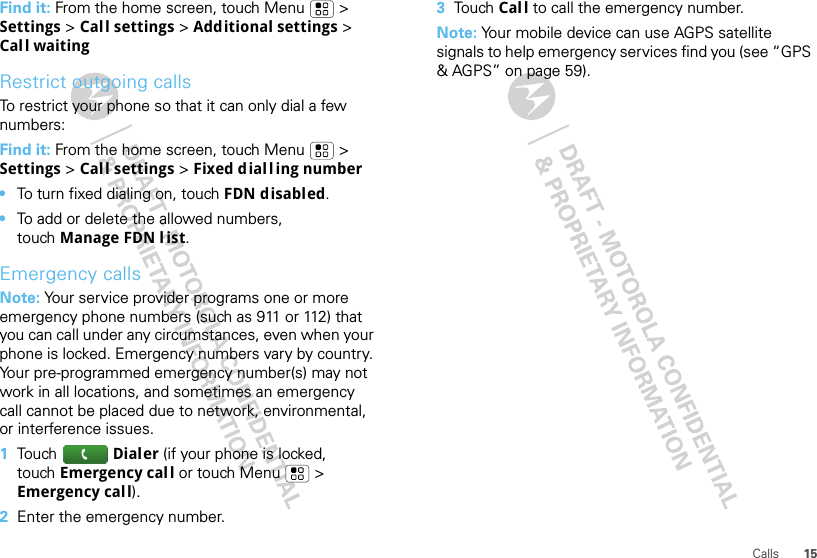
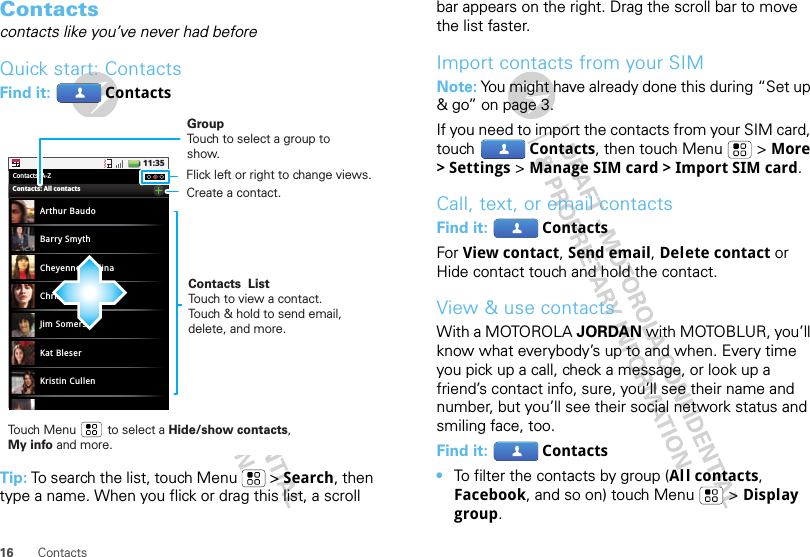
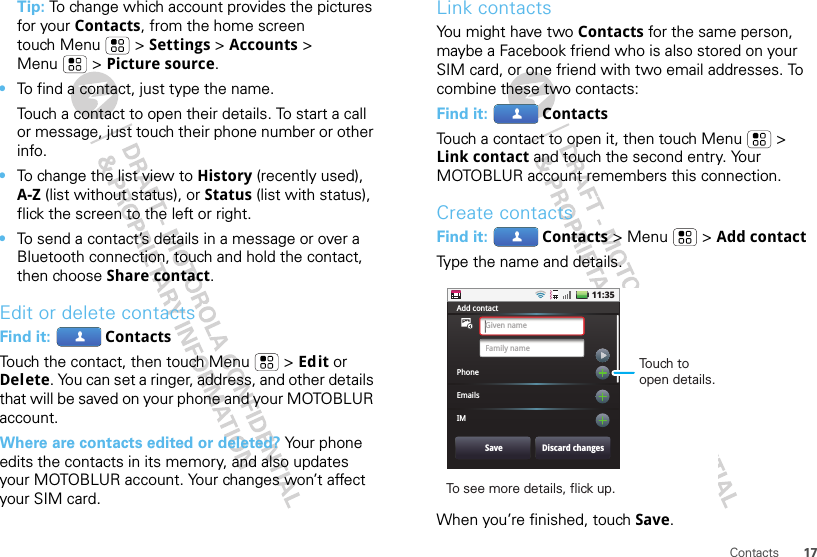
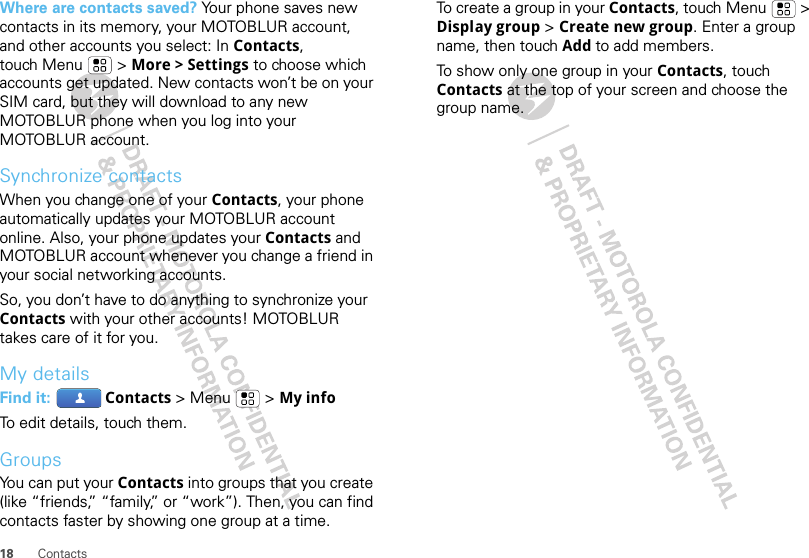
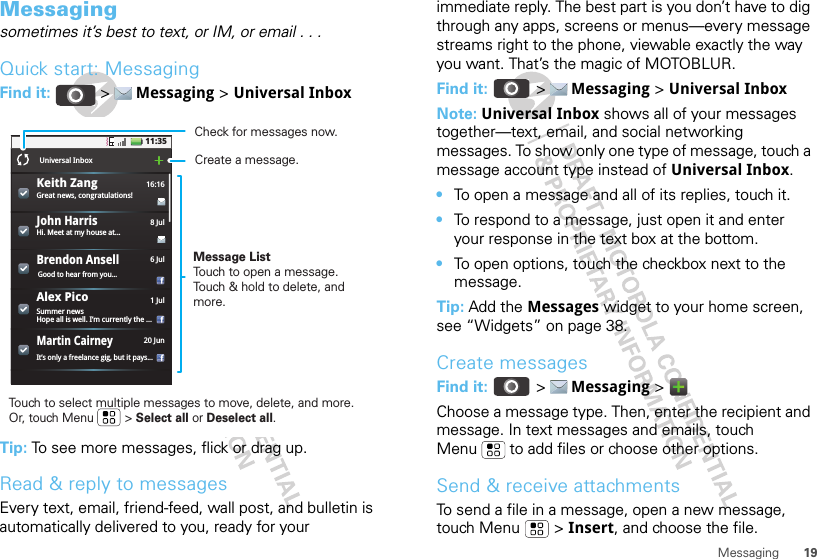
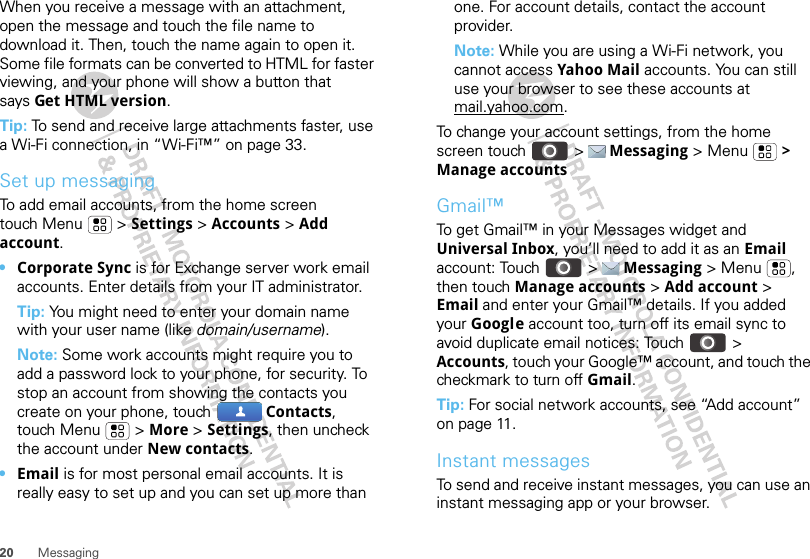
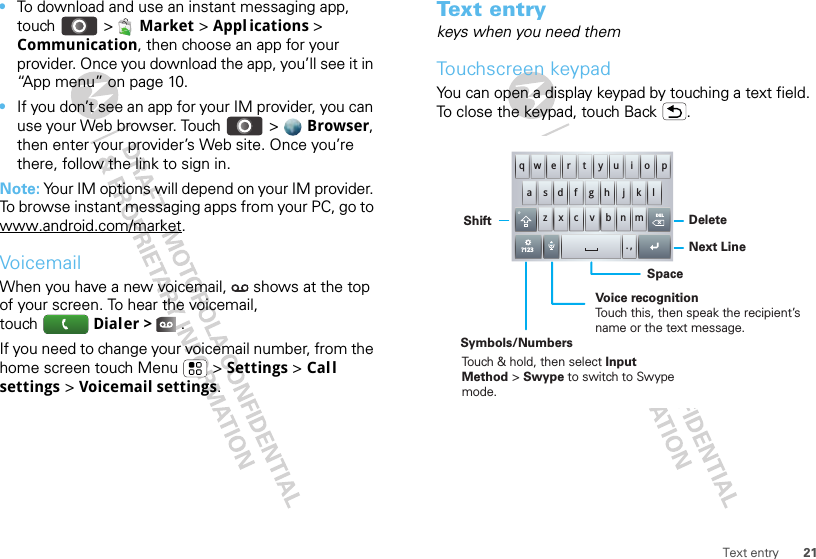
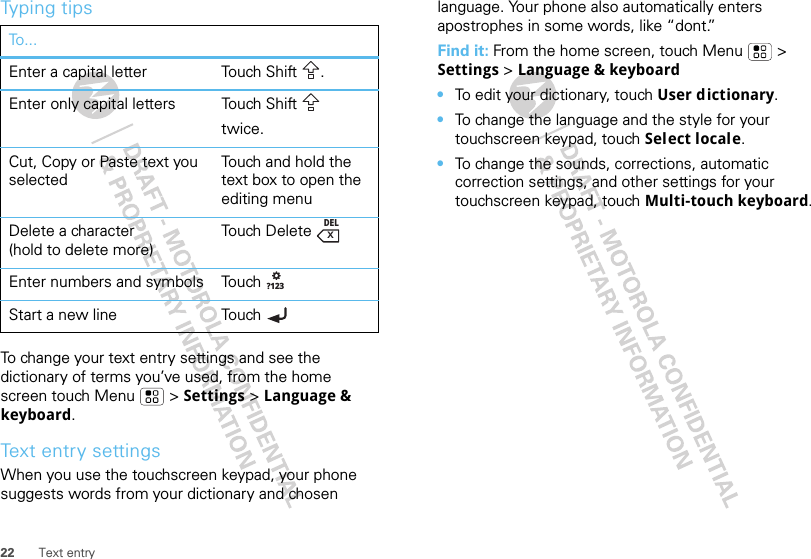
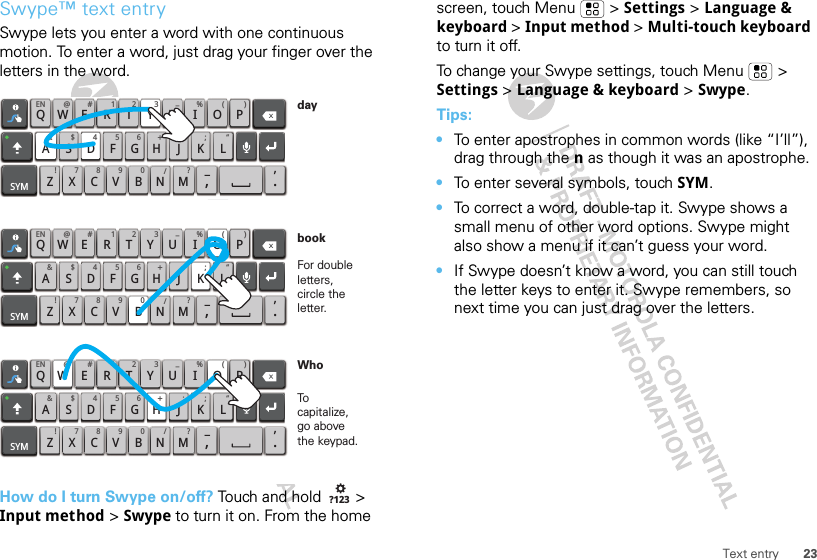
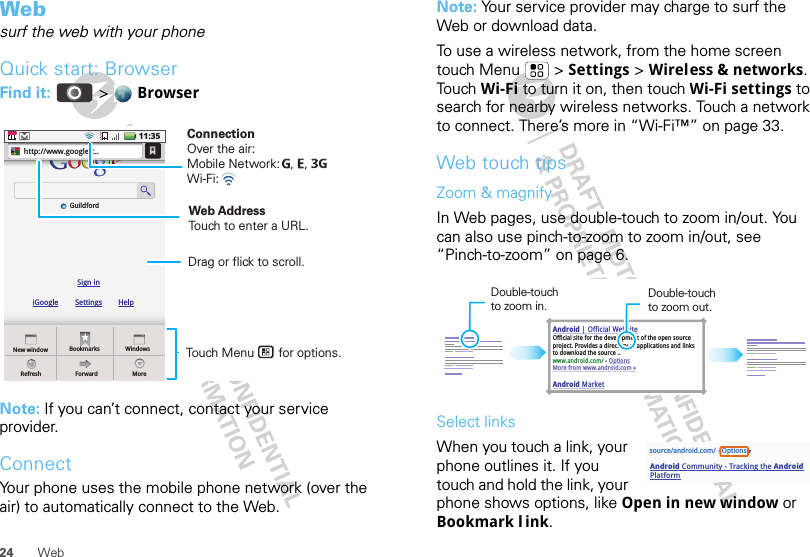
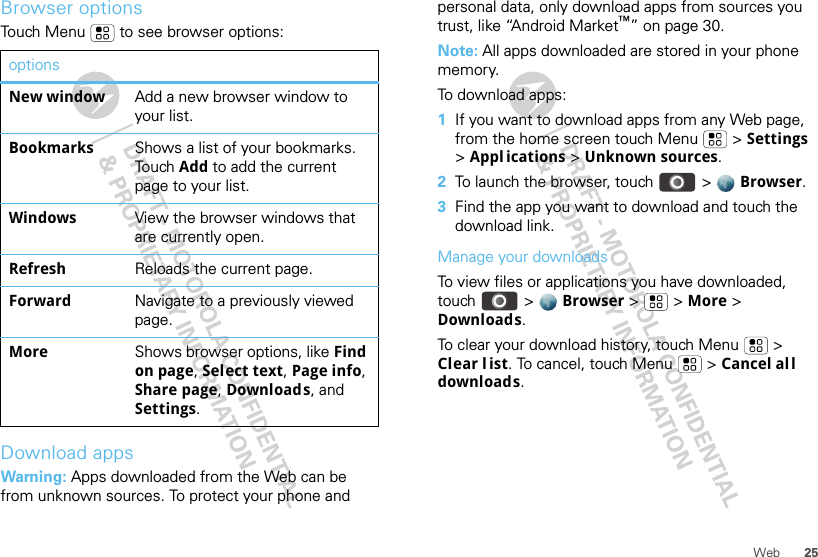
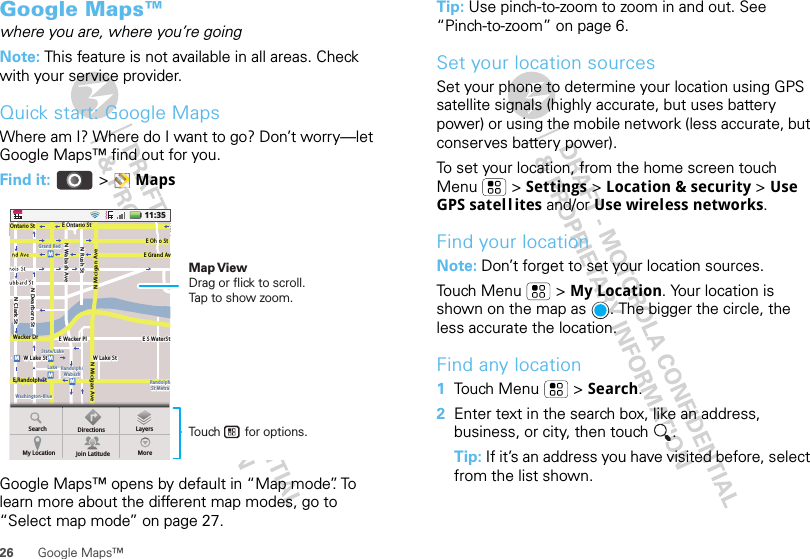
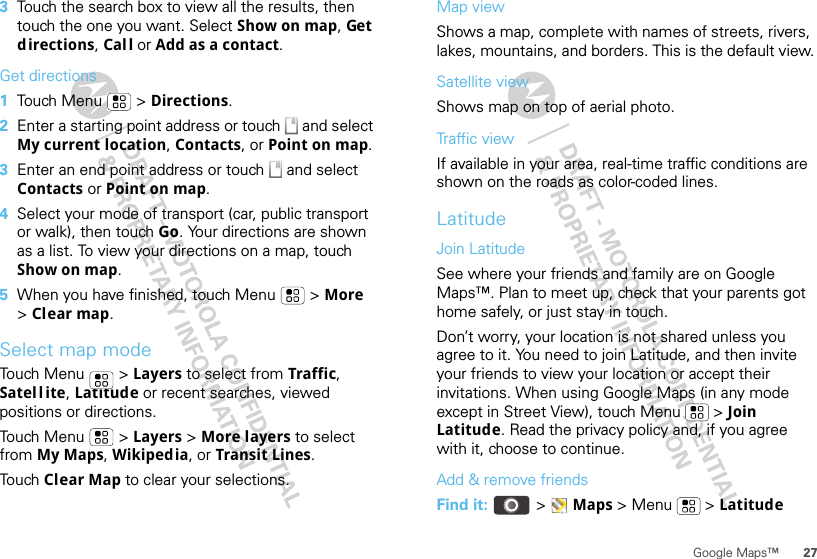
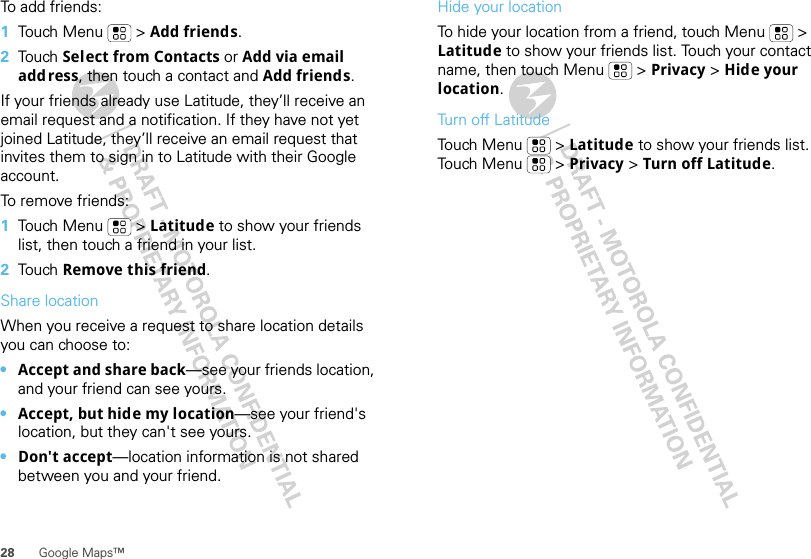
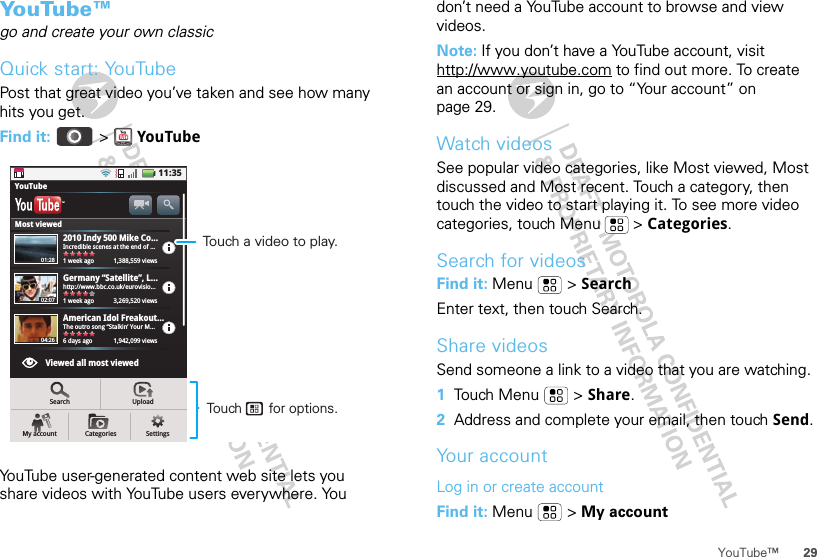
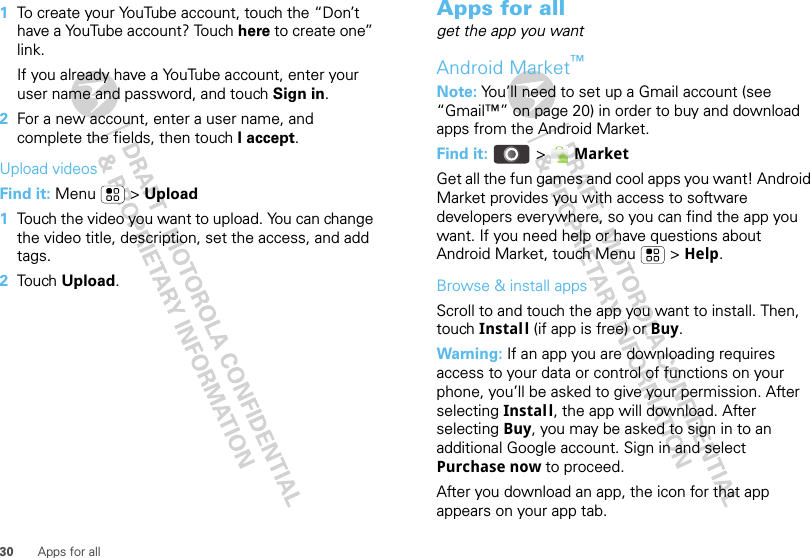
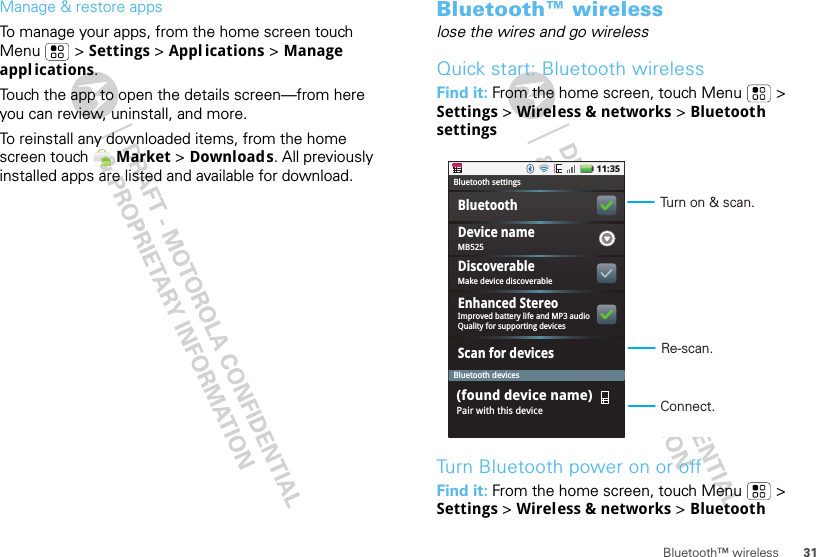
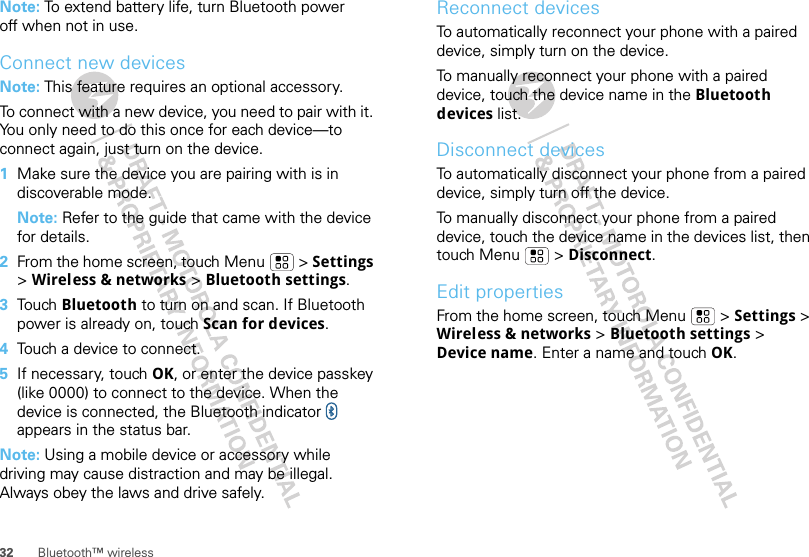
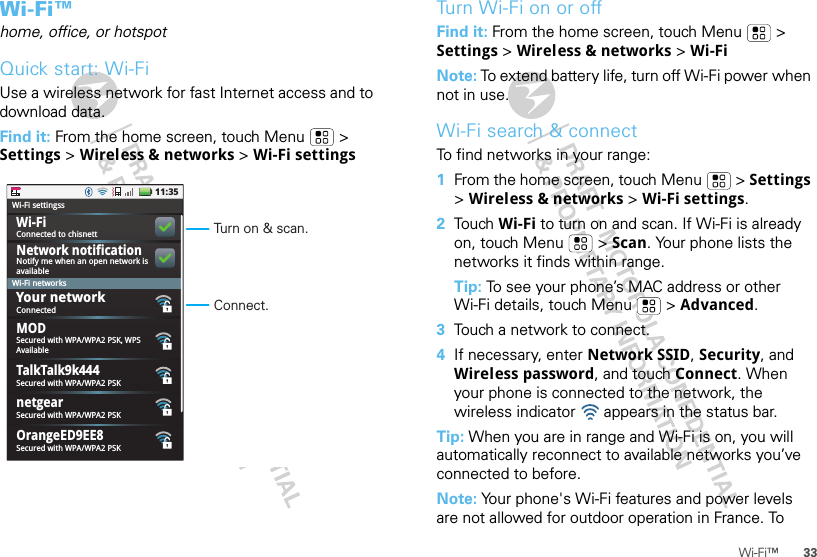
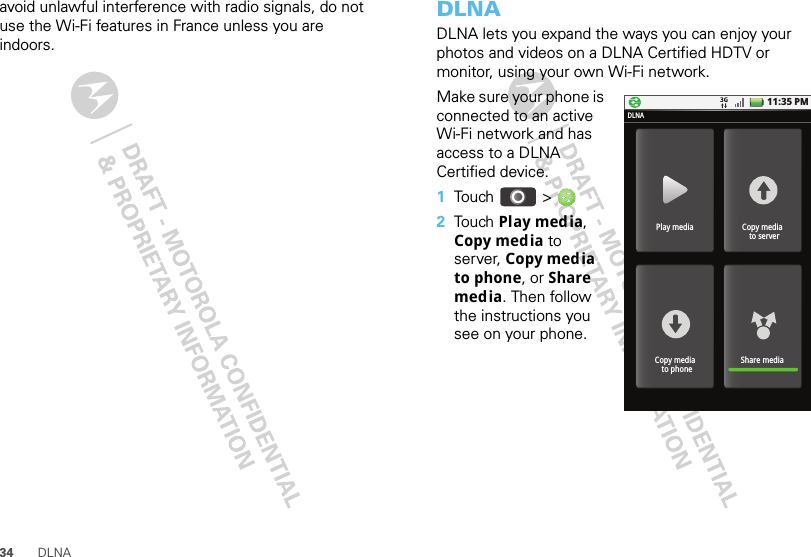
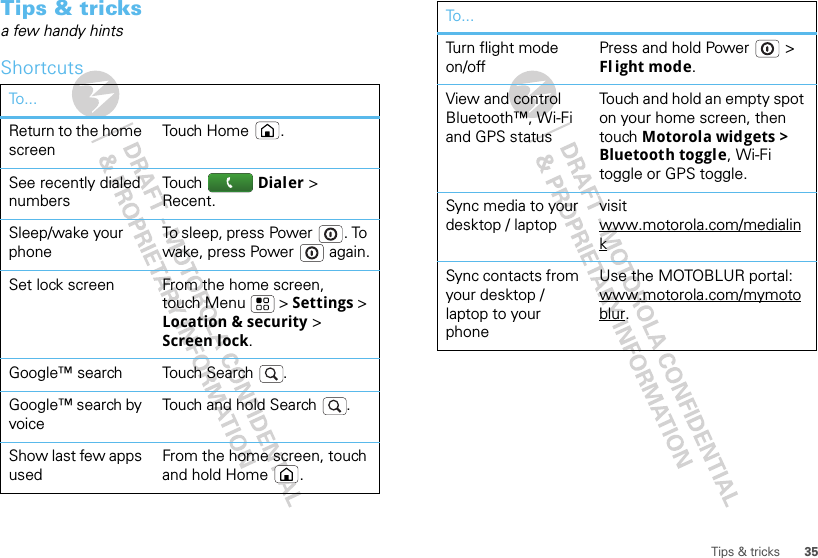
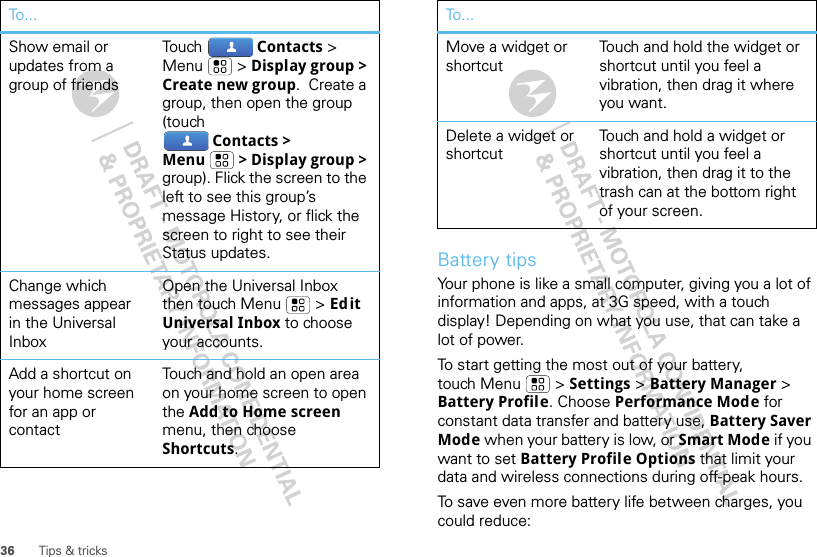
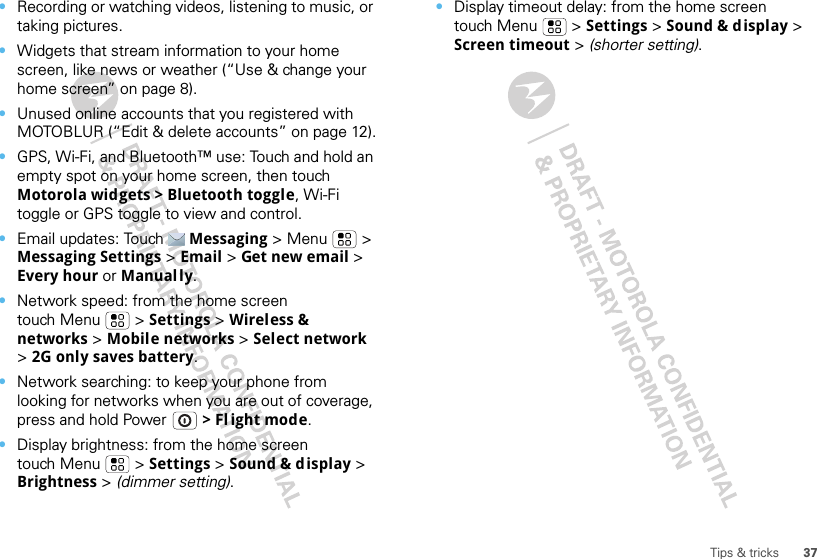
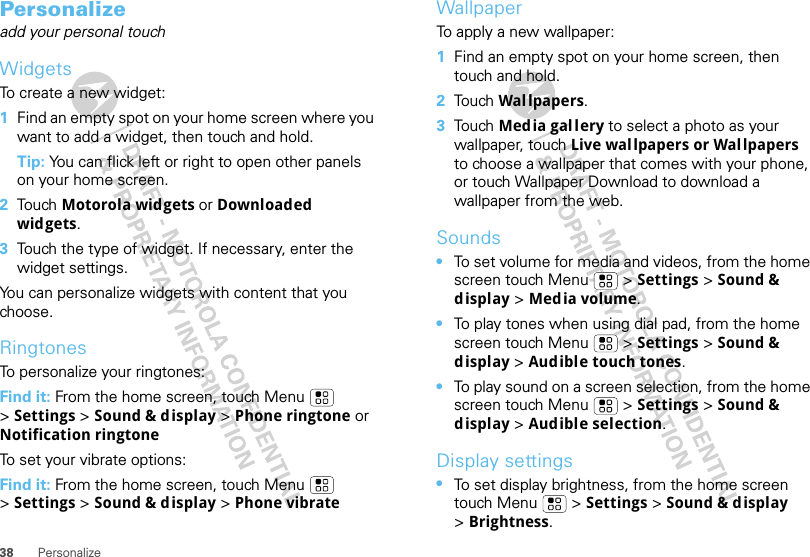
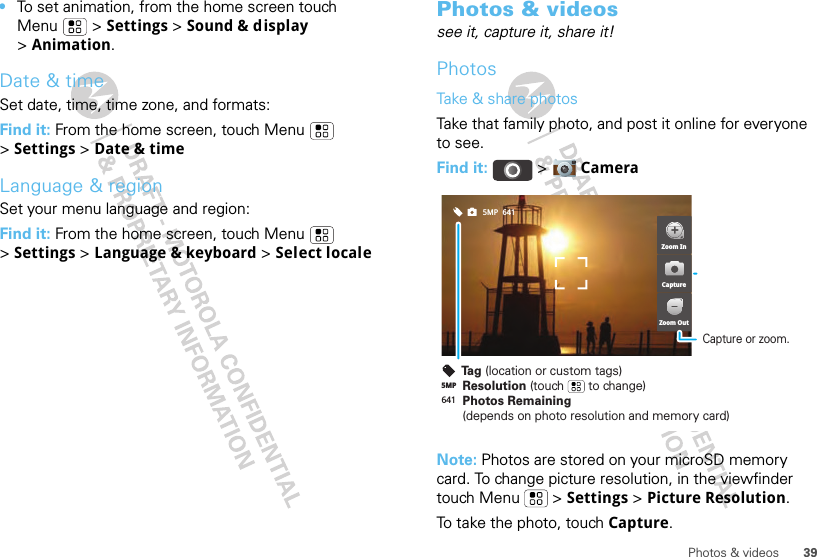
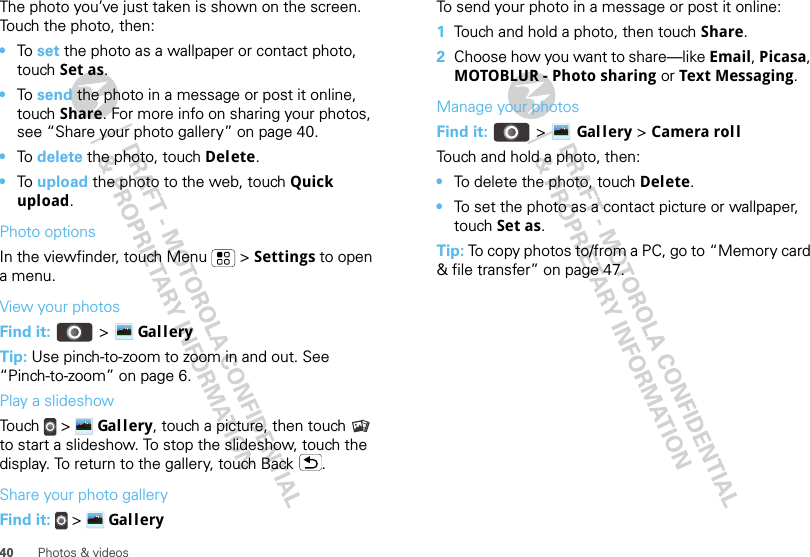
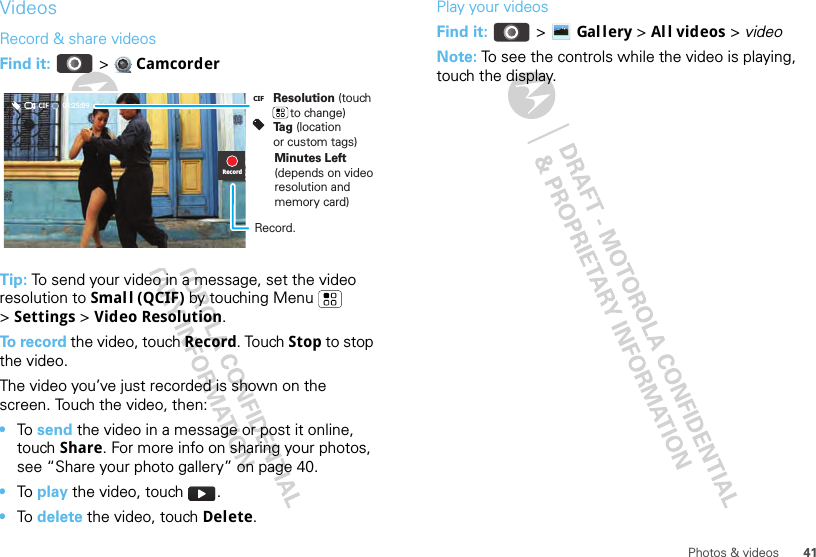
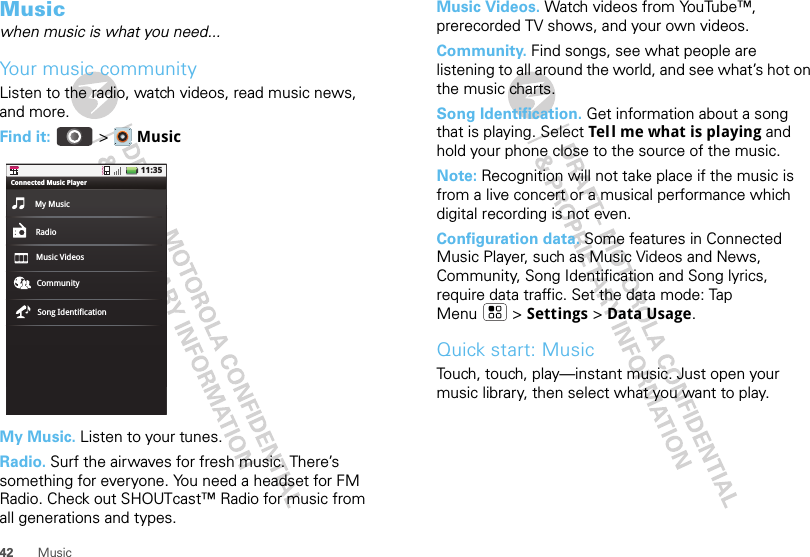
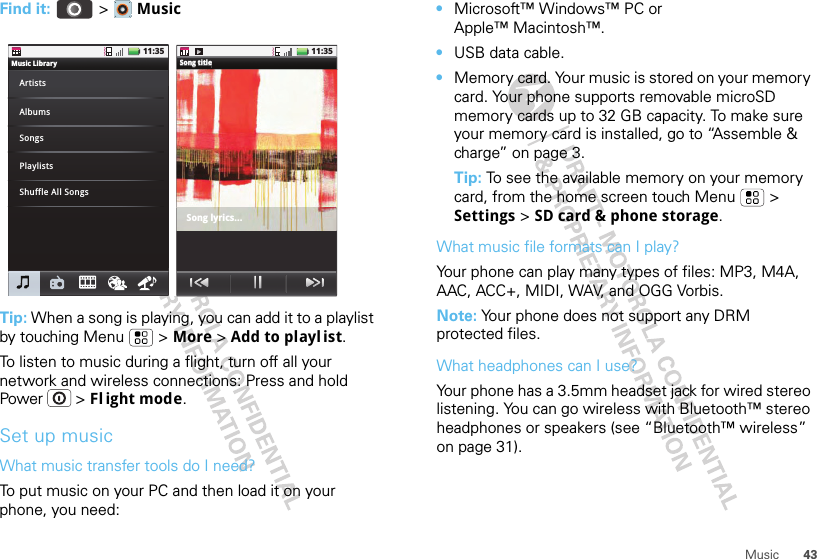
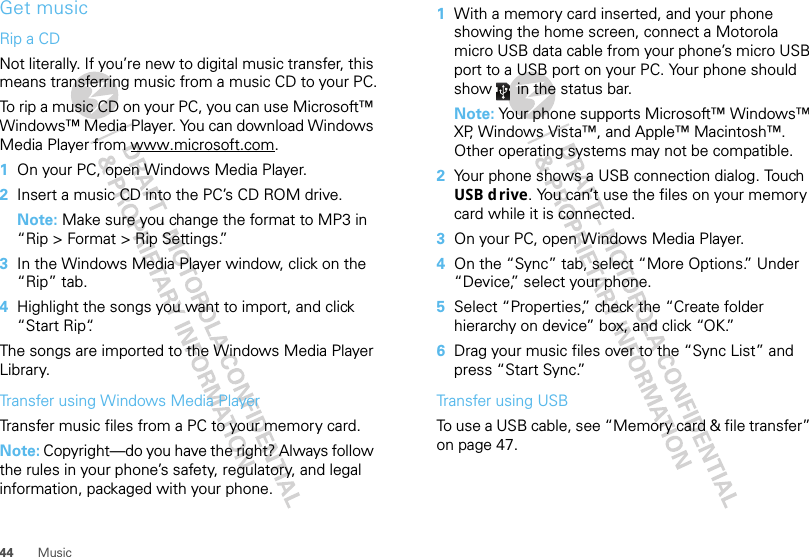
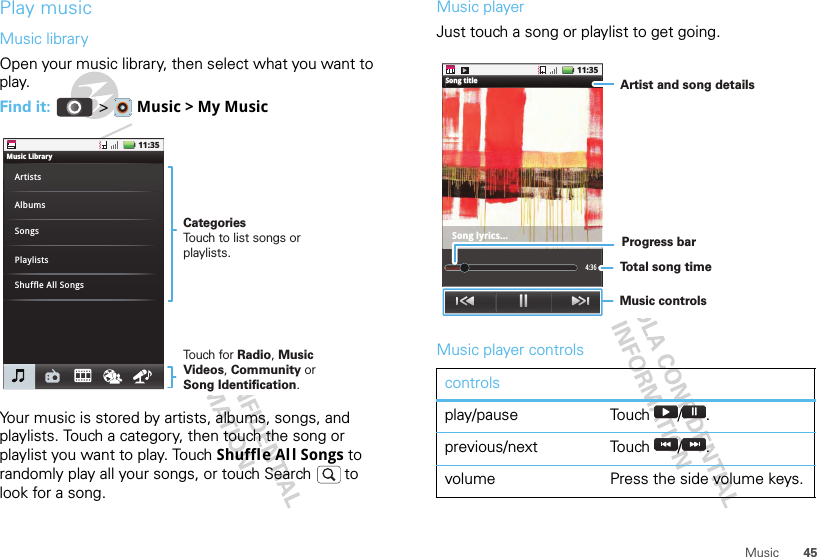
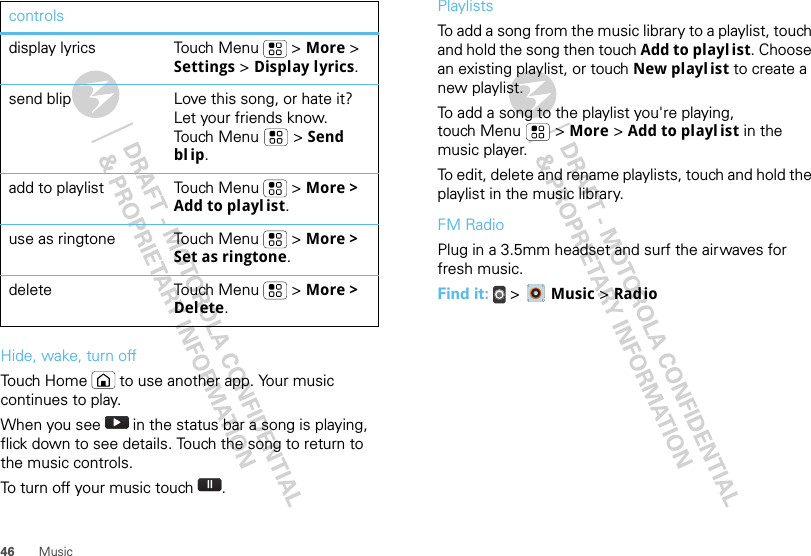
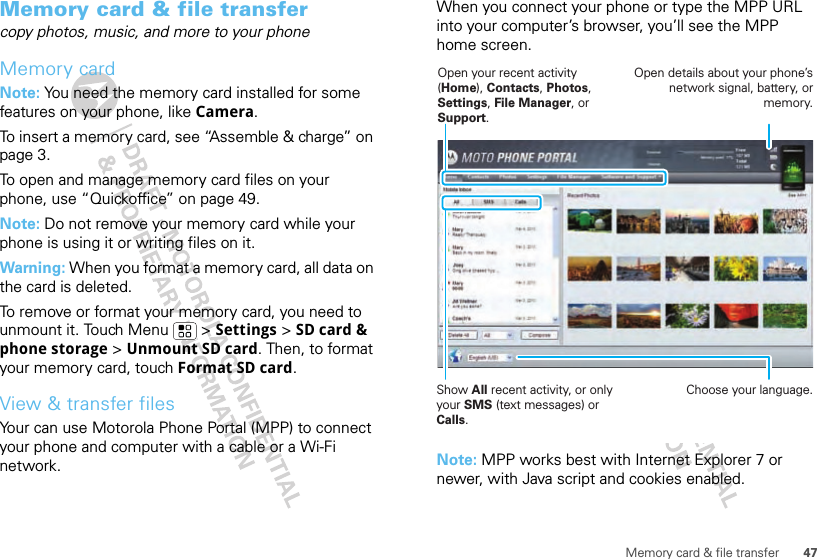
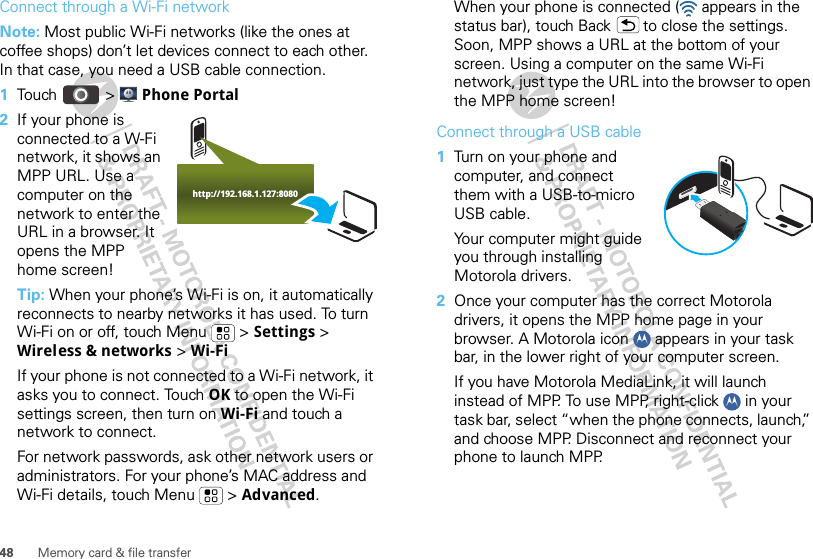
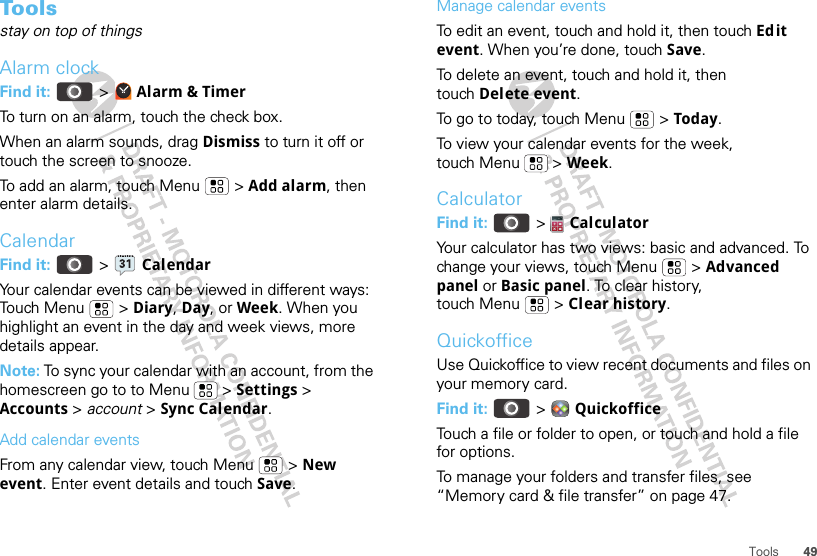
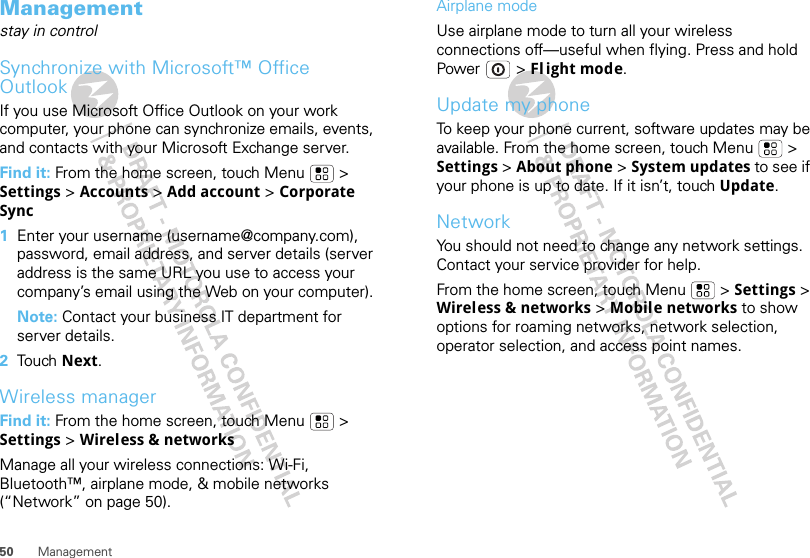
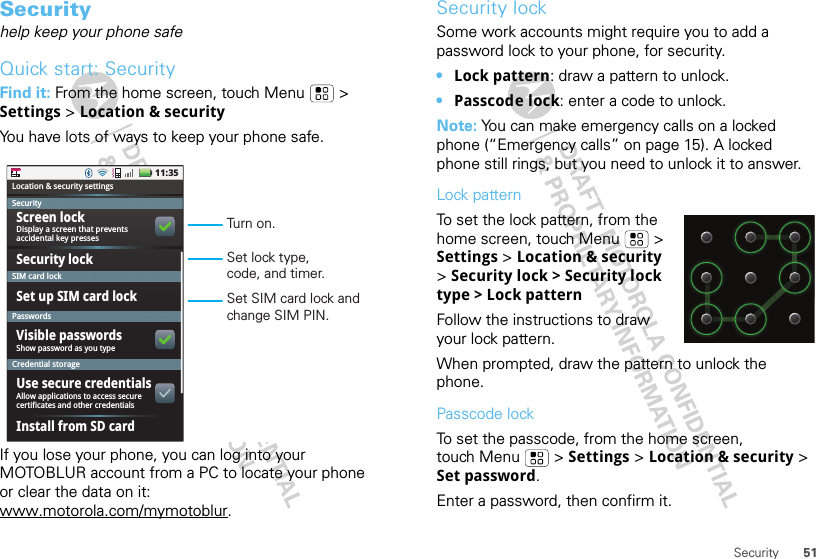
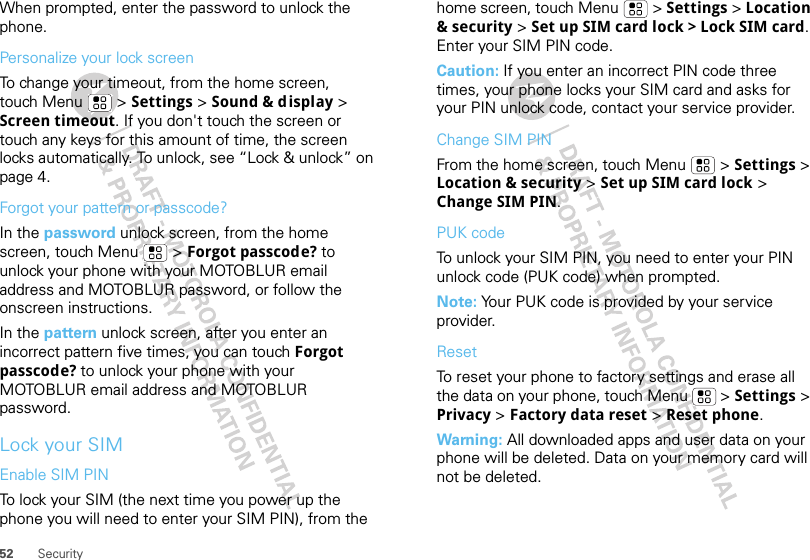
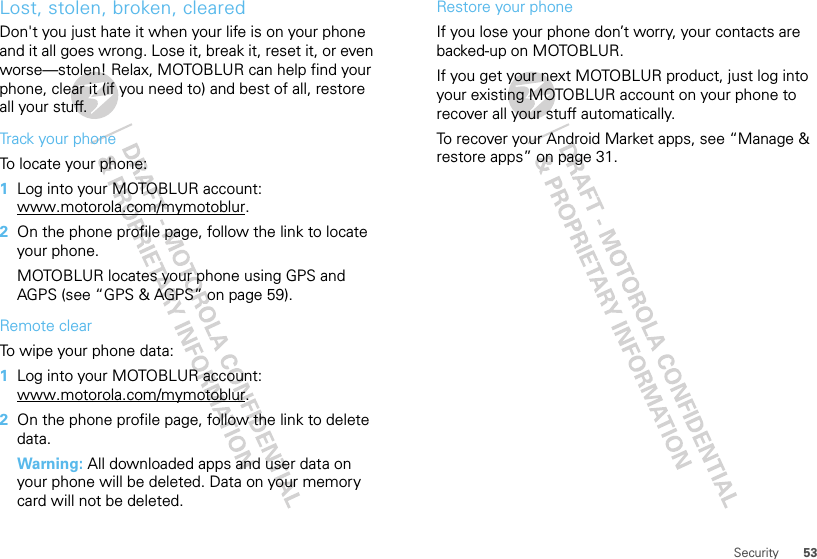
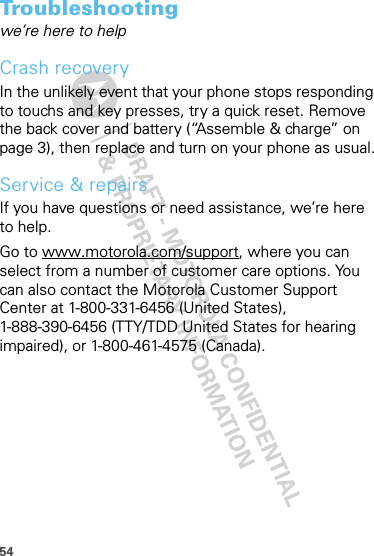
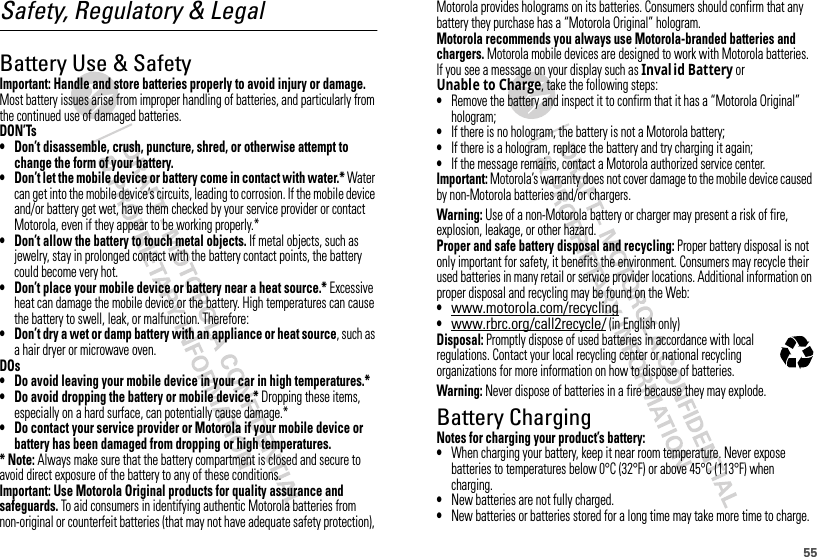
![•Motorola batteries and charging systems have circuitry that protects the battery from damage from overcharging.Driving PrecautionsResponsible and safe driving is your primary responsibility when behind the wheel of a vehicle. Using a mobile device or accessory for a call or other application while driving may cause distraction. Using a mobile device or accessory may be prohibited or restricted in certain areas, always obey the laws and regulations on the use of these products.While driving, NEVER:•Type or read texts.•Enter or review written data.•Surf the web.•Input navigation information.•Perform any other functions that divert your attention from driving.While driving, ALWAYS:•Keep your eyes on the road.•Use a handsfree device if available or required by law in your area.•Enter destination information into a navigation device before driving.•Use voice activated features (such as voice dial) and speaking features (such as audible directions), if available.•Obey all local laws and regulations for the use of mobile devices and accessories in the vehicle.•End your call or other task if you cannot concentrate on driving.Remember to follow the “Smart Practices While Driving” in this guide and at www.motorola.com/callsmart (in English only).Seizures/BlackoutsSome people may be susceptible to epileptic seizures or blackouts when exposed to flashing lights, such as when playing videos or games. These may occur even if a person has never had a previous seizure or blackout.If you have experienced seizures or blackouts, or if you have a family history of such occurrences, please consult with your physician before playing videos or games or enabling a flashing-lights feature (if available) on your mobile device.Discontinue use and consult a physician if any of the following symptoms occur: convulsion, eye or muscle twitching, loss of awareness, involuntary movements, or disorientation. It is always a good idea to hold the screen away from your eyes, leave the lights on in the room, take a 15-minute break every hour, and stop use if you are tired.Caution About High Volume UsageWarning: Exposure to loud noise from any source for extended periods of time may affect your hearing. The louder the volume sound level, the less time is required before your hearing could be affected. To protect your hearing:•Limit the amount of time you use headsets or headphones at high volume.•Avoid turning up the volume to block out noisy surroundings.•Turn the volume down if you can’t hear people speaking near you.If you experience hearing discomfort, including the sensation of pressure or fullness in your ears, ringing in your ears, or muffled speech, you should stop listening to the device through your headset or headphones and have your hearing checked.For more information about hearing, see our Web site at direct.motorola.com/hellomoto/nss/AcousticSafety.asp (in English only).Repetitive MotionWhen you repetitively perform actions such as pressing keys or entering finger-written characters, you may experience occasional discomfort in your hands, arms, shoulders, neck, or other parts of your body. If you continue to have discomfort during or after such use, stop use and see a physician.[Nov0109]Small ChildrenKeep your mobile device and its accessories away from small children. These products are not toys and may be hazardous to small children. For example:•A choking hazard may exist for small, detachable parts.•Improper use could result in loud sounds, possibly causing hearing injury.•Improperly handled batteries could overheat and cause a burn.](https://usermanual.wiki/Motorola-Mobility/P56LC3/User-Guide-1359315-Page-57.png)
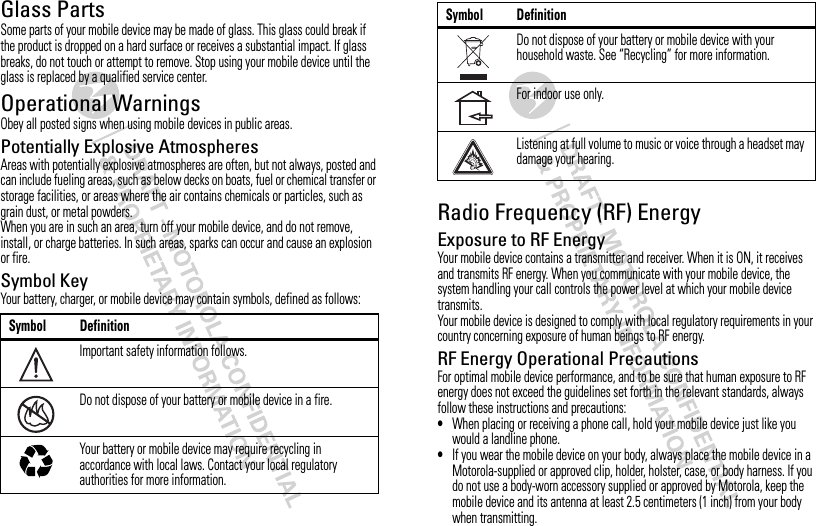
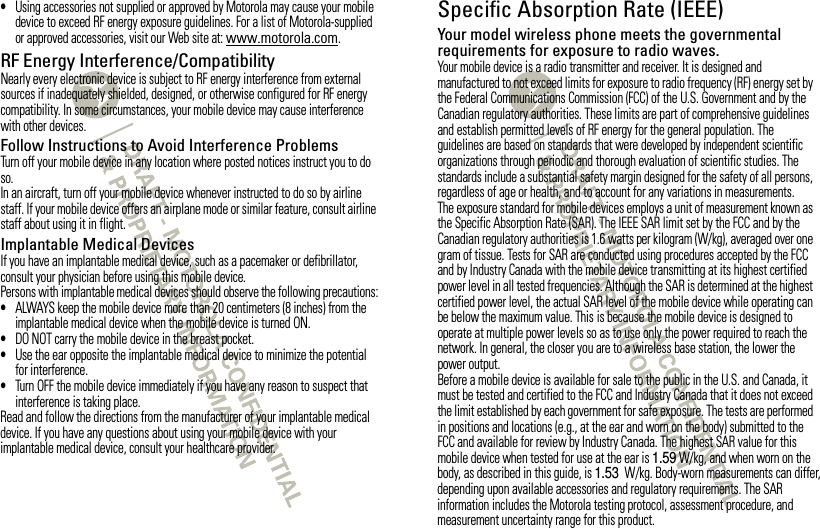
![Additional Information can be found on the Web sites of the World Health Organization (http://www.who.int/emf) or Motorola Mobility, Inc. (http://www.motorola.com/rfhealth).Information from the World Health OrganizationWHO Informat ion“Present scientific information does not indicate the need for any special precautions for the use of mobile phones. If you are concerned, you may want to limit your own or your children’s RF exposure by limiting the length of calls or by using handsfree devices to keep mobile phones away from your head and body.”Source: WHO Fact Sheet 193Further information: http://www.who.int/peh-emfEuropean Union Directives Conformance StatementHereby, Motorola declares that this product is in compliance with:•The essential requirements and other relevant provisions of Directive 1999/5/EC•All other relevant EU DirectivesThe above gives an example of a typical Product Approval Number.You can view your product’s Declaration of Conformity (DoC) to Directive 1999/5/EC (to R&TTE Directive) at www.motorola.com/rtte. To find your DoC, enter the 0168 [Only Indoor Use Allowed In Francefor Bluetooth and/or Wi-Fi]0168 Product Approval NumberProduct Approval Number from your product’s label in the “Search” bar on the Web site.FCC Notice to UsersFCC NoticeThe following statement applies to all products that have received FCC approval. Applicable products bear the FCC logo, and/or an FCC ID in the format FCC ID:xxxxxx on the product label.Motorola has not approved any changes or modifications to this device by the user. Any changes or modifications could void the user’s authority to operate the equipment. See 47 CFR Sec. 15.21.This device complies with part 15 of the FCC Rules. Operation is subject to the following two conditions: (1) This device may not cause harmful interference, and (2) this device must accept any interference received, including interference that may cause undesired operation. See 47 CFR Sec. 15.19(3).This equipment has been tested and found to comply with the limits for a Class B digital device, pursuant to part 15 of the FCC Rules. These limits are designed to provide reasonable protection against harmful interference in a residential installation. This equipment generates, uses and can radiate radio frequency energy and, if not installed and used in accordance with the instructions, may cause harmful interference to radio communications. However, there is no guarantee that interference will not occur in a particular installation. If this equipment does cause harmful interference to radio or television reception, which can be determined by turning the equipment off and on, the user is encouraged to try to correct the interference by one or more of the following measures:•Reorient or relocate the receiving antenna.•Increase the separation between the equipment and the receiver.•Connect the equipment to an outlet on a circuit different from that to which the receiver is connected.•Consult the dealer or an experienced radio/TV technician for help.GPS & AGPSGPS & AGPSYour mobile device can use Global Positioning System (GPS) signals for location-based applications. GPS uses satellites controlled by the U.S. government that are subject to changes implemented in accordance with the Department of](https://usermanual.wiki/Motorola-Mobility/P56LC3/User-Guide-1359315-Page-60.png)