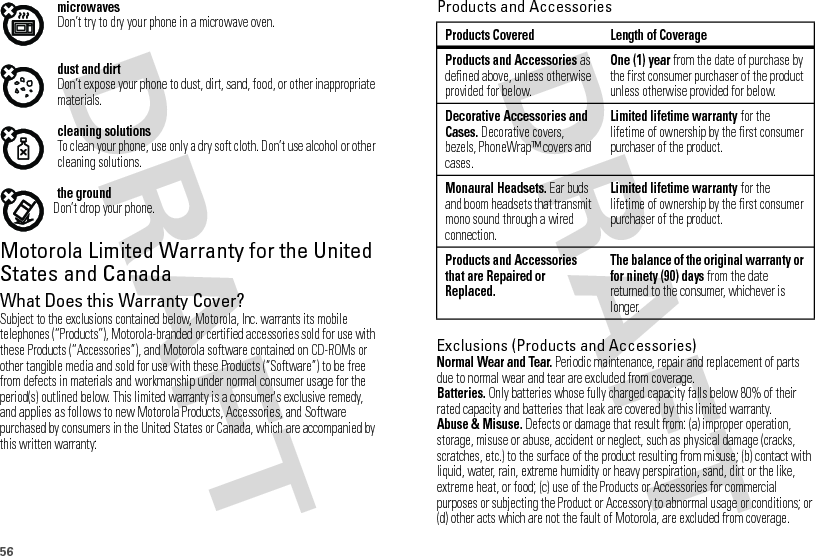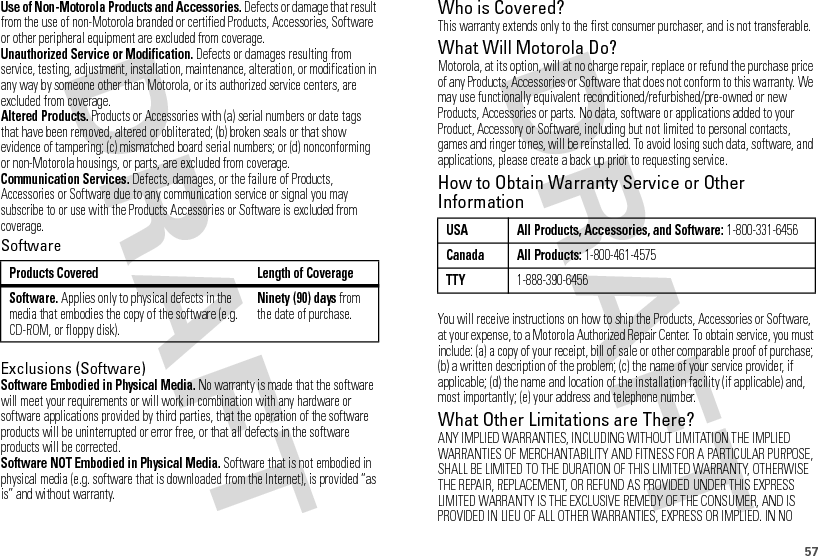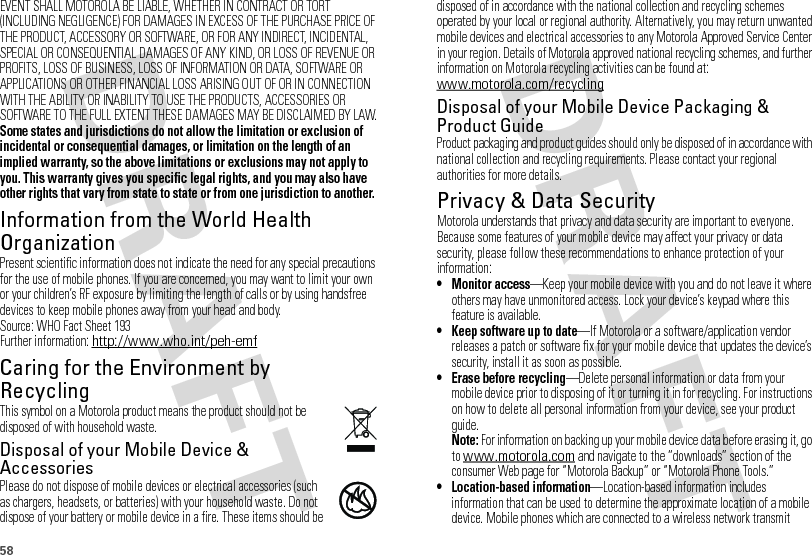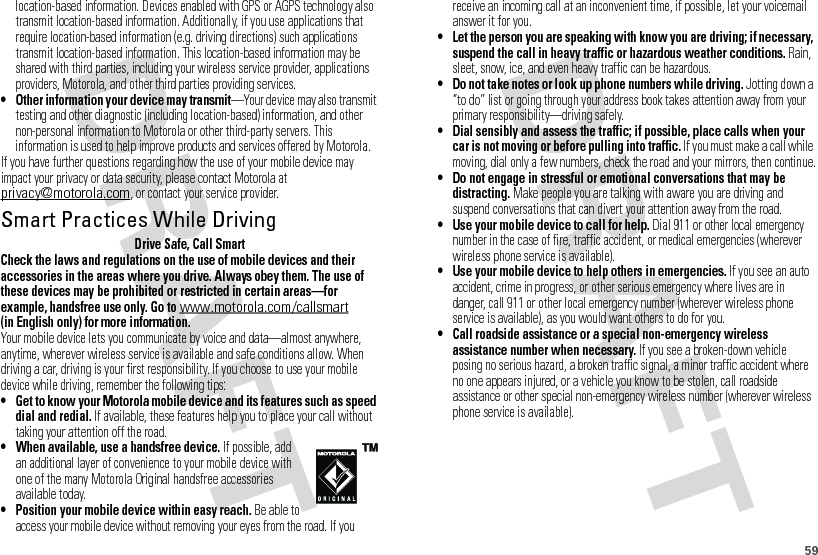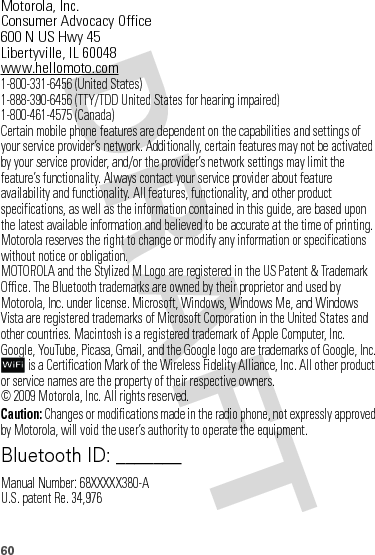Motorola Mobility P56KC6 Portable Cellular/ PCS GSM/ EDGE AWS WCDMA Transceiver with WLAN and Bluetooth User Manual Exhibit 8 Revised Users Manual
Motorola Mobility LLC Portable Cellular/ PCS GSM/ EDGE AWS WCDMA Transceiver with WLAN and Bluetooth Exhibit 8 Revised Users Manual
Contents
- 1. Exhibit 8 Users Manual
- 2. Exhibit 8 Revised Users Manual
Exhibit 8 Revised Users Manual
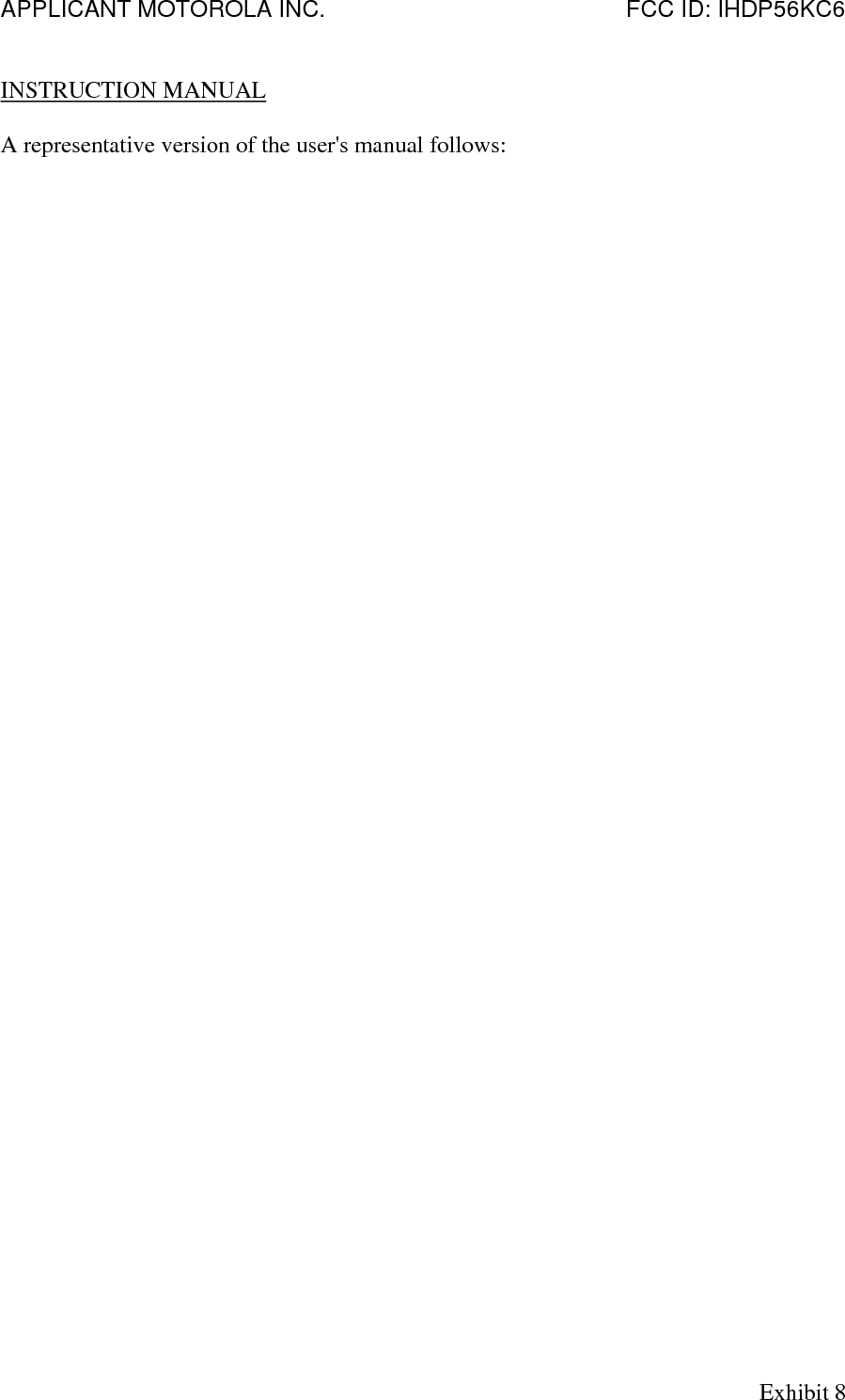
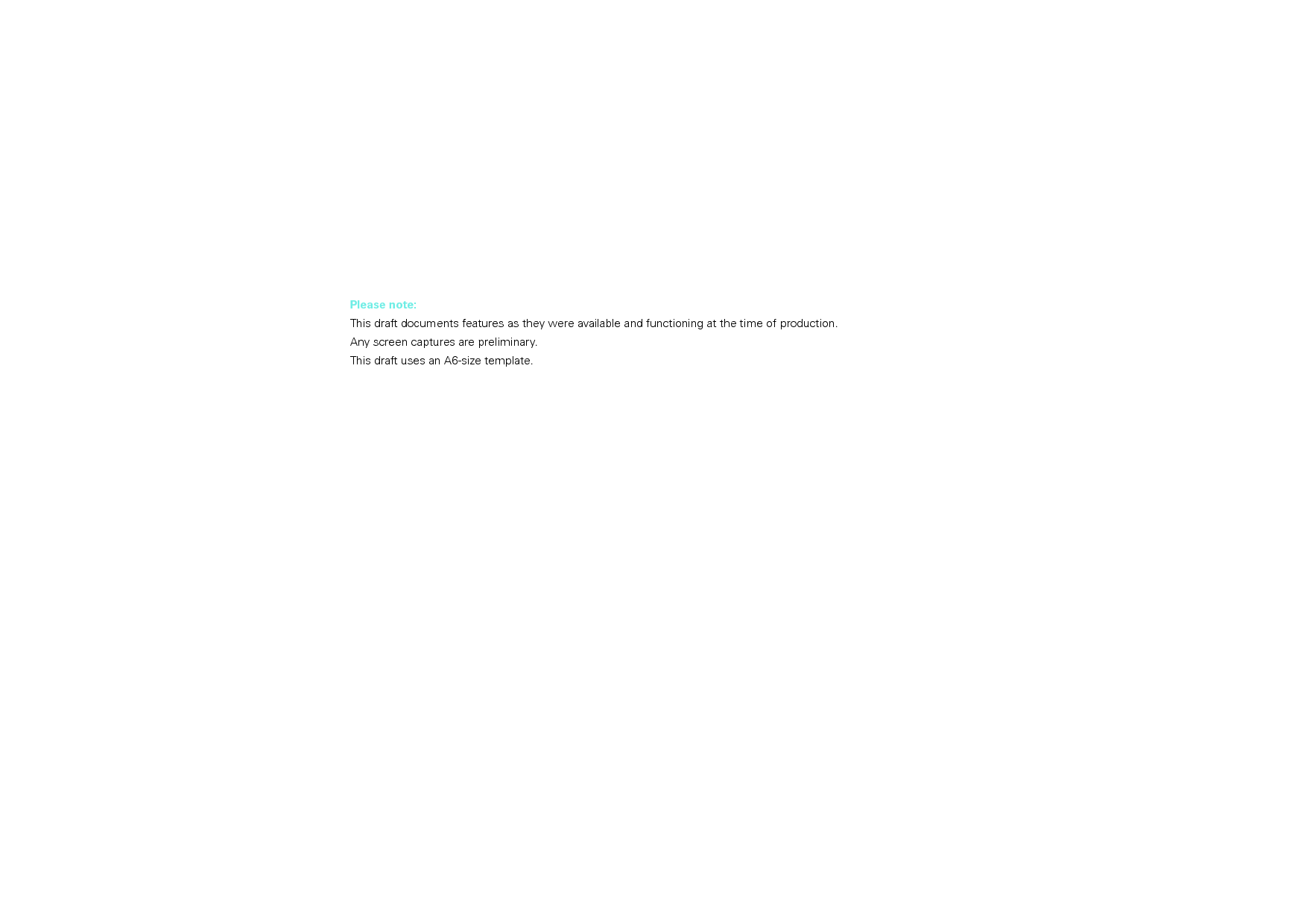
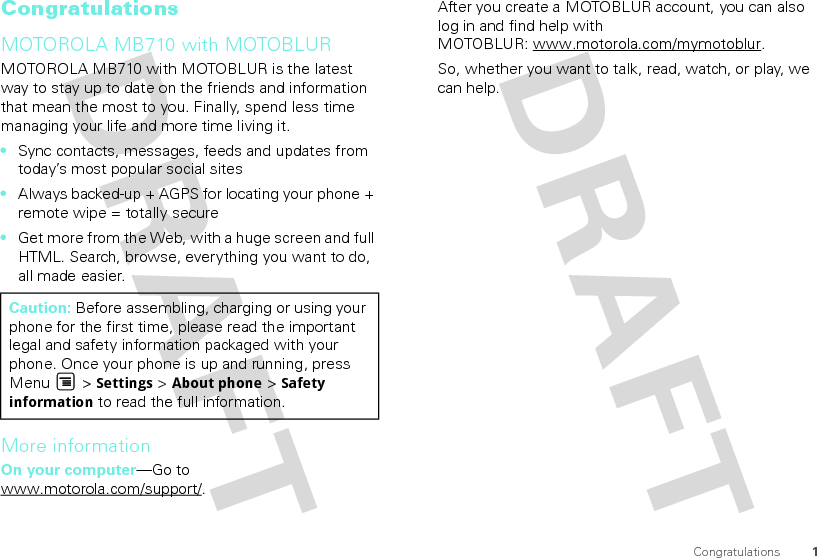
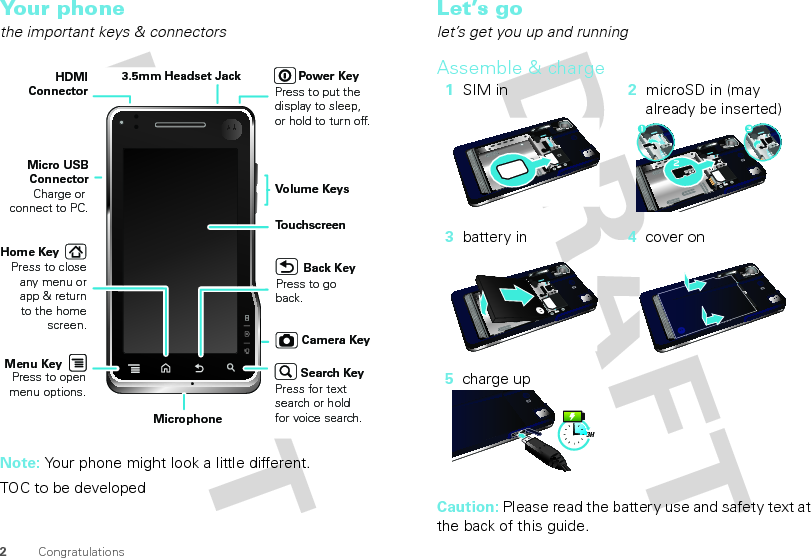
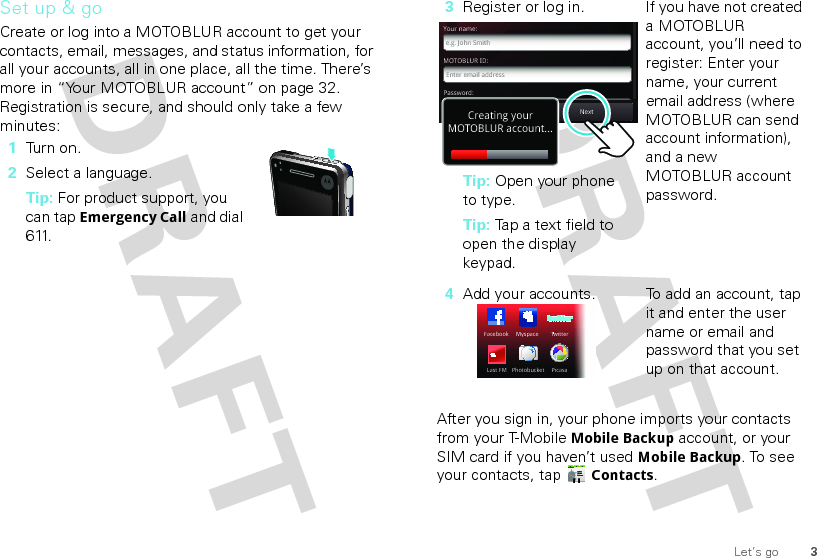
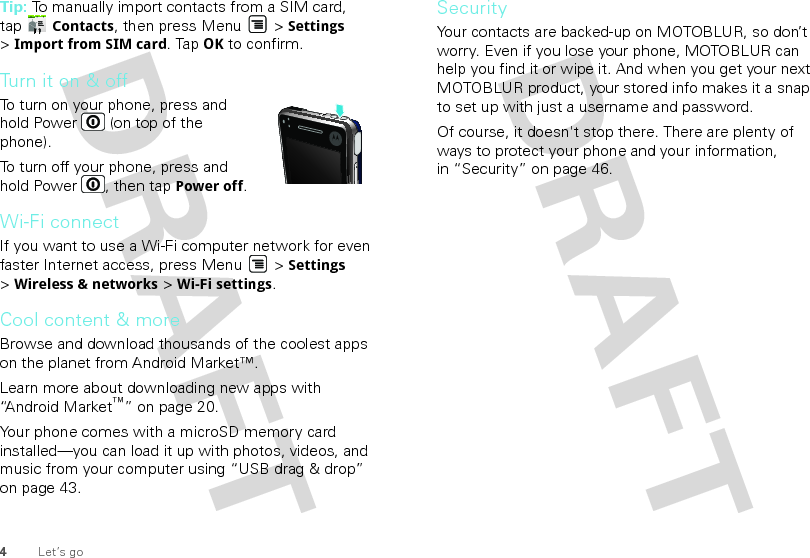
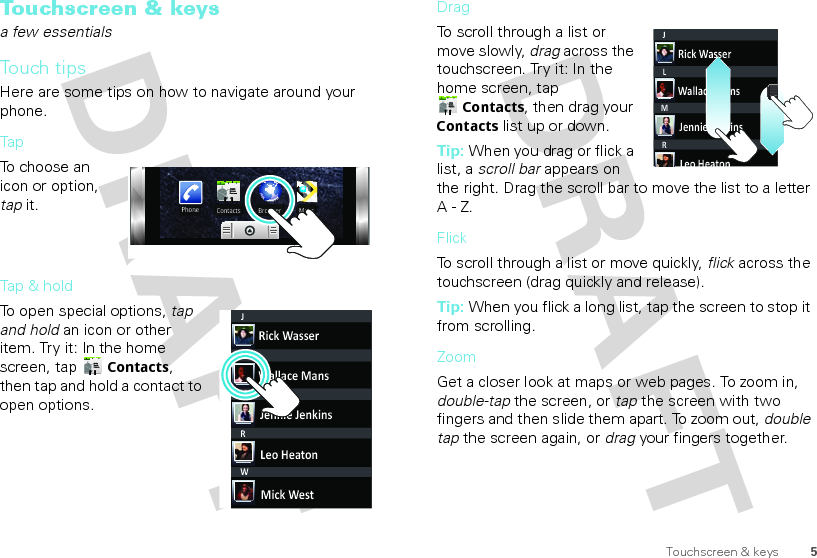
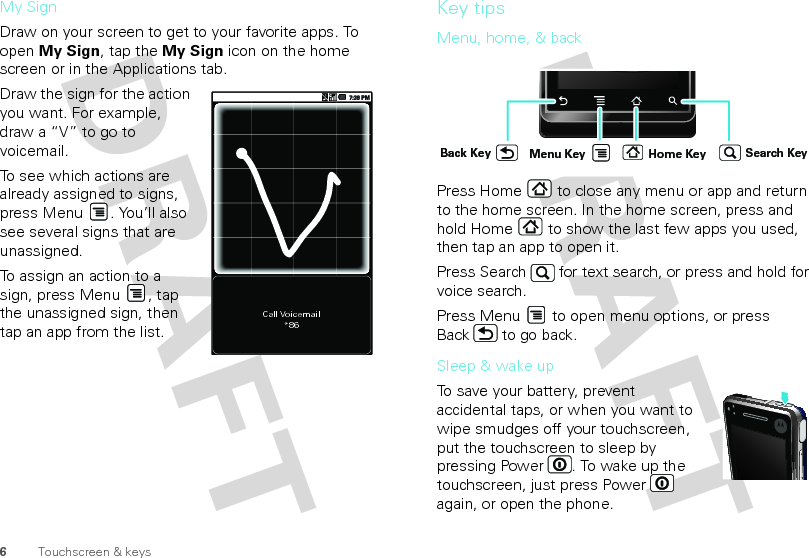
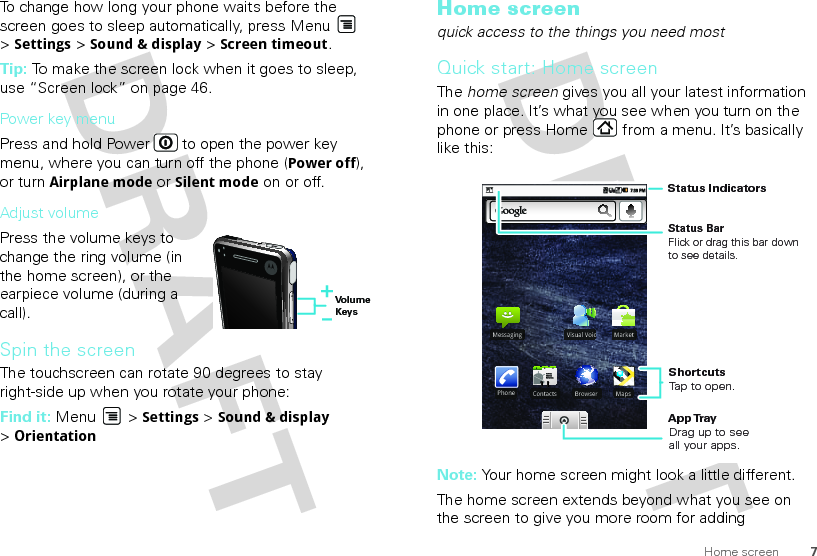

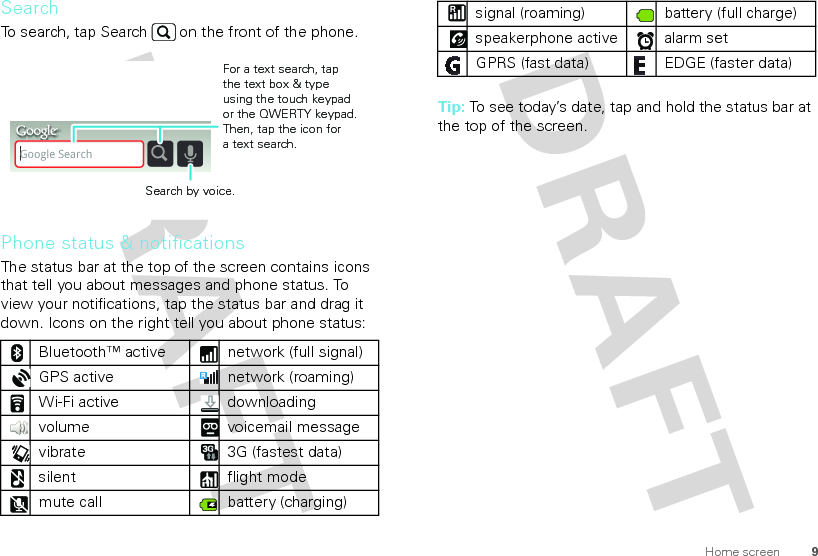
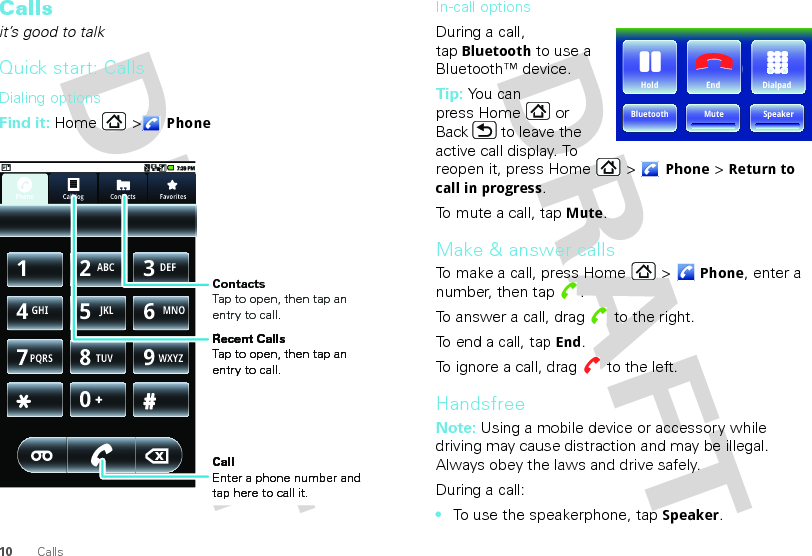
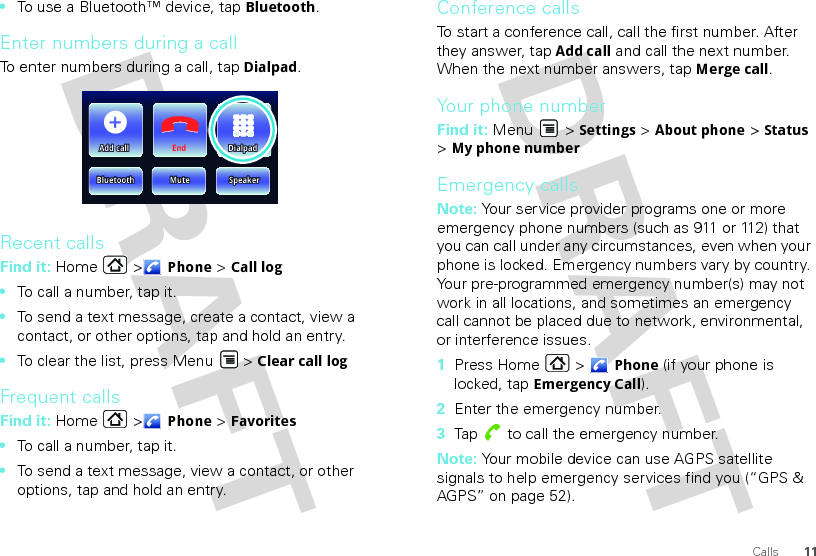
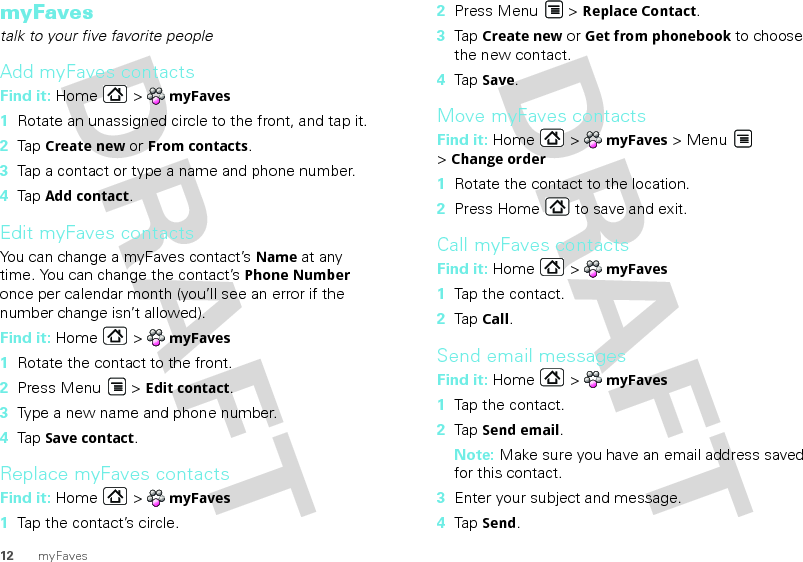
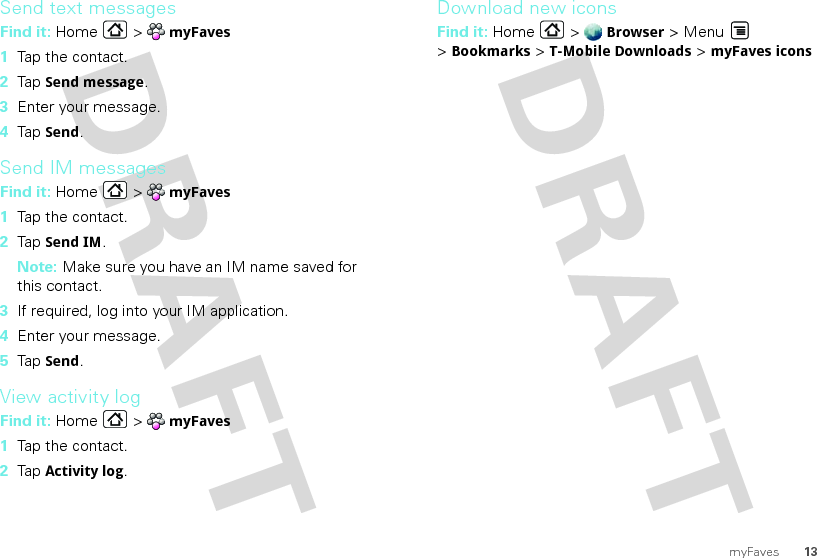
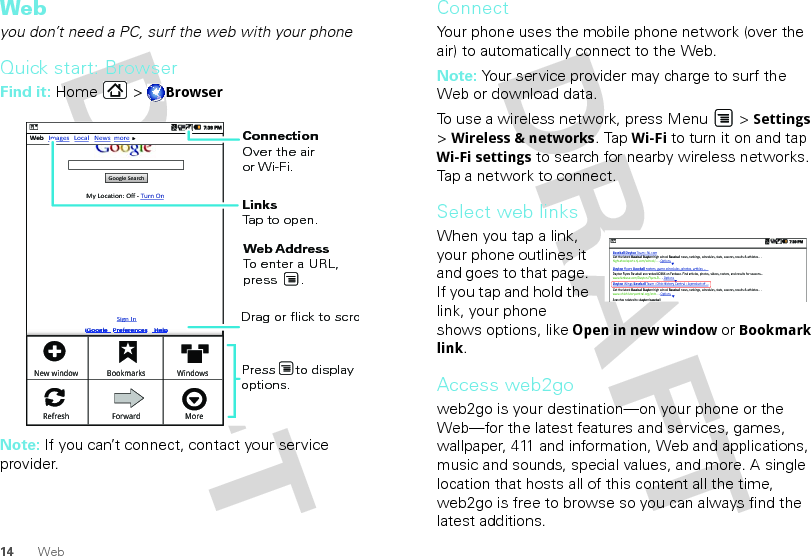
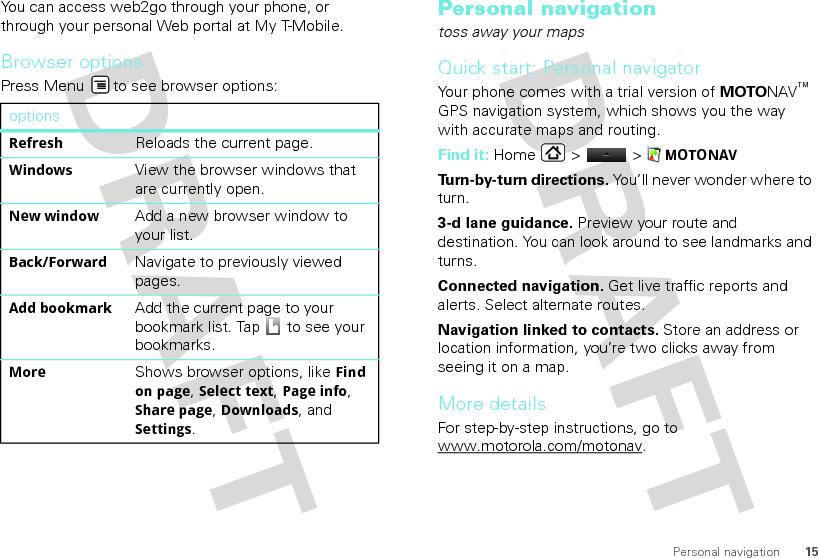
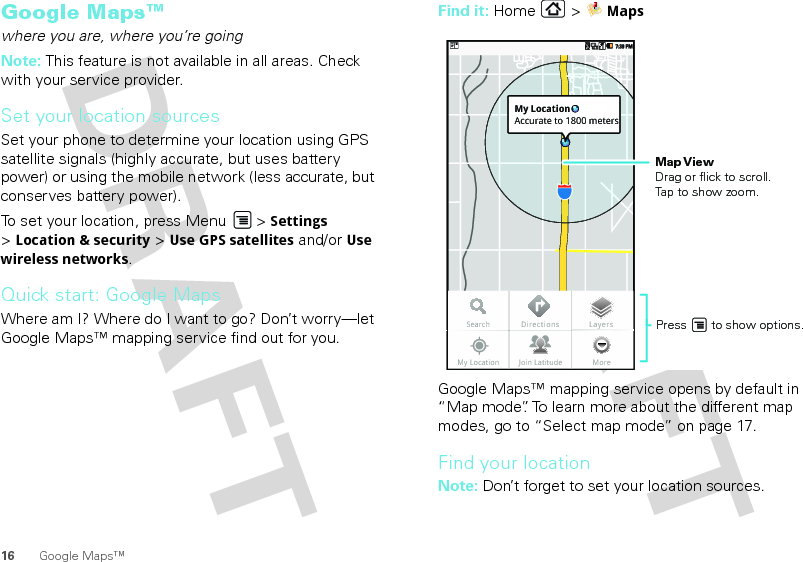
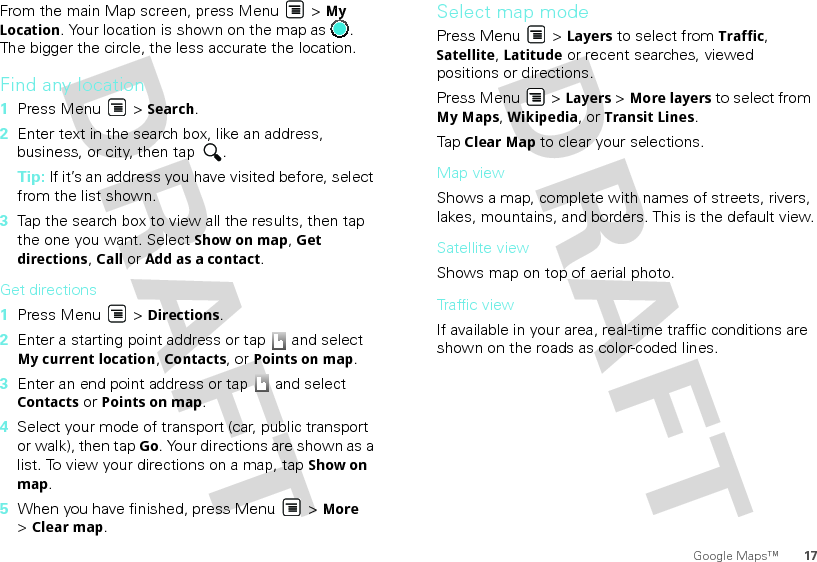
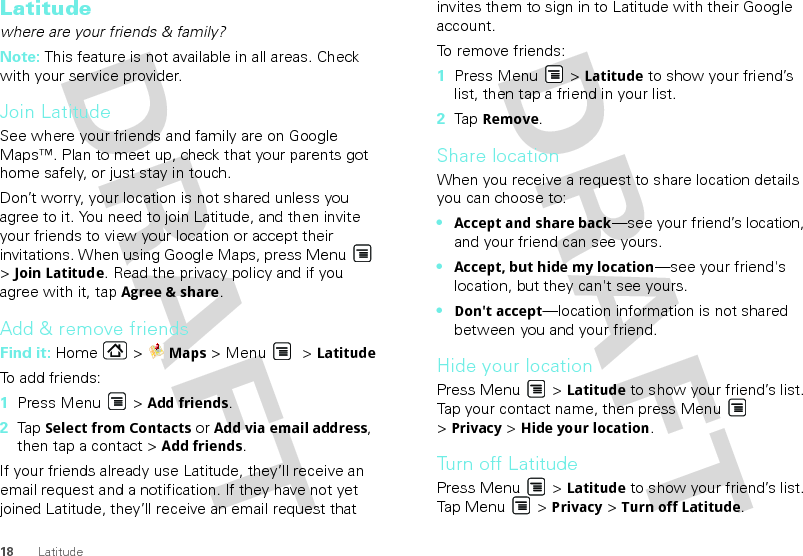
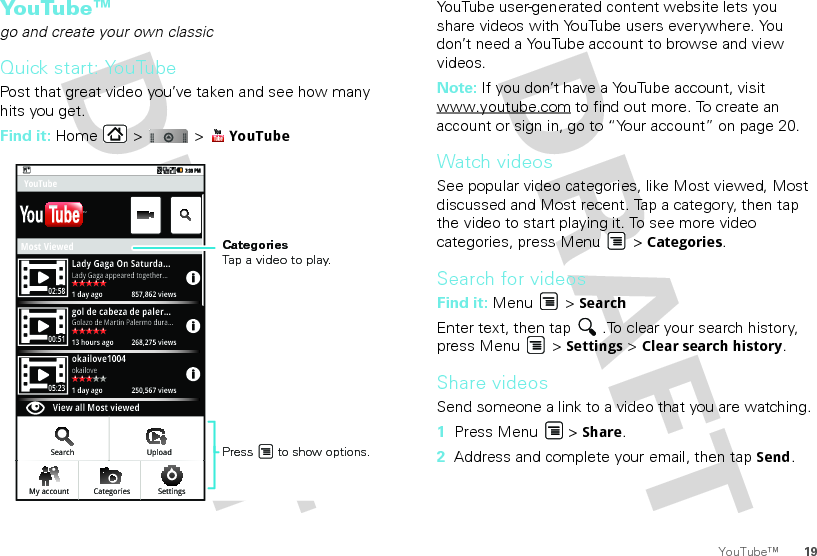
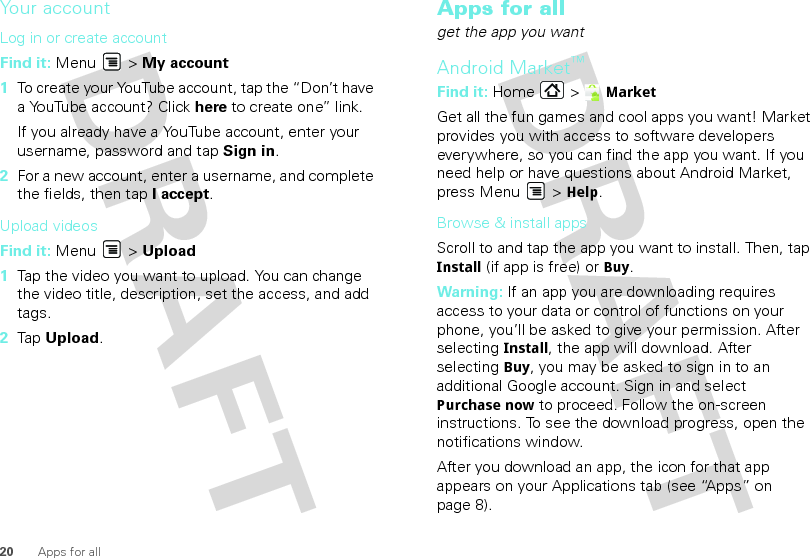
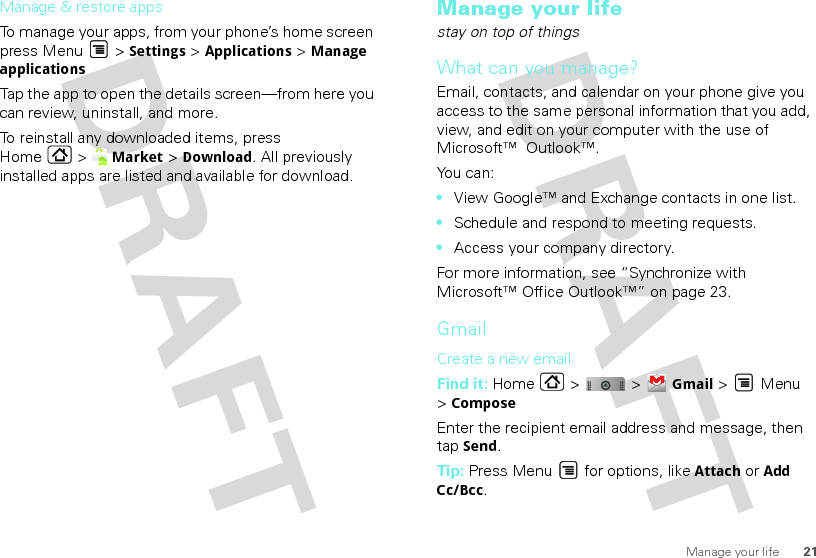
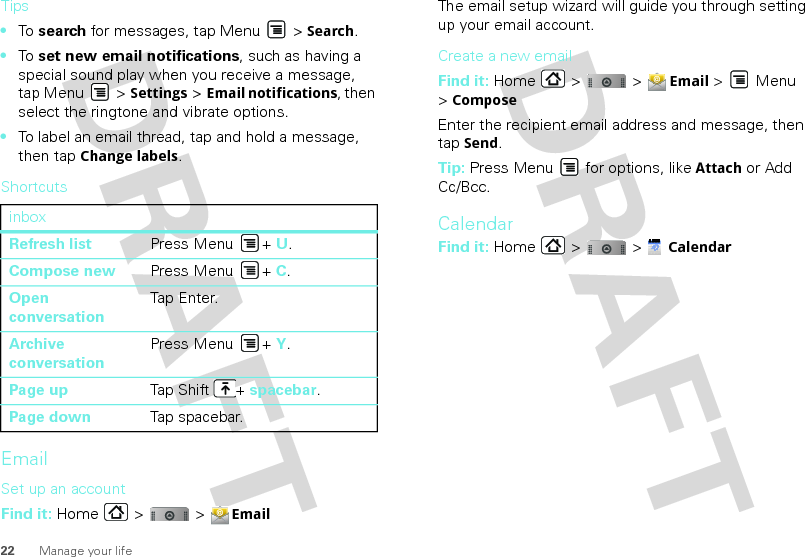
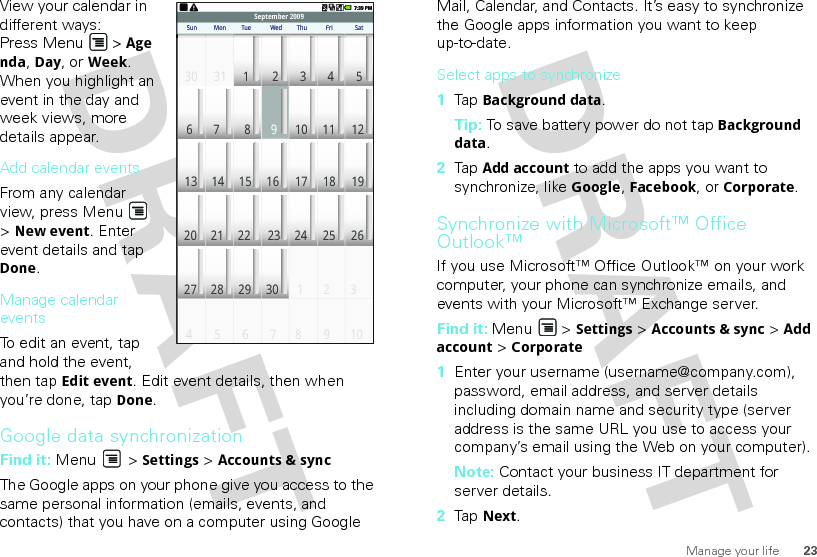
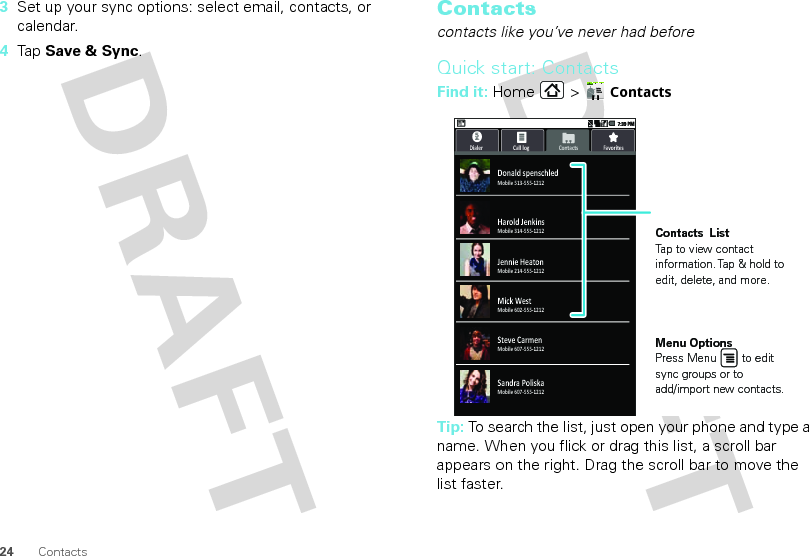
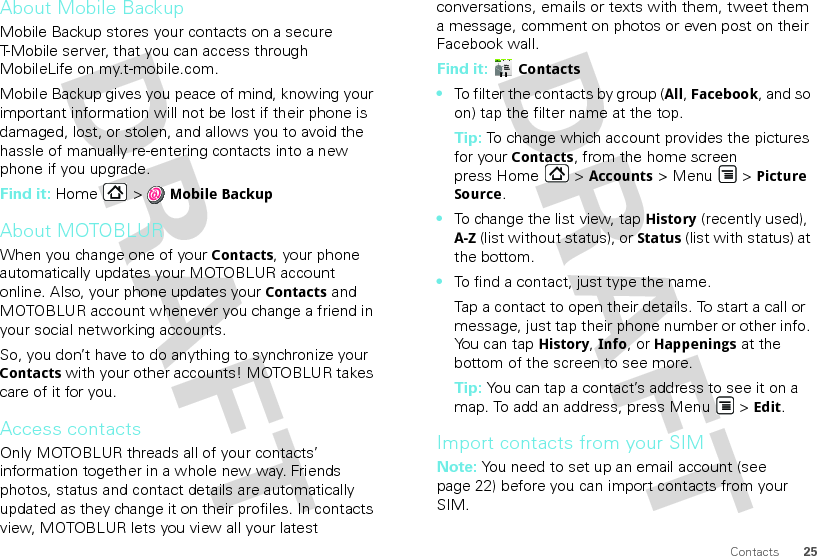
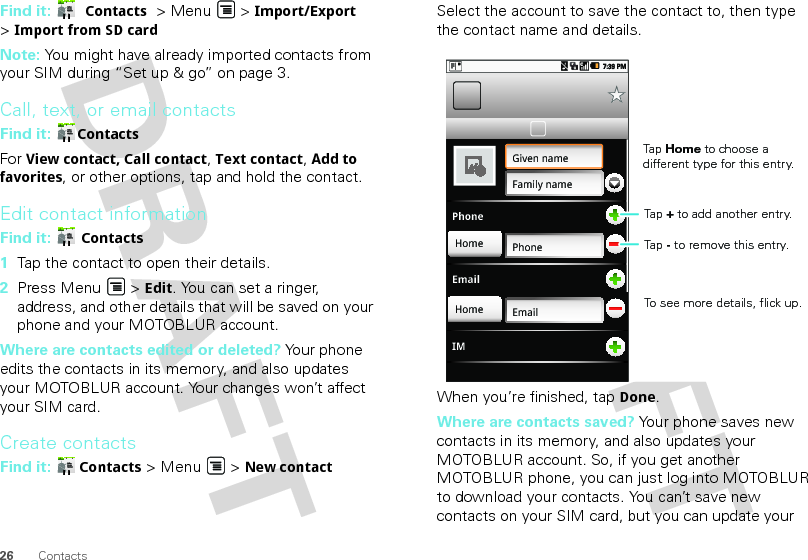
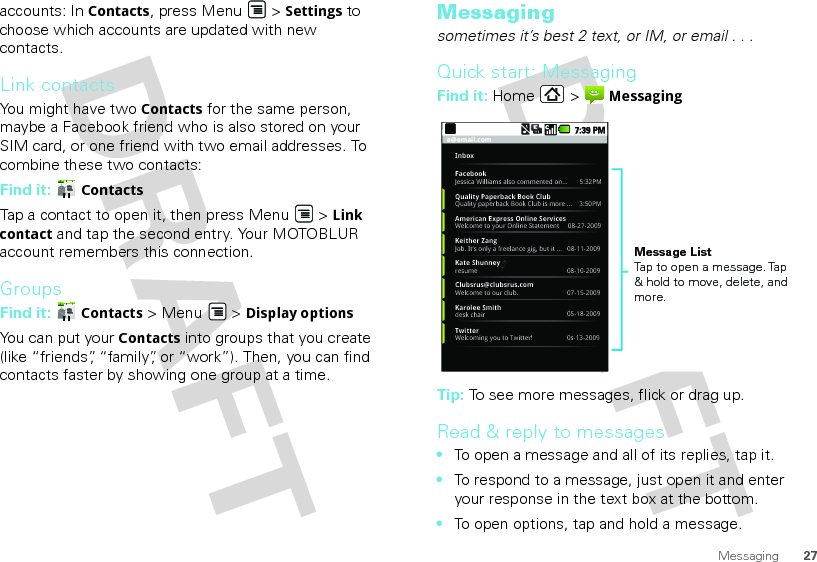
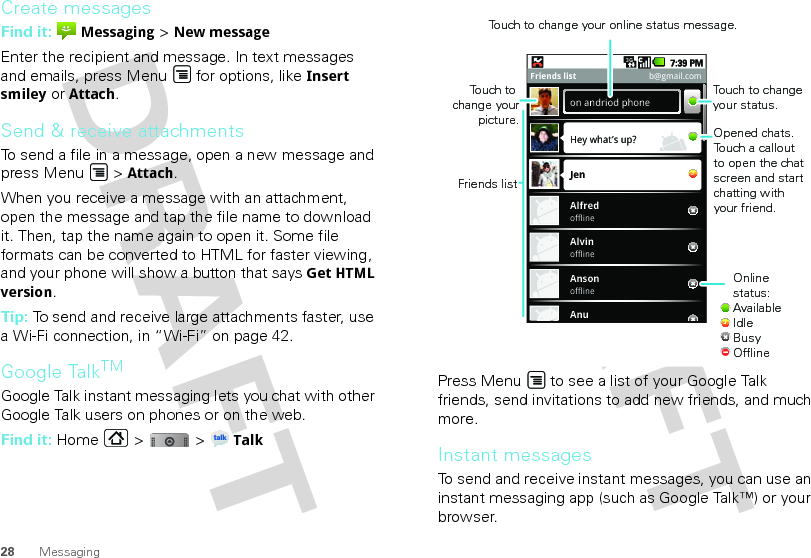
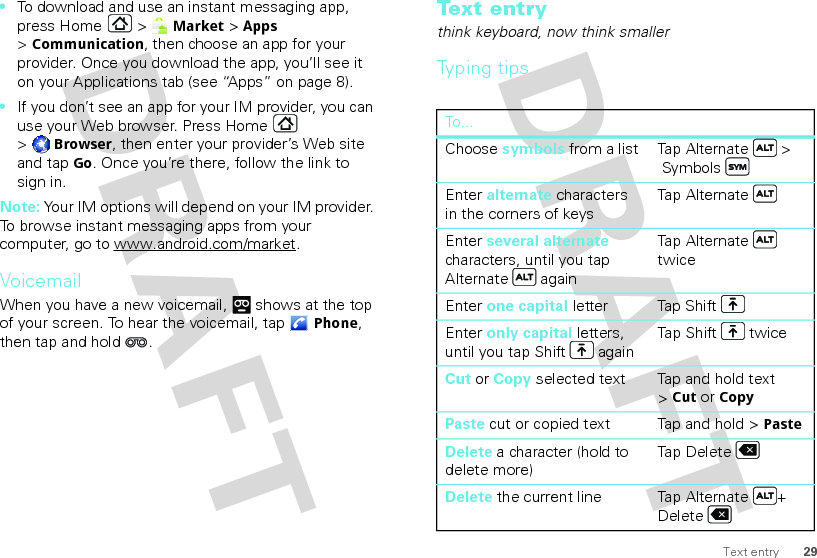
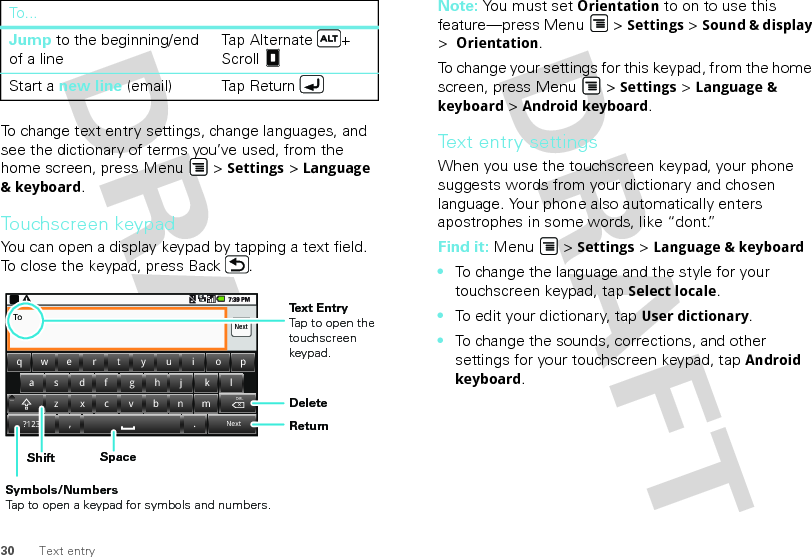
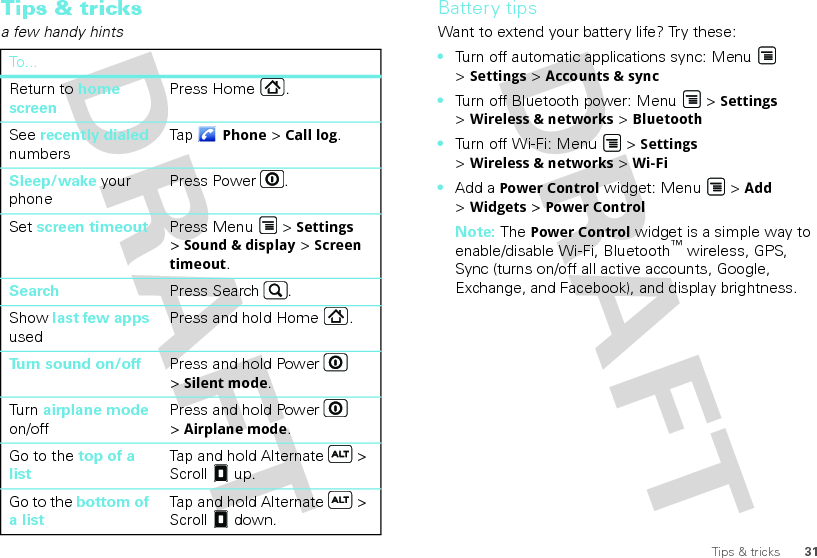
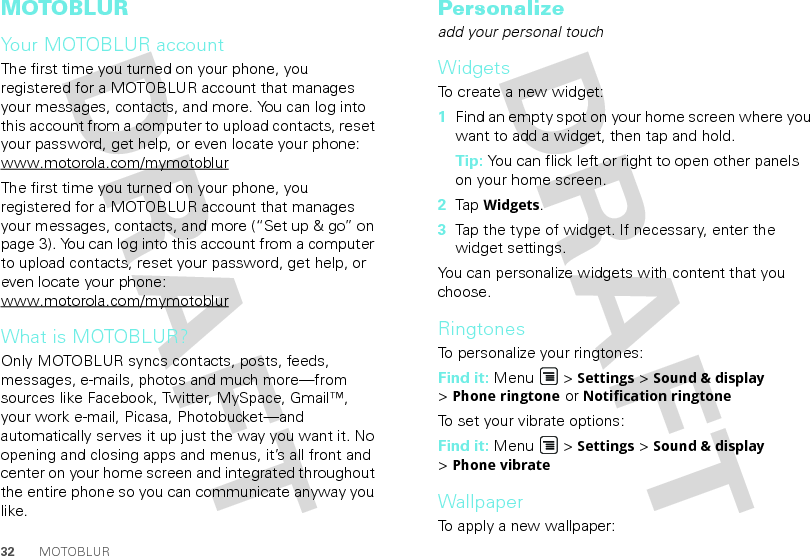
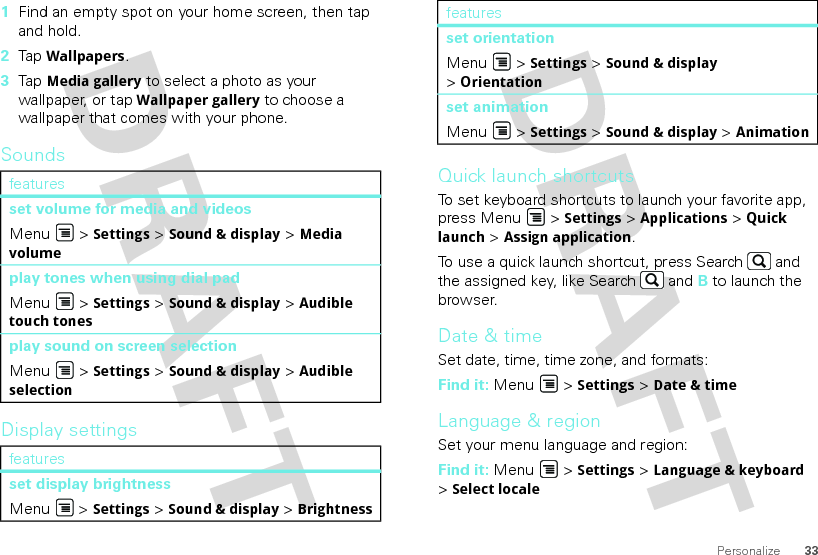

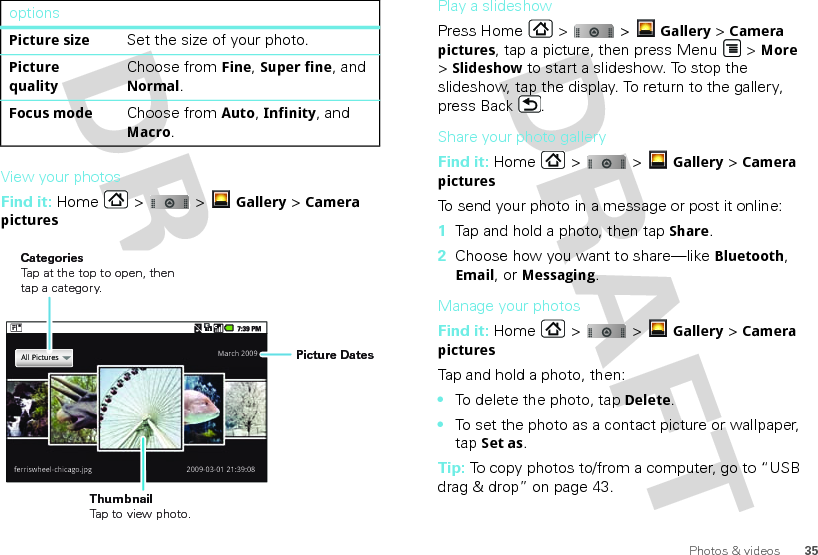
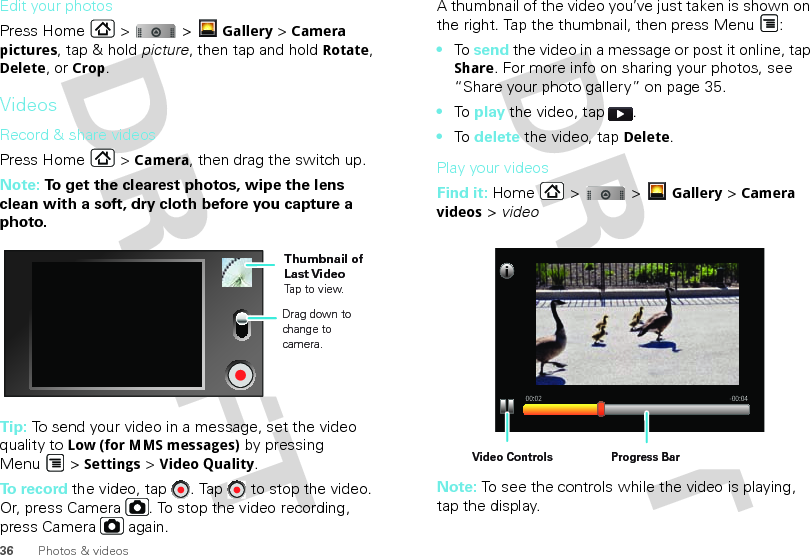
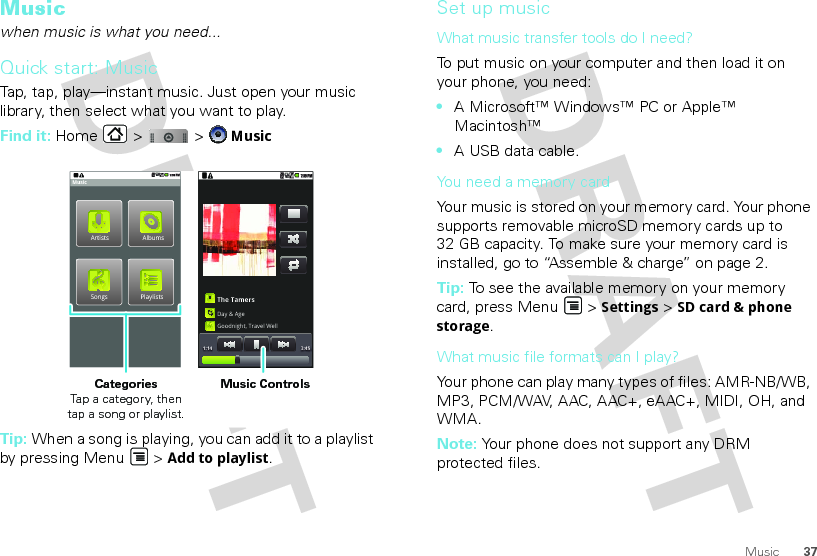
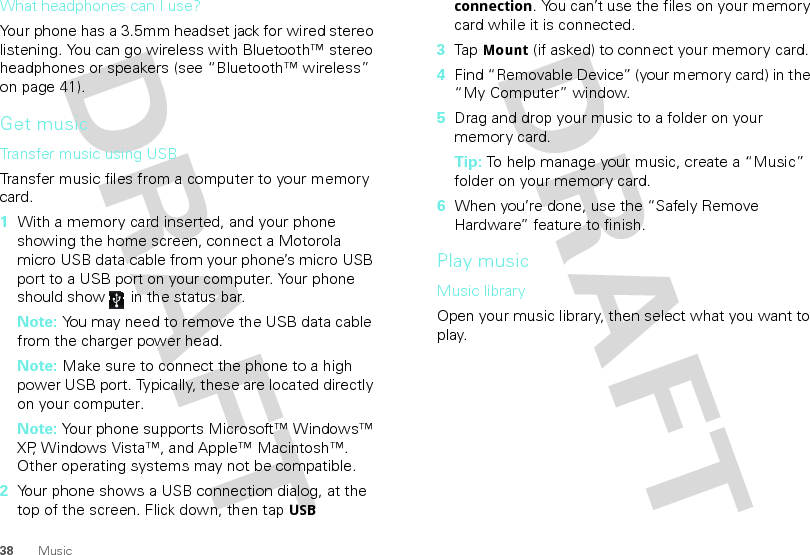
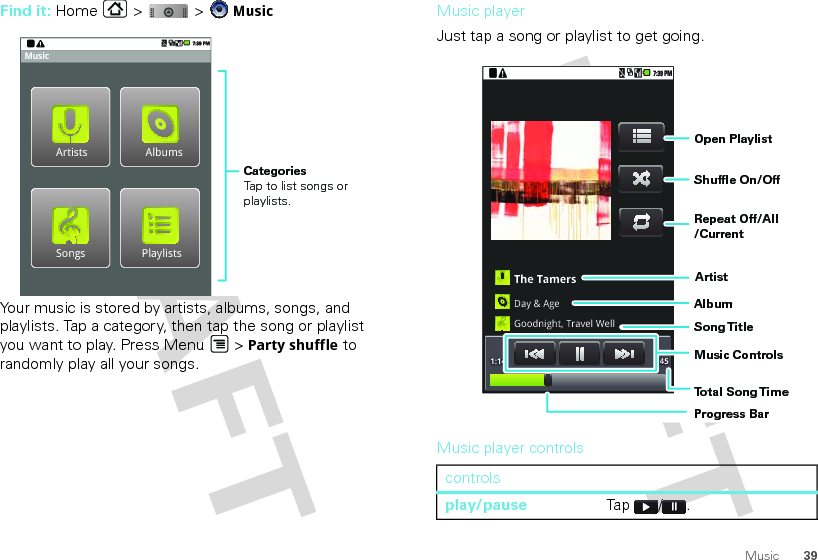
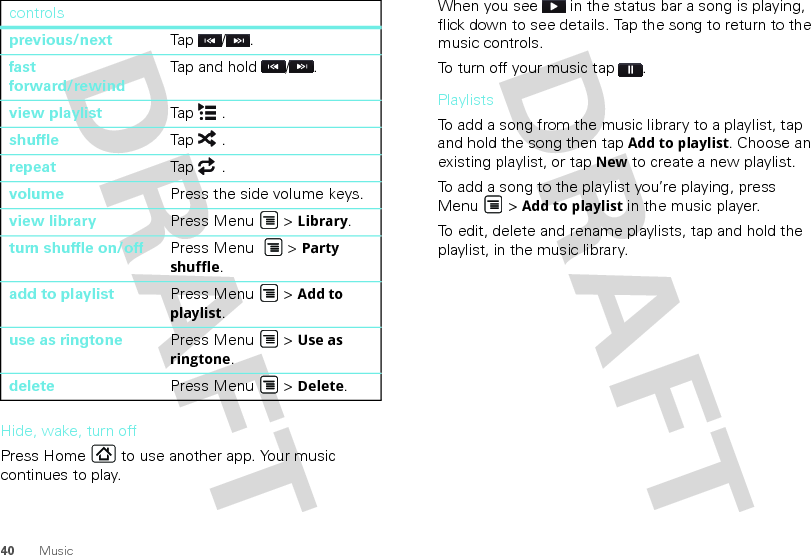
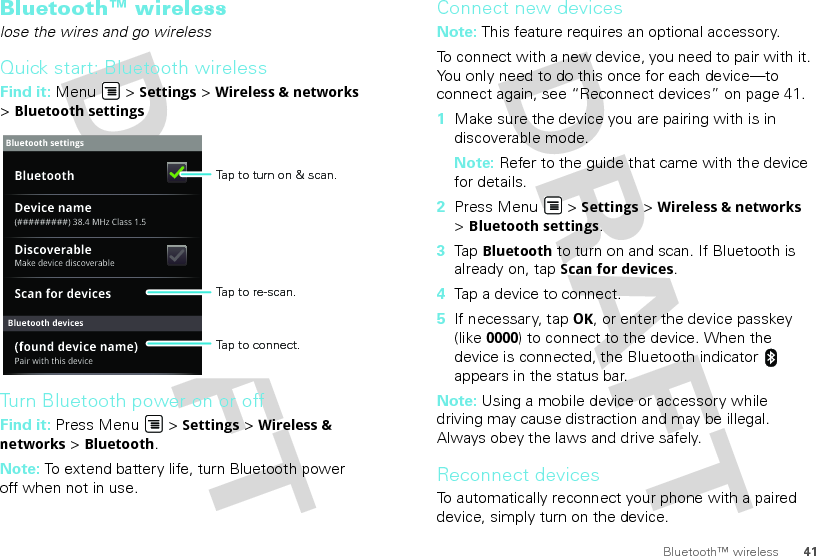
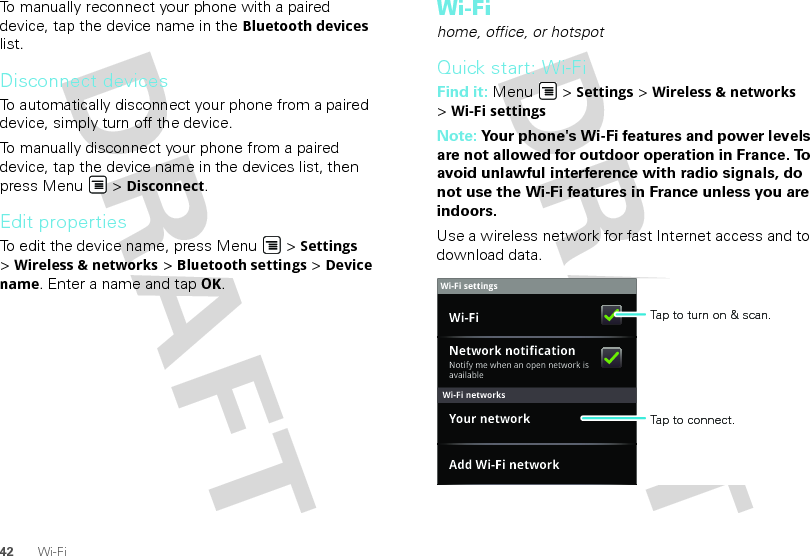
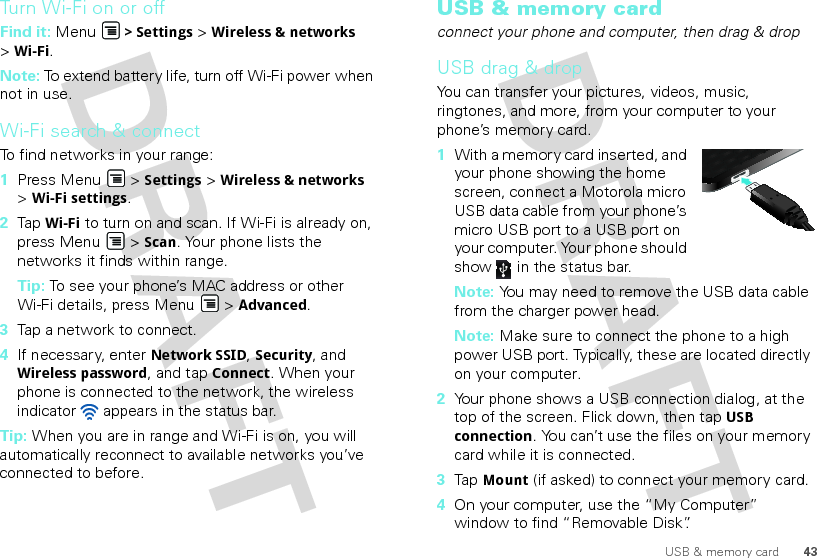
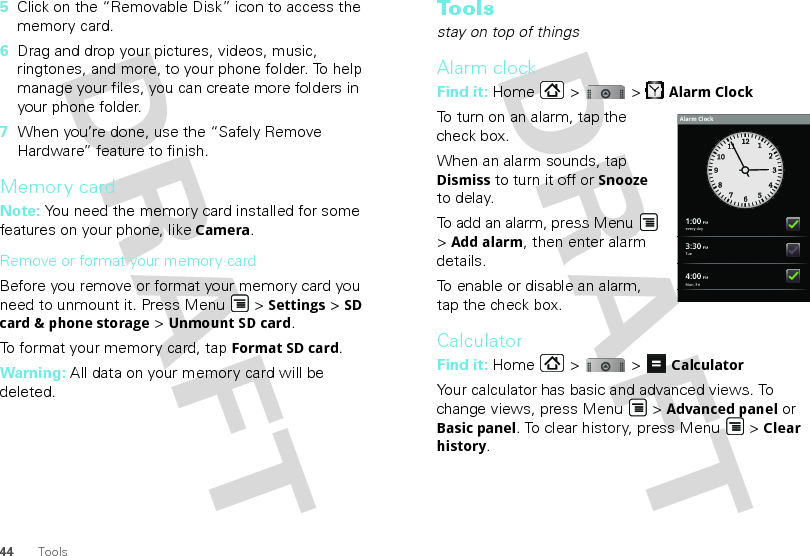
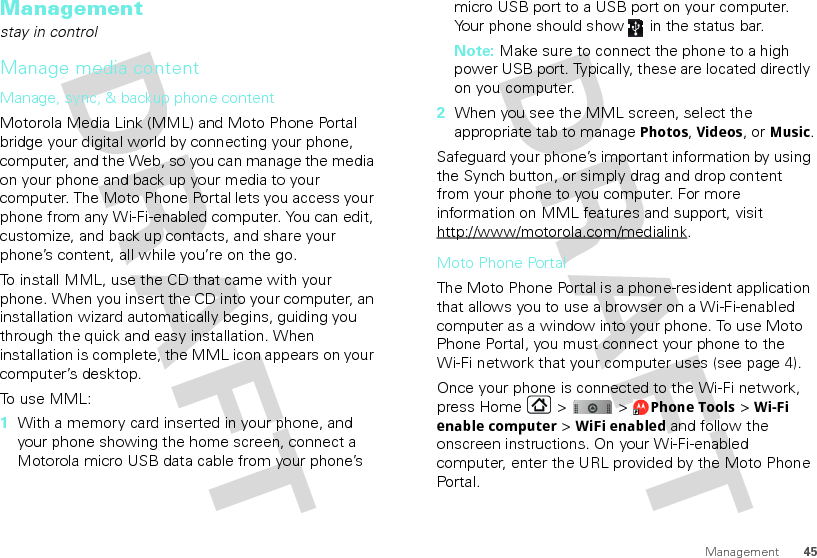
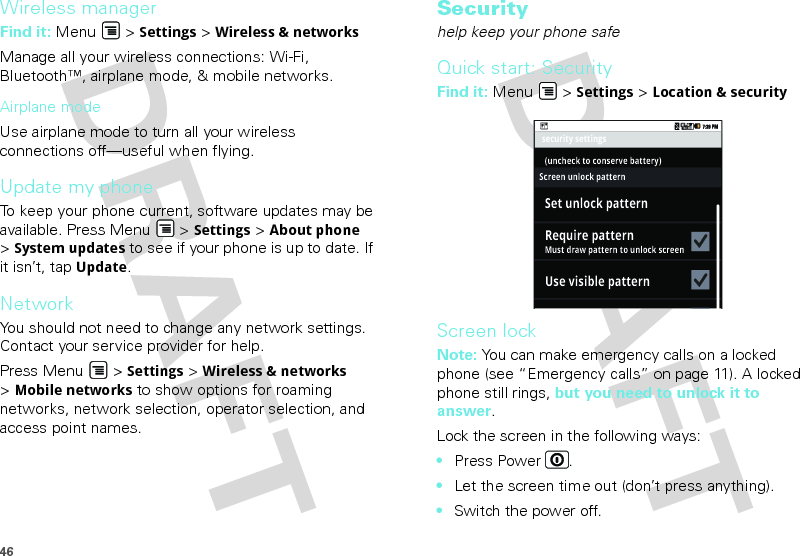
![47To unlock the screen, press Power , or open the phone. Then, drag [need icon here] to the right.Set unlock patternTo set an unlock pattern, that you need to draw to unlock your screen, press Menu > Settings >Location & security > Set unlock pattern, then follow the instructions to draw your pattern.To turn the lock off, press Menu > Settings >Location & security > Require pattern.To change the lock pattern, press Menu > Settings >Location & security > Change unlock pattern.Lock your SIMTo lock your SIM (the next time you power up the phone you will need to enter your SIM PIN), press Menu > Settings > Location & security > Set up SIM card lock > Lock SIM card. Enter your SIM PIN code.Caution: If you enter an incorrect PIN code three times, your phone locks your SIM card and asks for your PIN unlock code.Change SIM PINTo change your SIM PIN, press Menu > Settings >Location & security > Set up SIM card lock >Change SIM PIN.PUK codeTo unlock your SIM PIN, you need to enter your PIN unlock code (PUK code) when prompted.Note: Your PUK code is provided by your service provider.Forgot your pattern or passcode?In the passcode unlock screen, press Menu >Forgot passcode? to unlock your phone with your MOTOBLUR email address and MOTOBLUR password.In the pattern unlock screen, after you enter an incorrect pattern five times, you can tap Forgot passcode? to unlock your phone with your MOTOBLUR email address and MOTOBLUR password.Tip: You can also reset your password at www.motorola.com/mymotoblur.Locate and wipe lost phoneDon't you just hate it when your life is on your phone and it all goes wrong—lose it, break it, reset it, or even worse—stolen! Relax, MOTOBLUR can help find your phone, clear it (if you need to) and best of all, restore all your stuff.](https://usermanual.wiki/Motorola-Mobility/P56KC6.Exhibit-8-Revised-Users-Manual/User-Guide-1227581-Page-49.png)
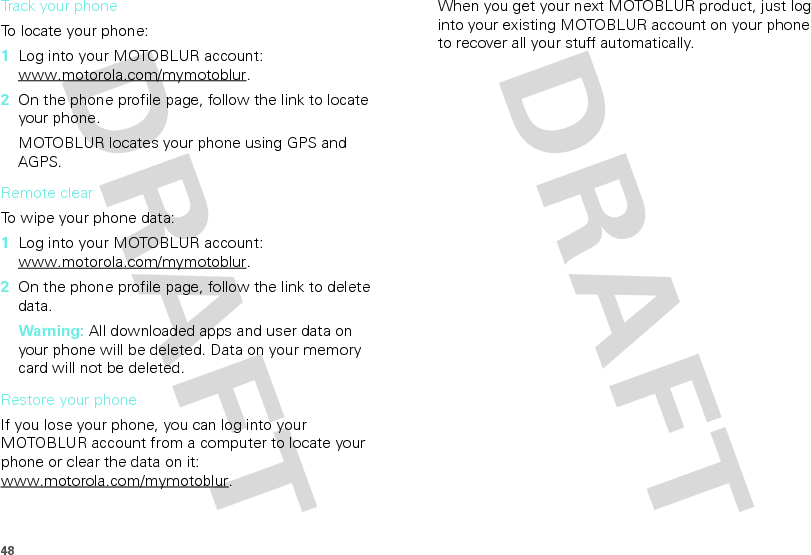
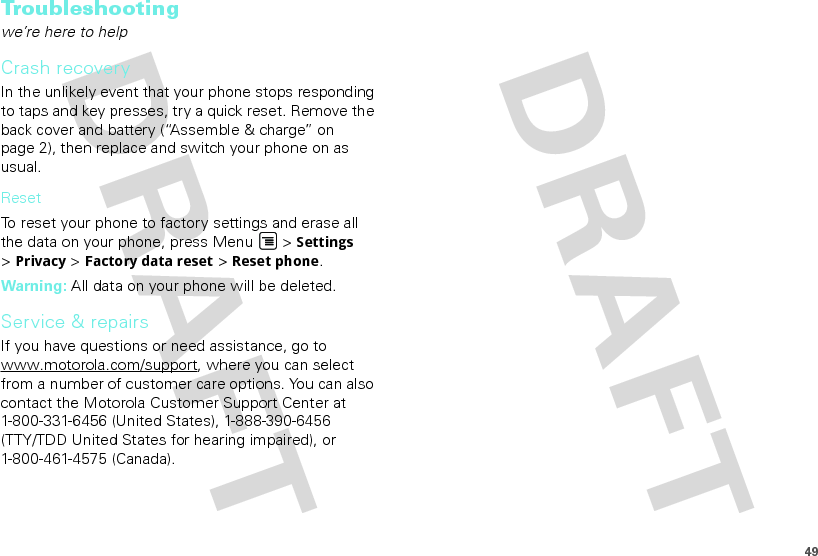
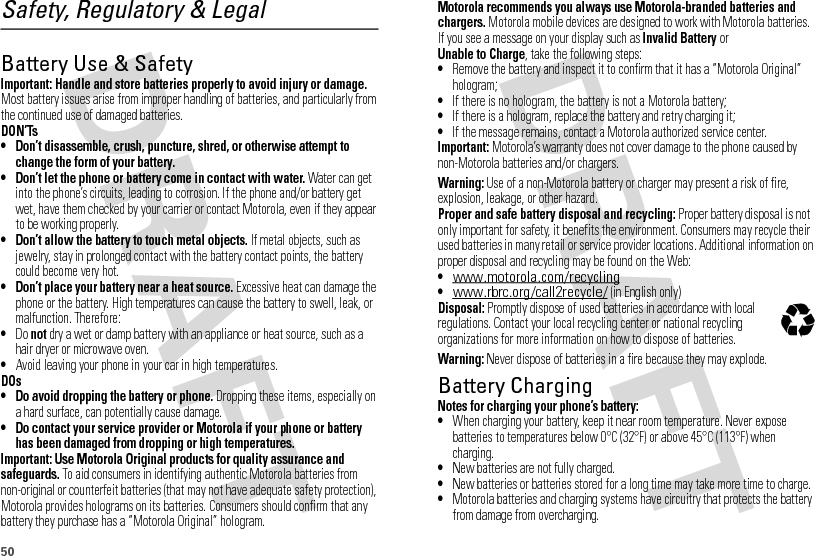
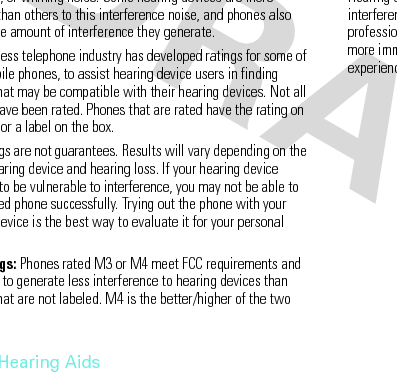
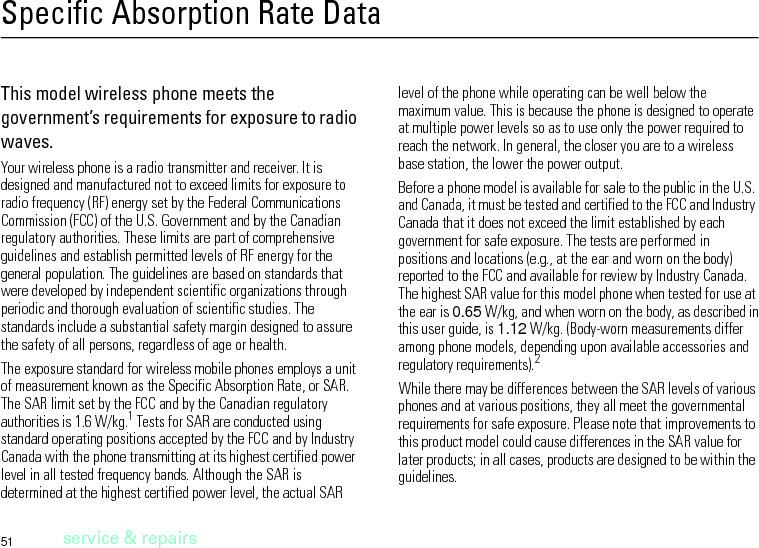
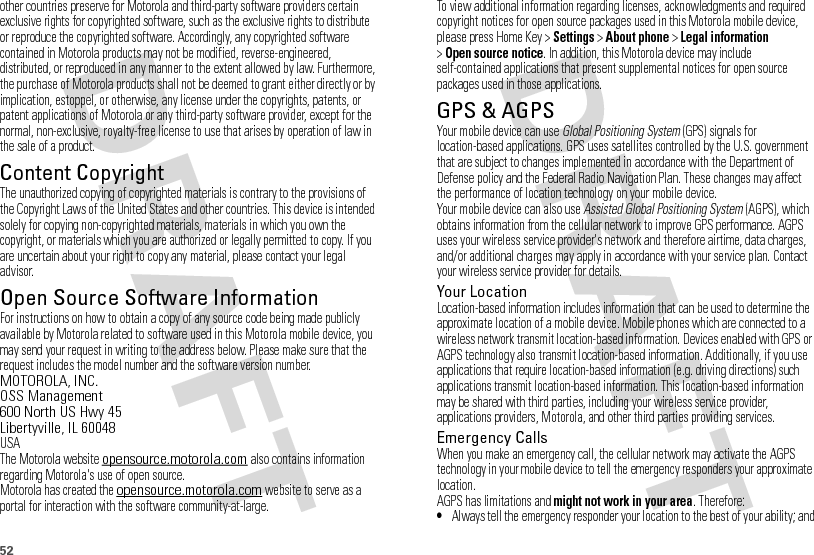
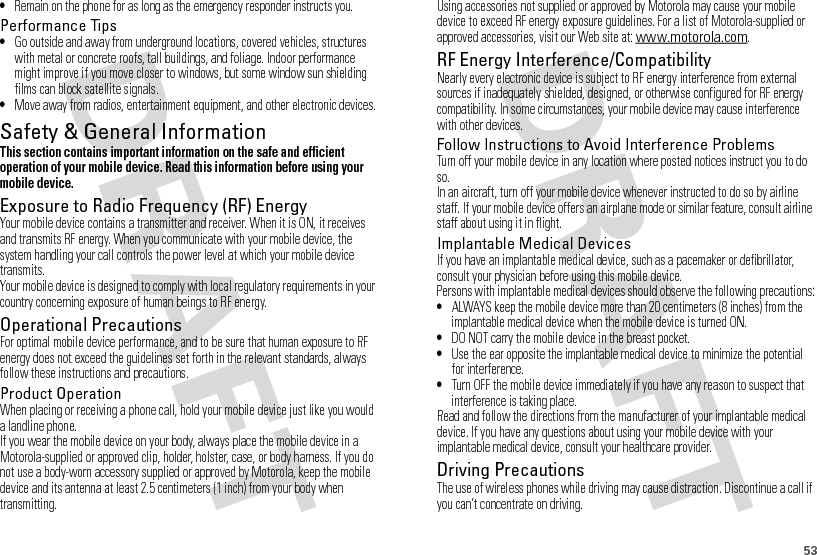
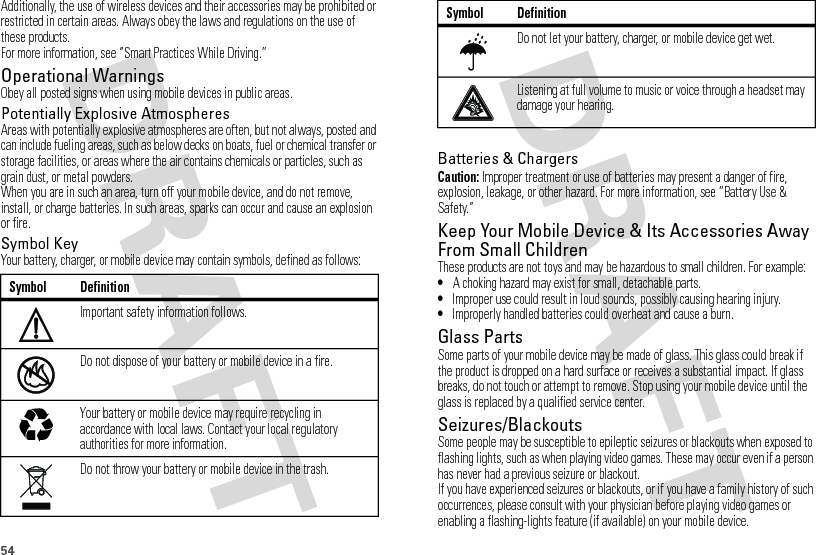
![55Discontinue use and consult a physician if any of the following symptoms occur: convulsion, eye or muscle twitching, loss of awareness, involuntary movements, or disorientation. It is always a good idea to hold the screen away from your eyes, leave the lights on in the room, take a 15-minute break every hour, and stop use if you are tired.Caution About High Volume UsageWarning: Exposure to loud noise from any source for extended periods of time may affect your hearing. The louder the volume sound level, the less time is required before your hearing could be affected. To protect your hearing:•Limit the amount of time you use headsets or headphones at high volume.•Avoid turning up the volume to block out noisy surroundings.•Turn the volume down if you can’t hear people speaking near you.If you experience hearing discomfort, including the sensation of pressure or fullness in your ears, ringing in your ears, or muffled speech, you should stop listening to the device through your headset or headphones and have your hearing checked.For more information about hearing, see our Web site at direct.motorola.com/hellomoto/nss/AcousticSafety.asp (in English only).Repetitive MotionWhen you repetitively perform actions such as pressing keys or entering finger-written characters, you may experience occasional discomfort in your hands, arms, shoulders, neck, or other parts of your body. If you continue to have discomfort during or after such use, stop use and see a physician.[Apr0109]FCC Notice to UsersFCC NoticeThe following statement applies to all products that have received FCC approval. Applicable products bear the FCC logo, and/or an FCC ID in the format FCC-ID:xxxxxx on the product label.Motorola has not approved any changes or modifications to this device by the user. Any changes or modifications could void the user’s authority to operate the equipment. See 47 CFR Sec. 15.21.This device complies with part 15 of the FCC Rules. Operation is subject to the following two conditions: (1) This device may not cause harmful interference, and (2) this device must accept any interference received, including interference that may cause undesired operation. See 47 CFR Sec. 15.19(3).This equipment has been tested and found to comply with the limits for a Class B digital device, pursuant to part 15 of the FCC Rules. These limits are designed to provide reasonable protection against harmful interference in a residential installation. This equipment generates, uses and can radiate radio frequency energy and, if not installed and used in accordance with the instructions, may cause harmful interference to radio communications. However, there is no guarantee that interference will not occur in a particular installation. If this equipment does cause harmful interference to radio or television reception, which can be determined by turning the equipment off and on, the user is encouraged to try to correct the interference by one or more of the following measures:•Reorient or relocate the receiving antenna.•Increase the separation between the equipment and the receiver.•Connect the equipment to an outlet on a circuit different from that to which the receiver is connected.•Consult the dealer or an experienced radio/TV technician for help.Use & CareUse & CareTo care for your Motorola phone, please keep it away from:liquids of any kindDon’t expose your phone to water, rain, extreme humidity, sweat, or other moisture. If it does get wet, don’t try to accelerate drying with the use of an oven or dryer, as this may damage the phone.extreme heat or coldAvoid temperatures below 0°C/32°F or above 45°C/113°F.](https://usermanual.wiki/Motorola-Mobility/P56KC6.Exhibit-8-Revised-Users-Manual/User-Guide-1227581-Page-58.png)