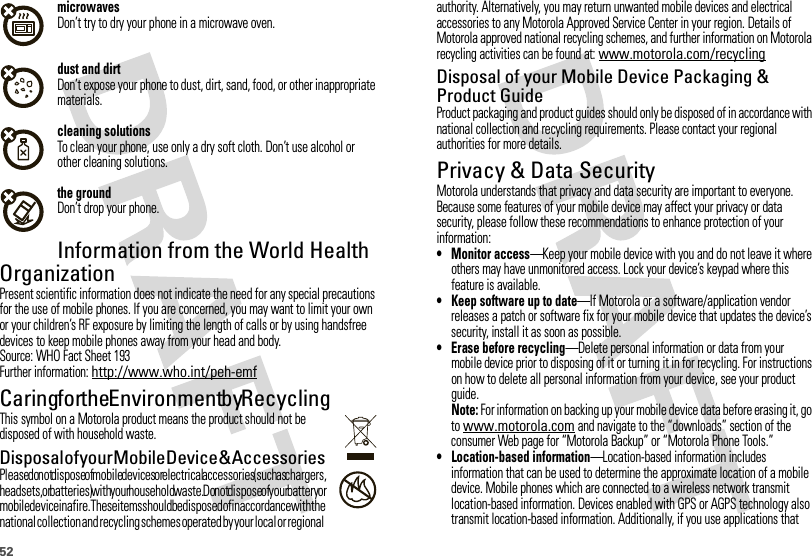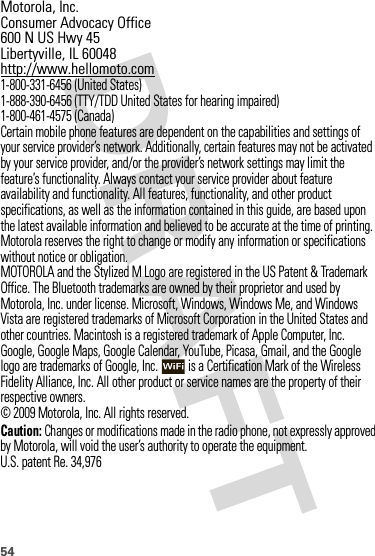Motorola Mobility P56KC5 Portable Cellular/ PCS WCDMA/ GSM/ EDGE Transceiver with WLAN and Bluetooth User Manual Exhibit 8 Users Manual
Motorola Mobility LLC Portable Cellular/ PCS WCDMA/ GSM/ EDGE Transceiver with WLAN and Bluetooth Exhibit 8 Users Manual
Exhibit 8 Users Manual
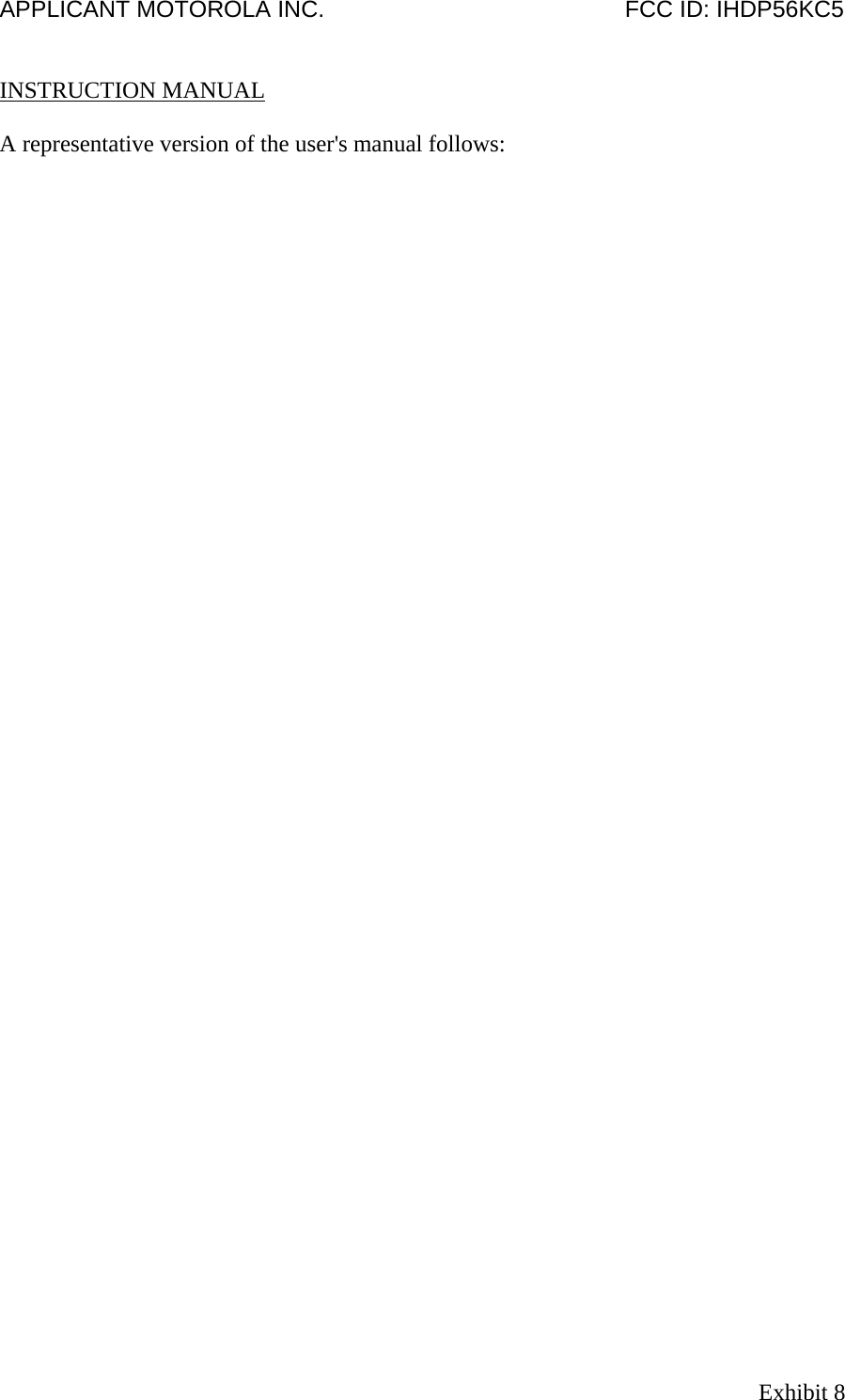
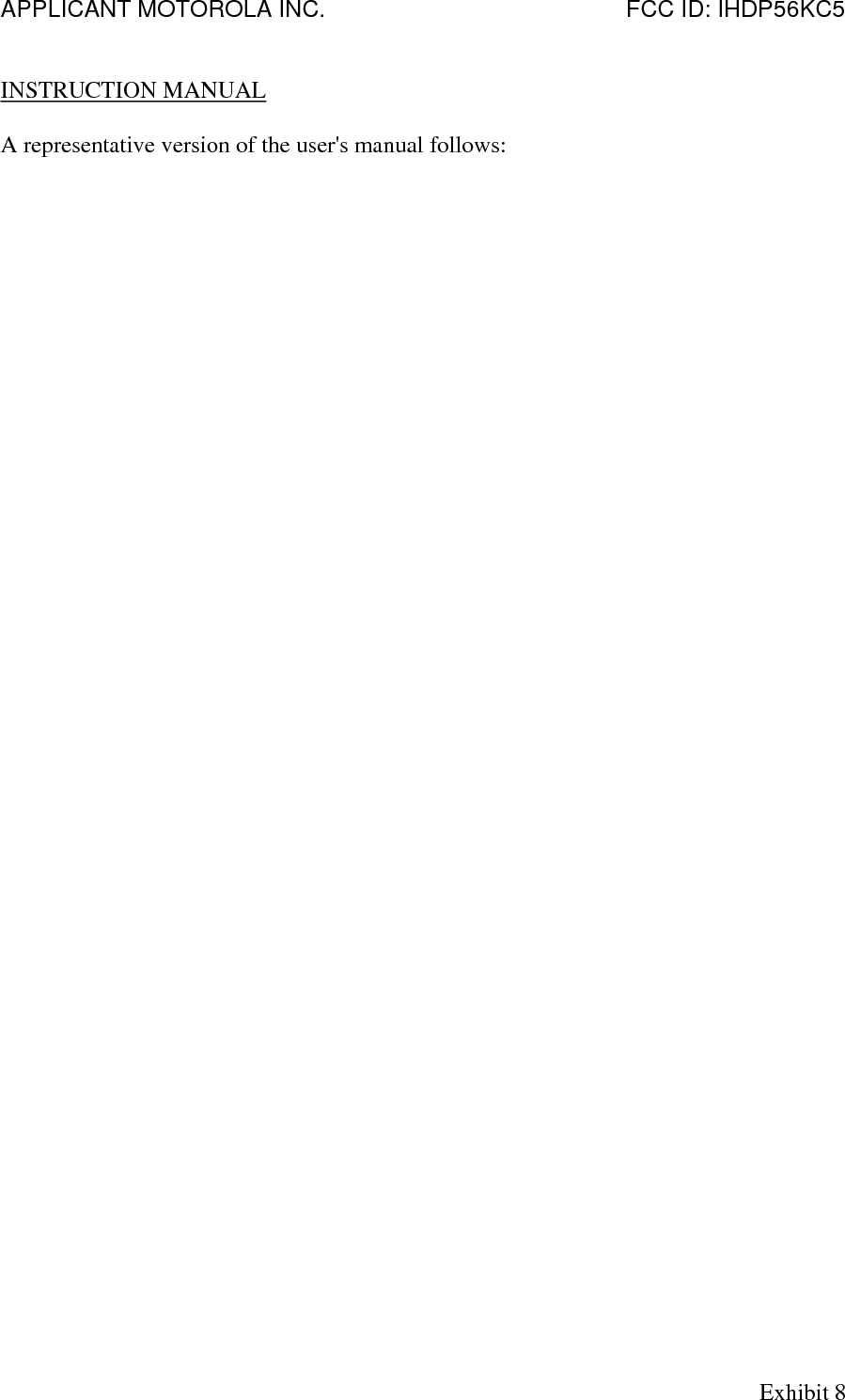
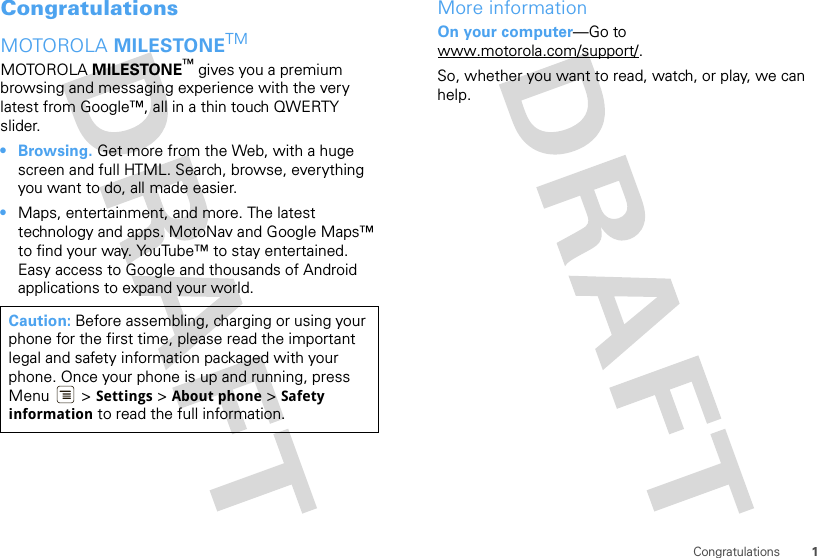
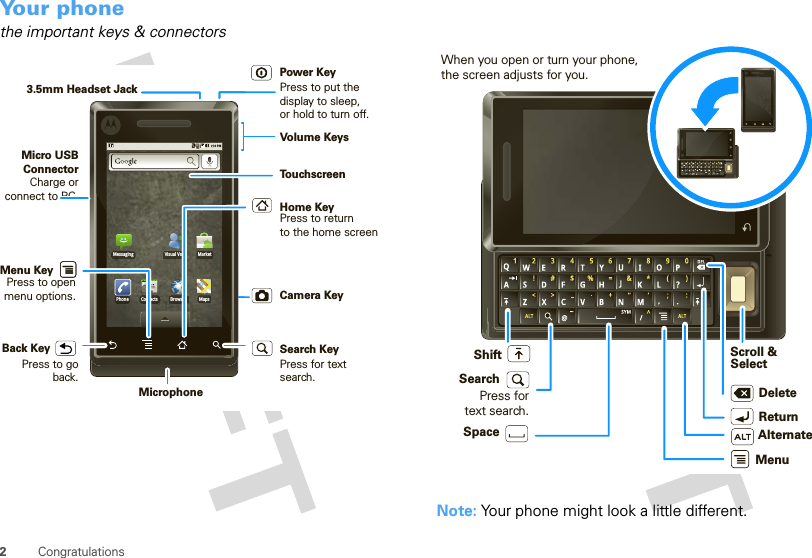
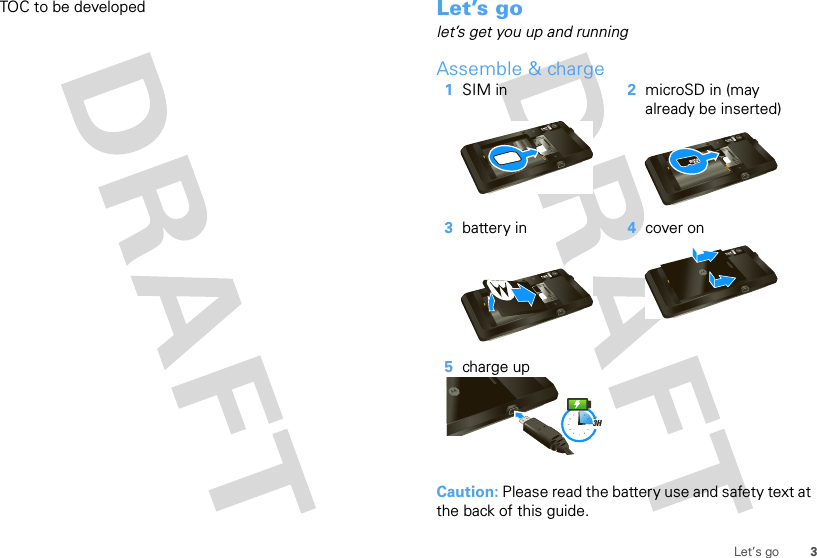

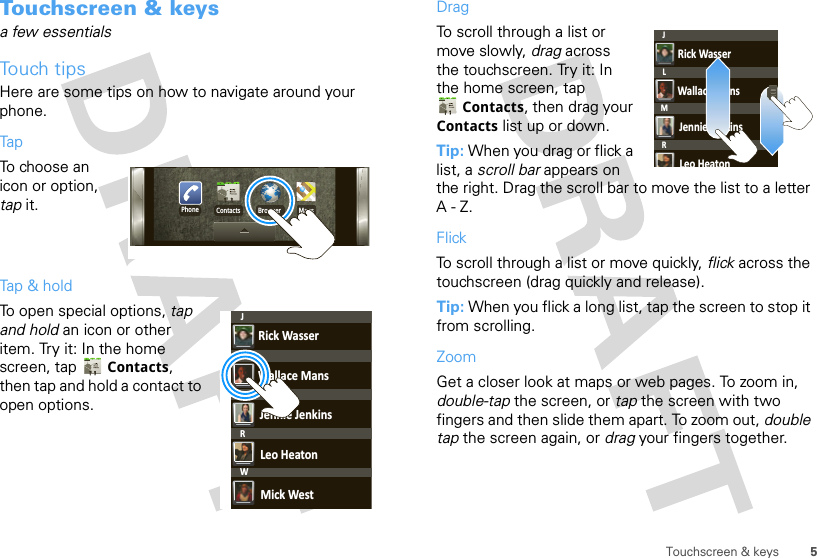
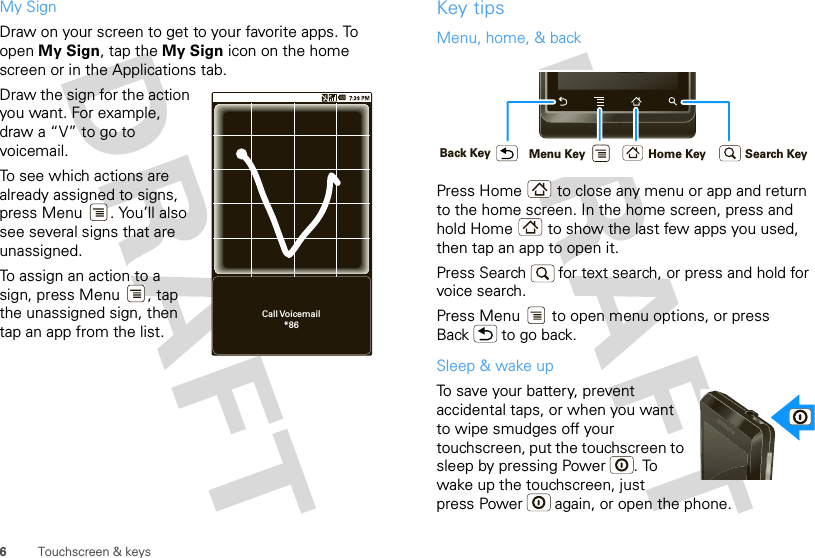
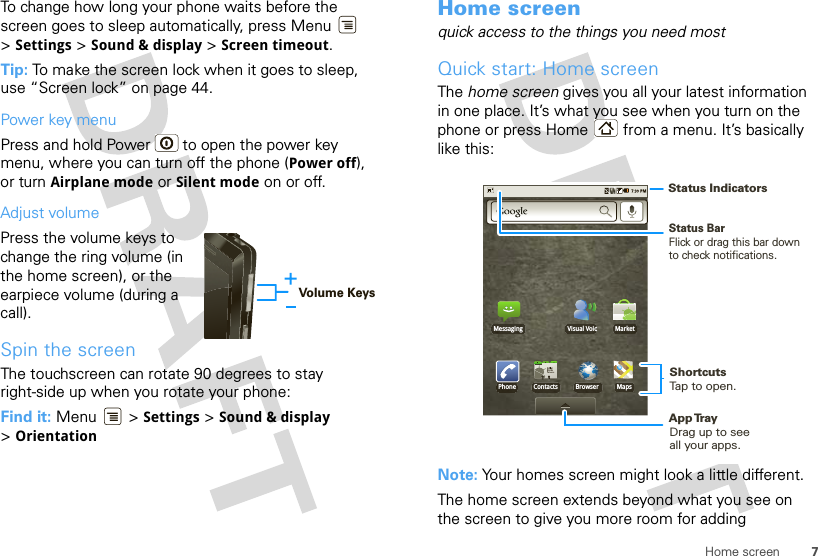
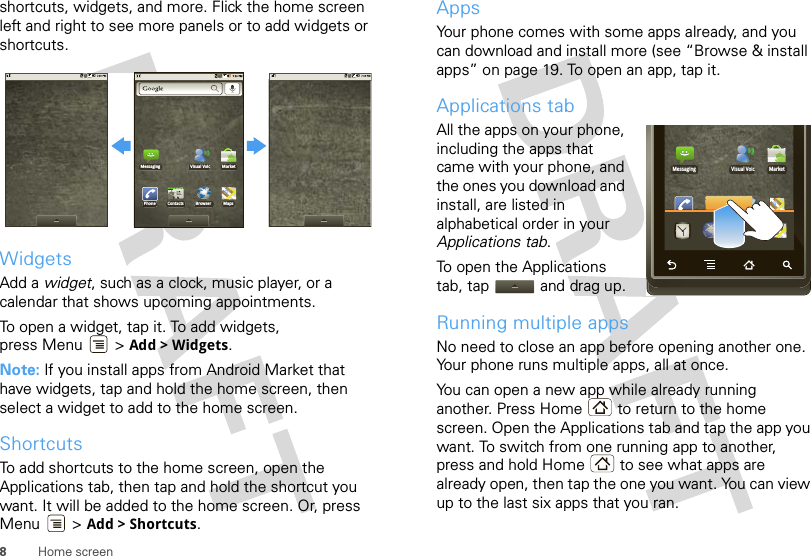
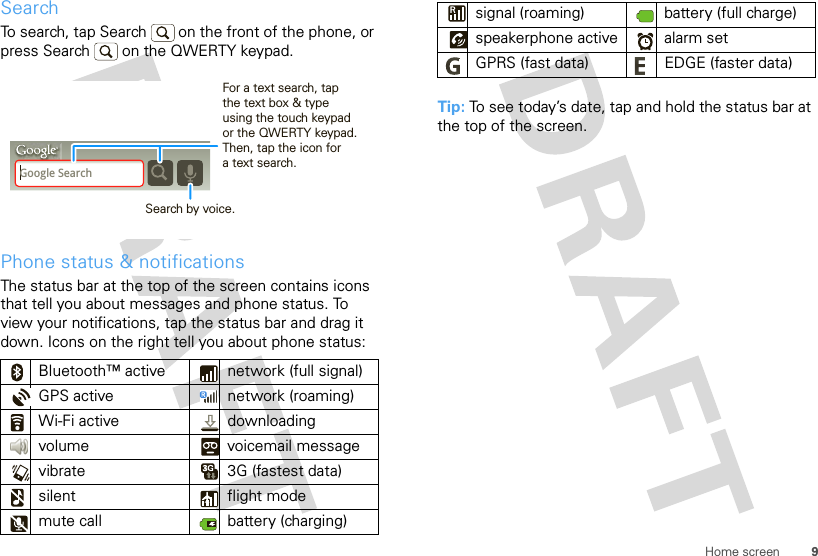
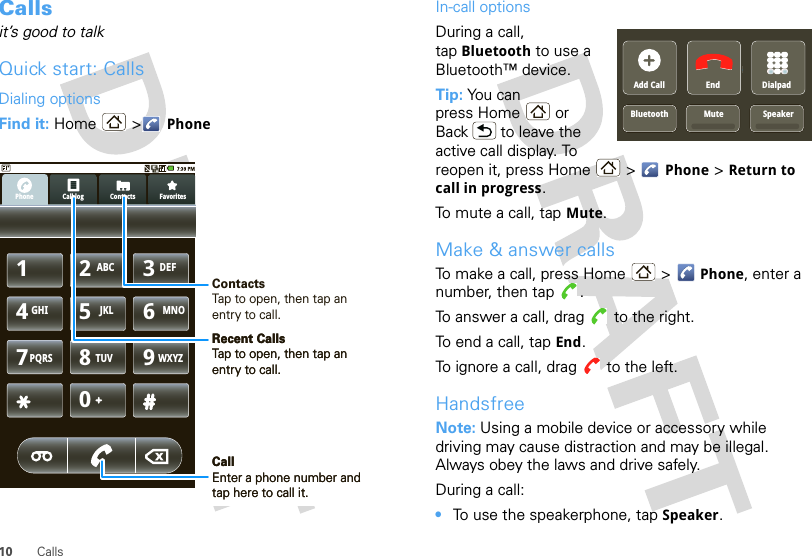
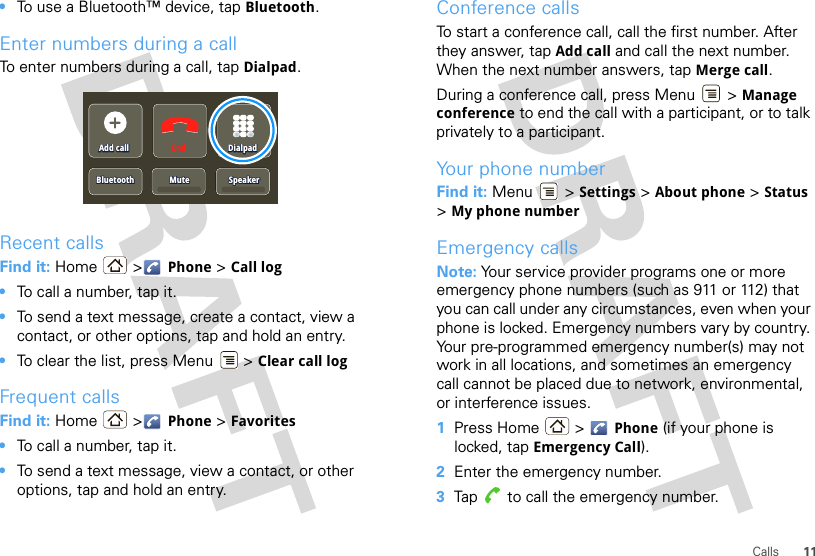
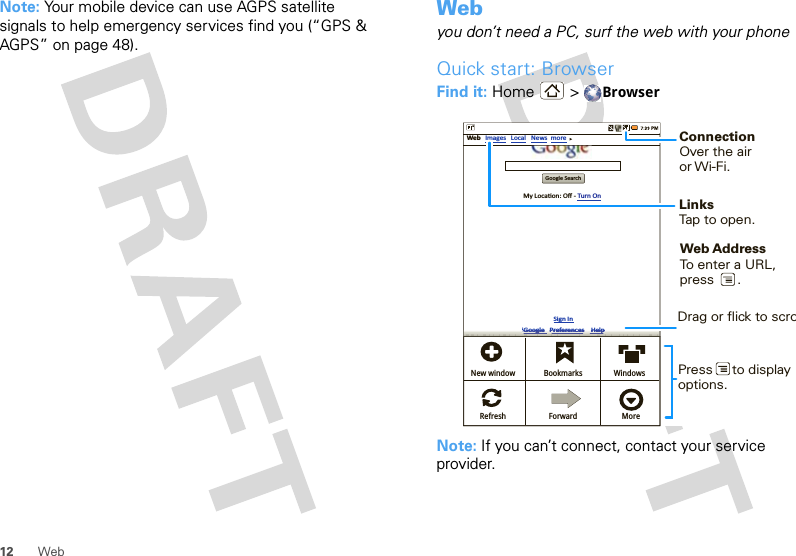
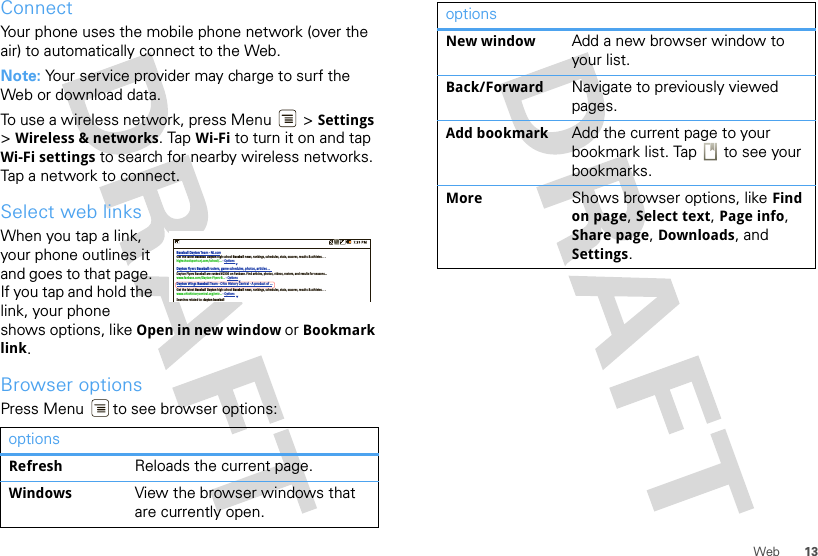
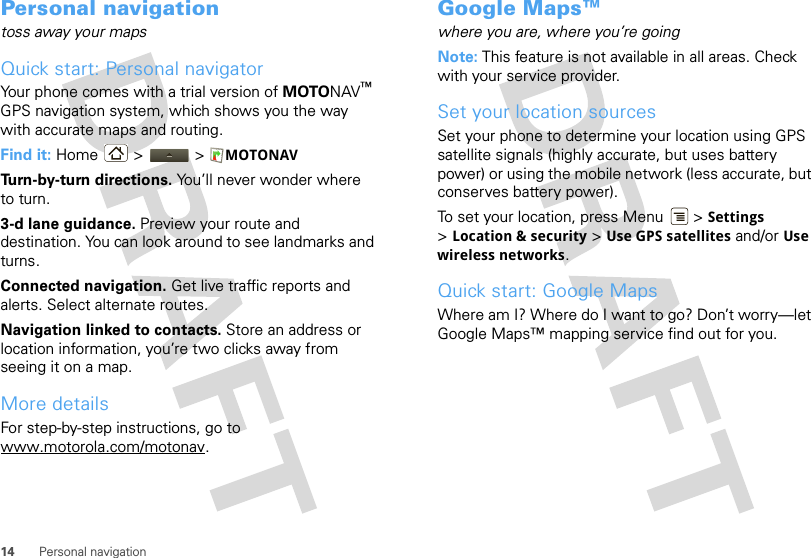
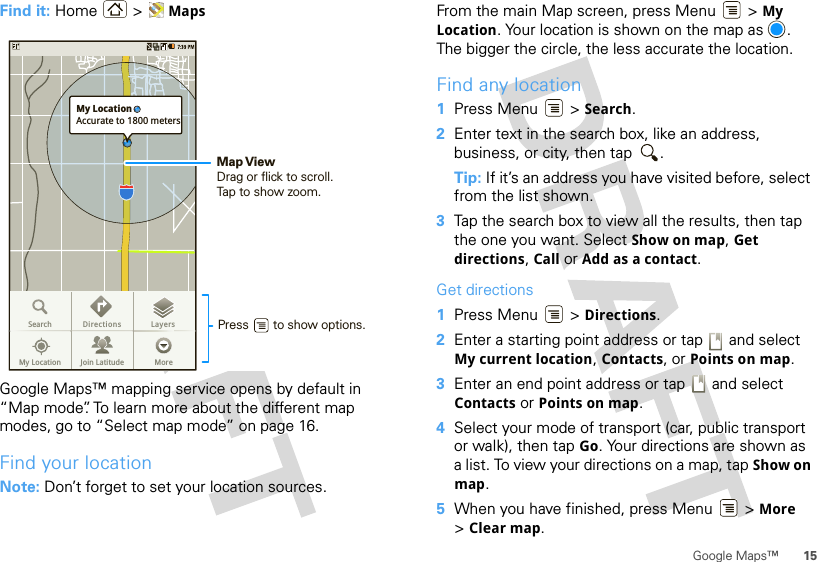
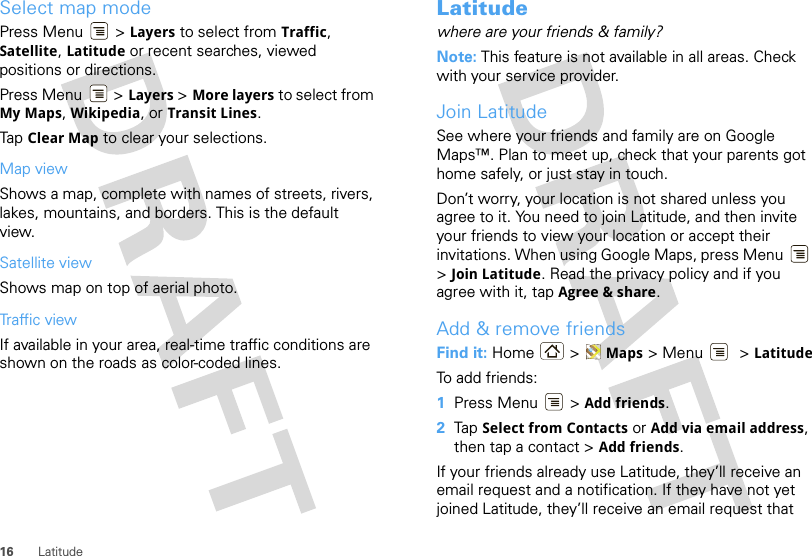
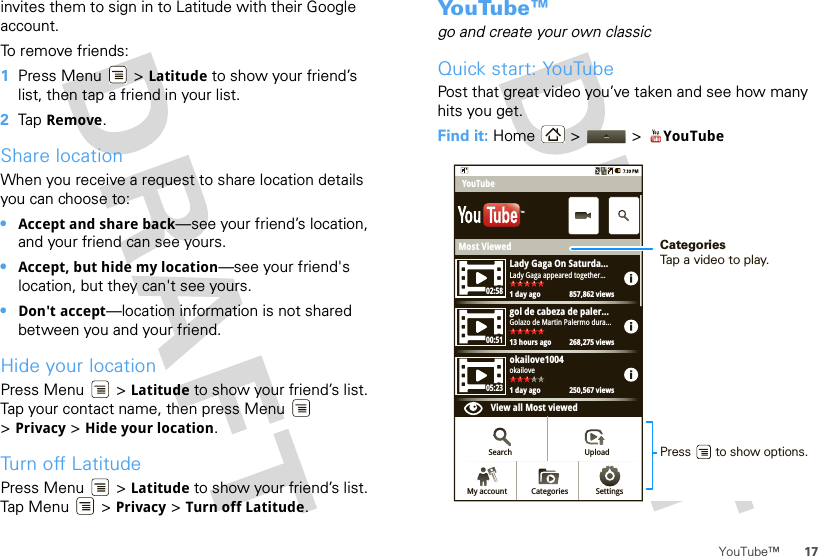

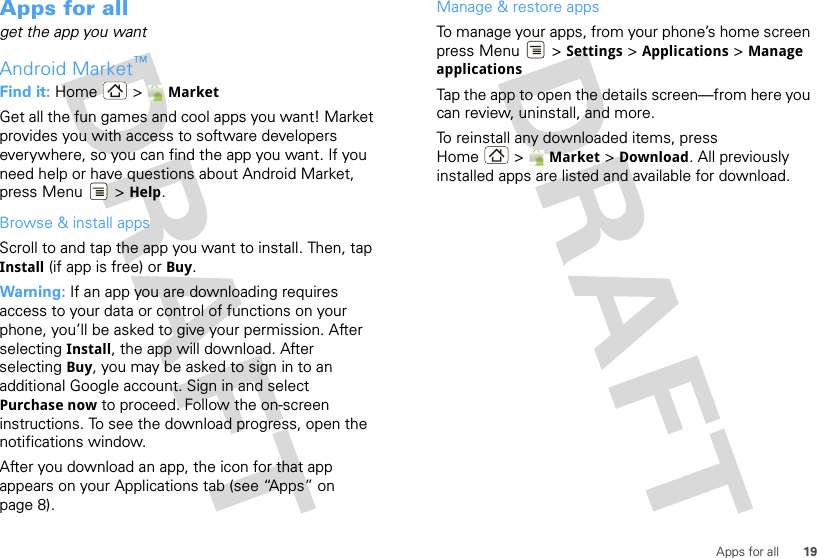
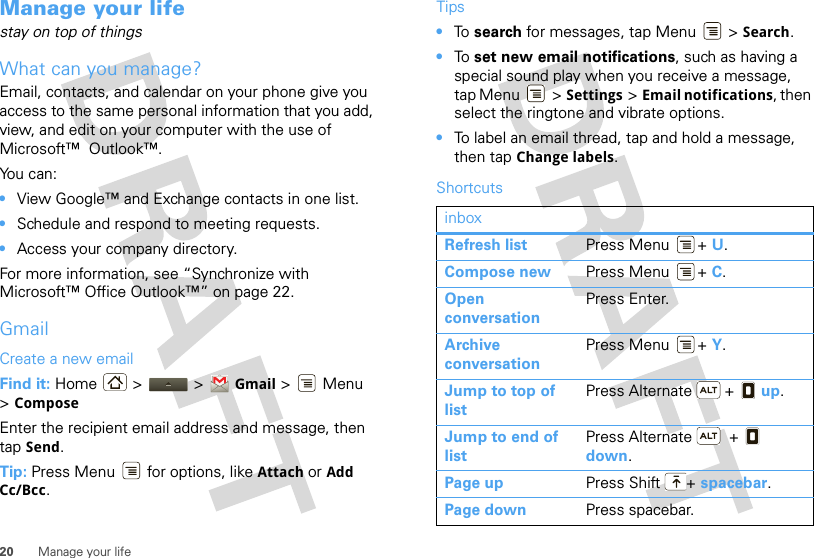
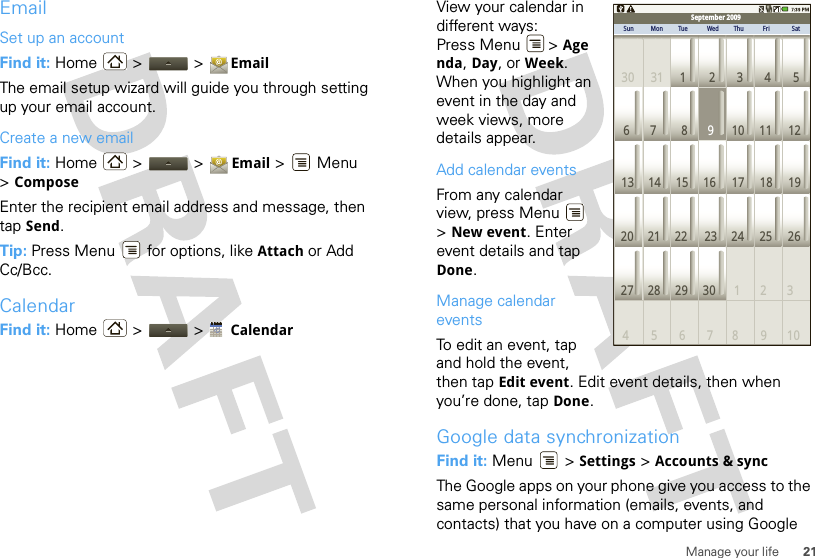
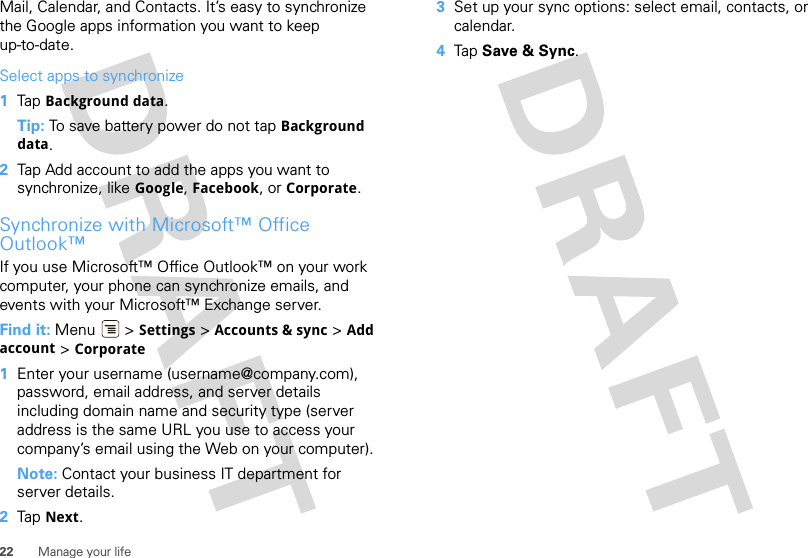
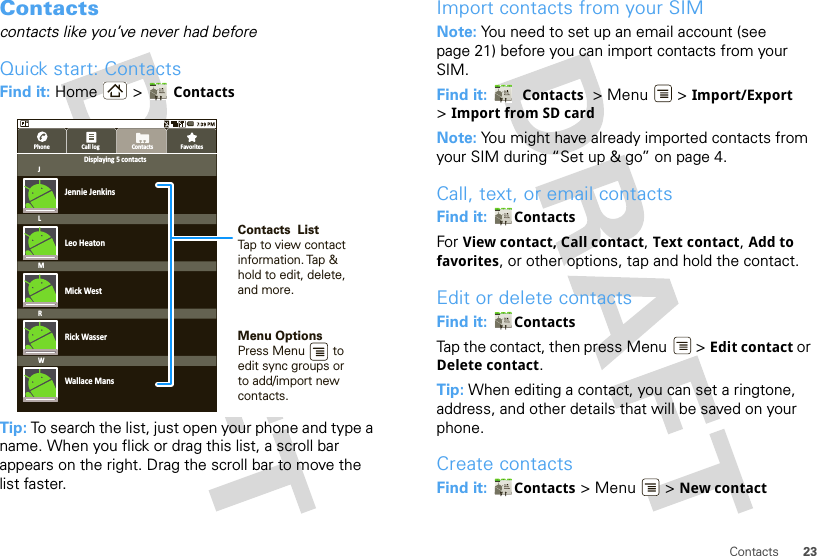
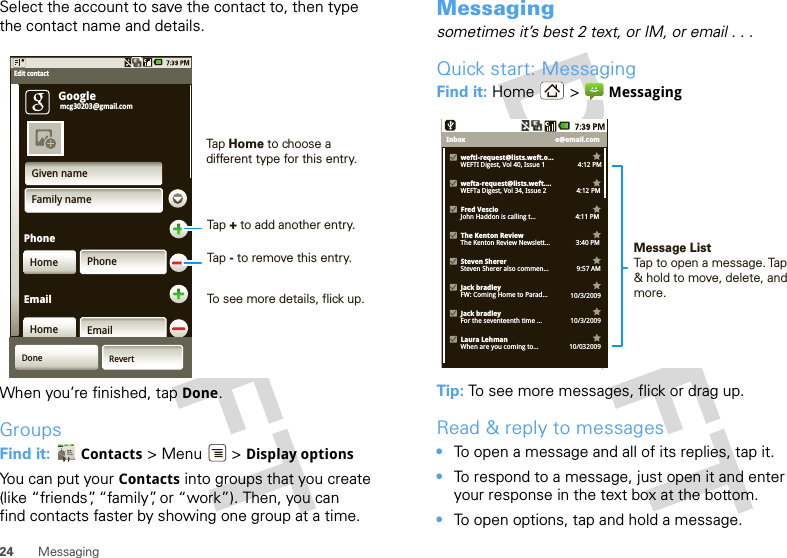
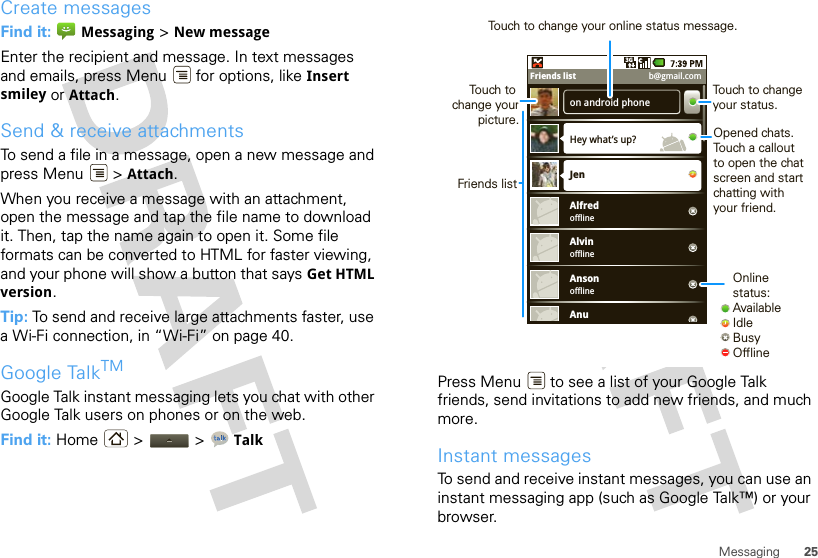
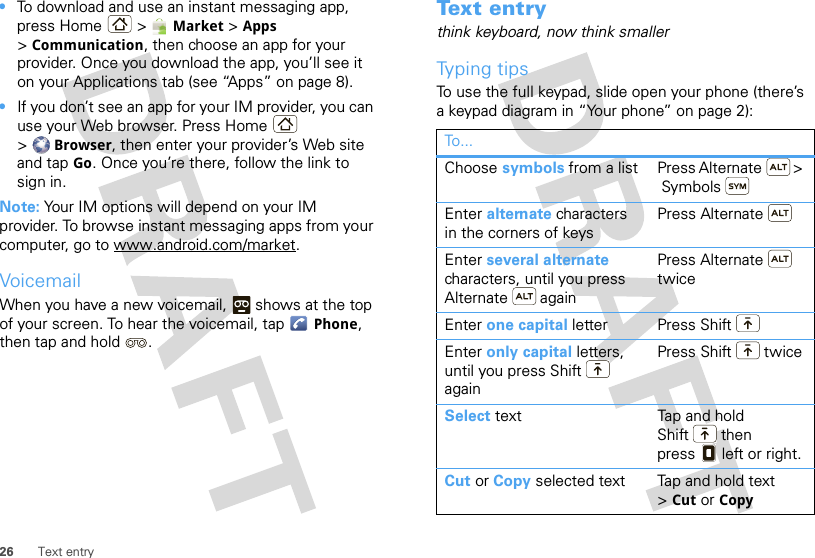
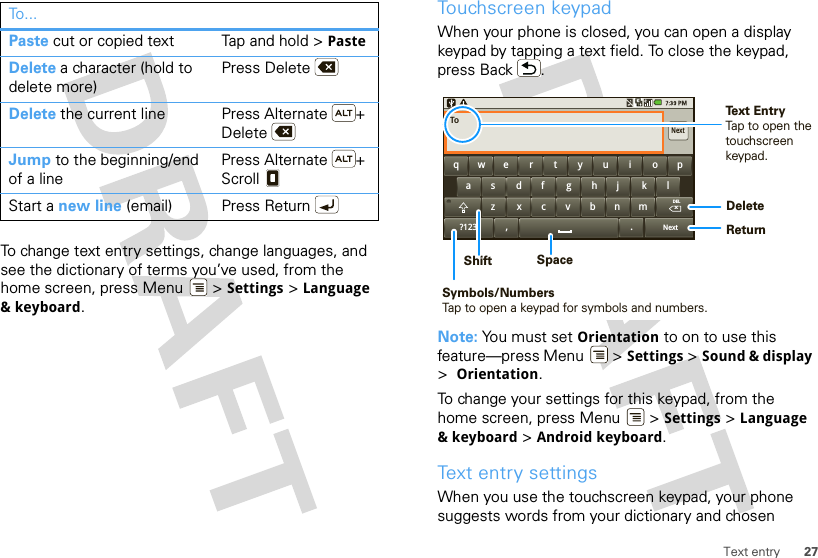
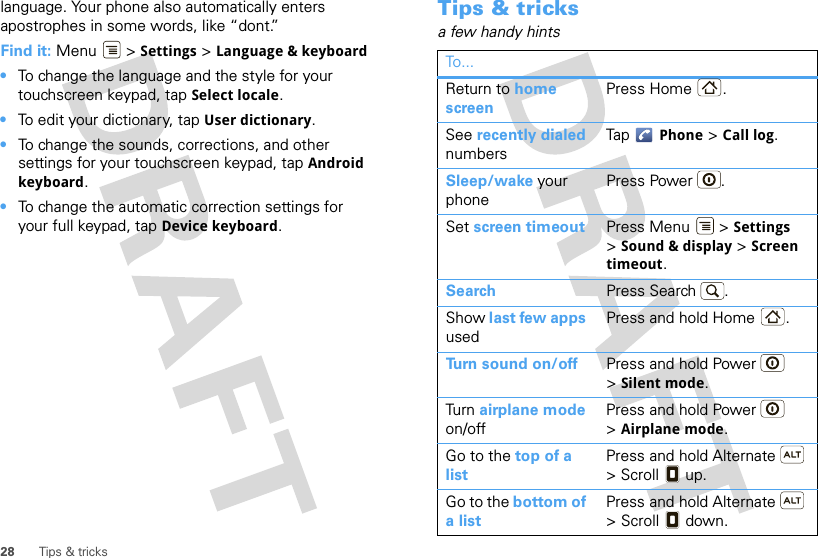
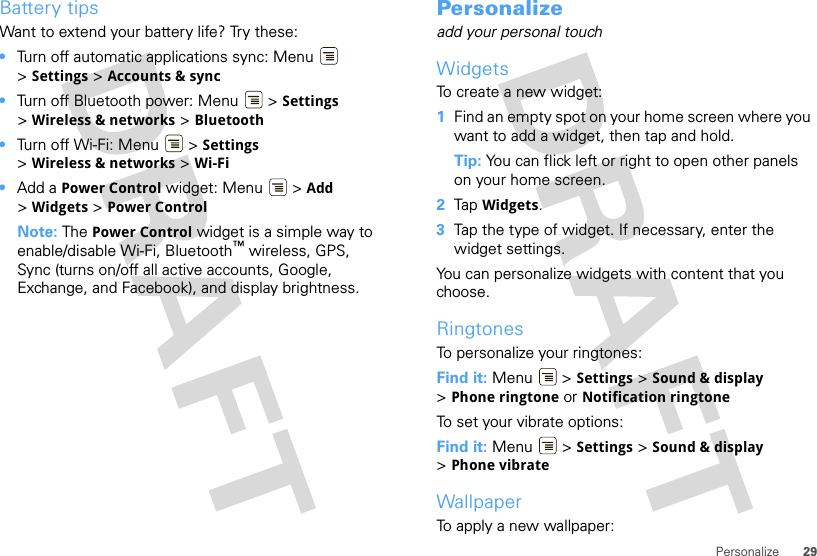
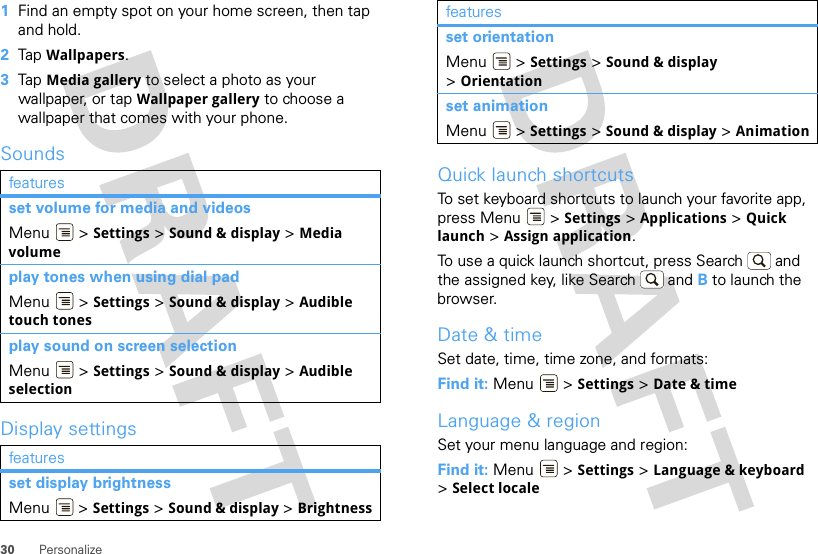
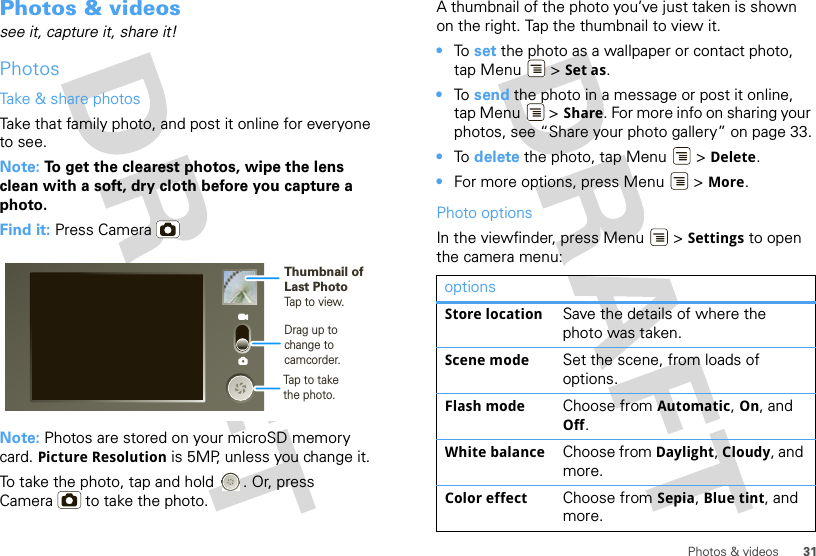
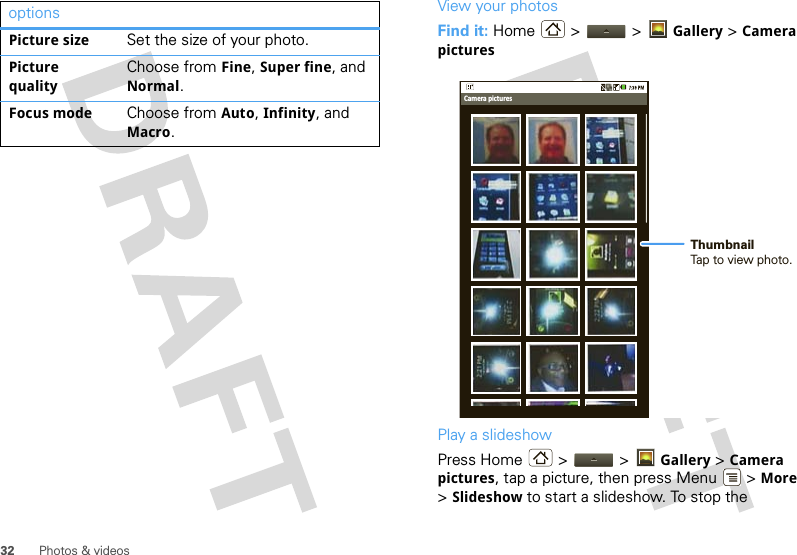
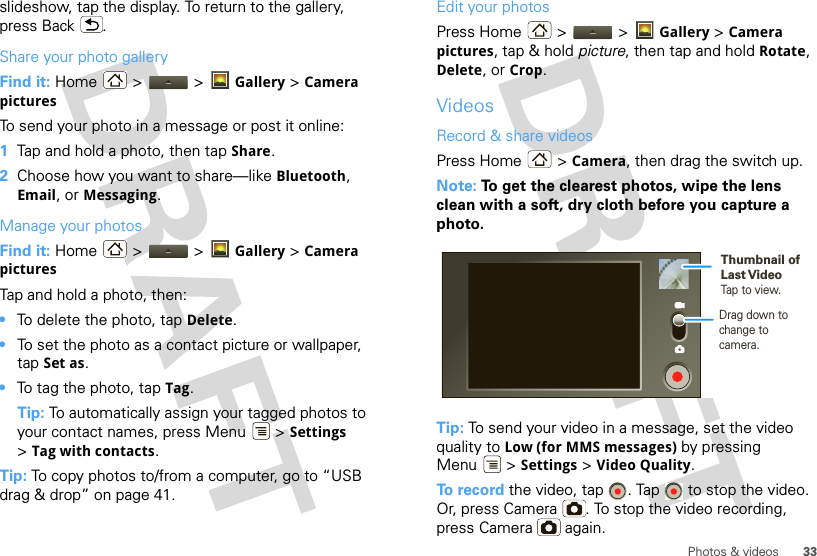
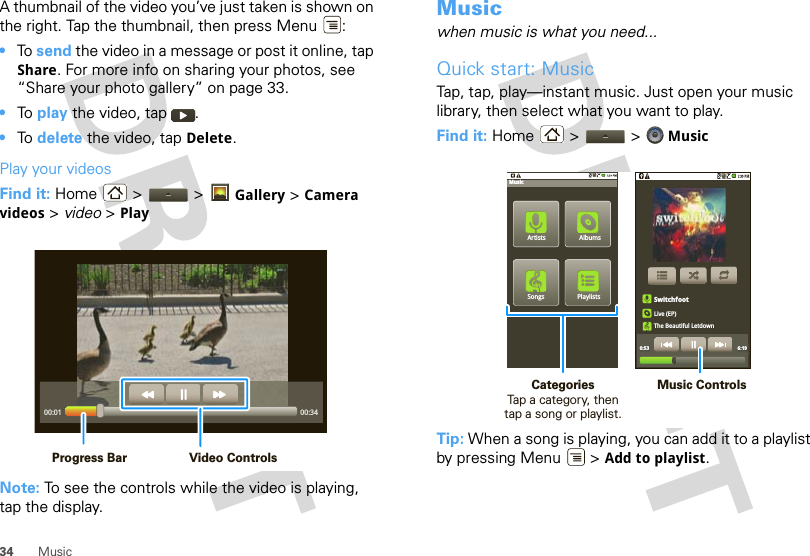
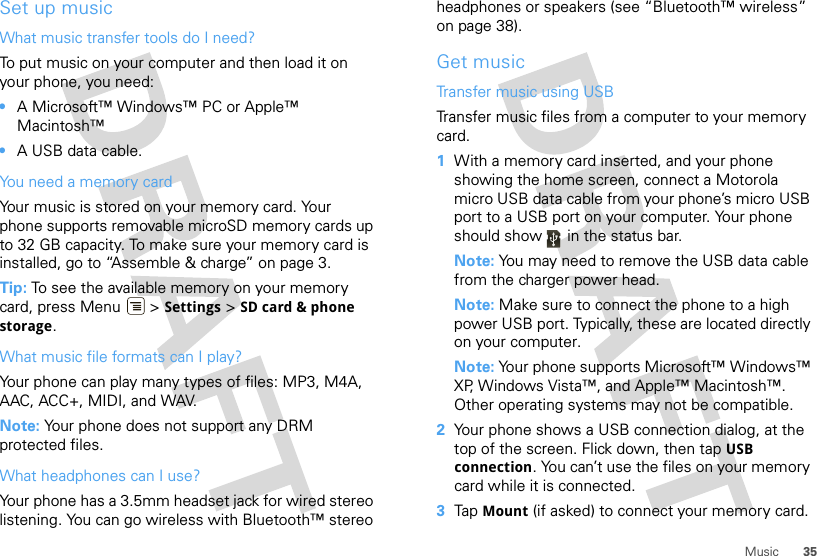
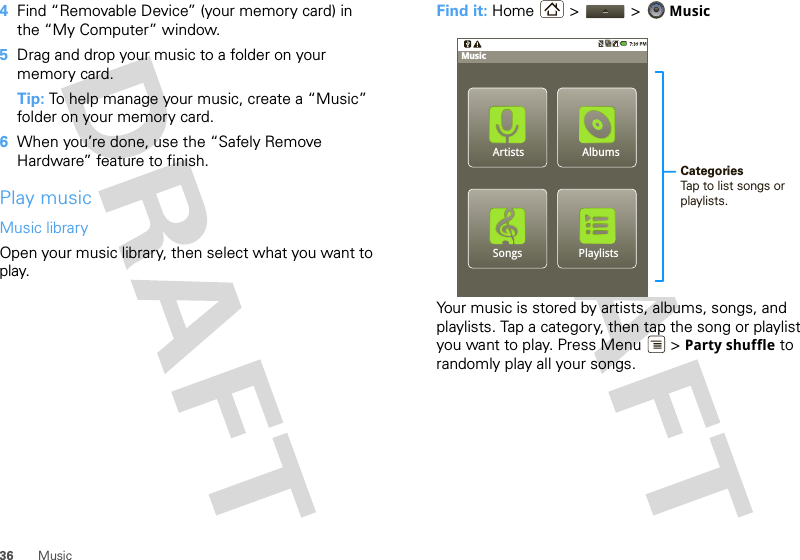
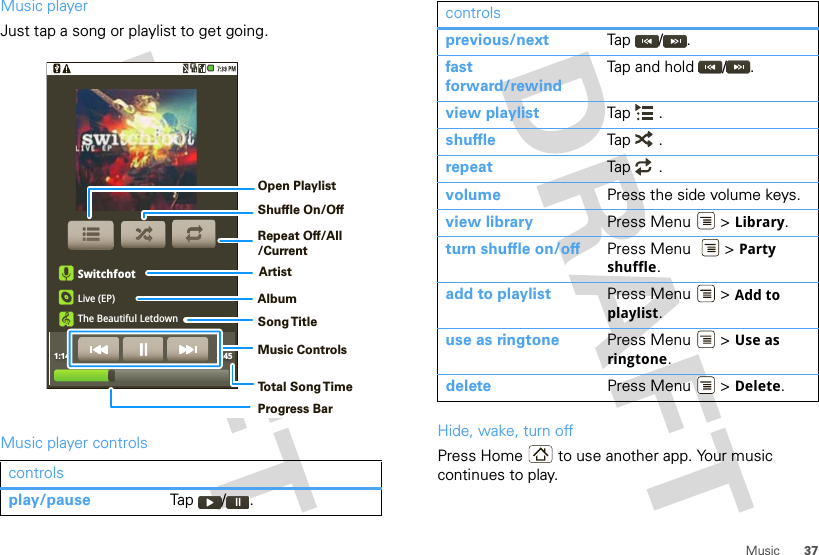
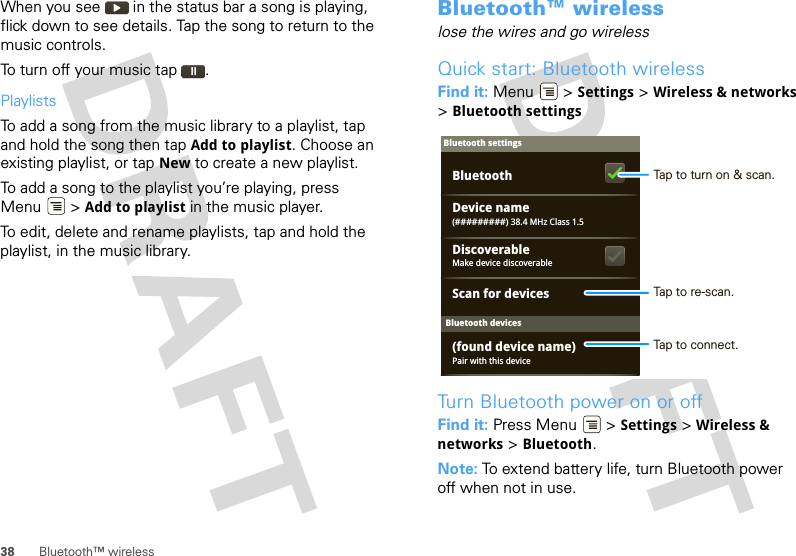
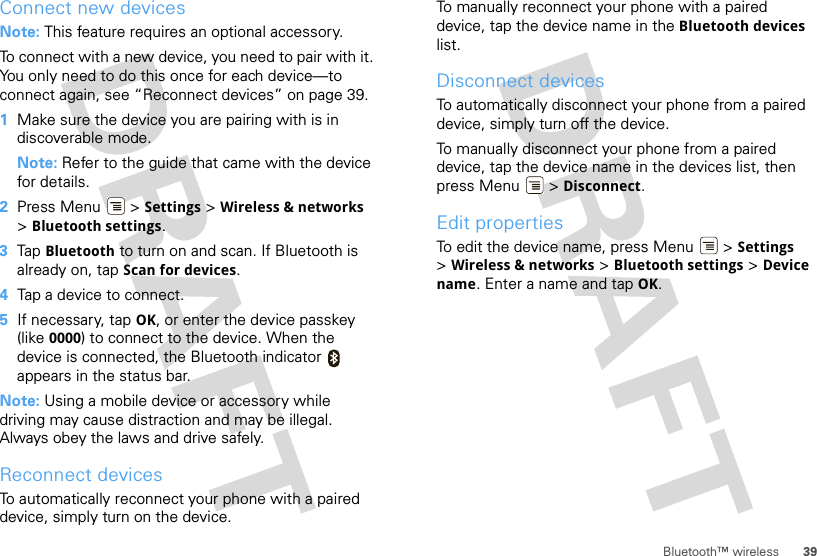
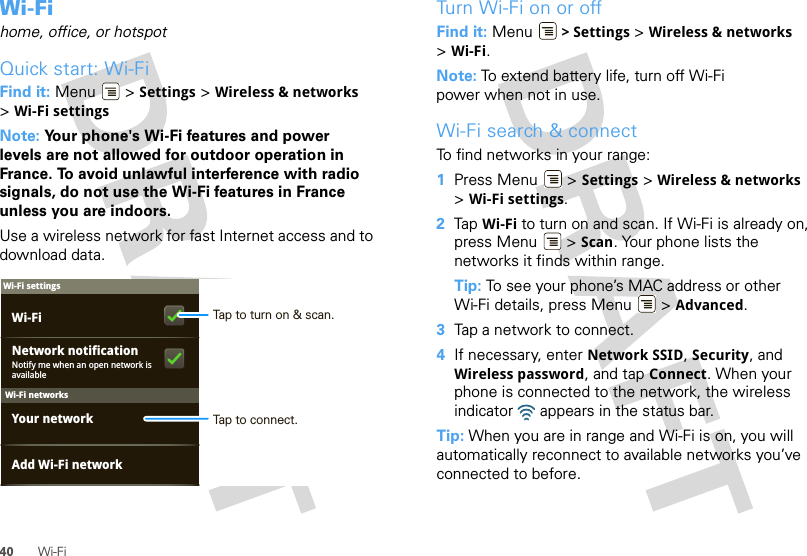
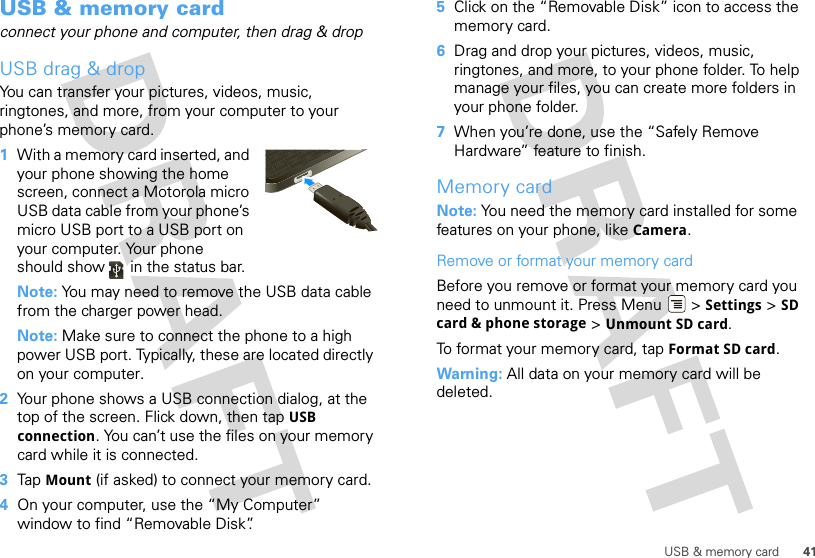
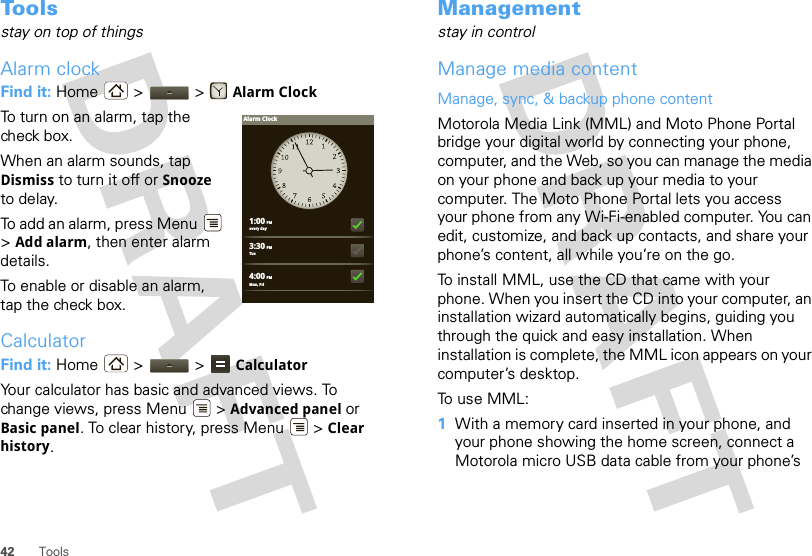
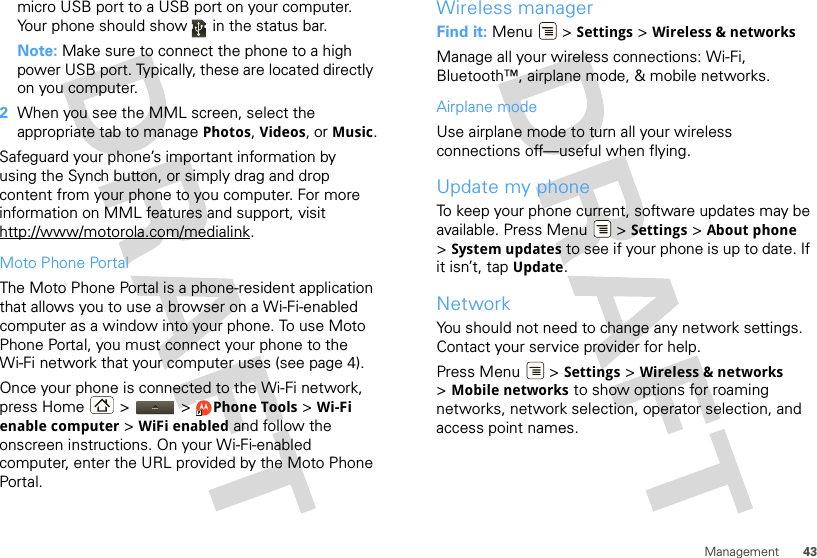
![44 SecuritySecurityhelp keep your phone safeQuick start: SecurityFind it: Menu > Settings > Location & securityScreen lockNote: You can make emergency calls on a locked phone (see “Emergency calls” on page 11). A locked phone still rings, but you need to unlock it to answer.Lock the screen in the following ways:•Press Power .•Let the screen time out (don’t press anything).•Switch the power off.SecuritySIM card lockPasswordsShow password as you typeSecurity lockSecup SIM card lockVisible passwordsTo unlock the screen, press Power , or open the phone. Then, drag [need icon here] to the right.Set unlock patternTo set an unlock pattern, that you need to draw to unlock your screen, press Menu > Settings >Location & security > Set unlock pattern, then follow the instructions to draw your pattern.To turn the lock off, press Menu > Settings >Location & security > Require pattern.To change the lock pattern, press Menu > Settings >Location & security > Change unlock pattern.Lock your SIMTo lock your SIM (the next time you power up the phone you will need to enter your SIM PIN), press Menu > Settings > Location & security > Set up SIM card lock > Lock SIM card. Enter your SIM PIN code.Caution: If you enter an incorrect PIN code three times, your phone locks your SIM card and asks for your PIN unlock code.Change SIM PINTo change your SIM PIN, press Menu > Settings >Location & security > Set up SIM card lock >Change SIM PIN.](https://usermanual.wiki/Motorola-Mobility/P56KC5/User-Guide-1184072-Page-46.png)
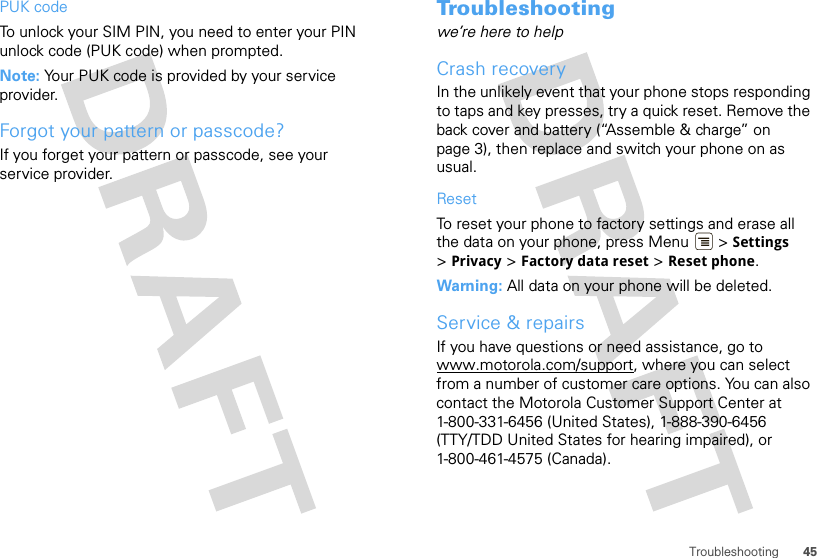
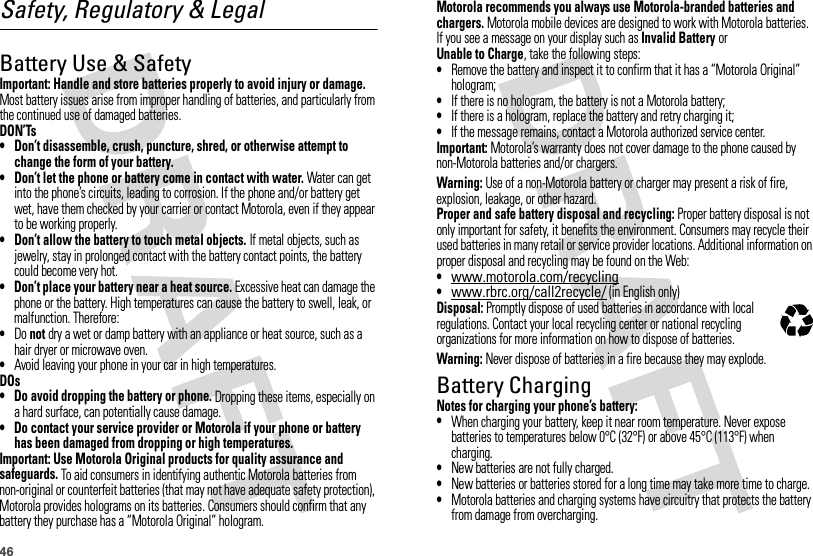
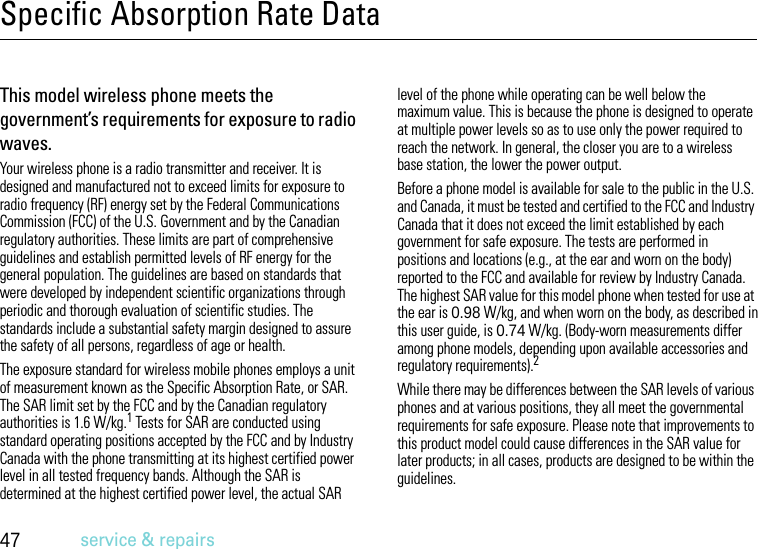
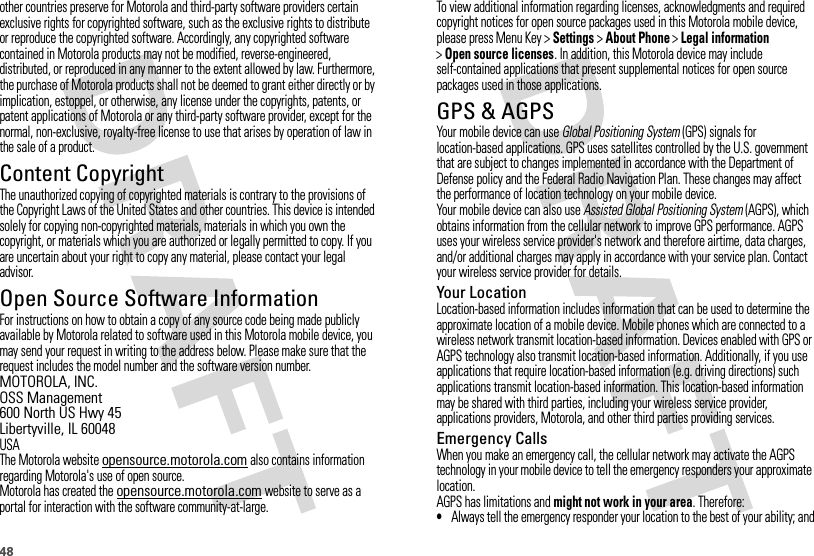
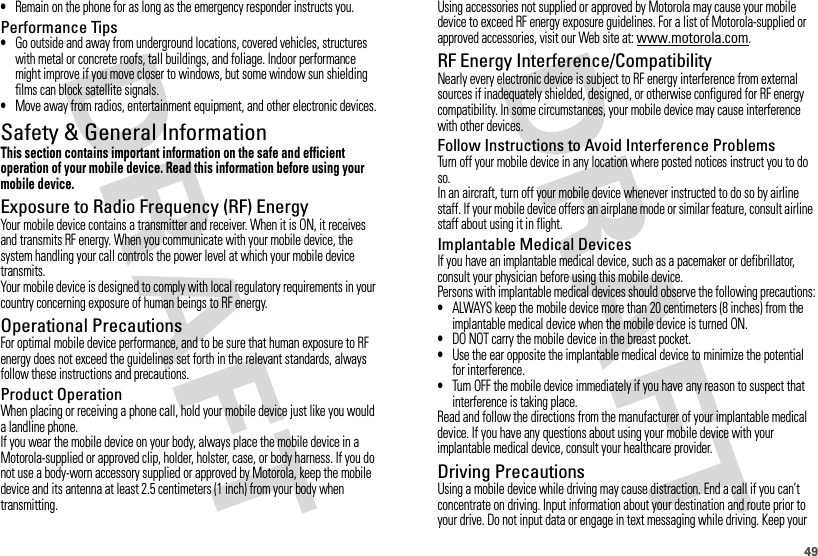

![51leave the lights on in the room, take a 15-minute break every hour, and stop use if you are tired.Glass PartsSome parts of your mobile device may be made of glass. This glass could break if the product is dropped on a hard surface or receives a substantial impact. If glass breaks, do not touch or attempt to remove. Stop using your mobile device until the glass is replaced by a qualified service center.Caution About High Volume UsageWarning: Exposure to loud noise from any source for extended periods of time may affect your hearing. The louder the volume sound level, the less time is required before your hearing could be affected. To protect your hearing:•Limit the amount of time you use headsets or headphones at high volume.•Avoid turning up the volume to block out noisy surroundings.•Turn the volume down if you can’t hear people speaking near you.If you experience hearing discomfort, including the sensation of pressure or fullness in your ears, ringing in your ears, or muffled speech, you should stop listening to the device through your headset or headphones and have your hearing checked.For more information about hearing, see our Web site at direct.motorola.com/hellomoto/nss/AcousticSafety.asp (in English only).Repetitive MotionWhen you repetitively perform actions such as pressing keys or entering finger-written characters, you may experience occasional discomfort in your hands, arms, shoulders, neck, or other parts of your body. If you continue to have discomfort during or after such use, stop use and see a physician.[Apr0109]FCC Notice to UsersFCC NoticeThe following statement applies to all products that have received FCC approval. Applicable products bear the FCC logo, and/or an FCC ID in the format FCC-ID:xxxxxx on the product label.Motorola has not approved any changes or modifications to this device by the user. Any changes or modifications could void the user’s authority to operate the equipment. See 47 CFR Sec. 15.21.This device complies with part 15 of the FCC Rules. Operation is subject to the following two conditions: (1) This device may not cause harmful interference, and (2) this device must accept any interference received, including interference that may cause undesired operation. See 47 CFR Sec. 15.19(3).This equipment has been tested and found to comply with the limits for a Class B digital device, pursuant to part 15 of the FCC Rules. These limits are designed to provide reasonable protection against harmful interference in a residential installation. This equipment generates, uses and can radiate radio frequency energy and, if not installed and used in accordance with the instructions, may cause harmful interference to radio communications. However, there is no guarantee that interference will not occur in a particular installation. If this equipment does cause harmful interference to radio or television reception, which can be determined by turning the equipment off and on, the user is encouraged to try to correct the interference by one or more of the following measures:•Reorient or relocate the receiving antenna.•Increase the separation between the equipment and the receiver.•Connect the equipment to an outlet on a circuit different from that to which the receiver is connected.•Consult the dealer or an experienced radio/TV technician for help.Use & CareUse & CareTo care for your Motorola phone, please keep it away from:liquids of any kindDon’t expose your phone to water, rain, extreme humidity, sweat, or other moisture. If it does get wet, don’t try to accelerate drying with the use of an oven or dryer, as this may damage the phone.extreme heat or coldAvoid temperatures below 0°C/32°F or above 45°C/113°F.](https://usermanual.wiki/Motorola-Mobility/P56KC5/User-Guide-1184072-Page-53.png)