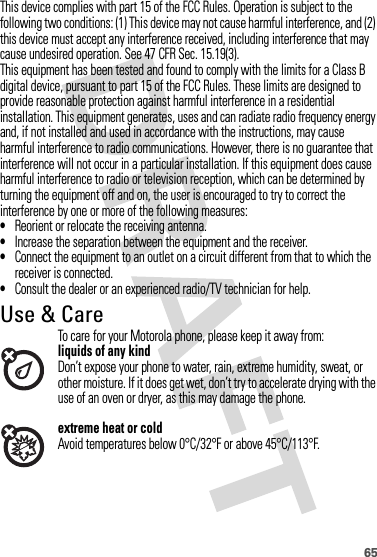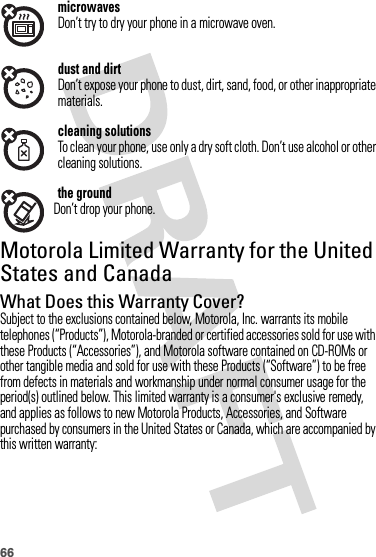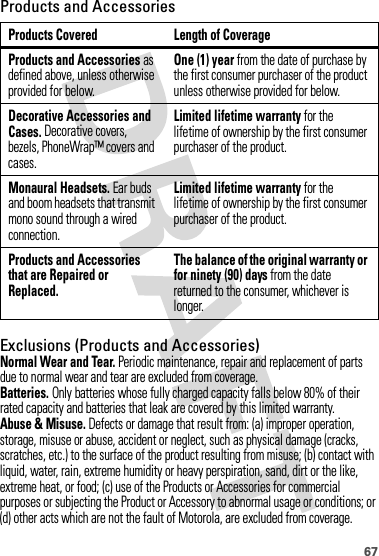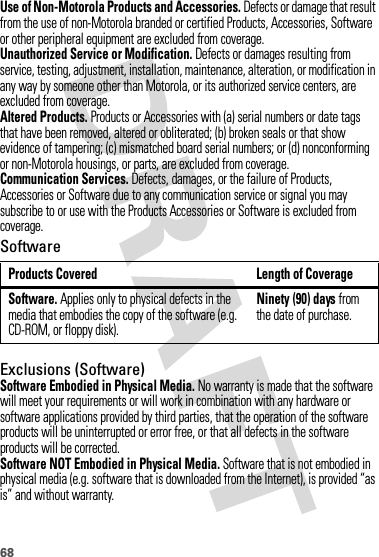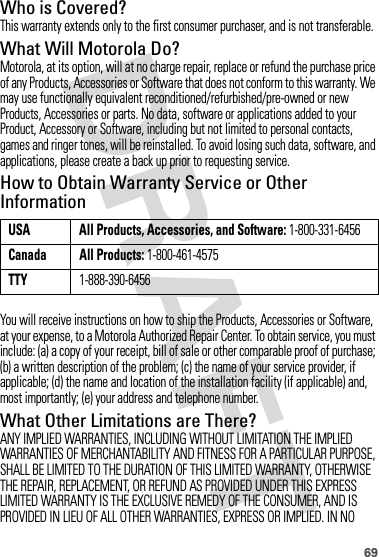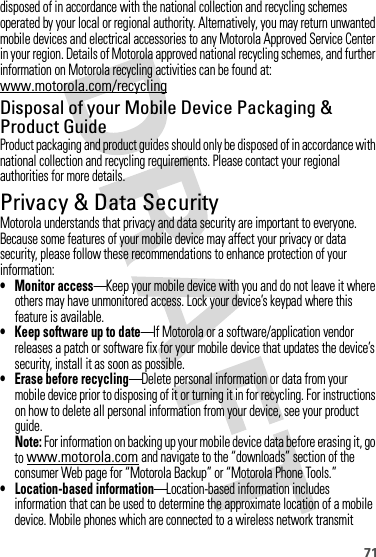Motorola Mobility P56KC4 Portable Cellular/ PCS GSM/ EDGE/ WCDMA Transceiver with WLAN and Bluetooth User Manual Exhibit 8 Users Manual
Motorola Mobility LLC Portable Cellular/ PCS GSM/ EDGE/ WCDMA Transceiver with WLAN and Bluetooth Exhibit 8 Users Manual
Exhibit 8 Users Manual
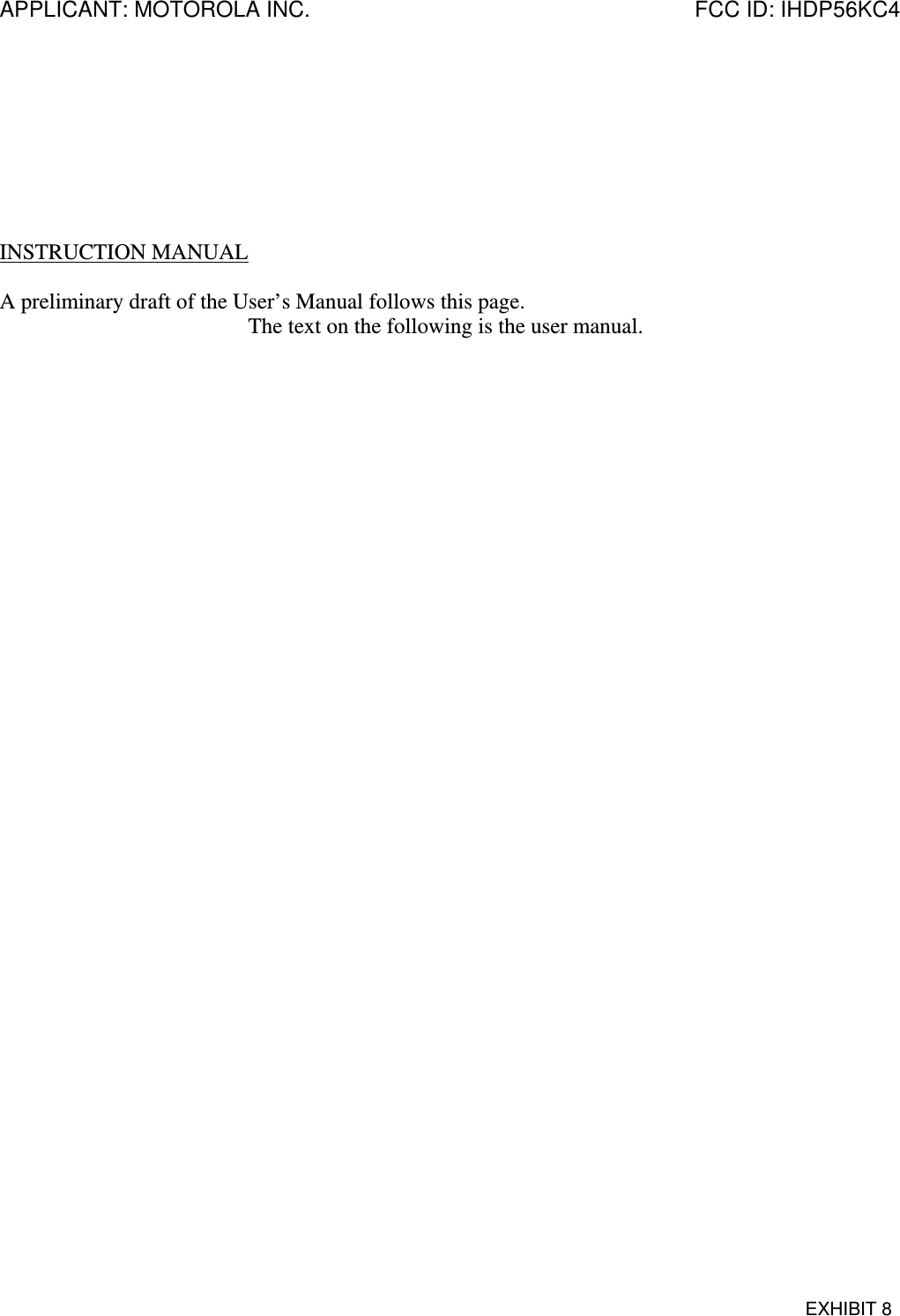
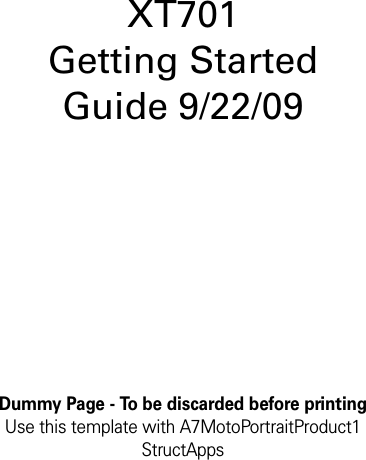

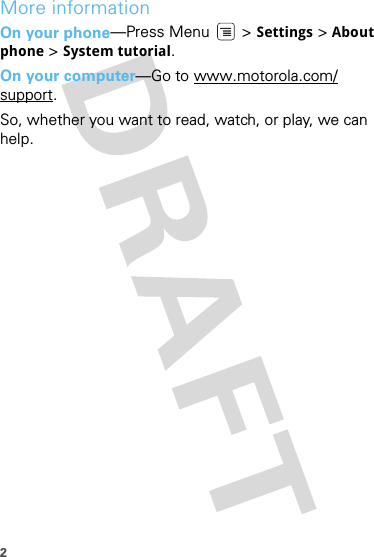

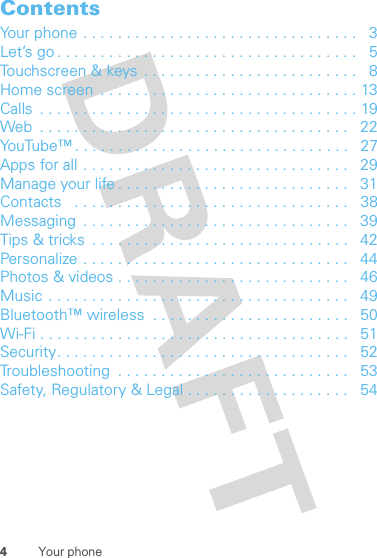
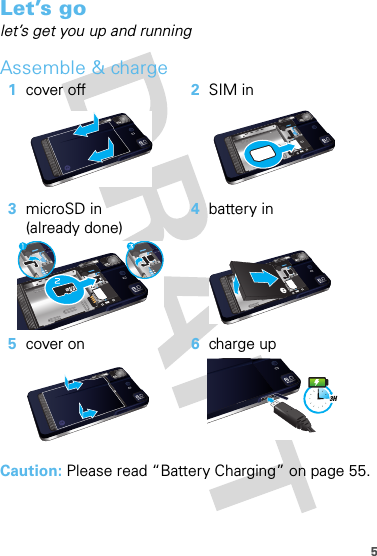
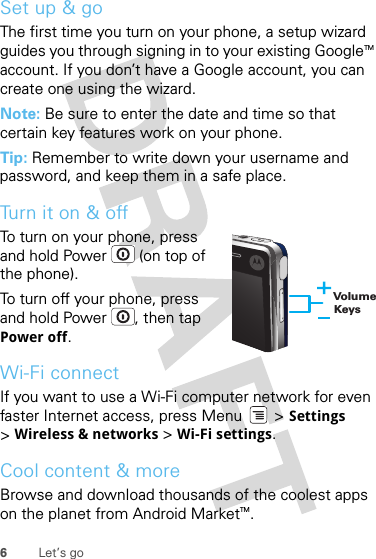


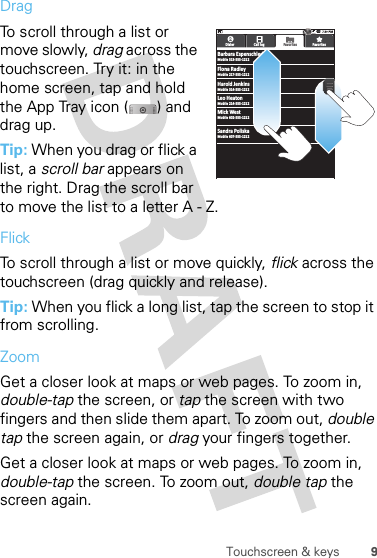



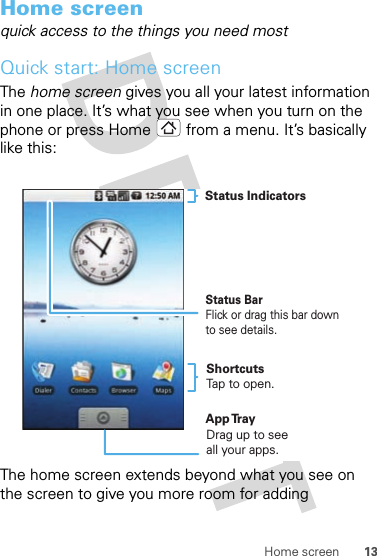
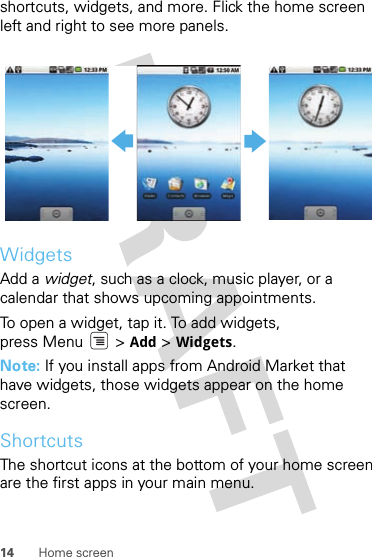
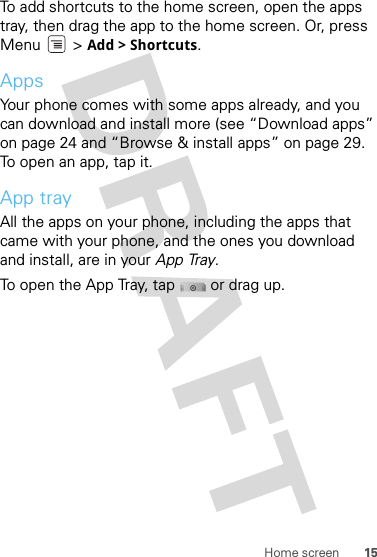

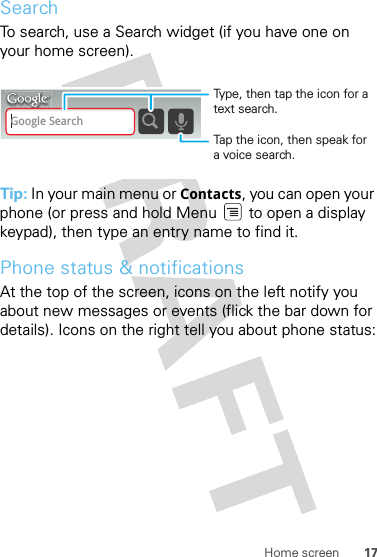
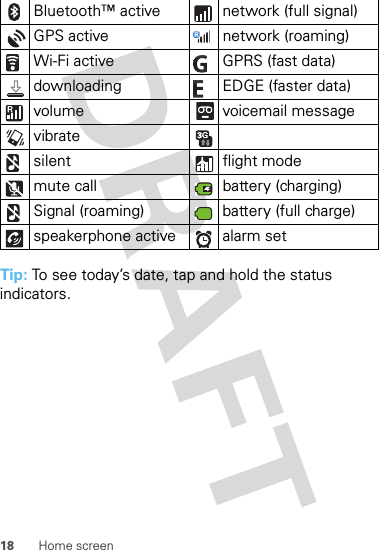
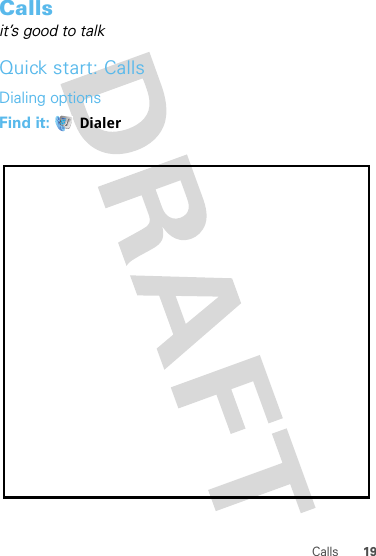
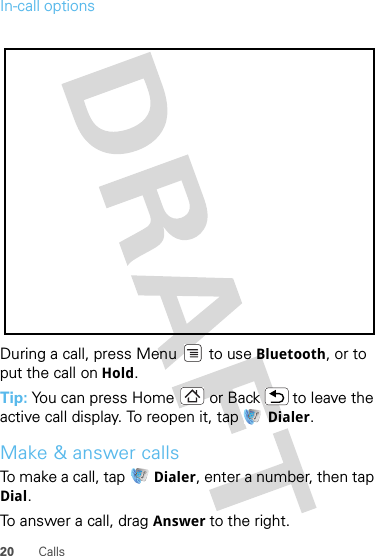
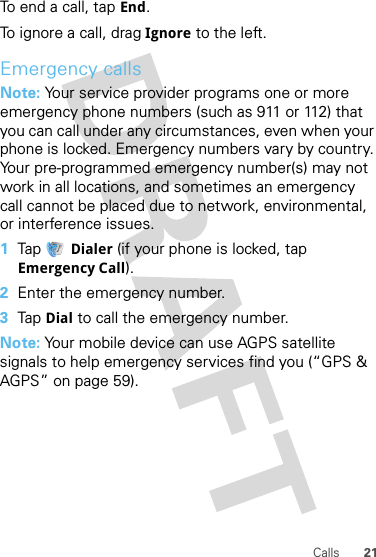
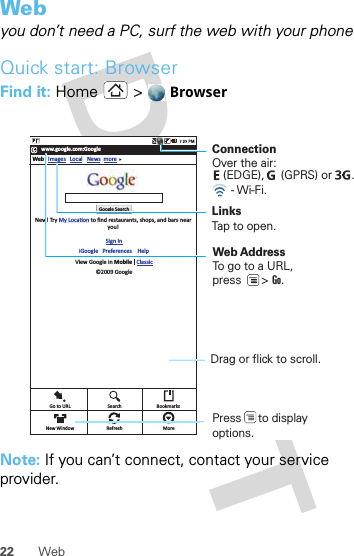
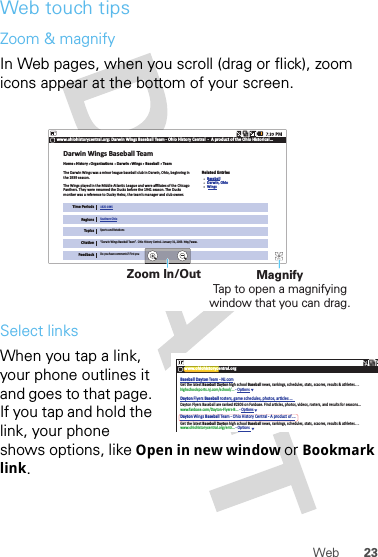
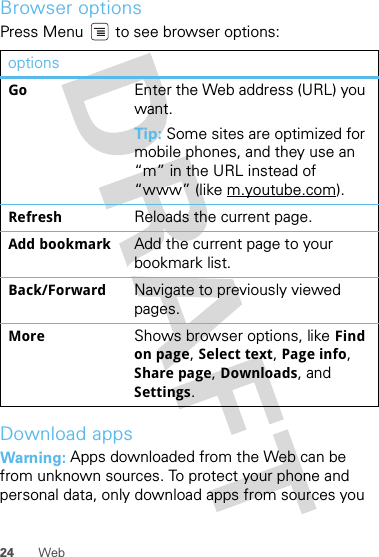
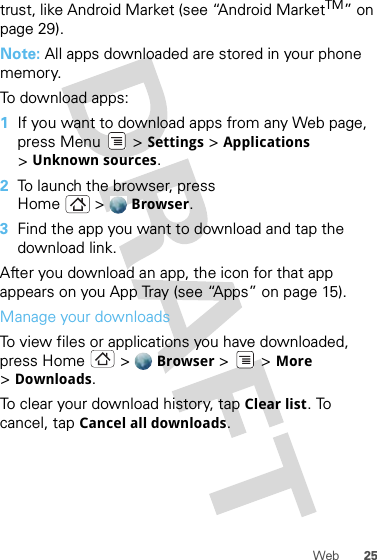
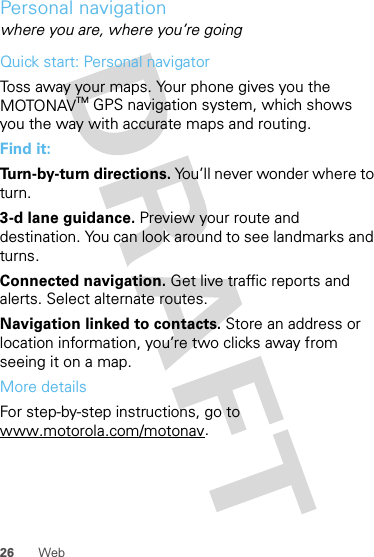
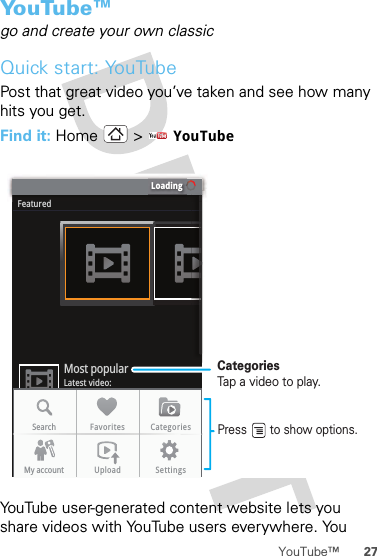

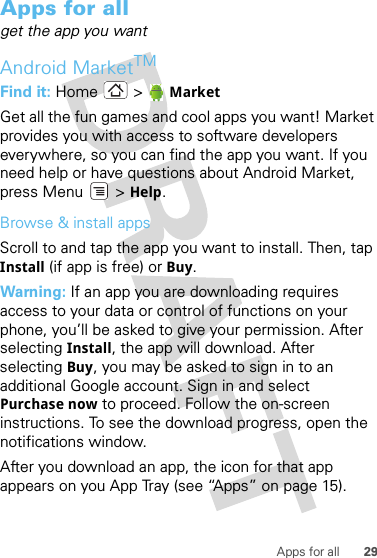
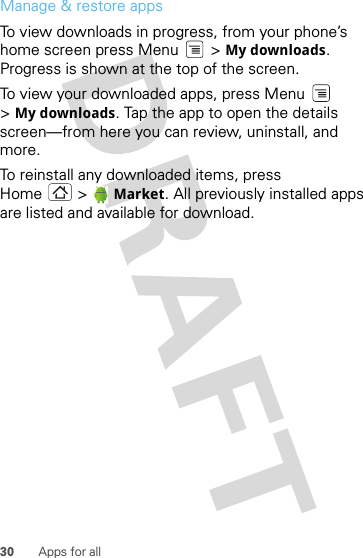
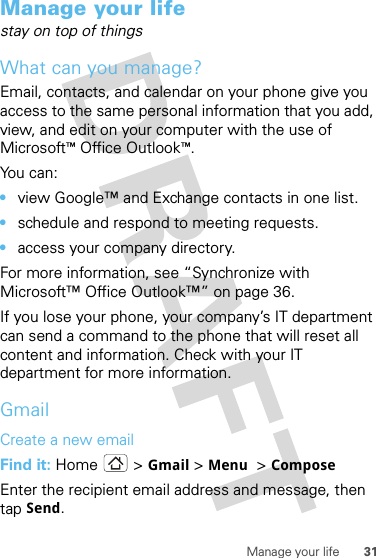
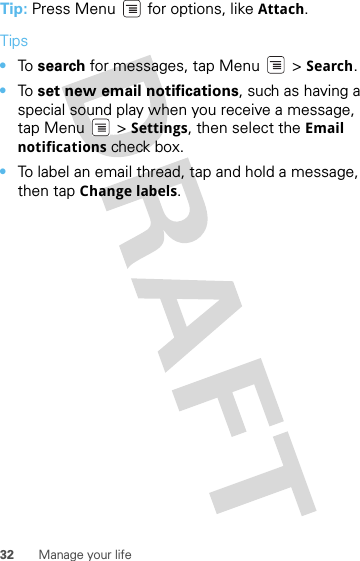


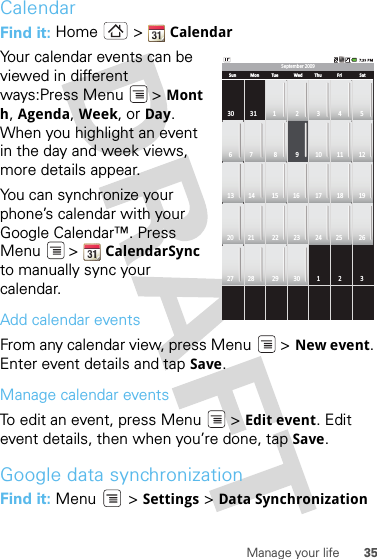
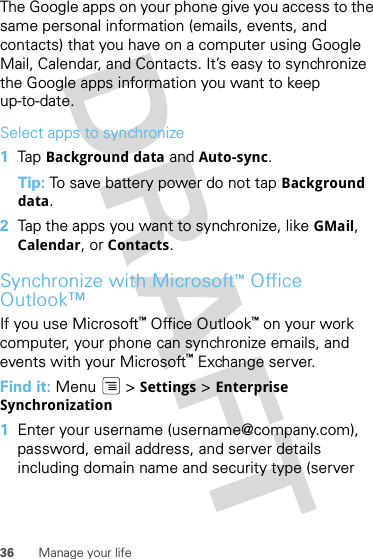


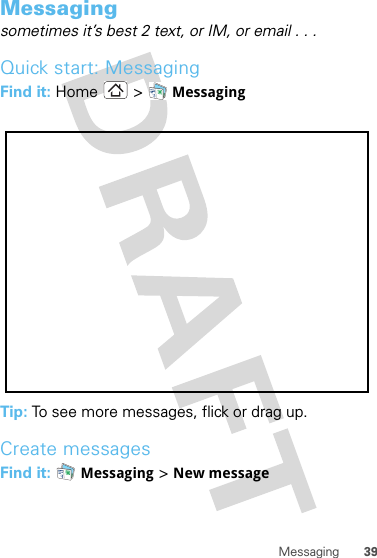
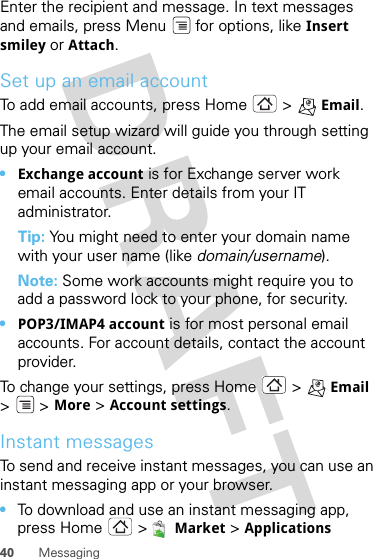




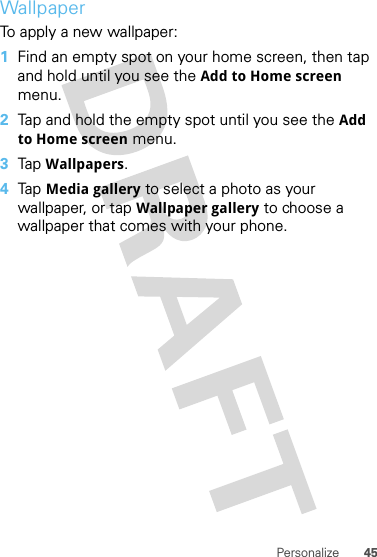

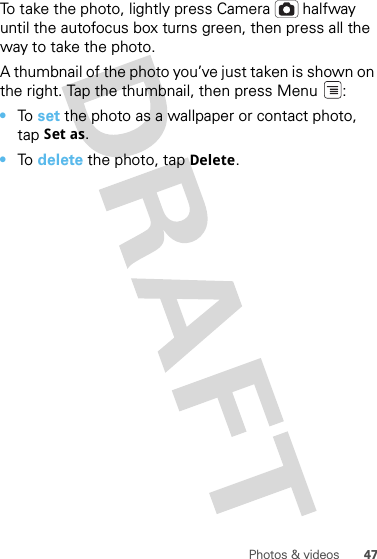
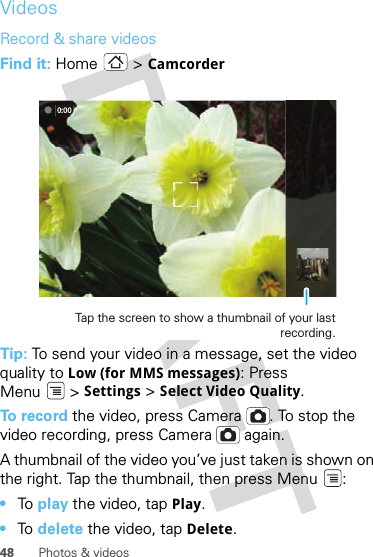
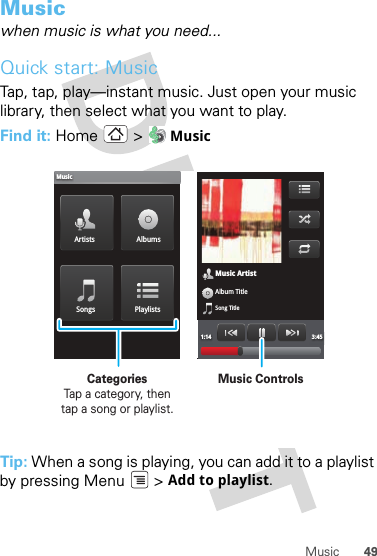
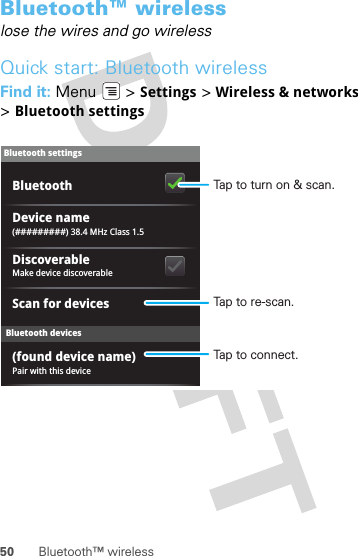
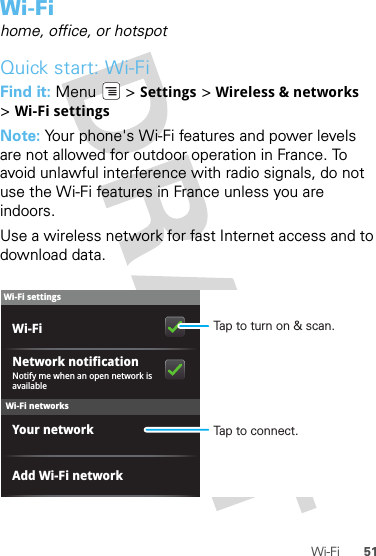
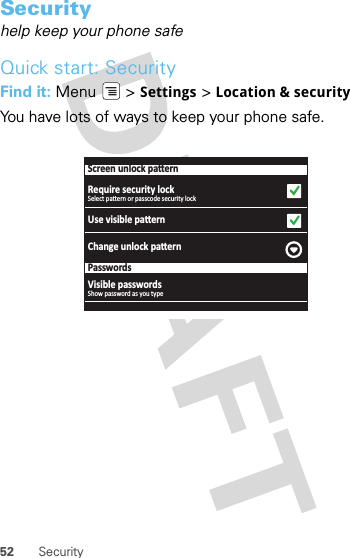
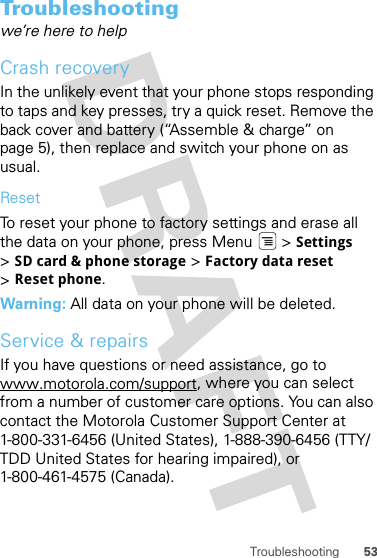
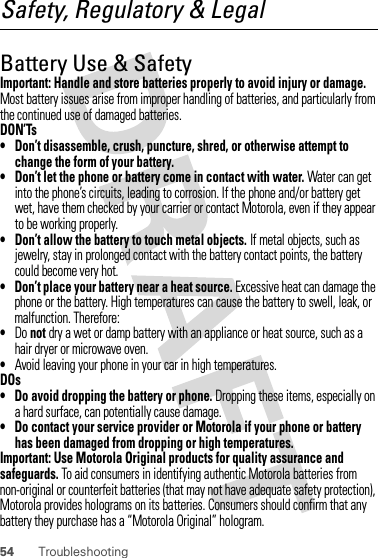
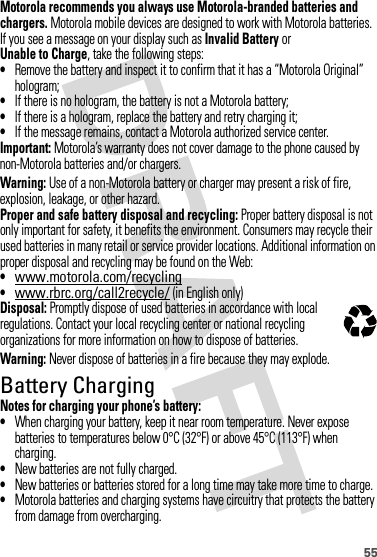


![57Additional Information can be found on the Web sites of the World Health Organization (http://www.who.int/emf) or Motorola, Inc. (http://www.motorola.com/rfhealth).European Union Directives Conformance StatementEU Conformanc eHereby, Motorola declares that this product is in compliance with:•The essential requirements and other relevant provisions of Directive 1999/5/EC•All other relevant EU DirectivesThe above gives an example of a typical Product Approval Number.You can view your product’s Declaration of Conformity (DoC) to Directive 1999/5/EC (to R&TTE Directive) at www.motorola.com/rtte. To find your DoC, enter the Product Approval Number from your product’s label in the “Search” bar on the Web site.Software Copyright NoticeSoft ware Copyright NoticeMotorola products may include copyrighted Motorola and third-party software stored in semiconductor memories or other media. Laws in the United States and [Only Indoor UseAllowed In France]0168 Product Approval Number](https://usermanual.wiki/Motorola-Mobility/P56KC4/User-Guide-1206994-Page-61.png)
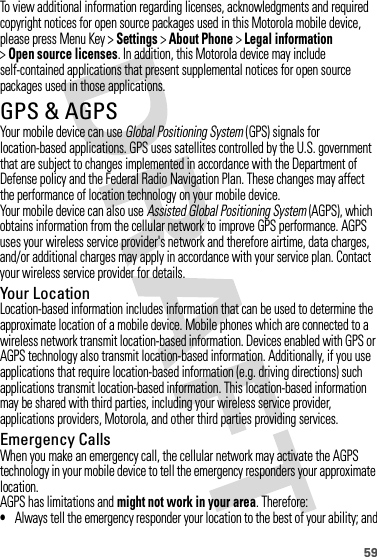
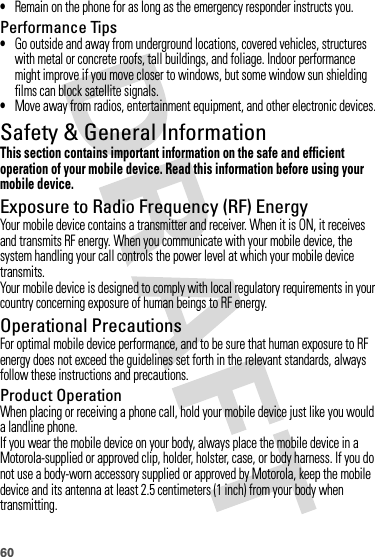
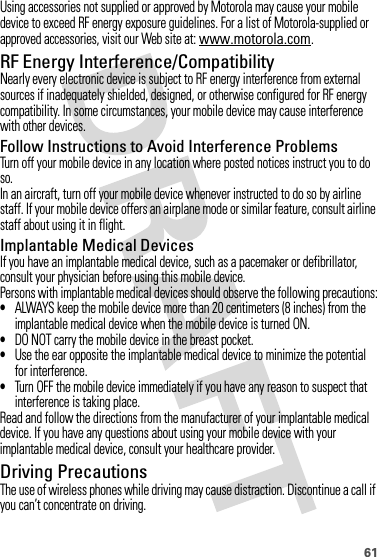
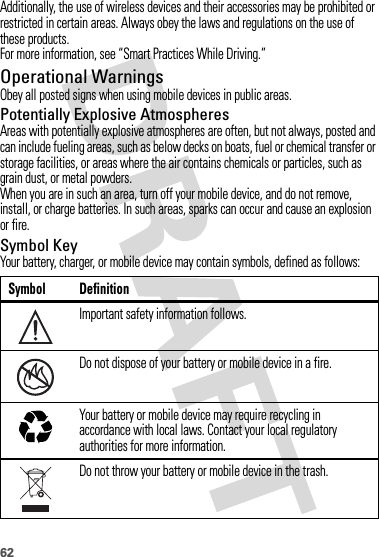
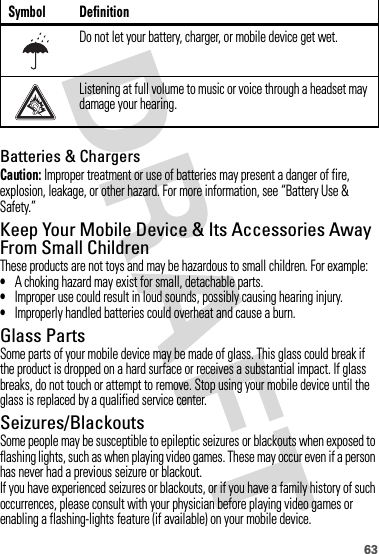
![64Discontinue use and consult a physician if any of the following symptoms occur: convulsion, eye or muscle twitching, loss of awareness, involuntary movements, or disorientation. It is always a good idea to hold the screen away from your eyes, leave the lights on in the room, take a 15-minute break every hour, and stop use if you are tired.Caution About High Volume UsageWarning: Exposure to loud noise from any source for extended periods of time may affect your hearing. The louder the volume sound level, the less time is required before your hearing could be affected. To protect your hearing:•Limit the amount of time you use headsets or headphones at high volume.•Avoid turning up the volume to block out noisy surroundings.•Turn the volume down if you can’t hear people speaking near you.If you experience hearing discomfort, including the sensation of pressure or fullness in your ears, ringing in your ears, or muffled speech, you should stop listening to the device through your headset or headphones and have your hearing checked.For more information about hearing, see our Web site at direct.motorola.com/hellomoto/nss/AcousticSafety.asp (in English only).Repetitive MotionWhen you repetitively perform actions such as pressing keys or entering finger-written characters, you may experience occasional discomfort in your hands, arms, shoulders, neck, or other parts of your body. If you continue to have discomfort during or after such use, stop use and see a physician.[Apr0109]FCC Notice to UsersFCC NoticeThe following statement applies to all products that have received FCC approval. Applicable products bear the FCC logo, and/or an FCC ID in the format FCC-ID:xxxxxx on the product label.Motorola has not approved any changes or modifications to this device by the user. Any changes or modifications could void the user’s authority to operate the equipment. See 47 CFR Sec. 15.21.](https://usermanual.wiki/Motorola-Mobility/P56KC4/User-Guide-1206994-Page-67.png)