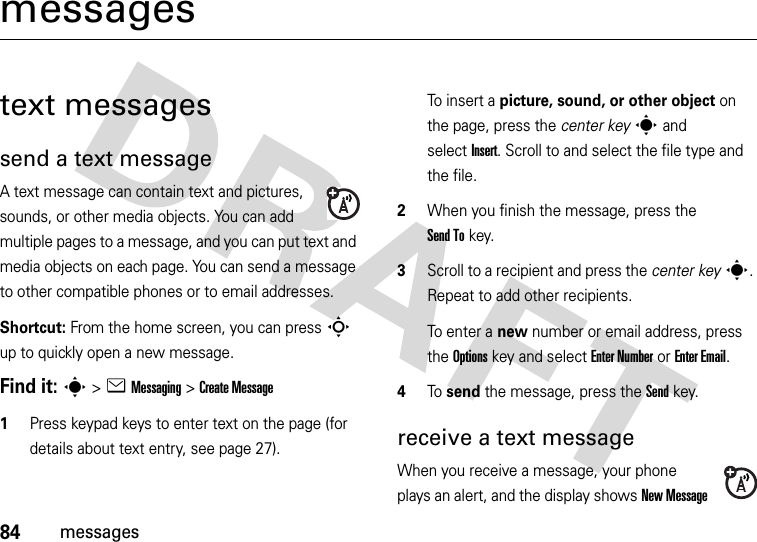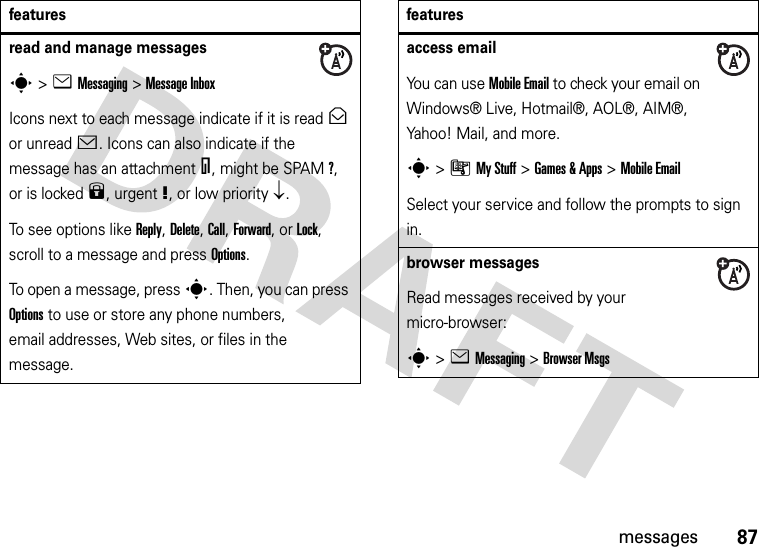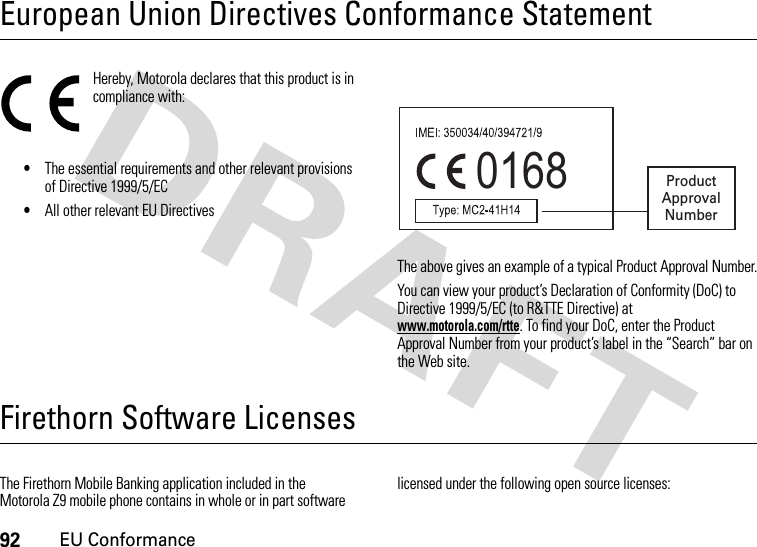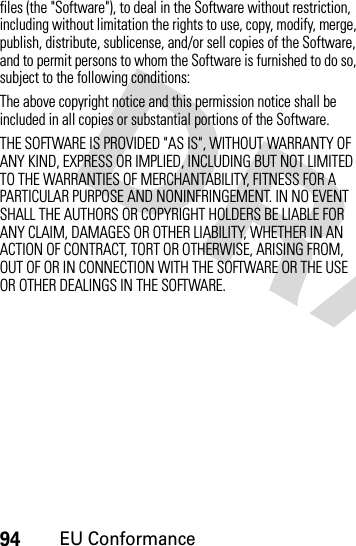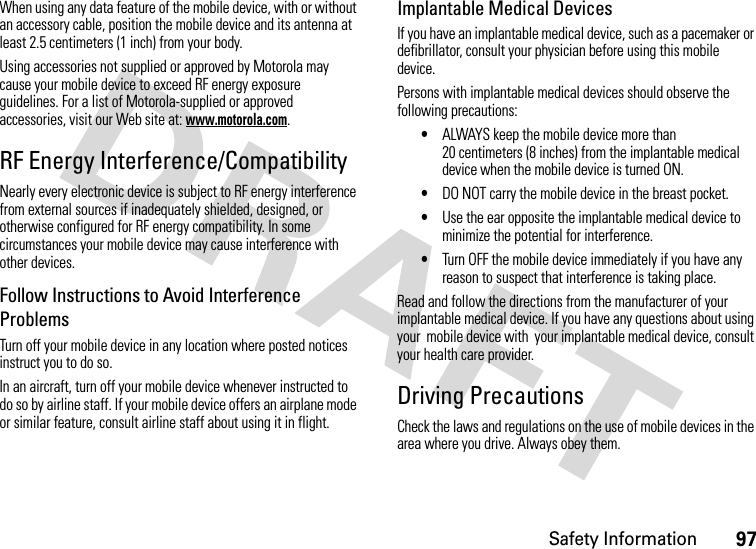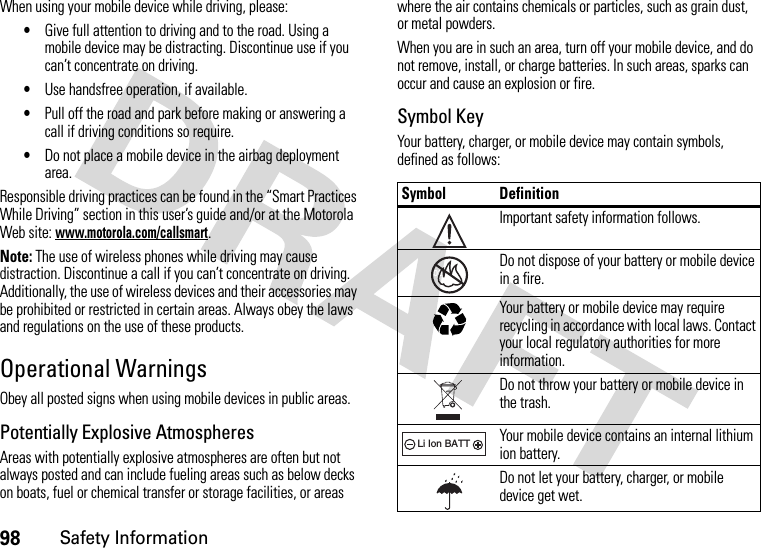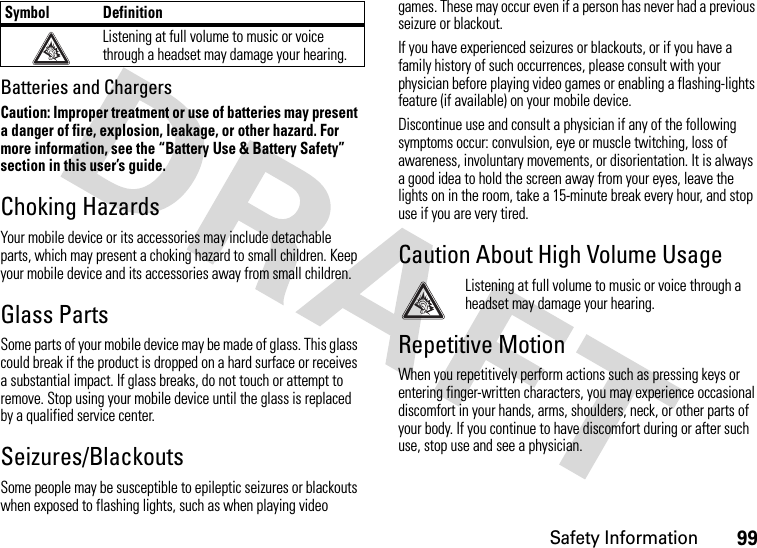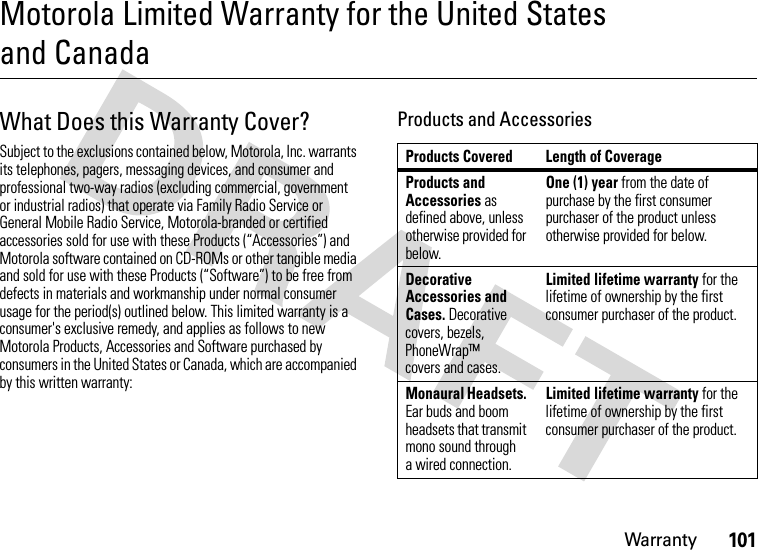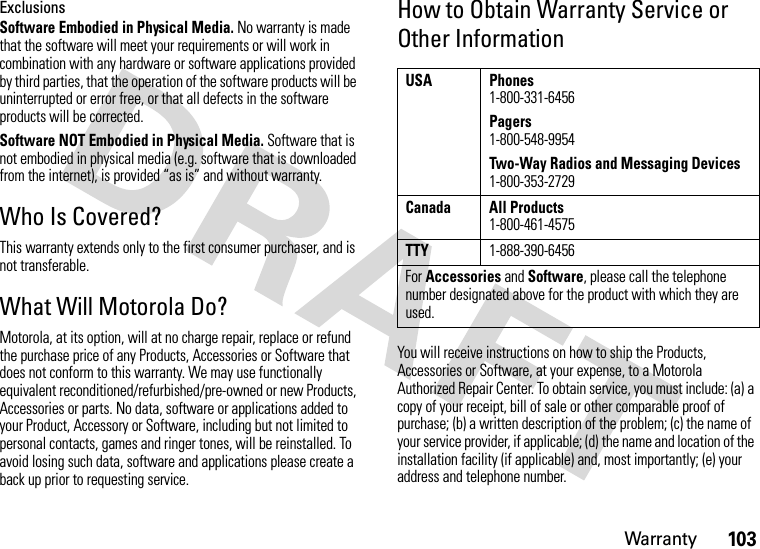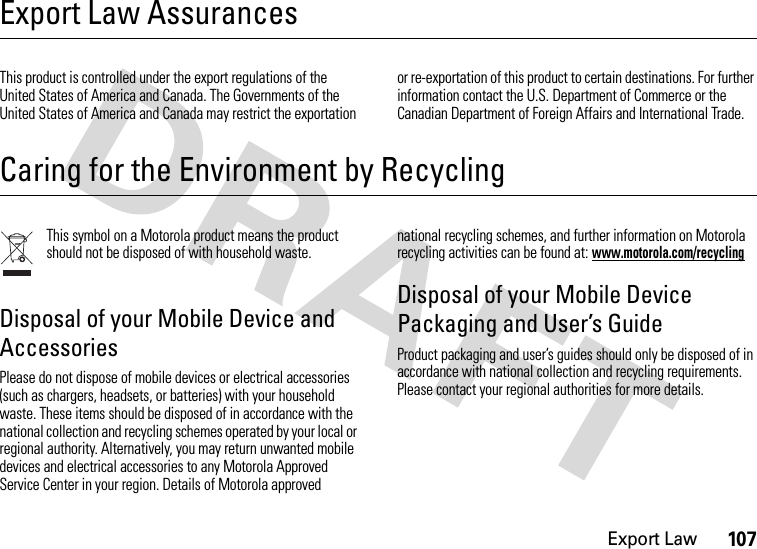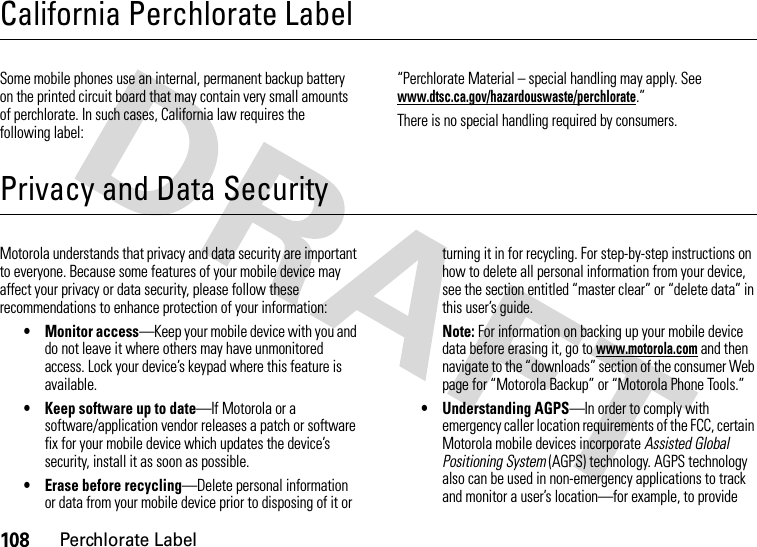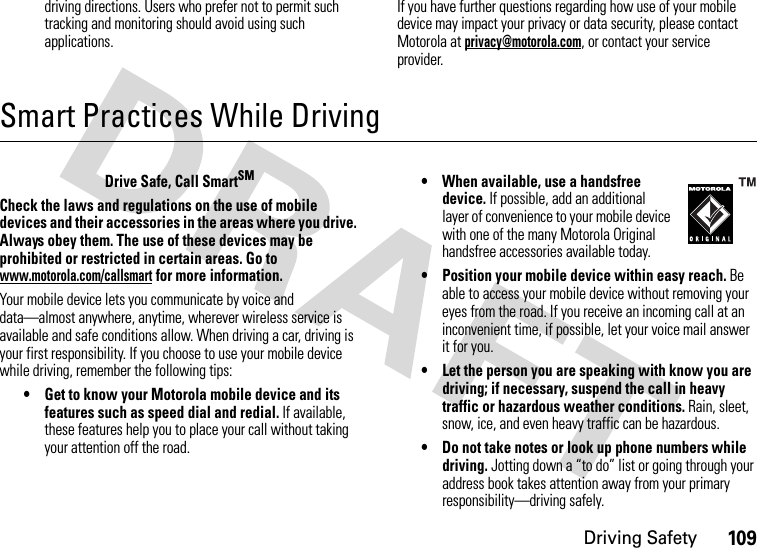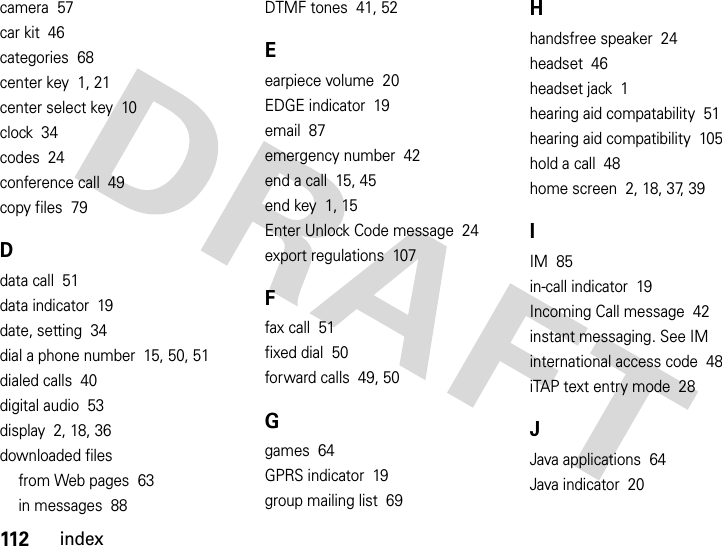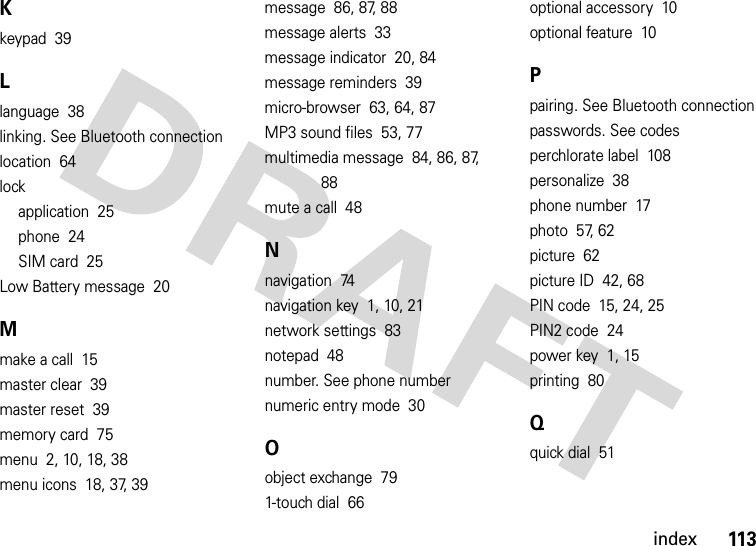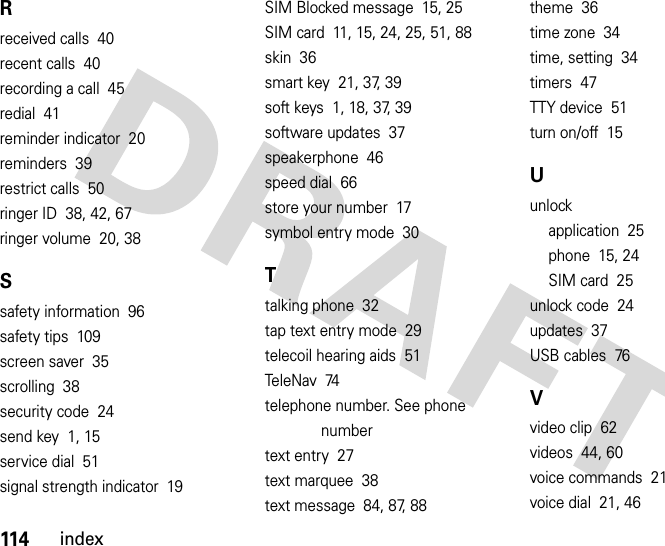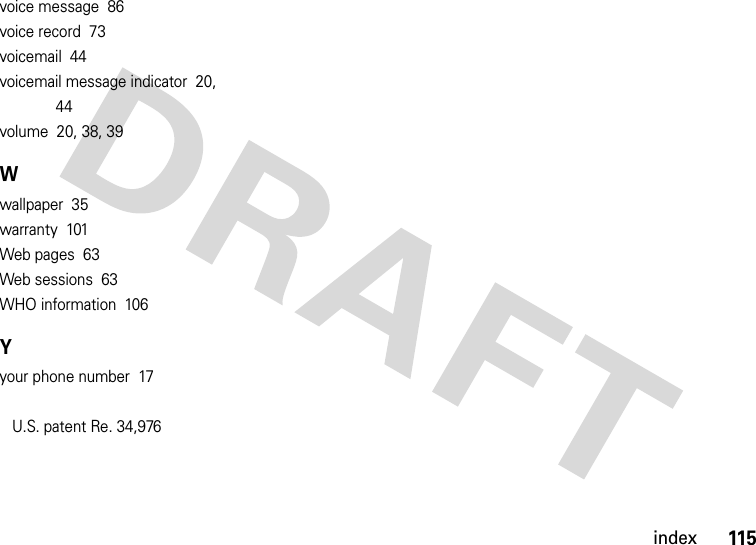Motorola Mobility P56HA1 Portable GSM/EDGE/WCDMA Transceiver with Bluetooth User Manual
Motorola Mobility LLC Portable GSM/EDGE/WCDMA Transceiver with Bluetooth
Contents
- 1. Exhibit 8 Users Manual
- 2. Exhibit 8A Supplemental Users Manual
Exhibit 8 Users Manual




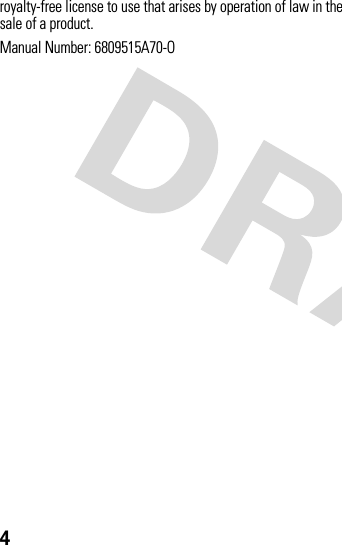



![8menu mapsettings menulPersonalize• Home Screen• Voice Dial Setup•Skin• Greeting• Wallpaper • Screen Saver• Slide Tone• Sound SettingsÇThemestAudio•Style•(style) DetailLConnection• Bluetooth® Link• USB SettingsH Call Forward *• Voice Calls• Cancel All•Forward Status• Push to Call Fwd Number *UIn-Call Setup• Date and Time• In-Call Timer• My Caller ID• Answer Options• Call Waiting•MSG Alert• Hearing AidZInitial Setup• Time and Date• Speed Dial• Display Timeout• Backlight• Charging Lights• TTY Setup•Scroll• Slide Closed• Text Marquee• Language• Brightness•DTMF• Video Share *• Master Reset• Master Clear]Software Update *mPhone Status• My Tel. Numbers• Battery Meter• User Accounts• Download Location• Storage Devices•AGPS Service*• Other InformationSHeadset• Auto Answer• Ringer Options• Voice DialJCar Settings• Auto Answer• Auto Handsfree• Power-off Delay• Charger Time%Airplane Mode• Airplane Mode• Prompt at Power UpjNetwork *• Service Tone• Call Drop ToneuSecurity• Phone Lock• Keypad Lock• Lock Application• Hide/Show Private Entries *•Fixed Dial• Restrict Calls *• SIM PIN• SIM PIN2• New Passwords• Certificate Mgmt *cJava™ SettingsáWeb Access•MEdia Net• Bookmarks•History•Go To URL•Browser Setup• Web Sessions• Stored Pages* dependent on your network](https://usermanual.wiki/Motorola-Mobility/P56HA1.Exhibit-8-Users-Manual/User-Guide-878297-Page-10.png)

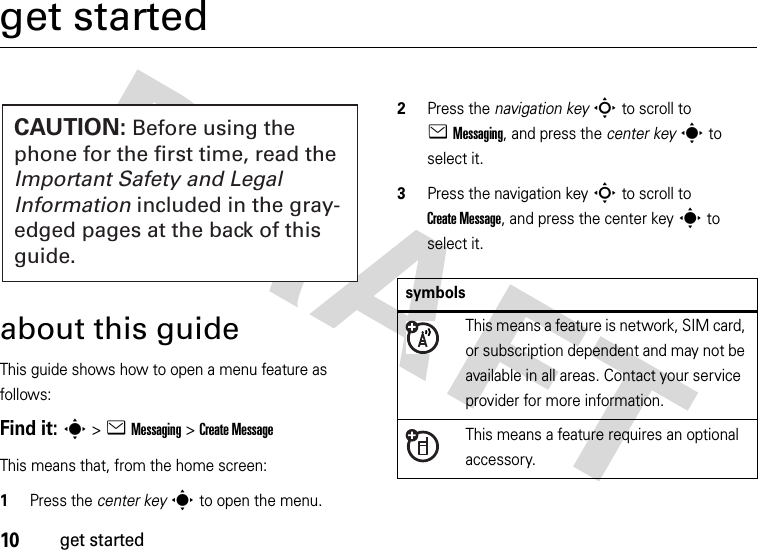
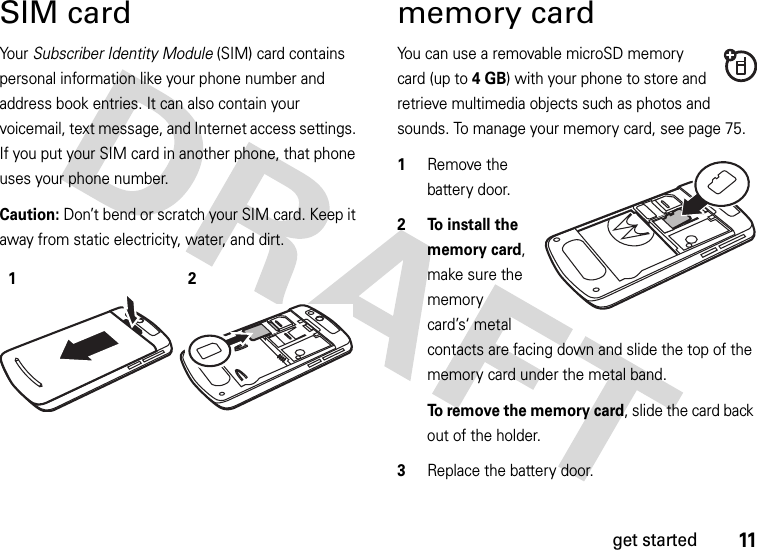

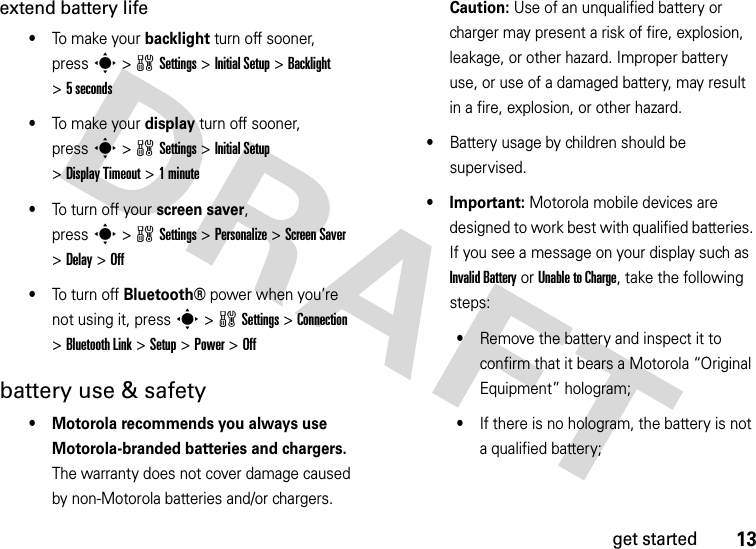
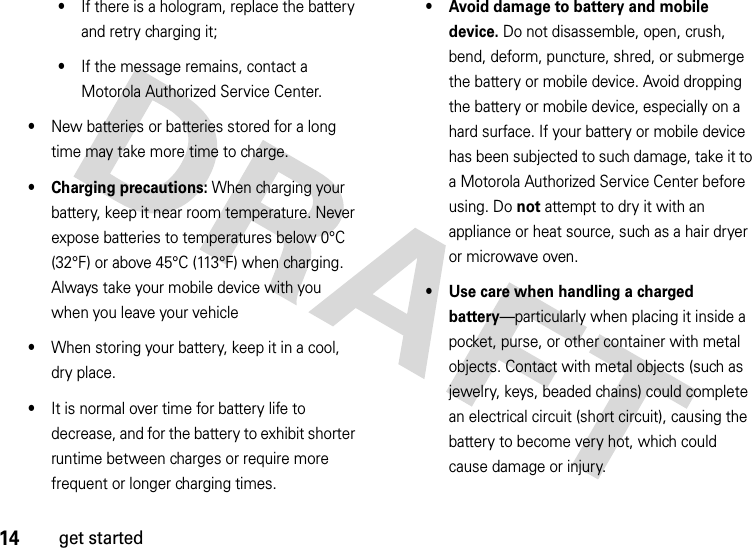
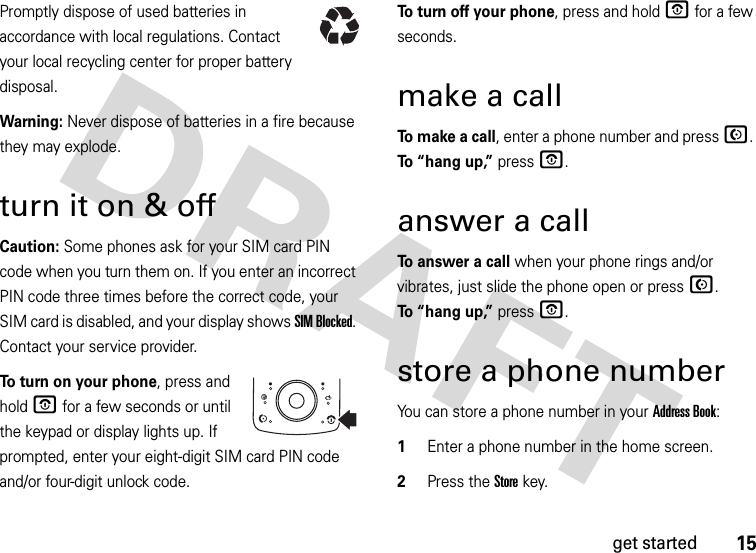



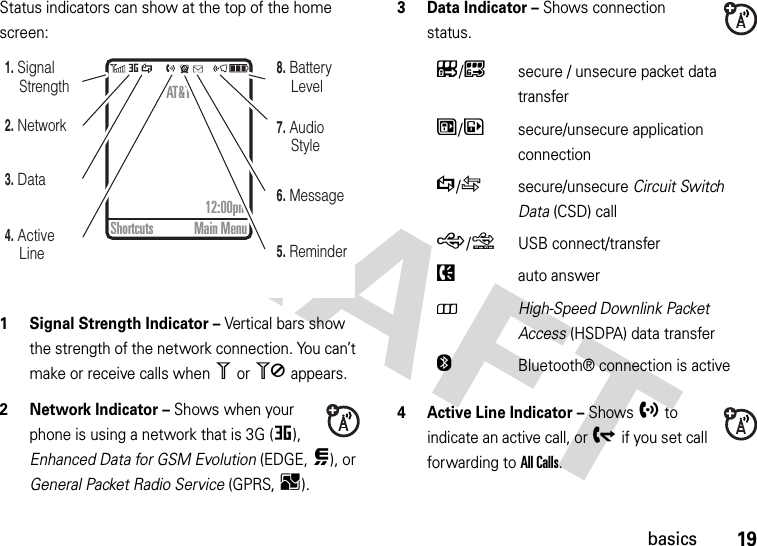


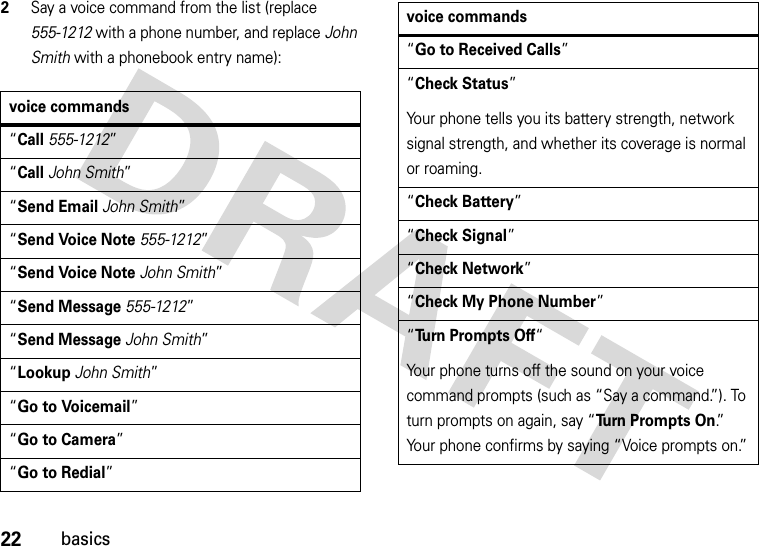
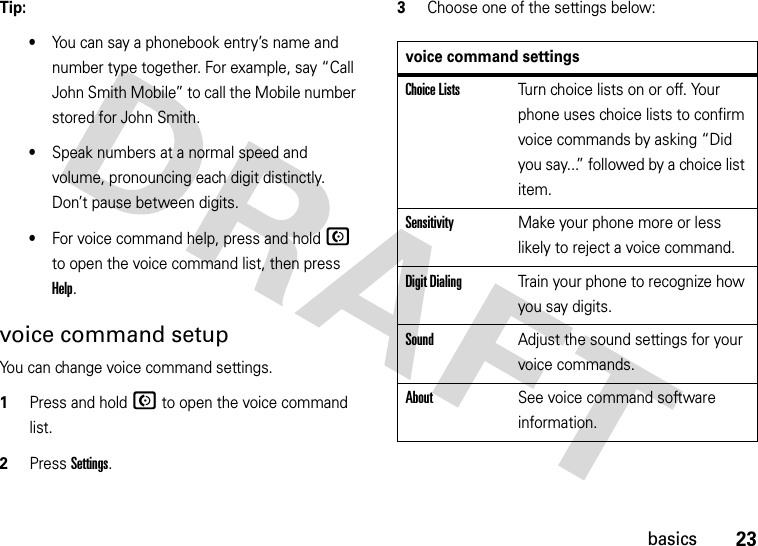


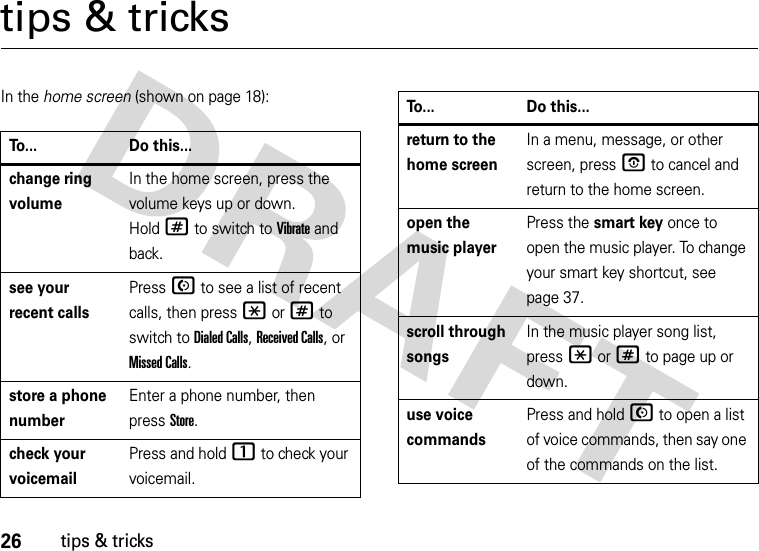


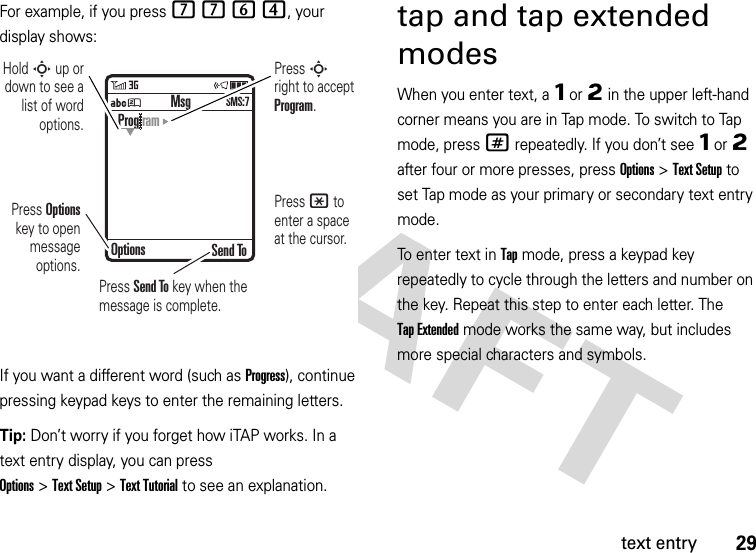
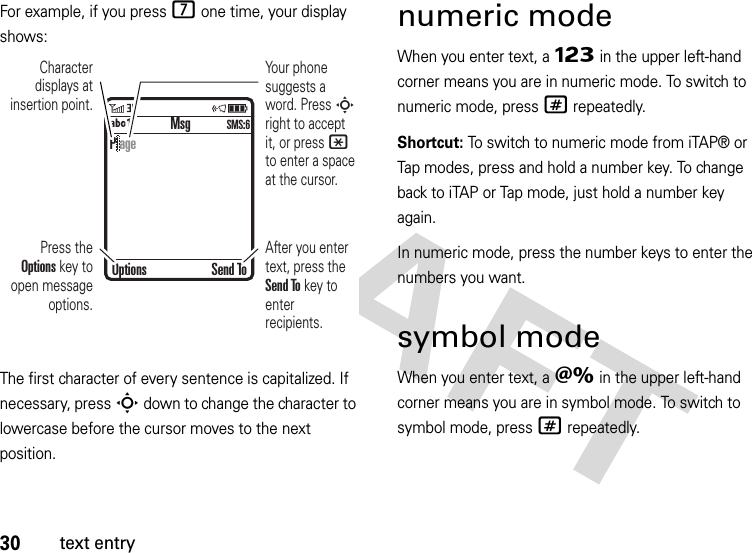

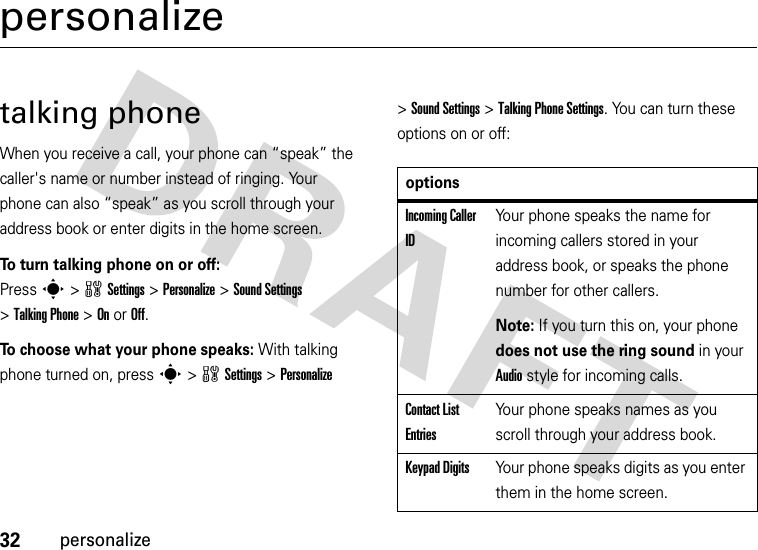
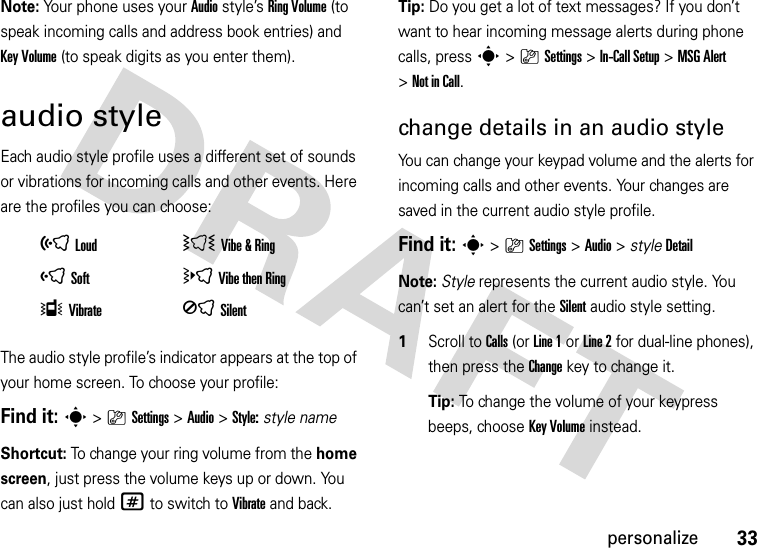


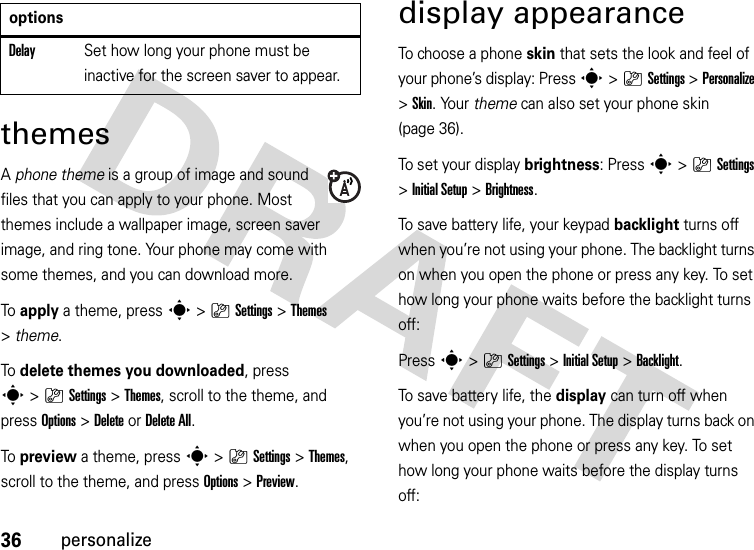


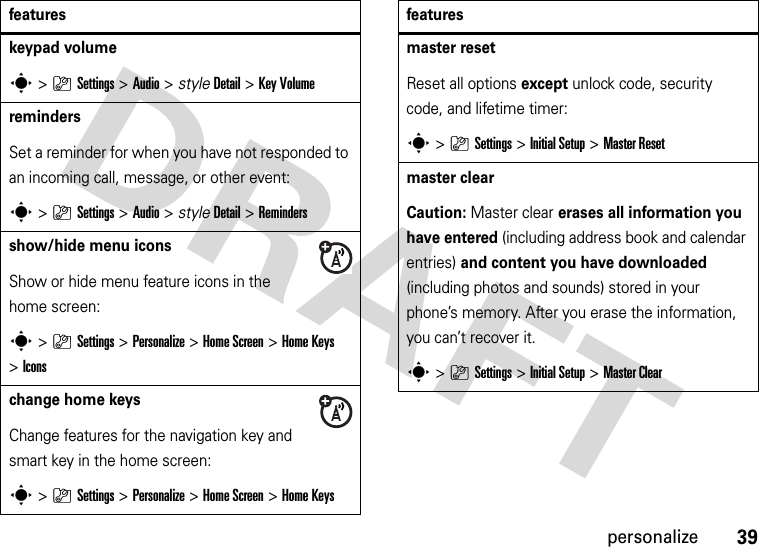
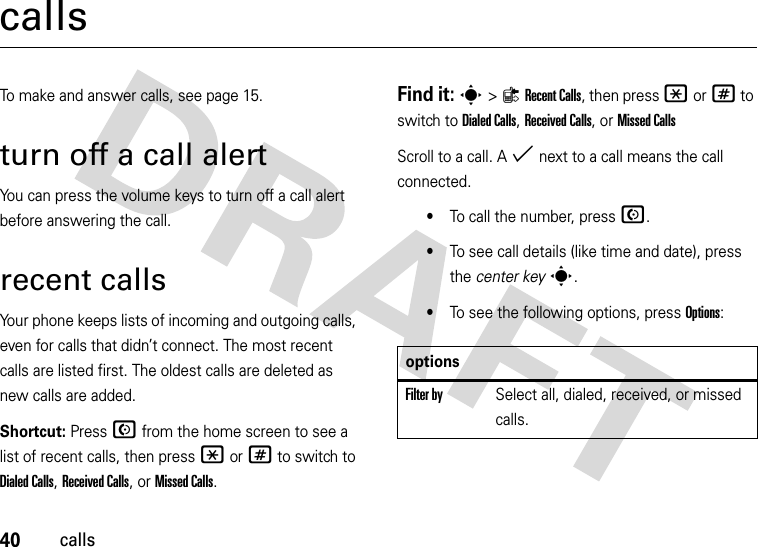





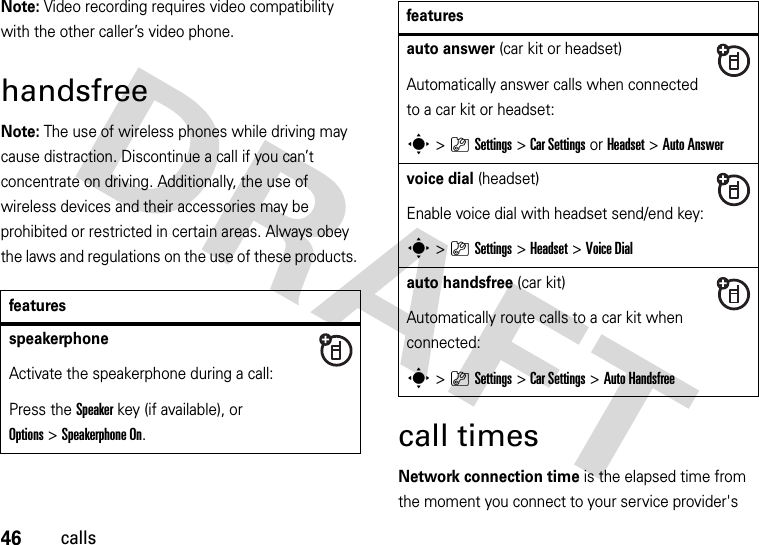
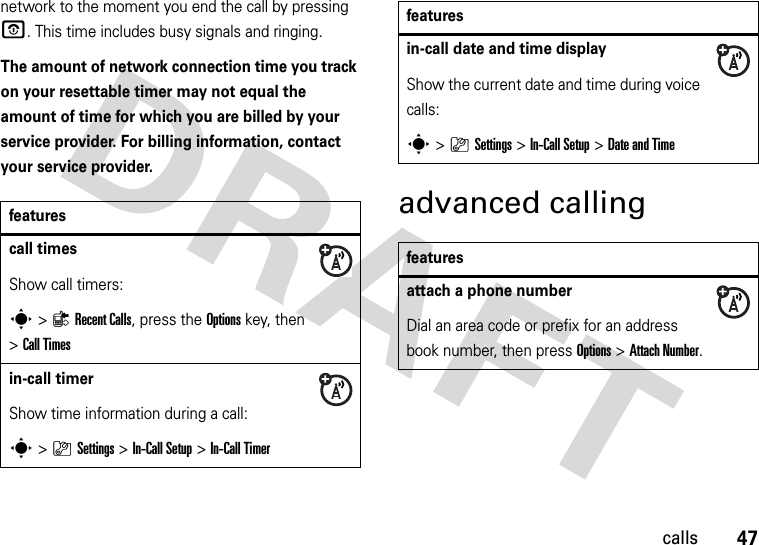
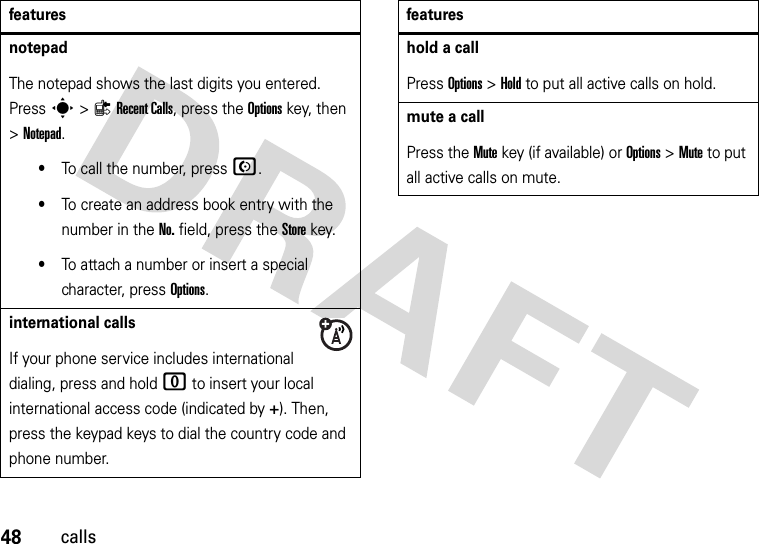

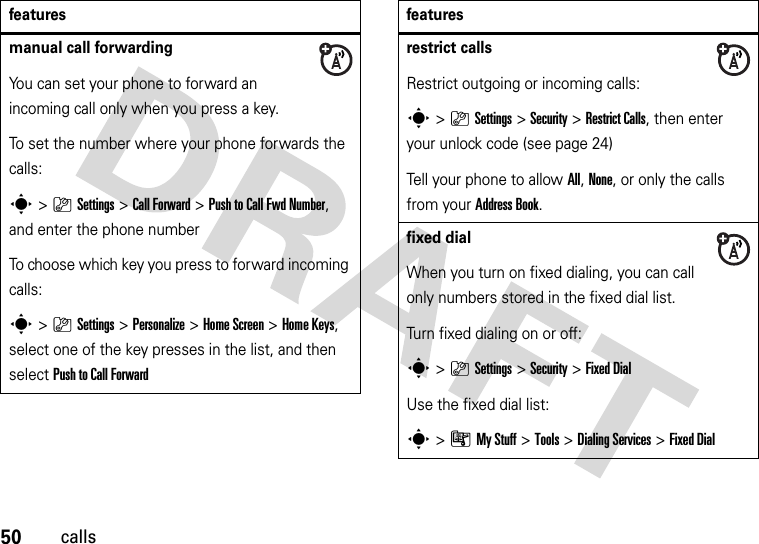
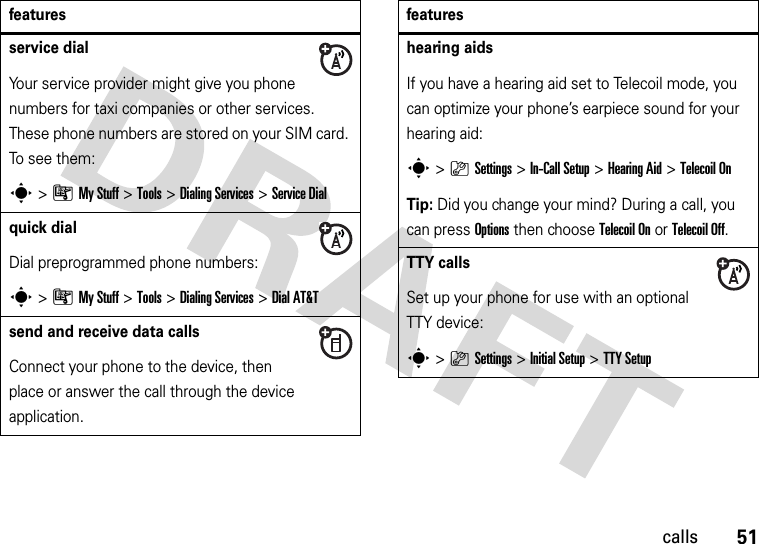


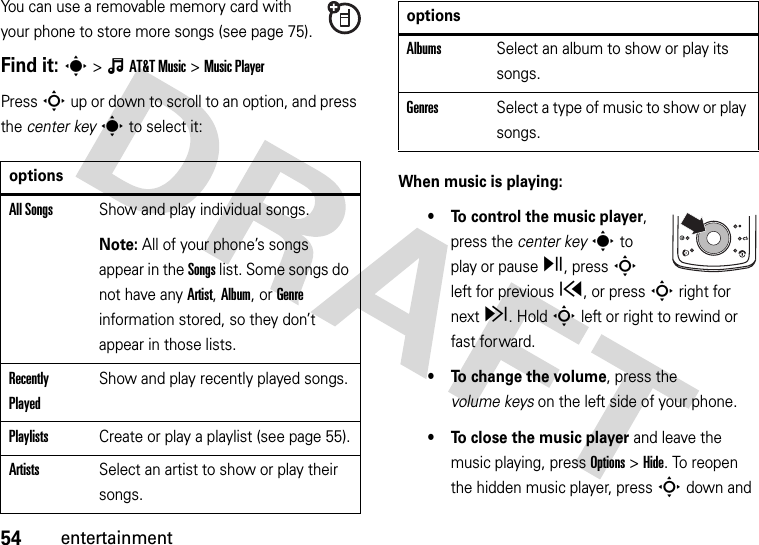
![55entertainmentselect the song again. To stop the music, pressO.• If you receive a call, the music pauses, then resumes after the call.You can use Bluetooth® A2DP stereo headphones to listen to music files you store on your phone (see page 77).Tip: You can listen to tunes on your way. Use Airplane Mode to make your phone safe to use with a wired headset, even while you’re on a plane (see page 65).create a playlistFind it: s>ÂAT&TMusic >Music Player >Playlists >[Create New Playlist] 1Select a song list, such as All Songs. Your display shows a list of song titles.2Scroll to each song you want and press the center keys to select it.3Press the Donekey to store the list.4Enter a name for the playlist.5Press the OKkey to store the name and the playlist.To hear your playlist, highlight it under Playlists and press the center keys twice.music sourcescopy music from a computerTo copy music from your computer to your phone, you need the following:•computer with MP3 or AAC music files, and a program that manages them (for more details, see www.att.com/mobile-music)•microSD memory card (see page 75)•USB data cable (see page 76)](https://usermanual.wiki/Motorola-Mobility/P56HA1.Exhibit-8-Users-Manual/User-Guide-878297-Page-57.png)

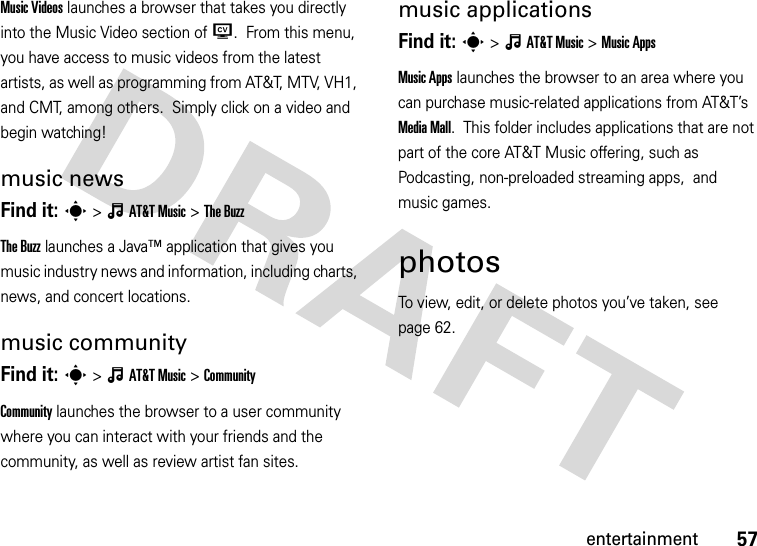


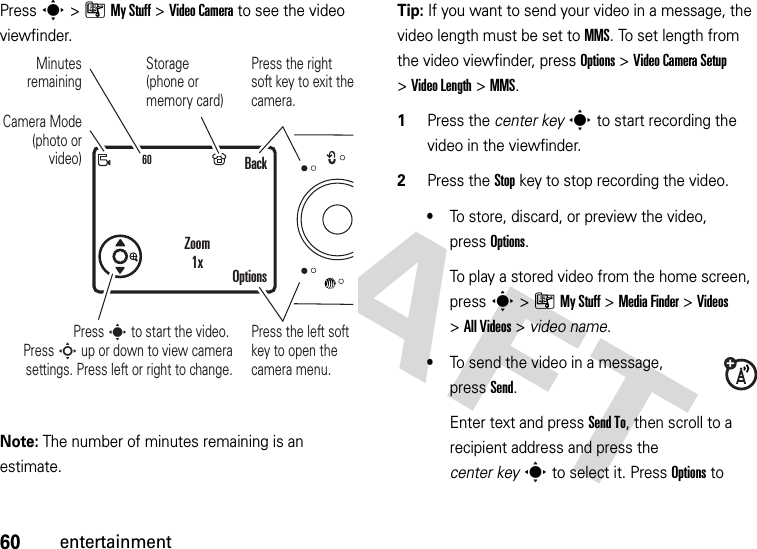

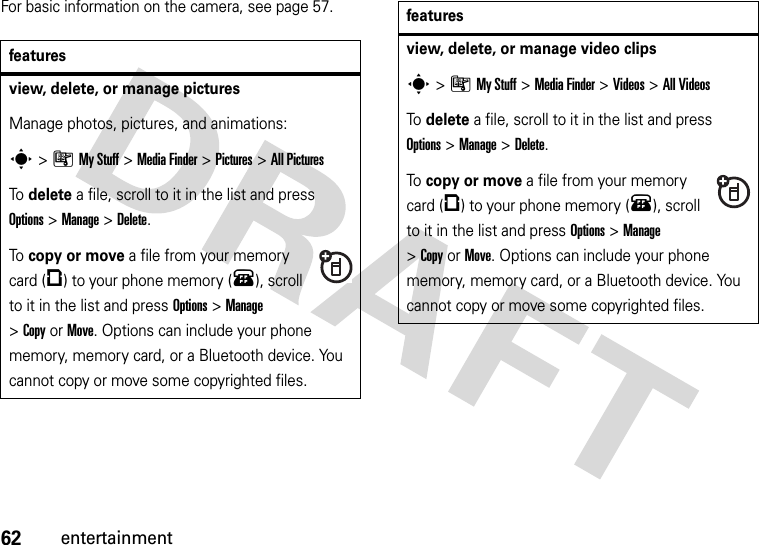

![64entertainmentdownload game or applicationYou can download a Java™ game or application the same way you download pictures or other objects:Press @, go to the page that links to the file, scroll to the link, and select it.start game or applicationStart a Java™ game or application:s>ÃMy Stuff >Games &Apps, scroll to the game or application, press the center keysNote: To install and run games stored on your memory card, press s>ÃMy Stuff >Games &Apps >[Install New]. featureshide your location from applicationsNote: This Motorola mobile phone incorporates Assisted Global Positioning System (AGPS) technology that can be used by emergency services to help determine a user’s location (described on page 43). This functionality is required by law and cannot be deactivated. However, AGPS technology also can be used with certain location-based software applications—for example, to provide driving directions—which may track and monitor a user’s location.To hide your location from anything except emergency calls: Press s>}Settings >Phone Status >AGPS Service >Offfeatures](https://usermanual.wiki/Motorola-Mobility/P56HA1.Exhibit-8-Users-Manual/User-Guide-878297-Page-66.png)



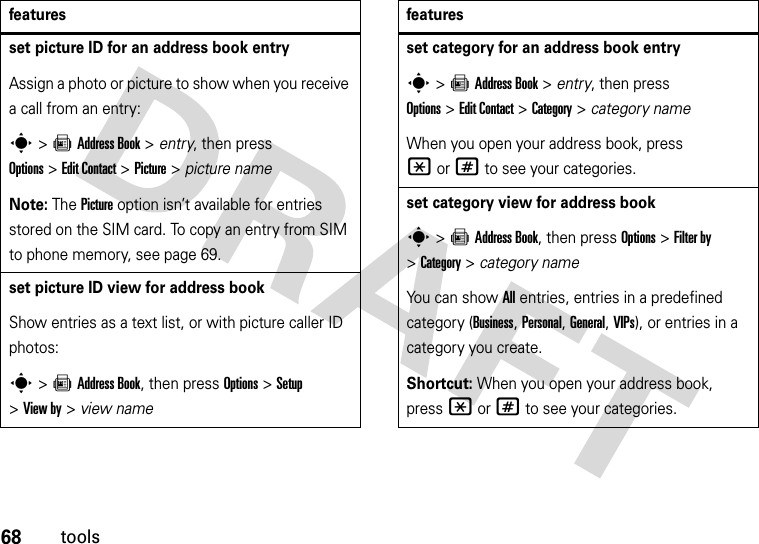


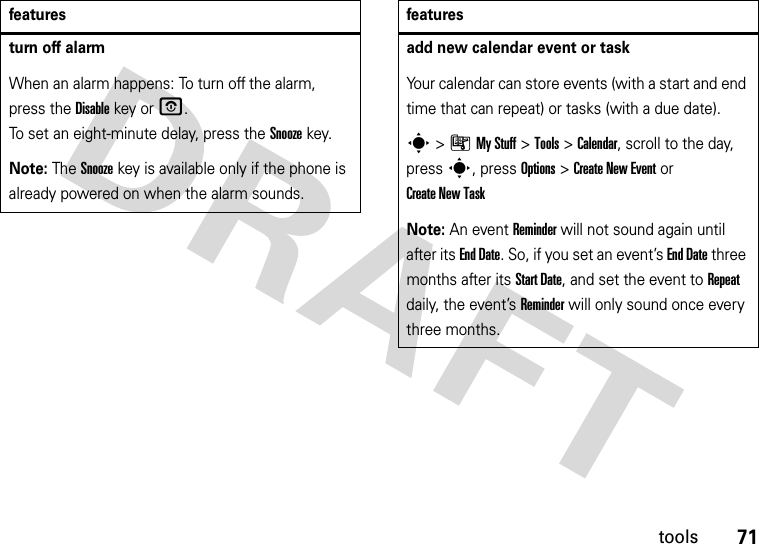

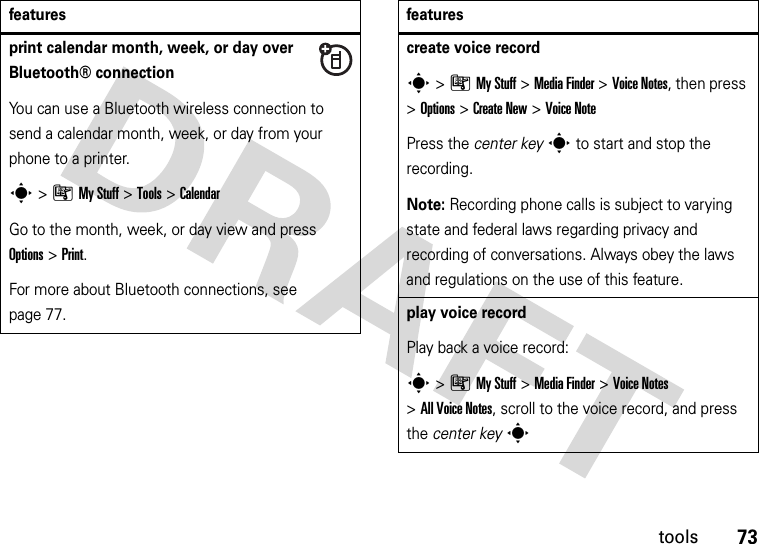


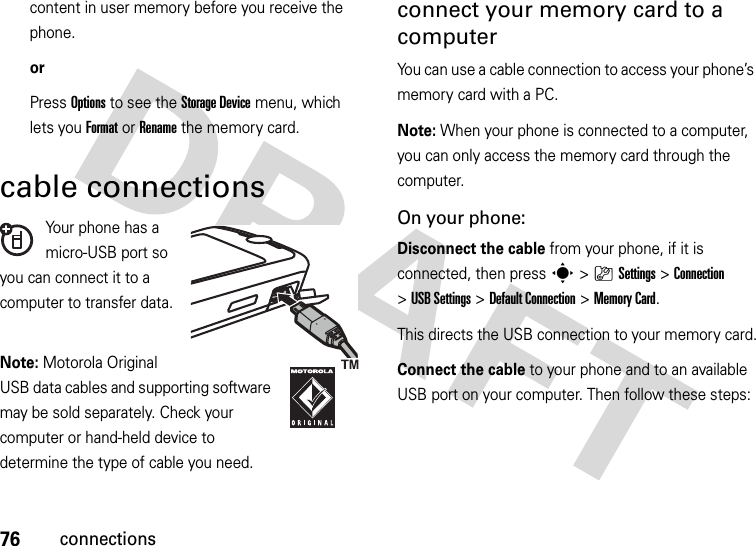

![78connectionsNote: The use of wireless phones while driving may cause distraction. Discontinue a call if you can’t concentrate on driving. Additionally, the use of wireless devices and their accessories may be prohibited or restricted in certain areas. Always obey the laws and regulations on the use of these products. For maximum Bluetooth security, you should always connect Bluetooth devices in a safe, private environment. use a headset or handsfree car kitBefore you try to connect your phone with a handsfree device, make sure the device is on and ready in pairing or bonding mode (see the user’s guide for the device). Find it: s>}Settings >Connection >Bluetooth Link >[Add Audio Device]Shortcut: From the home screen, you can also press Options > Bluetooth Link >[Add Audio Device] to look for devices.Your phone lists the devices it finds within range. 1Scroll to a device in the list and press the center keys.2Press the YesorOKkey to connect to the device.3If necessary, enter the device passkey (such as 0000) and press the OKkey.When your phone is connected, the Bluetooth indicator O appears in the home screen.You cannot play some copyrighted files over a Bluetooth connection.Shortcut: When your phone’s Bluetooth power is on, your phone can automatically connect to a handsfree device you have used before. Just turn on the device, or move it near the phone. If the device doesn’t connect, turn it off and back on. During a call, you can press Options>Use Bluetooth to connect to a headset or handsfree device you have used before.](https://usermanual.wiki/Motorola-Mobility/P56HA1.Exhibit-8-Users-Manual/User-Guide-878297-Page-80.png)
![79connectionsTip: Want to know more about your headset or car kit? For specific information about a device, refer to the instructions that came with it. For more Bluetooth support, see: www.motorola.com/support/Bluetoothcopy files to another deviceYou can copy a media file, address book entry, calendar event, or Web Bookmark from your phone to a computer or other device.Note: You can’t copy some copyrighted objects. 1On your phone, scroll to the object that you want to copy to the other device.2Press Options, then select:•Send >via Bluetooth for media files.•Share >NumberorContact >Use Bluetooth for address book entries.•Send >with Bluetooth for calendar events.3Select a recognized device name, or [Look For Devices] to search for the device where you want to copy the file.If your phone could not copy the file to the other device, make sure the device is on and ready in discoverable mode (see the user’s guide for the device). Also, make sure the device is not busy with another similar Bluetooth connection.Note: Once you connect your phone to a Bluetooth device, that device can start similar Bluetooth connections with your phone. Your display shows the Bluetooth indicatorO at the top when there is a Bluetooth connection. To change a device’s Access setting, see page 83.receive files from another deviceIf you do not see the Bluetooth indicatorO at the top of your phone display, turn on your](https://usermanual.wiki/Motorola-Mobility/P56HA1.Exhibit-8-Users-Manual/User-Guide-878297-Page-81.png)
![80connectionsphone’s Bluetooth feature by pressing s>}Settings >Connection >Bluetooth Link >Setup >Power >On. 1Place your phone near the device, and send the file from the device.If your phone and the sending device don’t recognize each other, place your phone in discoverable mode so the sending device can locate it: press s>}Settings >Connection >Bluetooth Link >Find Me.2Press the Accept key on your phone to accept the file from the other device.Your phone notifies you when file transfer is complete. If necessary, press the Save key to save the file.send files to a printerYou can use a Bluetooth connection to send a picture, message, address book entry, or calendar view from your phone to a printer.Note: You cannot print message Templates or an address book Mailing List. 1On your phone, scroll to the object that you want to print, then press Options>Print >Bluetooth. In the calendar, you can print the month, week, or day.Tip: If you see it, you can print it. After you capture a picture in the camera, you can press the Options key and select Print.2If available, choose additional objects or print options.3Select a recognized printer name listed in the Printers menu, or [Look For Devices] to search for the printer where you want to print the object.Note: If you see Service Not Supported when you try to print, select Options>Manage>Copy >Bluetooth instead. Always use this option to print 4x6 photos.](https://usermanual.wiki/Motorola-Mobility/P56HA1.Exhibit-8-Users-Manual/User-Guide-878297-Page-82.png)