Mitsumi Electric Co DWMW091 Wireless LAN ,Bluetooth Combo Module User Manual Penfolds CS3 indd
Mitsumi Electric Co Ltd Wireless LAN ,Bluetooth Combo Module Penfolds CS3 indd
Contents
- 1. User manual
- 2. Module User manual
- 3. Host user manual
- 4. Module user manual
- 5. User Manual
Host user manual
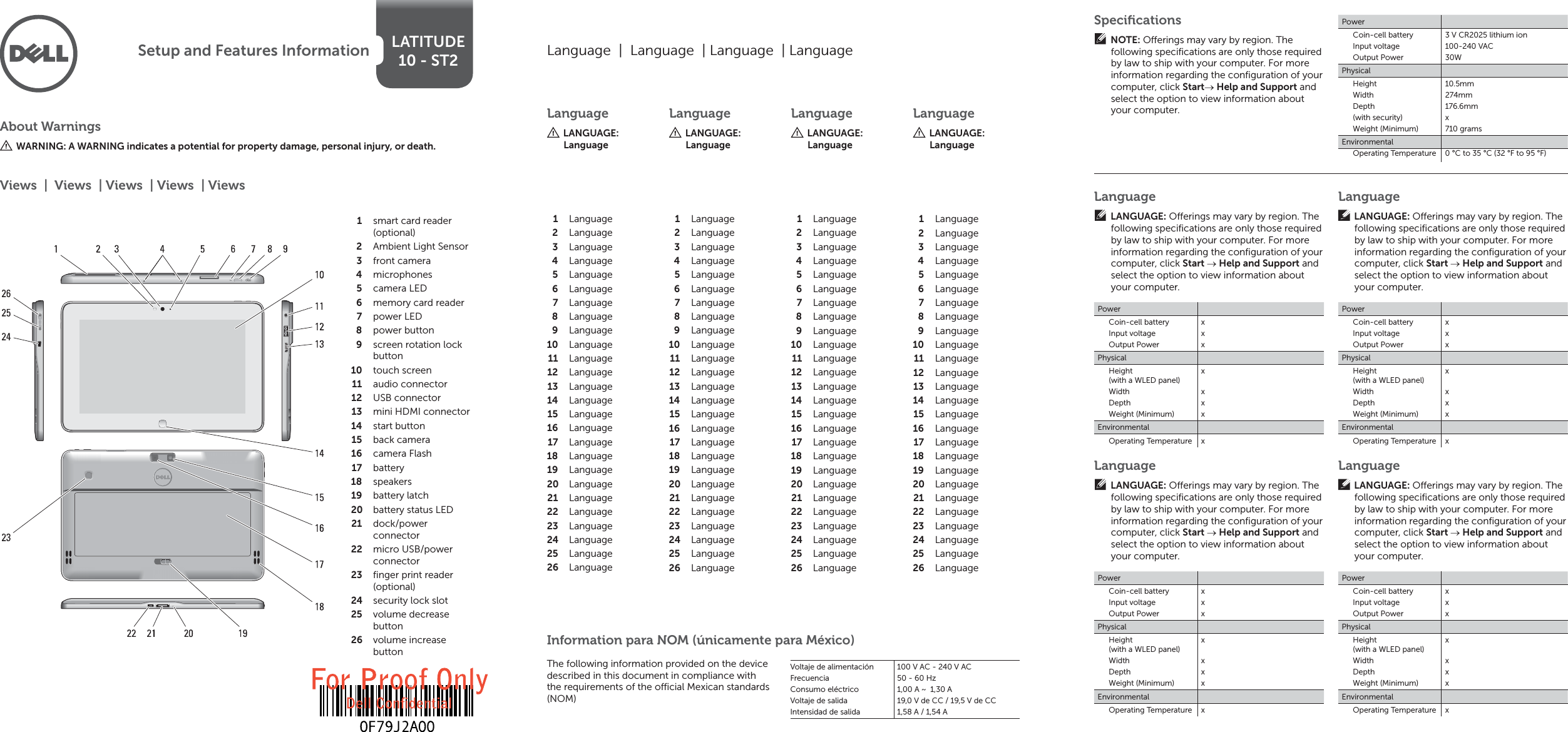
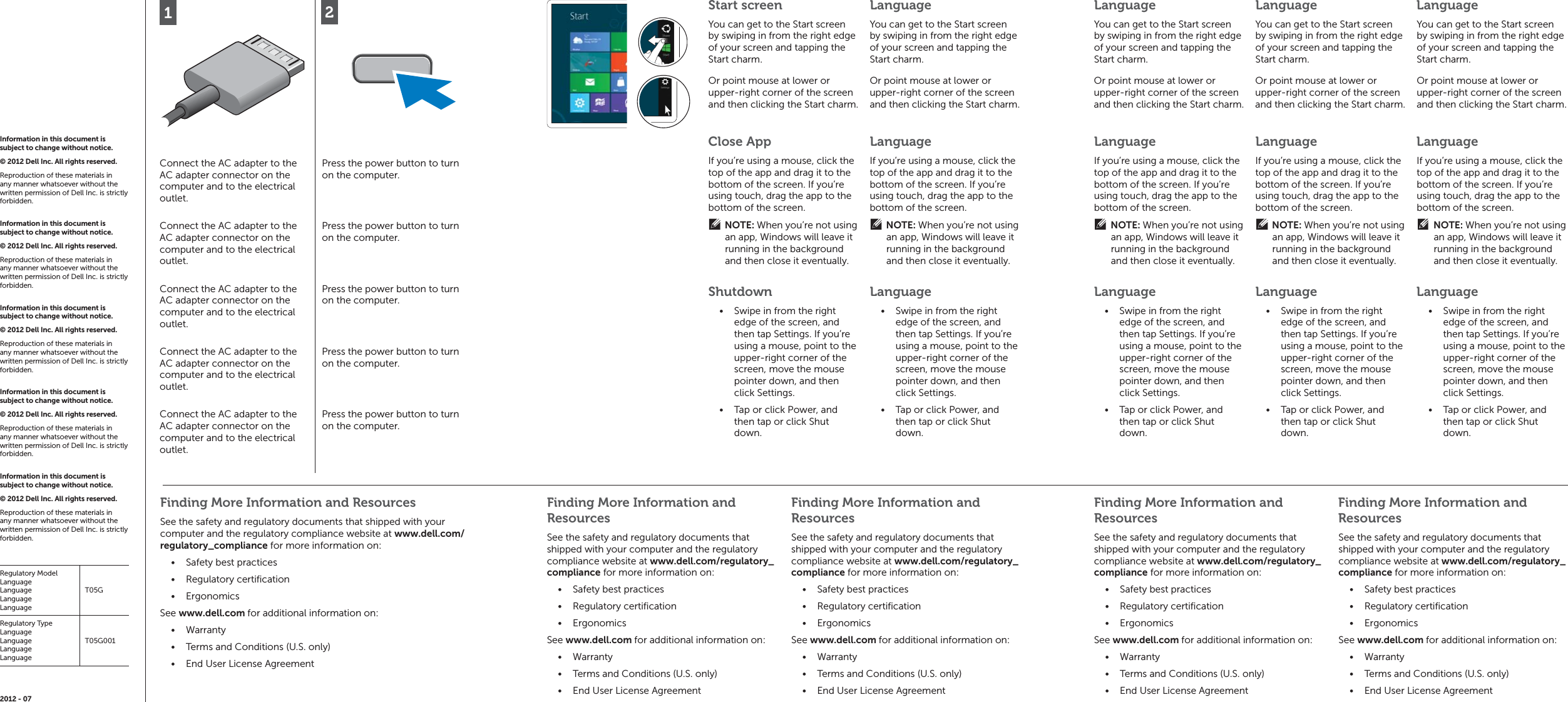
![FCC warning statement : This equipment has been tested and found to comply with the limits for a Class B digital device, pursuant to part 15 of the FCC rules. These limits are designed to provide reasonable protection against harmful interferencein a residential installation. This equipment generates, uses and can radiate radio frequency energy and, if notinstalled and used in accordance with the instructions, may cause harmful interference to radio communications.However, there is no guarantee that interference will not occur in a particular installation. If this equipment does cause harmful interference to radio or televisionreception, which can be determined by turning the equipment off and on, the user is encouraged to try to correct the interference by one or more of the following measures: -Reorient or relocate the receiving antenna. -Increase the separation between the equipment and receiver. -Connect the equipment into an outlet on a circuit different from that to which the receiver is connected. -Consult the dealer or an experienced radio/TV technician for help. FCC Caution : This device complies with Part 15 of the FCC Rules. Operation is subject to the following twoconditions: (1) this device may not cause harmful interference and (2) this device must accept any interference received, including interference that may cause undesired operation The equipment complies with RF exposure limits set forth for an uncontrolled environment. Theantenna(s) usedfor this transmitter must not be co-located or operating in conjunction with any other antenna or transmitter.7KHGHYLFHIRURSHUDWLRQLQWKHEDQG0+]LVRQO\IRULQGRRUXVHWRUHGXFHWKHSRWHQWLDOIRUKDUPIXOLQWHUIHUHQFHWRFRFKDQQHOPRELOHVDWHOOLWHV\VWHPV You are cautioned that changes or modifications not expressly approved by the party responsible for compliance could void your authority to operate the equipment. IC Caution: This device complies with Industry Canada licenceGexempt RSS standard(s). Operation is subject to the following two conditions: (1) this device may not cause interference, and (2) this device must accept any interference, including interference that may causeundesired operation of the device. Cet appareil est conforme la norme dʹIndustrie Canada exempts de licence RSS (s). Son fonctionnement est soumis aux deux conditions suivantes: (1) cet appareil ne peut pas causer dʹinterférences, et (2) cet appareil doit accepter toute interférence, y compris les interférences qui peuvent causer un mauvais fonctionnement de lʹappareil. 7KHHTXLSPHQWFRPSOLHVZLWK5)H[SRVXUHOLPLWVVHWIRUWKIRUDQXQFRQWUROOHGHQYLURQPHQW7KHDQWHQQDVXVHGIRUWKLVWUDQVPLWWHUPXVWQRWEHFRORFDWHGRURSHUDWLQJLQFRQMXQFWLRQZLWKDQ\RWKHUDQWHQQDRUWUDQVPLWWHU/pTXLSHPHQWHVWFRQIRUPHDX[OLPLWHVGH[SRVLWLRQDX[UDGLRIUpTXHQFHVpWDEOLHVSRXUXQHQYLURQQHPHQWQRQFRQWU{Op/DQWHQQHVXVHGIRUFHWUDQVPHWWHXUQHGRLWSDVrWUHFRORFDOLVpHVRXRSpUDQWHQFRQMRQFWLRQDYHFXQHDXWUHDQWHQQHRXXQDXWUHpPHWWHXU](https://usermanual.wiki/Mitsumi-Electric-Co/DWMW091.Host-user-manual/User-Guide-1802501-Page-3.png)
![Users should also be advised that (i) the device for operation in the band 5150-5250 MHz is only for indoor use to reduce the potential for harmful interference to co-channel mobile satellite systems; (ii) the maximum antenna gain permitted for devices in the bands 5250-5350 MHz and 5470-5725 MHz shall comply with the e.i.r.p. limit; and (iii) the maximum antenna gain permitted for devices in the band 5725-5825 MHz shall comply with the e.i.r.p. limits specified for point-to-point and non point-to-point operation as appropriate. High-power radars are allocated as primary users (i.e. priority users) of the bands 5250-5350 MHz and 5650-5850 MHz and that these radars could cause interference and/or damage to LE-LAN devices. Les utilisateurs devraient aussi être avisés que (i) les dispositifs fonctionnant dans la bande 5 150-5 250 MHz sont réservés uniquement pour une utilisation à l’intérieur afin de réduire les risques de brouillage préjudiciable aux systèmes de satellites mobiles utilisant les mêmes canaux; (ii) le gain maximal d’antenne permis pour les dispositifs utilisant les bandes 5 250-5 350 MHz et 5 470-5 725 MHz doit se conformer à la limite de p.i.r.e.; LLLOHJDLQPD[LPDOG¶DQWHQQHSHUPLVSRXUOHVGLVSRVLWLIVXWLOLVDQWODEDQGH0+]GRLWVHFRQIRUPHUjODOLPLWHGHSLUHVSpFLILpHSRXUO¶H[SORLWDWLRQSRLQWjSRLQWHWQRQSRLQWjSRLQWVHORQOHFDV'HSOXVOHVXWLOLVDWHXUVGHUDGDUVGHKDXWHSXLVVDQFHVRQWGpVLJQpVXWLOLVDWHXUVSULQFLSDX[FjGTX¶LOVRQWODSULRULWpSRXUOHVEDQGHV0+]HW0+]HWTXHFHVUDGDUVSRXUUDLHQWFDXVHUGXEURXLOODJHHWRXGHVGRPPDJHVDX[GLVSRVLWLIV/$1(/8QGHU,QGXVWU\&DQDGDUHJXODWLRQVWKLVUDGLRWUDQVPLWWHUPD\RQO\RSHUDWHXVLQJDQDQWHQQDRIDW\SHDQGPD[LPXPRUOHVVHUJDLQDSSURYHGIRUWKHWUDQVPLWWHUE\,QGXVWU\&DQDGD7RUHGXFHSRWHQWLDOUDGLRLQWHUIHUHQFHWRRWKHUXVHUVWKHDQWHQQDW\SHDQGLWVJDLQVKRXOGEHVRFKRVHQWKDWWKHHTXLYDOHQWLVRWURSLFDOO\UDGLDWHGSRZHUHLUSLVQRWPRUHWKDQWKDWQHFHVVDU\IRUVXFFHVVIXOFRPPXQLFDWLRQ(QYHUWXGHODUpJOHPHQWDWLRQGHOLQGXVWULHGX&DQDGDFHWpPHWWHXUGHUDGLRQHSHXYHQWIRQFWLRQQHUHQXWLOLVDQWXQHDQWHQQHGXQW\SHHWPD[LPXPRXPRLQV*DLQDSSURXYpSRXUOpPHWWHXUSDU,QGXVWULH&DQDGDSRXUUpGXLUHULVTXHGLQWHUIpUHQFHDX[DXWUHVXWLOLVDWHXUVOHW\SHGDQWHQQHHWVRQJDLQGRLYHQWrWUHFKRLVLVGHVRUWHTXHODSXLVVDQFHLVRWURSHUD\RQQpHpTXLYDOHQWH3,5(QHGpSDVVHSDVFHTXLHVWQpFHVVDLUHSRXUODUpXVVLWHGHFRPPXQLFDWLRQ](https://usermanual.wiki/Mitsumi-Electric-Co/DWMW091.Host-user-manual/User-Guide-1802501-Page-4.png)