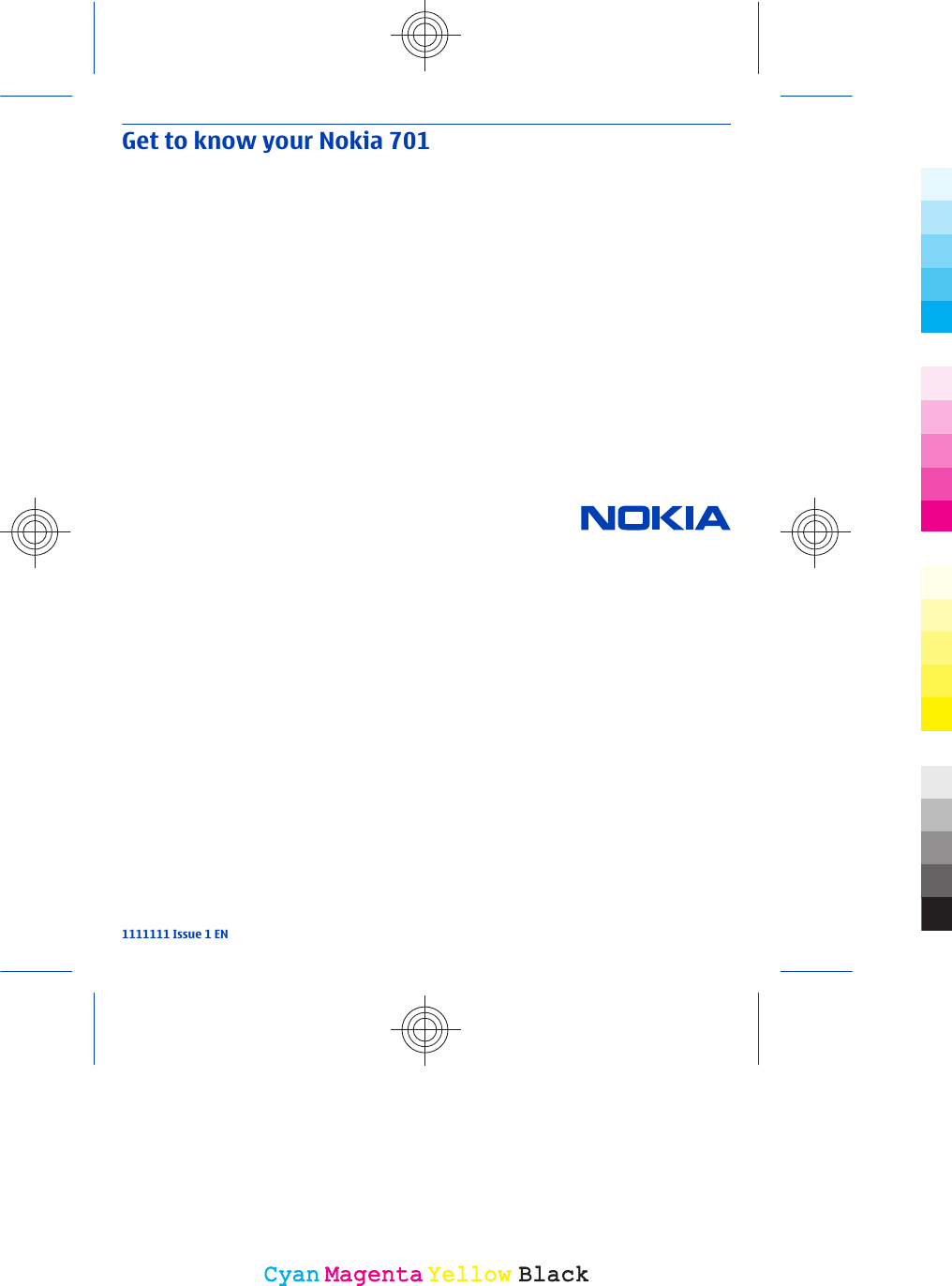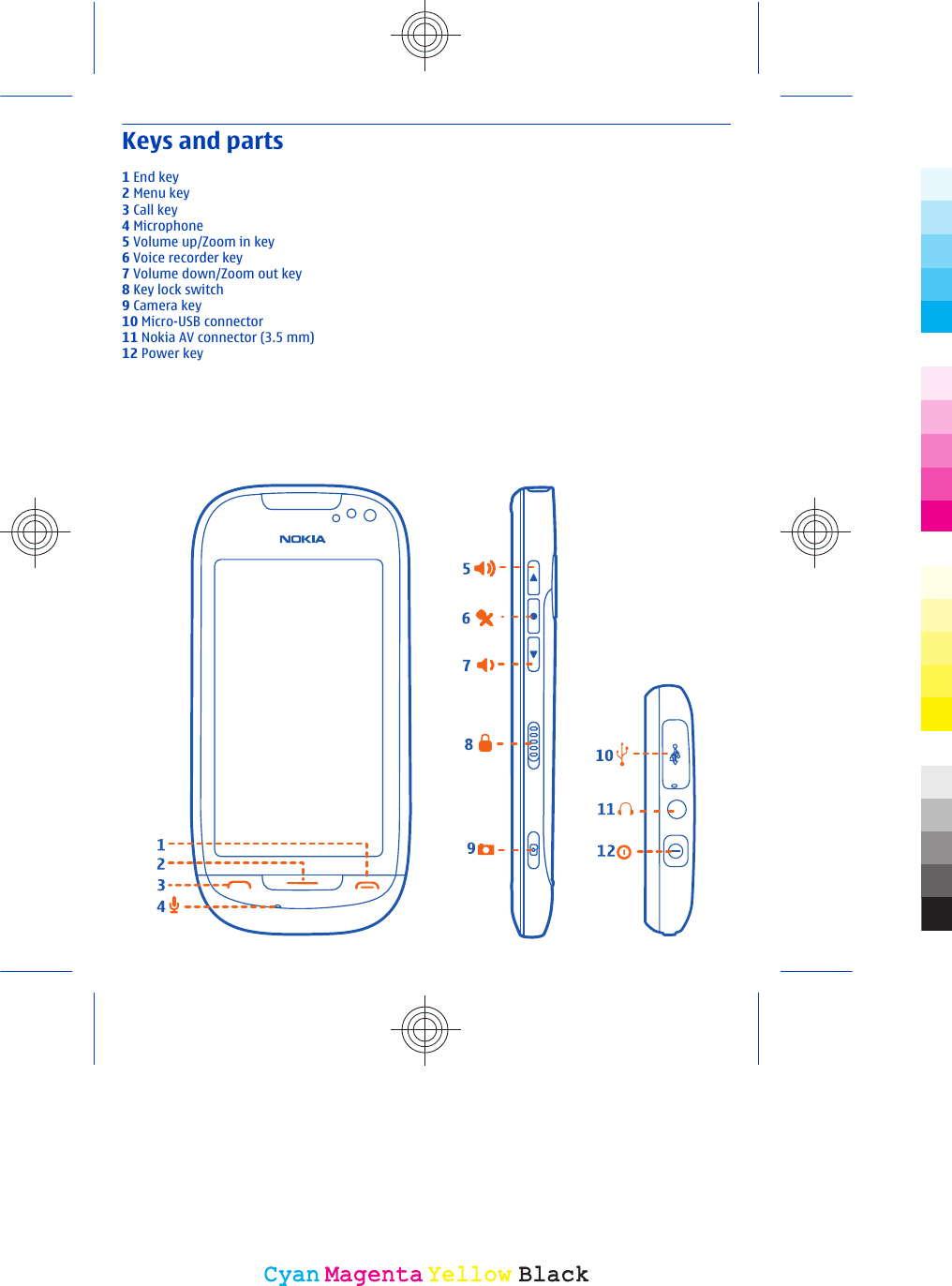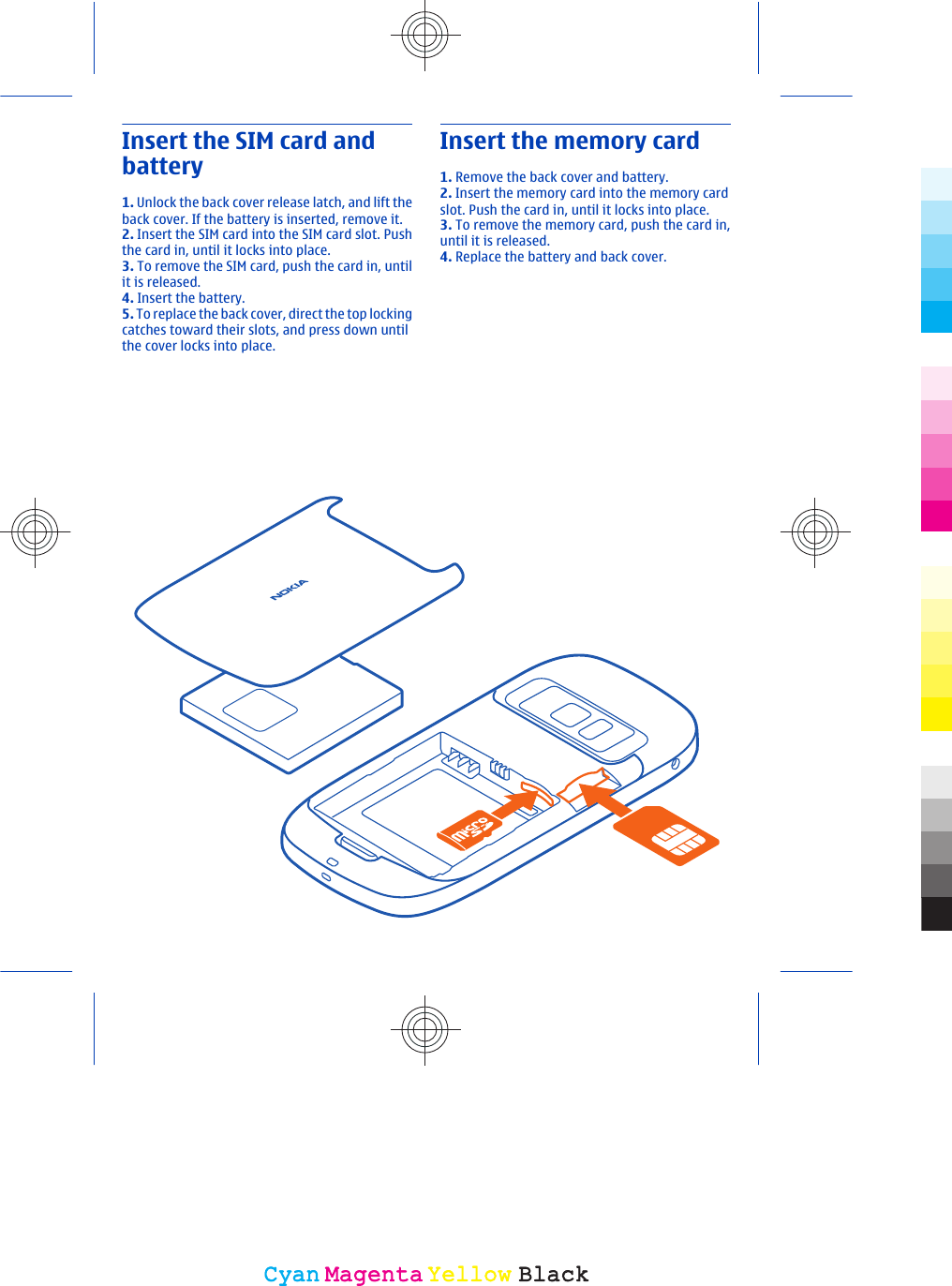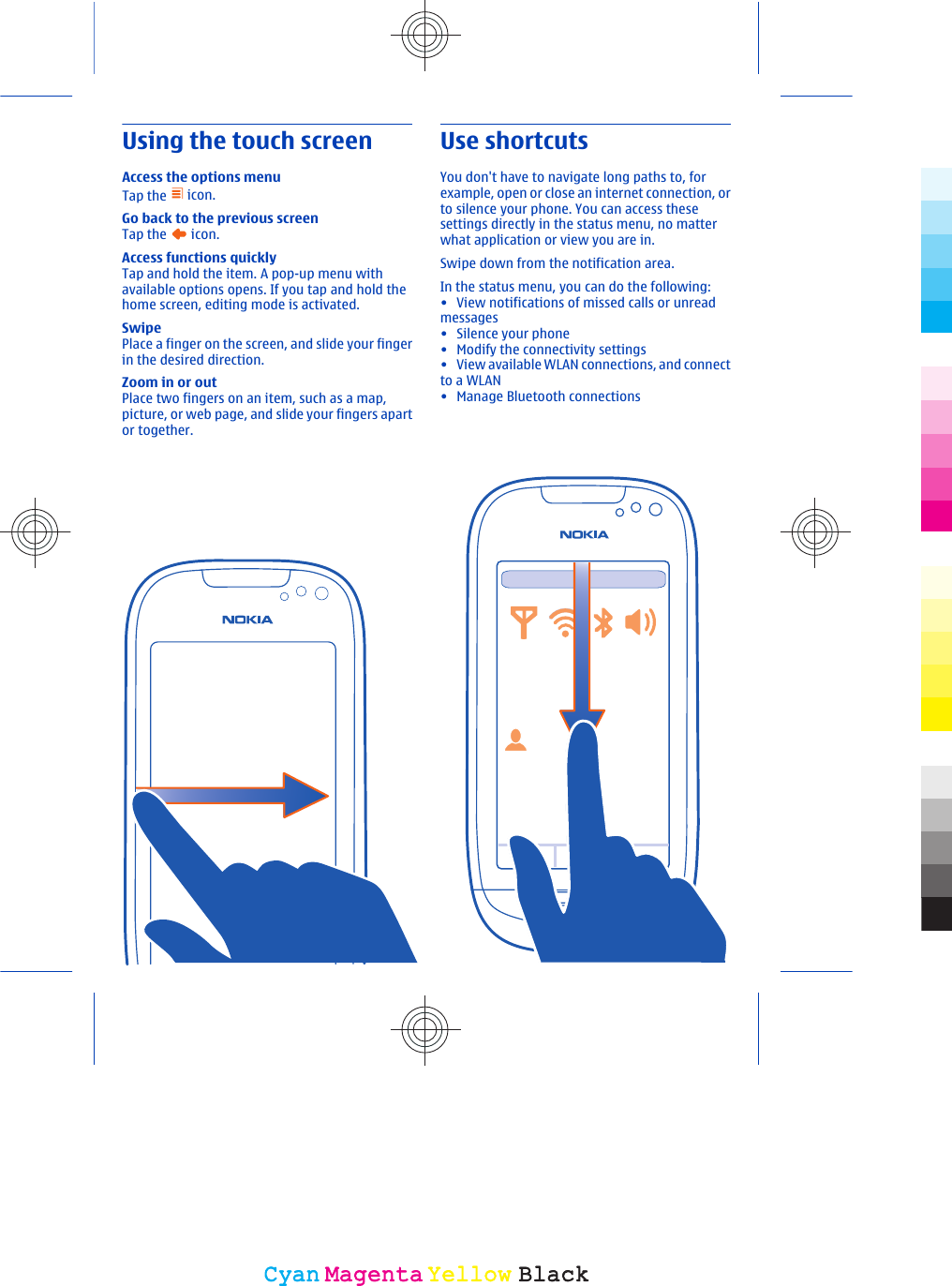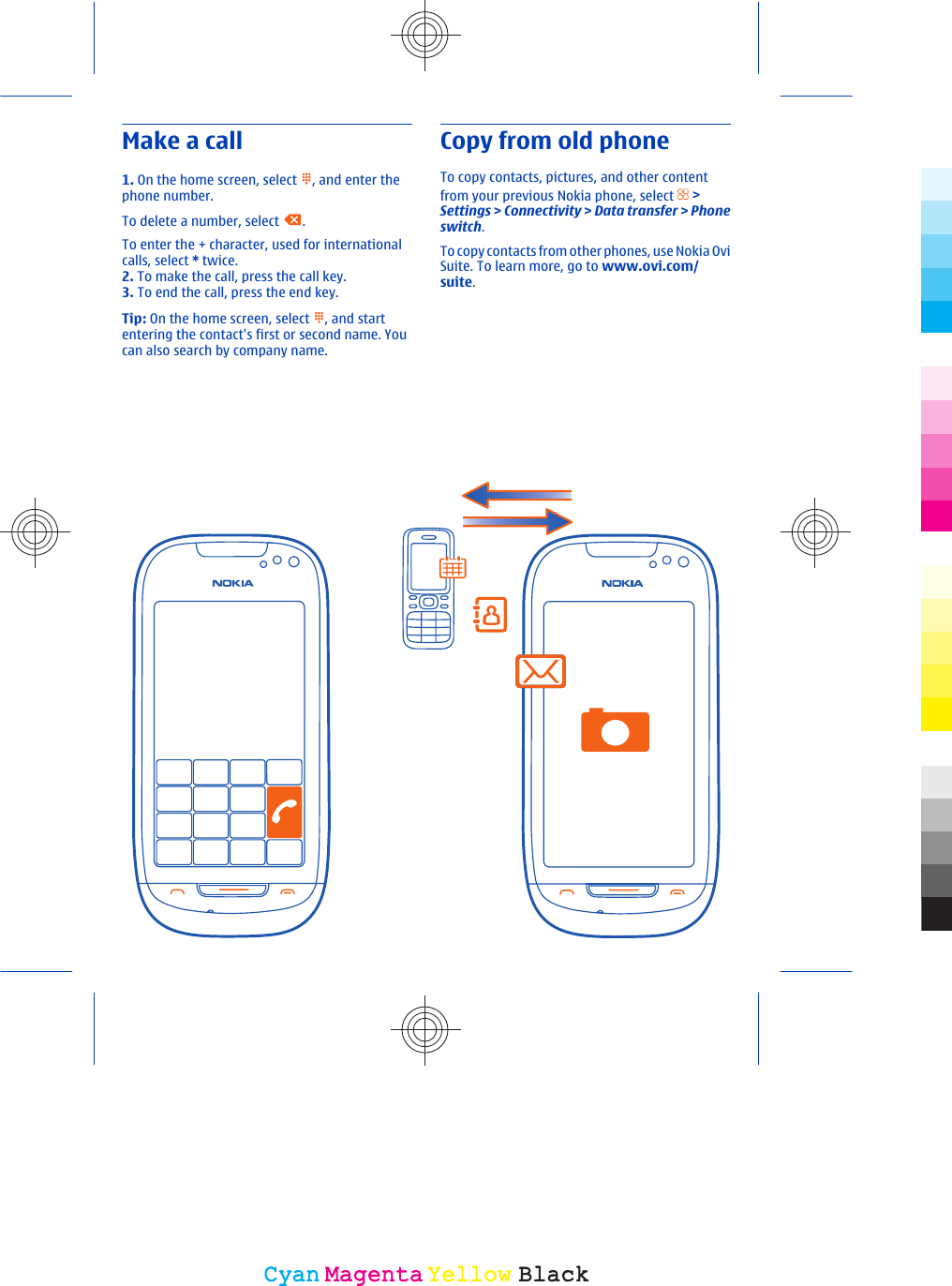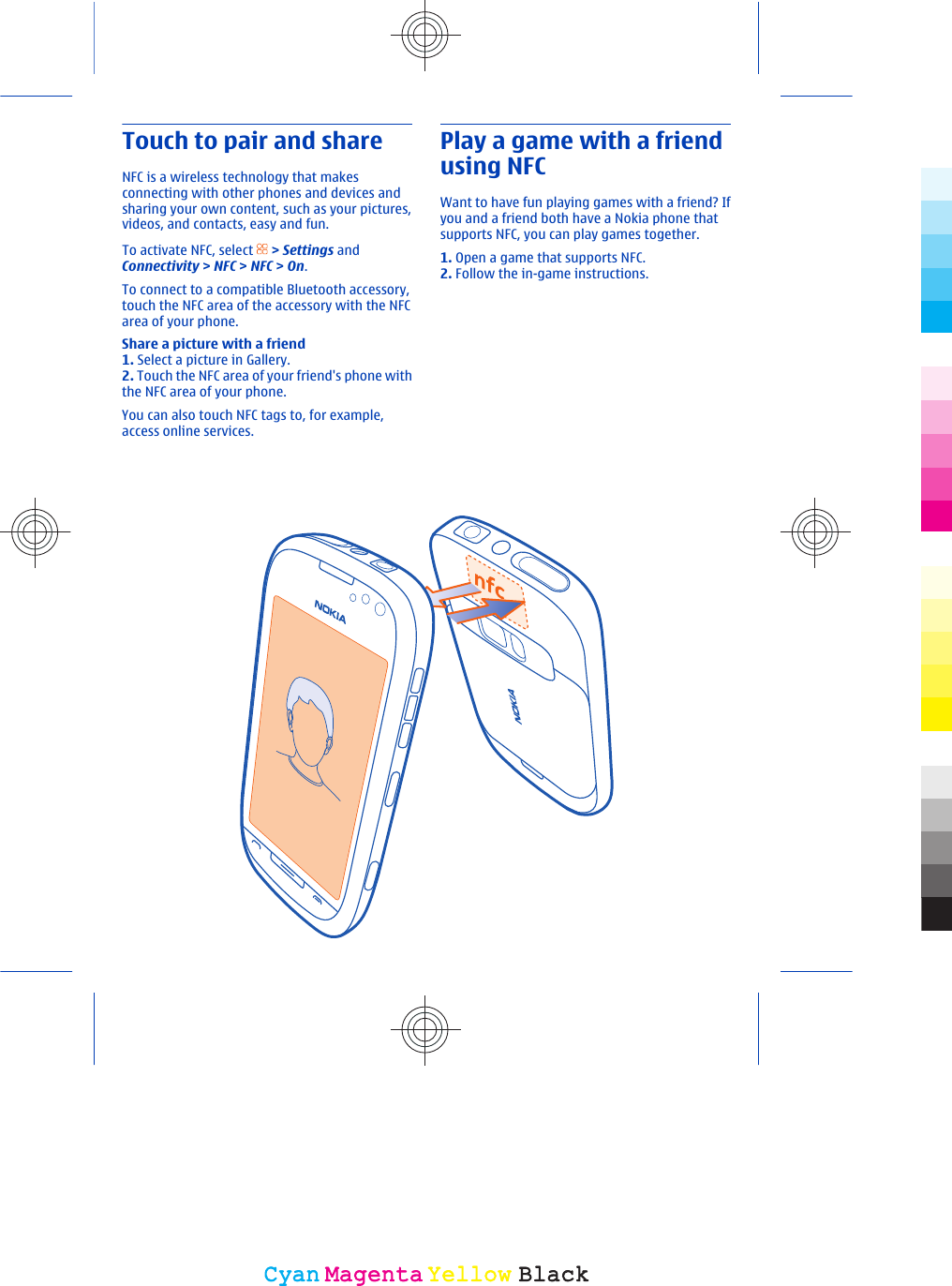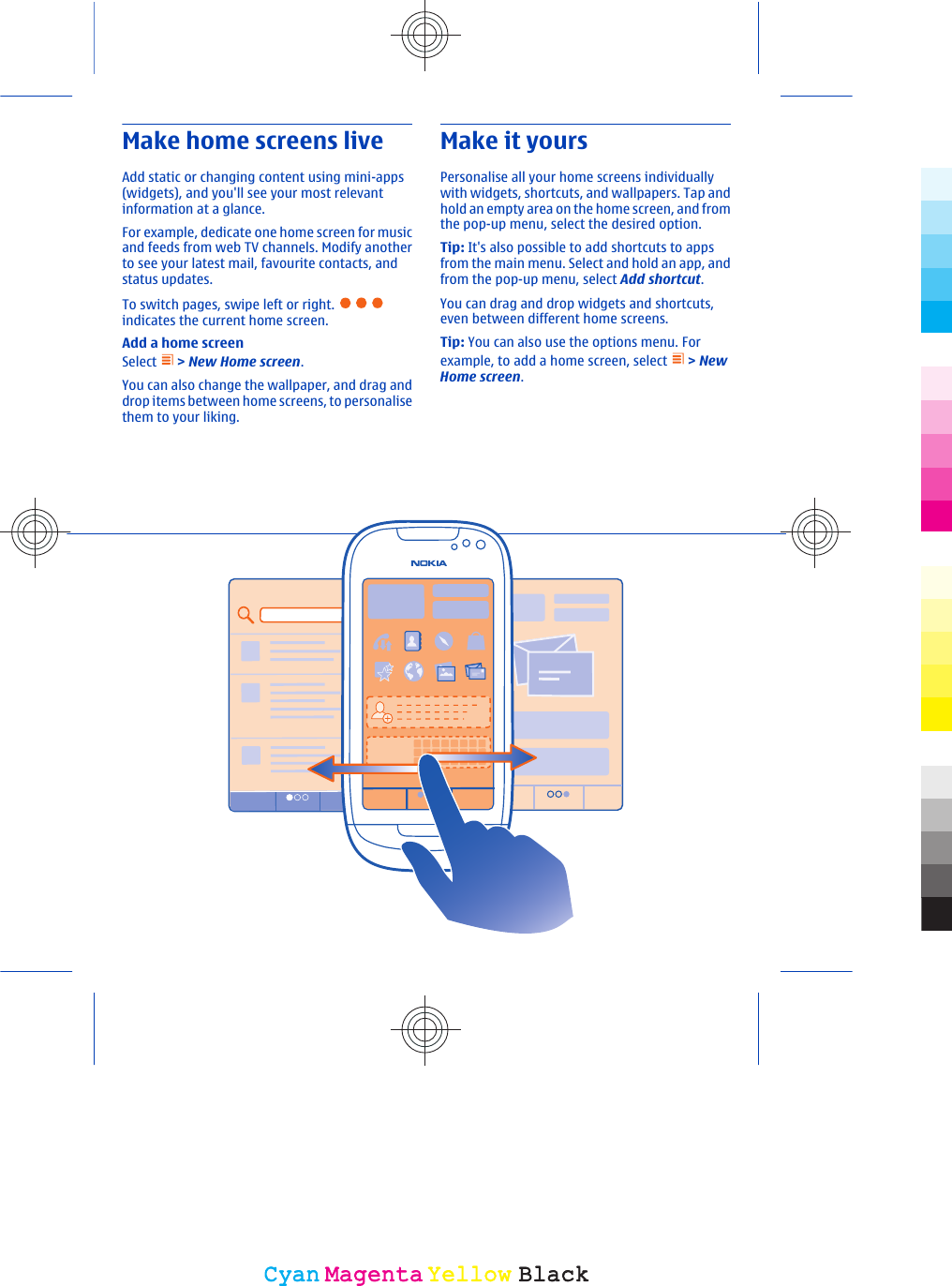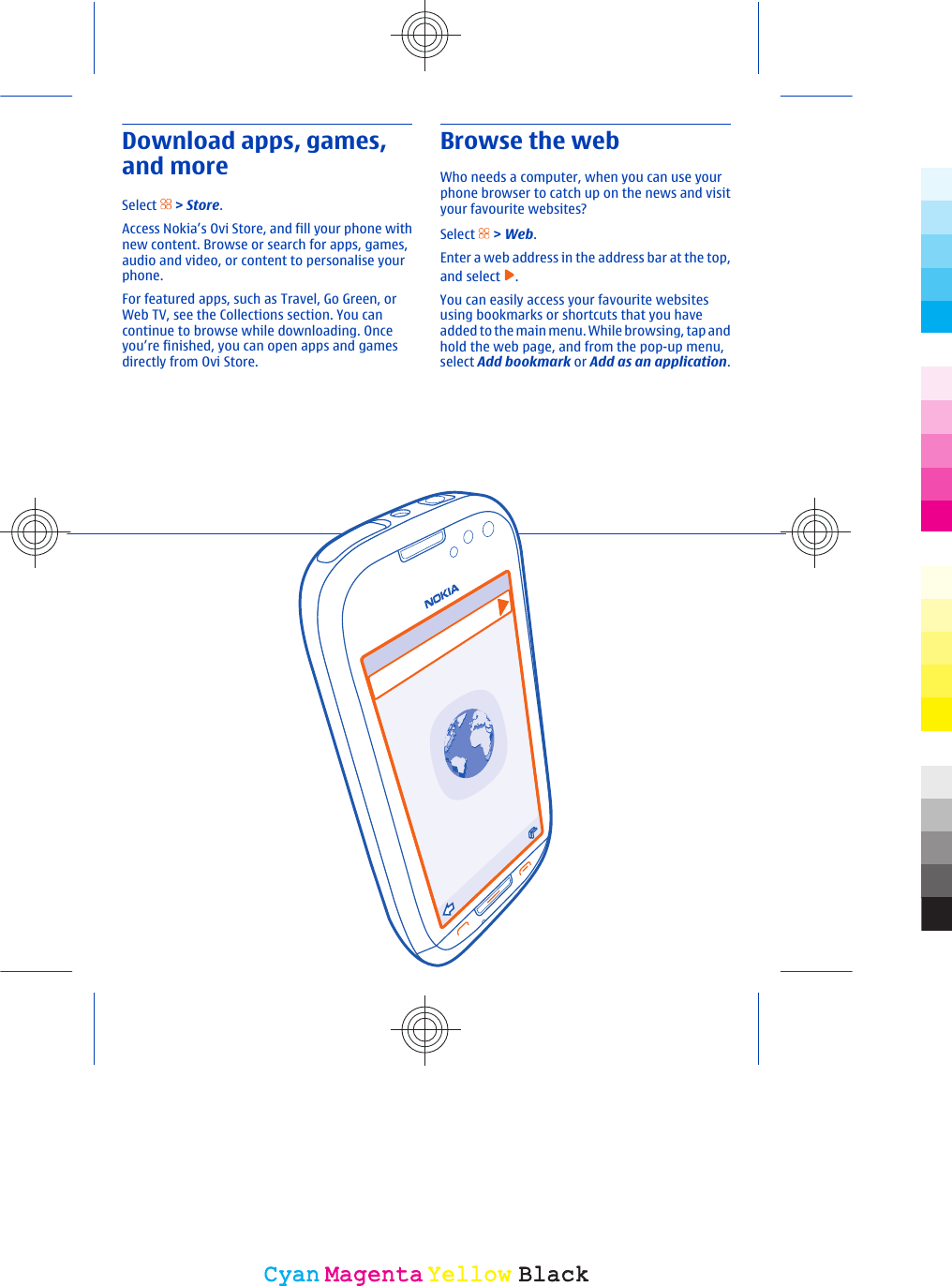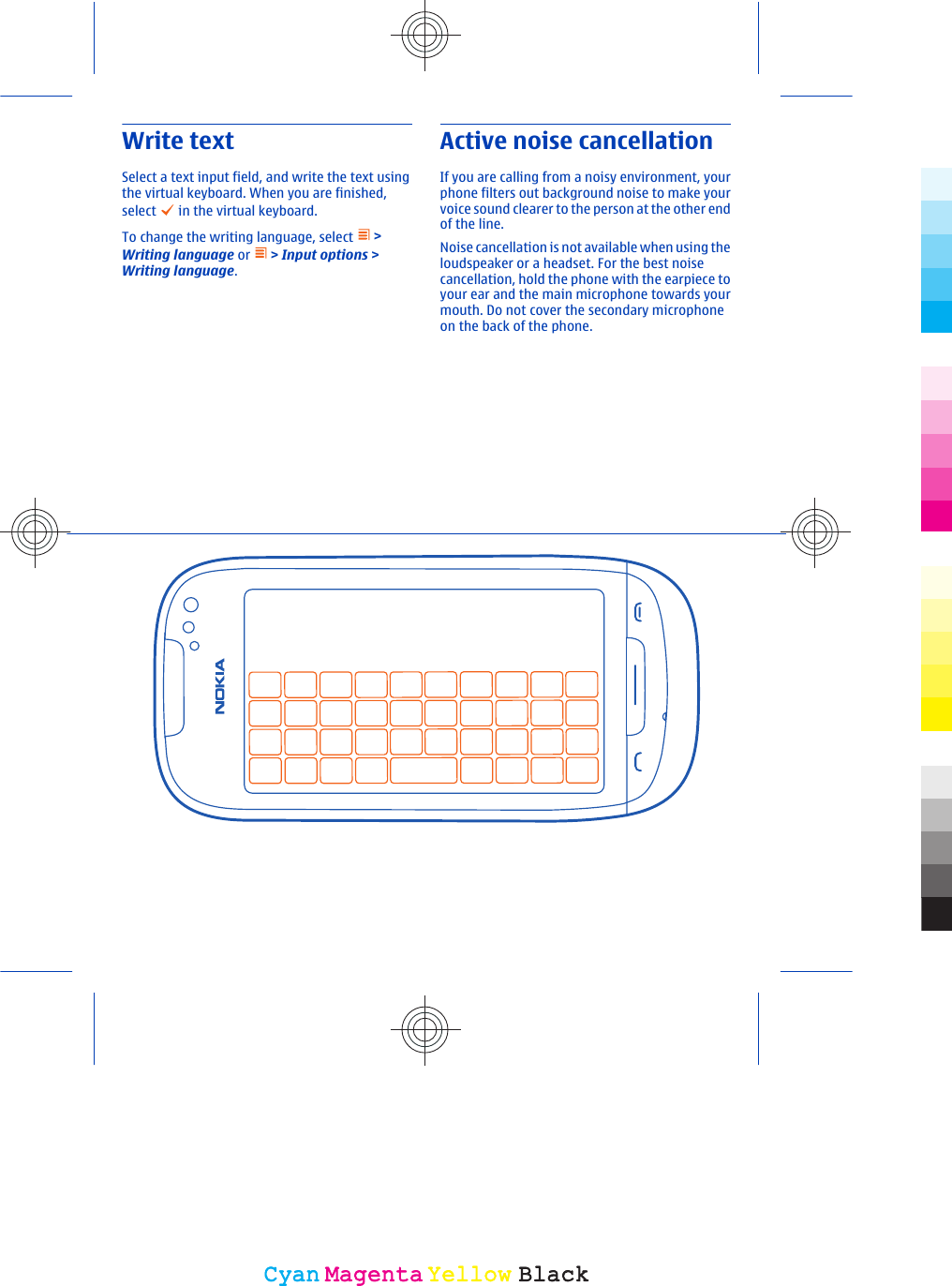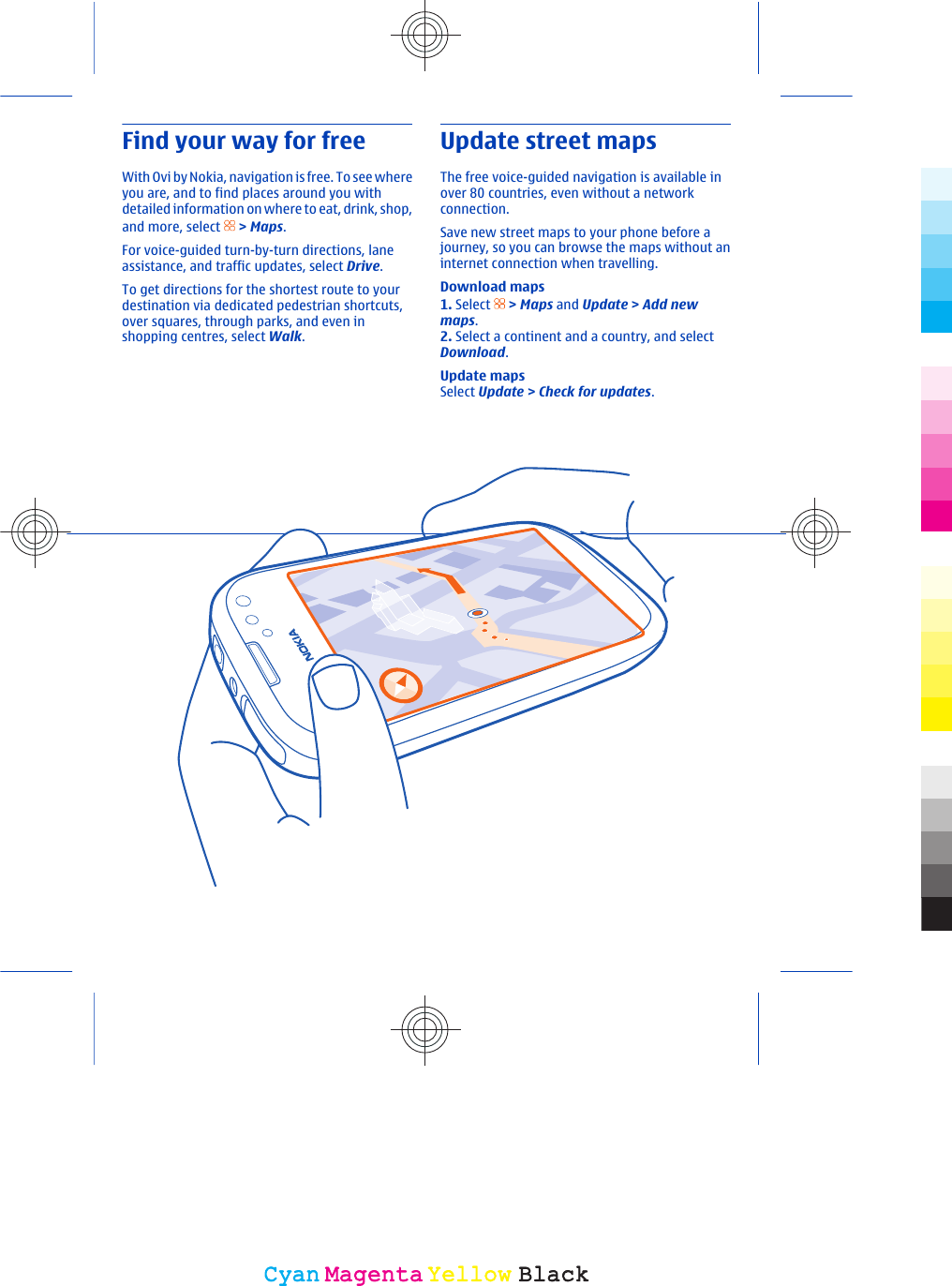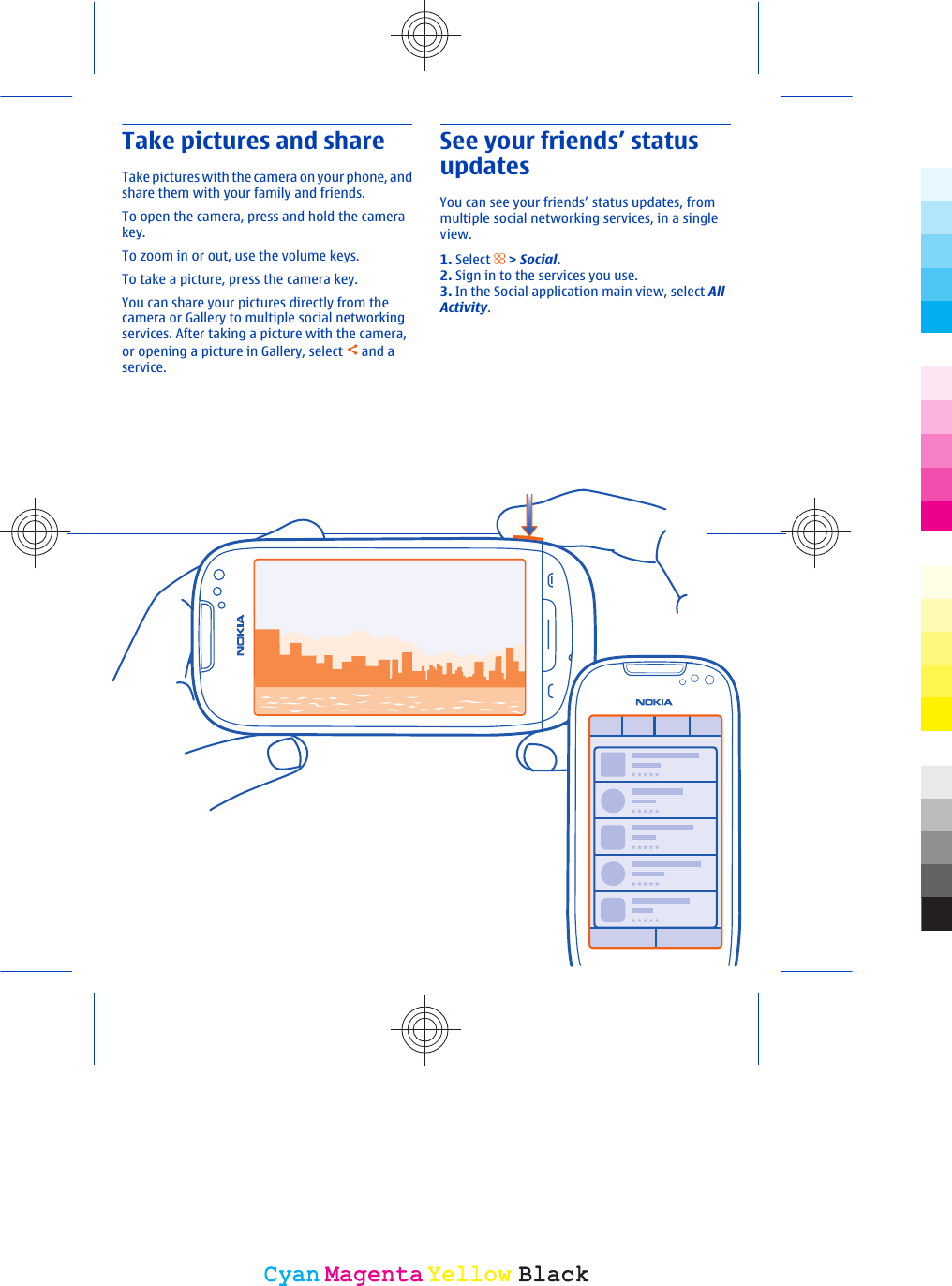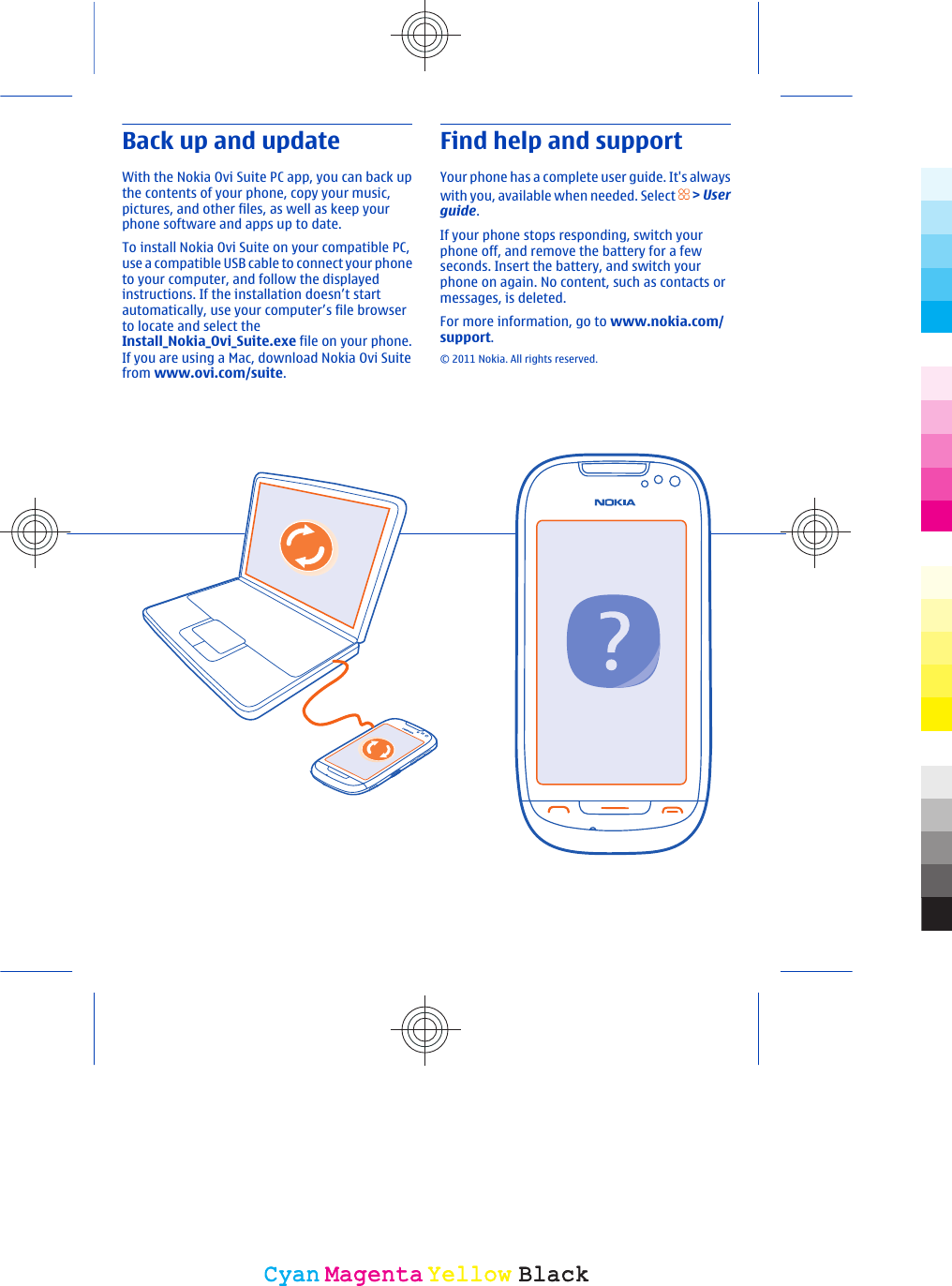Microsoft RM-774 GSM/WCDMA cellular telephone phone with BT, WLAN, FM Tx and NFC User Manual Manual 2
Microsoft Mobile Oy GSM/WCDMA cellular telephone phone with BT, WLAN, FM Tx and NFC Manual 2
Contents
- 1. Manual 1
- 2. Manual 2
- 3. User manual
Manual 2