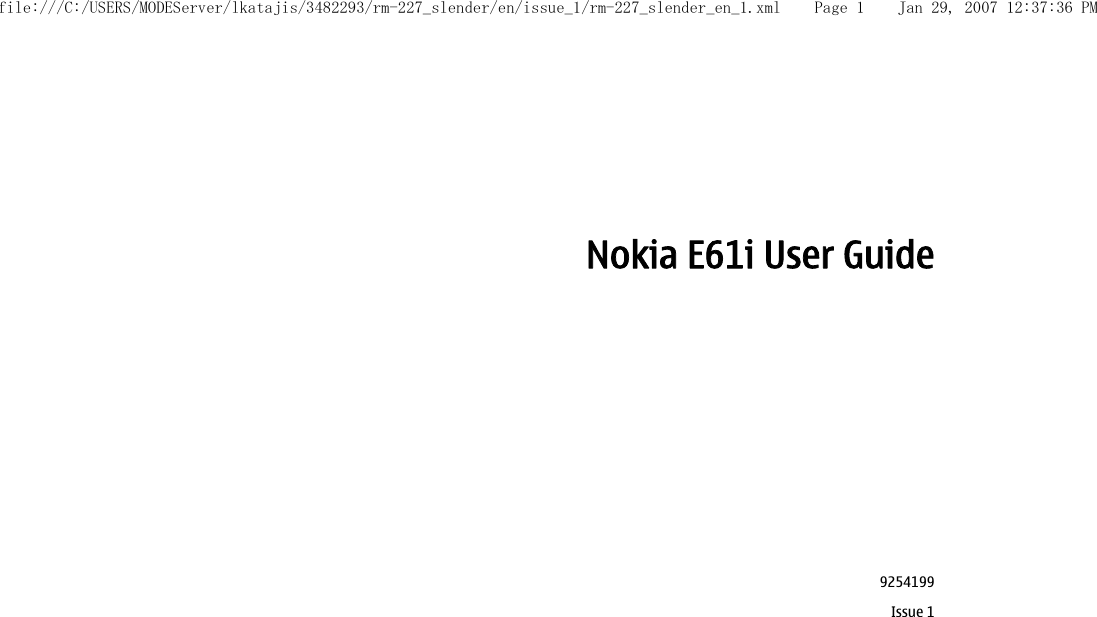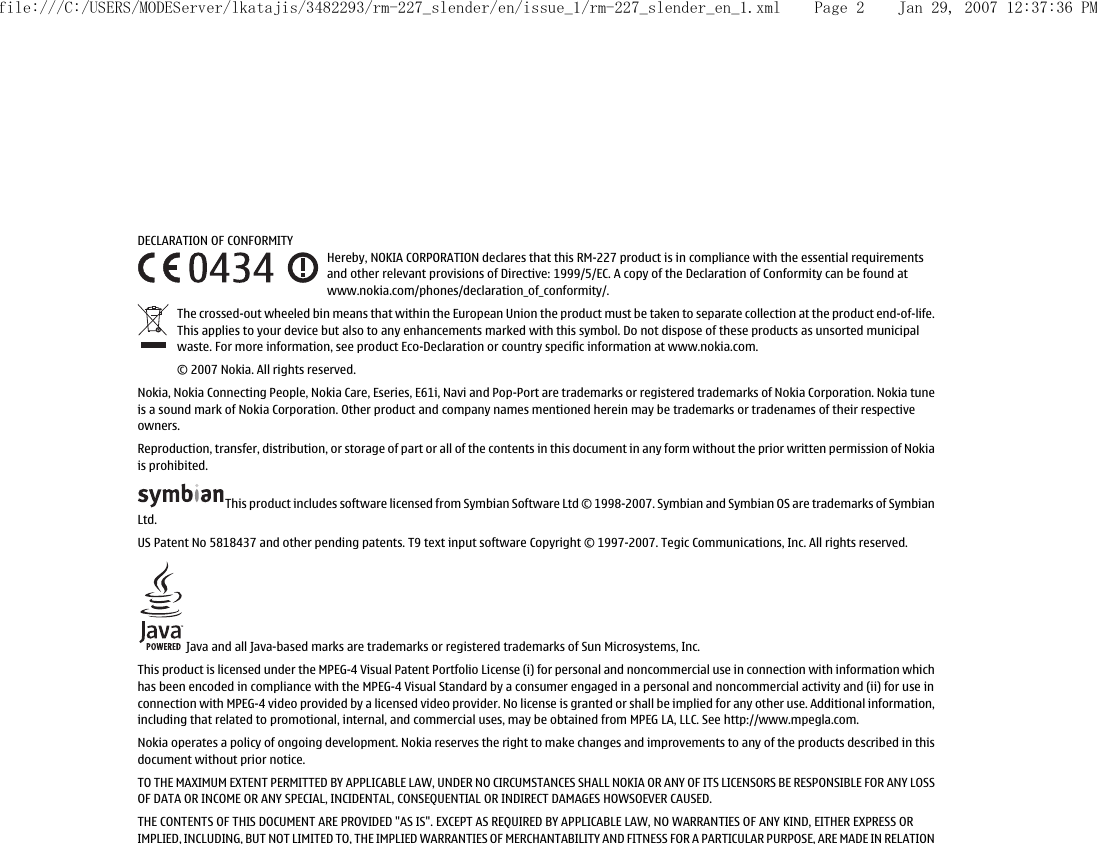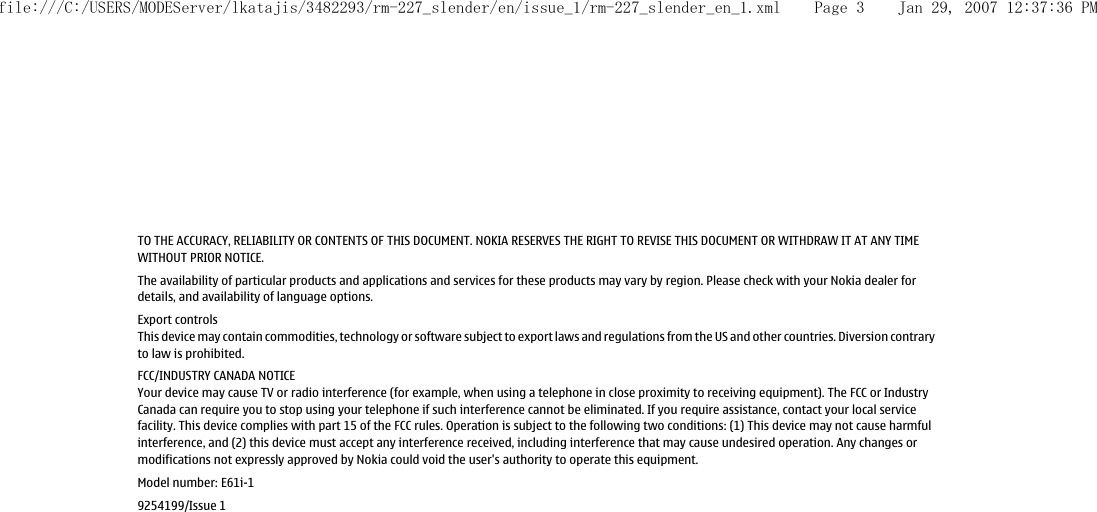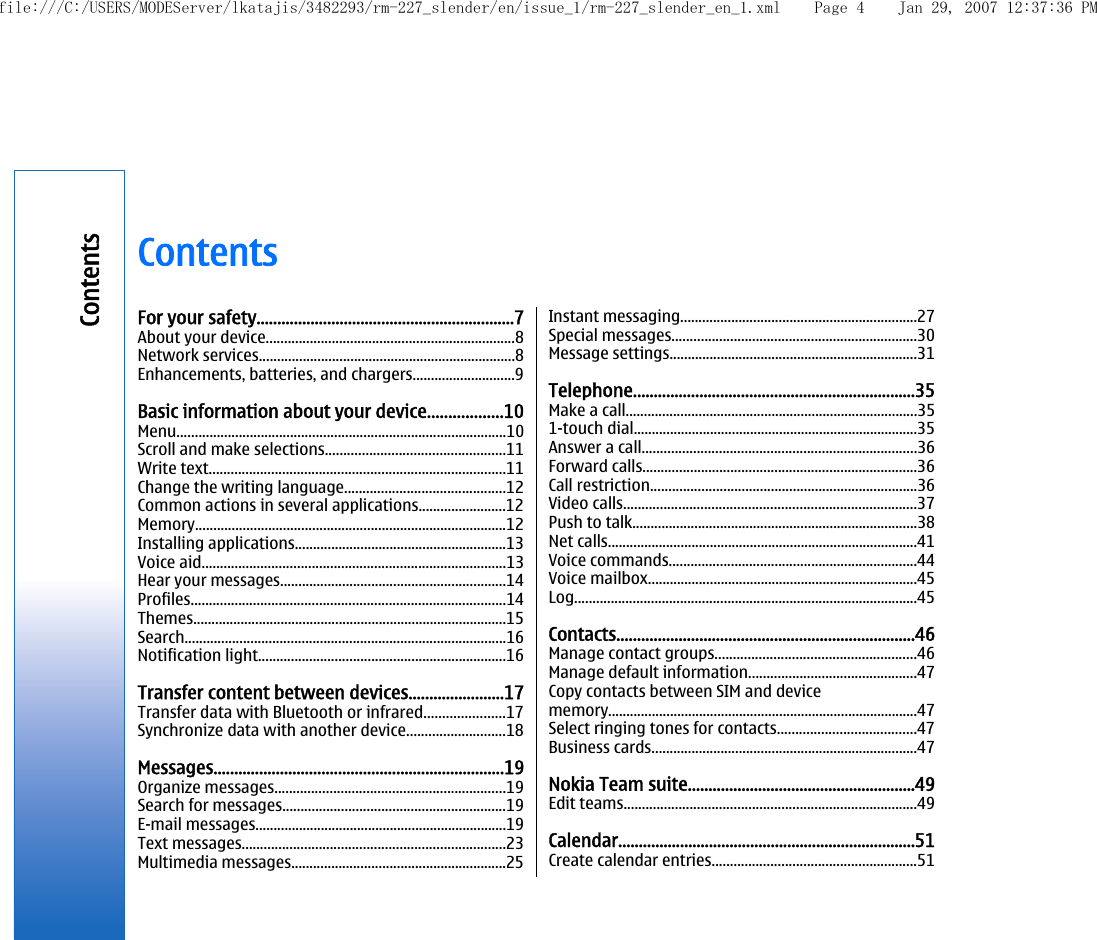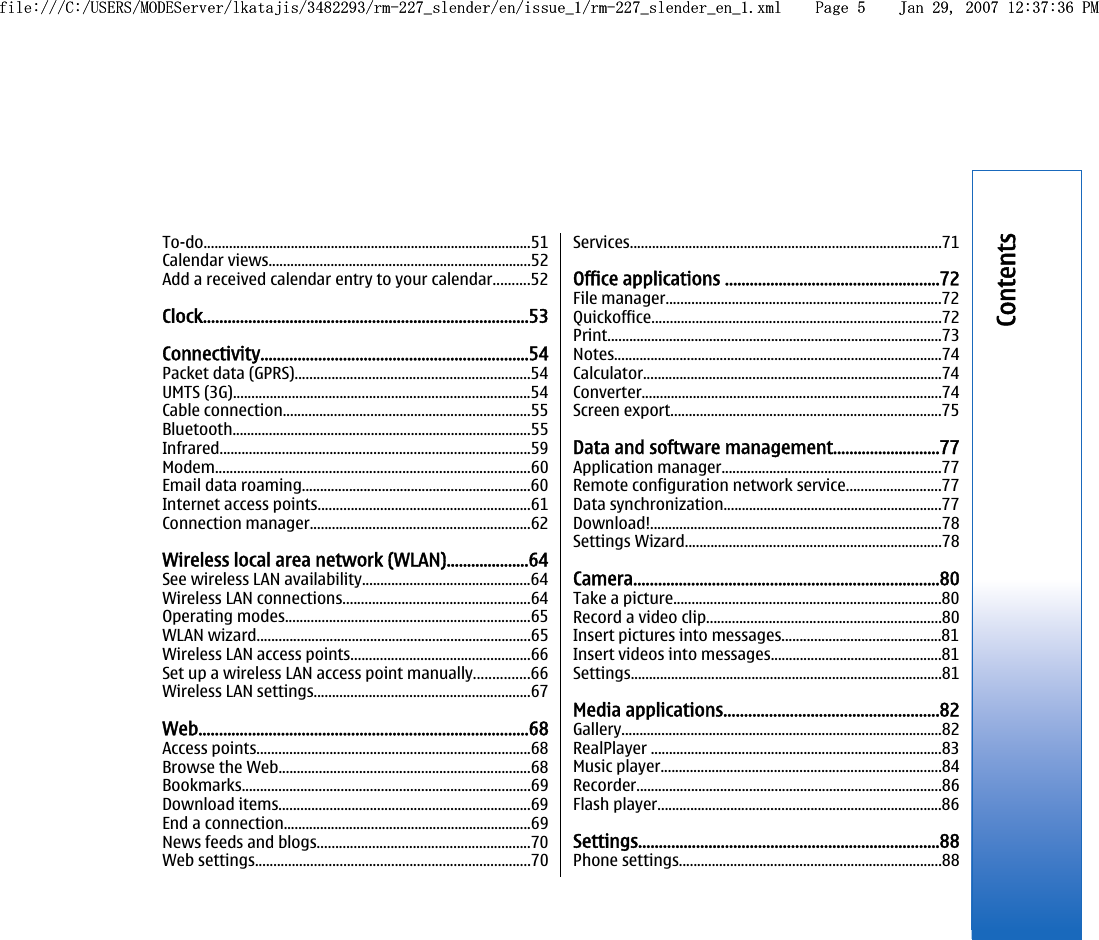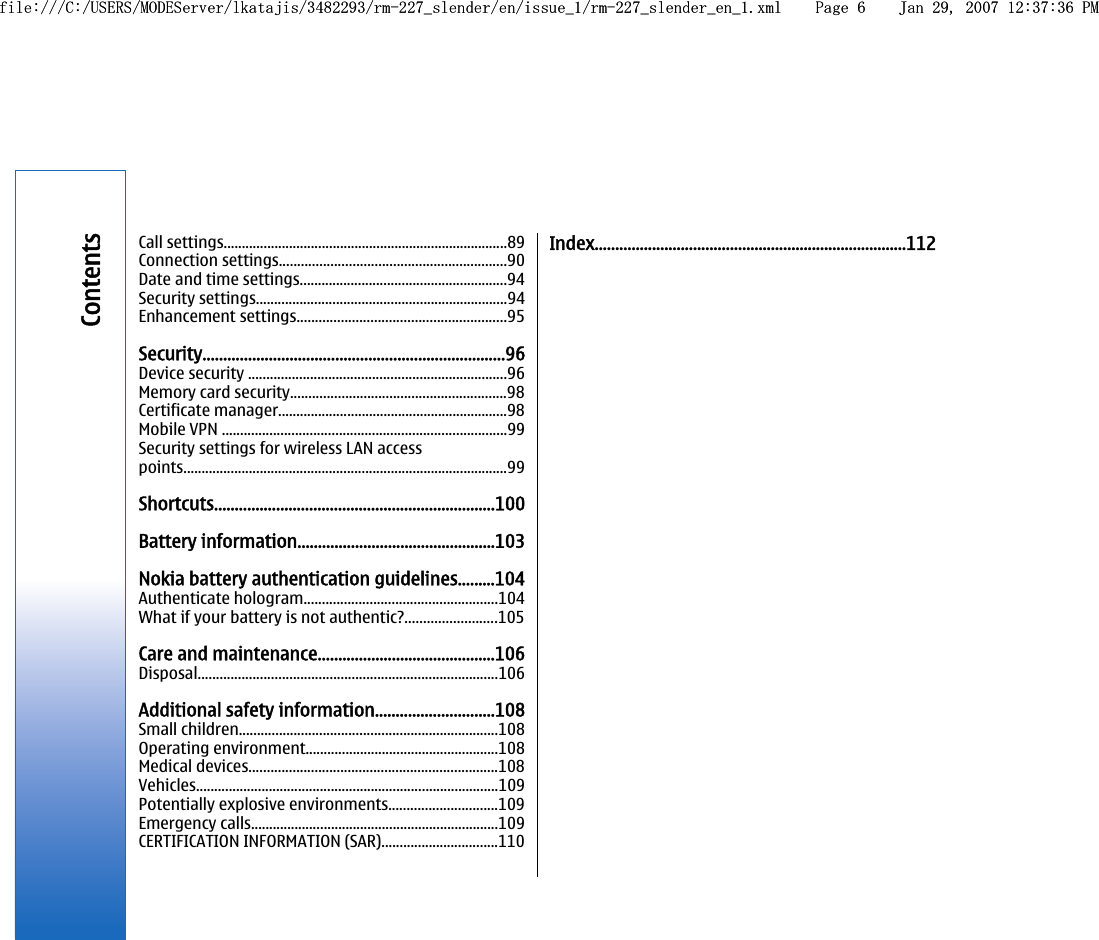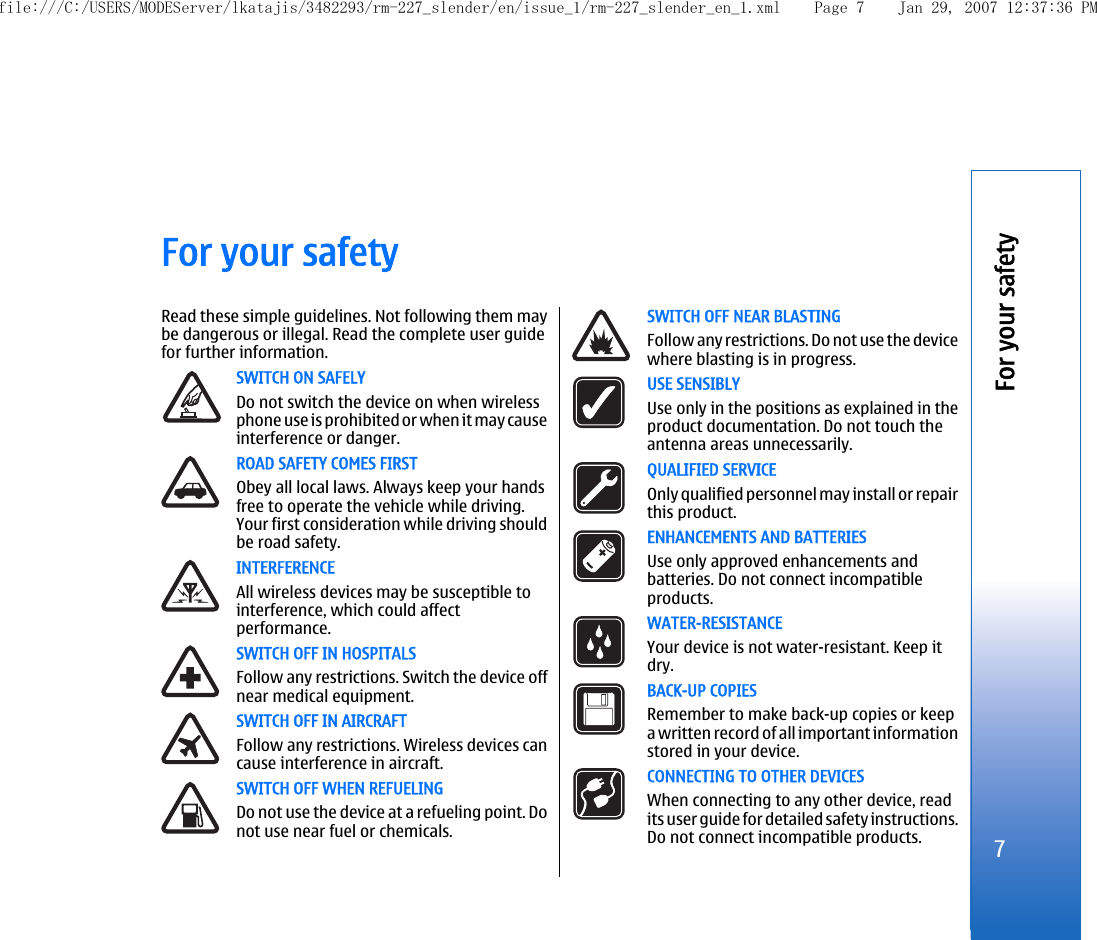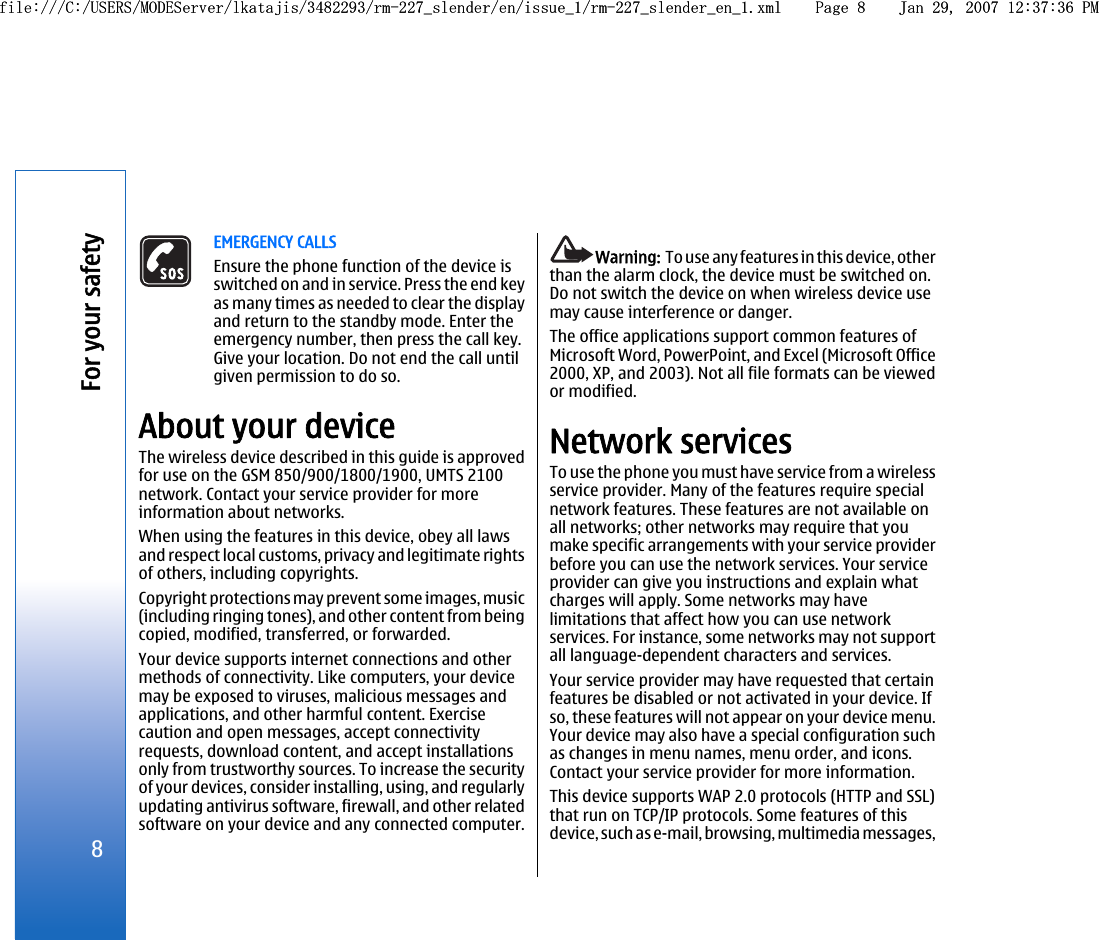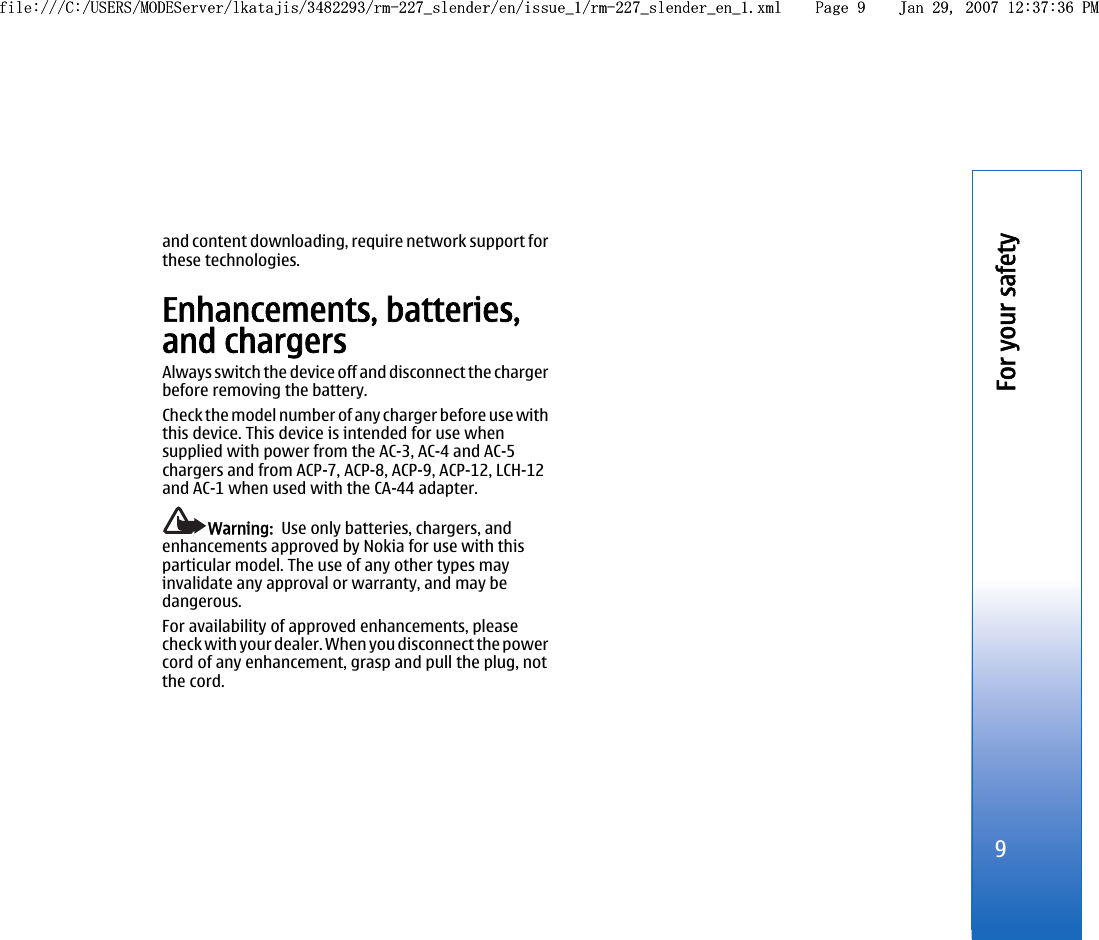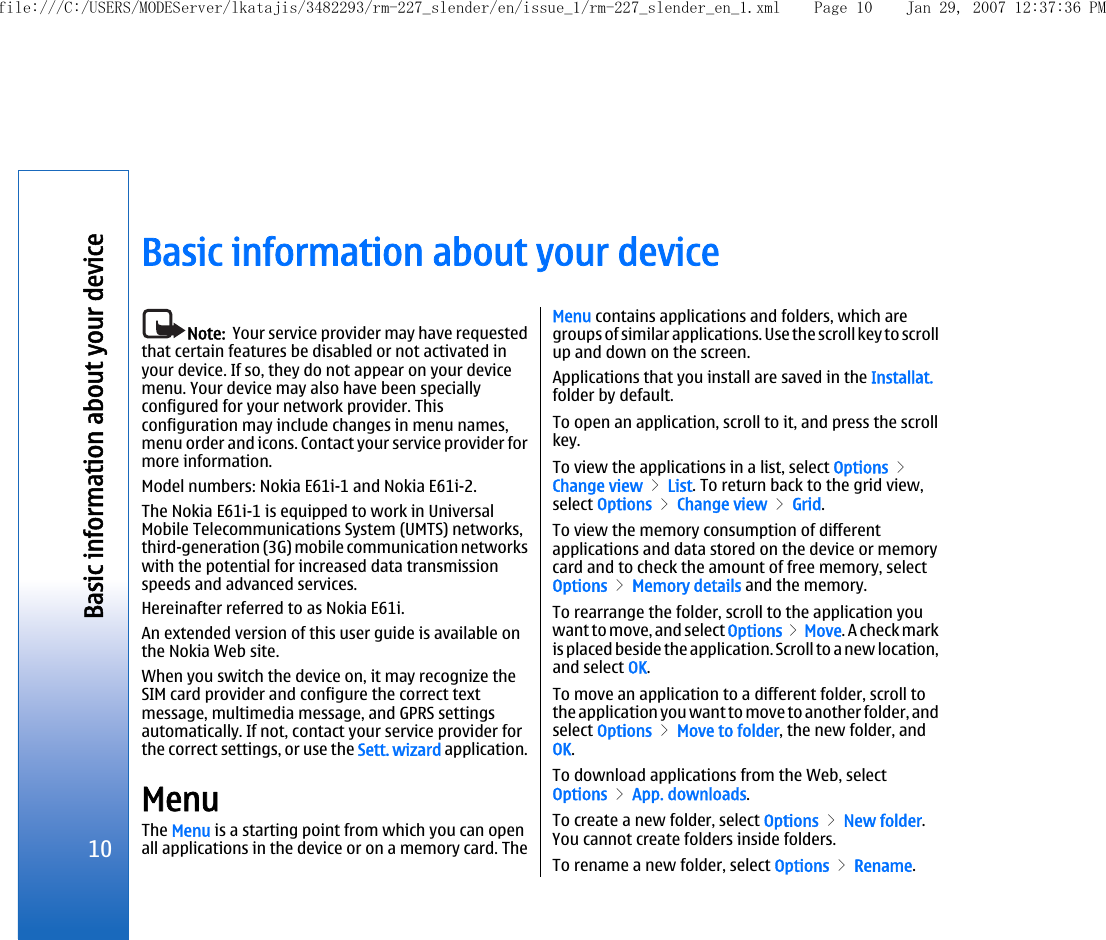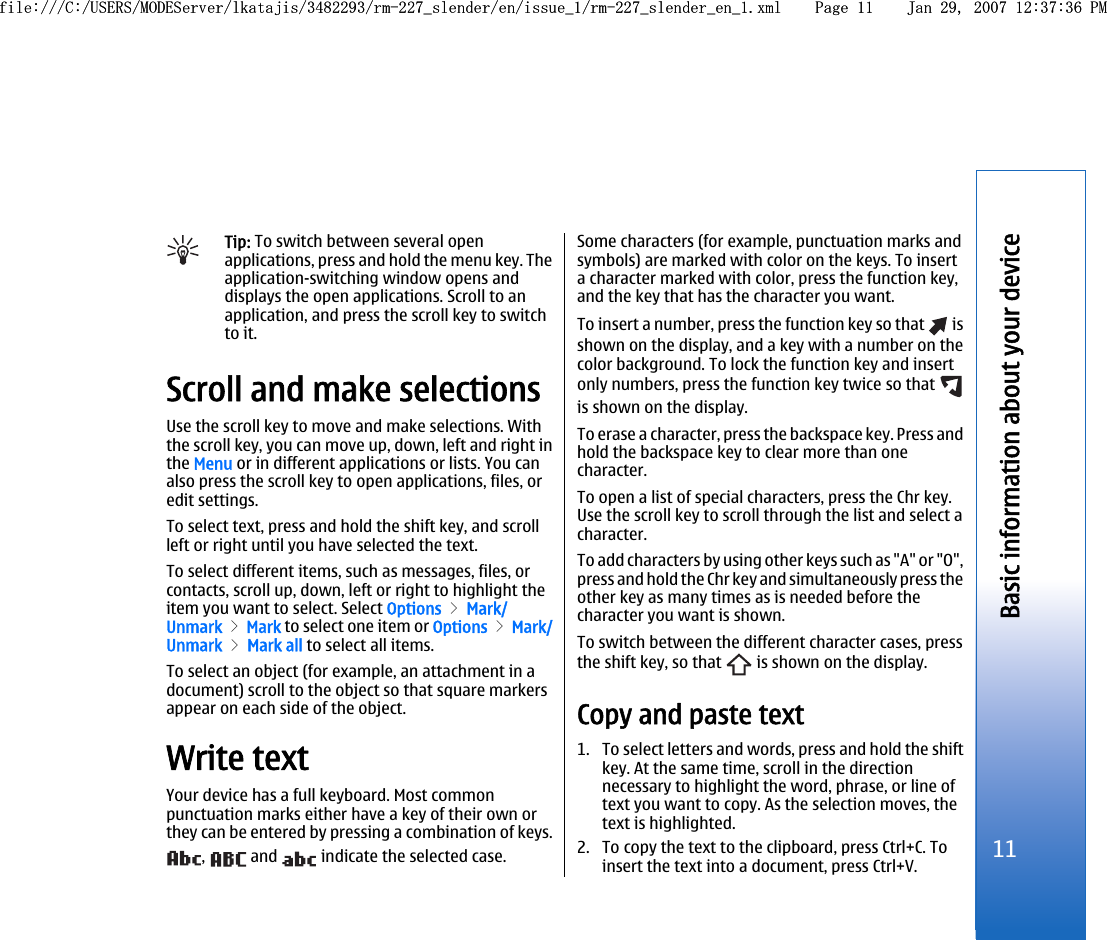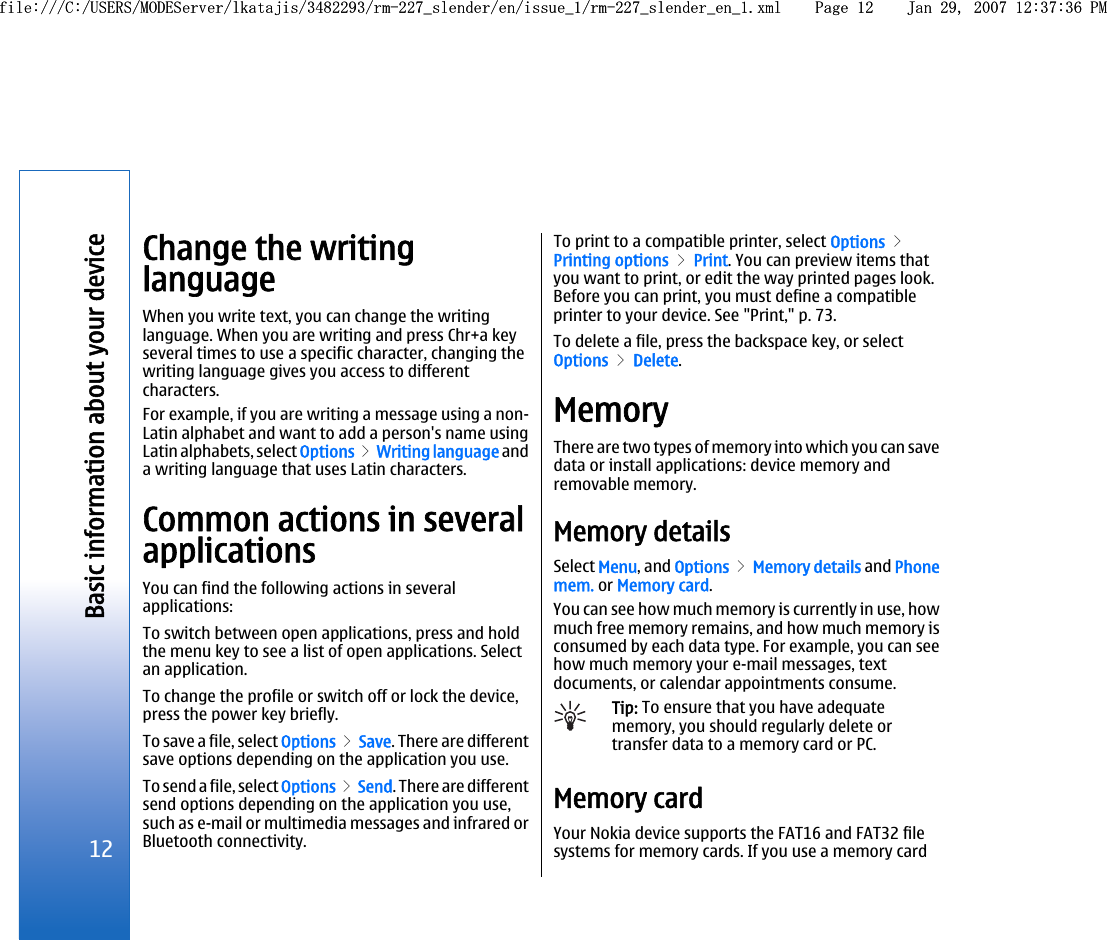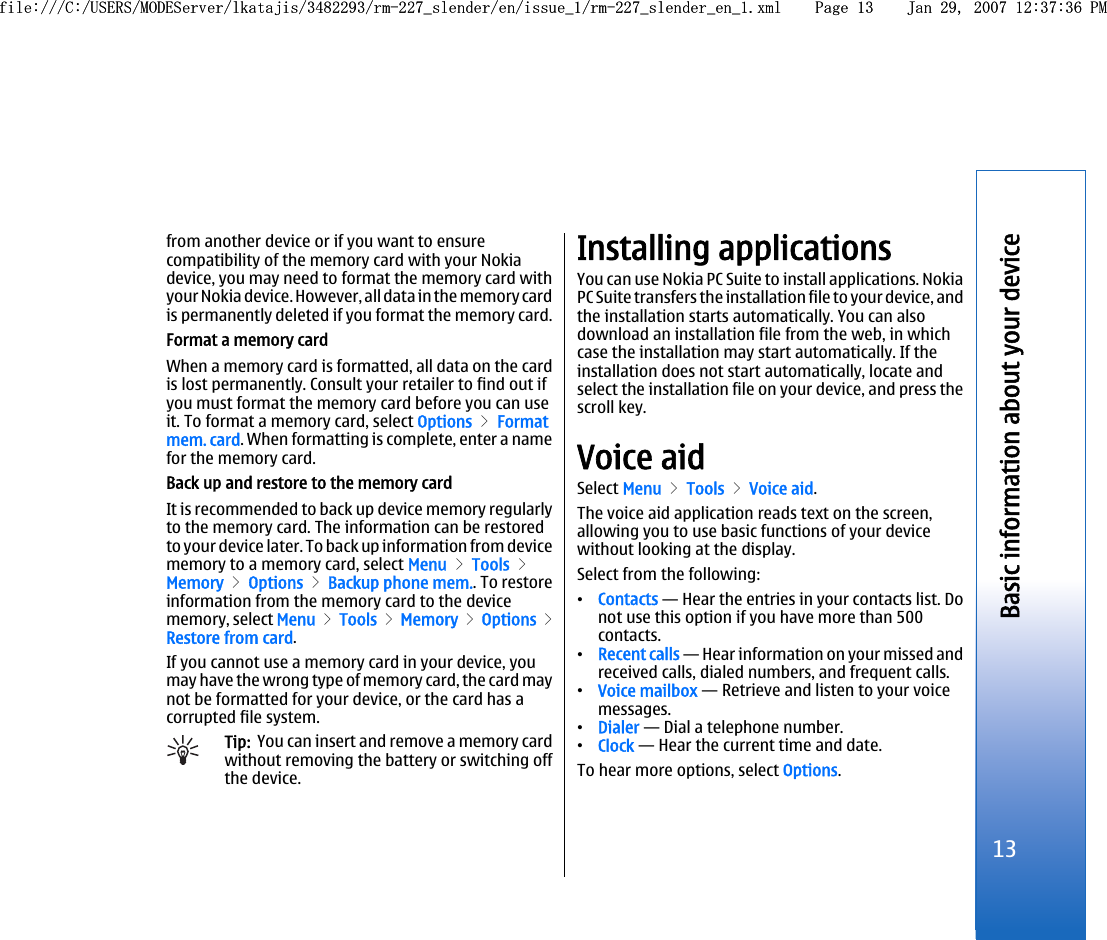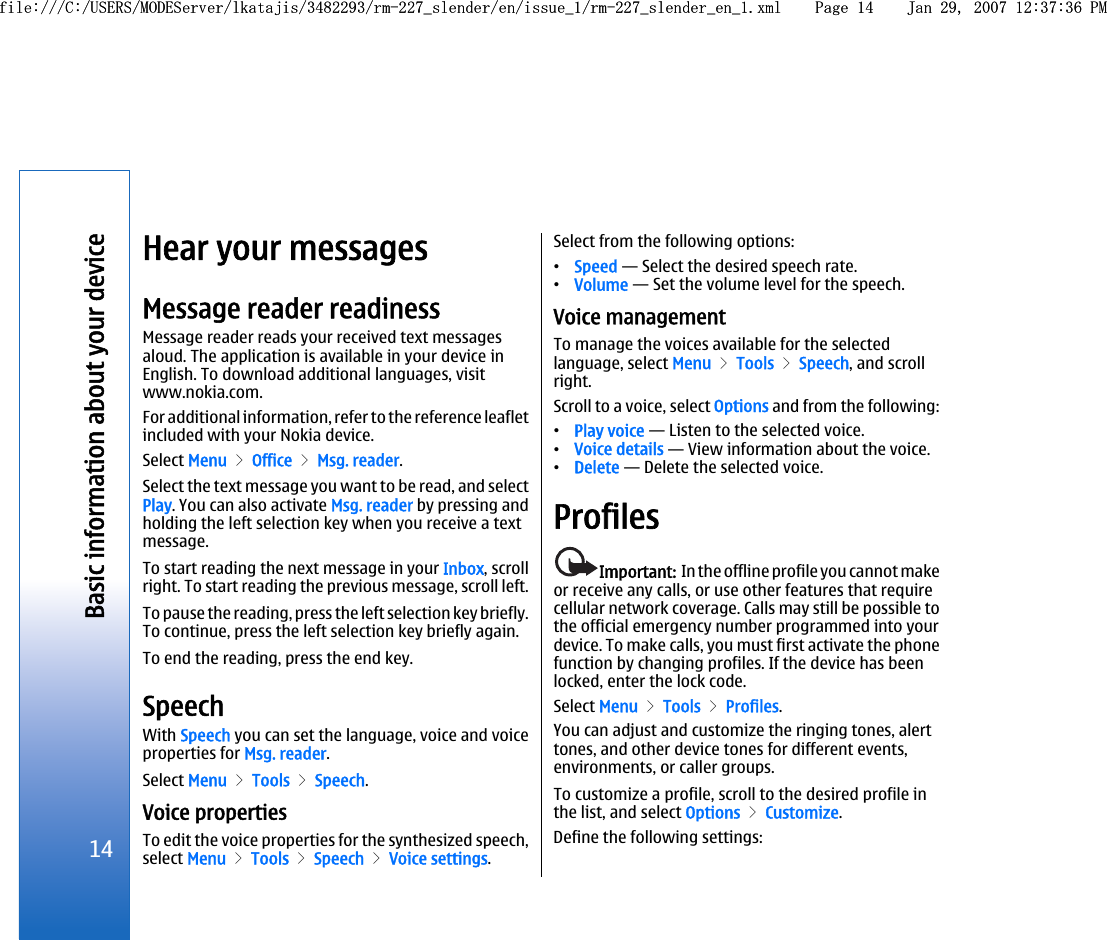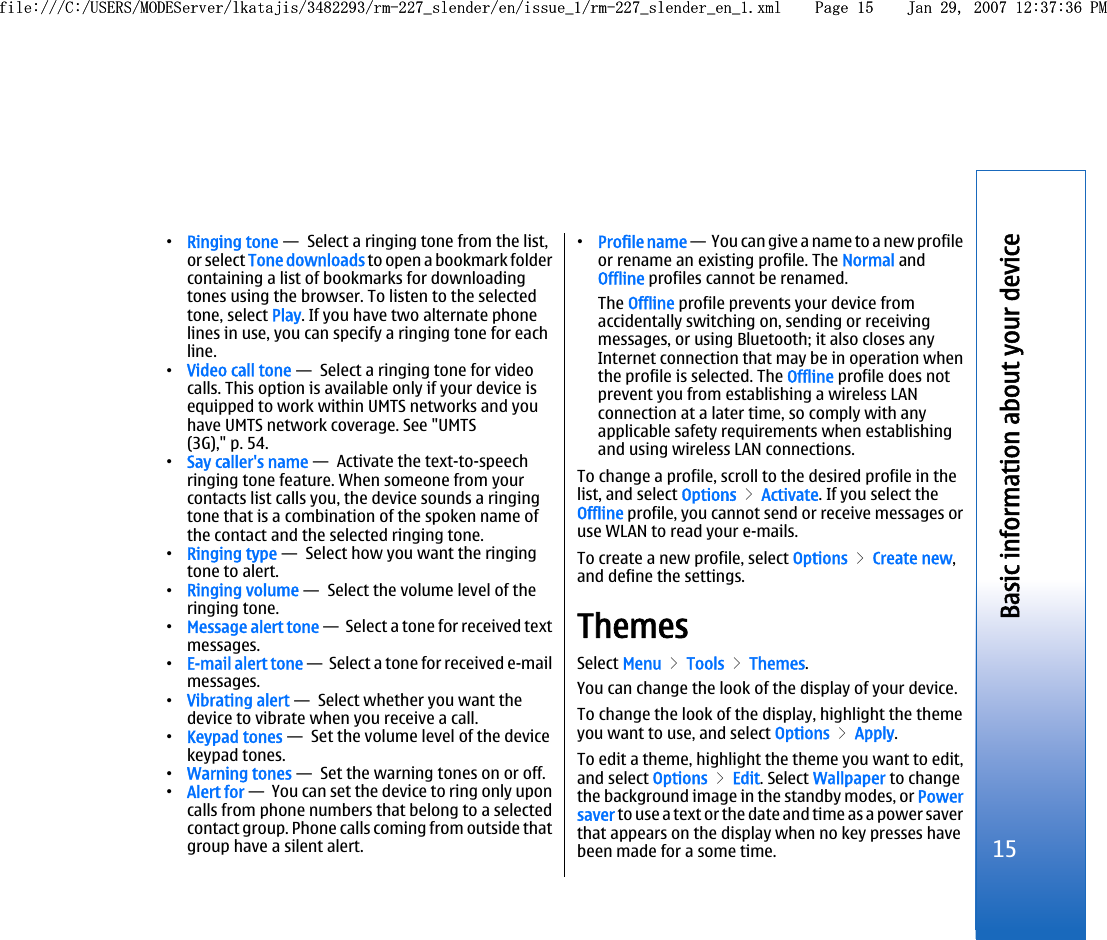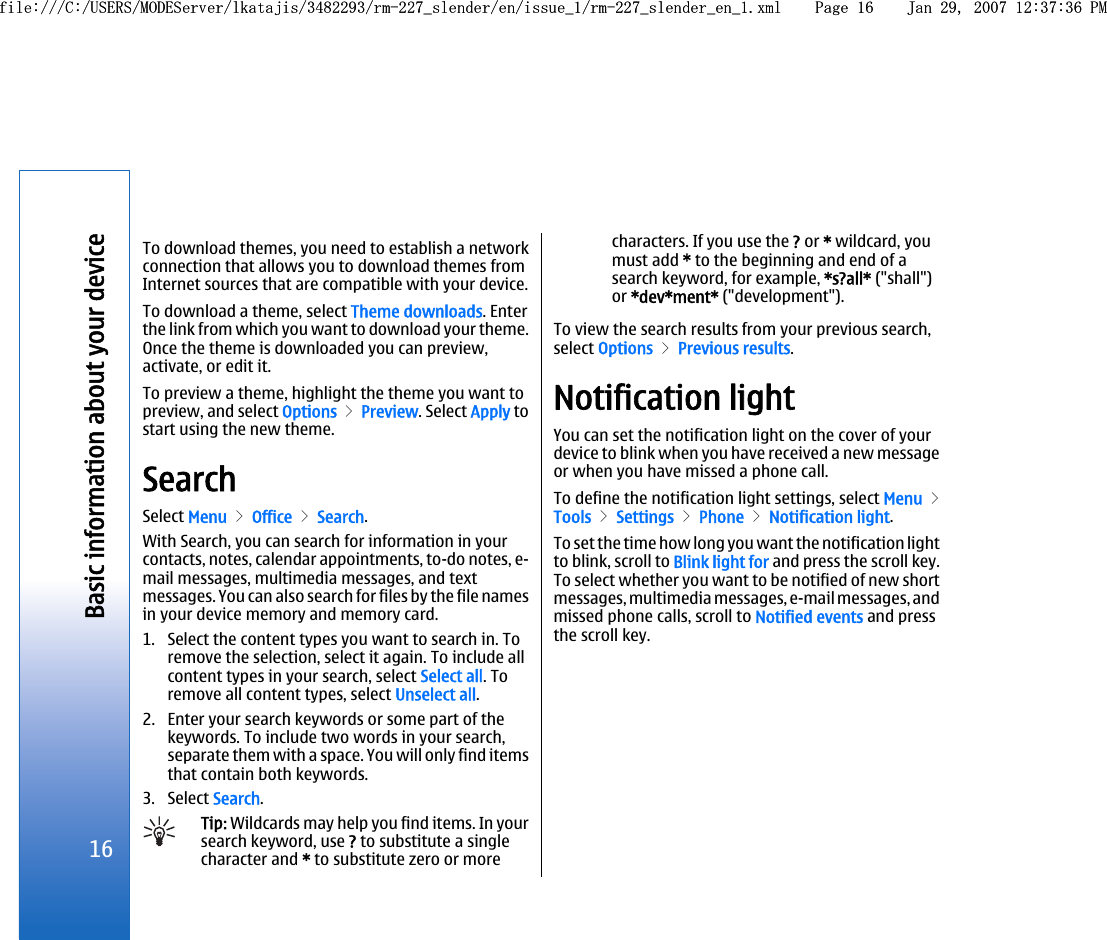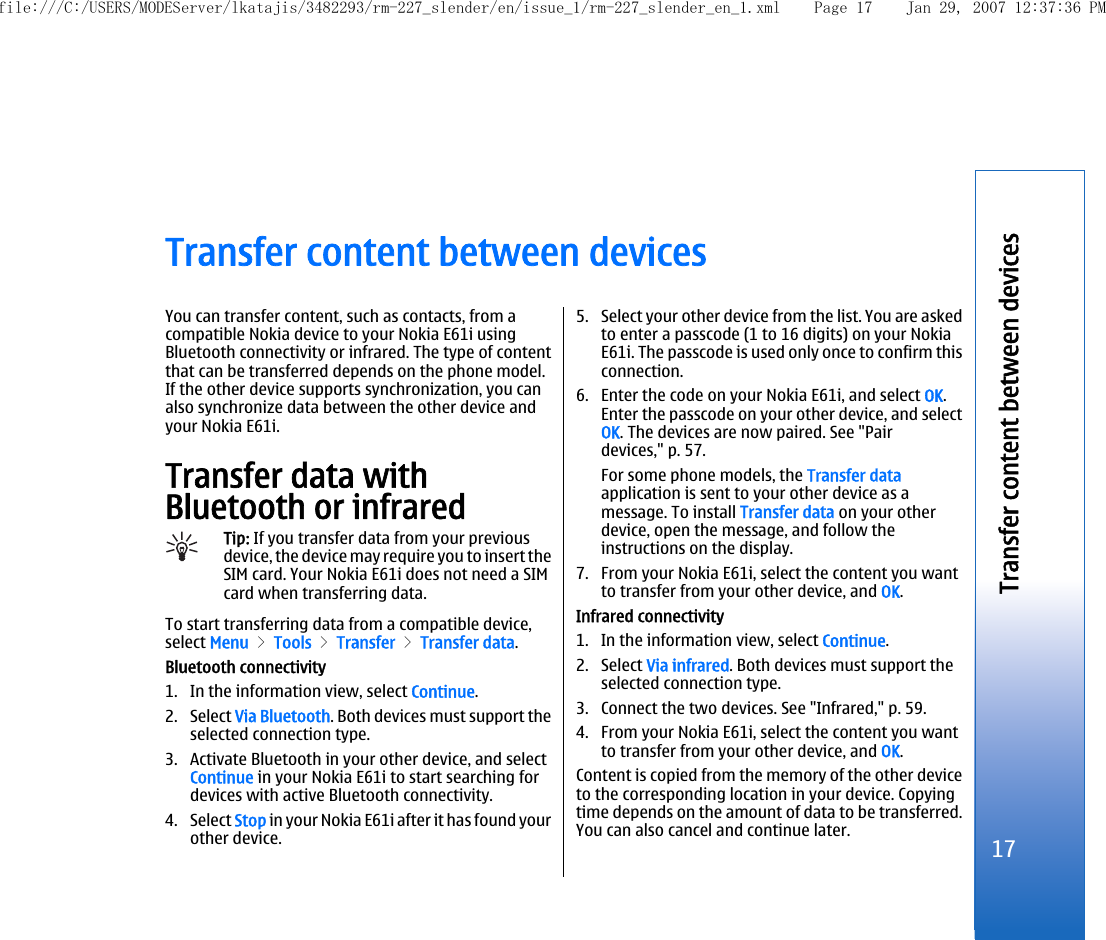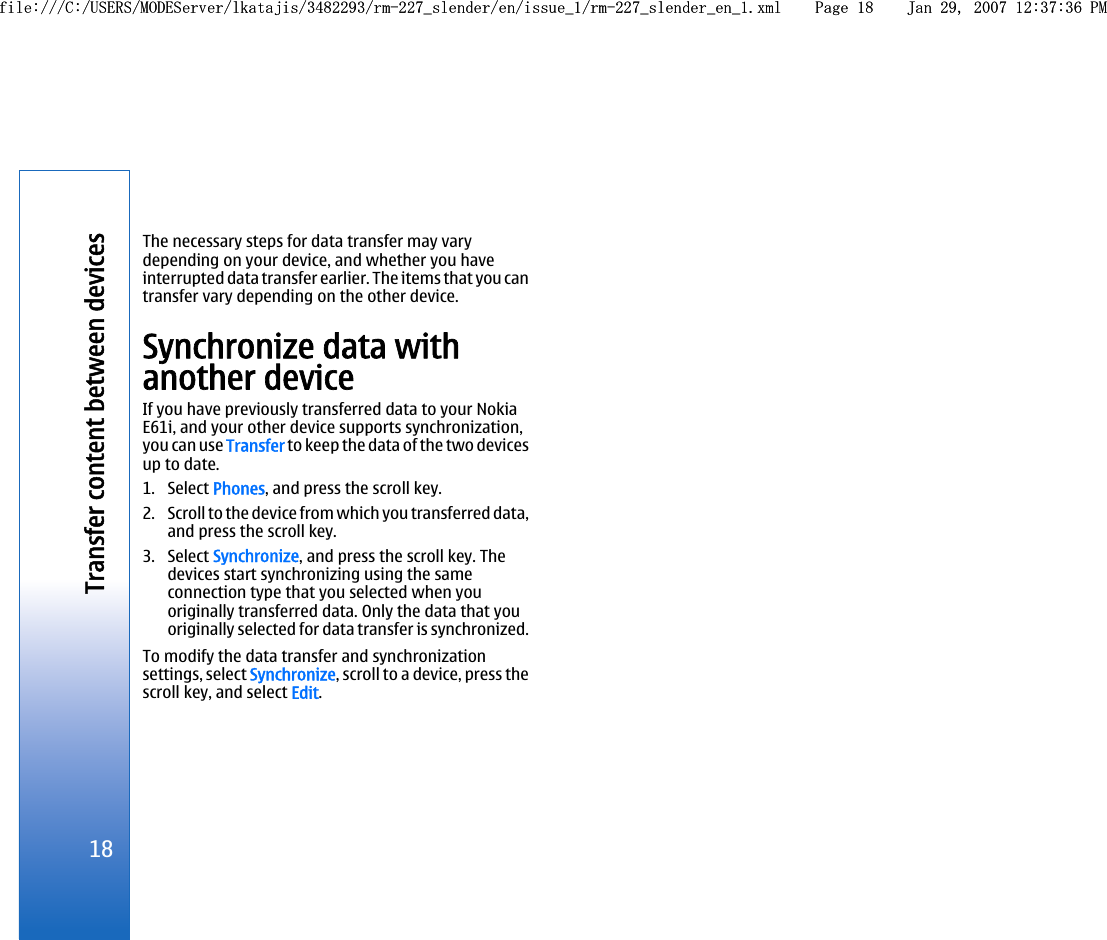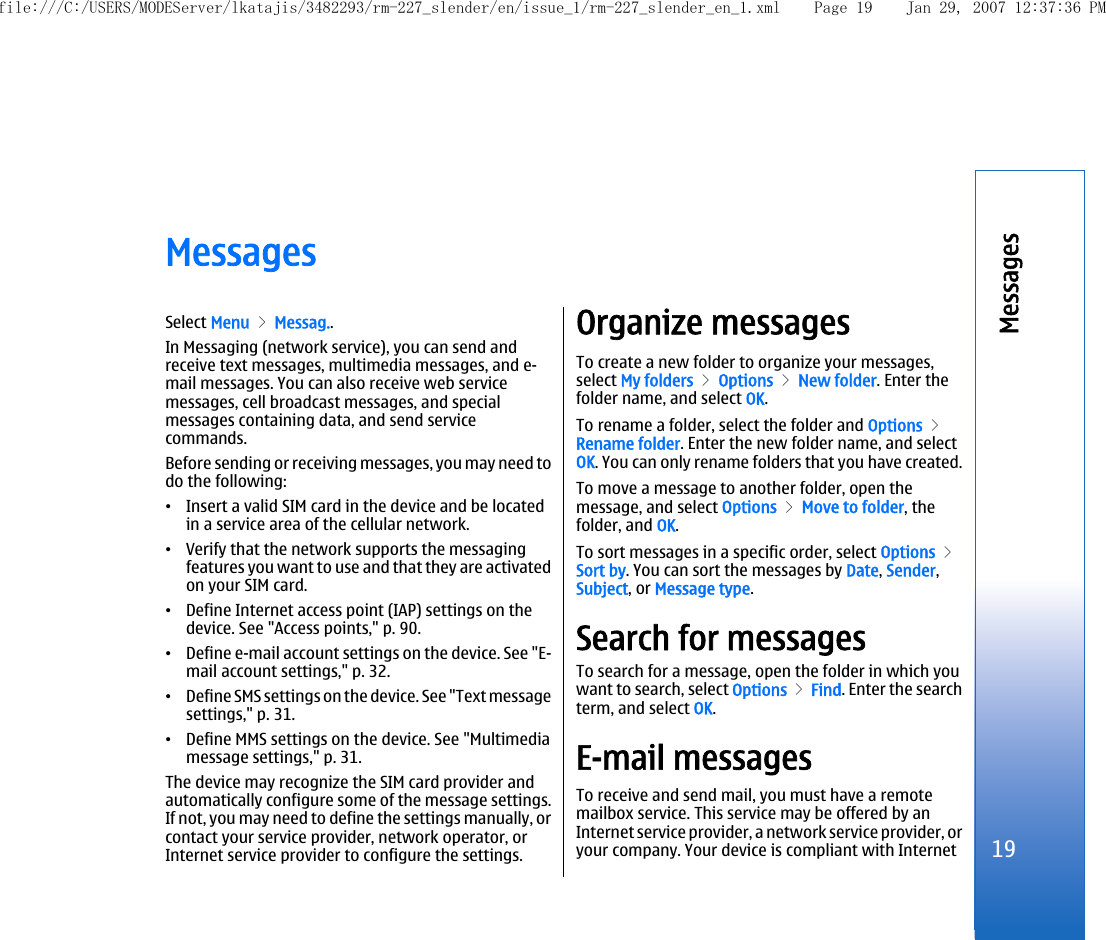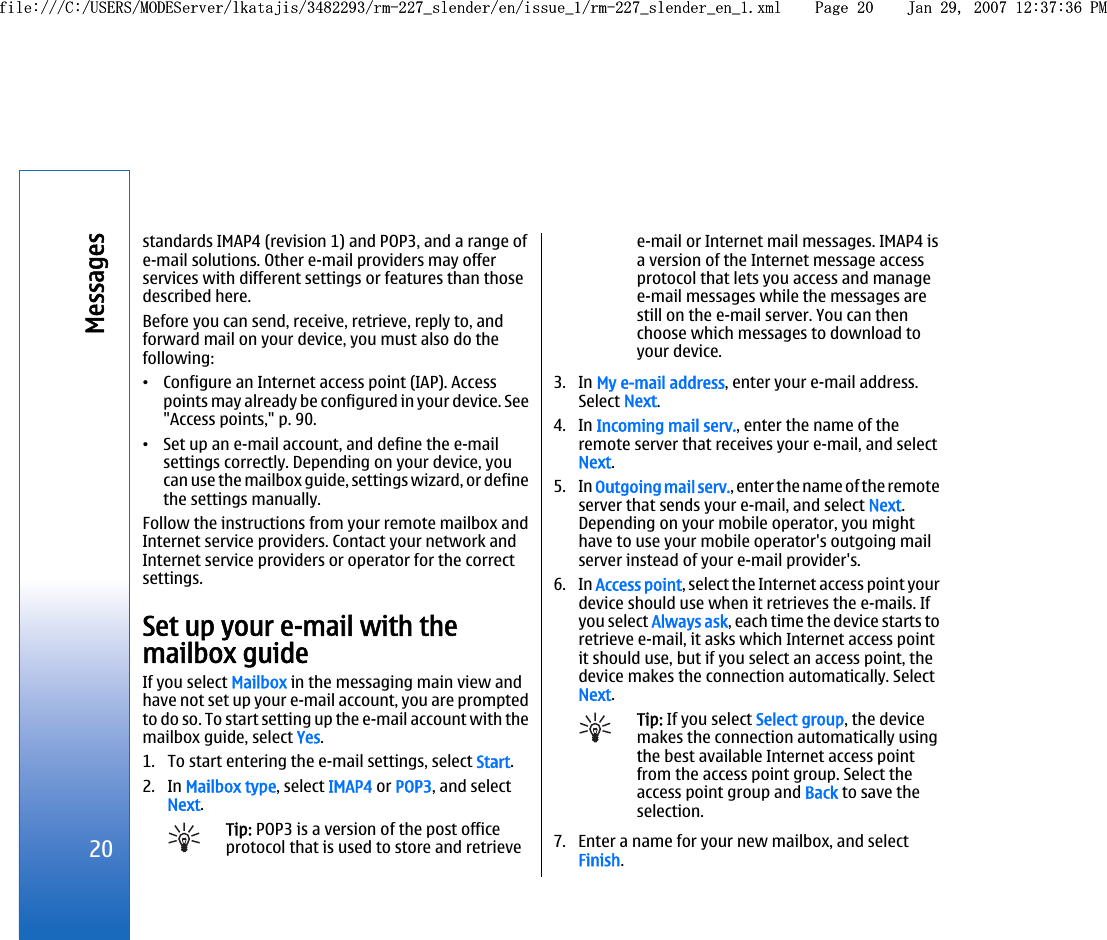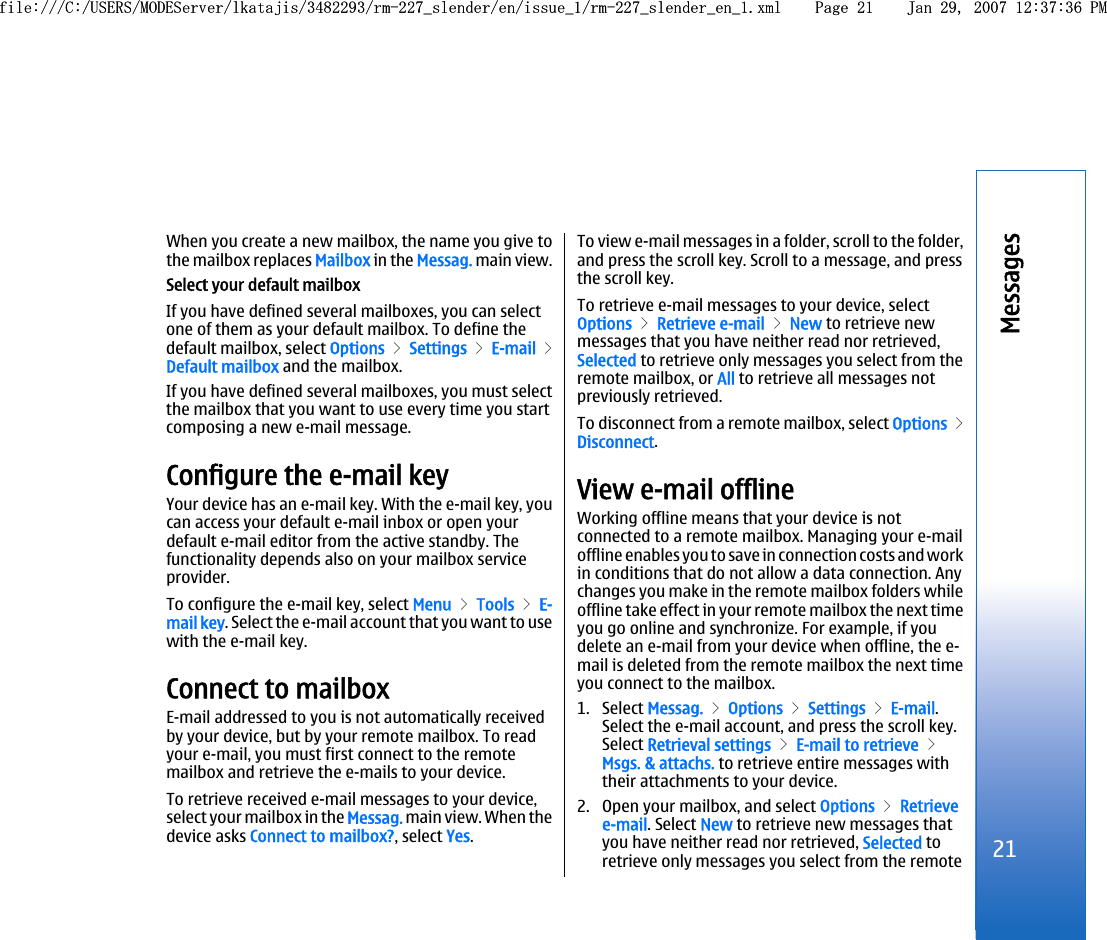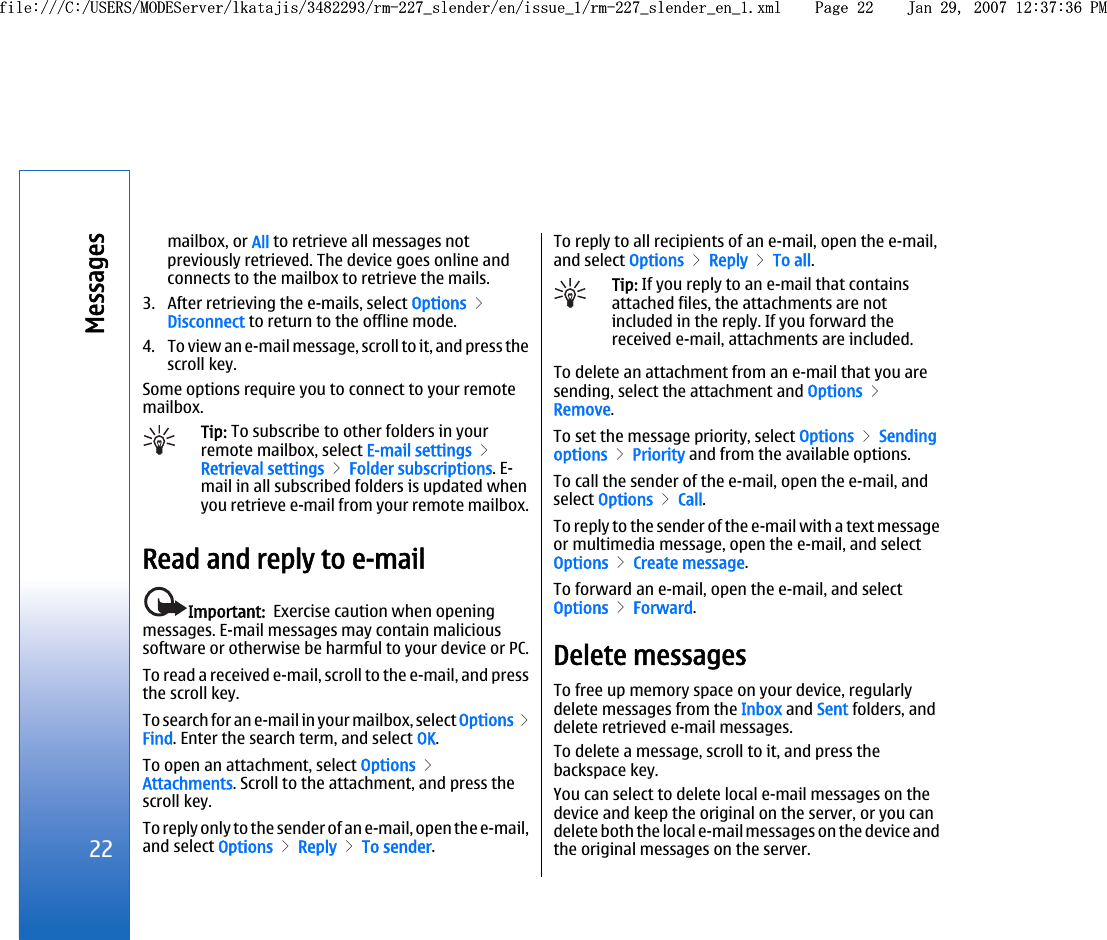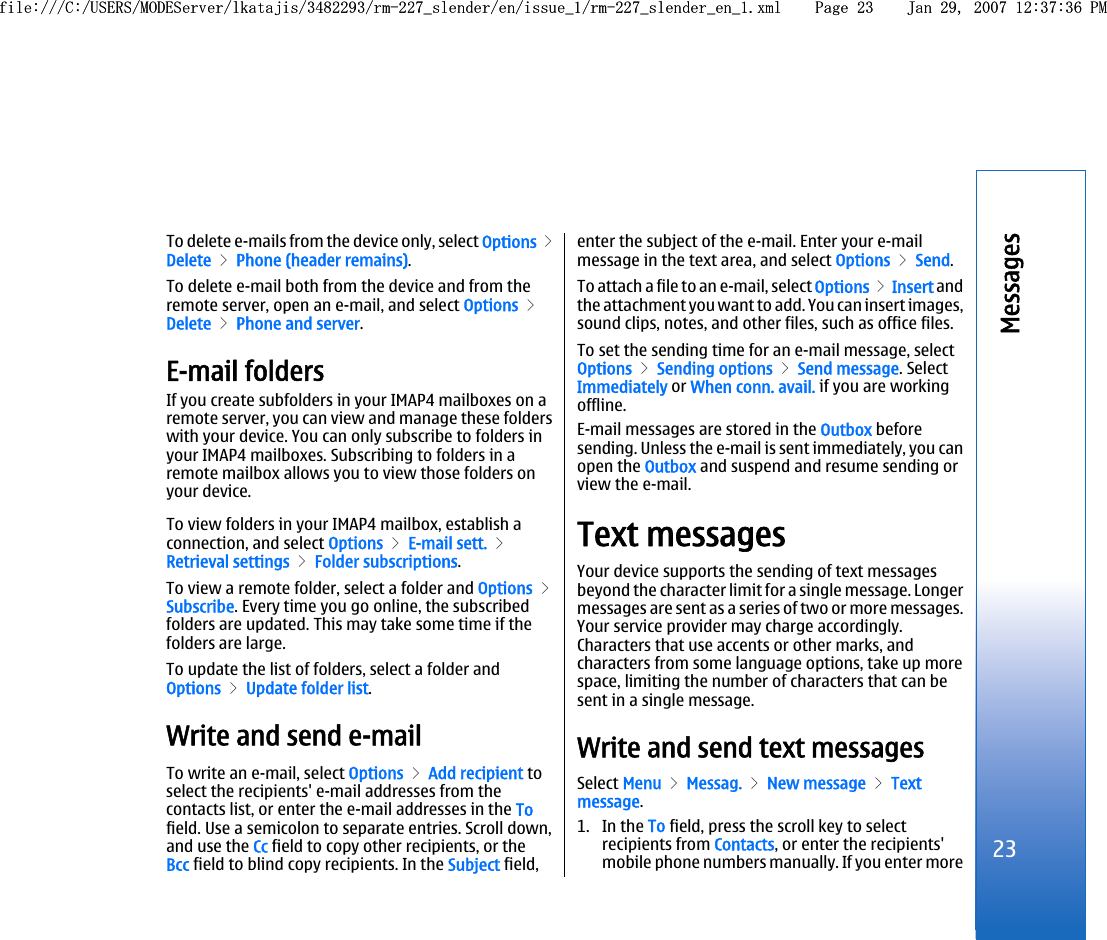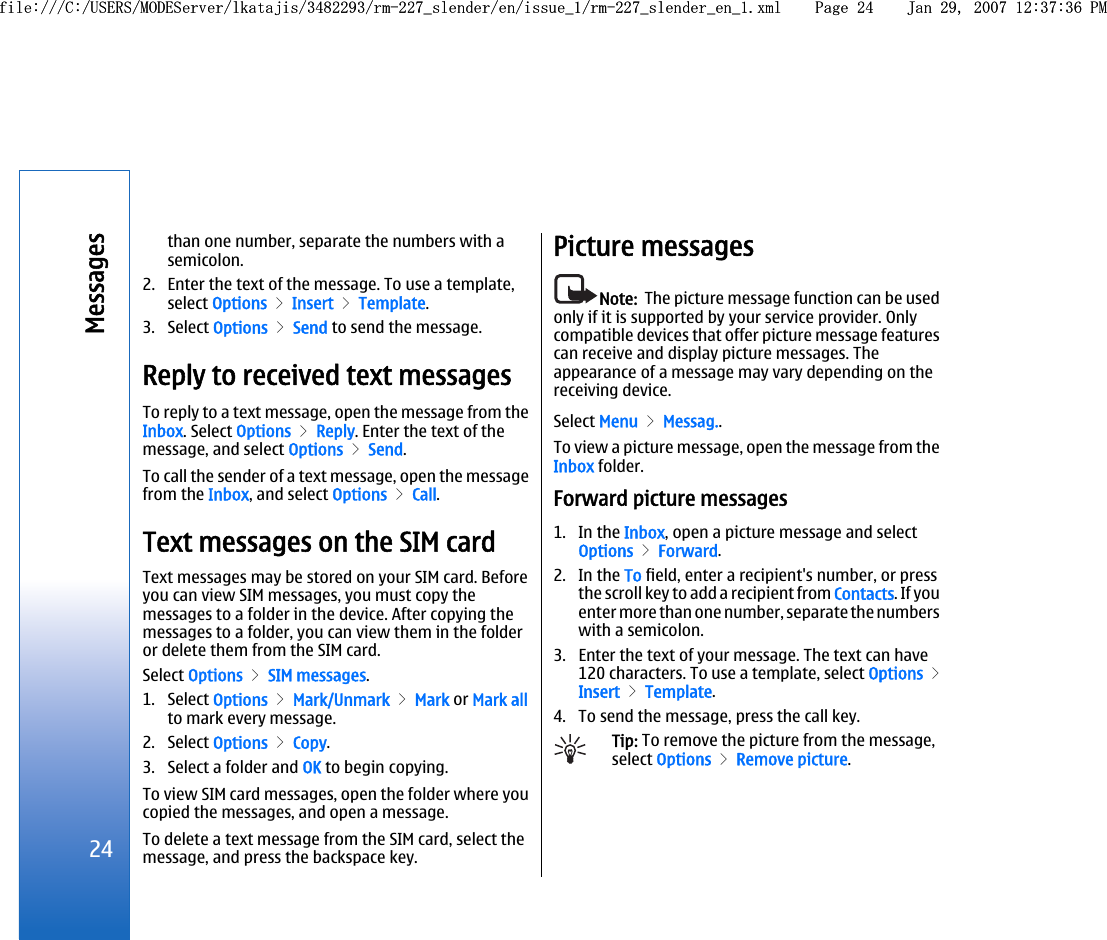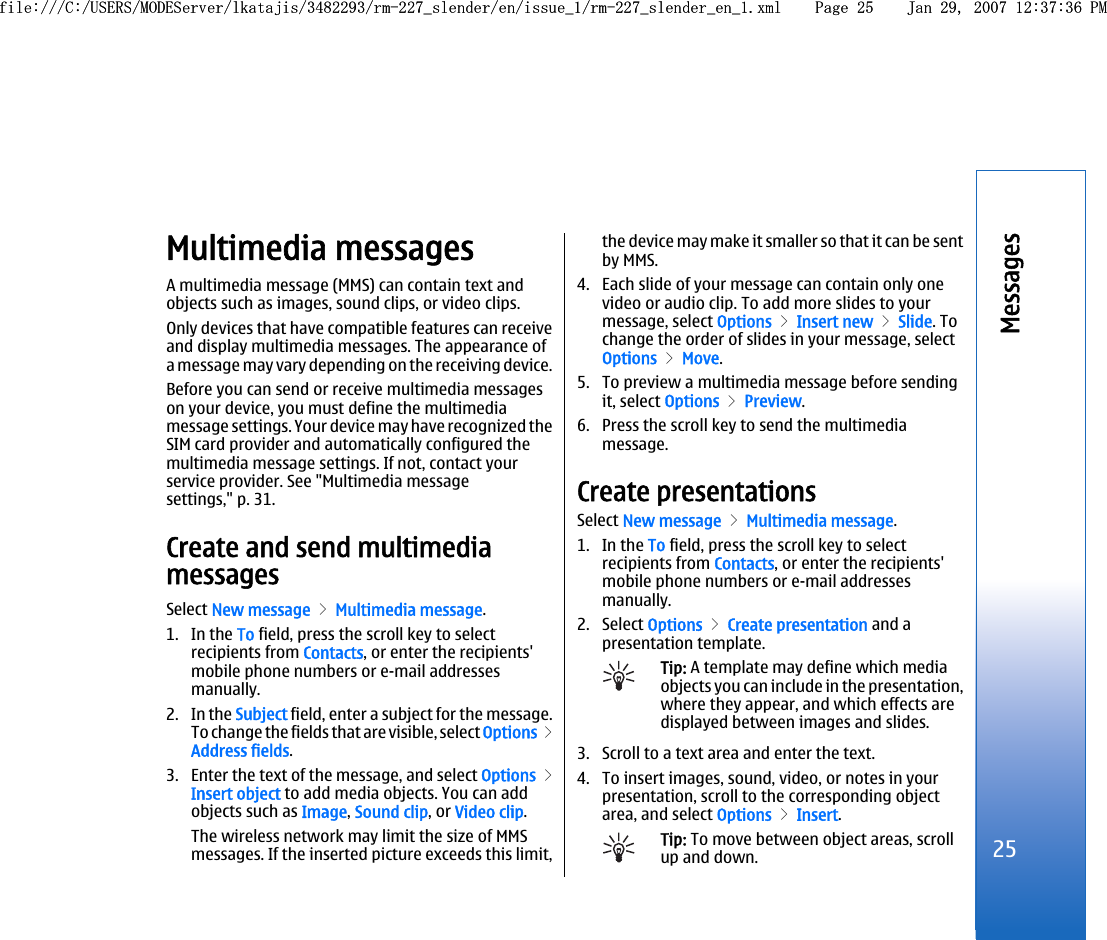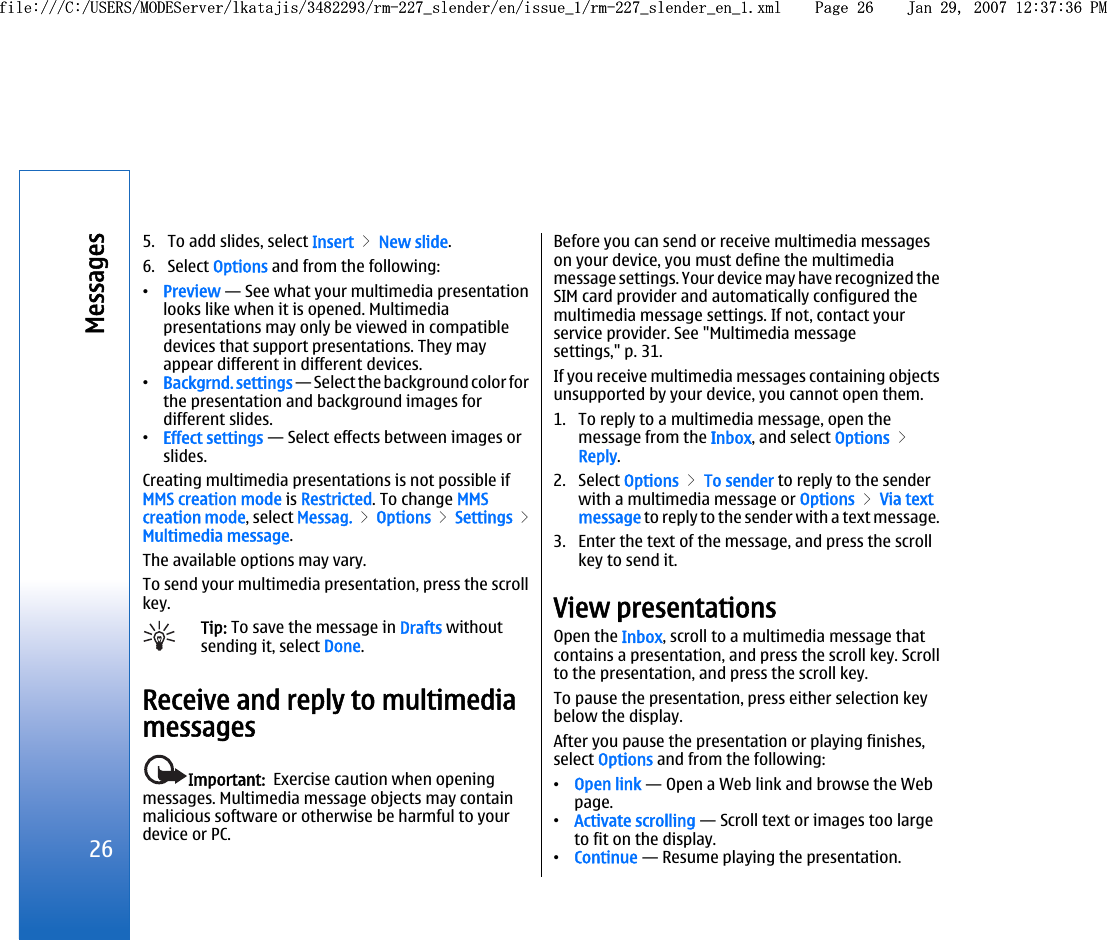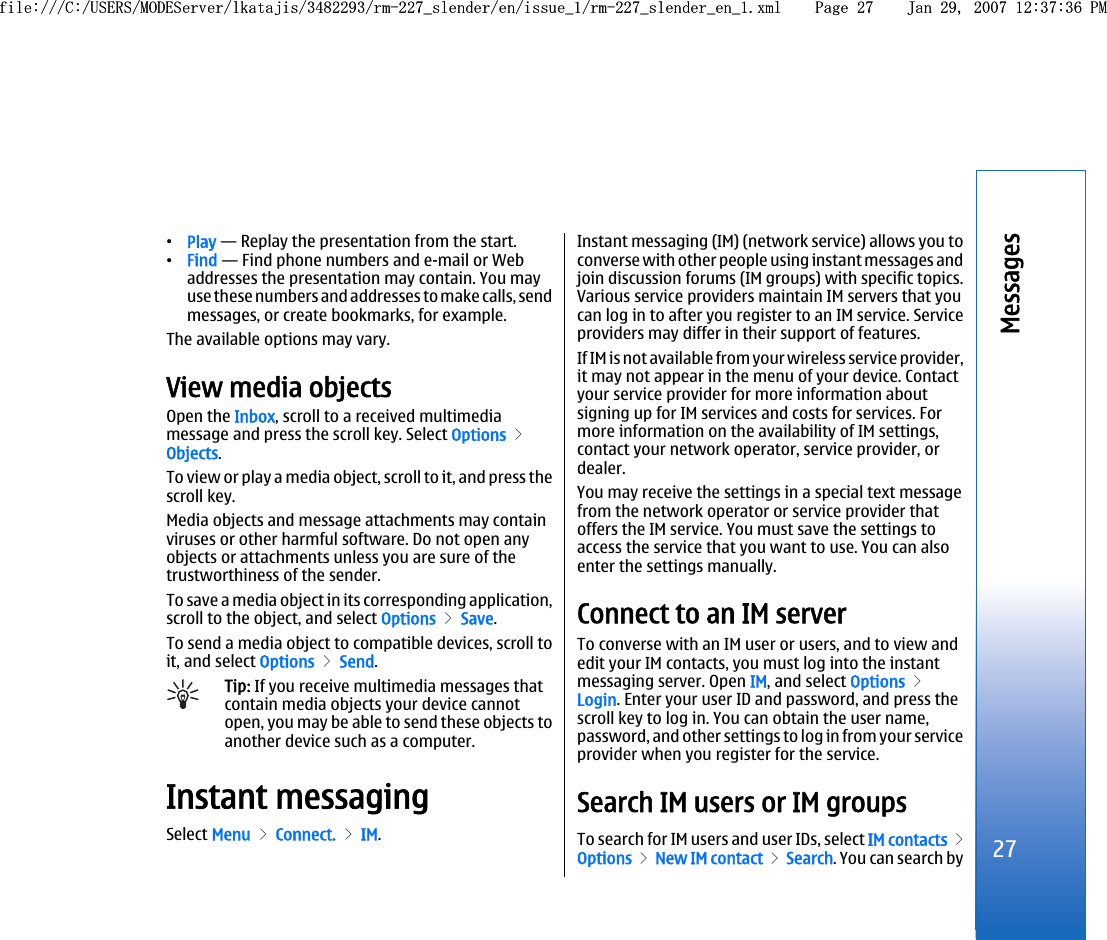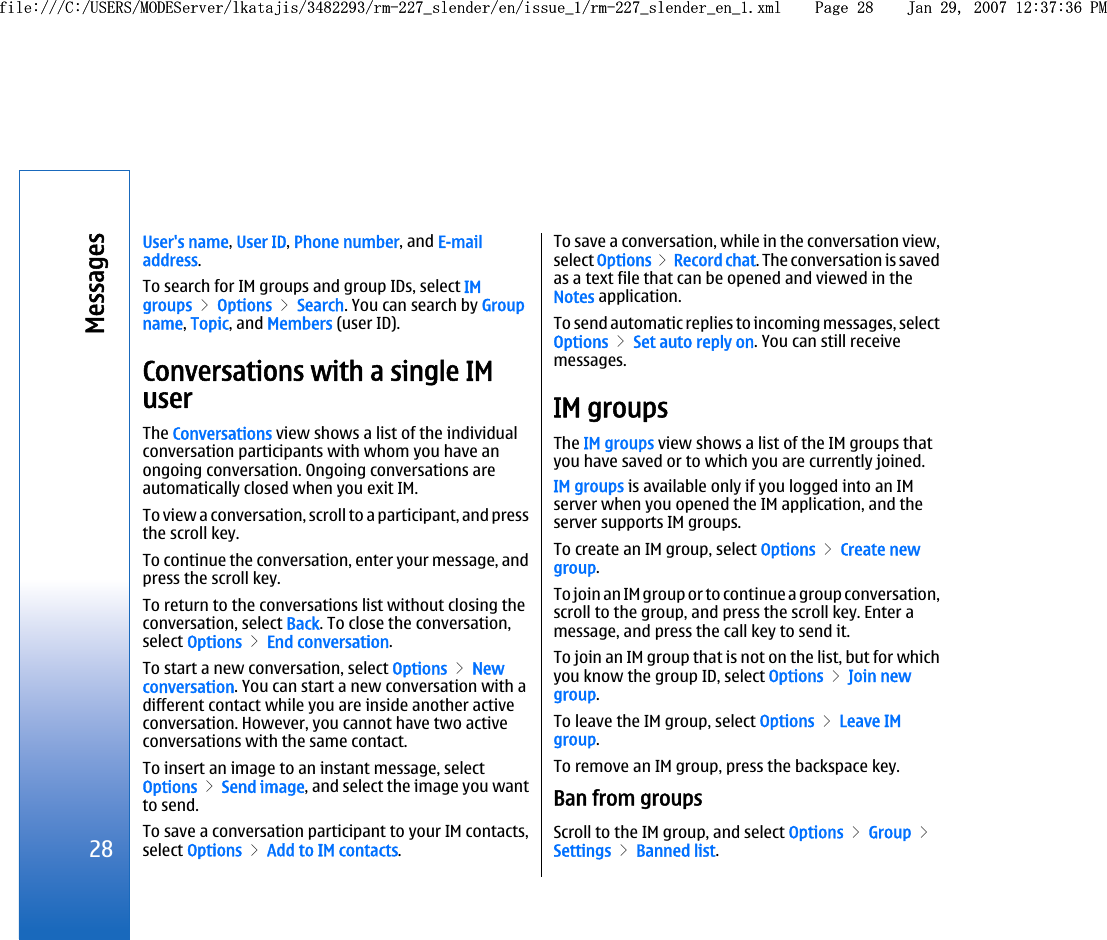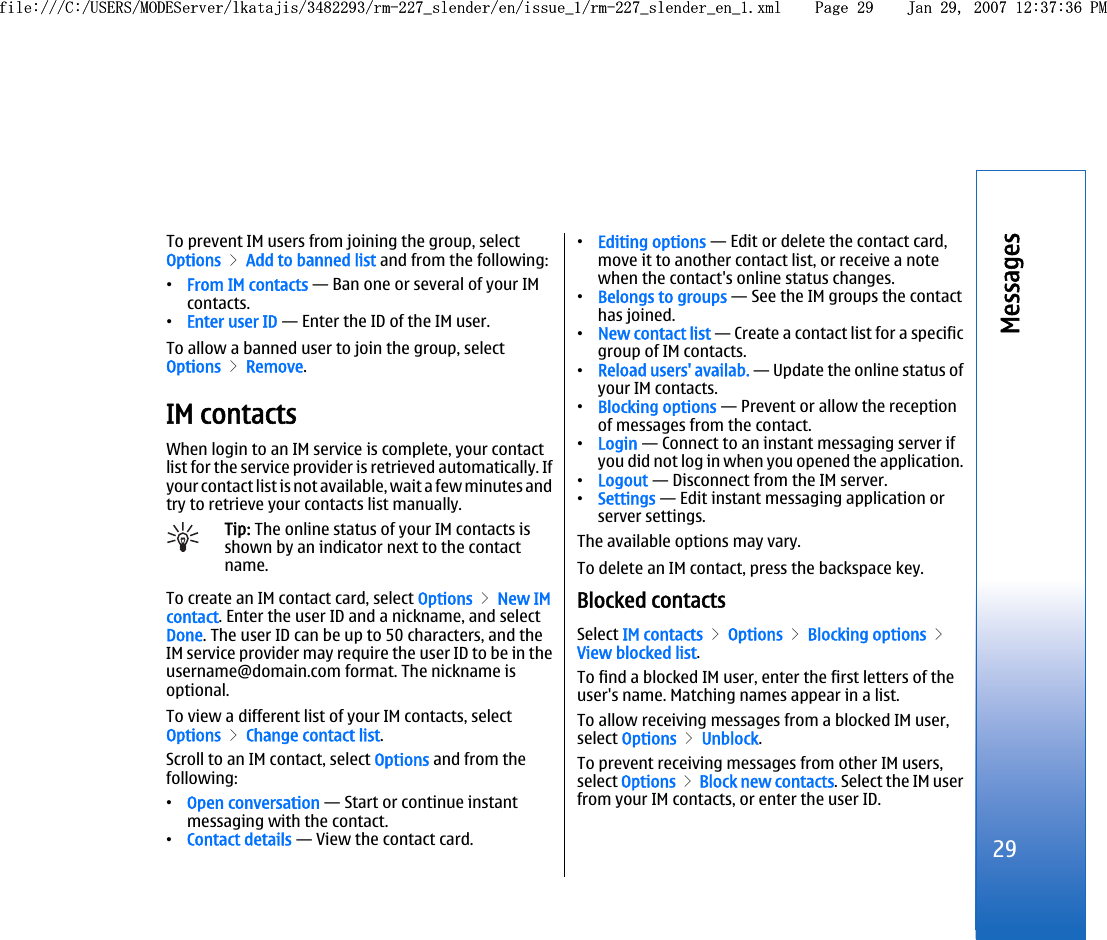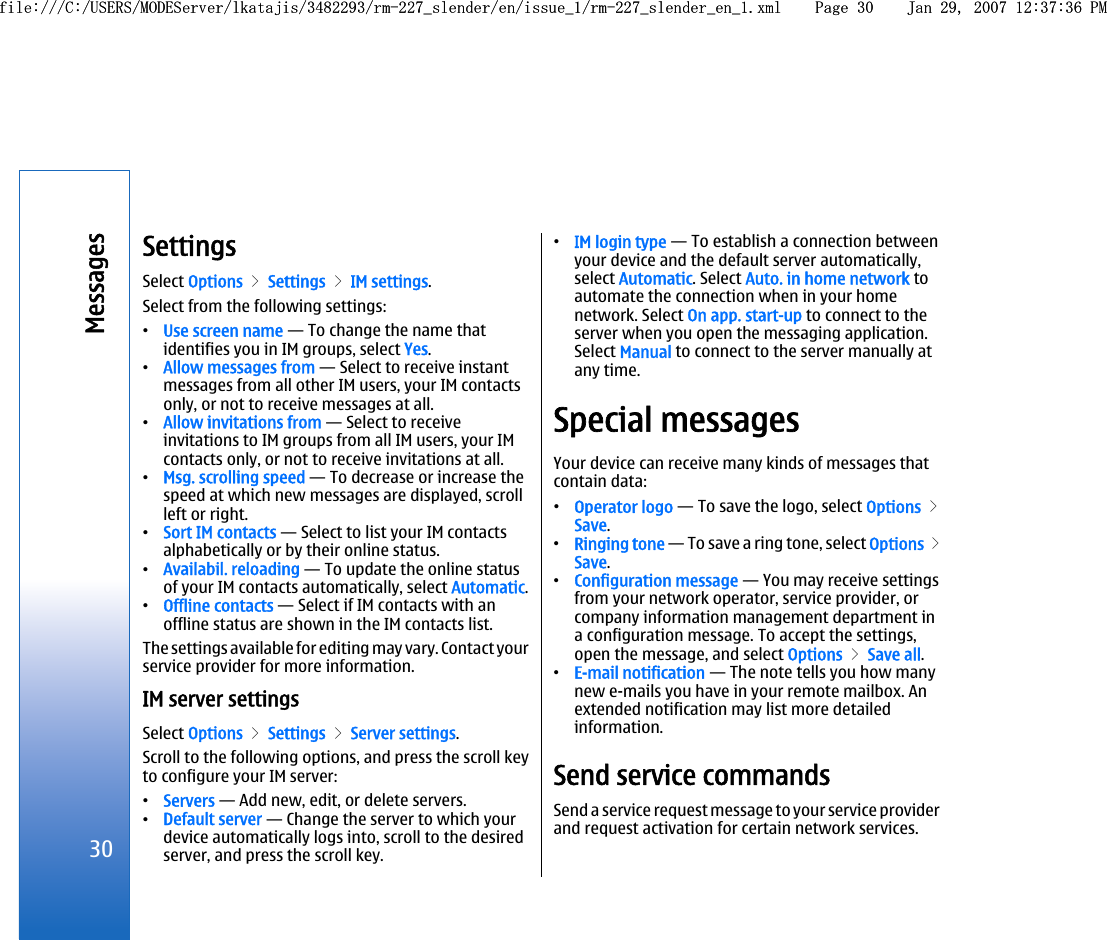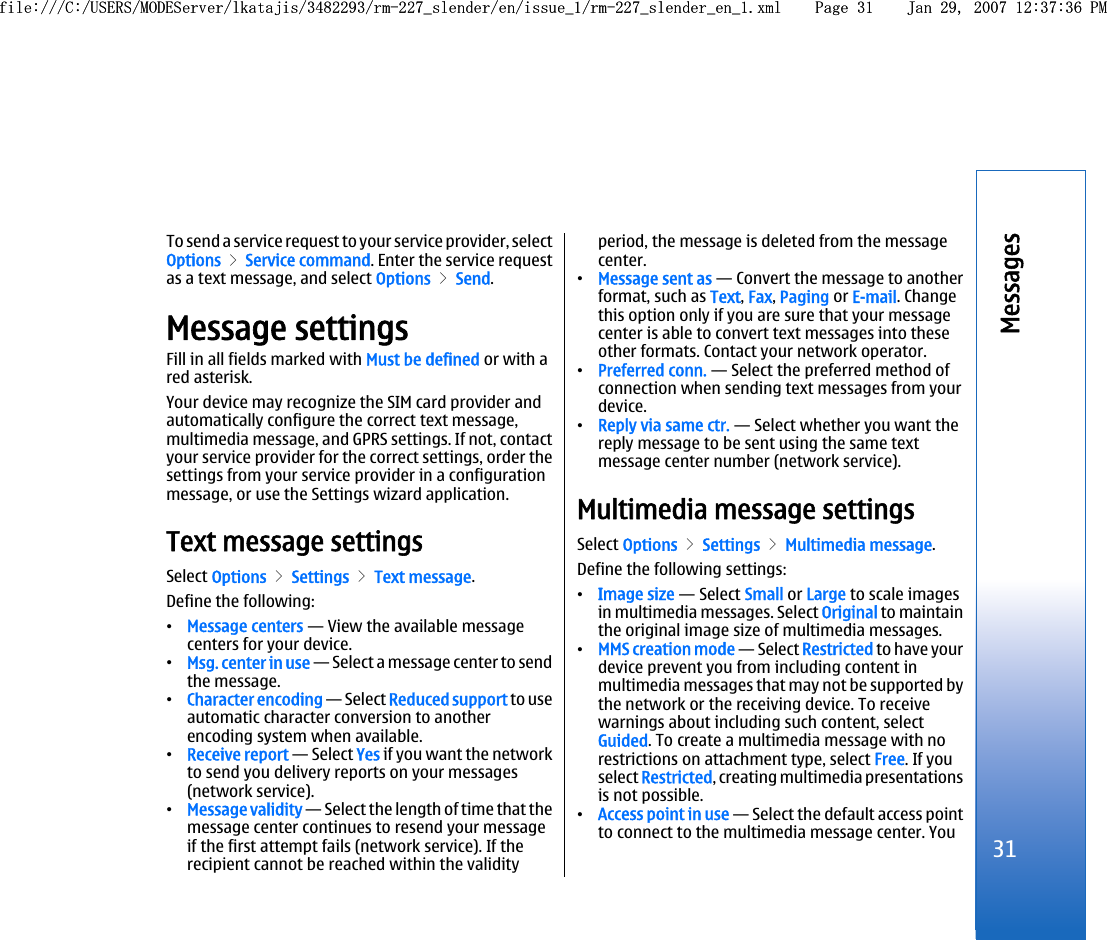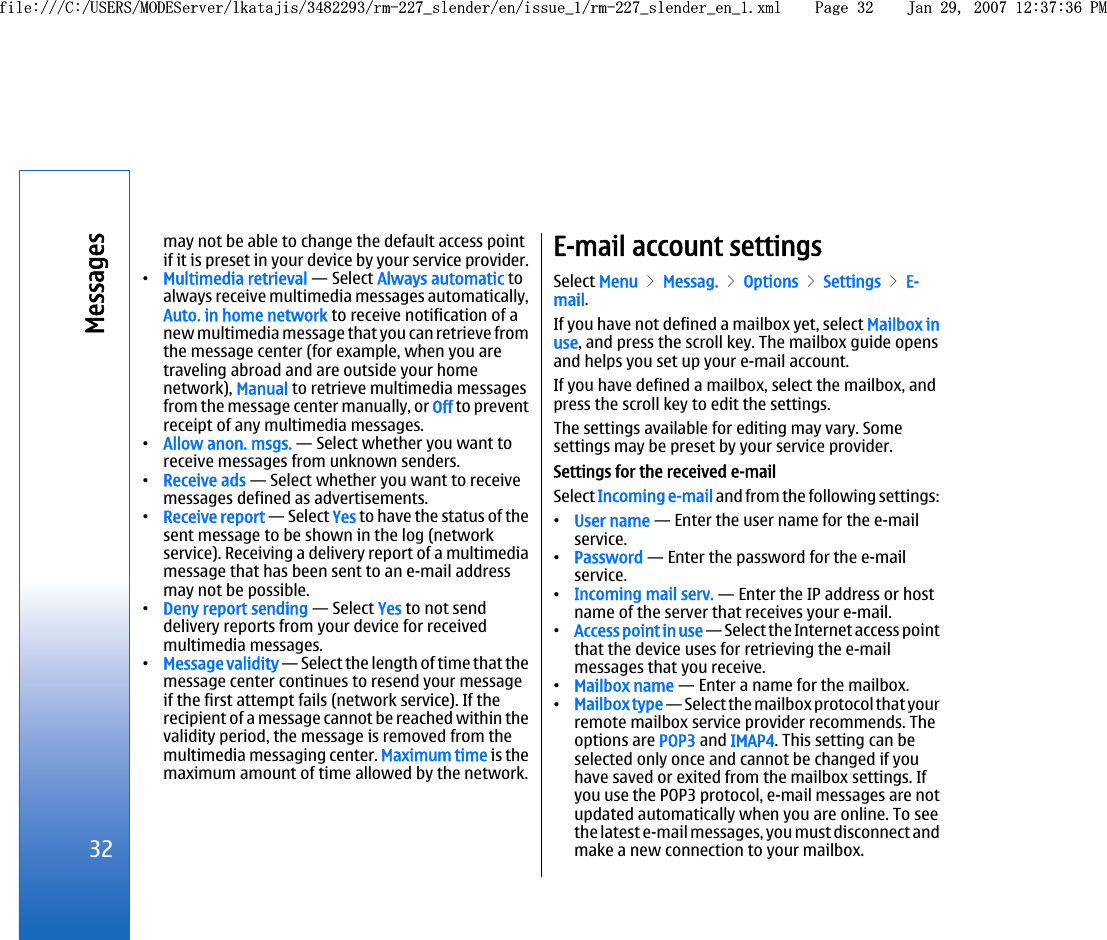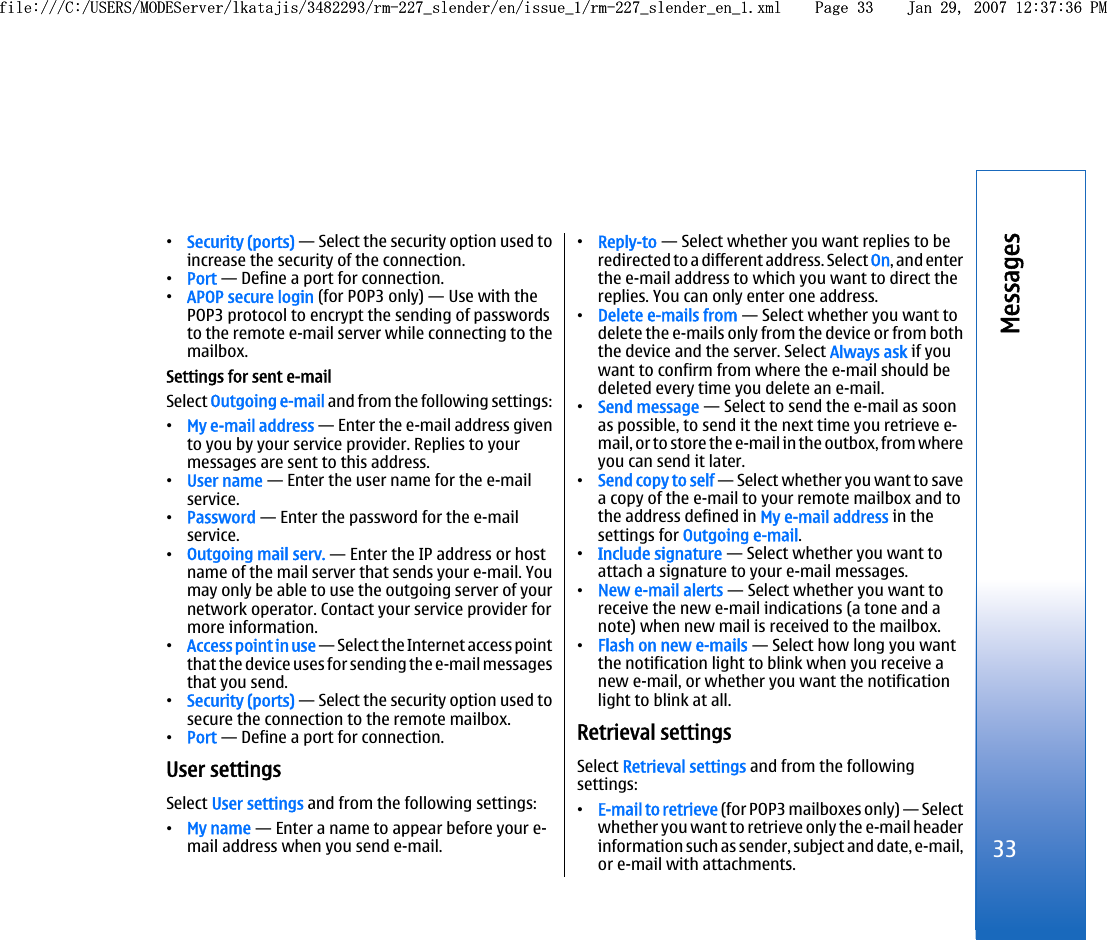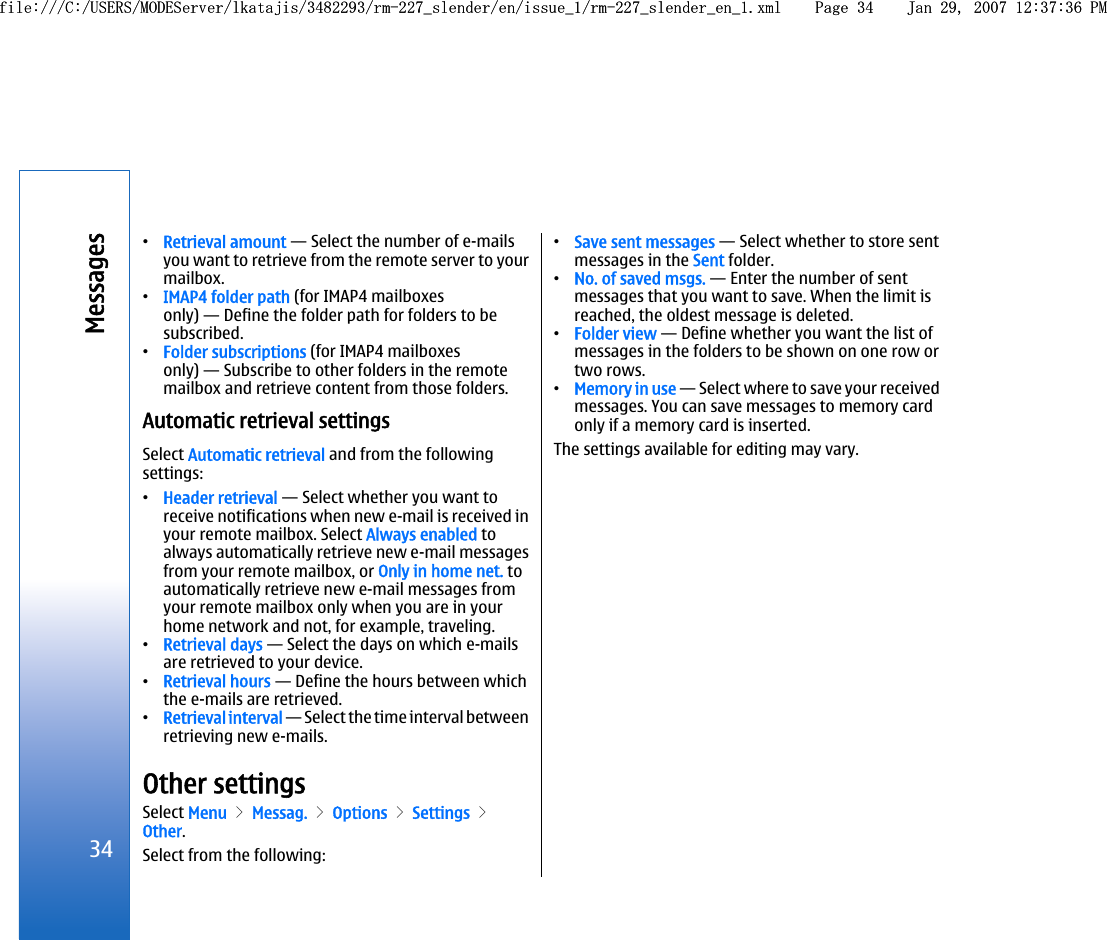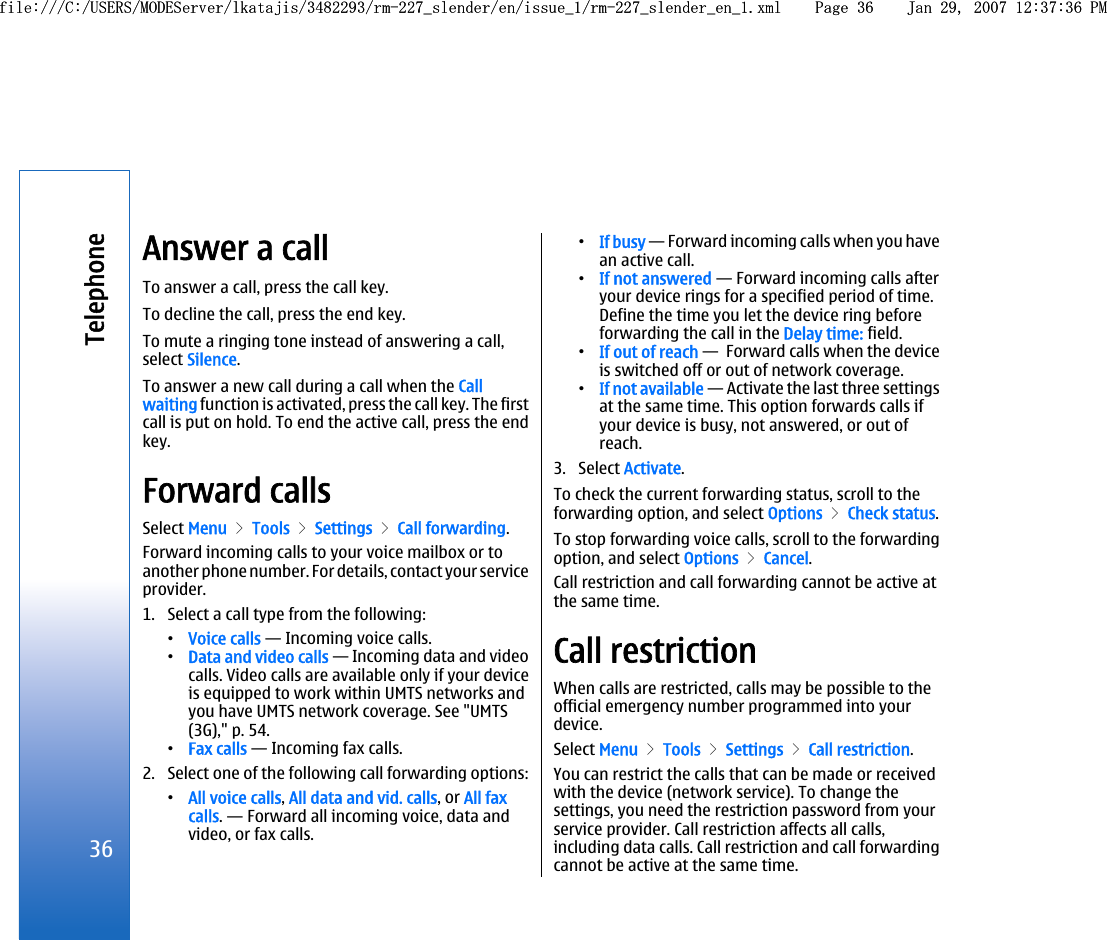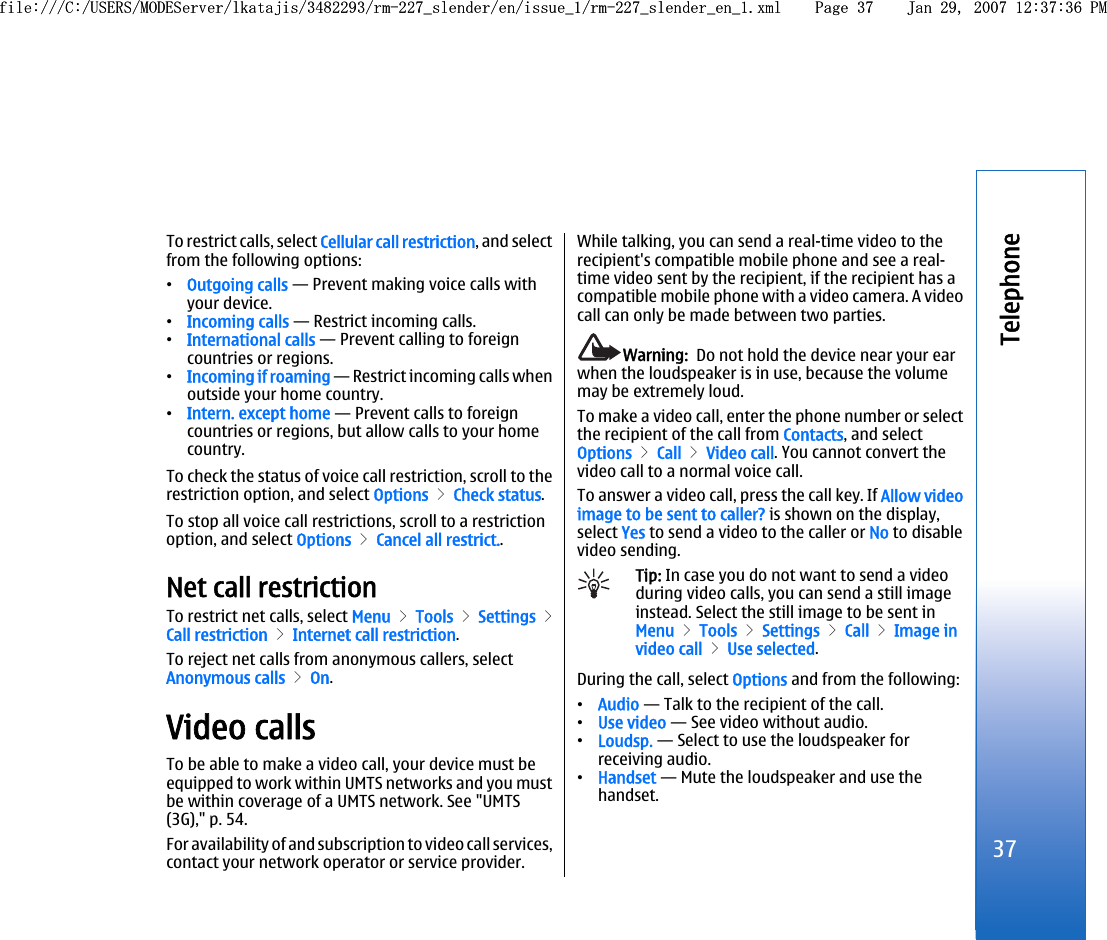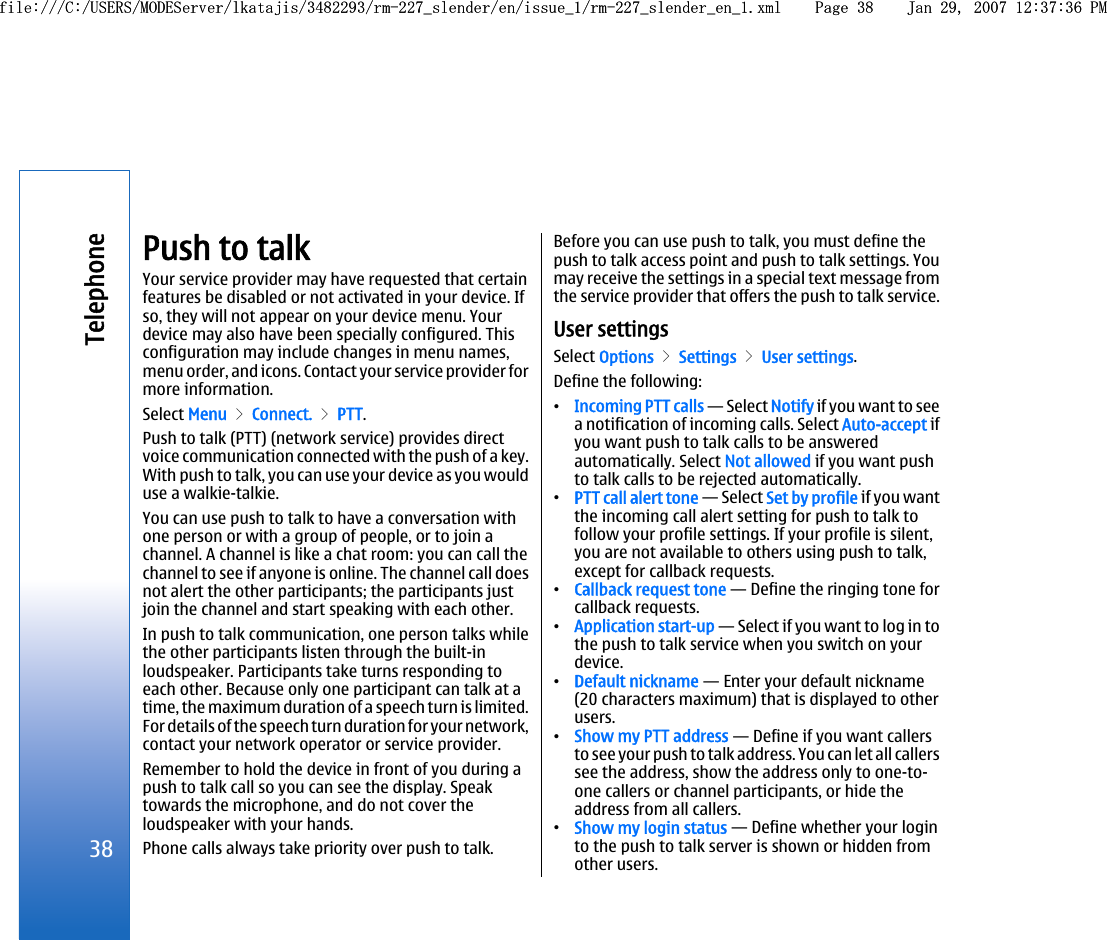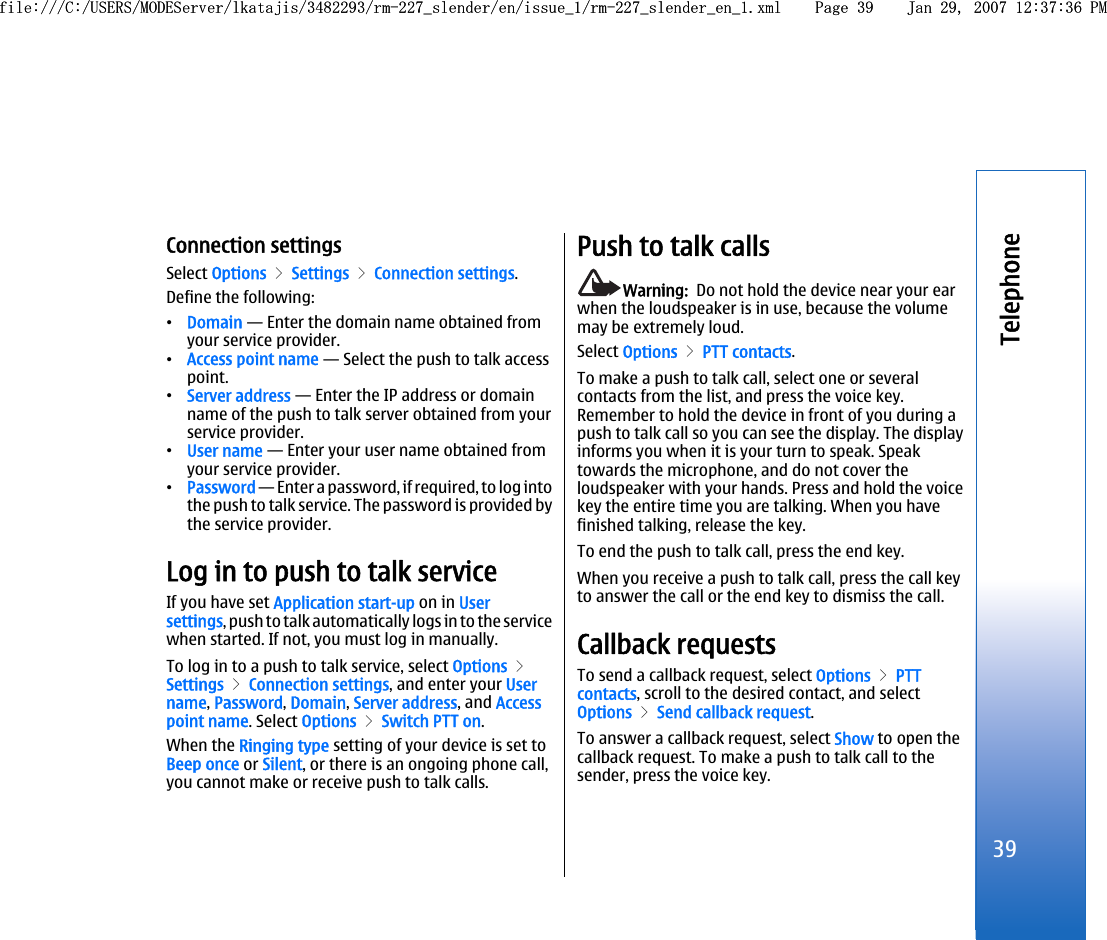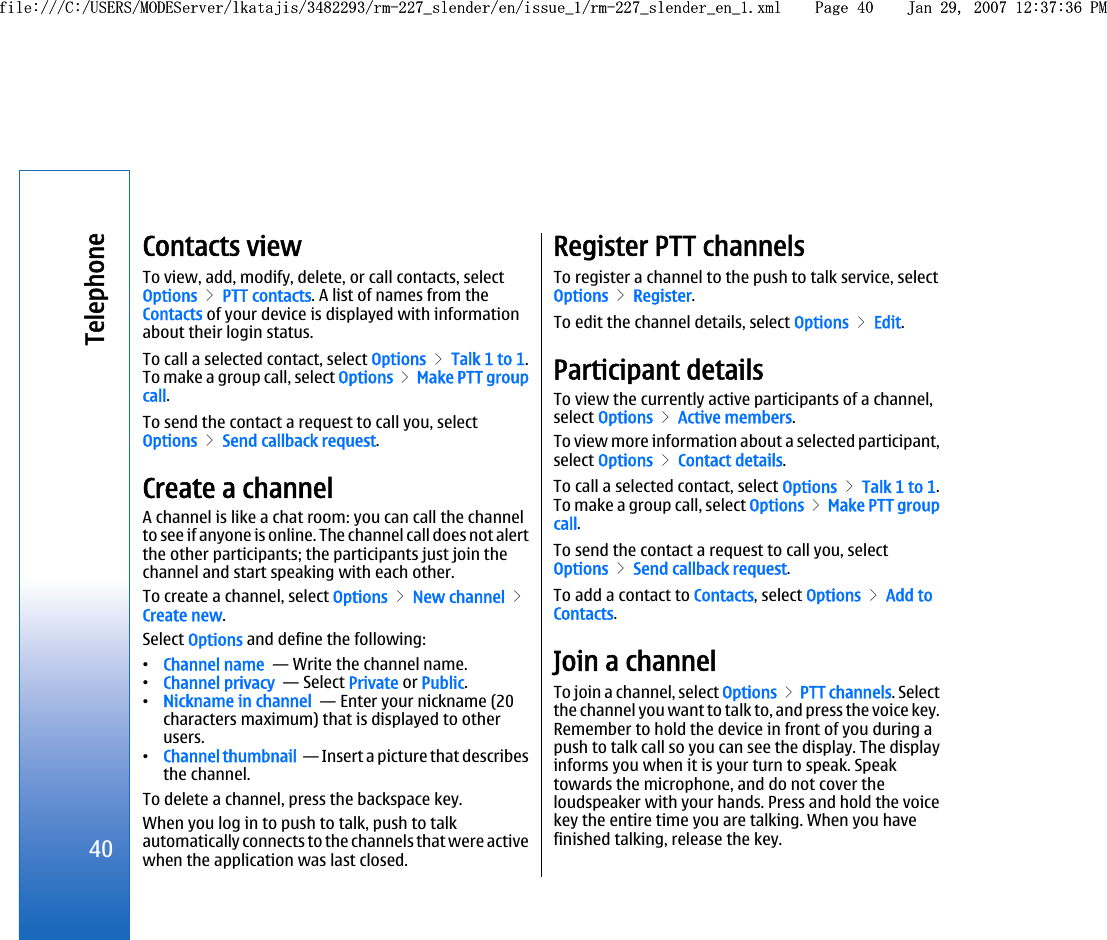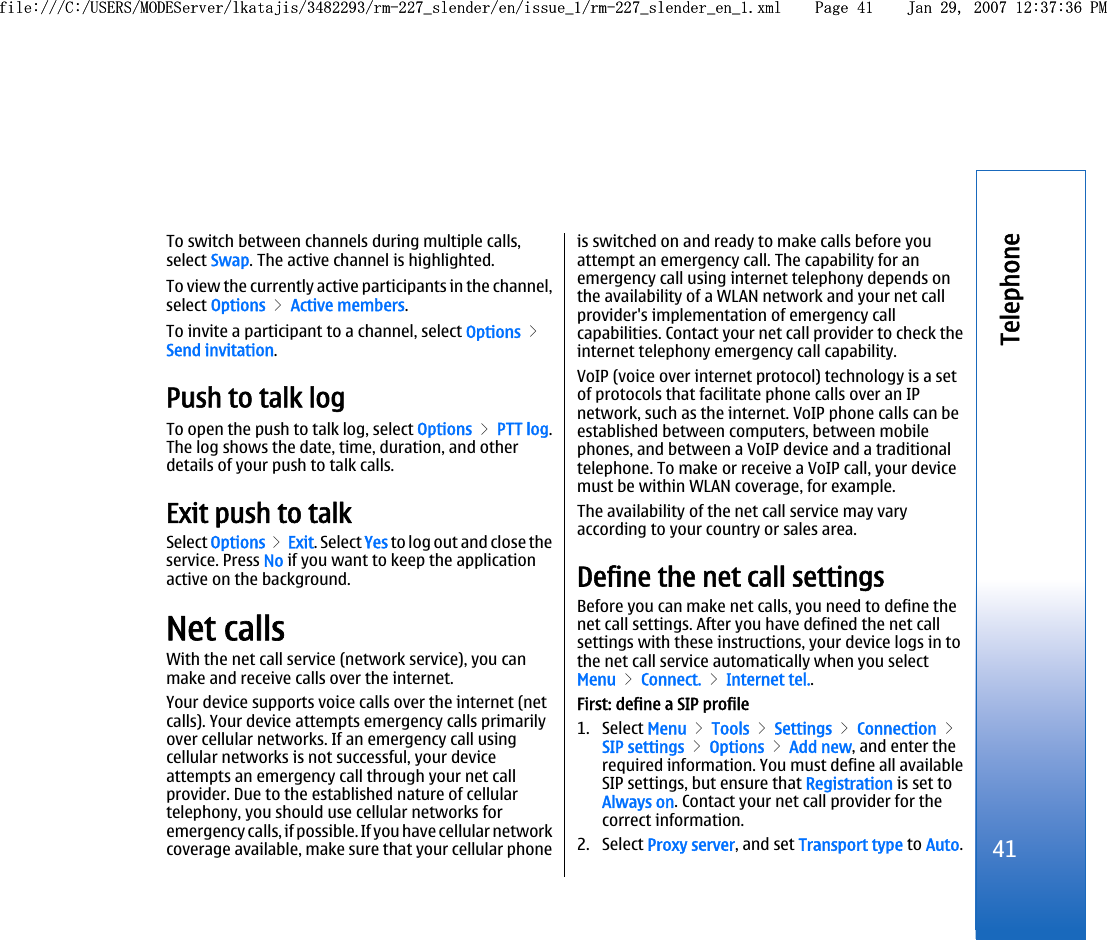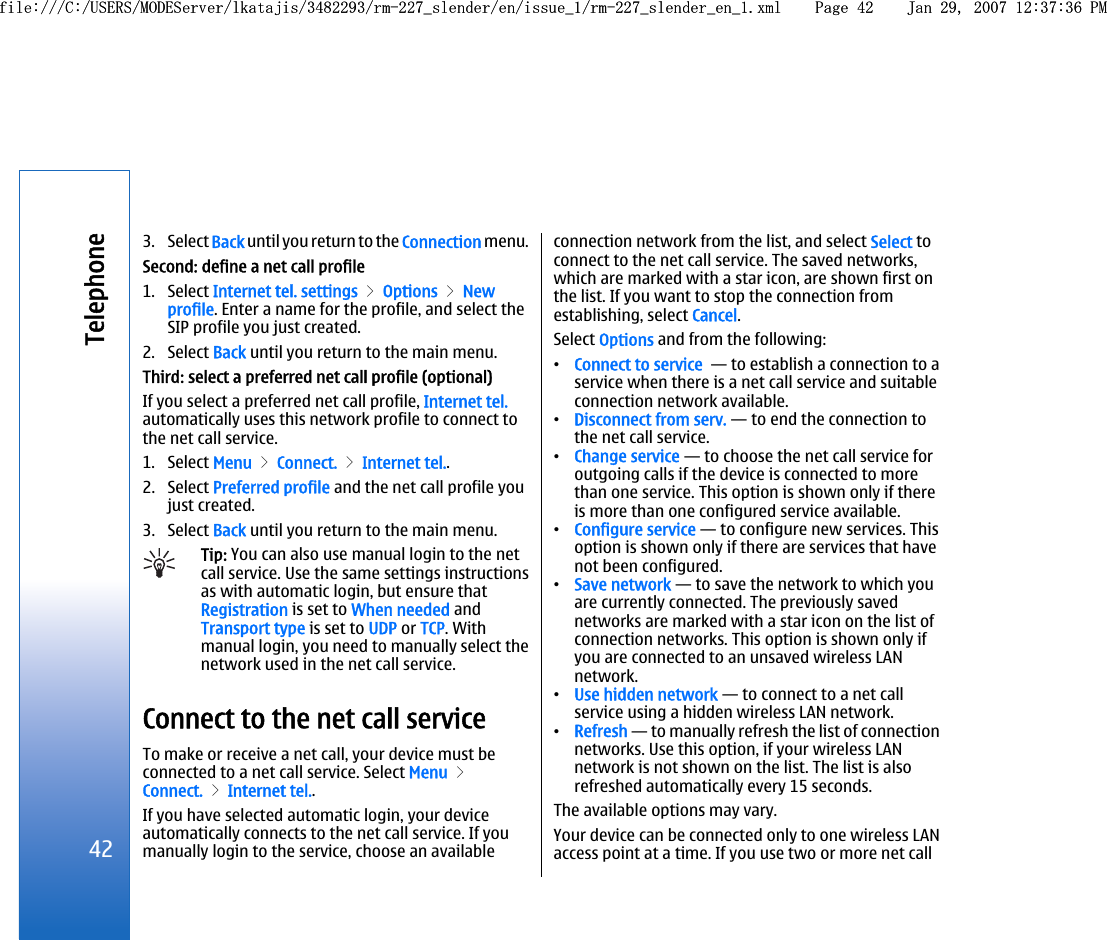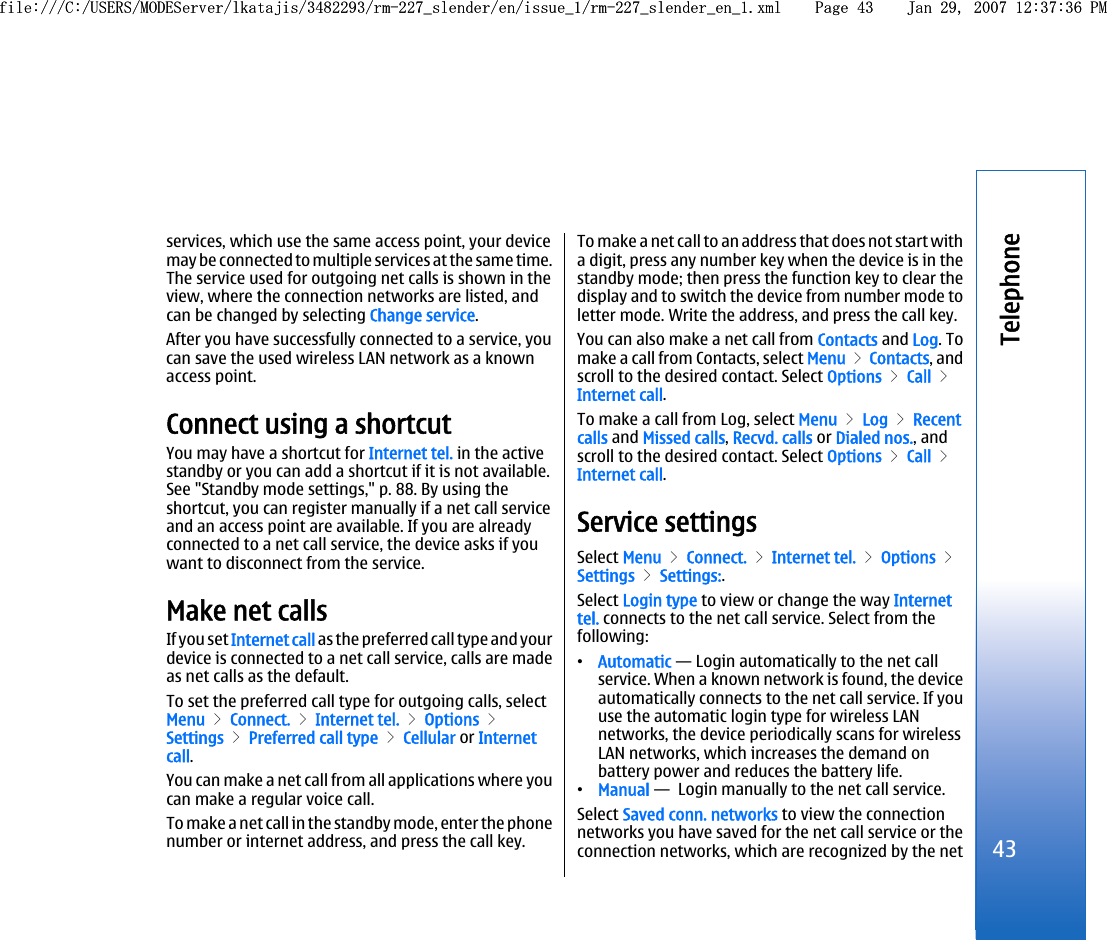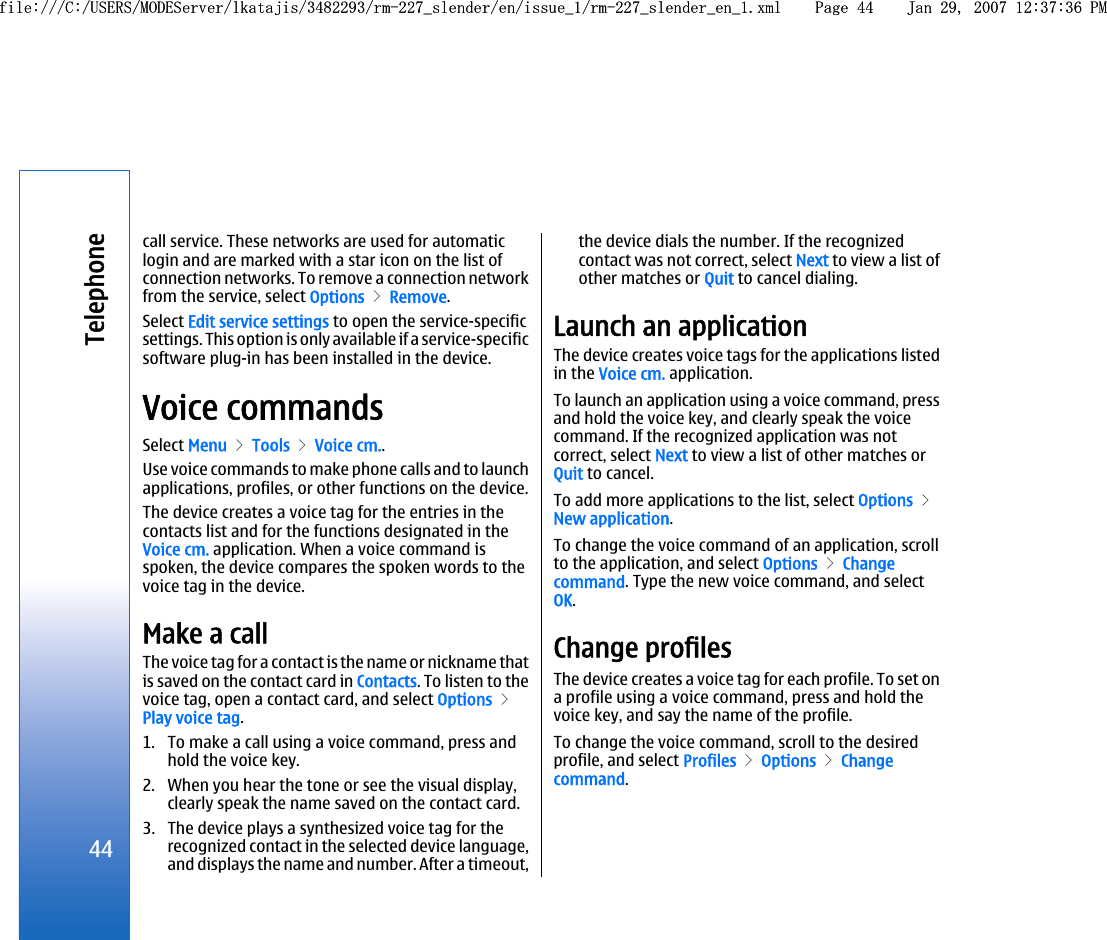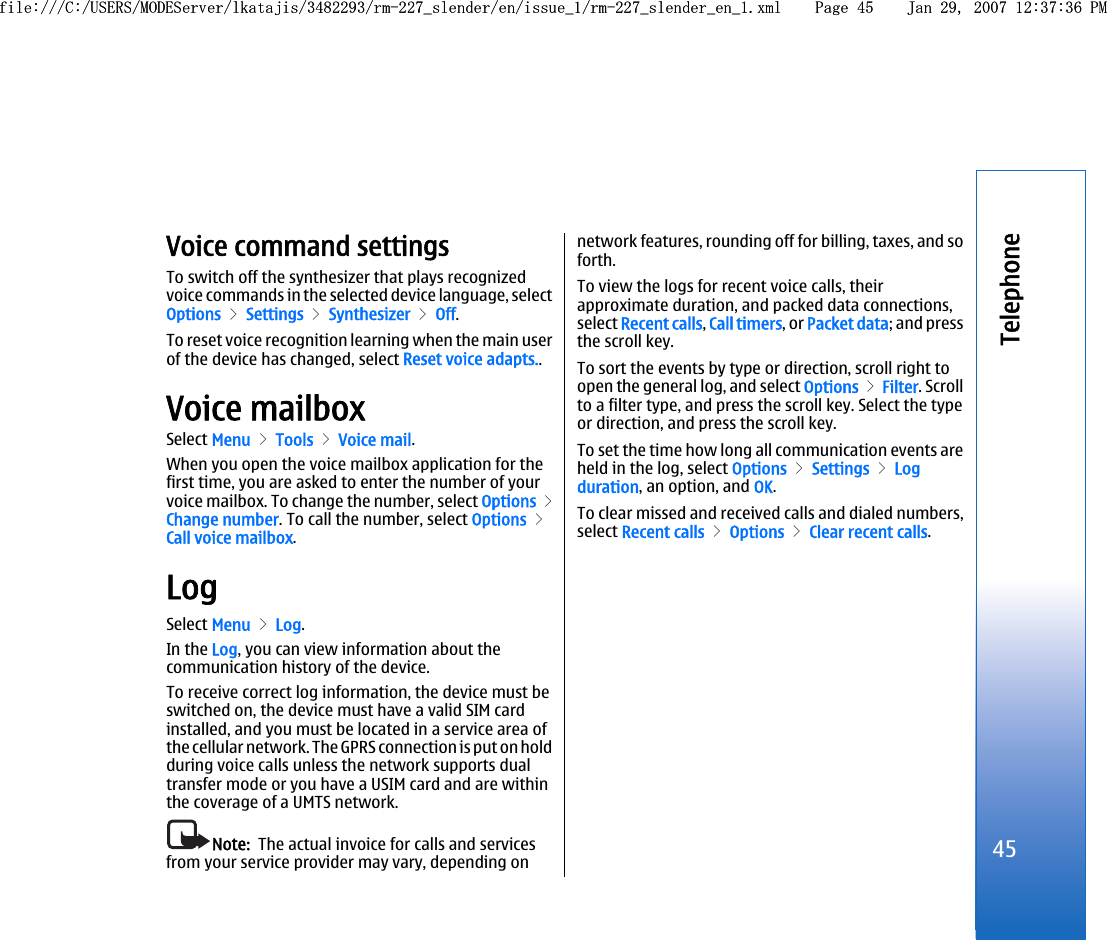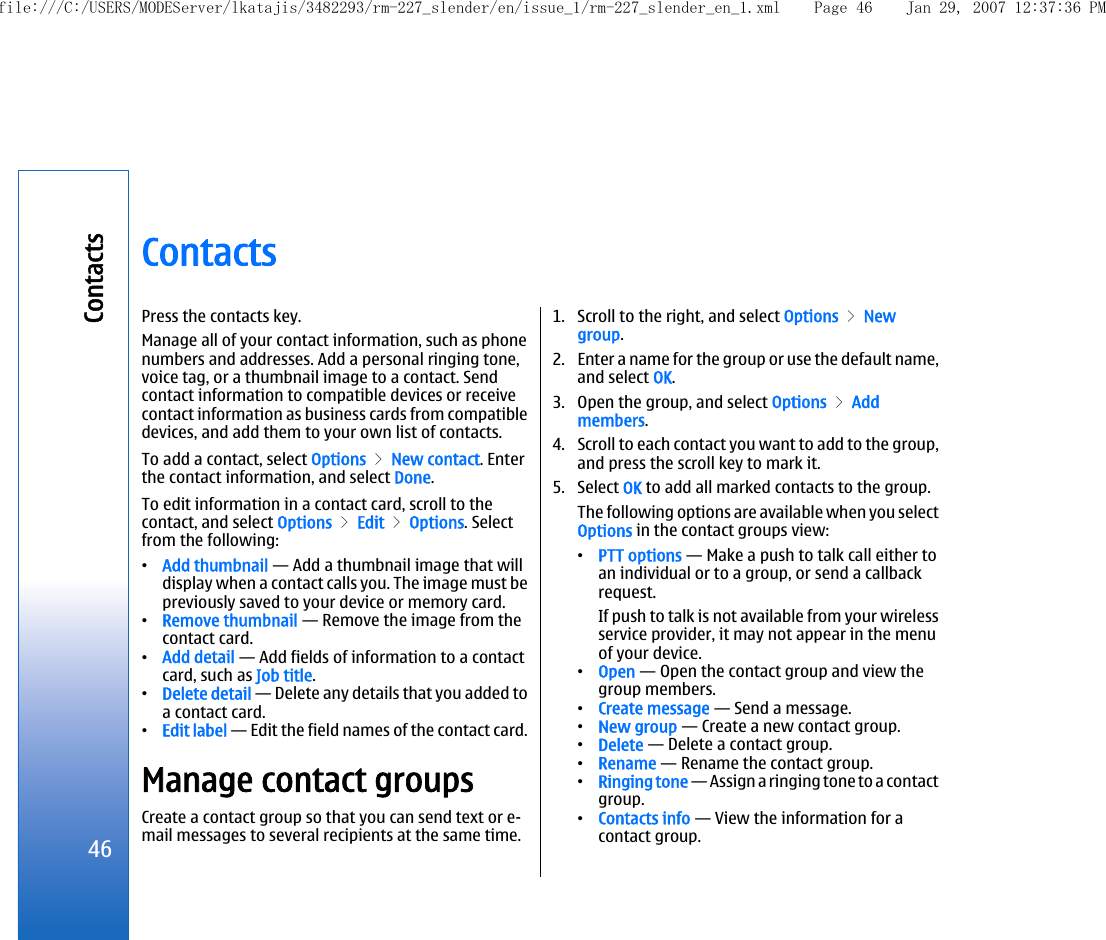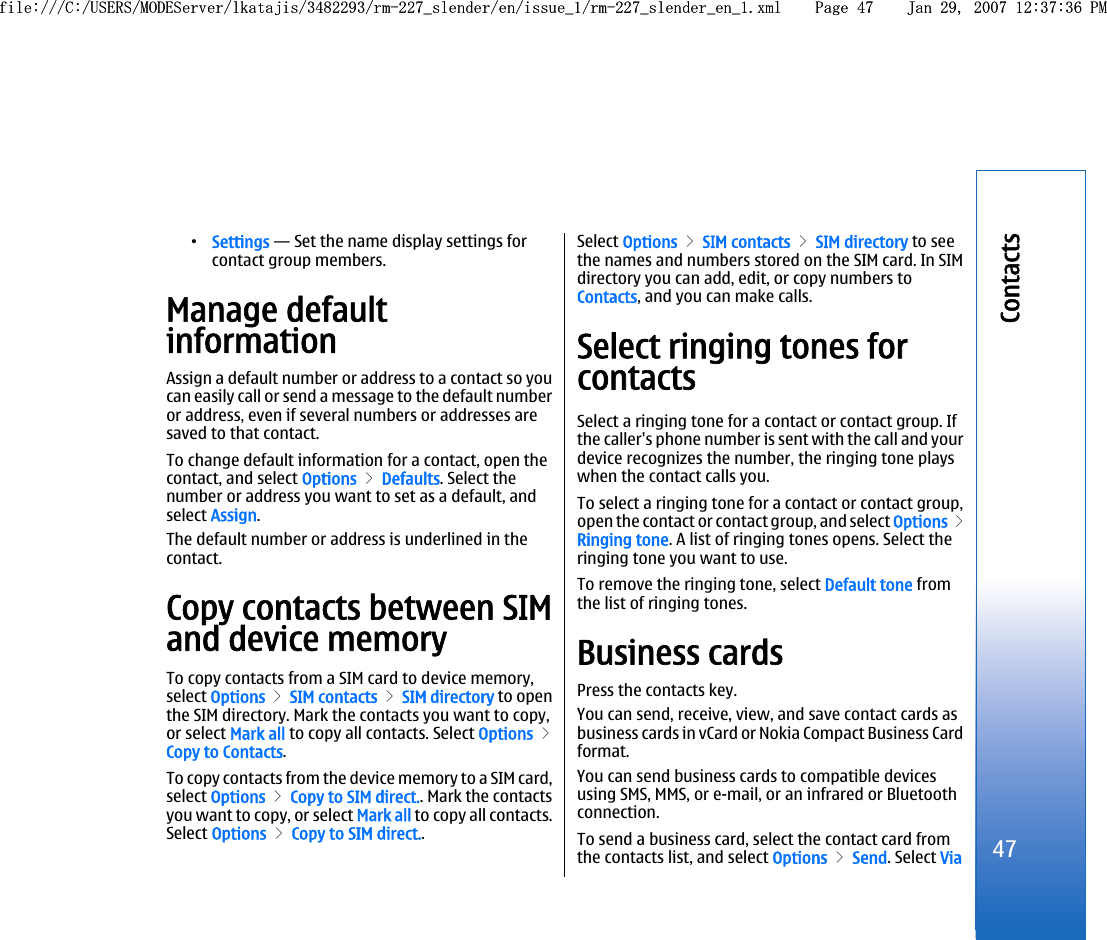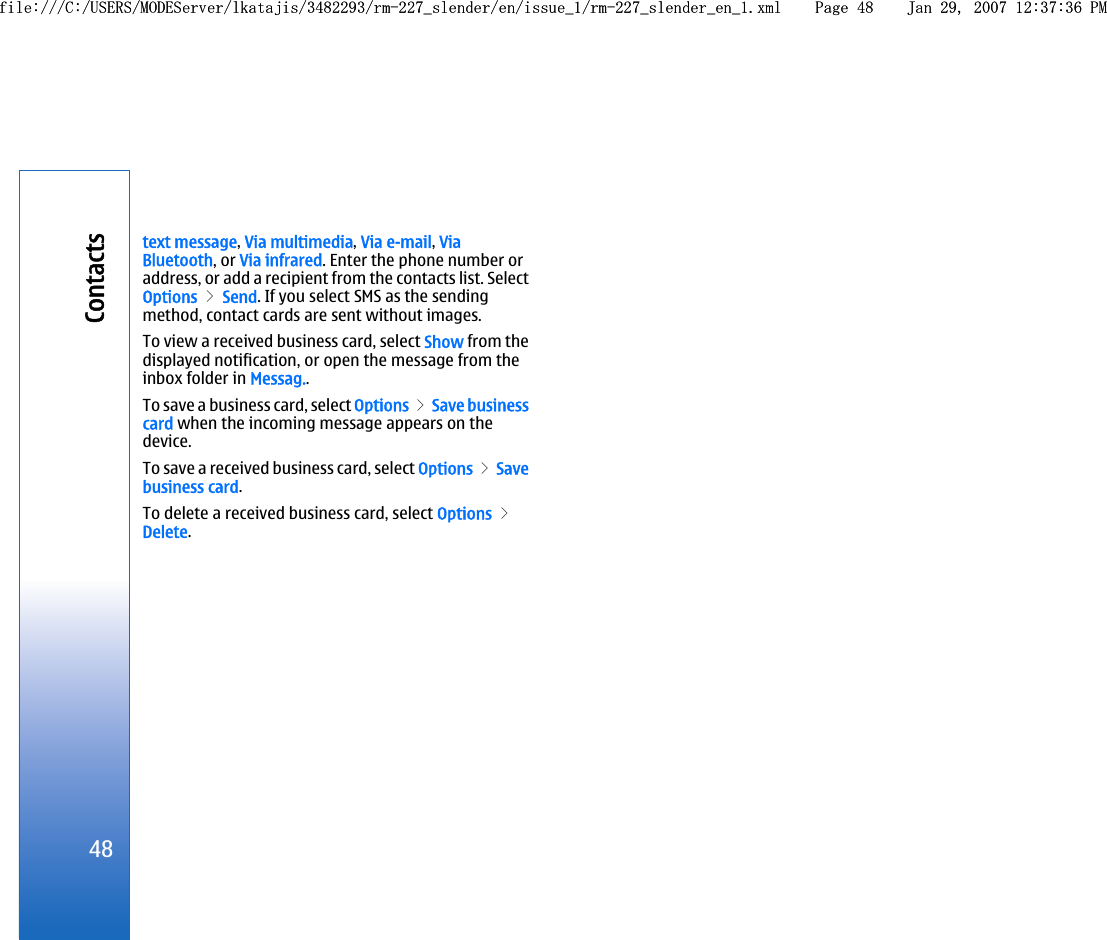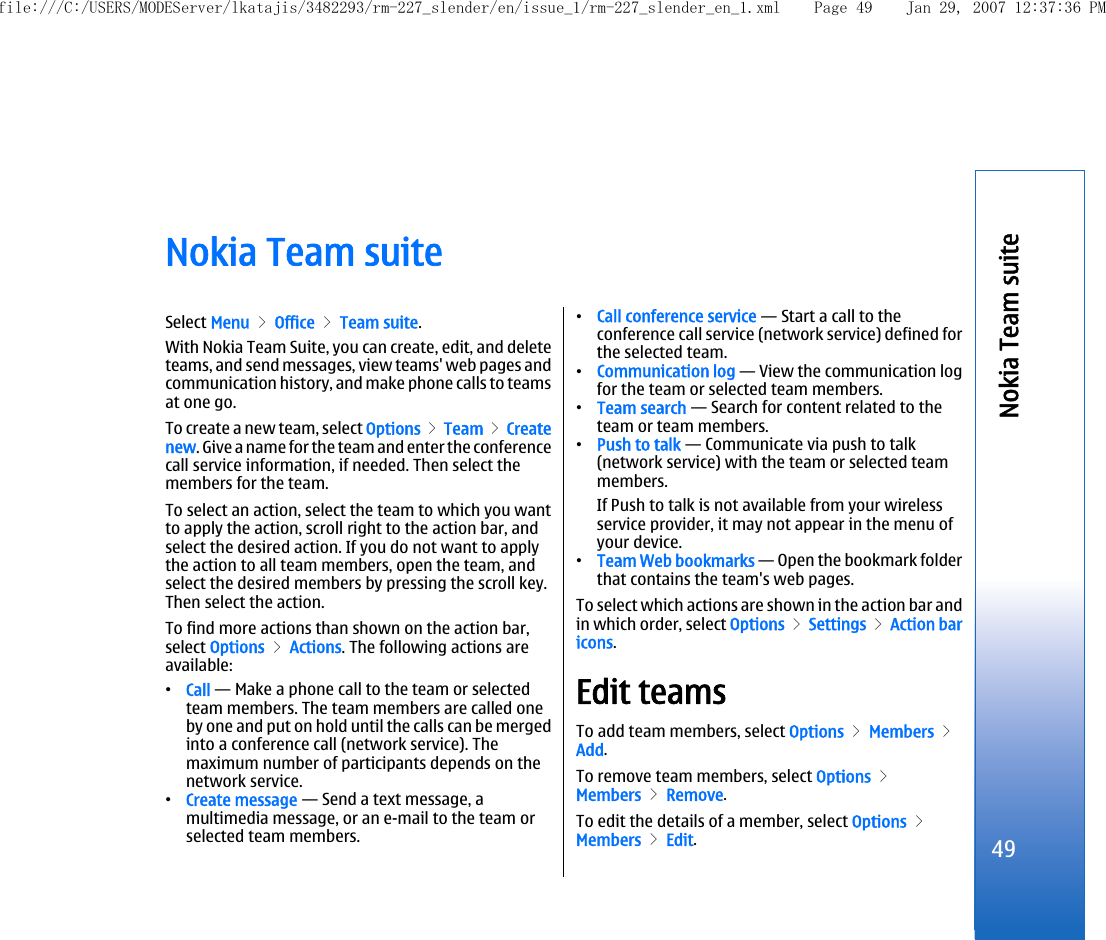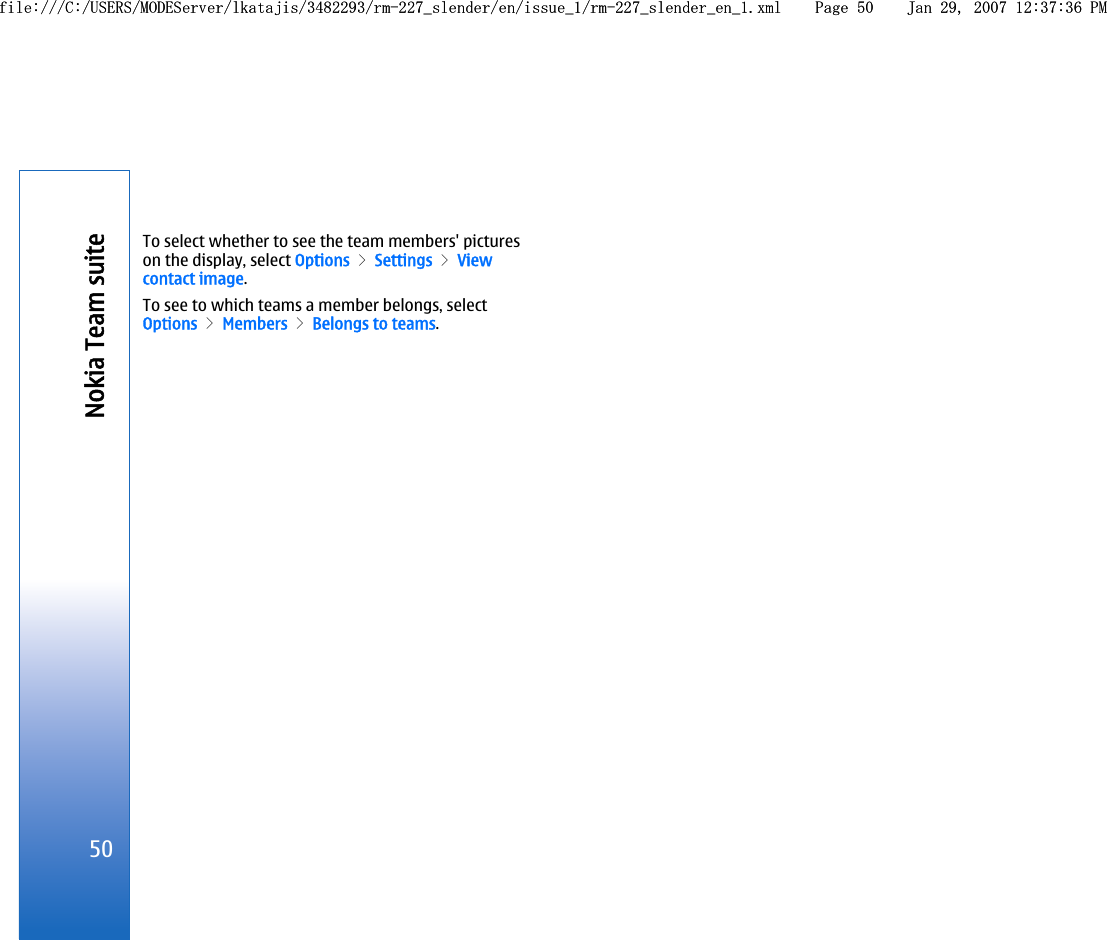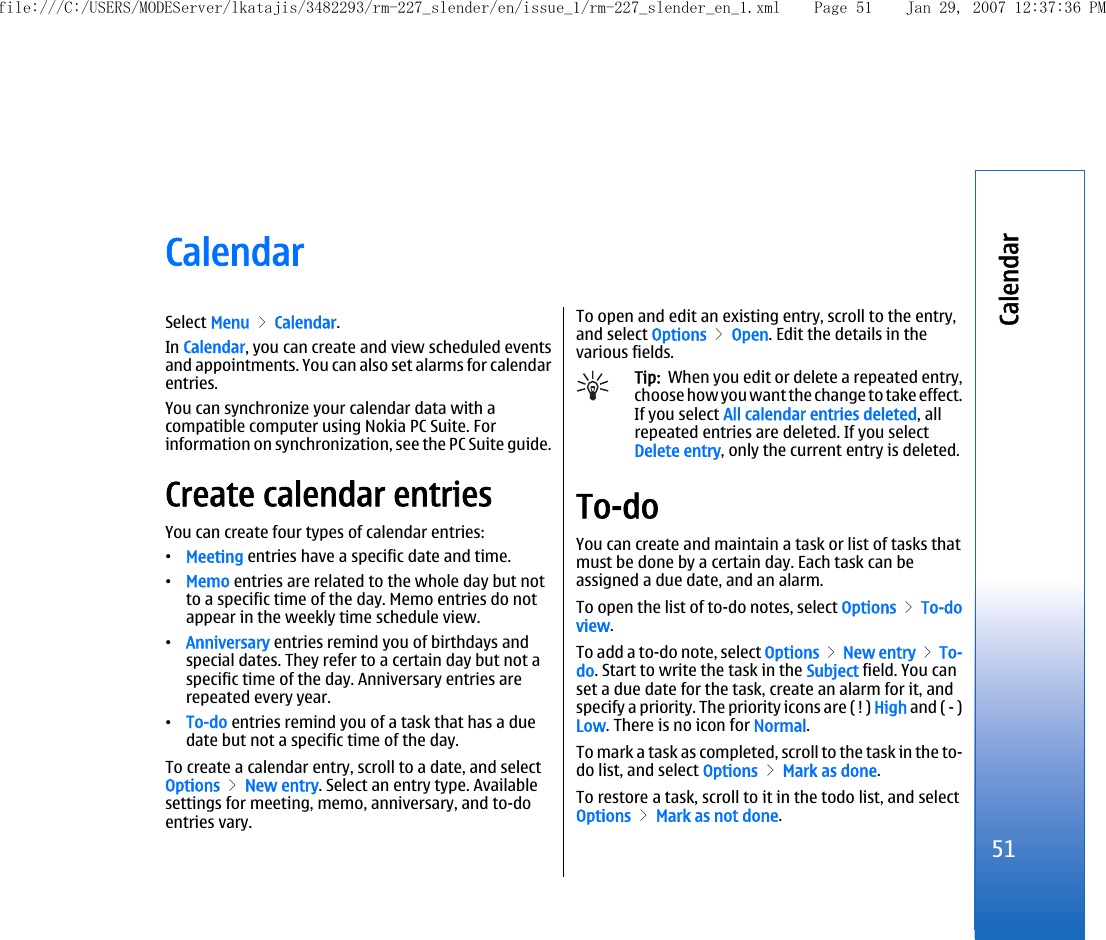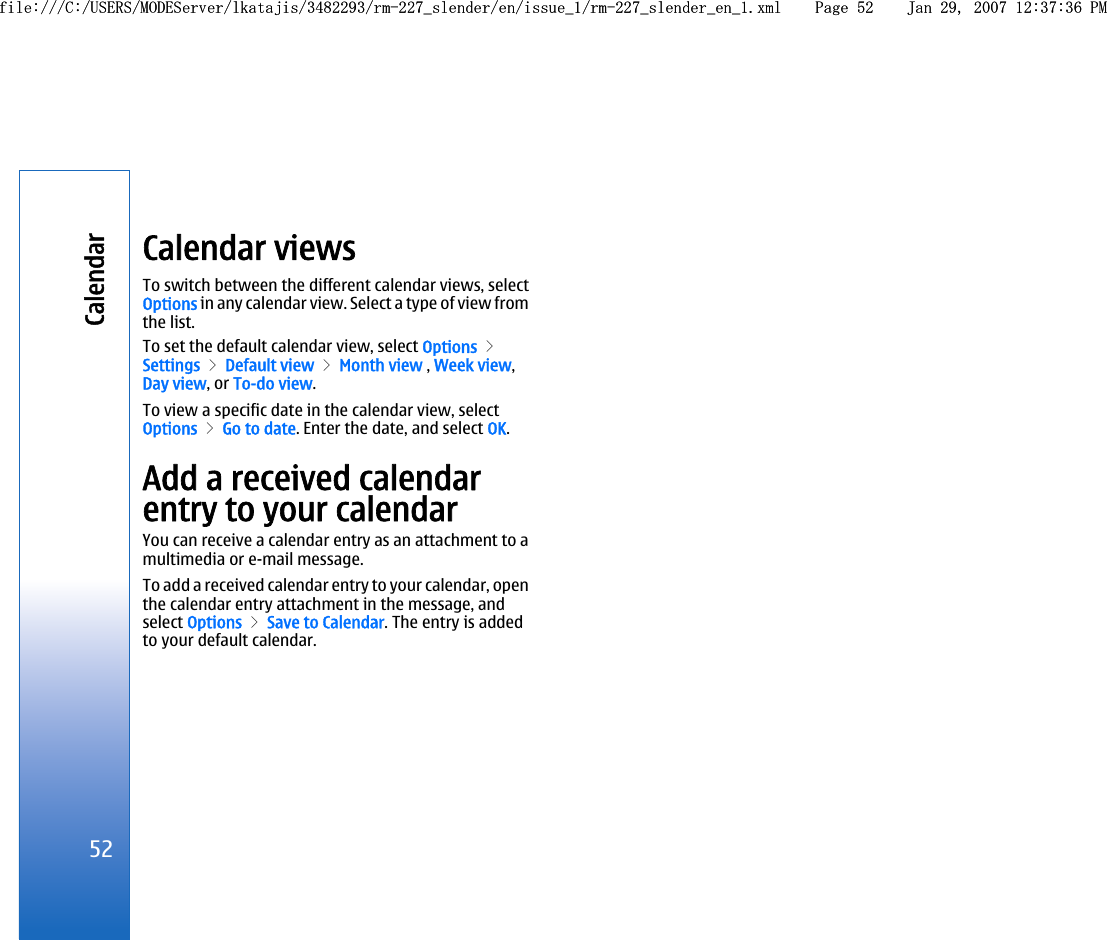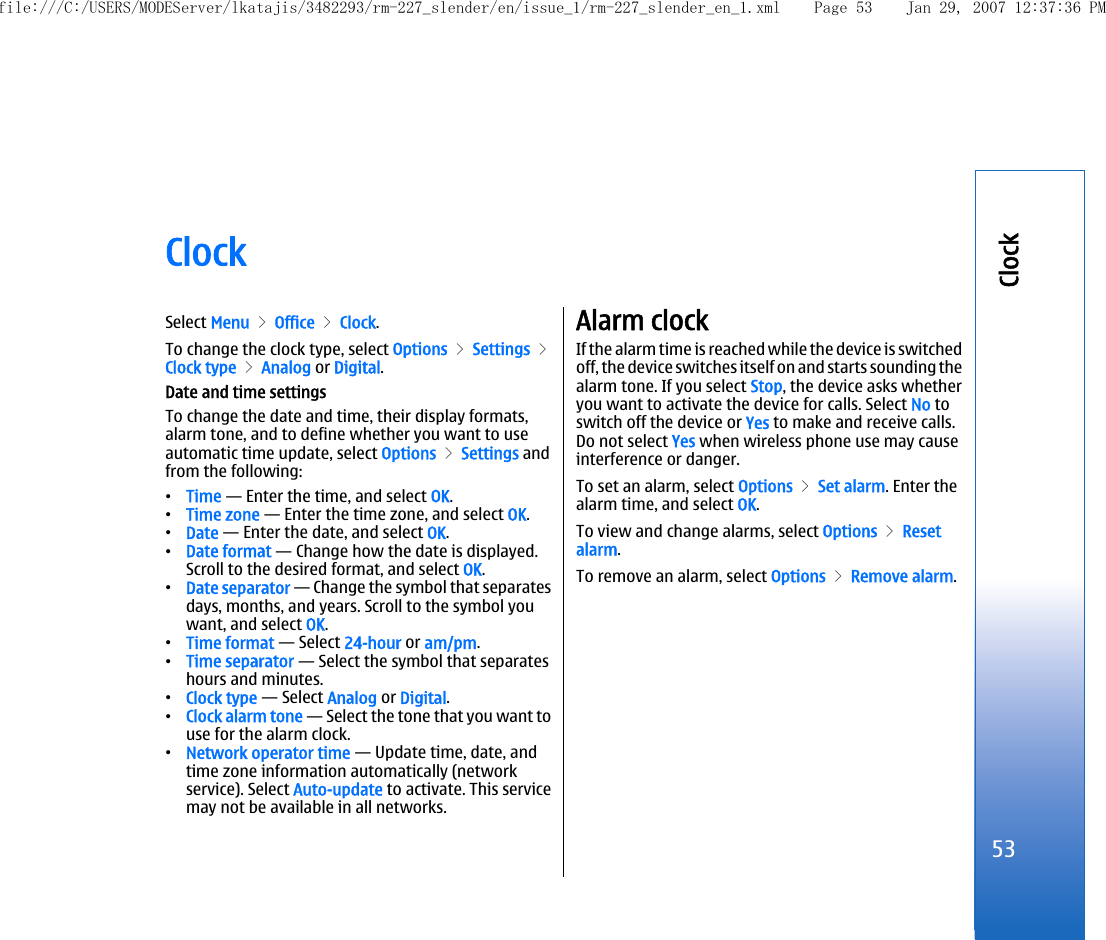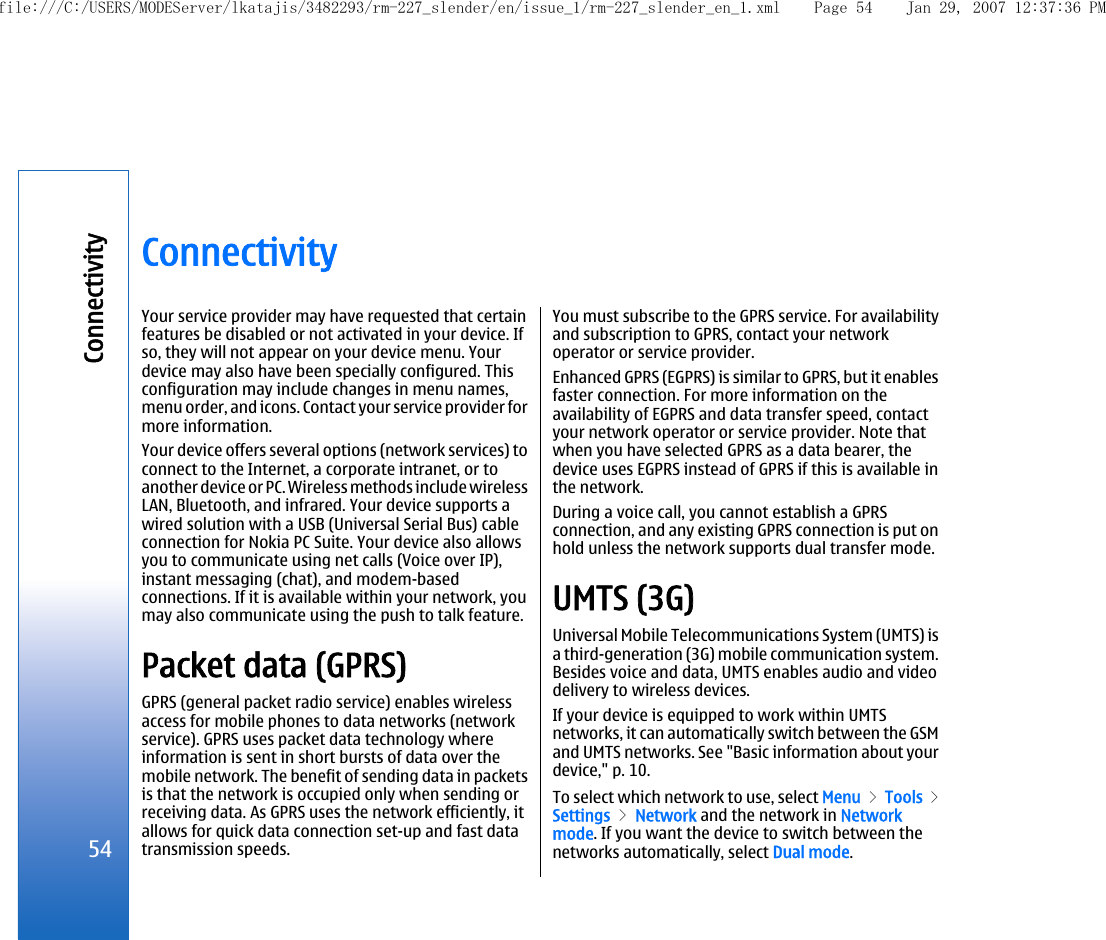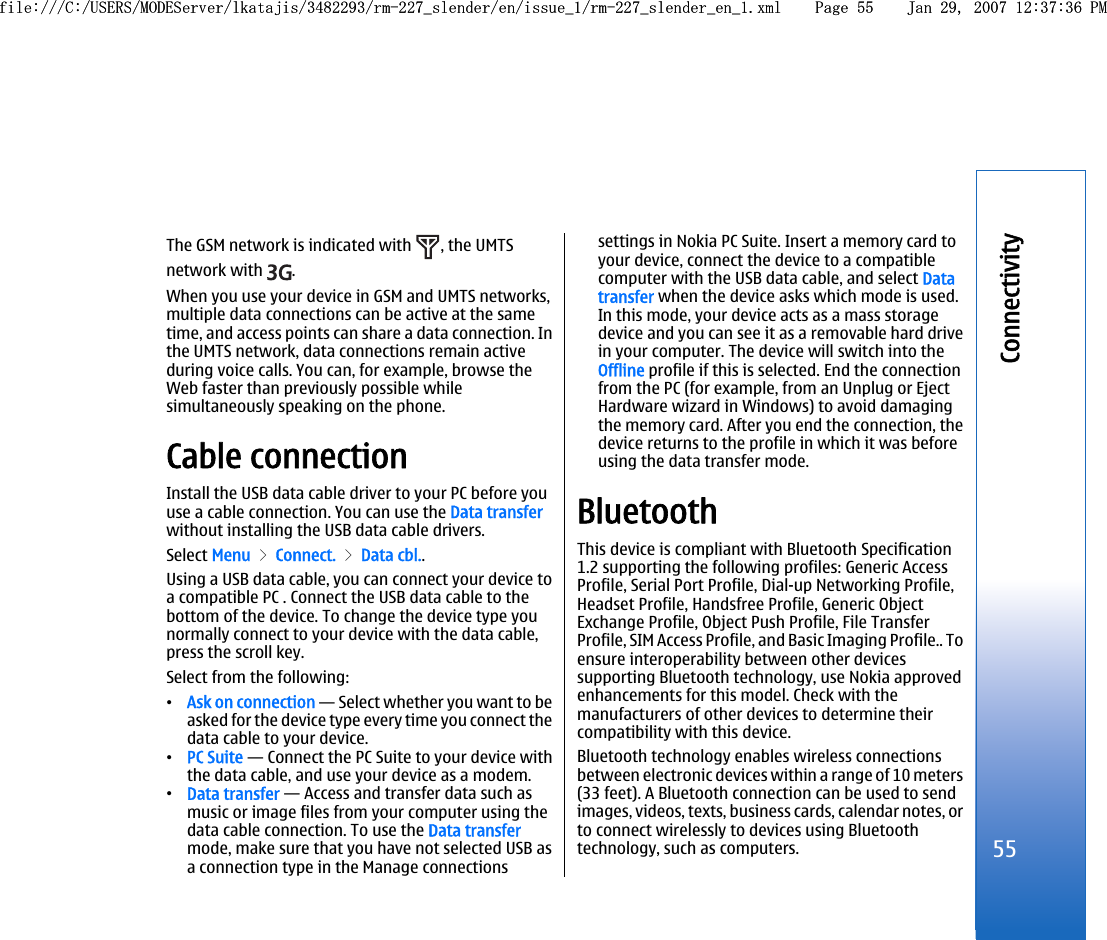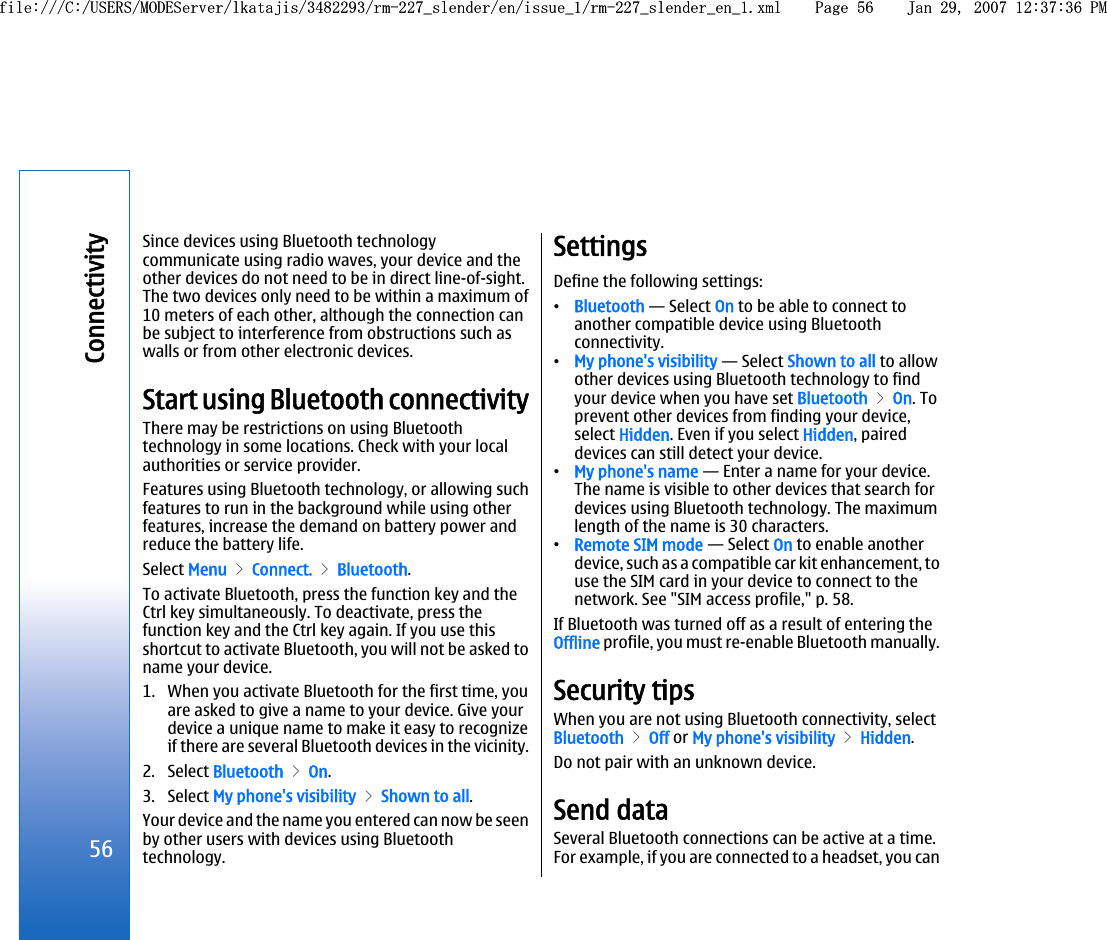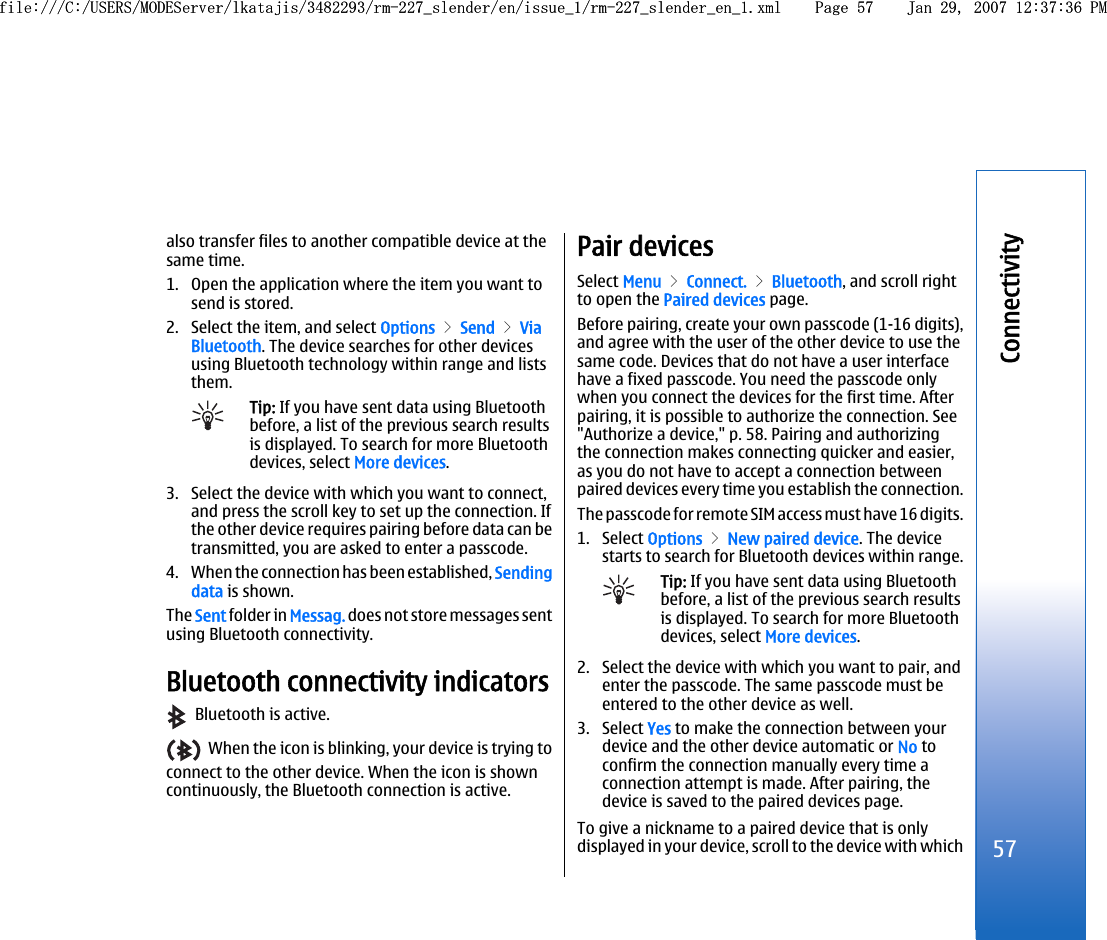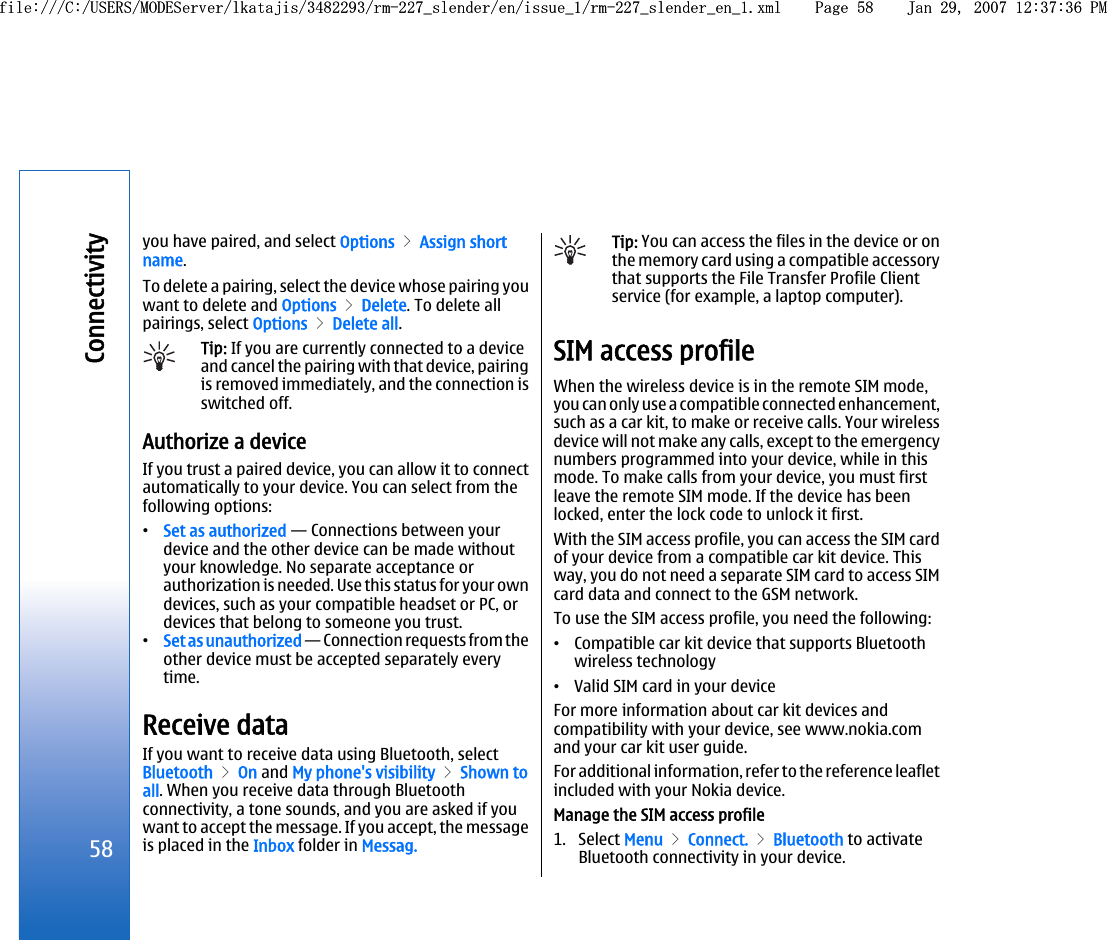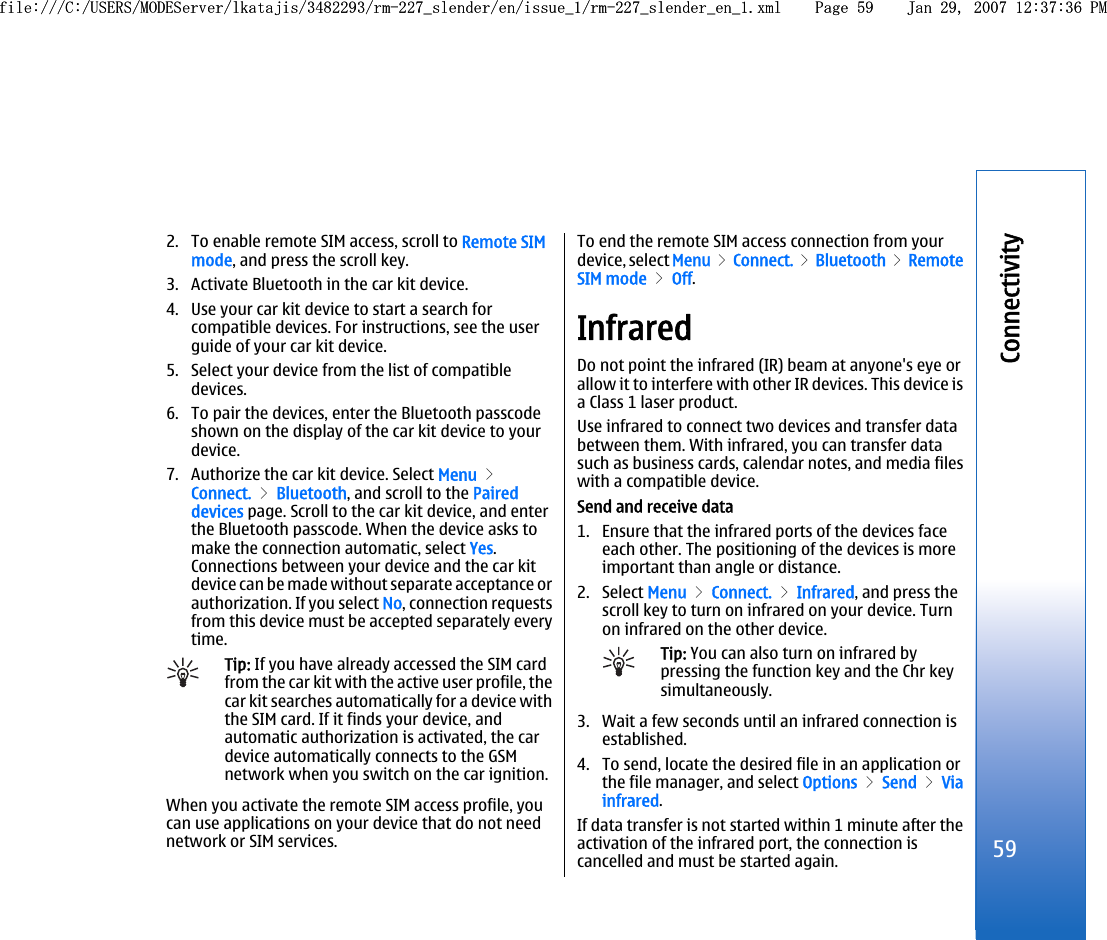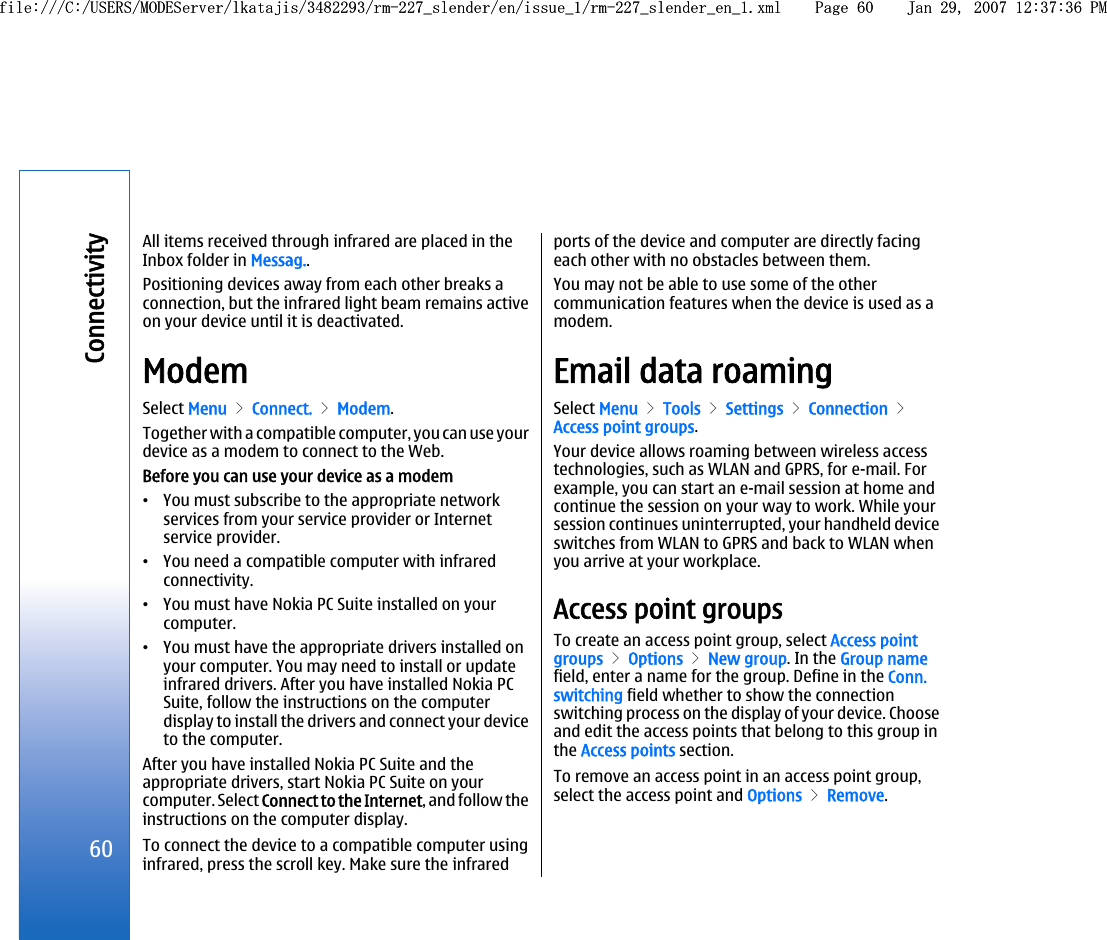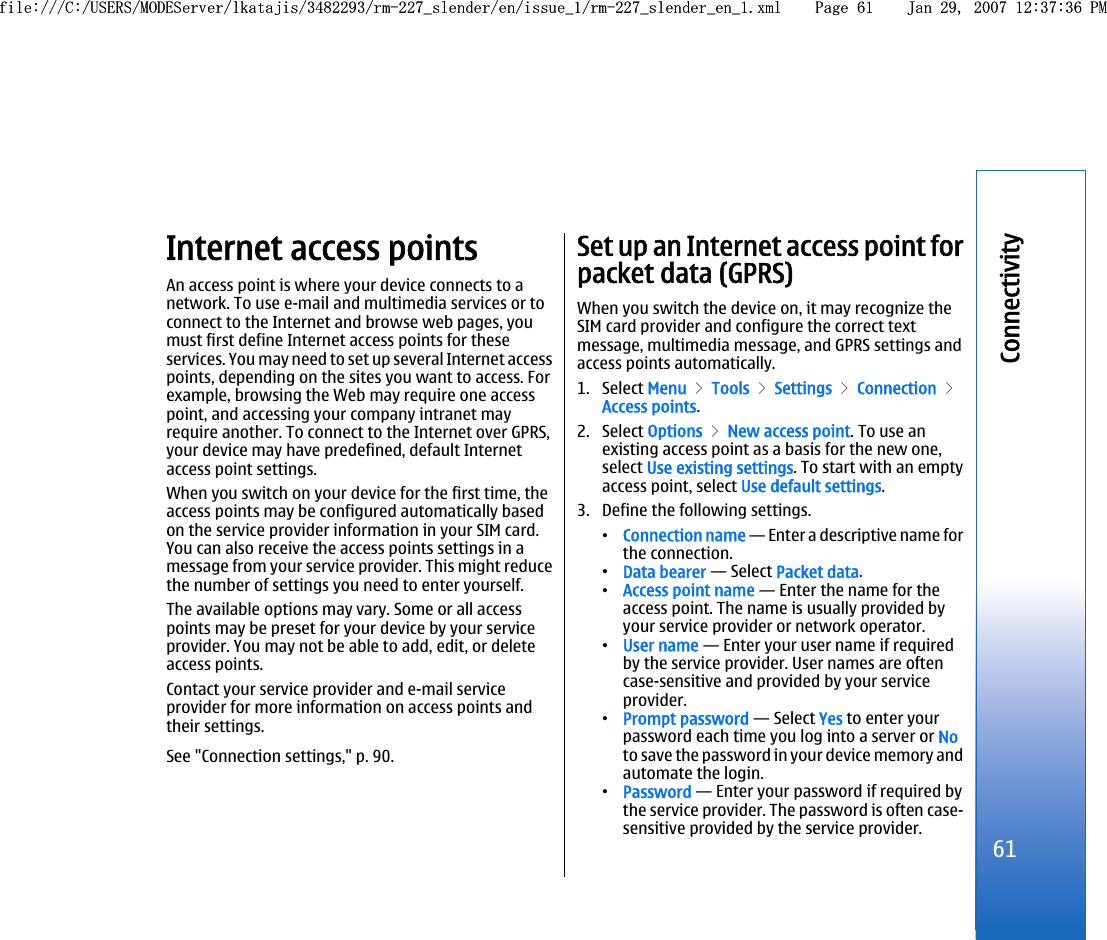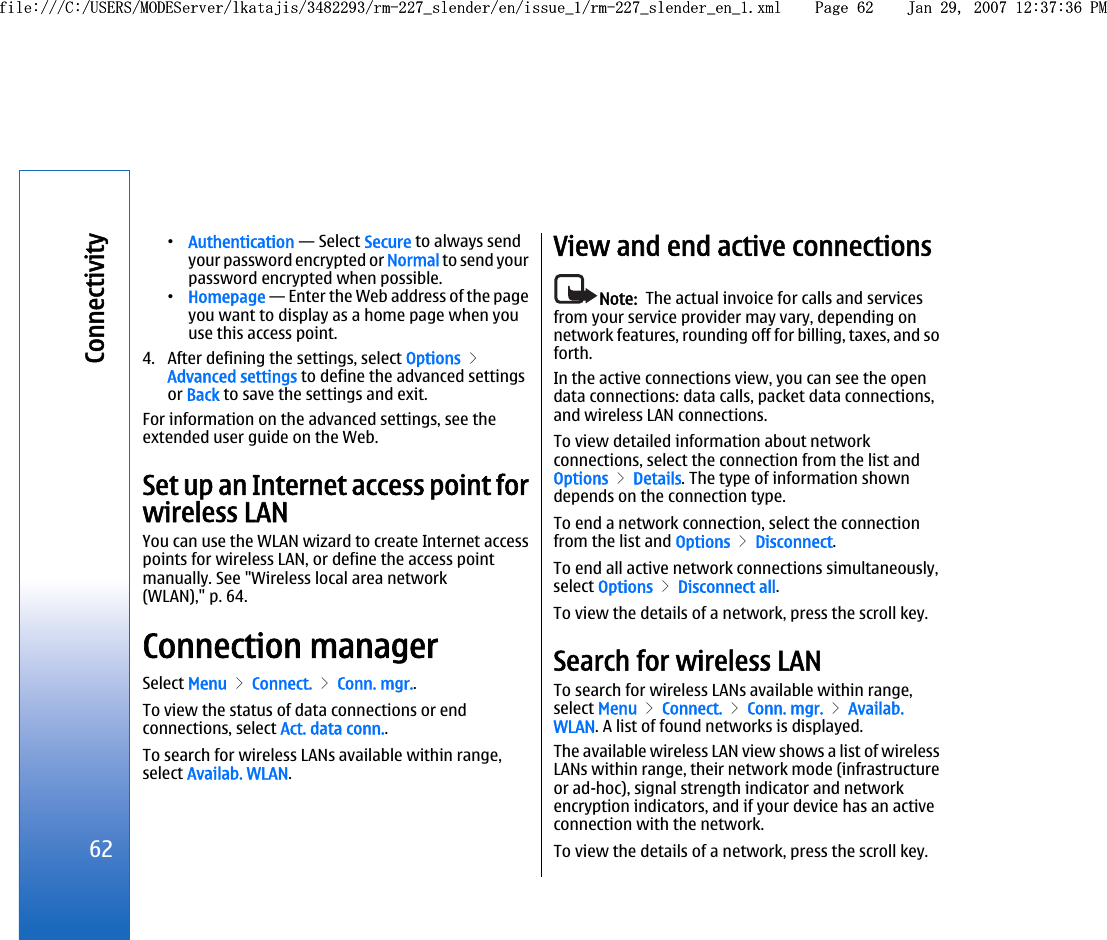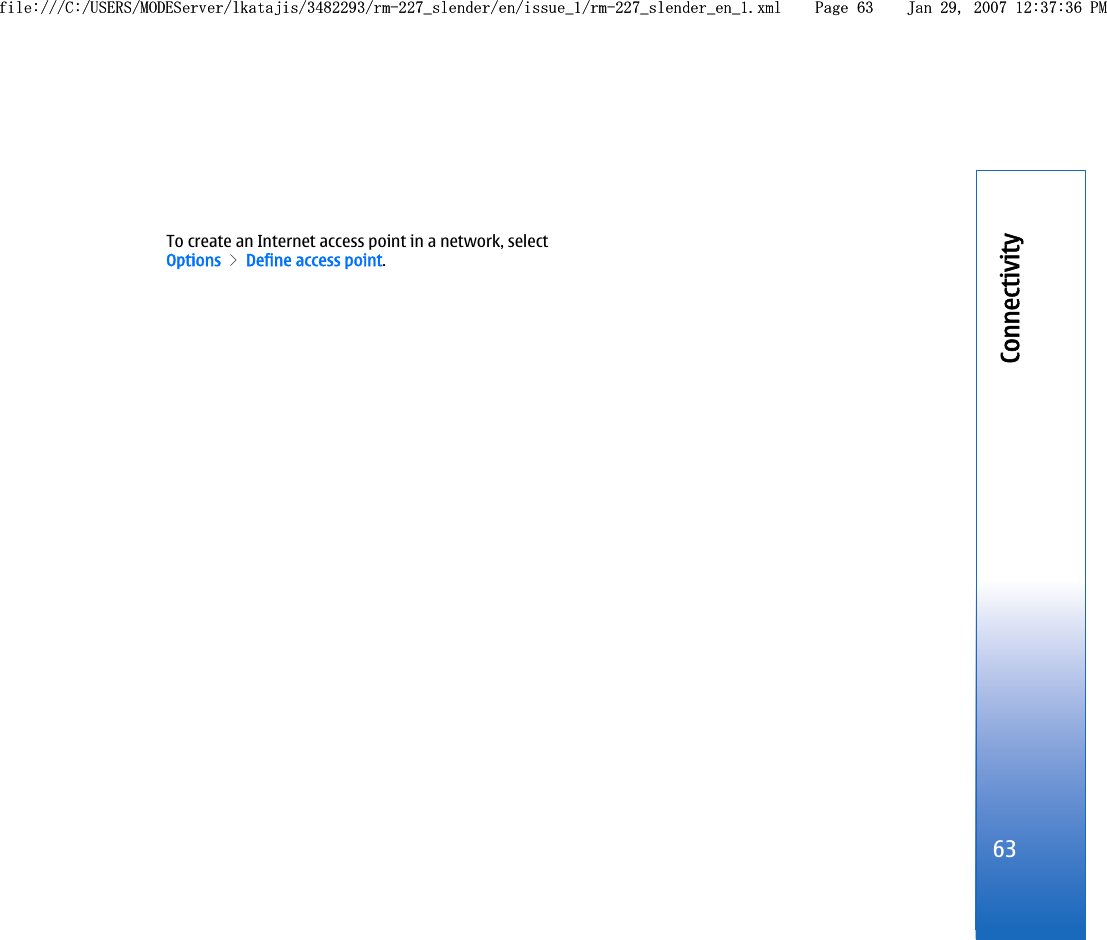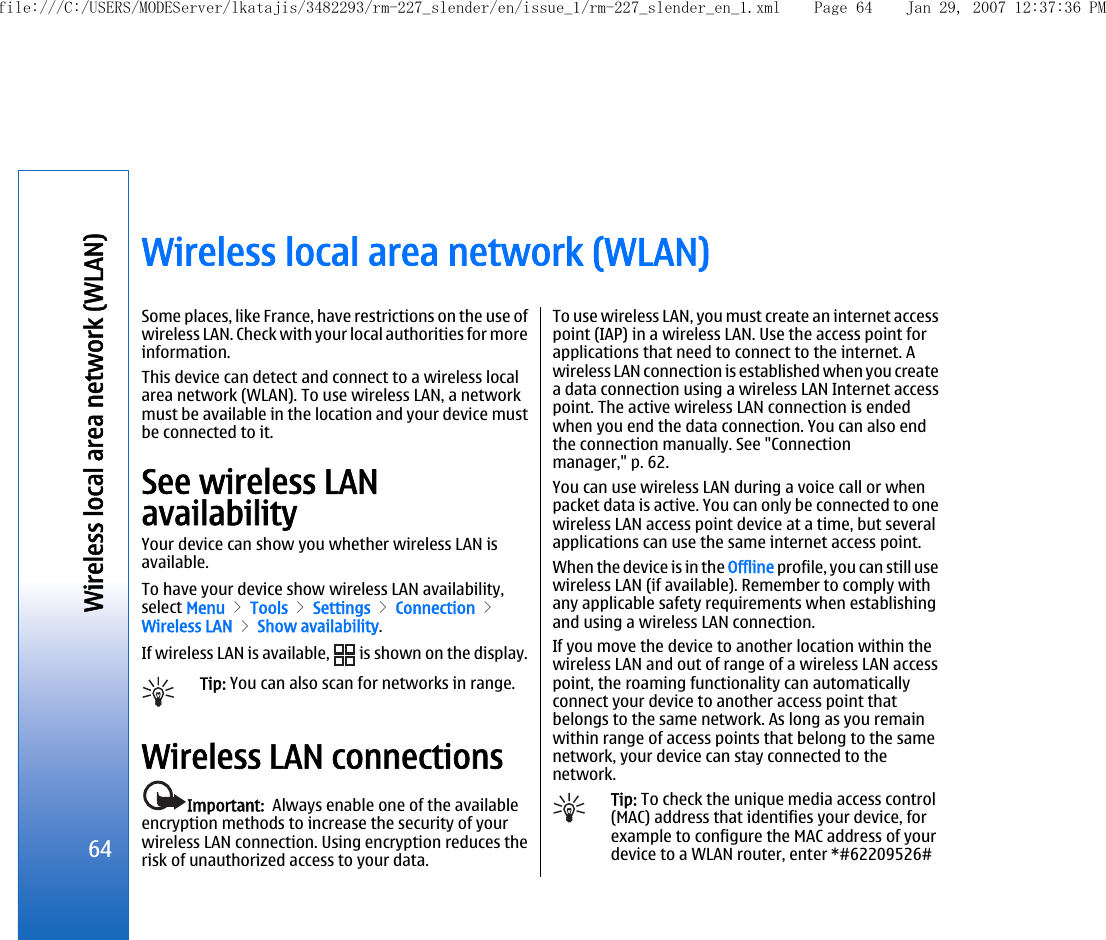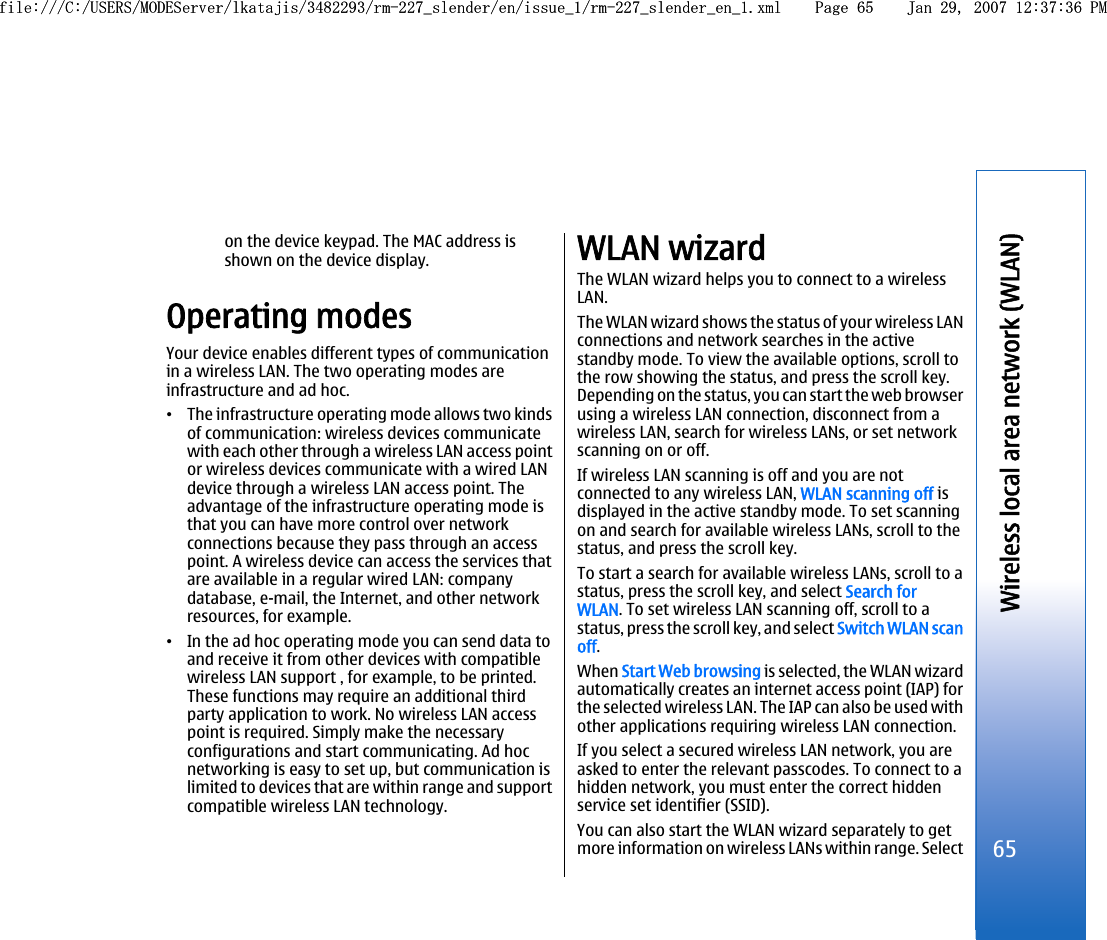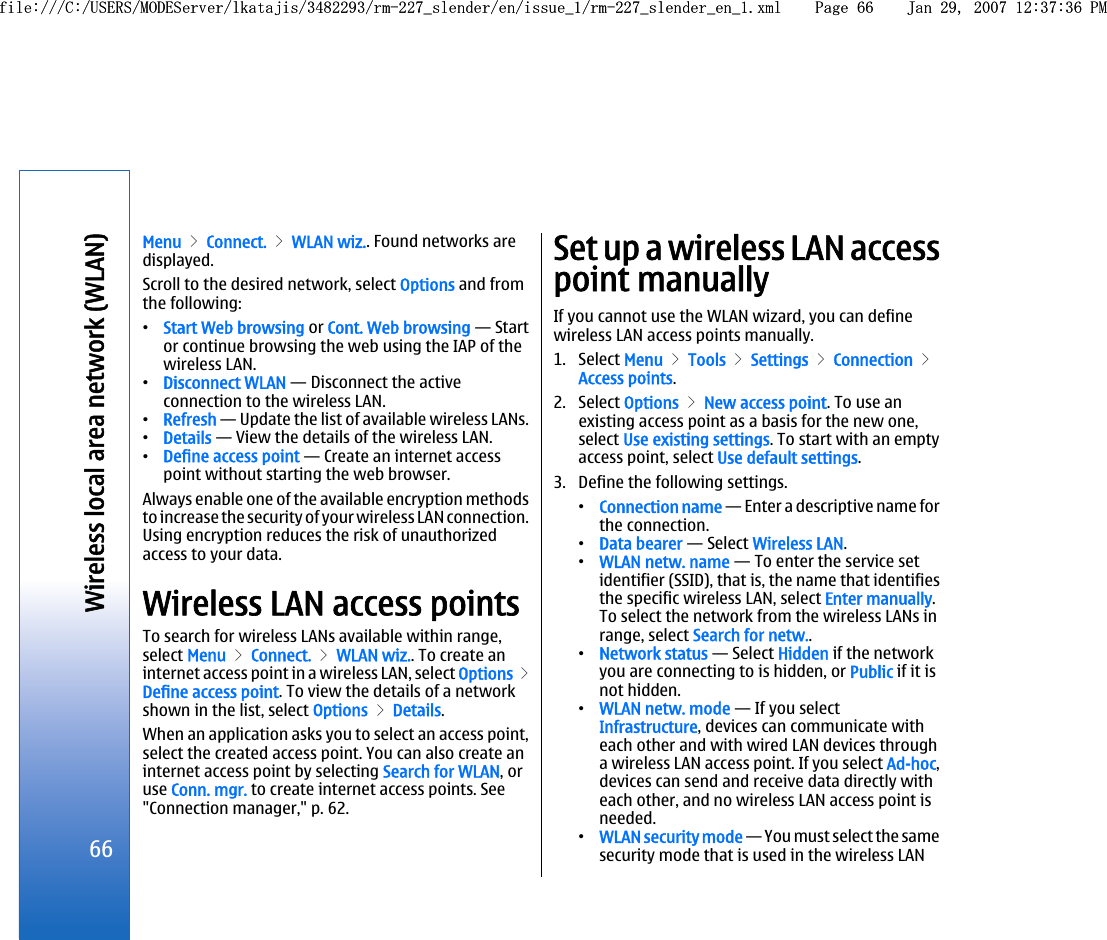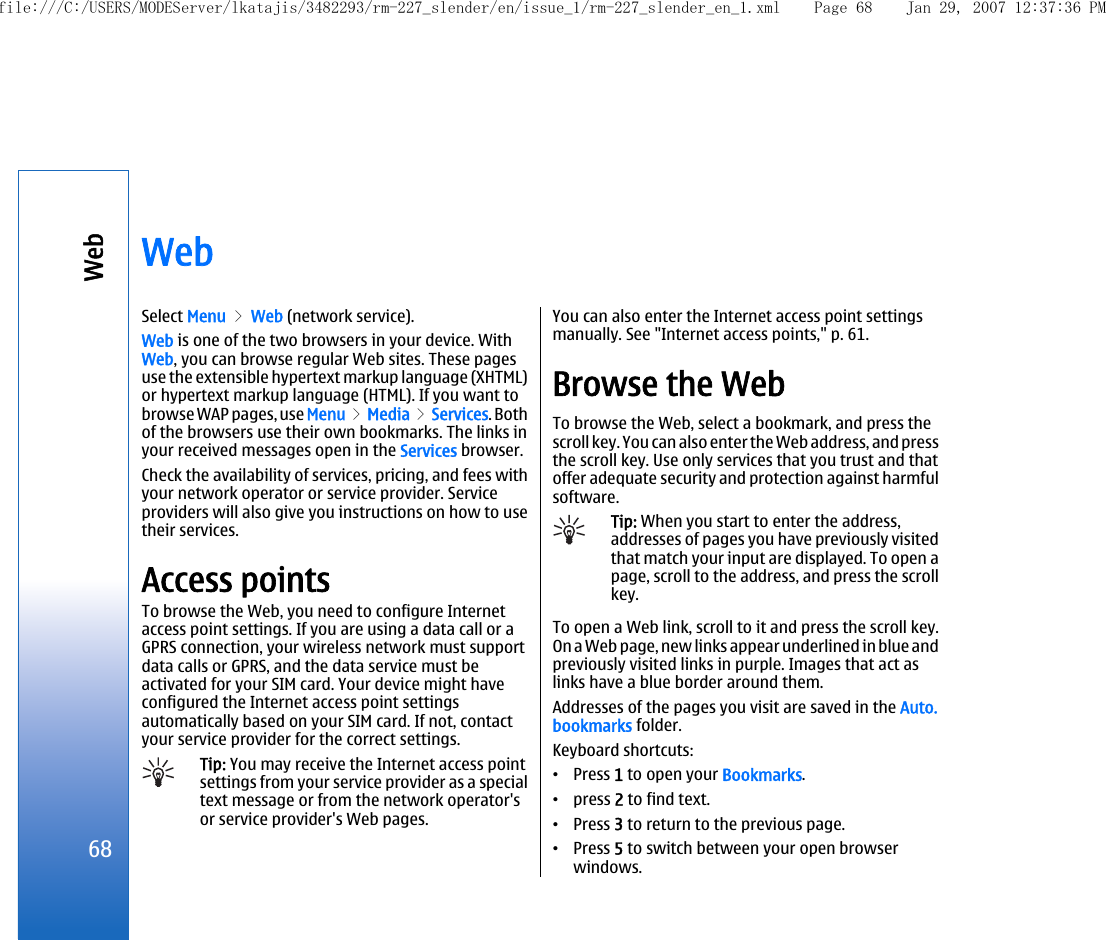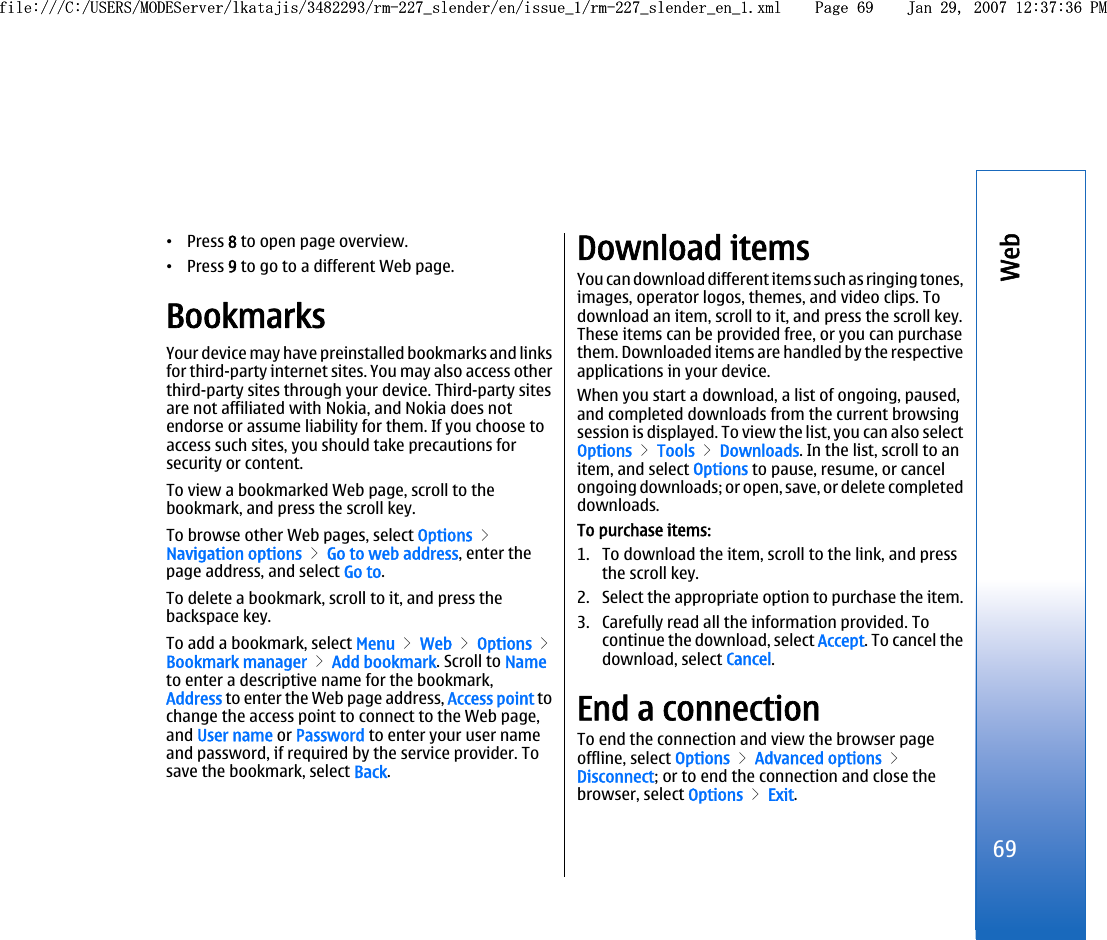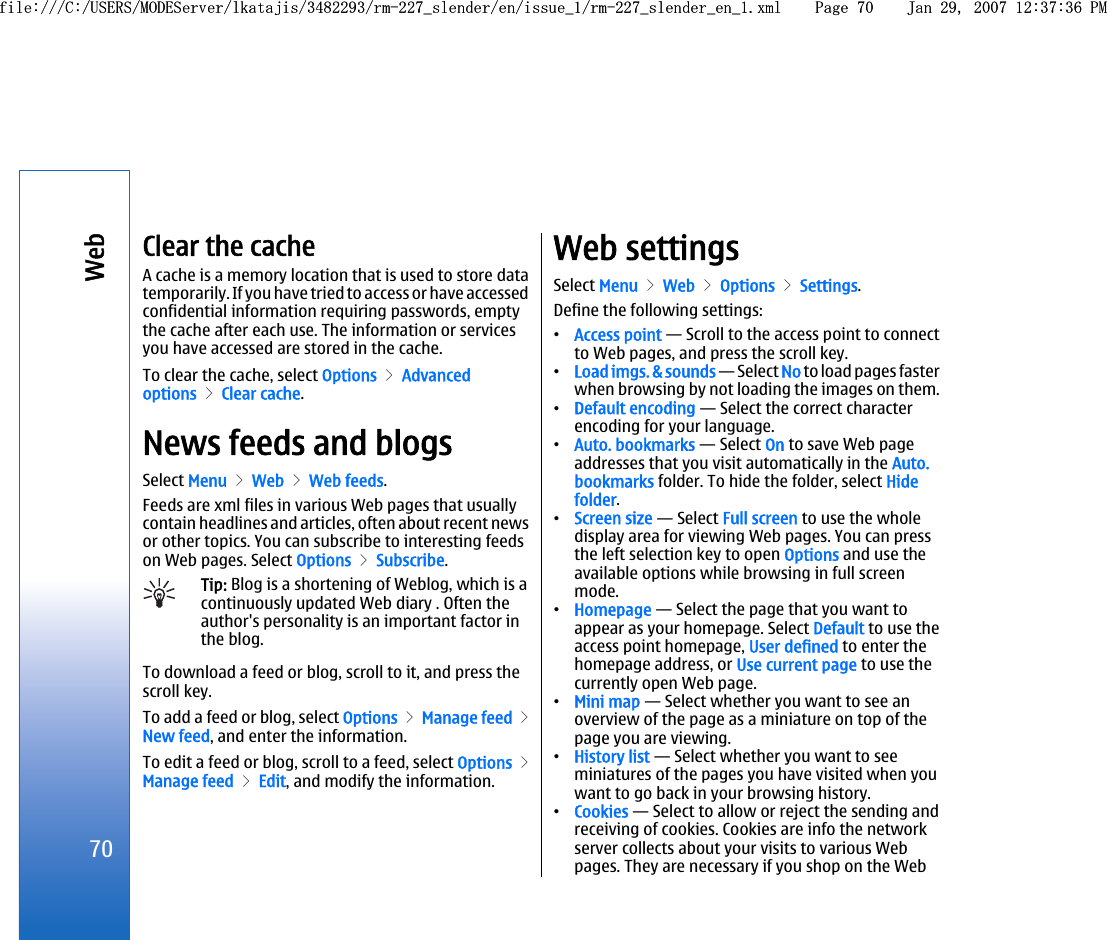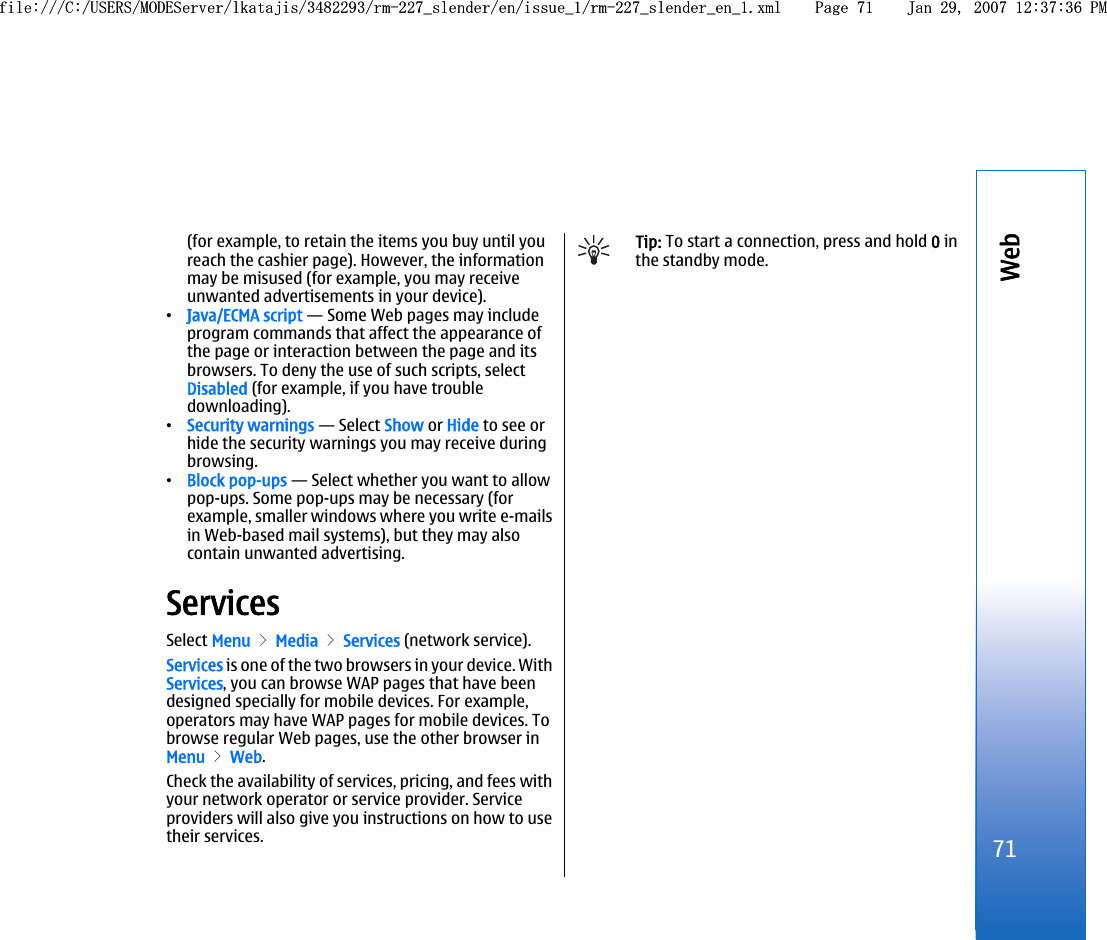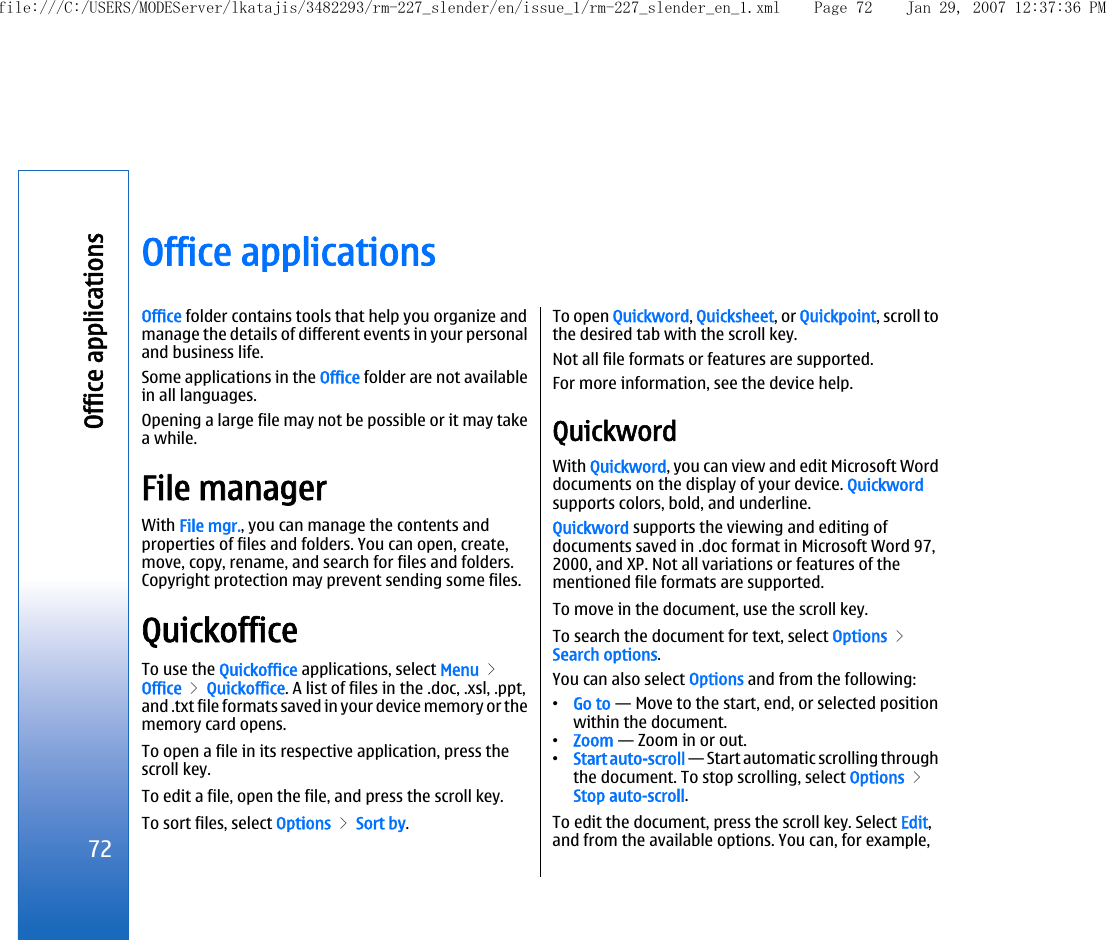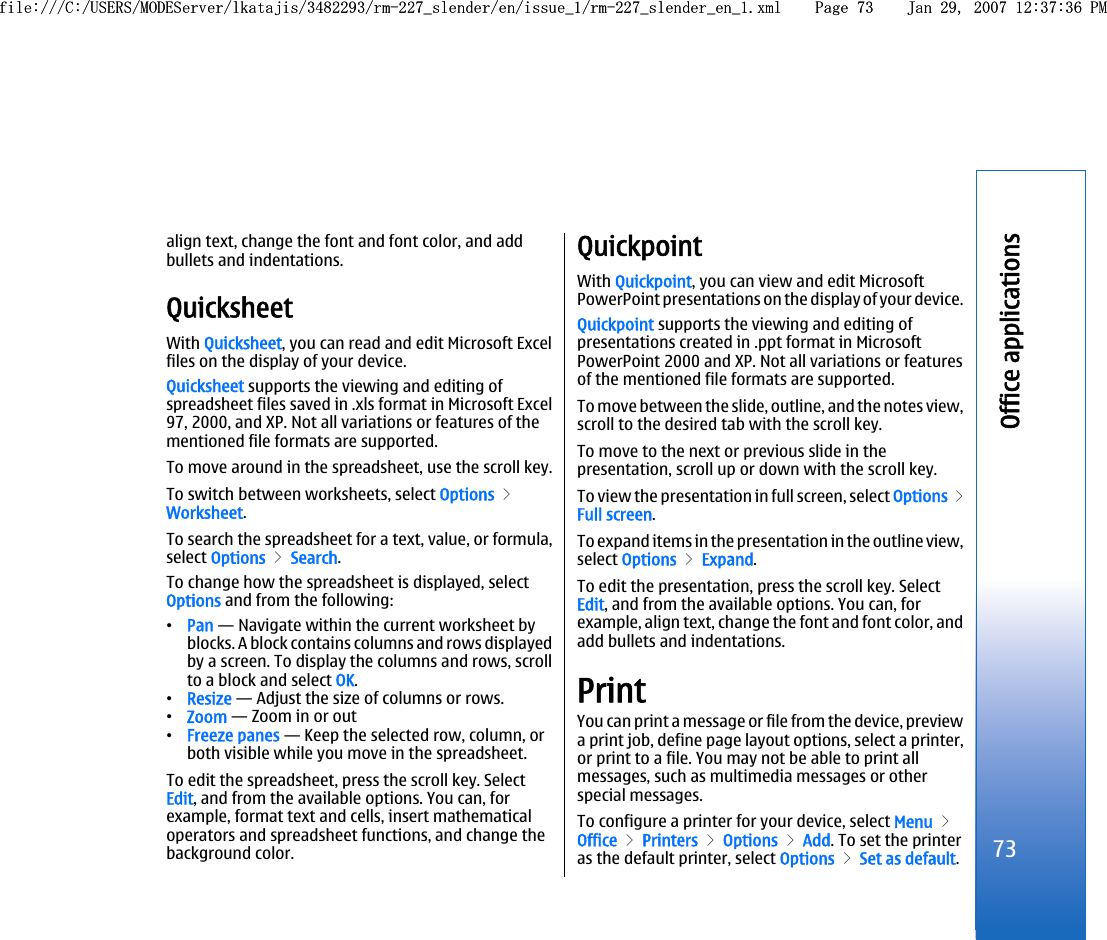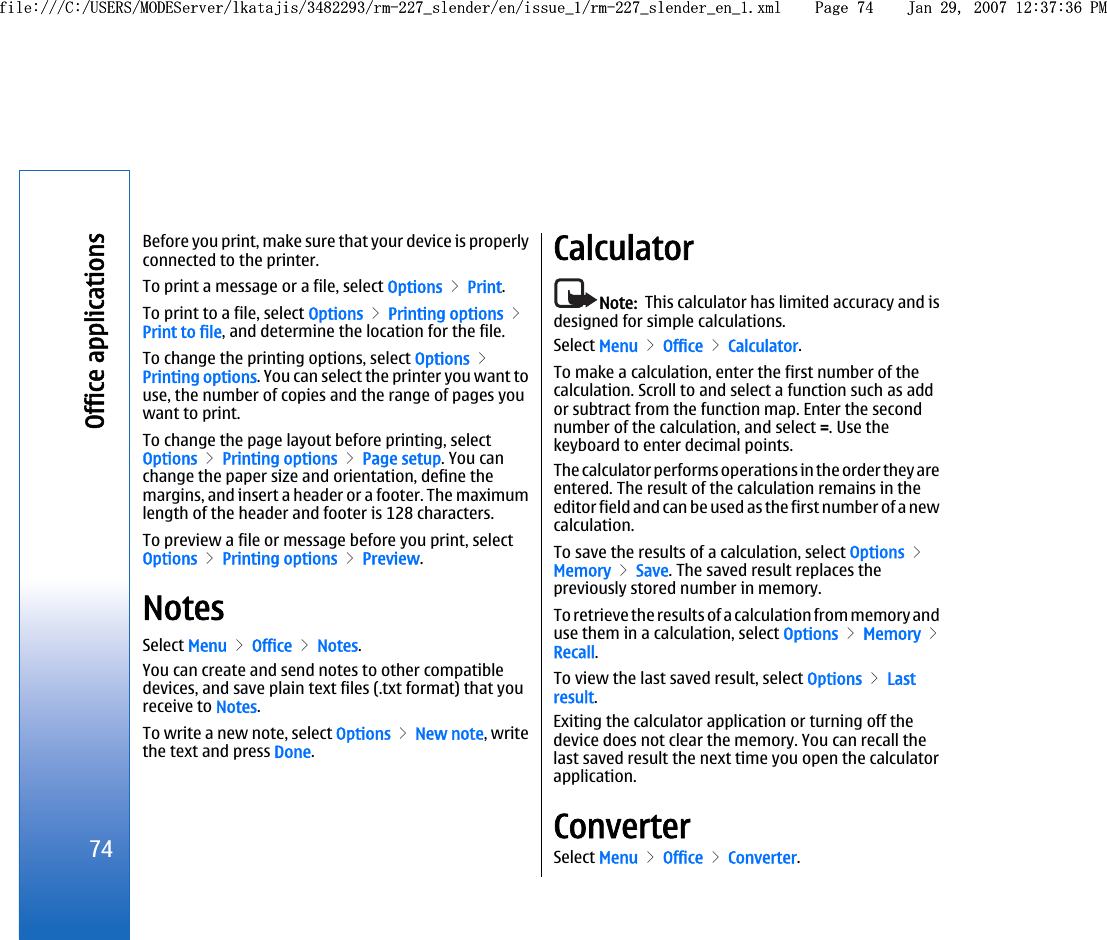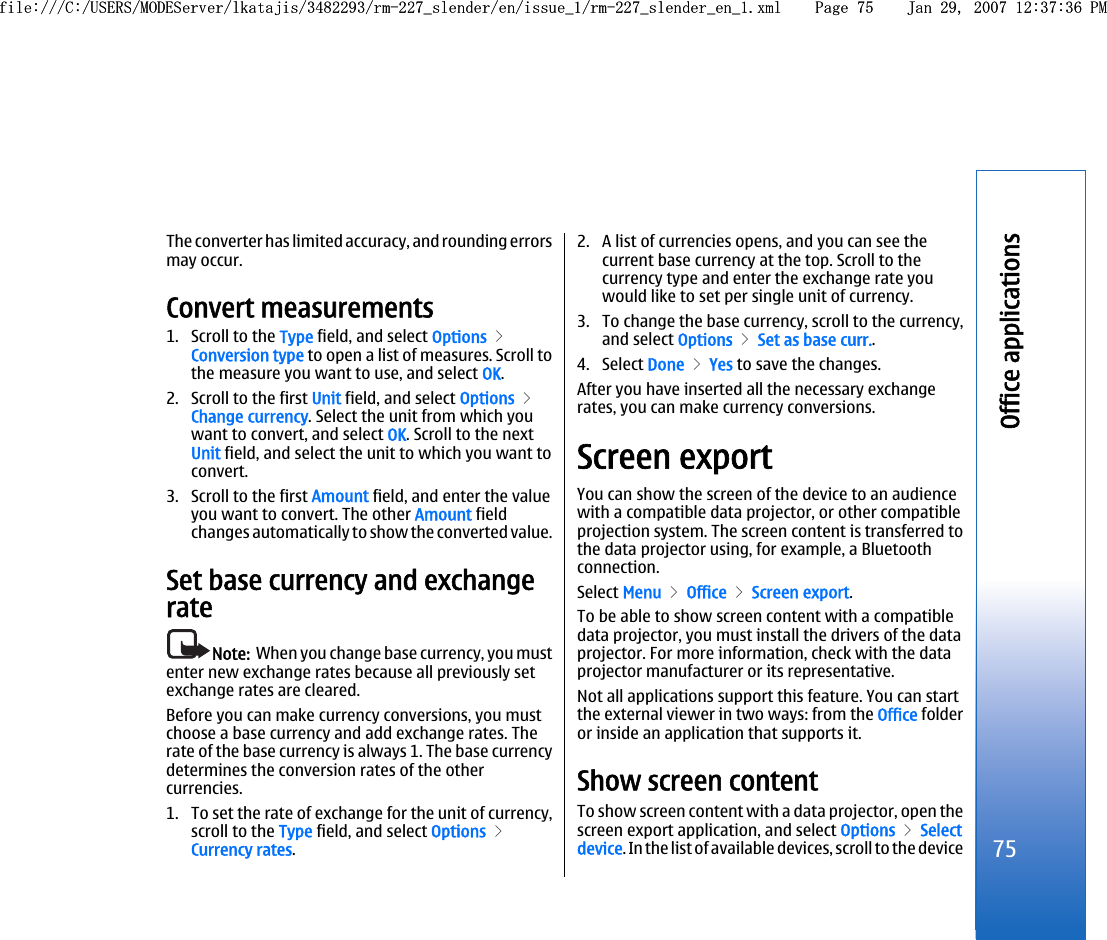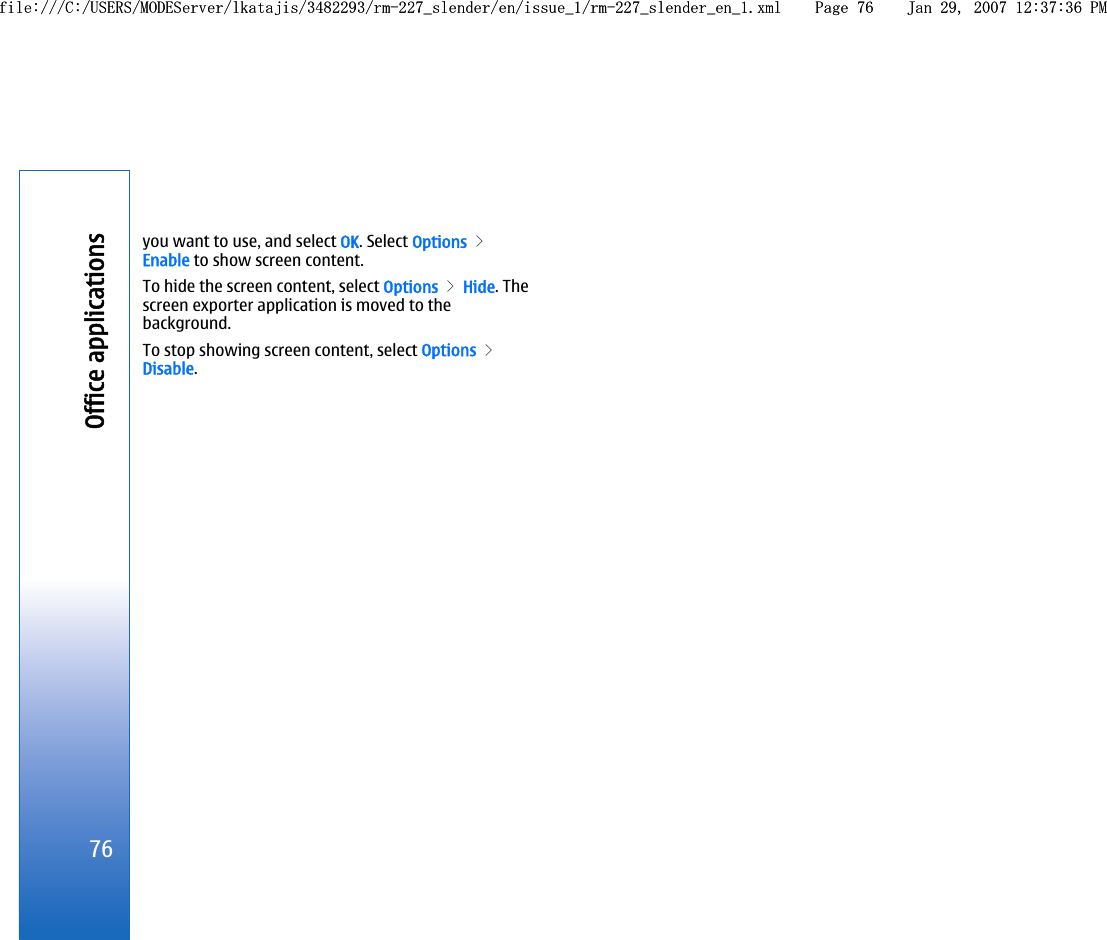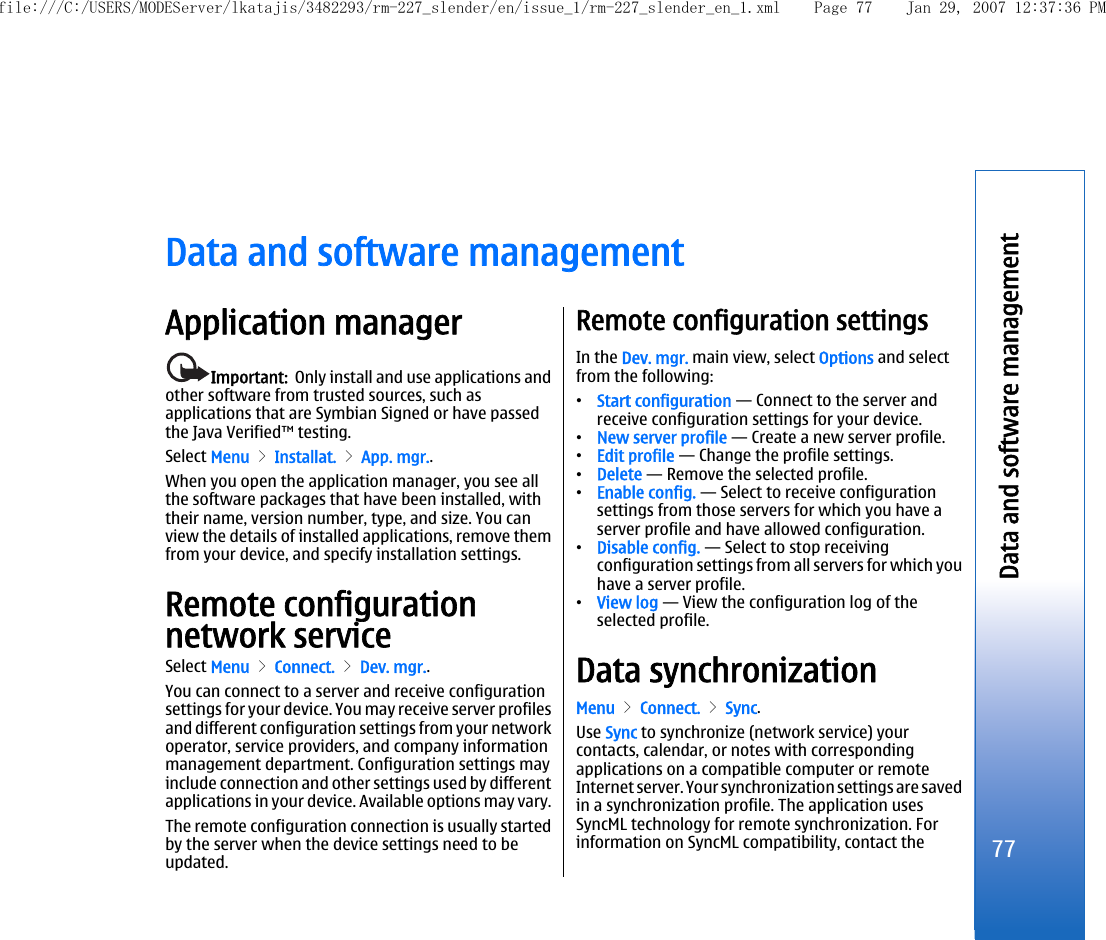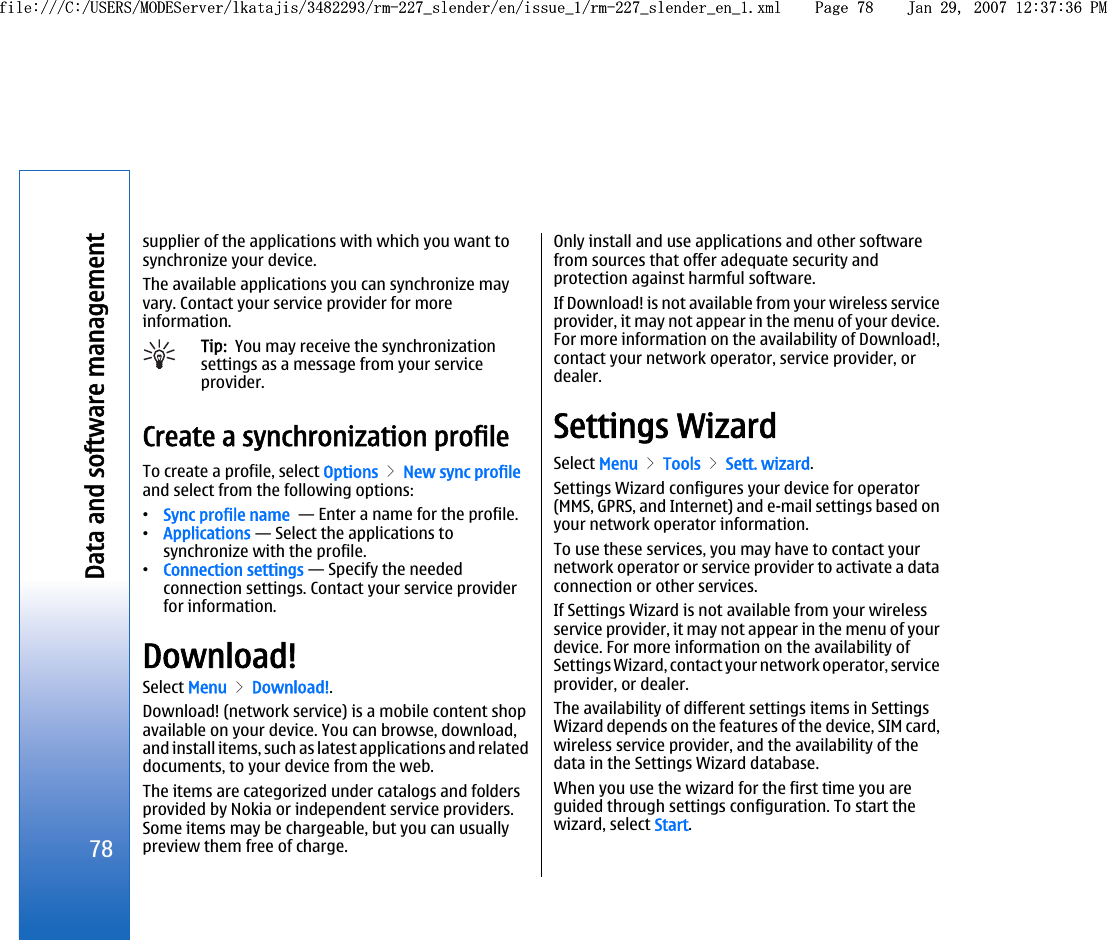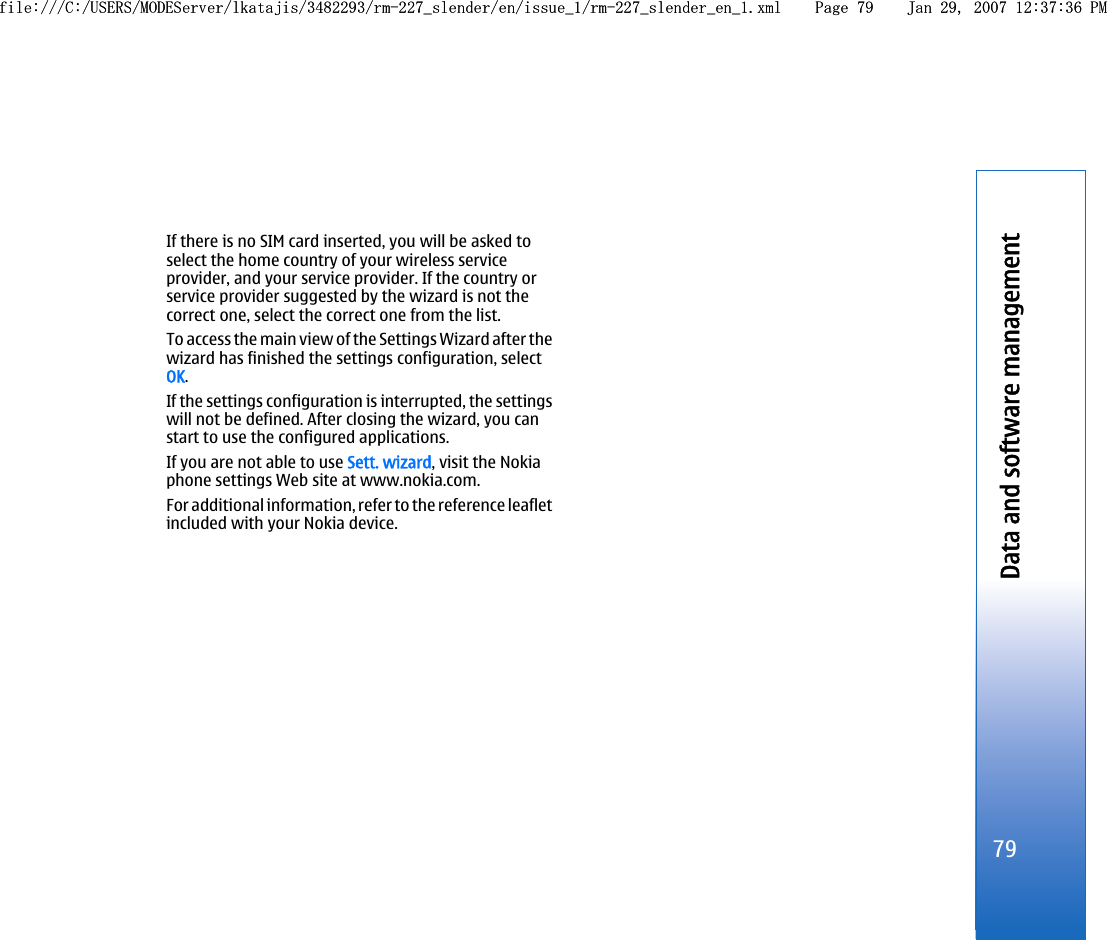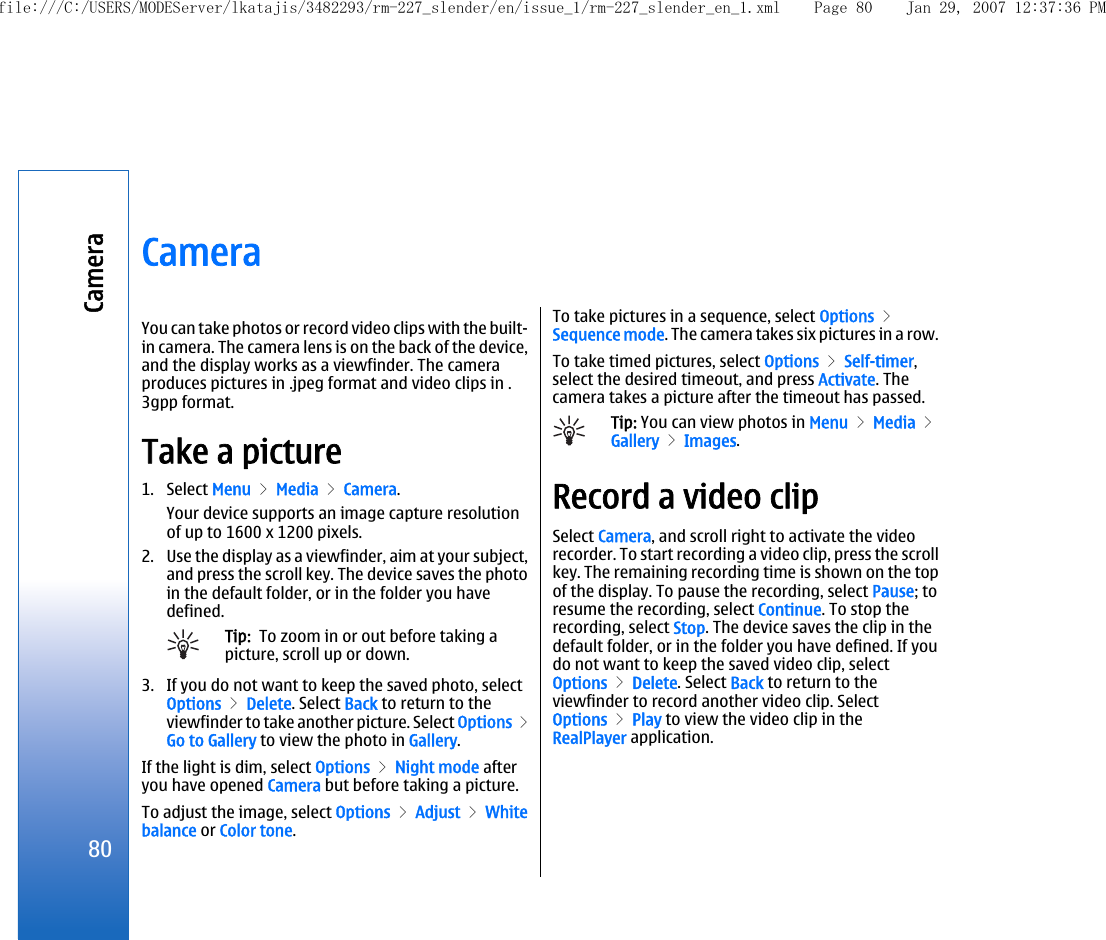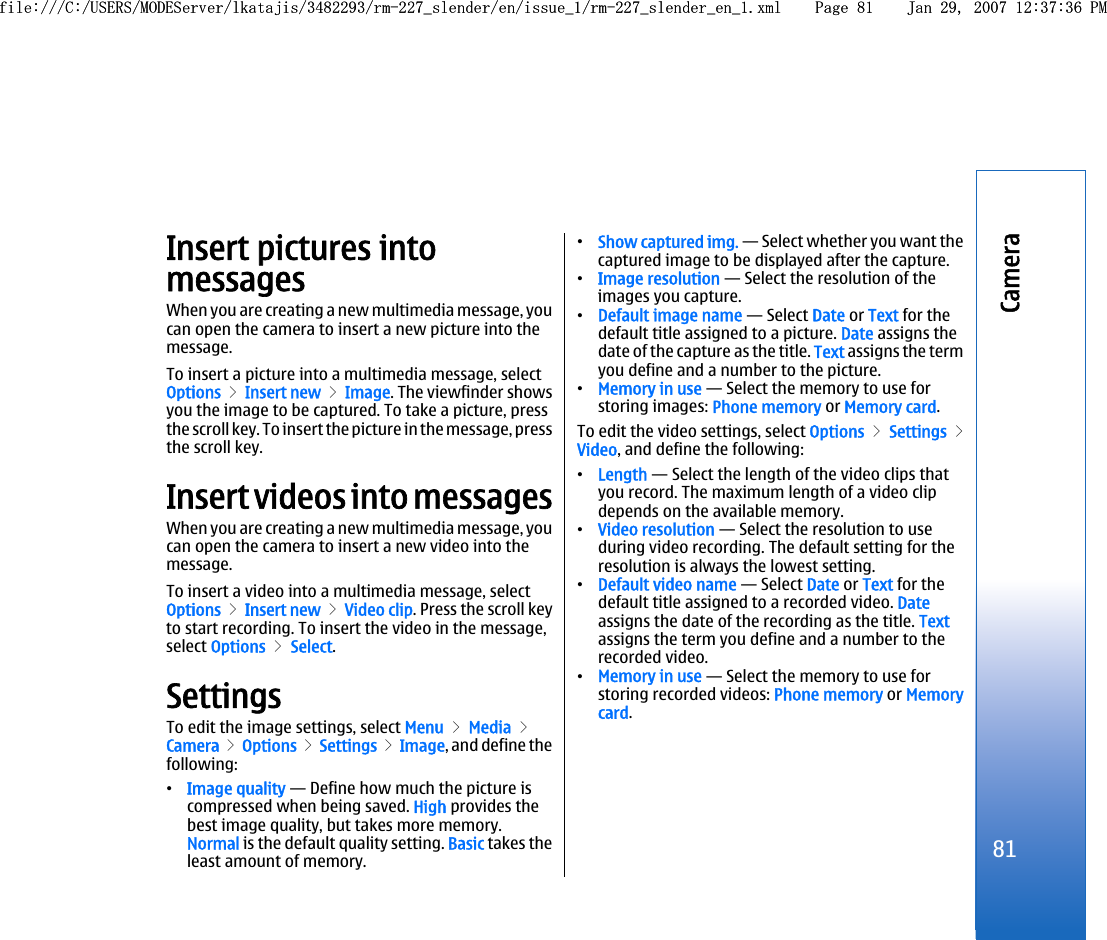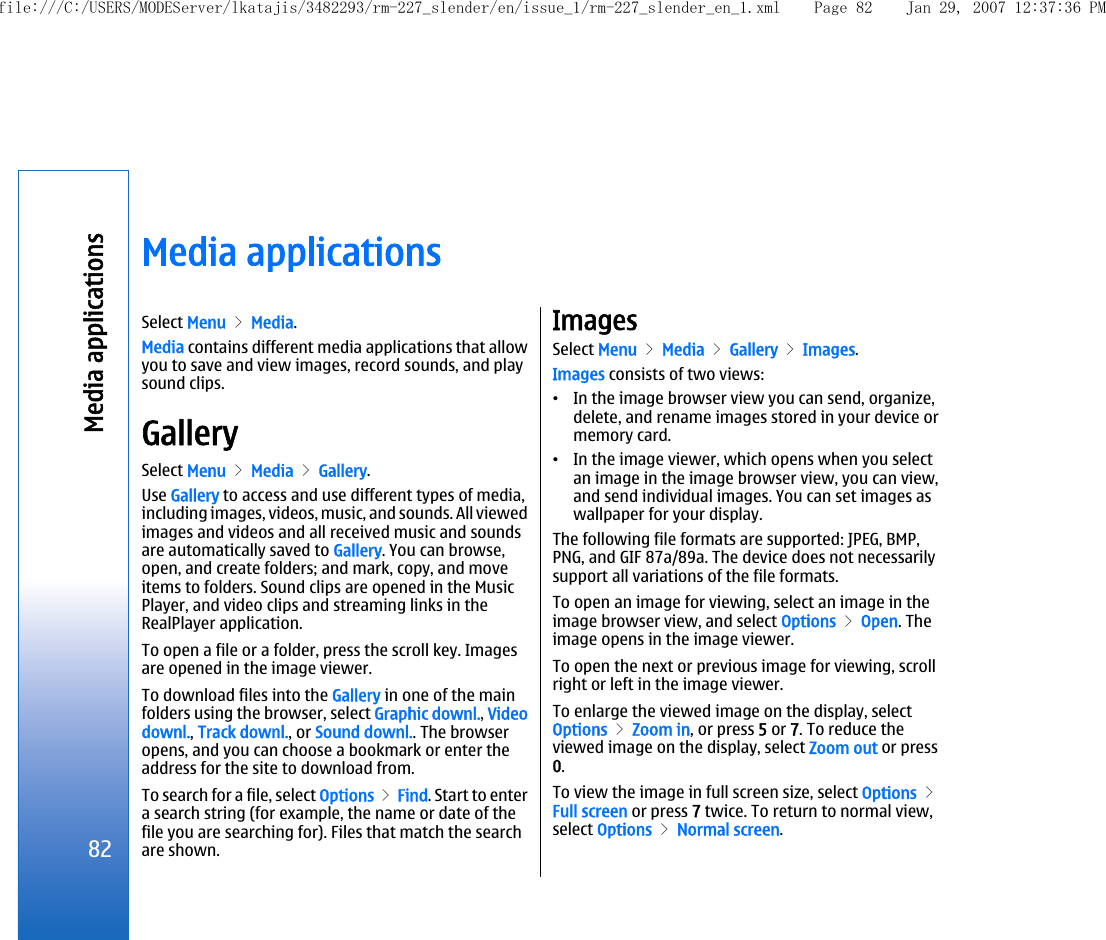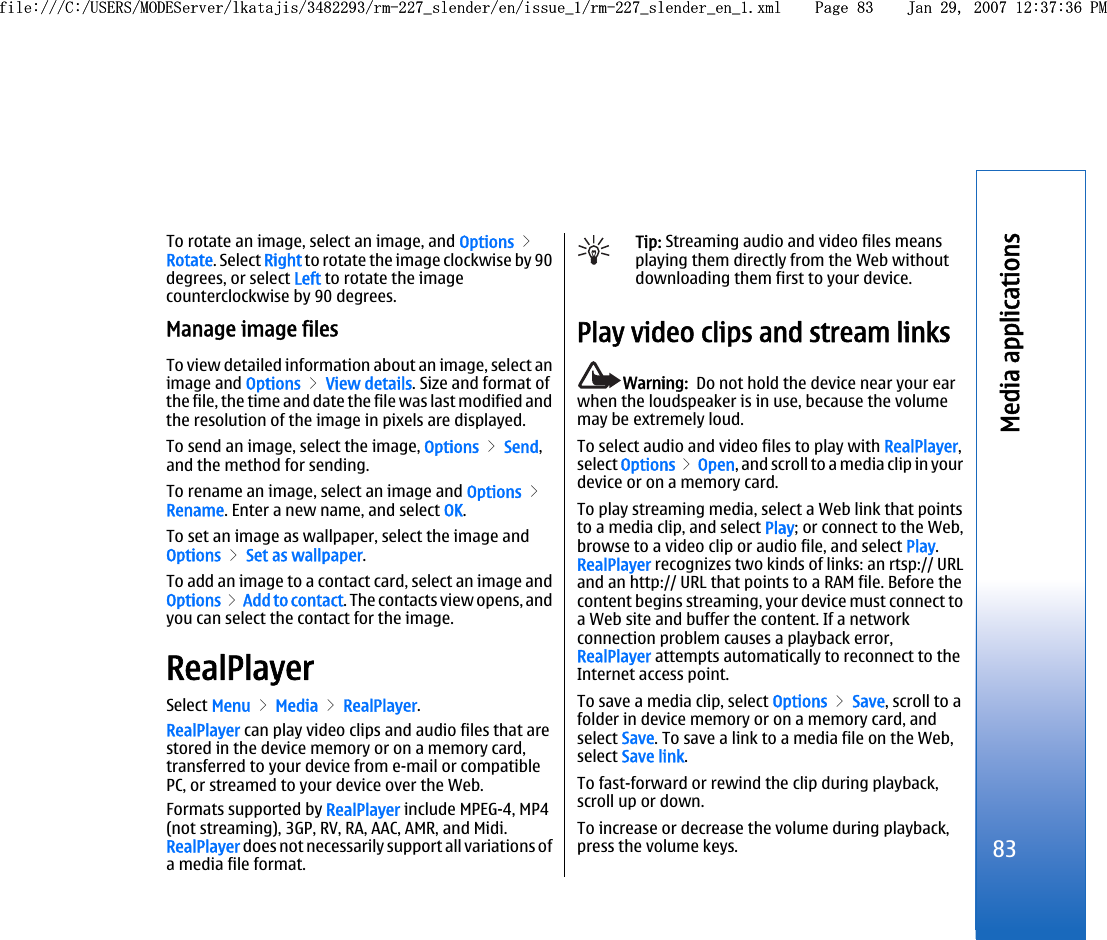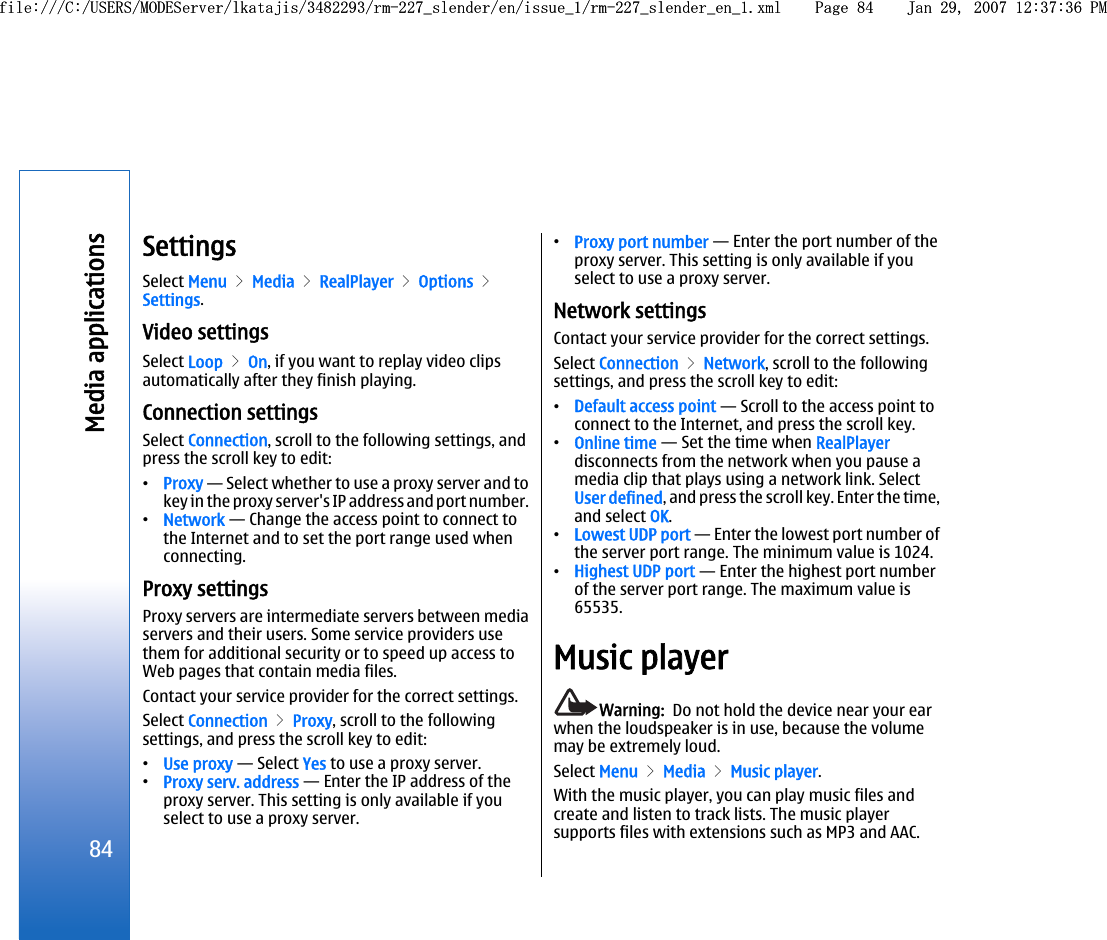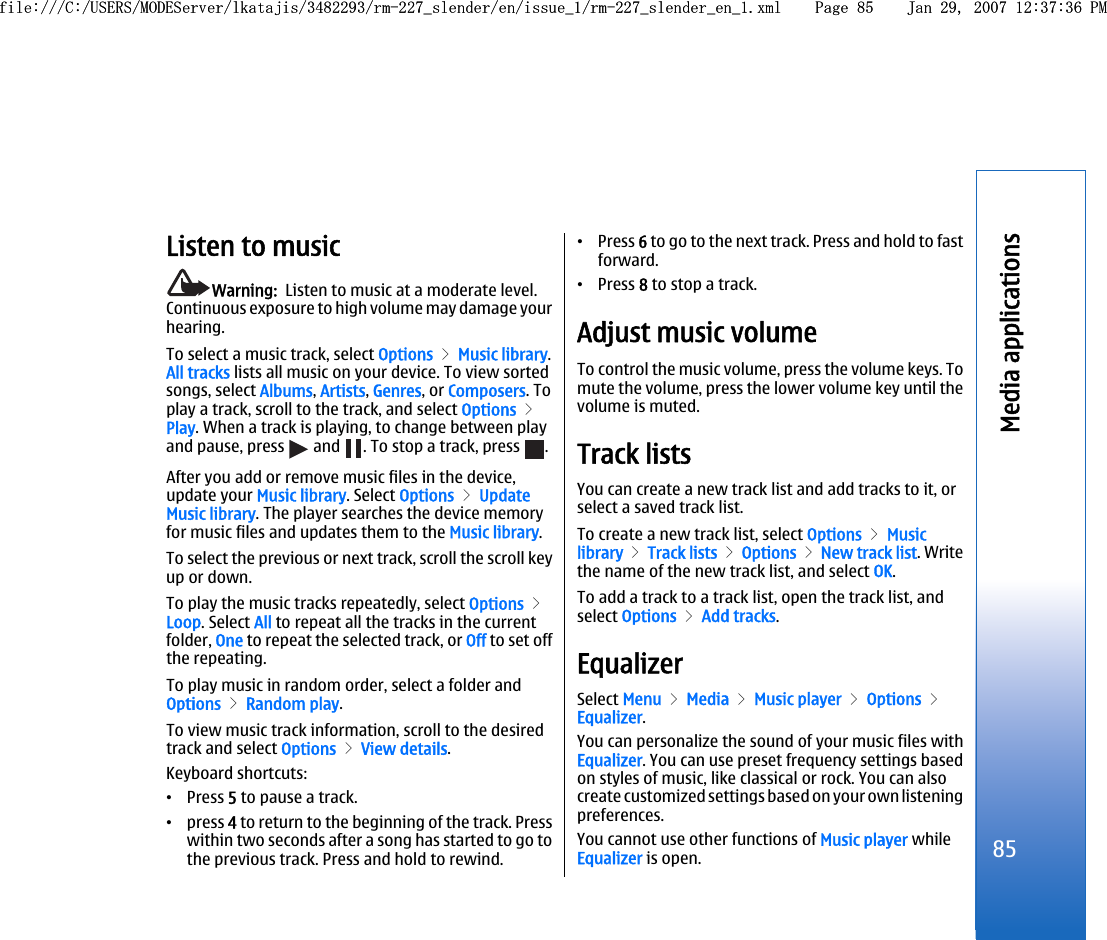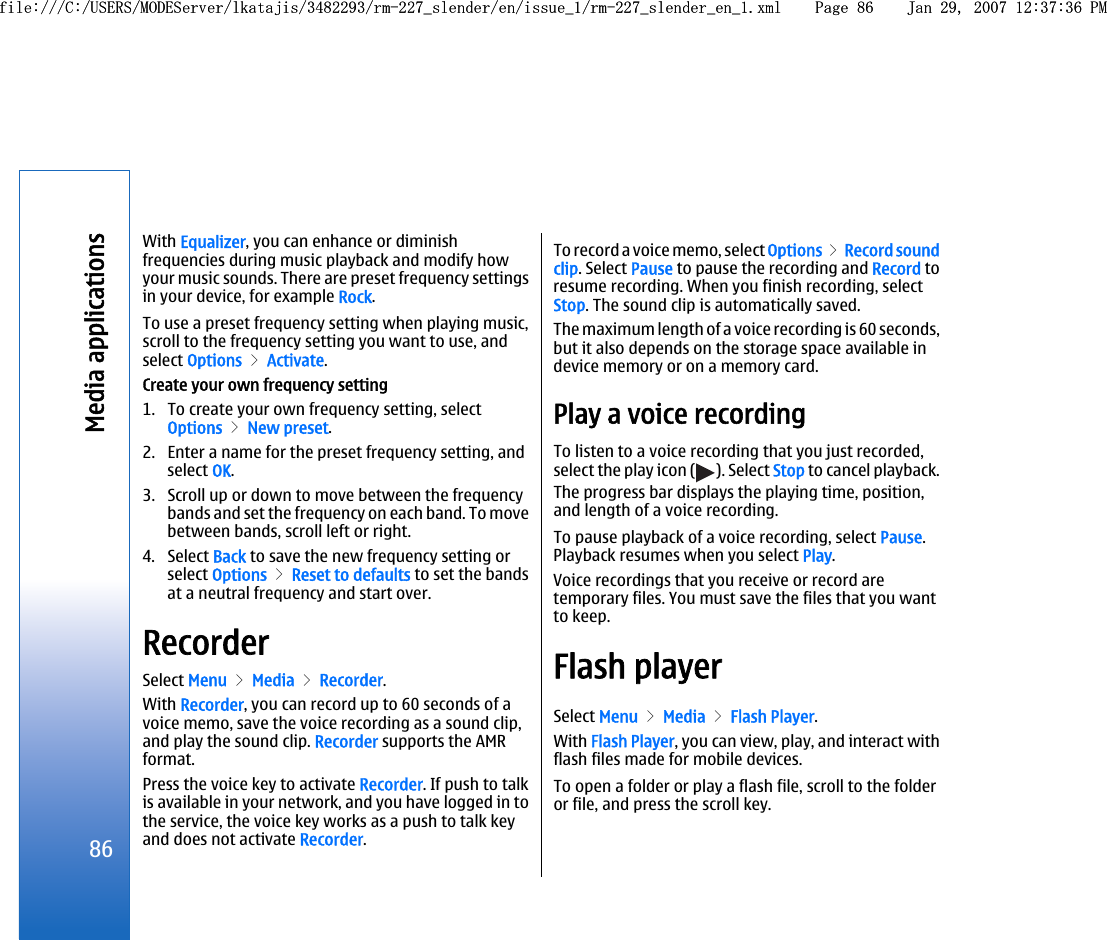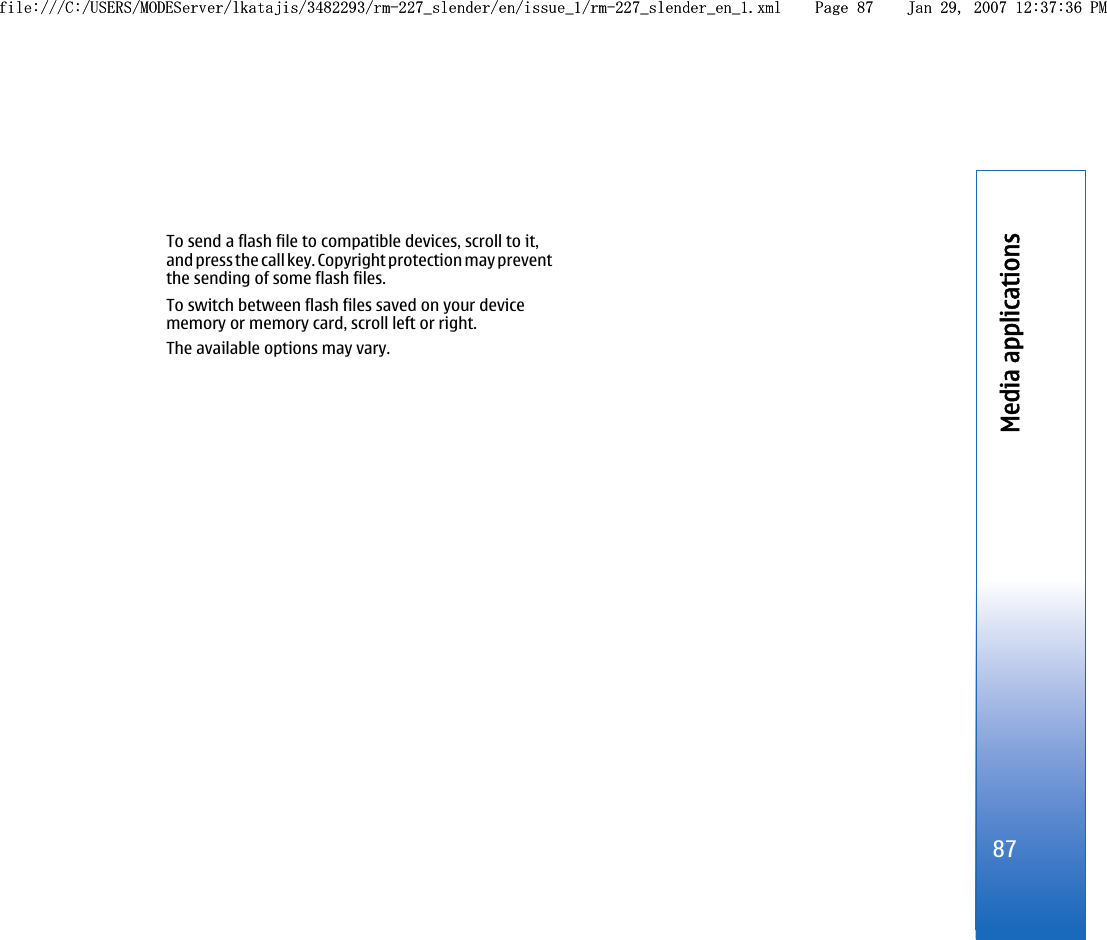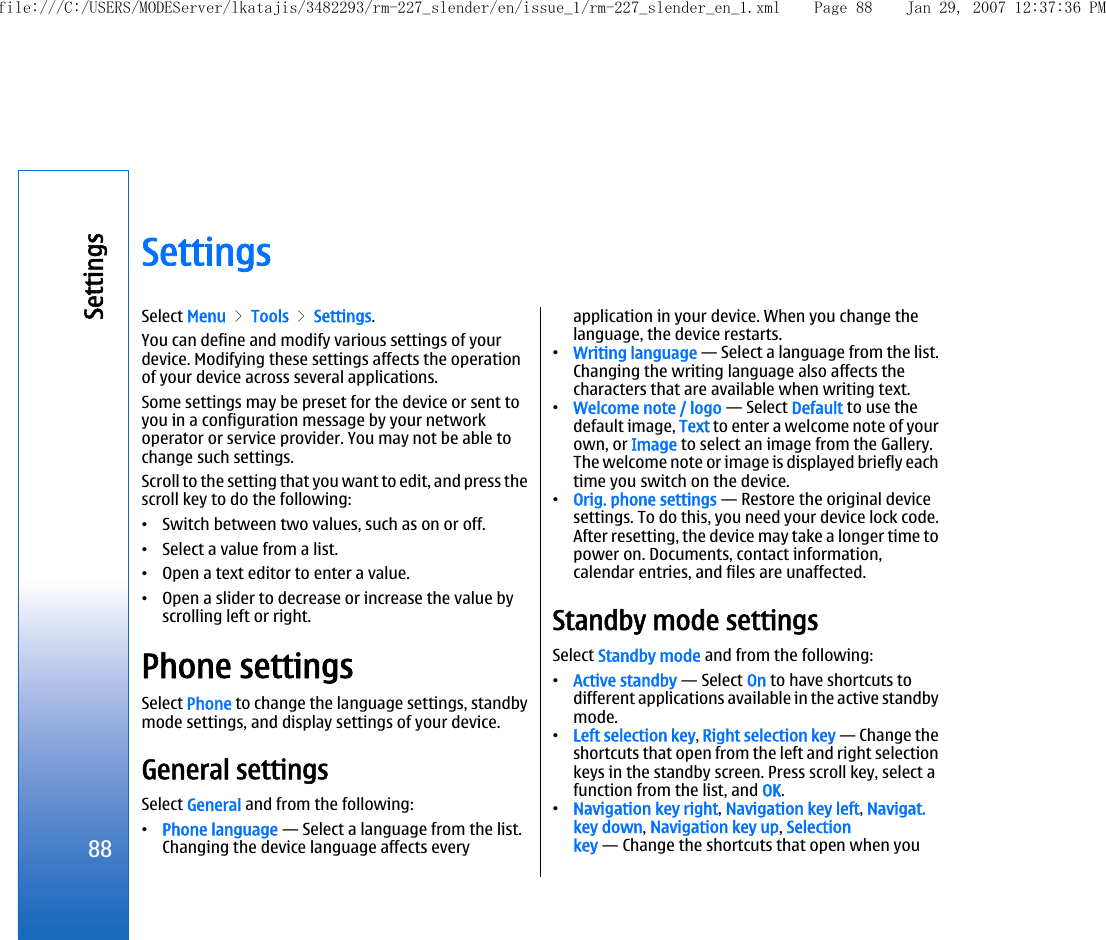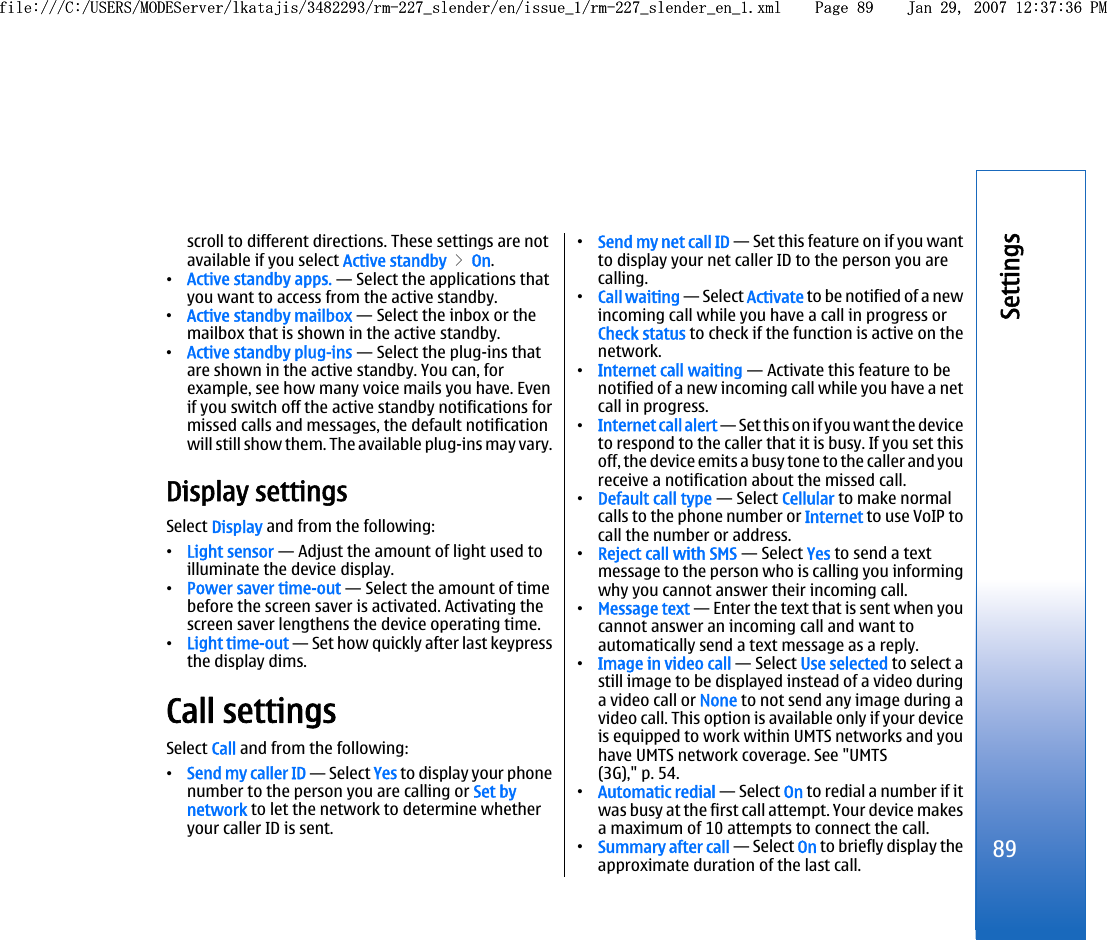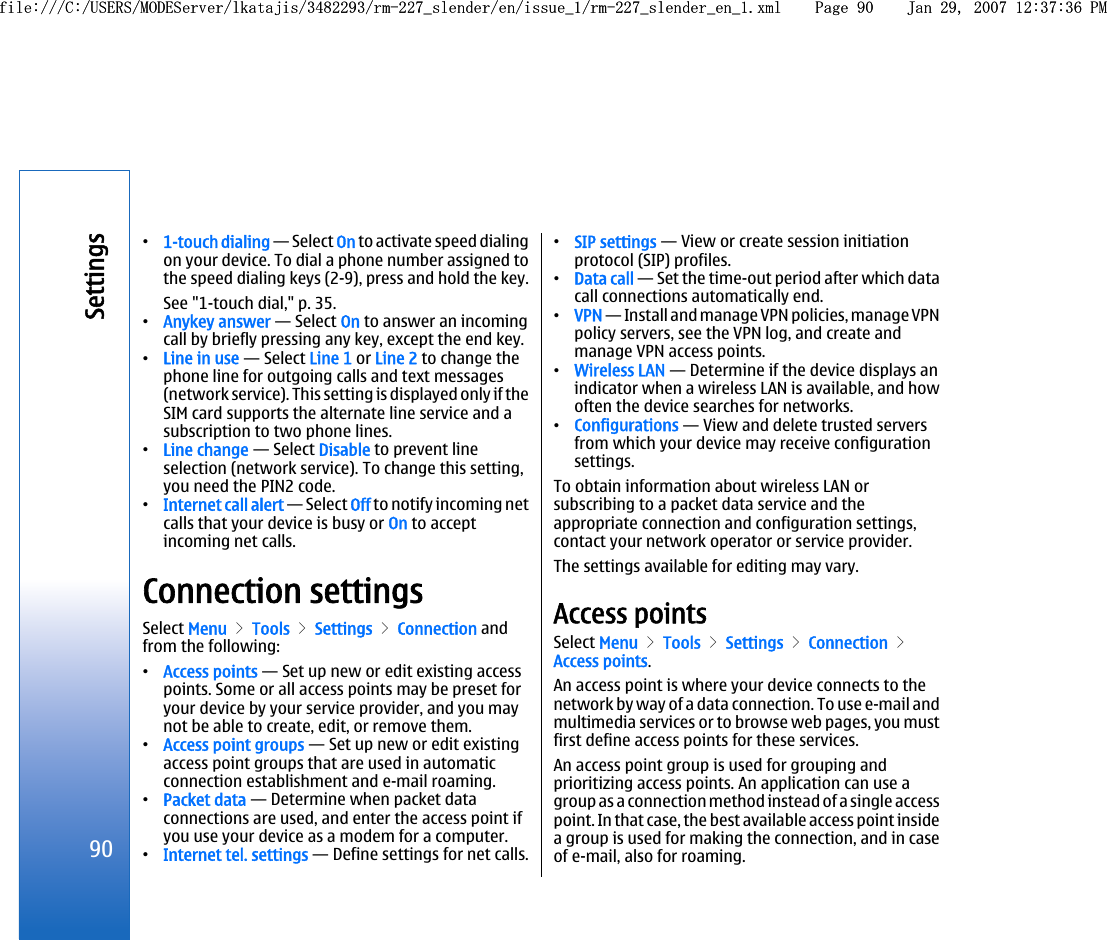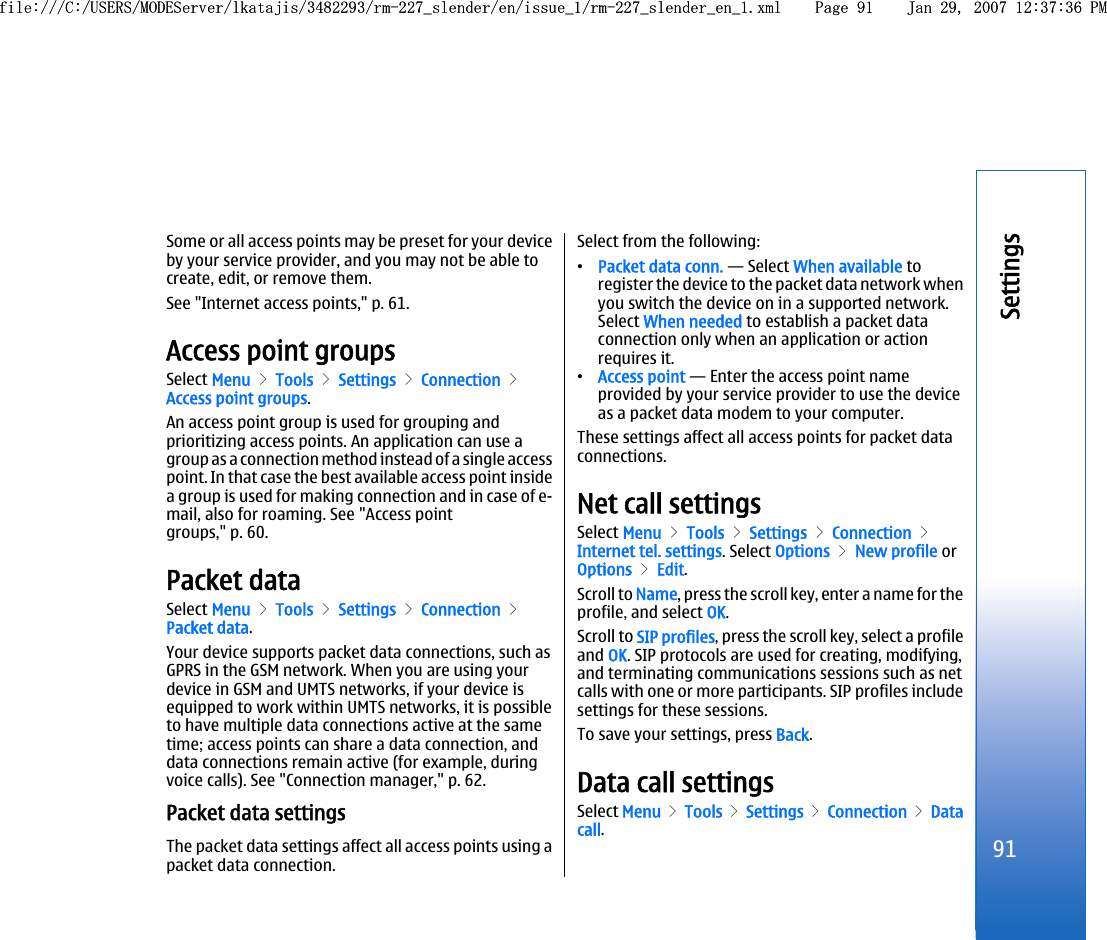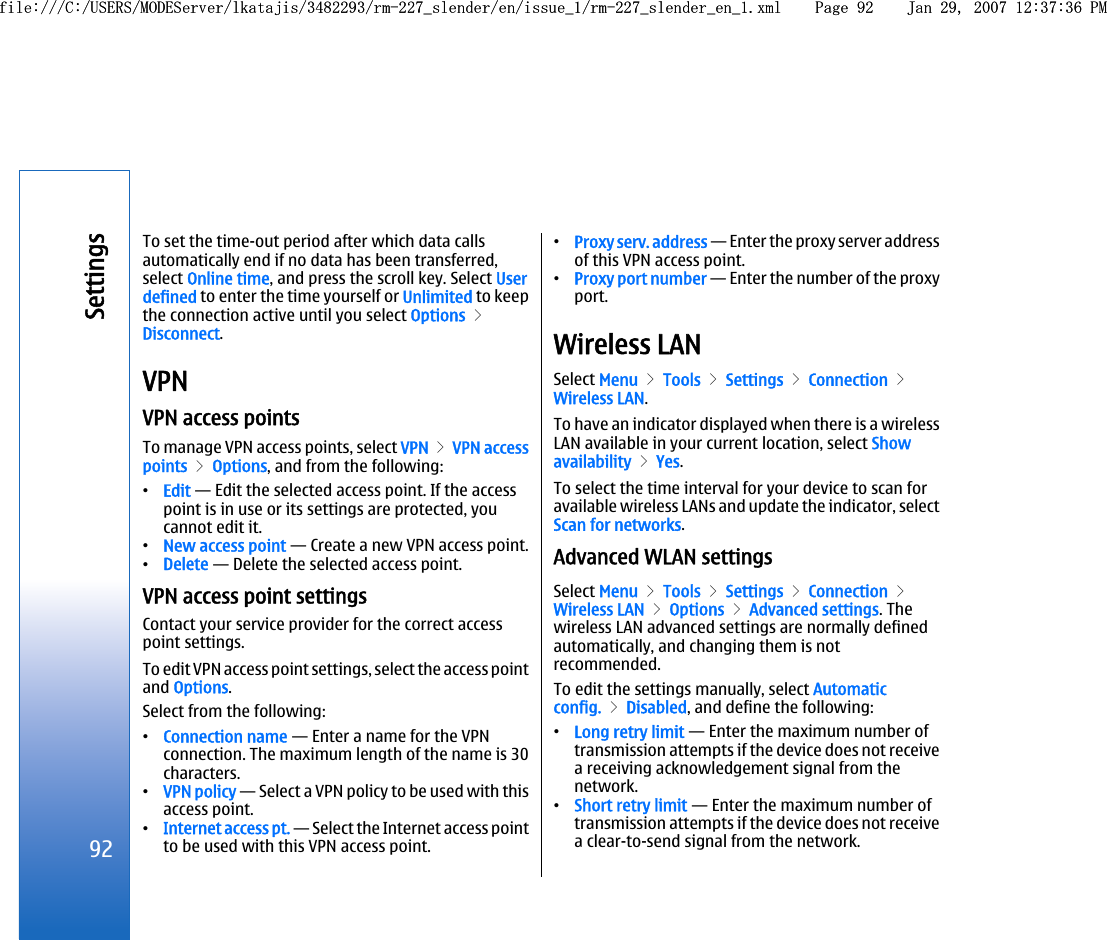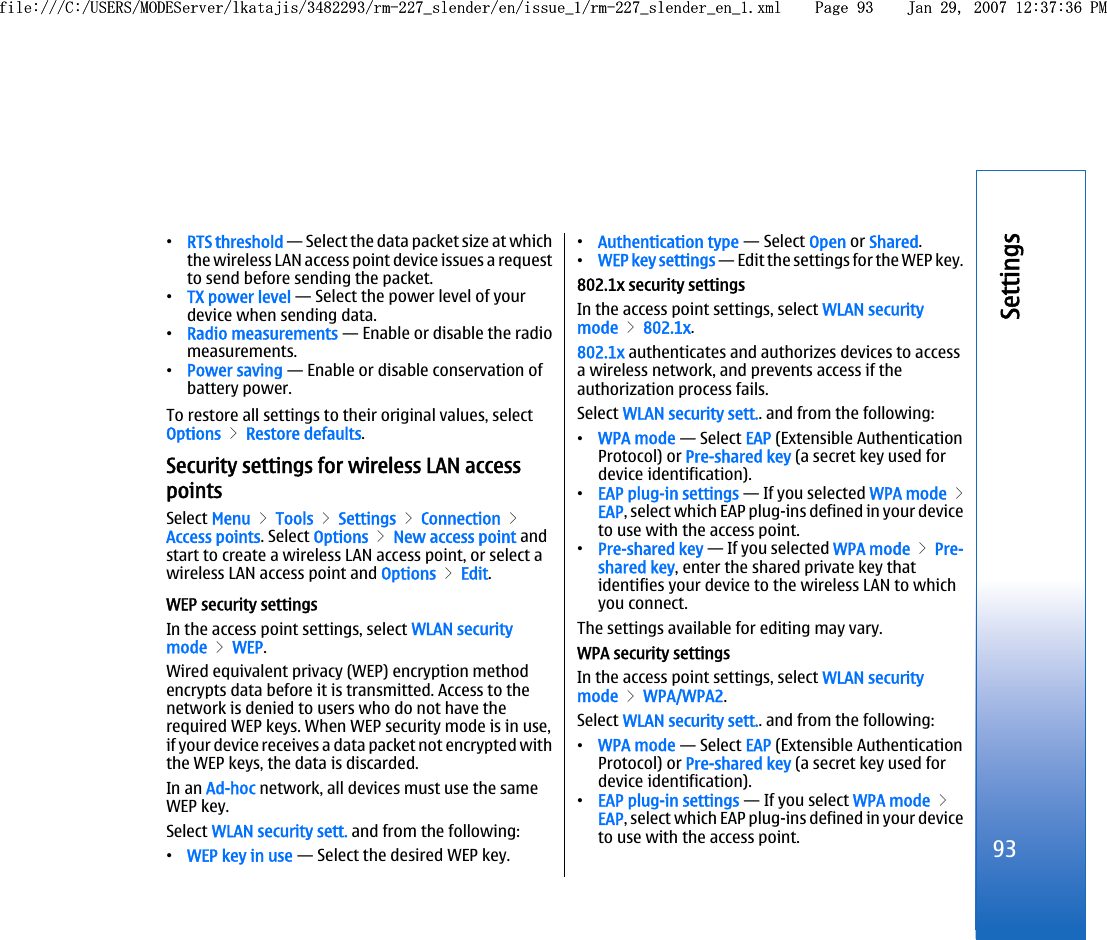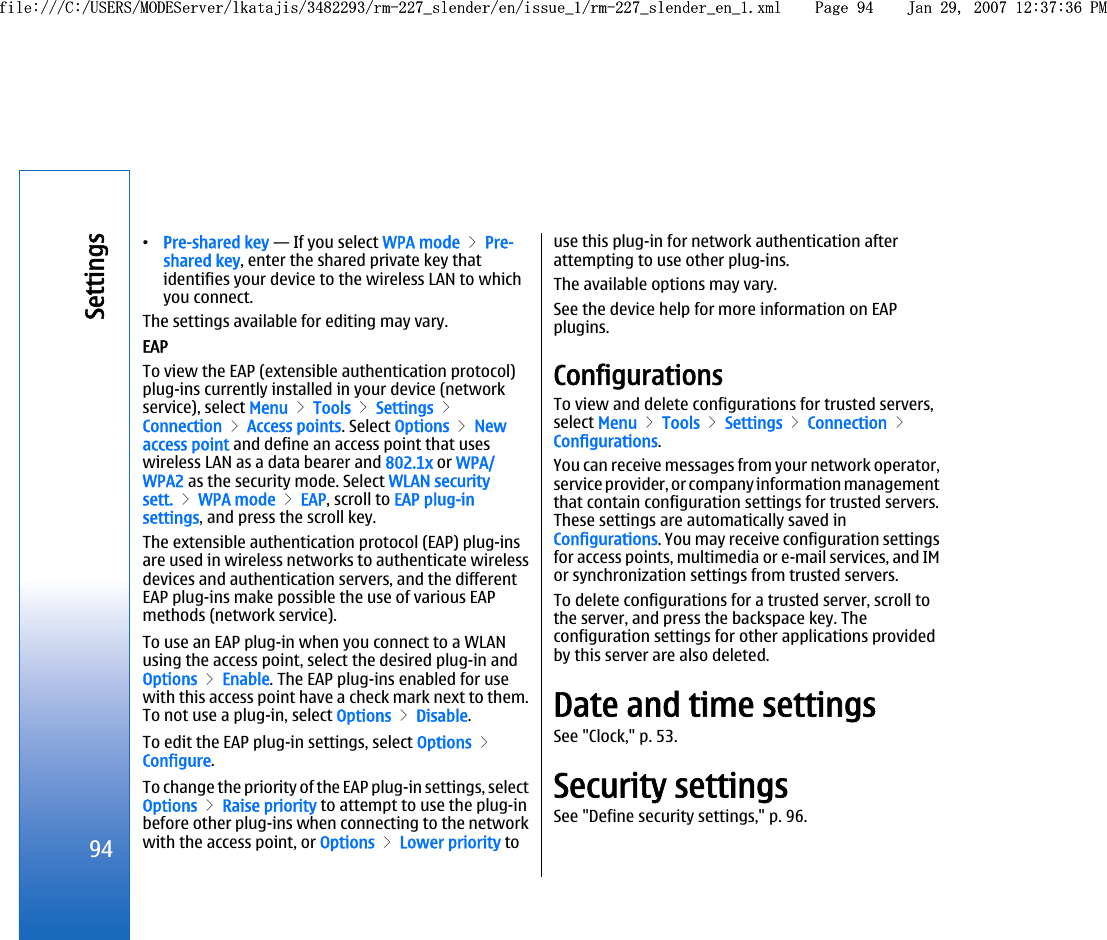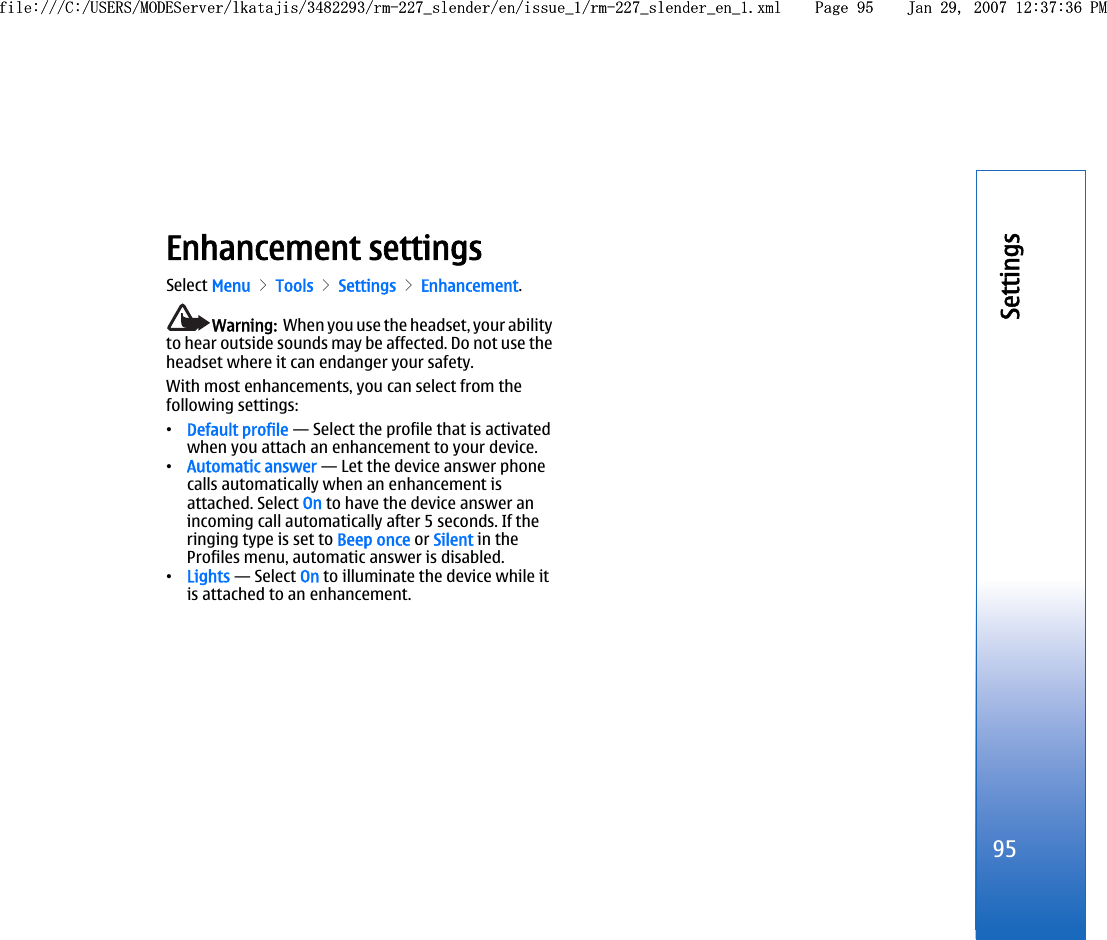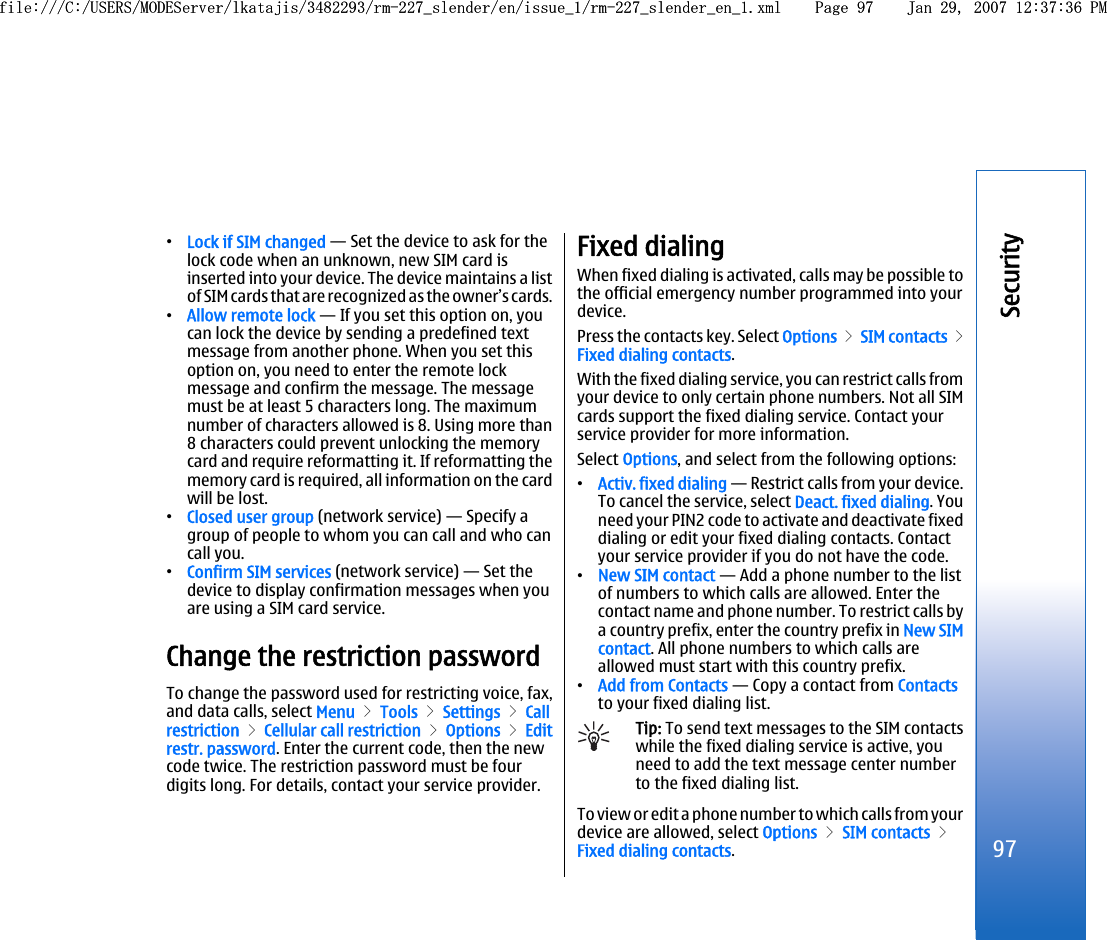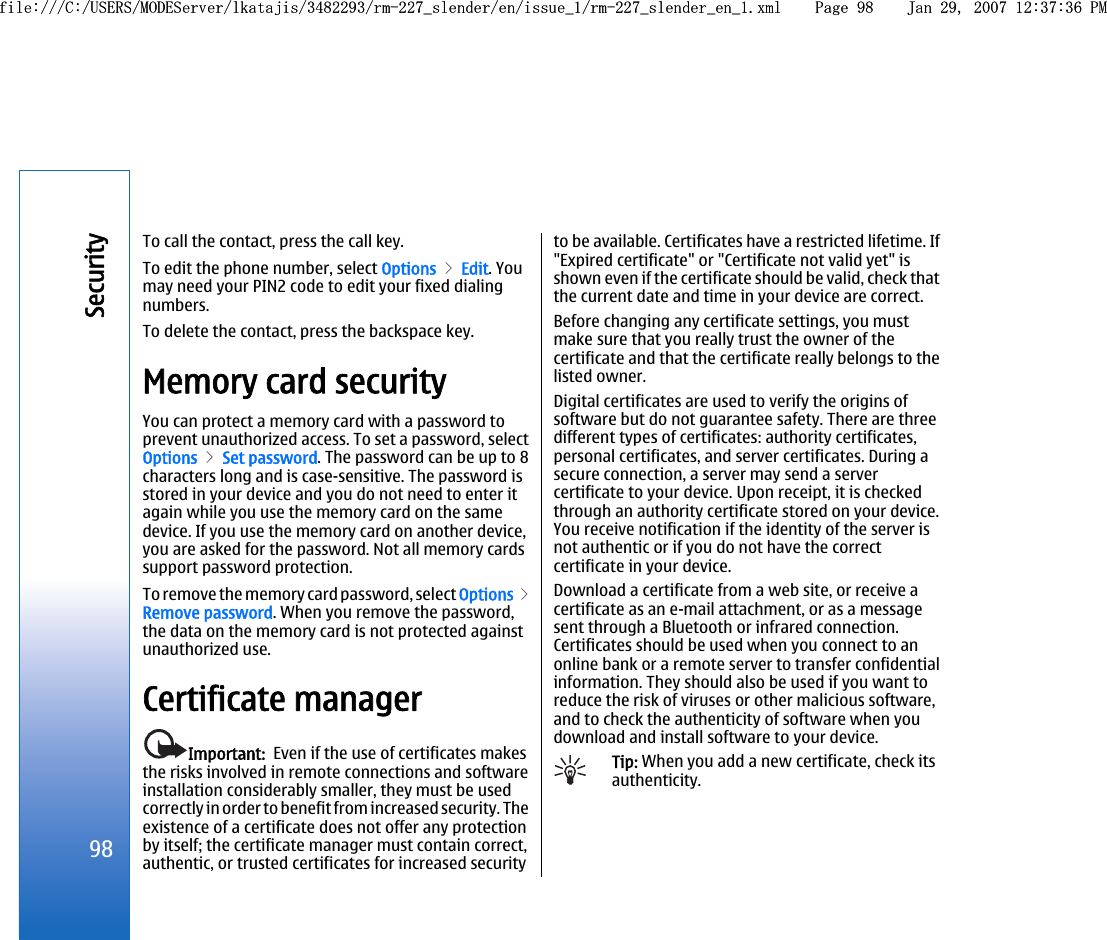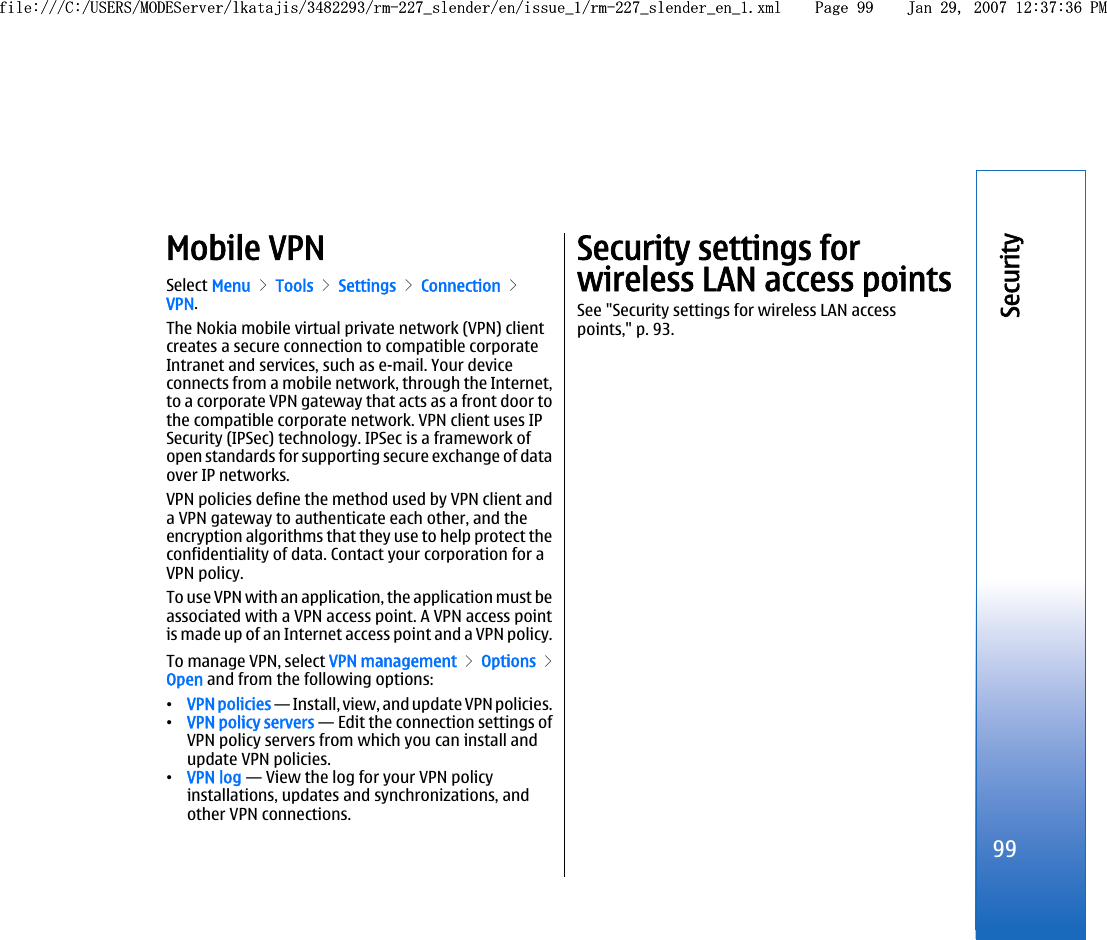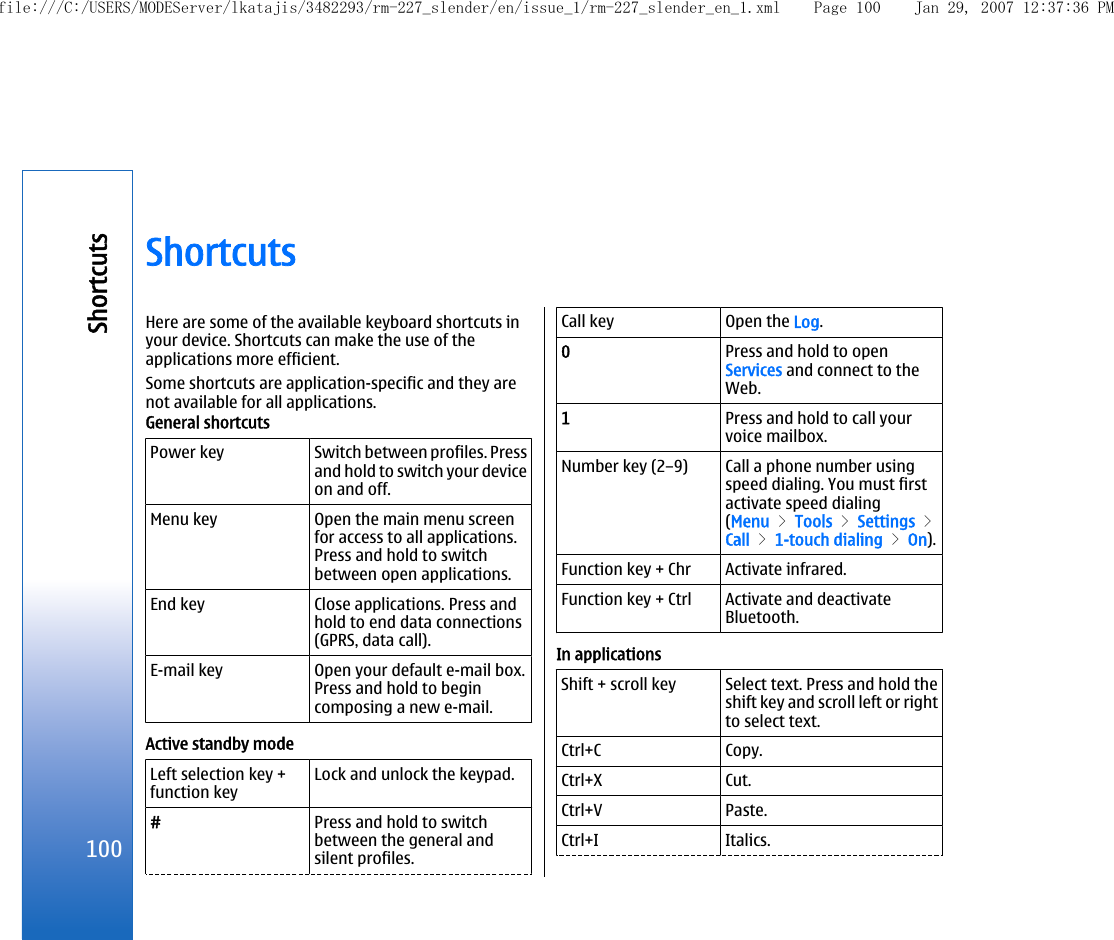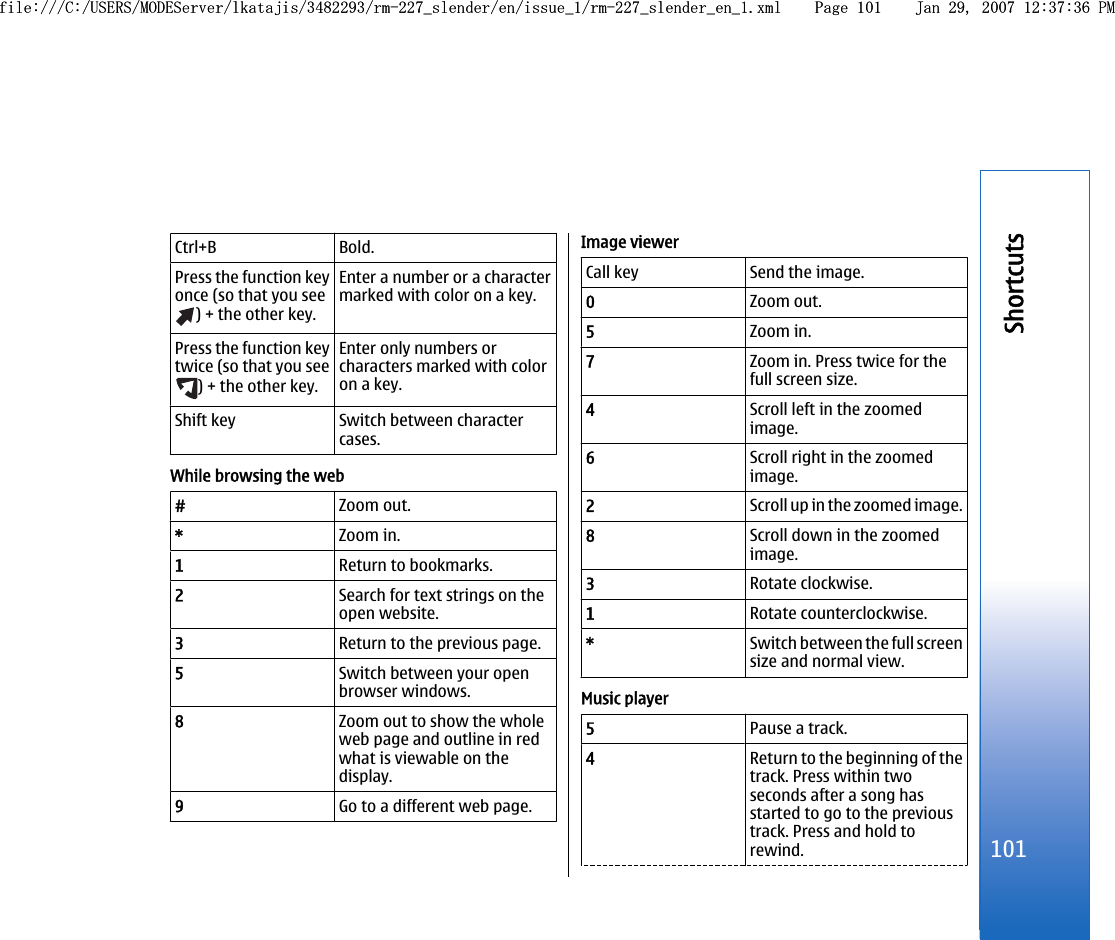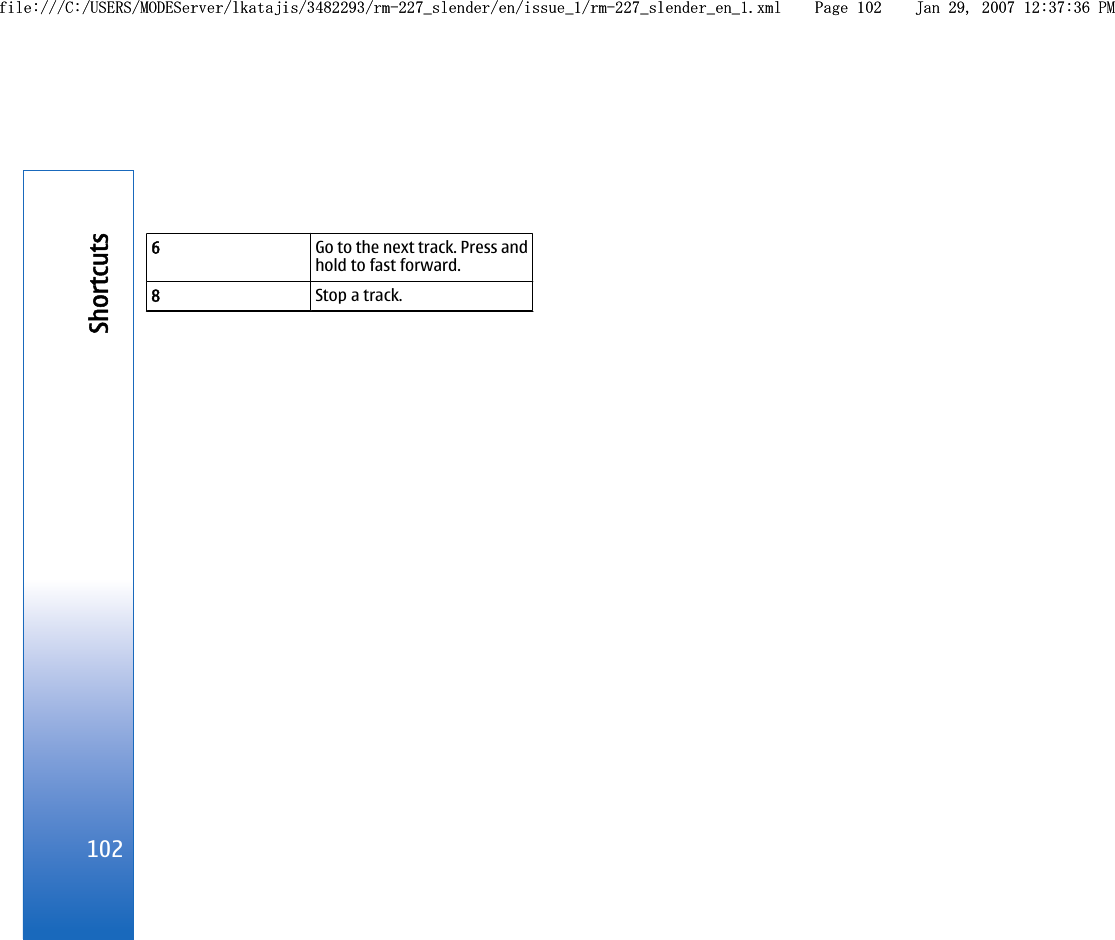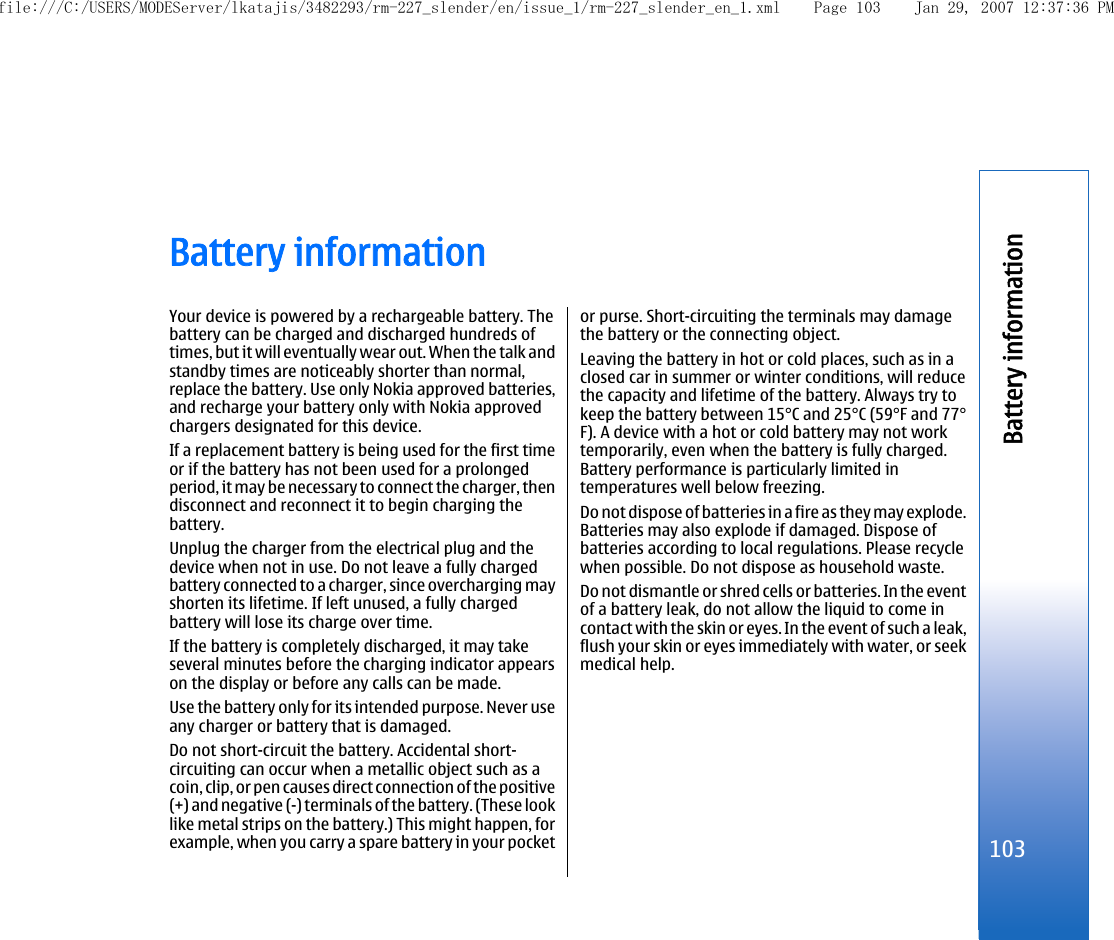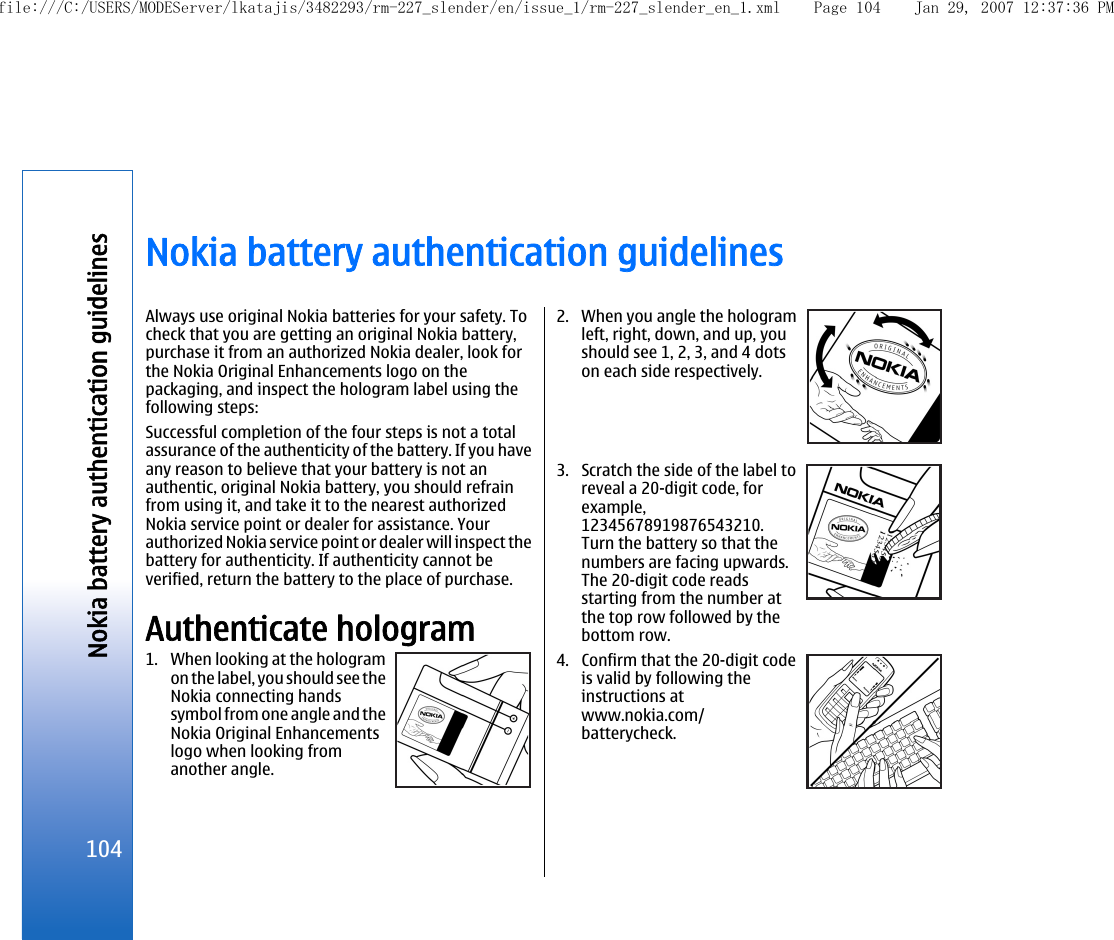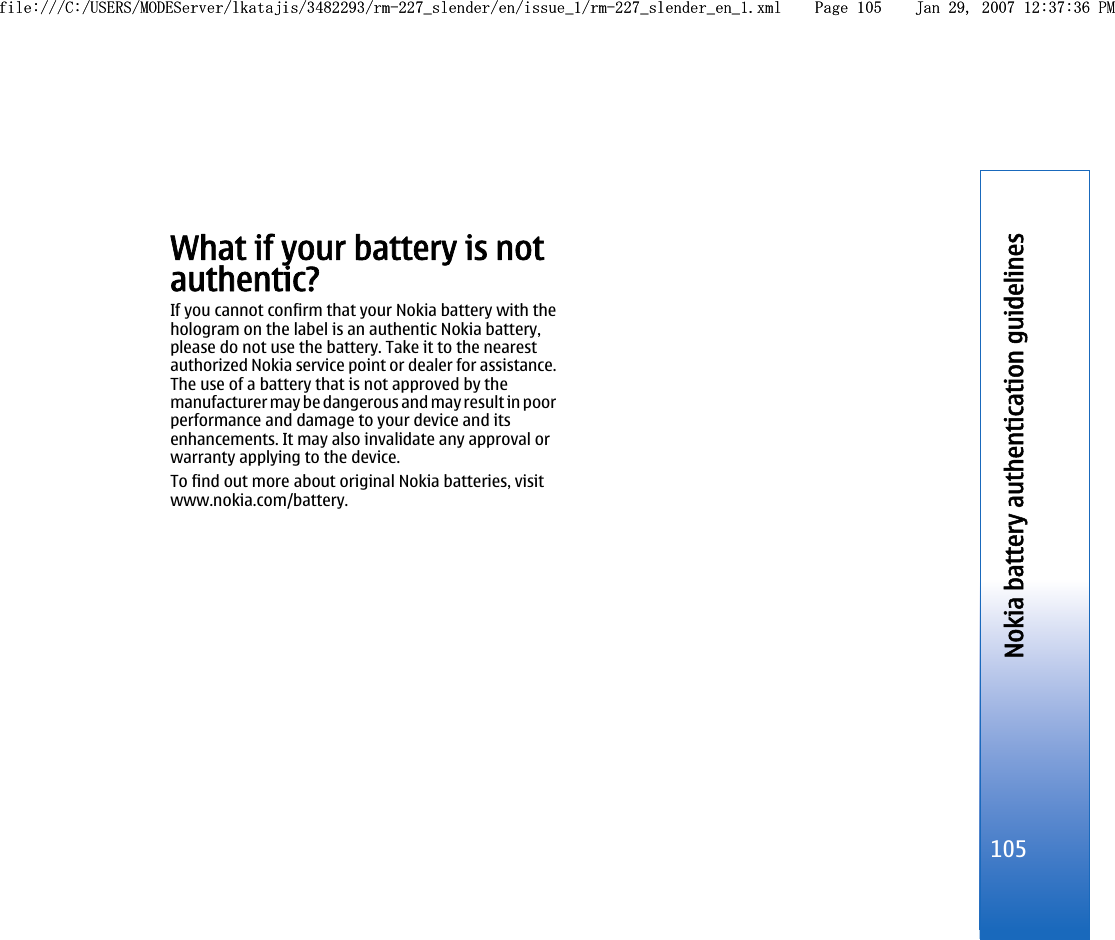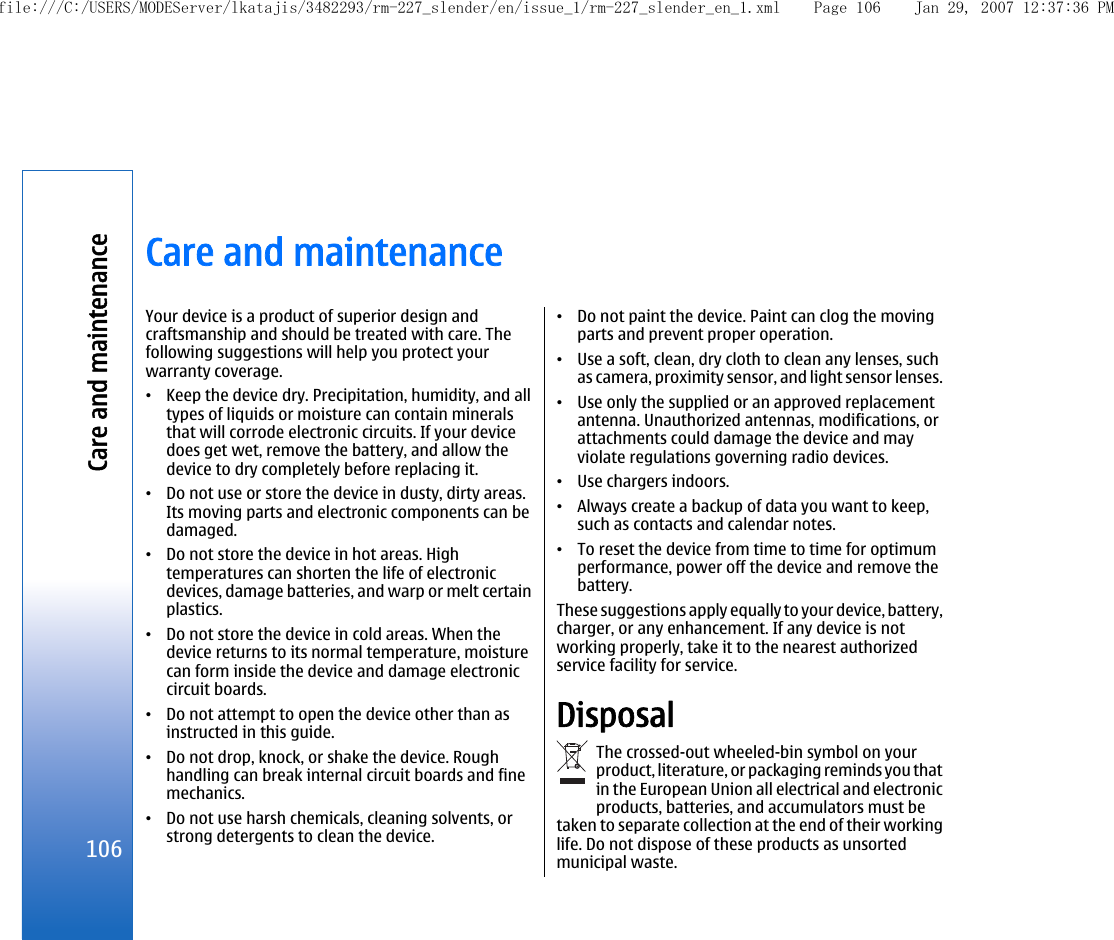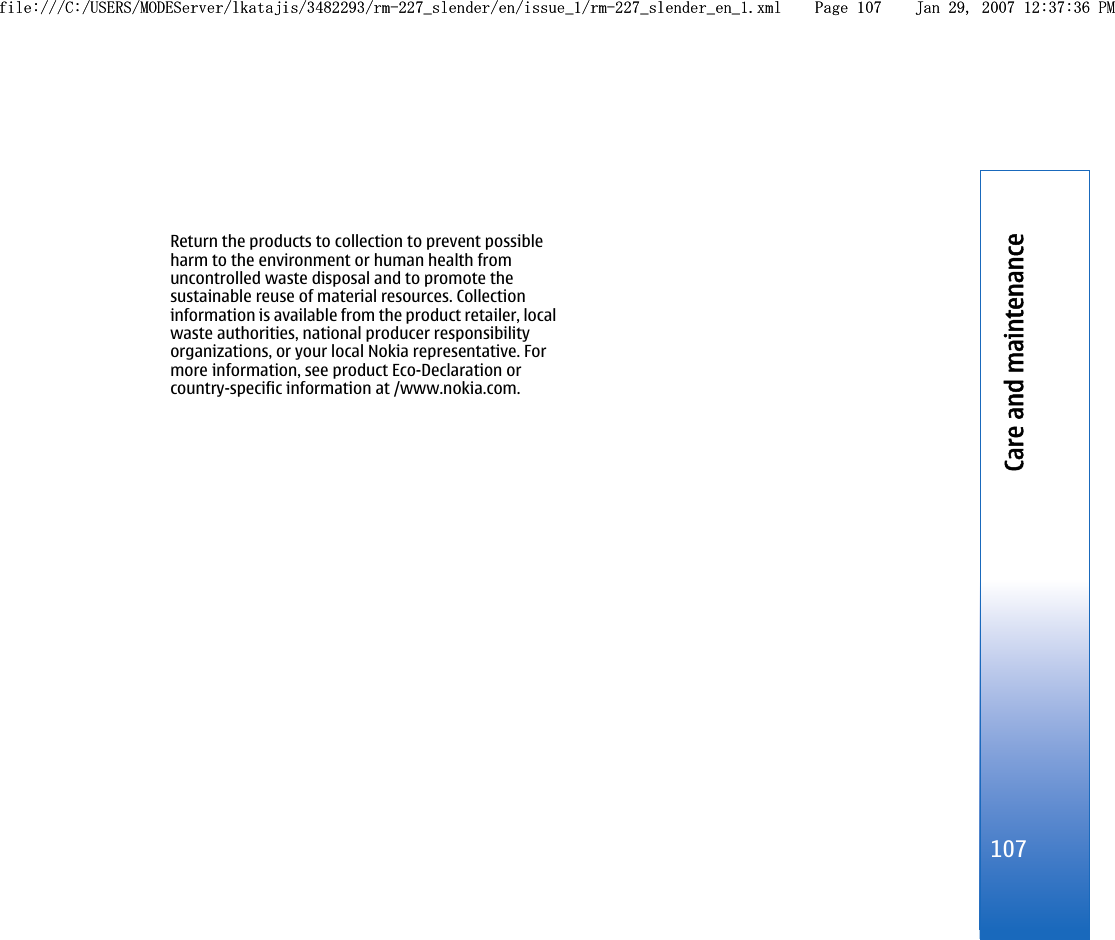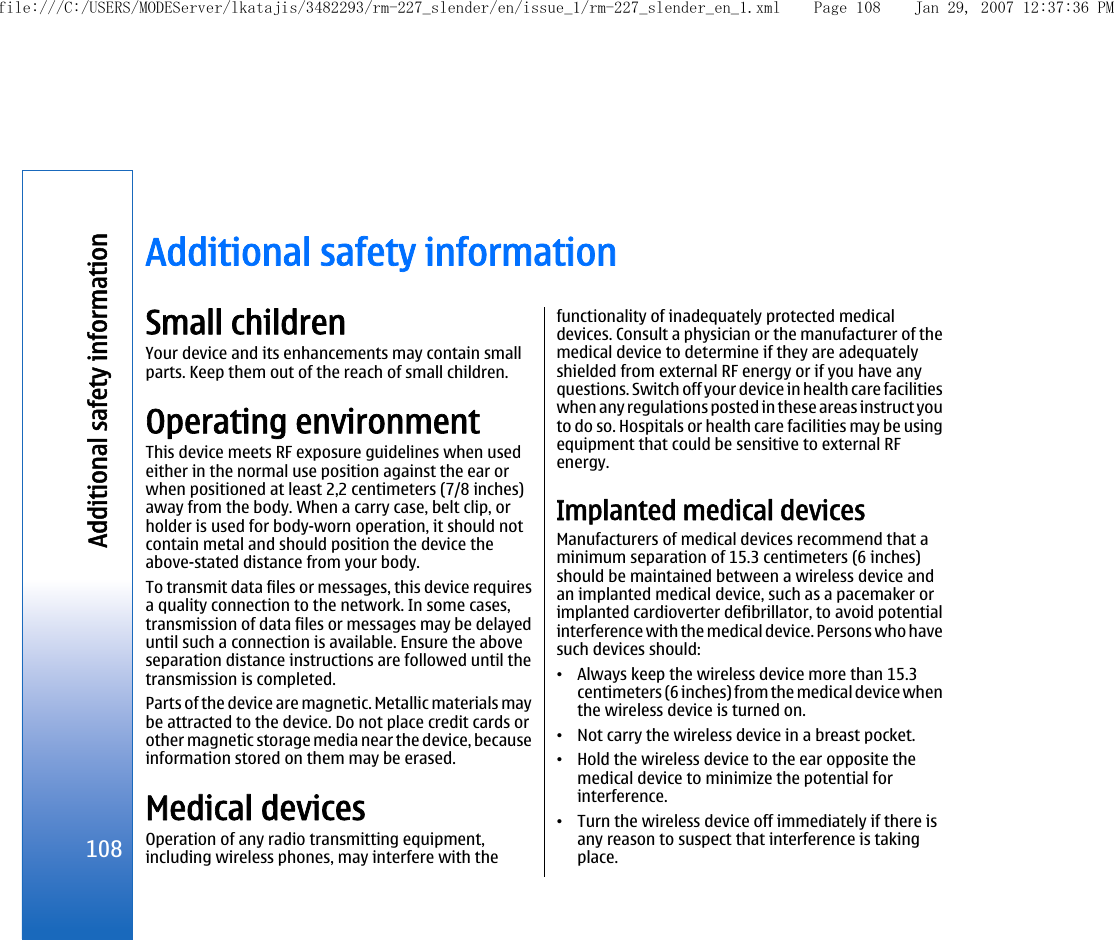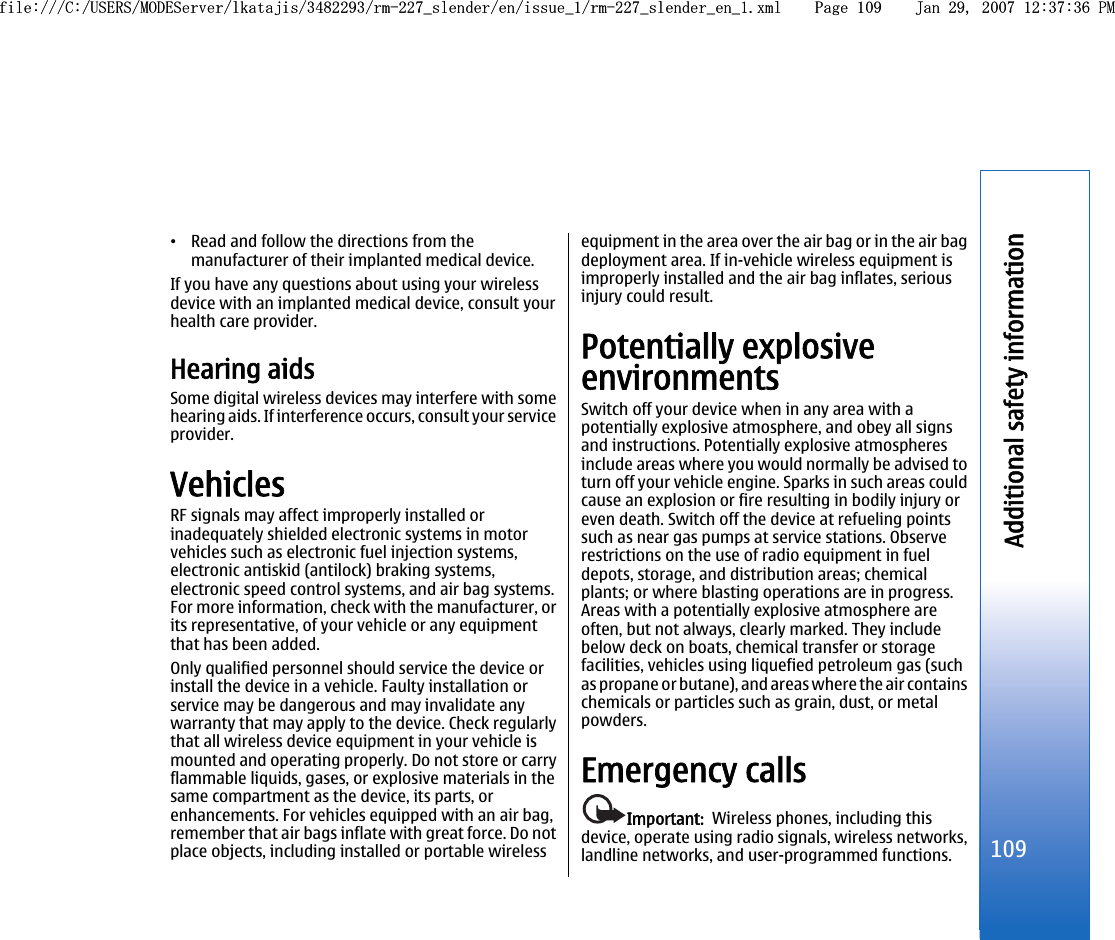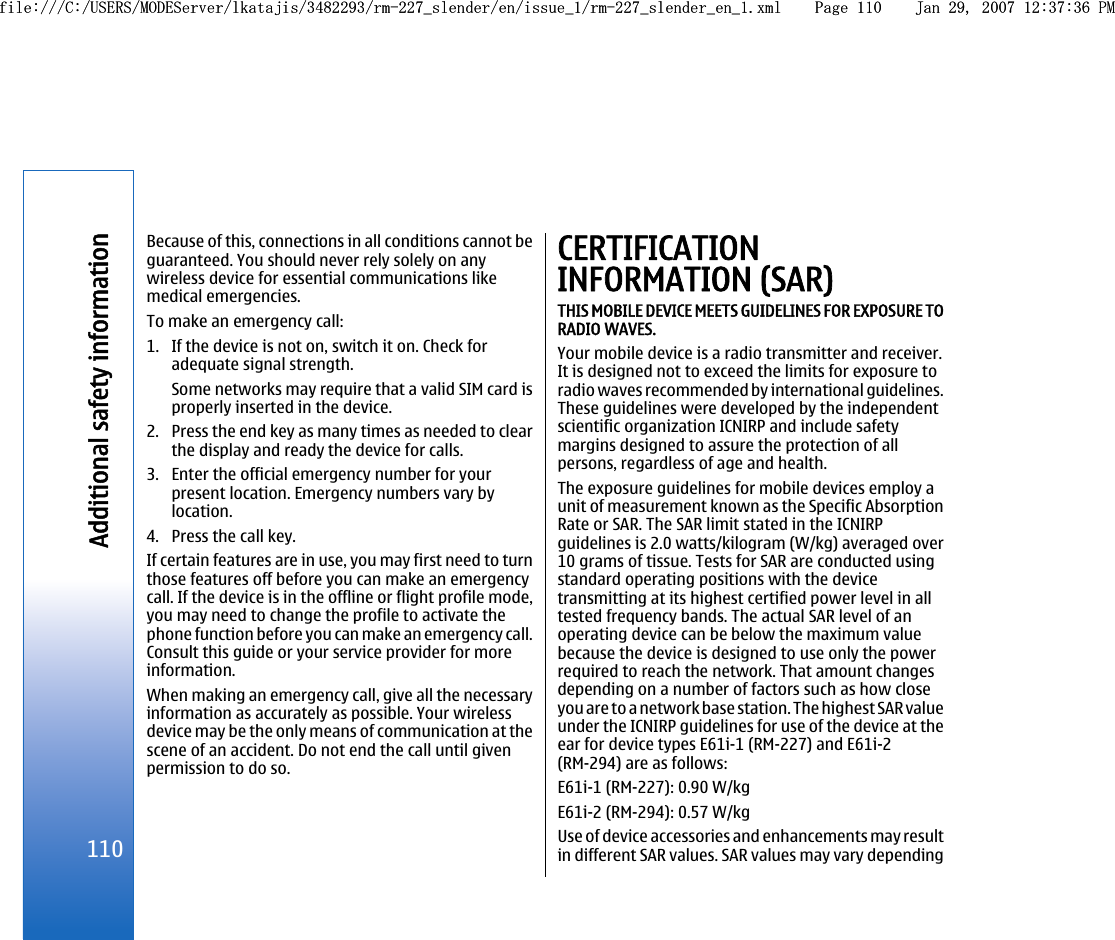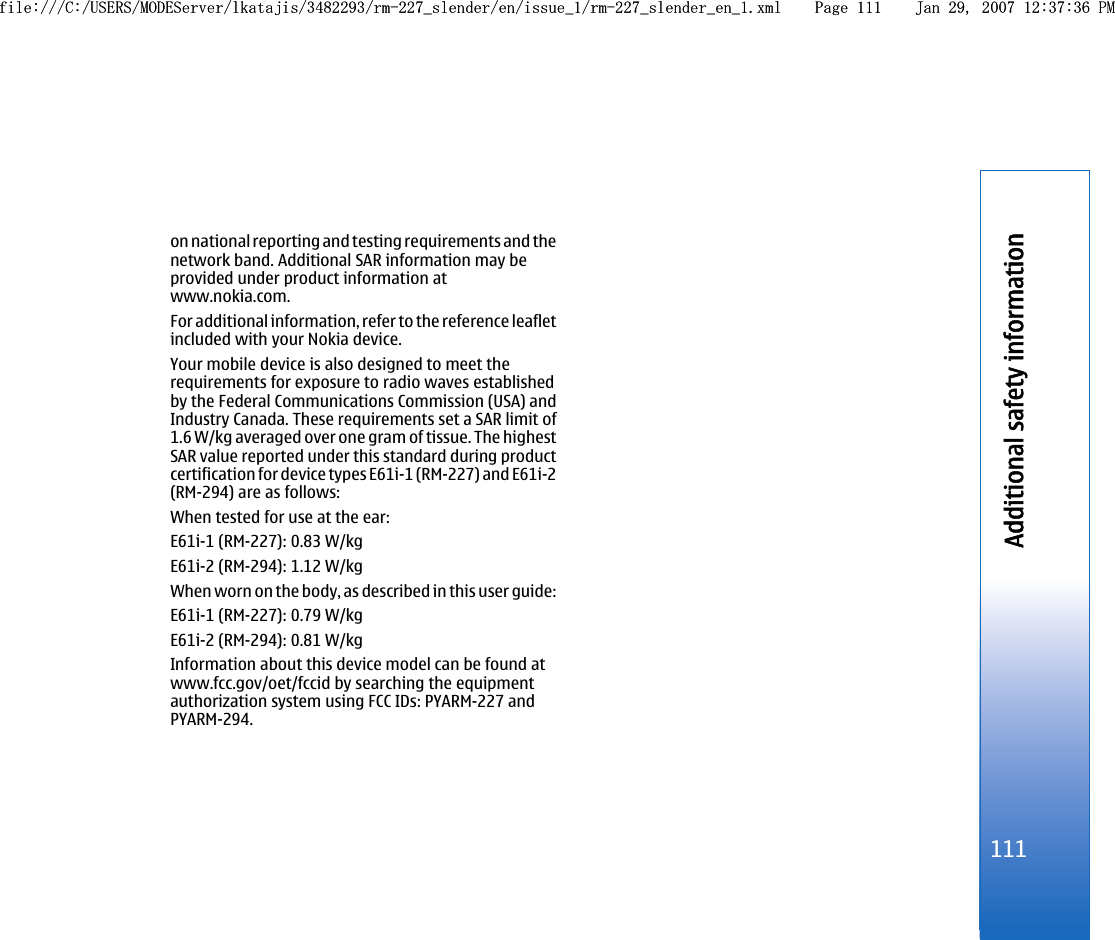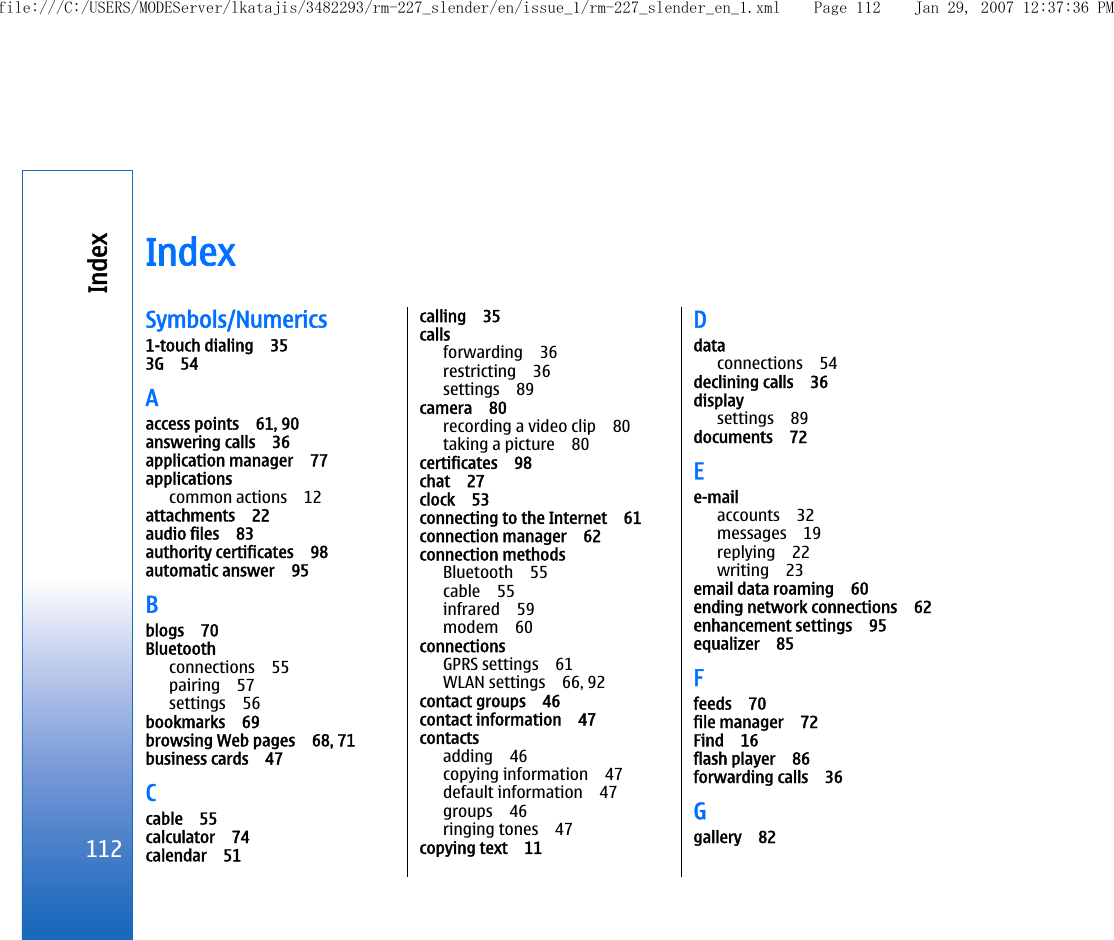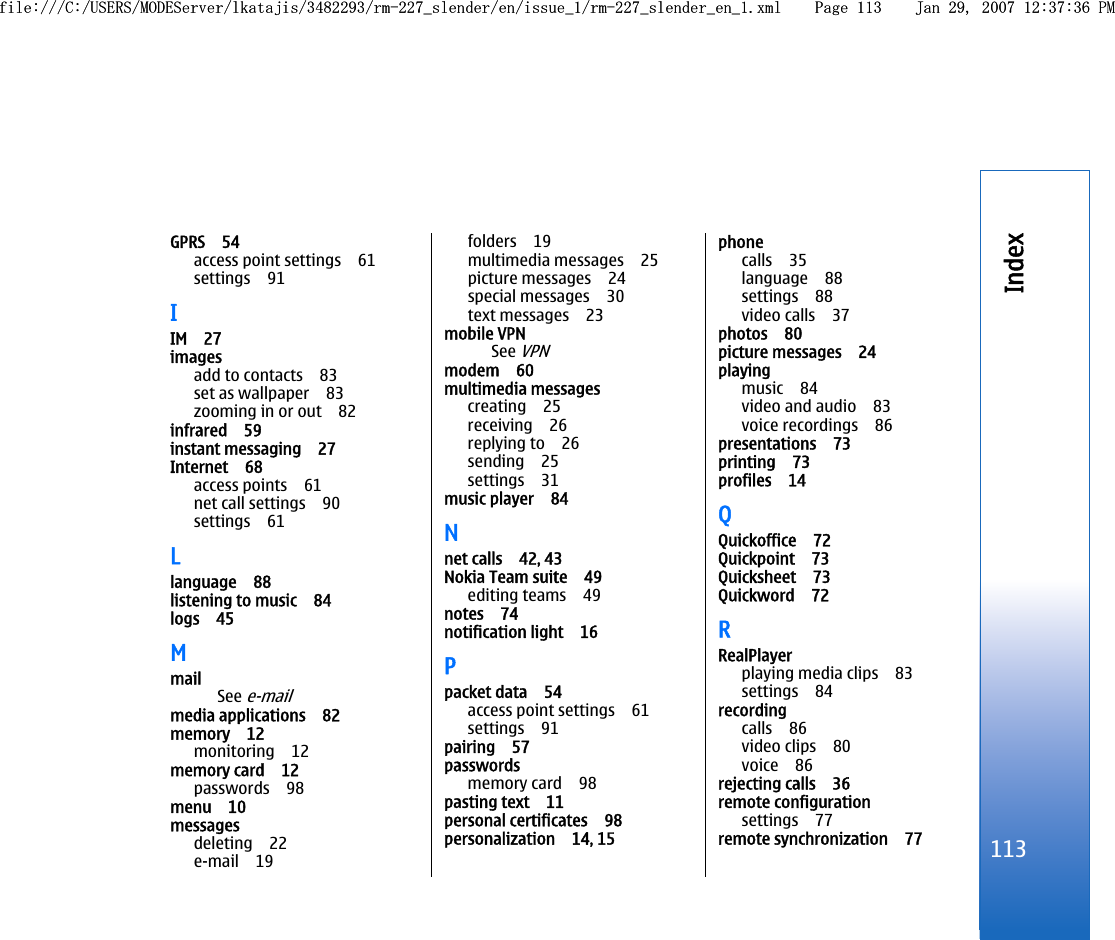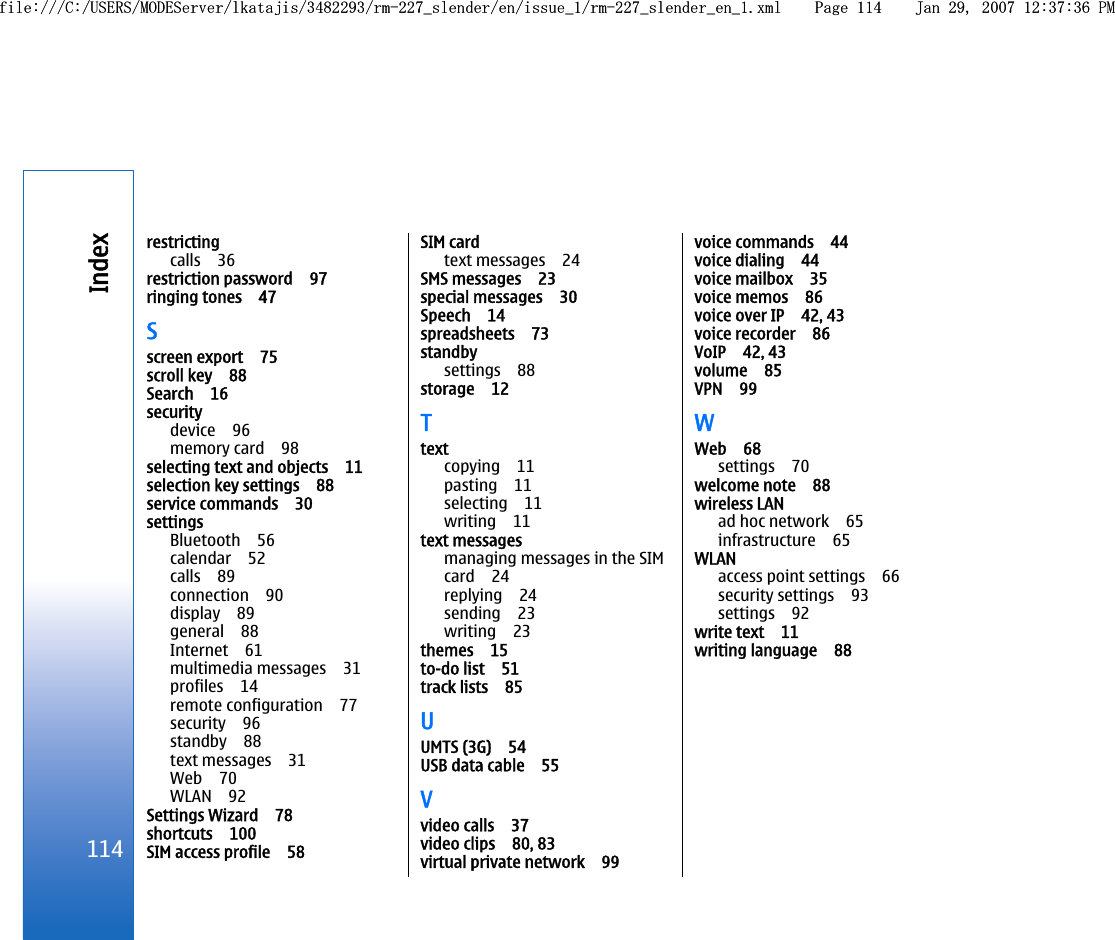Microsoft RM-227 Quad band GSM / WCDMA cellular phone User Manual Revised
Microsoft Mobile Oy Quad band GSM / WCDMA cellular phone Revised
Contents
- 1. User manual
- 2. Revised User manual
- 3. Revised User Manual
- 4. Manual
- 5. Instructions to the user leaflet
Revised User manual