Makeblock MNE1A Neuron Explorer Kit User Manual
Makeblock Co., Ltd. Neuron Explorer Kit
User Manual
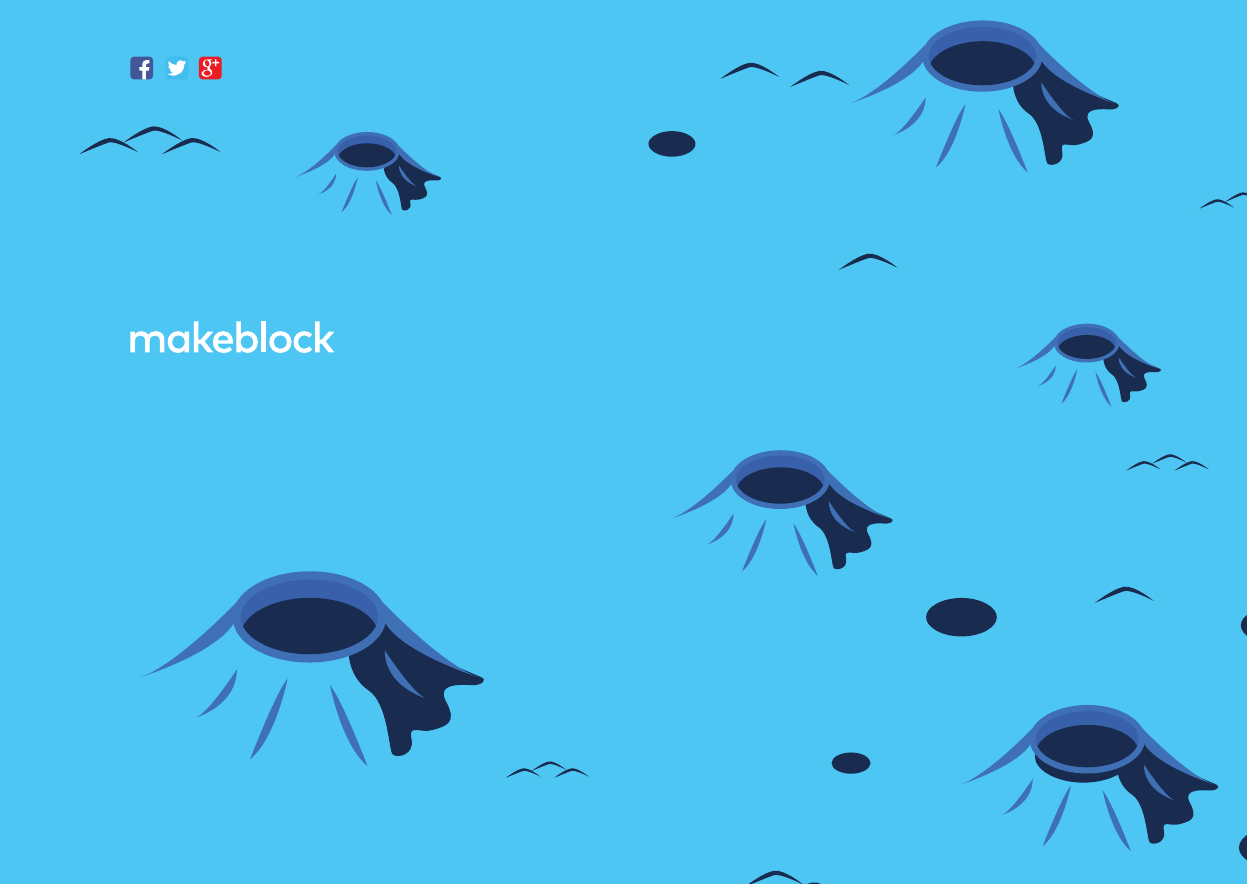
Technical support: support.list@makeblock.com
www.makeblock.com
Address: 4th Floor, Building C3, Nanshan iPark, No.1001 Xueyuan Avenue,
Nanshan District, Shenzhen, Guangdong Province, China
D1.1.2_KD010045000
@Makeblock
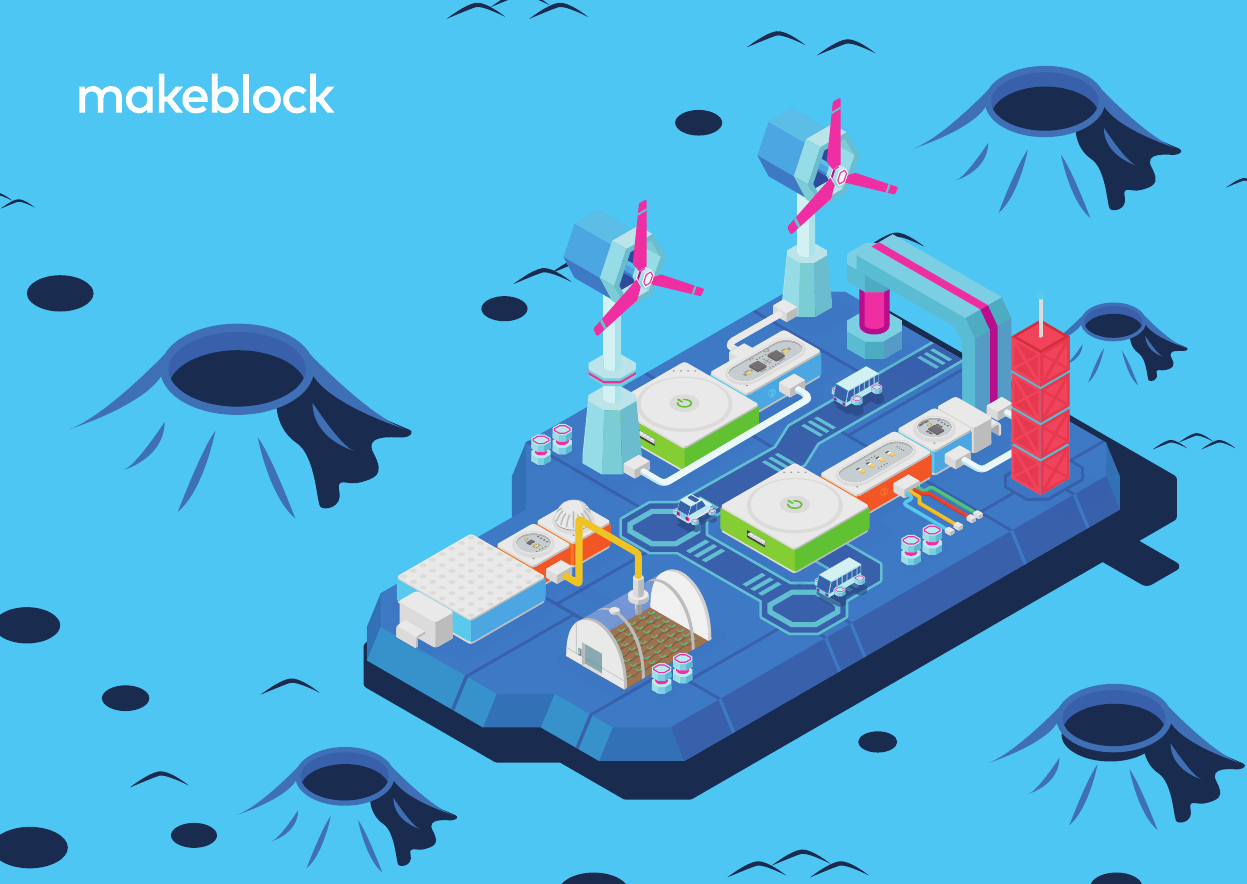
neuron explorer kit
User Manual
Foreword
Thank you for purchasing Makeblock Neuron.
This manual mainly includes the detailed descriptions for each
block of the Neuron and the various combinations of blocks. We also
provide a quick start guide in our product package. Before you read
this manual, we recommend that you get to know how to play with the
Neuron by referring to the quick start guide.
For more examples and documents, please visit the website:
http://www.makeblock.com/steam-kits/neuron/
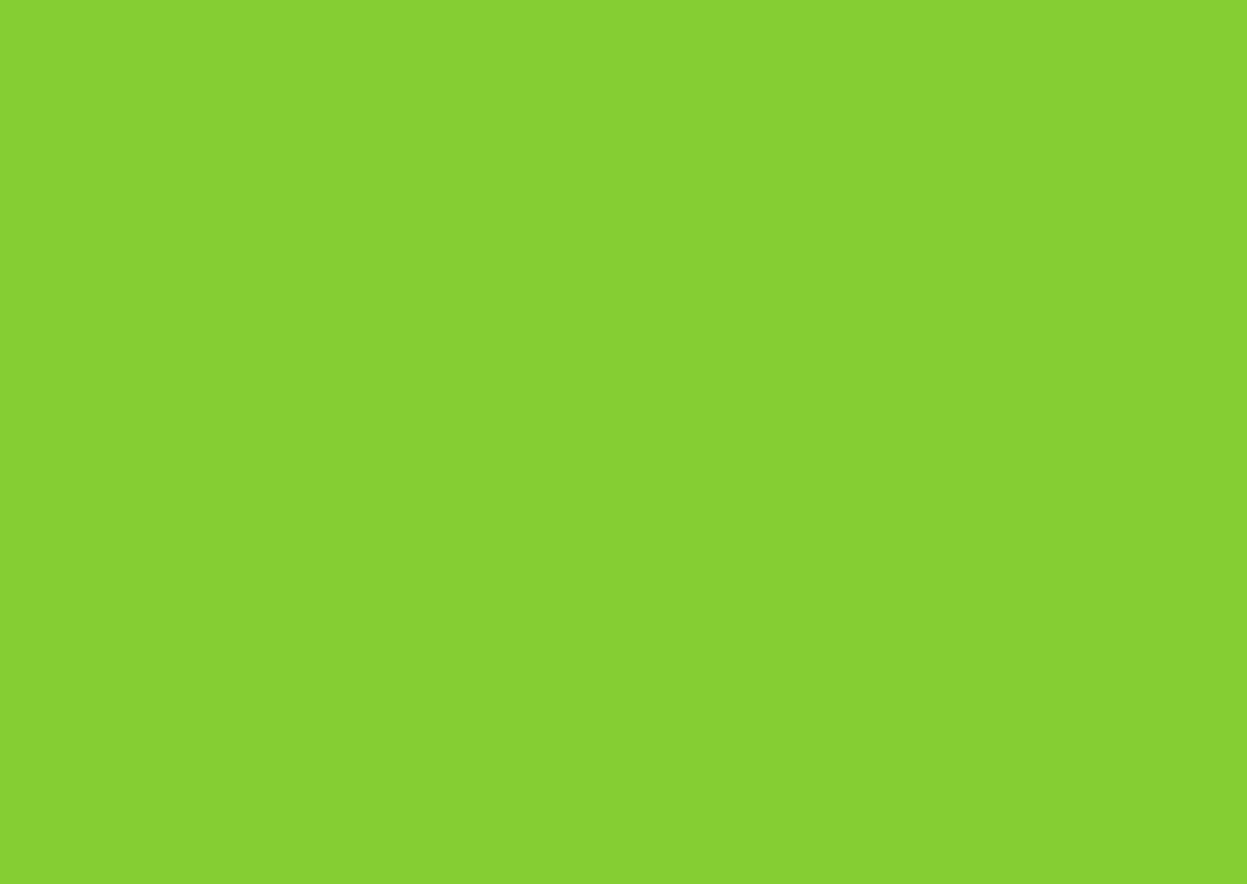
The energy & communication blocks can provide power for other blocks.
The communication blocks provide a variety of approaches to wireless communication,
which allows the wireless communication between blocks and mobile / tablet / computer, as well as wireless
communication among dierent block combinations.
Energy & Communication Blocks
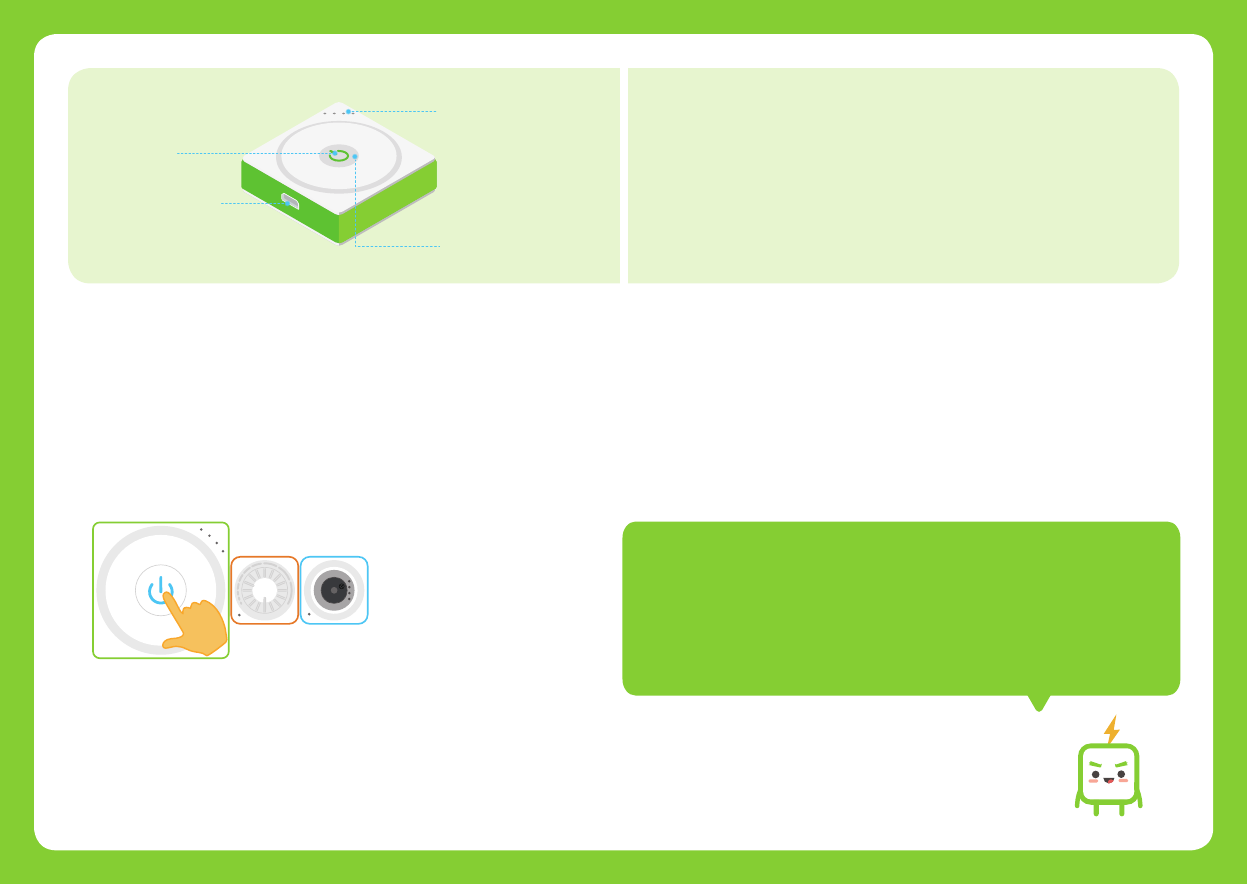
5
A. Supply power to other blocks.
Press the power button to power it on so that it can provide power to other blocks. To
turn it o, long press the power button for about 3 seconds until all lights are o.
B
u
z
z
e
r
K
n
o
b
S
m
a
r
t
P
o
w
e
r
How does it work?
Supply power to other blocks. The built-in Bluetooth block allows
you to connect the blocks to your phone or tablet and to program
the blocks.
Smart Power
Battery Indicator
s
m
a
r
t
p
o
w
e
r
Block battery level display.
Power Status Indicator
Power Button
Micro USB Connector
If the smart power is turned on but is not connected to other blocks, it will be
automatically o aer 16 seconds. Double press the power button to cancel or
restart the function.
Aer the smart power block is turned on, the initialization will take about
1 second and the power status indicator will keep solid green during the
initialization process.
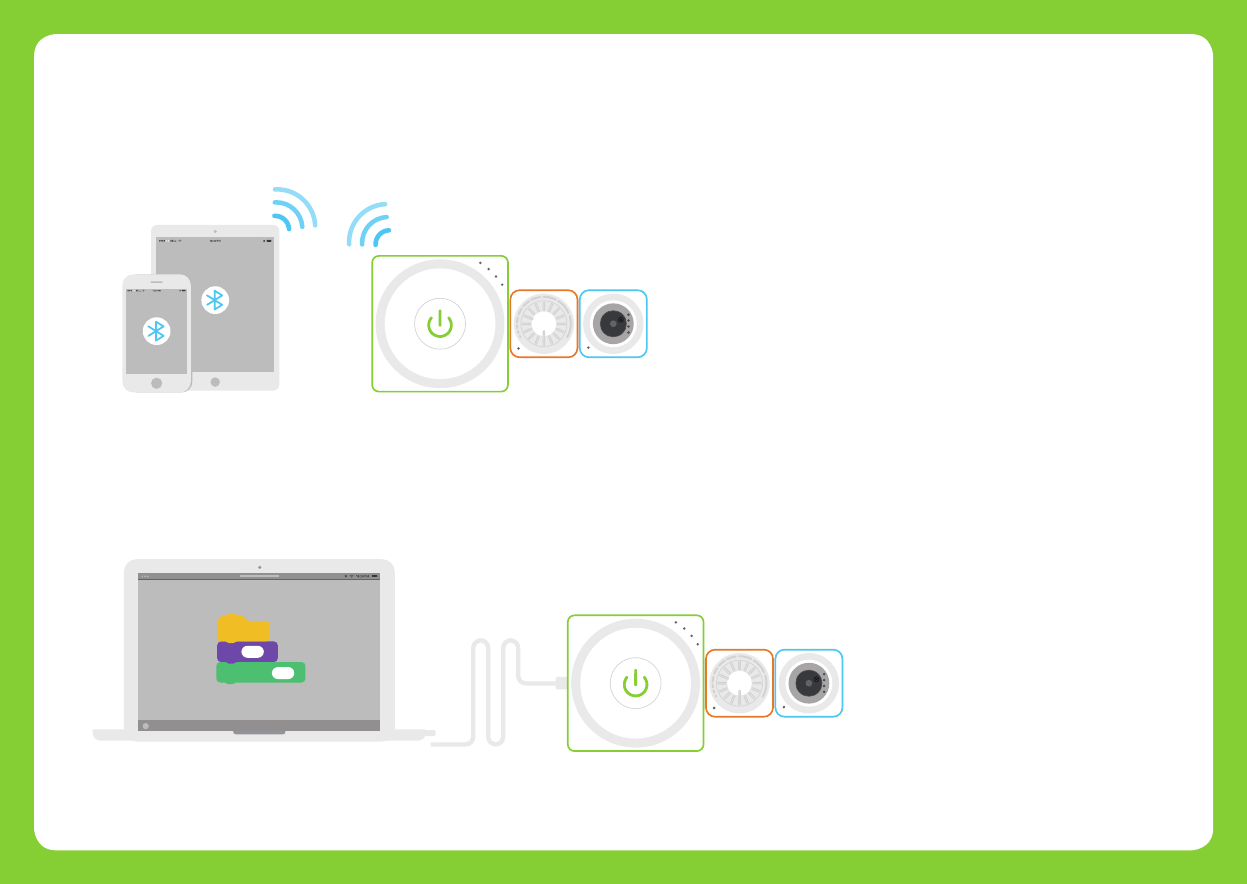
01
B. Connect Neuron to a mobile phone or tablet via Bluetooth and uses the Neuron app or
Swi Playgrounds to program the blocks.
C. Connect blocks to computer via a USB cable and use mBlock 5 to program the blocks.
The power status indicator will turn green when the Bluetooth connection is completed.
The power status indicator will turn green when the connection is completed.
B
u
z
z
e
r
K
n
o
b
S
m
a
r
t
P
o
w
e
r
B
u
z
z
e
r
K
n
o
b
S
m
a
r
t
P
o
w
e
r
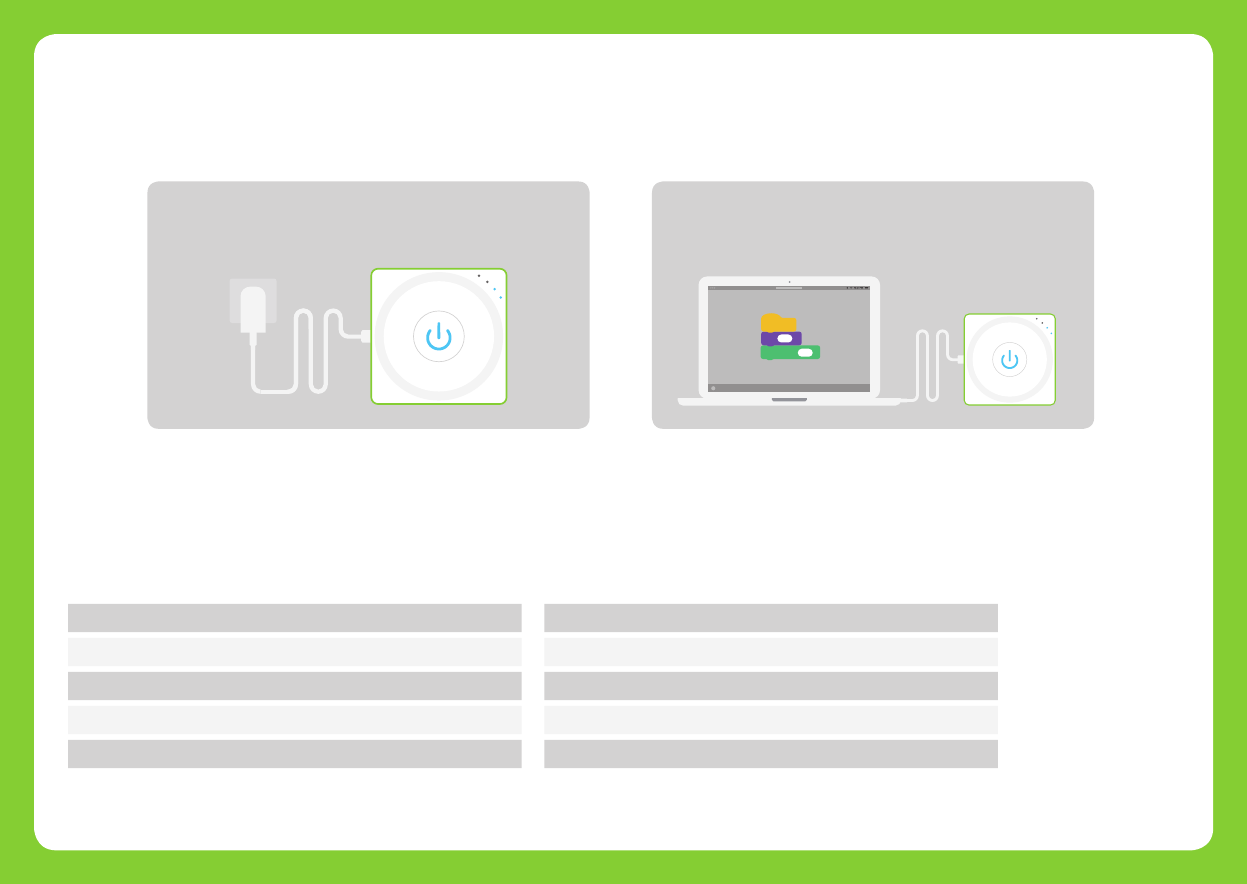
02
Tips: Please charge the block every three months when you set it aside.
Charge it via the power adapter(not included) Charge it via computer
OR
Battery Capacity
Input Voltage
Bluetooth transmission distance
Frequency Band
Output Voltage
950mAh
DC 5V
Within 10 meters
2402 ~ 2480MHz
DC 5V
S
m
a
r
t
P
o
w
e
r
S
m
a
r
t
P
o
w
e
r
Charge the smart power block
We recommend you to charge your smart power block when the last indicator is blinking.
Specifications
Input Current
Storage Temperature
Bluetooth Specification
Output Power Class
Operating Temperature
<1A
-10°C ~ 55°C
BT 4.0
≤ 4dBm
0°C ~ 45°C
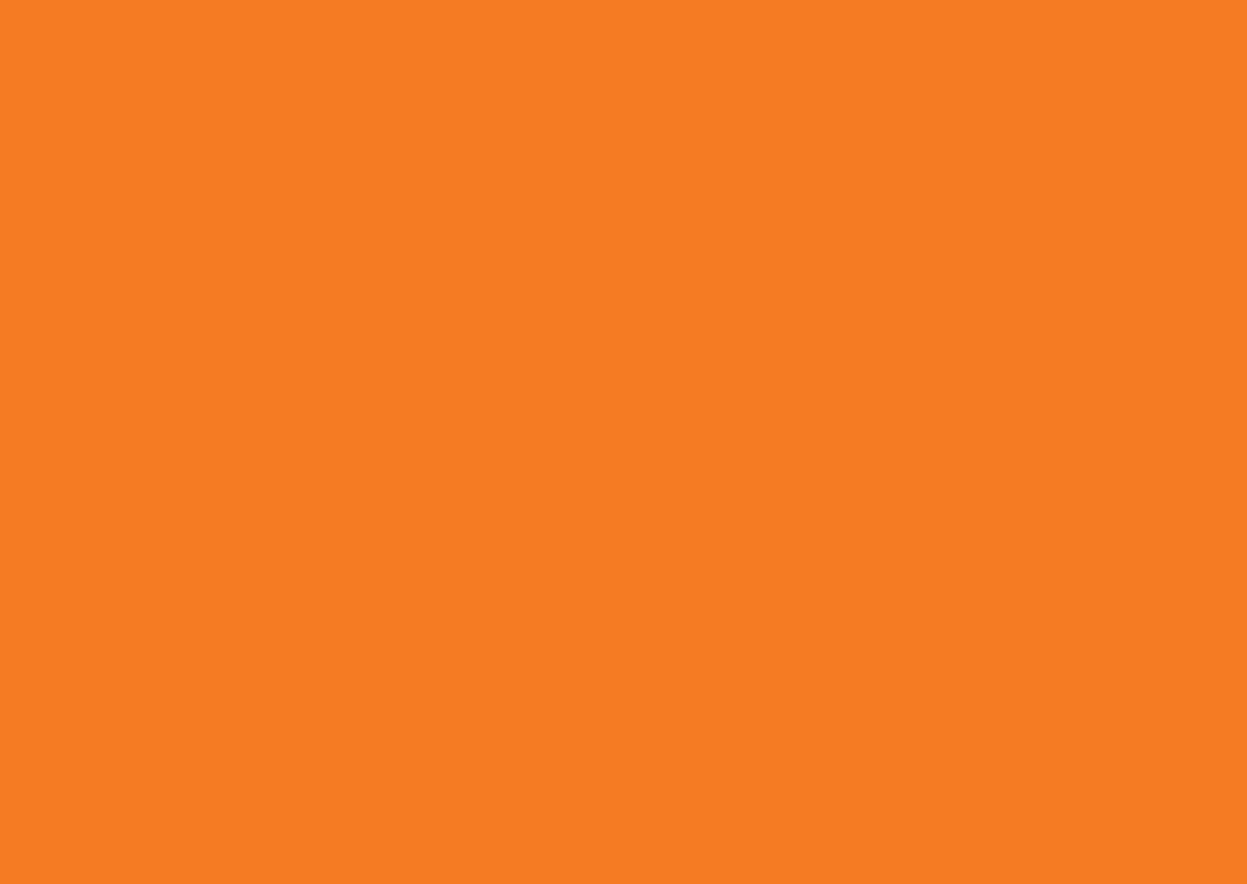
03
The input blocks receive information from the environment, such as sound, light, image or motion,
and the information is then converted into electrical signals. The signals will be transmitted to the output blocks
and instruct output blocks whether to responde or how to perform.
Input blocks are widely applied in daily life, like the light switch and the volume knob.
Input Blocks
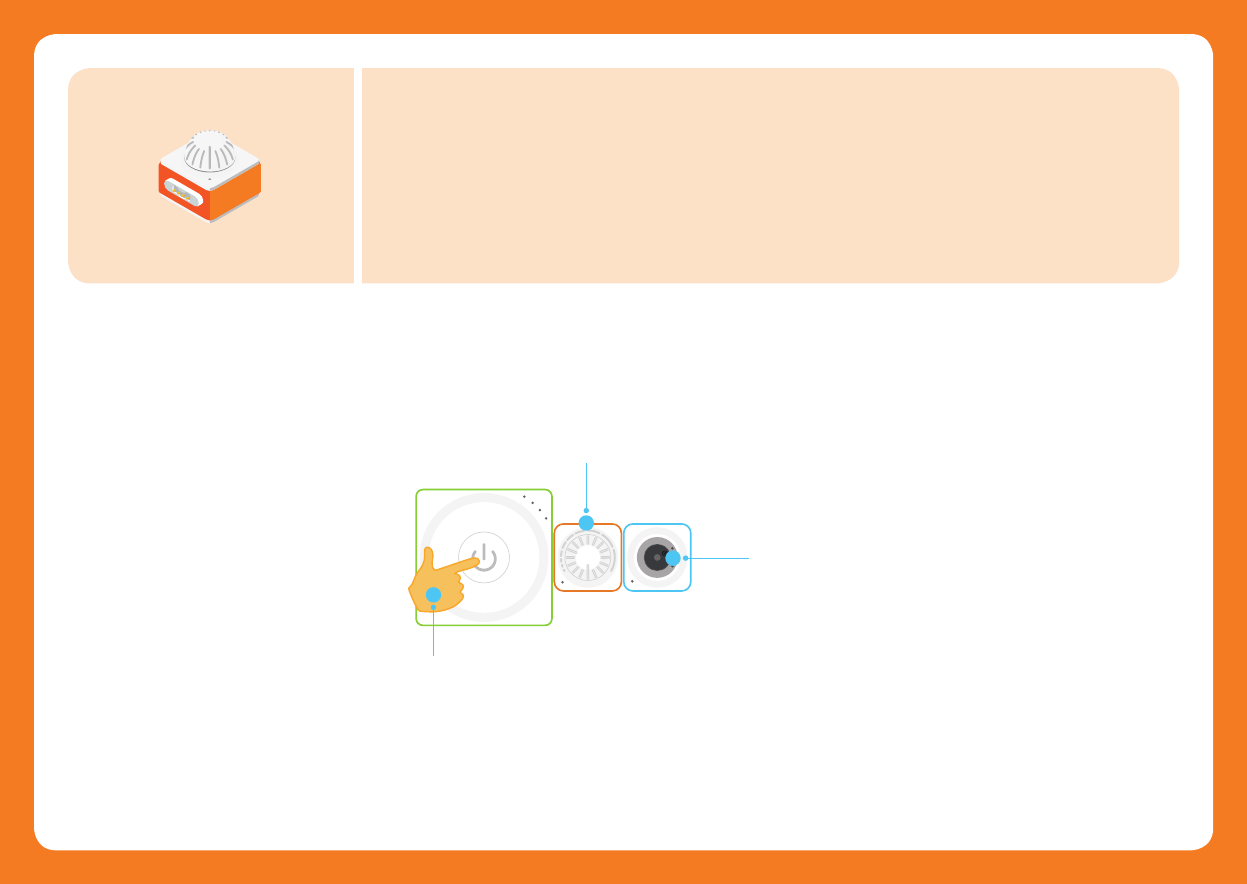
04
B
u
z
z
e
r
K
n
o
b
S
m
a
r
t
P
o
w
e
r
Press the power button
1
Turn the knob clockwise.
2
The buzzer will make
dierent sounds.
3
K
n
o
b
Have a try!
The knob is an input block which is used to adjust values. When you connect the knob to output
blocks, you can adjust the output eects by turning the knob. It's just like you adjust the volume by
turning the knob on the speaker in daily life.
Knob
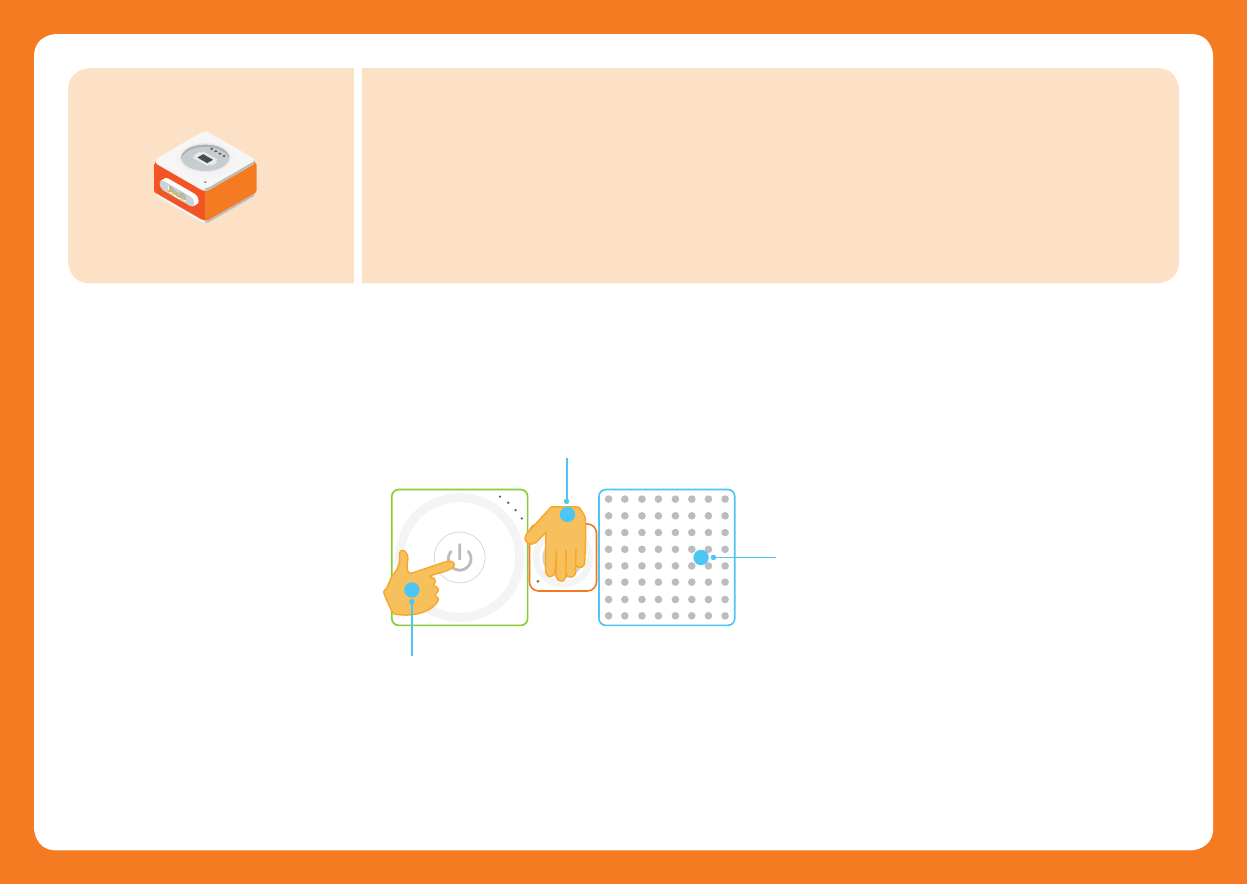
05
L
i
g
h
t
S
e
n
s
o
r
Have a try!
L
i
g
h
t
S
e
n
s
o
r
S
m
a
r
t
P
o
w
e
r
You will notice that the LED panel
becomes dark.
Press the power button
1
3
Cover the light sensor with your hand.
2
The light sensor can detect the intensity of light in the surrounding environment. The stronger
the intensity of light received by the block, the stronger the output signal will be. In everyday life,
the brightness of mobile phone screen will automatically change in response to the ambient light
condition, which is credited to the light sensor.
Light Sensor
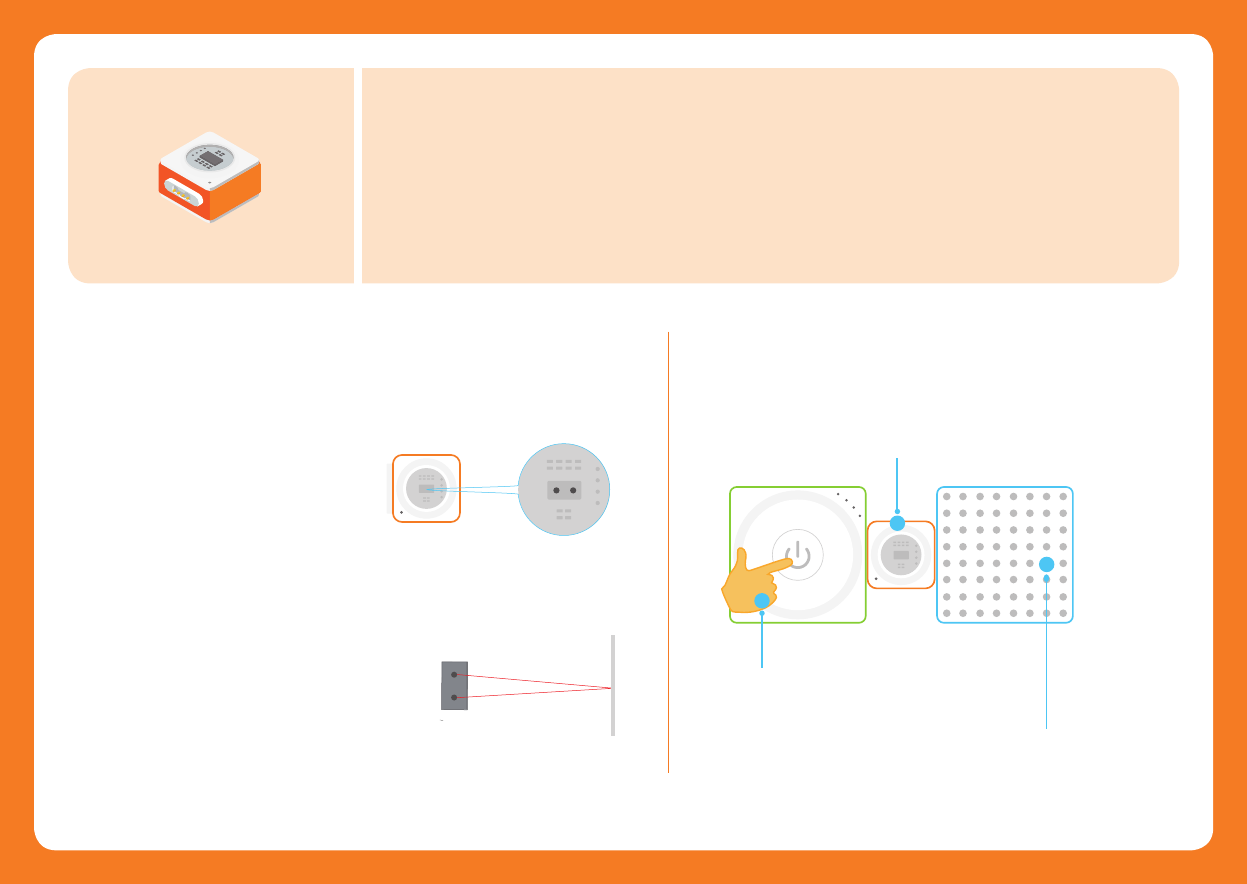
06
How does the ranging sensor measure distance?
The IR transmitter emits infrared light
which will be reflected when it hit an
obstacle. Aer the reflected infrared light
is received by the IR receiver, the distance
between the obstacle and the block can
be calculated by the time lag between
transmission and reception.
R
a
n
g
i
n
g
S
e
n
s
o
r
R
a
n
g
i
n
g
S
e
n
s
o
r
R
a
n
g
i
n
g
S
e
n
s
o
r
S
m
a
r
t
P
o
w
e
r
Place your hand over the ranging sensor and gradually
move your hand away from the sensor.
1
2
3
More lights will turn red on the
LED panel.
Ranging sensor can be used to measure distance between the block and the obstacle.
Measurement range: 2cm ~ 200cm.
The ranging sensor includes an IR
transmitter and an IR receiver.
IR transmitter
IR transmitter
IR receiver
IR receiver
Ranging Sensor
Science Tips Have a try!
Press the power button
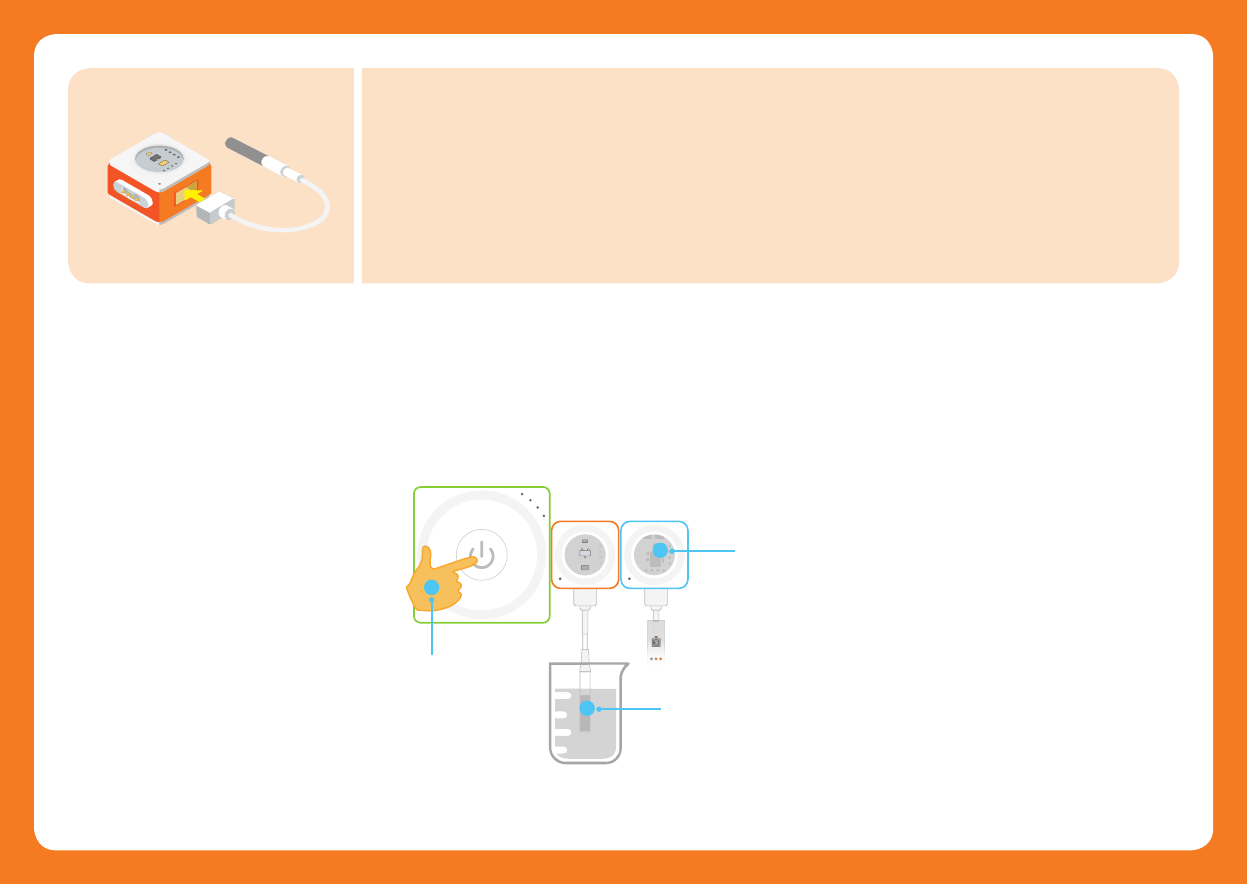
07
T
e
m
p
S
e
n
s
o
r
Temp
LED
L
E
D
S
t
r
i
p
T
e
m
p
S
e
n
s
o
r
S
m
a
r
t
P
o
w
e
r
Temp
The RGB lights on the LED strip
will light up one by one.
1
Place the temperature sensor probe in
hot water.
2
3
Plug the temperature probe into the slot. The temperature sensor can detect temperatures ranging
from -55°C to 125°C.
Accuracy: ±0.5°C ( -10°C ~ 85°C)
Temperature Sensor
Press the power button
The probe cable of the temperature sensor may be damaged if temperature exceeds 100°C. Please use it carefully
to avoid damaging the device.
Have a try!
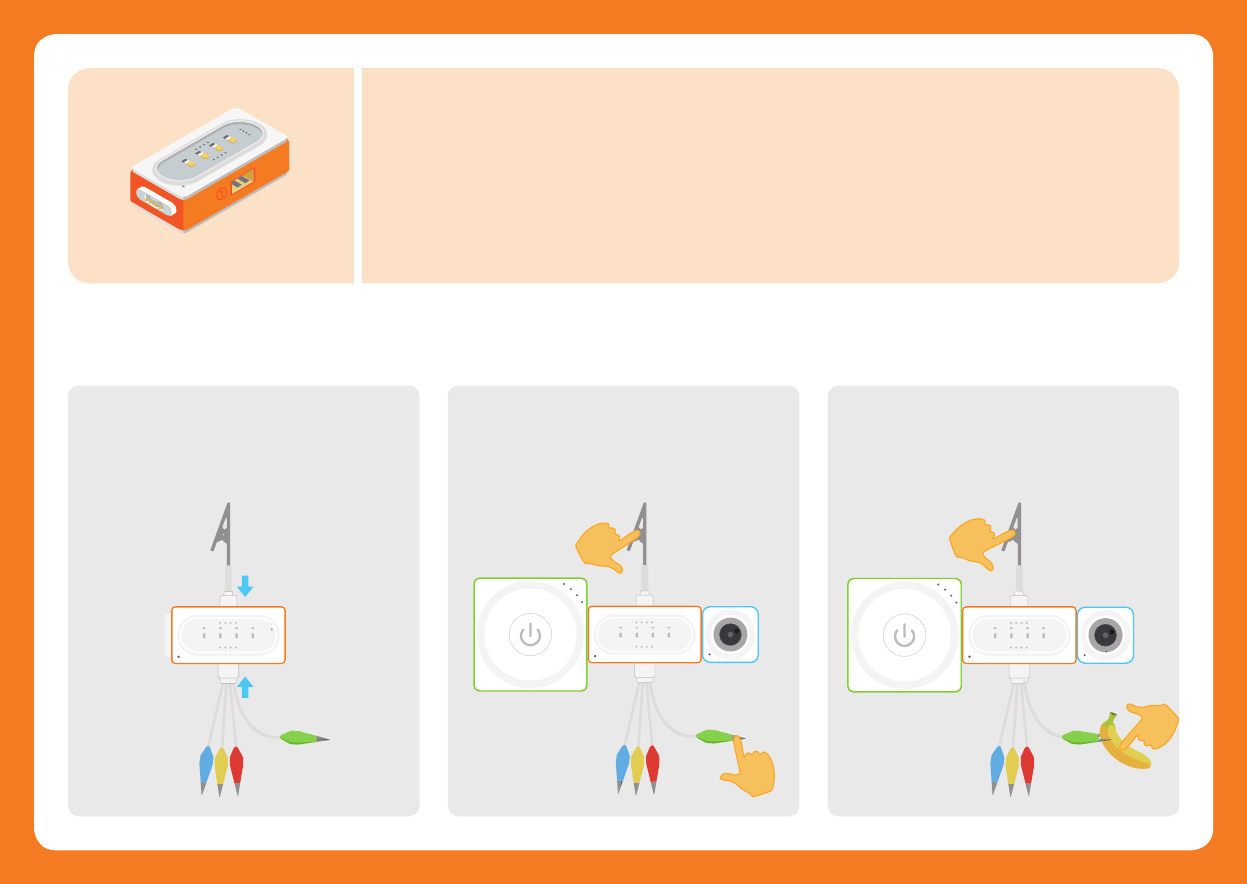
08
Connect blocks and touch the metal part of Funny
Switch with one hand and the metal part of the
GND wire clip with another hand. Look, the blocks
chain starts to work now!
Use a Funny Switch to clip on a conductive object,
such as a banana. Touch the banana with one
hand and the metal part of the GND wire clip with
another hand. See what will happen!
Plug the Funny Switch into the slot 1,
plug the GND wire into the slot 2.
funny touch
Funny
Funny Touch
GND
B
u
z
z
e
r
Funny
GND
Funny Touch
S
m
a
r
t
P
o
w
e
r
B
u
z
z
e
r
Funny
GND
Funny Touch
S
m
a
r
t
P
o
w
e
r
By connecting the Funny Touch to conductive objects (such as bananas, water) to turn the object into
a touch switch. Check the conduction status between the Funny Switch and the GND wire to achive
simple and fun eects.
Funny Touch
How does it work?
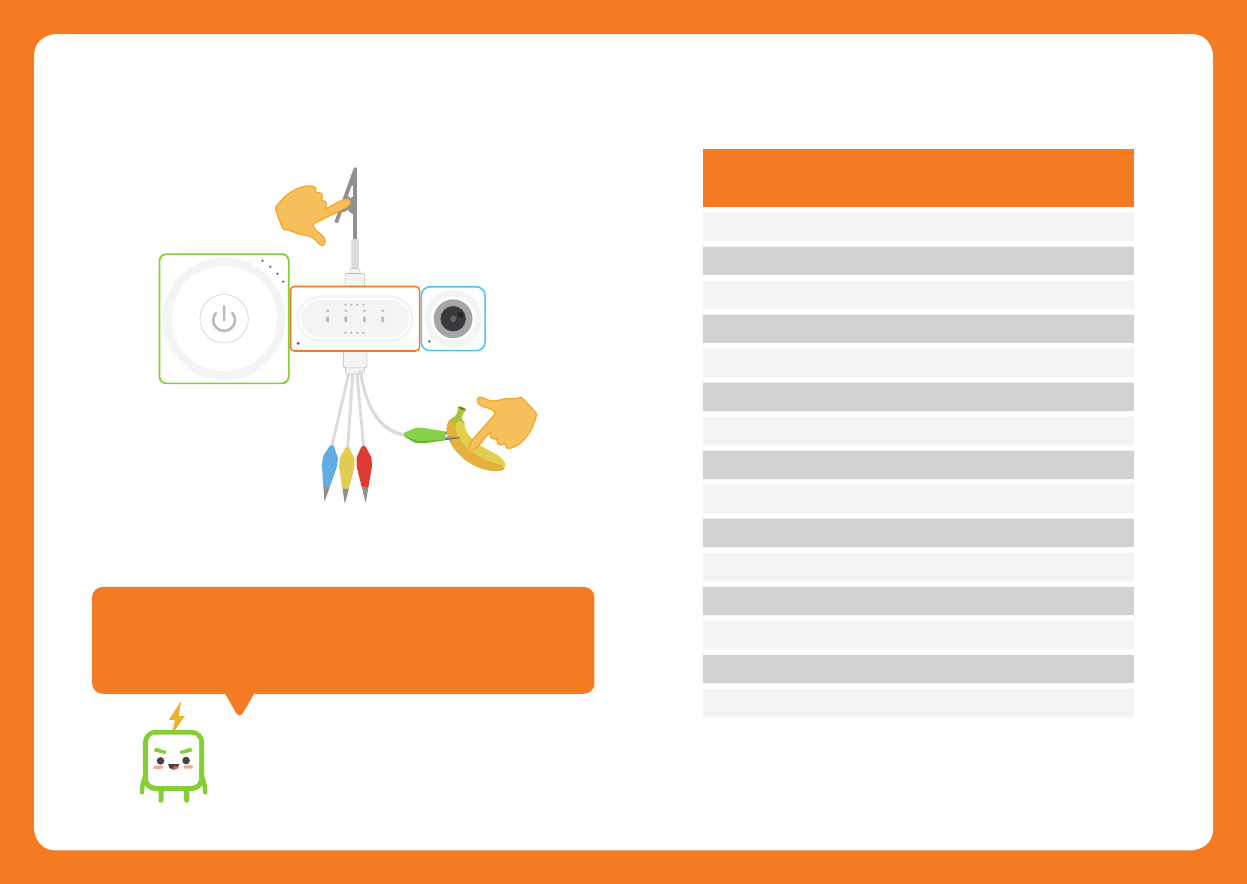
09
Blue
Yellow
Green
Yellow, Red, Green
Red
Yellow, Green
Red, Green
Yellow, Red
C4
E4
G4
B4
D4
F4
A4
C5
Do
Mi
Sol
Ti
Re
Fa
La
Do+
Blue, Green
Blue, Yellow, Green
Blue, Yellow, Red
Blue, Red
Blue, Yellow
Blue, Red, Green
Blue, Yellow, Red, Green
E3
F3
G3
A3
B3
D5
E5
Mi-
Fa-
Sol-
La-
Ti-
Re+
Mi+
Aer the Funny Touch is connected to the buzzer, you can touch
Funny Switches of dierent colors or touch several Funny Switches at
the same time. Listen, the buzzer is making dierent sounds!
B
u
z
z
e
r
Funny
GND
Funny Touch
S
m
a
r
t
P
o
w
e
r
Musical
alphabet
Colors of the
Funny Switches
Sol-fa
syllables
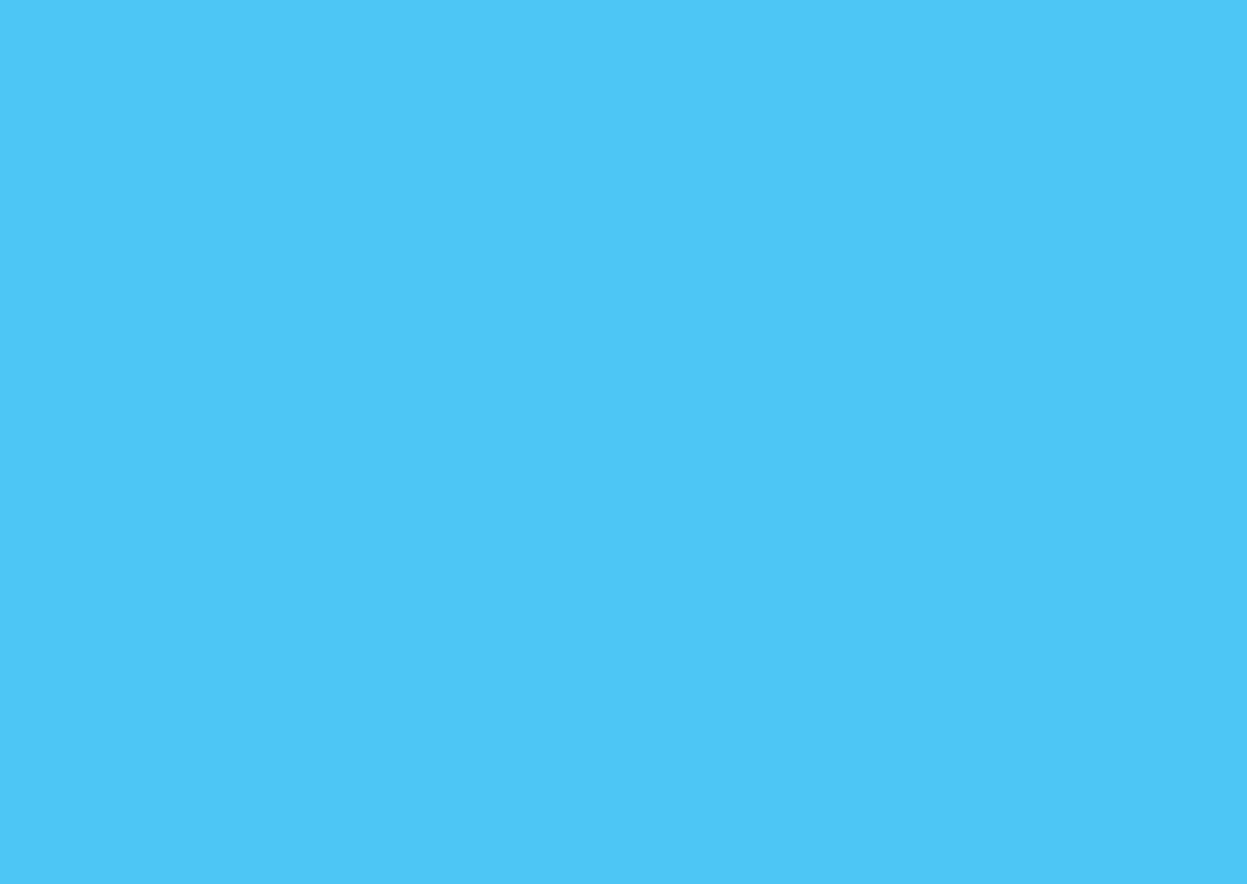
10
The output block receives the signal from the input block and gives corresponding responses,
such as making sounds and rotating the motor. In our everyday life, output blocks can be seen everywhere,
like neon lights, alarms and so on.
Output Blocks
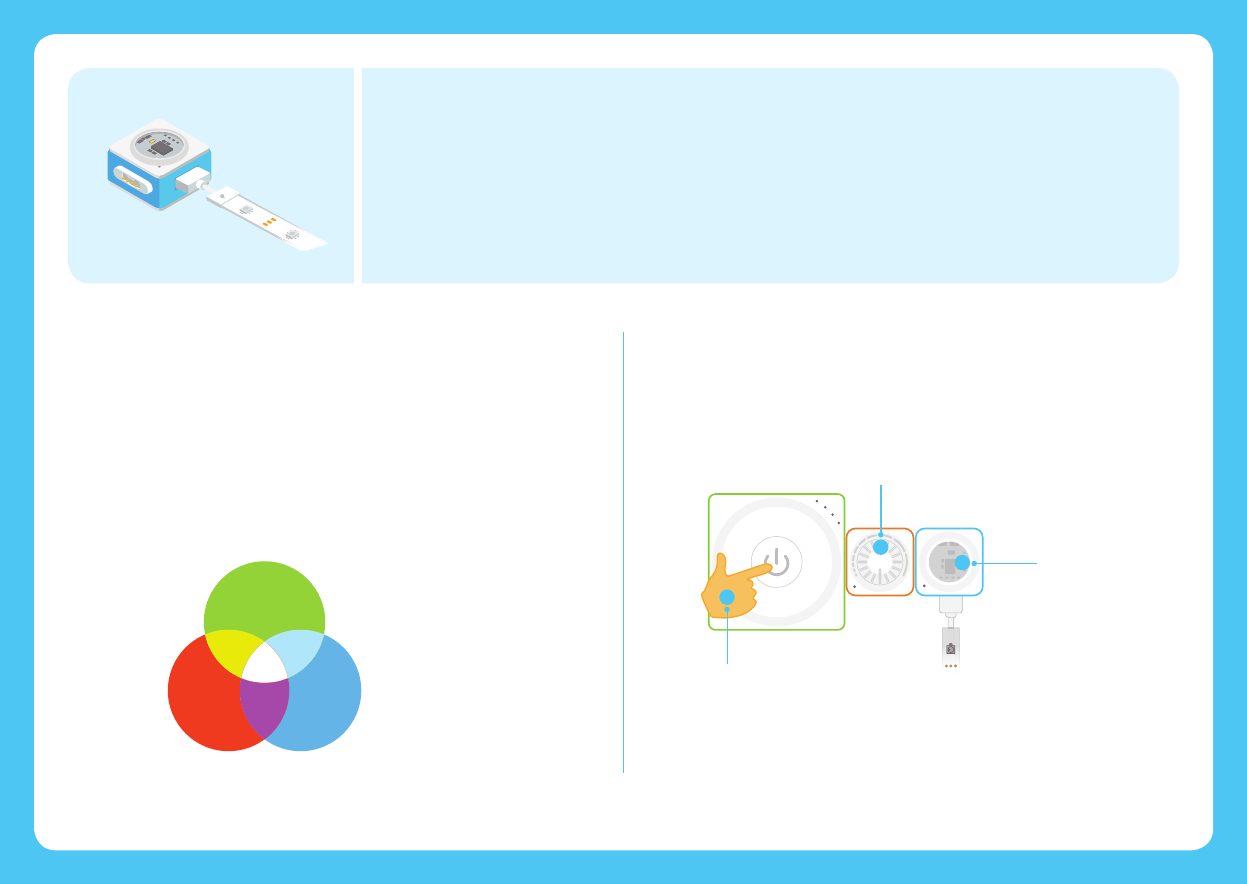
11
Why do the RGB lights have so many colors?
The RGB is an addictive color model in which red, green and blue lights
add together to reproduce nearly 16.78 million colors.
Green
Red Blue
将灯带插到灯带驱动插槽。灯带包含 15 个RGB 灯。通过神经元 app 或慧编
程对模块编程可以改变 RGB 灯的颜色 ,发现更多乐趣。
L
E
D
S
t
r
i
p
LED
Have a try!
L
E
D
S
t
r
i
p
LED
LED
L
E
D
S
t
r
i
p
K
n
o
b
S
m
a
r
t
P
o
w
e
r
See what will happen!
1
3
Turn the knob.
2
Insert the LED strip into the LED strip driver slot. The LED strip contains 15 RGB lights. With the
Neuron app or mBlock 5, you can program the RGB lights to change their colors.
LED Strip Driver + LED Strip
Science Tips
Press the power button
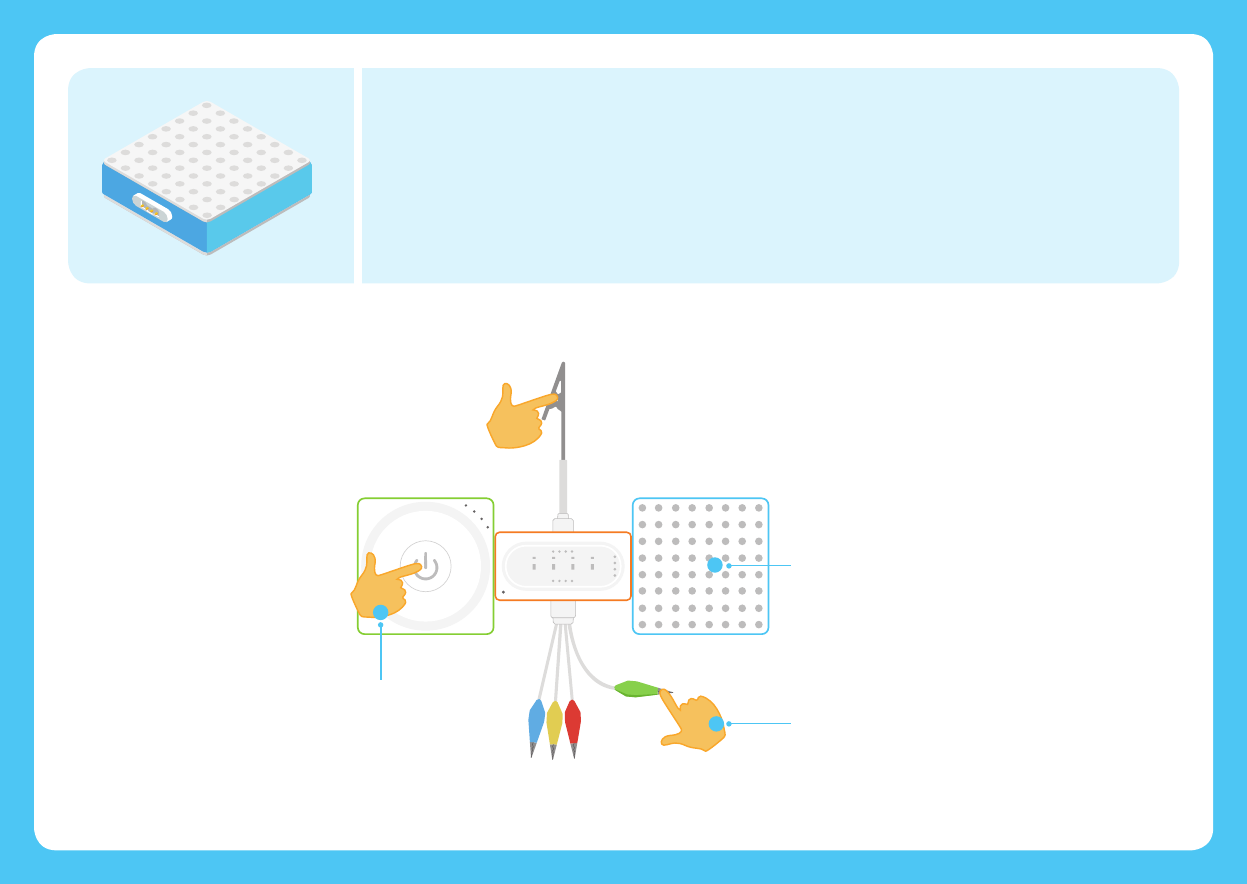
12
Funny
GND
Funny Touch
S
m
a
r
t
P
o
w
e
r
1
Try touching Funny Switch of dierent colors or try
touching multiple Funny Switches at the same time.
Observe how the color changes on the LED panel.
Touch Funny Switches of dierent colors to create
dierent colors of yours!
2
3
The LED panel contains 64 RGB lights. With the Neuron app or Swi Playgrounds, you can program
the RGB lights to change their colors.
LED Panel
Have a try!
Press the power button
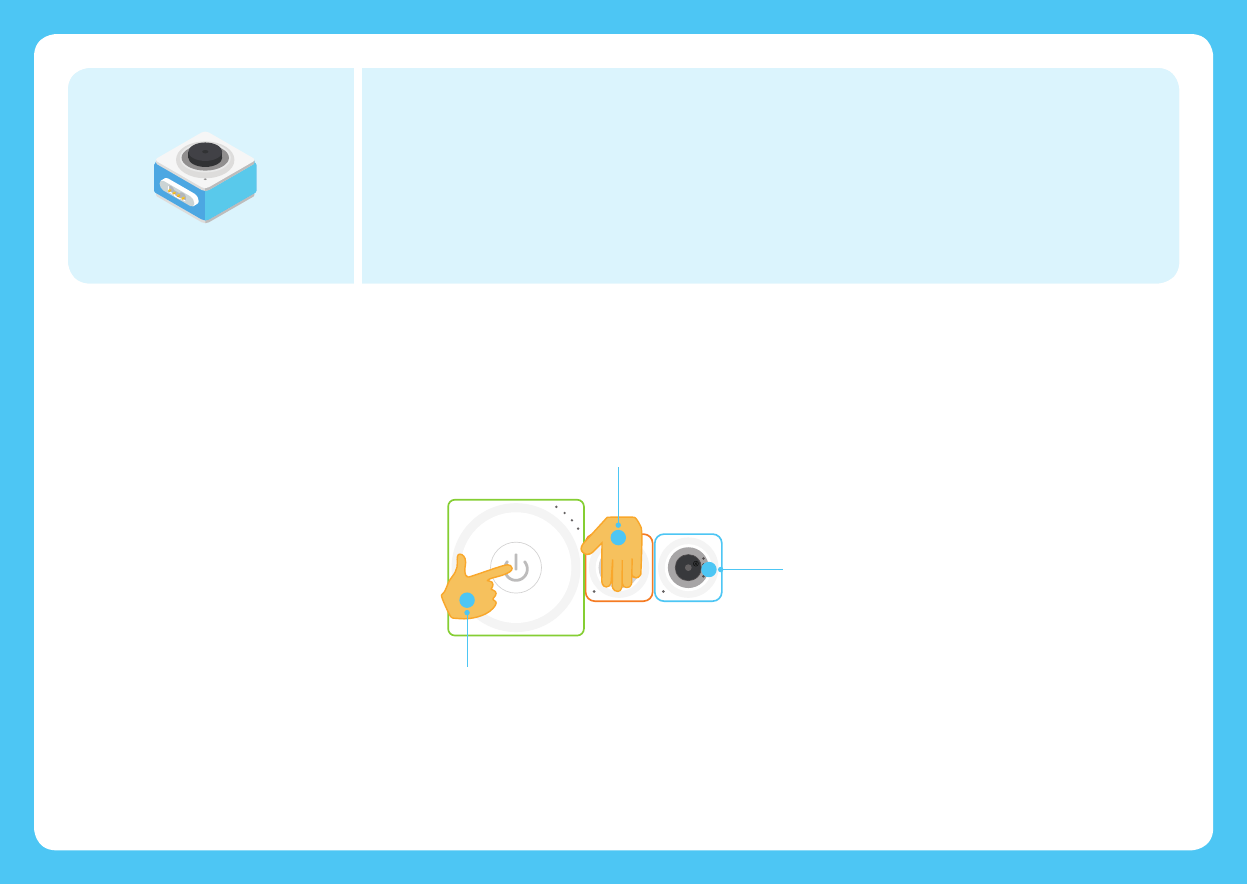
13
B
u
z
z
e
r
B
u
z
z
e
r
B
u
z
z
e
r
L
i
g
h
t
S
e
n
s
o
r
S
m
a
r
t
P
o
w
e
r
1
Cover the light sensor
with your hands.
3
The sound of the buzzer changes.
2
The buzzer will make a sound when it receives an on signal. Programming the buzzer with the Neuron
app or Swi Playgrounds can get dierent sound eects.
Buzzer
Have a try!
Press the power button
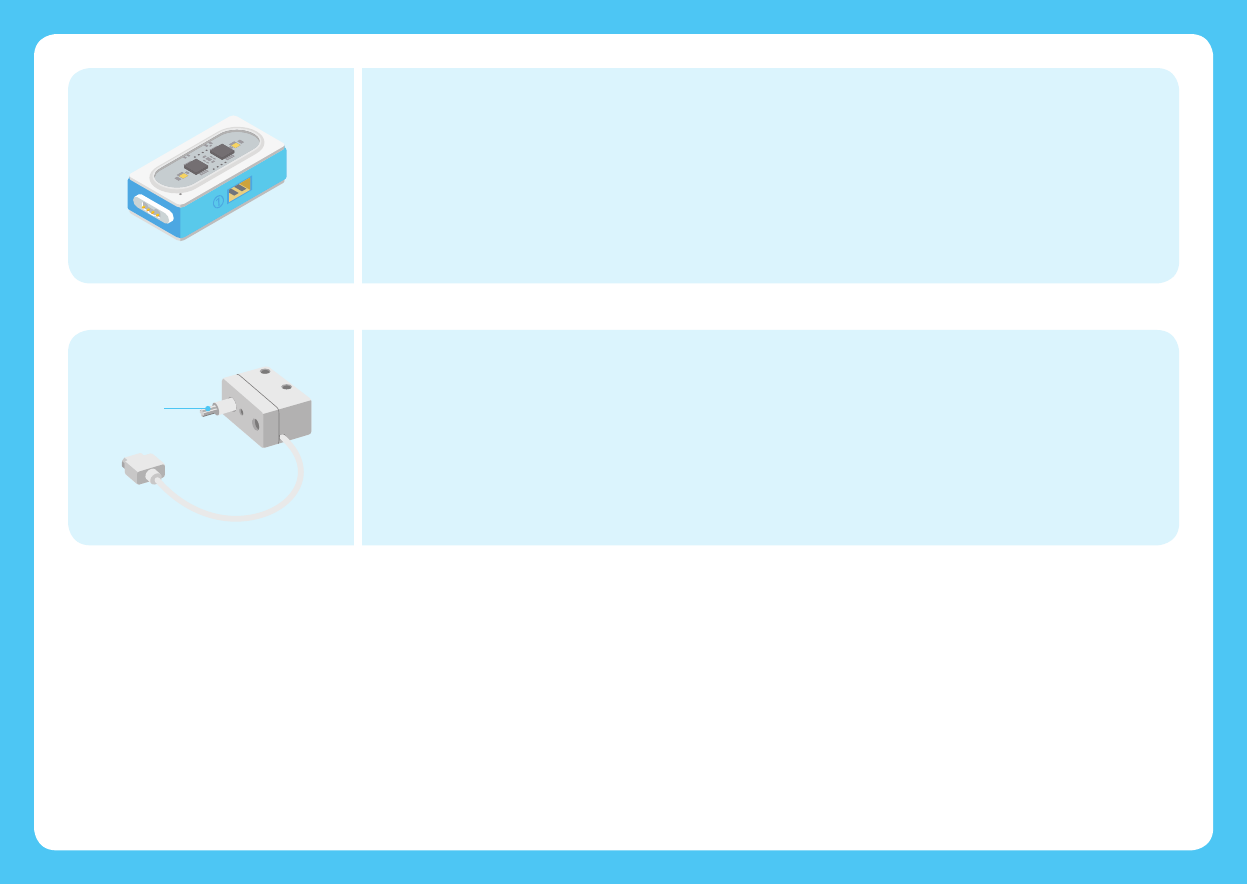
14
DC Motor Driver
Motor
Output sha
The DC (Direct Current) motor driver can drive two DC motors simultaneously.
Dual DC Motor Driver
Plug the motor into the dual DC motor driver’s slot. The DC motor includes an output sha. When
the motor driver receives an on signal, the output sha starts to rotate. The motor is compatible
with LEGO parts.
DC Motor
The DC (Direct Current) motor driver can drive two DC motors simultaneously.
Dual DC Motor Driver

15
Have a try!
Motor
DC Motor Driver
K
n
o
b
S
m
a
r
t
P
o
w
e
r
1
Turn the knob.
2
Observe how the motor rotation
frequency changes.
3
Motor Specifications
Rated Speed
Stall Torque
Stall Current
Gear Ration
Rated Current
12000±10% RPM
≥ 28 gf.cm
≤0.88 A
1:48
≤85 mA
Press the power button
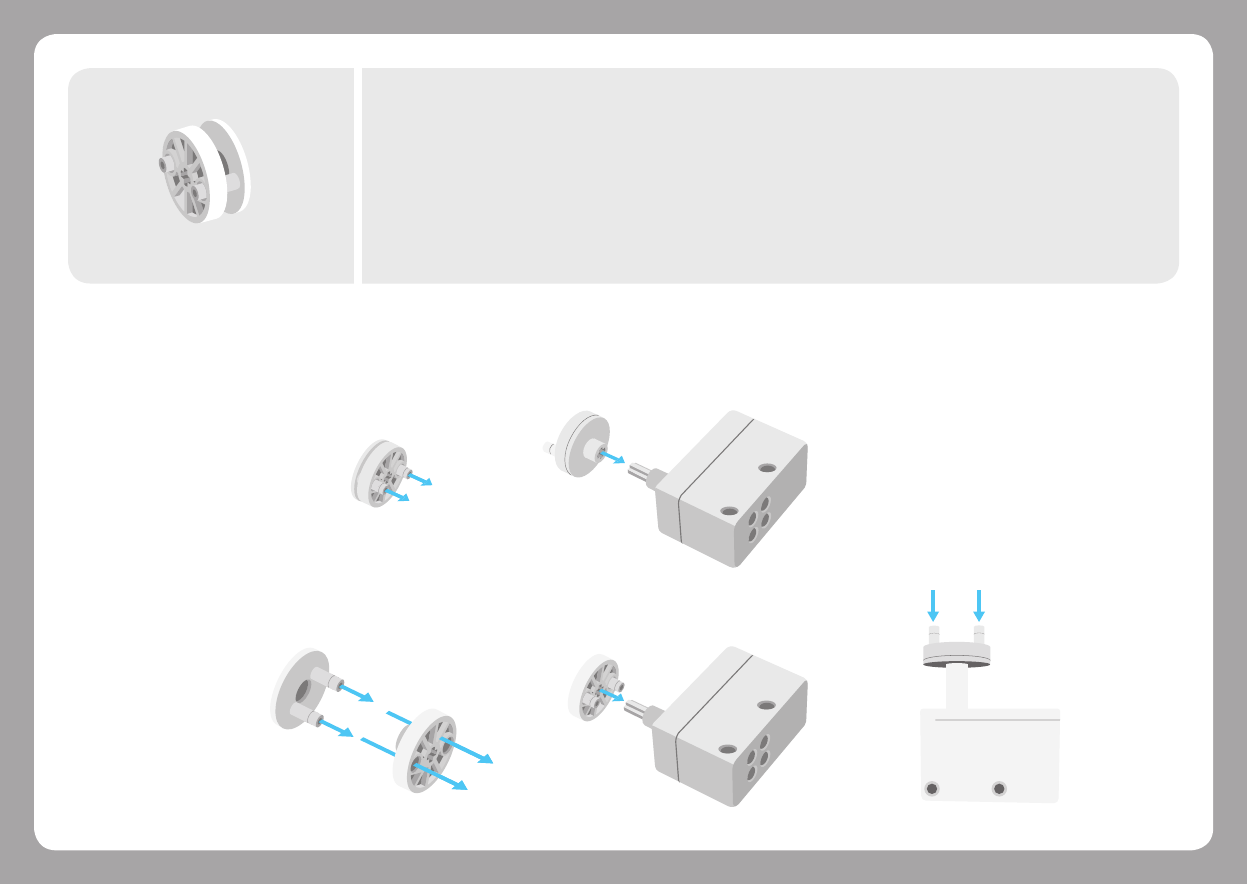
16
Building instructions
Used to fix the motor and paper cra.
Motor connector
How does it work?
Dismantling instructions
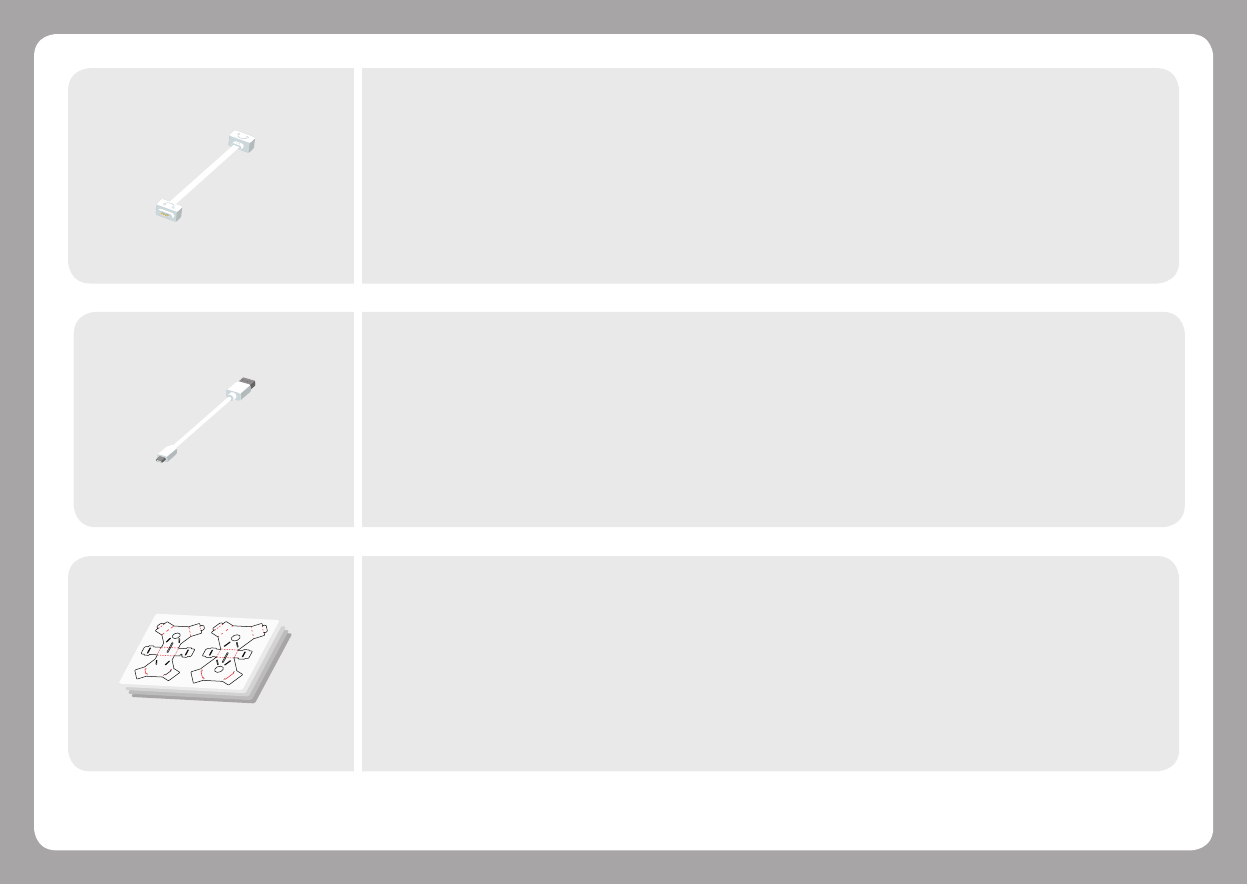
17
Used for power supply and data transmission.
USB Cable
We provide a wide range of building materials and electronic blocks. You can build your own
projects like Piano and LED Sword. To get access to building guides, please sign in for the Neuron
app or Swi Playgrounds.
Project Materials Package
Provide more flexible ways to connect blocks.
Magnet Wire
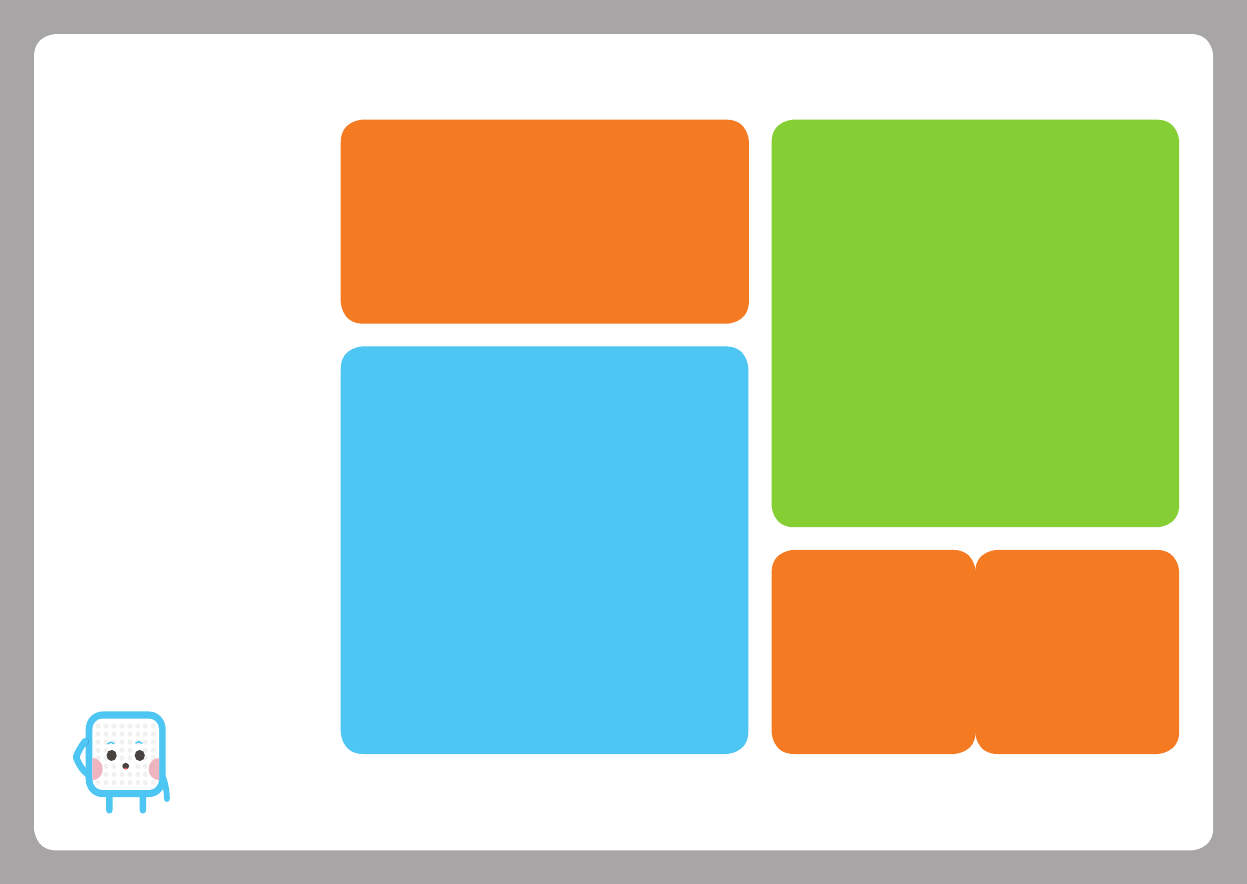
18
To check more FAQs, please visit: http://www.makeblock.com/cn/steam-kits/neuron
Why does the program stop running aer
exiting the Makeblock Neuron app?
The smart power block can not store programs, so it
needs the app to run the program online.
Why is the battery life getting poorer?
The smart power block uses a lithium-ion battery,
multiple charges and discharges may decrease the
battery life gradually.
Why does the Funny Touch block fail to
work properly?
It might be caused by the following reasons:
The power supply is unstable. Please use a high quality
power adapter or a high quality portable power.
Mistakenly plug the Funny Switch to slot 2 and the GND
wire to slot 1, please replug them to the correct slots.
What should I do if the blocks give no
response?
It might be caused by the following reasons:
When not using the Neuron app or mBlock 5, the input
block is not connected to the le of the ouput block.
The Neuron firmware upgrade process is interrupted
(due to poor connection). Please try to upgrade
firmware again.
The silicone case of the block was installed improperly,
which may cause poor contact. Please make sure the
silicone case is put in the correct place.
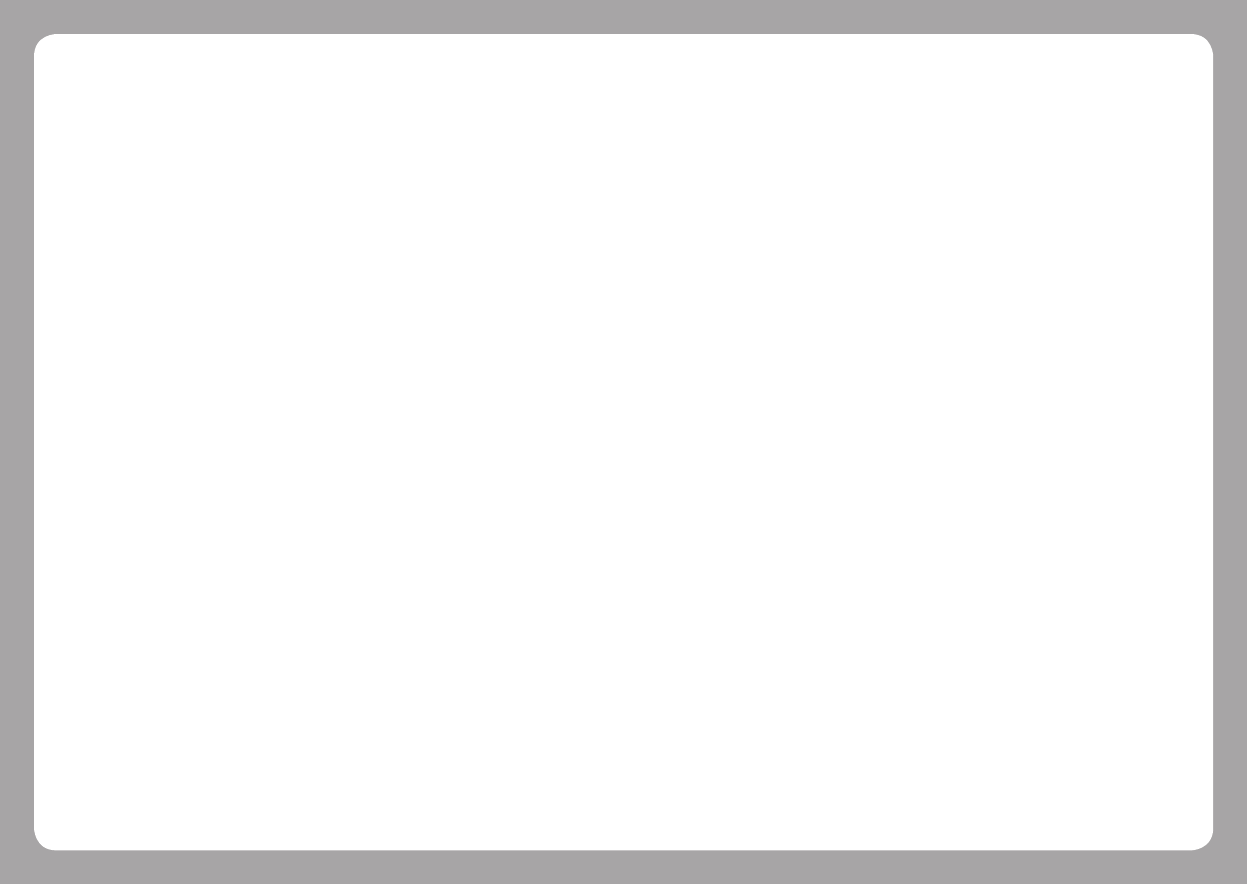
19
FCC STATEMENT:
This device complies with Part 15 of the FCC Rules. Operation is subject to the following two conditions:
(1) This device may not cause harmful interference, and
(2) This device must accept any interference received, including interference that may cause undesired operation.
Warning: Changes or modifications not expressly approved by the party responsible for compliance could void the user's authority to operate the
equipment.
NOTE: This equipment has been tested and found to comply with the limits for a Class B digital device, pursuant to Part 15 of the FCC Rules. These
limits are designed to provide reasonable protection against harmful interference in a residential installation. This equipment generates uses and
can radiate radio frequency energy and, if not installed and used in accordance with the instructions, may cause harmful interference to radio
communications. However, there is no guarantee that interference will not occur in a particular installation. If this equipment does cause harmful
interference to radio or television reception, which can be determined by turning the equipment o and on, the user is encouraged to try to correct the
interference by one or more of the following measures:
Reorient or relocate the receiving antenna.
Increase the separation between the equipment and receiver.
Connect the equipment into an outlet on a circuit dierent from that to which the receiver is connected.
Consult the dealer or an experienced radio/TV technician for help.
RF warning statement:
The device has been evaluated to meet general RF exposure requirement. The device can be used in portable exposure condition without restriction.
IC STATEMENT:
This device complies with Industry Canada licence-exempt RSS standard(s). Operation is subject to the following two conditions:
(1) this device may not cause interference, and
(2) this device must accept any interference, including interference that may cause undesired operation of the device.
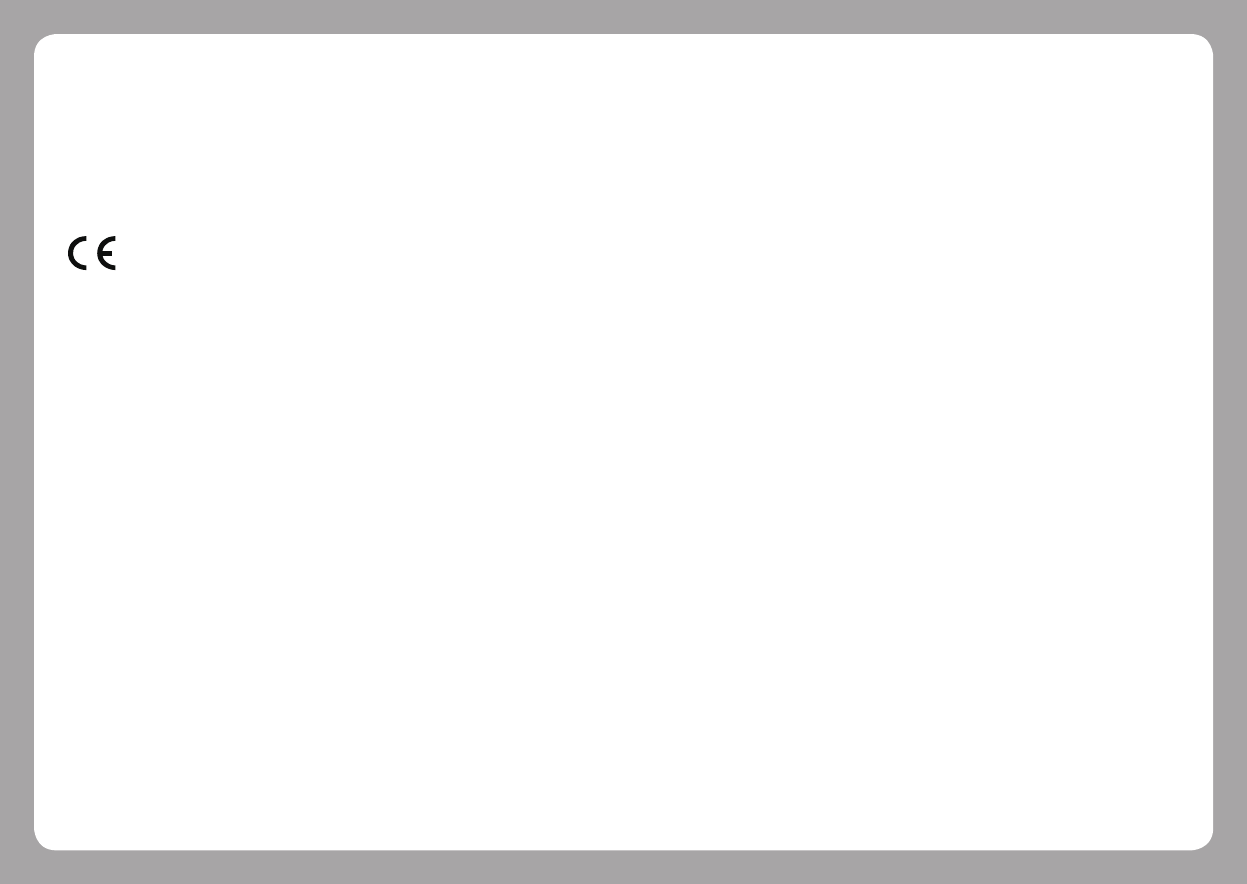
20
Le présent appareil est conforme aux CNR d'Industrie Canada applicables aux appareils radio exempts de licence. L'exploitation est autorisée aux deux
conditions suivantes :
(1) l'appareil nedoit pas produire de brouillage, et
(2) l'utilisateur de l'appareil doit accepter tout brouillage radioélectrique subi, même si le brouillage est susceptible d'en compromettre le
fonctionnement.
DECLARATION OF CONFORMITY
Declaration of conformity Hereby, Makeblock Co., Ltd., declares that this product is in compliance with the essential requirements and other relevant
provisions of Directive RED 2014/53/EU and the RoHS directive 2011/65/EU
Caution:
Recommended for children of ages 6+.
Not suitable for children under ages 3.
Children need to be accompanied by adults when using the product.
To avoid the product damage, please don't disassemble, repair or modify this product yourself.
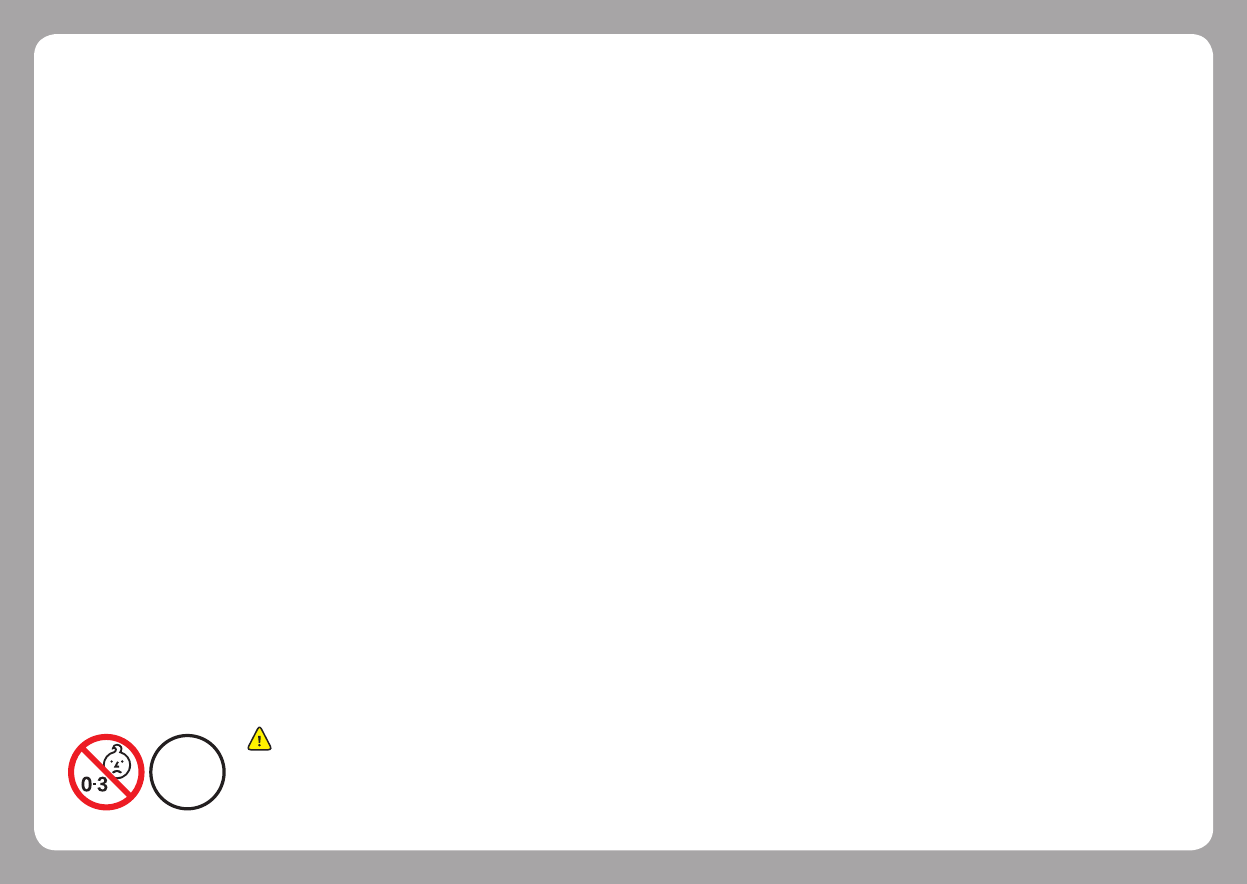
21
- Small parts. Not for children under 3 years.
Age WARNING:
CHOKING HAZARD
Children to use only under adult's supervision.
6+